Sony A1032052 Licensed transmitter User Manual Z555a AE 1205 9962 1
Sony Mobile Communications Inc Licensed transmitter Z555a AE 1205 9962 1
Sony >
Contents
- 1. 08 user guide part 1
- 2. 08 user guide part 2
08 user guide part 1
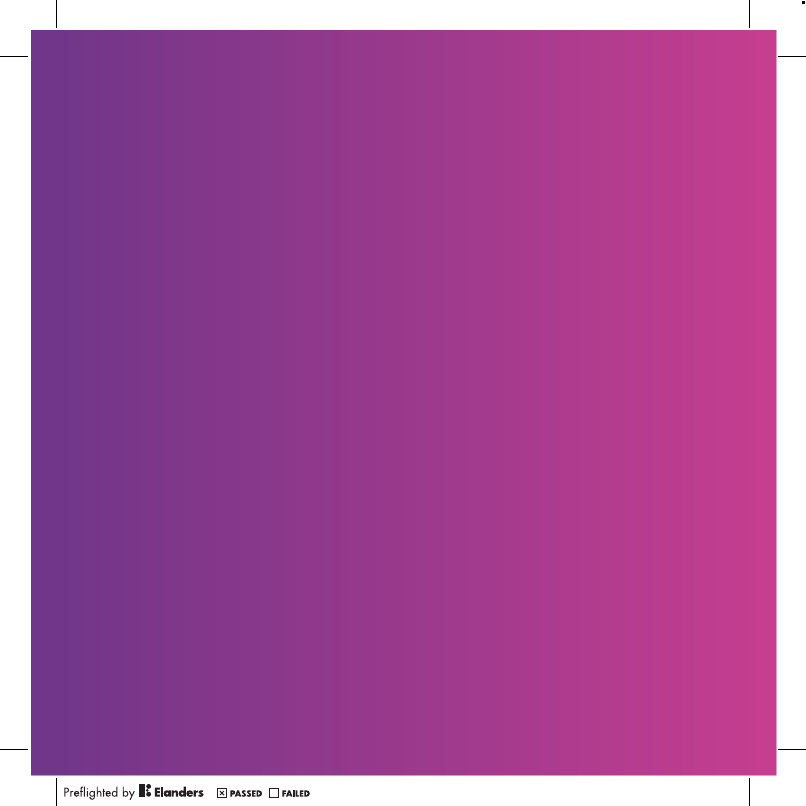
Thank you for purchasing a Sony Ericsson Z555a.
Discover gesture control. Show it off.
For additional phone content, go to
www.sonyericsson.com/fun.
Register now to get a suite of tools, free online
storage, special offers, news and competitions
at www.sonyericsson.com/myphone.
For product support, go to www.sonyericsson.com/support.

Accessories – More for your Phone
These accessories can be purchased separately but
may not be available in every market. To view the
full range go to www.sonyericsson.com/accessories.
Bluetooth™ Car Speakerphone
HCB-105
A portable handsfree solution for use
in the car
Bluetooth Headset HBH-PV770
A lightweight headset with high
performance
Design Collection IDC-22
Phone case in soft leather with
integrated mirror
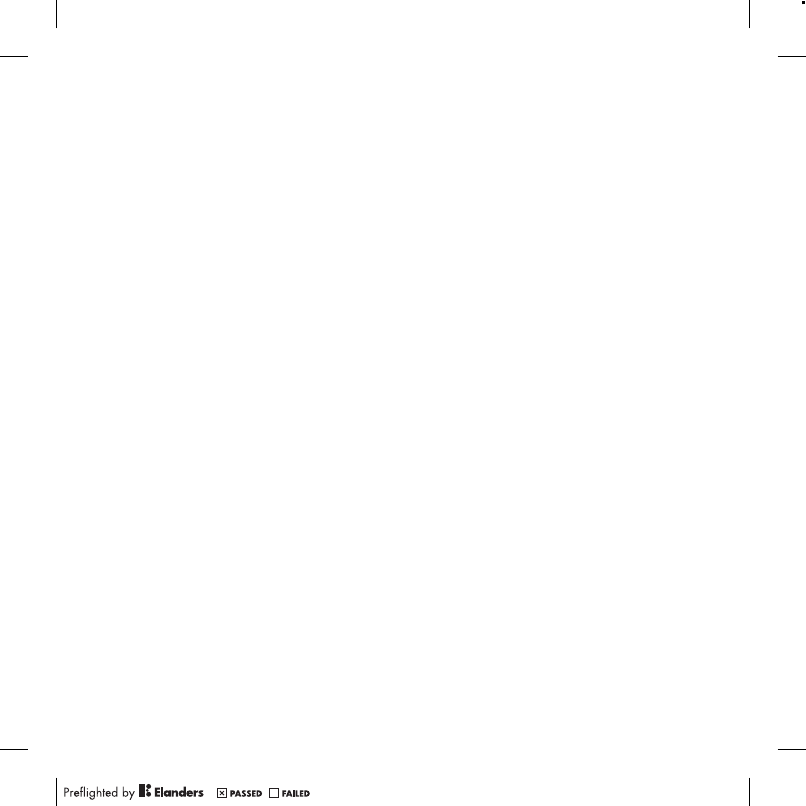
1Contents
Contents
Getting Started ................... 5
Assembly ........................................ 5
Turning on the Phone ..................... 6
Making and Receiving Calls ........... 7
Help in your Phone ......................... 7
Charging the Battery ....................... 8
Phone Overview .............................. 9
Menu Overview ............................. 11
Navigation ..................................... 13
Shortcuts ...................................... 14
Activity Menu ................................ 15
File Manager ................................. 15
Phone Language ........................... 17
Entering Text ................................. 18
Calling ............................... 19
Making and Receiving Calls ......... 19
Emergency Calls ........................... 19
Contacts ....................................... 20
Groups .......................................... 22
Call List ......................................... 22
Speed Dial .................................... 23
Voicemail ...................................... 23
Forwarding Calls ........................... 23
More than One Call ....................... 24
Conference Calls .......................... 25
My Numbers ................................. 25
Accept Calls .................................. 25
Restricted Dialing ......................... 26
Fixed Dialing ................................. 26
Call Time and Cost ....................... 26
Business Cards ............................. 27
Messaging ........................ 27
Text Messages ............................. 27
Picture Messages ......................... 29
Templates ..................................... 30
Voice Messages ............................ 31
Email ............................................. 31
My Friends .................................... 34
Area and Cell Information ............. 35
Imaging ............................ 36
Camera ......................................... 36
Transferring Pictures .................... 37
Pictures ......................................... 38
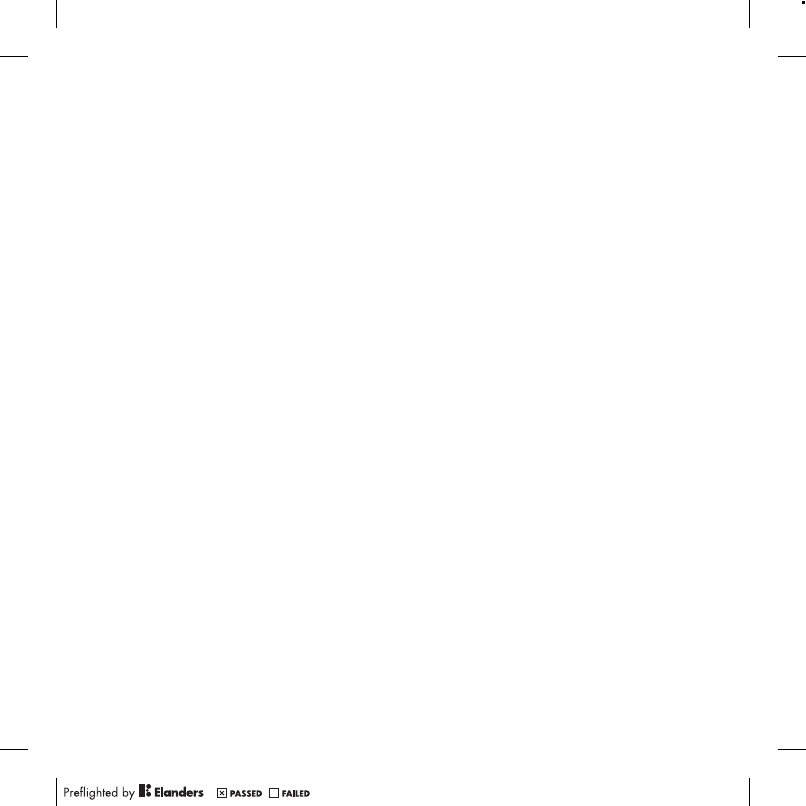
2Contents
Entertainment ................... 39
Stereo Portable Handsfree ........... 39
Transferring Music from
a Computer ................................... 39
Radio ............................................ 40
PlayNow™ .................................... 40
Ringtones and Melodies ............... 41
MusicDJ™ .................................... 42
Sound Recorder ........................... 42
Video Player .................................. 43
Games .......................................... 43
Applications .................................. 43
Connectivity ...................... 44
Settings ......................................... 44
Using Internet ............................... 44
RSS Reader .................................. 46
Bluetooth™ Wireless
Technology ................................... 46
Using the USB Cable .................... 49
PC Suite ........................................ 50
Synchronizing ............................... 50
Update Service ............................. 51
More Features .................. 52
Gesture Control ............................ 52
Alarms ........................................... 53
Calendar ....................................... 53
Tasks ............................................ 55
Notes ............................................ 55
Timer, Stopwatch and Calculator ..... 56
Code Memo .................................. 56
Profiles .......................................... 57
Time and Date .............................. 58
Themes ......................................... 58
Locks ............................................ 58
IMEI Number ................................. 59
Troubleshooting ............... 60
Common Questions ...................... 60
Error Messages ............................. 61
Important Information ...... 63
Guidelines for Safe and
Efficient Use .................................. 65
Limited Warranty .......................... 69
FCC Statement ............................. 72
Declaration of Conformity
for Z555a ...................................... 72
Index ................................. 73
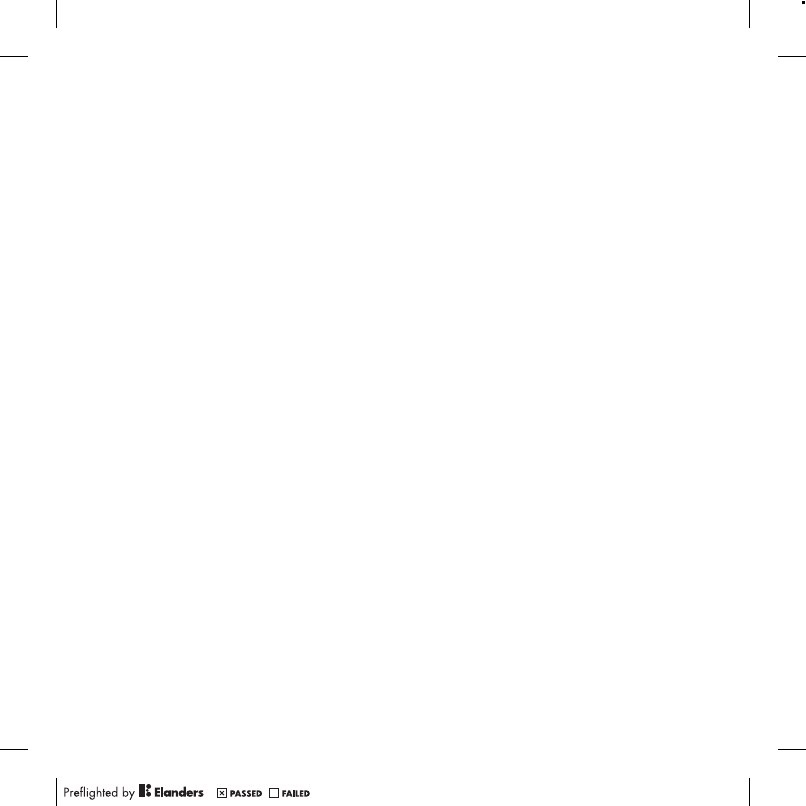
3
Sony Ericsson Z555a
GSM 850/1800/1900
This User guide is published by Sony Ericsson
Mobile Communications AB or its local affiliated
company, without any warranty. Improvements
and changes to this User guide necessitated
by typographical errors, inaccuracies of current
information, or improvements to programs and/or
equipment, may be made by Sony Ericsson Mobile
Communications AB or its local affiliated company
at any time and without notice. Such changes will,
however, be incorporated into new editions of this
User guide.
All rights reserved.
©Sony Ericsson Mobile Communications AB, 2007
Publication number: 1205-9962.1
Please note:
Some of the services in this User guide are not
supported by all networks. This also applies to
the GSM International Emergency Number 112.
Please contact your network operator or service
provider if you are in doubt whether you can use
a particular service or not.
Please read the Guidelines for safe and efficient use
and the Limited warranty chapters before you use
your phone.
Your phone has the capability to download,
store and forward additional content, for example
ringtones. The use of such content may be restricted
or prohibited by rights of third parties, including but
not limited to restriction under applicable copyright
laws. You, and not Sony Ericsson, are entirely
responsible for additional content that you download
to or forward from your phone. Prior to your use
of any additional content, please verify that your
intended use is properly licensed or is otherwise
authorized. Sony Ericsson does not guarantee
the accuracy, integrity or quality of any additional
content or any other third party content. Under
no circumstances will Sony Ericsson be liable in any
way for your improper use of additional content or
other third party content.
Bluetooth is a trademark or registered trademark
of Bluetooth SIG Inc. and any use of such mark
by Sony Ericsson is under license.
The Liquid Identity logo, PlayNow and MusicDJ are
trademarks or registered trademarks of Sony Ericsson
Mobile Communications AB.
Sony, Memory Stick Micro and M2 are trademarks
or registered trademarks of Sony Corporation.
Ericsson is a trademark or registered trademark of
Telefonaktiebolaget LM Ericsson.
Adobe and Photoshop are trademarks or registered
trademarks of Adobe Systems Incorporated in the
United States and/or other countries.
Microsoft, Windows, Outlook and Vista are trademarks
or registered trademarks of Microsoft Corporation in
the United States and/or other countries.
T9™ Text Input is a trademark or a registered
trademark of Tegic Communications. T9™ Text
Input is licensed under one or more of the following:
U.S. Pat. Nos. 5,818,437, 5,953,541, 5,187,480,
5,945,928, and 6,011,554; Canadian Pat. No.
1,331,057, United Kingdom Pat. No. 2238414B;
Hong Kong Standard Pat. No. HK0940329; Republic
of Singapore Pat. No. 51383; Euro.Pat. No. 0 842
463(96927260.8) DE/DK, FI, FR, IT, NL, PT, ES, SE,
GB; and additional patents are pending worldwide.
Java and all Java based trademarks and logos are
trademarks or registered trademarks of Sun
Microsystems, Inc. in the U.S. and other countries.
End-user license agreement for Sun™ Java™
J2ME™.
Restrictions: Software is confidential copyrighted
information of Sun and title to all copies is retained
by Sun and/or its licensors. Customer shall not
modify, decompile, disassemble, decrypt, extract,
or otherwise reverse engineer Software. Software
may not be leased, assigned, or sublicensed, in
whole or in part.
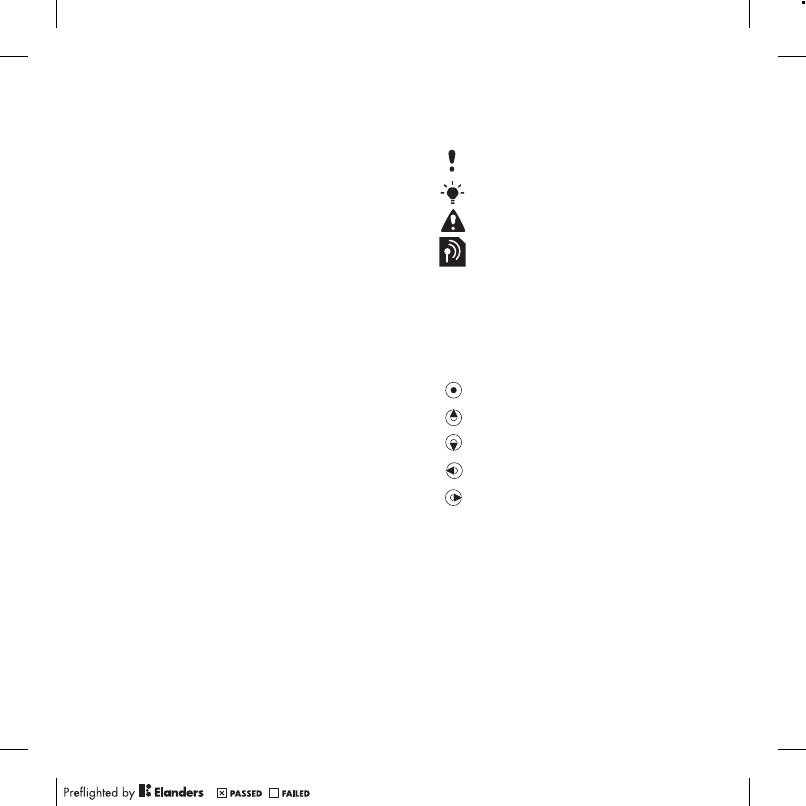
4
Export Regulations: Software, including technical
data, is subject to U.S. export control laws,
including the U.S. Export Administration Act and
its associated regulations, and may be subject
to export or import regulations in other countries.
Customer agrees to comply strictly with all
such regulations and acknowledges that it has
the responsibility to obtain licenses to export,
re-export, or import Software. Software may not be
downloaded, or otherwise exported or re-exported
(i) into, or to a national or resident of, Cuba, Iraq,
Iran, North Korea, Libya, Sudan, Syria (as such
listing may be revised from time to time) or any
country to which the U.S. has embargoed goods;
or (ii) to anyone on the U.S. Treasury Department’s
list of Specially Designated Nations or the U.S.
Commerce Department’s Table of Denial Orders.
Restricted Rights: Use, duplication or disclosure
by the United States government is subject to the
restrictions as set forth in the Rights in Technical
Data and Computer Software Clauses in DFARS
252.227-7013(c) (1) (ii) and FAR 52.227-19(c) (2)
as applicable.
Other product and company names mentioned
herein may be the trademarks of their respective
owners.
Any rights not expressly granted herein are reserved.
All illustrations are for illustration only and may not
accurately depict the actual phone.
Instruction Symbols
The following appear in the User guide.
Note
Tip
Warning
A service or function is network-
or subscription-dependent.
Contact your network operator
for details.
> Use a selection or navigation
key to scroll and select. See
Navigation on page 13.
Press the navigation key center.
Press the navigation key up.
Press the navigation key down.
Press the navigation key left.
Press the navigation key right.
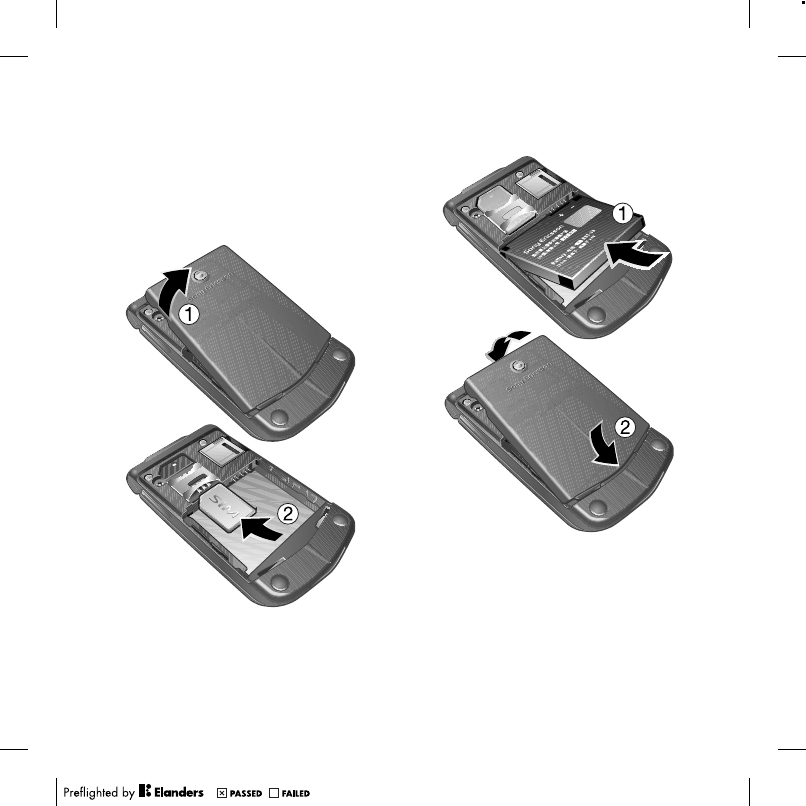
5Getting Started
Getting Started
Assembly
Before you start using your phone,
you need to insert a SIM card and
the battery.
To insert the SIM card
1Remove the battery cover.
2Slide the SIM card into its holder with
the contacts facing down.
To insert the battery
1Insert the battery with the label side up
and the connectors facing each other.
2Replace the battery cover.
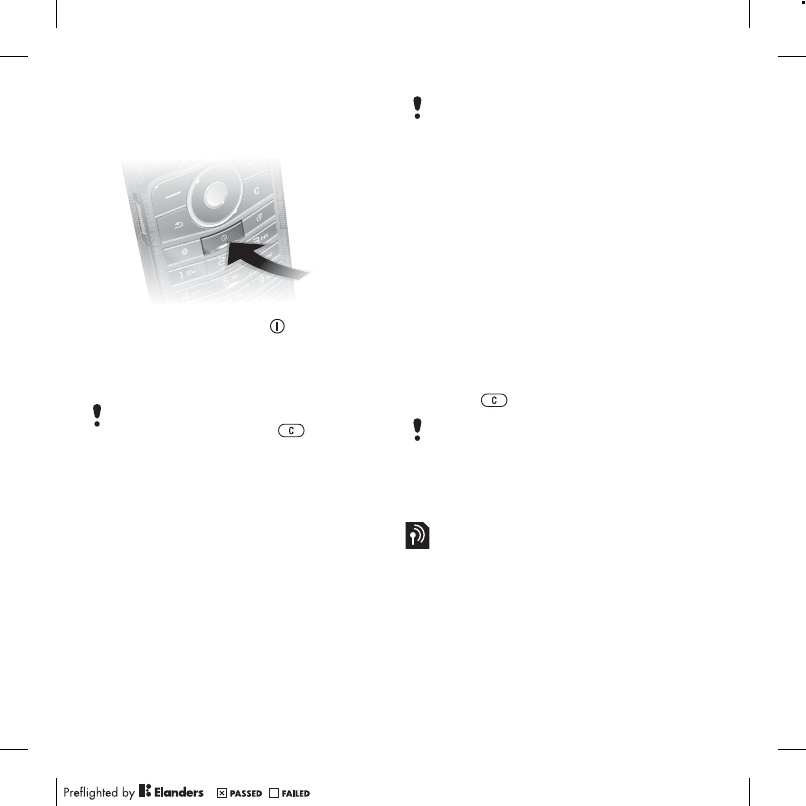
6Getting Started
Turning on the Phone
To turn on the phone
1Press and hold down .
2Enter your SIM card PIN, if requested.
3Select a language.
4Select Yes to use the setup wizard.
SIM card
The SIM (Subscriber Identity Module)
card, which you get from your network
operator, contains information about
your subscription. Always turn off your
phone and detach the charger before
you insert or remove the SIM card.
PIN
You may need a PIN (Personal
Identification Number) to activate the
services in your phone. Your PIN is
supplied by your network operator.
Each PIN digit appears as *, unless it
starts with emergency number digits,
for example, 112 or 911. You can
see and call an emergency number
without entering a PIN.
To delete numbers from the display
•Press .
Startup screen
The startup screen appears when
you turn your phone on. See Using
pictures on page 38.
If you make a mistake when you enter
your PIN, you can press to delete
numbers from the screen.
You can save contacts on the SIM card
before you remove it from your phone.
See To copy names and numbers to the
SIM card on page 21.
If you enter the wrong PIN three times in
a row, PIN Blocked appears. To unblock
it, you need to enter your PUK (Personal
Unblocking Key). See SIM card lock on
page 58.
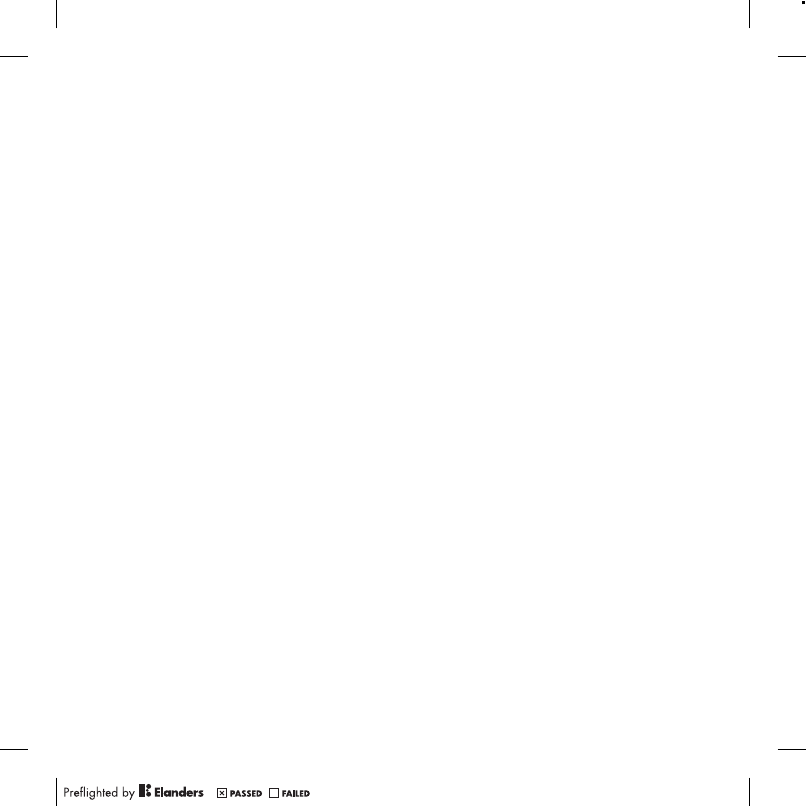
7Getting Started
Standby
After you have turned your phone
on and entered your PIN, the name
of the network operator appears on
the screen. This is called standby.
Making and Receiving Calls
You must turn on your phone and
be within range of a network.
To make a call
1From standby enter a phone number
(with international country code and
area code, if applicable).
2Select Call.
To answer a call
•Select Answer.
To reject a call
•Select Busy.
Help in your Phone
Help and information is available in your
phone at any time. See Navigation on
page 13.
To use the setup wizard
1From standby select Menu > Settings
> the General tab > Setup Wizard.
2Select an option.
To view information about functions
•Scroll to a function and select Info,
if available. In some cases, Info
appears under More.
To view the phone demonstration
•From standby select Menu
>Entertainment > Demo Tour.
Settings download
You can download settings to your
phone. These settings let you use
functionality that require Internet
accounts, for example, picture
messaging and email.
To download settings
•From standby select Menu > Settings
> the General tab > Setup Wizard
>Settings Download.
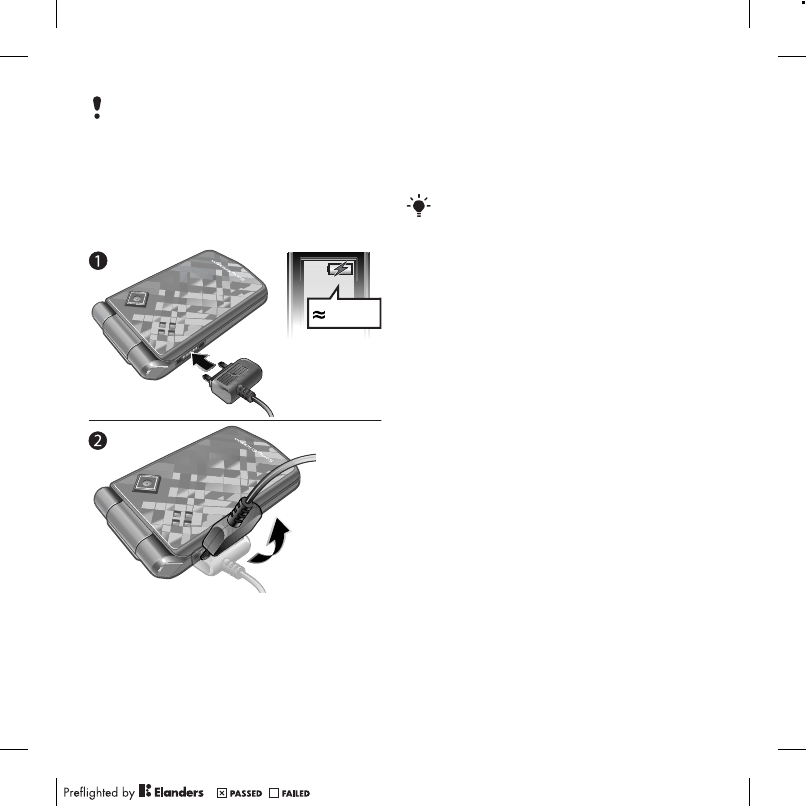
8Getting Started
Charging the Battery
The phone battery is partly charged
when you buy it.
To charge the battery
1Connect the charger to the phone.
It takes approximately 2.5 hours to
fully charge the battery.
2Remove the charger by tilting the plug
upwards.
Contact your network operator or
service provider for more information.
2.5 h.
You can use your phone while it is
charging. You can charge the battery
at any time and for more or less than
2.5 hours. You can interrupt the charging
without damaging the battery.
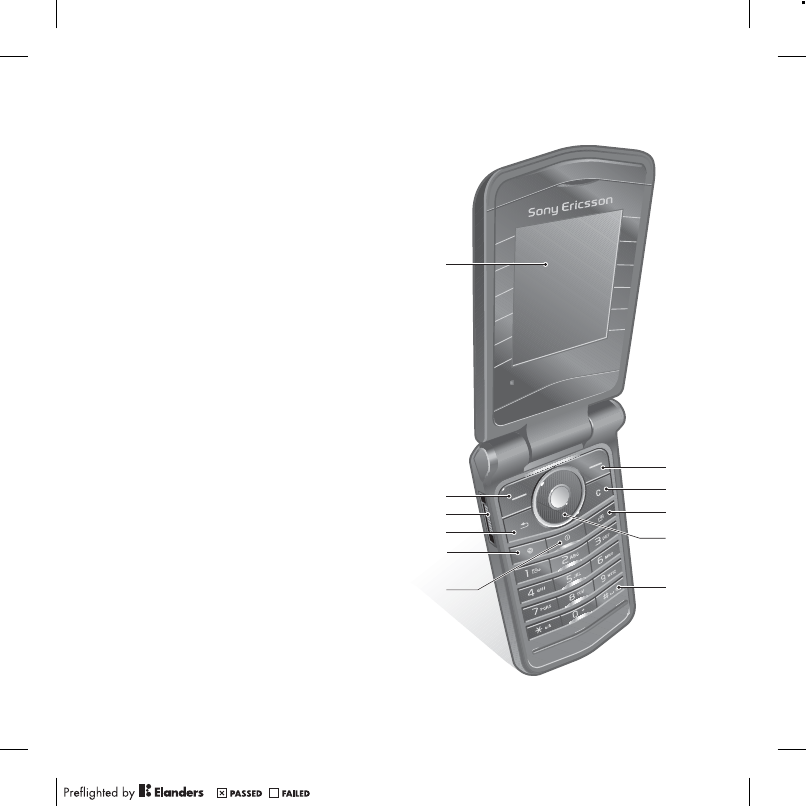
9Getting Started
Phone Overview
1Screen
2Selection key
3Connector for charger,
handsfree and USB cable
4Back key
5Internet key
6On/off key
7Selection key
8Clear key
9Activity menu key
10 Navigation key
11 Silent key
7
11
8
10
9
1
2
3
4
5
6
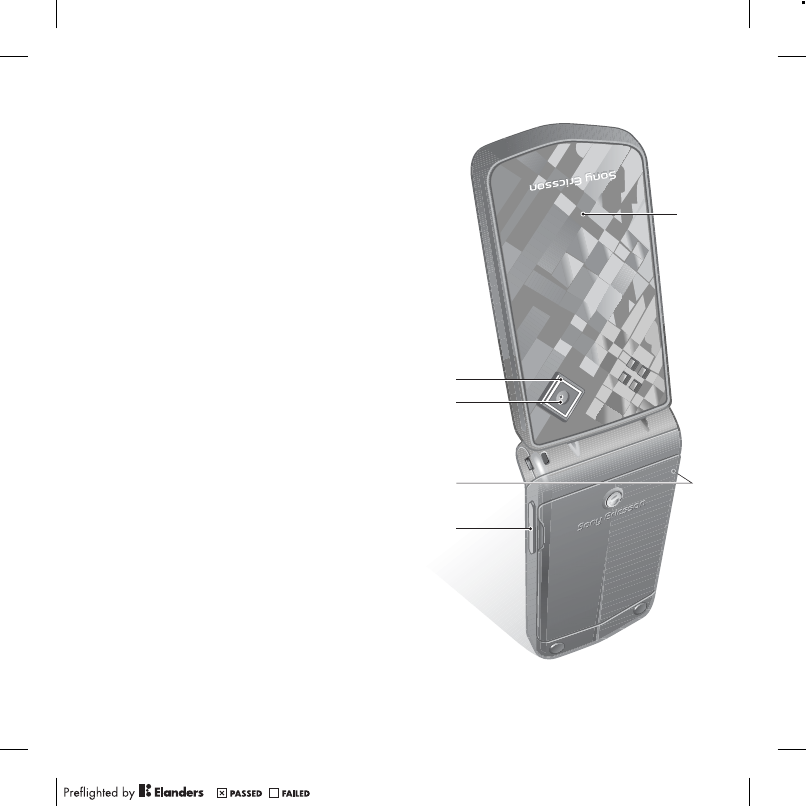
10 Getting Started
12 Gesture control light
13 Camera
14
Memory card slot (under the cover)
15 Volume buttons
16 External display
16
13
12
14
15
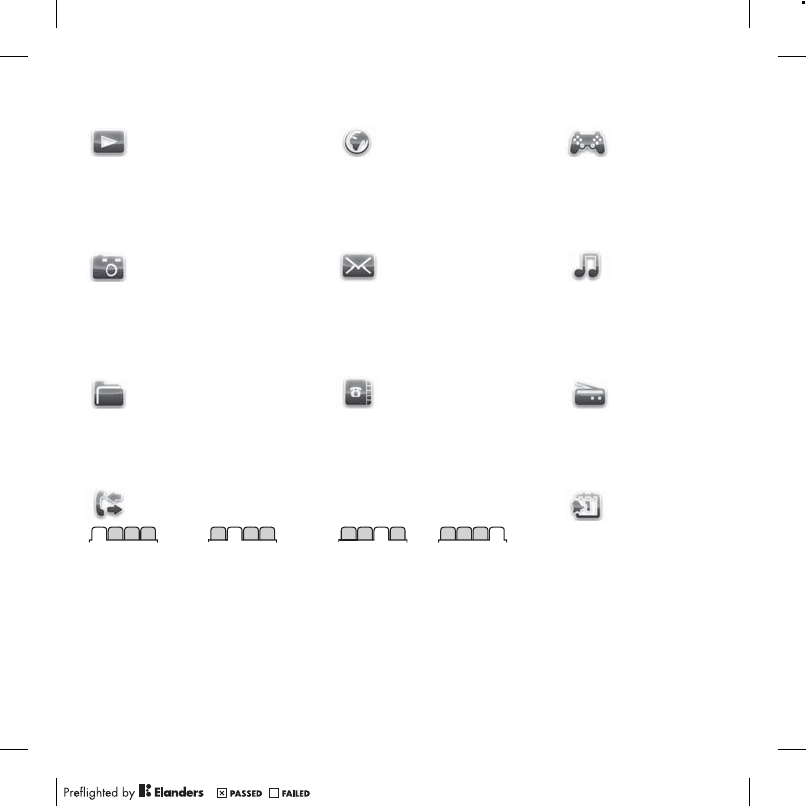
11Getting Started
Menu Overview
PlayNow™* Internet* Entertainment
Online Services*
Games
Video Player
MusicDJ™
Record Sound
Demo Tour
Camera Messaging Music Player
Write New
Inbox
Email
RSS Reader
Drafts
Outbox
Sent Messages
Saved Messages
My Friends*
Call Voicemail
Templates
Settings
File Manager** Contacts Radio
Calls** Organizer
All Answered Dialed Missed
Alarms
Applications
Calendar
Tasks
Notes
Synchronization
Timer
Stopwatch
Calculator
Code Memo
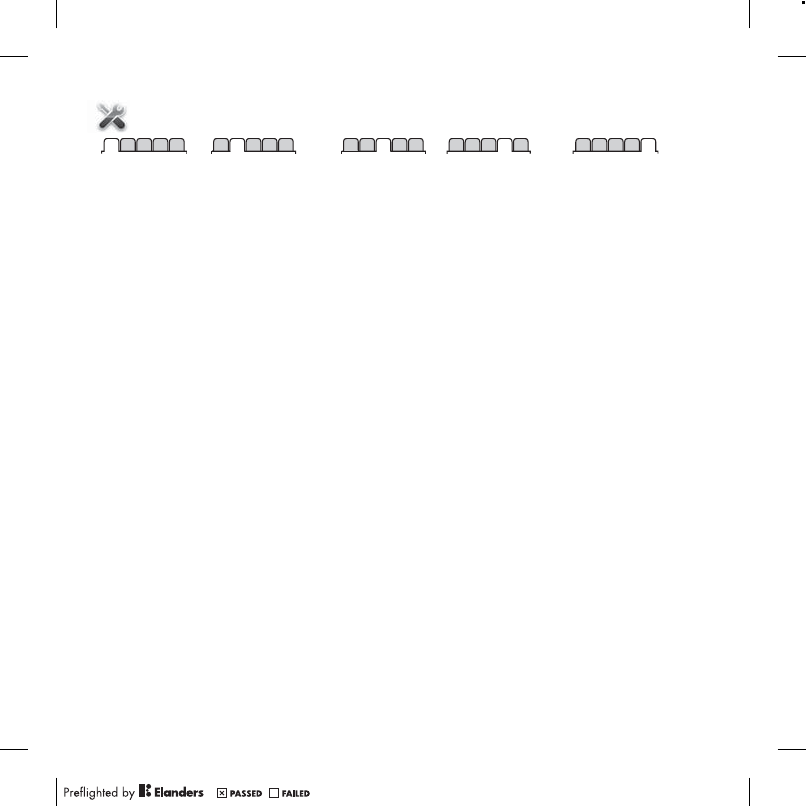
12 Getting Started
Settings**
General
Profiles
Time & Date
Language
Update Service
Gesture control
New Events
Shortcuts
Security
Setup Wizard
Phone Status
Master Reset
Sounds & Alerts
Ring Volume
Ringtone
Silent Mode
Increasing Ring
Vibrating Alert
Message Alert
Key Sound
Display
Wallpaper
Themes
Startup Screen
Screen Saver
Brightness
Edit Line Names*
Calls
Speed Dial
Forward Calls
Switch to Line 2*
Manage Calls
Time & Cost*
Show/Hide My No.
Handsfree
Open to Answer
Connectivity
Bluetooth
USB Connection
Synchronization
Device Mgmt.
Mobile Networks
Data Comm.
Internet Settings
Accessories
* Some menus are operator-, network- and subscription-dependent.
** You can use the navigation key to scroll between tabs in submenus. For more information,
see Navigation on page 13.
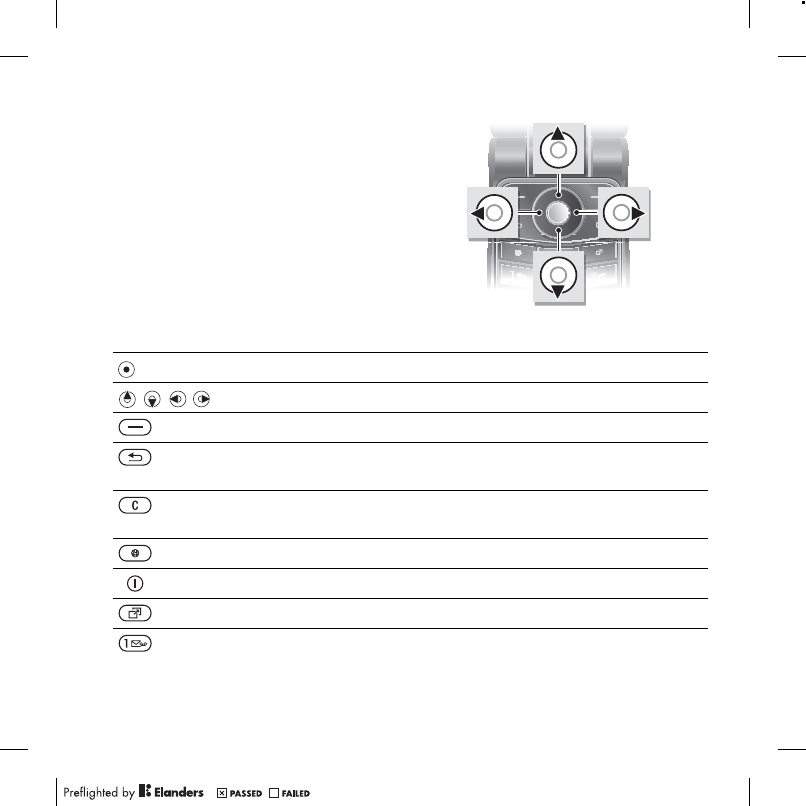
13Getting Started
Navigation
The main menus are shown as icons.
Some submenus include tabs.
To navigate the phone menus
1From standby select Menu.
2Use the navigation key to move
through the menus.
To scroll between the tabs
•Scroll to a tab by pressing the
navigation key left or right.
Key
Go to the main menus or select items
Scroll between the menus and tabs
Select options shown immediately above these keys on the screen
Go back one level in the menus.
Press and hold down to return to standby or end a function
Delete items, such as pictures, sounds and contacts.
Press and hold down to silence the microphone during a call
Open the browser
Turn the phone on/off
Open the activity menu
Press and hold down to call your voicemail service (if set)