Sony A1052191 GSM 850/900/1800/1900/GPRS/EDGE mobile phone with Bluetooth User Manual
Sony Mobile Communications Inc GSM 850/900/1800/1900/GPRS/EDGE mobile phone with Bluetooth
Sony >
Contents
- 1. 08 user guide part 1
- 2. 08 user guide part 2
08 user guide part 1
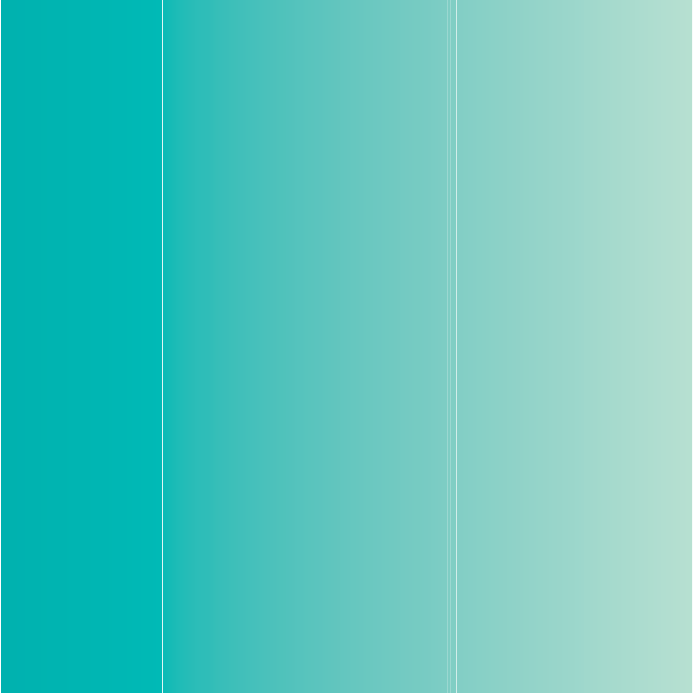
Thank you for purchasing a Sony Ericsson W595c Walkman™
phone. A slim slider phone made for you and others to enjoy
your music.
For additional phone content, go to
www.sonyericsson.com/fun
.
Register now to get a suite of tools, free online storage,
special offers, news and competitions at
www.sonyericsson.com/myphone.
For product support, go to www.sonyericsson.com/support.
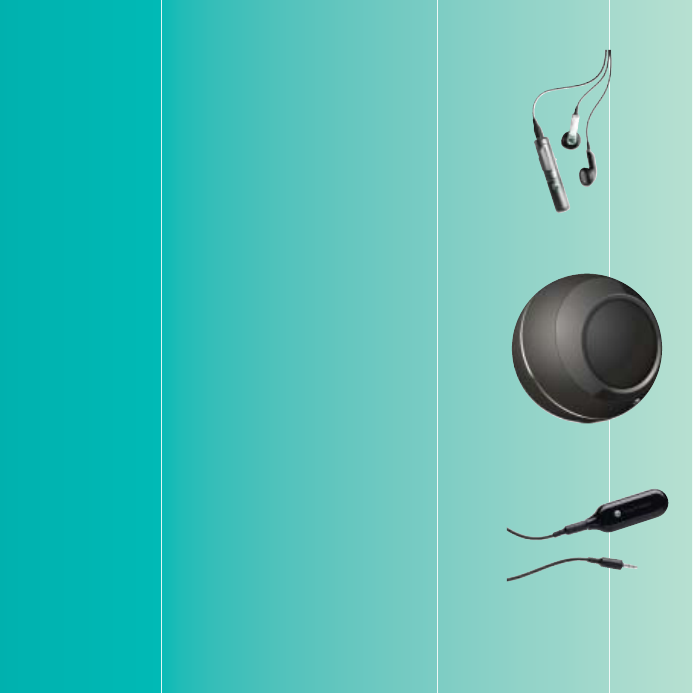
Accessories – More for your phone
Stereo Bluetooth™ Headset HBH-DS205
Enjoy wireless music without missing a call
Wireless Portable Speaker MBS-200
Experience wireless music with powerful sound
Bluetooth™ Music Receiver MBR-100
Enjoy the music stored on your phone through
stereo loudspeakers
These accessories can be purchased separately but may not be available in every
market. To view the full range go to www.sonyericsson.com/accessories.
1Contents
Contents
Getting started ................... 7
Assembly ........................................ 7
Turning on the phone .................... 8
Help ................................................ 9
Charge the battery .......................... 9
Phone overview ........................... 11
Menu overview ............................. 13
Navigation .................................... 15
Memory ......................................... 16
Phone language ........................... 18
Entering text ................................. 18
Chinese input ................................ 19
Stroke input .................................. 19
Pinyin input ................................... 22
Fuzzy Pinyin .................................. 22
Walkman™ ........................ 23
Stereo portable handsfree .......... 23
Walkman™ player ......................... 23
PlayNow™ .................................. 27
TrackID™ ...................................... 27
Online music and video clips ....... 27
Video player .................................. 28
Radio ........................................... 28
MusicDJ™ ................................... 28
Record sound .............................. 29
Transferring and handling
content .............................. 29
Handling content within
the phone ..................................... 29
Sending content to another
phone ............................................ 30
Transferring content to and from
a computer .................................. 30
Using the USB cable ................... 31
Phone name ................................. 32
Using Bluetooth™ wireless
technology .................................... 32
Backing up and restoring ............. 34
Calling ............................... 36
Making and receiving calls ........... 36
Contacts ...................................... 37
Call list .......................................... 41
Speed dial ..................................... 41
Voicemail ...................................... 41
Voice control ................................ 41
More than one call ........................ 43
2Contents
Restricted dialling ......................... 45
Call time and cost ......................... 46
Showing or hiding your phone
number ......................................... 46
Messaging ......................... 46
Text messages .............................. 47
Picture messages ......................... 47
Message options .......................... 48
Templates ..................................... 48
Voice messages ........................... 49
Email ............................................ 49
My friends ..................................... 51
Area and cell information ............. 52
Imaging ............................. 53
Viewfinder and camera keys ........ 53
Using the camera ......................... 53
More camera features ................... 54
Viewing and tagging pictures ....... 54
Printing photos ............................. 56
Internet............................... 57
Bookmarks ................................... 57
History pages ................................ 57
More browser features .................. 57
Internet security and
certificates ................................... 58
Web feeds .................................... 58
Synchronizing .................. 60
Synchronizing using
a computer ................................... 60
Synchronizing using an internet
service .......................................... 61
More features.................... 62
Flight mode .................................. 62
Update service ............................. 63
Location services .......................... 63
Alarms .......................................... 64
Calendar ...................................... 65
Notes ........................................... 66
Tasks ........................................... 66
Profiles .......................................... 66
Time and date .............................. 67
Theme .......................................... 67
Main menu layout ......................... 67
Ringtones ..................................... 67
Screen orientation ........................ 68
Games ......................................... 68
Applications ................................. 68
Walk Mate ..................................... 69
Locks ............................................ 69
Troubleshooting................ 71
Common questions ...................... 71
Error messages ............................. 74
3Contents
Important information ....... 75
Guidelines for Safe and
Efficient Use .................................. 75
Memory Card ................................ 78
End User License Agreement ....... 79
Limited Warranty .......................... 80
Declaration of Conformity
for W595c ..................................... 82
Index ................................. 83
4
Sony Ericsson W595c
GSM EDGE 850/900/1800/1900
This User guide is published by Sony Ericsson Mobile
Communications AB or its local affiliated company,
without any warranty. Improvements and changes
to this User guide necessitated by typographical errors,
inaccuracies of current information, or improvements
to programs and/or equipment, may be made by
Sony Ericsson Mobile Communications AB at any
time and without notice. Such changes will, however,
be incorporated into new editions of this User guide.
All rights reserved.
©Sony Ericsson Mobile Communications AB, 2008
Publication number: 1215-3158.1
Please note:
Some of the services in this User guide are not
supported by all networks. This also applies to the
GSM International Emergency Number 112.
Please contact your network operator or service
provider if you are in doubt whether you can use
a particular service or not.
Please read the
Important information
chapters before
you use your mobile phone.
Your mobile phone has the capability to download,
store and forward additional content, e.g. ringtones.
The use of such content may be restricted or prohibited
by rights of third parties, including but not limited
to restriction under applicable copyright laws.
You, and not Sony Ericsson, are entirely responsible
for additional content that you download to or forward
from your mobile phone. Prior to your use of any
additional content, please verify that your intended
use is properly licensed or is otherwise authorized.
Sony Ericsson does not guarantee the accuracy,
integrity or quality of any additional content or any
other third party content. Under no circumstances
will Sony Ericsson be liable in any way for your
improper use of additional content or other third
party content.
Smart-Fit Rendering is a trademark or a registered
trademark of ACCESS Co., Ltd.
Bluetooth is a trademark or a registered trademark
of Bluetooth SIG Inc. and any use of such mark by
Sony Ericsson is under license.
The Liquid Identity logo, SensMe, PlayNow, MusicDJ,
PhotoDJ, TrackID and VideoDJ are trademarks
or registered trademarks of Sony Ericsson Mobile
Communications AB.
TrackID™ is powered by Gracenote Mobile
MusicID™.
Gracenote and Gracenote Mobile
MusicID are trademarks or registered trademarks
of Gracenote, Inc.
WALKMAN is a trademark or a registered trademark
of Sony Corporation.
Lotus Notes is a trademark or a registered trademark
of International Business Machines Corporation.
Sony, Memory Stick Micro™ and M2™ are trademarks
or registered trademarks of Sony Corporation.
SyncML is a trademark or registered trademark of Open
Mobile Alliance LTD.
Ericsson is a trademark or registered trademark
of Telefonaktiebolaget LM Ericsson.
Adobe Photoshop Album Starter Edition is a trademark
or registered trademark of Adobe Systems Incorporated
in the United States and/or other countries/regions.
Microsoft, ActiveSync, Windows, Outlook, and
Vista are registered trademarks or trademarks of
Microsoft Corporation in the United States and/or
other countries/regions.
T9™ Text Input is a trademark or a registered trademark
of Tegic Communications. T9™ Text Input is licensed
under one or more of the following: U.S. Pat. Nos.
5,818,437, 5,953,541, 5,187,480, 5,945,928, and
6,011,554; Canadian Pat. No. 1,331,057, United
Kingdom Pat. No. 2238414B; Hong Kong Standard
Pat. No. HK0940329; Republic of Singapore Pat.
No. 51383; Euro.Pat. No. 0 842 463(96927260.8)
DE/DK, FI, FR, IT, NL, PT, ES, SE, GB; and additional
patents are pending worldwide.
5
This product is protected by certain intellectual
property rights of Microsoft. Use or distribution of
such technology outside of this product is prohibited
without a license from Microsoft.
Content owners use Windows Media digital rights
management technology (WMDRM) to protect their
intellectual property, including copyrights. This device
uses WMDRM software to access WMDRM-protected
content. If the WMDRM software fails to protect the
content, content owners may ask Microsoft to revoke
the software’s ability to use WMDRM to play or
copy protected content. Revocation does not affect
unprotected content. When you download licenses
for protected content, you agree that Microsoft may
include a revocation list with the licenses. Content
owners may require you to upgrade WMDRM to access
their content. If you decline an upgrade, you will not
be able to access content that requires the upgrade.
Java and all Java based trademarks and logos
are trademarks or registered trademarks of Sun
Microsystems, Inc. in the U.S. and other countries/
regions.
End-user license agreement for Sun™ Java™ J2ME™.
This product is licensed under the MPEG-4 visual
and AVC patent portfolio licenses for the personal
and non-commercial use of a consumer for (i) encoding
video in compliance with the MPEG-4 visual standard
(“MPEG-4 video”) or the AVC standard (“AVC video”)
and/or (ii) decoding MPEG-4 or AVC video that was
encoded by a consumer engaged in a personal and
non-commercial activity and/or was obtained from
a video provider licensed by MPEG LA to provide
MPEG-4 and/or AVC video. No license is granted
or shall be implied for any other use. Additional
information including that relating to promotional,
internal and commercial uses and licensing may
be obtained from MPEG LA, L.L.C. See
http://www.mpegla.com. MPEG Layer-3 audio
decoding technology licensed from Fraunhofer
IIS and Thomson.
Restrictions: Software is confidential copyrighted
information of Sun and title to all copies is retained
by Sun and/or its licensors. Customer shall not modify,
decompile, disassemble, decrypt, extract, or otherwise
reverse engineer Software. Software may not be leased,
assigned, or sublicensed, in whole or in part.
Export Regulations: This product, including any software
or technical data contained in or accompanying the
product, may be subject to U.S. export control laws,
including the U.S. Export Administration Act and its
associated regulations and the U.S. sanctions programs
administered by the U.S. Treasury Department’s Office
of Foreign Assets Control, and may be additionally
subject to export or import regulations in other
countries/regions. The user and any possessor
of the product agrees to comply strictly with all
such regulations and acknowledges that it is their
responsibility to obtain any required licenses to export,
re-export, or import this product. Without limitation
this product, including any software contained therein,
may not be downloaded, or otherwise exported or
re-exported (i) into, or to a national or resident of,
or an entity in, Cuba, Iraq, Iran, North Korea, Sudan,
Syria (as such listing may be revised from time to
time)
or any country/region to which the U.S. has
embargoed
goods; or (ii) to any person or entity on
the U.S. Treasury Department’s list of Specially
Designated Nationals or (iii) any person or entity on
any other export prohibition list that may be maintained
from time to time by the United States Government,
including but not limited to the U.S. Commerce
Department’s Denied Persons List or Entity List,
or the U.S. State Department’s Nonproliferation
Sanctions List.
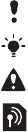
6
Restricted Rights: Use, duplication or disclosure
by the United States government is subject to the
restrictions as set forth in the Rights in Technical
Data and Computer Software Clauses in DFARS
252.227-7013(c) (1) (ii) and FAR 52.227-19(c) (2) as
applicable.
Other product and company names mentioned
herein may be the trademarks of their respective
owners.
Any rights not expressly granted herein are reserved.
Note: Sony Ericsson advises users to backup their
personal data information.
All illustrations are for illustration only and may not
accurately depict the actual phone.
Instruction symbols
These symbols may appear in the
User guide.
Note
Tip
Warning
A service or function is network-
or
subscription-dependent.
Contact your network operator
for details.
> Use a selection or navigation
key to scroll and select.
See Navigation on page 15.
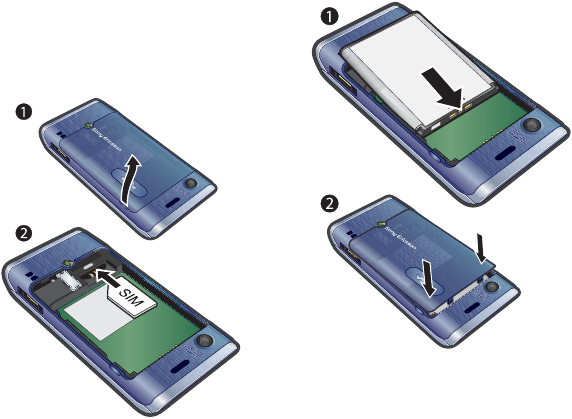
7Getting started
Getting started
Assembly
Before you start using your phone,
you need to insert a SIM card and the
battery.
To insert the SIM card
1Remove the battery cover.
2Slide the SIM card into its holder with
the gold-coloured contacts facing down.
To insert the battery
1Insert the battery with the label side up
and the connectors facing each other.
2Slide the battery cover into place.
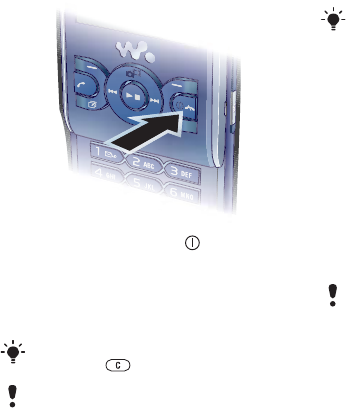
8Getting started
Turning on the phone
To turn on the phone
1Press and hold down .
2Enter your SIM card PIN, if requested
and select OK.
3Select a language.
4Select Yes to use the setup wizard.
SIM card
The SIM (Subscriber Identity Module)
card, which you get from your network
operator, contains information about
your subscription. Always turn off your
phone and detach the charger before
you insert or remove the SIM card.
PIN
You may need a PIN (Personal
Identification Number) to activate the
services and functions in your phone.
Your PIN is supplied by your network
operator. Each PIN digit appears as *,
unless it starts with emergency number
digits, for example, 112 or 911. You can
see and call an emergency number
without entering a PIN.
Standby
After you have turned on your phone
and entered your PIN, the name of the
network operator appears. This view is
called standby. Your phone is now ready
for use.
To correct a mistake when you enter your
PIN, press .
Before turning the phone off, you must
return to standby.
You can save contacts on the SIM card
before you remove it from your phone.
See To copy names and numbers to the
SIM card on page 39.
If you enter the wrong PIN three times in
a row, the SIM card is blocked. See SIM
card lock on page 69.

9Getting started
Help
In addition to this User guide, Getting
started guides and more information
are available at
www.sonyericsson.com/support.
Help and information are also available
in your phone.
To view tips and tricks
1From standby select Menu > Settings
> the General tab > Setup wizard.
2Select Tips and tricks.
To view information about functions
•Scroll to a function and select Info,
if available. In some cases, Info appears
under Options.
To view the phone demonstration
•From standby select Menu
> Entertainment > Demo tour.
To view the phone status
•From standby press the volume key up.
Phone, memory and battery information
is shown.
Charge the battery
Your phone battery is partly charged
when you buy it.
Using the USB charger
To connect the charger and charge
the battery (The illustrations are for
guidance only and may not accurately
depict the actual phone)
1Connect the USB cable (you can get
instruction for three conditions from
Note
)
plug to the AC adapter USB
socket, as
shown in the above illustration. The
USB cable is supplied with your phone.
2Connect the USB cable connector to
your phone. Press a key to view the
charging status on the screen. It takes
approximately 2.5 hours to fully charge
the battery.
It may take 30 minutes for the battery icon
to appear on the screen.
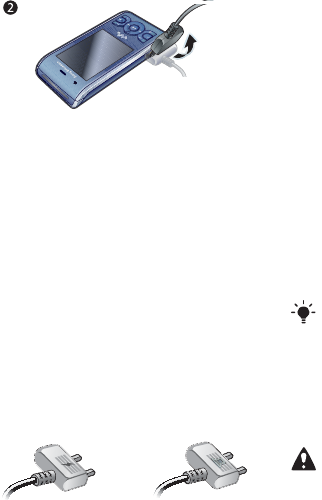
10 Getting started
To remove the charger
1Charge your battery until the battery
icon indicates a full charge.
2Tilt the USB charger connector upwards
to remove it.
Note:
1If there are two USB cables in the kit
(USB cable for charging and USB cable
for data transferring. See the illustrations
as below), then the USB cable for charging
is only intended for charging your phone.
Do not use it for transferring data.
The USB cable for the USB charger is
only intended for connection to the AC
adapter to charge your phone. It must
not be used for connection to a PC.
It can only be used for charging your
phone. Never use it for charging
accessories.
2If there is only one USB cable in the kit,
it is intended for charging your phone
as well as transferring data.
3If there is only one USB cable for the
USB charger in the phone kit, this USB
cable is only intended for charging your
phone.
4Sony Ericsson strongly recommends
that you
use only Sony Ericsson branded
original batteries, the part of power
supply device in accordance with
YD/T 1591-2006 specifications of
Communications Industry Standards
of P. R. China and the USB cable
supplied with your phone to charge the
phone. The use of third-party products
may decrease the performance of your
phone and/or pose a risk to your health
or safety.
USB cable for charging USB cable for transferring
You can charge the battery for more or less
than 2.5 hours. Interrupted charging will
not damage the battery.
Performance depends on temperatures,
signal strenth, usage patterns, features
selected and voice or data transmissions.
The stand-by time for this battery is up to
Use only Sony Ericsson branded original
batteries intended for use with your mobile
phone. If you use other batteries you may
not be able to charge your phone.
385 hours.

11Getting started
Phone overview
1
2
3
4
5
6
11
12
10
9
8
7
1Ear speaker
2Screen
3Selection keys
4Call key
5Activity menu key
6Selection key, Walkman™
player control
7Volume key
8Walkman™ key
9End key, On/off key
10 C key (Clear)
11 Navigation key, Walkman™
player control
12 Silent key

12 Getting started
13
15
16
14
13 Camera lens
14 Speaker
15 Connector for charger,
handsfree and USB cable
16 Strap holder
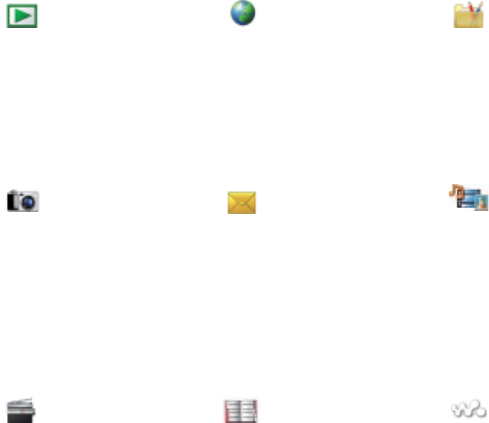
13Getting started
Menu overview
PlayNow™* Monternet* Entertainment
Online services*
TrackID™
Location services
Games
VideoDJ™
PhotoDJ™
MusicDJ™
Remote control
Record sound
Demo tour
Camera Messaging Media
Write new
Inbox
Email
Drafts
Outbox
Sent messages
Saved messages
My friends*
Call voicemail
Templates
Manage messages
Settings
Photo
Music
Video
Games
Web feeds
Settings
Radio Contacts WALKMAN
Myself
New contact
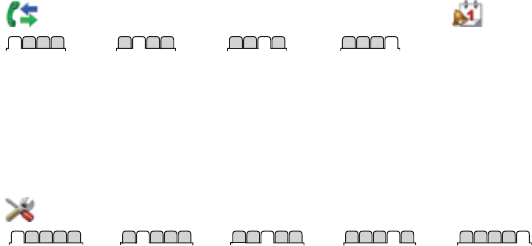
14 Getting started
Calls** Organizer
All Answered Dialled Missed
File manager**
Alarms
Applications
Calendar
Tasks
Notes
Synchronization
Timer
Stopwatch
Calculator
Code memo
Settings**
General
Profiles
Time & date
Language
Update service
Voice control
New events
Shortcuts
Flight mode
Security
Setup wizard
Phone status
Master reset
Sounds & alerts
Ring volume
Ringtone
Silent mode
Increasing ring
Vibrating alert
Message alert
Key sound
Display
Wallpaper
Main menu layout
Theme
Startup screen
Screen saver
Clock size
Brightness
Edit line names*
Calls
Speed dial
Smart search
Divert calls
Switch to line 2*
Manage calls
Time & cost*
Show/hide my no.
Handsfree
Open to answer
Close to end call
Connectivity
Bluetooth
USB
Phone name
Network sharing
Synchronization
Device management
Mobile networks
Internet settings
Streaming settings
SIP settings
Accessories
* Some menus are operator-, network- and subscription-dependent.
** You can use the navigation key to scroll between tabs in submenus. For more information, see Navigation
on page 15.
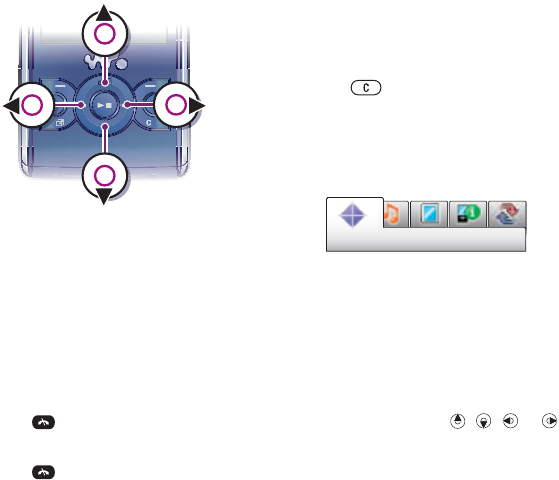
15Getting started
Navigation
To navigate the phone menus
1From standby select Menu.
2Use the navigation key to move through
the menus.
To select actions on the screen
•
Press the left, centre or right selection key.
To view options for an item
•Select Options to, for example, edit.
To end a function
•Press .
To return to standby
•Press .
To navigate your media
1From standby select Menu > Media.
2Scroll to a menu item and press the
navigation key right.
3To go back, press the navigation key
left.
To delete items
•Press to delete items such as
numbers, letters, pictures and sounds.
Tabs
Tabs may be available. For example,
Settings have tabs.
To scroll between tabs
•Press the navigation key left or right.
Shortcuts
You can use keypad shortcuts to go
directly to functions.
To use navigation key shortcuts
•From standby press , , or
to go directly to a function.
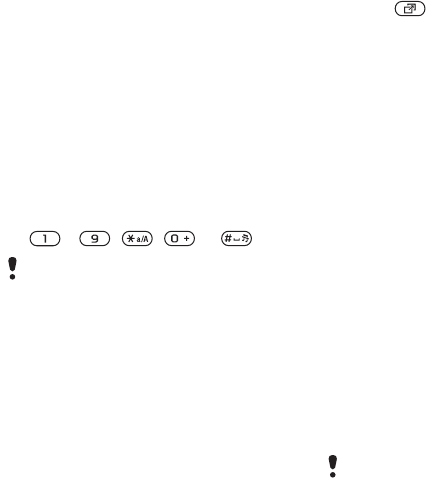
16 Getting started
To edit a navigation key shortcut
1From standby select Menu > Settings
> the General tab > Shortcuts.
2Scroll to an option and select Edit.
3Scroll to a menu option and select
Shortc.
Main menu shortcuts
Menu numbering starts from the top
left icon and moves across and then
down row by row.
To go directly to a main menu
•From standby select Menu and press
– , , or .
Activity menu
The activity menu gives you quick
access to:
•New events – missed calls and new
messages.
•Running apps – applications that are
running in the background.
•My shortcuts – add your favourite
functions to access them quickly.
•
internet.
To open the activity menu
•Press .
Memory
You can save content on the memory
card, in the phone memory and on the
SIM card. Pictures and music are saved
on the memory card if a memory card
is inserted. If not, or if the memory card
is full, they are saved in the phone memory.
Messages and contacts are saved in the
phone memory, but you can choose to
save them on the SIM card.
Memory card
Your phone supports Memory Stick
Micro™ (M2™) memory card adding
more storage space to your phone.
It can also be used as a portable
memory card with other compatible
devices.
You can move content between the
memory card and the phone memory.
See Handling content within the phone
on page 29.
The Main menu layout must be set to Grid.
See To change the main menu layout on
page 67.
You may have to purchase a memory card
separately.
Internet – quick access to the
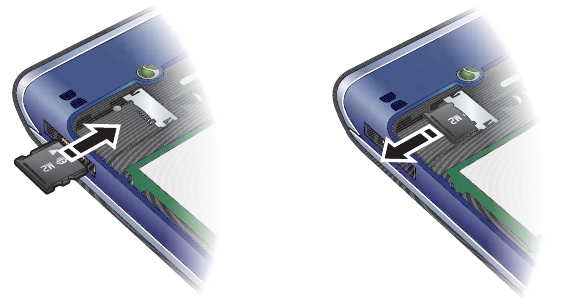
17Getting started
To insert a memory card
•Open the cover and insert the memory
card with the gold-coloured contacts
facing down.
To remove a memory card
•Open the cover and remove the
memory card.
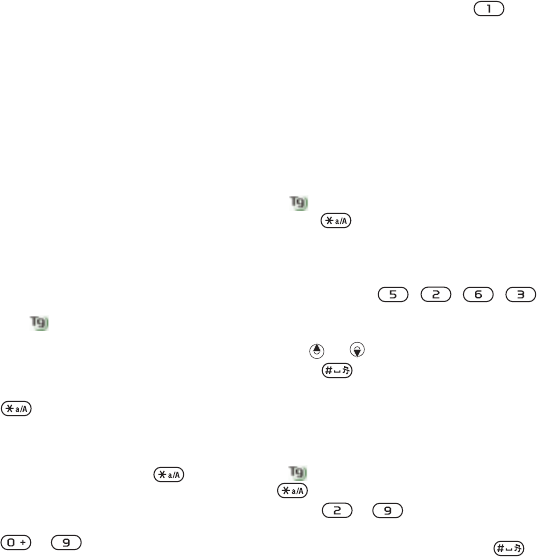
18 Getting started
To view memory card options
1From standby select Menu > Organizer
> File manager > the On memory
card tab.
2Select Options.
Phone language
You can select a language to use in your
phone.
To change the phone language
1From standby select Menu > Settings
> the General tab > Language > Phone
language.
2Select an option.
Entering text
You can use multitap text input or T9™
Text Input to enter text. The T9 Text
Input method uses a built-in dictionary.
To change text input method
•When you enter text, press and hold
down .
To shift between capitals and lower-
case letters
•When you enter text, press .
To enter numbers
•When you enter text, press and hold
down – .
To enter full stops and commas
•When you enter text, press .
To enter a symbol
1When you enter text, select Options
> Add symbol.
2Scroll to a symbol and select Insert.
To enter text using T9™ Text Input
1From standby select, for example,
Menu > Messaging > Write new > Text
message.
2If is not displayed, press and hold
down to change to T9 Text Input.
3Press each key only once, even if the
letter you want is not the first letter on
the key. For example, to write the word
“Jane”, press , , , .
Write the whole word before looking at
the suggestions.
4Use or to view suggestions.
5Press to accept a suggestion.
To enter text using multitap
1From standby select, for example,
Menu > Messaging > Write new > Text
message.
2If is displayed, press and hold down
to change to multitap text input.
3Press – repeatedly until the
desired letter appears.
4When a word is written, press to
add a space.