Sony PM-0802 Quad GSM/WCDMA cellular mobile telephone with BT, WLAN, Ant+ and RF ID User Manual 1
Sony Mobile Communications Inc Quad GSM/WCDMA cellular mobile telephone with BT, WLAN, Ant+ and RF ID 1
Sony >
Contents
- 1. User Manual 1
- 2. User Manual 2
- 3. SAR Leaflet
User Manual 1

’14.4
INSTRUCTION MANUAL
SO-01G
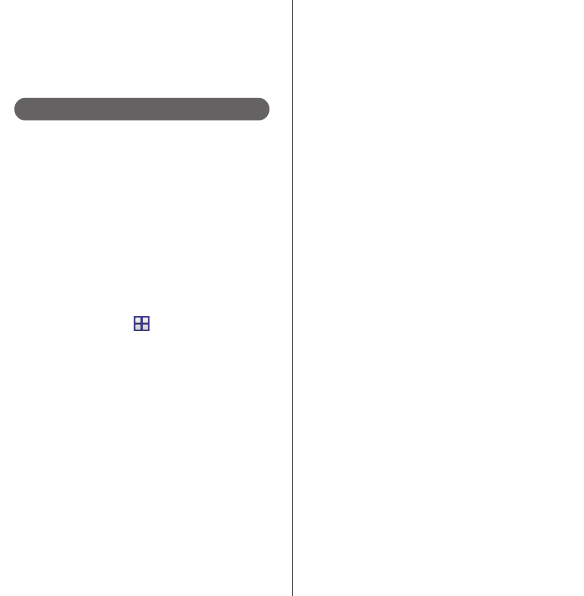
Introduction
Thank you for your purchase of "SO-01G".
For proper use of the SO-01G, read this manual
carefully before and while you use the SO-01G.
About manuals of SO-01G
In addition to this manual, the operations of SO-01G
are described in "
クイックスタートガイド
(Quick Start
Guide)" (in Japanese only) and "Instruction Manual"
application of the terminal (in Japanese only).
●
"
クイックスタートガイド
(Quick Start Guide)"
(Supplied accessories)
The initial operations and settings after purchasing
the terminal, screen view contents and operations of
main function are explained.
●
"Instruction Manual" (Application of the terminal)
Operations and settings of each function are
explained. To use "Instruction Manual" application,
from the Home screen,
u
[Instruction Manual].
When using for the first time, download and install
the application according to the onscreen
instructions. If you uninstall "Instruction Manual"
application, access to Google Play from Play Store to
download it again. From the Home screen, Tap [Play
Store], search "
取扱説明書
(Instruction Manual)"
application to select, then install it following the
onscreen instructions. You can use the application as
an electronic book. You can also shift to actual
operations by tapping the description in the contents
or view reference contents.
●
"Instruction Manual" (PDF file)
Operations and settings of each function are
explained. It can be downloaded from NTT DOCOMO
website.
https://www.nttdocomo.co.jp/english/support/
trouble/manual/download/index.html
* You can download the latest information of "
ク
イックスタートガイド
(Quick Start Guide)". The
URL and contents are subject to change
without prior notice.
❖
Note
・
Reproduction or reprint of all or part of this manual
without prior permission is prohibited.
・
Important information for SO-01G is posted in the
following website. Be sure to check before using.
http://www.sonymobile.co.jp/support/use_support/
product/so-01g/ (In Japanese only)
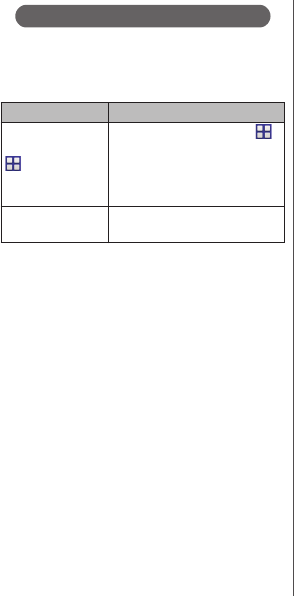
1
Operation descriptions
In this manual, each key (key icon) operation is
described with
P
,
k
,
x
,
y
,
r
. And
selection operations of the icons or function items
on the touch screen are described as follows.
❖
Information
・
In this manual, the instructions are described with
the default Home screen. If you set the other
application to the home screen, the operations may
differ from the descriptions.
・
Display examples and illustrations used in this
manual are just images for explanations and may be
different from actual ones.
・
In this manual, the easier procedure is described for
the functions and settings which have multiple
operating procedures.
・
Please note that "SO-01G" is called "the terminal" in
this manual.
・
In this manual, explanations for "docomo" as Home
screen are provided (P.60).
Description Operation
From the Home
screen,
u
[Settings]
u
[About phone].
From the Home screen, tap
(Apps button), and then tap
"Settings" on the next screen and
"About phone" on the following
screen in order.
Touch and hold an
icon.
Keep touching an icon longer (1-
2 seconds).
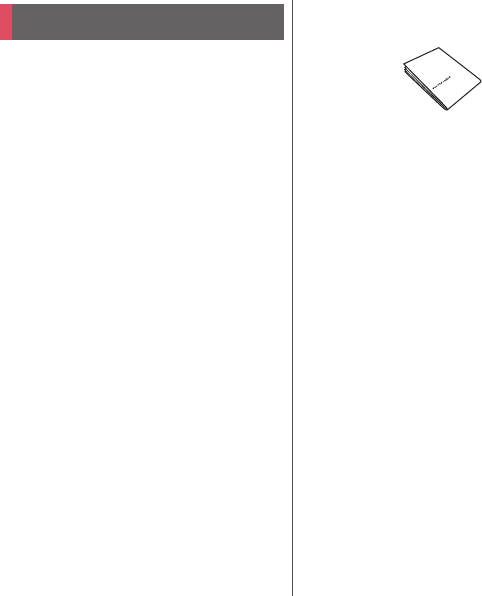
2
・
SO-01G (with warranty)
・
Desktop Holder SO20 (with warranty)
・
クイックスタートガイド
(Quick Start Guide)
(In Japanese only)
・
SO-01G
のご利用にあたっての注意事項
安全上/取り扱い上のご注意
(Notes on usage Safety/Handling
precautions) (In Japanese only)
・
TV/Mobacas antenna cable SO02
For optional accessories compatible with the
terminal (optional) , refer to NTT DOCOMO
website.
https://www.nttdocomo.co.jp/product/
option/ (In Japanese only)
Supplied accessories
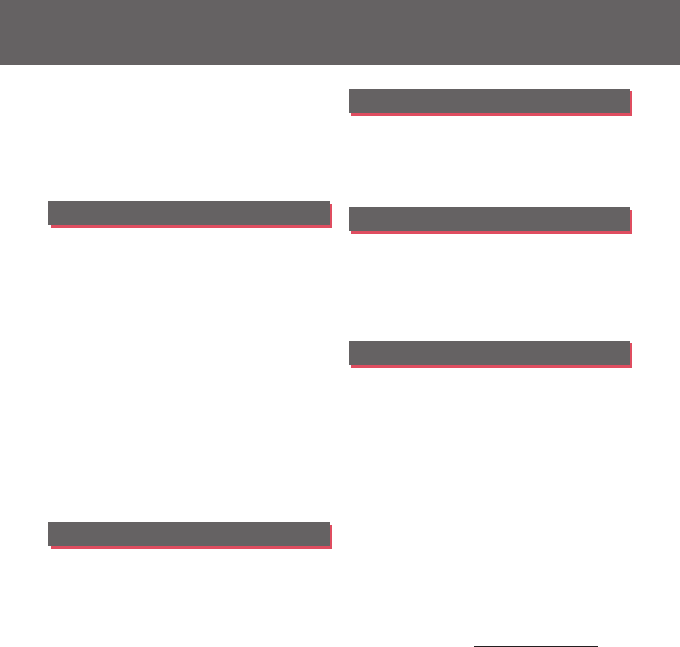
Contents/Precautions
3
Contents
■
Supplied accessories. . . . . . . . . . . . . . . . . 2
■
About using the terminal . . . . . . . . . . . . 5
■
Safety Precautions (Always follow these
directions) . . . . . . . . . . . . . . . . . . . . . . . . . . 8
■
Handling precautions. . . . . . . . . . . . . . . 16
■
Waterproofness/Dustproofness . . . . . 23
Before Using the Terminal . . . 29
Part names and functions................................................29
docomo mini UIM card .....................................................30
CE mark and FCC ID.............................................................32
Charging.....................................................................................32
Turning power on/off.........................................................37
Initial settings...........................................................................39
Basic operations.....................................................................40
Notification LED .....................................................................43
Status bar ...................................................................................44
Notification panel .................................................................46
Home screen............................................................................47
Xperia
™
Application screen ..........................................53
Task manager...........................................................................59
Switching Home application......................................... 60
Searching information in the terminal and web
pages ............................................................................................61
Character entry.......................................................................62
Setting character entry......................................................68
docomo LIVE UX . . . . . . . . . . . . 69
Home screen............................................................................69
Managing the Home screen ..........................................69
Application screen................................................................72
Phone . . . . . . . . . . . . . . . . . . . . . . 75
Making/Receiving a call.................................................... 75
Operations during a call ................................................... 78
Call history................................................................................. 79
Call settings .............................................................................. 81
Phonebook ............................................................................... 83
Mail/Web browser . . . . . . . . . . . 88
docomo mail ........................................................................... 88
Message (SMS)........................................................................ 88
Email.............................................................................................. 91
Gmail............................................................................................. 95
Early Warning "Area Mail"................................................. 95
Browser........................................................................................ 97
Apps. . . . . . . . . . . . . . . . . . . . . . .100
dmenu ...................................................................................... 100
dmarket.................................................................................... 100
Play Store ................................................................................ 100
Osaifu-Keitai .......................................................................... 101
Mobacas .................................................................................. 105
TV ................................................................................................. 111
FM radio................................................................................... 116
Camera ..................................................................................... 117
Album ....................................................................................... 130
YouTube .................................................................................. 132
Media Player.......................................................................... 132
Location services................................................................ 134
Schedule.................................................................................. 137
Alarm & clock........................................................................ 138
docomo backup................................................................. 140
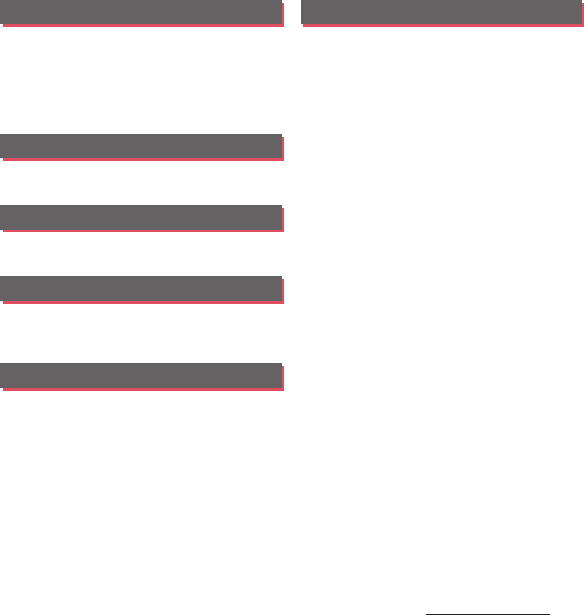
4
Contents/Precautions
Settings . . . . . . . . . . . . . . . . . . . 143
Viewing the setting menu............................................ 143
WIRELESS & NETWORKS ................................................. 143
DEVICE....................................................................................... 153
PERSONAL............................................................................... 160
ACCOUNTS............................................................................. 167
SYSTEM ..................................................................................... 169
File management . . . . . . . . . . 171
Storage structure................................................................171
File operation........................................................................ 173
Data communication . . . . . . . 175
Bluetooth function............................................................ 175
NFC communication........................................................ 177
External device connection . 180
Connecting to PC...............................................................180
Connecting DLNA device ............................................. 182
Connecting to other devices...................................... 184
International roaming . . . . . . 185
Overview of International roaming (WORLD
WING)......................................................................................... 185
Available overseas service ............................................ 185
Checking before overseas use ................................... 186
Making/Receiving a call in the country you stay
....................................................................................................... 189
International roaming settings.................................. 191
After returning to Japan................................................. 192
Appendix/Index . . . . . . . . . . . .193
Troubleshooting................................................................. 193
スマートフォンあんしん遠隔サポート
(Smartphone
Anshin Remote Support) .............................................. 200
Warranty and After Sales Services ........................... 201
Software update................................................................. 204
Upgrade Android software.......................................... 208
Connecting to a PC to upgrade................................ 211
Main specification ............................................................. 212
Certificate and compliance ......................................... 217
End User Licence Agreement .................................... 218
Export Controls and Regulations ............................. 218
Intellectual Property Right ........................................... 219
SIM unlock.............................................................................. 222
Index .......................................................................................... 223
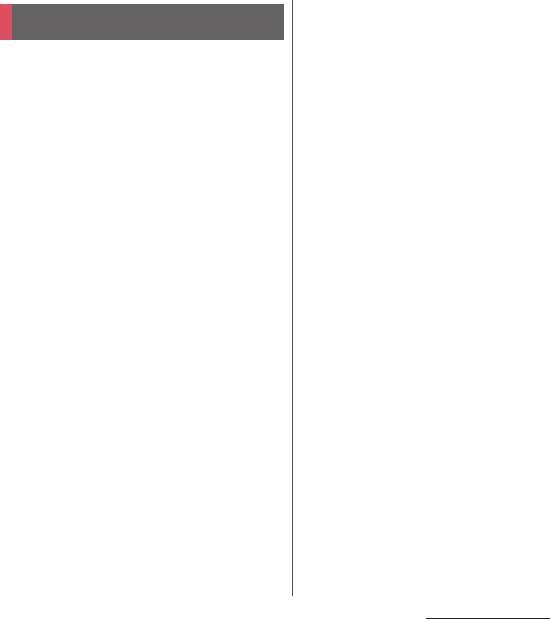
5
Contents/Precautions
Contents/Precautions
・
The terminal supports LTE, W-CDMA, GSM/
GPRS and Wireless LAN Systems.
・
Because a terminal operates using radio
frequencies, it cannot be used inside a tunnel,
underground, in a building or other locations
where radio waves do not reach the terminal,
in locations with weak radio wave condition,
or out of Xi/FOMA service area. The services
may not be available on high upper floors of
high-rise apartments or buildings, even if you
can see no obstructions around you. On
occasion, your calls may become
disconnected even in areas with strong radio
wave condition, even if you are not moving, or
even if there are 4-signal icon in the terminals
display.
・
Because your terminal uses radio waves to
communicate, it is possible that a third party
may attempt to tap your calls. However, the
LTE, W-CDMA, GSM/GPRS system
automatically scrambles all calls through a
private call feature. Therefore, even if third
party successfully intercepts your call, they
will only hear noise.
・
The terminal operates on radio frequencies by
converting voice into digital signals. If the
caller moves into an area of adverse radio
wave condition, the digital signal may not be
restored accurately, and the voice received in
the call may differ slightly from the actual
voice.
・
Note down the information saved in the
terminal in a separate note on a regular basis
or save to an external recording medium such
as a microSD card or PC. Note that DOCOMO
assumes no responsibility for any loss of saved
contents of data resulting from malfunction,
repair, changing of the model or other
handling of the terminal.
・
As with PCs, some user-installed applications
may disrupt the stability of the terminal
performance, or unexpectedly transmit
information via the Internet causing improper
use of your location information as well as
personal information recorded on the
terminal. Therefore, verify the supplier and
operating conditions of the applications to be
used before using them.
・
This terminal has FOMA Plus-Area and FOMA
HIGH-SPEED Area support.
・
The terminal does not support i-mode sites
(programs) or i-
D
ppli.
About using the terminal
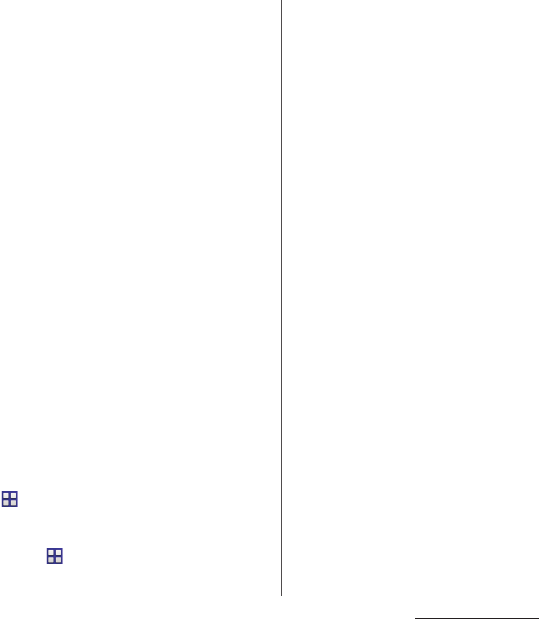
6
Contents/Precautions
・
The terminal automatically performs
communication for synchronizing data,
checking the latest software version, maintain
connection with the server, etc. If you
transmit a large amount of data such as
downloading applications or watching video,
a packet communication charge becomes
high. Subscription of packet flat-rate service is
highly recommended.
・
Depending on the applications or service you
use, packet communication charge may be
applied even in Wi-Fi communication.
・
Since Mobacas is a service linking
communication, using the service requires
packet communication charge. Subscription
of packet flat-rate service is recommended.
・
Public mode (Driving mode) is not supported.
・
Setting the terminal to the silent mode does
not mute sounds for shutter, playback of
video or music, alarm, dial pad touch tones
during a call, sound emitted when tapping
[End call], etc.
・
The name of the operator is displayed on the
lock screen (P.38).
・
To check your phone number (own number),
from the Home screen,
u
[Settings]
u
[About phone]
u
[Status] to
see "My phone number".
・
To check the software version, from the Home
screen,
u
[Settings]
u
[About phone].
・
If available memory in the microSD card or
the terminal is low, running applications may
not operate correctly. In that case, delete the
saved data.
・
You can update software on the terminal to
the latest one (P.204, P.211).
・
By upgrading Android software, the
operating system (OS) may be version-
upgraded for improving the terminal quality.
For this reason, you always need to use the
latest OS version. And some applications that
used in the previous OS version may not be
available or some unintended bugs may
occur.
・
You can use the terminal only with docomo
mini UIM card. If you have a UIM or FOMA
card, bring it to a docomo Shop to replace.
・
Set password etc. for screen lock to ensure the
security of your terminal for its loss (P.164).
・
If your terminal is lost, change your each
account password to invalidate
authentication using a PC to prevent other
persons from using Google services such as
Gmail, Google Play, etc., Facebook, Twitter, etc.
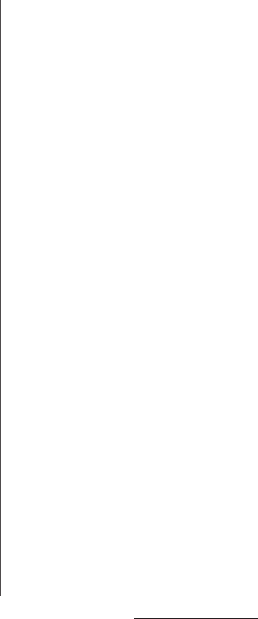
7
Contents/Precautions
・
For services provided by Google, refer to
Google Terms of Service. For other web
services, refer to each terms of service.
・
Applications and service contents are subject
to change without prior notice.
・
The terminal supports only sp-mode, mopera
U and Business mopera Internet. Other
providers are not supported.
・
To use tethering, subscription of sp-mode is
required.
・
Packet communication charge when using
tethering varies depending on the charging
plan you use. Subscription of packet flat-rate
service is highly recommended.
・
For details on usage charge, etc., refer to the
following website.
https://www.nttdocomo.co.jp/english/
・
Display is manufactured by taking advantage
of highly advanced technology but some
dots may be always or never lit. Note that, this
shows characteristics of liquid crystal displays
and not defects in the terminals.
・
DOCOMO is not liable to any failures or
malfunctions for commercially available
optional equipment.
Notice:
Pursuant to the Japanese Radio Law ( 電
波法) and the Japanese
Telecommunications Business Law (電気
通信事業法), this device has been granted
a designation number according to the
“Ordinance concerning the Technical
Regulations Conformity Certification etc.
of Specified Radio Equipment (特定無線
設備の技術基準適合証明等に関する規則)”
R-(W-CDMA)/Article 2-1-11-3,
R-(W-CDMA)/Article 2-1-11-7,
IEEE802.11bgn (2.4GHz)/Article 2-1-19,
IEEE802.11an (5GHz)/Article 2-1-19-3,
IEEE802.11an (5GHz)/Article 2-1-19-3-2,
LTE/Article 2-1-11-19,
BT/Article 2-1-19:
R:003-140153
and “Ordinance Concerning Technical
Conditions Compliance Approval etc. of
Terminal Equipment (端末機器の技術基準
適合認定等に関する規則)”
T: ADF140099003
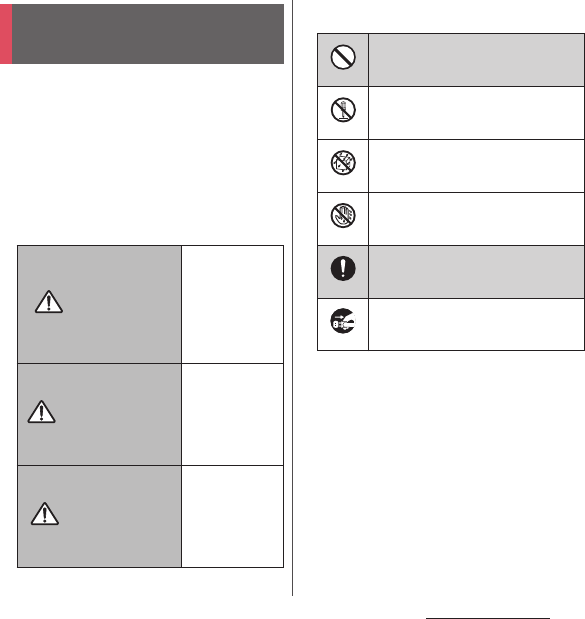
8
Contents/Precautions
■
For safe and proper use of the terminal, please
read the "Safety Precautions" prior to use.
Keep the Manual in a safe place for future
reference.
■
ALWAYS observe the safety precautions since
they intend to prevent personal injury or
property damage.
■
The following symbols indicate the different
levels of injury or damage that may result if
the guidelines are not observed and the
terminal is used improperly.
■
The following symbols indicate specific
directions.
■
"Safety Precautions" are described in the
following categories:
1. Handling the terminal, adapter, desktop holder,
docomo mini UIM card, TV/Mobacas antenna
cable (common) . . . . . . . . . . . . . . . . . . . . . . . . . . . . .9
2. Handling the terminal. . . . . . . . . . . . . . . . . . . . . . 10
3. Handling adapter or desktop holder . . . . . . . . 13
4. Handling the docomo mini UIM card. . . . . . . . 15
5. Handling the terminal near electronic medical
equipment . . . . . . . . . . . . . . . . . . . . . . . . . . . . . . . . 15
6. Material list . . . . . . . . . . . . . . . . . . . . . . . . . . . . . . . . 15
Safety Precautions (Always
follow these directions)
Failure to
observe these
guidelines may
immediately
result in death
or serious
injury.
Failure to
observe these
guidelines may
result in death
or serious
injury.
Failure to
observe these
guidelines may
result in injury
and property
damage.
DANGER
WARNING
CAUTION
Indicates prohibited actions.
Indicates not to disassemble.
Indicates not to use where it could
get wet.
Indicates not to handle with wet
hands.
Indicates compulsory actions in
accordance with instructions.
Indicates to remove the power plug
from the outlet.
Don’t
No disassembly
No liquids
No wet hands
Do
Unplug
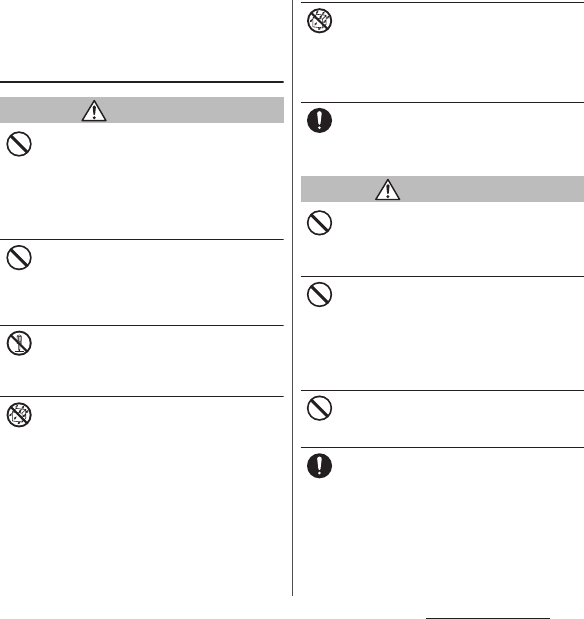
9
Contents/Precautions
1. Handling the terminal, adapter,
desktop holder, docomo mini UIM
card, TV/Mobacas antenna cable
(common)
DANGER
Do not use, store or leave the equipment in
hot places (e.g. by the fire, near a heater,
under a kotatsu, in direct sunlight, in a car in
the hot sun) (including wearing the
equipment by putting in a pocket of clothes
etc.).
Doing so may cause fire, burns or injury.
Do not place equipment inside cooking
appliance such as a microwave oven or high-
pressure containers.
Doing so may cause fire, burns, injury or
electric shock.
Do not disassemble or modify the
equipment.
Doing so may cause fire, burns, injury or
electric shock.
Do not let the equipment get wet with
water, drinking water, urine of pet animals,
sweat, etc.
Doing so may cause fire, burns, injury or
electric shock.
Waterproofness
→
P.23 "Waterproofness/
Dustproofness"
Do not allow liquid (water, drinking water,
urine of pet animals, perspiration, etc.) to
come into the charging jack or microUSB
jack.
Doing so may cause fire, burns, injury or
electric shock.
Use optional devices specified by NTT
DOCOMO for the terminal.
Failure to do so may cause fire, burns, injury or
electric shock.
WARNING
Do not subject the equipment to excessive
force or throw it.
Doing so may cause fire, burns, injury or
electric shock.
Do not allow the charging jack, microUSB
jack or headset jack to touch conducting
foreign substances (a piece of metal, pencil
lead, etc.). Never allow these objects to get
inside.
Doing so may cause fire, burns, injury or
electric shock.
Do not cover or wrap the equipment with a
cloth or bedding in use or while charging.
Doing so may cause fire or burns.
Power off the terminal before you step into a
place where flammable gas can leak, such as
gas stations. Stop charging if you charge the
battery.
Gas may catch fire.
When using Osaifu-Keitai in a place such as a
gas station, turn OFF the terminal before using
it (When NFC/Osaifu-Keitai lock is activated,
deactivate it before turning OFF the terminal).
Don’t
Don’t
No disassembly
No liquids
No liquids
Do
Don’t
Don’t
Don’t
Do

10
Contents/Precautions
If you notice anything unusual about the
equipment such as an unusual odor,
overheating, discoloration or deformation
during operation, charging or storage,
immediately perform the following
measures.
・
Remove the power plug from the power
outlet or cigarette lighter
・
Power off the terminal
Failure to do so may cause fire, burns, injury or
electric shock.
CAUTION
Do not place on an unstable or inclined
platform.
Doing so may cause the device to fall and
cause injury.
Do not keep in a place that is very humid,
dusty, or subject to high temperature.
Doing so may cause fire, burns or electric
shock.
If children use the terminal, parents or
guardians should give them the proper
instructions for use. Make sure that they use
the terminal as instructed.
Failure to do so may cause injury.
Keep the equipment out of the reach of
babies and infants.
Failure to do so may cause accidental
swallowing or injury.
Be careful especially when using the
terminal connected to the adapter
continuously for a long time.
If you play a game, watch TV, etc. for a long
time while charging, the temperature of the
terminal and adapter may rise.
If you are directly in contact with hot parts for
a long period of time, it may cause your skin to
become red, itchy, or develop a rash
depending on your physical condition and
also it may cause low-temperature burn.
2. Handling the terminal
■
Type of internal battery for the terminal is as
follows.
DANGER
Do not throw the terminal into fire or apply
heat.
Doing so may cause internal battery to ignite,
burst, heat or leak.
Do not put excessive force such as sticking a
nail into the terminal, hitting it with a
hammer, or stepping on it.
Doing so may cause internal battery to ignite,
burst, heat or leak.
If the internal battery fluid etc. contacts eyes,
immediately flush the eyes with clean water
and see a doctor right away. Do not rub the
eyes.
Failure to do so may cause blindness.
Do
Don’t
Don’t
Do
Do
Display Type of Battery
Li-ion 00 Lithium Ion Battery
Do
Don’t
Don’t
Do
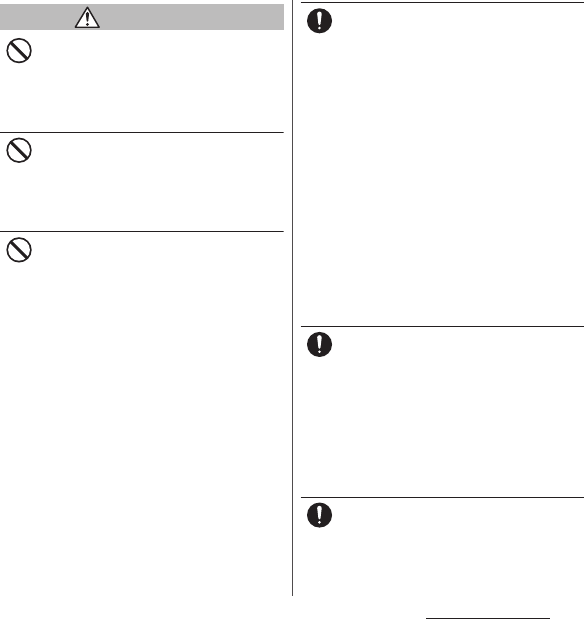
11
Contents/Precautions
WARNING
Do not turn on the light with the lighting
luminescence part close to the eyes.
Especially to shoot infants or young
children, step away from them 1 m or more.
Doing so may cause blurred vision. Or injury
by dazzling eyes or surprising may occur.
Do not allow a foreign substance such as
water and other liquids, metal parts, or
flammables to get in the docomo mini UIM
card or microSD card slot on the terminal.
Doing so may cause fire, burns, injury or
electric shock.
Do not turn on the light toward a driver of a
car etc.
Doing so may disturb driving and cause an
accident.
Power off the terminal in a place where the
use is prohibited such as in airplane or
hospital.
Failure to do so may affect electronic
equipment and electronic medical
equipment.
Follow the instructions of each medical facility
for the use of mobile phones on their
premises.
Prohibited acts such as mobile phone usage
on board an airplane may be punished by law.
If usage of mobile phones in an aircraft is
admitted by setting airplane mode, etc., use
the terminal under the direction of the airline.
If the microUSB cable is connected into the
microUSB jack for charging etc. with the
terminal powered off, the terminal is
automatically powered on although the
operations are not available. Be careful not to
connect the microUSB cable in a place where
the use is prohibited such as in an airplane or
hospital.
Always keep the terminal away from your
ear when you talk setting the hands-free
function.
Also, when you play game, play back music,
etc. connecting the Earphone/Microphone,
etc. to the terminal, adjust the volume
adequately.
If the volume is too loud, it may cause
difficulty in hearing.
Moreover, if you barely hear the surrounding
sounds, it may cause an accident.
If you have a weak heart, set the vibrator or
ringtone volume carefully.
Failure to do so may affect your heart.
Don’t
Don’t
Don’t
Do
Do
Do
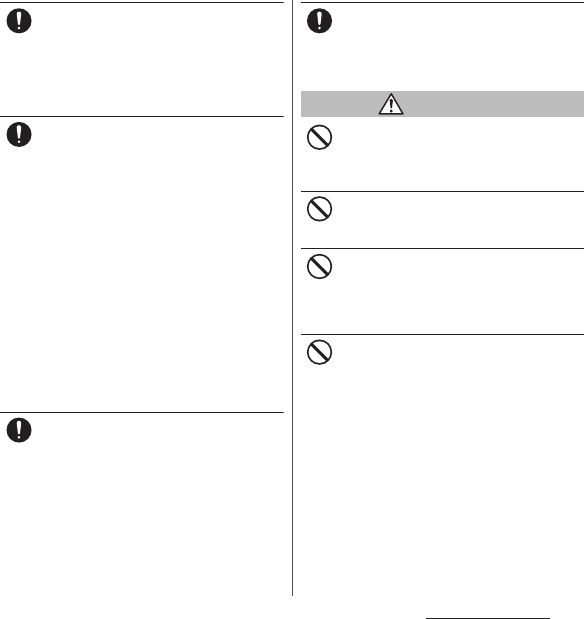
12
Contents/Precautions
If you are wearing any electronic medical
equipment, check with the relevant medical
electronic equipment manufacturer or
vendor whether the operation may be
affected by radio waves.
The radio waves from the terminal may affect
electronic medical equipment.
Power off the terminal near electronic
devices or equipment operating on high
precision control or weak signals.
Failure to do so may interfere with the
operation of electronic devices or equipment.
* The followings are some electronic devices
or equipment that you should be careful of:
Hearing aids, implantable cardiac
pacemaker, implantable cardioverter
defibrillator, other electronic medical
equipment, fire detector, automatic door,
and other automatically controlled devices
or equipment.
If you use an implantable cardiac
pacemaker, implantable cardioverter
defibrillator, or other electronic medical
equipment, check with the relevant medical
electronic equipment manufacturer or
vendor whether the operation can be
affected by radio waves.
Be careful about broken glasses or exposed
internal from the terminal if the display or
the camera lens is broken.
Shatterproof film-applied hardened glass is
used on the display surface and the acrylic
resin is applied on camera lens so as not to be
shattered when broken. But they may cause
injury if you touch a cut surface or exposed
portion mistakenly.
If the internal battery leaks or gives off a
strange smell, immediately remove it from
the vicinity of open flames.
The leaking liquid may ignite fire, catch fire, or
explode.
CAUTION
Do not swing the terminal around by
holding strap, etc.
The terminal may hit you or others and cause
accident such as injury.
Do not use damaged terminal.
Doing so may cause fire, burns, injury or
electric shock.
When using the motion sensor, check the
safety around you, hold the terminal firmly,
and do not shake it unnecessarily.
Failure to do so may cause accident such as
injuries.
If the display is mistakenly damaged and
when the liquid crystal runs out, do not get
it on your skin such as face, hands, etc.
Doing so may cause blindness or injury on
your skin.
If the liquid crystal gets in your eye or mouth,
rinse with clean running water, and get
medical treatment immediately.
Also, if it gets on your skin or clothes, use
something such as alcohol to wipe off and
wash it with soap in clear water.
Do
Do
Do
Do
Don’t
Don’t
Don’t
Don’t
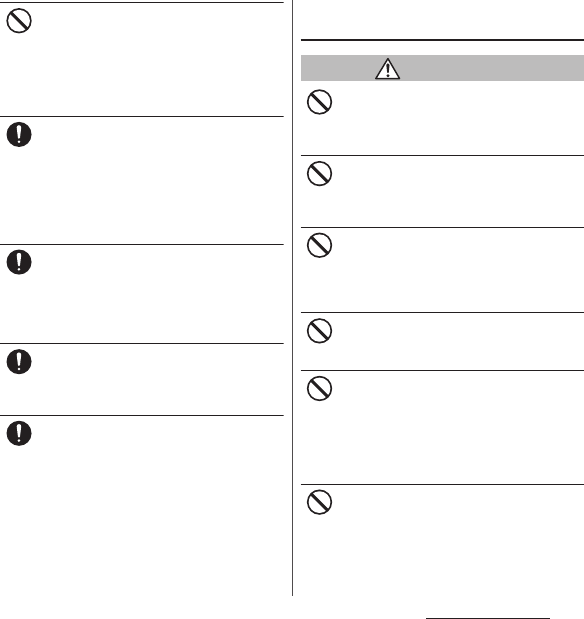
13
Contents/Precautions
Do not discard the battery together with
other garbage.
Doing so may cause igniting or environmental
destruction. Bring the unnecessary terminal
into a sales outlet such as docomo Shop. If
your local municipality has a battery recycling
program, dispose of them as provided for.
To use the terminal in car, check with
automobile manufacturer or dealer to
determine how the device is affected by
radio waves before using.
In rare cases, using the phone in some vehicle
models can cause the vehicle's electronic
equipment to malfunction. In that case, stop
using the terminal immediately.
The use of the terminal may cause itching,
rashes, eczema, or other symptoms
depending on the user's physical condition.
Immediately stop using and get medical
treatment in such a case.
For material of each part
→
P.15 "Material list"
When watching the display, take a certain
distance from the display in a fully bright
place.
Failure to do so may reduce visual acuity.
If fluid etc. leaks out from the internal
battery, do not make the fluid contact with
your skin of face or hands.
Doing so may cause blindness or injury on
your skin. If the fluid etc. gets into your eyes or
mouth, or contacts skin or clothes,
immediately flush the contacted area with
clean running water. If the fluid gets into the
eyes or mouth, immediately see a doctor after
flushing.
3. Handling adapter or desktop
holder
WARNING
Do not use the adapter cord if it gets
damaged.
Doing so may cause fire, burns or electric
shock.
Do not use the AC adapter or desktop holder
in a very humid place such as bathroom.
Doing so may cause fire, burns or electric
shock.
DC adapter is only for a negative ground
vehicle. Do not use DC adapter for a positive
ground vehicle.
Doing so may cause fire, burns or electric
shock.
Do not touch the adapter if you hear
thunder.
Doing so may cause electric shock.
Do not short-circuit the charging jack while
it is connected to the power outlet or
cigarette lighter socket. Do not touch the
charging jack with your hands, fingers, or
any part of your body.
Doing so may cause fire, burns or electric
shock.
Do not place heavy objects on the adapter
cord.
Doing so may cause fire, burns or electric
shock.
Don’t
Do
Do
Do
Do
Don’t
Don’t
Don’t
Don’t
Don’t
Don’t
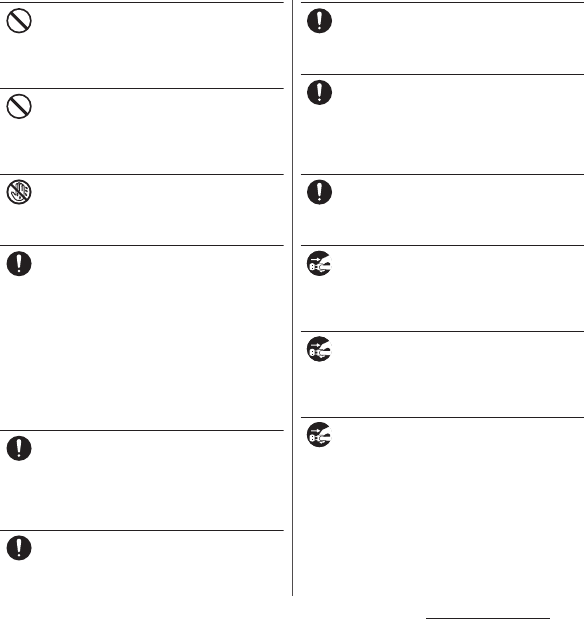
14
Contents/Precautions
When you insert and remove the AC adapter
from power outlet, do not contact a metal
strap or other metal objects with the jack.
Doing so may cause fire, burns or electric
shock.
Do not put an excessive force up, down, left
or right when the adapter is connected to
the terminal.
Doing so may cause fire, burns, injury or
electric shock.
Do not touch the adapter cord, charging
jack or outlet with wet hands.
Doing so may cause fire, burns or electric
shock.
Use the adapter only on the specified power
supply and voltage.
When charging the terminal overseas, use
AC adapter for global use.
Failure to do so may cause fire, burns or
electric shock.
AC adapter : AC 100 V
DC adapter : DC 12 V or 24 V (only for a
negative-ground vehicle)
AC adapter for global use : AC 100 V to 240 V
(Make sure to connect the adapter to a
household AC power outlet.)
When the fuse in a DC adapter is blown,
make sure to use the specified fuse.
Failure to do so may cause fire, burns or
electric shock. For the specified fuse, see the
users manuals that supplied with a DC
adapter.
Clean dust from the power plug.
Failure to do so may cause fire, burns or
electric shock.
When you connect the AC adapter to the
power outlet, insert it firmly.
Failure to do so may cause fire, burns or
electric shock.
When you disconnect the power plug from
the outlet or cigarette lighter socket, do not
pull the adapter cord with excessive force.
Instead, hold the adapter to disconnect.
Failure to do so may cause fire, burns or
electric shock.
Remove or insert the adapter to the terminal
evenly without applying excessive force.
Doing so may cause fire, burns, injury or
electric shock.
Always remove the power plug from the
outlet or cigarette lighter when not using
the adapter for an extended period.
Failure to do so may cause fire, burns or
electric shock.
Immediately remove the power plug from
the outlet or cigarette lighter socket if water
or other fluids get into the adapter.
Failure to do so may cause fire, burns or
electric shock.
Before cleaning, remove the power plug
from the power outlet or the cigarette
lighter socket.
Failure to do so may cause fire, burns or
electric shock.
Don’t
Don’t
No wet hands
Do
Do
Do
Do
Do
Do
Unplug
Unplug
Unplug
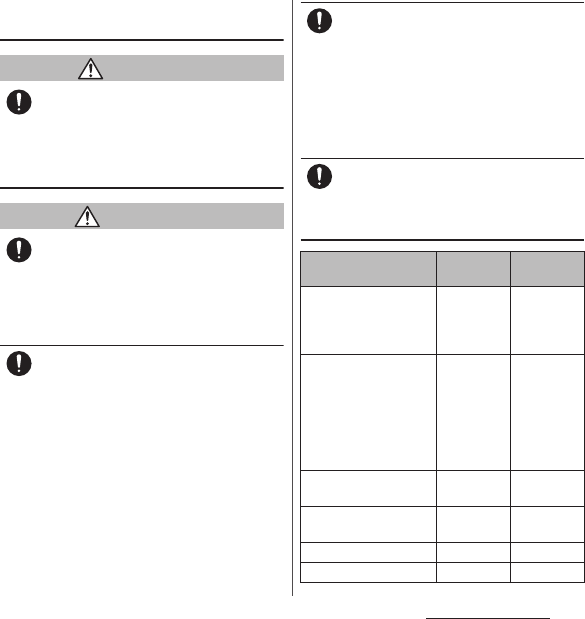
15
Contents/Precautions
4. Handling the docomo mini UIM
card
CAUTION
Be careful of the cut surface when handling
docomo mini UIM card.
Failure to do so may cause injury.
5. Handling the terminal near
electronic medical equipment
WARNING
If you use an implantable cardiac pacemaker
or implantable cardioverter defibrillator,
keep the terminal 15 cm or more away from
the implant at all times.
The radio waves from the terminal may affect
the performance of electronic medical
equipment.
If you need to use electronic medical
equipment other than implantable cardiac
pacemaker or implantable cardioverter
defibrillator outside medical facilities such
as treating at home, check with the relevant
medical electronic equipment manufacturer
whether the operation may be affected by
radio waves.
The radio waves from the terminal may affect
the performance of electronic medical
equipment.
When you get close to other people within
15 cm just like not having enough space to
turn around, set the radio wave of the
terminal to OFF beforehand (Airplane mode,
to turn OFF, etc.).
A person in close proximity may put on
implanted a medical electrical equipment
such as pacemakers and ICDs. The radio waves
from the terminal may affect the performance
of electronic medical equipment.
Follow the instructions of each medical
facility for the use of the terminal on their
premises.
6. Material list
Do
Do
Do
Part Material Surface
treatment
Exterior case (side cover) PBT resin
(with glass)
+
Aluminum
alloy
Anodic oxide
coating
Exterior case (microUSB
jack/docomo mini UIM
card slot cover, microSD
card slot cover),
Decoration ring (Power
key cover, headset jack),
Power key
Aluminum
alloy
Anodic oxide
coating
Transparent plate
(camera)
PC
+
PMMA
resin
AR
treatment
Transparent plate
(display, back side)
Hardened
glass
AFP
treatment
Decoration ring (camera) SUS alloy
―
Volume key, camera key PC resin UV coating
Do
Do
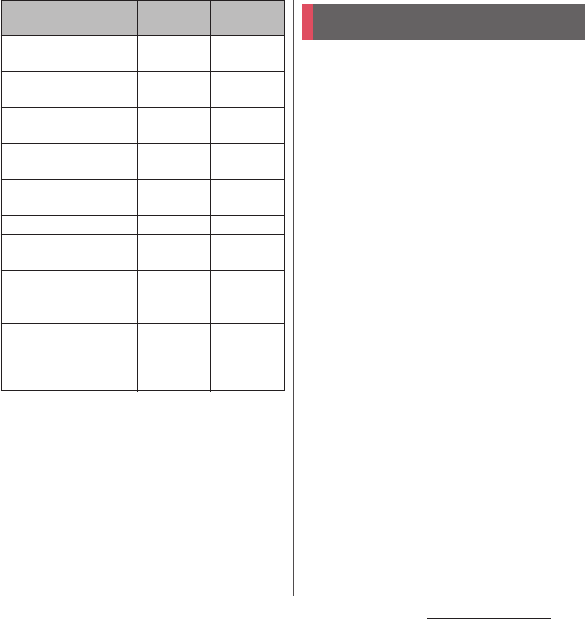
16
Contents/Precautions
■
Common precautions
・
SO-01G is waterproof/dustproof,
however, do not allow water or dust to
seep into the terminal and do not allow
accessories or optional devices to get
wet or dust.
The adapter, desktop holder, docomo mini UIM
card and TV/Mobacas antenna cable are not
waterproof/dustproof. Do not use in a bathroom
or other highly humid area or do not let rain
touch. Or putting them on your body, humidity
of sweat may cause internal corrosion and
malfunction. Note that malfunctions which are
determined to be caused by water as result of
inspections are outside the scope of the
warranty. Since these conditions are outside of
the scope of the warranty, a repair, if at all
possible, is charged.
・
Clean the terminal with a dry soft cloth
(such as used for cleaning eyeglasses).
- Do not rub it roughly with a dry cloth. The
display may be damaged.
- Drops of water or dirt left on the display may
cause stains.
- Do not use alcohol, thinner, benzine, cleaning
detergent, etc. to clean the terminal. These
chemicals may erase the printing on the
terminal or cause discoloration.
Desktop holder (upper
case, lower case)
ABS resin
―
Desktop Holder
(attachment)
PC resin
―
Desktop Holder
(housing)
PA resi n
―
Desktop holder (magnet
connector)
Neodymium Nickel
plating
Desktop holder
(contacts)
Brass Gold plating
Desktop holder (label) PS resin
―
Desktop holder (rubber
foot)
Polyurethane
resin
―
TV/Mobacas antenna
cable (connector plug:
metal section)
Brass Gold plating
TV/Mobacas antenna
cable (connector plug:
body, cable, headset jack:
body)
Elastomer
―
Part Material Surface
treatment
Handling precautions
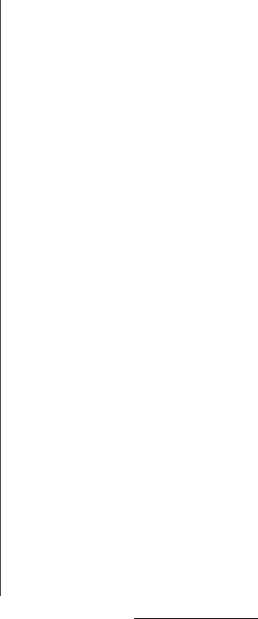
17
Contents/Precautions
・
Clean the terminals occasionally with a
dry cotton swab.
If the jack is soiled, connection gets worse and it
may cause power to be turned off or insufficient
battery charge, so clean the jack with a dry
cotton swab etc. When cleaning, be careful not
to damage the terminals.
・
Do not leave the terminal near the air
conditioning vent.
Extreme temperature changes may produce
condensation and corrode the internal parts of
the terminal, causing it to malfunction.
・
Make sure to use the terminal etc.
without excessive force.
If you put the terminal in a bag full of items or sit
down with the terminal in the pocket of your
cloth, it may damage the display, internal circuit
board, etc. and cause malfunction.
If doing so while the external device is connected
to the microUSB jack or headset jack, it may
damage the connector and cause malfunction.
・
Do not rub or scratch the display with
metal.
The display may get scratched and it may cause
malfunction or damage.
・
Read the users manuals supplied with
optional devices.
■
The terminal precautions
・
Do not press touch screen surface
forcibly, or not operate with a sharp-
pointed objects such as nail, ballpoint
pen, pin, etc.
Doing so may cause damage of touch screen.
・
Do not use the terminal in extremely hot
or cold places.
Use the terminal where the temperature ranges
between 5
℃
and 40
℃
(limited to the temporary
use in a bathroom etc. when temperature is
above 36
℃
) and humidity ranges between 45%
and 85%.
・
Using the terminal near land-line phone,
television or radio may cause
interference in these electric appliances.
Make sure to move far away from them
when using the terminal.
・
Note down the information saved in the
terminal in a separate note and keep it
safely.
Under no condition will DOCOMO be held liable
for any damaged or lost data saved in the
terminal.
・
Do not drop or give a strong impact to
the terminal.
Doing so may cause malfunction or damage.
・
Do not insert the plug of the external
device into the microUSB jack or
headset jack at the slant or pull it
obliquely while connecting.
Doing so may cause malfunction or damage.
・
The terminal could become warm while
in use and charging. This condition is
not abnormal. You can continue using
the terminal.
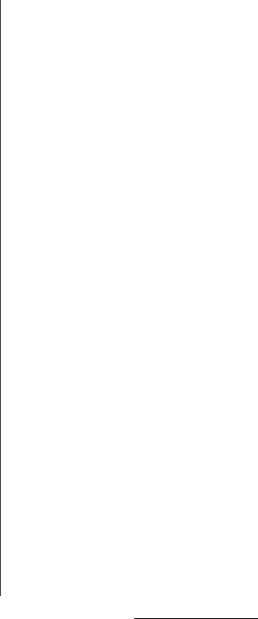
18
Contents/Precautions
・
Do not leave the camera under direct
sunlight.
If you do so, some of the elements may melt or
become faded.
・
Usually, use the terminal with microUSB
jack/docomo mini UIM card slot cover
and microSD card slot cover closed.
Failure to do so may get dust or water inside and
cause malfunction.
・
While microSD card is being used, do
not take the card out and do not turn off
the terminal.
Doing so may cause data loss or malfunction.
・
Do not let magnetic cards, etc. close to
the terminal.
The magnetic data in cash cards, credit cards,
telephone cards, floppy disks, etc. may be erased.
・
Do not bring strong magnetic objects
close to the terminal.
Strong magnetic objects may cause
misoperation.
・
The internal battery is a consumable
part.
Replace the internal battery if the terminal has
extremely short operation time on a full charge,
though it may vary by operating conditions. For
replacing internal battery, contact "Repairs" on
the last page (in Japanese only) or DOCOMO-
specified repair office.
・
Charge the battery in an environment
with the proper ambient temperature
(5
℃
to 35
℃
).
・
The operating time of the internal
battery varies depending on the
operating environment and the
degradation level of the internal
battery.
・
Be careful especially about the
following points when preserving the
terminal.
- The battery is fully charged (immediately after
the charging is complete)
- The battery has run out (the terminal cannot
power on)
The performance and life of the internal battery
may deteriorate.
It is recommended that you store the battery
with the remaining battery level of about 40% as
a guide.
■
Precautions on the adapter, desktop
holder
・
Charge the battery in an environment
with the proper ambient temperature
(5
℃
to 35
℃
).
・
Do not charge in the following places.
- Places that are very humid, dusty or exposed to
strong vibrations
- Near land-line phone or TV/radio
・
The adapter or desktop holder could
become warm while charging. This
condition is not abnormal.
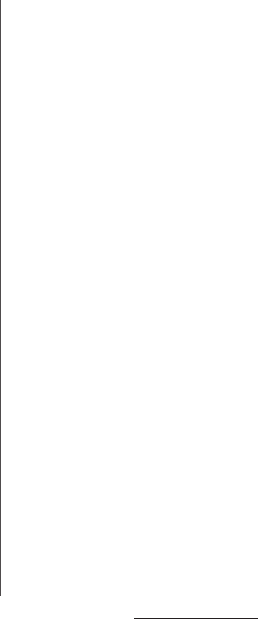
19
Contents/Precautions
・
When using the DC adapter for
charging, do not turn off the vehicle
engine.
Doing so may cause the vehicle battery run out.
・
When you use the power outlet with a
mechanism to prevent the plug from
being removed, follow the instructions
on the outlet's user's manual.
・
Do not subject the equipment to a
strong impact. Do not deform the
charging jack.
Doing so may cause malfunction.
・
Magnet is used for magnet connector
that is between contacts of the desktop
holder. Make sure that any iron sands or
metal objects (clips etc.) are not
adhered before attaching the terminal.
Remove the foreign objects with a soft
cloth etc., if any.
・
Do not put a magnetic card such as a
cash card, commuter pass, etc. closer to
the magnet connector that is between
contacts of the desktop holder.
Magnetism of the desktop holder may
affect the magnetism of the card.
・
Be sure to install the supplied
attachment to the desktop holder for
charging. The terminal cannot be
charged on the Desktop Holder without
attachment. Attachment 37A is
attached to the Desktop Holder by
default. Attachment 37B only supports
terminal covers with "
純正卓上ホルダ対応
(Compatible with genuine desktop
holders)" mark and the terminal can be
charged on the Desktop Holder with a
compatible cover attached.
■
docomo mini UIM card precautions
・
Do not use unnecessary force to insert/
remove the docomo mini UIM card.
・
Note that DOCOMO assumes no
responsibility for malfunctions
occurring as the result of inserting and
using docomo mini UIM card with
another IC card reader/writer.
・
Always keep the IC portion clean when
you use the card.
・
Clean the terminal with a dry soft cloth
(such as used for cleaning eyeglasses).
・
Note down the information saved in the
docomo mini UIM card in a separate
note and keep it safely.
Under no condition will DOCOMO be held liable
for any damaged or lost data saved in the
terminal.
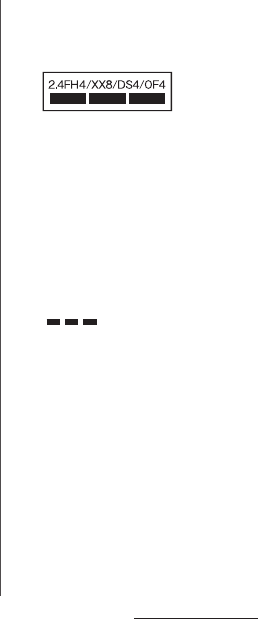
20
Contents/Precautions
・
Take an expended docomo mini UIM
card to sales outlet such as docomo
Shop for proper disposal in order to
protect the environment.
・
Do not carelessly damage, contact, or
short-circuit an IC.
Doing so may cause data loss or malfunction.
・
Do not drop a docomo mini UIM card or
subject it to impact.
Doing so may cause malfunction.
・
Do not bend a docomo mini UIM card or
place a heavy object on it.
Doing so may cause malfunction.
・
Do not insert the docomo mini UIM card
on which any label or seal is stuck into
the terminal.
Doing so may cause malfunction.
■
Bluetooth function precautions
・
To secure the Bluetooth communication
security, the terminal supports the
security function compliant with
Bluetooth standards, but the security
may not be sufficient depending on the
setting. Concern about the
communication using the Bluetooth
function.
・
Please be aware that DOCOMO is not
responsible for data leak when making
data communications using Bluetooth.
・
Frequency band
The frequency band used by the terminal's
Bluetooth/wireless LAN function is written as
follows:
2.4 : This radio equipment uses the 2400 MHz
band.
FH/XX/DS/OF
:
Modulation scheme is the
FH-SS, other system, DS-SS,
or OFDM system.
1 : The estimated interference distance is 10
m or less.
4 : The estimated interference distance is 40
m or less.
8 : The estimated interference distance is 80
m or less.
: The full band between 2400 MHz
and 2483.5 MHz is used and the
band of the mobile identification
device can be avoided.
Available channels vary depending on the
country.
For use in an aircraft, contact the airline
beforehand.
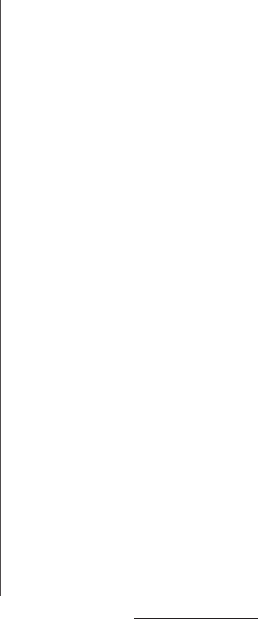
21
Contents/Precautions
・
Bluetooth cautions
The operating frequency band of the terminal is
used by industrial, scientific, consumer and
medical equipment including microwave ovens,
premises radio stations for identifying mobile
units used in the manufacturing lines of plants
(radio stations requiring a license), specified low
power radio stations (radio stations requiring no
license) and amateur radio stations (hereinafter
referred to as "another station").
- Before using this equipment, confirm that
"another station" is not being operated nearby.
- In the event of the terminal causing harmful
radio wave interference with "another station",
promptly change the operating frequency or
stop radio wave emission by turning off the
power, etc.
- If you have further questions, contact "General
Inquiries" on the last page.
■
Wireless LAN (WLAN) precautions
・
Wireless LAN (WLAN) exchanges
information using radio waves, and
allows you to freely establish LAN
connection if you are within an area
where radio wave reaches. On the other
side, if you communicate without
appropriate security settings,
communications may be intercepted or
hacked by malicious parties. It is
recommended to make necessary
security settings on your responsibility
and expense.
・
Wireless LAN
Do not use wireless LAN near magnetic devices
such as electrical appliances or AV/OA devices, or
in radio waves.
- Magnetism or radio waves may increase noises
or disable communications (especially when
using a microwave oven).
- When used near TV, radio, etc., reception
interference may occur, or channels on the TV
screen may be disturbed.
- If there are multiple wireless LAN access points
nearby and the same channel is used, search
may not work correctly.
・
2.4GHz device cautions
The operating frequency band of the WLAN
device is used by industrial, scientific, consumer
and medical equipment including home electric
appliances such as microwave ovens, premises
radio stations for identifying mobile units used in
the manufacturing lines of plants (radio stations
requiring a license), specified low power radio
stations (radio stations requiring no license) and
amateur radio stations (radio stations requiring a
license).
- Before using the device, confirm that premises
radio stations for identifying mobile units,
specified low power radio stations and amateur
radio stations are not being operated nearby.
- If the device causes harmful radio interference
to premises radio stations for identifying
mobile units, immediately change the
frequency band or stop use, and contact
"General Inquiries" on the last page for crosstalk
avoidance, etc. (e.g. partition setup).
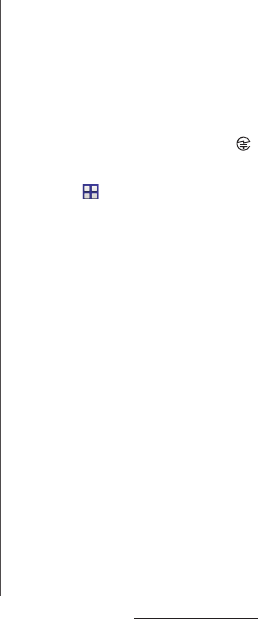
22
Contents/Precautions
- If the device causes radio interference to
specified low power radio stations or amateur
radio stations, contact "General Inquiries" on
the last page.
・
5GHz device cautions
The terminal can use 3 frequency bands of
5.2GHz band (W52), 5.3GHz band (W53), 5.6 GHz
band (W56).
- 5.2GHz band (W52/36, 40, 44, 48 ch)
- 5.3GHz band (W53/52, 56, 60, 64 ch)
- 5.6GHz band (W56/100, 104, 108, 112, 116, 120,
124, 128, 132, 136, 140 ch)
Using wireless LAN built-into the terminal in 5.2/
5.3 GHz outside is prohibited by the Radio Law.
■
FeliCa
®
and NFC reader/writer function
precautions
・
FeliCa and NFC reader/writer, P2P
function of the terminal use weak waves
requiring no licenses for radio stations.
・
They use 13.56 MHz frequency band.
When using other reader/writer or P2P
function in your surroundings, keep the
terminal away sufficiently from them.
Before using the FeliCa reader/writer,
confirm that there are no radio stations
using the same frequency band nearby.
・
For use in an aircraft, contact the airline
beforehand. In some countries, usage
may be restricted. Confirm regulations
etc. for the country/area you stay before
using
■
Note
・
Do not use a remodeled terminal. Using
a remodeled terminal violates the Radio
Law/Telecommunications Business Act.
The terminal is compliant with rules on the
technical standard conformance of specified
wireless equipment based on the Radio Law/
Telecommunications Business Act, and as a proof
of it, the "Technical Compliance Mark " is
depicted on the electronic nameplate of the
terminal. To check the certificate, from the Home
screen,
u
[Settings]
u
[About phone]
u
[Legal
information]
u
[Certificates].
If you remove the screws and alter the inside of
the terminal, the technical regulations
conformity certification becomes invalid.
Do not use the terminal with the certification
invalid, as it is a violation of the Radio Law and
Telecommunications Business Act.
・
Be careful when using the terminal
while driving.
Using a handheld mobile phone while driving
will result in a penalty.
However, absolutely necessary cases such as
rescue of a sick person or maintaining public's
safety are exempted.
・
Use the FeliCa reader/writer function
only in Japan.
FeliCa reader/writer function of the terminal
conforms to Japanese radio standards. If you use
this function overseas, you may be punished.
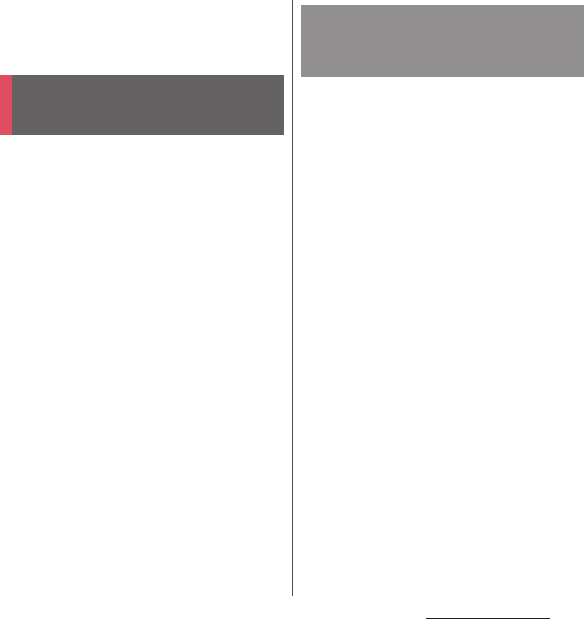
23
Contents/Precautions
・
Do not alter the basic software illegally.
It is regarded as the software modification and
Repairs may be refused.
SO-01G provides waterproofness property of
IPX5
*1
, IPX8
*2
and dustproofness property of
IP5X
*3
with microUSB jack/docomo mini UIM
card slot cover and microSD card slot cover
firmly attached.
*1 IPX5 means that a phone keeps functioning
after applying a jet flow of 12.5 L/min. from
every direction from a distance of
approximately 3 m for at least 3 minutes
using water nozzle in 6.3 mm inner
diameter.
*2 IPX8 means that a phone keeps functioning
after SO-01G is slowly submerged to depth
of 1.5m in static tap water at room
temperature, left there for approximately 30
minutes and then taken out.
*3 IP5X means a degree of protection that a
communication device will securely
maintain its operability even after it has
been placed in an apparatus with grit and
dust of diameters of 75
μ
m or less and
shaken for 8 hours.
・
You can talk without an umbrella in the rain
(for rainfall of 20 mm or less per hour).
- Do not open or close microUSB jack/
docomo mini UIM card slot cover or
microSD card slot cover when your hands
are wet or waterdrops are attached to the
terminal.
・
You can wash the terminal when it gets dirt or
stained with liquid other than tap water.
- Wash the terminal with tap water at normal
temperature (5
℃
-35
℃
) by weaker water
flow (less than 6 L/min.) at distance of
approximately 10 cm away from the tap or
shower.
- When washing the terminal, hold the
microUSB jack cover, docomo mini UIM card
slot cover and microSD card slot cover so as
not to open, and wash the terminal with
your hands, not using brush or sponge. After
washing, drain the terminal before use
(P.27).
・
You can use at a poolside. Do not throw water
from the pool on the terminal, or soak it in
pool water.
Waterproofness/
Dustproofness
What you can do with
waterproofness/dustproofness
of SO-01G
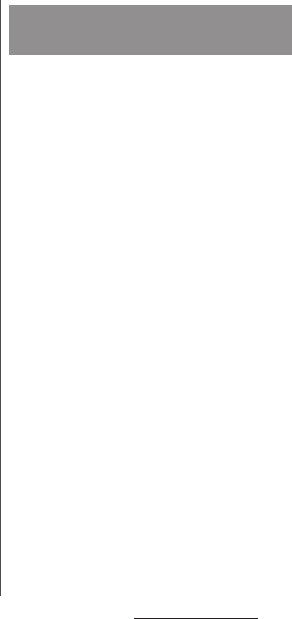
24
Contents/Precautions
・
You can use the terminal in a bathroom.
- Do not immerse the terminal into a bathtub.
Also, do not use the terminal in hot water.
Doing so may cause malfunction. If you
should fall the terminal into the bathtub,
immediately pick it up to drain water in
specified procedure (P.27).
- Never put the terminal in hot spring water or
water containing soap, detergent or bath
powder. In case the terminal gets wet with
water other than tap water, wash it in the
procedure above.
- You can use the terminal within 2 hours in a
bathroom where the temperature ranges
between 5 and 45
℃
and humidity ranges
between 45 and 99%.
- Rapid temperature change may cause
condensation. If you bring the terminal from
a cold place to warm place such as a
bathroom, wait until the terminal reaches
the room temperature.
- Do not put hot water from a faucet or
shower.
To avoid water ingress, be sure to observe the
following points.
・
Do not throw any liquid other than room
temperature tap water on the terminal, or
soak it in such liquid.
・
Firmly close the microUSB jack/docomo mini
UIM card slot cover and microSD card slot
cover. Even a fine obstacle (one hair, one grain
of sand, tiny fiber, etc.) put between contact
surfaces may allow water to enter.
・
Do not poke the earpiece/notification LED,
microphone/speaker, second microphone,
headset jack or strap hole with a sharp object.
・
Do not let the terminal fall. It may become
scratched causing the waterproof/dustproof
performance to degrade.
・
The rubber gaskets of the inner side of the
microUSB jack/docomo mini UIM card slot
cover and microSD card slot cover play
important roles for keeping waterproof/
dustproof performance. Do not remove or
damage them. Also, prevent dust from
adhering to them.
To ensure waterproofness/
dustproofness
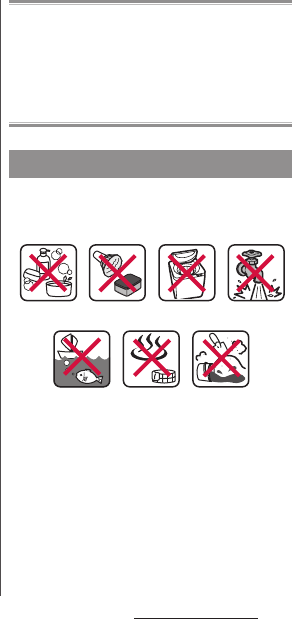
25
Contents/Precautions
■
Opening the micoUSB jack/docomo
mini UIM card slot cover and microSD
card slot cover
Open the covers with your fingertip by the
grooves.
■
Closing the microUSB jack/docomo
mini UIM card slot cover and microSD
card slot cover
Set back the cover in the direction of the
arrow and press it in, then ensure there are
no gaps.
It is recommended to replace the parts for
maintaining waterproof/dustproof property once
every two years regardless of whether any
abnormality is present. DOCOMO replaces the
parts as a chargeable service. Bring the terminal to
a sales outlet such as a DOCOMO-specified repair
office.
Do not perform actions shown in the
illustrations below.
Observe the following precautions to use the
terminal properly.
・
Accessories and optional devices are not
waterproof/dustproof.
Important precautions
<Example>
Washing with
brush/sponge
Using Soap/Detergent/
Bath powder
Machine-
washing
Applying strong
water ow
Soaking in
ocean water
Using in hot
spring
Attaching
sand/mud
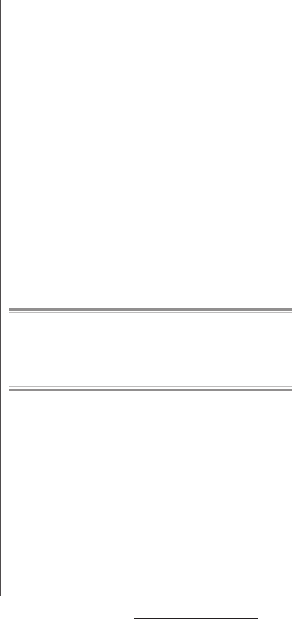
26
Contents/Precautions
・
Do not apply water flow stronger than
allowed (water flow of 6L/min. or more : e.g.,
such water flow that gives you pain when
applied to your skin directly from a faucet or
shower). SO-01G provides IPX5
waterproofness, but doing so may cause
malfunction.
・
If the terminal gets wet with salt water, sea
water, refreshing beverage or mud or sand
adhered, wash it immediately. If they dry out,
it is hard to remove the dirt and it may cause
damage or malfunction.
・
Do not put the terminal in hot water, use it in
a sauna or apply hot airflow (from a hair dryer
etc.) to it.
・
Do not move the terminal in water or slam the
terminal against the surface of water.
・
If you put the terminal in tap water, be sure to
have it within 30 minutes.
・
When you use the terminal in swimming pool,
obey rules of the facility.
・
The terminal does not float on water.
・
Do not leave water on the terminal. In cold
region, the terminal freezes up and may cause
malfunction.
・
Do not leave water on the earpiece/
notification LED, microphone/speaker and
second microphone. Such water may
interfere with talking.
・
If the terminal gets splashed with water or
other liquid while the microUSB jack/docomo
mini UIM card slot cover and microSD card
slot cover is opened, the liquid may get inside
the terminal causing electric shocks or
malfunction. Stop using the terminal, turn off
the power and contact a DOCOMO-specified
repair office.
・
If some or one of the rubber gaskets of the
inner side of the microUSB jack/docomo mini
UIM card slot cover or microSD card slot cover
are damaged or deformed, have them
replaced at DOCOMO-specified repair office.
・
Do not connect TV/Mobacas antenna cable,
earphones, etc. with the terminal wet with
water. Doing so may cause malfunction.
DOCOMO does not guarantee actual operations
under all states. Malfunctions deemed to be caused
by inappropriate operation by the customer are
not covered by the warranty.
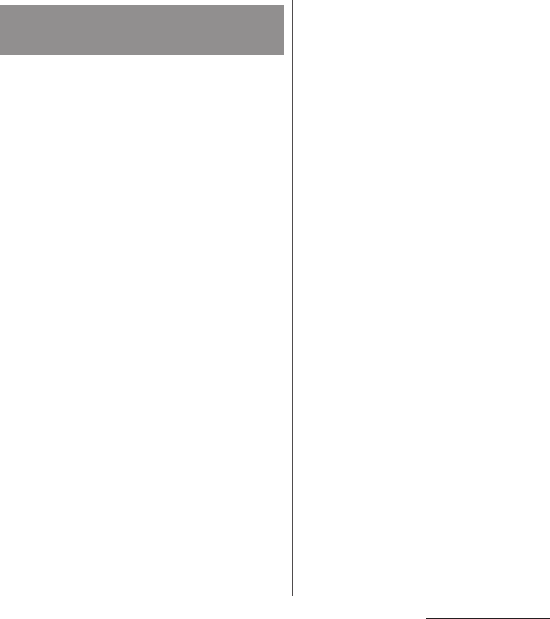
27
Contents/Precautions
When the terminal is wet, water may flow out
after wiping it off; drain the water in the
following steps.
a
Hold the terminal firmly and wipe off moisture on
the terminal surface and back side with dry, clean
cloth etc.
b
Shake the terminal approximately 20 times, firmly
holding it, until there is no more water splattering.
c
Swing the terminal in about 10 times against dry,
clean cloth etc. to wipe off water remaining in the
earpiece/notification LED, microphone/speaker,
second microphone, headset jack, power key/
screen lock key, volume key/zoom key, camera key,
contacts for the desktop holder, each cover
(microUSB jack/docomo mini UIM card slot cover/
microSD card slot cover), etc.
d
Wipe off water drained from the terminal with dry,
clean cloth etc., and dry naturally.
・
Wipe off water drained from the terminal with
dry, clean cloth etc., and dry naturally.
・
Do not wipe off water remaining in gaps directly
with a cotton swab etc.
・
Dry the terminal naturally for about 3 hours at
room temperature.
Draining water from the
terminal
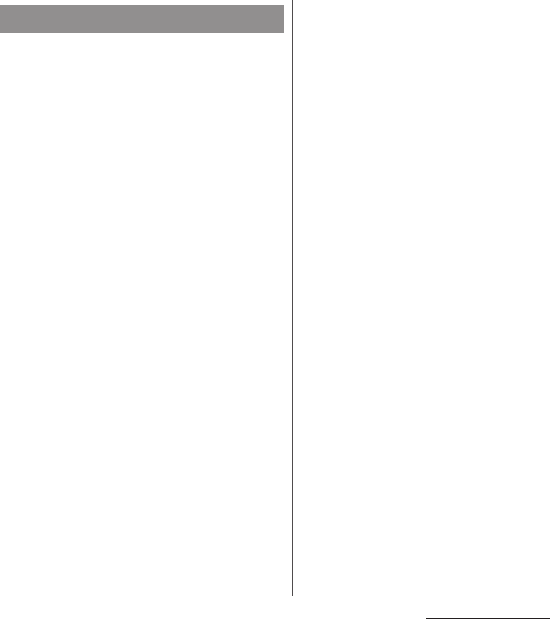
28
Contents/Precautions
Check the following before and after
charging.
・
Check if the terminal is not wet. Never charge
the battery when the terminal is wet.
・
Accessories and optional devices are not
waterproof/dustproof.
・
When charging the battery when or after the
terminal is wet, adequately drain it and wipe
off water with a dry, clean cloth etc., before
connecting the supplied desktop holder or
opening the microUSB jack cover.
・
When the microUSB jack cover is opened for
charging, close the cover firmly after charging.
It is recommended to use the desktop holder
for charging to prevent water or dust from
seeping inside through the microUSB jack.
・
Do not use the AC adapter or desktop holder
in a bathroom, shower room, kitchen, lavatory
or other highly humid area. Doing so may
cause fire or electric shock.
・
Do not touch the AC adapter or desktop
holder with wet hands. Doing so may cause
electric shock.
Notes on charging
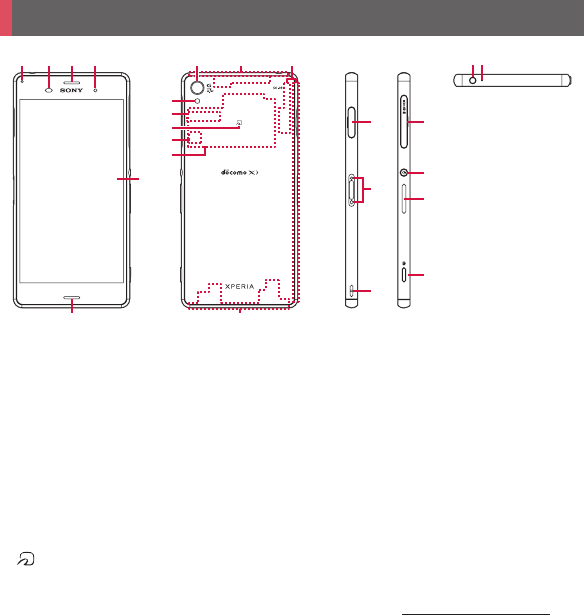
29
Before Using the Terminal
a
Notification LED
b
Proximity sensor : Detect the face approaching
during a call and turn on or off the touch screen to
prevent misoperation, or help auto brightness
control.
c
Earpiece
d
Front camera lens
e
Touch screen
f
Microphone/Speaker
g
Camera lens
h
FOMA/Xi/GPS antenna section
*1
i
Wi-Fi/Bluetooth antenna section
*1
j
Flash/Photo light
k
Nameplate
*2
l
mark
m
docomo mini UIM card
n
NFC antenna section
o
FOMA/Xi antenna section
*1
p
microUSB jack
q
Contacts for Desktop holder
r
Strap hole
s
microSD card slot/docomo mini UIM card slot
t
Power key/Screen lock key
u
Volume key/Zoom key
v
Camera key
w
Headset jack
x
Second microphone : Reduce noise to make voice
to be listened easily.
*1 The antenna is built into the terminal. Covering
around the antenna with your hand may affect the
quality of communications.
Part names and functions
l
m
n
h
j
k
a b
f o
cd
s
t
u
v
q
p
r
wx
gi
e
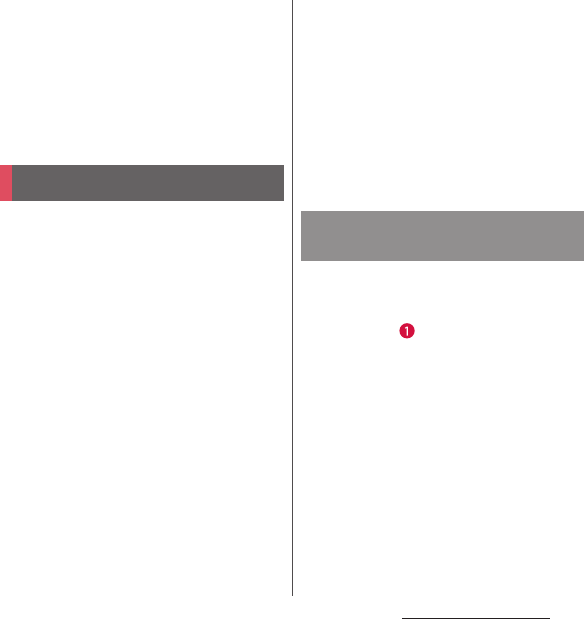
30
Before Using the Terminal
*2 Do not remove the nameplate with a sticker of CE
mark, FCC ID and IMEI information printed.
❖
Note
・
Do not put a sticker etc. on the proximity sensor.
・
The back cover cannot be removed. Attempting to
remove the back cover with excessive force may
cause damage or malfunction.
・
The battery is built into the terminal and not removal.
The docomo mini UIM card is an IC card
recorded user information such as your
phone number etc.
・
You can use the terminal with docomo mini
UIM card. If you have a UIM or FOMA card,
bring it to a docomo Shop to replace.
・
When docomo mini UIM card is not inserted
to the terminal, making calls, packet
communication, etc. are not available.
・
For details on docomo mini UIM card, refer to
the docomo mini UIM card manual.
・
When inserting/removing the docomo mini
UIM card, make sure to power off the terminal
(P.38).
・
Opening/closing docomo mini UIM card slot
cover (P.24).
■
Security codes of the docomo mini
UIM card
There is a security code called PIN code in
the docomo mini UIM card. The code is set
to "0000" at subscription, which you can
change by yourself (P.164).
❖
Information
・
Please be careful not to touch or scratch the IC when
you handle the docomo mini UIM card. Doing so
may cause malfunction or damage.
1
Open the docomo mini UIM card
slot cover, then hook your
fingertip on the projection part of
the tray ( ) to pull the tray
straight out and remove it from
the terminal.
docomo mini UIM card
Inserting docomo mini UIM
card
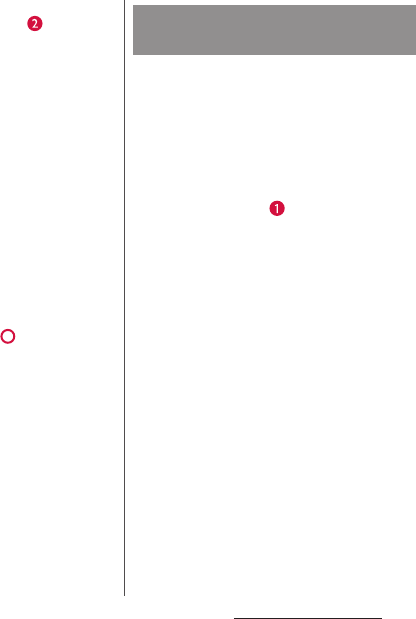
31
Before Using the Terminal
2
Set docomo mini UIM card into the
tray with IC facing up ( ), then
insert the tray with the card and
press it all the way into the
terminal.
・
Make sure the orientation of the corner
cut and direction to insert.
3
Close the docomo mini UIM card
cover, firmly press parts and
make sure that there are no gaps
between the terminal and cover.
1
Open the docomo mini UIM card
slot cover, then hook your
fingertip on the projection part of
the tray to pull the tray straight
out and remove it from the
terminal.
2
Remove the docomo mini UIM card
from the tray ( ), then insert the
tray into the terminal and press it
straight all the way.
・
Be careful about the direction to insert
of the tray.
3
Close the docomo mini UIM card
slot cover, firmly press the cover
and make sure that there are no
gaps between the terminal and
cover (P.31).
Removing docomo mini UIM
card
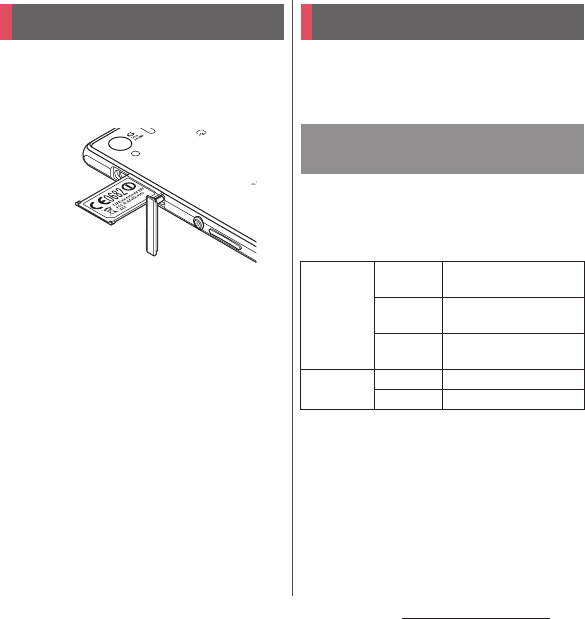
32
Before Using the Terminal
1
Open the docomo mini UIM card
slot cover, and insert a fingernail
into the hook at the edge of the
label tray, then pull it out straight.
The internal battery is not fully charged at the
time of purchase.
・
Estimated charging time (P.212)
The charging time varies by the internal
battery condition or operating environment.
・
"Continuous standby time", "Continuous call
time" (P.214)
CE mark and FCC ID Charging
Operation time on full charge
(estimate)
Continuous
stand-by
time
FOMA/3G
Stationary (Auto) : Approx.
650 hours
GSM
Stationary (Auto) : Approx.
570 hours
LTE
Stationary (Auto) : Approx.
570 hours
Continuous
call time
FOMA/3G
Approx. 930 min.
GSM
Approx. 810 min.
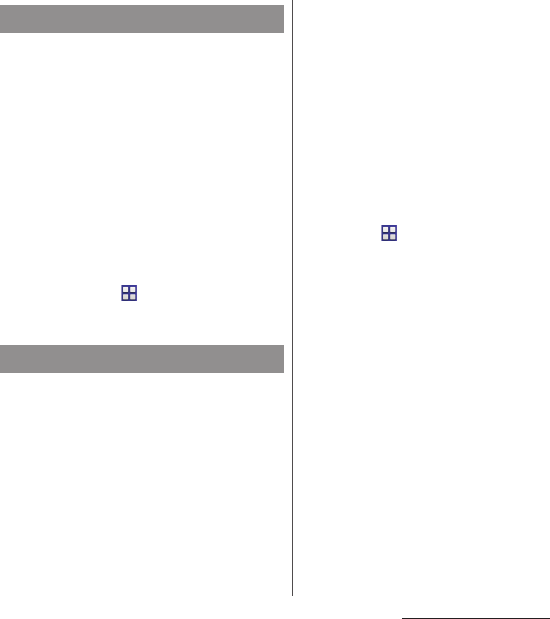
33
Before Using the Terminal
・
The internal battery is a consumable part.
Each time the internal battery is recharged,
the battery usage time per one charge
gradually decreases.
・
When the battery usage time per one charge
becomes about half of that at the time of
purchased, replacing the internal battery is
recommended because the internal battery is
near the end of life.
・
Watching TV etc. for a long time while
charging may shorten the lifetime of the
internal battery.
・
To check the charging performance, from the
Home screen, tap
u
[Settings]
u
[About
phone]
u
[Status]
u
[Battery life].
・
It is recommended to use the AC Adapter 04
(optional) for charging. For details on AC
Adapter 04, see AC Adapter 04 manual.
・
The AC Adapter 04 is compatible with AC 100
V to 240 V. For using the terminal overseas, a
plug adapter that fits the electrical outlets in
the country you stay is needed. Do not use an
electrical transformer for overseas use to
charge the terminal.
・
Use a compatible AC adapter or microUSB
cable for charging. If you use a charger other
than compatible ones, charging may not be
available or operations may not be performed
correctly.
・
Insert and remove the AC adapter cable or
microUSB cable slowly and evenly so that
excessive force is not applied.
・
When charging starts, notification LED of the
terminal turns on (P.43).
・
To check the battery level, see the status bar at
the top of the screen or from the Home
screen, tap
u
[Settings]
u
[About
phone]
u
[Status] to see "Battery level".
・
When you start charging with the terminal
powered off, the power turns on. However,
you cannot operate the terminal. Power off
the terminal in a place where the use is
prohibited such as in airplane or hospital for
this reason.
Life of the internal battery
Before charging
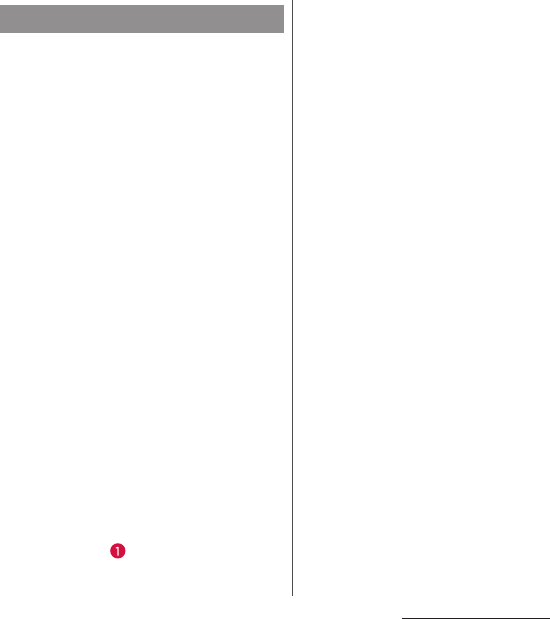
34
Before Using the Terminal
When using supplied Desktop Holder SO20
and AC Adapter 04 (optional) for charging, do
the following procedures.
・
Be sure to attach the supplied attachment
(Attachment 37A or Attachment 37B) to the
Desktop Holder when charging (P.35). The
terminal cannot be charged on the Desktop
Holder without attachment.
1
Insert a microUSB plug of the AC
adapter into the charging jack on
the back side of the desktop
holder with the engraved side (B)
facing up ( ).
2
Unfold the power plug of the AC
adapter and insert it into an outlet.
3
Install the terminal to the Desktop
Holder and move it left or right
until it clicks.
・
When the terminal and the Desktop
Holder are correctly connected, the
notification LED of the terminal turns
on (P.43).
4
When charging is complete,
holding the desktop holder, lift the
terminal up to remove.
5
Remove the power plug of the AC
adapter from the power outlet.
6
Remove the microUSB plug of the
AC adapter from the desktop
holder.
Charging with Desktop Holder
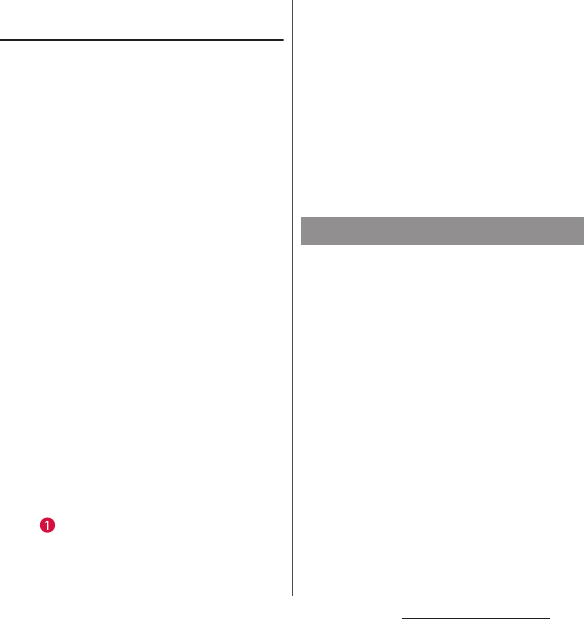
35
Before Using the Terminal
Attaching/Removing the
attachment
■
Attaching
1
Check the shape of front/back of
the attachment and the attaching
part of the desktop holder, then fit
the attachment with the desktop
holder.
2
Firmly press the attachment
straight and make sure that there
are no gaps between the
attachment and the desktop
holder.
■
Removing
1
Put your fingertip into the groove
on the one side of the attachment,
lift it up at a slant while pressing
the desktop holder, then remove it
().
❖
Note
・
You cannot charge the battery by connecting the
desktop holder to a PC.
・
Check the connecting direction to connect correctly.
Wrong connection may cause damage.
・
Attachment 37A is attached to the Desktop Holder
by default.
・
Attachment 37B only supports terminal covers with
"
純正卓上ホルダ対応
(Compatible with genuine
desktop holders)" mark (commercially available) and
the terminal can be charged on the Desktop Holder
with a compatible cover attached.
When using AC Adapter 04 (optional) for
charging, do the following procedures.
・
Opening/closing microUSB jack cover (P.24)
Charging with AC adapter
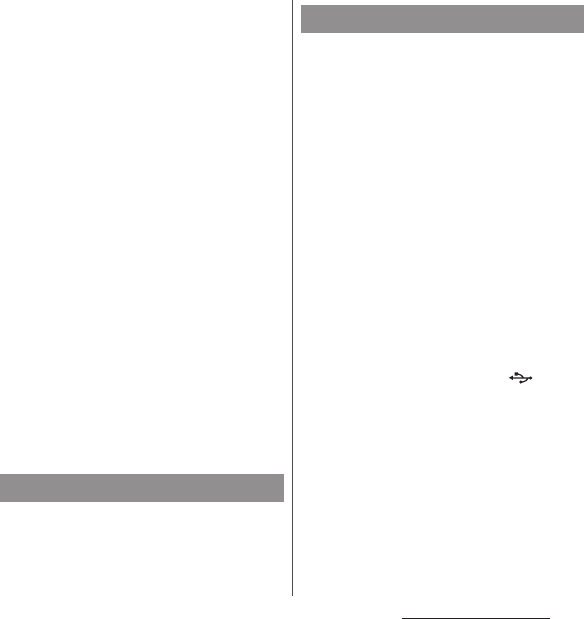
36
Before Using the Terminal
1
Open the microUSB jack cover and
insert the microUSB plug of the AC
adapter horizontally into the
microUSB jack of the terminal with
the engraved side (B) facing up.
2
Unfold the power plug of the AC
adapter and insert it into an outlet.
・
Notification LED of the terminal turns
on (P.43).
3
When charging is complete,
remove the power plug of the AC
adapter from the power outlet.
4
Remove the microUSB plug of the
AC adapter evenly from the
terminal.
5
Close the microUSB jack cover,
firmly press it and make sure that
there are no gaps between the
terminal and cover.
❖
Note
・
Check the connecting direction to connect correctly.
Wrong connection may cause damage.
DC Adapter 04 (optional) supplies power
from a car cigarette lighter socket (12 V/24 V).
For details, refer to the DC Adapter 04
manual.
When using Micro USB Cable 01 (optional) for
charging, do the following procedures.
・
Opening/closing microUSB jack cover (P.24)
1
Open the microUSB jack cover and
insert the microUSB plug of the
microUSB cable horizontally into
the microUSB jack of the terminal
with the engraved side ( )
facing up.
2
Insert the USB plug of the
microUSB cable into a USB port of
a PC.
・
Notification LED of the terminal turns
on (P.43).
・
When "Install software" screen appears
on the terminal, tap [Skip].
Charging with DC adapter
Charging with a PC
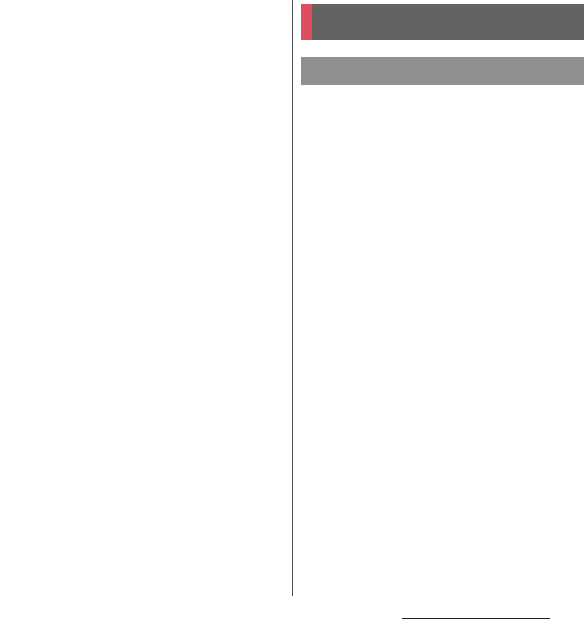
37
Before Using the Terminal
・
When a screen for new hardware
detection etc. appears on the PC, select
"
キャンセル
(Cancel)".
3
When the charging is complete,
remove the USB plug of the
microUSB cable from the USB port
of the PC.
4
Remove the microUSB plug of the
microUSB cable evenly from the
terminal.
5
Close the microUSB jack cover,
firmly press it and make sure that
there are no gaps between the
terminal and cover.
❖
Note
・
Check the connecting direction to connect correctly.
Wrong connection may cause damage.
1
Press and hold
P
for over a
second.
・
The terminal vibrates and lock screen
appears after a while.
・
When you first turn on the terminal
after purchasing, follow the onscreen
instructions to make initial settings
(P.39).
2
Cancel the screen lock.
・
Canceling the screen lock (P.38).
Turning power on/off
Turning power on
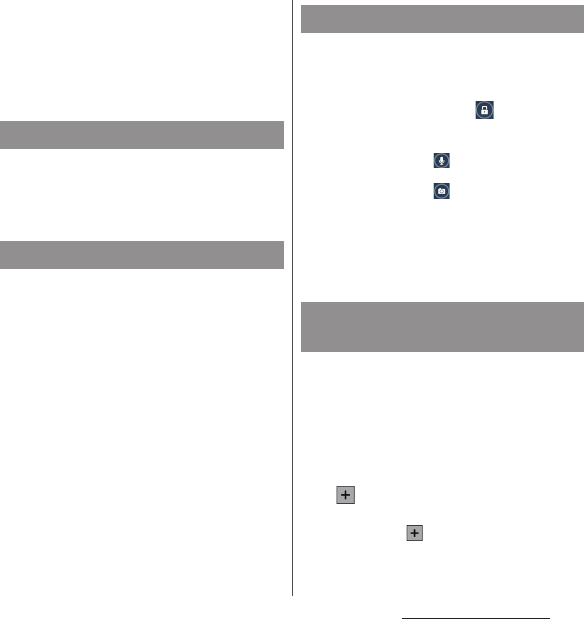
38
Before Using the Terminal
❖
Information
・
If the battery level is low, the notification LED flashes
in red 3 times when
P
is pressed to turn the power
on. Charge the terminal (P.32).
・
When SIM card lock (P.164) is set, enter PIN code on
the PIN code entry screen (P.164).
1
Press and hold
P
for over a
second.
2
[Power off]
u
[OK].
When the sleep mode is set, the screen
backlight turns off so that you can avoid
misoperations of the touch screen and keys,
and lock the screen.
1
Press
P
.
・
Press
P
again to cancel sleep mode.
❖
Information
・
Also, when the screen backlight goes off after a
specified time elapses, the terminal goes into sleep
mode. You can change the time-out period for
turning off the screen backlight (P.155).
The lock screen appears when turning the
power on or the sleep mode is canceled by
pressing
P
.
1
On the lock screen, .
❖
Information
・
On the lock screen, tap to activate "
しゃべってコ
ンシェル
(Shabette concier)" or "Google" application.
・
On the lock screen, tap to activate the camera.
・
You can change screen unlock method (P.164).
・
When the Home screen is set to "Simple Home" (P.50)
or Preferred apps settings is set to "Xperia
™
" (P.153),
flick (swipe) the screen up or down to cancel the
screen lock.
You can add widgets such as calendar, clock,
etc. on the lock screen.
・
Enable the widget on the lock screen in
advance (P.161).
1
On the lock screen, drag the digital
clock widget right.
2u
Tap a widget to add.
・
Flick the screen to the right in a
row
u
Tap to set up to 5 widgets.
Turning power off
Setting sleep mode
Canceling the screen lock
Adding widgets on the lock
screen
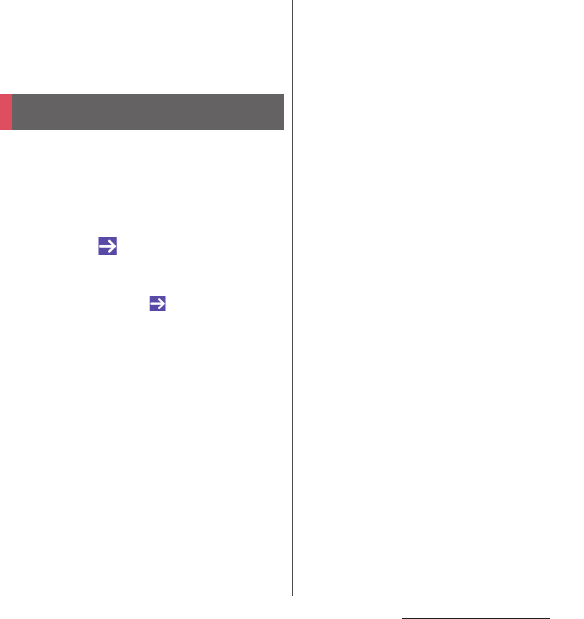
39
Before Using the Terminal
❖
Information
・
To delete a widget, on the lock screen, touch and
hold a widget to delete
u
Drag it to "Delete"
displayed at the top of the screen.
When you first turn on the terminal after
purchasing, follow the onscreen instructions
to make initial settings for language, services,
etc.
1
Select [English (United States)]
u
[Done]
u
.
・
After this step, follow the onscreen
instructions to make the following
settings, and tap or [Finish].
- Join the world of Sony (Connect to
Sony Entertainment Network)
- Set accounts and auto-sync
- Location services
*
- Select preferred applications
* It does not appear when Google account is
already set.
2
[OK]
u
[OK].
3
When the initial settings screen for
docomo services appears, mark
[Agree to all] and then tap [Start
settings].
・
After this step, follow the onscreen
instructions and tap [Next].
-Set docomo ID
- Set docomo cloud
- Set docomo apps password settings
- Set whether to provide location
information
- Set Remote Initialization Service
*
- Select whether to install all
applications now or later
* It does not appear if docomo apps password is
not set.
4
[Start using].
・
The operation guide of the Home
screen appears. Tap [Do not show
again]/[OK] to display the Home screen.
❖
Information
・
Some settings can be changed later (P.160, P.166).
・
Make sure that the data connection is available (LTE/
3G/GPRS) or the terminal is connected to a Wi-Fi
network before setting up online services (P.44).
・
You can use the terminal without setting your
Google account, however the Google services such
as Gmail, Google Play, etc. are not available.
Initial settings
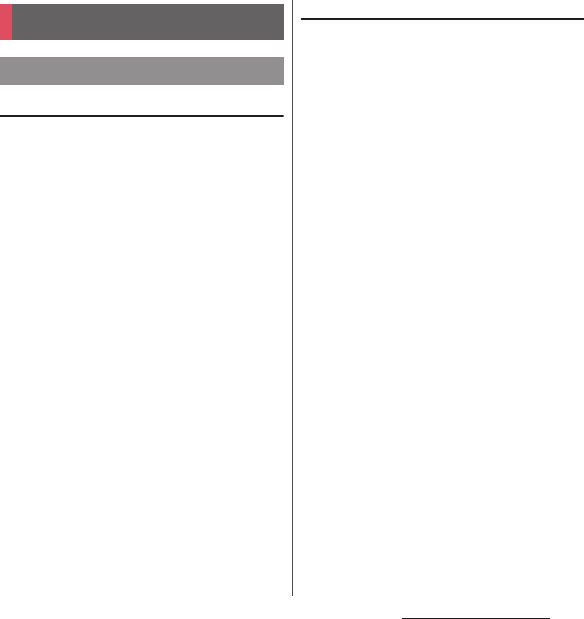
40
Before Using the Terminal
Precautions on using touch screen
・
Touch screen is designed for being touched
lightly with fingers. Do not push the touch
screen hard with a finger or press sharp
objects (nail, ballpoint pen, pin, etc.) against
the screen.
・
Touching the touch screen may not work in
the following cases. Note that it may cause
malfunction.
- Operation with tip of fingernail
- Operation with foreign object on the screen
- Operation with protective sheet or seal on
the screen
- Operation on the wet touch screen
- Operation with fingers wet with sweat or
water
- Operation under water
Operations on the touch screen
■
Tap
Touch an item such as icon or menu with
your finger lightly and release it.
・
Double-tap means tapping twice quickly.
■
Touch and hold
Touch and hold an icon or menu item long.
■
Flick (Swipe)
Touch the screen and flick up/down/left/
right.
■
Drag
Touch the screen, drag to the desired
position and release the finger.
■
Scroll
When whole content cannot be displayed,
flick up/down/left/right displayed content
to scroll (move) the display position.
Basic operations
Using the touch screen
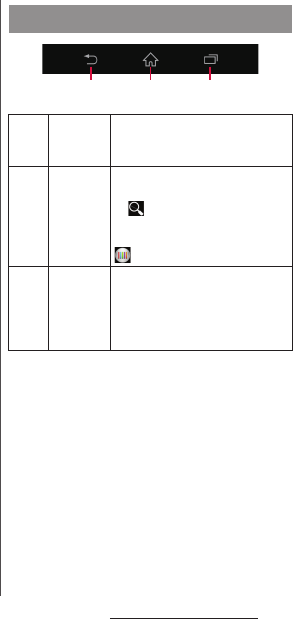
41
Before Using the Terminal
■
Pinch
Touch the screen with two fingers and
widen (pinch-out) or narrow (pinch-in) the
fingers' distance. On some screens, pinch-
out to zoom in and pinch-in to zoom out.
* In this manual, each key icon operation is described
with
x
,
y
,
r
.
Basic key icon operation
x
Back Go back to the previous screen. Or
close a dialog box, an option
menu, the Notification panel, etc.
y
Home Go to the Home screen.
Touch and hold the icon and drag
to to activate "
しゃべってコン
シェル
(Shabette concier)" or
"Google" application, or drag to
to activate "What's New".
r
Recently
used apps
Display recently used applications
in thumbnail list to activate or
delete applications from the list
(P.59). Also, use or set small apps
(P.59).
xx y r
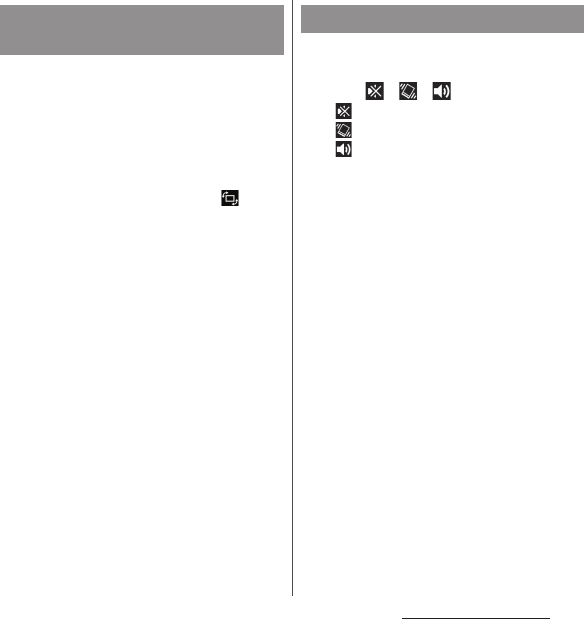
42
Before Using the Terminal
You can set the screen orientation to switch
between landscape and portrait view
automatically according to the terminal
orientation.
1
Drag the status bar downwards.
2
[Quick settings]
u
[Auto rotate].
・
When the setting is enabled,
appears.
❖
Information
・
Even when you change the orientation of the
terminal, the screen may not change to landscape
view depending on the screen such as Home screen,
etc.
・
While charging with the desktop holder, the screen
view may change regardless of the auto rotate
screen setting.
・
Changing orientation of the terminal in nearly
horizontal state against the ground does not switch
to portrait view/landscape view automatically.
1
Press and hold
P
for over a
second.
2
Tap / / .
: Mute (Ringtone 0)
: Vibrate
: Cancel Silent mode
❖
Information
・
Press and hold the volume down key to set vibrator
and press the volume down key while the vibrator is
set to set mute. On the lock screen, during a call, in
some applications such as Camera and WALKMAN,
silent mode cannot be set even if the volume down
key is pressed.
・
Setting the terminal to silent mode does not mute
sounds for shutter, playback of video or music, alarm,
dialpad operation sound during a call or sound
emitted when [End call] is tapped, etc.
・
While silent mode is set, adjusting volume for
"Ringtone & notifications" from "Volumes" (P.155) in
Sound or turning up the volume by pressing the
volume up key cancels silent mode.
Switching portrait or landscape
view automatically
Setting silent mode
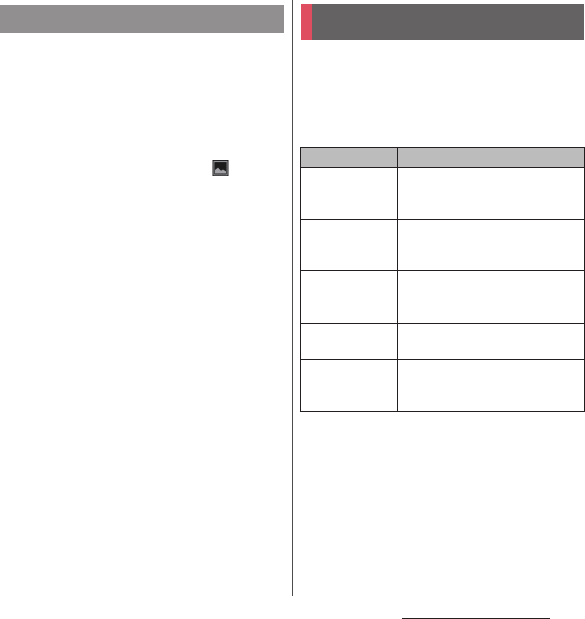
43
Before Using the Terminal
You can save the current displayed screen as
an image (screenshot).
1
On the screen you want to capture,
press and hold
P
and volume
down key for over a second at the
same time.
・
Screenshot is captured and appears
in the status bar.
❖
Information
・
Alternatively, press and hold
P
for over a
second
u
Tap [Take screenshot] to capture
screenshot.
・
Drag the status bar downwards
u
Tap [Screenshot
captured.] to check captured images in the "Album"
or "Photos" application. Also, tap [Share] to attach
captured images to an application to send or to
share them.
Notification LED provides information on the
terminal status, incoming calls, mail
reception, etc.
・
Notification LED when STAMINA
®
mode is set
(P.158)
* Flashing while the backlight turns off or the lock
screen is displayed.
❖
Information
・
If the battery level is low, the notification LED flashes
in red 3 times when
P
is pressed to turn the power
on.
・
When charging starts with the power off, notification
LED turns on in red first.
Capturing screenshot
Notification LED
Status Indication
Red
Indicate that the battery level is
14% or less while the battery is
being charged
Orange
Indicate that the battery level is
15% - 89% while the battery is
being charged
Green
Indicate that the battery level is
90% or more while the battery is
being charged
Flashing red
Indicate that the battery level is
14% or less
Flashing pale
purple
*
Indicate missed calls, new
messages (SMS), or new Gmails
exist
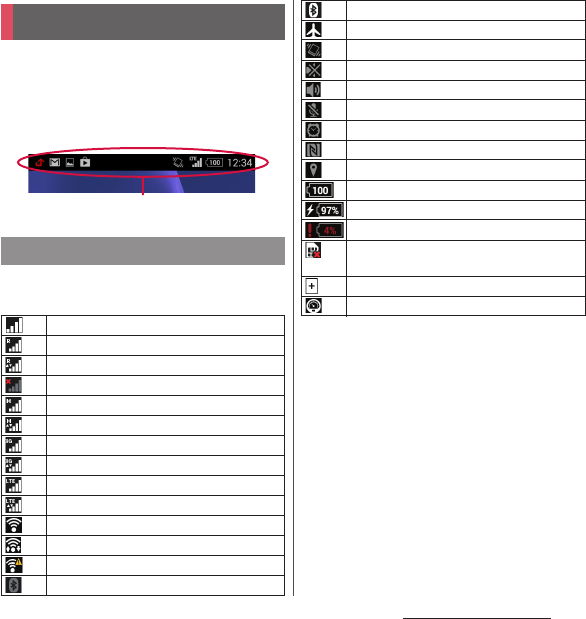
44
Before Using the Terminal
A status bar appears at the top of the screen.
In the status bar, the terminal status and
notification are displayed. Notification icons
appear on the left side, and status icons
appear on the right side of the status bar.
The main status icons displayed on the status
bar are as follows.
* Appears when switched to the Home screen etc.
❖
Information
・
Status icons displayed in the status bar can be
changed (P.153).
Status bar
Status icon
Signal strength
International roaming available
International roaming connected
Out of service
HSPA available
Communicating in HSPA
3G (packet) available
Communicating in 3G (packet)
LTE available
Communicating in LTE
Connecting to Wi-Fi
Communicating in Wi-Fi
Connecting to Wi-Fi using Auto IP function
Bluetooth function ON
Status bar
Connecting to Bluetooth device
Airplane mode activated
Silent mode (vibration) ON
Silent mode (mute) ON
Speaker phone turned on
*
Microphone set to mute
*
Alarm is set
NFC Reader/Writer, P2P function ON
Positioning with GPS
Battery status
The battery is charging
Battery is low (4
%
or less)
PUK code locked or docomo mini UIM card
not inserted
STAMINA mode ON
Low battery mode ON
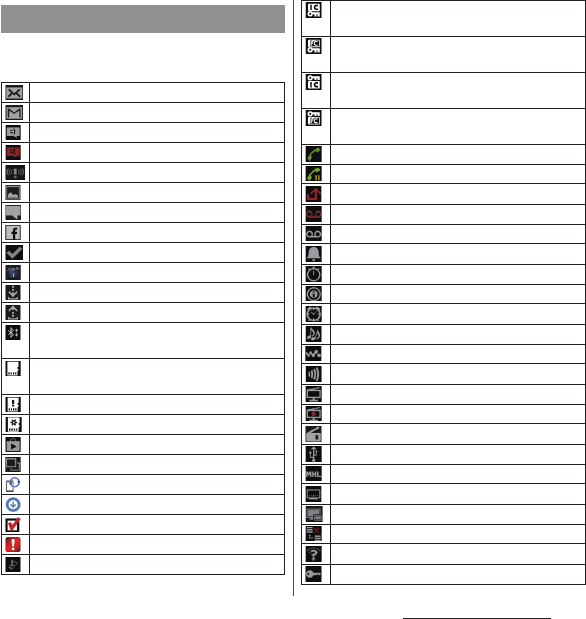
45
Before Using the Terminal
The main notification icons displayed on the
status bar are as follows.
Notification icon
New email message
New Gmail message
New message (SMS)
Problem with message (SMS) delivery
New Area Mail
Screenshot captured
New Facebook message
Uploading data to Facebook
Uploading data to Facebook completed
Facebook setting request notification
Receiving/downloading data
Sending/uploading data
Notification of data reception etc. via Bluetooth
communication
Unmount microSD card (reading/writing
unavailable)
microSD card removed
Preparing microSD card
Update notification/installation completed
Application update notification
Software update notification
Downloading software update completed
Installation of software update completed
Software update interrupted, stopped
Android software upgrade notification
NFC/Osaifu-Keitai lock set to the terminal and
docomo mini UIM card
NFC/Osaifu-Keitai lock set to the terminal or
docomo mini UIM card
Omakase Lock set to the terminal and docomo
mini UIM card
Omakase Lock set to the terminal or docomo
mini UIM card
Receiving/dialing
*
/during a call
*
Call on hold
*
Missed call
Phone memo recorded
New voice mail
Event notification for Schedule
Stopwatch is running
Timer in use
Alarm sounding
Playing a track with Media Player
Playing a track with WALKMAN
Receiving Mobacas
Watching TV
*
/notification of reserved watching
Recording TV
*
/notification of reserved recording
FM radio in use
*
USB connected
MHL connected
Available to activate TV launcher
Screen mirroring connected
Mobile data communication invalid
Wi-Fi open network available
Connecting to a VPN
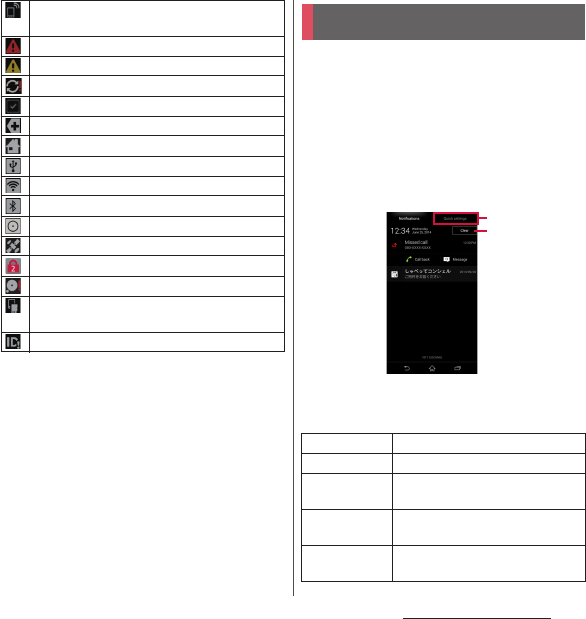
46
Before Using the Terminal
*
Appears when switched to the Home screen etc.
When notification icons appear on the status
bar, you can open the Notification panel to
check the notifications, activate
corresponding application, etc. Open the
Notification panel and then tap [Quick
settings] to set silent mode, enable/disable
Wi-Fi function, etc.
1
Drag the status bar downwards.
a
Quick settings
・
Enable/disable functions. Tap [Edit] to change
number of tools or sort order.
The terminal set as media server/connection
request notification received
Error message
Warning message
Problem with sync
Setup guide unchecked
Some notifications are hidden
Notification from docomo LIVE UX
Setting USB tethering
Wi-Fi tethering ON
Bluetooth tethering is set
2 or more devices are set for tethering
AUTO-GPS is set
Omakase Lock is set
Available memory on the terminal is low
Notification of data transfer to microSD card
exists (available internal storage decrease)
Authentication failed in docomo ID setting
Notification panel
Wi-Fi
Enable/disable Wi-Fi function.
Bluetooth
Enable/disable Bluetooth function.
NFC
Enable/disable NFC Reader/Writer,
P2P function.
Sound
Enable/disable silent mode (Vibrate/
Mute).
Wi-Fi hotspot
Enable/disable Wi-Fi tethering
function.
a
b
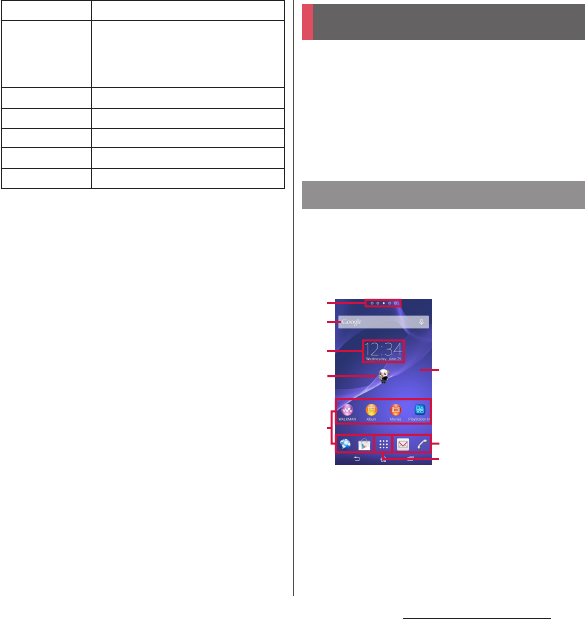
47
Before Using the Terminal
b
Clear
・
Clear contents on the Notification panel. Some
notifications may not be cleared.
❖
Information
・
Tap
x
to close the Notification panel.
・
Flick left or right a notification on the Notification
panel to delete from the list.
・
For some notifications, pinch in/out (P.41) the
Notification panel to show/hide screen for operation
such as "Share" and "Call back".
・
Touch and hold a notification on the Notification
panel
u
Tap [App info] to check the application
information.
You can switch the Home screen of the
terminal to "docomo LIVE UX", "Xperia
™
Home" or "Simple Home".
・
"docomo LIVE UX" (P.69)
・
"Simple Home" (P.50)
・
Switching home applications (P.60)
Application screen displayed when
"Preferred applications" is set to "Xperia
™
applications" in the initial settings is
explained here.
a
Current home screen position
・
Flick the home screen left or right to switch.
b
Widget : Google Search
c
Widget : Clock
d
Machi-chara
e
Shortcuts (applications)
f
Wallpaper
Location
Enable/disable location information.
Auto rotate
Set whether to switch portrait/
landscape view automatically
according to the terminal
orientation.
Brightness
Adjust screen brightness.
Airplane mode
Enable/disable Airplane mode.
STAMINA
Enable/disable STAMINA mode.
Glove mode
Enable/disable Glove mode.
Settings
Display Settings menu (P.143).
Home screen
Xperia
™
Home screen
a
b
c
e
e
g
df
©NTT DOCOMO
"
ひつじのしつじくん®
(Butler Sheep)"
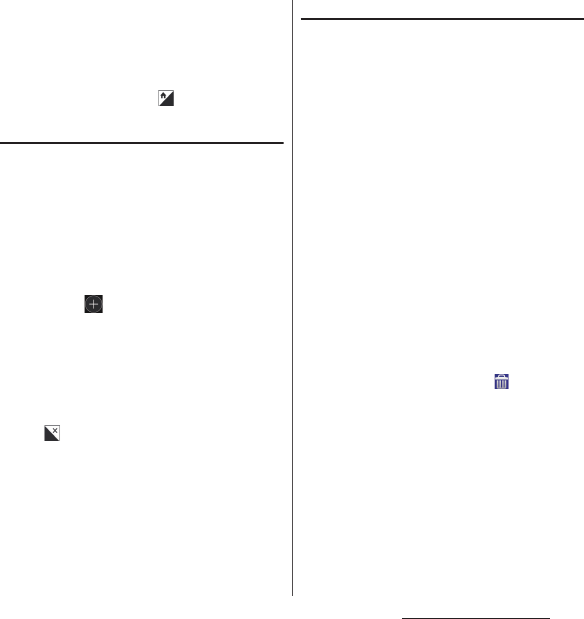
48
Before Using the Terminal
g
Apps button
❖
Information
・
To change the initial home screen for operations,
switch the home screen you want to change to,
touch and hold the area of the Home screen where
no icons are displayed
u
Tap .
Adding a home screen
Up to 7 home screens can be displayed.
1
Touch and hold an area of the
Home screen where no icons are
displayed.
・
Alternatively, pinch-in on the Home
screen.
2
Flick the Home screen left or
right
u
.
❖
Information
・
To return to the Home screen, tap
y
or
x
, or
tap any home screen.
・
To delete home screen, switch to the home screen
you want to delete and then touch and hold the area
of the home screen where no icons are displayed
u
Tap .
Adding a widget to the Home screen
Widget is an application which can be added
to the Home screen to use. Use a widget to
start an application easily.
1
Touch and hold an area of the
Home screen where no icons are
displayed.
・
Alternatively, pinch-in on the Home
screen.
2
[Widgets]
u
Select a widget to add.
・
When a settings screen appears, follow
the onscreen instructions.
❖
Information
・
To return to the Home screen, tap
y
or
x
, or
tap any home screen.
・
To change displaying widget size, touch and hold a
widget
u
Drag the blue frame. Display size for some
widgets may not be changed.
・
To delete a widget, from the Home screen, touch and
hold a widget to delete
u
Drag it to displayed at
the bottom of the screen.
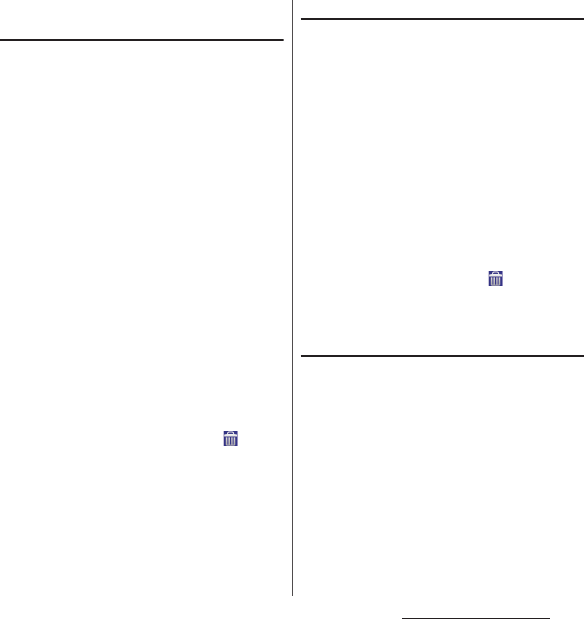
49
Before Using the Terminal
Adding a shortcut to the Home
screen
You can add shortcuts of application,
bookmark, etc.
1
Touch and hold an area of the
Home screen where no icons are
displayed.
・
Alternatively, pinch-in on the Home
screen.
2
[Apps].
3
Select [Shortcuts] or an
application you want to add.
・
When you select "Shortcuts", select
from the stored shortcuts.
・
When a data selection screen or setting
screen appears, follow the onscreen
instructions.
❖
Information
・
To return to the Home screen, tap
y
or
x
, or
tap any home screen.
・
To delete a shortcut, from the Home screen, touch
and hold a shortcut to delete
u
Drag it to
displayed at the bottom of the screen.
Adding folders on the Home screen
You can put applications, shortcuts, etc.
added to the Home screen into a folder to
manage them.
1
From the Home screen, touch and
hold an icon
u
Drag it over another
icon.
❖
Information
・
To move an icon to a folder, on the Home screen,
touch and hold an icon you want to move
u
Drag it
over a folder.
・
To change a folder name, tap a folder
u
Tap the folder
name
u
Enter a folder name
u
Tap [Done].
・
To delete a folder, on the Home screen, touch and
hold a folder to delete
u
Drag it to displayed at
the bottom of the screen
u
Tap [Delete]. Applications,
shortcuts, etc. in the folder are also deleted.
Changing wallpaper
You can change wallpaper of the Home
screen.
1
Touch and hold an area of the
Home screen where no icons are
displayed.
・
Alternatively, pinch-in on the Home
screen.
2
[Wallpapers].
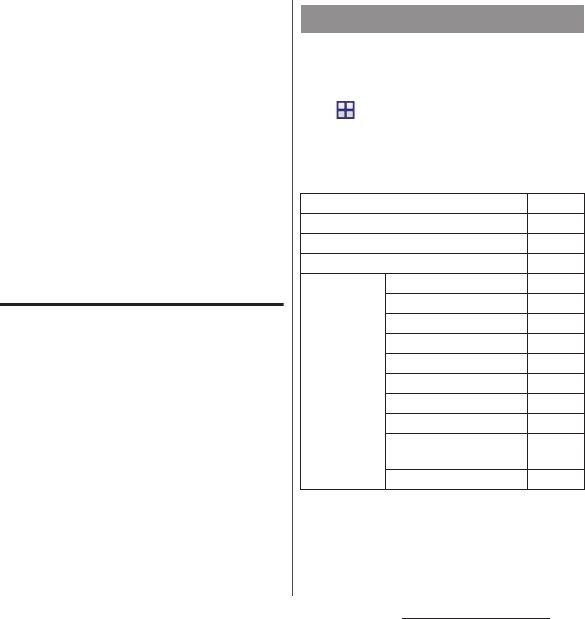
50
Before Using the Terminal
3
Tap any of [Album]/[Live
Wallpapers]/[Photos]/an image.
・
When you tap [Album], select an
image
u
[Crop photo]/[Crop
picture]
u
[Always]/[Just once]
u
Adjust
cropping frame by dragging
u
[Crop]/
[Save].
・
When you tap [Live Wallpapers], select
a content
u
Tap [Set wallpaper].
・
When you tap [Photos], select a
photo
u
Tap [SET WALLPAPER].
❖
Information
・
To return to the Home screen, tap
y
or
x
, or
tap any home screen.
Changing theme
You can change themes for the Home screen,
wallpaper of the lock screen, etc.
1
Touch and hold an area of the
Home screen where no icons are
displayed.
・
Alternatively, pinch-in on the Home
screen.
2
[Themes]
u
Select an image.
3
[Apply theme]
u
[Apply].
❖
Information
・
To return to the Home screen, tap
y
or
x
, or
tap any home screen.
Set Simple Home to use Home screen and
setting menu limited to basic functions.
1
From the Home screen,
u
[Settings]
u
[Home]
u
[Simple
Home]
u
[OK].
■
Applications on the Simple Home
screen
Simple Home screen
Maps
P. 1 3 6
Google
P. 6 1
Settings
P. 5 2
My Select
P. 5 2
Tools Contacts
P. 5 4
Calendar
P. 5 4
Alarm & clock
P. 1 3 8
Calculator
―
Osaifu-Keitai
P. 1 0 1
Gmail
P. 9 5
Play Store
P. 1 0 0
dmenu
P. 1 0 0
しゃべってコンシェル
(Shabette concier)
P. 5 6
iコンシェル
(i-concier)
P. 5 6
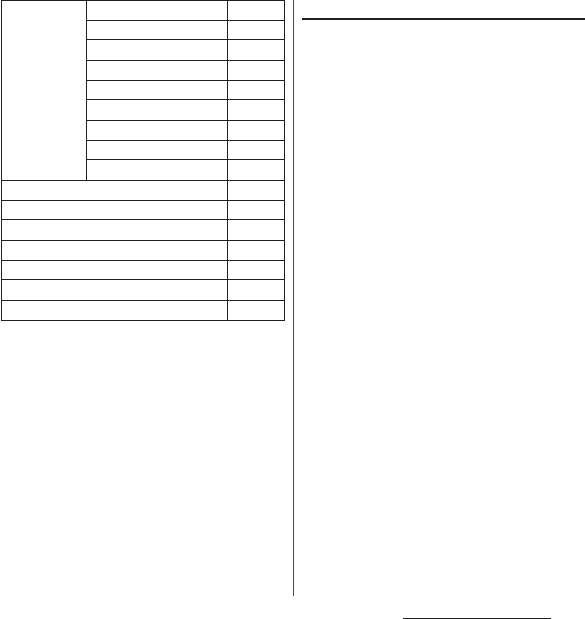
51
Before Using the Terminal
* Applications such as "Anshin Scan", "docomo
backup", etc. appear.
❖
Information
・
To change to the standard Home screen, from the
Simple Home screen, tap [Settings]
u
[Exit Simple
Home]
u
[OK]
u
[docomo LIVE UX]/[Xperia
™
Home].
Using speed dials
Save frequently used contacts to "Speed dial
1", "Speed dial 2", and "Speed dial 3" to easily
make a call or send a message.
■
Saving contacts
Save phone numbers and mail addresses to
"Contacts" beforehand.
1
On the Simple home screen, tap
any of [Speed dial 1]/[Speed dial
2]/[Speed dial 3]
u
[OK].
2
Select a contact to save.
・
The name "Speed dial 1", etc. is changed
into the name saved in the "Contacts"
application.
■
Making a call
1
On the Simple Home screen, select
a speed dial
u
[Call].
・
Operation during a call (P.78)
■
Sending messages (SMS)/mail
1
On the Simple Home screen, select
a speed dial
u
[Send message]/
[Send email].
・
How to send a message (P.88)
・
How to send email (P.92)
・
How to send Gmail (P.95)
Media WALKMAN
P. 5 4
Album
P. 1 3 0
Movies
P. 5 4
TV
P. 1 1 1
FM radio
P. 1 1 6
YouTube
P. 1 3 2
NOTTV
P. 1 0 5
dmarket
P. 1 0 0
d
ヒッツ
(d hits)
P. 5 6
Camera
P. 1 1 7
docomo mail
P. 8 8
Messaging
P. 8 8
Dial
P. 5 4
Apps
*
―
Browser
P. 9 7
Speed dial 1/Speed dial 2/Speed dial 3
P. 5 1
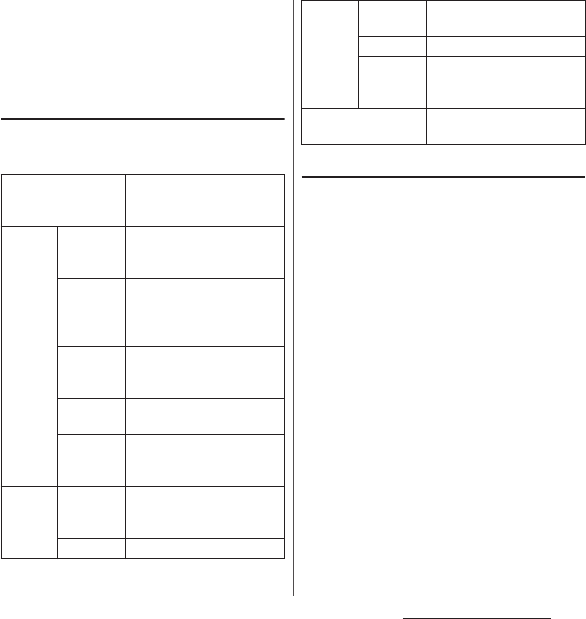
52
Before Using the Terminal
❖
Information
・
To change/delete/edit contacts saved in the speed
dials, select a contact saved in the speed dial
u
[Menu]
u
Tap any of [Edit entry]/[Delete entry]/[Edit
contact].
Using Settings
1
On the Simple Home screen,
[Settings].
Saving applications in My Select
If frequently used applications, etc are saved
in the "My Select" folder, the applications can
easily be activated
1
On the Simple home screen, [My
Select]
u
[Edit]
u
[OK].
2
Mark applications to save
u
[Done].
❖
Information
・
To delete applications saved in the "My Select" folder,
in Step 2, unmark applications to delete
u
Tap [Done].
My profile
Check your own phone
number and mail address,
etc.
Display Sleep
Select a time duration before
the screen back light turns
off.
Wallpaper
Set wallpaper for Simple
Home screen.
・
To set "Custom", unmark
"Default" and tap [Custom].
Lock
screen
wallpaper
Set wallpaper for lock screen.
Font size
Set font size for the
"Contacts" application, etc.
Customize
Home
Change application types or
location displayed on the
Simple Home screen (P.53).
Sound Silent/
Vibrate
mode
Set Silent mode.
Ringtone
Set ringtone.
Others Battery
save
Set to reduce battery power
consumption.
Screen lock
Set screen unlock method.
More
settings
Display Settings menu on the
standard Home screen
(P.143).
Exit Simple Home
Change to the standard
Home screen.
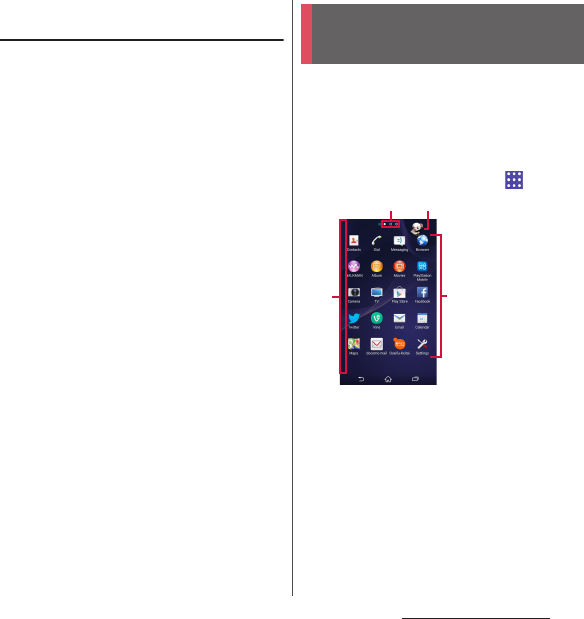
53
Before Using the Terminal
Changing applications on the
Simple Home screen
1
On the Simple home screen,
[Settings]
u
[Display]
u
[Customize
Home].
2
[Change apps]/[Reorder apps].
3
Select applications to
change
u
Select applications to
display/select a location to move
to.
・
Grayout applications cannot be
changed.
4
[OK].
❖
Information
・
In Step 2, tap [Reset]
u
[OK] to restore the defaults.
Note that contacts saved in the speed dials and
applications saved in "My Select" folder are not
restored.
Application screen displayed when
"Preferred applications" is set to "Xperia
™
applications" in the initial settings is
explained here.
・
Switching Home application (P.60)
1
From the Home screen, .
a
View optional menu
・
Flick the left edge of the application screen to
right to display "Search apps", "Uninstall" (P.58),
menu to change order of the application icons on
the application screen and "Play Store".
b
Current displayed position of the application screen
・
Flick the application screen left or right to switch.
c
Machi-chara
d
Application icons
・
Some application icons are displayed with a
number of missed calls, unread mails, etc.
Xperia
™
Application
screen
ad
bc
©NTT DOCOMO
"ひつじのしつじくん®
(Butler Sheep)"
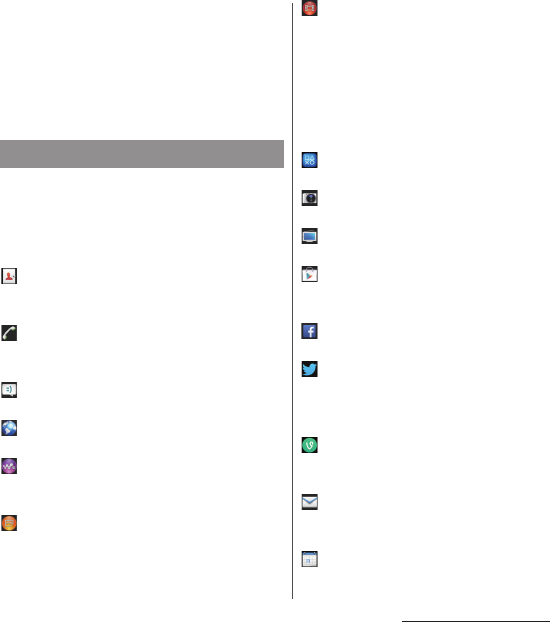
54
Before Using the Terminal
❖
Information
・
On the leftmost application screen, flick to the right
the screen (except for the left edge) to open the
optional menu.
・
While sorting application icons, drag an icon to the
right edge of the application screen to add an
application screen.
Applications displayed on the application
screen are as follows.
・
For usage of some applications, separate
subscription (Charged) is required.
Contacts
Activate Xperia
™
phonebook application to
manage contacts of your friends or colleagues.
Dial
Activate Xperia
™
phone application to make/
receive calls, and switch between calls.
Messaging
Send and receive messages (SMS).
→
P. 8 8
Browser
Browse web pages with Browser.
→
P. 9 7
WALKMAN
Playback music data stored on the internal
storage or microSD card.
Album
View photos and videos you took, and images
posted on Facebook or Picasa.
→
P. 1 3 0
Movies
Play downloaded contents with Video
Unlimited or videos that are transferred from a
PC to the terminal. On the terminal, you can
play videos in a DLNA device or programs
recorded with a Blu-ray Disc recorder after
transferring via Wi-Fi to the terminal by TV
transfer.
PlayStation Mobile
Download games or applications.
Camera
Take still pictures and record video clips.
→
P.117
TV
Watch TV programs.
→
P. 1 1 1
Play Store
Access to the Google Play, download and buy
new applications.
→
P. 1 0 0
Facebook
Activate Facebook client application.
Twitter
Official Twitter client application. Post a short
message on the website and communicate
with someone else.
Vine
Twitter official application for videos. Shoot
short videos to post and watch posted videos.
Email
Send and receive emails (multiple accounts are
available).
→
P. 9 1
Calendar
Display a calendar and manage schedule.
Application list
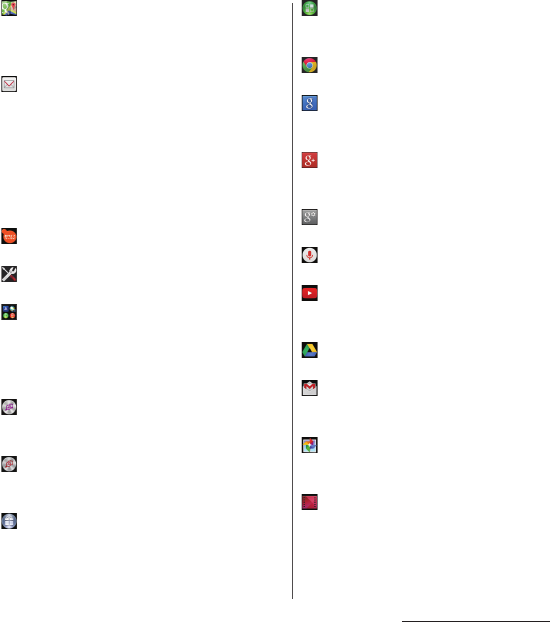
55
Before Using the Terminal
Maps
Use Google Maps services, such as viewing
current location, finding another location and
calculating routes.
→
P. 1 3 6
docomo mail
Send/receive mails using DOCOMO mail
address
(@docomo.ne.jp)
. Sent/received mails
are saved in cloud. You can view the same mail
on the multiple devices or transfer mail data
easily when changing model. Pictograms and
Deco-mail can be used, and automatic
reception also is supported.
→
P. 8 8
Osaifu-Keitai
Use Osaifu-Keitai.
→
P.101
Settings
Make the terminal settings.
→
P. 1 4 3
Sony Entertainment
The folder contains "PlayStation", "Video
Unlimited", "
電子書籍
Reader by Sony (e-books
Reader by Sony)", "TV SideView", "Socialife
News" and "What's New" applications.
TrackID
™
Use a service that checks the information of
playing music.
TrackID
™
TV
Use a service providing information about TV
program you are watching.
Xperia
™
Lounge Japan
Website for smartphones introducing products
of Sony Mobile Communications, Inc. and
campaign information
Sony Select
Connect Sony Select to obtain applications,
games, etc.
Chrome
Connect to the Internet with Google Chrome.
Google
Search information in the terminal and web
pages by keywords.
→
P. 6 1
Google+
Activate SNS client application Google+
provided by Google.
Google Settings
Make settings for Google applications.
Voice Search
Use Google Voice Search.
→
P. 6 1
YouTube
Play back videos in the world or upload
recorded videos.
→
P.132
Drive
View/edit files stored in Google Drive.
Gmail
Send and receive mails from/to a Google
account.
→
P. 9 5
Photos
View photos or videos. Sign in to Google+ to
back up the data.
Play Movies & TV
An application for accessing movie rental
service of Google Play. Select a movie you want
to watch and rent it.
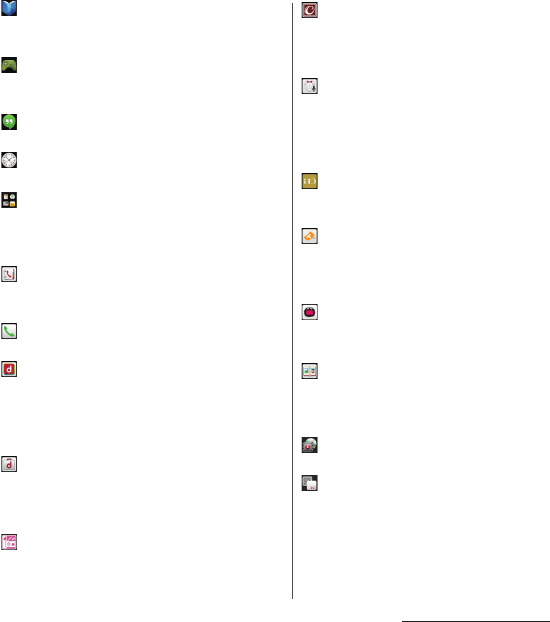
56
Before Using the Terminal
Play Books
Download new books, bestsellers, etc. from
Google Play to read.
Play Games
Download games, from Google Play and play
them.
Hangouts
Chat using photos, pictograms, and videos.
Alarm & clock
Set alarms or display clock.
→
P. 1 3 8
ツール
(Tools)
The folder contains "Calculator", "Sketch", "FM
radio", "File Commander", "OfficeSuite" and
"Evernote" applications.
docomo phonebook
Manage contacts using phonebook
application provided by DOCOMO.
→
P. 8 3
Phone
Use phone or make phone settings.
→
P. 7 5
dmenu
An application shortcut for "dmenu". In
"dmenu", you can easily find contents you used
in i-mode and joyful and convenient contents
for smartphones.
→
P. 1 0 0
dmarket
There are various products such as music, e-
books, etc. You can purchase them that suits
your needs.
→
P. 1 0 0
d
ヒッツ
(d hits)
An application for using d
ヒッツ
(d hits).
iコンシェル
(i-concier)
An application for using i-concier. i-concier is a
service in which a mobile phone supports your
life like a "butler" or "concierge".
しゃべってコンシェル
(Shabette concier)
Speak what you want to search or what you
want to do to the terminal. The application
recognizes your words and display the most
suitable answer.
iD
アプリ
(iD application)
Make settings etc. for use of electronic money,
iD.
→
P. 1 0 4
ToruCa
An application for collecting saving coupons/
convenient information from your favorite
shops.
→
P.105
NOTTV
Watch Mobacas. You can enjoy programs/
contents broadcasted by "NOTTV" etc.
→
P.105
フォトコレクション
(Photo collection)
A service for backing up photos or videos up to
5 GB to cloud free of charge, then accessing the
backup data from smartphones, tablets or PCs.
Media Player
Play music and videos.
→
P.132
IC Tag/Barcode Reader
An application that can read information
written in IC tag or bar code.
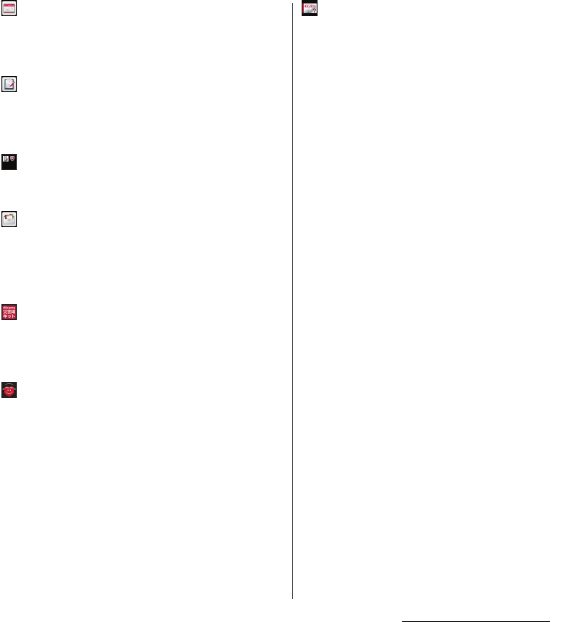
57
Before Using the Terminal
Schedule
An application for creating/managing schedule
whose data is shared with Memo application. It
supports i-concier service.
→
P.137
Memo
An application for creating/managing memos
whose data is shared with Memo application. It
supports i-concier service.
バックアップ
&
スキャン
(Backup & Scan)
The folder contains "docomo backup", "Anshin
Scan" applications.
データ保管
BOX (Data Storage Box)
An application for using Data Storage Box. Data
Storage Box is a service which allows you to
upload files to easily manage them in the
cloud.
Disaster kit
An application for using Disaster Message
Board, Disaster Voice Messaging Service and
Early Warning "Area Mail".
→
P. 9 5
遠隔サポート
(Remote support)
An application for using "
スマートフォンあんし
ん遠隔サポート
(Smartphone Anshin Remote
Support)". "
スマートフォンあんしん遠隔サポート
(Smartphone Anshin Remote Support)" is a
service that allows staff of the Call center to
support the terminal operations by remote-
checking the display of your own terminal.
→
P. 2 0 0
Instruction Manual
Display the terminal instruction manual. You
can directly start a function you want to use
from the explanation (in Japanese only).
* See "About manuals of SO-01G" in
"Introduction".
❖
Information
・
Some pre-installed applications can be uninstalled.
Even if uninstalled, some applications can be
downloaded from "Play Store" (P.100) etc. again.
・
Some applications require downloading and
installation. If downloading an application is not
available, set to allow to download (P.162).
・
Activating two or more applications may increase
battery consumption and the operation time may
become short. For this reason, it is recommended to
end applications when not used. To end an
application, on the screen of application you are
using, tap
x
to display the Home screen, or tap
ru
[Close all].
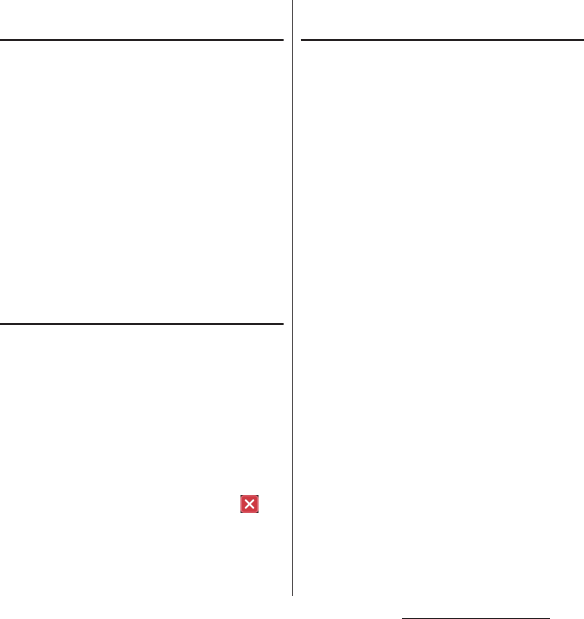
58
Before Using the Terminal
Adding an application to the Home
screen
Add shortcuts of application to the Home
screen.
1
On the application screen, touch
and hold an icon you want to add
to the Home screen.
・
For the application icons in a folder,
drag out from the folder.
2
Drag it to "Add to Home screen"
displayed at the top of the screen.
・
When the Home screen is displayed,
drag it to a position to locate the
shortcut.
Uninstalling an application
・
Before uninstalling application, back up
contents related to the application that you
want to save including data saved in the
application.
・
Some applications may not be uninstalled.
1
On the application screen, flick the
left edge of the screen to
right
u
[Uninstall].
2
Tap an application icon with .
3
[Uninstall].
Adding a folder to the application
screen
When the order of application icons (P.53) is
set to "Own order", application icons can be
saved in folders and managed.
1
On the application screen, touch
and hold an icon
u
Drag it over
another icon.
❖
Information
・
To move an icon to a folder, on the application
screen, touch and hold an icon you want to
move
u
Drag it over a folder.
・
To take out an application icon from a folder, tap the
folder
u
Touch and hold the application icon
u
Drag it
to a place you want to locate.
・
To change a folder name, tap a folder
u
Tap the folder
name
u
Enter a folder name
u
Tap [Done].
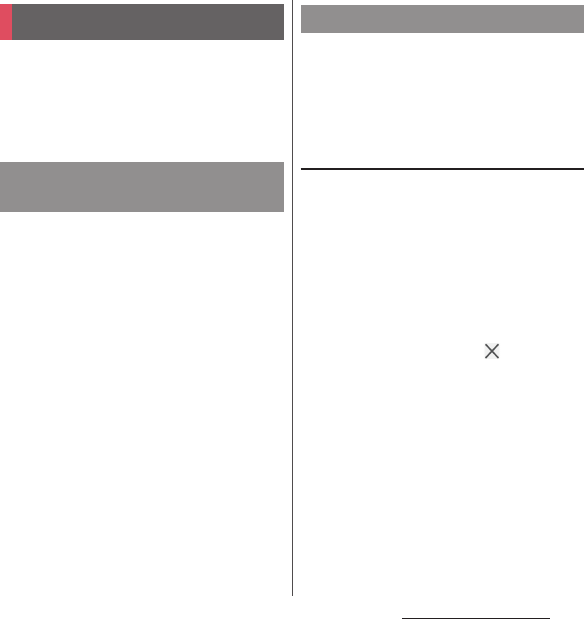
59
Before Using the Terminal
You can check the recently-used applications
and end them. You can activate a small app
(application displayed in a small window)
which can be used while using another
application.
Display recently used applications in
thumbnail list and activate.
1r
.
❖
Information
・
Tap a thumbnail of application to activate.
・
Flick left or right a thumbnail of application to delete
it from the list.
・
To end all applications and delete from thumbnail
list, tap [Close all].
・
To check application information, touch and hold a
thumbnail of application
u
Tap [App info].
You can use a small app (application
displayed in a small window) such as Browser
while using another application.
Applications downloaded from Google Play
or widgets can be added to small apps.
Using small apps
1r
.
・
The set small apps appear in the small
apps bar (Favorites) at the bottom of
the screen.
2
Select a small app to use.
❖
Information
・
When several small apps are set, flick the small apps
bar (Favorites) left or right to display them.
・
To close a running small app, tap .
Task manager
Opening recently-used
application window
Small apps
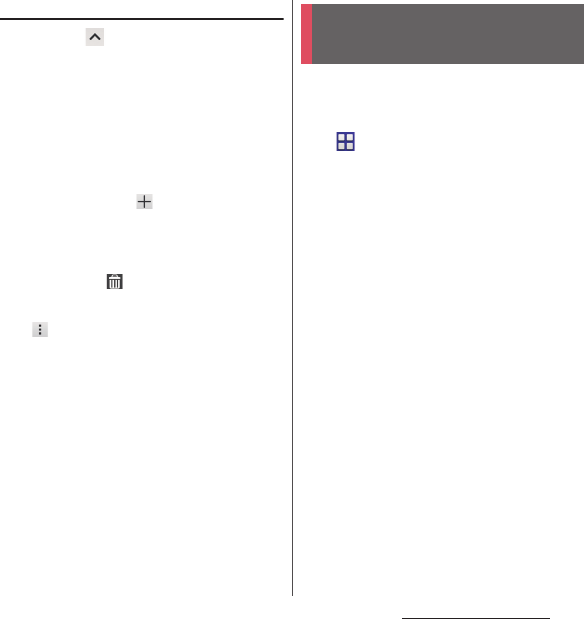
60
Before Using the Terminal
Adding small apps
1ru
.
・
Small apps list appears.
2
Touch and hold a small app or
widget to add
u
Drag it to the small
apps bar (Favorites).
❖
Information
・
Alternatively, select an app/widget in the small app
list to activate a small app.
・
In the small app list, tap
u
[Play Store]/[Widgets]
to install a new small app from Play Store or add a
widget to small apps.
・
To delete a small app from the small apps bar
(Favorites), touch and hold a small app to
delete
u
Drag it to displayed out of the frame of
the small apps bar (Favorites)
u
[OK].
・
To delete a widget or small app, in the small app list,
tap
u
[Delete widget]/[Uninstall small
app]
u
Select a widget or small app to delete
u
[OK].
In the terminal, you can switch the Home
screen between "docomo" or "Xperia
™
".
1
From the Home screen,
u
[Settings]
u
[Personalization]
u
[Preferred apps setting].
2
[Set all to]/[Home screen].
・
When "Set all to" is selected, you can set
home application, lock screen,
phonebook application and application
for playing videos or music all at once.
3
[docomo]/[Xperia
™
].
4
[OK].
❖
Information
・
When the home application is switched, widgets or
shortcuts on the screen may not be displayed
correctly depending on home screen layout etc.
Switching Home
application
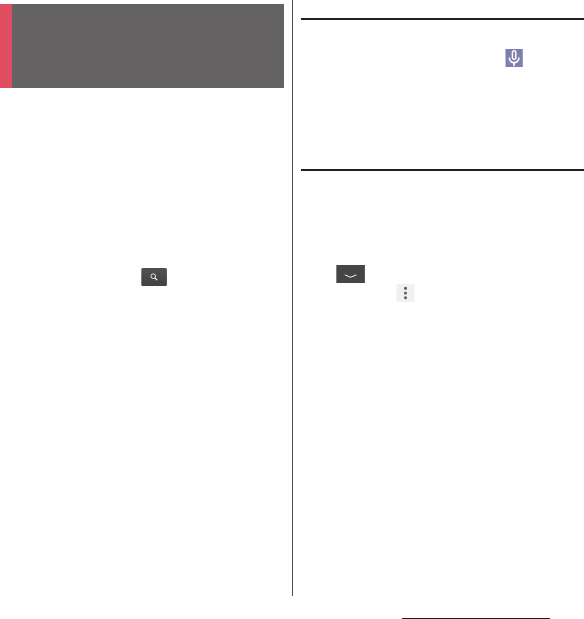
61
Before Using the Terminal
Enter a word in the search box to browse the
information in the terminal or on the
Internet.
1
From the Home screen, tap the
Google Search widget.
2
Enter a search word.
・
Character entry (P.62)
・
Display a list of search candidates.
3
Tap an item or of software
keyboard.
❖
Information
・
In Step 1, the explanation screen for Google Now
may appear. Follow the onscreen instructions.
・
When an application appears in Step 2, select it to
activate.
Using Google Voice Search
Enter a search word by voice.
1
From the Home screen, of the
Google Search widget.
2
Speak a search word to the
microphone.
Search settings
You can set to use for search box or set search
objectives in the terminal.
1
From the Home screen, tap the
Google Search widget.
2
at the lower left of the
screen
uu
[Settings].
3
Select an item.
Searching information in
the terminal and web
pages
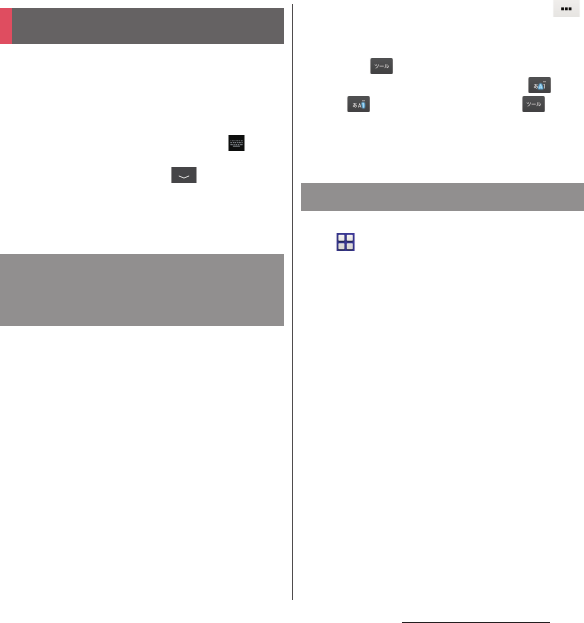
62
Before Using the Terminal
Enter characters using the software keyboard
which appears when you tap the character
input box in a mail, phonebook, etc.
❖
Information
・
When the software keyboard is displayed,
appears on the status bar.
・
To hide software keyboard, tap displayed at the
lower left of the screen.
・
Touch and hold a text on the character entry screen
to display the enlarged text.
Character input method for the terminal is
set to"Xperia
™
Japanese keyboard" by
default when the language is set to
日本語
(Japanese). Details on using Xperia
™
Japanese keyboard are explained in "POBox
Plus
使い方ガイド
(Tips & Help for Xperia
™
Japanese keyboard)". (In Japanese only)
1
On the character entry screen,
of the quick tool bar.
・
If the quick tool bar does not appear,
tap (for character mode of
"Alphabet" and "Numeric", tap /
to switch to "Kana", then
appears).
2
[Help & Tips].
1
From the Home screen,
u
[Settings].
2
[Language & input]
u
[Default].
3
Tap any of [Xperia
™
Chinese
keyboard]/[Xperia
™
Japanese
keyboard]/[International
keyboard].
❖
Information
・
When the language is set to English, the default
input method is set to "International keyboard". To
use the Japanese keyboard, tap [Xperia
™
Japanese
keyboard] in Step 3. In this manual, explanations are
given only for "Xperia
™
Japanese keyboard".
・
Alternatively, while entering characters, drag the
status bar downwards
u
Tap [Choose input method]
to select input method.
Character entry
POBox Plus
使い方ガイド
(Help &
Tips for Xperia
™
Japanese
keyboard)
Selecting input method
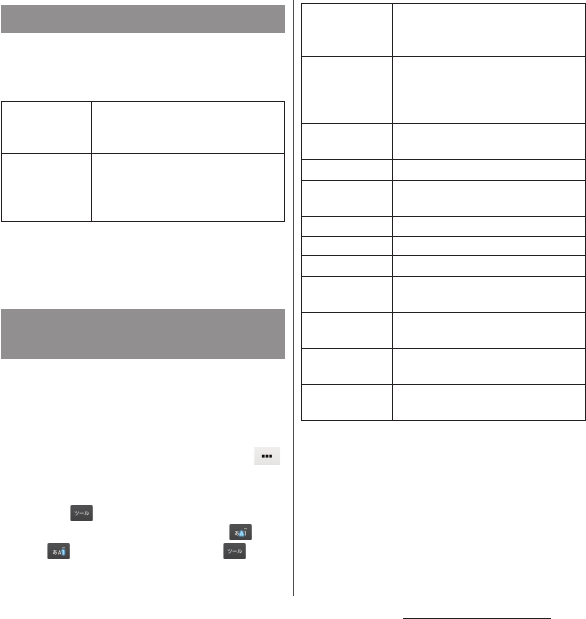
63
Before Using the Terminal
For Xperia
™
Japanese keyboard, the
following software keyboard can be used.
・
Character input method (P.64)
❖
Information
・
Besides using software keyboard, handwriting input
and voice input are available for entering characters.
Display the tool list to switch between
software keyboard and handwriting/voice
input, use plug-in applications (extensions),
or change the settings.
1
On the character entry screen,
of quick tool bar.
・
If the quick tool bar does not appear,
tap (for character mode of
"Alphabet" and "Numeric", tap /
to switch to "Kana", then
appears).
Software keyboard
Keypad
Keyboard with multiple-character-
assigned keys. Flick input or Multi-
tap input is used for character entry.
QWERTY
Keyboard with characters allocated
in the same arrangement as general
PCs. Enter Japanese in Roman
character.
Switching software keyboard
or changing the settings
Keyboard
layout
Set which keyboard of Keypad or
QWERTY to be used by character
mode.
Switch to
QWERTY/
Switch to
keypad
Switch to QWERTY/keypad.
One-handed
keyboard
Change the keyboard size for one-
handed operation.
My Words
P. 6 7
Settings
Change Xperia
™
Japanese
keyboard settings.
Keyboard skins
Change software keyboard skin.
Help & Tips
P. 6 2
Handwriting
Switch to handwriting input.
docomo voice
input
Switch to docomo voice input.
Google voice
typing
Switch to Google voice typing.
Download
Download plug-in applications
(extensions) from website.
Contact Picker
2.3
P. 6 7
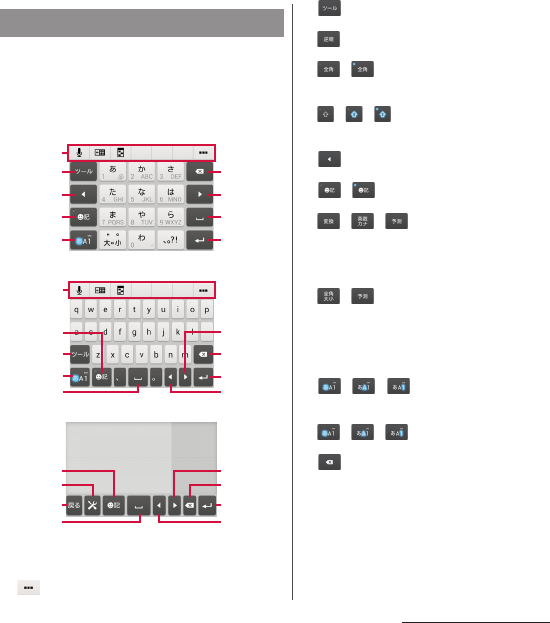
64
Before Using the Terminal
When you tap a key on the software
keyboard, candidates list for the entered
characters appears. Tap a word you want to
enter from the candidate list, text can be
input one after another.
a
Quick tool bar
Display shortcuts of frequently-used functions. Tap
to display the tool list (P.63).
b
Show/hide the quick tool bar.
Display the previous character (reverse order).
/
Appears when entering numbers, tap to switch one-
byte/two-byte character.
/ /
Appears in Alphabet mode, tap to switch lower case,
capitalization and upper case.
c
Move the cursor to the left.
d
/
Show/hide list of symbols, facemarks, etc.
/ /
Appears before fixing character in Kana mode and
switches among
予測
(prediction) candidate list/
変換
(conversion) candidate list/
英数カナ
(alphanumeric/
katakana) conversion candidate list.
/
Appears before fixing character in Alphabet mode
and switches between
予測
(prediction) candidate
list/
変換
(conversion) candidate list/conversion
candidate list (two-byte/one-byte/upper case/lower
case).
e
/ /
The character mode switches "Kana"
→
"Alphabet"
→
"Numeric" in order.
/ / Touch and hold
Display the tool list (P.63).
f
Delete the character before the cursor.
Character input method
Keypad
b
c
a
d
e
f
g
h
i
QWERTY
a
h
d
b
e
c
g
f
i
Handwriting input
h
d
j
k
c
g
f
i
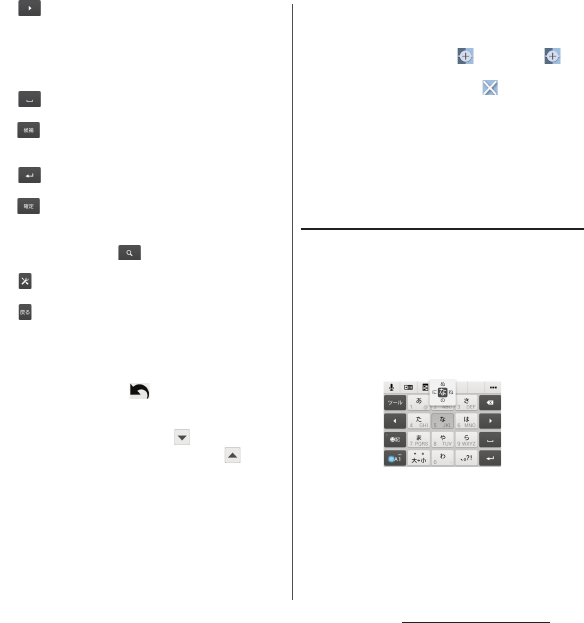
65
Before Using the Terminal
g
Move the cursor to the right.
When there is an unfixed character string with the
cursor at the right end, tap to enter the same
character as the one at the end (Except for
Handwriting input).
h
Enter spaces.
In Kana mode, highlight and select word in the
candidate list.
i
Enter a line feed.
*
Appears before fixing character and fixes the
character.
* In some screens, , "
次へ
(Next)", "
完了
(Done)", "
実行
(Go)", etc. appear.
j
Change Xperia
™
Japanese keyboard settings.
k
Return to keypad/QWERTY.
❖
Information
・
To return to the display before conversion after the
conversion is fixed, tap displayed in
つながり予測
(associative) candidate (except in handwriting input
mode) etc.
・
To enlarge the display area, tap in the candidate
list. To display the software keyboard, tap or [
閉じ
る
(Close)].
・
For Handwriting input, tap an icon at the upper left
of entered character to display candidates for the
entered character. Recognized character is displayed
in light blue and characters are displayed at the
bottom of candidate list in different colors by type.
・
For Handwriting input, the following operations are
available.
- When entering 2 or more characters and tapping
the icon at the upper left, appears. Tap to
combine entered 2 characters to 1 character.
- When entering characters, tap to delete
entered characters.
・
Note the following when you use Handwriting input.
- For voiced sound and semi voiced sound mark,
enter in the right upper part of the input screen.
- For punctuation mark and lower case, enter in the
lower part from the center of the input screen.
Character entry with keypad
■
Flick input
Flick up/down/left/right to enter characters
in each column of kana syllabary.
・
Ex: Entering characters in "
な
" column
You can enter "
な
" only by tapping. Flick
left for "
に
", up for "
ぬ
", right for "
ね
" and
down for "
の
".
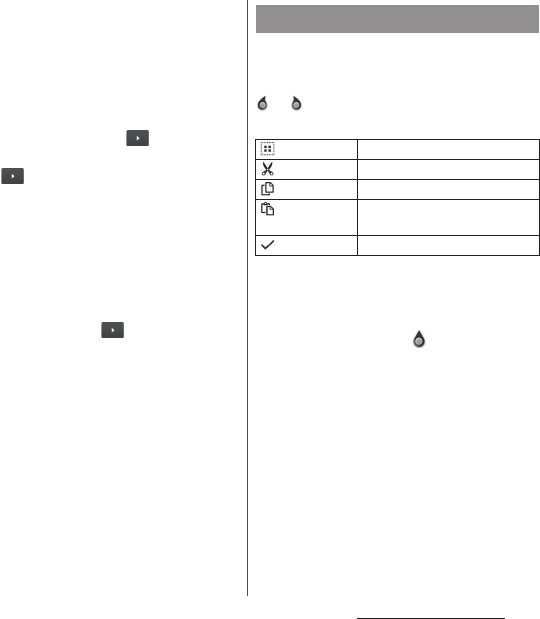
66
Before Using the Terminal
■
Multi-tap input
Tap the same key continuously to enter the
assigned character.
To enter a character assigned to the same
key, wait for changing color of tapped key
to the original (approx. 1 second), then
enter the next character (for entering the
next character soon, tap to move the
cursor). With the key in the original color,
tap to enter the last entered character
again.
・
Ex: To enter "
あお
"
a
Tap "
あ
" once
u
Wait approximately 1
second (until the key color returns to
the original).
b
Tap "
あ
" 5 times.
or
a
Tap "
あ
" once
u
(immediately).
b
Tap "
あ
" 5 times.
On the character entry screen, double-tap
character you want to edit so that text edit
menu appears at the top of the screen. Drag
or to change the character string to
select.
❖
Information
・
To paste a copied or cut character string, touch and
hold a position where you want to insert
u
Tap
[PASTE]. When text is already entered, tap a position
where you want to insert
uu
Tap [PASTE].
・
Edit menu icons vary by applications.
・
In the landscape screen, editing menu may not be
displayed.
・
On some applications, the function may not be
available.
Editing text
(Select all)
Select all text.
(Cut)
Cut a selected character string.
(Copy)
Copy a selected character string.
(Paste)
Paste a copied/cut character
string.
(Complete)
Close the edit menu.
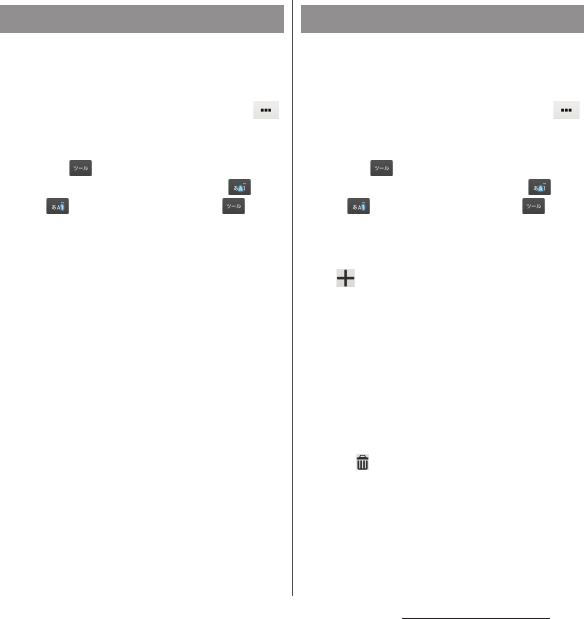
67
Before Using the Terminal
If contacts are registered to the Contacts, you
can use "Contact Picker 2.3" to enter contact
information when entering characters.
1
On the character entry screen,
of the quick tool bar.
・
If the quick tool bar does not appear,
tap (for character mode of
"Alphabet" and "Numeric", tap /
to switch to "Kana", then
appears).
2
[Contact Picker 2.3]
u
Tap
"Contacts" tab.
3
Tap the contact to pick up.
4
Mark items you want to
quote
u
[OK].
❖
Information
・
"History" tab displays contacts that are picked up
when entering characters.
Register words to My Words beforehand to
display the words as the preferred candidates
when entering characters.
1
On the character entry screen,
of the quick tool bar.
・
If the quick tool bar does not appear,
tap (for character mode of
"Alphabet" and "Numeric", tap /
to switch to "Kana", then
appears).
2
[My Words].
3
4
Tap the character input box for
"Reading"
u
Fill it out.
5
Tap the character input box for
"Word"
u
Fill it out.
6
[OK].
❖
Information
・
To delete, in Step 3, mark words in My Words to
delete
uu
Tap [Delete].
Quoting contacts My Words
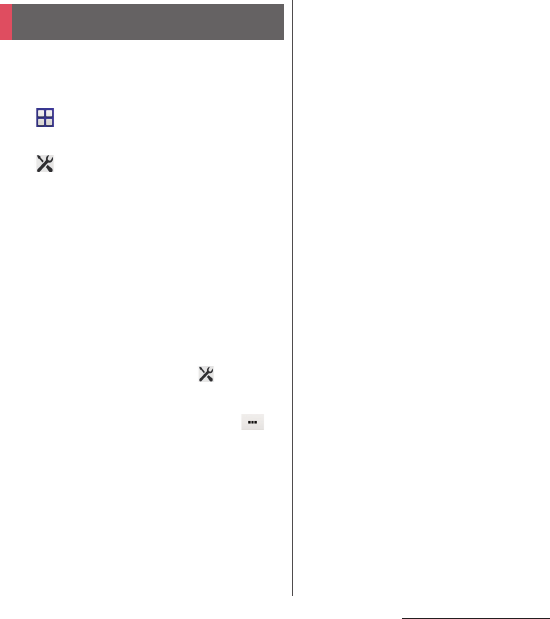
68
Before Using the Terminal
For each input method, you can make
settings related to character entry.
1
From the Home screen,
u
[Settings]
u
[Language &
input].
2
of "Xperia
™
Chinese
keyboard"/"Xperia
™
keyboard"/
"Google voice typing"/"Moji-
Henshu"/"Xperia
™
Japanese
keyboard".
・
Tap an item displayed on the screen to
set.
❖
Information
・
The items vary depending on the input method.
・
Alternatively, while entering characters, drag the
status bar downwards
u
Tap [Choose input
method]
u
[Set up input methods]
u
for each
input method to display.
・
When entering characters with Xperia
™
Japanese
keyboard, on the character entry screen, tap of
the quick tool bar
u
[Settings] to display the settings
screen for Xperia
™
Japanese keyboard.
Setting character entry
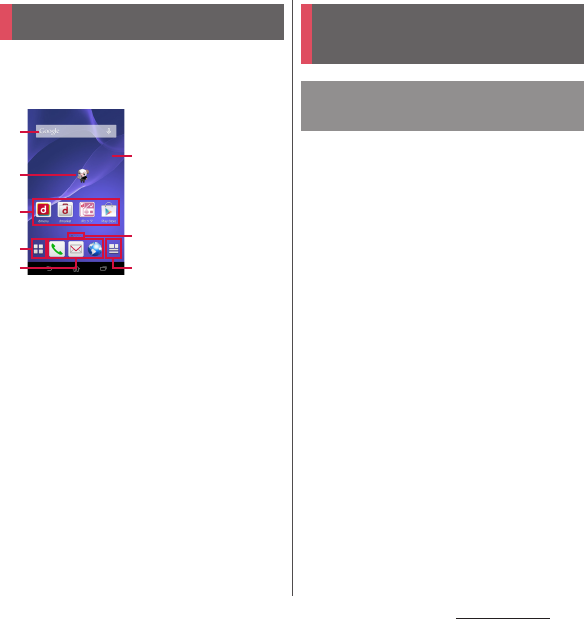
69
docomo LIVE UX
docomo LIVE UX
Tapping
y
displays Home screen which
consists of up to 7 screens you can use
flicking left and right.
a
Widget : Google Search
b
Machi-chara
c
Application icon
d
Apps button
e
Wallpaper
f
Current home screen position
・
Flick the Home screen left or right to switch.
g
My Magazine (P.73)
Move application icons or add widgets or
folders to the Home screen.
1
Touch and hold an area of the
Home screen where no icons are
displayed.
2
Any of [Show apps]/[Show
widgets]/[Create folder]/[Machi-
Chara display setting].
・
To move/add applications or widgets,
touch and hold the icon
u
Drag it to the
Home screen display area at the
bottom of the screen.
・
When you tap [Machi-Chara display
setting], make basic settings/Machi-
chara setting.
❖
Information
・
To move applications into a folder, touch and hold an
icon
u
Drag it over a folder.
・
Tap a folder
u
Tap a folder name to changer the folder
name.
Home screen
a
b
c
c
d
e
f
g©NTT DOCOMO
"ひつじのしつじくん®
(Butler Sheep)"
Managing the Home
screen
Adding/Moving applications
etc. to the Home screen
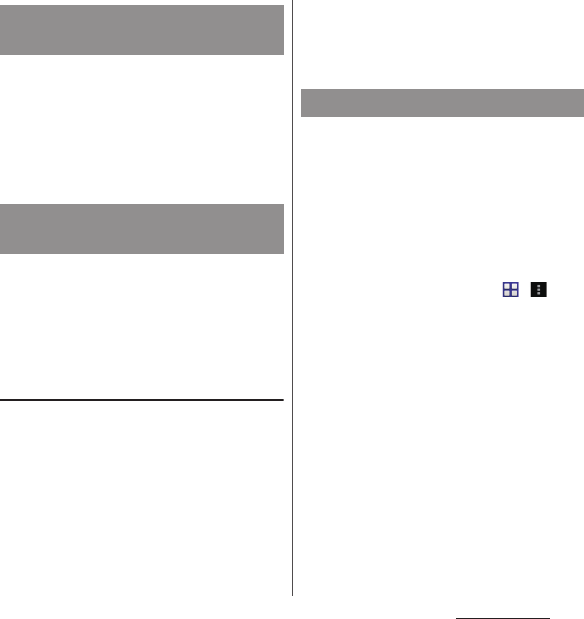
70
docomo LIVE UX
1
From the Home screen, touch an
icon you want to move.
2
Drag it anywhere.
・
To move to another Home screen, keep
touching the icon and drag it to left or
right.
1
From the Home screen, touch and
hold an icon you want to delete.
2
Drag to "Back to apps list"/
"Remove from Home".
Uninstalling an application or widget
from the Home screen
・
Before uninstalling application, back up
contents related to the application or widget
that you want to save including data saved in
the application or widget.
・
Some applications or widgets may not be
uninstalled.
1
From the Home screen, touch and
hold an icon you want to uninstall.
2
Drag to "Uninstall"
u
[OK].
❖
Information
・
You can disable some applications or widget which
cannot be uninstalled by dragging to "Disable app"
in Step 2 (P.159).
1
Touch and hold an area of the
Home screen where no icons are
displayed.
2
[Change Kisekae].
3
Tap a Kisekae you want to
change
u
[Set].
❖
Information
・
Alternatively, from the Home screen,
uu
[Kisekae].
・
You can add Kisekae contents by tapping [Search on
the web] to download from website. To delete added
Kisekae contents, select a Kisekae to delete
u
[Delete]
u
[Delete].
Moving an icon on the Home
screen
Deleting an icon from the
Home screen
Changing Kisekae
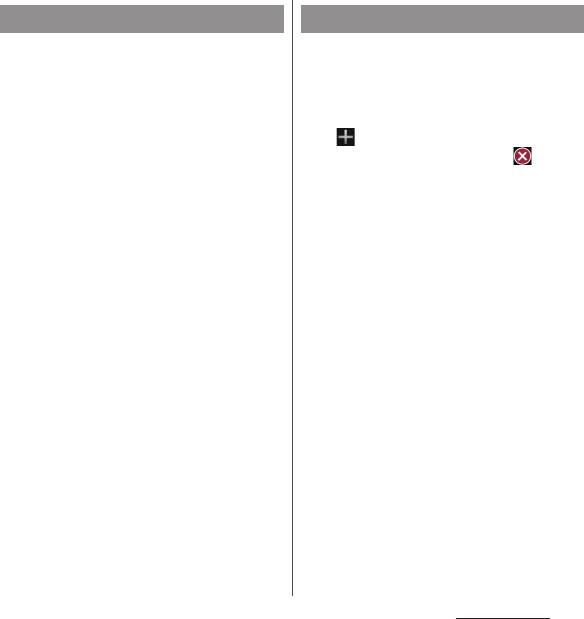
71
docomo LIVE UX
1
Touch and hold an area of the
Home screen where no icons are
displayed.
2
[Change wallpaper].
3
Tap a wallpaper you want to
change.
・
Tap [See more wallpapers] to select
from "Album", "Live Wallpapers",
"Photos", or "Xperia
™
wallpapers".
When you select "Album", select an
image
u
[Crop photo]/[Crop
picture]
u
[Always]/[Just once]
u
Drag
etc. to adjust the cropping frame
u
Tap
[Crop]/[Save].
4
[For all screens]/[Just for this
screen]
u
[OK].
1
Touch and hold an area of the
Home screen where no icons are
displayed.
2
[Home screens].
3
.
・
To delete home screen, tap of the
home screen thumbnail you want to
delete.
・
To sort home screens, touch and hold a
home screen thumbnail you want to
sort
u
Drag it to any position.
❖
Information
・
Alternatively, pinch-in on the Home screen to display
the home screen list.
・
Up to 7 home screen can be set.
・
To return to the Home screen, tap
y
or
x
or
pinch-out.
Changing wallpaper Adding a home screen
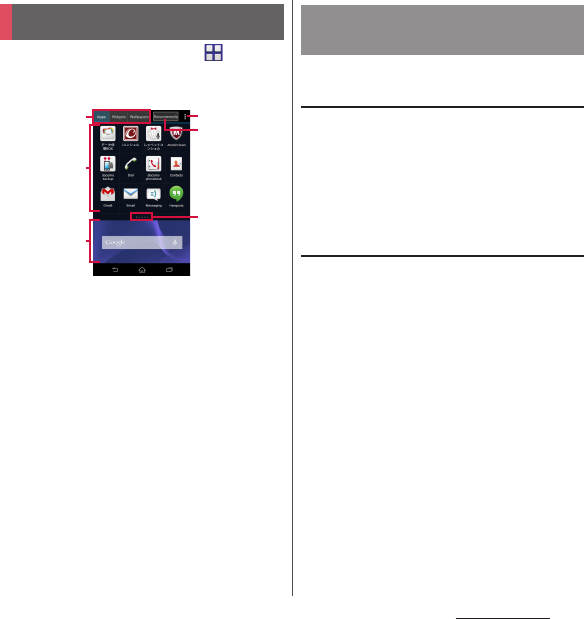
72
docomo LIVE UX
1
From the Home screen, .
・
Flick the Home screen downwards to
display the application screen.
a
Apps/Widgets/Wallpapers tab
・
Display application icons/widgets/wallpaper list.
b
Application icon list
・
Applications on the Home screen are not
displayed in the list.
c
Home screen display area
・
Flick left or right to switch.
d
Optional menu icon
・
View optional menu such as Settings.
e
Recommends button
・
Install applications recommended by DOCOMO
(P.73).
f
Current position in the list screen
・
Display by application icon/widget list.
❖
Information
・
To close the application screen, tap
x
or
y
, or
flick up the Home screen display area at the bottom
of the screen.
Moving/Adding an application or
widget to the Home screen
1
On the application screen, touch
and hold an icon you want to add
to the Home screen.
2
Drag it to the Home screen display
area at the bottom of the screen.
Uninstalling an application or widget
Some application icons and widgets can be
deleted from the application screen.
・
Before uninstalling an application or widget,
see "Uninstalling an application or widget
from the Home screen" (P.70).
1
On the application screen, touch
and hold an icon of application
you want to uninstall.
2
Drag to "Uninstall"
u
[OK].
❖
Information
・
You can disable some applications or widget which
cannot be uninstalled by dragging to "Disable app"
in Step 2 (P.159).
Application screen
b
d
f
e
a
c
Customizing the application
screen
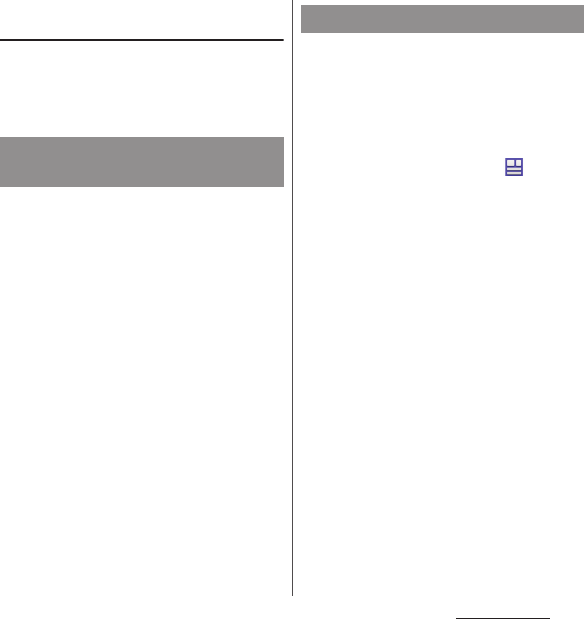
73
docomo LIVE UX
Moving application in the
application icon list
1
On the application screen, touch
and hold an icon to move.
2
Drag it anywhere.
Install applications recommended by
DOCOMO.
1
On the application screen,
[Recommends].
2
[
おすすめアプリを見る
(See
recommended apps)].
3
Select an application to use.
・
Download screen appears. Follow the
onscreen instructions.
My Magazine is a search service for
displaying articles for categories you
selected. It helps to set search words
depending on your tendency of read articles
or profile information to come close to your
preference.
1
From the Home screen, .
・
When you activate for the first time,
select categories on the selection
screen for categories then tap [OK].
・
Flick the article list screen left or right to
switch categories.
・
Tap [See more info] to show other
articles in the category.
2
Tap an article you want to read.
❖
Information
・
Alternatively, flick the Home screen up to display the
article list.
Installing "Recommends"
applications
Using My Magazine
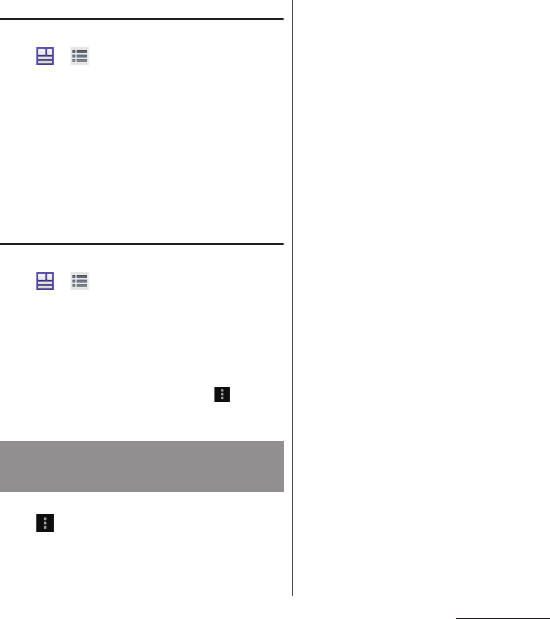
74
docomo LIVE UX
Setting categories
1
From the Home screen,
uu
[My Magazine settings].
2
[Display category setting]
u
Mark
categories to show
u
[OK].
❖
Information
・
Tap [Set/Edit free word category] in Step 2 to add/
edit your favorite words as categories. Enter a
word
u
[OK]
u
Mark categories you want to add
u
Tap
[OK] to set them to My Magazine.
Setting My Magazine to show/hide
1
From the Home screen,
uu
[My Magazine
settings]
u
[My Magazine display
setting].
2
[Show]/[Hide]
u
[OK].
❖
Information
・
Alternatively, on the application screen,
u
Tap [My
Magazine display setting] to set to show/hide.
1
On the application screen,
u
[About].
Checking Home application
information
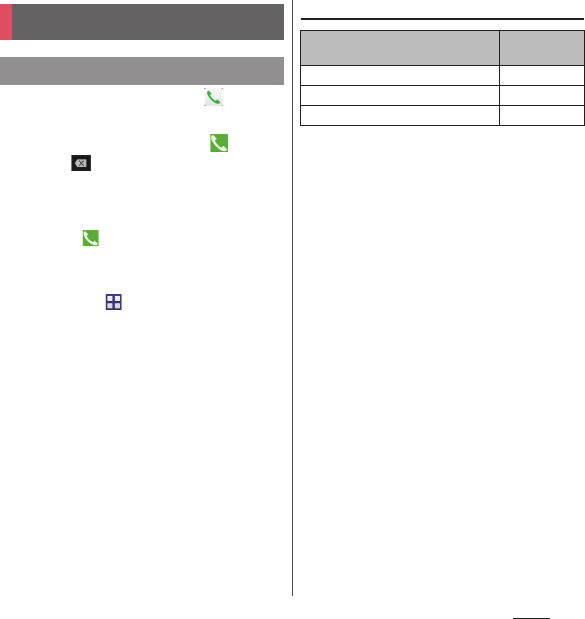
75
Phone
Phone
1
From the Home screen,
u
"Dial"
tab.
2
Enter a phone number
u
.
・
Tap to delete the number.
3
When the call is finished, [End call].
❖
Information
・
In Step 2, tap without entering a phone number
to enter the phone number registered as the latest
call in Recent calls.
・
To activate Xperia
™
phone application, from the
Home screen, tap
u
[Dial].
・
You can display contact, create message (SMS), or
make call again from the call end screen.
Emergency call
❖
Note
・
This terminal supports "Emergency call location
information". If you use the terminal to place a call to
emergency numbers such as 110, 119, or 118, the
information of a location where you are calling from
(location information) is automatically notified to the
Emergency call acceptance organization such as the
Police Station.
The Emergency call acceptance organization may not
be able to figure out your exact location depending
on the location where you place a call or radio wave
condition.
If you make a call hiding your caller ID, such as by
entering a phone number with "184" for each call, the
location information and phone number are not
notified. However, the Emergency call acceptance
organization may decide to obtain the location
information and phone number regardless of your
settings when they consider it is necessary for
lifesaving, etc. Note that the areas/time for which the
"Emergency call location information" is ready to be
used vary depending on the preparatory state of each
Emergency call acceptance organization.
Making/Receiving a call
Making a call
Emergency call Phone
number
Police call
110
Fire and emergency rescue
119
Coast guard
118
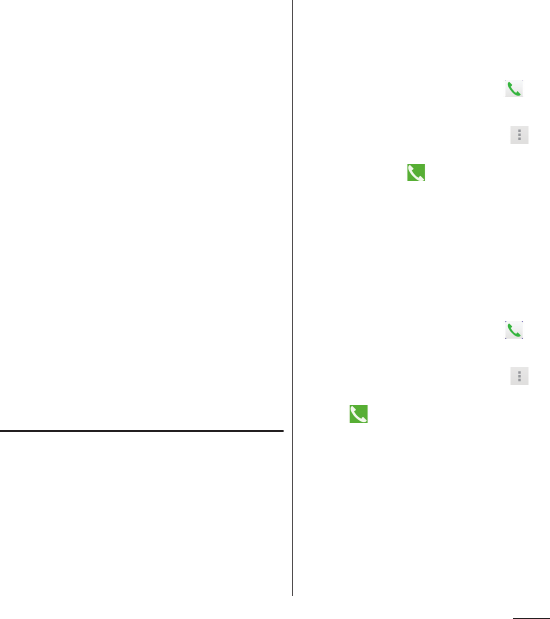
76
Phone
・
When calling 110, 119 or 118 for emergency from the
terminal, tell that you are calling from a mobile
phone, and give your phone number and your
current location precisely for checking callback from
the police/fire department. Also, make a point to call
in a stationary position to prevent the call from being
dropped. Do not power off the terminal for at least
10 minutes after the emergency call just in case the
Police or Fire/Ambulance may have to get in contact
with you.
・
Note that you may not connect to the local Fire
Department or Police Station depending on where
you are calling from.
❖
Information
・
If docomo mini UIM card is not inserted to the
terminal, emergency calls (110, 119, 118) cannot be
made in Japan.
・
You can make an emergency call by tapping
[Emergency call] on the lock screen. In Japan,
however, on the PIN code entry screen, while PIN
code locked or while PUK locked, emergency calls
(110, 119, 118) cannot be made.
・
If you call to emergency numbers with Call Blocking
is ON, the setting turns off automatically.
Entering pause (,)/(;) to send
For using services requiring entry of number
during a call such as check of the balance of a
bank account, reservation of tickets, etc.,
enter an additional number to a phone
number beforehand and make a call.
■
Using 2-second pause (,)
Added number will automatically be sent
approximately 2 seconds after the call is
made.
1
From the Home screen,
u
"Dial"
tab.
2
Enter a phone number
uu
[Add
2–sec pause]
u
Enter an additional
number
u
.
3
When the call is finished, [End call].
■
Using a wait (;)
Sending is automatically on standby when
the call is made and a confirmation screen
asking if you send the additional number
appears.
1
From the Home screen,
u
"Dial"
tab.
2
Enter a phone number
uu
[Add
wait]
u
Enter an additional number
u
.
3
On a confirmation screen, [Yes].
4
When the call is finished, [End call].
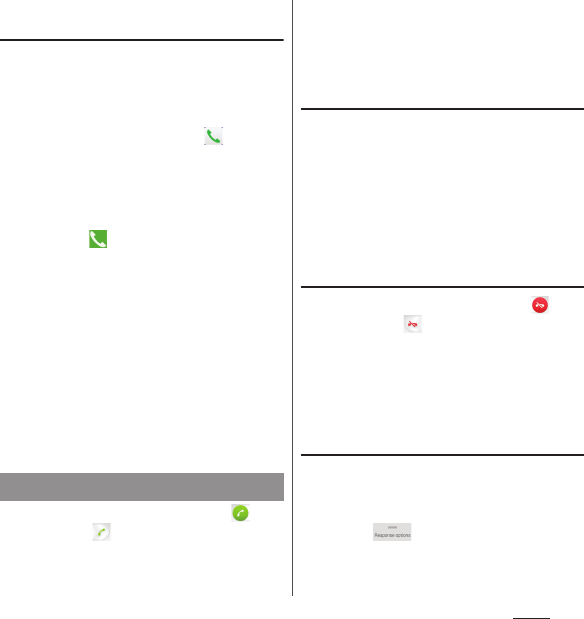
77
Phone
Making an international call (WORLD
CALL)
For details on WORLD CALL, refer to
DOCOMO International Services website.
・
Send replacing "+" by an international access
code.
1
From the Home screen,
u
"Dial"
tab.
2
Dial + (touch and hold [0])
u
Enter
Country code, Area code (City
code), recipient number in the
order
u
.
・
When "Auto conversion" in
International dial assist is marked
(P.191), the international dial assist
screen appears when sending. Tap [Call
original] or [Call].
3
When the call is finished, [End call].
❖
Information
・
If the area code begins with "0", omit "0". However, "0"
may be required to dial to some countries or areas
such as Italy.
1
While receiving a call, drag
(left) to (right).
2
When the call is finished, [End call].
❖
Information
・
Even if the screen lock is set, you can answer a call by
the same operation.
Muting the ringtone for an incoming
call
1
While receiving a call, press the
volume key or
P
.
❖
Information
・
You can stop vibration by pressing the volume key or
P
when silent mode (vibration) is set.
・
On the Home screen etc., press the volume key to
adjust the ringtone volume.
Declining a call
1
While receiving a call, drag
(right) to (left).
❖
Information
・
Even if the screen lock is set, you can reject a call by
the same operation.
Declining an incoming call and
activating Answering Machine
When you do not set Answering Machine,
rejecting incoming and activating Answering
Machine is available.
1
Drag upwards when
receiving a call.
2
[Reject with Answering Machine].
Receiving a call
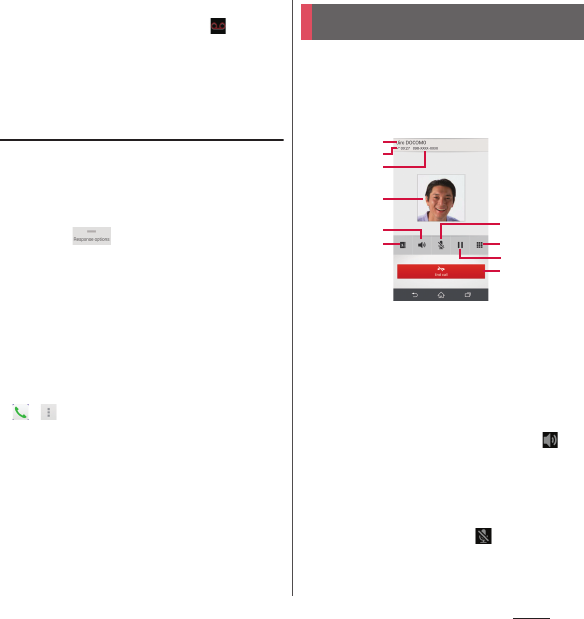
78
Phone
❖
Information
・
When recorded messages is recorded, appears
on the status bar. Drag the status bar down
u
Tap
[Answering Machine] to display the Messages screen.
You can check the recorded messages.
Rejecting an incoming call and
sending a message (SMS)
When you cannot answer a call, you can
reject the call and send a message (SMS).
Message to send is registered in advance, and
you can edit it if necessary.
1
Drag upwards when
receiving a call.
2
[Reject with message].
3
Tap a message to send.
・
Tap [Write new message] to create and
send a message.
❖
Information
・
To edit existing message, from the Home screen, tap
uu
[Call settings]
u
[Reject call with
message]
u
Select an existing message and edit
it
u
[OK] in advance.
On the Calling screen, you can set
speakerphone or mute, or enter a phone
number to make a call to another party.
■
Calling screen
a
Name of the other party
b
Call duration time
c
Number of the other party
d
Photo/image set in the phonebook entry
e
Speaker : Set speakerphone on/off.
・
Other party's voice can be heard from the speaker
and handsfree call can be made.
・
When you switch to the other screen such as the
Home screen with the speakerphone on,
appears in the status bar.
f
Phonebook : View phonebook entry list screen
(P.83).
g
Mute : Turn the microphone on/off during a call.
・
When you switch to the other screen such as the
Home screen with Mute on, appears in the
status bar.
Operations during a call
a
j
i
c
d
h
b
g
e
f
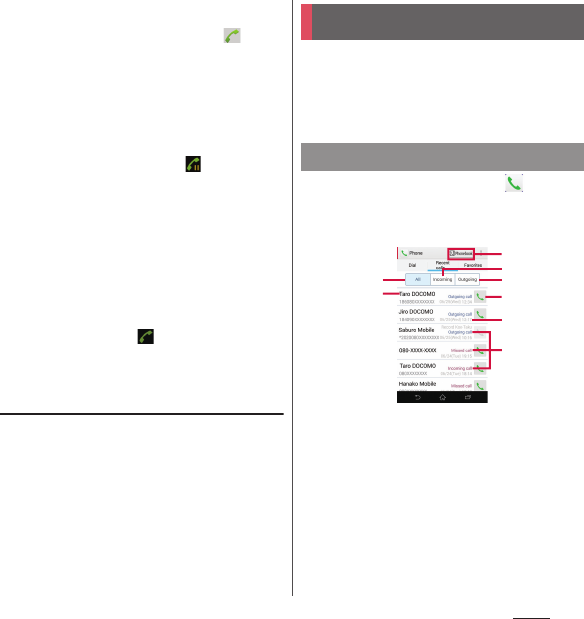
79
Phone
h
Dial key : Send push signals or enter the phone
number you want to add to make a call.
・
Enter additional phone number
u
Tap to
make the ongoing call automatically on hold.
・
To add a call, "Call waiting" subscription is
required (P.81).
i
Hold : Set a call on hold/cancel hold
・
To set a call on hold, "Call waiting" subscription is
required (P.81).
・
When you switch the another screen such as
Home screen etc. during hold, appears on the
status bar. Drag the status bar
u
Tap [On hold] to
display the calling screen.
j
End a call
❖
Note
・
Do not bring the terminal close to your ear with the
speakerphone on to avoid from hearing damage.
❖
Information
・
When you switch the another screen such as Home
screen etc. during a call, appears on the status
bar. Drag the status bar
u
Tap [Ongoing call] to
display the calling screen.
Adjusting the earpiece volume
1
Press the volume key during a call.
Incoming call and outgoing call are displayed
by chronological order in the Recent calls
screen.
Up to 500 items can be displayed.
1
From the Home screen,
u
Tap
"Recent calls" tab.
■
Recent calls screen
a
All tab
b
Phone number/name
c
Phonebook
d
Incoming tab
e
Outgoing tab
f
Call button
g
Date
h
History
Call history
Showing call history
a
b
c
e
g
d
h
f
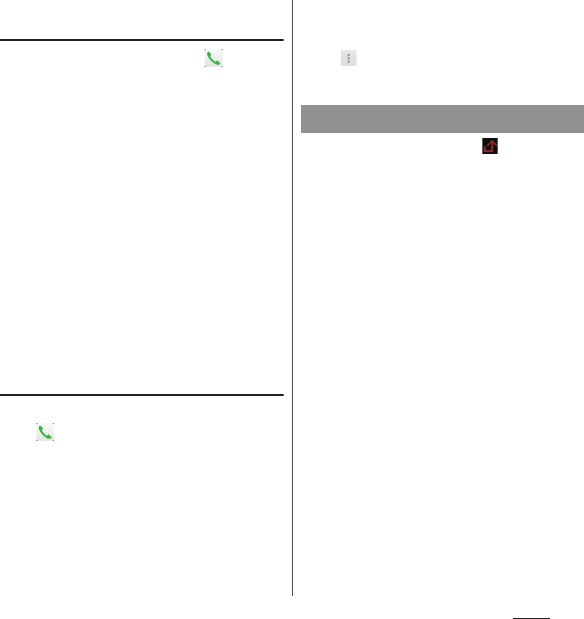
80
Phone
Adding a number from the Recent
calls to Phonebook
1
From the Home screen,
u
Tap
"Recent calls" tab
u
a phone
number
u
[Register].
・
Alternatively, on the Recent calls screen,
touch and hold a phone number
u
[Edit
number before call]
u
[Register].
2
[Add new contact]/[Add to the
existing contact].
・
When “Add to the existing contact” is
selected, select a contact to save to.
3
On the profile edit screen, enter
necessary information such as
name.
・
To add items, tap [Add other items].
4
[Save].
Deleting a call history
1
From the Home screen,
u
"Recent calls" tab
u
Touch and
hold an incoming/outgoing
history you want to delete.
2
[Delete from call log]
u
[OK].
❖
Information
・
To delete all call logs, on the Recent calls screen, tap
"All" tab/"Incoming" tab/"Outgoing"
tab
uu
[Delete log]
u
Mark "Select
all"
u
[Delete]
u
[Delete].
When you have missed calls, appears in
the status bar.
1
Drag the status bar downwards.
2
[Missed call].
❖
Information
・
When there is a missed call, you can make a call or
send message (SMS) to the caller of the missed call
from "Call back"/"Message" below "Missed call" in the
Notification panel.
For multiple missed calls, number of calls appears
below "Missed call".
・
When the lock screen application is set to "docomo"
and the unlock method is set to "Swipe/Touch", an
icon indicating missed calls and the number appears
on the lock screen.
Displaying missed calls
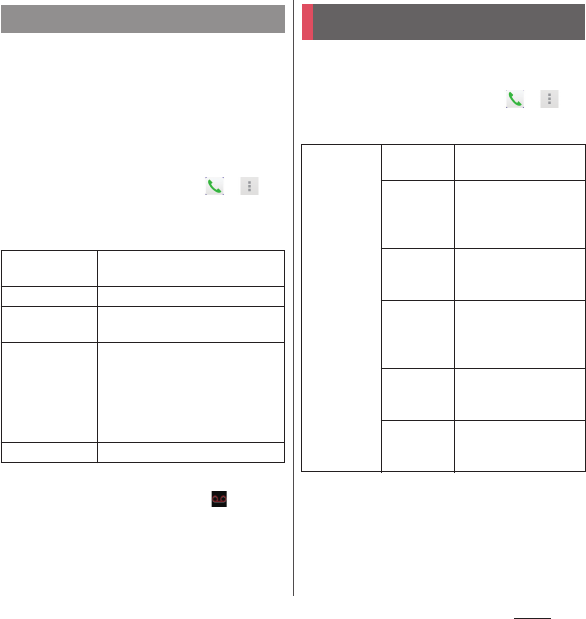
81
Phone
When Answering Machine is set, the
answering message is played when you
cannot answer an incoming call and message
from the caller can be recorded even if you
are not subscriber of Voice Mail Service. Up to
approximately 60 seconds per one can be
recorded.
1
From the Home screen,
u
.
2
[Call settings]
u
[Answering
Machine].
❖
Information
・
When recorded messages is recorded, appears
on the status bar. Drag the status bar down
u
Tap
[Answering Machine] to display the Messages screen.
You can check the recorded messages.
・
To delete recorded message, touch and hold a
message
u
Tap [Delete]/[Delete All]
u
[OK].
You can set the network services, register call
rejection or edit Reject call with message.
1
From the Home screen,
u
.
2
[Call settings].
Answering Machine
Answering
Machine
Set whether to use Answering
Machine.
Pick up after
Set a ringing time for answering.
Use while
roaming
Set whether to use Answering
Machine when you stay abroad.
Greetings
Switch the answering message
language to Japanese or English or
record a message.
To record message, tap [Record
new greeting] and follow the
onscreen instructions.
Messages
Check recorded messages.
Call settings
Network
service
Koe-no-
Takuhaibin
Record voice messages
for you.
Voice mail
service
Record caller's message
when you cannot
answer an incoming
call.
Call
forwarding
service
Transfer call when you
cannot answer an
incoming call.
Call Waiting
Put the current call on
hold and answering an
incoming call or making
a call to another party.
Caller ID
notification
Notify the display of the
recipient phone of your
phone number.
Nuisance
call blocking
service
Register phone
numbers of nuisance
call to reject.
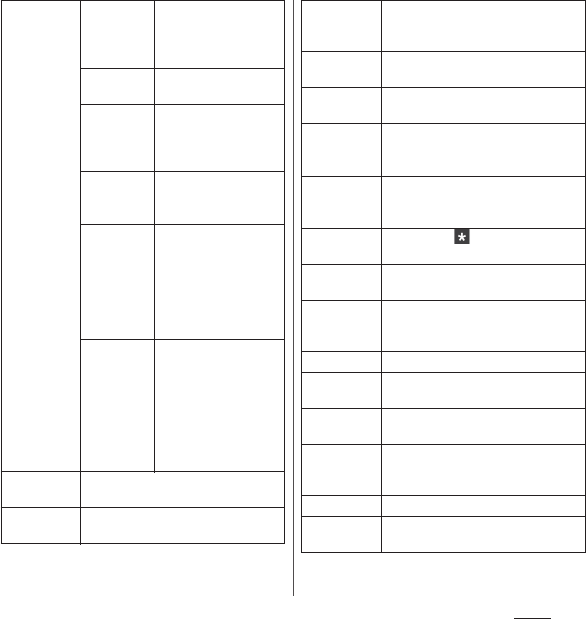
82
Phone
* Not displayed if a docomo mini UIM card is not
attached.
Network
Service
Caller ID
display
request
service
Request number
notification for calls
without phone number
with guidance.
Second call
settings
Set action for a second
call.
Call
notification
Notify incoming calls by
message (SMS) while
the power is off or you
are out of service area.
English
guidance
Switch the voice
guidance to English or
Japanese.
Remote
operation
settings
Set to operate Voice
Mail Service or Call
forwarding Service
using land-line phone,
public phone or
DOCOMO mobile
phone, etc.
Public mode
(power OFF)
setting
While the terminal is
OFF or in Airplane
mode, a guidance
message indicating that
the receiver cannot
answer the call is heard
on the caller's terminal
and then the call ends.
Roaming
settings
Set to reject incoming calls overseas or
use roaming guidance (P.191).
Phone
ringtone
Set ringtone (P.155).
Vibrate when
ringing
Set whether to sound ringtone and
vibrate the terminal when there is an
incoming call.
Dial pad
touch tones
Set whether to emit dialpad operation
sound.
Answering
Machine
P. 8 1
Call Blocking
Set whether to reject incoming calls
for numbers not in the phonebook,
private, pay phone and unknown.
Reject call
with
message
Edit/set a message (SMS) to be sent
when rejecting an incoming call (P.78).
Sub address
settings
Set whether " " in phone number is
identified as a sub address separator.
Prefix
settings
Register a prefix number added before
phone number when making a call.
Microphone
noise
suppression
Make the voice clear to understand for
the other party during a call.
Equalizer
Adjust sound quality during a call.
Speaker voice
enhancement
Make a voice clear to understand
during a call.
Slow talk
Slow the caller’s talking speed to make
the call to be heard slowly.
Contact
docomo
*
Make a call to General Inquiries,
inquiries for damage, theft or loss
overseas or damage overseas.
Accounts
Set Internet phone (SIP) account.
Use Internet
calling
Set Internet phone (SIP) call method.
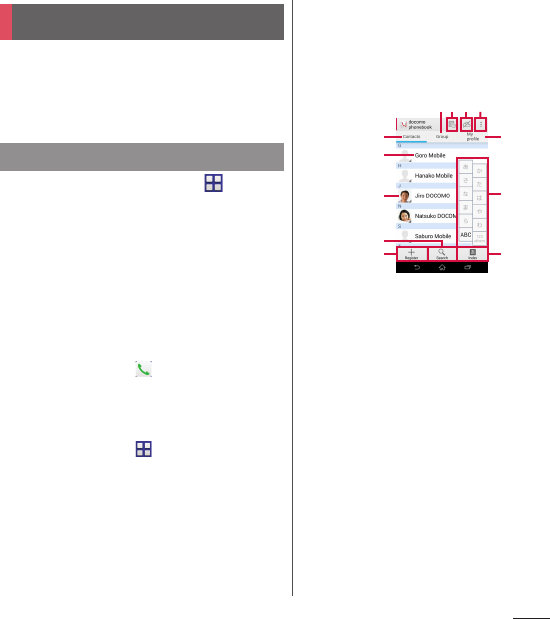
83
Phone
On the phonebook, you can enter various
information for contacts, for example, phone
numbers, mail addresses and various service
accounts.
1
From the Home screen,
u
[docomo phonebook]
u
"Contacts"
tab.
・
The phonebook list screen appears.
❖
Information
・
To use cloud service for the phonebook, "docomo
phonebook" application is needed. When you use
"docomo phonebook" for the first time (including
after resetting the application), "Use of Cloud" screen
appears and you can start use of Cloud.
・
From the Home screen,
u
Tap [Phonebook] to
display the phonebook list.
・
Phonebook data can be backed up to/restored from
a microSD card using "docomo backup" application
(P.141).
・
From the Home screen,
u
Tap [Contacts] to
activate Xperia
™
phonebook.
■
Phonebook list screen
On the phonebook list screen, you can view
details of your contacts. You can add a
photo or image to a phonebook entry, and
display phonebook entries by group.
a
Contacts tab
b
Name registered in the phonebook entry
c
Photo/image set in the phonebook entry
・
Tap a photo/image to make a call or send a
message (SMS) or mail.
d
Search
e
Register
f
Group tab
・
Display the phonebook group.
g
Timeline
・
Display tweet or message on SNS/blog. To
display, log in to Cloud and set "My SNS" function.
h
Cloud
・
Log in to/out from cloud.
i
Option menu
j
My profile tab
・
Check your own phone number.
Phonebook
Displaying phonebook
l
a
g h
c
d
b
f
e
j
i
k
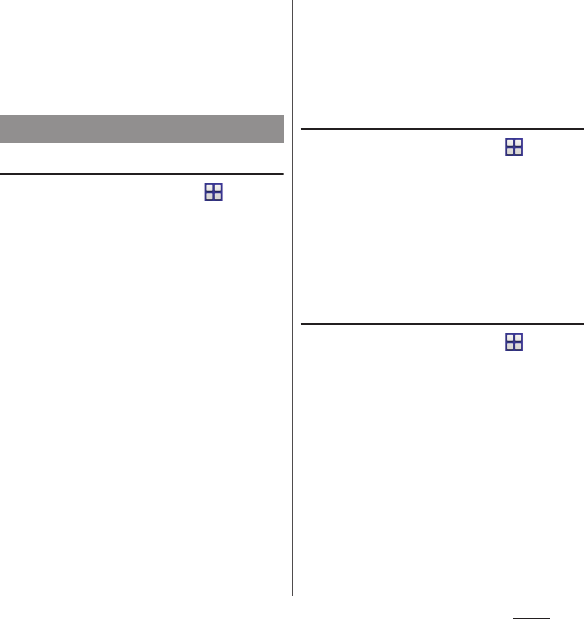
84
Phone
k
Index character area
・
Tap index character to display phonebook entries
allocated to the index character.
l
Index
・
Display the index character to search entries in
the order of Japanese syllabary, alphabet, etc.
Adding a new phonebook entry
1
From the Home screen,
u
[docomo phonebook]
u
"Contacts"
tab
u
[Register].
2
On the Profile screen, enter
necessary information such as
name.
・
To add items, tap [Add other items].
3
[Save].
❖
Information
・
When you save "Phonetic name (first/last)",
phonebook list is displayed according to Japanese
syllabary order or alphabets order of "Phonetic
name". If you do not enter in "Phonetic name", to add
phonebook entry, the name appear in "ABC" field on
the phonebook list screen. Phonetic name can be
entered when the language is set to Japanese.
・
If docomo account is selected as saving location
when registering phonebook entries, SNS/blog
accounts can be set.
・
To set a phone number or address as a default
number or address when several phone numbers or
mail addresses are registered, on the Profile screen,
touch and hold a phone number or mail
address
u
[Make default number]/[Make default
address].
Making a call using the phonebook
1
From the Home screen,
u
[docomo phonebook]
u
"Contacts"
tab
u
Select a phonebook entry
you want to make a call to.
2
On the Profile screen, tap a phone
number.
3
[Call].
Editing a phonebook entry
1
From the Home screen,
u
[docomo phonebook]
u
"Contacts"
tab
u
Select a phonebook entry to
edit.
2
On the Profile screen, [Edit].
3
Select a required item and edit.
4
[Save].
❖
Information
・
You cannot edit contacts for the Facebook account.
Managing phonebook
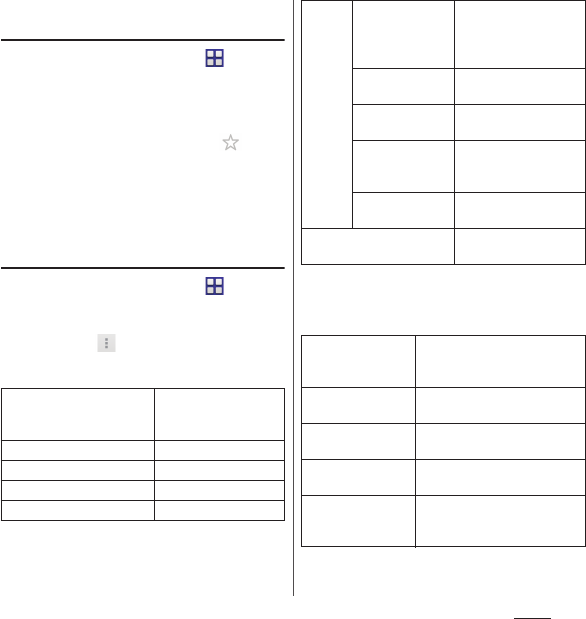
85
Phone
Registering a phonebook entry to
Favorites
1
From the Home screen,
u
[docomo phonebook]
u
"Contacts"
tab
u
Select a phonebook entry to
add to Favorites.
2
On the Profile screen, tap .
❖
Information
・
To display phonebook entries added to Favorites, on
the phonebook list screen, tap "Group"
tab
u
[Favorites].
Using optional menu
1
From the Home screen,
u
[docomo phonebook]
u
"Contacts"
tab
u
Phonebook list screen/Profile
screen
u
.
■
Phonebook list screen
*1 Appeared when you do not log in to cloud.
*2 Appeared when you log in to cloud.
■
Profile screen
Delete
Select and delete
several/all phonebook
entries.
Login to cloud
*1
Log in to cloud.
Logout from cloud
*2
Log out from cloud.
Cloud menu
*2
Display cloud menu.
Import/Export
P. 8 7
Settings International use
setting for
docomo
phonebook
Set for using docomo
phonebook overseas.
docomo ID/Wi-Fi
settings
Set for using docomo
services via Wi-Fi.
Contacts display
order
Set display order of
phonebook entries.
Accounts to
display
Set a phonebook to be
displayed in the
phonebook list screen.
About
Display version etc. of
docomo phonebook.
Help
Display Help of docomo
phonebook.
Share
Send a displayed phonebook
entry with Bluetooth function,
Email, etc.
Delete
Delete a displayed phonebook
entry.
Set ringtone
Set a ringtone for displayed
phonebook entry.
Join/Separate
Join/separate displayed
phonebook entry.
SNS/contacts link
settings
When My SNS is set, link a
displayed phonebook entry
with friends on SNS.
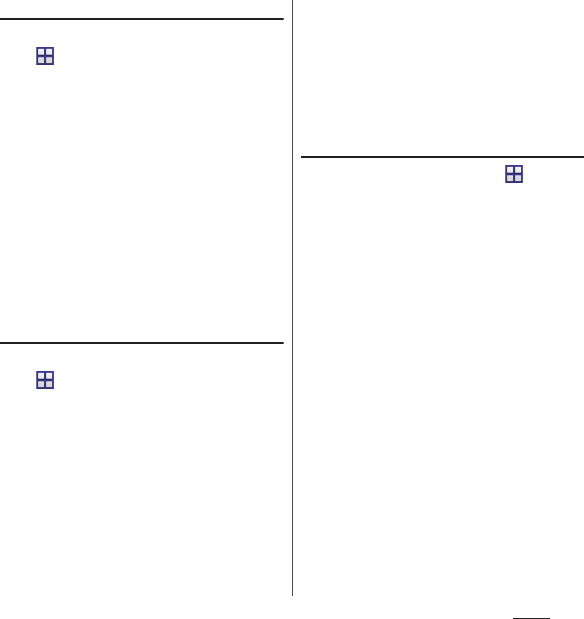
86
Phone
Setting phonebook entries to Group
1
From the Home screen,
u
[docomo
phonebook]
u
"Group" tab.
2
Tap a group.
3
[Add member]
u
Mark phonebook
entries to add
u
[OK]
u
[OK].
❖
Information
・
To cancel group setting, in Step 3, [Delete
member]
u
Mark phonebook entries to
delete
u
[OK]
u
[OK].
・
When you set Google account etc., display groups by
account. You can set/cancel group in the same
account.
Creating a new group in the
phonebook
1
From the Home screen,
u
[docomo
phonebook]
u
"Group" tab.
2
[Add group].
3
On the group adding screen, enter
account, group name, icon,
color
u
[OK].
・
The items vary depending on the
account type.
❖
Information
・
Groups in docomo account can be sorted. In Step 2,
[Sort]
u
Follow the onscreen instructions.
・
Groups in docomo account can be edited/deleted.
To edit/delete a group, touch and hold a
group
u
[Edit group]/[Delete group].
Checking My profile and editing
information
1
From the Home screen,
u
[docomo phonebook]
u
"My
profile" tab
u
[Edit].
2
On the My profile screen, enter
necessary information such as
name.
3
[Save].
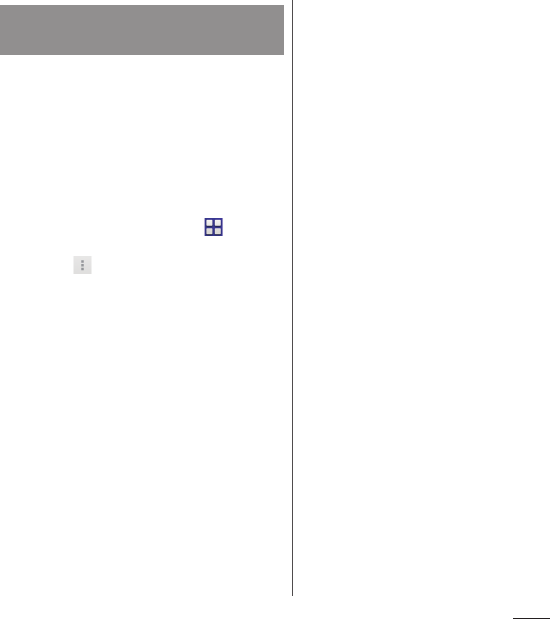
87
Phone
You can export/import phonebook entries
from/to a microSD card or docomo mini UIM
card. This is useful, for example, when you
want to move the contact information to
another phone.
・
You can also use a synchronization service for
synchronizing your phonebook (P.147).
・
Insert a microSD card in advance (P.172).
1
From the Home screen,
u
[docomo phonebook]
u
"Contacts"
tab
uu
[Import/Export].
2
Select an item.
・
After this step, follow the onscreen
instructions.
・
When [Share phonebook data] is
tapped, select an application to send.
❖
Information
・
To export phonebook entries to docomo mini UIM
card, use "Contacts" app of Xperia
™
. Note that only
name and the first phone number can be saved
because of memory space of docomo mini UIM card.
For some phonebook entries, a part of data may not
be exported.
Importing/Exporting
phonebook entries
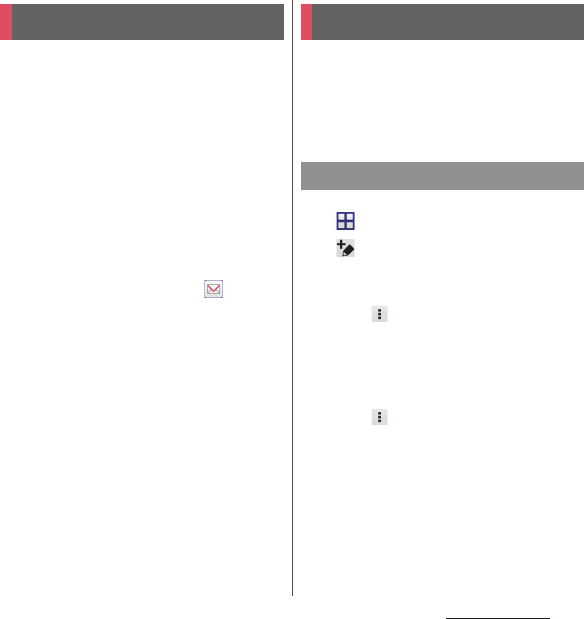
88
Mail/Web browser
Mail/Web browse r
Send/receive mails using DOCOMO mail
address (@docomo.ne.jp).
Pictograms and Deco-mail can be used, and
automatic reception also is supported.
Sent/received mails are stored to docomo
mail server. Mails can be transferred readily in
case the terminal is lost or you change the
model. Additionally, with docomo ID, you can
use mail on your desired environment such
as a PC or tablet.
For details of docomo mail, refer to NTT
DOCOMO website.
1
From the Home screen, .
・
After this step, follow the onscreen
instructions.
❖
Information
・
docomo mail (local mail) data can be backed up in a
microSD card using "docomo backup" application
(P.141).
You can send/receive text message to/from a
mobile phone number as a recipient.
* For details of available number of characters
etc., refer to "Short Message Service (SMS)" on
NTT DOCOMO website.
1
From the Home screen,
u
[Messaging].
2
(Write new).
3
Enter the recipient's phone
number.
・
Tap
u
[Add recipient] to select from
registered contacts. Enter in the search
box at the top of the screen to display
the contact list.
4
[Write message]
u
Enter a message.
・
Tap
u
[Select message template] to
enter by selecting message template
(P.90).
・
When the number of entered
characters comes close to a limit, a
number of enterable characters
appears on the right of the text box.
5
[Send].
docomo mail Message (SMS)
Sending message (SMS)
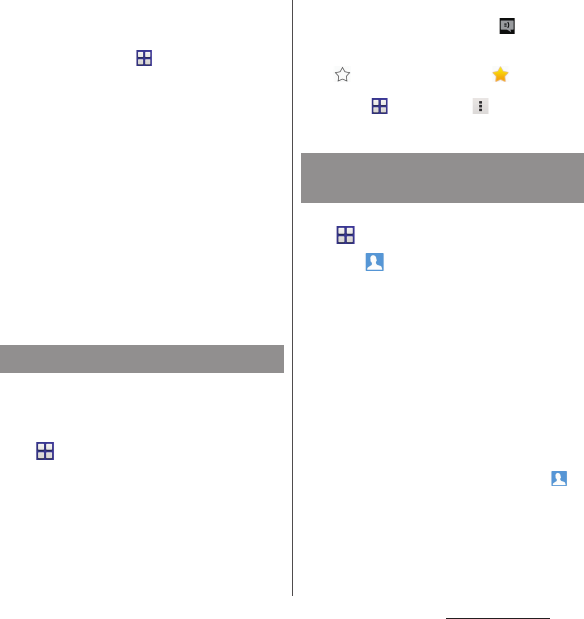
89
Mail/Web browser
❖
Information
・
You can change default messaging application to
Hangouts.
From the Home screen,
u
[Settings]
u
[More...]
u
[Default SMS app]
u
[Hangouts].
・
You can also send/receive text messages to/from
customers of overseas network operators. For details,
see "Mobile Phone User's Guide [International
Services]" or the DOCOMO International Services
website.
・
To send SMS to users of overseas network operators,
enter "+", "Country code" and then "the recipient
mobile phone number". Enter the phone number
without a leading "0", if any. Alternatively, enter "010",
"Country code" then "the recipient mobile phone
number" in order.
To reply to the received message (SMS) overseas, you
need to create a new message (SMS). To send a
message, in Step 3, enter "010", "Country code" then
"the recipient mobile phone number" in order.
Sent/received message (SMS) is displayed in
thread by recipient/sender.
1
From the Home screen,
u
[Messaging].
・
Senders with unread messages (SMS)
are displayed in bold font.
2
Select a sender whose messages
(SMS) you want to read.
❖
Information
・
When you receive a message (SMS), appears on
the status bar. Drag the status bar downwards to
read the received message (SMS).
・
Tap in a message (SMS) to add star. To check
starred messages (SMS) in a list, from the Home
screen, tap
u
[Messaging]
uu
[Starred
messages].
1
From the Home screen,
u
[Messaging].
2
Tap of a phone number to
save
u
[Save].
3
[Add new contact]/[Add to the
existing contact].
・
When you tap "Add to the existing
contact", select a contact.
4
On the profile edit screen, enter
necessary information such as
name
u
[Save].
❖
Information
・
For a sender registered to the phonebook, tap or
photo (image) in Step 2 to make a call or display the
phonebook entry.
Reading message (SMS)
Saving phone number of
message (SMS) to phonebook
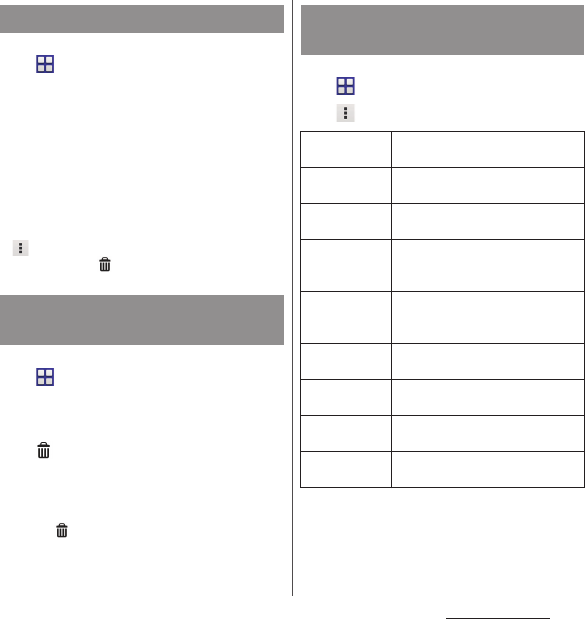
90
Mail/Web browser
1
From the Home screen,
u
[Messaging].
2
Tap a sender/recipient whose
messages (SMS) to delete.
3
Touch and hold a message (SMS) to
delete.
4
[Delete message]
u
[Delete].
❖
Information
・
To delete several messages (SMS), in Step 3,
u
[Delete messages]
u
Mark messages (SMS) you
want to delete
uu
[Delete].
1
From the Home screen,
u
[Messaging].
2
Touch and hold a sender/recipient
you want to delete.
3u
[Delete].
❖
Information
・
To delete messages (SMS) from several senders and
recipients, in Step 3, mark senders/recipients to
delete
uu
[Delete].
1
From the Home screen,
u
[Messaging].
2u
[Settings].
* While the silent mode (mute) is set, the terminal does
not vibrate when receiving a message (SMS).
Deleting a message (SMS)
Deleting messages (SMS) by
sender/recipient
Changing settings for
Messaging (SMS)
Notification
tone
Set notification tone for receiving.
Notifications
Set whether to show message (SMS)
arrival notification in the status bar.
Notification
vibration
*
Set whether to notify with vibration
when receiving.
Notification
light
Set whether to notify with the
Notification LED for receiving when
the backlight is turned off.
Delivery report
Set whether to mark a message
(SMS) you sent when the recipient
receives.
Message
templates
Register/edit phrase to be inserted
when entering message.
SIM messages
Manage messages (SMS) saved to
docomo mini UIM card.
Push settings
Set a message (SMS) sent from the
provider.
SMS center
number
Check SMS center number.
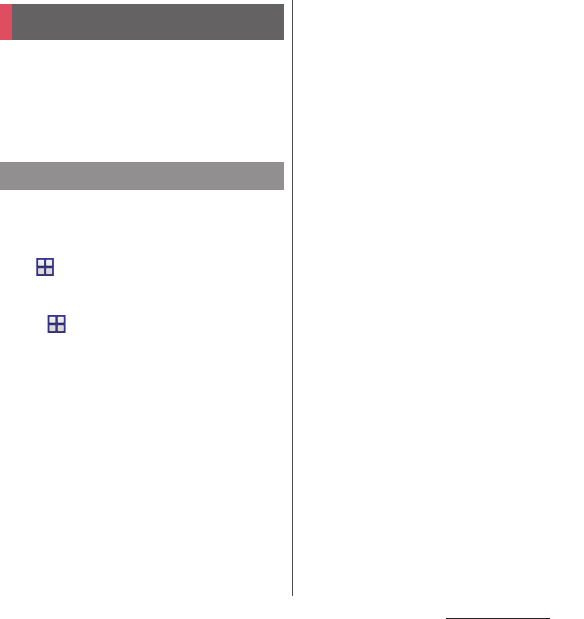
91
Mail/Web browser
You can create a POP3 or IMAP compatible
email account provided by general ISP
(provider), or an Exchange ActiveSync
account to send or receive email.
You can set multiple Email accounts.
Set an Email account following the onscreen
instructions.
1
From the Home screen,
u
[Email].
・
To set second or later Email account,
from the Home screen, tap
u
[Email]
u
[Inbox]
u
[Add account].
2
Enter your email address and
password.
・
After setting of second or later Email
account, mark "Send email from this
account by default" if required.
3
[Next].
・
To set up an email account manually,
tap [Manual setup] and follow the
onscreen instructions.
4
Set check frequency
u
Mark
required items
u
[Next].
・
If a screen for selecting type of account
appears, tap an email account type and
follow the onscreen instructions to set.
5
Enter account name and name
displayed on emails you
send
u
[Next].
・
Inbox for set email account appears.
❖
Information
・
If you need to make the settings manually, contact
your email service provider or system administrator
for the correct email account settings.
・
If you set an Exchange ActiveSync account as an
email account, and if server manager sets Remote
wipe, the data saved in the terminal may be deleted.
Email
Making initial setting for Email
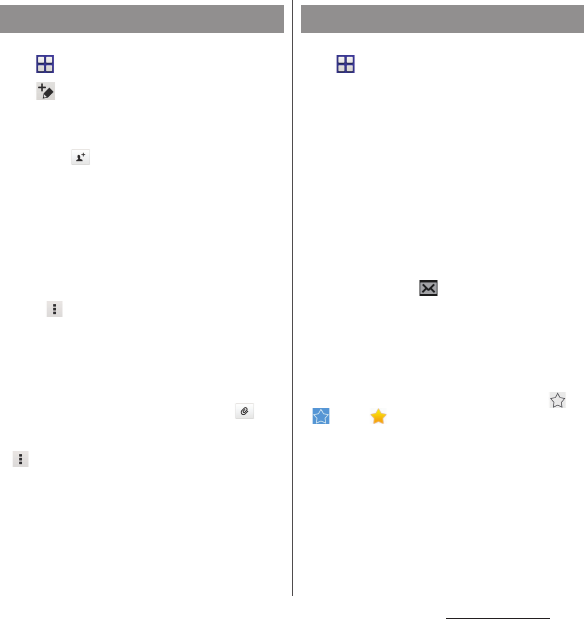
92
Mail/Web browser
1
From the Home screen,
u
[Email].
2
(Compose).
3
Enter the email address of
recipient.
・
Tap to select from the registered
contacts. Enter in the search box at the
top of the screen to display the contact
list.
・
To enter multiple email addresses
directly, separate with a comma (,) and
then enter the next email address.
・
To add Cc or Bcc recipients, tap
u
[Show Cc/Bcc].
4
Enter a subject and message.
5
[Send].
❖
Information
・
To attach a file, while creating an email, tap and
attach a file.
・
To save an email as draft, when creating an email, tap
u
[Save as draft] or display other screen.
・
Email is handled as an email from a PC. Your email
cannot be received if rejecting emails from PCs is set
on a recipient terminal.
1
From the Home screen,
u
[Email].
・
If you have already set several Email
account, [Inbox]
u
[Inbox] of Email
account to receive.
2
On the Inbox, flick the screen.
3
Tap an email you want to read.
❖
Information
・
The sender name of a received email is the name set
on sender's terminal.
・
If you set "Email notifications" in Settings of account
(P.94) and set "Inbox check frequency" to an item
other than "Manual", appears in the status bar
when you receive a new email. Drag the status bar
downwards to read the received email.
・
Tap an address of received email to register the
address to the phonebook. For addresses already
registered, displaying phonebook entries, creating
mail, etc. are available.
・
In the Inbox or the email message screen, tap /
to add star and the email is added to
"Starred" folder. To check starred emails in a list, in the
Inbox, [Inbox]
u
[Starred].
Creating and sending email Receiving and reading email
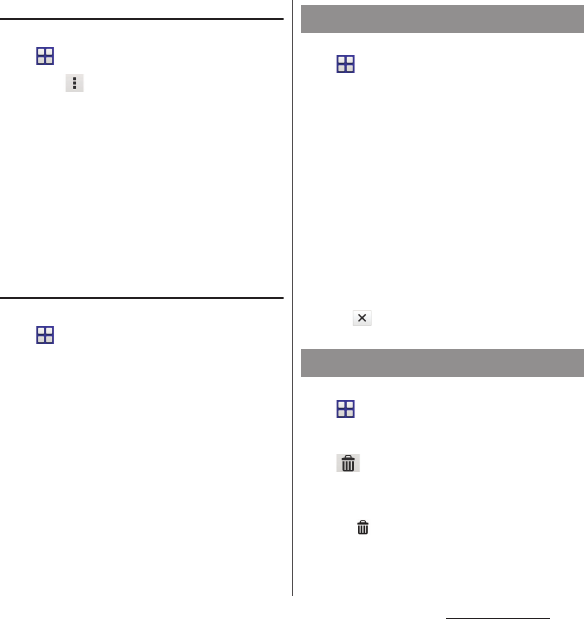
93
Mail/Web browser
Setting preview of Inbox
1
From the Home screen,
u
[Email].
2
Tap
u
[Settings]
u
[General]
u
[Preview pane].
3
Mark a screen to preview.
4
[OK].
❖
Information
・
If you have two or more accounts, change made in
any of the accounts applies to all accounts.
・
To switch to the landscape view, turn Auto rotate
screen on beforehand (P.42).
Saving attachment file of email
1
From the Home screen,
u
[Email].
2
Tap an email with attached files.
・
When attached file is not loaded, tap
[Load].
3
Tap [Save] of file you want to save.
・
The attached file is saved on the
internal storage.
1
From the Home screen,
u
[Email].
2
Tap an email to reply or
forward
u
Tap [Reply]/[Reply all]/
[Forward].
・
When you tap [Forward], enter an email
address to forward to.
3
Enter a message.
4
[Send].
❖
Information
・
To quote original message text, tap [Respond inline].
・
When you forward an email, the attachment file of
the original message is attached. To delete attached
file, tap .
1
From the Home screen,
u
[Email].
2
Tap an email to delete.
3u
[Delete].
❖
Information
・
To delete several emails, in Step 2, mark several
emails
uu
[Delete].
Replying/Forwarding email
Deleting email
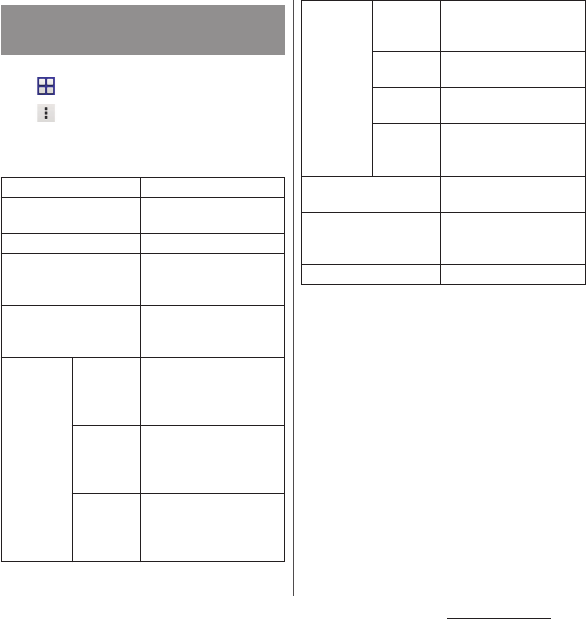
94
Mail/Web browser
1
From the Home screen,
u
[Email].
2u
[Settings].
3
Tap an Email account you want to
change the settings for.
*1 Appears when Gmail account (@gmail.com) is set.
*2 While the silent mode (mute) is set, the terminal
does not vibrate when receiving an email.
❖
Information
・
The items vary depending on the account type.
・
If you set "Inbox check frequency" to an item other
than "Manual" and if you use the pay-as-you-go data
communication, packet communication charge may
be applied every time you check email.
・
If you tap [General] in Step 3, you can change whole
"Email" app settings.
Changing Email account
settings
Account name
Change account name.
Your name
Change your name
(sender name).
Signature
Change your signature.
Quick reply
Register phrase that can
be inserted when creating
an email.
Default account
Set whether the account is
the default account for
creating emails.
DATA
USAGE
Inbox
check
frequency
Set whether to check new
messages automatically
and intervals of automatic
check.
Auto
download
attachments
*1
Set whether to download
attached file automatically
when connecting via Wi-Fi.
Pre-
download
messages
Set whether to download
whole email including the
message text before the
email is opened.
NOTIFICATION
SETTINGS
Email
notifications
Set whether to show email
arrival notification in the
status bar.
Select
ringtone
Set notification tone for
receiving.
Vibrate
*2
Set whether to notify with
vibration when receiving.
Notification
light
Set whether to notify with
the notification LED when
receiving.
SERVER SETTINGS
Set incoming/outgoing
server.
SECURITY
Select certifications, set
digital signature or
encryption.
Delete account
Delete Email account.
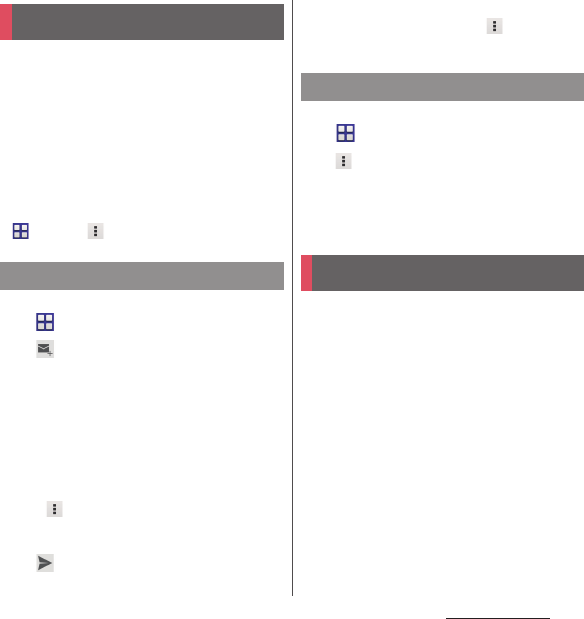
95
Mail/Web browser
Set a Google account. You can use Gmail to
send and receive emails.
・
If you do not set a Google account, set
following the onscreen instructions (P.168).
・
If you do not synchronize Gmail after Google
account is set, "Account not synced" screen
appears. Follow the onscreen instructions.
❖
Information
・
For details on Gmail, from the Home screen, tap
u
[Gmail]
uu
[Help].
1
From the Home screen,
u
[Gmail].
2
(Compose).
3
Enter the email address of
recipient.
・
When you enter a name or email
address in the email address field,
contacts matched to the entered
numbers or letters are listed.
・
To add Cc or Bcc recipients, tap
u
[Add Cc/Bcc].
4
Enter a subject and message.
5
(Send).
❖
Information
・
To attach a picture or a video, tap
u
[Attach
file]
u
Select a file to attach.
1
From the Home screen,
u
[Gmail].
2u
[Refresh].
・
Synchronizing "Gmail" app in the
terminal with your Gmail account starts,
and the Inbox is refreshed.
It is a service with which you can receive
earthquake early warning, etc. delivered by
the Meteorological Agency.
・
Area Mail is a free service for which
subscription is not required.
・
Area Mail cannot be received in the following
case.
-During a voice call
- Out of service area
- While power is off
- During International roaming
-During Airplane mode
- While updating software
- Upgrading Android software
Gmail
Sending Gmail
Refreshing Gmail
Early Warning "Area Mail"
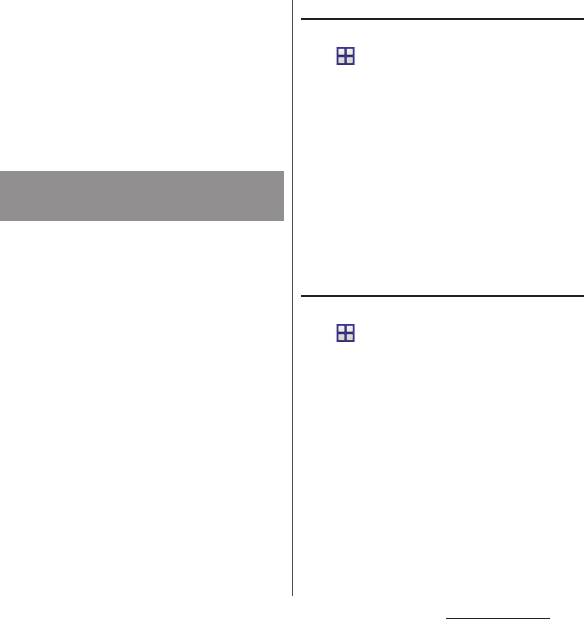
96
Mail/Web browser
- When a SIM other than by DOCOMO is
inserted
- While sending/receiving a message (SMS)
・
Area Mail may not be received when
tethering is set or during packet
communications.
・
Area Mail that could not be received cannot
be received later.
A notification content screen appears and
you are notified by dedicated buzzer
sound or dedicated ringtone and vibration.
・
Buzzer sound and ringtone sound volume
cannot be changed.
・
The notification LED blinks only when
backlight is off.
1
Receive Area Mails automatically.
2
A dedicated ring tone sounds and
notification LED flashes when an
Area Mail is received.
3
A message body of Area Mail
appears automatically.
Viewing received Area Mail later
1
From the Home screen,
u
[Disaster kit].
・
For the first activation, on the
agreement screen of "Using this
application", tap [Agree].
2
[Early Warning "Area Mail"].
3
Select an Area Mail from the Area
Mail list.
❖
Information
・
If savable amount of Area Mail exceeds the limit of
maximum, the oldest one is deleted in order.
Deleting Area Mail
1
From the Home screen,
u
[Disaster kit].
2
[Early Warning "Area Mail"].
3
Mark Area Mail you want to
delete
u
[Delete]
u
[OK].
Receiving Early Warning "Area
Mail"
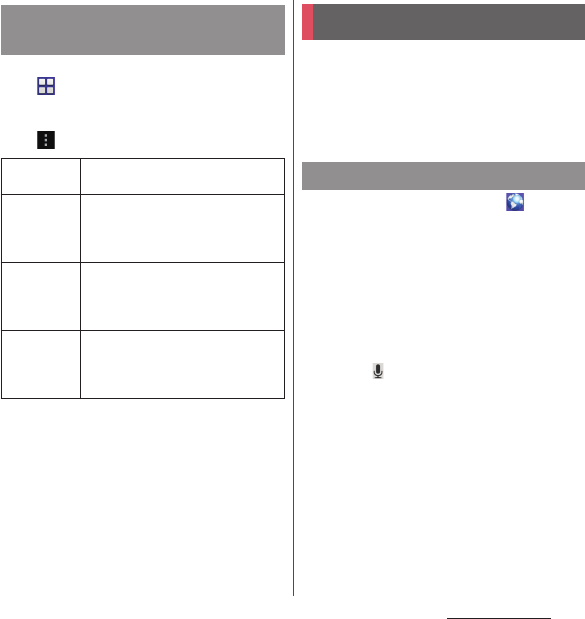
97
Mail/Web browser
1
From the Home screen,
u
[Disaster kit].
2
[Early Warning "Area Mail"].
3u
[Settings].
Use "Browser" application to view web pages
like on a PC.
"Browser" application can be used via packet
communication or Wi-Fi network with the
terminal.
1
From the Home screen, .
2
Tap the web page address entry
field on the top of the screen.
・
When address entry field is not
displayed, flick down the screen to
display.
3
Enter a web page address or
keyword to search.
・
Tap for address entry field to enter
search words in voice sound.
・
As you enter an address or characters,
retrieved web pages list appears.
4
Select a candidate or [
実行
(Go)] on
the software keyboard.
・
To zoom-in/-out web pages, pinch-out/
-in or double-tap the screen.
・
To go back to the previous page, tap
x
.
Setting Early Warning "Area
Mail"
Receive
setting
Set whether to receive Area Mail.
Beep tone
Set sounding time for Area Mail
reception and whether to sound a
dedicated ringtone even in silent
mode.
Check screen
image and
beep tone
Check the ringtone and screen for
reception of earthquake early warning,
tsunami warning or disaster/
evacuation information.
Other
settings
Set receiving/deleting Area Mail other
than earthquake early warning,
tsunami warning and disaster/
evacuation information.
Browser
Displaying web pages
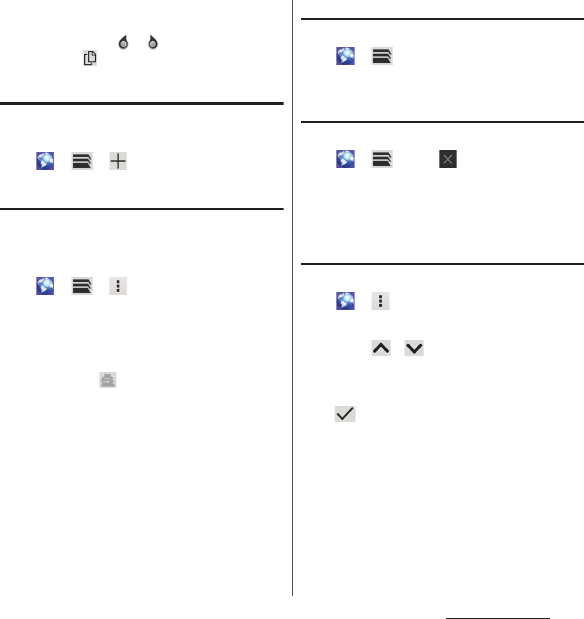
98
Mail/Web browser
❖
Information
・
To copy text on web page, touch and hold a text you
want to copy
u
Drag or to select a range of text
to copy
u
Tap (Copy).
Adding a new tab
Open multiple tabs and view web pages.
1
From the Home screen,
uu
.
Opening incognito tab
You can view web pages without browsing
history or search history.
1
From the Home screen,
uuu
[New incognito
tab].
2
Display a web page.
❖
Information
・
In incognito tab, is displayed on the left side of
address entry field.
・
To close incognito tab, see "Closing a tab" (P.98).
・
Web pages you view in the incognito tab does not
appear in the history. When the tab is closed, the
record of Cookies etc. is erased. Downloaded files or
bookmarked web pages are saved even for the
incognito tab.
Changing tabs
1
From the Home screen,
uu
Tap a tab you want to
display.
Closing a tab
1
From the Home screen,
uu
Tap of the tab you
want to close.
・
Alternatively, flick a tab left or right to
close it.
Searching text for web page
1
From the Home screen,
uu
[Find on page].
2
Enter a search word.
・
Tap / to move to next/previous
matched item.
❖
Information
・
Tap to close the search bar.
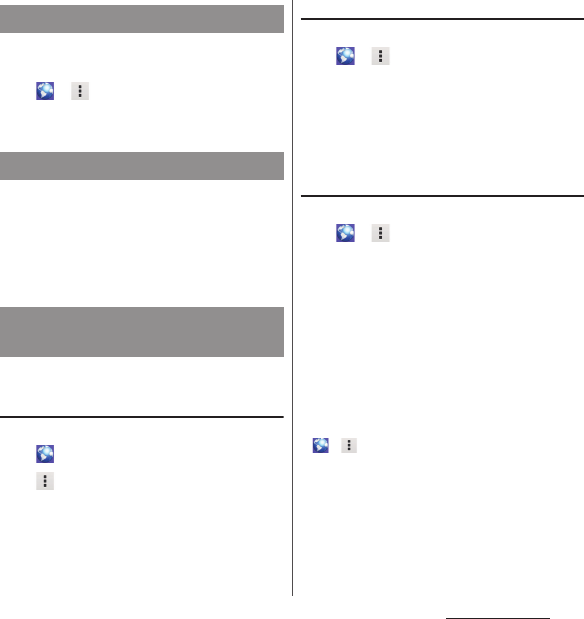
99
Mail/Web browser
Set homepage, privacy and security, etc.
1
From the Home screen,
uu
[Settings].
2
Select an item to change.
Touch and hold a link or image in web page
to copy URL or save the image.
❖
Information
・
In some website, downloading of files etc. may not
be available.
You can check history, save bookmarks, etc.
Bookmarking a web page
1
From the Home screen,
u
Display a web page
2u
[Save to bookmarks].
3
Set a label etc.
u
[OK].
Opening a bookmark
1
From the Home screen,
uu
[Bookmarks].
2
Tap the bookmark you want to
open.
❖
Information
・
Touch and hold a bookmark to edit or delete it.
Checking history
1
From the Home screen,
uu
[Bookmarks]
u
"History"
tab.
2
Tap date of viewing such as
[Today], [Yesterday], etc. or [Most
visited].
❖
Information
・
Alternatively, on the web page screen, touch and
hold
x
to check history.
・
To delete history, touch and hold a history
u
Tap
[Remove from history].
・
To delete all histories, from the Home screen,
uu
[Settings]
u
[Privacy & security]
u
[Clear
history]
u
[OK].
Changing the Browser settings
Operating links
Managing bookmarks and
history
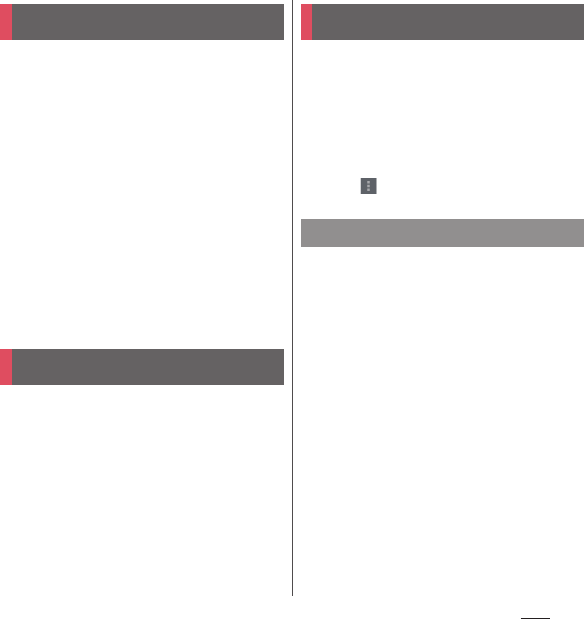
100
Apps
Apps
In dmenu, you can easily access sites
recommended by DOCOMO or convenient
applications.
1
From the Home screen, [dmenu].
・
Browser is activated, "dmenu" appears.
❖
Information
・
To use dmenu, Internet connection by packet
communication (LTE/3G/GPRS) or Wi-Fi is required.
・
For connecting dmenu and downloading
applications introduced in dmenu, packet
communication charge is applied separately. Some
applications automatically perform packet
communications.
・
Applications introduced by dmenu may include
charged ones.
You can obtain useful and interesting
contents which meet your needs at dmarket.
1
From the Home screen, [dmarket].
・
For the first activation, confirm the
Application privacy policy and Software
License Agreement, mark checkbox of
agreement
u
[Start].
❖
Information
・
For details on dmarket, refer to NTT DOCOMO
website.
With Google Play, you can directly access
useful applications or fun games and you can
download and install them on the terminal.
・
To use Google Play, you need to set a Google
account (P.168).
・
For details on how to buy applications, return,
request a refund, from the Home screen, [Play
Store]
uu
[Help] to see Google Play Help.
1
From the Home screen, [Play
Store].
2
Search applications
u
Tap an
application you want to install.
・
Check the displayed contents carefully
and follow the onscreen instructions.
・
Be careful especially about applications
which access many functions or large
amount of data. Downloading an
application means that you are
responsible for the consequences of
using the application on the terminal.
dmenu
dmarket
Play Store
Installing applications
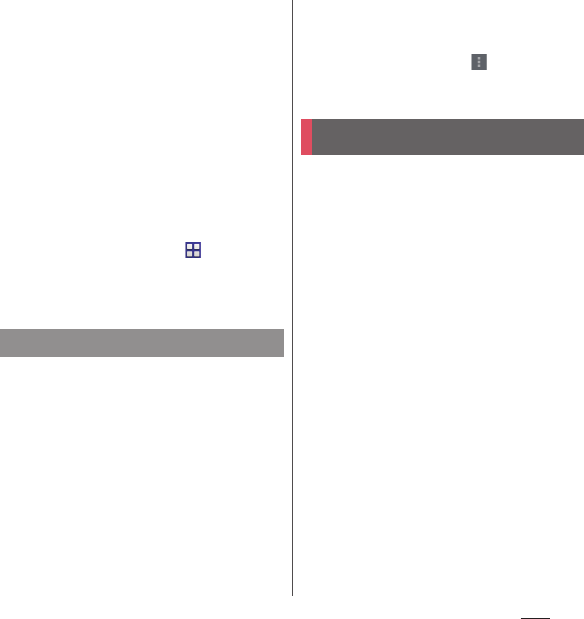
101
Apps
❖
Information
・
Make sure the security of application, then install it at
your own risk. The terminal may be infected with a
virus and the data may be damaged.
・
NTT DOCOMO is not liable for malfunctions, if any,
caused by the application you installed. In such case,
the repair is charged even during the warranty
period.
・
NTT DOCOMO is not liable for any disadvantage
brought to you or any third party due to an
application you installed.
・
Some applications automatically perform packet
communications. Packet communication is kept
active unless you disconnect it or the time-out error
occurs. To disconnect packet communication
manually, from the Home screen,
u
[Settings]
u
[More...]
u
[Mobile networks]
u
Unmark "Mobile data
traffic"
u
[OK].
・
Some applications may be updated automatically.
1
From the Home screen, [Play
Store].
2
[Play Store] at the upper left of
screen
u
[My apps].
3
Tap the applications you want to
delete
u
[UNINSTALL]
u
[OK].
・
When you uninstall charged
applications, a screen for refund may
appear. For details, from the Home
screen, [Play Store]
uu
Tap [Help] to
see Google Play Help.
This function allows you to use "
おサイフケー
タイ対応サービス
(Osaifu-Keitai compatible
service)" by which you can pay money or use
coupon, etc. or "
かざしてリンク対応サービス
(Kazashite-Link compatible service)" by
which you can access information by holding
the terminal over a home electric appliances
or smart poster.
Electronic money or points can be saved in
the IC card or the docomo mini UIM card.
Also, you can check deposit or balance of
electronic money, check point value, and
take measures against theft or loss by locking
Osaifu-Keitai.
For details on Osaifu-Keitai, see NTT
DOCOMO website.
・
Make settings from the dedicated website or
application to use Osaifu-Keitai compatible
services.
Deleting application
Osaifu-Keitai
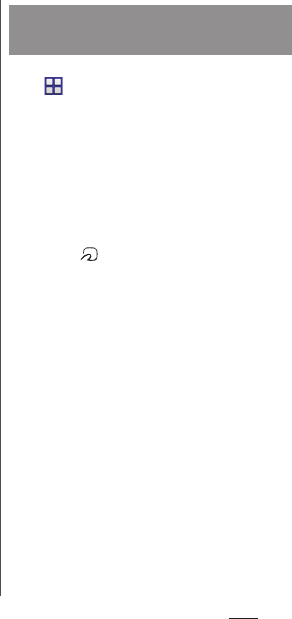
102
Apps
・
The data in the IC card
*1
or the docomo mini
UIM card
*2
may be lost or altered because of
the malfunction of the terminal (when we
repair your terminal etc., as we cannot repair it
with data remained, you are required to erase
the data yourself). For support such as
reissuance, restoration, temporary
preservation or transfer of data, contact
Osaifu-Keitai compatible service providers.
For important data, be sure to use a service
with backup service.
・
If the data in the IC card or the docomo mini
UIM card is lost, altered or damaged by any
means related to Osaifu-Keitai compatible
service such as malfunction or model change,
DOCOMO assumes no responsibility for the
loss of data.
・
If the terminal is stolen or misplaced,
immediately contact Osaifu-Keitai
compatible service provider for an advice.
*1 Data saved in the IC card installed in the
Osaifu-Keitai compatible terminal
*2 Data saved in the docomo mini UIM card
1
From the Home screen,
u
[Osaifu-Keitai].
・
For the first activation, on the initial
setup screen, mark "Agree to the Osaifu-
Keitai Usage Regulations"
u
[OK].
2
Select a service you want to use
from a service list.
・
Download an application compatible
with service site or service.
3
Hold mark over the IC card
reader.
❖
Information
・
You can scan and write data to or from an IC card
reader without activating Osaifu-Keitai compatible
application.
・
The function is available even if the terminal is off,
but it may not be available when the terminal has
been turned off for a long time or battery level is low.
・
You can use Osaifu-Keitai compatible service even
when the PIN code cannot be unlocked or PIN
locked.
・
Note that when you do not subscribe sp-mode,
some functions of Osaifu-Keitai compatible service
may not be available.
Using "Osaifu-Keitai
compatible service"
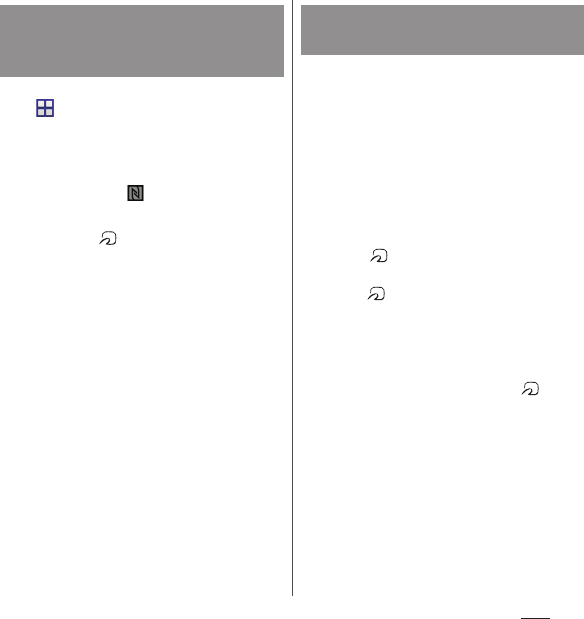
103
Apps
1
From the Home screen,
u
[Settings]
u
[More...].
2
[NFC/Osaifu-Keitai settings]
u
Mark
"Reader/Writer, P2P"
u
[OK].
・
NFC Reader/Writer, P2P function is
enabled, and appears in the status
bar.
3
Hold the mark over a device
with the NFC module or a smart
poster.
Please note the following when holding the
terminal over an IC card reader or NFC
module equipped device.
・
Bring the mark close to the device slowly,
do not hit it strongly.
・
Hold the mark over the device at the
center horizontally. If scanning fails even with
it held in front of the center of the scanner,
slightly lift up the terminal, or move it
backwards/forwards or to the left/right.
・
If there are metal objects between mark
and the other device, scanning may fail.
Putting the terminal into a case or cover may
affect communication. In that case, remove
the case or cover.
Using "
かざしてリンク対応サービ
ス
(Kazashite-Link compatible
service)"
Notes on holding over the
device
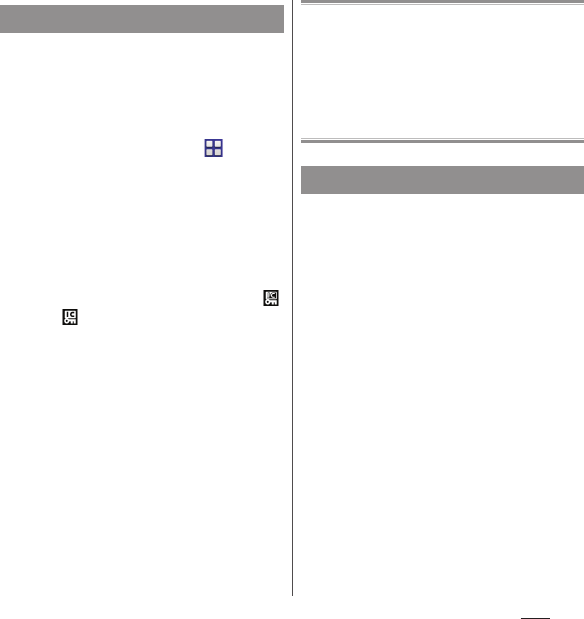
104
Apps
Use "NFC/Osaifu-Keitai lock" settings to
restrict the use of Osaifu-Keitai function and
related services.
・
NFC/Osaifu-Keitai lock is different from screen
lock for the terminal, SIM card lock.
1
From the Home screen,
u
[Settings]
u
[More...].
2
[NFC/Osaifu-Keitai settings]
u
[NFC/Osaifu-Keitai lock].
3
Enter a password
u
[Next].
・
When using "NFC/Osaifu-Keitai lock" for
the first time, enter a password to set.
・
Osaifu-Keitai function is locked, and
or is displayed in the status bar.
❖
Information
・
Note that you cannot cancel "NFC/Osaifu-Keitai lock",
if the battery runs out while "NFC/Osaifu-Keitai lock"
is set. Be careful about remaining battery level. If you
cancel "NFC/Osaifu-Keitai lock", charge the terminal
before canceling.
・
You need to unlock to use Osaifu-Keitai menu while
"NFC/Osaifu-Keitai lock" is set.
・
"NFC/Osaifu-Keitai lock" password is not be deleted
even if you reset the terminal.
・
When unlocking "NFC/Osaifu-Keitai lock", insert the
same docomo mini UIM card as the one inserted
when "NFC/Osaifu-Keitai lock" was set, then unlock.
■
NFC
NFC is an abbreviation for Near Field
Communication and a short range wireless
communication method of international standard
defined by ISO (International Organization for
Standardization). You can use a contactless IC card
function, Reader/Writer function (R/W), Peer-to-
Peer communications function (P2P), etc.
"iD" is a convenient electronic money by
credit clearance scheme. You can enjoy
shopping simply and conveniently only by
holding Osaifu-Keitai with credit information
set or the iD-compatible card over the IC card
reader in stores. Because up to 2 types of
credit information can be registered in
Osaifu-Keitai, you can use them according to
the benefits, etc.
・
To use iD with Osaifu-Keitai, subscribing to a
card issuer that supports iD, settings for iD
application are required.
・
The charges required for iD service (including
the annual charge) vary by card issuer.
・
A packet communication charge for oversea
use differs from the one in Japan.
・
For details on iD, refer to iD website.
http://id-credit.com/ (In Japanese only)
Locking Osaifu-Keitai function
iD
アプリ
(iD application)
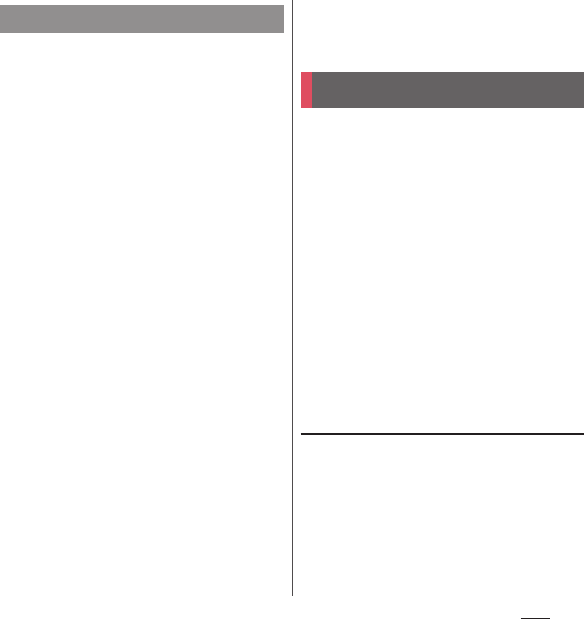
105
Apps
ToruCa is an electronic card that can be
obtained by the terminal. It can be obtained
from site or an IC card reader as store
information, coupon ticket, etc. Obtained
ToruCa is saved to the "ToruCa" application
and can be displayed, searched, and updated
using "ToruCa" application.
For details of ToruCa, refer to NTT DOCOMO
website.
❖
Information
・
For obtaining, displaying or updating ToruCa, a
packet communication charge may be applied.
・
Depending on the settings of content provider, the
following functions may not be available.
- Updating/sharing ToruCa/displaying map
*
/
obtaining from the IC card reader
* ToruCa which can display a map from ToruCa
(details) may not display a map from the ToruCa
list.
・
While "NFC/Osaifu-Keitai lock" is set, you cannot
obtain ToruCa with an IC card reader.
・
If you mark "
重複チェック設定
(Duplication check
setting)", obtaining the same ToruCa redundantly is
not available. To obtain the same ToruCa
redundantly, unmark it.
・
When you send ToruCa attaching to email, it is sent
in the condition before obtaining ToruCa (details).
・
Depending on email application, ToruCa received via
the emails may not be saved.
・
Depending on browser, ToruCa cannot be obtained.
・
You may not be able to obtain ToruCa with an IC card
reader, if you do not make initial setting for Osaifu-
Keitai.
Mobacas is a broadcasting service for
smartphones. You can use 2 watching styles :
"Real Time" (broadcasting in real time style)
that allows you to watch programs in real
time and "Shift Time" (broadcasting in
storage style) that allows you to enjoy comic,
novels, music, games, etc. as well as movies
and dramas anytime and anywhere. Also, you
can enjoy new broadcasting services
including social service linking services using
the communication function of the terminal.
For details on Mobacas, refer to the Mobacas
broadcast station (NOTTV) website.
NOTTV
http://www.nottv.jp/ (in Japanese
only)
Using Mobacas
・
A separate pay-TV subscription to the
Mobacas broadcast station (NOTTV) is
required to use Mobacas.
・
You cannot receive and watch broadcasts
without attaching the docomo mini UIM card
to the terminal.
・
Mobacas is a broadcasting service provided in
Japan.
ToruCa
Mobacas
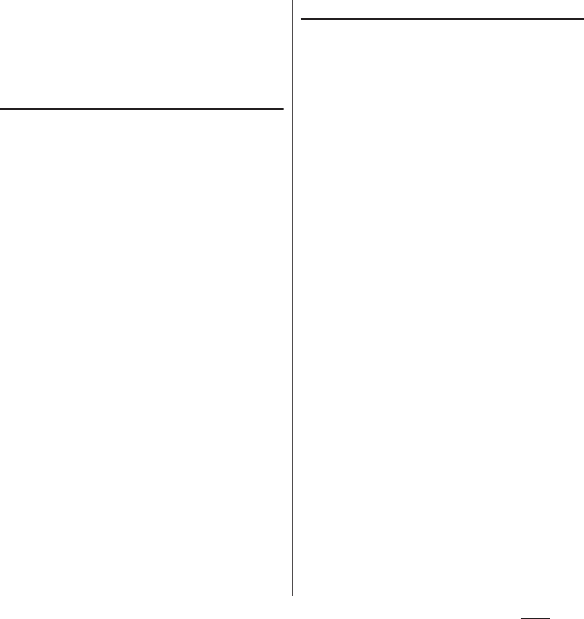
106
Apps
・
Using Shift Time mode or recording requires
memory in the internal storage or microSD
card. Using a Class 4 or faster microSD card is
recommended (Storage can be selected).
Broadcast wave and service area
The radio wave received via Mobacas differs
from that of received via Xi/FOMA service
and 1Seg/terrestrial digital broadcasting (Full
seg). For this reason, the signal cannot be
received at places where the Mobacas
broadcast does not reach or while
broadcasting is out of service, regardless of
whether the terminal is outside or inside the
Xi/FOMA service area.
Also, in the following places, the signal status
may become weak or the signal may not be
received even if the terminal is inside the area
of Mobacas broadcasting service.
・
Places that are far from the base station that
sends signal
・
Mountain-ringed regions or a place between
buildings where airwaves are interrupted by
geography or buildings
・
Tunnel, underground or far back from a
building where airwaves are weak or do not
reach
Changing direction of the TV/Mobacas
antenna cable or moving to other location
may improve signal reception.
TV/Mobacas antenna cable
To watch Mobacas with the terminal, use
supplied TV/Mobacas antenna cable SO02.
1
Connect connector plug of TV/
Mobacas antenna cable SO02 to
the headset jack of the terminal.
❖
Information
・
To output voice sound from commercially available
earphone or headphone, connect the earphone or
headphone to TV/Mobacas antenna cable SO02.
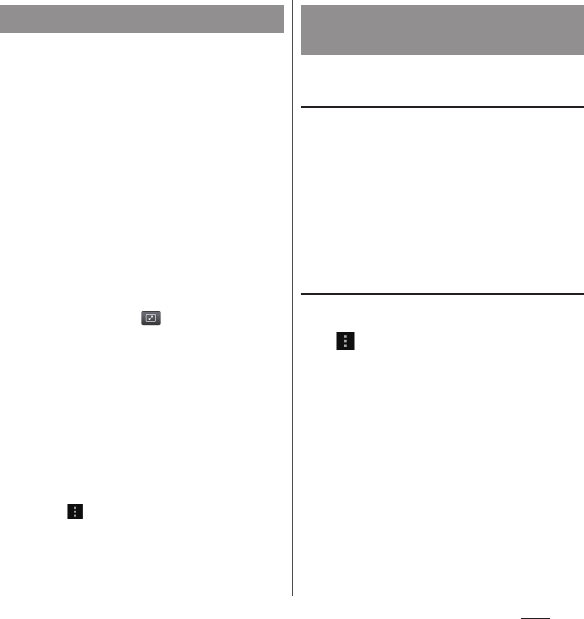
107
Apps
1
From the Home screen, [NOTTV].
・
For the first activation, initial settings
are executed. Confirm the application
license agreement and tap [
スタート
(Start)]. Perform the initial settings in a
place with good communication
environment.
2
Tap a thumbnail of program/
content.
❖
Information
・
When watching Real Time program, you can select
channels by flicking the screen left or right.
・
To view in full-screen, turn the terminal sideways
or on the portrait screen, tap an image of
program/content
u
Tap .
* Viewing structure of content differs depending on
program/content.
・
Tap [
データ
(Data)] to display a data broadcasting
window (only in portrait screen).
・
Tap [
ソーシャル
(Social)] to display timeline related to
program/content.
・
Tap [
インフォ
(Info)] to display program details (only
in portrait screen).
・
While watching, press the volume key to adjust
sound volume.
・
To set subtitle or audio, from the Home screen,
[NOTTV]
uu
[
設定
(Setting)]
u
Tap [
音声切替
(Switch sounds)]/[
字幕表示切替
(Switch subtitles)].
・
Some Mobacas programs/contents can be output to
TV via MHL connection (P.184).
Searching from program table (Real
Time)
1
From the Home screen, [NOTTV].
2
[Program guide].
・
To display Shift Time program guide,
tap [
シフトタイム
(Shift Time)].
・
Tap a current broadcasting program to
switch to a watching screen of selected
program.
Searching by conditions
1
From the Home screen, [NOTTV].
2u
[
検索・ジャンル別
(Search/By
category)].
3
Enter a keyword to search or tap a
genre you want to search for.
Watching Mobacas Searching for a program/
content
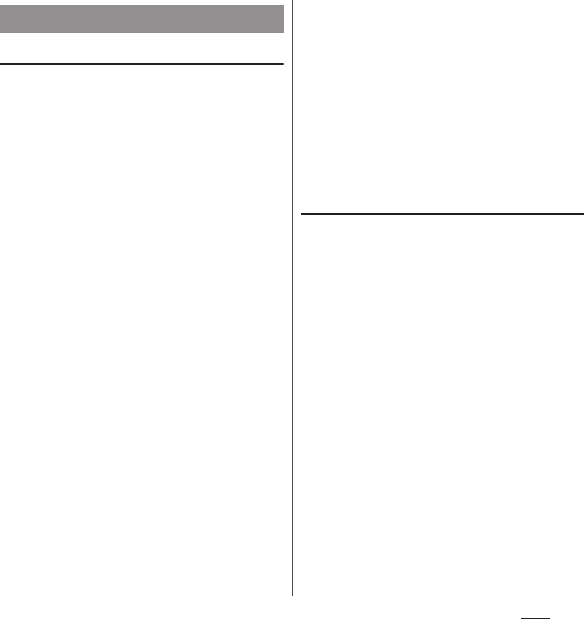
108
Apps
Reserving Shift Time reception
1
From the Home screen, [NOTTV].
2
[
番組表
(Program guide)]
u
[
シフトタ
イム
(Shift Time)].
3
Tap a program/content you want
to reserve.
4
[
予約する
(Reserve)]
u
[1
回のみ予約す
る
(Reserve only once)]/[
シリーズ予
約する
(Reserve in series)].
・
When a message appears, follow the
onscreen instructions.
❖
Information
・
Programs/contents may not be received in the
following cases: when the power is off while a
program/content is broadcasted, when the battery is
low, when the terminal is in a poor reception area
such as out of the Mobacas service area etc., when a
microSD card is not inserted, when available memory
in a microSD card or the internal storage is low.
・
Programs/contents temporarily saved in the microSD
card or internal storage can be watched/used only
on the terminal.
・
When expiration date has passed for programs/
contents, they are automatically deleted from the
microSD card or internal storage. You can also delete
programs/contents manually before the expiration
date.
・
Programs/contents may be automatically reserved
even when you do not reserve (
自動予約
(Automatic
reservation)).
・
You can disable the automatic reservation.
・
Data may be complemented automatically using
packet communication when contents are not
completely received because of the reception status
of broadcast wave etc. (
自動補完
(Auto
complement)).
・
You can disable the auto complement.
Reserving watching/recording Real
Time programs
1
From the Home screen, [NOTTV].
2
[
番組表
(Program table)]
u
Tap a
program you want to reserve.
3
[
視聴予約する
(Reserve watching)]/
[
録画予約する
(Reserve recording)]
u
[1
回のみ予約する
(Reserve only
once)]/[
シリーズ予約する
(Reserve in
series)].
・
When a message appears, follow the
onscreen instructions.
・
You can manually record currently
broadcasting program.
Reserving a program/content
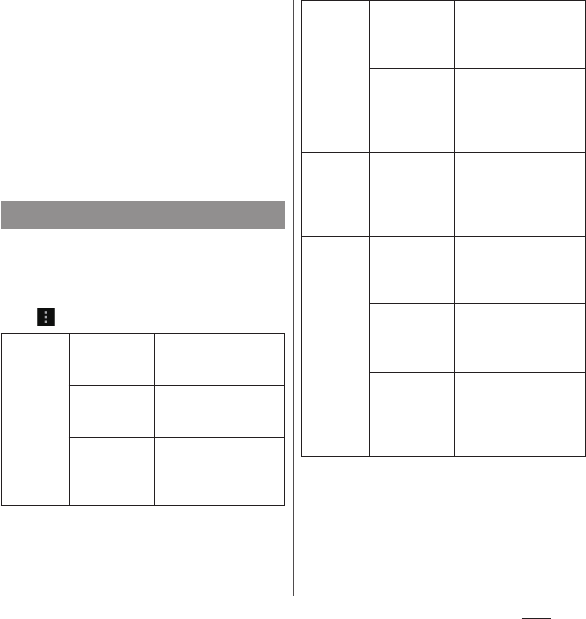
109
Apps
❖
Information
・
Programs may not be received/recorded in the
following cases : when the power is off while a
program is broadcasted, when the battery is low,
when the terminal is in a poor reception area such as
out of the Mobacas service area etc., microSD card is
not inserted, available memory space in the microSD
card/internal storage is low.
・
Programs recorded in the microSD card or internal
storage can be watched only on the terminal.
・
Some programs may not be recorded.
You can set for view, audio, content
reception, etc.
1
From the Home screen, [NOTTV].
2u
[
設定
(Settings)].
Setting Mobacas
音声・字幕
(Audio/
subtitle)
音声切替
(Audio switch)
Switch between main
audio sound and sub
audio sound.
字幕表示切替
(Switch
subtitles)
Set display subtitles.
バックグラウン
ド再生
(Background
play)
Set whether to
continue playing
Mobacas in
background.
シフトタイ
ム
(Shift
time)
自動予約
(Auto
reservation)
Set whether to
automatically reserve
recommended shift
time programs.
自動補完
(Auto
complement)
Set whether to
automatically
complement data
which are not
completely received.
番組表
(Program
table)
番組表情報自動
取得
(Auto
acquisition of
program
table)
Set time for
automatically acquiring
programs table.
ステータス
バー
(Status
bar)
放送中番組の表
示
(Show
program on
the air)
Set whether to display
information of
programs on the air on
the status bar.
新着情報の通知
(Notification
of arrival
information)
Set whether to display
arrival notification of
Shift Time/recording on
the status bar.
お知らせ情報の
通知
(Notification
of notice
information)
Set whether to display
notification from
NOTTV on the status
bar.
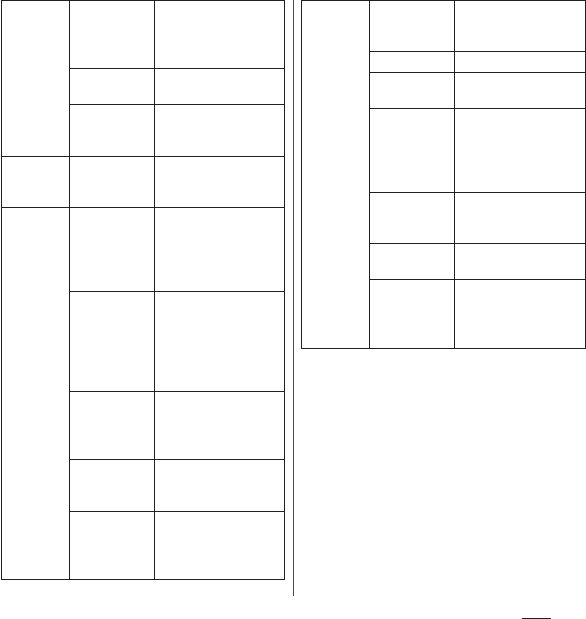
110
Apps
ペアレンタ
ルコント
ロール
(Parental
control)
視聴年齢制限
(Age
restriction for
watching)
Set whether to block
age restricted programs.
年齢設定
(Age
setting)
Set age to restrict.
パスワード変更
(Change
password)
Change password.
ソーシャル
(Social)
Twitter
連携解
除
(Cancel
Twitter link)
Set whether to link to
Twitter.
詳細設定
(Advanced)
重複録画防止
(Prevent
duplicative
recording)
Set whether to prevent
from recording the
same contents for
schedule by series/
keyword.
重複録画削除サ
ポート
(Support
deleting
duplicative
recording)
Check if the same
program is recorded
when deleting from the
list of recorded
programs.
ロック画面通知
(Notification
for screen
lock)
Set whether to notify
when recording starts.
ストレージ選択
(Select
storage)
Set saving location for
shift time or recorded
programs.
ログ送信
(Send
log)
Set whether to
automatically send logs
of using application to
the server.
詳細設定
(Advanced)
文字スーパー
(Telop)
Set whether to display
telop for early
earthquake report etc.
Cookie
Set Cookie to on/off.
Cookie
を削除
(Clear Cookie)
Delete saved Cookie.
放送用保存領域
消去
(Delete
saved
broadcast
data)
Delete received
broadcast data in the
saving area.
データ放送表示
(Display data
broadcasting)
Enable/disable display
of data broadcasting.
再読込
(Reloading)
Refresh shift time
display.
文字コード変換
(Character
code
conversion)
Convert character
codes used for shift
time.
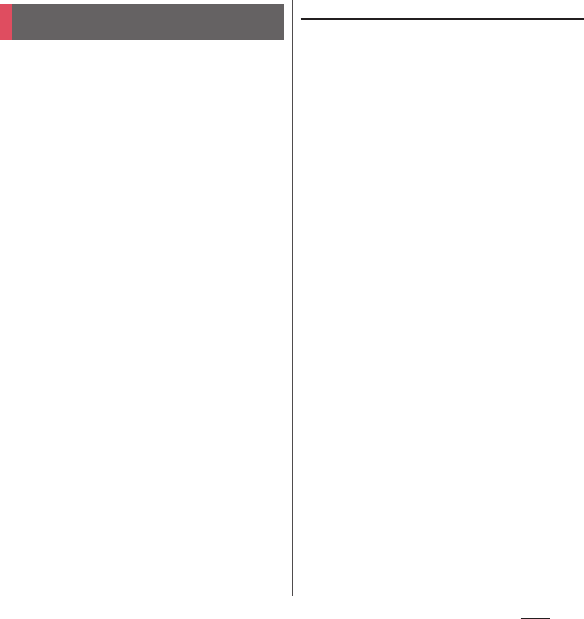
111
Apps
TV is an application with which you can
switch between Full seg and 1Seg and watch
according to the air wave reception
condition. In addition, since the data
broadcasting can be received with images
and sounds, interactive service using
communication function of mobile devices
and receiving detailed information are
available.
With Full seg, you can watch a terrestrial
digital TV broadcasting service in high-vision
quality.
With 1Seg, you can watch a terrestrial digital
TV broadcasting service for mobile devices.
For details on "Full seg/1Seg" service, see the
following website.
The Association for Promotion of Digital
Broadcasting
http://www.dpa.or.jp/english/
Using Full seg/1Seg
Full seg and 1Seg are services provided by TV
broadcasting enterprises (stations), etc. A
communication fee for receiving video
picture and sound is not required. Contact
NHK for details on your NHK viewing fees.
There are 2 types of information displayed in
the data broadcasting area: "Data
broadcasting" and "Data broadcasting site".
"Data broadcasting" is displayed using
airwave along with images and sounds; while
"Data broadcasting site" is displayed by
connecting to a site provided by TV
broadcasting enterprises (stations), etc.,
using information of data broadcasting.
For viewing "Data broadcasting site", etc.,
packet communication fees are charged.
Some sites require information fees.
TV
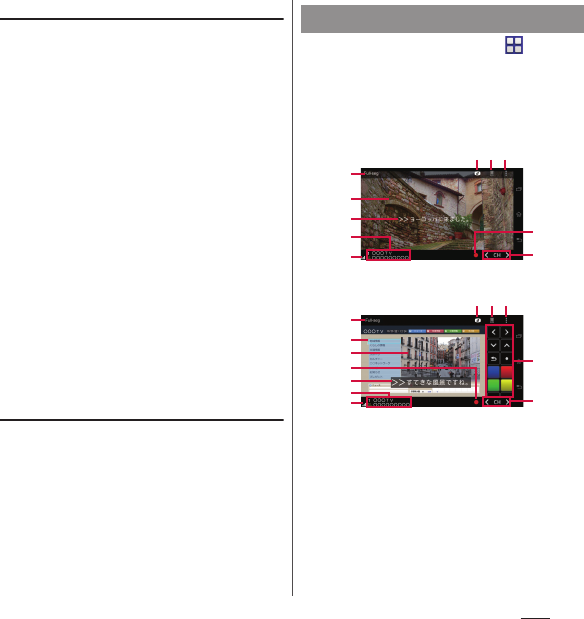
112
Apps
Airwaves
Full seg and 1Seg are broadcast services and
a different type of radio waves (airwaves)
from that of FOMA service is received.
Therefore, regardless of whether you are in or
out of Xi service or FOMA service area, it
cannot be received where airwaves do not
reach or during broadcasting interruptions.
Also, even in a terrestrial digital TV
broadcasting service area, reception
condition may be poor or reception may be
unavailable in the following places:
・
A place far from the tower that the airwaves
are sent from
・
Mountain-ringed regions or a place between
buildings where airwaves are interrupted by
geography or buildings
・
Tunnel, underground or far back from a
building where airwaves are weak or do not
reach
TV/Mobacas antenna cable
To watch TV with the terminal, use the
supplied TV/Mobacas antenna cable SO02.
・
TV/Mobacas antenna cable (P.106)
1
From the Home screen,
u
[TV].
・
For the first activation, make channel
settings according to the onscreen
instructions (P.114).
■
TV watching screen
a
Data broadcasting icon
b
Remote control button
c
Option menu
d
Broadcasting service in watching (Full seg/1Seg)
e
Image
f
Subtitle
g
Channel, broadcasting station and program
information
h
Reception signal level
Watching TV
g
h
c
j
i
ba
f
e
d
TV watching screen (Full seg, Full screen)
g
h
c
j
ba
i
e
f
d
k
l
TV watching screen
(Full seg, with Data broadcasting)
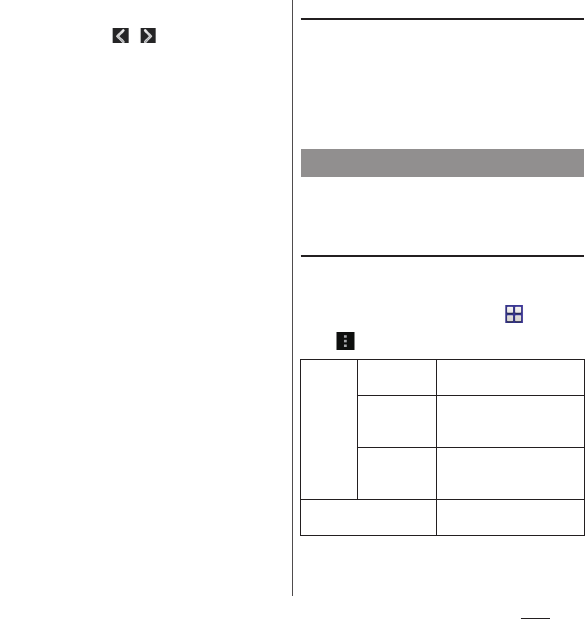
113
Apps
i
Record icon
j
Channel selection key
・
Touch and hold / to search available
channels.
k
Data broadcasting
・
For 1Seg programs, data broadcasting can be
viewed only in the portrait screen.
l
Data broadcasting remote control
❖
Information
・
To show/hide icon such as option menu, on the TV
watching screen, tap an image.
・
While watching TV, press the volume key to adjust
the sound volume.
・
You can watch TV in the portrait screen or landscape
screen (P.42).
・
To switch channels for watching, operate any of the
followings.
- Tap the channel selection key.
- Flick an image on the TV watching screen left or
right.
- Touch and hold an image on the TV watching
screen
u
Select a channel from the displayed
channel list.
・
It may take a time to acquire image data or
broadcasted data when you activate TV or change
channels due to characteristic of digital
broadcasting.
・
According to the airwave condition, image or sound
may be interrupted or stopped.
・
If the terminal receives a call while watching TV, TV is
interrupted and resumes after the call ends.
・
To watch data broadcasting, call charge or packet
communication charge is not required. If you use
additional services of data broadcasting, etc. via
packet communication, packet communication
charge is applied.
Exiting TV
1
On the TV watching screen,
x
.
❖
Information
・
You cannot exit TV even if you tap
y
to return to
the Home screen. If TV remains activated, the battery
may be consumed quickly.
You can set TV watching screen, data
broadcasting and channel settings.
Using optional menu
Reserve recording/viewing TV program or
make each setting.
1
From the Home screen,
u
[TV].
2
Setting TV
Program Program
guide
Display a program guide
(P.116).
Program
detail info
Display detailed
information of the program
currently watched.
Program
information
Display program
information of the channel
currently watched.
Recorded program list
Display recorded program
list (P.116).
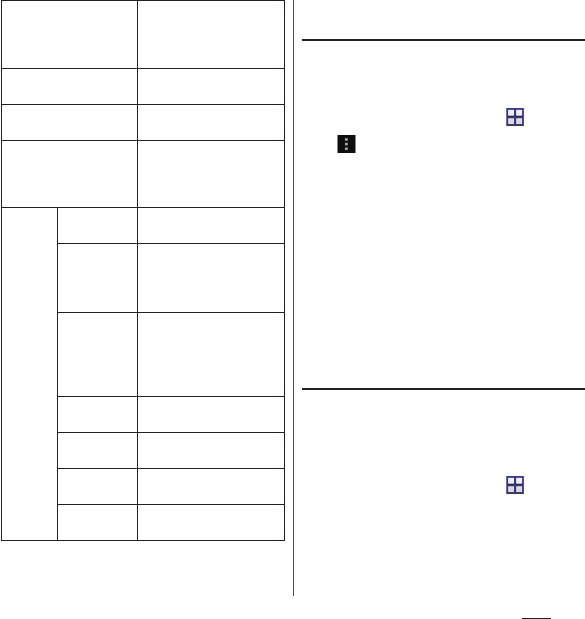
114
Apps
* Subtitle position can be set only in 1Seg landscape
screen.
Saving channels in the current
location
Available channels vary depending on the
area (broadcasting service area) you are
using in.
1
From the Home screen,
u
[TV].
2u
[Change area].
3
Touch and hold an unregistered
item.
4
[Area info setting]
u
Select region,
prefecture and locality.
5
[OK].
❖
Information
・
By touching and holding the area registered in Step
3, you can display details, set area information,
refresh channels, rename area, and deleting settings.
Changing numbers for TV remote
Change TV remote number assigned to each
broadcasting station. Each broadcasting
station can be called up via the
corresponding TV remote number.
1
From the Home screen,
u
[TV].
2
Touch and hold an image.
Reserve Recording/
Viewing
Reserve recording or
watching programs or
display failed reservation
list (P.116).
TV link
Display TV link list screen
(P.115).
Change area
Register or change
broadcasting area.
Subtitle/Sound/Video
setting
Enable/disable subtitle
display and set subtitle
position
*
and main/sub
sound.
Settings 1seg/Fullseg
switching
Set for switch of Full seg/
1Seg.
Superimpose
setting
Set whether to display
superimpose for Full seg or
select a superimpose
language.
Data
Broadcasting
settings
Set whether to use the
location information or the
terminal information, clear
the broadcasting station
memory, or postal code.
Auto Exit
Timer
Make a timer setting to end
TV watching.
Device ID of
receiver
Display device ID of
receiver.
Notes
Display information before
use.
Software
License
Display the software
license.
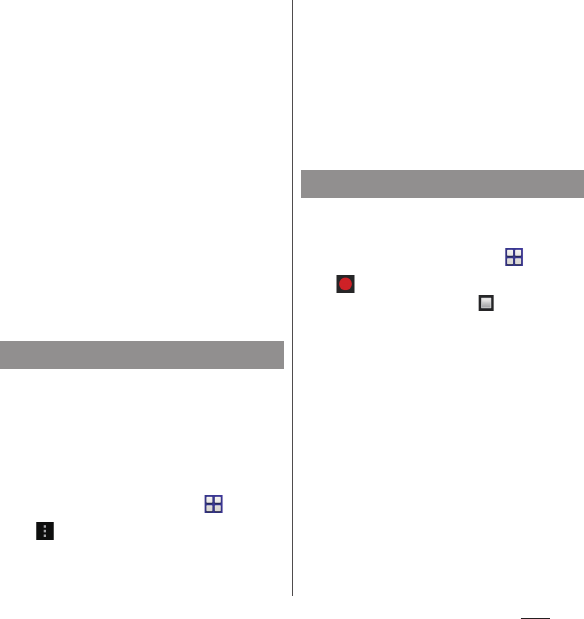
115
Apps
3
Tap a broadcasting station to
change the remote control
number
u
Touch and hold an
image.
4
Touch and hold a number of
remote control you want to set to.
5
[YES].
・
If you select a number of remote
control which is already assigned to
another broadcasting station,
[Overwrite registered channel]
u
Tap
[YES].
❖
Information
・
To delete set broadcasting stations, touch and hold a
broadcasting station to delete in Step 3
u
[Delete
channel]
u
Tap [ YES].
For some data broadcasting programs, link
information to related websites (TV link) is
displayed. Save TV links to connect to related
websites later.
・
Method of registering TV link varies by
programs.
1
From the Home screen,
u
[TV].
2u
[TV link].
3
Select a TV link.
・
When selecting a link content or HTML
content, tap [Yes].
❖
Information
・
Some TV links have period of validity. Out of date TV
links are no longer available.
・
To delete TV link, touch and hold a TV link
u
Tap
[Delete]
u
[YES].
Record images, sound, captions or data
broadcasting while displaying.
1
From the Home screen,
u
[TV].
2
.
・
To quit recording, tap .
❖
Information
・
Recording Full seg is not supported. When you
attempt to record on the Full seg watching screen,
1Seg program is recorded.
・
Maximum savable recorded data file size is 2GB, and
maximum recordable time is approximately 640
hours in a row.
Items can be saved up to 99.
・
Recorded data is saved on a microSD card. Recording
is not available if a microSD card is not attached.
・
When you use the microSD card from another
application while recording, recording may fail.
Using TV link
Recording TV
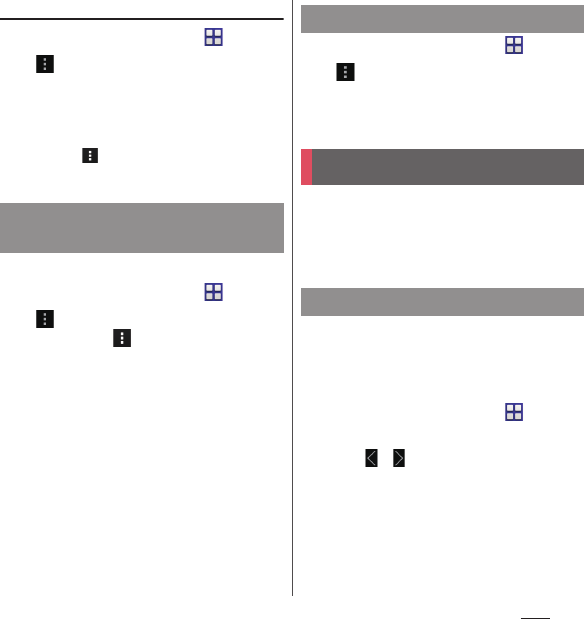
116
Apps
Playing a recorded program
1
From the Home screen,
u
[TV].
2u
[Recorded program list].
3
Tap a program you want to play.
❖
Information
・
Touch and hold a program to change or delete title.
・
In Step 3, tap to set play mode, delete all, display
available memory.
Reserve recording/viewing TV program.
1
From the Home screen,
u
[TV].
2u
[Reserve Recording/
Viewing]
u
.
3
[New reservation].
4
[Viewing reservation]/[Recording
reservation].
5
Set a program name, broadcasting
station, start time, end time,
etc.
u
[Save]
u
[YES].
❖
Information
・
Alternatively, tap [From Program guide] in Step 4, you
can reserve recording/watching.
・
Recording 1Seg is supported.
1
From the Home screen,
u
[TV].
2u
[Program]
u
[Program guide].
・
After this step, follow the onscreen
instructions.
You can listen to the FM radio with the
terminal. To use FM radio, use a commercially
available earphone set or headphone. They
work as antenna.
1
Connect a plug of a commercially
available earphone set or
headphone to the headset jack of
the terminal.
2
From the Home screen,
u
[FM
radio].
3
Tap / to select channel.
・
You can select channel by flicking the
screen left and right.
Reserving recording/viewing
TV program
Using program guide
FM radio
Listening to the FM radio
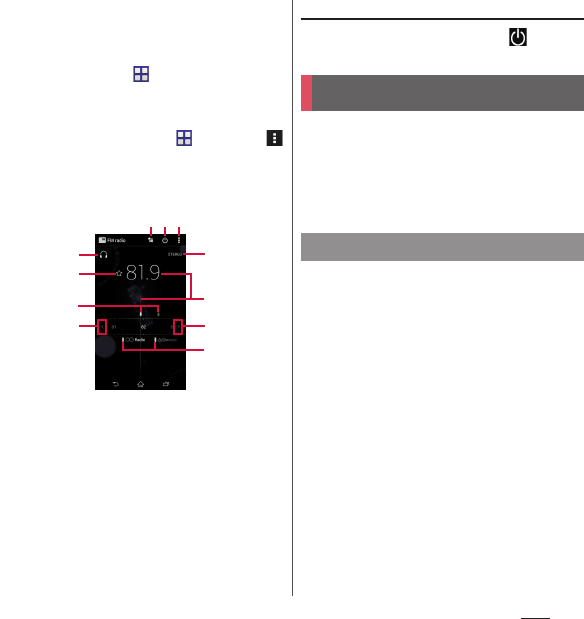
117
Apps
❖
Information
・
You can return to the Home screen and perform
other operations while listening to the FM radio in
the background. To return to the FM radio screen,
from the Home screen,
u
[FM radio], or drag the
status bar downwards
u
[FM radio].
・
If you cannot receive Japanese FM radio programs
because the docomo mini UIM card is not inserted
etc., from the Home screen, tap
u
[FM radio]
u
u
[Set radio region]
u
[Japan]. Before using FM radio,
check your area.
■
FM radio screen
a
Hear from a handsfree device/speaker
b
Save/edit Favorites
c
Channel point displayed in a good radio wave
condition
d
Search channels to the left
e
Show Favorites
f
On/Off of FM radio
g
Option menu
h
Monaural/stereo effect
i
Broadcasting station now listening
j
Search channels to the right
k
Channel assigned to favorite
Existing FM radio
1
On the FM radio screen, .
Take still pictures and record video clips.
Shooting is available in the portrait and
landscape screen. For shooting with Sweep
Panorama, always hold the camera
horizontally.
・
All still pictures or videos that you capture on
the terminal are stored into the internal
storage or a microSD card. When saving to a
microSD card, attach a microSD card before
using the camera.
・
When the terminal temperature becomes
high, the camera may not activate or may
stop.
ci
h
j
k
a
d
b
fg
e
Camera
Before using the camera
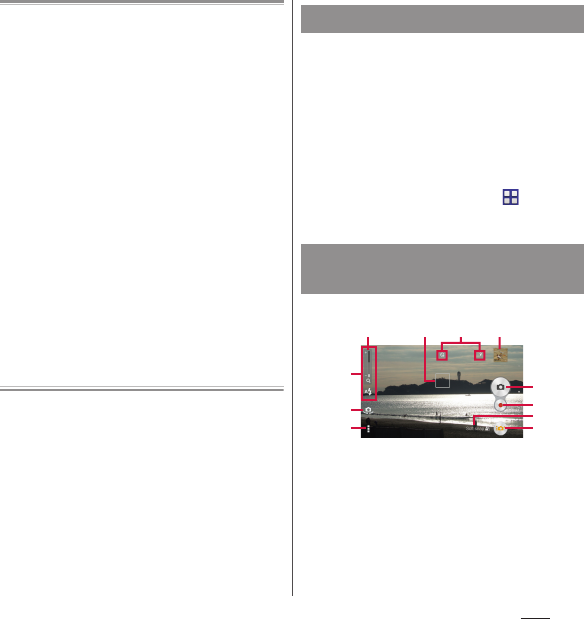
118
Apps
■
About the Copyright and Portrait rights
Movies, still images, and sounds recorded on the
terminal are prohibited by the copyright law from
use without consent of the copyright holders,
unless intended for personal use or any other
purpose permitted by law. Also, using or
transformation of other person's portrait or name
without his or her permission may violate the
portrait right. When you post recorded images etc.
on the Internet web pages etc., make sure to be
aware of the copyright and portrait right. Note that
some performances, shows, and exhibitions may
be restricted to record even for personal use.
Transmission of images related to copyright or
beyond the scope provided in the copyright law is
not available.
Shooting/sending images
Please be considerate of the privacy of
individuals around you when taking and sending
photos using camera-equipped mobile phones.
If you cause the public any trouble using the
terminal, you may be punished under law or
regulations (for example, nuisance prevention
ordinance).
You can activate the camera with the camera
key (
k
) (Quick launch).
・
Using Quick launch (P.128)
1
Press and hold
k
for over a
second.
・
A shooting screen appears.
❖
Information
・
Alternatively, from the Home screen,
u
[Camera]
to activate the camera.
■
Shooting screen
a
Display area of icons showing selected settings
b
Switching to the front camera icon
c
Option menu
d
Zooming indicator
・
Within the light gray indicator area (lower half),
you can shoot keeping the clearness with less
degradation of images (Intelligent clear zoom). In
the later of the area (upper half ), it functions as
digital zooming.
Activating the camera
Shooting screen and key
operation
a
b
c
g
h
d e
i
j
k
f
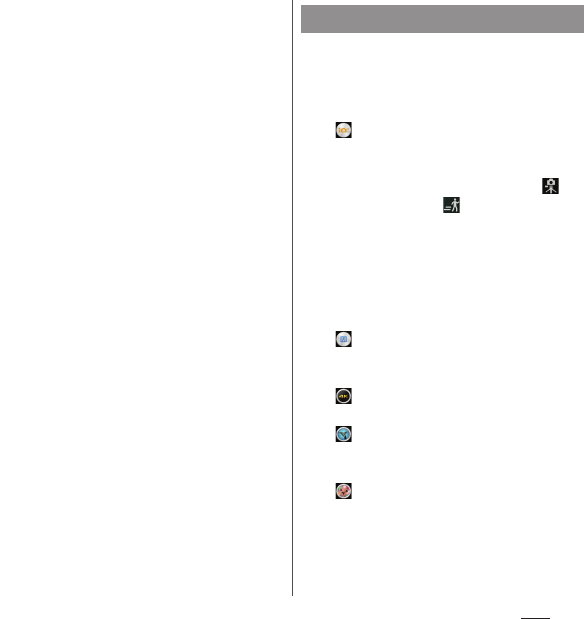
119
Apps
e
Auto focus frame
f
Display area for status icons
・
Icons of set items such as Self-timer, Geotagging,
etc. are displayed.
g
Thumbnail
・
Tap a thumbnail to open viewing/playback
screen for still pictures/videos taken (P.130).
h
Shutter icon (still picture)
i
Start/stop recording icon (video)
j
Scene selection icons
・
When the capturing mode is set to "Superior
auto", an icon for scene detected by the camera is
displayed. When the fixation of camera or
movement of object is detected, the icon
appears.
k
Capturing mode icon (P.119)
■
Key operation
Volume key : Zoom/volume/shutter
*
k
: Shutter
x
: End Camera
* It varies by settings in Use Volume key as
(P.126). "Zoom" is set by default.
❖
Information
・
Alternatively, on the shooting screen, pinch out/in to
zoom in/out.
・
When capturing mode is set to "Background
defocus", "AR effect", "Vine", "Info-eye
™
", " S oc ia l li ve
by Bambuser" or "Sweep Panorama", or shooting with
Front camera, zooming is not available.
1
Press and hold
k
for over a
second.
2
Tap the capturing mode
icon
u
Select capturing mode.
Superior auto
Shoot still pictures or videos with
automatically optimized settings.
It detects that the camera is fixed ( ) or
object is moving ( ) and determines
the most suitable scene mode.
Scene is recognized from "Soft snap",
"Landscape", "Backlight", "Backlight
portrait", "Night scene", "Night portrait",
"Document", "Macro", "Low light", "Infant",
or "Spotlight", and the icon is displayed.
Manual
Change settings for shooting still pictures
or videos manually.
4K video
Shoot high-resolution 4K videos.
Timeshift video
Select best movement part from a video
shot in 120 fps to make it slow-motion.
Background defocus
Shoot an object with blurring
background like digital single-lens reflex
camera shooting.
Changing capturing mode
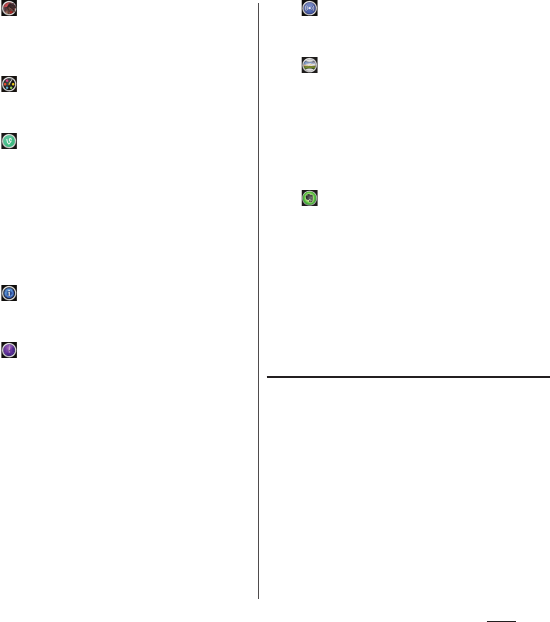
120
Apps
AR effect
Shoot still pictures or videos in the virtual
world such as age of the dinosaurs, under
the sea, etc.
Creative effect
Shoot impressive still pictures or videos
with various shooting effects.
Vine
Create "6-second looping video" from a
shot video to share.
Shoot while touching the shooting
screen and the shooting stops by
releasing the finger. Looping video is
automatically created when the shooting
is finished.
Info-eye
™
When a still picture is shot, information of
the object is acquired.
Timeshift burst
Select the best shot from continuous
shot images before and after pressing the
shutter.
61 still pictures in total are shot
continuously for a second before and
after pressing the shutter and all the still
pictures are saved. A still picture selected
from the thumbnails on the preview
screen after shooting is used as cover
image displayed in "Album" application.
Social live by Bambuser
Share experience with friends on
Facebook in real-time.
Sweep Panorama
Shoot panorama pictures by moving the
terminal.
Aligning the arrow mark with the center
line of white frame displayed on the
shooting screen, slowly move the camera
to shoot.
Evernote
Shoot multiple still pictures and directly
save them to Evernote account.
❖
Information
・
Press and hold
k
for over a second
u
Tap a
capturing mode icon
u
[
+
Apps] to download
camera application from Sony Select and add to
capturing mode.
Note on Sweep Panorama
・
For shooting with Sweep Panorama, always
hold the camera horizontally.
・
In the following cases, Sweep Panorama does
not work properly.
- Shooting a moving object
- Shooting the main object that is too close to
the camera
- Shooting an object with repetition of the
same pattern such as a sky, beach, grass, etc.
- Shooting a big object
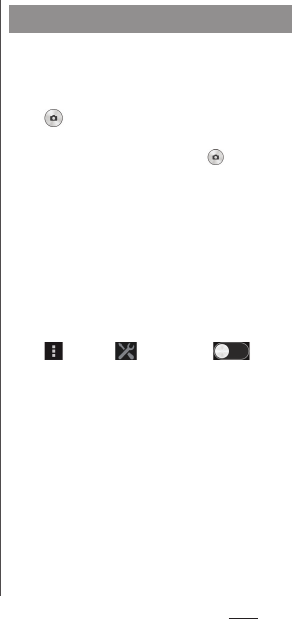
121
Apps
- Shooting an object with constantly
changing pattern such as a wave, waterfall,
etc.
・
If shooting angle does not reach the required
value for Sweep Panorama within a certain
period of time, the part which was not taken
is recorded in gray.
To avoid this, move the camera faster when
shooting.
・
Because two or more images are joined
together, joints may not recorded smoothly.
・
Images may be blurred or may not be taken in
a dark scene.
・
Under the flickering light source such as a
fluorescent light, you may not be able to
shoot properly since brightness or color
balance of joined image may be unstable.
・
If brightness, color balance, focus point of
whole image, etc. to be shot with Sweep
Panorama are extremely different from those
of the focused image, image may not be shot
properly.
・
In the following cases, Sweep Panorama
shooting may be interrupted.
- Moved the camera too fast/too slow
- When image is too blurred
- Moved the camera in the opposite direction
of the shooting
■
Shooting with the shutter icon
1
Press and hold
k
for over a
second.
2
.
・
To shoot still pictures using auto-focus
function, touch and hold and
release your finger when the auto focus
frame turns blue and you hear a beep. A
still picture is shot as soon as you
release the finger.
■
Shooting with "Touch capture"
Set "Touch capture" to ON, then shoot.
1
Press and hold
k
for over a
second.
2u
Tap " " tab
u
Tap in
"Touch capture" or drag it
right
ux
.
3
Tap the shooting screen.
・
To shoot still pictures using auto-focus
function, tap the screen and release
your finger, and then the auto focus
frame turns blue and you hear a beep. A
still picture is shot.
Shooting still pictures
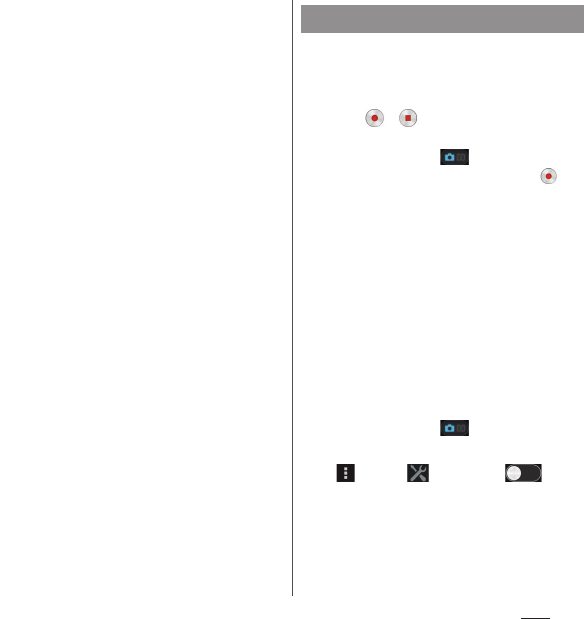
122
Apps
■
Shooting with the camera key
1
Press and hold
k
for over a
second.
2
Press
k
.
・
To shoot still pictures using auto-focus
function, press
k
halfway and when
the auto focus frame turns blue and
you hear a beep, press
k
all the way
until it stops.
❖
Information
・
Shot still pictures are automatically saved in the
internal storage or a microSD card.
・
If the auto focus frame does not appear, auto-focus
does not operate correctly.
・
When you connect a commercially available
earphone set or other Bluetooth device, shutter
sound may be softer.
・
When capturing mode is set to "Background
defocus", "AR effect", "Creative effect", "Info-eye™",
"Timeshift burst", "Social live by Bambuser" or
"Evernote", "Touch capture" is not available.
■
Shooting with the start/stop icon
1
Press and hold
k
for over a
second.
2
Tap / to start/stop shooting.
・
When the shooting mode is set
to"Manual", tap to display the
video shooting screen, then tap .
■
Shooting with "Touch capture"
Set the capturing mode to "Manual", "4K
video", or "Timeshift video", display the video
shooting screen and set "Touch capture" to
On to start shooting.
1
Press and hold
k
for over a
second.
2
Tap the capturing mode
icon
u
[Manual]/[4K video]/
[Timeshift video].
・
When the shooting mode is set
to"Manual", tap to display the
video shooting screen.
3u
Tap " " tab
u
Tap in
"Touch capture" or drag it
right
ux
.
4
Tap the video shooting screen to
start/stop recording a video.
Recording videos

123
Apps
■
Shooting with the camera key
Set the capturing mode to "Manual", "4K
video" or "Timeshift video", display the video
shooting screen and then start shooting.
1
Press and hold
k
for over a
second.
2
Tap the capturing mode
icon
u
[Manual]/[4K video]/
[Timeshift video].
・
When the shooting mode is set
to"Manual", tap to display the
video shooting screen.
3
Press
k
to start/stop shooting.
❖
Information
・
Recorded videos are automatically saved in the
internal storage or a microSD card.
・
Do not cover the microphone with fingers etc. when
recording videos.
・
When you connect a commercially available
earphone set or other Bluetooth device, shooting
start/stop sound may be softer.
・
While shooting a video, tap to shoot still pictures.
Shot image sizes vary by video resolution setting.
Full HD
: 2 megapixel (1920
u
1080), 16:9 aspect ratio
HD
: 1 megapixel (1280
u
720), 16:9 aspect ratio
VGA
: 640
u
480 pixels, 4:3 aspect ratio
Changing settings from the option
menu
・
The items displayed vary depending on the
capturing mode.
1
Press and hold
k
for over a
second.
2u
Any of " " tab/" " tab/
"" tab
u
Select a setting item.
3
Change the setting.
■
Aspect ratio (only when still picture
shooting)
When the capturing mode is set to
"Superior auto", aspect ratio is set to 16:9 or
4:3 for still pictures.
■
Resolution (only for still picture)
Set the resolution for photo. An image with
a higher resolution requires more memory.
・
If it is set to "20.7MP" or "15.5MP", "HDR",
"Scene selection" cannot be set.
・
When the capturing mode is set to
"Superior auto", shoot in "8MP" (16:9/4:3),
or when it is set to "AR effect", "Creative
effect" or "Timeshift burst", shoot in "2MP"
(16:9).
Changing settings when
shooting
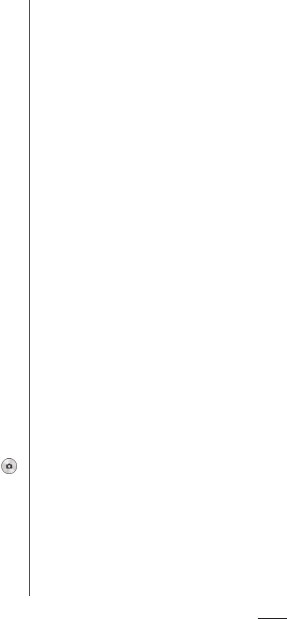
124
Apps
■
Video resolution (only for video)
Set the resolution for video. An image with
a higher resolution requires more memory.
・
When the capturing mode is set
to"Superior auto" or "Creative effect",
shoot in "Full HD", or when it is set to
"Timeshift video" or "AR effect", shoot in
"HD".
■
Self-timer
Shoot after set period of time (seconds)
elapses.
You can also use the Self-timer to avoid
camera shake when shooting still pictures.
■
Smile Shutter/Smile Shutter (video)
Set smile level for the smile shutter (P.129).
■
Focus mode
Set focus controls.
Single autofocus
The camera automatically focuses on the
center of the shooting screen.
Multi autofocus (only for still picture)
The camera automatically focuses on
several points on the shooting screen. For
places which are focused on by tapping
or shooting screen, or pressing
k
, the
auto focus frame turns from white to blue.
Face detection
Detect several faces to focus (P.129).
Touch focus (only for still picture)
The auto focus frame moves onto the place
you tapped on the shooting screen to focus
on.
Object tracking
The camera chases an object and focuses
on it.
■
HDR/HDR video
Set whether to use the high dynamic range
function.
■
ISO (only for still picture)
Set ISO sensitivity.
・
With ISO sensitivity up, you can shoot
clear picture reducing blur even in a place
where lightning is poor. However, noise
stands out.
・
With ISO sensitivity down, you can shoot
with noise kept low. However, it may be
dim and tend to make blur in a place
where lighting is poor.
■
Metering
Measure the brightness on the shooting
screen to determine a well-balanced
exposure automatically.
Center
Put emphasis at the center of the shooting
screen and measure photometry at whole
view finder to adjust the exposure.
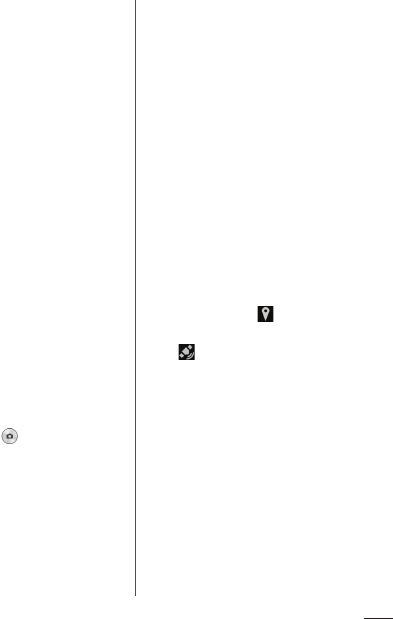
125
Apps
Average
Adjust the exposure based on the
brightness of the whole shooting screen.
Spot
Measure photometry only at the center of
the shooting screen to adjust the exposure.
■
Image stabilizer/SteadyShot
™
Set whether to decrease blur by hand shake
when shooting.
■
Soft skin effect (only for shooting with
Front camera)
Set whether to shoot a picture making
human skin look smoother.
■
Preview
Set the time duration for displaying preview
right after shooting.
・
When it is set to "Edit", the editing screen
appears after shooting.
■
Burst with longpress (only for still
picture)
Set whether to shoot continuously by
touching and holding or pressing and
holding
k
for over a second when the
capturing mode is set to "Superior auto".
Select "High speed" or "Standard" according
to the speed of object movement.
・
When "Touch capture" is ON, touch and
hold the shooting screen to shoot Burst
with longpress, too.
■
Face registration (only for still picture)
Set whether to display name on face tagged
with "Album" application to focus on
preferentially.
■
Microphone (only for video)
Set whether to pick up the surrounding
sound when recording videos.
■
Quick launch
Set behavior when using Quick launch
(P.128).
■
Geotagging
Set whether to tag still pictures/videos
location information (geotag) for the
shooting spot.
・
When enabled, location information is
added when appears on the shooting
screen.
・
appears while acquiring location
information. To pictures shot while
acquiring location information, geotags
are not added.
■
Auto upload
Set whether to upload shot still pictures/
videos to PlayMemories
®
Online
automatically.
・
Depending on the server condition, it
may not appear.
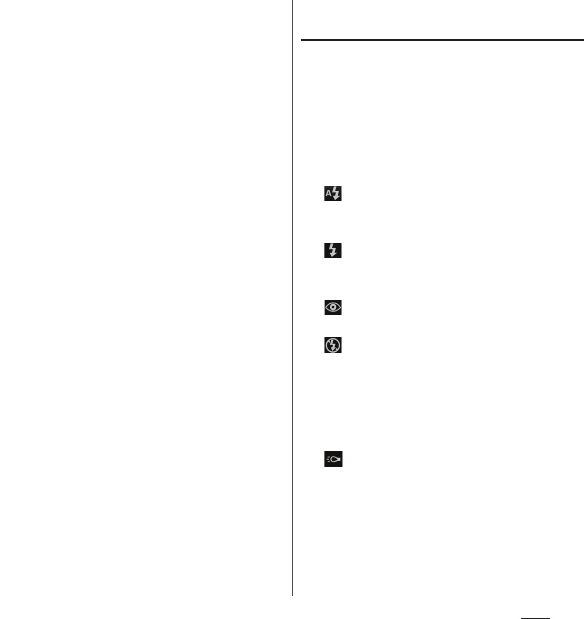
126
Apps
■
Touch capture
Set whether to shoot by taping the
shooting screen.
■
Use Volume key as
Set function for assigning with the volume
key.
■
Data storage
Set the saving location for shot still pictures/
videos.
❖
Information
・
Some settings cannot be used in combination with
one another.
Changing settings from the icon on
the screen
Tap the icon displayed on the shooting
screen to change the setting.
・
The displayed icons vary depending on the
capturing mode.
■
Flash
Set the flash to light or not when lighting
conditions are poor or in backlight.
Auto
Turn on the flash automatically according to
the brightness.
Fill flash
Always turn on the flash regardless of the
brightness.
Red-eye reduction
Reduce red-eye effect caused by the flash.
Off
The flash does not turn on.
・
Sometimes turning off the flash improves
still picture quality. When you do not turn
on the flash, use the self-timer to avoid
blurring still picture.
Flashlight
Turn on the photo light.
・
Sometimes the video quality can be
better without a photo light, even if
lighting conditions are poor. Shooting a
good image without using the photo
light requires a steady hand.
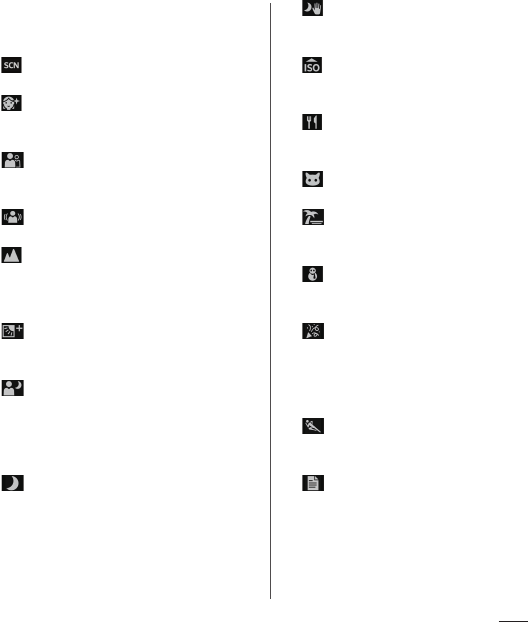
127
Apps
■
Scene selection
Select a shooting scene. Suitable shooting
condition for the selected scene is set.
Off
Shoot without the scene set.
Soft skin
Shoot a picture making human skin look
smoother.
Soft snap
Shoot a picture making human skin look
bright and beautiful.
Anti motion blur
Reduce blur when taking portraits indoors.
Landscape
Shoot landscape depicting blue sky or
plants with vivid color and focusing on
distant objects.
Backlight correction HDR
Correct backlight with the high dynamic
range imaging function.
Night portrait
Suitable for shooting persons against the
nightscape background. Due to long
exposure time, be careful not to shake
camera.
Night scene
Shoot clear night scene. Due to long
exposure time, be careful not to shake
camera.
Hand-held twilight
Shoot a crisp and clear night scene
reducing noise.
High sensitivity
Shoot brightly without flash even when
shooting under poor lighting condition.
Gourmet
Shoot clear images making food look
delicious.
Pet
Suitable for shooting pets.
Beach
Reconstruct beach scene brightly and
vividly.
Snow
Reconstruct snow scene brightly and
vividly.
Party
Shoot an indoor picture creating good
atmosphere of indoor lighting. Due to long
exposure time, be careful not to shake
camera.
Sports
To shoot fast-moving object, shorten
exposure time to minimize motion blurring.
Document
Use for shooting text or graphics. It allows to
capture a clear, bright, and easy to read text.
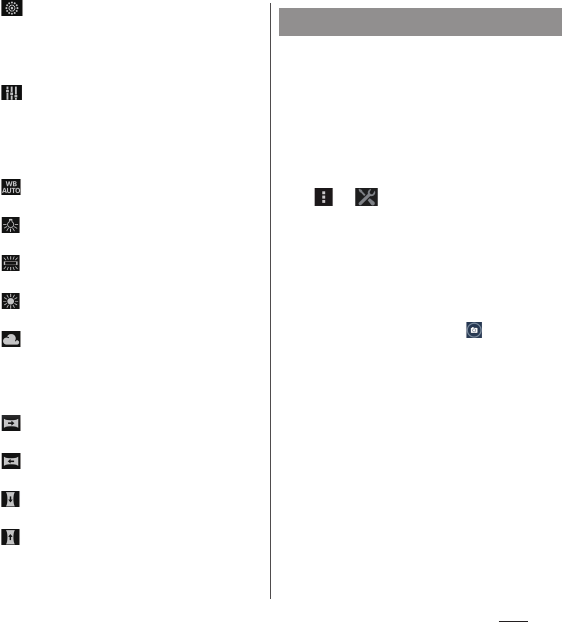
128
Apps
Fireworks
Shoot a crisp and clear images of fireworks.
Due to long exposure time, be careful not to
shake camera.
■
Exposure value (EV)/White balance
Tap or drag the bar to adjust the exposure
value.
White balance is automatically adjusted
depending on the light source.
Auto
Adjust to the light source automatically.
Incandescent
Adjust for lighting like incandescent bulb.
Fluorescent
Adjust for lighting like fluorescent.
Daylight
Adjust for a sunny place.
Cloudy
Adjust for a cloudy sky or shaded area.
■
Shooting direction
Set shooting direction for Sweep Panorama.
Right
Shoot moving the camera from left to right.
Left
Shoot moving the camera from right to left.
Down
Shoot moving the camera downwards.
Up
Shoot moving the camera upward.
Activate camera to shoot while using other
application, or from the lock screen, the
Home screen, etc.
1
Press and hold
k
for over a
second.
・
"Launch only" to activate the camera is
set by default.
2u
"" tab
u
[Quick launch]
3
Any of [Launch only]/[Launch and
capture]/[Launch and record
video].
・
To cancel Quick launch, tap [Off ].
❖
Information
・
By default, on the lock screen, tap to activate
camera.
・
The capturing mode will be automatically set to
"Superior auto" when pressing and holding
k
for
over a second.
Using Quick launch
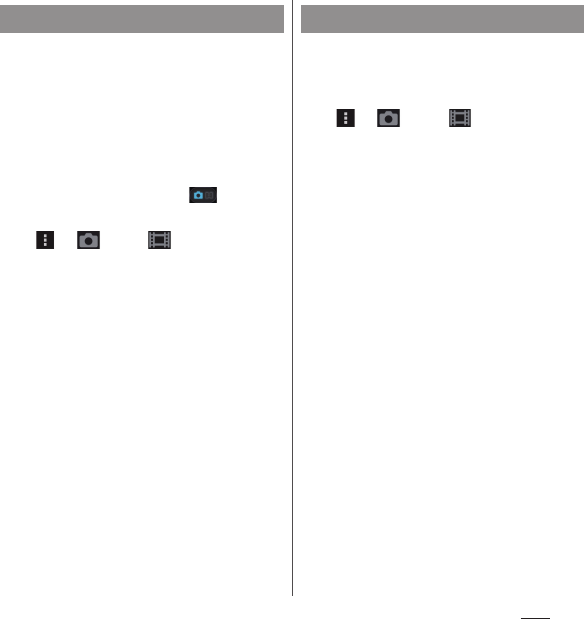
129
Apps
Focus on a face located away from the center.
When the capturing mode is set to "Superior
auto", face detection works automatically.
1
Press and hold
k
for over a
second.
2
Tap the capturing mode
icon
u
[Manual].
・
To shooting videos, tap to display
the video shooting screen.
3u
" " tab/" " tab
u
[Focus
mode]
u
[Face detection]
ux
.
4
Point the camera at the object.
・
Detected faces are framed (up to 5
faces).
5
Tap the frame you want to focus on
or let the camera select which face
to focus on without tapping.
・
A yellow frame shows the face in focus.
6
Shoot a still picture/video.
Shoot smile face.
1
Press and hold
k
for over a
second.
2u
"" tab/"" tab
u
[Smile
Shutter]/[Smile Shutter (video)].
3
Select smile level for the smile
shutter
ux
.
4
Point the camera at the object.
・
Detected faces are framed (up to 5
faces).
・
The camera selects which face to focus
on. Face frame for focusing on turns to
yellow (still picture)/blue (video).
5
The camera automatically takes
the photo when a face in focus
smiles.
・
If no smile is detected, operate the
steps in "Shooting still pictures" (P.121)
to shoot a still picture.
❖
Information
・
When "Smile Shutter (video)" is set, the shutter sound
is not emitted for detecting smile while recording a
video.
Shooting with Face detection Shooting with Smile Shutter

130
Apps
View/play photos or videos.
1
From the Home screen, [Album].
■
Image list screen
a
Pictures tab
・
Pictures are displayed in a list of chronological
order.
b
My albums tab
・
You can view albums in a list. You can view
images on a map, saved images, shot images,
images on an online service, and images on a
device registered in the Media server.
c
Option menu
d
Burst with longpress files
e
Timeshift video
f
Timeshift burst files
g
Video files
h
4K video
❖
Information
・
Depending on the number of saved images, it may
take some times to load images.
・
To zoom in/out images, pinch out/in on the image
list screen.
1
From the Home screen,
[Album]
u
Tap a photo/video.
・
For Burst with longpress files, tap a
photo.
・
For Timeshift burst files, tap the
screen
u
Tap to check all saved
photos.
・
For video files, tap .
・
Tap the screen to display information
such as shooting date, option menu
icons, etc.
Album
Displaying photos/videos
d
e
f
g
h
ab c
Viewing a photo/video
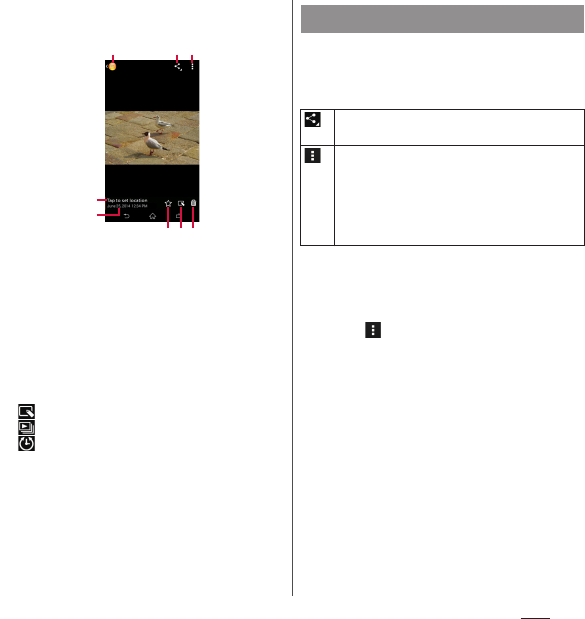
131
Apps
■
Photo viewing screen
・
Video playback screen (P.133)
a
Location information
・
Tap to add geotagging. For a geotagged photo, a
country name and a region name appear, and tap
it to view the photo on the map.
b
Shot date
c
Return to the image list
d
Sharing menu (P.131)
e
Option menu (P.131)
f
Add to/remove from Favorites
g
Operate photos
: Edit photos
: Play the Burst with longpress files in slideshow
: Check Timeshift burst files
h
Delete
❖
Information
・
To zoom in/out image display, pinch out/in on the
photo playing screen.
・
The items vary depending on the selected file.
1
From the Home screen,
[Album]
u
Tap a photo/video.
2
Tap a screen.
❖
Information
・
Different options may be shown or some items
cannot be operated in some image files.
・
To operate several image files, from the Home screen,
[Album]
uu
[Select items]
u
Select an image file
to operate.
・
For some DRM protected contents or transfer
applications, sharing may be limited.
f
a
c d e
b
gh
Operating image files
Upload to online service, send via Bluetooth or
mail, copy/move to microSD card.
Play in slideshow, edit, register or check the
detail information.
When "Throw" is selected, files can be shared
between DLNA device, Bluetooth device or
screen mirroring compatible device and the
terminal.
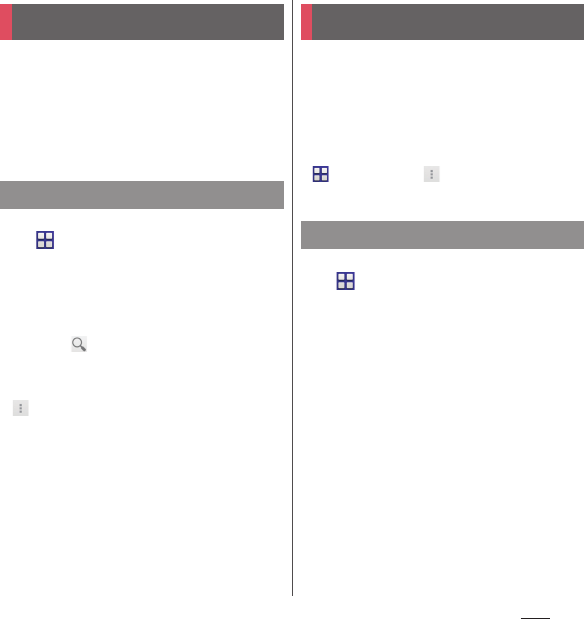
132
Apps
YouTube is a free online video streaming
service. You can play, search for and upload
videos.
・
A packet communication charge is applied
when downloading or uploading video
content using mobile networks.
1
From the Home screen,
u
[YouTube].
・
If you do not set Google account, the
Google account setting screen appears.
Follow the onscreen instructions.
2
Tap a video to play it.
・
Tap to search videos.
❖
Information
・
To delete search history,in Step 2, tap
u
[Settings]
u
[Search]
u
[Clear search
history]
u
[OK].
Play back music and videos stored on the
internal storage or a microSD card using
Media Player.
・
File formats of playable data (P.215)
❖
Information
・
For details on Media Player, from the Home screen,
u
[Media Player]
uu
Tap [Help] to refer to the
manual of Media Player.
1
From the Home screen,
u
[Media Player].
・
For the first activation, confirm
Application Privacy Policy and Software
License Agreement, mark the
agreement checkbox
u
[Start]. The
introduction screen for Media Player
appears. Follow the onscreen
instructions.
2
Tap a tab at the bottom of the
screen.
3
Tap a song/video.
You Tube
Playing YouTube video
Media Player
Playing music/video
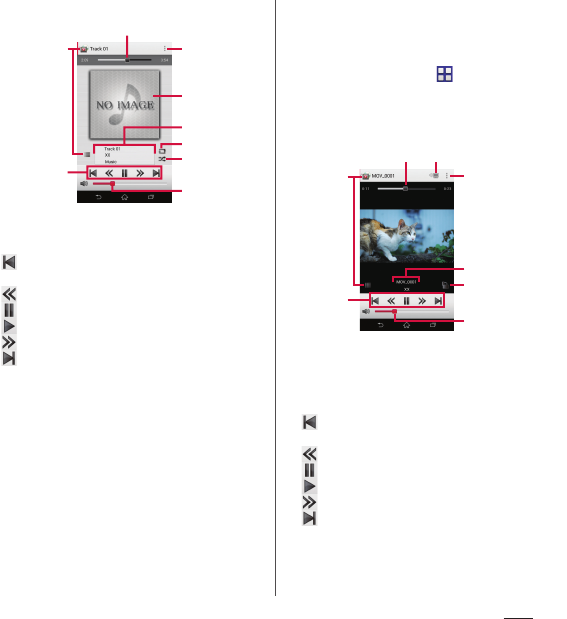
133
Apps
■
Music playback screen
a
Playback point
b
Back to song list
c
Operate a song
: Go back to the beginning of the song or to the
previous song
: Fast rewind
: Pause
: Play
: Fast forward
: Skip to the next song
d
Option menu
e
Album art
f
Song information
g
Repeat is off/Repeat all songs/Repeat current song
h
Shuffle is off/Shuffle is on
i
Volume control
・
Alternatively, on the playback screen, press the
volume key to adjust the volume.
❖
Information
・
You can return to the Home screen to perform
another operation while listening to music in the
background. To return to the music playback screen,
from the Home screen, tap
u
[Media Player], or
drag the status bar downwards
u
Tap the name of
song that is being played.
■
Video playback screen
a
Playback point
b
Share a video between screen mirroring compatible
device and the terminal
c
Back to video list
d
Operate a video
: Go back to the beginning of the video or to the
previous video
: Fast rewind
: Pause
: Play
: Fast forward
: Skip to the next video
e
Option menu
f
Video information
b
a
g
e
f
d
i
c
ha
d
c
g
e
f
h
b
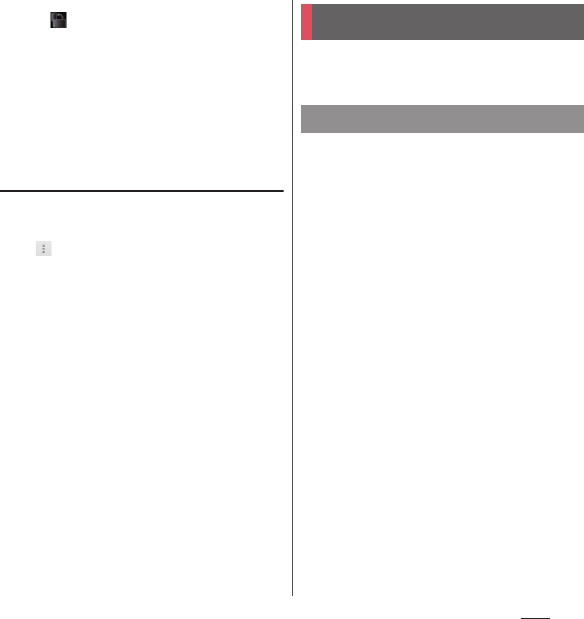
134
Apps
g
Auto-rotate screen ON/OFF
・
Tap to turn red and disable Auto-rotate
screen.
h
Volume control
・
Alternatively, on the playback screen, press the
volume key to adjust the volume.
❖
Information
・
While in landscape view, tap the screen to display
option menu icons etc.
Ending Media Player
1
On the Media Player screen/song
player screen/video player screen,
u
[Exit].
Your current location can be positioned using
GPS, Wi-Fi, or mobile network.
The terminal has a GPS receiver that uses
satellite signals to calculate your location.
Some GPS features use the Internet. Data
rates and charges may apply.
When you use GPS function to find your
location, make sure you have a clear view of
the sky. If GPS does not find your location
after several minutes, move to another
location. To help the search, stand still and do
not cover the GPS antenna section (P.29). The
first time you use the GPS, it may take about
10 minutes to find your location.
・
Use the GPS system with great care. DOCOMO
is not liable for any damage caused by
abnormality of the system.
・
Note that DOCOMO shall have no liabilities for
any purely economic loss including those due
to missing a chance to check the
measurement (communication) results
because of external factors (including the
running out of the battery), such as a failure,
malfunction, or any other problems of the
terminal or the power failure.
Location services
GPS function
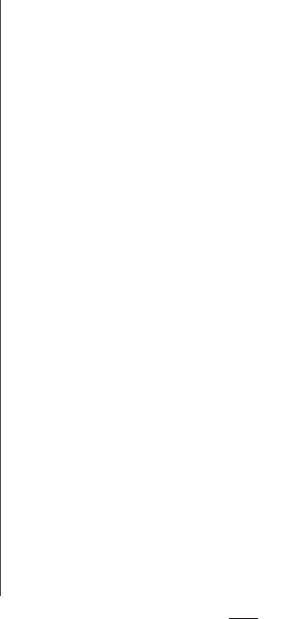
135
Apps
・
You cannot use the terminal as a navigation
device for an aircraft, vehicle, and person.
Note that DOCOMO shall have no liabilities
whatsoever even if you suffer damage or loss
while performing a navigation using the
location information.
・
You cannot use the terminal as a high-
accuracy measurement GPS. Note that
DOCOMO shall have no liabilities whatsoever
even if you suffer damage or loss due to a
deviation of the location information.
・
Global Positioning System (GPS) is created
and managed by U.S. Department of Defense.
And the department is in charge of
controlling the accuracy and maintenance of
the system. Therefore, some changes made
by U.S. Department of Defence might affect
accuracy or functions of GPS system.
・
Some wireless communications products
(mobile phone, data detectors and some
others) block satellite signals and also causes
instability of signal reception.
・
Some map displays based on location
information (latitude/longitude information)
may be not accurate due to some countries'
or regions' regulations.
■
Where radio waves are difficult to
receive
Note that radio waves may not be received
or it may be difficult to receive radio waves
in the following conditions, since GPS uses
radio waves from a satellite.
・
Inside or immediately under a building
・
Inside a bag or box
・
Inside or under a thick covering of trees
・
In a car, inside a train compartment
・
When there are obstructions (people or
objects) near the terminal
・
Inside a basement or tunnel, and below
the ground or water
・
In buildings-clustered or residential area
・
Near a high-voltage cable
・
Bad weather such as heavy rain or snow
❖
Note
・
If some of the GPS functions are not available, or if
none of them are, check that your contract includes
the use of the Internet, and see "WIRELESS &
NETWORKS" (P.143).
・
NTT DOCOMO is not liable for navigation services or
for the accuracy of location services.
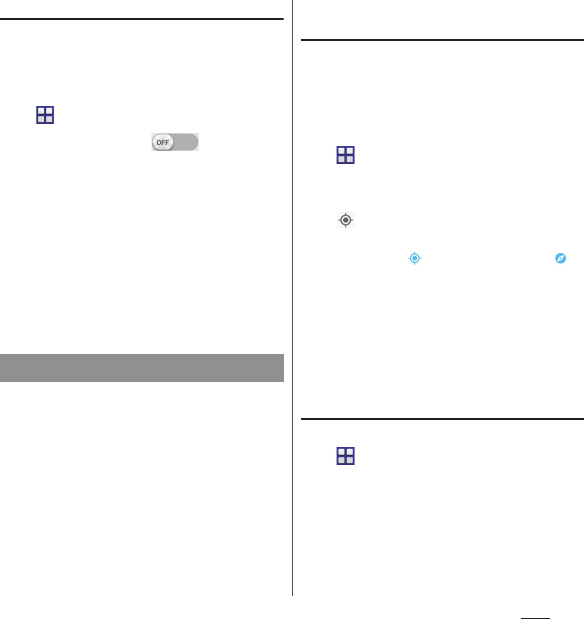
136
Apps
Activating GPS/Location services
You can position current location using GPS,
Wi-Fi or information sent from base stations
of mobile network.
1
From the Home screen,
u
[Settings].
2
[Location]
u
Tap of
"Location" or drag it right.
3
Confirm the Attention and
[Agree]
u
Read the Location
consent and [Agree].
❖
Information
・
Your location information is sent to Google without
specifying who you are. Your location information
may be sent even when the application is not
running.
The Google Maps application allows you to
view your current location, find other
locations and search routes.
・
To use Google Maps, enable data traffic (LTE/
3G/GPRS) or connect to Wi-Fi.
・
Google Maps does not cover the whole world.
・
Only using LTE/3G/Wi-Fi connection may not
detect some locations.
Finding the current location on the
map
You can detect your current location using
location information service.
・
To detect current location, enable Location
(P.136) beforehand.
1
From the Home screen,
u
[Maps].
・
When a message appears, follow the
onscreen instructions.
2
.
・
Current location is shown by blue mark.
・
If you tap , the icon changes to ,
and then the terminal's geomagnetic
compass links the direction displayed
on the map.
・
To zoom in/out the map, pinch out/in
on the map screen, or double-tap/tap
the screen with two fingers.
Viewing Street view
1
From the Home screen,
u
[Maps].
2
Touch and hold a point you want
to show in the street view
u
Tap
information displayed at the
bottom of the screen.
3
[Street View].
Using Google Maps
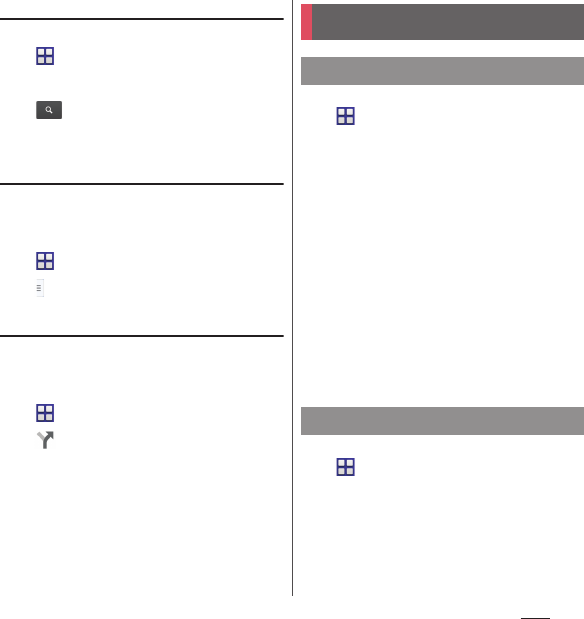
137
Apps
Searching for a location
1
From the Home screen,
u
[Maps].
2
Fill out the search bar.
3
on the software keyboard.
4
Tap a destination.
Displaying information
Display information such as traffic
information etc. on the map.
1
From the Home screen,
u
[Maps].
2u
Select information to display.
Navigating
You can receive detailed guides for your
destination.
1
From the Home screen,
u
[Maps].
2u
Select a transporting method.
3
Enter a start point in the upper
entry field
u
Enter an end point in
the lower entry field.
1
From the Home screen,
u
[Schedule].
・
For the first activation, on the
「スケ
ジュール&メモアプリ」ソフトウェア使
用許諾規約
("Schedule & Memo
application" license agreement) screen,
tap [
同意する
(Agree)].
2
[Switch disp]
u
Tap [Monthly]/
[Week]/[Daily time-line]/[Daily].
・
Flick the calendar left or right to display
the next or previous month/week/day.
❖
Information
・
To move cursor to the current date or date you want
to display, in Step 2, [Jump to]
u
[Today]/drag a
number to set date
u
[Jump].
1
From the Home screen,
u
[Schedule].
2
[Add]
u
Enter an item.
3
[Save].
Schedule
Displaying schedule
Creating schedule event
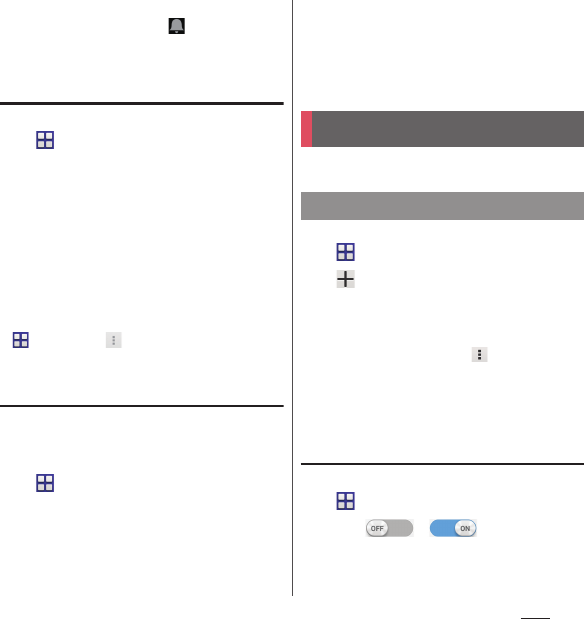
138
Apps
❖
Information
・
When an alarm of event is set, appears on the
status bar at the set time. Drag the status bar
u
Tap
[It's time] to display details of the event.
Displaying events of Schedule
1
From the Home screen,
u
[Schedule]
u
Display
scheduled date/time.
・
In Monthly view or Week view, tap a
scheduled date.
2
Tap an event to view description.
・
To edit an event, tap [Edit].
❖
Information
・
To delete an event, touch and hold an event in Step
2
u
Tap [Delete one]
u
[Delete].
・
To delete all events, from the Home screen,
u
[Schedule]
uu
[Delete all]
u
[Delete].
Setting display conditions in
Schedule
When a search criteria is set, specified data
can be displayed.
1
From the Home screen,
u
[Schedule].
2
[Conditions].
3
On the selecting screen for search
conditions, tap items to display.
❖
Information
・
Tap [Free word search] in Step 3
u
Enter a search
word
u
[OK] to search and display the input
information in [Input title], [Input text] and [
どこで?
(place)].
Use alarm, world clock, stop watch and timer.
1
From the Home screen,
u
[Alarm & clock].
2u
Set time etc.
3
[Done].
❖
Information
・
To delete alarms, in Step 2, tap
u
[Delete
alarms]
u
Mark alarms you want to delete
u
[Delete]
*
u
[Yes].
* A number of marked alarm is displayed at the right
side of "Delete".
Enabling/Disabling alarm
1
From the Home screen,
u
[Alarm & clock].
2
Tap / of alarm you
want to switch ON/OFF or drag it
right/left.
Alarm & clock
Setting alarm
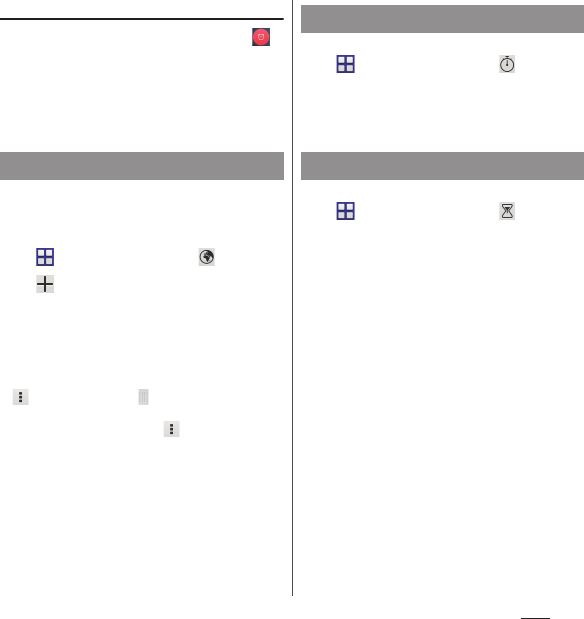
139
Apps
Stopping alarm
1
While alarm is sounding, drag
to the right.
❖
Information
・
If you tap [Snooze], the alarm sounds again when the
set time has passed.
Display the date and time etc. in cities around
the world.
1
From the Home screen,
u
[Alarm & clock]
u
"" tab.
2u
Select a city.
❖
Information
・
Time display during day-light saving time may differ
from time difference displayed on the screen when
adding a city in Step 2.
・
To change the order of cities, in Step 2, tap
u
[Rearrange]
u
Drag at the side of date and
time for the city up or down
u
Tap [Done].
・
To delete cities, in Step 2, tap
u
[Delete]
u
Mark
cities you want to delete
u
Tap [Delete]
*
u
[Yes].
* A number of marked city is displayed at the right
side of "Delete".
1
From the Home screen,
u
[Alarm & clock]
u
"" tab.
2
[Start].
3
[Stop].
1
From the Home screen,
u
[Alarm & clock]
u
"" tab.
2
[Set time].
3
Drag the number up or down to set
time
u
[OK].
4
[Start].
5
[Stop].
Using World clock
Using Stopwatch
Using Timer
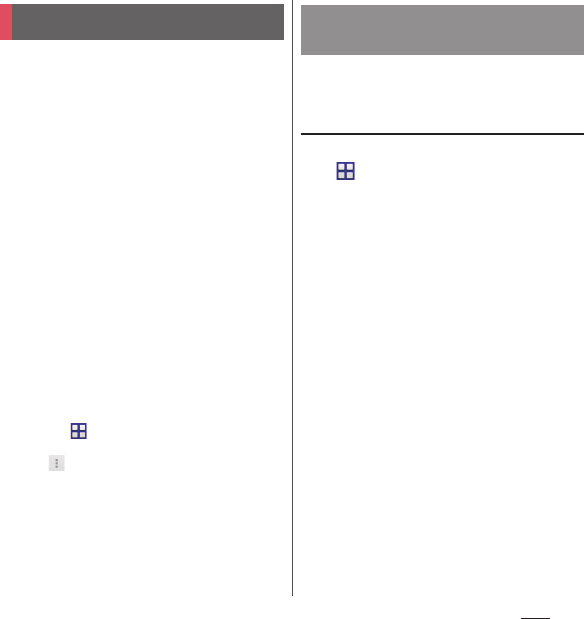
140
Apps
With docomo backup, you can back up or
restore data to/from "
データ保管
BOX (Data
Storage BOX)" or "microSD card".
・
Do not remove microSD card during backup
or restoring. Doing so may damage the
terminal data.
・
If the battery is low, backup or restore may not
be done. In that case, charge the terminal and
retry to back up or restore.
・
docomo apps password is required to back
up or restore (P.160).
・
To back up/restore to/from Data Storage BOX,
log-in to docomo cloud is needed. To log in,
download
データ保管
BOX (Data Storage BOX)
application and enable cloud settings (P.140).
❖
Information
・
For the first activation, confirm Application Privacy
Policy and Software License Agreement, then mark
"Agree"
u
[Start].
・
For details on docomo backup, from the Home
screen, tap
u
[docomo backup]
u
[Backup/restore
to docomo cloud]/[Backup/restore to microSD
card]
uu
[Help] to refer to Help.
You can back up/restore call logs, music, etc.
to/from Data Storage BOX.
Backing up
1
From the Home screen,
u
[docomo backup]
u
[Backup/
restore to docomo cloud].
2
[Backup].
・
When you do not log in to docomo
cloud, on the confirmation screen, tap
[Log in], then follow the onscreen
instructions to log in. If you do not
download
データ保管
BOX (Data
Storage BOX) application, on the
confirmation screen, tap [Download],
then follow the onscreen instructions
to download.
3
Mark the data to back up.
4
[Start backup]
u
[Backup].
5
Enter docomo apps
password
u
[OK].
❖
Information
・
With Periodical backup, you can back up specified
item data to Data Storage BOX automatically every
month.
docomo backup
Backing up/Restoring to/from
Data Storage BOX
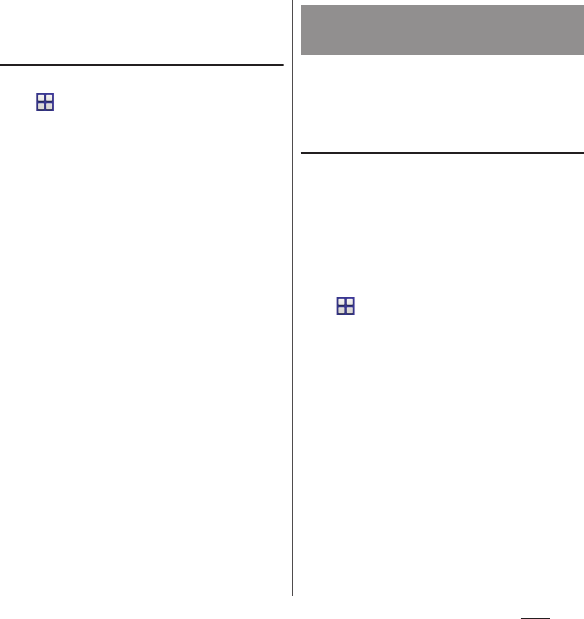
141
Apps
・
Note that use of Periodical backup may cause high
packet communication charge.
Restoring
1
From the Home screen,
u
[docomo backup]
u
[Backup/
restore to docomo cloud].
2
[Restore].
3
Tap [Select] on data type to
restore
u
Mark data to
restore
u
[Select].
・
Tap [Select latest data] to select the
latest data for each data type.
4
[Overwrite]/[Add]
u
[Start
restore]
u
[Restore].
5
Enter docomo apps
password
u
[OK].
❖
Information
・
When restoring from the Data Storage BOX, data is
restored to the location where the data is backed up
to. When model change etc., data may be restored to
the different saving location from backing up.
Back up or restore data such as phonebook
entries, docomo mails, images/videos, etc. to
an external memory such as microSD card.
Backing up
If microSD card is not installed, data such as
images and movies are saved to the internal
storage. You can back up only data such as
images and movies stored in the internal
storage. Data stored in microSD card cannot
be backed up.
1
From the Home screen,
u
[docomo backup]
u
[Backup/
restore to microSD card].
2
[Backup].
3
Mark the data to back up.
4
[Start backup]
u
[Backup].
5
Enter docomo apps
password
u
[OK].
❖
Information
・
When backing up phonebook entries to microSD
card, data without Name cannot be copied.
・
If microSD card is low on memory, backup may not
be done. In that case, delete unnecessary files to
make available space.
Backing up/Restoring to/from
microSD card
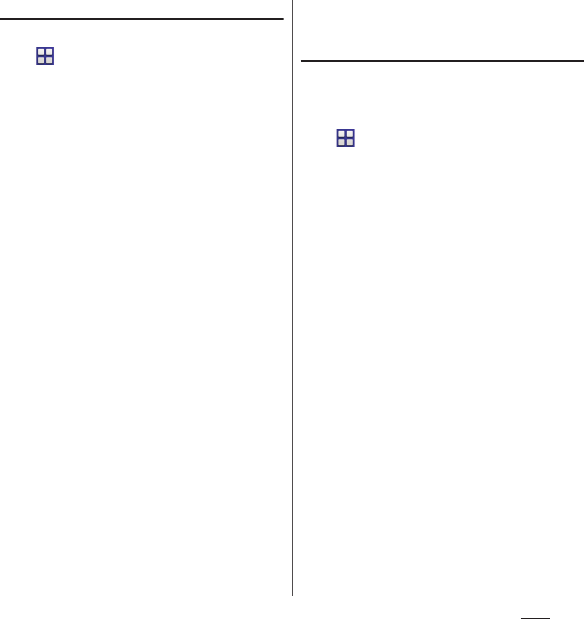
142
Apps
Restoring
1
From the Home screen,
u
[docomo backup]
u
[Backup/
restore to microSD card].
2
[Restore].
3
Tap [Select] on data type to
restore
u
Mark data to
restore
u
[Select].
・
Tap [Select latest data] to select the
latest data for each data type.
4
[Overwrite]/[Add]
u
[Start
restore]
u
[Restore].
5
Enter docomo apps
password
u
[OK].
Copying phonebook entries
registered in Google account to
docomo account
You can copy contacts data registered in
Google account to docomo account.
1
From the Home screen,
u
[docomo backup]
u
[Backup/
restore to microSD].
2
[Phonebook account copy].
3
[Select] on Google account
contacts you want to
copy
u
[Overwrite]/[Add].
・
When a message appears, follow the
onscreen instructions.
❖
Information
・
If phonebook item names (e.g. Phone number, etc.)
of the other terminal are different from ones of your
terminal, the item names may be changed or
deleted. Also, some text may be deleted in copied
destination, because savable characters in a
phonebook entry vary by terminal.
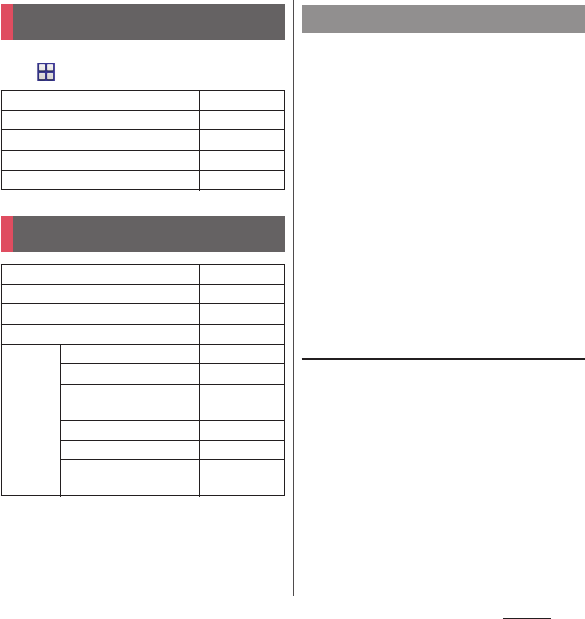
143
Settings
Settings
1
From the Home screen,
u
[Settings].
Using the Wi-Fi function, you can connect to
an access point for your home, company
network or public wireless LAN services to
use mail and Internet.
・
Even when Wi-Fi is on, packet communication
is available. However, while you connect Wi-Fi
network, Wi-Fi comes first.
・
When a Wi-Fi network is disconnected,
connection is automatically switched to a
LTE/3G/GSM network mode. Note that packet
communication charge may be applied if
network connection stays switched.
・
Turn the Wi-Fi function to off when you do
not use Wi-Fi to cut battery power
consumption.
Before using Wi-Fi
To use Wi-Fi function, turn on Wi-Fi and
search available Wi-Fi network, then connect
it.
・
To access the Internet using Wi-Fi function,
connect to Wi-Fi network in advance.
❖
Information
・
Make sure to receive signal strong enough for using
Wi-Fi function. The signal strength of the Wi-Fi
network varies by the location of the terminal.
Moving closer to the Wi-Fi router might improve the
signal reception.
Viewing the setting menu
WIRELESS & NETWORKS
P. 1 4 3
DEVICE
P. 1 5 3
PERSONAL
P. 1 6 0
ACCOUNTS
P. 1 6 7
SYSTEM
P. 1 6 9
WIRELESS & NETWORKS
Wi-Fi
P. 1 4 3
Bluetooth
P. 1 7 5
Data usage
P. 1 4 6
Xperia
™
Connectivity
P. 1 4 7
More... Airplane mode
P. 1 4 8
Default SMS app
P. 8 9
Tethering & portable
hotspot
P. 1 5 0
VPN
P. 1 5 2
Mobile networks
P.149, P.187
NFC / Osaifu-Keitai
settings
P.101, P.177
Wi-Fi
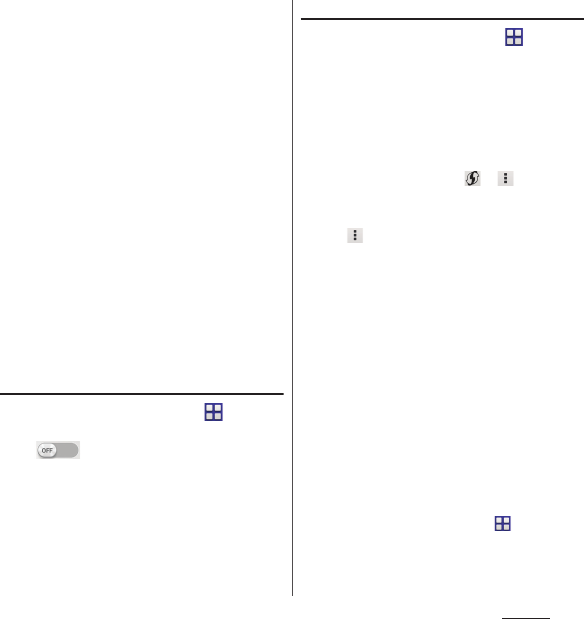
144
Settings
■
Reception interference caused by
Bluetooth devices
Bluetooth devices and wireless LAN
(IEEE802.11b/g/n) devices use the same
frequency band (2.4GHz). If you use
Bluetooth devices near a wireless LAN
device, reception interference may occur or
the communications speed may lower.
Also, you may hear noise or have a
connection problem. Communication may
be interrupted or sound may be lost while
streaming data, etc. In these cases, do the
following:
・
Keep the terminal and Bluetooth device
to be connected wirelessly approximately
10 or more meters away from a wireless
LAN device.
・
Within approximately 10 meters, turn off
the Bluetooth device to be connected.
Turning on Wi-Fi
1
From the Home screen,
u
[Settings]
u
Tap or drag right
of Wi-Fi
❖
Information
・
It may take a few seconds before the Wi-Fi
connection is on.
Connecting to a Wi-Fi network
1
From the Home screen,
u
[Settings]
u
[Wi-Fi].
2
Select a Wi-Fi network to connect.
・
To connect to a protected Wi-Fi
network, enter the password
u
[Connect].
・
To connect Wi-Fi network with WPS
compatible device, or
u
[WPS Pin
Entry]. Follow the onscreen instructions.
・
Scanning for Wi-Fi networks manually,
u
[Scan].
❖
Information
・
When Wi-Fi network is disconnected by turning Wi-Fi
off, a Wi-Fi network will automatically be connected if
available Wi-Fi networks are found when Wi-Fi is
turned on.
・
When the terminal is connected to Wi-Fi network
successfully, "Connected" appears. When a different
message appears, make sure the password (security
key).
When "Connected" does not appear even if you enter
a correct password (security key), the correct IP
address may not have been acquired. Check the
signal status and reconnect.
* It may take 5 minutes or more to display the
message after [Connect] is tapped.
・
To use docomo service via Wi-Fi, setting "docomo ID"
is required. From the Home screen,
u
[Settings]
u
[docomo service/cloud]
u
[docomo ID
設定
(docomo
ID setting)] to set.
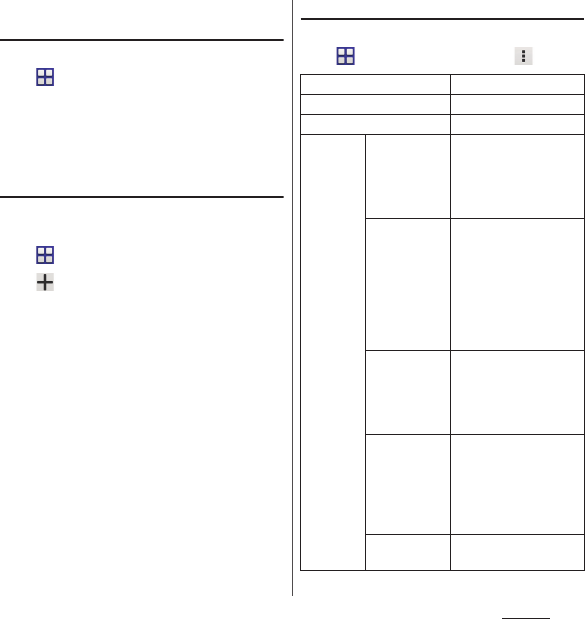
145
Settings
Deleting connecting Wi-Fi network
setting
1
From the Home screen,
u
[Settings]
u
[Wi-Fi].
2
Tap the Wi-Fi network that is
currently connected.
3
[Forget].
Adding a Wi-Fi network manually
・
Turn Wi-Fi on beforehand (P.144).
1
From the Home screen,
u
[Settings]
u
[Wi-Fi].
2u
Enter a network SSID of the
Wi-Fi network you want to add.
3
Tap "Security" setting item
u
Tap a
security type of the Wi-Fi network
you want to add.
・
4 options, "None", "WEP", "WPA/WPA2
PSK", or "802.1x EAP", appear.
4
If required, enter security
information for the Wi-Fi network
you want to add.
5
[Save].
Using optional menu
1
From the Home screen,
u
[Settings]
u
[Wi-Fi]
u
.
Scan
P. 1 4 4
WPS Pin Entry
P. 1 4 4
Wi-Fi Direct
P. 1 4 6
Advanced Network
notification
Set whether to notify
when Wi-Fi open
network is detected.
・
Turn Wi-Fi on
beforehand (P.144).
Keep Wi-Fi on
during sleep
Set to disable the Wi-Fi
function when the
screen backlight turns
off. Also set the terminal
to always turn on the
Wi-Fi function or to
always turn it on when
the terminal is charged.
Scanning
always
available
Set whether to allow
Google location service
and other application to
scan network when
Wi-Fi is OFF.
Avoid poor
connections
Set wether to use LTE/
3G/GSM network mode
when Wi-Fi radio waves
are weak or
communication quality
is bad.
Install
certificates
Install certificates.
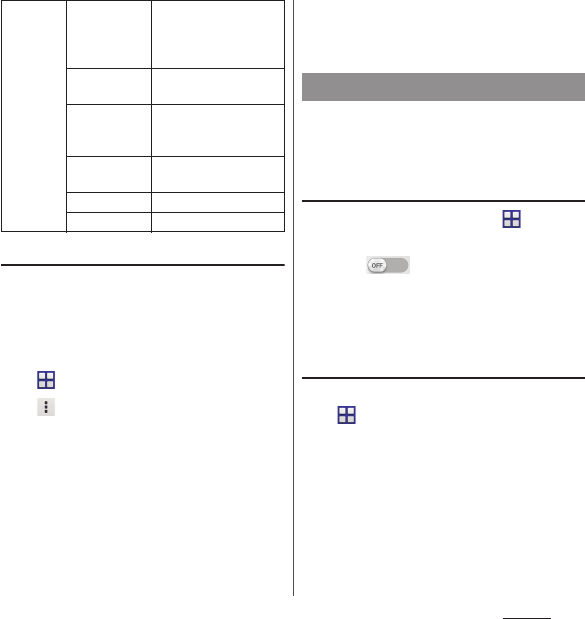
146
Settings
Using Wi-Fi Direct compatible device
You can connect among the devices
compatible with Wi-Fi Direct via Wi-Fi even
without configuring access point.
・
Turn Wi-Fi on beforehand (P.144).
1
From the Home screen,
u
[Settings]
u
[Wi-Fi].
2u
[Wi-Fi Direct].
3
Select a Wi-Fi Direct compatible
device name to connect.
・
Tap [Search for devices] to refresh the
detection list.
・
To change the terminal name displayed
on the detected Wi-Fi Direct
compatible device, tap [Rename
device].
❖
Information
・
Wi-Fi function becomes available when you install a
compatible application.
Enable/disable mobile data communication
or set data usage limit.
Enabling mobile data
communication
1
From the Home screen,
u
[Settings]
u
[Data usage].
2
Tap of Mobile data
communication or drag it to the
right.
3
Read the note and tap [OK].
Setting data usage limit
1
From the Home screen,
u
[Settings]
u
[Data usage].
2
[Set mobile data limit]
u
Read the
notes and tap [OK].
❖
Information
・
Note that mobile data communication will be
disabled when data usage volume reaches to the
limit.
Advanced Wi-Fi
optimization
Set wether to control
the battery power
consumption when
Wi-Fi is on.
Auto IP
support
Enable/disable Auto IP
function.
Passpoint
Set whether to connect
to available Passpoint
network automatically.
Passpoint
networks
Set Passpoint network.
MAC address
Check MAC address.
IP address
Check IP address.
Data usage
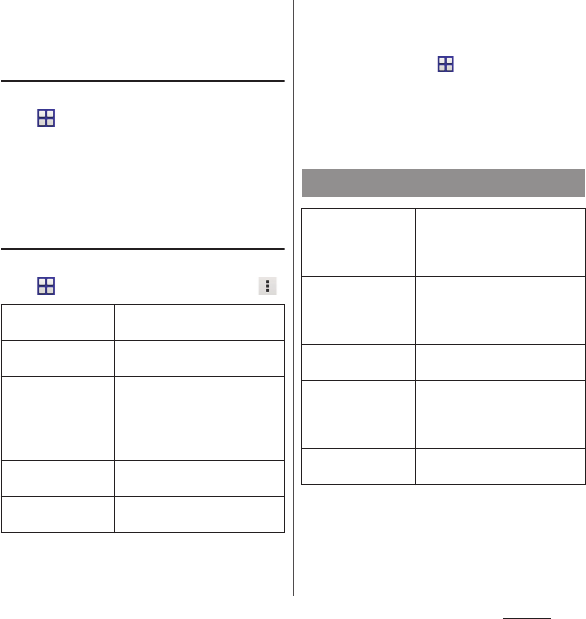
147
Settings
・
Change the setting value for data usage limit and the
value for alert by dragging the right end of each bar
in the graph.
Setting Data usage cycle
1
From the Home screen,
u
[Settings]
u
[Data usage].
2
Tap "Data usage cycle" setting
item
u
Set period/[Change cycle...].
・
When you tap [Change cycle...], select
reset date
u
[Set].
Using optional menu
1
From the Home screen,
u
[Settings]
u
[Data usage]
u
.
* You need to set your online service account (Google
account, Facebook account, etc.) in the terminal to
synchronize in advance.
To change online service items for synchronizing,
from the Home screen,
u
[Settings]
u
Select an
account type
u
Select an account to change
u
Mark
items to be synchronized.
Setting Auto-sync data, communication occurs to
synchronize and a packet communication charge
may be applied.
Data roaming
Set whether to permit data
roaming.
Restrict
background data
Set whether to restrict
background data.
Auto-sync data
*
Synchronize information of
online service with the terminal.
You can display and edit
information on the terminal or a
PC.
Show Wi-Fi usage
Set wether to display Wi-Fi
usage status.
Mobile hotspots
Set to restrict use of specified
Wi-Fi network.
Xperia
™
Connectivity
One-touch setup
Set up for using the terminal
and Xperia
™
tablet (Android
4.4 or later) at the same time
with one-touch operation.
Smart Connect
Set operation when external
device is connected or
applications are activating/
deactivating.
Throw settings
Play contents in the terminal
with other device.
Screen mirroring
*
Connect to a TV or tablet
compatible with Screen
mirroring to display the screen
on the terminal.
Media server
settings
P. 1 8 2
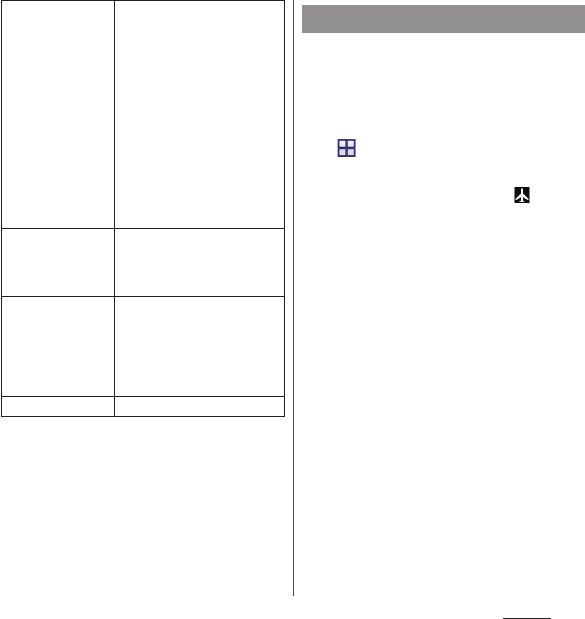
148
Settings
* Compatible with Wi-Fi CERTIFIED Miracast
™
Depending on usage environment, image or sound
may be interrupted or stopped.
Covering around the Wi-Fi/Bluetooth antenna with
your hand may affect the quality of
communications.
In this mode, the functions of using radio
wave transmissions such as calling, accessing
to the Internet (including sending/receiving
mails), etc. are disabled.
1
From the Home screen,
u
[Settings]
u
[More...].
2
Mark [Airplane mode].
・
When Airplane mode is on, appears
on the status bar.
❖
Information
・
Alternatively, press and hold
P
for over a second
u
Tap [Airplane mode] to set Airplane mode to on/off.
・
Even if Airplane mode is on, Wi-Fi, Bluetooth function
and NFC Reader/Writer, P2P function can be turned
on. Be careful not to use these functions in a place
where the use is prohibited such as in a airplane or
hospital.
Windows tethering
Display the description about
Windows tethering.
To connect by Windows
tethering, set the following
beforehand.
・
Turn on Bluetooth function of
the terminal and the PC
(P.175).
・
Set security of Portable Wi-Fi
hotspot to "WPA2 PSK"
(P.151).
・
Pair the terminal and a PC
whose OS is Windows 8.1 or
later via Bluetooth (P.176).
DUALSHOCK
™
3
wireless controller
Use a commercially available
USB host cable to connect
DUALSHOCK
™
3 wireless
controller to the terminal.
Start MirrorLink
™
Set to allow a device
compatible with MirrorLink to
operate the terminal using
microUSB cable.
Copyright protected data
cannot be displayed.
USB Connectivity
P. 1 8 0
Airplane mode
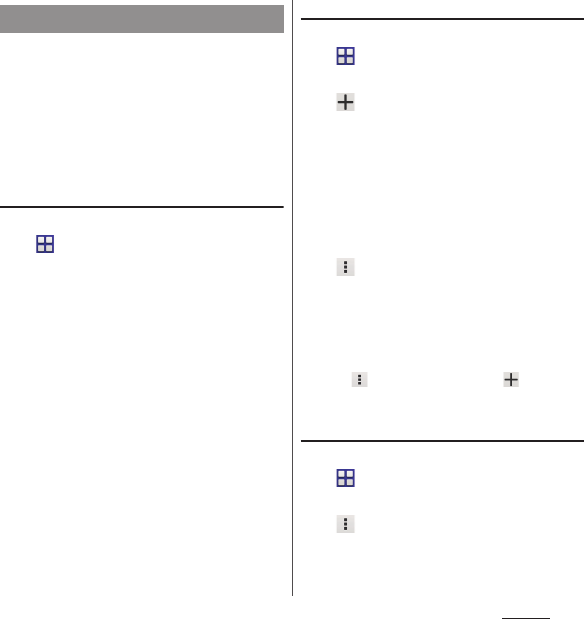
149
Settings
An access point for connecting to the
Internet (sp-mode) is already registered. You
can add or change it if necessary.
For using mopera U, Business mopera
Internet add the access point manually.
For details on mopera U, refer to mopera U
website.
Checking the access point in use
1
From the Home screen,
u
[Settings]
u
[More...]
u
[Mobile
networks]
u
[Access Point Names].
・
It is recommended that you use the
displayed access point without editing.
❖
Information
・
Radio button on the right of current access point is
marked.
Setting an access point additionally
1
From the Home screen,
u
[Settings]
u
[More...]
u
[Mobile
networks]
u
[Access Point Names].
2
.
3
[Name]
u
Enter a name
u
[OK].
4
[APN]
u
Enter an access point
name
u
[OK].
5
Tap and enter all other
information required by your
network operator.
6u
[Save].
❖
Information
・
Do not change the MCC/MNC. If you change MCC/
MNC to other than the default value (440/10), the set
new APN does not appear on the APNs screen. When
the set new APN does not appear on the APNs
screen,
u
[Reset to default] or tap to set APN
again.
Initializing an access point
1
From the Home screen,
u
[Settings]
u
[More...]
u
[Mobile
networks]
u
[Access Point Names].
2u
[Reset to default].
Setting an access point
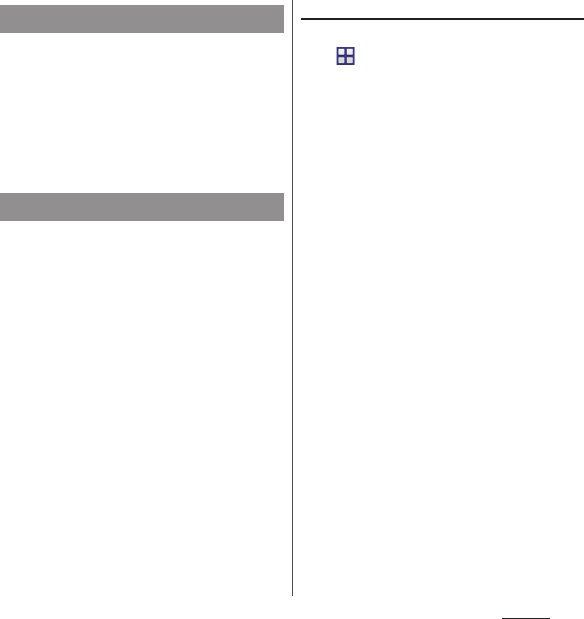
150
Settings
sp-mode is ISP for NTT DOCOMO
smartphone. In addition to accessing
Internet, you can use the mail service using
the same address as i-mode mail
(@docomo.ne.jp), etc. sp-mode is a service
requiring subscription. For details on sp-
mode, refer to NTT DOCOMO website.
Use tethering function to enable the terminal
to use as modem to allow USB compatible
devices, wireless LAN devices or Bluetooth
devices to access the Internet.
❖
Information
・
Packet communication charge when using tethering
varies depending on the charging plan you use.
Subscription of packet flat-rate service is highly
recommended.
・
For details on usage charge, see the following
website.
https://www.nttdocomo.co.jp/english/
・
When the docomo mini UIM card is not inserted,
mobile data communication is disabled, or the
terminal is out of service area, USB tethering or Wi-Fi
tethering, and Bluetooth tethering using mobile
network are not available.
Setting USB tethering
1
From the Home screen,
u
[Settings]
u
[More...]
u
[Tethering & portable hotspot].
2
Connect the terminal to the PC
with Micro USB Cable 01 (optional)
etc. (P.36).
・
When you connect microUSB cable etc.
for the first time, the driver software for
the terminal is installed to a PC. Wait for
a while until installation is completed.
・
When "Install software" screen appears
on the terminal, tap [Skip].
3
[USB tethering].
4
Confirm "Details"
u
[OK].
❖
Information
・
System requirements (OS) for USB tethering are as
follows.
- Microsoft Windows 8/8.1
- Microsoft Windows 7
- Microsoft Windows Vista
-Linux
・
During USB tethering, the terminal storage cannot
be mounted with a PC.
・
USB tethering can be used with Wi-Fi tethering or
Bluetooth tethering at the same time.
sp-mode
Using tethering function
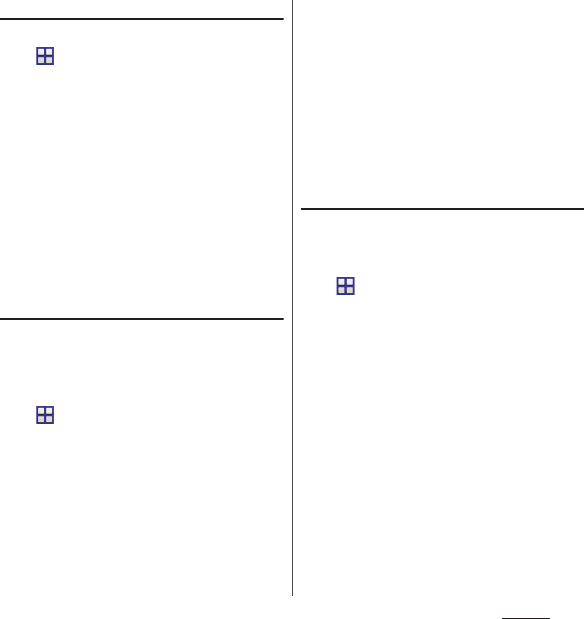
151
Settings
Setting Wi-Fi tethering
1
From the Home screen,
u
[Settings]
u
[More...]
u
[Tethering & portable hotspot].
2
[Portable Wi-Fi hotspot].
3
Confirm "Details"
u
[OK].
❖
Information
・
If Wi-Fi tethering starts while connecting to Wi-Fi
network or the terminal and DLNA device are
connected via Wi-Fi network, Wi-Fi network is
disconnected. Wi-Fi network is automatically
connected when Wi-Fi tethering ends.
・
Wi-Fi tethering can be used with USB tethering or
Bluetooth tethering at the same time.
Setting up a portable Wi-Fi hotspot
You can use the terminal as a Wi-Fi access
point to connect up to 10 wireless LAN
devices to the Internet simultaneously.
1
From the Home screen,
u
[Settings]
u
[More...]
u
[Tethering & portable hotspot].
2
[Portable Wi-Fi hotspot
settings]
u
[Configure Wi-Fi
hotspot].
3
Enter a network SSID of the Wi-Fi
access point to set.
・
"XXXXXX_XXXX" is set by default.
4
Tap "Security" setting item
u
Tap a
security type of the Wi-Fi access
point you want to set.
5
Enter a password of the Wi-Fi
access point to set as required.
6
[Save].
❖
Information
・
By default, a password is set in a random manner.
Setting Bluetooth tethering
Up to 5 Bluetooth devices can be connected
to the Internet.
1
From the Home screen,
u
[Settings]
u
[More...]
u
[Tethering & portable hotspot].
2
[Bluetooth tethering].
3
Confirm "Details"
u
[OK].
❖
Information
・
For using Bluetooth tethering from a Bluetooth
device, set it paired with the terminal. For details on
Bluetooth function, see "Bluetooth function" (P.175).
・
Bluetooth tethering can be used with USB tethering
or Wi-Fi tethering at the same time.
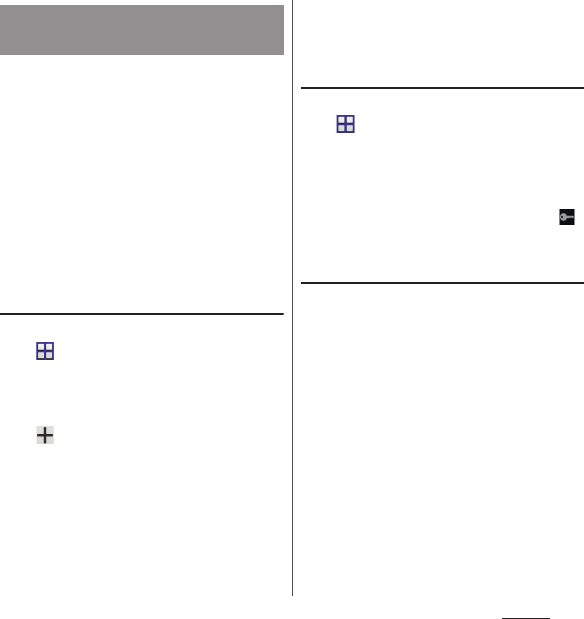
152
Settings
Use Virtual Private Network (VPN) to connect
to the information in a protected local
network such as companies, schools or other
facilities from outside.
❖
Information
・
If you set sp-mode as an ISP, you cannot use PPTP.
・
To set up a VPN access from the terminal, you need
to retrieve the information related to security from
your network administrator. For details, see the
following website.
http://www.sonymobile.co.jp/support/ (In Japanese
only)
Adding a VPN
1
From the Home screen,
u
[Settings]
u
[More...]
u
[VPN].
・
When the note appears, follow the
onscreen instructions to set unlocking
method of screen lock (P.164).
2
.
3
When an editing screen is
displayed, follow the instruction of
the network administrator to
enter/set required items of VPN
settings.
4
[Save].
❖
Information
・
To edit/delete VPNs, touch and hold a VPN
u
[Edit
profile]/[Delete profile].
Connecting to a VPN
1
From the Home screen,
u
[Settings]
u
[More...]
u
[VPN].
2
Tap a VPN to connect to.
3
Enter required authentication
information
u
[Connect].
・
When you are connected to a VPN,
appears in the status bar.
Disconnecting a VPN
1
Drag the status bar downwards.
2
Tap a notification that indicates
VPN connected.
3
[Disconnect].
Connecting to a VPN (Virtual
Private Network)
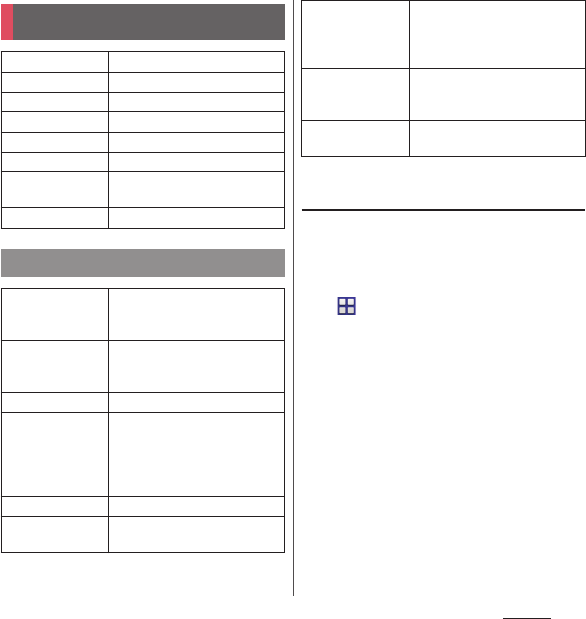
153
Settings
Changing wallpaper of the lock
screen
・
You can change the wallpaper when "Set all
to" or "Lock screen" in Preferred apps settings
(P.153) is set to "Xperia
™
".
1
From the Home screen,
u
[Settings]
u
[Personalization]
u
[Lock screen].
2
[Album]/[Xperia
™
wallpapers].
・
After this step, follow the onscreen
instructions.
DEVICE
Personalization
P. 1 5 3
Home
P. 1 5 4
Call settings
P. 8 1 , P. 1 9 1
Sound
P. 1 5 4
Display
P. 1 5 5
Storage
P. 1 5 7
Power
management
P. 1 5 8
Apps
P. 1 5 8
Personalization
Motion
Set whether to answer or reject
call without touching the screen
while receiving.
Xperia
™
themes
You can change themes for the
Home screen, wallpaper of the
lock screen, etc.
Wallpaper
P. 7 1
Preferred apps
settings
Set applications (Home app, lock
screen, phonebook app,
application for play back videos
or music) used in the terminal all
at once or individually.
Lock screen
P. 1 5 3
Quick settings
Change number of quick
settings (P.46) or sort the order.
Clear viewed
notifications
Set whether to remove
notification icon from the status
bar when the Notification panel
is opened.
Manage
notifications
Select an application to display
notifications in the Notification
panel.
Status bar icons
Select a status icon for displaying
on the status bar.
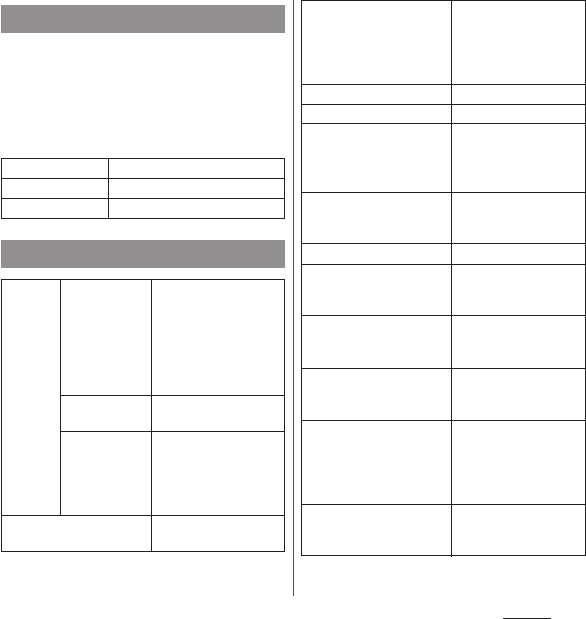
154
Settings
Change the home application for the
terminal.
・
If you change the Home application, the lock
screen, phonebook application and
application for playing videos or music are
also changed.
* When silent mode is ON, ringtone volume does not
increase.
Home
Simple Home
P. 5 0
docomo LIVE UX
P. 6 9
Xperia
™
Home
P. 4 7
Sound
Sound
effects
ClearAudio+
The sound setting for
music recommended by
Sonny. It helps optimize
the settings for digital
signal processing
technology with a one-
touch operation.
Sound
enhancements
Set sound effects.
Dynamic
normalizer
Set to play at a
comparable volume
when songs with
different volume levels
are played at random.
Audio accessories
Set input/output device
to connect.
Hi-Res Audio via USB
Set to use USB DAC/DAC
amplifier compatible
with Hi-Res audio for
playback of high sound
quality audio.
Volumes
P. 1 5 5
Phone ringtone
P. 1 5 5
Increasing ringtone
*
Set whether to increase
ringtone volume
gradually when there is
an incoming call.
Vibrate when ringing
Set wether to vibrate the
terminal when receiving
a call.
Notification sound
P. 1 5 5
Dial pad touch tones
Set whether to emit
dialpad operation
sound.
Touch sounds
Set whether to emit
sound when selecting
menu.
Screen lock sound
Set whether to emit
sound for canceling the
screen lock.
Vibrate on touch
Set whether to vibrate
the terminal for some
operations such as
specified software key
operation.
Startup sound
Set whether to emit
sound when the power
is on.
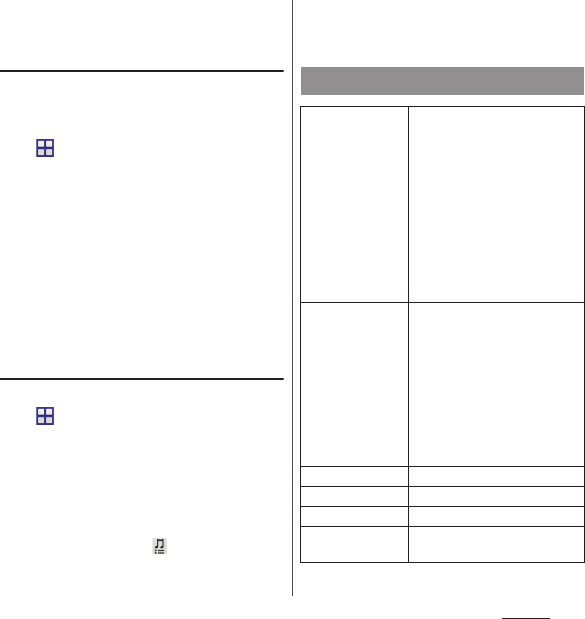
155
Settings
❖
Information
・
For silent mode, see "Setting silent mode" (P.42).
Adjusting each sound volume
Adjust volumes for playing media, ringtone,
notification sounds and alarms.
1
From the Home screen,
u
[Settings]
u
[Sound]
u
[Volumes].
2
Drag the slider to the right or left.
3
[OK].
❖
Information
・
Even if alarm volume is set in Volumes, set in "Alarm &
clock" app is given priority (P.138).
・
Press Volume key when the Home screen is displayed
to adjust the volume for ringtone. Press Volume key
while receiving a call to mute the ringtone.
Setting a ringtone/notification sound
1
From the Home screen,
u
[Settings]
u
[Sound]
u
[Phone
ringtone]/[Notification sound].
2
Select Phone ringtone or
Notification sound
u
[Done].
❖
Information
・
To set a ringtone or notification sound other than the
ones stored by default, tap .
・
When volume of "Music, video, games & other
media" is muted (Volume 0), ringtone or notification
sound cannot be heard.
Display
X-Reality for
mobile
Adjust pattern, outline and color
component by analyzing
elements according to scenes of
movie. In pattern, hightlighten
delicate pattern of the subject
and describe fine texture. Also,
emphasize the outline clearly
and reproduce sharpness. In
color component, capture
various shades and colors of
nature accurately and reproduce
vividness.
*
Glove mode
Increase touch sensitivity to
enable touch operation with
gloved hand
・
Touching screen with gloved
hand with Glove mode ON, a
ring appears where you touch
on the screen.
・
Depending on the material of
gloves, touch operation may
be difficult.
Brightness
P. 1 5 6
White balance
P. 1 5 6
Auto-rotate screen
P. 4 2
Sleep
Set a time before the screen back
light turns off.
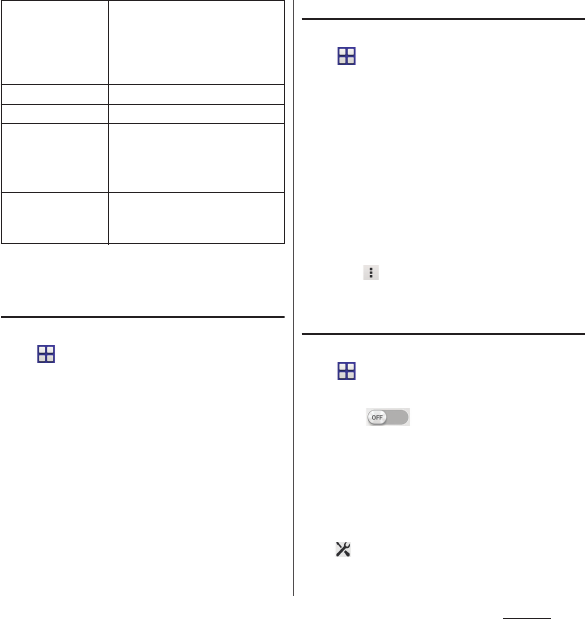
156
Settings
* Image quality improving procedure for still pictures is
effective only for viewing in "Album" application.
Adjusting the screen brightness
1
From the Home screen,
u
[Settings]
u
[Display]
u
[Brightness].
2
Drag the slider to the right or left.
❖
Information
・
Mark "Adapt to lighting conditions" to adjust
brightness automatically according to the ambient
brightness with reference to the manually set
brightness.
Adjusting the white balance
1
From the Home screen,
u
[Settings]
u
[Display]
u
[White
balance].
2
Tap or drag the slider to the right
or left on the position to set.
・
Touch and hold the area displaying
"Press and hold here to see previous
setting" to check the setting before
adjusting.
3
[Done].
❖
Information
・
In Step 2,
u
[Default values]
u
[Done] to reset back
to the default setting.
Setting screen-saver
1
From the Home screen,
u
[Settings]
u
[Display]
u
[Daydream].
2
Tap in Daydream or drag it
right.
3
[When to daydream]
u
Select a
timing to start.
・
Tap [Start now] to activate screen-saver.
❖
Information
・
Tap to change the theme.
Smart backlight
control
Set the backlight not to turn off
when you use the terminal
holding with your hand even
while touch operation is not
performed.
Daydream
P. 1 5 6
Font size
Set font size.
Tap to wake up
Set whether to turn on the
backlight by double-tapping the
screen when the backlight is
turned off.
Notification light
Set whether to notify missed call
etc. with blinking notification
LED.
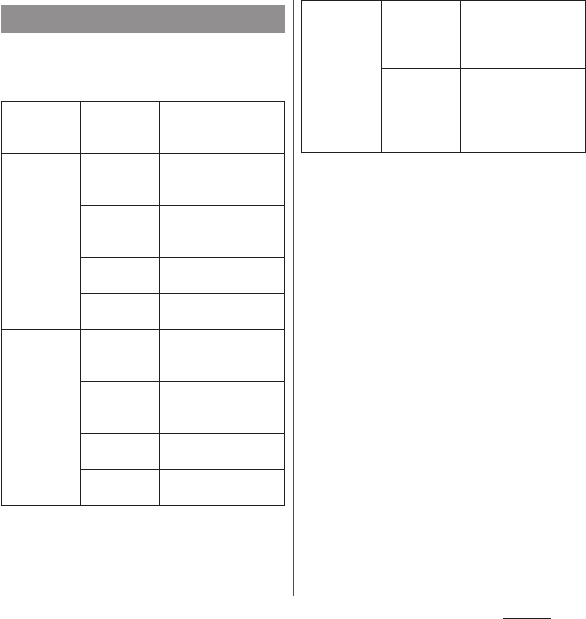
157
Settings
Check or format memory volume of device
memory (internal storage), microSD card, and
USB storage.
*1 Displayed items vary depending on condition of
microSD card or USB storage recognition.
*2 Transfer the only files stored in the specified folder
in the device memory (internal storage) to the
microSD card.
❖
Information
・
Note that formatting microSD card/USB storage
erases all data in microSD card/USB storage(external
device such as microSD card).
・
If the terminal has a small memory, you can perform
the following operations to increase available
memory.
- In Browser, delete history (P.99).
- Uninstall programs that you no longer use (P.159).
Storage
DEVICE
MEMORY
Total space
Check available
memory space of
internal storage, etc.
SD CARD Total space
Check available
memory space etc. of
microSD card.
Unmount SD
card
*1
Cancel connection of
microSD card to
remove it safely.
Mount SD
card
*1
Have microSD card
recognized.
Erase SD
card
*1
Format microSD card.
EXTERNAL
USB
STORAGE
Total space
Check available
memory space of USB
storage.
Unmount
USB storage
*1
Cancel connection of
USB storage to remove
it safely.
Mount USB
storage
*1
Have USB storage
recognized.
Clear USB
storage
*1
Format USB storage.
MISCELLANEOUS
Transfer data
to SD card
*2
Transfer data in the
device memory
(internal storage) to
the microSD card.
Remote
shares
Set to handle files on a
remote server such as
NAS at home etc. in
the same way as ones
on the terminal.
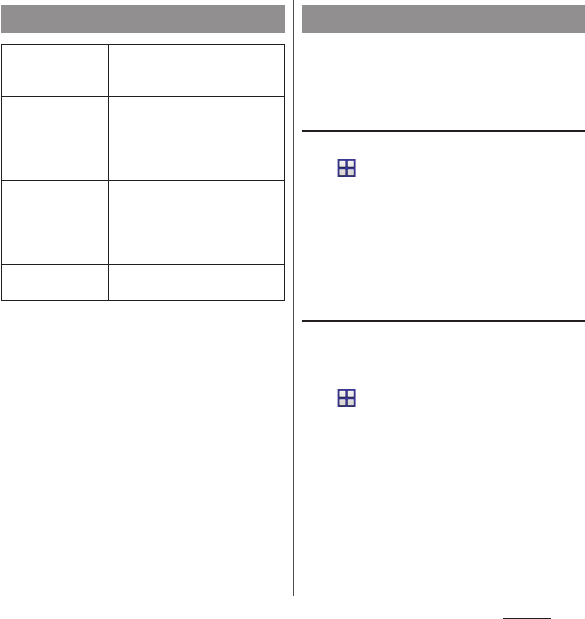
158
Settings
❖
Information
・
When STAMINA mode is ON, flashing interval and
color (pale purple) of the notification LED in sleep
mode become identical for all applications.
・
Time displayed in "Estimated battery time" is linked
to the setting of STAMINA mode only.
It is not linked with other modes.
Manage and delete installed applications,
display memory usage condition, etc. or
change the settings.
Verify apps information
1
From the Home screen,
u
[Settings]
u
[Apps].
2
Tap an application to view.
❖
Information
・
Tap [Clear cache] to delete cache or tap [Clear
defaults] to delete settings for activating the
application and restore to the default.
Force-quitting an application
When the application does not reply, you can
force-quit the application.
1
From the Home screen,
u
[Settings]
u
[Apps].
2
Tap an application to force-quit.
3
[Force stop].
4
Read the note and tap [OK].
❖
Information
・
When you do not want to force-quite the
application, tap [Cancel] and wait for a reply of the
application.
Power management
STAMINA mode
Restrict functions in sleep mode
for specified applications to
reduce battery consumption.
Low battery mode
Set time before going into sleep
mode, screen brightness, and
whether to turn off functions
when the battery level becomes
lower than set level.
Location-based
Wi-Fi
When entering to the registered
Wi-Fi network area, the terminal
connects the Wi-Fi network
automatically to reduce the
battery power consumption.
Battery usage
Display remaining battery level,
battery consumption,etc.
Apps
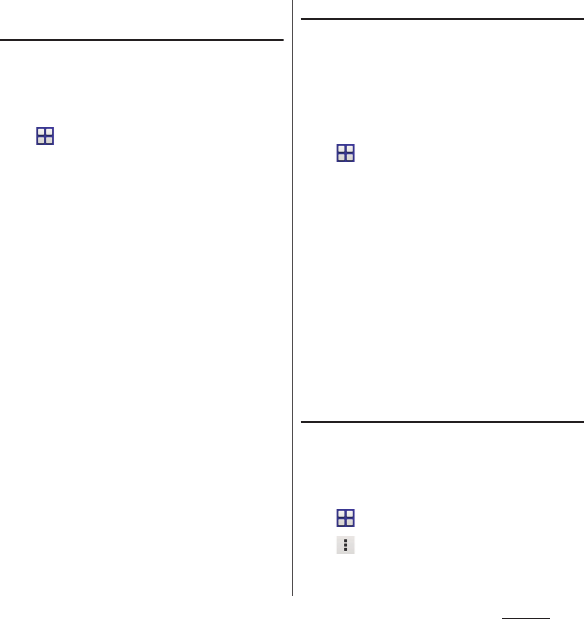
159
Settings
Deleting application data or
application
・
Before deleting application data, back up
contents that you want to save including data
saved in the application.
1
From the Home screen,
u
[Settings]
u
[Apps].
2
Tap an application to delete.
・
To delete application data, tap [Clear
data]
u
Read the note and tap [OK].
・
To delete application, tap
[Uninstall]
u
[OK].
❖
Information
・
Some applications pre-installed cannot be deleted
(uninstalled). For some applications which cannot be
uninstalled, disabling is possible (P.159).
・
Applications downloaded from Play Store are
recommended to be deleted from the Google Play
screen (P.101).
Disabling application
You can disable some applications which
cannot be uninstalled or services. Disabled
applications are not displayed on the Home
screen or application screen and you cannot
execute them, but they are not uninstalled.
1
From the Home screen,
u
[Settings]
u
[Apps].
2
Flick the screen to the left
u
Display
"All" tab.
3
Tap an application to disable.
4
[Disable].
5
Read the note and tap [OK].
❖
Information
・
When you disabled an application, some other
applications linked to the disabled application may
not be operated correctly. Enable the disabled
application again to operate them correctly.
Resetting application
You can reset disabling applications on "All"
tab(P.159), settings for activating application
(P.158), or restricting background data.
1
From the Home screen,
u
[Settings]
u
[Apps].
2u
[Reset app preferences].
3
[Rest apps].
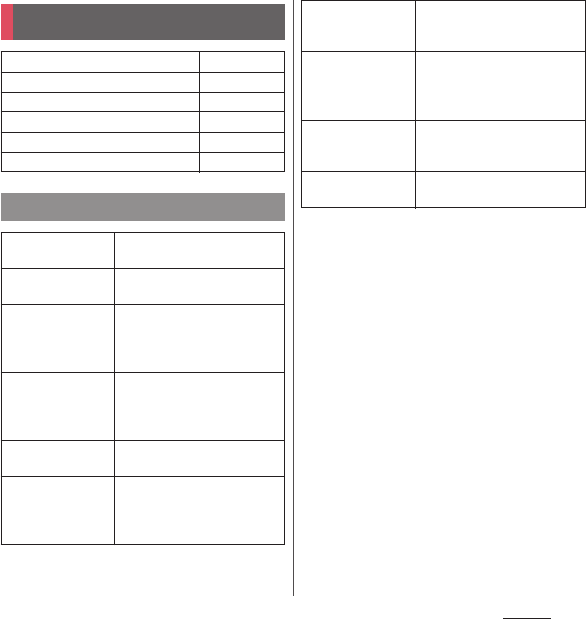
160
Settings
❖
Information
・
You can disable applications displayed in docomo
service/cloud. Disabled applications may not be
displayed in the list of docomo service. Also, if you
newly download an application provided by
DOCOMO, an item may be added in the list of
docomo service/cloud.
PERSONAL
docomo service/cloud
P. 1 6 0
Location information
P. 1 6 1
Security
P. 1 6 1
Language & input
P. 1 6 6
Backup & reset
P. 1 6 7
Setup guide
P. 3 9
docomo service/cloud
docomo ID
設定
(docomo ID setting)
Set docomo ID for using
docomo applications.
docomo cloud
Make settings for docomo
cloud compatible service.
Application
manager
Manage to install applications
provided by NTT DOCOMO and
set to check updates for
applications regularly.
docomo apps
password
Set a password for applications
provided by docomo. docomo
apps password is set "0000" by
default.
AUTO-GPS
Set to use the services
supporting AUTO-GPS.
docomo location
information
Set location information
function for imadoco search,
imadocokantan search and
Keitai-Osagashi Service.
Send device error
information
Set for sending error
information to the server
managed by DOCOMO.
Remote
Initialization
Service
Set for using the service by
remote operations such as
initializing data etc. in the
terminal.
Profile setting
Check or change your profile
information used for docomo
services.
Open source
licenses
View open source licenses.
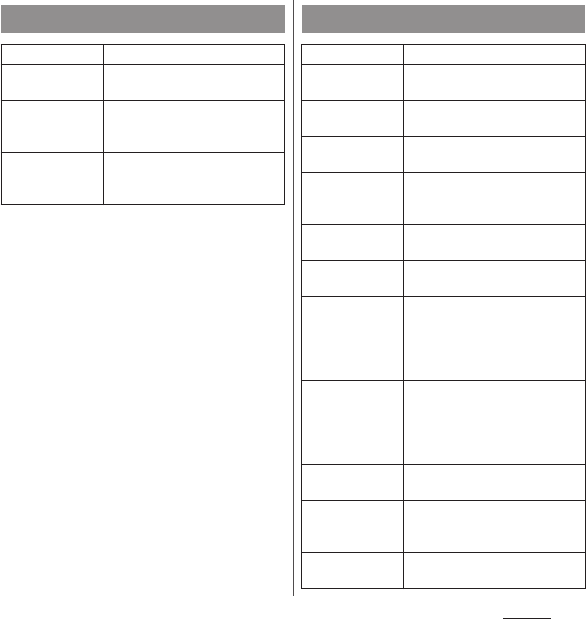
161
Settings
Location
Location
P. 1 3 6
Mode
Set a mode to identify location
information.
RECENT
LOCATION
REQUESTS
Display the application using the
recent location information data
and battery usage amount.
LOCATION
SERVICES
Set wether to allow applications
to access the location
information.
Security
Screen lock
P. 1 6 4
Improve face
matching
*1
Improve face unlock accuracy.
Liveness check
*1
Set whether to require blinking for
unlocking by Face Unlock.
Make pattern
visible
*1
Set whether to show pattern
when entering pattern.
Automatically
lock
*1
Set time from when the screen
backlight turns off to when the
screen automatically locks.
Power button
instantly locks
*1
Set whether to enable screen lock
as soon as
P
is pressed.
Enable widgets
Set whether to enable widgets on
the lock screen.
Owner info
Enter a user name to be displayed
on the lock screen.
Marking "Show owner info on lock
screen" displays owner
information on the lock screen.
Encrypt phone
Encrypt the internal storage. If you
encrypt the phone, entering a
security code or password is
required each time you turn on
the power.
Set up SIM card
lock
*2
P. 1 6 4
Make passwords
visible
Set whether to show the input
character before "
・
" appears on
the password entry screen.
Device
administrators
Set whether to enable device
administrating function.
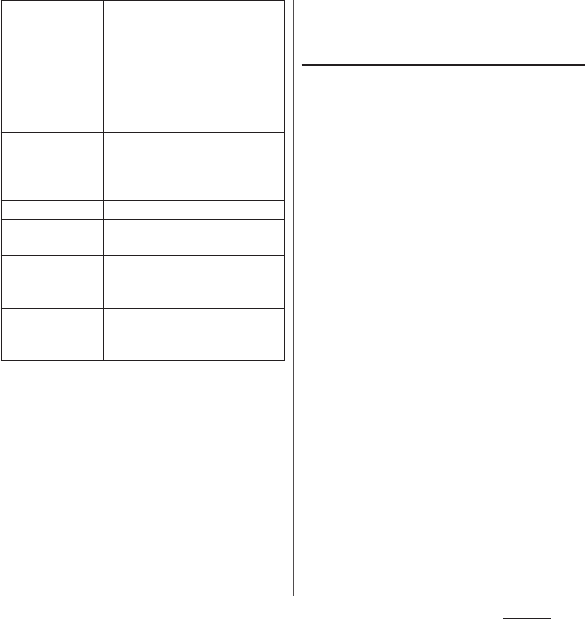
162
Settings
*1 Displayed items vary depending on "Screen lock"
settings.
*2 Recording is not available if a docomo mini UIM
card is not attached.
*3 Save certificates and credential information in the
credential storage.
*4 VPN settings are also cleared.
❖
Information
・
It takes time to encrypt the terminal. Start encryption
while charging the terminal with the battery fully-
charged and continue to charge until the encryption
is complete.
・
To decrypt the terminal, reset (P.167) to the default
status.
Security codes for the terminal
Some functions provided for convenient use
of the terminal require the security code to
use them. Besides the security code for
locking the terminal, the network security
code necessary for the network services etc.
are available. Make use of the terminal using
an appropriate security code according to
the purpose.
■
Notes on the security codes
・
Avoid using a number that is easy to
guess, such as "birth date", "part of your
phone number", "street address number
or room number", "1111", and "1234".
Make sure to make a note of the security
code you set lest you should forget it.
・
Be very careful not to let others know your
security code. If your security code is
known by anyone else, DOCOMO shall
have no liability for any loss due to any
unauthorized use of it.
・
If you forget your security codes, you must
bring your official identification (such as
drivers license), the terminal, and docomo
mini UIM card with you to the nearest
docomo Shop. For details, contact the
"General Inquiries" on the last page.
Unknown sources
Set wether to permit installing
before downloading unknown
sources application. Some
applications may be of unknown
origin.
To protect the terminal and
personal data, only download
applications from trusted sources.
Verify apps
Set whether to prohibit
installation of possibly harmful
applications or to warn before
installation.
Storage type
Show type of credential storage.
Trusted
credentials
Display trusted CA credentials.
Install fr. internal
storage or SD
card
Install encrypted certificates.
Clear credentials
Clear all certificates or credential
information from the credential
storage.
*3*4
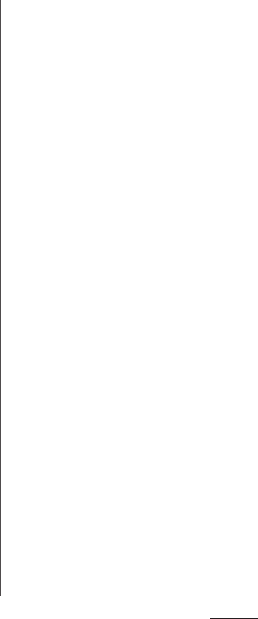
163
Settings
・
The PUK code is written on the
subscription form (copy for customer)
handed at the subscription in the
docomo Shop. If you subscribed other
than docomo Shop, you must bring your
official identification (such as drivers
license), the docomo mini UIM card with
you to the nearest docomo Shop or
contact the "General Inquiries" on the last
page.
■
Network security code
The network security code is a 4-digit
number necessary for identification or using
the docomo Network Services at reception
of your request in docomo Shop, or at
docomo Information Center or "
お客様サ
ポート
(Customer support)". It can be set
any number at the subscription and also
changed later by yourself.
・
For details on network security code, refer
to NTT DOCOMO website.
■
PIN code
You can set security code which named PIN
code to docomo mini UIM card. It is set
"0000" at the subscription. They can be
changed by yourself.
PIN code is a 4- to 8-digit security number
(code) that must be entered for user
confirmation to prevent unauthorized use
of docomo mini UIM card by a third party
every time you insert the docomo mini UIM
card into the terminal or when the terminal
is powered on. Entering the PIN code
enables making/receiving calls and
terminal operation.
・
If you use a newly purchased terminal
with docomo mini UIM card you have
been using, use the PIN code set on the
former terminal. If you did not change the
setting, the code is "0000".
・
If you enter a wrong PIN code 3 times
consecutively, the PIN code is locked and
cannot be used anymore. In this case,
unlock with "Personal Unblocking Key
(PUK code)" (P.163).
■
Personal Unblocking Key (PUK code)
The PUK code is an 8-digit number for
canceling the locked PIN code. The PUK
code cannot be changed by yourself.
・
If you failed to enter PUK code 10 times
consecutively, the docomo mini UIM card
is locked. Please contact a docomo Shop.
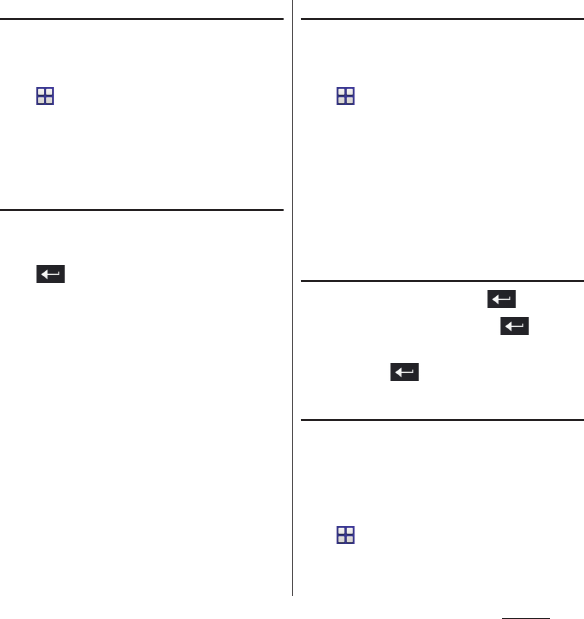
164
Settings
Enabling SIM card lock
By entering PIN code when powered on, you
can protect from improper use.
1
From the Home screen,
u
[Settings]
u
[Security]
u
[Set
up SIM card lock]
u
[Lock SIM card].
2
Enter PIN code
u
[OK].
Entering the PIN code when powered
on
1
On the PIN code entry screen,
enter the PIN code.
2
.
Changing the PIN code
・
You can change only when you activate the
SIM card lock.
1
From the Home screen,
u
[Settings]
u
[Security]
u
[Set
up SIM card lock]
u
[Change SIM
PIN].
2
Enter the current PIN code
u
[OK].
3
Enter a new PIN code
u
[OK].
4
Enter the new PIN code
again
u
[OK].
Unlocking PIN lock
1
Enter the PUK code
u
.
2
Enter a new PIN code
u
.
3
Enter the new PIN code
again
u
.
Setting screen unlock method
You can enhance security by requiring a
screen unlock pattern every time the
terminal is turned on or every time it is
activated from sleep mode.
1
From the Home screen,
u
[Settings]
u
[Security]
u
[Screen lock].
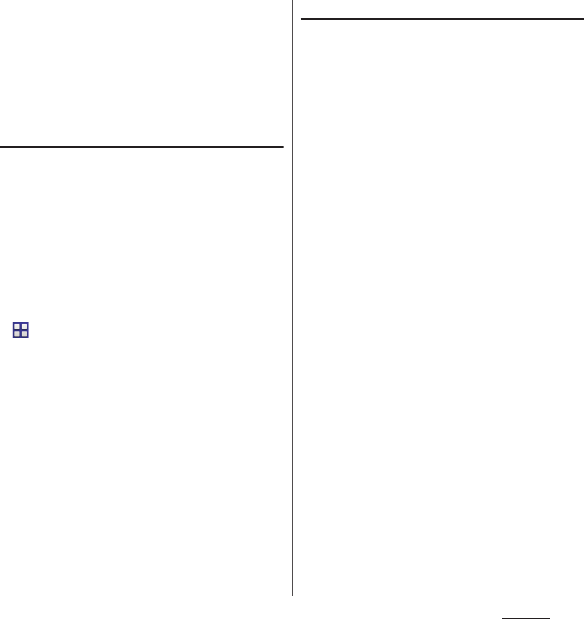
165
Settings
2
Tap a unlock method to set.
・
When you tap [PIN], follow the
onscreen instructions to enter 4 - 16
digit numbers. This "PIN" code is
different from a PIN code to be set to
docomo mini UIM card (P.163).
Locking the screen
When
P
is pressed to turn on the sleep
mode or the screen backlight automatically
goes off after screen unlock method (P.164) is
set, the screen is locked.
・
To cancel the screen lock, press
P
to turn the
backlight on
u
Enter unlock method on the
screen.
・
To cancel screen lock pattern after you set,
from the Home screen,
u
[Settings]
u
[Security]
u
[Screen
lock]
u
Enter the current unlock pattern/PIN/
password
u
[None].
If you forget how to unlock
■
If you set "Pattern"
"You have incorrectly drawn your unlock
pattern 5 times. Try again in 30 seconds. "
appears when you enter incorrect unlock
pattern 5 times consecutively.
・
When you set a Google account, [Forgot
Pattern?]
u
Enter Google account and
password
u
[Sign in] to unlock the screen
lock and reset a new unlock pattern.
❖
Information
・
If you set multiple Google accounts, enter one of
those accounts and password to unlock the screen.
■
If you set "PIN" or "Password"
Please contact a docomo Shop.
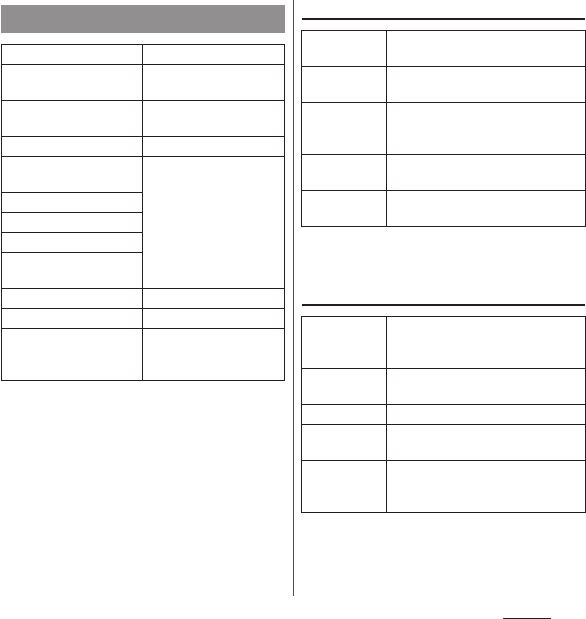
166
Settings
* Downloading Android keyboard is required.
❖
Information
・
If you choose the wrong language and cannot read
the menu texts, see the FAQ of the following website.
http://www.sonymobile.co.jp/so-01g/faq.html (In
Japanese only)
Setting Voice Search
* If the phone language is set to "English (United
States)", "Hotword detection" appears in the list.
Setting Text-to-speech output
* Japanese is not supported.
Language & input
Language
Change phone language.
Spell checker
*
Set whether to run the
spell checker.
Personal dictionary
Register words to the
personal dictionary.
Default
Select input method.
Xperia
™
Chinese
keyboard
P. 6 8
Xperia
™
keyboard
Google voice typing
Moji-Henshu
Xperia
™
Japanese
keyboard
Voice Search
P. 1 6 6
Text-to-speech output
P. 1 6 6
Pointer speed
Set pointer speed when a
mouse or trackpad is
used.
Language
Select language used for Google
voice search.
Speech
output
Set voice output.
Block
offensive
words
Set whether to display recognized
offensive voice results.
Offline speech
recognition
Download/manage voice
recognition data for offline use.
Bluetooth
headset
Set whether to record voice sound
with Bluetooth headset.
Google Text-
to-speech
Engine
*
Set language for text-to speech and
audio synthesis engine to read out
text.
Pico TTS
*
Make settings for installed voice
synthesis engine.
Speech rate
Set speed at reading out text.
Listen to an
example
Playback sample of audio synthesis.
Default
language
status
Display languages supporting text-
to-speech.
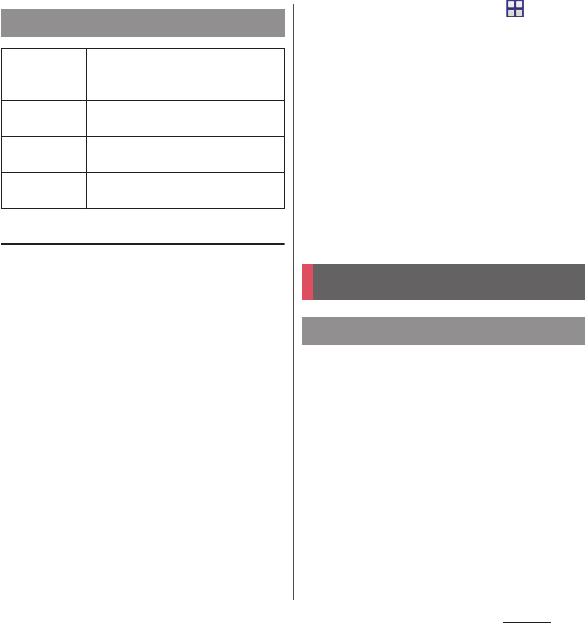
167
Settings
Resetting the terminal
Resetting the terminal deletes all data,
including downloaded applications and
accounts, and resets the terminal back to the
initial (default) state.
・
Make sure to back up important data you
have on the terminal before you reset the
terminal.
・
Initial settings (P.39).
1
From the Home screen,
u
[Settings]
u
[Backup & reset]
u
[Factory data reset]
u
[Reset
phone].
・
Mark "Erase internal storage" to delete
all contents (music, photos, etc.) on the
internal storage. Contents in pre-
installed applications such as “Album”,
“Movies”, etc. are deleted. However,
some contents can be downloaded
from Sony Select.
2
[Erase everything].
Manage (add or delete) online service
accounts or synchronize contacts, calendar,
etc. saved in online services with the
terminal.
・
Auto-sync data (P.147)
Backup & reset
Back up my
data
Set whether to back up settings for
applications, data, etc. to Google
server.
Backup
account
Set an account for backup to Google
server.
Automatic
restore
Set to restore backup settings or data
when re-installing application.
Factory data
reset
P. 1 6 7
ACCOUNTS
Setting an account
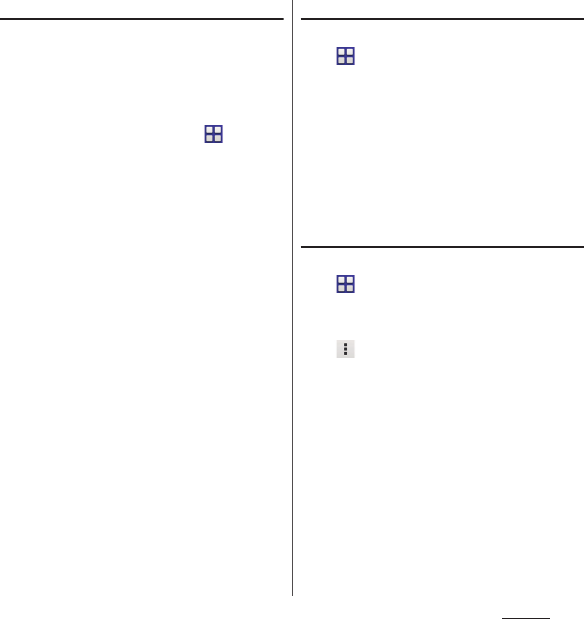
168
Settings
Setting Google account
You can set a Google account on your
terminal and use Google services such as
Gmail, Google Play, etc.
You can set multiple Google accounts on the
terminal.
1
From the Home screen,
u
[Settings]
u
[Add account]
u
[Google].
2
Follow the registration wizard, set
a Google account.
❖
Information
・
A Google account registered with "Back up data to
your Google Account." marked on the "Google
services" screen is registered as a backup account.
・
You can use the terminal without setting your
Google account, however the Google services such
as Gmail, Google Play, etc. are not available.
・
Tap set Google account and synchronize each data
manually.
Setting other account
1
From the Home screen,
u
[Settings]
u
[Add account].
2
Tap an account type.
・
After this step, follow the onscreen
instructions.
❖
Information
・
Use docomo account when you use "docomo
backup" app (P.140) provided by NTT DOCOMO.
docomo account is set by default.
Removing account
1
From the Home screen,
u
[Settings]
u
Select an account
type
u
Select an account you want
to delete.
2u
[Remove account]
u
[Remove
account].
❖
Information
・
docomo account cannot be deleted.
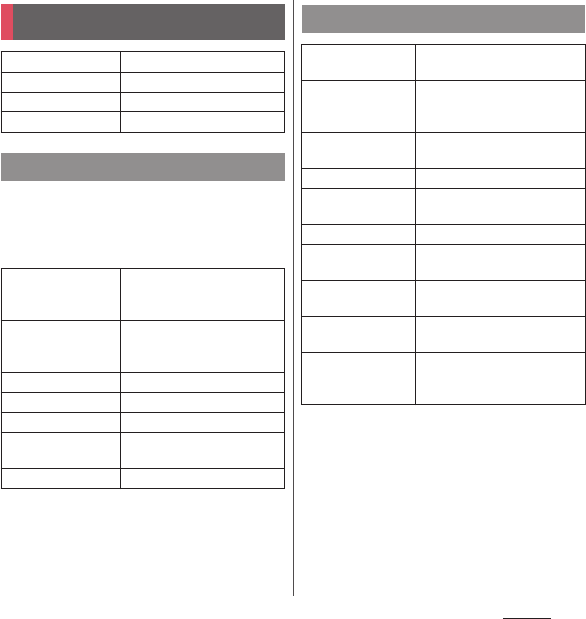
169
Settings
・
To set date/time or time zone manually,
unmark "Automatic date & time" or
"Automatic time zone" to disable network-
provided time/time zone in advance.
❖
Information
・
Correction of the time differences may not be
performed correctly depending on the overseas
network operator. In that case, set time zone
manually.
*1 When the terminal goes into sleep mode during a
call with "Power button ends call" ON, press Volume
key to return from the sleep mode.
*2
P
for over a second
u
Touch and hold the screen
with 2 fingers to activate the accessibility function.
❖
Information
・
TalkBack Touch exploration
Enabling TalkBack activates Touch exploration.
Touch exploration is a function that reads or displays
an explanation for the item you tapped.
SYSTEM
Date & time
P. 1 6 9
Accessibility
P. 1 6 9
Printing
P. 1 7 0
About phone
P. 1 7 0
Date & time
Automatic date &
time
Adjust date and time
automatically by using
network-provided information.
Automatic time zone
Adjust time zone
automatically by using
network-provided information.
Set date
Set date manually.
Set time
Set time manually.
Select time zone
Set time zone manually.
Use 24-hour format
Mark to use 24-hour format,
unmark to use 12-hour format.
Select date format
Select date format.
Accessibility
TalkBack
Set user support service
(TalkBack).
Captions
Set whether to display captions
or set language, font size, etc.
for captions.
Magnification
gestures
Set whether to zoom in/out by
tapping the screen 3 times.
Large text
Set whether to use large text.
Power button ends
call
*1
Set whether to end a call by
pressing
P
.
Auto-rotate screen
P. 4 2
Speak passwords
Set whether to read out
passwords.
Accessibility
shortcut
*2
Set wether to activate the
accessibility function.
Text-to-speech
output
P. 1 6 6
Touch & hold delay
Set response time for operation
of touching and holding the
screen.
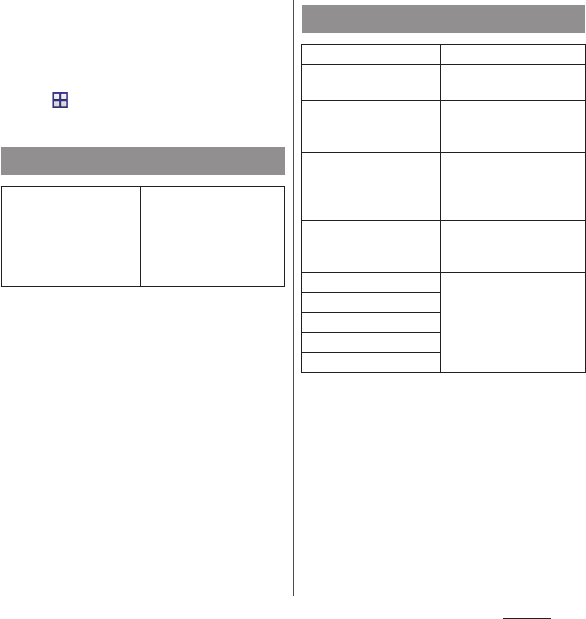
170
Settings
・
When touch exploration feature is enabled, you can
operate the terminal in the different way from the
usual one. To select an item, tap it once and then
double-tap it. To drag, tap it once and then double-
tap it, then trace the screen to desired orientation.
・
To turn off only Touch exploration, from the Home
screen,
u
[Settings]
u
[Accessibility]
u
[TalkBack]
u
[Settings], then unmark "Explore by touch".
Printing
Cloud Print
Use Google Cloud Print to
set for printing with a
printer at home or office
from the terminal.
・
Set a Google account in
advance (P.168).
About phone
Software Update
P. 2 0 4
Upgrade Android
software
P. 2 0 8
Application update
Download new
applications or update
applications.
Status
Check own phone
number, battery status,
remaining battery, battery
performance, etc.
Legal information
Check open source license
or Google terms of use,
etc.
Model number
Check versions and
numbers.
Android version
Baseband version
Kernel version
Build number
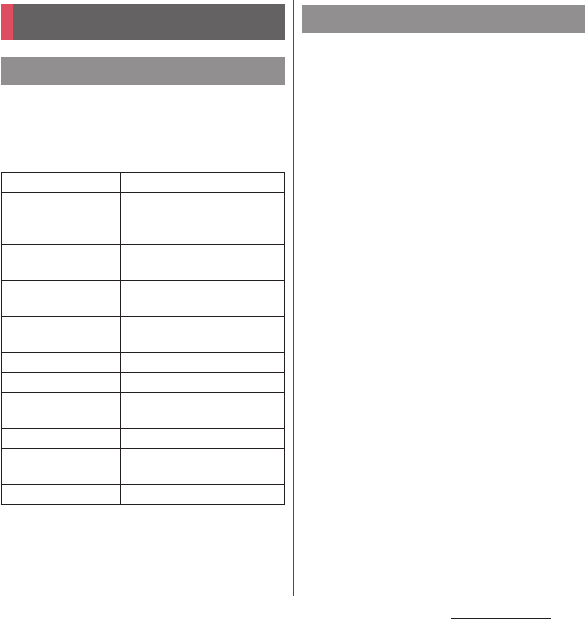
171
File management
File management
Folders in the internal storage by default are
as follows.
・
Displayed folders may differ depending on
the terminal operations.
You can save data in the terminal to microSD
card or import data from the microSD card to
the terminal. You can use microSD card for
any other compatible devices.
・
The terminal supports microSD card of up to
2GB, and microSDHC card of up to 32GB,
microSDXC card of up to 128GB (As of April,
2014).
・
For compatible microSD cards, contact
manufacturers of microSD cards.
・
A microSDXC card can be used only on a
compatible device. Inserting a microSDXC
card into a non-microSDXC-compatible
device may damage or destroy data saved on
the microSDXC card. Do not insert one.
・
If you want to reuse a microSDXC card on
which data is destroyed, format microSDXC
card (all data will be erased) on an SDXC-
compatible device.
・
When copying data to/from a non-SDXC-
compatible device, use a card (microSDHC
card or microSD card) complying with
standards of device to share data.
・
The terminal supports microSD cards of up to
Class 10 and UHS speed class 1. Note that the
speed class indicates performance of
microSD cards and all the functions may not
be performed at the speed class rate.
Storage structure
Phone (internal storage)
Alarms
Stores alarm sound etc.
Android
Stores setting data for system
or each application, temporary
files, etc.
DCIM
Stores still pictures/videos shot
by Camera.
Download
Stores downloaded data
through Browser.
Movies
Stores videos (other than ones
shot by Camera).
Music
Stores music data.
Notifications
Stores notification sound etc.
Pictures
Stores still pictures (other than
ones shot by Camera).
Podcasts
Stores Podcast files etc.
recovery
Stores update package for
software update.
Ringtones
Stores ringtones etc.
microSD card (external storage)
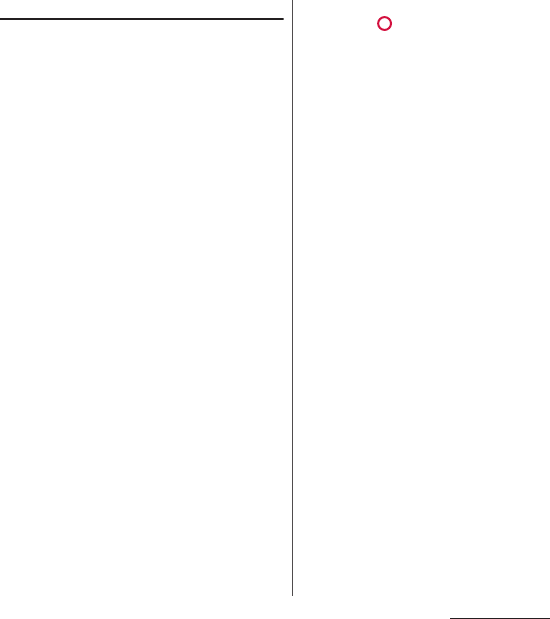
172
File management
Inserting microSD card
・
Opening/closing microSD card slot cover
(P.24)
1
Open microSD card slot cover and
check the orientation of the
microSD card, then slowly insert it
straight until it clicks.
・
Insert the microSD card with metal
contacts side down.
2
Close microSD card slot cover and
press part firmly to check that
no gap exists between the
terminal and the cover.
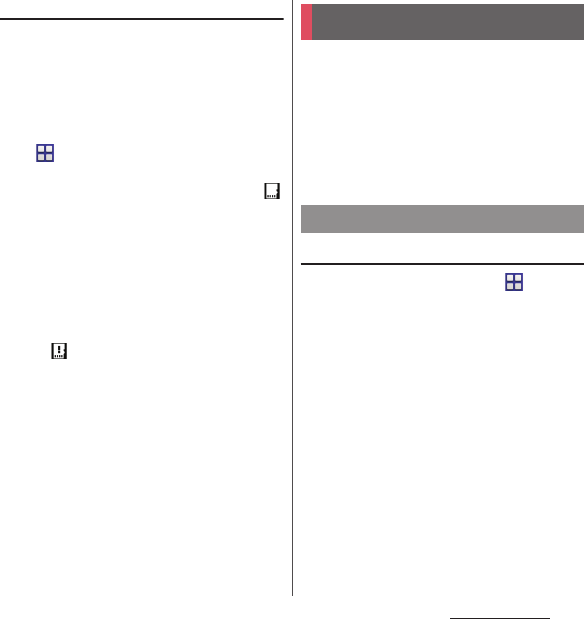
173
File management
Removing microSD card
Make sure to unmount microSD card (make
reading/writing unavailable) before
removing.
・
Opening/closing microSD card slot cover
(P.24)
1
From the Home screen,
u
[Settings]
u
[Storage]
u
[Unmount SD card]
u
[OK].
・
When microSD card is unmounted, "
SD card safe to remove" appears in the
status bar and notify that microSD card
is not available for reading or writing.
2
Open microSD slot cover and push
microSD card to the end until it
clicks. Then remove microSD card
slowly.
・
" Removed SD card" appears in the
status bar.
3
Close the microSD card slot cover,
firmly press it and make sure that
there are no gaps between the
terminal and cover (P.172).
Use "File Commander" application to display
or manage various data such as still images,
videos, music, etc. saved to the terminal or
the microSD card.
❖
Information
・
When a mail address registration screen appears,
follow the onscreen instructions.
Displaying/Playing file
1
From the Home screen,
u
[File
Commander].
・
Flick the screen to the right to display
"Downloads", "Pictures", "Music",
"Videos", "Internal storage", "Remote
files".
・
When a microSD card is attached, "SD
card" appears.
2
Select an item
u
Tap a folder as
required.
3
Tap a file.
File operation
Operating files or folders
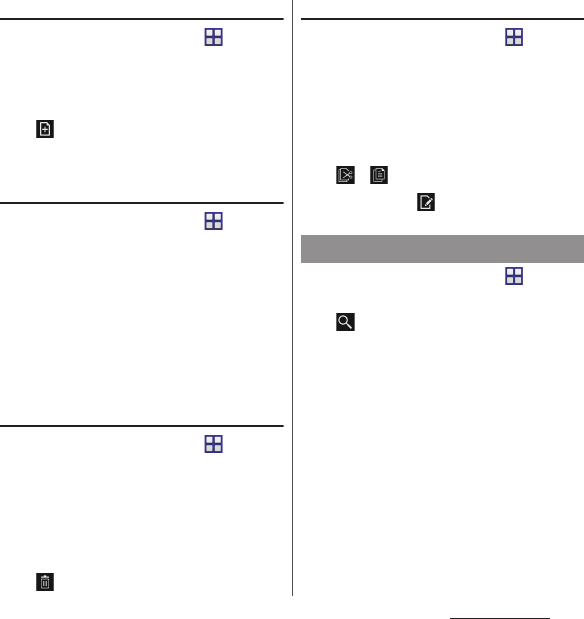
174
File management
Creating new folder
1
From the Home screen,
u
[File
Commander].
2
Select an item
u
Tap a folder as
required.
3u
[Folder].
4
Enter a folder name
u
[OK].
Renaming folder or file
1
From the Home screen,
u
[File
Commander].
2
Select an item
u
Tap a folder as
required.
3
Touch and hold a folder or file you
want to rename
u
[Rename].
4
Enter a folder name or file
name
u
[OK].
Deleting folder or file
1
From the Home screen,
u
[File
Commander].
2
Select an item
u
Tap a folder as
required.
3
Mark a folder or file you want to
delete.
4u
[OK].
Moving/Copying folder or file
1
From the Home screen,
u
[File
Commander].
2
Select an item
u
Tap a folder as
required.
3
Mark a folder or file you want to
move/copy.
4
/ .
5
Anywhere,
u
[Paste].
1
From the Home screen,
u
[File
Commander].
2u
Enter a folder name or file
name.
3
From search results appeared
according to the entry, tap data
you want to check.
Searching for data
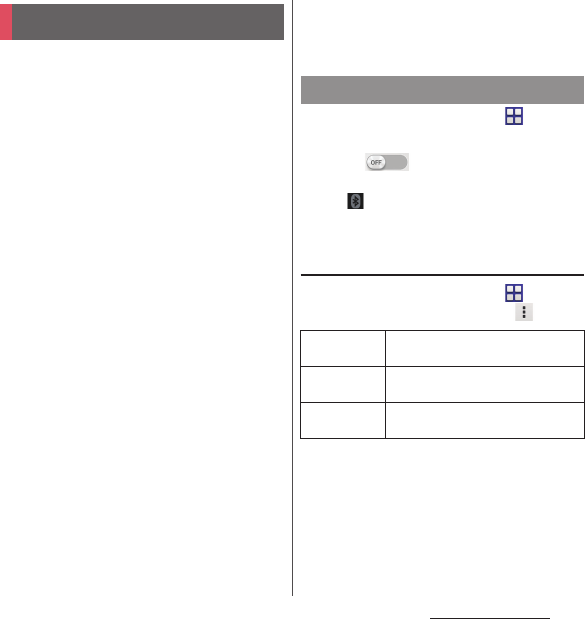
175
Data communication
Data communication
Bluetooth function is a technology which
enables to connect with Bluetooth device
such as PC, handsfree headset wirelessly.
・
The terminal does not communicate
wirelessly with all types of Bluetooth devices.
・
Supported Bluetooth profiles (P.213)
❖
Information
・
If you turn off the terminal with Bluetooth turned on,
Bluetooth function turns off. When you turn on the
terminal again, Bluetooth function turns on
automatically.
・
When you do not use Bluetooth function, turn it off
to save the battery.
■
Reception interference caused by
wireless LAN devices
The terminal's Bluetooth function and
wireless LAN devices use the same
frequency band (2.4GHz). If you use the
terminal near a wireless LAN device,
reception interference may occur or the
communications speed may lower. Also,
you may hear noise or have a connection
problem. In these cases, do the following:
・
Keep the Bluetooth device approximately
10 meters or more away from a wireless
LAN device.
・
Within approximately 10 meters, turn off
either the Bluetooth device or the wireless
LAN device.
1
From the Home screen,
u
[Settings].
2
Tap in Bluetooth or drag it
right.
・
appears on the status bar.
3
[Bluetooth]
u
[XXXXXXX].
Using optional menu
1
From the Home screen,
u
[Settings]
u
[Bluetooth]
u
.
Bluetooth function
Making the terminal detectable
Rename
phone
Rename the terminal which appears
on other Bluetooth devices.
Visibility
timeout
Set time to make the terminal visible
to other Bluetooth devices.
Show received
files
Display transfer history with other
Bluetooth devices.
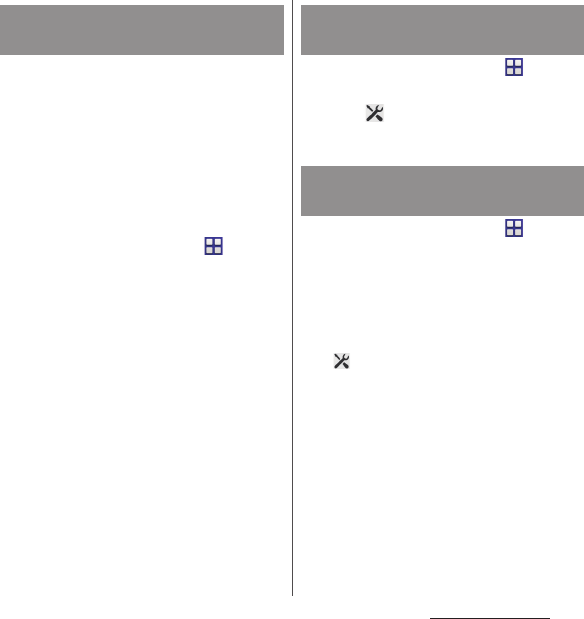
176
Data communication
To connect the terminal and Bluetooth
device, pair them first.
・
Once paired, the setting with the Bluetooth
device is saved.
・
For make pair setting, entering passcode (PIN)
may be required. Passcode (PIN) of the
terminal is "0000". If you cannot make pair
setting when you enter "0000", see the
documentation of your Bluetooth device.
1
From the Home screen,
u
[Settings]
u
[Bluetooth]
u
[Search
for devices].
2
Tap the Bluetooth device name to
pair
u
Check a passkey on the
"Bluetooth pairing request"
screen
u
[Pair].
■
When pairing request is sent from a
Bluetooth device
Check a passkey on the "Bluetooth pairing
request" screen, then tap [Pair].
❖
Information
・
Make sure that the Bluetooth function and Bluetooth
detection function of the target device are on.
1
From the Home screen,
u
[Settings]
u
[Bluetooth].
2
Tap in a Bluetooth device name
to unpair
u
[Unpair].
1
From the Home screen,
u
[Settings]
u
[Bluetooth]
u
[Search
for devices].
2
Tap the name of Bluetooth device
you want to connect.
❖
Information
・
Tap on the name of connected Bluetooth device
to check the status of the Bluetooth device or
change the settings.
・
Up to 7 devices can be connected at the same time.
Depending on profile, operation may not be correct
or number of devices that can be connected at the
same time may be different.
Making pair setting for the
terminal and Bluetooth device
Canceling the pair setting of a
Bluetooth device
Connecting the terminal with
Bluetooth device
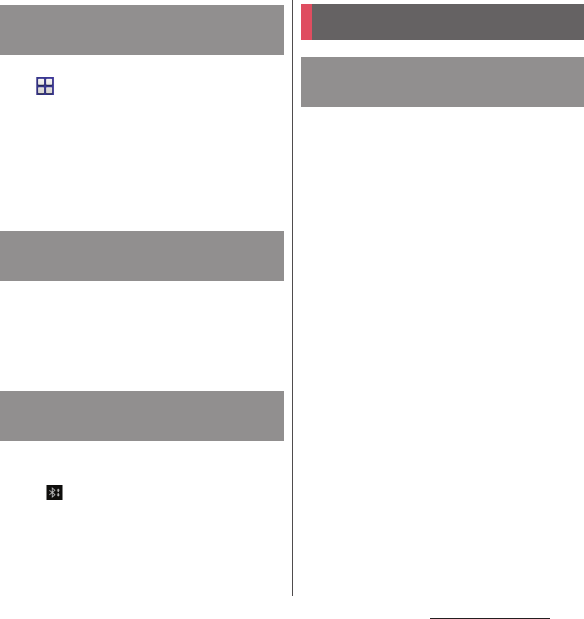
177
Data communication
1
From the Home screen,
u
[Settings]
u
[Bluetooth].
2
Tap the connected Bluetooth
device name.
3
[OK].
・
To reconnect, tap the Bluetooth device
name.
1
"Bluetooth" from the sharing
menu of each application.
2
Tap the other party's Bluetooth
device.
1
Send data from a Bluetooth
device.
・
appears on the status bar.
2
Drag the status bar
downwards
u
[Bluetooth: Incoming
file]
u
[Accept].
You can send/receive data to/from a device
with NFC such as a mobile phone. If you use
the one-touch function with a Sony product
with NFC, simple operations allow you to
send or receive images, music, photos or
videos taken with the terminal.
・
To send/receive data, enable NFC Reader/
Writer, P2P function in advance (P.178).
Disconnecting a Bluetooth
device
Sending data via Bluetooth
function
Receiving data via Bluetooth
function
NFC communication
Sending/Receiving by one-
touch function
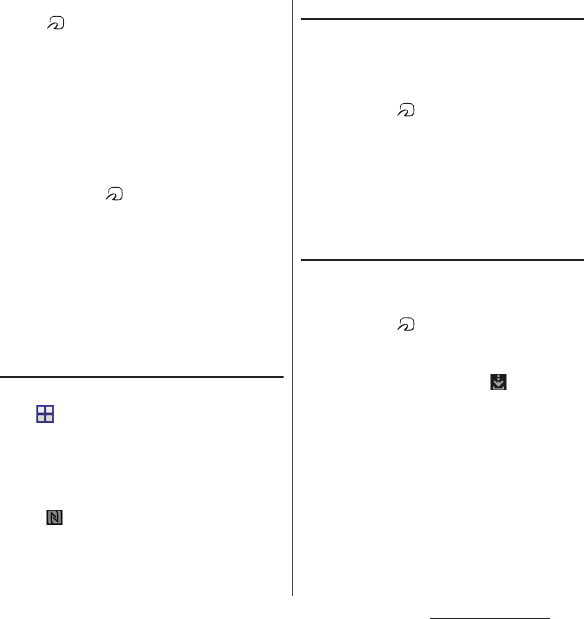
178
Data communication
・
Place 2 mobile phones in parallel position and
point marks to each other. Do not move
them until sending/receiving is complete.
・
Operations to send/receive and available data
to send/receive depend on the compatible
applications. Follow the onscreen
instructions.
・
If the License agreement screen appears
when sending/receiving data, read the
content and follow the onscreen instructions.
・
When pointing marks to each other,
sending/receiving may fail. In such case,
operate again to send/receive.
・
The terminal does not communicate with all
NFC devices.
・
For notes when holding over the other
device, (P.103).
Enabling NFC Reader/Writer, P2P
function
1
From the Home screen,
u
[Settings]
u
[More...].
2
[NFC/Osaifu-Keitai settings]
u
[Reader/Writer, P2P]
u
[OK].
・
"Reader/Writer, P2P" and "Android
Beam" are marked.
・
appears on the status bar.
❖
Information
・
While "NFC/Osaifu-Keitai lock" is set, Android Beam is
not available.
Sending data
1
Make sure that the NFC Reader/
Writer, P2P function is enabled.
2
Display data to send on the screen.
3
Face the marks on the terminal
and the receiver’s terminal each
other.
・
"Touch to beam" appears.
4
Tap the screen that has become
small.
Receiving data
1
Make sure that the NFC Reader/
Writer, P2P function is enabled.
2
Face the marks on the terminal
and the receiver’s terminal each
other.
・
When you receive data, appears on
the status bar. Drag the status bar
downwards
u
Tap [Beam complete] to
activate application corresponding to
the received data. Follow the onscreen
instructions.
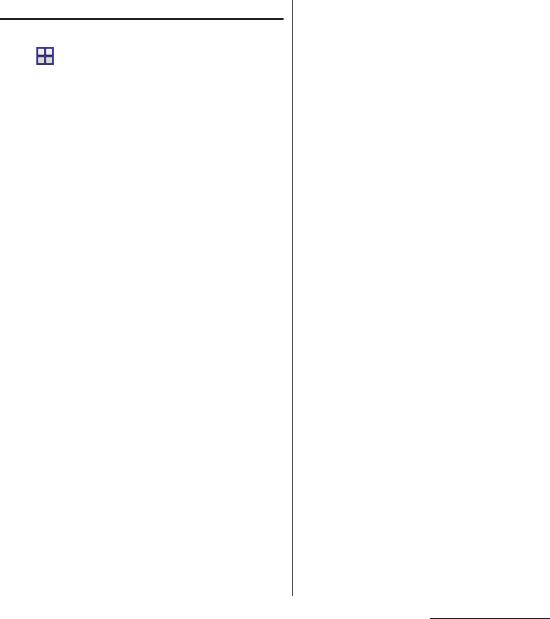
179
Data communication
Selecting NFC Type
1
From the Home screen,
u
[Settings]
u
[More...].
2
[NFC/Osaifu-Keitai settings]
u
[NFC
Type].
3
[FeliCa / Type A / Type B
(standard)]/[FeliCa / Type A]/
[FeliCa / Type B].
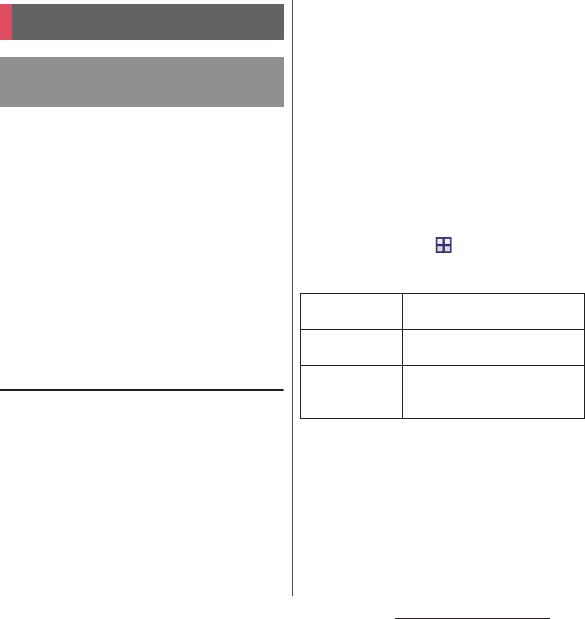
180
External device connection
External device connection
By connecting the terminal and a PC with the
Micro USB Cable 01 (optional), etc., you can
copy, move, delete data, etc.
・
You may not be able to operate copyrighted
data of images, music, etc.
❖
Information
・
The following operating systems (OS) are supported.
- Microsoft Windows 8/8.1
- Microsoft Windows 7
- Microsoft Windows Vista
・
The terminal is connected by "Media transfer mode
(MTP)" which is set by default.
Connecting the terminal and a PC
using a microUSB cable
・
For using Mass storage mode (MSC) etc.,
attach a microSD card to the terminal (P.172).
1
Connect the terminal to a PC using
a microUSB cable (P.36).
・
When you connect microUSB cable for
the first time, the driver software for the
terminal is installed to a PC. Wait for a
while until installation is completed.
・
When "Install software" screen appears
on the terminal, tap [Skip].
■
Media transfer mode (MTP)
The terminal is displayed on the PC
screen as a portable device and you can
access the internal storage and a microSD
card in the terminal.
■
Mass storage mode (MSC)
The terminal is displayed on the PC
screen as a removal disk and you can
access the microSD card in the terminal.
❖
Information
・
Appeared screen may vary depending on the
operating system (OS) of a PC.
・
From the Home screen,
u
[Settings]
u
[Xperia
™
Connectivity]
u
[USB Connectivity] to check
connection mode and change the following settings.
・
When the terminal is connected to a PC with "Media
transfer mode (MTP)" set in "USB connection mode",
accessing to the microSD card from the terminal is
unavailable. Therefore, functions using the microSD
card in the applications such as "Camera", "Album",
etc. may not be available.
Connecting to PC
Connecting to a PC with
microUSB cable
Install software
Display the software installation
wizard when connected to a PC.
USB connection
mode
Switch USB connection modes
when connecting to a PC.
WIRELESS MEDIA
TRANSFER
Connect the terminal and a host
device in a pair via Wi-Fi network
(P.181).
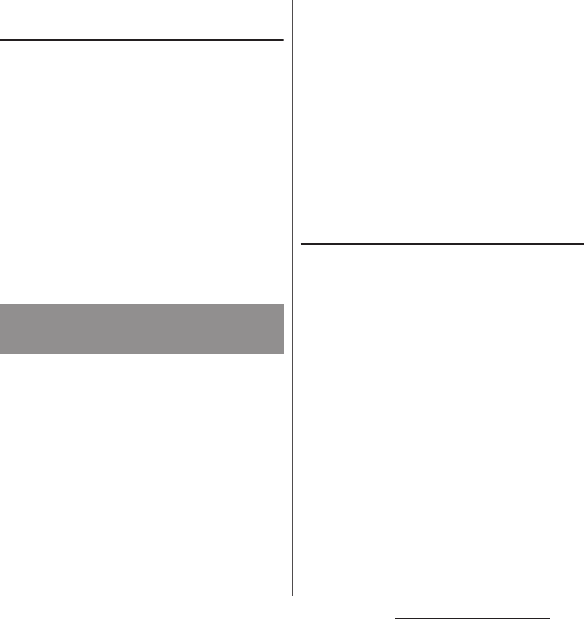
181
External device connection
Disconnecting the microUSB cable
safely
・
Do not disconnect the microUSB cable during
data transferring. Data may be damaged.
■
Media transfer mode (MTP)
1
Confirm that it is not transferring
data, disconnect the microUSB
cable.
■
Mass storage mode (MSC)
1
Drag the status bar downwards.
2
[SD card connected].
3
Disconnect the microUSB cable.
You can access the internal storage and a
microSD card in the terminal from the PC
paired via Wi-Fi network.
・
Use Microsoft Windows Vista, Microsoft
Windows 7 or Microsoft Windows 8/8.1 for a
PC to be paired. Other OSs are not available.
・
For Microsoft Windows 8.1, remove the
terminal from the PC, click "How to connect"
on PC Companion, then follow the onscreen
instructions.
For PC Companion, see the following website.
http://www.sonymobile.co.jp/support/ (In
Japanese only)
・
If the privacy separator function for Wi-Fi
network (access point) is enabled, pair setting
cannot be made.
Pairing with a PC within a Wi-Fi
network
1
Connect a PC you want pair to a
Wi-Fi network.
2
Connect the terminal to the Wi-Fi
network that the PC is connected
(P.144).
3
Connect the terminal to a PC using
a microUSB cable.
・
When "Install software" screen appears
on the terminal, tap [Skip].
4
Open "
コンピュータ
(Computer)"
window on the PC
u
Right-click the
terminal icon displayed as a
portable device
u
"
ネットワーク構成
(Network composition)"
u
"
次へ
(Next)".
Connecting the terminal to a PC
on a Wi-Fi network
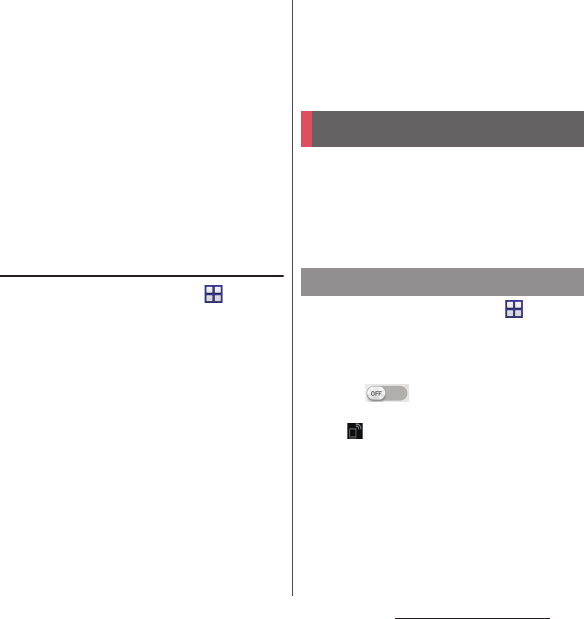
182
External device connection
5
On the pop-up screen of the
terminal, tap [Pair].
6
On the "
ポータブルデバイスのネット
ワーク構成
(Network composition of
the portable device)" window of
the PC, click "
完了
(Done)".
・
Remove the microUSB cable from the
terminal and the PC.
❖
Information
・
Appeared screen may vary depending on the
operating system (OS) of a PC.
Connecting the terminal to a PC
within the Wi-Fi network
1
From the Home screen,
u
[Settings]
u
[Xperia
™
Connectivity]
u
[USB Connectivity]
u
"Host name" (PC name) in the
"WIRELESS MEDIA TRANSFER"
field.
2
[Connect].
・
The terminal and the PC are connected
in "Media transfer mode (MTP)" on a
Wi-Fi network, and you can exchange
data files.
・
To disconnect, tap [Disconnect].
❖
Information
・
The pair setting is retained even if you connect/
disconnect repeatedly by coming in and out of a
Wi-Fi area. To cancel pair setting, after the
connection, tap "Host name" (PC name)
u
[Unpair].
Using Wi-Fi function, you can share media
files with other client (DLNA : Digital Living
Network Alliance) devices.
・
Set Wi-Fi connection (P.143) with a DLNA
device in advance.
1
From the Home screen,
u
[Settings]
u
[Xperia
™
Connectivity]
u
[Media server
settings].
2
Tap of Share media or drag
it to the right.
・
appears on the status bar.
・
Tap [Change server name] to rename
the terminal (media server) displayed
on a DLNA device.
3
Operate application on the DLNA
device.
・
Access request for media server is
notified to the terminal.
Connecting DLNA device
Setting Media server
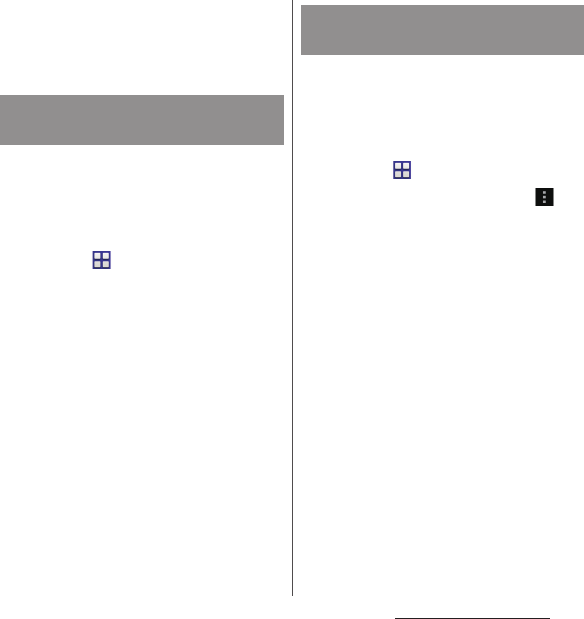
183
External device connection
4
Tap the waiting DLNA device on
the Media server settings
screen
u
Set access level.
・
The DLNA device is registered.
Play media files in the DLNA device on the
terminal.
1
From the Home screen, tap any of
[Album]/[WALKMAN].
・
To play a file in "Movies", from the Home
screen,
u
[Movies].
2
Select a device name.
・
Tap [My albums] to select "Album".
・
Select "WALKMAN" from the device
names displayed in the start screen.
・
Select "Movies" from the device names
displayed in "APPS & DEVICES".
3
Select a folder
u
Select a media file.
You can play a media file in the terminal with
a DLNA device using Throw function.
1
From the Home screen, tap any of
[Album]/[WALKMAN].
・
To play a file in "Movies", from the Home
screen,
u
[Movies].
2
Tap a file you want to play
uu
[Throw].
3
Tap a device on the device list.
Playing media files in the DLNA
device with the terminal
Playing a media file in the
terminal with a DLNA device
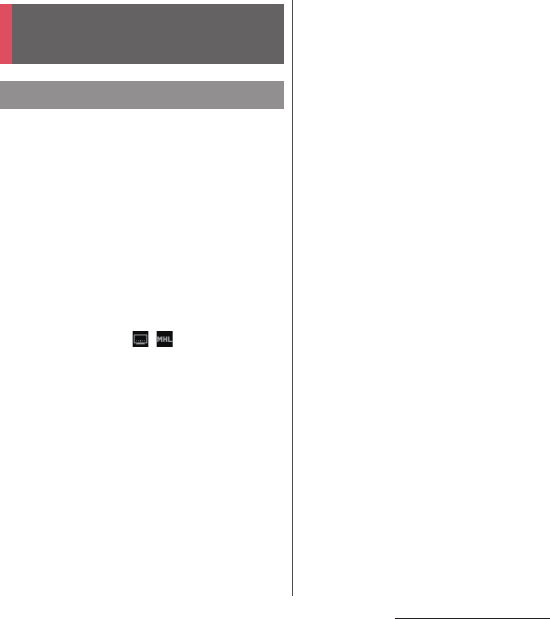
184
External device connection
This terminal supports MHL connection. For
an HDMI compatible TV, use a commercially
available HDMI connector (MHL adapter) and
an HDMI cable etc. to connect to the
terminal.
Connect to a TV to activate TV Launcher and
display photos and videos on the TV screen.
1
Connect to TV using commercially
available MHL cable.
・
Activate TV launcher automatically. If TV
launcher does not activate
automatically, , appears on the
status bar. Drag the status bar
downwards
u
Tap [TV launcher] to
activate TV launcher.
2
Switch the TV to MHL input mode.
3
Flick an icon left or right
u
Select
application you want to use.
❖
Information
・
Removing the MHL cable from the terminal severs
connection, however, TV may remain to MHL input
mode or HDMI input mode. Follow the instructions
on the TV to switch to digital terrestrial television
mode, etc.
・
When MHL is connected, radio wave condition may
be affected according to your environment for the
usage.
・
When you do not use MHL connection, remove the
MHL cable or HDMI adapter and cancel MHL
connection. If the HDMI cable remains connected,
the battery may be consumed quickly.
・
The terminal does not support resolution 720
u
576p
(50Hz) for MHL output to TV.
・
You can operate the TV Launcher screen, the Home
screen or applications using a TV remote control if
connecting the following devices.
- MHL compatible TV supporting Remote Control
Protocol (RCP)
-HDMI compatible TV supporting Consumer
Electronic Control (CEC)
To connect to an HDMI compatible TV, a
commercially available HDMI connector (MHL
adapter) compatible with RCP is required.
Some applications may not support remote control
operations.
・
To check operations by TV remote control, drag the
status bar downwards
u
Tap [MHL connected]
u
[Remote control usage].
Connecting to other
devices
Connecting a TV
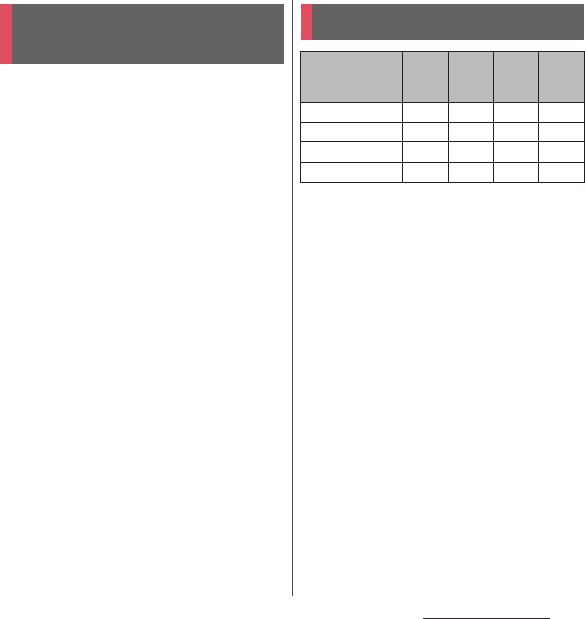
185
International roaming
International roaming
With the international roaming (WORLD
WING), you can use the terminal without
changing phone number or mail address in
the service area of the overseas network
operator affiliated with DOCOMO. You do not
need to change the settings of call and SMS.
■
Supporting networks
The terminal is Class 5. The terminal works in
LTE network, 3G network and GSM/GPRS
network service area. Services are also
available in countries and areas supporting
3G 850MHz/GSM 850MHz. Check available
areas.
■
Before using the terminal overseas,
refer to the followings.
・
"Mobile Phone User's Guide [International
Services]"
・
DOCOMO International Services website
❖
Information
・
For Country codes, International call access codes,
Universal number international prefix, supported
countries/areas and network operators, refer to
"Mobile Phone User's Guide [International Services]"
or DOCOMO International Services Website.
*1 To use data communication during roaming, mark
"Data roaming" checkbox in Mobile networks
(P.187).
*2 Calling is available via 3G.
❖
Information
・
Some services are not available depending on the
overseas network operator or network.
Overview of International
roaming (WORLD WING)
Available overseas service
Main
communication
services
3G 3G 850 GSM
(GPRS) LTE
Phone
○○○
×
*2
Message (SMS)
○○○○
Mail
*1
○○○○
Browser
*1
○○○○
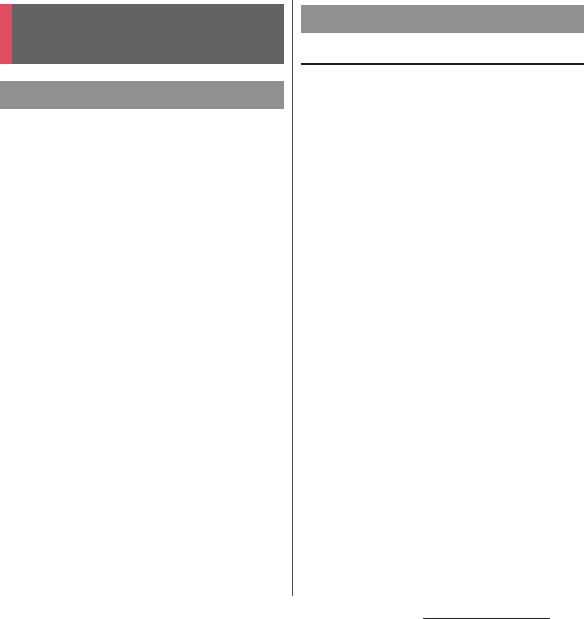
186
International roaming
To use the terminal overseas, check the
following in Japan.
■
Subscription
・
Check if you subscribe WORLD WING. For
details, contact "General Inquiries" on the
last page.
■
Charging
・
For AC adapter for charging overseas
travel, use optional "AC Adapter 03" or "AC
Adapter 04".
■
Usage charge
・
Overseas usage charges (call and packet
communication) differ from those in
Japan. For details, refer to "Mobile Phone
User's Guide [International Services]" or
DOCOMO International Services Website.
・
Some applications perform
communication automatically. Packet
communication charge may be higher.
For operations for each application, ask
the application provider.
Network service settings
If you subscribe to network services, you can
use network services such as Voice Mail
Service, Call Forwarding Service, Caller ID
Display Request Service, etc., even overseas.
However, some network services cannot be
used.
・
To use network services overseas, you need to
set "Remote operation settings" to activate
(P.82). You can set Remote operation settings
in the country you stay (P.192).
・
Even if the setting/canceling operation is
available, some network services cannot be
used depending on overseas network
operators.
Checking before overseas
use
Before leaving Japan
Advance preparation
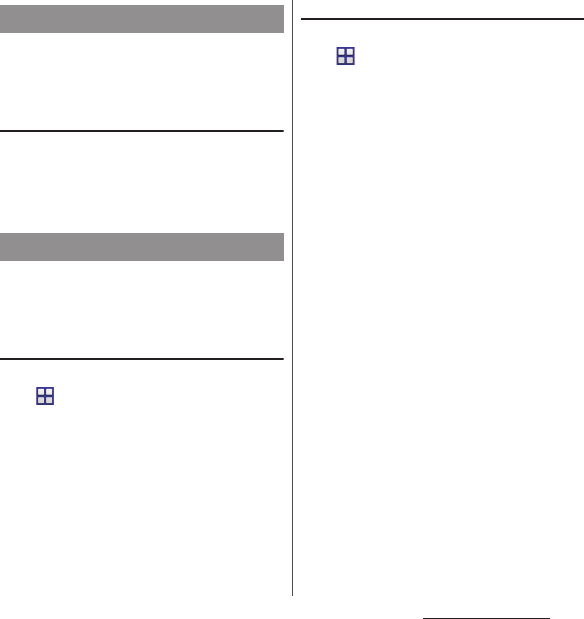
187
International roaming
When you arrive overseas and turn on the
terminal, an available network is
automatically set.
Connectivity
When you have set "Search mode" of "Service
providers" in "Mobile networks" to
"Automatic", optimized network is
automatically selected (P.187).
By default, the terminal automatically
searches available network and connect to it.
To switch network manually, set as follows.
Setting data roaming
1
From the Home screen,
u
[Settings]
u
[More...]
u
[Mobile
networks].
2
[Data roaming]
u
Read the note
and tap [Yes].
Setting a network operator
1
From the Settings screen,
u
[Settings]
u
[More...]
u
[Mobile
networks]
u
[Service providers].
・
If a note appears, tap [OK].
2
[Search mode]
u
[Manual].
・
To display available networks, tap
[Search networks].
3
From "AVAILABLE NETWORKS",
mark a network to use.
❖
Information
・
If you cannot search networks, disable mobile data
communication (P.146) and then search again.
・
If you set a network manually, the terminal is not
reconnected to another network automatically even
if you move out of the network area.
・
To return to "Automatic", tap [Automatic] in Step 2.
After arriving overseas
Settings for overseas use
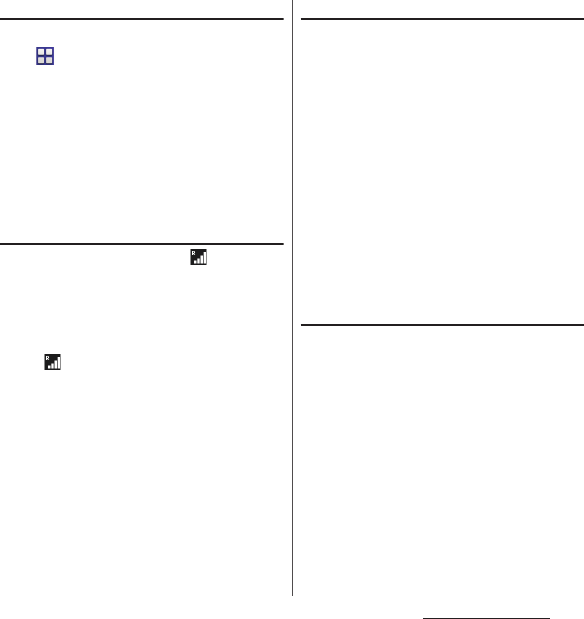
188
International roaming
Setting network mode
1
From the Settings screen,
u
[Settings]
u
[More...]
u
[Mobile
networks]
u
[Network Mode].
2
Tap any of [LTE (preferred)/3G/
GSM]/[LTE/3G]/[3G/GSM]/[3G
only]/[GSM only].
・
If you select "LTE (preferred)/3G/GSM"
to switch available network
automatically.
Display
During international roaming, appears on
the status bar.
・
You can confirm the name of the connected
network operator on the Notification panel.
❖
Note
・
While appears on the status bar, packet
communication is available. Note that packet
communication charge may become high.
Date & time settings
When "Automatic date & time", "Automatic
time zone" in "Date & time" are marked, the
date, time and time differences of the
terminal clock are corrected by receiving the
information related to time and time
differences from the network of overseas
network operator you connect to.
・
Correction of the time/time differences may
not be performed correctly depending on the
network of overseas network operator. In that
case, set time zone manually.
・
Timing of correction varies by the overseas
network operator.
・
Setting Date & time (P.169)
About inquiries
・
For loss or theft of the terminal or docomo
mini UIM card, immediately contact
DOCOMO from the spot to take the necessary
steps for suspending the use. For inquiries,
refer to the last page. Note that you are still
liable for the call and communication charge
incurred after the loss or theft occurred.
・
For using from land-line phone, entering
"International call access code" or "Universal
number international prefix" for the country is
needed.
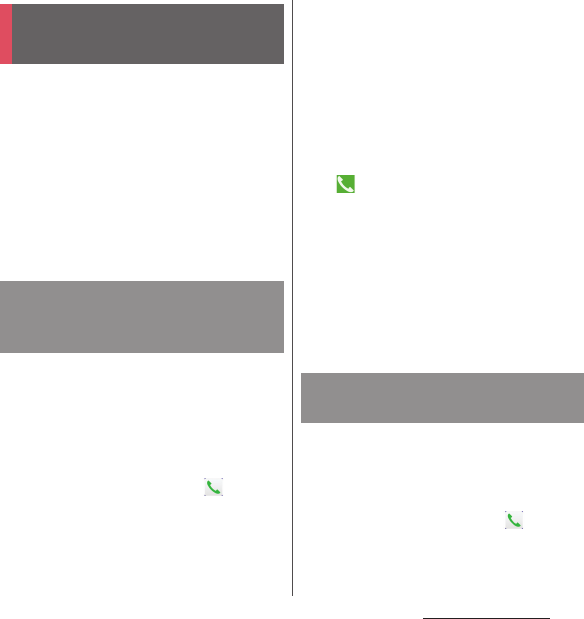
189
International roaming
When you arrive overseas and turn on the
terminal, an available network is
automatically set.
・
Check that the battery and signal levels are
high enough.
・
Depending on the network operator, even if
the Caller ID notification is active, the caller ID
may not be notified or appear properly.
In this case, calls cannot be made from the call
log.
You can make a call from overseas using the
international roaming service.
・
You can easily make international calls from
the country you stay to Japan or to other
countries by entering prefix "+" and then the
country code and phone number.
1
From the Home screen,
u
"Dial"
tab.
2
Dial + (touch and hold [0])
u
Enter
Country code, Area code (City
code), a phone number in the
order.
・
If the area code begins with "0", omit "0".
However, "0" may be required to dial to
some country or area such as Italy.
・
To call an overseas "WORLD WING" user,
enter "81" (Japan) for the country code.
3
.
4
When the call is finished, tap [End
call].
❖
Information
・
During international roaming, if you make an
international call to Japan using Phone application,
the "International dialing assist" screen appears. You
can make a call without entering country code from
that screen (P.191).
You can make a call by entering the phone
number of the other party's land-line phone
or mobile phone in the same way you do in
Japan.
1
From the Home screen,
u
"Dial"
tab.
Making/Receiving a call in
the country you stay
Making a call to outside
country you stay (including
Japan)
Making a call within the
country you stay
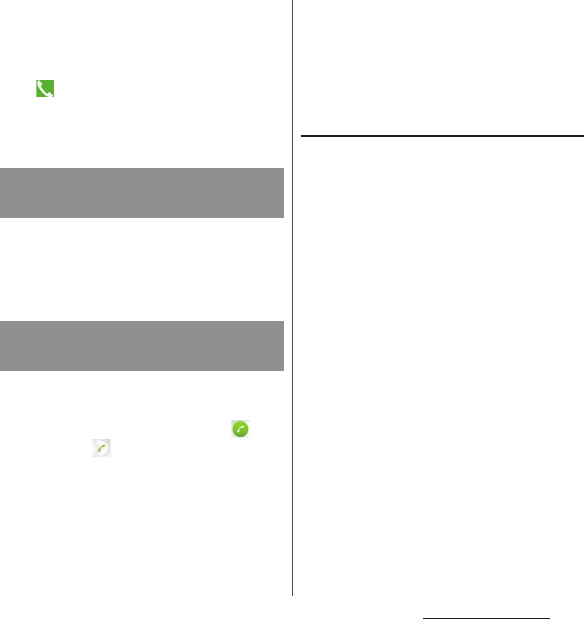
190
International roaming
2
Enter a phone number.
・
To make a call to land-line phone, enter
the area code (city code) + other party's
phone number.
3
.
4
When the call is finished, tap [End
call].
When the other party uses international
roaming service, make a call as an
international call to Japan even when you
stay in the same country as the other party.
You can receive a call using the international
roaming service.
1
While receiving a call, drag
(left) to (right).
2
When the call is finished, tap [End
call].
❖
Information
・
When you received a call during the international
roaming, regardless of which country the call is from,
it is forwarded internationally from Japan. A caller is
charged for a call fee to Japan, and the receiver is
charged for a reception fee.
Making a call from the other party
■
Having someone make a call from
Japan to the country you stay.
To have the other party make a call from a
land-line phone or mobile phone in Japan
to the terminal in the country you stay, the
other party only needs to dial the phone
number as in Japan.
■
Having someone make a call from
other than Japan to the country you
stay
You have to receive a call through Japan no
matter where you are; therefore, the other
party needs to enter the international call
access code and "81" (Country code of
Japan).
International access code - 81 - 90 (or 80,
70) - XXXX - XXXX
Making a call to WORLD WING
user overseas
Receiving a call in the country
you stay
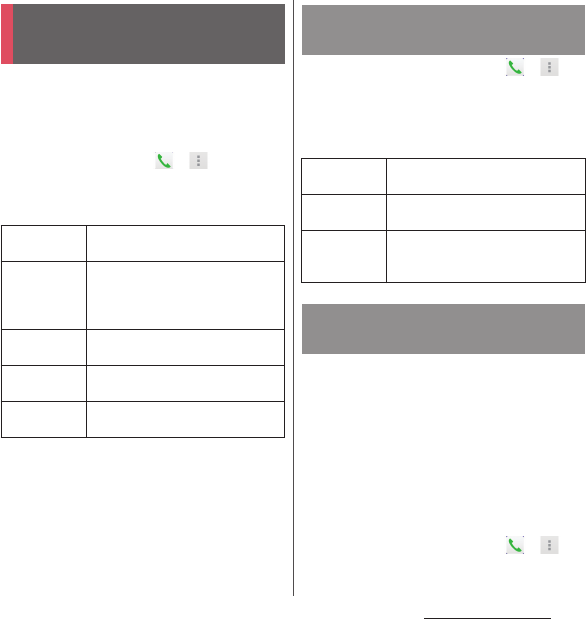
191
International roaming
Make settings for using international
roaming or international calls.
・
For some overseas network operators,
settings may not be made.
1
From the Home,
u
.
2
[Call settings]
u
[Roaming
settings].
1
From the Home screen,
u
.
2
[Call settings]
u
[Roaming
settings].
3
[International dial assist].
Set network service such as voice mail from
overseas.
・
You need to set "Remote operation settings"
to activate in advance (P.82).
・
If you make the settings overseas, you are
charged a call fee to Japan from the country
you stay.
・
For some overseas network operators,
settings may not be made.
1
From the Home screen,
u
.
International roaming
settings
Restricting
incoming calls
Set whether to restrict incoming calls
during international roaming.
Incoming call
notification on
roaming
Set whether to notify with SMS if you
cannot receive calls because of out of
service etc. during international
roaming.
Roaming
guidance
Set whether to notify the caller of
international roaming.
International
dial assist
P. 1 9 1
Network
service
P. 1 9 1
Setting International dialing
assist
Auto
conversion
International prefix or country code is
automatically added.
Country code
[OK]
u
Select a country code which
will be used for auto conversion.
International
prefix
[OK]
u
Select an international prefix
which will be used for auto
conversion.
Setting Network service
(overseas)
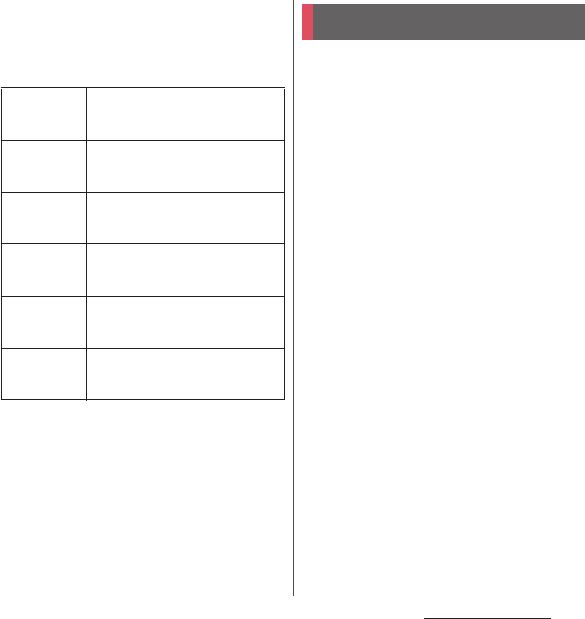
192
International roaming
2
[Call settings]
u
[Roaming
settings].
3
[Network service]
u
Select a target
service.
4
[OK]
u
Operate according to the
guidance.
When you return to Japan, the terminal is
connected to DOCOMO network
automatically. If connection is failed, perform
the following operations.
・
Set "Network Mode" to "LTE (preferred)/3G/
GSM" (P.188).
・
Set "Search mode" to "Automatic" in "Service
providers" (P.187).
Remote
operation
(charged)
Set whether to start Remote
operation.
Caller ID
request
(charged)
Set whether to start Caller ID display
request service.
Incoming call
notific.
(charged)
Set whether to start Incoming
notification on roaming.
Roaming
guidance
(charged)
Set whether to start Roaming
guidance.
Voicemail
(charged)
Set whether to start Voice mail
service.
Select a target operation.
Call
forwarding
(charged)
Set whether to start Call forwarding.
Select a target operation.
After returning to Japan
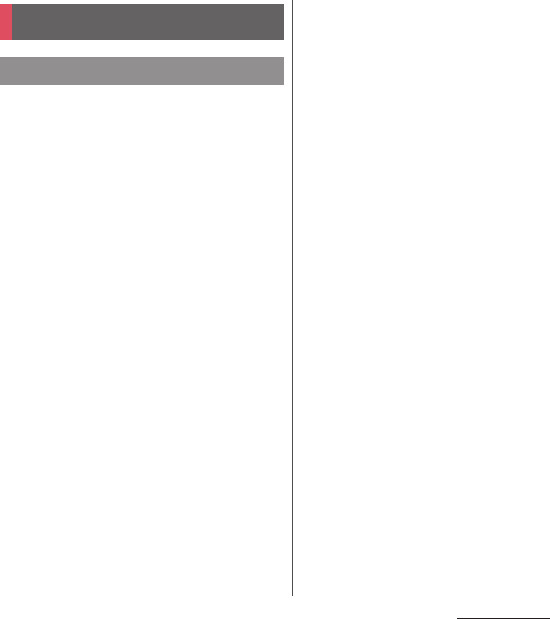
193
Appendix/Index
Appendix/Index
・
First, check if the software update is necessary
for the terminal. If necessary, perform the
software update (P.204, P.211).
・
When checking the following items not to
improve the state, contact the phone number
given in "Repairs" the last page of this manual
(in Japanese only) or DOCOMO-specified
repair office.
■
Power supply
Cannot power on the terminal.
・
Check if the battery is not run out.
→
P.32
Screen is frozen, the power cannot be
turned off.
・
When the screen freezes or the power
cannot be turned off, open the docomo
mini UIM card slot cover
u
Press and hold
red OFF button for approximately 3
seconds and release it when the terminal
vibrates 3 times to force stop.
Alternatively, press
P
and volume up
key simultaneously for approximately 3
seconds and release them when the
terminal vibrates 3 times to force stop.
* Note that some data and settings may be
erased due to force-quit operation.
■
Charging
Cannot charge (The notification LED does
not turn on, or the icon does not indicate
charging status.)
・
Check if the adapter's power plug or
cigarette lighter plug is correctly inserted
to an outlet or cigarette lighter socket.
・
Check if the adapter cable and the
terminal are set correctly.
→
P.35
・
When using the AC Adapter 04 (optional),
check if the microUSB plug of the AC
adapter is connected to the terminal or
supplied desktop holder correctly.
→
P.34,
P.35
・
In case of using the desktop holder, are
the terminal's contacts for the desktop
holder dirty? Clean the contacts with a dry
cotton swab etc. if they are dirty.
・
When using Micro USB Cable 01
(optional), check if the PC is turned on.
・
If you execute calls, communications or
other function operations for a long time
while charging, the terminal may become
hot and the notification LED turns off
(charging stops) or battery level may
become low. In this case, wait until the
temperature of the terminal drops and
charge again.
Troubleshooting
Troubleshooting
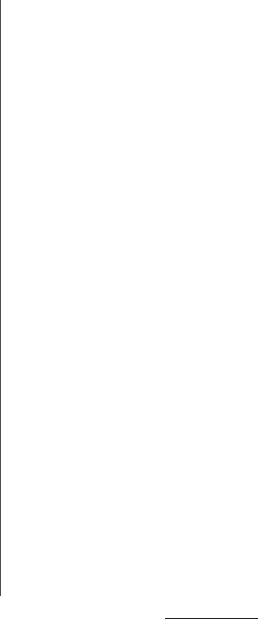
194
Appendix/Index
The notification LED blinks in red and the
terminal cannot be operated.
・
When the battery level is low, charge the
battery.
→
P.32
■
Terminal operation
Become hot while operating/charging.
・
While calling, depending on the radio
wave condition or call duration time, the
terminal may become hot. This condition
is not abnormal.
・
While operating or charging, or if you
watch TV, record video, etc. for a long time
while charging the battery, the terminal,
internal battery or adapter may become
hot. There is no problem about operation
and continue to use it.
The operation time provided by the
battery is short.
・
Is the terminal left for a long time under
the state of out of service area?
Out of service area, a lot of power is
consumed to search available radio
waves.
・
The operating time of the battery varies
depending on the operating
environment and the degradation level of
the internal battery.
→
P.33
・
The internal battery is a consumable part.
Each time it is charged, time available with
each charging reduces.
If the operation time becomes too short
with fully charged state, contact "Repairs"
on the last page (in Japanese only) or a
DOCOMO-specified repair office.
Operations are not possible when tapping
or pressing keys.
・
Check if the power is turned off.
→
P.37
・
Check if you activate the screen lock.
→
P.164
・
When Preferred apps settings is set to
"Xperia
™
", the lock screen cannot be
canceled by flicking (swiping) the screen
up or down, Touch exploration in
TalkBack may be enabled. If Touch
exploration in TalkBack is enabled, flick
(swipe) the screen with two fingers up or
down.
→
P.169
・
When you touch the screen at a right
angle by gloved finger with "Glove mode"
ON, operation may not be performed
well. Use a ball of finger to touch the
screen for operation.
→
P.155
The screen reacts slowly when you tap or
press keys.
・
When large amount of data is saved in the
terminal or transferring large-size data
between the terminal and microSD card,
the reactions on the screen may be
delayed.
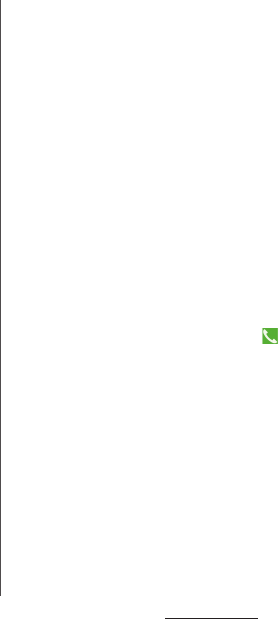
195
Appendix/Index
The docomo mini UIM card is not
recognized.
・
Check if the docomo mini UIM card is
attached in the right direction.
→
P.30
The clock is not on time.
・
The clock time may become wrong when
the power is turned on for a long time.
Check if "Automatic date & time" and
"Automatic time zone" are marked and
turn the power off and on in a place with
strong radio wave conditions.
→
P.169
The terminal operation is unstable.
・
Instability may be caused by applications
that you installed after purchasing the
terminal. If the symptom is improved
when you boot the terminal in safe mode
(near default state), uninstalling the
installed application may improve the
symptom.
To boot the terminal in safe mode, press
and hold
P
for over a second with the
terminal OFF until XPERIA logo appears,
and then touch and hold the volume
down key. When safe mode is booted,
"Safe mode" is displayed at the lower left
of the screen.
To exit the safe mode, turn power OFF
and then ON.
Alternatively, with the power on, press
and hold
P
for over a second
u
Touch
and hold [Power off]
u
Tap [OK] to restart
the terminal in Safe mode.
* Back up the necessary data before using
safe mode.
* Some widgets that you created may be
removed.
* Safe mode is not a normal booting state.
To use ordinarily, exit the safe mode.
Applications cannot be operated properly
(applications cannot be activated, or
errors occur frequently).
・
Are there any applications being
disabled? Enable disabled applications,
then retry.
→
P.159
■
Phone call
Cannot make a call even if you press
button.
・
Check if you activate Airplane mode.
→
P.148
The ringtone does not sound.
・
Is "Ringtone & notifications" in Volumes
set to silent?
→
P.155
・
Check if the following functions are
activated.
-Silent mode
→
P.42
- Airplane mode
→
P.148
・
Is the ring time for Voice mail service or
Call forwarding service "0 sec."?
→
P.81
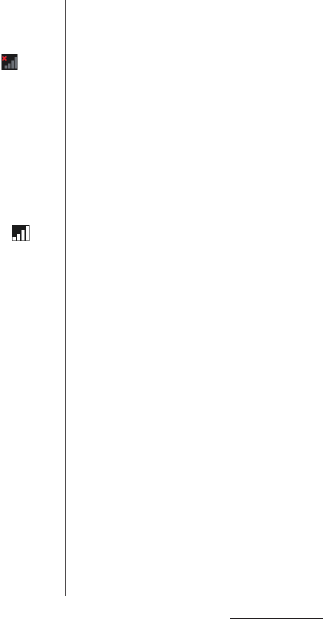
196
Appendix/Index
・
Check if Pick up after in Answering
Machine is set to 0 second.
→
P.81
・
Check if you set call rejection.
→
P.81, P.82
Cannot call (Even when moving, does
not disappear, or although radio waves
are enough, making/receiving calls is
unavailable.)
・
Turn the power OFF and ON, or remove
and attach docomo mini UIM card.
→
P.30,
P.37
・
Due to the nature of radio waves, making/
receiving calls may be unavailable even
when "not out of service area" or "
appears on the display for the radio wave
condition". Move to the other place and
call again.
・
Check if you set call rejection.
→
P.81, P.82
・
Due to the crossing of radio waves, at the
crowded public places, calls/mails are
crossed and the connection status may
not be good. Move to other place or call
again at other time.
■
Display
The display is dim.
・
Check if Sleep is set in short time period.
→
P.155
・
Check if the brightness of screen is
changed.
→
P.156
・
If you mark "Adapt to lighting conditions"
in Brightness, screen brightness is
changed according to the ambient
brightness.
→
P.156
・
Check if Low battery mode in Power
management is ON.
→
P.158
・
Check if you cover the Proximity sensor
with a sticker etc.
→
P.29
・
When the temperature of the terminal
becomes high while using, the display
may become darker. It is not abnormal.
■
Sound
During a voice call, the distant party's
voice is hard to listen to or too loud.
・
Check if the listening volume is changed.
→
P.79
・
Set the equalizer to adjust sound quality
during a call.
→
P.82
・
Enable Speaker voice enhancement, Slow
talk to make the caller's voice clear to
understand.
→
P.82
■
Mail
Mail is not received automatically.
・
Check if you set "Inbox check frequency"
in account settings to "Manual".
→
P.94
■
Camera
Still pictures and video taken with the
camera are blurred.
・
Check if clouds, dirt or film attach to the
lens of camera.
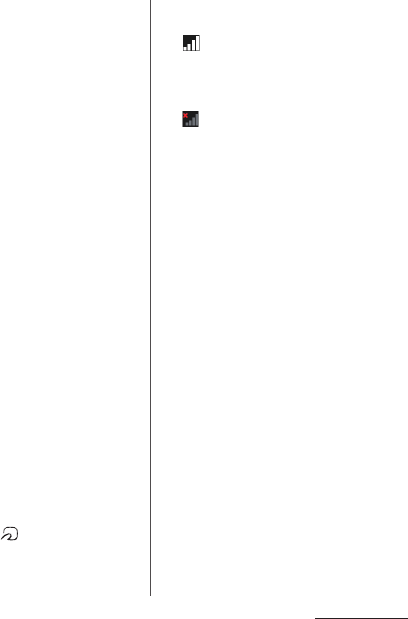
197
Appendix/Index
・
Use "Superior auto" for the capturing
mode.
→
P.119
・
When the capturing mode is set to
"Manual", you can focus on using Focus
mode.
→
P.124
・
Set Image stabilizer/SteadyShot
™
and
shoot.
→
P.125
・
To shoot a portrait image, use "Face
detection".
→
P.129
Photo or video shot with flash is whitish.
・
If there is your finger or cover around the
camera lens, flash light may reflect and
affect photo or video shooting.
■
TV
Unable to watching Full seg/1Seg.
・
Are you out of terrestrial digital TV
broadcasting service area or in a place
where airwave is weak?
・
Check if channels in the current location
are saved.
→
P.114
■
Osaifu-Keitai
Osaifu-Keitai function is unavailable.
・
When activating Omakase Lock, Osaifu-
Keitai functions are unavailable regardless
of the NFC/Osaifu-Keitai lock settings.
・
Check if NFC/Osaifu-Keitai lock setting is
set.
→
P.104
・
Check if you place mark of the terminal
over an IC card reader?
→
P.103
■
International roaming
Cannot use the terminal overseas (when
is displayed)
・
Do you subscribe WORLD WING?
Check if you subscribe WORLD WING.
Cannot use the terminal overseas (when
is displayed)
・
Check if you are out of the international
roaming service area or in an area with
poor signal strength. Check if the service
area and network operator are available,
referring to "Mobile Phone User's Guide
[International Services]" or DOCOMO
International Services website.
・
Change the network settings or overseas
network operator settings.
- Set "Network Mode" to "LTE (preferred)/
3G/GSM".
→
P.188
- Set "Search mode" to "Automatic" in
"Service providers".
→
P.187
・
Turning the power off and on may solve
the problem.
→
P.37
Cannot perform data communication
overseas.
・
Mark "Data roaming".
→
P.187
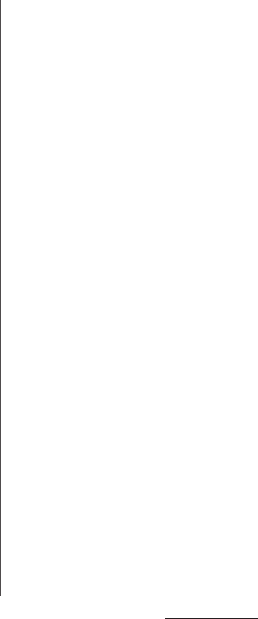
198
Appendix/Index
The terminal suddenly became
unavailable while using overseas.
・
Check if usage amount exceeds the limit
of maximum charges for use.
For use of "International roaming (WORLD
WING)", the limit of maximum charges for
use is set in advance. If exceeding the limit
of maximum charges for use, pay the
charges.
Cannot receive calls overseas.
・
Is "Restricting incoming calls" set to
"Activate restriction"?
→
P.191
No caller ID is notified/a notified caller ID
is different from that of the caller/
functions for using contents saved in
phonebook or those using Caller ID
notification do not operate.
・
Even if a caller notifies its caller ID, it is not
displayed on the terminal unless the
network or network operator notifies it.
And a different caller ID may be notified
depending on the network or network
operator you use.
■
Data management
Data transfer is not performed.
・
Check if USB hub is used. If you use USB
hub, operations may not be performed
correctly.
Data saved in microSD card is not
displayed.
・
Remove and attach the microSD card.
→
P.172
When trying to display an image, "
u
"
appears instead of it.
Or "
u
" appears for the demo play or the
preview function.
・
"
u
" may appear instead of destroyed
image data.
■
Bluetooth function
The terminal cannot be connected to a
Bluetooth communication device/A
Bluetooth communication device cannot
be found from the terminal.
・
Make Bluetooth communication device
(commercial item) registering stand-by
state and then register the device on the
terminal. If you delete already registered
device and register the device again as a
new device, delete the registrations on
both Bluetooth communication device
(commercial item) and the terminal and
then perform registration of the devices.
→
P.176
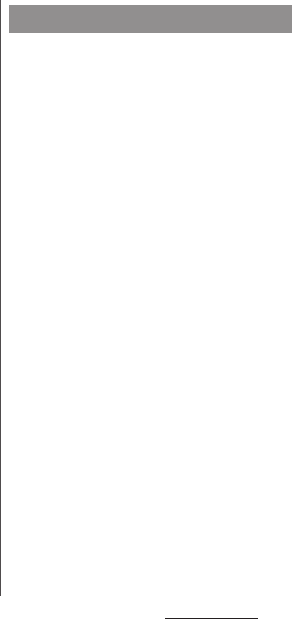
199
Appendix/Index
Calls cannot be made from the terminal
connecting to external device such as car
navigation or handsfree device.
・
If calls are made several times when the
other party does not answer or is out of
service, the call to this number may be
disabled. In this case, turn terminal off and
on.
■
Map/GPS
Cannot set AUTO-GPS service
information.
・
Check if the battery level is low and AUTO-
GPS function stops.
If AUTO-GPS stops due to "Low-power
operation settings", AUTO-GPS service
information cannot be set. In this case, set
"Low-power operation settings" to "Not
suspend" or charge the battery.
→
P.32,
P.160
・
Check if "AUTO-GPS operation settings" is
marked.
→
P.160
●
No service
・
The terminal is out of service area, or the
received signal is too weak. Move to a
location where radio signal can be
reached.
・
The docomo mini UIM card is not working
properly.
Insert the docomo mini UIM card in
another terminal. If this works, it is
probably the terminal that is causing the
problem. In this case, contact "Repairs" on
the last page of this manual (in Japanese
only).
Removing and inserting docomo mini
UIM card may solve the problem.
●
Mobile network not available
Install docomo mini UIM card correctly
(P.30), then move to a location where radio
signal reaches.
●
Normal calls are restricted by access
control.
Appears when normal voice call service is
hard to receive because communication
lines are busy.
●
Emergency calls are restricted by access
control.
Appears when emergency voice call service
is hard to receive because communication
lines are busy.
Error messages
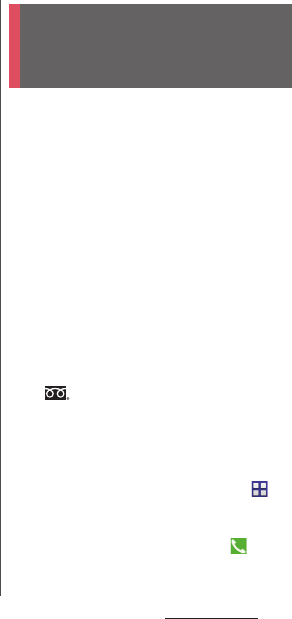
200
Appendix/Index
●
Calls are restricted by access control
Appears when normal/emergency voice
call service is hard to receive because
communication lines are busy.
●
Restricted access changed
Appears when the voice service or data
service is not received.
●
SIM card is locked
Enter your PIN code (P.163) correctly.
●
SIM card is PUK-locked
Enter your PUK (Personal Unblocking Key)
(P.163) correctly.
●
PIN lock disable code is locked.
PIN lock disable code is locked. Please
contact a docomo Shop.
●
Memory is getting low
Available memory space in the terminal is
low. If you continue to use the terminal,
some functions or applications may not
work. Activate the setting screen and select
unnecessary applications, then tap
[Uninstall] to delete the applications (P.159).
●
Memory full.
There is no memory space in the microSD
card. Delete unnecessary data (P.174) to
save the memory space.
By sharing screens of your terminal with NTT
DOCOMO, you can receive technical support
to make settings (in Japanese only).
・
This service is not available when your
docomo mini UIM card is not inserted, during
international roaming, or in Airplane mode.
・
Smartphone Anshin Remote Support is a
service requiring subscription.
・
Some operations and settings are not
supported.
・
For details on Smartphone Anshin Remote
Support, refer to NTT DOCOMO website.
1
Call
スマートフォン遠隔サポートセン
ター
(Remote support center for
smartphone).
0120-783-360
Business hours: 9:00 a.m. to 8:00 p.m.,
open all year round
・
To make a call to the Remote support
center for smartphone from the
terminal, from the Home screen,
u
[
遠隔サポート
(Remote support)]
u
[
この
スマートフォンから発信する
(Make a call
from this smartphone)]
u
Tap .
スマートフォンあんしん遠隔サ
ポート
(Smartphone Anshin
Remote Support)
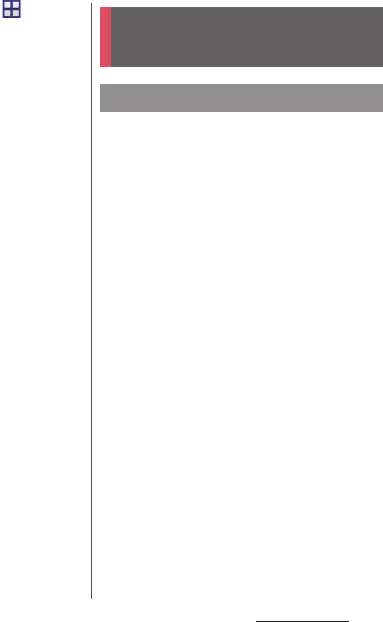
201
Appendix/Index
2
From the Home screen,
u
[
遠隔サ
ポート
(Remote support)].
・
When you use for the first time, agree to
"
ソフトウェア使用許諾書
(License
Agreement)".
3
[
遠隔サポートの接続画面に進む
(Go to
Remote support connection
screen)]
u
[
同意する
(Agree)].
4
Enter connection number notified
by DOCOMO.
5
Remote support starts when you
are connected.
・
Make sure that the warranty is received with
the terminal upon purchase. Check to be sure
that "
販売店名・お買い上げ日
(the name of the
retailer, date of purchase)", and other items
have been filled out on the warranty before
storing it in a safe place. If any necessary
information is not provided, immediately
contact the retailer and request to complete
the warranty. The terminal comes with a year's
free warranty starting from the date of
purchase.
・
Specifications of this product and its
accessories are subject to change for
improvement without prior notice.
・
Data saved in the Contacts etc. may be
changed/lost due to the trouble/repairs or
handling of the terminal. DOCOMO
recommends making a copy of the
Phonebook data etc., in case.
* You can save Phonebook data in a microSD
card inserted to the terminal.
* Data such as phonebook entries can be
backed up by using docomo cloud.
Warranty and After Sales
Services
Warranty
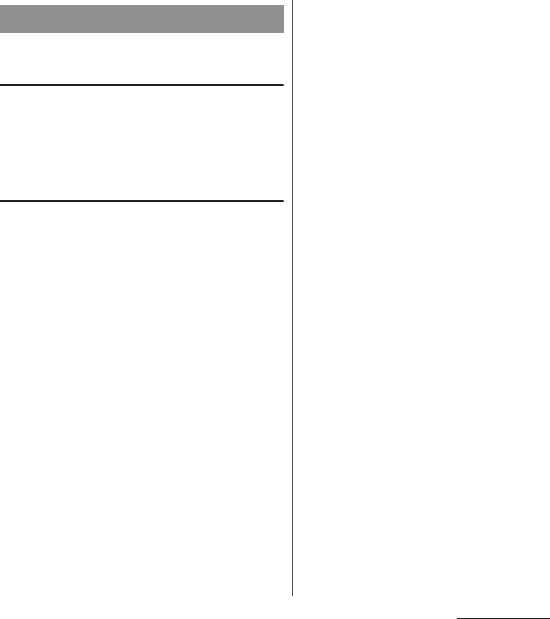
202
Appendix/Index
If you have problems with the
terminal
Before asking repair, see "Troubleshooting"
(P.193) in this manual to check the problem. If
the problem still persists, contact "Repairs"
on the last page (in Japanese only).
If repair is required resultingly
Bring the terminal to the DOCOMO-specified
repair office. However, it must be taken
during business hours of the repair office.
Make sure to bring a warranty card with the
product when you visit the shop. Note that
repair may take some days depending on the
problem.
* Recycled parts which meets DOCOMO
quality standard may be used for repairs.
■
Within the warranty period
・
We repair the terminal free of charge
based on the terms documented in the
warranty.
・
When requesting a repair, make sure to
bring the warranty card with the terminal.
Repair requests that are not accompanied
by the warranty or that involve
malfunction and damage due to incorrect
handling by the owner (damage of liquid
crystal, connector, etc.) will only be
repaired at the owner's expense, even if
the warranty period is still effective.
・
Malfunction due to use of devices and
consumable parts other than those
specified by DOCOMO will only be
repaired at the owner's expense, even if
the warranty period is still effective.
■
Note that repair may be refused in the
following cases:
・
When the terminal has corrosion due to
wet by liquid, condensation, perspiration,
etc. or the internal circuit board is
damaged or deformed (we may not be
able to repair when the microUSB jack,
headset jack, liquid crystal, etc. is
damaged or the frame itself is cracked)
based on the result of our examination.
* Even if repair is possible, it will be done at the
owner's expense, as this type of corrosion or
damage is not covered by the warranty.
■
If the warranty period expires
We will repair the terminal at the owner's
expense.
After Sales Services
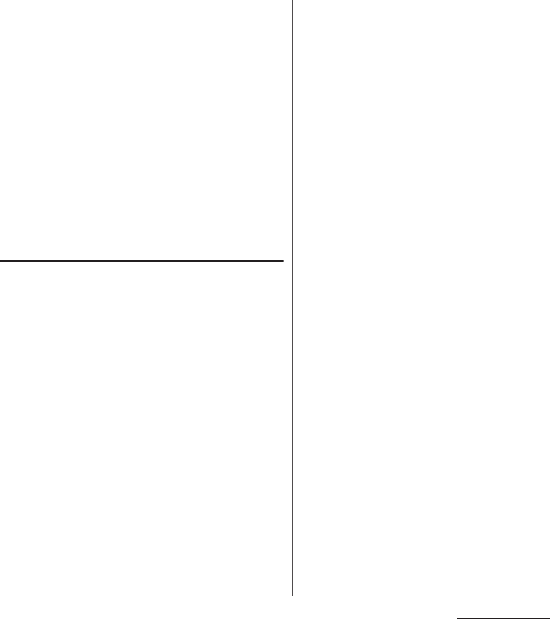
203
Appendix/Index
■
Parts stock period
The functional parts necessary to repair the
terminal will be basically available for a
minimum of 4 years after the manufacture is
discontinued.
However, depending on the defective
portion, repair may not be possible because
of a shortage of repair parts. Note that repair
may still be possible depending on the
defective portion even if the stock period
has expired. Contact "Repairs" on the last
page (in Japanese only).
Precautions
●
Never modify the terminal or accessories.
・
Doing so may result in fire, injuries or
malfunctions.
・
The modified terminal may be repaired
only if the owner agrees on that all the
modified parts are restored to the original
conditions.
However, repairs may be refused
depending on the modifications.
The following cases may be considered as
modifications.
- Put a seal etc. on the liquid crystal or key
part
- Glued decorations on the terminal using
adhesion bond, etc.
- Change the parts such as exterior to
other than DOCOMO standard parts
・
Malfunction and damage due to
modifications will be repaired at the
owner's expense, even if the warranty
period is still effective.
●
Do not remove the inscription sticker on
the terminal.
・
Note that if the inscription sticker is
removed or is replaced with a different
sticker, it may disqualify the terminal from
repairs.
●
Note that the settings and other
information may be reset (cleared) as a
result of malfunction, repair or other
handling. In this case, make the settings
again.
●
After the repair, Wi-Fi MAC address or
Bluetooth address may be changed
regardless of the repaired parts.
●
Materials that generate magnetic fields are
used in the following parts of the terminal.
Do not hold an object that is easily
affected by magnetism, such as a cash
card, close to the terminal. You may not
be able to use the card any more.
Where they are used: Microphone/Speaker,
earpiece/Notification LED
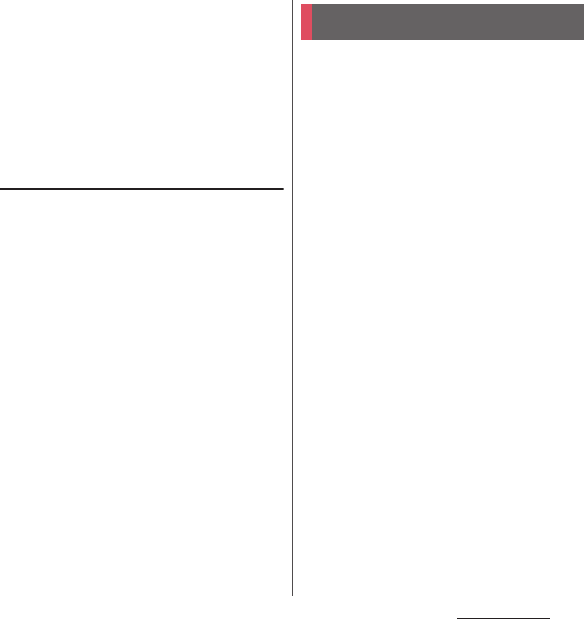
204
Appendix/Index
●
The terminal is waterproof. If inside of the
terminal gets wet or moist, however, turn
the power off, then bring the terminal to a
repair office as soon as possible. Note that
repair may not be possible depending on
the condition of the terminal.
Precautions on memory dial
(Phonebook function) and
downloaded data
Note that data you created or data you
retrieved or downloaded from sources other
than your terminal may be changed or lost
when you change the model or have repairs
done to the terminal. DOCOMO shall have no
liability for any change or loss of any kind.
Under some circumstances, DOCOMO may
replace your terminal with its equivalent
instead of repairing it.
It is a function to connect to a network and
check if software update for SO-01G is
required, then update software if required.
Software update is announced on NTT
DOCOMO website.
・
There are following 3 methods for update.
- Automatic Update : Update file is
downloaded automatically and write it at
the set time.
When the rewrite start time is not set,
software is automatically rewritten between
2 a.m. and 5 a.m.
- Immediate Update : Update immediately.
- Reserved Update : Update at the reserved
time automatically.
❖
Information
・
Software update can be performed with data, such
as phonebook entries, images, mails, downloaded
data, remained in the terminal; note that data
protection sometimes cannot be secured according
to the conditions of your terminal (such as
malfunction, damage, or water leak). DOCOMO
recommends backing up necessary data. However
some data such as downloaded data may not be
backed up.
Software update
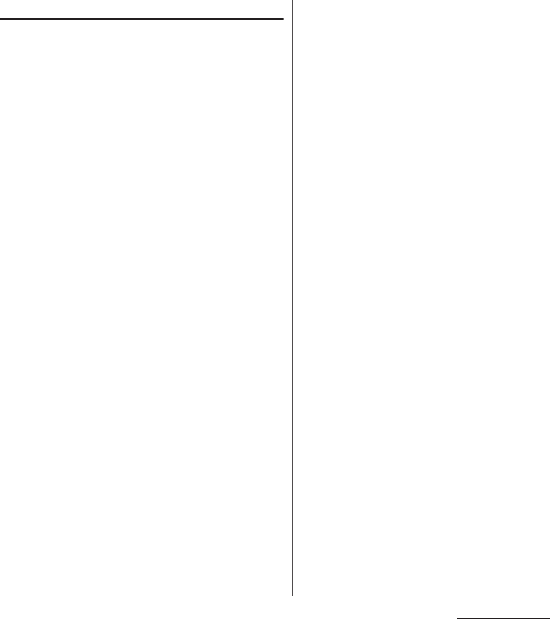
205
Appendix/Index
Using software update
・
Software update should be done with battery
fully charged. You are recommended to
connect charging cable when updating
software.
・
Software cannot be updated in the following
cases.
-During a call
- When
圏外
(out of service area) is displayed
*
- During international roaming
*
- Airplane mode
*
- Tethering in use
- While upgrading Android software
- When date and time are not set correctly
- When the remaining battery is not sufficient
for software update
- When the available memory of the terminal
is not sufficient for software update
* Update is not available even while connecting via
Wi-Fi.
・
Software update (downloading or rewriting)
may take time.
・
Making/Receiving calls, communications
functions and other functions are disabled
during software update. Only incoming calls
can be answered while downloading.
・
Stay in a place with strong radio wave
condition when updating software. Software
update may be canceled if the radio wave
condition is not good enough.
・
If software update is not needed, "No update
is needed." appears.
・
During international roaming or when the
terminal is out of service area, "When docomo
network is not available, or during roaming,
software update is not available even if Wi-Fi is
connected." or "When docomo network is not
available, or during roaming, install cannot be
started even if Wi-Fi is connected." appears.
The same messages appear even while
connecting via Wi-Fi.
・
Messages (SMS) sent during software update
are stored in the SMS center.
・
When updating software, your private
information concerning SO-01G (model, serial
number, etc.) is automatically sent to the
server for software update managed by
DOCOMO. DOCOMO does not use the sent
information for purposes except software
update.
・
If software update fails, the terminal may not
activate or message indicating that software
update fails appears and all operations may
become unavailable. In that case, please bring
the terminal to DOCOMO-specified repair
office.
・
While updating software, do not activate
other applications.
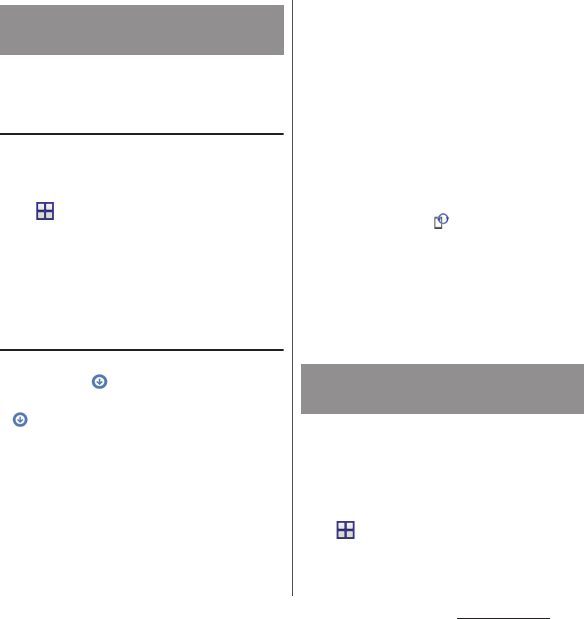
206
Appendix/Index
Update file is automatically downloaded and
software is updated at the specified time.
Setting Software update
・
The settings of Software Update is set to
"Automatic Update" by default.
1
From the Home screen,
u
[Settings]
u
[About
phone]
u
[Software Update].
2
[Configure the software update].
3
[Automatic Update]/[Manual
Update].
When software update is necessary
If the update file is downloaded
automatically, appears on the status bar.
・
When the rewrite start time is reached with
displayed, software is automatically
rewritten. When the rewrite start time is not
set, software is automatically rewritten
between 2 a.m. and 5 a.m.
1
Drag the status bar
downward
u
Tap notification of
Software update.
・
Software update notice screen appears.
2
Perform a target operation.
・
"OK" : Return to the Home screen.
Updating starts when the preset time
reaches.
・
"Set Time" : Reserved update
→
"Reserving software update" (P.207)
・
"Start update" : Update immediately
→
"Updating software immediately"
(P.206)
❖
Information
・
If the software is not updated when the update
notification is received, (Software Update)
appears on the status bar to notify.
・
If software update at the preset time could not be
performed, the software update will be performed at
the same time the following day.
・
Software cannot be updated automatically when the
Auto-update setting is set to "Manual Update" or
while updating software by Now update.
Software update starts immediately.
・
There are 2 ways to activate software update:
activating from Software update notice
screen and activating from the menu.
1
From the Home screen,
u
[Settings]
u
[About
phone]
u
[Software Update].
Updating software
automatically
Updating software
immediately
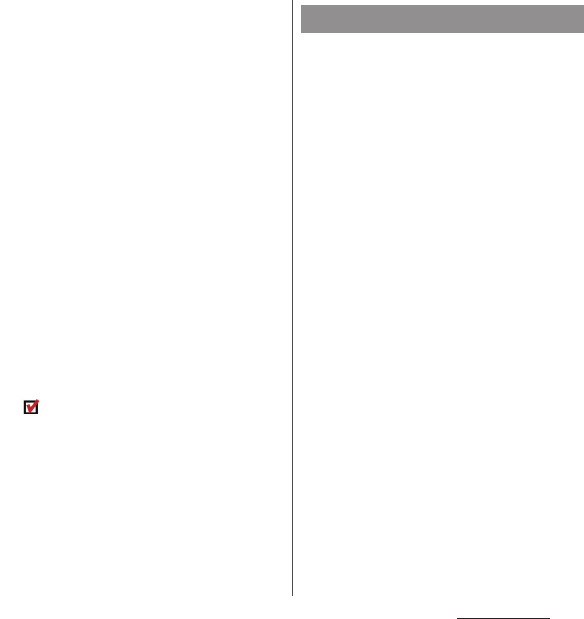
207
Appendix/Index
2
[Start the software update]
u
[Yes].
・
For activating from Software update
notice screen, display the Software
update notice screen
u
[Start update].
3
After a message for rewriting start
appears, rewriting starts
automatically in approximately 10
seconds.
・
Tap [OK] to start rewriting
automatically.
・
While updating the software, all key
operations become disabled. Also,
updating cannot be canceled.
・
When the software update is complete,
the terminal restarts and the Home
screen is displayed.
❖
Information
・
If software update is not needed, "No update is
needed." is displayed.
■
Post-update display
appears on the status bar. Drag the
status bar downwards
u
Tap the
notification, a message indicating that
software update is complete appears.
You can preset time to update the software if
you want to specify another time for
installing the update file.
1
Display the Software update
notice screen
u
[Set Time].
2
Set a time
u
[Set].
■
When the reserved time is reached
When the reserved time is reached, "Ready
for update. Please refrain from starting other
application." appears, then rewriting starts
automatically in approximately 10 seconds.
❖
Information
・
While updating the software, all key operations
become disabled. Also, updating cannot be
canceled.
・
If software update could not be started at the preset
time, the software update will be performed at the
same time the following day.
・
While upgrading Android software, software update
is not executed even when the set time arrives.
・
When an alarm etc. is set at the same time as the
reserved time, priority will be given to the software
update.
・
If SO-01G is turned OFF at the reserved time, the
software update starts at the same time as the
reserved time after the terminal is turned ON.
Reserving software update
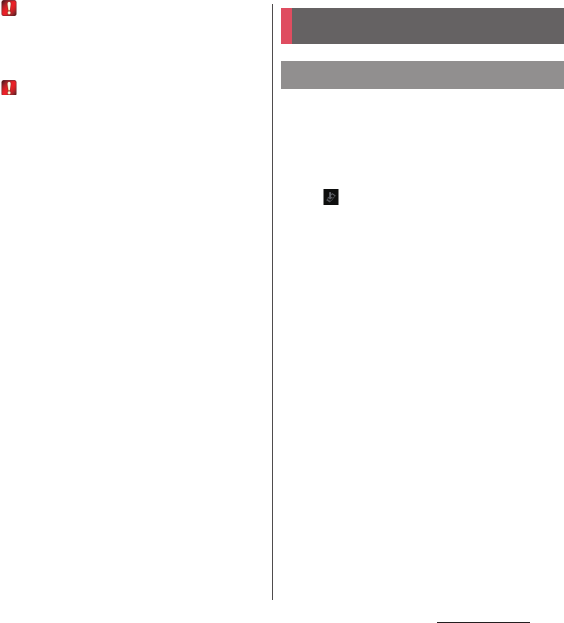
208
Appendix/Index
・
If (Software update was suspended Please check
the remaining internal storage capacity and retry.)
appears on the status bar during software update,
make sure that sufficient memory remains on the
phone memory and retry to update.
・
If (Software update was suspended Please check
the status of the handset and retry.) appears on the
status bar during software update, make sure that
the terminal is not in the following states and retry to
update.
-No signal
- Interfered by some function
This function allows you to connect the
network, check if Android software in the
terminal needs to be upgraded, and
download update file to upgrade if
necessary.
Check (Upgrade Android software) on the
status bar or the NTT DOCOMO website for
available Android software.
The following updates are applied to the
terminal by Upgrade Android software.
・
Improving and adding functions
・
Operability enhancement
・
Improving quality
・
Security patch update
To use the terminal in safety and more
comfortably, be sure to upgrade to the latest
version.
❖
Information
・
Upgrade Android software can be done with data
saved to the terminal; note that data may not be
always safe depending on the conditions of your
terminal (such as malfunction, damage, or water
leak). DOCOMO recommends backing up necessary
data in advance. However some data may not be
backed up.
Upgrade Android software
Upgrade Android software
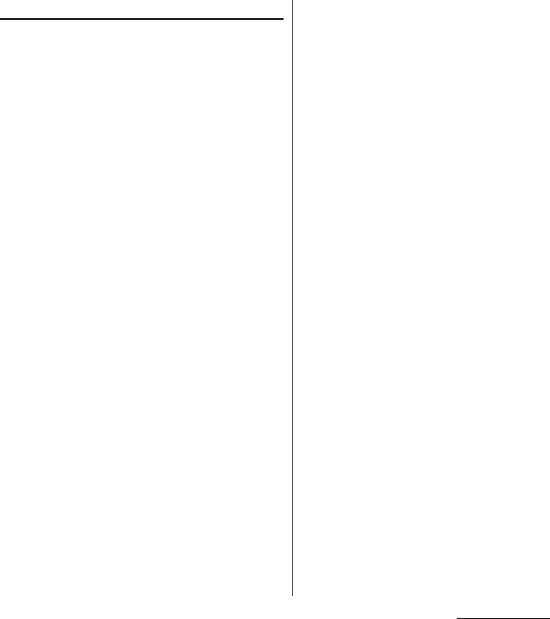
209
Appendix/Index
Notes
・
When Upgrade Android software is
performed, restoring the previous Android
software is not possible.
・
Upgrade Android software with the battery
fully charged.
・
For Upgrade Android software, docomo mini
UIM card is needed. For using packet
communication, subscription to sp-mode is
required.
・
Exit from all applications before upgrading
Android software. Activating applications
while upgrading may interrupt Upgrade
Android software.
・
Do not turn off the terminal while upgrading.
・
While performing Upgrade Android software,
all other functions including making/
receiving calls are unavailable.
・
Upgrade Android software is unavailable in
the following cases.
-During a call
- When
圏外
(out of service area) is displayed
- During International roaming
- During Airplane mode
- Tethering in use
- While updating software
- When date and time are not set correctly
- When the remaining battery is not sufficient
- When the remaining memory is not
sufficient
・
Upgrading software may take time.
・
During international roaming or when the
terminal is out of service area, "When docomo
network is not available, or during roaming,
install cannot be started even if Wi-Fi is
connected." appears.
・
When Upgrade Android software is
performed, some settings are initialized. Make
the settings again.
・
When upgrading Android software, the
private information concerning the terminal
(model, serial number, etc.) is automatically
sent to the server of DOCOMO. DOCOMO
does not use the sent information for
purposes except Upgrade Android software.
・
If Upgrade Android software failed and all
operations become disabled, please contact a
DOCOMO-specified repair office.
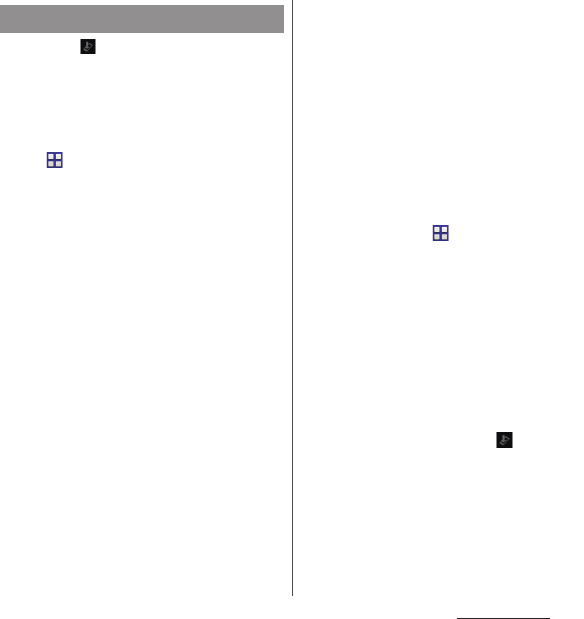
210
Appendix/Index
1
When (Upgrade Android
software) is displayed in the status
bar, open the status bar, then tap
"Software upgrade available".
・
If the icon does not appear on the
status bar, from the Home screen,
u
[Settings]
u
[About
phone]
u
[Upgrade Android
software]
u
[Start upgrading] to check if
the upgrading is available. If it is
available, the selection screen for
upgrading method in Step 2 appears.
2
Select a upgrading method.
・
"Perform now (only via Wi-Fi)" :
Immediately download the update file
via Wi-Fi connection.
Select "Download and Install" or
"Download"
*1
. When the installation is
complete, the terminal restarts.
・
"Perform at scheduled time (via Wi-Fi/
Xi)"
*2
: Download the update file via
Wi-Fi connection or Xi/FOMA at set
time. Select "Download and Install" or
"Download"
*1
. When the installation is
complete, the terminal restarts.
・
"Not now" : End Upgrade Android
software without upgrading software.
*1 When "Download" for update file is
selected
When downloading the update files is
complete, installing to the terminal is
available.
・
Install now : Immediately install the
update file
・
Install later : Install the update file at
reserved time.
To change the start time, from the
Home screen,
u
[Settings]
u
[About
phone]
u
[Upgrade Android software],
then change start time.
*2 If downloading via Xi/FOMA is not
available, "Perform at scheduled time
(only via Wi-Fi)" appears.
❖
Information
・
When the latest software is already applied to the
terminal, "No upgrade is needed." appears.
・
If downloading stops halfway, data downloaded
before interruption is retained for up to 3 days. To
resume downloading, resume from (Download
stopped) on the status panel.
Upgrading Android software
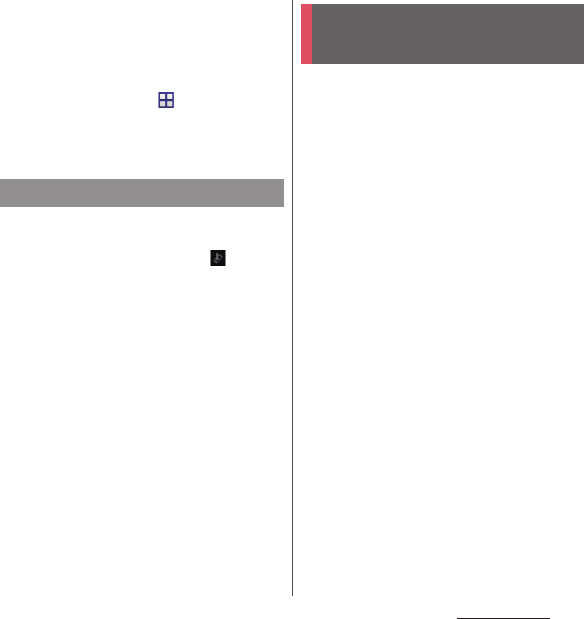
211
Appendix/Index
・
When "Perform at scheduled time (via Wi-Fi/Xi)" is
selected, time for downloading is automatically set.
Start time cannot be changed. If you do not want to
download at the automatically-set time, tap
[Upgrade Android software]
u
[Cancel] to cancel the
reservation of downloading. To download update
files, from the Home screen,
u
[Settings]
u
[About
phone]
u
[Upgrade Android software]
u
[Start
upgrading], then select "Perform now (only via
Wi-Fi)".
・
From the notification icon
After the upgrading is complete, the terminal
restarts and the notification icon
(Upgrading has been completed) appears.
Open the status panel
u
[Upgrading has been
completed]
u
[OK] and then confirm the
updates in the update list.
・
From Play Store
[Play Store]
u
[Play Store]
u
[My apps] to check
for updates of each application.
❖
Information
・
When there are updates for applications, operations
may become unstable or functions may not work
properly without updating applications.
・
For OS version support information on each
application, contact the application provider.
Install a software for "Software update"
beforehand.
For methods of software installation, refer to
the following website.
http://www.sonymobile.co.jp/support/ (In
Japanese only)
Updating applications
Connecting to a PC to
upgrade
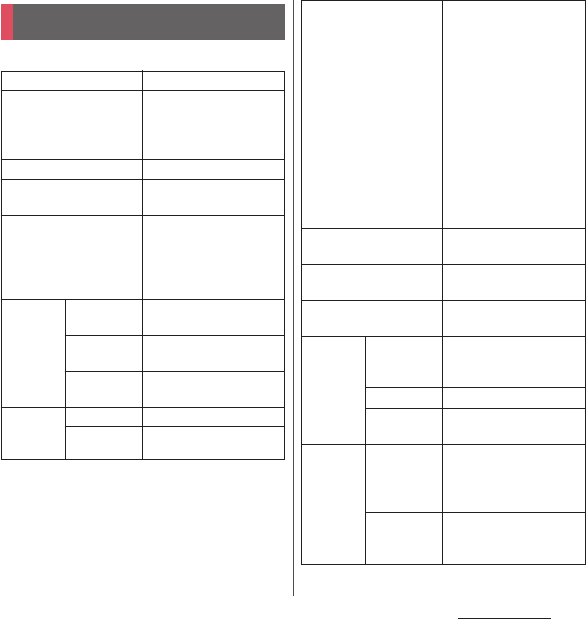
212
Appendix/Index
■
The terminal
Main specification
Product name
SO-01G
Size
Approx. 147 mm (H)
u
approx. 73 mm (W)
u
approx. 8.2 mm (T)
(thickest part 8.2 mm)
Weight
Approx. 163 g
Internal memory
ROM : 32 GB
RAM : 3 GB
External memory
compatible
microSD card of up to 2GB
microSDHC card of up to
32GB
microSDXC card of up to
128GB (as of April, 2014)
Continuous
stand-by
time
FOMA/3G
Stationary (Auto) : Approx.
650 hours
GSM
Stationary (Auto) : Approx.
570 hours
LTE
Stationary (Auto) : Approx.
570 hours
Continuous
call
time
FOMA/3G
Approx. 930 min.
GSM
Approx. 810 min.
Charging time
AC Adapter 03 : (alone)
Approx. 240 min., (for
Desktop Holder SO20
combination use) Approx.
245 min.
AC Adapter 04 : (alone)
Approx. 180 min., (for
Desktop Holder SO20
combination use) Approx.
180 min.
DC Adapter 03 : Approx.
275 min.
DC Adapter 04 : Approx.
185 min.
Continuous Full seg
watching time
Approx. 320 min.
Continuous 1Seg
watching time
Approx. 330 min.
Continuous Mobacas
watching time
Approx. 440 min.
Display Type/
Colors
TFT (Triluminos
®
Display
for Mobile) 16,777,216
colors
Size
Approx. 5.2 inches
Resolution
1080 (H)
u
1920 (V) pixels
(Full HD)
Image
pickup
device
Type
Camera : Backside-
illumination layered CMOS
Front camera : Backside-
illuminated CMOS
Size
Camera : 1/2.3 inches
Front camera : 1/6.9
inches
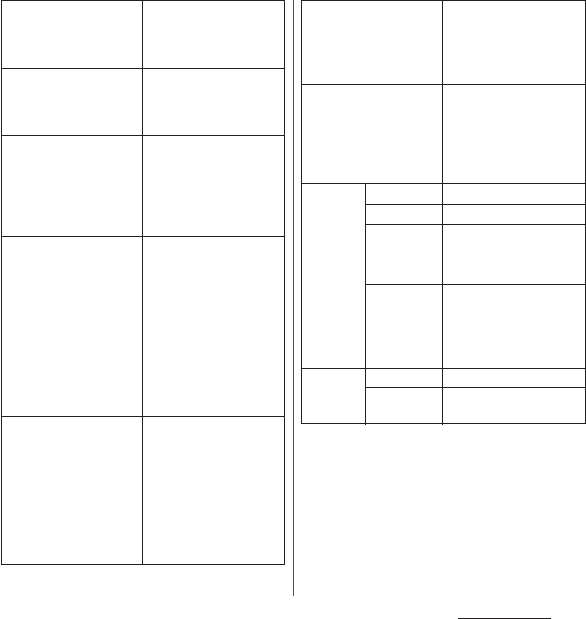
213
Appendix/Index
*1 Still picture shooting size with "HDR" OFF.
*2 Still picture shooting size with "HDR" ON.
*3 Video shooting size with the capturing mode "4K
video".
*4 It is confirmed that the terminal and all Bluetooth
devices are compliant with Bluetooth standards
designated by Bluetooth SIG, and they are
authenticated. However, procedures may differ or
data transfer may not be possible depending on the
device's characteristics or specifications.
Camera effective pixels
Camera : Approx.
20,700,000 pixels
Front camera : Approx.
2,200,000 pixels
Camera recorded pixels
(Max.)
Camera : Approx.
20,700,000 pixels
Front camera : Approx.
2,100,000 pixels
Zoom
Camera :
(Still picture) Max. approx.
8.0x (41 levels), (Video)
Max. approx. 8.0x (31
levels)
Front camera :
―
Still picture recording
size
Camera :
5248
u
3936 (20.7MP 4:3)
5248
u
2952 (15.5MP 16:9)
3264
u
2448 (8MP 4:3)
3840
u
2160 (8MP 16:9)
2048
u
1536 (3MP 4:3)
1920
u
1080 (2MP 16:9)
Front camera :
1920
u
1080 (2MP 16:9)
*1
1824
u
1026 (1.8MP 16:9)
*2
1520
u
1140 (1.7MP 4:3)
Video recording size
Video camera :
3840
u
2160 (4K 16:9)
*3
1920
u
1080 (Full HD 16:9)
1280
u
720 (HD 16:9)
640
u
480 (VGA 4:3)
Front video camera :
1920
u
1080 (Full HD 16:9)
1280
u
720 (HD 16:9)
640
u
480 (VGA 4:3)
Frame rate
Timeshift video : Up to 120
fps
Manual (Full HD) : Up to 60
fps
Others : Up to 30 fps
Wireless LAN
Compliant with
IEEE802.11a/b/g/n/ac
(Corresponding
frequency band to
IEEE802.11n : 2.4GHz/
5GHz)
Bluetooth Version
4.0
*4
Radio power
power class 1
Available
communication
distance
*5
Within approx. 10 m
Supported
profile/
codec
*6
H F P, H S P, O P P, S P P, H I D,
A2DP (aptX/SBC), AVRCP,
PBAP, PAN (PAN-NAP/
PA N U ) , H D P, H O G P, M A P,
DID
Headset
jack
Size
Diameter 3.5 mm
Number of
pole
5-pole
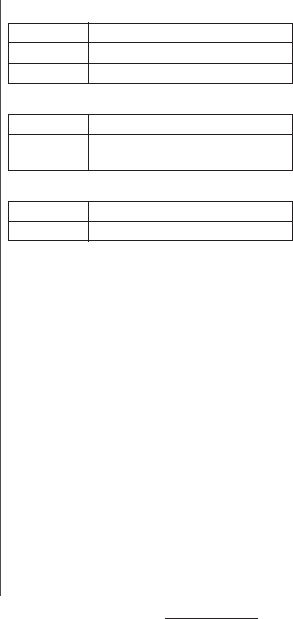
214
Appendix/Index
*5 May vary by the signal status and/or whether there
is an interference between communications
devices.
*6 Bluetooth standards for Bluetooth device
connection procedure according to the product's
applications.
・
Continuous stand-by time is an estimate of
the stand-by time when radio signal
reception is normal. Stationary continuous
stand-by time is the estimated average
operation time when radio signal reception is
normal.
In certain circumstances, the stand-by time
may drop to as low as half the time shown
due to the battery charge, function settings,
temperature, or radio signal reception in the
area (no reception or weak).
・
Continuous call time is an estimate of the
operation time for calling when radio signal
reception is normal.
・
A use of the Internet reduces the actual call
(communication)/stand-by time.
Composing messages or activating the
camera or applications also reduces call
(communication)/stand-by time even if you
do not call or use the Internet.
・
Charging time is an estimate of the time
required to charge a completely empty
internal battery. Under low temperature,
charging may require longer time.
■
Internal battery
■
Desktop Holder SO20
■
TV/Mobacas antenna cable SO02
Battery type
Lithium Ion Battery
Voltage
DC3.8V
Current
3200mAh
Input power
DC5.0V 1.8A
Output
power
DC5.0V 1.8A
Size
Length: approx. 390 mm
Weight
Approx. 8 g
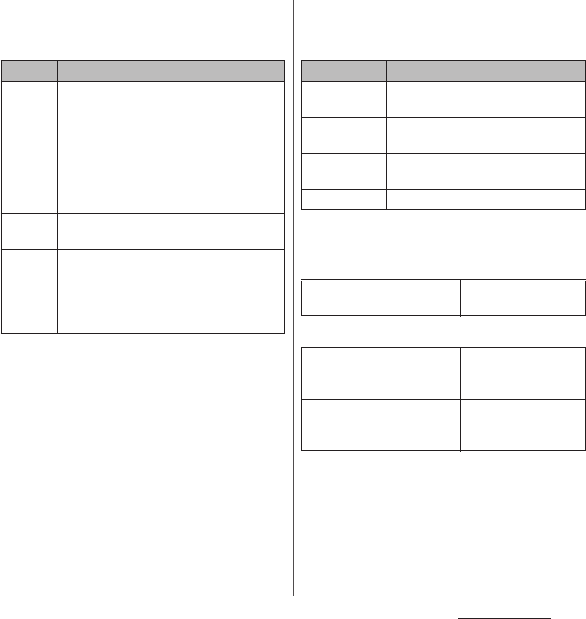
215
Appendix/Index
■
File format (media)
The terminal supports the display or
playback of the following file formats:
* Still images are saved in JPEG format when shot with
Camera in the terminal.
■
File format (document)
Files of the following versions/extensions
can be viewed on the terminal.
* Some files may not be viewed properly due to
corrupted layouts.
■
Recording time for 1Seg (Estimation)
■
Number of still pictures (Estimation)
* Shot images with a resolution of 3264
u
2448 (8MP)
with file size of 4MB.
Type File format
Sound
WAV (PCM, G.711) (.wav), AAC (.3gp, .m4a,
.mp4), AAC+ (.3gp, .m4a, .mp4), eAAC+
(.3gp, .m4a, .mp4), MP3 (.mp3), AMR-NB
(.3gp), AMR-WB (.3gp), MIDI (SP-MIDI/GM/
GML (.mid), XMF (.xmf), Mobile XMF 1.0
(.mxmf ), RTTTL/RTX (.rtttl, .rtx), OTA (.ota),
iMelody (.imy)), Ogg Vorbis (.ogg), FLAC
(.flac), PIFF (.isma), WMA (.wma)
Still
image
*
JPEG (.jpeg, .jpg), GIF (.gif ), PNG (.png), BMP
(.bmp), WEBP (.webp)
Video
H263 (.3gp, .3gpp, .mp4, .m4v), H264 (.3gp,
.3gpp, .mp4, .m4v, .mnv), H265 (.mp4),
MPEG2 (.ts), MPEG4 (.3gp, .3gpp, .mp4,
.m4v), VP8 (.webm, .mkv), VP9 (.webm),
Xvid (.avi, .xvid, .mkv), PIFF (.ismv)
Type Version/Extension
Microsoft
Word
Microsoft Word 97 - 2010/.doc, .docx,
.rtf, .txt, .log, .docm
Microsoft
Excel
Microsoft Excel 97 - 2010/.xls, .xlsx,
.csv, .xlsm
Microsoft
PowerPoint
Microsoft PowerPoint 97 - 2010/.ppt,
.pps, .pptx, .ppsx, .pptm
PDF
Ver1.4 - 1.7/.pdf
Recordable time to save to a
microSD card (1GB)
Approx. 320 min.
Savable number of shot
images to the internal
storage
Up to approx. 6,300
images
Savable number of shot
images to a microSD card
(1GB)
Up to approx. 256
images
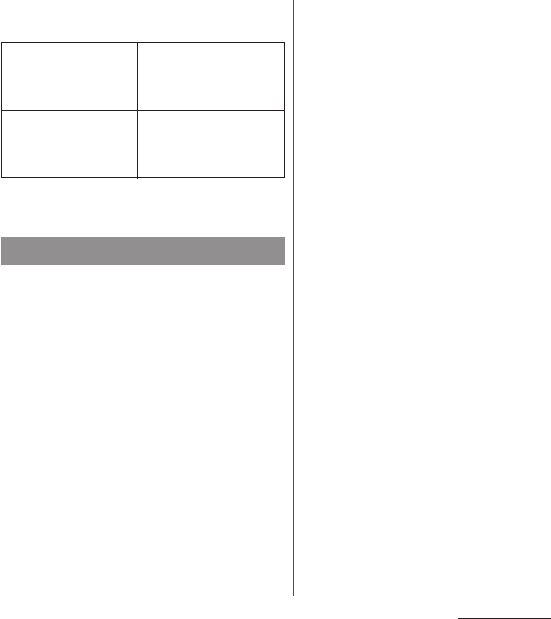
216
Appendix/Index
■
Time length of shooting video
(Estimation)
* Time of recording with a video resolution of
640
u
480 (VGA).
■
Display language
Japanese/Indonesian/Malay/Sundanese/
Bosnian/Catalan/Czech/Danish/German
(Germany)/German (Liechtenstein)/
German (Austria)/German (Switzerland)/
Esthonian/English (Australia)/English
(Canada)/English (Hong Kong)/English
(India)/English (Ireland)/English (Jamaica)/
English (New Zealand)/English
(Philippines)/English (Singapore)/English
(South Africa)/English (United Kingdom)/
English (United States)/Spanish
(Argentina)/Spanish (Bolivia)/Spanish
(Chile)/Spanish (Colombia)/Spanish (Costa
Rica)/Spanish (Ecuador)/Spanish (El
Salvador)/Spanish (Spain)/Spanish (United
states)/Spanish (Guatemala)/Spanish
(Honduras)/Spanish (Mexico)/Spanish
(Nicaragua)/Spanish (Panama)/Spanish
(Paraguay)/Spanish (Peru)/Spanish (Puerto
Rico)/Spanish (Dominican Republic)/
Spanish (Uruguay )/Spanish (Venezuela)/
Basque/French (Belgique)/French
(Canada)/French (France)/French
(Switzerland)/Galician/Croatian/Icelandic/
Italian (Italy)/Italian (Switzerland)/Javanese/
Latvian/Lithuanian/Hungarian/Dutch
(Belgium)/Dutch (Netherlands)/
Norwegian/Polish/Portuguese (Brazil)/
Portuguese (Portugal)/Romanian/Albanian/
Slovak/Slovene/Serbian/Finnish/Swedish/
Tagalog/Vietnamese/Turkish/Greek/
Bulgar/Kazakh/Macedonian/Russian/
Armenian/Ukrainian/Marathi/Hindu/
Bengalee (Bangladesh)/Bengalee (India)/
Tamil/Telugu/Kannada/Malayalam/Thai/
Korean/Chinese (Traditional)/Chinese
(Simplified)/Chinese (Hong Kong)
■
Text language (Character entry)
Icelandic/Arabic/Albanian/Italian/
Indonesian/Anglo-Indian/Ukrainian/
Esthonian/Dutch/Kazakh/Catalan/Galician/
Greek/Croatian/Javanese/Swedish/
Spanish/Slovak/Slovene/Sundanese/
Serbian/Thai/Tagalog/Tamil/Czech/
Danish/German/Turkish/Norwegian/
Basque/Hungarian/Hindu/Finnish/French/
Bulgarian/Vietnamese/Hebrew word/
Savable time of
recording to the
internal storage
Per video : Up to approx.
1,561 min.
In total : Up to approx.
1,561 min.
Savable time of
recording to a microSD
card (1GB)
Per video : Up to approx. 63
min.
In total : Up to approx. 63
min.
Language
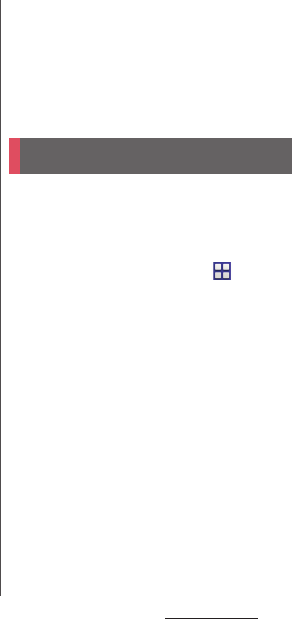
217
Appendix/Index
Persian/Polish/Bosnian/Portuguese/
Macedonian/Malay/Latvian/Lithuanian/
Romanian/Russian/English/Chinese
(Traditional)/Chinese (Simplified)/Japanese
■
Text language ( Voice input)
Japanese/Afrikaans/Indonesian/Malay/
Catalan/German/English (Australia)/English
(Canada)/English (standard)/English (India)/
English (New Zealand)/English (South
Africa)/English (United Kingdom)/English
(United States)/Spanish (Argentina)/
Spanish (Bolivia)/Spanish (Chile)/Spanish
(Colombia)/Spanish (Costa Rica)/Spanish
(United States)/Spanish (Ecuador)/Spanish
(El Salvador)/Spanish (Spain)/Spanish
(Guatemala)/Spanish (Honduras)/Spanish
(Mexico)/Spanish (Nicaragua)/Spanish
(Panama)/Spanish (Paraguay)/Spanish
(Peru)/Spanish (Puerto Rico)/Spanish
(Dominican Republic)/Spanish (Uruguay)/
Spanish (Venezuela)/Basque/Filipino/
French/Galician/Croatian/isiZulu/Italian/
Latin/Hungarian/Dutch/Norwegian/Polish/
Portuguese (Brazil)/Portuguese (Portugal)/
Romanian/Slovak/Finnish/Swedish/
Vietnamese/Turkish/Icelandic/Czech/
Bulgarian/Russian/Serbian/Ukrainian/
Hebrew word (Israel)/Arabic (United Arab
Emirates)/Arabic (Israel)/Arabic (Egypt)/
Arabic (Qatar)/Arabic (Kuwait)/Arabic (Saudi
Arabia)/Arabic (Jordan)/Arabic (Lebanon)/
Arabic (Bahrain)/Arabic (Oman)/Arabic
(Palestine)/Chinese, standard (Taiwan,
Traditional)/Chinese, standard (China,
Simplified)/Chinese, standard (Hong Kong,
Simplified)/Chinese, Cantonese (Hong
Kong Traditional)/Korean
You can check details of certificate and
compliance mark specific to the terminal
(including certificate number/compliance
number).
1
From the Home screen,
u
[Settings].
2
[About phone]
u
[Legal
information]
u
[Certificates].
Certificate and compliance
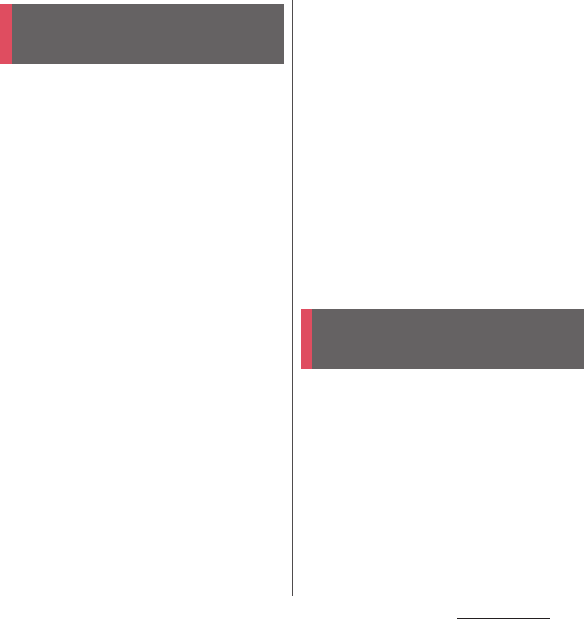
218
Appendix/Index
Software delivered with this device and its
media is owned by Sony Mobile
Communications AB, and/or its affiliated
companies and its suppliers and licensors.
Sony Mobile grants you a non-exclusive
limited license to use the Software solely in
conjunction with the Device on which it is
installed or delivered.
Ownership of the Software is not sold,
transferred or otherwise conveyed.
Do not use any means to discover the source
code or any component of the Software,
reproduce and distribute the Software, or
modify the Software.
You are entitled to transfer rights and
obligations to the Software to a third party,
solely together with the Device with which
you received the Software, provided the third
party agrees in writing to be bound by the
terms of this Licence.
This licence exists throughout the useful life
of this Device.
It can be terminated by transferring your
rights to the Device to a third party in writing.
Failure to comply with any of these terms and
conditions will terminate the licence
immediately.
Sony Mobile and its third party suppliers and
licensors retain all rights, title and interest in
and to the Software.
To the extent that the Software contains
material or code of a third party, such third
parties shall be beneficiaries of these terms.
This licence is governed by the laws of
Sweden.
When applicable, the foregoing applies to
statutory consumer rights.
In the event Software accompanying or
provided in conjunction with your device is
provided with additional terms and
conditions, such provisions shall also govern
your possession and usage of the Software.
This product and its accessories may be
covered and controlled by Japan's export
control regulations ("Foreign Exchange and
Foreign Trade Law" and related laws and
regulations). If you wish to export this
product and/or its accessories, you must
complete the necessary procedures at your
own responsibility and cost. For details about
the procedure, contact the Ministry of
Economy, Trade and Industry.
End User Licence
Agreement
Export Controls and
Regulations
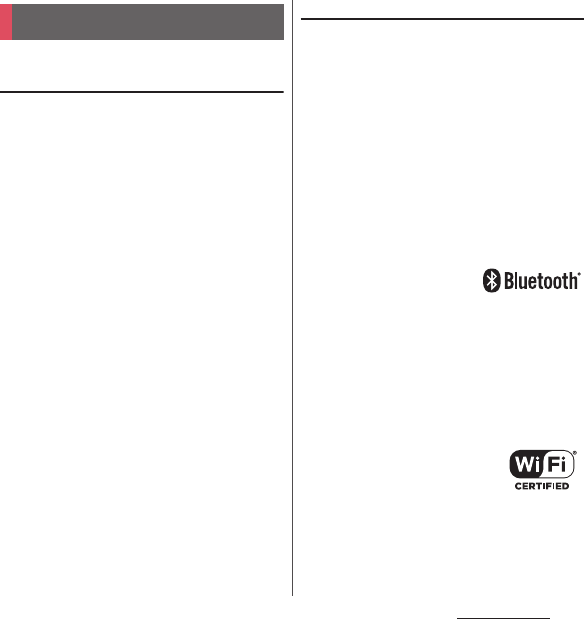
219
Appendix/Index
About the Copyright and Portrait
rights
Copyrighted contents you recorded or
obtained from sites or Internet home pages
using this product by downloading or other
means, such as documents, images, music
data, software, are prohibited from
reproduction, transformation and
transmission over public lines without
consent of the copyright holders, unless
intended for personal use or any other
purpose permitted by law.
Note that some performances, shows, and
exhibitions may not allow photography,
movie shooting, or sound recording even for
personal use.
You should also refrain from taking a picture
of other people and disclosing it by such
means as posting it on a site on the Internet
without their consent because of possible
infringement of their right of portrait.
Trademarks
The company names and product names
appearing in this manual are trademarks or
registered trademarks of their respective
holders.
・
"FOMA", "i-mode", "i-
D
ppli", "Deco-mail",
"sp-mode", "mopera U", "WORLD WING",
"WORLD CALL", "ToruCa", "iD", "Xi", "LIVE UX",
logo of "ToruCa", logo of "i-concier", logo of
"Xi", logo of "dmenu" are trademarks or
registered trademarks of NTT DOCOMO, INC.
・
"Bluetooth" is a registered trademark of
Bluetooth SIG. Inc., and Sony Mobile
Communications is licensed to use them.
・
iWnn
©
OMRON SOFTWARE Co., Ltd. 2008-
2014 All Rights Reserved.
・
"Wi-Fi" is a registered trademark of Wi-Fi
Alliance.
・
Wi-Fi Protected Setup, Wi-Fi Protected Setup
logo, WPA, Wi-Fi Direct and Wi-Fi CERTIFIED
Miracast are registered trademarks of Wi-Fi
Alliance.
・
"Catch Phone (Call waiting service)" is a
registered trademark of Nippon Telegraph
and Telephone Corporation.
Intellectual Property Right
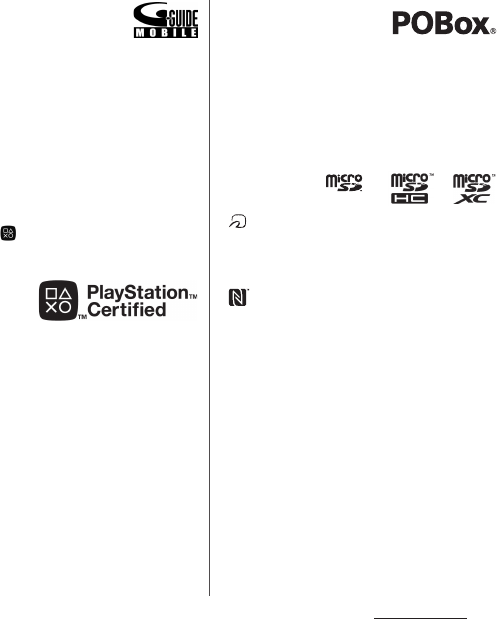
220
Appendix/Index
・
Rovi, G-GUIDE, G-GUIDE MOBILE
and their logos are trademarks or
registered trademarks in Japan of
U.S. Rovi Corporation and/or its affiliates.
・
"
モバキャス
" is a trademark of Japan
Mobilecasting, Inc.
・
"NOTTV" and "NOTTV" logo are trademarks of
mmbi, Inc.
・
Xperia, TrackID, Info-eye, Socialife and Xperia
Lounge are trademarks or registered
trademarks of Sony Mobile Communications
AB.
・
PlayStation, and DUALSHOCK are
trademarks or registered trademarks or Sony
Computer Entertainment Inc.
・
Sony, Sweep Panorama, WALKMAN, X-Reality,
PlayMemories, FeliCa, Reader, Triluminos,
Sony Entertainment Network, TV SideView
and Video Unlimited are trademarks or
registered trademarks of Sony Corporation.
・
SmartAR
®
is an augmented reality technology
developed by Sony Corporation and it is a
registered trademark or trademark in Japan
and other countries.
・
POBox and POBox logo
are registered trademarks
of Sony Computer
Science Laboratories, Inc.
POBox is a co-developed technology of Sony
Computer Science Laboratories, Inc. and Sony
Mobile Communications, Inc.
・
microSD logo, microSDHC logo and
microSDXC logo are trademarks of SD-3C, LLC.
・
is a registered trademark of FeliCa
Networks, Inc.
・
FeliCa is a contactless IC card technology
developed by Sony Corporation.
・
is a trademark or registered trademark of
NFC Forum, Inc. in the US and other countries.
・
"Twitter" is a trademark or registered
trademark of Twitter, Inc.
・
"Google" and "Google" logo, "Android",
"Google Play", "Google+", "Gmail", "Google
Maps", "Hangouts", "Google Calendar",
"YouTube", "Picasa", "Google Chrome" are
trademarks or registered trademarks of
Google, Inc.
・
Facebook and Facebook logo are trademarks
or registered trademarks of Facebook, Inc.
・
Evernote is a trademark or registered
trademark of Evernote Corporation.
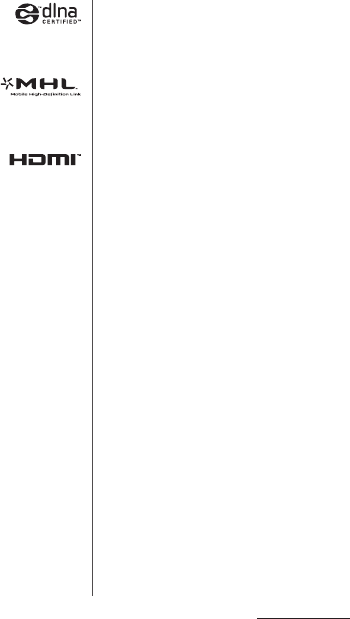
221
Appendix/Index
・
"DLNA" and "DLNA" logo are
trademarks or registered
trademarks of the Digital Living Network
Alliance.
・
MHL, Mobile High-Definition
Link and MHL logo are
trademarks or registered trademarks of MHL,
LLC.
・
HDMI, HDMI logo and High-
Definition Multimedia Interface are
trademarks or registered trademarks of HDMI
Licensing LLC.
・
MirrorLink and MirrorLink logo are trademarks
or registered trademarks of Car Connectivity
Consortium LLC.
・
Linux is a registered trademark of Linus
Torvalds,individual.
・
"Microsoft", "Windows", "Windows Vista",
"Microsoft Excel", "Microsoft PowerPoint",
"Windows Media", "PlayReady" and "Microsoft
Exchange ActiveSync" are trademarks or
registered trademarks of Microsoft
Corporation in the United States and other
countries.
・
"Microsoft Word" is a product name of
Microsoft Corporation in the United States.
・
This product contains technology subject to
certain intellectual property rights of
Microsoft. Use or distribution of this
technology outside of this product is
prohibited without the appropriate license(s)
from Microsoft.
・
Content owners use Microsoft PlayReady
content access technology to protect their
intellectual property, including copyrighted
content. This device uses PlayReady
technology to access PlayReady-protected
content and/or WMDRM-protected content.
If the device fails to properly enforce
restrictions on content usage, content owners
may require Microsoft to revoke the device's
ability to consume PlayReady-protected
content. Revocation should not affect
unprotected content or content protected by
other content access technologies. Content
owners may require you to upgrade
PlayReady to access their content. If you
decline an upgrade, you will not be able to
access content that requires the upgrade.
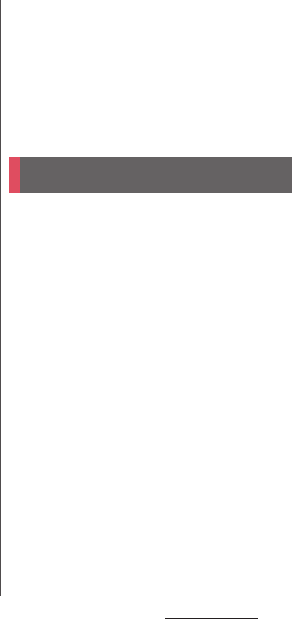
222
Appendix/Index
・
This product is licensed under the MPEG-4
visual and AVC patent portfolio license for the
personal and non-commercial use of a
consumer for (i) encoding video in
compliance with the MPEG-4 visual standard
("MPEG-4 video") or the AVC standard ("AVC
video") and/or (ii) decoding MPEG-4 or AVC
video that was encoded by a consumer
engaged in a personal and non-commercial
activity and/or was obtained from a video
provider licensed by MPEG LA to provide
MPEG-4 and/or AVC video. No license is
granted or shall be implied for any other use.
Additional information including that relating
to promotional, internal and commercial uses
and licensing may be obtained MPEG LA,
L.L.C. (See http://www.mpegla.com ). MPEG
Layer-3 audio decoding technology licensed
from Fraunhofer IIS and Thomson.
・
This product includes software developed by
the OpenSSL Project for use in the OpenSSL
Toolkit (http://www.openssl.org/)
・
Other product and company names
mentioned herein may be the trademarks of
their respective owners.
In context, TM and
®
mark are omitted.
・
Any rights not expressly granted herein are
reserved. All other trademarks are property of
their respective owners.
This terminal supports SIM unlock. If you
release SIM lock, you can use SIM by a carrier
other than NTT DOCOMO.
・
The SIM unlock service is provided at a
docomo Shop.
・
A SIM unlock charge is separately required.
・
If you use a SIM other than by DOCOMO, LTE
system is not available. Available services and
functions may be limited. DOCOMO is not
liable to any failures or malfunctions.
・
For details of SIM unlock, refer to NTT
DOCOMO website.
SIM unlock
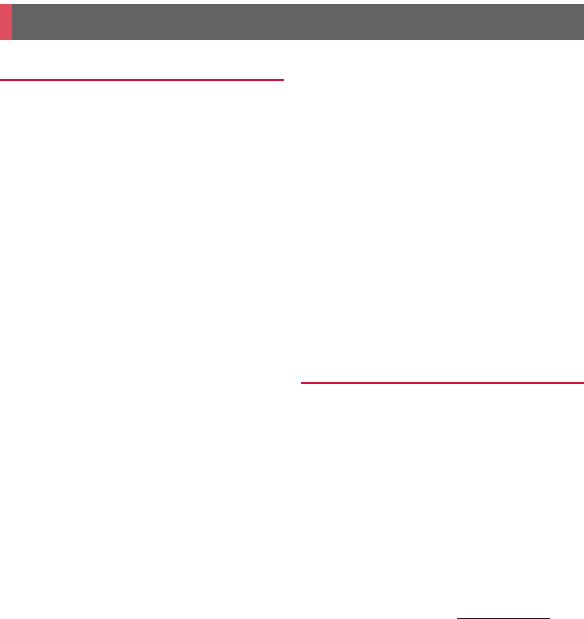
223
Appendix/Index
A
About phone
・・・・・・・・・・・・・・・・・・・・・・・・ 170
Access point
Initializing
・・・・・・・・・・・・・・・・・・・・・・・・・ 149
Setting
・・・・・・・・・・・・・・・・・・・・・・・・・・・・ 149
Accessibility
・・・・・・・・・・・・・・・・・・・・・・・・・ 169
Account
Removing
・・・・・・・・・・・・・・・・・・・・・・・・・ 168
Setting
・・・・・・・・・・・・・・・・・・・・・・・・・・・・ 167
ACCOUNTS
・・・・・・・・・・・・・・・・・・・・・・・・・・ 167
Adjusting sound volume
・・・・・・・・・・・・・・・ 155
Airplane mode
・・・・・・・・・・・・・・・・・・・・・・・ 148
Alarm & clock
・・・・・・・・・・・・・・・・・・・・・・・・ 138
Setting alarm
・・・・・・・・・・・・・・・・・・・・・・ 138
Album
・・・・・・・・・・・・・・・・・・・・・・・・・・・・・・ 130
Anshin Scan
・・・・・・・・・・・・・・・・・・・・・・・・・・ 57
Answering Machine
・・・・・・・・・・・・・・・・・・・・ 81
Application
Adding to Home screen (docomo LIVE UX)
・・・・・・・・・・・・・・・・・・・・・・・・・・・・・・・・・・・ 72
Adding to Home screen (Xperia Home)
・・ 58
docomo LIVE UX
・・・・・・・・・・・・・・・・・・・・・ 72
List
・・・・・・・・・・・・・・・・・・・・・・・・・・・・・・・・ 54
Uninstalling (Xperia Home)
・・・・・・・・・・・・ 58
Xperia Home
・・・・・・・・・・・・・・・・・・・・・・・・ 53
Application screen
Adding
・・・・・・・・・・・・・・・・・・・・・・・・・・・・ 54
docomo LIVE UX
・・・・・・・・・・・・・・・・・・・・・ 72
Folder
・・・・・・・・・・・・・・・・・・・・・・・・・・・・・ 58
Recommends
・・・・・・・・・・・・・・・・・・・・・・・ 73
Switching
・・・・・・・・・・・・・・・・・・・・・・・・・・ 53
Xperia Home
・・・・・・・・・・・・・・・・・・・・・・・・ 53
Application update
・・・・・・・・・・・・・・・・・・・・ 170
Applications
Managing
・・・・・・・・・・・・・・・・・・・・・・・・・ 158
Moving
・・・・・・・・・・・・・・・・・・・・・・・・・・・・ 73
Resetting
・・・・・・・・・・・・・・・・・・・・・・・・・・ 159
Uninstalling (application screen)
・・・・・・・・ 72
Uninstalling (docomo LIVE UX)
・・・・・・・・・ 70
Uninstalling (Play Store)
・・・・・・・・・・・・・・ 101
Apps
Settings
・・・・・・・・・・・・・・・・・・・・・・・・・・・ 158
Apps button
docomo LIVE UX
・・・・・・・・・・・・・・・・・・・・・ 69
Xperia Home
・・・・・・・・・・・・・・・・・・・・・・・・ 48
Area Mail
・・・・・・・・・・・・・・・・・・・・・・・・・・・・・ 95
Auto rotate
・・・・・・・・・・・・・・・・・・・・・・・・・・・ 42
AUTO-GPS
・・・・・・・・・・・・・・・・・・・・・・・・・・・ 160
B
Backlight
Turning off
・・・・・・・・・・・・・・・・・・・・・・・・・ 38
Turning on
・・・・・・・・・・・・・・・・・・・・・・・・・ 38
Backup & reset
・・・・・・・・・・・・・・・・・・・・・・・ 167
Battery level
・・・・・・・・・・・・・・・・・・・・・・・・・・ 33
Battery usage
・・・・・・・・・・・・・・・・・・・・・・・・ 158
Bluetooth
・・・・・・・・・・・・・・・・・・・・・・・・・・・ 175
Device name
・・・・・・・・・・・・・・・・・・・・・・・ 175
Pair setting
・・・・・・・・・・・・・・・・・・・・・・・・ 176
Receiving
・・・・・・・・・・・・・・・・・・・・・・・・・ 177
Sending
・・・・・・・・・・・・・・・・・・・・・・・・・・・ 177
Bookmark
・・・・・・・・・・・・・・・・・・・・・・・・・・・・ 99
Index
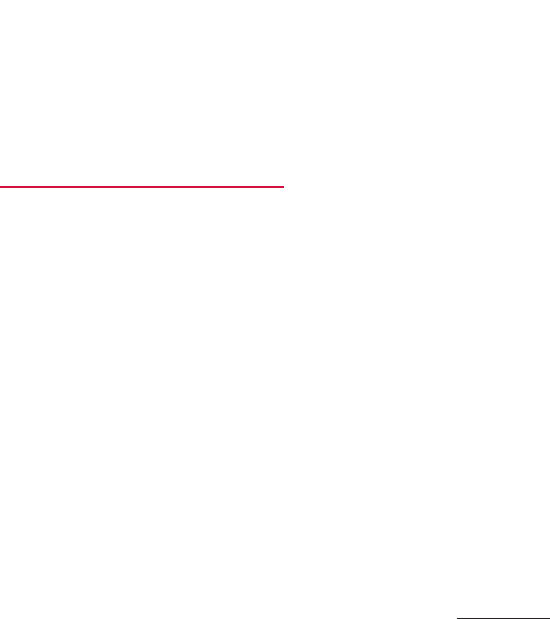
224
Appendix/Index
Brightness
・・・・・・・・・・・・・・・・・・・・・・・・・・・ 156
Browser
・・・・・・・・・・・・・・・・・・・・・・・・・・・・・・ 97
Adding tab
・・・・・・・・・・・・・・・・・・・・・・・・・ 98
Bookmark
・・・・・・・・・・・・・・・・・・・・・・・・・・ 99
History
・・・・・・・・・・・・・・・・・・・・・・・・・・・・・ 99
Incognito tab
・・・・・・・・・・・・・・・・・・・・・・・ 98
Link
・・・・・・・・・・・・・・・・・・・・・・・・・・・・・・・ 99
Searching text
・・・・・・・・・・・・・・・・・・・・・・・ 98
Settings
・・・・・・・・・・・・・・・・・・・・・・・・・・・・ 99
C
Calculator
・・・・・・・・・・・・・・・・・・・・・・・・・・・・ 56
Calendar
・・・・・・・・・・・・・・・・・・・・・・・・・・・・・ 54
Call
・・・・・・・・・・・・・・・・・・・・・・・・・・・・・・・・・・ 75
Calling screen
・・・・・・・・・・・・・・・・・・・・・・・ 78
Declining
・・・・・・・・・・・・・・・・・・・・・・・・・・・ 77
Ending
・・・・・・・・・・・・・・・・・・・・・・・・・・・・・ 79
Making
・・・・・・・・・・・・・・・・・・・・・・・・・・・・ 75
Mute
・・・・・・・・・・・・・・・・・・・・・・・・・・・・・・ 78
Receiving
・・・・・・・・・・・・・・・・・・・・・・・・・・ 77
Speaker
・・・・・・・・・・・・・・・・・・・・・・・・・・・・ 78
Call Blocking
・・・・・・・・・・・・・・・・・・・・・・・・・・ 82
Call forwarding service
・・・・・・・・・・・・・・・・・・ 81
Call history
・・・・・・・・・・・・・・・・・・・・・・・・・・・ 79
Adding to Phonebook
・・・・・・・・・・・・・・・・ 80
Deleting
・・・・・・・・・・・・・・・・・・・・・・・・・・・ 80
Call notification
・・・・・・・・・・・・・・・・・・・・・・・・ 82
Call settings
・・・・・・・・・・・・・・・・・・・・・・・・・・・ 81
Call Waiting
・・・・・・・・・・・・・・・・・・・・・・・・・・・ 81
Caller ID display request service
・・・・・・・・・・ 82
Caller ID notification
・・・・・・・・・・・・・・・・・・・・ 81
Camera
・・・・・・・・・・・・・・・・・・・・・・・・・・・・・ 117
Activating
・・・・・・・・・・・・・・・・・・・・・・・・・ 118
AR effect
・・・・・・・・・・・・・・・・・・・・・・・・・・ 120
Background defocus
・・・・・・・・・・・・・・・・ 119
Capturing mode
・・・・・・・・・・・・・・・・・・・・ 119
Creative effect
・・・・・・・・・・・・・・・・・・・・・・ 120
Evernote
・・・・・・・・・・・・・・・・・・・・・・・・・・ 120
Face detection
・・・・・・・・・・・・・・・・・・・・・ 129
Info-eye
・・・・・・・・・・・・・・・・・・・・・・・・・・・ 120
Key operation
・・・・・・・・・・・・・・・・・・・・・・ 119
Manual
・・・・・・・・・・・・・・・・・・・・・・・・・・・ 119
Quick launch
・・・・・・・・・・・・・・・・・・・・・・・ 128
Recording videos
・・・・・・・・・・・・・・・・・・・ 122
Settings
・・・・・・・・・・・・・・・・・・・・・・・・・・・ 123
Shooting screen
・・・・・・・・・・・・・・・・・・・・ 118
Shooting still pictures
・・・・・・・・・・・・・・・ 121
Smile Shutter
・・・・・・・・・・・・・・・・・・・・・・ 129
Social live by Bambuser
・・・・・・・・・・・・・・ 120
Superior auto
・・・・・・・・・・・・・・・・・・・・・・ 119
Sweep Panorama
・・・・・・・・・・・・・・・・・・・ 120
Timeshift burst
・・・・・・・・・・・・・・・・・・・・・ 120
Timeshift video
・・・・・・・・・・・・・・・・・・・・・ 119
Vine
・・・・・・・・・・・・・・・・・・・・・・・・・・・・・・ 120
4K video
・・・・・・・・・・・・・・・・・・・・・・・・・・ 119
Changing theme
・・・・・・・・・・・・・・・・・・・・・・・ 50
Character entry
・・・・・・・・・・・・・・・・・・・・・・・・ 62
Edit
・・・・・・・・・・・・・・・・・・・・・・・・・・・・・・・ 66
Input method
・・・・・・・・・・・・・・・・・・・・・・・ 64
Settings
・・・・・・・・・・・・・・・・・・・・・・・・・・・・ 68
Charging
・・・・・・・・・・・・・・・・・・・・・・・・・・・・・ 32
Desktop Holder
・・・・・・・・・・・・・・・・・・・・・・ 34
Using a PC
・・・・・・・・・・・・・・・・・・・・・・・・・・ 36
Using AC adapter
・・・・・・・・・・・・・・・・・・・・ 35
Using DC adapter
・・・・・・・・・・・・・・・・・・・・ 36
Chrome
・・・・・・・・・・・・・・・・・・・・・・・・・・・・・・ 55
Connecting DLNA device
・・・・・・・・・・・・・・・ 182
Media server setting
・・・・・・・・・・・・・・・・・ 182
Connecting to a PC
・・・・・・・・・・・・・・・・・・・・ 180
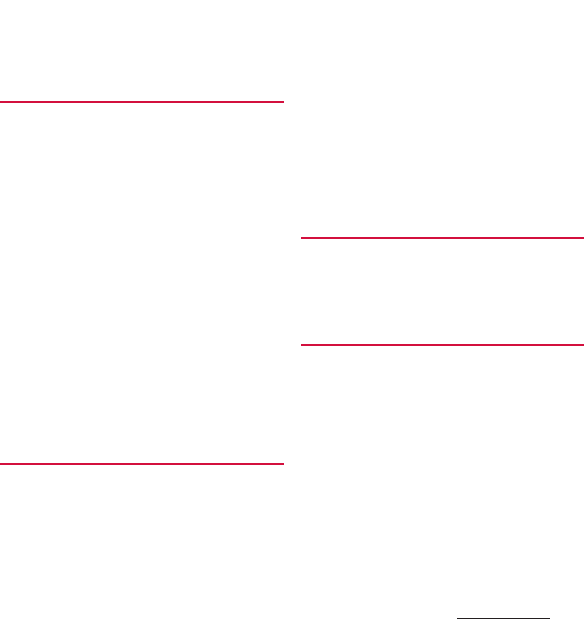
225
Appendix/Index
Connecting TV
・・・・・・・・・・・・・・・・・・・・・・・ 184
Contact docomo
・・・・・・・・・・・・・・・・・・・・・・・ 82
Contact Picker 2.3
・・・・・・・・・・・・・・・・・・・・・・ 67
Contacts
・・・・・・・・・・・・・・・・・・・・・・・・・・・・・ 54
D
d hits
・・・・・・・・・・・・・・・・・・・・・・・・・・・・・・・・ 56
Data Storage Box
・・・・・・・・・・・・・・・・・・・・・・ 57
Data usage
・・・・・・・・・・・・・・・・・・・・・・・・・・ 146
Date & time
・・・・・・・・・・・・・・・・・・・・・・・・・・ 169
Daydream
・・・・・・・・・・・・・・・・・・・・・・・・・・・ 156
DEVICE
・・・・・・・・・・・・・・・・・・・・・・・・・・・・・・ 153
Dial
・・・・・・・・・・・・・・・・・・・・・・・・・・・・・・・・・ 54
Disaster kit
・・・・・・・・・・・・・・・・・・・・・・・・・・・ 57
Display
・・・・・・・・・・・・・・・・・・・・・・・・・・・・・・ 155
dmarket
・・・・・・・・・・・・・・・・・・・・・・・・・・・・・ 100
dmenu
・・・・・・・・・・・・・・・・・・・・・・・・・・・・・・ 100
docomo apps password
・・・・・・・・・・・・・・・・ 160
docomo backup
・・・・・・・・・・・・・・・・・・・・・・ 140
docomo mail
・・・・・・・・・・・・・・・・・・・・・・・・・・ 88
docomo mini UIM card
・・・・・・・・・・・・・・・・・・ 30
Precautions
・・・・・・・・・・・・・・・・・・・・・・・・・ 19
docomo service/cloud
・・・・・・・・・・・・・・・・・ 160
docomo voice input
・・・・・・・・・・・・・・・・・・・・ 63
Drive
・・・・・・・・・・・・・・・・・・・・・・・・・・・・・・・・ 55
E
Early Warning "Area Mail"
・・・・・・・・・・・・・・・・ 95
Earpiece volume
・・・・・・・・・・・・・・・・・・・・・・・ 79
e-books Reader by Sony
・・・・・・・・・・・・・・・・・ 55
Email
・・・・・・・・・・・・・・・・・・・・・・・・・・・・・・・・ 91
Deleting
・・・・・・・・・・・・・・・・・・・・・・・・・・・ 93
Forwarding
・・・・・・・・・・・・・・・・・・・・・・・・・ 93
Initial settings
・・・・・・・・・・・・・・・・・・・・・・・ 91
Receiving
・・・・・・・・・・・・・・・・・・・・・・・・・・ 92
Replying
・・・・・・・・・・・・・・・・・・・・・・・・・・・ 93
Saving attachment file
・・・・・・・・・・・・・・・・ 93
Sending
・・・・・・・・・・・・・・・・・・・・・・・・・・・・ 92
Email account
Changing
・・・・・・・・・・・・・・・・・・・・・・・・・・ 94
Settings
・・・・・・・・・・・・・・・・・・・・・・・・・・・・ 91
Emergency call
・・・・・・・・・・・・・・・・・・・・・・・・ 75
English guidance
・・・・・・・・・・・・・・・・・・・・・・ 82
Equalizer
Call settings
・・・・・・・・・・・・・・・・・・・・・・・・ 82
Evernote
・・・・・・・・・・・・・・・・・・・・・・・・・・・・・ 56
F
Facebook
・・・・・・・・・・・・・・・・・・・・・・・・・・・・・ 54
File Commander
・・・・・・・・・・・・・・・・・・・・・・ 173
FM radio
・・・・・・・・・・・・・・・・・・・・・・・・・・・・ 116
Full seg
・・・・・・・・・・・・・・・・・・・・・・・・・・・・・ 111
G
Gmail
・・・・・・・・・・・・・・・・・・・・・・・・・・・・・・・・ 95
Google
・・・・・・・・・・・・・・・・・・・・・・・・・・・・・・ 168
Google Maps
・・・・・・・・・・・・・・・・・・・・・・・・・ 136
Current location
・・・・・・・・・・・・・・・・・・・・ 136
Displaying information
・・・・・・・・・・・・・・ 137
Getting direction
・・・・・・・・・・・・・・・・・・・ 137
Search
・・・・・・・・・・・・・・・・・・・・・・・・・・・・ 137
Street View
・・・・・・・・・・・・・・・・・・・・・・・・ 136
Google Settings
・・・・・・・・・・・・・・・・・・・・・・・ 55
Google Voice Search
・・・・・・・・・・・・・・・・・・・・ 61
Google voice typing
・・・・・・・・・・・・・・・・・・・・ 63
Google+
・・・・・・・・・・・・・・・・・・・・・・・・・・・・・ 55
GPS
Activate
・・・・・・・・・・・・・・・・・・・・・・・・・・・ 136
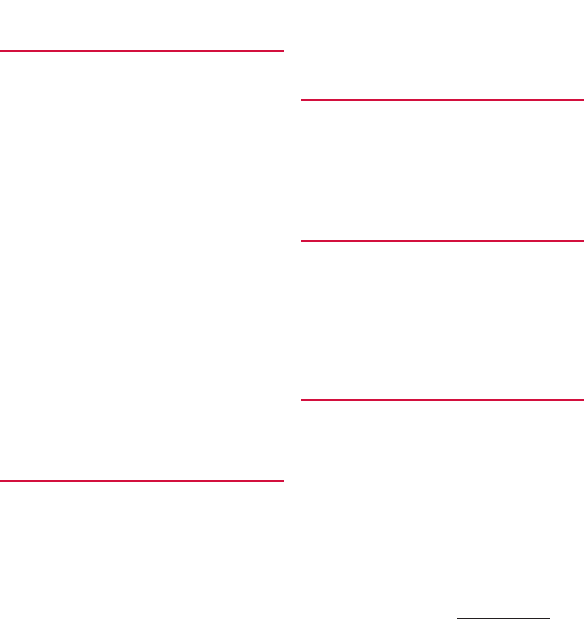
226
Appendix/Index
GPS function
・・・・・・・・・・・・・・・・・・・・・・・・・ 134
H
Handwriting
・・・・・・・・・・・・・・・・・・・・・・・・・・ 64
Hangouts
・・・・・・・・・・・・・・・・・・・・・・・・・・・・ 56
HDMI
・・・・・・・・・・・・・・・・・・・・・・・・・・・・・・・ 184
Home
・・・・・・・・・・・・・・・・・・・・・・・・・・・・・・・ 154
Home application
docomo
・・・・・・・・・・・・・・・・・・・・・・・・・・・・ 69
Switching
・・・・・・・・・・・・・・・・・・・・・・・・・・ 60
Xperia
・・・・・・・・・・・・・・・・・・・・・・・・・・・・・ 47
Home screen
・・・・・・・・・・・・・・・・・・・・・・・・・・ 47
Adding (docomo LIVE UX)
・・・・・・・・・・・・・ 71
Adding (Xperia Home)
・・・・・・・・・・・・・・・・ 48
Deleting (docomo LIVE UX)
・・・・・・・・・・・・ 71
Deleting (Xperia Home)
・・・・・・・・・・・・・・・ 48
docomo LIVE UX
・・・・・・・・・・・・・・・・・・・・・ 69
Folder (docomo LIVE UX)
・・・・・・・・・・・・・・ 69
Folder (Xperia Home)
・・・・・・・・・・・・・・・・・ 49
Kisekae
・・・・・・・・・・・・・・・・・・・・・・・・・・・・ 70
Shortcut
・・・・・・・・・・・・・・・・・・・・・・・・・・・ 49
Simple Home
・・・・・・・・・・・・・・・・・・・・・・・ 50
Wallpaper (docomo LIVE UX)
・・・・・・・・・・・ 71
Wallpaper (Xperia Home)
・・・・・・・・・・・・・・ 49
Widget (docomo LIVE UX)
・・・・・・・・・・・・・ 69
Xperia
・・・・・・・・・・・・・・・・・・・・・・・・・・・・・ 47
I
IC Tag/Barcode Reader
・・・・・・・・・・・・・・・・・・ 56
i-concier
・・・・・・・・・・・・・・・・・・・・・・・・・・・・・ 56
iD application
・・・・・・・・・・・・・・・・・・・・・・・・ 104
Initial settings
・・・・・・・・・・・・・・・・・・・・・・・・・ 39
International call
Making a call from Japan
・・・・・・・・・・・・・・ 77
Making a call in the country you stay
・・・ 189
International keyboard (Xperia keyboard)
・・・・・・・・・・・・・・・・・・・・・・・・・・・・・・・・・・・・・ 62
International roaming service
・・・・・・・・・・・ 185
K
Key icons
・・・・・・・・・・・・・・・・・・・・・・・・・・・・・ 41
Keypad
・・・・・・・・・・・・・・・・・・・・・・・・・・・・・・ 64
Flick input
・・・・・・・・・・・・・・・・・・・・・・・・・・ 65
Multi-tap input
・・・・・・・・・・・・・・・・・・・・・・ 66
Kisekae
・・・・・・・・・・・・・・・・・・・・・・・・・・・・・・ 70
Koe-no-Takuhaibin
・・・・・・・・・・・・・・・・・・・・・ 81
L
Landscape view
・・・・・・・・・・・・・・・・・・・・・・・ 42
Language & input
・・・・・・・・・・・・・・・・・・・・・ 166
Location
Settings
・・・・・・・・・・・・・・・・・・・・・・・・・・・ 161
Location services
・・・・・・・・・・・・・・・・・・・・・ 134
Activate
・・・・・・・・・・・・・・・・・・・・・・・・・・・ 136
Location-based Wi-Fi
・・・・・・・・・・・・・・・・・・ 158
M
Media Player
・・・・・・・・・・・・・・・・・・・・・・・・・ 132
Playback
・・・・・・・・・・・・・・・・・・・・・・・・・・ 132
Memo
・・・・・・・・・・・・・・・・・・・・・・・・・・・・・・・ 57
Message (SMS)
・・・・・・・・・・・・・・・・・・・・・・・・ 88
Deleting message
・・・・・・・・・・・・・・・・・・・・ 90
Deleting messages (SMS) by sender/recipient
・・・・・・・・・・・・・・・・・・・・・・・・・・・・・・・・・・・ 90
Receiving
・・・・・・・・・・・・・・・・・・・・・・・・・・ 89
Registering contact
・・・・・・・・・・・・・・・・・・ 89
Sending
・・・・・・・・・・・・・・・・・・・・・・・・・・・・ 88
Setting
・・・・・・・・・・・・・・・・・・・・・・・・・・・・・ 90
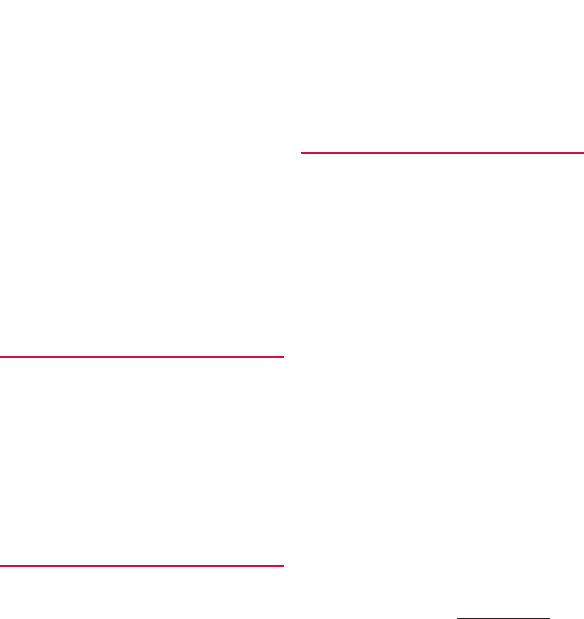
227
Appendix/Index
MHL
・・・・・・・・・・・・・・・・・・・・・・・・・・・・・・・・ 184
microSD card
Settings
・・・・・・・・・・・・・・・・・・・・・・・・・・・ 157
Structure
・・・・・・・・・・・・・・・・・・・・・・・・・・ 171
Missed call
・・・・・・・・・・・・・・・・・・・・・・・・・・・・ 80
Mobacas
・・・・・・・・・・・・・・・・・・・・・・・・・・・・ 105
Reserving
・・・・・・・・・・・・・・・・・・・・・・・・・ 108
Searching
・・・・・・・・・・・・・・・・・・・・・・・・・ 107
Settings
・・・・・・・・・・・・・・・・・・・・・・・・・・・ 109
TV/Mobacas antenna cable
・・・・・・・・・・・ 106
Watching
・・・・・・・・・・・・・・・・・・・・・・・・・・ 107
Moji-Henshu
・・・・・・・・・・・・・・・・・・・・・・・・・・ 68
Movies
・・・・・・・・・・・・・・・・・・・・・・・・・・・・・・・ 54
My Magazine
・・・・・・・・・・・・・・・・・・・・・・・・・ 73
Display category setting
・・・・・・・・・・・・・・ 74
My profile
Editing
・・・・・・・・・・・・・・・・・・・・・・・・・・・・・ 86
Phonebook
・・・・・・・・・・・・・・・・・・・・・・・・・ 83
My Words
・・・・・・・・・・・・・・・・・・・・・・・・・・・・ 67
N
Network mode
・・・・・・・・・・・・・・・・・・・・・・・ 188
Network service
・・・・・・・・・・・・・・・・・・・・・・・ 81
NFC
・・・・・・・・・・・・・・・・・・・・・・・・・・・・・・・・ 177
NFC/Osaifu-Keitai lock
・・・・・・・・・・・・・・・ 104
One-touch function
・・・・・・・・・・・・・・・・・ 177
Notification icon
・・・・・・・・・・・・・・・・・・・・・・・ 45
Notification LED
・・・・・・・・・・・・・・・・・・・・・・・ 43
Notification panel
・・・・・・・・・・・・・・・・・・・・・・ 46
Notification sound
・・・・・・・・・・・・・・・・・・・・ 155
Nuisance call blocking service
・・・・・・・・・・・・ 81
O
OfficeSuite
・・・・・・・・・・・・・・・・・・・・・・・・・・・ 56
Osaifu-Keitai
・・・・・・・・・・・・・・・・・・・・・・・・・ 101
Kazashite-Link compatible service
・・・・・ 103
NFC/Osaifu-Keitai lock
・・・・・・・・・・・・・・・ 104
Osaifu-Keitai compatible service
・・・・・・・ 102
Own number
・・・・・・・・・・・・・・・・・・・・・・・・・・・6
About phone
・・・・・・・・・・・・・・・・・・・・・・ 170
Phonebook
・・・・・・・・・・・・・・・・・・・・・・・・・ 83
P
PC Companion
・・・・・・・・・・・・・・・・・・・・・・・ 181
PERSONAL
・・・・・・・・・・・・・・・・・・・・・・・・・・・ 160
Personal Unblocking Key (PUK code)
・・・・・ 163
Personalization
・・・・・・・・・・・・・・・・・・・・・・・ 153
Phonebook
・・・・・・・・・・・・・・・・・・・・・・・・・・・ 83
Adding a new entry
・・・・・・・・・・・・・・・・・・ 84
cloud (Contacts list)
・・・・・・・・・・・・・・・・・・ 83
cloud (optional menu)
・・・・・・・・・・・・・・・・ 85
Creating group
・・・・・・・・・・・・・・・・・・・・・・ 86
Deleting
・・・・・・・・・・・・・・・・・・・・・・・・・・・ 85
Editing
・・・・・・・・・・・・・・・・・・・・・・・・・・・・・ 84
Exporting
・・・・・・・・・・・・・・・・・・・・・・・・・・ 87
Favorites
・・・・・・・・・・・・・・・・・・・・・・・・・・・ 85
Group setting
・・・・・・・・・・・・・・・・・・・・・・・ 86
Importing
・・・・・・・・・・・・・・・・・・・・・・・・・・ 87
Join
・・・・・・・・・・・・・・・・・・・・・・・・・・・・・・・ 85
Making a call
・・・・・・・・・・・・・・・・・・・・・・・・ 84
My profile (editing)
・・・・・・・・・・・・・・・・・・・ 86
My profile (phonebook entry list screen)
・・・・・・・・・・・・・・・・・・・・・・・・・・・・・・・・・・・ 83
Ringtone
・・・・・・・・・・・・・・・・・・・・・・・・・・・ 85
Share
・・・・・・・・・・・・・・・・・・・・・・・・・・・・・・ 85
Timeline
・・・・・・・・・・・・・・・・・・・・・・・・・・・ 83
Phonebook list screen
・・・・・・・・・・・・・・・・・・ 83
Photo collection
・・・・・・・・・・・・・・・・・・・・・・・ 56
Photos
・・・・・・・・・・・・・・・・・・・・・・・・・・・・・・・ 55
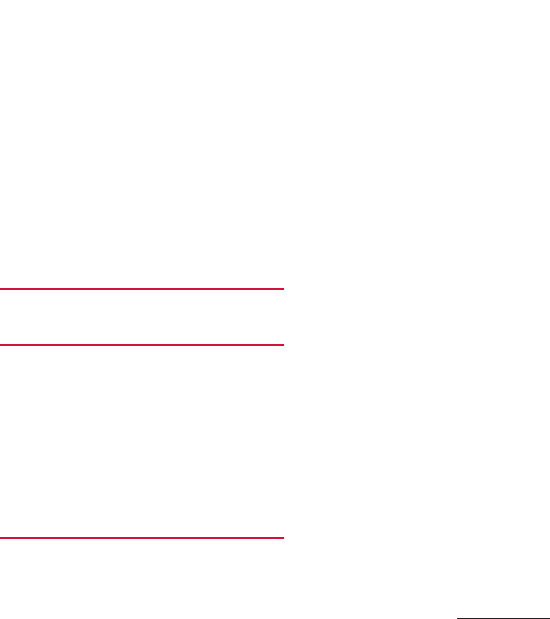
228
Appendix/Index
PIN code
・・・・・・・・・・・・・・・・・・・・・・・・・・・・ 163
Play Books
・・・・・・・・・・・・・・・・・・・・・・・・・・・・ 56
Play Games
・・・・・・・・・・・・・・・・・・・・・・・・・・・ 56
Play Movies & TV
・・・・・・・・・・・・・・・・・・・・・・・ 55
Play Store
・・・・・・・・・・・・・・・・・・・・・・・・・・・ 100
Deleting
・・・・・・・・・・・・・・・・・・・・・・・・・・ 101
Installing
・・・・・・・・・・・・・・・・・・・・・・・・・・ 100
Playing video
・・・・・・・・・・・・・・・・・・・・・・・・ 132
PlayStation
・・・・・・・・・・・・・・・・・・・・・・・・・・・ 55
PlayStation Mobile
・・・・・・・・・・・・・・・・・・・・・ 54
Portrait view
・・・・・・・・・・・・・・・・・・・・・・・・・・ 42
Power management
・・・・・・・・・・・・・・・・・・・ 158
Printing
・・・・・・・・・・・・・・・・・・・・・・・・・・・・・ 170
Proximity sensor
・・・・・・・・・・・・・・・・・・・・・・・ 29
Public mode (power OFF) setting
・・・・・・・・・ 82
Q
QWERTY
・・・・・・・・・・・・・・・・・・・・・・・・・・・・・ 64
R
Recent calls screen
・・・・・・・・・・・・・・・・・・・・・ 79
Recording videos
・・・・・・・・・・・・・・・・・・・・・ 122
Reject call with message
・・・・・・・・・・・・・・・・ 78
Remote operation settings
・・・・・・・・・・・・・・ 82
Remote support
・・・・・・・・・・・・・・・・・・・・・・ 200
Reset
・・・・・・・・・・・・・・・・・・・・・・・・・・・・・・・ 167
Ringtone
・・・・・・・・・・・・・・・・・・・・・・・・・・・・ 155
Ringtone volume
・・・・・・・・・・・・・・・・・・・・・・ 77
Roaming settings
・・・・・・・・・・・・・・・・・・・・・ 191
S
Schedule
Creating
・・・・・・・・・・・・・・・・・・・・・・・・・・ 137
Display
・・・・・・・・・・・・・・・・・・・・・・・・・・・ 137
Screen lock
・・・・・・・・・・・・・・・・・・・・・・・・・・ 165
Canceling
・・・・・・・・・・・・・・・・・・・・・・・・・・ 38
Setting
・・・・・・・・・・・・・・・・・・・・・・・・・・・・ 164
Screen mirroring
・・・・・・・・・・・・・・・・・・・・・・ 147
Screenshot
・・・・・・・・・・・・・・・・・・・・・・・・・・・ 43
Searching
・・・・・・・・・・・・・・・・・・・・・・・・・・・・ 61
Second call settings
・・・・・・・・・・・・・・・・・・・・ 82
Security
・・・・・・・・・・・・・・・・・・・・・・・・・・・・・ 161
Security code
Network security code
・・・・・・・・・・・・・・・ 163
Personal Unblocking Key (PUK code)
・・・ 163
PIN code
・・・・・・・・・・・・・・・・・・・・・・・・・・ 163
Setting menu
・・・・・・・・・・・・・・・・・・・・・・・・ 143
Shabette concier
・・・・・・・・・・・・・・・・・・・・・・・ 56
Shooting still pictures
・・・・・・・・・・・・・・・・・ 121
Silent mode
・・・・・・・・・・・・・・・・・・・・・・・・・・・ 42
SIM card lock
・・・・・・・・・・・・・・・・・・・・・・・・・ 164
Simple Home
・・・・・・・・・・・・・・・・・・・・・・・・・ 50
Sketch
・・・・・・・・・・・・・・・・・・・・・・・・・・・・・・・ 56
Sleep mode
・・・・・・・・・・・・・・・・・・・・・・・・・・・ 38
Slow talk
Call settings
・・・・・・・・・・・・・・・・・・・・・・・・ 82
Small apps
・・・・・・・・・・・・・・・・・・・・・・・・・・・・ 59
Smart Connect
・・・・・・・・・・・・・・・・・・・・・・・ 147
SMS
・・・・・・・・・・・・・・・・・・・・・・・・・・・・・・・・・ 88
Socialife News
・・・・・・・・・・・・・・・・・・・・・・・・・ 55
Software keyboard
・・・・・・・・・・・・・・・・・・・・・ 63
Switching
・・・・・・・・・・・・・・・・・・・・・・・・・・ 63
Software update
・・・・・・・・・・・・・・・・・・・・・・ 204
Sony Select
・・・・・・・・・・・・・・・・・・・・・・・・・・・ 55
Sound
・・・・・・・・・・・・・・・・・・・・・・・・・・・・・・ 154
Specification
・・・・・・・・・・・・・・・・・・・・・・・・・ 212
sp-mode
・・・・・・・・・・・・・・・・・・・・・・・・・・・・ 150
Status bar
・・・・・・・・・・・・・・・・・・・・・・・・・・・・ 44
Status icon
・・・・・・・・・・・・・・・・・・・・・・・・・・・ 44
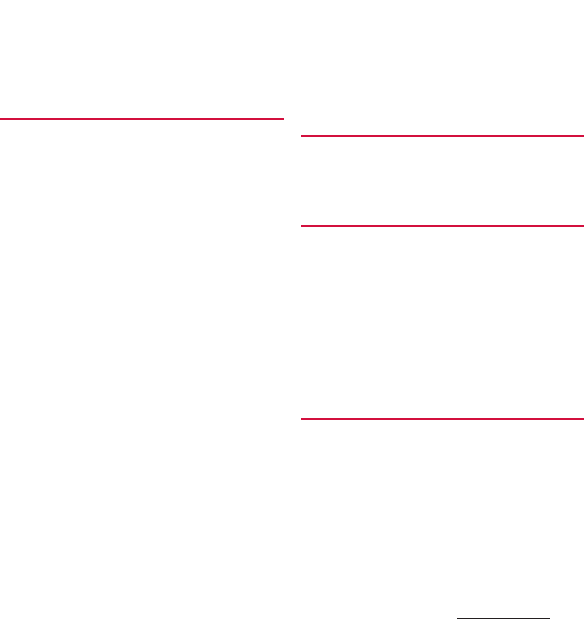
229
Appendix/Index
Stopwatch
・・・・・・・・・・・・・・・・・・・・・・・・・・・ 139
Storage
Settings
・・・・・・・・・・・・・・・・・・・・・・・・・・・ 157
Structure
・・・・・・・・・・・・・・・・・・・・・・・・・・ 171
SYSTEM
・・・・・・・・・・・・・・・・・・・・・・・・・・・・・ 169
T
Task manager
・・・・・・・・・・・・・・・・・・・・・・・・・ 59
Tethering
・・・・・・・・・・・・・・・・・・・・・・・・・・・・ 150
Bluetooth tethering
・・・・・・・・・・・・・・・・・ 151
USB tethering
・・・・・・・・・・・・・・・・・・・・・・ 150
Wi-Fi tethering
・・・・・・・・・・・・・・・・・・・・・ 151
Text editing
・・・・・・・・・・・・・・・・・・・・・・・・・・・ 66
Theme
Home screen
・・・・・・・・・・・・・・・・・・・・・・・・ 50
Timer
・・・・・・・・・・・・・・・・・・・・・・・・・・・・・・・ 139
ToruCa
・・・・・・・・・・・・・・・・・・・・・・・・・・・・・・ 105
Touch screen
・・・・・・・・・・・・・・・・・・・・・・・・・・ 40
Drag
・・・・・・・・・・・・・・・・・・・・・・・・・・・・・・・ 40
Flick
・・・・・・・・・・・・・・・・・・・・・・・・・・・・・・・ 40
Pinch
・・・・・・・・・・・・・・・・・・・・・・・・・・・・・・ 41
Scroll
・・・・・・・・・・・・・・・・・・・・・・・・・・・・・・ 40
Swipe
・・・・・・・・・・・・・・・・・・・・・・・・・・・・・・ 40
Tap
・・・・・・・・・・・・・・・・・・・・・・・・・・・・・・・・ 40
Touch and hold
・・・・・・・・・・・・・・・・・・・・・・ 40
TrackID
・・・・・・・・・・・・・・・・・・・・・・・・・・・・・・ 55
TrackID TV
・・・・・・・・・・・・・・・・・・・・・・・・・・・・ 55
Troubleshooting
・・・・・・・・・・・・・・・・・・・・・・ 193
Turning power on/off
・・・・・・・・・・・・・・・・・・・ 37
TV
・・・・・・・・・・・・・・・・・・・・・・・・・・・・・・・・・ 111
Program guide
・・・・・・・・・・・・・・・・・・・・・ 116
Recording
・・・・・・・・・・・・・・・・・・・・・・・・・ 115
Reserve Recording
・・・・・・・・・・・・・・・・・・ 116
Reserve Viewing
・・・・・・・・・・・・・・・・・・・・ 116
Settings
・・・・・・・・・・・・・・・・・・・・・・・・・・・ 113
TV link
・・・・・・・・・・・・・・・・・・・・・・・・・・・・ 115
TV/Mobacas antenna cable
・・・・・・・・・・・ 106
Watching TV
・・・・・・・・・・・・・・・・・・・・・・・ 112
TV SideView
・・・・・・・・・・・・・・・・・・・・・・・・・・ 55
Twitter
・・・・・・・・・・・・・・・・・・・・・・・・・・・・・・・ 54
U
Upgrade Android software
・・・・・・・・・・・・・ 208
USB connection
・・・・・・・・・・・・・・・・・・・・・・ 180
USB Storage
・・・・・・・・・・・・・・・・・・・・・・・・・ 157
V
Vibration
Email
・・・・・・・・・・・・・・・・・・・・・・・・・・・・・・ 94
Silent mode
・・・・・・・・・・・・・・・・・・・・・・・・・ 42
SMS
・・・・・・・・・・・・・・・・・・・・・・・・・・・・・・・ 90
Video Unlimited
・・・・・・・・・・・・・・・・・・・・・・・ 55
Viewing photos
・・・・・・・・・・・・・・・・・・・・・・ 130
Vine
・・・・・・・・・・・・・・・・・・・・・・・・・・・・・・・・・ 54
Voice mail service
・・・・・・・・・・・・・・・・・・・・・・ 81
VPN
・・・・・・・・・・・・・・・・・・・・・・・・・・・・・・・・ 152
W
WALKMAN
・・・・・・・・・・・・・・・・・・・・・・・・・・・・ 54
Wallpaper
docomo LIVE UX
・・・・・・・・・・・・・・・・・・・・・ 71
Xperia Home
・・・・・・・・・・・・・・・・・・・・・・・・ 49
Waterproofness/Dustproofness
・・・・・・・・・・・ 23
What's New
・・・・・・・・・・・・・・・・・・・・・・・・・・・ 55
White balance
・・・・・・・・・・・・・・・・・・・・・・・・ 156
Wi-Fi
・・・・・・・・・・・・・・・・・・・・・・・・・・・・・・・ 143
Wi-Fi Direct
・・・・・・・・・・・・・・・・・・・・・・・・・・ 146
WIRELESS & NETWORKS
・・・・・・・・・・・・・・・・ 143
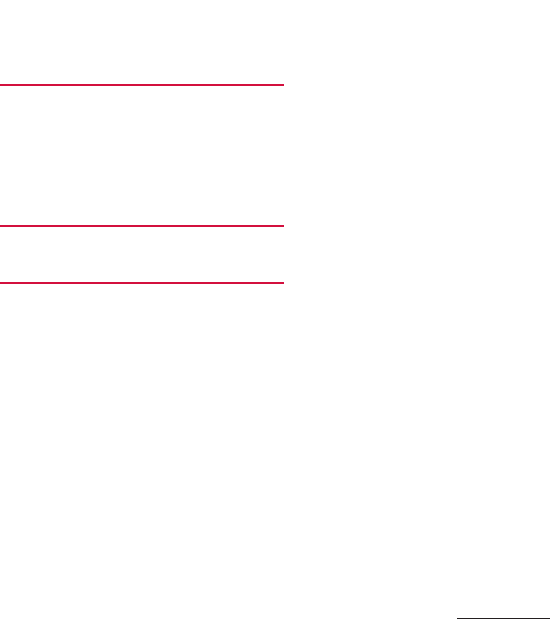
230
Appendix/Index
WORLD CALL
・・・・・・・・・・・・・・・・・・・・・・・・・ 77
World clock
・・・・・・・・・・・・・・・・・・・・・・・・・・ 139
WORLD WING
・・・・・・・・・・・・・・・・・・・・・・・・ 185
X
Xperia Chinese keyboard
・・・・・・・・・・・・・・・・ 62
Xperia Connectivity
・・・・・・・・・・・・・・・・・・・ 147
Xperia Japanese keyboard
・・・・・・・・・・・・・・・ 62
Help & Tips
・・・・・・・・・・・・・・・・・・・・・・・・・ 62
Xperia Lounge Japan
・・・・・・・・・・・・・・・・・・・ 55
X-Reality for mobile
・・・・・・・・・・・・・・・・・・・ 155
Y
YouTube
・・・・・・・・・・・・・・・・・・・・・・・・・・・・ 132
Numerics
1Seg
・・・・・・・・・・・・・・・・・・・・・・・・・・・・・・・ 111
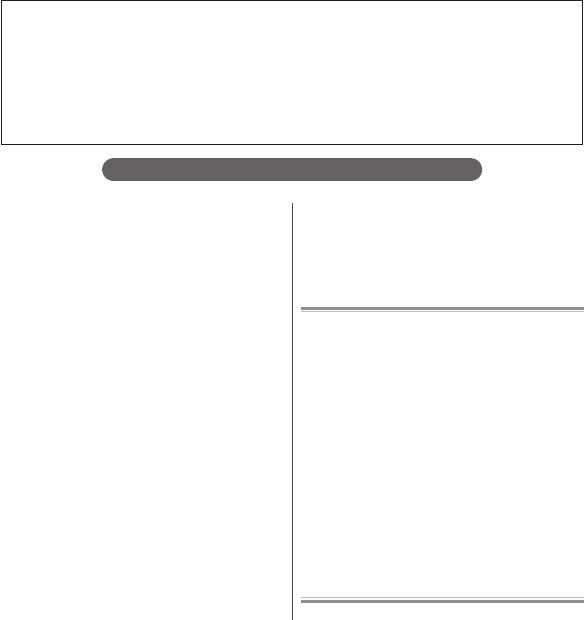
Don't forget your mobile phone ... or your manners!
Remember to be courteous to others when you use your terminal.
Turn the power off when you are:
■
In places where use is prohibited
Follow the instructions of each airline or medical
facility for the use of mobile phones on their
premises. Power off the terminal in a place where
the use is prohibited.
Always set to public mode in case below
■
Driving
Using a handheld mobile phone while driving will
result in a penalty.
However, absolutely necessary cases such as
rescue of a sick person or maintaining public's
safety are exempted.
■
In places such as theaters, cinemas, and art
galleries
Using the terminal in a public place, where you
need to be quiet, annoys people around you.
Keep your voice and ring tone down
■
Keep your voice down in quiet places like
restaurants and hotel lobbies.
■
If you are in an outdoor public place, make sure
you do not disturb others.
Respect privacy
■
Please be considerate of the privacy of individuals
around you when taking and sending photos
using camera-equipped mobile phones.
Do not use smartphone while walking
■
Use of smartphone while walking on station
platform or road makes your eyesight extremely
narrow. It may cause accident.
■
Stop and stay in a safe place and then use
smartphone.
Have good manners
【
Silent mode
】
(P.42)
Silent mode mutes the sounds of the terminal
such as the operation sounds and the ringtone.
* Shutter sound cannot be muted.
【
Public mode (power OFF)
】
(P.82)
Tells the caller via a guidance message that
receiver need to turn the power off, and the call
ends automatically.
【
Vibrate
】
(P.154)
Vibrates when there is an incoming call.
【
Answering Machine
】
(P.81)
When you cannot answer a call, the terminal
records a message from the caller.
You can also use optional services such as the
Voice Mail Service (P.81) and Call Forwarding
Service (P.81).
Make various applications or charge your billing plan, check your charges and points, and more online.
sp-mode: dmenu
⇒
"
お客様サポート
(Customer support)
"
⇒
"
ドコモオンライン手続きの一覧をみる
(See list of docomo online procedures)
"
(Packet communication free)
(In Japanese only)
PC: My docomo (https://www.nttdocomo.co.jp/mydocomo/
)
⇒ ドコモオンライン手続き一覧
(List of docomo online procedures)
(In Japanese only)
* When using with sp-mode, "Network security code" is required.
* When using with sp-mode, you may be charged.
* When using with PC, "docomo ID and password" are required for use.
*
Please contact "General Inquiries" described on the last page if you forget or do not have "docomo ID and password".
* May not be available in some cases depending on the conditions of your subscription.
* There are cases where the site may not be available due to system maintenance, etc.
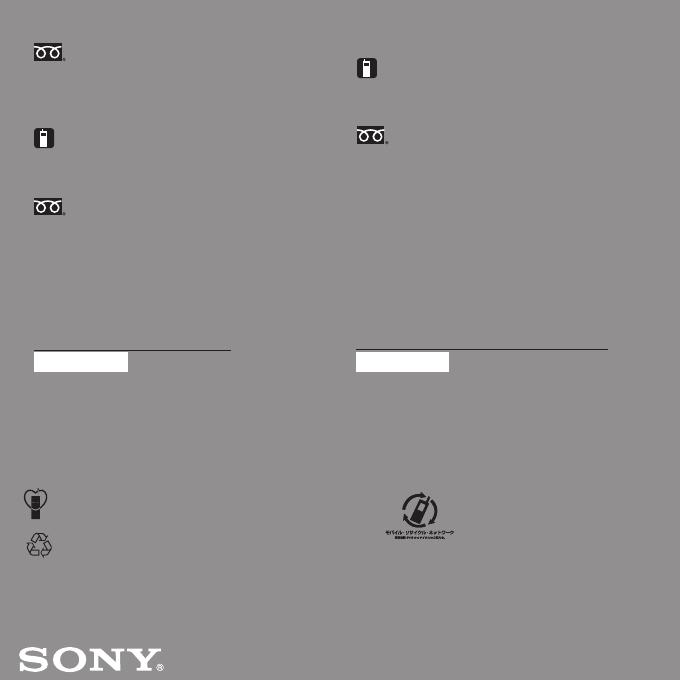
Sales: NTT DOCOMO, INC.
Manufacturer: Sony Mobile Communications, Inc.
’14.4 (1st Edition) 1282-4243.1
General Inquiries
<docomo Information Center>
0120-005-250 (toll free)
*Service available in: English, Portuguese, Chinese, Spanish.
*Unavailable from part of IP phones.
(Business hours: 9:00 a.m. to 8:00 p.m.)
■From DOCOMO mobile phones (In Japanese only)
(No prefix) 151 (toll free)
*Unavailable from land-line phones, etc.
■From land-line phones (In Japanese only)
0120-800-000 (toll free)
*Unavailable from part of IP phones.
(Business hours: 9:00 a.m. to 8:00 p.m. (open all year round))
●Please confirm the phone number before you dial.
●For Applications or Repairs and After-Sales Service, please contact the above-mentioned information center or the docomo
Shop etc. near you on the NTT DOCOMO website.
NTT DOCOMO website https://www.nttdocomo.co.jp/english/
For loss, theft, malfunction, and inquiries while overseas (24-hour reception)
International call access code
for the country you stay -81-3-6832-6600* (toll free)
*
You are charged a call fee to Japan when calling from a land-line phone, etc.
*
If you use SO-01G, you should dial the number +81-3-6832-6600
(to enter '㧗', touch and hold '0').
Don’t forget your mobile phone...or your manners!
٧When using your mobile phone in a public place, don’t forget to
show common courtesy and consideration for others around you.
Repairs
■From DOCOMO mobile phones (In Japanese only)
(No prefix) 113 (toll free)
*Unavailable from land-line phones, etc.
■From land-line phones (In Japanese only)
0120-800-000 (toll free)
*Unavailable from part of IP phones.
(Business hours: 24 hours (open all year round))
From land-line phones <Universal number>
Universal number international
prefix -8000120-0151*
*You might be charged a domestic call fee according to the call rate for
the country you stay.
*For international call access codes for major countries and universal number international prefix, refer to DOCOMO International Services website.
●If you lose your terminal or have it stolen, immediately take the steps necessary for suspending the use of the terminal.
●
If the terminal you purchased is damaged, bring your terminal to a repair counter specified by DOCOMO after returning to Japan.
From DOCOMO mobile phones
We collect old phones, etc. regardless of
brands and manufacturers. Bring them to
your nearest docomo Shop.
*
Items to be collected: mobile phones,
PHS, battery packs, chargers, desktop
holders (regardless of brands and
manufacturers)
Li-ion 00