Sony Rdp V20Ip Users Manual
RDP-V20IP to the manual cec208a5-e327-4244-8571-b6d3c191813b
2015-01-23
: Sony Sony-Rdp-V20Ip-Users-Manual-294851 sony-rdp-v20ip-users-manual-294851 sony pdf
Open the PDF directly: View PDF ![]() .
.
Page Count: 2
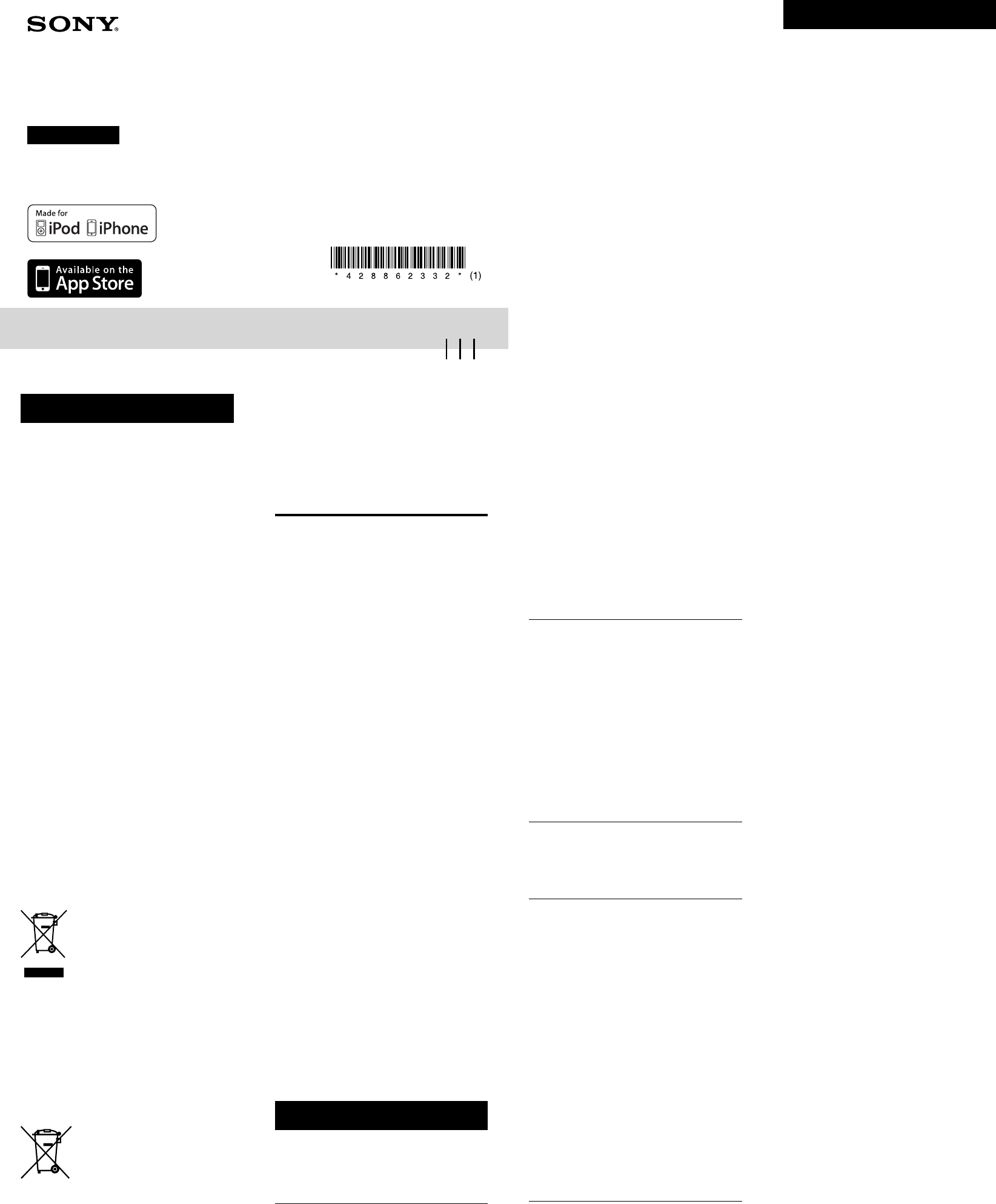
RDP-V20iP [GB] 4-288-623-32(1)
The rechargeable battery charges too quickly, or
the rechargeable battery loses its charge quickly.
If the battery is charged in an extremely cold or hot
environment which is beyond the system’s operating
temperature range, charging may complete within a
short time. In this case, battery endurance will be
shorter than usual. Charge the battery in an
environment where the temperature range is 5 ºC to
35 ºC.
There is no sound, or the sound is very low.
The volume is set to minimum. Increase the volume.
The volume of the connected device is low. Increase the
volume of the device.
The system outputs sound at a lower volume when
using the rechargeable battery, compared to when using
the AC adaptor.
Two different music sources are mixed together
during playback.
Stop playback of either your iPod or audio input device
and remove/disconnect it from the system.
There is a severe hum or noise.
The system is placed next to a TV or other device that
emits audio. Move the system away from the other
device, and connect the AC power cord (mains lead) to
a different power outlet.
When playing both an iPod and an audio input device
(connected to the AUDIO IN jack), noise may occur.
Remove/disconnect the iPod or the audio input device.
The sound is distorted.
The volume is too high. Decrease the volume.
The volume of the connected device is too high.
Decrease the volume of the device.
The bass boost or equalizer functions of the connected
audio input device are being used. Disable the functions.
Make sure the iPod is connected securely.
When playing both an iPod and an audio input device
(connected to the AUDIO IN jack), the sound may be
distorted. Remove/disconnect the iPod or the audio
input device.
The POWER indicator (green) flashes.
When you press on the system, adjust the volume,
or when signals from the remote commander are
received, the POWER indicator (green) may flash. This
is not a malfunction.
Radio signals, etc., cannot be received.
If connecting a device with a built-in radio or TV tuner
to the system, radio broadcasts or TV sound may not be
received, or reception may be reduced significantly.
The system is inoperable even though it is turned
on.
Restart the system by pushing the “RESET” button on
the bottom of the system by using a pin, etc. If the
system does not restart, contact your nearest Sony
dealer.
iPod
There is no sound, or the sound is very low.
The iPod is not firmly connected to the system. Remove
the iPod, and then reconnect it.
The iPod is set to “Volume Limit.” Adjust or disable the
“Volume Limit” setting.
The iPod is not playing. Begin playback.
The iPod does not function.
Make sure the iPod is connected securely.
Make sure the iPod is updated with the latest software.
If not, update the iPod before using it with the system.
The iPod cannot be charged.
Make sure the iPod is connected securely.
Make sure the AC adaptor is connected firmly.
The ring volume of the iPhone does not change.
Adjust the ring volume on the iPhone.
Audio-in
There is no sound, or the sound is very low.
The cable is loose. Check the connection.
The cable is not firmly connected to the AUDIO IN jack.
Disconnect the cable, and then plug it in again.
Remote commander
The remote commander does not function.
Make sure that you are pointing the remote commander
at the remote sensor on the system.
The remote commander is too far away from the
system. Move the remote commander closer to the
remote sensor on the system to perform remote
operations.
There is an obstacle in front of the remote sensor.
Remove the obstacle blocking the remote sensor.
The iPod is not firmly connected. Remove the iPod, and
then reconnect it.
The battery of the remote commander is depleted.
Replace it with a fresh battery.
A strong light source such as direct sunlight or a high-
frequency fluorescent light is shining into the remote
sensor. Do not place the system near a strong light
source.
The system cannot be turned on by pressing /
on the remote commander.
The / button on the remote commander can turn on
the system only when the AC adaptor is used.
The battery will not fit into the remote
commander.
The battery is backwards. Check the polarity (+/−) and
insert it correctly.
System protection mode
Under the following conditions, all indicators on the
system flash repeatedly and all buttons of the system and
the remote commander (except the / button on the
system) do not function.
The inside of the system is hot. Use the system within
the designated temperature range (5 ºC to 35 ºC).
The system is receiving excess voltage. Be sure to use the
supplied AC adaptor. Do not supply other than 13 V of
power to the system.
The built-in rechargeable battery is malfunctioning.
In this case, press / on the system to turn the system
off, and then press / again to turn it on. If the system is
extremely hot, wait for the system to cool down before
turning it on.
Note
If the indicators do not turn off after you have turned
the system off/on several times at short intervals,
disconnect the AC adaptor from the wall outlet (mains)
and leave the system turned off for a while. If the
problem persists, contact your nearest Sony dealer.
Specifications
Speaker section
Speaker system
Woofer: 56 mm magnetically shielded
Tweeter: 20 mm
Enclosure type
Bass reflex
Impedance
Woofer: 6 Ω
Tweeter: 6 Ω
Amplifier section
Reference output power
13 W (10% T.H.D., 1 kHz, 6 Ω, AC adaptor
operation)
Input Dock connector for iPod (30-pin) × 1, stereo
mini jack × 1
Input impedance
4.7 kΩ (at 1 kHz)
Section for iPod
DC out 5 V
MAX 1 A
General
Power DC 13 V (AC adaptor supplied)
Operating temperature
5 ºC - 35 ºC
Power voltage
100 V - 240 V AC
Dimensions (w/h/d)
Approximately 145 mm × 145 mm × 145 mm
Mass Approximately 600 g
Supplied accessories
AC adaptor (AC-E1320D1) (1)
AC power cord (1)
Remote commander (1)
CR2025 lithium battery (1) (preinstalled in the
remote commander for trial use)
Attachment (3) (One is preinstalled to the
system.)
Reference Guide (this document) (1)
Startup Guide (1)
Design and specifications are subject to change without
notice.
Before operating the system, please read this guide thoroughly
and retain it for future reference.
WARNING
To reduce the risk of fire, do not cover the ventilation
opening of the apparatus with newspapers, tablecloths,
curtains, etc. Do not place the naked flame sources such as
lighted candles on the apparatus.
To reduce the risk of fire or electric shock, do not expose
this apparatus to dripping or splashing, and do not place
objects filled with liquids, such as vases, on the apparatus.
Do not install the appliance in a confined space, such as a
bookcase or built-in cabinet.
Do not expose batteries or apparatus with battery installed
to an excessive heat such as sunshine, fire or the like.
As the main plug is used to disconnect the unit from the
mains, connect the unit to an easily accessible AC outlet.
Should you notice an abnormality in the unit, disconnect
the main plug from AC outlet immediately.
The system is not disconnected from the mains as long as
it is connected to the AC outlet, even if the system itself
has been turned off.
The nameplate is located on the bottom exterior of the
system.
CAUTION
Danger of explosion if battery is incorrectly replaced.
Replace only with the same or equivalent type.
WARNING
Replace the battery for the remote commander with a
Sony CR2025 lithium battery only. Use of another
battery may present a risk of fire or explosion.
Battery may explode if mistreated. Do not recharge,
disassemble or dispose of in fire.
Dispose of used battery promptly. Keep away from
children.
Notice for customers: the following information
is only applicable to equipment sold in countries
applying EU directives
The manufacturer of this product is Sony Corporation, 1-
7-1 Konan Minato-ku Tokyo, 108-0075 Japan. The
Authorized Representative for EMC and product safety is
Sony Deutschland GmbH, Hedelfinger Strasse 61, 70327
Stuttgart, Germany. For any service or guarantee matters
please refer to the addresses given in separate service or
guarantee documents.
Disposal of Old Electrical &
Electronic Equipment (Applicable in
the European Union and other
European countries with separate
collection systems)
This symbol on the product or on its packaging indicates
that this product shall not be treated as household waste.
Instead it shall be handed over to the applicable collection
point for the recycling of electrical and electronic
equipment. By ensuring this product is disposed of
correctly, you will help prevent potential negative
consequences for the environment and human health,
which could otherwise be caused by inappropriate waste
handling of this product. The recycling of materials will
help to conserve natural resources. For more detailed
information about recycling of this product, please contact
your local Civic Office, your household waste disposal
service or the shop where you purchased the product.
Disposal of waste batteries
(applicable in the European Union
and other European countries with
separate collection systems)
This symbol on the battery or on the packaging indicates
that the battery provided with this product shall not be
treated as household waste.
On certain batteries this symbol might be used in
combination with a chemical symbol. The chemical
symbols for mercury (Hg) or lead (Pb) are added if the
battery contains more than 0.0005% mercury or 0.004%
lead.
By ensuring these batteries are disposed of correctly, you
will help prevent potentially negative consequences for the
environment and human health which could otherwise be
caused by inappropriate waste handling of the battery. The
recycling of the materials will help to conserve natural
resources.
In case of products that for safety, performance or data
integrity reasons require a permanent connection with an
incorporated battery, this battery should be replaced by
qualified service staff only.
To ensure that the battery will be treated properly, hand
over the product at end-of-life to the applicable collection
point for the recycling of electrical and electronic
equipment.
For all other batteries, please view the section on how to
remove the battery from the product safely. Hand the
battery over to the applicable collection point for the
recycling of waste batteries.
For more detailed information about recycling of this
product or battery, please contact your local Civic Office,
your household waste disposal service or the shop where
you purchased the product.
The validity of the CE marking is restricted to only those
countries where it is legally enforced, mainly in the
countries EEA (European Economic Area).
Precautions
To disconnect the AC adaptor, pull it out by the plug,
not the cord.
Although this system is magnetically shielded, do not
leave recorded tapes, watches, personal credit cards, or
floppy disks with magnetic coding in front of the system
for an extended period of time.
Do not leave the system in a location near heat sources,
or in a place subject to direct sunlight, excessive dust,
moisture, rain or mechanical shock.
Allow adequate air circulation to prevent internal heat
build-up. Do not place the system on a surface (a rug, a
blanket, etc.) or near materials (a curtain) which might
block the ventilation holes.
Do not insert any small objects, etc., into the jacks or
ventilation hole on the rear of the system. The system
may short out or malfunction.
When installing, do not cover the ventilation hole on
the rear of the system. Sound quality may be altered.
Should any solid object or liquid fall into the system,
unplug the system and have it checked by qualified
personnel before operating it any further.
Do not handle the system with wet hands.
Do not place the system anywhere near water.
If the TV picture or monitor display is
magnetically distorted
Although this system is magnetically shielded, there may
be cases that the picture on some TV sets/personal
computers may become magnetically distorted. In such a
case, turn off the power of the TV set/personal computer
once, and after 15 to 30 minutes turn it on again. In the
case of a personal computer, take appropriate measures
such as data storage before turning it off.
If no improvement is apparent, locate the system farther
away from the TV set/personal computer. Furthermore, be
sure not to place objects in which magnets are attached or
used, such as audio racks, TV stands, toys, etc., near the
TV set/personal computer. These may cause magnetic
distortion to the picture due to magnetic interaction.
NOTES ON LITHIUM BATTERY
Wipe the battery with a dry cloth to assure a good
contact.
Be sure to observe the correct polarity when installing
the battery.
Do not hold the battery with metallic tweezers,
otherwise a short-circuit may occur.
Note
In the Reference Guide, “iPod” is used as a general
reference to functions on an iPod or iPhone, unless
otherwise specified by the text or illustrations.
If you have any questions or problems concerning your
system, please consult your nearest Sony dealer.
Troubleshooting
Should you encounter a problem with your system, find
your problem in the troubleshooting checklist below and
take the suggested corrective action. If the problem
persists, contact your Sony dealer.
General
The power does not turn on when the AC adaptor
is connected.
Make sure the AC adaptor is connected to the wall
outlet (mains) firmly.
The power does not turn on when the AC adaptor
is disconnected, or the BATT indicator (amber)
flashes several times and then the power of the
system turns off.
The rechargeable battery may be depleted. In this case,
connect the AC adaptor to charge the battery. (See “To
prepare a power source.”)
The rechargeable battery is depleted.
Connect to the AC adaptor to charge the battery.
Personal Audio Docking System
4-288-623-32(1)
RDP-V20iP
©2011 Sony Corporation Printed in China
Reference Guide
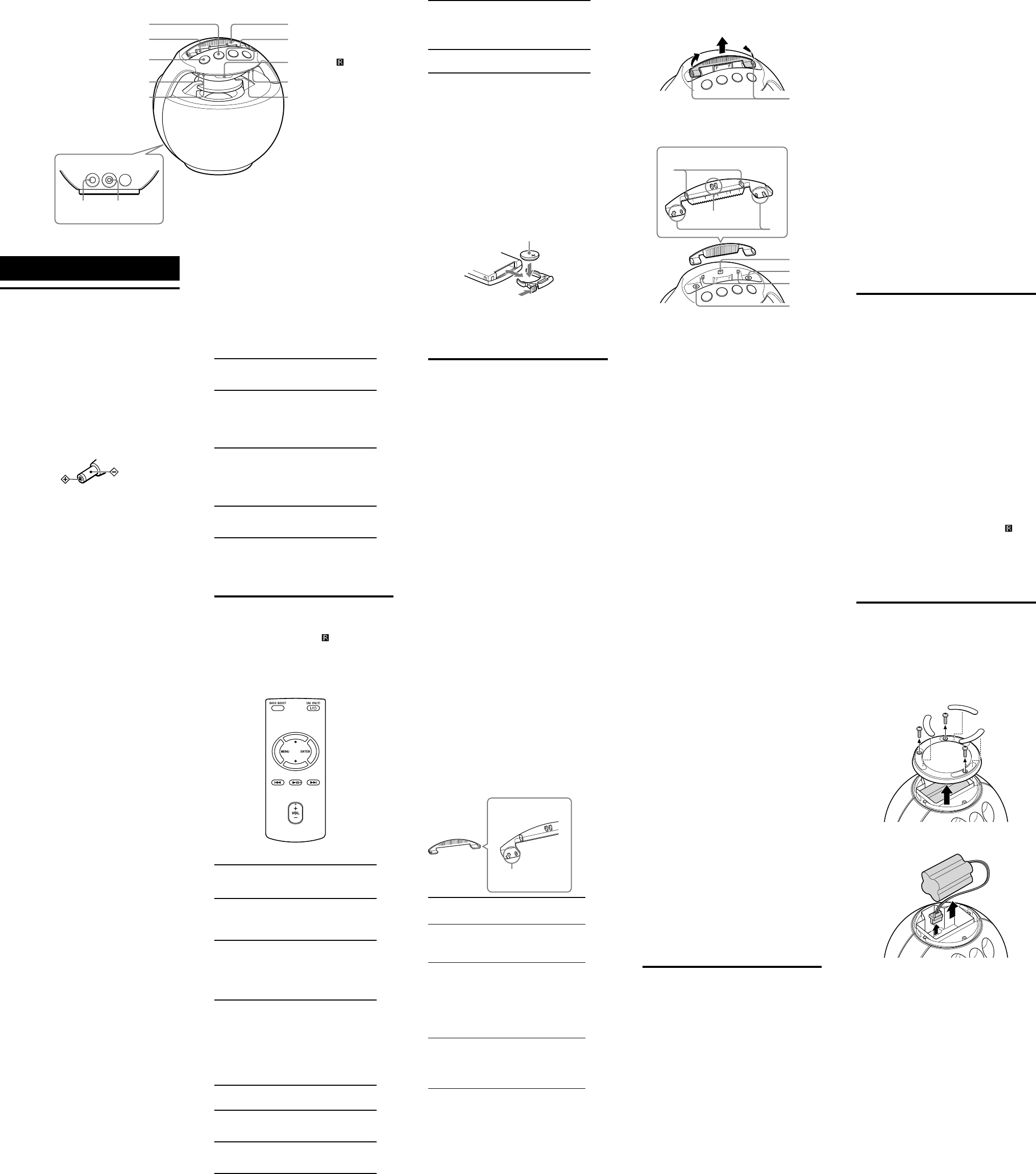
RDP-V20iP [GB] 4-288-623-32(1)
To charge your iPod (only when
using the AC adaptor)
You can use the system as a battery charger for your iPod
when the power is supplied by the AC adaptor.
Charging begins when the iPod is connected to the
system. The charging status is displayed on the iPod. For
details, refer to the operating instructions supplied with
the iPod.
About the indicators on the system
POWER indicator (green)
Turns on when the system is turned on, and turns
off when the system is turned off.
BOOST indicator (amber)
Turns on/off repeatedly when you press BASS
BOOST.
When turned on: Emphasizes the bass sound
effect.
When turned off: Reproduces normal sound.
BATT indicator (amber)
Turns on when you use the system with the
rechargeable battery, and turns off when you use it
with the AC adaptor.
Flashes repeatedly when the rechargeable battery
becomes depleted.
CHG indicator (red)
Turns on when the rechargeable battery is being
charged, and turns off when charging is complete.
Note
When all indicators on the system flash repeatedly, the
system enters protected mode. For details, see “System
protection mode.”
Remote commander
Before using the supplied remote commander for the first
time, remove the insulation film.
Aim the remote commander at the (remote sensor) of
the system.
The POWER indicator (green) flashes when the remote
commander’s signal is received.
Some buttons may not work when playing an audio input
device connected to the AUDIO IN jack.
The VOL + and buttons have a tactile dot.
/ (power)*
Turns the system on/off. The POWER indicator
(green) lights up when the system is turned on.
(play/pause)
Starts playing an iPod. Press again to pause/
resume playback.
Press and hold to turn off the iPod.
(forward)
Goes to the next track.
Press and hold during playback to locate a desired
point.
Press and hold while paused and observe the
display on the iPod to locate a desired point.
(backward)
Goes back to the previous track. During playback,
this operation returns to the beginning of the
current track. To go back to the previous track
during playback, press twice.
Press and hold during playback to locate a desired
point.
Press and hold while paused and observe the
display on the iPod to locate a desired point.
/
Select a menu item or a track for playback.
MENU
Goes back to the previous menu.
Press and hold to go back to the main menu.
ENTER
Executes the selected menu item or starts
playback.
BASS BOOST
Press to obtain a heavy bass sound effect. The
BOOST indicator (amber) lights up. To disable the
effect, press the button again. The indicator turns
off.
VOL +/−
Adjusts the volume.
*
When using the rechargeable battery, press / to turn
on the system. The / button on the remote
commander can turn on the system only when the AC
adaptor is used.
Note
Some operations may differ or may not be available
between iPod models.
To replace the lithium battery
Under normal conditions, the battery will last
approximately 1 year. (The service life may be shorter,
depending on the conditions of use.) When the battery
becomes weak, the range of the remote commander
becomes shorter. Replace the battery with a new CR2025
lithium battery.
the + side facing up
Note
If you are not going to use the remote commander for a
long time, remove the battery to avoid any damage that
may be caused by leakage and corrosion.
Playing an iPod
Compatible iPod/iPhone models
The compatible iPod/iPhone models (as of October 2011)
are as follows.
Note
Update the software of your iPod/iPhone to the latest
version before using it with this system.
iPod touch (4th generation)
iPod touch (3rd generation)
iPod touch (2nd generation)
iPod nano (6th generation*)
iPod nano (5th generation)
iPod nano (4th generation)
iPod nano (3rd generation)
iPod classic
iPhone 4
iPhone 3GS
iPhone 3G
* The iPod nano (6th generation) cannot be controlled by
remote when the command of “MENU”, “”, “”, and
“ENTER” is pressed.
On copyrights
iPhone, iPod, iPod classic, iPod nano, and iPod touch are
trademarks of Apple Inc., registered in the U.S. and other
countries.
“Made for iPod,” and “Made for iPhone” mean that an
electronic accessory has been designed to connect
specifically to iPod or iPhone, respectively, and has been
certified by the developer to meet Apple performance
standards. Apple is not responsible for the operation of
this device or its compliance with safety and regulatory
standards. Please note that the use of this accessory with
iPod or iPhone may affect wireless performance.
Note
This system is not specified for use with an iPad.
Before setting an iPod on the
system
The attachment is set to the Dock of the system for
supporting the iPod. Check the attachment number below
compatible with your iPod, and change attachments if
needed. The attachment number is indicated on the
bottom of the attachment. The number “1” attachment is
set to the system by default.
Example
Rear of the attachment
Attachment number
Attachment
number
Compatible iPod models
1 iPod classic (160 GB)
iPhone 3GS
iPhone 3G
2 iPod touch (3rd generation
)
iPod touch (2nd generation
)
iPod nano (6th generation)
iPod classic (120 GB)
iPod classic (80 GB)
iPhone 4
3 iPod touch (4th generation
)
iPod nano (5th generation
)
iPod nano (4th generation
)
iPod nano (3rd generation
)
To change attachments
1 Pull the levers () of the attachment toward
each other to remove the projections of the
bottom of the attachment ().
2 Hold both ends of the attachment, and pull
out the attachment upward ().
3 Align the projections of the rear of the new
attachment to the corresponding indentations
of the Dock. Align () before ().
Rear of the attachment
4 Align the projections of the bottom of the
attachment () to the corresponding
indentations of the Dock, and push
downward.
To play back
1 Connect an iPod to the system.
Insert the iPod along the angle of the Dock
connector.
Notes
Before connecting the iPod, remove any cover or
case from it.
If a pop-up message appears on the display of the
iPod touch and iPhone, see “About App.”
2 Press / to turn on the system.
The POWER indicator (green) lights up.
Note
When using the rechargeable battery, press / to
turn on the system. The / button on the remote
commander can turn on the system only when the
AC adaptor is used.
3 Minimize the volume of the system by
pressing VOL – until the POWER indicator
(green) flashes 3 times in a row.
4 Press or operate your iPod to start
playback.
Support the iPod with your hand when
operating the iPod connected to the system.
Note
Depending on the status of the iPod, the button
on the system or on the remote commander may not
work. If so, operate the iPod to start playback.
5 Press VOL +/– to adjust the volume.
Notes
Only the audio playback function of an iPod is
supported by the system.
An iPod touch/iPhone will not work unless it is turned
on. Be sure to turn on the power of the iPod touch/
iPhone before operation.
Depending on the connected iPod, loud sound may be
suddenly output when adjusting the volume.
If the battery of your iPod is extremely low, charge it for
a while before operation.
When placing the iPod, hold the system securely.
Remove the iPod when transporting the system.
The volume of ringtones from an iPhone or applications
may differ from the volume of music from the iPhone.
For details, refer to the operating instructions supplied
with your iPhone.
Sony cannot accept responsibility in the event that data
recorded to an iPod is lost or damaged when using an
iPod connected to this system.
For details of environmental conditions for operating
your iPod, check the website of Apple Inc.
Tip
An iPod can be used to adjust the volume of the system.
When removing the iPod from the system, the volume
level of the iPod returns to the level at which it was set
before it was connected.
When removing the iPod from the system
Hold the system with your hand when removing the iPod.
Note
When removing an iPod, pull it off of the system at the
same angle as the Dock connector.
Connecting optional
components
You can also listen to music by connecting an audio input
device other than an iPod to the system.
Notes
Lower the volume of the system before connecting an
audio input device.
Depending on the shape of the stereo mini cable (not
supplied), the cable’s connector may not fit into the
AUDIO IN jack. Do not try to force the connector in.
This may cause damage to the system.
1 Connect the audio input device via a stereo
mini cable (not supplied) to the AUDIO IN
jack on the back of the system.
2 Press / to turn on the system.
The POWER indicator (green) lights up.
Note
Operations
About the system
Note on the power management system
After playback has finished, if no operation is performed
or no sound is output for the following times, the system
will automatically turn off:
When you use the system with the AC adaptor:
approximately 20 minutes
When you use the system with the rechargeable battery:
approximately 5 minutes
To prepare a power source
Firmly connect the supplied AC adaptor to the DC IN 13V
jack on the back of the system, and plug it into a wall
outlet (mains).
Notes on the AC adaptor
Use only the supplied AC adaptor. To avoid damaging
the system, do not use any other AC adaptor.
Polarity of the plug
Plug the AC adaptor into a nearby wall outlet (mains).
In the case of a problem, unplug it from the wall outlet
(mains) immediately.
Do not place the AC adaptor on a bookshelf or in a
confined place, such as a cabinet.
To avoid fire or electric shock, do not use the AC
adaptor in a place near liquid or subject to moisture.
Furthermore, do not place liquid-filled vessels, such as
vases, etc., on the AC adaptor.
The supplied AC power cord (mains lead) is only for
this system. Do not use it with any other device.
To use the rechargeable battery
This system contains a built-in rechargeable battery. You
can operate the system with the rechargeable battery
instead of the AC adaptor.
Charge the rechargeable battery before using the system
with it for the first time, and when it is depleted. By
connecting the AC adaptor to the wall outlet (mains),
charging starts automatically. The CHG indicator (red)
lights up when the rechargeable battery is being charged,
and turns off when charging is complete. You can operate
the system while charging the rechargeable battery.
Notes on the BATT/CHG indicators
When using the system with the rechargeable battery by
disconnecting the AC adaptor, the BATT indicator
(amber) turns on and the CHG indicator (red) turns off.
When using the system with the rechargeable battery, if
the battery becomes depleted, the BATT indicator
(amber) flashes. In this case, connect the AC adaptor to
charge the battery.
When you play music at an extremely high volume or
set the volume of the system to the maximum level, the
BATT indicator (amber) may flash. In this case, connect
the AC adaptor to charge the battery.
Battery Life
The usage time of the fully charged battery is
approximately 5 hours*1*2.
*1 Measured by JEITA (Japan Electronics and Information
Technology Industries Association) standards. The
usage time is measured with the BASS BOOST function
set to off. The actual battery life will vary depending on
the temperature, the equalizer settings of your iPod or
audio input device, etc.
*2 When charged and used in an environment where the
temperature is 25 ºC.
Notes on the rechargeable battery
It will take approximately 10 hours to charge the battery.
When you switch the power source between the AC
adaptor and the rechargeable battery by connecting/
disconnecting the AC adaptor, the system stops sound
output for a short while. This is not a malfunction.
The maximum power output will be lower when the AC
adaptor is disconnected.
In an extremely cold or hot environment, charging may
complete too quickly, or may not be possible. Use the
system within the designated temperature range (5 ºC to
35 ºC).
Charge the rechargeable battery at least biannually.
When the rechargeable battery loses its charge
quickly
Repeated recharging causes the capacity of the battery to
decrease over time. When the battery life drops to half the
usual time, even after a full charge, contact your nearest
Sony dealer to replace the battery.
When using the rechargeable battery, press / to
turn on the system. The / button on the remote
commander can turn on the system only when the
AC adaptor is used.
3 Minimize the volume of the system by
pressing VOL – until the POWER indicator
(green) flashes 3 times in a row.
4 Operate your audio input device and begin
playback.
Playback operation differs depending on the
audio input device. For details, refer to the
operating instructions supplied with your
audio input device.
5 Adjust the volume.
Set the audio input device to an adequate volume
level, and then adjust the volume by pressing VOL
+/– on the system.
Notes
When playing an audio input device connected to the
AUDIO IN jack, stop playback of your iPod and remove
it from the system.
Even if you connect a radio to the AUDIO IN jack, radio
signals may not be receivable, or signal reception may
be greatly reduced.
Disconnect the stereo mini cable from the system when
not used. Leaving the stereo mini cable plugged in can
result in noise.
About App
A dedicated dock app for iPod touch and iPhone available
at Apple App Store.
Search for “D-Sappli” and download the free app to find
out more about the functions.
Features:
D-Sappli includes two timer functions: Music Play
Timer and Sleep Timer.
The Music Play Timer allows you to play/pause desired
music at a desired time.
The Sleep Timer allows you to specify a time at which to
stop music playback.
The Music Play Timer and Sleep Timer work in
combination with the power supply of the unit.
D-Sappli also includes a clock display enlarge feature.
Notes
If the App to link with this system is not downloaded to
your iPod touch/iPhone, a pop-up message prompting
you to download D-Sappli may appear repeatedly.
Deactivate the App’s link function to stop the pop-up
message.
To deactivate the App’s link function: Connect the AC
adaptor, and then press / to turn on the system.
Remove your iPod touch/iPhone from the system, and
then press and hold on the system for more than 2
seconds while pointing the remote toward the
(remote sensor) on the system and pressing VOL − of
the remote commander. The POWER indicator (green)
quickly flashes for 2 seconds.
To re-activate the App’s link function: Repeat the above
steps. The POWER indicator (green) slowly flashes for 2
seconds.
When disposing of this system
If you dispose of this system in the future, please recycle
the built-in rechargeable battery for environmental
conservation. Follow the laws and regulations of your
country/region when recycling it. Remove the
rechargeable battery from the system as follows:
1 Remove the rubber pads and screws from the
bottom of the system, and open the bottom
cover.
2 Pull out the rechargeable battery upward, and
then disconnect the battery lead connector.
When disconnect the connector, be sure to hold the
connector itself, not the connector lead.
Notes
Before removing the rechargeable battery, use the
system with the rechargeable battery by disconnecting
the AC adaptor from the wall outlet (mains), and
deplete the charge as much as possible.
Turn off the system and disconnect the AC adaptor
before removing the rechargeable battery.
Only remove the screws when disposing of this system.
The VOL + button has a
tactile dot.
Dock VOL +/− buttons
Remote sensor
BATT indicator
CHG indicator
Attachment
button
/ button
BOOST indicator
POWER indicator
AUDIO IN
jack
DC IN 13V
jack
Rear of the system
Parts and controls