Spectrum 4502003ZIG OHM Zigbee V.2 User Manual 916
Spectrum Brands, Inc. OHM Zigbee V.2 Users Manual 916
Spectrum >
Contents
Users Manual - 916
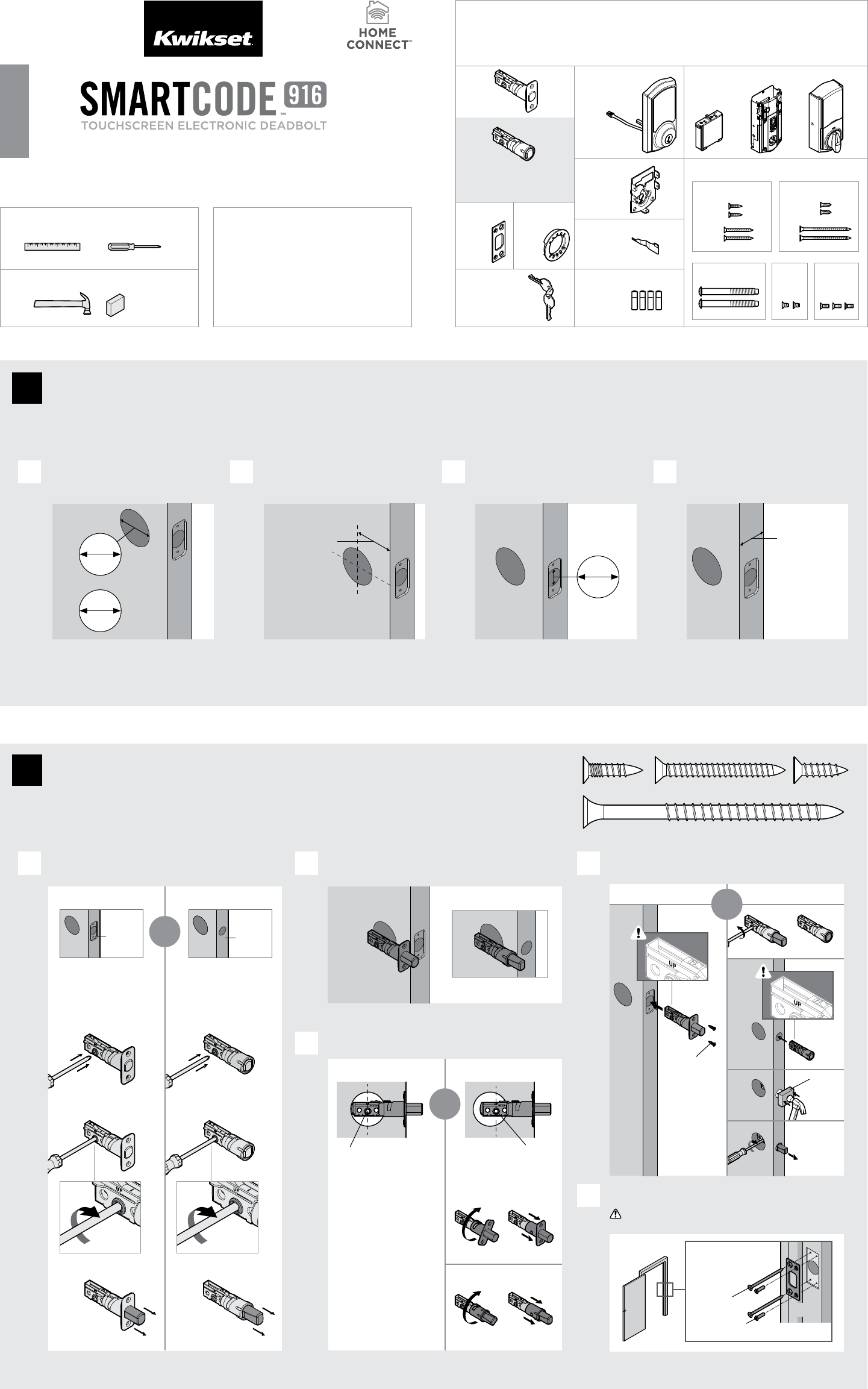
Required tools
Ruler
Hammer Wood block
Phillips head screwdriver
Additional Tools (depending on application)
A
B
F
Parts in the box
Latch
“B” is not included. If needed,
please contact Kwikset to order
a drive-in latch for your lock.
Exterior
touchscreen
Strike Adapter
ring
C D
E
Keys
Mounting
Plate
SmartKey
Tool
Batteries
G
H
03809 46780
NQ
S
P
Fasteners
48654 64109
Interior
Assembly
K L M
T
V
49191
U
A
N or P
(2x)
N P
S
Q
A
A
B
B
B
AB
If drilling a new door, use the supplied template and the complete
door drilling instructions available at www.kwikset.com/doorprep.
Note: Additional door preparation may be
required for doors with 11/2" (38 mm) holes.
Consult the deadbolt drilling instructions at
www.kwikset.com/doorprep.
or
backset
Measure to conirm that the hole in
the door is either 21/8" (54 mm) or
11/2" (38 mm).
Measure to conirm that the backset is
either 23/8" or 23/4" (60 or 70 mm).
23/8" or 23/4"
60 or 70 mm 13/8" –2"
35 – 51 mm
Measure to conirm that the hole in
the door edge is 1" (25 mm).
Measure to conirm that the door is
between 13/8" and 2" (35 mm and
51 mm) thick.
A
A B
C
D
B C D
Is the door edge chiseled?
Is the D-shaped hole centered in the door hole?
Which latch are you installing?Hold the latch in front of the door hole, with the latch
face lush against the door edge.
21/8"
54 mm
11/2"
38 mm
1"
25 mm
YES
YES
NO
NO
Use latch “A”. If the
latch bolt is not already
extended, extend the
latch bolt as shown.
No adjustment is required.
Proceed to next step.
D-shaped hole D-shaped hole
Rotate latch face as
shown to extend latch.
wood
block
actual
size
Use latch “B” (not
included). If the latch
bolt is not already
extended, extend the
latch bolt as shown.
Latch “A” Latch “B”
S (2x) C
Q (2x)
Longer screws
install closest to
the door jamb.
door frame
EInstall strike on the door frame.
Make sure the hole in the door frame is drilled a
minimum of 1" (25 mm) deep.
or
chiseled not
chiseled
or
1Prepare the door and check dimensions
2Install the latch and strike
or
Kwikset
Technical Support
1-866-863-6584
www.kwikset.com
W
1 / 4
ENGLISH
Installation and User Guide
62866001
Rev 01
ZigBee
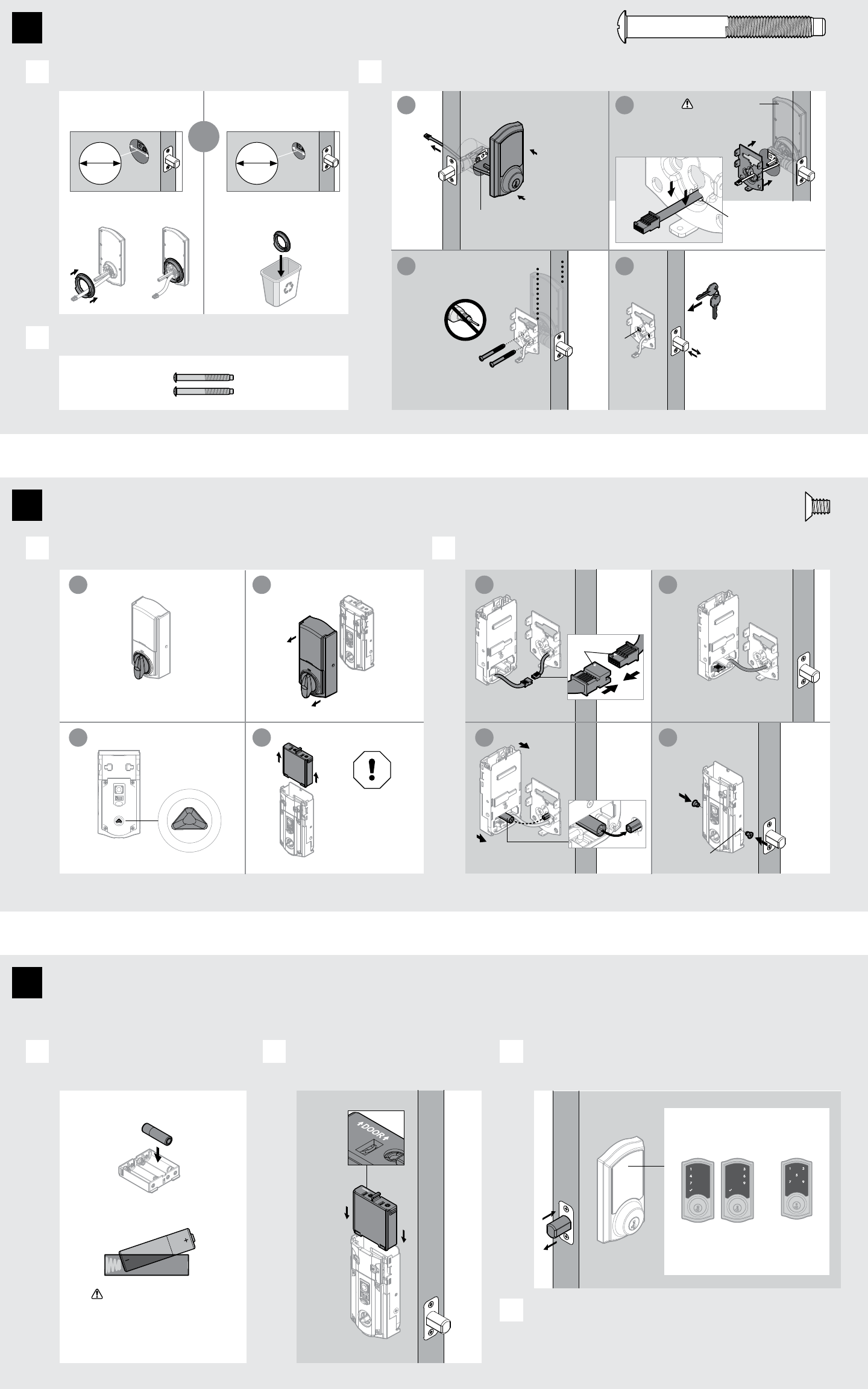
If the touchscreen indicates a failure, attempt this procedure again.
If the door handing process is still unsuccessful after a second
attempt, perform the “Manual Door Handing” procedure on page 4.
21/8"
54 mm
11/2"
38 mm
actual
size
T
2 / 4
U
(2x)
bottom
hole
What is the diameter of the hole in the door?
Remove battery cover and battery pack from interior assembly. Install interior assembly onto mounting plate.
Locate screws for step 3C and keep them within reach.
Install exterior touchscreen and mounting plate.
A
A B
B
C
Diameter is 21/8"
(54 mm)
Diameter is 11/2"
(38 mm)
or
“D” is required for installation.
Install “D” on “F”.
“D” is not needed for
installation. Discard “D”. Cable goes
underneath latch.
Support exterior
assembly during
mounting plate
installation.
Route cable through
center hole, then push
cable into bottom hole.
Insert key and
test latch. If latch
does not extend or
retract smoothly,
adjust screws (T).
Remove key when
inished and make
sure the latch bolt
is fully extended.
Keep parallel to
edge of door.
Tighten
screws evenly.
a
a
c
c
b
b
d
d
Make sure turnpiece is in
the vertical position.
Make sure
turnpiece shaft is
rotated as shown.
Do not install
batteries until step 5.
K
W
This step will teach your lock the orientation of your door and is crucial to lock operation.
Install 4 AA batteries in battery pack. Make sure the door is open, and
insert the battery pack.
After a few seconds, the latch bolt will retract and extend on
its own to learn the orientation of the door. This is called the
door handing process, and it is crucial to lock operation.
A B C
D
Ensure correct polarity.
For best results, use
new, non-rechargeable
Alkaline batteries only.
Once the door handing process
is complete, the touchscreen
will indicate success or failure:
Success:
lashing checkmark
symbol and single
column of digits
Failure:
lashing
“X” pattern
Ensure tight cable
connection.
Lay excess cable lat inside the
bottom of the interior housing.
align
L
a
c
b
d
U
actual
size
K
D
D
F
F
G
TT (2x)
T
E
M
L
LL
K
3Install the exterior touchscreen
4Install the interior assembly
5Install the batteries and perform the door handing process
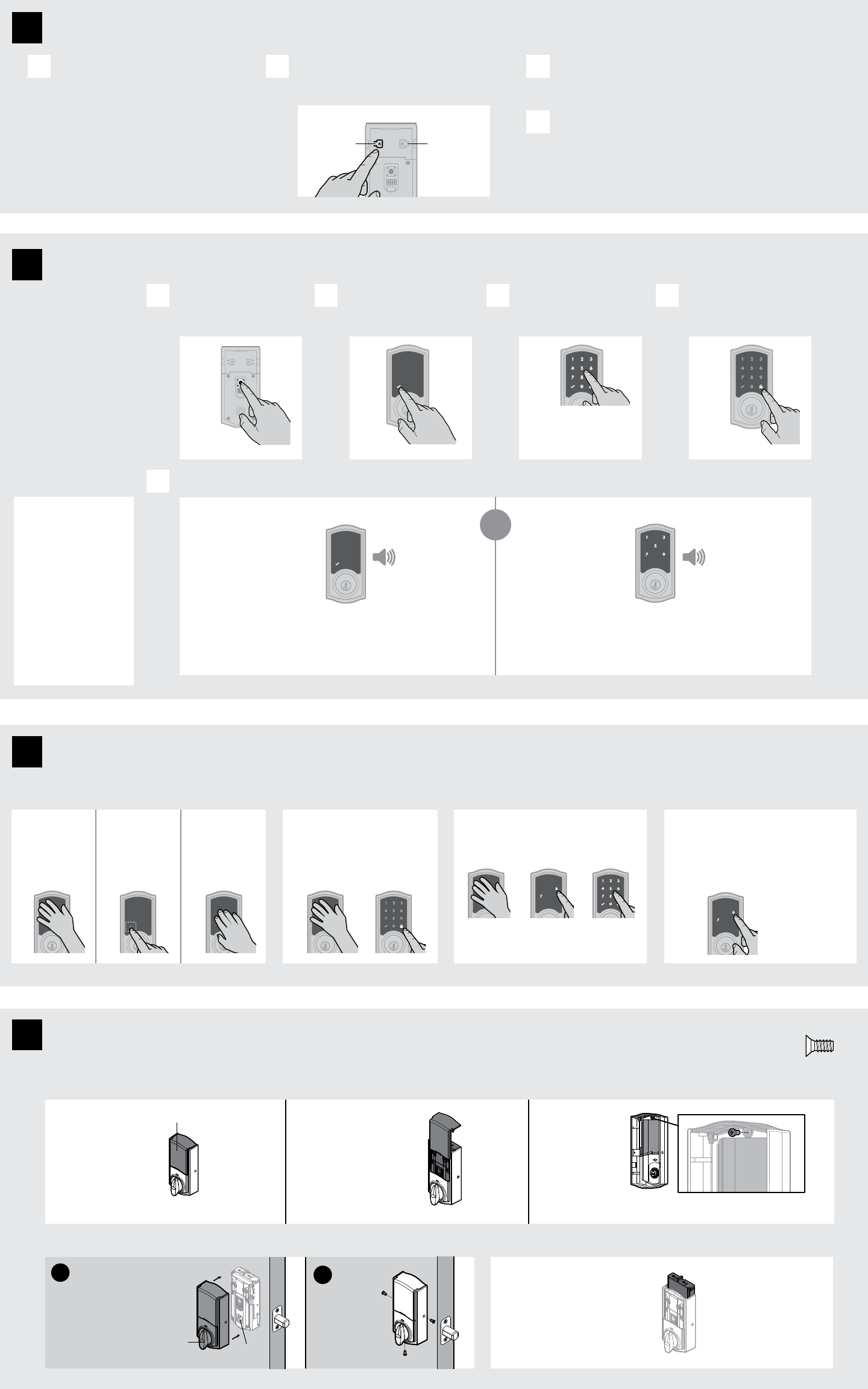
3 / 4
Conirm that the code(s) added in previous step can unlock the door.
Option 1
Touch screen with
palm or back of
hand until digits
illuminate.
Option 2
Touch lower left
area of screen
(where checkmark
is located) until
digits illuminate.
Option 3
Touch screen
with three or
more ingers until
digits illuminate.
Activating the Screen Locking the Door Unlocking the Door SecureScreen™
1. Activate the screen.
2. Press Lock symbol.
Note: If no user codes are
programmed, the door cannot
be locked via touchscreen.
1. Activate the screen.
2. If SecureScreen™ is enabled, touch
the random digits that appear.
3. Enter user code.
If you press the wrong digit while entering
a user code, you can press the Lock symbol
once to clear the digits entered previously and
immediately restart the code entry process.
If desired, this feature
can be disabled by
turning switch #4 to
the o position. See
“Switches” on page 4.
SecureScreen is an added-security feature
that displays random digits before you enter
a user code to unlock the door. This feature
ensures that there are ingerprints on all
digits so that codes cannot be identiied by
examining the touchscreen for inger prints.
Test the lock (review normal operation)
Initiate the pairing process at your smart
home controller. Refer to your smart home
system instructions for more information.
When prompted by your smart home
system to initiate pairing at the lock, press
button “A” on the lock interior four times.
If the pairing process is successful, re-name
the lock in your system (if applicable).
If the pairing process is unsuccessful, press button “B”
nine times.
Perform steps 6A6C again.
If pairing is still unsuccessful, consult the Programming
and Troubleshooting Guide on the SmartCode 916 page at
www.kwikset.com.
A B C
D
button “A” button “B”
Pair the lock with your smart home system
6
7
8
9
Add user codes (30 max)
1x 3x
Checkmark symbol with one beep “X” pattern with three beeps
or
Make sure the door is
open. Press the Program
button once.
Press checkmark
symbol once.
Enter user code. A total
of 30 user codes may
be programmed.
Press lock symbol once.
A B C D
What digits and sounds did the lock produce?
E
Programming Timeout
During programming, if the
screen is not pressed for 20
seconds, the system will time
out (indicated by three beeps
and the “X” pattern lashing
three times), and you will need to
restart the procedure.
It is recommended that you
add and delete all user codes
through your smart home
control system. If your system
does not allow this, codes may
be added directly to the lock as
shown here.
Programming was successful. Programming was unsuccessful.
Make sure the user code is not a duplicate and that it is between 4 and 8
digits during your next attempt.
Make sure the lock has room for an additional code. If all user code positions
are illed, delete a code to make room for this one.
Each user code must be a
unique code between 4 and
8 digits, depending on your
smart home system.
*Beeping sound will only be heard if switch #3 (on the lock interior) is in the on positon. See “Switches and Status LED Colors” on page 4.
Mastercode
For enhanced security,
a mastercode may
be used when adding
and deleting user
codes. For more
information about the
mastercode, download
the Programming and
Troubleshooting Guide
on the SmartCode 916
page at kwikset.com.
actual
size
V
V (3x)
M
MM
If you wish
to unlock the
window, you can
slide it up for
more convenient
access to the
programming
buttons while the
cover is installed.
To unlock
the window,
remove the
security screw.
The window
on the interior
cover is locked
by default to
prevent someone
from tampering
with your lock's
settings.
Important Information about the interior cover
Cover Installation Battery Pack Access
Install cover.
Note: You may
need to rotate
the turnpiece to
align with the
turnpiece shaft. turnpiece
turnpiece
shaft
Install
screws.
abIf the window is unlocked,
remove the window to
access the battery pack.
If the window is locked, remove
the interior cover and screws
to access the battery pack.
window
Install the interior cover
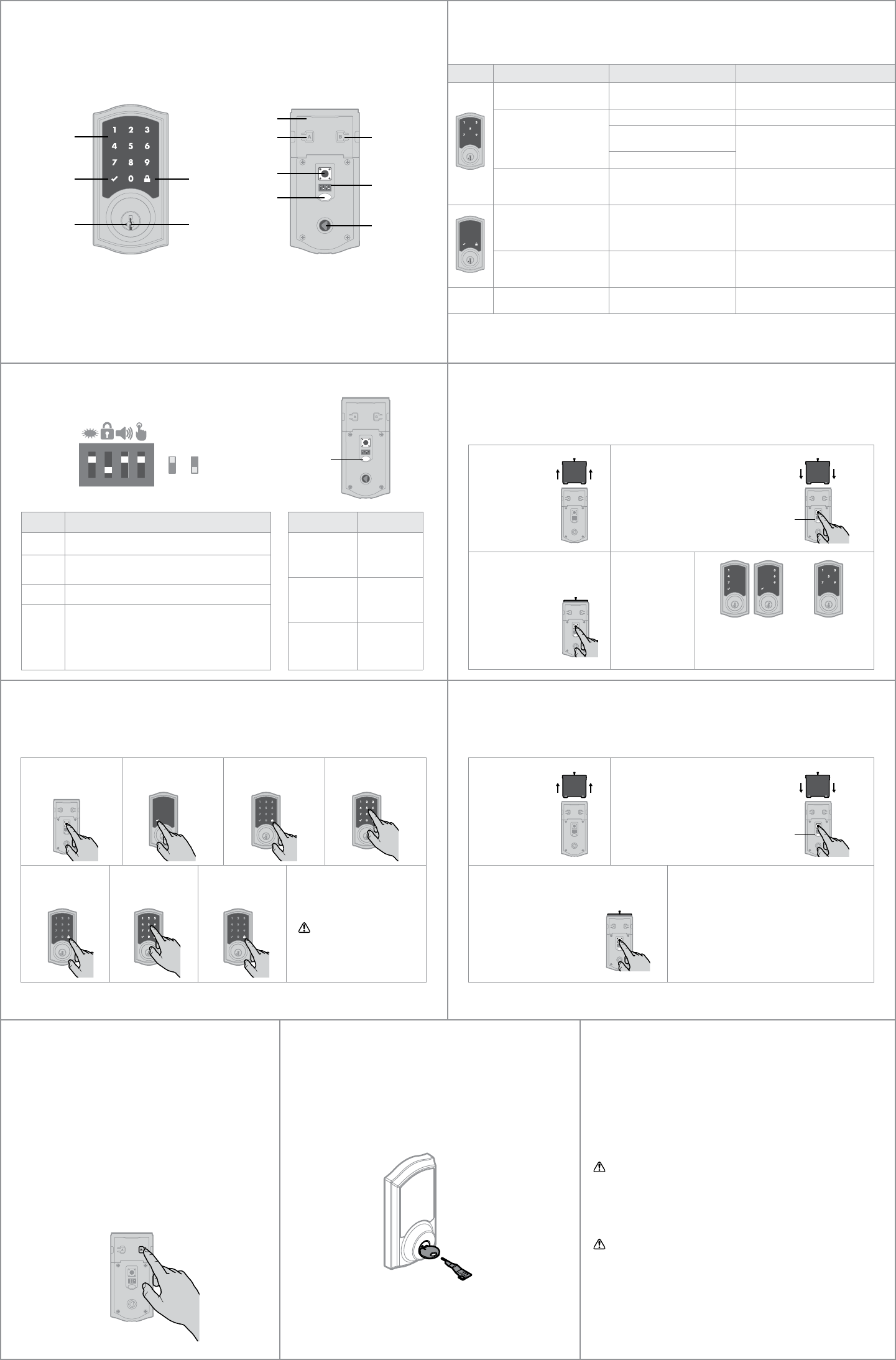
Display Alert Reason Solution
“X” pattern lashes one time
with one beep*. One incorrect code entered. Re-enter code.
“X” pattern lashes three
times with three beeps*.
No user code programmed. Program at least one user code.
Programming timeout after 20
seconds. Attempt programming procedure again.
Unsuccessful programming.
“X” pattern lashes 15 times
with 15 beeps*
Three incorrect codes entered
within one minute.
Re-enter code after 60 second
touchscreen lockout.
Checkmark and lock symbols
lash simultaneously ive
times with long continuous
beep*.
Low battery. Replace batteries.
Checkmark and lock symbols
alternate lashing ive times
with long continuous beep*.
Door jammed while attempting
to lock.
Manually re-lock door. If needed,
reposition strike.
N/A Lock beeps continuously. Interior assembly is
disconnected from exterior.
Remove battery pack, reconnect the interior
to the exterior, then replace battery pack.
*Beeping sound will only be heard if switch #3 is on.
Note: All codes may be deleted at once if the mastercode is enabled. For more information about the
mastercode, consult the online Programming and Troubleshooting Guide.
4 / 4
SmartCode at a Glance System Alerts
Switches and Status LED Colors
Deleting a single user code Factory Reset
If the screen is not pressed for 20 seconds, the system will time out,
and you will need to restart the procedure.
A factory reset will delete all codes associated with the lock, and it will
remove it from your smart home system.
Switch Function
1 Door lock status LED blinks every 6 seconds
2Lock automatically re-locks door 30 seconds after
unlocking. Disabled if no codes are programmed.
3 Audio
4
SecureScreen feature displays random digits to be
pressed before entering user code. This added-
security feature ensures that there are ingerprints
on all digits so that codes cannot be identiied by
examining the touchscreen for ingerprints.
Color Lock Status
Blinking green Unlocked
Blinking amber Locked
Blinking red Low battery
Reference Guide
Exterior
Touchscreen
Back
panel
Button “A”
Program
button
Status
LED
Checkmark
symbol
Lock
symbol Switches
Button “B”
Turnpiece
shaft
Note: When the cover is removed,
the turnpiece shaft can be used to
manually lock and unlock the door.
If needed, the door handing process can be initiated manually.
This is useful if the lock is being moved to a dierent door.
Keyway
SmartKey
tool hole
Interior (cover removed)
1 2 3 4
On
Switches
Status
LED
O
Manual Door Handing
1 Keep door open.
Press Program
button once.
5 Press Lock
symbol once.
2 Press Checkmark
symbol once.
6 Re-enter user
code.
7 Press Lock
symbol once. If unsuccessful
Make sure to enter the same
valid code in steps 4 and 6.
Test code
While the door is open, test the
user code to make sure it no
longer unlocks the door.
3 Press Lock
symbol once.
4 Enter user code
to be deleted.
Status
LED
1 Remove
battery pack.
3 Press the Program button
once more. The status
LED will lash green and
red several times.
2 Press and HOLD the Program
button while reinserting
the battery pack.
Keep holding the button for 30
seconds until the lock beeps
and the status LED lashes red.
4 After a few seconds, the lock will
initiate the door handing process, and
the latch bolt will extend and retract
to learn the orientation of the door.
© 2017 Spectrum Brands, Inc.
Status
LED
Success
If the touchscreen indicates a failure, see the
online Programming and Troubleshooting Guide
or call Technical Support.
Failure
3 Press the Program
button once more.
4 The latch bolt
will extend and
retract to learn
the orientation
of the door.
1 Remove
battery pack.
2 Press and HOLD the Program
button while reinserting the
battery pack.
Release button once battery
pack is installed. The status LED
will lash red and green.
Removing the lock from the network
Press button “B” on the lock interior nine times.
Network Information
ZigBee System Notes
ZigBee is a “Wireless mesh network,” and results may vary based
on building construction and communication path, with 35+ feet
being typical installed distance in a standard home environment
and 250 feet+ when the lock has a clear line of sight with the smart
home controller. It may be necessary to install additional ZigBee
devices to enhance the communication path between the lock
and controller for a more robust ZigBee network.
1. Read all instructions in their entirety.
2. Familiarize yourself with all warning and caution statements.
3. Remind all family members of safety precautions.
4. Protect your user codes and mastercode.
5. Dispose of used batteries according to
local laws and regulations.
CAUTION: Prevent unauthorized entry. Since anyone with
access to the back panel can change the user codes, you
must restrict access to the back panel and routinely check
the user codes to ensure they have not been altered without
your knowledge. The use of a mastercode can help protect
your system’s settings.
WARNING: This Manufacturer advises that no lock can
provide complete security by itself. This lock may be
defeated by forcible or technical means, or evaded by
entry elsewhere on the property. No lock can substitute
for caution, awareness of your environment, and
common sense. Builder’s hardware is available in multiple
performance grades to suit the application. In order to
enhance security and reduce risk, you should consult a
qualiied locksmith or other security professional.
Important Safeguards
Re-key the lock to work with your existing key. See the supplied
SmartKey Re-key instructions for more information.
Note: If Auto-Lock is enabled (see “Switches and Status LED
Colors”), remove the battery pack before re-keying your lock.
SmartKey Re-Keying