Suprema BEPMOC FINGRPRINT SYSTEM User Manual BEPM OC MANUAL 1
Suprema Inc. FINGRPRINT SYSTEM BEPM OC MANUAL 1
Suprema >
Contents
- 1. User manual 1 of 2
- 2. User manual 2 of 2
User manual 1 of 2

(ver 1.0)
Installation Guide
IP based Fingerprint Access Control
www.supremainc.com
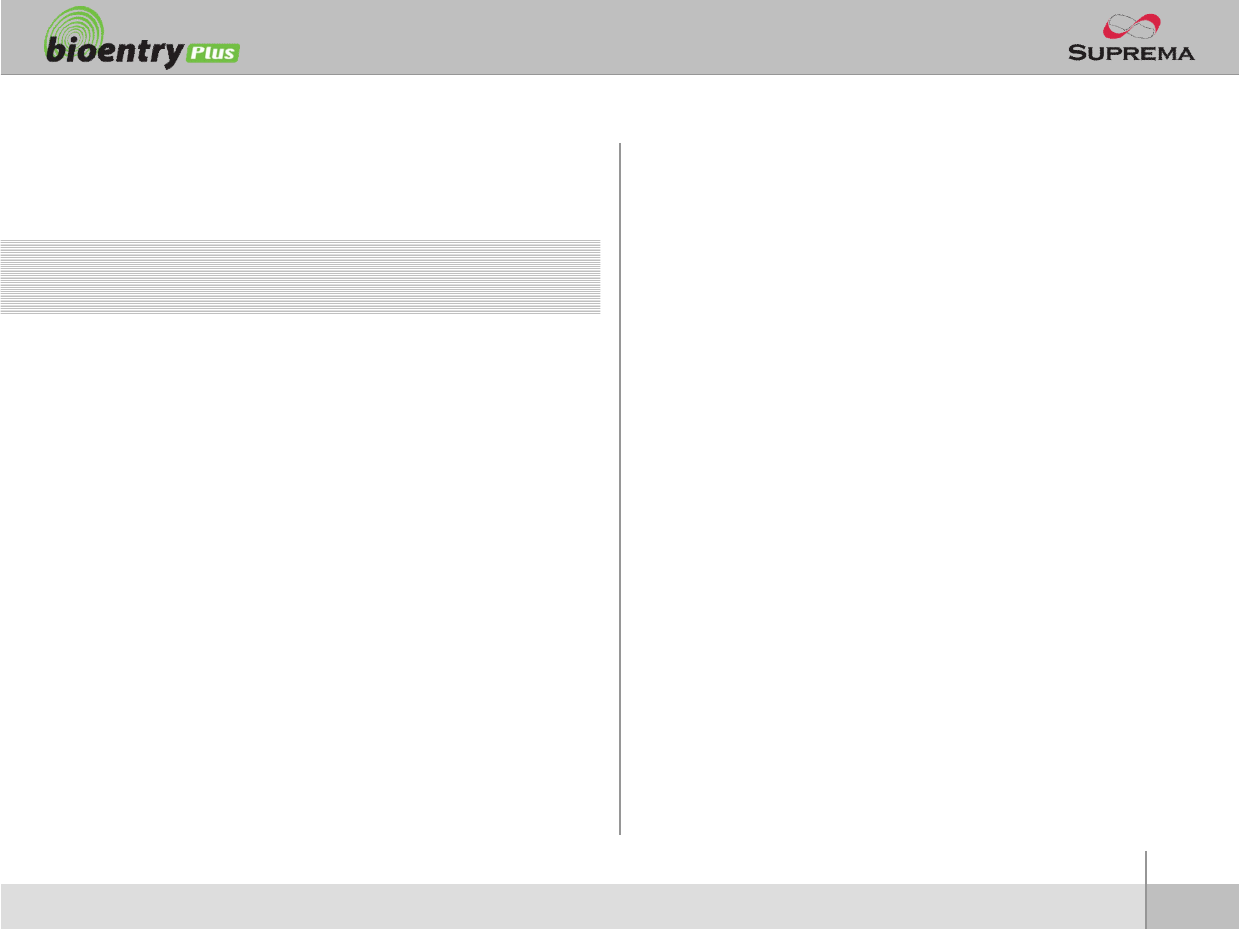
2
Copyright 2007 Suprema Inc.
Contents
Safety precautions 3
Basics of fingerprint recognition 5
How to place a finger 6
Product Contents 8
Front Side 10
Bottom and Back Side 11
Product Dimension 12
Cables and Connectors 13
Installation of Wall-mount Bracket 14
Power Connection 15
Ethernet Connection 16
RS485 Connection 18
Relay Connection 20
Digital Input Connection 23
Wiegand Output 25
Installation Reference 26
Electrical Specification 29
Troubleshooting 30
Device cleaning 31
FCC Rules 32
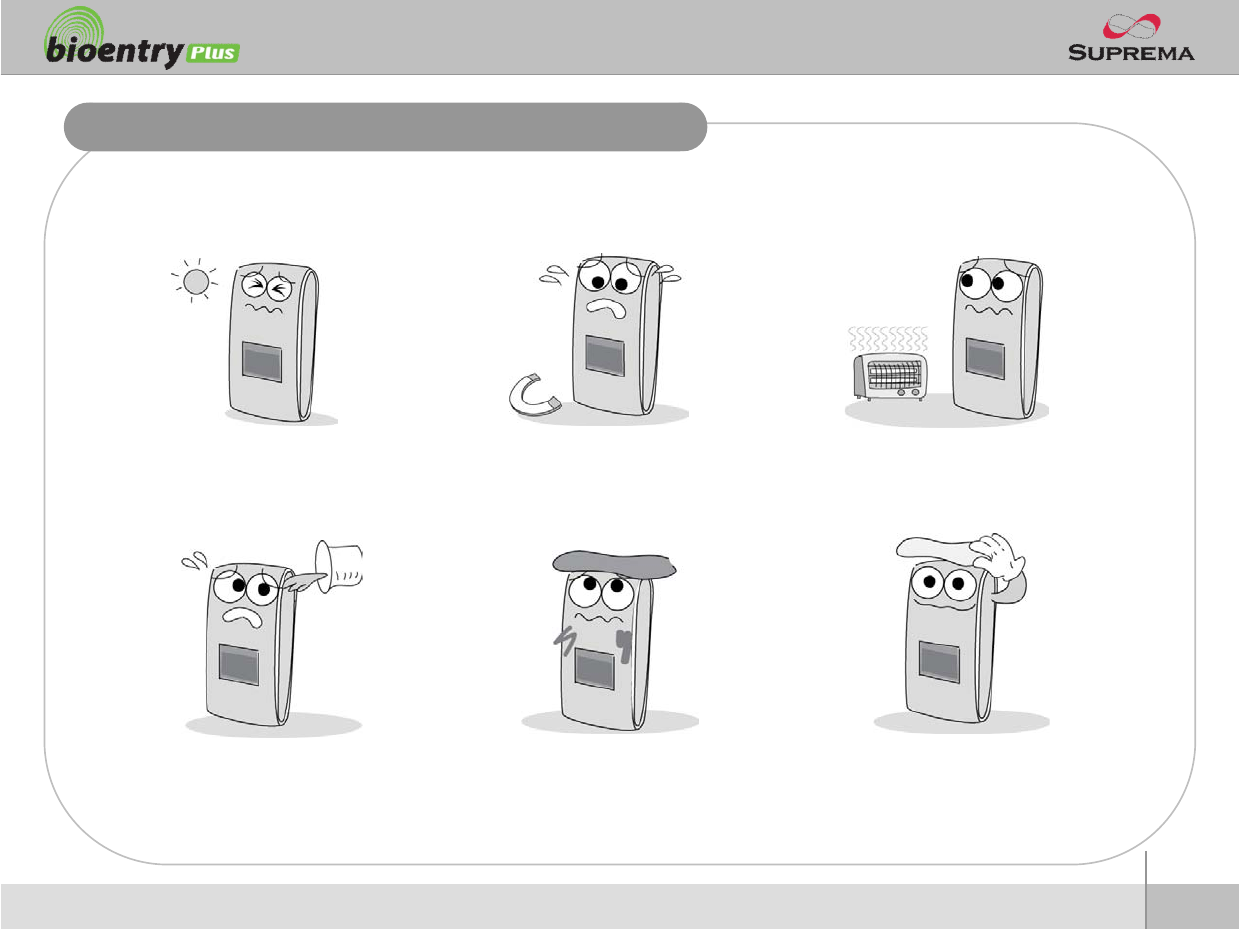
3
Copyright 2007 Suprema Inc.
Safety precautions
The list below is to keep user’s safety and prevent any loss. Please read carefully before
use.
Do not install the device in a
place subject to direct sun light,
humidity, dust or soot.
Do not place a magnet near the pr
oduct. Magnetic objects such as
magnet, CRT, TV, monitor or spe
aker may damage the device.
Do not place the device next to
heating equipments.
Be careful not to let liquid like
water, drinks or chemicals leak
inside the device.
Clean the device often to remove
dust on it.
In cleaning, do not splash water
on the device but wipe it out with
smooth cloth or towel.
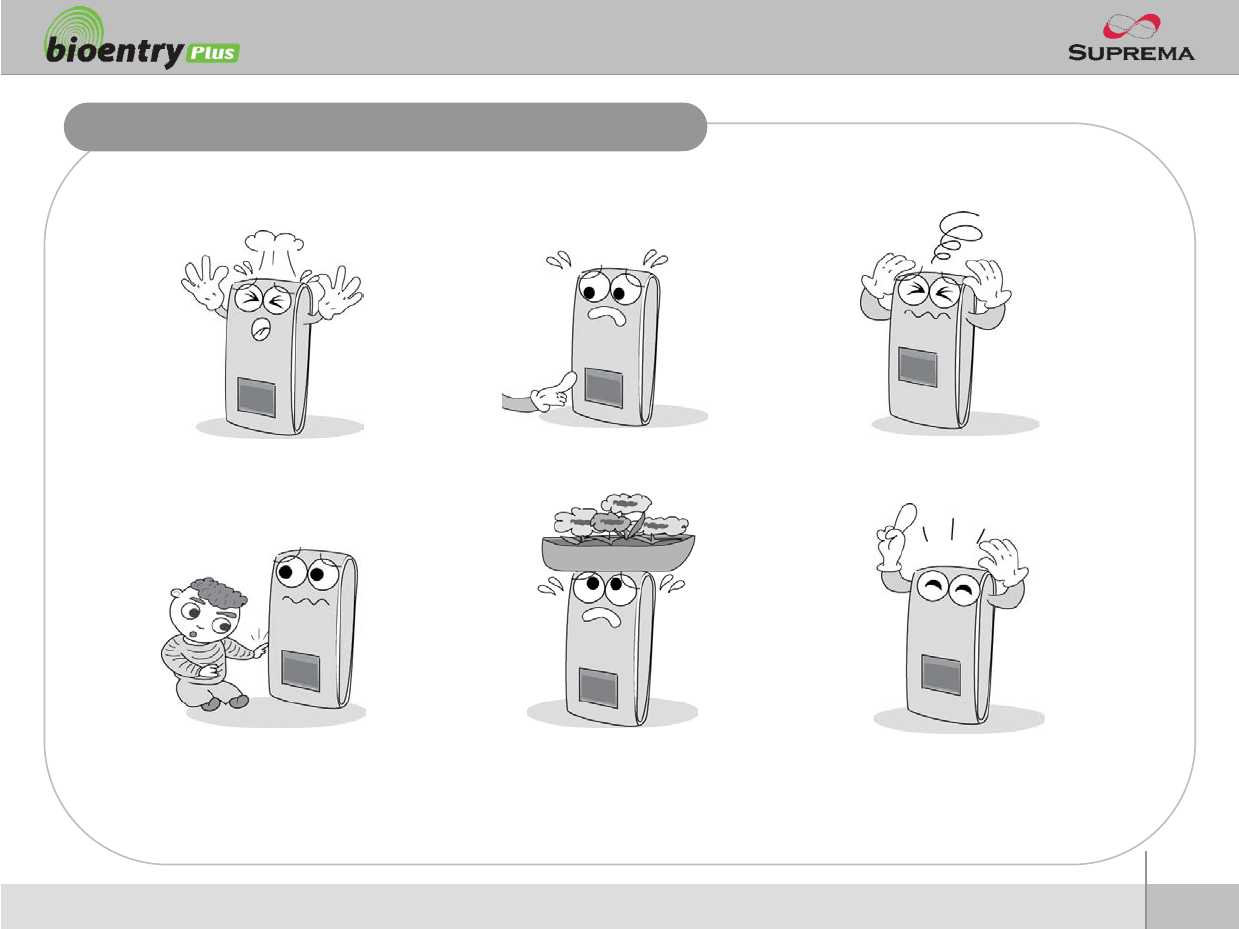
4
Copyright 2007 Suprema Inc.
Safety precautions
The list below is to keep user’s safety and prevent any loss. Please read carefully before
use.
Do not drop the device. Do not damage the device. Do not disassemble, repair or
alter the device.
Do not let children touch the
device without supervision.
Do not use the device for any
other purpose than specified.
Contact your nearest dealer in
case of a trouble or problem.
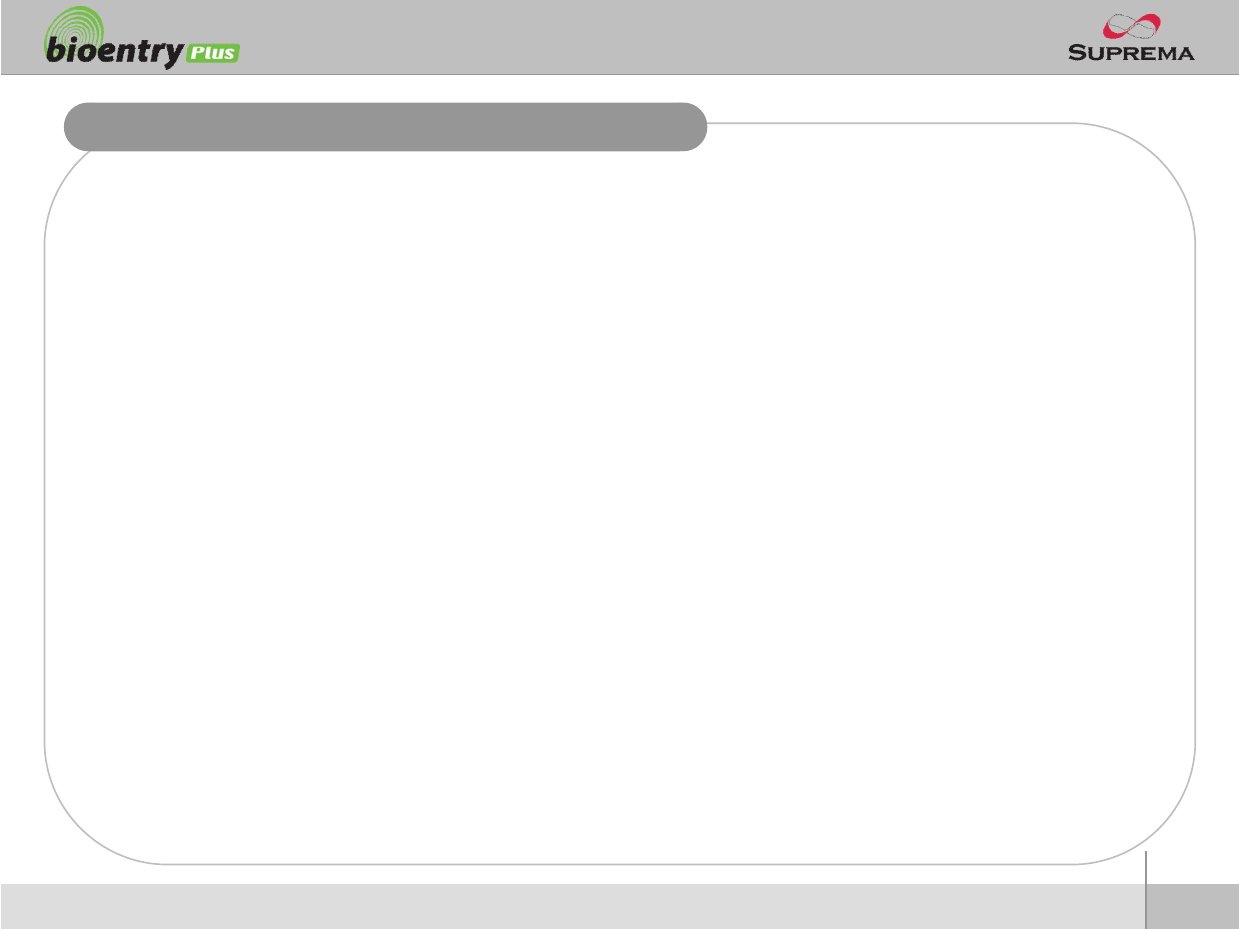
5
Copyright 2007 Suprema Inc.
Basics of fingerprint recognition
What is fingerprint recognition?
Fingerprint is an individual’s own biometric information and does not change throughout his/her life.
Fingerprint recognition is a technology that verifies or identifies an individual using such fingerprint
information.
Free from the risk of theft or loss, fingerprint recognition technology is being widely used in security
systems replacing PIN or cards.
Process of fingerprint recognition
Fingerprint consists of ridges and valleys. Ridge is a flow of protruding skin in a fingerprint while
valley is a hollow between two ridges. Each individual has different pattern of ridges and valleys
and finger recognition makes use of such originality and uniqueness of these patterns.
Fingerprint sensor generates 2-dimentional fingerprint image using different technology. According
to the sensing technology, fingerprint sensors are classified into optical, capacitive, or thermal.
Fingerprint template is a collection of numeric data representing the features of a fingerprint.
Fingerprint templates are saved inside the memory of BioStation and used for identification.
Secure way to protect personal information
To avoid privacy concern, Suprema’s fingerprint products do not save fingerprint images itself. It is
impossible to reconstruct a fingerprint image from a fingerprint template which is just numeric data
of the features of a fingerprint.
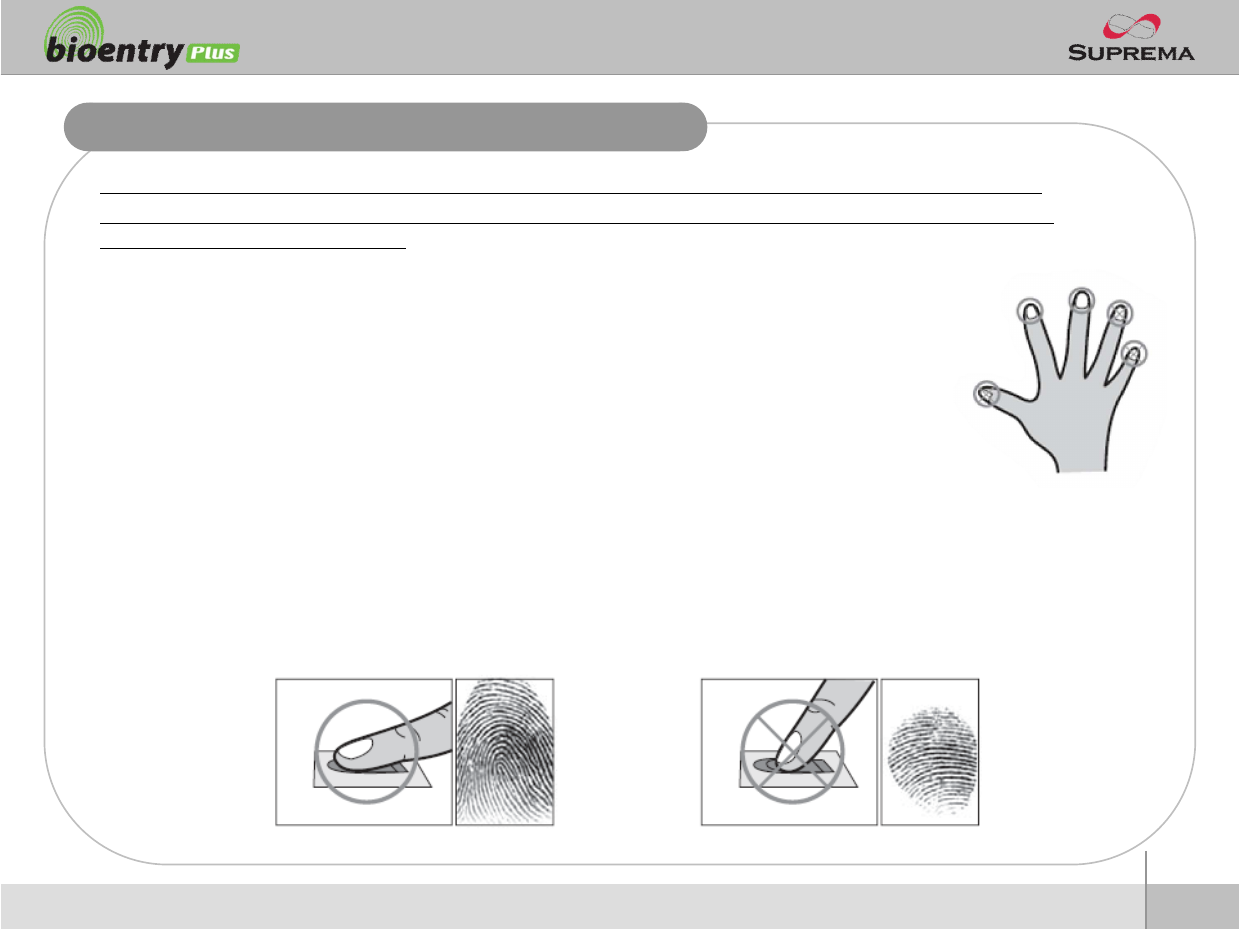
6
Copyright 2007 Suprema Inc.
How to place a finger
Suprema’s fingerprint products show an outstanding recognition performance regardless of the user’s fingerprint
skin condition or the way of fingerprint positioning. However, following tips are recommended to get more optimal
fingerprint recognition performance.
Select a finger to enroll
It is recommended to use an index finger or a middle finger.
Thumb, ring or little finger is relatively more difficult to place in a correct position.
How to place a finger on a sensor
Place a finger such that it completely covers the sensor area with maximum contact.
Place core part of a fingerprint to the center of a sensor.
People tend to place upper part of a finger.
The core of a fingerprint is a center where the spiral of ridges is dense.
Usually core of fingerprint is the opposite side of the lower part of a nail.
Place a finger such that the bottom end of a nail is located at the center of a sensor.
If a finger is placed as in the right picture, only a small area of a finger is captured. So it is
recommended to place a finger as shown in the left picture.
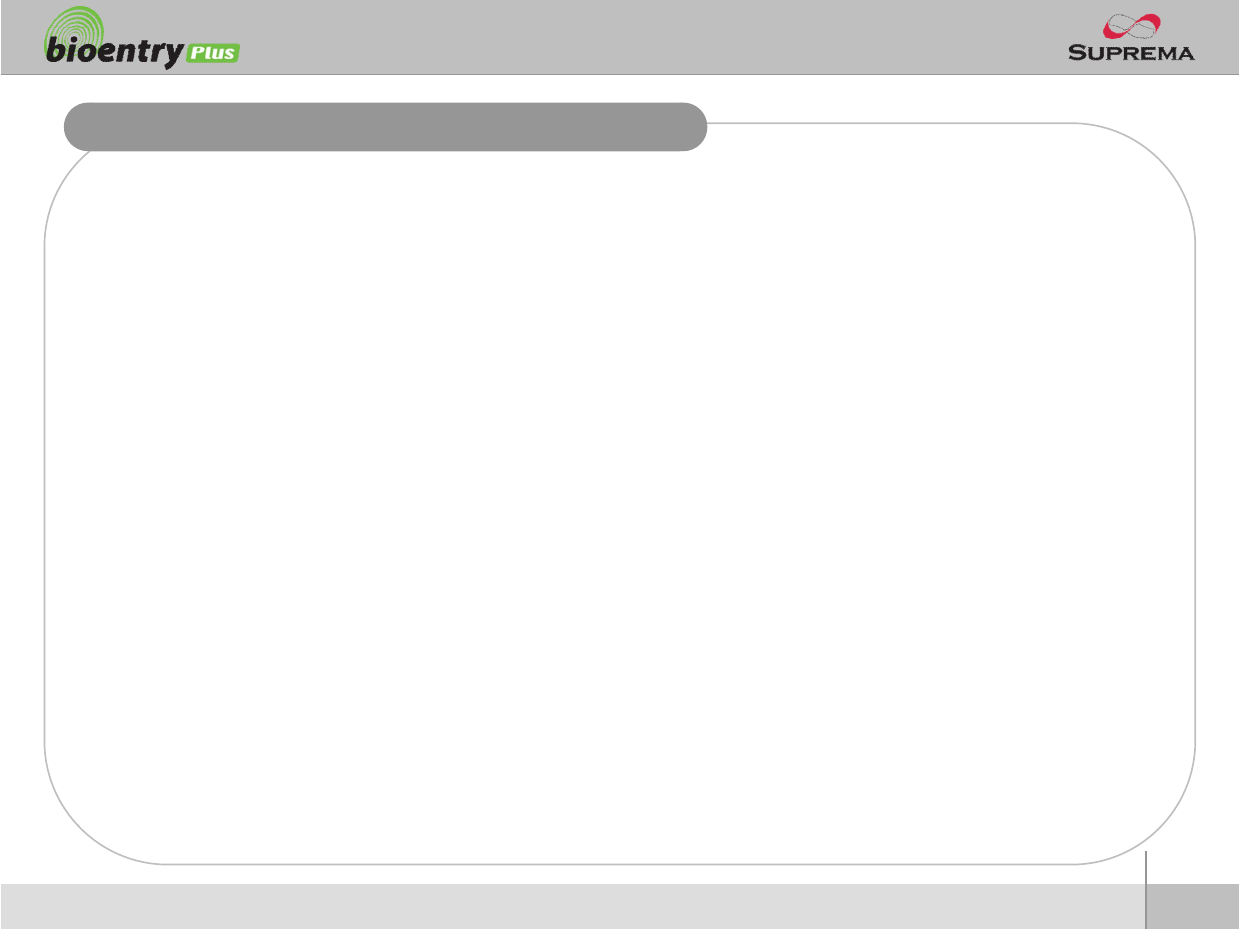
7
Copyright 2007 Suprema Inc.
How to place a finger
Tips for different fingerprint conditions
Suprema’s fingerprint products are designed to scan fingerprint smoothly regardless of the
conditions of a finger skin. However, in case a fingerprint is not read well on the sensor, please
refer to the followings tips.
If a finger is stained with sweat or water, scan after wiping moisture off.
If a finger is covered with dust or impurities, scan after wiping them off.
If a finger is way too dry, place after blowing warm breath on the finger tip.
Tips for fingerprint enrollment
In fingerprint recognition, enrollment process is very important. When enrolling a fingerprint, please
try to place a finger correctly with care.
In case of low acceptance ratio, the following actions are recommended.
Delete the enrolled fingerprint and re-enroll the finger.
Enroll the same fingerprint additionally.
Try another finger if a finger is not easy to enroll due to scar or worn-out.
For the case when an enrolled fingerprint cannot be used due to injury or holding a baggage, it is
recommended to enroll more than two fingers per user.
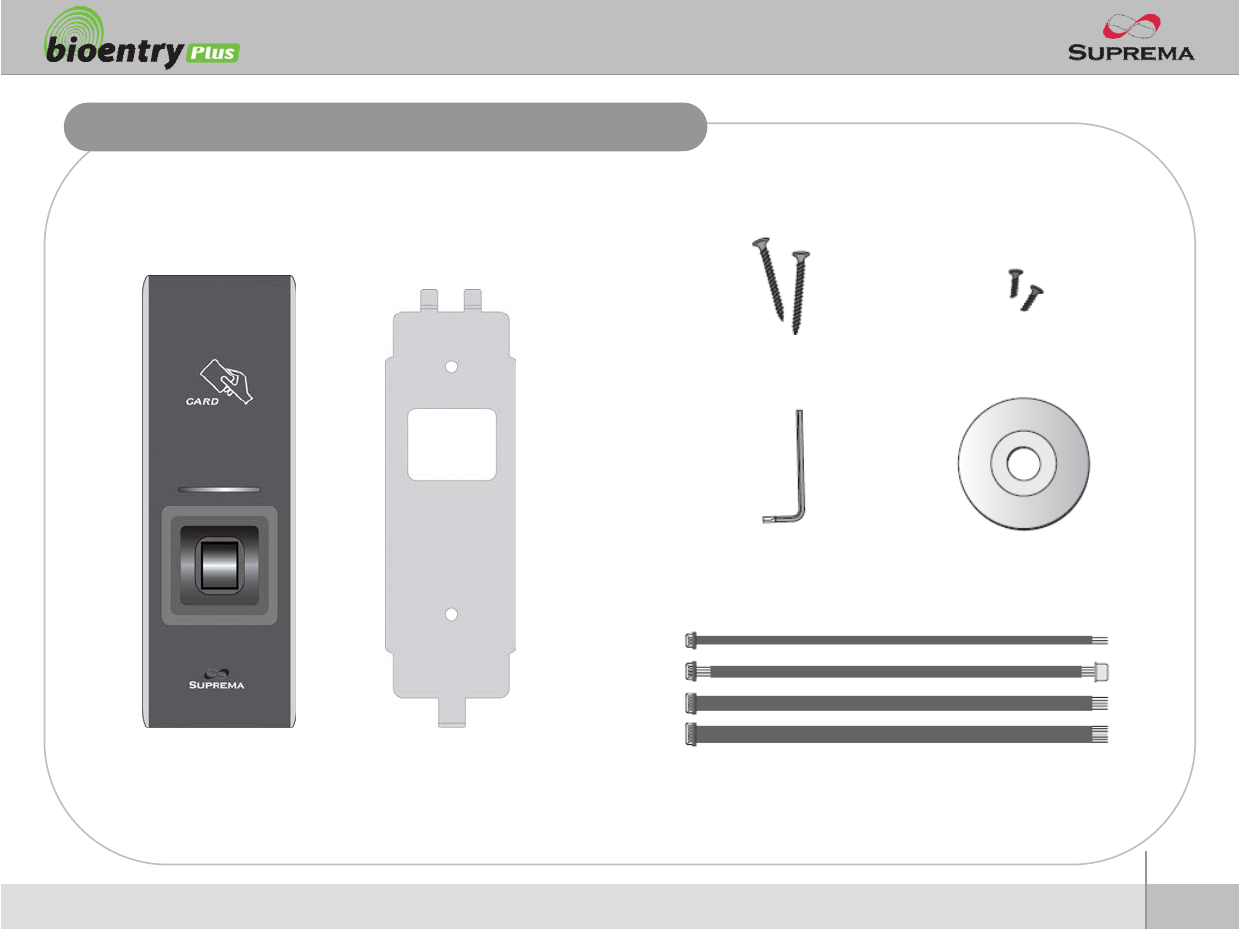
8
Copyright 2007 Suprema Inc.
Product Contents
Basic Contents
BioEntry Plus Wall-mounting metal bracket
Wall mounting screws –2 ea Star-shaped screws
Star-shaped small wrench
3 pin, 4 pin, 5 pin, 7 pin cables –each 1 ea
Software CD
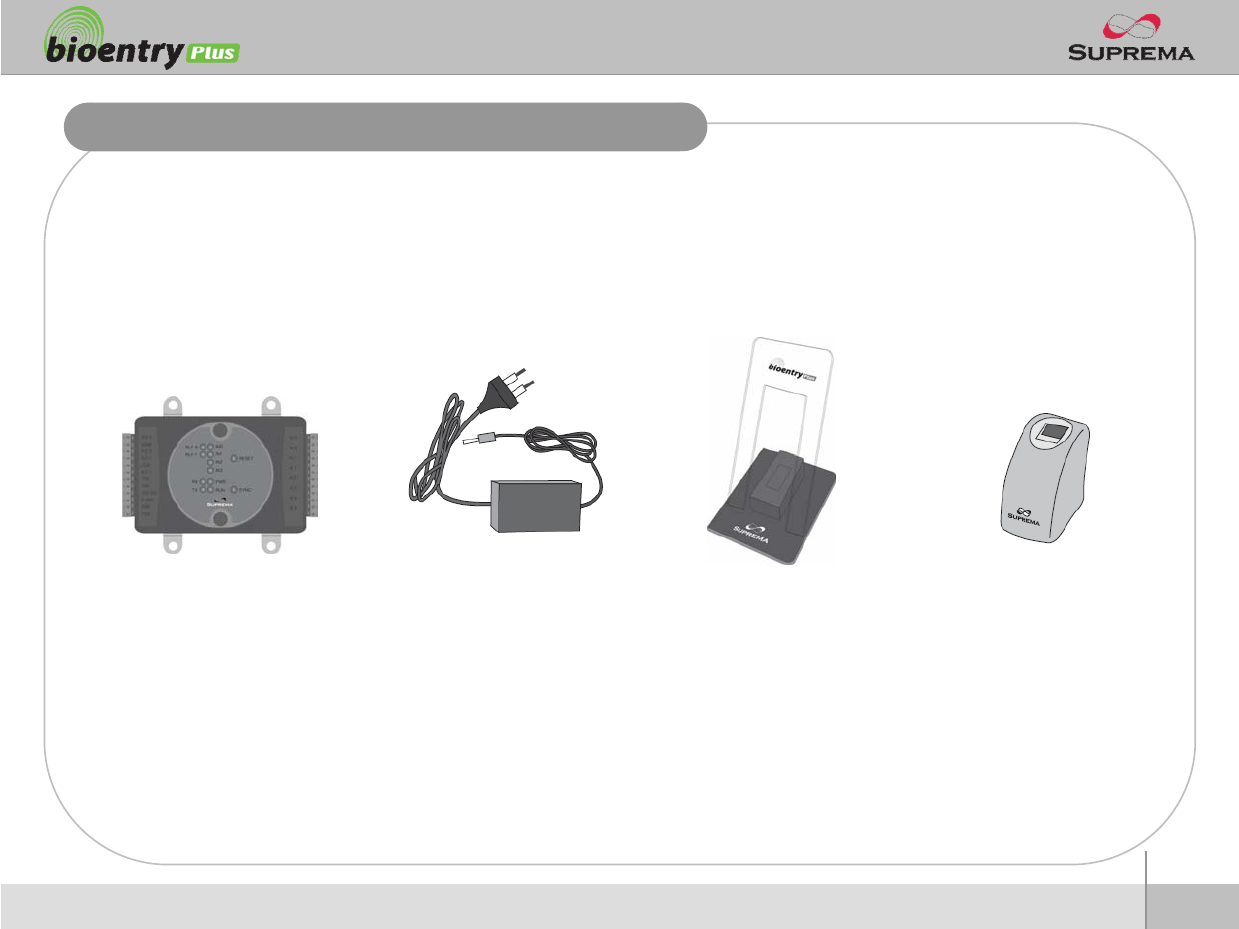
9
Copyright 2007 Suprema Inc.
Product Contents
Optional accessories
USB fingerprint scanner
for enrollment on PC
12V power adaptor Plastic stand
Secure I/O
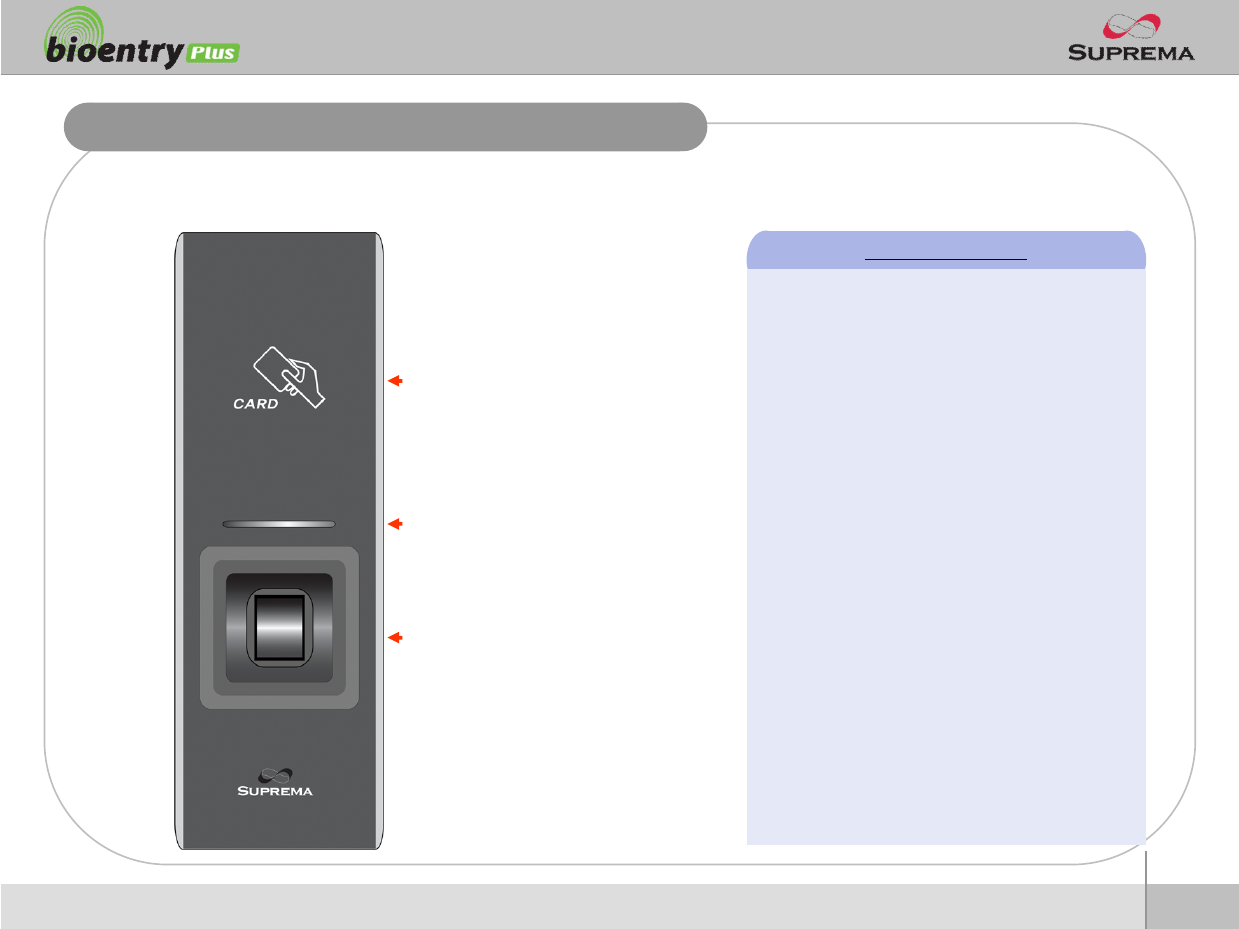
10
Copyright 2007 Suprema Inc.
Front
Front Side
RF card reading part
PlaceanRFcardoverthe
picture
LED
Display current status using
seven different colors
Fingerprint sensing part
Place a finger on a sensor
surface
LED Status per Color
Green : Authorization Success
Red : Authorization Fail
Pink : On Processing
Flicker Blue/Sky-Blue Color per 2sec : Normal
Flicker Red/Pink Color per 2sec : Locked
Flicker Blue/Red Color per 2sec : Initialized
Time due to the Internal Battery Discharge
Flicker Blue/Yellow Color per 2sec : DHCP
Fail
Flicker Red Color per 2sec : Failed. Please
contact to your distributor or Suprema
Flicker Yellow Color per 2sec : Waiting Input
Flicker Yellow Color per 1sec : Receiving IP
Address from DHCP server