Symbol Technologies 4121CDMA Radio data terminal with 3 included radios User Manual
Symbol Technologies Inc Radio data terminal with 3 included radios
Contents
- 1. User guide
- 2. Information sheet
User guide

4121CDMA
Preliminary
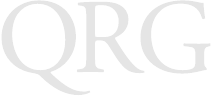
DIAD IV
Terminal
© 2003 SYMBOL TECHNOLOGIES, INC. All rights reserved.
Symbol reserves the right to make changes to any product to improve reliability,
function, or design.
Symbol does not assume any product liability arising out of, or in connection with, the
application or use of any product, circuit, or application described herein.
No license is granted, either expressly or by implication, estoppel, or otherwise under
any patent right or patent, covering or relating to any combination, system,
apparatus, machine, material, method, or process in which Symbol products might
be used. An implied license only exists for equipment, circuits, and subsystems
contained in Symbol products.
Symbol, the Symbol logo, and Spectrum24 are registered trademarks of Symbol
Technologies, Inc. Other product names mentioned in this manual may be
trademarks or registered trademarks of their respective companies and are hereby
acknowledged.
Symbol Technologies, Inc.
One Symbol Plaza
Holtsville, N.Y. 11742-1300
http://www.symbol.com
Patents
This product is covered by one or more of the following U.S. and foreign Patents:
U.S. Patent No. 4,593,186; 4,603,262; 4,607,156; 4,652,750; 4,673,805; 4,736,095;
4,758,717; 4,760,248; 4,806,742; 4,816,660; 4,845,350; 4,896,026; 4,897,532; 4,923,281;
4,933,538; 4,992,717; 5,015,833; 5,017,765; 5,021,641; 5,029,183; 5,047,617; 5,103,461;
5,113,445; 5,130,520; 5,140,144; 5,142,550; 5,149,950; 5,157,687; 5,168,148; 5,168,149;
5,180,904; 5,216,232; 5,229,591; 5,230,088; 5,235,167; 5,243,655; 5,247,162; 5,250,791;
5,250,792; 5,260,553; 5,262,627; 5,262,628; 5,266,787; 5,278,398; 5,280,162; 5,280,163;
5,280,164; 5,280,498; 5,304,786; 5,304,788; 5,306,900; 5,324,924; 5,337,361; 5,367,151;
5,373,148; 5,378,882; 5,396,053; 5,396,055; 5,399,846; 5,408,081; 5,410,139; 5,410,140;
5,412,198; 5,418,812; 5,420,411; 5,436,440; 5,444,231; 5,449,891; 5,449,893; 5,468,949;
5,471,042; 5,478,998; 5,479,000; 5,479,002; 5,479,441; 5,504,322; 5,519,577; 5,528,621;
5,532,469; 5,543,610; 5,545,889; 5,552,592; 5,557,093; 5,578,810; 5,581,070; 5,589,679;
5,589,680; 5,608,202; 5,612,531; 5,619,028; 5,627,359; 5,637,852; 5,664,229; 5,668,803;
5,675,139; 5,693,929; 5,698,835; 5,705,800; 5,714,746; 5,723,851; 5,734,152; 5,734,153;
5,742,043; 5,745,794; 5,754,587; 5,762,516; 5,763,863; 5,767,500; 5,789,728; 5,789,731;
5,808,287; 5,811,785; 5,811,787; 5,815,811; 5,821,519; 5,821,520; 5,823,812; 5,828,050;
5,848,064; 5,850,078; 5,861,615; 5,874,720; 5,875,415; 5,900,617; 5,902,989; 5,907,146;
5,912,450; 5,914,478; 5,917,173; 5,920,059; 5,923,025; 5,929,420; 5,945,658; 5,945,659;
5,946,194; 5,959,285; 6,002,918; 6,021,947; 6,029,894; 6,031,830; 6,036,098; 6,047,892;
6,050,491; 6,053,413; 6,056,200; 6,065,678; 6,067,297; 6,082,621; 6,084,528; 6,088,482;
6,092,725; 6,101,483; 6,102,293; 6,104,620; 6,114,712; 6,115,678; 6,119,944; 6,123,265;
6,131,814; 6,138,180; 6,142,379; 6,172,478; 6,176,428; 6,178,426; 6,186,400; 6,188,681;
6,209,788; 6,209,789; 6,216,951; 6,220,514; 6,243,447; 6,244,513; 6,247,647; 6,308,061;
6,250,551; 6,295,031; 6,308,061; 6,308,892; 6,321,990; 6,328,213; 6,330,244; 6,336,587;
6,340,114; 6,340,115; 6,340,119; 6,348,773; 6,380,949; 6,394,355; D305,885; D341,584;
D344,501; D359,483; D362,453; D363,700; D363,918; D370,478; D383,124; D391,250;
D405,077; D406,581; D414,171; D414,172; D418,500; D419,548; D423,468; D424,035;
D430,158; D430,159; D431,562; D436,104.
Invention No. 55,358; 62,539; 69,060; 69,187, NI-068564 (Taiwan); No. 1,601,796; 1,907,875;
1,955,269 (Japan); European Patent 367,299; 414,281; 367,300; 367,298; UK 2,072,832; France
81/03938; Italy 1,138,713
rev. 06/02
Preliminary
1
Quick Reference
Introduction
The 4121GPRS Terminal is a durable hand-held or vehicle-mount
radio data terminal. You can enter data by using the custom
keypad, bar code scanner, or a combination of the two. You can
transmit data from the terminal immediately by the radio link to a
host computer.
The main features of this terminal include:
• Ergonomic design with illuminated color LCD display
•Windows
® CE Operating System
• Intel XScaleTM application processor technology
• Wireless Personal Area Network (WPAN), Wireless Local
Area Network (WLAN) and optional Wireless Wide Area Net-
work (WWAN) radios
• 1-Dimensional scanning capability
• Color TFT LCD display
• Touch screen
• Printing support
• IrDA-compliant interface for printing and communications.
• Speaker and Microphone
• Acoustic Modem and Dialer
• Indicator
• Power Management
• Diagnostics
• Application Software Loader
• Systems Software Loader
• Application Program Interfaces.
Preliminary
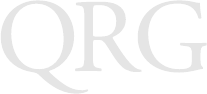
2
DIAD IV
Terminal
About This Guide
This guide provides instructions for the set up and operation of the
terminal. The following topics are included:
•Accessories on page 2
•Parts of the Terminal on page 3
•Getting Started on page 3
•Charging the Internal Battery on page 4
•Operating the Terminal on page 4
•Maintaining the Terminal on page 5
•Troubleshooting on page 6
•Regulatory Information on page 8.
Accessories
The following optional accessories are available from Symbol
Technologies:
• Belt Attachment
• DIAD IV Depot Charger
•Stylus
• DIAD IV Vehicle Holder.
Preliminary

3
Quick Reference
Parts of the Terminal
Note: The battery status LED lights only when the battery is
charging in the DIAD IV Depot Charger. When the ter-
minal is not charging, this LED is application depen-
dent.
Getting Started
Before the terminal is used for the first time:
1. Remove the protective film covers from the LCD display and
battery charging contacts.
2. Charge the internal battery using the DIAD IV Depot Charg-
er. Before using the terminal for the first time, a full charge
cycle is recommended. This can take up to six hours.
Exit
window
LCD
display
Scan
keys
Stop
complet
e
key
Key state
key
Escape
key
Delete key
Speaker
Key state
indicator
Photo
sensor
Battery
s
tatus LED
Microphone
Space
key
Backspace
key
Soft key
cycle key
Preliminary
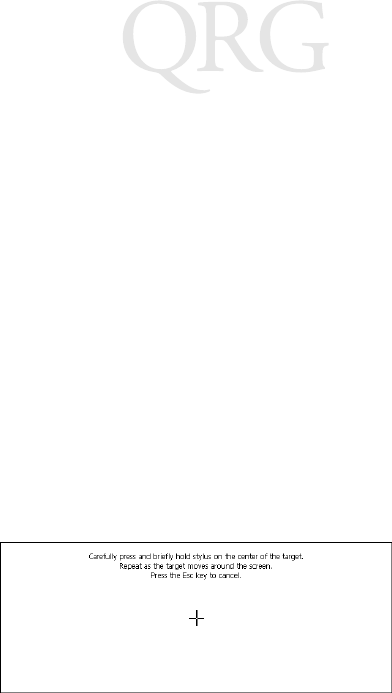
4
DIAD IV
Terminal
Charging the Internal Battery
The terminal is shipped with a discharged internal battery. To fully
charge the battery before using the terminal for the first time, store
the terminal in the DIAD IV Depot Charger for up to six hours.
While the battery charges, the battery status LED on the terminal
is solid yellow. When the battery is fully charged, the battery status
LED turns solid green.
Refer to the DIAD IV Depot Charger Quick Reference Guide (p/n
72-59198-xx) for detailed charging information and battery status
LED indicators.
Operating the Terminal
Powering the Terminal On/Off
Press any key to power the terminal on. To turn power off, press
A + K + X simultaneously or let the terminal time out.
Calibrating the Touch Screen
The terminal prompts you to calibrate the touch screen when you
first power on the terminal or after a cold boot.
1. As the screen instructs, carefully press and hold the stylus or
your finger tip on the center of each target. Repeat as the tar-
get moves around the screen.
2. When the calibration is complete, press the Stop Complete
key or tap the screen to accept the settings.
Preliminary
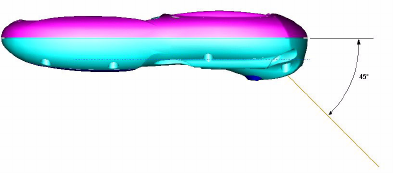
5
Quick Reference
Scanning
The terminal has an integrated scanner which collects data by
scanning bar codes.
Aiming
Note: The scanner performs best when it is not exactly per-
pendicular to the bar code.
To scan bar codes with the terminal:
1. Aim the scanner at the bar code.
2. Press the scan key. Ensure the red scan beam covers the
entire bar code.
Maintaining the Terminal
The terminal is factory-sealed and contains no user-serviceable
parts. Only qualified Symbol Service Centers should service the
terminal.
Clean the casing, keyboard, and display window by wiping with a
soft cloth. If necessary, use the following Oasis products:
• Plasti-Kleen (Oasis part number 2200105656)
• Allstar Film Free (Oasis part number 15361).
Never use solvents or abrasive cleaners. You may damage the
display or keyboard. Never use a pressure hose to clean the unit.
Preliminary
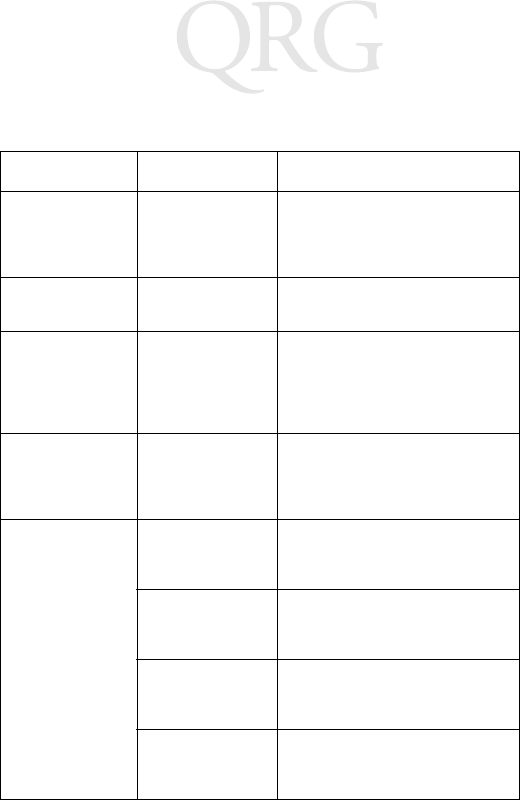
6
DIAD IV
Terminal
Troubleshooting
Problem Cause Solution
The terminal
does not power
on or shuts off
suddenly.
Battery not
charged. Recharge the terminal’s battery us-
ing the charger.
Cannot see char-
acters on display. The terminal’s not
powered on. Press any key to power on the ter-
minal.
Tapping the
screen or icons
does not activate
the correspond-
ing feature.
LCD screen not
aligned correctly. Align the screen (see Calibrating
the Touch Screen on page 4).
The terminal is
not fully charged. The terminal was
removed from the
depot charger too
soon.
Reinsert the terminal into the
charging bay and allow for full
charge.
The terminal not
charging. The depot charg-
er is not on or
plugged in.
Ensure the depot charger is
plugged in and is powered on.
The terminal con-
tacts are covered
or dirty.
Clean the terminal contacts and re-
move any obstructions.
The charger bay
pogo pins are
damaged.
Replace the pogo pins.
The terminal is not
fully inserted into
the charging bay.
Ensure the terminal is correctly ori-
ented and push the terminal fully
into the charging bay.
Preliminary
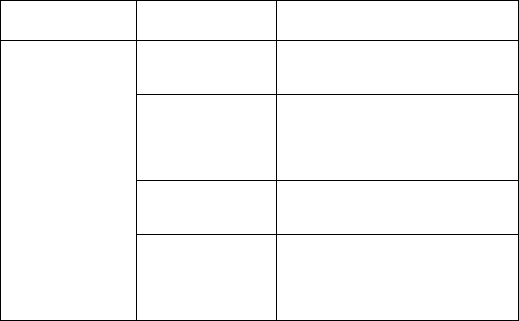
7
Quick Reference
The terminal
does not accept
scan input.
Unreadable bar
code. Ensure the symbol is not defaced.
Distance be-
tween exit window
and bar code is in-
correct.
Ensure you are within proper scan-
ning range.
Battery needs re-
charging. Recharge the terminal’s battery us-
ing the depot charger.
Scan exit window
or IrDA window
may need clean-
ing.
Clean the windows by wiping with
a soft cloth.
Problem Cause Solution
Preliminary