TCT Mobile 082 Mobile phone User Manual 670 UM USA 22 07 08
TCT Mobile Limited Mobile phone 670 UM USA 22 07 08
Contents
- 1. User Manual Part 1
- 2. User Manual Part 2
User Manual Part 1
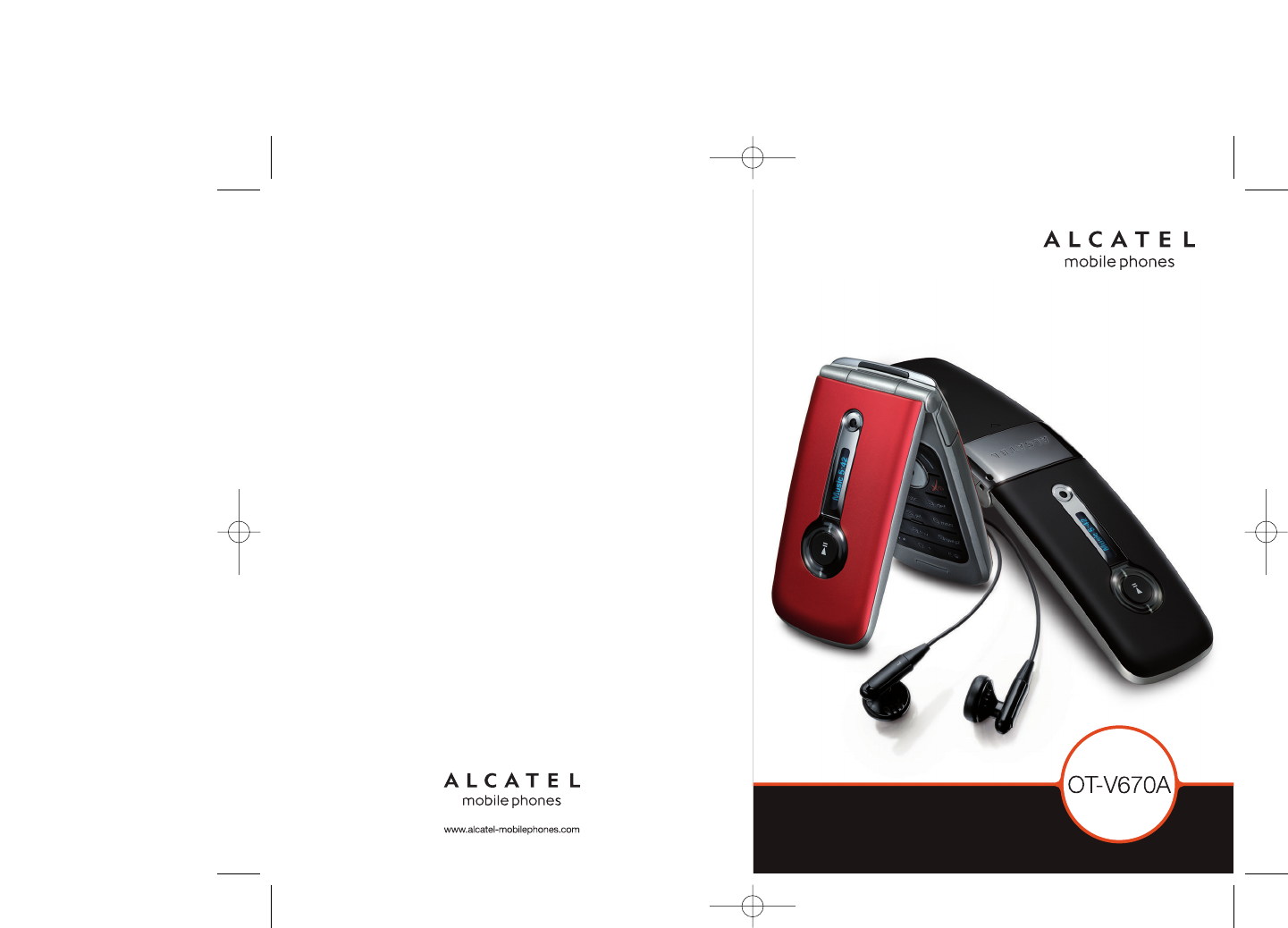
670_UM_USA_22-07-08 22/07/08 11:05 Page 1
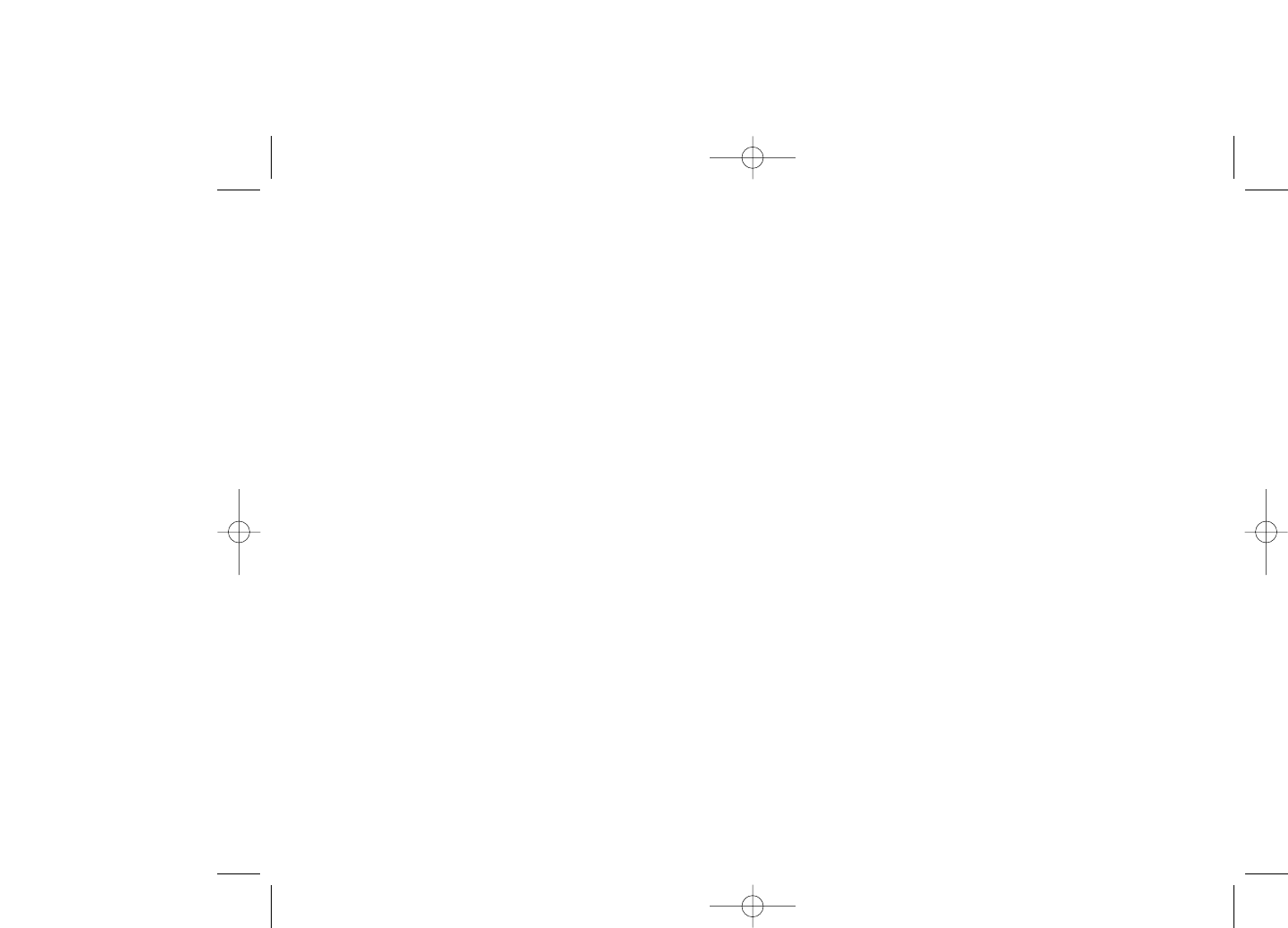
Table of contents ........................
Safety and use ......................................................................5
General information..........................................................10
1 Your telephone ............................................................12
1.1 Keys ......................................................................................................13
1.2 Main screen icons ..............................................................................15
1.3 External screen icons........................................................................16
2 Getting started ............................................................17
2.1 Set-up....................................................................................................17
2.2 Power on your phone ......................................................................19
2.3 Power off your phone ......................................................................19
3 Calls ..............................................................................20
3.1 Making a call........................................................................................20
3.2 Calling your voicemail ......................................................................20
3.3 Receiving a call ..................................................................................21
3.4 During a call........................................................................................22
3.5 Conference calls ................................................................................23
3.6 Line switching (ALS)..........................................................................24
4 Menu..............................................................................25
5 Call register..................................................................27
5.1 Call memory ......................................................................................27
5.2 My numbers ......................................................................................27
5.3 Billing ..................................................................................................28
5.4 Call settings ........................................................................................28
6 Directory ......................................................................31
6.1 Accessing your directory/phone book ........................................31
6.2 Creating a file......................................................................................33
6.3 Available options................................................................................33
2
Introduction ................................
TCT Mobile Limited would like to thank you for purchasing this cellphone.
Power music player/video player
• With playlist, lyrics display and equalizer
• Full screen video playback
• View videos on the 1.8" TFT landscape display
Unlimited video recording
• Record video clips as long as desired (1)
USB mass storage
Simply a USB key for storing/accessing data.
Webcam
The best companion for PC messenger.
Bluetooth
• Bluetooth 2.0
• A2DP profile (Bluetooth stereo)
1
(1) Depending on battery and free memory.
670_UM_USA_22-07-08 22/07/08 11:05 Page 1
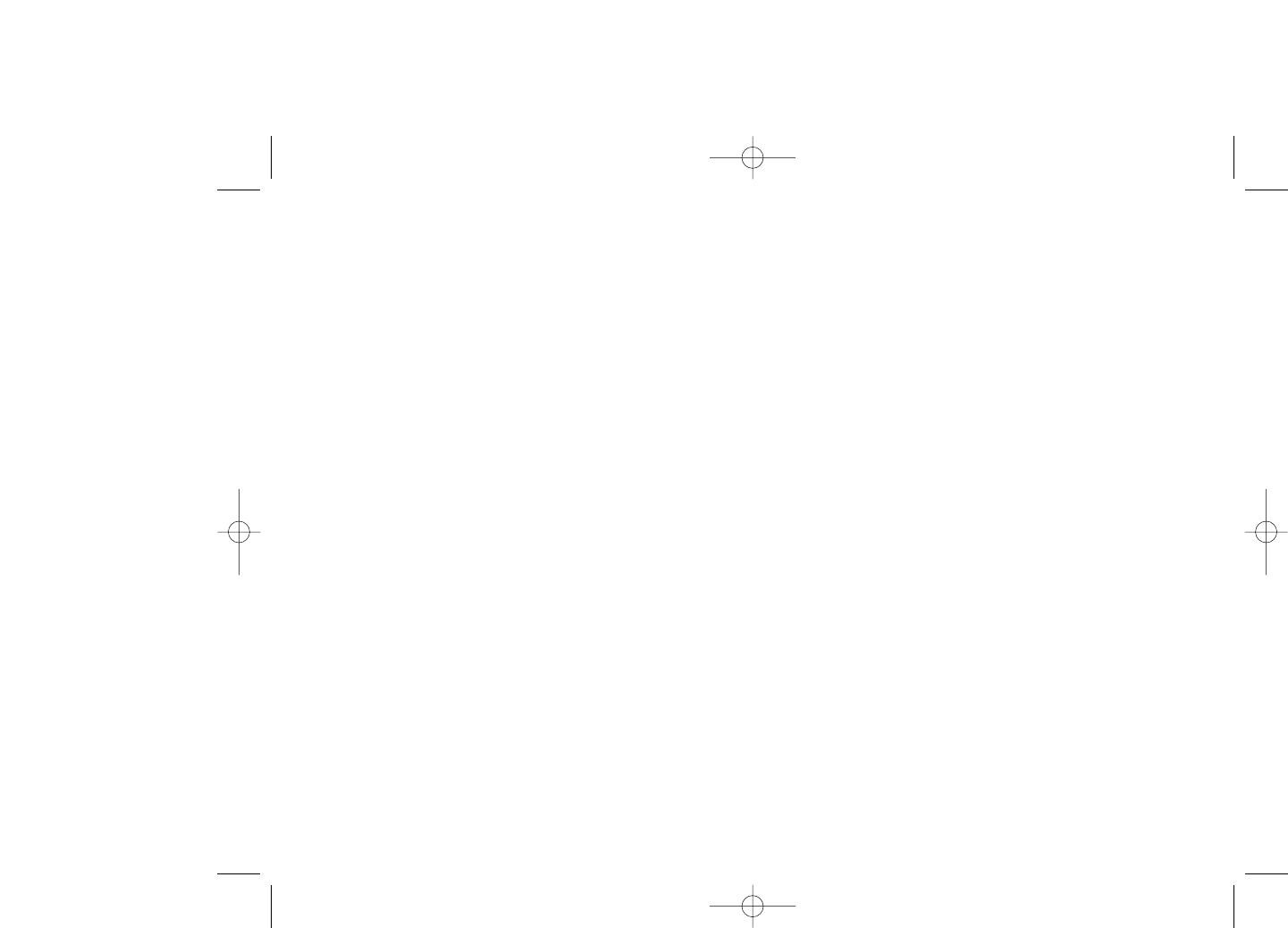
11.3 Recent pages ......................................................................................56
11.4 Go to URL ..........................................................................................56
11.5 Profiles..................................................................................................56
12 Media album ................................................................58
12.1 My audio ..............................................................................................58
12.2 My images ............................................................................................59
12.3 My videos ............................................................................................59
12.4 My creations........................................................................................59
12.5 Unknown files ....................................................................................59
12.6 Memory card ......................................................................................60
12.7 Managing audio, images, videos and creations ............................61
12.8 Compatible formats ..........................................................................62
12.9 Memory status....................................................................................62
13 Camera & Video ..........................................................63
13.1 Access ..................................................................................................63
13.2 Camera ................................................................................................63
13.3 Video ....................................................................................................65
14 Music ............................................................................68
14.1 Music ....................................................................................................68
14.2 Settings ................................................................................................69
14.3 Playing with lyrics ..............................................................................69
15 Games & Applications ................................................70
15.1 Launch an application........................................................................70
15.2 Java settings ........................................................................................70
15.3 Java downloading................................................................................70
16 Making the most of your telephone ..........................72
16.1 PC suite................................................................................................72
17 Latin input mode/character table..............................73
18 Telephone warranty ....................................................77
19 Accessories ..................................................................79
20 Troubleshooting ..........................................................80
4
7 Messages ......................................................................35
7.1 Messages:Text/Multimedia message ..............................................35
7.2 Voice message ....................................................................................37
7.3 Photo message....................................................................................37
7.4 Video message....................................................................................37
7.5 Email......................................................................................................38
7.6 Messenger............................................................................................38
7.7 Voicemail..............................................................................................40
7.8 Settings ................................................................................................41
8 My settings....................................................................42
8.1 Ringtones ............................................................................................42
8.2 Color ....................................................................................................43
8.3 Clamshell ............................................................................................43
8.4 Theme ..................................................................................................44
8.5 Antenna off/Airplane mode ............................................................44
8.6 Equalizer ..............................................................................................44
8.7 Display ..................................................................................................45
8.8 Clock ....................................................................................................46
8.9 Keys ......................................................................................................46
8.10 More settings…..................................................................................47
9 Tools ..............................................................................50
9.1 Bluetooth™ ........................................................................................50
9.2 Organizer ............................................................................................51
9.3 Alarm ....................................................................................................52
9.4 Calculator ............................................................................................52
9.5 Converter............................................................................................53
9.6 Memory status....................................................................................53
9.7 Voice memo ........................................................................................54
10 My shortcuts ................................................................55
11 WAP ..............................................................................56
11.1 Homepage............................................................................................56
11.2 Bookmarks ..........................................................................................56
3
670_UM_USA_22-07-08 22/07/08 11:05 Page 3
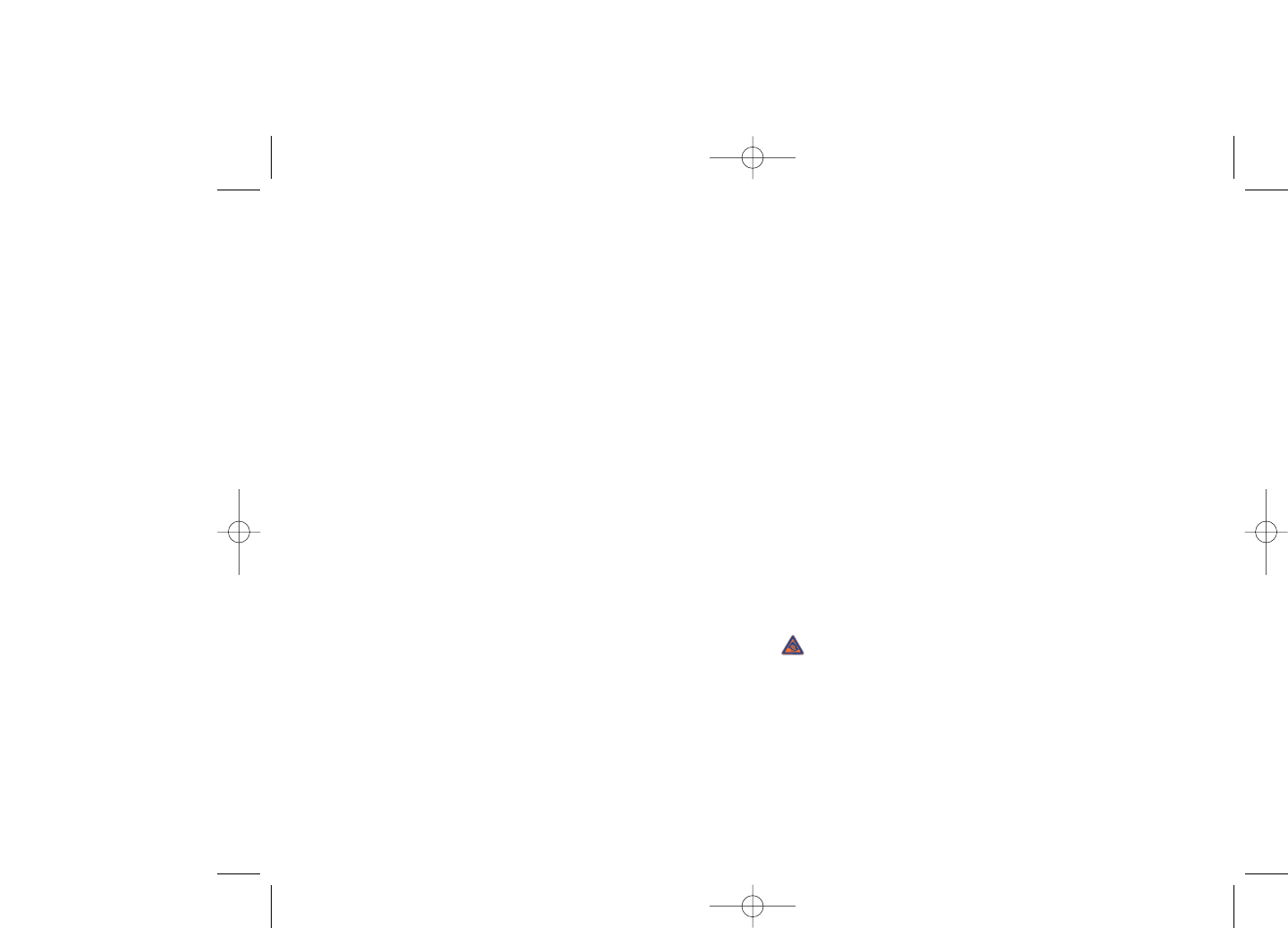
Do not open or attempt to repair your cellphone yourself.
Do not drop, throw or try to bend your cellphone.
Do not paint it.
Use only batteries, battery chargers, and accessories which are recommended by TCT Mobile
Limited and its affiliates and are compatible with your cellphone model (see Accessories List page
79).TCT Mobile Limited and its affiliates disclaim any liability for damage caused by the use of other
chargers or batteries.
Your cellphone should not be disposed of in a municipal waste. Please check local regulations for
disposal of electronic products.
Remember to make back-up copies or keep a written record of all important information stored
in your cellphone.
Some people may suffer epileptic seizures or blackouts when exposed to flashing lights, or when
playing video games.These seizures or blackouts may occur even if a person never had a previous
seizure or blackout. If you have experienced seizures or blackouts, or if you have a family history
of such occurrences, please consult your doctor before playing video games on your cellphone or
enabling a flashing-lights feature on your cellphone. Parents should monitor their children’s use of
video games or other features that incorporate flashing lights on the cellphones.All persons should
discontinue use and consult a doctor if any of the following symptoms occur: convulsion, eye or
muscle twitching, loss of awareness, involuntary movements, or disorientation. To limit the
likelihood of such symptoms, please take the following safety precautions:
- Do not play or use a flashing-lights feature if you are tired or need sleep.
- Take a minimum of a 15 minute break.
- Play in a well lit environment.
- Play at the farthest distance possible from the screen.
When you play games on your cellphone, you may experience occasional discomfort in your hands,
arms, shoulders, neck, or other parts of your body. Follow these instructions to avoid problems
such as tendinitis, carpal tunnel syndrome, or other musculoskeletal disorders:
- If your hands, wrists, or arms become tired or sore while playing, stop and rest for several hours
before playing again.
- If you continue to have sore hands, wrists, or arms during or after playing, stop the game and see
a doctor.
Prolonged exposure to music at full volume when listening to music may cause hearing
impairment. Adjust the volume before placing headphones on or in your ear. Only use
headphones recommended by TCT Mobile Limited and its affiliates.
•PRIVACY:
Please note that you must respect the laws and regulations in force in your jurisdiction or other
jurisdiction(s) where you will use your cellphone regarding taking photographs and recording
sounds with your cellphone. Pursuant to such laws and regulations, it may be strictly forbidden to
take photographs and/or to record the voices of other people or any of their personal attributes,
and reproduce or distribute them, as this may be considered to be an invasion of privacy. It is the
user's sole responsibility to ensure that prior authorization be obtained, if necessary, in order to
record private or confidential conversations or take a photograph of another person; the
manufacturer, the seller or vendor of your cellphone (including the operator) disclaim any liability
which may result from the improper use of the cellphone.
6
Safety and use ............................
We recommend that you read this chapter carefully before using your cellphone.The manufacturer
disclaims any liability for damage, which may result as a consequence of improper use or use
contrary to the instructions contained herein.
•TRAFFIC SAFETY:
Given that studies show that using a cellphone while driving a vehicle constitutes a real risk, even
when the hands-free kit is used (car kit, headset...), drivers are requested to refrain from using their
cellphone when the vehicle is not parked. Check the laws and regulations on the use of wireless
telephones and their accessories in the areas where you drive.Always obey them.The use of these
devices may be prohibited or restricted in certain areas.
When driving, do not use your cellphone and headphone to listen to music or to the radio. Using
a headphone can be dangerous and forbidden in some areas.
When switched on, your cellphone emits electromagnetic waves that can interfere with the
vehicle’s electronic systems such as ABS anti-lock brakes or airbags. To ensure that there is no
problem:
- do not place your cellphone on top of the dashboard or within an airbag deployment area,
- check with your car dealer or the car manufacturer to make sure that the car’s electronic devices
are shielded from cellphone RF energy.
•CONDITIONS OF USE:
You are advised to switch off the telephone from time to time to optimize its performance.
Switch the cellphone off before boarding an aircraft.
Switch the cellphone off when you are in health care facilities, except in designated areas.As with
many other types of equipment now in regular use, cellphones can interfere with other electrical
or electronic devices, or equipment using radio frequency.
Switch the cellphone off when you are near gas or flammable liquids. Strictly obey all signs and
instructions posted in a fuel depot, gas station, or chemical plant, or in any potentially explosive
atmosphere.
When the cellphone is switched on, it should be kept at least 15 cm from any medical device such
as a pacemaker, a hearing aid or insulin pump. In particular when using the cellphone you should
hold it against the ear on the opposite side to the device, if any.
To avoid hearing impairment, answer the call before holding your cellphone to your ear.Also move
the handset away from your ear while using the “hands-free” option because the amplified volume
might cause hearing damage.
Do not let small children use your cellphone without supervision.
When replacing the cover please note that your cellphone may contain substances that could
create an allergic reaction.
Always handle your cellphone with care and keep it in a clean and dust-free place.
Do not allow your cellphone to be exposed to adverse weather or environmental conditions
(moisture, humidity, rain, infiltration of liquids, dust, sea air, etc.).The manufacturer’s recommended
operating temperature range is -10°C to +55°C (the max value depends on device, materials and
housing paint/texture). Over 55°C the legibility of the cellphone’s display may be impaired, though
this is temporary and not serious.
5
670_UM_USA_22-07-08 22/07/08 11:05 Page 5
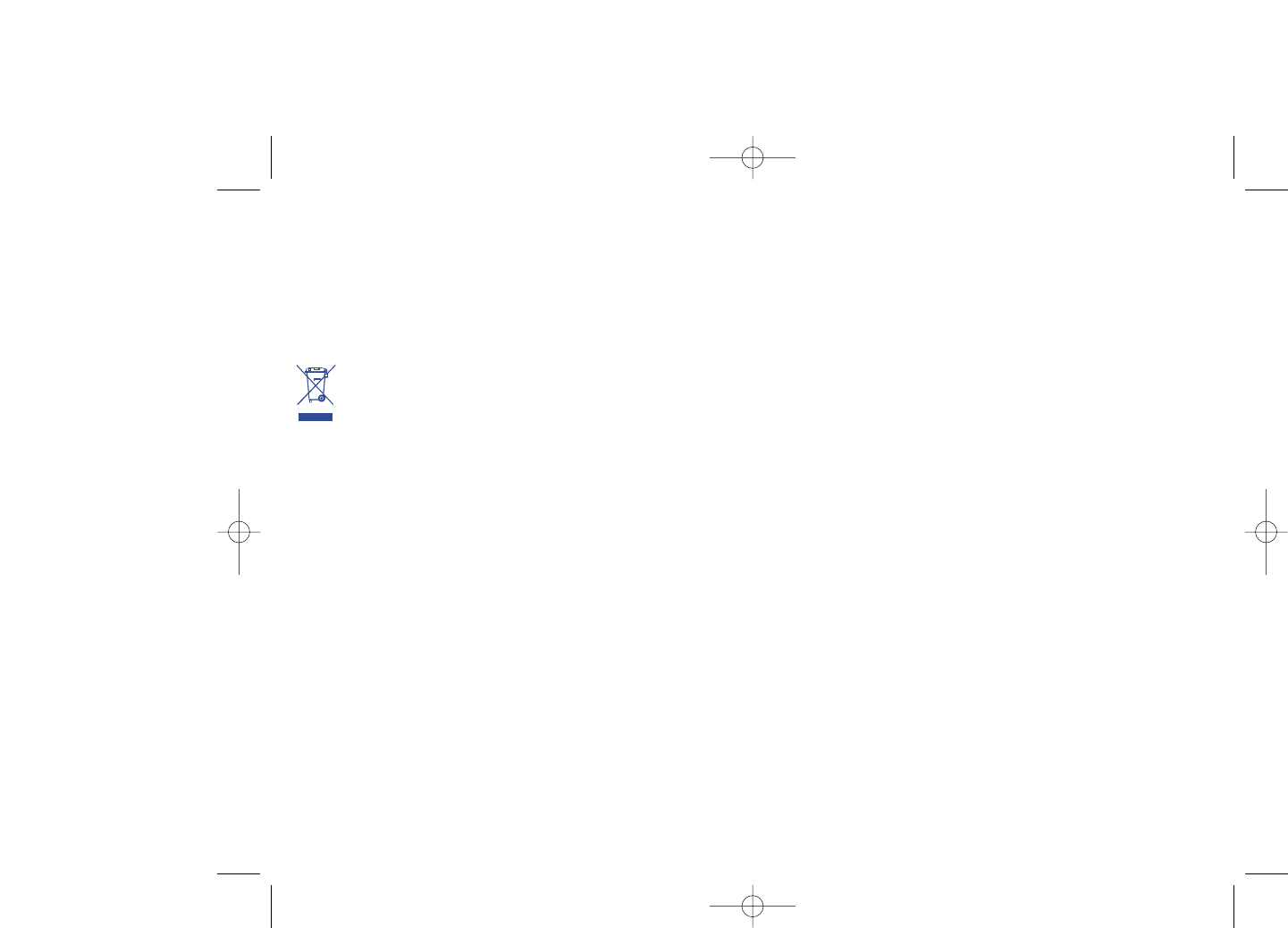
•RADIO WAVES:
THIS CELLPHONE MEETS THE GOVERNMENT’S REQUIREMENTS FOR EXPOSURE TO RADIO
WAVES.
Your cellphone is a radio transmitter and receiver. It is designed and manufactured not to exceed
the emission limits for exposure to radio-frequency (RF) energy. These limits are part of
comprehensive guidelines and establish permitted levels of RF energy for the general population.
The guidelines are based on standards that were developed by independent scientific organizations
through periodic and thorough evaluation of scientific studies.These guidelines include a substantial
safety margin designed to ensure the safety of all persons, regardless of age and health.
The exposure standard for cellphones employs a unit of measurement known as the Specific
Absorption Rate, or SAR. The SAR limit set by public authorities such as the Federal
Communications Commission of the US Government (FCC), or by Industry Canada, is 1.6 W/kg
averaged over 1 gram of body tissue. Tests for SAR are conducted using standard operating
positions with the cellphone transmitting at its highest certified power level in all tested frequency
bands.
Although the SAR is determined at the highest certified power level, the actual SAR level of the
cellphone while operating can be well below the maximum value.This is because the cellphone is
designed to operate at multiple power levels so as to use only the power required to reach the
network. In general, the closer you are to a wireless base station antenna, the lower the power
output of the cellphone Before a cellphone model is available for sale to the public, compliance with
national regulations and standards must be shown.
The highest SAR value for this model cellphone when tested is 1.05 W/Kg for use at the ear and
0.85 W/Kg for use close to the body.
While there may be differences between the SAR levels of various cellphones and at various
positions, they all meet the government requirement for RF exposure. For body-worn operation,
the cellphone meets FCC RF exposure guidelines provided that it is used with a non-metallic
accessory with the handset at least 1.5 cm from the body. Use of other accessories may not ensure
compliance with FCC RF exposure guidelines.
The World Health Organization (WHO) considers that present scientific information does not
indicate the need for any special precautions for use of cellphones. If individuals are concerned, they
might choose to limit their own or their children's RF exposure by limiting the length of calls, or
using "hands-free" devices to keep cellphones away from the head and body. (fact sheet n°193).
Additional WHO information about electromagnetic fields and public health are available on the
following website: http://www.who.int/peh-emf.
8
•BATTERY:
Before removing the battery from your cellphone, please make sure that the cellphone is switched
off.
Observe the following precautions for battery use:
- Do not attempt to open the battery (due to the risk of toxic fumes and burns).
- Do not puncture, disassemble or cause a short-circuit in a battery,
- Do not burn or dispose of a used battery in the garbage or store it at temperatures above
60 °C.
Batteries must be disposed of in accordance with locally applicable environmental regulations. Only
use the battery for the purpose for which it was designed. Never use damaged batteries or those
not recommended by TCT Mobile Limited and/or its affiliates.
This symbol on your telephone, the battery and the accessories means that these
products must be taken to collection points at the end of their life:
- Municipal waste disposal centers with specific bins for these items of equipment
- Collection bins at points of sale.
They will then be recycled, preventing substances being disposed of in the environment, so that
their components can be reused.
In European Union countries:
These collection points are accessible free of charge.All products with this sign must be brought
to these collection points.
In non European Union jurisdictions:
Items of equipment with this symbol are not be thrown into ordinary bins if your jurisdiction or
your region has suitable recycling and collection facilities; instead they are to be taken to collection
points for them to be recycled.
In the United States you may learn more about CTIA’s Recycling Program at
www.recyclewirelessphones.com
CAUTION: RISK OF EXPLOSION IF BATTERY IS REPLACED BY AN INCORRECT TYPE.
DISPOSE OF USED BATTERIES ACCORDING TO THE INSTRUCTIONS
•CHARGERS
Home A.C. chargers will operate within the temperature range of: 0°C to 40°C.
The chargers designed for your cellphone meet with the standard for safety of information
technology equipment and office equipment use.
Due to different applicable electrical specifications, a charger you purchased in one jurisdiction may
not work in another jurisdiction.
They should be used for this purpose only.
Characteristics of power supply (depending on the country):
110 V charger (used in Mexico/USA):
Input : 100-240 V, 50/60 Hz, 0.15 A
Output : 5 V, 400mA
Battery: Lithium 750 mAh
7
670_UM_USA_22-07-08 22/07/08 11:05 Page 7
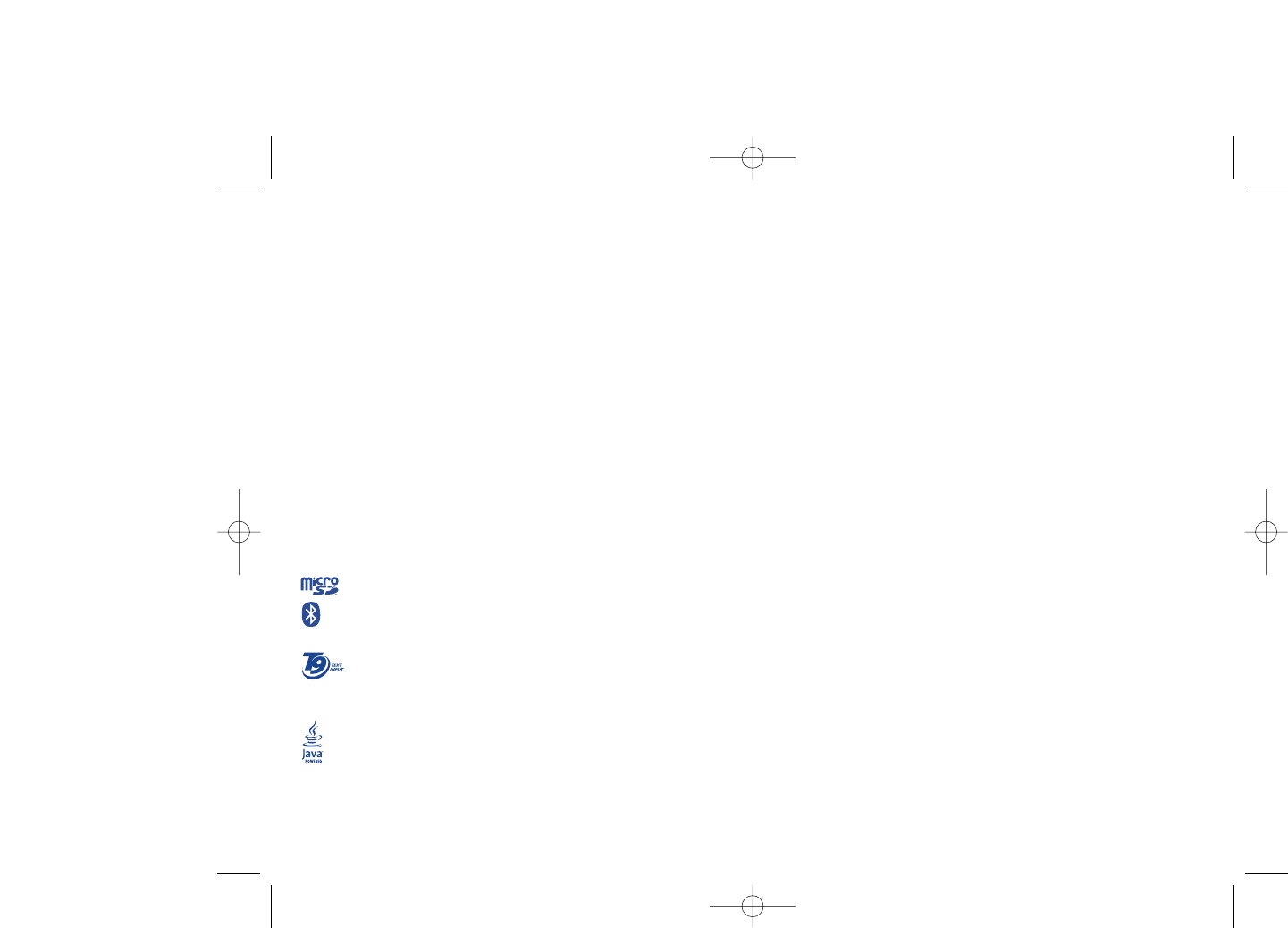
General information ..................
•Website: www.alcatel-mobilephones.com
•Hot Line Number: see “TCT Mobile Services” leaflet or go to our
Internet site.
On our Internet site, you will find our FAQ (Frequently Asked Questions)
section. You can also contact us by e-mail to ask any questions you may
have.
Your telephone is a transceiver that operates on GSM networks with 850
and 1900 MHz bands.
10
NOTE: This equipment has been tested and found to comply with the limits for a Class B digital
device, pursuant to part 15 of the FCC Rules. These limits are designed to provide reasonable
protection against harmful interference in a residential installation.This equipment generates, uses
and can radiate radio frequency energy and, if not installed and used in accordance with the
instructions, may cause harmful interference to radio communications. However, there is no
guarantee that interference will not occur in a particular installation. If this equipment does cause
harmful interference to radio or television reception, which can be determined by turning the
equipment off and on, the user is encouraged to try to correct the interference by one or more
of the following measures:
- Reorient or relocate the receiving antenna.
- Increase the separation between the equipment and receiver.
- Connect the equipment into an outlet on a circuit different from that to which the receiver is
connected.
- Consult the dealer or an experienced radio/ TV technician for help.
This device complies with part 15 of the FCC Rules. Operation is subject to the following two
conditions:
(1) this device may not cause harmful interference, and
(2) this device must accept any interference received, including interference that may cause
undesired operation.
Changes or modifications not expressly approved by the party responsible for compliance could
void the user’s authority to operate the equipment.
Your telephone is equipped with a built-in antenna. For optimal operation, you should avoid
touching it or degrading it.
•LICENCES
Obigo® is a registered trademark of Obigo AB..
microSD Logo is a trademark.
The Bluetooth word mark and logos are owned by the Bluetooth SIG, Inc. and any
use of such marks by TCT Mobile Limited and its affiliates is under license. Other
trademarks and trade names are those of their respective owners.
T9 Text Input is licensed under one or more of the following: U.S. Pat. Nos.
5,187,480, 5,818,437, 5,945,928, 5,953,541, 6,011,554, 6,286,064, 6,307,548,
6,307,549, and 6,636,162, 6,646,573; European Pat. Nos. 0 842 463 (96927260.8), 1
010 057 (98903671.0), 1 018 069 (98950708.2); and additional patents are pending
worldwide.
Java™ and all Java™ based trademarks and logos are trademarks or registered
trademarks of Sun Microsystems, Inc. in the U.S. and other countries.
®
9
670_UM_USA_22-07-08 22/07/08 11:05 Page 9
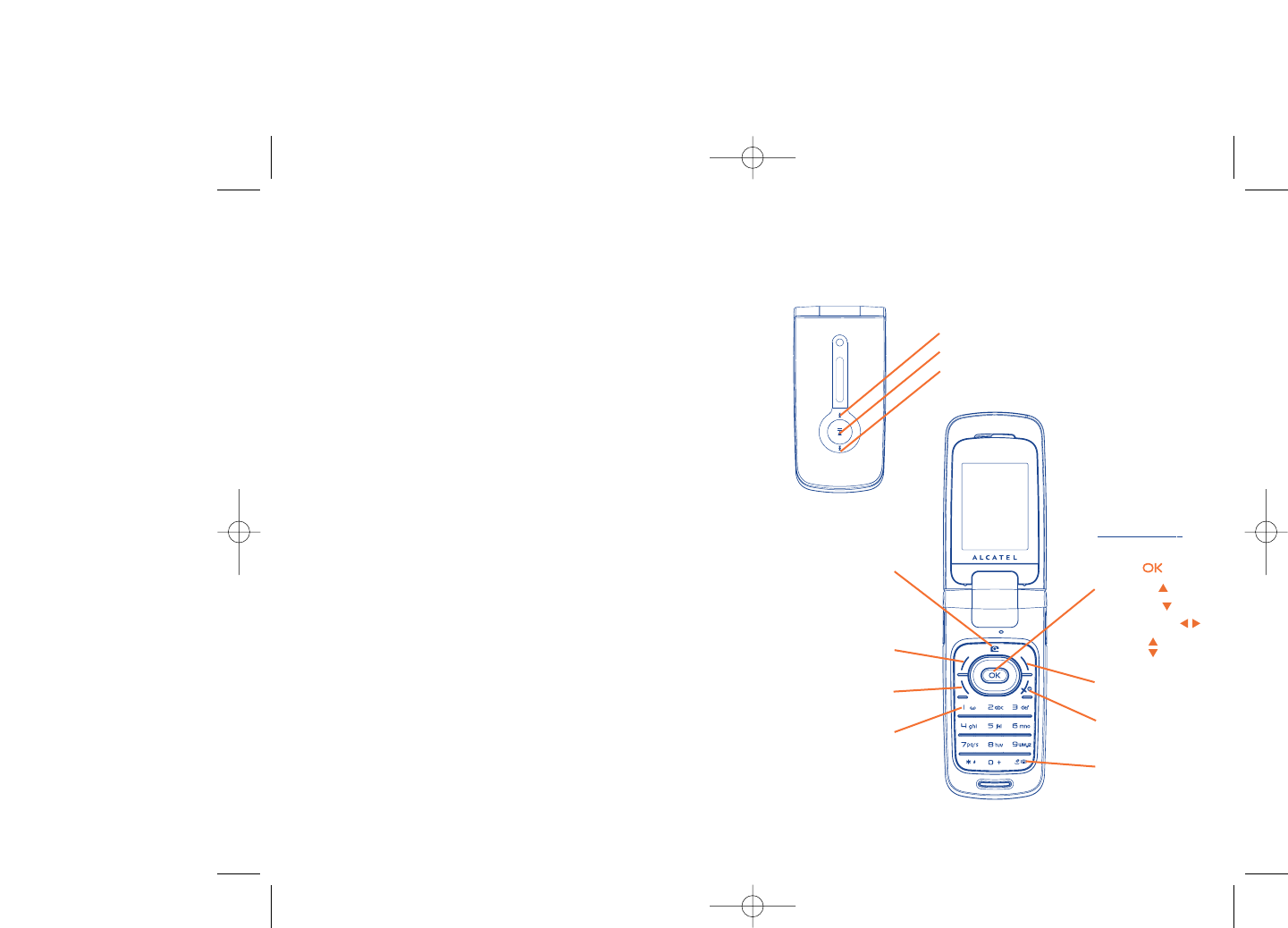
12
Protection against theft (1)
Your cellphone is identified by an IMEI (cellphone serial number) shown
on the packaging label and in the product’s memory.We recommend that
you note the number the first time you use your telephone by entering
*#06# and keep it in a safe place. It may be requested by the police or
your operator if your telephone is stolen.
Disclaimer
There may be certain differences between the user manual description
and the cellphone’s operation, depending on the software release of your
telephone or specific operator services.
11
(1) Depending on your network operator.
(1) Contact your network operator to check service availability.
1Your telephone......................
Voicemail
Switch on/
Switch off
End call
Left softkey
Right softkey
Answer/Send call
Call memory
Navigation key (1):
Menu/Confirm an
option
Messages
Directory
Media Album
Volume
Vibrator
Camera key
Forward key
Play/Pause key
Backward key
670_UM_USA_22-07-08 22/07/08 11:05 Page 11
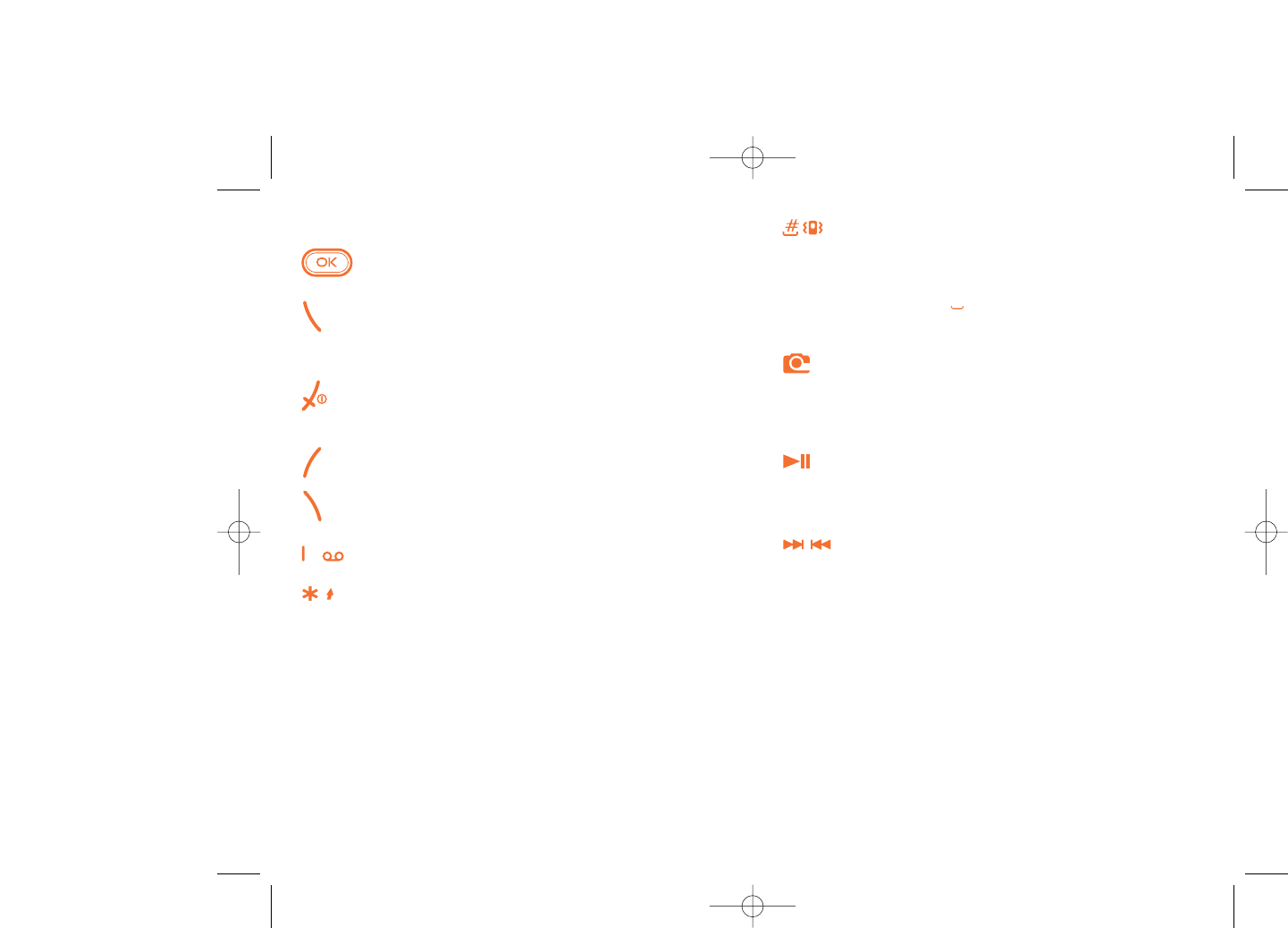
From main screen
- Short keypress: #
- Long keypress: activate/deactivate the vibrator
In edit mode:
- Short keypress: (space)
- Long keypress: add a word
Camera key
Short keypress: take a photo
Long keypress: go to the Music player screen and play the
recent song.
Short keypress: Play/pause
Long keypress: go to the Music player screen and play the
recent song.
(in the playing mode) Short keypress: previous/next song
Long keypress: backward/forward
14
1.1 Keys
Navigation key
Confirm an option (press the middle of the key)
Answer
Send a call
Access call memory (Redial) (short keypress)
Switch on/Switch off the telephone (long keypress)
End call
Return to the main screen
Left softkey
Right softkey
Access your voicemail (long keypress)
In Edit mode:
- Short keypress: change input methods
- Switch from T9 predictive mode to Normal mode
- Long keypress: access the Symbols table
13
670_UM_USA_22-07-08 22/07/08 11:05 Page 13
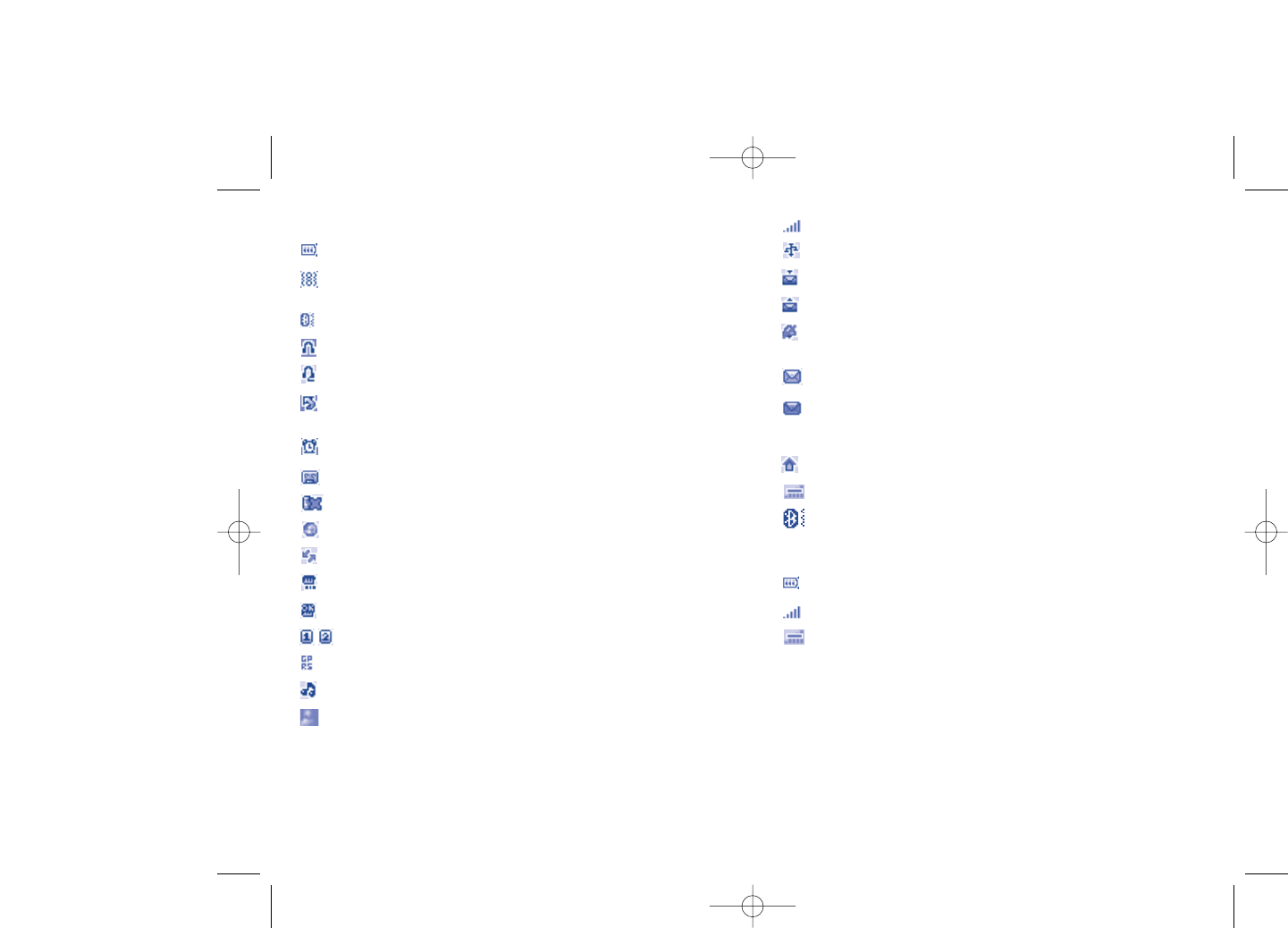
Network signal strength indicator..
USB cable connected.
Reception of a message in progress.
Sending a message.
Silence mode: in silence mode, your phone will not ring or
vibrate, but alarms set will still sound (see page 43).
Message unread
Message list is full: your terminal cannot accept any new
messages.You must access the message list and delete at least one
message on your SIM card.
Preferred network area (1).
Antenna off/Airplane mode.
A2DP connected.
1.3 External screen icons (2)
Battery charge level.
Network signal strength indicator..
Antenna off/Airplane mode.
16
(1) Contact your network operator to check service availability.
(2) The icons and illustrations in this guide are provided for
informational purposes only.
1.2 Main screen icons (1)
Battery charge level.
Vibrate alert: in vibrate mode, the ringer is silenced except for
alarms set. (see page 43).
Bluetooth status (Blue - Activated).
Bluetooth status (Connected to an audio device).
Headset connected.
Call forwarding activated: your calls are forwarded (see page
29).
Alarm clock programmed (see page 52).
Voicemail message received.
Unanswered calls.
WAP alerts (2).
Roaming.
Memory card scanning in progress.
Memory card scanning completed.
Line switching (2): indicates the selected line.
GPRS active.
Music player active.
Messenger.
15
(1) The icons and illustrations in this guide are provided for
informational purposes only.
(2) Depending on your network operator.
670_UM_USA_22-07-08 22/07/08 11:05 Page 15
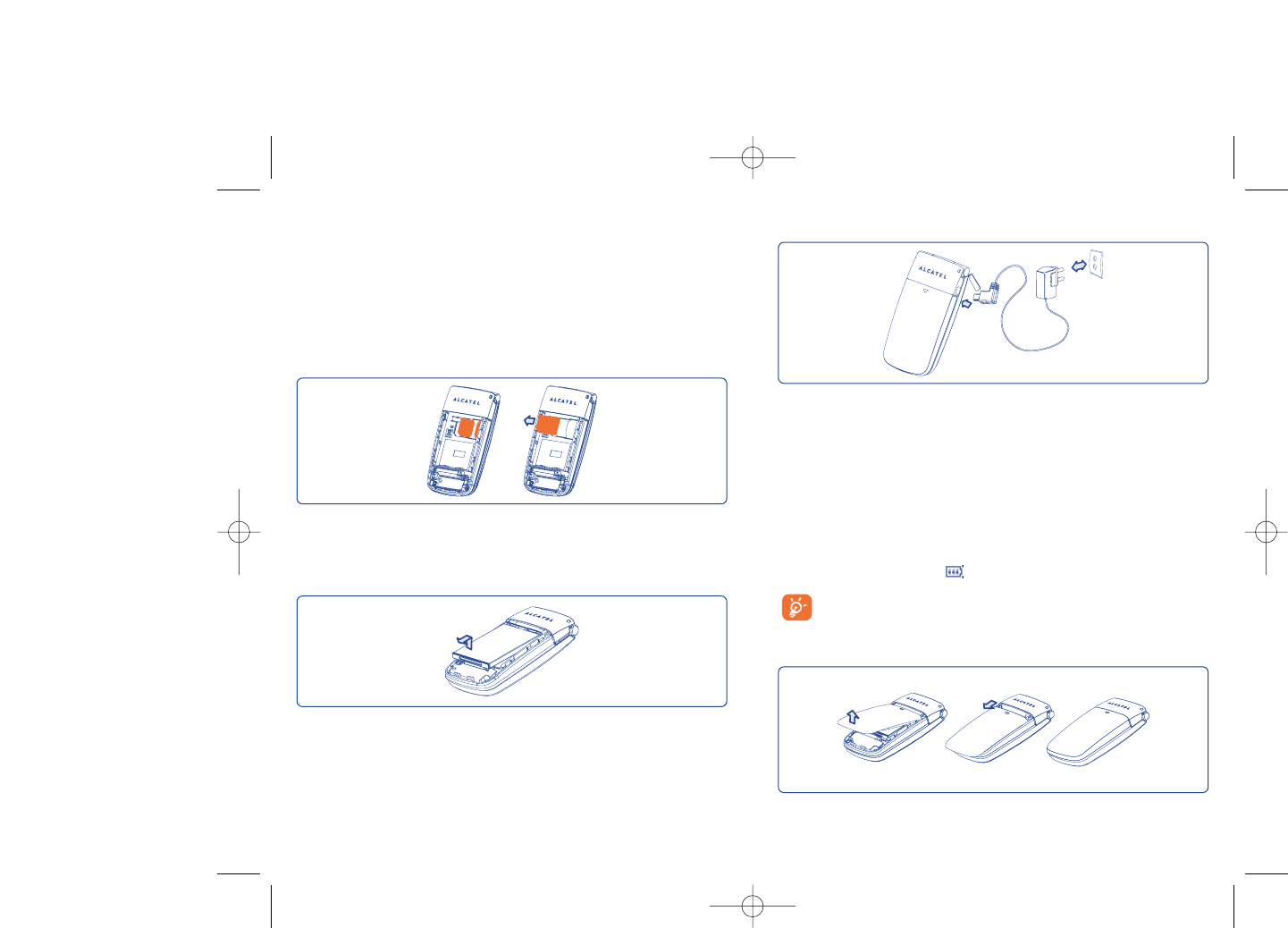
18
Connect the battery charger
•It may take up to 20 minutes during the initial charge for the phone to
powerup.
•Be careful not to force the plug into the socket.
•Make sure the battery is correctly inserted before connecting the
charger.
•The AC outlet must be near the phone and easily accessible (avoid
electric extension cables).
•When using your telephone for the first time, charge the battery fully
(approximately 3 hours - ).
Your phone is fully charged when the animated charging icon
stops. Be sure to only use Alcatel chargers.
Remove the back cover
Charging the battery
2Getting started ....................
2.1 Set-up
Inserting and removing the SIM card (1)
In order to make or receive calls, you must insert your SIM card as
illustrated below.
17
Insert and click the battery into place, then close the telephone cover.
Unclip the cover, then remove the battery. Do not force the battery, as
this may cause damage to the battery and or phone.
Place the SIM card with the bronze colored chip facing downwards and
slide it into its housing. Make sure that it is correctly inserted.To remove
the card, press the SIM card firmly and slide it out.
Installing and removing the battery
(1) Check with your network operator to make sure that your SIM card
is 3V compatible. Older 5 volt cards can no longer be used. Please
contact your operator.
670_UM_USA_22-07-08 22/07/08 11:05 Page 17
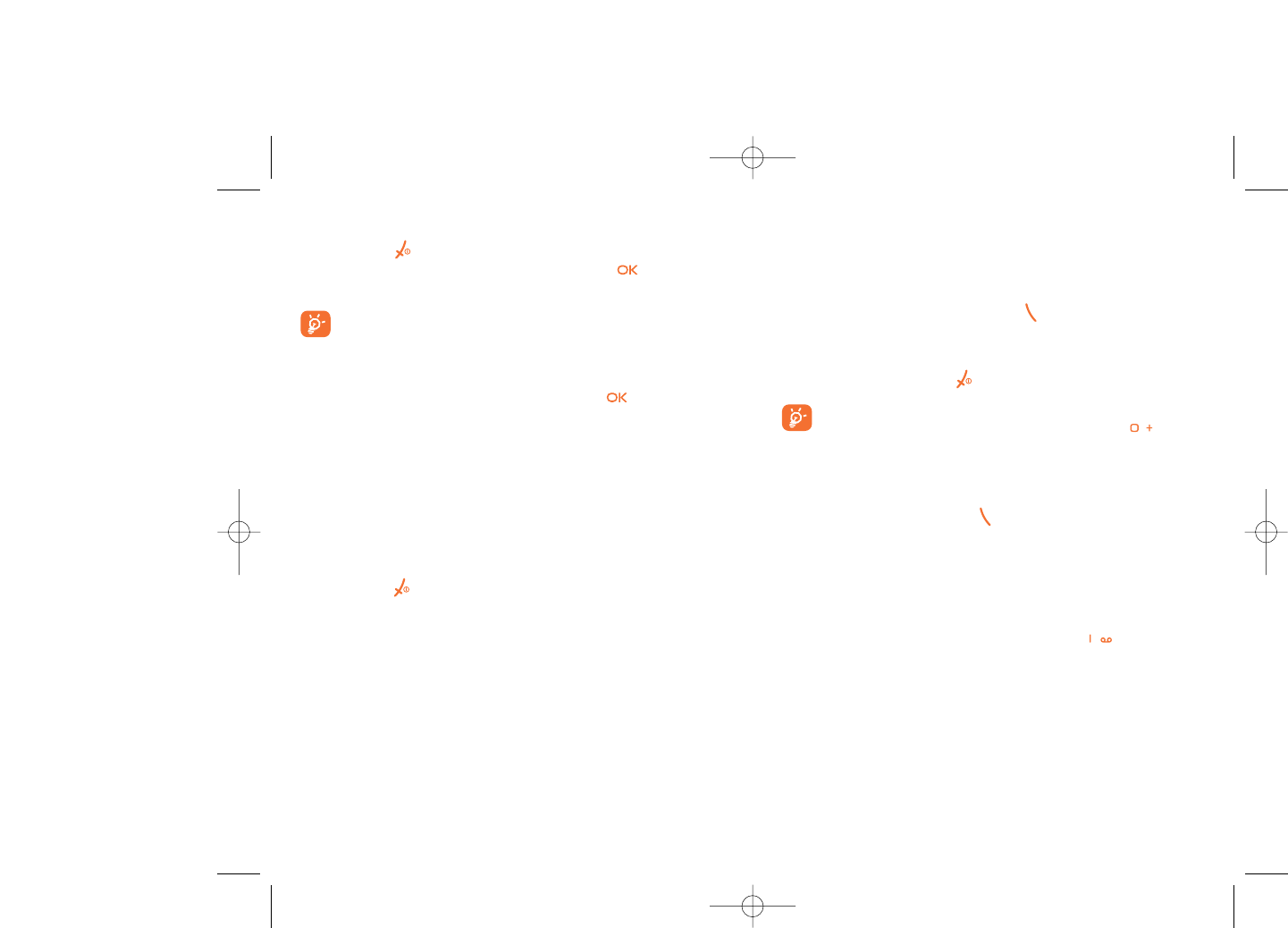
3Calls ......................................
3.1 Making a call
Dial the desired number then press the key to place the call. If you
make a mistake, you can delete the incorrect digits by pressing the right
softkey.
To hang up the call, press the key.
To enter characters “+”,“W” (for tonewait) or “P” (used to store
a number with extension number), hold down the key (the
following characters will scroll by: 0, +, P,W).
Making an emergency call
If your phone is covered by the network, dial 911 or any other applicable
emergency number and press the key to make an emergency call. This
works even without a SIM card and without typing the PIN code or
unlocking the keypad.
3.2 Calling your voicemail (1)
Voicemail once configured, will take messages of callers if you are
unavailable.To access your voicemail, hold down the key.
20
(1) Contact your network operator to check service availability.
19
2.2 Power on your phone
Hold down the key until the telephone powers on, type in your PIN
code if necessary and then confirm by pressing the key. The main
screen will wake up.
If you don’t know your PIN code or if you have forgotten it,
contact your network operator. Do not leave your PIN code near
your telephone and store your card in a safe place when not in
use.
If cell broadcast messages are displayed, use the key to browse
through them in full or press the right softkey to return to the main
screen.
While the phone is searching for a network, “Searching/Emergency”
will be displayed.
In the power on screen, you also have access to "Media album",
"Camera & Video" and "Music" functions even if no SIM card is present.
2.3 Power off your phone
Hold down the key from the main screen.
670_UM_USA_22-07-08 22/07/08 11:05 Page 19
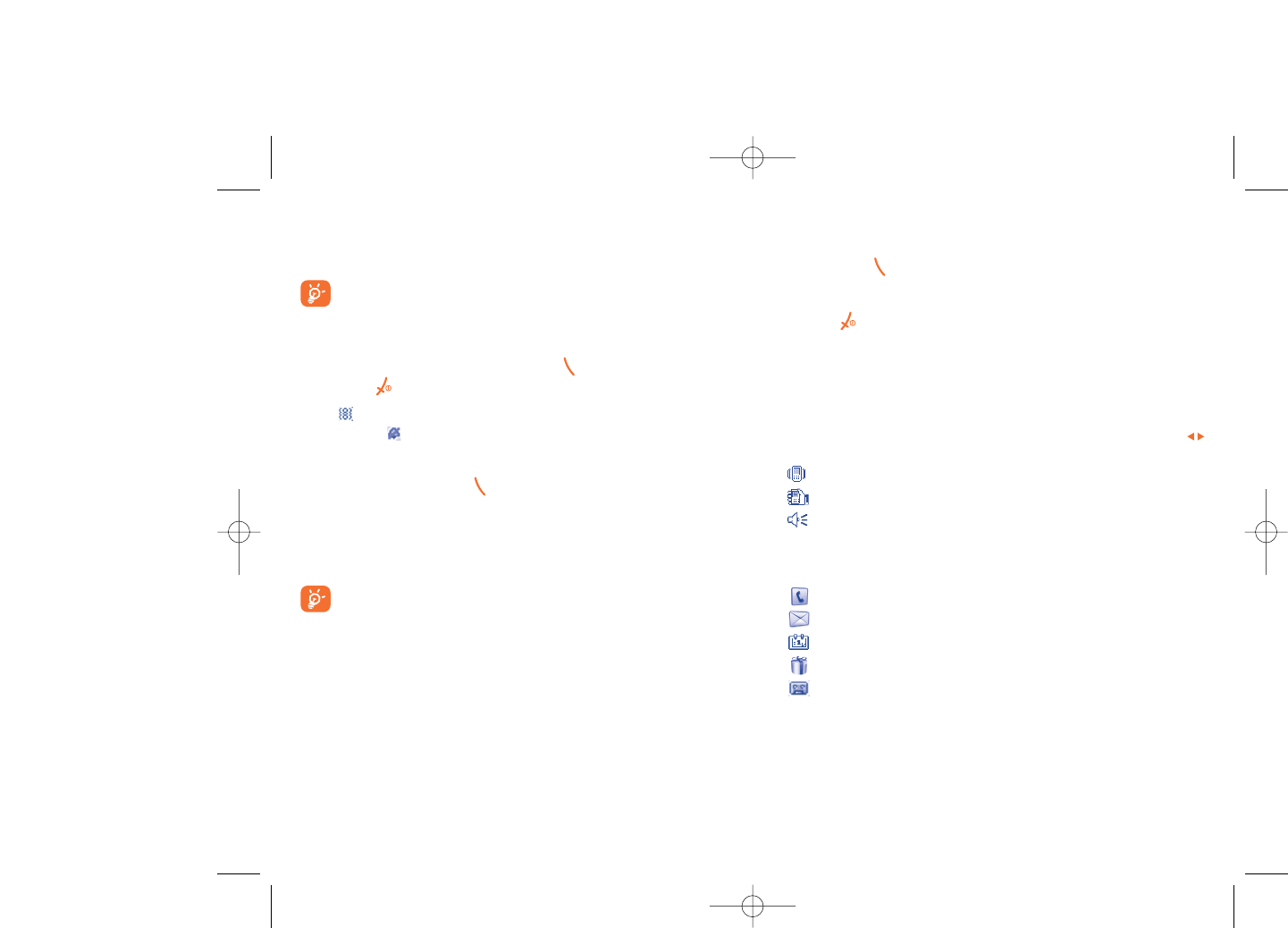
Muting the ringtone
Press the right softkey once while the telephone is ringing. Answer the call
by pressing the key.
Rejecting a call
Press the key once or the right softkey twice.
3.4 During a call
Available functions
During a call, you may access your directory, diary, short messaging, etc.
without disconnection of your current conversation by pressing the
key.
Call on hold
Ongoing call
Handsfree
WARNING: move the handset away from your ear while using
the “handsfree” option because the amplified volume might
cause hearing damage.
Directory
Messages
Organizer
Services (1)
Sound recorder (record your current call).
You may also switch from handset to a BT device when connected.
22
(1) Contact your network operator to check service availability.
If the access number for your operator’s voicemail service does not work,
dial the number that you were given.To change this number at a later date,
refer to “My Numbers” (see page 27).
To use your voicemail service from abroad, contact your network
operator before leaving.
3.3 Receiving a call
When you receive an incoming call, press the key to talk and then hang
up using the key.
If the icon is displayed, the vibrator is activated and ringtones are
disabled. If the icon is displayed, the phone neither rings nor vibrates.
If the flip is open
- To pick up a call, press the key.
If the flip is closed
- To pick up a call, open the flip (if clamshell open answer option is
activated, see page 43).
The caller’s number is displayed if it is transmitted by the network
(contact your network operator to check service availability).
21
670_UM_USA_22-07-08 22/07/08 11:05 Page 21
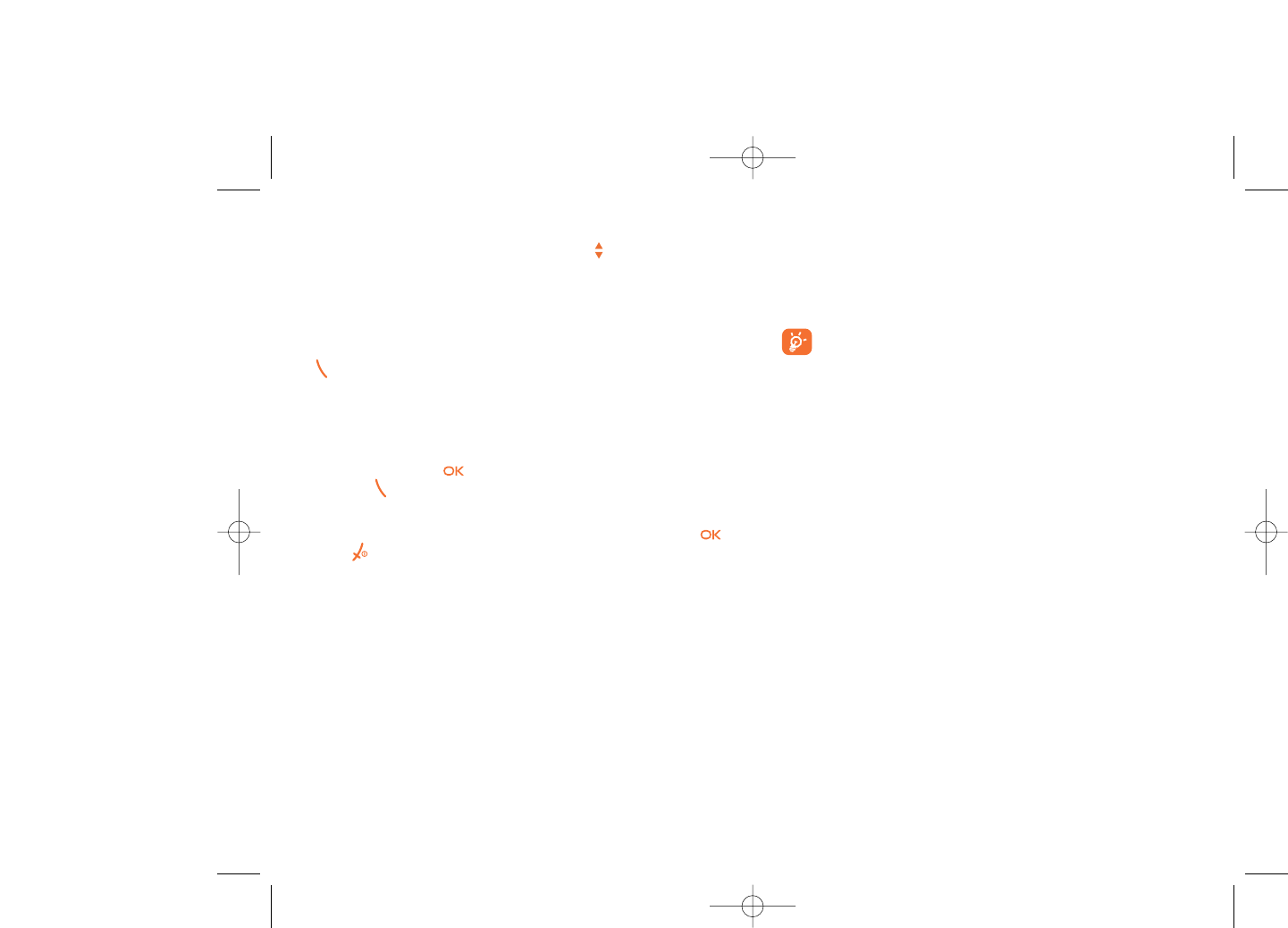
3.6 Line switching (ALS) (1)
Your SIM card can contain two distinct telephone numbers. Under “Call
register”, choose “Line switching” and then select a default line; all
outgoing calls will be made from this number. Incoming calls will still be
received from both lines despite the default set.
The services programmed on the default line do not impact those
selected on the other line.
24
(1) Contact your network operator to check service availability.
Adjusting the volume
Volume may be adjusted up or down be using the key.
Handling two calls
•Answering a second call (Ensure that “Call waiting” is activated, see
page 28).
•To call a second party during a call, dial the number directly and press
.
3.5 Conference calls (1)
Your phone allows you to talk to several people at the same time (up to
5). If you are on a double call, press “Options” and select “Conference”
then confirm with the key. If a third call comes in, answer it by
pressing the key and speak with your new correspondent.
This correspondent becomes a member of the conference if you press
“Options” and select “Joint conf.”, and then confirm by pressing .
Pressing disconnects the current call.
To end the conference call, press “Options” and select “End
conference”.
23
(1) Contact your network operator to check service availability.
670_UM_USA_22-07-08 22/07/08 11:05 Page 23
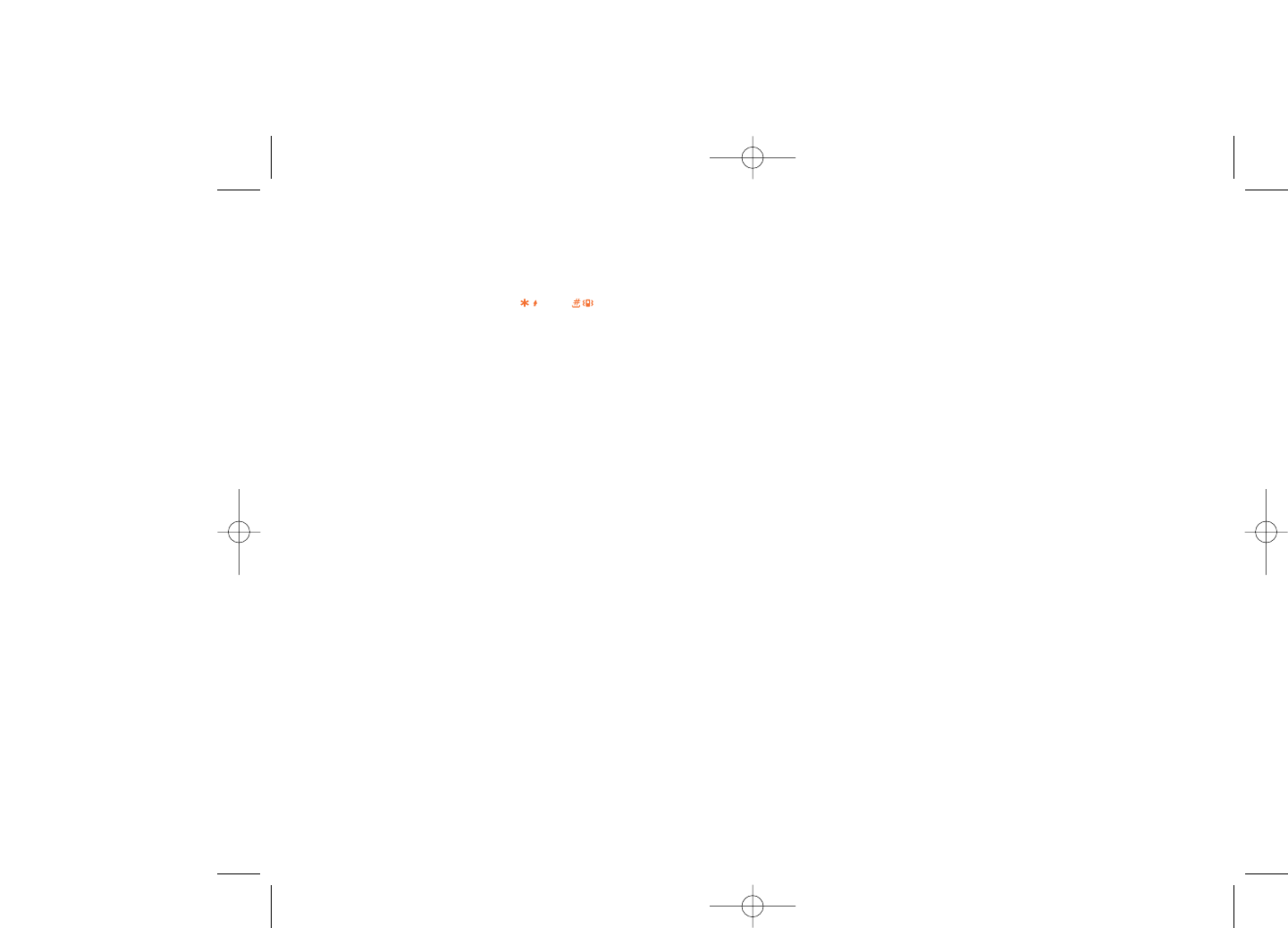
26
8. MY SETTINGS
- Ringtones
- Color
- Clamshell
- Theme
- Antenna off/Airplane mode
- Equalizer
- Display
- Clock
-Keys
- More settings...
9. MY SHORTCUTS
*. SERVICE (1)
- VAS
- Data account
- My One Touch
- Service dial number
0. MUSIC
- Playlist
- Album
- Artist
- Genre
- All songs
- Recently played
- My star list
- Updated songs
#. WAP
- Homepage
- Bookmarks
- Recent pages
- Go to URL
- Profiles
(1) Contact your network operator to check service availability.
4Menu (1) ..................................
From the menu interface, you may directly access features by pressing the
corresponding key (number keys and and keys) (2).
25
1. GAMES & APPS
2. MEDIA ALBUM
- My audio
- My images
- My videos
- My creations
- Unknown files
- Memory card
- Memory status
3. TOOLS
- Bluetooth
- Organizer
- Alarm
- Calculator
- Converter
- Memory status
- Voice memo
4. CAMERA & VIDEO
- Camera
- Video
- My creations
5. DIRECTORY
6. MESSAGES
- Messages
- Voice message
- Photo message
- Video message
- Email
- Messenger
- Voicemail
- Settings
7. CALL REGISTER
- Call memory
- My numbers
- Billing
- Call settings
(1) There may be certain differences between this menu tree and phone’s
operation, depending on your operator.
(2) Only available in "Board" mode.
670_UM_USA_22-07-08 22/07/08 11:05 Page 25
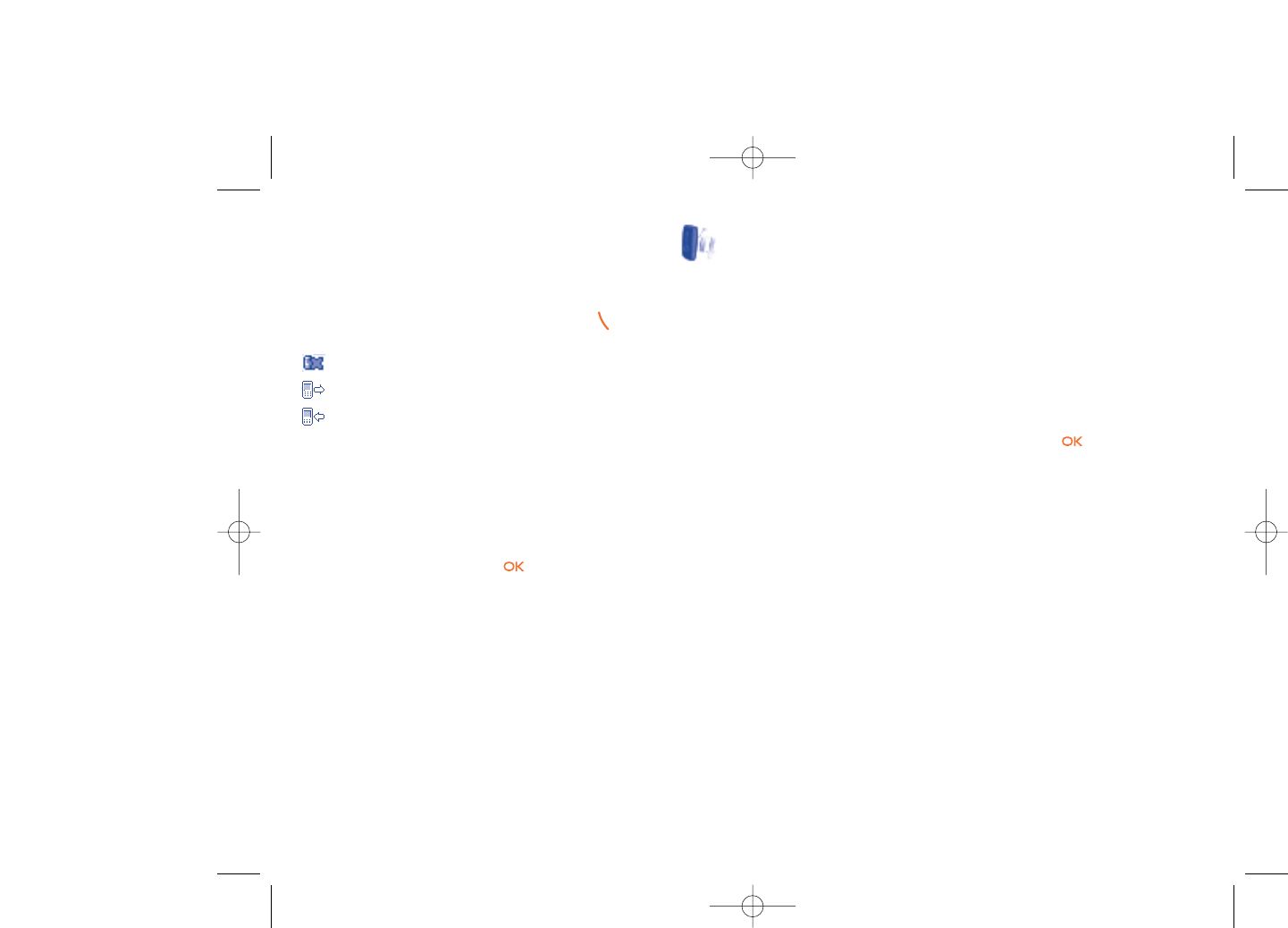
5.3 Billing
In the billing menu, you may access the following items:
Amount •You can view the total cost of charged calls, modify
it or reset it and enter the cost of a Telecom Unit in
the currency of your choice.
Duration •You can view the total duration of all outgoing calls
or reset it.
GPRS counter •Management of the volume of data communications
charged for (in kilobytes).
Beep duration •You can activate or cancel the beep emitted during
a call with a specified frequency (enter the
frequency and confirm by ).
5.4 Call settings (1)
In the call settings menu, you may access the following items:
5.4.1 Call waiting
Activate/deactivate the audible tone when an incoming call is received.
28
(1) Contact your network operator to check service availability.
5Call register ....................
5.1 Call memory
You can access your call memory by pressing the key from the main
screen. Choose the icon of the desired list:
Unanswered calls
Outgoing calls (Redial)
Answered calls
Select a number of the call memory and press the “Options” softkey to
View call details, Create text/multimedia message,Save or Delete
the selected number or clear the entire list (Delete all).
5.2 My numbers
Type in or modify your telephone number or the number to access your
voicemail and confirm by pressing .Your telephone number is usually
written on your SIM card.
27
670_UM_USA_22-07-08 22/07/08 11:05 Page 27
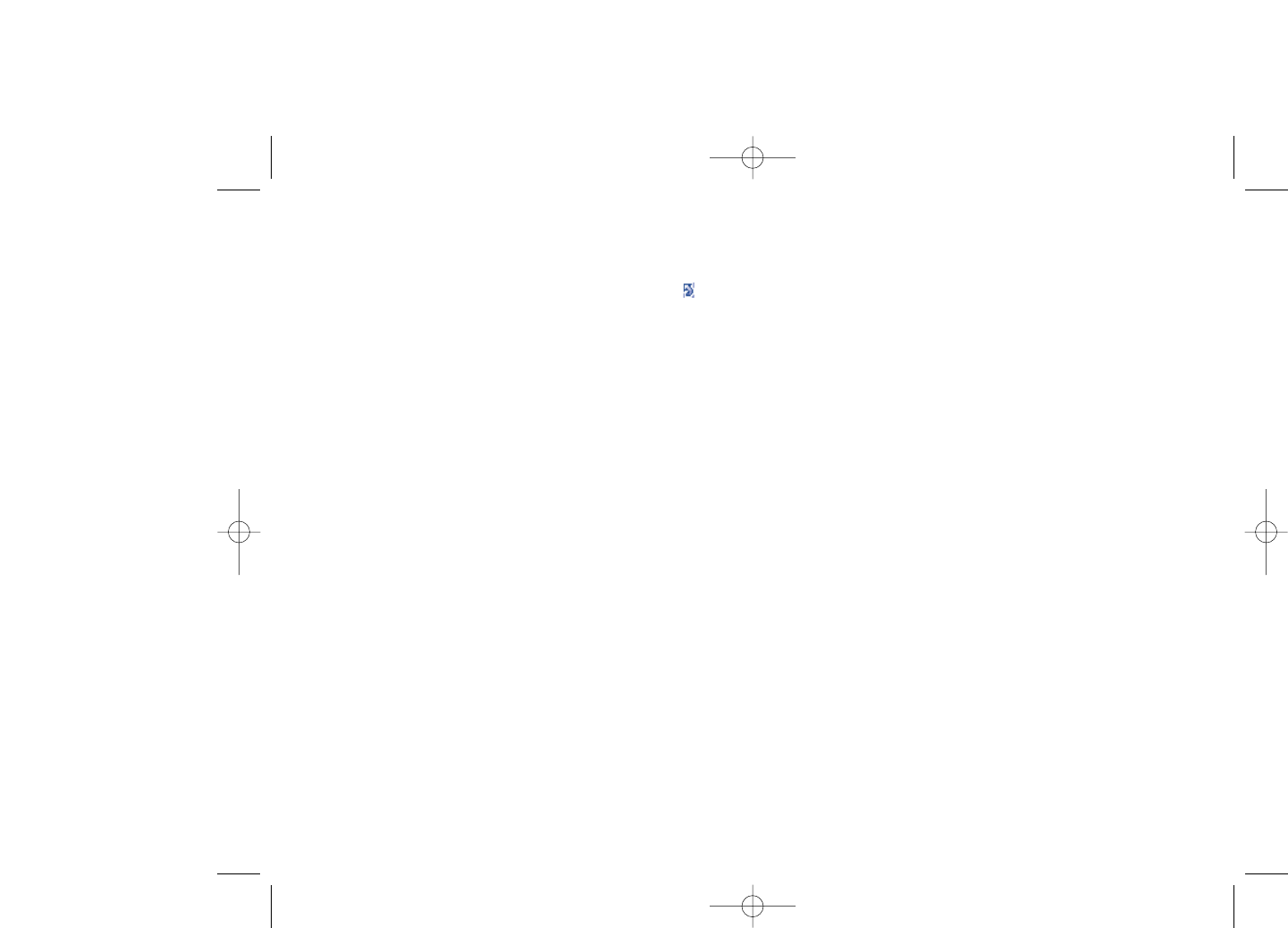
5.4.4 Line switching (1)
Line switch between line 1 and line 2.
5.4.5 Auto redial
You can activate or deactivate the automatic callback of your party for
calls that do not connect the first time.
30
(1) Depending on your SIM card.
5.4.2 Call forwarding
You may activate, cancel or verify call forwarding status to voicemail, or a
specified number.The following call forwarding options are available:
•Unconditional: systematic forwarding of all incoming calls. The icon
is displayed.
•Conditional: forward calls if your line is busy, unavailable, or outside of
the network coverage area.
5.4.3 Call barring
You can activate or deactivate call barring for outgoing and incoming calls.
The various options are:
Outgoing calls •The following configurations are possible:
•All calls •All outgoing calls are barred.
•International calls •Outgoing international calls are barred.
•International •Outgoing international calls except those to your
except home country of subscription are barred.
Incoming calls •The following configurations are possible:
•All calls •All incoming calls are barred.
•Roaming •Incoming calls are barred when you are abroad.
Cancel all •Deactivate all call barring.
barring
Change barring •Change the original PW for activating call barring.
PW
29
670_UM_USA_22-07-08 22/07/08 11:05 Page 29
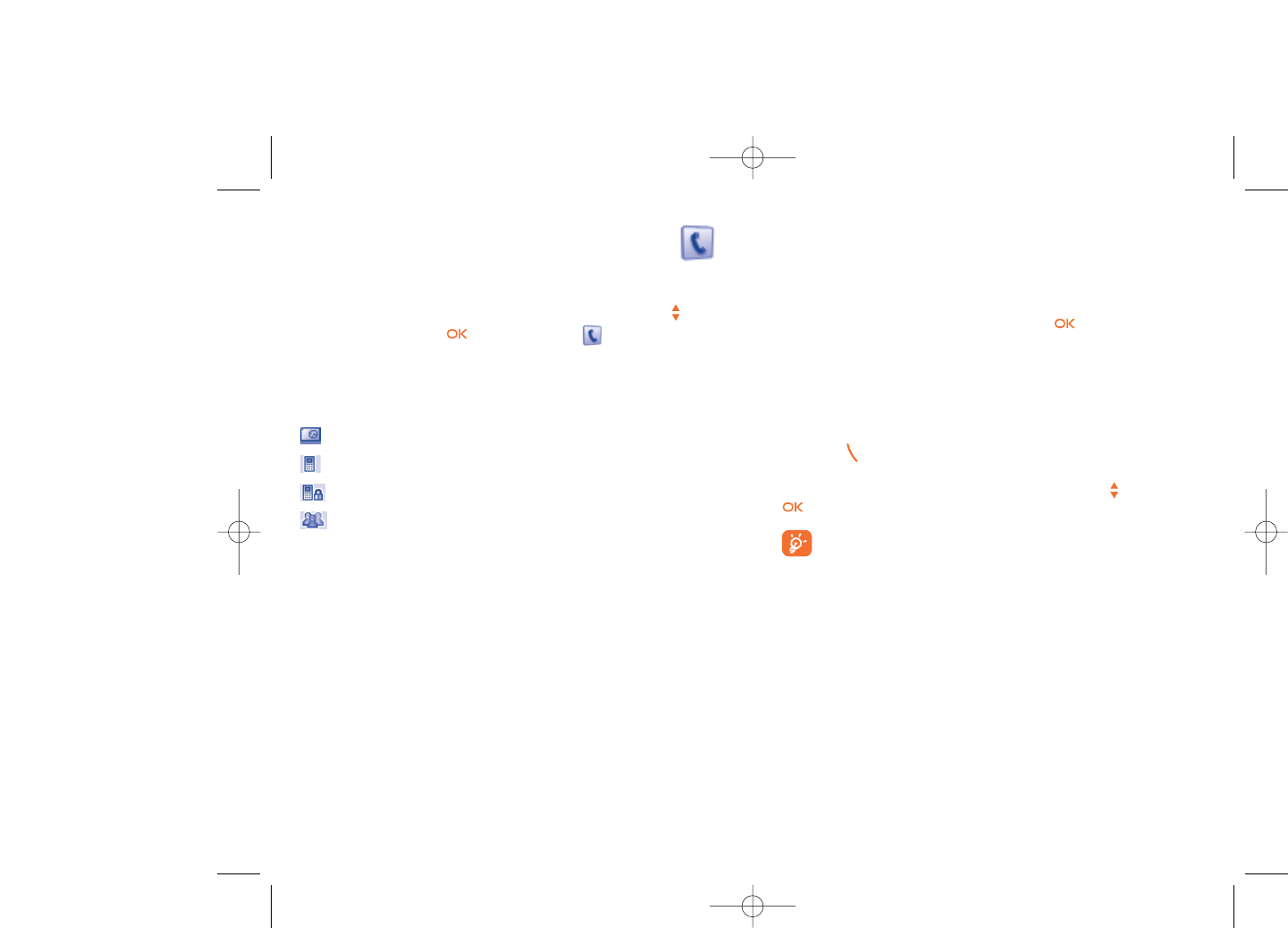
Searching for a name by its first letter
You can search for the person’s name by pressing the key associated with
the first letter of his/her name.
Read a file
Select a name from your directory, then press to read the file.
Sending Vcard via Bluetooth
Selecting the Vcard you wish to transfer ("Options\Send vCard\By
Bluetooth").
Making a call
Press the key once the name is selected. If several numbers are
associated with the name to be called, you must first choose the number
from the list (Cellphone, Home, Office, etc.) using the key. Press the
key to make the call.
Information in the directory and the diary may be managed using
the PC suite (see page 72).
32
6Directory ........................
6.1 Accessing your directory/phone book
To access the directory from the main screen, press the key (1)
downwards or press the key and select the icon from the menu.
You may also create a shortcut for quick access to your directory (see
page 47).
You have 4 directories:
SIM directory
General
Phone directory
Group
In addition to the directories already provided, you can create up to 5
groups (maximum 100 entries per group).
31
(1) Depending on your network operator.
670_UM_USA_22-07-08 22/07/08 11:05 Page 31
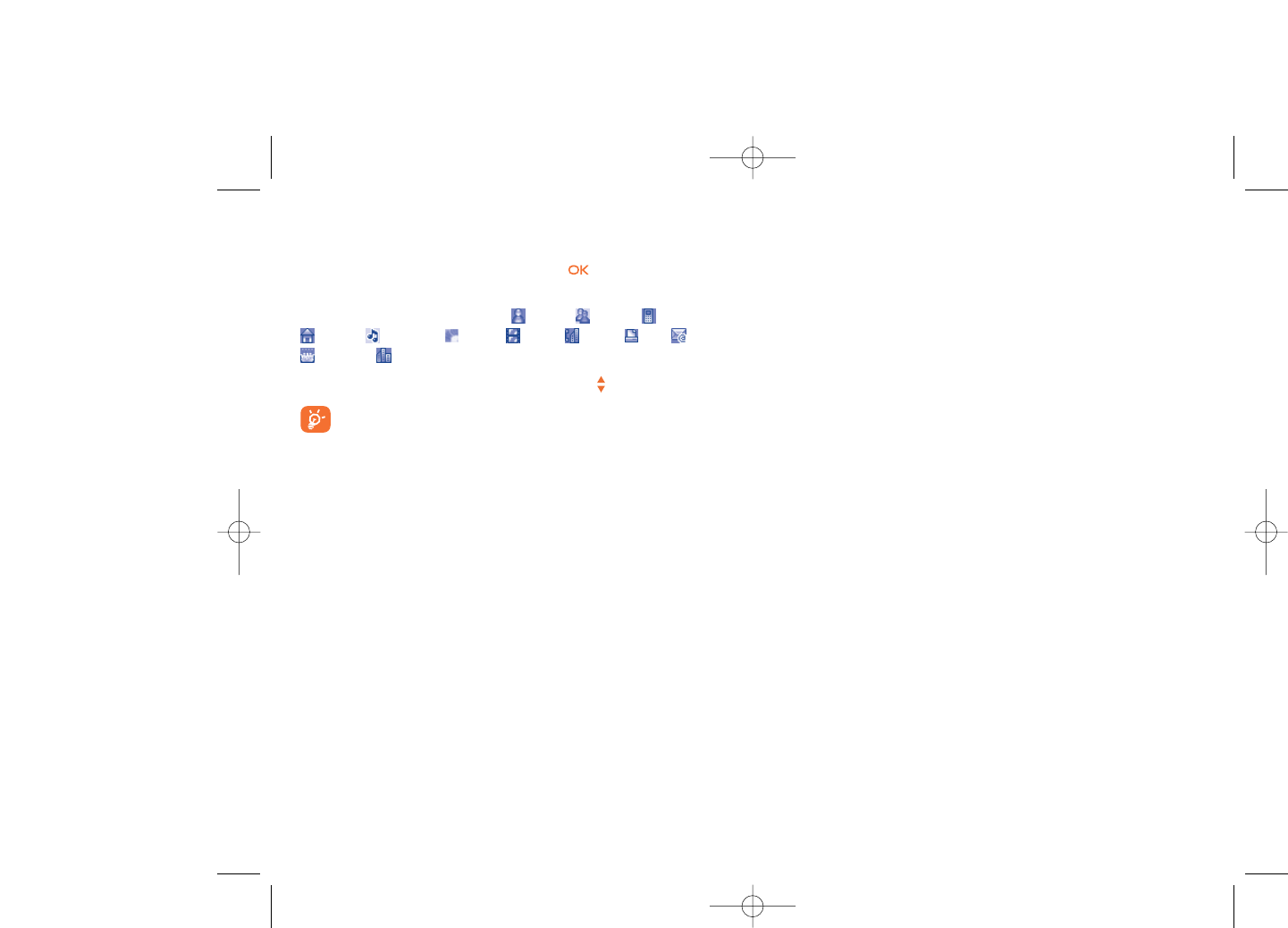
Delete all •Delete all files in the current directory.
Copy all •Copy the whole directory to the SIM or General
directory if memory allows.
Send vCard •Exchange data via MMS or Bluetooth (see page 50).
Settings •More information and setting.
Create group •Create a group of files.
Delete group •The group and its files will be completely deleted.
Associate/ •If the contact is modified on the SIM or general
Not associate directory, the entry in the group will be modified
accordingly.
34
6.2 Creating a file
Select the directory in which you wish to create a file, press the
"Options" softkey, select "Create file" then .
When you create a new contact in the product directory, at least one of
the following fields must be filled in: Name, Group, Cellphone,
Home, Ringtone, Image, Video, Work, Fax, Email,
Birthday, Company.
You can move from one field to another using the key.
If you use your phone abroad, store the numbers in your
directories in international format “+” followed by the country
code (see page 20).
6.3 Available options
From the list of names in SIM directory, General directory or Group you
can access the following options via left softkey:
View •View a complete file:name, numbers, address, e-mail,
etc.
Create file •Create a file (name, numbers, address, e-mail, etc.) in
the desired directory.
Create text/ •Send an SMS/MMS to a contact you selected from
multimedia the directory.
message
Edit •Modify the contents of a file: name, number,
ringtone, image, etc.
Delete •Delete the selected file.
33
670_UM_USA_22-07-08 22/07/08 11:05 Page 33
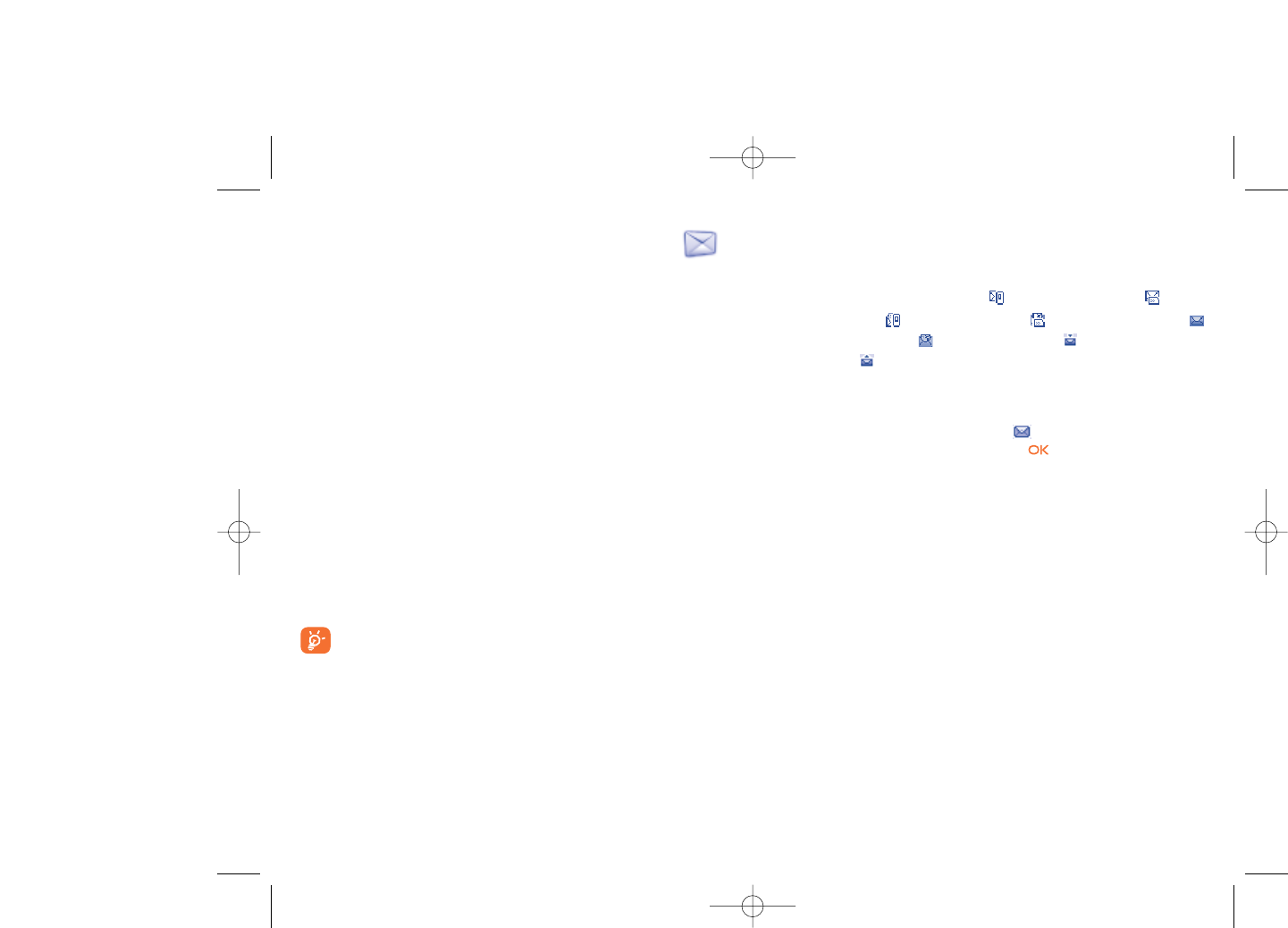
7.1.2 Inbox
All received messages (read and unread) are stored in the inbox.
When viewing your messages, you will find the following status icons,
depending on the type of message: unread SMS in phone, unread
SMS in SIM card, read SMS in phone, read SMS in SIM card,
unread MMS in phone, read MMS in phone, message reception in
progress and message sending in progress.
Receiving and reading SMS/MMS
When your receive a new message, the following message is displayed:“X
new message!”, a beep sounds, the icon appears with the # of
unread messages. Select this line and press to read it directly from the
main screen.
Once you have read the message, the following options are given: Reply,
Forward the message to another person, Edit,Delete,Delete all and
extract number or URL (Use number/Use URL).
7.1.3 Unsent
All messages failed to send.
7.1.4 Sent
All sent messages.
7.1.5 Drafts
All drafts messages.
36
7Messages..........................
You can create, edit and receive SMS, MMS, Postcard (1), email (1) and IM
(Messenger) (1) with this phone.
MMS is a message whereby you can send video clips, images, photos,
animations and sounds to other compatible cellphones and e-mail
addresses.
7.1 Messages:Text/Multimedia message (2)
7.1.1 Create message
From the main menu select "Messages" to create text/multimedia
message.
You may type a message, but may also modify a predefined message in
Templates for future access. You may customize messages by adding
pictures, photos, sounds, titles, etc (only available while editing a MMS).
While writing a message, select “Options” to access all messaging
options.
You can save your messages that you send often to Drafts or Templates.
An SMS message of more than 160 characters (the number of
characters depends on the languages you writing in) will be
charged as several SMS. An MMS message containing photos
and/or sounds may also be billed as more than one message.
35
(1) Depending on your network operator and product availability.
(2) Depending on your network operator.
670_UM_USA_22-07-08 22/07/08 11:05 Page 35
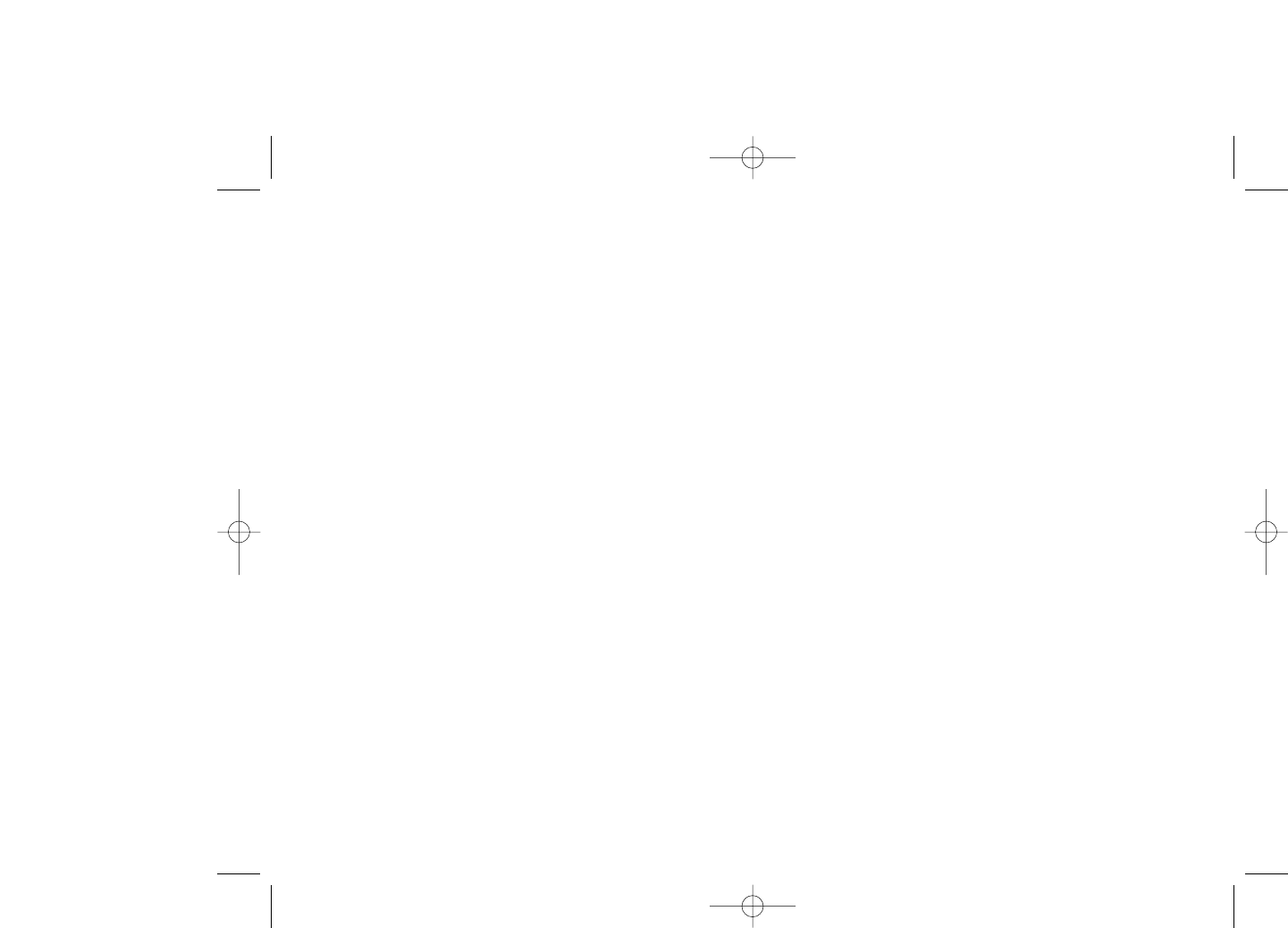
7.5 Email (1)
Send and •To connect the email server in order to launch
Receive sending/receiving email manually.
Create Email •Create a new email.
Inbox •Folder of all received emails.
Unsent •Folder of all emails failed to be sent.
Sent •Folder of all sent emails.
Drafts •Folder of all draft emails.
Template •A list of predefined messages.
Delete all •Delete all email in the folder specified.
Email profile •Edit or activate email profiles.
7.6 Messenger (1)
Messenger (IM, also called “Chat”) is one of the most popular services on
the Internet after e-mails. The presence feature allows users to check
when their friends are online and communicate with them in near real-
time.
You can now “chat” with your cellphone.
7.6.1 Log in
You may let your Messenger service start up automatically when you
switch on the phone. You may also choose to login the service
automatically with the user data you stored in the phone.
38
(1) Depending on version, this feature may not be available.
7.1.6 WAP alerts
Store WAP push messages.
7.1.7 Empty folder
Delete all messages in “Inbox/Unsent/Sent/Drafts”.
7.1.8 Templates
A list of predefined messages is available. Select one, edit it if required, and
then send it.You can also create your own predefined text messages.
7.2 Voice message
Record voice and send as MMS.
7.3 Photo message
Take a photo and send as MMS.
7.4 Video message
Take a video and send as MMS.
37
670_UM_USA_22-07-08 22/07/08 11:05 Page 37
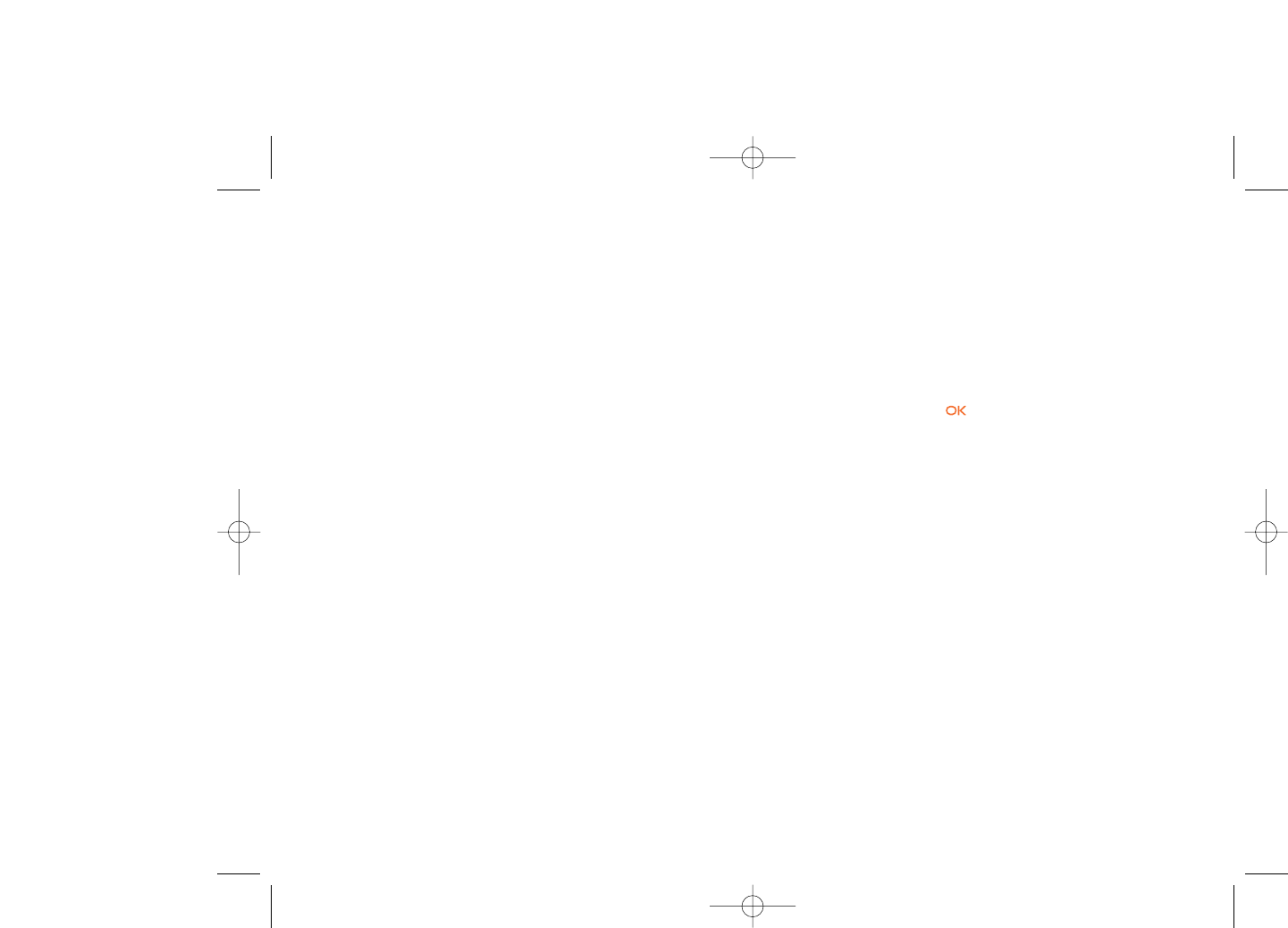
7.6.4 Receiving and reading IM
When you receive a new IM notification (a new IM, an information
message…),
•an IM message is displayed:“You have received an IM message from…”,
“You have received an invitation from…”
•you have a specific sound alert for IM (to modify or deactivate the
audible signal, refer to IM parameters below),
•in the status bar, the IM icon is updated,
•a line with the number of conversations with different friends (whatever
the number of IMs) or information messages appears on the idle screen.
Select this line and press to access it from the main screen.
You can also create a private chatroom and invite your online contacts to
chat together.
7.6.5 IM parameters
You can update the IM server parameters in the same way as for a WAP
profile.
7.7 Voicemail
Access voicemail received.
4039
7.6.2 Presence
IM enables a user to see the connection status or presence of other users.
The presence includes a combination of network status information
(online or offline) and user specified status information (available or busy).
An important privacy protection feature of Messenger is the ability to
block another user at any time. Blocked users cannot see your presence
neither send you unsolicited IM (SPIM: the word for IM spam).
In one glance you can know the presence of your friends thanks to the IM
buddy list: it is the list of contacts with whom you may chat.You can
manage your IM buddy list: add a new contact (using a cellphone number
or the messenger ID), or search for a contact.
You can also create groups of contacts in order to well manage your
contact list.
7.6.3 Always on
Mobile IM works the same way as on a PC: you can still receive IM
messages, even if the IM application is not on the screen.An IM icon in the
status bar shows you whether IM is on or off.The icon shows:
•if you are online and available,
•if you are online and busy,
•if there are unread IM
No icon means that you are not connected.
670_UM_USA_22-07-08 22/07/08 11:05 Page 39
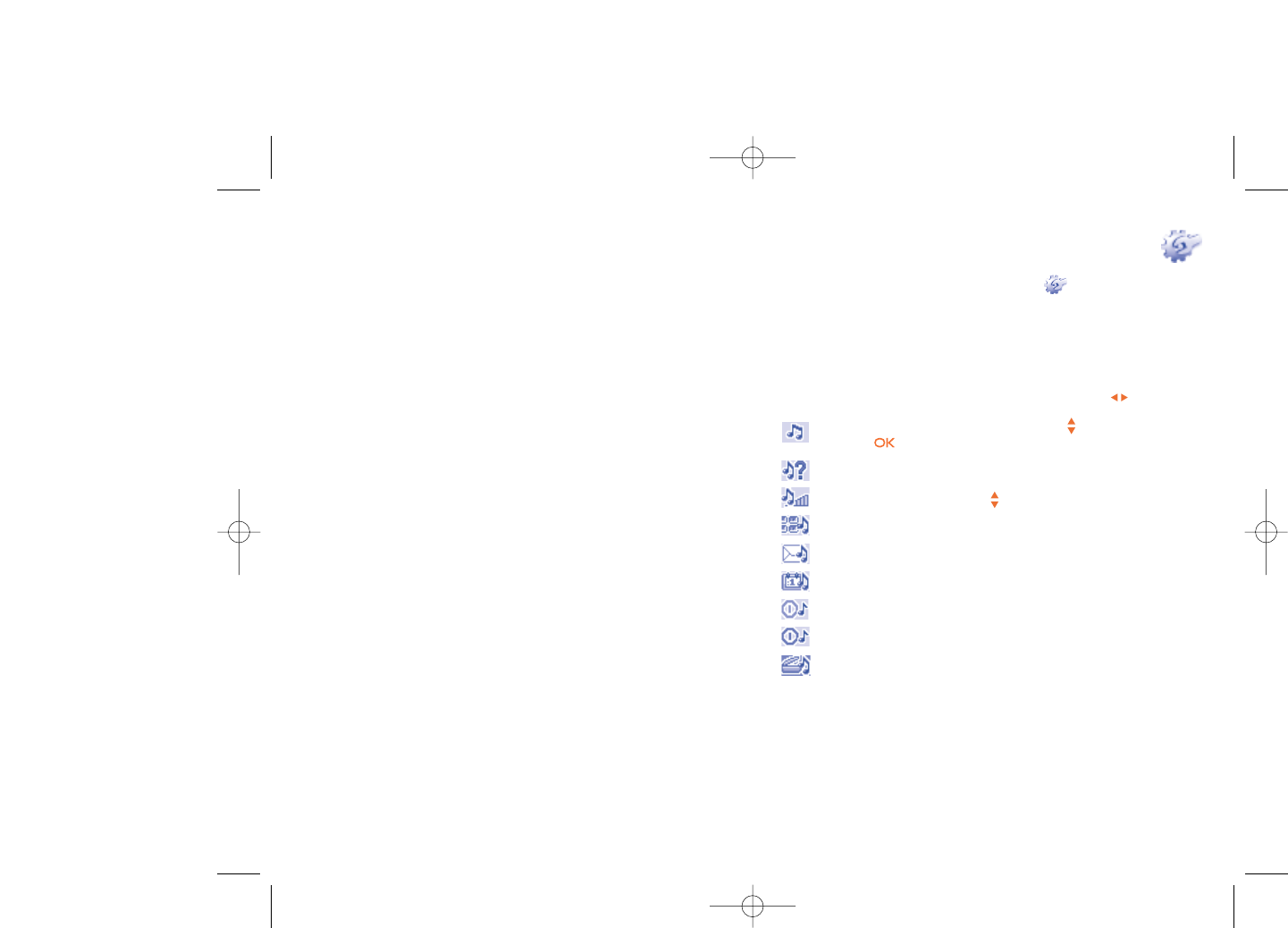
8My settings ......................
From the main screen, select the icon menu and select the function
of your choice in order to customize your telephone.
8.1 Ringtones
8.1.1 Available functions
To modify the sound settings, select an option using the key:
Select a melody from the list using the key then confirm by
pressing (see page 68).
Mode (normal, discreet, vibrate...).
Adjust the volume using the key.
Select the type of key beep.
Select a melody for a new incoming message.
Select a melody for an alarm or appointment.
Power on beep.
Power off beep.
Select a sound for opening the flip and for closing it.
4241
7.8 Settings
7.8.1 Text messages
Profile settings •Profiles can be retrieved directly from SIM card.
Alternatively, you can create your own profile.
General setting •Delivery report, request for acknowledgement of
delivery report On/Off. Reply path (1) show reply
path.
Memory status •Memory used on the phone.
Preferred •Select default message storage, SIM or phone.
storage
Pref. Bearer •Bearer preference.
7.8.2 Multimedia messages
Edit •Set edit mode, image size and signature.
Sending •Set the values for validity period, Read report, etc.
Retrieve •Set the values for Home network, Roaming
network, etc.
Filter •Set criteria for filtering.
Profiles •Follow the same procedure as for setting your WAP
connection.
Memory status •Memory used on the phone.
7.8.3 CB SMS (1)
Receive mode •Enable to receive broadcast SMS.
Read message •Store the received messages.
Languages •Language selection.
Channel setting •Add/Edit channels.
(1) Depending on your network operator.
670_UM_USA_22-07-08 22/07/08 11:05 Page 41