TCT Mobile 516 HSDPA/HSUPA/HSPA+/UMTS quad bands /GSM quad bands/LTE 5 bands mobile phone User Manual User Guide part 1
TCT Mobile Limited HSDPA/HSUPA/HSPA+/UMTS quad bands /GSM quad bands/LTE 5 bands mobile phone User Guide part 1
Contents
- 1. User Guide part 1
- 2. User Guide part 2
User Guide part 1
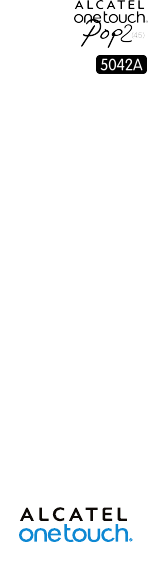
English - CJB6150ALAAA
Quick Start Guide
For more information about how to use your cellphone, please visit
www.alcatelonetouch.com to download the complete user manual.
From the website, you can consult the FAQ, perform software
upgrades, etc.
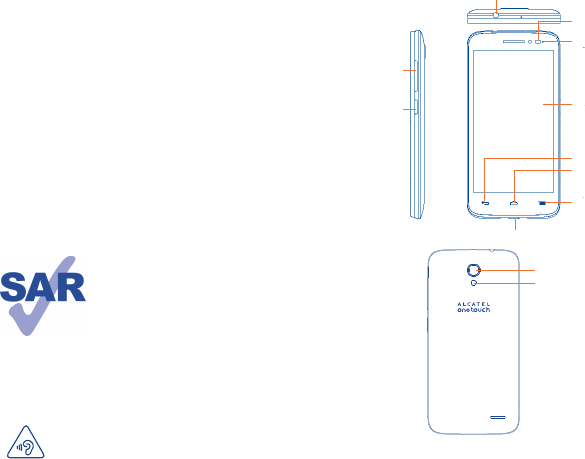
1
1 Your mobile ������������������
1�1 Keys and connectors
Micro-USB Connector
Front camera
Headset connector
Power key
Volume key
LED indicator
Home key
Touch screen
Back key
Menu key
Camera
Camera Flash/Flashlight
PROTECT YOUR HEARING
To prevent possible hearing damage, do not listen at high
volume levels for long periods. Exercise caution when
holding your device near your ear while the loudspeaker
is in use.
Table of contents
1 Your mobile ���������������������������������������������������������������������1
2 Text input ����������������������������������������������������������������������12
3 Phone call ����������������������������������������������������������������������13
4 People ����������������������������������������������������������������������������15
5 Messaging�����������������������������������������������������������������������16
6 Email ������������������������������������������������������������������������������17
7 Getting connected ��������������������������������������������������������18
8 Find my location using GPS satellites ������������������������ 20
9 Data backup ������������������������������������������������������������������21
10 Factory data reset ��������������������������������������������������������22
11 Applications & Internal storage ����������������������������������22
12 Making the most of your phone ����������������������������������23
Safety and use �������������������������������������������������������������������������25
General information �������������������������������������������������������������� 34
TCT Mobile (US), Inc� Warranty ������������������������������������������35
Troubleshooting����������������������������������������������������������������������37
www.sar-tick.com
This product meets applicable national SAR limits
of 2.0 W/kg. The specific maximum SAR values
can be found on page 30 of this user guide.
When carrying the product or using it while worn
on your body, either use an approved accessory
such as a holster or otherwise maintain a
distance of 1.0 cm from the body to ensure
compliance with RF exposure requirements.
Note that the product may be transmitting even
if you are not making a phone call.
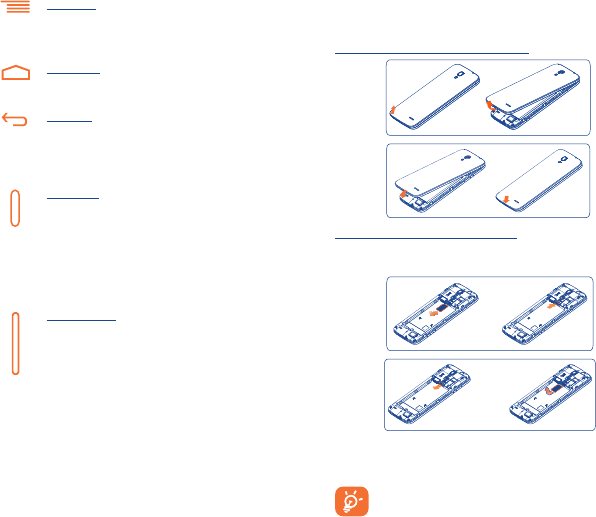
2 3
1�2 Getting started
1�2�1 Set-up
Removing or installing the back cover
Inserting or removing the SIM card
You must insert your SIM card to make phone calls. Please power off
your phone before inserting or removing the SIM card.
To install, place the SIM card with the chip facing downwards into
the housing and slide it into its slot. Make sure that it is correctly
inserted. To remove the card, press and slide it out.
Your phone only supports micro-SIM cards. Do not attempt
to insert other SIM types like mini and nano cards;
otherwise this may cause damage to your phone.
Menu key
• Touch to access settings options.
• Touch and hold to open a list of thumbnail images of
apps you've worked with recently.
Home key
• From any application or screen, touch to return to the
Home screen.
Back key
• Touch to go back to the previous screen, or to close
a dialog box, options menu, the notification panel, etc.
These keys are visible when the screen lights up.
Power key
• Press: Lock the screen/Light up the screen.
• Press and hold: Show the pop-up menu to select from
Power off/Restart/Airplane mode/Quick start.
• Press the Power key for more than 9s to restart.
• Press the Power key and Volume up key to reset.
• Press the Power key and Volume down key to
capture a screenshot.
Volume Keys
• In call mode, adjusts the earpiece or headset volume.
• In Music/Video/Streaming mode, adjusts the media
volume.
• In general mode, adjusts the ringtone volume.
• Mutes the ringtone of an incoming call.
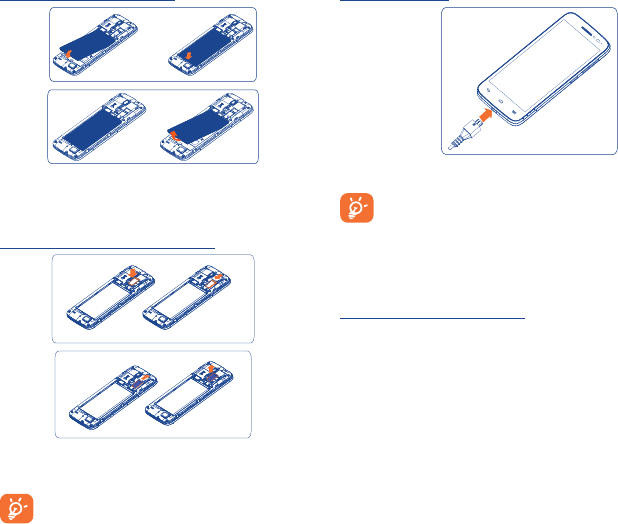
4 5
Installing or removing the battery
• To install, insert and click the battery into place, then close the
phone cover.
• To remove the battery, first power the phone off. Then unclip the
cover and remove the battery.
Installing and removing the microSD card
Insert the microSD card with the golden contacts facing downwards
into the slot. To remove the microSD card, gently press and slide
it out.
To avoid data loss and SD card damage, before removing
the SD card, please ensure that the SD card is unmounted
(Settings\Storage\Unmount SD card).
Charging the battery
Connect the battery charger to your phone and wall socket
respectively, the LED indicator will light while charging.
To reduce power consumption and energy waste, when the
battery is fully charged, disconnect your charger; switch off
Wi-Fi, GPS, Bluetooth or background-running applications
when not in use; reduce the backlight time, etc.
1�2�2 Power on your phone
Hold down the Power key until the phone powers on. It will take a
few seconds before the screen lights up.
Set up your phone for the first time
The first time you power on the phone, you should set the following
options: language, Input method, date & time, etc.
Even if no SIM card is installed, your phone will still power on and
you will be able to connect to a Wi-Fi network, sign into your Google
account and use some of the phone's features.
1�2�3 Power off your phone
Hold down the Power key from the Home screen until the phone
options appear, select Power off.
1�3 Home screen
You can move all of items (applications, shortcuts, folders and
widgets) you use most frequently to your Home screen for quick
access. Touch the Home key to switch to the Home screen.
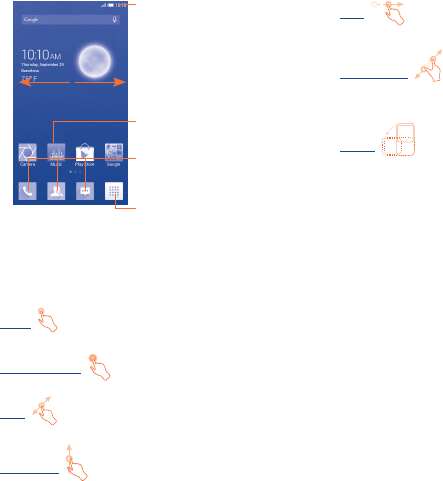
6 7
Application tab
• Touch to open main menu.
Status bar
• Status/Notification indicators
• Touch and drag down to open the
notification panel.
Touch an icon to open an application,
folder, etc.
Favorite tray applications
• Touch to enter the application.
• Touch and hold to move or change
applications.
The Home screen is provided in an extended format to allow more
space for adding applications, shortcuts etc. Slide the Home screen
horizontally left and right to get a complete view.
1�3�1 Using the touchscreen
Touch
To access an application, touch it with your finger.
Touch and Hold
Touch and hold the item to enter the available options.
Drag
Place your finger on the screen to drag an object to another location.
Slide/Swipe
Slide the screen up and down to scroll through the applications,
images, web pages, etc.
The device also supports one finger zoom (Messaging, Browser, Email,
Camera and Gallery) by double tapping the screen then sliding with
one finger to zoom in/out).
Flick
Similar to swiping, but flicking makes it move quicker.
Pinch/Spread
Place your fingers of one hand on the screen surface and draw them
apart or together to scale an element on the screen.
Rotate
Automatically change the screen orientation from portrait to
landscape by turning the phone sideways to have a better view.
1�3�2 Status bar
From the status bar, you can view both phone status (to the right
side) and notification information (to the left side).