TENDA TECHNOLOGY F1200 Wireless AC1200 Dual-band Router User Manual part1
SHENZHEN TENDA TECHNOLOGY CO., LTD. Wireless AC1200 Dual-band Router part1
Contents
- 1. User Manual_part1
- 2. User Manual_part2
User Manual_part1
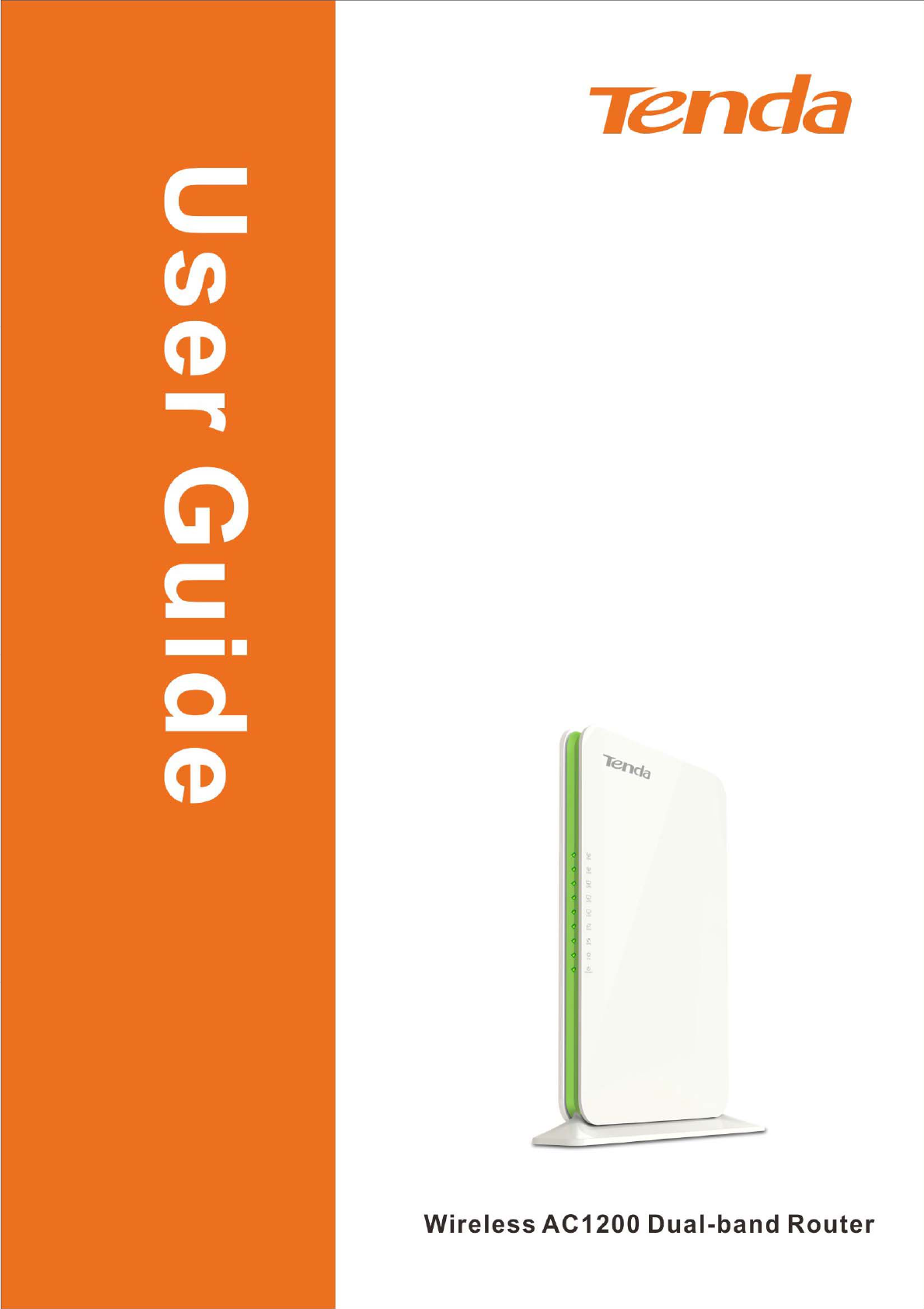

Copyright Statement
is the registered trademark of Shenzhen Tenda Technology Co.,
Ltd. All the products and product names mentioned herein are the trademarks or
registered trademarks of their respective holders. Copyright of the whole product
as integration, including its accessories and software, belongs to Shenzhen Tenda
Technology Co., Ltd. No part of this publication can be reproduced, transmitted,
transcribed, stored in a retrieval system, or translated into any language in any
form or by any means without the prior written permission of Shenzhen Tenda
Technology Co., Ltd. If you would like to know more about our product
information, please visit our website at http://www.tendacn.com.
!
Disclaimer
Pictures, images and product specifications herein are for references only. To
improve internal design, operational function, and/or reliability, Tenda reserves
the right to make changes to the products described in this document without
obligation to notify any person or organization of such revisions or changes. Tenda
does not assume any liability that may occur due to the use or application of, the
product or circuit layout(s) described herein. Every effort has been made in the
preparation of this document to ensure accuracy of the contents, but all statements,
information and recommendations in this document do not constitute the warranty
of any kind, express or implied.

Preface
Thank you choosing Tenda! Please read this user guide before you start! This user
guide instructs you to install and configure the router.
This user guide uses the following formats to highlight
special messages:
Note: This format is used to highlight information of importance or special
interest. Ignoring this type of note may result in ineffective configurations, loss of
data or damage to device.
Tip: This format is used to highlight a procedure that will save time or
resources.
Knowledge Center: Description of fields on the device GUI.
Technical Support
Website: http://www.tendacn.com
Telephone: (86 755) 2765 7180
Email: support@tenda.com.cn

Table of Contents
I Product Overview ............................................................................................. 4
1 Package Contents ............................................................................................ 4
2 Getting to know your router ............................................................................. 4
LEDs on Front Panel ....................................................................................... 4
Buttons & Interfaces on Back Panel .................................................................. 6
Label .............................................................................................................. 6
3 Position Your Router ....................................................................................... 7
II Quick Internet Setup ....................................................................................... 8
1 Getting Prepared ............................................................................................. 8
Hardware Install ................................................................................................ 9
3. Internet Setup .............................................................................................. 10
1) Configure PC ............................................................................................ 10
2) Configure Router ...................................................................................... 10
4 Verify Internet Connectivity ........................................................................... 14
5 Join Your Wireless Network ........................................................................... 16
Windows 7 .................................................................................................... 16
Windows XP ................................................................................................. 19
III Features & Configurations ........................................................................... 22
1 Status ........................................................................................................... 22
1.1 System Status .......................................................................................... 22
1.2 WAN Status ............................................................................................. 23
1.3 LAN Status ............................................................................................. 24
1.4 Wireless Status ........................................................................................ 24
1.5 Connection Status .................................................................................... 25
2 Network ....................................................................................................... 25
2.1. LAN Settings.......................................................................................... 25
2.2. WAN Settings ......................................................................................... 26
2.3 Port Mode ............................................................................................... 31
2.4 MAC Clone ............................................................................................. 32
2.5. DHCP .................................................................................................... 33
2.6 DHCP Client List ..................................................................................... 34
2.7 Static Assignment .................................................................................... 34
2.8 DHCP Server - Guest Network .................................................................. 36
3 Wireless Setting s ........................................................................................... 38
3.1 Wireless-Basic ......................................................................................... 38
3.2 Guest Network ......................................................................................... 39
3.3 Security .................................................................................................. 41
3.4 Advanced ................................................................................................ 42
3.6 Wireless Extender .................................................................................... 44

3.5 Access Control ........................................................................................ 74
3.7 WPS Setup .............................................................................................. 78
3.8 Connection Status .................................................................................... 81
4 Advanced Applications .................................................................................. 81
4.1 Bandwidth Control ................................................................................... 81
4.3 DDNS ..................................................................................................... 84
4.1 Virtual Server .......................................................................................... 87
4.2 DMZ Host ............................................................................................... 89
4.4 UPnP ...................................................................................................... 90
4.6 Route Table ............................................................................................. 91
4.5 Static Route ............................................................................................ 91
5 Security ........................................................................................................ 96
5.1 MAC Filter .............................................................................................. 96
5.2 Client Filter ............................................................................................ 98
5.3 URL Filter .............................................................................................. 99
5.4 Remote Web Management ....................................................................... 101
6 Tools .......................................................................................................... 102
6.1 Logs ..................................................................................................... 102
6.2 Traffic Statistics .................................................................................... 103
6.3 Time ..................................................................................................... 105
6.4 Change Password ................................................................................... 106
6.5 Backup.................................................................................................. 108
6.6 Restore ................................................................................................. 109
6.7 Firmware Update ................................................................................... 110
6.9 Reboot .................................................................................................. 113
Appendix 1 Configure PC TCP/IP Settings ...................................................... 116
Windows 7 ..................................................................................................... 116
Windows XP .................................................................................................. 122
Appendix 2 Join Your Wireless Network .......................................................... 126
Join Your Wireless Network - Windows 7 ......................................................... 126
Appendix 3 Factory Default Settings ............................................................... 131
Appendix 4 FAQs ............................................................................................ 133
Appendix 5 Remove Wireless Network from Your PC ....................................... 135
Windows 7 ..................................................................................................... 135
Windows XP .................................................................................................. 136
Appendix 6 Safety and Emission Statement ...................................................... 139
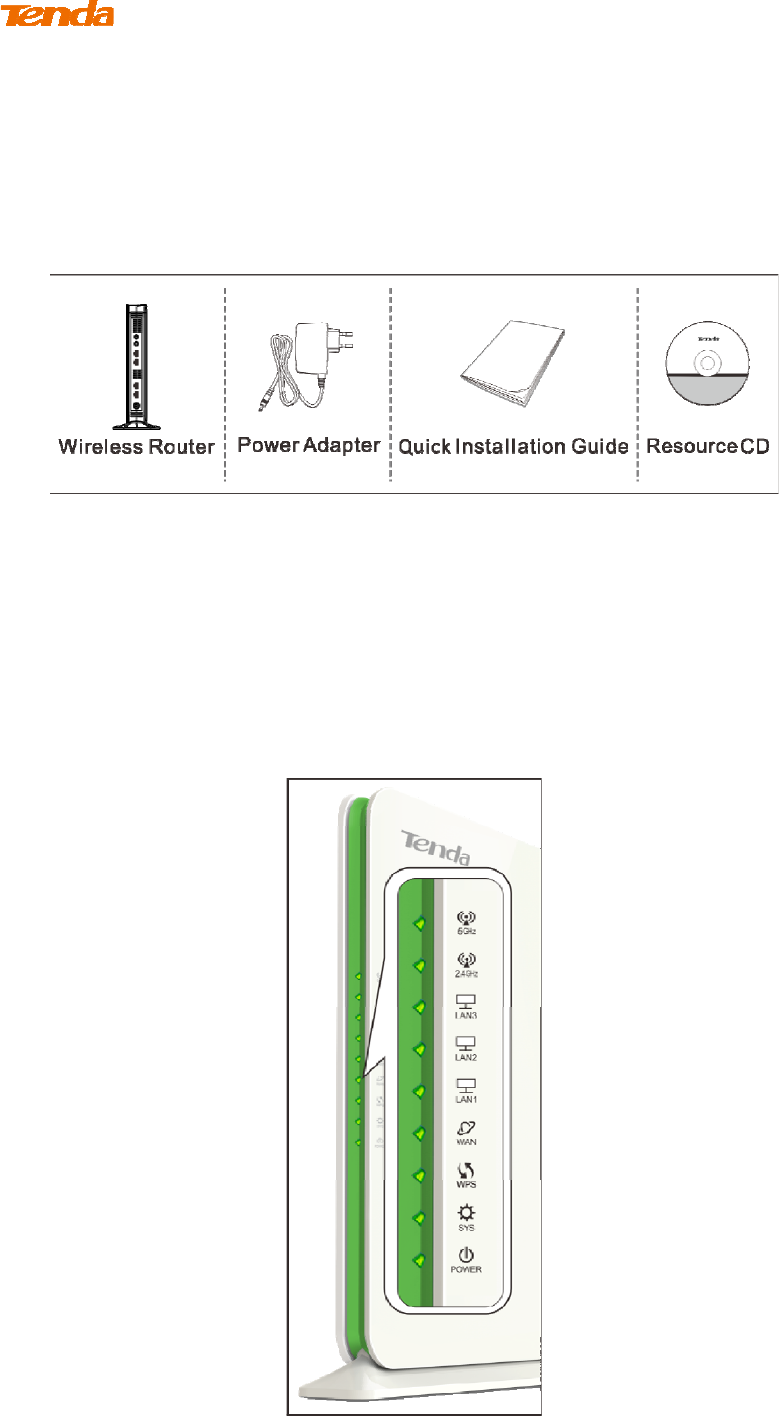
I Product Overview
1 Package Contents
Unpack the package. Your box should contain the following items:
If any of the parts are incorrect, missing, or damaged, contact your Tenda dealer.
Keep the carton, including the original packing materials, in case you need to
return the product for repair.
2 Getting to know your router
LEDs on Front Panel
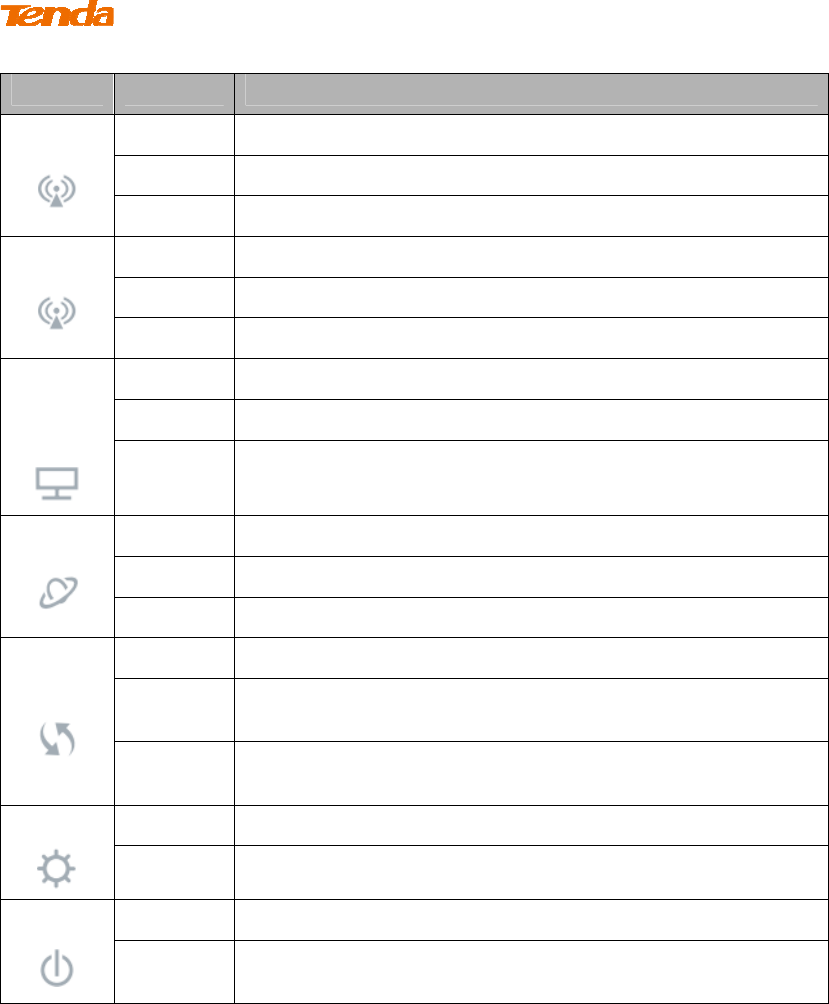
LED Status Description
5GHz
Solid 5G wireless radio is on
Blinking Data being transferred over 5G wireless network
Off 5G wireless radio is off
2.4GHz
Solid 2.4G wireless radio is on
Blinking Data being transferred over 2.4G wireless network
Off 2.4G wireless radio is off
LAN
(1/2/3)
Solid LAN port connected correctly
Blinking LAN port is transferring data
Off No link is detected on this port.
WAN
Solid WAN port connected correctly
Blinking WAN port is transferring data
Off No link is detected on this port.
WPS
Solid WPS is enabled
Blinking Device is performing WPS authentication on a client
device.
Off WPS function is disabled or WPS authentication
negotiation is completed
SYS
Blinking System is functioning correctly.
Solid/Off The unit is malfunctioning.
POWER
Solid Indicates a proper connection to the power supply
Off Power is not supplied to the router. Please check the
power connection between the power outlet and router.
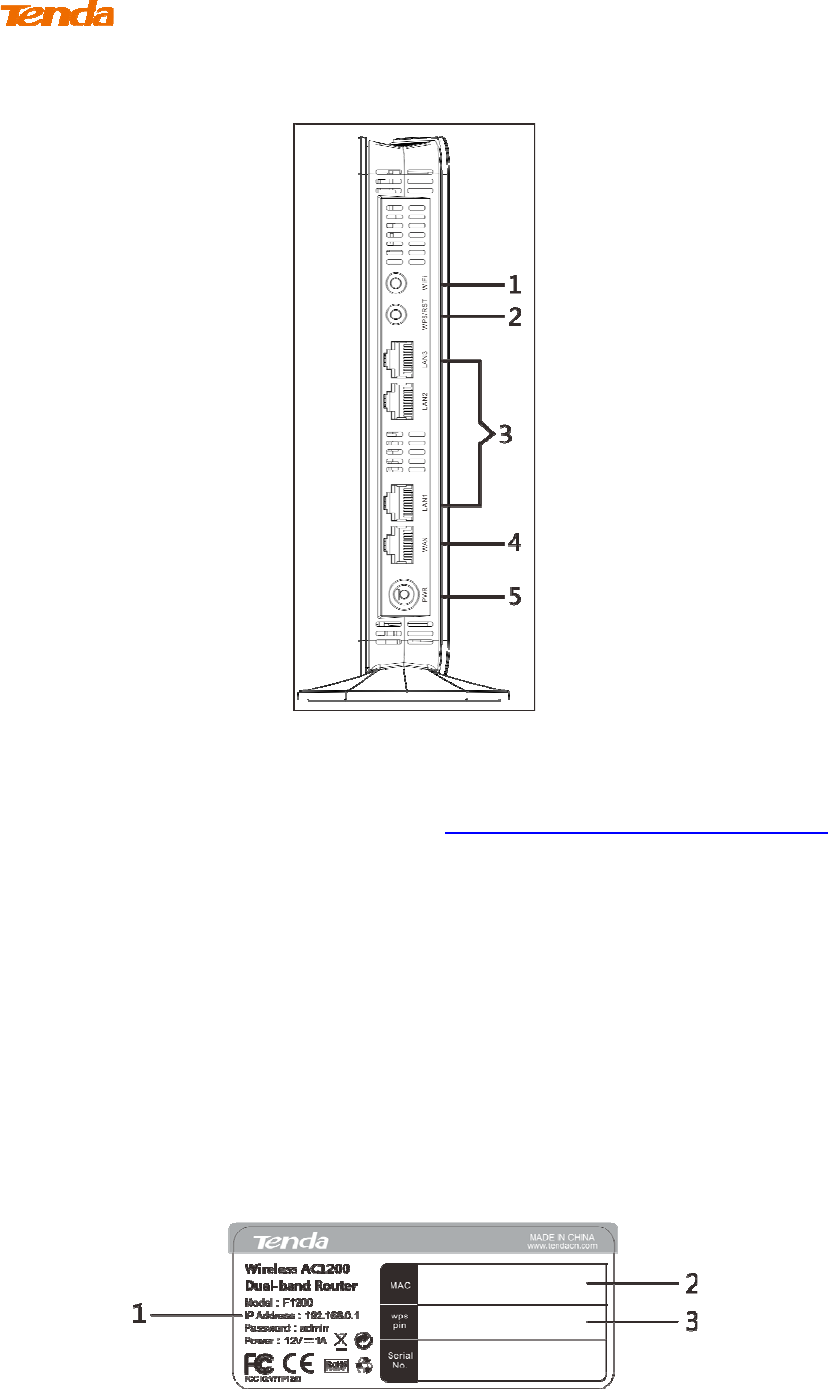
Buttons & Interfaces on Back Panel
1→WiFi: Wireless radio ON/OFF button. Pressing the WiFi On/Off button turns
the wireless radios on and off.
2→WPS/RST: Pressing it for over 7 seconds restores the device to factory default
settings. For factory default parameters, see Appendix 3 Factory Default Settings.
Pressing it for about 1 second enables WPS-PBC and the WPS LED blinks. You can
use this button to quickly add a wireless device or computer to your wireless
network.
3→LAN (1/2/3): The local (LAN) Ethernet ports are for cabling the device to local
computers, switches, etc.
4→WAN: The Internet (WAN) Ethernet port is for cabling the router to a cable or
DSL modem.
5→PWR: The power port for connecting the router to power outlet.
Label
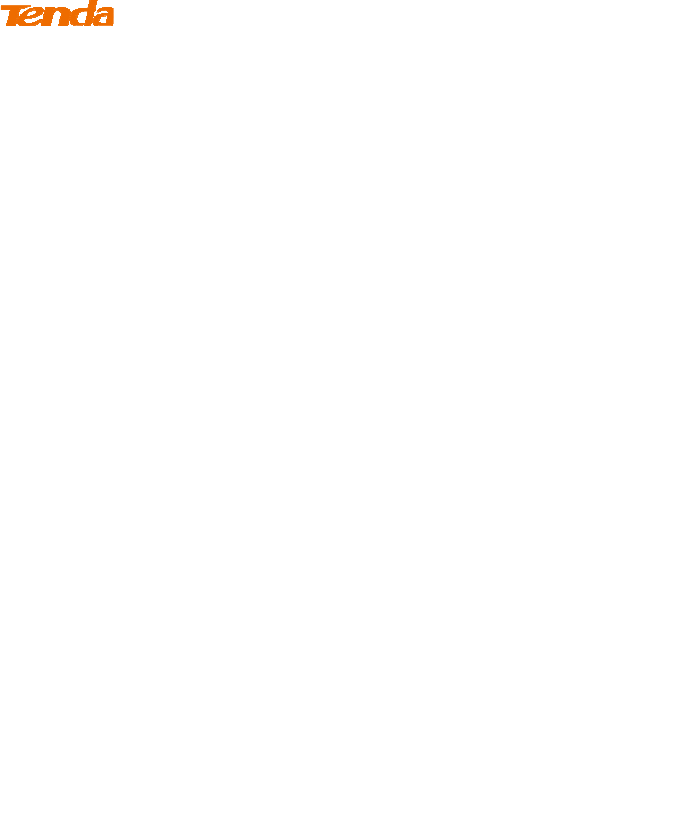
1→Default Login IP address. This IP address is to be used to access the router’s
settings through a web browser. If you change it, you have to open a new
connection to the new IP address and log in again.
2→MAC address.
3→WPS pin code.
3 Position Your Router
The operating distance or range of your wireless connection can vary significantly
depending on the physical placement of your router. For best performance, place
your router:
Near the center of the area where your computers, smart phones and other
devices operate, and preferably within line of sight to your wireless devices.
In an elevated location such as a high shelf, keeping the number of walls
and ceilings between the router and your other devices such as computers and
smart phones to a minimum.
Away from electrical devices that are potential sources of interference,
such as ceiling fans, home security systems, microwaves or PCs.
Away from any large metal surfaces, such as a solid metal door or
aluminum studs.
Away from other materials such as glass, insulated walls, fish tanks,
mirrors, brick, and concrete that can also affect your wireless signal.
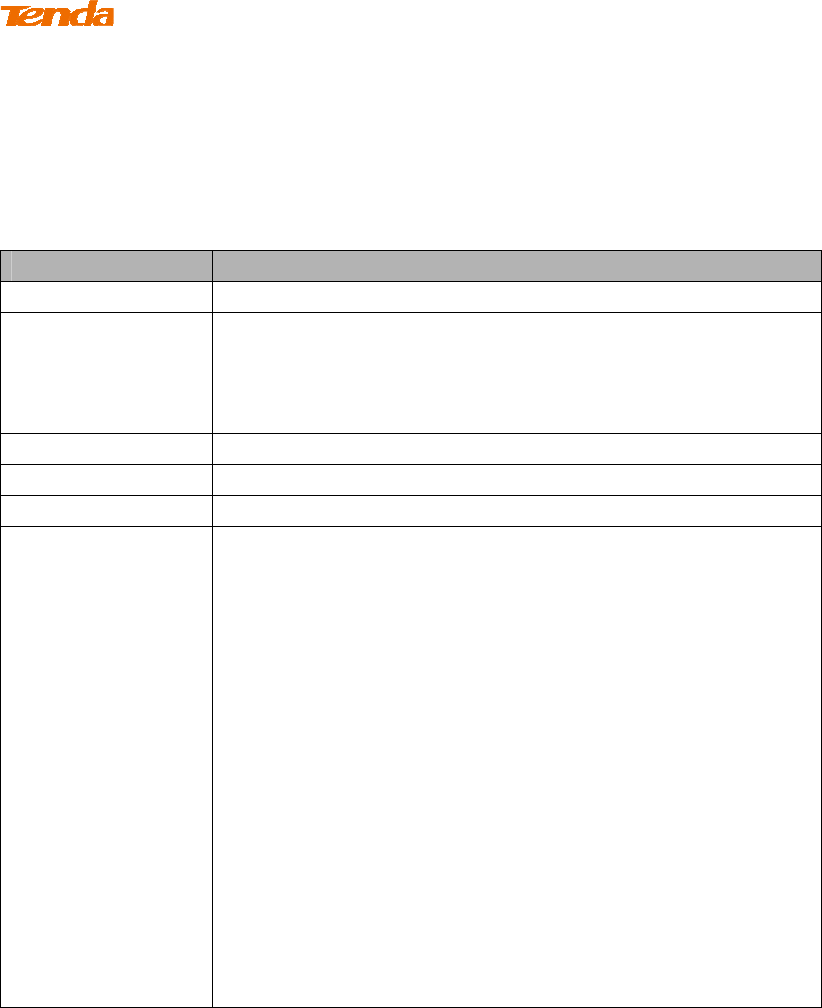
8
II Quick Internet Setup
1 Getting Prepared
Before you start the installation process, you need to prepare the following:
Item Description
Router Comes in the package
Power Adapter
Please use the power adapter that comes in the package.
Using a power adapter with a different voltage rating than
the one included with the router will cause damage to the
router.
PC Should have installed IE8 or higher browser
Ethernet Cable You will need it to connect your PC to the router
Internet service This is provided by your ISP
Gather ISP
Information
Your Internet service provider (ISP) should have provided
you with all of the information needed to connect to the
Internet. If you cannot locate this information, ask your
ISP to provide it.
If your ISP uses a PPPoE Internet connection, you will
need ISP login name and password.
If you use a DHCP Internet connection, no information
is needed.
If your ISP gives you a fixed or static IP address for
Internet connection, you will need to gather the
following information:
1) IP Address
2) Subnet Mask
3) Gateway
4) DNS Server
5) Alternate DNS Server (Optional)
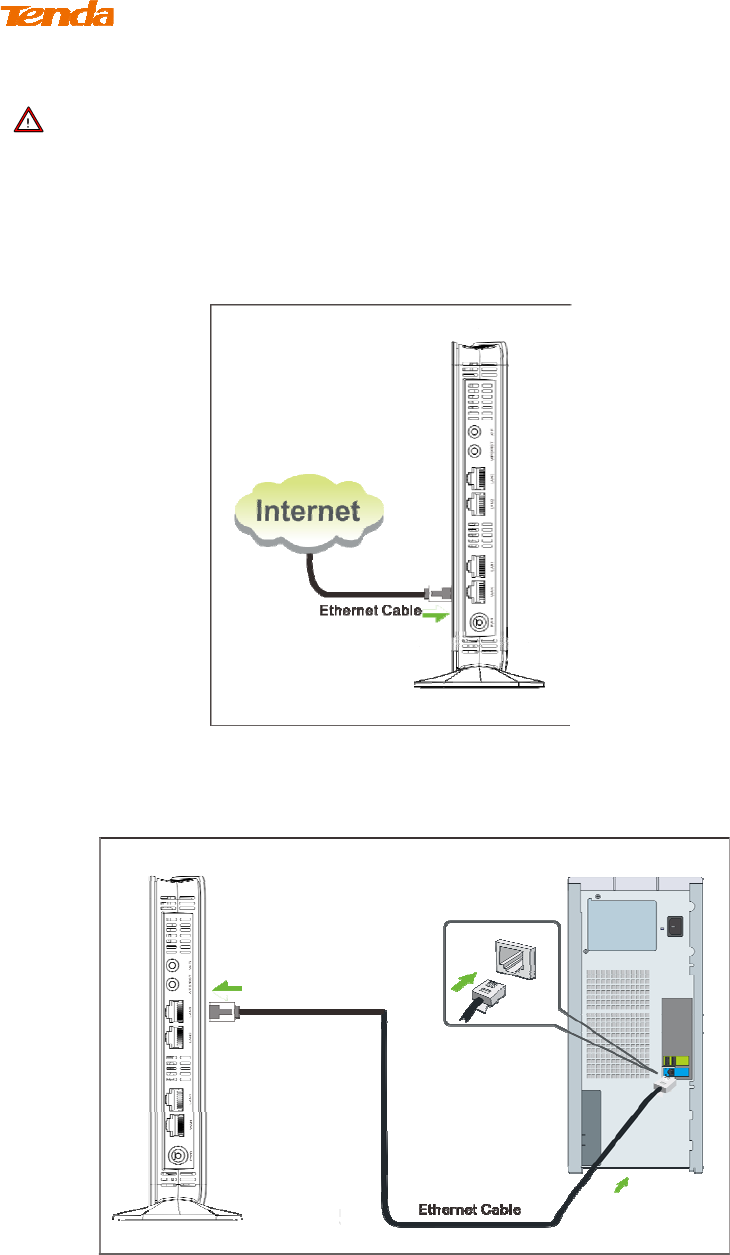
9
Hardware Install
Note ------------------------------------------------------------------------------------
Before you start, make sure you can access the Internet by connecting the cable
from the incoming Internet side to your PC.
----------------------------------------------------------------------------------------------
① Connect the Ethernet cable from the Internet side to WAN port of the router.
② Connect one of the LAN ports on the router to the RJ45 (NIC) port on your PC
using an Ethernet cable.
③ Connect the router to a surge protected power strip using the included power
adapter.
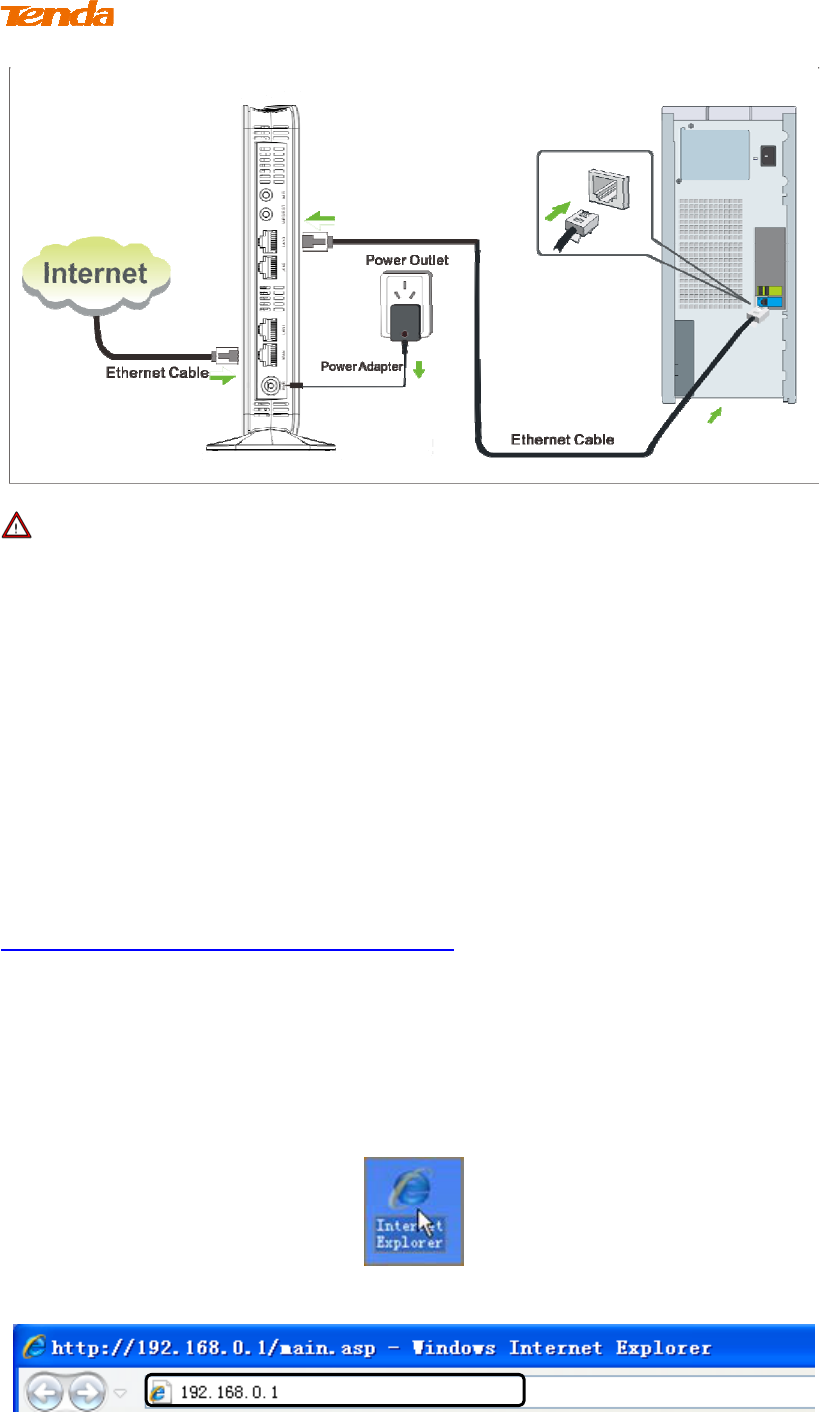
10
Note -------------------------------------------------------------------------------------
Using a power adapter with a different voltage rating than the one included with
the device will cause damage to the device.
-----------------------------------------------------------------------------------------------
3. Internet Setup
1) Configure PC
If your computer is set to a static or fixed IP address (this is uncommon), change it
to obtain an IP address automatically from the router. If you are unsure, see
Appendix 1 Configure PC TCP/IP Settings.
2) Configure Router
Step 1. Log in to Web manager.
① Launch a web browser, say, IE.
② In the address bar, input 192.168.0.1, and press "Enter".
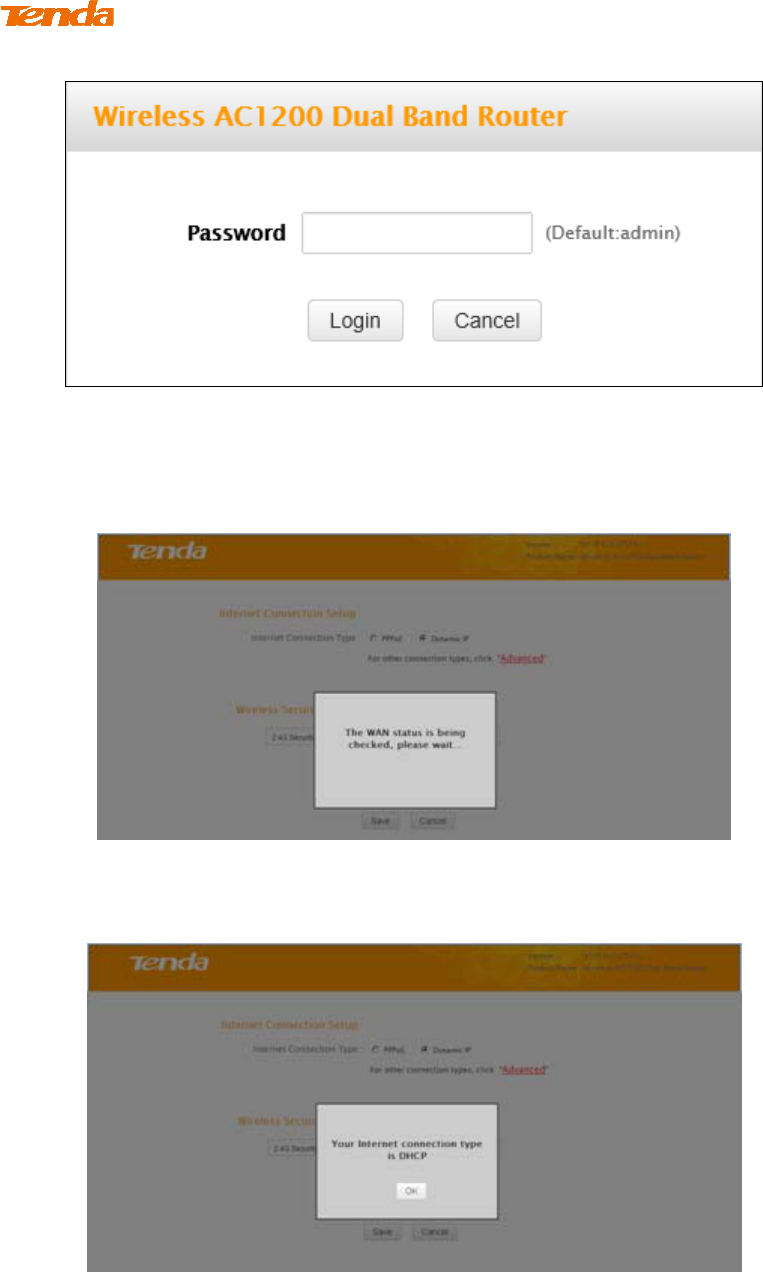
11
③ The login window appears, and enter the login password.
④ This router will automatically detect WAN connection status when you
press the Enter key (This happens when you first time set up the router or
when you restore the router to factory default settings).
⑤ The following screen appears when your Internet connection type is
detected. Click OK.
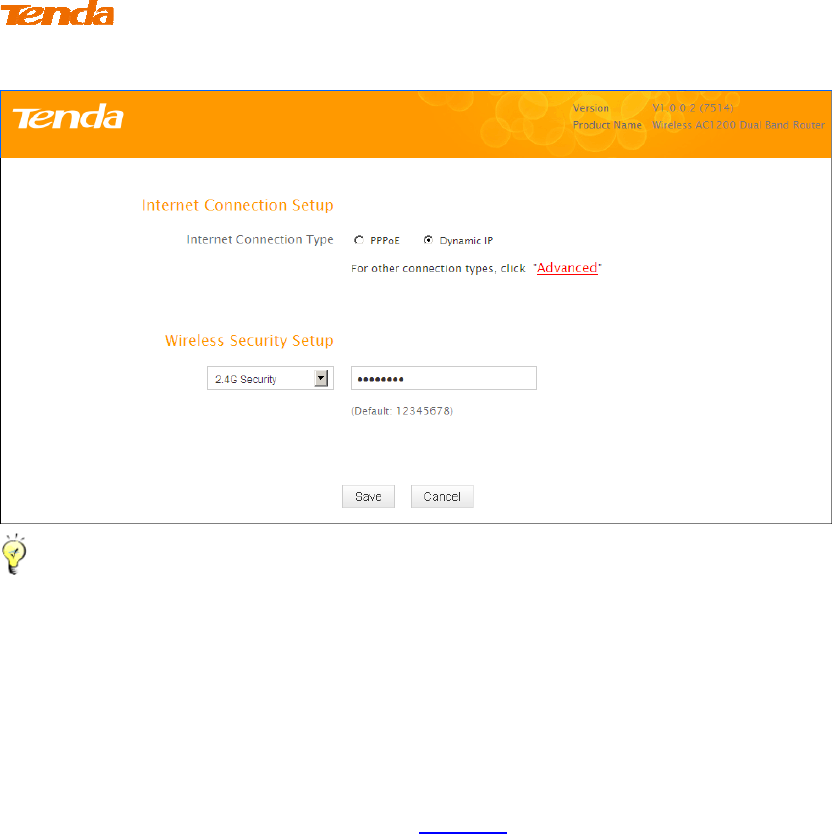
12
⑥ And the Quick Setup screen appears after you clicked the OK button.
Tip----------------------------------------------------------------------------------------
1. If you are not using the PPPoE or Dynamic IP (DHCP) Internet connection
type, click “Advanced” for more connection types.
2. The default Internet connection type is DHCP (Dynamic IP).
3. The router has a preset wireless security key of 12345678 but it is
deactivated by factory default. However if you click the OK button on that
page, the wireless security key of 12345678 will be activated automatically.
4. Here we use the WPA-PSK/AES for explanation. If you want to use other
security mode and/or cipher type, see Security.
-----------------------------------------------------------------------------------------------
Step 2. Internet Setup & Wireless Security Setup
A. Select Dynamic IP (DHCP) to obtain IP Address information automatically from
your ISP. Select this option if your ISP does not give you any IP information or
user name and password.
Dynamic IP (DHCP) & Wireless Security Setup
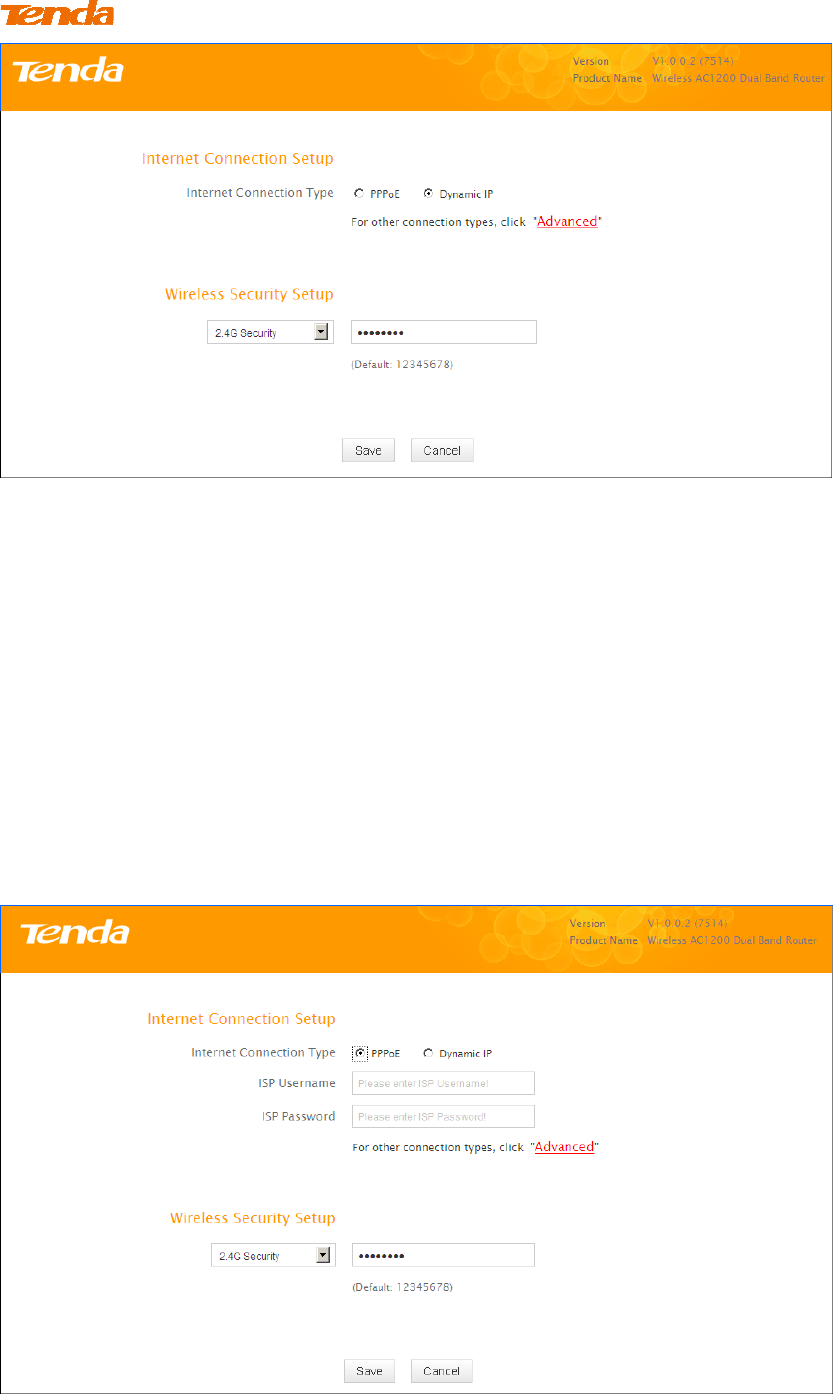
13
① Select Dynamic IP (DHCP).
② The default wireless band is 2.4G and default wireless security key is
12345678. For better security key, please change the default security key
(Security key should be 8-63 characters).
③ Click Save to save your settings.
B. Select PPPoE if your ISP uses a PPPoE connection and gives you a PPPoE
user name and a PPPoE password.
PPPoE & Wireless Security Setup
① Select PPPoE.
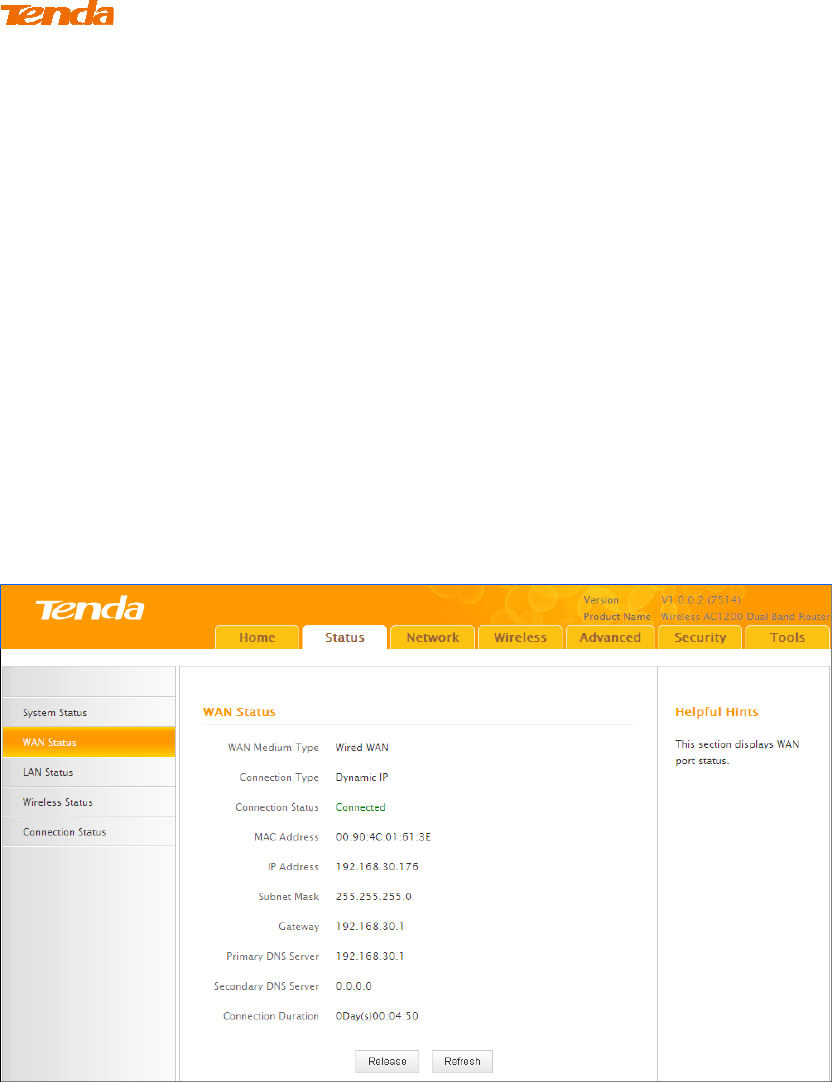
14
② Enter the ISP login name and password.
③ The default wireless band is 2.4G and default wireless security key is
12345678. For better security key, please change the default security key
(Security key should be 8-63 characters).
④ Click Save to save your settings.
4 Verify Internet Connectivity
System will automatically enter the Status screen after you save the settings made
on the Quick Setup screen.
A. If the connection status displays "Connected" (as shown below), you are
connected to the Internet.
B. If connection status displays "Cable improperly connected!”, the connection
between the router and Internet fails. Make sure the cable from the incoming
Internet side is properly connected to the router's WAN port. If nothing is wrong,
"Connecting" or "Connected" will be displayed.
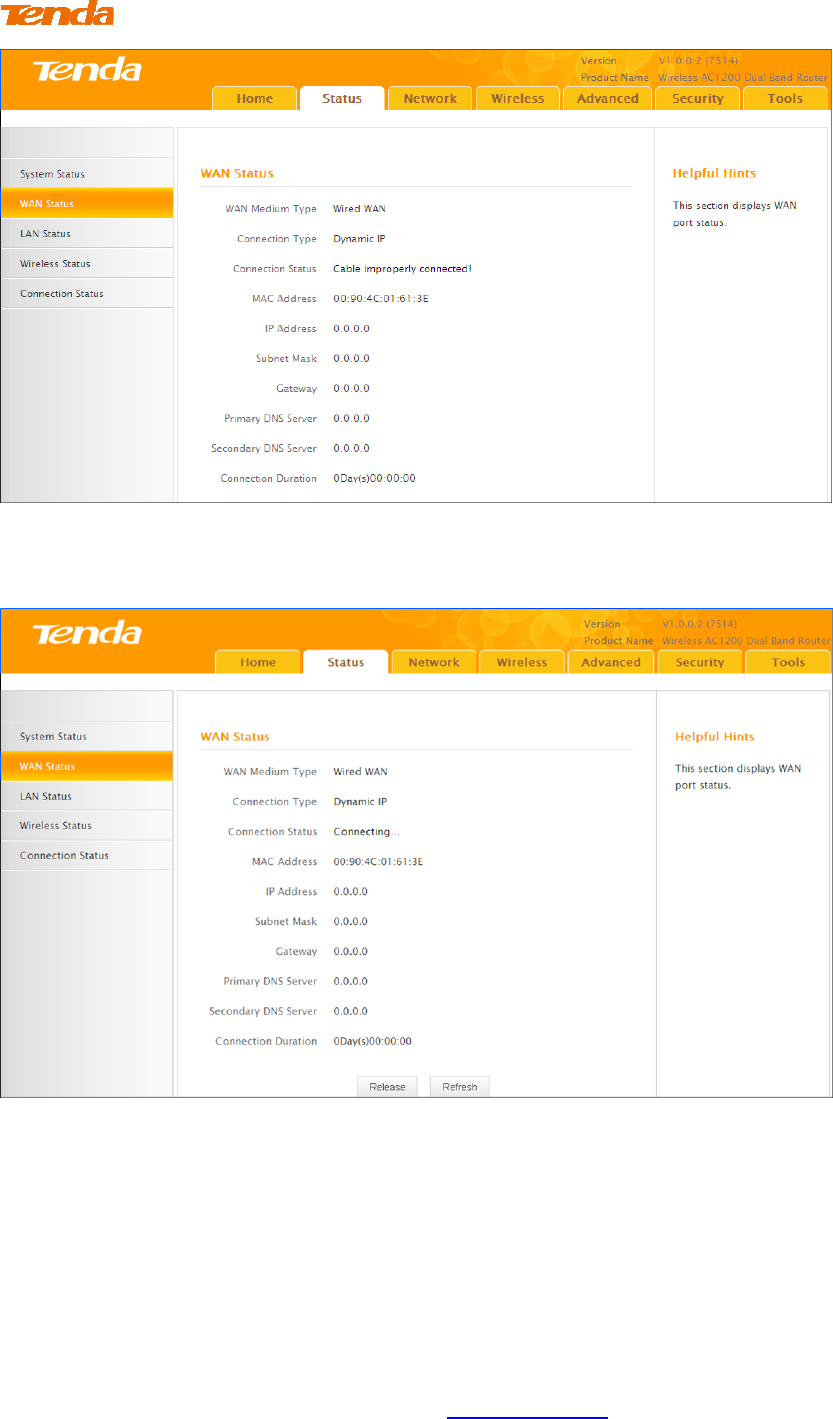
15
If the connection status displays "Connecting…” and WAN IP address displays
"0.0.0.0", wait until the page updates five times.
And if it still displays "Connecting…” try the following steps:
① Make sure physical connections are correctly established.
② Make sure you can access the Internet on your PC without using the
router.
③ If your ISP uses a PPPoE Internet connection, make sure you entered the
correct ISP login name and password.
④ If the problem is still unsolved, see 2.4 MAC Clone.
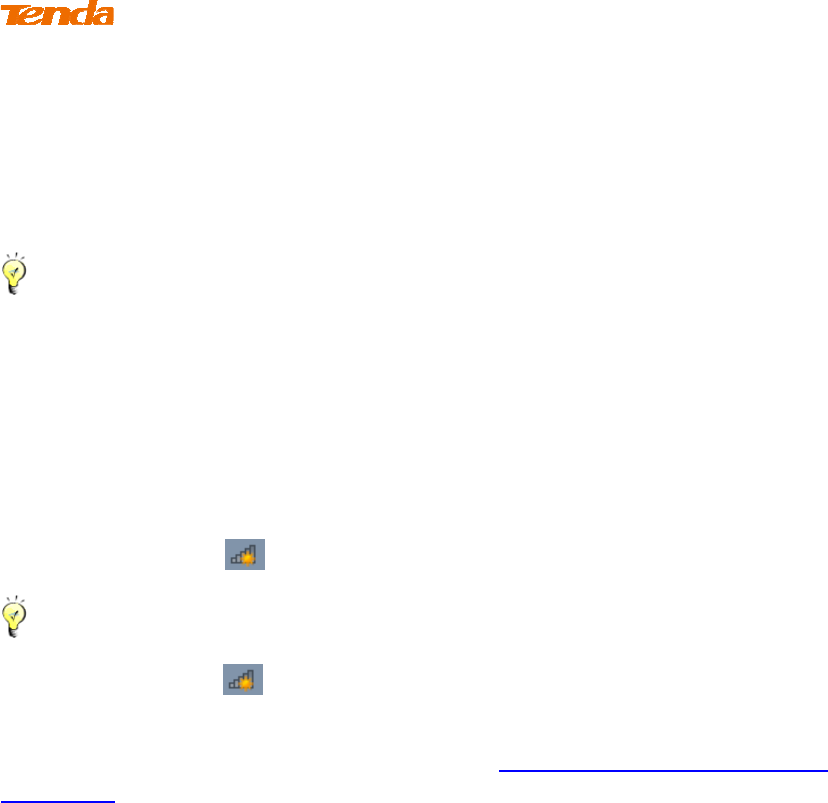
16
5 Join Your Wireless Network
Having finished above settings, you can search for the device's default wireless
network (SSID) from your wireless devices (notebook, iPad, iPhone, etc.) to
connect to it wirelessly.
Tip----------------------------------------------------------------------------------------
1. The router's SSID is Tenda_XXXXXX by default.
2. To join your wireless network, the PC you use must have installed a
wireless network adapter. If not, install one.
-----------------------------------------------------------------------------------------------
Windows 7
① Click the icon on the notification area on the bottom right corner.
Tip--------------------------------------------------------------------------------------
If you cannot find the icon, try disabling the wired network adapter or unplug
the Ethernet cable from the wired network adapter of your PC and refresh your
desktop. If the problem remains unsolved, see Join Your Wireless Network -
Windows 7.
-----------------------------------------------------------------------------------------------
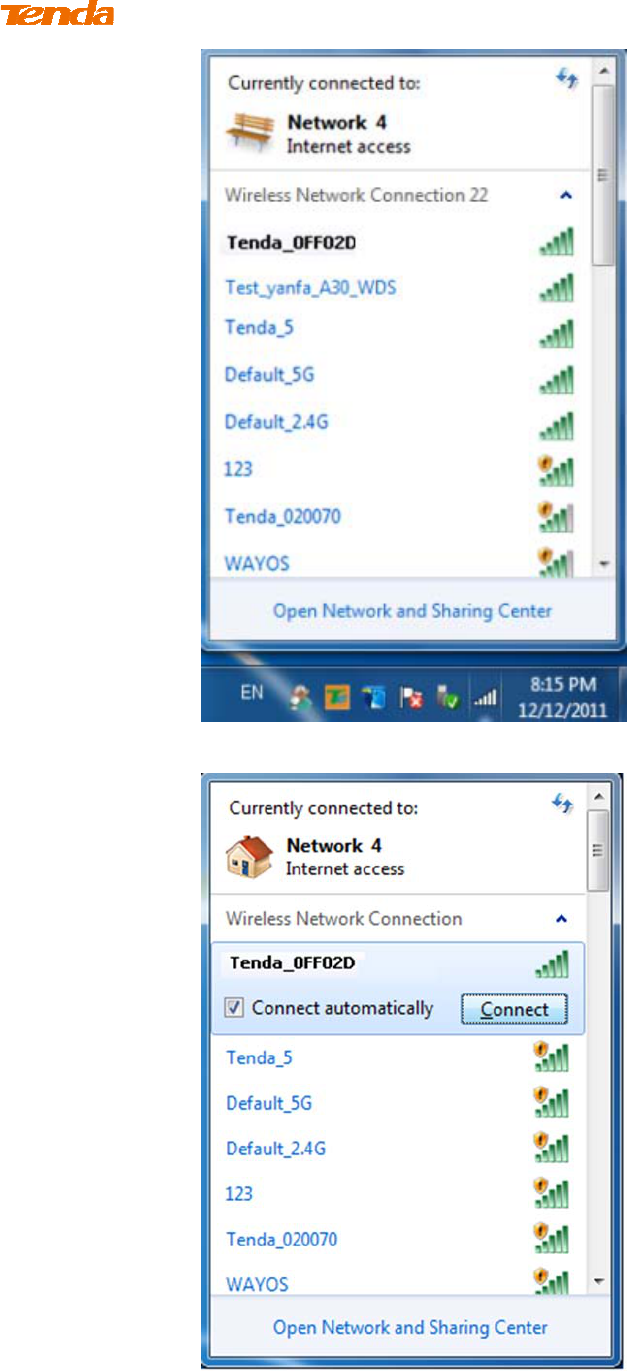
17
② Select the wireless network you wish to connect and click Connect.
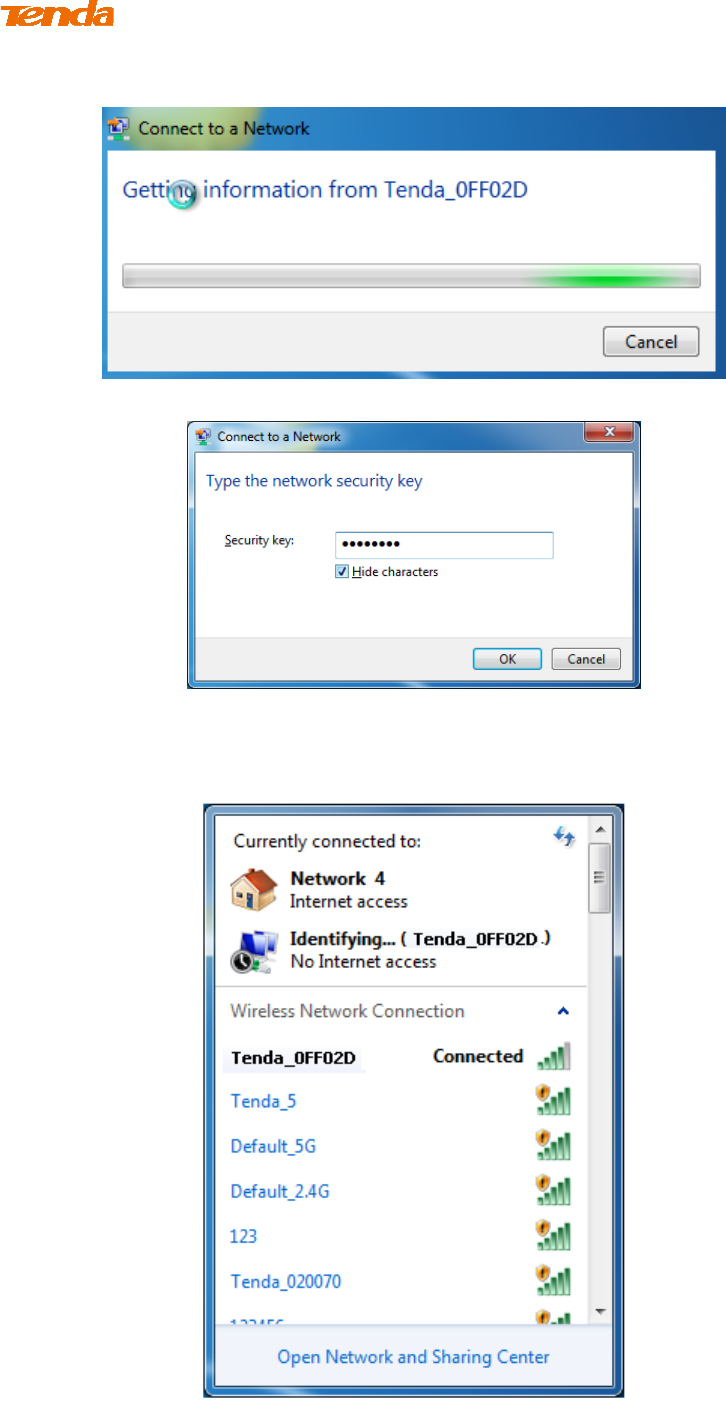
18
③ If you see the screen below, you are connecting to the wireless network.
④ Enter the security key and click OK.
⑤ When you see Connected displayed next to the wireless network you
selected, you have connected to the wireless network successfully.
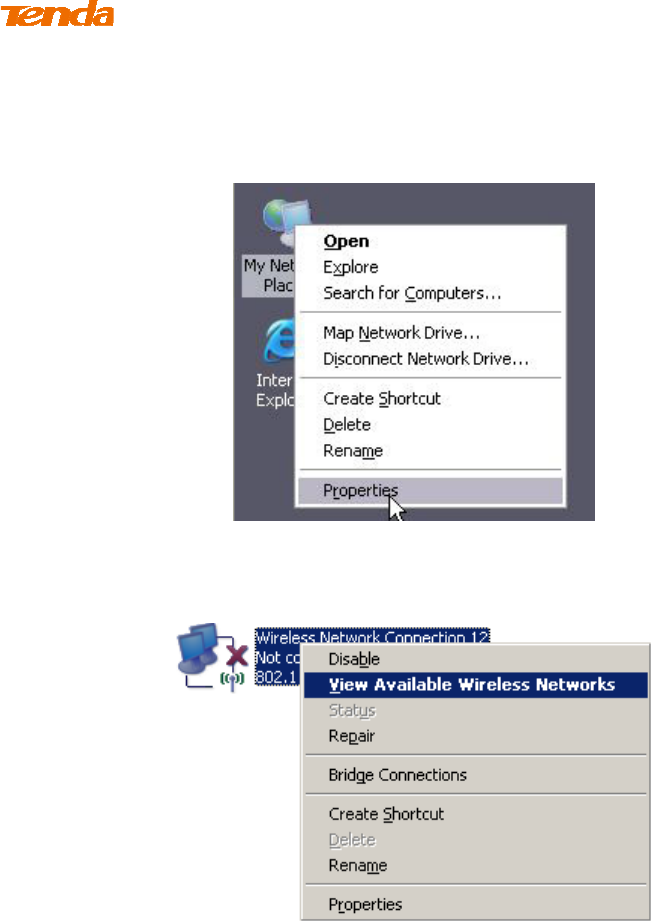
19
Windows XP
① Right click My Network Places from your PC's desktop and select
Properties.
② Right click Wireless Network Connection and select View Available
Wireless Networks.
③ Double click the wireless network you wish to connect.
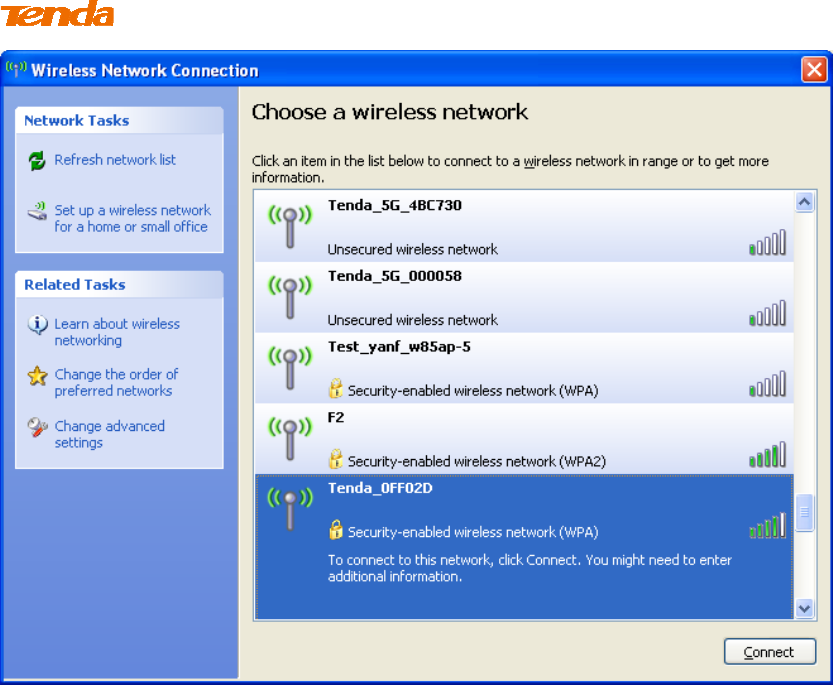
20
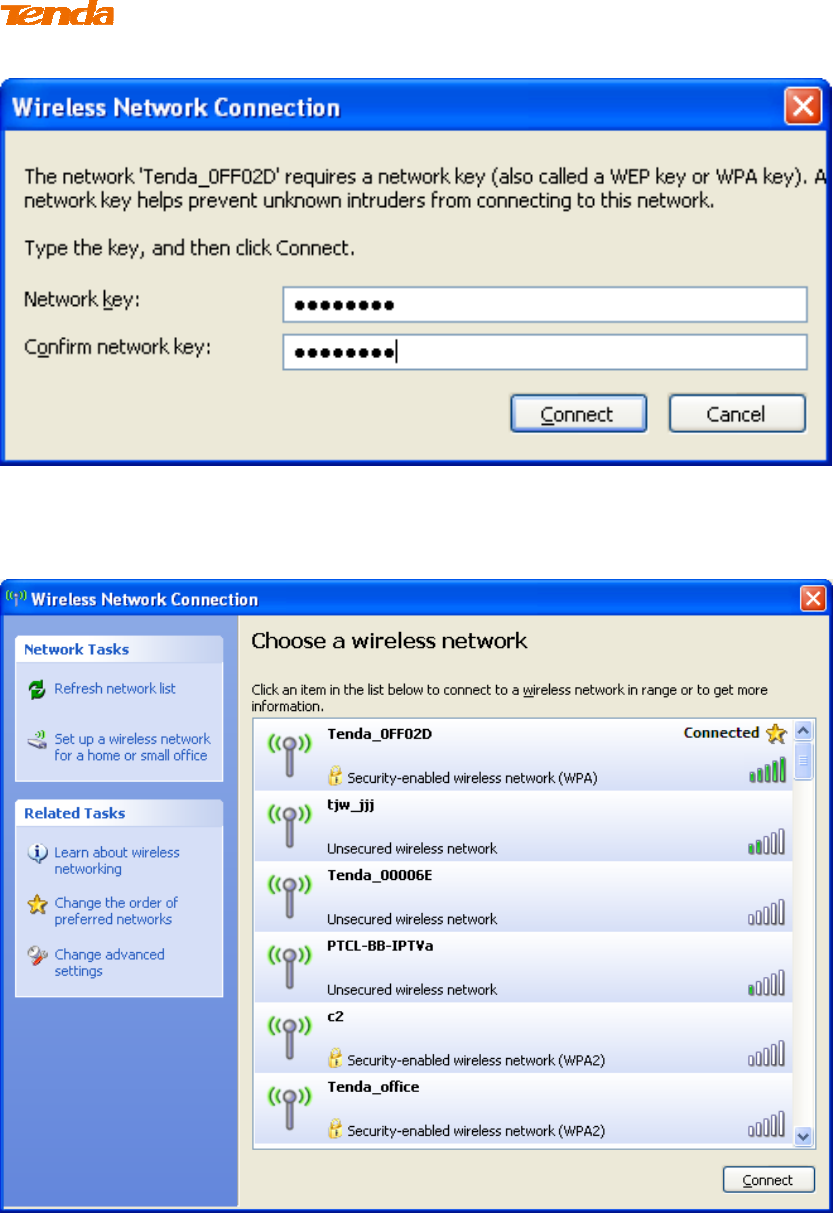
21
④ Enter the security key and click Connect.
⑤ When you see Connected displayed next to the wireless network you
selected, you have connected to the wireless network successfully.
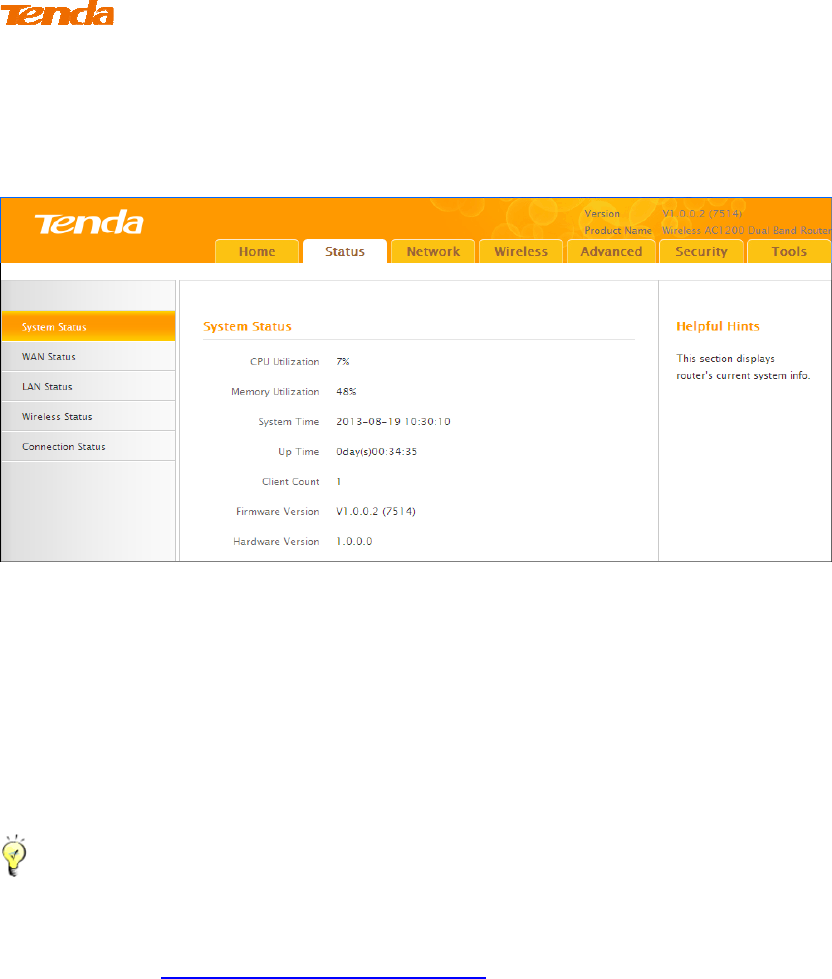
22
III Features & Configurations
For more and advanced features, click Advanced on the home page.
1 Status
1.1 System Status
Click Advanced on the home page and the Status screen appears. Here you can
view the router’s WAN status and system status as noted below:
Tip----------------------------------------------------------------------------------------
1. Connection Status: Displays the router's current WAN connection status:
Disconnected, Connecting, or Connected. For explanation of the 3 connection
statuses, see 4 Verify Internet Connectivity.
2. IP Address/Subnet Mask/WAN subnet mask/Gateway/Primary DNS
Server/Secondary DNS Server: This type of information appears only if the
router successfully connects to Internet via a PPPoE or DHCP (dynamic IP)
connection. However if you connect the router to Internet with static IP
settings provided by your ISP, these fields will display the settings you entered
whether the router successfully connects to the Internet or not.
3. If nothing appears in the secondary DNS server field, there is no available
secondary DNS server.
-----------------------------------------------------------------------------------------------
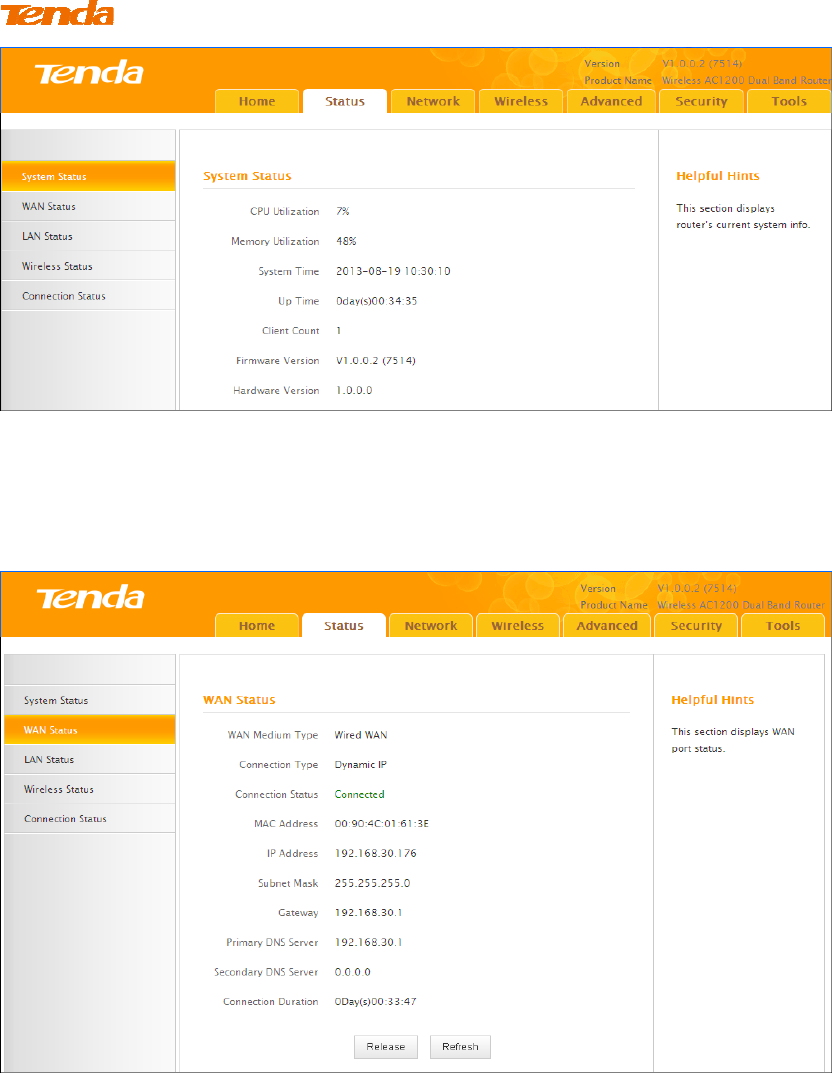
23
1.2 WAN Status
Click Status -> WAN Status to enter the WAN Status screen as seen below.
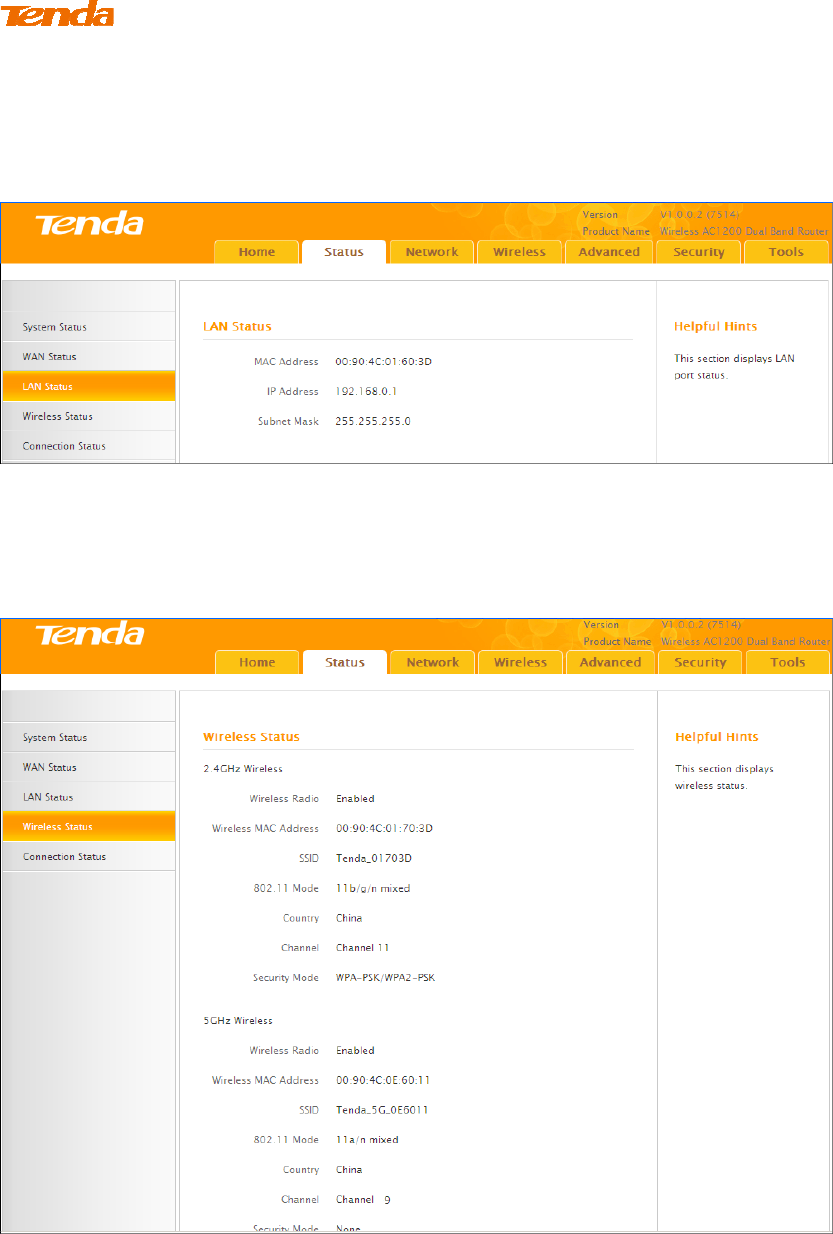
24
1.3 LAN Status
Click Status -> LAN Status to enter the LAN Status screen as seen below.
1.4 Wireless Status
Click Status -> Wireless Status to enter the Wireless Status screen as seen below.
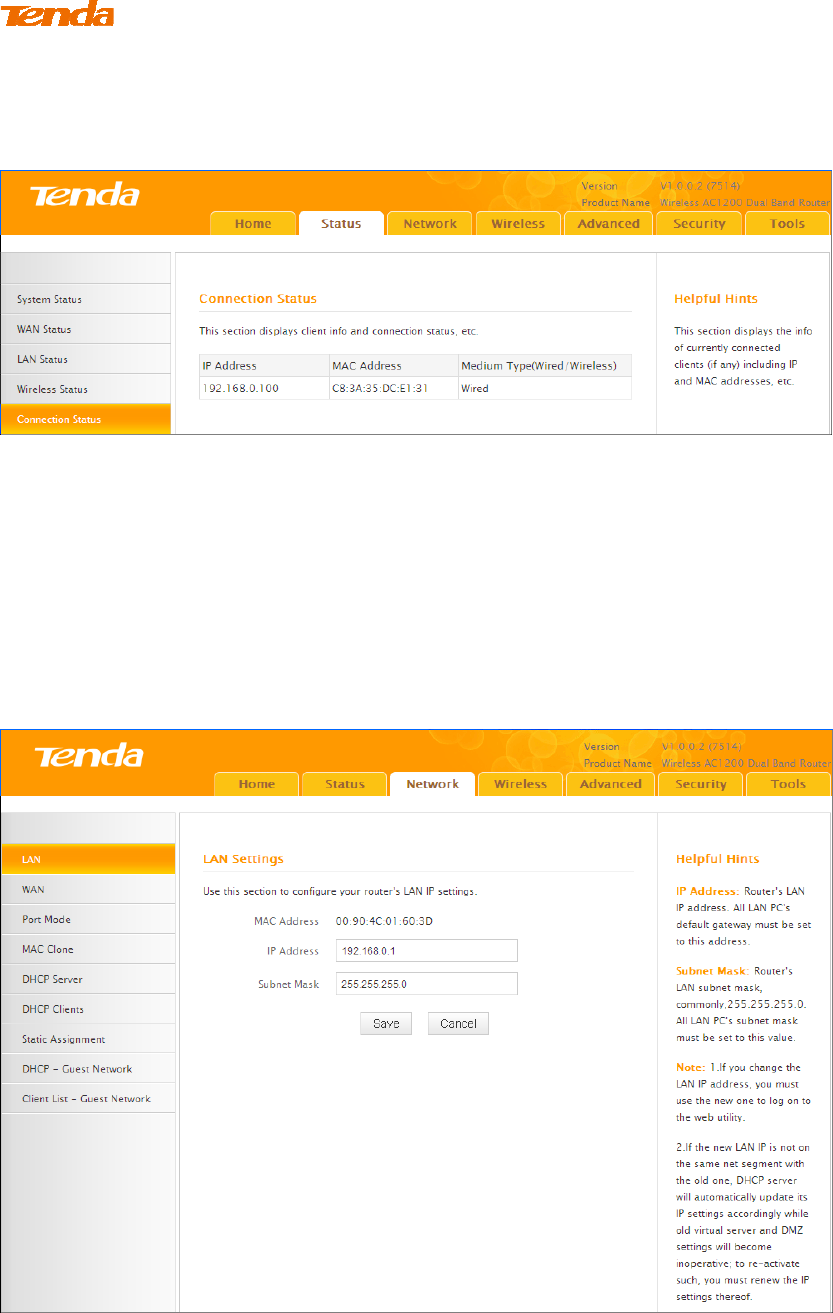
25
1.5 Connection Status
Click Status -> Connection Status to enter the Connection Status screen.
2 Network
2.1. LAN Settings
Click Network -> LAN to enter the LAN configuration screen. Here you can
configure the LAN IP address. This IP address is to be used to access the router’s
settings through a web browser.
Configuration Procedures:
① Change the IP address to the one you wish to use, for example,
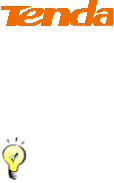
26
192.168.10.1.
② Click Save to save your settings.
Tip ---------------------------------------------------------------------------------------
1. Default IP address and subnet mask are respectively 192.168.0.1 and
255.255.255.0.
2. This router does not support VLSM.
3. Be sure to make a note of any changes you apply to this page. If you change the
LAN IP address of the router, you have to open a new connection to the new IP
address and log in again.
-----------------------------------------------------------------------------------------------
2.2. WAN Settings
Click Network -> WAN to configure your Internet connection settings. Select your
Internet connection type:
A. Select PPPoE if your ISP provides you with a PPPoE user name and a PPPoE
password.
B. Select Static IP if your ISP provides you with fixed or static IP address settings
(special deployment by ISP; this is rare).
C. Select DHCP (Dynamic IP) if you can access the Internet simply by directly
connecting your computer to an Internet-enabled ADSL/Cable modem without
configuring any settings.
PPPoE
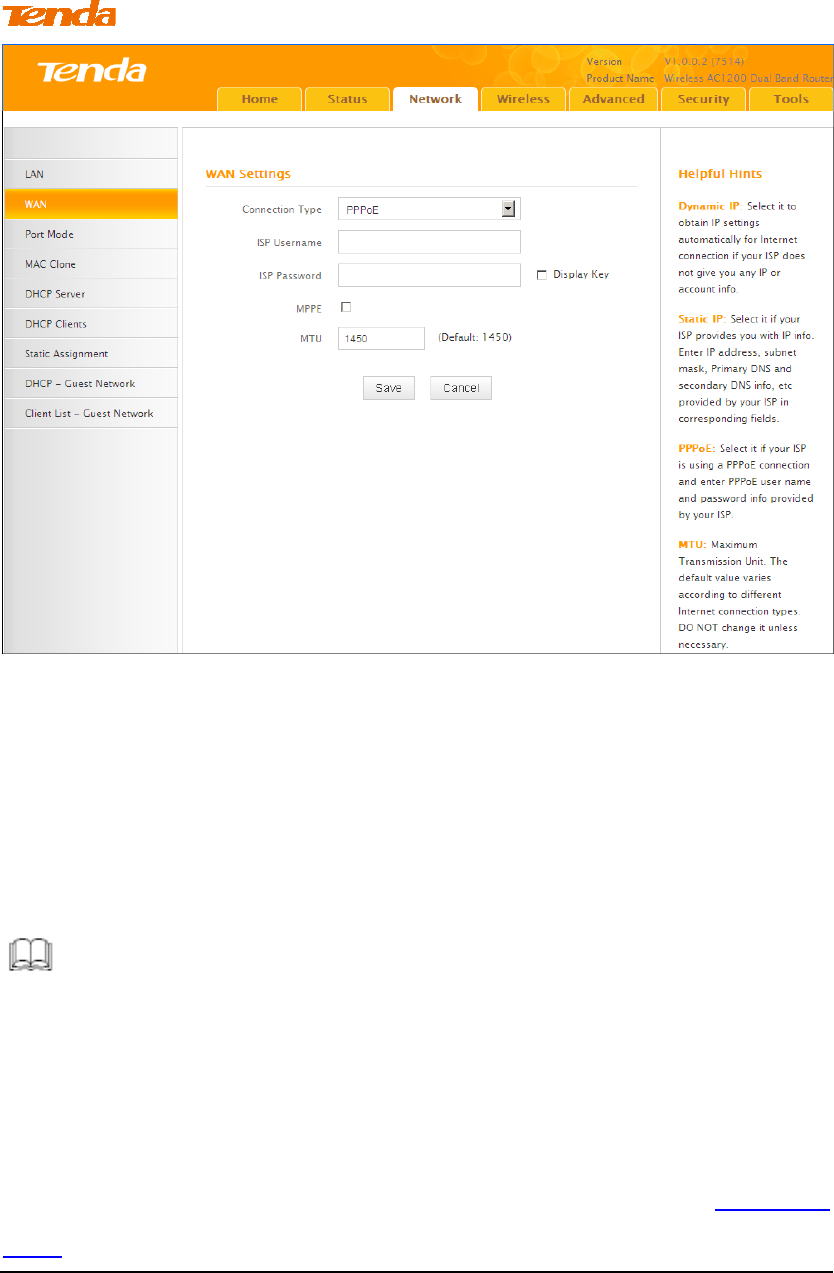
27
Configuration Procedures:
① Internet connection Type: Select PPPoE.
② ISP Username: Enter the ISP login name.
③ ISP Password: Enter the ISP login password.
④ Click Save to save your settings.
Knowledge Center -----------------------------------------------------------------
1. MTU: The MTU (maximum transmission unit) is the largest data packet a
network device transmits. The normal MTU value for most Ethernet networks is
1500 bytes, or 1492 bytes for PPPoE connections. For some ISPs, you might need
to change the MTU. This is rarely required, and should not be done unless you are
sure it is necessary for your ISP connection. For more information, see WAN MTU
Setup.
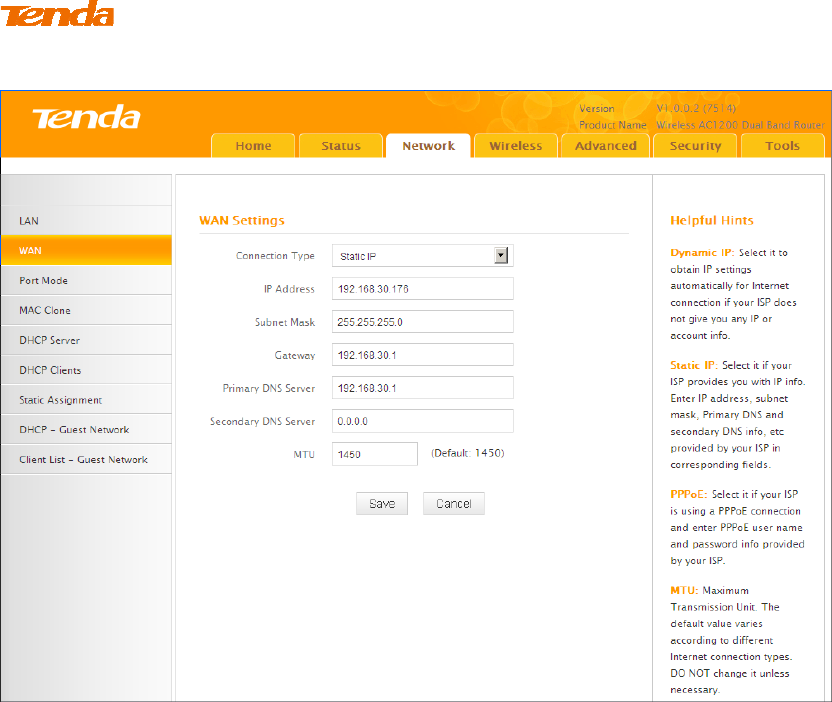
28
Static IP
Configuration Procedures:
① Internet connection Type: Select Static IP.
② IP Address/Subnet Mask/WAN subnet mask/Gateway/Primary DNS
Server/Secondary DNS Server: Enter those info which should be provided by
your ISP. If you cannot locate this info, contact and consult your ISP.
③ Click Save to save your settings.
Dynamic IP (DHCP)
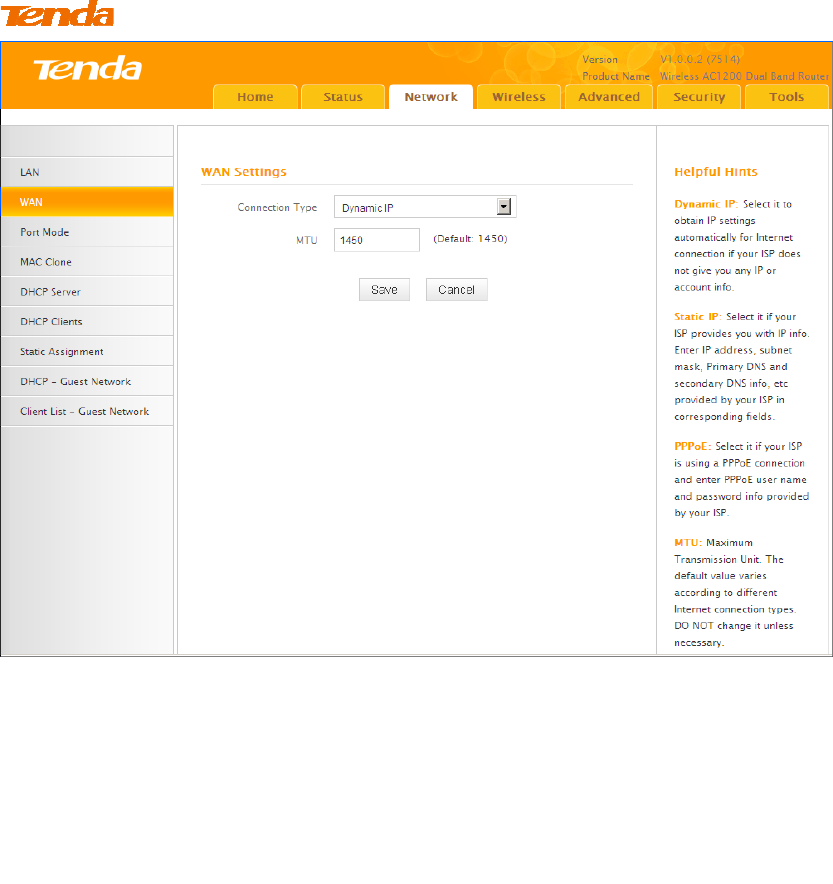
29
Configuration Procedures:
① Internet connection Type: Select Dynamic IP (DHCP).
② Click Save to save your settings.
WAN MTU Setup
The MTU (maximum transmission unit) is the largest data packet a network device
transmits. The normal MTU value for most Ethernet networks is 1500 bytes, or
1492 bytes for PPPoE connections. For some ISPs, you might need to change the
MTU. This is rarely required, and should not be done unless you are sure it is
necessary for your ISP connection. When one network device communicates across
the Internet with another, the data packets travel through many devices along the
way. If a device in the data path has a smaller MTU value than the other devices,
the data packets have to be "fragmented" to accommodate the device with the
smallest MTU value.
The best MTU value for Tenda routers is often just the factory default value. In
some situations, changing the MTU value fixes one problem but causes another.
Leave the MTU unchanged unless one of these situations occurs:
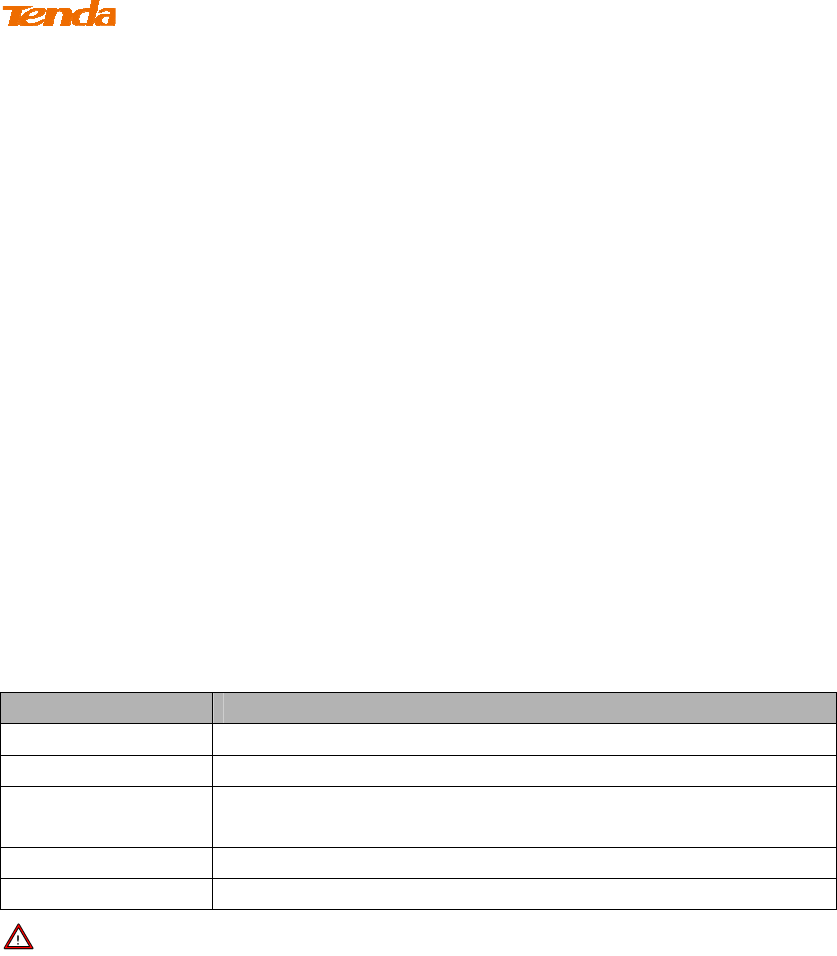
30
A. You have problems connecting to your ISP or other Internet service, and the
technical support of either your ISP or Tenda suggests changing the MTU value.
Below web-based applications might require an MTU change:
A secure website that does not open, or displays only part of a web
page
Yahoo email
MSN portal
B. You use VPN and encounter serious performance problems.
C. You used a program to optimize MTU for performance reasons, and now you
have connectivity or performance problems.
If you suspect an MTU problem, try changing the MTU to 1400. If this does not
help, gradually reduce the MTU from the maximum value of 1500 until the
problem disappears.
The common MTU sizes and applications are listed in the table below.
MTU Application
1500 Typical for connections that do not use PPPoE or VPN.
1492 Used in PPPoE environments.
1472 Maximum size to use for pinging. (Larger packets are
fragmented.)
1468 Used in some DHCP environments.
1436 Used in PPTP environments or with VPN.
Note -------------------------------------------------------------------------------------
A wrong/improper MTU value may cause Internet communication problems. For
example, you may be unable to access certain websites, frames within websites,
secure login pages, or FTP or POP servers.
-----------------------------------------------------------------------------------------------
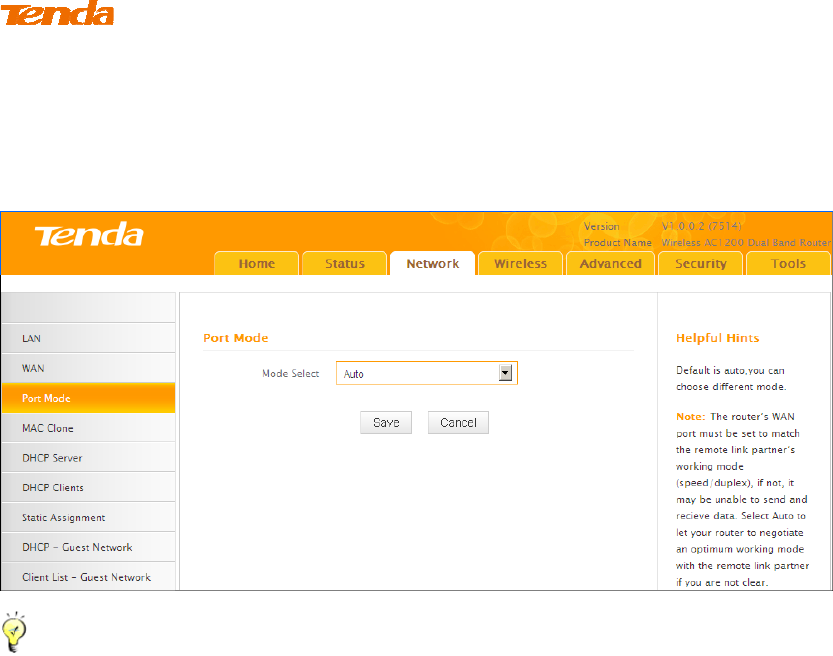
31
2.3 Port Mode
Click Network -> Port Mode to enter the WAN port mode screen. Here you can
configure the router's WAN speed and duplex mode.
Tip----------------------------------------------------------------------------------------
1. The best port mode is often just the factory default of "Auto".
2. In some situations, you might need to change the port mode. For example,
if the cable connected to your router's WAN port is too long, you may need to
use 10M full-duplex or 10M half-duplex for better performance.
-----------------------------------------------------------------------------------------------
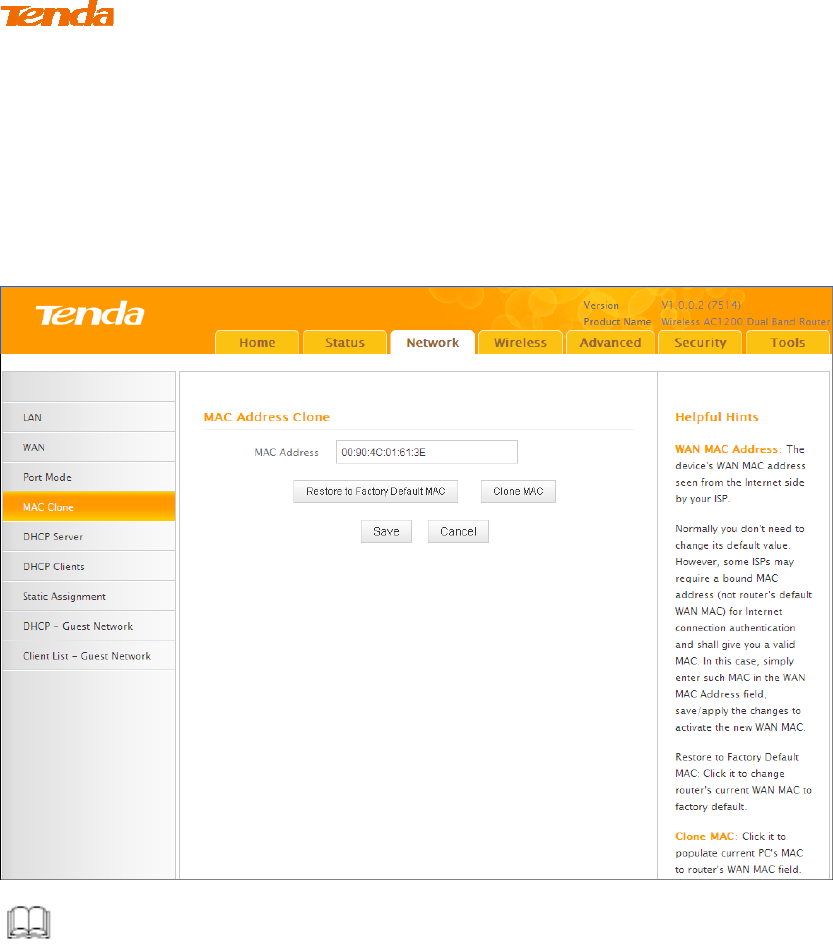
32
2.4 MAC Clone
Some ISPs (Internet Service Providers) require end-user's MAC address to access
their network. This feature copies your current PC's MAC address to the router.
Click Network -> MAC Clone to enter the MAC Clone screen.
Knowledge Center ------------------------------------------------------------------
1. Restore Default MAC: Reset the router’s WAN MAC to factory default.
2. Clone MAC: Clicking this button copies the MAC address of the computer that
you are now using to the router. Also, you can manually enter the MAC address
that you want to use. You have to use the computer whose MAC address is allowed
by your ISP.
-----------------------------------------------------------------------------------------------
To restore default MAC address:
① Click Restore Default MAC.
② Click Save to save your settings.
To clone the MAC address of the computer that you are now using to the
router:
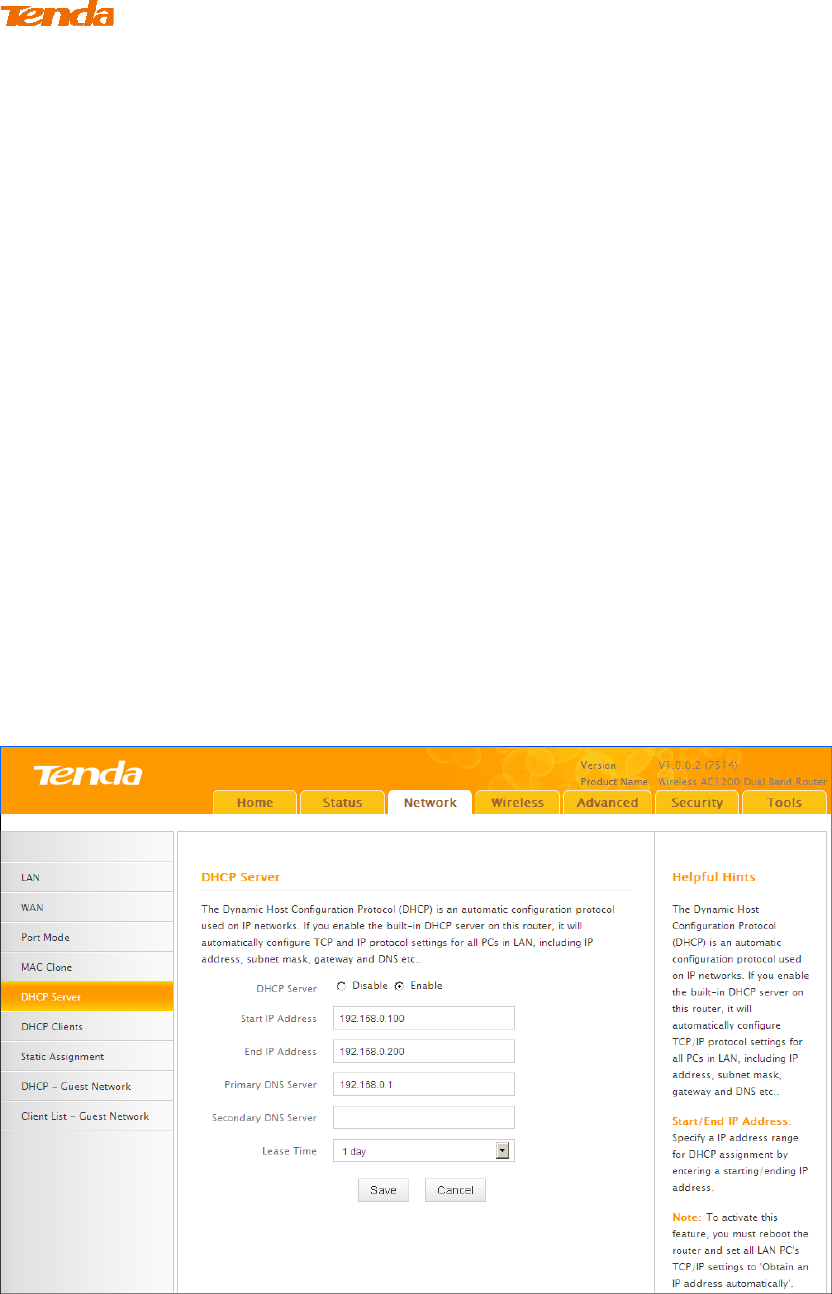
33
① Click Clone MAC.
② Click Save to save your settings.
To manually enter the MAC address allowed by your ISP:
① Enter the MAC address allowed by your ISP.
② Click Save to save your settings.
2.5. DHCP
DHCP (Dynamic Host Configuration Protocol) assigns an IP address to each device
on the LAN/private network. When you enable the DHCP Server, the DHCP Server
will automatically allocate an unused IP address from the IP address pool specified
in this screen to the requesting device as long as the device is set to "Obtain an IP
Address Automatically". If you disable this feature, you have to manually
configure the TCP/IP settings for all PCs on your LAN to access the Internet.
Click Network -> DHCP Server to enter the DHCP Server screen. Here you can
change the DHCP IP address pool and lease time.
Configuration Procedures:
① DHCP Server: Select whether to enable or disable the DHCP server feature.
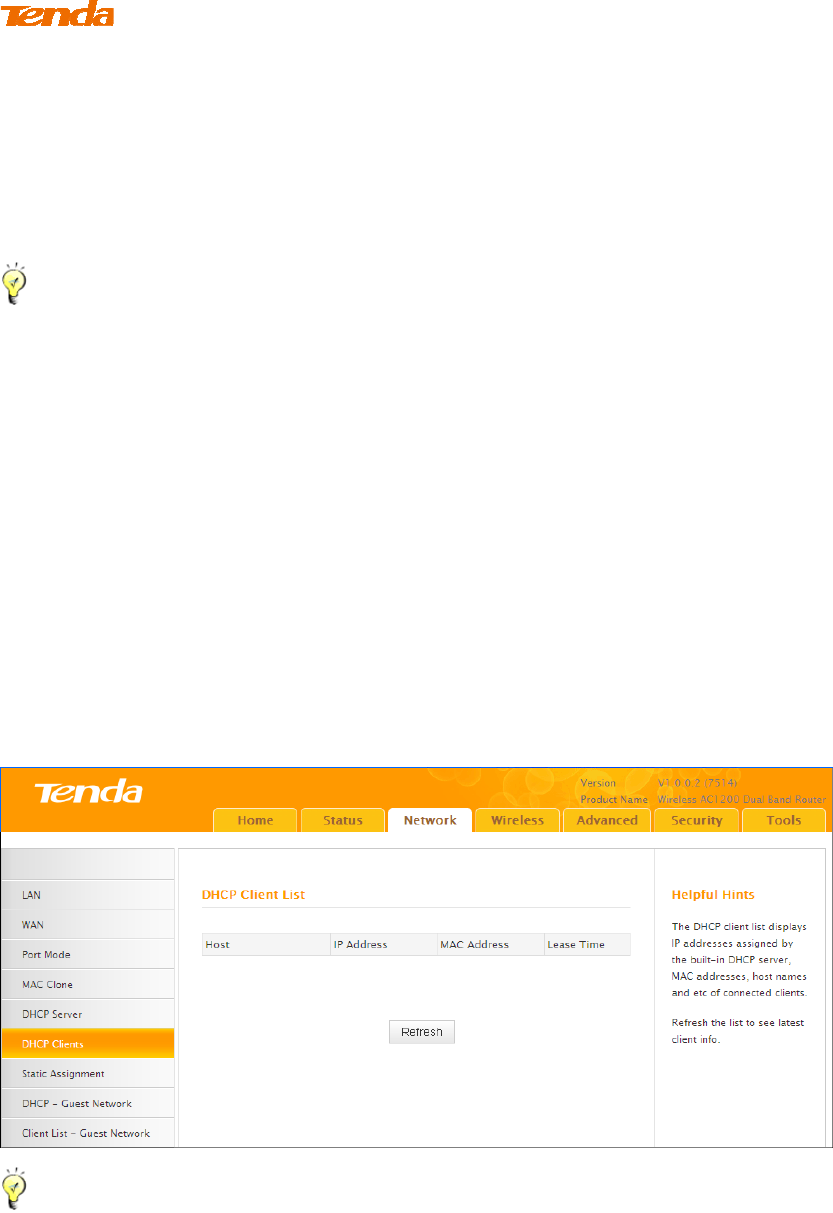
34
② Start IP/End IP: You can specify the starting and ending address of the IP
address pool here. These addresses should be part of the same IP address subnet as
the router’s LAN IP address.
③ Lease Time: The lease time is a time length that the IP address is assigned to
each device before it is refreshed.
④ Click Save to save your settings.
Tip----------------------------------------------------------------------------------------
1. By default, the router enables DHCP server. Do not disable the DHCP
server feature unless you want to manually configure the TCP/IP settings for
all PCs on your LAN.
2. Lease time will be renewed automatically upon expiry. No additional
configurations are needed.
3. If you are not an advanced user, the default DHCP server settings are
recommended.
-----------------------------------------------------------------------------------------------
2.6 DHCP Client List
Click Network -> DHCP Clients to enter the DHCP Clients screen. Here you can
view the host name, IP address, MAC address, and lease time information.
Tip ---------------------------------------------------------------------------------------
You can know whether there are unauthorized accesses by viewing the client list.
-----------------------------------------------------------------------------------------------
2.7 Static Assignment
Click Network -> Static Assignment. Here you can specify a reserved IP address
for a PC in the LAN. That PC will always receive the same IP address each time
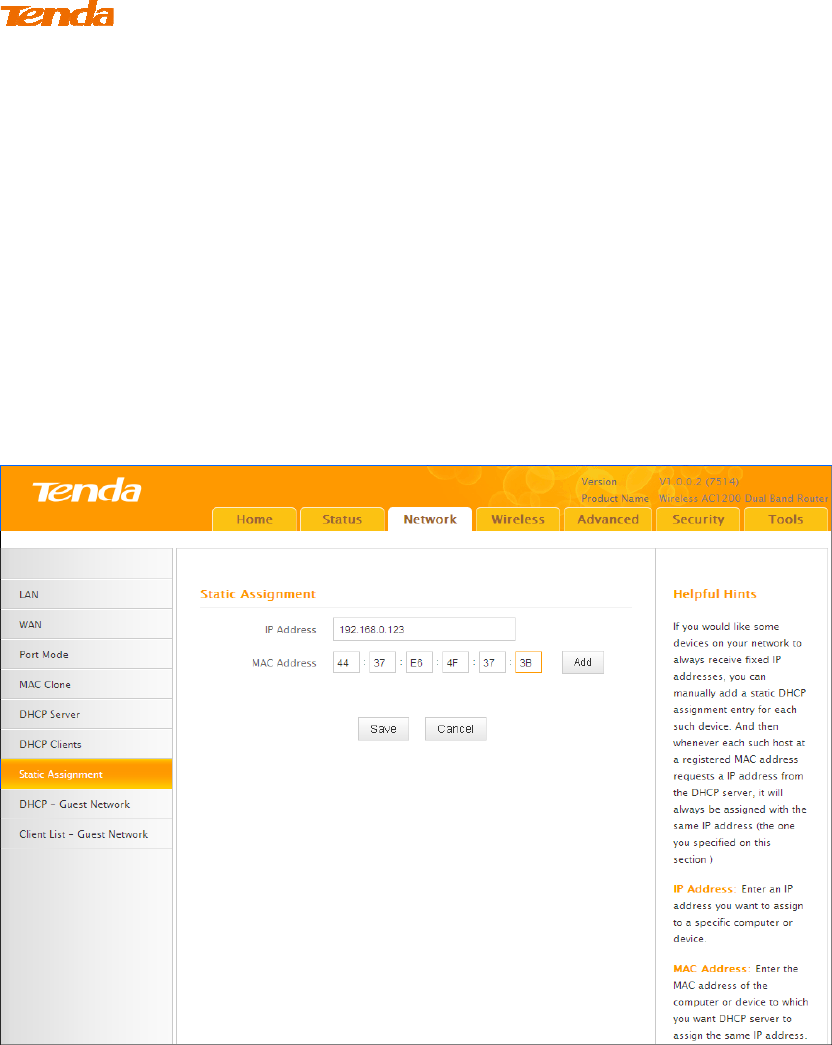
35
when it accesses the DHCP server. Reserved IP addresses could be assigned to
servers that require permanent IP settings.
Static Assignment Application Example:
To make a PC at the MAC address of 44:37:E6:4F:37:3B always receive the same
IP address of 192.168.0.123.
Configuration Procedures:
① Enter the IP address: 192.168.0.123.
② Enter the MAC address of 44:37:E6:4F:37:3B.
③ Click Add.
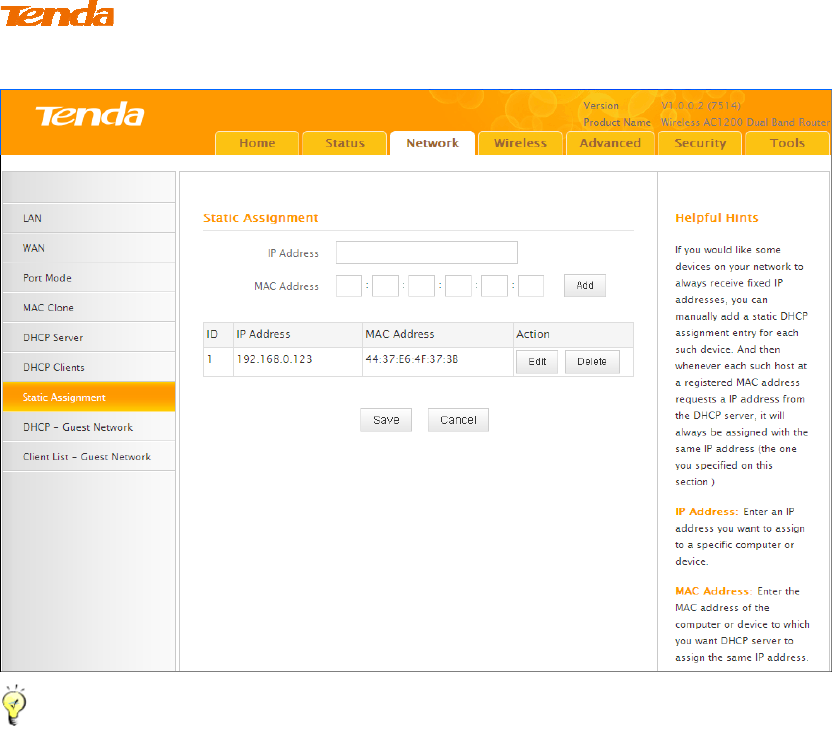
36
④ Click Save to save your settings.
Tip ---------------------------------------------------------------------------------------
1. If the IP address you have reserved for your PC is currently used by another
client, then you will not be able to obtain a new IP address from the device's
DHCP server, instead, you must manually specify a different IP address for your
PC to access the Internet.
2. For PCs that has already obtained IP addresses, you may need to perform the
Repair action to activate the configured static IP addresses.
-----------------------------------------------------------------------------------------------
2.8 DHCP Server - Guest Network
Click Network -> DHCP - Guest Network to enter the guest network DHCP server
screen. If you enable the built-in DHCP server for Guest Network on this device, it
will automatically configure TCP/IP protocol settings for all DHCP-Client-enabled
PCs on the Guest Network, including IP address, subnet mask, gateway and DNS
etc.
Configuration Procedures:
① Click Enable.
② Start IP Address: Specify the start of the range for the pool of IP
addresses in the same subnet as the device.
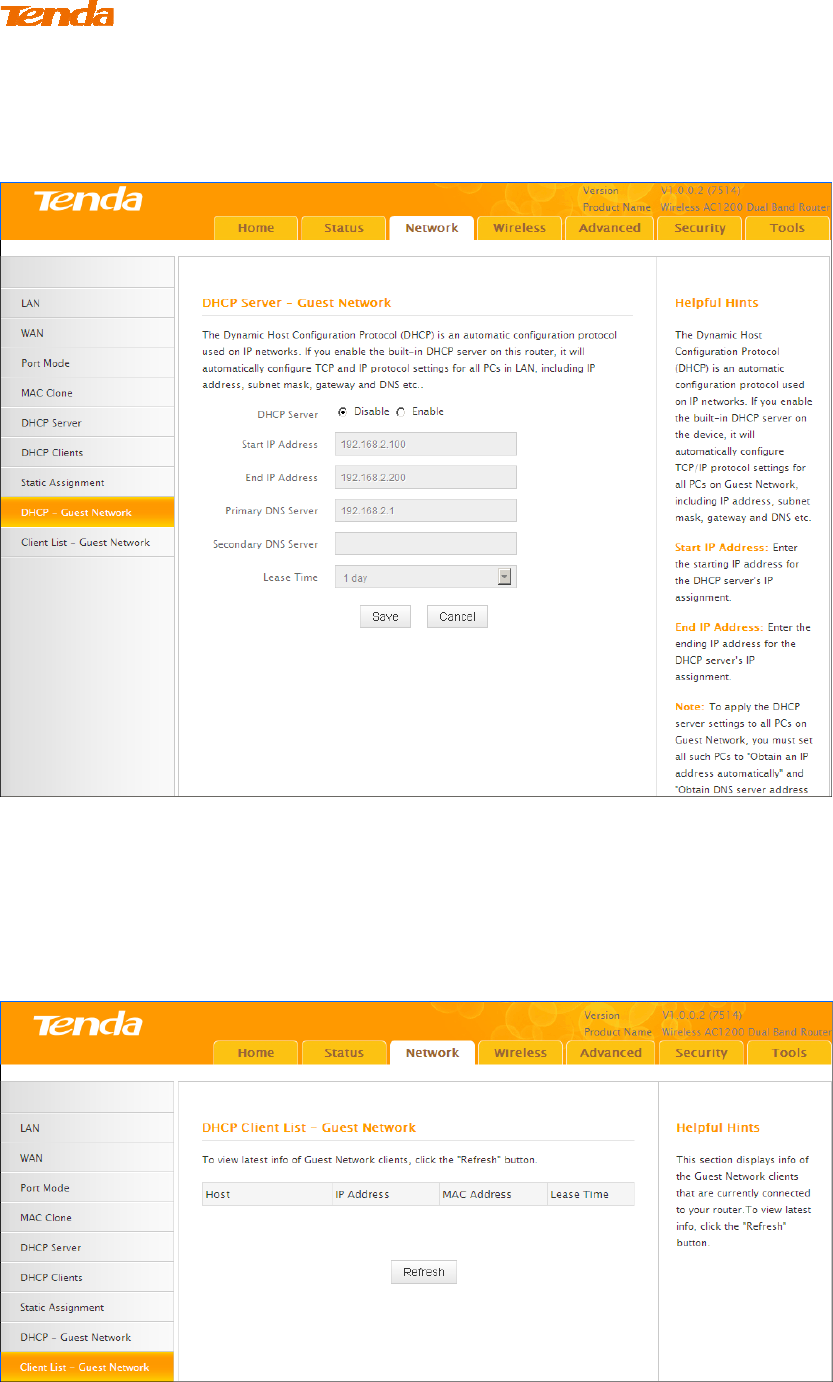
37
End IP Address: Specify the end of the range for the pool of IP addresses in a
different subnet as the device.
③ Click Save to save your settings.
Click Network -> Client List - Guest Network to enter the guest network DHCP
client list screen. This section displays a guest network DHCP dynamic client list,
which includes host name, IP address, MAC address and lease time info.
Refresh: Click to update the page.
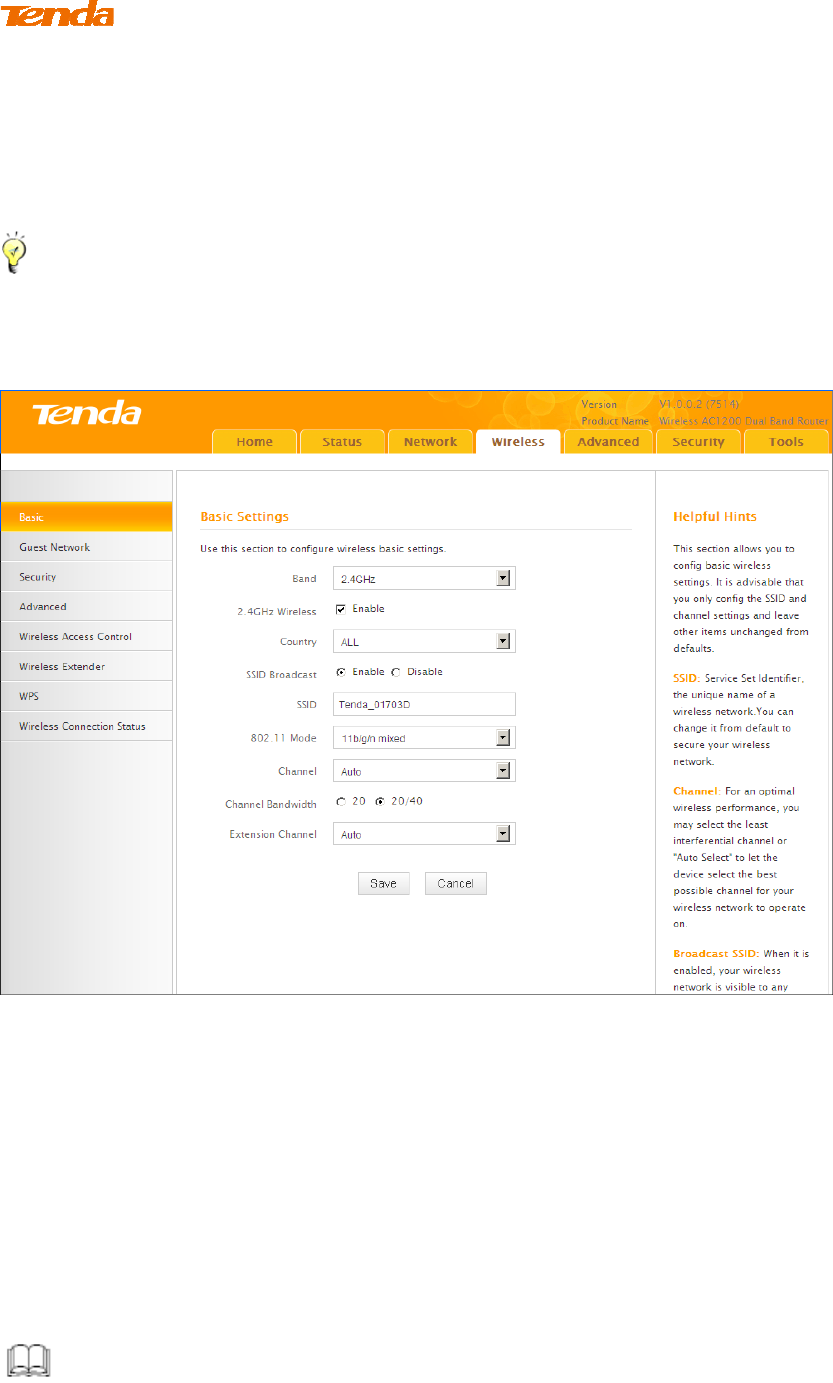
38
3 Wireless Settings
3.1 Wireless-Basic
Here you can configure the basic wireless settings of the router.
Tip ---------------------------------------------------------------------------------------
If you are not an advanced user, it is advisable to only change the SSID (name of
the network) and channel and leave other items unchanged.
-----------------------------------------------------------------------------------------------
Configuration Procedures:
① Band: Select 2.4GHz or 5GHz.
② Primary SSID: This is the public name of your wireless network.
③ Channel: Select a channel or select Auto to let system automatically
select one for your wireless network to operate on if you are unsure. The best
selection is a channel that is the least used by neighboring networks.
④ Click Save to save your settings.
Knowledge Center ------------------------------------------------------------------
1. 802.11 Mode (Network Mode): Select a correct mode according to your

39
wireless clients.
11b: This network mode delivers wireless speed up to 11Mbps and is
only compatible with 11b wireless clients.
11g: This network mode delivers wireless speed up to 54Mbps and is
only compatible with 11g wireless clients.
11b/g mixed: This network mode delivers wireless speed up to
54Mbps and is compatible with 11b/g wireless clients.
11b/g/n mixed: This network mode delivers wireless speed up to
300Mbps and is compatible with 11b/g/n wireless clients.
11ac:This network mode delivers wireless speed up to 867Mbps.
2. SSID Broadcast: This option allows you to have your network names (SSIDs)
publicly broadcast or if you choose to disable it, the SSIDs will be hidden.
3. Channel Bandwidth: Select a proper channel bandwidth to enhance wireless
performance. This option is available only in 802.11b/g/n. Wireless speed in the
channel bandwidth of 20/40 is 2 times in 20.
4. Extension Channel: This is used to ensure N speeds for 802.11n devices on the
network. This option is available only in 11b/g/n mixed mode with channel
bandwidth of 20/40.
-----------------------------------------------------------------------------------------------
3.2 Guest Network
Click Wireless -> Guest Network to enter the Guest Network screen. The Guest
Network feature allows guests to access the Internet and other users on the guest
network while disallowing them to access Device web manager, users on master
network and clients behind the LAN ports. Thus the wireless master network is
secured.
Configuration Procedures:
① Band: Select 2.4GHz or 5GHz.
② Guest Network: Select whether to enable or disable the Guest Network
feature. It is disabled by default.
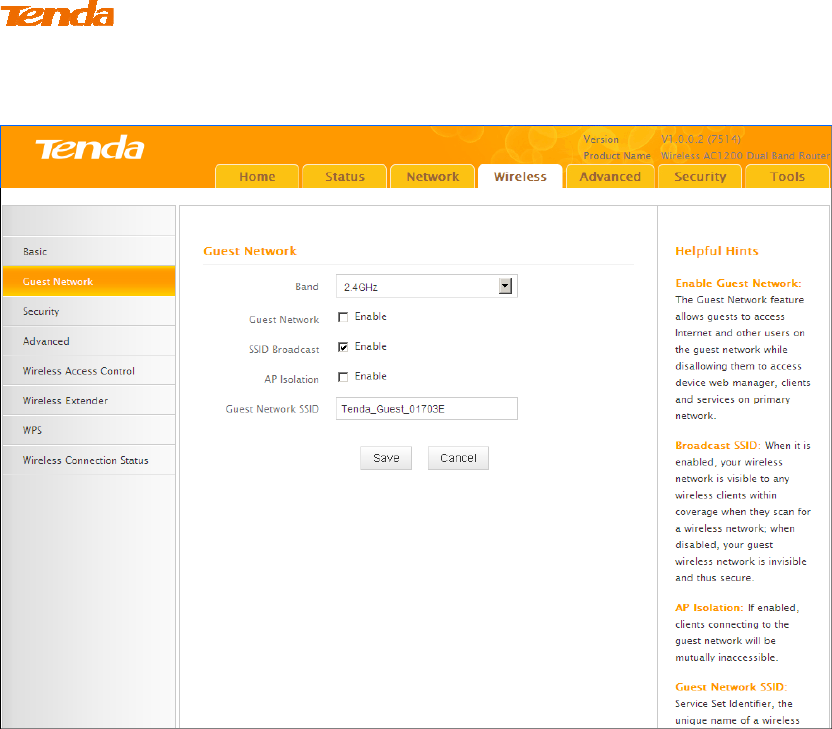
40
③ Click Save to save your settings.
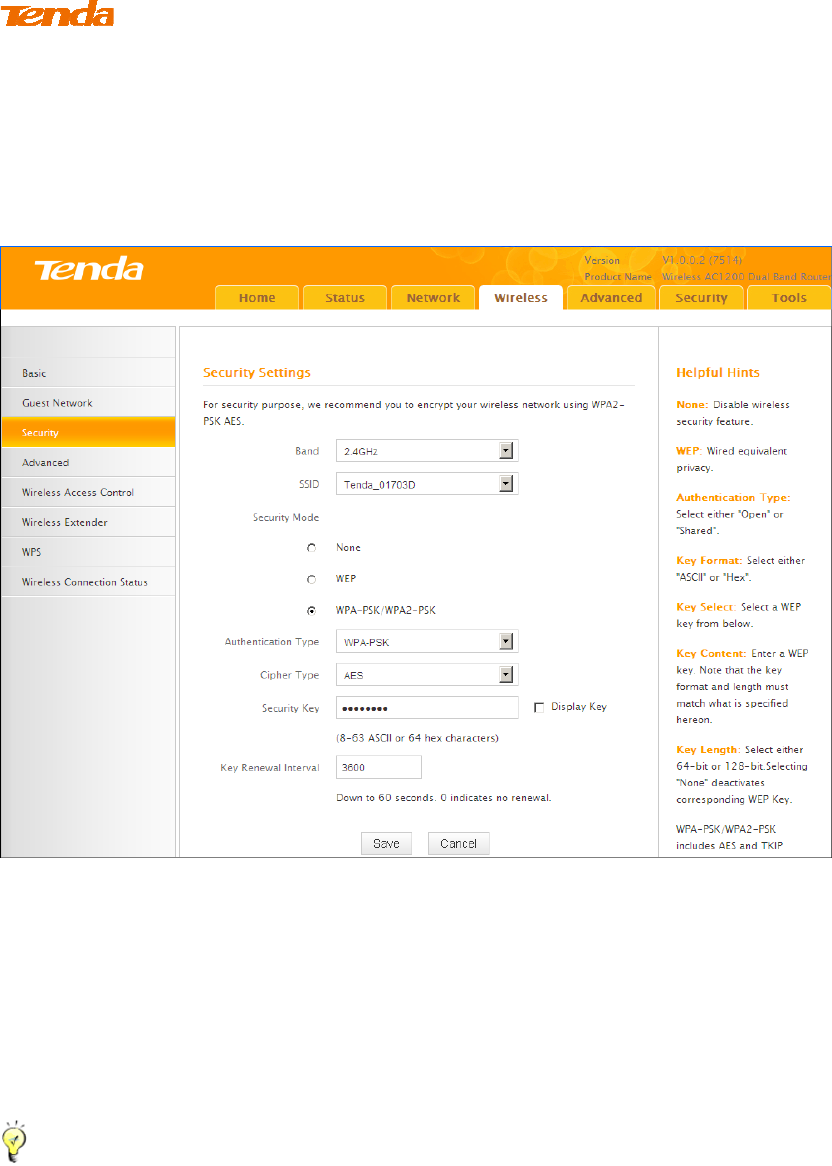
41
3.3 Security
Click Wireless -> Security to enter the Security screen. Here you can define a
security key to secure your wireless network against unauthorized accesses.
To secure your wireless network
① Select a band, for example, 2.4GHz.
② Select the wireless network (SSID) you wish to encrypt.
③ Select a security mode, cipher type configure a security key.
④ Click Save to save your settings.
Tip----------------------------------------------------------------------------------------
For better security, compatibility and wireless speed, we recommend the WPA-PSK
and AES.
-----------------------------------------------------------------------------------------------

42
Knowledge Center ------------------------------------------------------------------
1. WEP: Wireless speed can reach up to 54Mbps if WEP - Open is selected.
2. Key Select: Select a key to be effective for the current WEP encryption. For
example, if you select Key 1, wireless clients must join your wireless network
using this Key 1.
4. WPA-PSK:WPA personal, support AES and TKIP+AES cipher types.
5. WPA2-PSK:WPA2 personal, support AES and TKIP+AES cipher types.
6. WPA/WPA2-PSK mixed: If selected, both WPA-PSK and WPA2-PSK secured
wireless clients can join your wireless network.
7. AES: If selected, wireless speed can reach up to300Mbps.
8. TKIP: If selected, wireless speed can reach up to 54Mbps.
9. TKIP+AES: If selected, both AES and TKIP secured wireless clients can join
your wireless network.
-----------------------------------------------------------------------------------------------
3.4 Advanced
Click Wireless -> Advanced to configure the advanced wireless settings. This
section allows you to configure advanced settings, including AP Isolation, Beacon
interval, Fragment threshold, RTS threshold and DTIM interval, etc., for your
wireless networks. Normally, the default settings will work. If not, change them
according to the suggestions given by your ISP or Tenda technical staff.
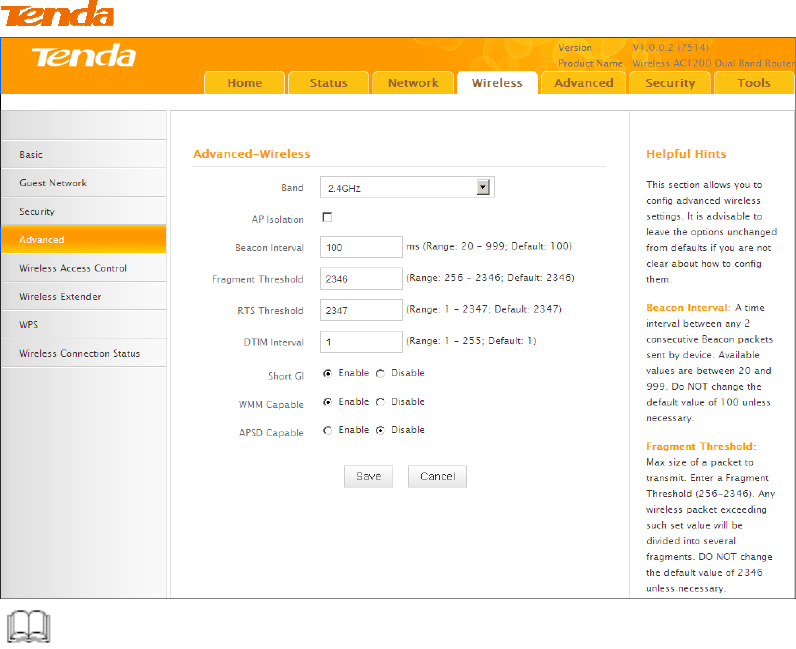
43
Knowledge Center -----------------------------------------------------------------
1 AP Isolation: Isolates clients connecting to the primary SSID.
2 Beacon Interval: A time interval between any 2 consecutive Beacon packets
sent by an Access Point to synchronize a wireless network. Do NOT change the
default value of 100 unless necessary.
3 Fragment Threshold: Specify a Fragment Threshold value. Any wireless
packet exceeding the preset value will be divided into several fragments before
transmission. DO NOT change the default value of 2346 unless necessary.
4 RTS Threshold: If a packet exceeds such set value, RTS/CTS scheme will be
used to reduce collisions. Set it to a smaller value provided that there are distant
clients and interference. For normal SOHO, it is recommended to keep the default
value unchanged; otherwise, device performance may be degraded.
5 DTIM Interval: A DTIM (Delivery Traffic Indication Message) Interval is a
countdown informing clients of the next window for listening to broadcast and
multicast messages. When the packets arrive in the router’s buffer, the router will
send DTIM (delivery traffic indication message) and DTIM interval to alert clients
of the receiving packets.
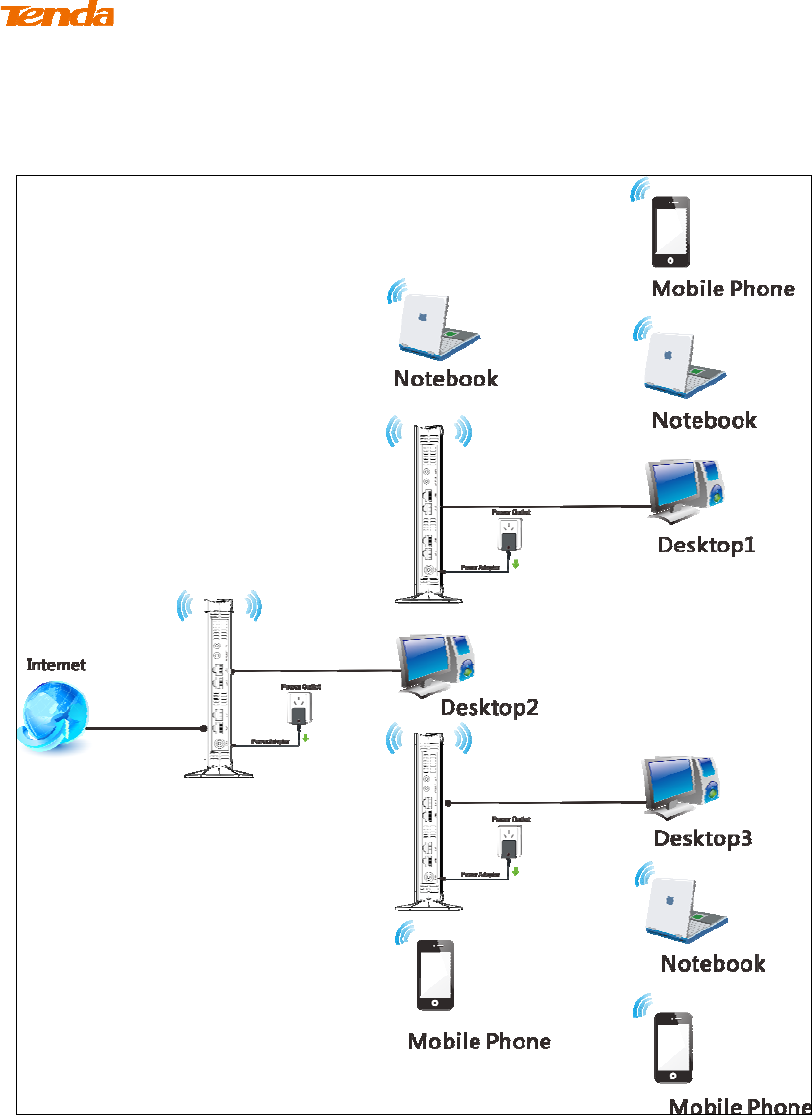
44
3.6 Wireless Extender
Use this wireless extender feature to extend your existing wireless network.
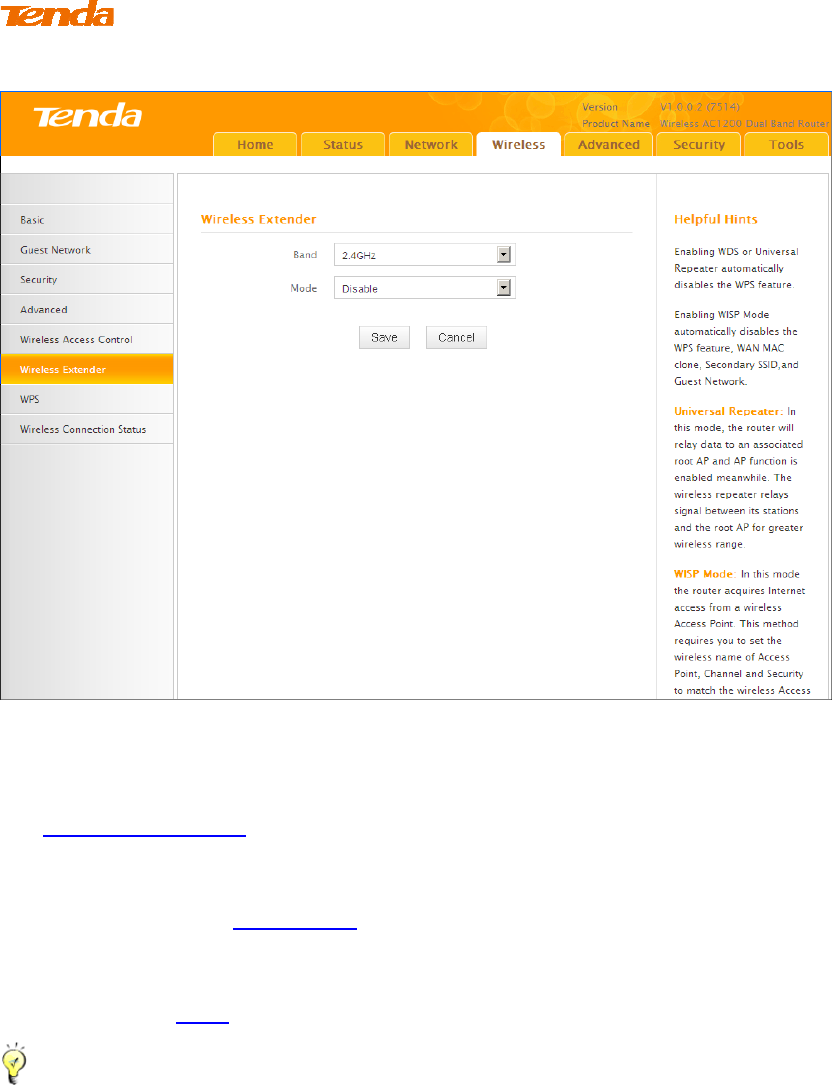
45
Click Wireless -> Wireless Extender to enter the following screen.
This device provides three modes to extend your wireless network:
To extend your wireless network using the universal repeater feature, see
Universal Repeater.
To extend your wireless network using the WISP client router (wireless
WAN) feature, see WISP Mode.
To establish Wireless Distribution System and extend your wireless
network, see WDS.
Tip----------------------------------------------------------------------------------------
If "Disable" is selected, the wireless extender feature will be deactivated.
-----------------------------------------------------------------------------------------------
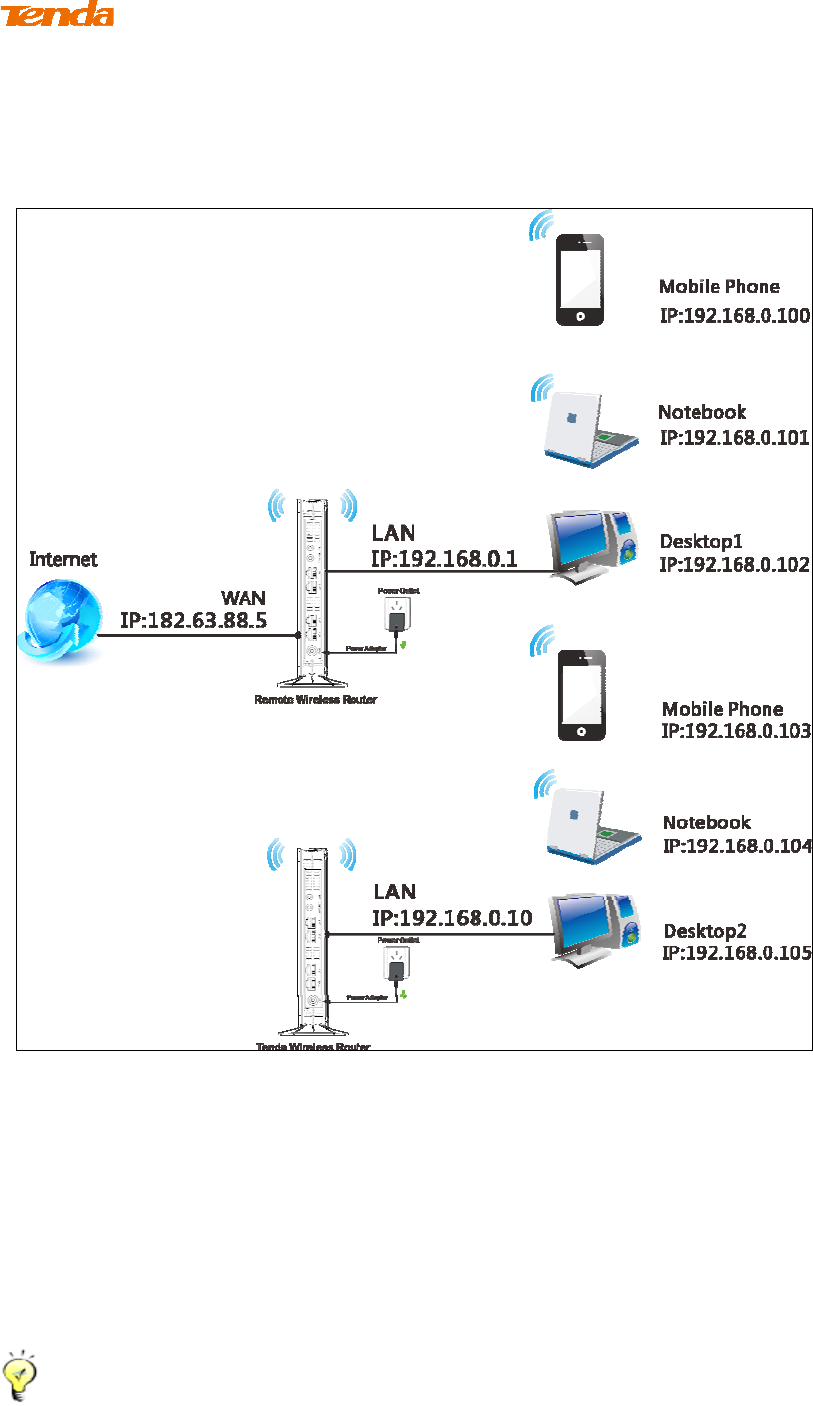
46
Universal Repeater Mode
Universal Repeater: Use this universal repeater mode to extend your existing
wireless network. The application scenario is shown in the figure below:
In this mode, you only need to configure the following settings on the Tenda
wireless router:
Configure LAN IP: Specify an IP address that is in the same subnet as yet
different from the remote wireless router for this Tenda wireless router.
Universal Repeater: Configure this router to bridge the remote wireless
router for extended network coverage.
Tip --------------------------------------------------------------------------------------
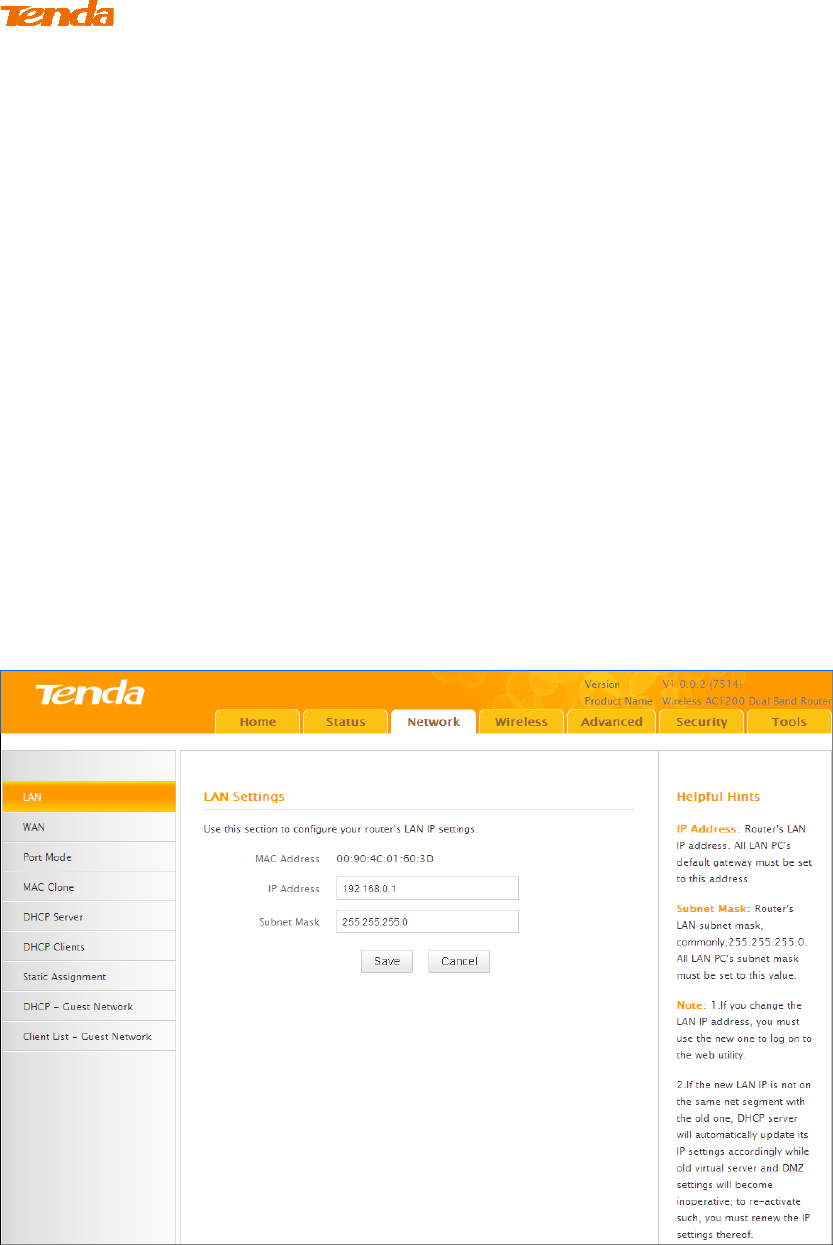
47
Before you start, make sure you have the following information:
1. Remote router's SSID, security mode, cipher type and security key.
2. Remote router's LAN IP address.
3. No Ethernet cable is connected to this Tenda wireless router's WAN port.
-----------------------------------------------------------------------------------------------
Universal Repeater Application Example:
Assuming the remote wireless router has the following information:
SSID:Tenda_0FF02D
Security Mode: WPA-PSK
Cipher Type: AES
Security Key: 12345678
LAN IP Address: 192.168.0.1
Configuration Procedures:
① Click Network -> LAN to configure an IP address that is in the same
subnet as yet different from the remote wireless router for this Tenda wireless
router.
② Click OK in the appearing screen.
③ Select Universal Repeater and click Open Scan.
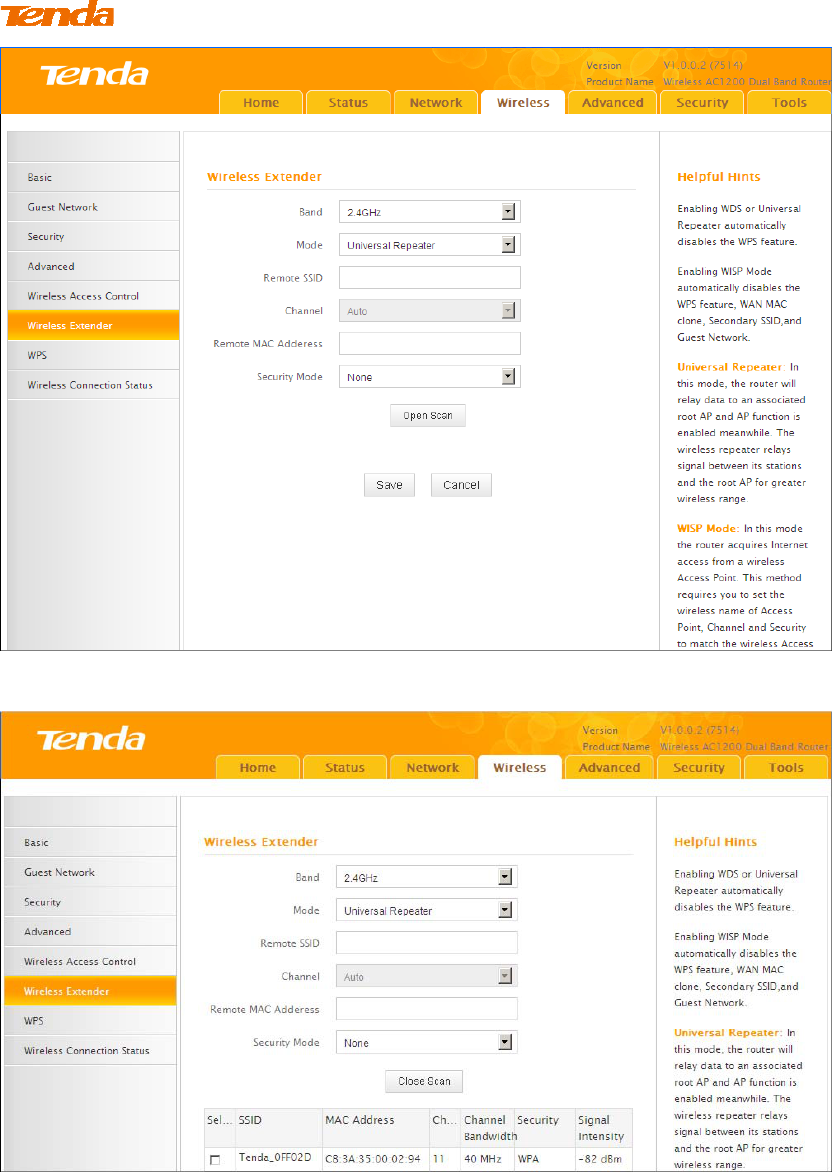
48
④ Select the remote router's wireless network (SSID) and click Close Scan.
⑤ The SSID, channel, MAC address, security mode and cipher type of the
remote router will be added automatically on this page. You only need to enter
the security key and click Save.
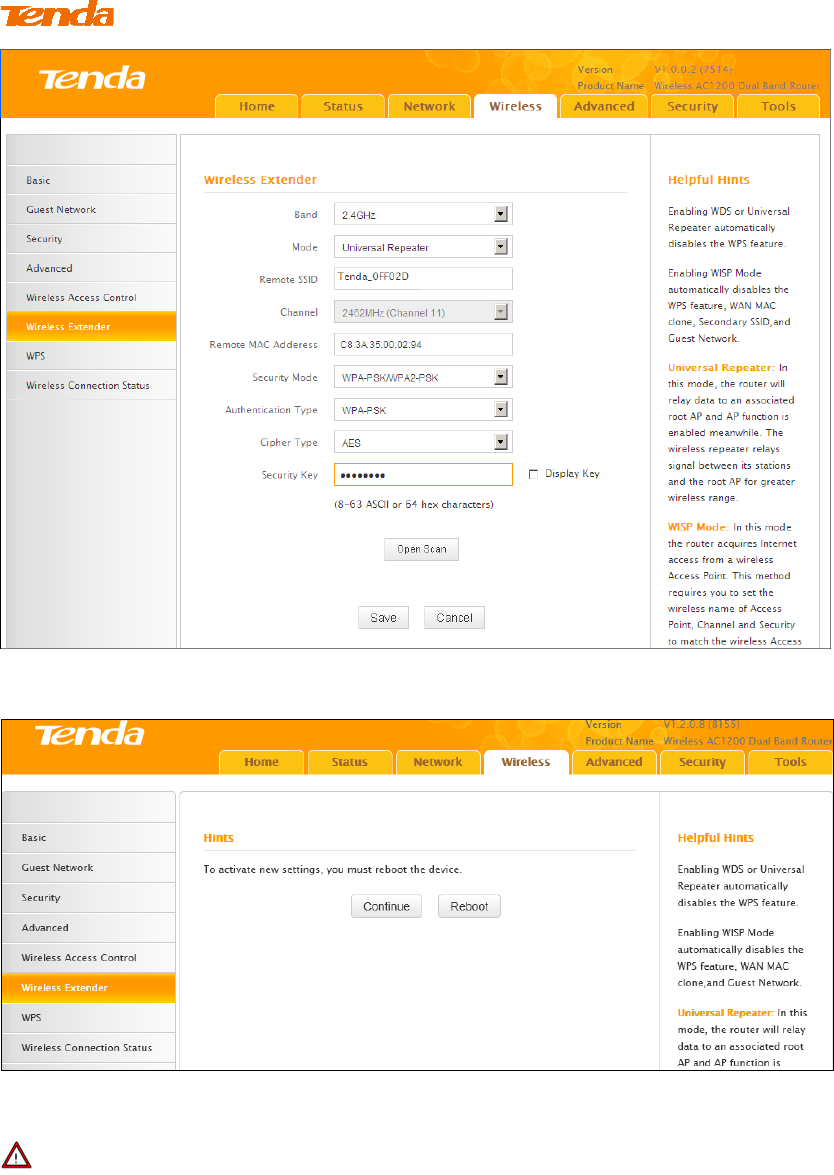
49
⑥ Click Reboot to take configurations into effect.
Note -------------------------------------------------------------------------------------
When the Universal Repeater is configured successfully, wireless clients can
connect to this Tenda wireless router's SSID for Internet access.
-----------------------------------------------------------------------------------------------
Verify Bridge Connectivity:
① Connect your PC to this Tenda wireless router via a wired or wireless
connection and set it to "Obtain an IP address automatically". If you are not
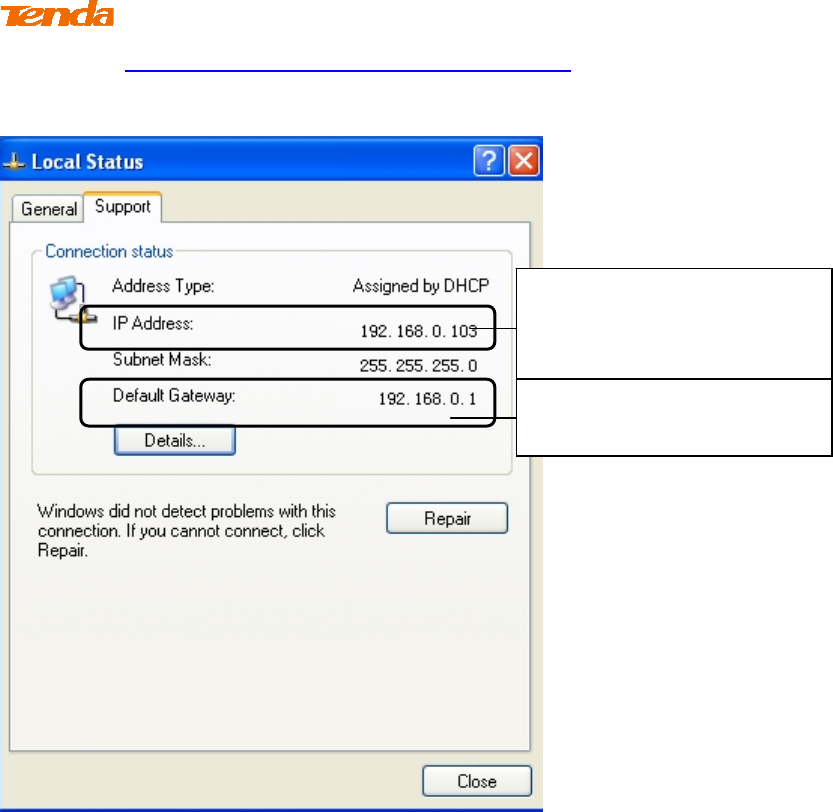
50
clear, see Appendix 1 Configure PC TCP/IP Settings.
② Wait until your PC successfully obtains an IP address.
Last number differs from
that of the remote wireless
router's LAN IP address.
This is the remote router's
LAN IP address.
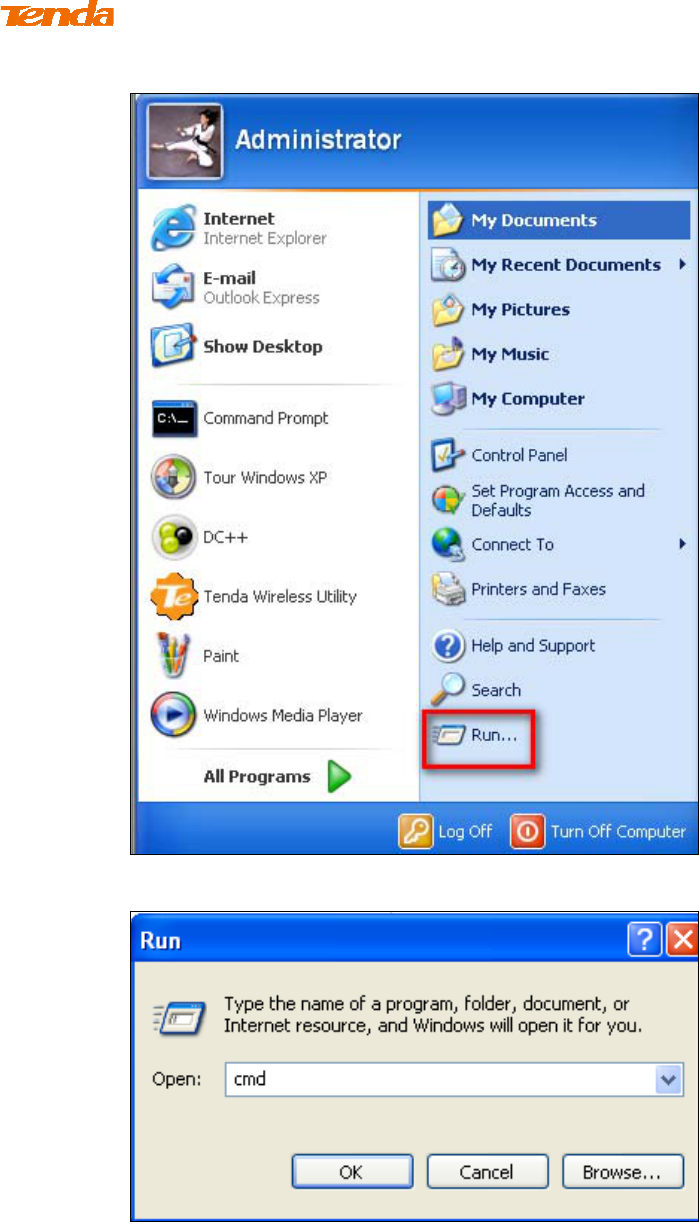
51
③ Click Start -> Run.
④ Enter cmd and click OK.
⑤ Enter "ping default gateway IP address”. Here in this example, enter "ping
192.168.0.1" and press Enter. If you see a similar screen, the bridge is
established successfully.
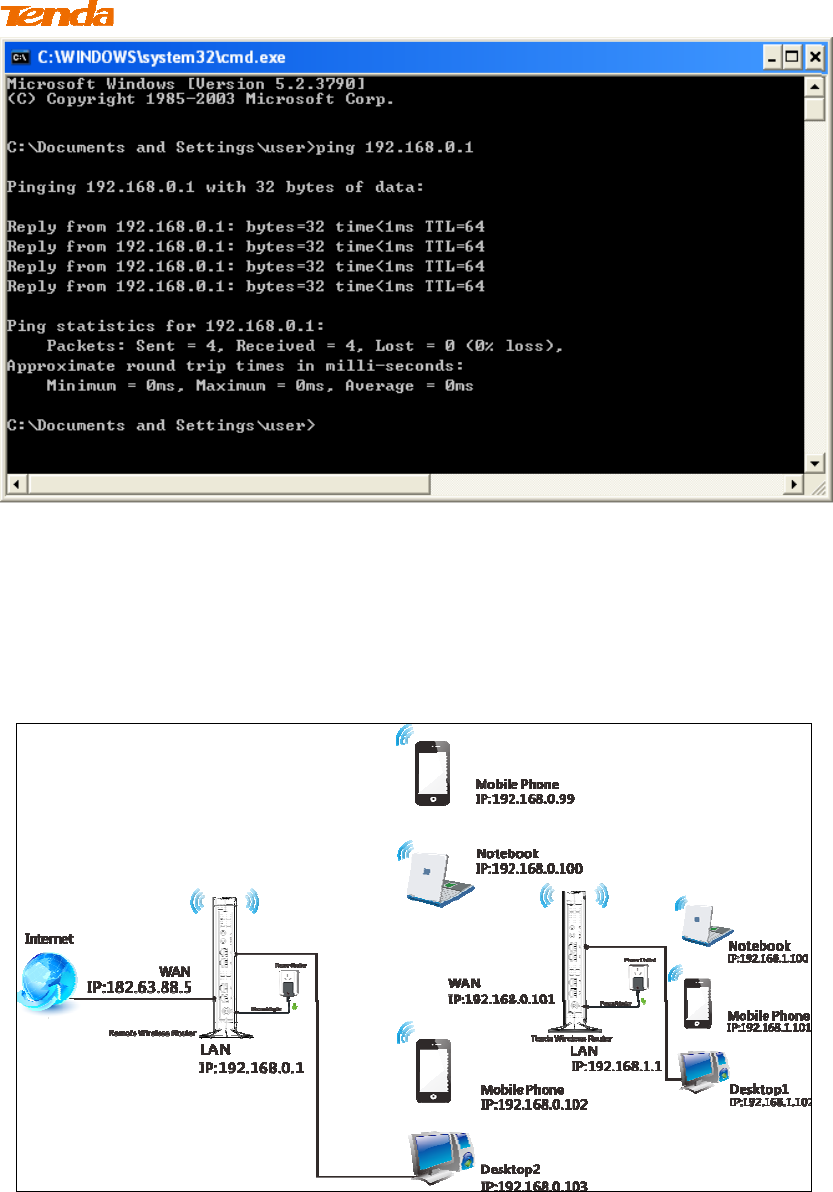
52
WISP Client Router Mode
WISP Mode: This is the WISP (Wireless Internet Service Provider) Client Router
Mode. In this mode the router acquires Internet access from your WISP AP or a
wireless Access Point on an existing network. Below shows the typical topology:
In this mode, you only need to configure the following settings on this Tenda
wireless router:
WISP Mode Setup: This mode establishes a wireless connection between
the wireless LAN interface of the remote wireless router and the wireless
WAN interface of your Tenda wireless router.

53
Internet Setup: Configure this Tenda router to access the Internet.
Tip---------------------------------------------------------------------------------------
Before you start, make sure you have the following information:
1. Configure IP address of the two linking routers into two different network
segments.
1. Remote router's SSID, security mode, cipher type and security key.
2. Internet connection information provided by the remote wireless router.
3. No Ethernet cable is connected to the Tenda wireless router's WAN port.
-----------------------------------------------------------------------------------------------
WISP mode (Wireless WAN feature) Application Example:
Assuming the remote wireless router provides the following information:
SSID: Tenda_home
Security Mode: WPA-PSK
Cipher Type: AES
Security Key: 12345678
LAN IP address: 192.168.0.1
Internet Connection Type (for client): DHCP (dynamic IP)
Configuration Procedures:
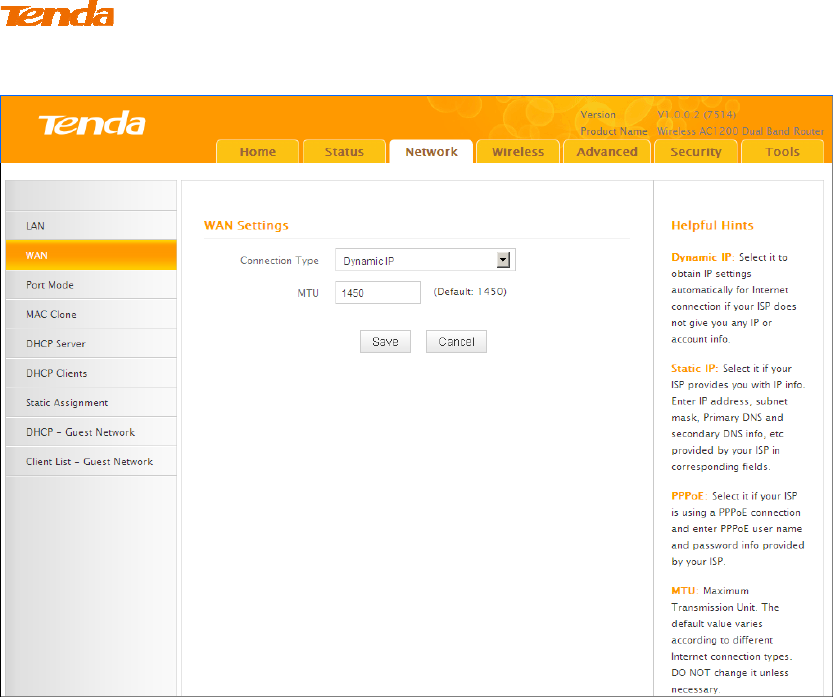
54
① Click Network -> WAN to configure the Internet connection.
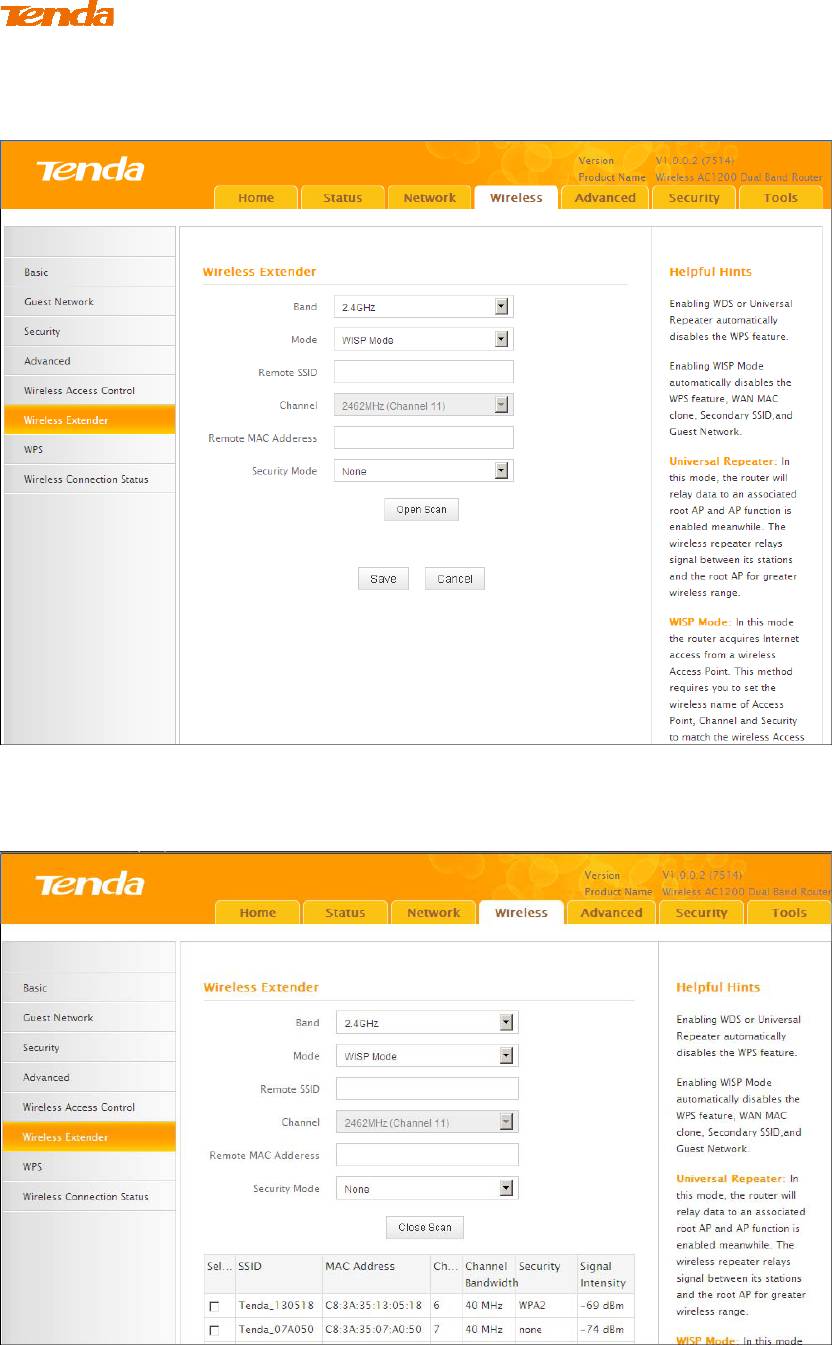
55
② Click Wireless -> Wireless Extender, select WISP Mode and click
Open Scan.
③ Select the remote router's wireless network (SSID) and click Close
Scan.
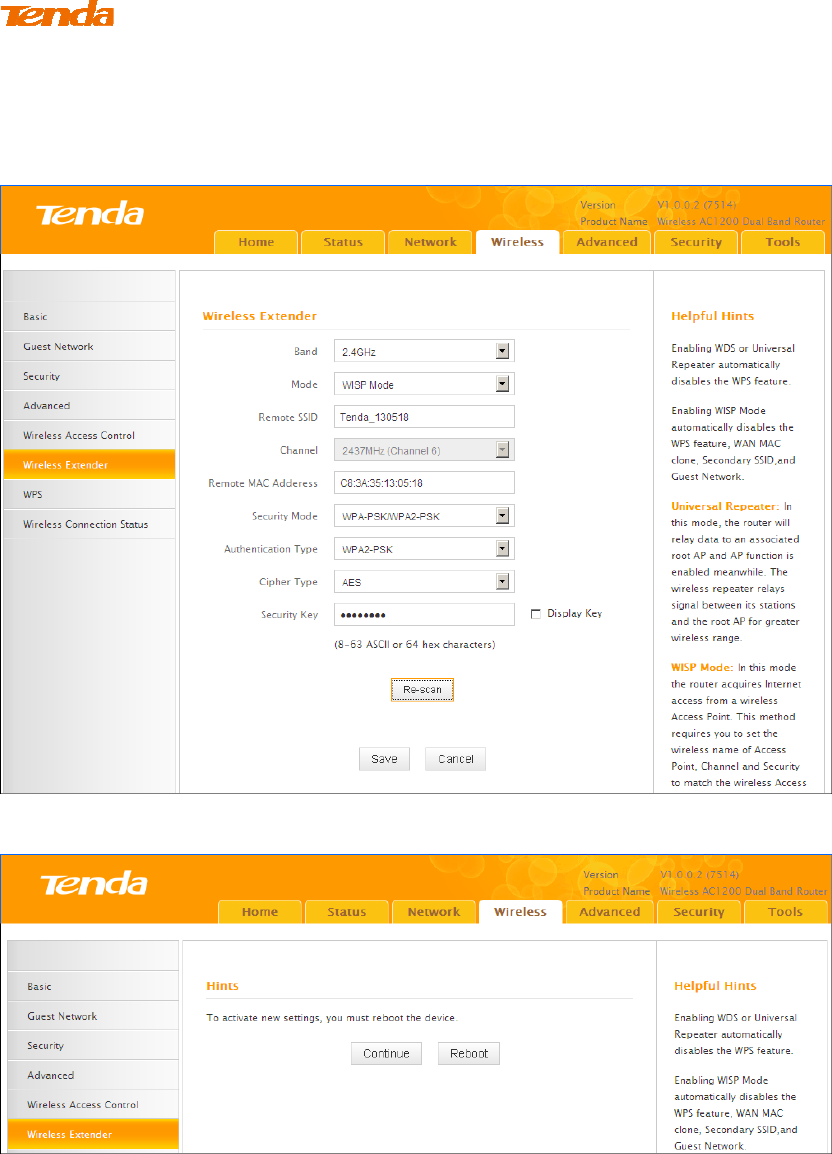
56
④ The SSID, channel, MAC address, security mode and cipher type of
the remote AP will be added automatically on this page. You only need to
enter the security key and click Save.
⑤ Click Reboot on the appearing screen to reboot the router.
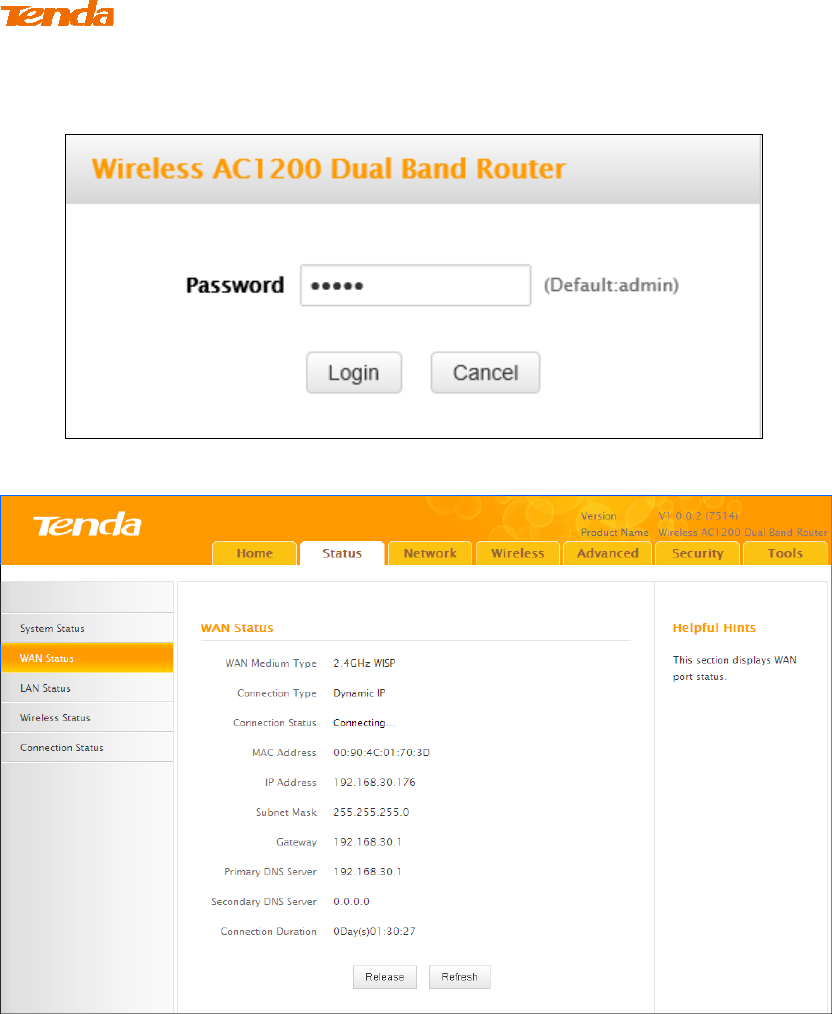
57
⑥ System automatically enters the login window after reboot. Reaccess to the
device.
⑦ Click Status -> WAN Status to check the WAN status.
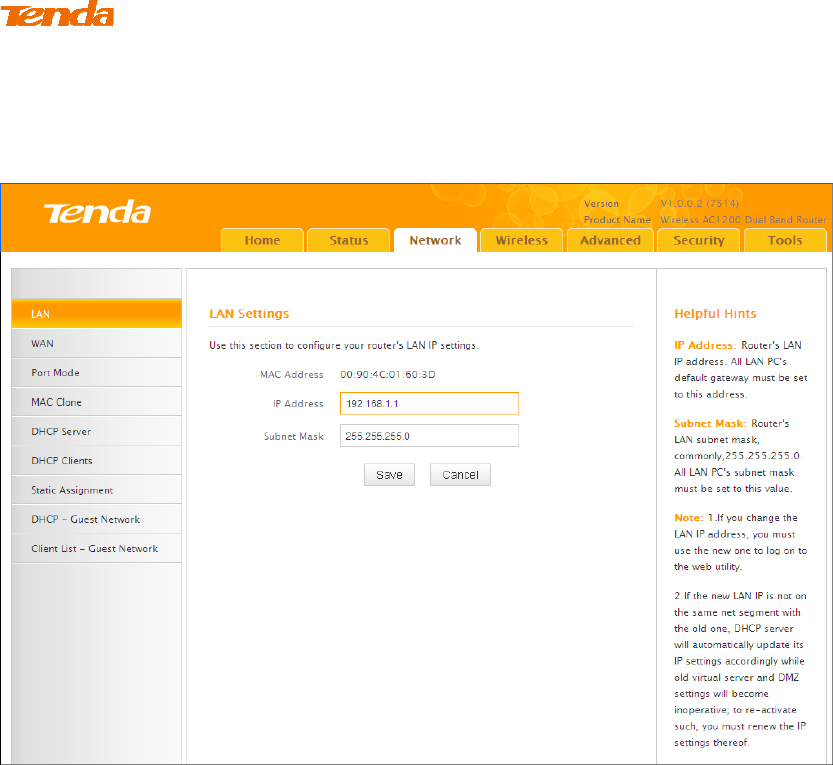
58
① If the WAN Connection Status keeps displaying "Connecting....",
change the LAN IP address of this router to a different subnet from the
remote router's LAN IP address.
② Click OK on the appearing screen to reboot the router.
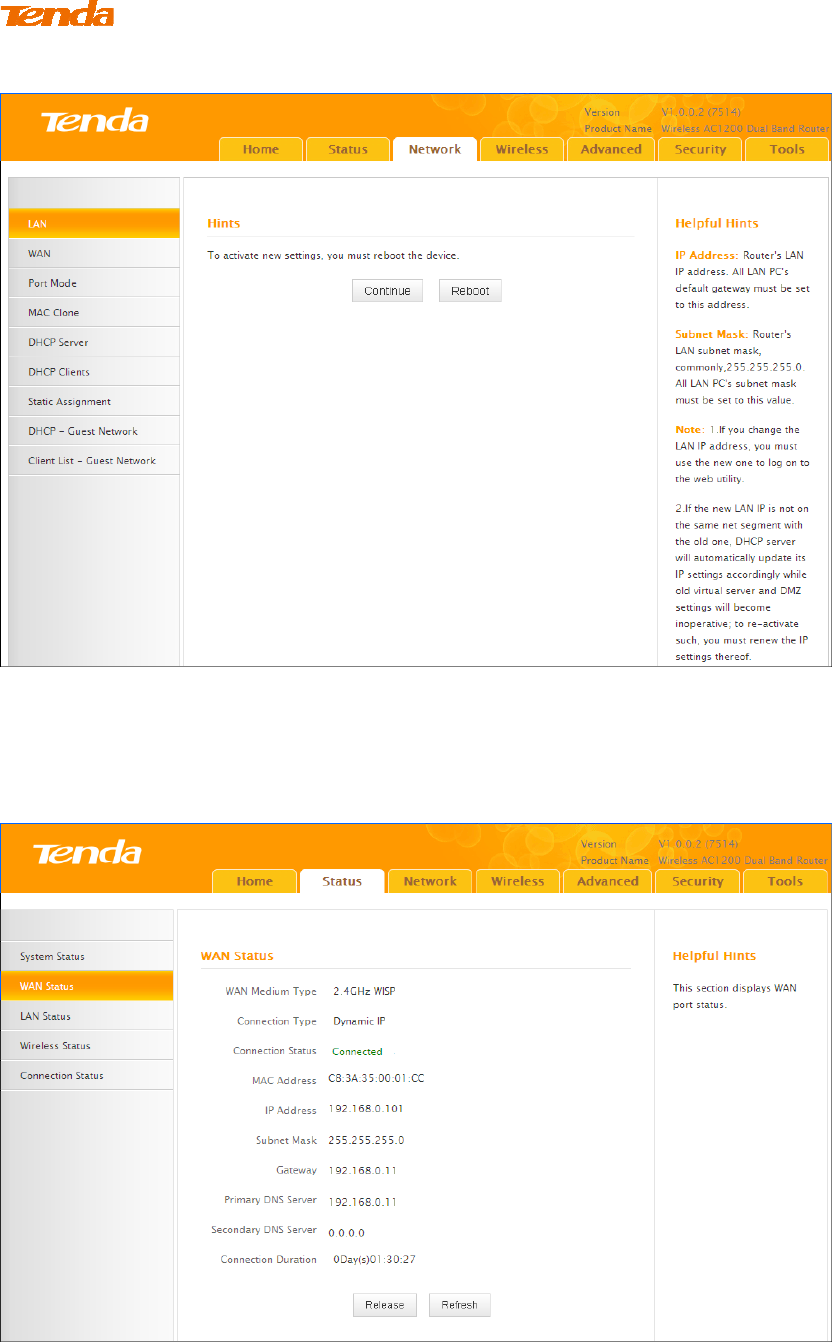
59
③ Click Reboot on the appearing screen to reboot the router.
System automatically enters the Status screen after reboot. Check the WAN
Connection Status, if it displays "Connected", you have successfully connected to
Internet.
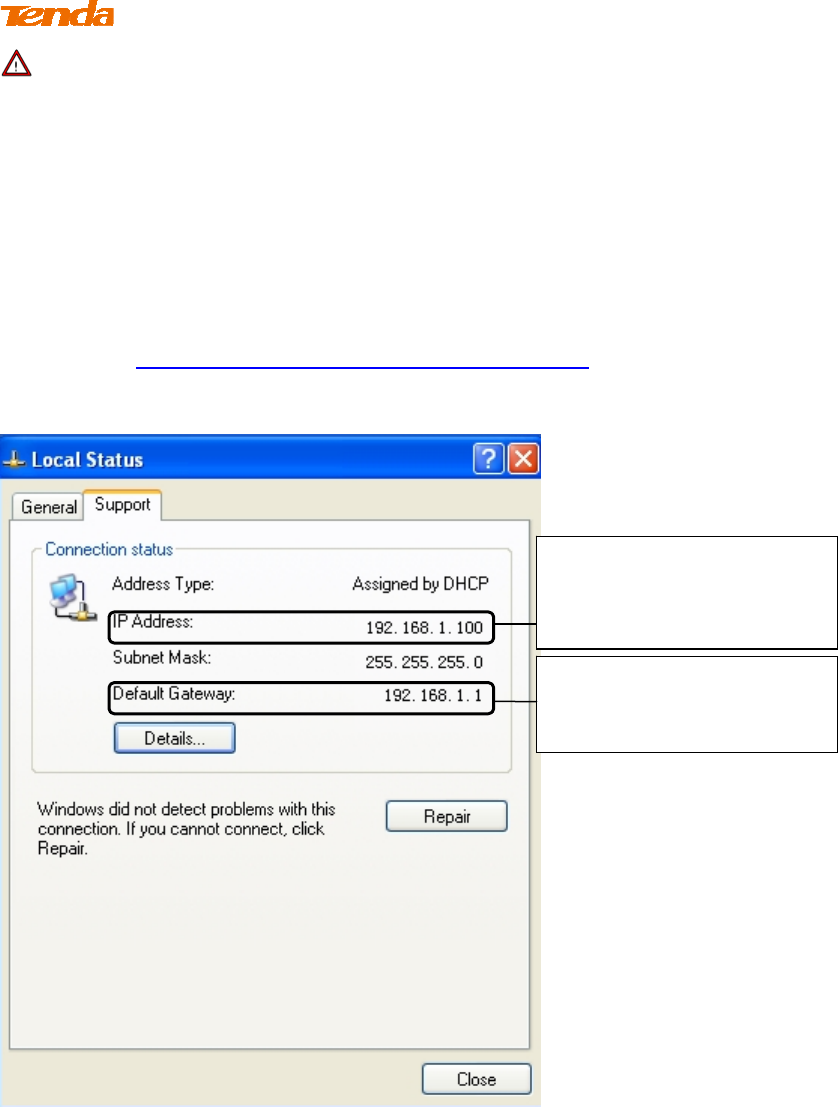
60
Note -------------------------------------------------------------------------------------
When the WISP (client router) mode is configured successfully, wireless clients
can connect to this Tenda wireless router's SSID for Internet access.
-----------------------------------------------------------------------------------------------
Verify Bridge Connectivity:
① Connect your PC to this Tenda wireless router via a wired or wireless
connection and set it to "Obtain an IP address automatically". If you are not
clear, see Appendix 1 Configure PC TCP/IP Settings.
② Wait until your PC successfully obtains an IP address.
Last number differs from
that of this Tenda router's
LAN IP address.
This is the LAN IP address
of this Tenda router.
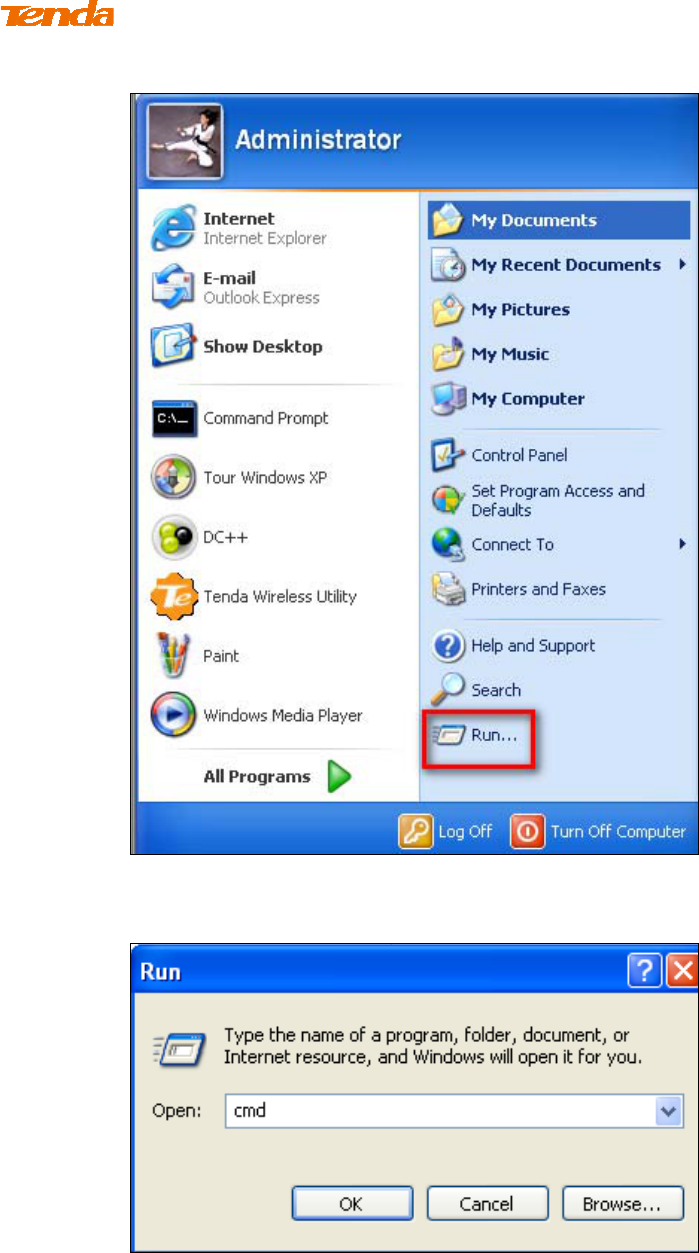
61
③ Click Start ->Run
④ Enter cmd and click OK.
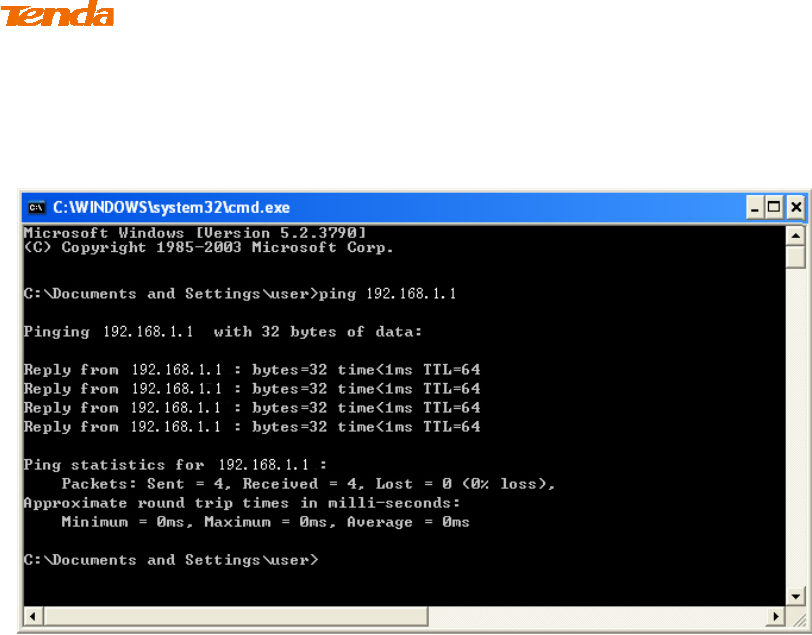
62
⑤ Enter "ping Tenda router's gateway IP address". Here in this example,
enter "ping 192.168.1.1" and press Enter. If you see a similar screen
(highlighted area), the bridge is established successfully.
WDS Mode
WDS (Wireless Distribution System) includes Wireless Bridge and Wireless AP.
The differences are described as below:
Operating in Wireless AP mode, clients can access the Internet by connecting to
the router via an Ethernet cable or wirelessly. Operating in Wireless Bridge mode,
clients can access the Internet by connecting to the router via an Ethernet cable or
wirelessly joining the router's secondary SSID (wireless network) or guest
network.
WDS: Wireless distribution system (WDS) is a system enabling the wireless
interconnection of access points in an IEEE 802.11 network. It allows a wireless
network to be expanded using multiple access points without the traditional
requirement for a wired backbone to link them. The Tenda wireless router can
function as a base station AP to create a wireless network or as a repeater AP to
repeat and extend the base station AP's wireless network to a farther and wider
range. The following figure shows an application scenario.
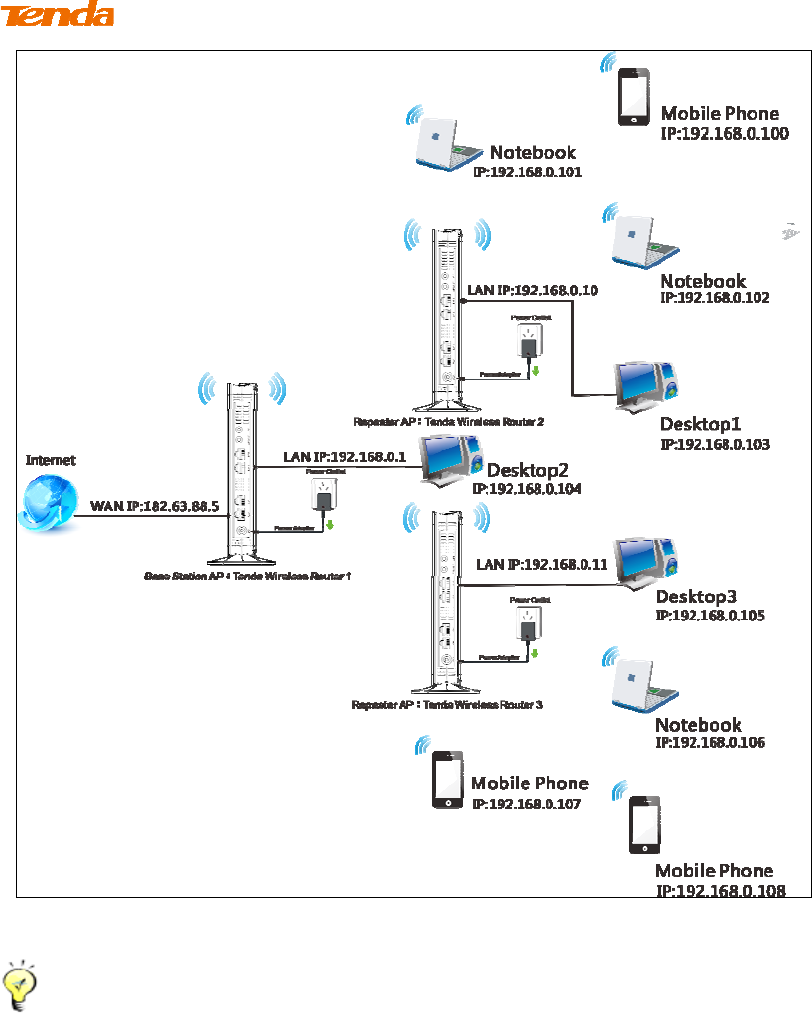
63
In this mode, you must set up both the base station A and the repeater AP.
Tip--------------------------------------------------------------------------------------
Before you start, verify the following:
1. Tenda wireless router 1 that functions as a base station AP has successfully
connected to Internet.
2. No Ethernet cables are connected to the WAN ports of the repeater APs: Tenda
wireless routers 2 and 3.
-----------------------------------------------------------------------------------------------
WDS Application Example (as shown in the application scenario above):
Step 1: Configure Base Station AP (Tenda Wireless Router 1)
① Mode: Select WDS Mode.
② WDS Mode: Select Wireless AP.
③ SSID: Customize a SSID, for example, Tenda_home.
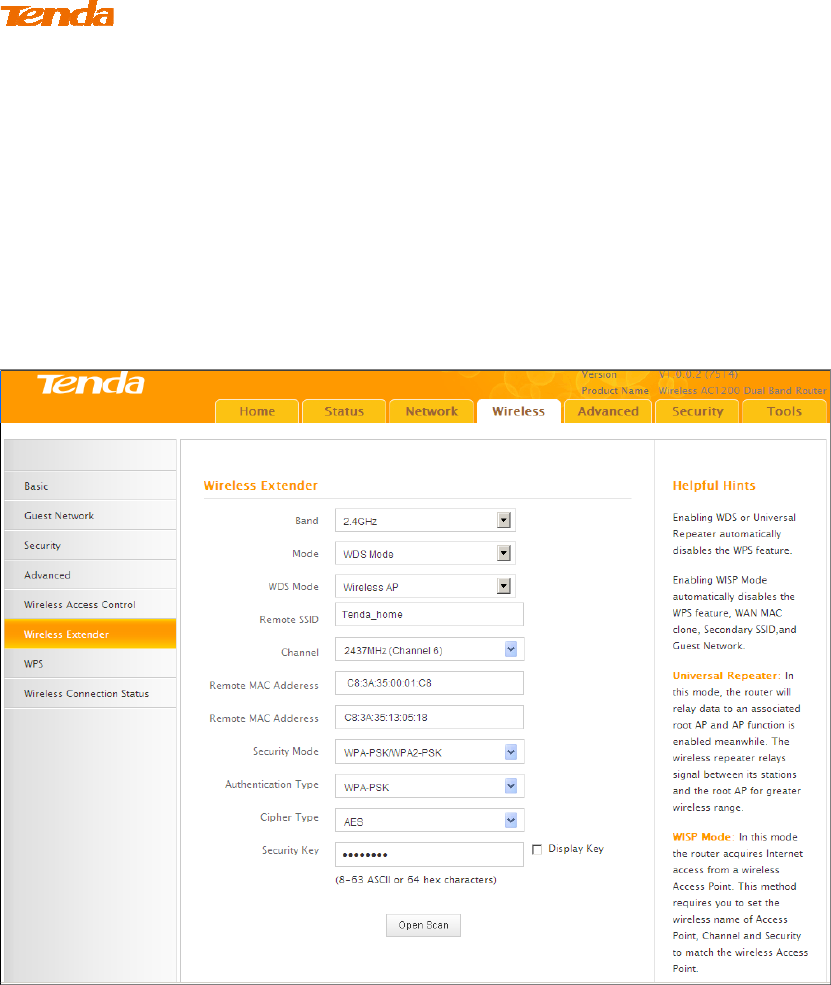
64
④ Channel: Specify a channel for the base station AP to operate on, for
example, 2437MHz (Channel 6).
⑤ Remote MAC Address: Manually enter the MAC addresses of the two
remote repeater APs (You can click Open Scan to view the MAC addresses).
⑥ Security Mode: Specify security mode/authentication type, cipher type
and security key for the base station AP.
⑦ Click Save to save your settings.
⑧ Click Network -> DHCP Server on the base AP's configuration interface
to enable the DHCP server.
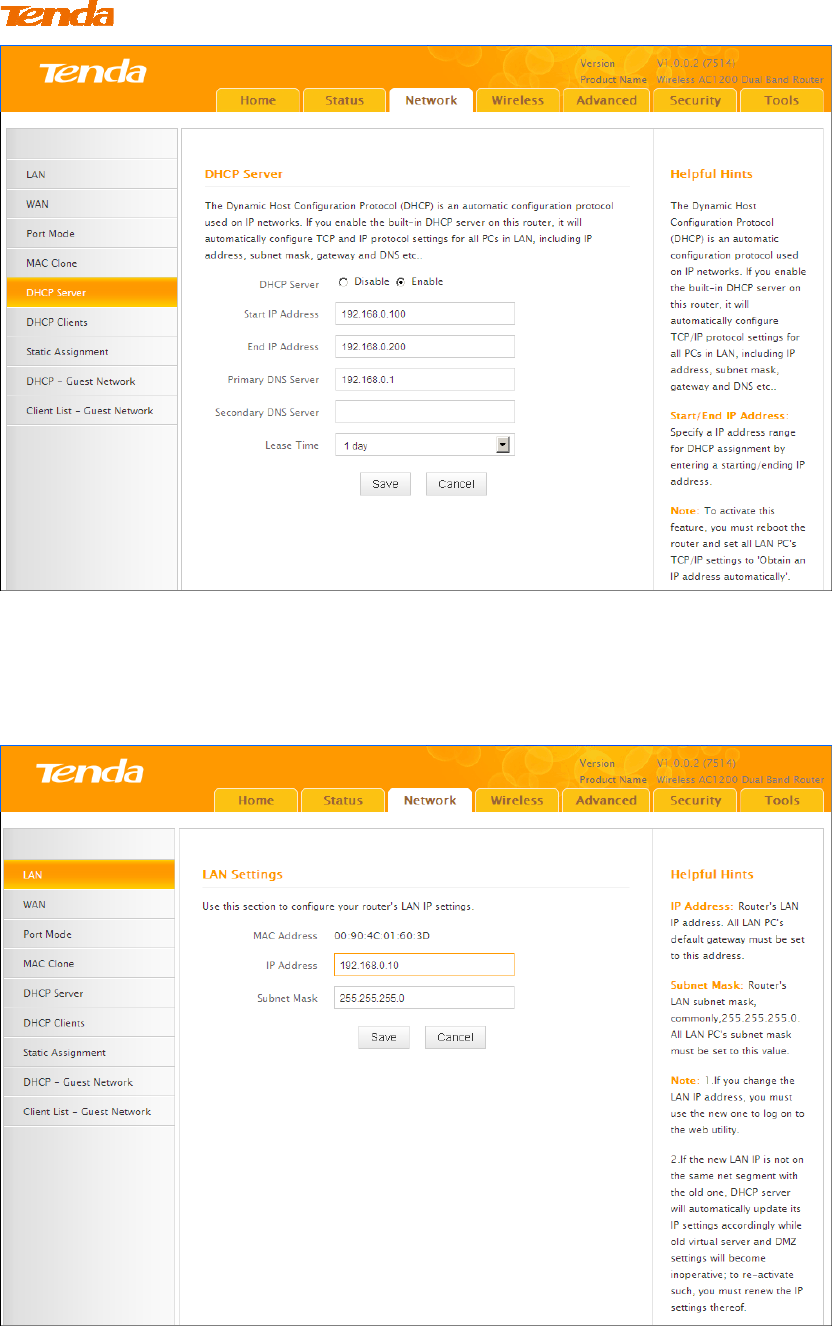
65
Step 2: Configure Repeater AP (Tenda Wireless Router 2)
① Click Network -> LAN to specify a LAN IP address that is in the same
subnet as yet different from the base station AP.
Click OK in the appearing screen.
② Click Wireless -> Wireless Extender, select WDS Mode from the Mode
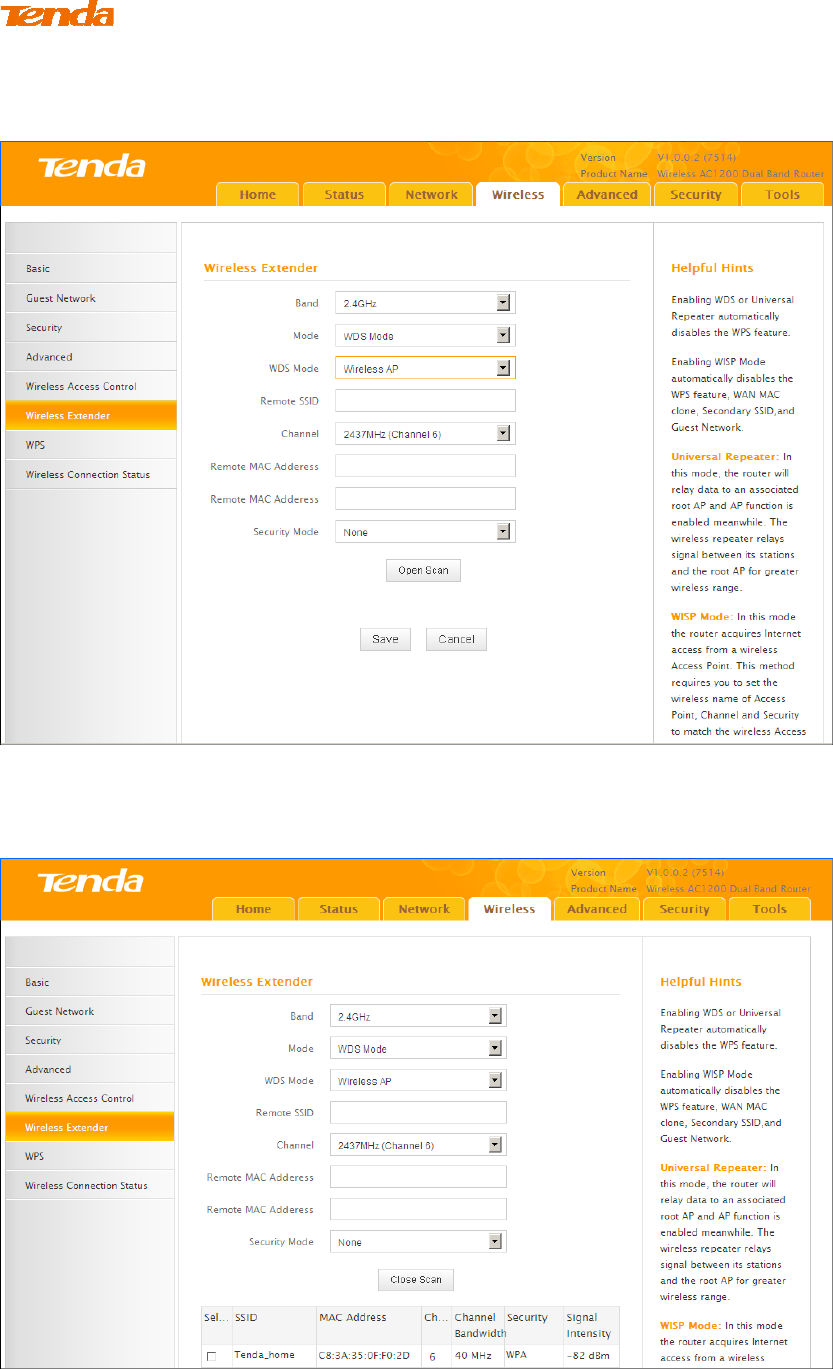
66
drop-down list, select Wireless AP from the WDS Mode drop-down list and
then click Open Scan.
③ Search for and select the base station AP's SSID and then click Close
Scan.
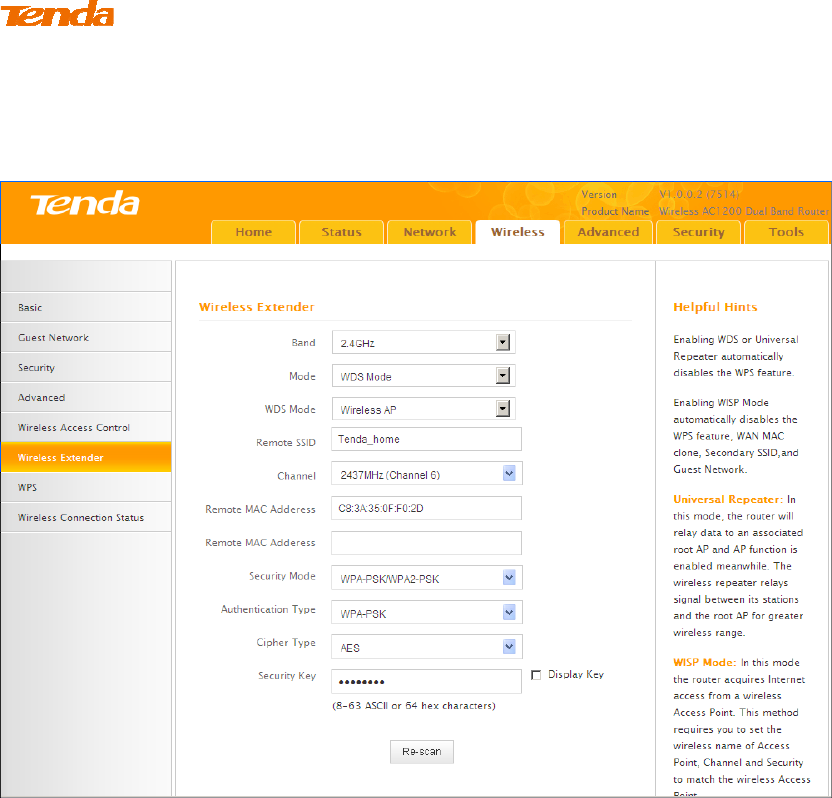
67
④ The SSID, channel, MAC address, security settings except security key
of the base station AP will be automatically added to the corresponding fields.
You only need to enter the security key of the base station AP and click Save.
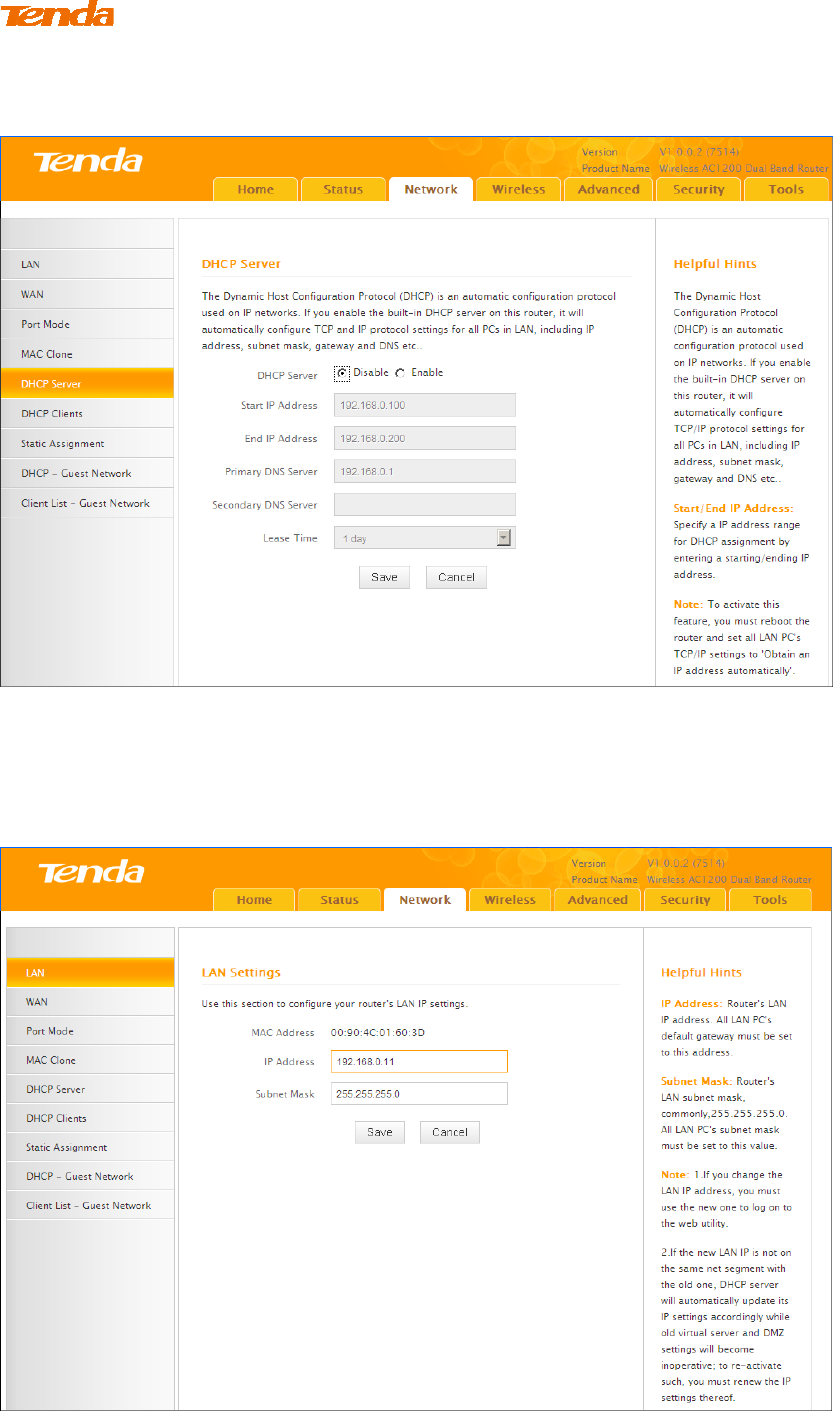
68
⑤ Click Network -> DHCP Server, disable the DHCP server there and then
click Save.
Step 3: Configure Repeater AP (Tenda Wireless Router 3)
① Click Network -> LAN to specify a LAN IP address that is in the
same subnet as yet different from the base AP and the other remote AP.