TONGFANG 8265NG Intel Dual Band Wireless-AC 8265 User Manual 8265NGW UserMan 20170503
TONGFANG HONGKONG (SUZHOU) LIMITED Intel Dual Band Wireless-AC 8265 8265NGW UserMan 20170503
TONGFANG >
Contents
- 1. User Manual
- 2. (8265NGW) UserMan_20170503
(8265NGW) UserMan_20170503
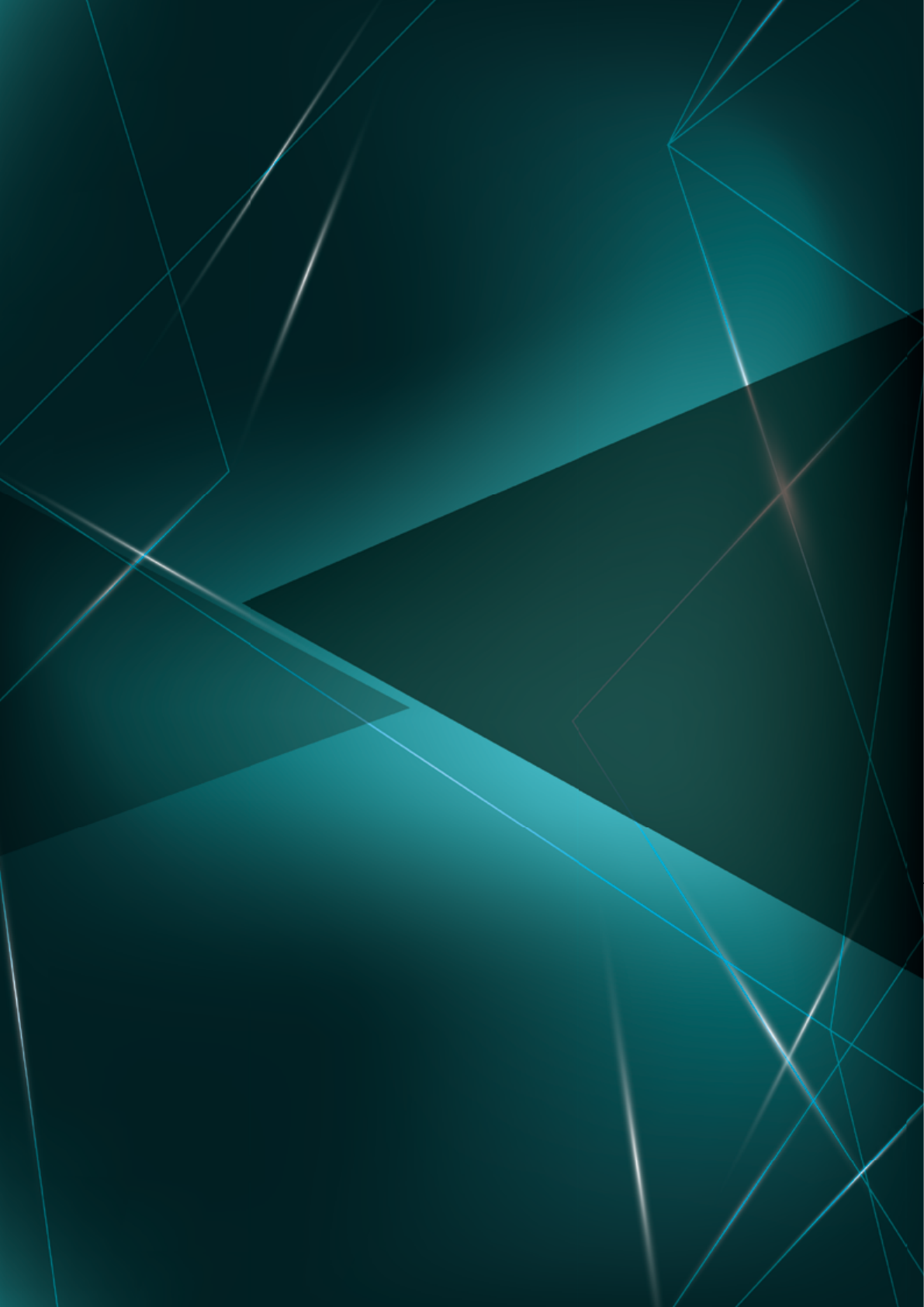
User Manual
VEXSN81
The information in this user’s manual is protected by copyright
laws, all parts of this manual, including the products and software
described in it, can not be reproduced, transmitted, transcribed,
stored in a retrieval system, nor translated into any language.
THE MANUFACTURER OR RESELLER SHALL NOT BE LIABLE
FOR ERRORS OR OMISSIONS CONTAINED IN THIS MANUAL
AND SHALL NOT BE LIABLE FOR ANY CONSEQUENTIAL
DAMAGES, WHICH MAY RESULT FROM THE PERFORMANCE
OR USE OF THIS MANUAL.
The illustrations in this user’s manual are for reference only.
Actual product specications may vary with territories.
The information in this user’s manual is subject to change without
notice.
Notice
TABLE OF CONTENTS
Notice ...................................................................................................... 2
Preface .................................................................................................... 4
1.1 Regulations Information..................................................................... 5
1.2 Safety Instructions ............................................................................. 8
1.3 Conventions for this Manual .............................................................. 8
1.4 Release History ................................................................................. 9
Getting to know the basics .................................................................... 10
2.1 Product Specication ....................................................................... 11
2.2 Preparing your VR Box ................................................................... 14
2.3 Product Overview ........................................................................ 16
Getting started ....................................................................................... 21
3.1 Adapter by VR BOX........................................................................ 22
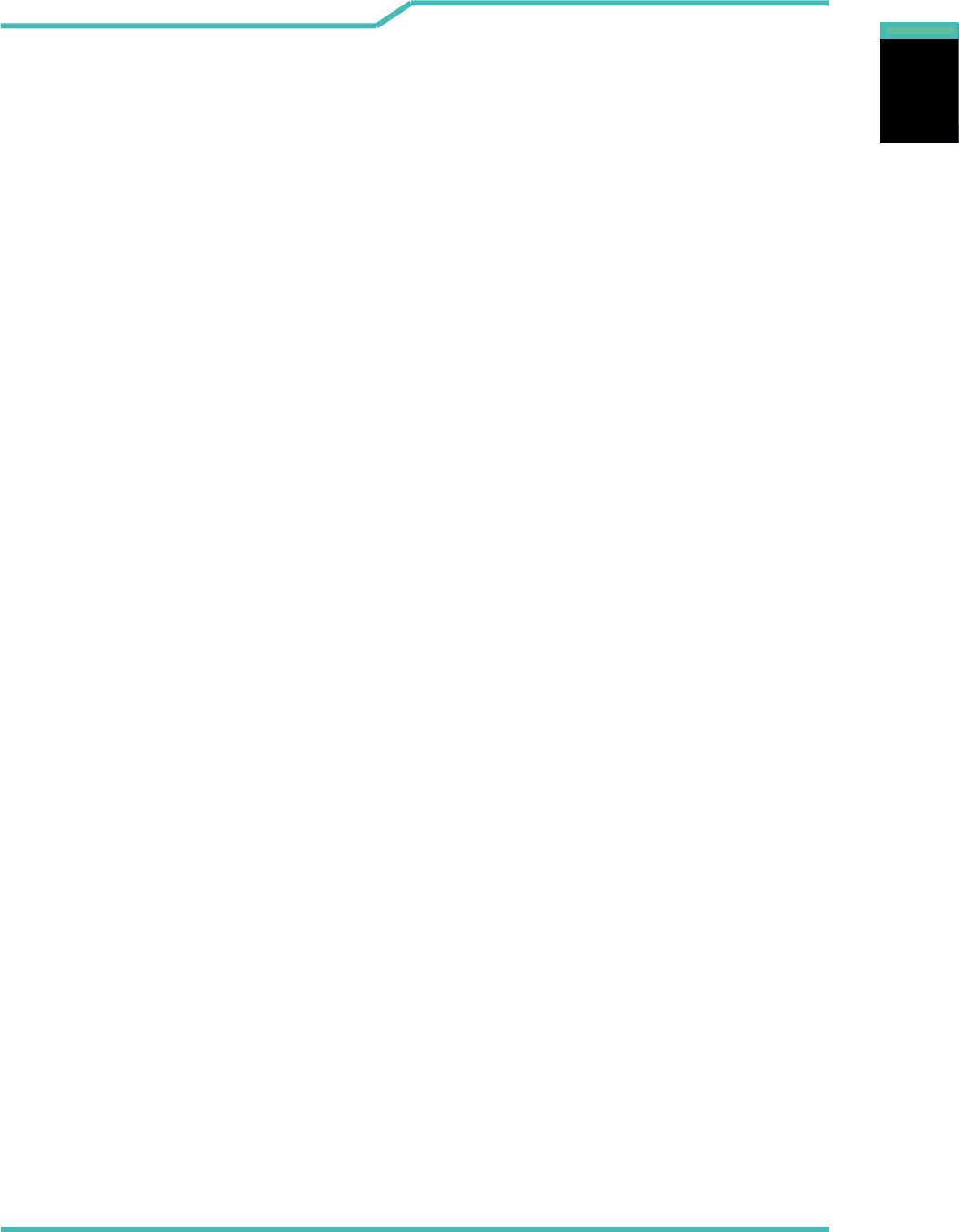
4 Vest PC II Vest PC I Manual
English
English
English
Preface
Chapter 1
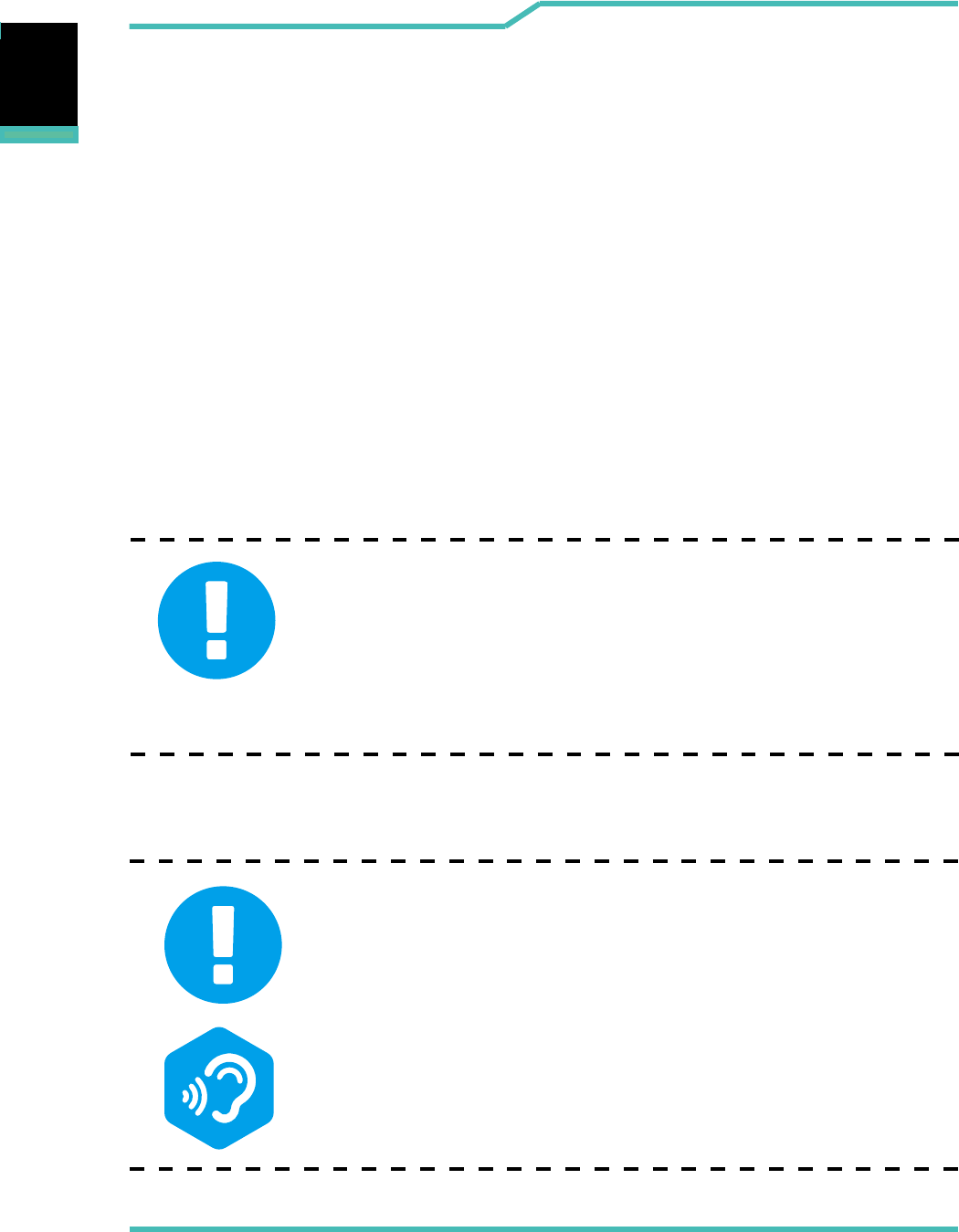
Vest PC II Vest PC I Manual 5
English
English
English
1.1 Regulations Information
¤ CE compliance
This device is classed as a technical information equipment (ITE) in
class B and is intended for use in living room and oce. The CE-mark
approves the conformity by the EU-guidelines:
- EMC Directive 2014/30/EU,
- Low Voltage Directive 2014/35/EU ( equals A2 : 2013 ),
- R&TTE Directive 1999/5/EC
The unit can be operated at an ambient temperature of max. 35°
C (95°F). Do not subject it to temperatures below 5°C (41°F) or
above 40°C (104 °F).
CAUTION: RISK OF EXPLOSION IF BATTERY IS REPLACED
BY AN INCORRECT TYPE DISPOSE OF USED
BATTERIES ACCORDING TO THE INSTRUCTIONS.
PREVENTION OF HEARING LOSS
CAUTION: Listening to music at high volume levels and for
extended durations can damage one’s hearing. In order
to reduce the risk of damage to hearing, one should lower
the volume to a safe, comfortable level, and reduce the
amount of time listening at high levels. Headsets should
comply with EN 50332-2 requirements.
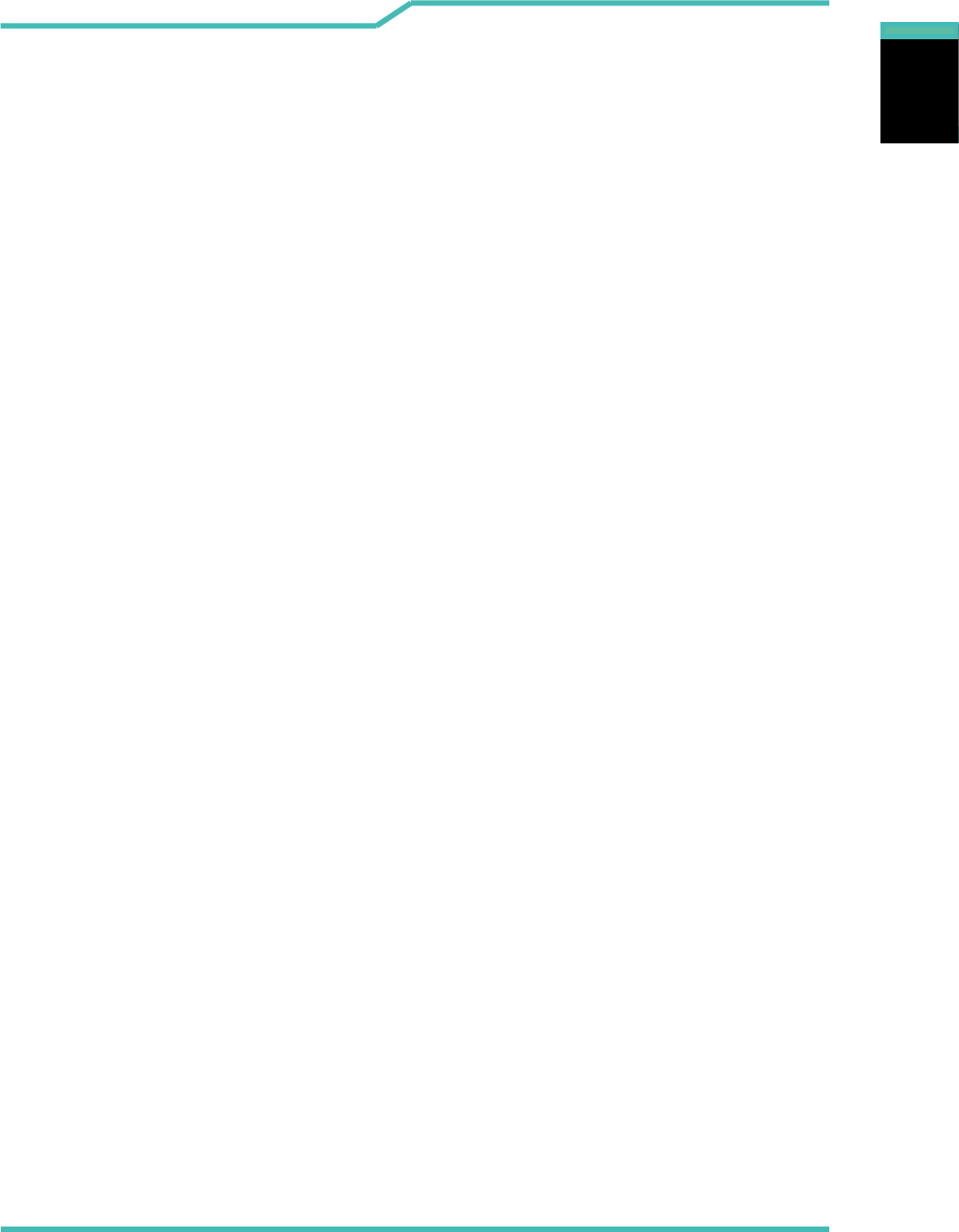
6 Vest PC II Vest PC I Manual
English
English
English
¤ FCC compliance
For SAR
RF Exposure Information (SAR)
This device meets the government’s requirements for exposure to radio
waves. This device is designed and manufactured not to exceed the
emission limits for exposure to radio frequency (RF) energy set by the
Federal Communications Commission of the U.S. Government.
The exposure standard employs a unit of measurement known as the
Specic Absorption Rate, or SAR. The SAR limit set by the FCC is 1.6
W/kg. Tests for SAR are conducted using standard operating positions
accepted by the FCC with the EUT transmitting at the specied power
level in dierent channels.
For Label:
This device complies with Part 15 of the FCC Rules. Operation is subject
to the following two conditions: (1) this device may not cause harmful
interference, and (2) this device must accept any interference received,
including interference that may cause undesired operation.
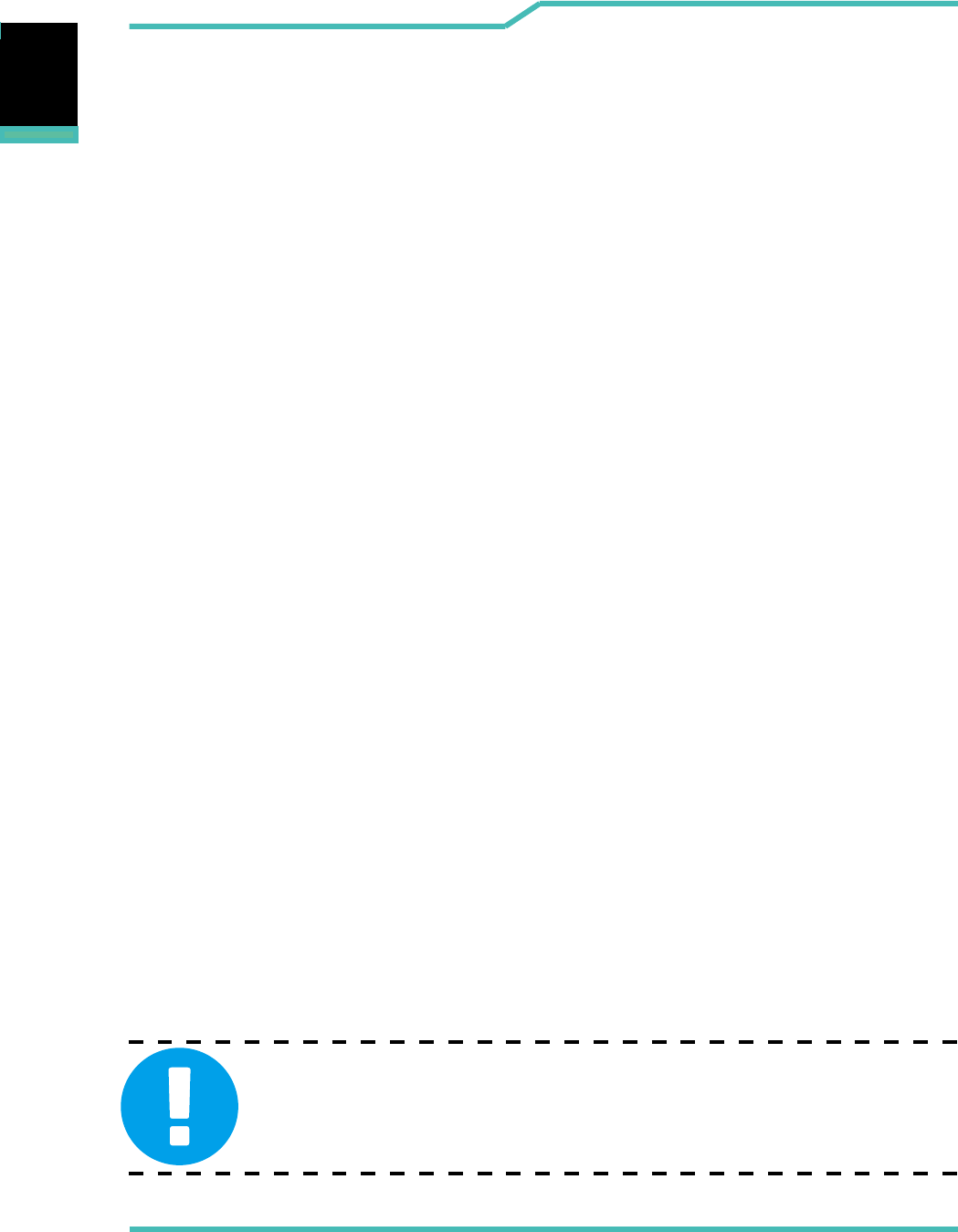
Vest PC II Vest PC I Manual 7
English
English
English
FEDERAL COMMUNICATIONS COMMISSION INTERFERENCE STATE-
MENT
This equipment has been tested and found to comply with the limits for
a Class B digital device, pursuant to part 15 of the FCC Rules. These
limits are designed to provide reasonable protection against harmful in-
terference in a residential installation. This equipment generates, uses
and can radiate radio frequency energy and, if not installed and used in
accordance with the instructions, may cause harmful interference to radio
communications. However, there is no guarantee that interference will
not occur in a particular installation. If this equipment does cause harmful
interference to radio or television reception, which can be determined by
turning the equipment o and on, the user is encouraged to try to correct
the interference by one or more of the following measures:
-Reorient or relocate the receiving antenna.
-Increase the separation between the equipment and receiver.
-Connect the equipment into an outlet on a circuit dierent from that to
which the receiver is connected.
-Consult the dealer or an experienced radio/ TV technician for help.
CAUTION : Any changes or modications not expressly approved by
the grantee of this device could void the user's authority
to operate the equipment.
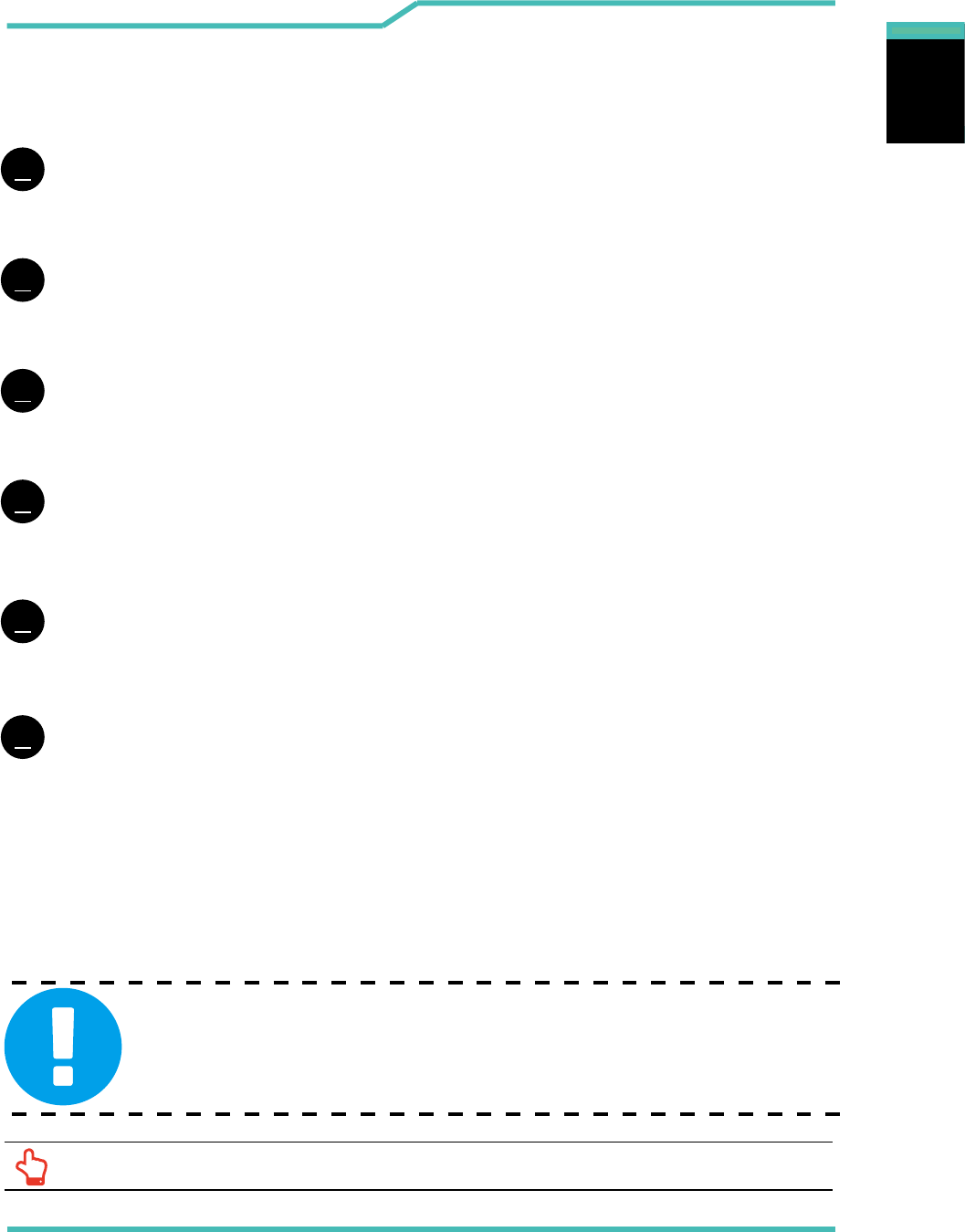
8 Vest PC II Vest PC I Manual
English
English
English
1.2 Safety Instructions
Do not apply heavy pressure to the VR Box or subject it to any form
of strong impact as this can damage VR Box or otherwise cause it to
malfunction.
To keep your VR Box in prime operating condition, protect your work area
from direct sunlight.
Never cover or block the air vents including those located at the base of the
computer. Never cover your VR Box with any object.
Do NOT expose to or use near liquid, rain, or moisture.
Do NOT use the modem during electrical storms.
Do not use or expose this device around magnetic elds as magnetic
interference may aect the performance of the device.
When the product needs to leave backpacks, please remove the screws
which xing the product, then x the screws on original position to avoid of
falling objects.
1
2
3
4
5
6
1.3 Conventions for this Manual
CAUTION : This message contains important information that must
be followed for safe operation.
NOTE : This message contains information for special situations.
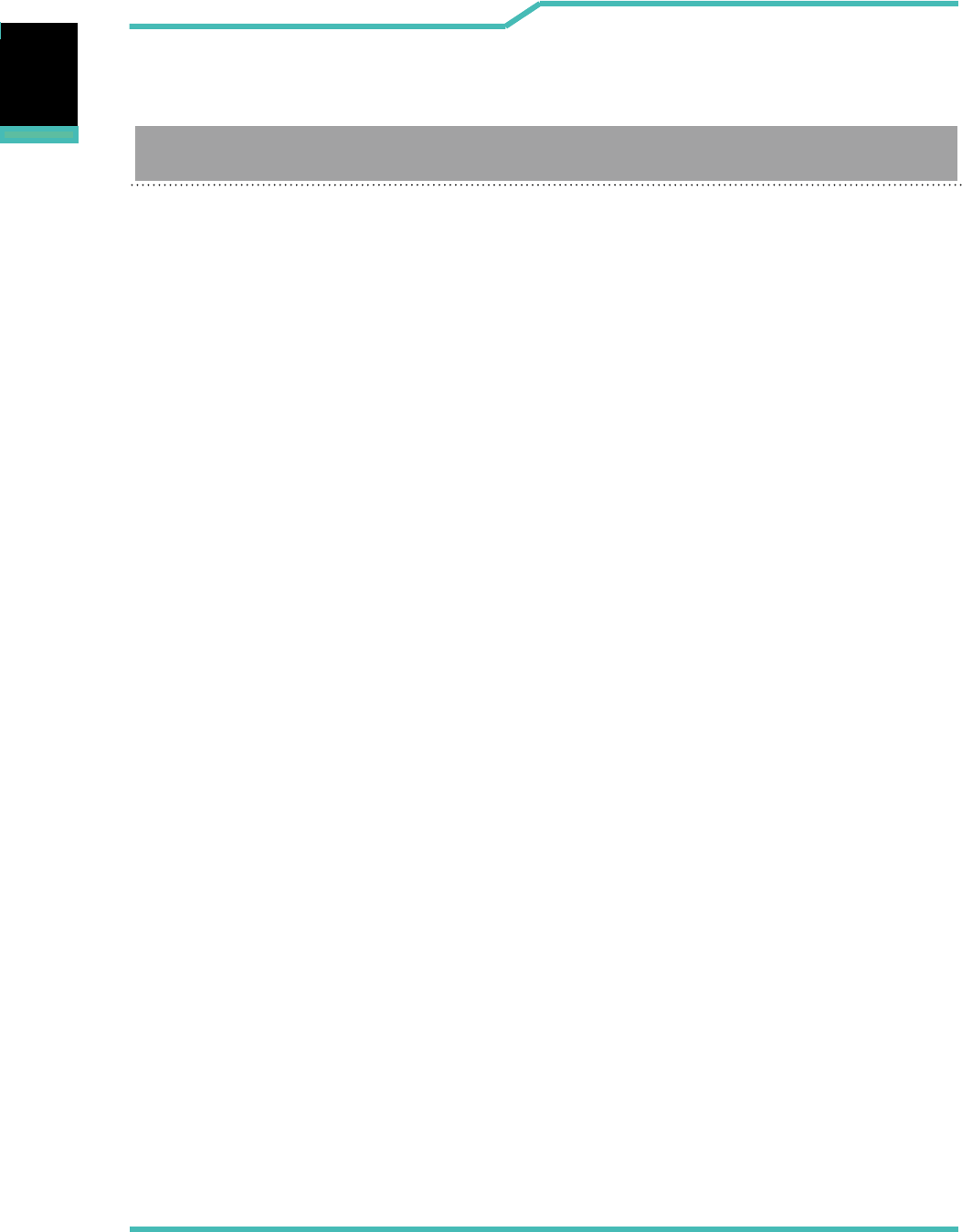
Vest PC II Vest PC I Manual 9
English
English
English
1.4 Release History
1.0 07.2016
Version Date Revision
Initial release
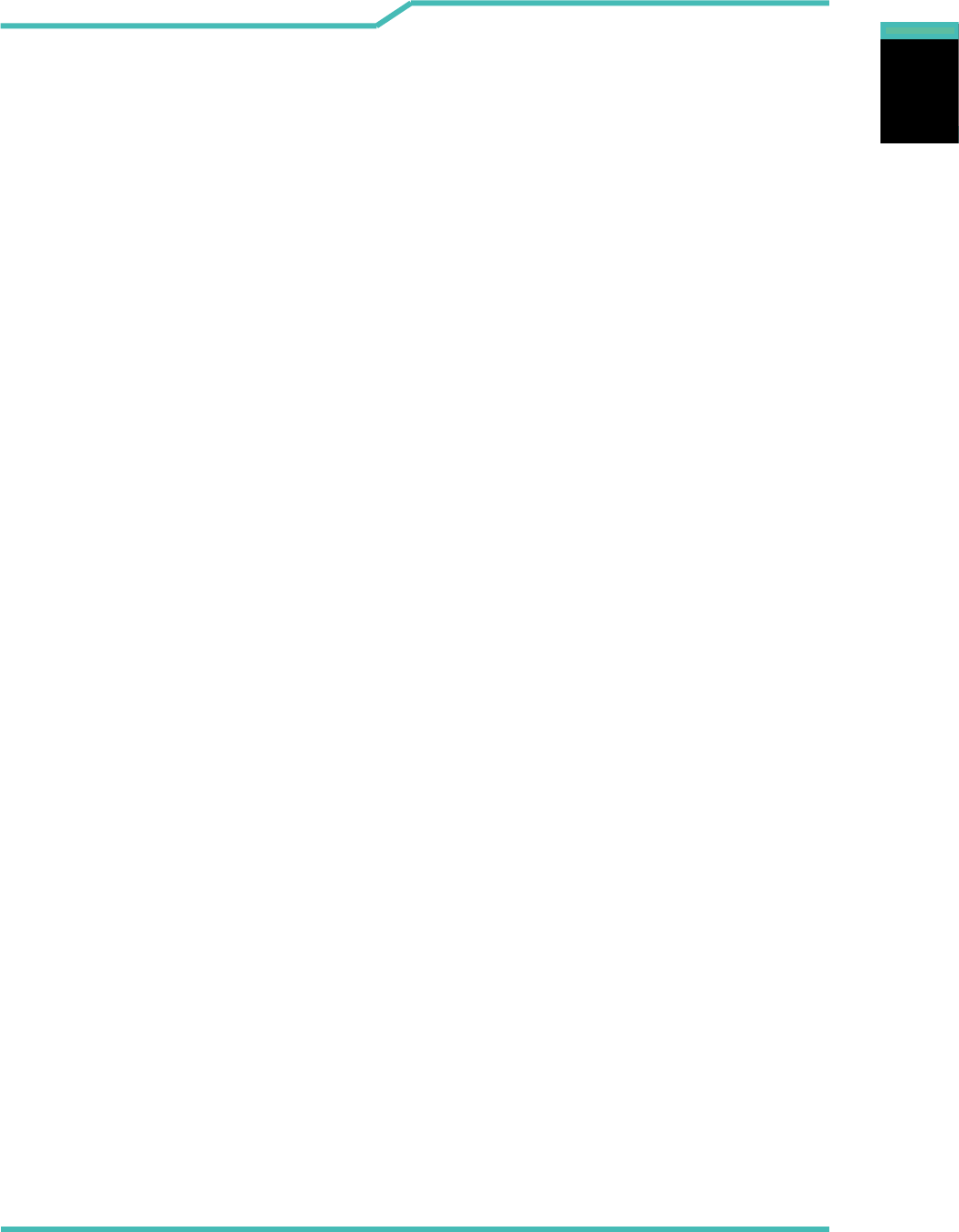
10 Vest PC II Vest PC I Manual
English
English
English
Getting to know the basics
Chapter 2
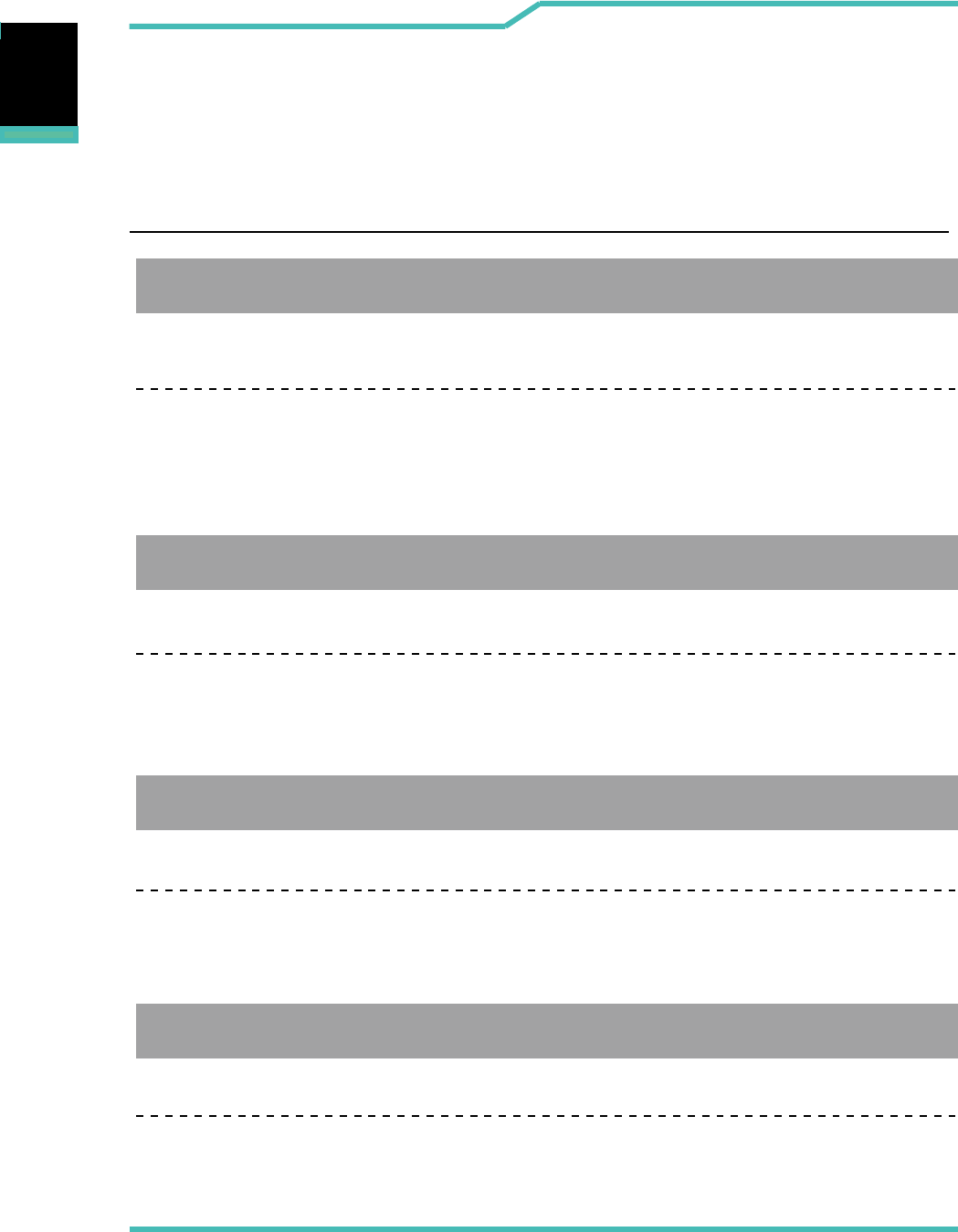
Vest PC II Vest PC I Manual 11
English
English
English
2.1 Product Specication
This User’s Manual provides technical information of instructions
and illustrations on how to operate this notebook for the customer.
Please read this manual carefully before using this VR Box.
・CPU
Support Processor
SKL-H, 4+2
・Memory
DDR4
DDR4 2133MHz
・Storage
SSD
2 Slots M.2 2280, PCIE/SATA co-layout
・Physical Outline
315mm X 410mm X 57mm
3.79 kg (w/backpack)
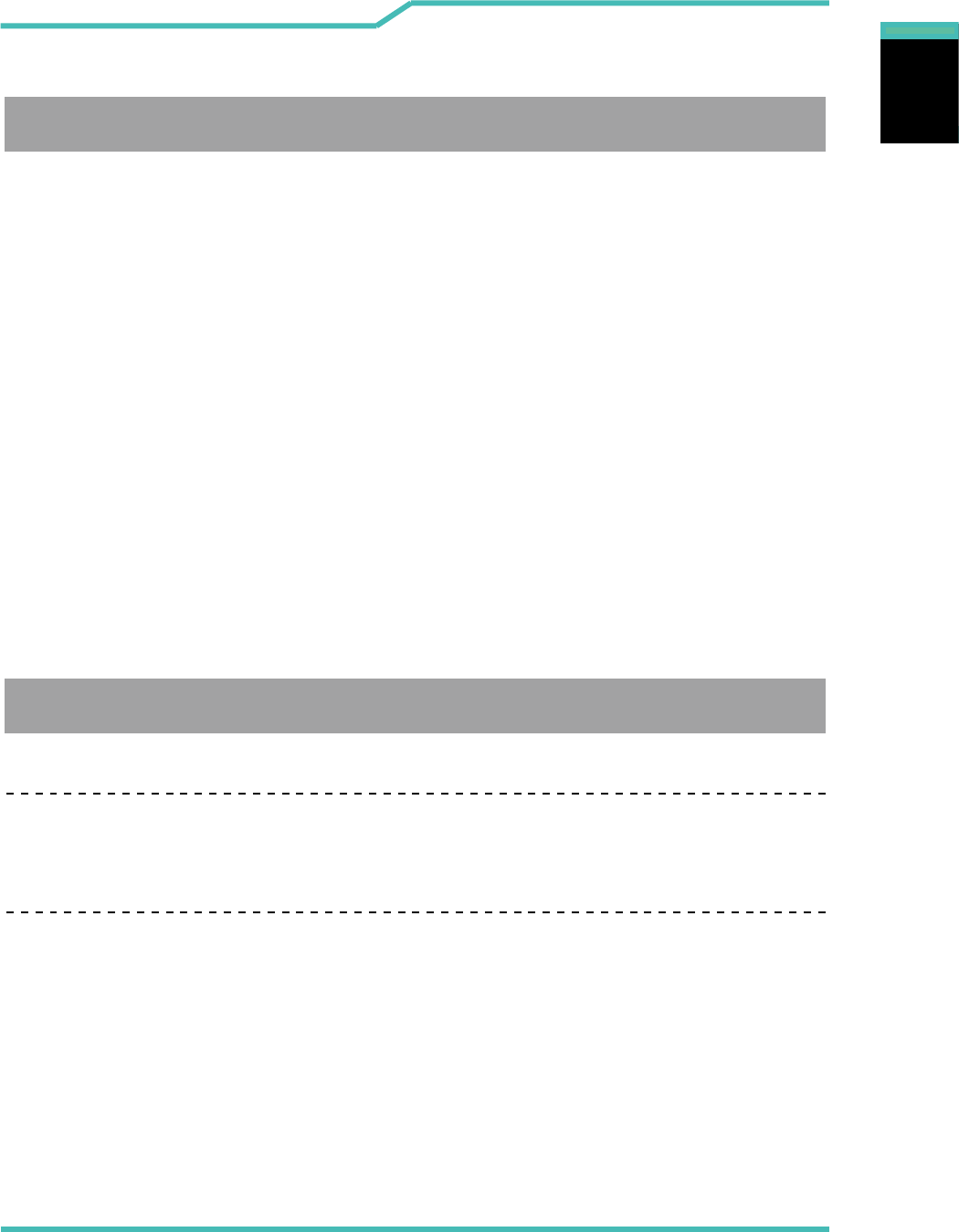
12 Vest PC II Vest PC I Manual
English
English
English
・I/O Port
DC-in x 1
RJ45 port x 1
Audio out & Mic in x 2
HDMI port x 1
USB USB2.0 x 2
USB3.0 x 3
USB 3.1(Type C) X 1 (5V,3A)
・Audio
Audio Codec
Speaker/MIC
D3 mode support
Azalia standard support
x 1 (w/ Active IC dongle support only-Z-TEK ZE636)DP
x 1 (12V,1.5A)Helmet DC-in (HTC)
x 1 Power button
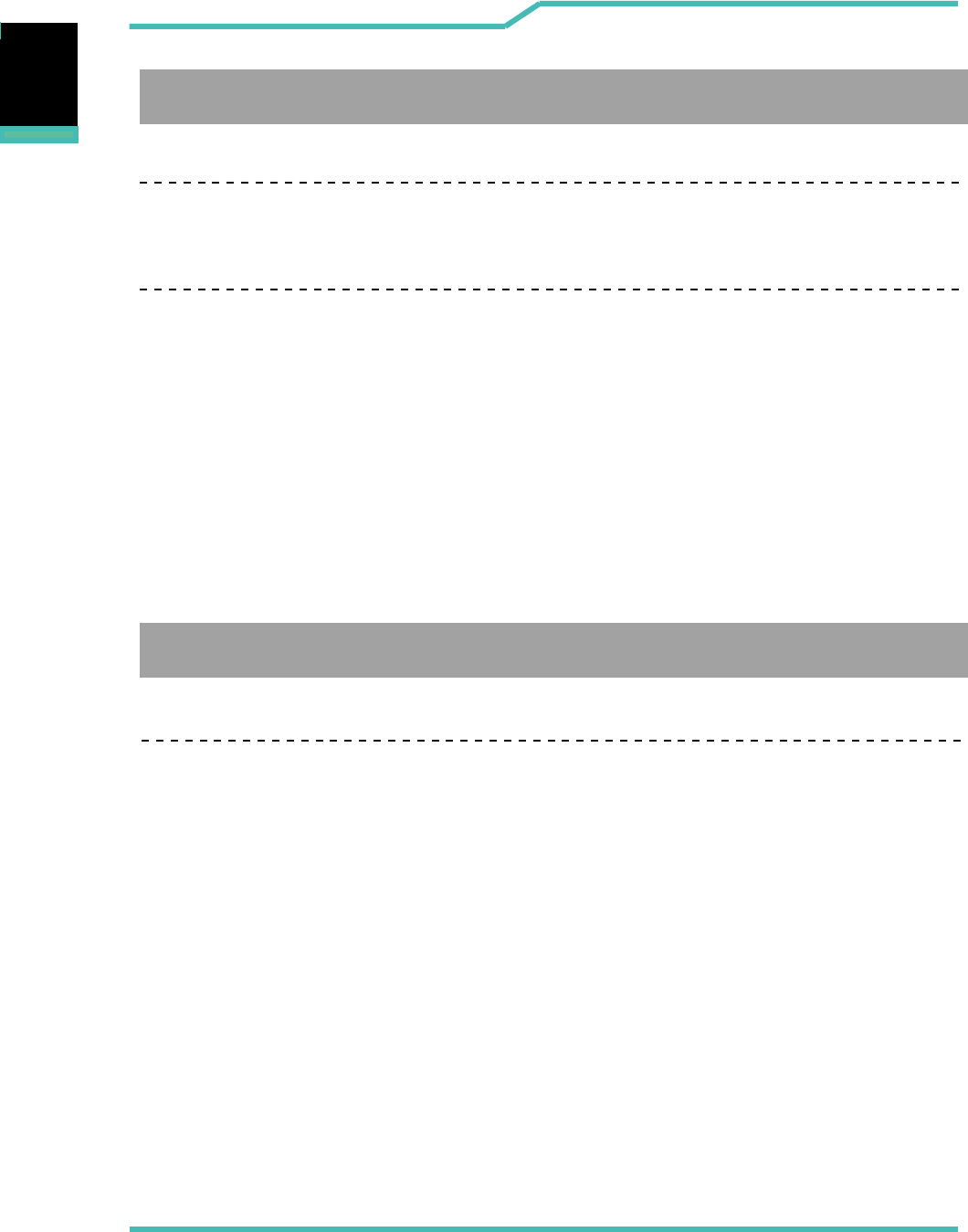
Vest PC II Vest PC I Manual 13
English
English
English
LAN
10/100/1000 Mb/Sec
Wireless LAN +BT
IEEE802.11 b/g/n or AC model BT 4.0. USB interface ( option )
・Communication Port
Power On: Red (Logo)
Battery Low: Blinking Red (Logo)
Shutdown: No Backlight LED (Logo)
・System with LED
LED
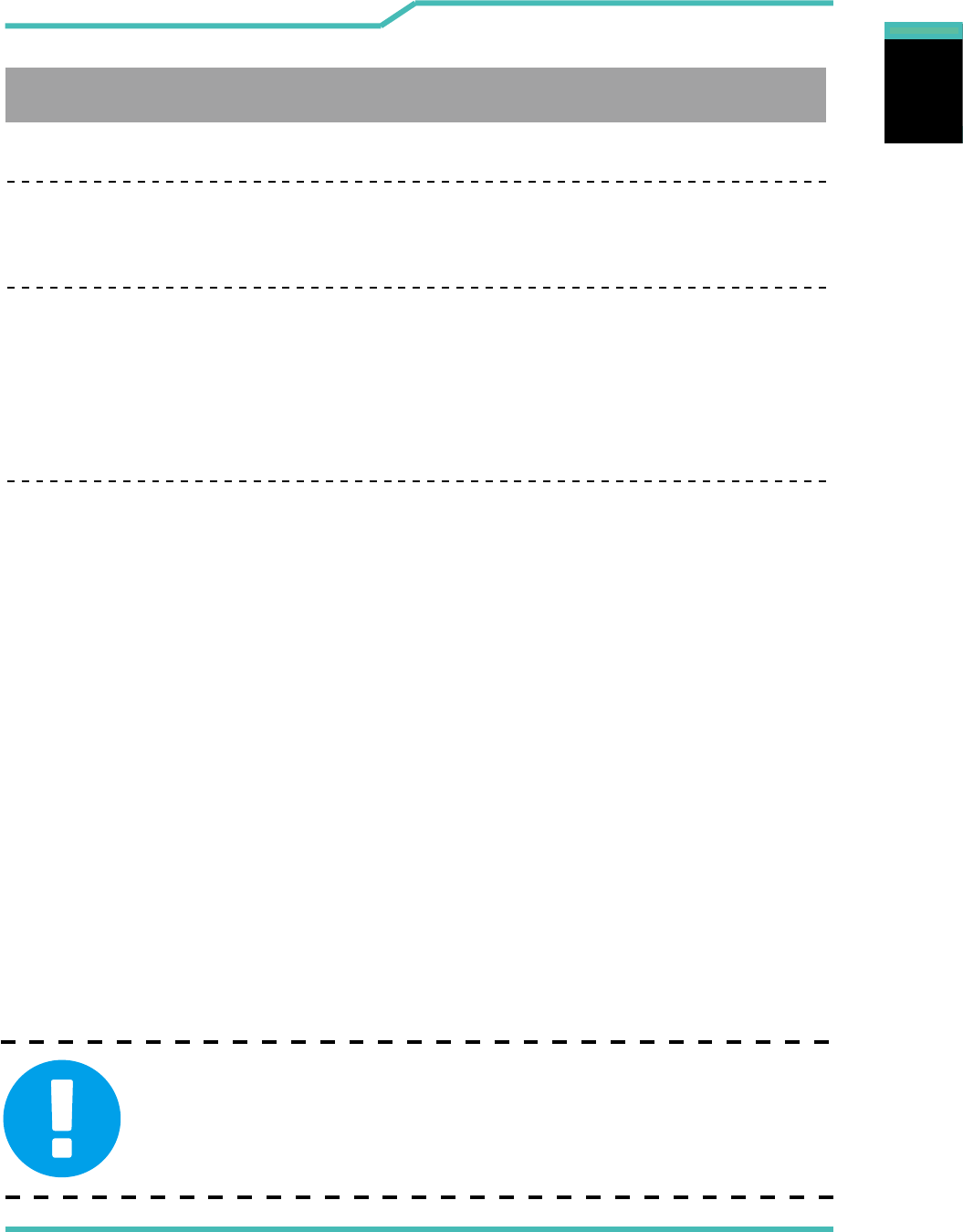
14 Vest PC II Vest PC I Manual
English
English
English
・Power
AC Adapter
150W/19V/7.89A
Lithium-ion Battery, 18650, Smart- Gas Gauge IC,8 cells, 14.4V/6900mAh
(4S2P), 99.36Whr, Hardpack /Removable
Battery status LED , x 2 battery pack
TBC, depends on HMD and content usage
Battery Life
CAUTION: MODEL IS DESIGNED TO USE WITH THE
DC INPUT: 150W/19V/7.89A
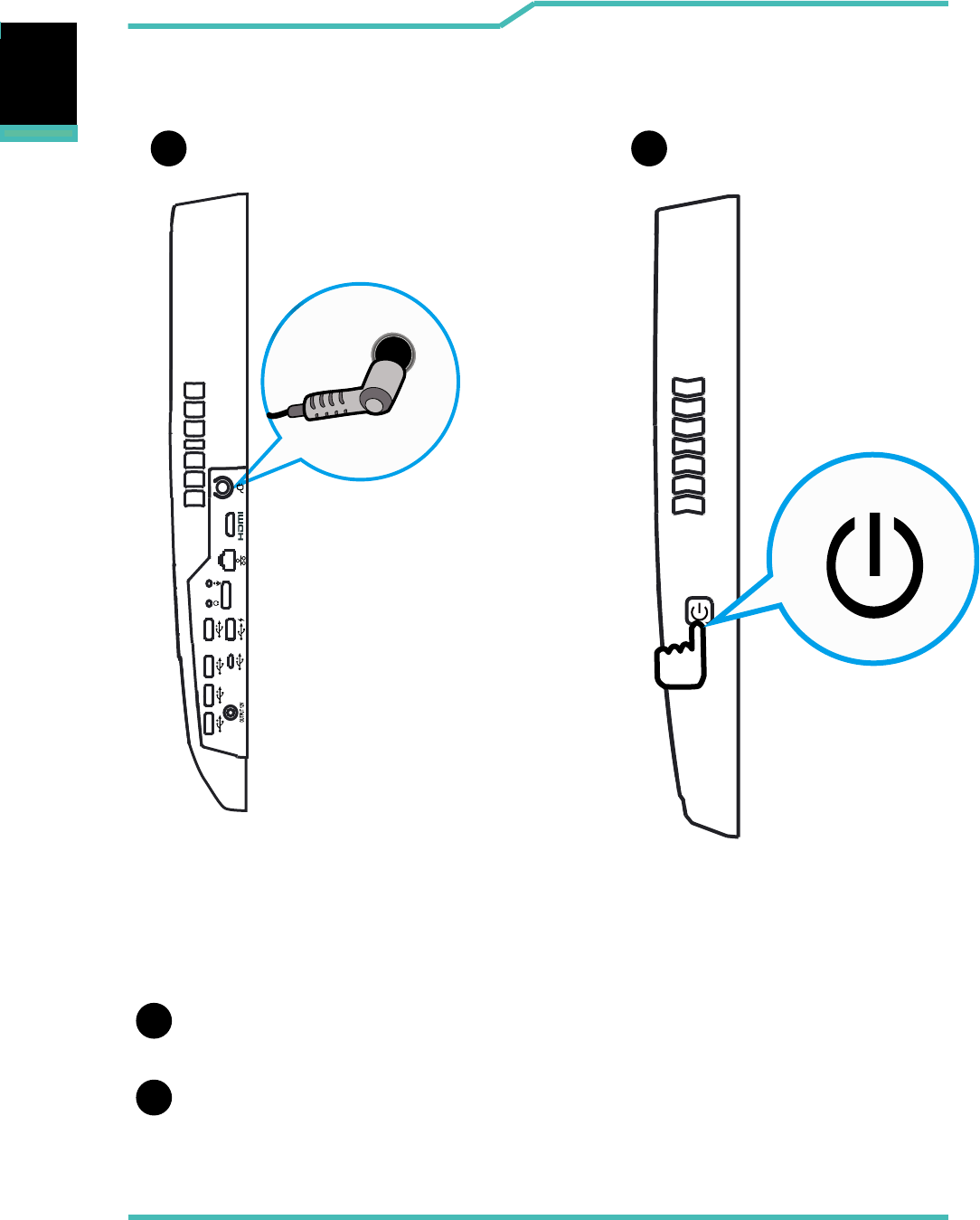
Vest PC II Vest PC I Manual 15
English
English
English
2.2 Preparing your VR Box
Make sure the power plug into the VR BOX power jack.
A
B
BPress the power button to turn the power .
A
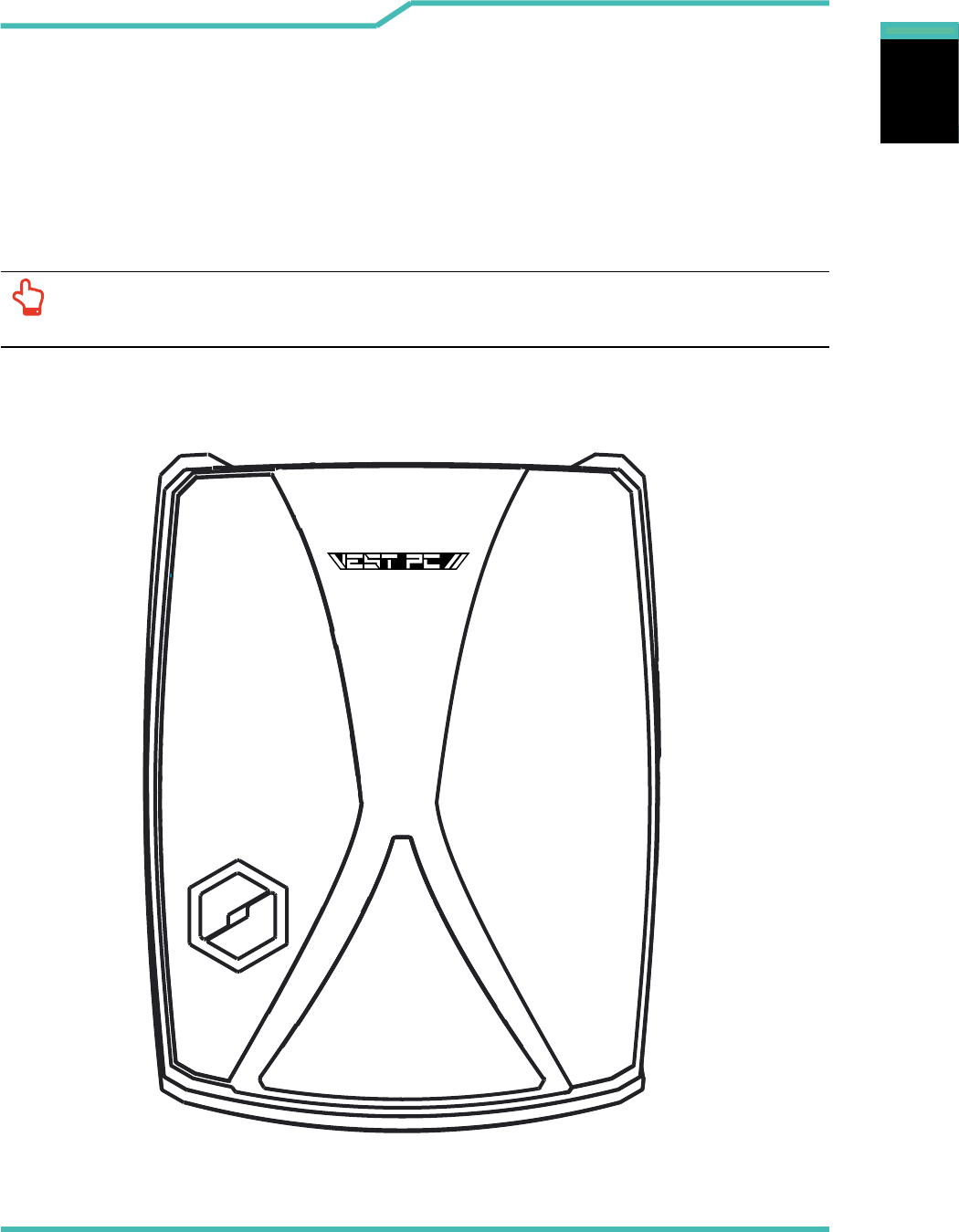
16 Vest PC II Vest PC I Manual
English
English
English
Front View
2.3 Product Overview
Please become familiar with each VR Box before you operate the
VR Box .
NOTE: The product’s color, I/O port, indicator location, and specication will
depend upon the actually shipping product.
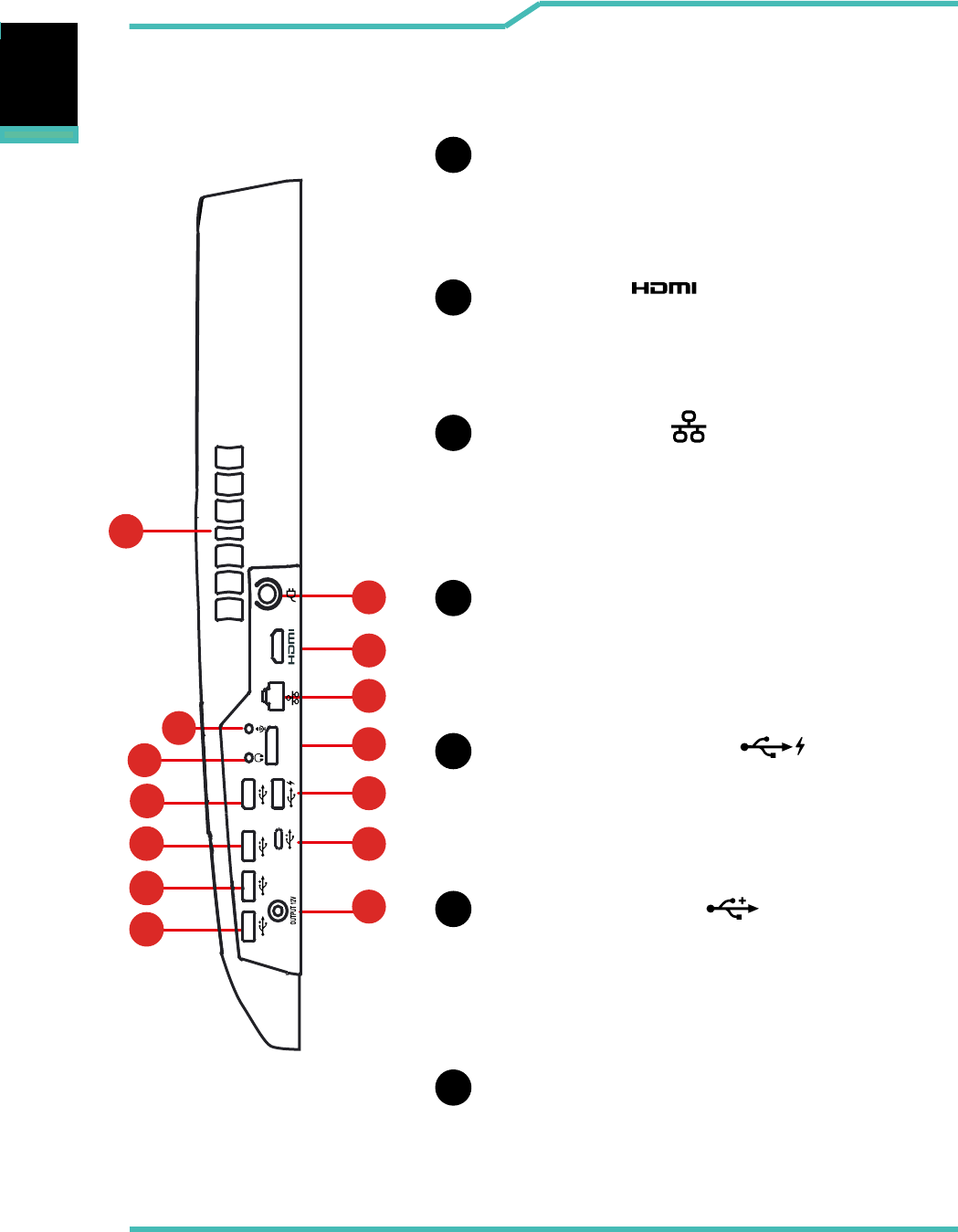
Vest PC II Vest PC I Manual 17
English
English
English
7
4
5
6
2
1
3
Right Side View
8
9
1
2
3
4
5
6
7
10
11
12
13
Power Connector
Connects the battery into this connector.
HDMI port
Supports high-denition digital video connections.
Network Jack
Display port
USB 3.0 W/Charger
USB 3.1(Type C)
OUTPUT 12V
This jack lets you connect to a LAN.
connected to the screen, or a home
theater system.
Connects an USB device (such as USB Zip
drive, keyboard or mouse) into this jack.
Connects an USB device (such as USB Zip
drive, keyboard or mouse) into this jack.
14
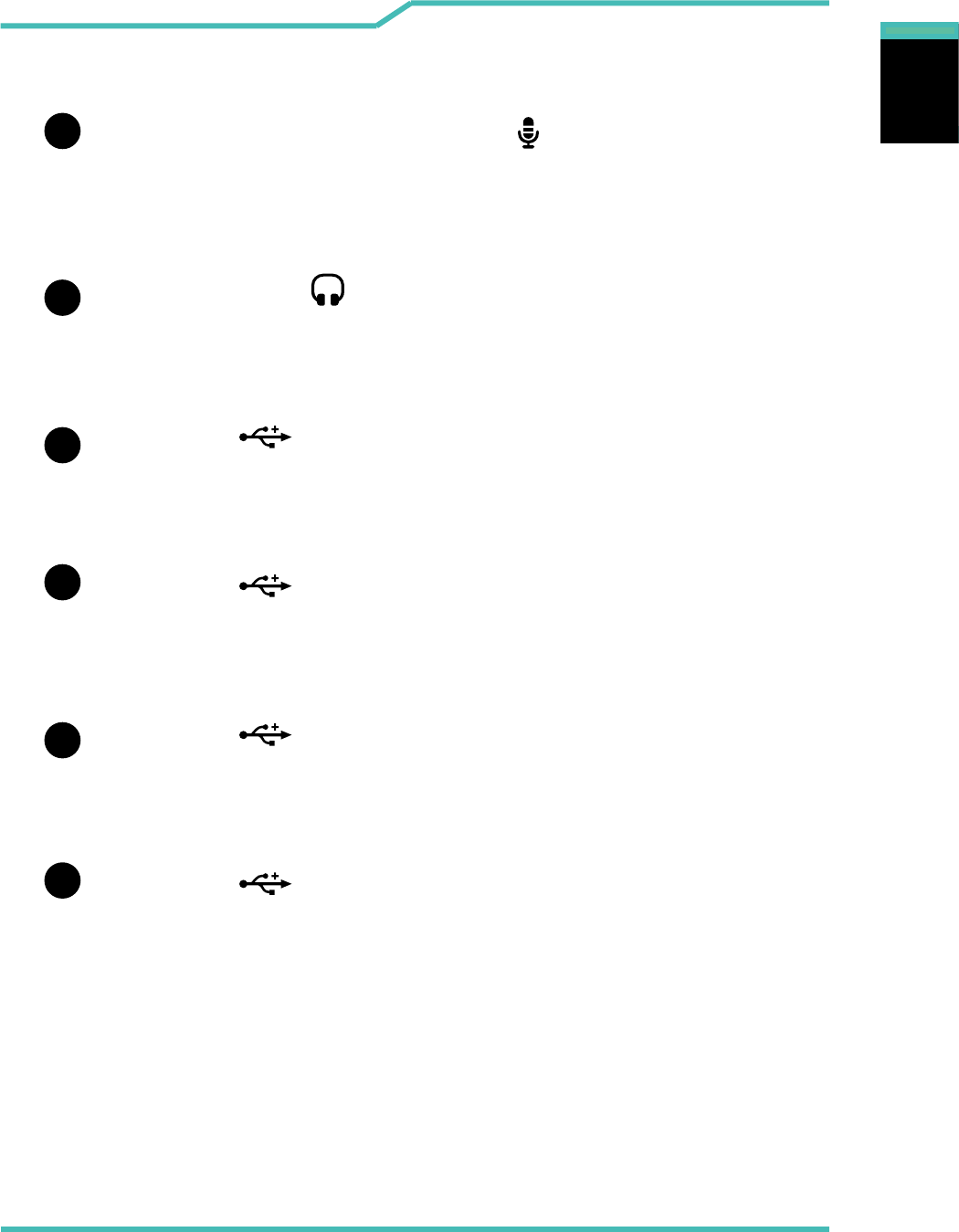
18 Vest PC II Vest PC I Manual
English
English
English
8
Stereo speakers
Produce stereo sound.
9
10
11
12
13
Headphone and Microphone jack
Connects amplied speakers, headphones or
microphone into this jack.
USB Ports
Connects an USB device.
(such as USB Zip drive, keyboard or mouse) into this jack.
Connects an USB device.
(such as USB Zip drive, keyboard or mouse) into this jack.
USB Ports
Connects an USB device.
(such as USB Zip drive, keyboard or mouse) into this jack.
Connects an USB device.
(such as USB Zip drive, keyboard or mouse) into this jack.
USB Ports
USB Ports
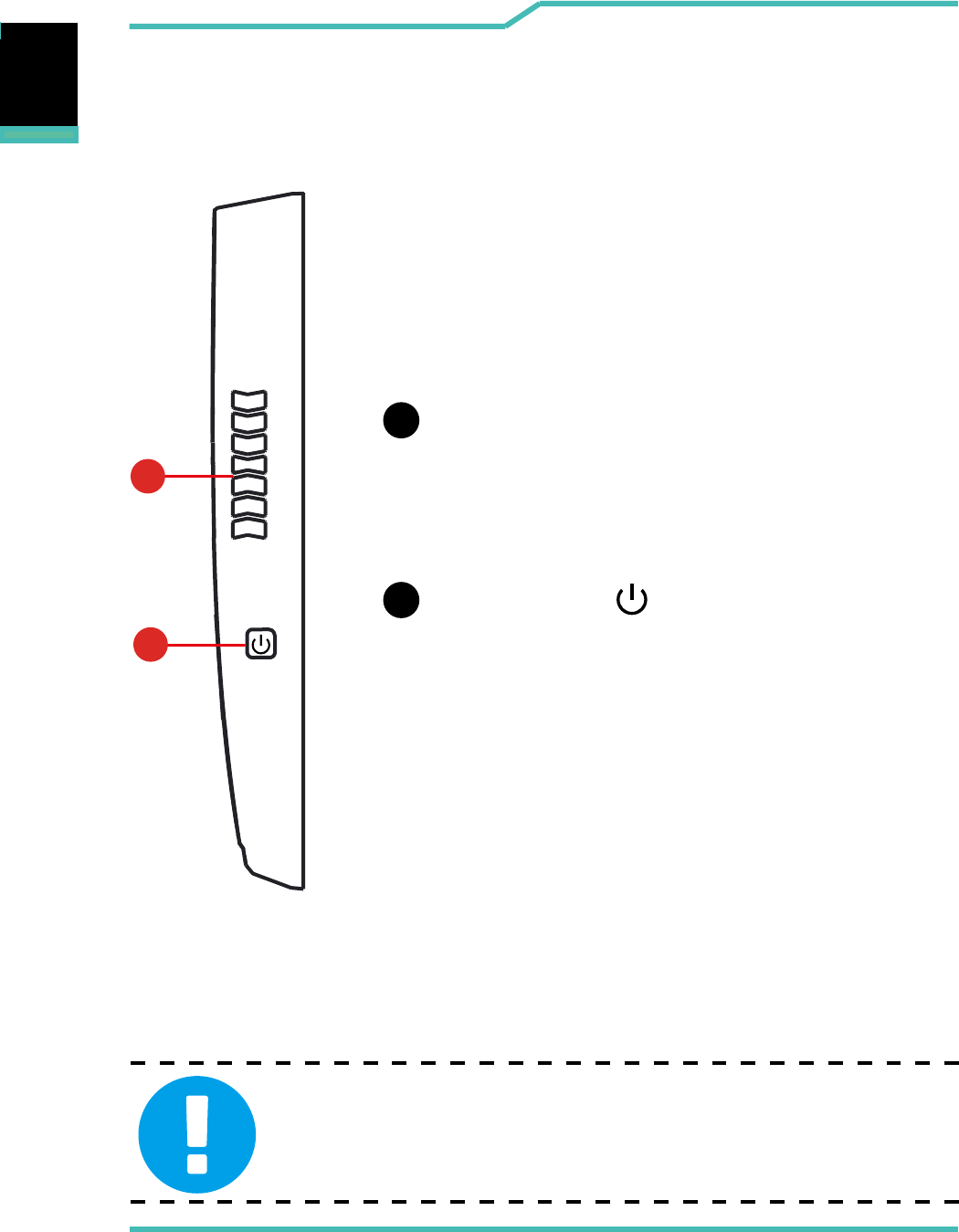
Vest PC II Vest PC I Manual 19
English
English
English
Left Side View
Vents
The thermal vents help the processor to
avoid overheating.
15
14
Power Button
Press this button to turn the computer's power on or o.
14
15
CAUTION:Do not put the VR Box on your LAP or other
Parts of the body to avoid injury from the heat.
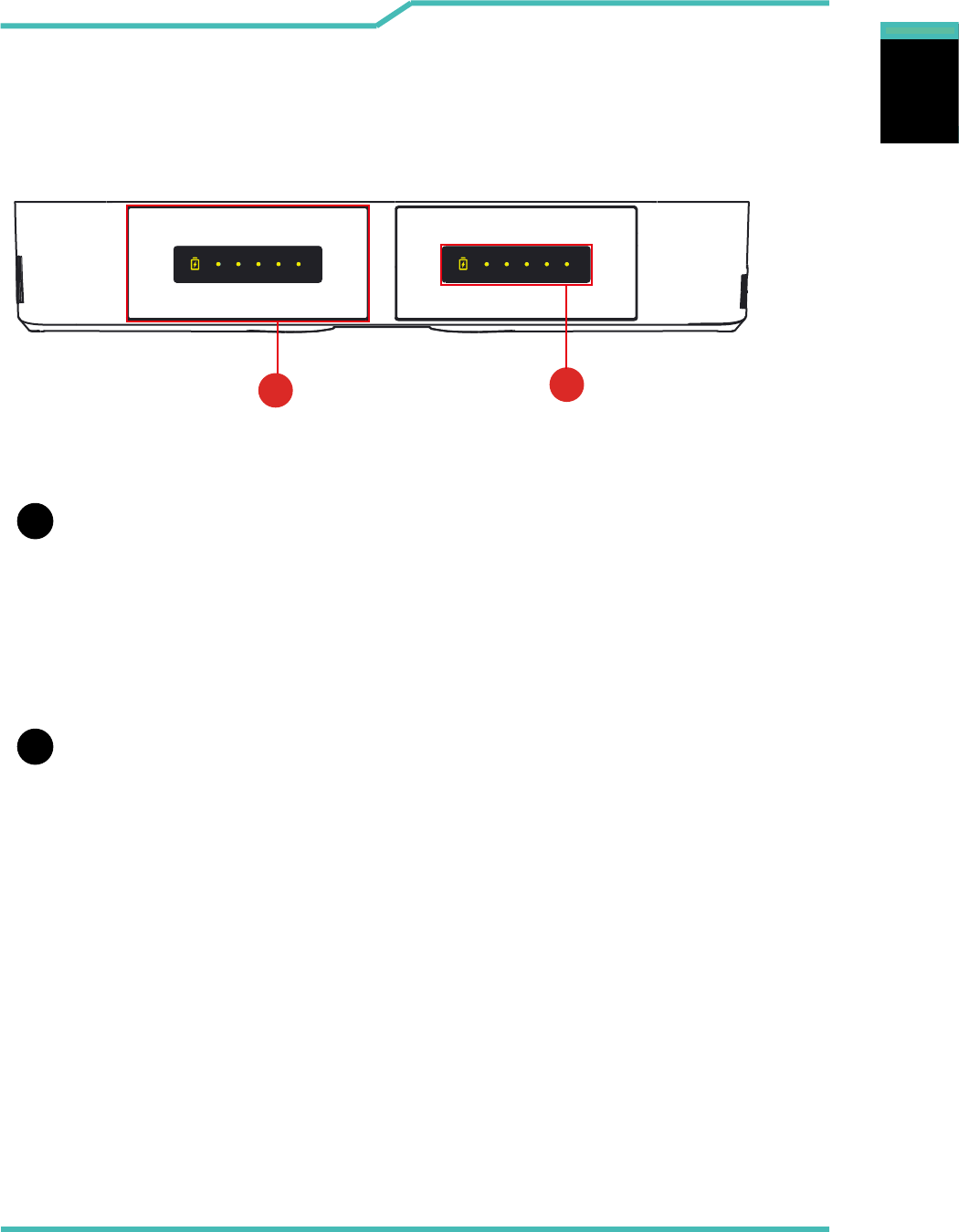
20 Vest PC II Vest PC I Manual
English
English
English
16
17
16 17
Top-Open View
Battery Box
Battery Power LED
The Battery Box can be took o to install or remove the battery.
If the battery is no power will be a red light, the battery is fully
representative of the full light yellow power.
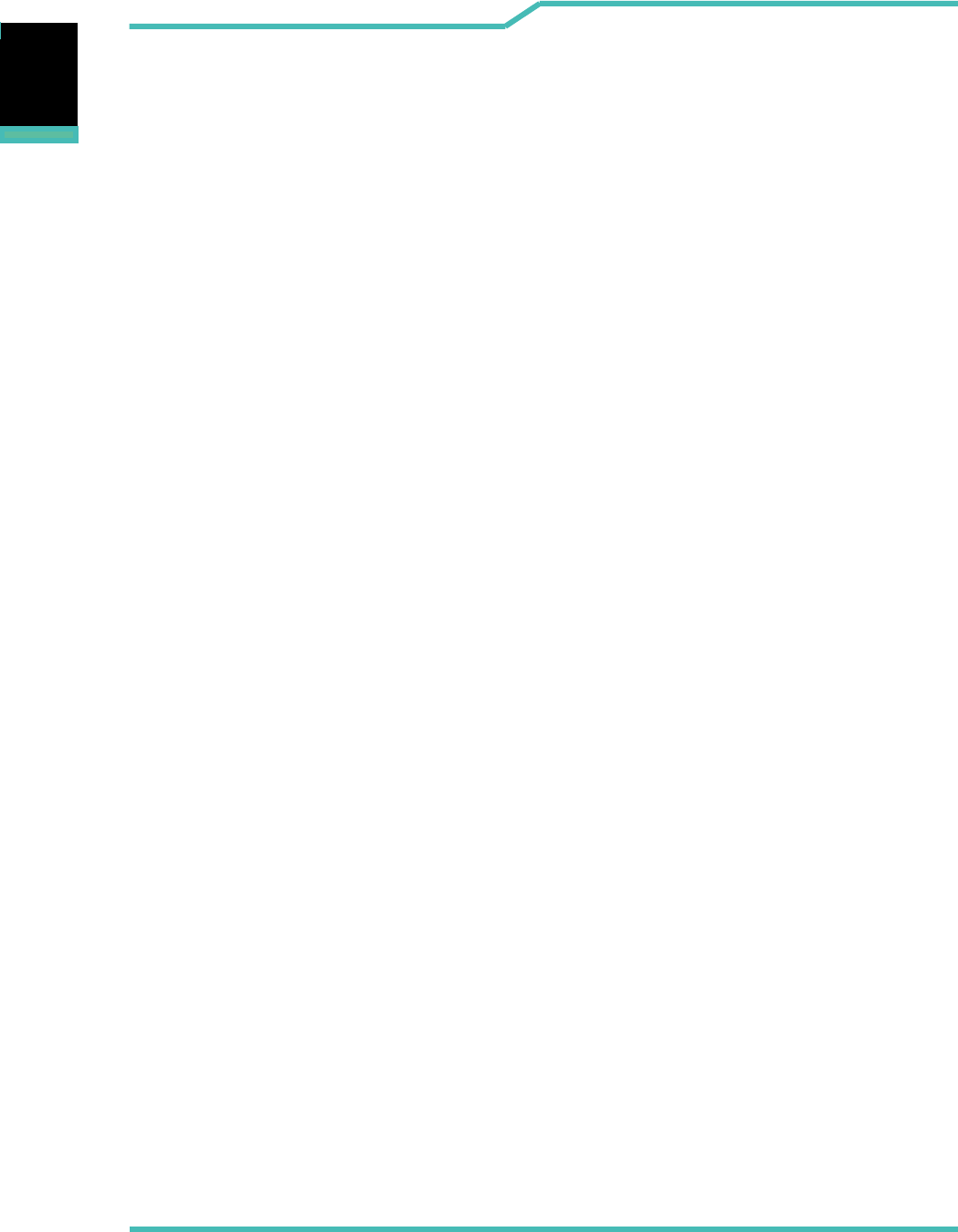
Vest PC II Vest PC I Manual 21
English
English
English
Getting started
Chapter 3
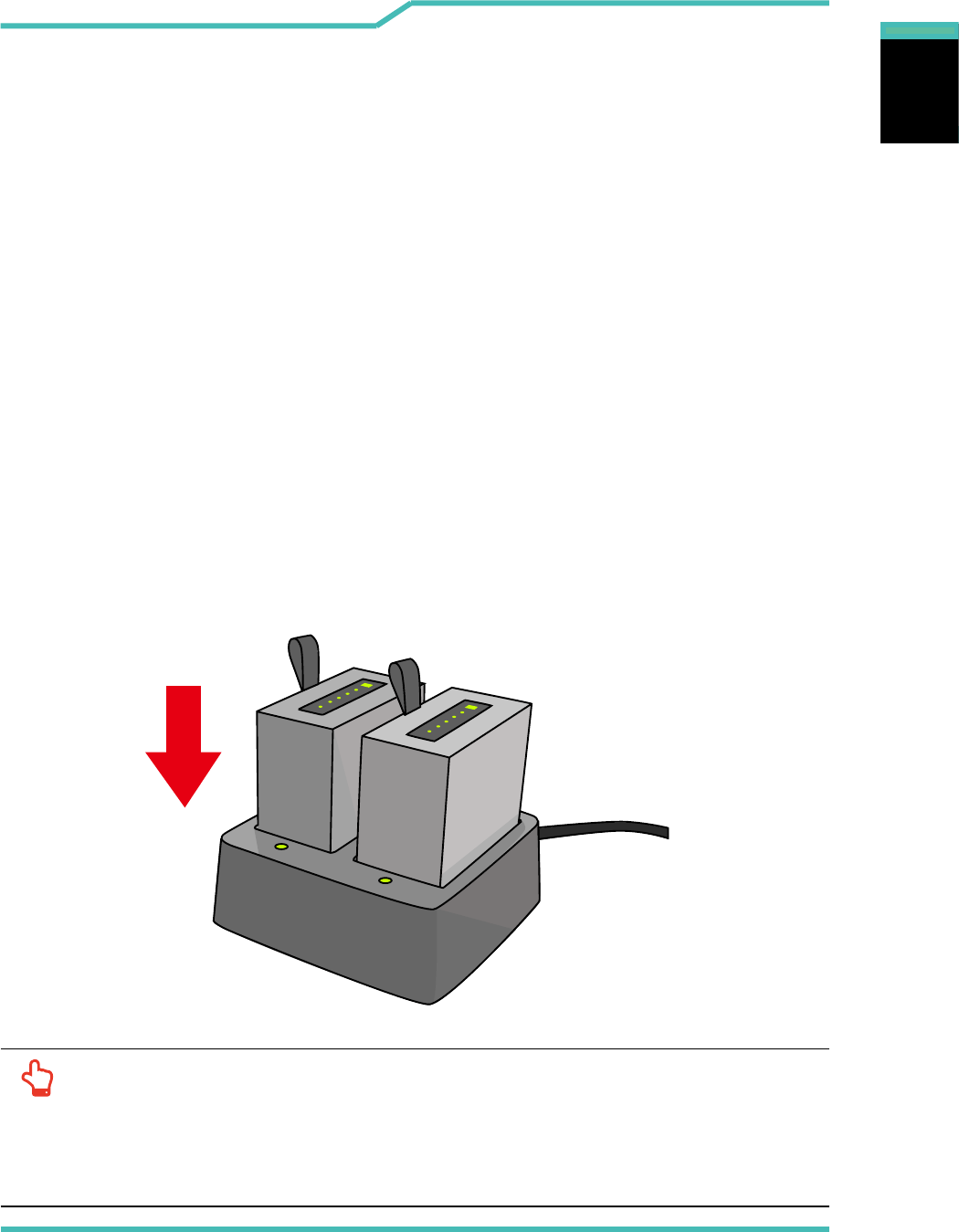
22 Vest PC II Vest PC I Manual
English
English
English
3.1 Preparing your VR Box
Note that the Micro USB adapter included in the package is
approved for your VR Box; using other adapter may damage
either the VR Box or other devices attached to it.
1. At the start of charging the battery,when the rst one from
the need to unplug the machine quickly put second battery,
two batteries must exist, the machine will be start.
(For rst-time use, you need to turn your power o and
charge it for 6 hours. After that you can recharge the battery
as needed.)
2.Five lights for full charging is complete, you can install into
your VR Box.
3. Power on : Press the power button to turn on your VR Box.
NOTE: When you need to buy spare battery , recommended buy a sets ,
and when you want to change the battery ,you must two simultaneous
change (change the one, then quickly change an another one), although
one battery can hold it, but if the power is dierence, it will aect product
Balance problems battery cycle life. Only read the L side battery power.
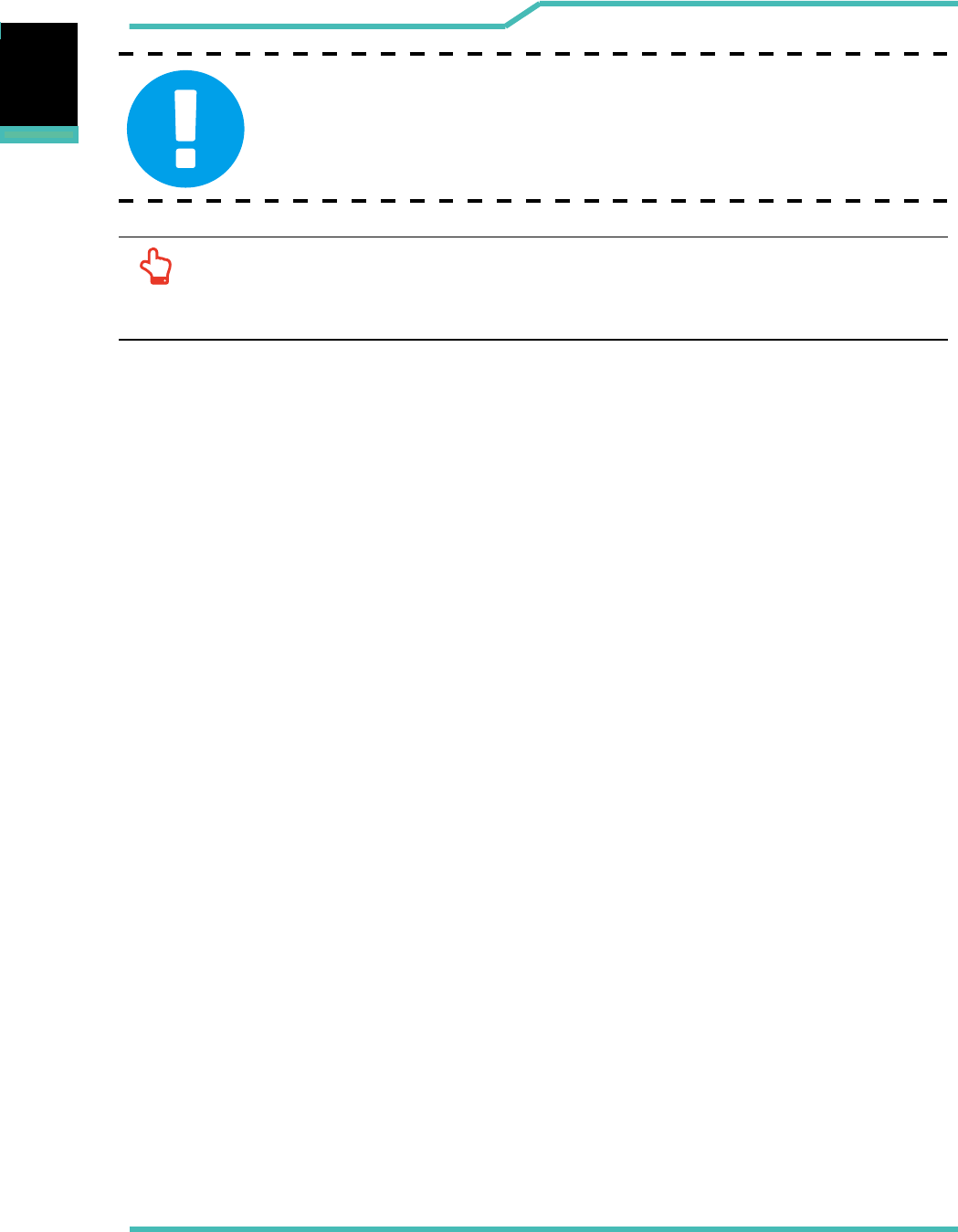
Vest PC II Vest PC I Manual 23
English
English
English
NOTE: The power adapter may become warm to hot when in use. Be sure not
to cover the adapter and keep it away from your body. Your adapter
might look dierent depend on your region.
CAUTION:Do not use inferior extension cords as this may result
in damage to your VR Box. The VR Box comes with its own AC
adapter. Do not use a dierent adapter to power the computer and
other electrical devices.