TONGFANG 9560NG Intel Wireless-AC 9560 User Manual 9560NGW UserMan 20180914
TONGFANG HONGKONG (SUZHOU) LIMITED Intel Wireless-AC 9560 9560NGW UserMan 20180914
TONGFANG >
Contents
- 1. 9560NGW- UserMan_20180914
- 2. 9560NGW- UserMan
9560NGW- UserMan_20180914
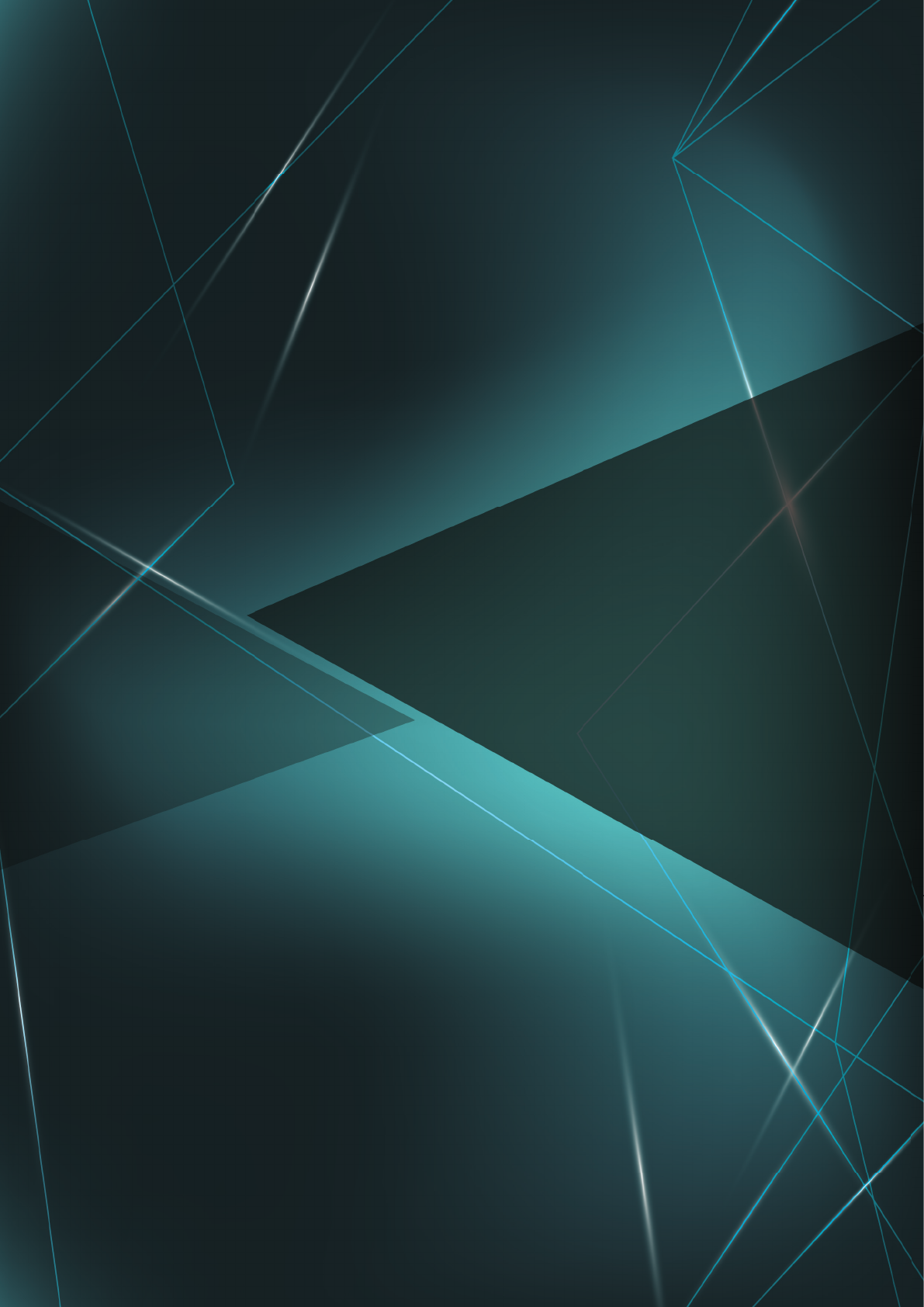
User Manual
GK7CN6S
The information in this user’s manual is protected by copyright
laws, all parts of this manual, including the products and software
described in it, can not be reproduced, transmitted, transcribed,
stored in a retrieval system, nor translated into any language.
THE MANUFACTURER OR RESELLER SHALL NOT BE LIABLE
FOR ERRORS OR OMISSIONS CONTAINED IN THIS MANUAL
AND SHALL NOT BE LIABLE FOR ANY CONSEQUENTIAL
DAMAGES, WHICH MAY RESULT FROM THE PERFORMANCE
OR USE OF THIS MANUAL.
The illustrations in this user’s manual are for reference only.
The information in this user’s manual is subject to change without
notice.
Notice
TABLE OF CONTENTS
Notice ...................................................................................................... 2
Preface .................................................................................................... 5
1.1 Regulations Information..................................................................... 6
1.2 Safety Instructions ............................................................................. 9
1.3 Conventions for this Manual ............................................................ 10
1.4 Release History ................................................................................11
Getting to know the basics .................................................................... 12
....................................................................... 13
2.2 Preparing your Computer ............................................................... 17
2.3 Product Overview ........................................................................... 18
Getting started ........................................................................................
3.1 AC Adapter ...................................................................................... 28
3.2 Knowing the Keyboard .................................................................... 29
3.2.1 For keyboard users....................................................................... 30
3.3 Using the touchpad / clickpad.......................................................... 33
BIOS setup ............................................................................................ 34
4.1 About BIOS Setup ........................................................................... 35
4.1.1 When to Use BIOS Setup ? .......................................................... 35
4.1.2 How to Run BIOS Setup ? ............................................................ 35
4.2 BIOS Setup Menu............................................................................ 37
4.2.1 Main Menu .................................................................................... 37
4.2.2 Advanced Menu ........................................................................... 39
4.2.3 Security Menu............................................................................... 41
4.2.4 Boot Menu .................................................................................... 42
4.2.5 Exit Menu...................................................................................... 44
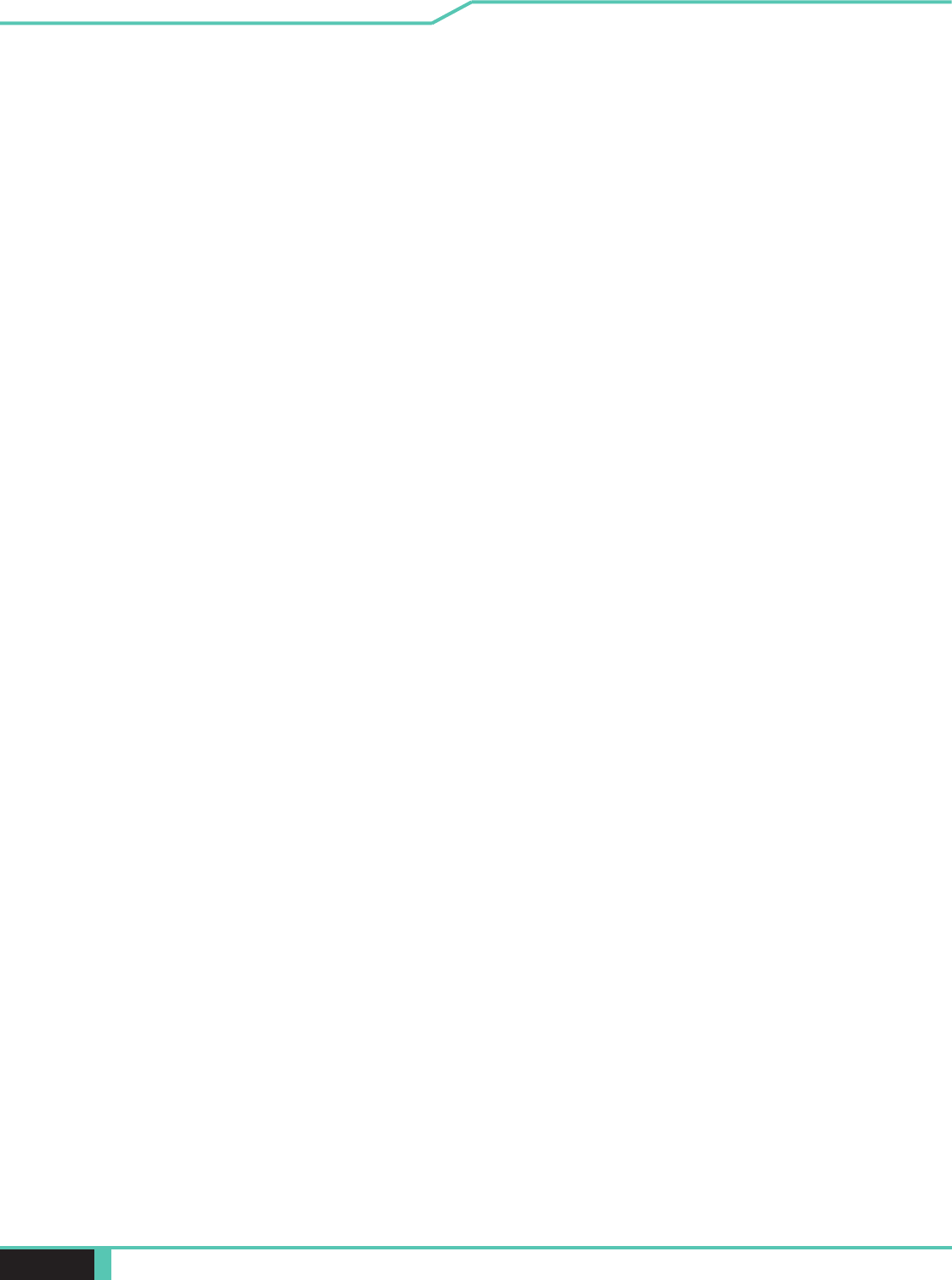
Notebook Manual 5
English
Preface
Chapter 1
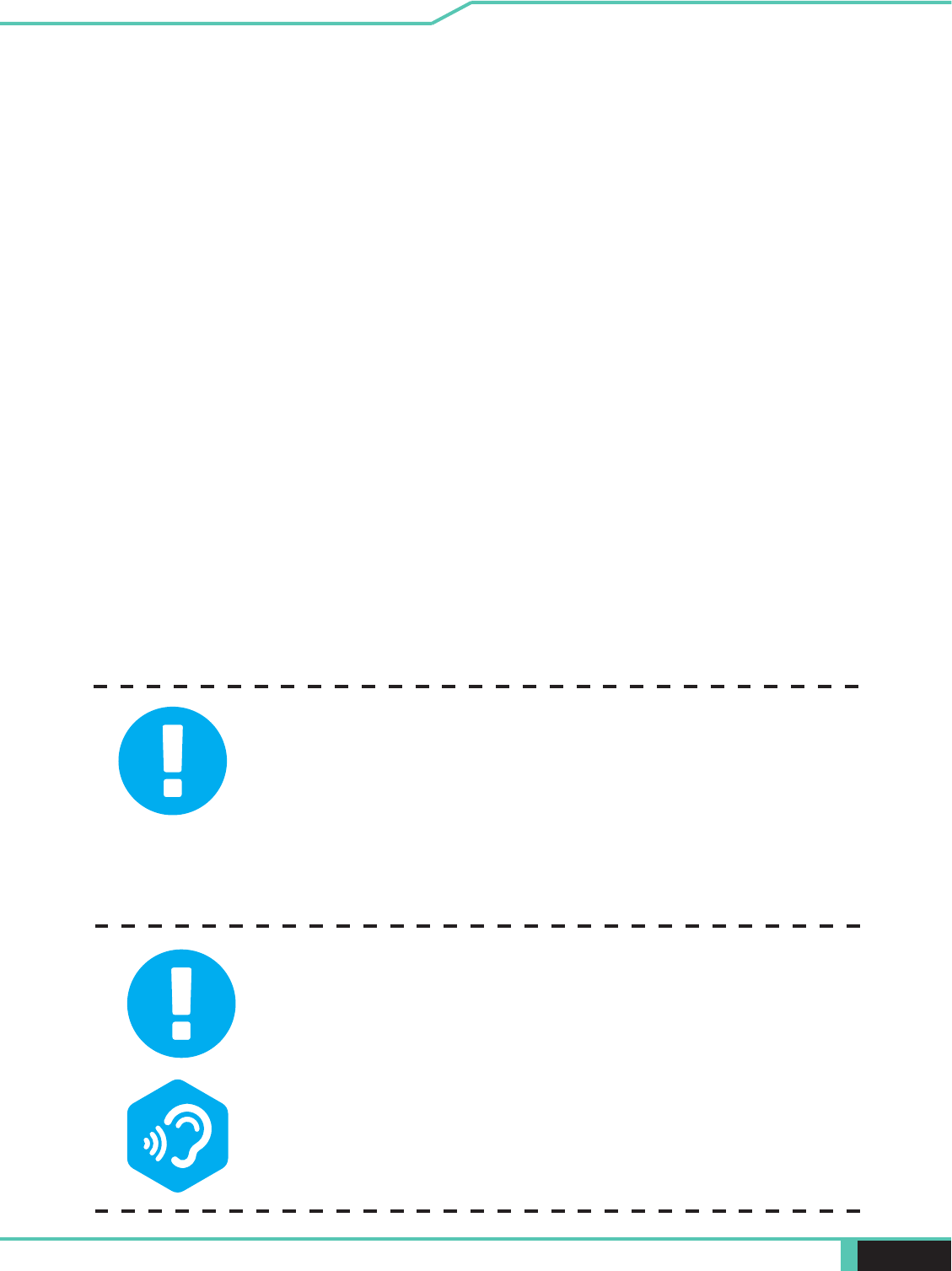
6 Notebook Manual English
1.1 Regulations Information
CE compliance
This device is classed as a technical information equipment (ITE) in
The unit can be operated at an ambient temperature of max. 35°C
(95°F). Do not subject it to temperatures below 5°C (41°F) or
above 40°C (104 °F).
BY AN INCORRECT TYPE DISPOSE OF USED
BATTERIES ACCORDING TO THE INSTRUCTIONS.
extended durations can damage one’s hearing. In
order to reduce the risk of damage to hearing, one
should lower the volume to a safe, comfortable level,
and reduce the amount of time listening at high
requirements.
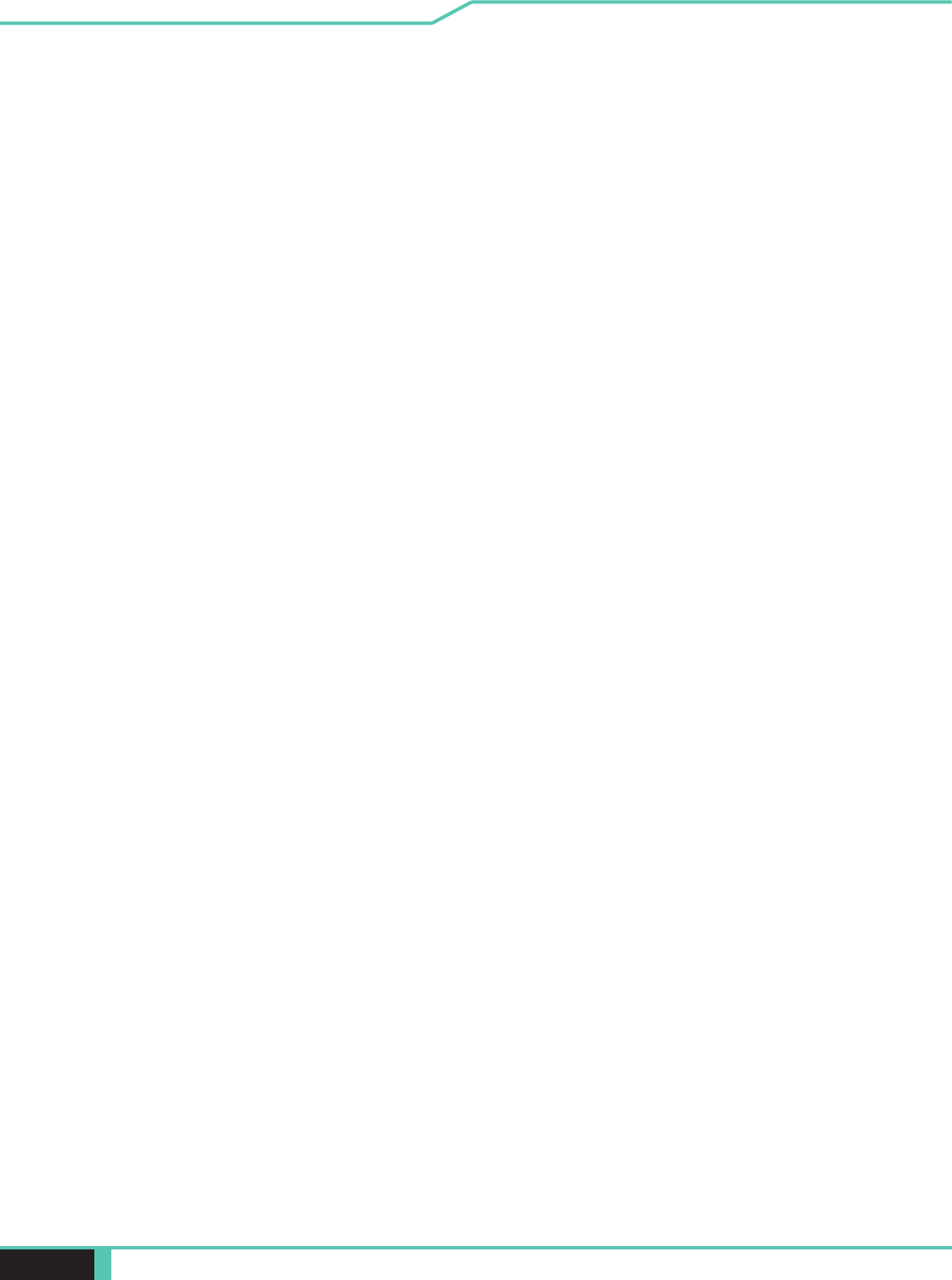
Notebook Manual 7
English
FCC (SAR) Information
FEDERAL COMMUNICATIONS COMMISSION INTERFERENCE STATEMENT
This equipment has been tested and found to comply with the limits for a Class
B digital device, pursuant to part 15 of the FCC Rules. These limits are designed
to provide reasonable protection against harmful interference in a residential
installation. This equipment generates, uses and can radiate radio frequency
energy and, if not installed and used in accordance with the instructions, may
cause harmful interference to radio communications. However, there is no guar
antee that interference will not occur in a particular installation. If this equipment
does cause harmful interference to radio or television reception, which can be
receiver is connected.
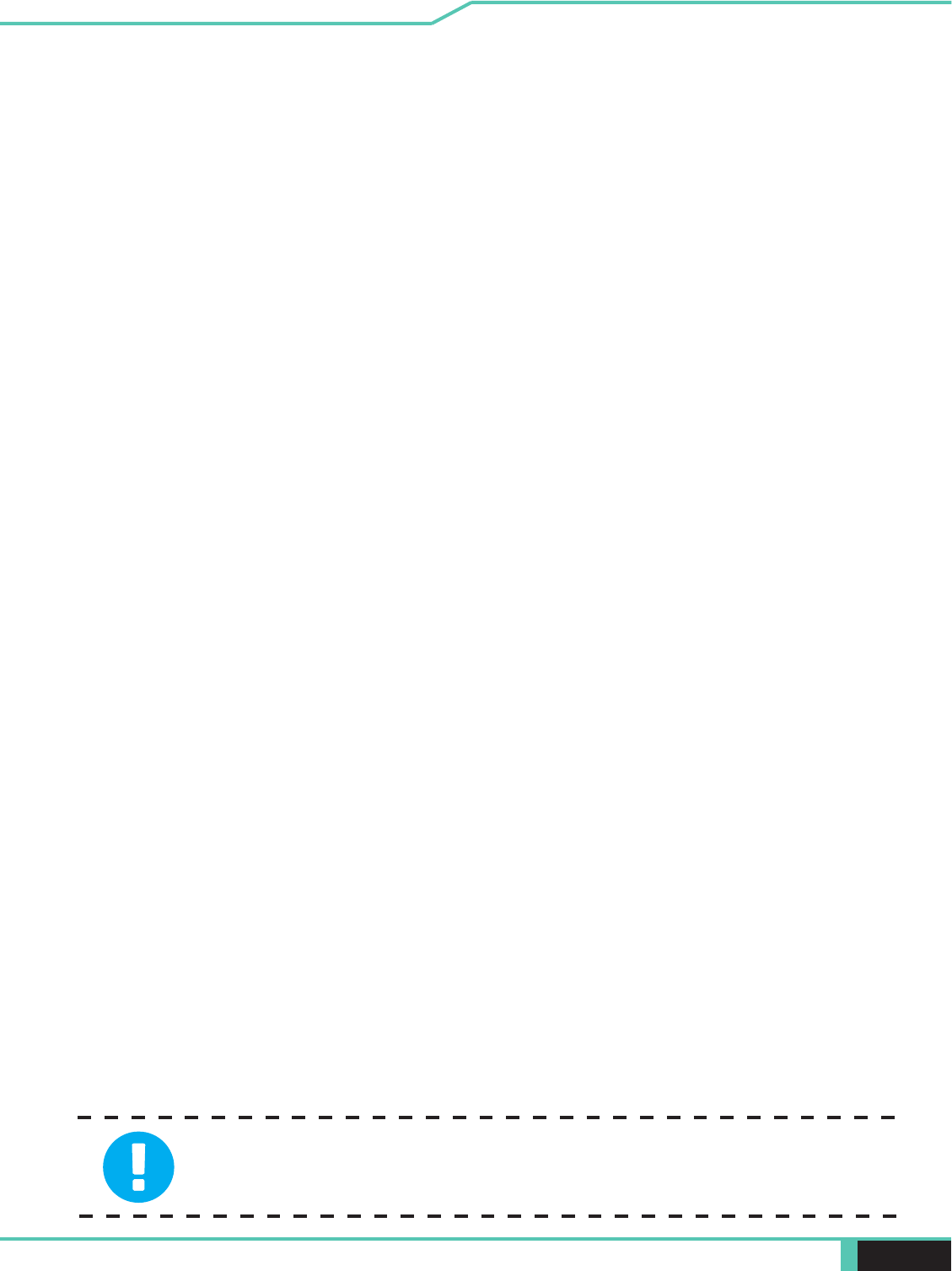
8 Notebook Manual English
by the grantee of this device could void the user's
authority to operate the equipment.
RF Exposure Information (SAR)
This device meets the government’s requirements for exposure to radio
waves. This device is designed and manufactured not to exceed the emission
limits for exposure to radio frequency (RF) energy set by the Federal Commu
nications Commission of the U.S. Government.
Absorption Rate, or SAR. The SAR limit set by the FCC is 1.6 W/kg. Tests for
SAR are conducted using standard operating positions accepted by the FCC
The FCC has granted an Equipment Authorization for this device with all re
ported SAR levels evaluated as in compliance with the FCC RF exposure
be found under the Display Grant section of www.fcc.gov/eot/ea/fccid after
This device complies with Part 15 of the FCC Rules. Operation is subject to
(1) this device may not cause harmful interference, and
(2) this device must accept any interference received, including interference
that may cause undesired operation.
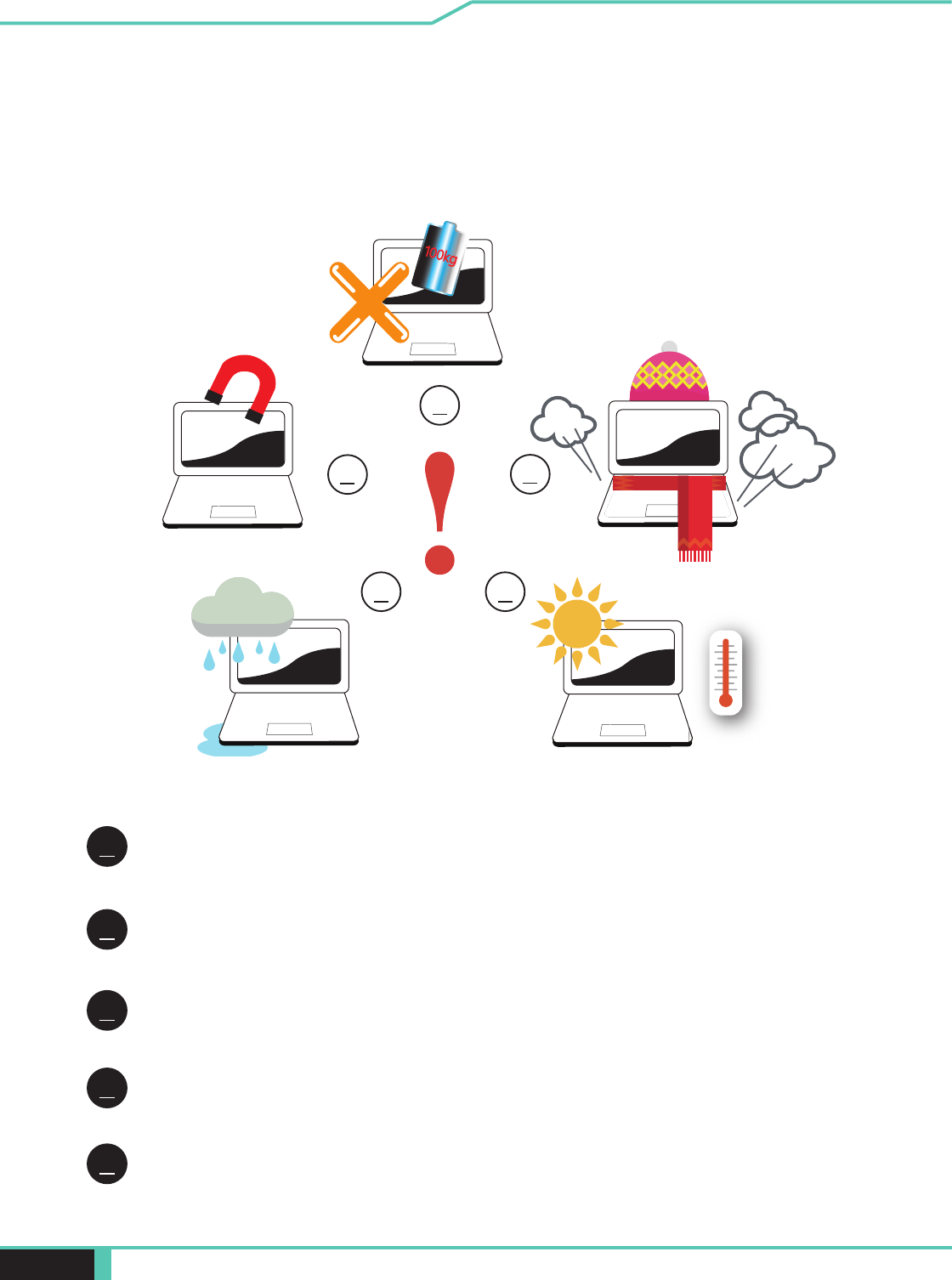
Notebook Manual 9
English
1.2 Safety Instructions
Do not apply heavy pressure to the computer or subject it to any form of
strong impact as this can damage the computer's components or otherwise
cause it to malfunction.
To keep your computer in prime operating condition, protect your work area
from direct sunlight.
Never cover or block the air vents including those located at the base of the
computer. Never cover your computer or AC adapter with any object.
Do NOT expose to or use near liquid, rain, or moisture.
Do NOT use the modem during electrical storms.
1
2
3
4
5
1
52
3
4
100kg
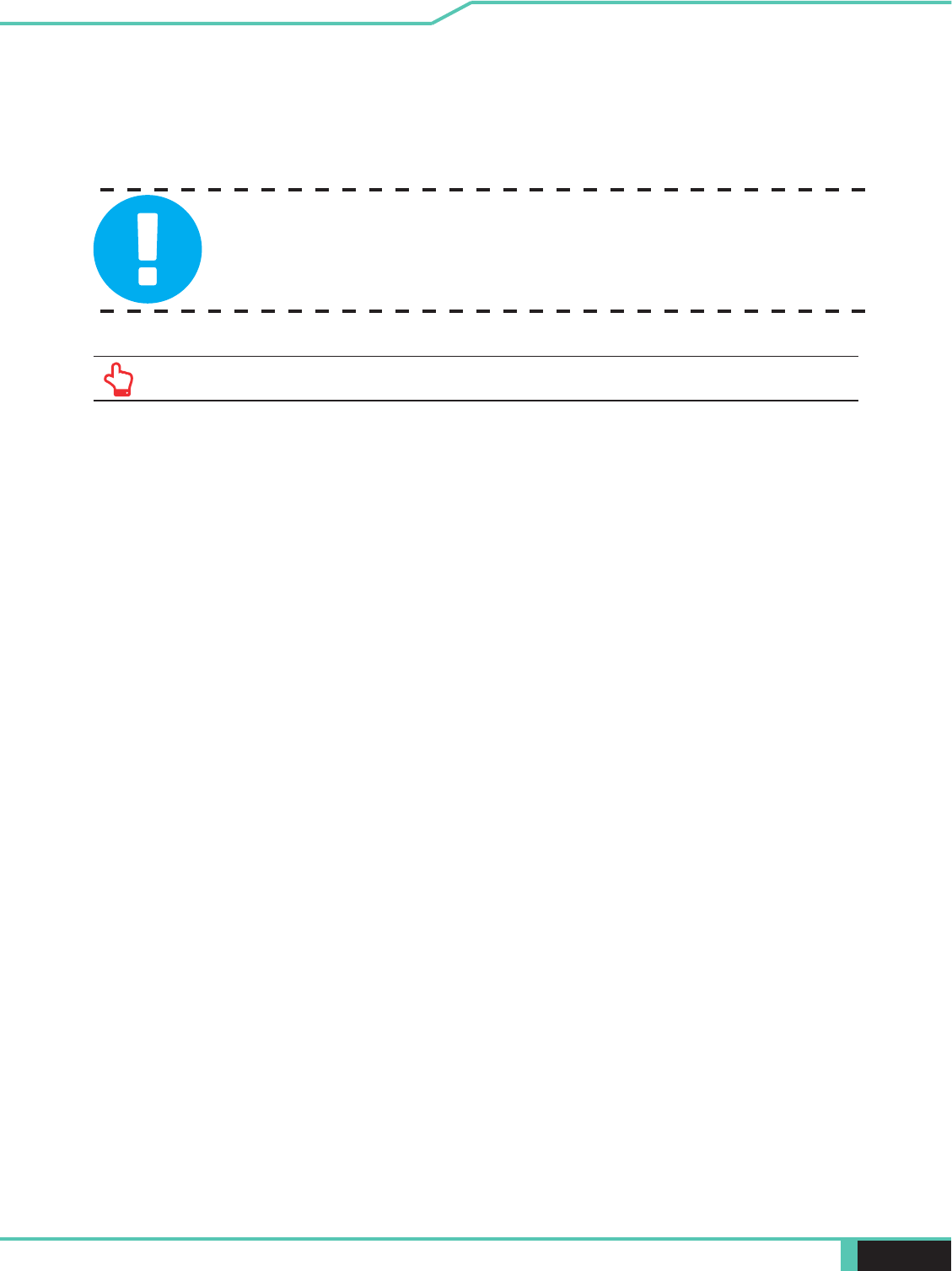
10 Notebook Manual English
1.3 Conventions for this Manual
be followed for safe operation.
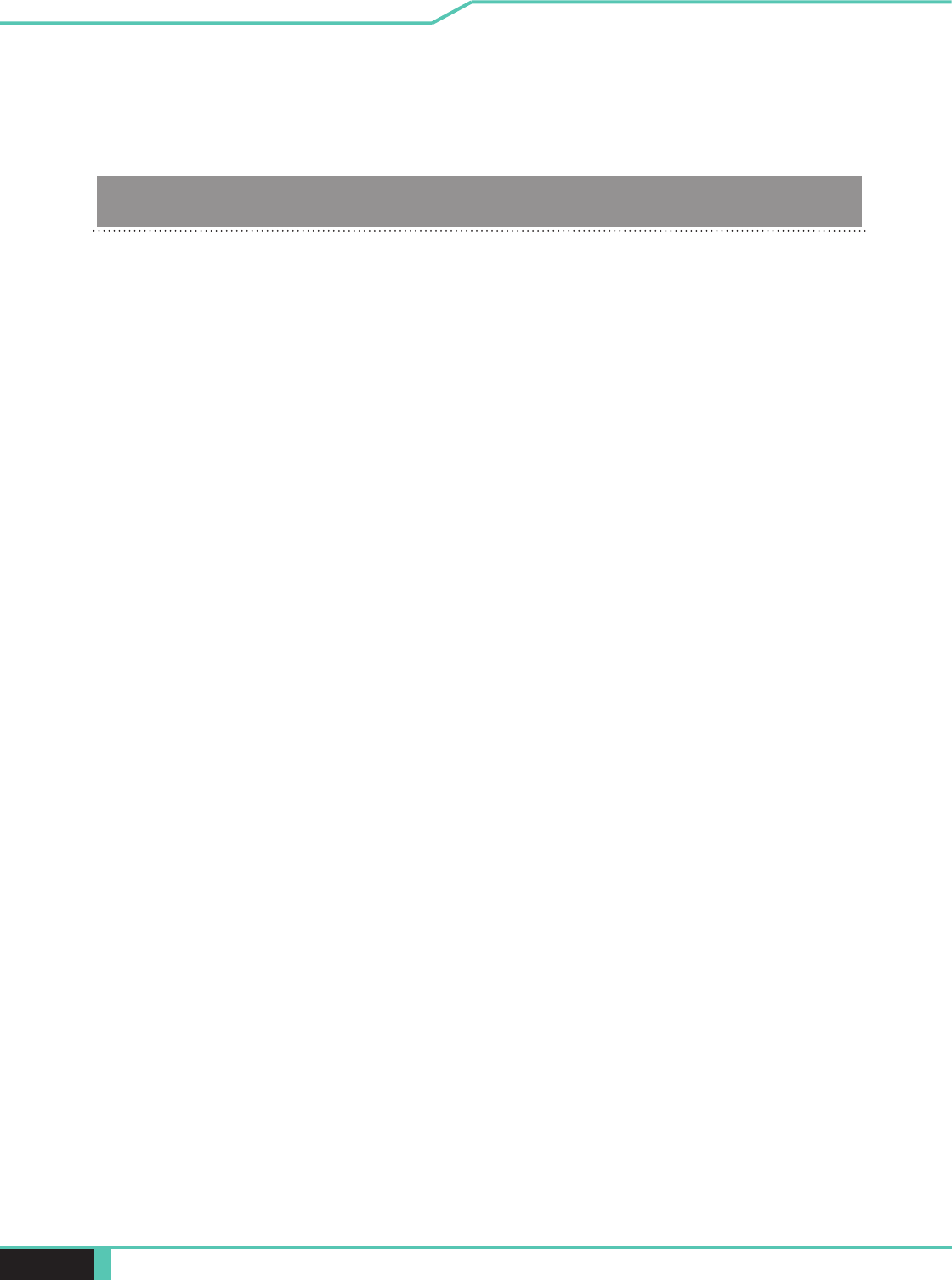
Notebook Manual 11
English
1.4 Release History
1.0 07/2018
Date Revision
Initial release
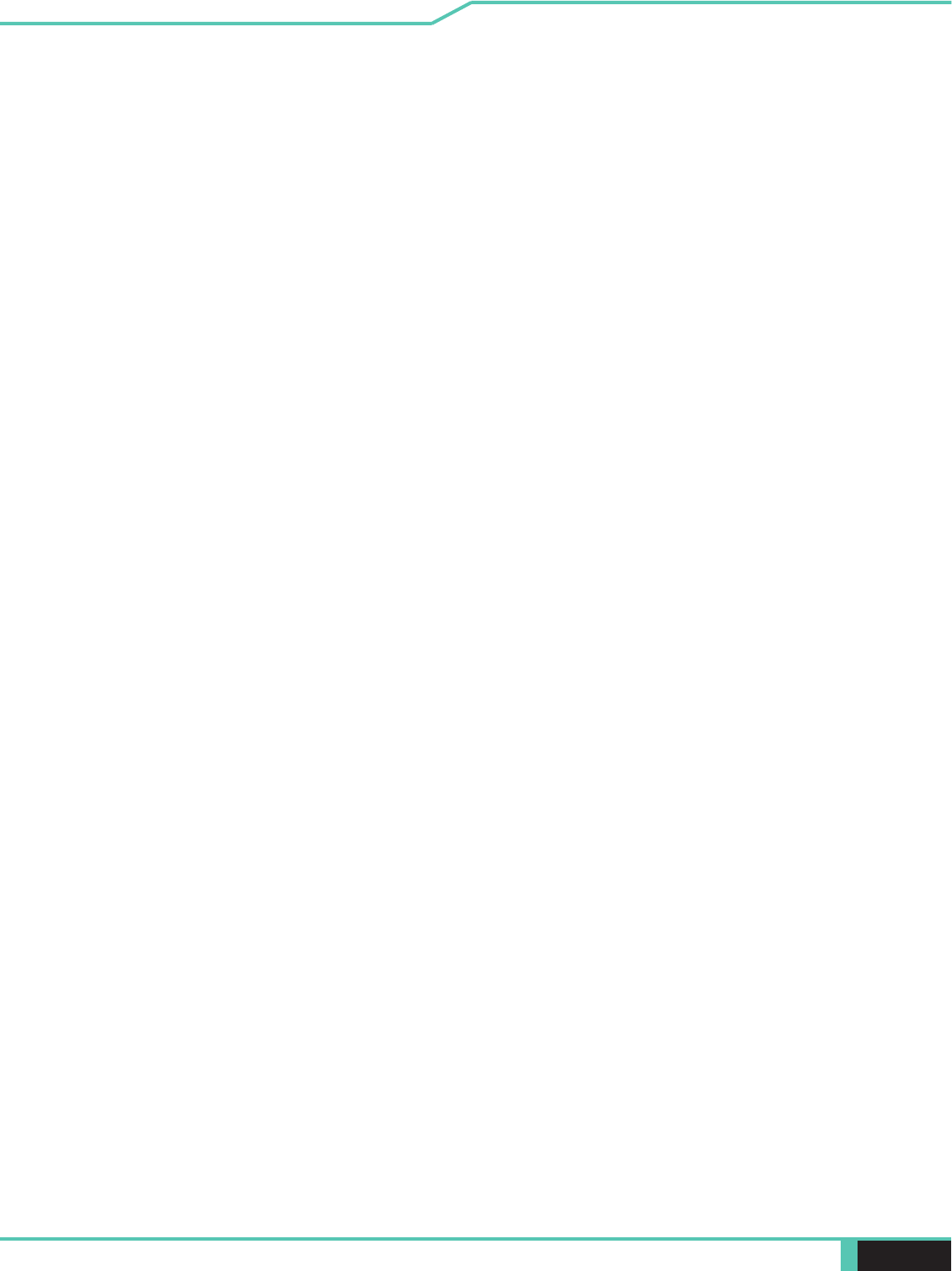
12 Notebook Manual English
Getting to know the basics
Chapter 2
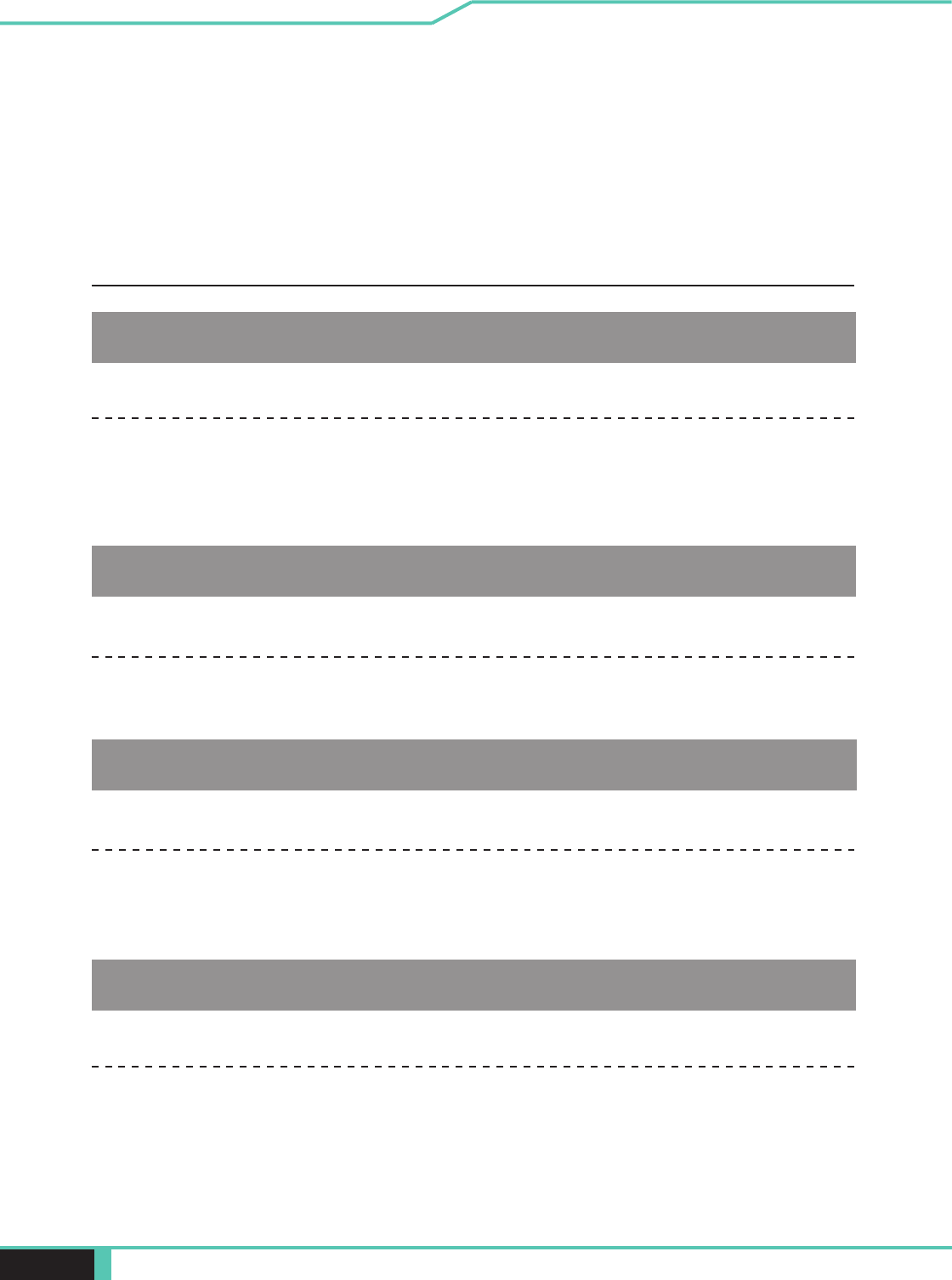
Notebook Manual 13
English
2.1 Product Specication
This User’s Manual provides technical information of instructions
and illustrations on how to operate this notebook for the customer.
Please read this manual carefully before using this notebook.
・CPU
Support Processor
CFL-H (Intel the 8th generation Coffee Lake H series)
・Memory
RAM
DDR4 2666 MHz
・Physical Characteristic
Dimension
395.7*260.8* 27.45mm
2.5kg +/- 5%
・GPU
Support Processor
NVIDIA GTX 1060, 192bits
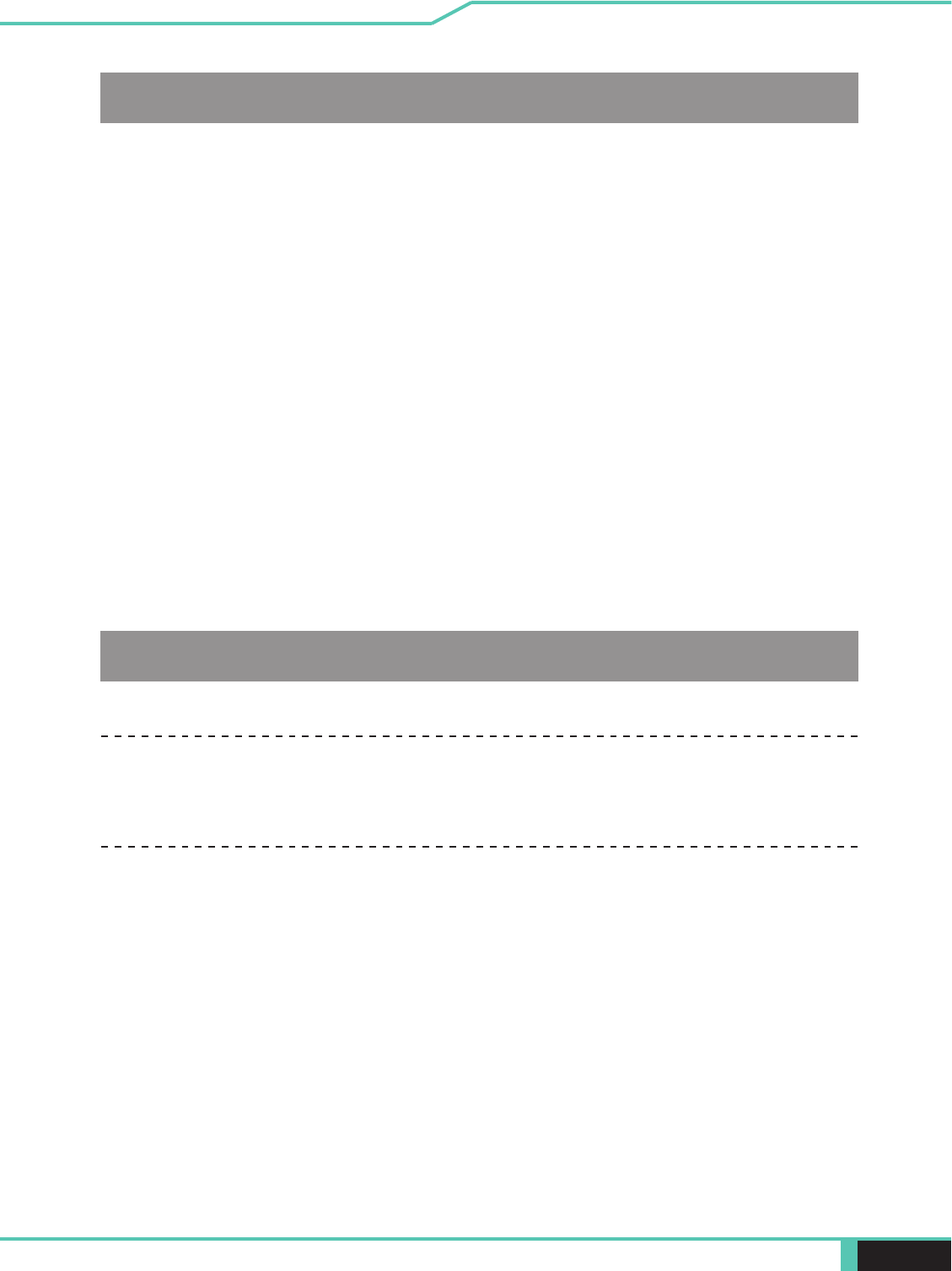
14 Notebook Manual English
・I/O Port
USB
RJ45
Card Reader
HDMI
x 1
x 1
x 1
・Audio
Audio Codec
Speaker/MIC
Azalia standard support, D3 mode support
x 2
x 2
Mini DP
2.Digitial Microphone support
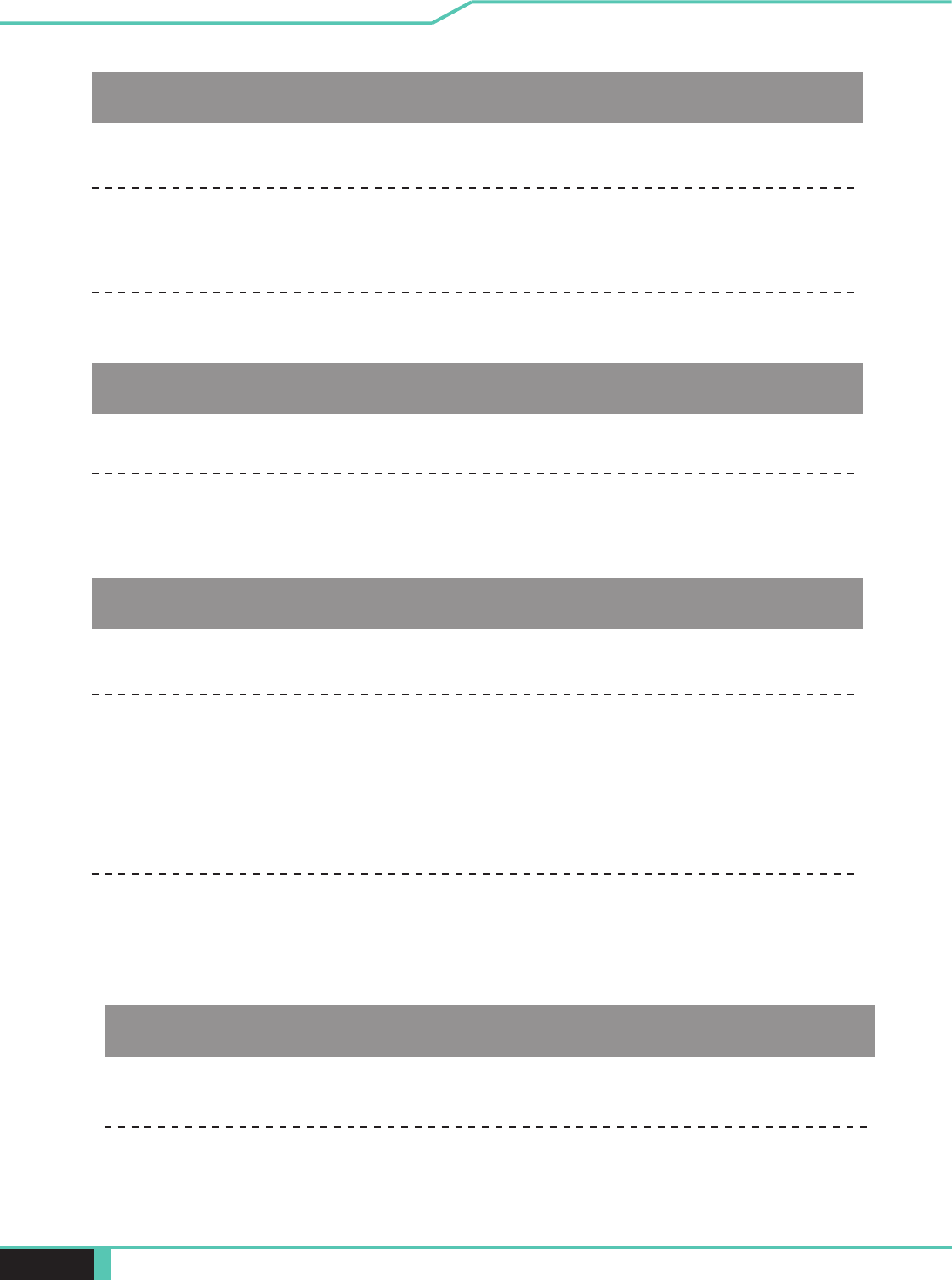
Notebook Manual 15
English
・Input
Keyboard
Mechanical KB with RGB backlight support,
Pointing Device
LCD
・Display
LAN
*Supports 10/100/1000 Mb/Sec
*DSM (Deep sleep mode) support
Wireless LAN
*IEEE802.11b/g/n support; AC mode support
・Communication Port
IR Camera or HD webcam (Optional)
・Webcam
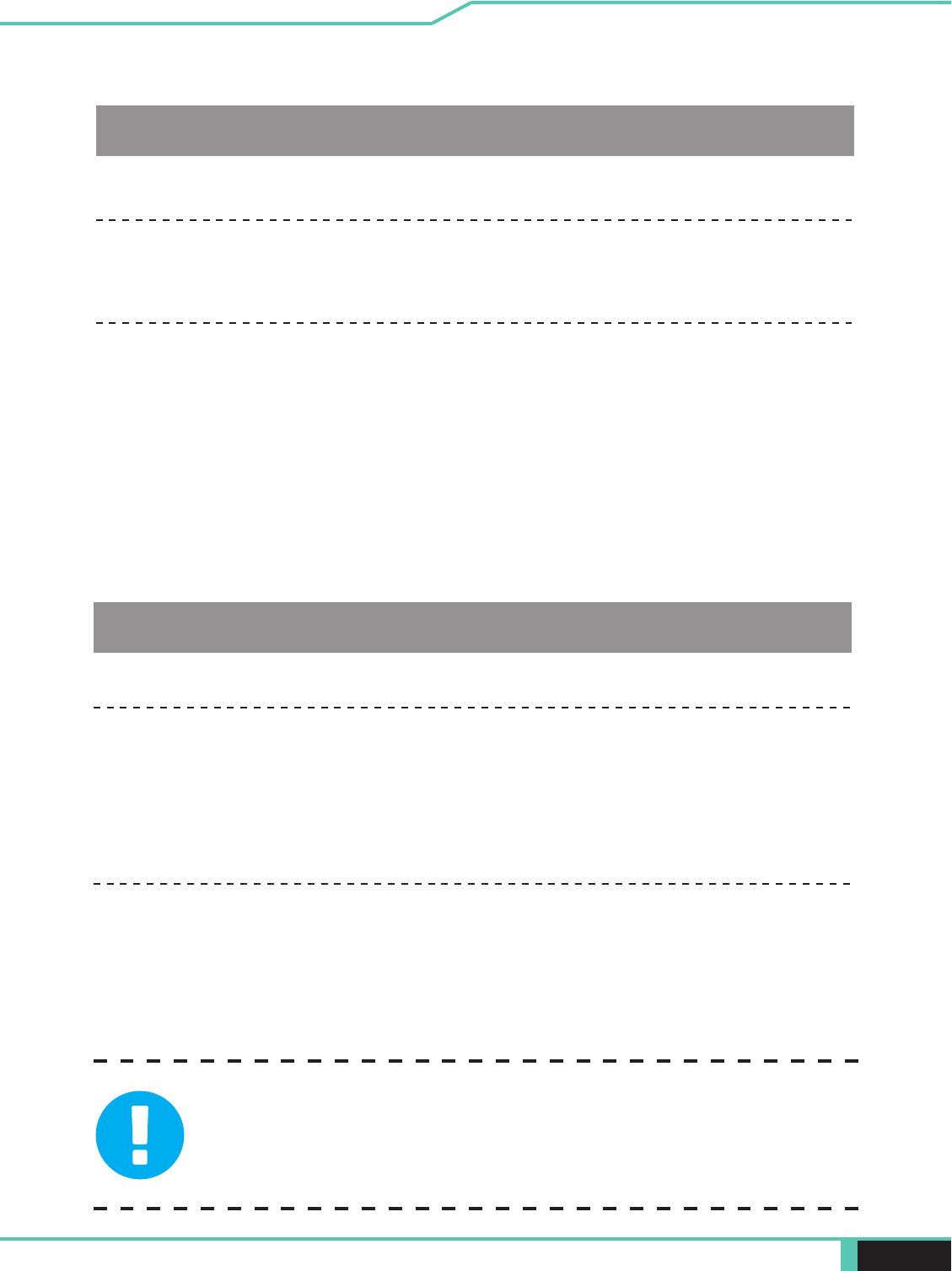
16 Notebook Manual English
・Power
AC Adapter
Automatics Voltage adjustment between 100 and 240V AC 50/60Hz,
180 Watts (19.5V/9.23A), 3 Pins
Li- polymer Battery, SW Gas Gauge IC, soft pack,
3 cells (3S1P 4100mAh) 46.74 Wh
4 cells (4S1P 4100mAh) 62.32 Wh (Optional)
Battery
19.5V/9.23A
・Storage
HDD
7mm height ; 2.5"; SATA
*2 Slots
*M.2 2280,PCIE/SATA
*RAID 0/1 Support
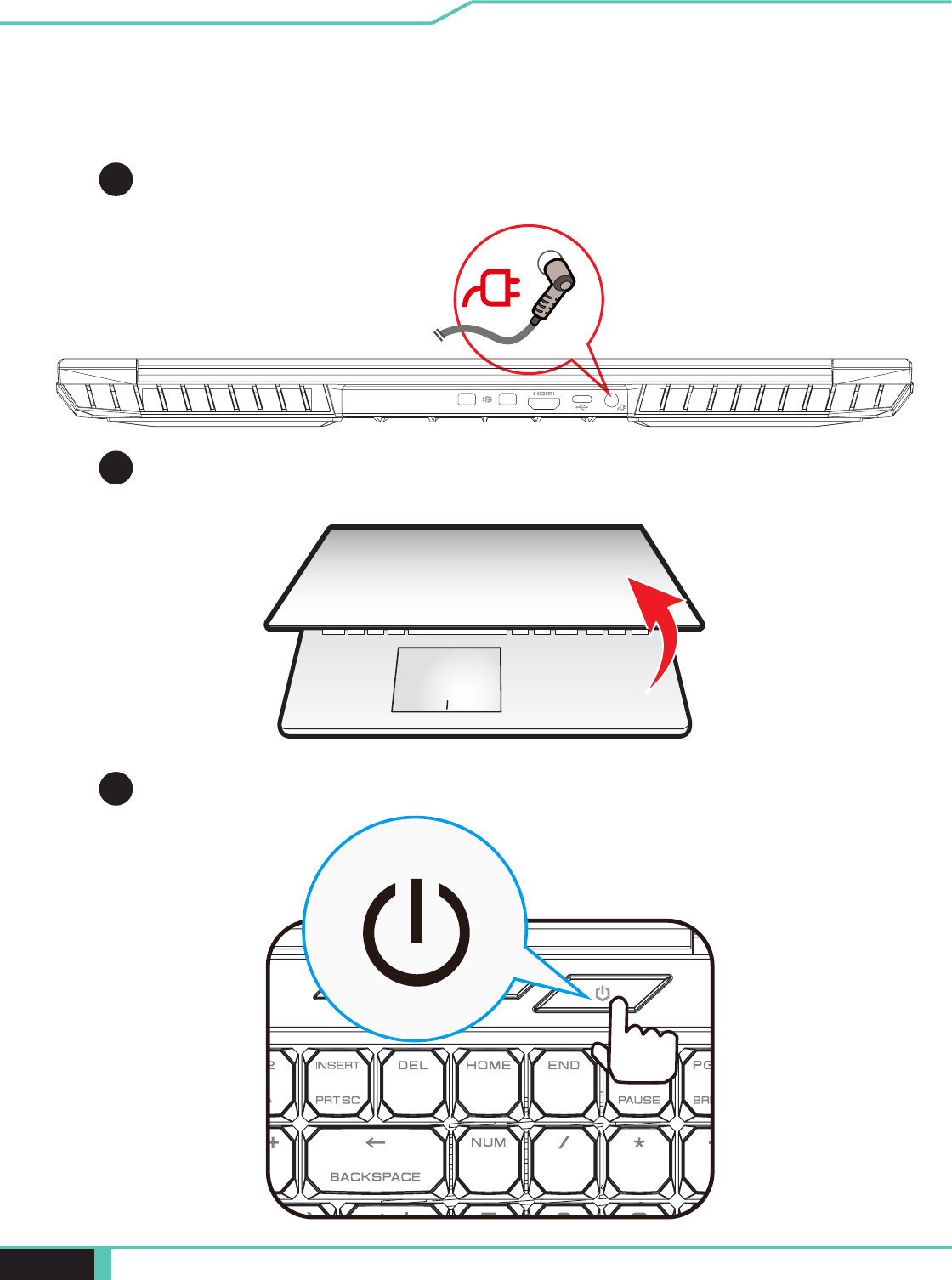
Notebook Manual 17
English
2.2 Preparing your Computer
Connect the AC adapter’s DC output plug to the DC IN jack.
A
BThe display panel can be opened to a wide range of angles for
optimal viewing.
CPress the power button to turn on your notebook computer.
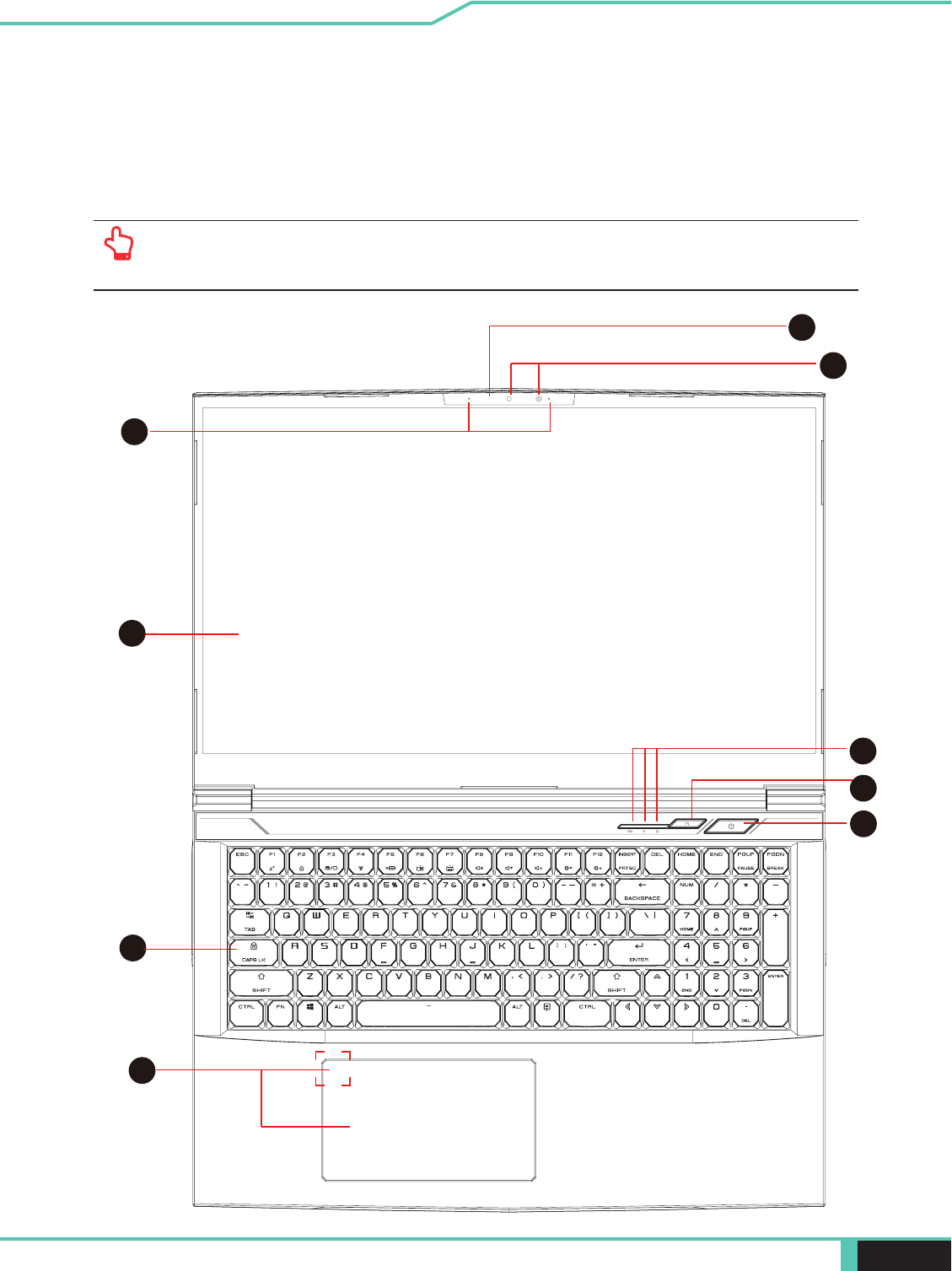
18 Notebook Manual English
Top-Open View
2.3 Product Overview
Please become familiar with each component before you operate
the computer.
cation will depend upon the actually shipping product.
1
2
5
6
3
7
4
8
9
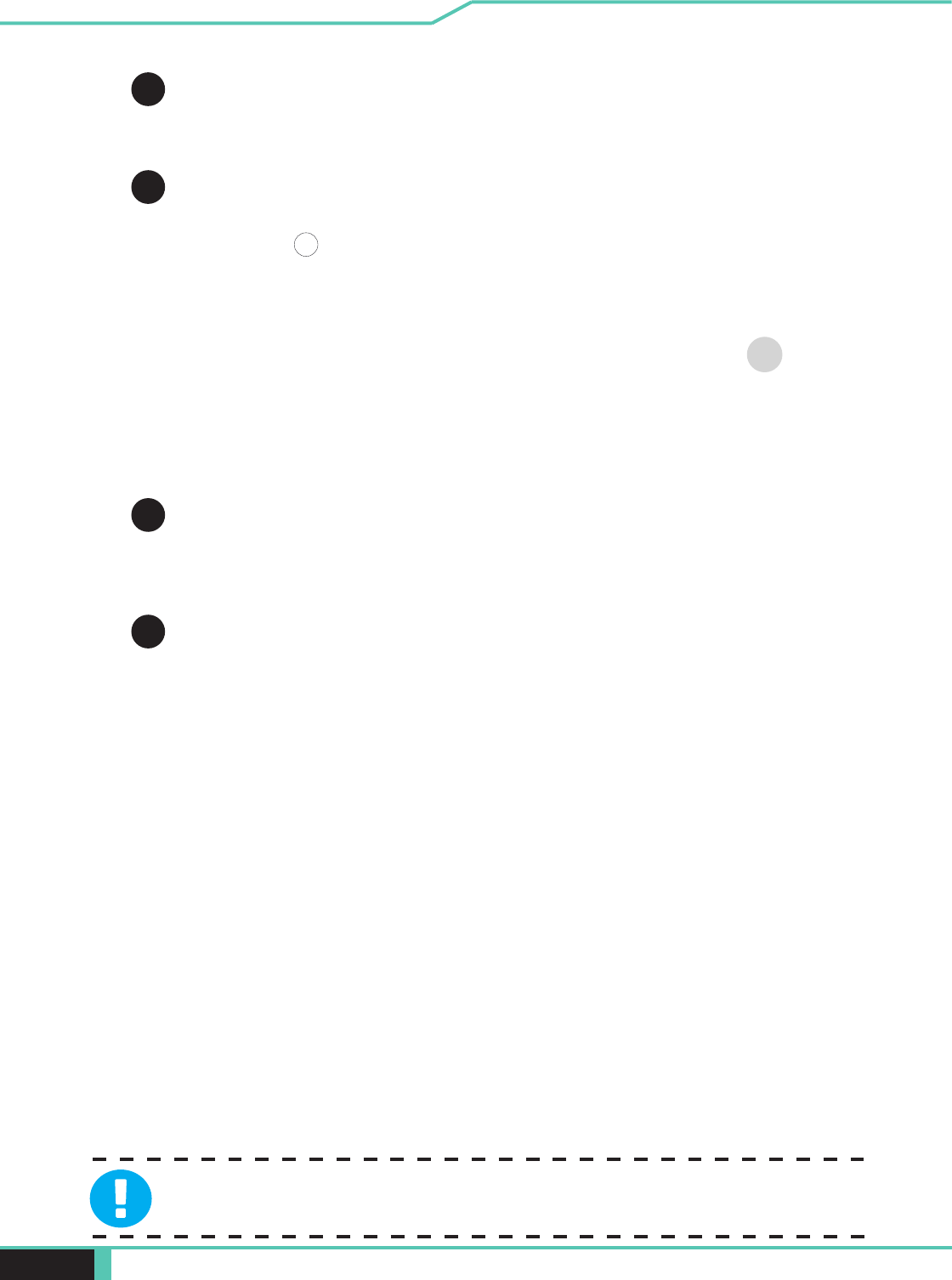
Notebook Manual 19
English
screen closed to protect it from dust.
1
3
2
4
Camera
A device that allows you to record video or take photographs with your
computer.
Camera Status LED
The Camera Status LED
shows the Camera status.
Microphone
Caps Lock Status LED
Charging & Battery indicator
Red
Red
Red (3 Sec/Cycle)
Power indicator
Infrared capability for facial reconition camera
can be used to identify and authenticate user to unlock notebook,
conduct payment and other security functions.
Optional
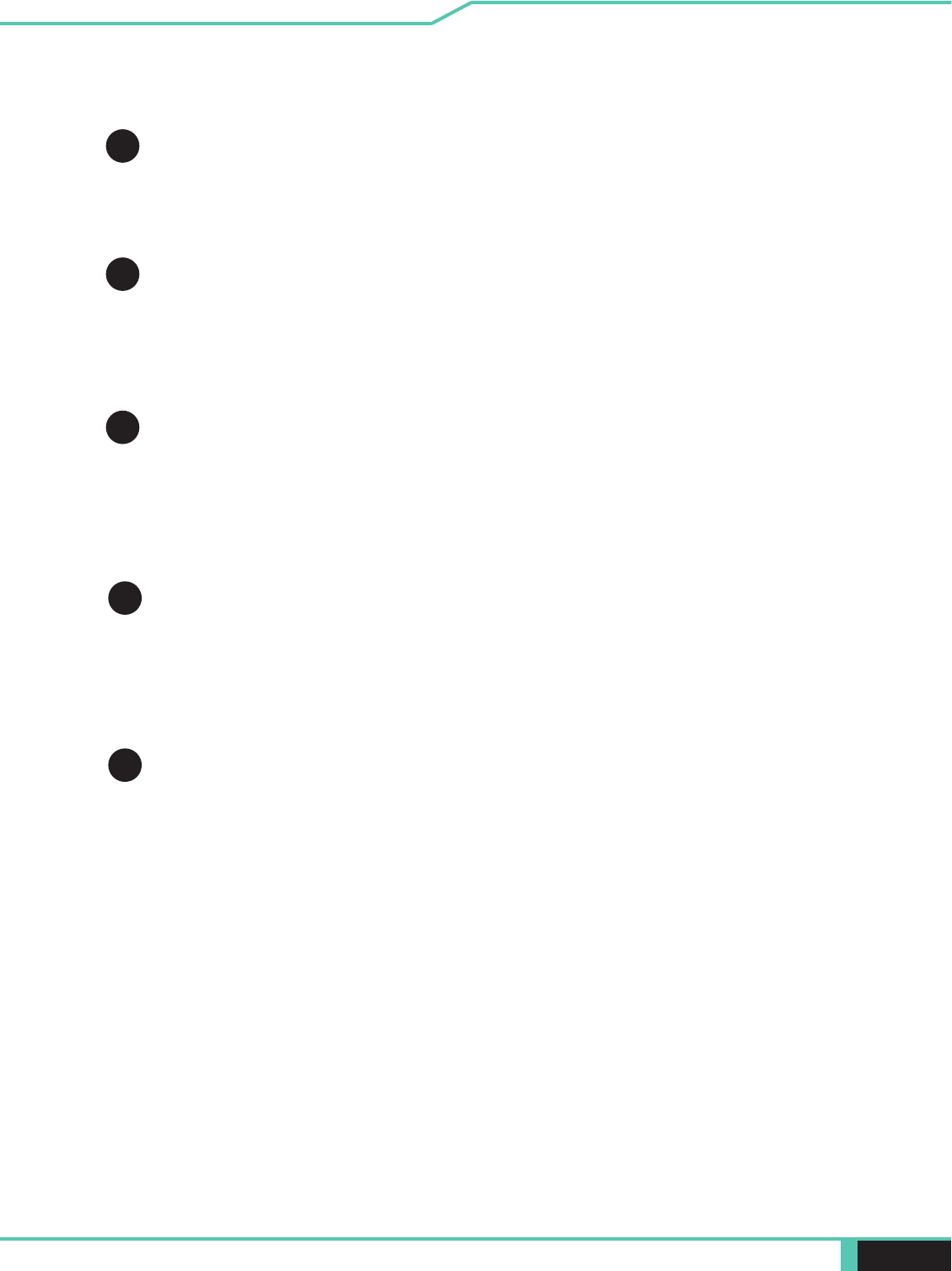
20 Notebook Manual English
7
Oce/Game Mode Switch
On screen display
9
8Keyboard
Mechanical keyboard
(The keyboard legend will depend on the spec / region)
Touchpad/Click pad
Touchpad LED indicator/ Touchpad switch
(Please refer to P31 )
5
Power Button
LCD screen
Displays of your notebook computer.
6
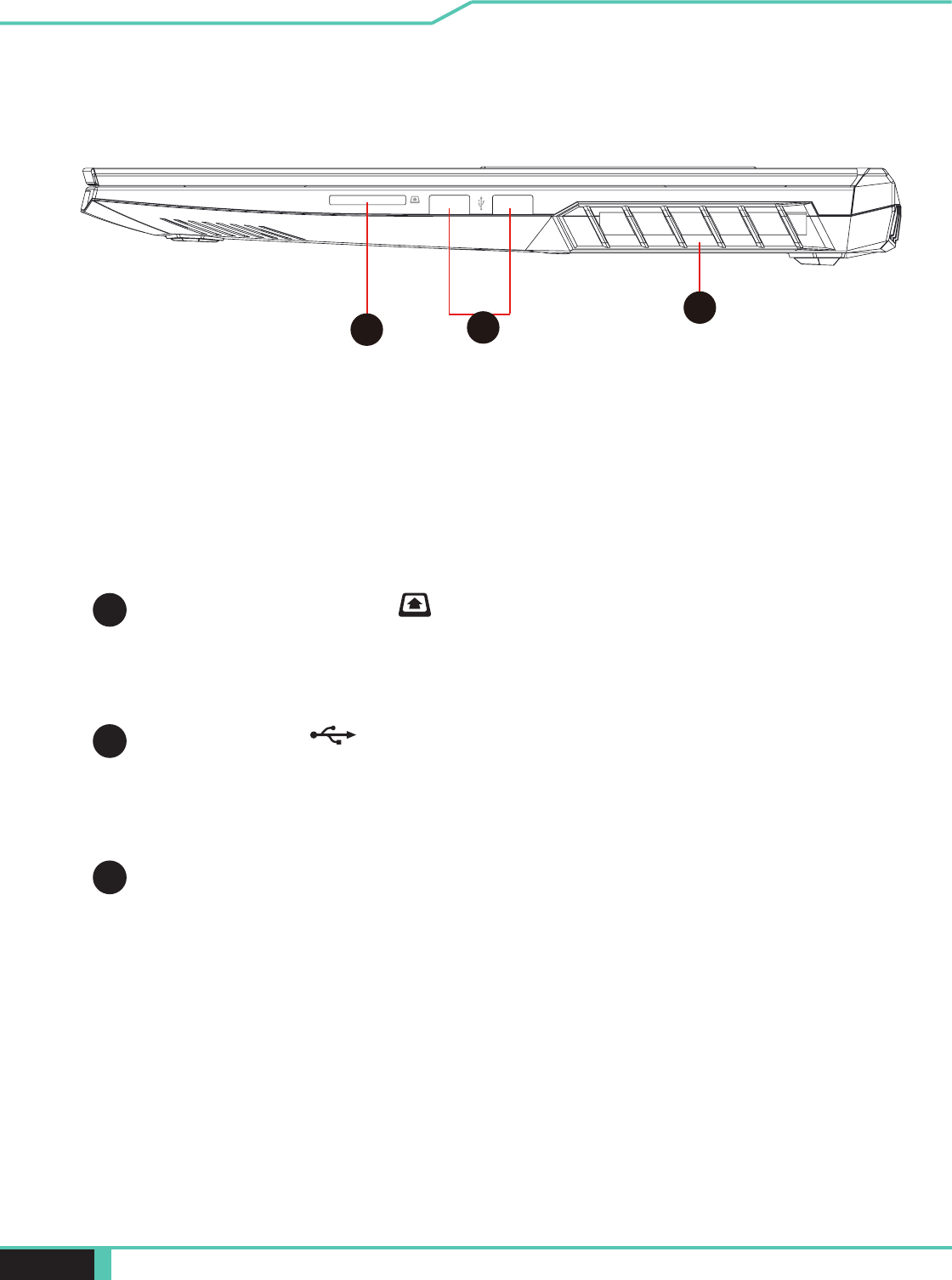
Notebook Manual 21
English
Right Side View
1
2
3
USB Ports
Connects an USB device.
(such as USB Zip drive, keyboard or mouse) into this jack.
2 in 1 Card Reader
Insert Memory Card.
Vents
The thermal vents are designed to cool the internal components and
avoid overheating.
12
3
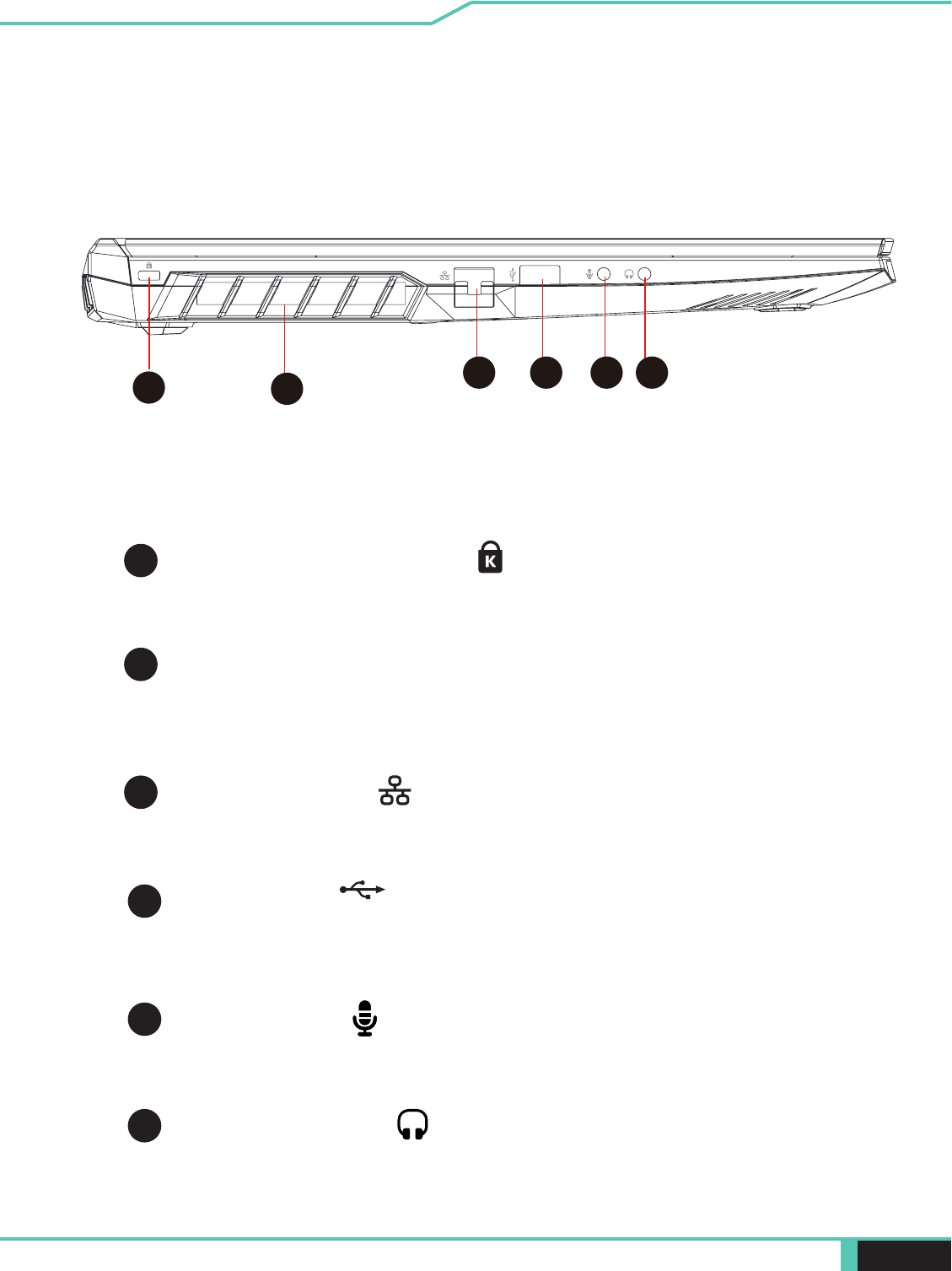
22 Notebook Manual English
Left Side View
2
3
4
Audio Out Jack
Mic In Jack
5
1
Vents
The thermal vents are designed to cool the internal components and
avoid overheating.
Network Jack
This jack lets you connect to a LAN.
USB Ports
Connects an USB device.
(such as USB Zip drive, keyboard or mouse) into this jack.
134 5 6
2
Kensington® Lock Port
To be secured using Kensington® Lock Port security products.
6
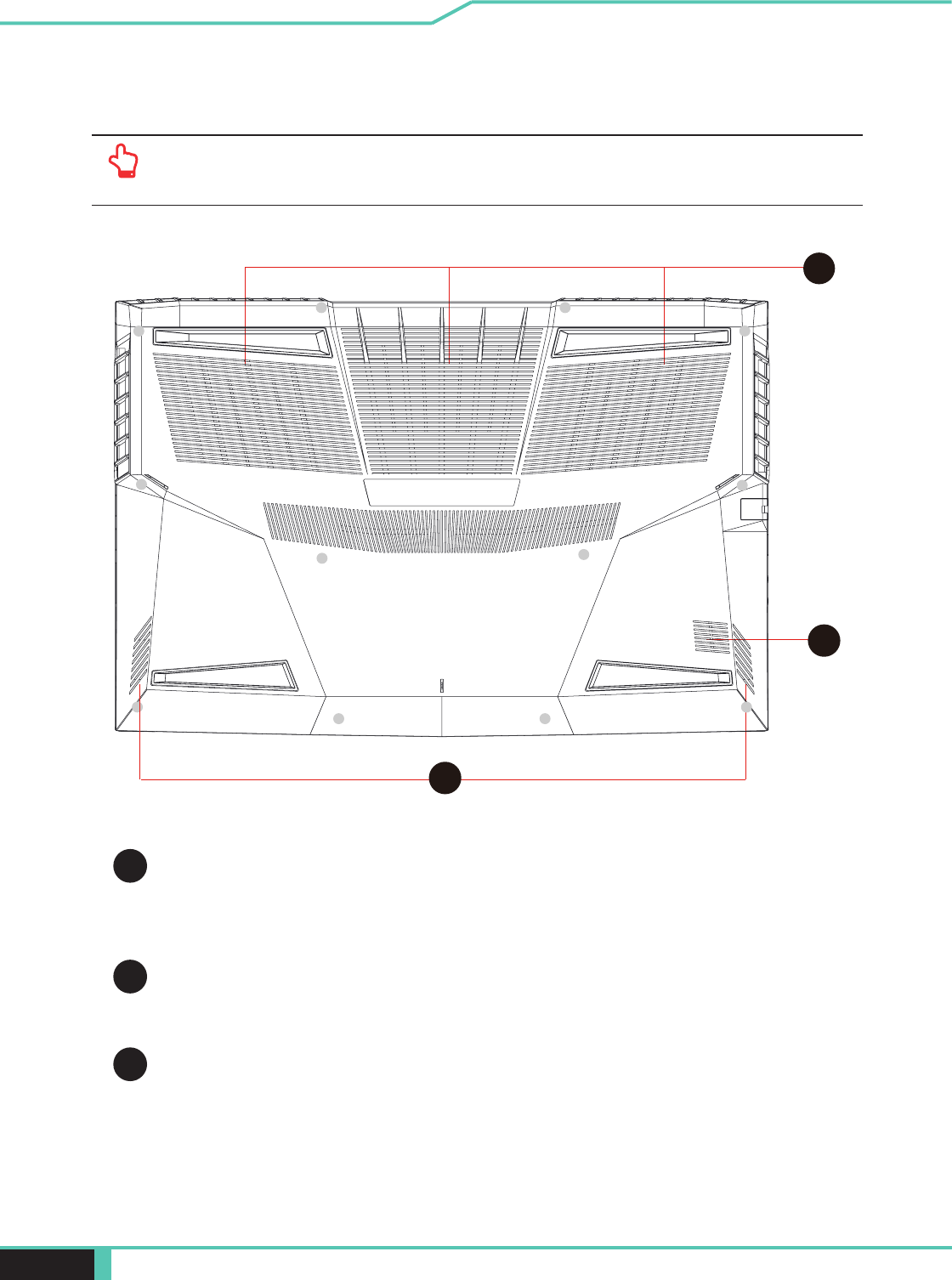
Notebook Manual 23
English
Bottom Side View
shipping product.
1
2
3
Vents
The thermal vents are designed to cool the internal components and
avoid overheating.
Speaker
Woofer
2
1
3
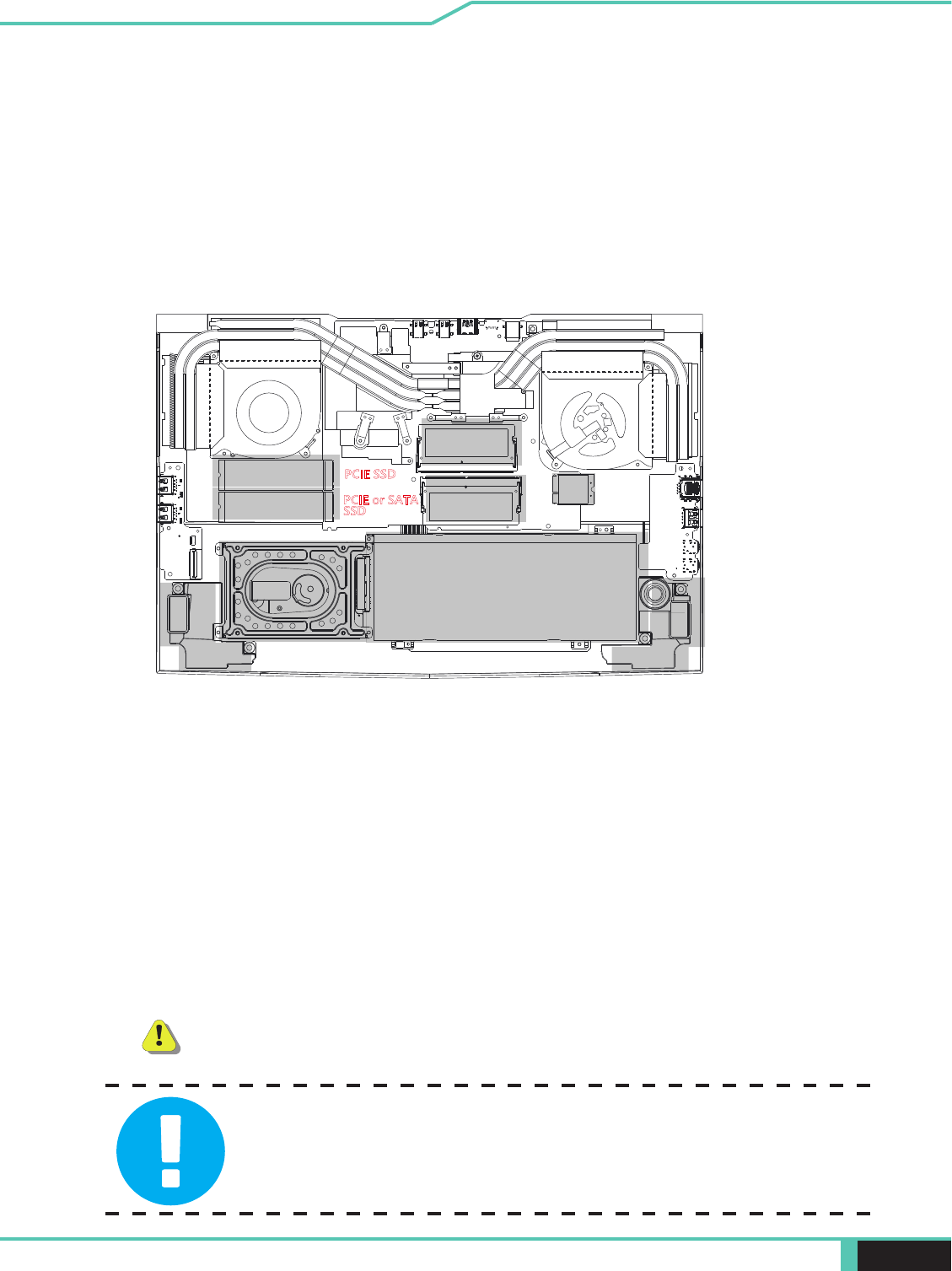
24 Notebook Manual English
Do not put the computer on your LAP or other
Parts of the body to avoid injury from the heat.
If need to upgrade SATA SSD to PCIE SSD,
HDD / RAM / SSD / WLAN Compartment View
3S1P
4S1P
SSD
SSD
SPEAKER SPEAKER
BATTERY
RAM
RAM
NVMe(SATA)
NVMe WLAN
SSD
SSD
SPEAKER SPEAKER
BATTERY
RAM
RAM
NVMe(SATA)
NVMe WLAN
Woofer
Woofer
PCIESSD
PCIEorSATA
SSD
PCIESSD
PCIEorSATA
SSD
HDD
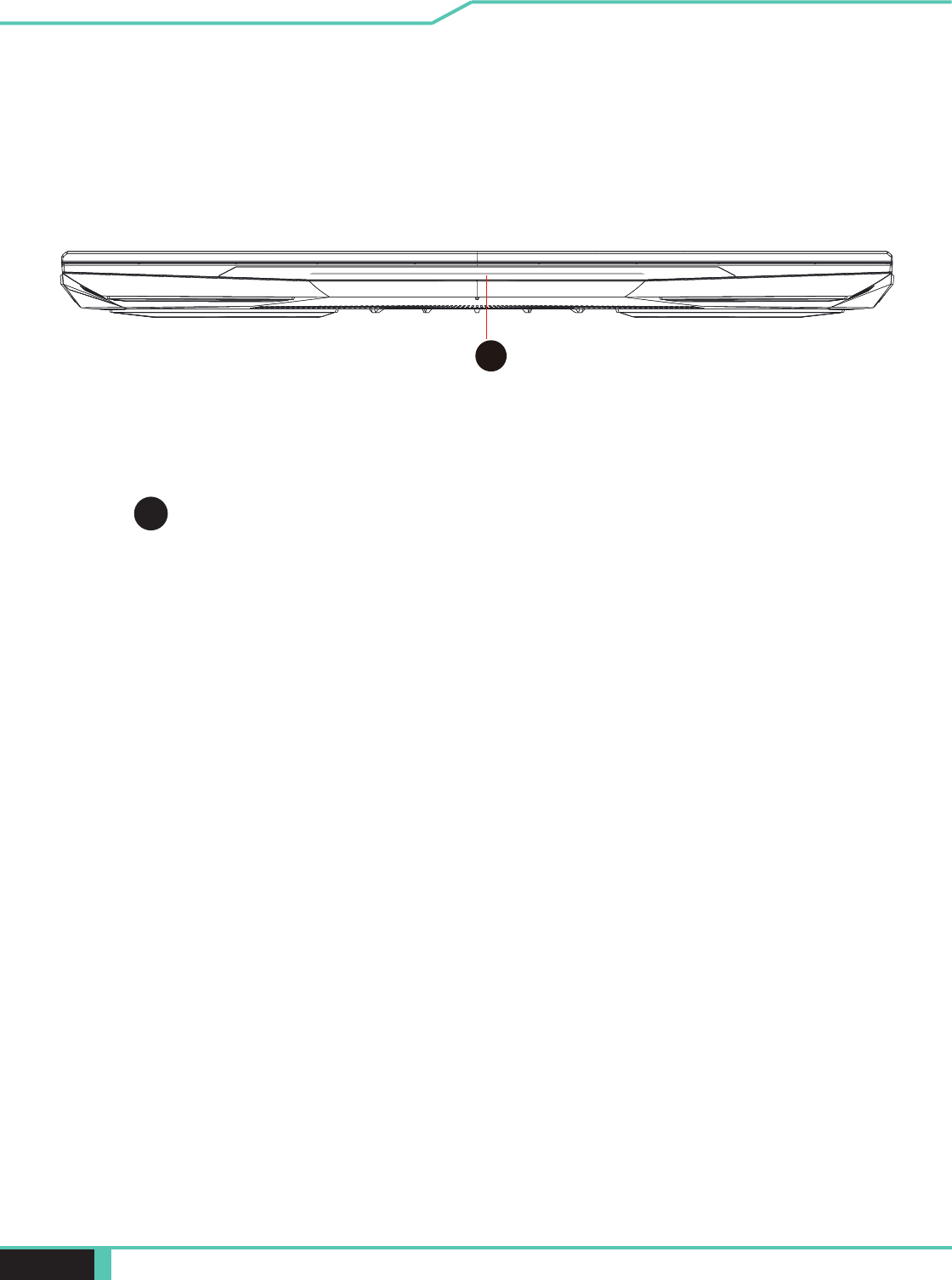
Notebook Manual 25
English
HDD / RAM / SSD / WLAN Compartment View Front Side View
1Light bar
Light bar Choose from APP
1
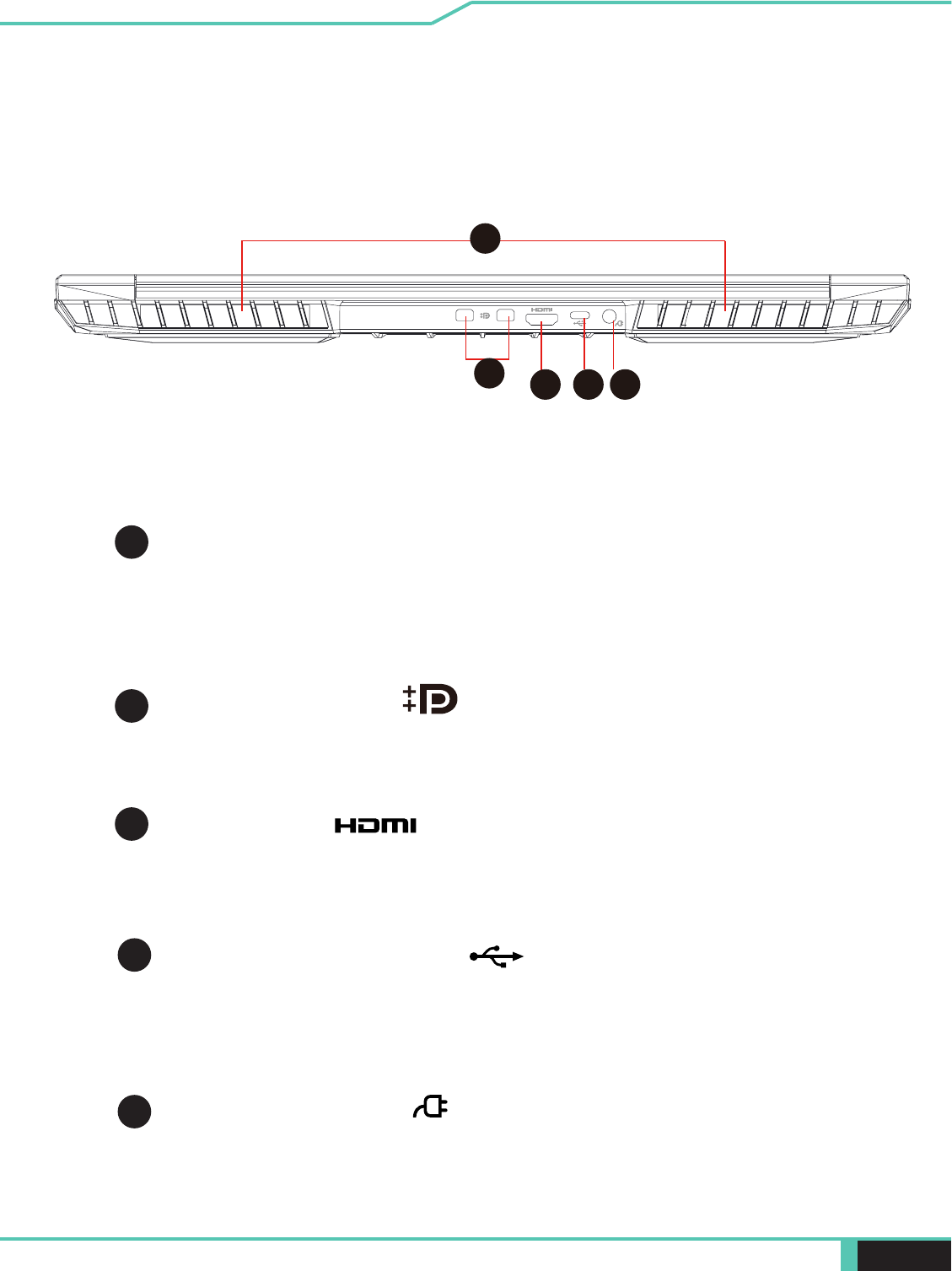
26 Notebook Manual English
4
3HDMI port
USB Port (USB Type C)
Connects an USB device (such as USB Zip drive, keyboard or
mouse) into this jack. With charging function.
5
2
Back Side View
1Vents
The thermal vents are designed to cool the internal components
and avoid overheating.
Mini Display Port
Connected to the screen, or home theater system.
Power Connector
Connects the AC adapter into this connector.
1
34 5
2
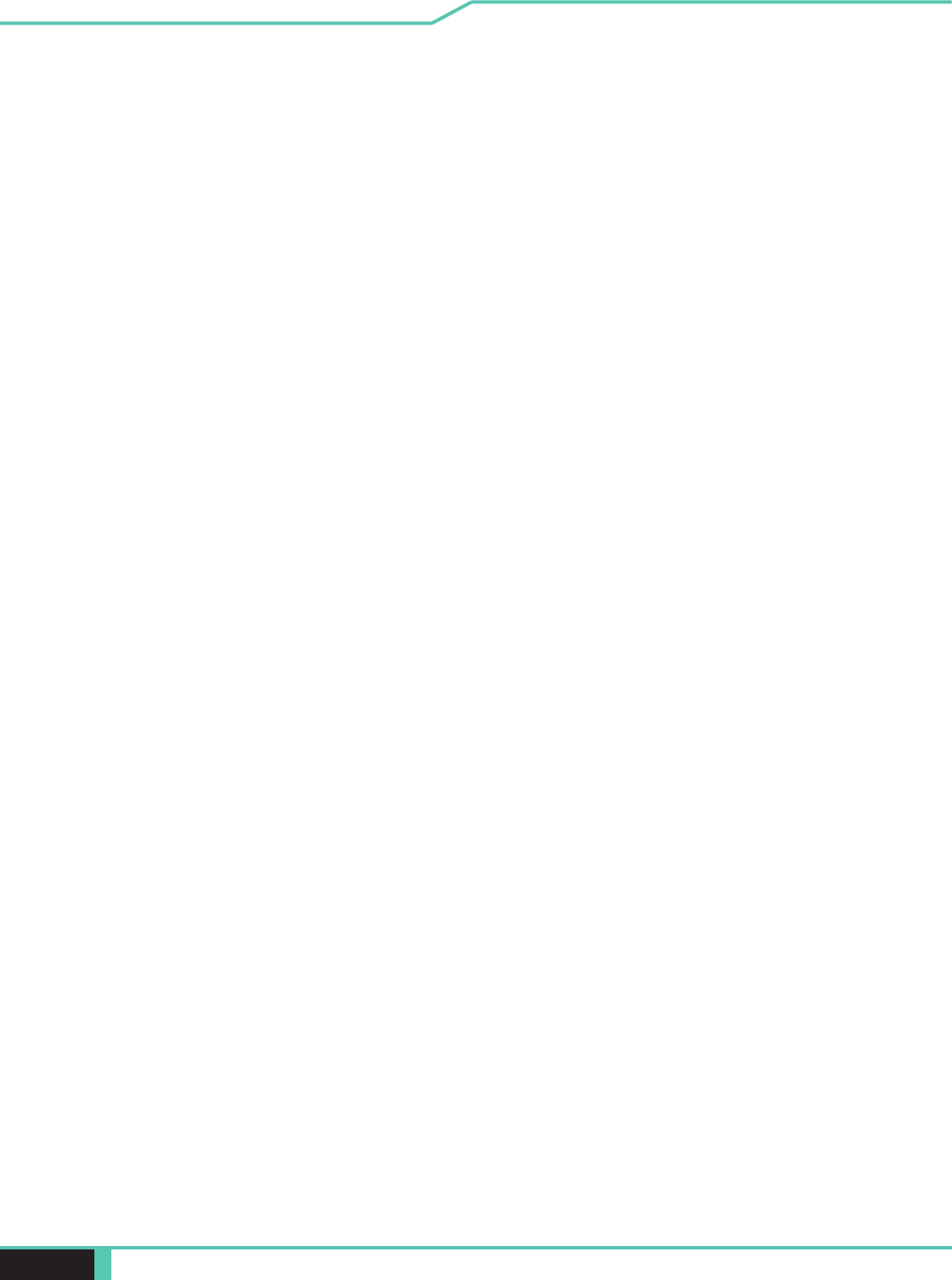
Notebook Manual 27
English
Getting started
Chapter 3
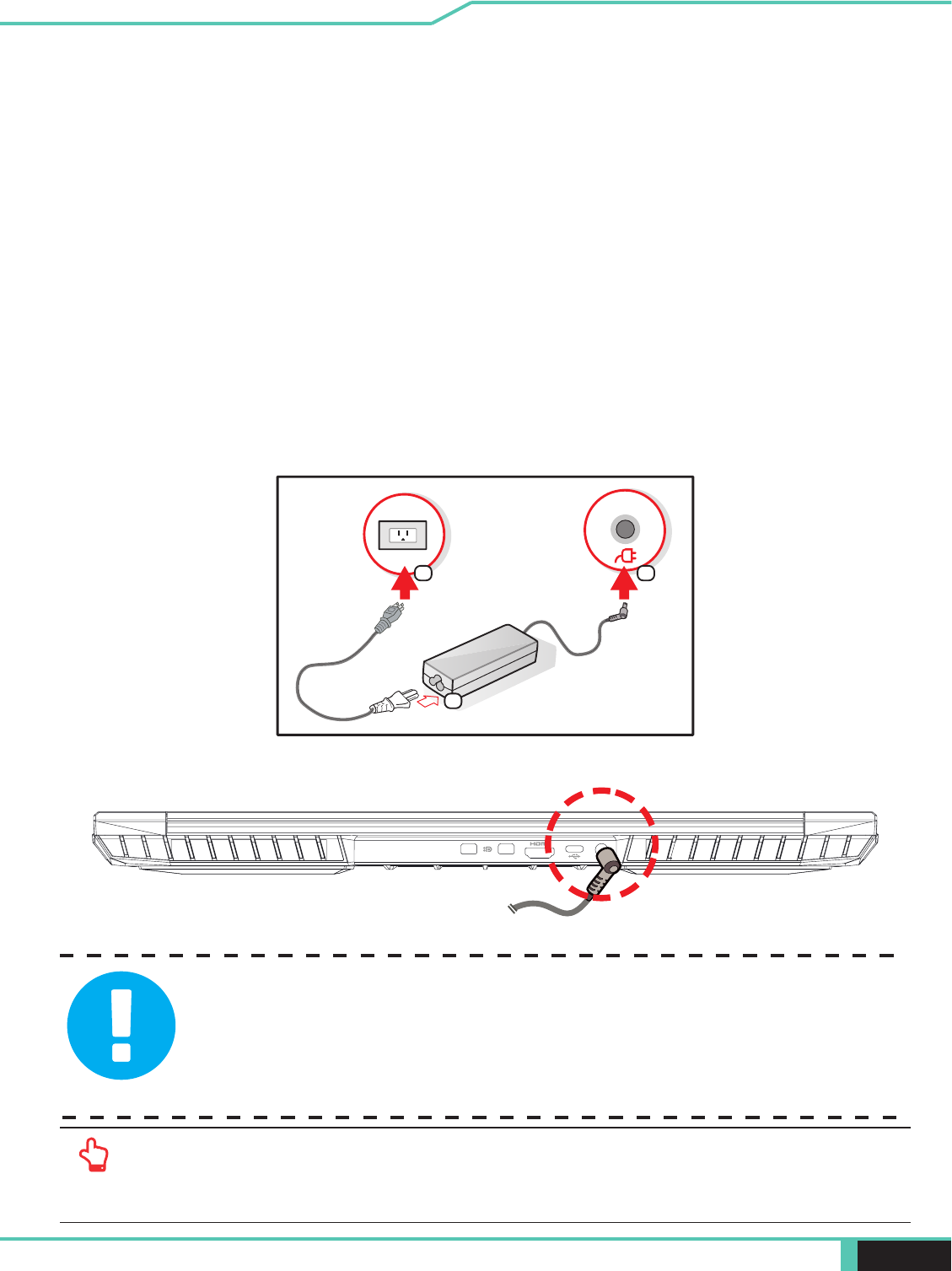
28 Notebook Manual English
3.1 AC Adapter
Please be noted that it is strongly recommended to connect the AC adapter
the AC adapter is connected, the battery is being charged immediately.
Attach the AC adapter when you need to charge the battery or you want to
operate from AC power. It is also the fastest way to get started, because
the battery pack will need to be charged before you can operate from
battery power.
Note that the AC adapter included in the package is approved for your
notebook; using other adapter model may damage either the notebook or
other devices attached to it.
DC IN
1
2 3
is not covered with any materials keep it away from exposed parts of your body. The AC
adapter appearance may vary depending on your region.
notebook. Your notebook comes with its own authorized AC adapter. Use
will void warranty protection if damage to hardware is found in association to
said adapter or extension cable.

Notebook Manual 29
English
3.2 Knowing the Keyboard
holding the function key while pressing a key with a colored command.
country/region in which the keyboard was designed and built.
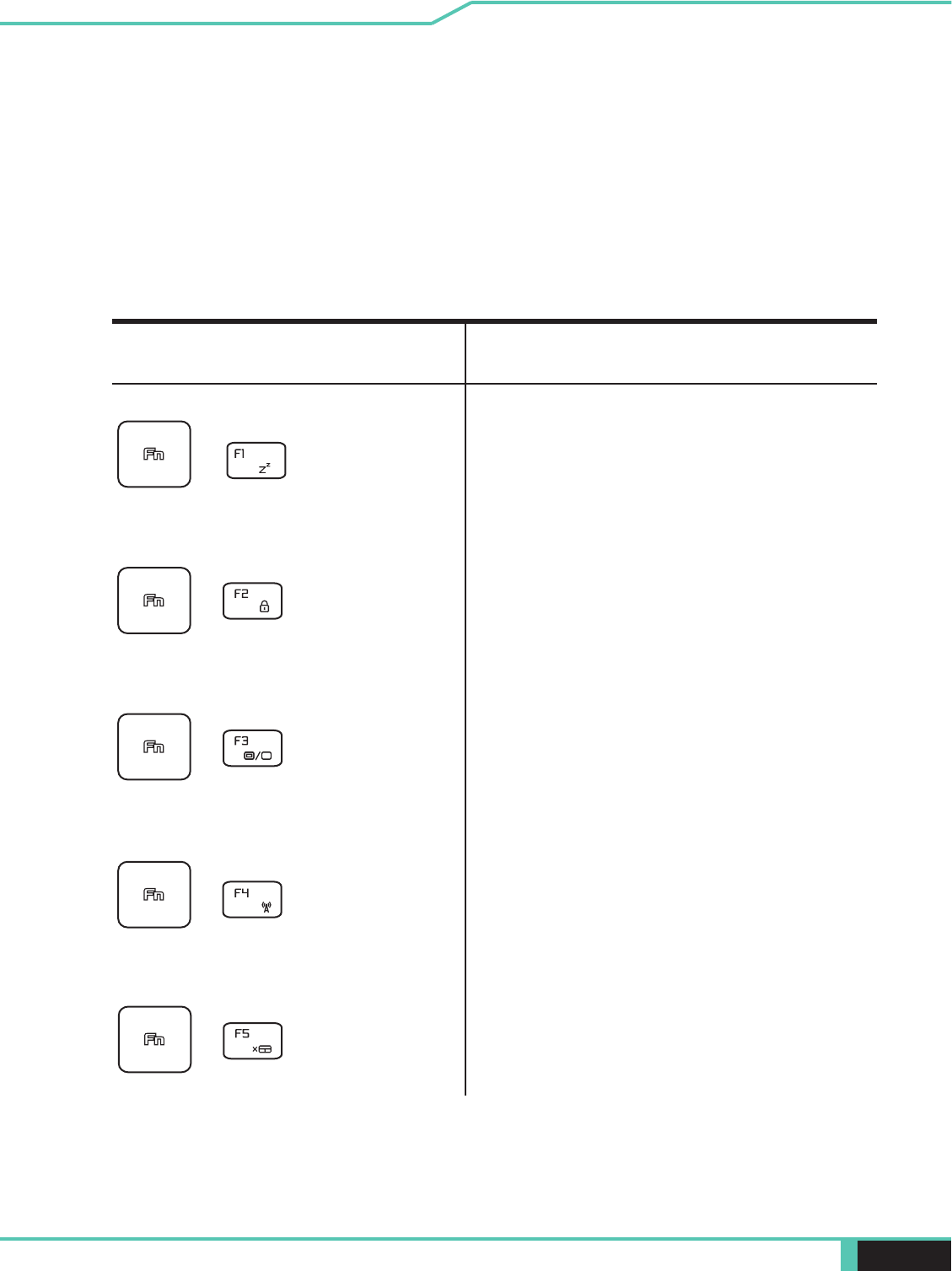
30 Notebook Manual English
3.2.1 For keyboard users
To activate these functions, press the hot key associated with
Function Keys
Function DescriptionKeypad
RADIO
Press this key combination (Fn+F4)
Display
Press this key combination (Fn+F3)
to enable Display Mode.
Touch pad
Press this key combination (Fn+F5)
to Touch pad mode.
Press this key combination (Fn+F1)
to enter sleep mode.
Windows
Press this key combination (Fn+F2)
to turn Windows Lock/On .
+
+
+
+
+
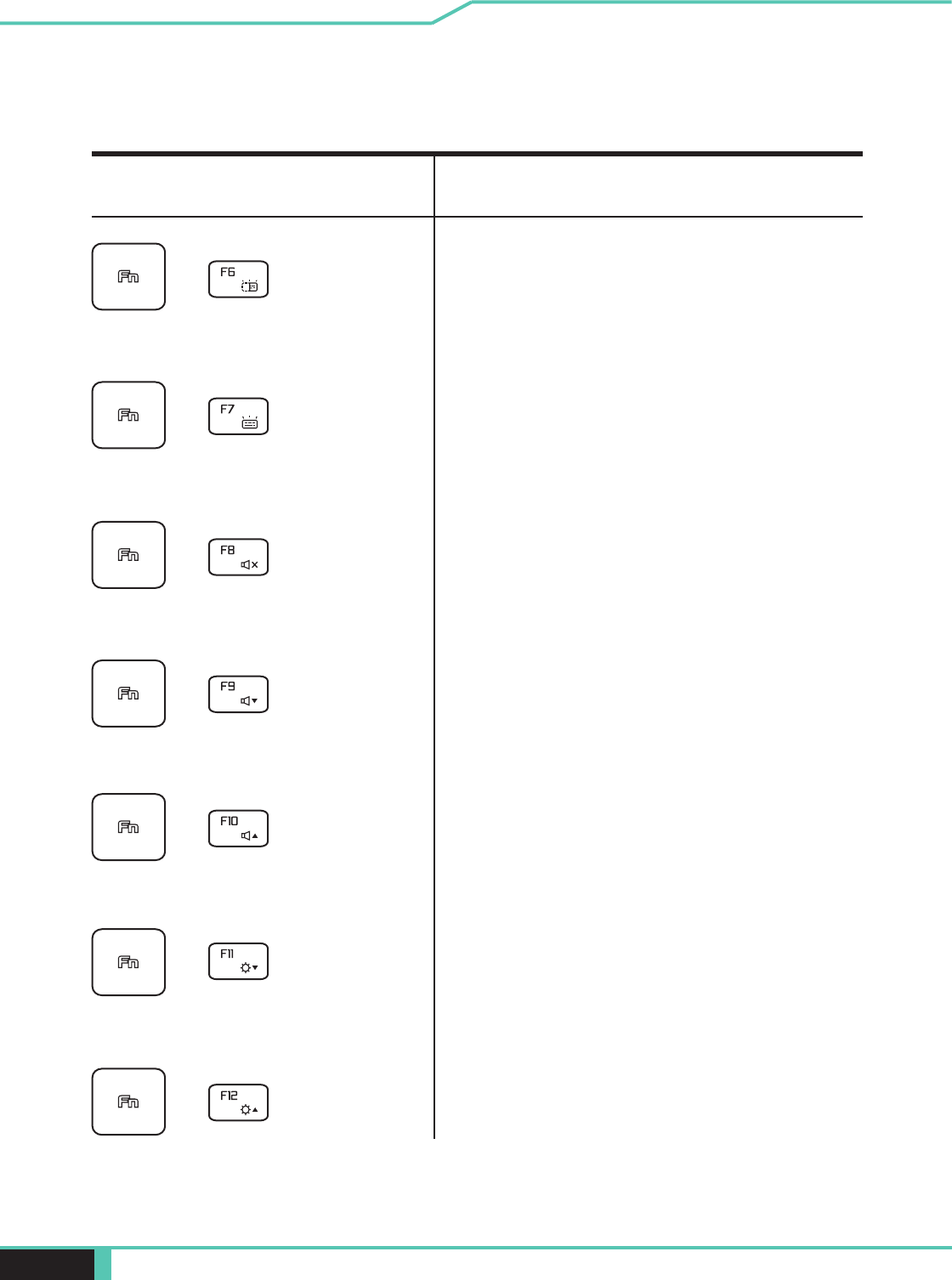
Notebook Manual 31
English
Function Keys
Function DescriptionKeypad
Press this key combination (Fn+F10)
Brightness
Press this key combination (Fn+F12)
to increase brightness of LCD display.
Press this key combination (Fn+F9)
Press this key combination (Fn+F8)
to enter MUTE mode.
Brightness
Press this key combination (Fn+F11)
to decrease brightness of LCD
display.
Keyboard
Brightness
Press this key combination (Fn+F6)
to decrease brightness of Keyboard.
Keyboard
Brightness
Press this key combination (Fn+F7)
to increase brightness of Keyboard.
+
+
+
+
+
+
+
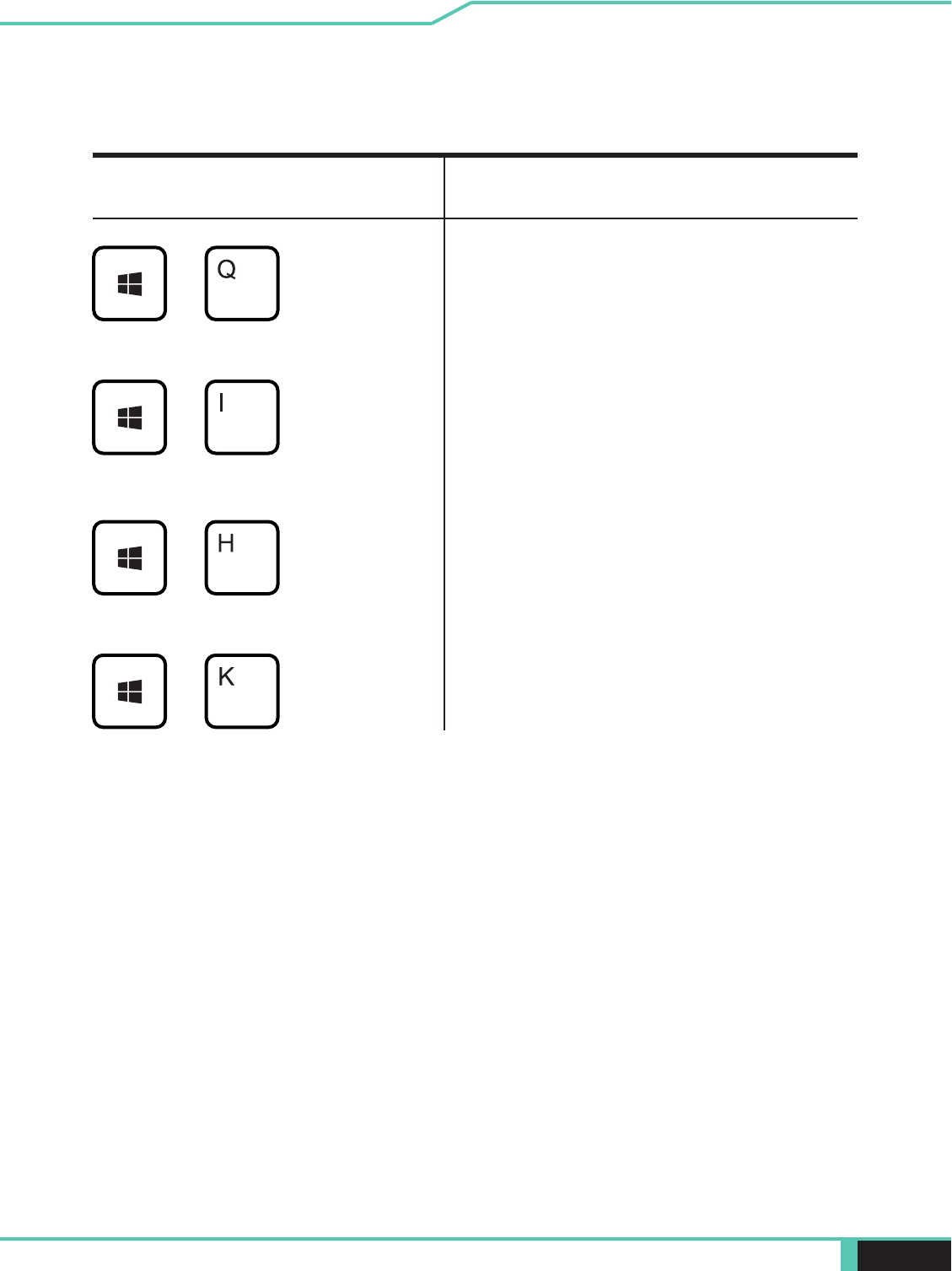
32 Notebook Manual English
Function Keys
Function DescriptionKeypad
Search
(Optional)
Press this key combination (Windows
logo key+Q) to open the search
charm and search apps.
+
+
+
+
Settings
(Optional)
Press this key combination (Windows
logo key+I) to open the settings
charm.
Share
(Optional)
Press this key combination (Windows
logo key+H) to open the share charm.
Devices
(Optional)
Press this key combination (Windows
logo key+K) to open the devices
charm.
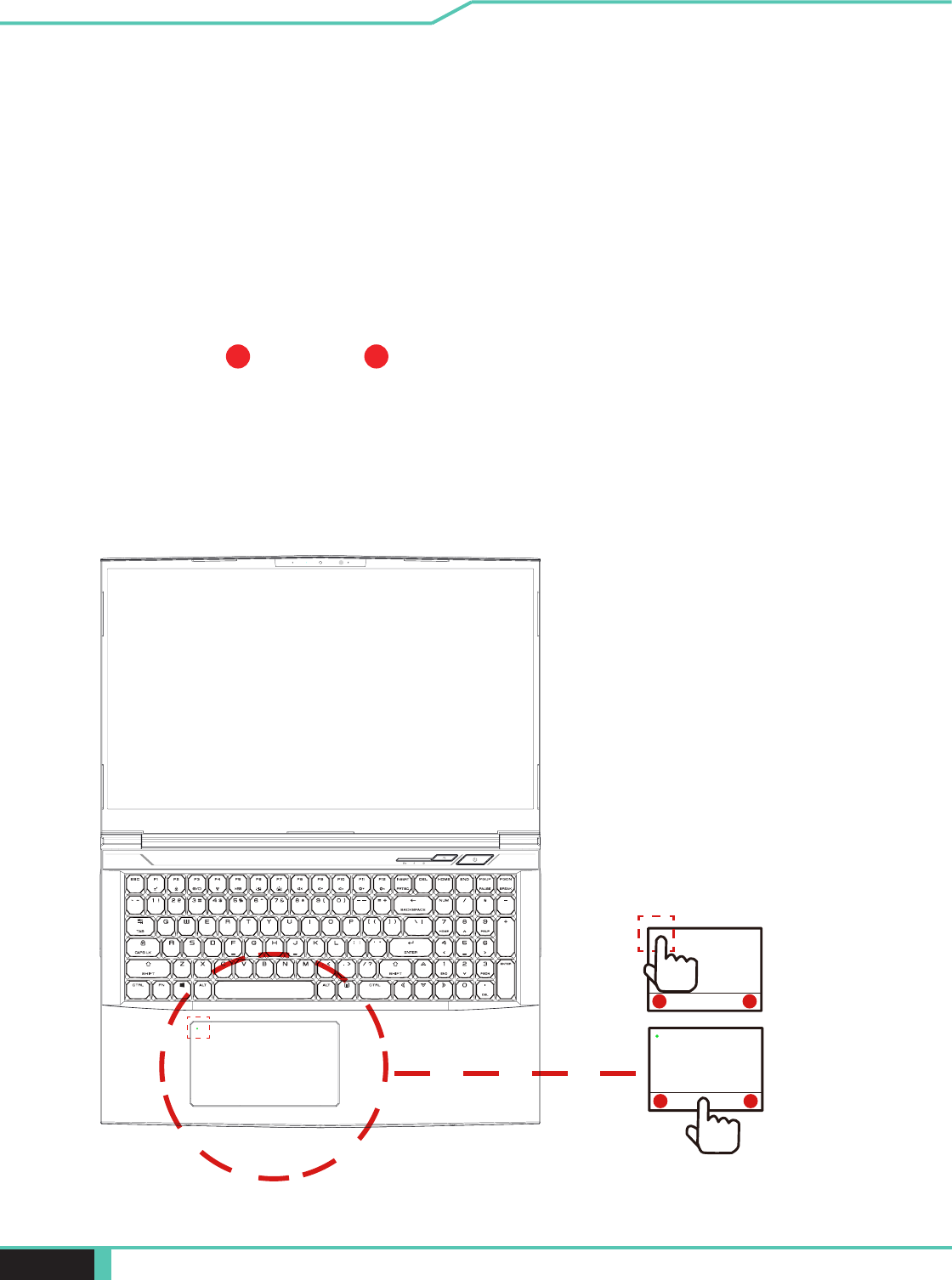
Notebook Manual 33
English
3.3 Using the touchpad / clickpad
Press the left 1 and right 2 buttons located on the edge of the
touchpad / clickpad to make selections and run functions. These two
buttons are similar to the left and right buttons on a mouse. Tapping
on the touchpad / clickpad produces similar results.
The touchpad / clickpad is a rectangular electronic panel located just
below your keyboard. Click twice left corner will open or close (Green
the touchpad / clickpad and slide it to move the cursor. You can use
the buttons below the touchpad as left and right mouse buttons.
12
12
Clicktwicewillopenorclose(Greenlight)
touchpadfunctionality
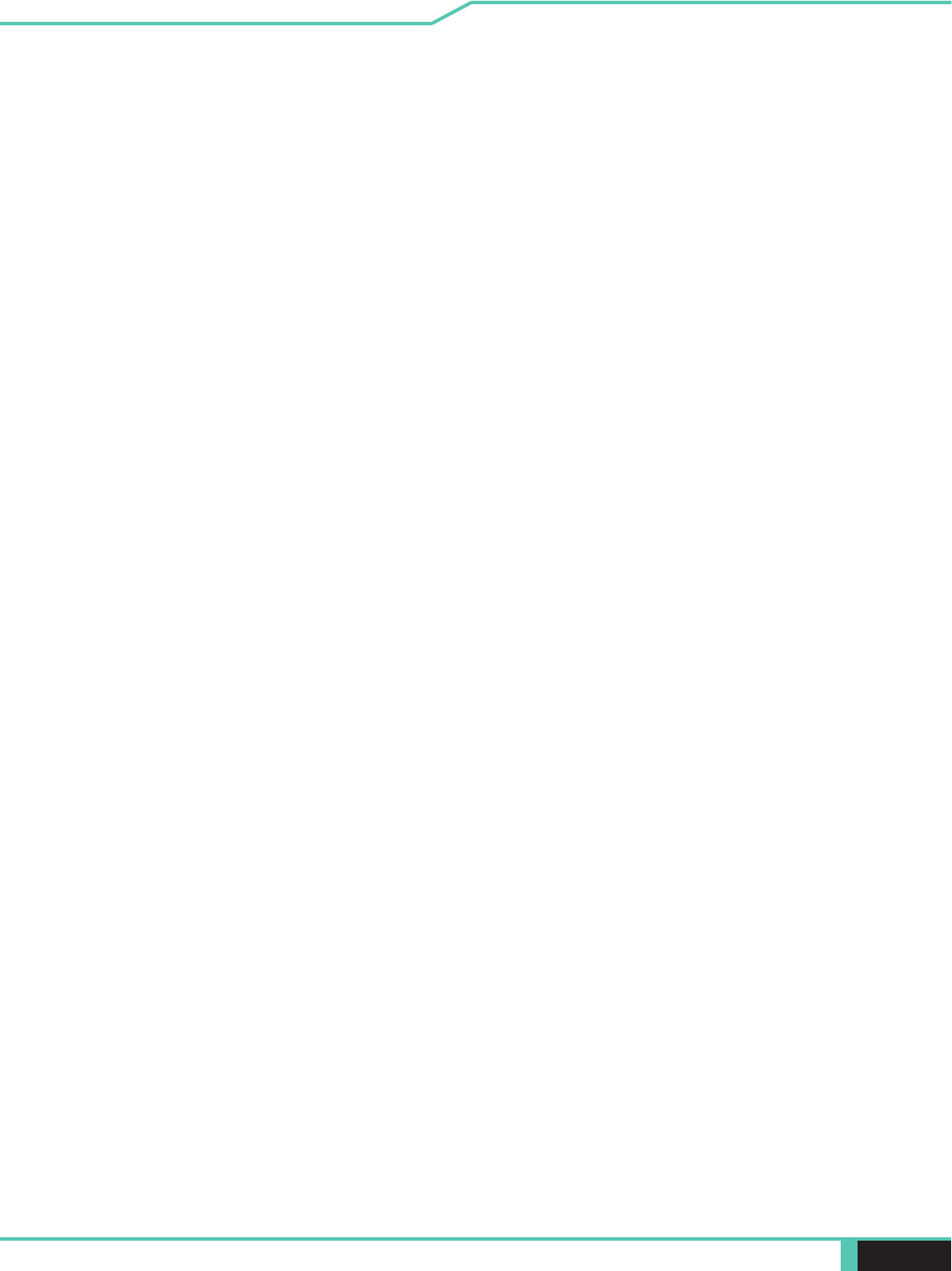
34 Notebook Manual English
BIOS setup
Chapter 4
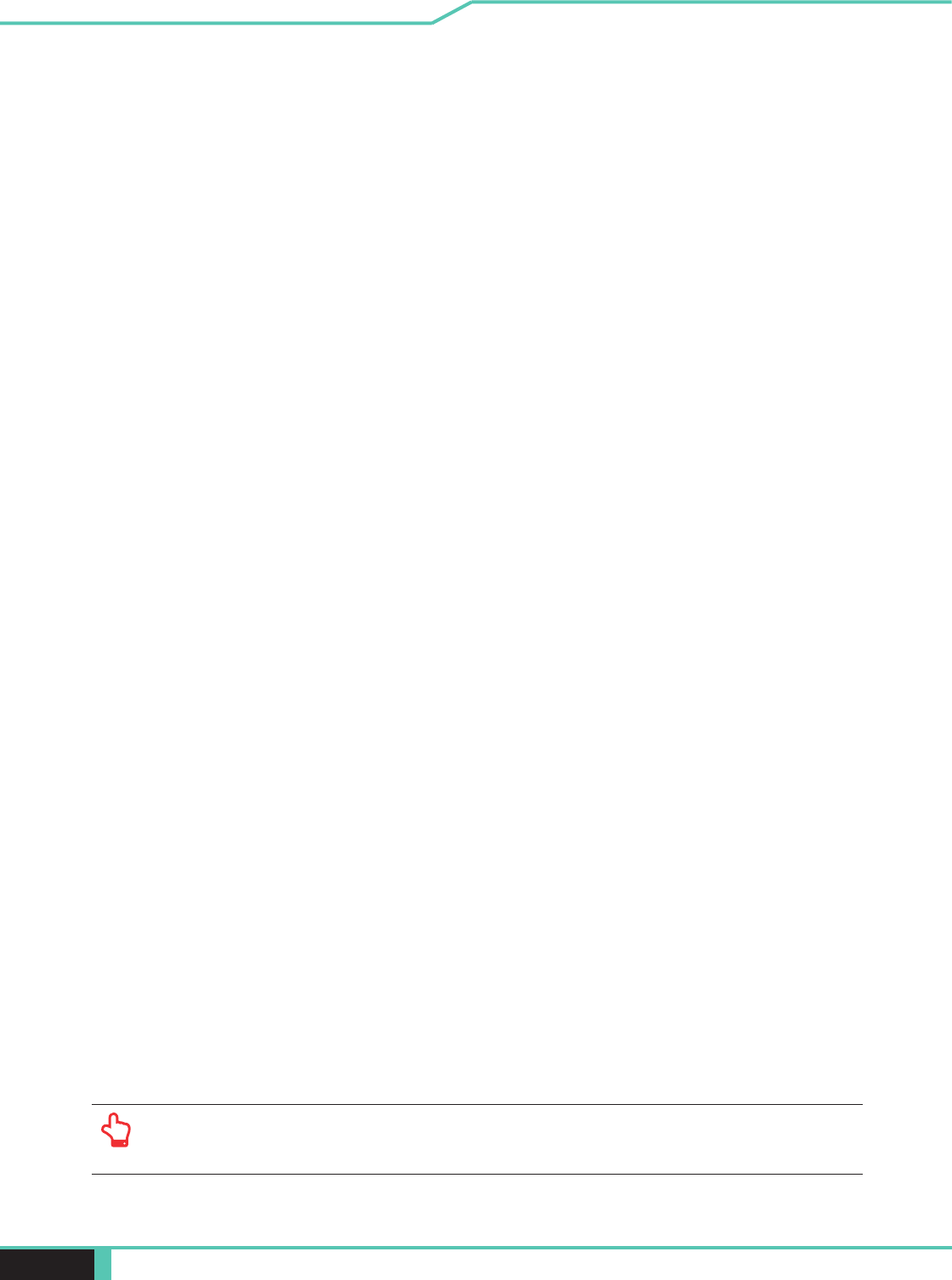
Notebook Manual 35
English
may vary by models and are subject to change without notice.
4.1 About BIOS Setup
4.1.1 When to Use BIOS Setup ?
4.1.2 How to Run BIOS Setup ?
・
An error message appears on the screen during the system
booting
up and is requested to run SETUP.
・ You want to change the default settings for customized
features.
・You want to reload the default BIOS settings.
To run the BIOS Setup Utility, turn on the notebook and press
the [Del] key during the POST procedure.
If the message disappears before you respond and you still wish
to enter Setup, either restart the system by turning it OFF and
ON, or simultaneously pressing [Ctrl]+[Alt]+[Del] keys to restart.
Be noted that the screen snaps and setting options in this
chapter are for your references only.The actual setting screens
update.
The setup function only can be invoked by pressing [Del] or
[F2] key during POST that provide a approach to change some
system rebooted. The setup uses a menu interface to allow the
as follow.
Press [F7] key for Boot Menu.
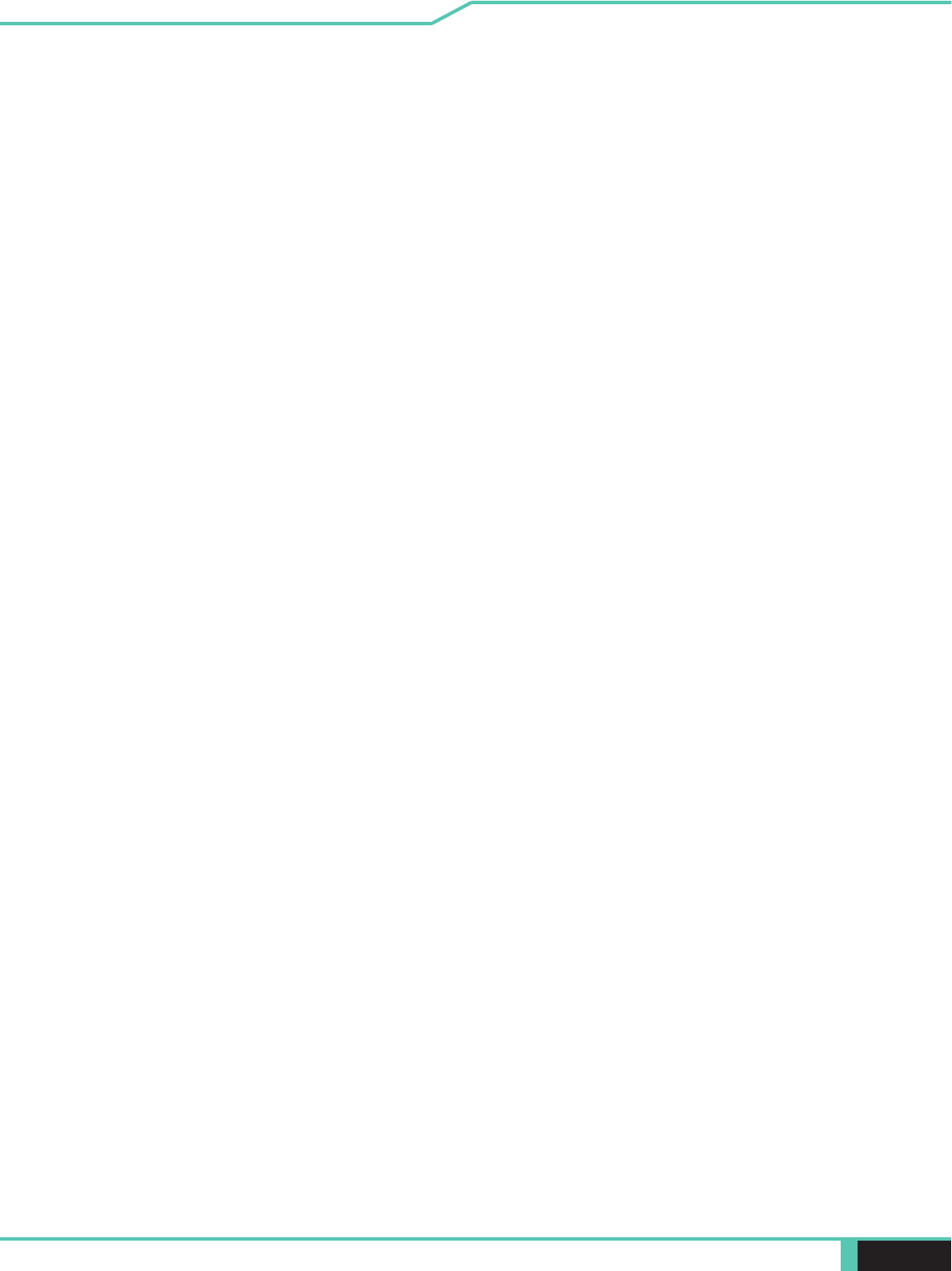
36 Notebook Manual English
4.2 BIOS Setup Menu
Once you enter the BIOS Setup Utility, the Main Menu will
appear on the screen. Select the tags to enter the other menus.
Main Menu
Show system overview about memory size, main HDD or ODD
and setting of system time and date.
Advanced Menu
with Intel platform + Windows.
Security Menu
Install or clear the password settings for supervisor and user.
Boot Menu
Save or discard the changes before leaving the BIOS Setup
Menu.
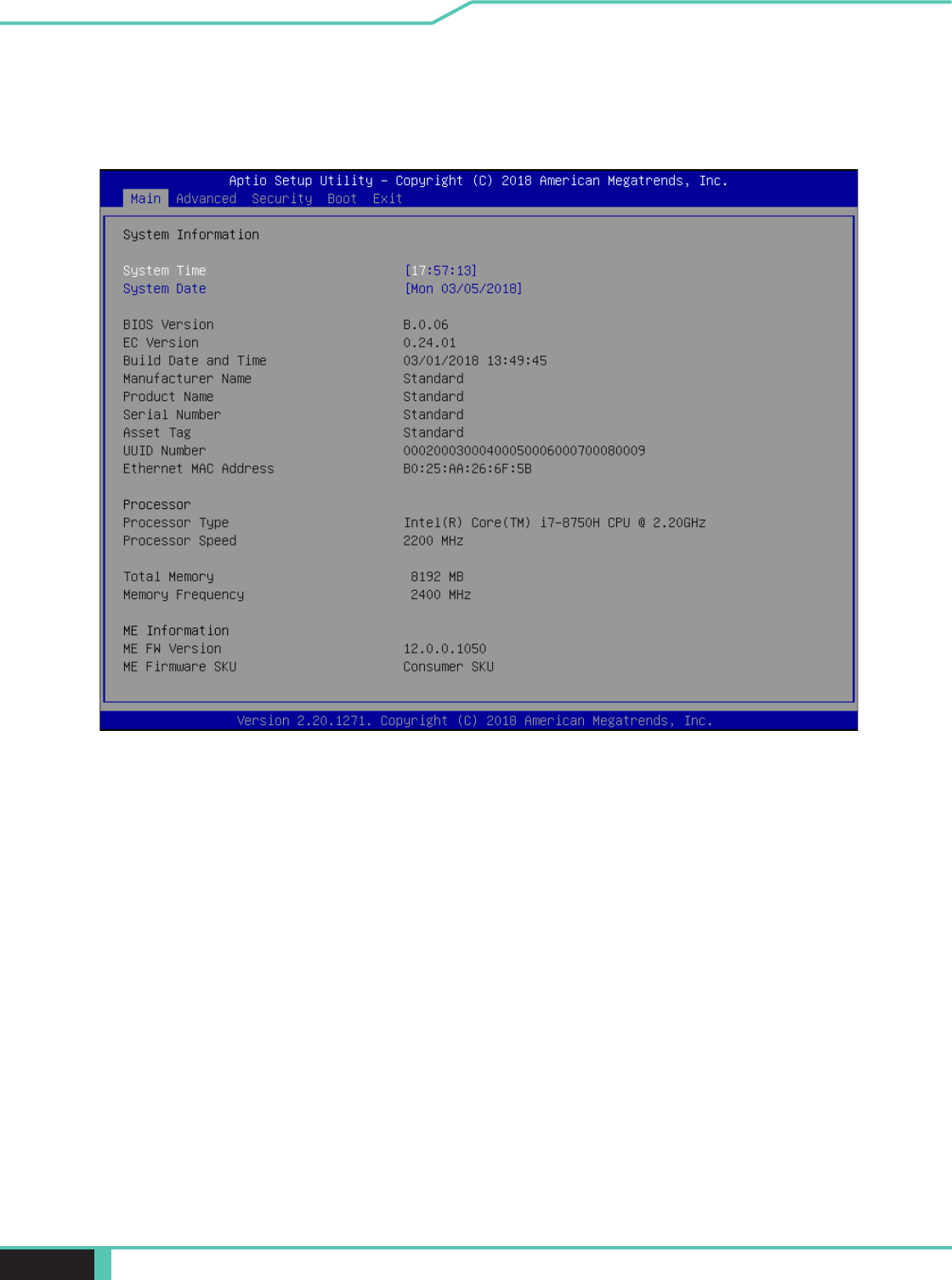
Notebook Manual 37
English
4.2.1 Main Menu
・System Time
This item allows you to set the system time. There is a small
internal (CMOS) battery which is designed to maintain your
system clock. It is designed to maintain time even when the
PC is powered down or in sleep mode. The time format is
・System Date
This item allows you to set the system date. The date format is
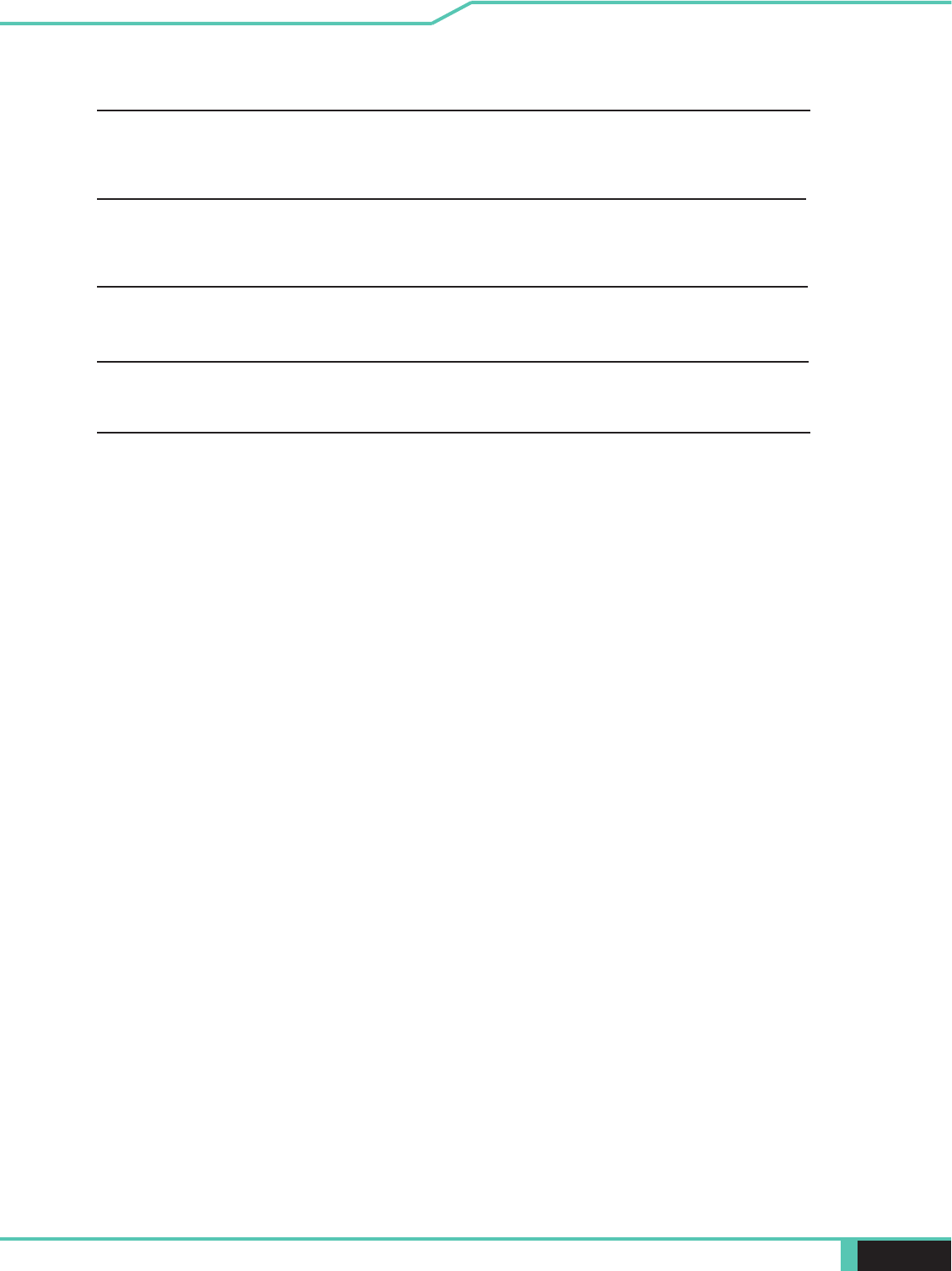
38 Notebook Manual English
Day Day of the week, from Sun to Sat, which
Month (Month) The month from 01 (January) to 12
(December).
Date (Date) The date from 01 to 31.
Year (Year) The year can be adjusted by users.
・Total Memory
This allows you to see the total amount of memory.
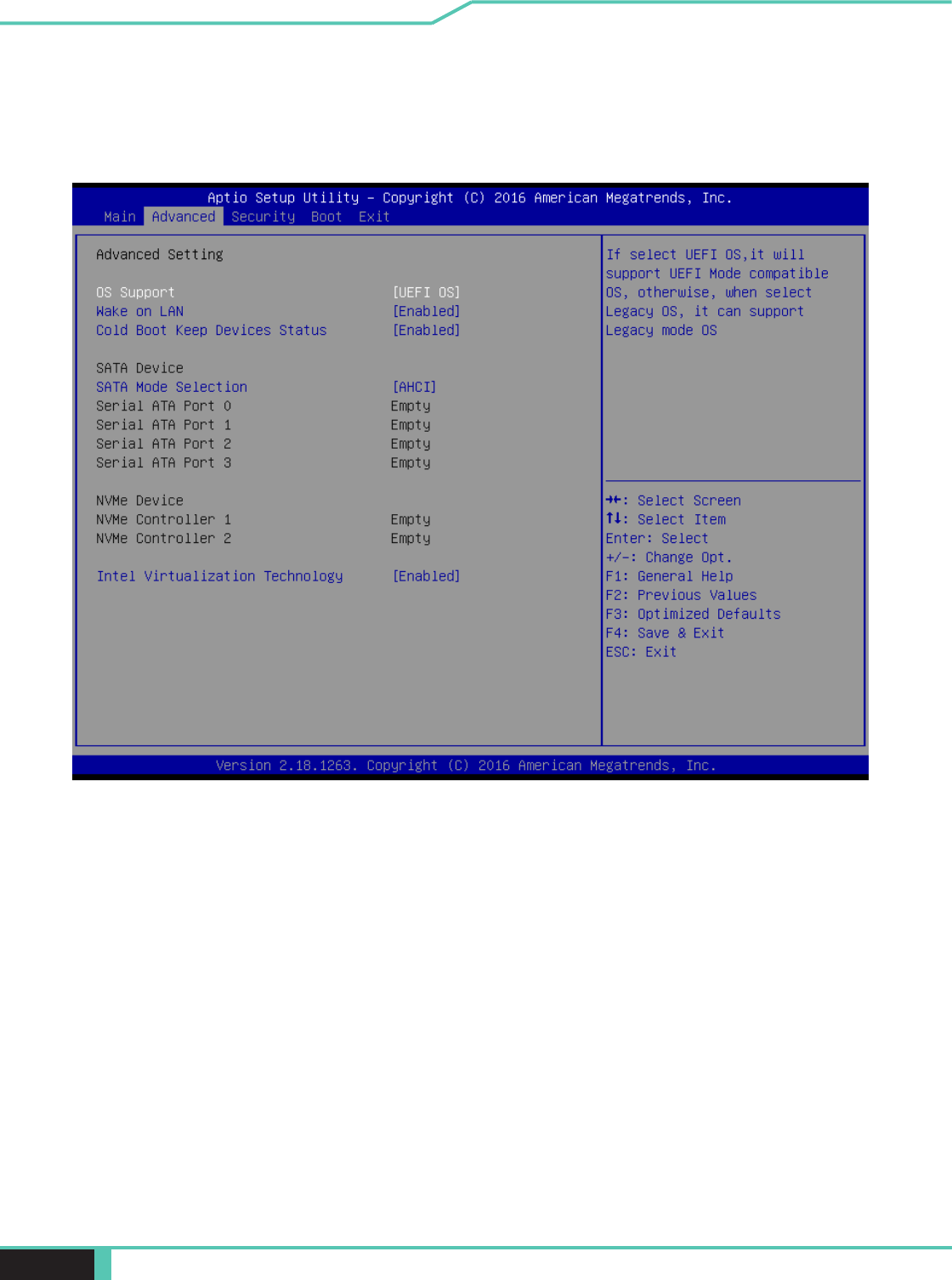
Notebook Manual 39
English
4.2.2 Advanced Menu
• Wake on LAN
Enable/Disable
integrated LAN to wake the system.
• Serial ATA HDD
It will show AHCI SATA HDD info.
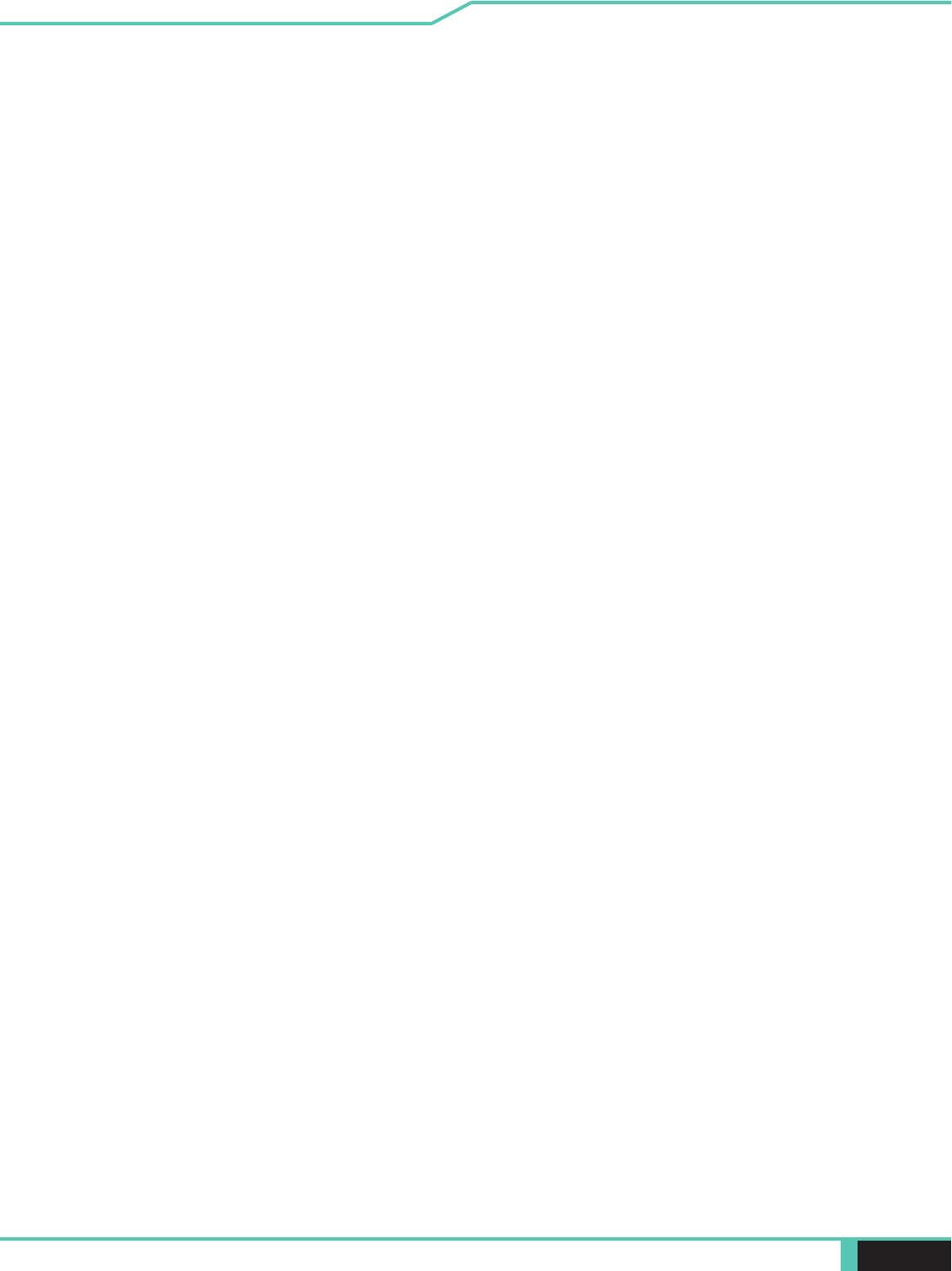
40 Notebook Manual English
・
・
・RAID mode reminder
Please update strip size in BIOS to 128K in order for RAID to
optimize performance.
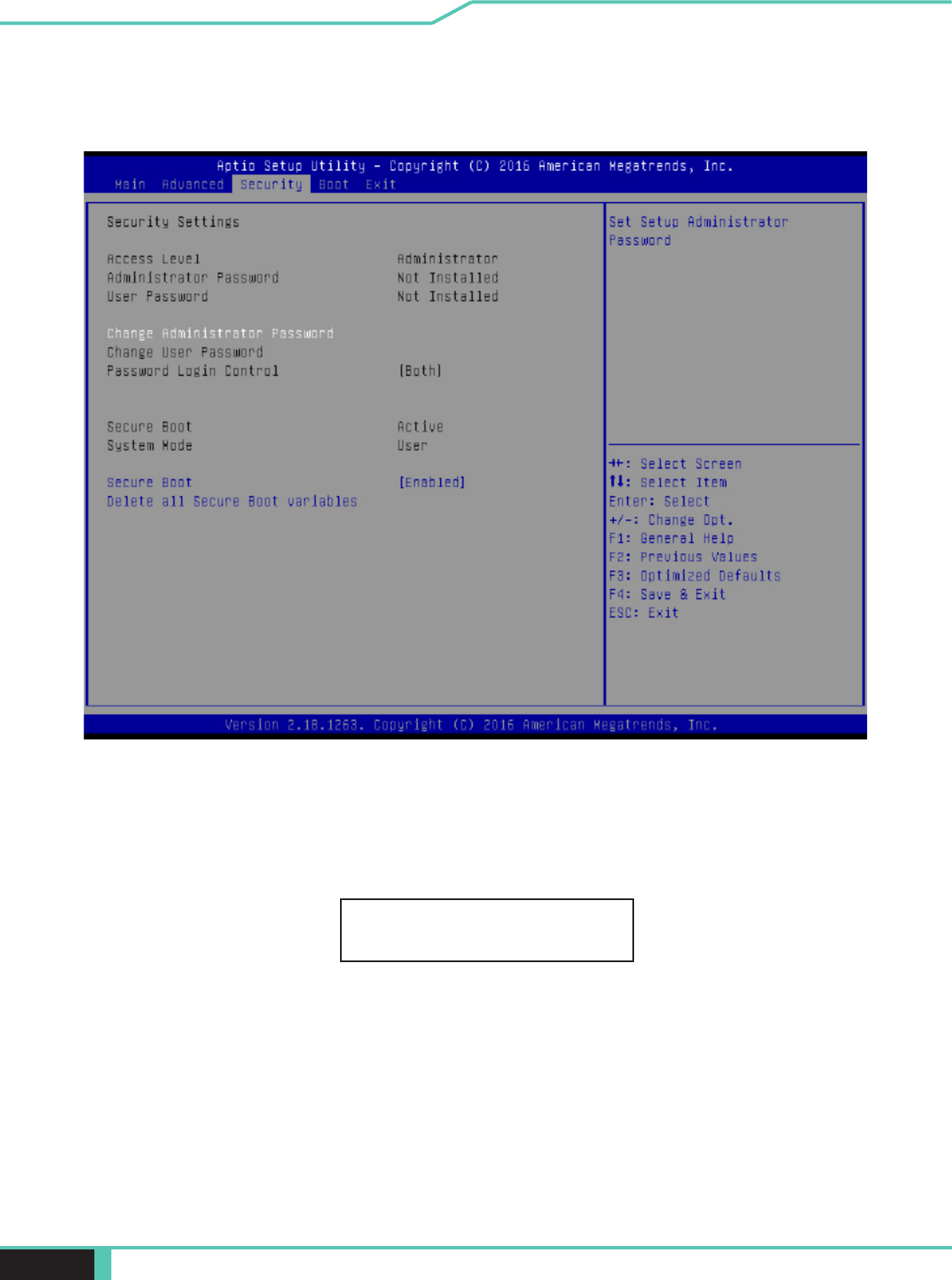
Notebook Manual 41
English
・Change Administrator Password
When this item is selected, a message box shall appear on the
Enter New Password
4.2.3 Security Menu
The password typed now will replace any previously set password
from CMOS memory. You may also press [ESC] to abandon new
password setting. It is extremely important to keep record for any
BIOS password which is set as it can not be reset even with the
removal of a CMOS battery for the security of your PC.
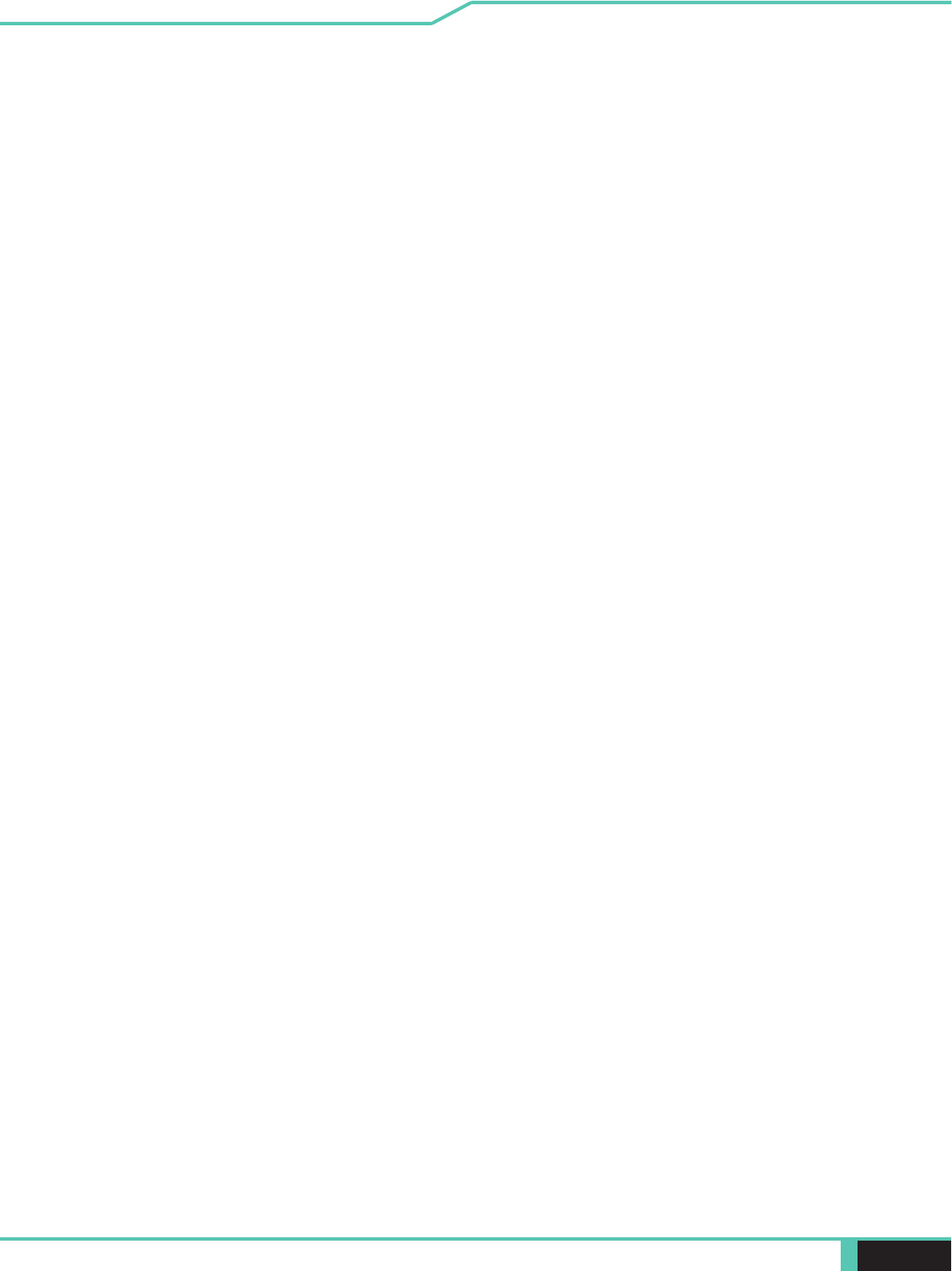
42 Notebook Manual English
Select Change User Password to give or to abandon password
setting same as Change Administrator Password item above.
change the settings of the BIOS SETUP UTILITY, while User
without having the authorization to make any change.
The Password Check item is used to specify the type of BIOS
password protection that is implemented.
To clear a set Administrator Password/ User Password, just press
[Enter] under Change Administrator Password/ Change User
Once the password is disabled, the system will boot and user can
enter setup without entering password.
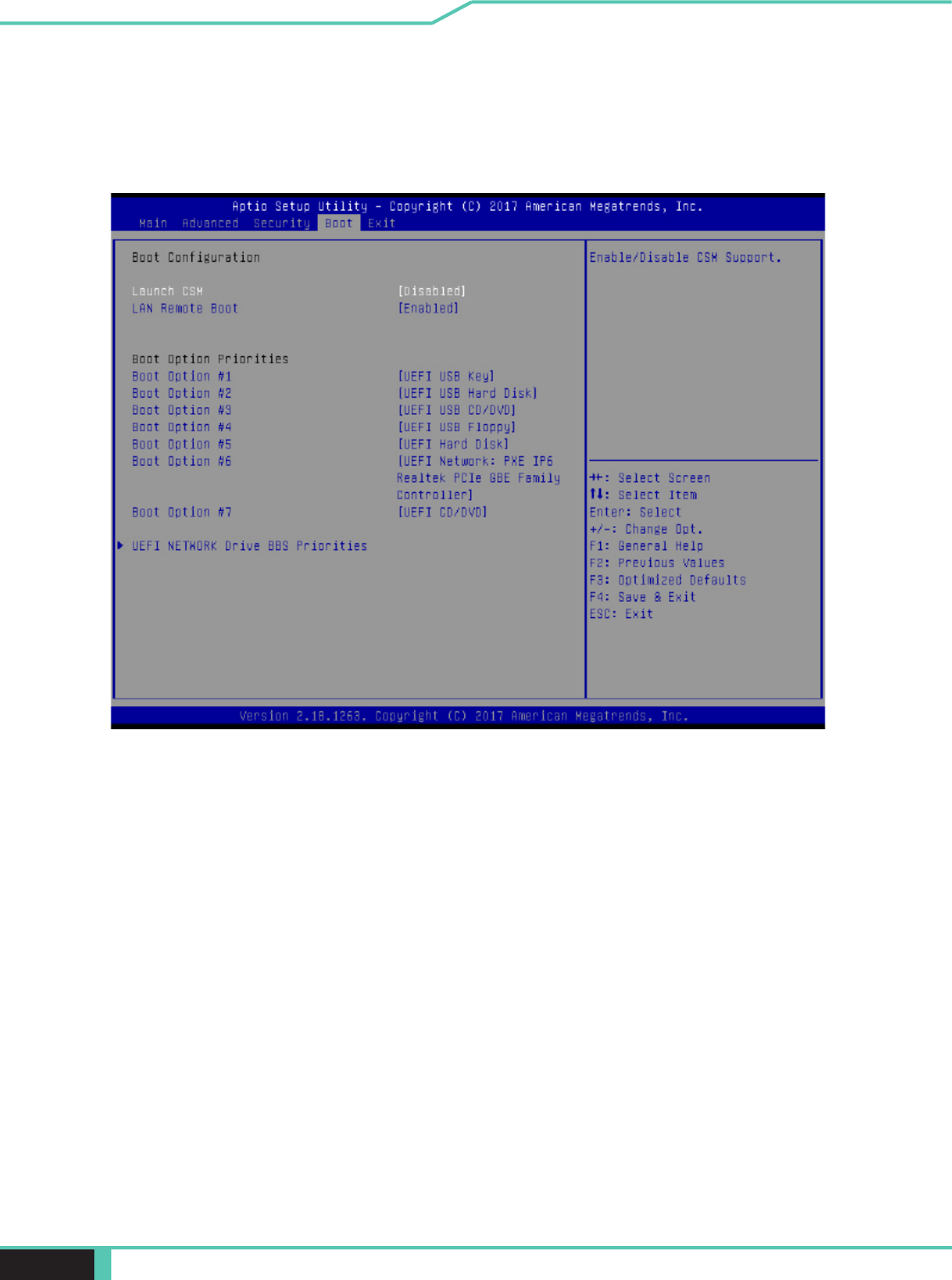
Notebook Manual 43
English
4.2.4 Boot Menu
・
・ Boot from LAN or not.
・Set Boot Priority (1st/2nd/3rd/..... Boot)
A device enclosed in parenthesis has been disabled in the
corresponding type menu.
・ Hard Disk Drive / USB HardDisk Drive
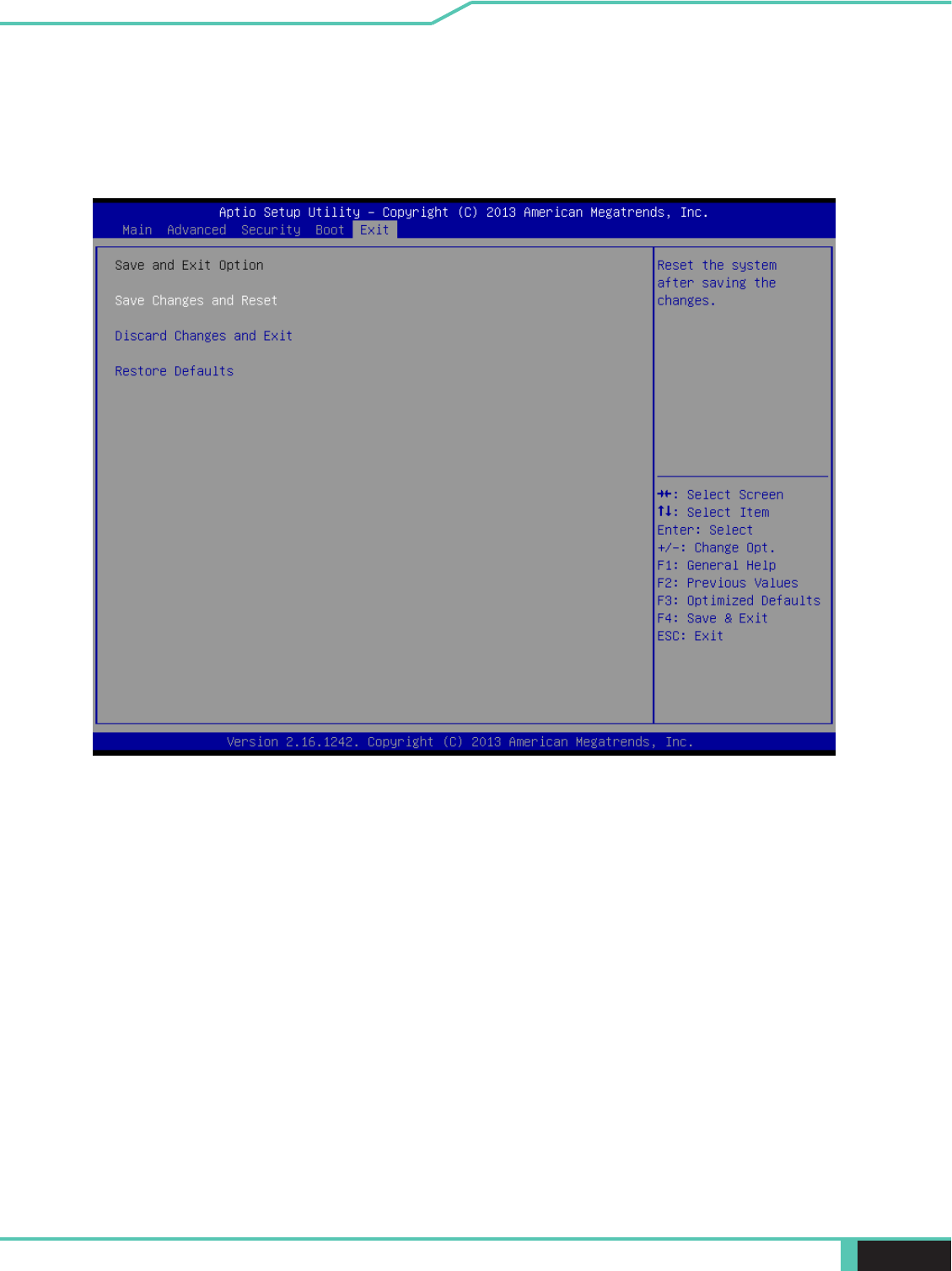
44 Notebook Manual English
4.2.5 Exit Menu
・Save Changes and Reset
Exit system setup after saving the changes.F4 key can be used
for this operation.
・Discard Changes and Exit
Exit system setup without saving any changes.
ESC key can be used for this operation.
・Restore Defaults
Restore/Load Defaults values for all the setup options.
F3 key can be used for this operation.