Tecom Co IP3093 MOCET Communicator Mini User Manual L
Tecom Co Ltd MOCET Communicator Mini L
Tecom Co >
Contents
- 1. user manual L
- 2. user manual U
- 3. user manual SPKR
user manual L

IP3093-L
Communicator mini
Quick User Guide
Copyright © 2013, All Rights Reserved.
Ver: R02 D/C: 102-1111
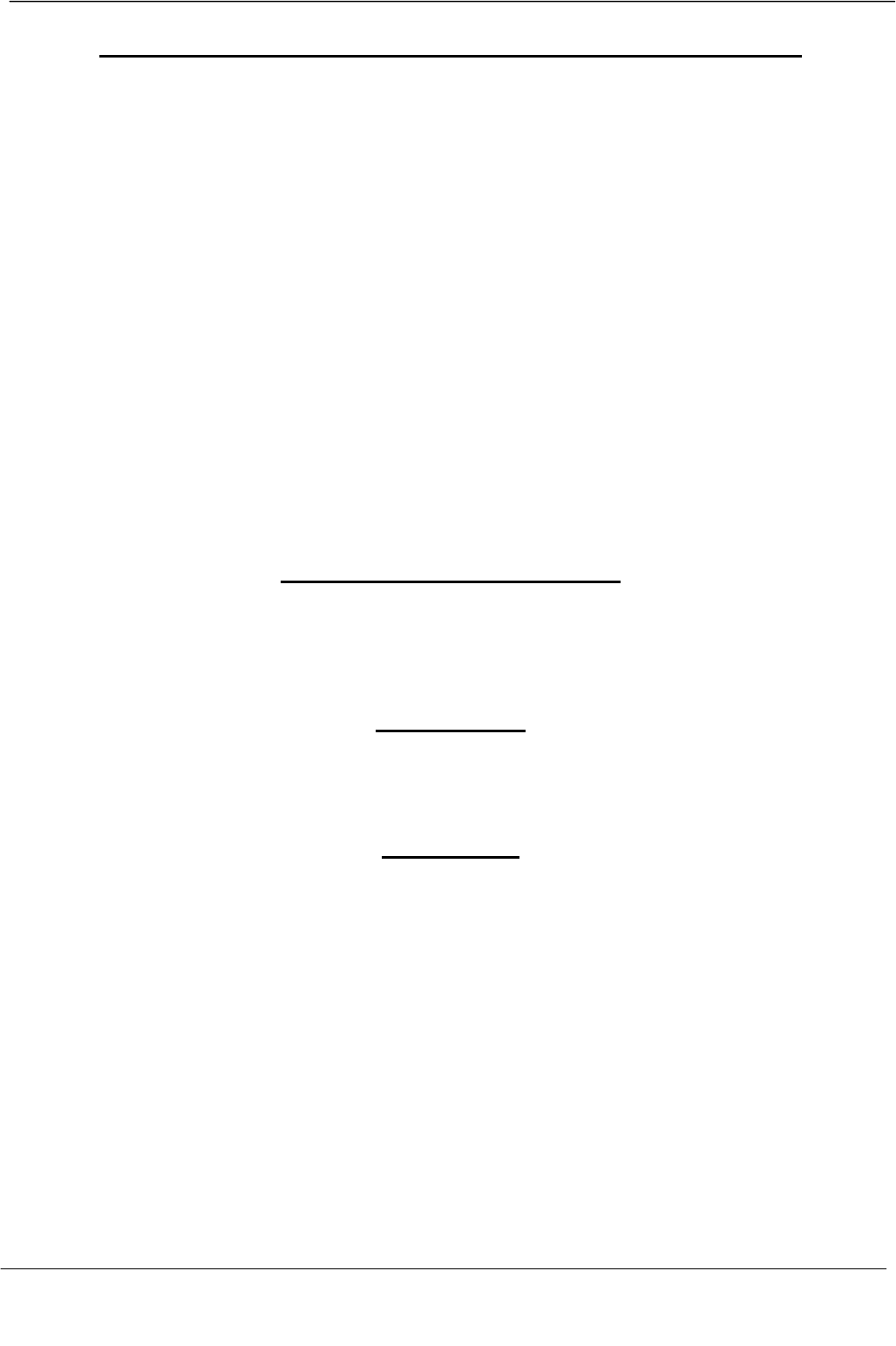
Page 2
MOCET IP3093-L Communicator mini Quick User Guide
Federal Communication Commission Interference Statement
This equipment has been tested and found to comply with the limits for a Class B digital device,
pursuant to Part 15 of the FCC Rules. These limits are designed to provide reasonable protection
against harmful interference in a residential installation. This equipment generates, uses and can
radiate radio frequency energy and, if not installed and used in accordance with the instructions,
may cause harmful interference to radio communications. However, there is no guarantee that
interference will not occur in a particular installation. If this equipment does cause harmful
interference to radio or television reception, which can be determined by turning the equipment off
and on, the user is encouraged to try to correct the interference by one or more of the following
measures:
Reorient or relocate the receiving antenna.
Increase the separation between the equipment and receiver.
Connect the equipment into an outlet on a circuit different from that to which the receiver is
connected.
Consult the dealer or an experienced radio/TV technician for help.
FCC Caution: Any changes or modifications not expressly approved by the party responsible for
compliance could void the user's authority to operate this equipment.
This device complies with Part 15 of the FCC Rules. Operation is subject to the following two
conditions: (1) This device may not cause harmful interference, and (2) this device must accept any
interference received, including interference that may cause undesired operation.
CE Declaration of Conformity
This equipment complies with the requirements relating to electromagnetic compatibility, EN55022
class B for ITE and EN 50082-1. This meets the essential protection requirements of the European
Council Directive 89/336/EEC on the approximation of the laws of the Member States relating to
electromagnetic compatibility.
Environment
The device you have purchased, as well as any used batteries must not be disposed of with
household waste. You should return these to your distributor if they are to replaced or dispose of
them in an approved recycling center.
Trademarks
iPad™, iPad mini™, iPhone™, iDevice™, iPod™, iTunes™, iOS™, Safari™ and Facetime™ are
registered trademarks of Apple Inc., USA. Android is a trademark of Google Inc., USA. Skype™ and
Lync2013™ are registered trademarks of Microsoft. Viber, Line and others as well as Unified
Communications (UC) apps, like CounterPath™ Bria™, Cisco™ Jabber™, Avaya™ Flare™,
Radvision™ Scopia™, Polycom™ RealPresenc™ or others are registered trademarks of their
respective oeners.
WARNING! ▼
1. Read these installation instructions carefully before connecting the device to its power.
2. To reduce the risk of electric shock, do not remove the cover from the device or attempt to
dismantle it. Opening or removing covers may expose you to dangerous voltage levels.
Equally, incorrect reassembly could cause electric shock on re-use of the appliance.
3. Do not expose the device to Fire, direct sunlight or excessive heat.
4. Do not expose the device to rain or moisture and do not allow it to come into contact with
water.
5. Do not install the device in an environment likely to present a THREAT OF IMPACT.
!
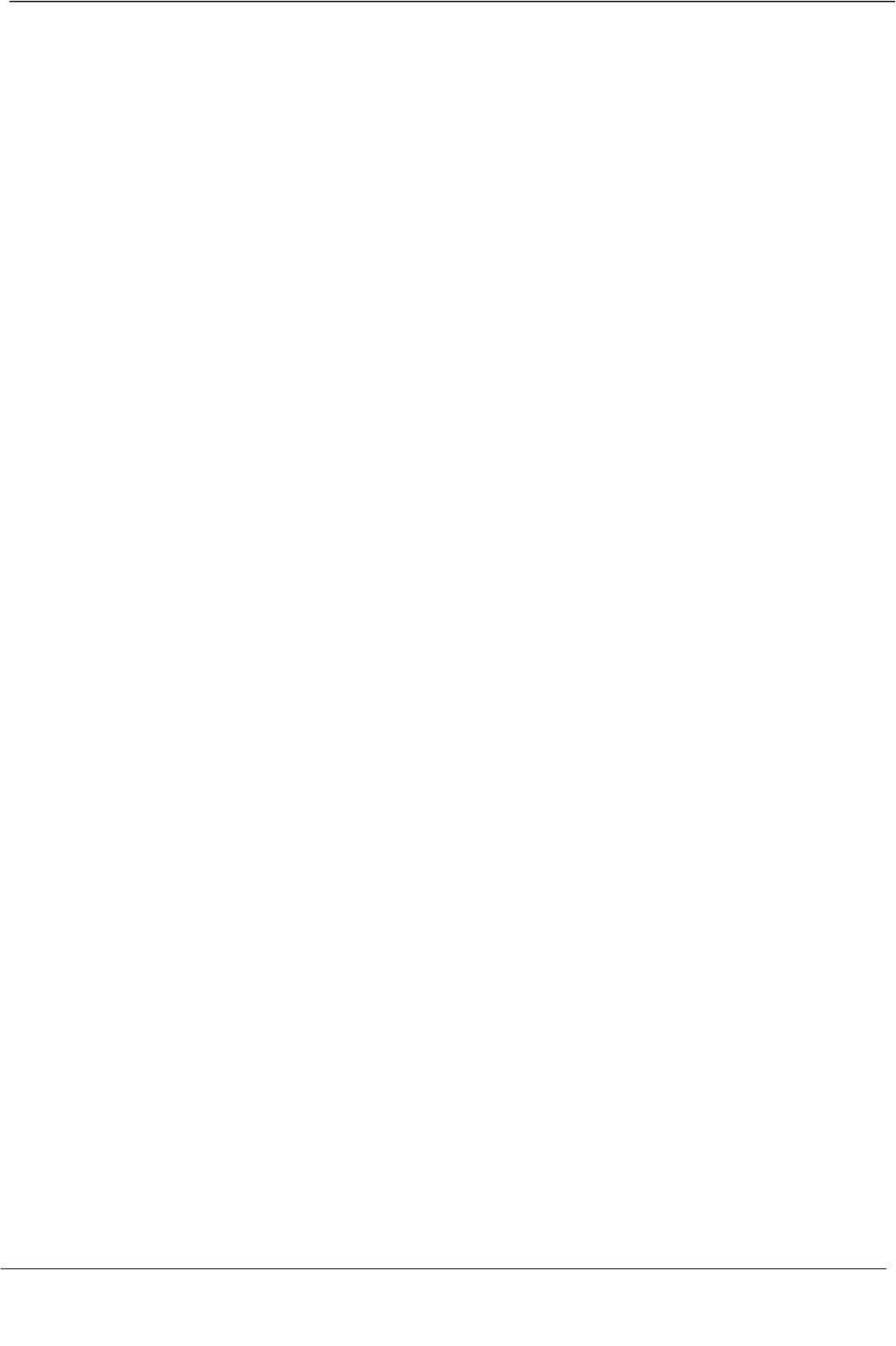
Page 3
MOCET IP3093-L Communicator mini Quick User Guide
6. You may clean the device using a fine damp cloth. Never use solvents (such as
trichloroethylene or acetone), which may damage the device’s plastic surface. Never spray
the device with any cleaning product whatsoever.
7. The device is designed to work in temperatures from 5oC to 40oC.
8. The device must be installed at least 1 meter from radio frequency equipment, such as TVs,
radios, hi-fi or video equipment (which radiate electromagnetic fields).
9. Do not attempt to upgrade device in an unstable power environment. This could cause
unexpected issues.
10. Do not work on the system or connect or disconnect cables during lightning storms.
11. Children don't recognize the risks of electrical appliances. Therefore use or keep the phone
only under supervision of adults or out of the reach from children.
12. No repair can be performed by the end user, if you experience trouble with this equipment,
for repair or warranty information, please contact your supplier.
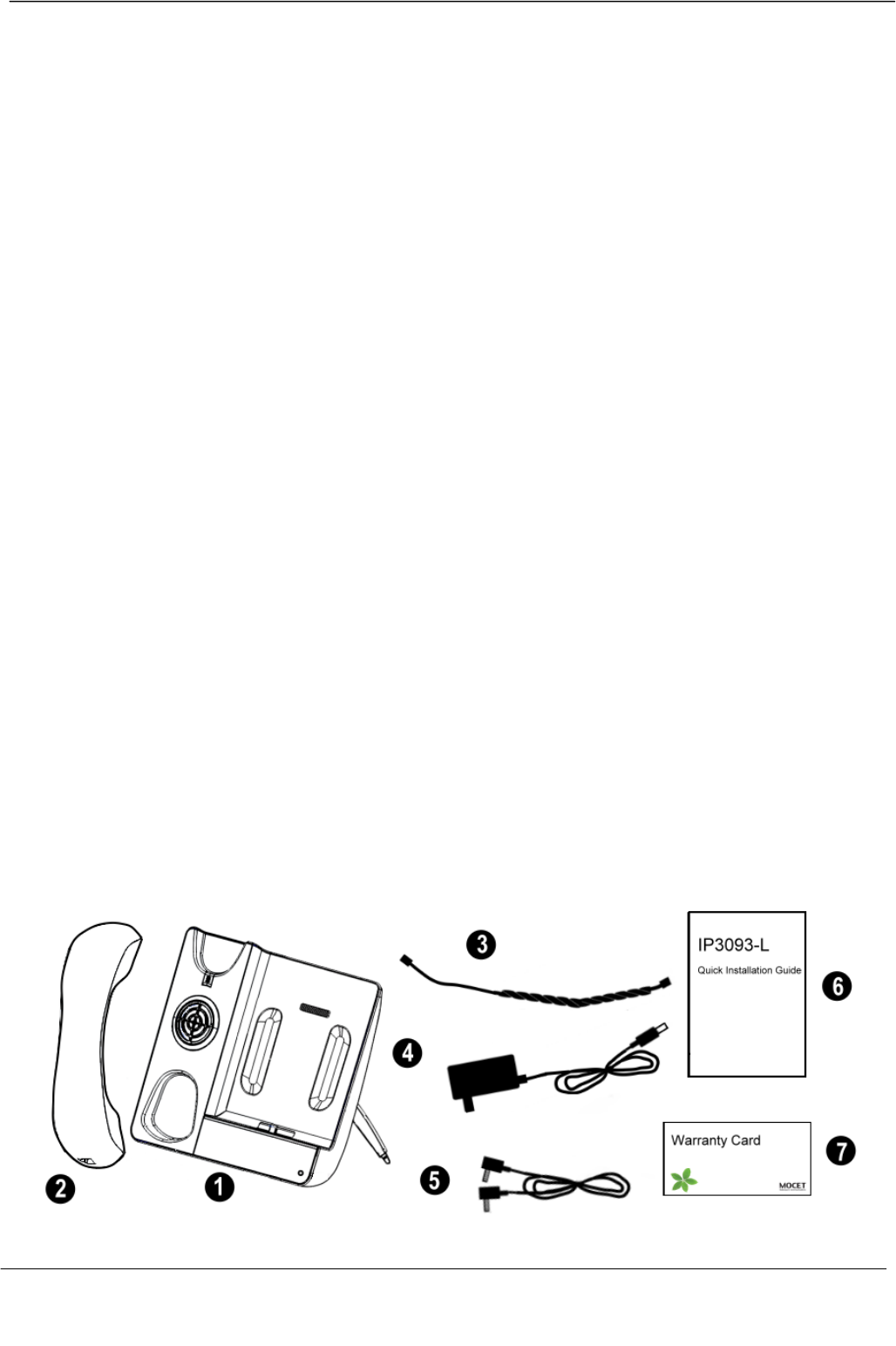
Page 4
MOCET IP3093-L Communicator mini Quick User Guide
Introduction
The MOCET™ Communicator mini™ is an innovative audio accessory that enables you to
use your Apple™ iPad mini, or iPhone 5, 5s or 5c as a desktop phone with popular Social
Networking apps like FaceTime, Skype, Viber, Line and others as well as Unified
Communications (UC) apps, like CounterPath Bria iPad Edition, Cisco Jabber for iOS,
Avaya Flare, Radvision Scopia, Polycom RealPresence, Microsoft Lync2013, and others,
available from the Apple™ App Store™
The high definition audio-enabled handset and speakerphone on the Communicator mini
dramatically enhances your communications and ensures privacy and comfort. For a large
office or small to medium sized conference room, there is even an optional desktop
microphone set available to ensure all participants in the room can be heard clearly on on
the call. For a more enjoyable multimedia experience, there is an available external
speaker to play high quality stereo audio when listening to music or watching movies or
YouTube videos.
The Communicator mini stand is adjustable between 0º and 125º, allowing you to find the
most convenient viewing angle for watching movies or participating in video conferencing
calls at your desk. The Communicator mini has a built-in fast charger so you can play and
work all day, and when you leave, your iPad mini or iPhone will be fully charged and ready
to go. Using the built-in USB host port, you can even charge a second phone or mobile
device.
And because it pairs using Bluetooth, Android, Windows Mobile and other Bluetooth-
enabled devices can also benefit from the Communicator mini’s HD handset and
speakerphone for better call quality and comfort as well.
What’s In the Package?
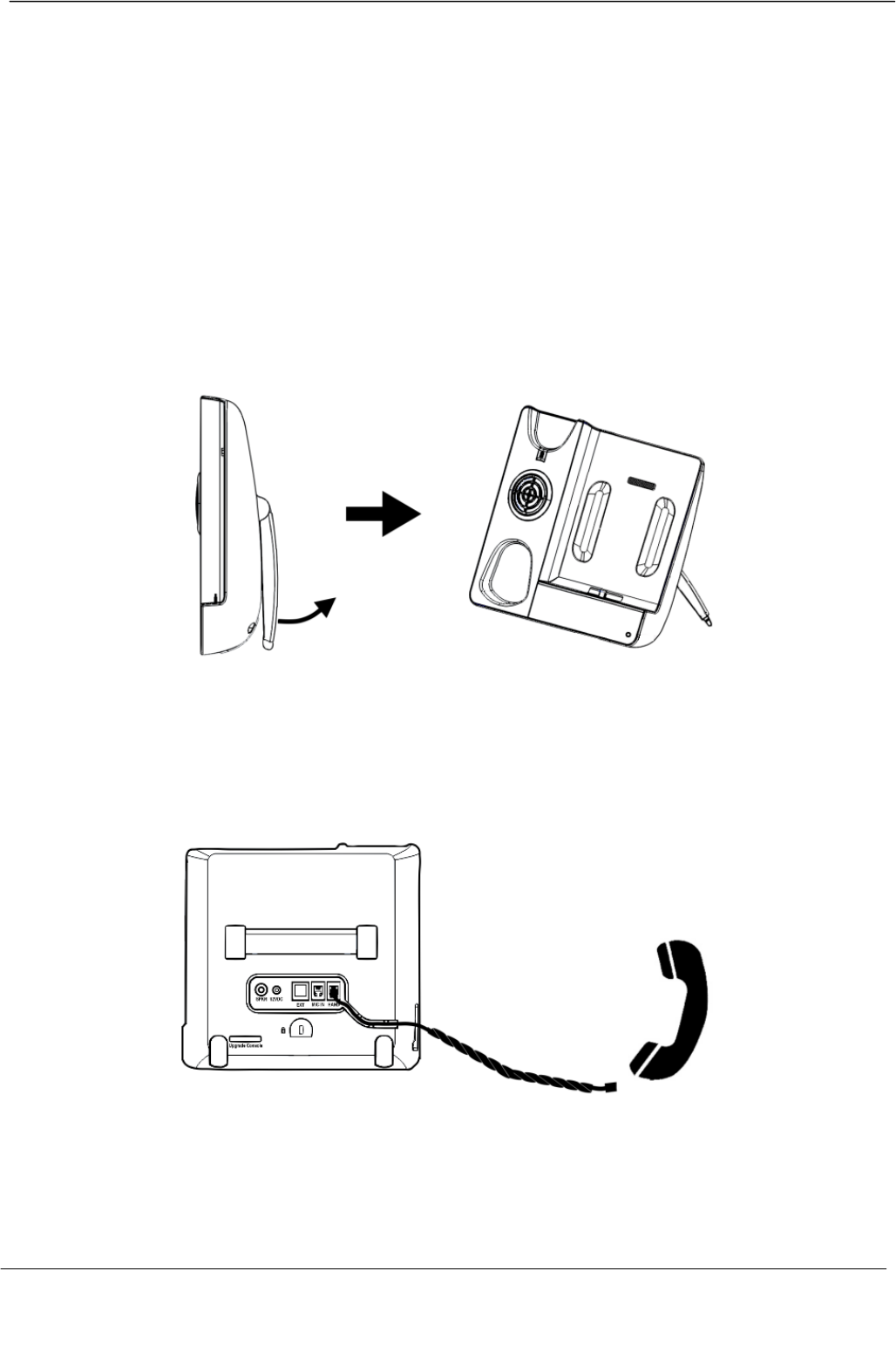
Page 5
MOCET IP3093-L Communicator mini Quick User Guide
1. Main unit x 1
2. Handset x 1
3. Handset cord x 1
4. Power adapter with cord x 1
5. AUX-in cable x 1
6. Quick start guide x 1
7. Warranty card x 1
Setting up the Communicator mini™
1. Adjust the stand
After unpacking the product package box, place the Communicator mini on the table and
slightly pull the stand apart from the bottom shell to a comfortable viewing position.
2. Attach the handset
Attach the long end of the handset cord to the HAND port in the back of the Communicator
mini. Then, attach the short end to the handset. Run the cord through the cable guide so
that the Communicator mini™ does not wobble on the desk.
3. Plug-in the Power
Attach the cord of the power adaptor to the 12VDC port on back panel of the Communicator
mini. Plug the power cord into an outlet. When it is powered, the LEDs on the front panel of
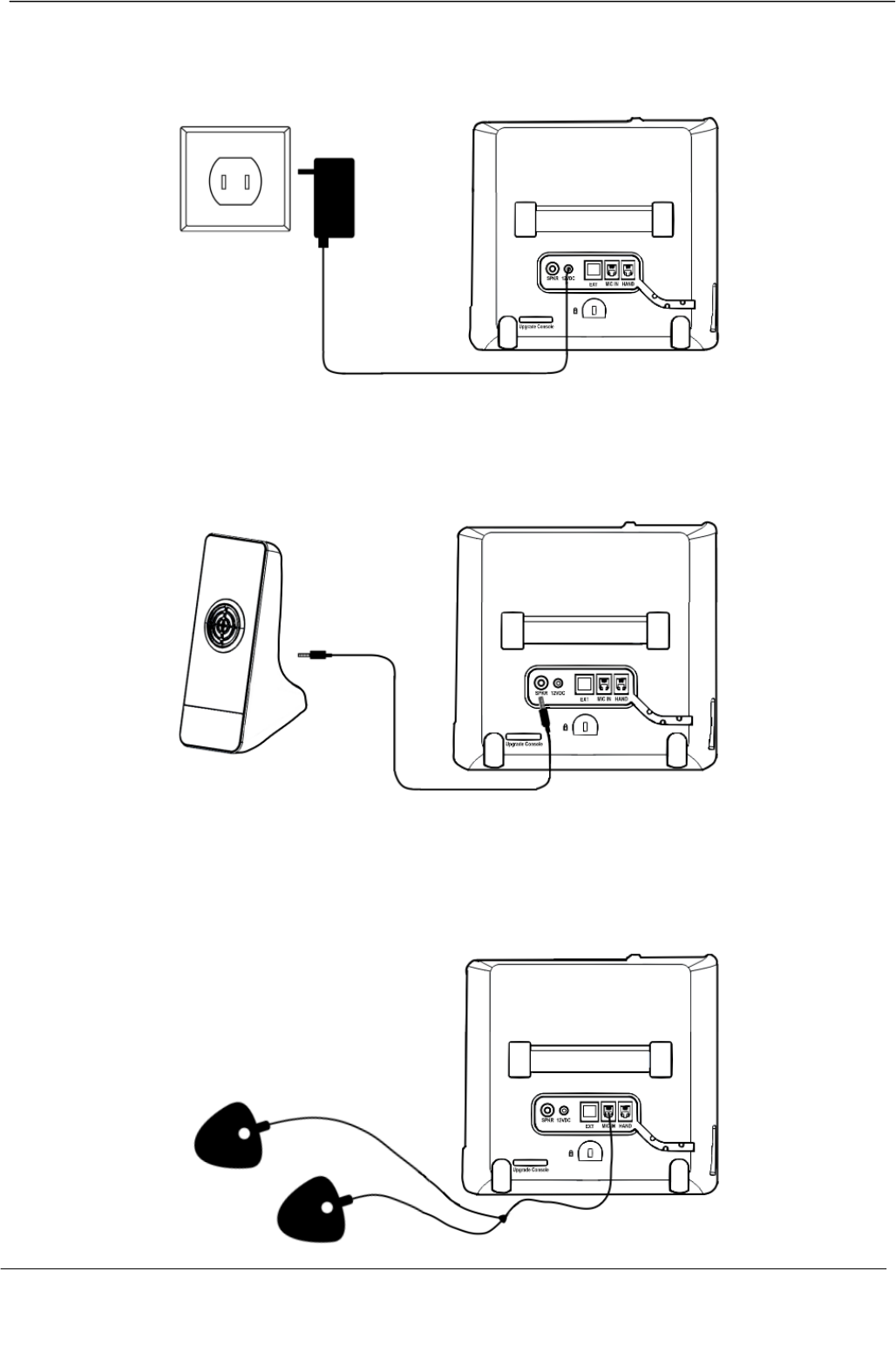
Page 6
MOCET IP3093-L Communicator mini Quick User Guide
main unit will light up and an alert sound will indicate that the Communicator mini is ready
to go.
4. Connect the external speaker IP-SPKR (optional)
You can connect an external speaker to the SPKR jack in the back of the Communicator
mini.
5. Connect the external microphone IP-MIC (optional)
You can connect an external microphone to the MIC IN jack in the back of the
Communicator mini to improve the ability of others on a conference call to hear everyone in
the room.
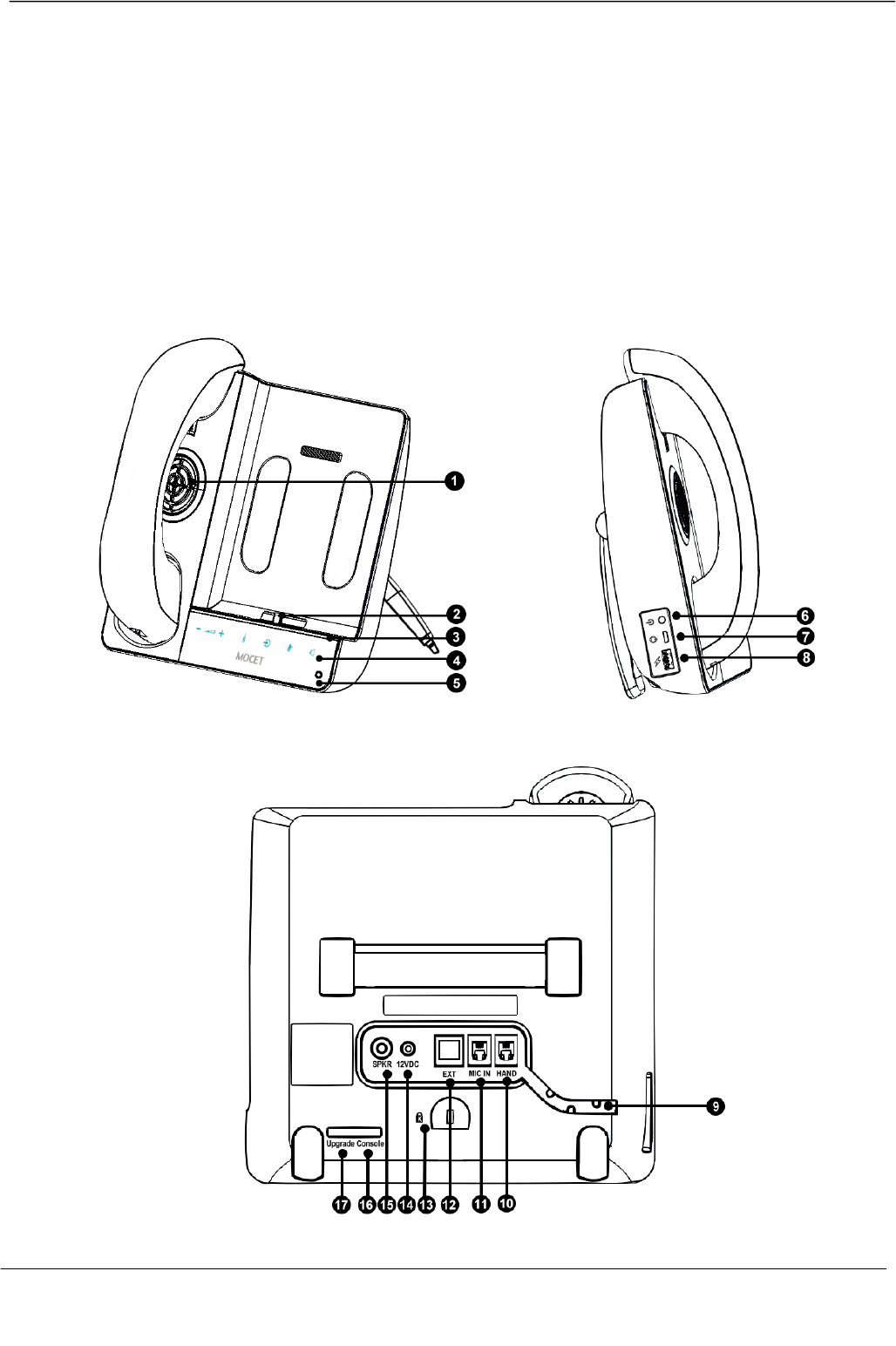
Page 7
MOCET IP3093-L Communicator mini Quick User Guide
Appearance and Buttons
The figures below show the appearance of both sides of the Communicator mini along with
the user interface buttons and handset.
The front panel is capacitive touch design to allow the user to control the volume of the
speaker, handset and headset of the Communicator mini. To make, answer, transfer,
join,hold or end a call, please use the controls on the iPad mini or iPhone app or built-in
phone app of the iPhone.
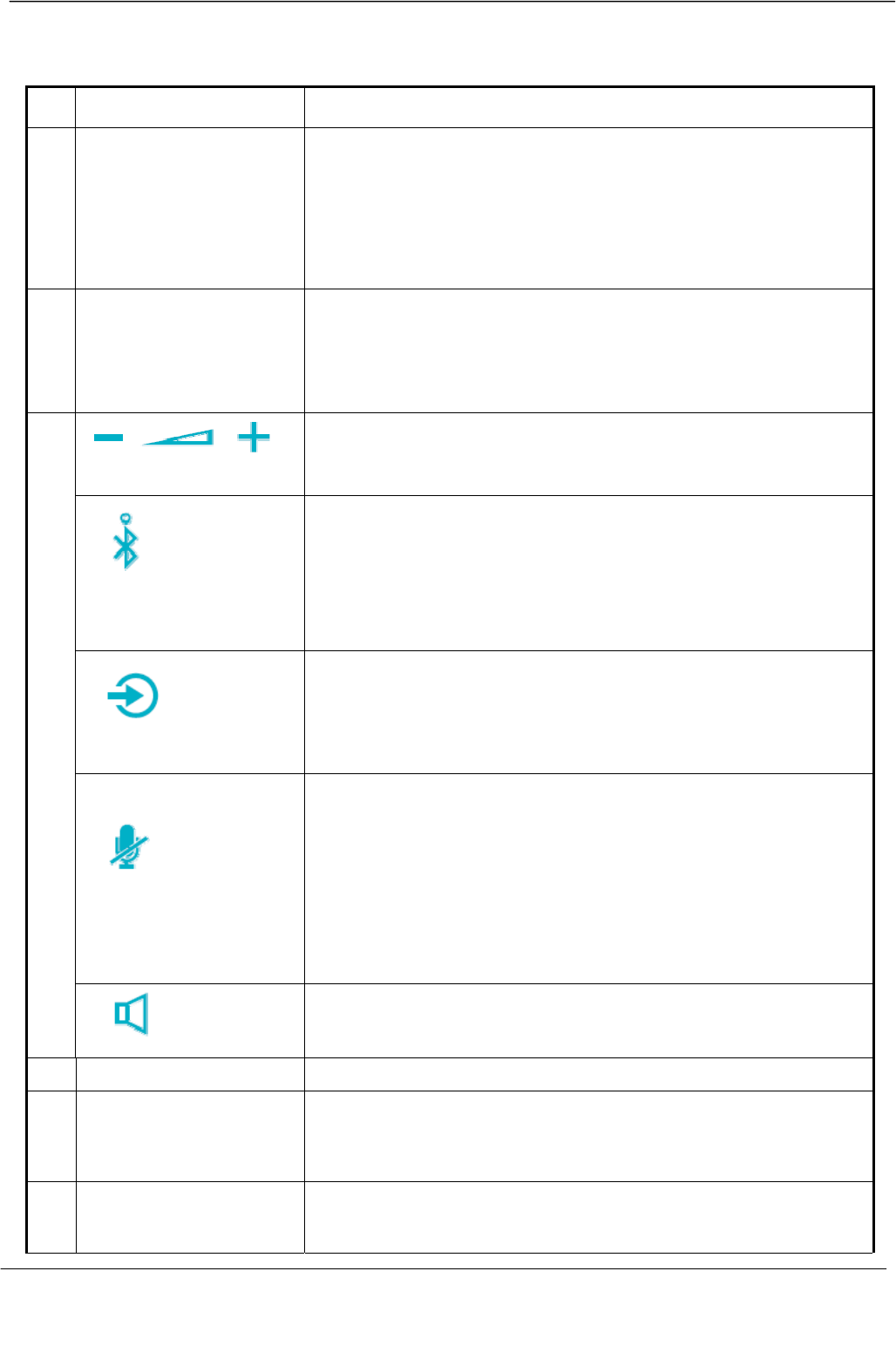
Page 8
MOCET IP3093-L Communicator mini Quick User Guide
Function Description for Interface of Communicator mini™:
1 Speaker For audio playing, ring and hands-free talking.
2 Lightning connector
For Mobile device charging when it is seated on the
Lightning connector. Also, data synchronization supported
between your Mobile device and a connected computer at
micro-USB port.
[Note]: If you need a connector for another type of device,
please contact MOCET directly.
3 Volume indicator
light bar
For current volume indication.
Press volume up button twice will turn on one more light.
Press volume down button twice will turn off one more light.
Volume control
Volume up () : Touch to raise the volume.
Volume down (–) : Touch to lower the volume.
Bluetooth
Touch and hold for 3 seconds to enter the pairing mode.
Slow blinking: Bluetooth is on pairing mode.
Steady on: Once the Bluetooth communication is
connected, the LED will be steadily lit and a hint sound will
be played.
AUX-in
Toggle this to switch audio path of the Mobile device either
AUX-in or Bluetooth.
Steady on: Audio from Mobile device is through the
included AUX-in cable instead of Bluetooth.
Mute
Single touch to control Mute/Unmute of microphone(s). Or,
twice touches to Mute/Unmute both Mic(s) and speaker(s).
Steady on: Both microphone and speaker are all muted.
Slow blinking: Microphone is muted only.
[Note]: When mute is on, the external IP-MIC pair will be muted too.
You can mute the audio in the iPad mini or iPhone app or the built-in
phone app of the iPhone.
4
Speaker Touch to enable Communicator mini’s hands-free mode.
Steady on: Hands-free mode is enabled. (Default)
5 Microphone For hands-free talking.
6 AUX-in port Connect to the headset port of your mobile device through
an AUX-in cable. This is useful in the event that an iPad
mini or iPhone app does not support Bluetooth audio.
7 PC synchronization
port
Micro USB port to connect to a computer through a micro
USB cable for data synchronization with your device.
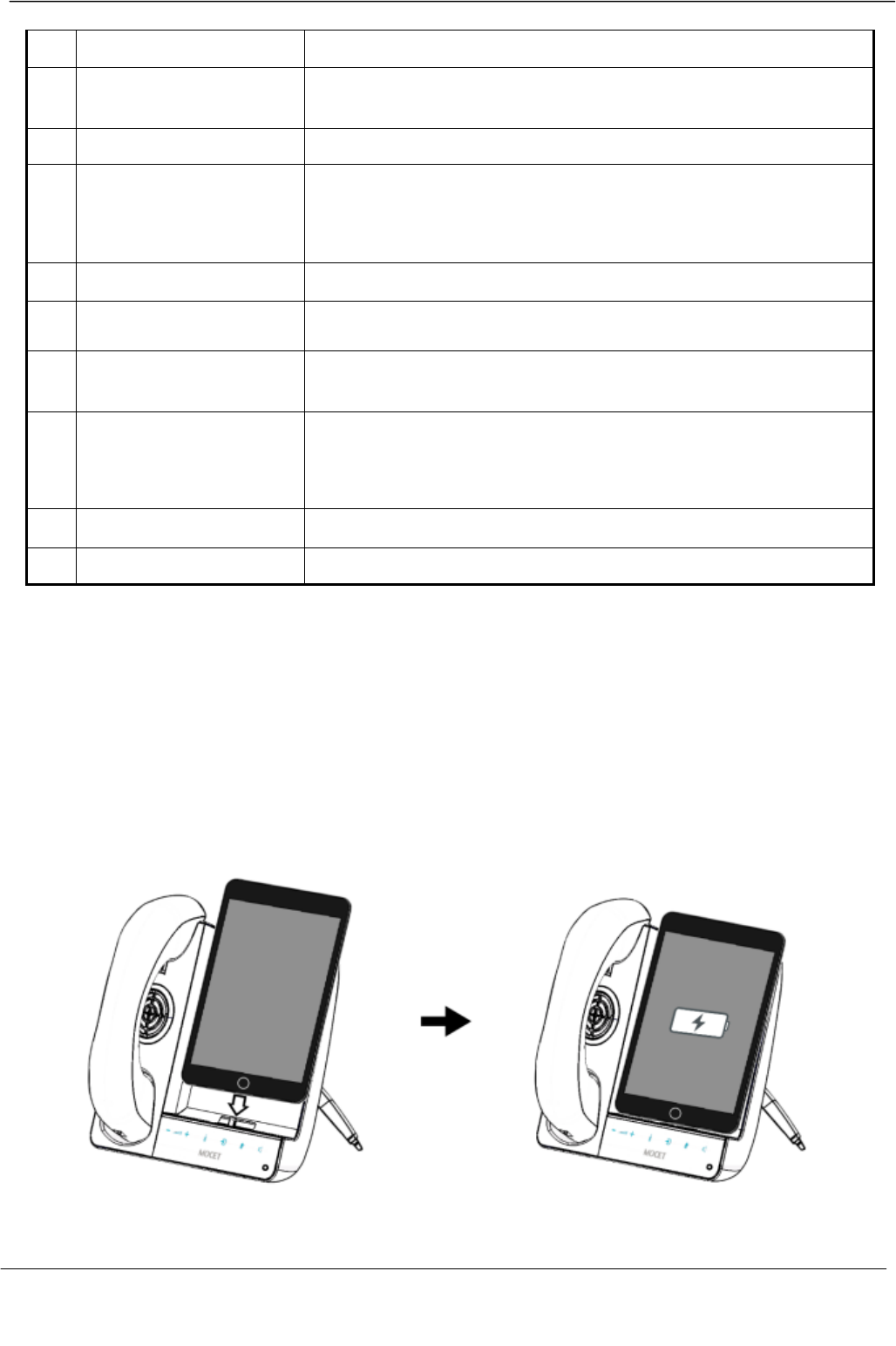
Page 9
MOCET IP3093-L Communicator mini Quick User Guide
8 Charging port USB port for charging your second mobile device.
9 Cable tray (slot) Put handset cord in the tray to prevent accident pull force
on the handset.
10 Hand Handset connector for connecting the handset cord.
11 MIC IN Microphone connector for connecting the external
microphone (IP-MIC). It is an optional accessory. Please
order the IP-MIC separately from MOCET.
12 EXT Extension box connector. Not used.
13 Kingston lock mount Anti-theft device lock. Requires separate lock system.
14 12VDC Power jack for connecting the included 12V/2A power
adapter.
15 SPKR Speaker connector for connecting the external speaker (IP-
SPKR). It is an optional accessory. Please order the IP-
SPKR separately from MOCET.
16 Console It is reserved for engineering usage only.
17 Upgrade It is reserved for engineering usage only.
Docking and Charging Your iPad mini or
iPhone
If your iPad mini or iPhone is in a case, please remove it from the case first, and then
connect it to the Communicator mini as shown in the figures below. While your Mobile
device is docked on the Communicator mini, it will start charging automatically.
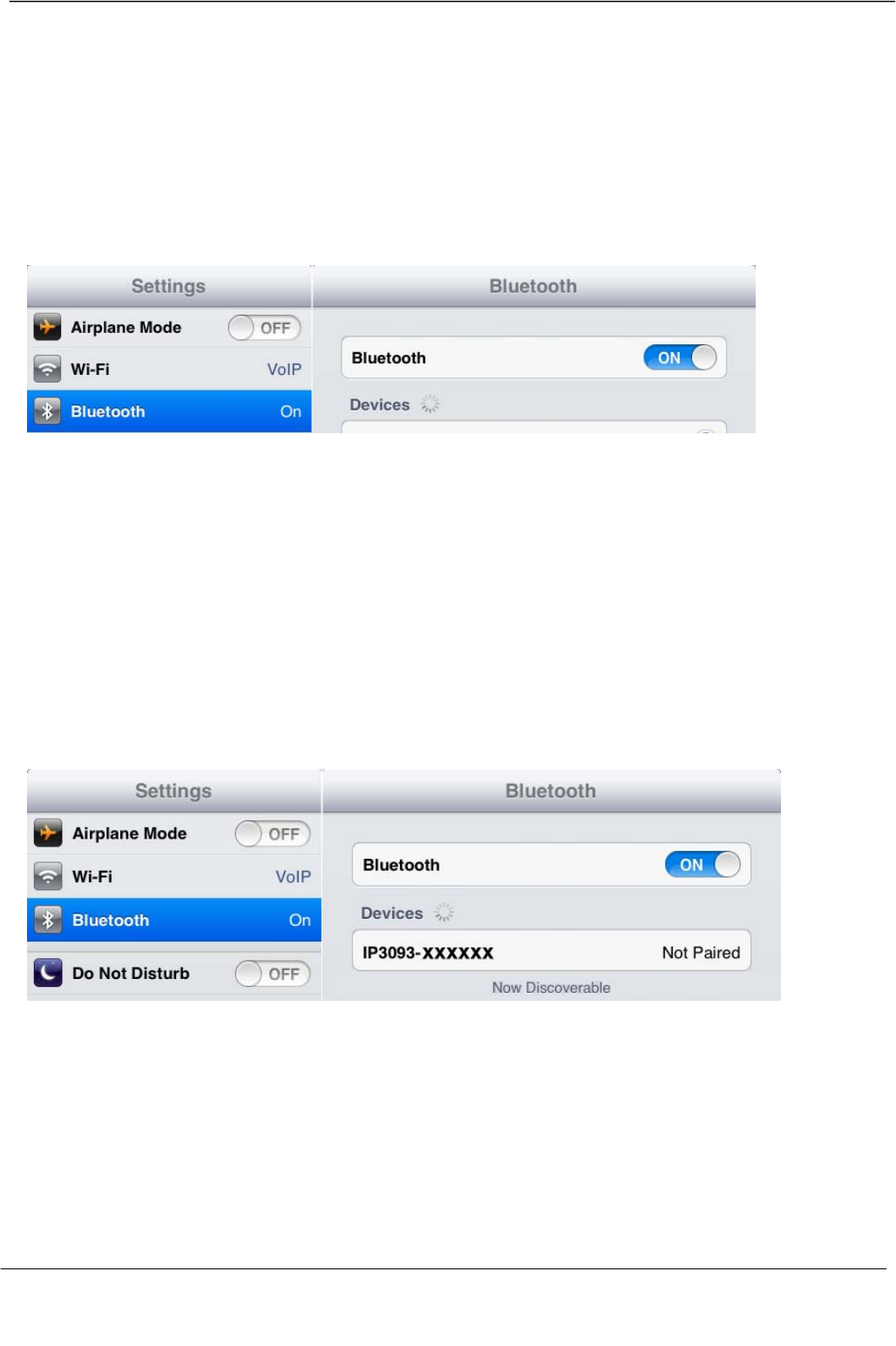
Page 10
MOCET IP3093-L Communicator mini Quick User Guide
Pairing Your iPad mini or iPhone with
Bluetooth
1. Prepare your iPad mini or iPhone
On your device, go to Settings > Bluetooth. Turn Bluetooth on.
2. Prepare your Communicator mini
Touch and hold the Bluetooth button on the Communicator mini for three (3) seconds, until
the Bluetooth button blinks. The Communicator mini is now in pairing mode. if you want to
stop pairing mode, touch and hold the Bluetooth button again for three (3) seconds.
3. Pair your iPad mini or iPhone with the Communicator mini
Once your Communicator mini is listed as a device (appearing in the Bluetooth Devices list
with an ID like IP3093-XXXXXX), tap it to pair and connect to your iPad mini or iPhone.
Successfully, the status will change from Not Paired to Connected once the paring
process has been completed.
When connected to the Communicator mini, if you want to disconnect Bluetooth
communication with your iPad mini, iPhone, touch and hold the Bluetooth button again for
three (3) seconds. The Bluetooth connection will disconnect.
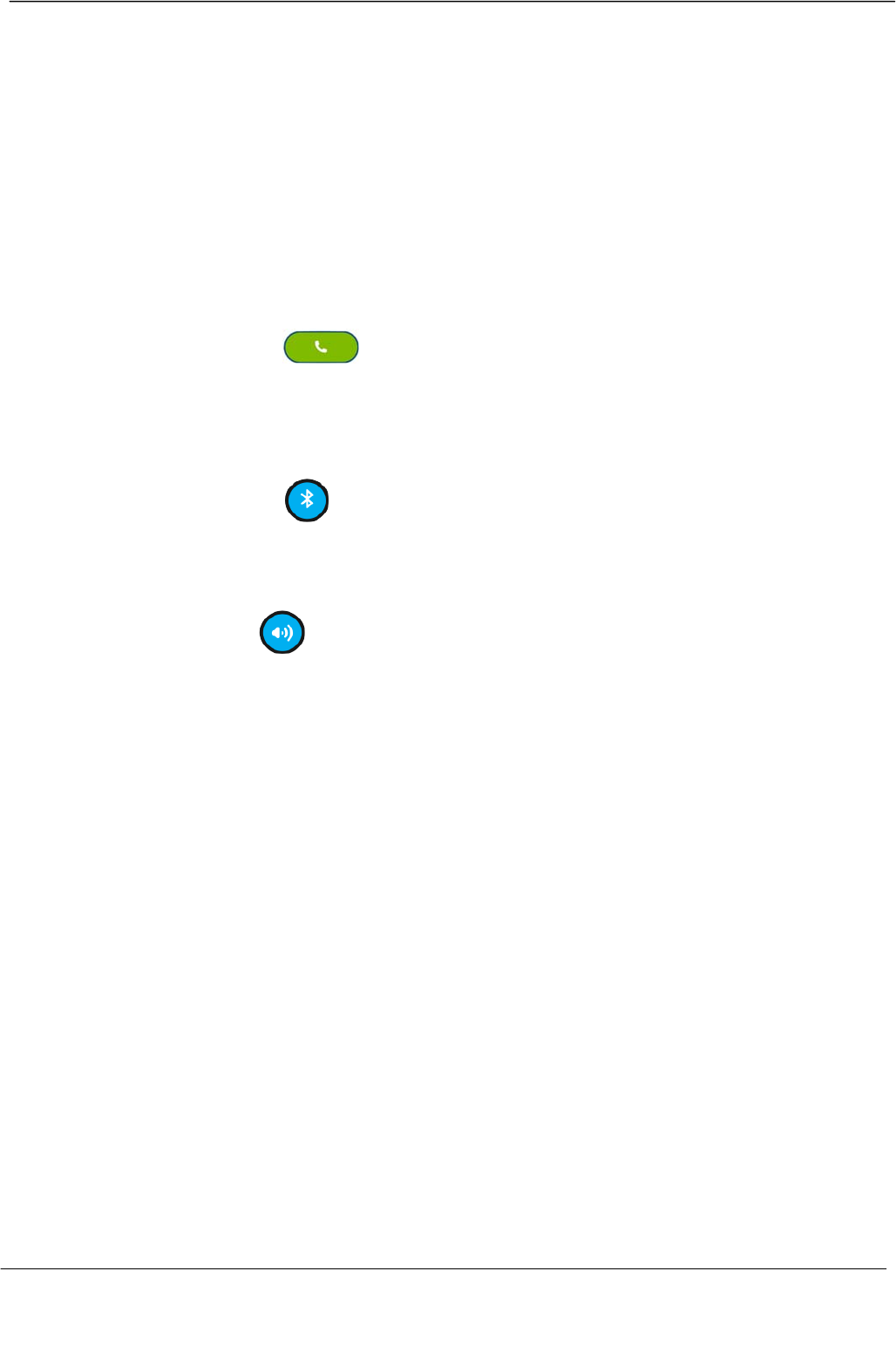
Page 11
MOCET IP3093-L Communicator mini Quick User Guide
Basic Operations
To use the Communicator mini, your iPad mini and iPhone not have to be docked; it will
either be connected by Bluetooth when in range of the Communicator mini, or connected
by the included AUX-in cable*. Here, we use Skype™ as an example.
1. Making and answering calls
When you make a call, the Communicator mini speaker automatically comes on unless you
pick up the handset. When a call comes in, the Communicator mini rings. To answer the
call, tap the Answer button .
2. Switching between devices during a call
Switching a call to your Communicator mini
Tap the Bluetooth button on the Skype™ app, the call will be switched to the
Communicator mini.
Switching a call back to the iPad mini, or iPhone.
Tap the Speaker button on the Skype™ app, the call will be switched to the Mobile
device.
3. Adjusting the volume
You can either press the Volume buttons on the Communicator mini or on your iPad mini, or
iPhone volume switch to adjust the sound level.
4. Synchronizing data
You can synchronize data such as music, photos and media files between your Mobile
device and the computer, through the Communicator mini.
1. Install the Apple iTunes software on the computer.
2. Use a micro-USB to USB standard cable (not provided) to connect the computer and
the Communicator mini (Micro-USB port).
3. Connect your iPad mini, or iPhone to the Communicator mini. The computer will
recognize the device and mount it on the desktop or connect it to iTunes.
4. To synchronize data between your Mobile device and the computer, please follow the
instructions provided with the application software.
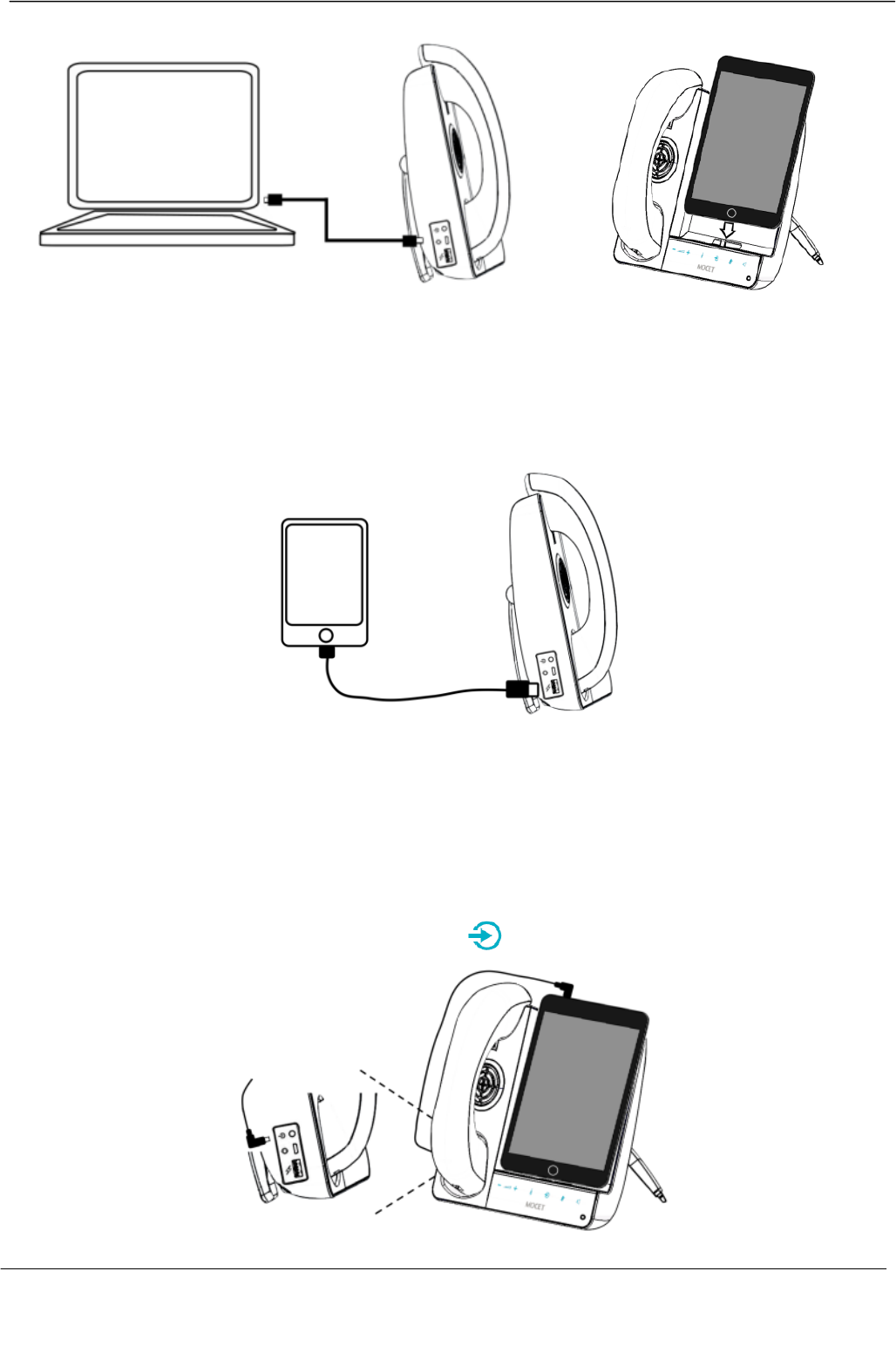
Page 12
MOCET IP3093-L Communicator mini Quick User Guide
5. Charging a second device using the USB host port on the Communicator mini
You can use the USB port on the left side of the Communicator mini to charge a second
device. Using the charging cable included with the second device, connect it to the
Communicator mini USB port.
6. Using the AUX-in cable instead of Bluetooth pairing
There are still quite a few apps for the iPad mini or iPhone that do not support Bluetooth.
Using the included AUX-in cable to connect with your device’s headset port to the
Communicator mini AUX-IN port will allow you to use these apps. When the AUX-in cable is
connected, audio will route automatically through the included AUX-in cable to the
Communicator mini. The AUX-in indicator light will also turn steady blue.
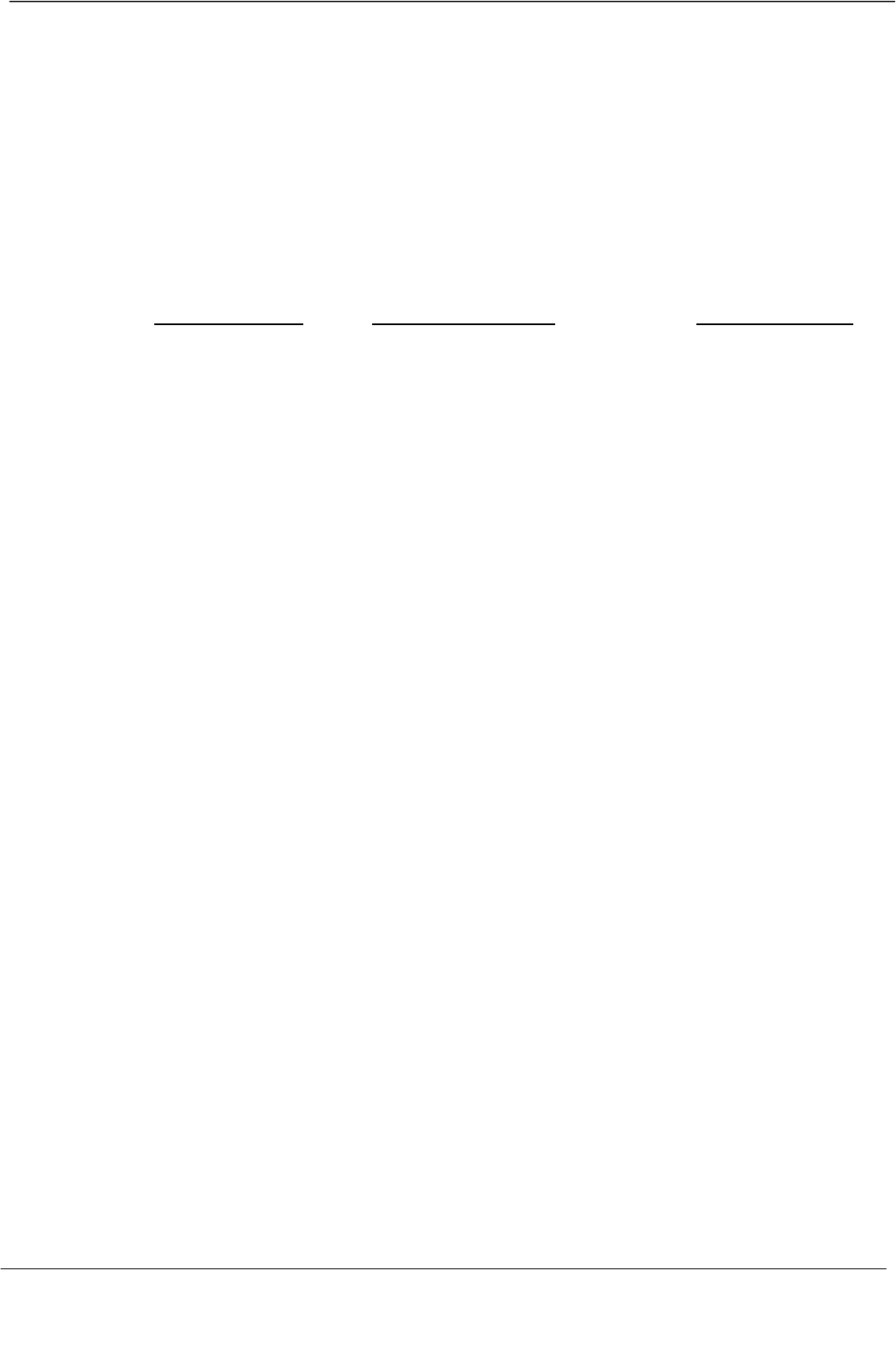
Page 13
MOCET IP3093-L Communicator mini Quick User Guide
Warranty Information
Thank you for your choice of product. Remember to record your Communicator mini
information below for further support service, if needed.
This device has Model number, Bluetooth ID and Serial Number which are located on the
back of the base unit. Please record them for service and support personnel.
Model Number: IP3093-L BT ID: Serial Number: