Tecpower TEC-001 Ipad Docking Station User Manual FINAL Digital DOCKr Manual
Tecpower(H.K.) Limited Ipad Docking Station FINAL Digital DOCKr Manual
Tecpower >
User Manual
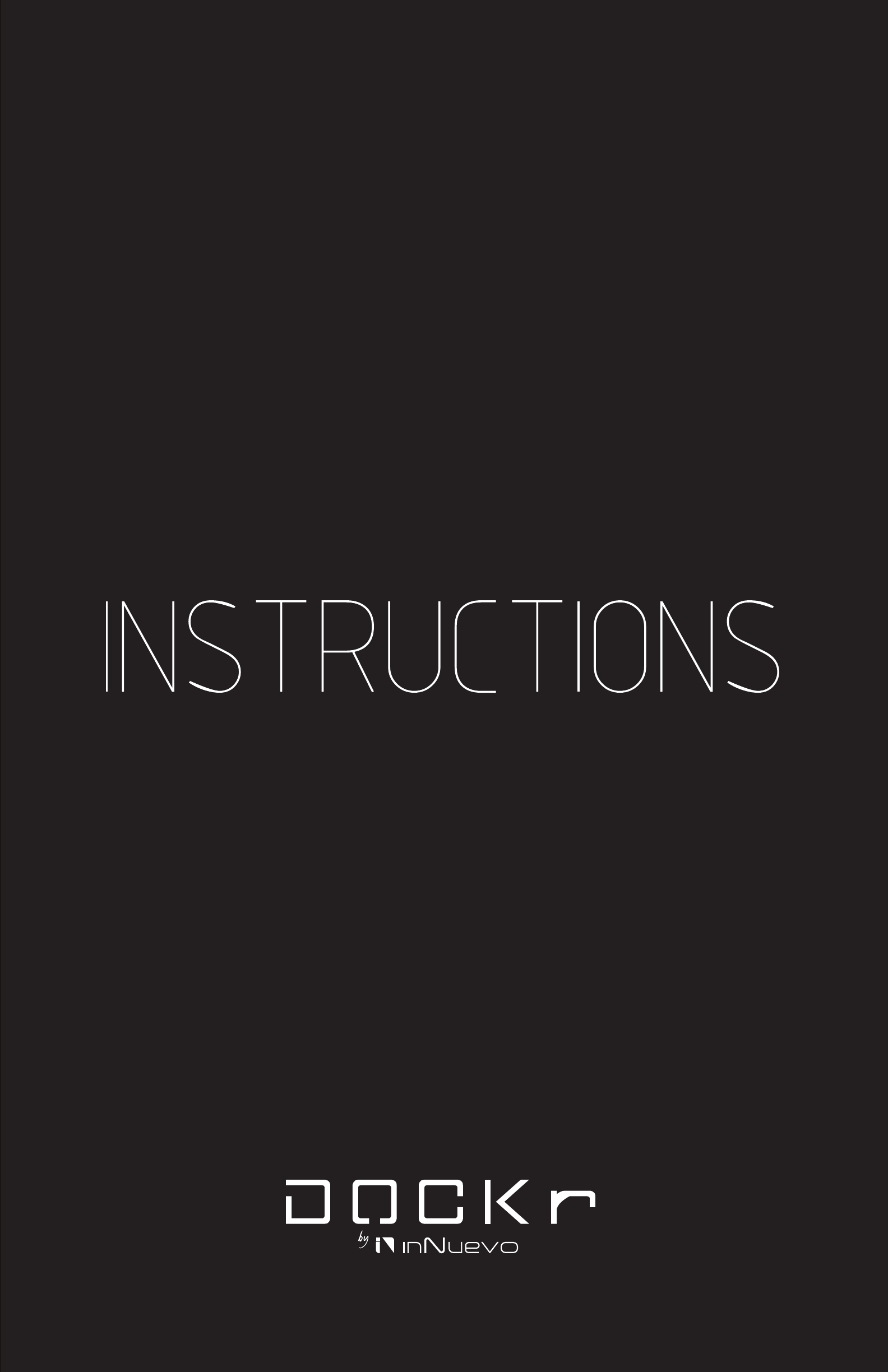
inNuevo takes no responsibility for any damage or malfuncon in any implied or expressed warranty or guarentee for your seperately
purchased Apple iPad. For warranty informaon, visit our website. If you need assistance, call us at 202-537-1107.
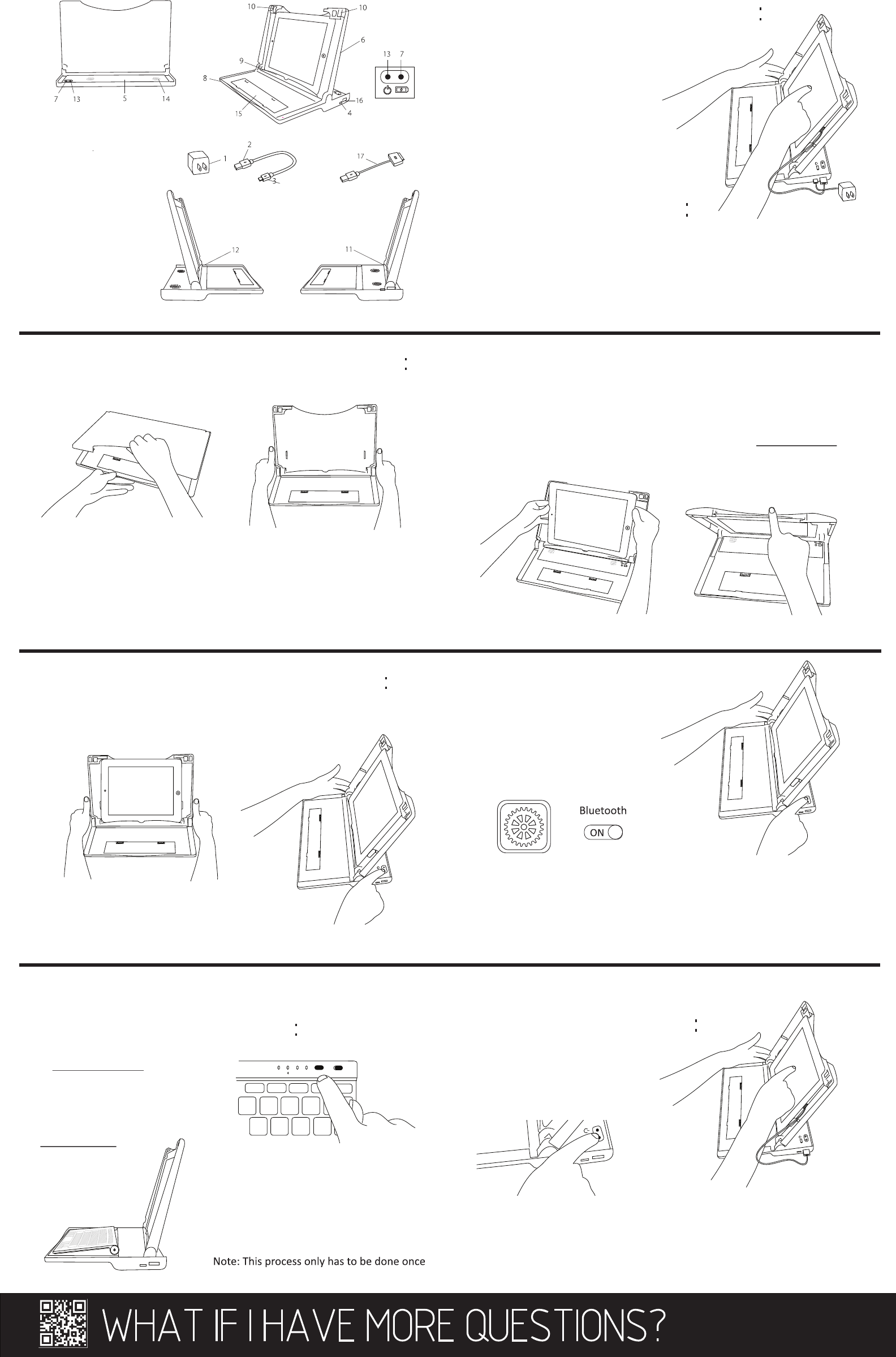
TO OPEN AND CLOSE THE DOCKR
TO USE THE DOCKR SPEAKERS
TO USE THE INNUEVO OR APPLE
WIRELESS KEYBOARD
1. Put your thumb under the top lip
of the DOCKr, and hold the boom8
of the DOCKr while opening
Note: DOCKr baery must be charged to play the DOCKr speakers
1. Slide the top of the DOCKr towards you with two hands
1. inNuevo Keyboard: Locate
the buons in the upper right
corner and turn “on,” then
push the “connect” buon
2. Using two hands, slide the top of
the DOCKr towards you12
3. Place your iPad in the DOCKr
holding tray9 and slide the locks10 in
the top corners to secure your iPad
(applies to portrait and landscape
modes)
4. To close the DOCKr into a carrying
case, use two hands to slide the top
of the DOCKr to the back posion11,
lock the iPad in landscape mode and
close. Make sure your iPad is secured
with DOCKr locks10 before closing
2. Locate the buons in the back right corner of
DOCKr, press the baery buon7 unl you see LED
lights flash ON
3. Press and hold the speaker
buon13 for four seconds, speakers
are on when you hear the beep
sounds, the LED lights will remain
on
4. Go to “Sengs” on your electron-
ic device and turn on “Bluetooth”
5. Touch the “DOCKr Wireless Speakers” device under Bluetooth sengs to
connect
6. To turn off, press speaker buon (LED lights will turn off)
2. Go to “Sengs” on your iPad or electronic
device and turn on “Bluetooth”
3. Touch the “Wireless Keyboard” device
under Bluetooth sengs to connect and
follow any addional instrucons
Visit our inNuevo website FAQ at
hp://www.innuevo.com/faq.html
1. Plug
2. USB cable end
3. Micro USB cable end
4. Micro USB port
5. LED lights
6. Top of DOCKr
7. Baery buon
8. Boom of DOCKr
9. DOCKr holding tray
10. DOCKr Locks
11. Back Posion
12. Forward Posion
13. Speakers buon
14. Speakers
15. Storage compartment
16. USB port
17. USB power cable
TO CHARGE YOUR
ELECTRONIC DEVICE
1. Slide the top of the DOCKr towards
you with two hands
2. Press the baery buon
3. Locate the USB power cable17 from the storage compartment15 under the
keyboard (or use your own USB-compable cable)
4. Plug the USB cable into the DOCKr’s USB outlet16 on the right side
5. Aach the other end of the cable to your electronic device
TO CHARGE YOUR DOCKR
3. Connect the plug to an outlet
1. Slide the top6 of your DOCKr forward and locate the baery buon7
2. Hold the baery buon, the number of LED lights5 will show the baery life
(5 lights reflect a fully charged baery)
2. Plug the Micro USB cable
end3 into the Micro USB port4
on the right side of the DOCKr
1. Connect the plug1 to the USB cable end2
Apple Keyboard: Li
up the keyboard and
push the power
buon on the right
side
CAPS Charge Power CONNECT OFF/ON
TO CHECK THE
DOCKR’S BATTERY

FCC Caution.
§ 15.19 Labelling requirements.
This device complies with part 15 of the FCC Rules. Operation is subject to the following two
conditions: (1) This device may not cause harmful interference, and (2) this device must accept
any interference received, including interference that may cause undesired operation.
§ 15.21 Changes or modification warning
Any Changes or modifications not expressly approved by the party responsible for compliance
could void the user's authority to operate the equipment.
§ 15.105 Information to the user.
Note: This equipment has been tested and found to comply with the limits for a Class B digital
device, pursuant to part 15 of the FCC Rules. These limits are designed to provide reasonable
protection against harmful interference in a residential installation. This equipment generates
uses and can radiate radio frequency energy and, if not installed and used in accordance with the
instructions, may cause harmful interference to radio communications. However, there is no
guarantee that interference will not occur in a particular installation. If this equipment does
cause harmful interference to radio or television reception, which can be determined by turning
the equipment off and on, the user is encouraged to try to correct the interference by one or
more of the following measures:
-Reorient or relocate the receiving antenna.
-Increase the separation between theequipment and receiver.
-Connect the equipment into an outlet on a circuit different from that to which the receiver is
connected.
-Consult the dealer or an experienced radio/TV technician for help.
* RF warning for Portable device:
The device has been evaluated to meet general RF exposure requirement. The device can be used
in portable exposure condition without restriction.