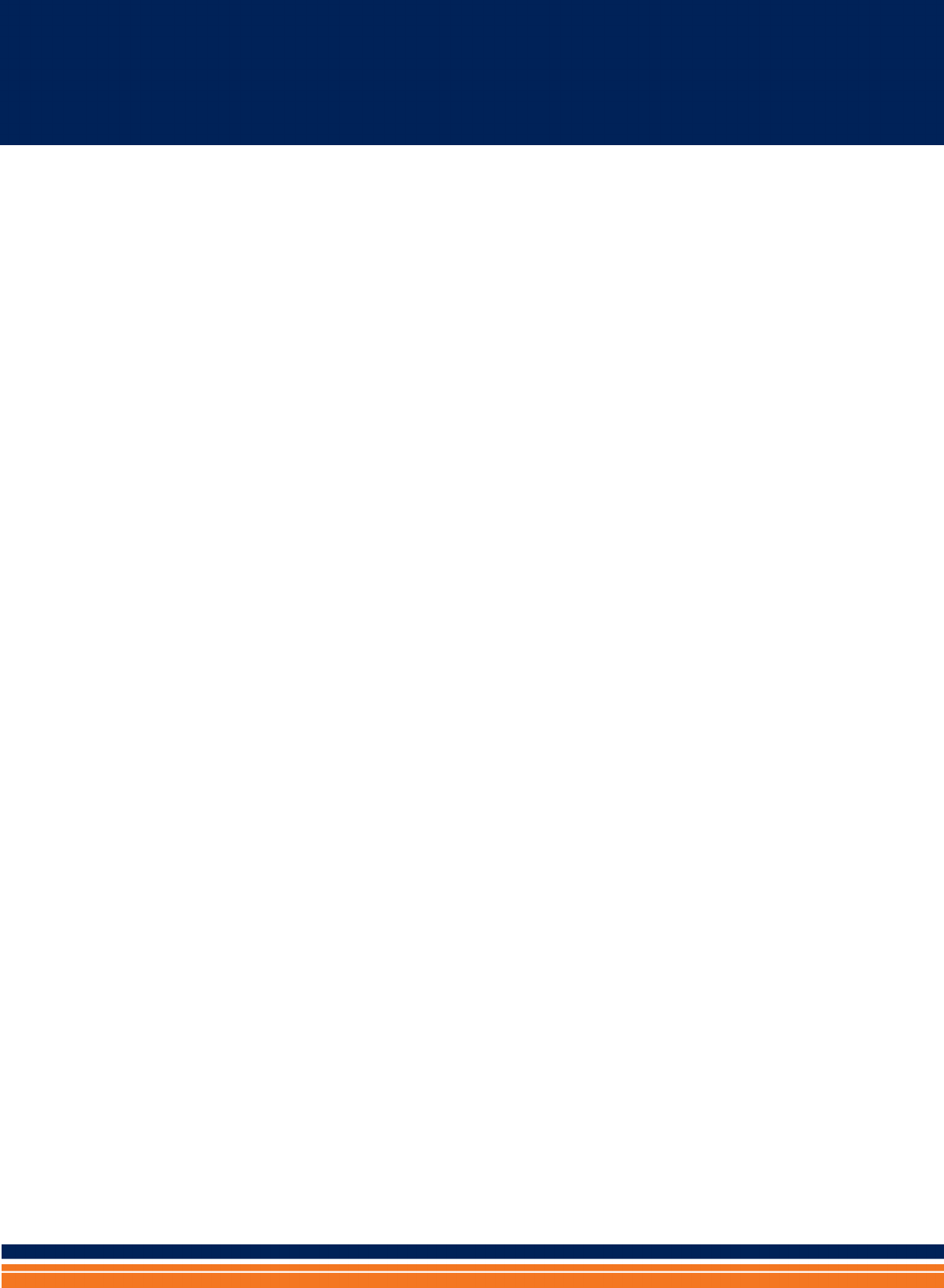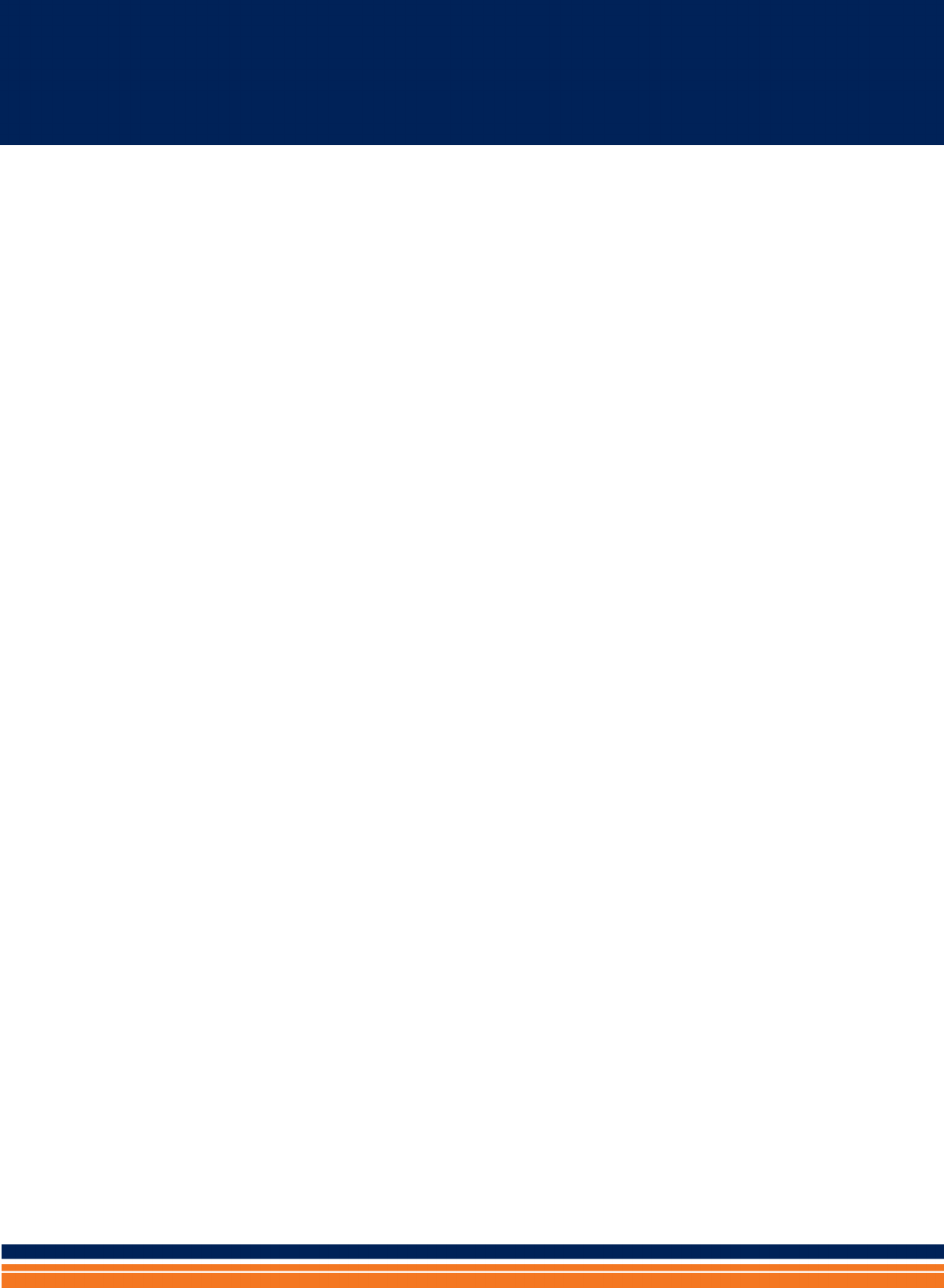Telrad Networks COMPACT2X Base Station Transceiver User Manual Compact System Manual
Telrad Networks Ltd Base Station Transceiver Compact System Manual
Contents
- 1. Users Manual
- 2. User Manual
Users Manual
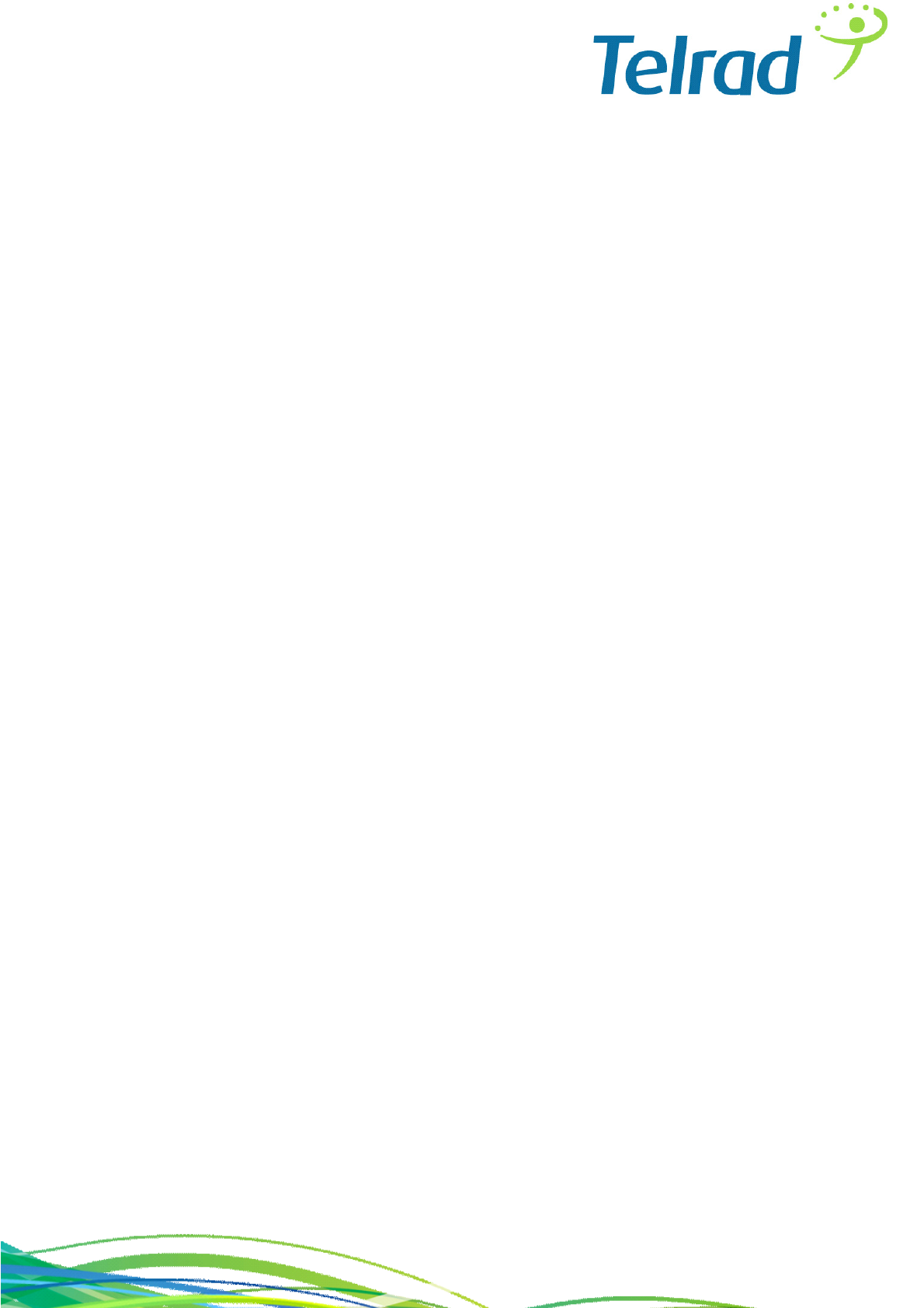
System Manual
BreezeCOMPACT - Release 5.0
Release Version:5.0
May 2014
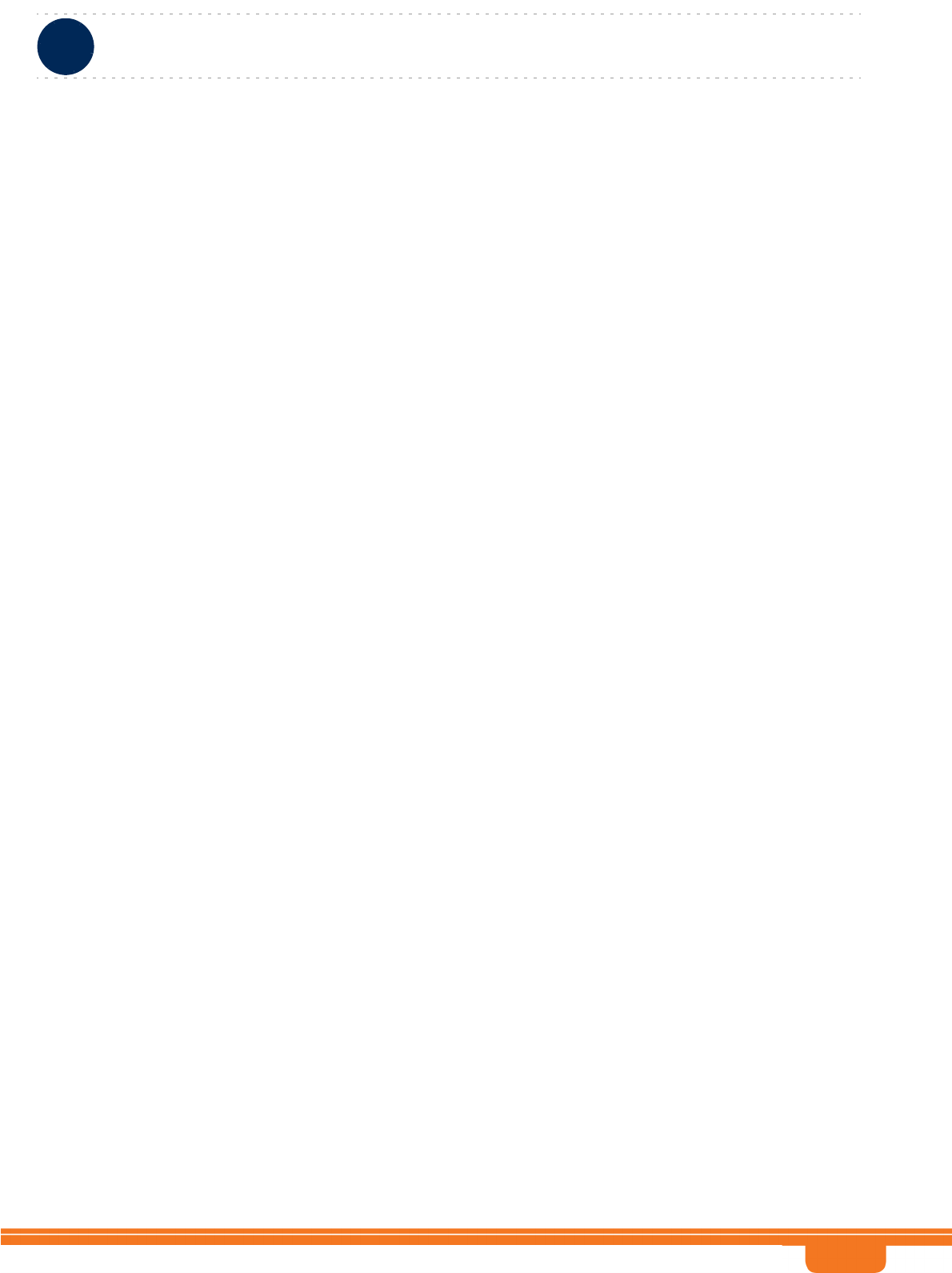
i
Legal Rights
BreezeCOMPACT System Manual
Legal Rights
© Copyright 2014 Telrad Networks Ltd. All rights reserved.
The material contained herein is proprietary, privileged, and confidential and owned by Telrad Networks or its
third party licensors. No disclosure thereof shall be made to third parties without the express written
permission of Telrad Networks Ltd.
Telrad Networks Ltd. reserves the right to alter the equipment specifications and descriptions in this
publication without prior notice. No part of this publication shall be deemed to be part of any contract or
warranty unless specifically incorporated by reference into such contract or warranty.
Trade Names
BreezeCOM®, WALKair®, WALKnet®, BreezeMAX®, BreezeLITE®, BreezePHONE®, 4Motion®, and/or
other products andTelrad Networks/or services referenced here in are either registered trademarks, trademarks
or service marks of Telrad Networks Ltd.
All other names are or may be the trademarks of their respective owners.
“WiMAX Forum” is a registered trademark of the WiMAX Forum. “WiMAX,” the WiMAX Forum logo,
“WiMAX Forum Certified”, and the WiMAX Forum Certified logo are trademarks of the WiMAX Forum.
Statement of Conditions
The information contained in this manual is subject to change without notice. Telrad Networks Ltd. shall not be
liable for errors contained herein or for incidental or consequential damages in connection with the furnishing,
performance, or use of this manual or equipment supplied with it.
Warranties and Disclaimers
All Telrad Networks Ltd. (“Telrad Networks“) products purchased from Telrad Networks or through any of
Telrad Networks's authorized resellers are subject to the following warranty and product liability terms and
conditions.
Exclusive Warranty
(a) Telrad Networks warrants that the Product hardware it supplies and the tangible media on which any
software is installed, under normal use and conditions, will be free from significant defects in materials and
workmanship for a period of fourteen (14) months from the date of shipment of a given Product to Purchaser
(the "Warranty Period"). Telrad Networks will, at its sole option and as Purchaser's sole remedy, repair or
replace any defective Product in accordance with Telrad Networks' standard R&R procedure.
(b) With respect to the Firmware, Telrad Networks warrants the correct functionality according to the attached
documentation, for a period of fourteen (14) month from invoice date (the "Warranty Period")". During the
Warranty Period, Telrad Networks may release to its Customers firmware updates, which include additional
performance improvements and/or bug fixes, upon availability (the "Warranty"). Bug fixes, temporary patches
and/or workarounds may be supplied as Firmware updates.
Additional hardware, if required, to install or use Firmware updates must be purchased by the Customer. Telrad
will be obligated to support solely the two (2) most recent Software major releases.
TELRAD NETWORKS SHALL NOT BE LIABLE UNDER THIS WARRANTY IF ITS TESTING AND
EXAMINATION DISCLOSE THAT THE ALLEGED DEFECT IN THE PRODUCT DOES NOT EXIST OR
WAS CAUSED BY PURCHASER'S OR ANY THIRD PERSON'S MISUSE, NEGLIGENCE, IMPROPER
INSTALLATION OR IMPROPER TESTING, UNAUTHORIZED ATTEMPTS TO REPAIR, OR ANY
OTHER CAUSE BEYOND THE RANGE OF THE INTENDED USE, OR BY ACCIDENT, FIRE,
LIGHTNING OR OTHER HAZARD.
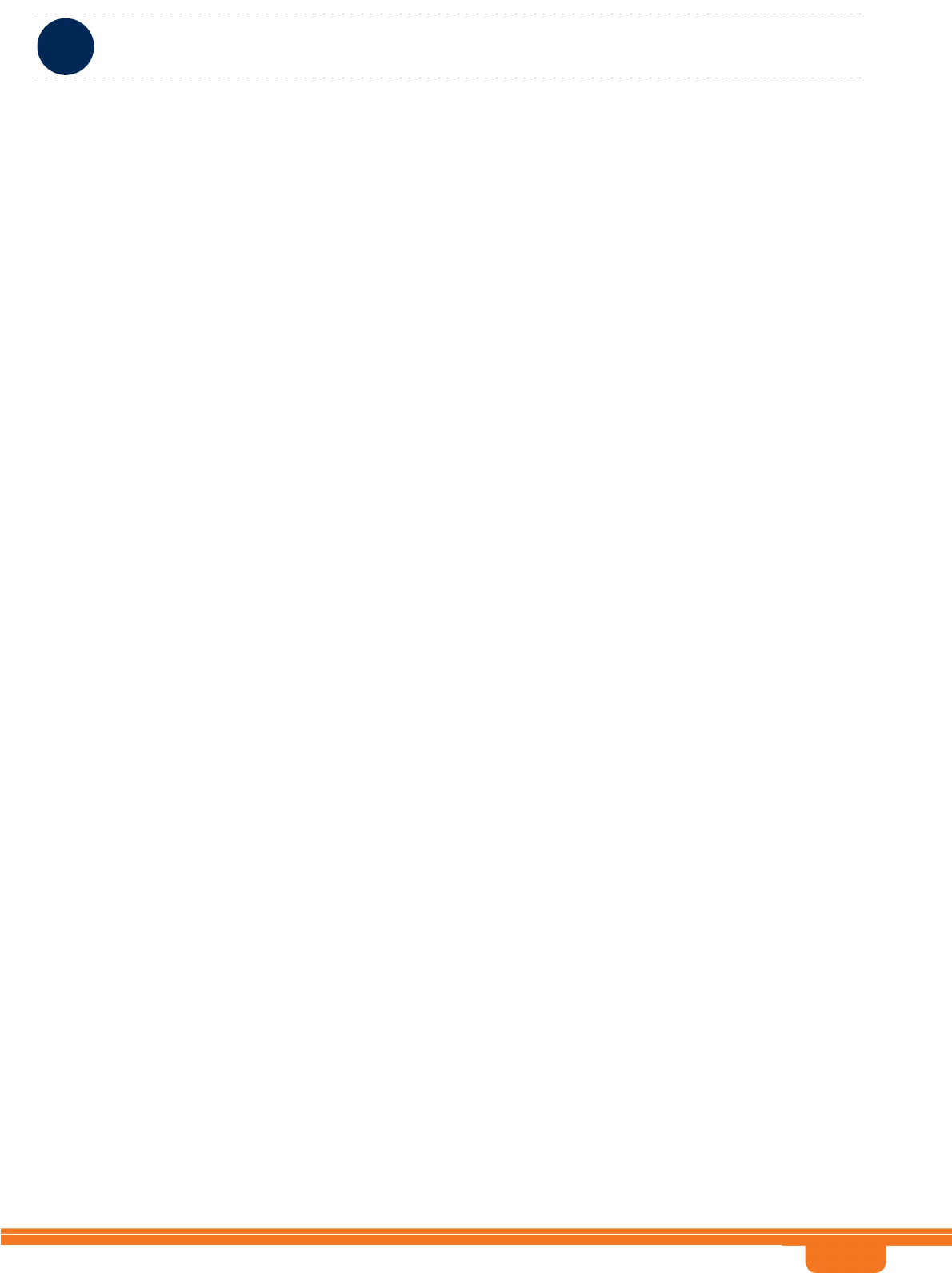
ii
Legal Rights
BreezeCOMPACT System Manual
Disclaimer
(a) The Software is sold on an "AS IS" basis. Telrad Networks, its affiliates or its licensors MAKE NO
WARRANTIES, WHATSOEVER, WHETHER EXPRESS OR IMPLIED, WITH RESPECT TO THE
SOFTWARE AND THE ACCOMPANYING DOCUMENTATION. TELRAD NETWORKS SPECIFICALLY
DISCLAIMS ALL IMPLIED WARRANTIES OF MERCHANTABILITY AND FITNESS FOR A
PARTICULAR PURPOSE AND NON-INFRINGEMENT WITH RESPECT TO THE SOFTWARE. UNITS
OF PRODUCT (INCLUDING ALL THE SOFTWARE) DELIVERED TO PURCHASER HEREUNDER
ARE NOT FAULT-TOLERANT AND ARE NOT DESIGNED, MANUFACTURED OR INTENDED FOR
USE OR RESALE IN APPLICATIONS WHERE THE FAILURE, MALFUNCTION OR INACCURACY OF
PRODUCTS CARRIES A RISK OF DEATH OR BODILY INJURY OR SEVERE PHYSICAL OR
ENVIRONMENTAL DAMAGE ("HIGH RISK ACTIVITIES"). HIGH RISK ACTIVITIES MAY INCLUDE,
BUT ARE NOT LIMITED TO, USE AS PART OF ON-LINE CONTROL SYSTEMS IN HAZARDOUS
ENVIRONMENTS REQUIRING FAIL-SAFE PERFORMANCE, SUCH AS IN THE OPERATION OF
NUCLEAR FACILITIES, AIRCRAFT NAVIGATION OR COMMUNICATION SYSTEMS, AIR TRAFFIC
CONTROL, LIFE SUPPORT MACHINES, WEAPONS SYSTEMS OR OTHER APPLICATIONS
REPRESENTING A SIMILAR DEGREE OF POTENTIAL HAZARD. TELRAD NETWORKS
SPECIFICALLY DISCLAIMS ANY EXPRESS OR IMPLIED WARRANTY OF FITNESS FOR HIGH RISK
ACTIVITIES.
(b) PURCHASER'S SOLE REMEDY FOR BREACH OF THE EXPRESS WARRANTIES ABOVE SHALL
BE REPLACEMENT OR REFUND OF THE PURCHASE PRICE AS SPECIFIED ABOVE, AT TELRAD
NETWORKS'S OPTION. TO THE FULLEST EXTENT ALLOWED BY LAW, THE WARRANTIES AND
REMEDIES SET FORTH IN THIS AGREEMENT ARE EXCLUSIVE AND IN LIEU OF ALL OTHER
WARRANTIES OR CONDITIONS, EXPRESS OR IMPLIED, EITHER IN FACT OR BY OPERATION OF
LAW, STATUTORY OR OTHERWISE, INCLUDING BUT NOT LIMITED TO WARRANTIES, TERMS
OR CONDITIONS OF MERCHANTABILITY, FITNESS FOR A PARTICULAR PURPOSE,
SATISFACTORY QUALITY, CORRESPONDENCE WITH DESCRIPTION, NON-INFRINGEMENT, AND
ACCURACY OF INFORMATION GENERATED. ALL OF WHICH ARE EXPRESSLY DISCLAIMED.
TELRAD NETWORKS' WARRANTIES HEREIN RUN ONLY TO PURCHASER, AND ARE NOT
EXTENDED TO ANY THIRD PARTIES. TELRAD NETWORKS NEITHER ASSUMES NOR
AUTHORIZES ANY OTHER PERSON TO ASSUME FOR IT ANY OTHER LIABILITY IN
CONNECTION WITH THE SALE, INSTALLATION, MAINTENANCE OR USE OF ITS PRODUCTS.
Limitation of Liability
(a) TELRAD NETWORKS SHALL NOT BE LIABLE TO THE PURCHASER OR TO ANY THIRD PARTY,
FOR ANY LOSS OF PROFITS, LOSS OF USE, INTERRUPTION OF BUSINESS OR FOR ANY
INDIRECT, SPECIAL, INCIDENTAL, PUNITIVE OR CONSEQUENTIAL DAMAGES OF ANY KIND,
WHETHER ARISING UNDER BREACH OF CONTRACT, TORT (INCLUDING NEGLIGENCE), STRICT
LIABILITY OR OTHERWISE AND WHETHER BASED ON THIS AGREEMENT OR OTHERWISE,
EVEN IF ADVISED OF THE POSSIBILITY OF SUCH DAMAGES.
(b) TO THE EXTENT PERMITTED BY APPLICABLE LAW, IN NO EVENT SHALL THE LIABILITY
FOR DAMAGES HEREUNDER OF TELRAD NETWORKS OR ITS EMPLOYEES OR AGENTS
EXCEED THE PURCHASE PRICE PAID FOR THE PRODUCT BY PURCHASER, NOR SHALL THE
AGGREGATE LIABILITY FOR DAMAGES TO ALL PARTIES REGARDING ANY PRODUCT EXCEED
THE PURCHASE PRICE PAID FOR THAT PRODUCT BY THAT PARTY (EXCEPT IN THE CASE OF A
BREACH OF A PARTY'S CONFIDENTIALITY OBLIGATIONS).
Radio Frequency Interference Statement
The Base Transceiver Station (BTS) equipment has been tested and found to comply with the limits for a class
A digital device, pursuant to ETSI EN 301 489-1 rules and Part 15 of the FCC Rules. These limits are designed
to provide reasonable protection against harmful interference when the equipment is operated in commercial,
business and industrial environments. This equipment generates, uses, and can radiate radio frequency energy
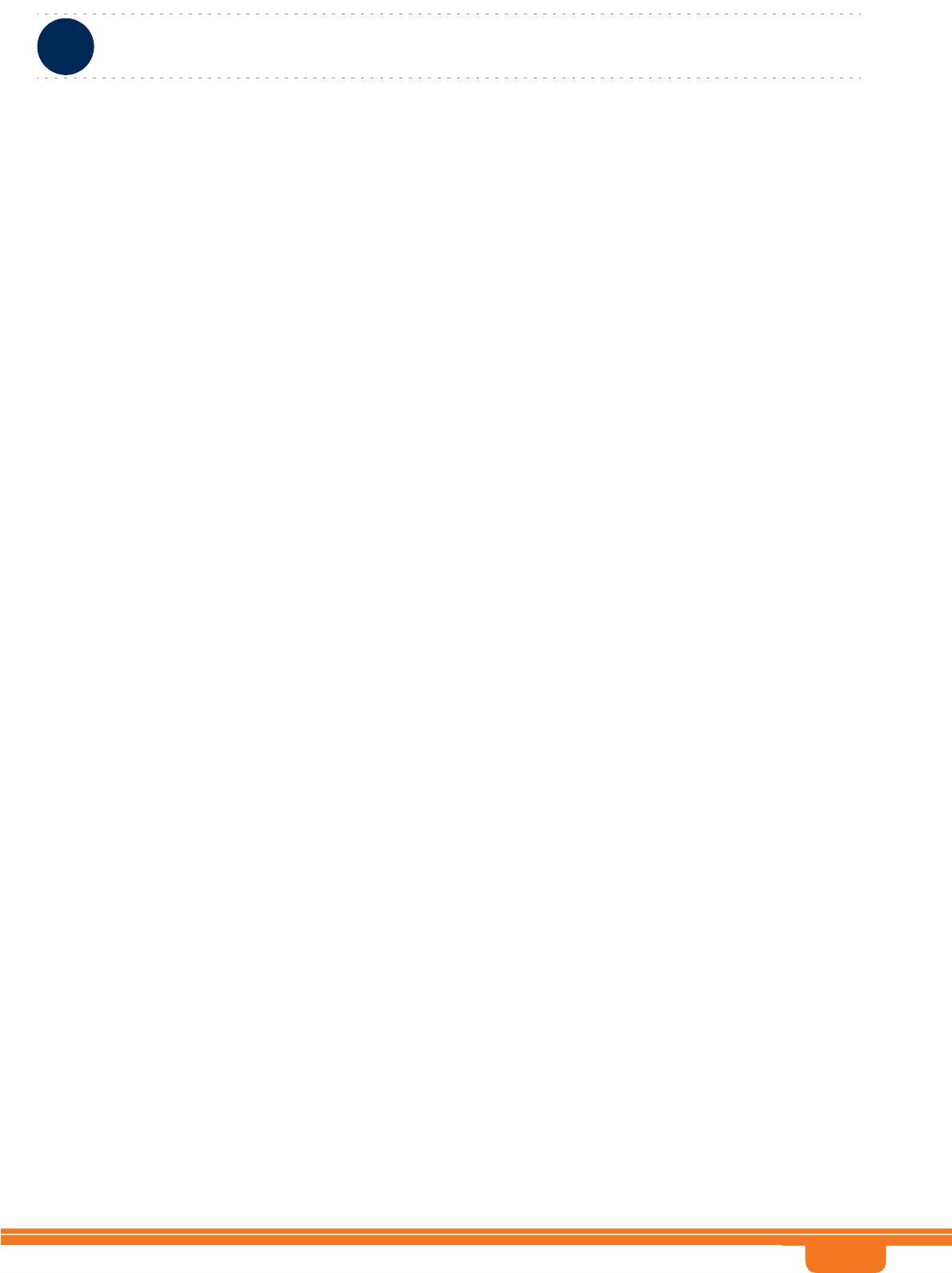
iii
Legal Rights
BreezeCOMPACT System Manual
and, if not installed and used in accordance with the instruction manual, may cause harmful interference to
radio communications. Operation of this equipment in a residential area is likely to cause harmful interference
in which case the user will be required to correct the interference at the user's own expense.
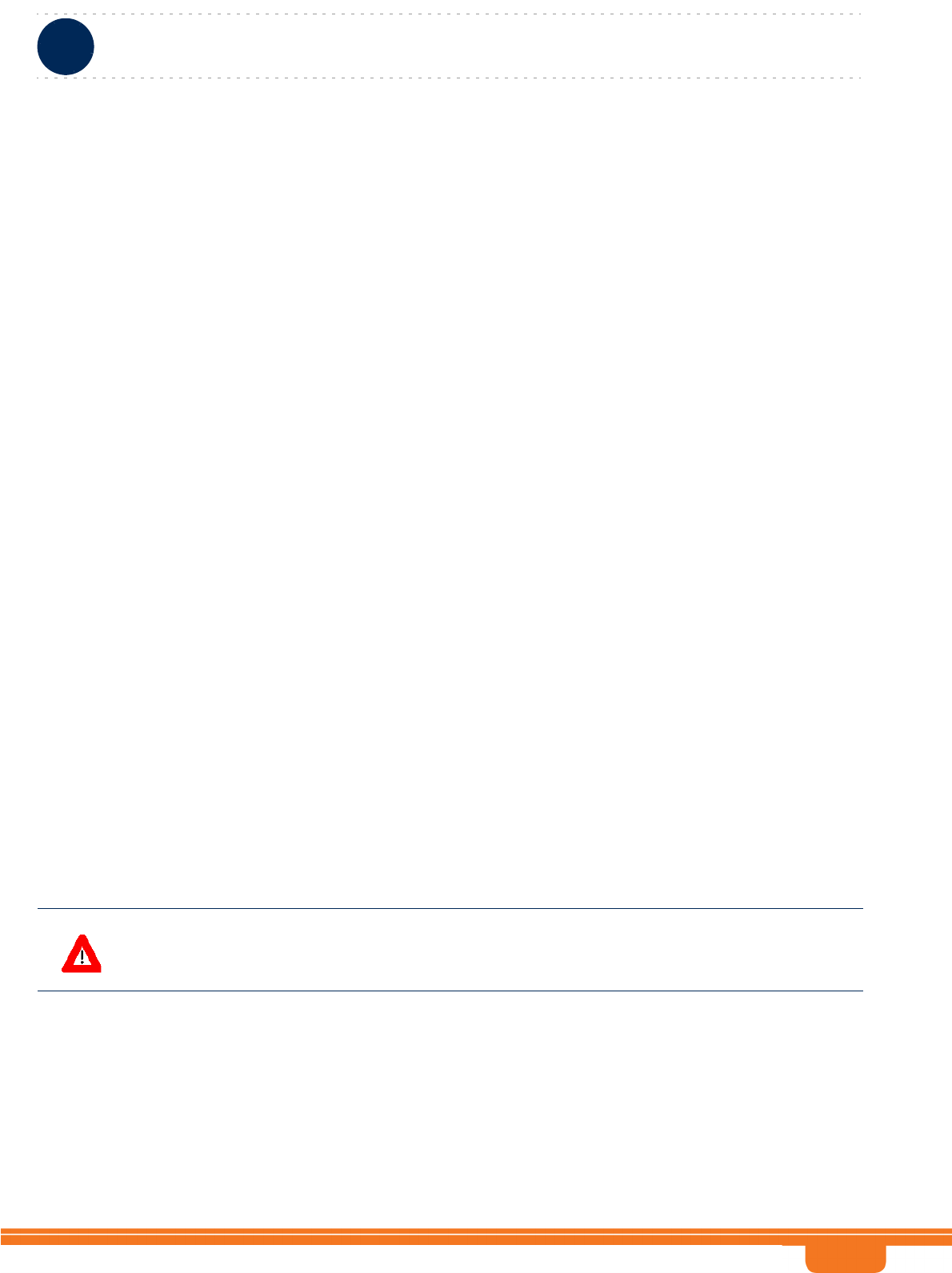
iv
Legal Rights
BreezeCOMPACT System Manual
FCC and Industry Canada Radiation Hazard Warning
To comply with Industry Canada exposure requirements, and FCC RF exposure requirements in Section
1.1307 and 2.1091 of FCC Rules, the antenna used for this transmitter must be fixed-mounted on outdoor
permanent structures with a separation distance of at least 390 cm from all persons.
Pour se conformer aux exigences d’exposition d'Industrie Canada, et aux exigences FCC dans les sections
1,1307 et 2,1091 de la réglementation FCC, l'antenne utilisée pour cet émetteur doit être montée d’une manière
fixe sur des structures permanentes de plein air avec une distance de séparation d'au moins 390 cm de toutes
personnes.
Industry Canada Statement
Users can obtain Canadian information on RF exposure and compliance from the Canadian Representative:
Nick Dewar
Nick.Dewar@Telrad.com
Canadian Radio Standards Specifications (RSS) Compliance Statement
This device has been designed to operate with the antennas listed in Section 1.2.7, and having a maximum gain
of 18 dBi. Antennas not included in this list or having a gain greater than 18 dBi are strictly prohibited for use
with this device.
To reduce potential radio interference to other users, the antenna type and its gain should be so chosen that the
Equivalent Isotropically Radiated Power (EIRP) is not more than that permitted for successful communication.
R&TTE Compliance Statement
This equipment complies with the appropriate essential requirements of Article 3 of the R&TTE Directive
1999/5/EC.
Safety Considerations - General
For the following safety considerations, “Instrument” means the BreezeCOMPACT units' components and
their cables.
Grounding
BTS chassis is required to be bonded to protective grounding using the bonding stud or screw provided with
each unit.
Safety Considerations - DC Powered Equipment
CAUTION ATTENTION
Risk of electric shock and energy hazard. Risque de décharge électrique et d'electrocution.
Restricted Access Area: The DC powered
equipment should only be installed in a Restricted
Access Area.
Zone d’Accès Limité: L’alimentation en courant
continue doit être installée dans une zone a accès
limité
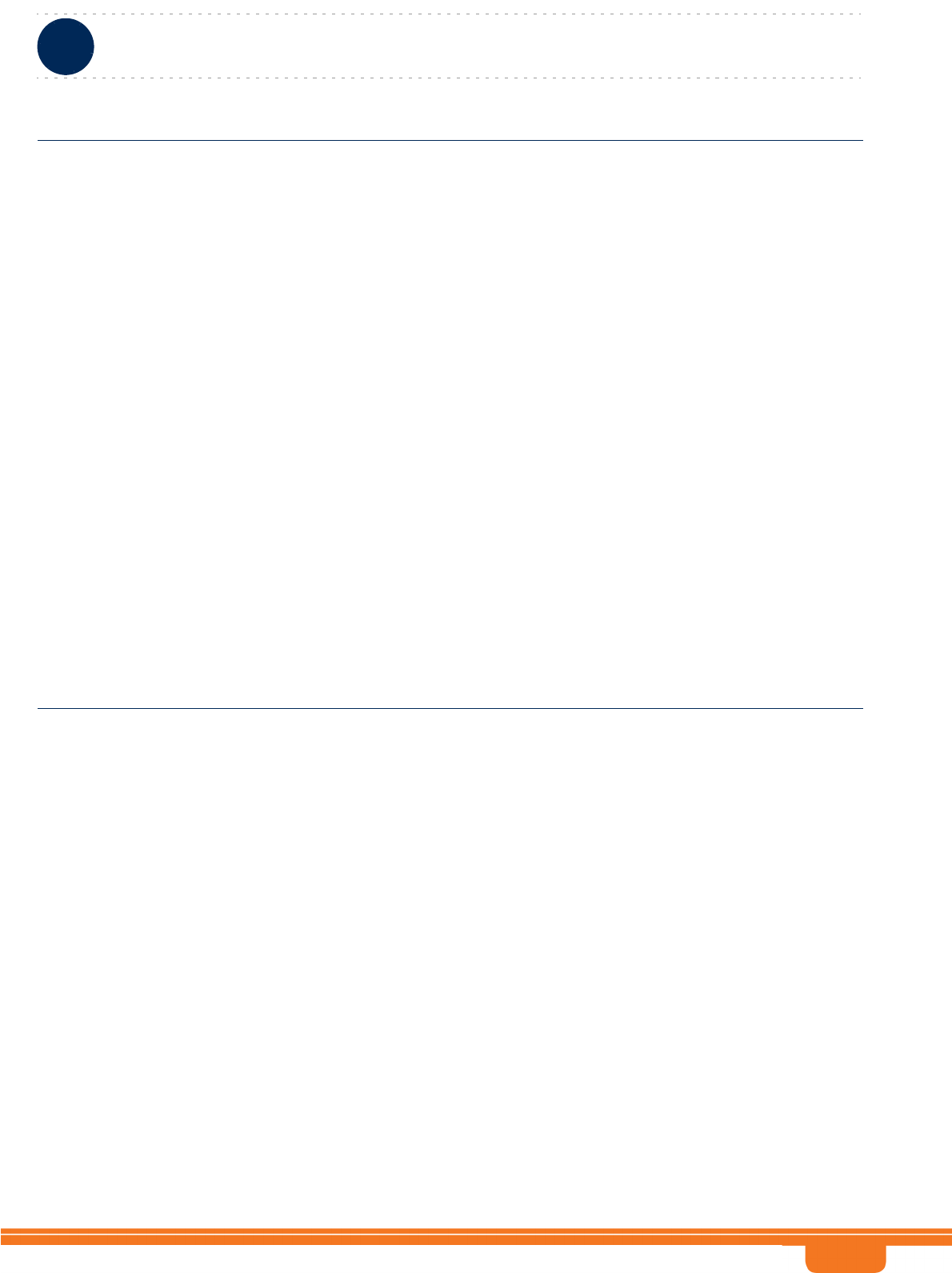
v
Legal Rights
BreezeCOMPACT System Manual
Caution
To avoid electrical shock, do not perform any servicing unless you are qualified to do so.
Pour éviter tout choque électrique ne pas intervenir sur les circuits électriques si vous n’êtes pas qualifié pour
Line Voltage
Before connecting this instrument to the power line, make sure that the voltage of the power source matches
the requirements of the instrument.
Laser
Installation Codes: The equipment must be installed
according to the latest edition of the country national
electrical codes. For North America, equipment must
be installed in accordance with the US National
Electrical Code and the Canadian Electrical Code.
Normes d’installation: les équipements doivent être
installes d’après les dernières normes en vigueur.
Pour l’Amérique du nord les équipements doivent
être installés d’après les normes électriques
nationales US et les normes électriques Canadiennes.
Overcurrent Protection: A readily accessible Listed
branch circuit overcurrent protective device, rated
10A must be incorporated in the building wiring.
Protection de surintensité: Une protection de
surintensité de 10A doit être installée sur le circuit
d’alimentation.
CAUTION: This equipment is designed to permit
connection between the earthed conductor of the DC
supply circuit and the grounding conductor at the
equipment. See installation instructions.
ATTENTION: Cet équipement est prévu pour
permettre une mise a la terre entre le courant continu
et le reste de l’installation. Voir les instructions
d’installation.
The equipment must be connected directly to the DC
Supply System grounding electrode conductor.
All equipment in the immediate vicinity must be
grounded in the same way, and not be grounded
elsewhere.
The DC supply system is to be local, i.e. within the
same premises as the equipment.
There shall be no disconnect device between the
grounded circuit conductor of the DC source (return)
and the point of connection of the grounding electrode
conductor.
L’appareil doit être connecté a la terre de l’allimentation
en courant continu.
Tout appareil dans la proximité immédiate doit être
connecté a la terre de la même manière et pas
autrement.
L’alimentation du système en courant continu doit être
local et remplir les mêmes conditions que le matériel.
Le circuit de terre doit être ininterrompu entre la source
et les différents appareils
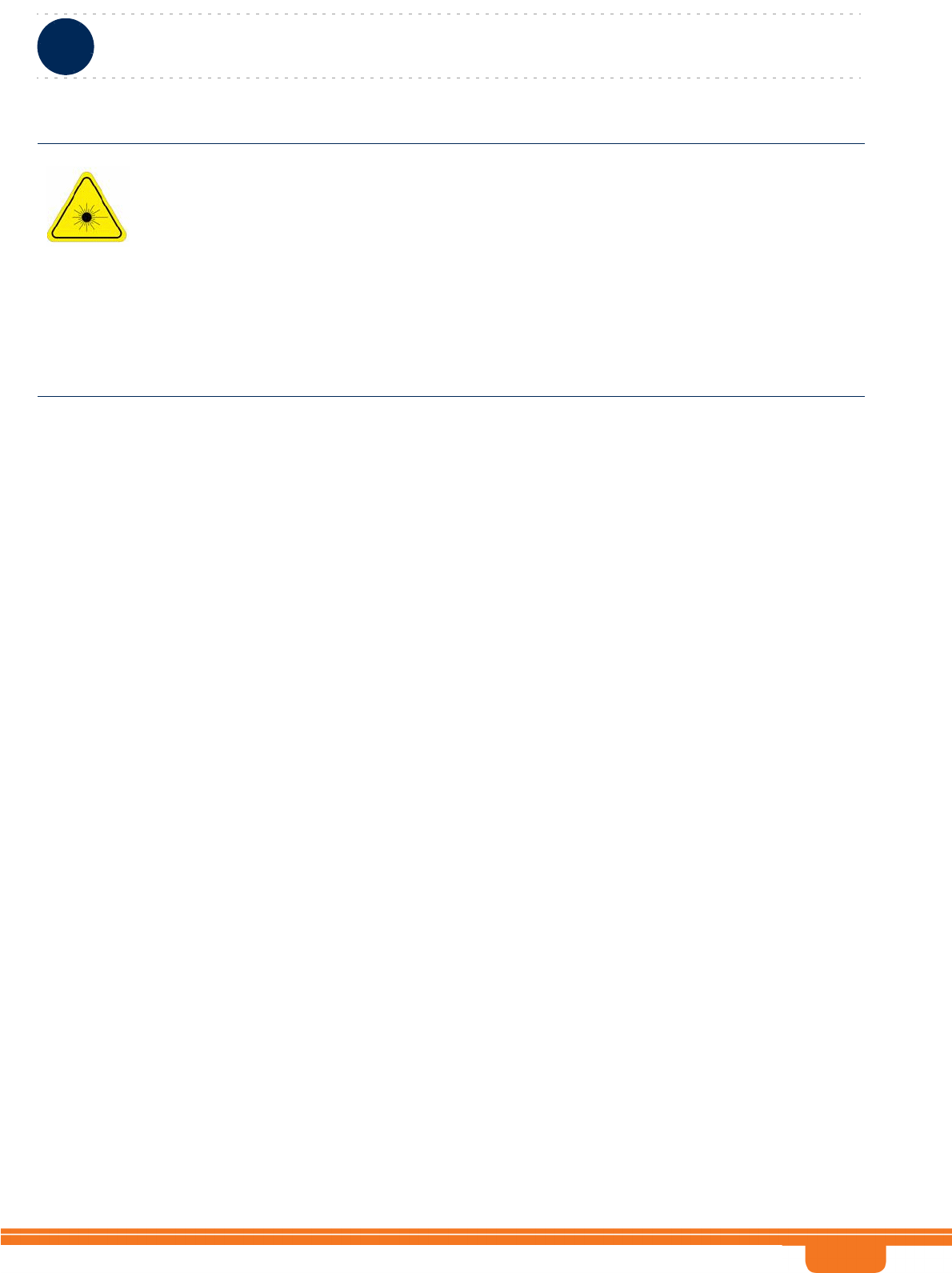
vi
Legal Rights
BreezeCOMPACT System Manual
CLASS 1 LASER PRODUCT
The system can be equipped with Class 1 laser
products, which comply with IEC 60825-1,
IEC 60825-2 and UL recognized laser or
CDRH CFR Title 21, part 1040.
The system does not emit hazardous light, and
the beam is totally enclosed during normal
operation, as long as the equipment is
operated in accordance with the applicable
safety instructions
APPAREIL A` LASER DE CLASSE 1
Classe du Laser
Le système peut être équipe d’un laser de classe 1 selon la norme
IEC 60825-1, IEC 60825-2 et reconnu comme UL laser ou CDRH
CFR titre 21 ,partie 1040.
Le système n’émet pas de lumière apparente et le rayon est
entièrement protégé pendant l’utilisation normal du système par
l’utilisateur tant que les appareils sont utilisés en suivant les
instructions de sécurité.
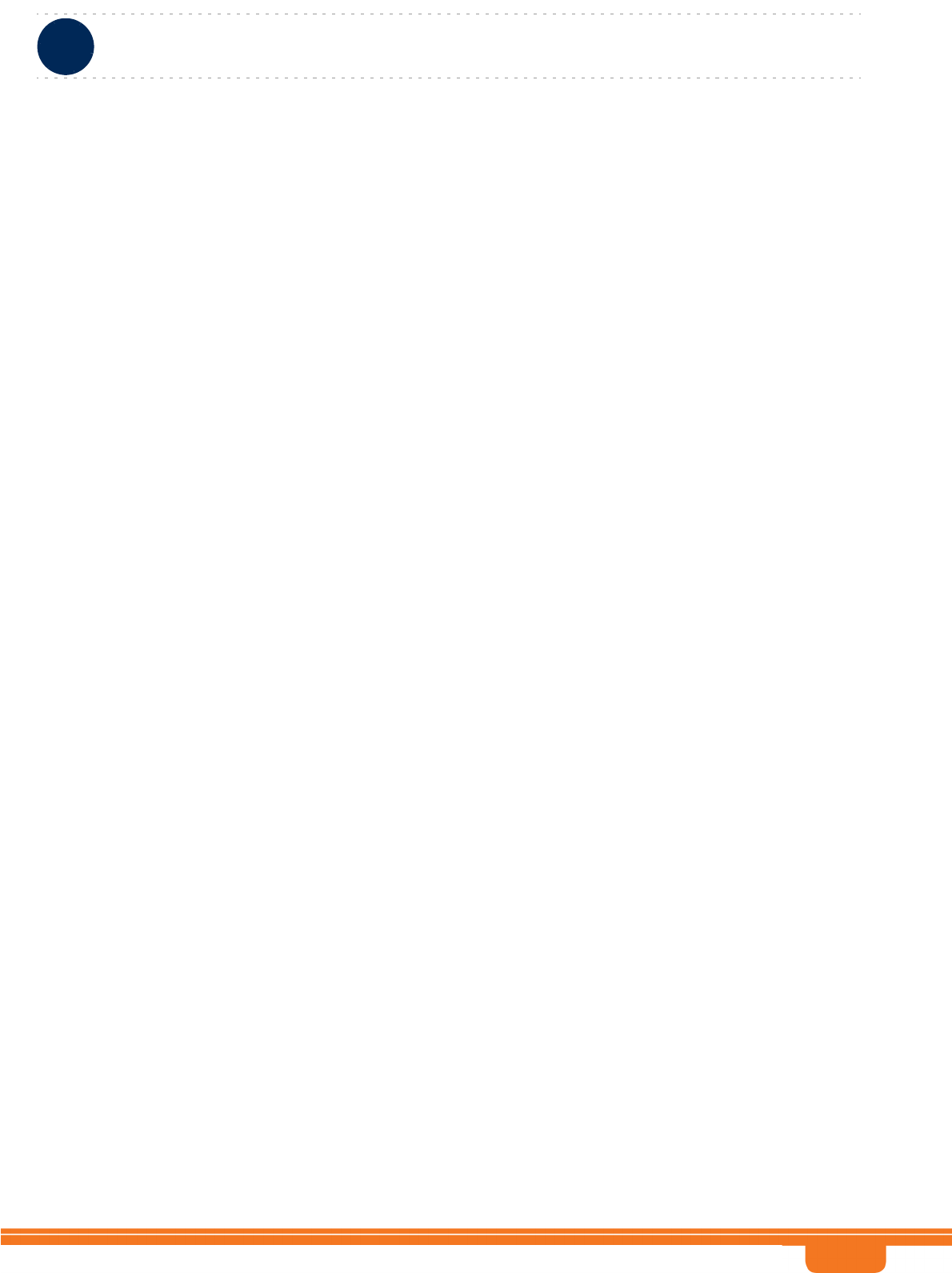
vii
Legal Rights
BreezeCOMPACT System Manual
Laser Safety Statutory Warning
All personnel involved in equipment installation, operation, and maintenance must be aware that laser
radiation is invisible. Therefore, although protective devices generally prevent directly exposure to the beam,
personnel must strictly observe the applicable safety precautions, and in particular, must avoid staring into
optical connectors, either directly or using optical instruments.
Remember that observing safety precautions is not a matter of personal choice; ignoring safety puts all people
within the line-of-sight in danger.
Précautions de sécurité réglementaire pour laser
Tout personnel impliqué dans l’installation, le fonctionnement et la maintenance de l’installation doivent
savoir que les radiations laser sont invisibles . Donc , bien que généralement les protections évitent tout contact
direct avec les rayons émis, le personnel doit observer strictement les précautions de sécurité et en particulier ,
les connecteurs optiques , aussi bien directement ou avec des instruments d’optique.
Souvenez vous que remplir les précautions de sécurité n’est en aucun cas un choix personnel; ignorer les règles
de sécurité mets toutes les personnes en présence en danger.
Radio
The instrument transmits radio energy during normal operation. To avoid possible harmful exposure to this
energy, do not stand or work for extended periods of time in front of its antenna. The long-term characteristics
or the possible physiological effects of radio frequency electromagnetic fields have not been yet fully
investigated.
Outdoor Units and Antennas Installation and Grounding
Ensure that outdoor units, antennas and supporting structures are properly installed to eliminate any physical
hazard to either people or property. Make sure that the installation of the outdoor unit, antenna and cables is
performed in accordance with all relevant national and local building and safety codes. Even where grounding
is not mandatory according to applicable regulation and national codes, it is highly recommended to ensure that
the outdoor unit and the antenna mast are grounded and suitable lightning protection devices are used so as to
provide protection against voltage surges and static charges. In any event, Telrad Networks is not liable for any
injury, damage or regulation violations associated with or caused by installation, grounding or lightning
protection.
Transmitter Antenna
Under Industry Canada regulations, this radio transmitter may only operate using an antenna of a
type and maximum (or lesser) gain approved for the transmitter by Industry Canada. To reduce
potential radio interference to other users, the antenna type and its gain should be so chosen that
the equivalent isotropically radiated power (e.i.r.p.) is not more than that necessary for successful
communication.
Conformément à la réglementation d'Industrie Canada, le présent émetteur radio peut
fonctionner avec une antenne d'un type et d'un gain maximal (ou inférieur) approuvé pour
l'émetteur par Industrie Canada. Dans le but de réduire les risques de brouillage radioélectrique
à l'intention des autres utilisateurs, il faut choisir le type d'antenne et son gain de sorte que la
puissance isotrope rayonnée équivalente (p.i.r.e.) ne dépasse pas l'intensité nécessaire à
l'établissement d'une communication satisfaisante.
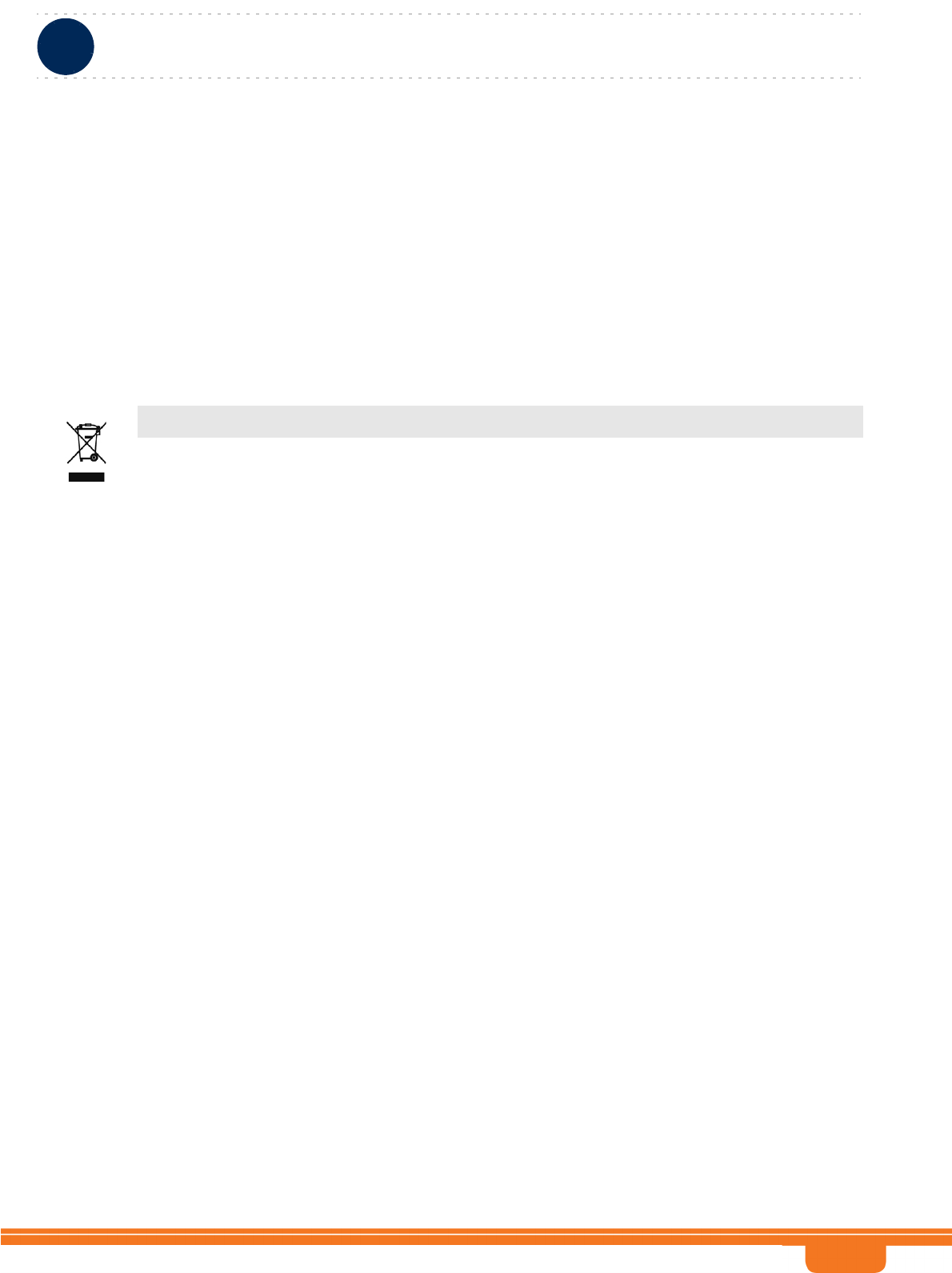
vii
Legal Rights
BreezeCOMPACT System Manual
This radio transmitter IC:899A-COMPACT3X has been approved by Industry Canada to operate with the
antenna types listed in Section 1.4.7 below with the maximum permissible gain and required antenna
impedance for each antenna type indicated. Antenna types not included in this list, having a gain greater than
the maximum gain indicated for that type, are strictly prohibited for use with this device.
Le présent émetteur radio IC:899A-COMPACT3X a été approuvé par Industrie Canada pour fonctionner avec
les types d'antenne énumérés dans la Section 1.4.7 ci-dessous et ayant un gain admissible maximal et
l'impédance requise pour chaque type d'antenne. Les types d'antenne non inclus dans cette liste,
ou dont le gain est supérieur au gain maximal indiqué, sont strictement interdits pour
l'exploitation de l'émetteur.
Disposal of Electronic and Electrical Waste
Disposal of Electronic and Electrical Waste
Pursuant to the WEEE EU Directive electronic and electrical waste must not be disposed of with unsorted waste. Please
contact your local recycling authority for disposal of this product.
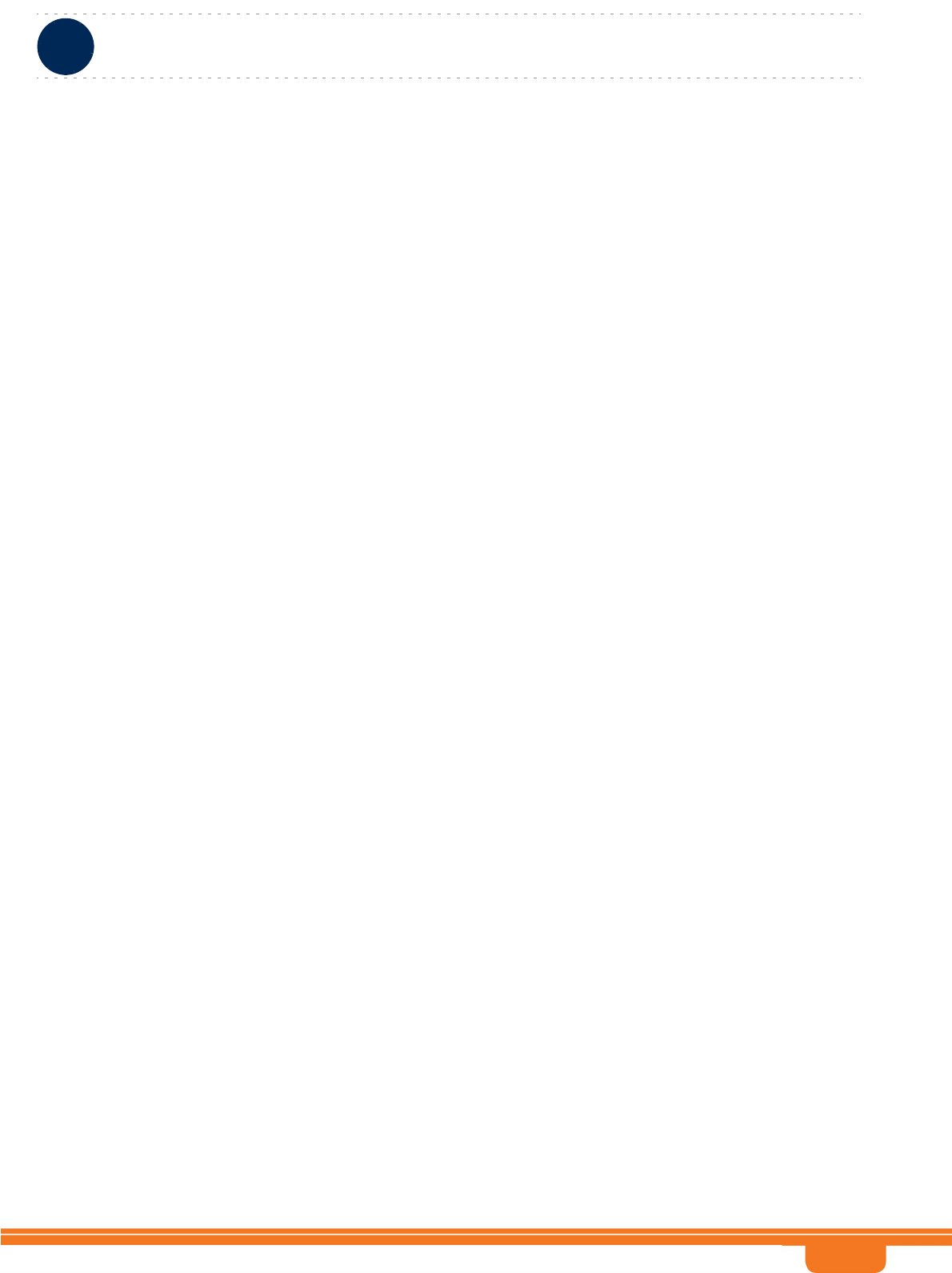
ix
Important Notice
BreezeCOMPACT System Manual
Important Notice
This user manual is delivered subject to the following conditions and restrictions:
This manual contains proprietary information belonging to Telrad Networks Ltd. Such information is
supplied solely for the purpose of assisting properly authorized users of the respective Telrad Networks
products.
No part of its contents may be used for any other purpose, disclosed to any person or firm or reproduced by
any means, electronic and mechanical, without the express prior written permission of Telrad Networks Ltd.
The text and graphics are for the purpose of illustration and reference only. The specifications on which they
are based are subject to change without notice.
The software described in this document is furnished under a license. The software may be used or copied
only in accordance with the terms of that license.
Information in this document is subject to change without notice. Corporate and individual names and data
used in examples herein are fictitious unless otherwise noted.
Telrad Networks reserves the right to alter the equipment specifications and descriptions in this publication
without prior notice. No part of this publication shall be deemed to be part of any contract or warranty
unless specifically incorporated by reference into such contract or warranty.
The information contained herein is merely descriptive in nature, and does not constitute an offer for the
sale of the product described herein.
Any changes or modifications of equipment, including opening of the equipment not expressly approved by
Telrad Networks Ltd. will void equipment warranty and any repair thereafter shall be charged for. It could
also void the user's authority to operate the equipment.
Some of the equipment provided by Telrad Networks and specified in this manual, is manufactured and
warranted by third parties. All such equipment must be installed and handled in full compliance with the
instructions provided by such manufacturers as attached to this manual or provided thereafter by Telrad
Networks or the manufacturers. Non-compliance with such instructions may result in serious damage and/or
bodily harm and/or void the user's authority to operate the equipment and/or revoke the warranty provided by
such manufacturer.
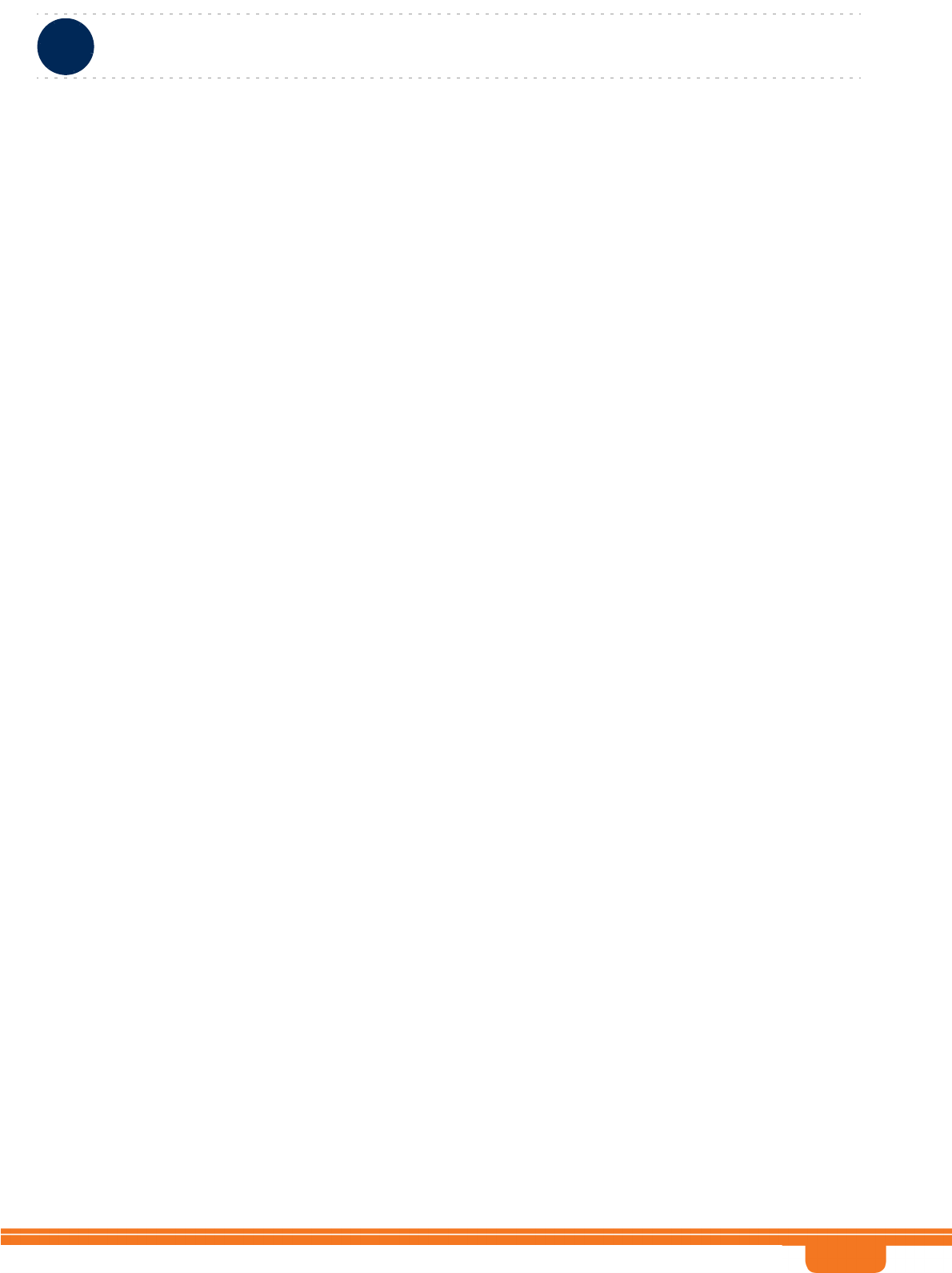
i
About This Manual
BreezeCOMPACT System Manual
About This Manual
This manual describes the BreezeCOMPACT solution, and details how to install, operate and manage the
BTS equipment.
This manual is intended for technicians responsible for installing, setting and operating the
BreezeCOMPACT BTS equipment, and for system administrators responsible for managing the system.
This manual contains the following chapters and appendices:
Chapter 1 - System description: Describes the BreezeCOMPACT system.
Chapter 2 - Installation: Describes how to install the BTS equipment.
Chapter 3 - Commissioning: Describes how to configure basic parameters and validate units'
operation.
Chapter 4 - Operation and Administration: Describes how to use the Monitor program for
configuring parameters, checking system status and monitoring performance.
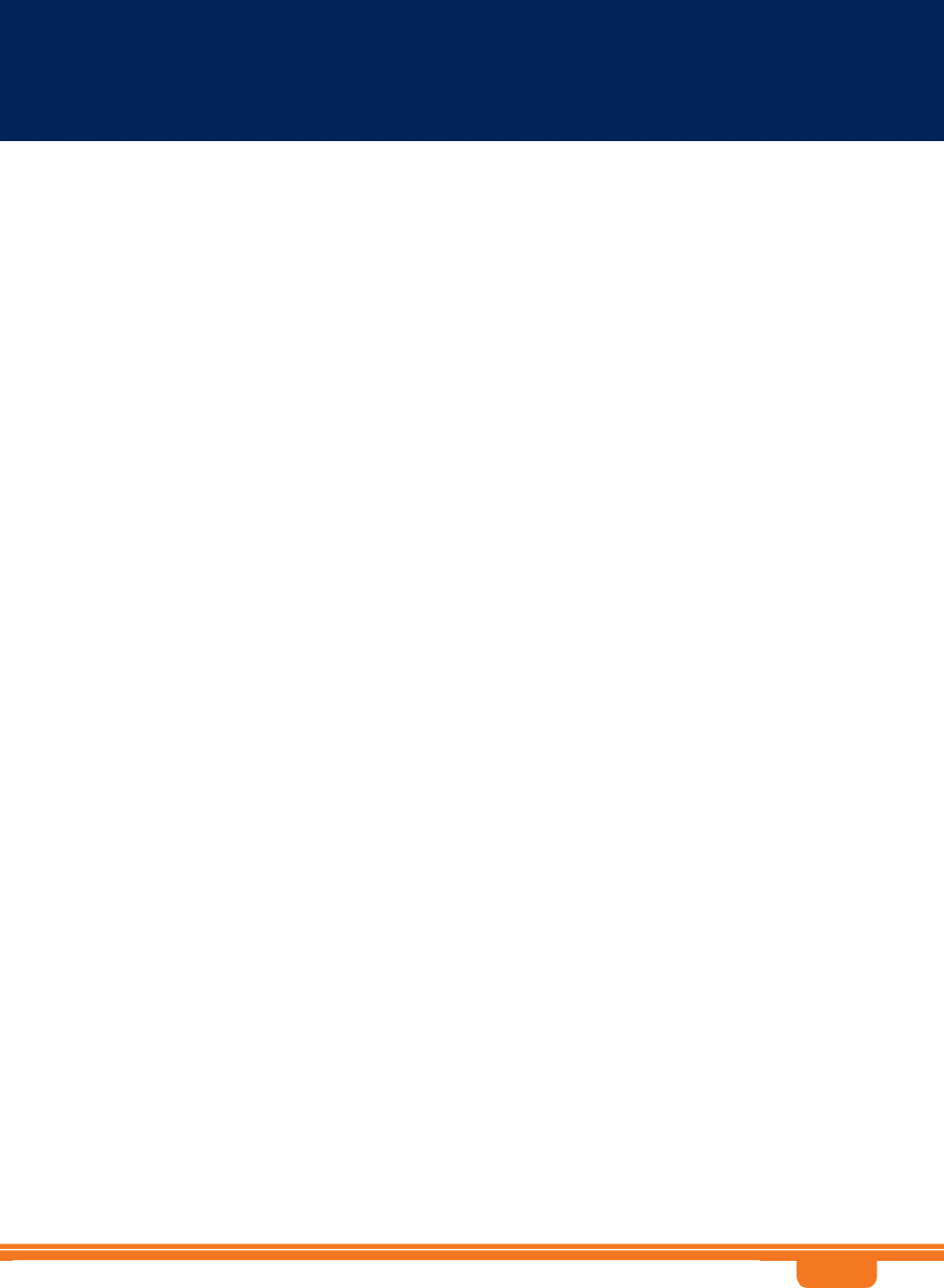
Contents
BreezeCOMPACT System Manual
ii
Contents
Chapter 1 - System Description ............................................................................. 1
1.1 The BreezeCOMPACT Solution...............................................................................2
1.1.1 The BreezeCOMPACT Family.................................................................................. 2
1.1.2 BreezeCOMPACT Models ....................................................................................... 3
1.1.3 BreezeCOMPACT Product Topologies .................................................................... 3
1.1.4 Antennas .............................................................................................................. 6
1.1.5 GPS........................................................................................................................6
1.1.6 Telrad Overall Solution.......................................................................................... 7
1.2 Specifications ....................................................................................................10
1.2.1 Modem & Radio .................................................................................................. 10
1.2.2 Data Communication (Ethernet Interfaces) ........................................................ 10
1.2.3 Configuration and Management .........................................................................12
1.2.4 Standards Compliance, General .......................................................................... 12
1.2.5 Environmental..................................................................................................... 13
1.2.6 Mechanical and Electrical .................................................................................... 13
1.2.7 Antennas ............................................................................................................15
1.2.8 BMAX-4M-GPS Receiver Specifications ............................................................... 20
Chapter 2 - Commissioning .................................................................................. 21
2.1 Introduction.......................................................................................................22
2.2 BreezeCOMPACT Installation...............................................................................23
2.3 System Initial Verification ..................................................................................24
2.4 Configuring Parameters Required for Management Connectivity..........................25
2.4.1 Configuring the BTS Number............................................................................... 25
2.4.2 Configuring the Management Interface Connectivity Mode Parameter..............25
2.4.3 Configuring the IP Interfaces Parameters ........................................................... 25
2.4.4 Configuring the L1 and L2 Parameters (if necessary)......................................... 26
2.4.5 Configuring the SNMP Authorized Manager and Traps Manager ........................ 26
2.4.6 Applying the Configuration ................................................................................. 27
2.5 Activating the Unit .............................................................................................28
2.5.1 Creating the BS ................................................................................................... 28
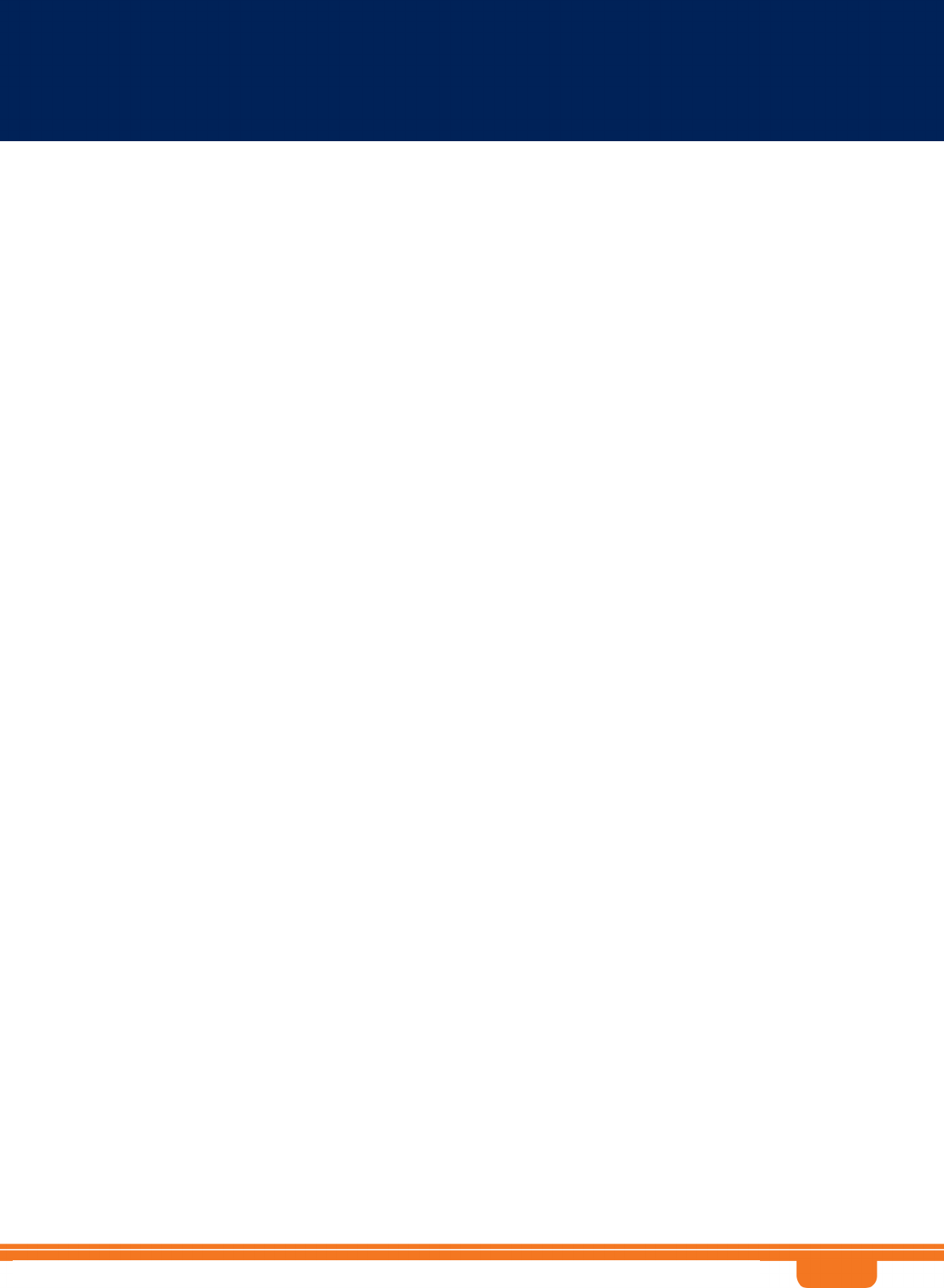
Contents
BreezeCOMPACT System Manual
iii
2.5.2 Defining the Antenna(s) ..................................................................................... 30
2.5.3 Configuring Radio Cluster Parameters ................................................................ 30
2.5.4 Configuring Antenna Associations ...................................................................... 31
2.5.5 Applying the Configuration ................................................................................. 31
Chapter 3 - Operation and Administration .......................................................... 32
3.1 BTS System Management ...................................................................................33
3.2 The Monitor Program..........................................................................................34
3.2.1 Accessing the Monitor Program.......................................................................... 34
3.2.2 Using the Monitor Program................................................................................. 35
3.3 IP Addresses Configuration.................................................................................37
3.3.1 IP Address Configuration Restrictions ................................................................ 37
3.3.2 IP Subnets ........................................................................................................... 37
3.4 The Main Menu...................................................................................................38
3.5 BTS Menu...........................................................................................................39
3.5.1 General ............................................................................................................... 39
3.5.2 Connectivity ........................................................................................................ 40
3.5.3 Unit Control ........................................................................................................ 46
3.5.4 Management ....................................................................................................... 50
3.6 Sector Menu ......................................................................................................54
3.6.1 Sector Definition................................................................................................. 54
3.6.2 Radio Cluster....................................................................................................... 54
3.6.3 Antenna Association........................................................................................... 55
3.7 BS Menu ............................................................................................................56
3.7.1 Add ..................................................................................................................... 56
3.7.2 Select .................................................................................................................. 58
3.8 Chassis Menu .....................................................................................................78
3.8.1 General ............................................................................................................... 78
3.8.2 Ports Control....................................................................................................... 78
3.9 GPS Menu ..........................................................................................................80
3.9.1 General Configuration......................................................................................... 80
3.9.2 Inventory & Statuses .......................................................................................... 83
3.10 RH Menu...........................................................................................................85
3.10.1 General ............................................................................................................... 85
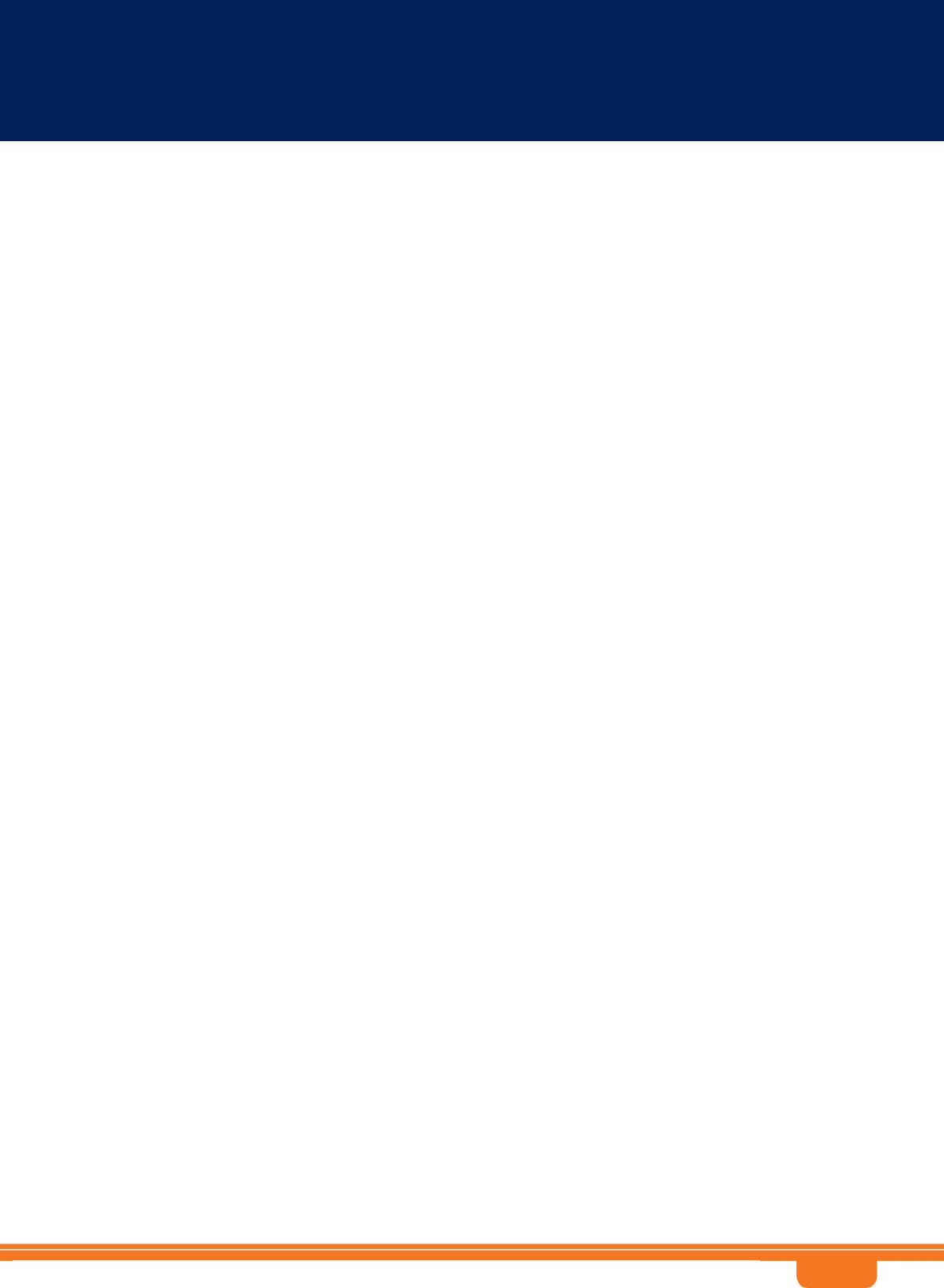
Contents
BreezeCOMPACT System Manual
iv
3.10.2 Ports ................................................................................................................... 85
3.11 Spectrum analyzer ............................................................................................87
3.11.1 Enable / Disable .................................................................................................. 87
3.11.2 Configuration ...................................................................................................... 87
3.11.3 Show Current State............................................................................................. 87
3.11.4 Start Scanning .................................................................................................... 87
3.11.5 Abort Scanning ................................................................................................... 88
3.11.6 Show Results ...................................................................................................... 88
3.12 Load Balancing..................................................................................................89
3.13 Antenna Menu ..................................................................................................92
3.13.1 Antenna Number................................................................................................. 92
3.13.2 Antenna Product Type ........................................................................................ 92
3.13.3 Mechanical Down Tilt .......................................................................................... 92
3.13.4 Electrical Down Tilt ............................................................................................. 92
3.13.5 Longitude............................................................................................................ 93
3.13.6 Latitude .............................................................................................................. 93
3.13.7 Tower Height ...................................................................................................... 93
3.13.8 Heading............................................................................................................... 93
3.13.9 Cable Loss........................................................................................................... 93
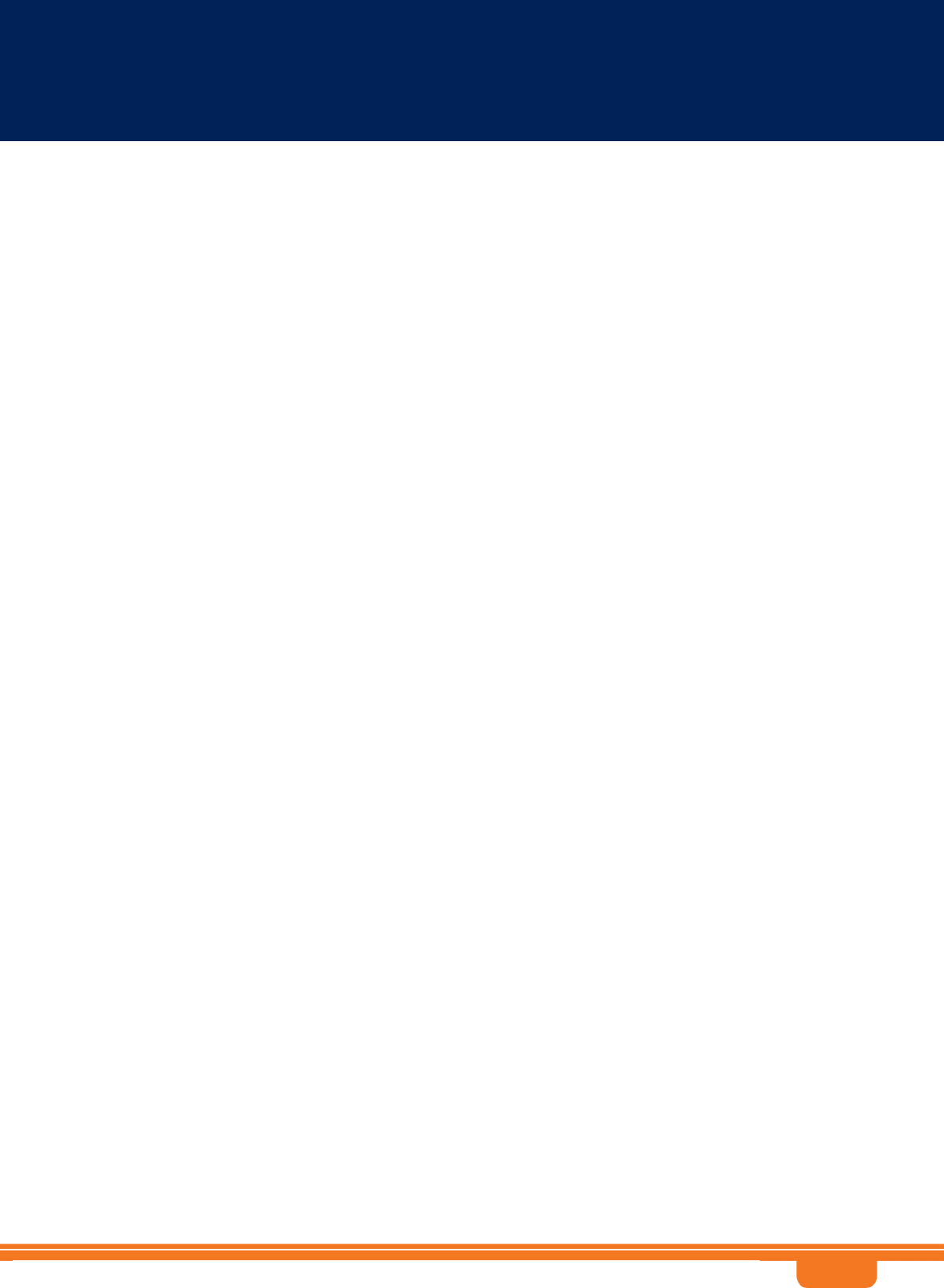
Figures
BreezeCOMPACT System Manual
v
Figures
Figure 1-1: One Sector, One Carrier ...............................................................................................4
Figure 1-2: One Sector, Dual Carrier............................................................................................... 5
Figure 1-3: Two Sectors, Two Carriers (One Carrier per Sector).....................................................5
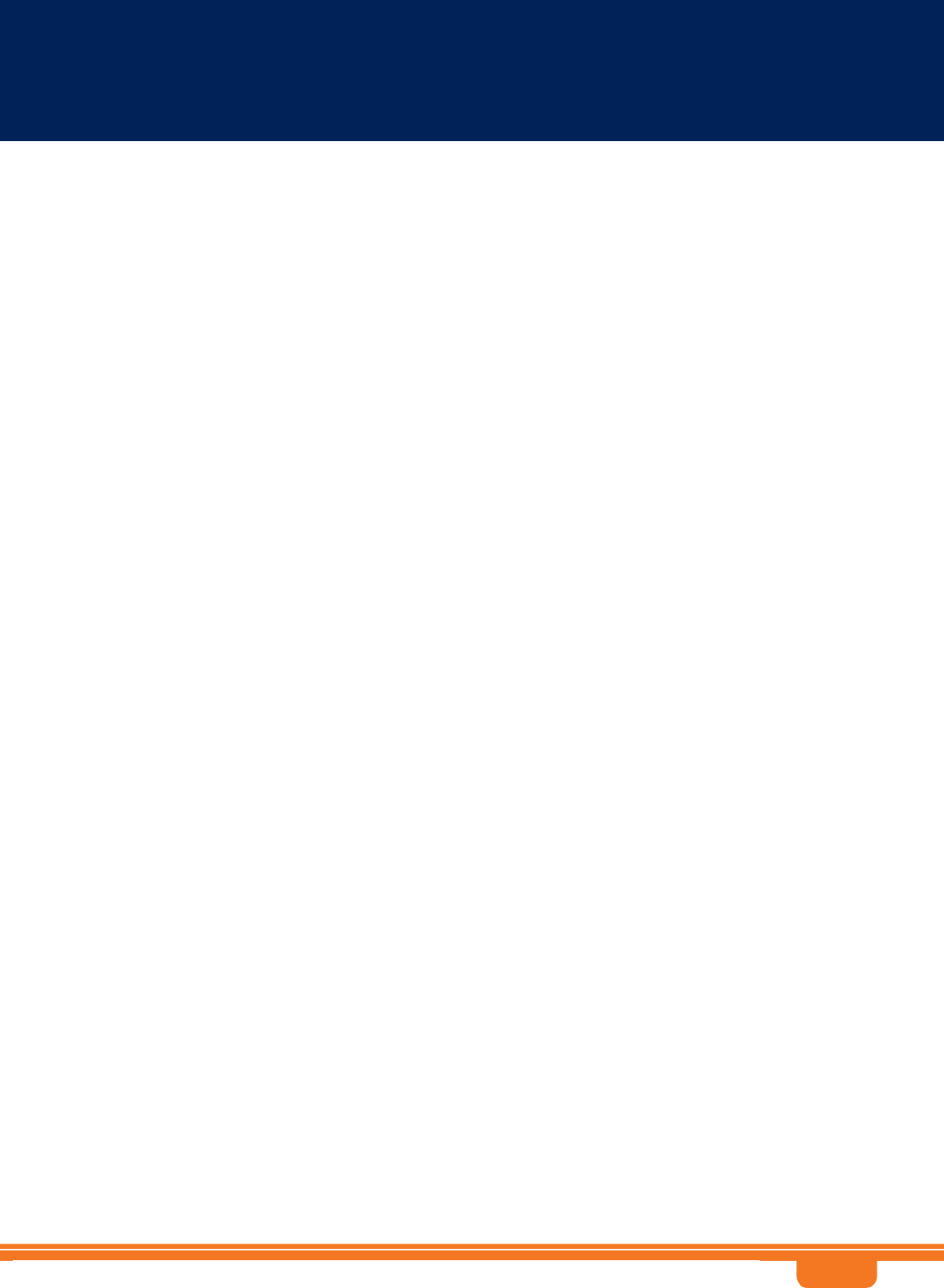
Tables
BreezeCOMPACT System Manual
vi
Tables
Table 1-1: General Modem & Radio Specifications....................................................................... 10
Table 1-2: Data Communication (Ethernet Interfaces) ................................................................. 10
Table 1-3: Configuration and Management .................................................................................. 12
Table 1-4: Standards Compliance, General ................................................................................... 12
Table 1-5: Environmental Specifications....................................................................................... 13
Table 1-6: Mechanical & Electrical Specifications, BreezeCOMPACT1000 units ............................ 13
Table 1-7: Mechanical & Electrical Specifications, BreezeCOMPACT2000 units ............................ 13
Table 1-8: Mechanical & Electrical Specifications, BreezeCOMPACT3000 units ............................ 14
Table 1-9: Attached Antenna 3.3-3.8 DDS 65º (P.N. 300726) Specifications ............................... 15
Table 1-10: ANT,BS,3.3-3.8GHz, DS,Sec.65°,16.5dBi min. (P.N. 300644) Specifications .............. 16
Table 1-11: ANT,BS,3.3-3.8GHz, DS,Sec.90°,15.5dBi min. (P.N. 300645) Specifications .............. 17
Table 1-12: ANT-DDP-65°-3.3-3.8GHz (P.N. 300736) Specifications ............................................ 18
Table 1-13: ANT-DDP-90°-3.3-3.8GHz (P.N. 300719) Specifications ............................................ 19
Table 1-14: BMAX-4M-GPS Receiver, Mechanical & Electrical Specifications................................ 20
Table 2-1: BreezeCOMPACT LEDs.................................................................................................. 24
Table 3-1: First Zone Minimum Size Recommended Value Range.................................................63
Table 3-2: Calculating the Upper Limit Value (Y) for Minimum and Maximum Size ....................... 64
Table 3-3: DL:UL Ratios ................................................................................................................ 66
Table 3-4: Functionality of Allowed Ducting Mitigation Modes, 5/10 MHz BS Bandwidth ............69
Table 3-5: Functionality of Allowed Ducting Mitigation Modes, 7 MHz BS Bandwidth ................. 70
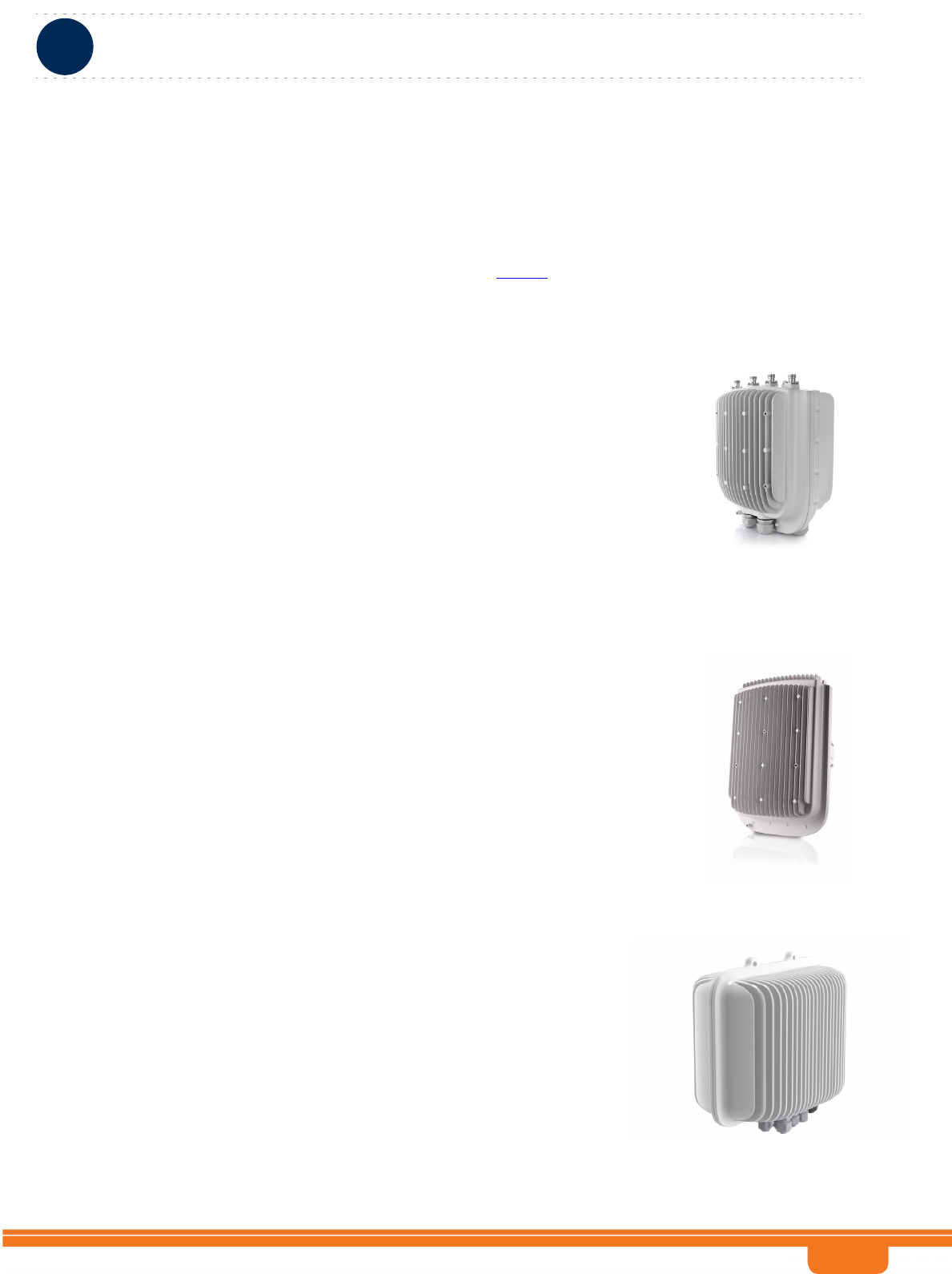
BreezeCOMPACT System Manual
Chapter 1 - System DescriptionThe BreezeCOMPACT Solution
Chapter 1 - System Description The BreezeCOMPACT Solution
2
1.1 The BreezeCOMPACT Solution
1.1.1 The BreezeCOMPACT Family
Telrad’sBreezeCOMPACTfamilyofproductsincludestheBreezeCOMPACTbase stations,(models1000,2000and
3000.)Formoreinformation,pleasevisittheBreezeCOMPACTsectionoftheTelradwebsite.
1.1.1.1 BreezeCOMPACT 1000 - Small Cell, High performance
•Band42,43;3.3‐3.5GHz,3.4‐3.7GHz,3.6‐3.8GHz;30dBmperPort
• WiMAX/TD‐LTE‐AdvancedSWupgradable
•ForLineofSight&NearLineofSightcoverageareas
•Doublecapacitywithdual‐sector/carrier
•4RXx4TX&modeminsingle,all‐outdoorformfactor
• Ultimatealternativetosmallcellsindenseurbanareas
•HighestcapacityusingIndoor&OutdoorCPEsand4x44thorderdiversity
1.1.1.2 BreezeCOMPACT 2000 - Coverage & Capacity
•Band42;3.5GHz;37dBmperport
• WiMAX/TD‐LTE‐AdvancedSWupgradable
•IdealforurbanenvironmentswithamixofCPE
• HighpowerforareaswithNonLineofSight
•All‐in‐one,outdoorRadio4RXx2TX&Modem
• Highcoverage&capacityforIndoorCPE
1.1.1.3 BreezeCOMPACT 3000
Unmatched Performance
•Band40*,41;2.3,2.5GHz;4x40dBmperPort
• WiMAX/TD‐LTE‐AdvancedSWupgradable
•ForFixed,HighMobility&Denseenvironments
•Doublecapacitywithdual‐sector/carrier
• HighpowerforareaswithNonLineofSight
•All‐in‐one,outdoorRadio4RXx4TX&Modem
•Highestcoverage&capacityusingIndoor&OutdoorCPEs
•4x44thorderdiversity
*Roadmapitem
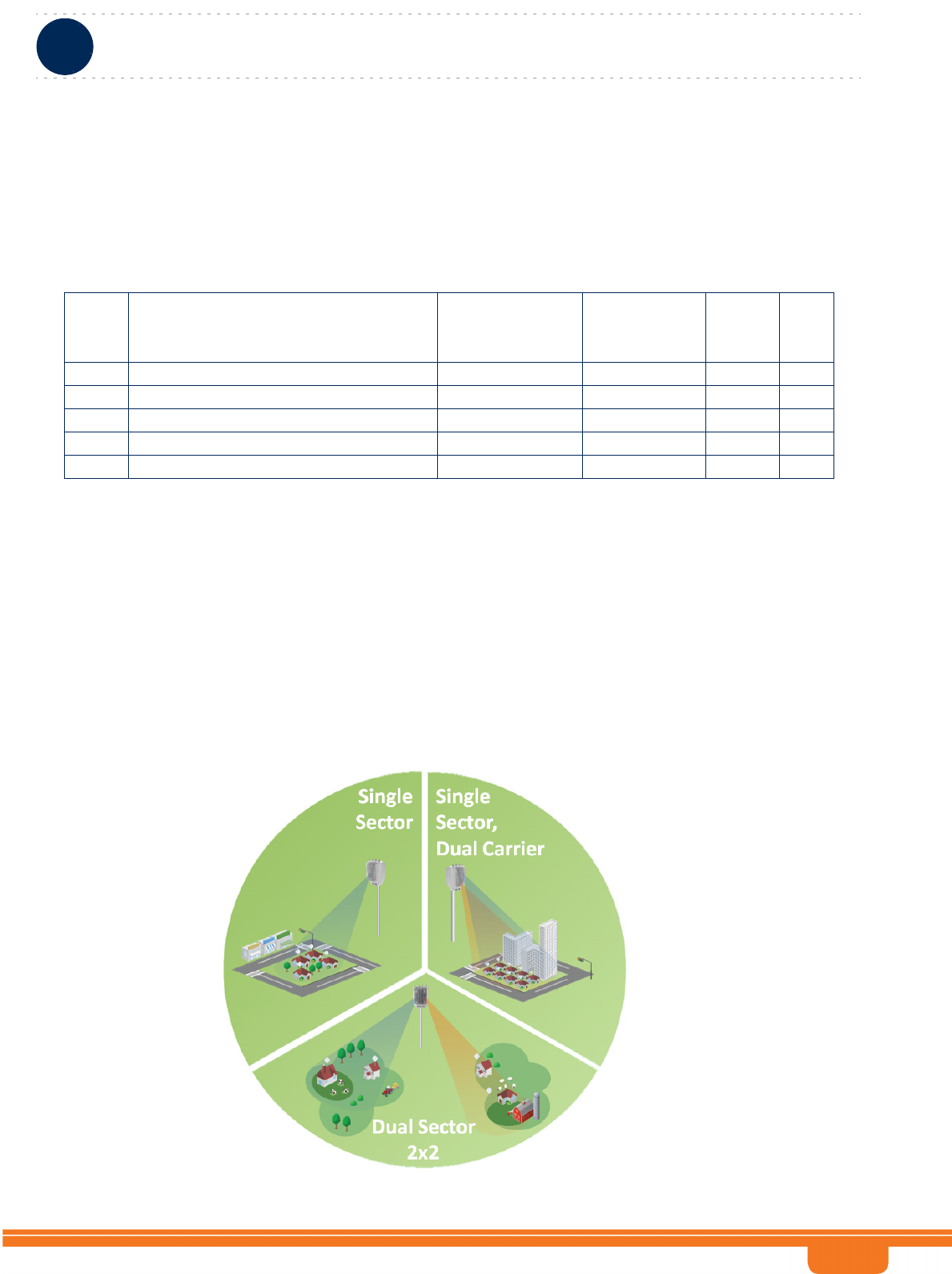
BreezeCOMPACT System Manual
Chapter 1 - System DescriptionThe BreezeCOMPACT Solution
Chapter 1 - System Description The BreezeCOMPACT Solution
3
1.1.2 BreezeCOMPACT Models
BreezeCOMPACT Part numbers, Frequencies and Tx power
1.1.3 BreezeCOMPACT Product Topologies
BreezeCOMPACT starting from R5.0 supports 3 deployment topologies:
Single Sector, Single Carrier
Single Sector, Dual Carrier
Two Sector, Two Carriers (One Carrier per Sector)
P/N Product LTEBand Frequencies TxPower
perport
Ports
Rx/Tx
735270 CMP.XT‐BS‐3.4‐3.7 Band42+43(Low) 3400‐3700MHz 30 4x4
735272 CMP.XT‐BS‐3.3‐3.5 3300‐3500MHz 30 4x4
735273 CMP.XT‐BS‐3.6‐3.8 Band43 3600‐3800MHz 30 4x4
735271 CMP.HP‐BS‐3.5 Band42 3400‐3600MHz 37 4x2
725270 CMP3000‐B41‐2496‐2690MHz Band41 2496‐2690MHz 40 4x4
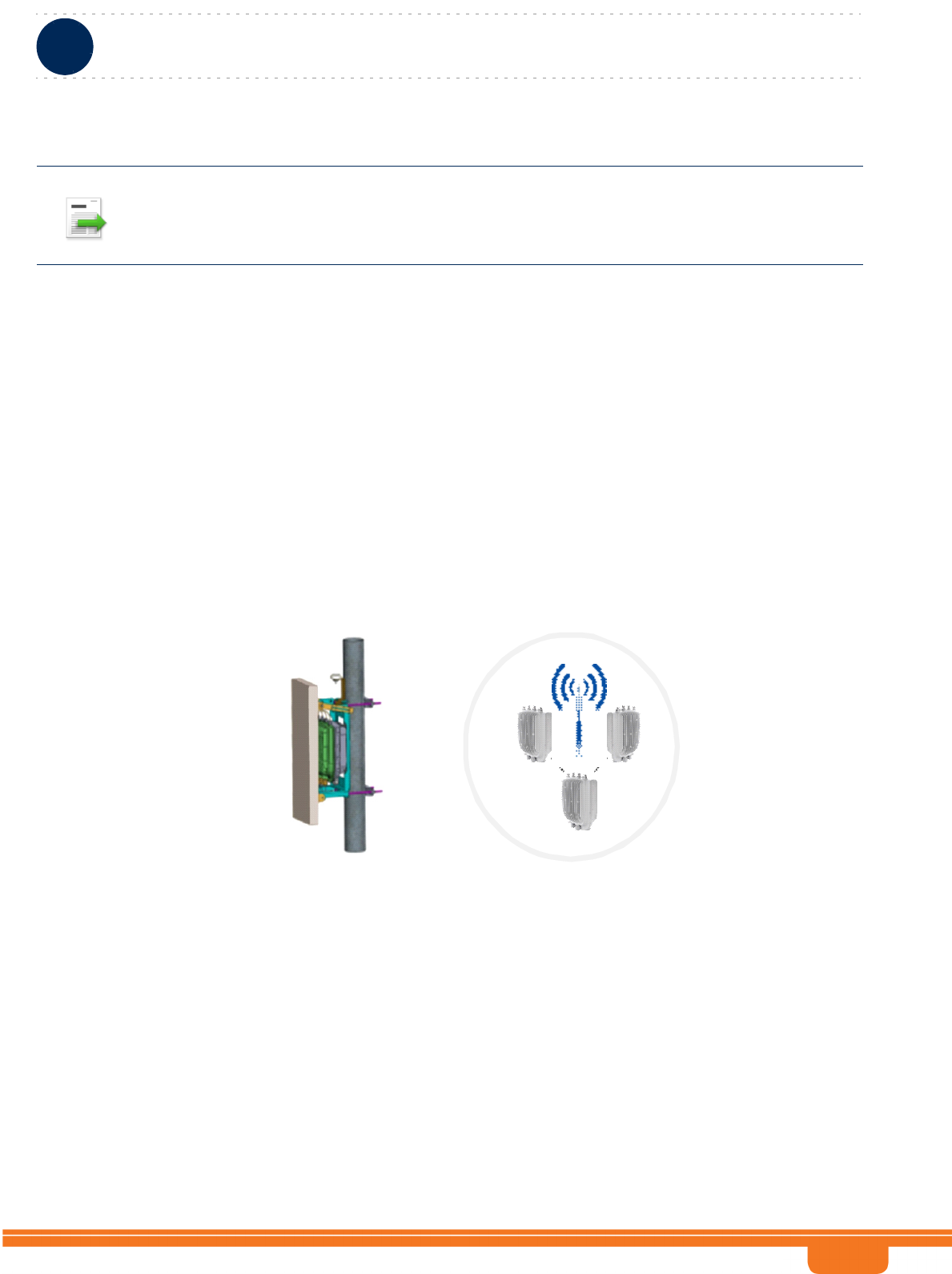
BreezeCOMPACT System Manual
Chapter 1 - System DescriptionThe BreezeCOMPACT Solution
Chapter 1 - System Description The BreezeCOMPACT Solution
4
Following is a description of each of these topologies:
1.1.3.1 Single Sector, Single Carrier
This is the basic configuration based on a single BS, supporting a single sector 4Tx/4Rx with a bandwidth
of 5, 7, or 10 MHz. This Configuration is recommended for achiving agregated power of 4Tx ports as
well as imporved diversity in Tx and Rx
This configuraion is common for sites of 3 sectors with frequency reuse 3
1.1.3.2 Single Sector, Dual Carrier
Two BSs support a single sector using two different carriers with a total bandwidth of 20 (10+10), 14
(7+7), or 10 (5+5) MHz. The BreezeCOMPACT is connected to one 4x4 Antenna serving, each carrier
could be configured for different frequency. Upon setting this mode, the loadbalancing function will
balance acourding to the number of subscribers.
INFORMATION
In the current release BreezeCOMPACT1000 & 3000 supports all 3 topologies.
Note that BreezeCOMPACT2000 supports only the first topology (Single Sector, Single Carrier)
Figure 1-1: One Sector, One Carrier
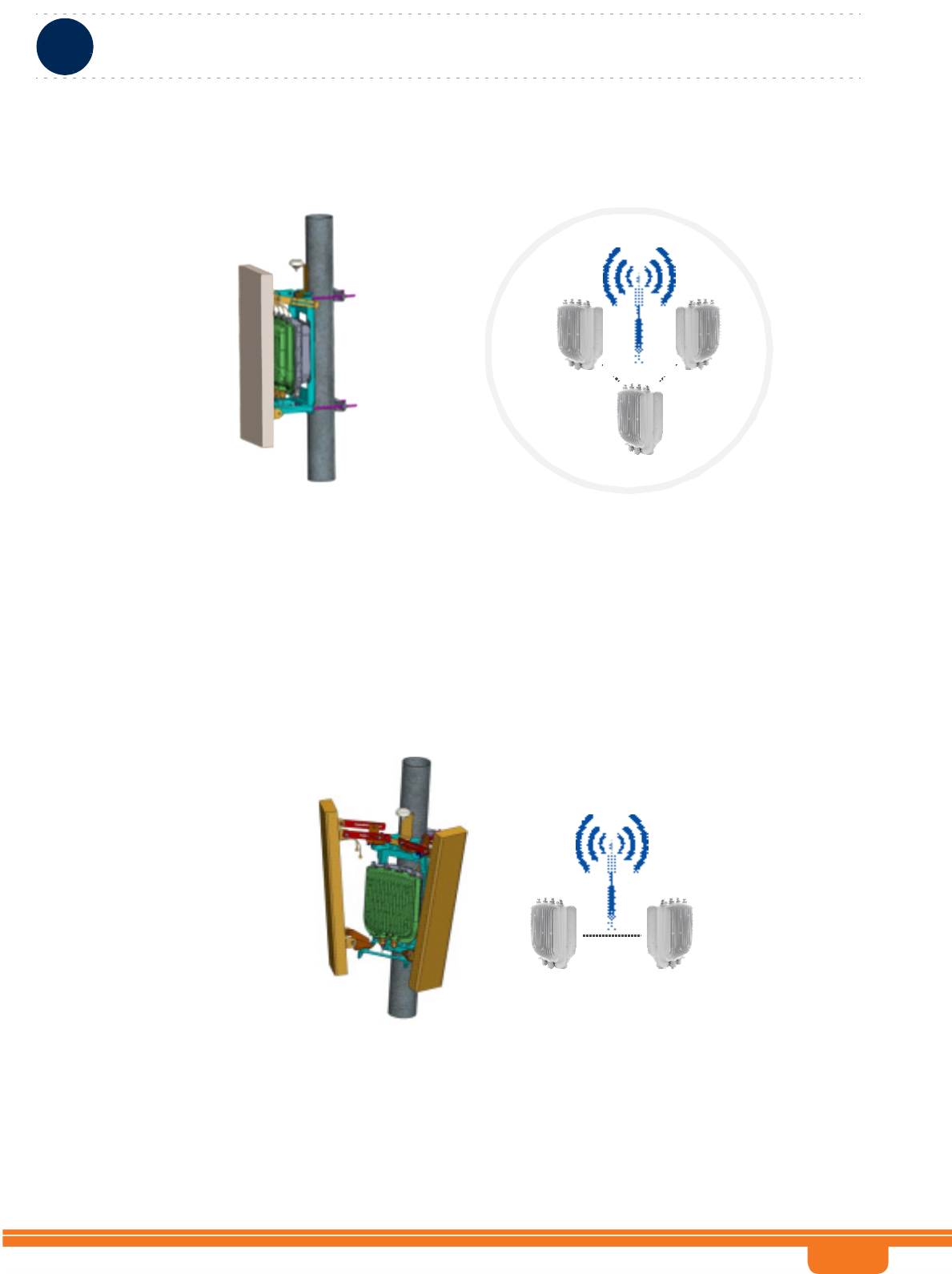
BreezeCOMPACT System Manual
Chapter 1 - System DescriptionThe BreezeCOMPACT Solution
Chapter 1 - System Description The BreezeCOMPACT Solution
5
1.1.3.3 Two Sector, Two Carriers (One Carrier per Sector)
Two BSs support two sectors, each with a bandwidth of 5, 7, or 10 MHz. Each Sector is connected to
different 2x2 Antenna directed to two sectors.
This configuration is common using frequency reuse 2, where the two antennas connected to the
BreezeCOMPACT are located back to back.Not applicable for BreezeCOMPACT2000
Figure 1-2: One Sector, Dual Carrier
Figure 1-3: Two Sectors, Two Carriers (One Carrier per Sector)
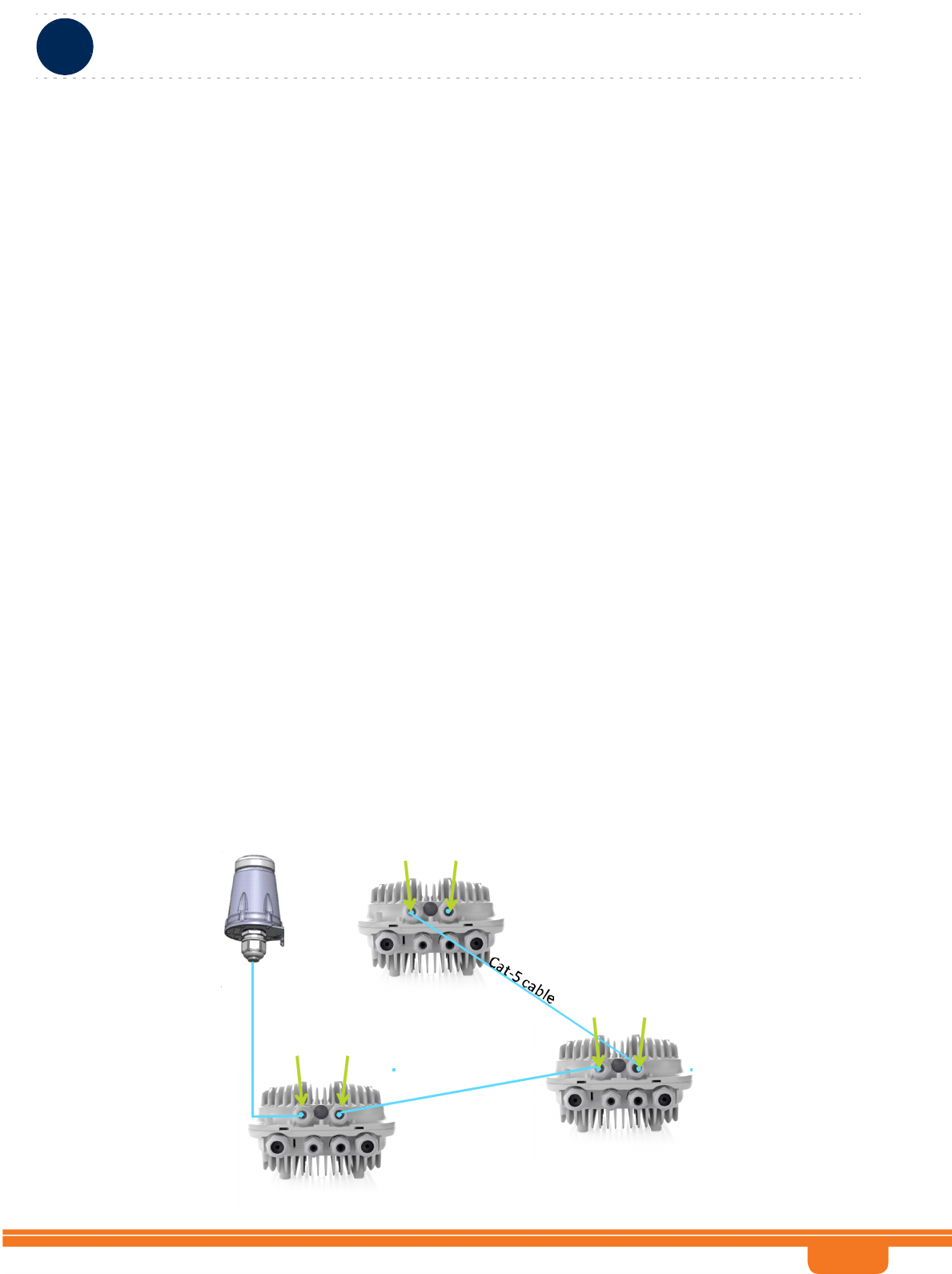
BreezeCOMPACT System Manual
Chapter 1 - System DescriptionThe BreezeCOMPACT Solution
Chapter 1 - System Description The BreezeCOMPACT Solution
6
1.1.4 Antennas
In the system architecture, the antenna is approached as an independent element. This provides the
operator with the flexibility to select the antennas source according to its supplier policy. To ensure the
availability of antennas that complement the solution, Telrad works closely with several antenna
suppliers to ensure availability of antennas that comply with its requirements.
In cases where the operator prefers other antenna vendors, Telrad can provide a recommended antenna
specification based on the required antennas types.
Antennas may support mechanical down-tilt (MDT) using a suitable mounting kit, or electrical down-tilt
(EDT) that may be either fixed or adjustable using a special adjustment screw.
In addition to a range of standard commercial antennas, Telrad offers also a special attached antenna
designed for convenient installation on top of the BreezeCOMPACT unit. For the BreezeCOMPACT unit,
a special mounting kit allows installation of a standard antenna on top of the unit to minimize the space
required for installation.
For details on antennas offered by Telrad refer to “Antennas” on page 15.
1.1.5 GPS
GPS is used to synchronize the air link frames of Intra-site and Inter-site located Base Transceiver Stations
to ensure that in all Base Stations the air frame will start at the same time, and that all Base Stations will
switch from transmit (downlink) to receive (uplink) at the same time. This synchronization is necessary to
prevent Intra-site and Inter-site interference and Base Stations saturation (assuming that all Base Stations
are operating with the same frame size and with the same DL/UL ratio).The all-outdoor GPS Receiver is a
pole mountable GPS receiver and antenna in a single environmentally protected enclosure that is
powered from the unit.
Starting from R5.0 GPS Chaning is supported, where the chaining enables using a single GPS
receiver for several collocated units, below diagram which explain the GPS chaining connectivity:
Syncout
GPSin
Master
Slave
Master
Cat‐5cable
Cat‐5cable
Slave
Syncout
GPSin
Syncout
GPSin
GPS
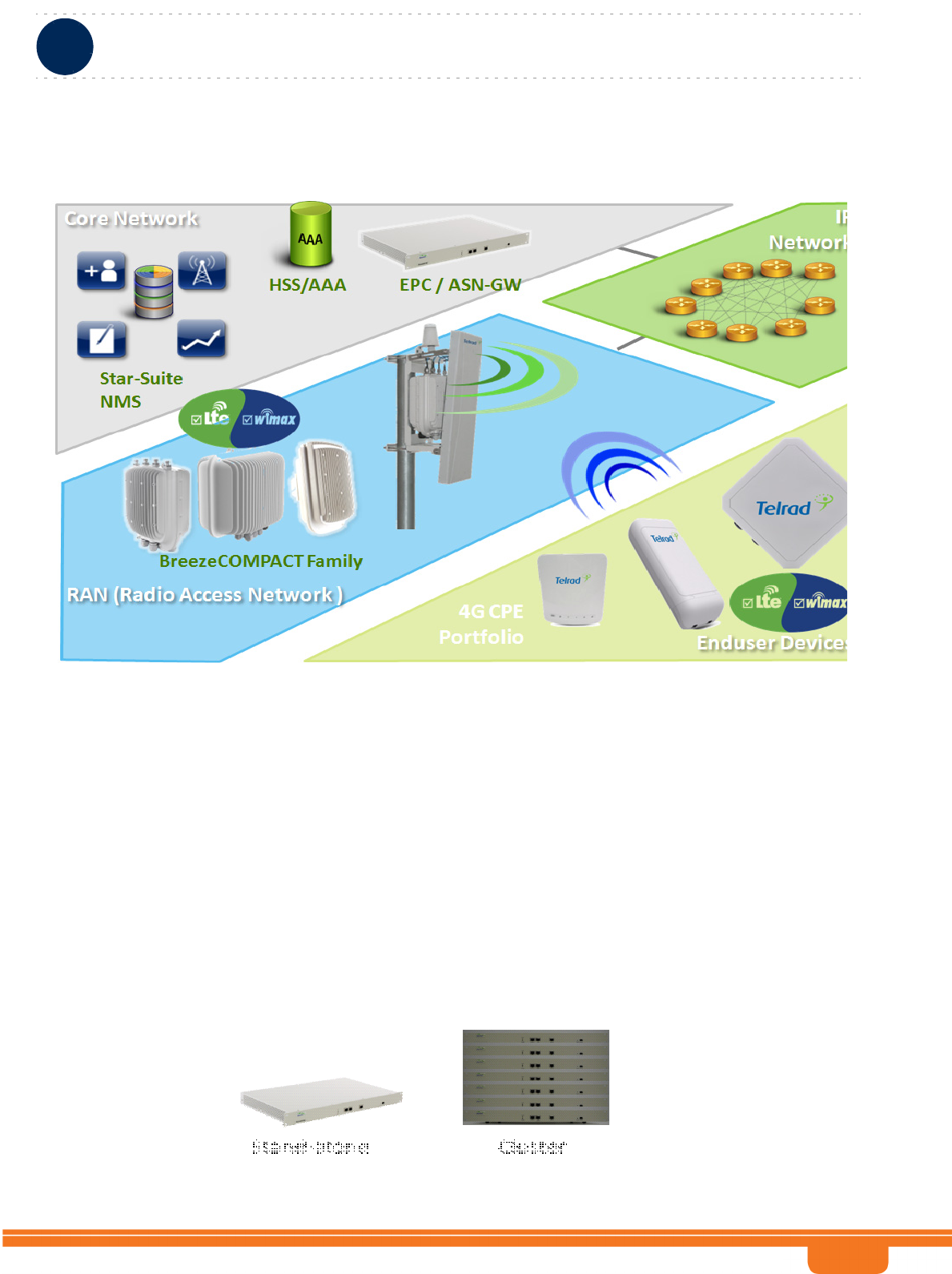
BreezeCOMPACT System Manual
Chapter 1 - System DescriptionThe BreezeCOMPACT Solution
Chapter 1 - System Description The BreezeCOMPACT Solution
7
1.1.6 Telrad Overall Solution
1.1.6.1 TelCore
TelCore solution is based on MC-ASN-GW for WiMAX and MC-EPC for LTE, TelCOre includes AAA
solution for WiMAX and LTE.
1.1.6.1.1 Mini-Centralized ASN-GW
The MC-ASN-GW is a separate entity (centralized architecture) that communicates with the BTS over R6
interface. The MC-ASN-GW is highly scalable solution which can be deployed as stand-alone solution
or as Cluster. The unique architecture allows pay-as-you grows starting with minimal numer of
MC-ASN-GW units and increase as subscription grows.
Service components (Service Profiles and Service Flows) are configured in the external ASN-GW. MS
authentication and services provisioning are managed by a centralized AAA server, based on user
credentials (user name and password).
Stand‐alone Cluster
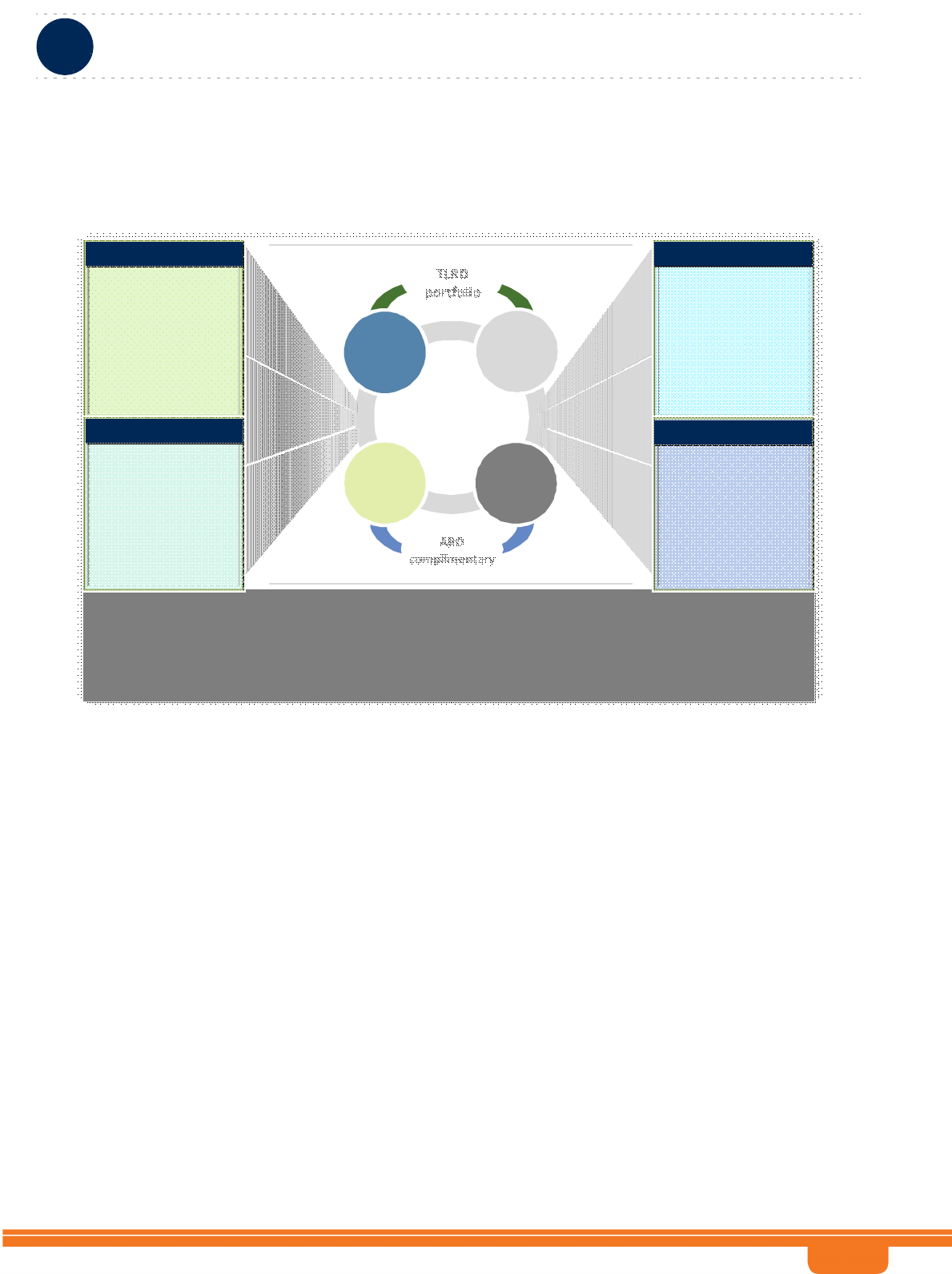
BreezeCOMPACT System Manual
Chapter 1 - System DescriptionThe BreezeCOMPACT Solution
Chapter 1 - System Description The BreezeCOMPACT Solution
8
1.1.6.1.2 AAA Solution
ARD
PCRF
ARD
Converged
Billing
System
AAA
platform
yHigh performance, fully-featured RADIUS/
DIAMETER server infrastructure
yMultithread and multi-process architecture –
scalable up to 1.5M sessions
yStand-alone and High-availability/ redundant
configurations
yWeb-based interface for easy management and
connectivity from anywhere
yCompatible with Radius/ Diameter, WiMAX, 3GPP
standards and BreezeMAX service implementation
yFlexible APIs for integration with Operator’s OSS/
BSS sub-systems
Enforcer &
Spot-n-Go
AAA
ARCB
Enforcer/ Spotngo
•A comprehensive AAA,
Prepaid and Postpaid
Billing system
•Advanced customer,
Business Partners and
Resellers management
•Cards and vouchers
management
•Account receivables &
payments
•Support of technology-
and vendor-specific
attributes
•Extensive support of
TelCORE GW services
•Advanced user
management
•AAA with integrated
Prepaid functionality
•Generation of prepaid
users/ cards
•Duration & traffic quota
•Customer Web Portal -
point of sale support
(price plans, refillable
vouchers and credit
card processing)
•Fast definition of policy
rules, actions and steps
•Advanced dynamic
policies for active users
•Customer care
additions – view and
modify user policies
PCRF
TLRD
portfolio
ARD
complimentary
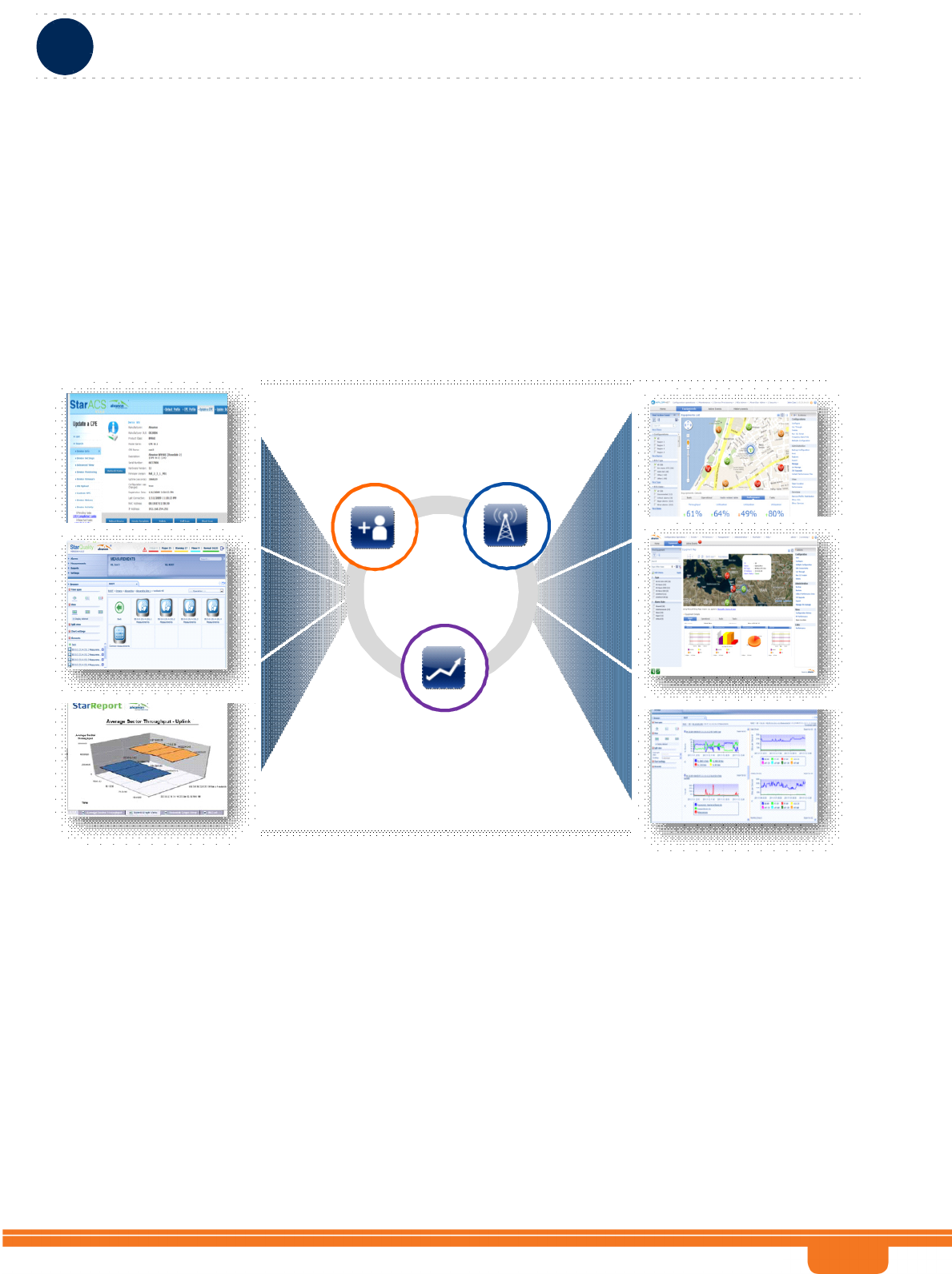
BreezeCOMPACT System Manual
Chapter 1 - System DescriptionThe BreezeCOMPACT Solution
Chapter 1 - System Description The BreezeCOMPACT Solution
9
1.1.6.2 Telrad StarSuite NMS solution
Telrad provide a full suite of Network Managment system, the Suite includes:
StarManager a - Network managment system for Configuration, Alrams and monitoring
StarQuality - a Network performance monitoring system for Radio and Network optimization
StarACS - a CPE Manament solution
Star-Suite
Network
Management
Solution
StarManager
Network
Management
StarQuality
Network
Performance
StarACS
CPE
Management
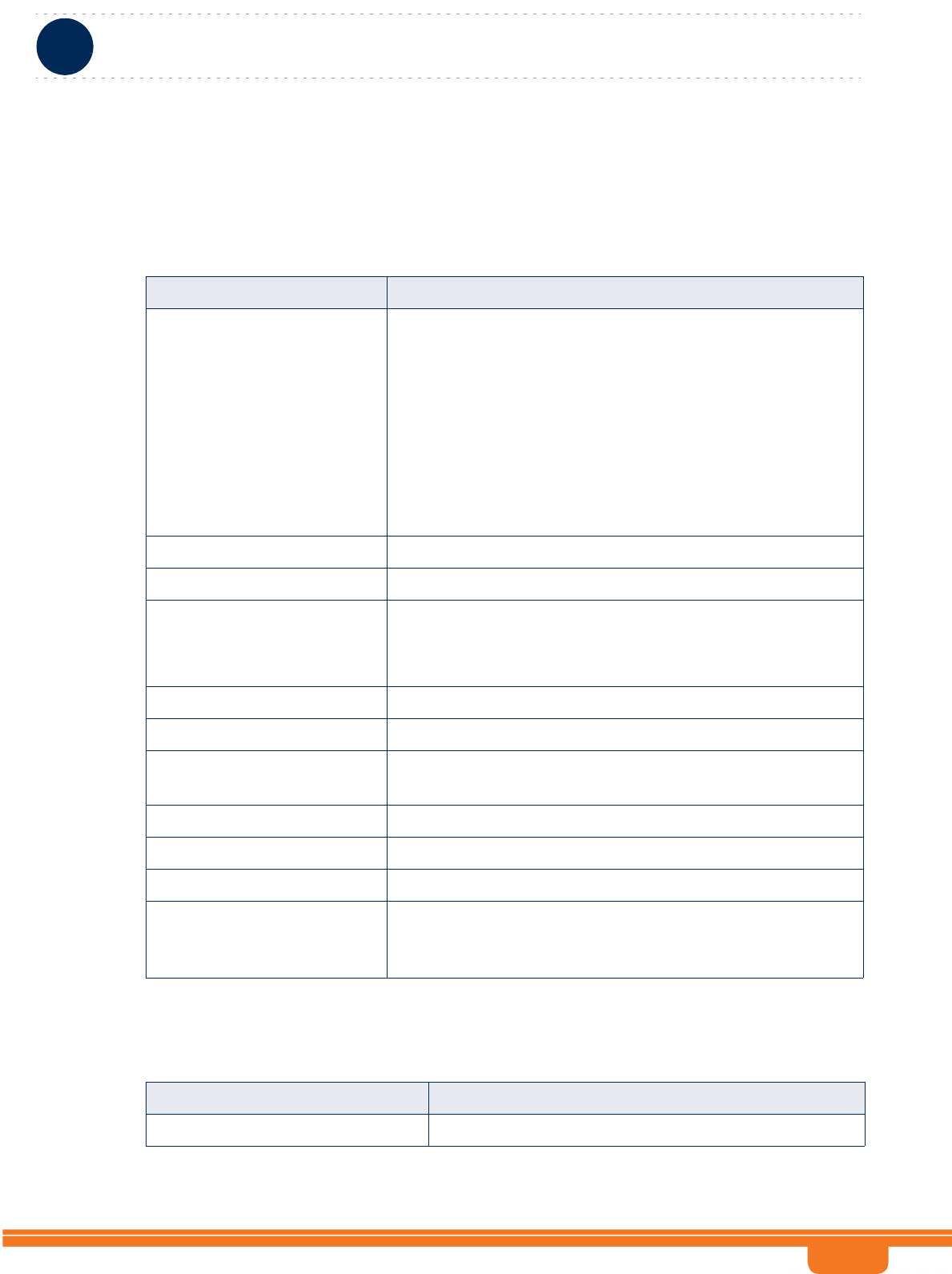
BreezeCOMPACT System Manual
Chapter 1 - System DescriptionSpecifications
Chapter 1 - System Description Specifications
10
1.2 Specifications
1.2.1 Modem & Radio
1.2.2 Data Communication (Ethernet Interfaces)
Table 1-1: General Modem & Radio Specifications
Item Description
BreezeCOMPACT Family - List of
Products supported by
frequency band, maximum Tx
Power and Ports Configuration
BreezeCOMPACT1000: 3300-3500 MHz, 30 dBm per port, 4Rx
by 4Tx
3400-3700 MHz, 30 dBm per port, 4Rx by 4Tx
3600-3800 MHz, 30 dBm per port , 4Rx by 4Tx
BreezeCOMAPCT2000:
3400-3600 MHz, 37dBm per port, 4Rx by 2Tx (Tx RF Ports 1,2)
BreezeCOMAPCT3000
2496-2696 MHz, 40dBm per port, 4Rx by 4 Tx,
Central Frequency Resolution 0.125 MHz
Operation Mode TDD
Channel Bandwidth 5 MHz
7 MHz
10 MHz
Tx Power Control Range 10 dB, in 1 dB steps
Tx Power Accuracy +/- 1 dB
Maximum Input Power @
antenna port
-45 dBm before saturation, -35 dBm before damage
Noise Figure 5 dB
Modulation OFDM modulation, 1024/512 FFT points; QPSK, QAM16, QAM64
Access Method OFDMA
FEC Convolutional Turbo Coding:
1/2, 3/4 for QPSK and QAM16.
1/2, 2/3, 3/4, 5/6 for QAM64
Table 1-2: Data Communication (Ethernet Interfaces)
Item Description
Standard Compliance IEEE 802.3 CSMA/CD
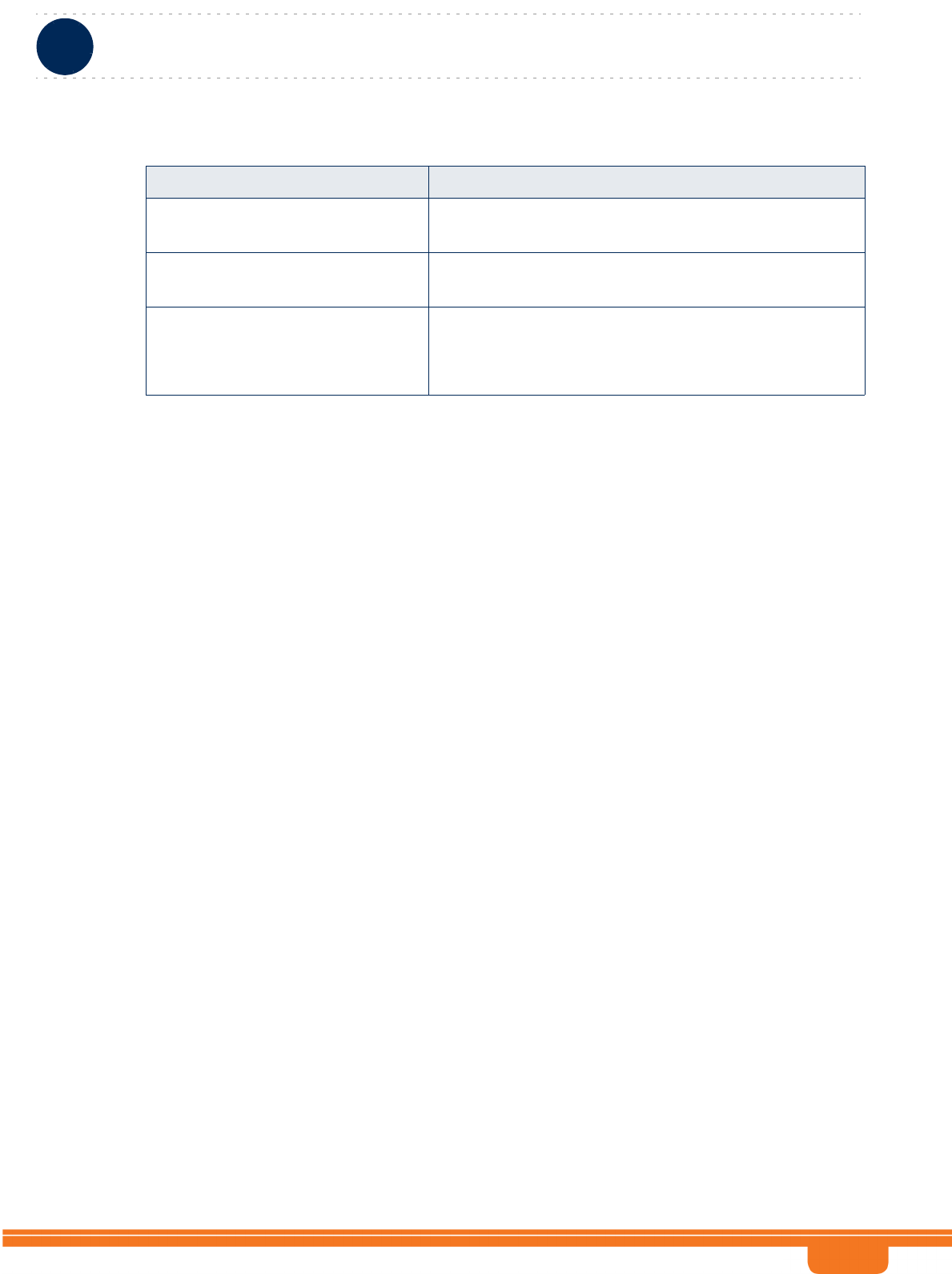
BreezeCOMPACT System Manual
Chapter 1 - System DescriptionSpecifications
Chapter 1 - System Description Specifications
11
DAT 1 (optional, if an SFP is installed) 1000 Mbps Base-X optical fiber interface, Half/Full Duplex
with Auto Negotiation.
DAT 2 100/1000 Mbps Base-T twisted-pair electrical interface,
Half/Full Duplex with Auto Negotiation.
DAT 3 10/100 Mbps Base-T twisted-pair electrical interface, Half/Full
Duplex with Auto Negotiation.
This port is capable for POE In and POE Out
Table 1-2: Data Communication (Ethernet Interfaces)
Item Description
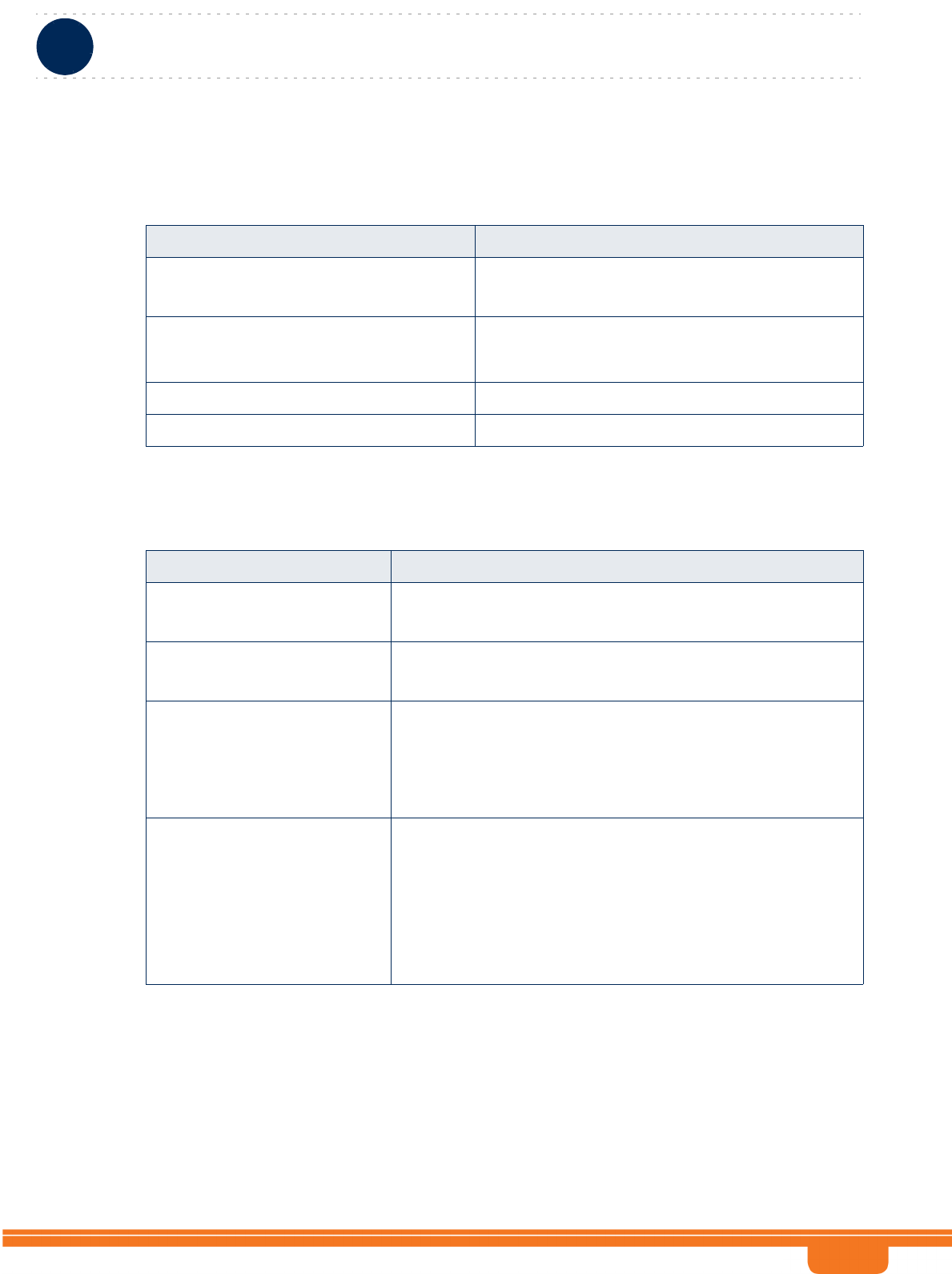
BreezeCOMPACT System Manual
Chapter 1 - System DescriptionSpecifications
Chapter 1 - System Description Specifications
12
1.2.3 Configuration and Management
1.2.4 Standards Compliance, General
Table 1-3: Configuration and Management
Item Description
Management (Out Of Band, In Band) SNMP
Telnet
SNMP Agents SNMP Ver. 2 client
MIB II (RFC 1213), Private MIBs
Software Upgrade Using TFTP
Configuration Upload/Download Using TFTP
Table 1-4: Standards Compliance, General
Type Standard
EMC ETSI EN 301 489-1/4
FCC Part 15
Safety EN60950-1 (CE)
UL 60950-1 (US/C)
Environmental ETS 300 019:
Part 2-1 T 1.2 & part 2-2 T 2.3 for indoor & outdoor
Part 2-3 T 3.2 for indoor
Part 2-4 T 4.1E for outdoor
Radio ETSI EN 302 326
FCC Part 90 Subpart Z*
IC RSS-192 issue1*
IC RSS-197 issue 3*
In the current release FCC and IC standards are not applicable for
BreezeCOMPACT2000 units
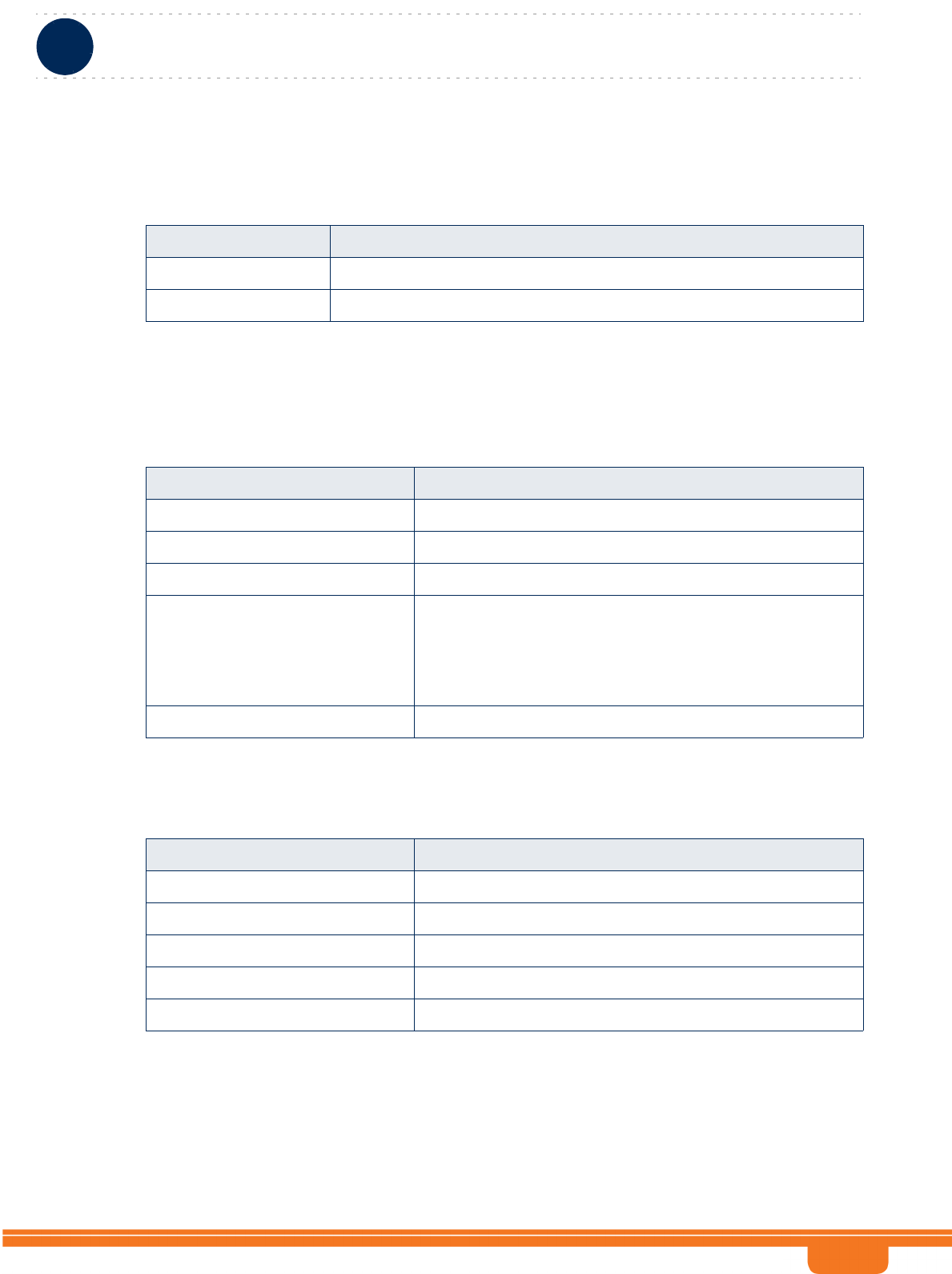
BreezeCOMPACT System Manual
Chapter 1 - System DescriptionSpecifications
Chapter 1 - System Description Specifications
13
1.2.5 Environmental
1.2.6 Mechanical and Electrical
1.2.6.1 BreezeCOMPACT1000
1.2.6.2 BreezeCOMPACT2000
Table 1-5: Environmental Specifications
Type Details
Operating Temperature -40°C to 55°C
Operating Humidity 5%-95%, weather protected
Table 1-6: Mechanical & Electrical Specifications, BreezeCOMPACT1000 units
Item Description
Dimensions 242.7 x 343 x 166.9 mm
Weight 8.2 Kg
Power Input -40 to -60 VDC
Power Consumption 27 dBm units: 105W maximum (at 70% Tx/Rx duty cycle),
125W peak.
30 dBm units: 118W maximum (at 70% Tx/Rx duty cycle),
142W peak.
TX Ports / RX Ports Ports 1-4 (TX), Ports 1-4 (RX)
Table 1-7: Mechanical & Electrical Specifications, BreezeCOMPACT2000 units
Item Description
Dimensions 280 x 510 x 220 mm
Weight 19.5 Kg
Power Input -40 to -60 VDC
Power Consumption 186W maximum (at 70% Tx/Rx duty cycle), 225W peak
TX Ports / RX Ports Ports 1, 2 (TX), Ports 1-4 (RX)
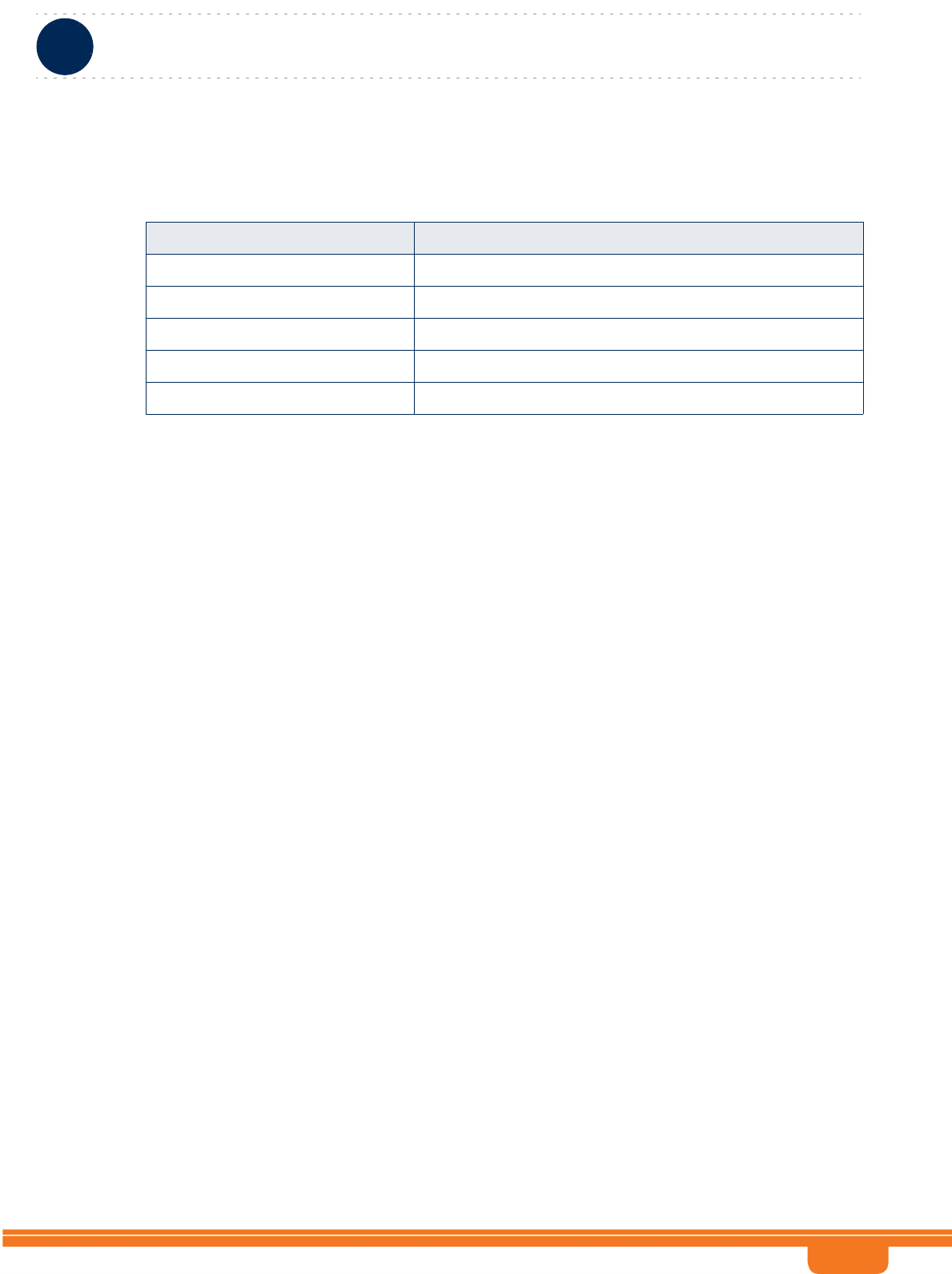
BreezeCOMPACT System Manual
Chapter 1 - System DescriptionSpecifications
Chapter 1 - System Description Specifications
14
1.2.6.3 BreezeCOMPACT3000
Table 1-8: Mechanical & Electrical Specifications, BreezeCOMPACT3000 units
Item Description
Dimensions 260 x 400 x 330 mm
Weight 19 Kg
Power Input -40 to -60 VDC
Power Consumption 230W maximum (at 70% Tx/Rx duty cycle), TBDW peak
TX Ports / RX Ports Ports 1-4 (TX), Ports 1-4 (RX)
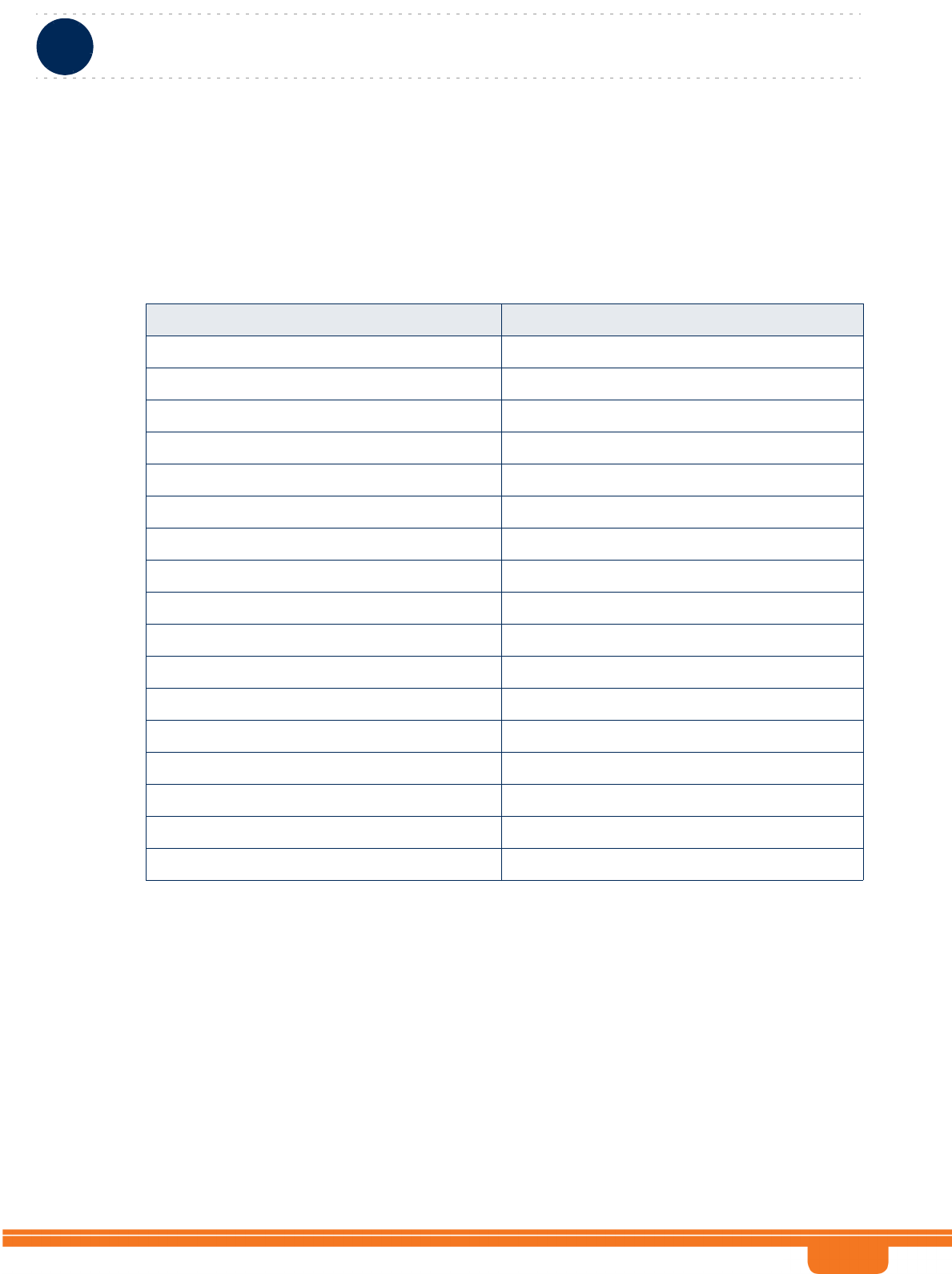
BreezeCOMPACT System Manual
Chapter 1 - System DescriptionSpecifications
Chapter 1 - System Description Specifications
15
1.2.7 Antennas
1.2.7.1 Attached, 3.3-3.8 GHz, 4 Ports 65º Double Dual Slant (4x4)
Applicable only for COMPACT installations.
Table 1-9: Attached Antenna 3.3-3.8 DDS 65º (P.N. 300726) Specifications
Item Description
Frequency Band (MHz) 3300-3800
Number of Elements 4
Polarization Linear, +/-45°
Gain (dB) 18
Azimuth Beamwidth (degrees) 65
Elevation Beamwidth (degrees) 6.5
Maximum Power (W) 150
Cross-polarization Discrimination (dB) >15
Front-to-Back Ratio (dB) >30
Electrical Downtilt Range (degrees) 0
Isolation Between Ports (dB) >30
Return Loss (dB) >15
RF Interface Impedance (Ohm) 50
RF Connectors 4 x N-Type jacks with RF cable tails
Dimensions (mm) 720x 266 x 52
Weight (Kg) 4
Regulatory Compliance RoHS Compliance
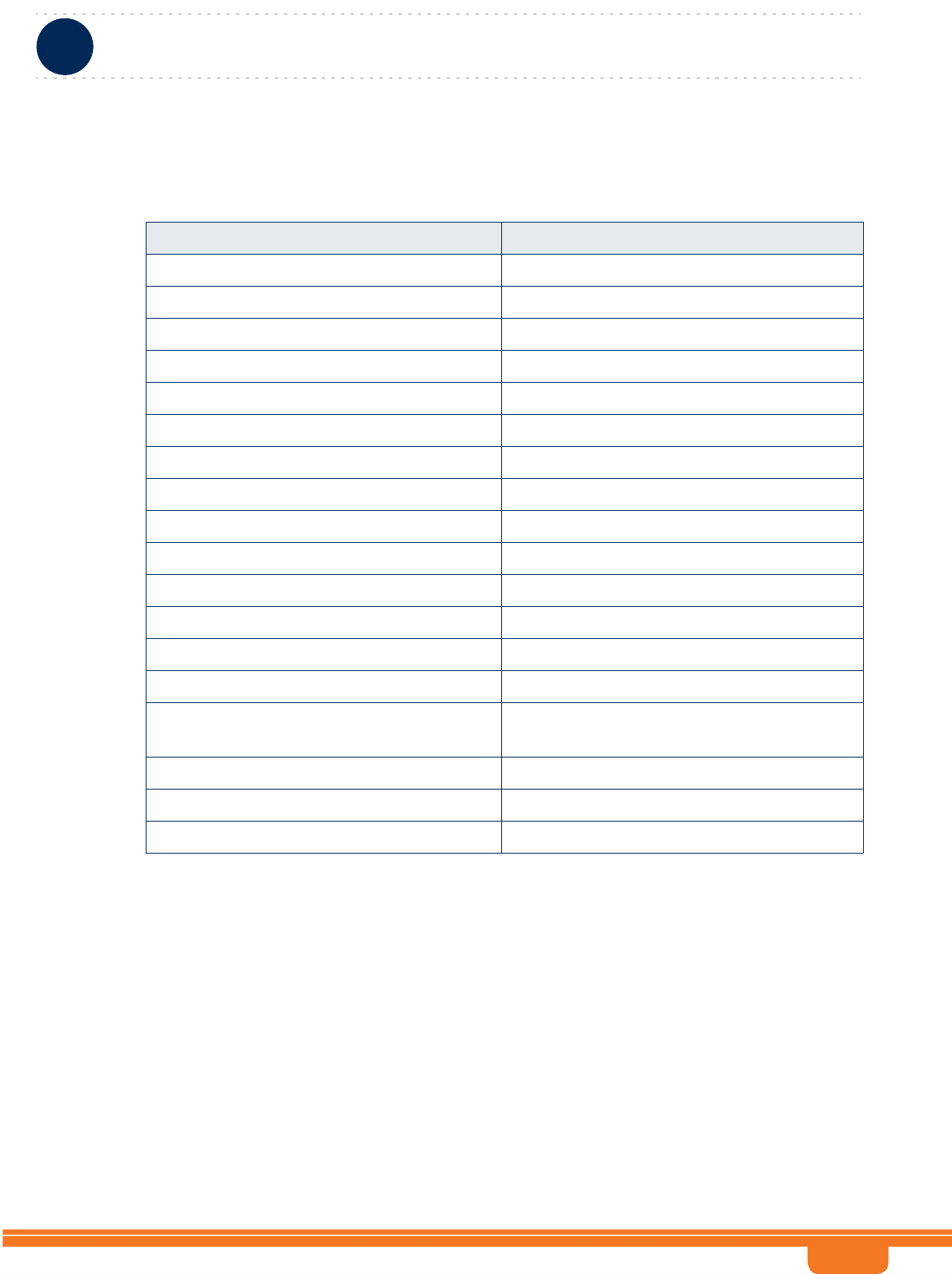
BreezeCOMPACT System Manual
Chapter 1 - System DescriptionSpecifications
Chapter 1 - System Description Specifications
16
1.2.7.2 3.3 -3.8 GHz, 2 Ports 65º Dual Slant (2x2)
Table 1-10: ANT,BS,3.3-3.8GHz, DS,Sec.65°,16.5dBi min. (P.N. 300644) Specifications
Item Description
Frequency Band (MHz) 3300-3800
Number of Elements 2
Polarization Linear, +/-45°
Gain 16.5dBi +/- 0.5dB
VSWR 1.5:1 (max)
Azimuth Beamwidth (degrees) 65 +/-5
Elevation Beamwidth (degrees) 6 +/-1
Maximum Power (W) 50
Cross-polarization Discrimination (dB) -15
Front-to-Back Ratio (dB) >25
Isolation Between Ports (dB) >25
RF Interface Impedance (Ohm) 50
Lightning Protection DC grounded
RF Connectors 2 x N-Type jacks
Mounting Fully adjustable pipe mount (1.63” to 4.5” pipe)
with 0-15° down tilt
Dimensions (mm) 711 x 171 x 90
Weight (Kg) 2.6 (excluding mounting kit)
Regulatory Compliance RoHS Compliance
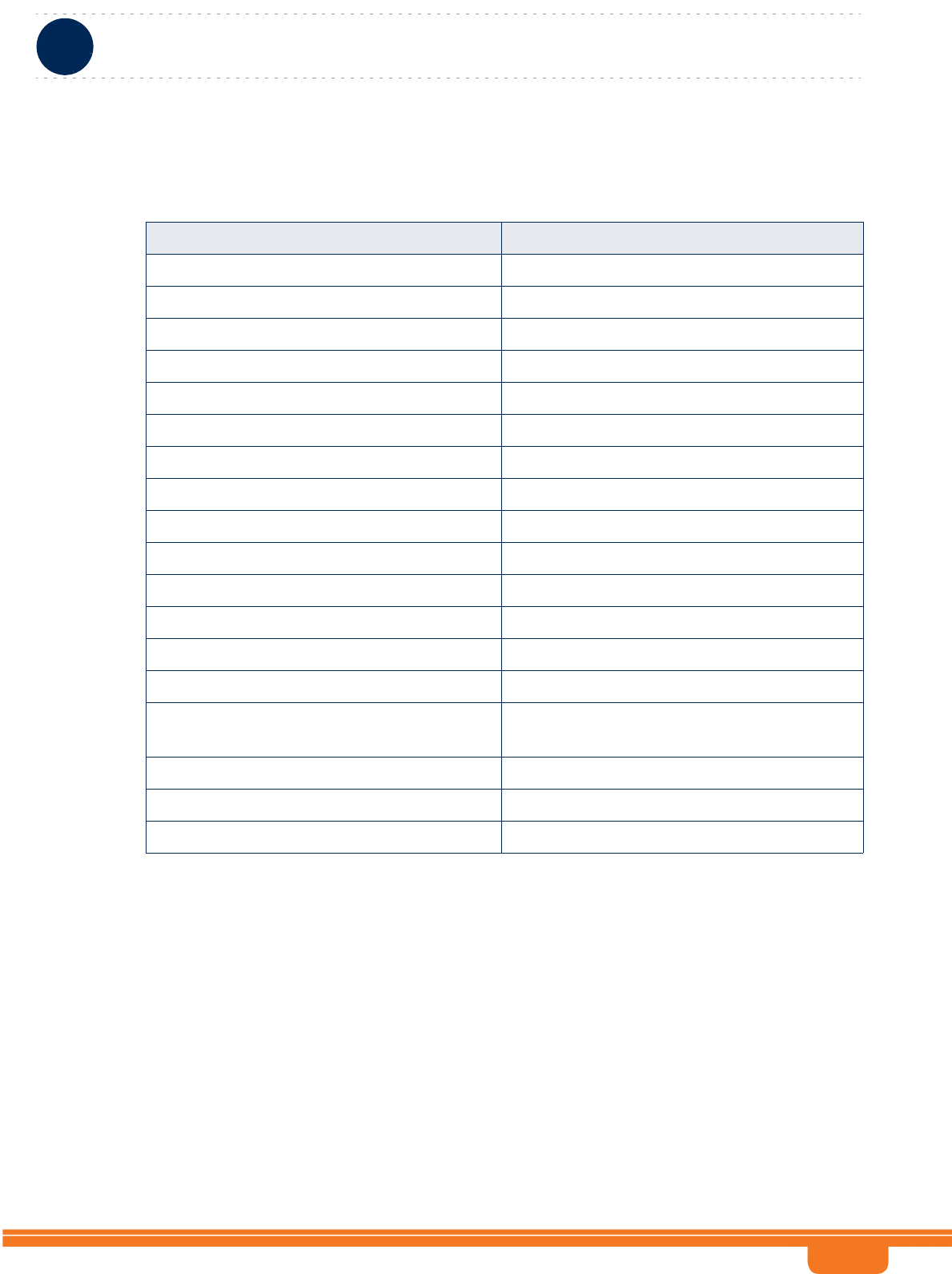
BreezeCOMPACT System Manual
Chapter 1 - System DescriptionSpecifications
Chapter 1 - System Description Specifications
17
1.2.7.3 3.3 -3.8 GHz, 2 Ports 90º Dual Slant (2x2)
Table 1-11: ANT,BS,3.3-3.8GHz, DS,Sec.90°,15.5dBi min. (P.N. 300645) Specifications
Item Description
Frequency Band (MHz) 3300-3800
Number of Elements 2
Polarization Linear, +/-45°
Gain 15.5dBi +/- 0.5dB
VSWR 1.5:1 (max)
Azimuth Beamwidth (degrees) 85 +/-5
Elevation Beamwidth (degrees) 6 +/-1
Maximum Power (W) 50
Cross-polarization Discrimination (dB) -17
Front-to-Back Ratio (dB) >25
Isolation Between Ports (dB) >25
RF Interface Impedance (Ohm) 50
Lightning Protection DC grounded
RF Connectors 2 x N-Type jacks
Mounting Fully adjustable pipe mount (1.63” to 4.5” pipe)
with 0-15° down tilt
Dimensions (mm) 711 x 171 x 90
Weight (Kg) 2.6 (excluding mounting kit)
Regulatory Compliance RoHS Compliance
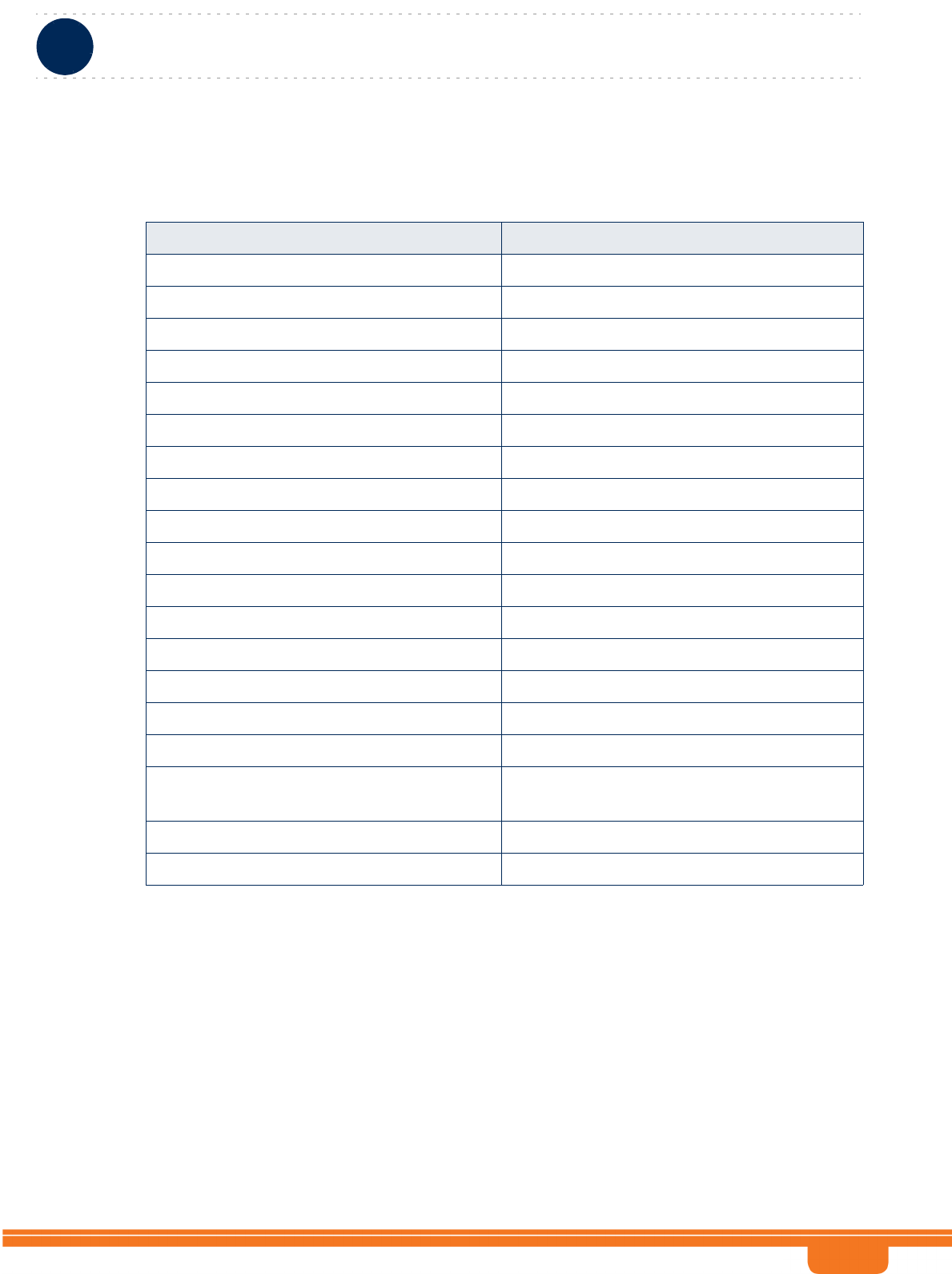
BreezeCOMPACT System Manual
Chapter 1 - System DescriptionSpecifications
Chapter 1 - System Description Specifications
18
1.2.7.4 3.3 -3.8 GHz, 4 Ports 65º Double Dual Slant (4x4)
Table 1-12: ANT-DDP-65°-3.3-3.8GHz (P.N. 300736) Specifications
Item Description
Frequency Band (MHz) 3300-3800
Number of Elements 4
Polarization Linear, 2 x +/-45°
Gain 18dBi
Azimuth Beamwidth (degrees) 65
Elevation Beamwidth (degrees) 7
Maximum Power (W) 150
Cross-polarization Discrimination (dB) >15
Front-to-Back Ratio (dB) >30
Isolation Between Ports (dB) >30
Return Loss (dB) >15
Upper Sidelobe Suppression (dB) >18
RF Interface Impedance (Ohm) 50
Lightning Protection DC grounded
RF Connectors 4 x N-Type jack
Electrical Downtilt 0° (fixed)
Mounting Adjustable mounting kit (optional) for 50-115mm
pole, with +2° to -10° tilt range
Dimensions (mm) 720 x 260 x 55
Weight (Kg) 7 (excluding mounting kit)
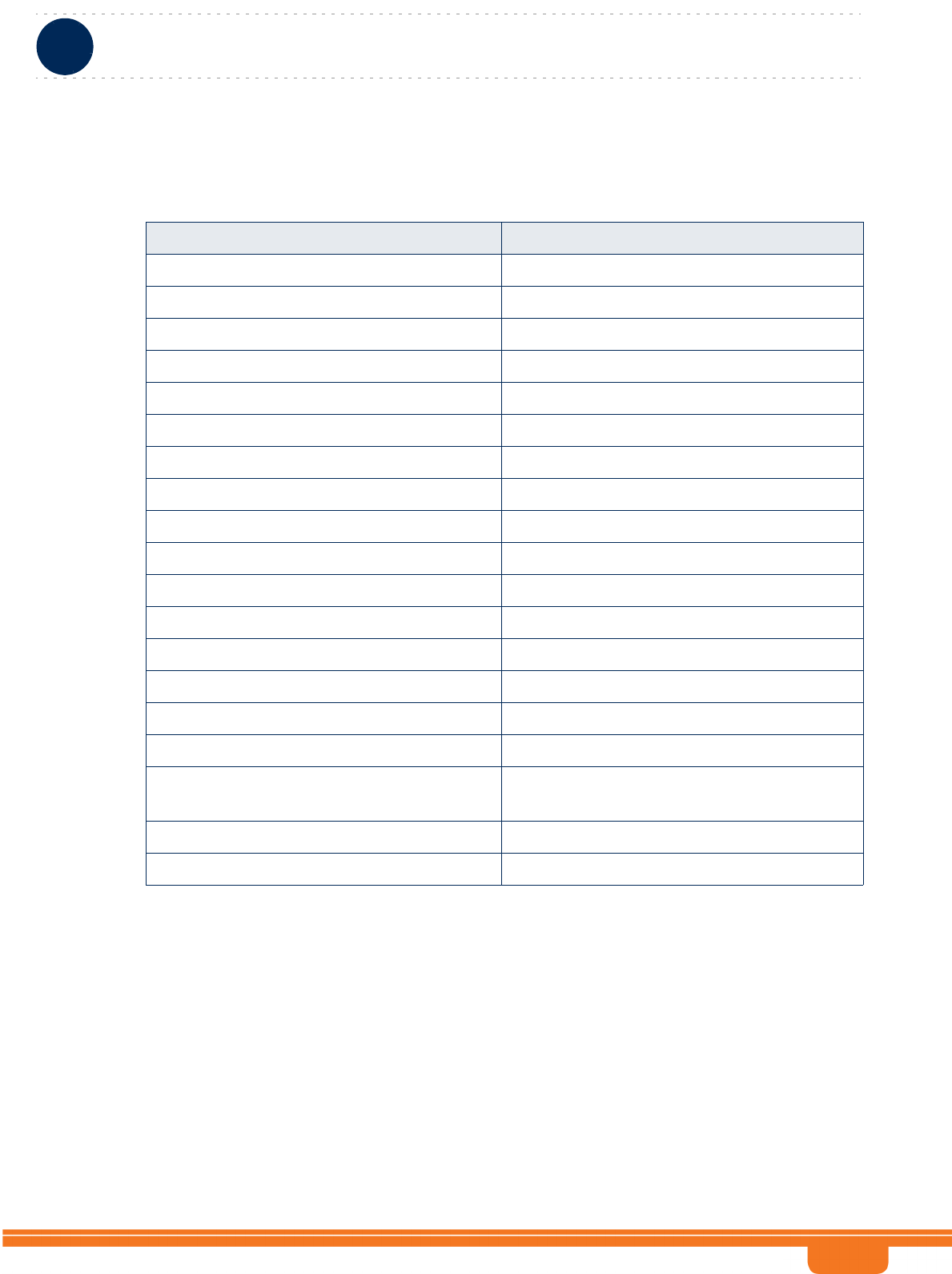
BreezeCOMPACT System Manual
Chapter 1 - System DescriptionSpecifications
Chapter 1 - System Description Specifications
19
1.2.7.5 3.3 -3.8 GHz, 4 Ports 90º Double Dual Slant (4x4)
Table 1-13: ANT-DDP-90°-3.3-3.8GHz (P.N. 300719) Specifications
Item Description
Frequency Band (MHz) 3300-3800
Number of Elements 4
Polarization Linear, 2 x +/-45°
Gain 17dBi
Azimuth Beamwidth (degrees) 90
Elevation Beamwidth (degrees) 7
Maximum Power (W) 150
Cross-polarization Discrimination (dB) >15
Front-to-Back Ratio (dB) >30
Isolation Between Ports (dB) >30
Return Loss (dB) >15
Upper Sidelobe Suppression (dB) >18
RF Interface Impedance (Ohm) 50
Lightning Protection DC grounded
RF Connectors 4 x N-Type jack
Electrical Downtilt 4° (fixed)
Mounting Adjustable mounting kit (optional) for 50-115mm
pole, with +2° to -10° tilt range
Dimensions (mm) 720 x 260 x 55
Weight (Kg) 7 (excluding mounting kit)
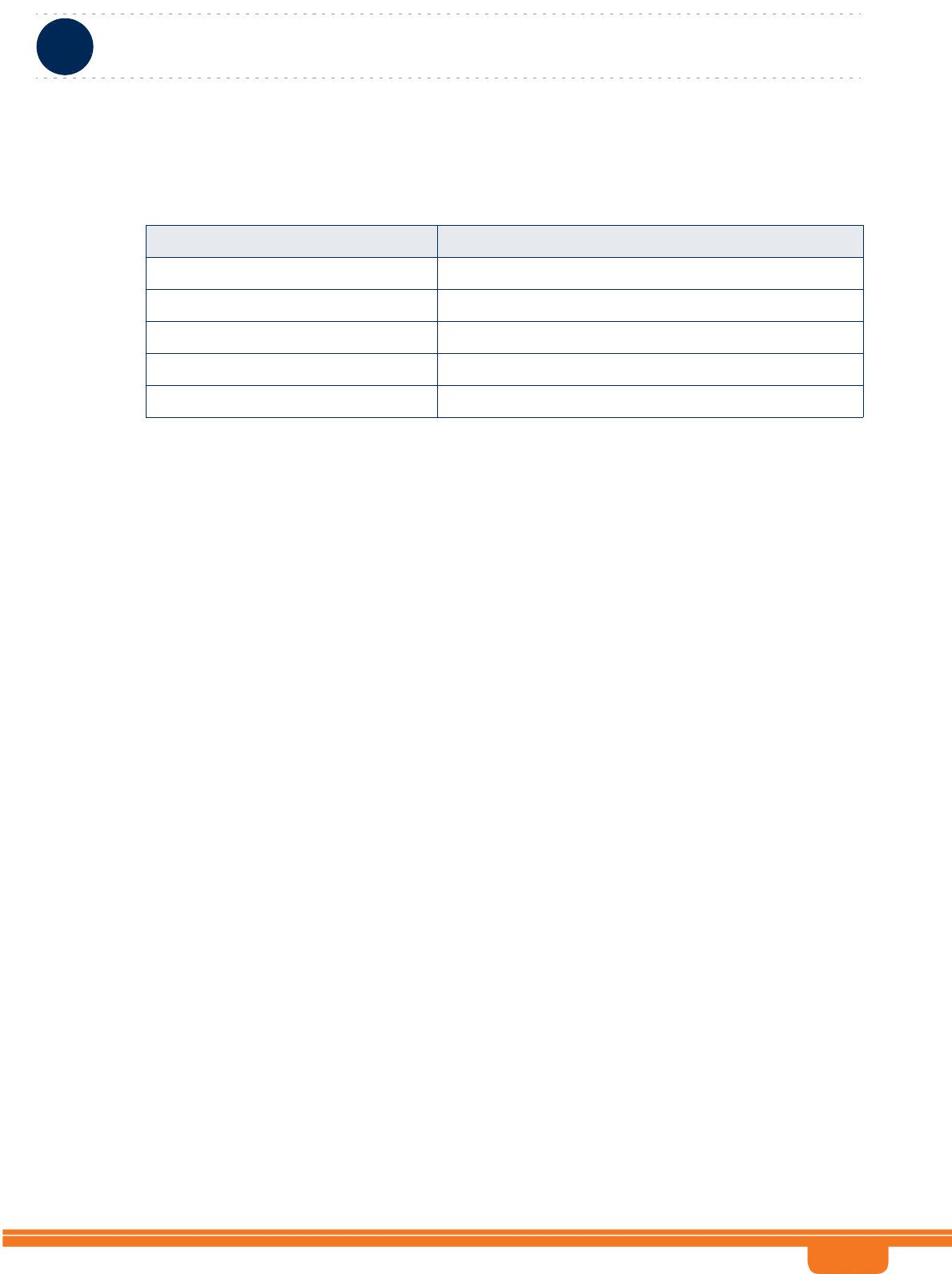
BreezeCOMPACT System Manual
Chapter 1 - System DescriptionSpecifications
Chapter 1 - System Description Specifications
20
1.2.8 BMAX-4M-GPS Receiver Specifications
Table 1-14: BMAX-4M-GPS Receiver, Mechanical & Electrical Specifications
Item Description
Dimensions 8.8 x 10.4 x 16 cm
Weight 0.38 Kg
Power Source 12 VDC from the BTS
Power Consumption 2W maximum
Connector RJ-45
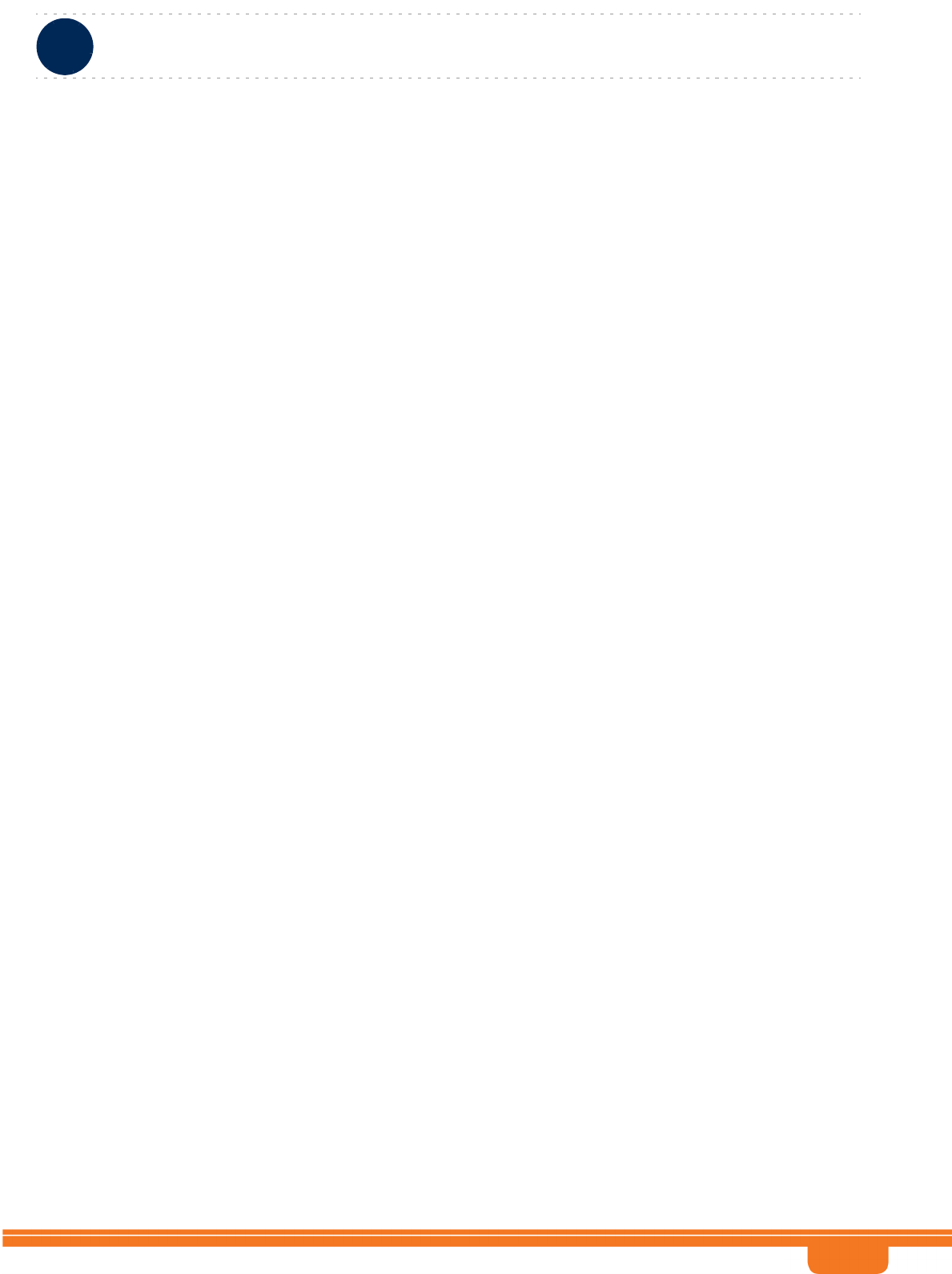
BreezeCOMPACT System Manual
Chapter 2 - CommissioningIntroduction
Chapter 2 - Commissioning Introduction
22
2.1 Introduction
After completing the installation process some basic unit's parameters must be configured locally using
the Monitor program to enable discovery by the Element Management System and remote management
of the unit.
Refer to “The Monitor Program” on page 34 for information on how to access the Monitor program
using Telnet and how to use it.
It is recommended to reset the unit to its factory default values before proceeding with following
configuration steps: Enter the Monitor program and select BTS>Unit Control>ShutDown
Operation>Update>resettoFactoryDefault (you will be prompted to confirm the requested action).
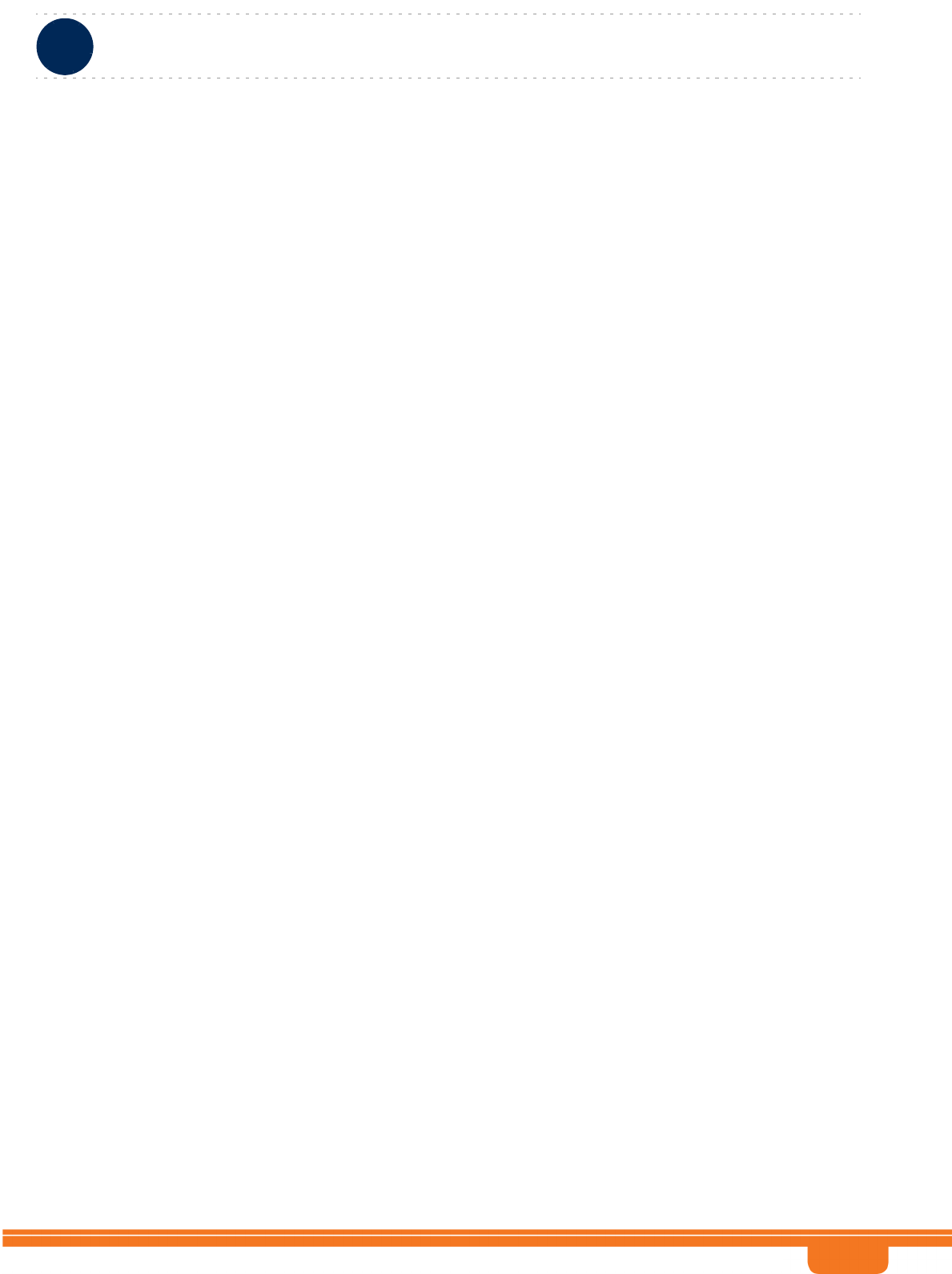
BreezeCOMPACT System Manual
Chapter 2 - CommissioningBreezeCOMPACT Installation
Chapter 2 - Commissioning BreezeCOMPACT Installation
23
2.2 BreezeCOMPACT Installation
For detailed installation instruction, please refer to BreezeCompact Quick Installation Guide document.
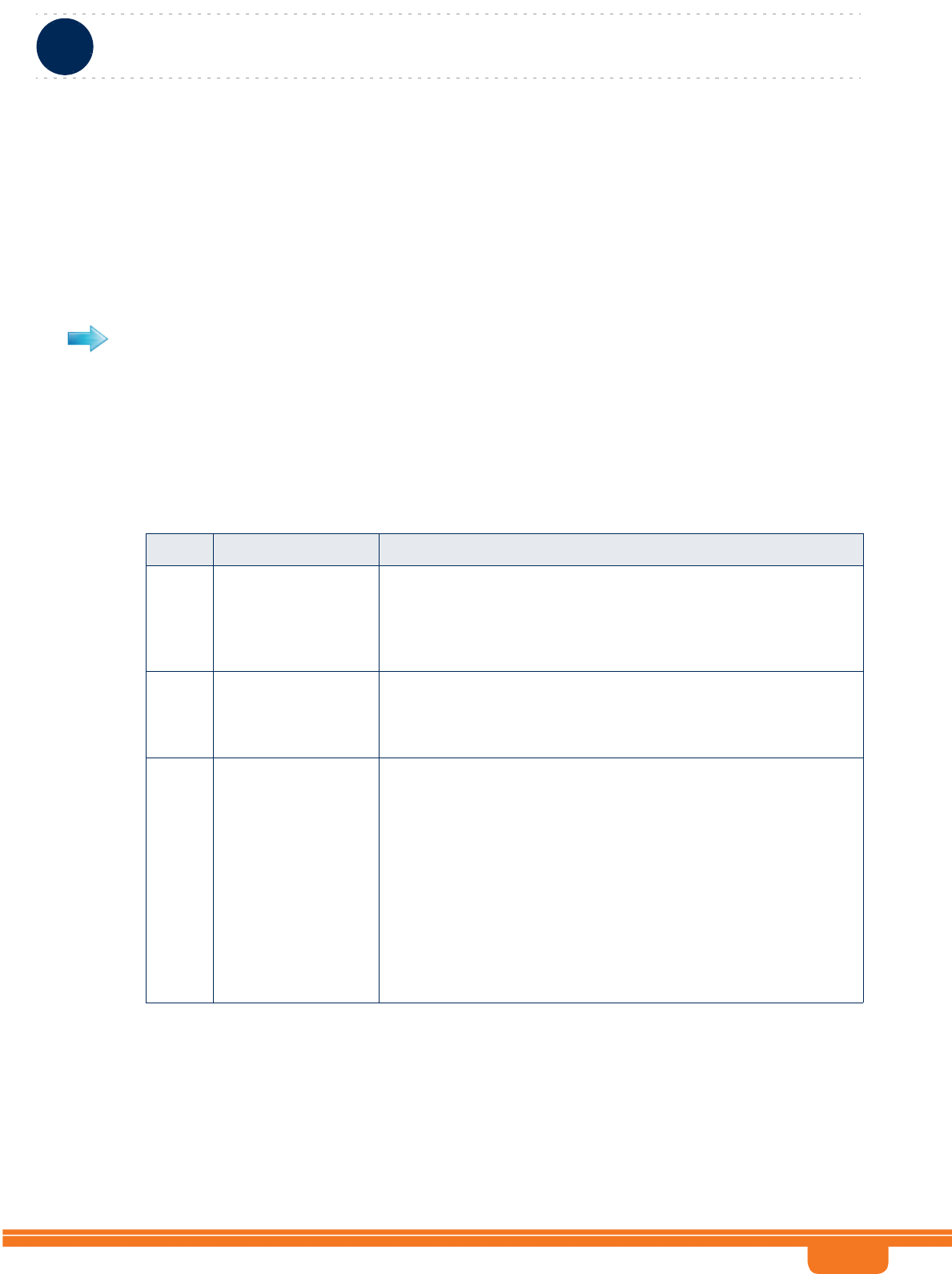
BreezeCOMPACT System Manual
Chapter 2 - CommissioningSystem Initial Verification
Chapter 2 - Commissioning System Initial Verification
24
2.3 System Initial Verification
After powerup, the BTS automatically starts a self-testing procedure to verify that the BTS has been
correctly assembled and installed on site, all its components are functioning properly, and that it is now
ready for commissioning. During the self-test, the LEDs indicate the working status of the various
components.
1Verify that the BTS is connected to an AC power source.
2Upon completion of the internal test and boot up (up to 5 minutes), verify that the following LEDs are
lit as follows:
Upon power-up completion, the BTS is ready for basic network definition.
To perform testing:
Table 2-1: BreezeCOMPACT LEDs
Name Description Functionality
PWR Power indication Off:There is no 4*V to the internal main power supply module
RED: Power is provided to the unit and the internal main power
supply module is OK
Green: All the internal digital power supply rails are OK
ALRM Alarm indication Lights at power up
Turns off after power up is complete
Lights on runtime in case of critical failure
GPS GPS status indication Lights at power up
Turns off after power up is complete
Lights when the GPS is reporting at least four satellites or more
reception.
Blinks (0.5 Sec on, 0.5 Sec off) when the number of satellites
decreases from 4 to 3 or 2 satellites or the min. configured value.
Turns off when only one satellite is received, or the minimum
configured value of GPS is not operational or not installed.
Lights again when the unit is regaining satellites reception of 4
satellites or more.
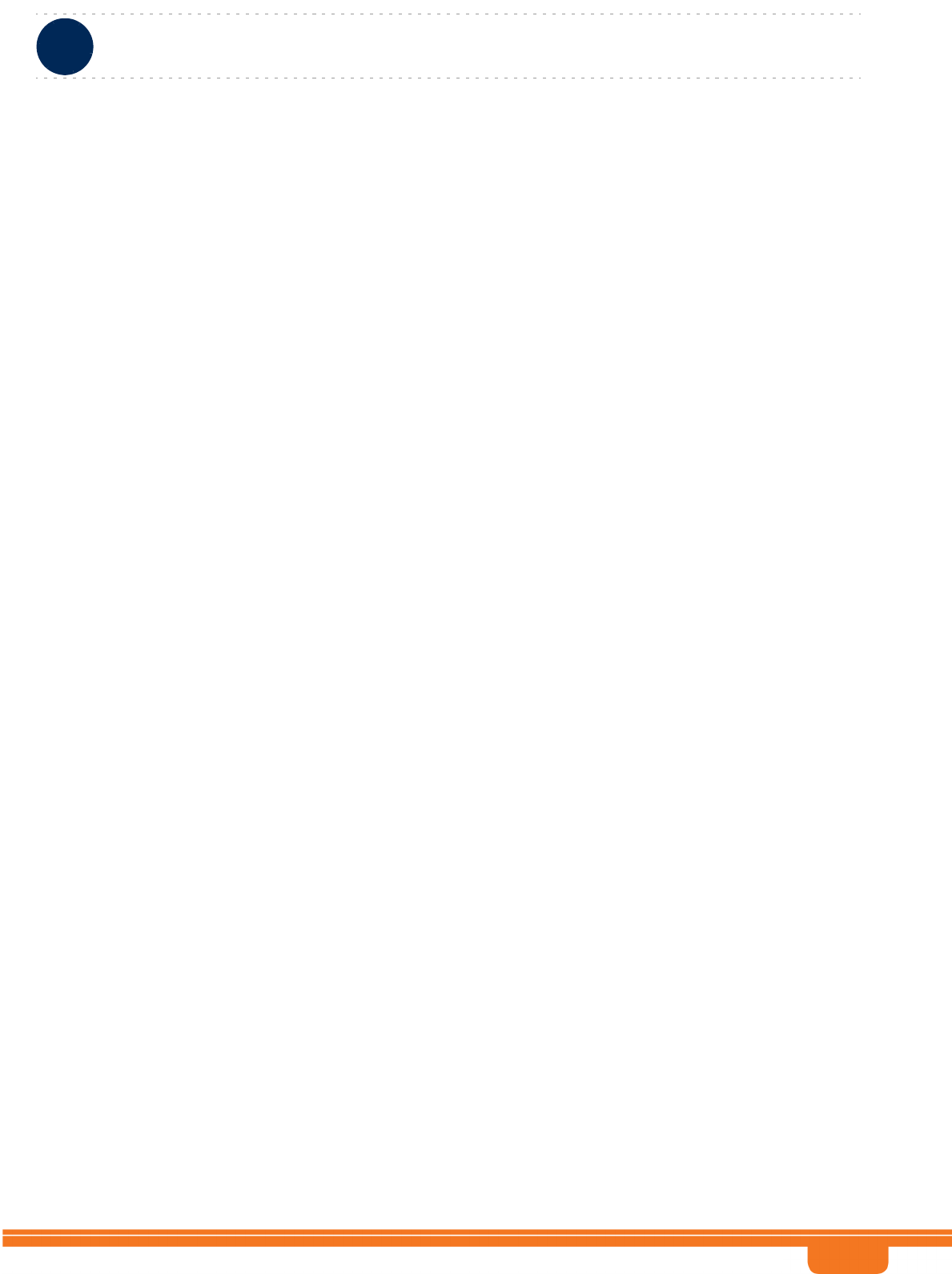
BreezeCOMPACT System Manual
Chapter 2 - CommissioningConfiguring Parameters Required for Management Connectivity
Chapter 2 - Commissioning Configuring Parameters Required for Management Connectivity
25
2.4 Configuring Parameters Required for
Management Connectivity
The following section describes the minimum mandatory configuration actions required to allow remote
management of the site and to enable discovery by the Element Management System:
Configuring the BTS Number
Configuring the Management Interface Connectivity Mode Parameter
Configuring the IP Interfaces Parameters
Configuring the L1 and L2 Parameters (if necessary)
Configuring the SNMP Authorized Manager and Traps Manager
Applying the Configuration
2.4.1 Configuring the BTS Number
In the Main menu of the Monitor program, select BTS>General>Update and configure the BTS number.
The BTS Number must be unique in the Radio Access Network. The default (0) is not a legitimate value.
2.4.2 Configuring the Management Interface Connectivity
Mode Parameter
The default Connectivity Mode is inband. If a different Connectivity Mode is required, select
BTS>Connectivity>Management . You will be prompted to configure the Connectivity Mode.
2.4.3 Configuring the IP Interfaces Parameters
Note that configuration of certain parameters may depend on the value to be configured for the BS
Bearer IP Address.
Select BTS>Connectivity>IP Interfaces>Update. You will be prompted to configure the following
parameters (for some parameters you may just press Enter to keep the default value):
Bearer Subnet Mask (the default is 255.255.255.0).
Bearer Next Hop Gateway. Must be within the range defined by BS Bearer IP Address and Bearer
Subnet Mask. The default is 0.0.0.0. Must be changed to a valid value if IP addresses of core network
equipment is not within the range defined by BS Bearer IP Address and Bearer Subnet Mask.
Bearer VLAN ID (default 11).
Default Authenticator IP. The default is 0.0.0.0. Must be changed to a valid value if IP address of
default authenticator ASN-GW is not within the range defined by BS Bearer IP Address and Bearer
Subnet Mask.
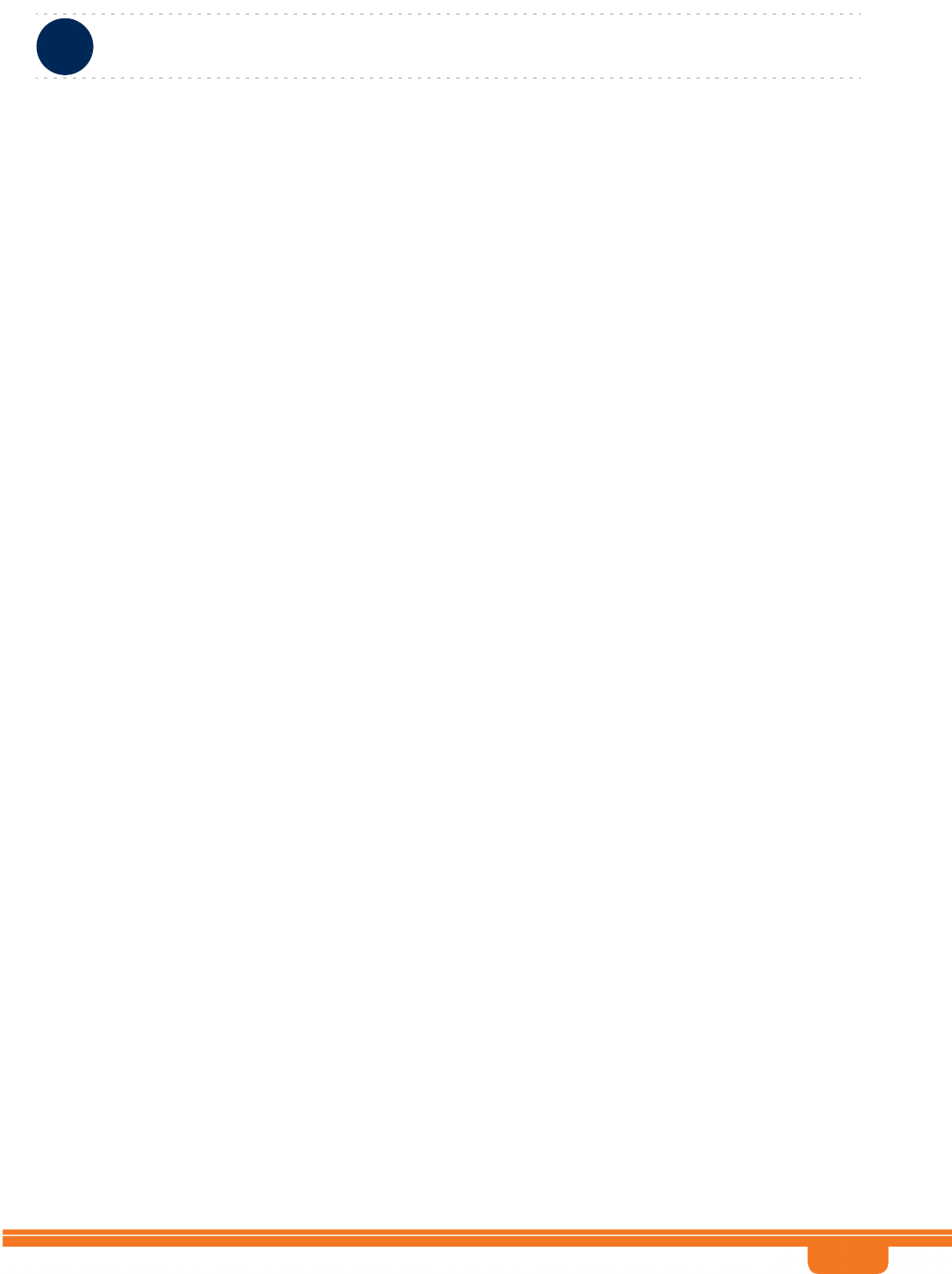
BreezeCOMPACT System Manual
Chapter 2 - CommissioningConfiguring Parameters Required for Management Connectivity
Chapter 2 - Commissioning Configuring Parameters Required for Management Connectivity
26
External Management IP Address. Must be unique in the managed network. The default is
192.168.1.1. Note that in Unified Connectivity Mode the External Management IP Address should be
within the addresses range defined by BS Bearer IP Address and Bearer Subnet Mask.
External Management Subnet Mask. The default is 255.255.255.0. In Unified Connectivity Mode
should be configured to the value of the Bearer Subnet Mask.
External Management Next Hop Gateway. Must be within the range defined by External
Management IP Address and External Management Subnet Mask. The default is 0.0.0.0 (must be
changed to a valid value if IP address of external management equipment is not within the range
defined by External Management IP Address and External Management Subnet Mask). In Unified
Connectivity Mode should be configured to the value of the Bearer Next Hop Gateway.
External Management VLAN ID. The default is 12. In Unified Connectivity Mode should be configured
to the value of the Bearer VLAN ID. Otherwise it must differ from the Bearer VLAN ID.
Local Management IP Address and Local Management Subnet Mask. You may change the Local
Management IP Address (the default is 172.31.0.1) and Local Management Subnet Mask (the default
is 255.255.255.0). However, it is recommended to always maintain the default value to ensure
availability of known IP parameters for local connectivity.
2.4.4 Configuring the L1 and L2 Parameters (if necessary)
The default Port Negotiation Mode of all ports is auto. Typically auto negotiation mode should be used.
However, if manual setting of physical interface parameters is required for Data Port 2 or Data Port 3 (If
Data Port 1is Up its Port Negotiation Mode is forced to Full Duplex) :
Select the applicable port (BTS>Connectivity>L1 & L2>Select>Port Number>2/3). Select the Update
option.
Configure the Port Negotiation Mode parameter to manual.
Configure the required Port Speed (10/100/100 for Port Number 2, 10/100 for Port Number 3).
Configure the required Duplex Mode.
2.4.5 Configuring the SNMP Authorized Manager and Traps
Manager
2.4.5.1 Configuring the Authorized Manager
By default the unit is supplied with one SNMP Traps Manager with the following parameters:
Manager Number: 1
Community Read Only: public
Community Read and Write: private
If different communities are used by the management system, you should add an SNMP Authorized
Manager with the correct communities or update the existing one.
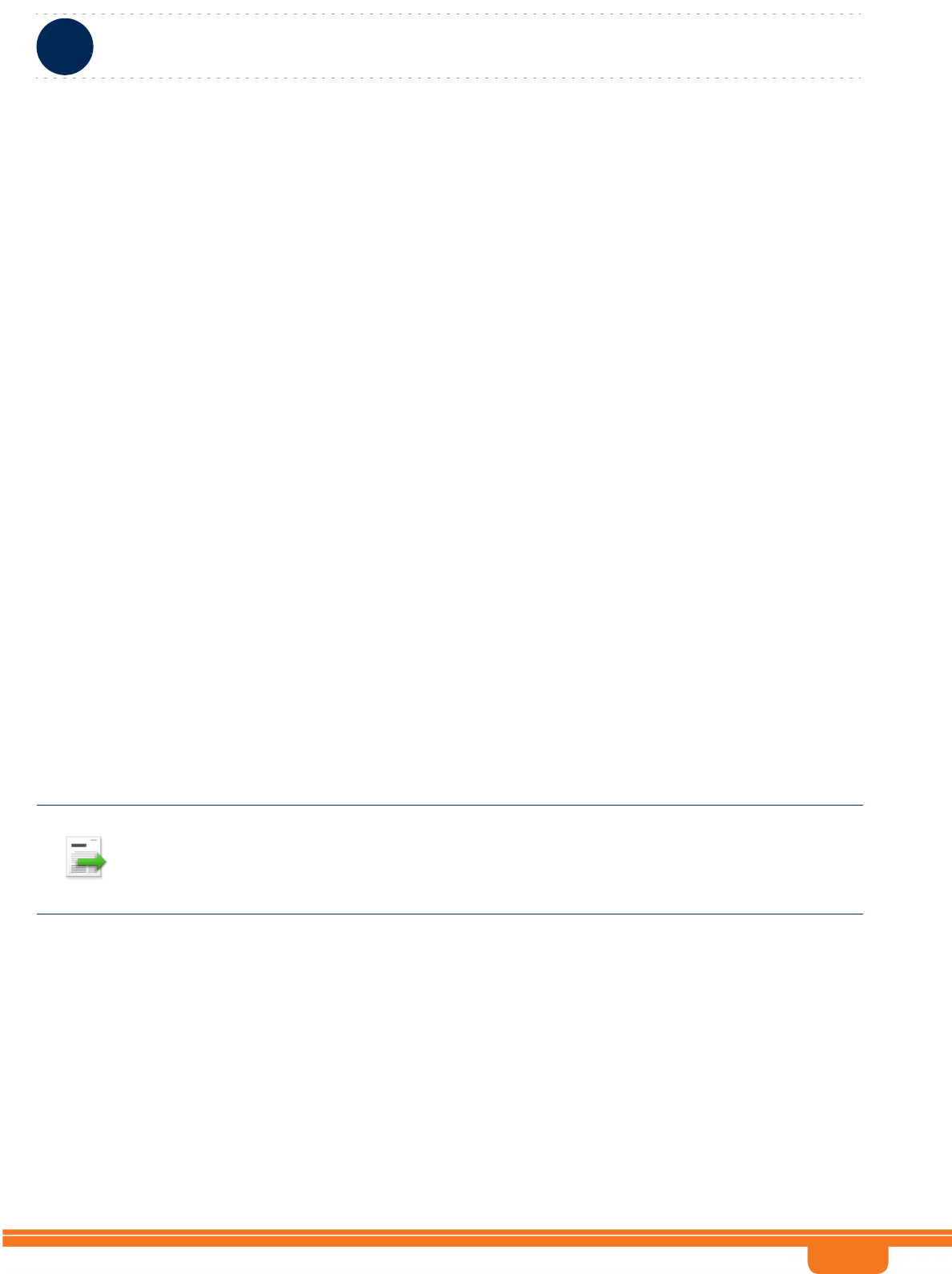
BreezeCOMPACT System Manual
Chapter 2 - CommissioningConfiguring Parameters Required for Management Connectivity
Chapter 2 - Commissioning Configuring Parameters Required for Management Connectivity
27
To add an Authorized Manager select BTS>Management>Authorized Managers>Add. You will be
prompted to configure the Manager Number, the Community Read Only and the Community Read and
Write.
To update the default Authorized Manager, select BTS>Management>Authorized Managers>Select, at
the Manager Number prompt enter 1 and select the Update option. You will be prompted to configure
the Community Read Only and the Community Read and Write.
2.4.5.2 Configuring the SNMP Traps Manager
By default the unit is supplied with one SNMP Traps Manager with the following parameters:
IP Address: 192.168.1.60
Port Number: 162 (this is the default port number used by the management system)
Community: public
Enable Traps Distribution: enable
If different parameters are used by the management system, you should add an SNMP Traps Manager
with the correct parameters (the IP Address of an existing SNMP Traps Manager cannot be updated).
To add an SNMP Traps Manager select BTS>Management>SNMP Traps Managers>Add. You will be
prompted to configure the IP Address, the Port Number, the Community and the Enable Traps
Distribution parameter.
2.4.6 Applying the Configuration
To apply the changes, reset the unit (select BTS>Unit Control>Shutdown operation>Update and select
the reset option).
After the unit reboots, it should be discoverable and manageable from remote by the EMS station.
If you do not use pre-prepared offline configuration files, the following section provide details on how to
configure additional parameters required for activating the unit using either the management system
(after discovering the unit), or the Monitor program.
INFORMATION
Once the unit can be discovered by the management system, the best way to complete the
commissioning process is by using offline configuration files pre-prepared using the Mass Configuration
Wizard. For more details refer to the Using the Mass Configuration Wizard section in the Management
System Infrastructure Manual and to the Using the Offline Tool Wizard section in the Device Driver
Manual.
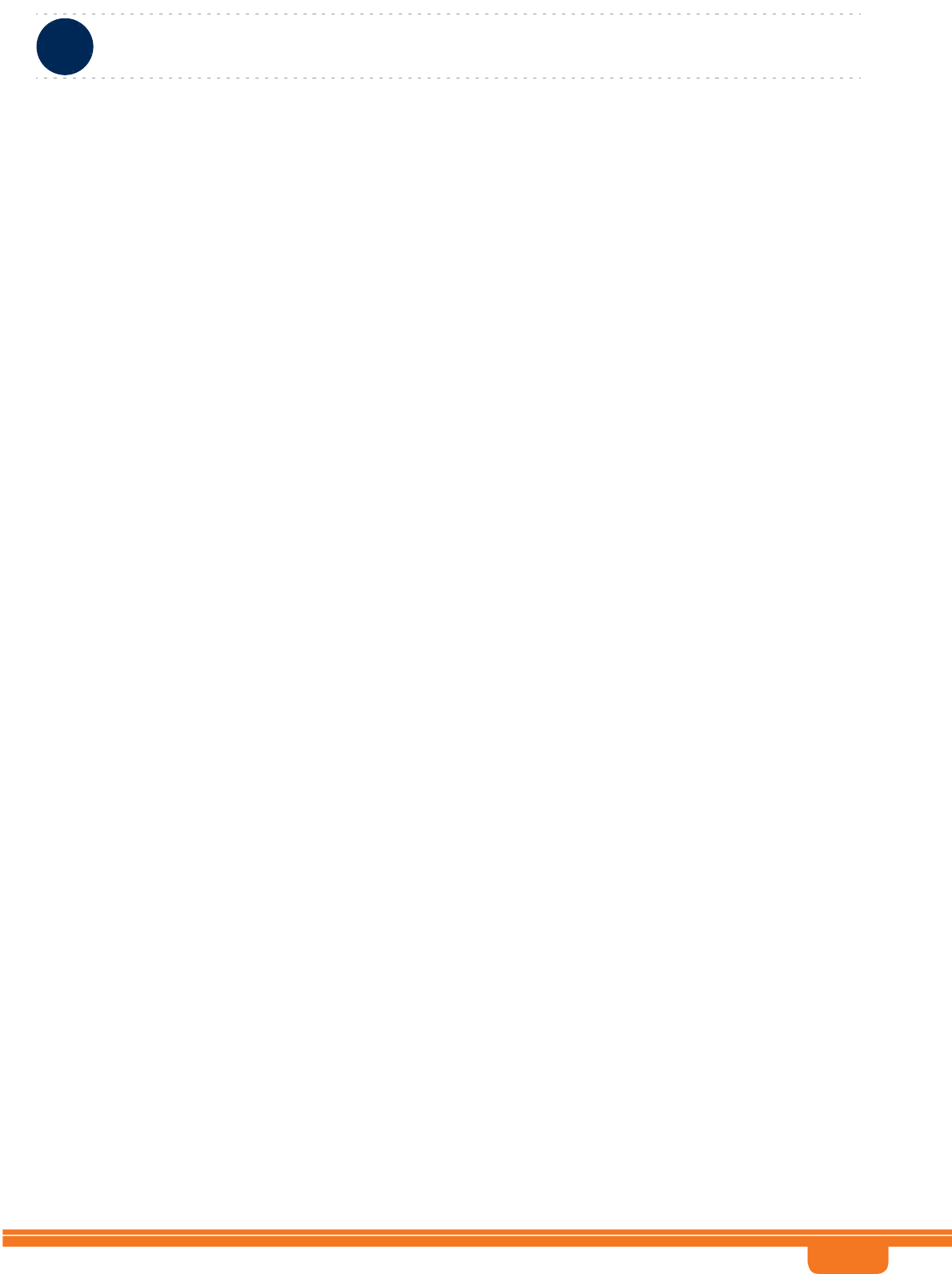
BreezeCOMPACT System Manual
Chapter 2 - CommissioningActivating the Unit
Chapter 2 - Commissioning Activating the Unit
28
2.5 Activating the Unit
To activate the unit you must:
1Create the BS
2Define the Antenna(s)
3Configure Radio Cluster parameters
4Define Antenna Associations
After properly completing the above steps the unit will start operating using default values for all other
parameters. Additional parameters should be configured according to Radio Network Planning (RNP)
guidelines and other instructions provided by the System Administrator.
This section includes:
Creating the BS
Defining the Antenna(s)
Configuring Radio Cluster Parameters
Configuring Antenna Associations
Applying the Configuration
2.5.1 Creating the BS
2.5.1.1 Using the Monitor Program
Select BS>Add. You will be prompted to configure the following mandatory parameters:
BS Number (must be 1)
BS ID LSB (must be unique in the Radio Access Network)
Operator ID
Cell ID
Segment Number
Total Uplink Duration
Basic Map Repetition
DL Data Permutation Base
UL Feedback zone Permutation base
UL Data Permutation Base
Bearer IP Address
Paging Group ID (if other than 0, should be unique in the Radio Access Network)
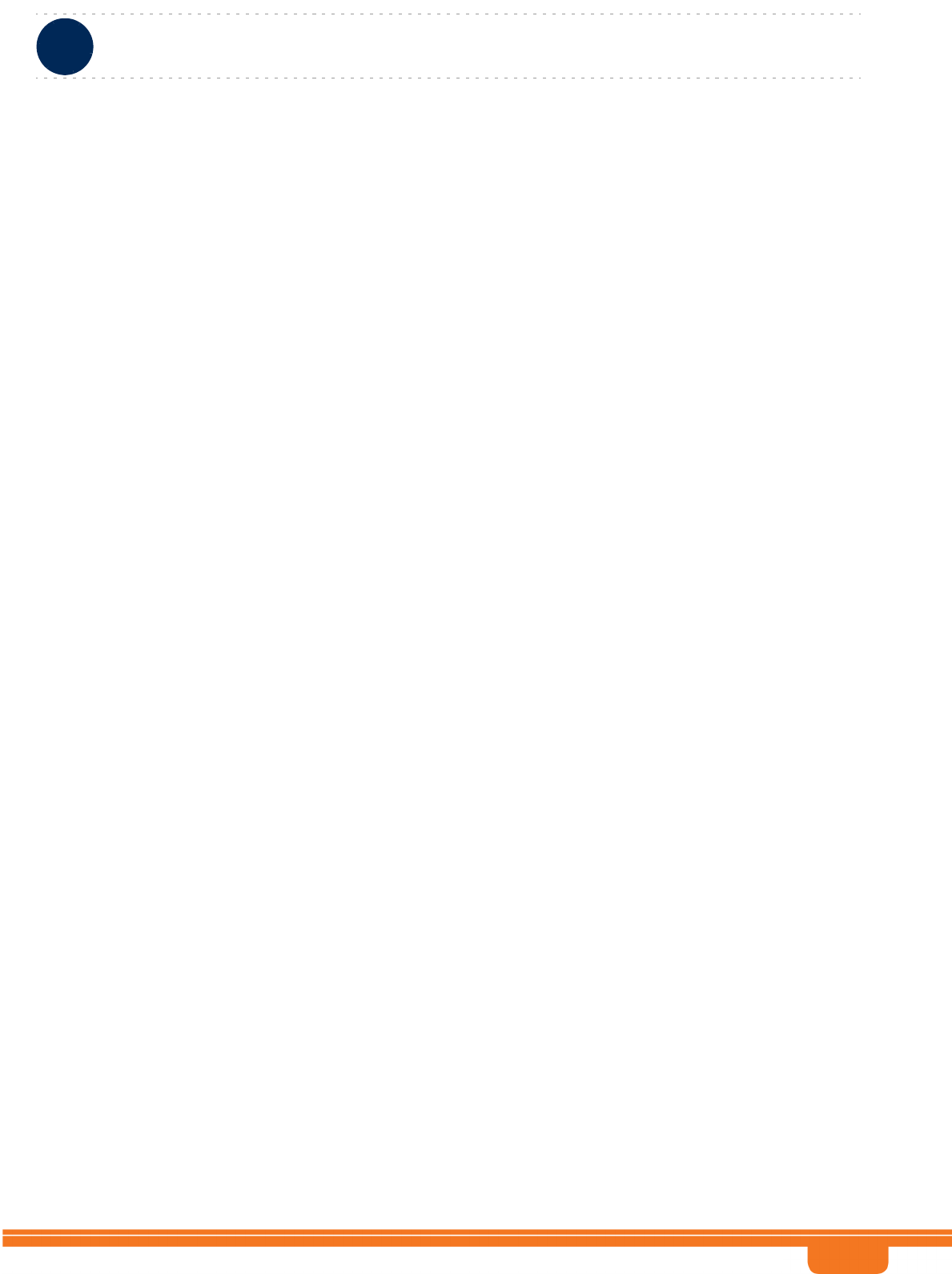
BreezeCOMPACT System Manual
Chapter 2 - CommissioningActivating the Unit
Chapter 2 - Commissioning Activating the Unit
29
Refer to “Add” on page 56 for details on these parameters.
2.5.1.2 Using the Management System
1Right-click the BS node in the navigation tree and select Create to open the New BS window. In the
current release only BS Number 1 option is available for BS Number. Configure the following
parameters:
»BS ID LSB (must be unique in the Radio Access Network)
»Operator ID (the default is 255.243.41. The same Operator ID should be used for all BSs in the
Radio Access Network)).
The new BS will be added to the list of BSs available in the BS node.
2Select the BS and configure the following parameters (for some parameters you may use the default
value/option):
In Radio>Basic>General:
»Idle Mode Enable: Mark the check-box to enable Idle Mode. The default is Idle Mode disabled
(not checked).
»Paging Group ID: Applicable only if Idle Mode is enabled. The default is 0 which must be
changed. Paging Group ID should be unique in the Radio Access Network.
»Click Apply.
In Radio>Basic>Air Frame Structure General:
»Cell ID (the default is 0).
»Segment Number (the default is 0).
»Total Uplink Duration (the default is 3).
»Click Apply.
In Radio>Basic>Air Frame Structure Zones:
»First Zone-Basic Map (the default is 6).
»Downlink Data Zone-Permutation Base (the default is 0).
»Uplink Feedback Zone-Permutation Base (the default is 0).
»Uplink Data Zone-Permutation Base (the default is 0).
»Click Apply.
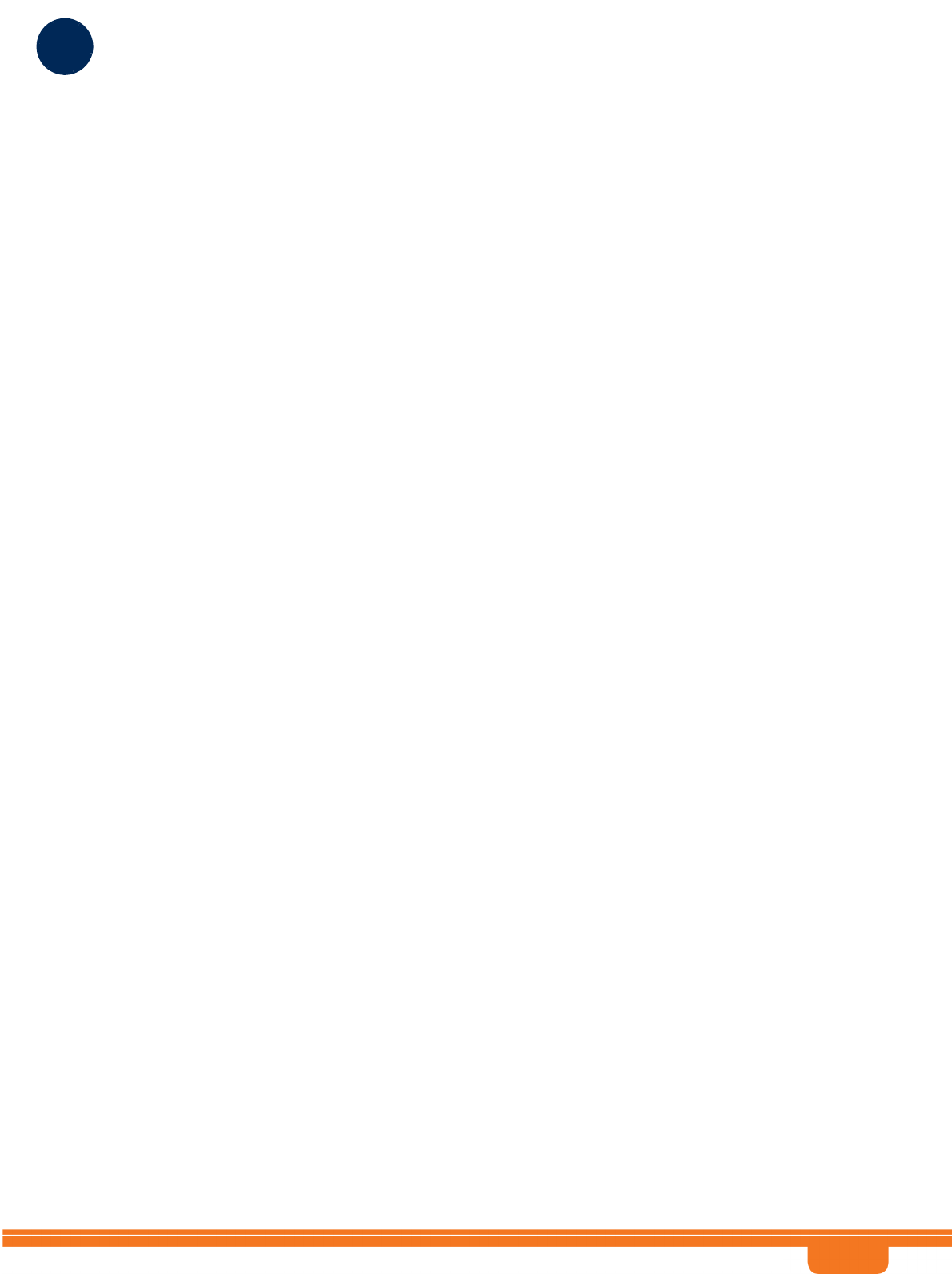
BreezeCOMPACT System Manual
Chapter 2 - CommissioningActivating the Unit
Chapter 2 - Commissioning Activating the Unit
30
In Radio>R6/R8 Bearer Interface>Bearer & Authentication:
»Bearer Interface-IP Address.
»Click Apply.
2.5.2 Defining the Antenna(s)
2.5.2.1 The Default Antenna
By default, one Antenna object exists, with the following properties:
Antenna Number: 1
Antenna Product Type: default4portDS
Mechanical Down Tilt: 0
Electrical Down Tilt: 0
Longitude: 000.000,E
Latitude: 00.000,N
Height: 0
Heading: 0
Cable Loss: 0.5
According to actually installed antenna(s), you may update any of the existing antenna object
parameters (excluding its number) and/or add antenna(s).
2.5.2.2 Using the Monitor Program
To add the Antenna Product Type of actually used antenna(s) using the Monitor program select
Antenna>Add. You will be prompted to define all Antenna parameters (including the Antenna Number).
To update the parameters of the default antenna select Antenna>Select. You will be prompted to select
the Antenna Number. Enter 1 and select the update option. You will be prompted to configure all
parameters.
2.5.2.3 Using the Management System
In the management system, use the Equipment>External>Antenna screen to update the parameters of
the default antenna and/or to add antenna(s). Click Apply after completing all configuration changes for
each Antenna.
2.5.3 Configuring Radio Cluster Parameters
Using the Monitor Program
Select Sector>Radio Cluster Update and configure the following mandatory parameters:
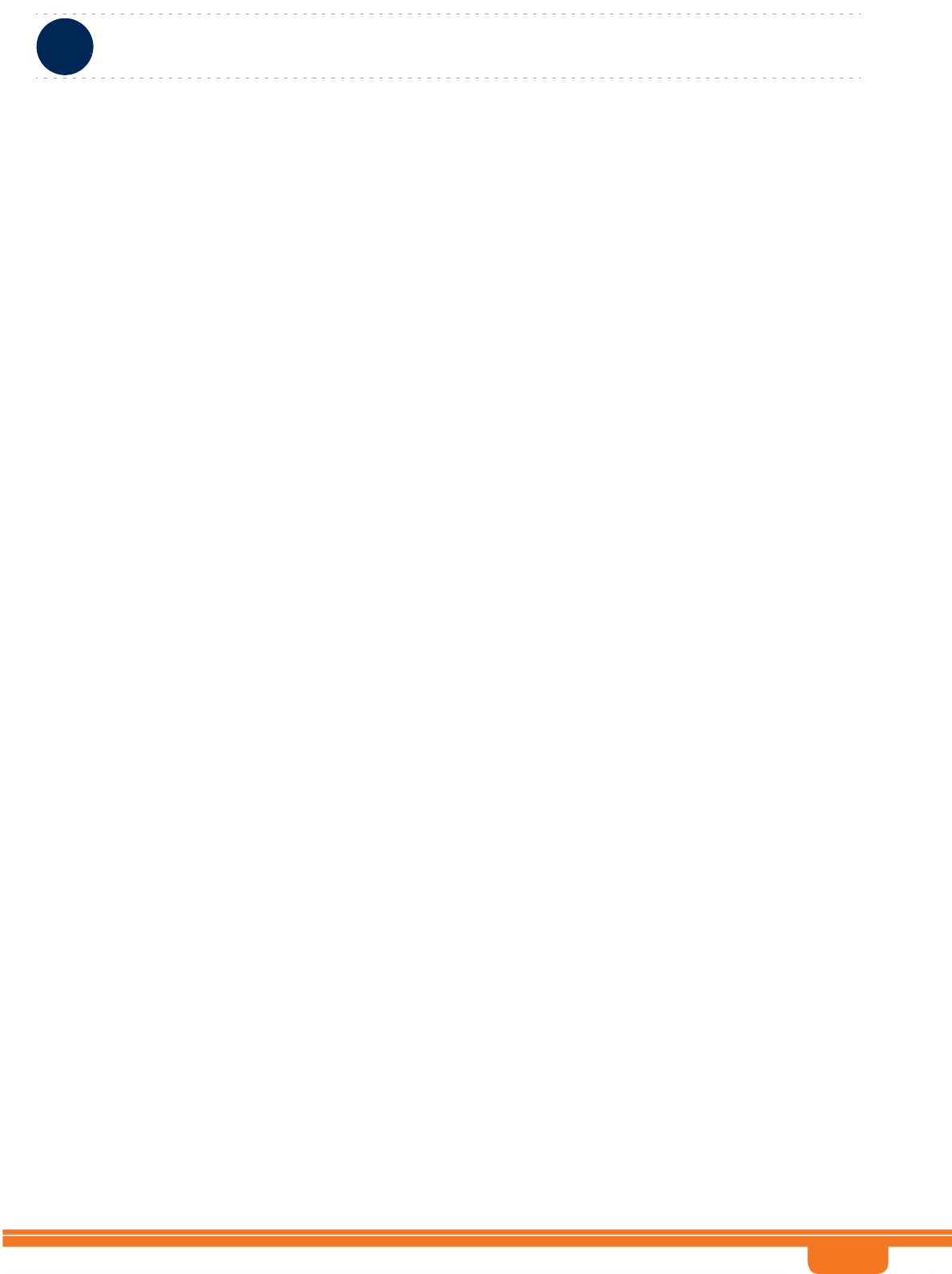
BreezeCOMPACT System Manual
Chapter 2 - CommissioningActivating the Unit
Chapter 2 - Commissioning Activating the Unit
31
Bandwidth
Center Frequency
TX Power
Using the Management System
Select Sector 1, in the Radio Cluster section configure the Bandwidth, Center Frequency and TX Power
parameters of Radio Cluster 1 and click Apply.
2.5.4 Configuring Antenna Associations
Using the Monitor Program
Select Sector>Antenna Association>Add.
You will be prompted to configure the following parameters:
RF Port Number: Enter 1.
Antenna Number: Enter the relevant Antenna Number as configured in the Antenna menu.
Antenna Port Number: Enter the relevant Antenna Port Number.
Repeat the Antenna Association configuration for RF Port Number 2 to 4.
Using the Management System
In the Association section of Sector 1 screen click Add Association and enter the relevant Antenna
Number and Antenna Port Number for RF Port 1.
Repeat the process for RF Port Number 2 to 4.
Click Apply.
2.5.5 Applying the Configuration
To apply the changes, reset the unit:
In the Monitor program, select BTS>Unit Control>ShutDown Operation>Update and select the reset
option for the Shutdown Operation parameter.
In the management system, select the Equipment>Chassis screen. In the Shut Down Operation section
select the Reset option for the Shut Down Type parameter and click Apply.
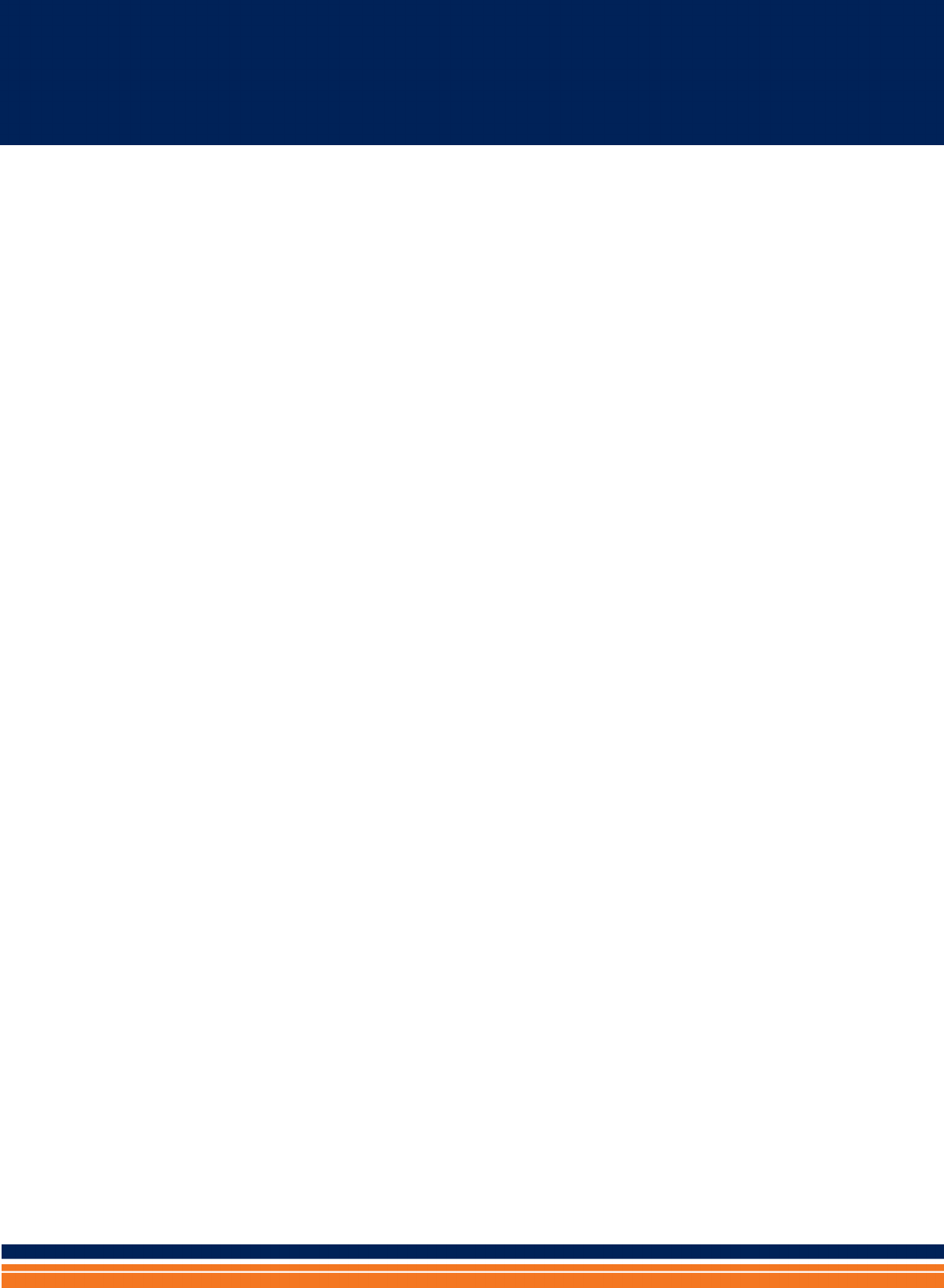
Chapter 3 - Operation and
Administration
In This Chapter:
“BTS System Management” on page 33
“The Monitor Program” on page 34
“IP Addresses Configuration” on page 37
“The Main Menu” on page 38
“BTS Menu” on page 39
“Sector Menu” on page 54
“BS Menu” on page 56
“Chassis Menu” on page 78
“GPS Menu” on page 80
“RH Menu” on page 85
“Antenna Menu” on page 92
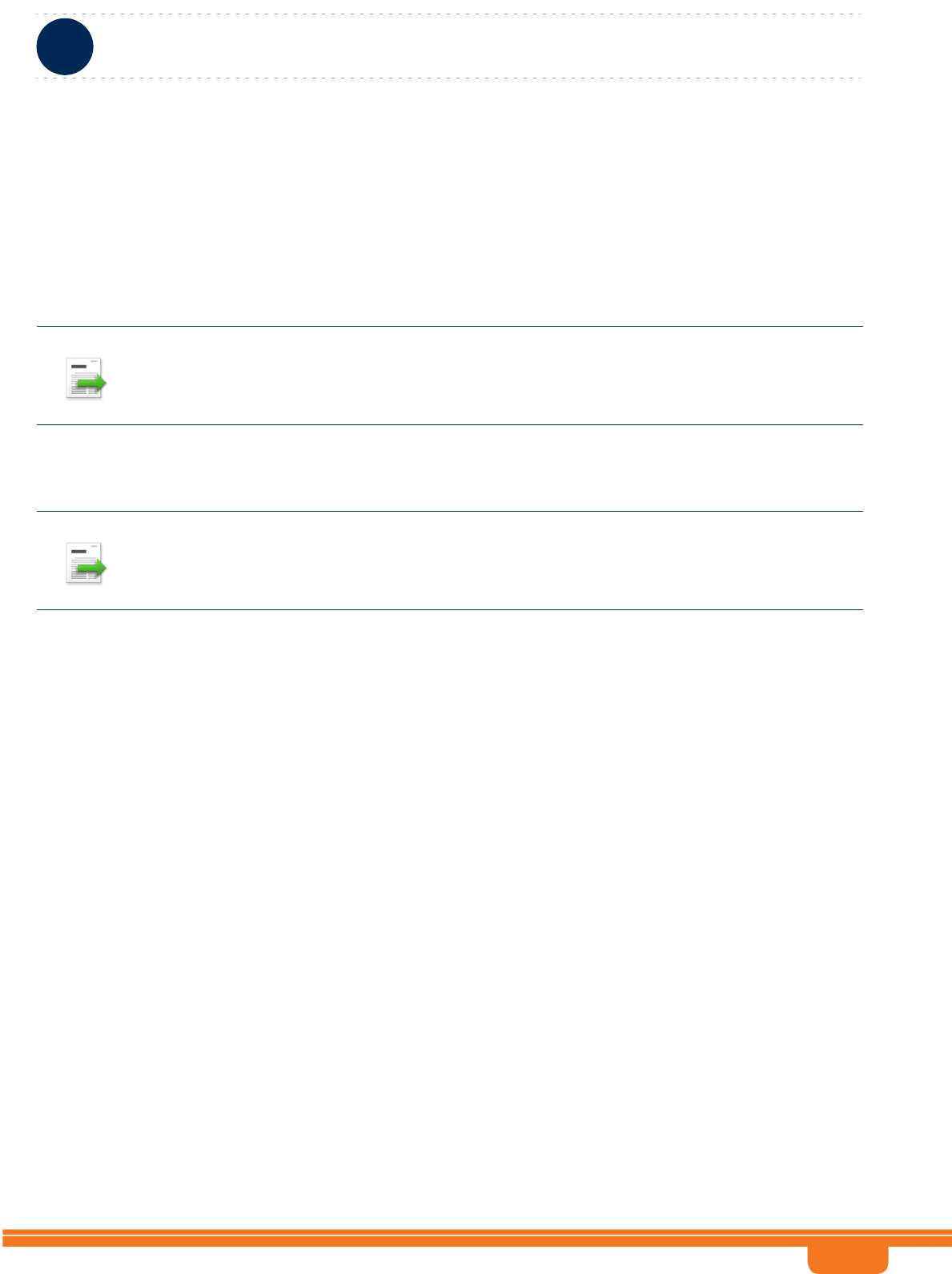
BreezeCOMPACT System Manual
Chapter 3 - Operation and AdministrationBTS System Management
Chapter 3 - Operation and Administration BTS System Management
33
3.1 BTS System Management
The BTS can be managed using any of the following options:
SNMP based management using StarManager (or another network management system customized
to support management of the system).
Using Telnet to access the embedded Monitor application.
This chapter describes how to manage the system using the Monitor application. For information on
managing the system using StarManager refer to the applicable documentation.
INFORMATION
Even if supported by network routing, remote management from a station behind an MS (via the
wireless link) should be avoided.
INFORMATION
Generally, it is recommended to use the Monitor program only for initial configuration to enable remote
management, and to perform additional configuration and maintenance usingStarManager
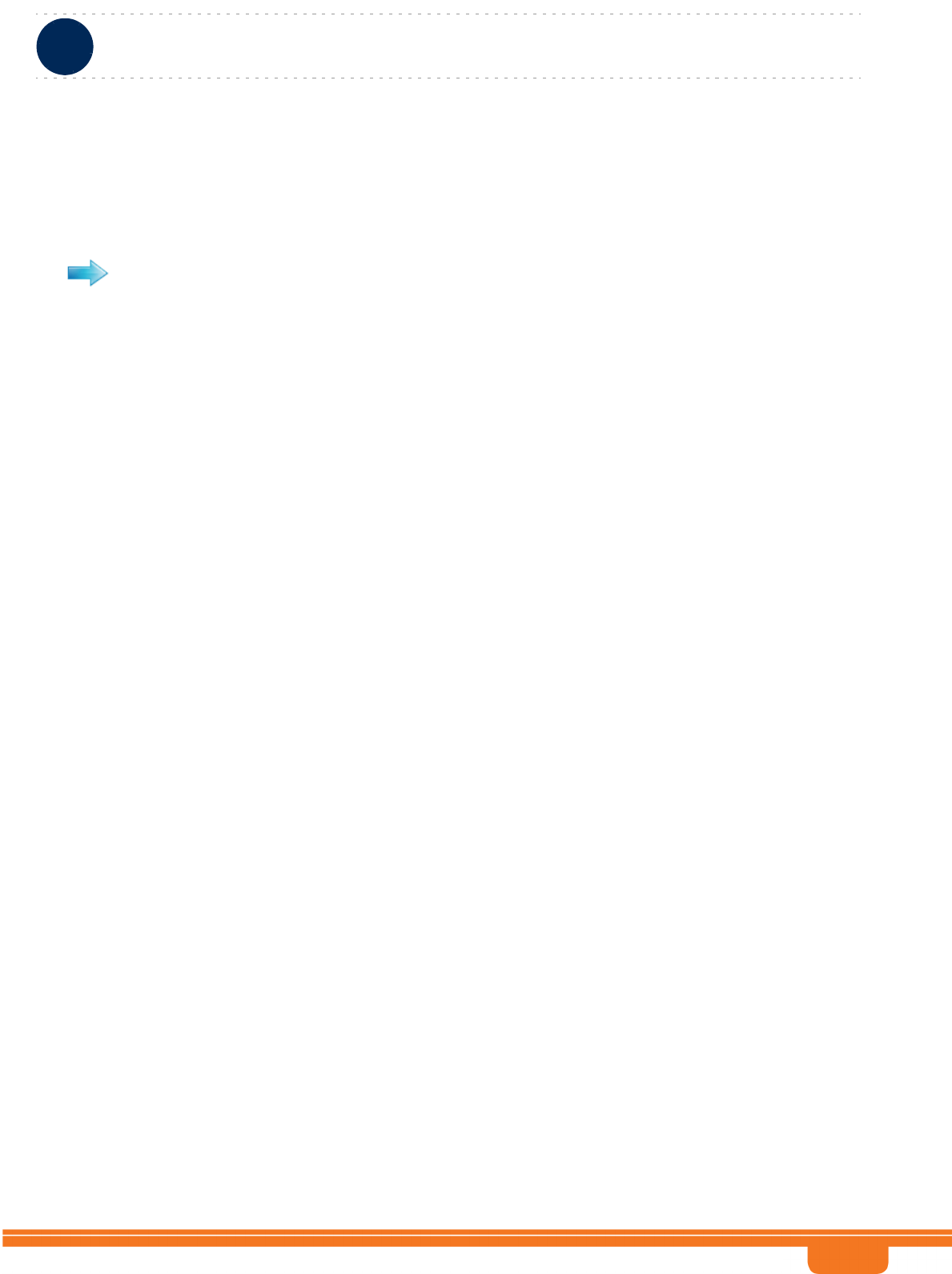
BreezeCOMPACT System Manual
Chapter 3 - Operation and AdministrationThe Monitor Program
Chapter 3 - Operation and Administration The Monitor Program
34
3.2 The Monitor Program
3.2.1 Accessing the Monitor Program
1Via the Local Management interface
aDirect local management using the Monitor program can be performed via the Local
Management interface. The default local management IP Address is 172.31.0.1, and the default
Subnet Mask for this address is 255.255.255.0.
bThe PC used for accessing the Monitor program should be set to IP address 172.31.0.2 or any
other address in the range 172.31.0.2 - 172.31.0.254.
cConnect the PC to the Ethernet port used for Local Management. In the current release Local
Management interface is always on DAT3 port.
dRun the Telnet program connecting to IP address 172.31.0.1.
eThe Enter the password message is displayed. Enter the password and press the Enter key to get
to the Main menu. The default password is “installer”.
2Via the External Management interface
aManagement using either SNMP or the Monitor program can also be performed via the External
Management interface. For details on the connectivity parameters of this interface refer to “IP
Interfaces” on page 41.
bSee “L1 & L2” on page 44 for details on the Ethernet port used for External Management
interface.
cConnection of the applicable Ethernet port to the remote management device should typically be
performed via a network device configured to support the External Management Interface VLAN
ID (the default is 12).
dIf the PC is connected to the Ethernet port of the unit via a switching device, the IP address of the
PC should be set to an address in the subnet of the External Management Interface (the default is
IP Address 192.168.1.1 and Subnet Mask 255.255.255.0).
eIf access is via a routing device, configure the Next Hop Gateway parameter of the External
Management Interface (the default is 0.0.0.0 meaning none) to a valid value (in the subnet of the
External Management Interface). Set the IP address of the routing device’s port connected to the
unit to the address of the Next Hop Gateway. Set the IP address of the PC according to the IP
configuration of the relevant routing device’s port.
To access the Monitor program using Telnet:
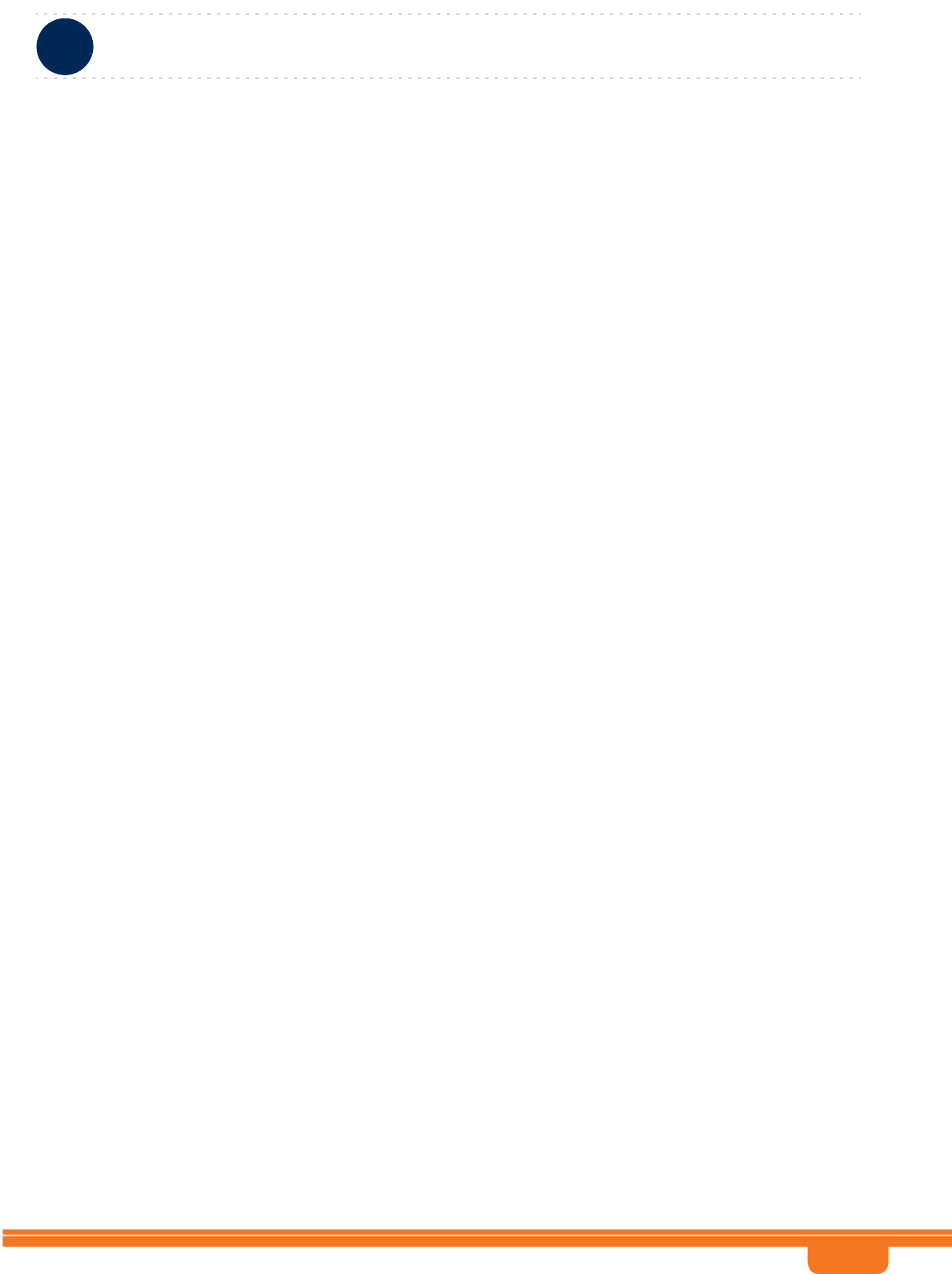
BreezeCOMPACT System Manual
Chapter 3 - Operation and AdministrationThe Monitor Program
Chapter 3 - Operation and Administration The Monitor Program
35
To manage the BreezeCOMPACT from an external network, configure the SNMP trap manager to
enable auto routing to the remote PC.
fRun the Telnet program connecting to the IP address of the External Management interface.
gThe Enter the password message is displayed. Enter the password and press the Enter key to get
to the Main menu. The default password is “installer”.
3.2.2 Using the Monitor Program
This section describes the Monitor program structure and navigation rules.
The header of each menu or submenu specifies the unit type, the management IP address, the
running SW version and the name of the menu/submenu including the path from the Main menu.
Each menu or submenu displays a list of numbered options. To access an option, enter the number of
the required option at the > prompt.
At any point in the program, you can use the Esc key to return to the previous menu (one level up)
without applying any change.
Common action options in menus associated with a single entity object (or a group of parameters
associated with a single entity object) are:
»Show option, enabling to view the current configuration of the applicable parameters. For some
objects some additional status information is displayed.
»Update option, enabling to update the configuration of one or more parameters:
◊Single parameter configuration: displaying a list of numbered parameters. To configure a
parameter, enter the number of the required parameter at the > prompt. The availability
and/or value range of certain parameters may change according to the value selected for a
previous parameter belonging to the same or another group. The current value is displayed
for each parameter. To keep the current value - press Enter. To change it - enter a new value
and press Enter.
◊Transaction mode configuration: You will be prompted to configure all parameters one by
one. The current value is displayed for each parameter. To keep the current value - press Enter.
To change it - enter a new value and press Enter. The new configuration will take effect only
after completing the entire configuration process for the relevant entity/group of parameters.
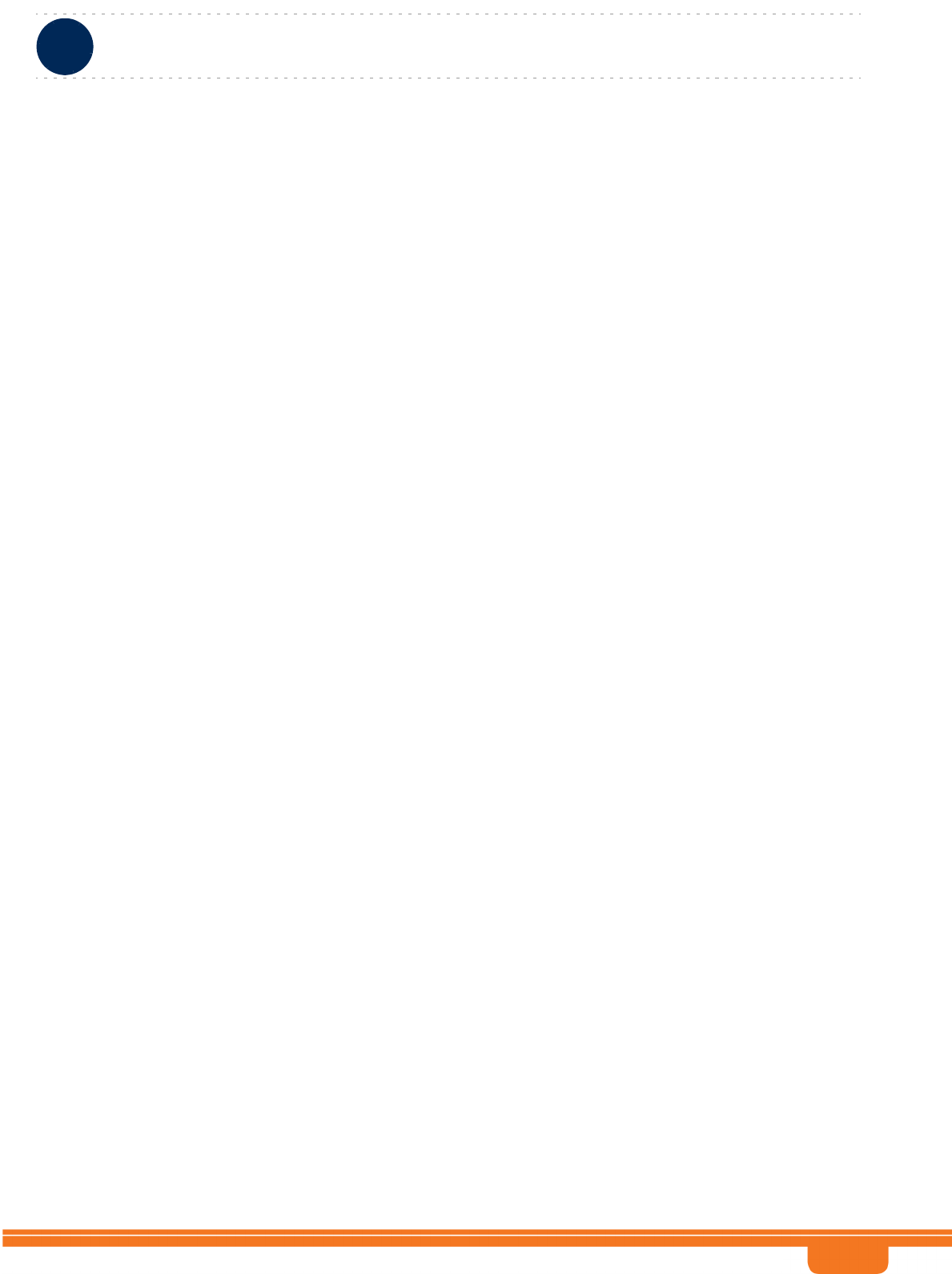
BreezeCOMPACT System Manual
Chapter 3 - Operation and AdministrationThe Monitor Program
Chapter 3 - Operation and Administration The Monitor Program
36
Common action options in menus associated with multiple entities objects are:
»Show All option, enabling to view main details of all existing entities.
»Add option, allowing to add a new entity. You will be prompted to configure all mandatory
parameters one by one. The new configuration will take effect only after completing the entire
configuration process for the relevant entity.
»Select option, enabling to select a specific entity (typically by its’ number). Common action
options for a selected entity (or for logic parameters group of a selected entity) are:
◊Show option, enabling to view the current configuration of the applicable parameters. For
some objects some additional status information is displayed.
◊Update option, allowing to update one or more parameters of the entity/group of
parameters. You will be prompted to configure all parameters one by one 9transaction mode
configuration). The current value is displayed for each parameter. To keep the current value -
press Enter. To change it - enter a new value and press Enter. The new configuration will take
effect only after completing the entire configuration process for the relevant entity/group of
parameters.
Delete option, enabling deletion of the specific entity from the database.
Press the Tab key for context sensitive help text (where applicable).
If an erroneous value was entered - the reason of the error or help text will be displayed, and the
parameter entry text will be displayed again.
If the Monitor program is not used for the period of time defined by the Monitor Inactivity Time-out
(see “Monitor Inactivity Timeout” on page 46), the session will be terminated automatically.
Select the Exit option in the Main menu to exit the program and terminate the session.
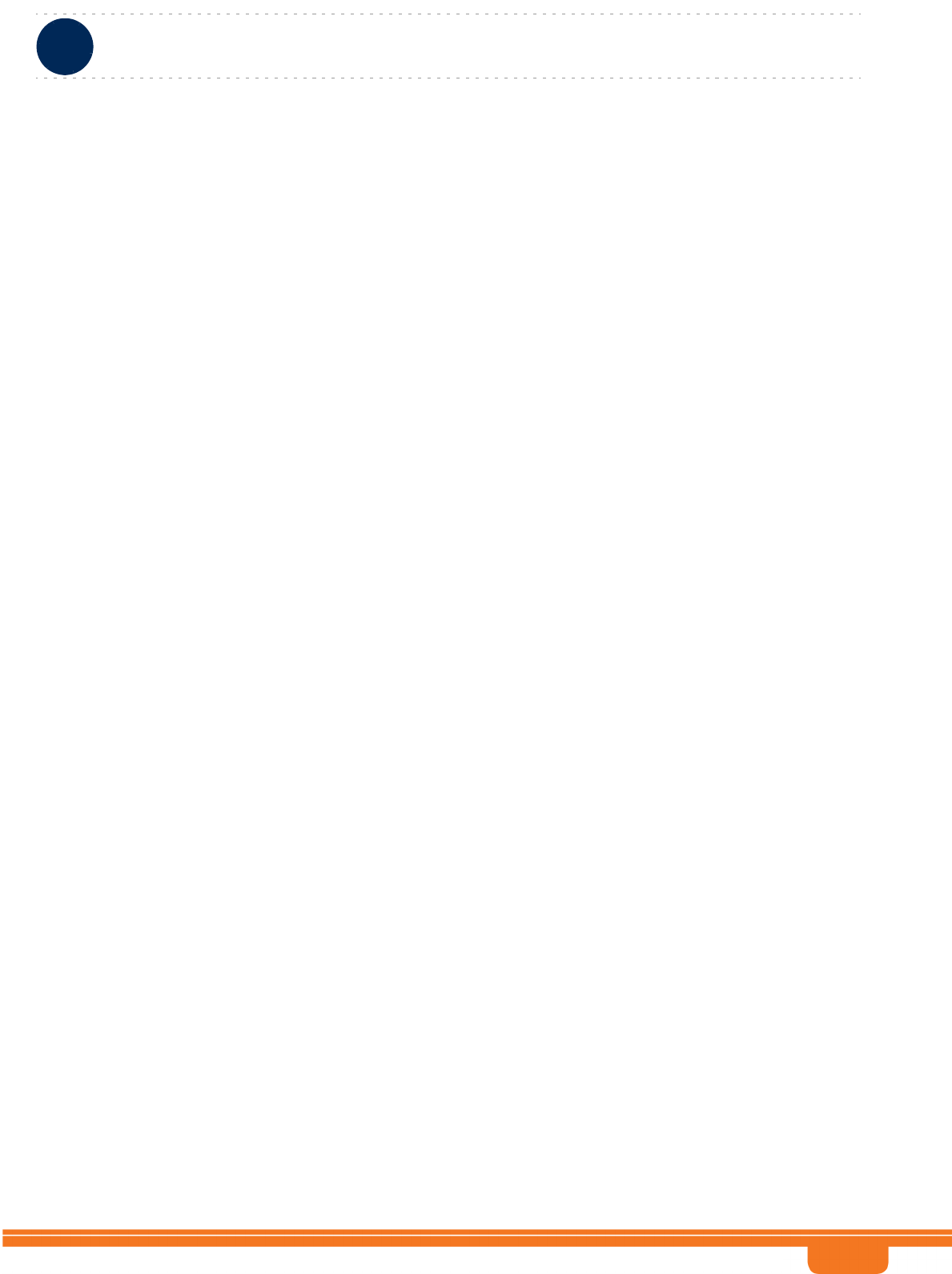
BreezeCOMPACT System Manual
Chapter 3 - Operation and AdministrationIP Addresses Configuration
Chapter 3 - Operation and Administration IP Addresses Configuration
37
3.3 IP Addresses Configuration
3.3.1 IP Address Configuration Restrictions
1The following IP addresses should not be used and will be rejected:
0.0.0.0
224.0.0.0 - 255.255.255.255 (Multicasts, RFC 3171 D, RFC 1700 E)
3.3.2 IP Subnets
In a binary representation (32 bits) a Subnet Mask string must comprise a series of contiguous binary '1's
starting from the MSB, followed by a series of contiguous binary '0's.
Subnet Masks 0.0.0.0 (all zeros, meaning “nothing”) and 255.255.255.255 (all ones, meaning “this
address only”) are illegal and will be rejected.
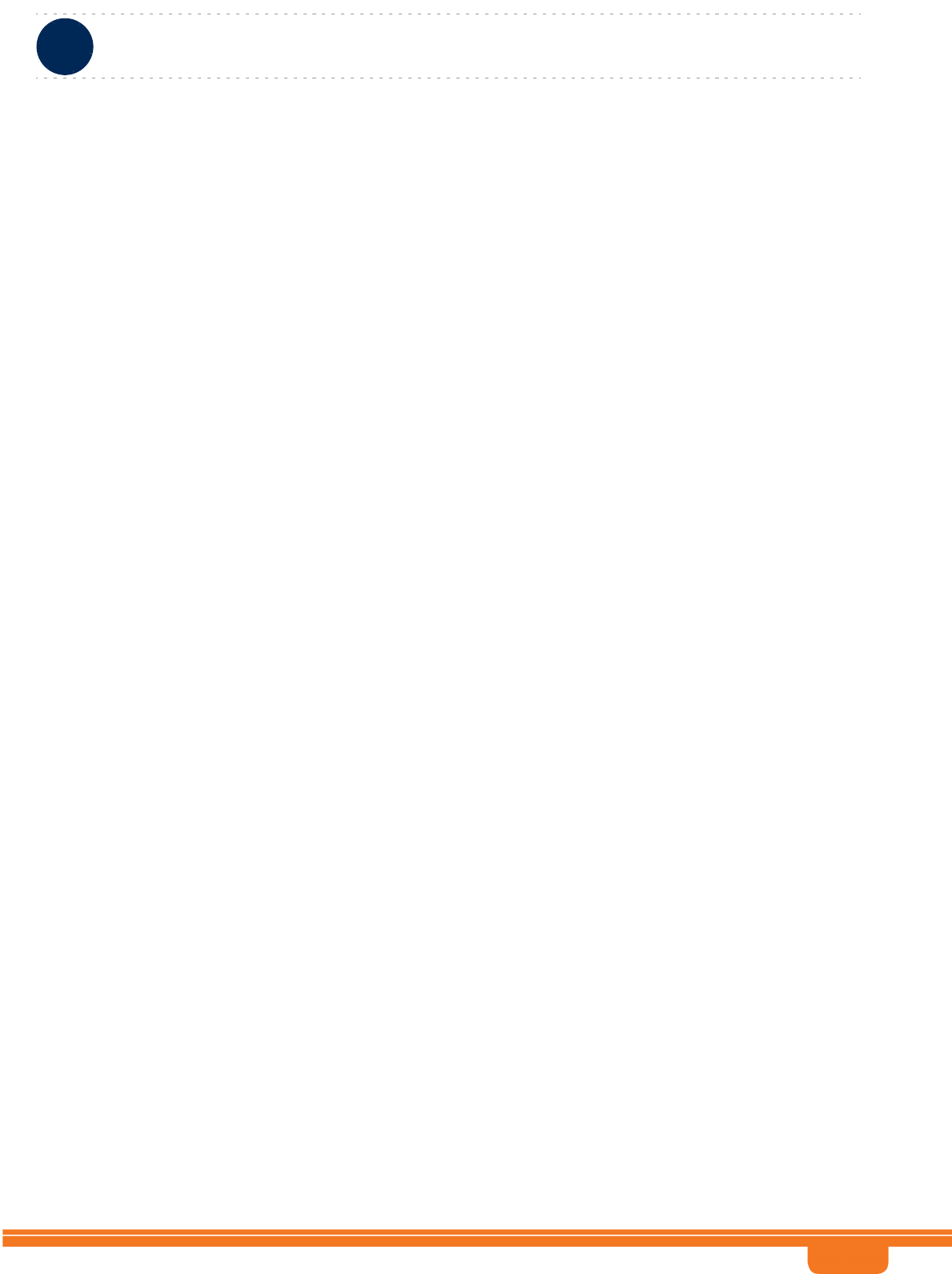
BreezeCOMPACT System Manual
Chapter 3 - Operation and AdministrationThe Main Menu
Chapter 3 - Operation and Administration The Main Menu
38
3.4 The Main Menu
The Main menu of the Monitor program includes the following options:
1 - BTS (see “BTS Menu” on page 39)
2 - Sector (see “Sector Menu” on page 54)
3 - BS (see “BS Menu” on page 56)
4 - Chassis (see “Chassis Menu” on page 78)
5 - GPS (see “GPS Menu” on page 80)
6 - RH (see “RH Menu” on page 85)
7 - Antenna (see “Antenna Menu” on page 92)
X - Exit (select to exit the Monitor program and terminate the Telnet session)
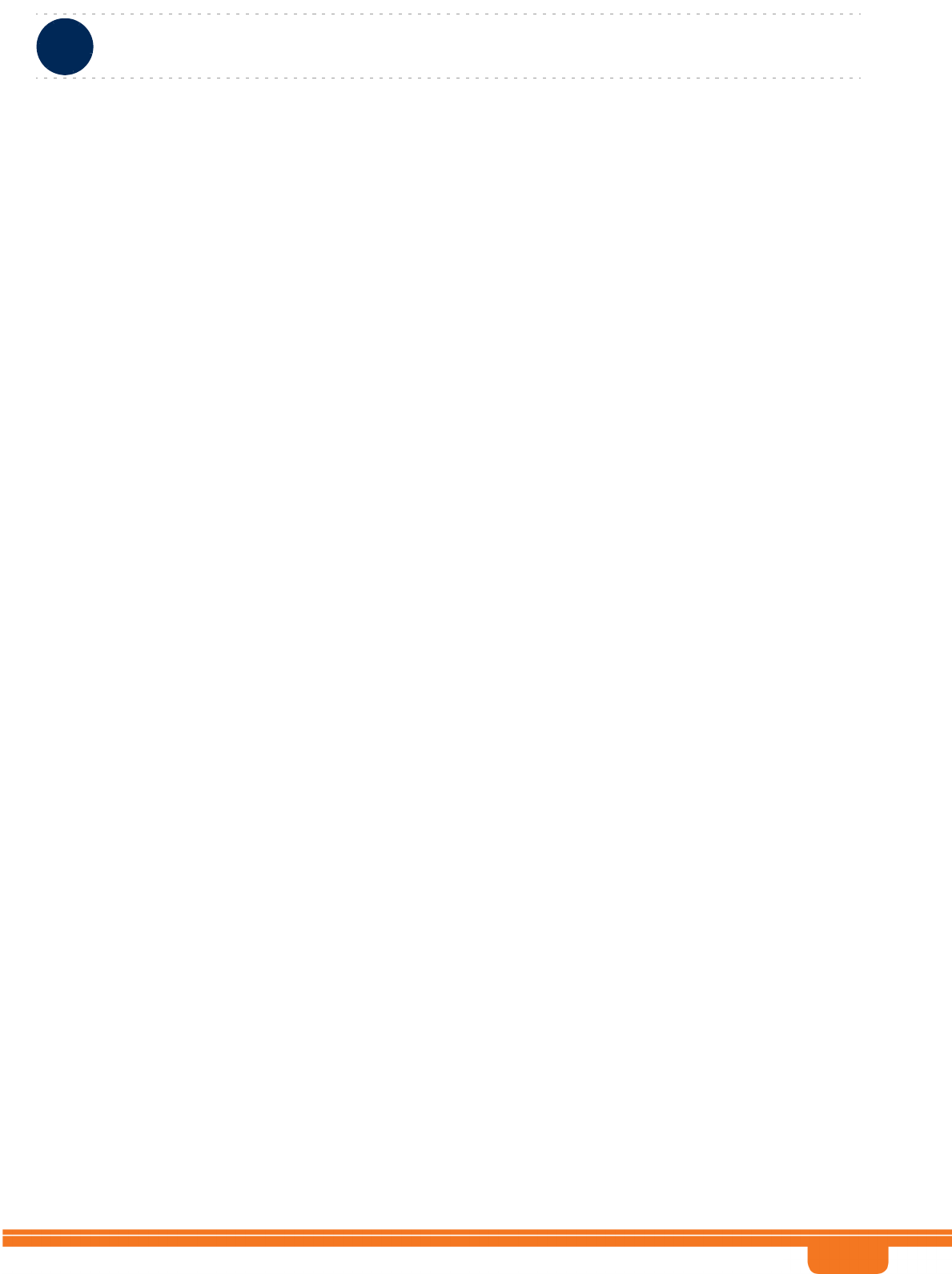
BreezeCOMPACT System Manual
Chapter 3 - Operation and AdministrationBTS Menu
Chapter 3 - Operation and Administration BTS Menu
39
3.5 BTS Menu
The BTS menu includes the following options:
General
Connectivity
Unit Control
Management
3.5.1 General
The BTS General submenu enables viewing the current values and updating the general BTS parameters.
The BTS General parameters are:
BTS Number
BTS Name
BTS Address
Contact Person
Legacy ASN-GW Mode
3.5.1.1 BTS Number
A BTS identifier for management purposes. Must be unique in the entire Radio Access Network.
The range is from 1 to 999999.
The default is 0. A different number (unique in the Radio Access Network) must be configured to
support proper management by the management system.
A change in BTS Number will take effect after next reset.
3.5.1.2 BTS Name
An optional descriptive parameter. A string of up to 32 printable characters.
The default is null (an empty string).
3.5.1.3 BTS Address
An optional descriptive parameter. A string of up to 70 printable characters.
The default is null (an empty string).
3.5.1.4 Contact Person
An optional descriptive parameter. A string of up to 32 printable characters.
The default is null (an empty string).
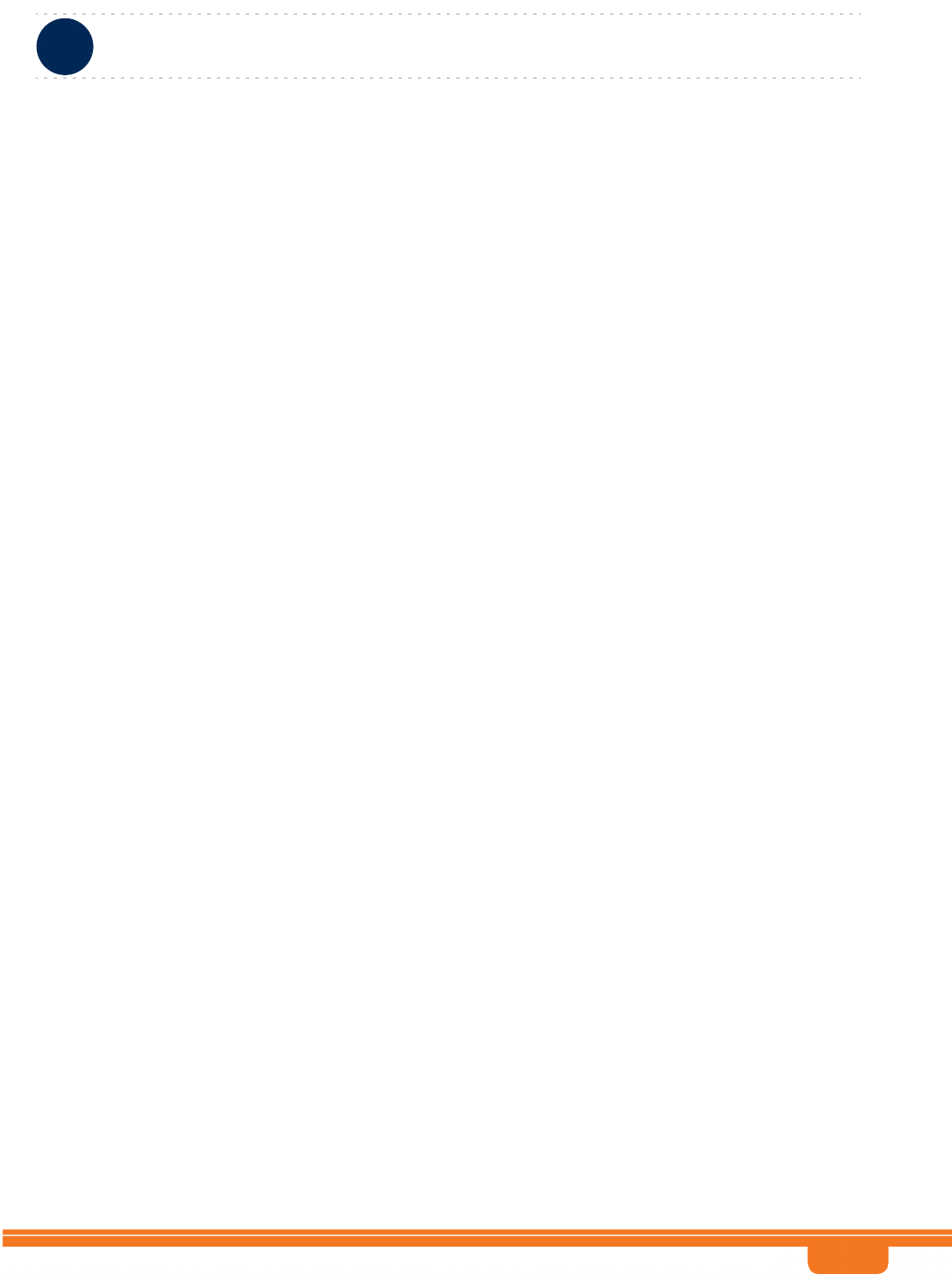
BreezeCOMPACT System Manual
Chapter 3 - Operation and AdministrationBTS Menu
Chapter 3 - Operation and Administration BTS Menu
40
3.5.1.5 Legacy ASN-GW Mode
The Legacy ASN-GW Mode defines functionality supported by the external ASN-GW:
Select enable if using a Cisco ASN GW (supports only IP CS services). BS should support only IPv4
CS-type. It means BS should verify whether this type is received from CPE within the registration request
and if so include it in the attachment request towards the ASN-GW. All other CS types supported by CPE
and received in registration request will be ignored and not forwarded to the ASN-GW.
Select disable if using any other approved ASN GW. BS should support the following CS-types: IPv4,
Ethernet, VLAN, IPv4-over-Ethernet, Pv4-over-VLAN. This means it should verify whether these types are
received from CPE within the registration request and if so include them in the attachment request
towards the ASN-GW. All other CS types supported by CPE and received in registration request will be
ignored and not forwarded to the ASN-GW.
The default is disable.
A change in Legacy ASN-GW Mode will take effect after next reset.
3.5.2 Connectivity
The Connectivity submenu includes the following options:
Management Interface
IP Interfaces
L1 & L2
ASN-GW Load Balancing Pools
QoS Marking Rules
3.5.2.1 Management Interface
The system uses different IP domains for the following traffic types:
Bearer IP domain for subscriber data and ASN/CSN control traffic.
External Management domain for remote management traffic.
Local Management domain for local (direct) management traffic.
The unit supports the following IP connectivity modes:
Out Of Band: In the Out Of Band connectivity mode different Ethernet ports are used for bearer traffic
and external management traffic.
In Band: In the In Band connectivity mode the sane Ethernet port is used for both bearer traffic and
external management traffic. VLANs are used to differentiate between the two traffic types. The
bearer VLAN ID is used for the bearer traffic and the external management VLAN ID is used for the
external management traffic.
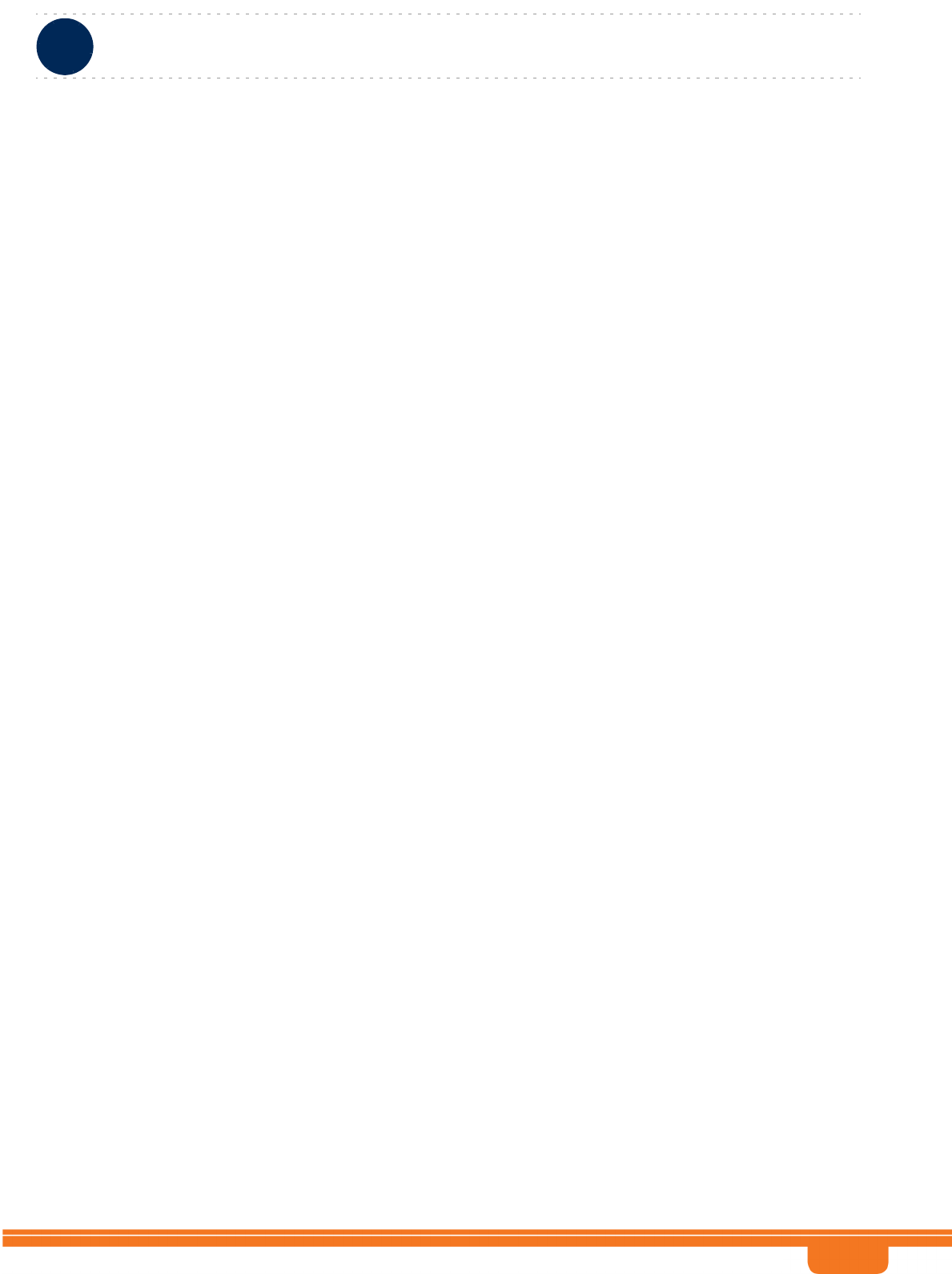
BreezeCOMPACT System Manual
Chapter 3 - Operation and AdministrationBTS Menu
Chapter 3 - Operation and Administration BTS Menu
41
Unified: In the Unified connectivity mode the bearer traffic and external management traffic are
unified. The same Ethernet port is used for both traffic types that share the same VLAN ID.
Refer to “L1 & L2” on page 44 for details on the ports used for each traffic type according to the current
Connectivity Mode.
The Management Interface submenu enables viewing the current values and updating the following
parameter:
3.5.2.1.1 Connectivity Mode
The connectivity mode to be used by the system (see description above).
The available options are inband, outofband and unified.
The default is inband.
A change in Connectivity Mode will take effect after next reset.
3.5.2.1.2 Actual Connectivity Mode
The Actual Connectivity Mode is applicable only for the Show menu, indicating the current connectivity
mode. The Actual Connectivity Mode affects configuration rules for Bearer and External Management
parameters.
3.5.2.2 IP Interfaces
The IP Interfaces submenu enables viewing the current values and updating the IP Interfaces’
parameters. The IP Interfaces parameters are:
Bearer Subnet Mask
Bearer Next Hop Gateway
Bearer VLAN ID
Sector 1 - Default Authenticator IP
Sector 2 - Default Authenticator IP
External Management IP Address
External Management Subnet Mask
External Management Next Hop Gateway
External Management VLAN ID
Local Management IP Address
Local Management Subnet Mask
Note that allowed value range for certain parameters may depend on the value configured (or to be
configured) for the BS Bearer IP Address (see “IP Address” on page 70).
Changes in IP Interfaces parameters will take effect after next reset.
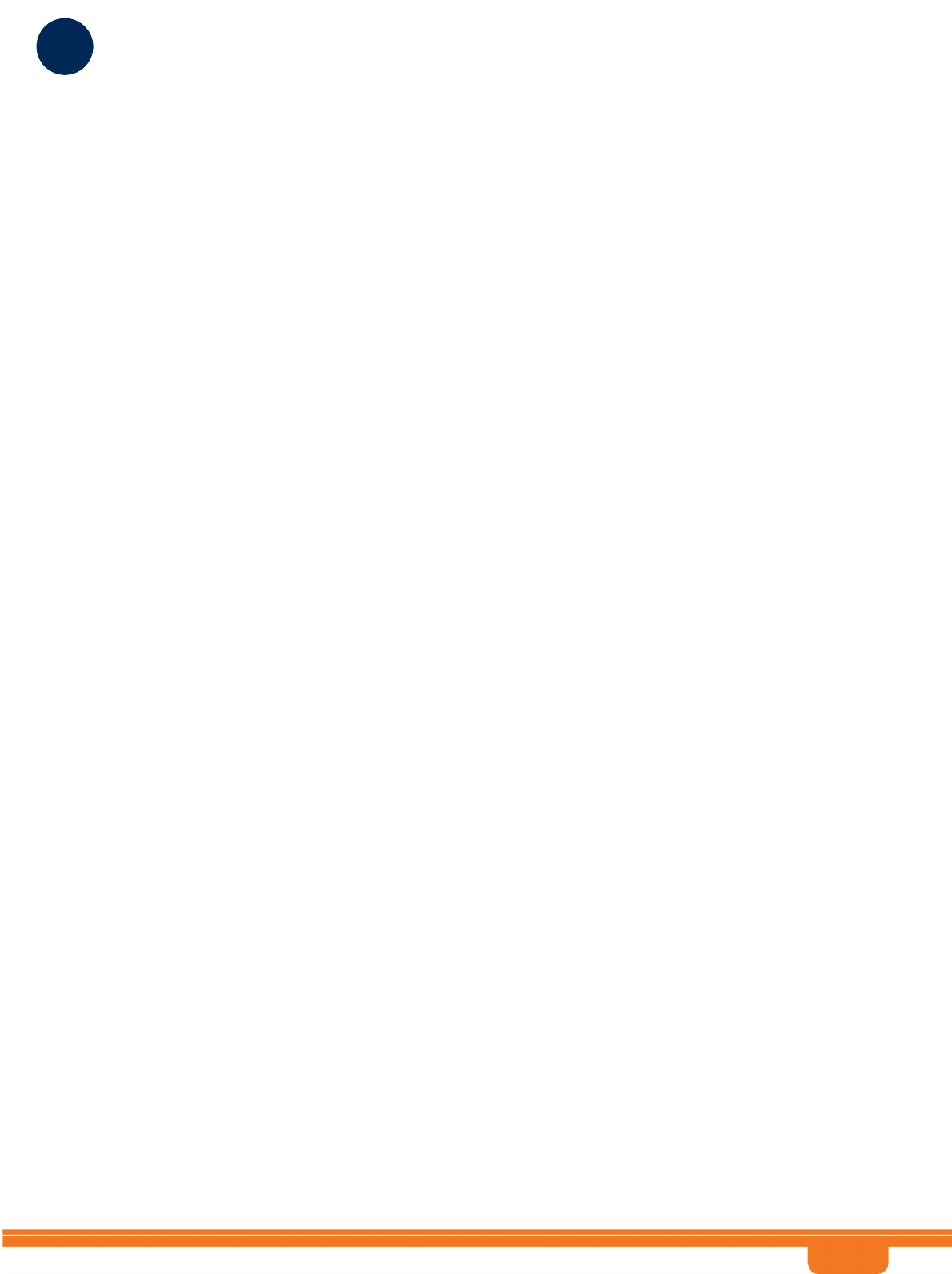
BreezeCOMPACT System Manual
Chapter 3 - Operation and AdministrationBTS Menu
Chapter 3 - Operation and Administration BTS Menu
42
3.5.2.2.1 Bearer Subnet Mask
The subnet mask used with the BS Bearer IP Address.
The default is 255.255.255.0.
A change in Bearer Subnet Mask will take effect after next reset.
3.5.2.2.2 Bearer Next Hop Gateway
The IP Address of the Default Gateway for bearer traffic.
The Bearer Next Hop Gateway must be within the range defined by BS Bearer IP Address and Bearer
Subnet Mask.
The default is 0.0.0.0 (must be changed to a valid value if IP addresses of core network equipment is not
within the range defined by BS Bearer IP Address and Bearer Subnet Mask).
A change in Bearer Next Hop Gateway will take effect after next reset.
3.5.2.2.3 Bearer VLAN ID
The VLAN ID to be used with bearer traffic.
Valid values are 11-100, 110-4094.
The default is 11.
A change in Bearer VLAN ID will take effect after next reset.
3.5.2.2.4 Sector 1 - Default Authenticator IP
The IP Address of the default authenticator ASN-GW for Sector 1.
The default is 0.0.0.0 (must be changed to a valid value).
A change in Default Authenticator will take effect after next reset.
3.5.2.2.5 Sector 2 - Default Authenticator IP
The IP Address of the default authenticator ASN-GW for Sector 2.
The default is 0.0.0.0 (must be changed to a valid value).
A change in Default Authenticator will take effect after next reset.
3.5.2.2.6 External Management IP Address
The IP address of the External Management interface. Must be unique in the managed network.
The default is 192.168.1.1.
In Unified Connectivity Mode the External Management IP Address should be within the addresses range
defined by BS Bearer IP Address and Bearer Subnet Mask.
A change in External Management IP Address will take effect after next reset.
3.5.2.2.7 External Management Subnet Mask
The Subnet Mask of the External Management interface.
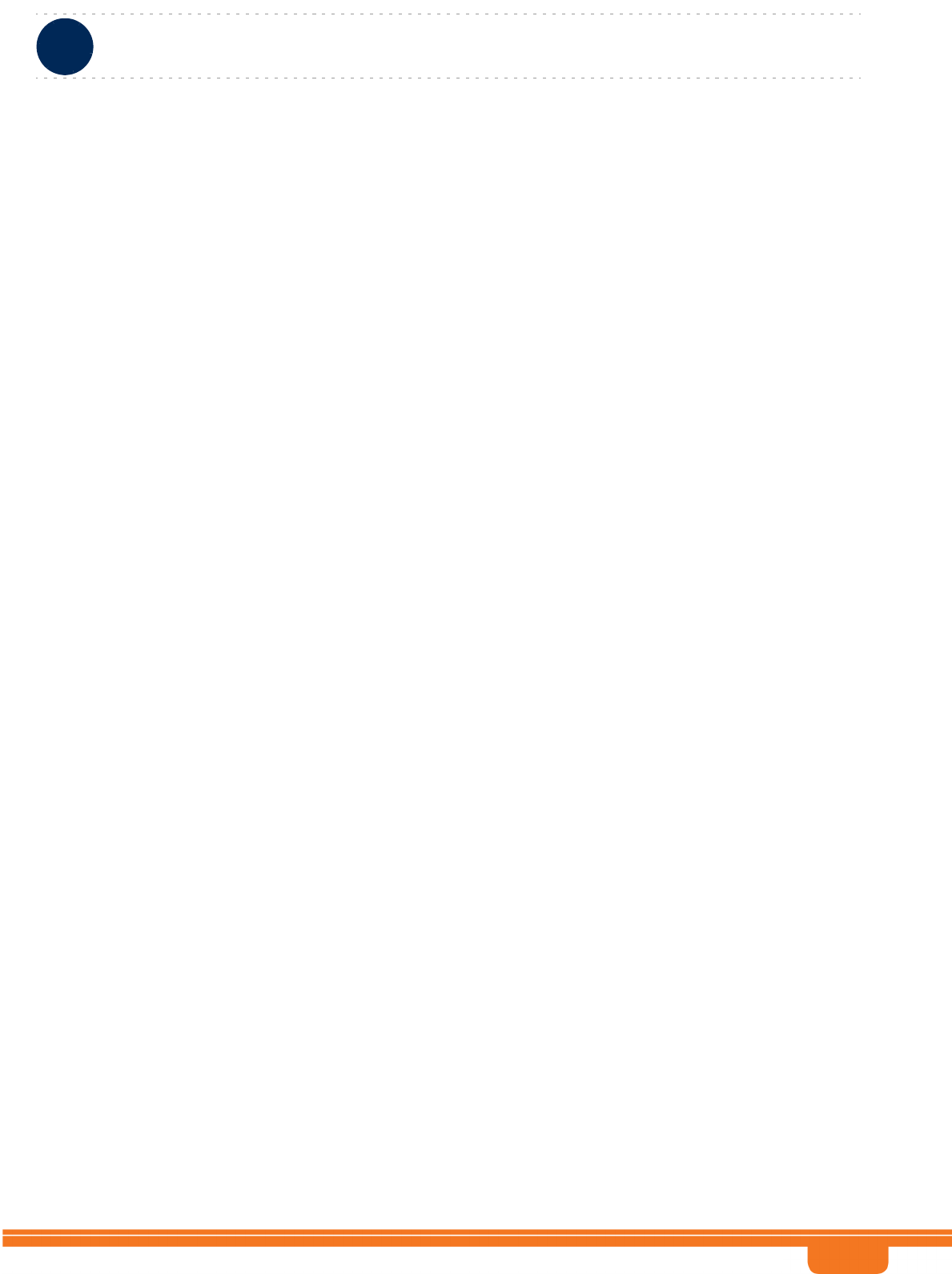
BreezeCOMPACT System Manual
Chapter 3 - Operation and AdministrationBTS Menu
Chapter 3 - Operation and Administration BTS Menu
43
The default is 255.255.255.0.
In Unified Connectivity Mode the External Management Subnet Mask should be configured to the same
value as the Bearer Subnet Mask.
A change in External Management IP Address will take effect after next reset.
3.5.2.2.8 External Management Next Hop Gateway
The IP Address of the Default Gateway for external management traffic.
The External Management Next Hop Gateway must be within the range defined by External
Management IP Address and External Management Subnet Mask.
The default is 192.168.1.1 (an IP address 0.0.0.0 is a valid value if IP address of external management
equipment is within the range defined by External Management IP Address and External Management
Subnet Mask).
In Unified Connectivity Mode the External Management Next Hop Gateway should be configured to the
same value as the Bearer Next Hop Gateway.
A change in External Management Next Hop Gateway will take effect after next reset.
3.5.2.2.9 External Management VLAN ID
The VLAN ID to be used with external management traffic.
Valid values are 11-100, 110-4094.
The default is 12.
In Unified Connectivity Mode the External Management VLAN ID should be configured to the same
value as the Bearer VLAN ID. Otherwise, it must differ from the Bearer VLAN ID.
A change in External Management VLAN ID will take effect after next reset.
3.5.2.2.10 Local Management IP Address
The IP address of the Local Management interface.
The default is 172.31.0.1.
It is recommended to refrain from changing the Local Management IP Address so that it can always be
used as the known default address for local management.
A change in Local Management IP Address will take effect after next reset.
3.5.2.2.11 Local Management Subnet Mask
The Subnet Mask of the Local Management interface.
The default is 255.255.255.0.
It is recommended to refrain from changing the Local Management Subnet Mask.
A change in Local Management Subnet Mask will take effect after next reset.
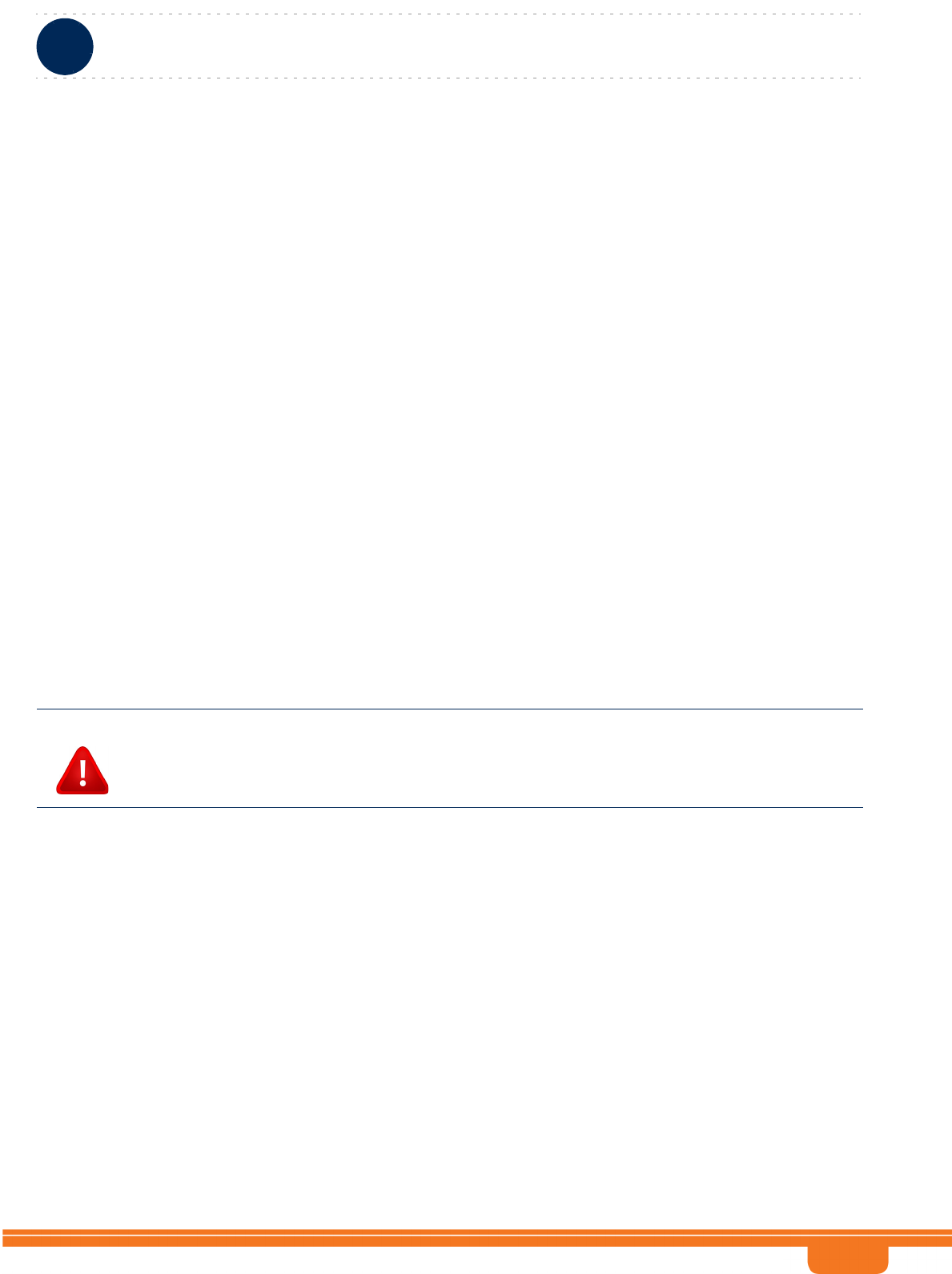
BreezeCOMPACT System Manual
Chapter 3 - Operation and AdministrationBTS Menu
Chapter 3 - Operation and Administration BTS Menu
44
3.5.2.3 L1 & L2
The L1 & L2 option enables viewing or updating the parameters of the following Ethernet ports:
DAT1 (Data Port 1): An optional 1000 Base-X optical fiber interface. Applicable only if a suitable SFP
(Small Form-factor Pluggable) optical interface is installed.
DAT2 (Data Port 2): A 10/100/1000 Base-T twisted-pair electrical interface.
DAT3 (Data Port 3): A 10/100 Base-T twisted-pair electrical interface.
Functionality of these ports depends on the Connectivity Mode (see “IP Interfaces” on page 41):
Out of Band Connectivity Mode: Data Port 1 or Data Port 2 is used for tagged bearer traffic (see “Port
Negotiation Mode” on page 45 for details on selecting the active port when both port are
applicable). Data Port 3 is used for tagged external management traffic and for untagged local
management traffic.
In Band Connectivity Mode: Data Port 1 or Data Port 2 is used for both bearer and external
management traffic. VLANs are used to separate the two traffic types. Data Port 3 is used for
untagged local management traffic.
Unified Connectivity Mode: Data Port 1 or Data Port 2 is used for both bearer and external
management traffic. Both traffic types share the same VLAN. Data Port 3 is used for untagged local
management traffic.
If an SFP is installed in DAT1, the selection between Data Port 1 and Data Port 2 will be based on
automatic Ethernet activity detection (only one of these ports can be active).
The L1 & L2 option enables selecting any of the applicable ports for viewing or updating the following
parameters:
Operational State
Port Negotiation Mode
Port Speed
Duplex Mode
Actual Duplex Mode: Read-only. The actual duplex mode of the port (none if the port is down)
Actual Speed: Read-only. The actual speed of the port (0 if the port is down)
3.5.2.3.1 Operational State
The Operational State parameter is applicable only for Show menu, indicating the current operational
status of the port (Up or Down).
CAUTION
If you want to switch from Data Port 1 to Data Port 2 (or vice versa), the unit must be reset (or
powered-down and then powered-up) after physically connecting to the new port.
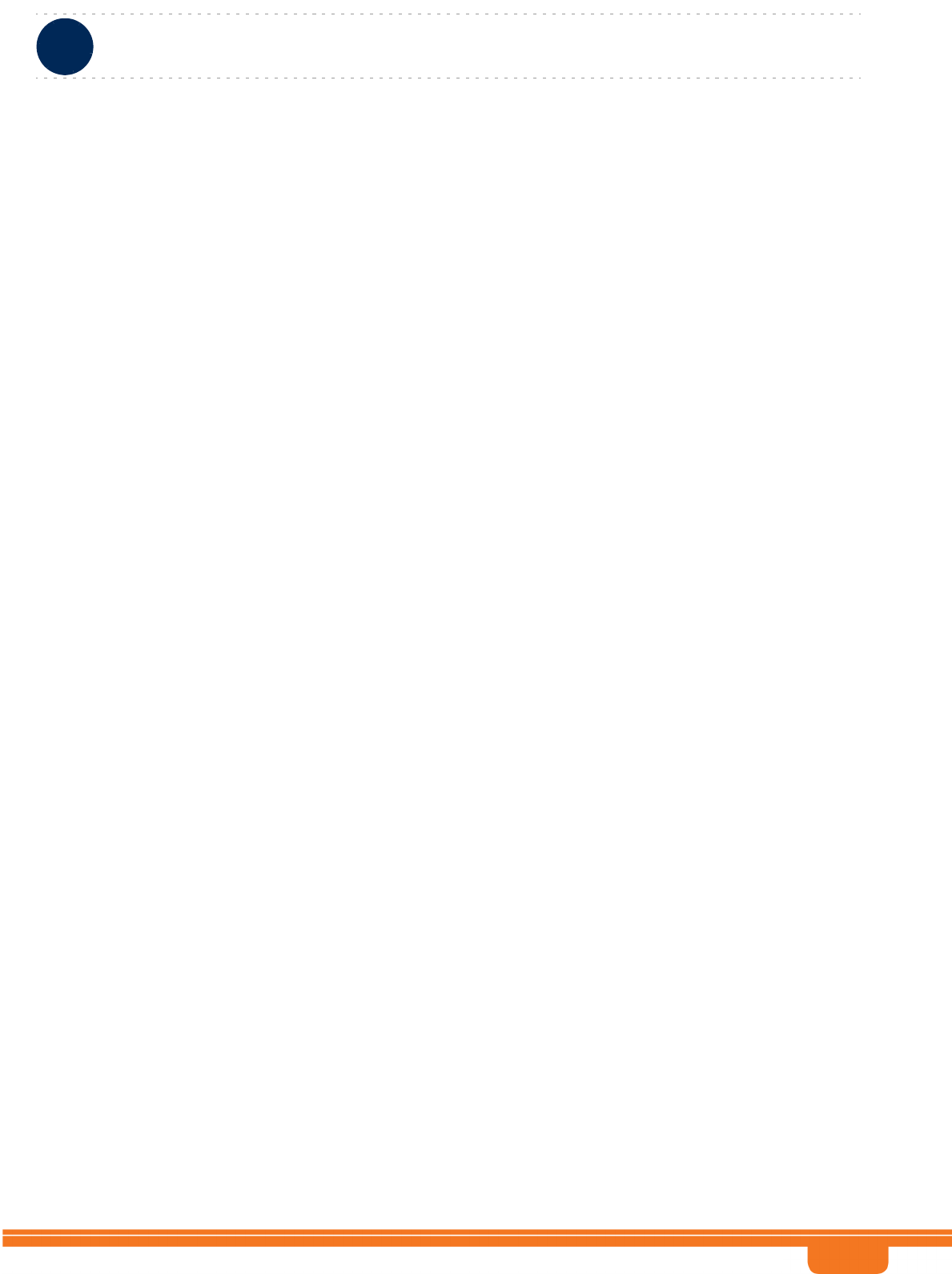
BreezeCOMPACT System Manual
Chapter 3 - Operation and AdministrationBTS Menu
Chapter 3 - Operation and Administration BTS Menu
45
3.5.2.3.2 Port Negotiation Mode
The mode for negotiating the port speed and the duplex mode with the link partner (Auto or Manual).
The Port Speed and Duplex Mode parameters are configurable only if Port Negotiation Mode is Manual.
The default for all ports is Auto.
For Data Port 1, if the Operational State is Up Negotiation Mode is forced to Auto.
3.5.2.3.3 Port Speed
The port speed to be used for the physical interface.
Applicable only if Port Negotiation Mode is set to Manual.
For Data Port 1 (if applicable) only 1000 Mbps (1 Gigabit) is supported.
For Data Port 2 the valid values are 10, 100 or 1000 Mbps and the default is 1000 Mbps (1 Gigabit).
For Data Port 3 the valid values are 10 or 100 Mbps and the default is 10 Mbps.
3.5.2.3.4 Duplex Mode
The duplex mode for the interface (Full Duplex or Half Duplex).
Applicable only if Port Negotiation Mode is set to Manual.
The default for all ports is Full-Duplex.
For Data Port 1, if the Operational State is Up Duplex Mode is forced to Full Duplex.
3.5.2.4 ASN-GW Load Balancing Pools
The Load Balancing feature provides a WiMAX operator with the capability to build resilient ASN
infrastructure using ASN-GW redundancy. Every BS is provisioned with two lists of redundant ASN-GWs
(pools). The BS applies round-robin mechanism in order to pick an Authenticator for each MS that
performs initial network entry (for more details refer to “ASN-GW Load Balancing” on page 73). This
should eventually distribute the load between Anchor ASN-GWs. Geographical site backup can be
achieved by using different priority of ASN-GW pools (Authenticator “metric”.
At the unit (BTS) level, up to two pools (with different priorities), each with up to 10 ASN-GWs, can be
defined. Each BS will “inherit” these pools.
The ASN-GW Load Balancing Pools submenu includes two options: Primary Pool and Secondary Pool.
Select the Primary or Secondary Pool option to view or update the pool’s content. The options available
for each pool are:
Show: Select this option to view the current content of the pool.
Add: Select this option to add an ASN-GW address to the pool (up to a maximum of 10 addresses per
pool). You will be prompted to define the Index for the entry (a unique number in the range from 1 to
10) before defining the IP Address. An IP Address must be unique per both pools. Broadcast and
Multicast addresses are not legal. By default both pools are empty.
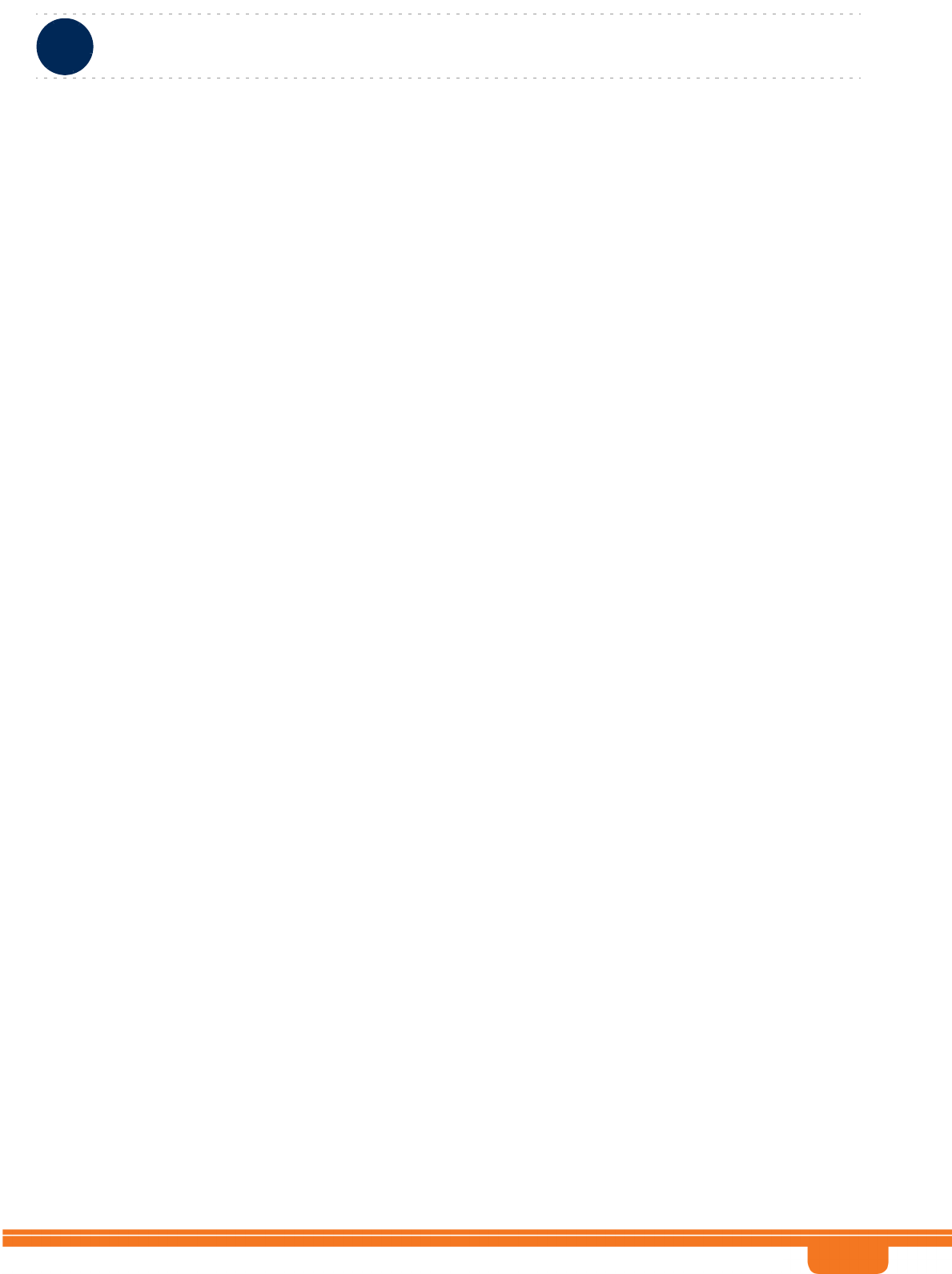
BreezeCOMPACT System Manual
Chapter 3 - Operation and AdministrationBTS Menu
Chapter 3 - Operation and Administration BTS Menu
46
Select: Use this option to select an existing entry in the pool by it’s Index. You can then view the
entry’s IP Address, update the IP Address, or delete the entry.
Note that you should not populate the Secondary Pool if the Primary Pool is empty. Also, you should not
delete all entries from the Primary Pool if the Secondary Pool is not empty.
A change in the content of the pools will take effect after next reset.
3.5.2.5 QoS Marking Rules
The QoS Marking Rules option enables viewing or updating the values of 802.1P Priority and/or DSCP
marking for outgoing external management traffic.
The QoS Marking Rules parameters are:
802.1P Priority
DSCP
3.5.2.5.1 802.1P Priority
The 802.1P (VLAN) Priority of management traffic.
The range is 0-7.
The default is 0.
3.5.2.5.2 DSCP
The DSCP value of management traffic.
The range is 0-63.
The default is 0.
3.5.3 Unit Control
The Unit Control menu enables various general control functions such as resetting the BTS, managing
the SW versions of the BTS and uploading/downloading configuration backup files.
The Unit Control menu includes the following options:
Monitor Inactivity Timeout
SW Version Control
ShutDown Operation
Configuration Files Control
TFTP Server
3.5.3.1 Monitor Inactivity Timeout
The Monitor Inactivity Timeout (min.) parameter determines the amount of inactive time following
which the unit automatically exits the Monitor program.
The time out duration can range from 0 to 60 minutes. 0 means no inactivity timeout.
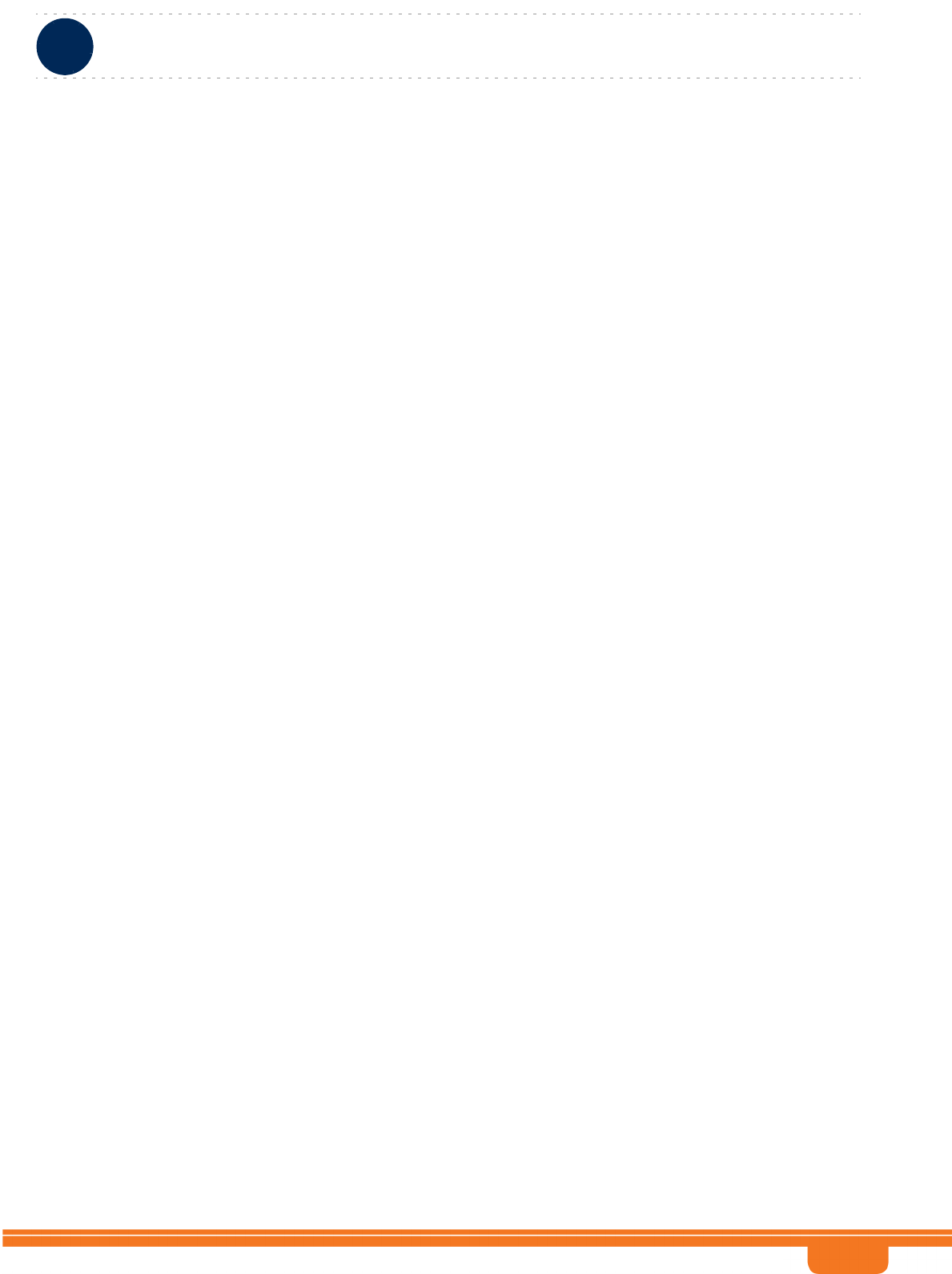
BreezeCOMPACT System Manual
Chapter 3 - Operation and AdministrationBTS Menu
Chapter 3 - Operation and Administration BTS Menu
47
The default value is 10 minutes.
3.5.3.2 SW Version Control
The BTS can contain two SW versions:
Operational: Each time the BTS resets it will reboot using the version defined as Operational.
Shadow: Normally the Shadow version is the backup version. Each time a new SW File is downloaded
to the BTS, it will be stored as a Shadow version, replacing the previous Shadow Version.
The typical process of upgrading to a new SW version includes the following steps:
1Download the new SW File to the BTS. It will be stored as the Shadow version.
2Reset and run the BTS from its Shadow version. Note that at this stage, if a reset were to occur, the
BTS will return to the previous Operational version.
3If you want to continue using the new version, swap the Shadow and Operational versions. The new
(currently running) version is now defined as Operational, and will be used each time the BTS reboots.
The previous version is defined now as Shadow.
Each SW version includes two identifiers:
SW File, which is the name of the downloaded SW file. This name does not necessarily include clear
identification of the SW version number.
SW Version, which provides the SW version number.
The SW Version Control menu includes the following options:
Show SW Versions
Show SW Download Status
Load to Shadow
Reset and Run from Shadow
Set Running Version As Operational
3.5.3.2.1 Show SW Versions
Select this option to view the current available versions and the running version:
Operational SW File
Shadow SW File
Running From: The Source of the current SW (Operational or Shadow)
3.5.3.2.2 Show SW Download Status
Select this option to view the status of the last requested download operation.
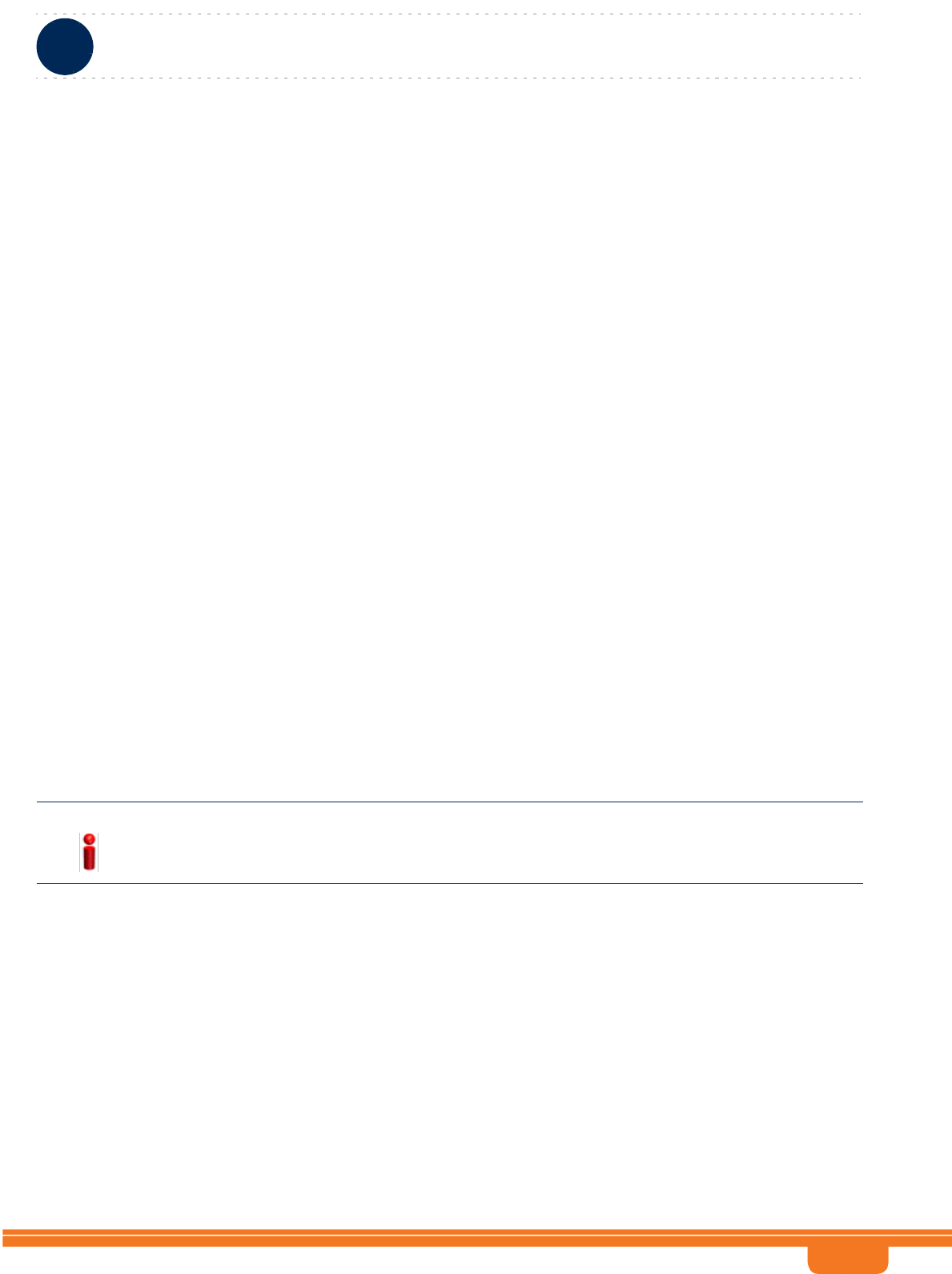
BreezeCOMPACT System Manual
Chapter 3 - Operation and AdministrationBTS Menu
Chapter 3 - Operation and Administration BTS Menu
48
3.5.3.2.3 Load to Shadow
The Load to Shadow option enables initiating a process of loading a new SW file to the BTS. The loaded
SW file will be stored as the new Shadow file.
The IP address of the TFTP Server holding the SW file to be loaded is defined by the TFTP Server
parameter (see “Configuration Files Control” on page 49). You will be prompted to enter the File Path
And File Name (up to 50 characters) and to confirm the requested operation.
3.5.3.2.4 Reset and Run from Shadow
Select the Reset and Run from Shadow option to reset the BTS and run the Shadow version after power
up. To avoid unintentional actions you will be prompted to confirm the request.
3.5.3.2.5 Set Running Version As Operational
When the BTS is running the Shadow version (after selecting Reset and Run from Shadow), it will boot
from the Operational version after the next reset. Select the Set Running Version As Operational option
if you want to swap versions so that the running version will become the Operational version and will be
the version to be used after reset. To avoid unintentional actions you will be prompted to confirm the
request.
3.5.3.3 ShutDown Operation
The ShutDown Operation submenu enables selecting one of the following options:
reset: Select this option to reset the BTS. To avoid unintentional reset, you will be prompted to
confirm the reset request. Changes to some of the configurable parameters are applied only after
reset.
resettoFactoryDefault: Select this option to restore the factory default configuration of all BTS
parameters. All parameters will revert to their default values after the next reset. To avoid
unintentional action, you will be prompted to confirm the request.
noAction: Select this option to exit the Shutdown Operation submenu without any action.
resettoFactoryDefaultwithConnectivity: Select this option to restore factory default configuration
without changing any of the parameters required for maintaining management connectivity to the
unit. To avoid unintentional action, you will be prompted to confirm the request.
NOTE!
Reset to default configuration may affect the ability for remote management of the unit.
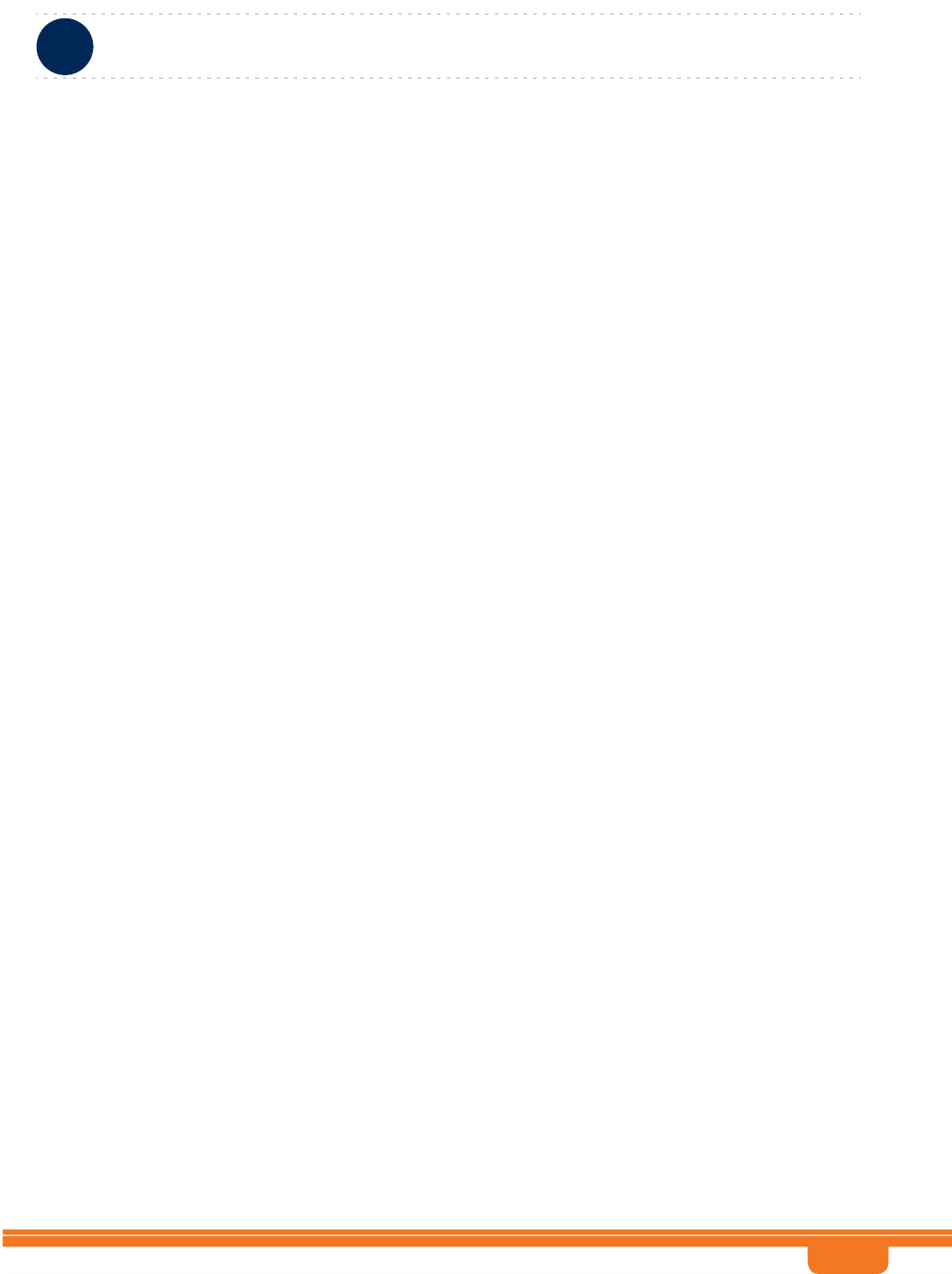
BreezeCOMPACT System Manual
Chapter 3 - Operation and AdministrationBTS Menu
Chapter 3 - Operation and Administration BTS Menu
49
The parameters that are maintained without any change include:
»BTS Number
»All IP Interfaces parameters
»All L1 & L2 parameters
»SNMP Traps Managers configurations
»Authorized Managers configurations
3.5.3.4 Configuration Files Control
The Configuration Files Control submenu enables viewing the backup configuration files that are
currently stored in the unit’s configuration backup directory, creating a backup file of the current BTS
configuration, managing the optional automatic mechanism for automatically creating backup files on a
daily basis, and downloading a configuration file to the BTS from either the internal configuration
backup directory or an external TFTP server.
The Files Control menu includes the following menu options:
Automatic Configuration Backup
Show Configuration Files
Create Backup Configuration File
Restore From Local File
3.5.3.4.1 Automatic Configuration Backup
A configuration backup file of the device’s configuration is created automatically every day. The
Automatic Configuration Backup submenu enables viewing and modifying the Daily Backup Time for
execution of the automatic backup process.
The format of the Daily Backup Time is HH:MM, where HH is between 0 to 23, MM is between 0 to 59.
The default is 00:00 (midnight)
3.5.3.4.2 Show Configuration Files
Select the Show Configuration Files option to view the Configuration File Name of each of the zipped
configuration backup files (up to 3) stored in the unit’s configuration backup directory. The file’s name
includes its creation date and time in the format YYYYMMDDHHMM.xml.gz.
3.5.3.4.3 Create Backup Configuration File
Select the Create Backup Configuration File to view the process status of the last request for creating a
configuration backup file or to initiate a manual request for creation of a backup file. The BTS holds the
last 3 backup files.
3.5.3.4.4 Restore From Local File
he Restore From Local File submenu includes the following options:
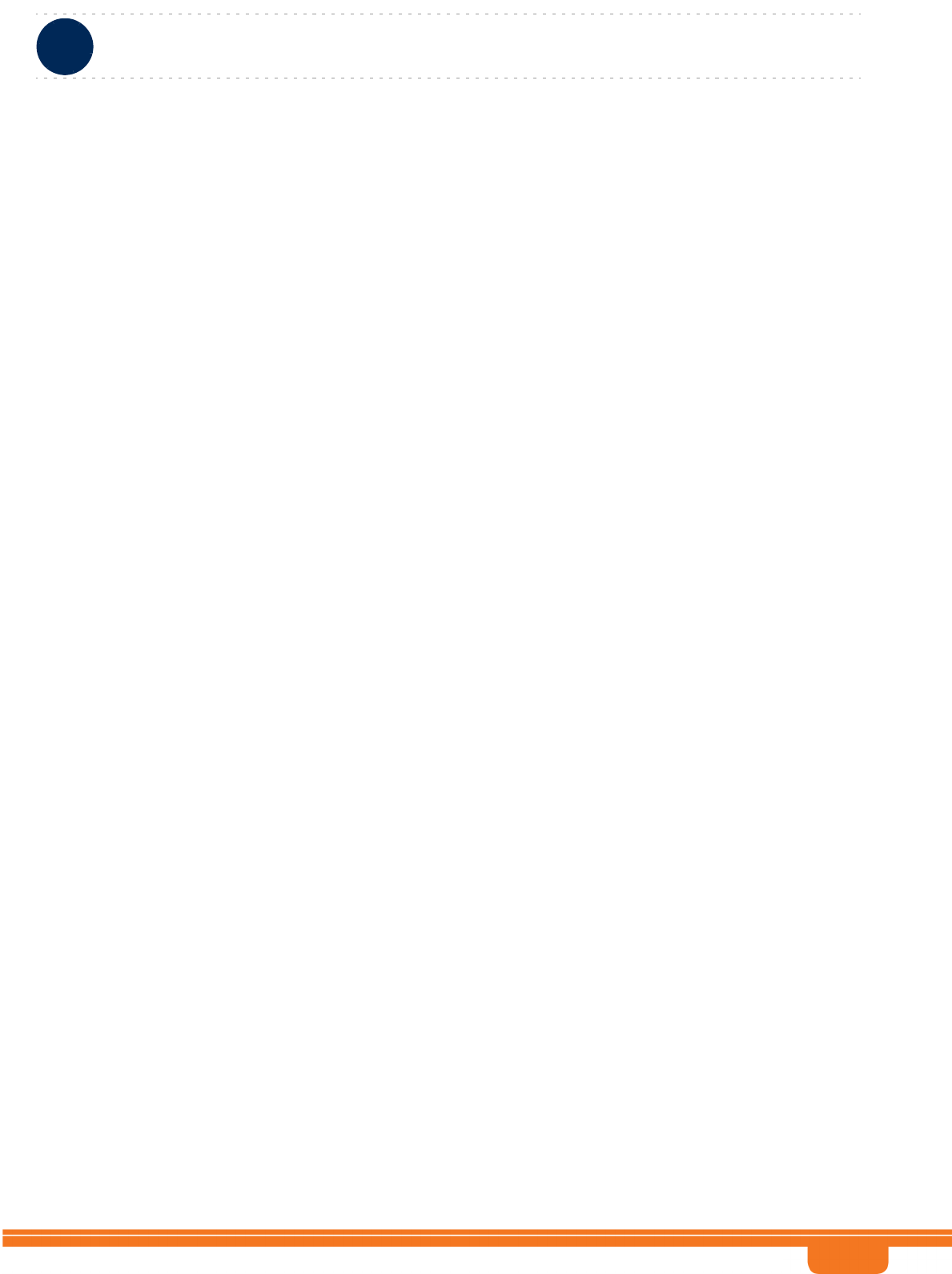
BreezeCOMPACT System Manual
Chapter 3 - Operation and AdministrationBTS Menu
Chapter 3 - Operation and Administration BTS Menu
50
Show: Select this option to view the details of the last request for restoring a configuration file from
the unit’s memory. The displayed details include:
»Restore From Local Backup: noAction or restoretoRAM
»Local File Name
Update: Select this option to initiate a new process of restoring a local configuration file. You will be
prompted to define the following parameters:
»Restore From Local Backup: Select noAction or restoretoRAM. If you selected restoretoRAM,
you will be prompted to select the name of the local file.
»Local File Name: The name of the local backup file to be restored. A string comprising 1 to 30
characters. Must be the name of one of the existing backup file (see “Show Configuration Files”
on page 49).
3.5.3.5 TFTP Server
The TFTP Server option enables viewing or updating the TFTP Target IP Address, which is the IP address
of the TFTP server to be used for SW download. Typically the TFTP server is in the same station used for
management, and the TFTP Server IP address is identical to the External Management IP Address.
The default TFTP Target IP Address is 192.168.1.1 (same as the default for External Management IP
Address).
3.5.4 Management
The Management menu includes the following options:
SNMP Traps Managers
Authorized Managers
3.5.4.1 SNMP Traps Managers
Up to 5 SNMP Traps Managers can be defined. By default the unit is supplied with one SNMP Traps
Manager with the following parameters:
IP Address: 192.168.1.60
Port Number: 162
Community: public
Enable Traps Distribution: enable
The SNMP Trap Managers menu includes the following options:
Show
Add
Select
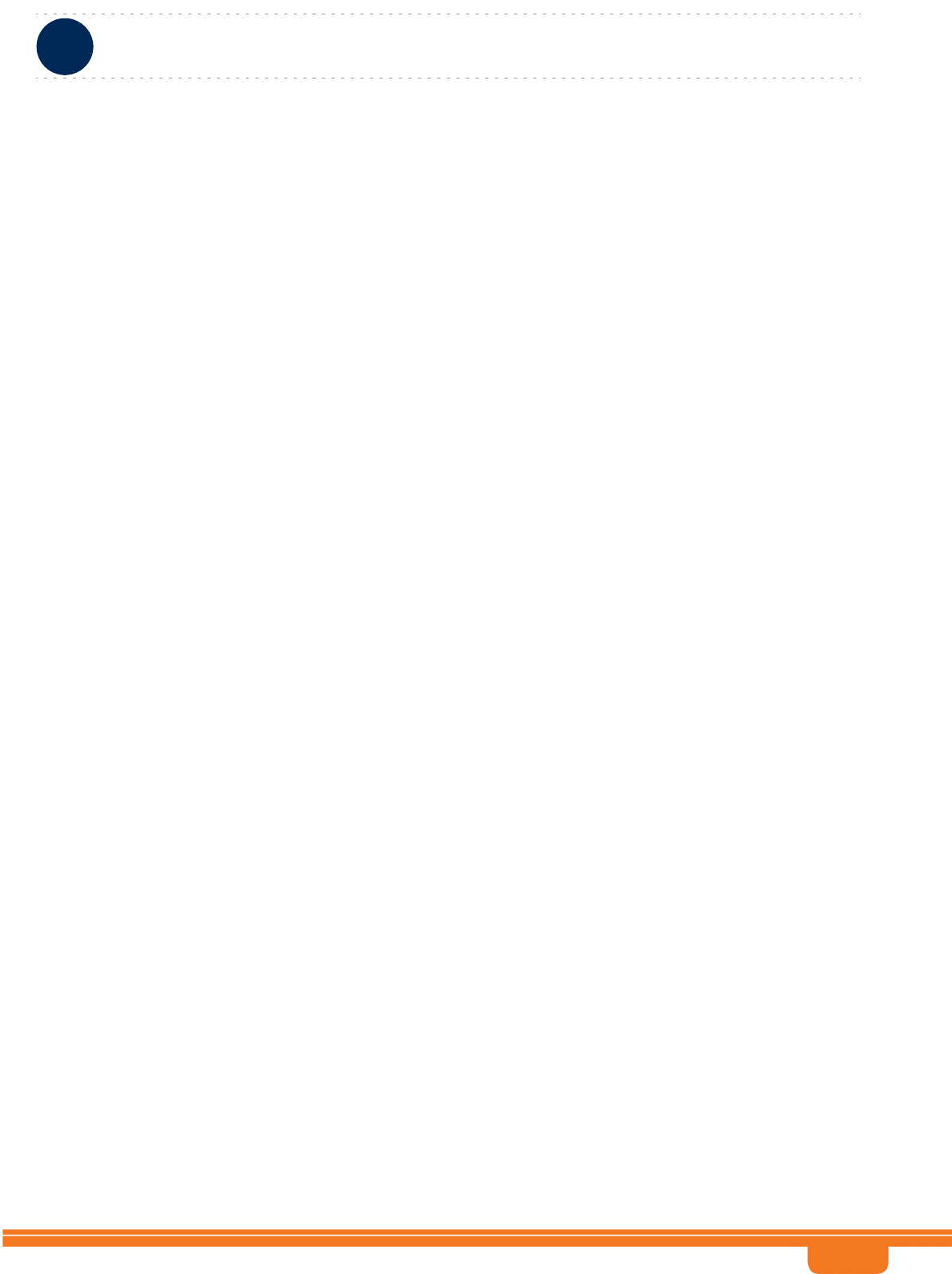
BreezeCOMPACT System Manual
Chapter 3 - Operation and AdministrationBTS Menu
Chapter 3 - Operation and Administration BTS Menu
51
3.5.4.1.1 Show
Select this option to view the details of the currently defined SNMP Traps Managers.
3.5.4.1.2 Add
Select this option to add a new SNMP Traps Manager. The SNMP Traps Manager parameters are:
IP Address
Port Number
Community
Enable Traps Distribution
3.5.4.1.2.1 IP Address
The IP address of the Traps Manager.
3.5.4.1.2.2 Port Number
The port number on which the Trap Manager will listen for messages from the Agent. The range is from
1 to 65535. The port on which the management system listens for traps is 162.
3.5.4.1.2.3 Community
The name of the SNMP Read Community used by the Trap Manager. Traps are sent toward those
Managers for which this parameter is configured. A string of up to 10 printable characters,
case-sensitive. The default used by the management system is public.
3.5.4.1.2.4 Enable Traps Distribution
Indicates whether the sending of traps to the management station is enabled or disabled.
3.5.4.1.3 Select
Use this option to select one of the existing SNMP Traps Managers by its IP address. You can then view
the details of the selected manager, update its parameters (excluding the IP address) or delete it.
The Selected Manager submenu includes the following options:
Show: For viewing the details of the selected Manager.
Update: For updating the properties of the selected Manager (for details see Section 3.5.4.1.2
above).
Delete: For deleting the selected Manager from the database.
3.5.4.2 Authorized Managers
An SNMP Manager comprises a pair of SNMP Communities (Community Read Only and Community
Read and Write). A management station is permitted to manage the BTS using SNMP only if it uses one
of the configured SNMP Communities (or a pair of SNMP Communities). A maximum of five SNMP
Managers can be configured. The Authorized Managers submenu enables defining the properties of
management stations that are allowed to manage the BTS using SNMP.
By default the unit is supplied with one Authorized Manager with the following parameters:
Manager Number: 1
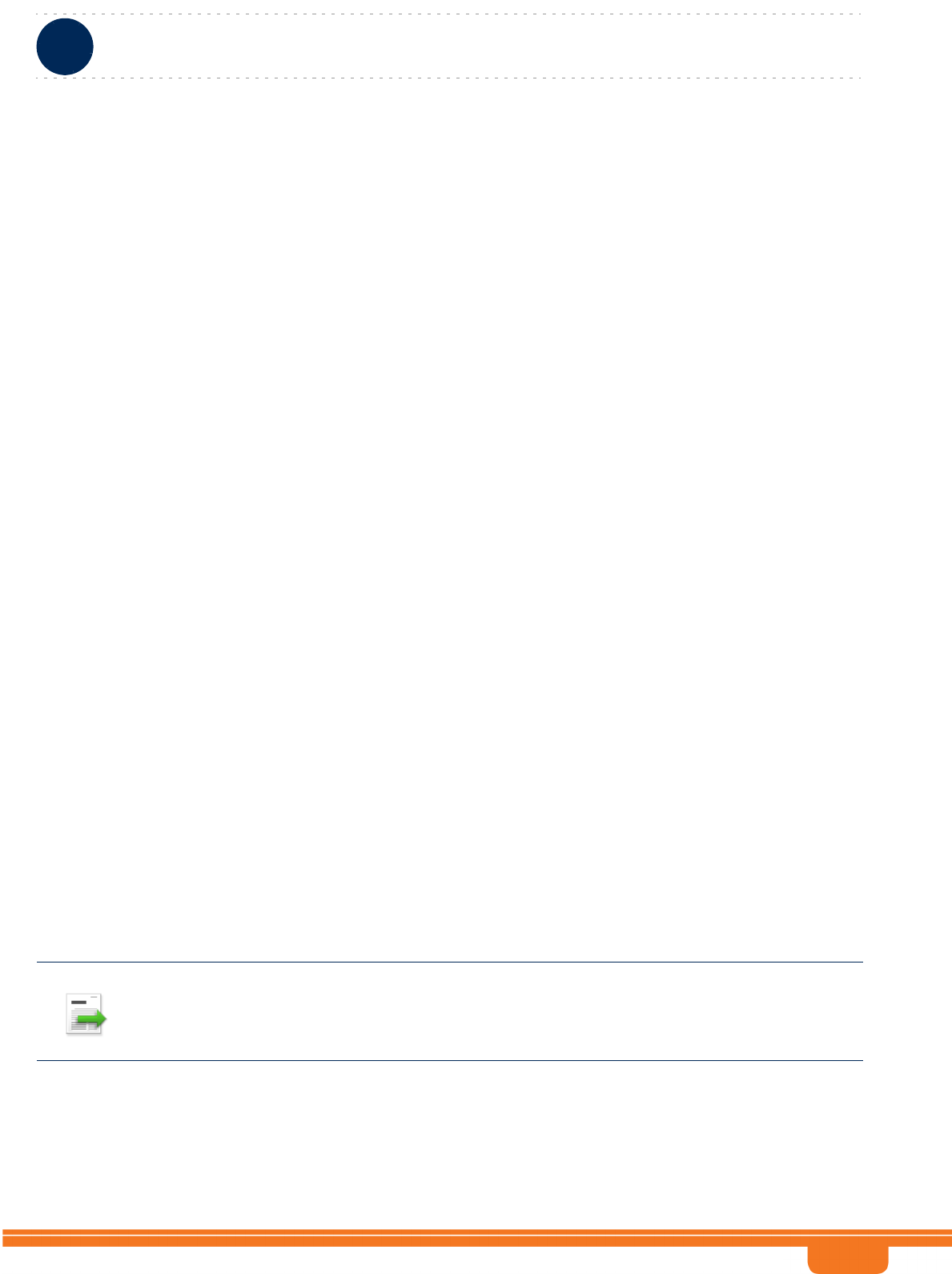
BreezeCOMPACT System Manual
Chapter 3 - Operation and AdministrationBTS Menu
Chapter 3 - Operation and Administration BTS Menu
52
Community Read Only: public
Community Read and Write: private
The Authorized Manager submenu includes the following options:
Show
Add
Select
3.5.4.2.1 Show
Select this option to view the details of all currently defined authorized managers.
3.5.4.2.2 Add
Select this option to add a new authorized manager. Up to 5 Authorized Managers can be defined. The
following parameters can be configured:
Manager Number
Community Read Only
Community Read and Write
3.5.4.2.2.1 Manager Number
A unique number from 1 to 5.
3.5.4.2.2.2 Community Read Only
The SNMP Read Community to be used by the Authorized Manager. A null Community Read Only
means that the read (get) operation can only be performed using the Community Read and Write.
Valid Community strings: Up to 10 printable characters, case sensitive.
The default is public.
3.5.4.2.2.3 Community Read and Write
The SNMP Read/Write Community to be used by the Authorized Manager. A null Read/Write
Community means that the Authorized Manager has Read Only access rights.
Valid Community strings: Up to 10 printable characters, case sensitive.
The default is private.
3.5.4.2.3 Select
This option enables selecting an existing authorized manager for viewing or updating its properties or
for deleting it from the database. The selection is based on the authorized manager's number.
INFORMATION
To enable management by AlvariSTAR/AlvariCRAFT, the Read and Write Communities are mandatory
and both must be defined (other than null).
Duplication of Communities pairs is not allowed (each Read/Write Community pair must be unique).
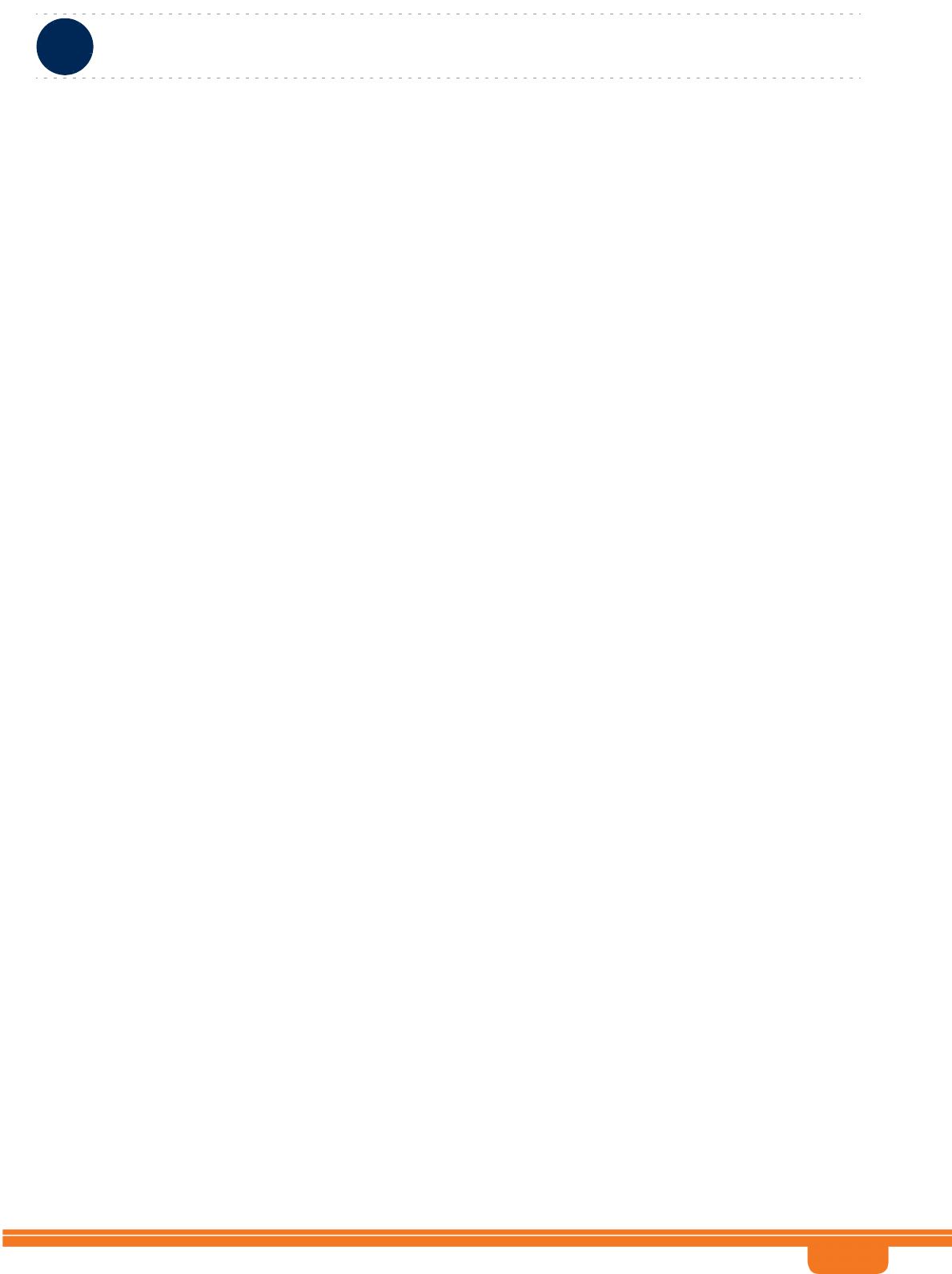
BreezeCOMPACT System Manual
Chapter 3 - Operation and AdministrationBTS Menu
Chapter 3 - Operation and Administration BTS Menu
53
The Selected Manager submenu includes the following options:
Show: For viewing the details of the selected Manager.
Update: For updating the properties of the selected Manager (for details see Section 3.5.4.2.2
above).
Delete: For deleting the selected Manager from the database.
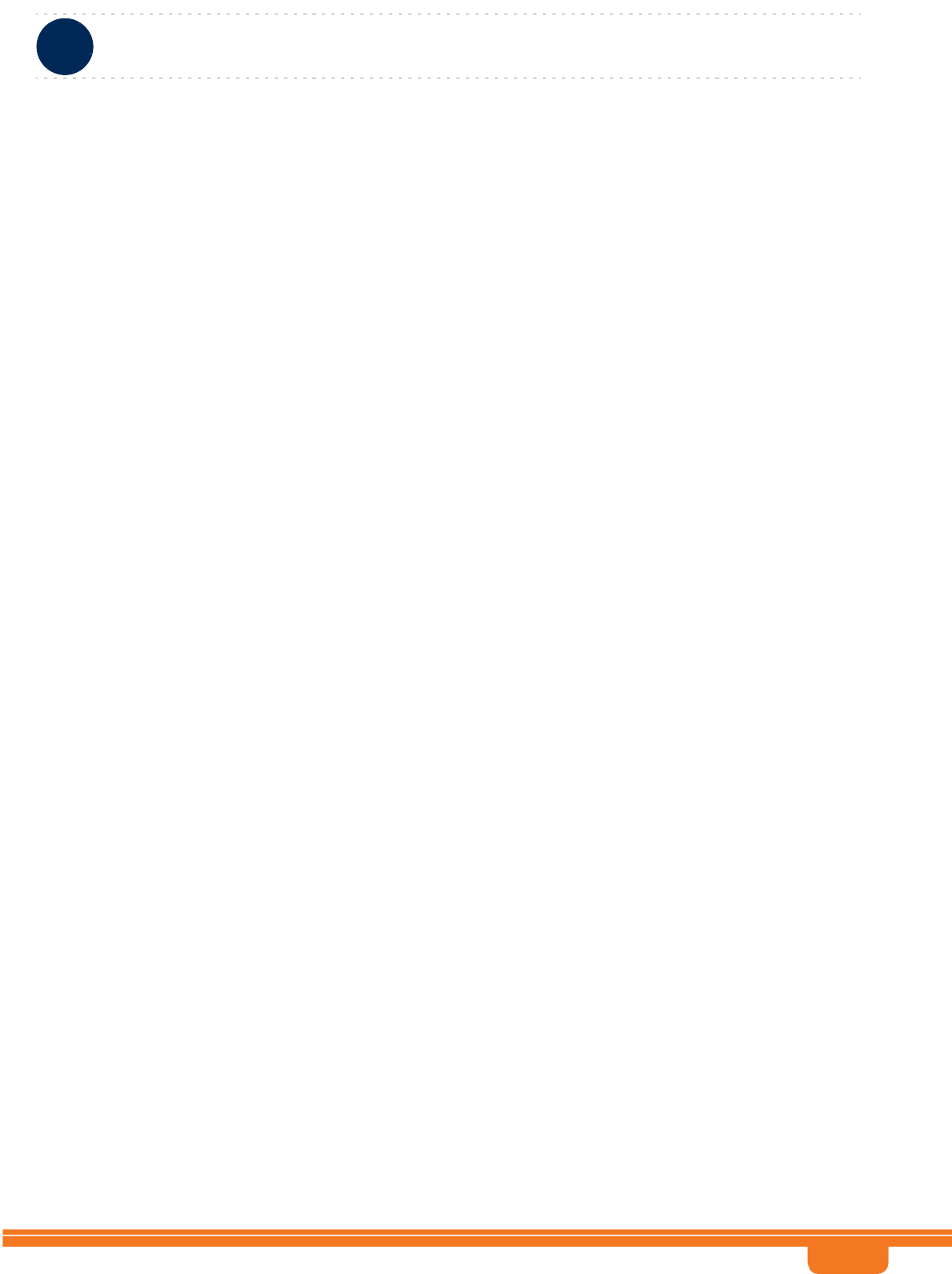
BreezeCOMPACT System Manual
Chapter 3 - Operation and AdministrationSector Menu
Chapter 3 - Operation and Administration Sector Menu
54
3.6 Sector Menu
In the current release the unit supports a single sector.
The Sector menu includes the following options:
Sector Definition
Radio Cluster
Antenna Association
3.6.1 Sector Definition
The Sector Definition menu enables viewing or modifying the following informational parameters:
3.6.1.1 Name
The sector name. An optional descriptive string of up to 32 printable characters.
The default is null (an empty string).
3.6.1.2 Heading
The sector heading (the center angle of the sector), in degrees.
An optional descriptive value in the range from 0 to 359.
The default is 0.
3.6.1.3 Width
The planned sector coverage, in degrees.
A value in the range from 0 to 359.
The default is 0.
3.6.2 Radio Cluster
Radio Cluster is a virtual object enabling definition of the bandwidth, frequency and transmit power
parameters. The values configured for these parameter determine the bandwidth and frequency of
relevant BS(s) and the Tx power of all relevant Radio Head Tx ports. The Radio Cluster concept simplifies
configuration of these parameters, especially in installations using dual-carrier operation (One Sector
Dual Carrier topology, not supported in current release).
The Radio Cluster menu enables viewing or modifying the following parameters:
3.6.2.1 Bandwidth
The bandwidth of the Radio Cluster, in MHz.
Available valid options are 5 MHz (fiveMHz), 7 MHz (sevenMHz) and 10 MHz (tenMHz).
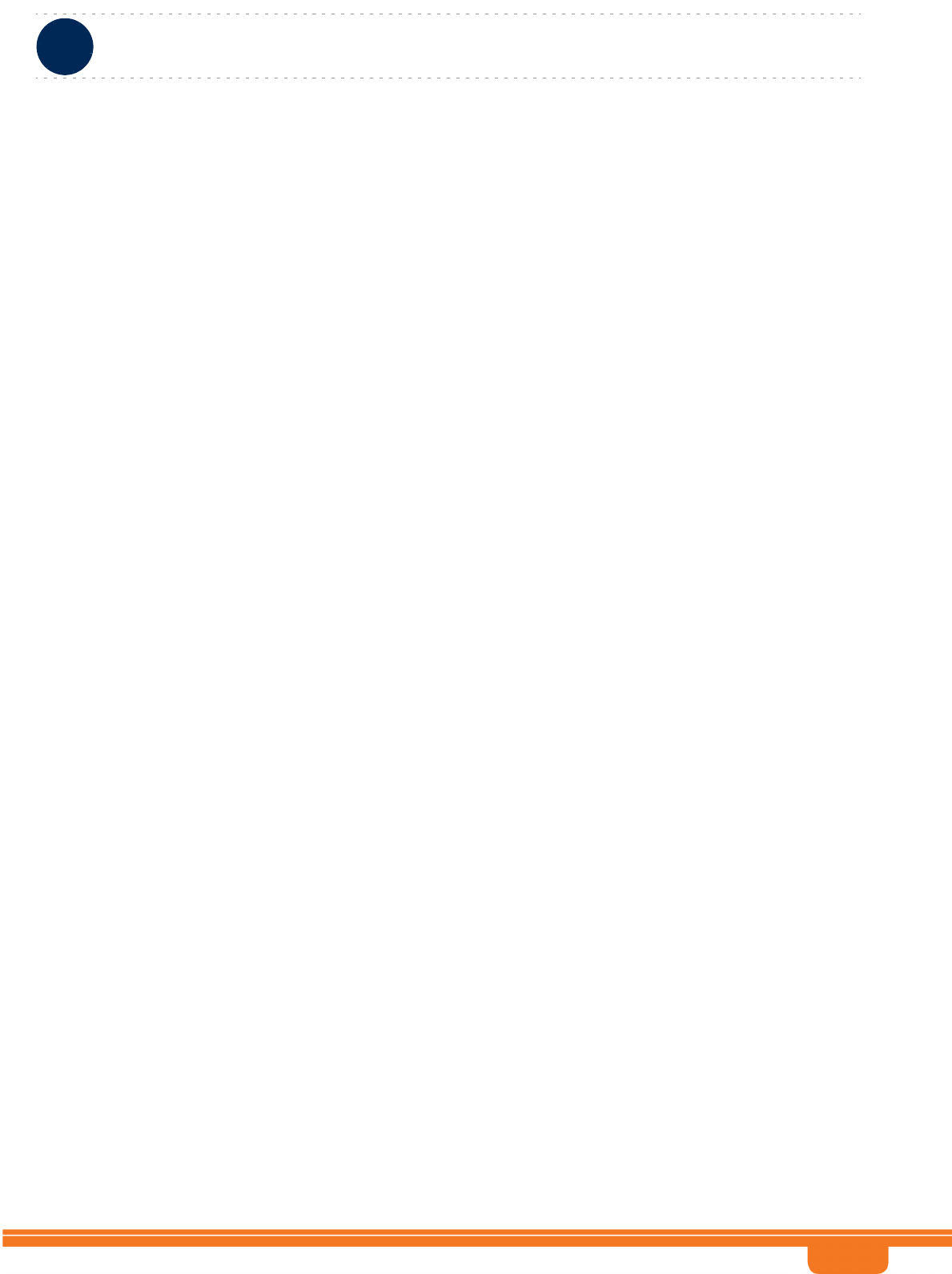
BreezeCOMPACT System Manual
Chapter 3 - Operation and AdministrationSector Menu
Chapter 3 - Operation and Administration Sector Menu
55
The default is none. A valid option must be selected.
A change in Bandwidth will take effect after next reset.
3.6.2.2 Center Frequency
The center downlink frequency of the Radio Cluster, in MHz. The valid values are from f1+0.5BW to
f2-0.5BW, where f1 is the lowest frequency of the band supported by the radio head (see RH Menu,
“General” on page 85), f2 is the highest frequency of the band, and BW is the defined Bandwidth.
The default is 0. A valid value must be configured.
A change in Center Frequenct will take effect after next reset.
3.6.2.3 TX Power
The required tx power of the Radio Cluster, in dBm.
The actually valid range depends on Installed RH Type: The upper limit is set by the Maximum Tx Power
supported by the radio head (see RH Menu, “General” on page 85). The lower limit is the Maximum Tx
Power supported by the radio head minus 10dBm.
The default is 0. A valid value must be configured.
3.6.3 Antenna Association
The Antenna Association menu enables viewing the Antenna and Antenna Port for each antenna
association entry. The selection key for each entry is the RF Port Number(1-4).
A change in Antenna Association will take effect after next reset.
The parameters are presented for each RF Port are:
3.6.3.1 Antenna Number
A number in the range from 1 to 4.
3.6.3.2 Antenna Port Number
A number in the range from 1 to 4.
3.6.3.3 Associated Sector Number
This R5.0 introduced parameters associate the which
For single sector configuration - 1
For Dual Sector Configuration - 1 or 2
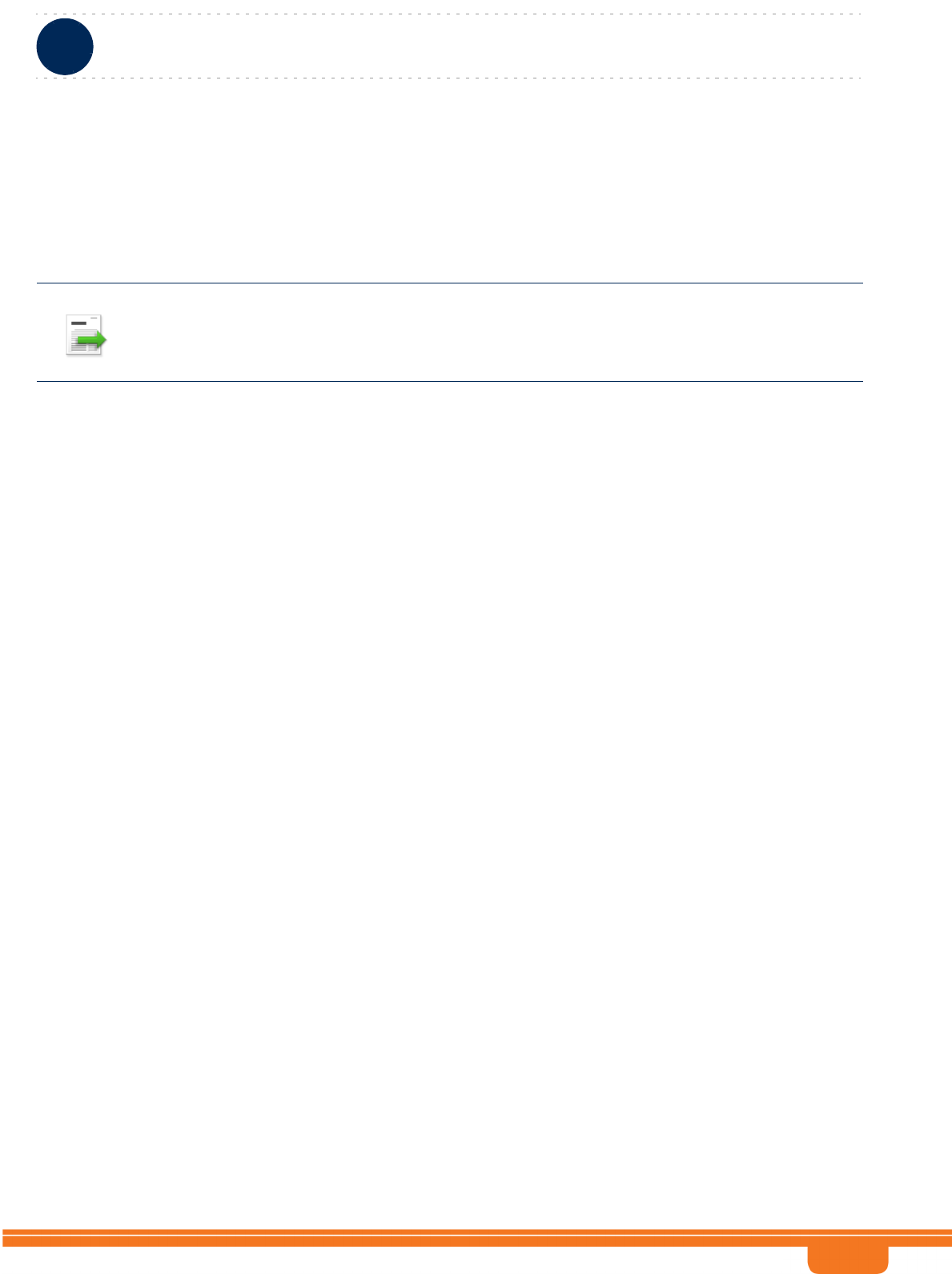
BreezeCOMPACT System Manual
Chapter 3 - Operation and AdministrationBS Menu
Chapter 3 - Operation and Administration BS Menu
56
3.7 BS Menu
In the current release a single BS is supported. The BS menu enables creating the BS, updating the BS
parameters or deleting the BS (the BS ID LSB of an existing BS cannot be modified. To change the BS ID
LSB, you must delete the BS and re-create it).
The BS menu includes three options:
Add: For creating a new BS.
Select: For updating the parameters of a previously created BS or deleting the BS.
Show: For viewing main BS parameters.
3.7.1 Add
Select the Add option to create the BS. If the BS does not exist already, it must be created. In the current
release only a single BS can be defined. If a BS already exist, you cannot add another BS.
After completing configuration of all BS mandatory parameters, reset the unit to apply the change.
You will be prompted to configure the following BS parameters:
3.7.1.1 BS Number
In the current release only BS Number 1 can be created.
3.7.1.2 BS ID LSB
The unique identifier of the BS in the network. Must be unique in the entire Radio Access Network. A
number in the range 1-16777215. The BS ID LSB used in the system is in the format A.B.C where A, B, C
are from 0 to 255. The BS ID used in the Monitor program is an integer that is calculated by the formula
A*65536+B*256+C. For example, a BS ID of 1.2.5 is translated to 1*65536+2*256+5=66053.
3.7.1.3 Operator ID
The unique identifier of the wireless network operator. The same Operator ID must be used by all BSs in
the managed wireless network. A number in the range 1-16777215 (same definition principle as for BS
ID LSB).
3.7.1.4 Name
An optional descriptive parameter. A string of up to 32 characters. The default is null.
INFORMATION
BS parameters should be configured according to the recommendations of the Radio Network Planning
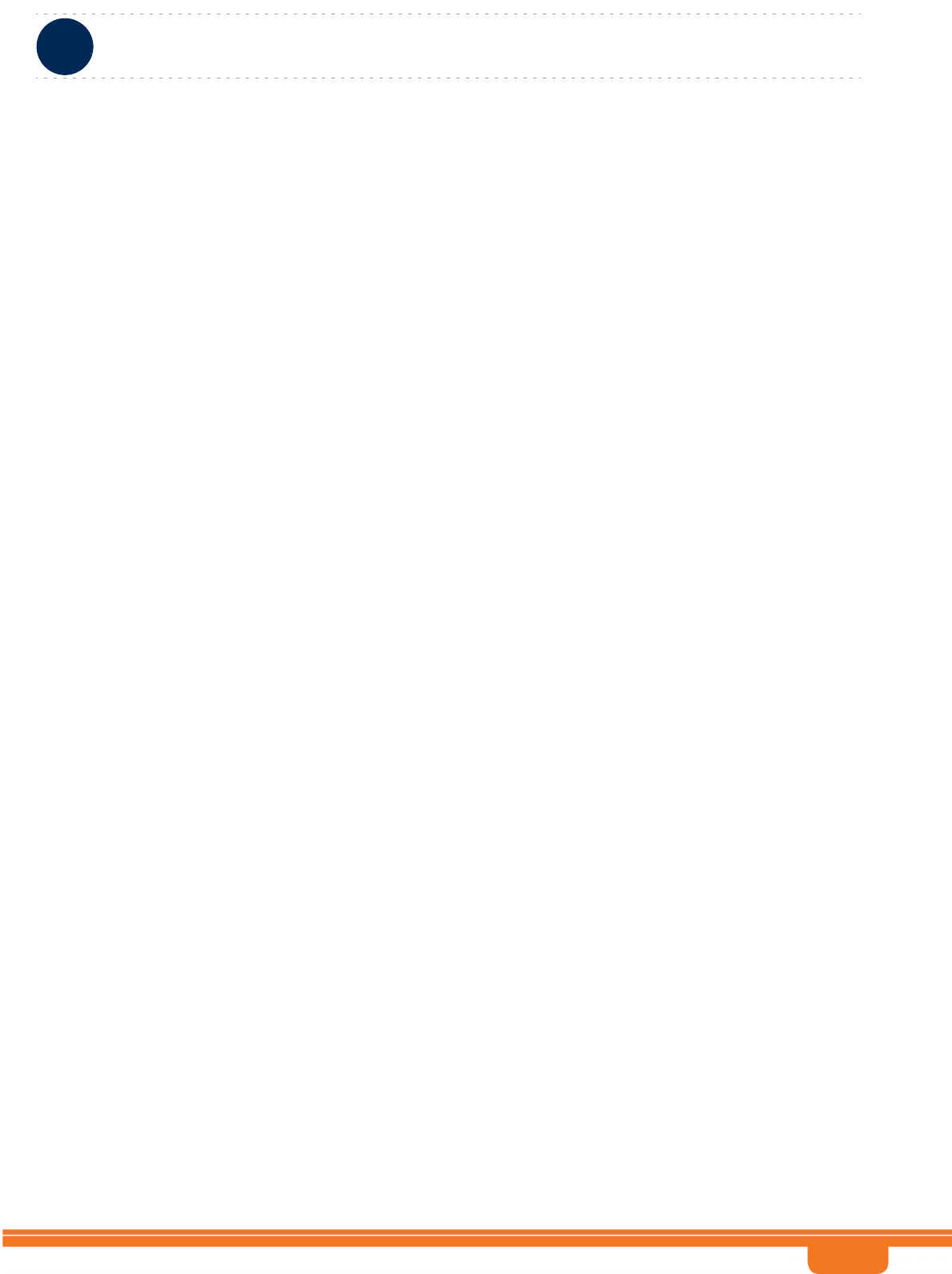
BreezeCOMPACT System Manual
Chapter 3 - Operation and AdministrationBS Menu
Chapter 3 - Operation and Administration BS Menu
57
3.7.1.5 Cell ID
The Cell ID (IDCell) used for preamble selection. The range is from 0 to 31.
3.7.1.6 Segment Number
The segment (BS) number in a three sector BS (0-2).
3.7.1.7 Total Uplink Duration
The total duration of the uplink in a frame, in slots (one slot equals 3 symbols).
To avoid BS-BS interference, the Total Uplink Duration must be identical in all BSs in the same
geographical region.
The range is 4-7 for a BS bandwidth of 5 or 10MHz, 3-5 for a BS bandwidth of 7MHz.
3.7.1.8 In this release (R5.0), only UL duration 5 and 6 supported in 5/10MHzBasic Map Repetition
The basic repetition used in the transmission of the maps using QPSK 1/2. The available options are 1, 2,
4 and 6. (1 means no repetitions)..
If BS BW=5MHz only values 1, 2, and 4 should be used.
3.7.1.9 DL Data Permutation Base
The permutation base used in the downlink data zone.
The valid range is from 0 to 31 for 7/10MHz channels, 0 to 17 for 5MHz Channel.
3.7.1.10 UL Feedback Zone Permutation Base
The permutation base used in the uplink feedback zone.
The valid range is from 0 to 69 for 7/10MHz channels and 0-17 On 5MHz channels
3.7.1.11 UL Data Permutation Base
The permutation base used in the uplink data zone, The valid range is from 0 to 69
3.7.1.12 IP Address
The IP address of the bearer interface of the BS. Must be unique in the network.
3.7.1.13 Paging Group ID
The Paging Group ID of the BS.
The range is from 0 to 65535. 0 means that Idle Mode is not enabled. If Idle Mode is enabled (Paging
Group ID is not 0), should be unique in the Radio Access Network (different Paging Group ID for each
BS). Idle Mode should be either enabled in all units in the network (Paging Group ID other than 0) or
disabled in all units (Paging Group ID = 0). A combination in the same Radio Access Network of units
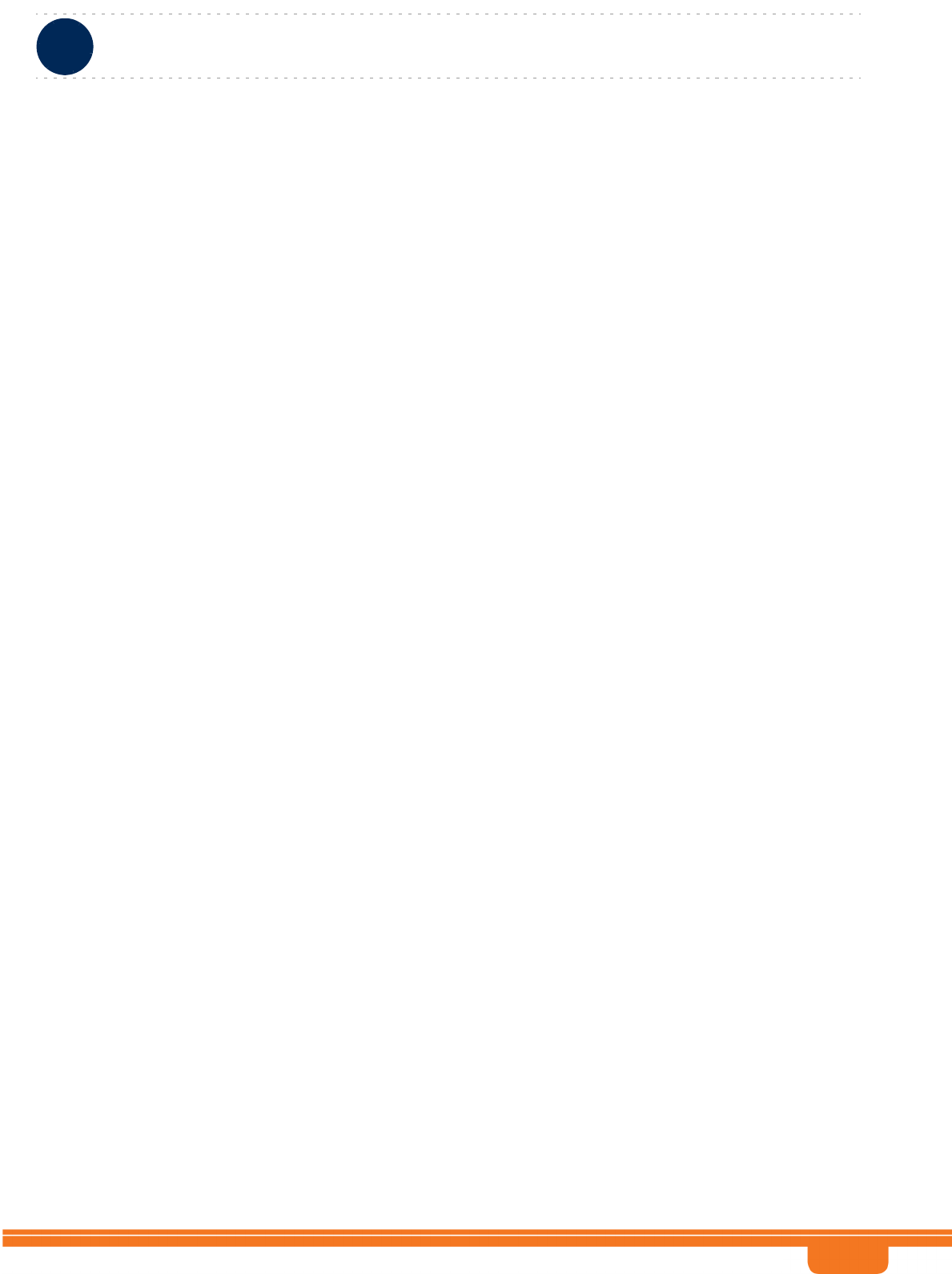
BreezeCOMPACT System Manual
Chapter 3 - Operation and AdministrationBS Menu
Chapter 3 - Operation and Administration BS Menu
58
with Paging Group ID of 0 (Idle Mode disabled) and units with Paging Group ID other than 0 (Idle Mode
enabled) should be avoided.
3.7.2 Select
Select the BS to view or update its parameters or to delete it. BS is selected by its BS Number.
The selected BS menu includes the following options:
General
Air Frame Structure
Mobility
Power Control
Feedback
Connectivity
Connectivity
Management Thresholds
Keep Alive
Scheduler
3.7.2.1 General
The selected BS General parameters menu includes the following options:
Show: Select to view the current values of the BS General parameters.
Update: Select to update the configured values of the BS General parameters.
Delete: Select to delete the BS (the BS ID LSB of an existing BS cannot be modified. To change it you
must delete the BS and re-define it).
The BS General parameters are:
BS ID LSB
Operator ID
Name
Calculated Center Frequency
Calculated Bandwidth
Paging Group ID
3.7.2.1.1 BS ID LSB
Available only in Show menu (the BS ID LSB of an existing BS cannot be modified). The unique identifier
of the BS in the network. Can be configured only during BS creation (see Section 3.7.1.2).
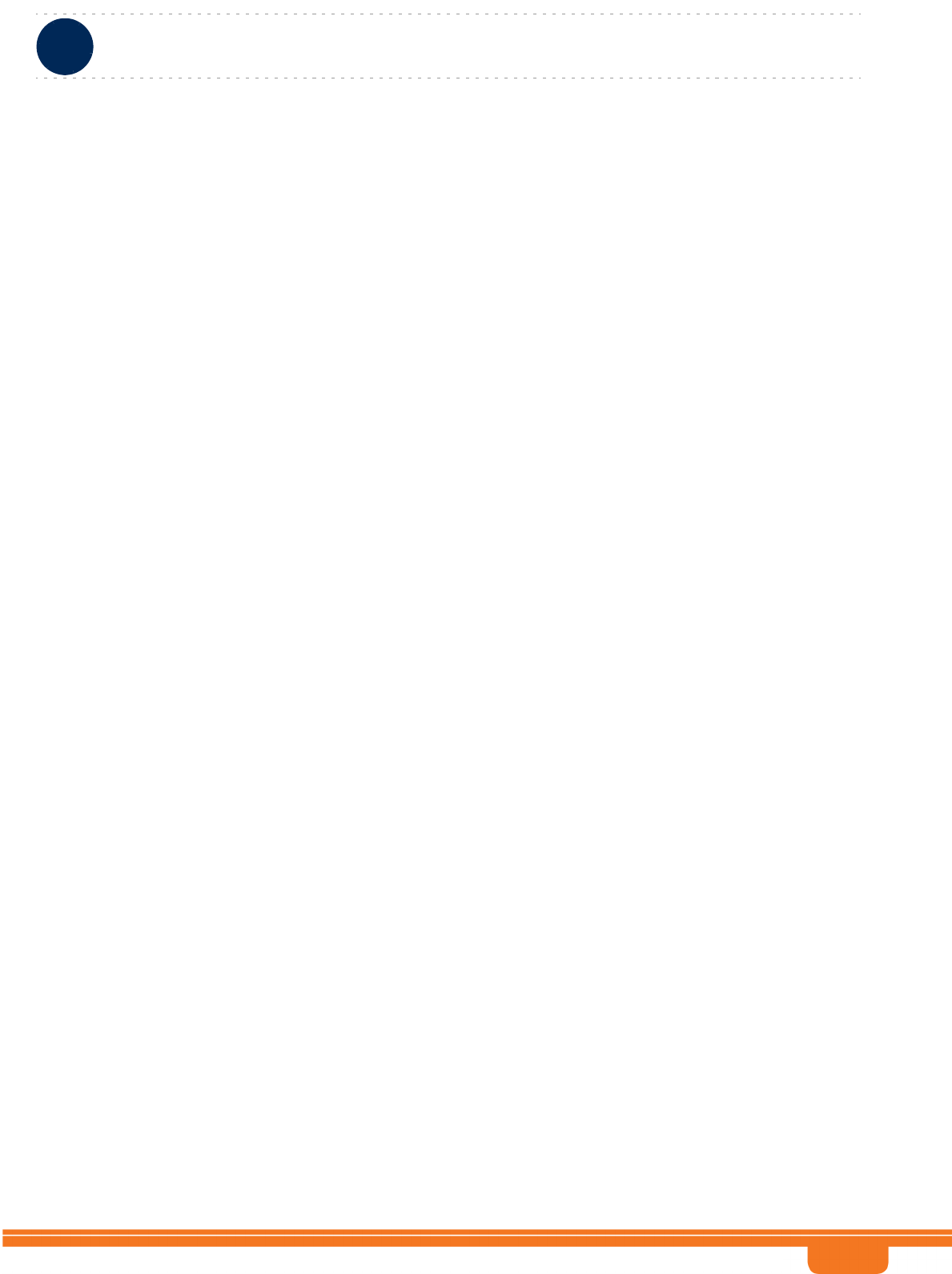
BreezeCOMPACT System Manual
Chapter 3 - Operation and AdministrationBS Menu
Chapter 3 - Operation and Administration BS Menu
59
3.7.2.1.2 Operator ID
The unique identifier of the wireless network operator. The same Operator ID must be used by all BSs in
the managed wireless network. A number in the range 1-16777215. The Operator ID used in the system
is in the format A.B.C where A, B, C are from 0 to 255. The Operator used in the Monitor program is an
integer that is calculated by the formula A*65536+B*256+C. For example, an Operator ID of 1.1.1 is
translated to 1*65536+1*256+1=65793.
A change in Operator ID will take effect after next reset.
3.7.2.1.3 Name
The name of the BS. An optional descriptive parameter. A string of up to 32 printable characters.
3.7.2.1.4 Calculated Center Frequency
Available only in Show menu. The center of the frequency band in which the BS will transmit, in MHz.
Calculated according to the Center Frequency configured for the Radio Cluster and the Topology Type.
In the current release (supporting only One Sector One Carrier topology) the BS Calculated Center
Frequency equals the Radio Cluster’s Center Frequency.
3.7.2.1.5 Calculated Bandwidth
Available only in Show menu. The BS channel bandwidth (5 MHz, 7 MHz, 10MHz).
Calculated according to the Bandwidth configured for the Radio Cluster and the Topology Type. In the
current release (supporting only One Sector One Carrier topology) the BS Calculated Bandwidth equals
the Radio Cluster’s Bandwidth.
3.7.2.1.6 Paging Group ID
The Paging Group ID of the BS.
The single sector Idle Mode capability provides the benefits of MS power savings and manageable total
sector active and non active users, together with reduced overhead on the backhaul network.
Idle Mode (IM) mechanism allows an MS to become unavailable on the air interface, and thus freeing
operational resources and preserving MS power. During IM operation, an MS switch off its transmission
and reception capabilities, and becomes available for DL broadcast control messaging, i.e., MS Paging, in
a periodically manner. Using paging broadcast, BS can indicate (if necessary) the MS to exit from IM and
return into normal operation mode. The paging control message is sent over the DL of a set of BSs
simultaneously. This set is called Paging group (PG). In the current release, each Paging Group includes a
single BS.
During IM, MS performs location updates when moving from one PG to another. While in the same PG,
MS does not need to transmit in the UL and can be paged in the DL if there is traffic targeted at it.
The range is from 0 to 65535. 0 means that Idle Mode is not enabled. If Idle Mode is enabled (Paging
Group ID is not 0), should be unique in the Radio Access Network (different Paging Group ID for each
BS). Idle Mode should be either enabled in all units in the network (Paging Group ID other than 0) or
disabled in all units (Paging Group ID = 0). A combination in the same Radio Access Network of units
with Paging Group ID of 0 (Idle Mode disabled) and units with Paging Group ID other than 0 (Idle Mode
enabled) should be avoided.
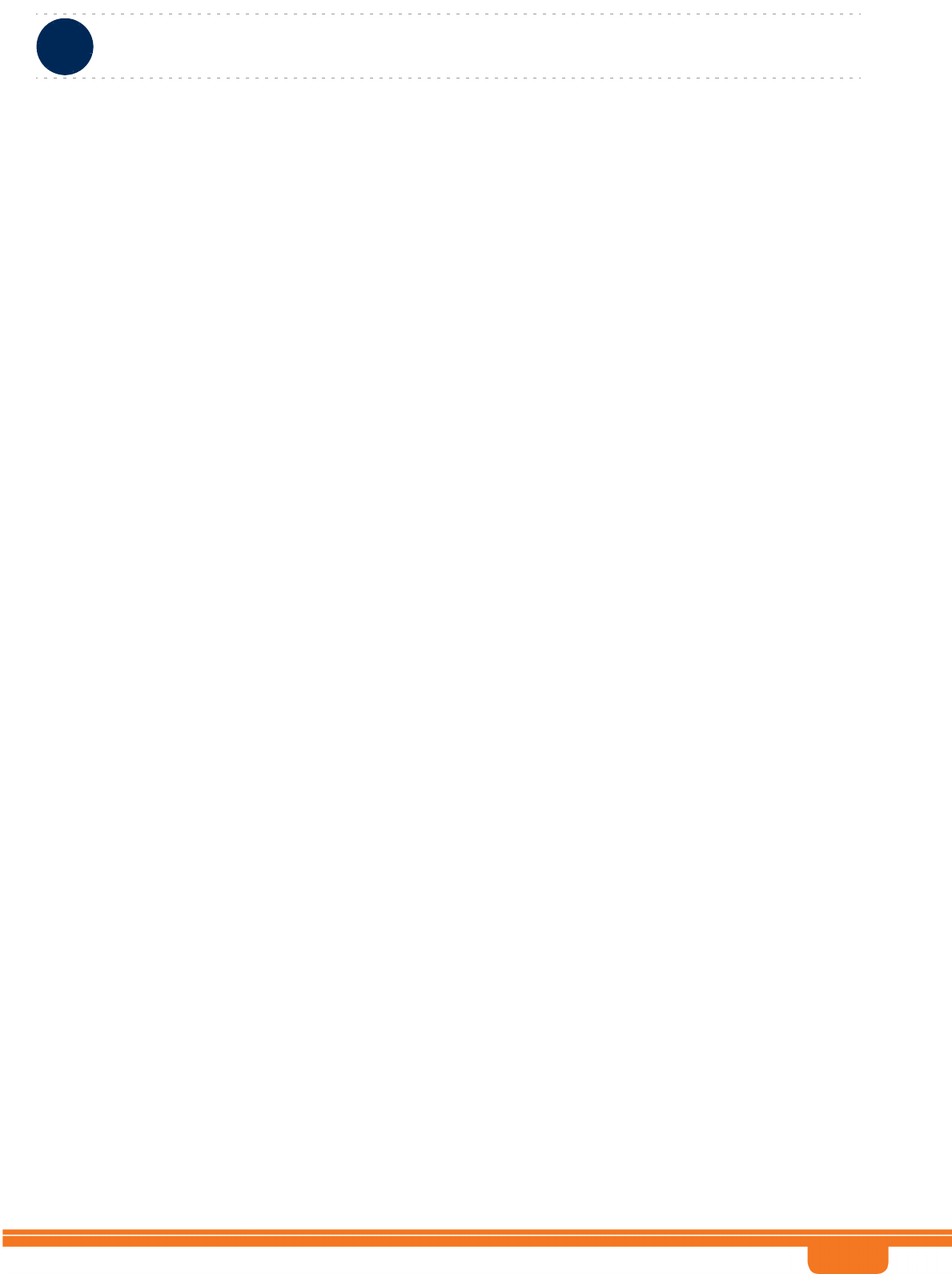
BreezeCOMPACT System Manual
Chapter 3 - Operation and AdministrationBS Menu
Chapter 3 - Operation and Administration BS Menu
60
A change in Paging Group ID will take effect after next reset.
3.7.2.2 Air Frame Structure
The Air Frame Structure menu includes the following options:
Zones
General
DL Diversity Mode
3.7.2.2.1 Zones
The Air Frame Structure - Zones menu includes the following options:
Uplink Data Zone
Downlink Data Zone
First Zone
Uplink Feedback Zone
Frame Structure Mode
3.7.2.2.1.1 Uplink Data Zone
The Uplink Data Zone menu enables viewing/updating the values configured for the following
parameters:
Uplink Basic Rate
UL Permutation Base
3.7.2.2.1.1.1 Uplink Basic Rate
The uplink basic rate:
ctcQpskOneOverTwoTimesSix (QPSK 1/2 Repetition 6)
ctcQpskOneOverTwoTimesFour (QPSK 1/2 Repetition 4)
ctcQpskOneOverTwoTimesTwo (QPSK 1/2 Repetition 2)
ctcQpskOneOverTwo (QPSK 1/2)
ctcQpskThreeOverFour (QPSK 3/4)
ctcQamSixteenOneOverTwo 16-QAM 1/2
ctcQamSixteenThreeOverFour (16-QAM 3/4)
ctcQamSixtyFourOneOverTwo (64-QAM 1/2)
ctcQamSixtyFourTwoOverThree (64-QAM 2/3)
ctcQamSixtyFourThreeOverFour (64-QAM 3/4)
ctcQamSixtyFourFiveOverSix 64-QAM 5/6
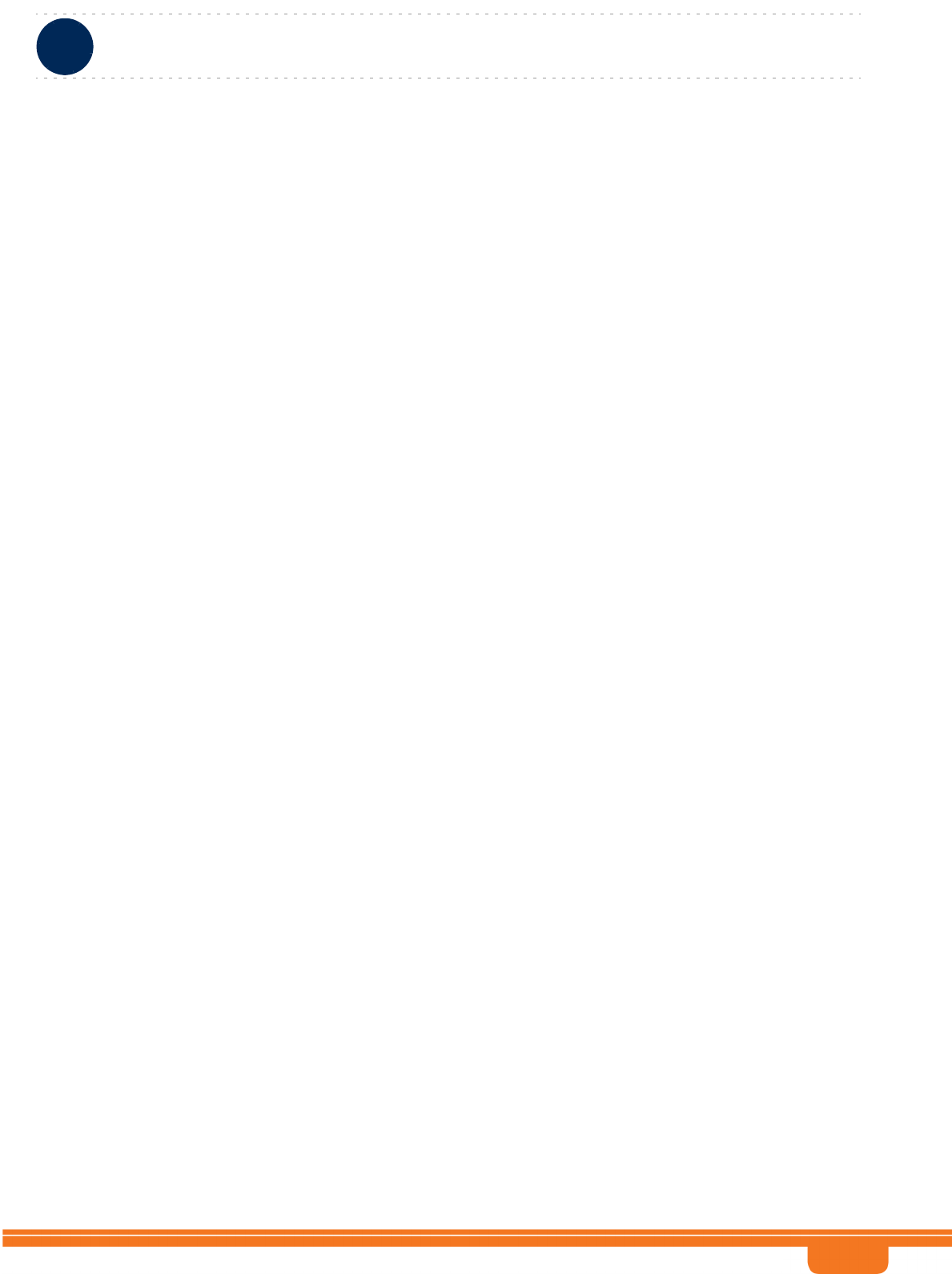
BreezeCOMPACT System Manual
Chapter 3 - Operation and AdministrationBS Menu
Chapter 3 - Operation and Administration BS Menu
61
The default is ctcQpskOneOverTwo (QPSK 1/2).
A change in Uplink Basic Rate will take effect after next reset.
3.7.2.2.1.1.2 UL Permutation Base
The permutation base used in the uplink data zone.
The valid range is from 0 to 69.
A change in UL Permutation Base will take effect after next reset.
3.7.2.2.1.2 Downlink Data Zone
The Downlink Data Zone menu enables viewing/updating the values configured for the following
parameters:
Basic Rate for Management
Basic Rate for Data
DL Data Permutation Base
3.7.2.2.1.2.1 Basic Rate for Management
The downlink basic rate for unicast and broadcast management traffic (non-HARQ traffic in reuse 1
region):
ctcQpskOneOverTwoTimesSix (QPSK 1/2 Repetition 6)
ctcQpskOneOverTwoTimesFour (QPSK 1/2 Repetition 4)
ctcQpskOneOverTwoTimesTwo (QPSK 1/2 Repetition 2)
ctcQpskOneOverTwo (QPSK 1/2)
ctcQpskThreeOverFour (QPSK 3/4)
ctcQamSixteenOneOverTwo 16-QAM 1/2
ctcQamSixteenThreeOverFour (16-QAM 3/4)
ctcQamSixtyFourOneOverTwo (64-QAM 1/2)
ctcQamSixtyFourTwoOverThree (64-QAM 2/3)
ctcQamSixtyFourThreeOverFour (64-QAM 3/4)
ctcQamSixtyFourFiveOverSix 64-QAM 5/6
The default is ctcQpskOneOverTwo (QPSK 1/2).
A change in Basic Rate for Management will take effect after next reset.
3.7.2.2.1.2.2 Basic Rate for Data
The downlink basic rate for HARQ data traffic in reuse 1 region:
ctcQpskOneOverTwoTimesSix (QPSK 1/2 Repetition 6)
ctcQpskOneOverTwoTimesFour (QPSK 1/2 Repetition 4)
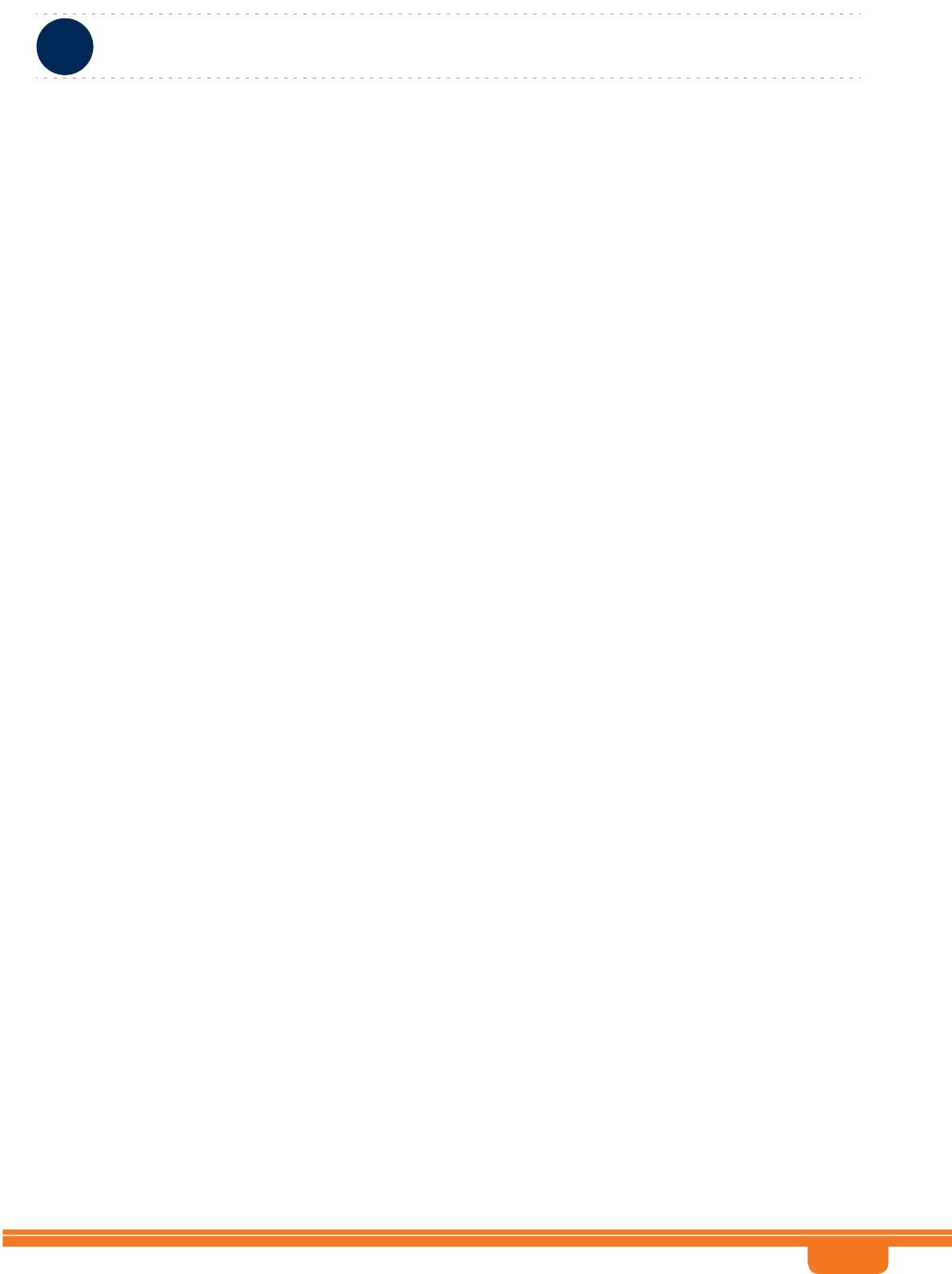
BreezeCOMPACT System Manual
Chapter 3 - Operation and AdministrationBS Menu
Chapter 3 - Operation and Administration BS Menu
62
ctcQpskOneOverTwoTimesTwo (QPSK 1/2 Repetition 2)
ctcQpskOneOverTwo (QPSK 1/2)
ctcQpskThreeOverFour (QPSK 3/4)
ctcQamSixteenOneOverTwo 16-QAM 1/2
ctcQamSixteenThreeOverFour (16-QAM 3/4)
ctcQamSixtyFourOneOverTwo (64-QAM 1/2)
ctcQamSixtyFourTwoOverThree (64-QAM 2/3)
ctcQamSixtyFourThreeOverFour (64-QAM 3/4)
ctcQamSixtyFourFiveOverSix 64-QAM 5/6
The default is ctcQpskOneOverTwo (QPSK 1/2).
A change in Basic Rate for Data will take effect after next reset.
3.7.2.2.1.2.3 DL Data Permutation Base
The permutation base used in the downlink data zone.
The valid range is from 0 to 31.
A change in DL Data Permutation Base will take effect after next reset.
3.7.2.2.1.3 First Zone
The First Zone menu enables viewing/updating the values configured for the following parameters:
Basic Map Repetition
Minimum Size
Maximum Size
Maximum Map Size
3.7.2.2.1.3.1 Basic Map Repetition
The basic repetition used in the transmission of the maps using QPSK 1/2. The available options are 1, 2,
4 and 6. (1 means no repetitions).
If BS BW=5MHz only values 1, 2, and 4 should be used.
The default is 6 (rate QPSK 1/2 repetition 6).
A change in Basic Map Repetition will take effect after next reset.
3.7.2.2.1.3.2 Minimum Size
The initial size (in symbols) of the first zone.
The available options are 2, 4,....34 (2xN where N=1-17) or -1 for No Limitation. The default is -1 (No
Limitation), meaning that the actual size will be set dynamically according to the configuration.
See limitations in First Zone Minimum Size Recommended Value Range table below. Other values should
be avoided.
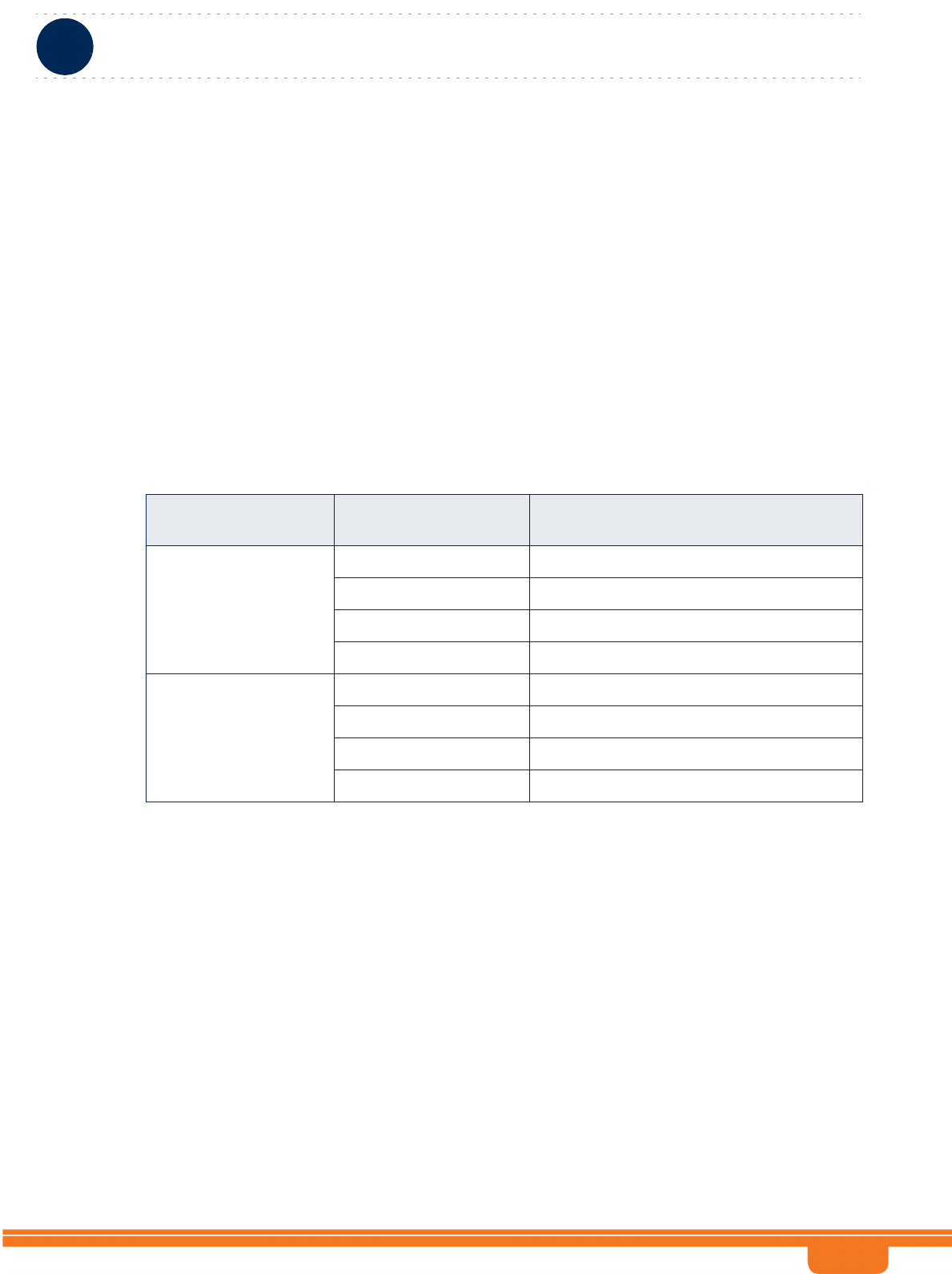
BreezeCOMPACT System Manual
Chapter 3 - Operation and AdministrationBS Menu
Chapter 3 - Operation and Administration BS Menu
63
The default (no limitation) means that the actual size will be set dynamically according to the
configuration.
A change in Minimum Size will take effect after next reset.
3.7.2.2.1.3.3 Maximum Size
Maximum size (in symbols) for first zone. Used mainly for performance control capability within frame.
The available options are 2, 4,....34 (2xN where N=1-17) or -1 for No Limitation. The default is -1 (No
Limitation).
Maximum Size cannot be lower than Minimum Size.
A change in Maximum Size will take effect after next reset.
Recommended values for First Zone Minimum Size and Maximum Size:
For First Zone Maximum Size the values are:
If First Zone Minimum Size is set to No Limitations, the value range for Maximum Size is the same as
for Minimum Size.
Else, the value range is No Limitations or First Zone Minimum Size+2N, up to a maximum of Y as
defined below.
The value of Y (which is actually the number of slots available for DL data) that sets the upper limit for
the Minimum and Maximum Size parameters depends on the Maximum Cell Radius and Total Uplink
Duration parameters, using the following formula:
Y=A-3*(Total Uplink Duration)-(Extra TTG),
where A=46 for BW of 5 or 10 MHz, and 32 for BW of 7 MHz.
Table 3-1: First Zone Minimum Size Recommended Value Range
BS Bandwidth (MHz) Basic Map Repetition Minimum Size (symbols) (up to a
maximum of Y as defined below)
7/10 6 No Limitation or 8+2N
4 No Limitation or 6+2N
2 No Limitation or 4+2N
1 No Limitation or 4+2N
5 MHz 6 N/A
4 No Limitation or 8+2N
2 No Limitation or 6+2N
1 No Limitation or 4+2N
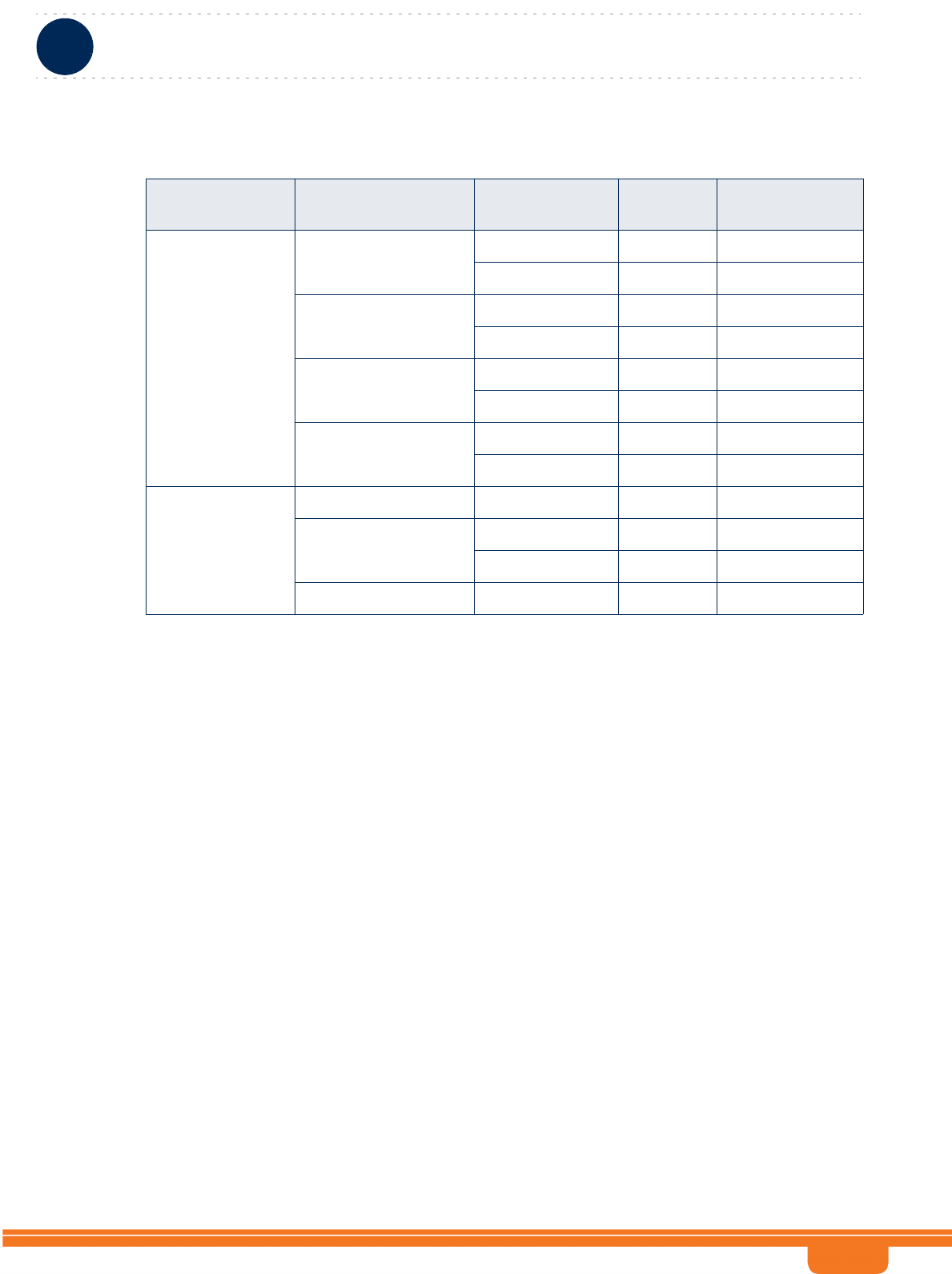
BreezeCOMPACT System Manual
Chapter 3 - Operation and AdministrationBS Menu
Chapter 3 - Operation and Administration BS Menu
64
3.7.2.2.1.3.4 Maximum Map Size
Limits the maximum size of maps (in slots).
The available options are 10, 20...300 (10xN where N=1-30) or -1 for No Limitation. The default is -1 (No
Limitation).
A change in Maximum Map Size will take effect after next reset.
3.7.2.2.1.4 Uplink Feedback Zone
The Uplink Feedback Zone menu enables viewing/updating the values configured for the following
parameter:
3.7.2.2.1.4.1 Uplink Feedback Zone Permutation Base
The permutation base used in the uplink feedback zone.
The valid range is from 0 to 69.
A change in Uplink Feedback Zone Permutation Base will take effect after next reset.
3.7.2.2.1.5 Frame Structure Mode
The Frame Structure Mode menu enables viewing/updating the values configured for the following
parameter:
Table 3-2: Calculating the Upper Limit Value (Y) for Minimum and Maximum Size
BS Bandwidth
(MHz)
Maximum Cell
Radius
Total Uplink
Duration (slots)
Extra TTG
(symbols)
Upper Limit (Y)
5/10 1, 2, 4, 8 4 0 34
6028
1, 2, 4, 8, 15, 23 5 1 30
7124
15, 23, 30 4 2 32
6226
30 5 3 28
7322
7 1, 2, 4, 8, 15, 23 4 0 20
1, 2, 4, 8, 15, 23, 30 3 1 22
5116
30 4 2 18
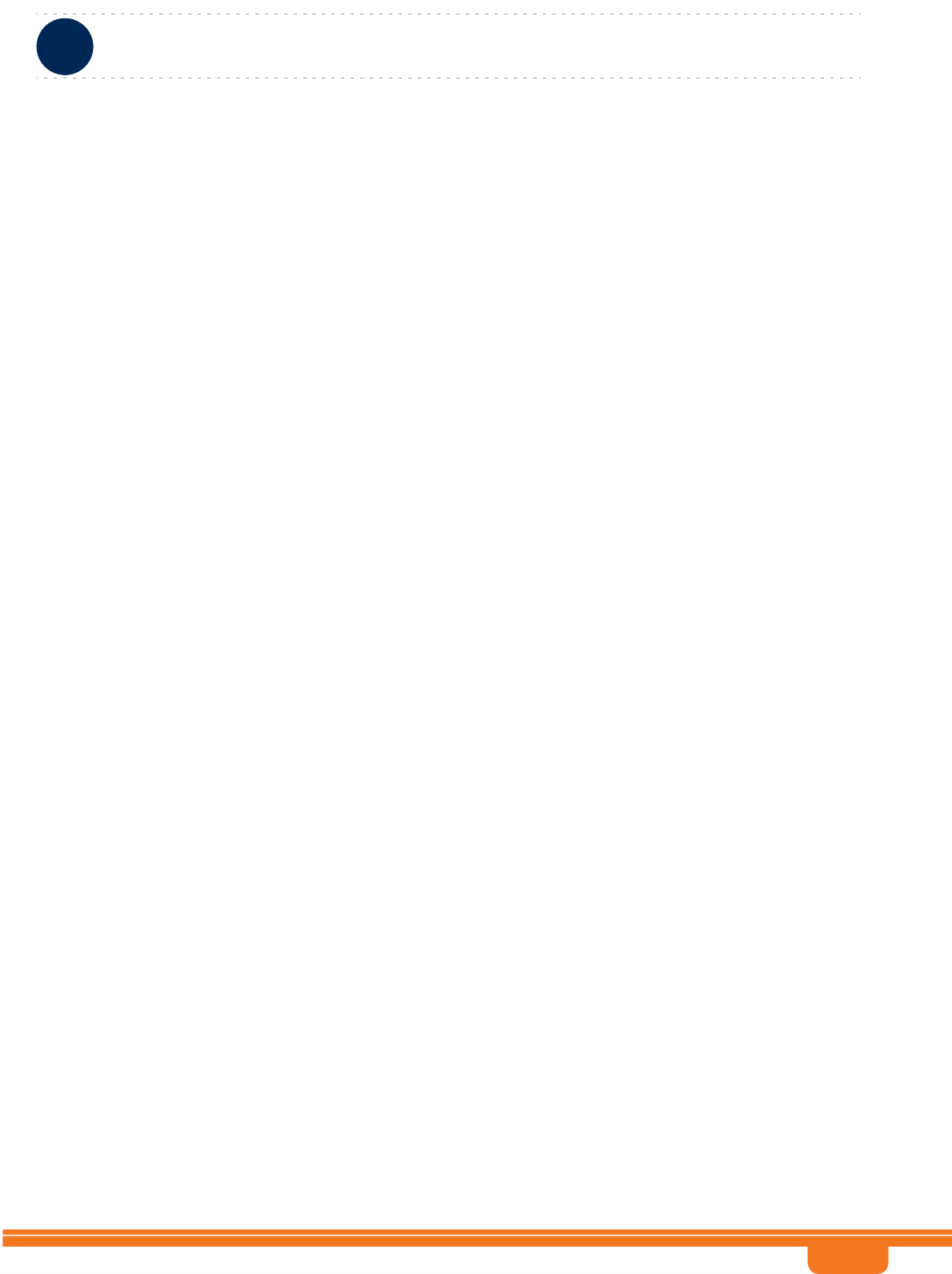
BreezeCOMPACT System Manual
Chapter 3 - Operation and AdministrationBS Menu
Chapter 3 - Operation and Administration BS Menu
65
3.7.2.2.1.5.1 FFR Mode
The currently supported Fractional Frequency Reuse (FFR) option is None: All downlink and uplink
transmissions are with reuse 1 (full load):
»First downlink zone includes FCH and maps transmitted using reuse 1 (full load PUSC). May
include also broadcasts.
»Second downlink zone includes HARQ and Non-HARQ data traffic transmitted using reuse 1 (full
load PUSC). May include management messages.
»The uplink subframe includes a single zone transmitted using reuse 1 (full load PUSC).
3.7.2.2.2 General
The Air Frame Structure - General Tmenu enables viewing/updating the values configured for the
following parameters:
Cell ID
Preamble Group
Segment Number
Preamble Index
Total Uplink Duration
Operational Status Channel 1
Operational Status Channel 2
Operational Status Channel 3
Operational Status Channel 4
3.7.2.2.2.1 Cell ID
The Cell ID (IDCell) used for preamble selection. The range is from 0 to 31.
A change in Cell ID will take effect after next reset.
3.7.2.2.2.2 Preamble Group
The preamble group (1 or 2). A value of 2 is applicable only for the following combinations of Segment
Number and Cell ID values:
Segment Number=0, Cell ID=0, 3, 6, 9, 12, 15.
Segment Number=1, Cell ID=1, 4, 7, 10, 13, 16.
Segment Number=2, Cell ID=2, 5, 8, 11, 14, 17
The default is 1.
A change in Preamble Group will take effect after next reset.
3.7.2.2.2.3 Segment Number
The segment (BS) number in a three sector BS (0-2).
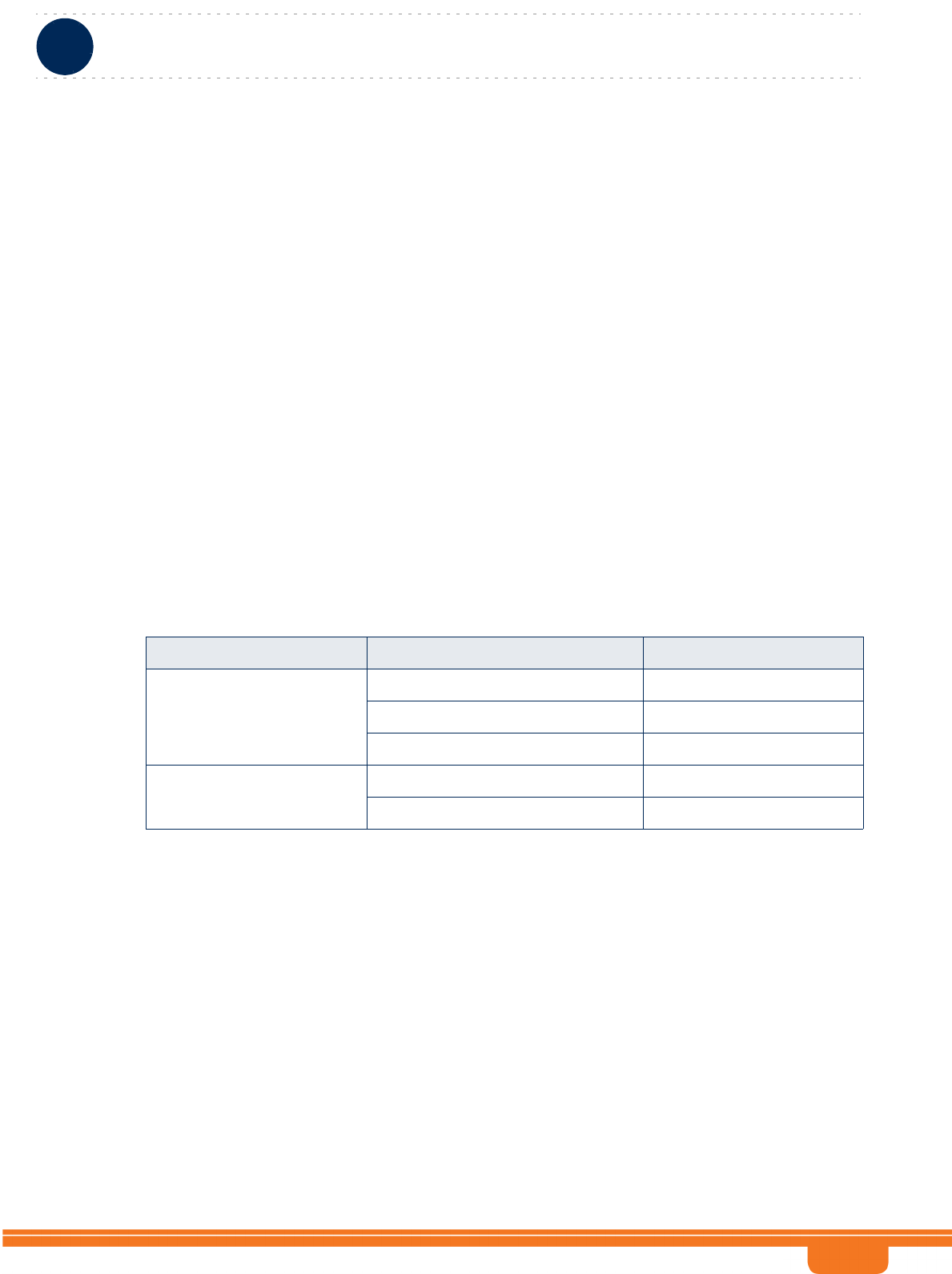
BreezeCOMPACT System Manual
Chapter 3 - Operation and AdministrationBS Menu
Chapter 3 - Operation and Administration BS Menu
66
A change in Segment Number will take effect after next reset.
3.7.2.2.2.4 Preamble Index
Read-only. The Preamble Index used by the BS (0-113).
3.7.2.2.2.5 Frame Number Offset
Controls the offset applied between the internal frame count and the reported frame number. The
available options are Zero and Random. If Random is selected, the device will choose a random number
between 0 to 15. The default is zero (0).
A change in Frame Number Offset will take effect after next reset.
3.7.2.2.2.6 Total Uplink Duration
The total duration of the uplink in a frame, in slots (one slot equals 3 symbols).
To avoid BS-BS interference, the Total Uplink Duration must be identical in all BSs in a geographical
region.
The range is 4-7 for a BS bandwidth of 5 or 10MHz, 3-5 for a BS bandwidth of 7MHz.
A change in Total Uplink Duration will take effect after next reset.
The table below provides details on DL:UL ratio as a function of BS Bandwidth and Total Uplink Duration.
* DL:UL Ratio 35:12 - not tested as part of this release (R5.0)
3.7.2.2.2.7 Operational Status Channel 1
Read-only. The operational status of Channel 1.
3.7.2.2.2.8 Operational Status Channel 2
Read-only. The operational status of Channel 2.
3.7.2.2.2.9 Operational Status Channel 3
Read-only. The operational status of Channel 3.
3.7.2.2.2.10 Operational Status Channel 4
Read-only. The operational status of Channel 4.
Table 3-3: DL:UL Ratios
BS Bandwidth (MHz) Total Uplink Duration (slots) DL:UL Ratio
5/10 4 35:12*
5 32:15
6 29:18
7 MHz 3 24:9
4 21:12
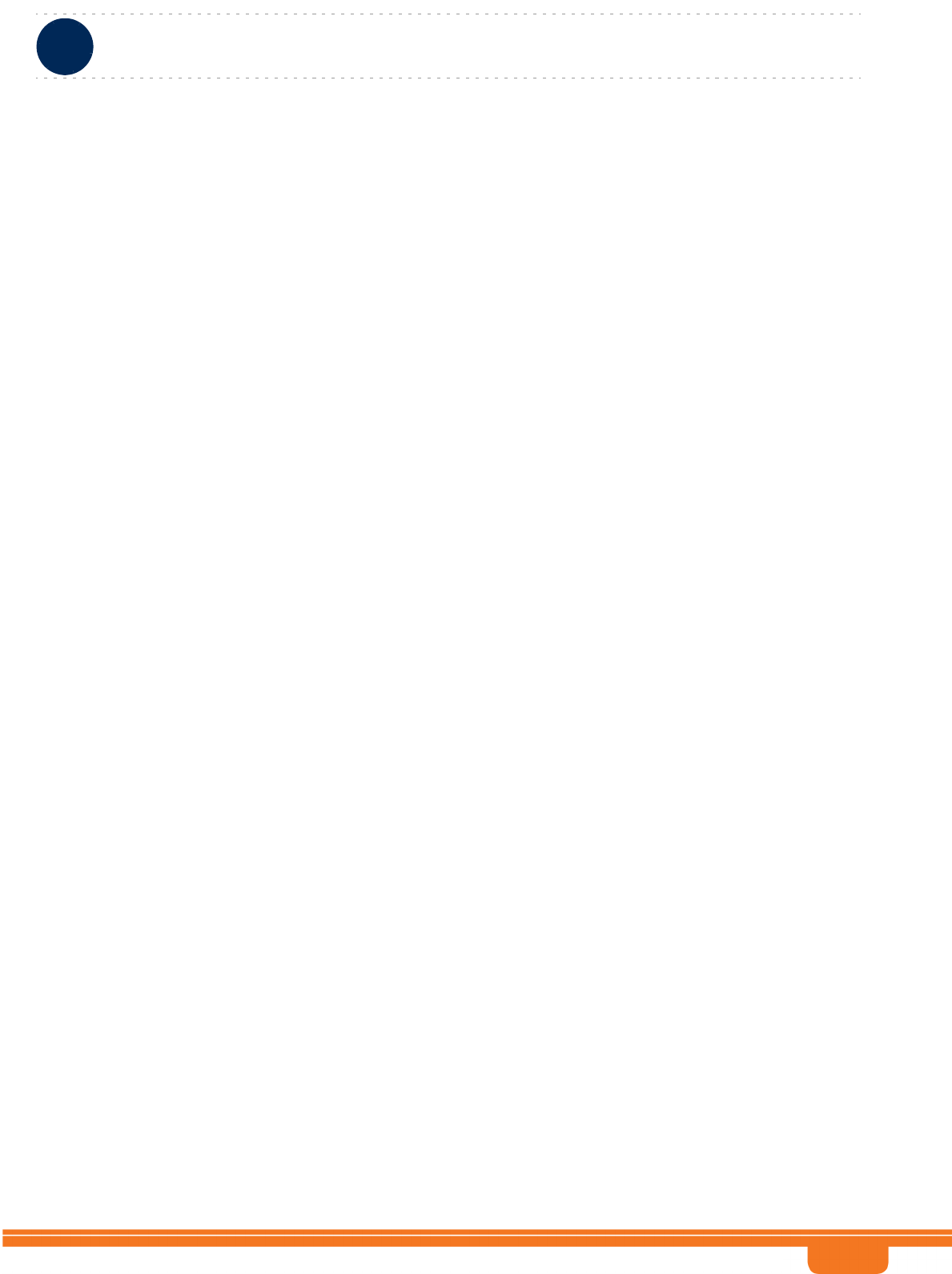
BreezeCOMPACT System Manual
Chapter 3 - Operation and AdministrationBS Menu
Chapter 3 - Operation and Administration BS Menu
67
3.7.2.2.3 DL Diversity Mode
The DL Diversity Mode option includes the DL Diversity Mode parameter. In the current release only
Matrix A or B is supported.
In MIMO Matrix A or B mode the system can use either MIMO Matrix A or MIMO Matrix B. The selection
between Matrix A and Matrix B is performed automatically for each MS according to link conditions and
supported MS capabilities.
MIMO Matrix A for Coverage Gain: In configuration with multiple transmit/receive antennas, a single
data stream is transmitted in parallel over multiple paths. A mathematical algorithm known as Space
Time Codes (STC) is used to encode the data streams to make them orthogonal to each other. This
improves the signal to noise ratio at the receiver side, resulting in increased range and better
throughput for subscribers that are difficult to reach (e.g. deep indoors).
MIMO Matrix B for Increased Capacity: This flavor of MIMO, also known as Spatial Multiplexing
MIMO (SM-MIMO), sends an independent data stream over each antenna. Thus, in case signal
conditions are good, the data rate is increased and in excellent conditions may be doubled.
3.7.2.3 Mobility
The Mobility menu enables viewing/updating the value configured for the following parameter:
3.7.2.3.1 Deployment
The type of deployment in the area served by the BS: Fix or Mobile. To support proper handover, should
be set to Fix only if mobile MSs are not expected. The default is Fix.
A change in the Deployment parameter will take effect after next reset.
3.7.2.4 Power Control
The Power Control menu enables viewing/updating the values configured for the following parameters:
Tar g et Ni
Allowed Interference Level
3.7.2.4.1 Target Ni
The target noise and interference level for the PUSC zone, in dBm.
The range is from -130 to -110 in steps of 1 (dBm). The default is -127.
3.7.2.4.2 BS Transmit Power
Available only in Show menu. The Transmit Power of transmissions from the BS. Calculated according to
the TX Power configured for the Radio Cluster and the Topology Type. In the current release (supporting
only One Sector One Carrier topology) the BS Transmit Power is the same as the Radio Cluster’s TX
Power.
3.7.2.4.3 Allowed Interference Level
This parameter defines the correction of maximum allowed UL SINR based on measured DL SINR.
The options are Very High, High, Medium, Low.
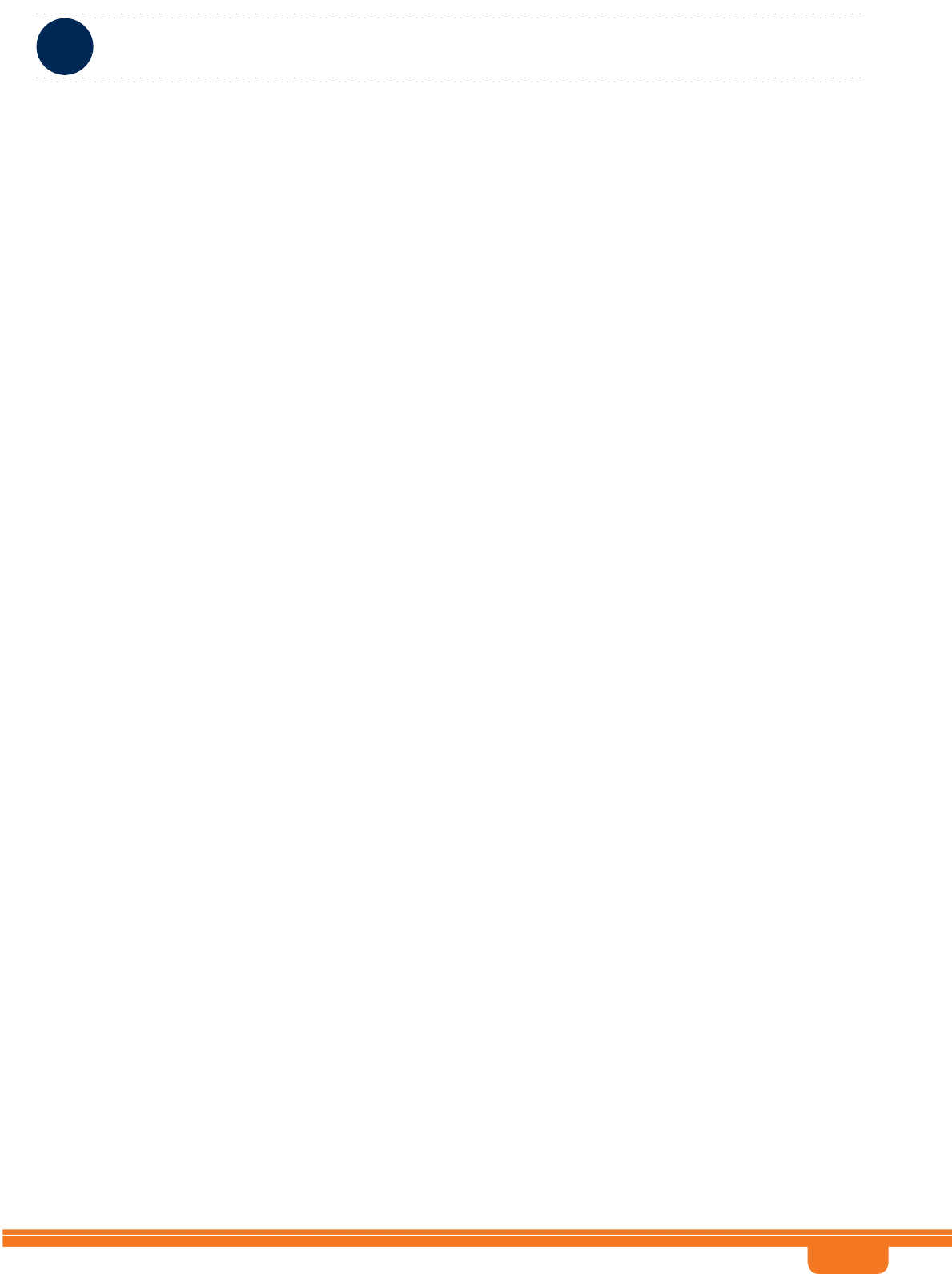
BreezeCOMPACT System Manual
Chapter 3 - Operation and AdministrationBS Menu
Chapter 3 - Operation and Administration BS Menu
68
The default is High.
A change in Allowed Interference Level will take effect after next reset.
3.7.2.5 Feedback
The Feedback menu enables viewing/updating the values configured for the following parameters:
IR CDMA Allocations Period
Start of Ranging Codes Used
Maximum Cell Radius
Ducting Mitigation Mode
3.7.2.5.1 IR CDMA Allocations Period
The period of IR CDMA allocations (Initial Ranging Interval), in frames.
The available options are 1, 2, 4, 6, 8, 10. The default is 2.
A change in IR CDMA Allocations Period will take effect after next reset.
3.7.2.5.2 Start of Ranging Codes Used
The starting number of the group of codes used for the uplink.
The available options are 0, 64, 128, 192. The default is 0.
A change in Start of Ranging Codes Used will take effect after next reset.
3.7.2.5.3 Maximum Cell Radius
The maximum cell radius (in km).
The available values are 1, 2, 4, 8, 15, 23. 30. The default is 2.
A change in Maximum Cell Radius will take effect after next reset.
3.7.2.5.4 Ducting Mitigation Mode
Sudden changes in the atmosphere's moisture and temperature profiles can on random occasions make
radio signals propagate hundreds of kilometers and even more, far beyond the normal radio-horizon.
When a BS suffers from such tropospheric ducting phenomena causing reception of a relatively strong
signal transmitted by a very far BTS, the Ducting Mitigation feature enables increasing the time period
between DL and UL transmissions to reduce potential interference effects. This is achieved by adding DL
Silenced Symbols and, if necessary, changing the number of Extra TTG slots (see below). This results in
reducing the actual UL Duration by 1 slot (Medium Ducting Mitigation Mode) or 2 slots (High Ducting
Mitigation Mode) without affecting the number of DL symbols (for the same combination of Configured
Total Uplink Duration and Maximum Cell Radius).
Note that for certain values of configured Total Uplink Duration the High and/or Medium options are not
available since the minimum uplink duration is 4 slots for a BS bandwidth of 5/10 MHz or 3 slots for a BS
bandwidth of 7 MHz.
The options are None, Medium or High.
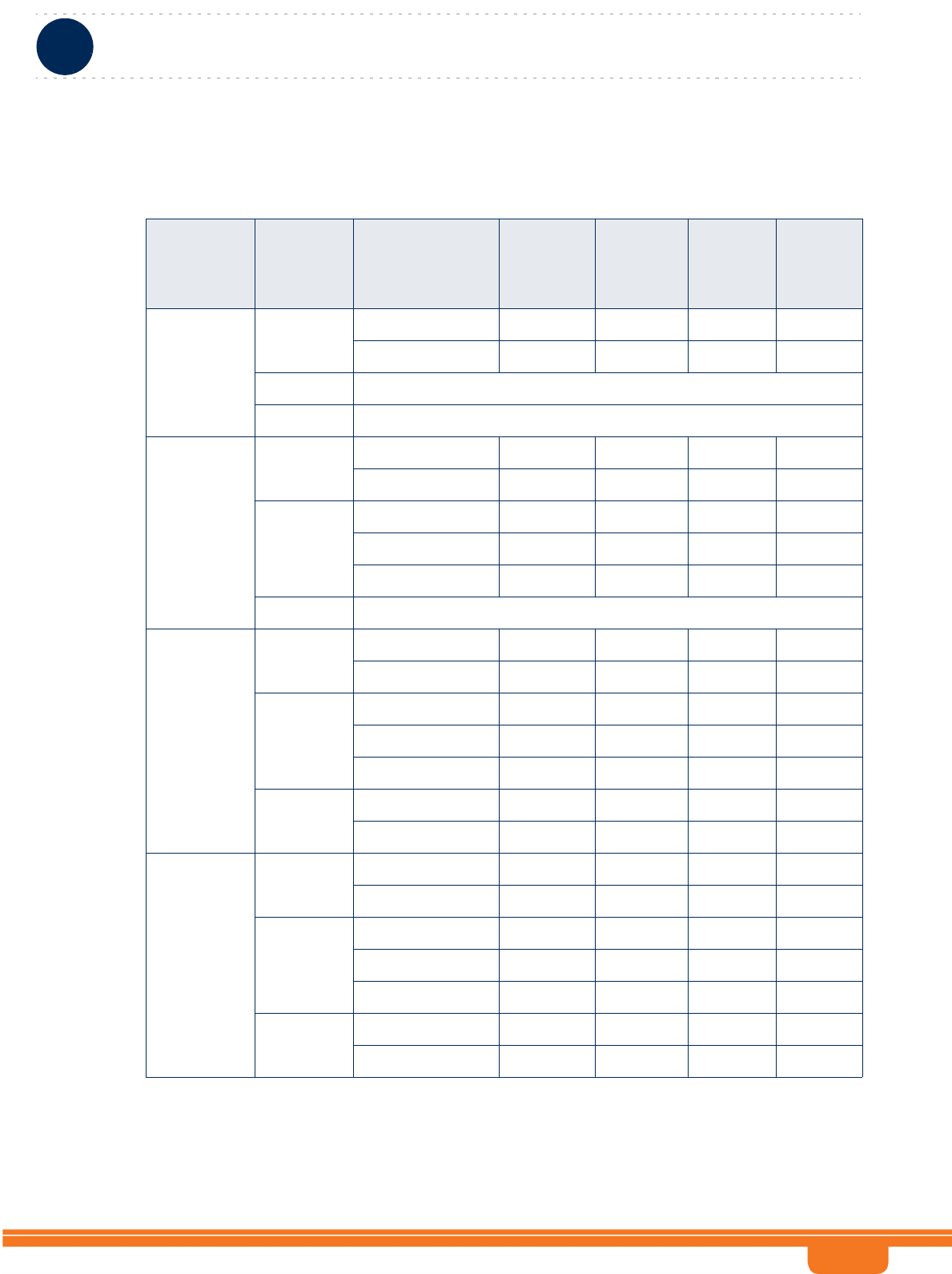
BreezeCOMPACT System Manual
Chapter 3 - Operation and AdministrationBS Menu
Chapter 3 - Operation and Administration BS Menu
69
The default is None.
Table 3-4: Functionality of Allowed Ducting Mitigation Modes, 5/10 MHz BS Bandwidth
Configured
Total Uplink
Duration
(slots)
Mitigation
Mode
Maximum Cell
Radius (Km)
Extra TTG
(symbols)
Added DL
Silenced
Symbols
Actual
Uplink
Duration
(slots)
DL
Symbols
4 None 1, 2, 4, 8 0 0 5 34
15, 23, 30 2 0 4 32
Medium N/A
High N/A
5 None 1, 2, 4, 8, 15, 23 1 0 5 30
30 3 0 5 28
Medium 1, 2, 4, 8 0 4 4 30
15, 23 2 2 4 30
30 2 4 4 28
High N/A
6 None 1, 2, 4, 8 0 0 6 28
15, 23, 30 2 0 6 26
Medium 1, 2, 4, 8 1 2 5 28
15, 23 1 4 5 26
30 3 2 5 26
High 1, 2, 4, 8 0 6 4 28
15, 23, 30 2 6 4 26
7 None 1, 2, 4, 8, 15, 23 1 0 7 24
30 3 0 7 22
Medium 1, 2, 4, 8 0 4 6 24
15, 23 2 2 6 24
30 2 4 6 22
High 1, 2, 4, 8, 15, 23 1 6 5 24
30 3 9 5 22
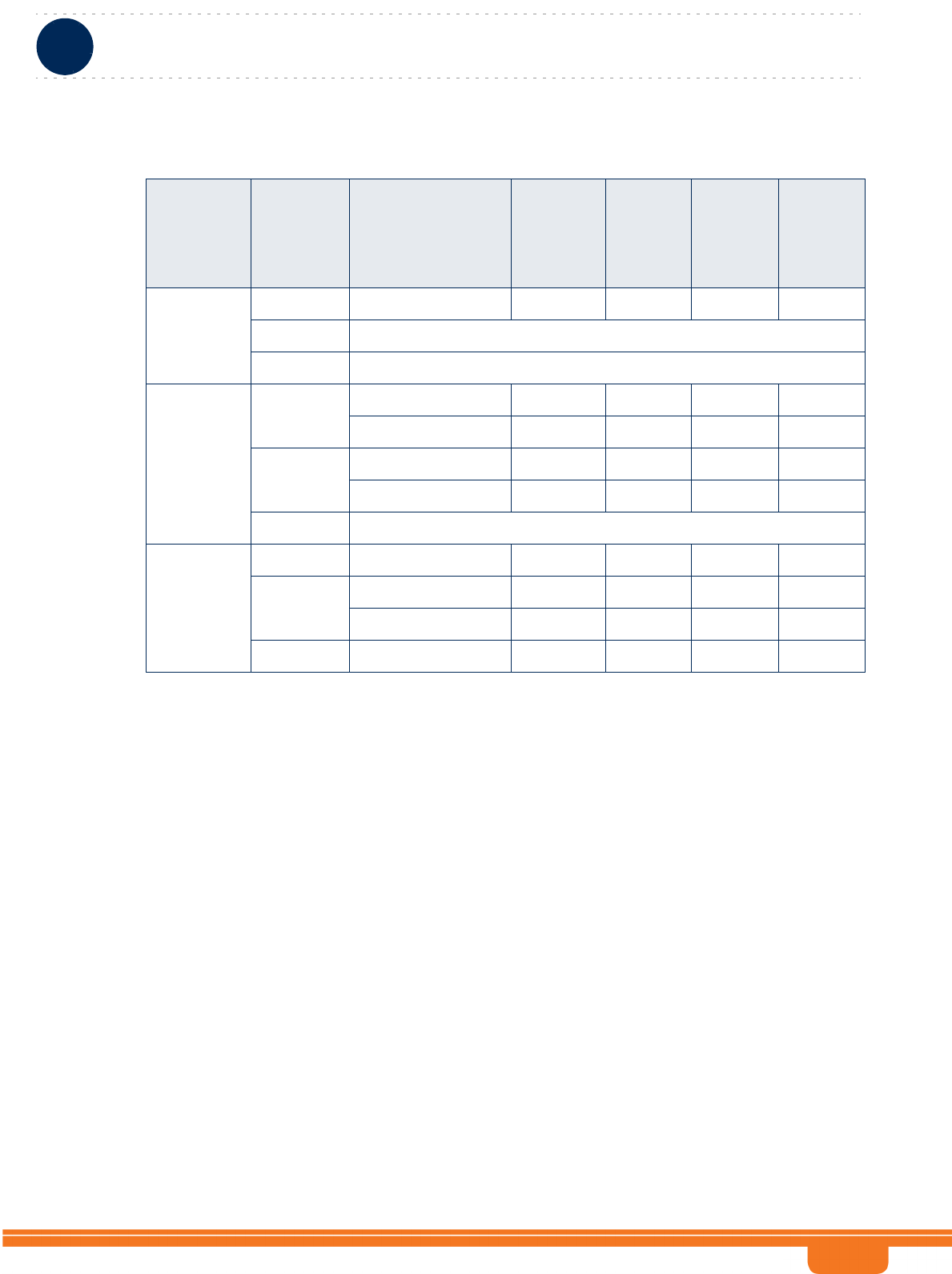
BreezeCOMPACT System Manual
Chapter 3 - Operation and AdministrationBS Menu
Chapter 3 - Operation and Administration BS Menu
70
3.7.2.6 Connectivity
The Connectivity menu includes the following options:
Bearer Interface
Authentication
QOS Marking Rules
ASN-GW Load Balancing
3.7.2.6.1 Bearer Interface
The Bearer Interface menu enables viewing/updating the values configured for the following
parameters:
IP Address
Default Gateway Connectivity Status
3.7.2.6.1.1 IP Address
The IP address of the bearer interface of the BS. Must be unique in the network.
A change in Bearer IP Address will take effect after next reset.
Table 3-5: Functionality of Allowed Ducting Mitigation Modes, 7 MHz BS Bandwidth
Configured
Tota l
Uplink
Duration
(slots)
Mitigation
Mode
Maximum Cell
Radius (Km)
Extra TTG
(symbols)
Added
DL
Silenced
Symbols
Actual
Uplink
Duration
(slots)
DL
Symbols
3 None 1, 2, 4, 8, 15, 23, 30 1 0 3 22
Medium N/A
High N/A
4 None 1, 2, 4, 8, 15, 23 0 0 4 20
30 2 0 4 18
Medium 1, 2, 4, 8, 15, 23 1 2 3 20
30 1 4 3 18
High N/A
5 None 1, 2, 4, 8, 15, 23, 30 1 0 5 16
Medium 1, 2, 4, 8, 15, 23 0 4 4 16
30 2 2 4 16
Long 1, 2, 4, 8, 15, 23, 30 1 6 3 16
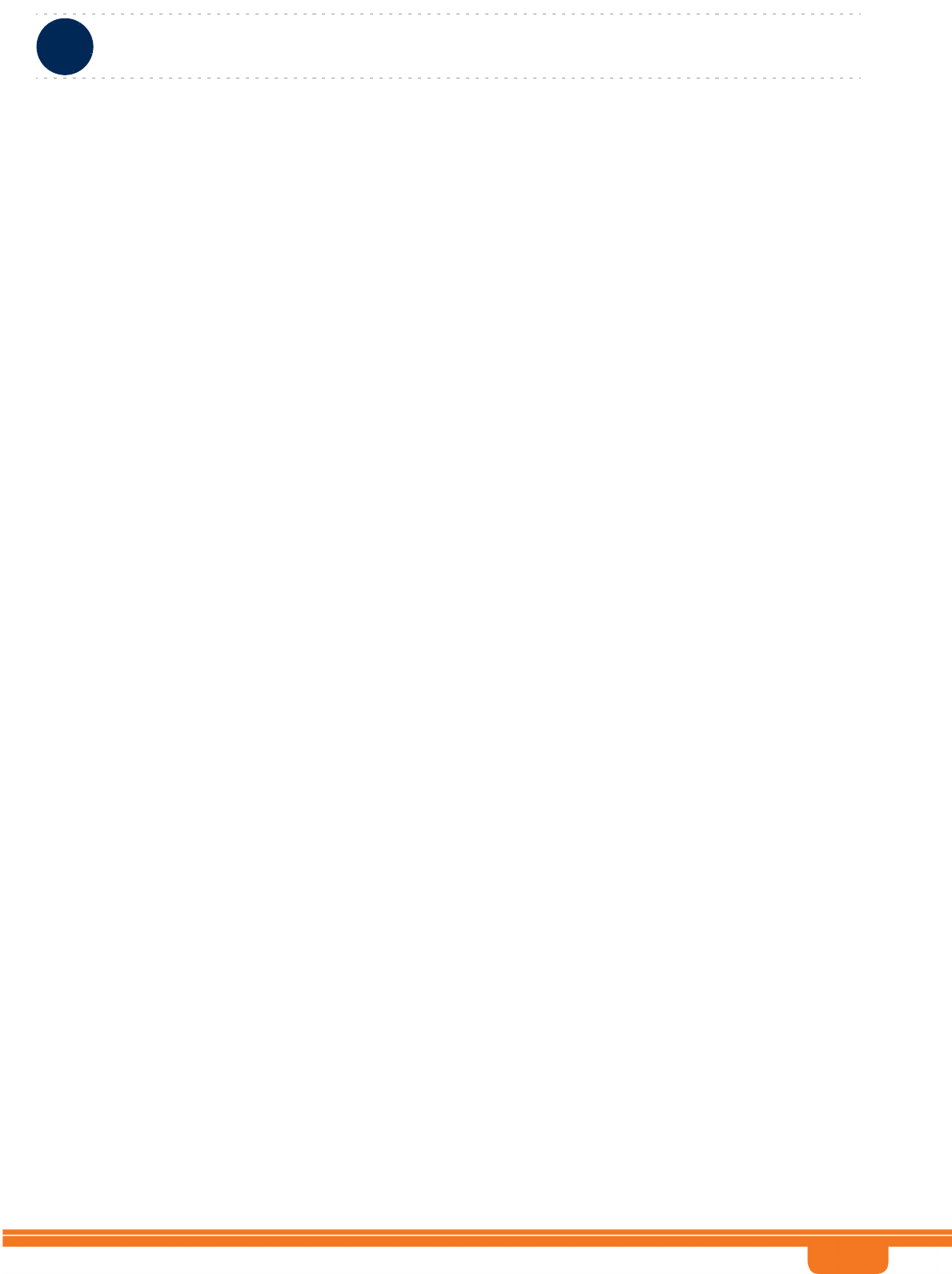
BreezeCOMPACT System Manual
Chapter 3 - Operation and AdministrationBS Menu
Chapter 3 - Operation and Administration BS Menu
71
3.7.2.6.1.2 Default Gateway Connectivity Status
Read-only. The status of connectivity with the default authenticator: unknown, up, down. The keep-alive
mechanism starts only after first registration at the ASN-GW. Until then this mechanism is disable and
connectivity status is unknown.
3.7.2.6.2 Authentication
The Authentication menu enables viewing/updating the values configured for the following parameter:
3.7.2.6.2.1 Threshold - Active MSs
The threshold for the number of MSs in active operation state (not Idle) served by the BS. Exceeding this
threshold sets the alarm “Excessive MS number”.
The range is 0-512. When set to 0, the alarm is disabled. The default is 512.
3.7.2.6.3 QOS Marking Rules
The QoS Marking Rules menu includes the following options:
Internal ASN Traffic QOS Rules
Internal Management Traffic QOS Rules
QOS Rules
3.7.2.6.3.1 Internal ASN Traffic QOS Rules
The Internal ASN Traffic QOS Rules menu enables viewing/updating the values configured for the
following parameters:
Intra ASN DSCP
802.1p Priority
3.7.2.6.3.1.1 Intra ASN DSCP
DSCP priority value to be used for marking of intra-ASN (R8/R6) traffic. The range is 0-63. The default is
0.
A change in Diffserve Code Point will take effect after next reset.
3.7.2.6.3.1.2 802.1p Priority
802.1p priority value to be used for marking of intra-ASN (R8/R6) traffic. The range is 0-7. The default is
0.
A change in 802.1p Priority will take effect after next reset.
3.7.2.6.3.2 Internal Management Traffic QOS Rules
The Internal Management Traffic QOS Rules menu enables viewing/updating the values configured for
the following parameters:
Diffserv Code Point
802.1p Priority
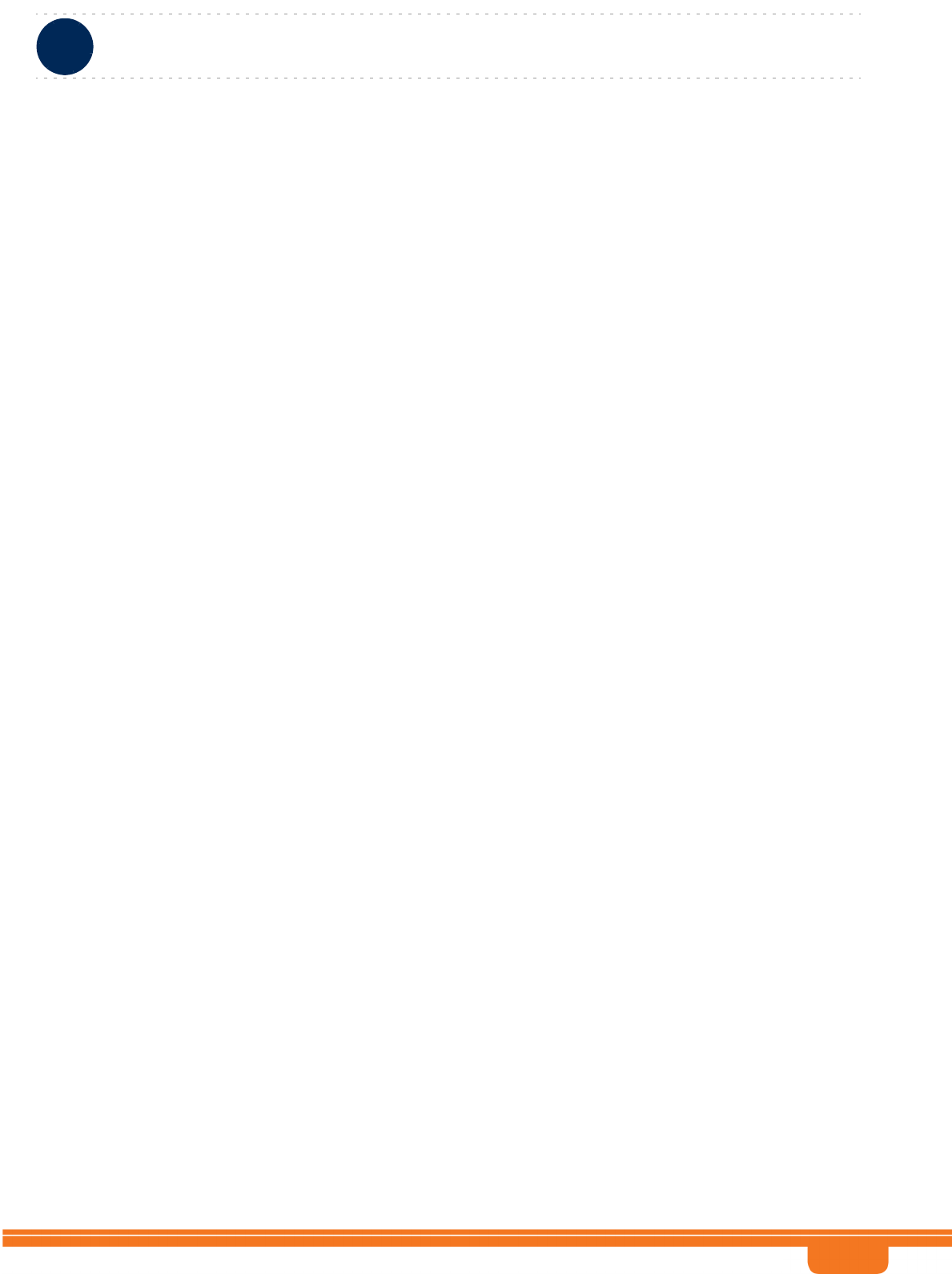
BreezeCOMPACT System Manual
Chapter 3 - Operation and AdministrationBS Menu
Chapter 3 - Operation and Administration BS Menu
72
3.7.2.6.3.2.1 Diffserv Code Point
DSCP priority value to be used for marking of internal management traffic. The range is 0-63. The
default is 0.
A change in Diffserve Code Point will take effect after next reset.
3.7.2.6.3.2.2 802.1p Priority
802.1p priority value to be used for marking of internal management traffic. The range is 0-7. The
default is 0.
A change in 802.1p Priority will take effect after next reset.
3.7.2.6.3.3 QOS Rules
The QOS Rules menu includes the following options:
Show: Use the Show option to view the main parameters (Rule Status, Marking Rule Name, Service
Flow Data Delivery Type, Service Flow Traffic Priority) of each of the existing QoS Rules.
Add: Use the Add option to add a new QoS Rule. The change will take effect after next reset.
Select: Use the Select option to select a specific QoS Rule by its Rule Number. You can than select one
of the following:
»Use the Show option to view all parameters of the selected rule.
»Use the Update option to update one or several parameters of the selected rule. Rule is selected
by the Rule Number. Change in a QoS Rule will take effect after next reset.
»Use the Delete option to remove the selected rule from the database. The change will take effect
after next reset.
The QOS Rule parameters are:
3.7.2.6.3.3.1 Rule Number
The index number of the rule. A number in the range 1-16383. The Rule Number of an existing rule
cannot be modified.
3.7.2.6.3.3.2 Rule Status
The status of the rule (Enable or Disable).
3.7.2.6.3.3.3 Marking Rule Name
The name of the QoS Marking Rule. An optional s string of up to 32 characters.
A change in Marking Rule Name will take effect after next reset.
3.7.2.6.3.3.4 Service Flow Data Delivery Type
The Service Flow Type for data delivery services: ugs, rtvr, nrtvr, be, ertvr, or any.
A change in Service Flow Data Delivery Type will take effect after next reset.
3.7.2.6.3.3.5 Service Flow Traffic Priority
The priority of Service Flow traffic. 0-7 or ANY (255).
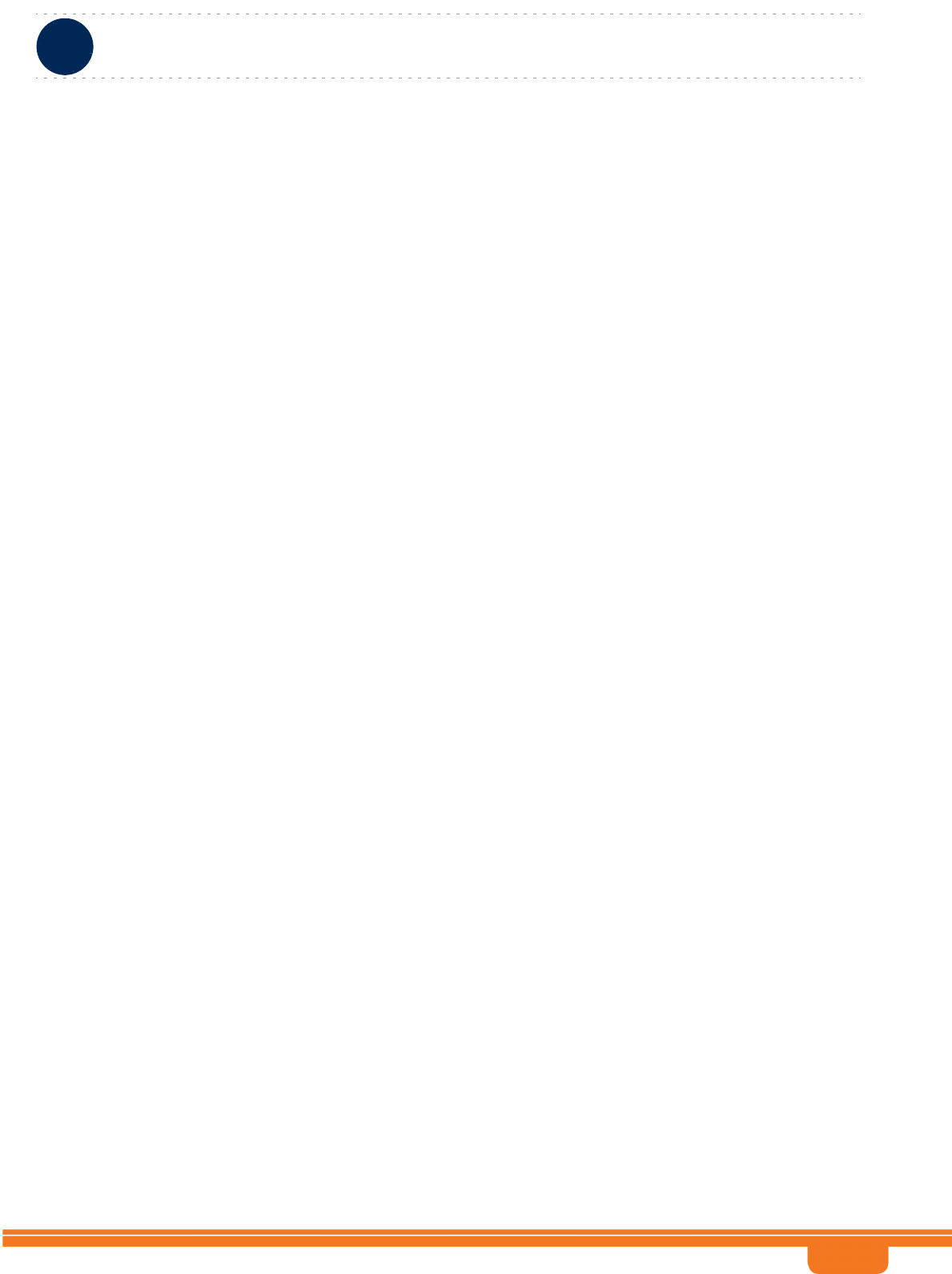
BreezeCOMPACT System Manual
Chapter 3 - Operation and AdministrationBS Menu
Chapter 3 - Operation and Administration BS Menu
73
A change in Service Flow Traffic Priority will take effect after next reset.
3.7.2.6.3.3.6 Service Flow Media Flow Type
The Service Flow Media Flow Type, as defined in ASN-GW or AAA server. Optional parameter
(depending on value configured for Enable Service Flow Media Flow Type below), up to 32 characters.
A change in Service Flow Media Flow Type will take effect after next reset.
3.7.2.6.3.3.7 Enable Service Flow Media Flow Type
Indicates whether the condition for Service Flow Media Flow Type is enabled or disabled. If true, the
Service Flow Media Flow Type will be considered. when looking for a match.
A change in Enable Service Flow Media Flow Type will take effect after next reset.
3.7.2.6.3.3.8 Outer DSCP Marking
The DSCP value to be used for marking the outer IP header (IP/GRE). The range is 0-63.
A change in Outer DSCP Marking will take effect after next reset.
3.7.2.6.3.3.9 802.1p Priority Marking
The 802.1p priority to be used for marking traffic. The range is 0-7.
A change in 802.1p Priority Marking will take effect after next reset.
3.7.2.6.4 ASN-GW Load Balancing
At the BTS level, up to two pools (with different priorities), each with up to 10 ASN-GWs, can be defined
(see “ASN-GW Load Balancing Pools” on page 45). The BS will “inherit” these pools. It should be noted
the ASN-GW defined in the BS as the Default Authenticator will be automatically added to the Primary
Pool that is the higher priority pool (although it will not be shown as belonging to the pool).
At the BS level, you can enable/disable the use of each of the two pools. The Secondary Pool can be
enabled only if the Primary Pool is enabled and includes at least one entry. Note that if both pools are
disabled, or if the enabled pool(s) are empty, the ASN-GW load balancing feature is disabled and only
the Default Authenticator will be used.
The ASN-GW Load Balancing menu includes the following options:
Pools Availability
Primary Pool
Secondary Pool
3.7.2.6.4.1 Pools Availability
The Pools Availability option enables viewing/updating the status (Enabled/Disabled) of each of the
pools. The Secondary Pool can be enabled only if the Primary Pool is enabled.
A change in a Pool Availability will take effect after next reset.
3.7.2.6.4.2 Primary Pool
The Primary Pool option enables viewing the IP Address and current Connectivity Status for each of the
ASN-GWs in the pool, based on selection of the ASN-GW Index.
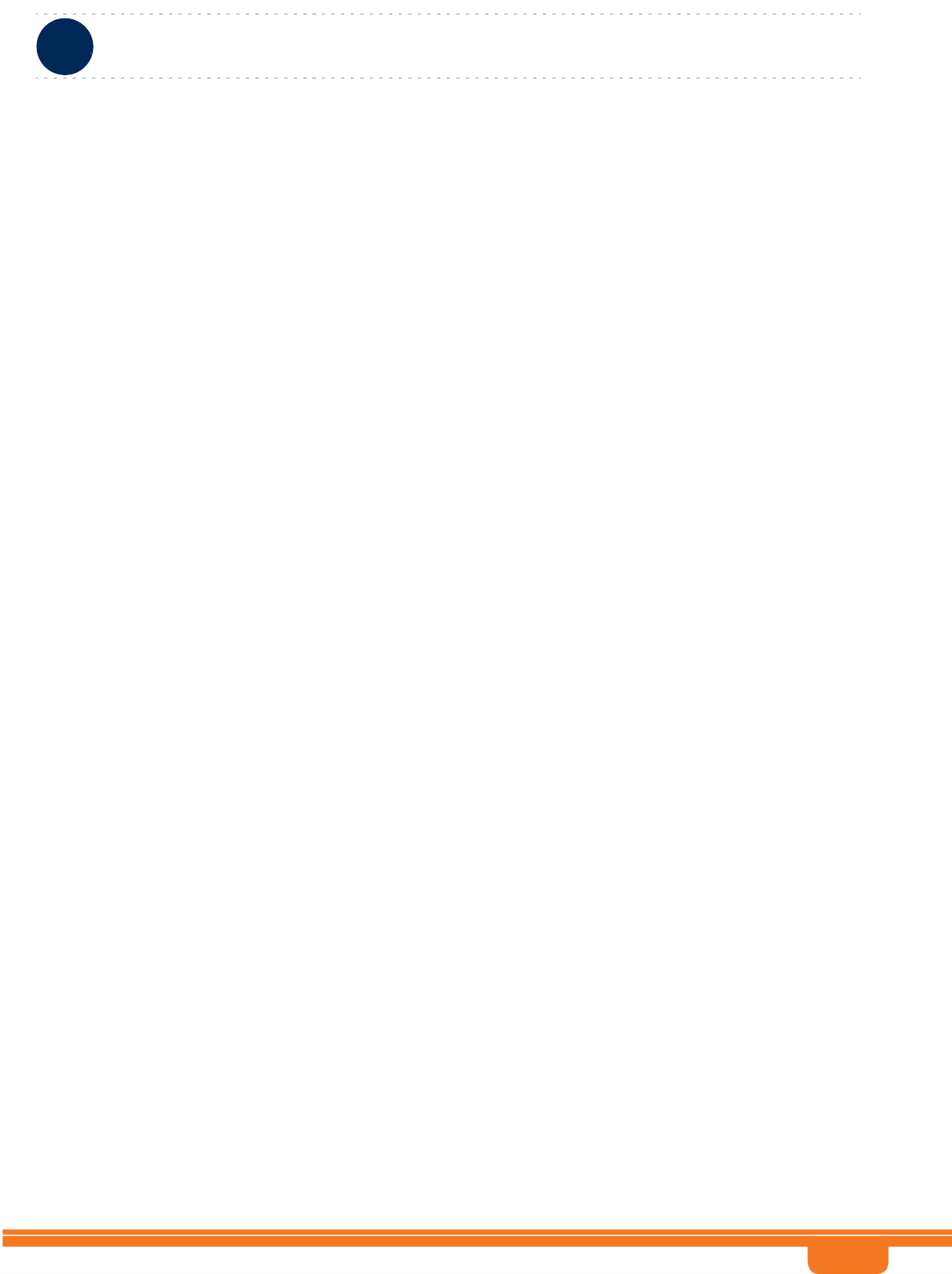
BreezeCOMPACT System Manual
Chapter 3 - Operation and AdministrationBS Menu
Chapter 3 - Operation and Administration BS Menu
74
3.7.2.6.4.3 Secondary Pool
The Secondary Pool option enables viewing the IP Address and current Connectivity Status for each of
the ASN-GWs in the pool, based on selection of the ASN-GW Index.
3.7.2.7 Management Thresholds
The Management Thresholds menu includes the following option:
Noise and Interference Level Thresholds
3.7.2.7.1 Noise and Interference Level Thresholds
The Noise and Interference Level Thresholds menu enables viewing/updating the values configured for
the following parameters:
Uplink Median Noise
Throughput Active Second Threshold
3.7.2.7.1.1 Uplink Median Noise
The uplink median noise level represents the median value of the noise floor histogram. If the uplink
median noise level exceeds this value, an excessive uplink median noise alarm will be generated.
The value is in dBm/tone. The default value of -124 is set to 3 dB above the default value of the Target NI
parameter.
The range is from -135 to -100 (dBm).
3.7.2.7.1.2 Throughput Active Second Threshold
The BS Traffic Performance Parameters counters collected by the file collection mechanism include
throughput counters (bsDlMimoABfActualThroughput, bsDlMimoBActualThroughput,
bsUlActualThroughput). These counters collect the number of bytes transmitted/received during each 15
minutes collection interval using different modulation techniques, and the relevant numbers of “active”
seconds. “Active seconds are defined as seconds during which the relevant throughput was not below a
the threshold defined by the Throughput Active Second Threshold.
The range is from 0 to 2147483647 bytes per second.
The default is 0.
3.7.2.8 Keep Alive
The Keep Alive menu enables viewing/updating the values configured for the following parameters of
the keep-alive mechanism between the BS and the relevant ASN-GWs:
Enable Keep Alive
Polling Period
Number of Retransmissions
Retransmissions Time Out
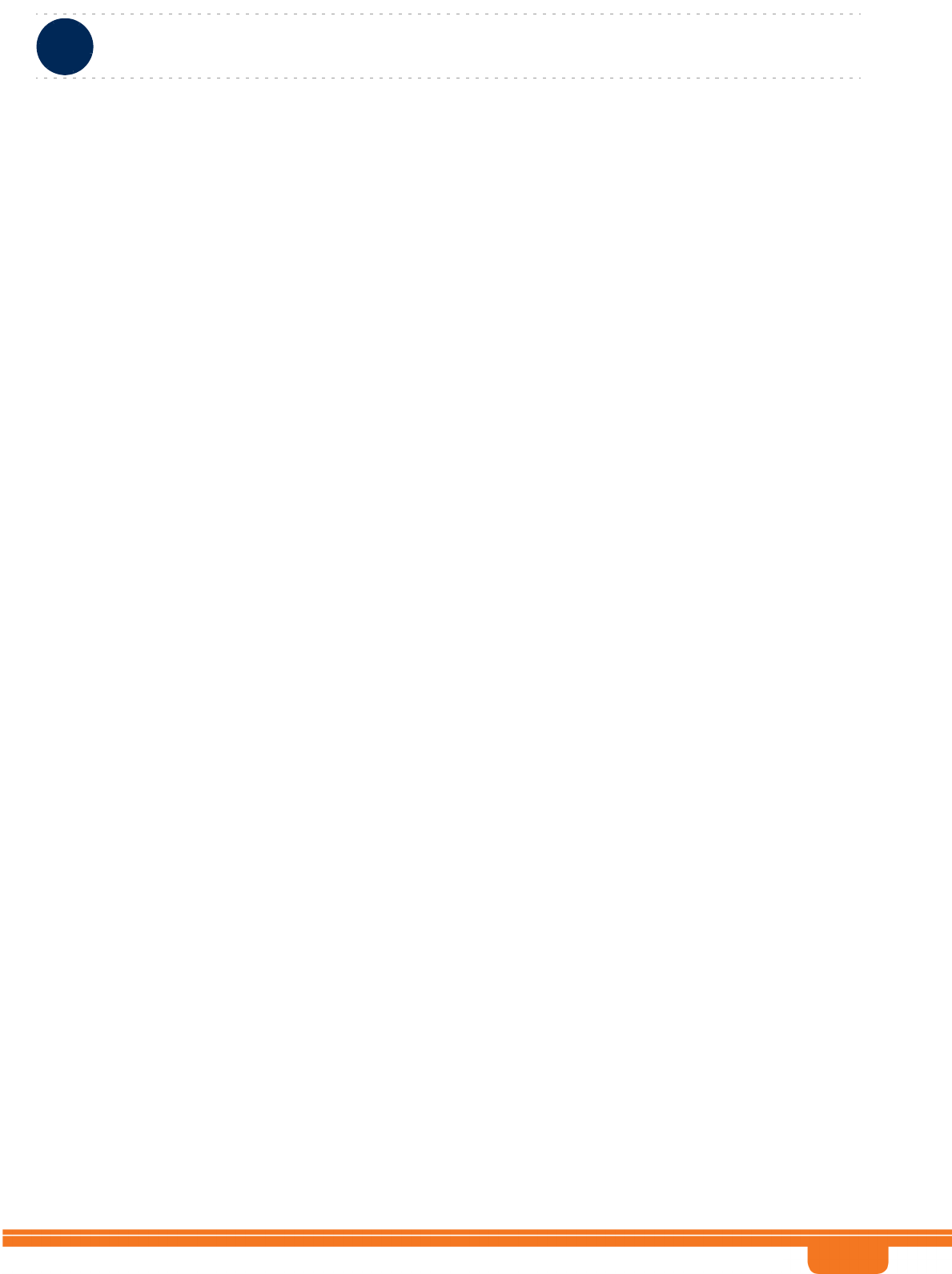
BreezeCOMPACT System Manual
Chapter 3 - Operation and AdministrationBS Menu
Chapter 3 - Operation and Administration BS Menu
75
3.7.2.8.1 Enable Keep Alive
Enable/disable the keep-alive mechanism. The default is Enable.
The following parameters are applicable only if Keep Alive is enabled.
3.7.2.8.2 Polling Period
The period in seconds between polling sessions.
The range is from 10 to 1000 seconds. The default is 60 seconds.
Polling Period x 1000 (value in milliseconds) cannot be lower than (Retransmissions Time Out) x (Number
of Retransmissions+1).
3.7.2.8.3 Number of Retransmissions
Maximum number of retries if Retransmission Timeout has expired without getting a response.
The range is from 0 (none) to 10. The default is 5.
3.7.2.8.4 Retransmissions Time Out
Time in milliseconds to wait for a response before initiating another polling attempt or reaching a
decision that the polled entity has failed (if the maximum number of retries set by Number of
Retransmissions has been reached).
The range is from 5000 to 10000 milliseconds (5 to 10 second). The default is 5000.
3.7.2.9 Scheduler
Scheduling uncommitted (above the maximum reserved rate) traffic can be done using one of the
following options:
Equal Time (ET) scheduling mode, in which air resources are being scheduled in a fair manner
proportional to the users' excess traffic (maximum sustained rate - maximum reserved rate) SLAs.
Equal Rate (ER) scheduling mode, in which air resources are allocated to users aiming at ensuring data
rate fairness between users proportional to their excess traffic SLAs.
Assuming a sector with diversity (different channels conditions) of active users, ET scheme enables
higher aggregate sector throughput at the expense of data-rate fairness among users, while ER
scheduling scheme ensures maximum data-rate fairness among users at the expense of lower aggregate
sector throughput.
Using ER scheduling scheme exposes the system to excessive allocation of air resources to highly active
users having relatively poorer channel conditions. To ensure data-rate fairness, more resources will to be
allocated to these users compared to users with relatively good channel conditions. The effect of a small
number of such users within the sector will be reflected by reduced aggregate sector throughput as well
as degradation of achievable rates for all users.
To protect against “abusing” users, an instantaneous rate threshold can be defined within the
scheduling scheme in which the amount of air resources for users with continuous instantaneous rate
below the threshold is being limited. The more the abusing users' instantaneous rate is below the
threshold, the more resource allocations limitation is applied.
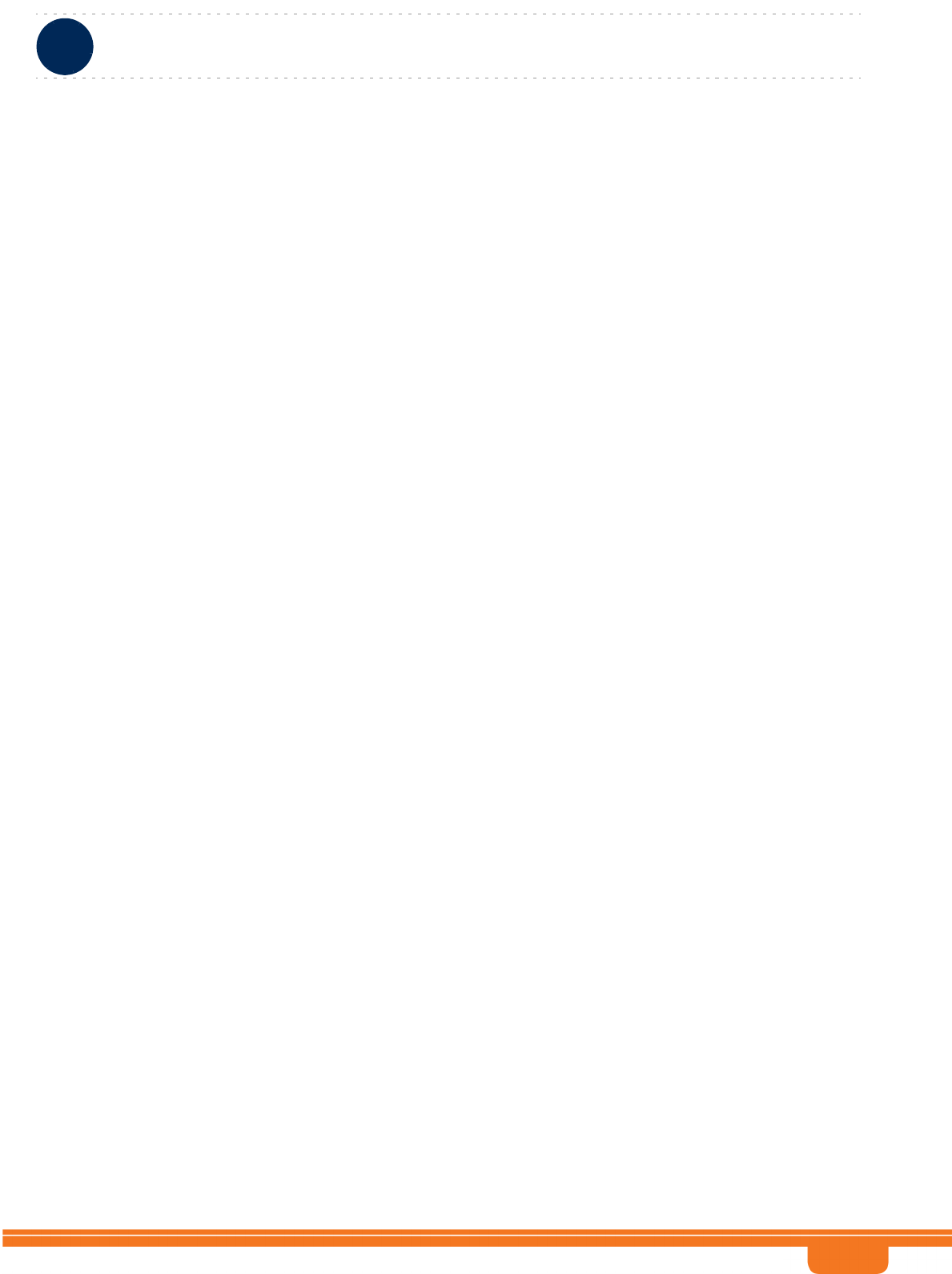
BreezeCOMPACT System Manual
Chapter 3 - Operation and AdministrationBS Menu
Chapter 3 - Operation and Administration BS Menu
76
Three levels of dynamic protection are available:
No protection.
Low protection level - Protection against users with very poor channel conditions. Should be used
where the abusing users instantaneous rates are far below the average instantaneous rate within the
sector.
Medium protection - Protection against users with relatively poor or very poor channel conditions.
Should be used where the abusing users instantaneous rates are below or far below the average
instantaneous rate within sector.
A dynamic protection mechanism is implemented, in which the mechanism of limiting resource
allocations is automatically and dynamically activated when needed.
The Scheduler menu enables viewing/updating the values configured for the following parameters:
Scheduler Mode
Scheduler DL Abuse Protection Level
Scheduler UL Abuse Protection Level
3.7.2.9.1 Scheduler Mode
The basis for allocating excess bandwidth among relevant users:
Equal Rate: Throughput Fairness
Equal Time: Resource Fairness
The selected mode is applicable for both uplink and downlink schedulers.
The default is Equal Rate.
A change in Scheduler Mode will take effect after next reset.
3.7.2.9.2 Scheduler DL Abuse Protection Level
Applicable only if the selected Scheduler Mode is Equal Rate.
None: No Protection
Low: Limit the DL resources allocated to MSs with very low DL transmission Rate.
Medium: Limit the DL resources allocated to MSs with low and very low DL transmission Rate.
The default is None.
A change in Scheduler DL Abuse Protection Level will take effect after next reset.
3.7.2.9.3 Scheduler UL Abuse Protection Level
Applicable only if the selected Scheduler Mode is Equal Rate.
None: No Protection
Low: Limit the UL resources allocated to MSs with very low UL transmission Rate.
Medium: Limit the UL resources allocated to MSs with low and very low UL transmission Rate.
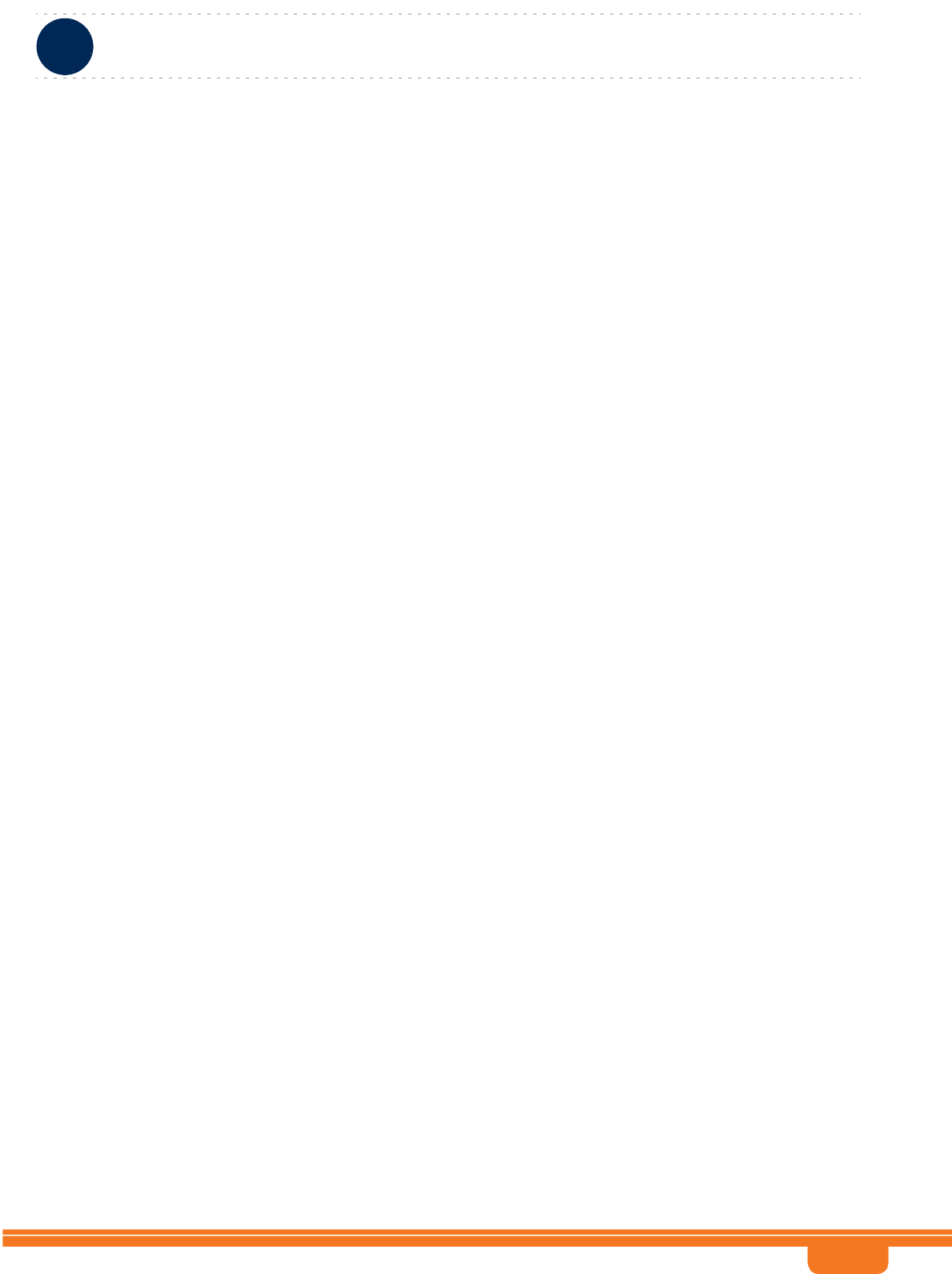
BreezeCOMPACT System Manual
Chapter 3 - Operation and AdministrationBS Menu
Chapter 3 - Operation and Administration BS Menu
77
The default is None.
A change in Scheduler UL Abuse Protection Level will take effect after next reset.
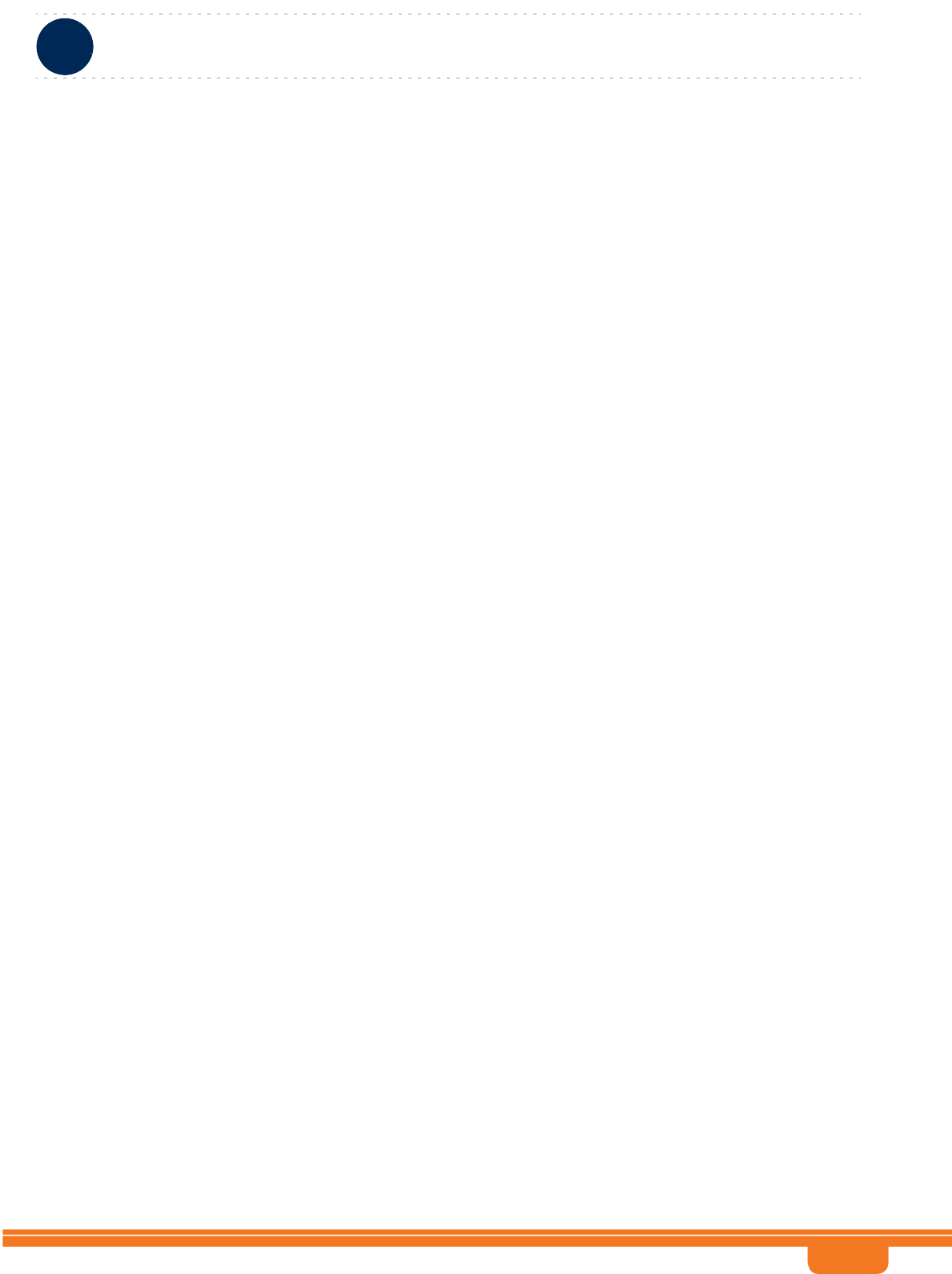
BreezeCOMPACT System Manual
Chapter 3 - Operation and AdministrationChassis Menu
Chapter 3 - Operation and Administration Chassis Menu
78
3.8 Chassis Menu
The Chassis menu includes the following options:
General
Ports Control
3.8.1 General
The Chassis General menu enables viewing the following read-only general Chassis properties and
status:
HW Version
Serial Number
Temperature (°C)
Operational SW Version
Shadow SW Version
Running SW Version: The source of the current running SW version (operational/Shadow)
Boot SW Version
Active Data Port MAC Address: The MAC address of the active Data port
Data Three MAC Address: The MAC address of Data Port 3
Topology Type: The Topology Type used by the unit. In the current release only One Sector One Carrier
topology (see “System Topologies” on page 10) is supported.
Maximal Frame Size (see details below)
SFP Product Type: The installed SFP type (in any) in DAT1 port. The available options include approved
SFP types, none (SFP not installed), notVerified (a non-approved SFP).
3.8.1.1 Maximal Frame Size
The maximal size (excluding preamble) of frames on the Ethernet port.
The range is from 1400 to 9000 Bytes.
The default is 1578 Bytes.
A change in Maximal Frame Size will take effect after next reset.
* Relevant with Legacy ASN enabled
3.8.2 Ports Control
The Chassis Ports Control menu enables controlling the operation mode of each RF port.
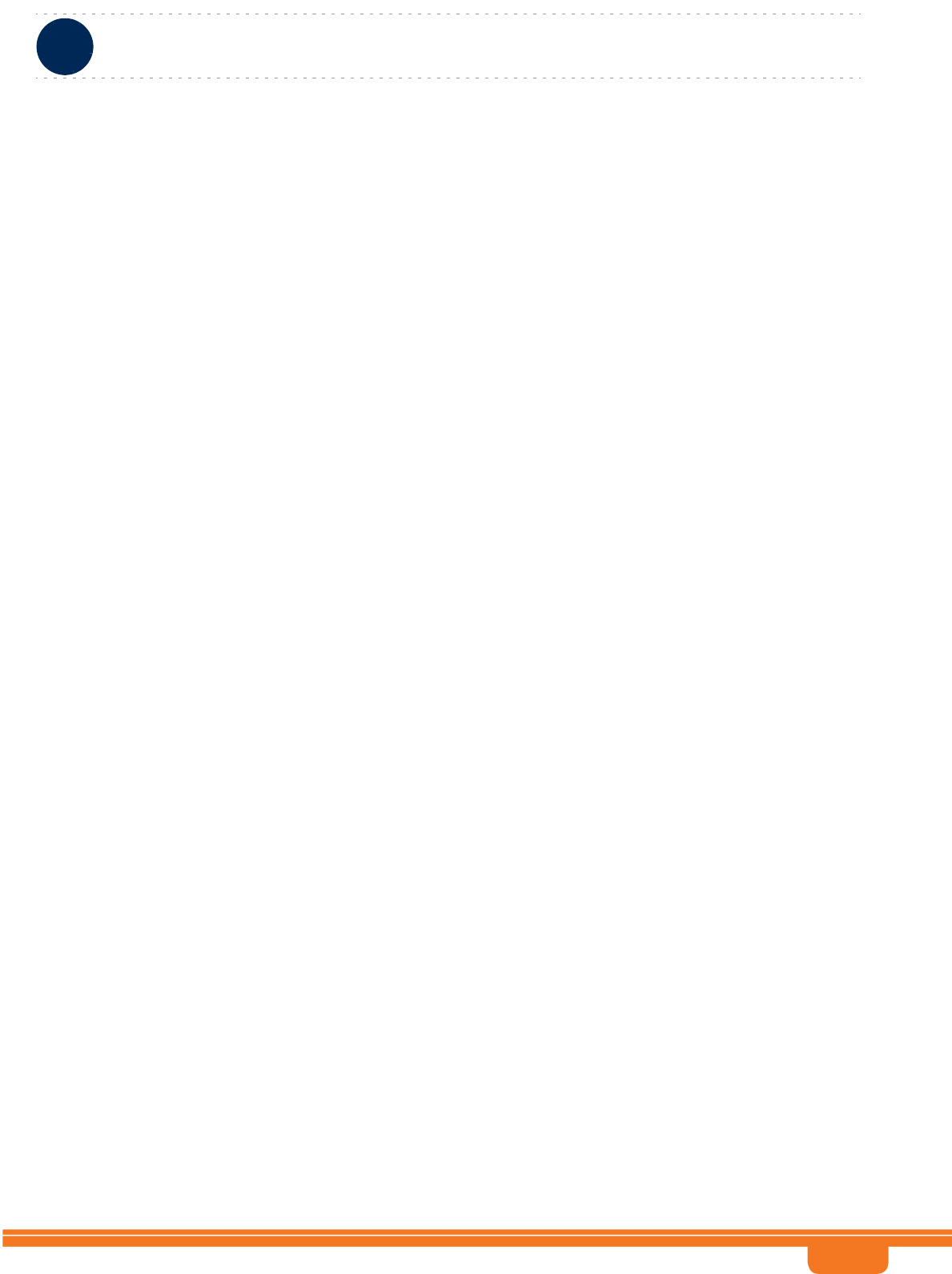
BreezeCOMPACT System Manual
Chapter 3 - Operation and AdministrationChassis Menu
Chapter 3 - Operation and Administration Chassis Menu
79
For each of the four ports, the following options for the Shutdown Power Port # (1-4) parameter are
available:
shutDown: Select to shut down power to the port.
noShutDown: Normal operation.
rxOnly: Disable transmission on the port (enable only receive functionality).
The default status for all ports is normal operation (noShutDown).
A change in Shutdown Power Port # parameter will take effect after next reset.
In the current release the following configuration options are applicable:
14Rx by 4Tx -: All 4 ports should be configured for Tx/Rx operation (noShutDown).
14Rx by 2Tx (4x2) configuration: 2 ports should be configured for Tx/Rx operation (noShutDown), and
the 2 other ports should be configured for Rx Only operation (rxOnly). Different antenna polarities
should be connected to the 2 Tx/Rx ports. For BreezeCOMPACT2000 two TX ports in Port1&2
22Rx by 2Tx (2x2) configuration : 2 ports should be configured for Tx/Rx operation (noShutDown), and
the 2 other ports should be disabled (shutDown). Different antenna polarities should be connected to
the 2 Tx/Rx ports. For BreezeCOMPACT2000 two TX ports in Port1&2
Refer to Installed RH Type (in “RH Menu” on page 85) for details on ports configuration supported by
each Radio Head.
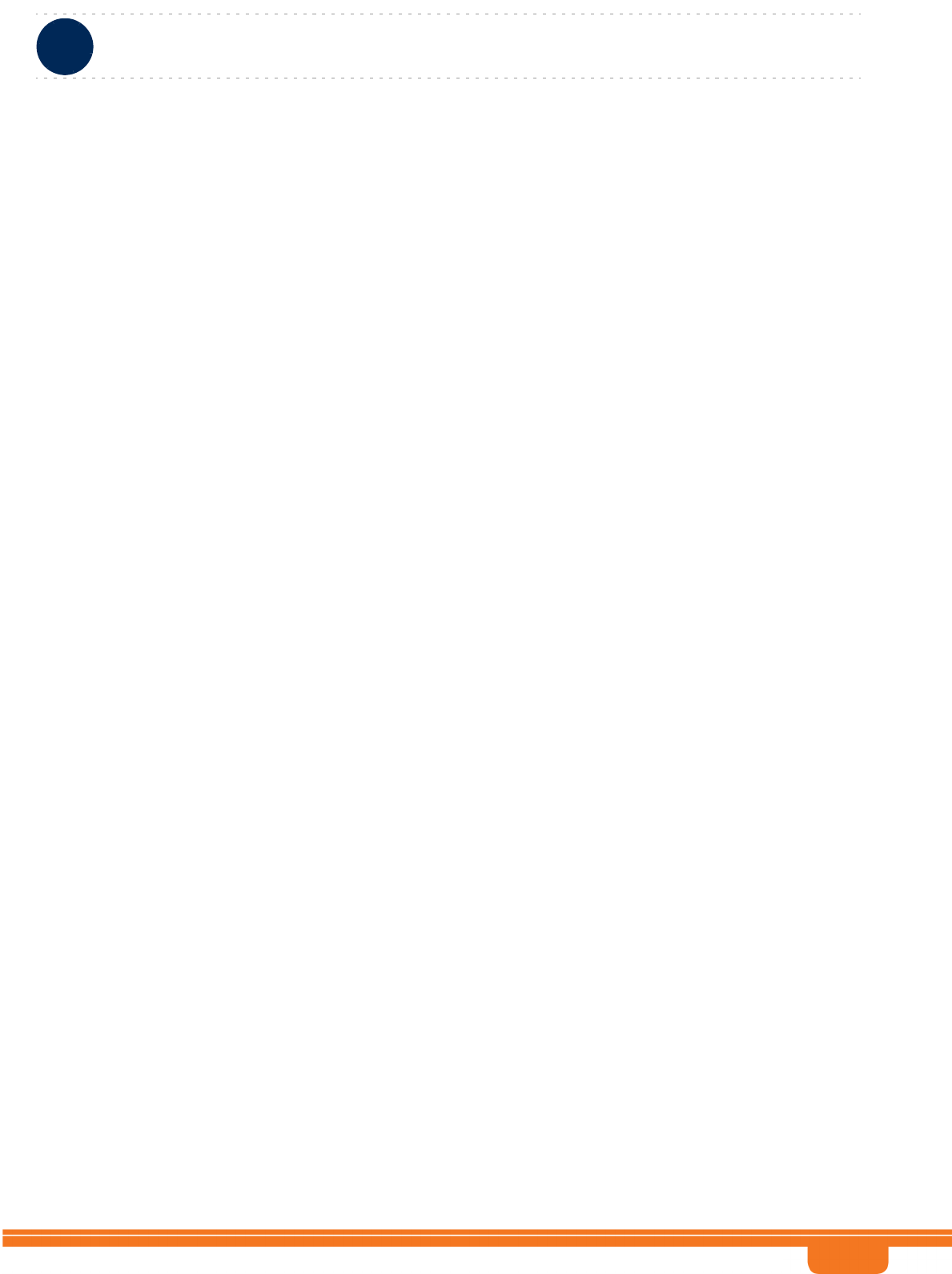
BreezeCOMPACT System Manual
Chapter 3 - Operation and AdministrationGPS Menu
Chapter 3 - Operation and Administration GPS Menu
80
3.9 GPS Menu
The GPS menu includes the following options:
General Configuration
Inventory & Statuses
3.9.1 General Configuration
The GPS General Configuration menu enables viewing/updating the following parameters:
3.9.1.1 GPS Type - TBD
The type of time synchronization source to be used. The currently available options are None and
TrimbleLassen.
The default is TrimbleLassen.
A change in GPS Type will take effect after next reset.
3.9.1.2 Longitude
The longitude of the site. The format is lll.mmm,a: lll.is longitude in degrees (between 000 to 179);
mmm is in minutes (between 000 and 999); a - is E (east) or W (west). The default is 000.000,E.
Configurable only if GPS Type set to None. Otherwise it is read-only, displaying the value calculated by
the GPS receiver.
3.9.1.3 Latitude
The latitude of the site. The format is ll.mmm,a: ll.is latitude in degrees (between 00 to 89); mmm is in
minutes (between 000 and 999); a - is N (north) or S (south). The default is 00.000,N.
Configurable only if GPS Type set to None. Otherwise tit is read-only, displaying the value calculated by
the GPS receiver.
3.9.1.4 Altitude
The altitude in meters of the site in meters, from -300.0 to 9000.0. The default is 0.
Configurable only if GPS Type set to None. Otherwise it is read-only, displaying the value calculated by
the GPS receiver.
3.9.1.5 UTC Time and Date
The UTC (Coordinated Universal Time) date and time. Configurable only if the GPS Type is set to None.
Otherwise it is the read-only data received from the GPS receiver.
The format is hh: mm: ss,dd/mm/yyyy
hh (hours) between 0 and 23, mm (minutes) between 0 and 59, ss (seconds) between 0 and 59, dd/mm
with usual date and month rules, yyyy is the year.
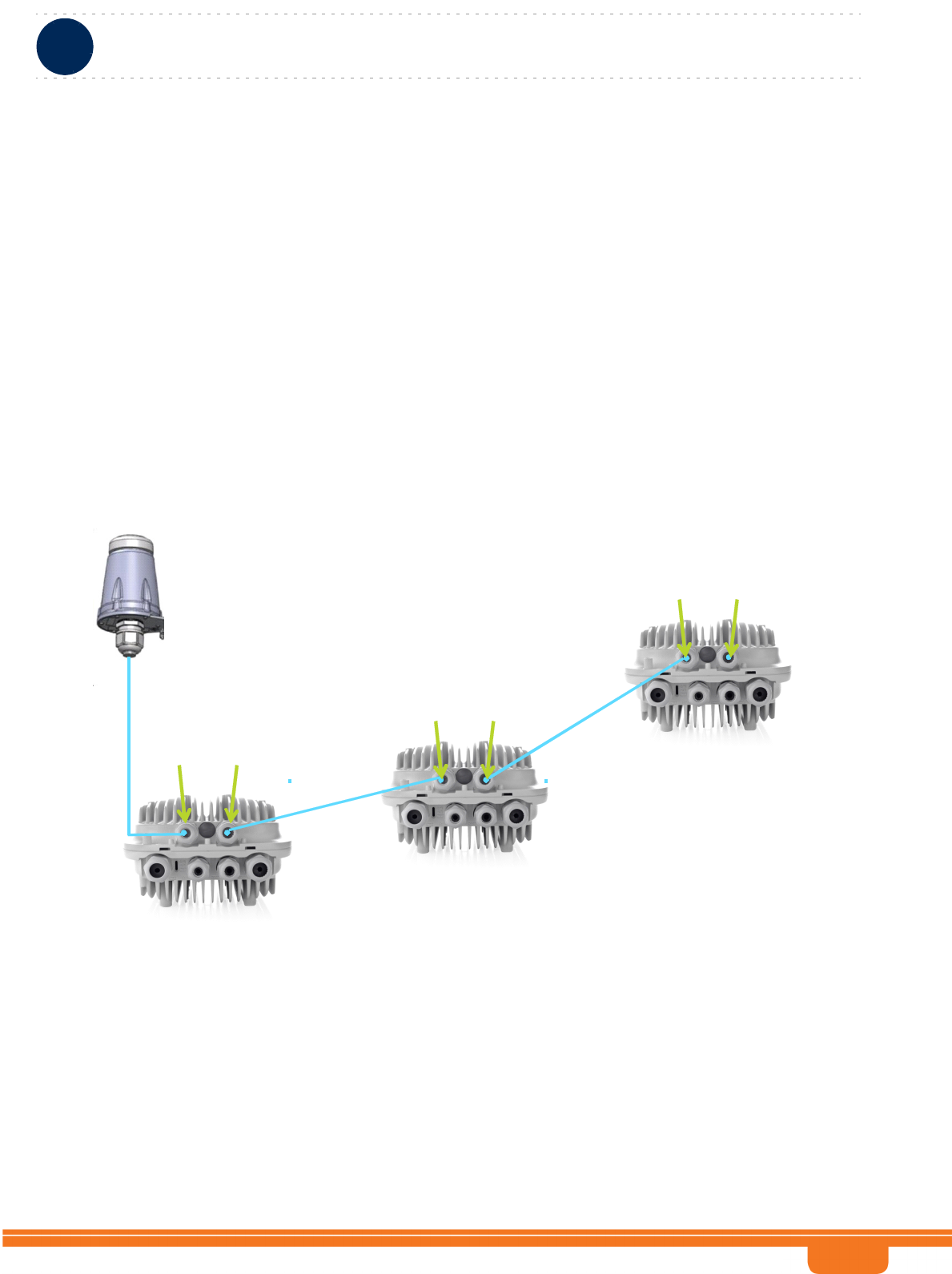
BreezeCOMPACT System Manual
Chapter 3 - Operation and AdministrationGPS Menu
Chapter 3 - Operation and Administration GPS Menu
81
3.9.1.6 Cock Mode (GPS Chaining)
This paramter is related to GPS Chaining functionality introduced in R5.0
For a cluster of Compacts on the same site, GPS chaining enables the capability to connect one Compact
to the GPS reciever (Master unit) the the rest of the Compacts to get clock feeding from the Mater (Slave
units).
Master should be configured for the BreezeCOMPACT unit which is directly connected to GPS (either
standalone or chaining mode)
Operator needs to be aware during installation which Compact is connected to the GPS and configure it
as a master. For slave units, GPS In cable will be connected from the previous Compact in the chain and
be configured as slave.
The maximum chain units supported is up to 3 units
The following Diagram explain the connectivity for GPS chaining mode:
3.9.1.7 Time Zone Offset From UTC
The offset of the local time from the UTC.
The range is -12:00 to +13:00 in 30 minutes resolution. The default is +00.00.
Syncout
GPSin
Master
Slave
Master
Cat‐5cable
Cat‐5cable
Slave
Cat‐5cable
Syncout
GPSin
Syncout
GPSin
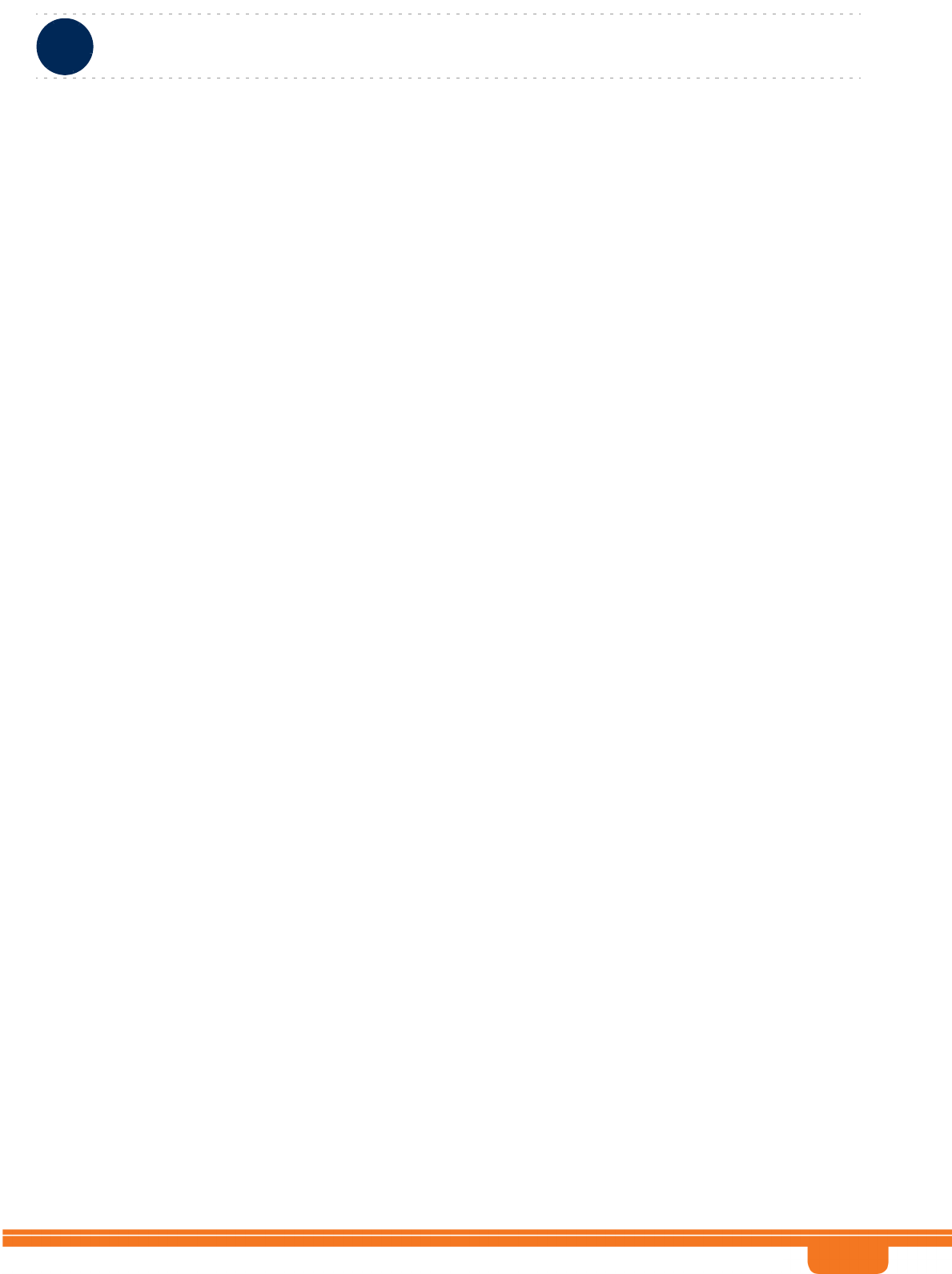
BreezeCOMPACT System Manual
Chapter 3 - Operation and AdministrationGPS Menu
Chapter 3 - Operation and Administration GPS Menu
82
3.9.1.8 Local Time and Date
A read-only display of the local date and time (using 24-hour clock) as calculated using the UTC Time
and Date and taking into account the Time Zone Offset From UTC and Daylight Saving Time parameters.
The format is: hh:mm:ss; dd/mm/yyyy.
3.9.1.9 Daylight Saving Mode
The Daylight Saving Mode parameter is used to enable or disable the daylight saving feature using the
following Start Date, Stop Date and Advance Hour Factor parameters. The default is Disable.
A change in Daylight Saving Mode will take effect after next reset.
3.9.1.10 Advance Hour Factor
When Daylight Saving is enabled, this parameter defines the amount of time by which the clock should
be advanced during the daylight saving period.
The available values are 0 (daylight saving disabled), 1 and 2 (hours). The default is 0.
3.9.1.11 Start Date
When Daylight Saving is enabled, this parameter defines the date for starting the daylight saving
feature. At the beginning of this date (midnight at the beginning of this date), the clock will be
advanced by the amount of hours specified by the Advance Hour Factor.
Use the format dd.mm to define the date and month at which to start activating the Daylight Saving
feature.
A change in Start Date will take effect after next reset.
3.9.1.12 Stop Date
When Daylight Saving is enabled, this parameter defines the date for ending the daylight saving feature
(at “Advance Hour Factor” hours after midnight at the end of this date).
Use the format dd.mm to define the date and month at which to end activating the Daylight Saving
feature.
A change in Stop Date will take effect after next reset.
3.9.1.13 External 1PPS
Indicates whether the external 1PPS clock is enabled or disabled.
If the External 1PPs clock is enabled, synchronization of air frames for inter-site and intra-site sectors
should be managed by the external 1PPS clock. If the External 1PPS clock is disabled, it indicates that the
internal 1PPS clock is used to synchronize air frames for inter-site and intra-site sectors.
When using a GPS, External 1PPS clock must be enabled for proper operation of the system.
The default is Enable.
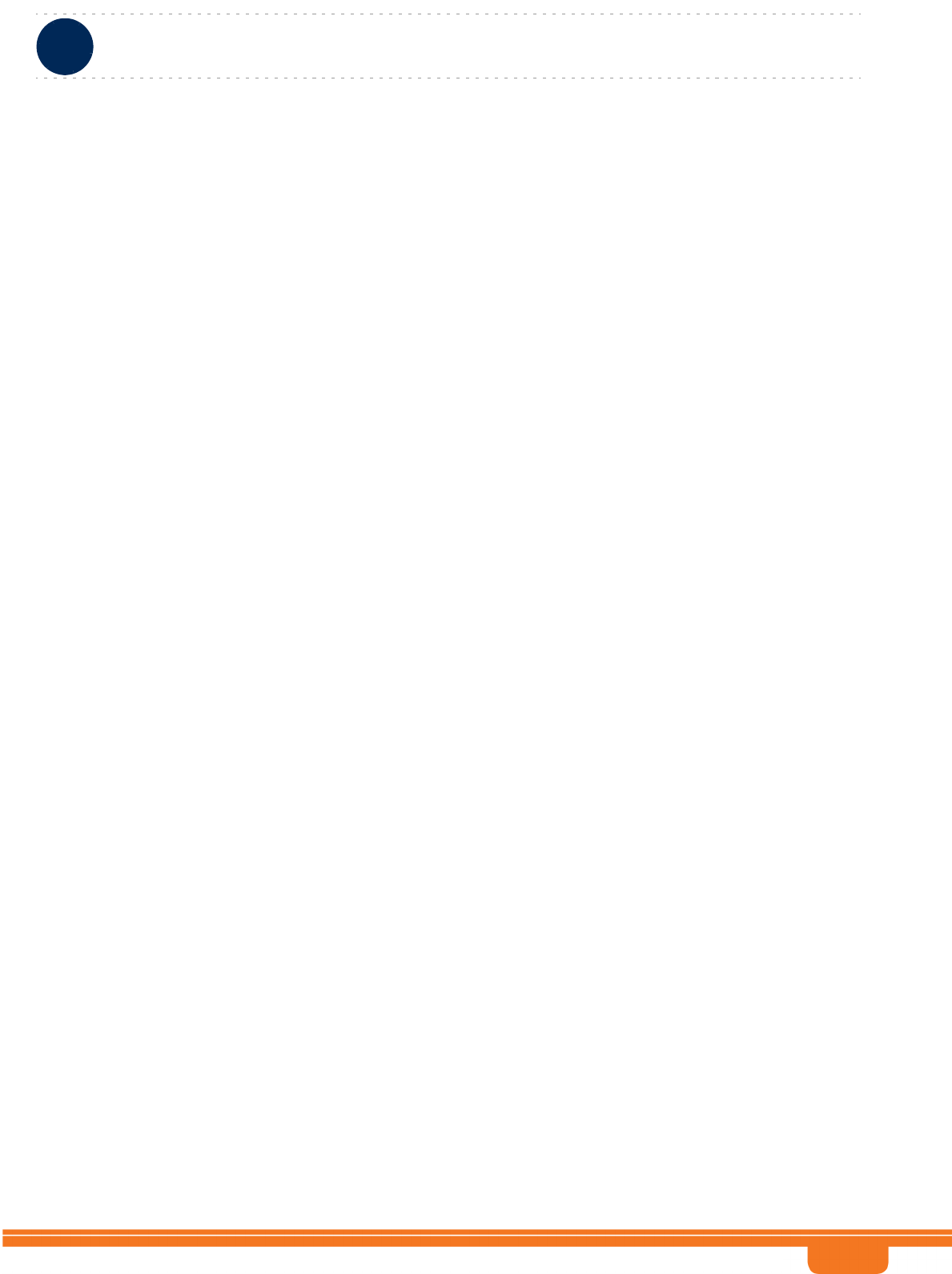
BreezeCOMPACT System Manual
Chapter 3 - Operation and AdministrationGPS Menu
Chapter 3 - Operation and Administration GPS Menu
83
A change in External 1PPS will take effect after next reset.
3.9.1.14 Hold Over Passed Timeout
Applicable only when External 1PPS is enabled. Defines the period, in minutes, for which the device
provides holdover using its internal 1PPS clock after loss of the external 1PPS signal. This parameter is
not relevant if Stop TX After Hold Over Timeout (see below) is disabled.
The range is from 0 to 120 minutes. The default is 120 minutes.
3.9.1.15 Stop TX After Hold Over Timeout
Applicable only when External 1 PPS is enabled. Indicates whether the BTS should stop data transmission
if the unit does not receive an external 1 PPS signal and the holdover passed timeout has occurred.
When enabled, the BTS will stop transmitting after being in holdover state for more than Hold Over
Passed Timeout.
The default is Enable.
3.9.2 Inventory & Statuses
The Inventory & Statuses menu, enables viewing the following read-only properties and status
parameters:
3.9.2.1 Navigation Processor SW Version
The software version of the navigation processor of the GPS receiver (if GPS is used and operates
properly).
3.9.2.2 Signal Processor SW Version
The software version of the signal processor of the GPS receiver (if GPS is used and operates properly).
3.9.2.3 Number Of Satellites
The number of satellites currently acquired by the GPS receiver (if GPS is used and operates properly).
3.9.2.4 External 1PPS failure
The status of External 1PPS clock (received from the GPS receiver when synchronized if a GPS receiver is
used).
3.9.2.5 4 Satellites and more
Indicating whether 4 (the minimum required for initial synchronization) or more satellites are received by
the GPS receiver (if GPS is used and operates properly).
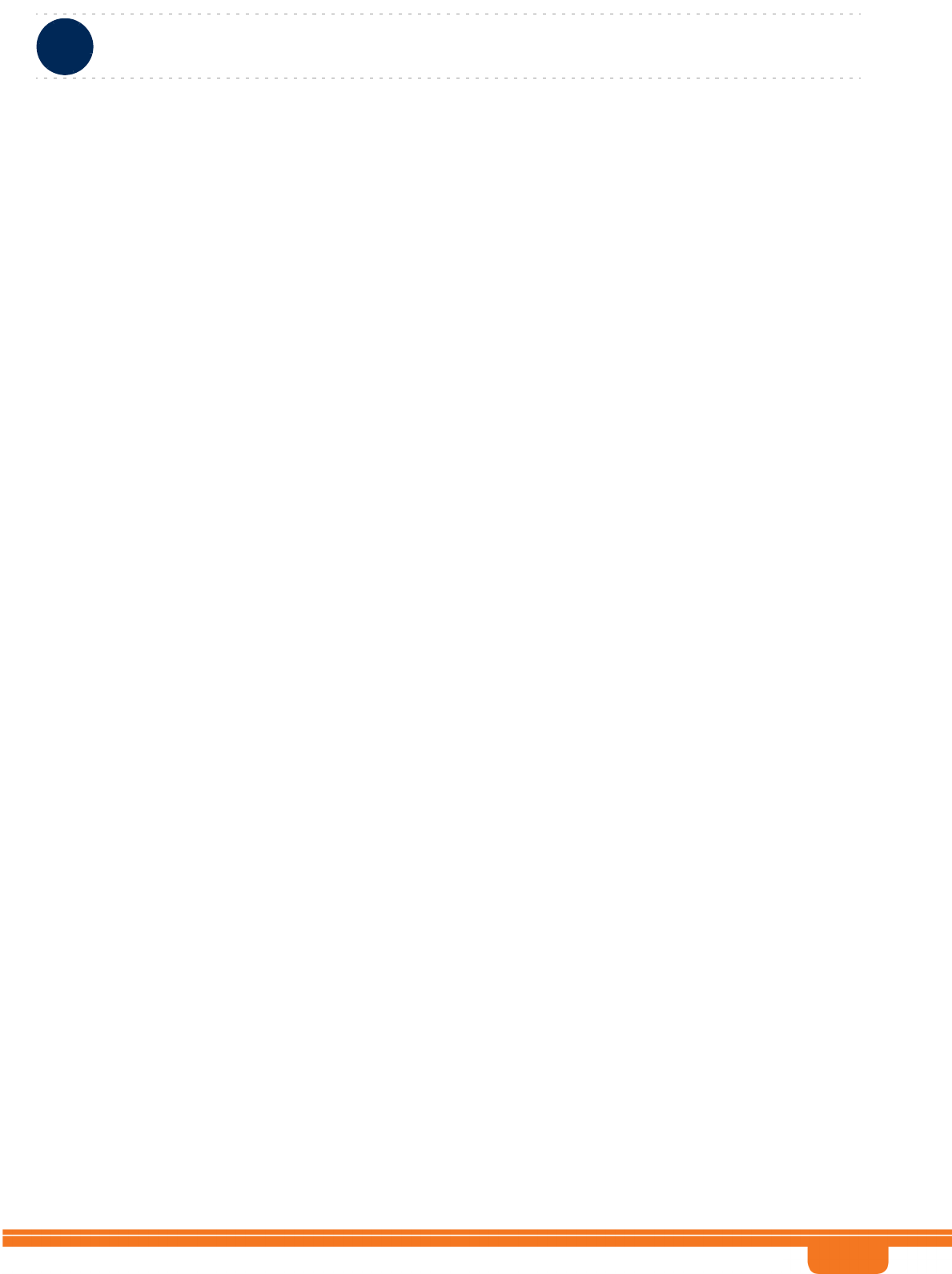
BreezeCOMPACT System Manual
Chapter 3 - Operation and AdministrationGPS Menu
Chapter 3 - Operation and Administration GPS Menu
84
3.9.2.6 2 Satellites and more
Indicating whether 2 (the minimum number required for maintaining synchronization after establishing
initial synchronization) or more satellites are received by the GPS receiver (if GPS is used and operates
properly).
3.9.2.7 GPS communication failure
Indicating the status of communication with the GPS receiver (if GPS is used and operates properly).
3.9.2.8 Hold Over Entered
Indicating whether the device has entered into Hold Over state.
3.9.2.9 Hold Over timeout passed
Indicating whether Hold Over Timeout has passed (applicable only after entering Hold Over state).
3.9.2.10 BS stopped to transmit
Indicating whether the BSs stopped transmitting due to being in Hold Over state for a period longer
than Hold Over Timeout.
3.9.2.11 Internal 1PPS failure
The status of the Internal 1PPS clock.
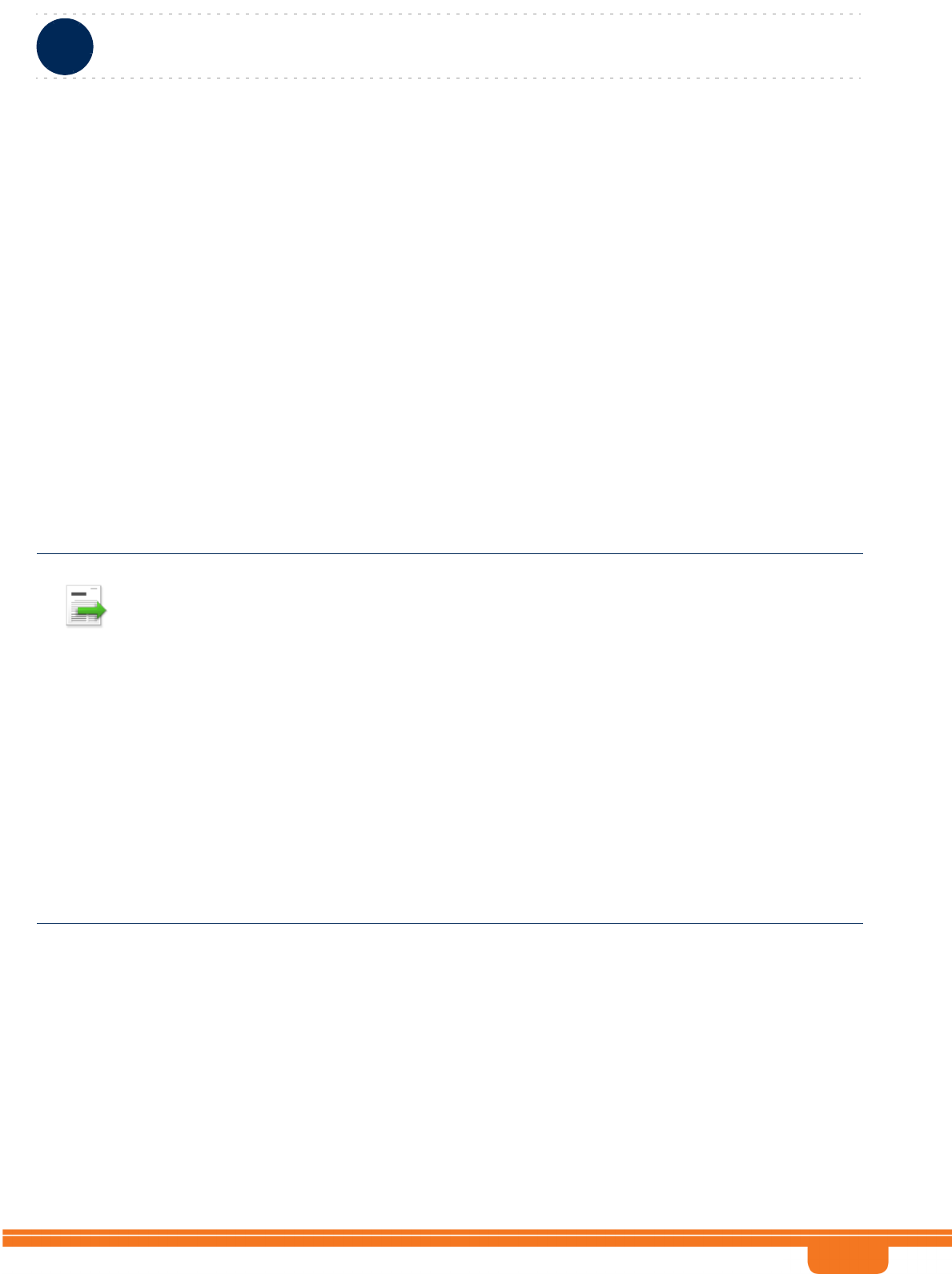
BreezeCOMPACT System Manual
Chapter 3 - Operation and AdministrationRH Menu
Chapter 3 - Operation and Administration RH Menu
85
3.10 RH Menu
The RH (Radio Head) menu includes the following options:
General
Ports
3.10.1 General
The RH General menu enables viewing the following read-only general radio head properties:
Serial Number
RH Minimum Frequency - Indicate the lower frequency supported byt the BreezeCOMPACT
RH Maximum Frequency - Indicate the upper frequency supported byt the BreezeCOMPACT
RH Maximum Tx Power - Indicate the maximum output power supported byt the BreezeCOMPACT
RH Port Configuration - Indicate the number of Rx / Tx Ports
3.10.1.1 External Cavity Filter Existence
Informational parameter indicating whether an external cavity filter exists (true/false). The default is false
(external filter does not exist).
3.10.2 Ports
The RH Ports menu enables viewing the general port status parameters for all ports or for a selected
radio ports:
INFORMATION
In the current release the following Radio Head Types are supported:
COMPACT1000 -
»3400-3675 MHz, 27 dBm, 4Rx by 4Tx
»3400-3600 MHz, 30 dBm, 4Rx by 4Tx
»3300-3800 MHz, 30 dBm, 4Rx by 4Tx
»3400-3700 MHz, 30 dBm, 4Rx by 4Tx)
»3300-3500 MHz, 30 dBm, 4Rx by 4Tx
»3600-3800 MHz, 30 dBm, 4Rx by 4Tx
COMPACT 2000 (High Power):
»(3400-3600 MHz, 37 dBm, 4Rx by 2Tx
COMPACT 3000 (High Power):
»2496-2696 MHz, 40dBm, 4Rx by 4Tx
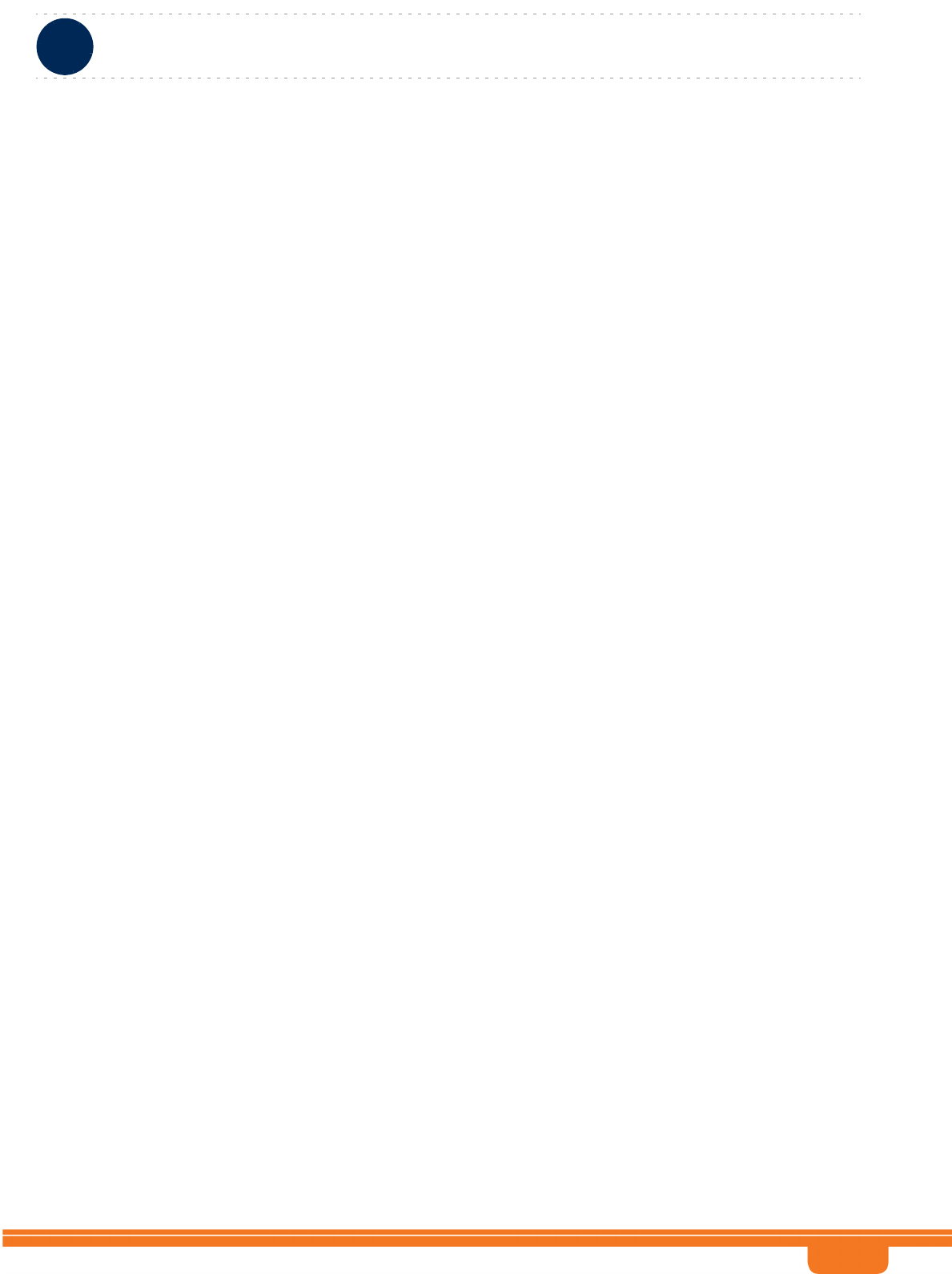
BreezeCOMPACT System Manual
Chapter 3 - Operation and AdministrationRH Menu
Chapter 3 - Operation and Administration RH Menu
86
3.10.2.1 Calculated TX Power
The required Tx power at the radio port, in dBm. Calculated according to the Tx Power configured for
the Radio Cluster and the Topology Type. In the current release (supporting only One Sector One Carrier
topology) the RH Port Calculated Tx Power equals the Radio Cluster’s Tx Power.
3.10.2.2 RH Status Mask
Read-only. A decimal number representing the value of a 32-bits mask (bits 0-31) indicating possible
failures. Applicable only for an installed and associated RH. For a No Failure status the value is 0. If the
value is other than 0 contact Customer Support.
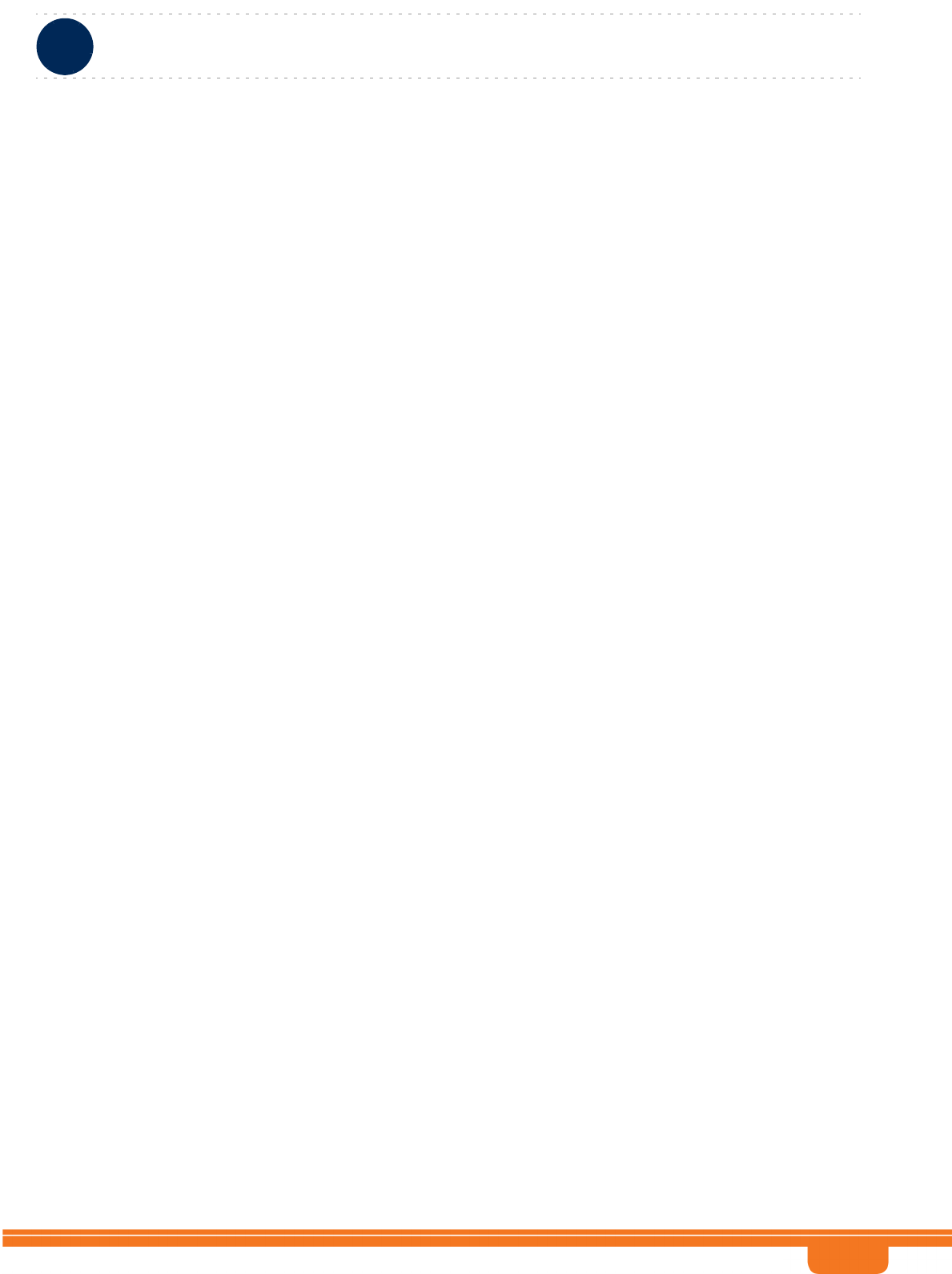
BreezeCOMPACT System Manual
Chapter 3 - Operation and AdministrationSpectrum analyzer
Chapter 3 - Operation and Administration Spectrum analyzer
87
3.11 Spectrum analyzer
The Spectrum Analyzer functionality was built for the installer and radio planner to decide for each
sector, once deployed, the best RF channel to define for the BreezCOMPACT, this function is critical in
unlicensed spectrum such as in 3.65 GHz – 3.7GHz in US and Canada where other transmitting devices
may interfere the BreezeCOMPACT.
The Spectrum Analysis feature enables gaining knowledge of the noise characteristics per channel. This
enables construction of a relatively noise free working environment. When the Spectrum Analysis
feature is activated, the unit will enter passive scanning mode for a definite period during which
information shall be gathered. The scanned channels will be the channels comprising the selected sub
set.
Upon activating the spectrum analysis the unit will automatically shutdown the RF ports. During the
information-gathering period the unit will not receive nor transmit data. It also will not be able to
synchronize/associate, meaning that it cannot be managed via the wireless link. At the end of the period
the user should configure the system for normal operation.
3.11.1 Enable / Disable
By entering BS numer (Sector 1 or Sector 2), user can disable or enable Spectrum Analyzer functionality.
Upon enabling the function the Tx ports will stop transmit.
3.11.2 Configuration
1 - Show Scan Configuration - display current Spectrum Analyzer configuration
2 - Set Active BS Number
3 - Set Start Scanning Frequency
4 - Set Stop Scanning Frequency
5 - Set Scanning Step
6 - Set Scanning Duration Per Step
7 - Repeat
8 - Set default configuration
3.11.3 Show Current State
Display Spectrum Analyzer state per BS / Sector - enable / Discable and scanning state
3.11.4 Start Scanning
Command to start scanning process
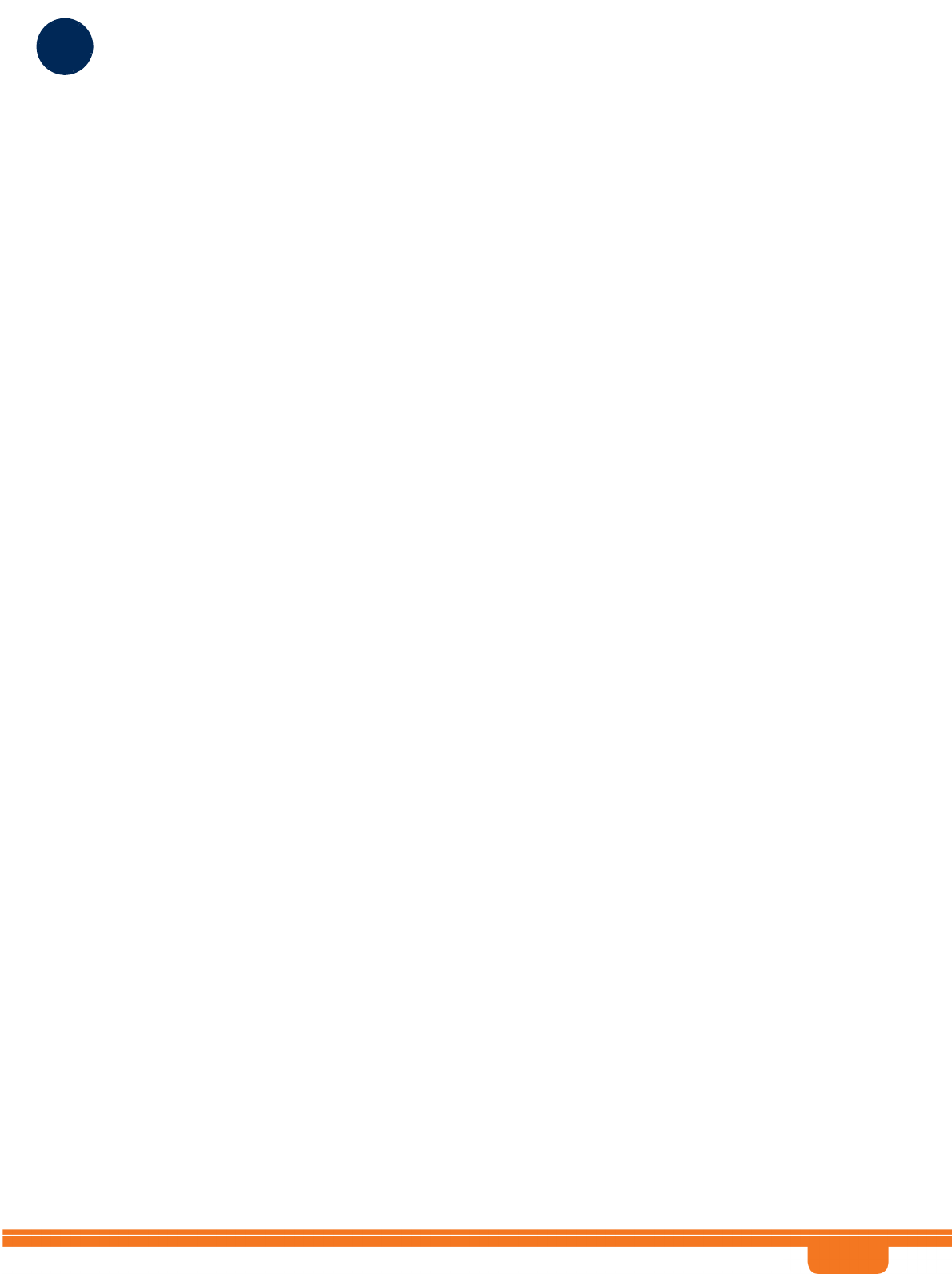
BreezeCOMPACT System Manual
Chapter 3 - Operation and AdministrationSpectrum analyzer
Chapter 3 - Operation and Administration Spectrum analyzer
88
3.11.5 Abort Scanning
Abort scanning state, results will be shown up to the last scanned frequency
3.11.6 Show Results
Sorting method select 0 for by Freq or 1 by NI level
Results example for spectrum analyzer:
---------------------------------------------------------------------------------------------------
Frequency [KHz] Percentile 50/ Percentile 90/ RMS pwr NI Last scanning time
Median NI[dBm] Max NI[dBm] [dBm]
---------------------------------------------------------------------------------------------------
3520000 -100 -99 -93.241188 01.01.1970 00:10:16.47
3522000 -100 -99 -93.301903 01.01.1970 00:10:17.206
3524000 -100 -99 -93.237175 01.01.1970 00:10:18.222
3526000 -100 -99 -93.449097 01.01.1970 00:10:19.238
3528000 -100 -99 -93.349045 01.01.1970 00:10:20.254
3530000 -100 -99 -93.415489 01.01.1970 00:10:21.270
3520000 -100 -99 -93.285629 01.01.1970 00:10:22.286
3522000 -100 -99 -93.340805 01.01.1970 00:10:23.301
3524000 -100 -99 -93.245209 01.01.1970 00:10:24.333
3526000 -100 -99 -93.283607 01.01.1970 00:10:25.381
3528000 -100 -99 -93.281578 01.01.1970 00:10:26.429
3530000 -100 -99 -93.502129 01.01.1970 00:10:27.476
3520000 -100 -99 -93.209145 01.01.1970 00:10:28.524
3522000 -100 -99 -93.295792 01.01.1970 00:10:29.540
3524000 -100 -99 -93.241188 01.01.1970 00:10:30.556
3526000 -100 -99 -93.151665 01.01.1970 00:10:31.572
3528000 -100 -99 -93.363495 01.01.1970 00:10:32.588
3530000 -100 -99 -93.377991 01.01.1970 00:10:33.603
3520000 -100 -99 -93.122231 01.01.1970 00:10:34.619
3522000 -100 -99 -93.189240 01.01.1970 00:10:35.635
3524000 -100 -99 -93.310066 01.01.1970 00:10:36.651
3526000 -100 -99 -93.239174 01.01.1970 00:10:37.667
3528000 -100 -99 -93.419678 01.01.1970 00:10:38.683
3530000 -100 -99 -93.461761 01.01.1970 00:10:39.699
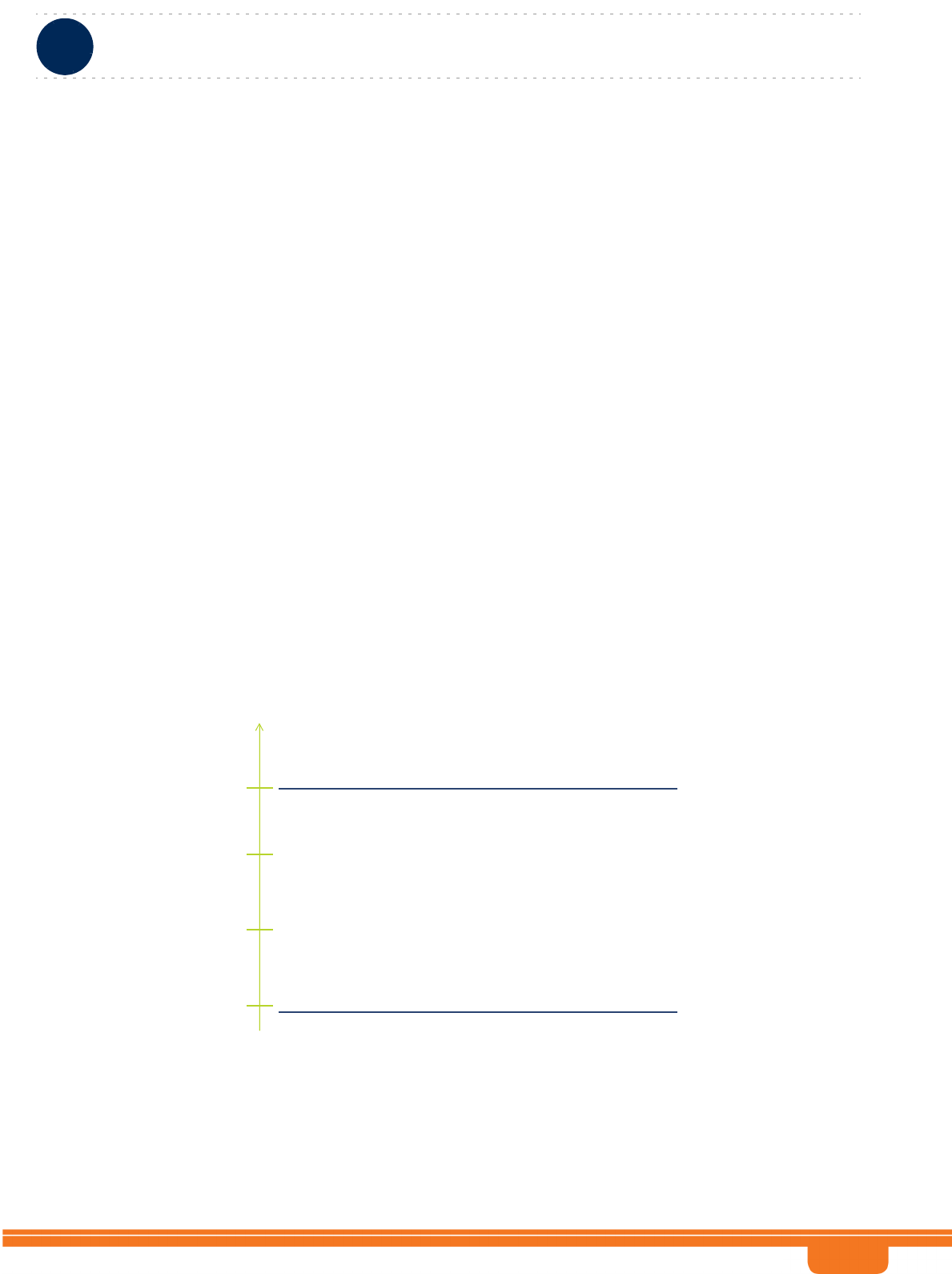
BreezeCOMPACT System Manual
Chapter 3 - Operation and AdministrationLoad Balancing
Chapter 3 - Operation and Administration Load Balancing
89
3.12 Load Balancing
For topology of single sector dual carrier, the BreezeCOMPACT will anble load balancing between the
two carriers using algorithm based on number of registered CPEs on each sector.
There are two configurable paramters :
1- Num of MSs per Carrier : Default 30 - Defines the maximum number of MSs per Carrier, above this
number the Carrier will not connect additional CPEs.
Num of MSs difference between carriers : Default 10 - above this number the MS will re-connect to the
second carrier, making sure that the difference between the two carriers will not be greated than
configurable value.
Status :
Carrier 1 MS count - Display the maximum number of MSs on Carrier 1
Carrier 1 LB - Actual status of the number of MSs connected to Carrier 1
Carrier 2 MS count - Display the maximum number of MSs on Carrier 2
Carrier 2 LB - Actual status of the number of MSs connected to Carrier 2
The following diagram explain the flow of the loadbalancing:
In this example assuming “Num of MS difference between carrier” = 10MSs
As initial state the system is configured with the defaults of Maximum 30 MSs(CPEs) per carrier, Sector
1&2 did not connect MSs till now.
When new CPEs doing INE, the first sector will connect the CPEs till reaching above parameter Num of
MSs difference between carriers (default 10 MSs),
NumofMSperCarrier(Maximum)–Default30
Sector1&2–ActualNumberofMS(0)
20MS
10MS
30MS
0MS
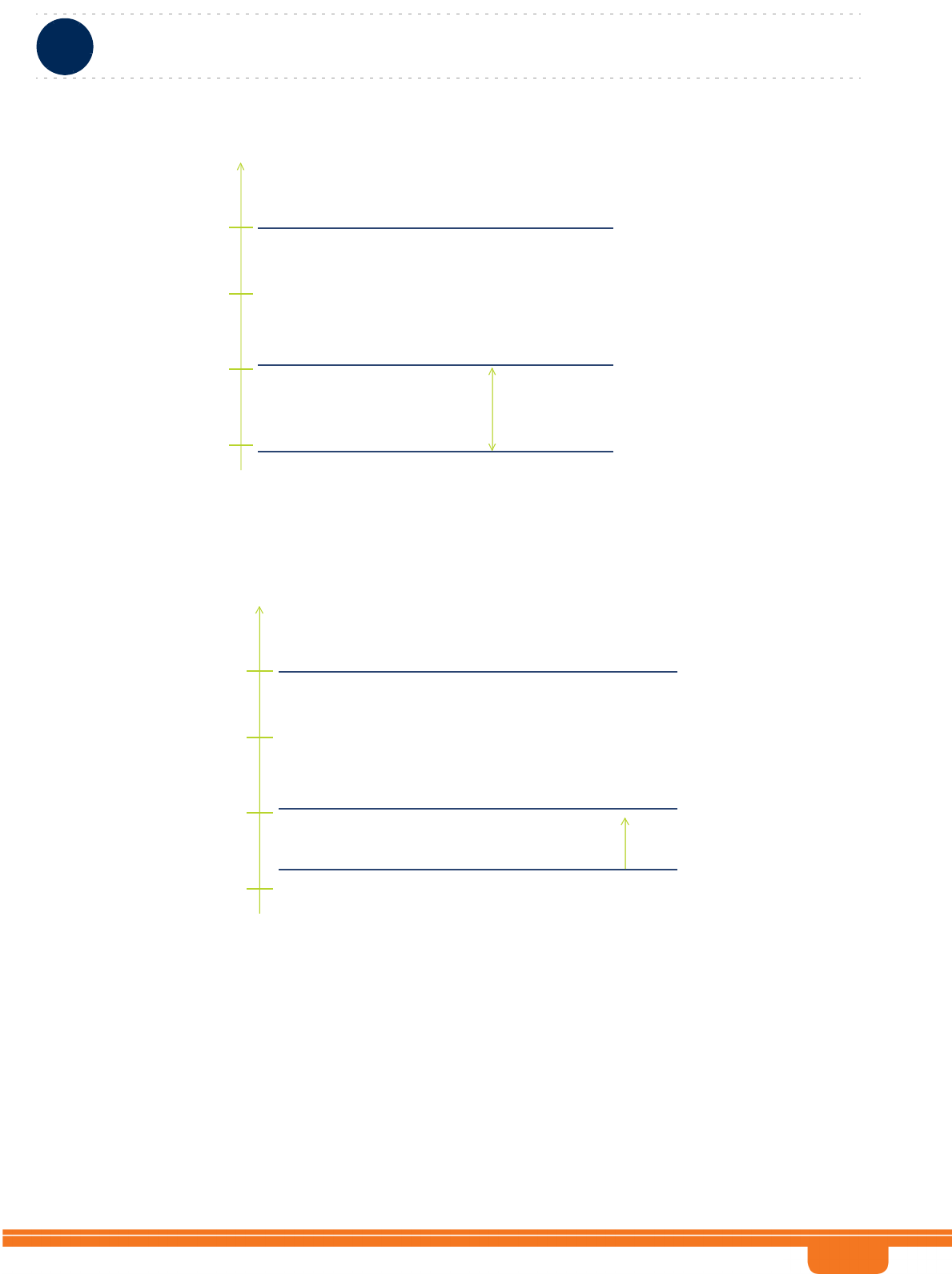
BreezeCOMPACT System Manual
Chapter 3 - Operation and AdministrationLoad Balancing
Chapter 3 - Operation and Administration Load Balancing
90
Now Sector 2 will connect all new CPEs till reaching equal number as Sector 1
NumofMSperCarrier(Maximum)–Default30
Sector1–ActualNumberofMS(10MS)
Sector2–ActualNumberofMS(0)
DifferencebetweenSector1&2=10
20MS
10MS
30MS
0MS
NumofMSperCarrier(Maximum)–Default30
Sector1–ActualNumberofMS(10MS)
Sector2–ActualNumberofMS(5MS)
20MS
10MS
30MS
0MS
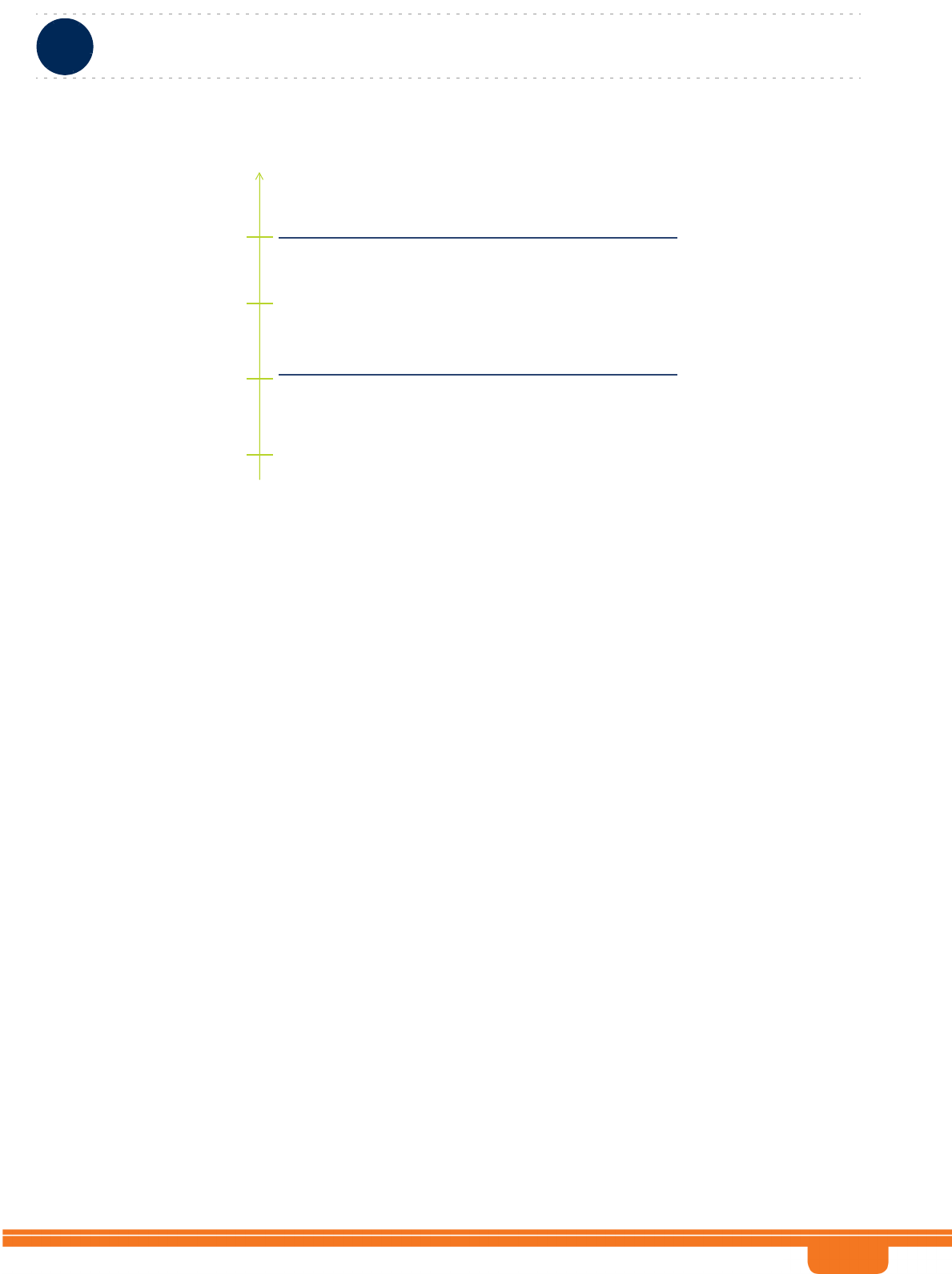
BreezeCOMPACT System Manual
Chapter 3 - Operation and AdministrationLoad Balancing
Chapter 3 - Operation and Administration Load Balancing
91
Once reaching equal number, now Sector 1 will connect new MSs and will continue the algorithm as
described above.
NumofMSperCarrier(Maximum)–Default30
Sector1&2–ActualNumberofMS(10MS)
20MS
10MS
30MS
0MS
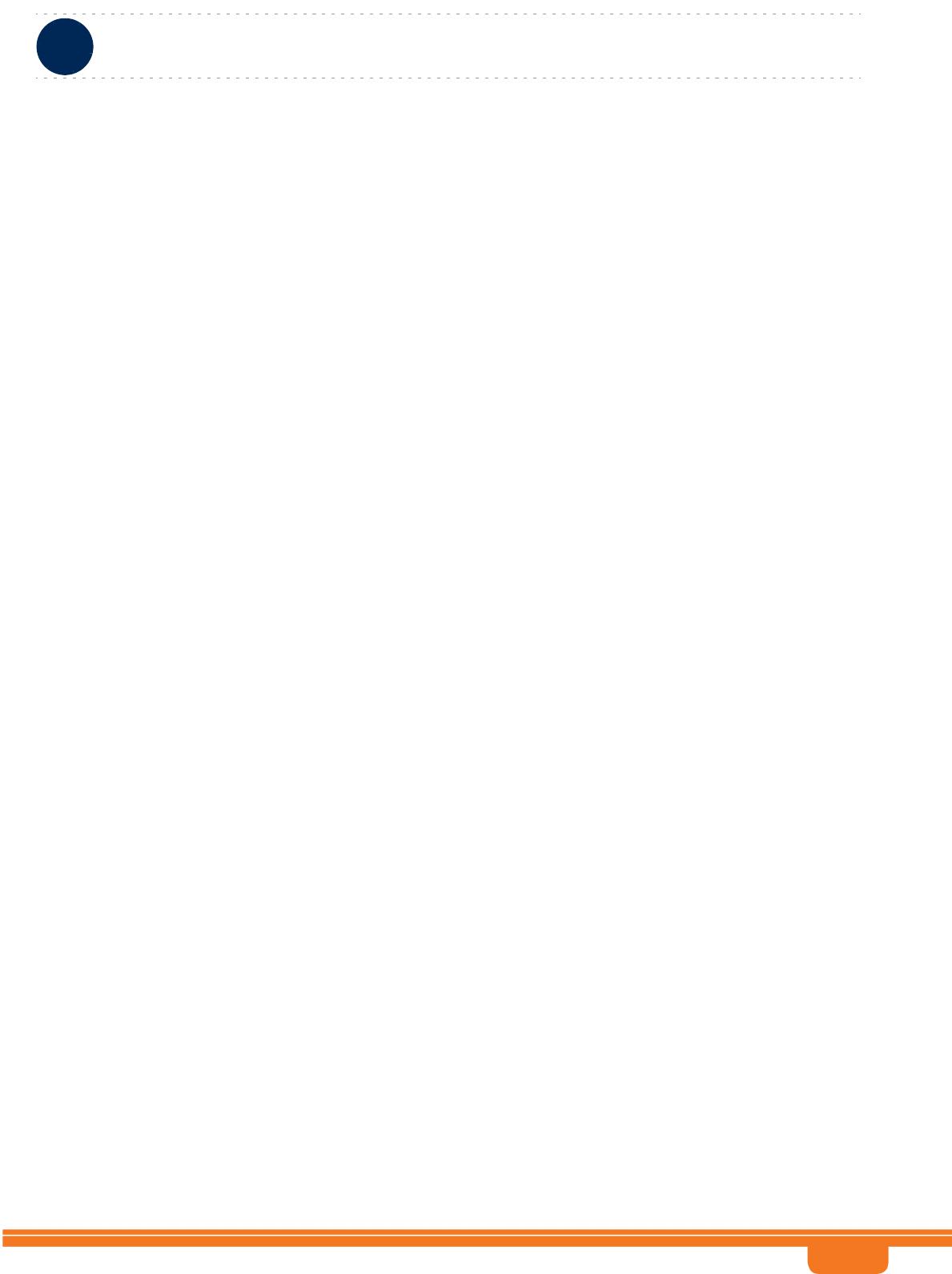
BreezeCOMPACT System Manual
Chapter 3 - Operation and AdministrationAntenna Menu
Chapter 3 - Operation and Administration Antenna Menu
92
3.13 Antenna Menu
Up to 4 antennas can be defined. The Antenna menu enables viewing parameters of all defined
antennas, adding an antenna, and selecting an antenna for viewing/updating its parameters or deleting
it.
If an antenna is associated to a Sector, it cannot be deleted.
When adding a new antenna, you will be prompted to configure all parameters.
By default, one Antenna object exists, with the following properties:
Antenna Number: 1
Antenna Product Type: default1portV
Mechanical Down Tilt: 0
Electrical Down Tilt: 0
Longitude: 000.000,E
Latitude: 00.000,N
Height: 0
Heading: 0
Cable Loss: 0.5
The Antenna parameters are:
3.13.1 Antenna Number
A unique number in the range 1-4.
3.13.2 Antenna Product Type
The identification name of the antenna. The available options includes a list of default and standard
antennas. The default is default1portV.
If the Antenna is associated to a Sector, the Antenna Product Type cannot be modified.
3.13.3 Mechanical Down Tilt
The downwards mechanical tilt of the antenna (in degrees) as opposed to the electrical tilt already
integrated in the antenna (and thus taken as reference; instead of the horizontal plane). The range is
from -90.0 to 90.0 using 0.1 degree resolution. Used only for information (inventory) purposes.
3.13.4 Electrical Down Tilt
The downwards electrical tilt of the antenna, in degrees. The range is from -90.0 to 90.0 using 0.1
degree resolution. Used only for information (inventory) purposes.
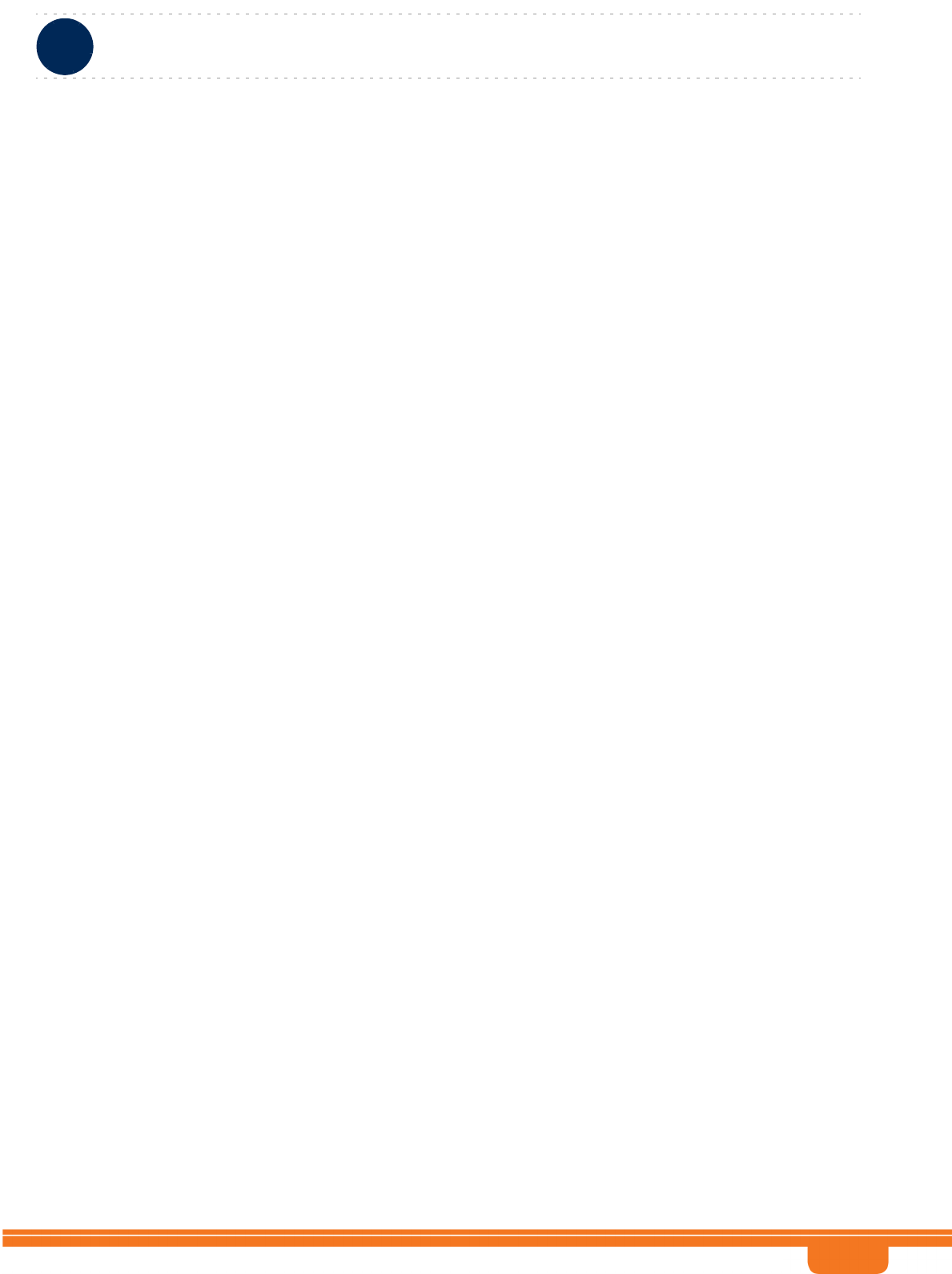
BreezeCOMPACT System Manual
Chapter 3 - Operation and AdministrationAntenna Menu
Chapter 3 - Operation and Administration Antenna Menu
93
3.13.5 Longitude
The longitude of the antenna. The format is lll.mmm,a: lll.is longitude in degrees (between 000 to 179);
mmm is in minutes (between 000 and 999); a - is E (east) or W (west) Used only for information
(inventory) purposes.
3.13.6 Latitude
The latitude of the antenna. The format is ll.mmm,a: ll.is longitude in degrees (between 00 to 89); mmm
is in minutes (between 000 and 999); a - is S (south) or N (north). Used only for information (inventory)
purposes.
3.13.7 Tower Height
The height of the antenna above the ground in meters. The range is from 0 to 500. Used only for
information (inventory) purposes.
3.13.8 Heading
The the azimuth angle (in degrees) between the center of the horizontal antenna beamwidth and the
true north; counting clockwise.The range is from 0 to 359. Used only for information (inventory)
purposes.
3.13.9 Cable Loss
The attenuation (in dB) of the cable between the radio port and antenna port. The range is from 0 to 20
in 0.1 dB steps. Used only for information (inventory) purposes.