The Watt Stopper d b a Qmotion QMHCS-908 Z-Wave Honeycomb Shade User Manual
The Watt Stopper, Inc. d/b/a Qmotion Z-Wave Honeycomb Shade
Contents
- 1. User Manual
- 2. Integrator Installation Instructions
User Manual
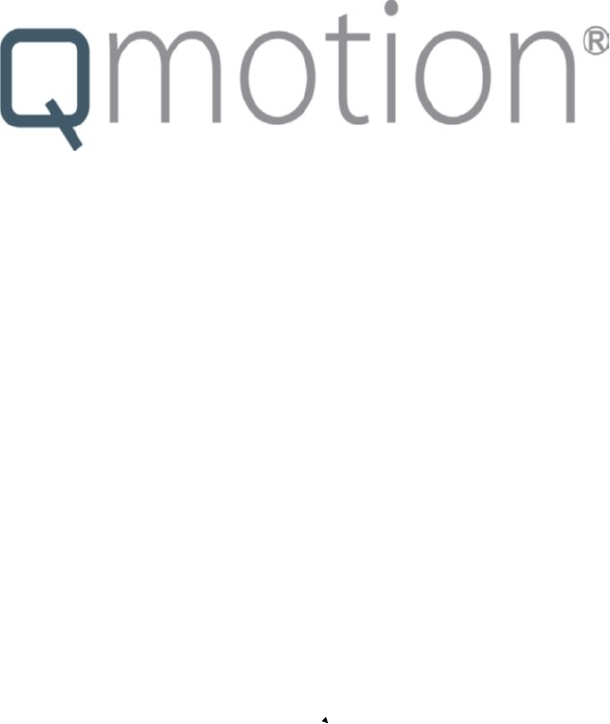
1
Z-Wave Automated Roller/Honeycomb Shade
Operation Manual
For model numbers QMRS-908-3, QMRS-908-4, QMRS-908-6, QMRS-908-8, QMHCS-908-4,
QMHCS-908-6
FCC/IC IDs
FCC ID: 2AHG4-QMRS-908, IC: 21161-QMRS-908
FCC ID: 2AHG4-QMHCS-908, IC: 21161-QMHCS-908
Revision G
3/24/2016
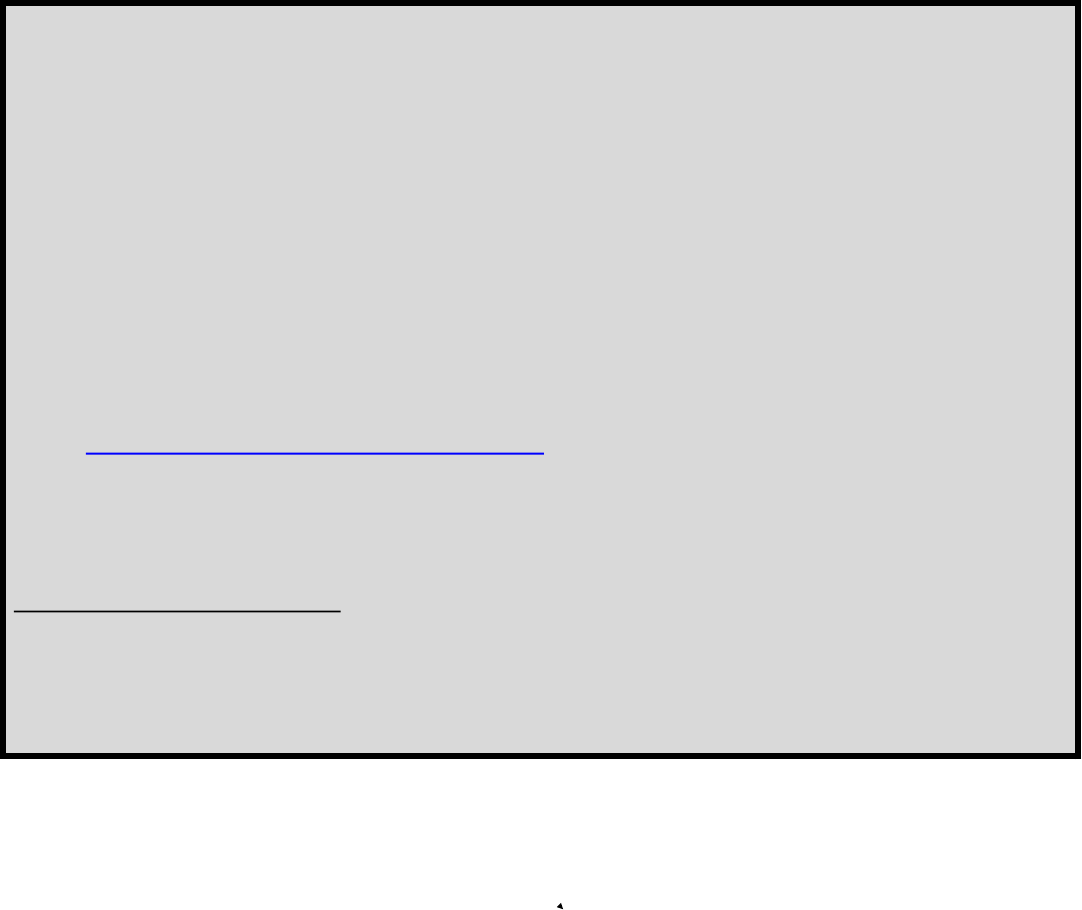
2
TO OUR CUSTOMER
It is our mission to bring you a high quality product that ts our high standards for in-
novaon, beauty and simplicity. To do so we have released our Second Generaon QMo-
on® Automated Roller Shade to bring you a great shade experience. This design has many
features that you may or may not have noced that will make your shade more reliable and
ready for our future development plans.
If this is your rst me purchasing QMoon® shades, we invite you to view our rst
me setup document located at the web address below:
hp://qmoonshades.com/support.php
QMoon® Customer Service
Contact us Monday-Friday 8:00a.m. – 6:00p.m. (U.S. Central Time)
1-877-849-6070
3
Table of Contents
Z-Wave Specifications …………………………………….…………………………….…………………...4
Z-Wave Programming Instructions……………………...……………………………….………………….5
Glossary………….……………………………………………………………………….……………………8
Regulatory Information………………………………………………………………….………………..….. 9
Revision History... ……………………………………………………………………….………………..…10
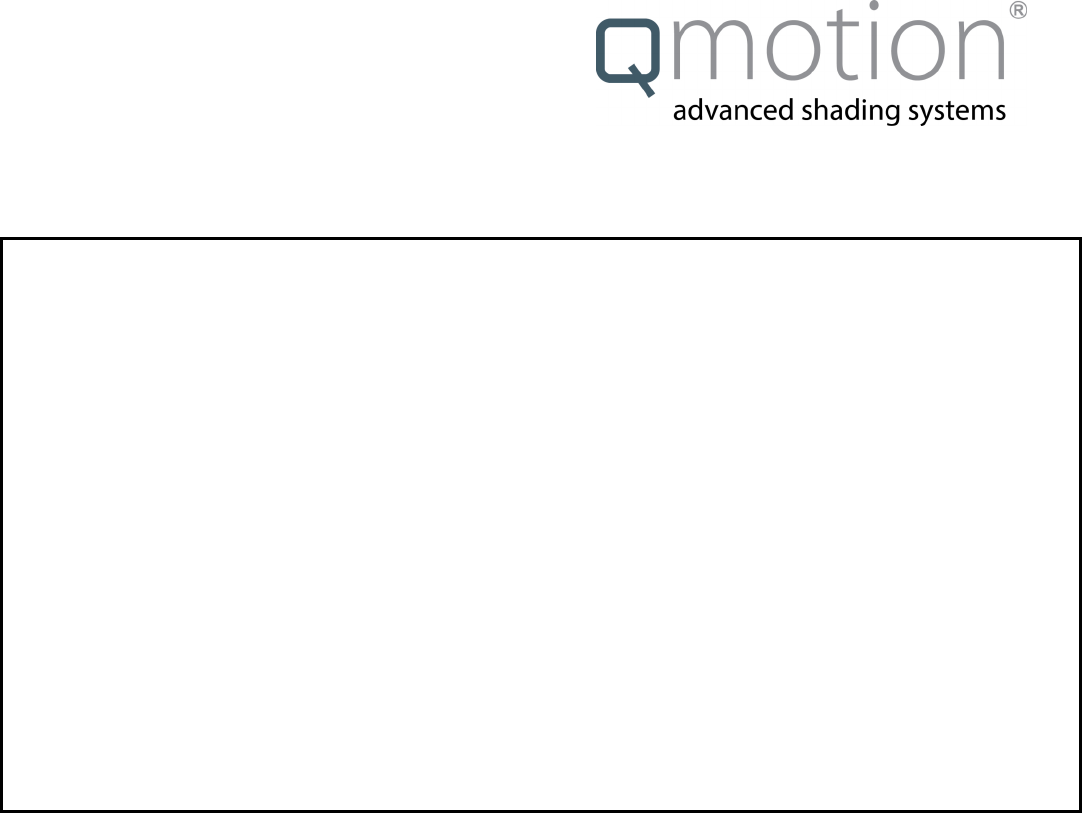
4
Qadvanced Roller Shade
Z-Wave
Z-Wave Specifications
Z-Wave® is a registered trademark of Sigma Designs Inc. and/or its subsidiaries.
This product can be included and operated in any Z-Wave network with other Z-Wave certified devices
from other manufacturers and/or other applications. All non-battery operated nodes within the network will
act as repeaters regardless of vendor to increase reliability of the network.
To Add this device to a Z-Wave Network: Please see the section titled “FIRST TIME SETUP (Z-Wave
ADD)“ in this document.
To Remove this device from a Z-Wave Network: Please see the section titled “To REMOVE shade from con-
troller (Z-Wave REMOVE)” in this document.
Replication is the process of copying or transferring your Z-Wave network from one controller to another.
ASSOCIATION: This product supports one Group with five Nodes for lifeline communication.
Group 1 must be assigned the Node ID of the controller to which unsolicited notifications from the device
will be sent. The Z-Wave controller should set this association automatically after inclusion. You can as-
sociate up to five Z-Wave devices to Group 1. Lifeline association supports the “device reset locally” and
"low battery notification" events.
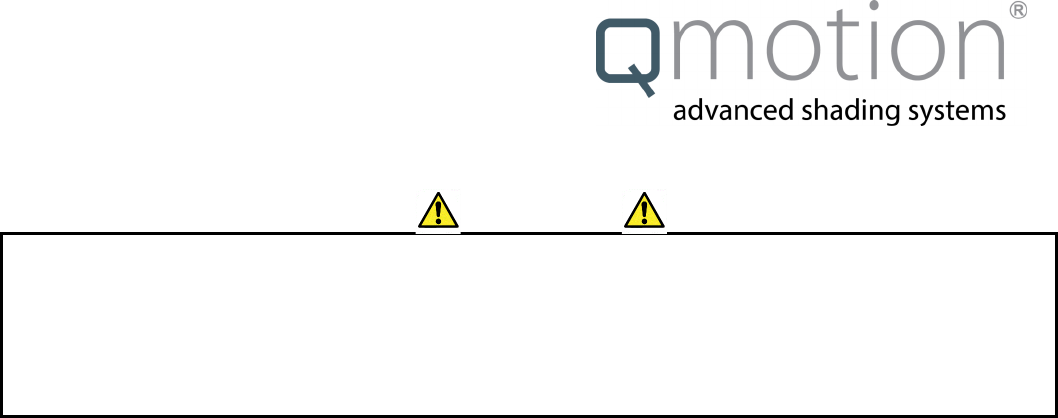
5
Qadvanced Roller Shade
Z-Wave
Programming Instructions
Read and understand each section before performing required steps
During FIRST TIME SETUP after Step 3. TUG, a Z-Wave Plus controller must be paired to the shade within 90 seconds.
Otherwise, the shade will time-out and require another attempt. JOG is a short up and down movement. A double JOG
from the current position will indicate failure on the device add. The process should be restarted if the expected results
differ or a double jog failure indication is received.
IMPORTANT
FIRST TIME SETUP (Z-Wave ADD)
1. INSTALL SHADE following the shade installation instructions.
2. Place the Z-Wave controller into ADD device mode.
3. Now perform two micro tugs, short pause between them.
__ (Shade will move to Upper Limit Position, then down a small amount)
4. Now perform one short tug and wait for 5 seconds.
__ (Shade will move to Upper Limit Position, then down a small amount)
5. Now the Z-Wave controller will query new device.
(Controller signals that a new device has been discovered)
SETTING LOWER LIMIT (Only if shade has never been added to a controller)
1. Slowly TUG the HEMBAR to the lower limit position
__ (Shade should move smoothly to fully closed position and remain)
2. From the Z-Wave controller, select the newly added device.
3. Command shade to a position that is NOT On or Off.
__ (Shade will move to fully open position, jog and back to full open)
To REMOVE shade from controller (Z-Wave REMOVE)
1. Place the Z-Wave controller into REMOVE device mode.
2. Now perform two micro tugs, short pause between them.
__ (Shade will move to Upper Limit Position, then down a small amount)
3. Now perform one short tug and wait for 5 seconds.
_ (Shade will move to Upper Limit Position, then down a small amount)
4. Now the Z-Wave controller will remove the device.
(Controller signals that a new device has been removed)
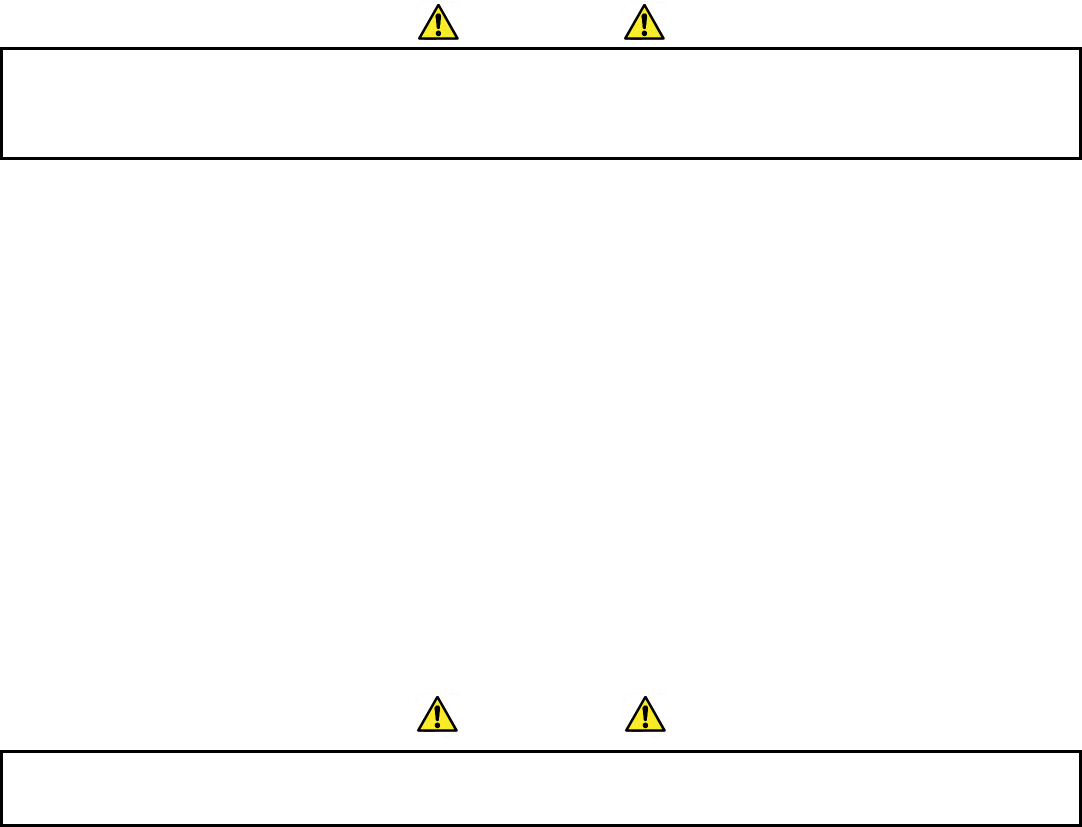
6
IMPORTANT
When unrolling the shade to expose battery cover, the shade may try to roll upward. Hold the FABRIC ROLL TUBE firmly in
place to resist the initial upward movement, then continue to unroll the FABRIC ROLL TUBE to expose battery cover.
BATTERY REPLACEMENT
1. Now perform two micro tugs, short pause between them.
__ (Shade will move to Upper Limit Position, then down a small amount)
2. Now perform four short tugs (pause between) and wait for 5 seconds.
__ (Shade will move to fully open position, jog, and back to full open)
3. Shade will go into battery replacement mode and should not respond to tugs.
(Battery replacement mode will be exited on next power up)
4. Proceed with battery replacement.
(As soon as batteries are installed the shade should move to fully open and stop)
5. UNROLL the FABRIC ROLL TUBE to expose the battery cover (See IMPORTANT information above)
6. REMOVE battery cover and REPLACE with new NEW D-CELL Alkaline batteries
7. REPLACE battery cover
(Shade will now move to fully open and remain paired to controller)
FACTORY (MASTER) RESET (Will remove ALL paired controllers and calibration settings)
(Shade at Upper Limit Position)
1. Perform two micro tugs, short pause between them.
__ (Shade will move to Upper Limit Position, then down a small amount)
2. Now perform eight short tugs (pause between) and wait for 5 seconds.
__ (Shade will move to fully open position, jog, and back to full open)
SHADE CALIBRATION (setting lower limit)
1. Now perform two micro tugs, short pause between them.
__ (Shade will move to Upper Limit Position, then down a small amount)
2. Now perform two short tugs (pause between) and wait for 5 seconds.
__ (Shade will move to Upper Limit Position, then down a small amount)
3. Set desired closed position.
A. From Z-Wave Controller:
1. Use On/Off controls to nudge the shade towards the desired close position
B. Manually from shade:
1. Roll or Pull shade to desired closed position
(Shade should remain at the set location)
4. From the Z-Wave controller, select the device to calibrate.
5. Command shade to a position that is NOT On or Off.
__ (Shade will move to fully open position, jog, and back to full open)
IMPORTANT
Lower Limit Position should be set after the first ADD of the device by using the FIRST TIME ADD procedure. The double job
action is an indication of failure and the process is aborted. If the expected results differ or a failure is indicated, restart the
calibration process.
7
Z-Wave Operating Notes
TUG COMMAND MODES
1. Tug hem bar 2 times within 800ms to enter command mode
2. Shade responds to signal command mode entry (Jog**)
3. Shade will time-out after 5 seconds of inactivity and perform command failure response (Jog**)
4. Once Shade enters command mode, perform additional Taps/Tugs to send commands
A. Add/Remove shade —1 additional
B. Calibrate — 2 additional
C. Battery Change Mode — 4 additional
D. Z-Wave Reset — 6 additional
E. Factory Reset — 8 additional
** Shade will perform command after a 5 second time-out from last Tug
OPEN/CLOSE SHADE FULLY WITH CONTROLLER
1. From Z-Wave controller panel select “multi-level switch device”
2. Select specific shade from list
3. Select On/Off to Open/Close respectively
OPEN/CLOSE SHADE FULLY MANUALLY
1. Short Tug once to open shade fully (no manual close)
SHADE INTERMEDIATE POSITIONS
1. From Z-Wave controller panel select “multi-level switch device”
2. Select specific shade from list
3. Use dimming or fixed intermediate position buttons
Z-WAVE RESET
1. Initiate Tug command mode, verify shade performs command mode entry action
2. Tug additional 6 times
3. Shade should perform command completion or failure action
4. After successful RESET, all shade calibration setting and Z-Wave setting are cleared, and the shade goes into low power
__mode.
Z-WAVE MODULE FIRMWARE UPDATE OVER-THE-AIR (OTA)
1. Supported on Z-Wave Plus controller for Z-Wave module firmware only
8
Fascia
The removable covering that hides the internal shade components and battery holder.
Long Tug
Tug shade hembar more than 2 inches. A long tug will cause the shade to stay at the position
it was tugged to. Two long tugs done within 10 seconds of each other will send the shade to
the upper limit position.
Micro Tug
Tug shade hembar up to 1 inch. A micro tug will send the shade to the next highest position
Short Tug
Tug shade hembar 1 to 2 inches. A short tug will send the shade to the upper limit position
Hard Stop
A hard stop is the mechanical means by which the shade identifies the maximum upper limit.
Glossary
9
REGULATORY INFORMATION
FCC & IC Noce
This device complies with Part 15 of the FCC Rules and Industry Canada license exempt standard(s). Operation is subject to
the following two conditions:
(1) This device may not cause harmful interference, and
(2) This device must accept any interference received, including interference received that may cause undesired operation.
Le présent appareil est conforme aux CNR d’Industrie Canada applicables aux appareils radio exempts de licence. L’exploita-
tion est autorisée aux deux conditions suivantes:
(1) l’appareil ne doit pas produire de brouillage, et
(2) l’utilisateur de l’appareil doit accepter tout brouillage radioélectrique subi, même si le brouillage est susceptible d’en com-
promettre le fonctionnement.
This Class B digital apparatus complies with Canadian ICES-003
Cet appareil numérique de la classe B est conforme à la norme NMB-003 du Canada.
This equipment has been tested and found to comply with the limits for a Class B digital device, pursuant to Part 15 of the
FCC Rules. These limits are designed to provide reasonable protection against harmful interference in a residential installa-
tion.
This equipment generates, uses, and can radiate radio frequency energy and, if not installed and used in accordance with the
instructions may cause harmful interference to radio communications. However, there is no guarantee that interference will not
occur in a particular installation. If this equipment does cause harmful interference to radio or television reception, which can
be determined by turning the equipment off and on, the user is encouraged to try to correct the interference by one or more of
the following measures:
Reorient or relocate the receiving antenna.
Increase the separation between the equipment and receiver
Connect the equipment into an outlet on a circuit different from that to which the receiver is connected
Consult the dealer or an experienced radio/TV technician to help.
WARNING:
Changes or modifications not expressly approved by the manufacturer could void the user’s authority to operate the equip-
ment.
CONTACT INFORMATION
QMoon
3400 Copter Road
Pensacola, Florida 32514
850-208-3400
10
Revision History
Revision A - 2/03/16: Created
Revision B - 2/08/16: Modified
Revision C - 2/16/16: FCC/IC, Address info, misc.
Revision D - 3/09/16: Added Z-Wave Specification on Page 4, updated TOC
Revision E - 3/21/16: Edited for current Z-Wave implementation
Revision F - 3/24/16: Updates based on review
Revision G - 3/24/16: Updates specific for Drapes