Tranzeo Wireless Technologies QSFNYON3 Wireless Network Adapter User Manual Multipoint UG v1 170706 pub
Tranzeo Wireless Technologies, Inc Wireless Network Adapter Multipoint UG v1 170706 pub
Contents
- 1. User Manual
- 2. Manual
User Manual
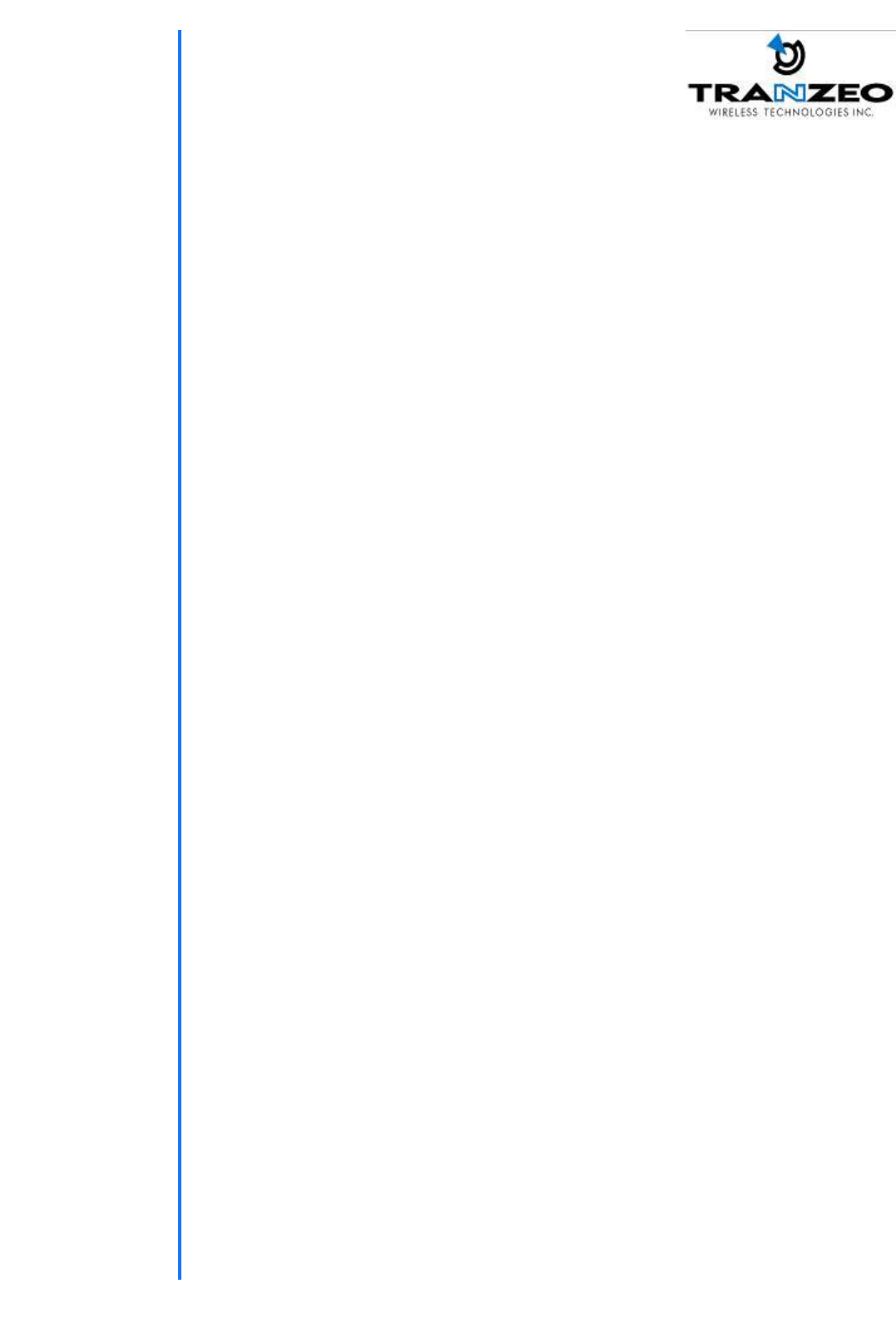
Revision: 1.0
Firmware: 2.10
Date: 7/06/06
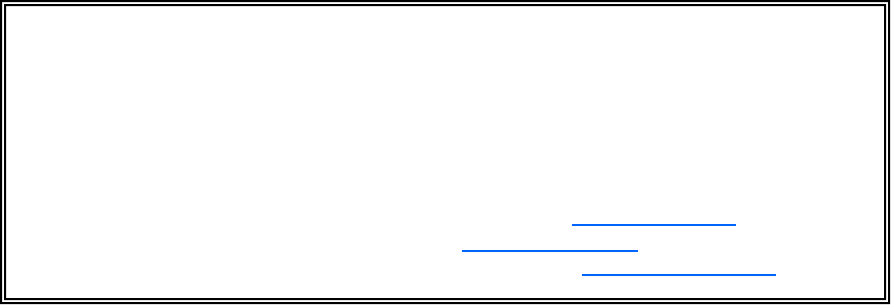
iiiiii
This document is intended for Public Distributio n 19473 Fraser Way,
Pitt Meadows, B.C. Canada V3Y 2V4
ii
Document Revisions:
Version 1.0 June 9, 2006
Tranzeo Wireless Technologies Inc.
19473 Fraser Way
Pitt Meadows, BC
Canada V3Y 2V4
Toll Free Number: 1.866.872.6936
T echnical Support: 1.888.460.6366 General Inquiries: info@tranzeo.com
Local Number: 1.604.460.6002 Sales: sales@tranzeo.com
Fax Number: 1.604.460.6005 T echnical Support: support@tranzeo.com
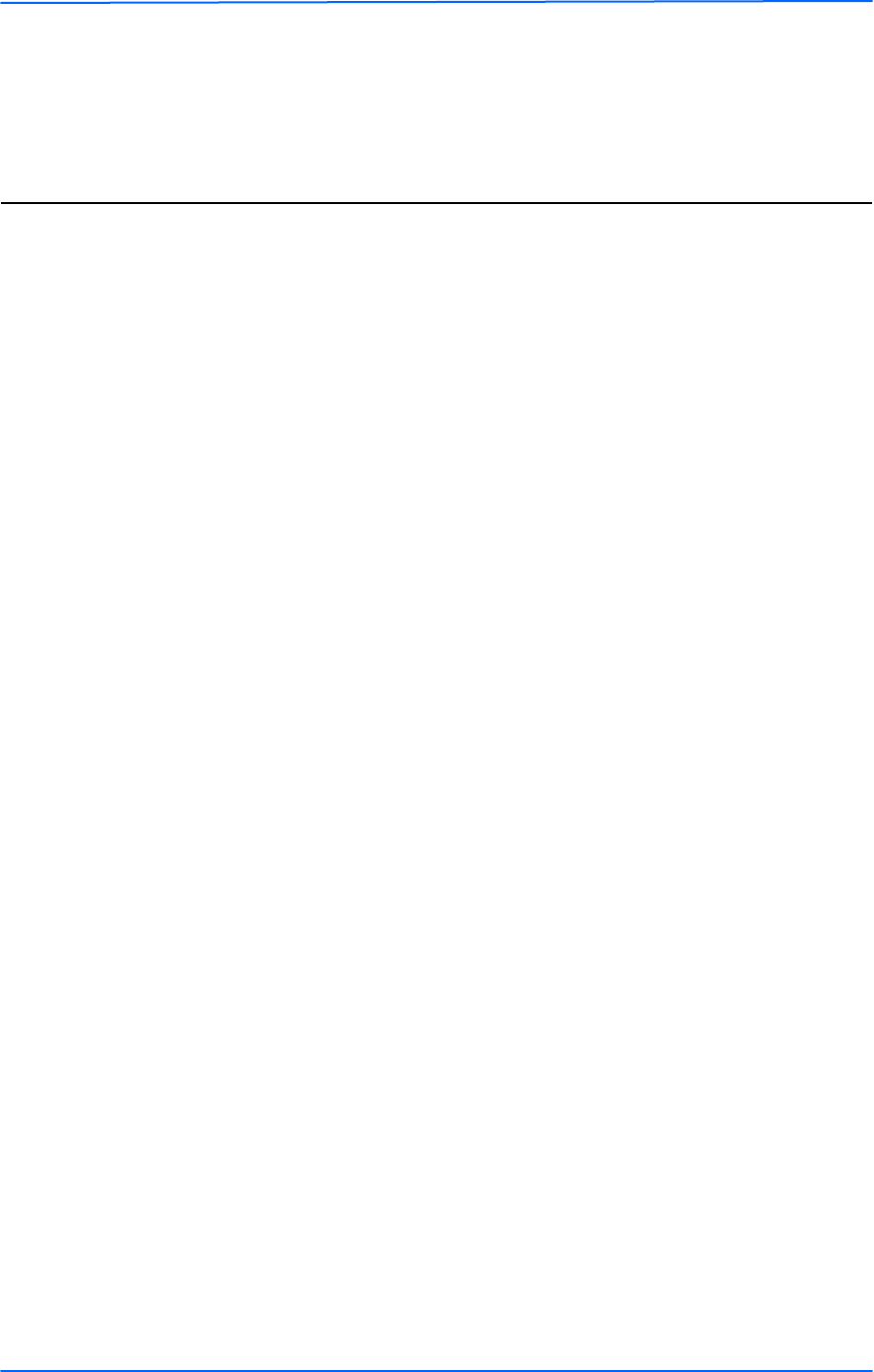
iiiiiiiii
This document is intended for Public Distributio n
19473 Fraser Way,
Pitt Meadows, B.C. Canada V3Y 2V4
Safety Information
iii TR-Multi Series
Tranzeo Wireless Technologies
This device has been tested and found to comply with the limits for a Class B digital device
pursuant to Part 15 of the FCC rules. T hese limits are designed to provide reasonable
protection against harmful interference when the device is operated in a residential
environment. This device generates, uses, and can radiate radio frequency energy. If not
installed and used in accordance with the user guide, may cause harmful interference to radio
communication. In case of harmful interference, the users will be required to correct the
interference at their own expense.
The users should not modify or change this device without written approval from T ranzeo
Wireless. Modification could void authority to use the device.
For safety reasons, people should not work in a situation where RF exposure limits could be
exceeded. To prevent this situation, the users should consider the following rules:
• Install the antenna so that there is a minimum of 81 cm of distance between the antenna
and people.
• Do not turn on power to the device while installing the antenna.
• Do not connect the antenna while the device is in operation.
• Do not collocate or operate the antenna used with the device in conjunction with any
other antenna or transmitter.
• Use this product only with the following T ranzeo antennas of the same or lower gain:
• In order to ensure compliance
with local regulations, the
installer MUST enter the gain of
the antenna at the time of
installation. See Chapter 3,
Wireless Settings, for details.
• To reduce potential radio interference to other users, the antenna type and its gain
should be so chosen that the equivalent isotropically radiated power (EIRP) is not more
than that required for successful communication.
FCC and IC Compliance
Safety Information
TR-VA24-16 16 dBi Vagi antenna
TR-GD-24-24 24 dBi Grid antenna
TR-OD-24-12 12 dBi Vertical Omni
TR-ODH24-13 13 dBi Horizontal Omi
TR-24H-90-17 17 dBi Sector antenna
TR-5.8-32DB-ANT 32 dBi Dish Antenna
TR-GD58-26 26 dBi Grid antenna
TR-HTQ-5.8-12 12 dBi Vertical Omni
TR-58V-60-17 17 dBi Vertical Sector
TR-58H-90-16 16 dBi Horizontal Sector
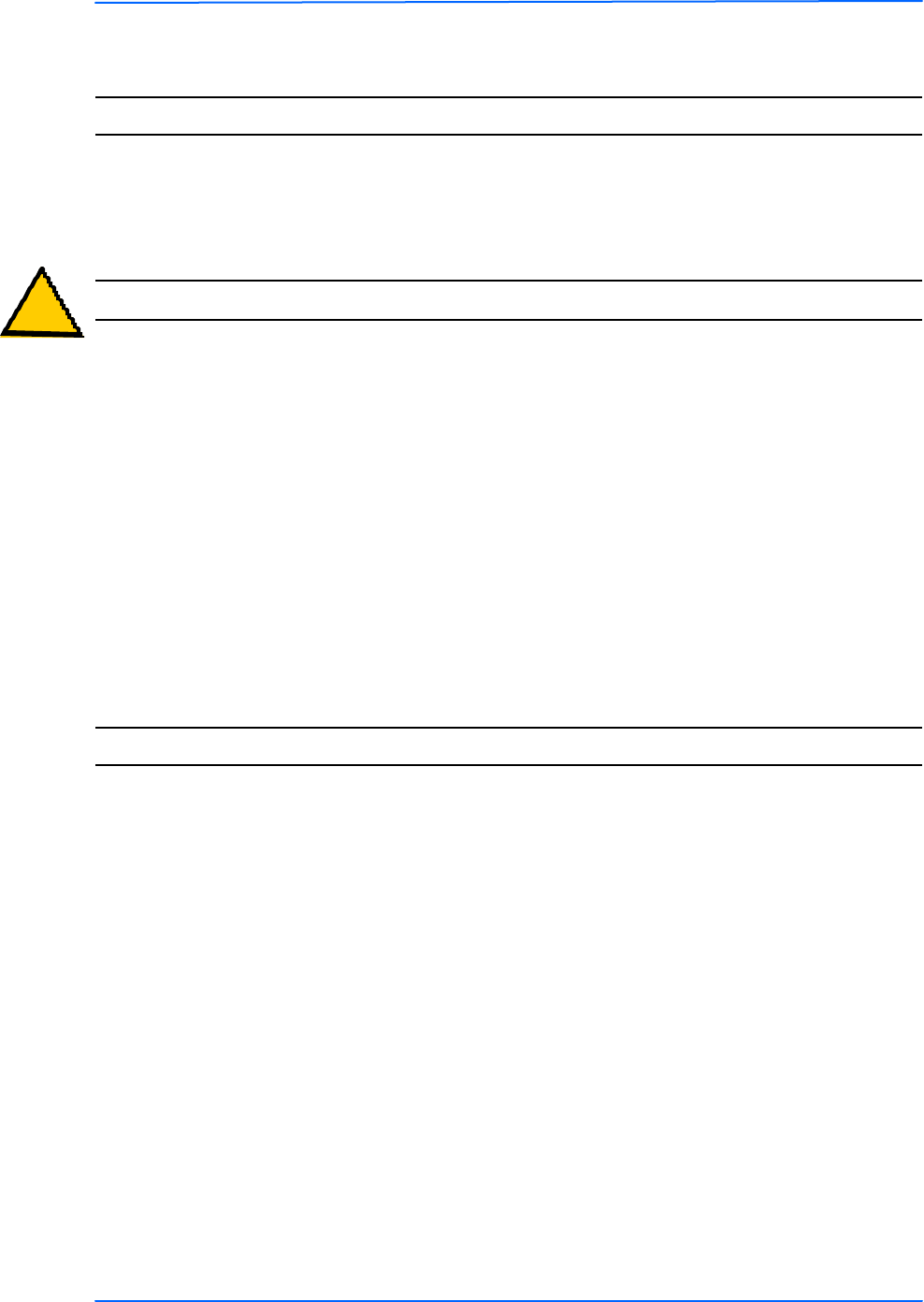
iviviv
This document is intended for Public Distributio n
19473 Fraser Way,
Pitt Meadows, B.C. Canada V3Y 2V4
Safety Information
iv TR-Multi Series
Tranzeo Wireless Technologies
You must read and understand the following safety instructions before installing the device:
• This antenna’s grounding system must be installed according to Articles 810-15,
810-20, 810-21 of the National Electric Code, ANSI/NFPA No. 70-1993. If you have
any questions or doubts about your antenna’s grounding system, contact a local
licensed electrician.
• Never attach the grounding wire while the device is powered.
• If the ground is to be attached to an existing electrical circuit, turn off the circuit before
attaching the wire.
• Use the Tranzeo Power over Ethernet (POE) adapter only with approved T ranzeo
models.
! Safety Instructions
Lightning Protection
The key to lightning protection is to provide a harmless route for lightning to reach ground.
The system should not be designed to attract lightning, nor can it repel lightning. National,
state and local codes are designed to protect life, limb, and property, and must always be
obeyed. When in doubt, consult local and national electrical codes or contact an electrician or
professional trained in the design of grounding systems.
The product requires professional installation. Professional installers ensure that the
equipment is installed following local regulations and safety codes.
Professional Installation Required
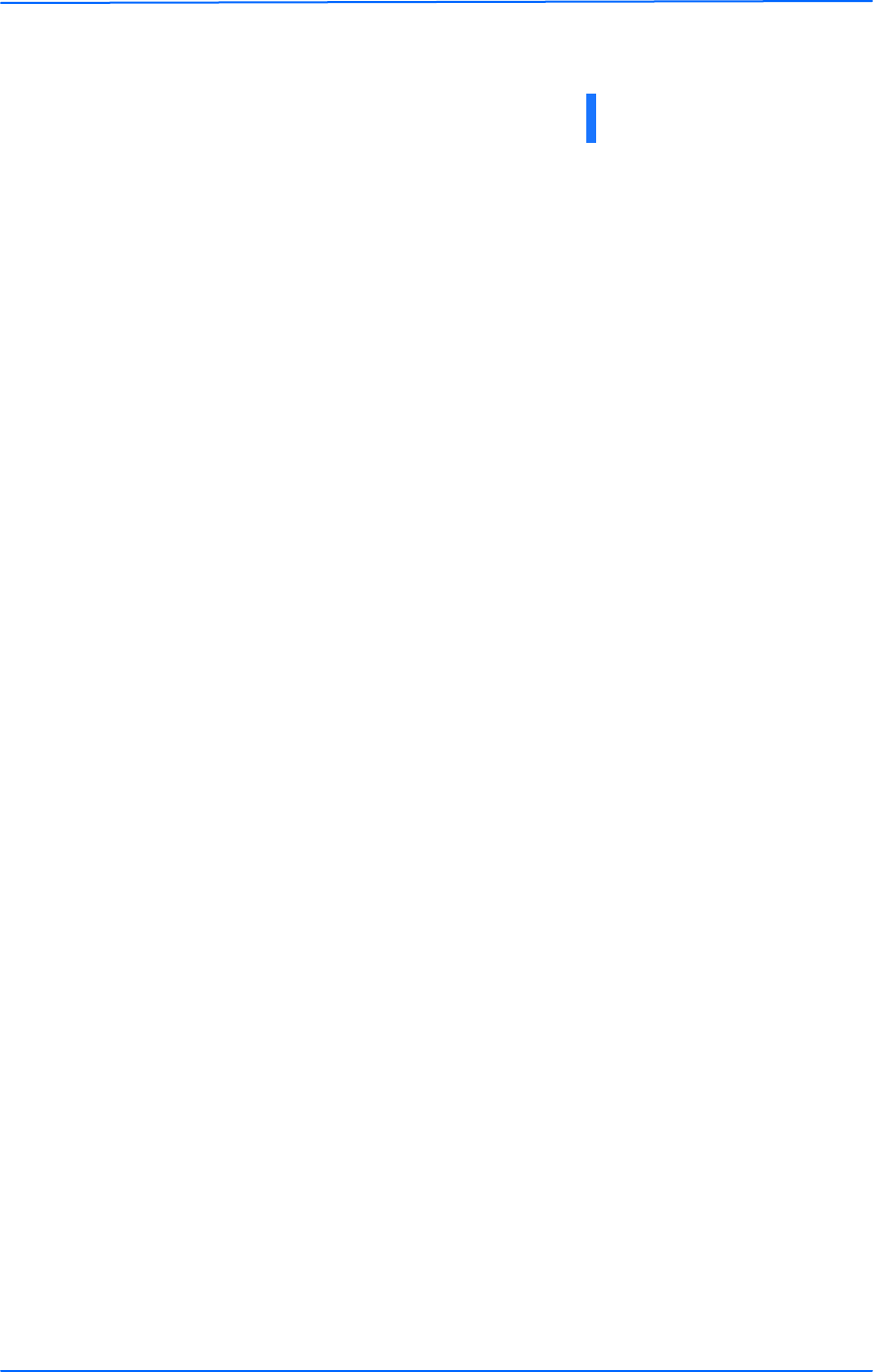
vvv
This document is intended for Public Distributio n
19473 Fraser Way,
Pitt Meadows, B.C. Canada V3Y 2V4
Table of Contents
v TR-Multi Series
Tranzeo Wireless Technologies
Chapter 1: Overview ................................................................. 1-1
Introduction.......................................................................................................1-1
Product Kit........................................................................................................1-1
Product Description..........................................................................................1-2
LED Panel Indicators...................................................................................1-2
Chapter 2: Hardware Installation ................................................ 2-1
Getting Ready ...................................................................................................2-1
Tools Required.............................................................................................2-1
Site Selection ...............................................................................................2-1
Orientation of the Radio ..............................................................................2-1
Power Supply...............................................................................................2-1
Installing the Ethernet Cable ............................................................................2-2
Mounting the Radio ..........................................................................................2-4
Grounding the Antenna.....................................................................................2-4
Connecting the Radio .......................................................................................2-5
Best Practices....................................................................................................2-6
Chapter 3: Configuration............................................................ 3-1
Connecting to the Radio ...................................................................................3-1
Changing the IP Address - Windows XP ....................................................3-1
Changing the IP Address Using the Tranzeo Locator.................................3-2
Login into the Configuration Interface .............................................................3-3
Information Page ..............................................................................................3-4
CPE Setup M enu...............................................................................................3-5
Wireless Settings .........................................................................................3-5
Administrative Settings ...............................................................................3-6
Security.............................................................................................................3-7
Basic Security Settings ................................................................................3-7
Advanced Security Settings .........................................................................3-8
Status.................................................................................................................3-9
AP List.........................................................................................................3-9
ARP Table ...................................................................................................3-9
Statistics.....................................................................................................3-10
System Performance ..................................................................................3-12
Table of Contents
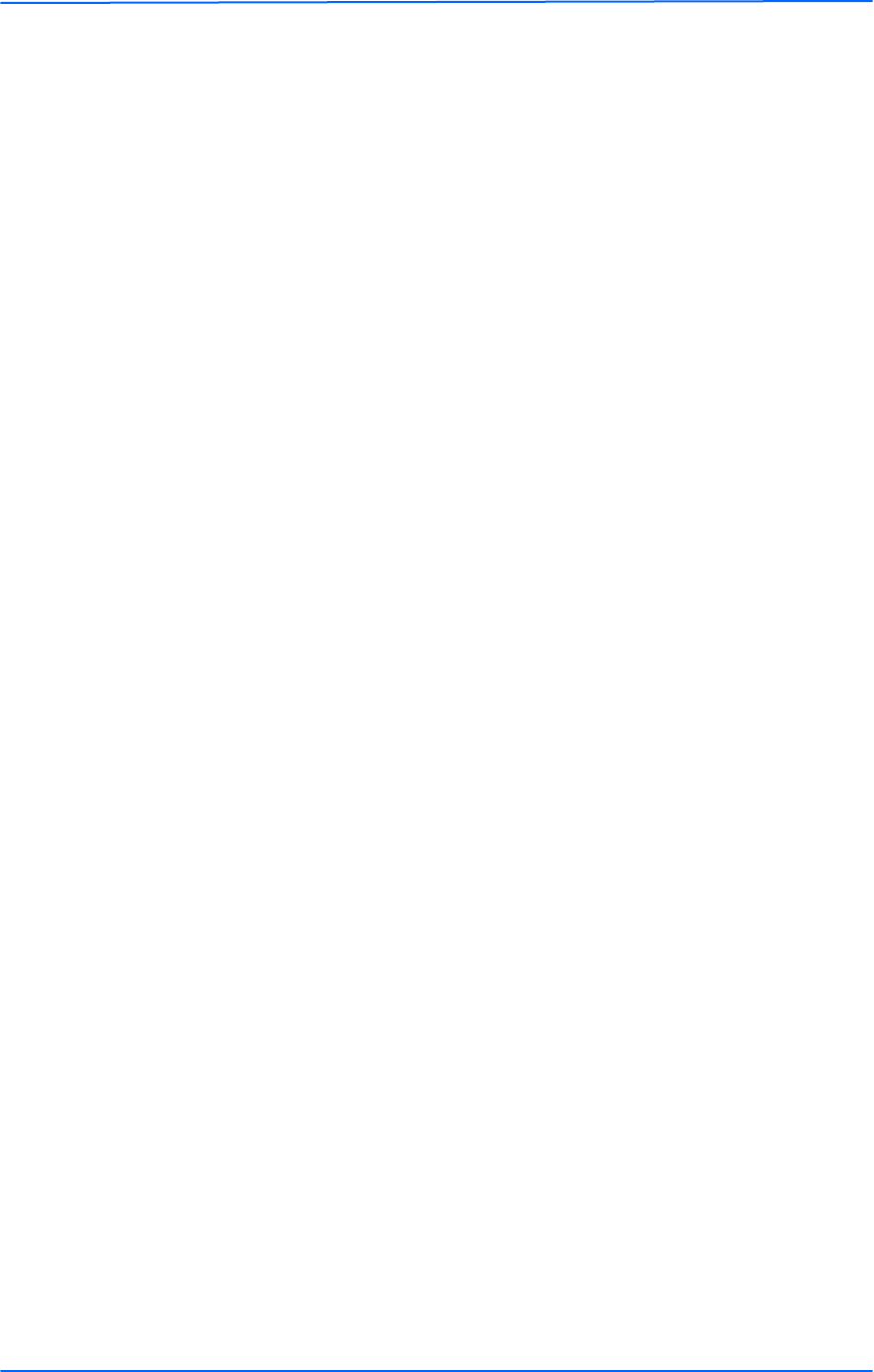
vivivi
This document is intended for Public Distributio n
19473 Fraser Way,
Pitt Meadows, B.C. Canada V3Y 2V4
Table of Contents
vi TR-Multi Series
Tranzeo Wireless Technologies
Network Configuration...................................................................................3-13
Router M ode..............................................................................................3-14
DHCP Configuration .................................................................................3-15
IP Routing..................................................................................................3-16
Quality of Service ......................................................................................3-17
Port Forwarding.........................................................................................3-18
Port Filtering..............................................................................................3-19
Appendix A: Grounding and Lightning Protection Information ... A-1
Appendix B: Product Specification............................................. B-1
Appendix C: Protocol List .......................................................... C-1
Appendix D: Common TCP Ports ............................................... D-1
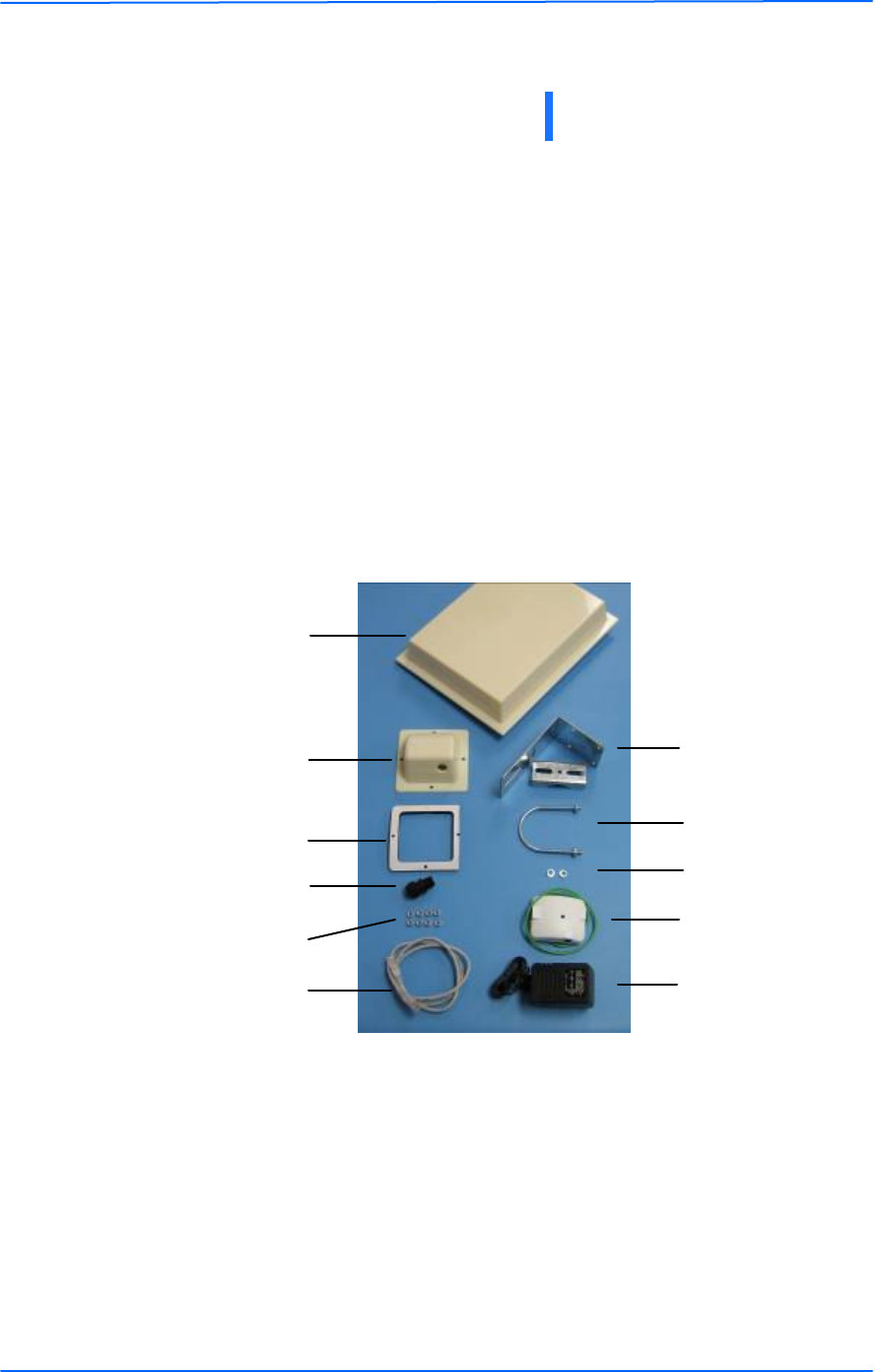
111
This document is intended for Public Distributio n
19473 Fraser Way,
Pitt Meadows, B.C. Canada V3Y 2V4
Chapter 1: Overview
1-1 TR-Multi Series
Tranzeo Wireless Technologies
Introduction
The T R-Multi Series radios, the T R-Multi-N and T R-Multi-2, are advanced
customer premises equipments (CPE) that offer the dual band capabilities of
802.11b and 802.11a within one unit. These integrated, dual band/antenna radios
allow for quicker installs where they can be configured in either 2.4 GHz or 5 GHz
frequency, eliminating the need for two types of radios.
The T R-Multi-2 radios come with a built-in antenna. The TR-Multi-N radios do
not include an antenna.
Product Kit
The T R-Multi Series product kit contains the items shown below. If any item is
missing or damaged, contact your local dealer for support.
Chapter 1: Overview
DC power adapter x 1
Keps nuts x 8
Mounting bracket x 1
U-bolt w/ 2 nuts x 1
Lock washers x 2
POE adapter x 1
T R-Multi-N/
T R-Multi-2 x 1
Ethernet boot
cover x 1
Gasket x 1
Strain relief x 1
Ethernet cable
x 3 feet
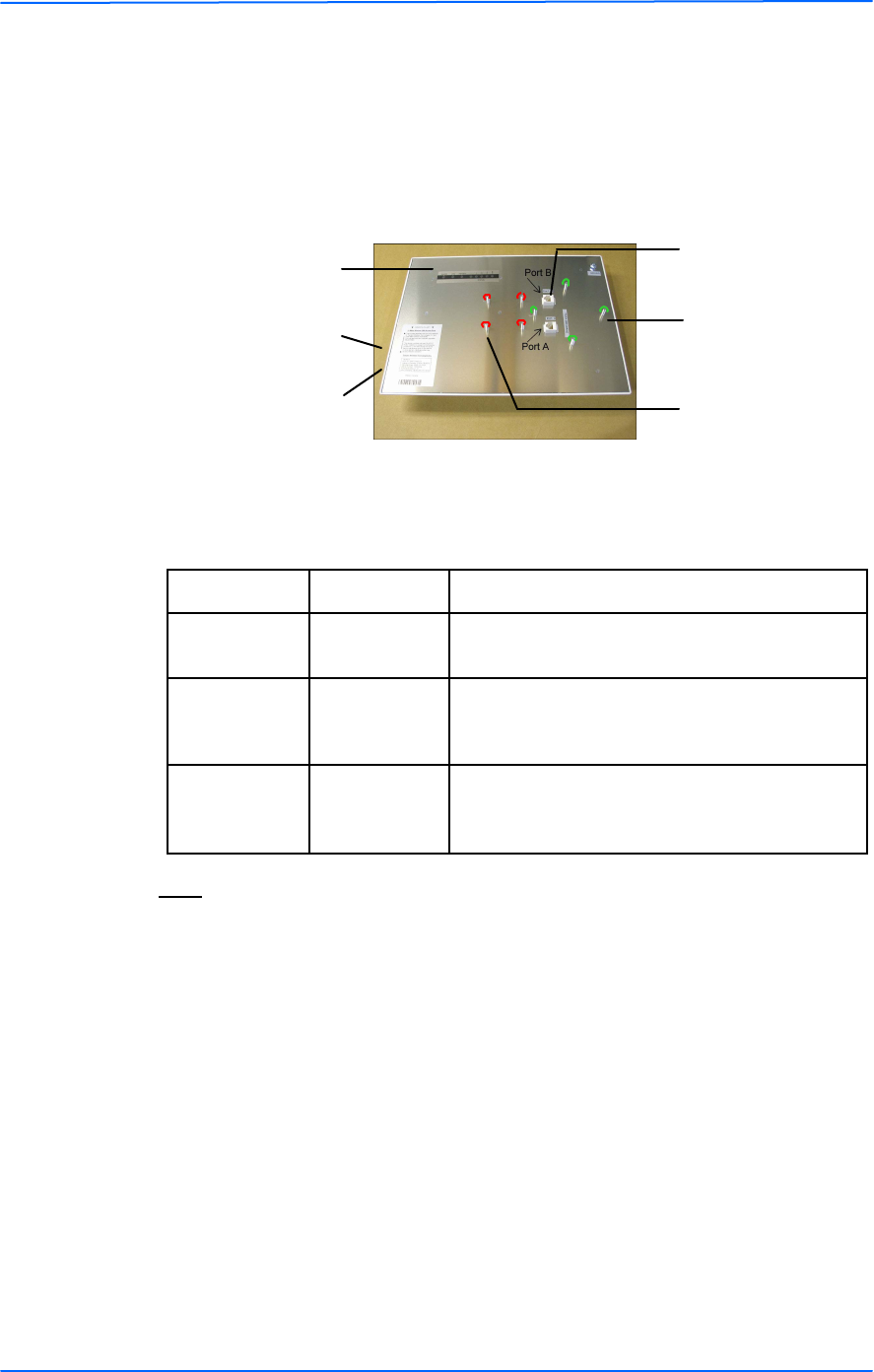
222
This document is intended for Public Distributio n
19473 Fraser Way,
Pitt Meadows, B.C. Canada V3Y 2V4
Chapter 1: Overview
1-2 TR-Multi Series
Tranzeo Wireless Technologies
Product Description
The LEDs, ports and product information are located at the back of the T R-Multi
Series radio, as shown in the picture.
LED Panel Indicators
*Note: Color of the LED panel indicators may vary.
Label Color * Indicators
Power Green
On: Powered on
Off: No power
LAN Green
On: Ethernet link
Flashing: Ethernet traffic
Off: No Ethernet link
Radio Green
On: Radio link
Flashing: Radio activity
Off: No radio link
LED Panel indicators
Mac address
Ethernet ports
Serial number
Studs for the boot
cover
Studs for the
mounting bracket
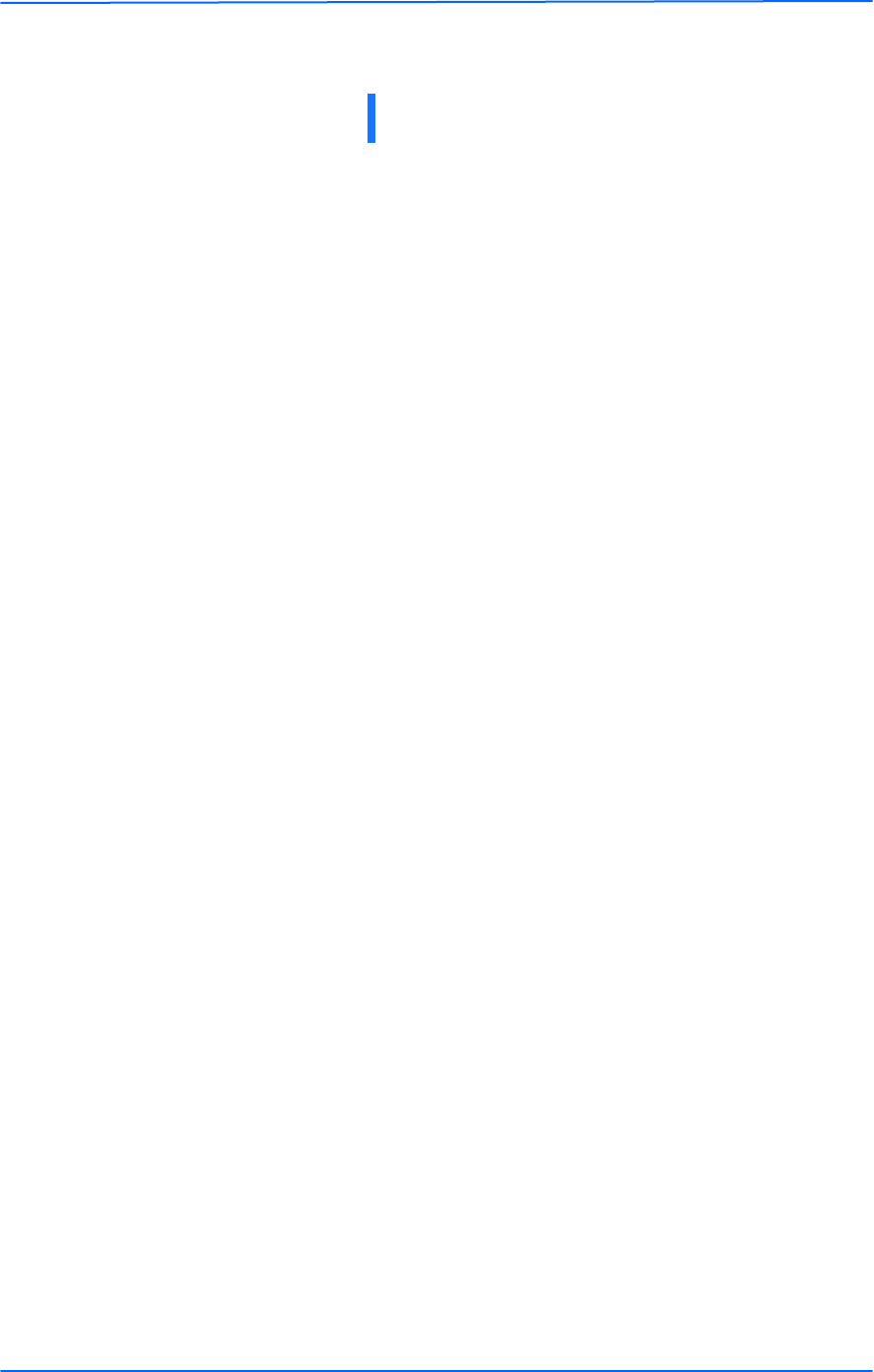
111
This document is intended for Public Distributio n
19473 Fraser Way,
Pitt Meadows, B.C. Canada V3Y 2V4
Chapter 2: Hardware Installation
2-1 TR-Multi Series
Tranzeo Wireless Technologies
The T R-Multi Series radios are easy to install, as you’ll see in this chapter. Before
starting, you will need to get the tools listed below and decide about the site and
orientation of the device. Once ready, follow the instructions about how to install
the Ethernet cable, mount the device, ground the antenna, and make the
connections in order to get a proper installation.
Getting Ready
Tools Required
To install your T R-Multi Series radio you will need the following tools:
• 1/2” wrench x 1
• 3/8” wrench x 1
• 3/4” wrench x 1
• Cat 5 cable stripper
• RJ-45 crimper x 1
• Cat 5 cable, enough to bring the signal from the radio to the Power over
Ethernet (POE) adapter
• RJ-45 connectors x 2
• #6 green grounding wire
Site Selection
Determine the location of the radio before installation. Proper placement of the
device is critical to ensure optimum radio range and performance. You should
perform a site survey to determine the optimal location. Ensure the CPE is within
line-of-sight of the access point (AP). Obstructions will impede performance of
this device.
Orientation of the Radio
Determine if the orientation of the radio will be horizontal or vertical before
installation. The T R-Multi Series radios can be mounted in either orientation. The
Ethernet boot cover should always be placed so that the cable runs toward the
ground for maximum environmental protection.
Power Supply
Only use the power adapter supplied with the T R-Multi Series radio. Otherwise,
the product may be damaged and will not be covered by the Tranzeo warranty.
Chapter 2: Hardware Installation
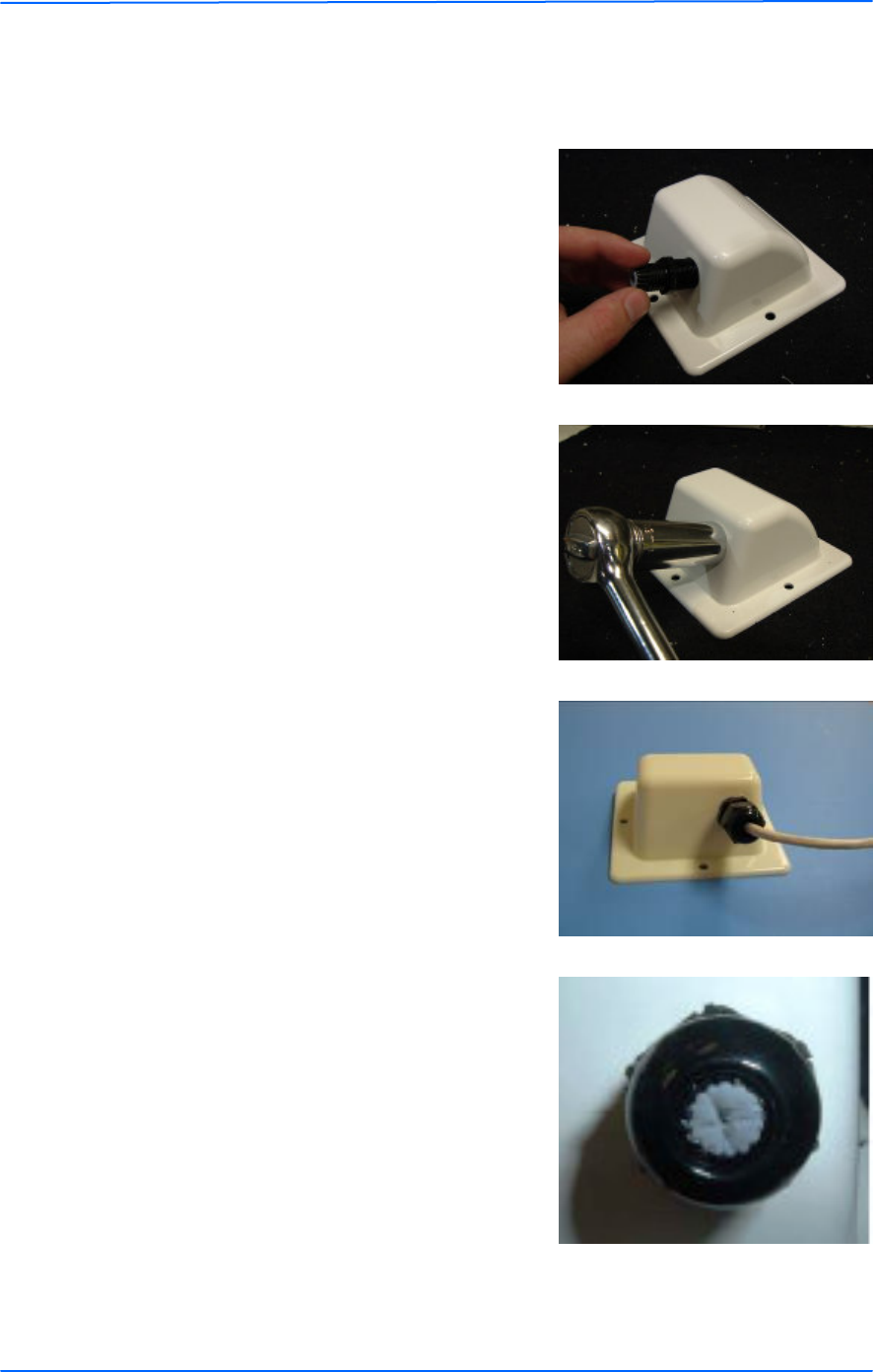
222
This document is intended for Public Distributio n
19473 Fraser Way,
Pitt Meadows, B.C. Canada V3Y 2V4
Chapter 2: Hardware Installation
2-2 TR-Multi Series
Tranzeo Wireless Technologies
Installing the Ethernet Cable
Step 2:
Using a 3/4” wrench, tighten the strain
relief until it touches the boot cover.
IMPORT ANT! Use hand tools only. Do
not over tighten.
Step 3:
Put the cap nut back over the strain relief
and insert the Cat 5 cable through it. Wire
the cable following the EIA/T IA T 568B
standard, and attach the RJ-45 connectors
to each end of the cable.
Step 1:
Insert the strain relief, without the cap nut,
into the port opening of the boot cover.
Step 4:
If you bought the device with dual port,
repeat steps 1, 2, and 3 for the second port.
IMPORT ANT! If you are not going to use
the second port, insert the strain relief into
the boot cover and tighten the cap nut to
ensure a weather-tight seal, as shown in
the picture.
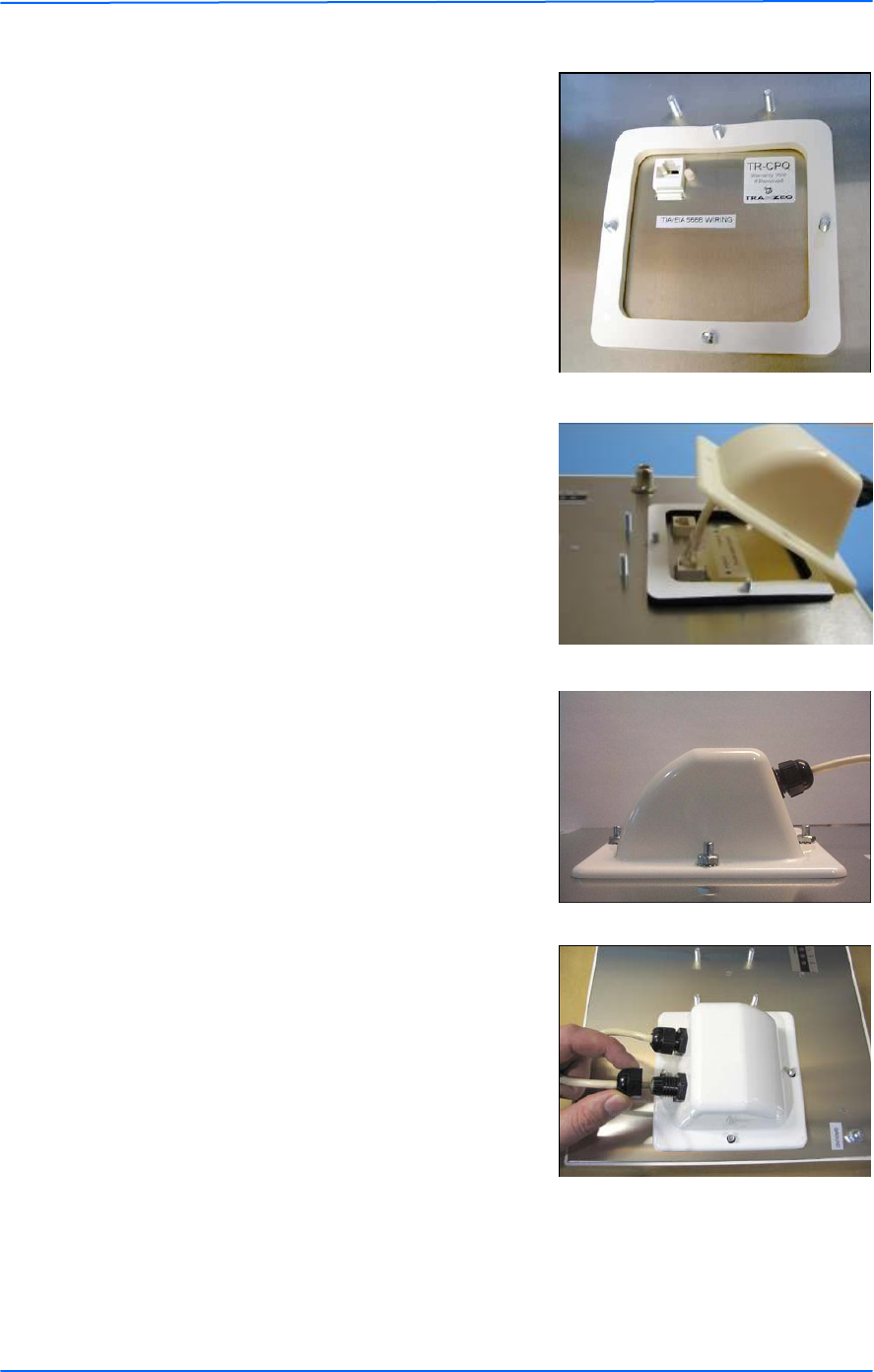
333
This document is intended for Public Distributio n
19473 Fraser Way,
Pitt Meadows, B.C. Canada V3Y 2V4
Chapter 2: Hardware Installation
2-3 TR-Multi Series
Tranzeo Wireless Technologies
Step 7:
Fit the boot cover over the 4 studs and the
gasket. Secure with 4 keps nuts. Tighten
with a 3/8” wrench until the gasket is at
least 50% compressed.
Step 5:
Place the gasket—with the adhesive side
facing up—over the 4 studs around the port
of the radio. Flatten the gasket ensuring
there are no gaps. Remove the backing.
Step 8:
Make sure the cap nut of the strain relief is
tightened properly to ensure a weather-
proof seal.
IMPORT ANT! Hand tighten only. Do not
over tighten as you may damage the
weather-tight seal of the strain relief.
Step 6:
Plug the Cat 5 cable inserted in the boot
cover into the port. Remember to place the
boot cover according to the desired
polarization, so that the strain relief faces
the ground.
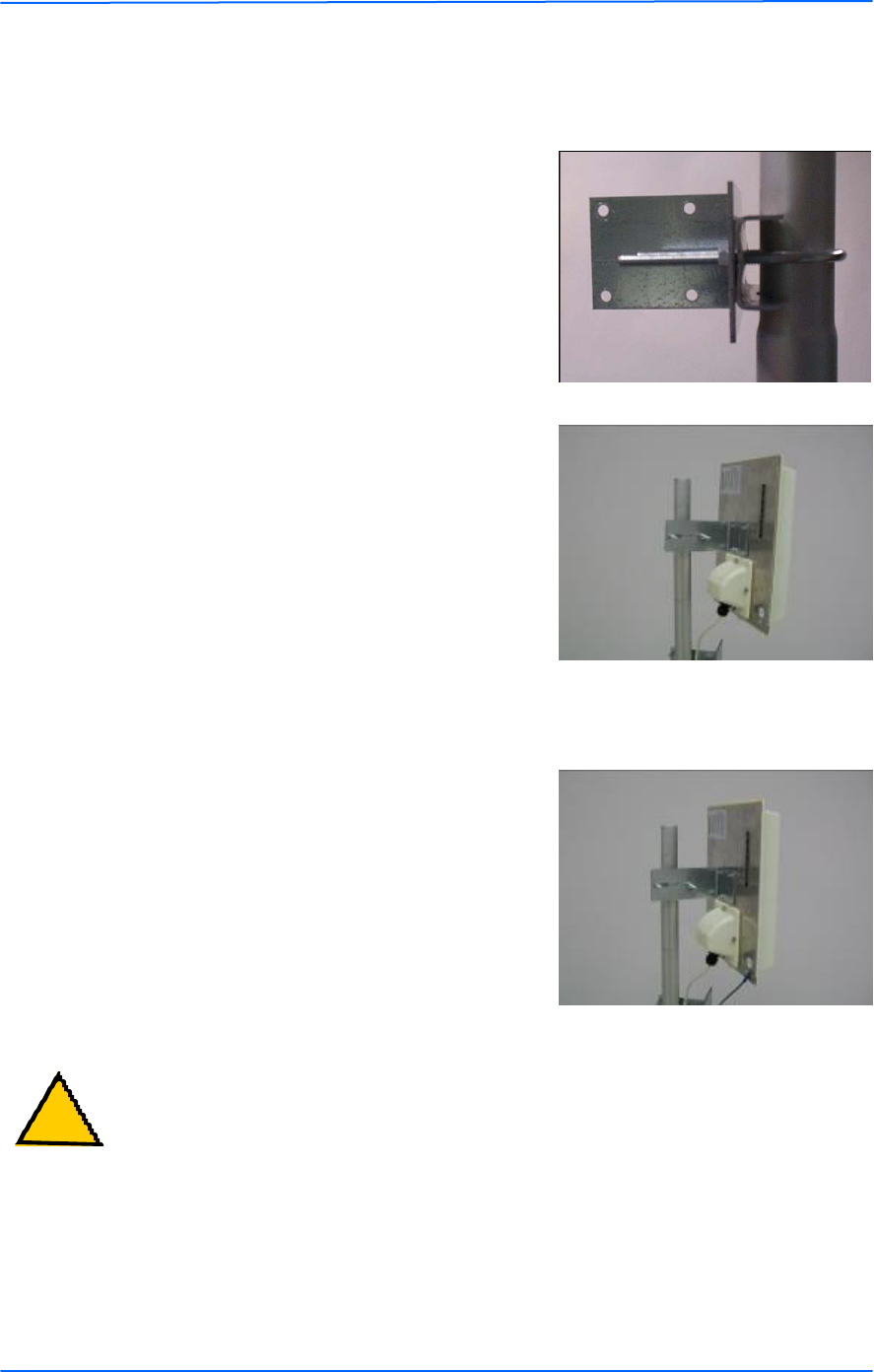
444
This document is intended for Public Distributio n
19473 Fraser Way,
Pitt Meadows, B.C. Canada V3Y 2V4
Chapter 2: Hardware Installation
2-4 TR-Multi Series
Tranzeo Wireless Technologies
Mounting the Radio
Step 9:
Attach the mounting bracket to the pole
using the U-bolt. Secure the U-bolt with
the lock washers and the nuts. Align if
necessary, and then tighten the nuts enough
to prevent any movement.
Step 10:
Fit the radio to the mounting bracket.
Secure the radio with keps nuts.
IMPORT ANT! The strain relief must be
always facing the ground.
Grounding the Antenna
Step 11:
Using a #6 green grounding wire, connect
the grounding lug on the radio to a proper
ground. See Appendix A: Grounding and
Lighting Protection Information.
IMPORT ANT: This device must be grounded. Connect the green grounding wire
to a known good earth ground, as outlined in the National Electrical Code.
!
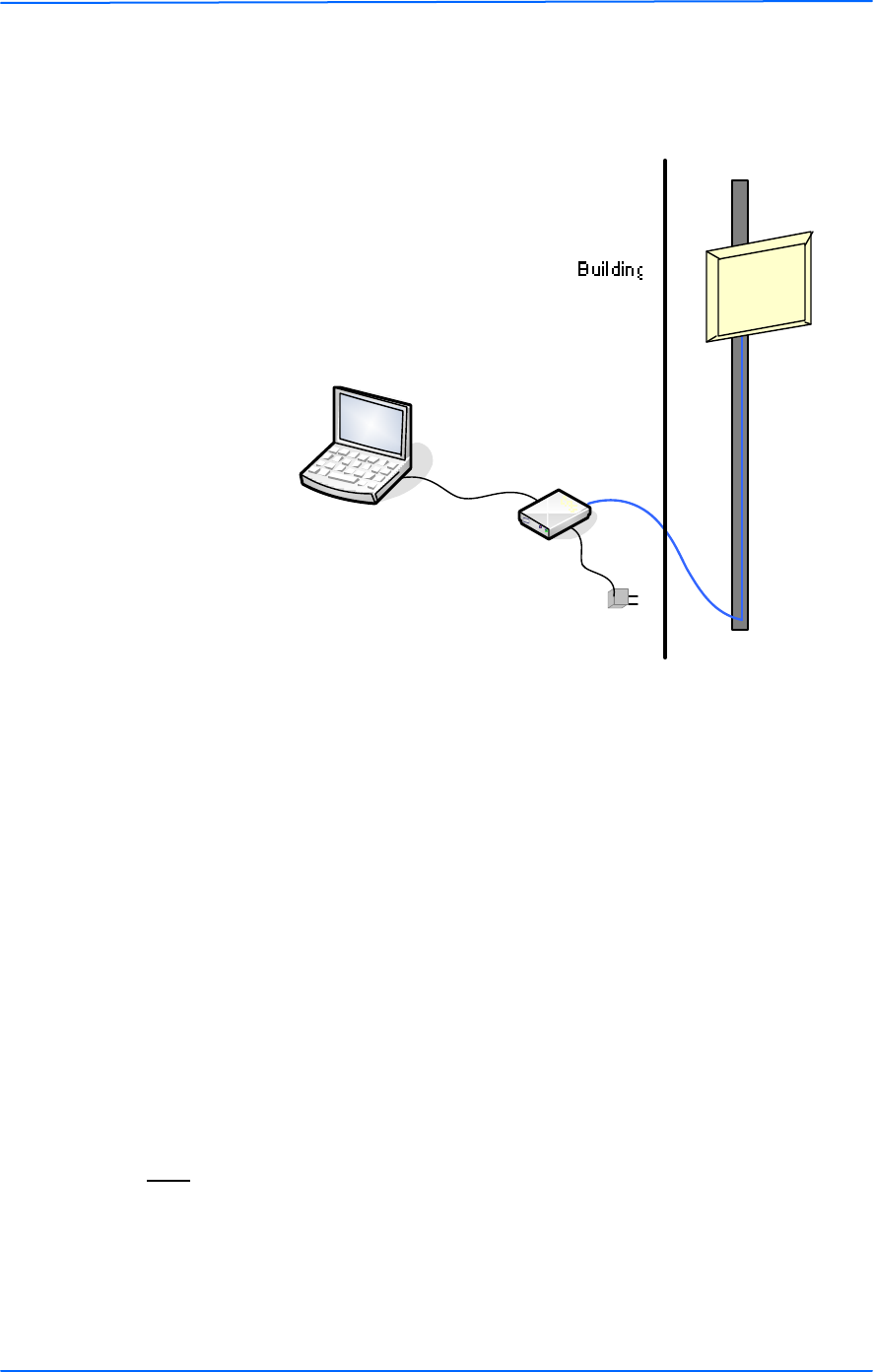
555
This document is intended for Public Distributio n
19473 Fraser Way,
Pitt Meadows, B.C. Canada V3Y 2V4
Chapter 2: Hardware Installation
2-5 TR-Multi Series
Tranzeo Wireless Technologies
Connecting the Radio
Step 14:
To configure the TR-Multi Series radio,
connect the Ethernet cable to the POE
adapter and to a computer. Ensure that the
distance between the computer and the
radio does not exceed 328 feet.
Note: If connecting to a hub or switch, a
crossover cable may be required.
IMPORT ANT! Use the power adapter
supplied with the radio. Otherwise, it may
be damaged.
Step 12
Step 13
Step 14
Step 12:
Connect the Cat 5 cable from the radio into
the RJ-45 jack marked “CPE” on the POE
adapter. The POE adapter is not weather-
proof and should be installed indoors.
Step 13:
Connect the power adapter to the POE
adapter and plug the other end to an outlet.
The POE adapter will be powered on and
the power indicator on the top panel will
turn on. We recommend to connect the
power adapter to an outlet with surge
suppression capability with an uninterrupted
power supply (UPS) for reduced outages.
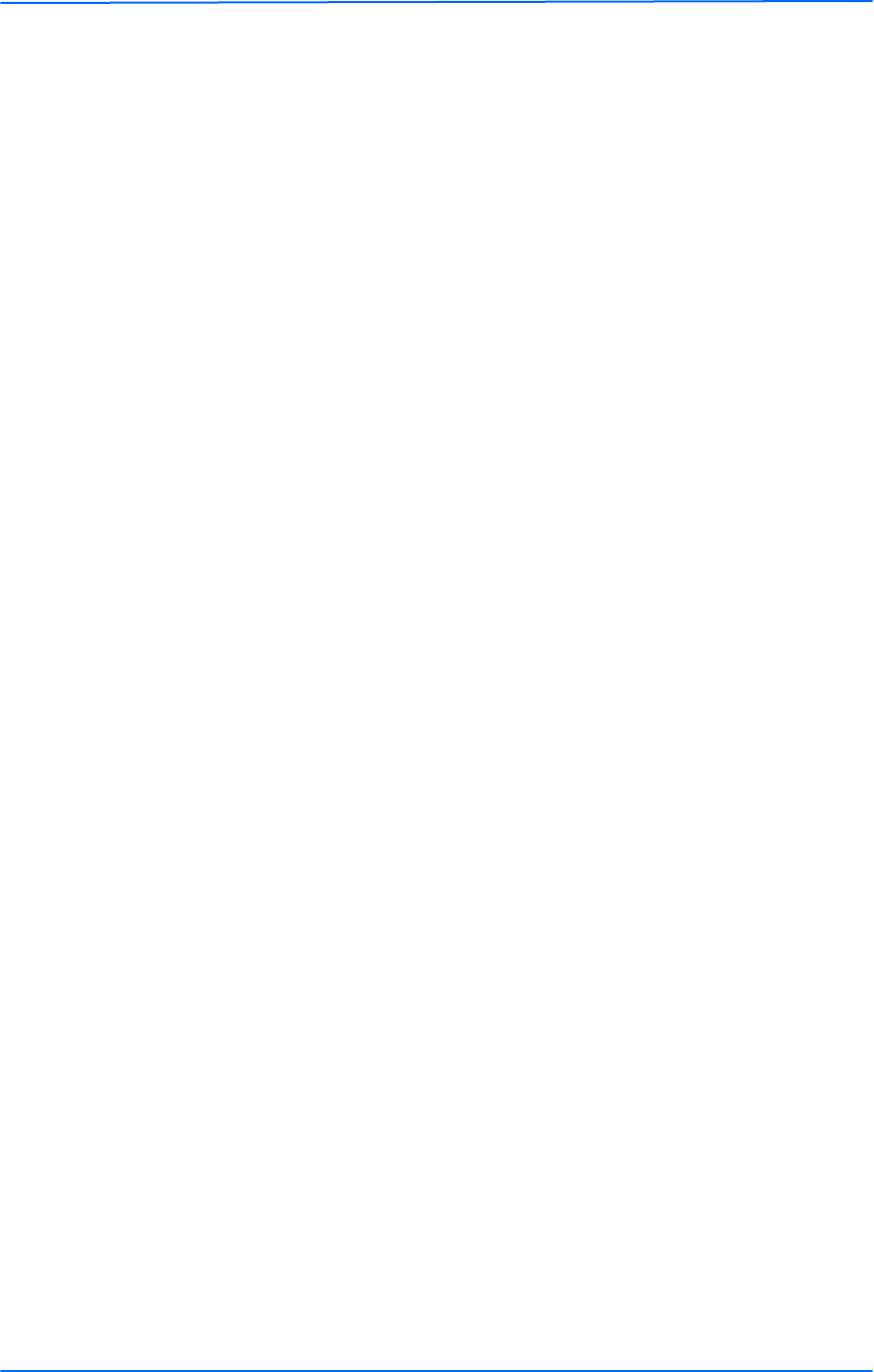
666
This document is intended for Public Distributio n
19473 Fraser Way,
Pitt Meadows, B.C. Canada V3Y 2V4
Chapter 2: Hardware Installation
2-6 TR-Multi Series
Tranzeo Wireless Technologies
Best Practices
Follow these practices to ensure a correct installation and grounding.
• Always try to run long Cat 5 and LMR cables inside of the mounting pole.
This helps to insulate the cable from any air surges.
• Keep all runs as straight as possible. Never put a loop into the cables.
• T est all grounds to ensure that you are using a proper ground. If using an
electrical socket for ground, use a socket tester, such as Radio Shack 22-141.
• Keep a copy of the National Electrical Code Guide at hand and follow its
recommendations.
• If you are in doubt about the grounding at the location, drive your own rod
and bond it to the house ground. At least you will know that one rod is
correct in the system.
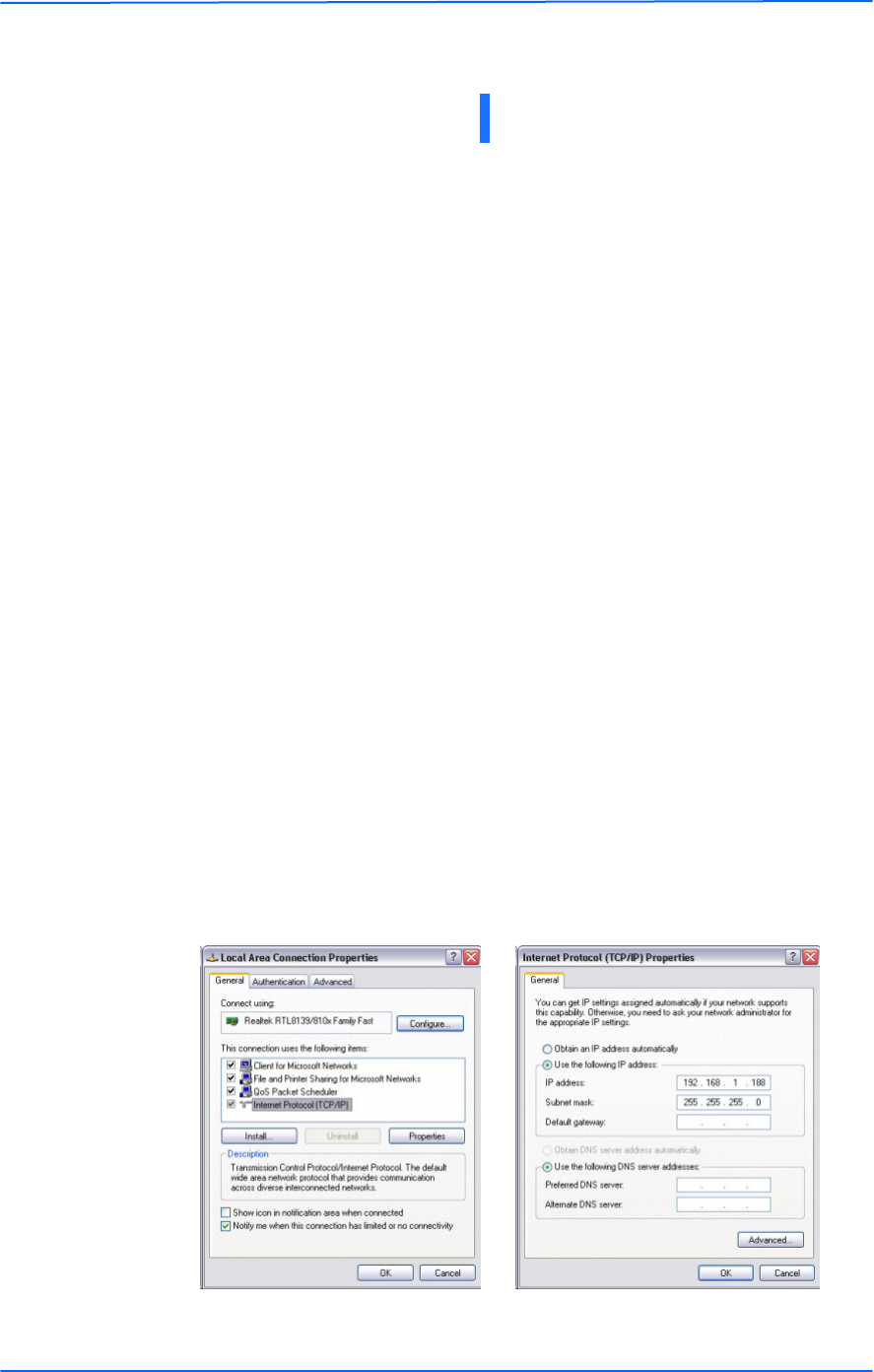
111
This document is intended for Public Distributio n
19473 Fraser Way,
Pitt Meadows, B.C. Canada V3Y 2V4
Chapter 3: Configuration
3-1 TR-Multi Series
Tranzeo Wireless Technologies
The T R-Multi Series radios can be configured through an HTML configuration
interface, accessible using any Internet browser. The configuration interface
allows you to define and change settings, and also shows information about the
performance of the device.
In this chapter we’ll cover how to:
• Access the configuration interface
• Configure the T R-Multi Series radio
• Interpret the information displayed in the interface
Connecting to the Radio
Before accessing the configuration interface, you have to change the network
connection settings in your computer to be on the same subnet as the radio.
Changing the IP Address - Windows XP
1. In your computer, open Control Panel > Network Connections > Local Area
Connection.
2. In Local Area Connection Status > General, click Properties.
3. In Local Area Connection Properties > General, select Inte rnet Protocol
(TCP/IP) and click Prope rties.
4. In Internet Protocol (T CP/IP) Properties > General, select Use the following
IP address.
5. Enter your IP address and Subnet Mask. The default IP address of the radio
is 192.168.1.100, which cannot be used here.
6. Click O K and Close.
Chapter 3: Configuration
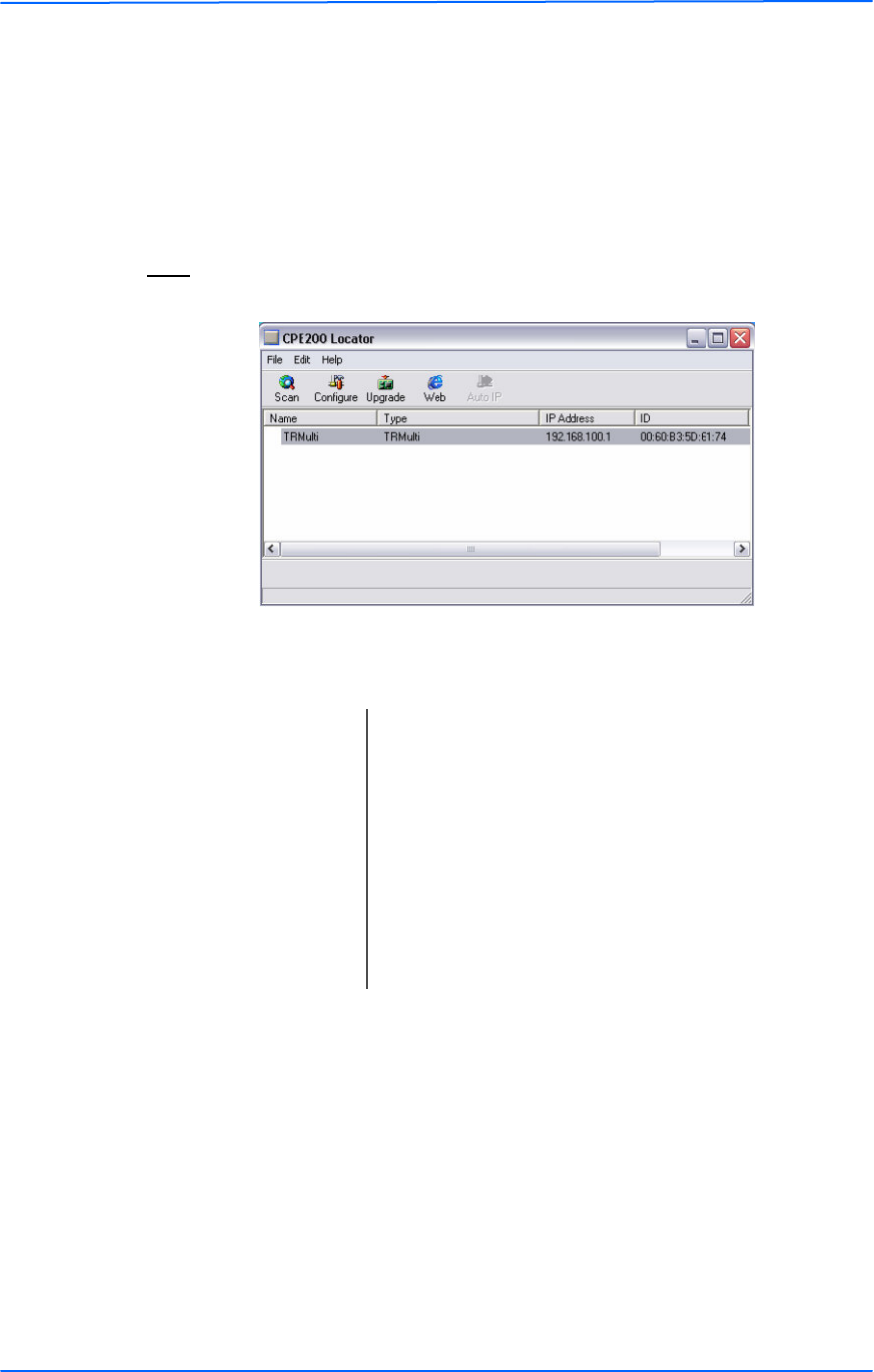
222
This document is intended for Public Distributio n
19473 Fraser Way,
Pitt Meadows, B.C. Canada V3Y 2V4
Chapter 3: Configuration
3-2 TR-Multi Series
Tranzeo Wireless Technologies
Changing the IP Address Using the Tranzeo Locator
The Tranzeo Locator is a utility that allows users to quickly change the IP address
of the Tranzeo radios. It sends out a broadcast on the network and displays a list of
other T ranzeo radios connected, from which you can configure the IP address for
your device.
Note: The Locator cannot locate radios through routers.
The Tranzeo Locator displays the following options:
Find the latest version of the T ranzeo Locator at www.tranzeo.com, under Tranzeo
Support > Support Files > Radio Utilities.
Scan: Locates Tranzeo radios connected to the network. A
yellow icon appears before the name when the radio is
not in the same subnet.
Configure: Used to set a static IP address or set the radio into
DHCP mode.
Upgrade: Under development.
Auto IP: To automatically set the radio to an IP address one
number higher than the IP address of the computer.
Web: Opens a browser to access the configuration interface.
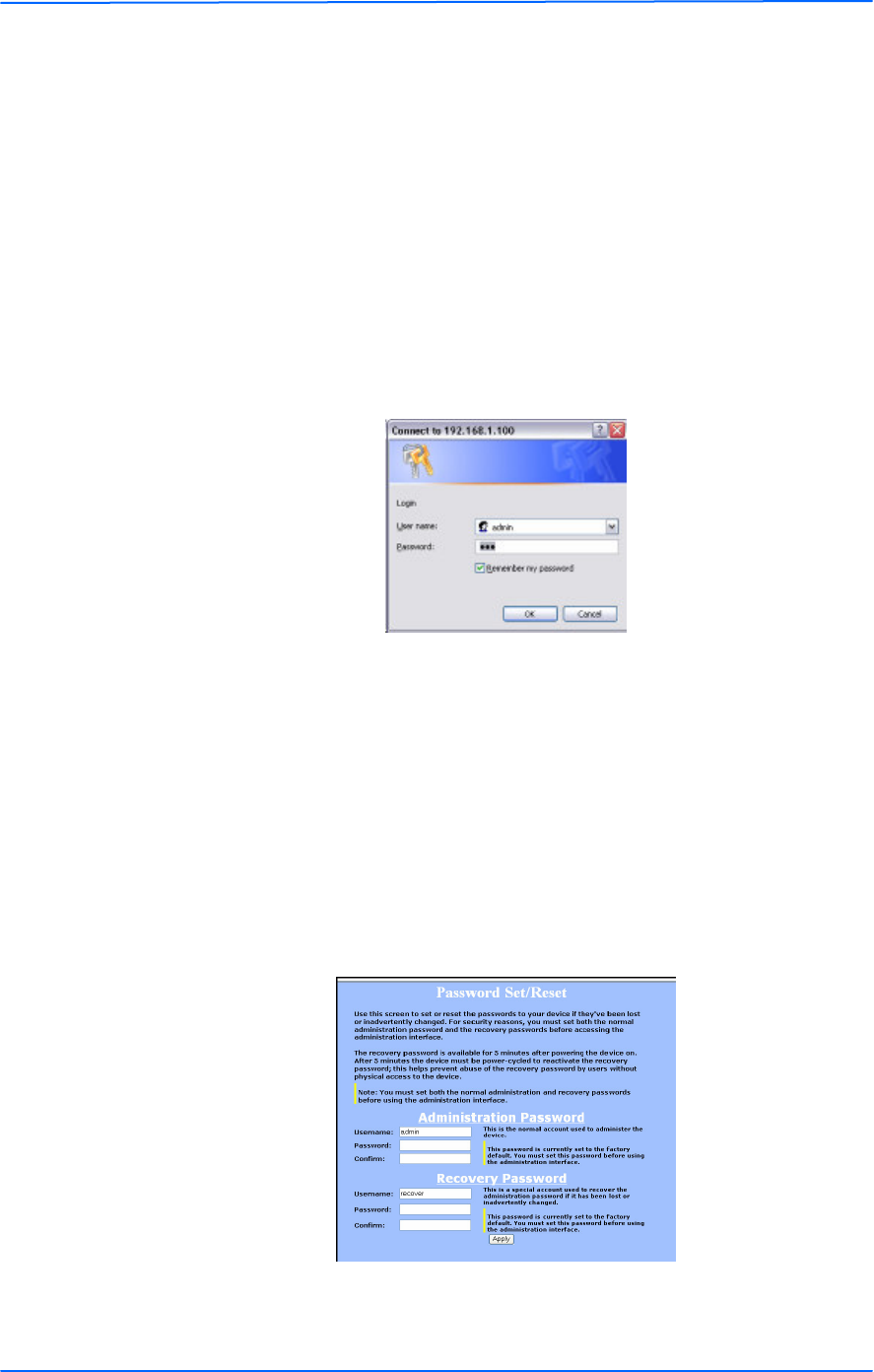
333
This document is intended for Public Distributio n
19473 Fraser Way,
Pitt Meadows, B.C. Canada V3Y 2V4
Chapter 3: Configuration
3-3 TR-Multi Series
Tranzeo Wireless Technologies
Login into the Configuration Interface
After defining the network settings, follow these steps to login into the Tranzeo
Configuration Interface.
1. Open your Internet browser (Internet Explorer, Netscape, or Firefox).
2. In the address bar, type http://192.168.1.100.
3. In the login dialog, enter your Username and Password (if you’re a first-
time user, follow the instructions below).
4. Click O K. You will then access the configuration interface.
If you’re a first-time user:
1. Enter username admin and password default.
2. In the Password Set/Reset window, change the Administration and
Recovery* passwords. They cannot be left as default and must be different
from each other. You can change the usernames too.
3. Click Apply to save the changes.
4. You will be prompted to enter your new username and password in the login
dialog. You will then access the configuration interface.
* The recovery username and password are used to access the Password Set/Reset
window if the administration password is lost.
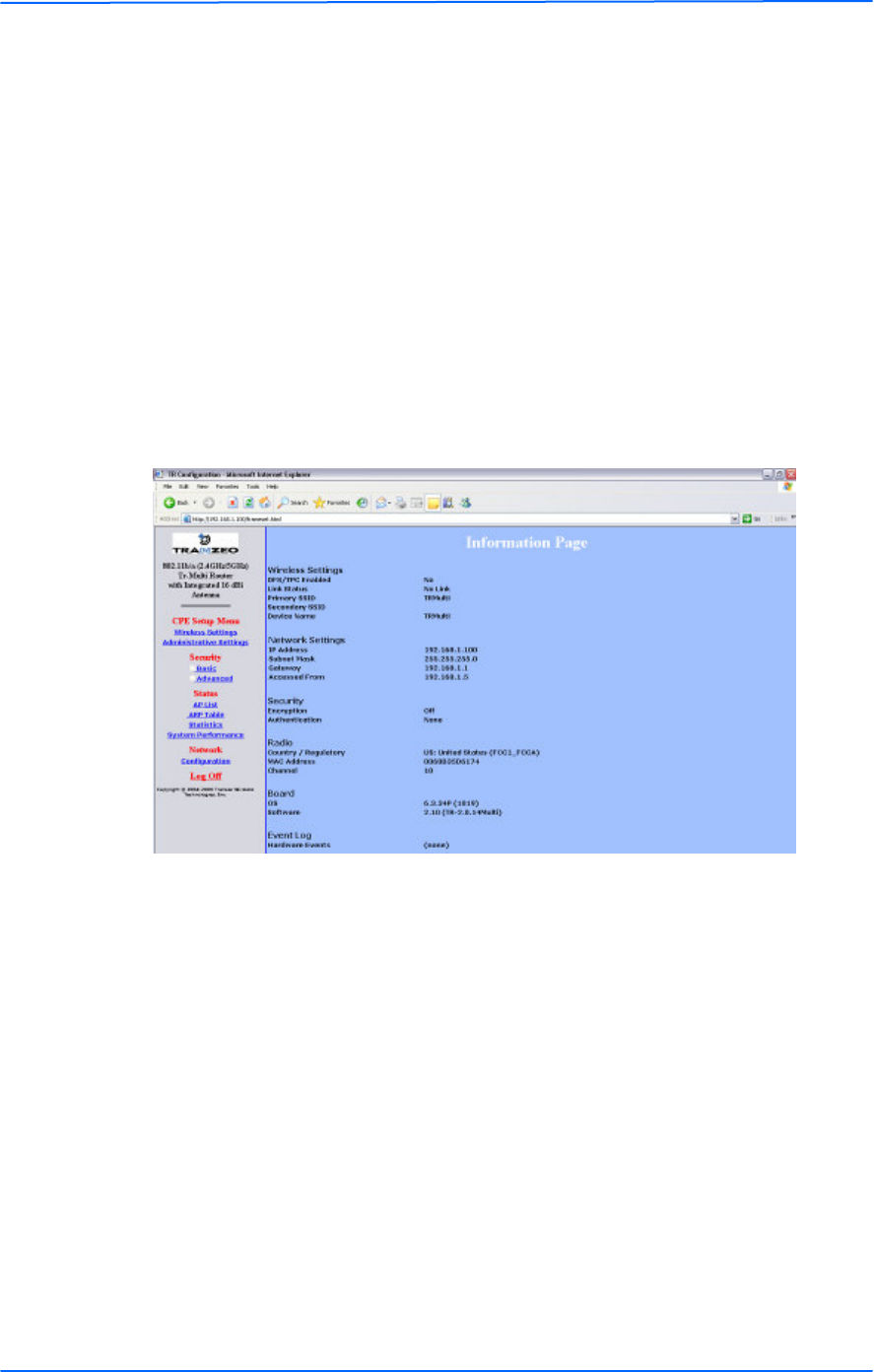
444
This document is intended for Public Distributio n
19473 Fraser Way,
Pitt Meadows, B.C. Canada V3Y 2V4
Chapter 3: Configuration
3-4 TR-Multi Series
Tranzeo Wireless Technologies
Information Page
This is the first window of the configuration interface. It shows the main menu and
information about the device settings, like wireless, network, and security settings.
The menu is divided in four sections:
• CPE Setup Menu
• Security
• Status
• Network
Each section contains navigation links to the configuration windows.
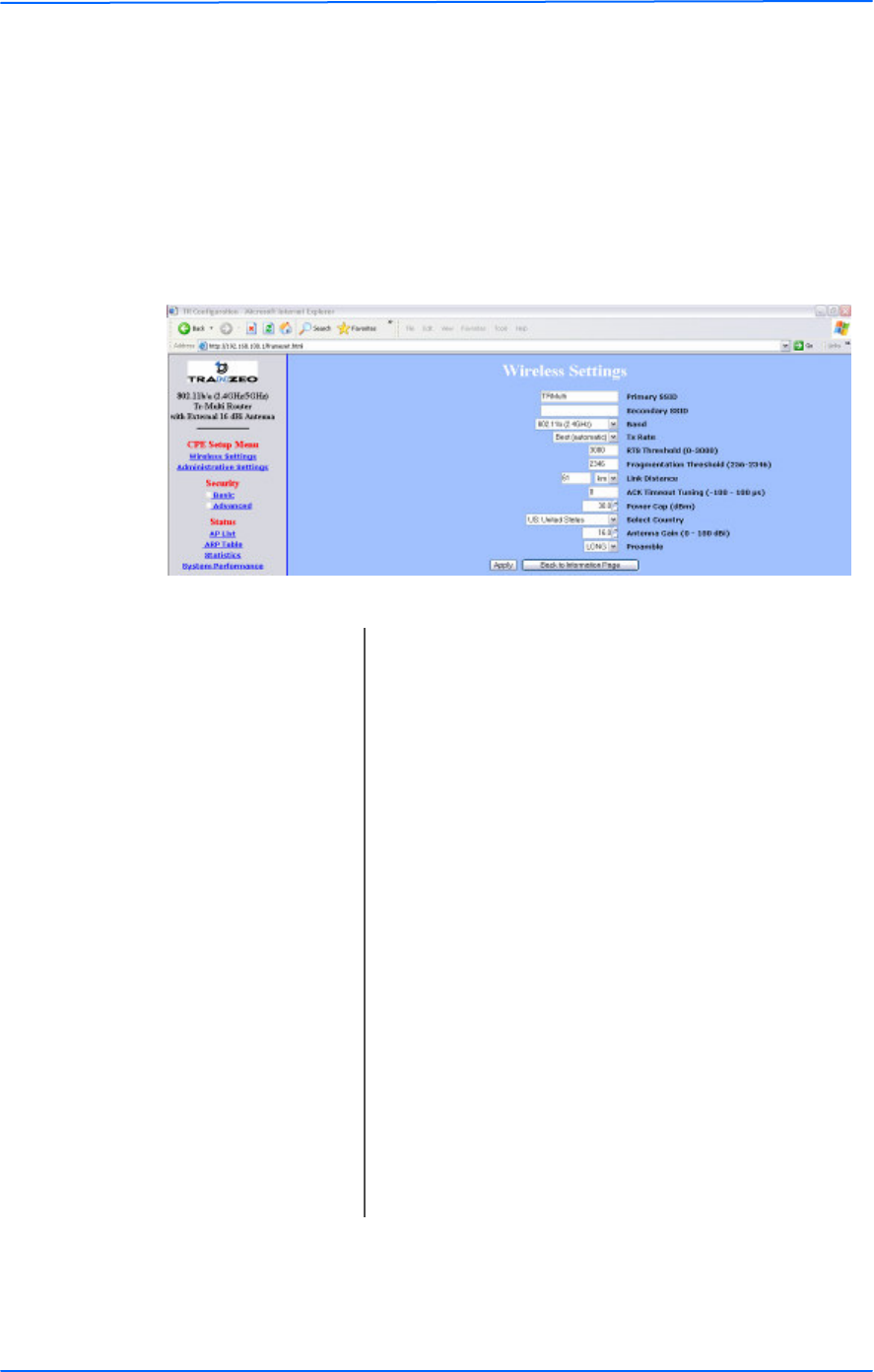
555
This document is intended for Public Distributio n
19473 Fraser Way,
Pitt Meadows, B.C. Canada V3Y 2V4
Chapter 3: Configuration
3-5 TR-Multi Series
Tranzeo Wireless Technologies
CPE Setup Menu
In this section you would be able to configure wireless and administrative settings
for the T R-Multi Series radio.
Wireless Settings
This window displays the wireless configuration of the device.
Primary SSID: The Service Set Identifier (SSID) is the name that
identifies a specific wireless LAN. Devices must have
the same SSID to communicate with each other.
Secondary SSID: Used when the primary access point is unavailable.
Band: The radio frequency range in which the radio operates.
TX Rate: The transmission speed at which the radio
communicates with the access point.
RTS Threshold: When a packet exceeds the RT S threshold, the CPE
sends first a ‘request to send’ (RT S) to the access point
instead of sending the packet automatically.
Fragmentation
Threshold:
This is the size at which packets are fragmented in
order to be transmitted.
Link Distance: This is the distance between the CPE and access point.
This setting is necessary to define the correct ACK
timing. Setting this value too low will result in low
throughput and high retries.
ACK Timeout Tuning: The time that the device waits for an acknowledgment
from the access point accepting the transmission
before re-attempting to send the data. This is an offset
from the ACK timing set by the link distance.
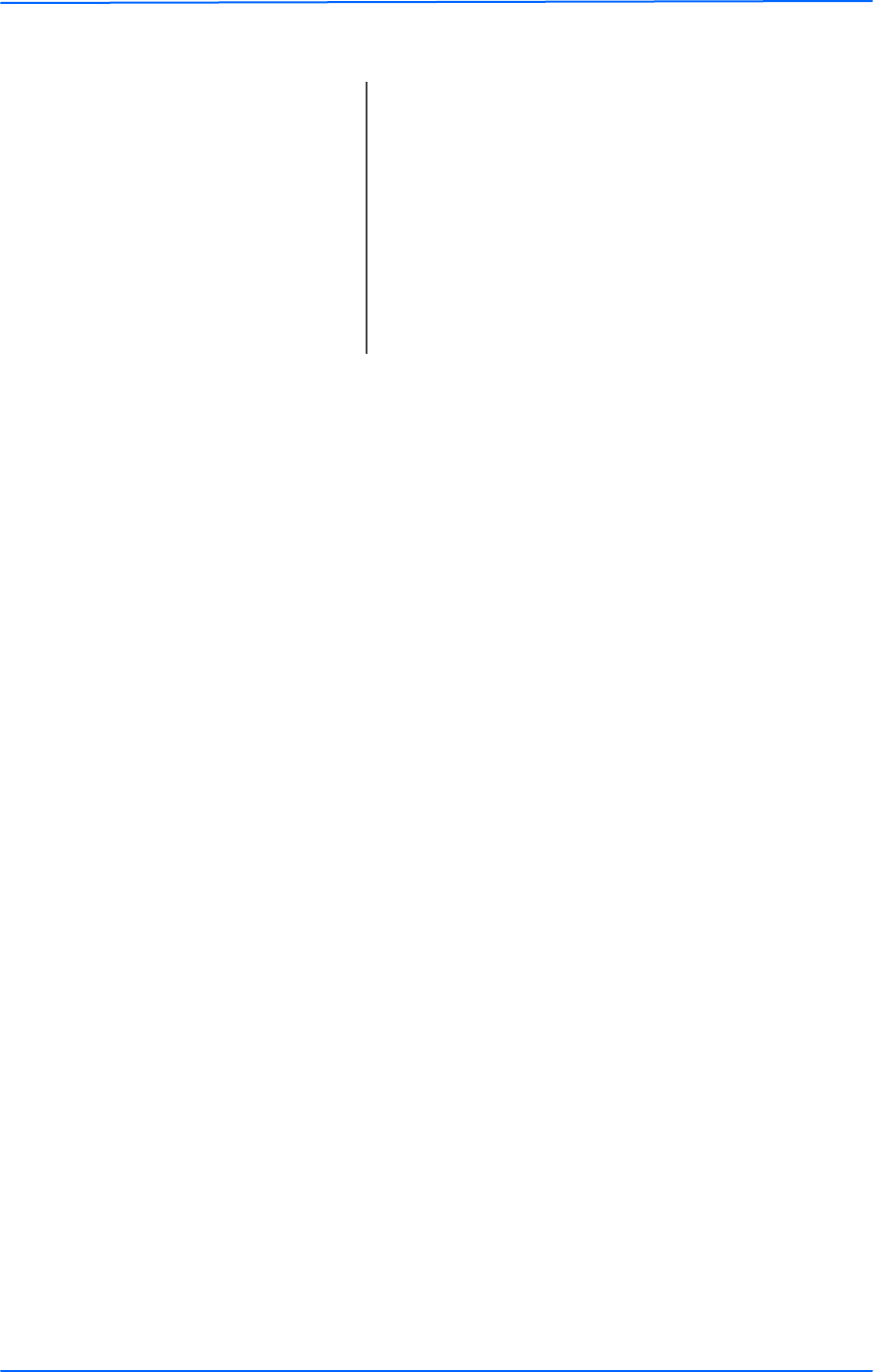
666
This document is intended for Public Distributio n
19473 Fraser Way,
Pitt Meadows, B.C. Canada V3Y 2V4
Chapter 3: Configuration
3-6 TR-Multi Series
Tranzeo Wireless Technologies
Power Cap: Is the maximum output power of the radio.
Country: Select the country from where the device is operating.
Setting an incorrect country may be considered a
violation of the applicable law.
Antenna Gain: Select the gain of the antenna used. This information
MUST be entered by the installer at the time of
installation.
Preamble: Select type: Long uses long preamble only, Auto
(recommended) tries short preamble first, then long.
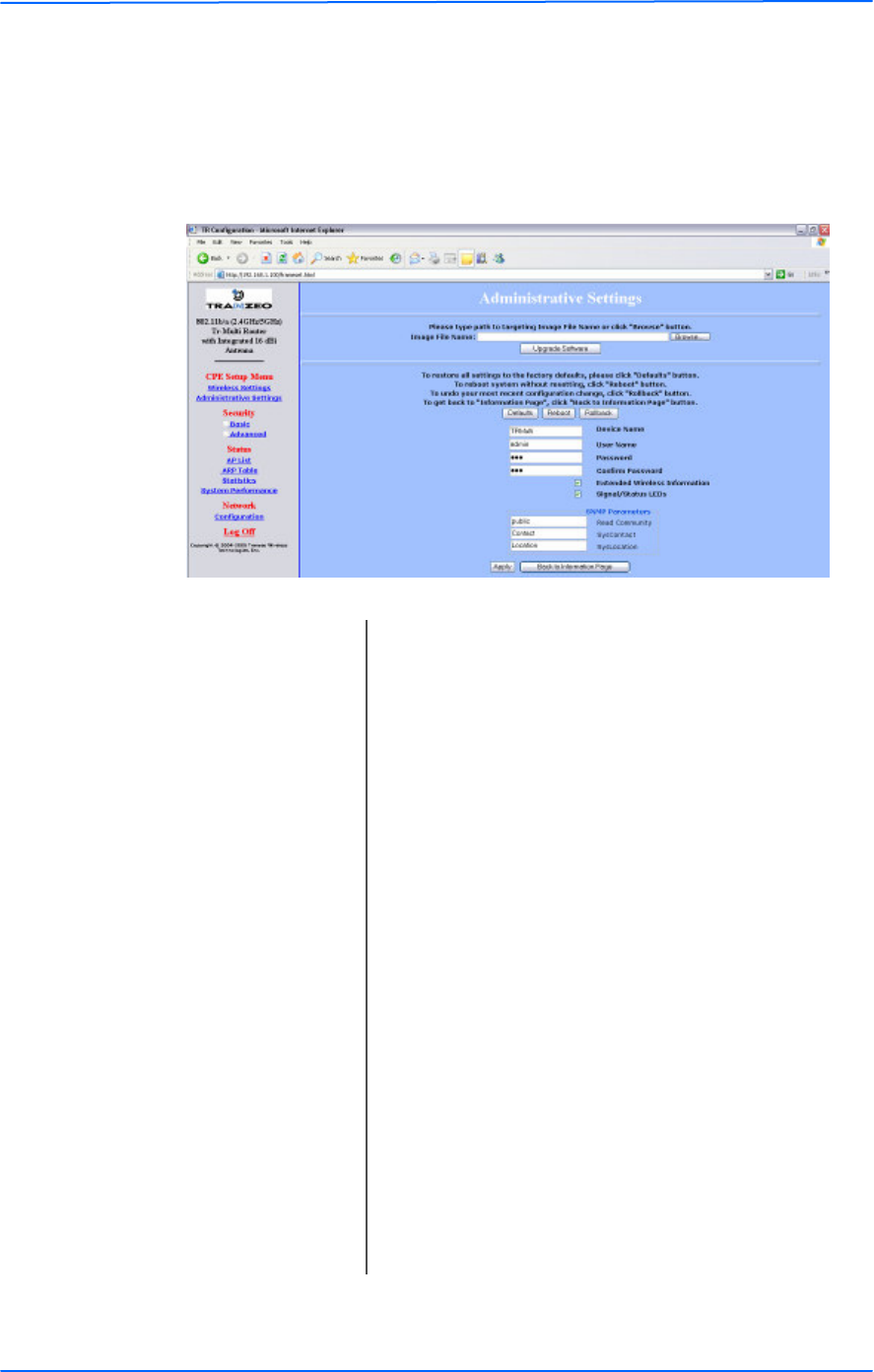
777
This document is intended for Public Distributio n
19473 Fraser Way,
Pitt Meadows, B.C. Canada V3Y 2V4
Chapter 3: Configuration
3-7 TR-Multi Series
Tranzeo Wireless Technologies
Administrative Settings
Use this section to upgrade the software, change your password, and define SNMP
parameters.
Upgrade Software: Enter the location of the software update file or
Browse to locate it in your computer. Click Upgrade
Software. If the radio does not refresh the Information
Page after 1 minute, press Refresh, Reload or F5.
Verify the new firmware is installed correctly.
Defaults: Returns all settings to factory defaults, including
passwords.
Reboot: Restarts the system without changing settings.
Rollback: To undo the most recent change.
Device Name: This is the network name of the device.
User Name: This is the login username.
Password: Enter a new password if you want to change it.
Confirm Password: Re-type the new password.
Extended Wireless
Information:
Enables extended information (name and IP address),
which is only displayed with T ranzeo access points.
Signal/Status LEDs: Un-check to turn off the LED panel indicators.
SNMP Parameters: Here you set the Re ad Community string and
Contact/Location information. It’s highly
recommended that you change the Read Community
string immediately to prevent unauthorized scanning
of your network.
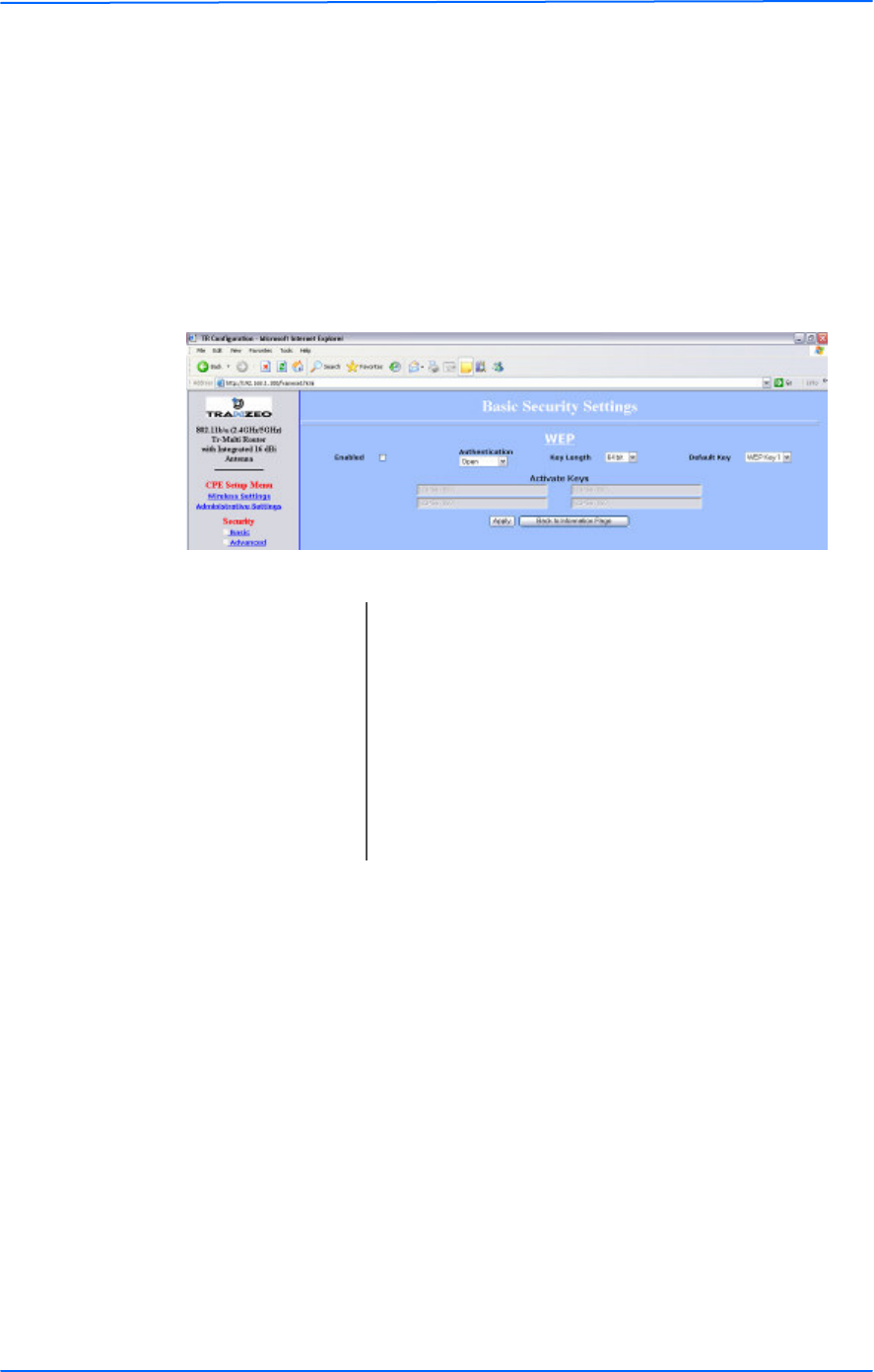
888
This document is intended for Public Distributio n
19473 Fraser Way,
Pitt Meadows, B.C. Canada V3Y 2V4
Chapter 3: Configuration
3-8 TR-Multi Series
Tranzeo Wireless Technologies
Security
In this section you can configure both basic and advanced security settings for
your device.
Basic Security Settings
In this window you can define WEP parameters. WEP provides security by
encrypting data so that it’s protected when transmitted from one point to another.
Enabled: Check to turn on WEP security protocol.
Authentication: Select your system to be open or shared. Open is
always recommended.
Key Length: This is the level of encryption. Note that 64 bit is
referred to as 40 bit on some systems.
Default Key: Select the default WEP key from the list.
Activate Keys: Enter the four WEP keys you want to activate. Keys
must be entered in HEX only.
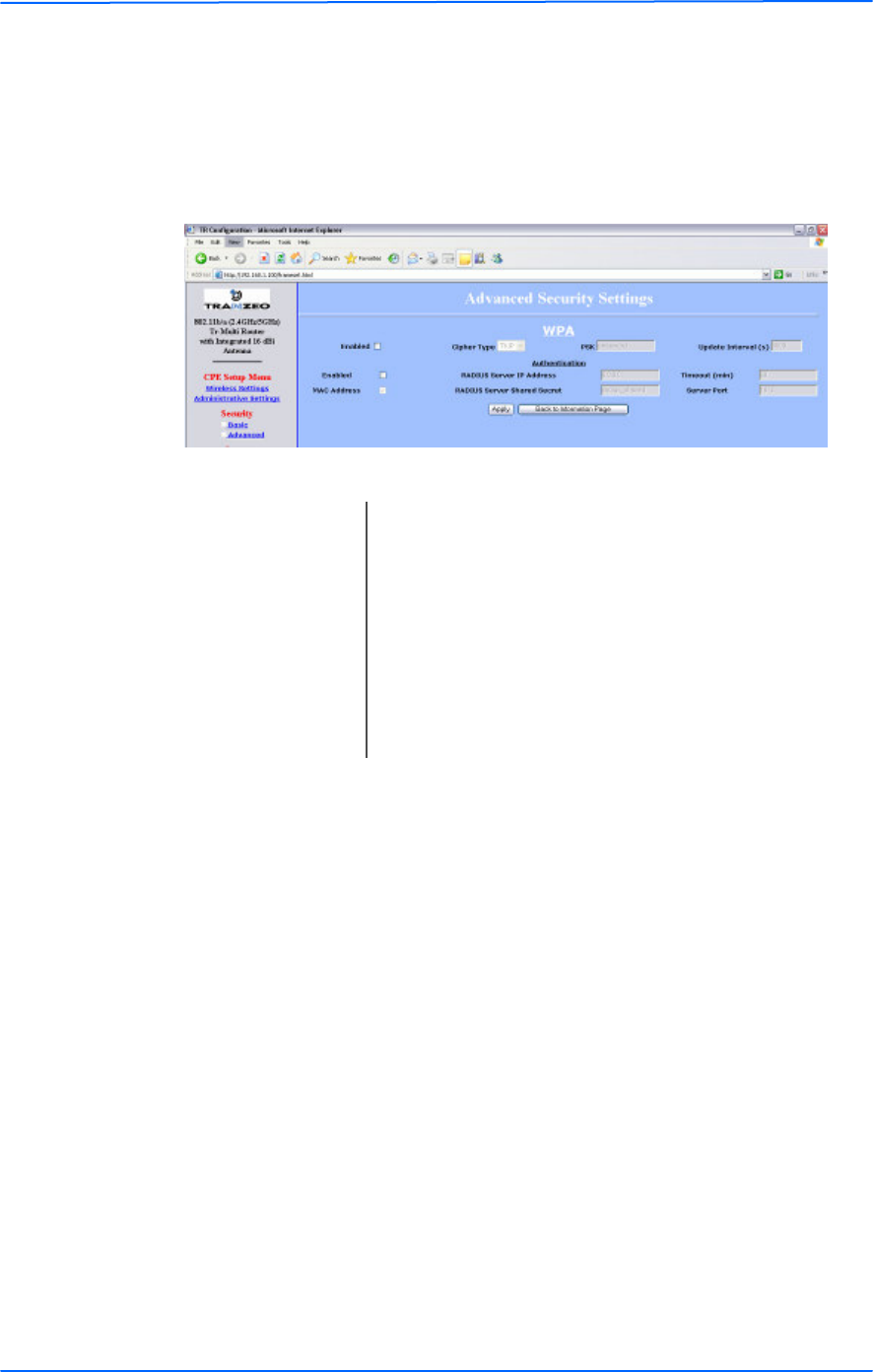
999
This document is intended for Public Distributio n
19473 Fraser Way,
Pitt Meadows, B.C. Canada V3Y 2V4
Chapter 3: Configuration
3-9 TR-Multi Series
Tranzeo Wireless Technologies
Advanced Security Settings
In this window you can enter WPA parameters. WPA provides a higher level of
security, enhancing the security features of WEP.
Enabled: Check to turn on WPA.
Cipher Type: Select the level of encryption.
PSK: Enter your PSK password.
Authentication: Ensures that only authorized network users can access
the network. Enter the information about the RADIUS
server from your Internet Service Provider.
Update Interval: This is the interval at which the PSK password will be
updated.

101010
This document is intended for Public Distributio n
19473 Fraser Way,
Pitt Meadows, B.C. Canada V3Y 2V4
Chapter 3: Configuration
3-10 TR-Multi Series
Tranzeo Wireless Technologies
Status
This section displays information about the status and performance of your radio.
Most options and information cannot be modified in this section.
AP List
This window displays information about the access points associated with the CPE
and the connection statistics.
You can set an access point’s SSID as your primary SSID by clicking on the Mac
address when it’s displayed as a link. This will automatically reboot the radio.
ARP Table
This table lists the devices that have communicated with your device. There
should be a limited number of entries in this table, especially if the interstation
blocking is turned on at the access point.
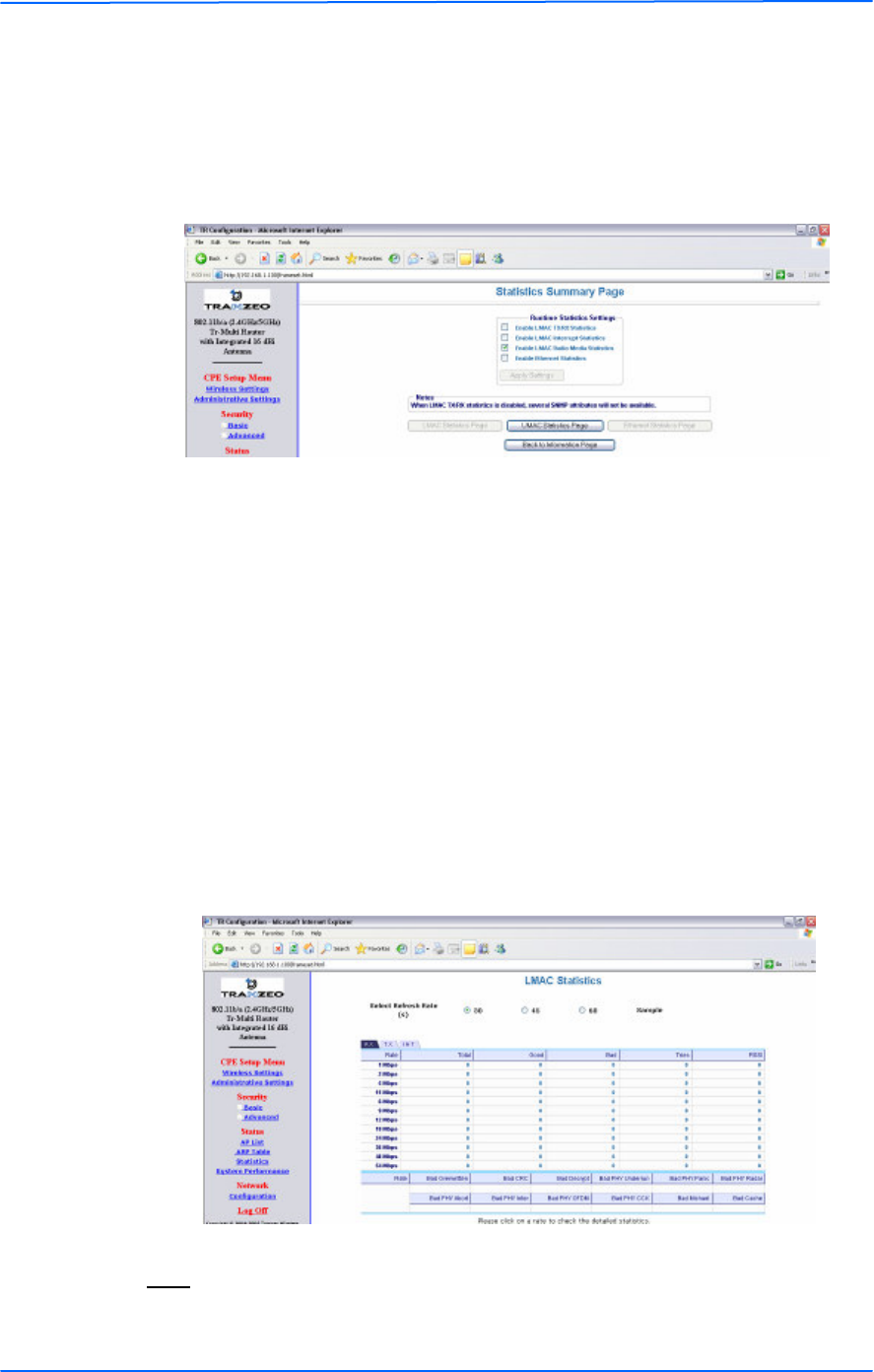
111111
This document is intended for Public Distributio n
19473 Fraser Way,
Pitt Meadows, B.C. Canada V3Y 2V4
Chapter 3: Configuration
3-11 TR-Multi Series
Tranzeo Wireless Technologies
Statistics
This section is divided in 3 windows: LMAC (Lower Mac), UMAC (Upper Mac),
and Ethernet, which can be accessed from the Statistic Summary Page.
LMAC Statistics
The LMAC functions occur in the radio chipset. While the UMAC divides the
statistics into clean and failed packets, LMAC defines why packets failed.
This window contains three tabs: T X, RX and INT. TX and RX values are useful
to ISPs and other users. T he INT (internal) statistics are intended for use by
Tranzeo Wireless T echnical Support.
You can click onto each speed level and see how the traffic breaks down. In the
T X statistics, there should little to no Tries at Series 2, 3 or 4. T he radio will try to
send a packet 4 times at Series 1 and then will try the next series 4 times. In the
RX statistics, you should look for bad CRCs and bad decrypts for signs of RF
interference or Fresnel interference links. Bad PHYs generally are caused when
the radio is unable to decode the packets due to noise.
Note: Communication between access points and CPEs always occurs at the
lowest rate. In a normal link, you should see a fair number of transactions at the
lowest rate.
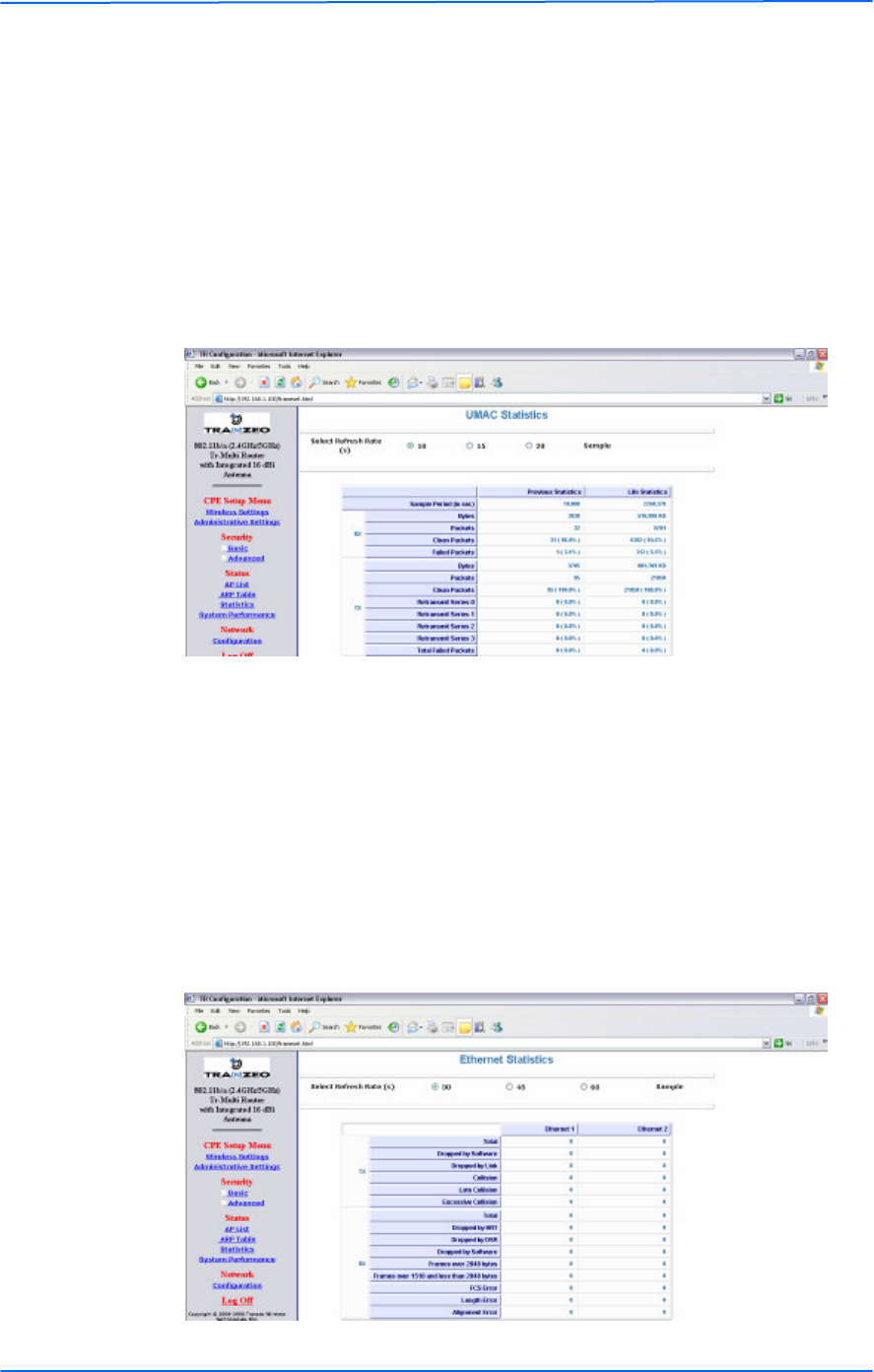
121212
This document is intended for Public Distributio n
19473 Fraser Way,
Pitt Meadows, B.C. Canada V3Y 2V4
Chapter 3: Configuration
3-12 TR-Multi Series
Tranzeo Wireless Technologies
UMAC Statistics
The UMAC functions occur in the unit’s processor. The UMAC statistics are
likely the most useful for radio troubleshooting. This window breaks down the
statistics into clean and failed packets.
The failed packets should be less than 10% in a normal operating environment. In
the T X statistics, there should be little to no Retransmits at Series 2, 3 or 4. Life
Statistics are reset on each reboot.
Ethernet Statistics
In this window, excessive collisions are usually a sign that the radio and the device
it is linked to are not on the same duplex settings. One is at full while the other is
at half. T ry locking both to the same values.
Collisions do normally occur on an Ethernet network and are generally handled by
the Carrier Sense Multiple Access with Collision Detect (CSMA/CD) mechanism.
Alignment, length and excessive FCS errors could the result of a bad radio link, or
a bad Ethernet cable.
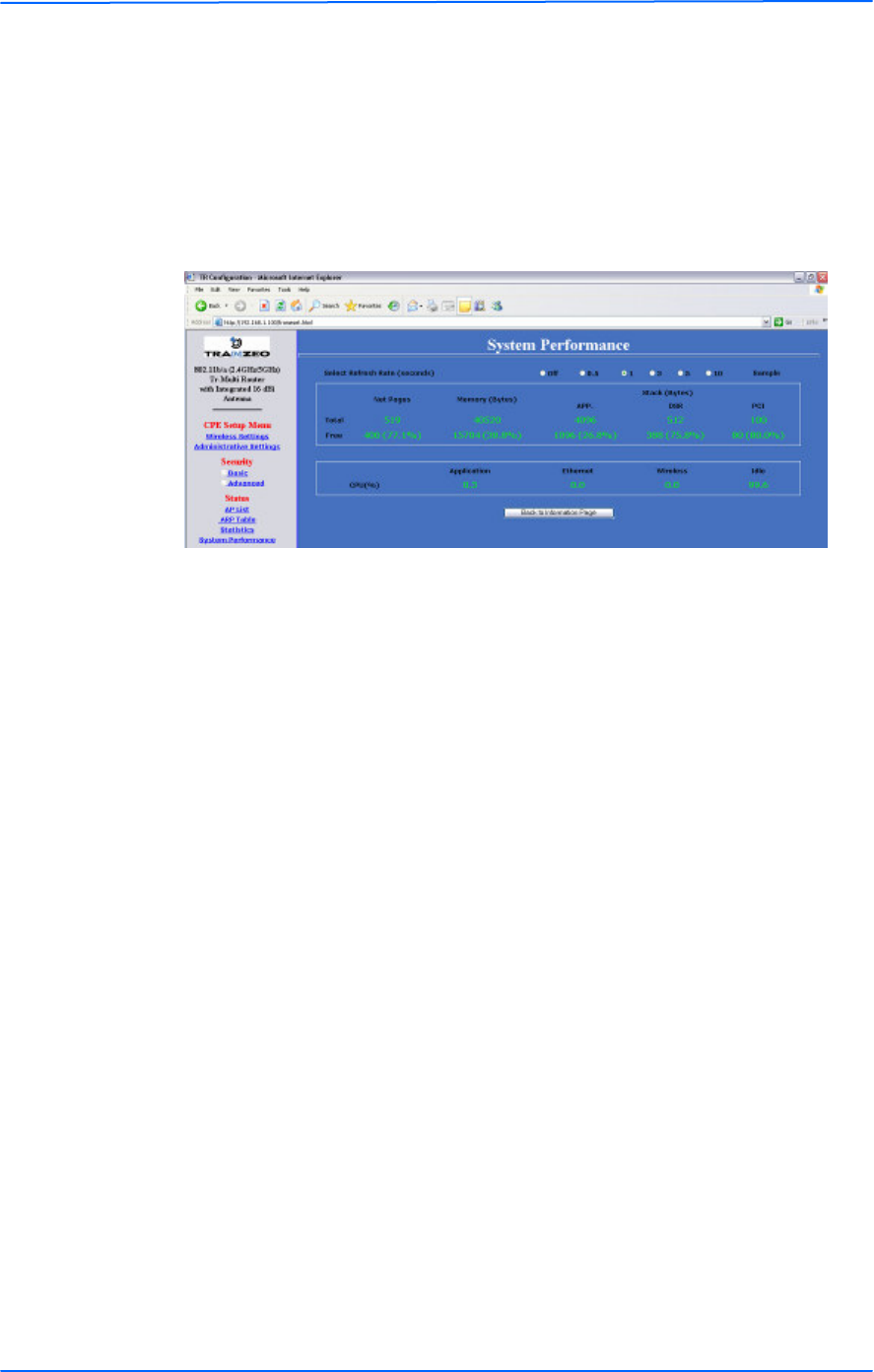
131313
This document is intended for Public Distributio n
19473 Fraser Way,
Pitt Meadows, B.C. Canada V3Y 2V4
Chapter 3: Configuration
3-13 TR-Multi Series
Tranzeo Wireless Technologies
System Performance
This window shows information about the memory usage and the CPU. Many
browsers do not allow infinite refreshes of a page through scripts, so this window
may stop updating. If it does, simply change the refresh rate to another value to
restart the process.
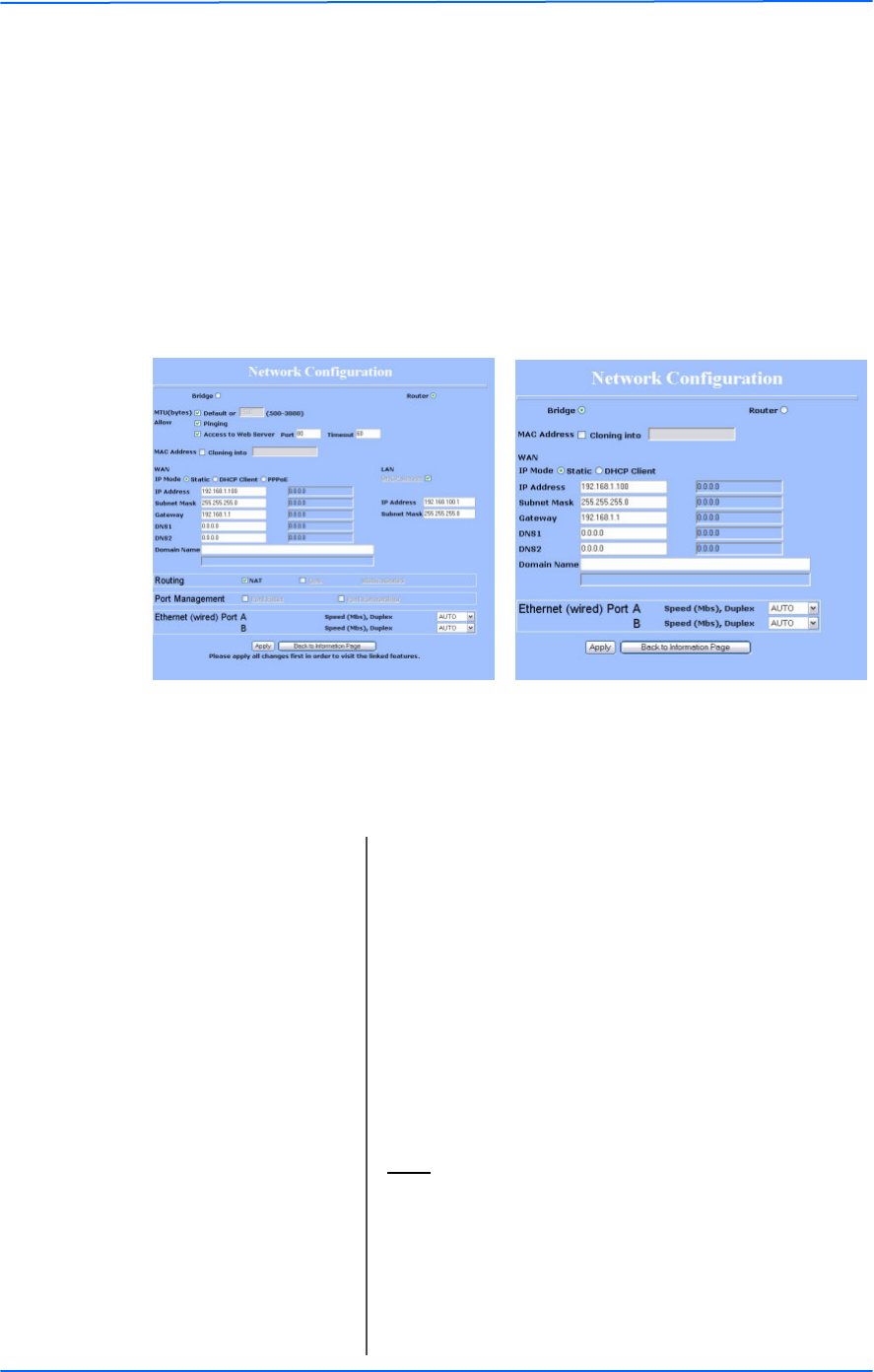
141414
This document is intended for Public Distributio n
19473 Fraser Way,
Pitt Meadows, B.C. Canada V3Y 2V4
Chapter 3: Configuration
3-14 TR-Multi Series
Tranzeo Wireless Technologies
Network Configuration
In this window you can control the network configuration of the device. First, you
must define if your radio will operate as a bridge or router. The content of the
window varies slightly depending on your selection.
When changing modes, the radio may need to reboot before certain features
become available.
The following are features common to bridge or router mode. Router specific
features are described in the next page.
Cloning Mac Address: This feature allows the radio to copy the Mac address
of the device you have connected to the network. This
is useful when you change your device and don’t want
to register a new Mac address, or when dealing with
some PPPoE and Radius implementations. When the
device is cloning a Mac address, it can only be
managed from the LAN side. T o clone a Mac address,
check the Mac Address box and enter the Mac
address in the field Cloning into. Uncheck to restore
the original Mac address.
IP Mode: You can select to use Static IP, DHCP Client
(dynamic), or PPPoE (available only for router).
Note: If a DHCP server is not available, the device
will try to get an IP for up to 5 minutes. After that, it
will fall back to a static IP.
WAN: Enter the information related to the WAN interface: IP
Address, Subnet Mask, Gateway, DNS1, DNS2, and
Domain Name.
Ethernet Port Speed: Set as Auto by default.
Router Bridge
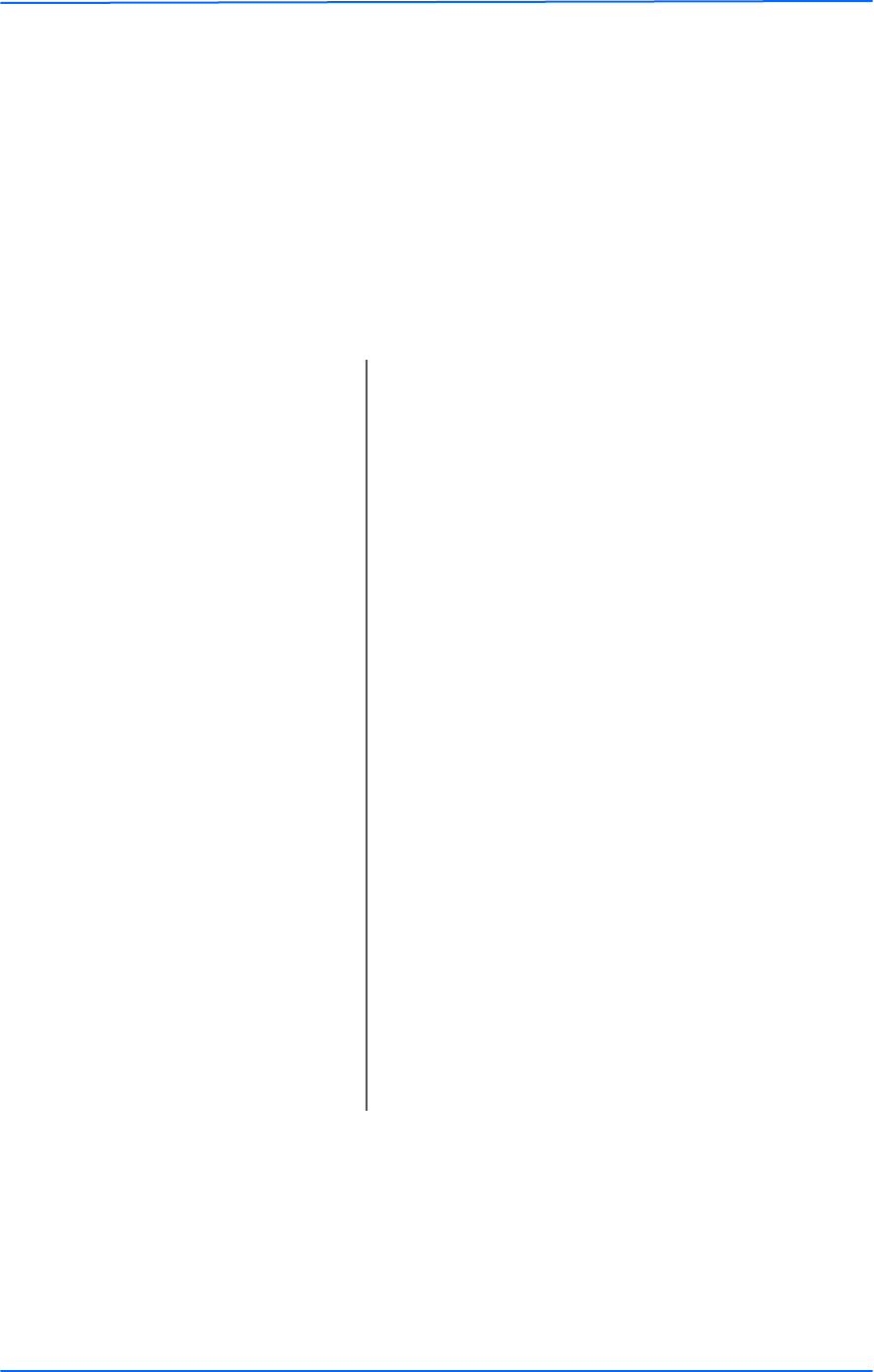
151515
This document is intended for Public Distributio n
19473 Fraser Way,
Pitt Meadows, B.C. Canada V3Y 2V4
Chapter 3: Configuration
3-15 TR-Multi Series
Tranzeo Wireless Technologies
Router Mode
The following features are available if you select Router mode in the Network
Configuration window.
From this window you can access specific windows to configure the DHCP
Server, QoS, Static Routes, Port Filtering, and Port Forwarding. If the feature is
available, it will appear like a link. T o open an item, just click on it. These features
are described in the next pages.
Note: Many Ethernet devices do not auto-negotiate properly. If you see large
numbers of dropped pings, you may have collisions. Try locking the device at 10 /
Half as a troubleshooting step. If the packet losses stop, step up to 100 / Half. If
the device the radio is connecting cannot support 100 / Half, you should replace
the device or place a switch in line.
MTU: The Maximum Transmission Unit (MT U) refers to the
size of the largest packet that the router can pass. The
default value is 1500 bytes. If PPPoE is used, you
should change the MT U to match the PPPoE server,
typically 1492 bytes.
Allow Pinging: Enables ping responses on WAN interface.
Allow Access to Web
Server:
Allows access from WAN interface or change the port
the WAN server responds to web server requests.
Note: Access to web server from LAN interface is
always enabled and set at port 80.
IP Mode: You can select to use Static IP, DHC P Client
(dynamic), or PPPoE. If no PPPoE server is found,
you may not be able to access the radio from the WAN
side, but you will still be able to get access from the
LAN interface.
LAN: Enter the information related to the LAN interface: IP
address and subnet mask.
DHCP Server: Check the box and click Apply to enable this feature.
Click on the item (which now appears in blue) to open
the DHCP Server configuration window.
Routing: Enables NAT , QoS, and Static Routes. NAT should
always be enabled when using private addressing.
Click on QoS or Static Routes to configure.
Port Management: Check the box and click Apply to enable port filtering
and port forwarding. Click on any item to open the
configuration window.
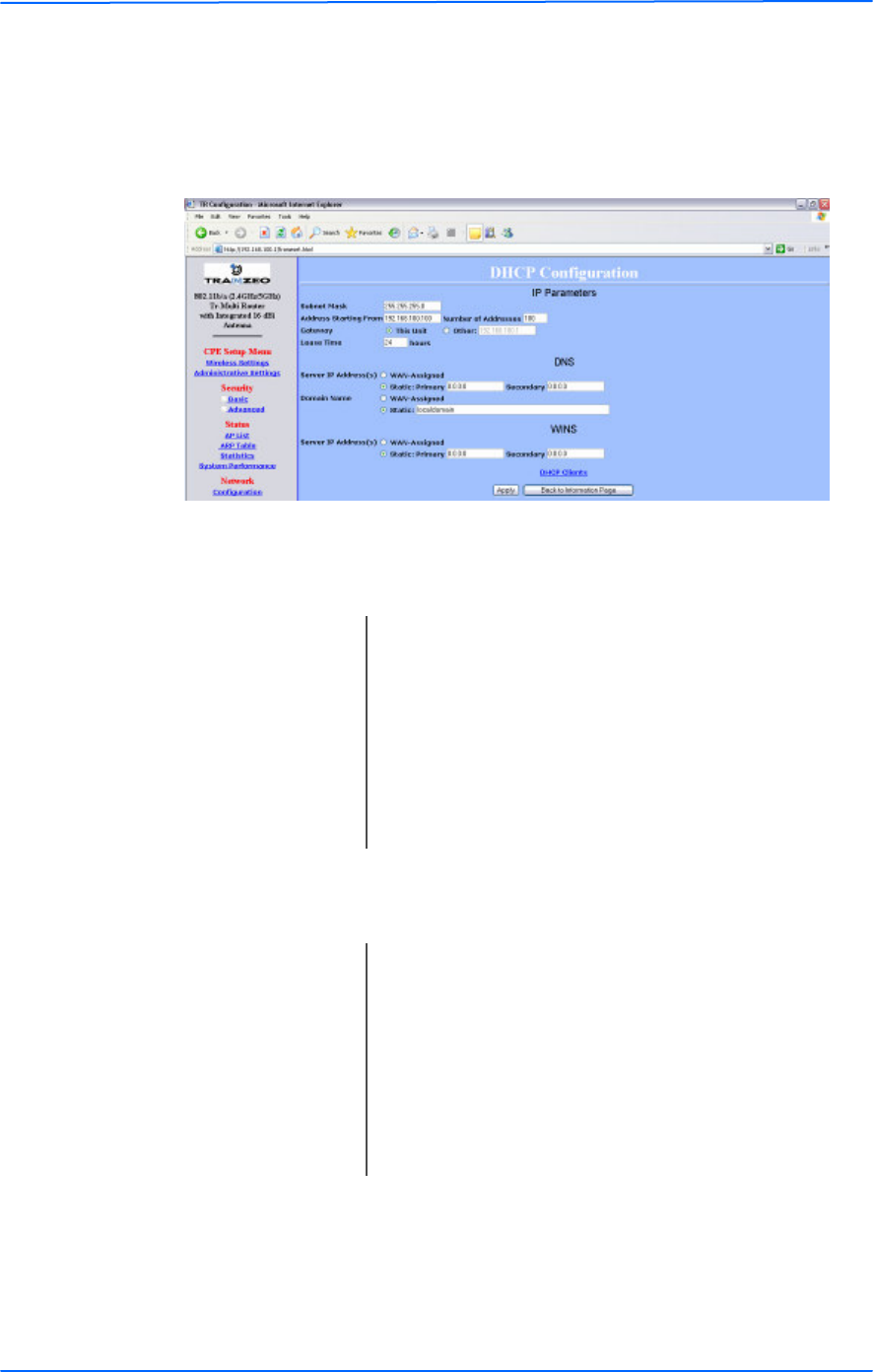
161616
This document is intended for Public Distributio n
19473 Fraser Way,
Pitt Meadows, B.C. Canada V3Y 2V4
Chapter 3: Configuration
3-16 TR-Multi Series
Tranzeo Wireless Technologies
DHCP Configuration
This window shows the configuration of the DHCP server.
IP Parameters
DNS
Subnet Mask: Enter your subnet mask in this field.
Gateway: Select This Unit to use the gateway set on the WAN
interface. Select Other to use a different gateway.
Lease Time: Indicates the expiration time for the IP address
assigned by the DHCP server.
Address Starting from: Indicates the first address in the DHCP pool.
Number of Addresses: Indicates the number of addresses in the DHCP pool.
Server IP Address: Select WAN Assigned to use the DNS server IP
addresses assigned on the WAN side. T o use different
DNS servers, select Static, in which case you must
enter the Primary and Secondary IP addresses.
Domain Name: Apply the same configuration as for Server IP
Address.
WINS: Apply the same configuration as for Server IP
Address.
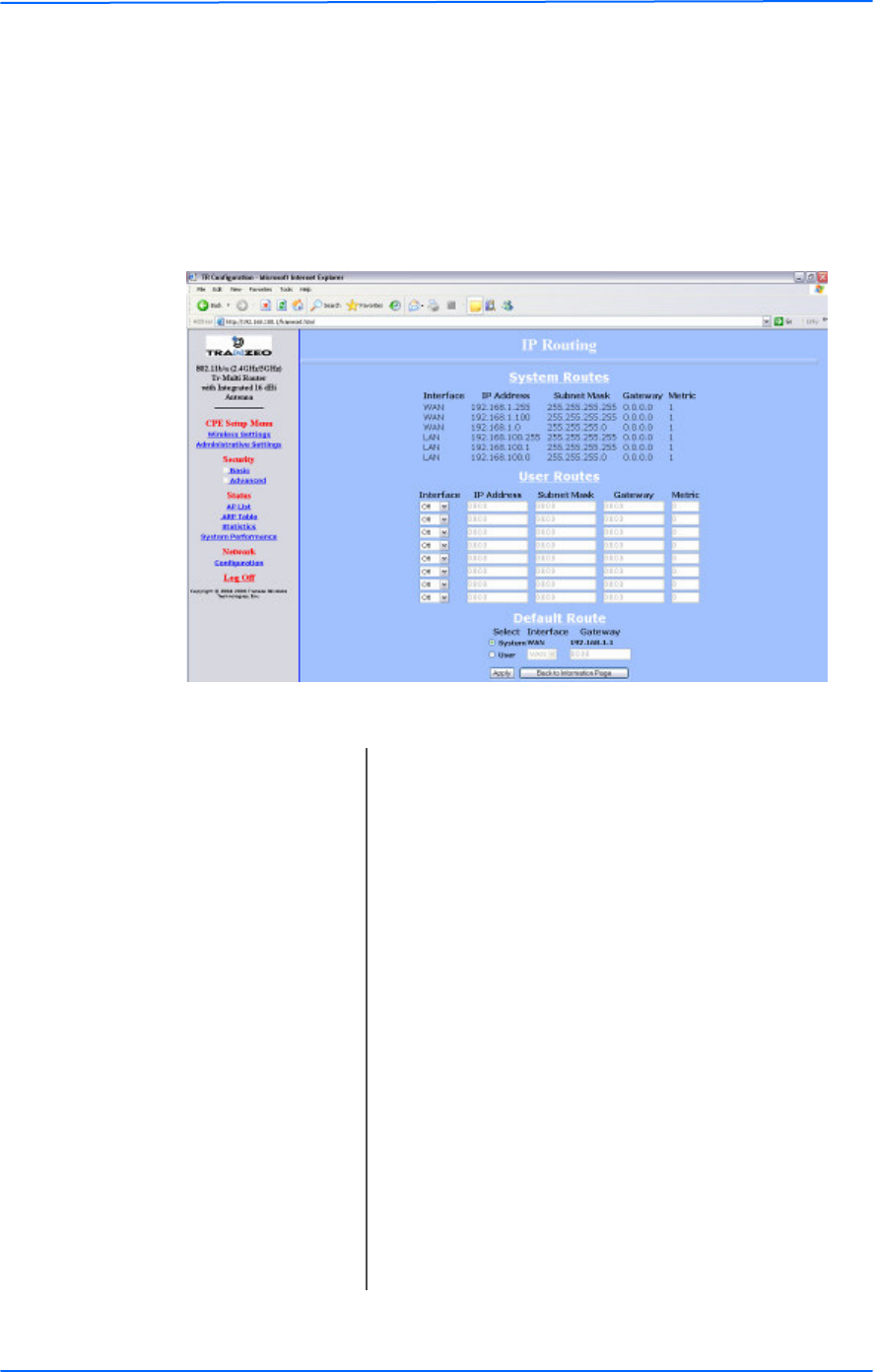
171717
This document is intended for Public Distributio n
19473 Fraser Way,
Pitt Meadows, B.C. Canada V3Y 2V4
Chapter 3: Configuration
3-17 TR-Multi Series
Tranzeo Wireless Technologies
IP Routing
This window is intended for those users who have a strong understanding of IP
routing. Here you can see the System Routes, create your User Routes, and set the
Default Route. Be careful when making changes since misconfiguration could
result in serious network problems and even the loss of functionality.
Interface: Specify if the interface is WAN or LAN. Select Off to
disable the route.
IP Address: This is the IP address or network that the packets will
be attempting to access.
Subnet Mask: Specifies the part of the destination IP that represents
the network address and the part that represents the
host address. Note: 255.255.255.255 represents only
the host entered in the Destination IP field.
Gateway: Indicates the next hop if this route is used. A gateway
of 0.0.0.0 means there is no next hop and the IP
address matched is directly connected to the router on
the interface specified.
Metric: This is the number of hops it will take to reach the
destination. A hop occurs each time data passes
through a router from one network to another. If there
is only one router between your network and the
destination network, then the metric value would be 1.
Default Route: This option allows you to change the default route of
the radio. Make changes with extreme caution.
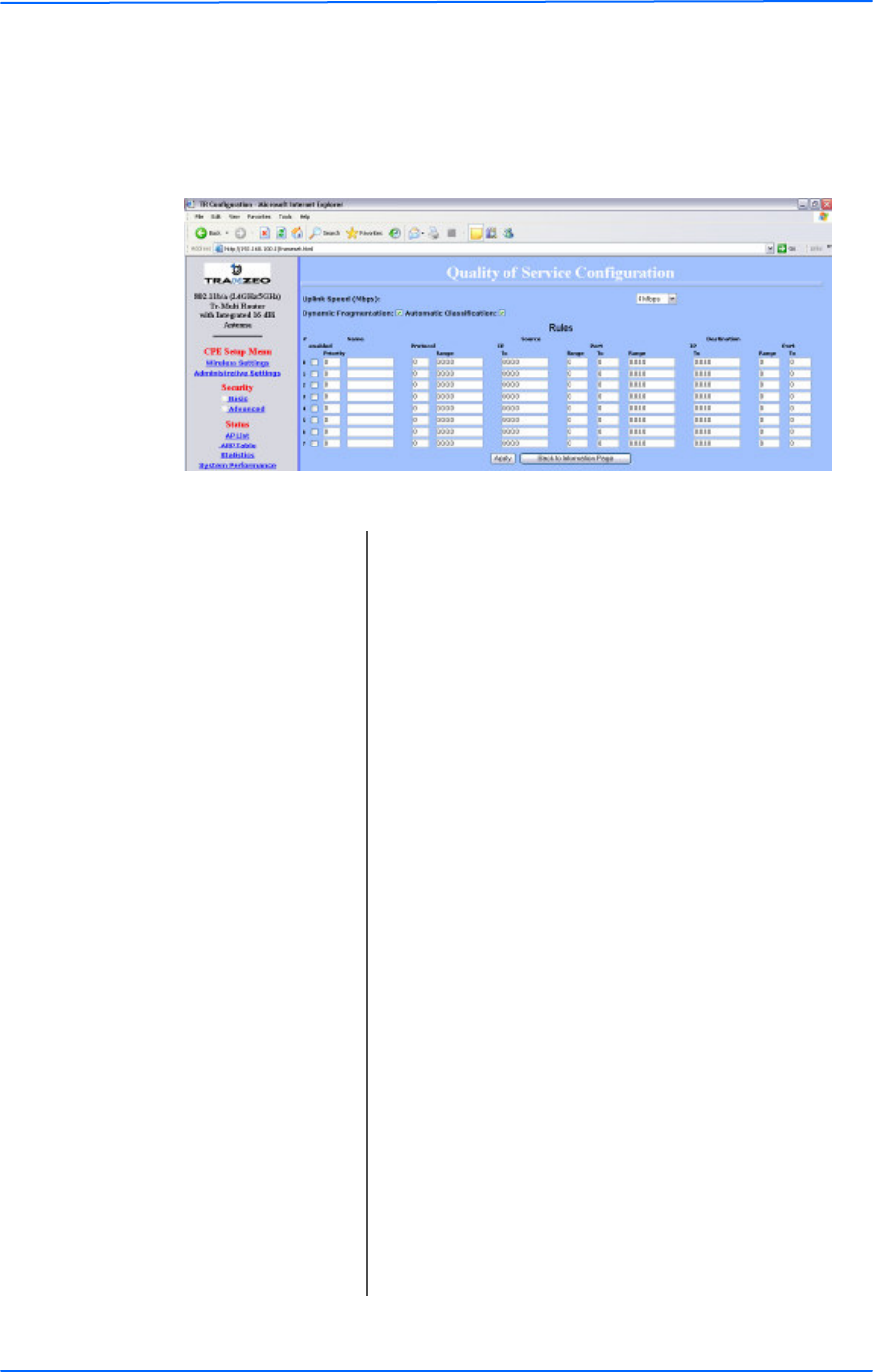
181818
This document is intended for Public Distributio n
19473 Fraser Way,
Pitt Meadows, B.C. Canada V3Y 2V4
Chapter 3: Configuration
3-18 TR-Multi Series
Tranzeo Wireless Technologies
Quality of Service Configuration (QoS)
In this window you can use the QoS features and set rules to prioritize the traffic.
Uplink Speed: This is the maximum speed of the uplink (from the
source to the destination). T he order and size of traffic
is determined based on this value.
Dynamic
Fragmentation:
Check to reduce delay for high-priority traffic and
adaptive fragmentation where the fragmentation is
determined by the uplink speed. This feature greatly
improves the gaming and VOIP experience.
Automatic
Classification:
This feature automatically classifies traffic and gives
priority to certain applications. Applications such as
VOIP and gaming are automatically given priority.
Enabled: Check to activate a rule.
Priority: Enter the priority of the rule between 0 and 255.
Name: Enter the name of the rule here.
Protocol: Enter the protocol number here. Common options are:
0 for ANY, 1 for ICMP, 6 for T CP, and 17 for UDP.
Source IP Range: Enter the range of IP addresses on the LAN side where
the rule would apply. To cover all LAN IPs, enter
0.0.0.0. For a single IP, enter the IP in both boxes.
Source Port Range: Enter the range of ports on the LAN side where the
rule would apply. To cover all ports, enter 0. For a
single port, enter this port in both boxes.
Destination IP Range: Enter the range of IP addresses on the WAN side
where the rule would apply.
Destination Port
Range:
Enter the range of ports on the WAN side where the
rule would apply.
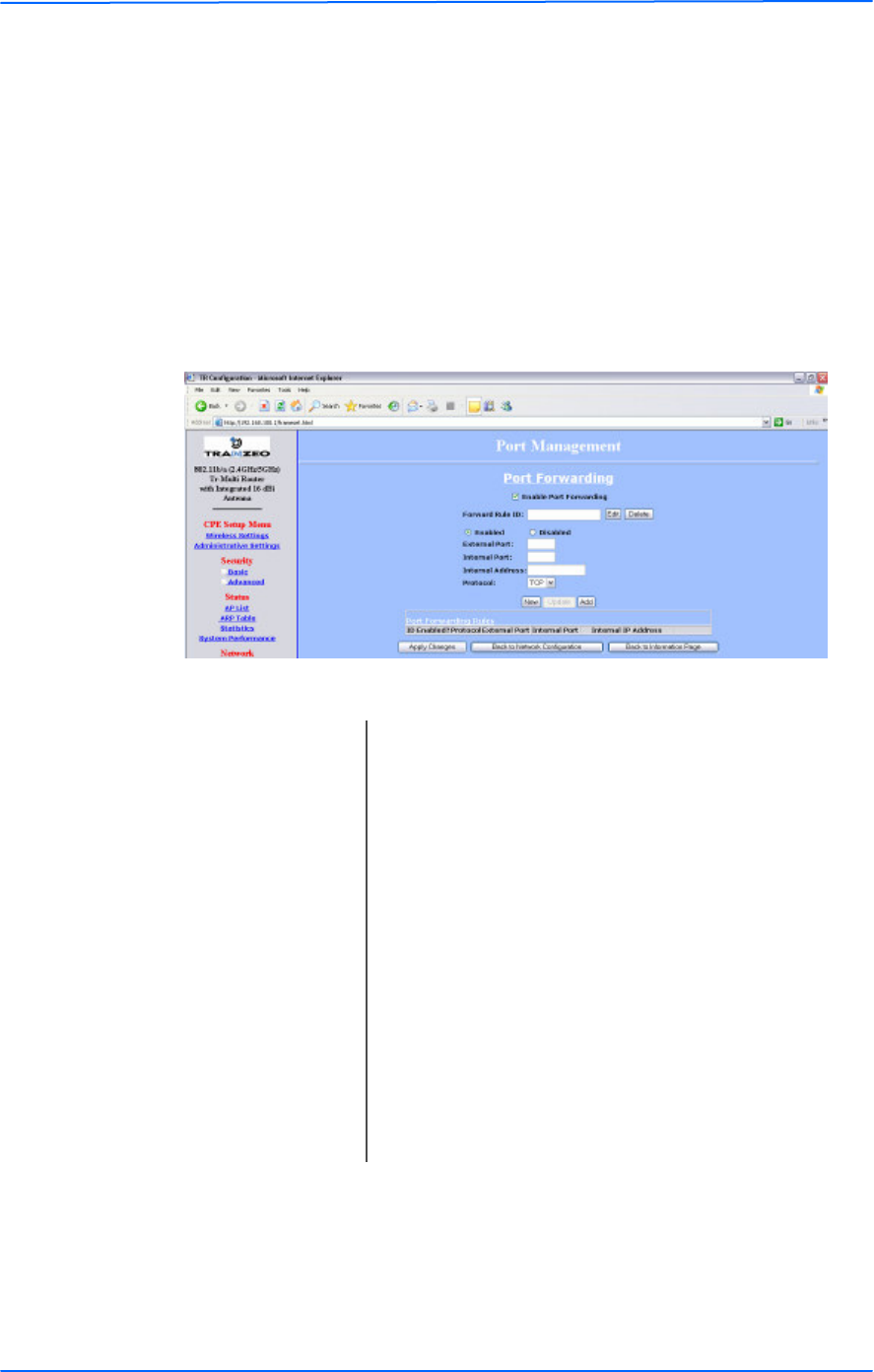
191919
This document is intended for Public Distributio n
19473 Fraser Way,
Pitt Meadows, B.C. Canada V3Y 2V4
Chapter 3: Configuration
3-19 TR-Multi Series
Tranzeo Wireless Technologies
Port Forwarding
This feature allows the radio to forward requests for certain ports to devices
behind a router. For example, you have a web server on a private IP that you want
to be accessible to the world. You can forward all requests on port 80 to
192.168.1.2. For this to work, you have to change the management port of the
radio from port 80 on the Network Configuration window.
In this window, you can create, edit, delete, and manage rules for port forwarding.
A list of port forwarding rules appears at the bottom.
Enable Port
Forwarding:
Click to apply rules from the Rules list.
Forward Rule ID: Enter the rule ID here to retrieve its information.
Enabled / Disabled: Activate or deactivate the selected rule.
External Port: Enter the port to which requests will be forwarded.
Internal Port: Enter your port here.
Internal Address: Enter your IP address.
Protocol: Select the protocol used for this rule.
New: Click to create a new rule. Fields will be cleared.
Add: After creating a rule, click this button to include the
new rule in the Port Forwarding Rules list.
Update: Click to apply changes after editing or deleting a rule.
Edit / Delete: Click to modify or remove the selected rule.
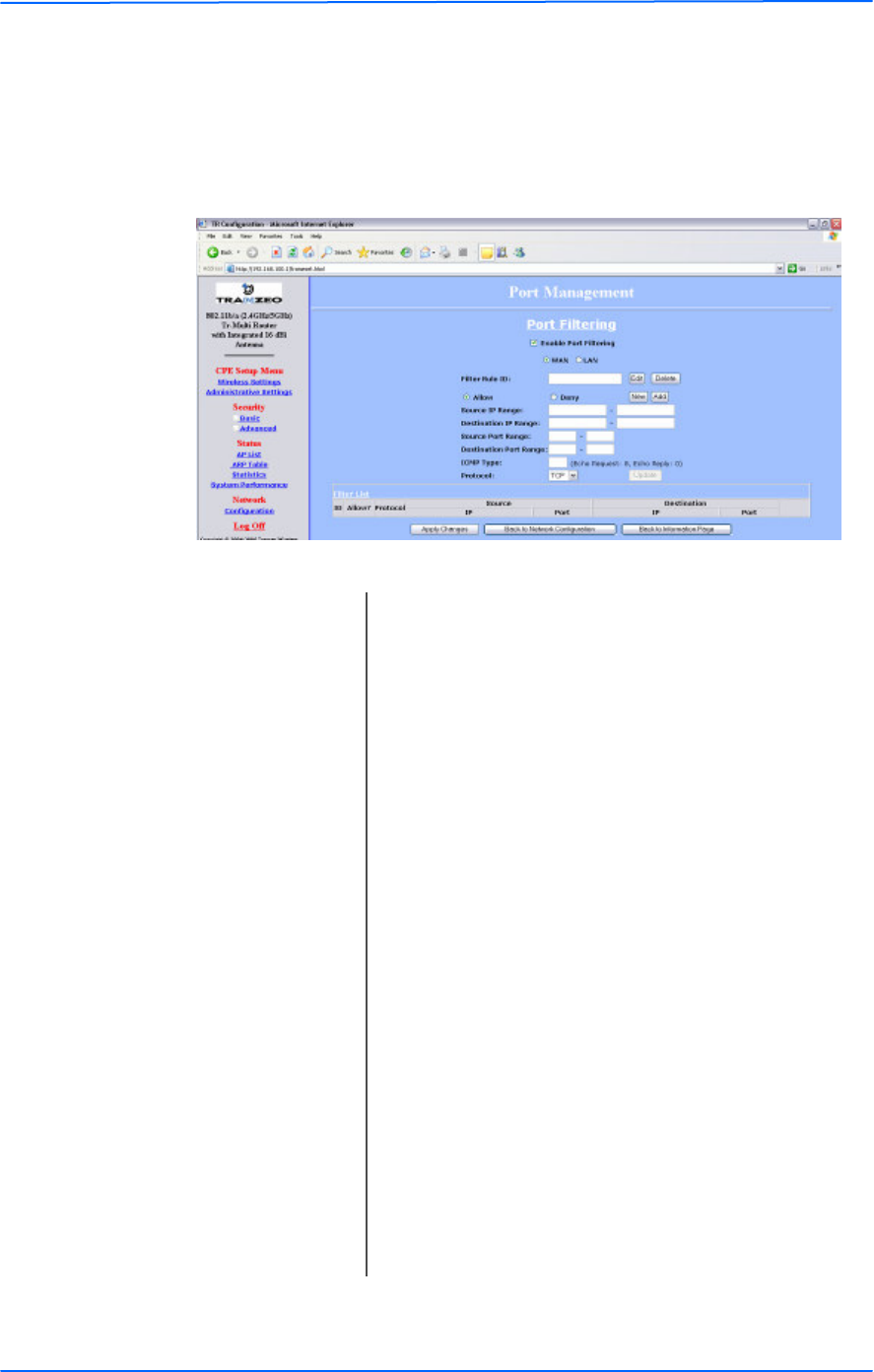
202020
This document is intended for Public Distributio n
19473 Fraser Way,
Pitt Meadows, B.C. Canada V3Y 2V4
Chapter 3: Configuration
3-20 TR-Multi Series
Tranzeo Wireless Technologies
Port Filtering
This feature allows the radio to block requests to and from devices behind the
router. A list of the devices filtered appears at the bottom of the window.
Enable Port Filtering: Click to apply the rules enabled from the Filter list.
WAN / LAN: Select the network.
Filter Rule ID: Enter the filter rule ID here to retrieve its information.
Allow / Deny: The rule can either allow or deny ports.
Destination IP Range: Enter the range of IP addresses on the WAN side
where the rule would apply.
Source Port Range: Enter the range of ports on the LAN side where the
rule would apply.
Destination Port
Range:
Enter the range of ports on the WAN side where the
rule would apply.
ICMP Type: This allows you to block certain types of ICMP as a
prevention against port scanning and some viruses.
Protocol: Select the protocol used for this rule.
Update: Click to apply changes after editing or deleting a filter.
Source IP Range: Enter the range of IP addresses on the LAN side where
the rule would apply.
New: Click to create a new filter. Fields will be cleared and
you may enter the information for the new filter.
Add: After creating a filter, click this button to include the
new filter in the Filter list.
Edit / Delete: Click to modify or eliminate the selected filter.
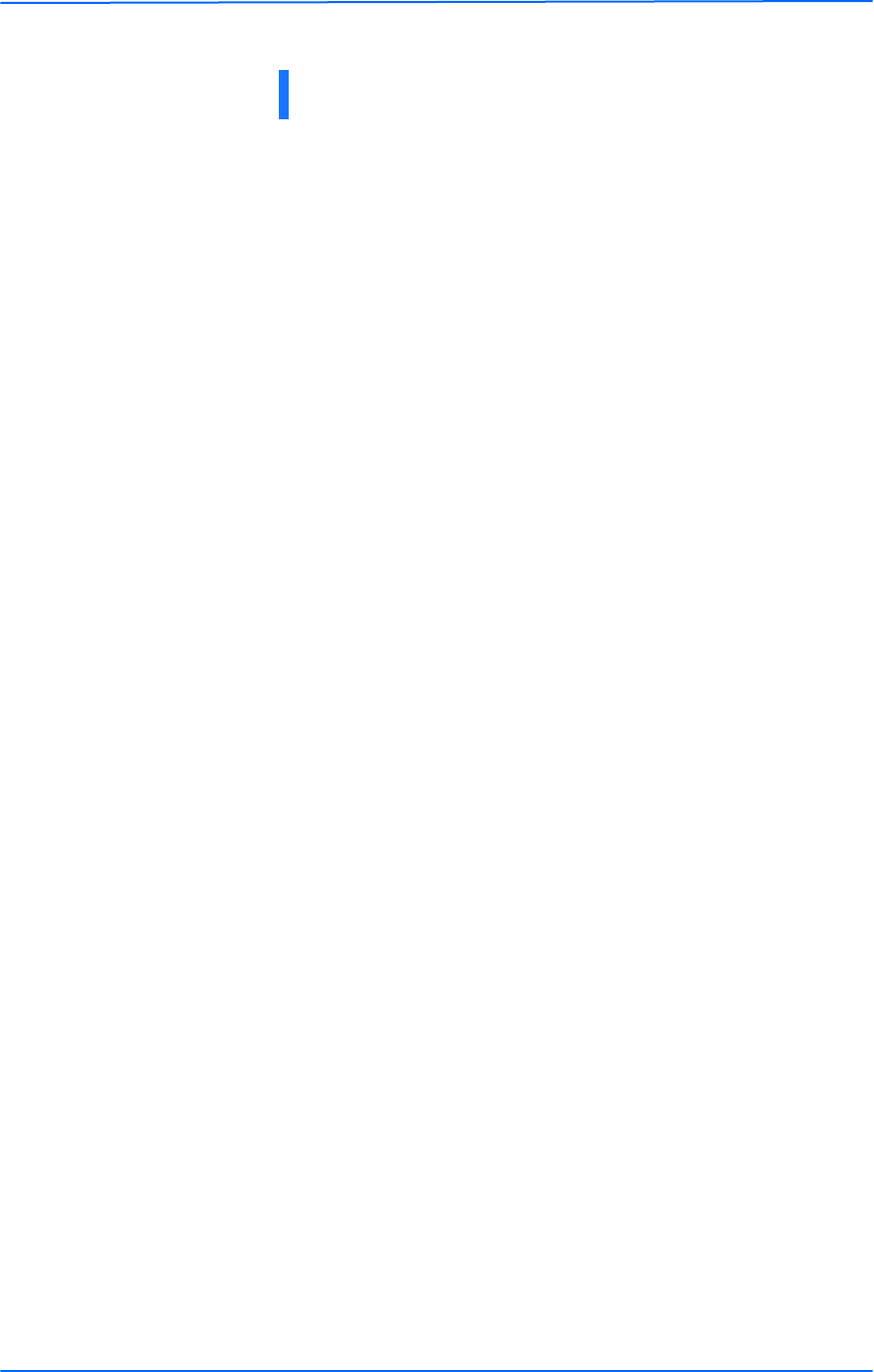
111
This document is intended for Public Distributio n
19473 Fraser Way,
Pitt Meadows, B.C. Canada V3Y 2V4
Appendix A
A-1 TR-Multi Series
Tranzeo Wireless Technologies
What is a proper ground?
This antenna must be grounded to a proper earth ground. According to the
National Electrical Code Sections 810-15s and 810-21, the grounding conductor
shall be connected to the nearest accessible locations of the following:
• The building or structure grounding electrode
• The grounded interior metal water piping system
• The power service accessible means external to enclosure
• The metallic power service raceway
• The service equipment enclosure
• The grounding electrode conductor
Why is coiling the LMR or Cat 5 bad?
The myth is that lighting follows the path of least resistance. It actually follows the
path of least impedance. Coiling cables creates an air-wound transformer, which
lowers the impedance. This means you are in fact making your radios a more
appealing target for surges.
What standard does Tranzeo Wireless equipment meet?
This radio exceeds International Standard IEC 61000-4-5 when properly
grounded. For a copy of the full testing report, see Report Number TRL090904 -
Tranzeo Surge Protection board located on the Tranzeo website
(www.tranzeo.com).
Is lightning damage covered by the warranty?
No. Lightning is not covered by the warranty. If you follow the instructions, your
chances of lightning damage are greatly reduced, but nothing can protect a radio
from a direct lightning strike.
Appendix A: Grounding and Lightning
Protection Information
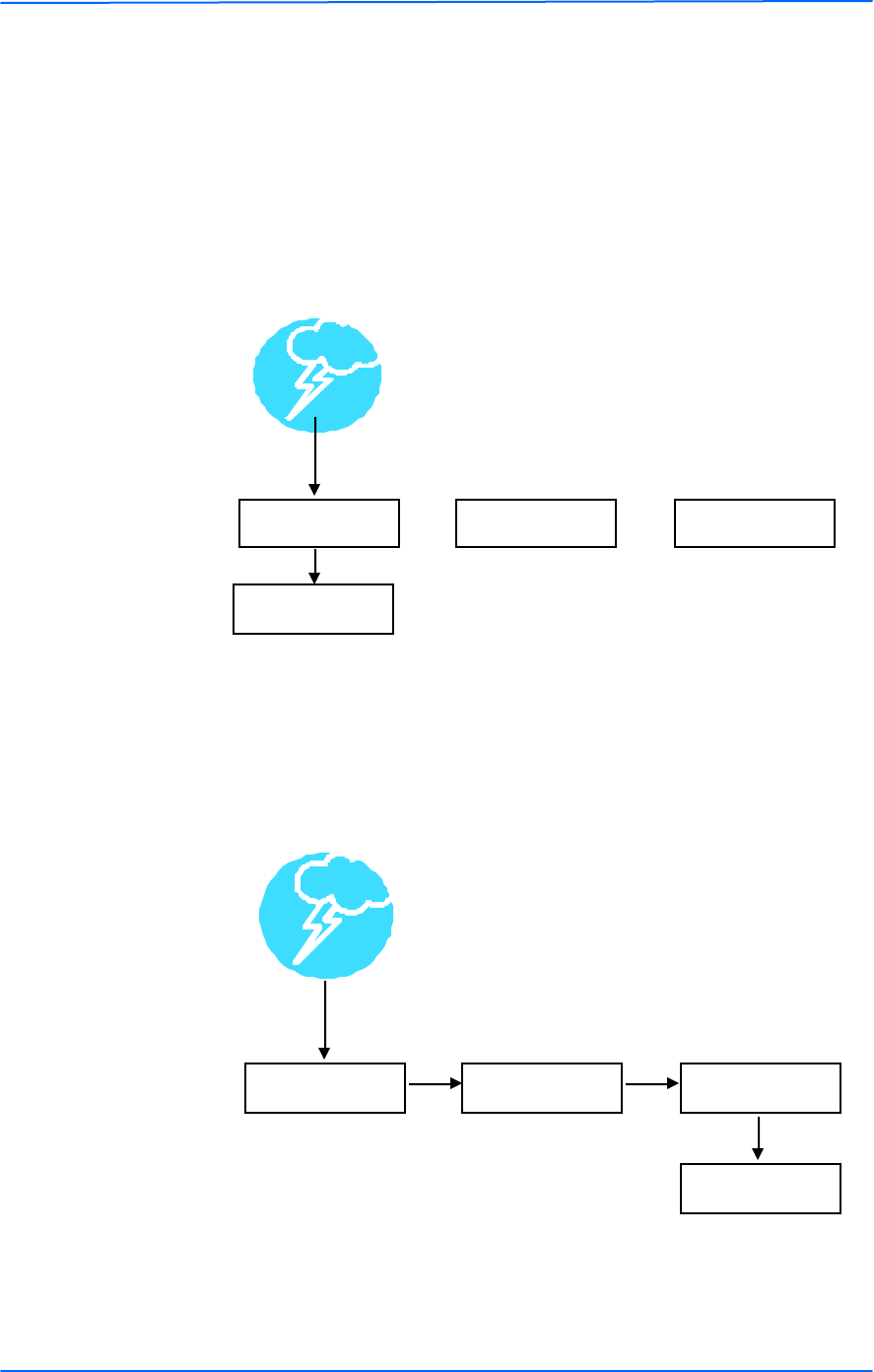
222
This document is intended for Public Distributio n
19473 Fraser Way,
Pitt Meadows, B.C. Canada V3Y 2V4
Appendix A
A-2 TR-Multi Series
Tranzeo Wireless Technologies
Where to ground the device?
This radio must be grounded at the pole and at the POE. This is because the radio
is between the exterior antenna and the POE ground. See the examples below.
Grounded Radio
A grounded radio causes the surge to pass directly to ground, bypassing the radio.
Ungrounded Radio
An ungrounded radio causes the surge to pass through the radio. In this case, the
radio most likely will be damaged.
POE Antenna Radio
Ground
POE Antenna Radio
Ground
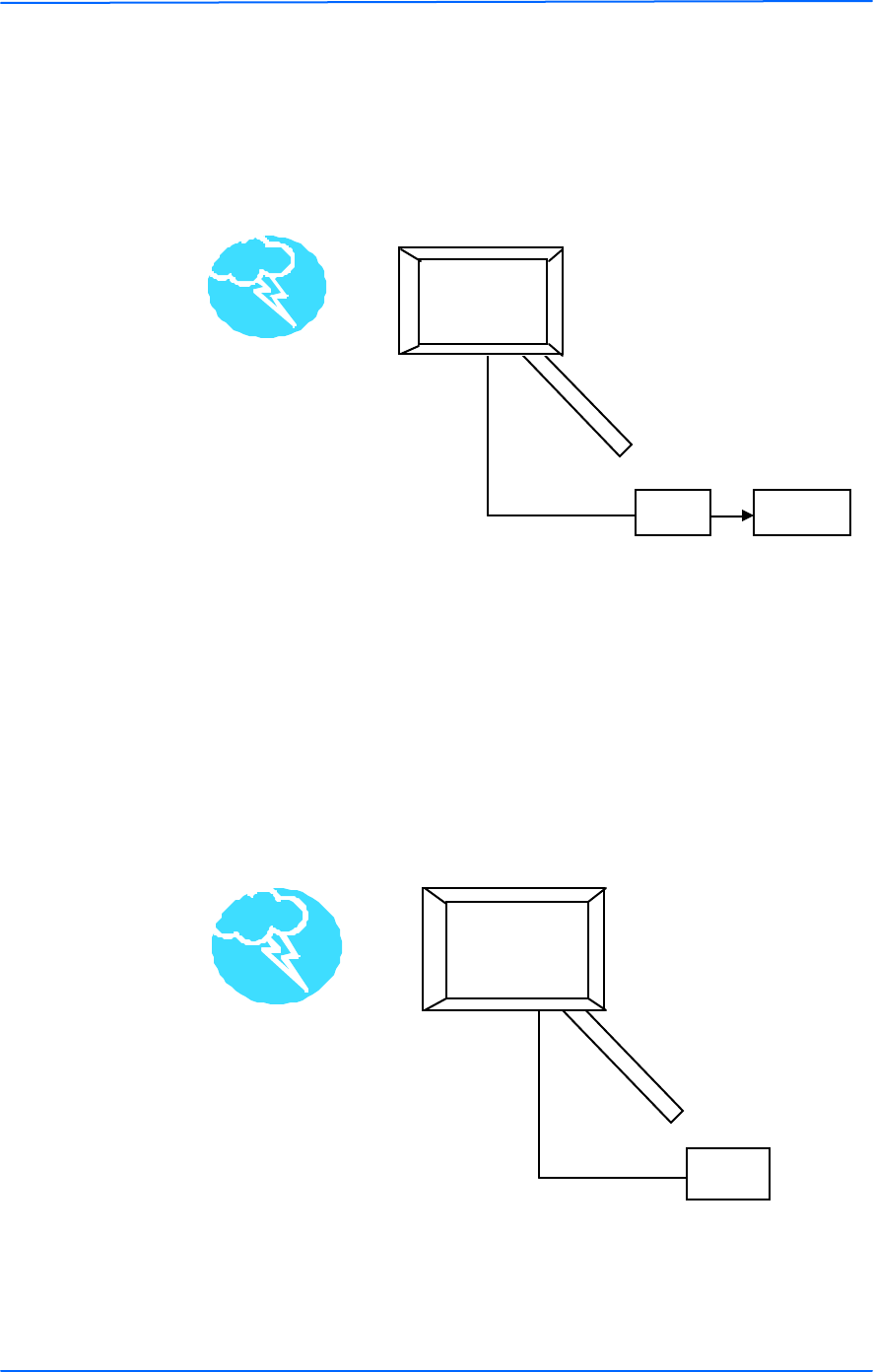
333
This document is intended for Public Distributio n
19473 Fraser Way,
Pitt Meadows, B.C. Canada V3Y 2V4
Appendix A
A-3 TR-Multi Series
Tranzeo Wireless Technologies
Cat 5 Cable
POE
Mounting Pole
Mounting Pole
POE Ground
Cat 5 Cable
Grounded POE
In this case, the surge will be picked up by the Cat 5 cable and since the POE is
grounded, the route for the surge is through the POE to ground.
Ungrounded POE
In this case, the surge will be picked up by the Cat 5 cable and since the POE is
not grounded, the route for the surge is through the radio to the antenna, and out
through the building.
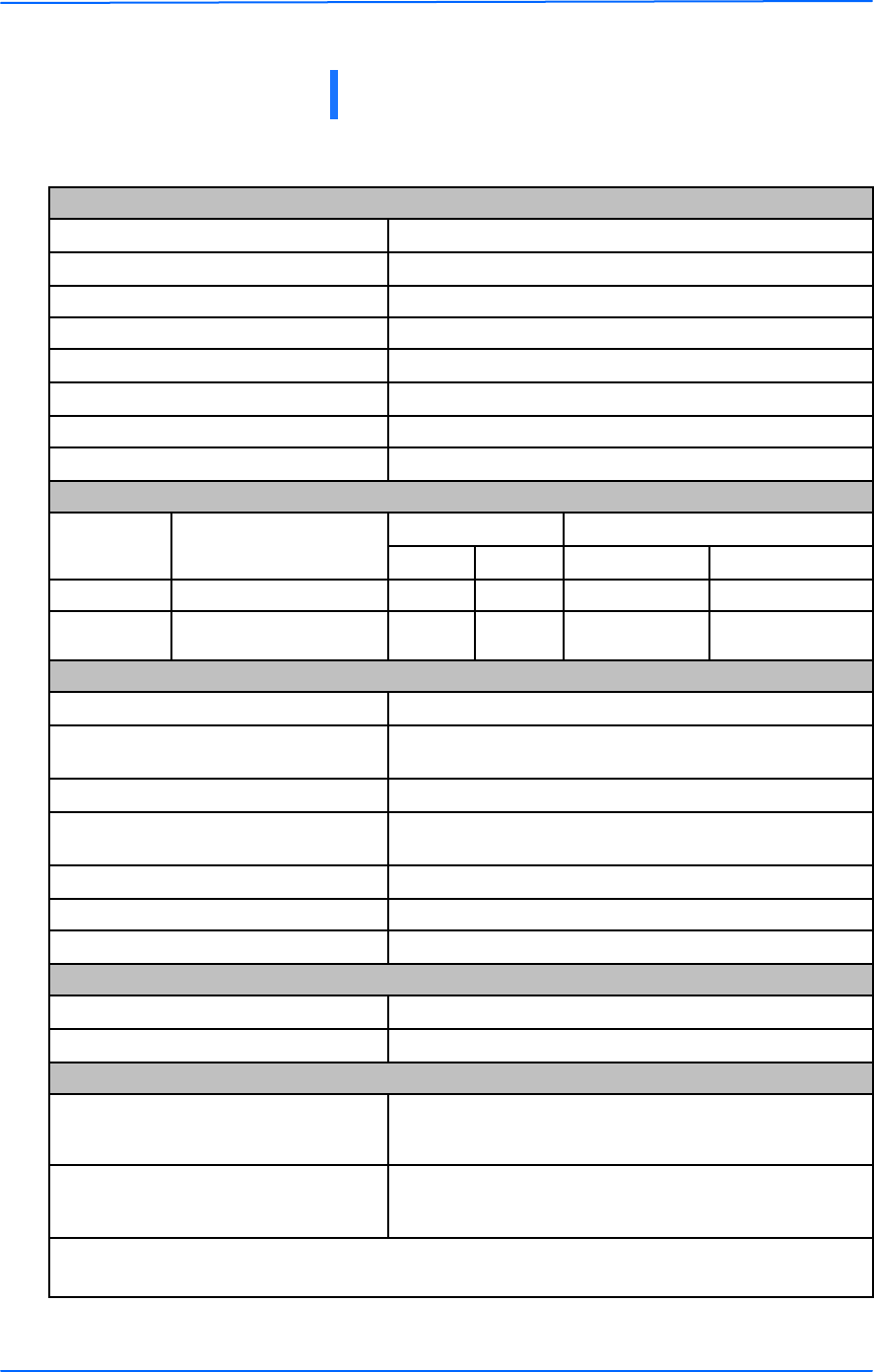
111
This document is intended for Public Distributio n
19473 Fraser Way,
Pitt Meadows, B.C. Canada V3Y 2V4
Appendix B
B-1 TR-Multi Series
Tranzeo Wireless Technologies
!
" # $ %& ' # $ %( ' #
)*+% ) ,
- ( ./ 0$- ( ./ 0
+1- ( 2 ./ 0$+- ( 2 ./ 0
! ) 3 4 )
! " #$ % &
' ( ( ' )* + ,
- -$ 5+ ! ! 4 56 56
- -) - ( ./ 0$
- ( ./ 0! ) 7 ./ 0
7 ./ 0
7 ./ 0
7 ./ 0
. ( - ! 86 - -
9 ! - : ; )< $9 +( - ! = ! $' 5 . 8( +88! -
4 )! 0
> 8
! - 9 ! 4 < ! $6 4 4 ! )- -
*) . 6 0$9 6 ! 4 < !
/ ( > .: = ? @ A +0
0 +7 B 7
! < -
- -$ CD +C.- ! )< 0
- -) CD +C.- ! )< 0
6 9 ))) =
8! E3
F E3 $ 6
0
6 9 ))) =
8! E3
F E3 $ 6
' 4 *4 ! G 4 4 ? ! = : ? ! 4
' G 4 ) 4 ) = ) !
Appendix B: Product Specification
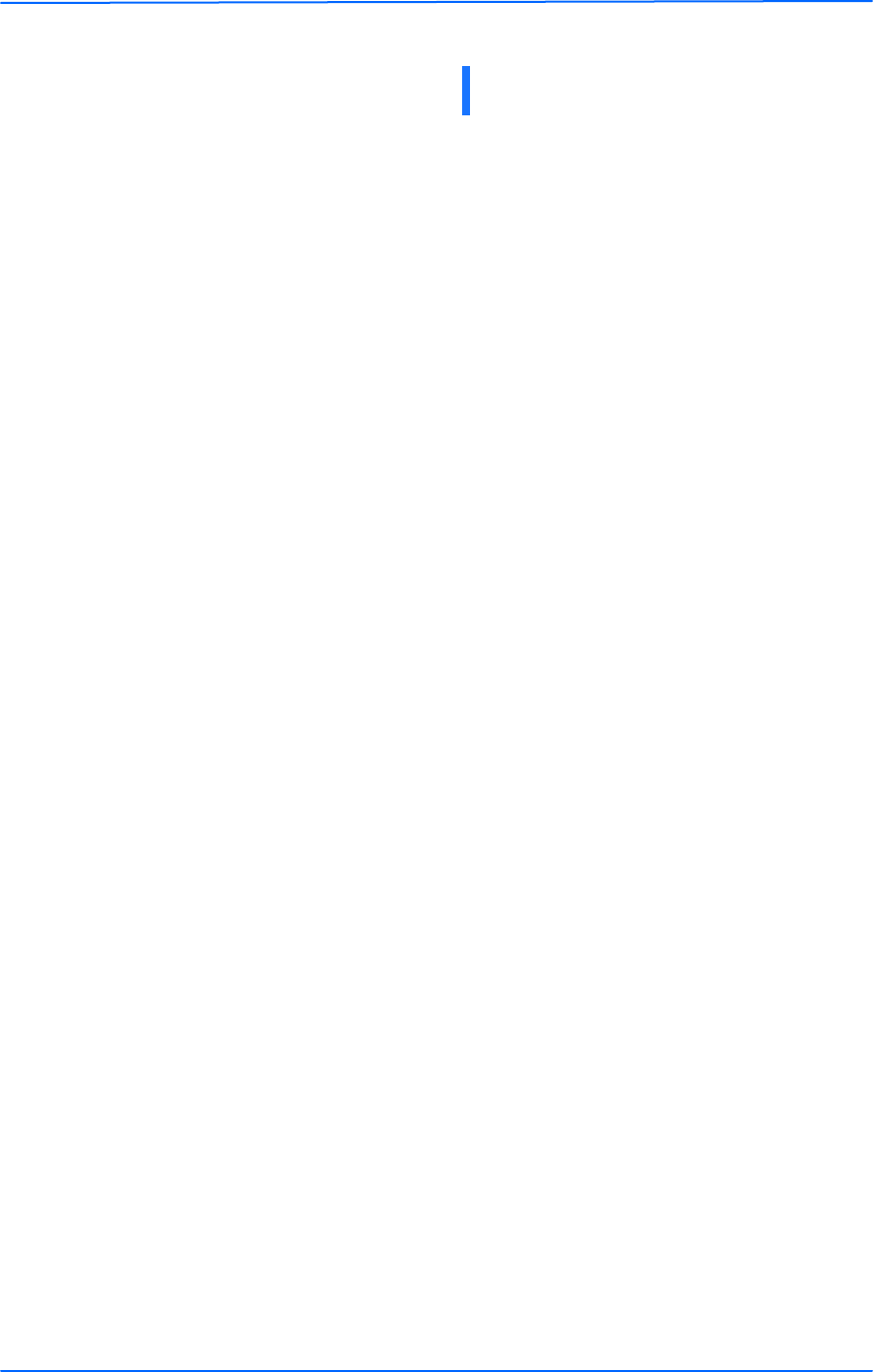
111
This document is intended for Public Distributio n
19473 Fraser Way,
Pitt Meadows, B.C. Canada V3Y 2V4
Appendix C
C-1 TR-Multi Series
Tranzeo Wireless Technologies
Appendix C: Protocol List
1
F F > 8H +< + F !
8 8! ! ! ) =
8/ 8! ! / ! = !
/ / / : < + +/ : <
8 8! 8. ! 4 ) ! 0
' > '
> > ! ! ! )
(> (>
/ , / : < 4 )
1 8/ H ! = : <
( @ ( ( 5@ ! ! =
53 +88 5 : I 3 4 4 )
; ;
6@/;' 6@/;'
F 5 F 5
D 5 > 5 % = =
6 F ' ?
; % ; %=
; D ) ), ! =
1 % 5+ 6 ' % 5 !
! ! =
@ 4 I @ - !
D 5' +8% D @ F D 5' 8%
> @ ; 5# + > ! I +
> @ ; 5# + > ! I +
J 6 K + J *+
J 6 K + J *+
@ % @ )) % 4 )
8@ > 8! ! @ )) > ! 4 !
1 8' F +> 8' F > ! )
5 > ( J > ( )I %> ! *
K +5' K 5 : I ' H 4
@ 8> +85 @ 8> 8! ! - ) 4 )
' ' ! ) , 4 ? ! =
> ? - < ! ! 4
8%@ 8! +% ! )4 < @ ! = 4 )
D > D >
%% %= % )H <
8%@ + > 8%@ ! ) = > !
1 > B B > B B > ! 4 )
8J 8J > ! 4 )
8H 8 H
' %@ ' 4 % ! - @ ! =
8H +@ @ ! = - * 8H
8H +K = K = ! - * 8H
8%@ 8! +% ! @ ! =
@ ' 3 @ H ! 4 )
/ @ / ! )@ ! = ! 4 ) !
@ ) @ ! = 4 )
1 ( 56 ( 56
' ! 4 ' 4 < < ) - * 8H
1
6 6 ? ! 4 ! - * 8H
8+5J ' 8! = - 5 J < ' 4 <
' 9 8 8: ? ! 4 < !
56 @ 5( 6 6 - - @ ) !
F ( 8J 8 )<
> J ' > ! J < ' 4 < ! =
#< !I< != !
' # 8 ' # 8
8H +8 8 * 8H
1 8H +5 5, 5 5 , - * 8H
8H +F % ! ! F ! * 8H
! < ? ! ! ) 4 )
K > K >
! < ) 4 )! : I
' 6 > + D 6 # ' 6 > 5 > ! - ( 4 I D 6 #
# @ L > F J 6 5 # < )!
@ 3 % 8> @ 3 )% I
8 8! ! ) 4 I
! < - - *) <
1 ' 6 > + F 5 ' 6 > 5 > ! ! =
3 8' 6 3 8' 6 4 )
8 3 8! ! 4 I ; )<
5D 4 )5 : I , 4 H
( 4 ) (
9 ' 5 9 ! = ' ! 5 : I
3 4 I 3 - 4 )
( @ +' 6 > + F 5 ( 4 I ' 6 > 5 > ! ! =
' ; 5+5% ' ; 55% @ F > F F J +> <
9 ( + F 5 9 8% ( 6 5% ! ! =
1 9 ( + D 6 # 9 8% ( 6 5% D 6 #
8' F +8 8' F 8! ! 4 )
3 > 3 >
';@+3> ';@+3>
3 85 ' 3 85 '
> > > > - 4 )
5' K 5 > +8/ 5' K 5 > +8/
%/ % )/ : < 4 )
>K >K
8/ @ 8/ @
1 F ' K 8/ F ' K 8/
1 ' +@ ' @ 4 )
1 J6@ J46--@)!
1 > )4 > ! 4 )
1 6 D 6 D K
1 88 +: ? ! +8 ! 4 ) !
1 8 ) 8! ! : I ! = ! )
1 ' +' ' ? ! 4 ! ' 4
1 > @ 8 ? ! +: ? ! +8 ! 4 ) !
1 5 6 ! 4 ) ! -
11 ! < H ! 4 < ! 4 ?
/ > / >
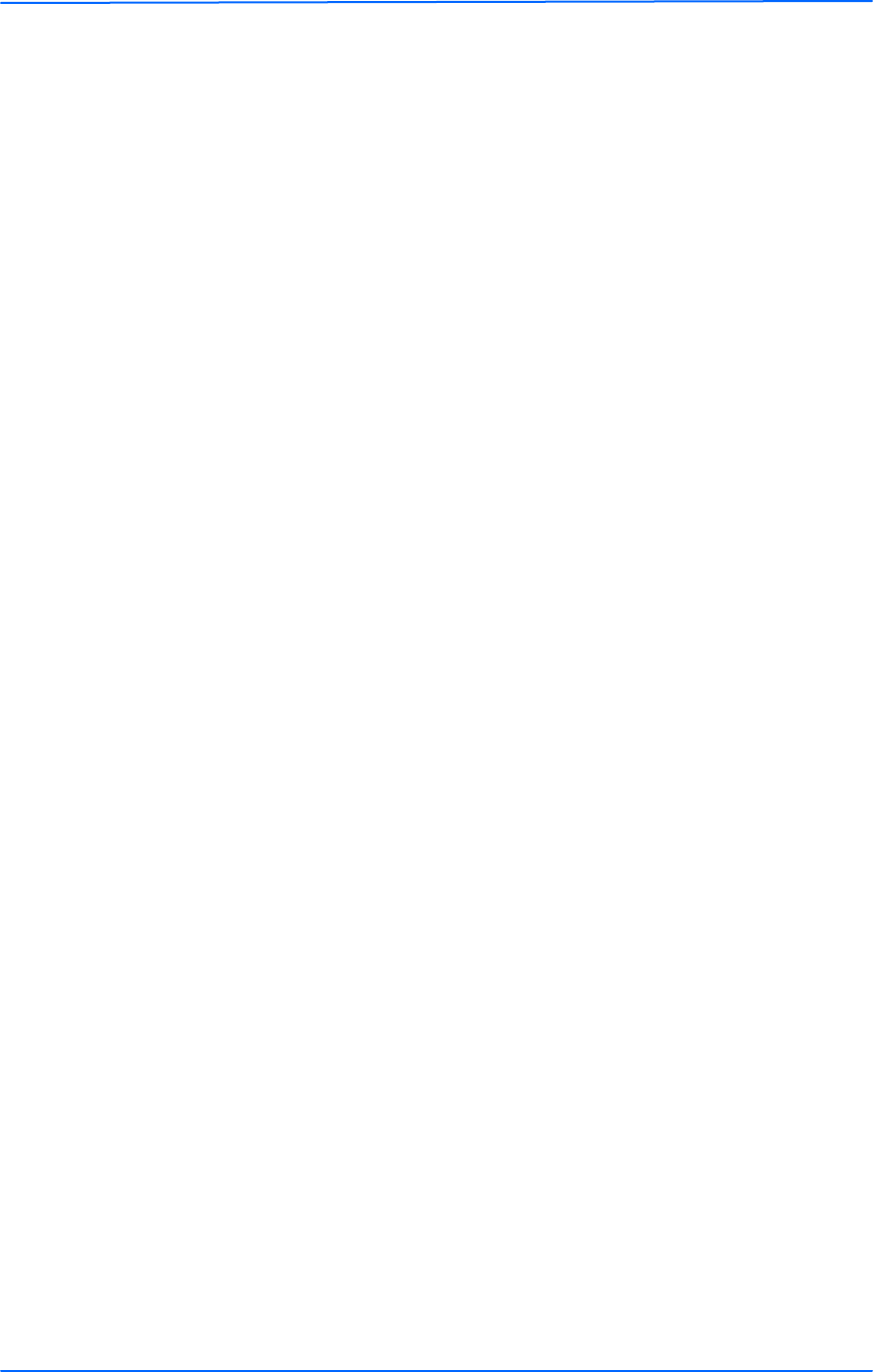
222
This document is intended for Public Distributio n
19473 Fraser Way,
Pitt Meadows, B.C. Canada V3Y 2V4
Appendix C
C-2 TR-Multi Series
Tranzeo Wireless Technologies
1
8K 8 ) ! K ): ! = !
558 558 H 8
8 4 )8! - ! - ! )4
6 @ 8' 6 @ 8'
' ' ' '
& 5D & 5D
6 5 6 4 H 5 : I
8 8< ) - !
1 ' 5 ' 5 : I 4 )
+ 4 )
3 @ @ 3 )@ @ - ! - ! 4 <
/ / @ )) > !
! < +? 4 )
J > J < > : > ! ! )! = 4 )
%%D %+88% , 4 ? ! = .%%D 0
8D +! +8 8D ! 8
86 > 8! 4 H 6 = ! > ! *
' > ' 4 ? - ) > ! * 4 )
1 ' @ ' 4 J ! I @ - 4 )
; > 8 ; > 8
1
' ' ) = 4 )
' '
> * ! 4 > ! ! 4 <
8' ' 8' 8' 8' H 8H
K 8@
@ > @ - > !
@ ; % @ - ; %=
' ' F
1 8J >
' ' ' 4 4 I ' ? )-
8 H 8 ! 4 ) ! : ? ! 8
' > ' ! )> ! !
K K ? ! ! )
)< ? -
; %J
J ' +! +8
+ ; ! = ! -
; * , ! ! ! - ! =
; * , ! ! ! - ! =
@ H -
@ ' 3 + +8/ 5F @

111
This document is intended for Public Distributio n
19473 Fraser Way,
Pitt Meadows, B.C. Canada V3Y 2V4
Appendix D
D-1 TR-Multi Series
Tranzeo Wireless Technologies
Appendix D: Common TCP Ports
Visit http://www.iana.org/assignments/port-numbers for a full list of well known
port numbers.
1
F 4 ?
' L ' > 6 > 6 4 H ;
& F > % & *? - <
' = ' ! - 4 )
K > +%6 > 6 K ) > ! * .% ? ! ! )0
K > K ) > ! * . ! )0
> J 5 > > )!
' > ' ) )> ! *
56 > 5 H
( F F > ' ( 4 )' H
( F F > ( 4 ) ) !
> K > 1 > H )K ) > ! *
9 9 9 9 )- 9 - 9
# @ ( @ F ' #
F > **4
55> 1 ; ' 5 >
5K ' 1 5 : I K ) ' <
' 8 $ ' 8
