Uniden America UH302 Wireless Cellular Digital Packet Data (CDPD) PC Ca User Manual PCCard Ch1
Uniden America Corporation Wireless Cellular Digital Packet Data (CDPD) PC Ca PCCard Ch1
Contents
- 1. Users Manual
- 2. Additional Information
- 3. Corrected Chapter One
Users Manual
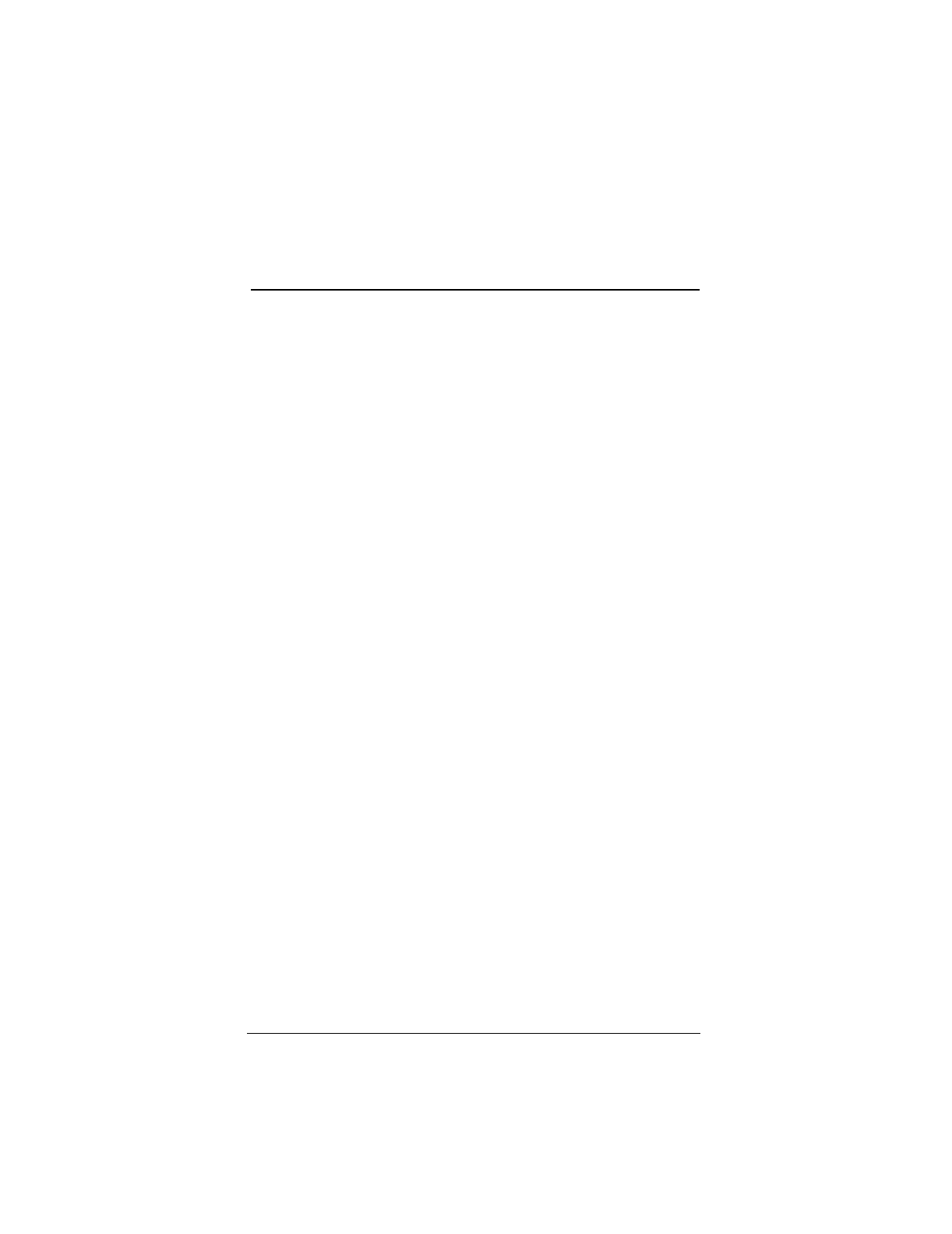
▲ Uniden Data 2000 Wireless CDPD PC Card
Uniden Data 2000 Operation & Programming Guide 1-1
1
Uniden Data 2000 Introduction
1.1 What is the Uniden Data 2000?
The Uniden Data 2000 is a wireless CDPD PC Card which enables most
vendors’ laptops, handheld computers, and Personal Digital Assistants
with Type II PC Card slots to communicate with host-based applications
such as web servers, intranet servers, databases, dispatch systems, and
other host computer systems. The Uniden Data 2000 uses the Internet
suite of protocols running over the CDPD (Cellular Digital Packet Data)
system. The product is fully Windows compatible, supporting Windows
95, Windows NT, and Windows CE, and provides a Graphical User
Interface (GUI) which offers the user simplified access to operational
status and statistics, as well as the ability to configure, control, and mon-
itor the performance of the device. The Uniden Data 2000’s compact
size makes it an easily portable communications tool that can be stored
conveniently in a briefcase or purse when not in use.
1.2 What is CDPD?
CDPD or Cellular Digital Packet Data is a wireless, public access,
packet data standard designed to operate over existing analog cellular
phone systems. Since it is designed to use existing cellular phone sys-
tems, CDPD provides a large coverage area, low service pricing, and
fast transaction execution. CDPD’s primary benefit is quick, inexpen-
sive, and efficient transmission of data packets over the existing cellular
network. Additional benefits include built-in encryption for security
(where applicable); a billing structure which charges for message size
rather than on-line time (depending on individual service provider’s ser-
vice plans); forward error correction methods that reduce the effects of
noise and interference on the airlink; and availability.
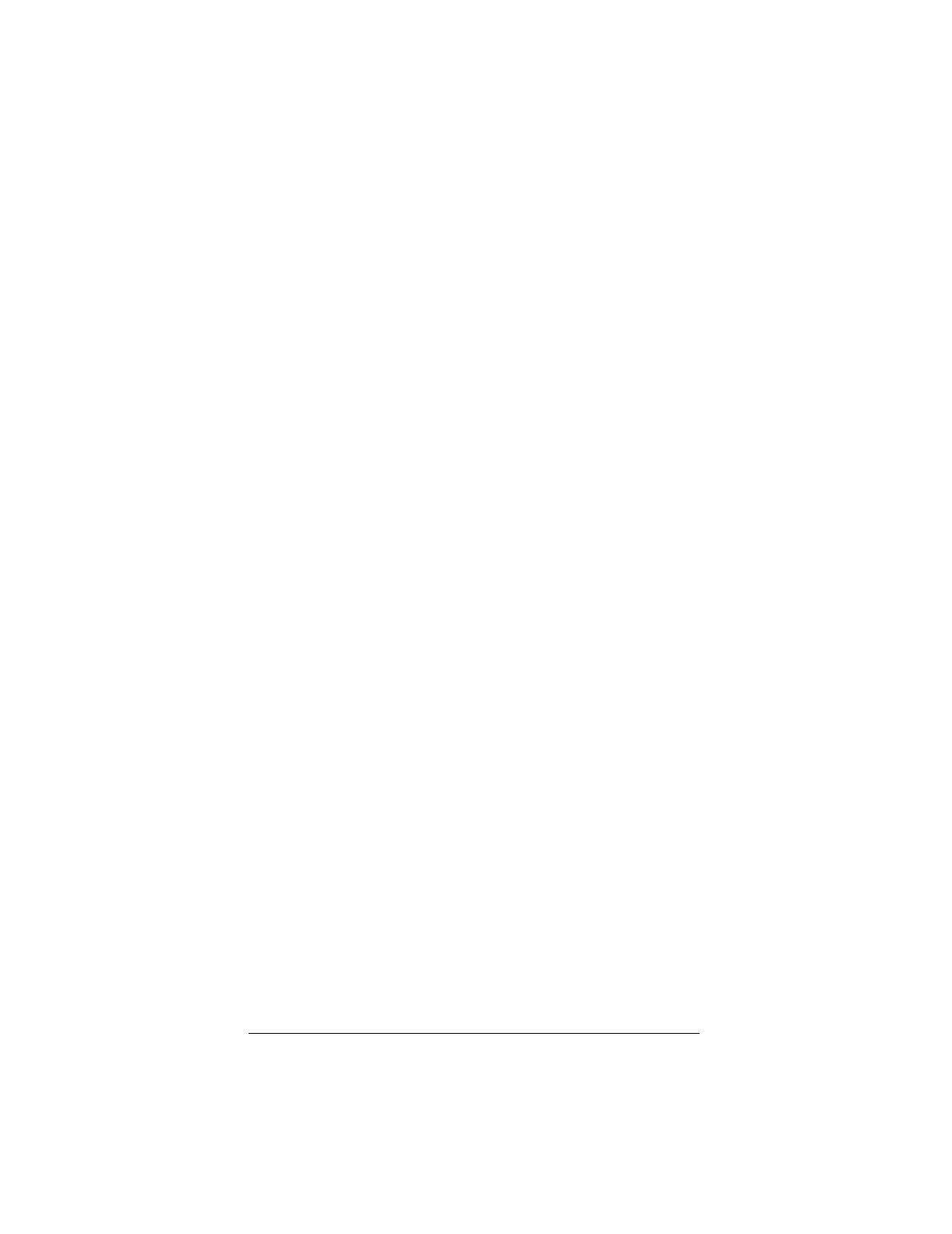
▲ Uniden Data 2000 Wireless CDPD PC Card
1-2
1.3 What is the PCMCIA Standard for PC Cards?
Over the past several years, mobile computers have experienced explo-
sive growth. While prices have fallen sharply, features are becoming
more advanced and reliability has been greatly improved. One of the
most notable features of today’s mobile computers is the PC Card slot.
Over the last four years, the personal computer industry has rapidly
adopted the PC Card slot feature, and today nearly 75 percent of laptops
include a PC Card slot. This has been the driving force in the innovation
and development of PC Card technology.
In 1989, an international standards body and trade association was
founded, called the PCMCIA (Personal Computer Memory Card Inter-
national Association.). This organization was founded in order to estab-
lish standards for Integrated Circuit cards and to promote
interchangeability among mobile computers where ruggedness, low
power, and small size are critical.
Even though PCMCIA is a rather young technology, it has been quickly
adopted by every major personal computer manufacturer in the world.
Since it’s inception, PCMCIA has published a PC Card Standard which
contains all of the physical, electrical and software specifications for PC
Card technology. This standard is in a constant state of improvement by
the PCMCIA technical committee.
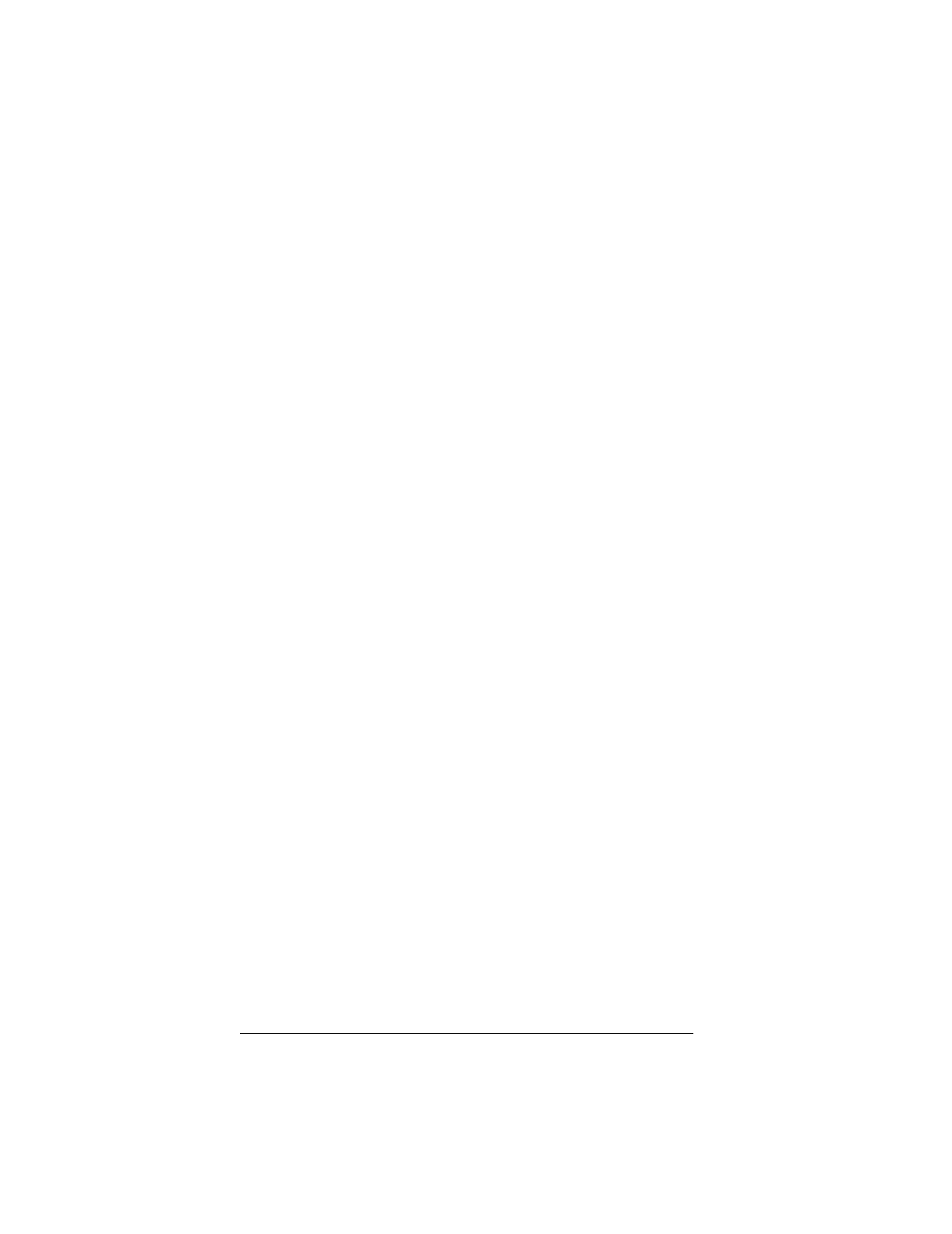
▲ Uniden Data 2000 Wireless CDPD PC Card
Uniden Data 2000 Operation & Programming Guide 1-3
1.4 Product Highlights
• Compatible with most vendors’ laptops, handheld computers
and Personal Digital Assistants (PDAs) with PCMCIA Type II
PC Card slots.
• Windows compatible (Windows 95, Windows NT, and Win-
dows CE.)
• Graphical User Interface (GUI) provides simplified access to
operational status and statistics, and allows the user to config-
ure, control, and monitor the performance of the device.
• AT command interface allows the user to query status and sta-
tistics, change operational modes, and configure and control
the device.
• External antenna connector allows a high gain antenna to be
substituted for maximum performance.
• Full Duplex operation with CDPD System Specification Ver-
sion 1.1.
• Data transfer via SLIP or PPP to a connected host, using the
PCMCIA interface.
• Embedded TCP/UDP/IP stack from which an embedded appli-
cation can achieve data transfer capability to the CDPD net-
work.
• Embedded network connectivity application, for testing end-to-
end connectivity.
• Maximum of 10 unicast Network Equipment Identifiers (NEIs)
which can be stored and activated one at a time.
• Onboard battery for operation independent of host.
• External power option for desktop use.
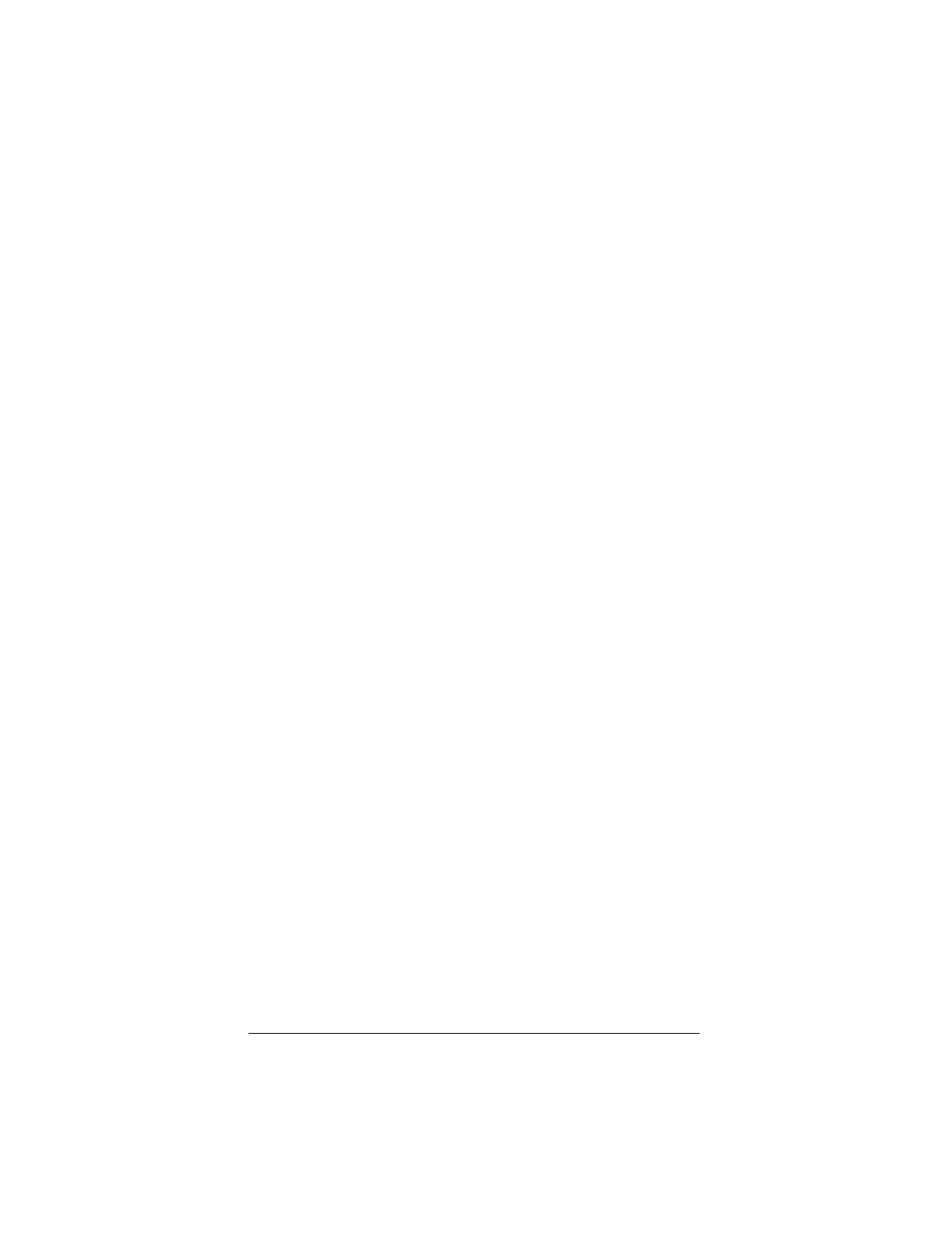
▲ Uniden Data 2000 Wireless CDPD PC Card
1-4
**need photo
1.5 Package Contents
•Uniden Data 2000 Wireless CDPD PC Card: The physical
module containing all of the electronic and other hardware ele-
ments. (Includes the battery compartment, antenna and PCM-
CIA interface connector.) The PC Board is protected by a clam
shell structure made from a 2-piece plastic sub-frame, molded
together with a stamped stainless steel cover.
•Installation Diskette: **need info
•Support Utilities Diskette: **need info
• Uniden Data 2000 Operation and Programming Guide
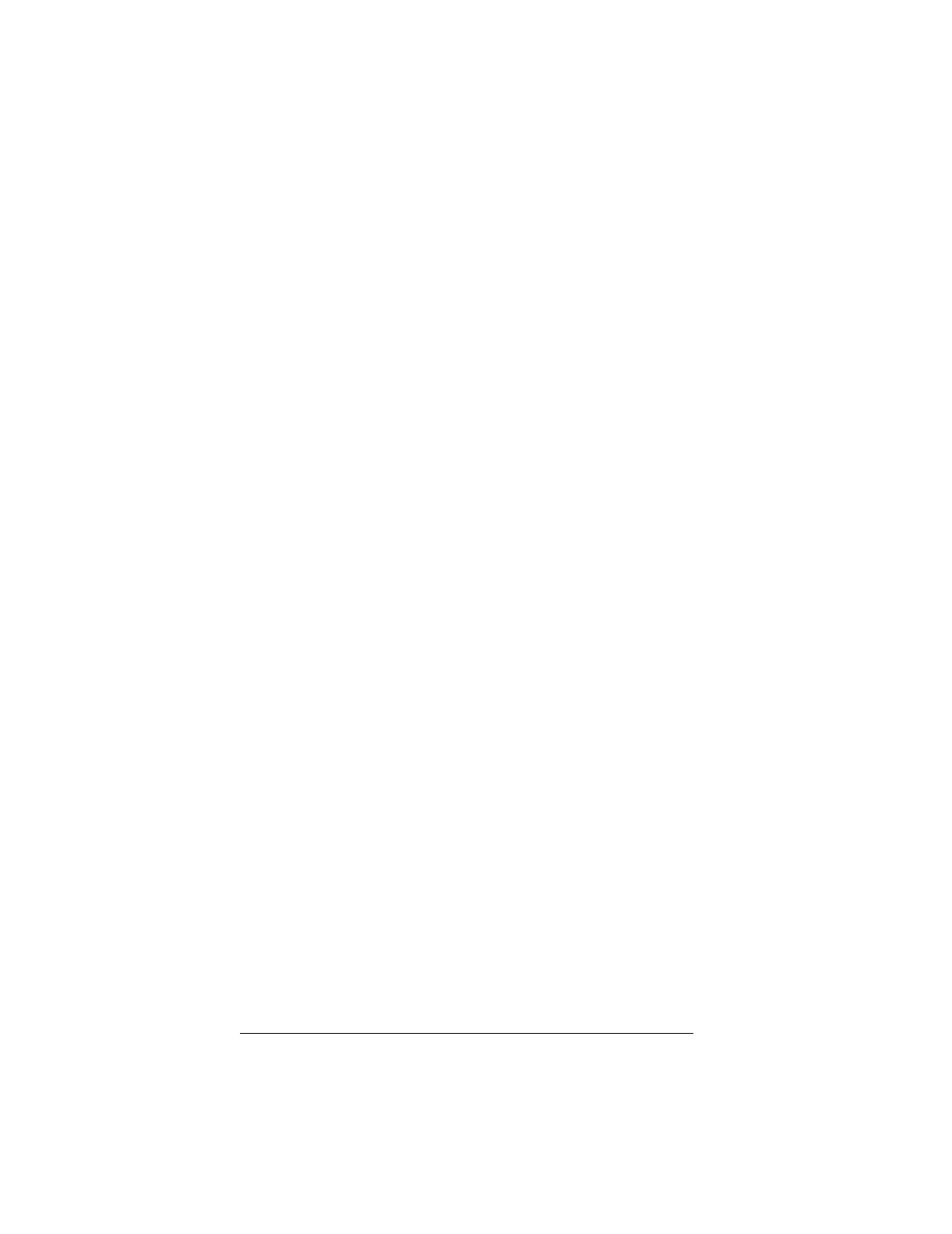
▲ Uniden Data 2000 Wireless CDPD PC Card
Uniden Data 2000 Operation & Programming Guide 1-5
1.6 Optional Accessories
• NiCd battery pack
• NiCd battery charger
• Antenna adapter (To allow use of high gain antenna.)
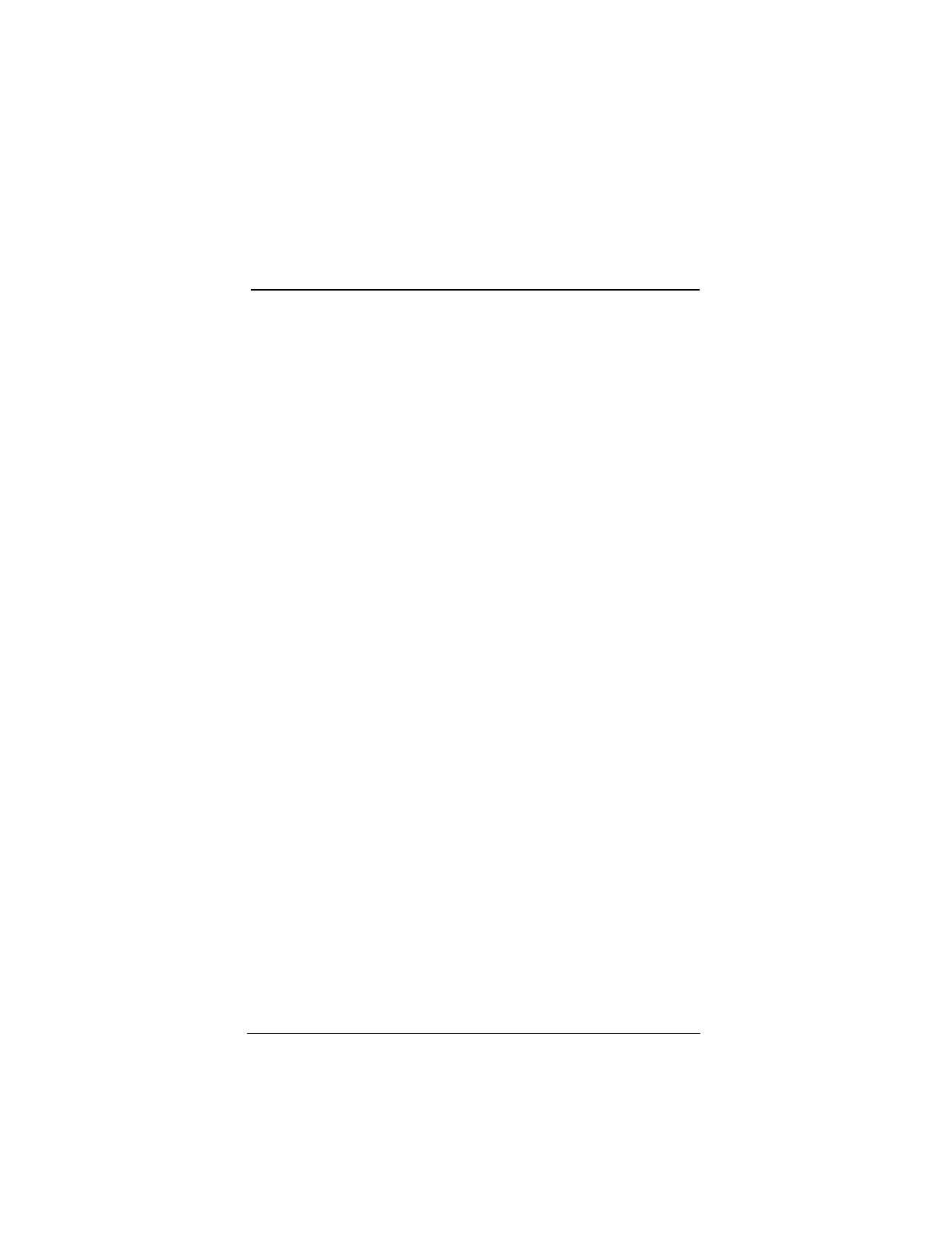
▲ Uniden Data 2000 Wireless CDPD PC Card
Uniden Data 2000 Operation & Programming Guide 2-1
2
Setting Up the Uniden Data 2000
This chapter explains how to set up the Uniden Data 2000 Wireless
CDPD PC Card for operation with host terminals running Windows 95,
Windows NT, and Windows CE.
2.1 Setup Preparation
2.1.1 Hardware Required for Uniden Data 2000 Set Up
• A host terminal, (laptop, handheld computer, or Personal Digi-
tal Assistant)
• The Uniden Data 2000 Wireless CDPD PC Card.
2.1.2 Software Required for Uniden Data 2000 Set Up
One of the following operating systems is required:
• Windows 95
• Windows NT
• Windows CE
2.1.3 Requesting Service Activation
Before you can use the Uniden Data 2000, you must contact your local
cellular service provider to request the activation of your PC Card.
To activate the Uniden Data 2000, you need to give the service provider
the PC Card’s Equipment Identifier (EID) code which is printed on the
unit. The provider will set up your account, tell you which side they pro-
vide for channel acquisition (Side A or Side B), and give you an IP
address (NEI) which you can use to register your Uniden Data 2000.
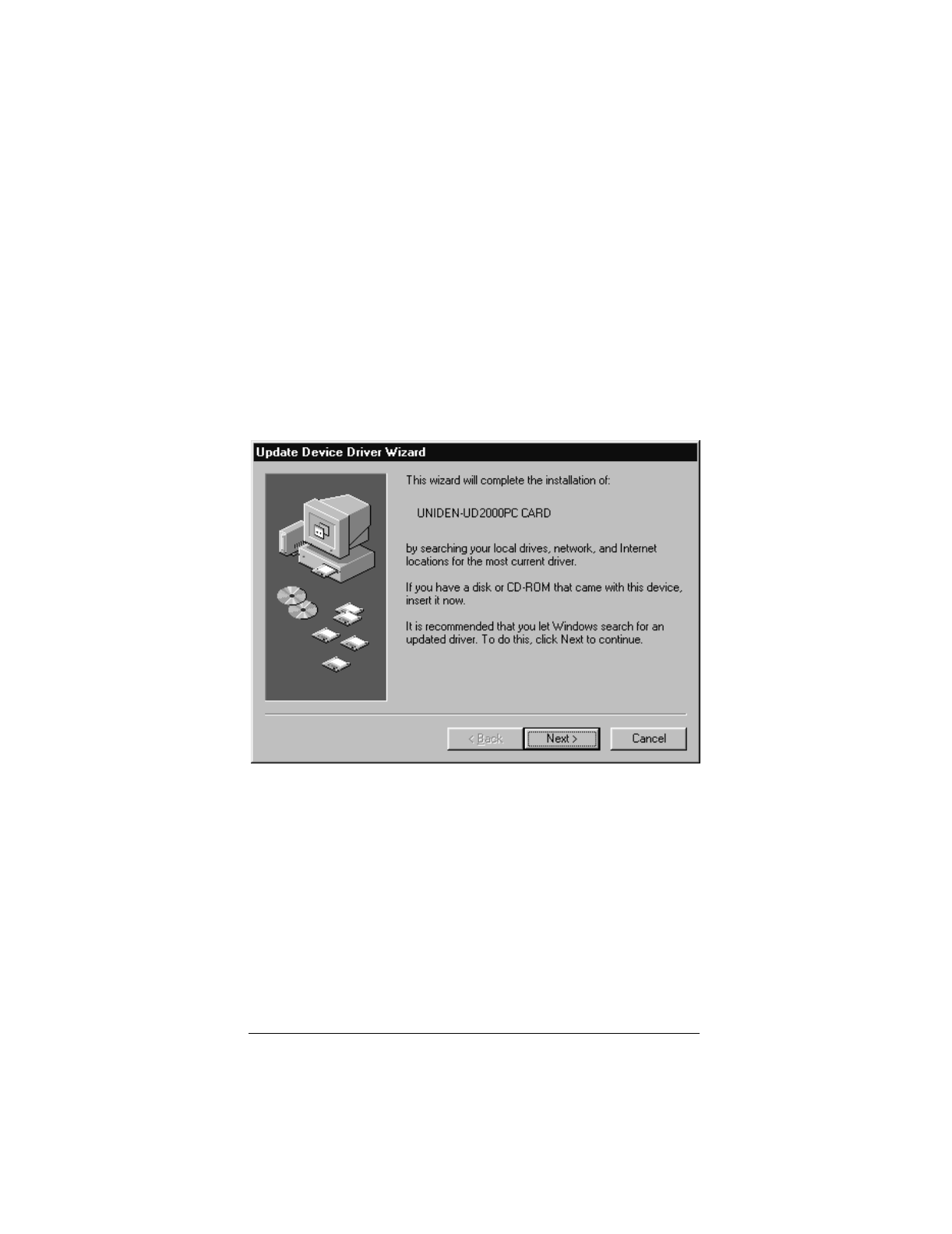
▲ Uniden Data 2000 Wireless CDPD PC Card
2-2
2.2 Installation Procedures/Windows 95
To install the Uniden Data 2000, take the following steps:
1. Insert the Uniden Data 2000 into the PC Card slot of the host
terminal you are using.
2. Move the On/Off Power Switch to the ‘on’ position.
The following dialog box displays on screen:
3. Insert the Uniden Data 2000 Setup Diskette into drive a: of
the host terminal.
4. Click Next.
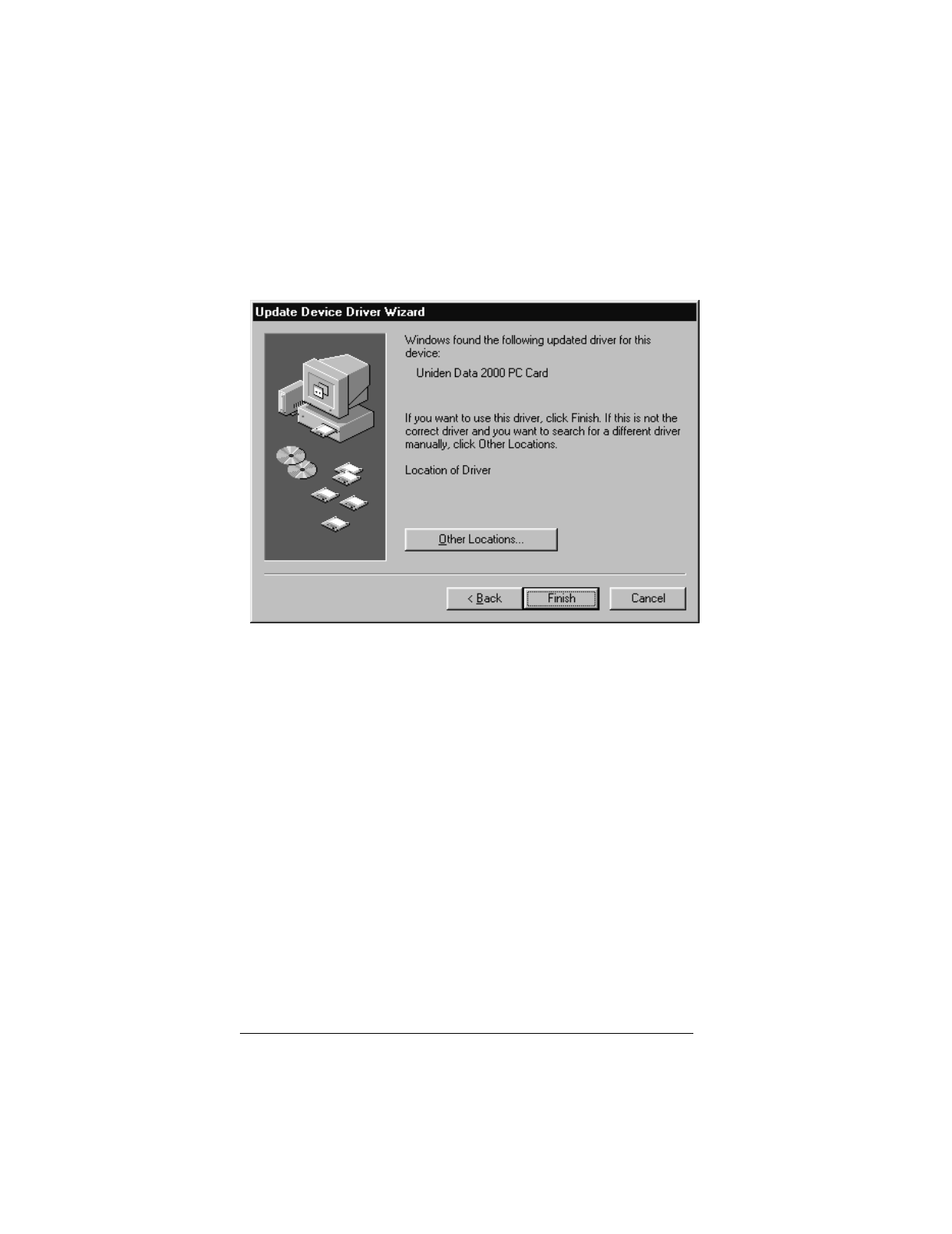
▲ Uniden Data 2000 Wireless CDPD PC Card
Uniden Data 2000 Operation & Programming Guide 2-3
The following dialog box displays on screen:
5. Click Finish. You will hear a ‘beep’ from the host terminal.
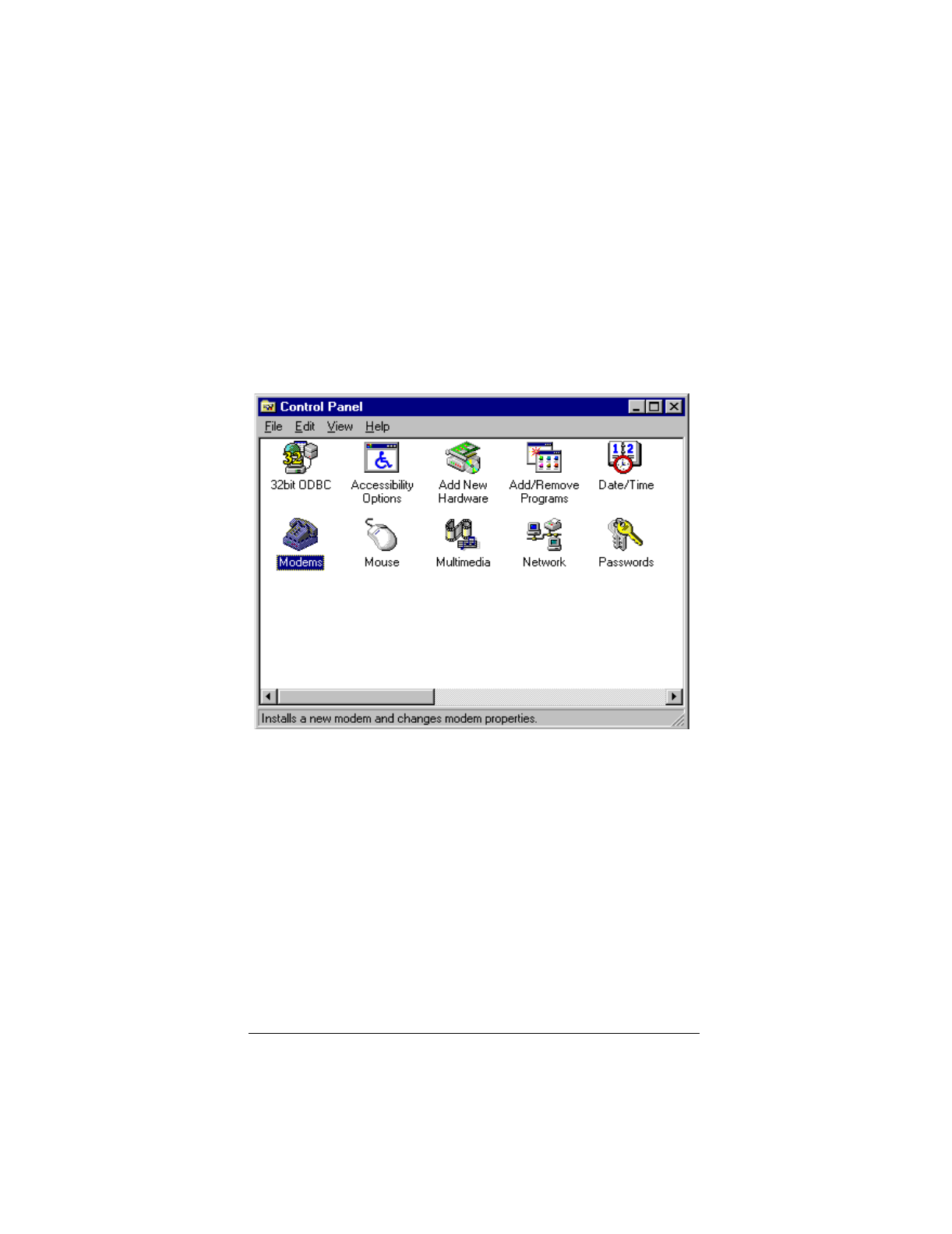
▲ Uniden Data 2000 Wireless CDPD PC Card
2-4
To check to see which COM port was selected during the setup process,
take the following steps:
6. Click the Start button on your Windows 95 desktop, then
select Settings, Control Panel.
7. Double-click the Modems icon.
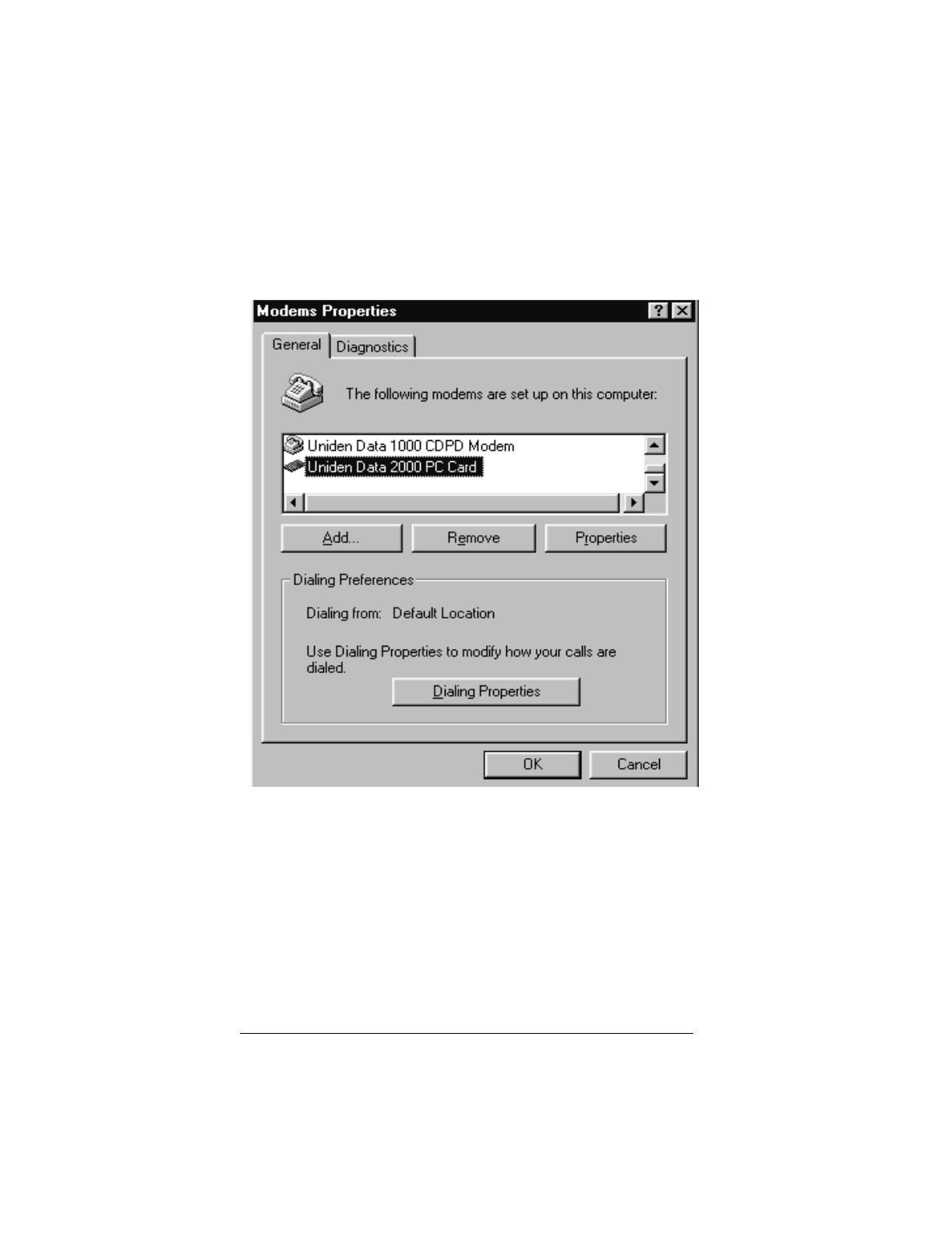
▲ Uniden Data 2000 Wireless CDPD PC Card
Uniden Data 2000 Operation & Programming Guide 2-5
The following dialog box displays on screen:
8. Select Uniden Data 2000 PC Card
9. Click Properties.
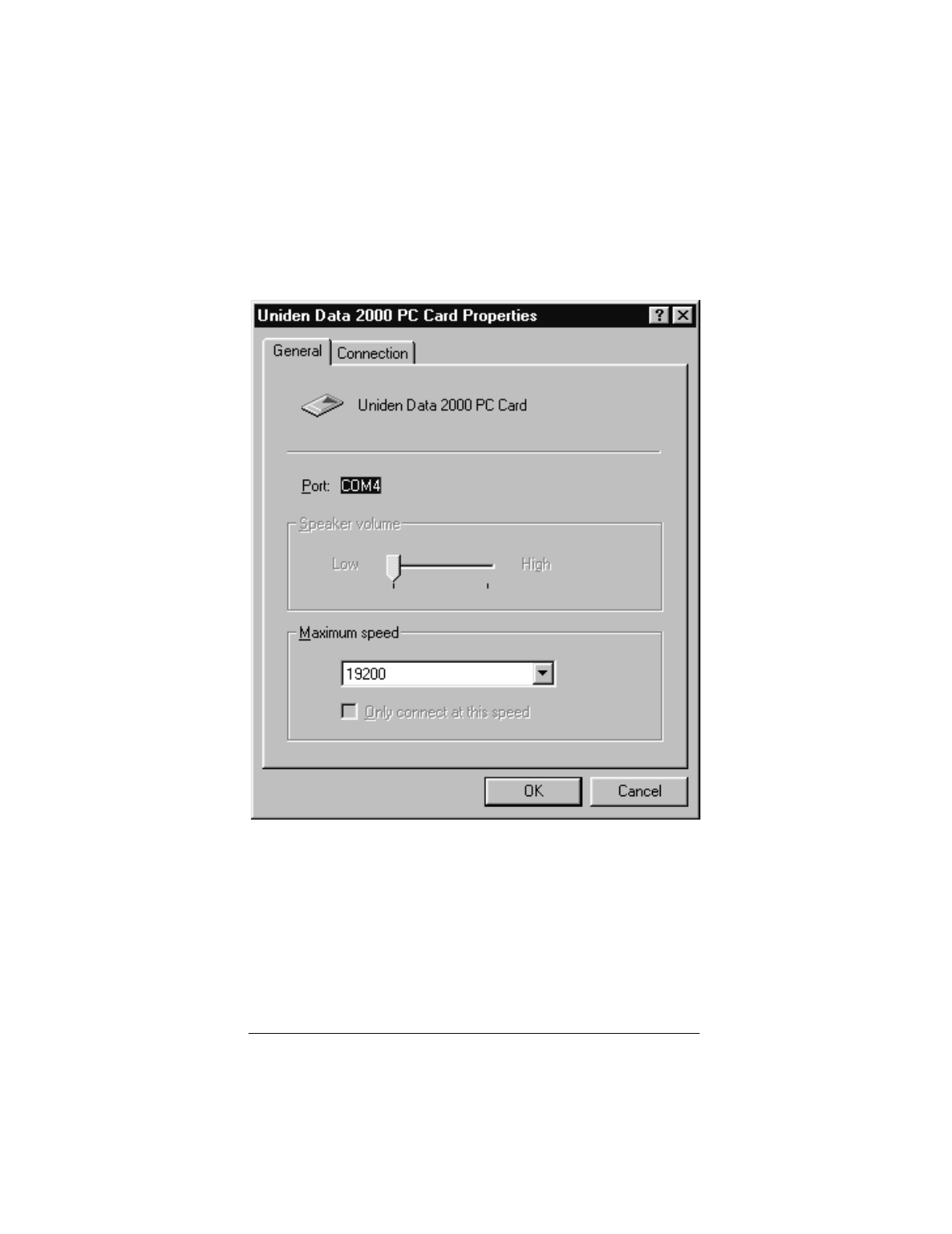
▲ Uniden Data 2000 Wireless CDPD PC Card
2-6
The following dialog box displays on screen:
10. The COM port that was selected during the setup process is
displayed on the General tab.
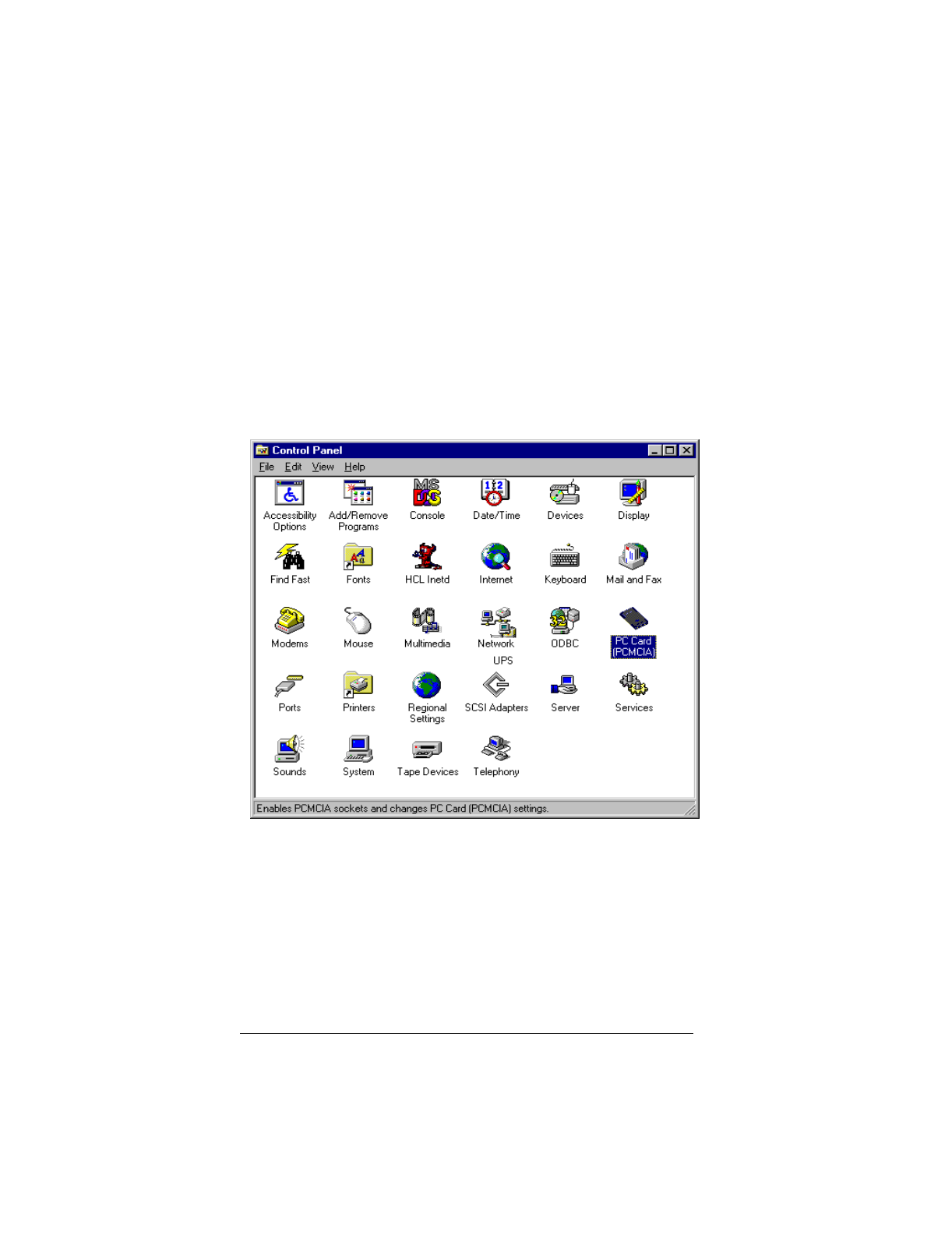
▲ Uniden Data 2000 Wireless CDPD PC Card
Uniden Data 2000 Operation & Programming Guide 2-7
2.2.1 Verifying the Connection
The host terminal should display a Uniden Data 2000 icon in the system
tray when the PC Card has made a proper connection. If you do not see
this icon on screen, take the following steps to determine if your host
terminal has been set to display system tray icons:
1. Click the Start button on your Windows 95 desktop, then
select Settings, Control Panel.
2. Double-click the PCCard (PCMCIA) icon.
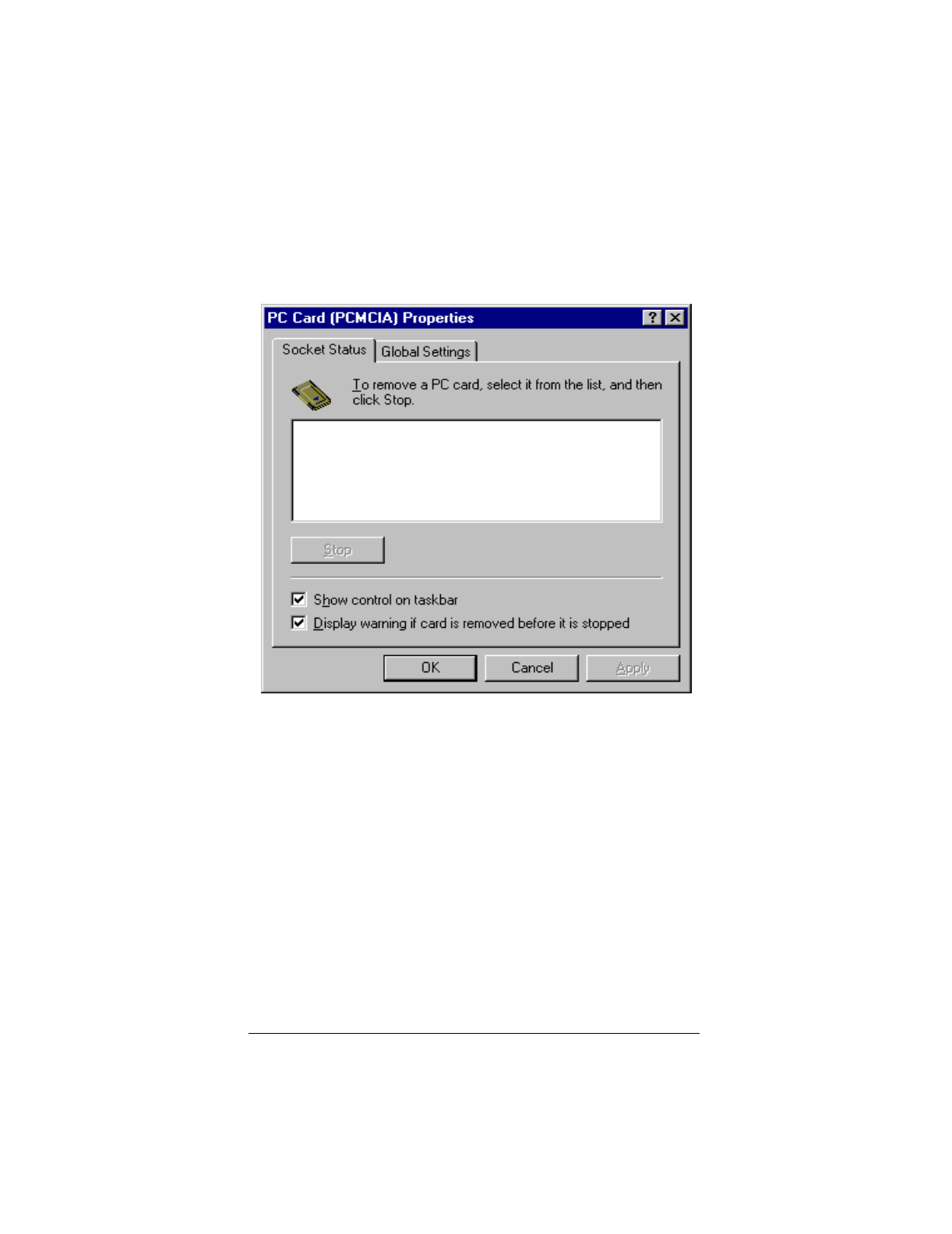
▲ Uniden Data 2000 Wireless CDPD PC Card
2-8
The following dialog box displays on screen:
3. Select the Show control on taskbar checkbox, then click OK.
If you have verified that the host terminal has been set to display system
tray icons, and you do not see the Uniden Data 2000 icon in the system
tray, then the Uniden Data 2000 has not made a proper connection.
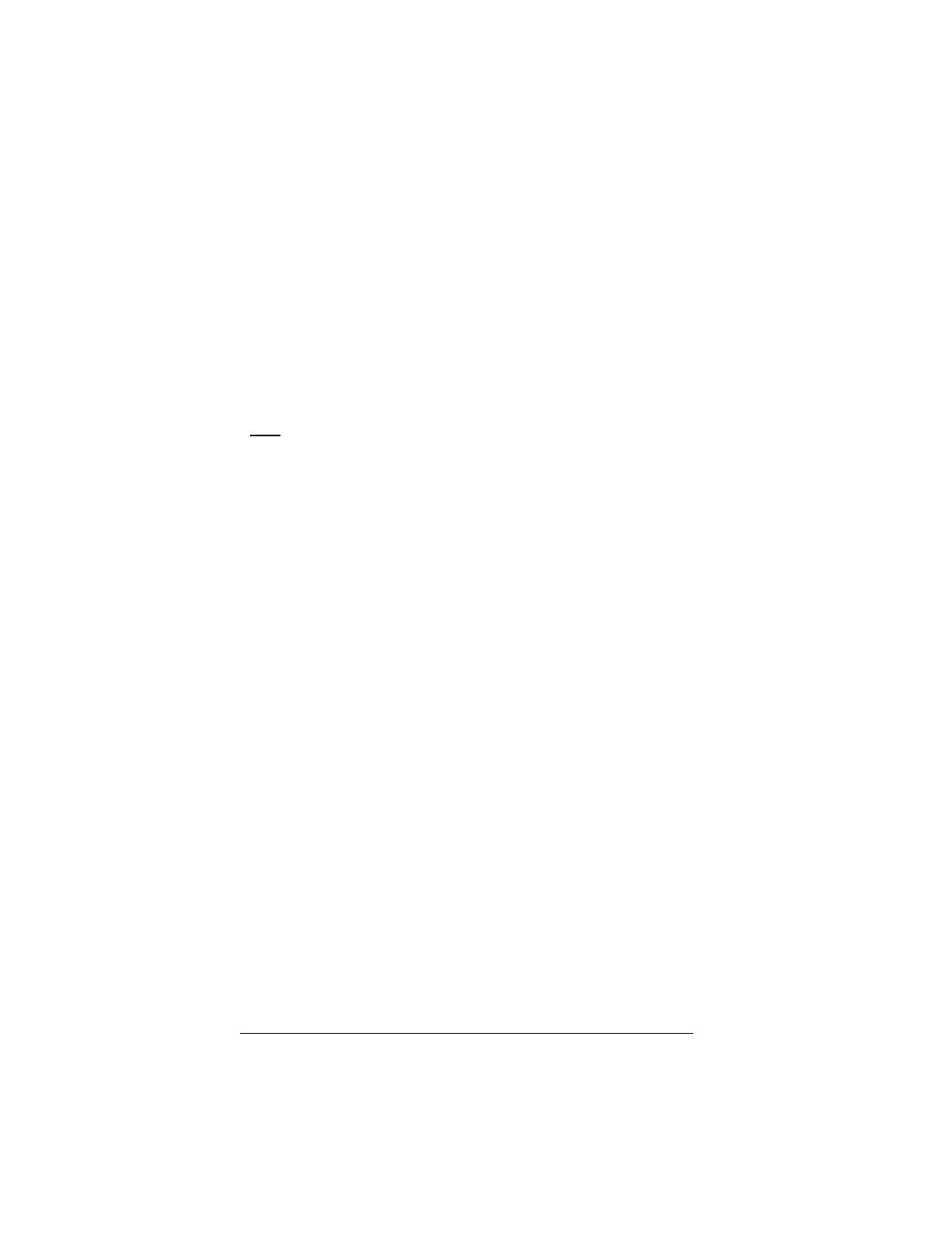
▲ Uniden Data 2000 Wireless CDPD PC Card
Uniden Data 2000 Operation & Programming Guide 2-9
2.3 Installation Procedures/Windows NT
1. Turn your host terminal off.
2. Insert the Uniden Data 2000 into the PC Card slot of the host
terminal.
3. Move the Uniden Data 2000 On/Off Power Switch to the ‘on’
position.
4. Turn your host terminal on.
Note: Windows NT does not support hot swapping, (the process of
inserting or removing a PC Card into or from a PC Card slot while the
host terminal is running.) Therefore, you must turn your host terminal
off before inserting or removing the Uniden Data 2000.
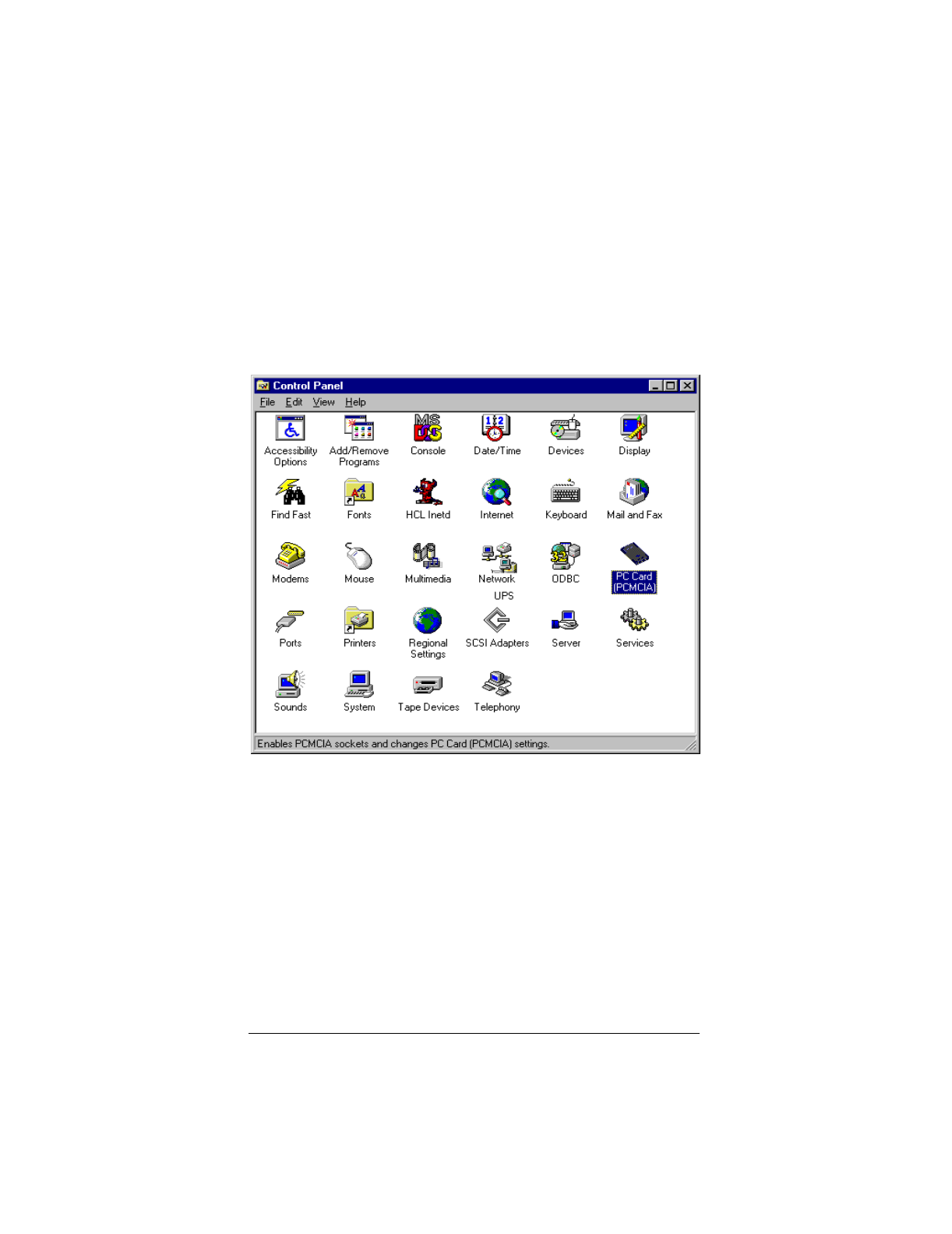
▲ Uniden Data 2000 Wireless CDPD PC Card
2-10
To check which COM port was selected during the setup process, take
the following steps:
5. Click the Start button on your Windows 95 desktop, then
select Settings, Control Panel.
6. Double-click the PC Card (PCMCIA) icon.
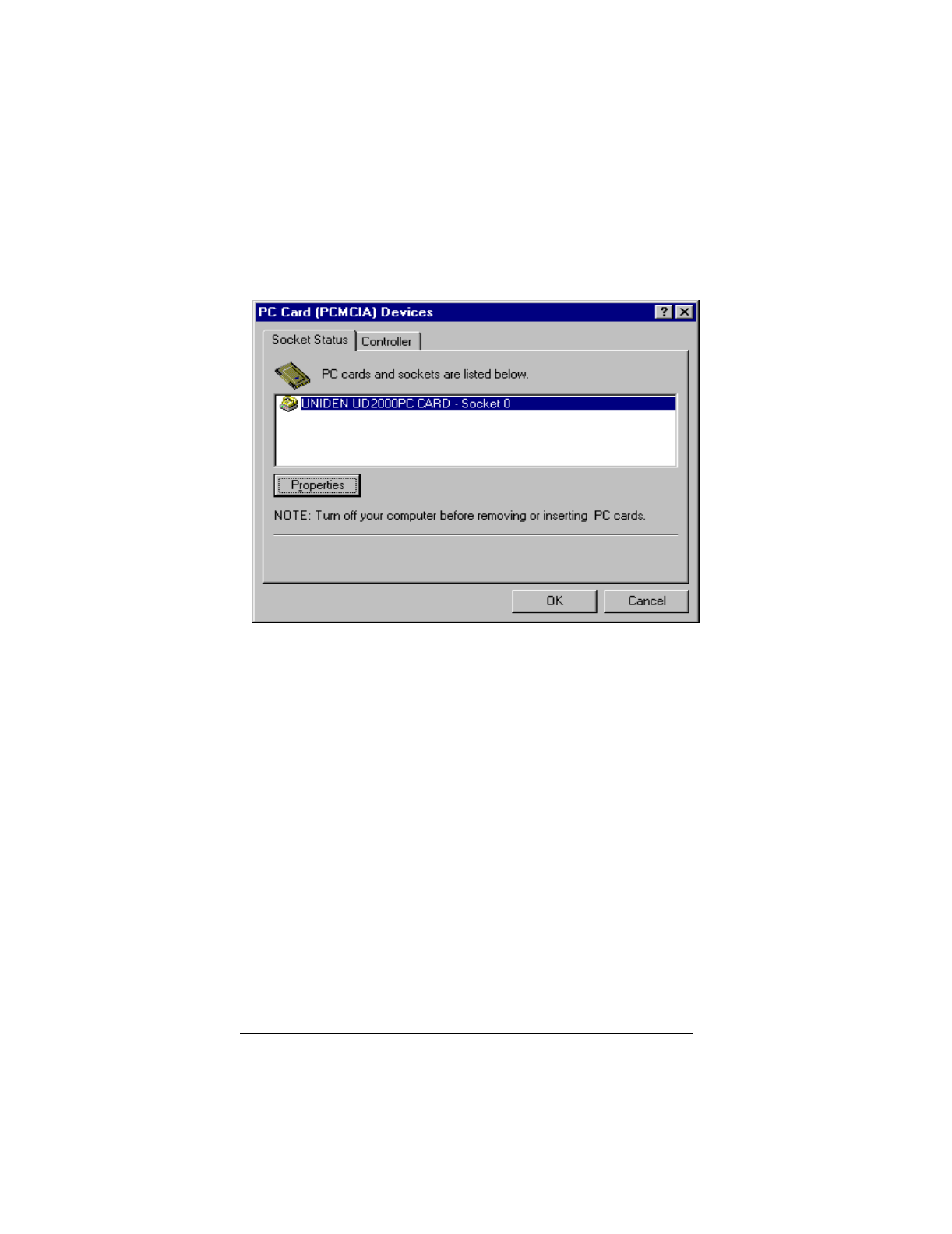
▲ Uniden Data 2000 Wireless CDPD PC Card
Uniden Data 2000 Operation & Programming Guide 2-11
The following dialog box displays on screen.
7. Click Properties.
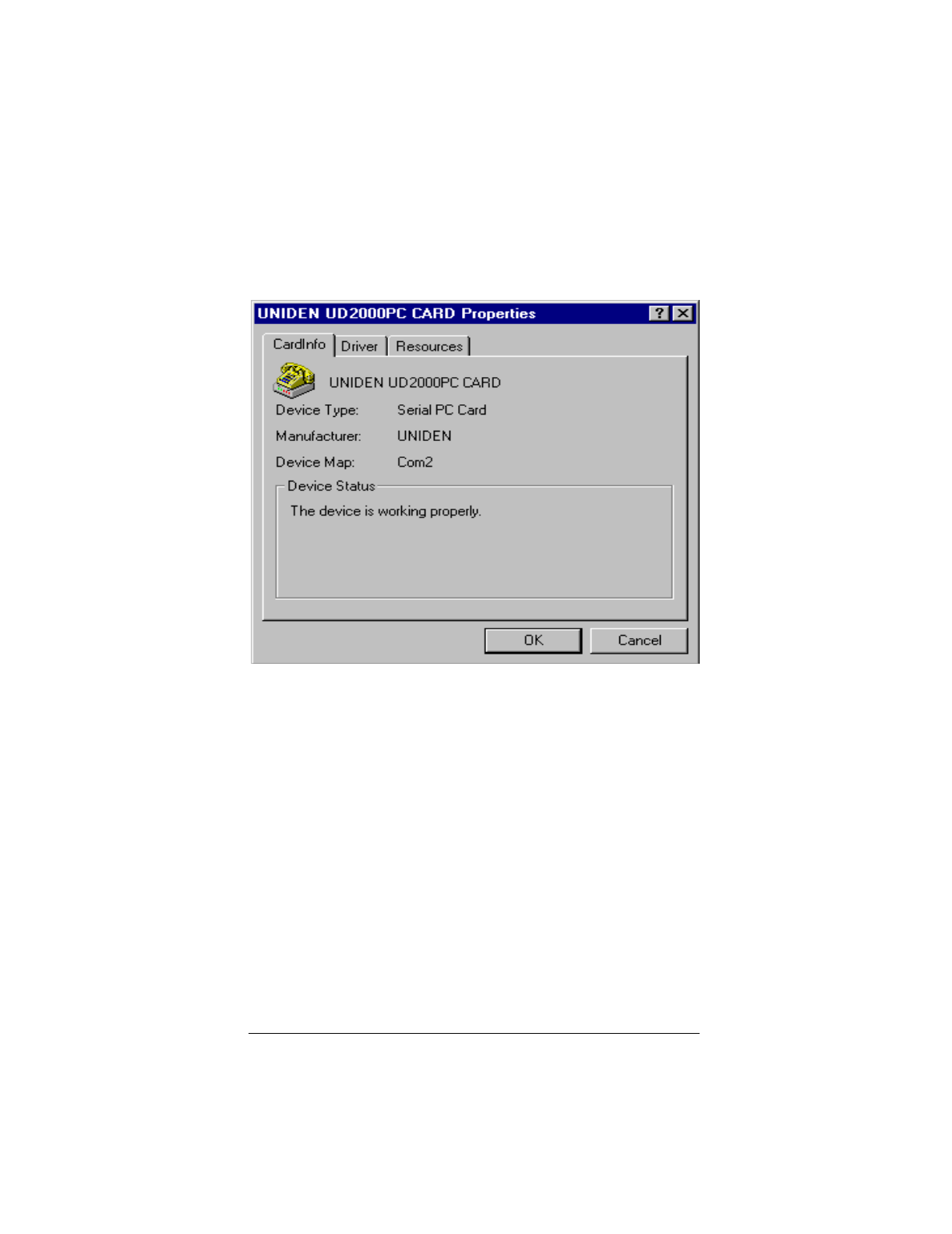
▲ Uniden Data 2000 Wireless CDPD PC Card
2-12
The following dialog box displays on screen:
8. The COM port that was selected during the setup process is
displayed on the CardInfo tab.
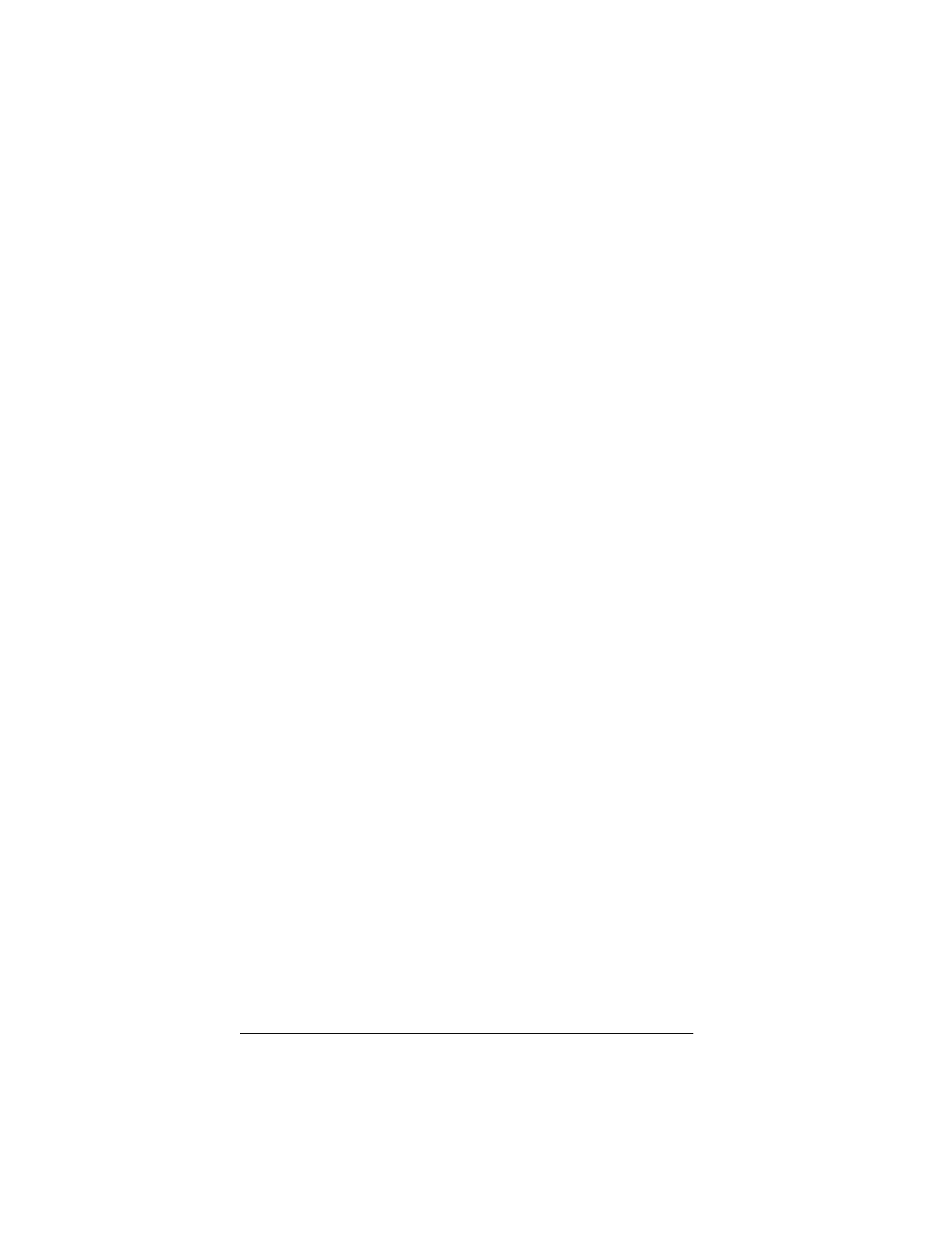
▲ Uniden Data 2000 Wireless CDPD PC Card
Uniden Data 2000 Operation & Programming Guide 2-13
2.3.1 Verifying the Connection
***Add correct steps for verifying the connection using Win NT
2.4 Installation Procedures/Windows CE
***Add correct installation procedures for Windows CE, when engi-
neers are able to provide.
2.4.1 Verifying the Connection
***Add correct steps for verifying the connection using Win NT
2.5 Using Windows 95 Dial-up Networking
After you have connected the Uniden Data 2000 to the host terminal
(regardless of platform: Windows 95, Windows NT, or Windows CE),
your next step is to run Windows 95 Dial-up Networking.
To use your Uniden Data 1000 modem with Windows 95 Dial-up Net-
working, take the following steps:
2.5.1 Preparation
You must install the Uniden Data 1000 host applications, UDConfig and
UDInsight, before using Windows 95 Dial-up Networking. The two new
files necessary for Windows 95 Dial-up Networking are:
•mdmud1k.inf
•rnaplus.inf.
These files will be installed in the c:\program files\uniden sub-direc-
tory during the installation process. For Uniden Data 1000 host applica-
tion installation and setup procedures, refer to section 5.2.1 Uniden
Data Host Applications/Installation and Setup.
2.5.2 Installing dial-up networking
To determine if dial-up networking is already installed, double-click on
the My Computer icon. If you don’t see an icon for Dial-up Network-
ing, you will need to add this feature:
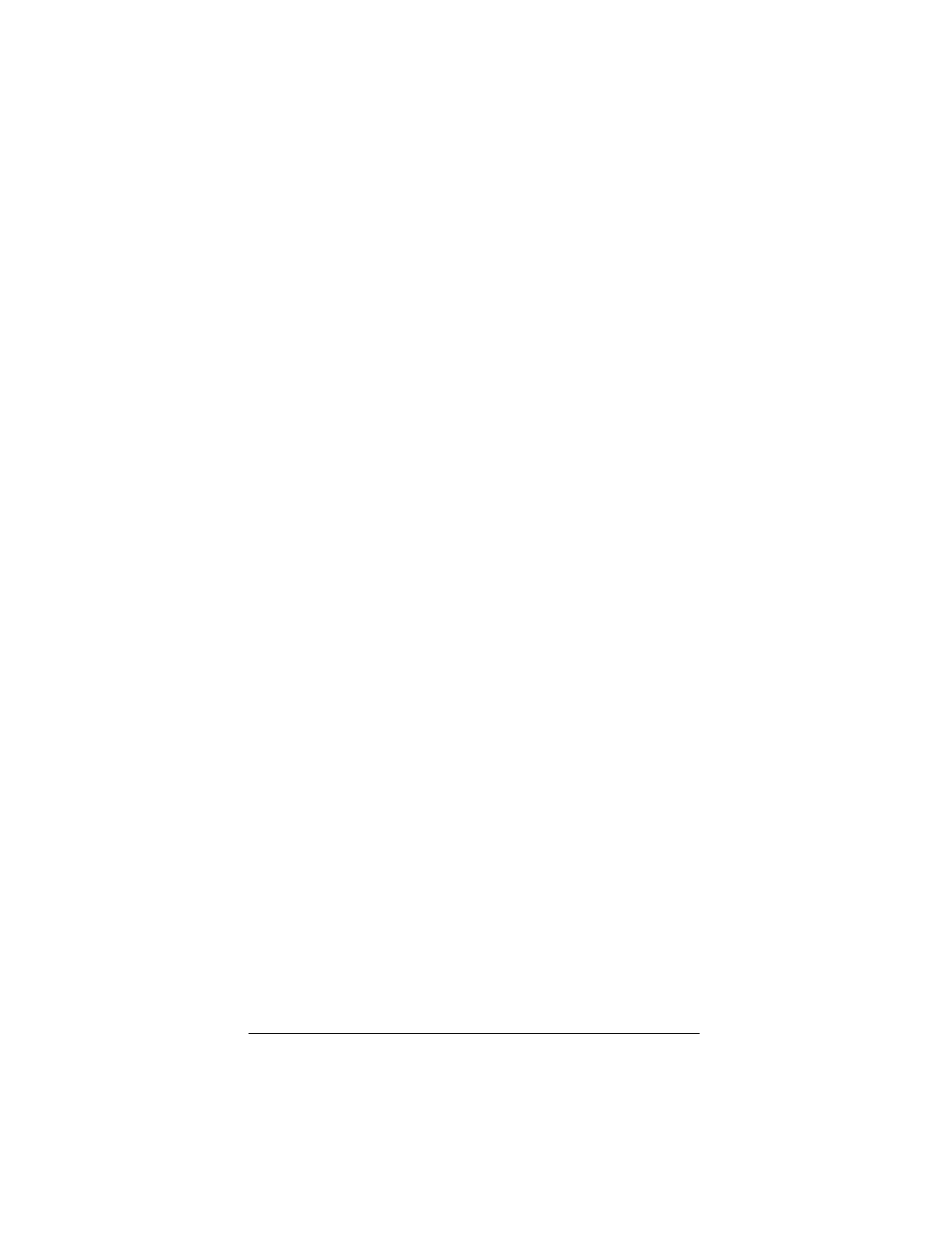
▲ Uniden Data 2000 Wireless CDPD PC Card
2-14
Note: It is possible that Windows 95 setup software will be
required for installation.
1. Click on the My Computer icon.
2. Select Control Panel.
3. Select Add/Remove Programs.
4. Select Windows Setup tab.
5. Select Communication.
6. Check the Dial-up Networking box, then click OK.
2.5.3 Installing the Uniden Data 1000 Modem
To install the Uniden Data 1000, take the following steps:
1. Select Control Panel.
2. Double-click on the Modems icon.
3. Click Add.
4. From the “Install New Modem” screen, select Other, then
click Next.
5. Check the “Don’t detect my modem…” box, then click Next.
6. If you are installing from the floppy disk, click Have Disk, and
select c:\program files\uniden\mdmud1k.inf.
Note: This file defines the Uniden parameters necessary for the
“Install new modem” dialog box.
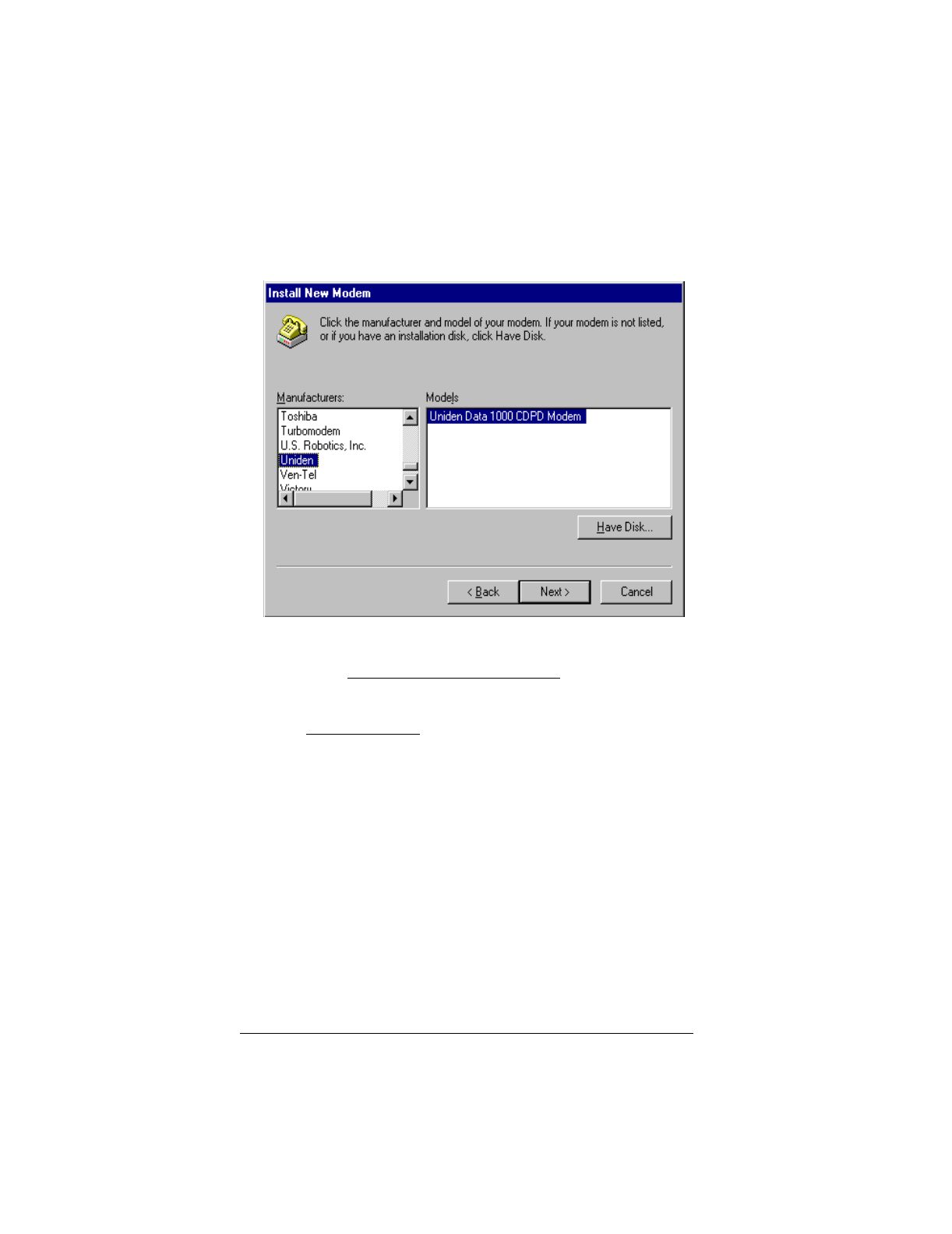
▲ Uniden Data 2000 Wireless CDPD PC Card
Uniden Data 2000 Operation & Programming Guide 2-15
7. Select Uniden Data 1000 CDPD Modem from the list, then
click Next.
8. Select the Communications Port you plan to use with the
Uniden Data 1000, then click Next.
9. Wait a moment while installation completes, then click Finish.
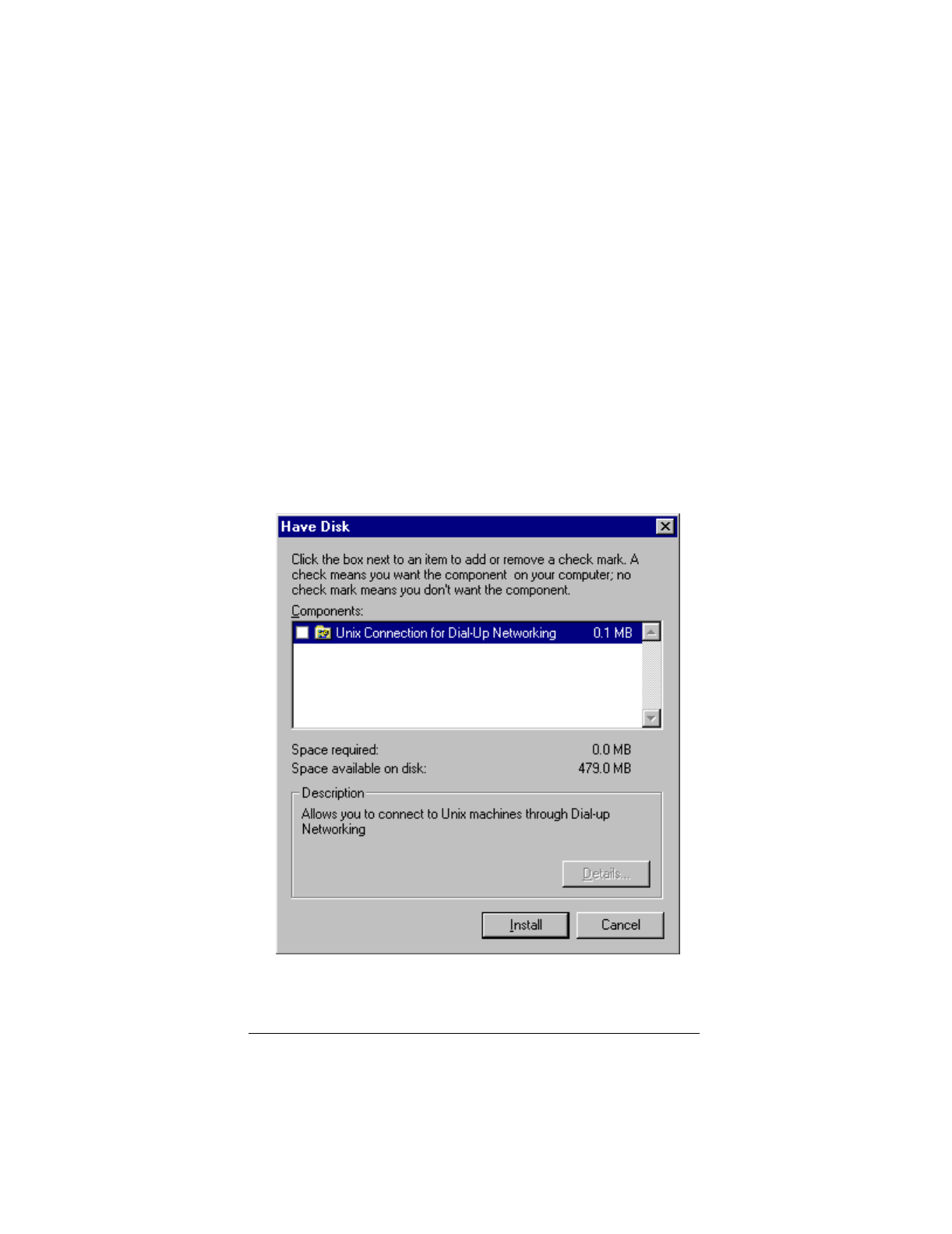
▲ Uniden Data 2000 Wireless CDPD PC Card
2-16
2.5.4 Installing Win95 Support for SLIP
To add SLIP support, take the following steps:
1. Start the Add/Remove Programs tool from the Control
Panel.
2. Select the Windows Setup tab.
3. Click Have Disk. If you know where the file rnaplus.inf is
located, enter its path (i.e. c:\program files\uniden\rna-
plus.inf). Otherwise, select Browse and locate the file, then
select OK.
4. Check the box for the “Unix Connection for Dial-Up Network-
ing”, then click Install.
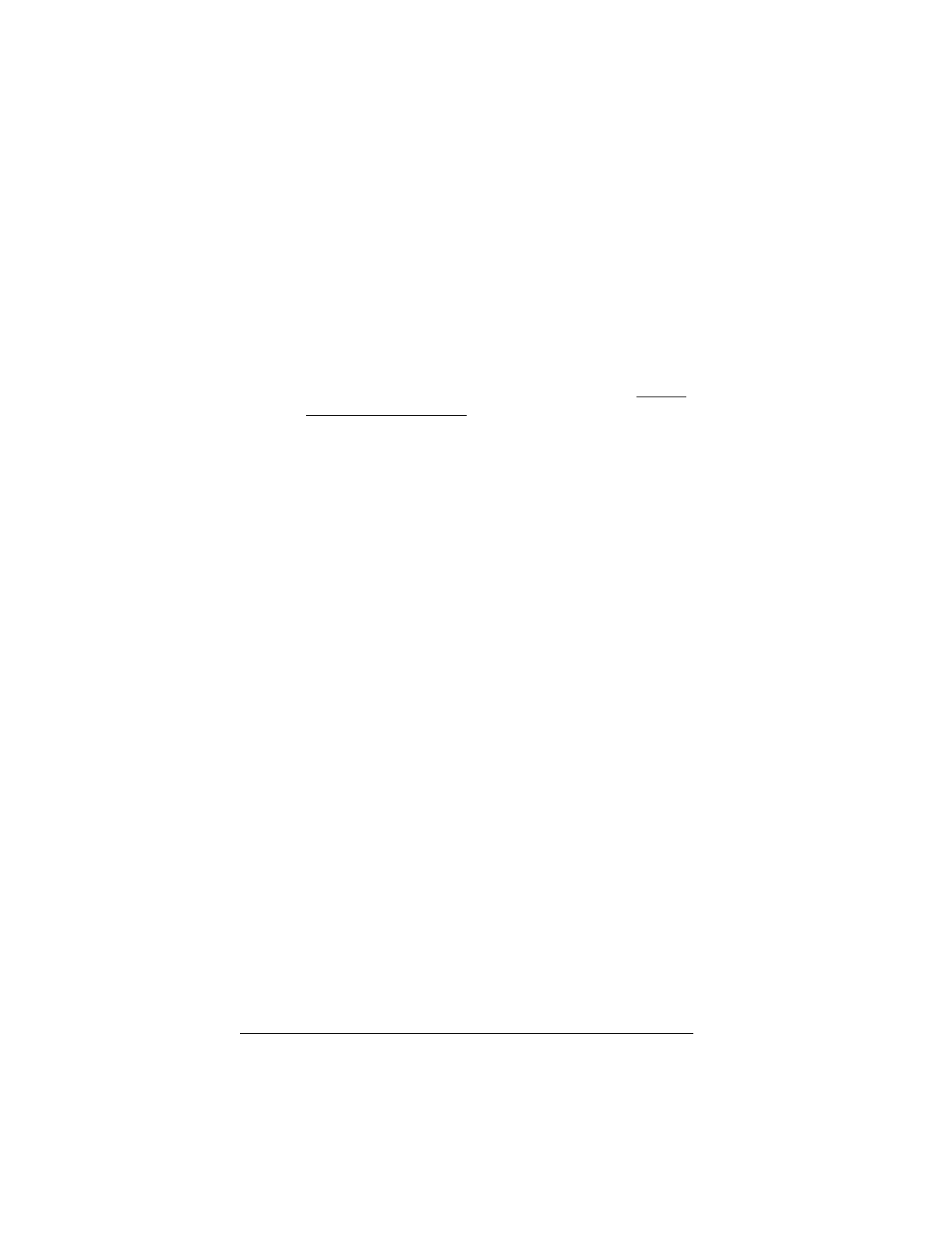
▲ Uniden Data 2000 Wireless CDPD PC Card
Uniden Data 2000 Operation & Programming Guide 2-17
2.5.5 Set up Dial-up Networking for PPP
To set up Dial-up Networking for PPP, take the following steps:
1. Double-click on the My Computer icon.
2. Open the Dial-Up Networking folder.
3. Double-click on the Make New Connection icon.
4. When you are instructed to select a modem, click on Uniden
Data 1000 CDPD Modem. Change the name of the connection
from “My Connection” to “CDPD PPP”, then click Next.
5. In the Telephone Number box, enter the single digit: 0.
6. Click Next, then click Finish to create a new Windows 95 con-
nection icon named CDPD PPP.
7. Right mouse-click the new icon, then select Properties from
the sub-menu.
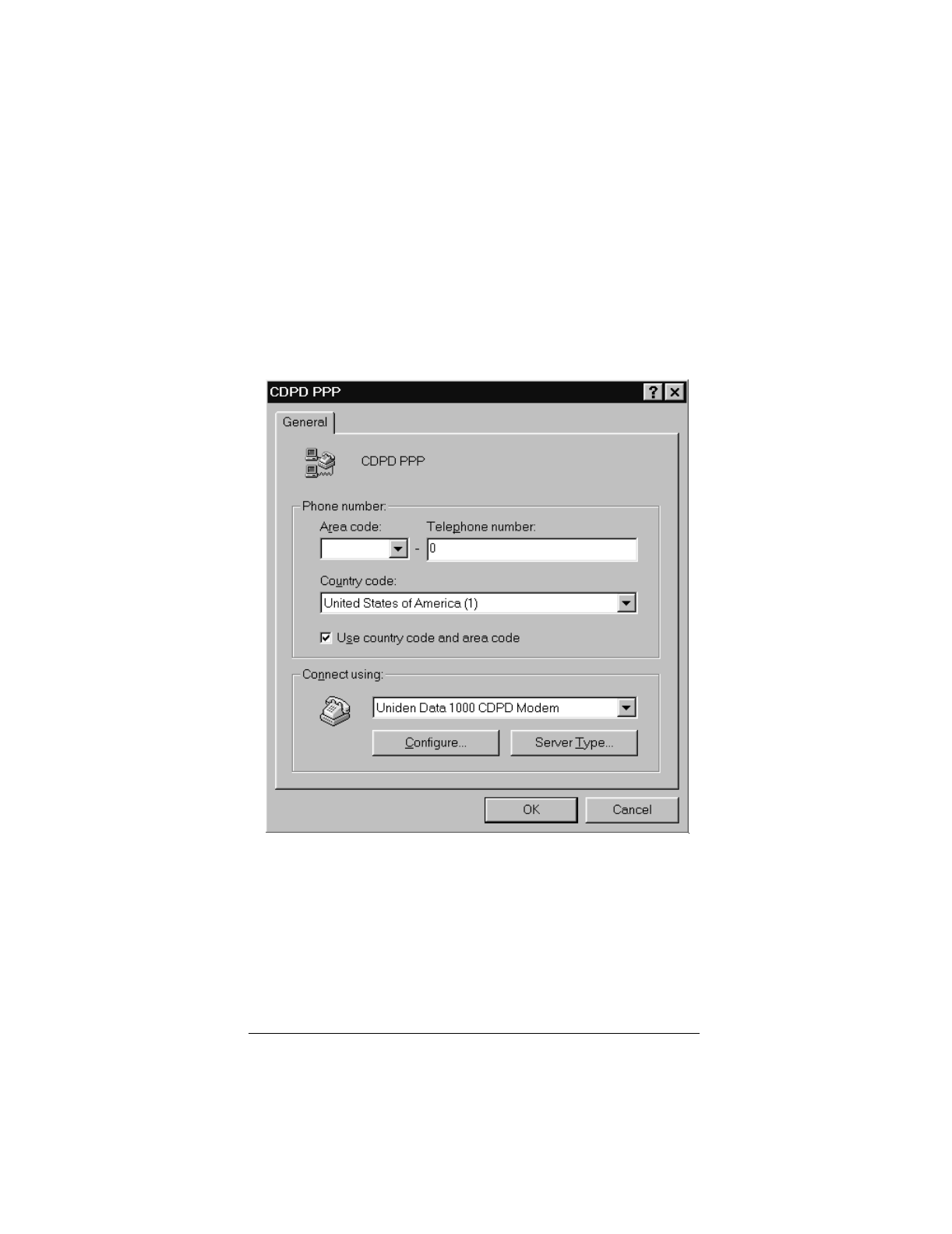
▲ Uniden Data 2000 Wireless CDPD PC Card
2-18
8. Select Configure from the CDPD PPP screen.
Important: The baud rate that you set for dial-up networking must
match the baud rate of the Uniden Data 1000 modem. The modem
is set to 9600 baud at the factory. To change the baud rate, use the
command AT BAUD 19200.
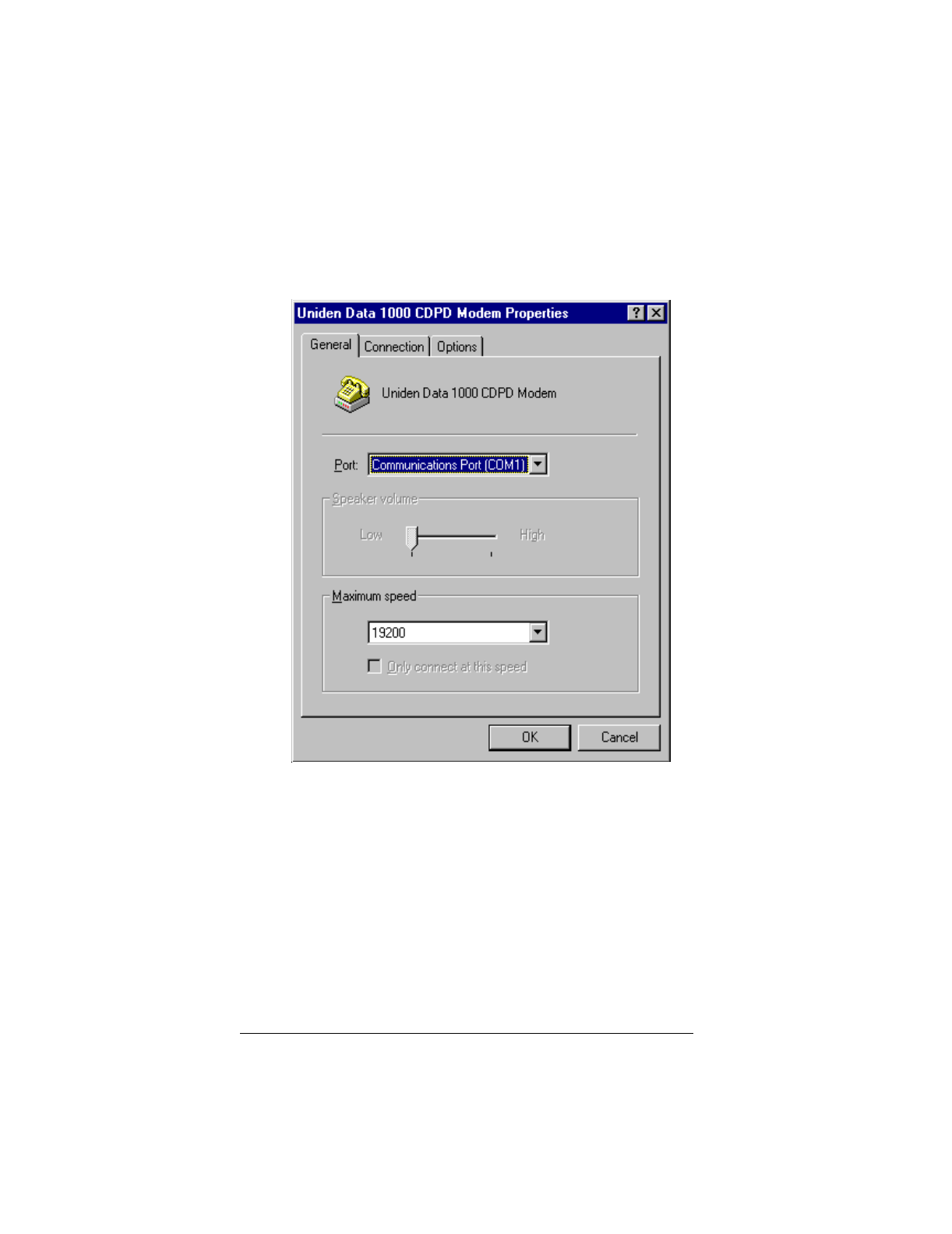
▲ Uniden Data 2000 Wireless CDPD PC Card
Uniden Data 2000 Operation & Programming Guide 2-19
9. Select the appropriate communications port, then click OK.
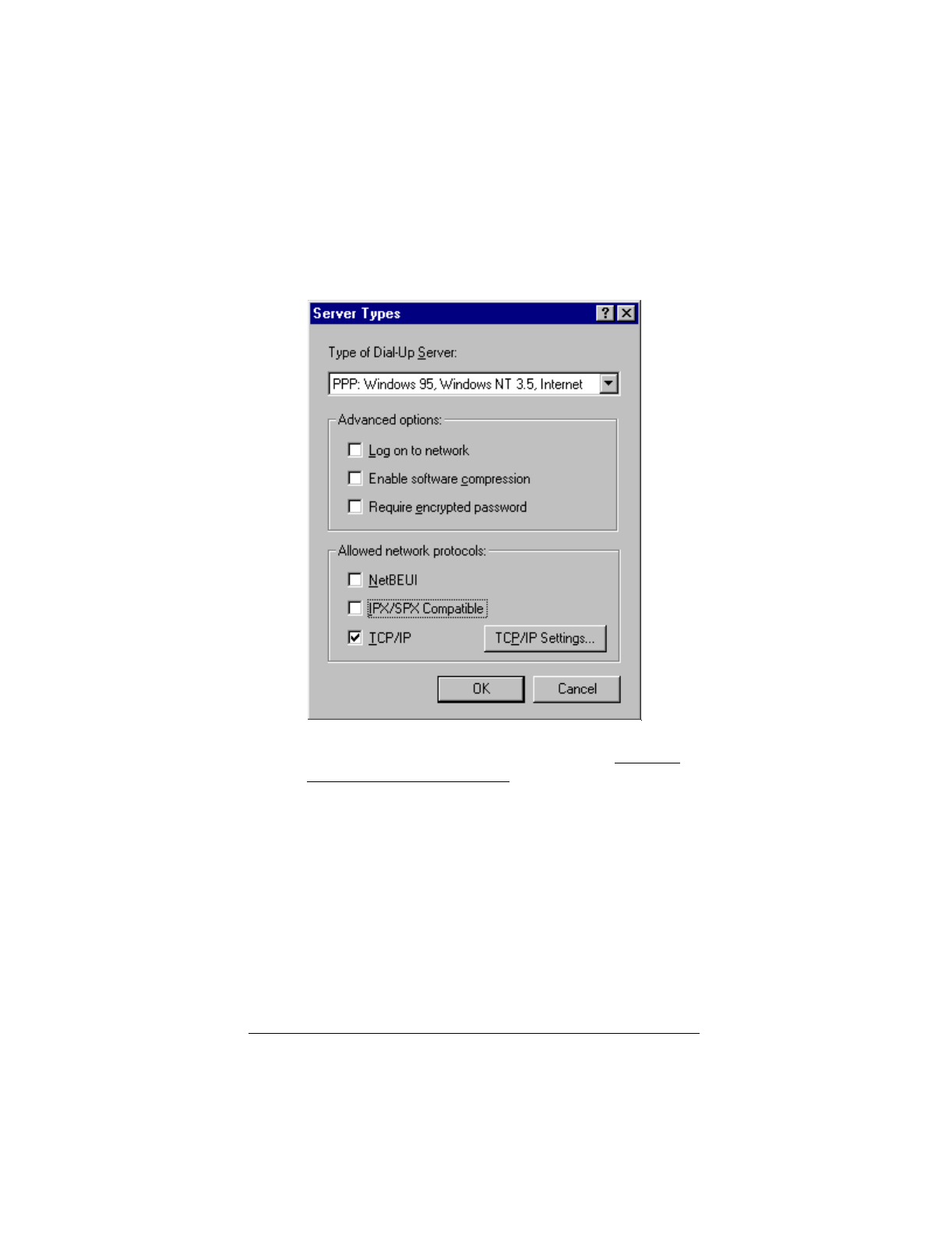
▲ Uniden Data 2000 Wireless CDPD PC Card
2-20
10. Click on Server Type.
11. From the Type Of Dial-Up Server box, click on PPP: Win-
dows 95, Windows NT, Internet.
12. In the Advanced options box, deselect Log on to network,
Enable software compression, and Require encrypted pass-
word.
13. In the Allowed network protocols box, deselect NetBEUI,
and IPX/SPX Compatible
14. Select TCP/IP.
15. From the TCP/IP Settings box, if you have been given the
address of a Domain Name Server (DNS), select Specify name
server addresses. Enter the address as your Primary DNS.
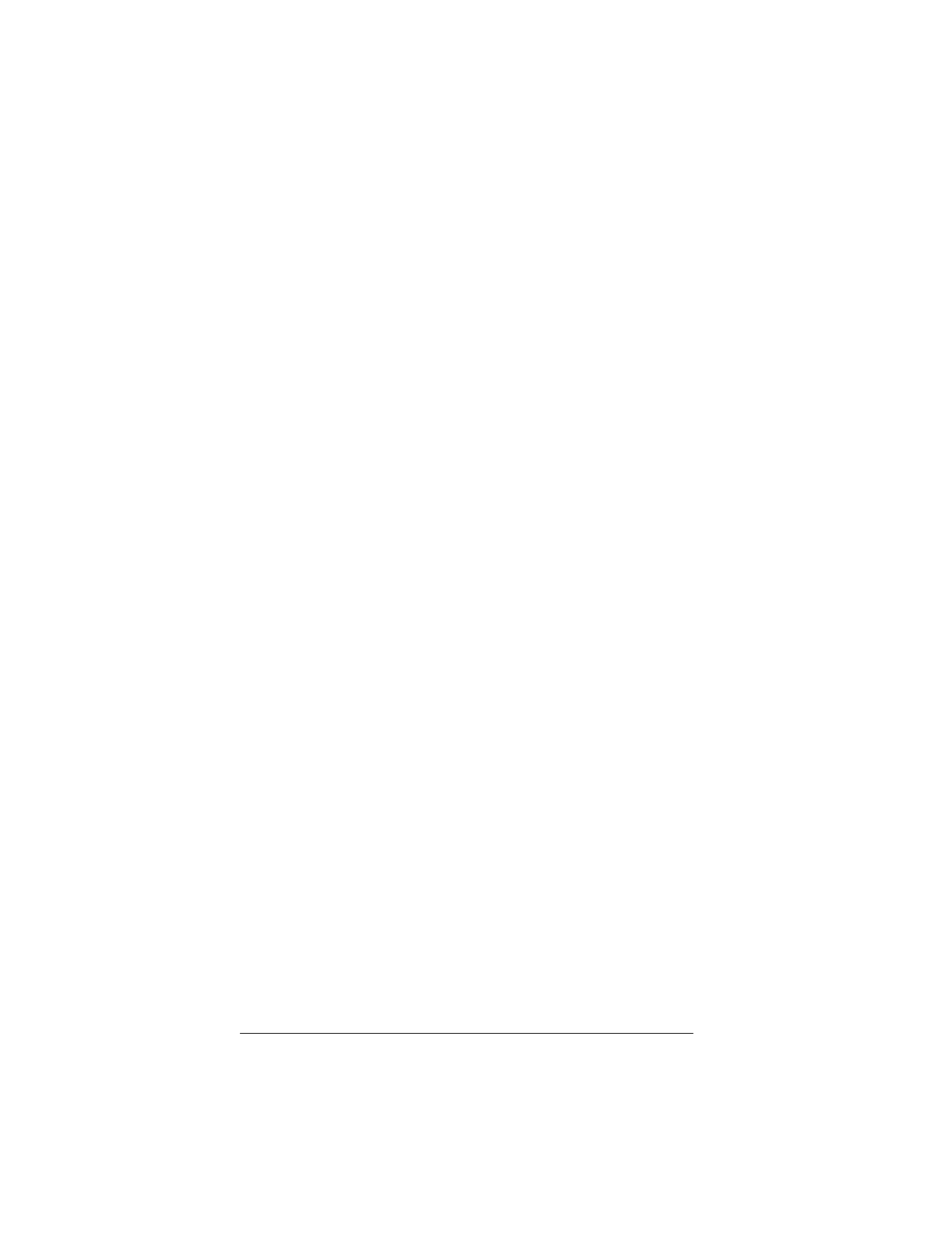
▲ Uniden Data 2000 Wireless CDPD PC Card
Uniden Data 2000 Operation & Programming Guide 2-21
Note: A DNS is needed to access sites by name, i.e.
www.uniden.com.
16. Deselect Use IP header compression.
Note: This setting is independent of the header compression setting
on the modem (AT CMPR 1 or 0).
17. Click on OK 3 times to exit the Properties program.
2.5.6 Adding TCP/IP Protocol Support
To add TCP/IP Protocol Support, take the following steps:
1. Double-click on the Network icon in the Control Panel.
2. Click Add.
3. Click Protocol, then click Add.
4. From the Manufacturers box, select Microsoft.
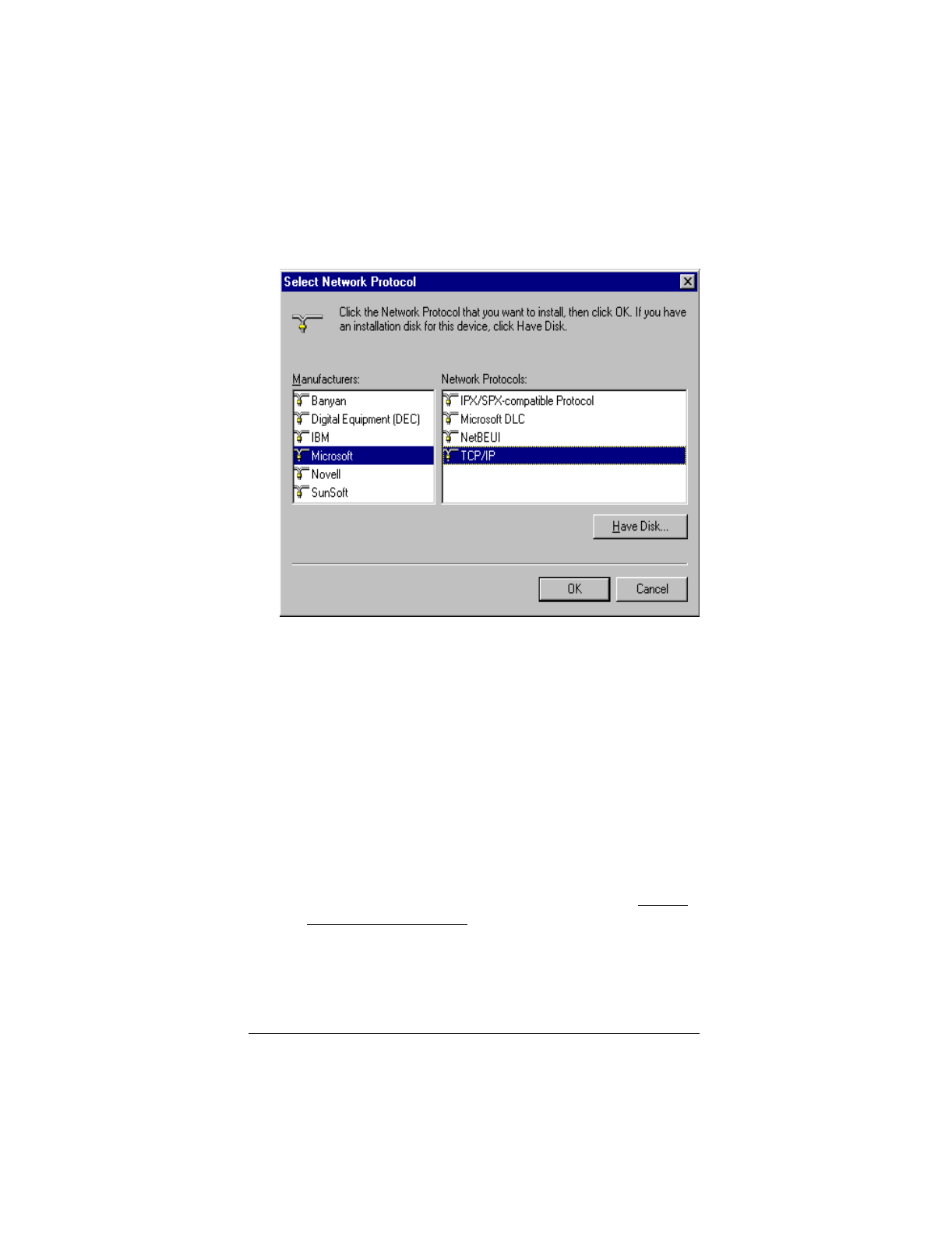
▲ Uniden Data 2000 Wireless CDPD PC Card
2-22
5. From the Network Protocols box, select TCP/IP.
6. Click OK twice. Now Windows 95 will install the TCP/IP
stack and any other protocol it requires.
7. After the protocols are installed, click OK.
8. Restart Windows 95.
2.5.7 Setting up Dial-up Networking for SLIP
To set up Dial-up Networking, take the following steps:
1. Double-click on the My Computer icon.
2. Open the Dial-Up Networking folder.
3. Double-click on the Make New Connection icon. Follow the
instructions provided for making a new connection.
4. When you are instructed to select a modem, click on Uniden
Data 1000 CDPD Modem. Change the name of the connection
from “My Connection” to “CDPD SLIP.” Click Next.
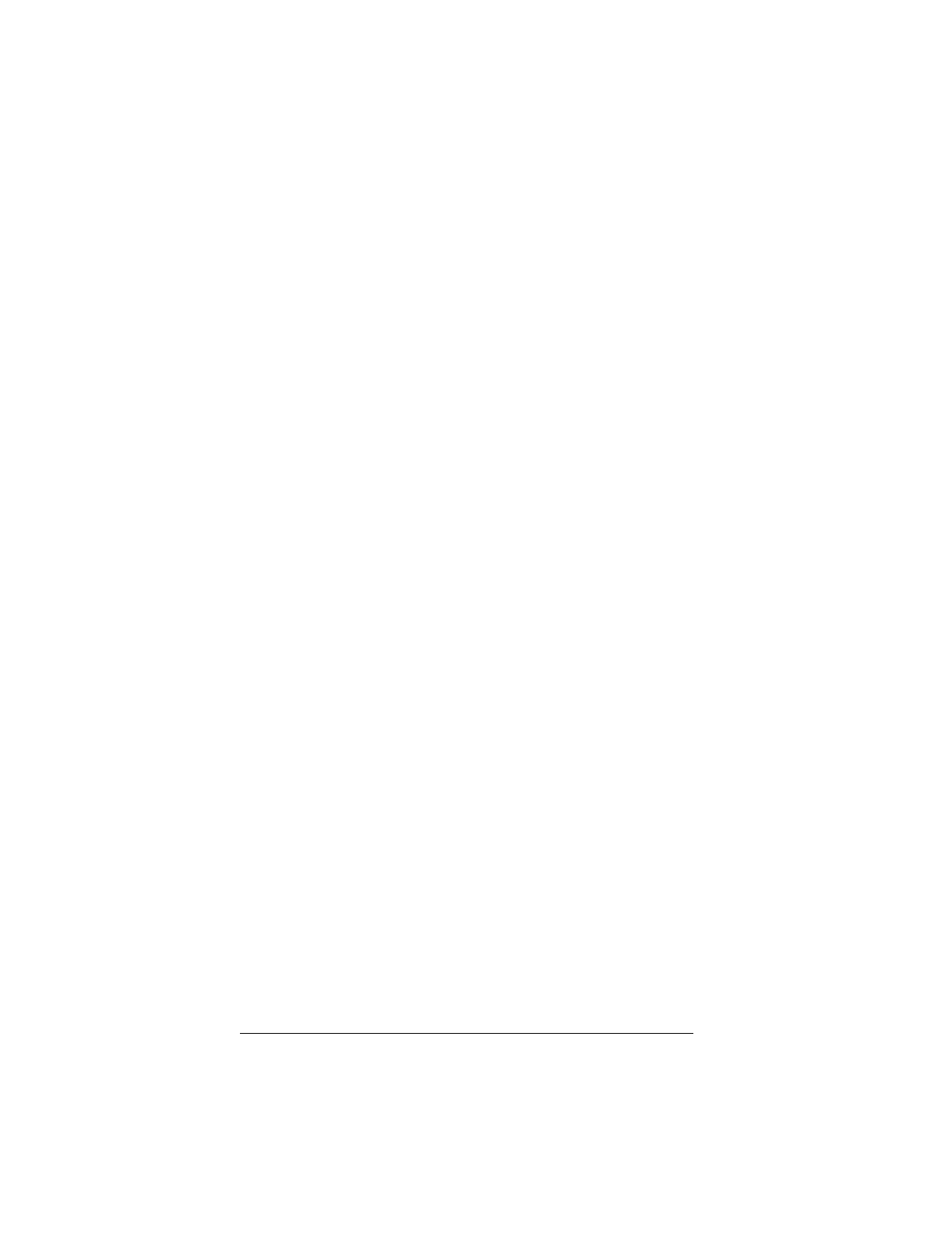
▲ Uniden Data 2000 Wireless CDPD PC Card
Uniden Data 2000 Operation & Programming Guide 2-23
5. In the Telephone Number box, enter the single digit: 2. Click
Next, then click Finish to create a new Windows 95 connec-
tion icon named CDPD SLIP.
6. Select the new icon with the right mouse button. From the sub-
menu, click Properties.
7. Select Configure from the Properties screen.
Note: The baud rate that you set in dial-up networking must match
the baud rate of the Uniden Data 1000 modem. The modem is set to
19200 baud at the factory. Use the command AT BAUD 19200 to
change the baud rate.
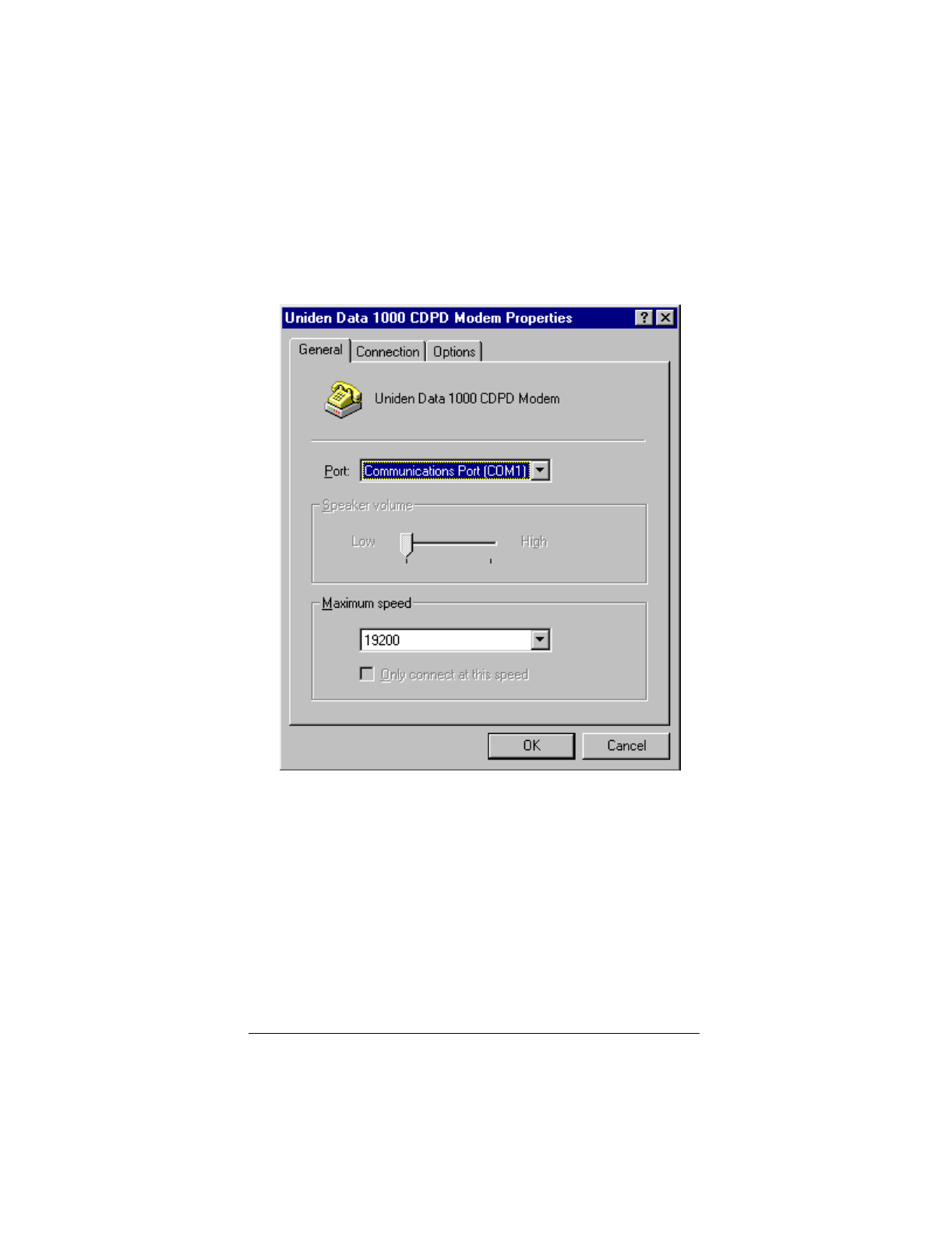
▲ Uniden Data 2000 Wireless CDPD PC Card
2-24
8. Select the appropriate communications port, then click OK.
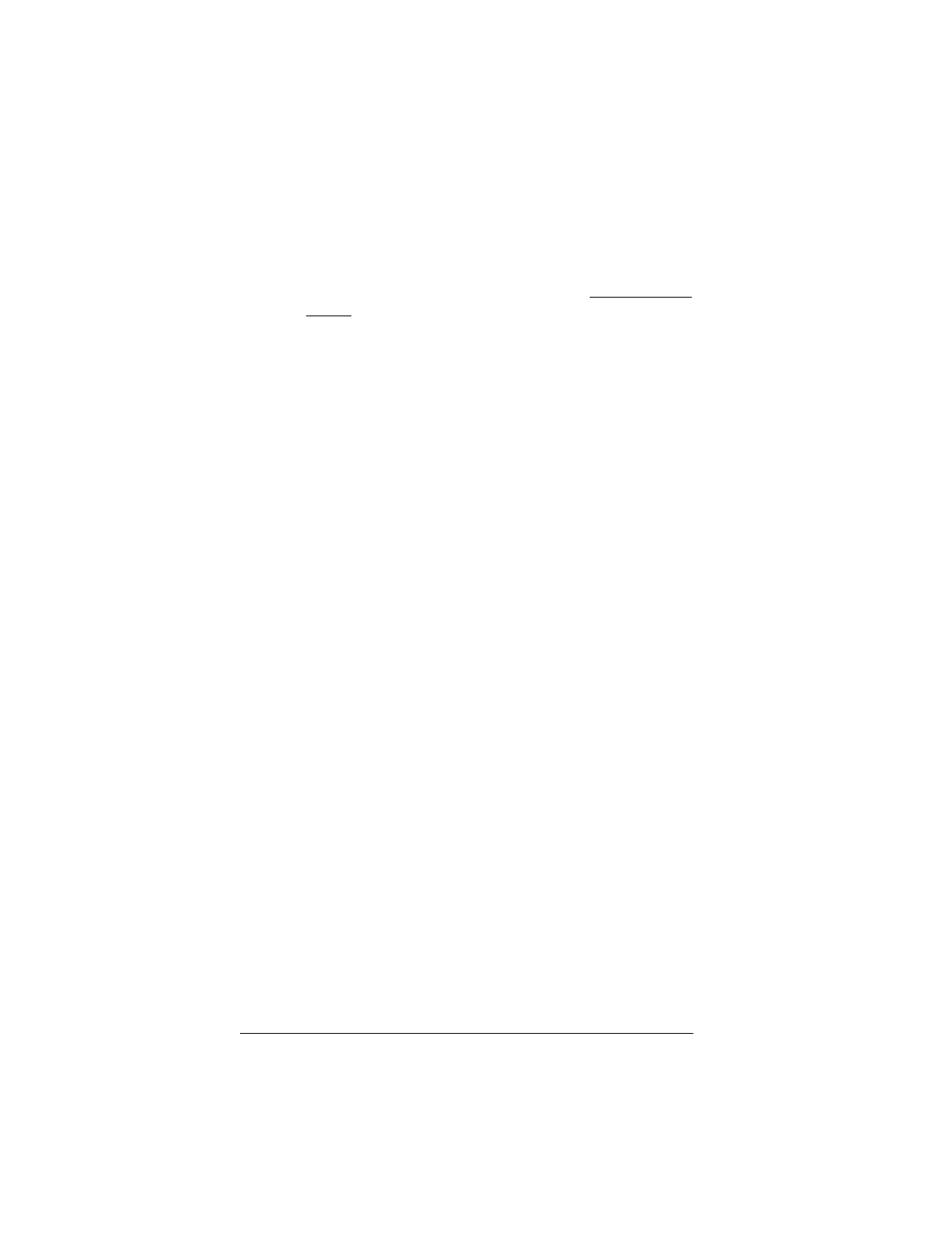
▲ Uniden Data 2000 Wireless CDPD PC Card
Uniden Data 2000 Operation & Programming Guide 2-25
1. Click Server Type.
2. From the Type of Dial-Up Server box, click SLIP:Unix Con-
nection.
3. In the Advanced Options box, deselect Log on to network.
4. In the Allowed network protocols box, click TCP/IP.
5. From the TCP/IP Settings box, select Specify an IP address.
6. Enter the IP address provided by your CDPD carrier.
7. If you have been given the address of a Domain Name Server
(DNS) select Specify Name Server Address. Enter the
address as your Primary DNS.
Note: A DNS is needed to access sites by name, i.e.
www.uniden.com.
8. Deselect Use IP header compression.
Note: This setting is independent of the header compression setting
on the modem (AT CMPR 1 or 0).
9. Click OK 3 times to exit the Properties program.
2.5.8 Connecting to the CDPD Network
To connect to the CDPD Network, take the following steps:
1. Double-click the new icon you created in the previous section.
2. A window should appear, displaying the progress of your con-
nection. Within a few seconds, the connection display should
show that a connection has been established. Once this has occurred,
you may minimize the window and proceed with the Windows
95 networking programs.
2.5.9 Troubleshooting
If you encounter problems using your Uniden Data 1000 to access the
Internet, there are several steps you can take to diagnose the problem:
1. The “TX” light on the modem provides a general status indica-
tion. It is steady orange when the modem is searching for a
channel; flashing orange when it has locked on a channel and is
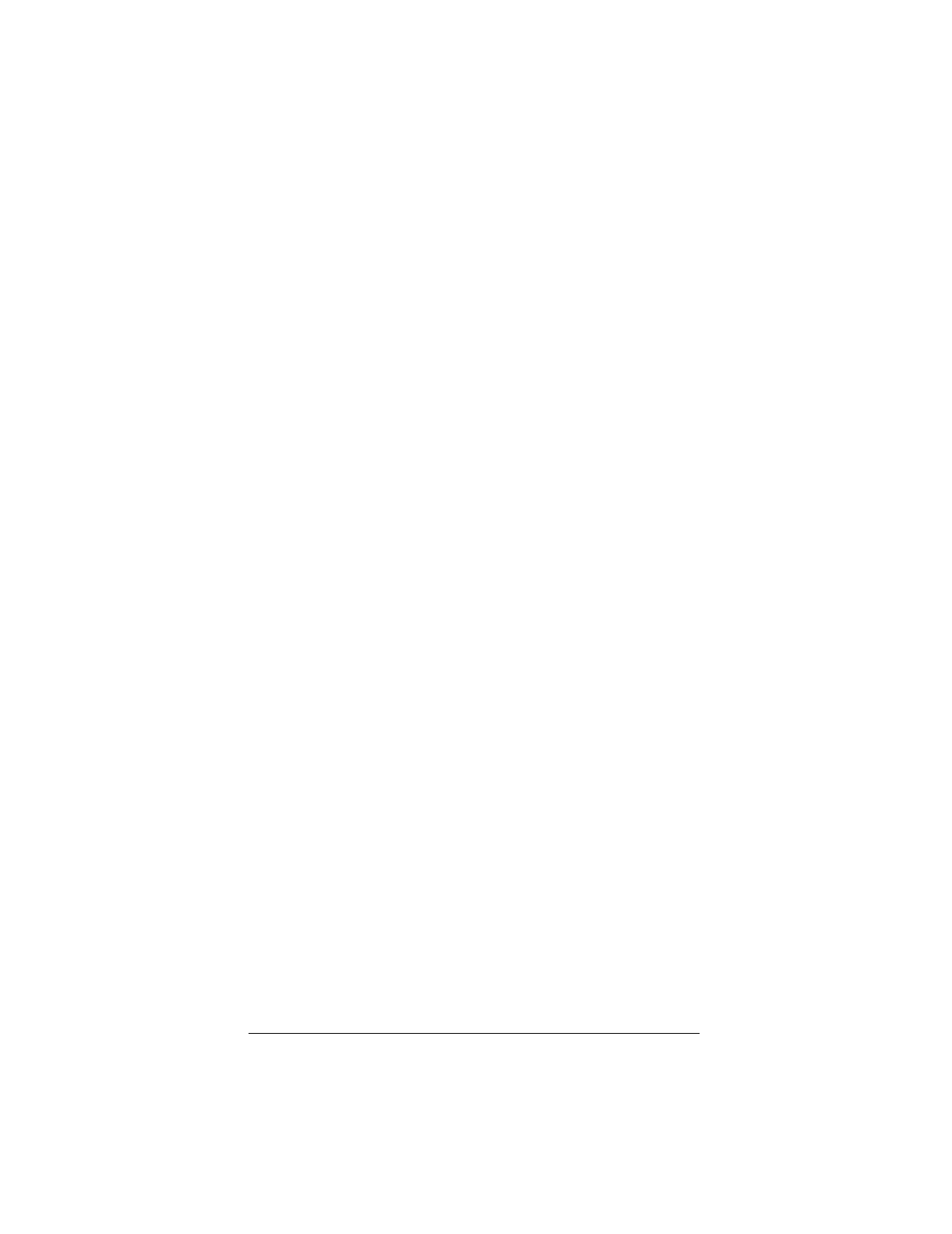
▲ Uniden Data 2000 Wireless CDPD PC Card
2-26
attempting to register with the CDPD network; and steady
green when it is registered. When the modem transmits data,
the light flashes green. If the light is not green most of the
time, you will probably have some trouble accessing the Inter-
net.
2. If the modem fails to register, it could be a problem with the IP
address, or a problem with coverage. Reset the modem and
type the command AT STATUS ALL? (using HyperTermi-
nal) to determine the modem’s status before calling the service
provider.
2.6 Using Windows NT Dial-up Networking
To use your Uniden Data 1000 modem with Windows NT Dial-up Net-
working, take the following steps:
2.6.1 Preparation
You must install the Uniden Data 1000 host applications, UDConfig
and UDInsight, before using Windows NT Dial-up Networking. The
two new files necessary for Windows NT Dial-up Networking are:
•mdmud1k.inf
•rnaplus.inf.
These files will be installed in the c:\program files\uniden sub-direc-
tory during the installation process. For Uniden Data 1000 host applica-
tion installation and setup procedures, refer to section 5.2.1 Uniden
Data Host Applications/Installation and Setup.
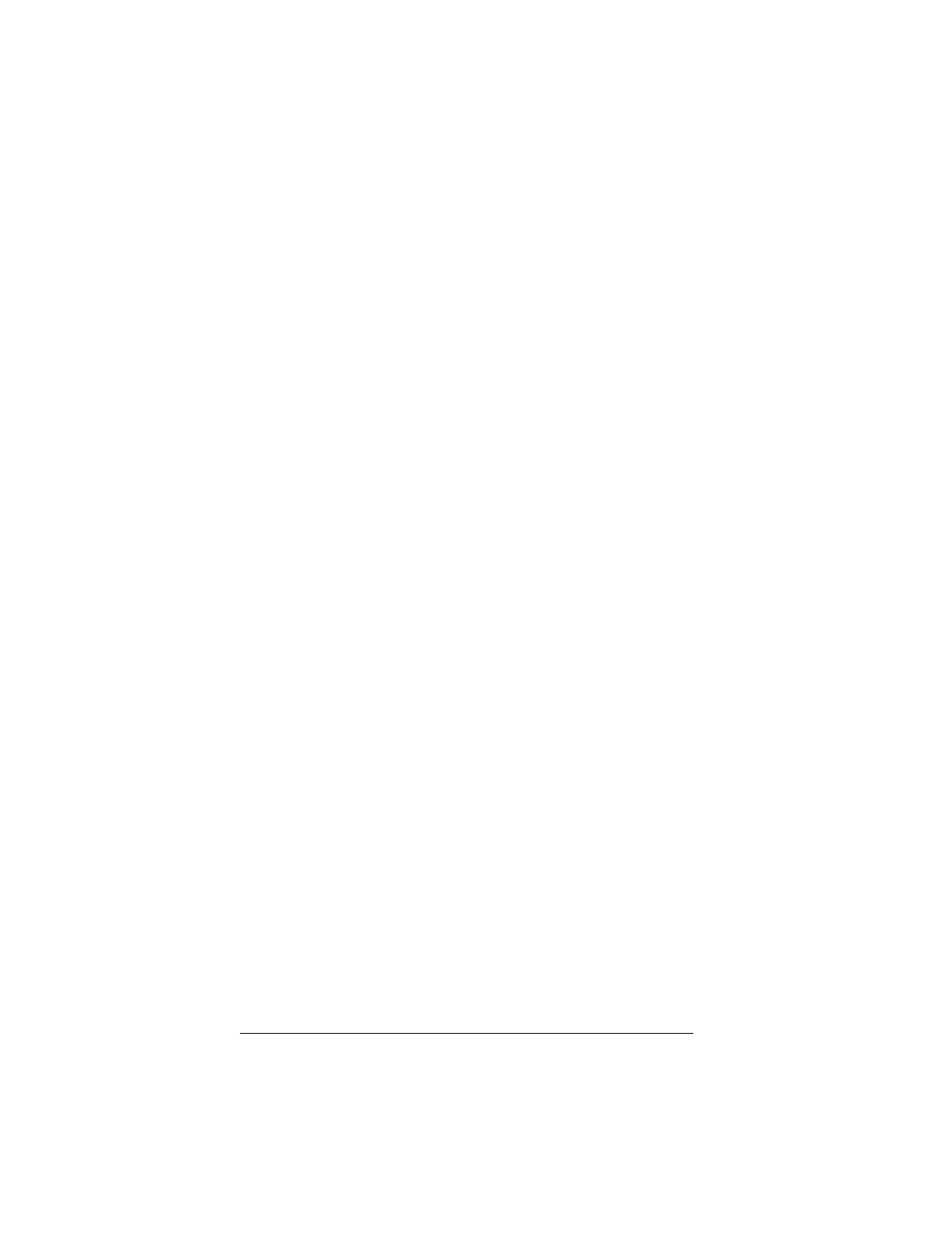
▲ Uniden Data 2000 Wireless CDPD PC Card
Uniden Data 2000 Operation & Programming Guide 2-27
2.6.2 Installing dial-up networking
To determine if dial-up networking is already installed, double-click on
the My Computer icon. If you don’t see an icon for Dial-up Network-
ing, you will need to add this feature:
Note: It is possible that Windows NT setup software will be
required for installation.
1. Click on the My Computer icon.
2. Select Control Panel.
3. Select Add/Remove Programs.
4. Select Windows NT Setup tab.
5. Select Communication.
6. Check the Dial-up Networking box, then click OK.
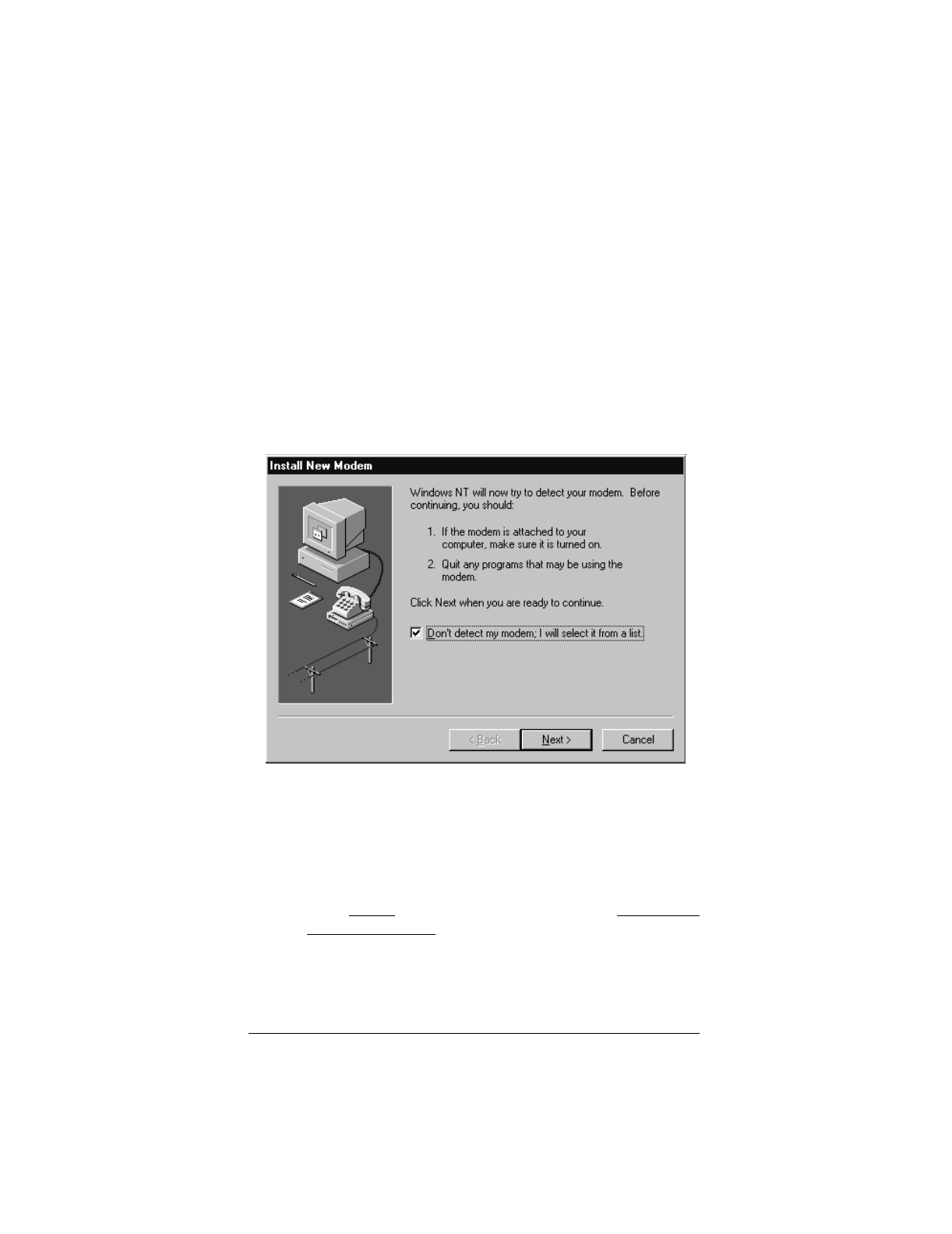
▲ Uniden Data 2000 Wireless CDPD PC Card
2-28
2.6.3 Installing the Uniden Data 1000 Modem
In order to install the modem, Windows NT requires that the user be the
administrator. To install the modem, take the following steps:
1. Select Control Panel.
2. Double-click on the Modems icon.
3. From the Modems Properties dialog box, select add.
4. From the Install New Modem dialog box, check the "Don't
detect my modem…" box, then click Next.
5. If you are installing from the floppy disk, click Have Disk, an
select c:\program files\uniden\mdmud1k.inf.
Note: This file defines the Uniden parameters necessary for the
Install New Modem dialog box.
6. Select Uniden from the Manufacturers box and Uniden Data
1000 CDPD Modem from the Modems box, then click Next.
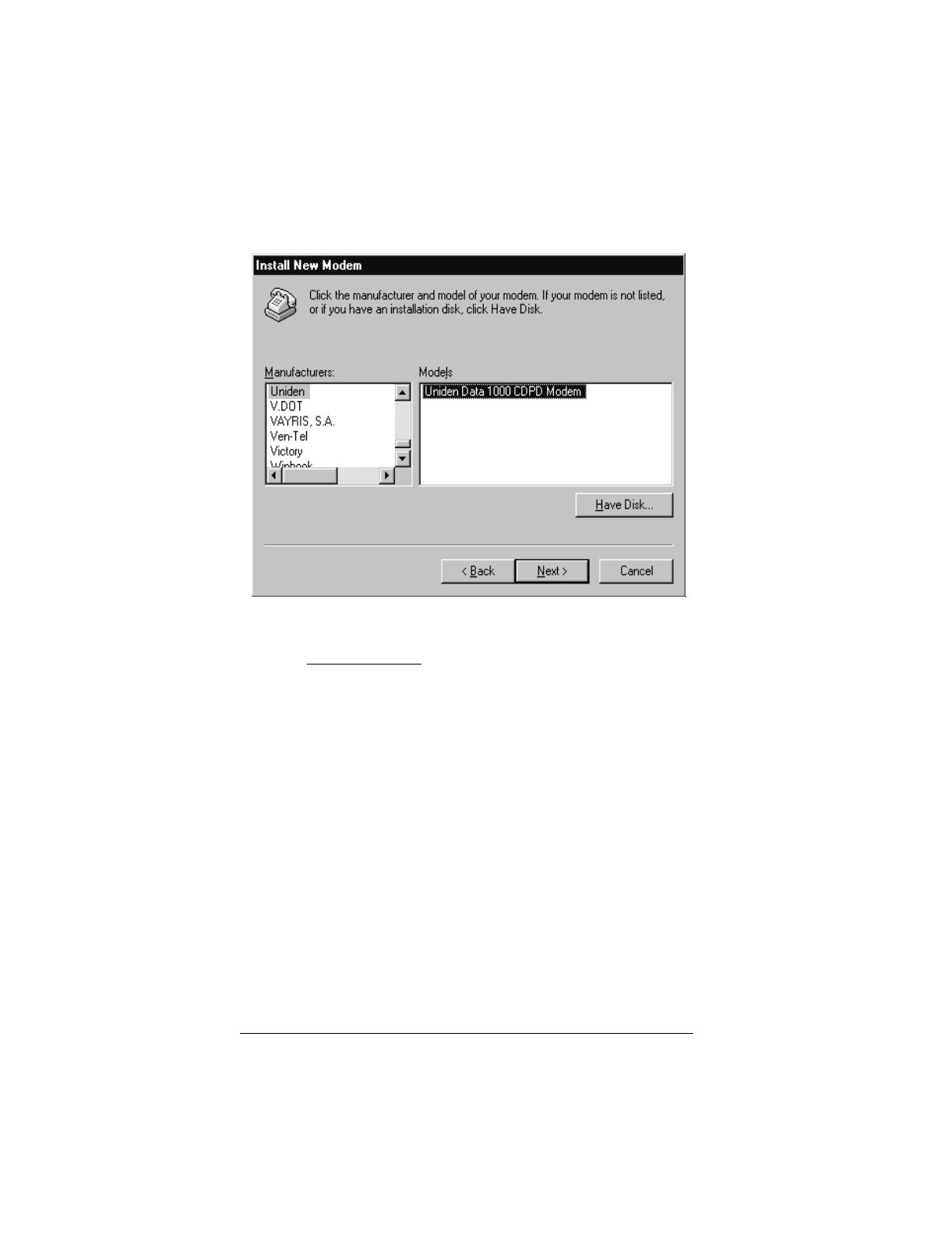
▲ Uniden Data 2000 Wireless CDPD PC Card
Uniden Data 2000 Operation & Programming Guide 2-29
7. Select the Communications Port you plan to use with the
Uniden Data 1000, then click Next.
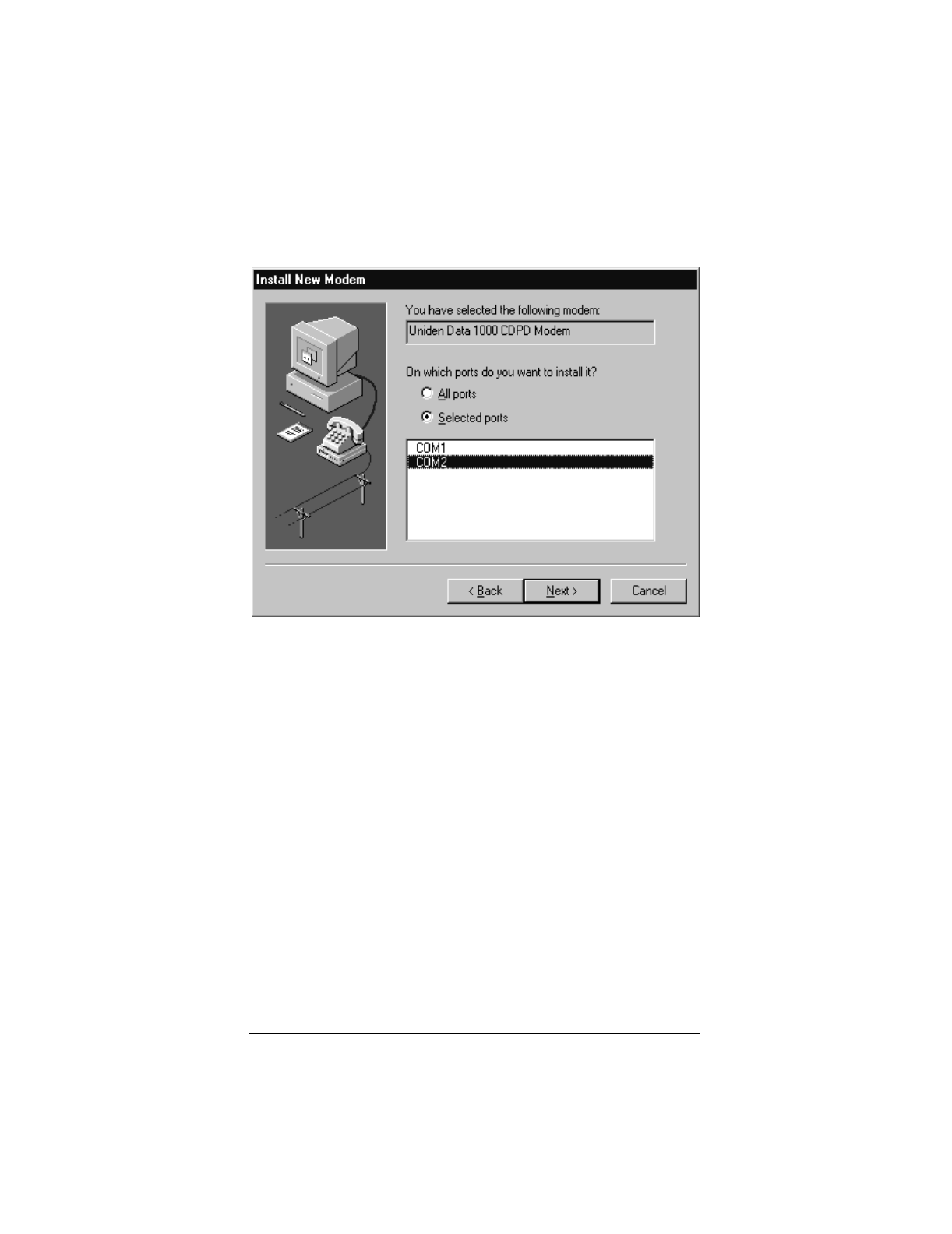
▲ Uniden Data 2000 Wireless CDPD PC Card
2-30
8. After a moment, the installation should be complete. Click
Finish.
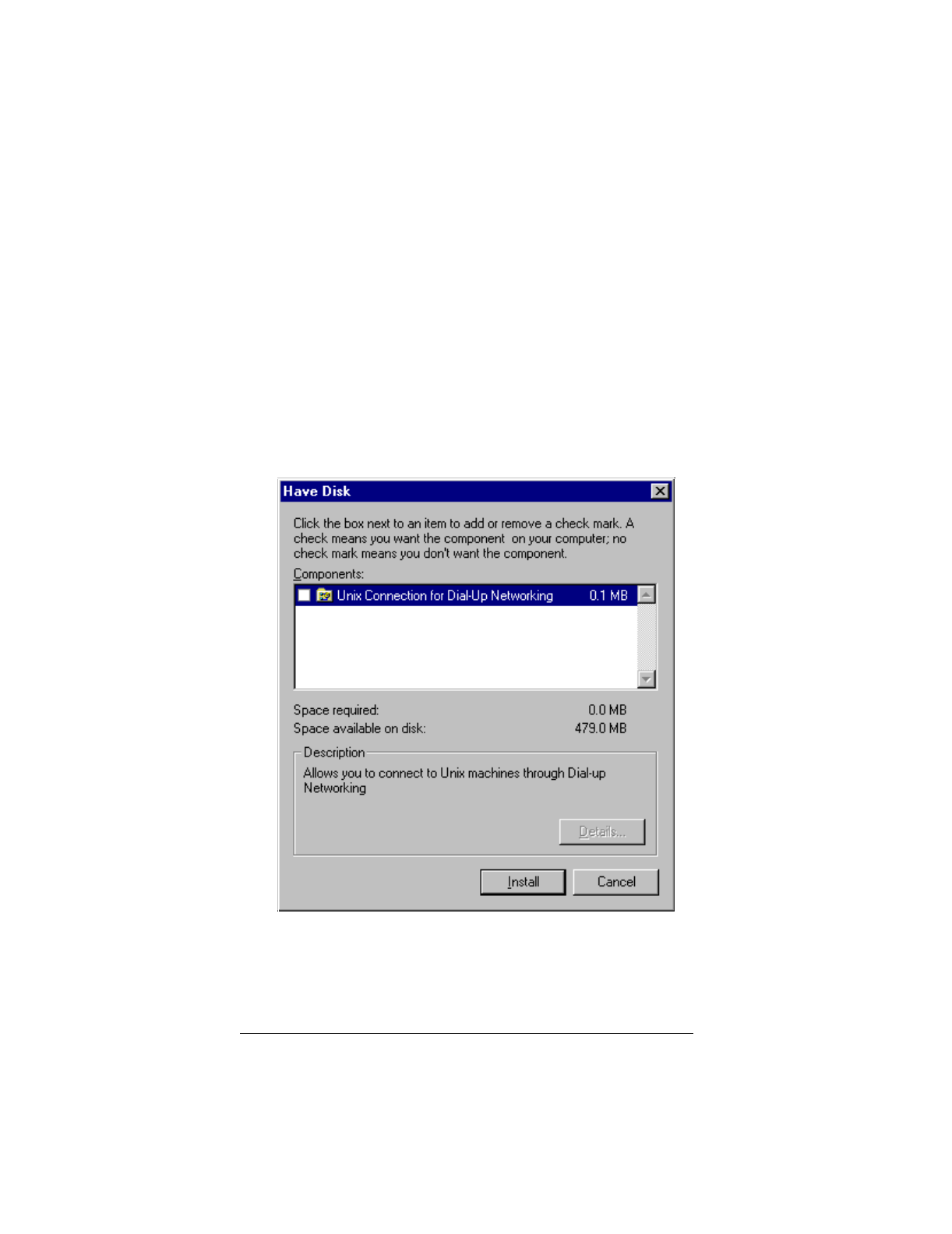
▲ Uniden Data 2000 Wireless CDPD PC Card
Uniden Data 2000 Operation & Programming Guide 2-31
2.6.4 Installing Windows NT Support for SLIP
1. Start the Add/Remove Programs tool from the Control
Panel.
2. Select the Windows NT Setup tab.
3. Click Have Disk. If you know where the file rnaplus.inf is
located, enter its path (i.e. a:\rnaplus.inf). Otherwise, select
Browse and locate the file, then click OK.
4. Check the box for the "Unix Connection for Dial-Up Network-
ing" then click Install.
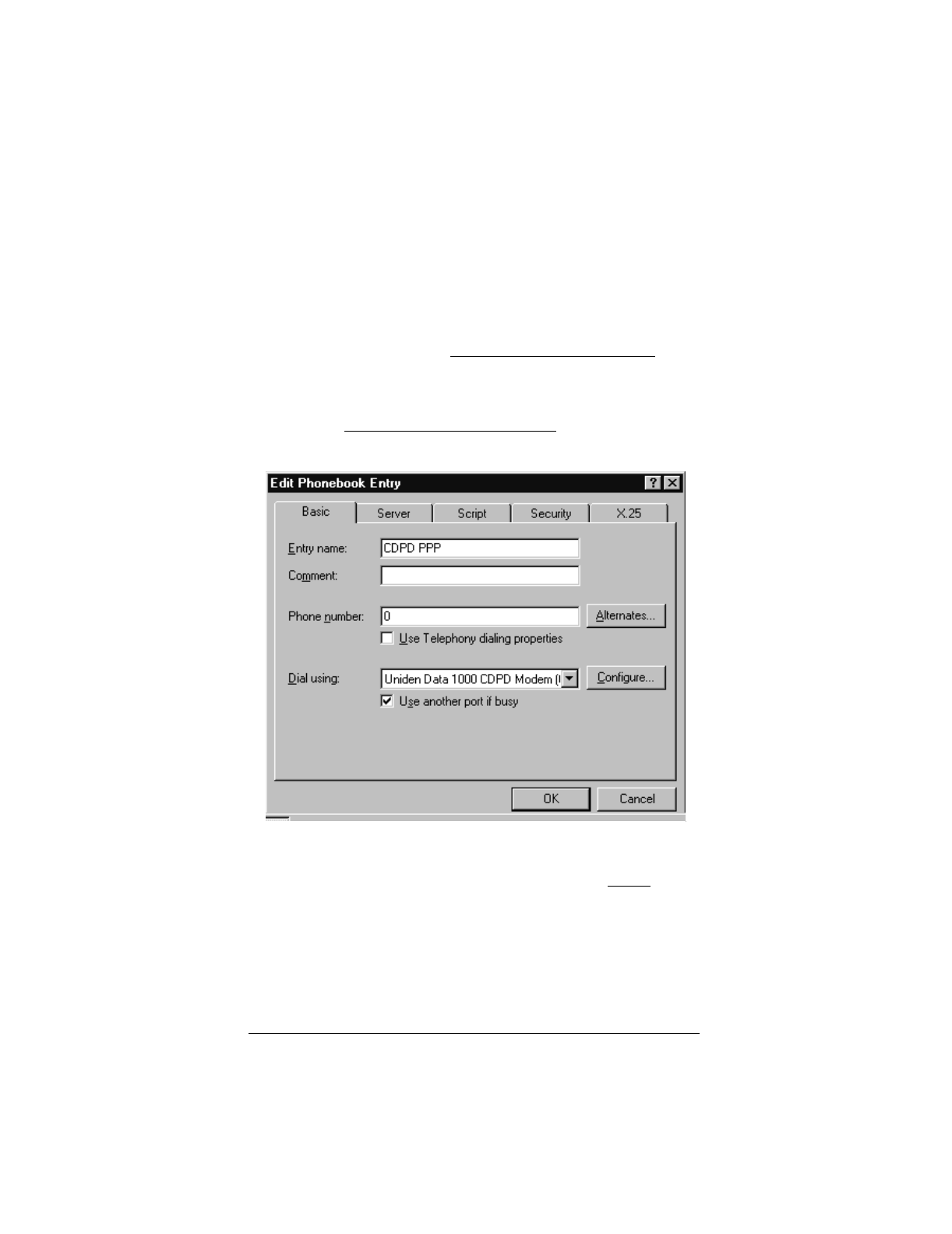
▲ Uniden Data 2000 Wireless CDPD PC Card
2-32
2.6.5 Set up Dial-up Networking for PPP
1. Double-click on the My Computer icon.
2. Open the Dial-Up Networking folder.
3. Click More and select Edit entry and modem properties.
4. From the Edit phonebook Entry dialog box, select the Basic
tab.
5. Enter CDPD PPP in the Entry Name box.
6. Enter Uniden Data 1000 CDPD Modem in the Dial using box.
7. Enter 0 in the Phone number box.
8. Click Configure.
9. From the Modem Configuration screen, select 19200 in Ini-
tial Speed.
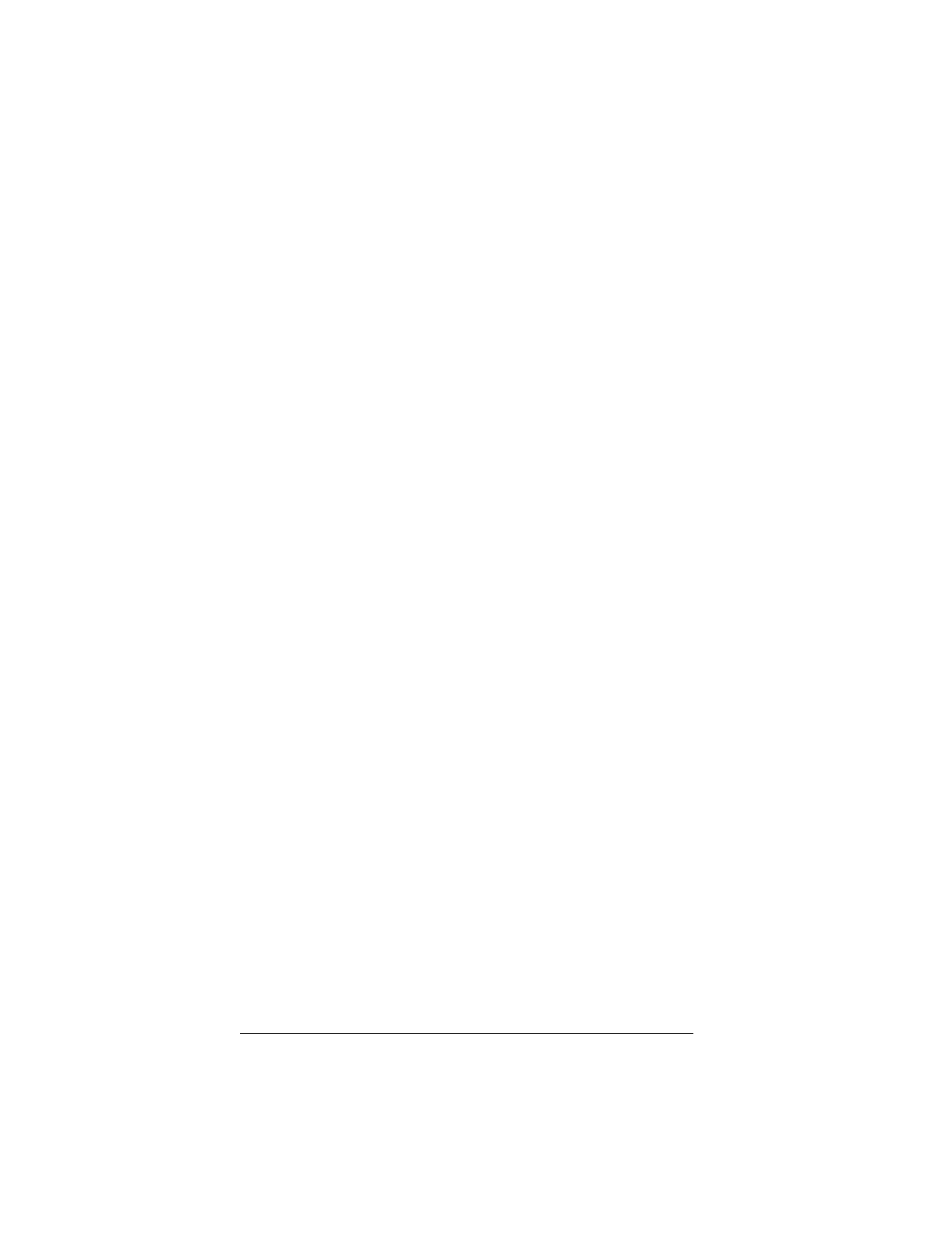
▲ Uniden Data 2000 Wireless CDPD PC Card
Uniden Data 2000 Operation & Programming Guide 2-33
Note: The baud rate that you set in dial-up networking must match
the baud rate of the Uniden Data 1000 modem. The modem is set to
19200 baud at the factory).
10. Click OK.
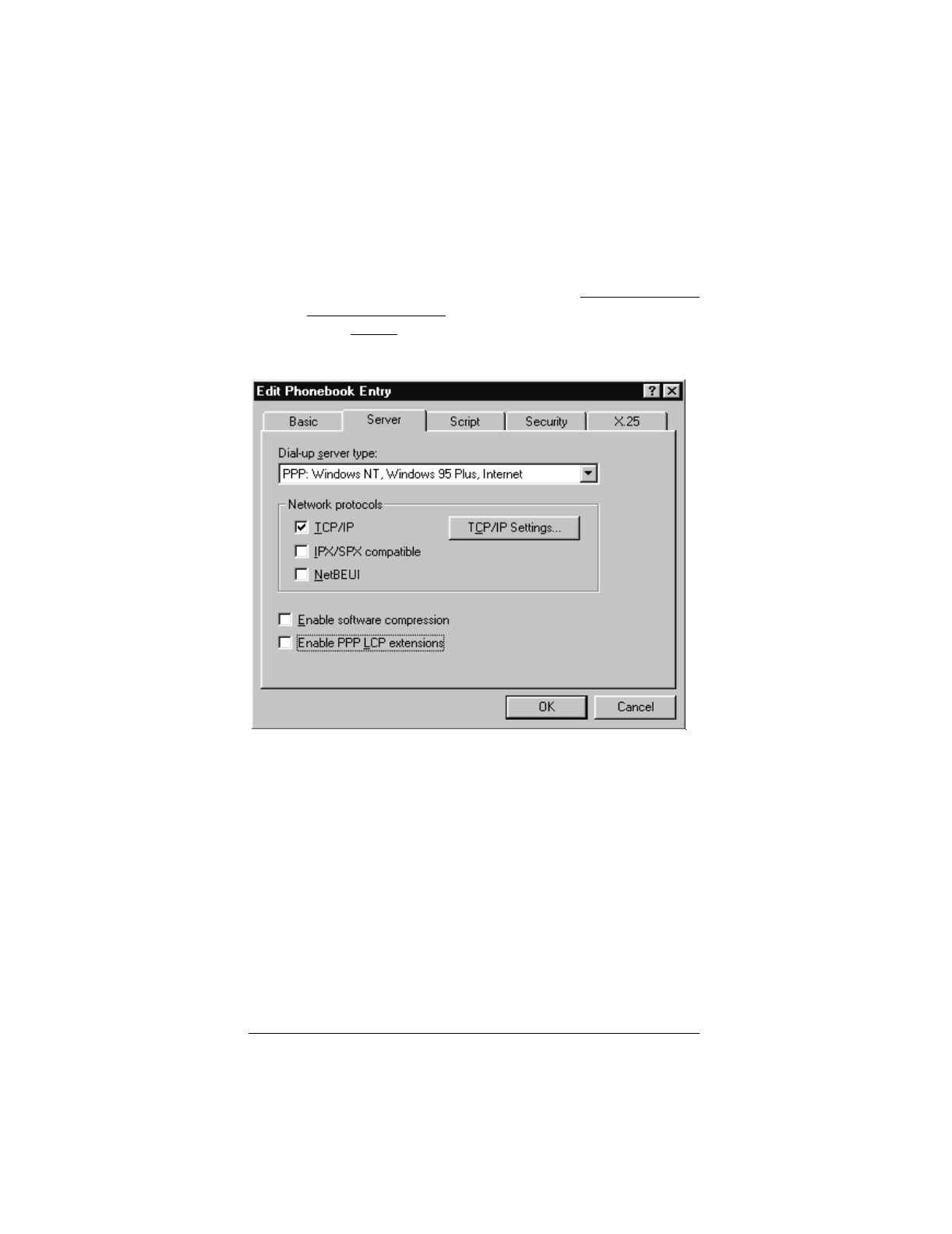
▲ Uniden Data 2000 Wireless CDPD PC Card
2-34
11. Select the Server tab.
12. From the Dial-Up Server Type box, select PPP: Windows 95,
Windows NT, Internet
13. Check TCP/IP in Network Protocols.
14. Click TCP/IP Settings.
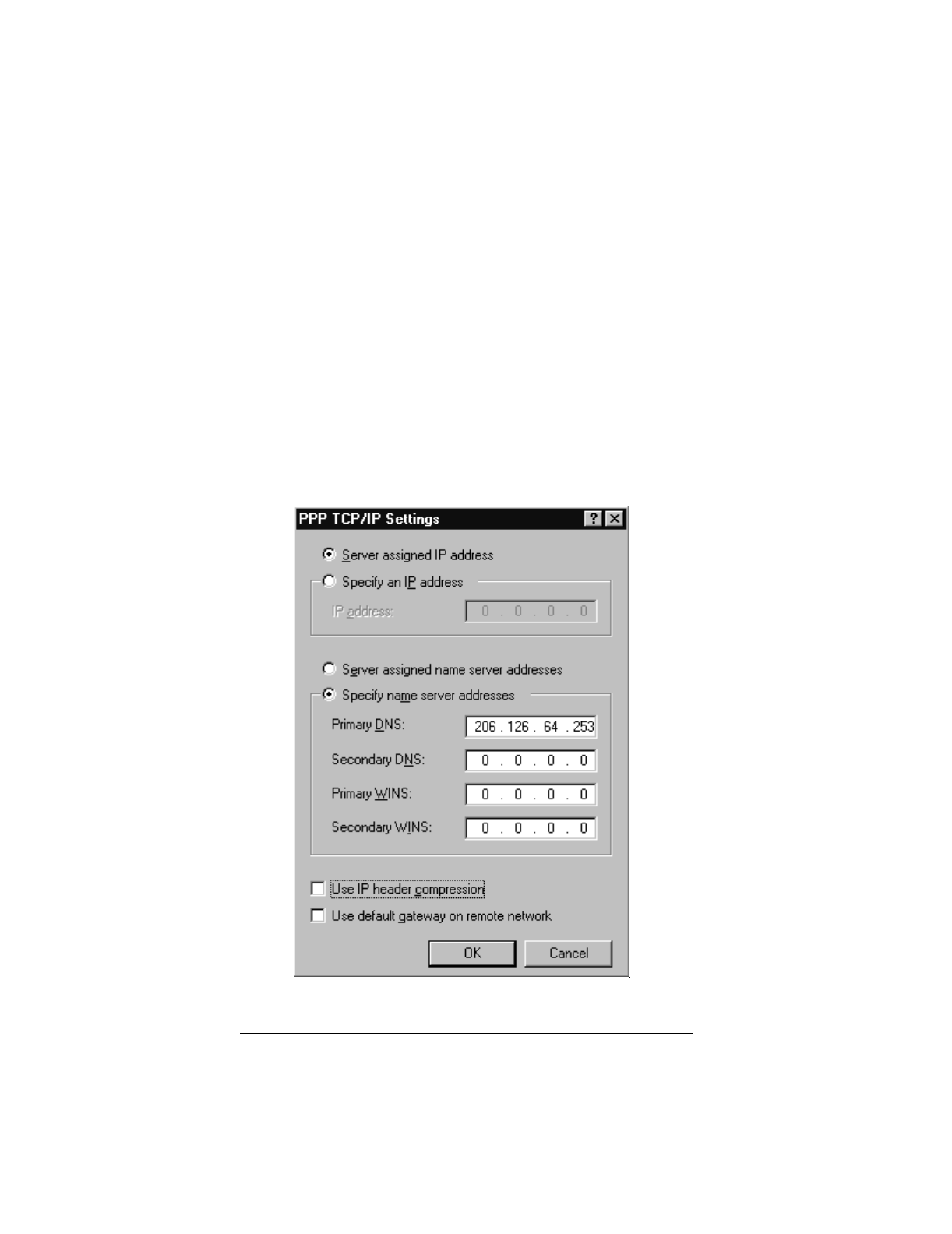
▲ Uniden Data 2000 Wireless CDPD PC Card
Uniden Data 2000 Operation & Programming Guide 2-35
15. If you have been given the address of a Domain Name Server
(DNS), enter the address as your Primary DNS.
Note: A DNS is needed to access sites by name, i.e.
www.uniden.com.
16. Deselect Use IP header compression.
Note: This setting is independent of the header compression setting
on the modem (AT CMPR 1 or 0).
17. Click OK twice.
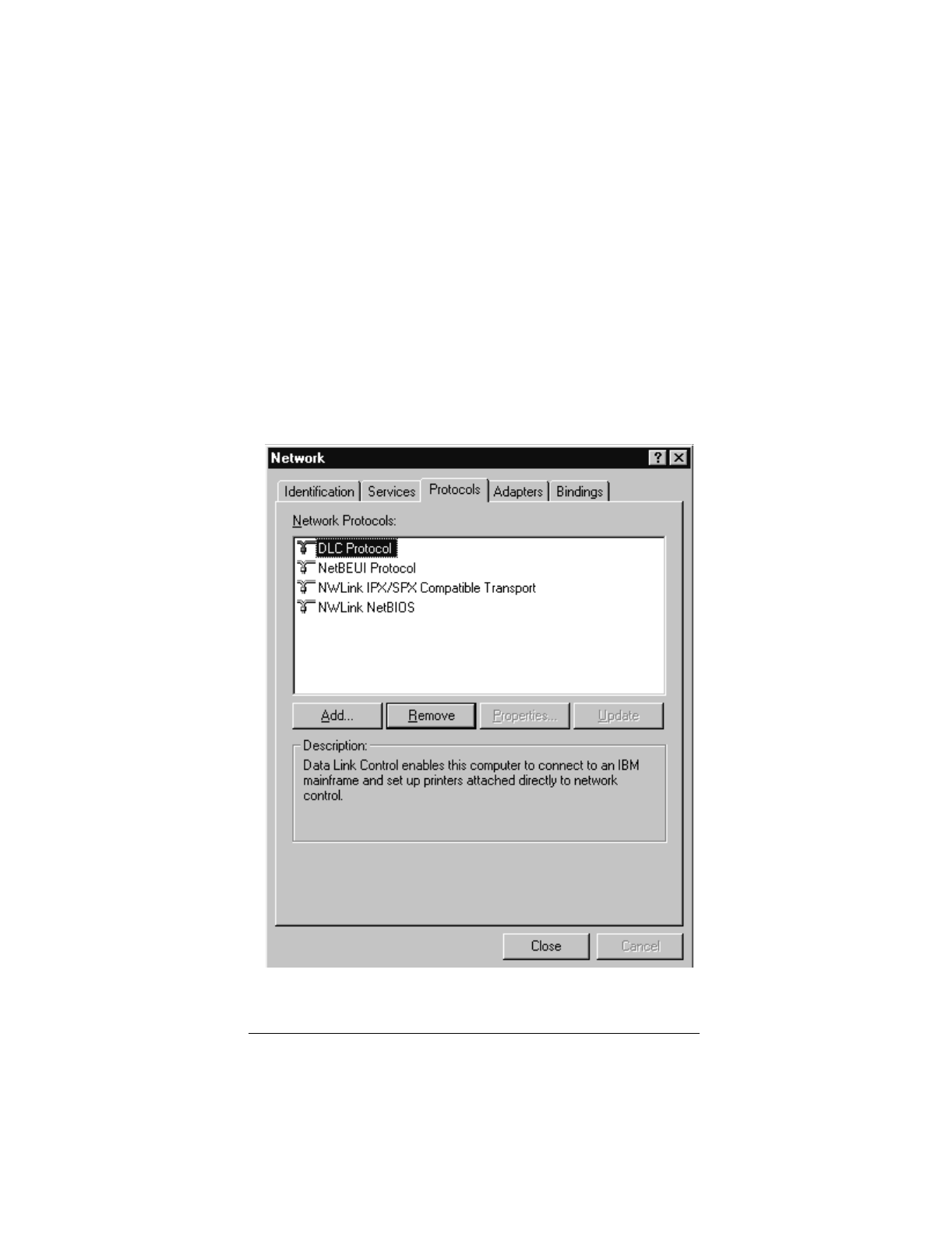
▲ Uniden Data 2000 Wireless CDPD PC Card
2-36
2.6.6 Adding TCP/IP Protocol Support
In order to add TCP/IP protocol support, Windows NT requires that the
user be the administrator. To add TCP/IP protocol support, take the fol-
lowing steps:
1. Select Control Panel.
2. Double-click on the Network icon.
3. Choose the Protocols tab, then click Add.
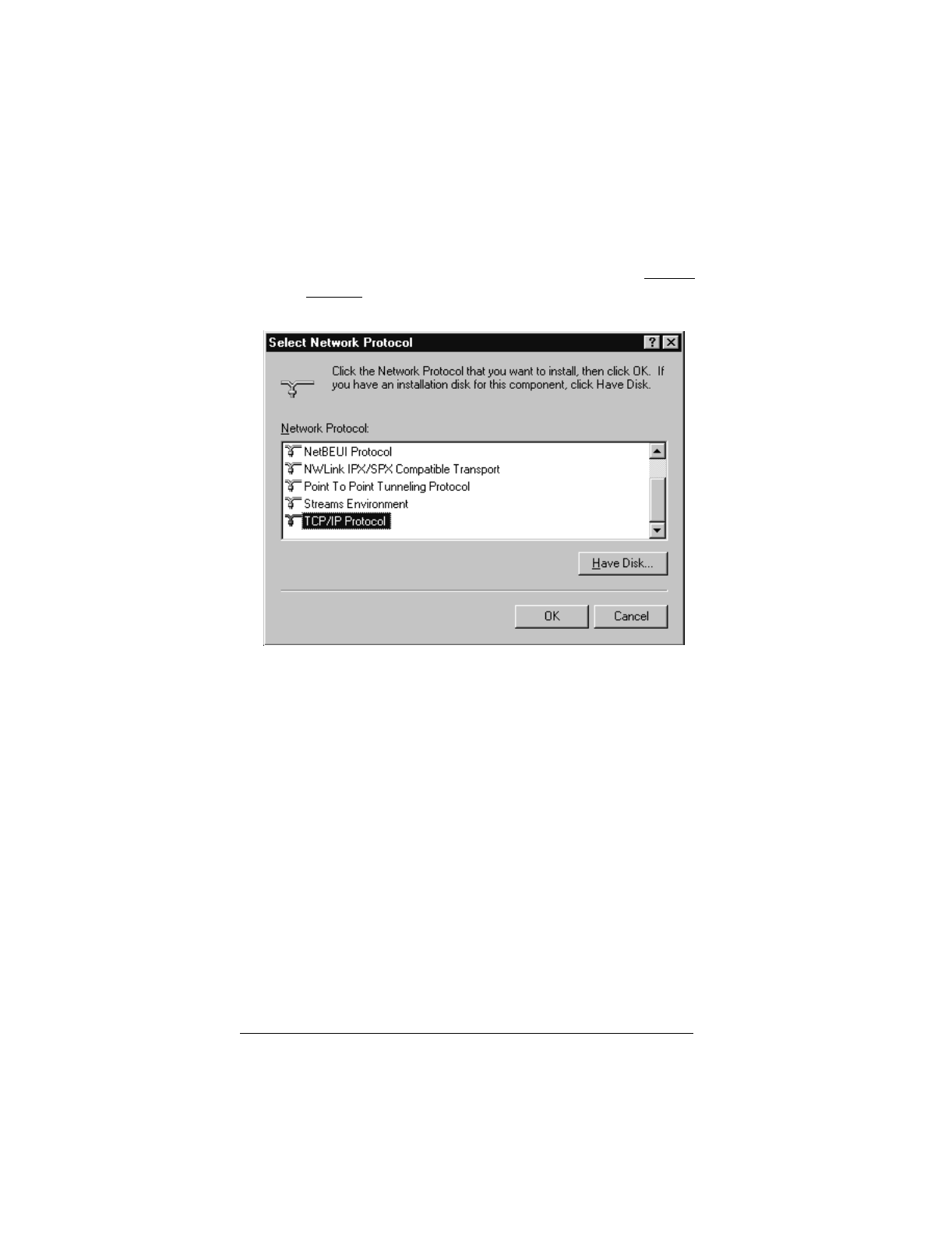
▲ Uniden Data 2000 Wireless CDPD PC Card
Uniden Data 2000 Operation & Programming Guide 2-37
4. From the Select Network Protocol dialog box, select TCP/IP
Protocol , then click OK.
5. Restart Windows NT.
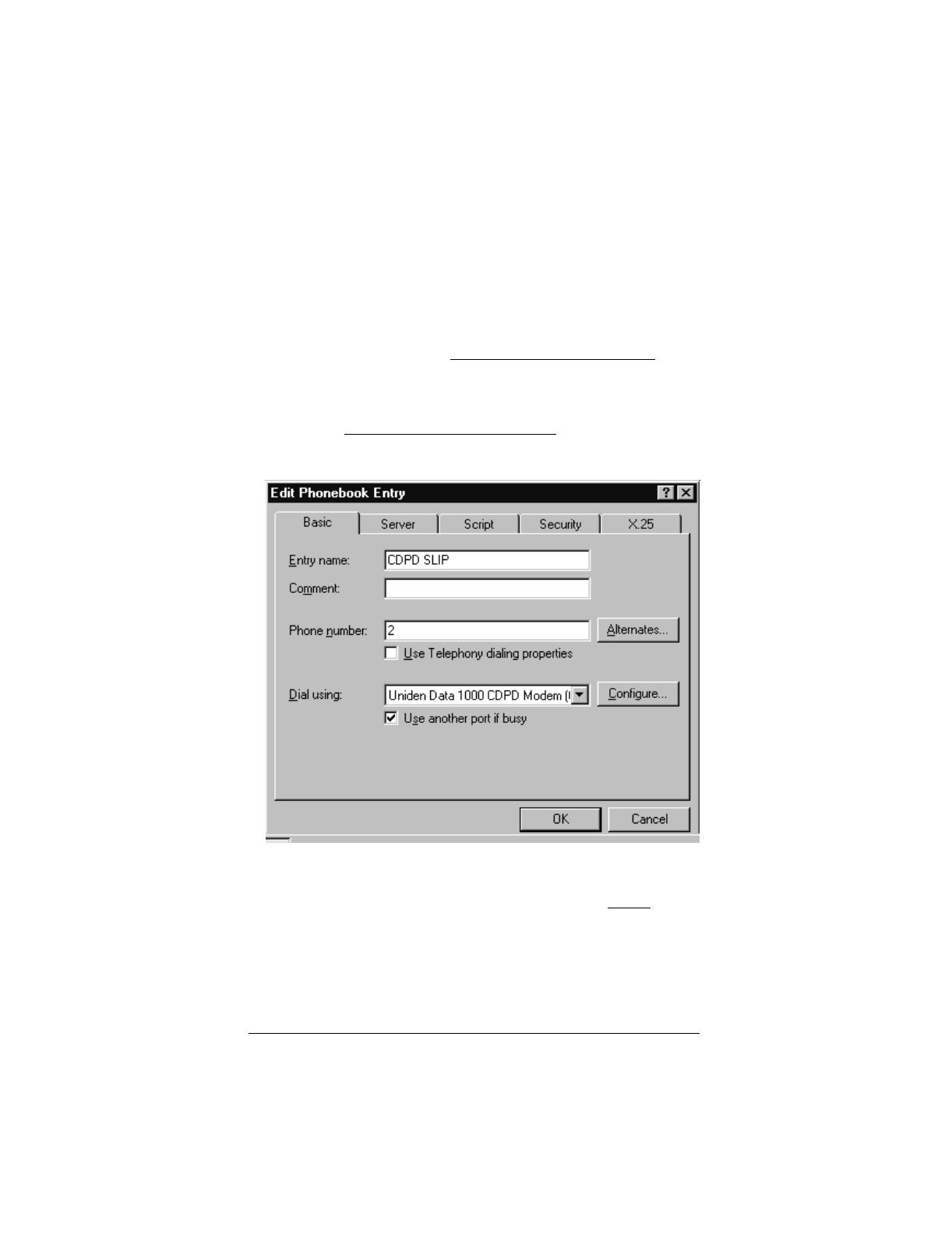
▲ Uniden Data 2000 Wireless CDPD PC Card
2-38
2.6.7 Set up Dial-up Networking for SLIP
1. Double-click on the My Computer icon.
2. Open the Dial-Up Networking folder.
3. Click More and select Edit entry and modem properties.
4. From the Edit Phonebook Entry dialog box, select the Basic
tab.
5. Enter CDPD SLIP in the Entry name box.
6. Enter Uniden Data 1000 CDPD Modem in the Dial using box.
7. Enter 2 in the Phone number box.
8. Click Configure.
9. From the Modem Configuration screen, select 19200 in Ini-
tial Speed.
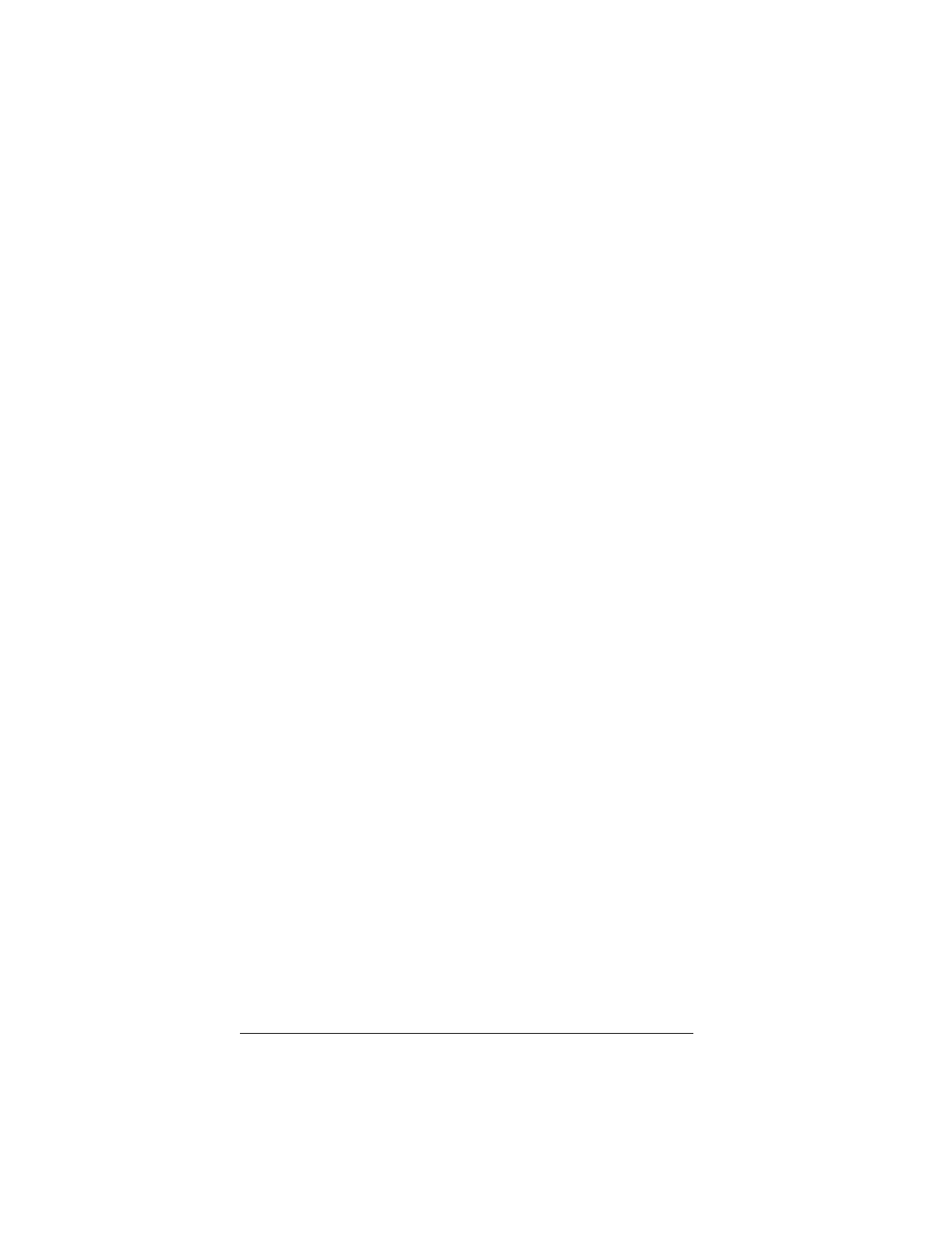
▲ Uniden Data 2000 Wireless CDPD PC Card
Uniden Data 2000 Operation & Programming Guide 2-39
Note: The baud rate that you set in dial-up networking must match
the baud rate of the Uniden Data 1000 modem. The modem is set to
19200 baud at the factory.
10. Click OK.
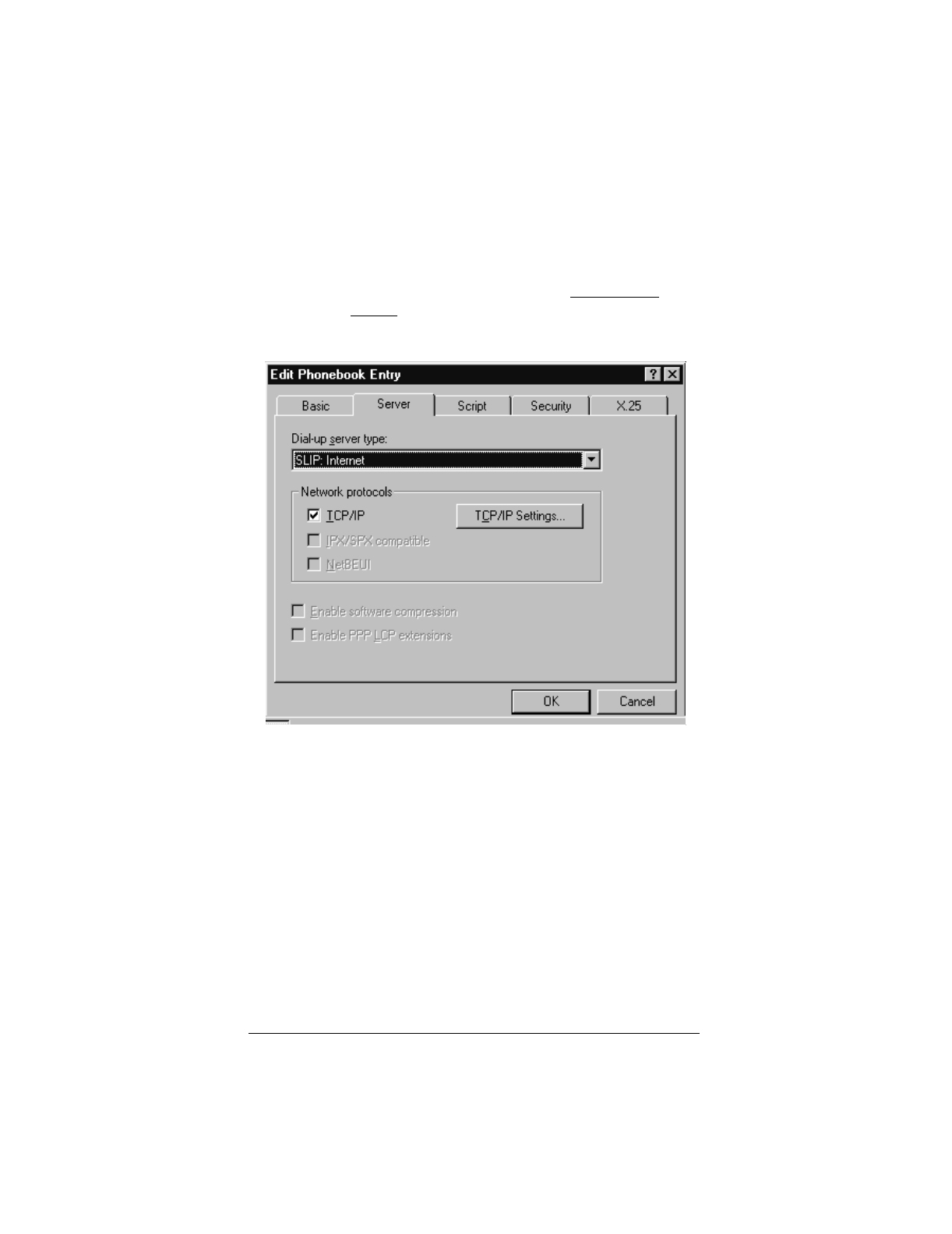
▲ Uniden Data 2000 Wireless CDPD PC Card
2-40
11. Select the Server tab.
12. From the Dial-up server type box, select SLIP: Internet.
13. Check TCP/IP in Network protocols.
14. Click TCP/IP Settings.
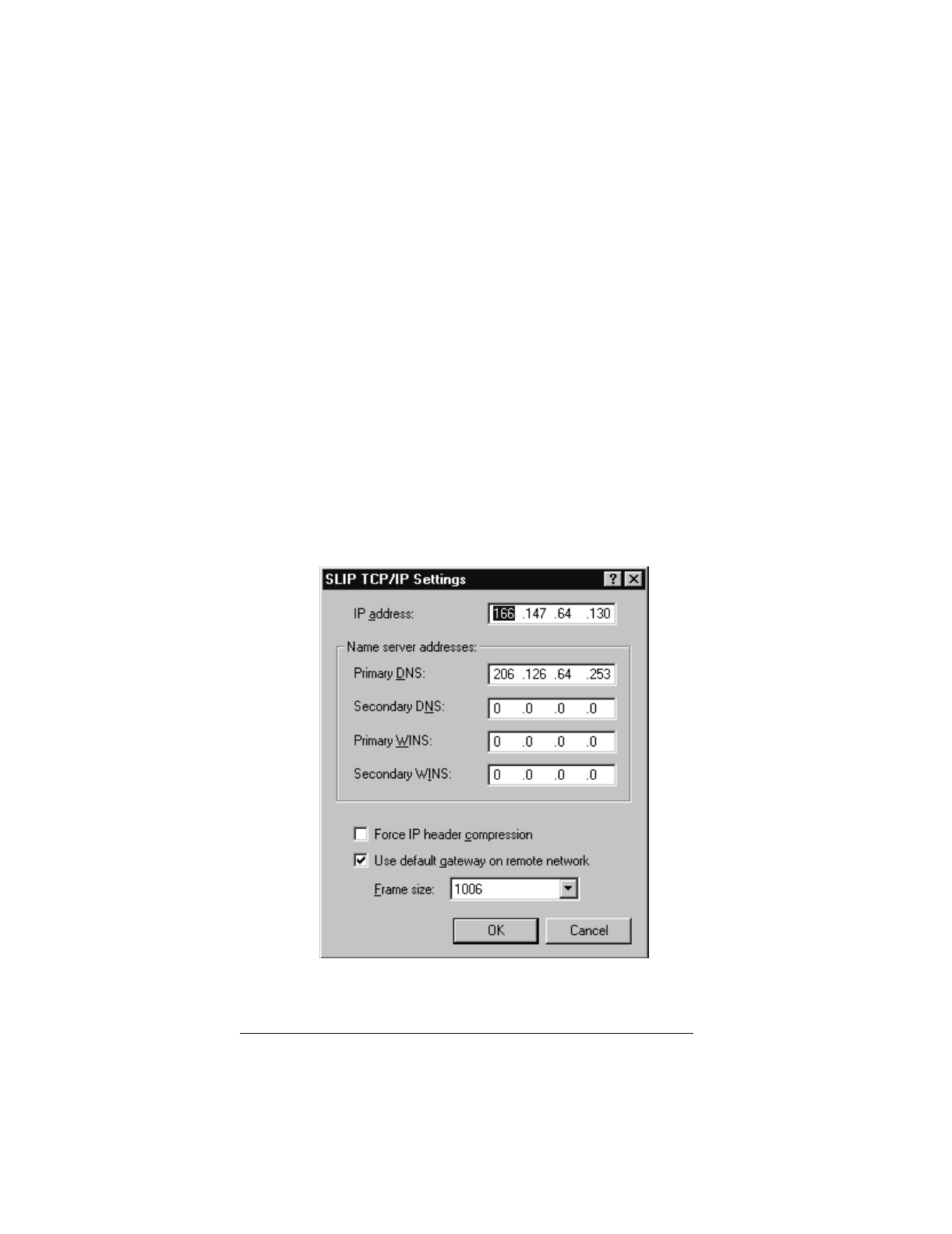
▲ Uniden Data 2000 Wireless CDPD PC Card
Uniden Data 2000 Operation & Programming Guide 2-41
15. From SLIP TCP/IP settings dialog box, enter the IP Address
provided by your CDPD carrier.
16. If you have been given the address of a Domain Name Server
(DNS), select Name server addresses. Enter the address as
your Primary DNS.
Note: A DNS is needed to access sites by name, e.g.
www.uniden.com.
17. Deselect Force IP header compression.
Note: This setting is independent of the header compression setting
on the modem (AT CMPR 1 or 0).
18. Click OK twice.
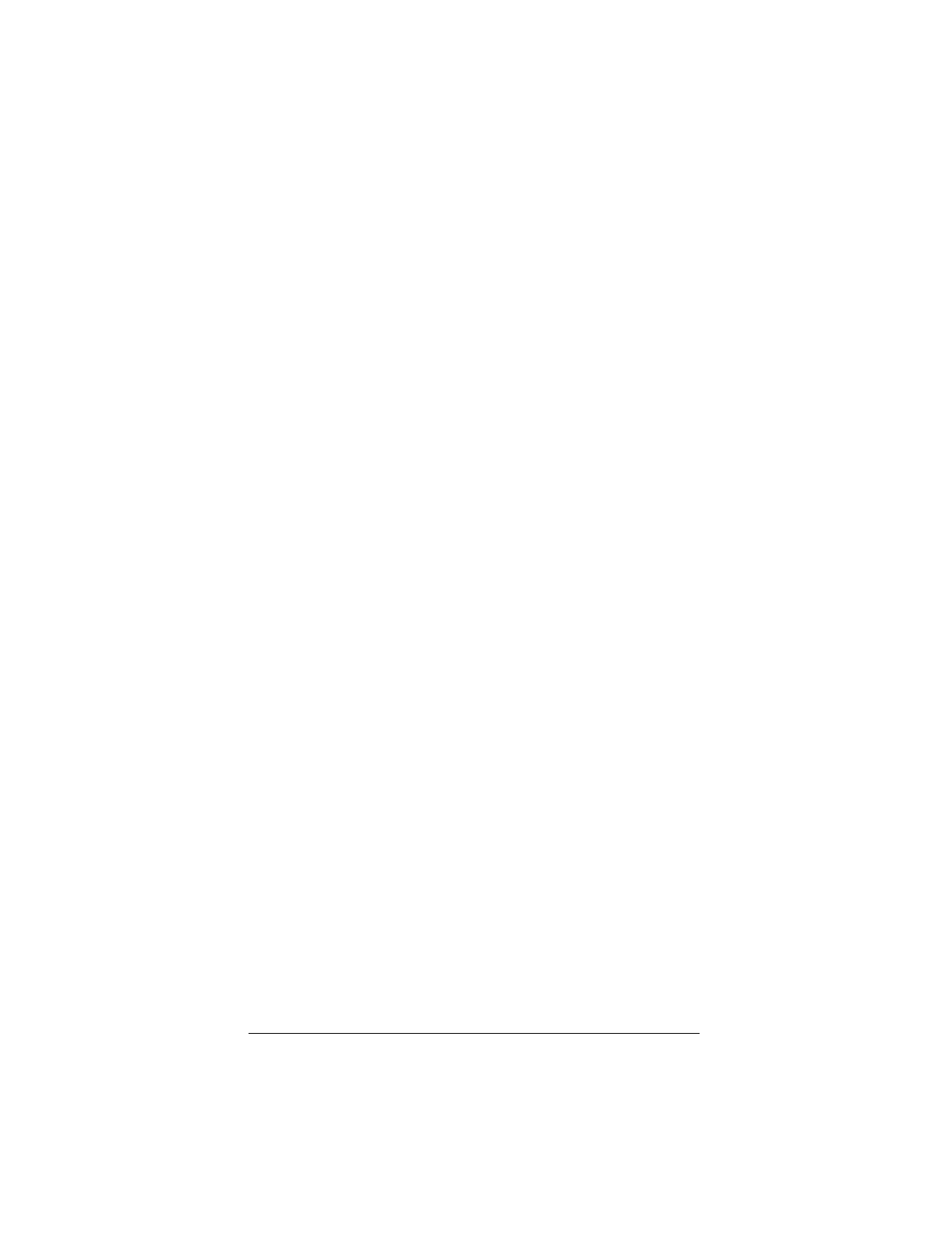
▲ Uniden Data 2000 Wireless CDPD PC Card
2-42
2.6.8 Connecting to the CDPD Network
To connect to the CDPD Network, take the following steps:
1. Double-click the new icon you created in the previous section.
2. A window should appear, displaying the progress of your con-
nection. Within a few seconds, the connection display should
show that a connection has been established. Once this has occurred,
you may minimize the window and proceed with the Windows
NT networking programs.
2.6.9 Troubleshooting
If you encounter problems using your Uniden Data 1000 to access the
Internet, there are several steps you can take to diagnose the problem:
1. The “TX” light on the modem provides a general status indica-
tion. It is steady orange when the modem is searching for a
channel; flashing orange when it has locked on a channel and is
attempting to register with the CDPD network; and steady
green when it is registered. When the modem transmits data,
the light flashes green. If the light is not green most of the
time, you will probably have some trouble accessing the Inter-
net.
2. If the modem fails to register, it could be a problem with the IP
address, or a problem with coverage. Reset the modem and
type the command AT STATUS ALL? (using HyperTermi-
nal) to determine the modem’s status before calling the service
provider.
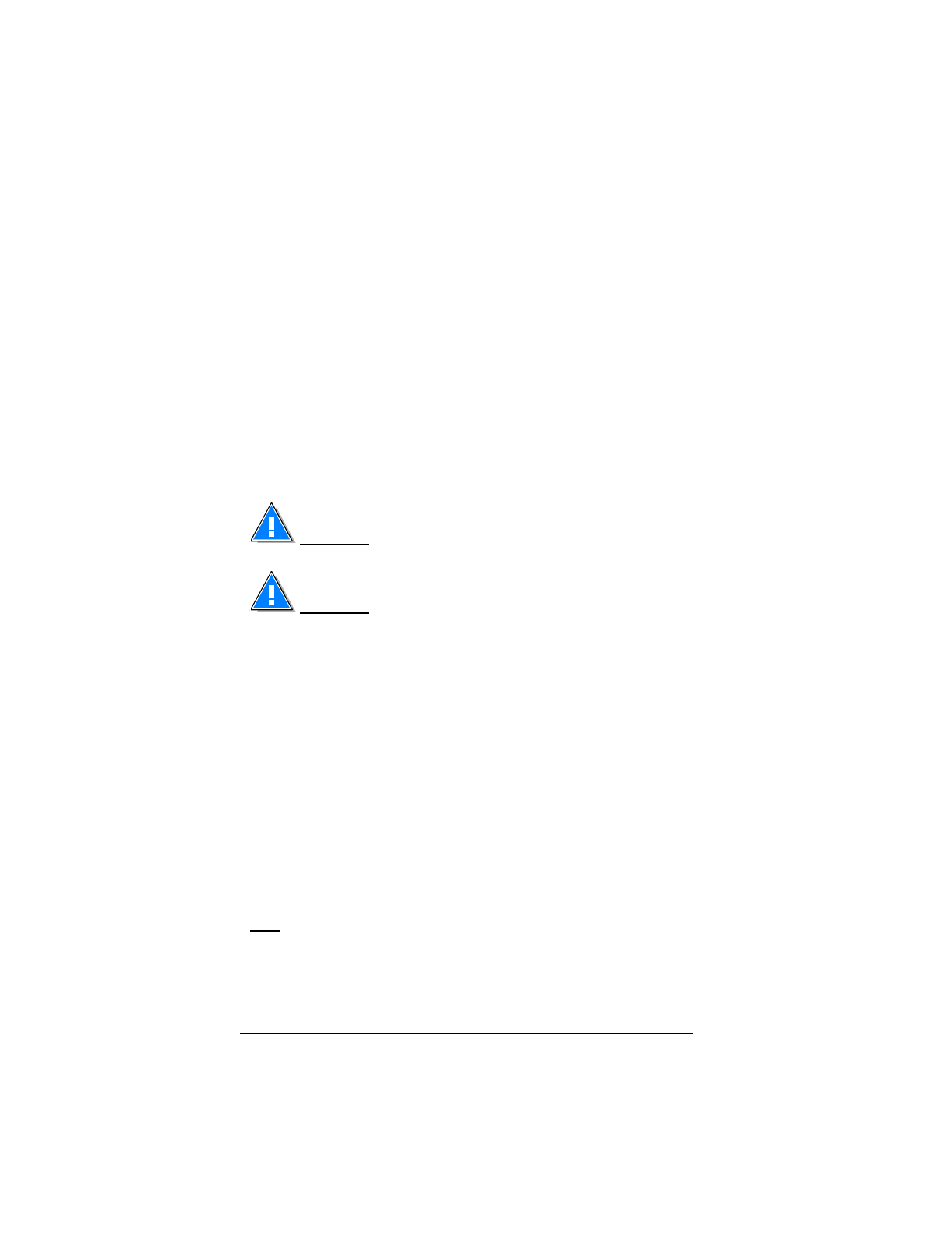
▲ Uniden Data 2000 Wireless CDPD PC Card
Uniden Data 2000 Operation & Programming Guide 2-43
2.7 Uniden Data 2000 Host Applications
***Update information to reflect UD2000 changes. Do not yet have
from engineers.
After running Windows 95 Dial-up Networking, your next step is to
load the Uniden Data 2000 host appications.
There are two host applications provided with the Uniden Data 2000:
UD Config and UD Insight. UD Config allows the user to configure and
modify the parameters of the Uniden Data 2000. UD Insight provides
insight to the user regarding the state and status of the Uniden Data 2000
in the SLIP Mode.
Important: UD Config requires the Uniden Data 2000 to be in
AT command mode in order to operate, not UDP, TCP or SLIP mode.
Important: UD Insight requires the Uniden Data 2000 to be in
SLIP mode with a Winsock in place and running.
2.7.1 UD Config
UD Config is a host application that allows the user to configure and
modify the parameters of the Uniden Data 2000. It has 7 tabbed dialogs
which represent the 7 different parameter areas that are accessible to the
user.
The seven areas are:
• Comm Settings
•Network
•CDPD
• Default Tables
•Modem
•Code Version
• Status
Note: Each field within each tabbed dialog offers tool tips which
explain the field’s purpose, as well as how to select or add information
to the field.

▲ Uniden Data 2000 Wireless CDPD PC Card
2-44
Comm Settings
The Comm Settings tab displays which COM Port the Uniden Data
2000 is configured to, as well as the baud rate it is using.
UD Config searches for the Uniden Data 2000 upon startup. If it finds
the Uniden Data 2000, it ‘remembers’ which COM port, and at which
baud rate it found the Uniden Data 2000. Subsequent executions of UD
Config will then look for the Uniden Data 2000, starting from the previ-
ously saved settings. If UD Config does not find the Uniden Data 2000,
it begins a search, checking COM1 through COM4, using the following
baud rates: 4800, 9600, 14400, and 19200 baud.
When UD Config searches for the PC Card, the Comm Settings tab dia-
log is displayed first, indicating to the user where UD Config found the
PC Card. If UD Config located the Uniden Data 2000 at its previously
stored location, the Comm Setting tabbed dialog displays last. Beyond
this, there is no particular order to the remaining UD Config dialog tabs.
Note: Each time the user switches from one tabbed dialog to another,
the mouse changes to a hourglass icon while UD Config loads the
parameters from the Uniden Data 2000.
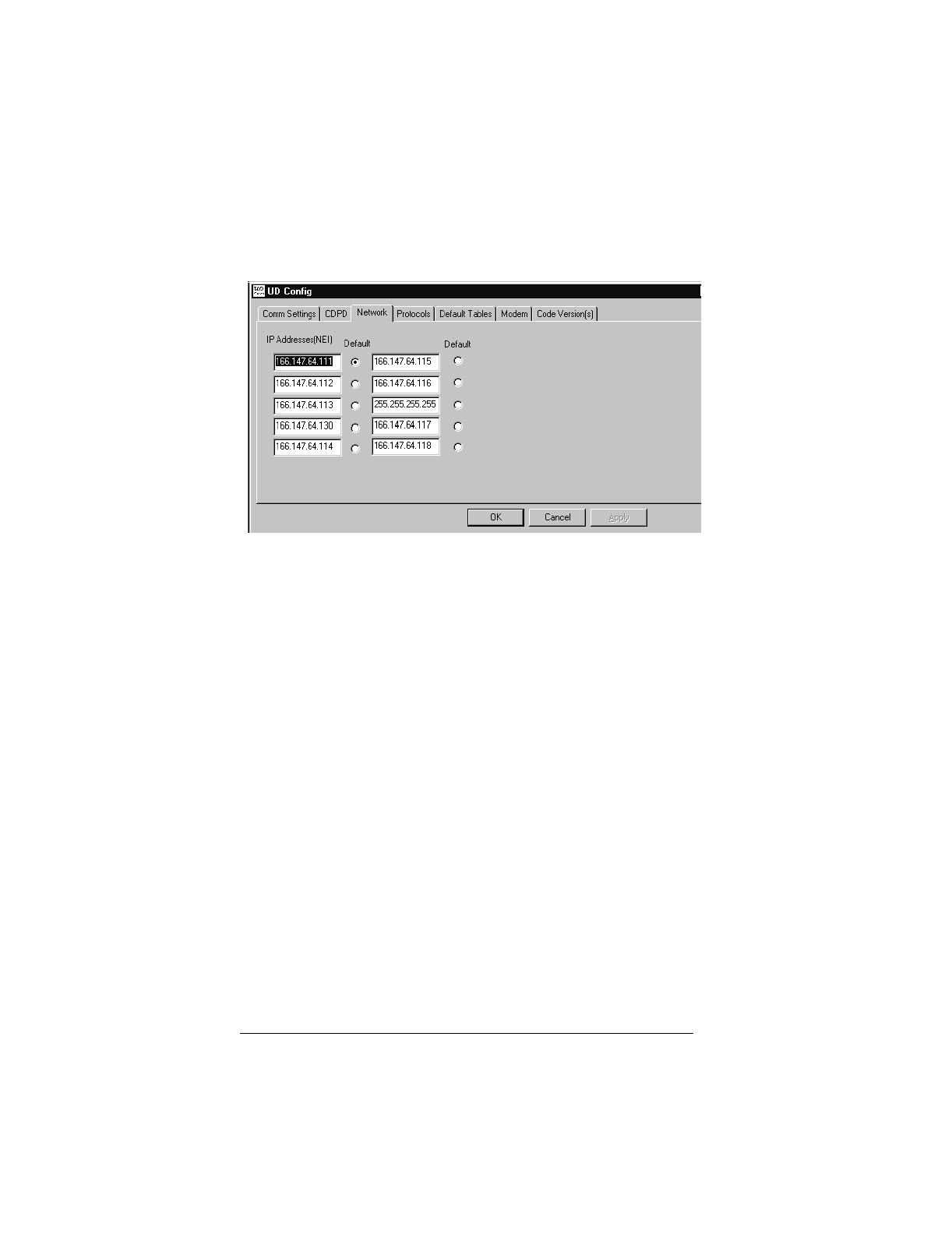
▲ Uniden Data 2000 Wireless CDPD PC Card
Uniden Data 2000 Operation & Programming Guide 2-45
Network
The Network tab provides settings that identify the Uniden Data 2000 to
its network.
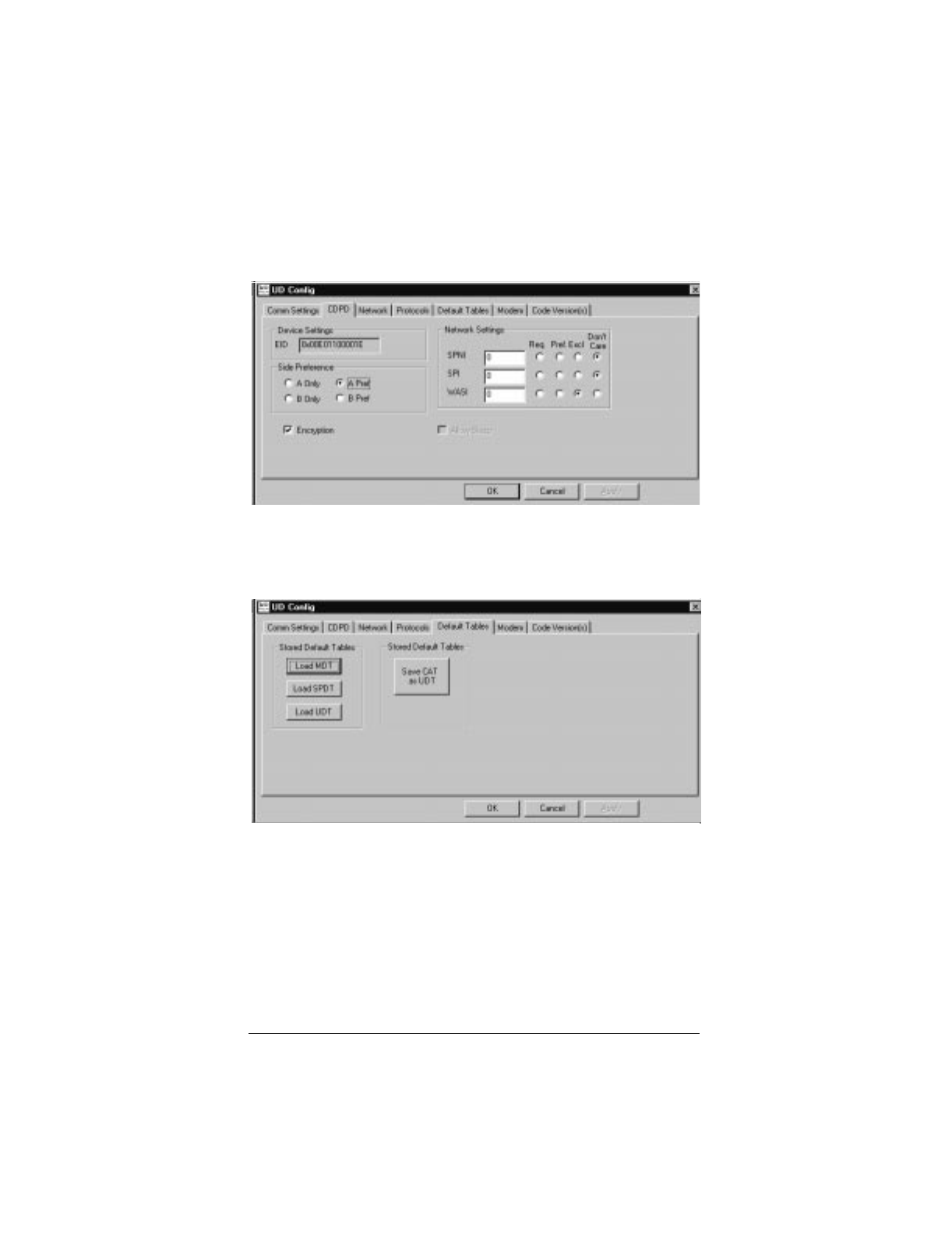
▲ Uniden Data 2000 Wireless CDPD PC Card
2-46
CDPD
The CDPD tab provides settings that define how the Uniden Data 2000
interacts with the CDPD network.
Default Tables
The Default Tables tab provides the controls to load and/or save preset
tables of Uniden Data 2000 settings.
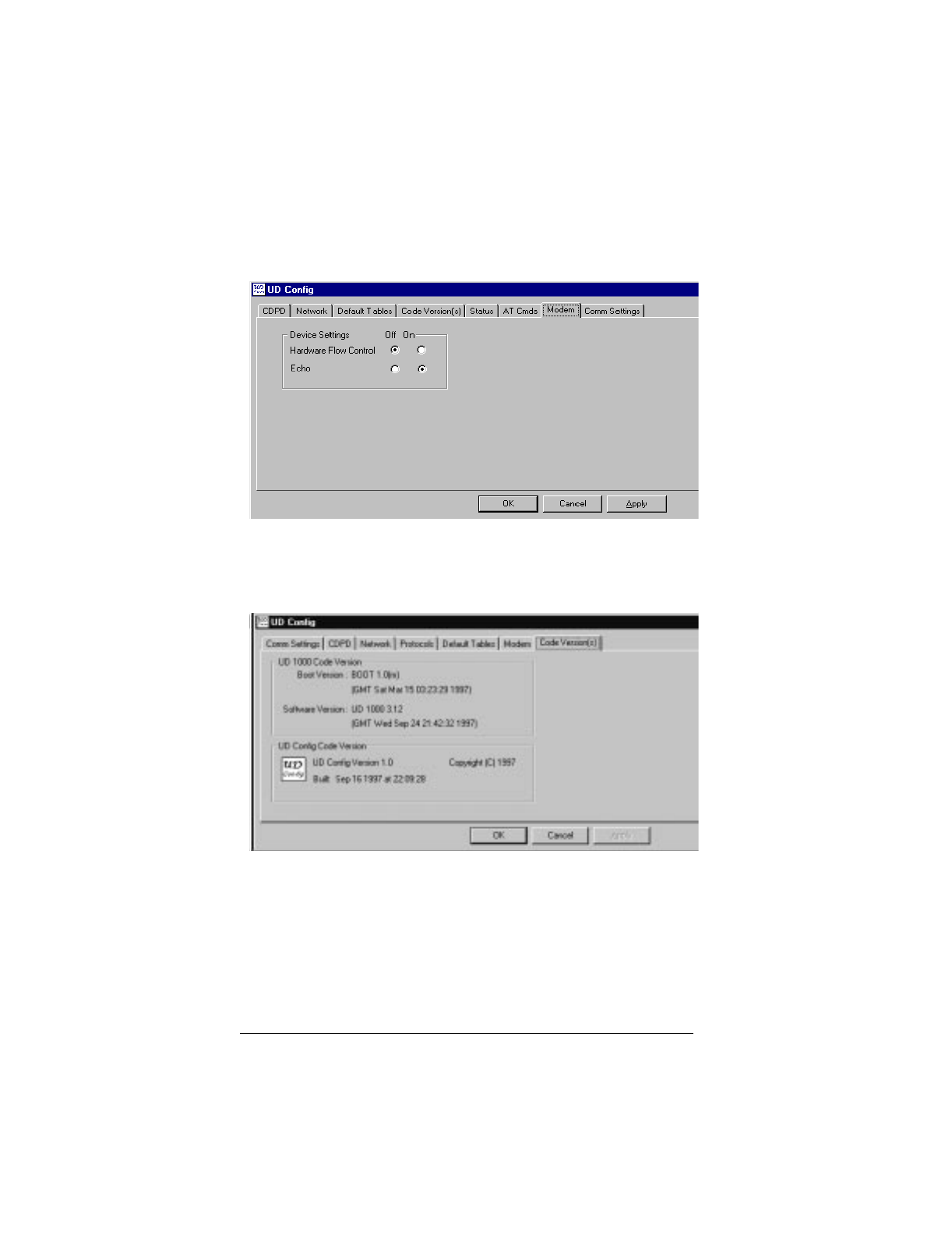
▲ Uniden Data 2000 Wireless CDPD PC Card
Uniden Data 2000 Operation & Programming Guide 2-47
Modem
The Modem tab provides the modem type settings that define how the
Uniden Data 2000 behaves as a modem.
Code Version
The Code Version tab displays UD Config’s code version, the version of
Boot Rom, and the software version which has been loaded in the
Uniden Data 2000.
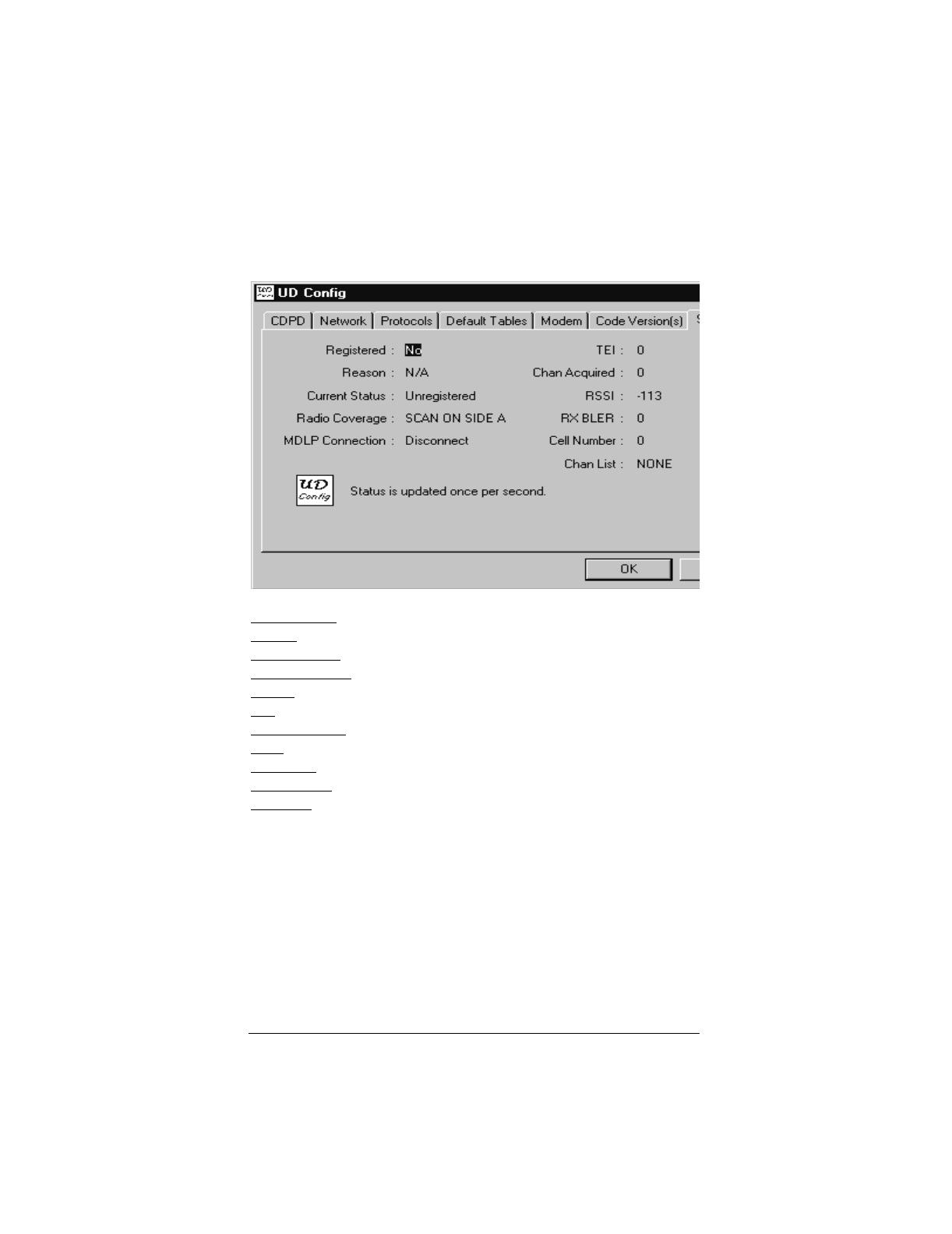
▲ Uniden Data 2000 Wireless CDPD PC Card
2-48
Status
Registered: Registration status.
Reason: Registration Denied reason
Current Status: Current modem CDPD status.
Radio Coverage: CDPD Radion Coverage Indication.
MDLP Connection: MDLP Conection status.
TEI: Temporary Equipment Identification.
Chan Acquired: Current Channel Acquired.
RSSI: Receive Signal Strength Indication.
RX BLER: Receive Block Error Rate.
Cell Number: Current Cell Number.
Chan List: Current Channel List.
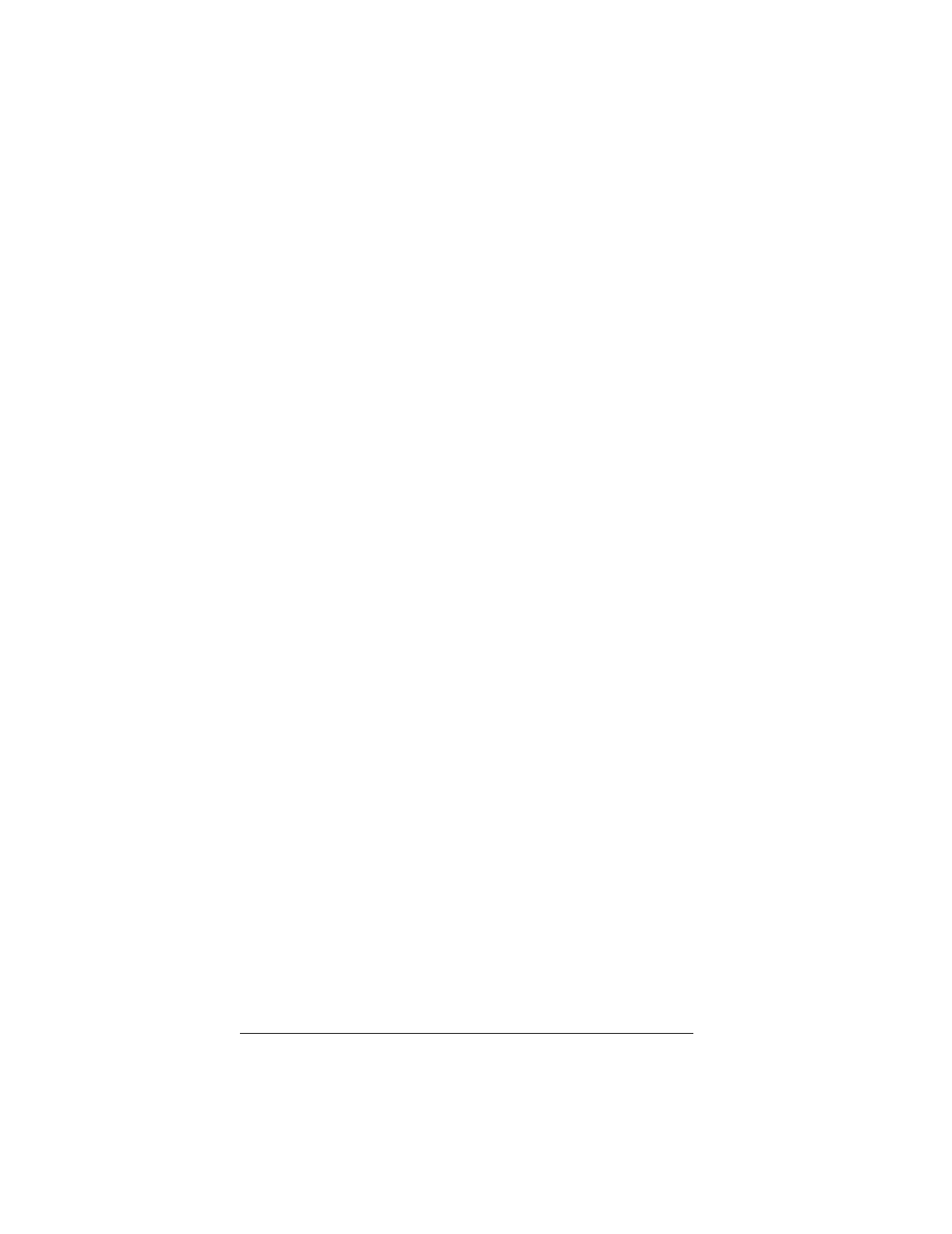
▲ Uniden Data 2000 Wireless CDPD PC Card
Uniden Data 2000 Operation & Programming Guide 2-49
2.7.2 UD Insight
UD Insight provides insight to the user regarding the state and status of
the Uniden Data 2000. The application works when the Uniden Data
2000 is in SLIP/PPP mode and a Winsock is in place and running. Win-
socks include Windows 95 Dial up Networking, Trumpet, and other
similar applications resident on a Windows 95 platform.
When the Uniden Data 2000 is in SLIP mode and a Winsock is in place,
applications communicate to the Uniden Data 2000 with either UDP
over IP packets, or TCP over IP packets. UD Insight uses UDP over IP
packets, and sends a request for information from the Uniden Data 2000.
The Uniden Data 2000 replies with a response that includes the follow-
ing data:
channel - Current channel
rssi - Received signal strength indication. Add to -113 to get true
RSSI in dBm.
regstate - Registration state. 0= No; 1=Yes.
reg_result - Registration result code.
spni - Service provider network ID.
cell_num - Current cell number.
wasi - Wide area service ID.
spi - Service provider ID
data_sent - Bytes sent
data_rcvd - Bytes received
active_nei [NEI_LEN] - Current IP address
These packets are sent and received once every 5 seconds.
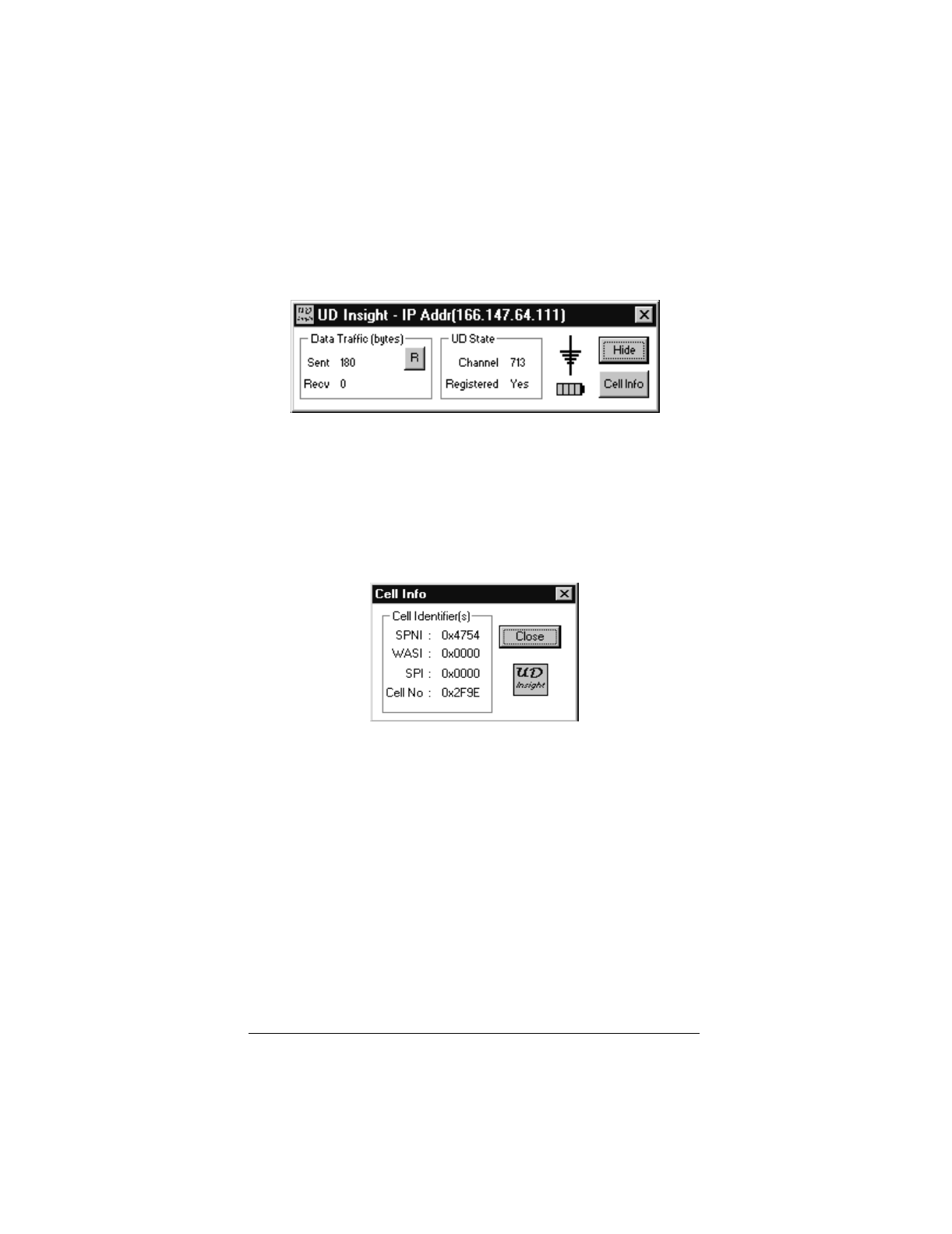
▲ Uniden Data 2000 Wireless CDPD PC Card
2-50
The following dialog box displays when UD Insight is accessed:
• The antenna icon has bars that represent 10 dB of RSSI, start-
ing at -110. One bar is added for each 10 dB.
• The Cell Info button displays information regarding the spe-
cific cell that the Uniden Data 2000 is currently attempting to
communicate with. Clicking the Cell Info button brings up the
Cell Info dialog box:
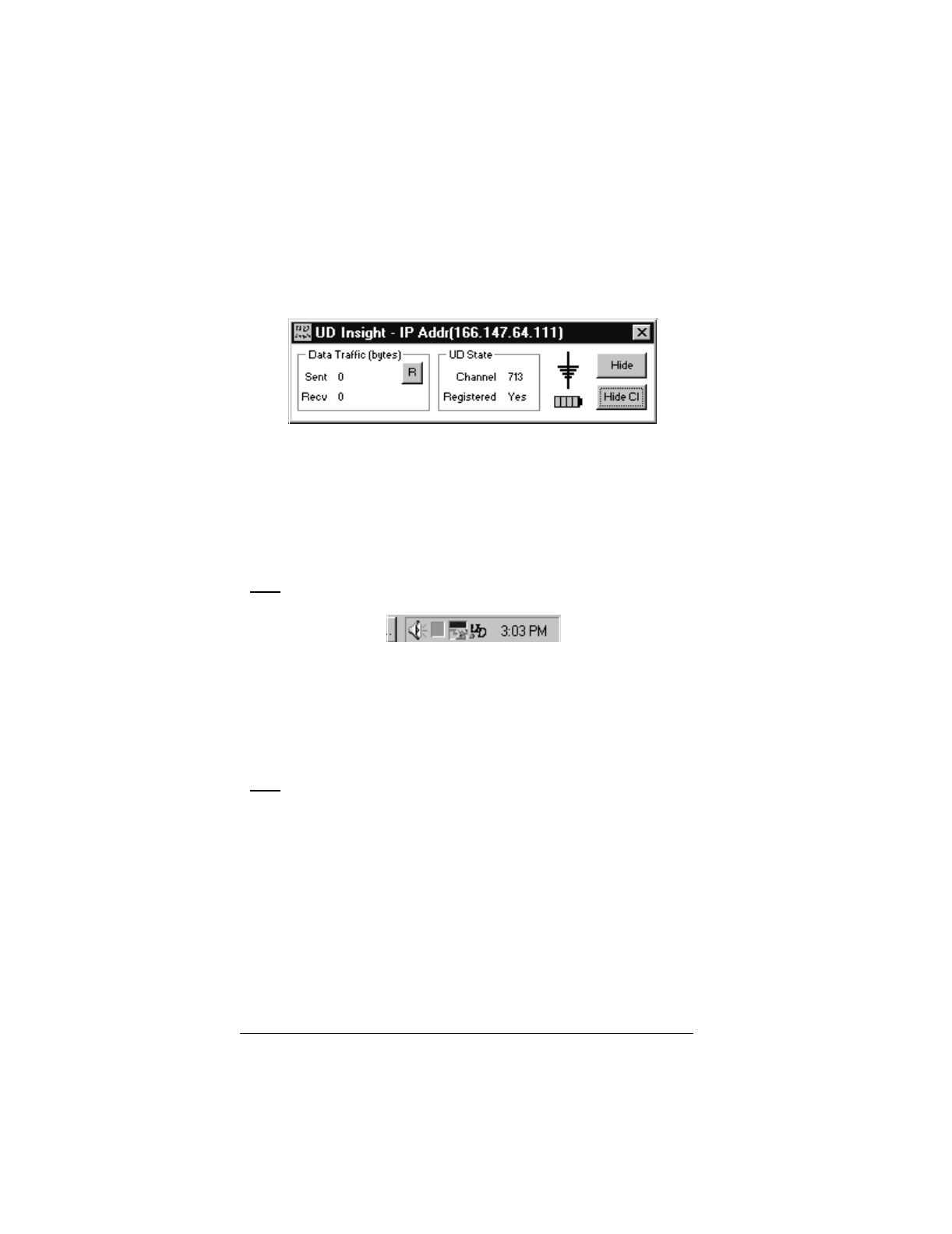
▲ Uniden Data 2000 Wireless CDPD PC Card
Uniden Data 2000 Operation & Programming Guide 2-51
• When the Cell Info dialog box is displayed, the button used to
display it changes from Cell Info, to Hide CI.
• The R button can be used to reset the Data Traffic counts to
zero. These counts are relative, starting at zero each time the
PC Card is powered up.
• The UD 2000’s IP address is indicated in the UD Insight title
bar.
Note: The battery Icon is not applicable to the Uniden Data 2000.
• The Hide button reduces UD Insight to a system tray icon.
Double clicking on the icon, will reopen UD Insight to its nor-
mal size and state. UD Insight continues to communicate
whether it is minimized in the system tray, or maximized on
screen.
Note: When UD Insight is minimized in the system tray, it displays as
UD with a green dot. The green dot indicates that the Uniden Data 2000
is registered. A red dot indicates that UD Insight is not registered.
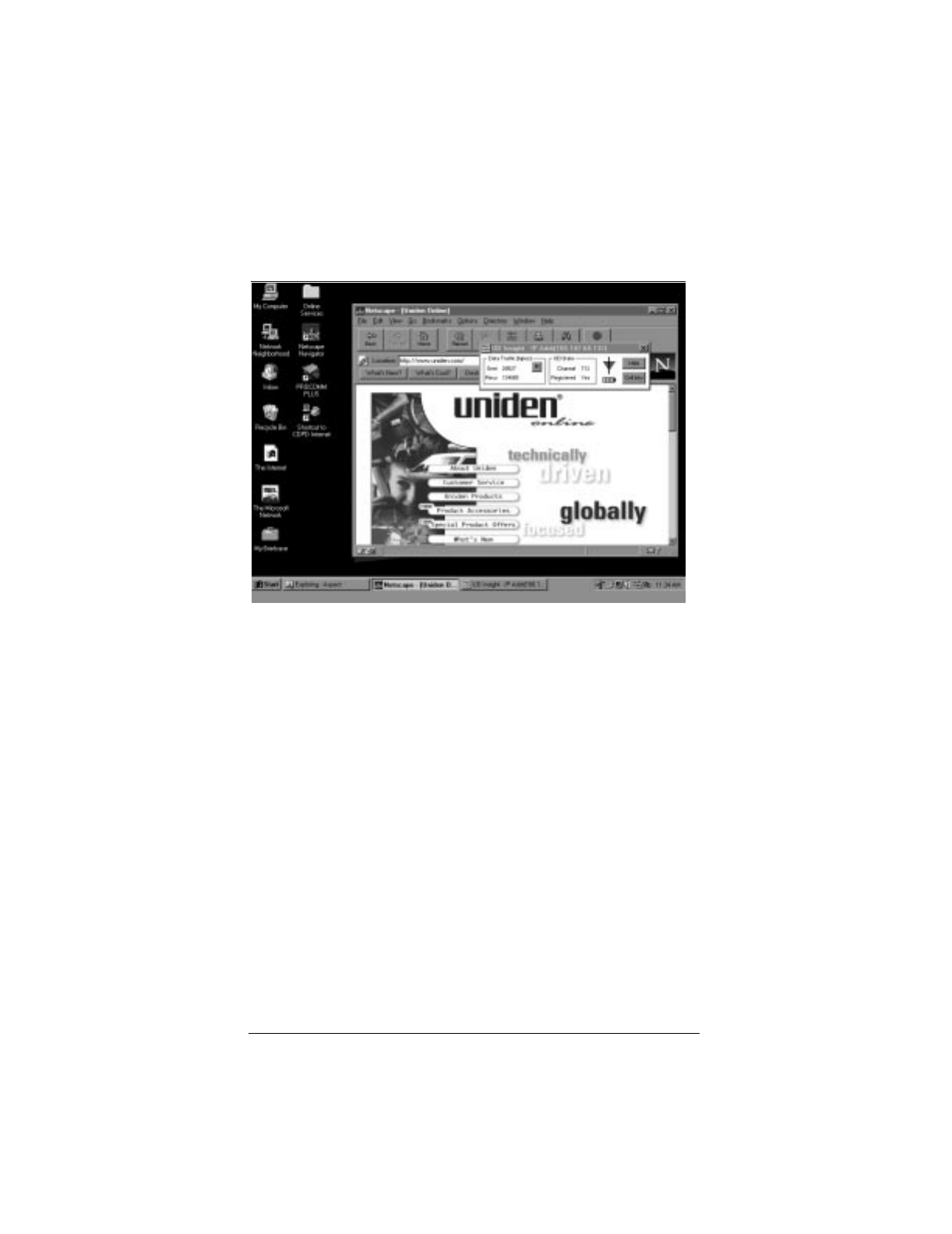
▲ Uniden Data 2000 Wireless CDPD PC Card
2-52
• UD Insight will run simultaneously while other applications
are active, such as e-mail, web browsers etc.
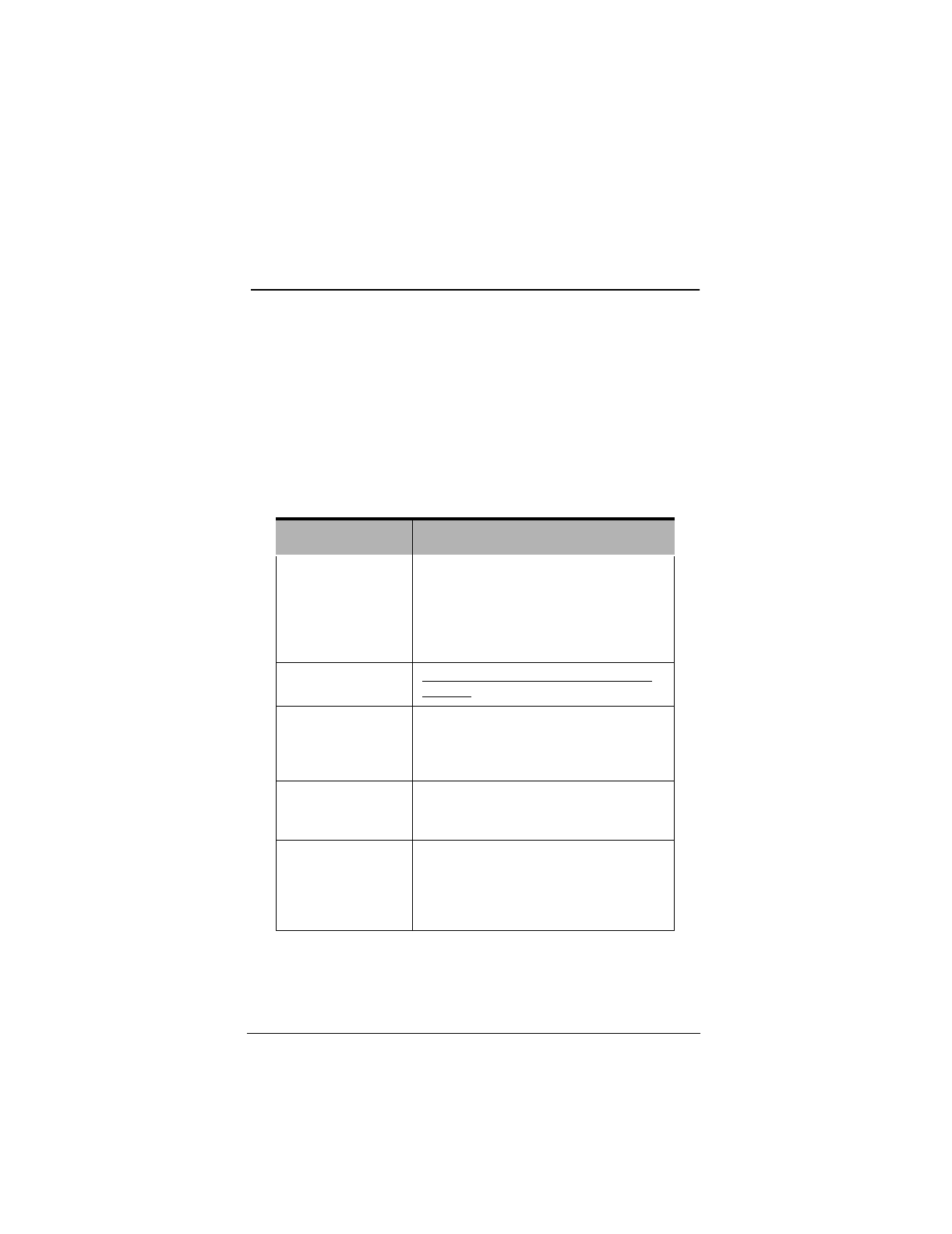
▲ Uniden Data 2000 Wireless CDPD PC Card
Uniden Data 2000 Operation & Programming Guide 7-1
3
Troubleshooting/Customer Service
3.1 Troubleshooting
The Uniden Data 2000 PC Card is manufactured with software installed
and is shipped ready for use. If a problem arises, do not attempt to repair
items within the PC Card without assistance. After performing minimal
troubleshooting (using the information in the table below), call Uniden
Customer Service at 1-888-6-UNIDEN for additional instruction.
The following table provides basic information designed to simplify the
troubleshooting process:
Symptom Action
If you connect the
PCCard to the host ter-
minal, but the connec-
tion is not
acknowledged by the
host...
Call Uniden Customer Service at 1-800-6-
UNIDEN
If UDInsight does not
come up...
PENDING/ JAMES McDERMOTT to pro-
vide info.
If UDInsight comes up,
but the information it
provides is not updat-
ing...
For Example:
Data sent = 0, Data received = 0, Channel =
Unknown, Registered = Unknown, make sure
Windows 95 Dialup Networking is connected.
If the PC Card is not
acquiring a channel...
Check the current RSSI level. It should be
greater than -90. If it is not greater than -90, try
moving to a different location.
If a channel has been
acquired but the PC
Card is not registered...
Check with your service provider for the correct
IP address and EID. You must provide the ser-
vice provider with a reason for denial.
To check the reason for denial...
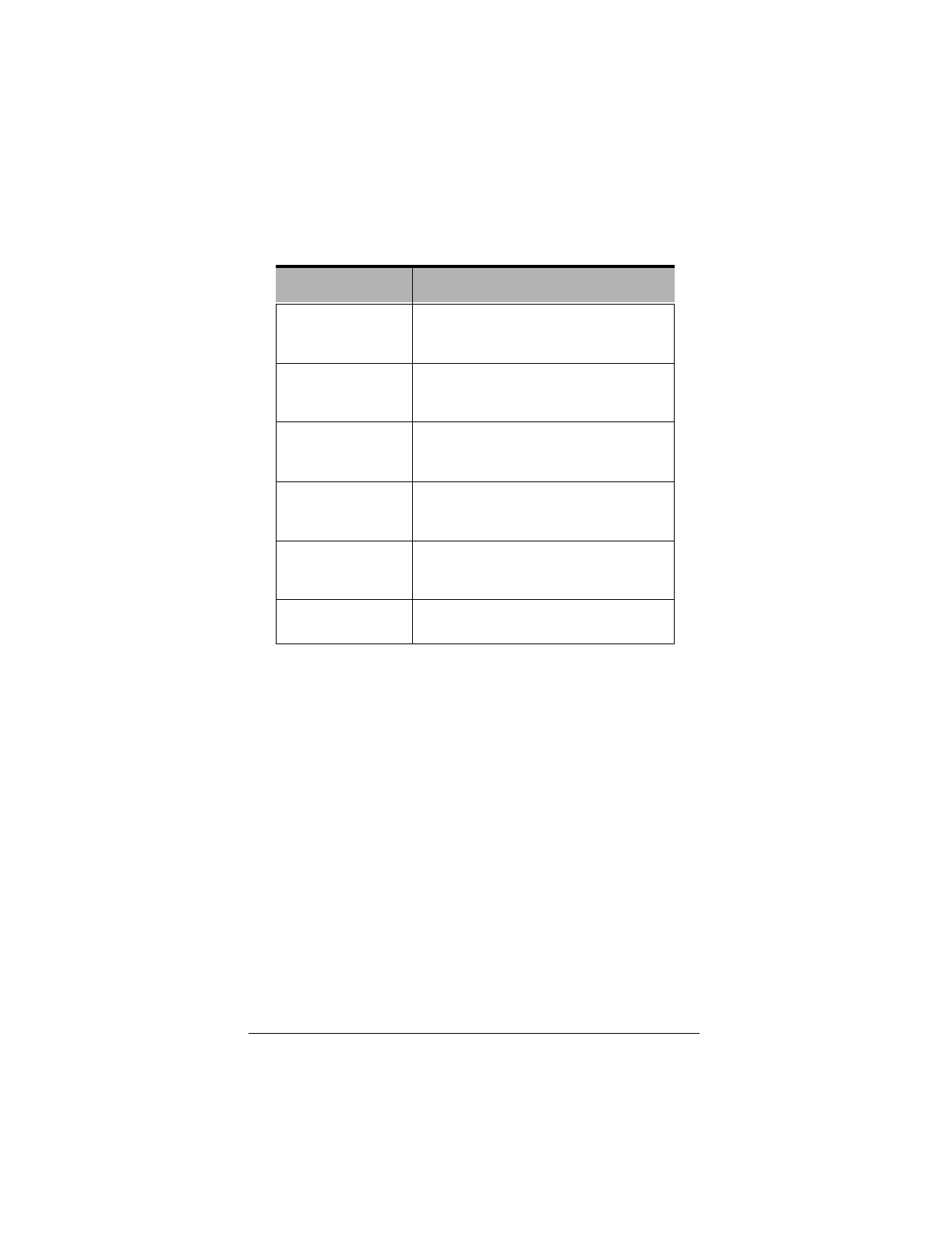
▲ Uniden Data 2000 Wireless CDPD PC Card
7-2
You run Windows 95
Dial-Up Networking
but it does not connect.
Check the batteries and their polarity. If the
polarity is correct, call Customer Service at 1-
800-x-UNIDEN
If there is no AT com-
mand response...
Check your terminal settings: 9600 baud (or the
one you have set), 8 data bits, 1 stop bit, No par-
ity, H/W flow control on.
If AT DLMODE?
Response is not "0"
(zero)...
Use AT DLMODE 0. Then use AT RESET to
restart.
If you cannot transmit
or receive data in UDP
mode
Make sure the local and host (destination) IP
address and port numbers are valid.
If you cannot transmit
or receive data in TCP
mode
Check that the destination PC Card is alive by
using the AT PING <dest_ip_addr> command.
Other problems/ trou-
bleshooting concerns
Contact your service provider or Uniden Cus-
tomer Service.
Symptom Action
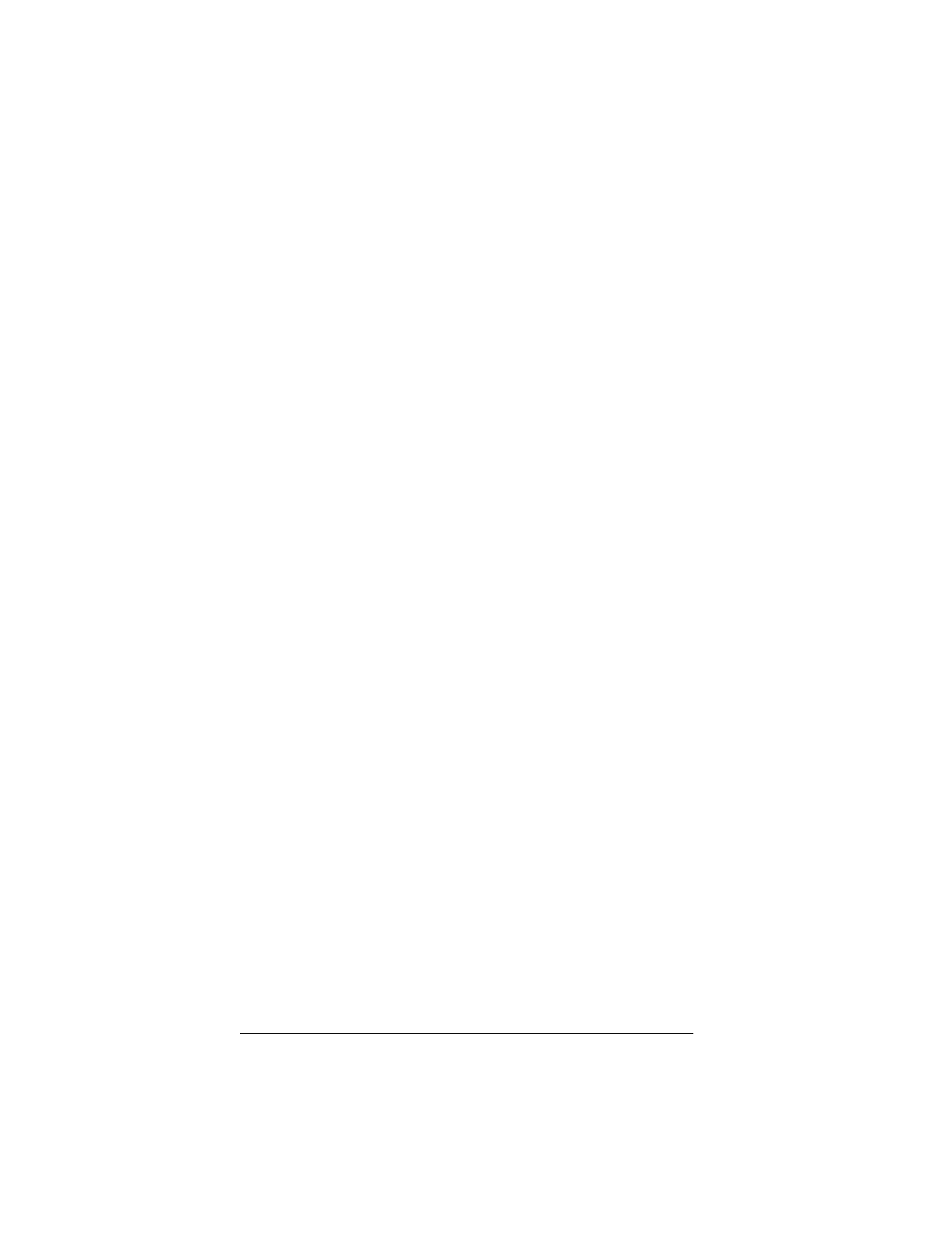
▲ Uniden Data 2000 Wireless CDPD PC Card
Uniden Data 2000 Operation & Programming Guide 7-3
3.2 Customer Service
Uniden provides its customers with complete customer service and tech-
nical support. If you have questions about your Uniden Data 2000 PC
Card or if you need additional troubleshooting assistance, please contact
our Customer Service Department at 1-888-6-UNIDEN or visit the
Uniden web page at http://www.uniden.com.
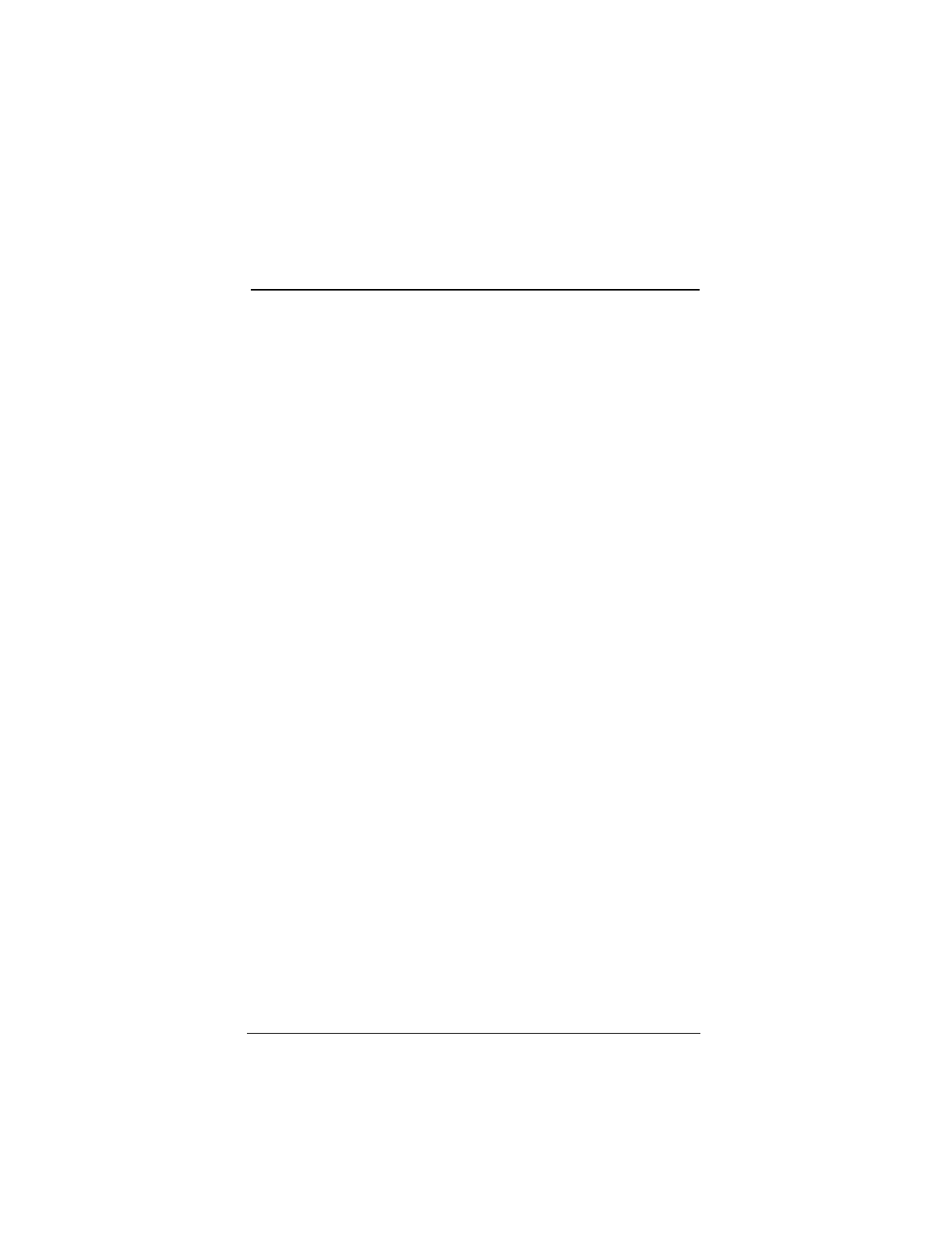
▲ Uniden Data 2000 Wireless CDPD PC Card
Uniden Data 2000 Operation & Programming Guide A-1
A
Appendix: Specifications
A.1 Size
Standard Portion
85 mm x 54 mm x 4.8 mm (3.37” x 2.12” x .19”)
Extended Portion
64.3 mm x 57.9 mm x 20 mm (2.53” x 2.28” x .70”), including battery
compartment.
A.2 Weight
141 g (5 oz), not including battery.
A.3 PCMCIA Interface
PCMCIA Type II interface
A.4 Data Rate
19.2 Kbps Airlink (physical layer) as specified in the CDPD System
Specification 1.1.
A.5 Antenna Interface
Custom antenna provided with the unit. External antenna connector
allows a high gain antenna to be substituted for maximum performance.
A.6 Battery Specifications (get info)
NiCd battery pack required.
A.6.1 Battery Power Modes
The Uniden Data 2000 operates in one of three battery power modes:
CDPD Normal operating mode
***Need info
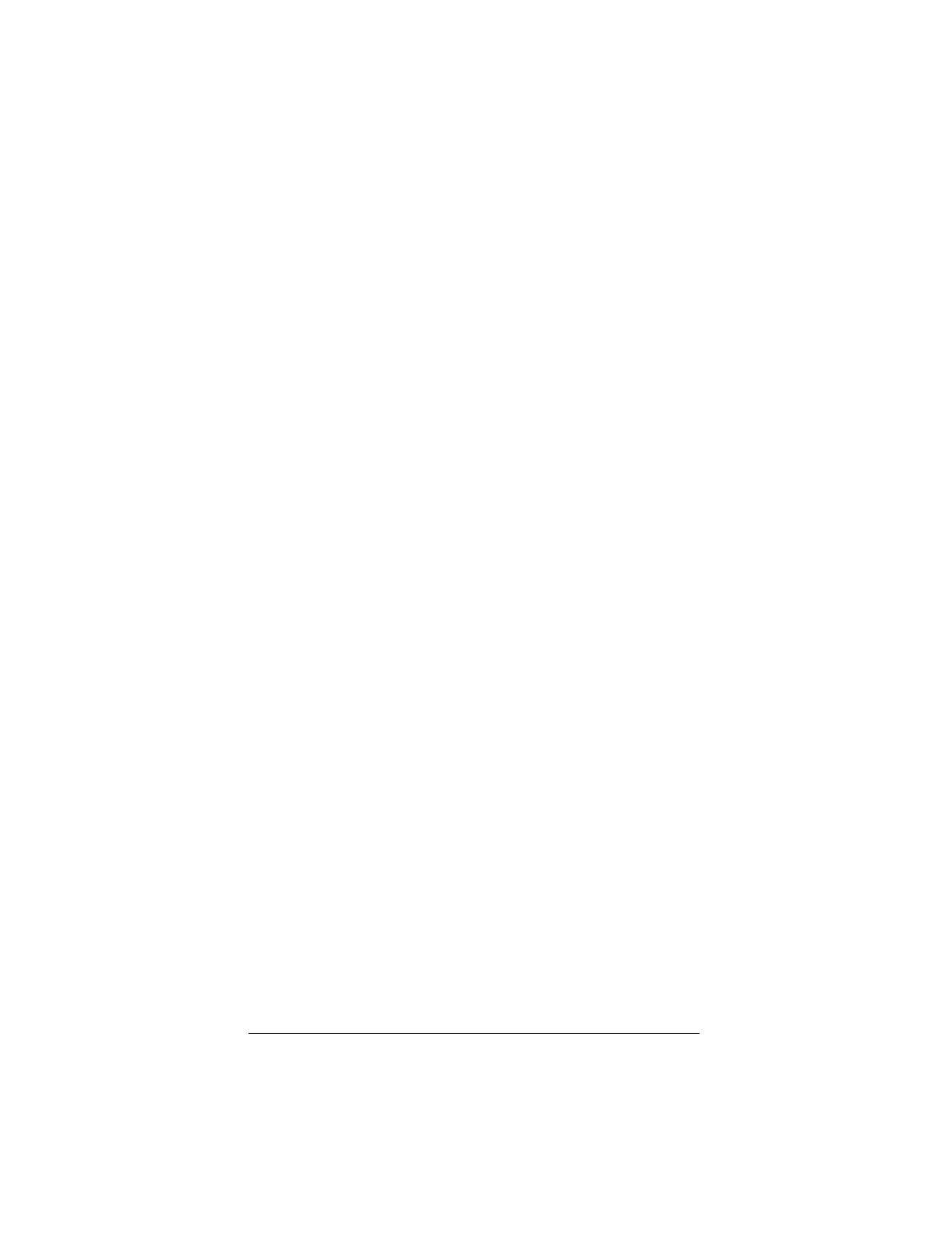
▲ Uniden Data 2000 Wireless CDPD PC Card
A-2
CDPD Sleep mode
***Need info.
CDPD ‘Coma’ mode
***Need info.
A.7 Radio Specifications
Transmit Frequencies
824MHz-849 MHz
Receive Frequencies
869 MHz - 894 MHz
• Full Duplex
• 0.6W transmit power
• Receiver sensitivity - 113 dBm
A.8 Environmental Specifications
Temperature Range
0 to +50 degrees Celsius, operating.
Storage Temperature
-20 to +70 degrees Celsius
Vibration
Sinusoidal 1.5 g, 5 Hz to 500 Hz
Shock
20 g shock
Humidity
5% - 95% relative humidity
Emissions Limits
Per FCC CFR-47 Part 2, Part 15, and Part 22
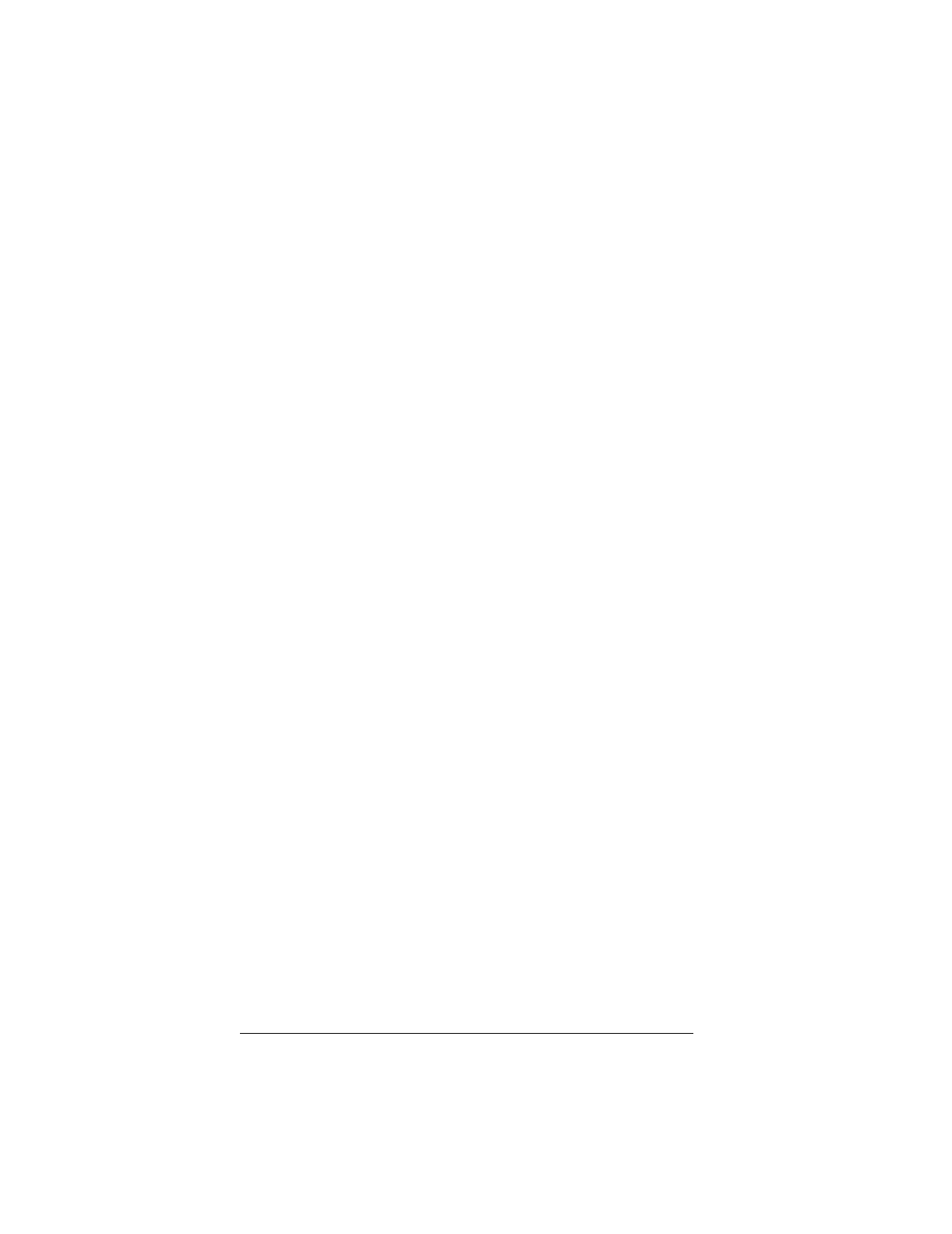
▲ Uniden Data 2000 Wireless CDPD PC Card
Uniden Data 2000 Operation & Programming Guide A-3
Electrostatic Discharge (ESD)
15 kV, with no electrical damage or impairment of function
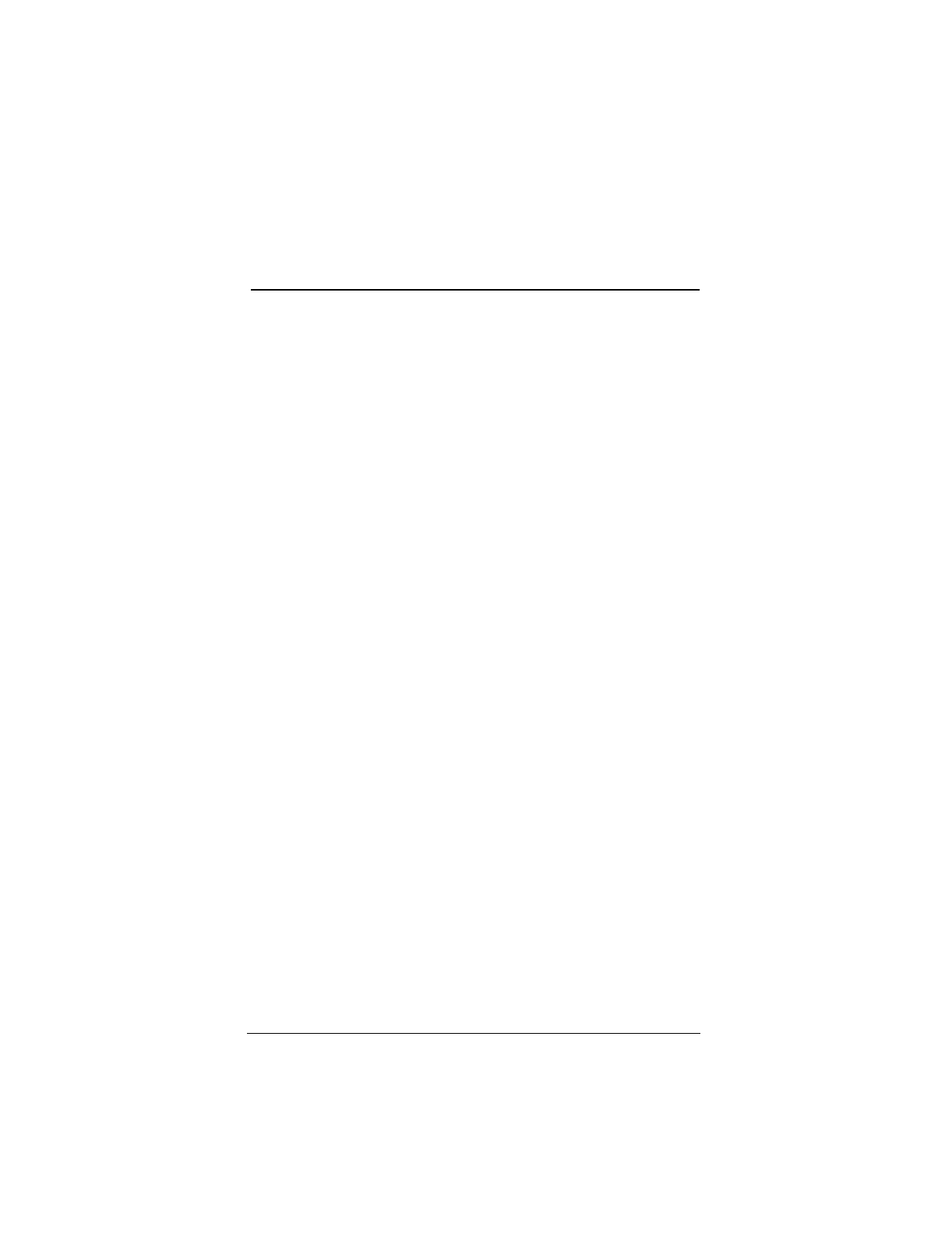
▲ Uniden Data 2000 Wireless CDPD PC Card
Uniden Data 2000 Operation & Programming Guide B-1
B
Appendix: Additional References
B.1 Printed References
Comer, Douglas E. Internetworking With TCP/IP Volume 1: Principles,
Protocols, and Architecture, Third Edition. Prentice-Hall 1995. ISBN 0-
13-216987-8 (v.1)
Stevens, W. Richard. TCP/IP Illustrated, Volume 1: The Protocols. Add-
ison-Wesley 1993. ISBN 0-201-63346-9 (v.1)
Cellular Digital Packet Data System Specification, Release 1.1. January
19, 1995. Available from the CDPD Forum, 401 N. Michigan Avenue,
Chicago, IL 60611-4267. Phone: 800-335-2373.
Sweethaven, M. and Kumar, Rajiv. Cellular Digital Packet Data. Artech
House 1996. ISBN 0-89006-709-0
B.2 On-line References
The CDPD forum is an industry association of cellular data end users,
data product, software application and service providers. Their web site
is at http://www.cdpd.org.
Uniden’s web site at http://www.uniden.com, includes up-to-date infor-
mation about Uniden products.
The Internet is specified by a series of documents called RFCs. These
are available on-line at http://sunsite.auc.dk/RFC/rfc.
AT&T provides a map of CDPD coverage throughout the United States
at http://www.attws.com/nohost/data/coverage.
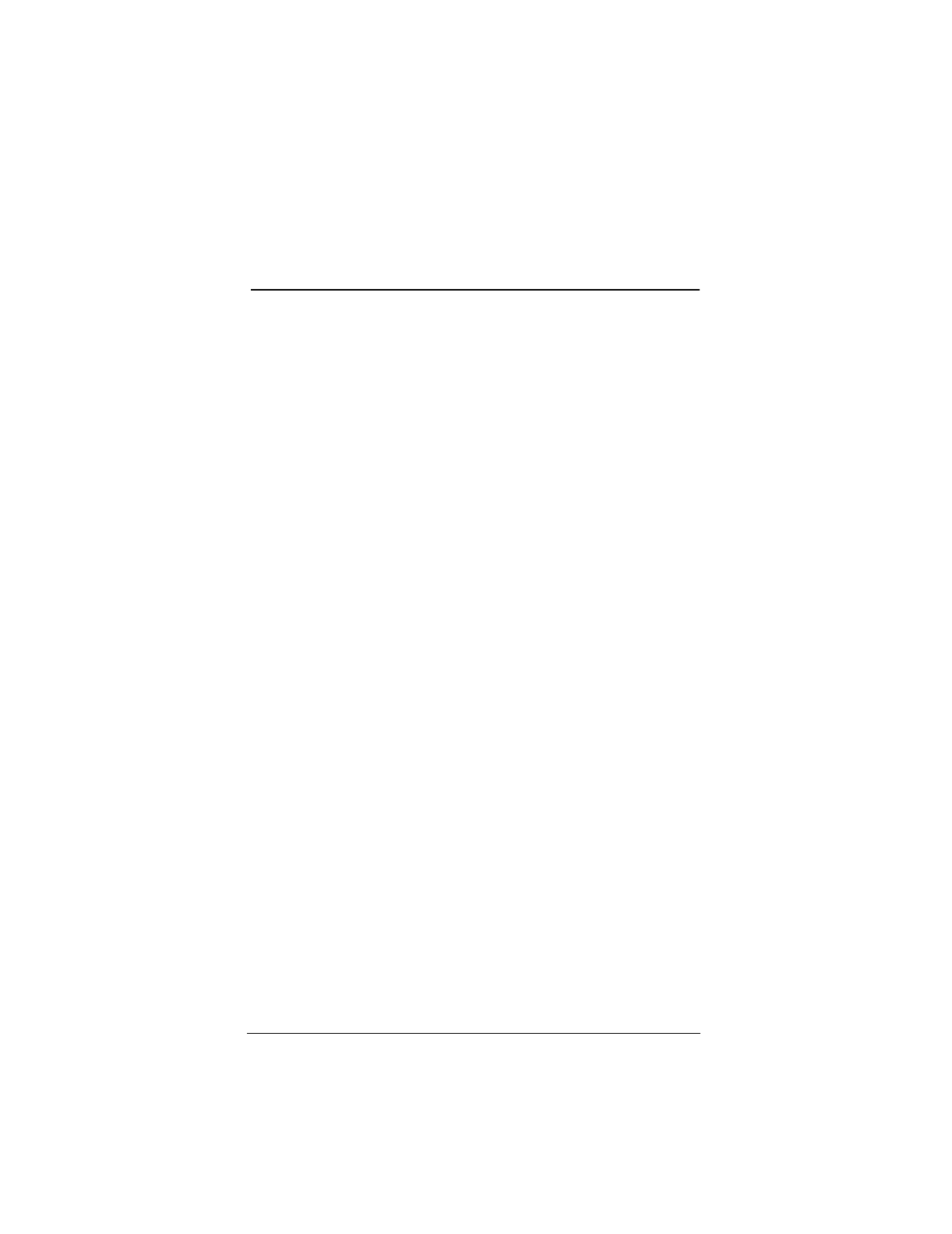
▲ Uniden Data 2000 Wireless CDPD PC Card
Uniden Data 2000 Operation & Programming Guide C-1
C
Appendix: FAQS
What is CDPD?
Cellular Digital Packet Data (CDPD) is a wireless, public access, packet
data standard designed to operate over existing analog cellular phone
systems. Since CDPD is designed to use existing cellular phone sys-
tems, it provides a large coverage area, low service pricing and fast
transaction execution. CDPD’s additional benefits are as follows:
• Quick, inexpensive and efficient transmission of data packets
over the existing cellular network
• Built-in encryption for security, where applicable
• A billing structure which charges for message size rather than
on-line time, depending on individual service provider’s ser-
vice plans
• Forward error correction methods that reduce the effects of
noise and interference on the airlink
• Availability
What is the Uniden Data 2000 Wireless CDPD PC Card?
The Uniden Data 2000 is a wireless CDPD PC Card which enables most
vendor’s laptops, handheld computers, and Personal Digital Assistants
with Type II PC Card slots to communicate with host-based applications
such as web servers, intranet servers, databases, dispatch systems, and
other host computer systems. The Uniden Data 2000 uses the Internet
suite of protocols running over the CDPD system. The product is fully
Windows compatible, supporting Windows 95, Windows NT, and Win-
dows CE, and provides a Graphical User Interface (GUI) which offers
the user simplified access to operational status and statistics, as well as
the ability to configure, control, and monitor the performance of the
device. The Uniden Data 2000’s compact size makes it easy and conve-
nient to stay connected while on the road.
Why should I buy a Uniden Data 2000 Wireless CDPD PC Card?
Uniden’s subscriber equipment is intended to provide a win/win busi-
ness opportunity for our customers. By leveraging our years of experi-
ence in radio systems and large volume manufacturing, we provide
cutting edge wireless voice and data devices at substantially lower
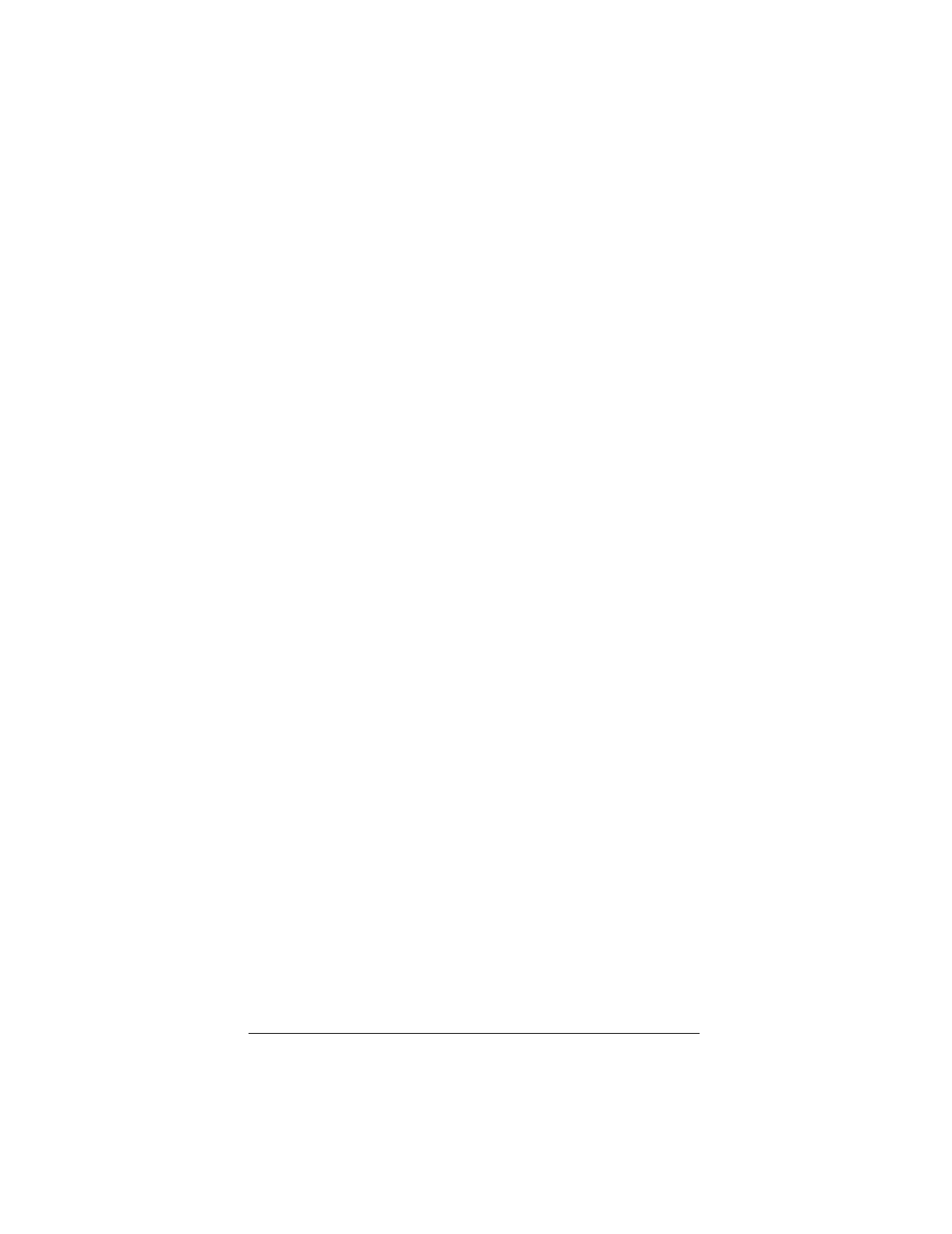
▲ Uniden Data 2000 Wireless CDPD PC Card
C-2
prices than competitors in the marketplace, thereby enabling new appli-
cations and creating new markets.
Uniden is committed to high quality which is evidenced by all of its
manufacturing facilities being certified to the demanding ISO 9002
international quality standard, and having received ISO 9001 certifica-
tion for its design processes. The combination of functionality, price,
and quality has made Uniden successful in an expansive variety of mar-
kets and will extend Uniden’s success into future wireless communica-
tions arenas.
Where can I buy one of these hot Uniden Data 2000 Wireless CDPD
PC Cards?
The Uniden Data 1000 modem is currently being sold to system integra-
tors and will soon be available through a variety of distribution chan-
nels.
Uniden offers excellent pricing incentives for its large volume custom-
ers. Please contact our customer information line to obtain additional
information on this exciting new Uniden product.
**Which PC Card accessories are available?
Need info/confirmed.
What is a typical usage of SLIP or PPP?
A typical application for using the SLIP interface via the RS232C inter-
face to the Uniden Data 1000 modem, might consist of a communica-
tions package like Reflection, Trumpet Winsock, or the native Winsock
from Microsoft residing on Windows 95. These PC applications con-
sist of E-mail, FTP, Web Browser, etc. All of these packages can be
configured to use the SLIP protocol over a standard RS232C interface,
thus allowing easy interfacing to the Uniden Data 1000, and mobile
Internet access on a world wide basis.
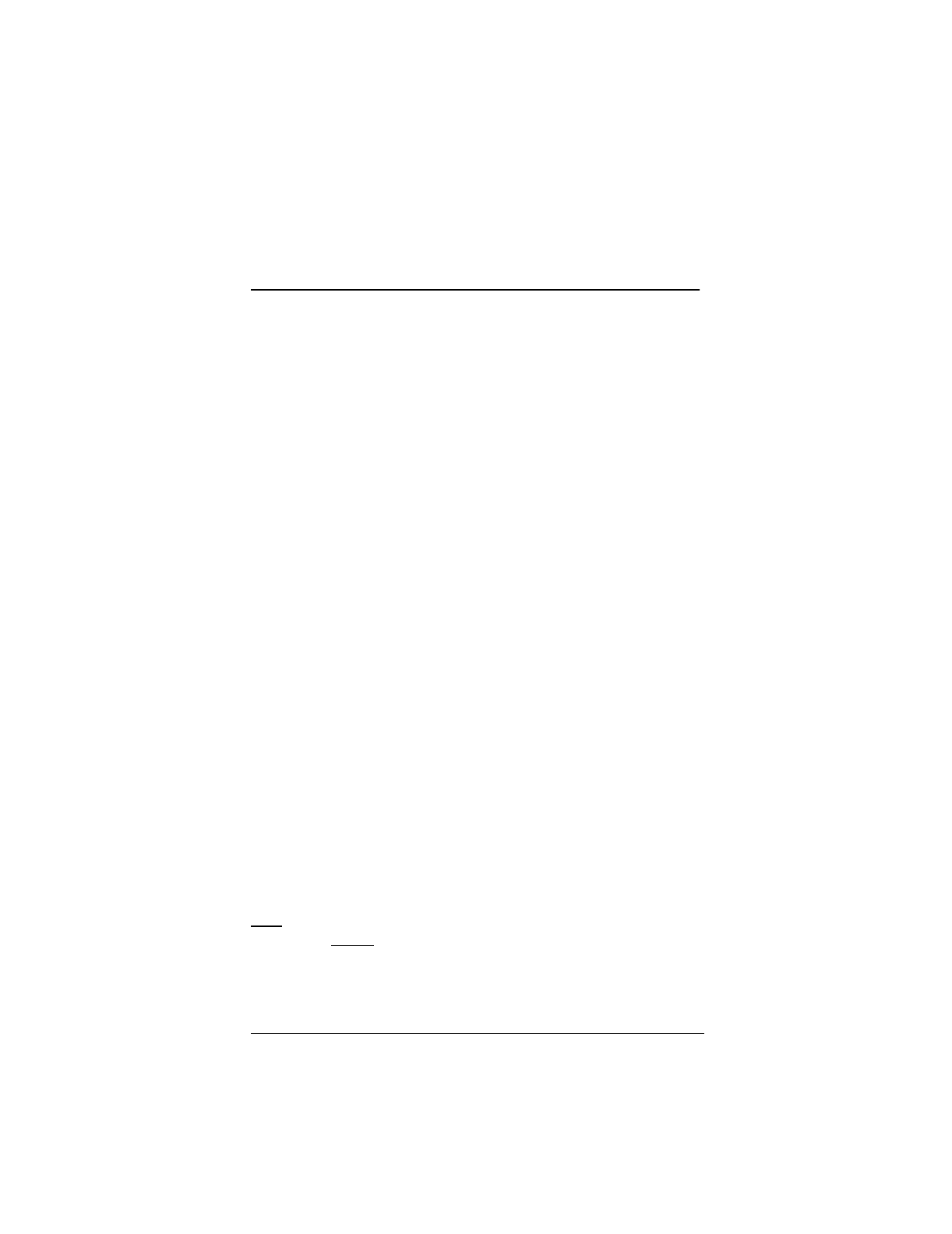
▲ Uniden Data 2000 Wireless CDPD PC Card
Uniden Data 2000 Operation & Programming Guide D-1
D
Appendix: Software
D.1 About Uniden Data 2000 Software
***Need to update chapter with info from Lyndon.
Uniden Data 2000 software has been factory installed.
In most cases, you will not need to install software in your PC Card,
however, there are some instances when software installation is
required:
• You receive an upgraded version of the software.
• You wish to change the data encryption support. (You may
switch from software that supports data encryption to a version
that does not support data encryption, and vice-versa.)
The Uniden Data 2000 supports two types of software: data encryption
software (128 bit key and 40 bit key) and non-encryption software.
Data encryption software can only be used within the United States
and Canada.
To check the software version, use the AT command AT SWVER? or
ATI listed in section 6.5 AT Commands/Reading the Configuration.
If you would like to re-load the software and do not have the appropriate
software diskette, contact Uniden Customer Service directly at 1-888-6-
UNIDEN to request a diskette containing the appropriate software ver-
sion.
After you receive the appropriate diskette, refer to section 5.1.4 Uniden
Data 2000 Software Downloading Instructions, in this chapter, for
downloading procedures.
Note: Any PC Card configuration which has been set prior to reloading
the software will be maintained after the new software has been loaded.
Reconfiguring the PC Card is unnecessary.
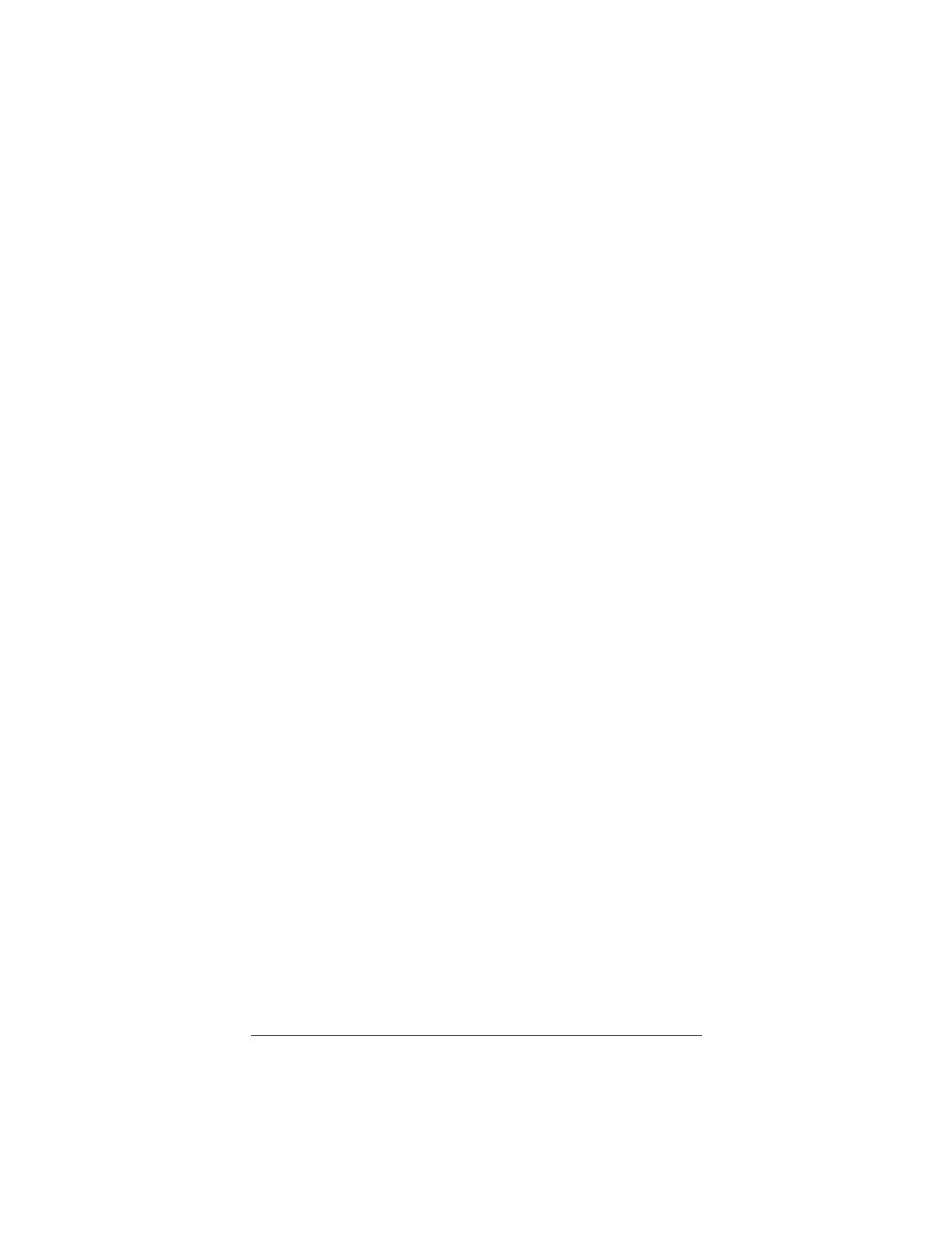
▲ Uniden Data 2000 Wireless CDPD PC Card
D-2
D.1.1 Diskette Contents/Uniden Data 2000 Software Diskette
(get correct files)
• DNLD.EXE - A software downloading utility that can run
under both Windows 95 and Windows NT.
• UD2000.DNL - A file containing Uniden Data 2000 data
encryption software (128-bit key), or UD2000N.DNL - A file
containing Uniden Data 2000 non-encryption software.
• BOOT.DNL - A file containing the Uniden Data 2000 boot
code.
• README.TXT - A file containing release notes and instruc-
tions for the Uniden Data 2000.
D.1.2 Requirements for Software Installation (what are the
requirements for this? Lyndon?)
• A diskette containing Uniden Data 2000 software
• RS-232 serial port cable (remove.)
• PC with a terminal emulator program such as Procomm or
HyperTerminal.
D.1.3 Transferring Files From the Diskette To Your PC
1. Create and name a directory on the PC’s hard drive, using the
DOS command md FILENAME.
Example: md UD2000
2. Copy the entire contents of the diskette into this directory.
D.1.4 Uniden Data 2000 Software Downloading Instructions
(are these still correct?)
1. Connect the Uniden Data 2000 to an available COM port on
the PC using the serial cable.
2. From the PC, switch to an MS DOS prompt.
3. Select the directory in which you copied the files, using the
DOS command cd FILENAME
Example: cd UD2000
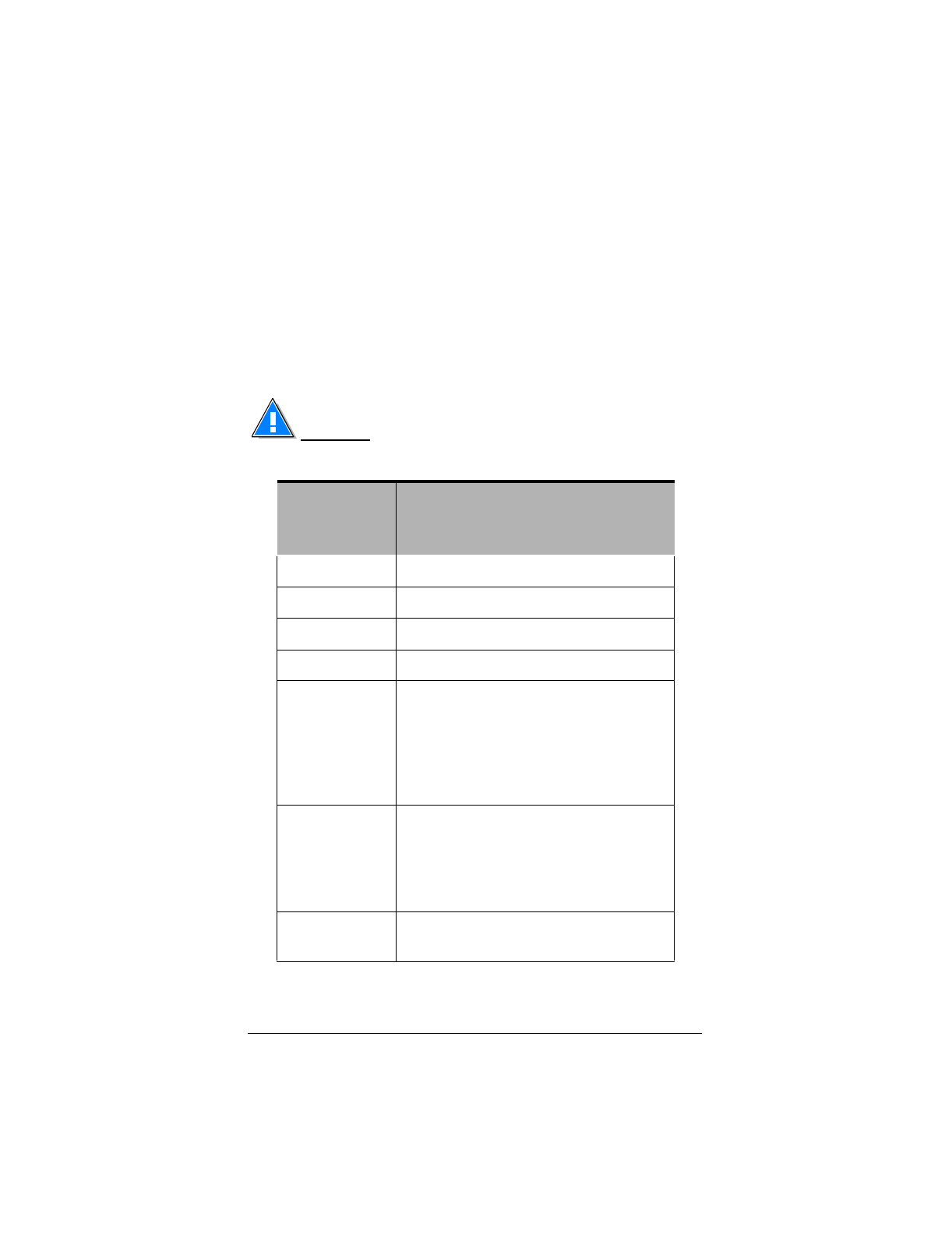
▲ Uniden Data 2000 Wireless CDPD PC Card
Uniden Data 2000 Operation & Programming Guide D-3
4. Type in the command DNLD UD2000.DNL (plus, if desired,
any option described in the following table.)
Example: DNLD UD2000. DNL -port COM2 -
atrate<baudrate> -dlrate<baudrate>. (This option directs the PC
Card to use PC COM port 2 and sets the atrate and baudrate.)
Important: The atrate and baudrate must match in order for a
successful download to occur.
Command or
DLL Utility
Syntax Description
-port COM1 Use PC COM port 1
-port COM2 Use PC COM port 2
-port COM3 Use PC COM port 3
-port COM4 Use PC COM port 4
-dlrate
<baudrate> Specify the data rate used for a binary
download
(options: 4800, 9600, 14400, 19200,
28800, 38400, 57600, 115200 bps)
(default rate=57600 bps, fastest
rate=115200 bps)
-atrate
<baudrate> Specify the data rate used for AT com-
mands
(options: 4800, 9600, 14400, 19200 bps)
(default rate=9600 bps, fastest rate=
19200 bps)
-image <n> Load the n’th image from the download
file (default=1)
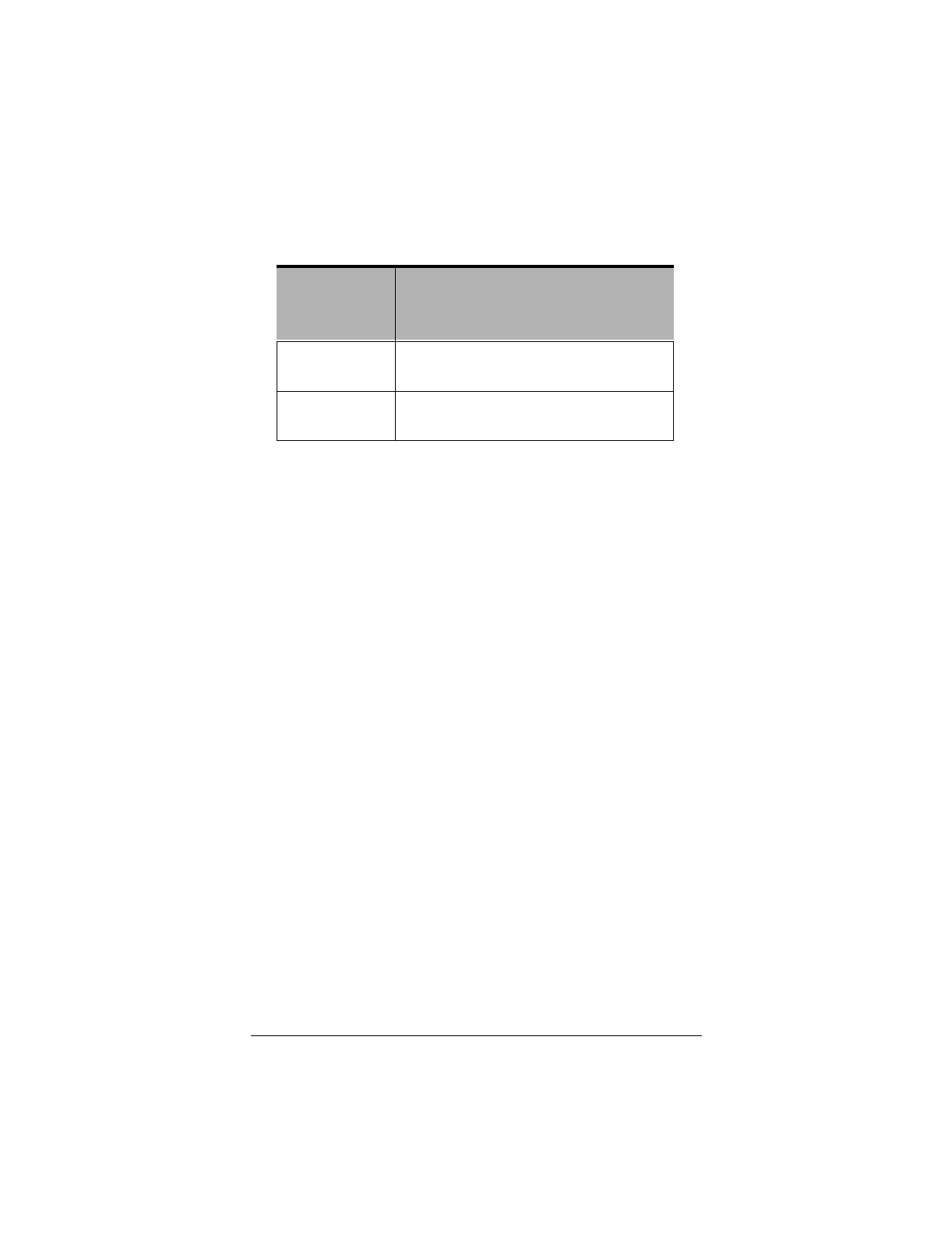
▲ Uniden Data 2000 Wireless CDPD PC Card
D-4
• The following progress message displays on screen:
Example:
Opening COM2
Looking for Uniden Data device…
Sending AT commands at 9600
Uniden Data 2000 Detected
Reading BOOT software directory…
Reading main software directory…
Downloading the following image:
Name: (filename)
Version: (version name)
Date: (date)
Erasing affected memory…
Erasing flash sector 4
Erasing flash sector 5
Erasing flash sector 6
Erasing flash sector 7
Erasing flash sector 10
Entering binary download mode…
• The download process will take 1-2 minutes depending on
your PC’s operating system and other programs that may be
competing for the PC’s CPU time.
• At the conclusion of a successful download the Uniden Data
2000 will reset and the newly loaded software will be enabled.
-quiet Suppress the banner and copyright mes-
sage
-implant Place the software in a directory without
downloading
Command or
DLL Utility
Syntax Description
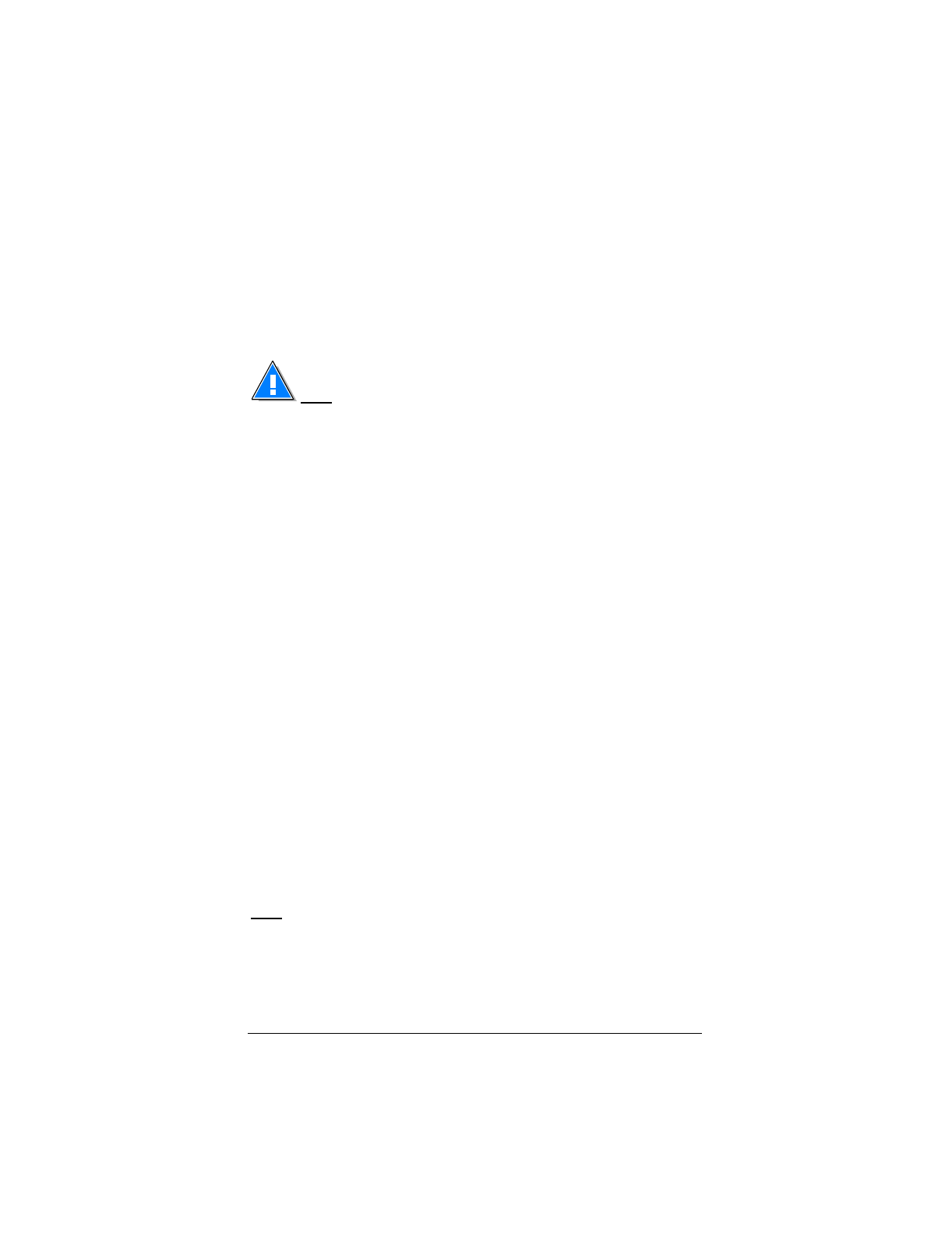
▲ Uniden Data 2000 Wireless CDPD PC Card
Uniden Data 2000 Operation & Programming Guide D-5
• The following message displays on screen:
Resetting Modem…
Download Successful.
Note: If any problems arise during the downloading process,
contact Uniden Customer Service at 1-888-6-UNIDEN for troubleshoot-
ing assistance.
D.2 About Uniden Data 2000 Host Application
Software
The Uniden Data 2000 host applications, UDConfig and UDInsight are
distributed on a separate set of diskettes: the UDConfig & UDInsight
Installation Diskettes (Diskettes 1 and 2). These applications must be
downloaded to the host terminal, in order to set up the host applications
for use with the Uniden Data 2000.
D.2.1 Uniden Data 2000 Host Applications/Installation and
Setup
To install and set up the UD Config and UD Insight host applications,
take the following steps:
1. Insert Diskette 1 of the UDConfig & UDInsight Installation
Diskettes into drive a:.
2. Click the Start button.
3. Select Run.
4. In the Run dialog box, enter the command line a:\setup.
5. Follow the instructions provided by the Setup Wizard to com-
plete installation. The Uniden Data 2000 host applications will
be copied to the location you specify on the host system, and
desktop and task bar icons will be created for each application.
Note: Host application software only needs to be installed once, (when
you initially set up the Uniden Data 2000 for use with a particular host
machine); however, you must repeat the installation process for each
new host terminal used with the Uniden Data 2000.
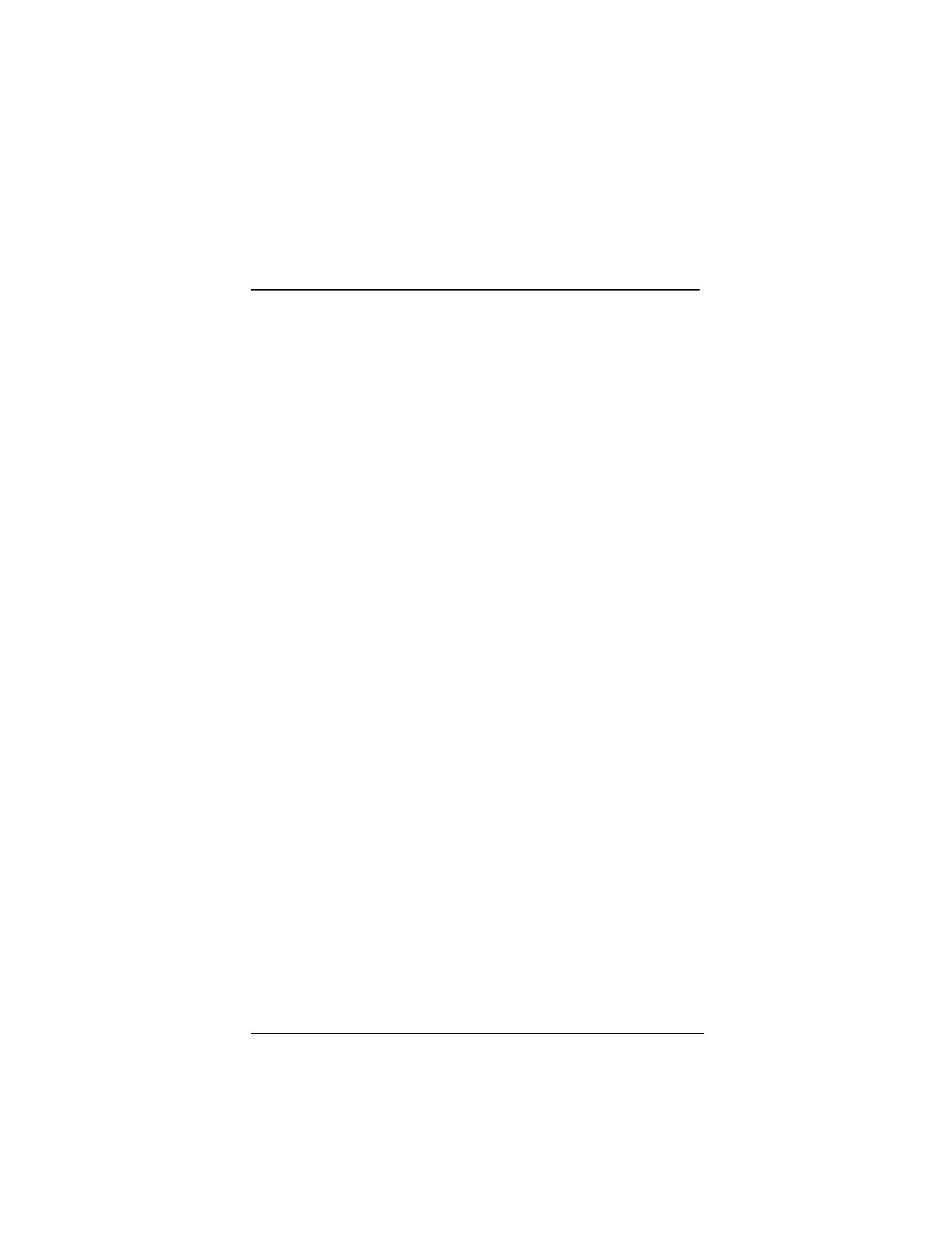
▲ Uniden Data 2000 Wireless CDPD PC Card
Uniden Data 2000 Operation & Programming Guide E-1
E
Appendix: Warranty and Notices
E.1 One Year Limited Warranty
Important: Evidence of original purchase is required for warranty ser-
vice.
WARRANTOR: UNIDEN San Diego Research & Development Cen-
ter, Inc. ("Uniden")
ELEMENTS OF WARRANTY: Uniden warrants, for one year, to the
original retail owner, this Uniden Product to be free from defects in
materials and craftsmanship with only the limitations or exclusions set
out below.
WARRANTY DURATION: This warranty to the original user shall
terminate and be of no further effect one year after the date of original
retail sale. The warranty is invalid if the Product is (A) damaged or not
maintained as reasonable or necessary, (B) modified, altered, or used as
part of any conversion kits, subassemblies, or any configurations not
sold by Uniden, (C) improperly installed, (D) serviced or repaired by
someone other than an authorized Uniden service center for a defect or
malfunction covered by this warranty, (E) used in any conjunction with
equipment or parts or as part of any system not manufactured by
Uniden, or (F) installed or programmed by anyone other than as detailed
by the User's Manual for this product.
STATEMENT OF REMEDY: In the event that the product does not
conform to this warranty at any time while this warranty is in effect,
warrantor will repair the defect and return it to you without charge for
parts, service, or any cost (except shipping and handling) incurred by
warrantor or its representatives in connection with the performance of
this warranty. THE LIMITED WARRANTY SET FORTH
ABOVE IS THE SOLE AND ENTIRE WARRANTY PER-
TAINING TO THE PRODUCT AND IS IN LIEU OF AND
NATURE WHATSOEVER, WHETHER EXPRESS,
EXCLUDES ALL OTHER WARRANTIES OF ANY

▲ Uniden Data 2000 Wireless CDPD PC Card
E-2
IMPLIED OR ARISING BY OPERATION OF LAW,
INCLUDING, BUT NOT LIMITED TO, ANY IMPLIED
WARRANTIES OF THE MERCHANTABILITY OR FIT-
NESS FOR A PARTICULAR PURPOSE. THIS WAR-
RANTY DOES NOT COVER OR PROVIDE FOR THE
REIMBURSEMENT OR PAYMENT OF INCIDENTAL OR
CONSEQUENTIAL DAMAGES. Some states do not allow this
exclusion or limitation of incidental or consequential damages so the
above limitation or exclusion may not apply to you.
LEGAL REMEDIES: This warranty gives you specific legal rights,
and you may also have other rights which vary from state to state. This
warranty is void outside the United States of America.
PROCEDURE FOR OBTAINING PERFORMANCE OF WAR-
RANTY: If, after following the instructions in this User's Manual, you
are certain that the Product is defective, call Uniden customer service at
1-888-6-UNIDEN for instructions.
__________________________________________________
E.2 Standards Compliance
This unit is compliant to the following specifications:
² CDPD System Specification Release 1.1
² FCC Compliance
² PC Card certification
E.3 FCC Compliance Information
The Uniden Data 2000 has been tested and found to comply with the
limits for a Class B digital device, pursuant to Standard 47 CFR Part 2
Paragraphs 2.993, 2.985, 2.989 and 2.991; Part 15, Subpart B, Para-
graphs 15.107(b) and 15.109(b); and Part 22 Paragraphs 22.917(d)(1),
(d)(2) and (d)(3) of the FCC rules. These limits are designed to provide
reasonable protection against harmful interference in residential instal-
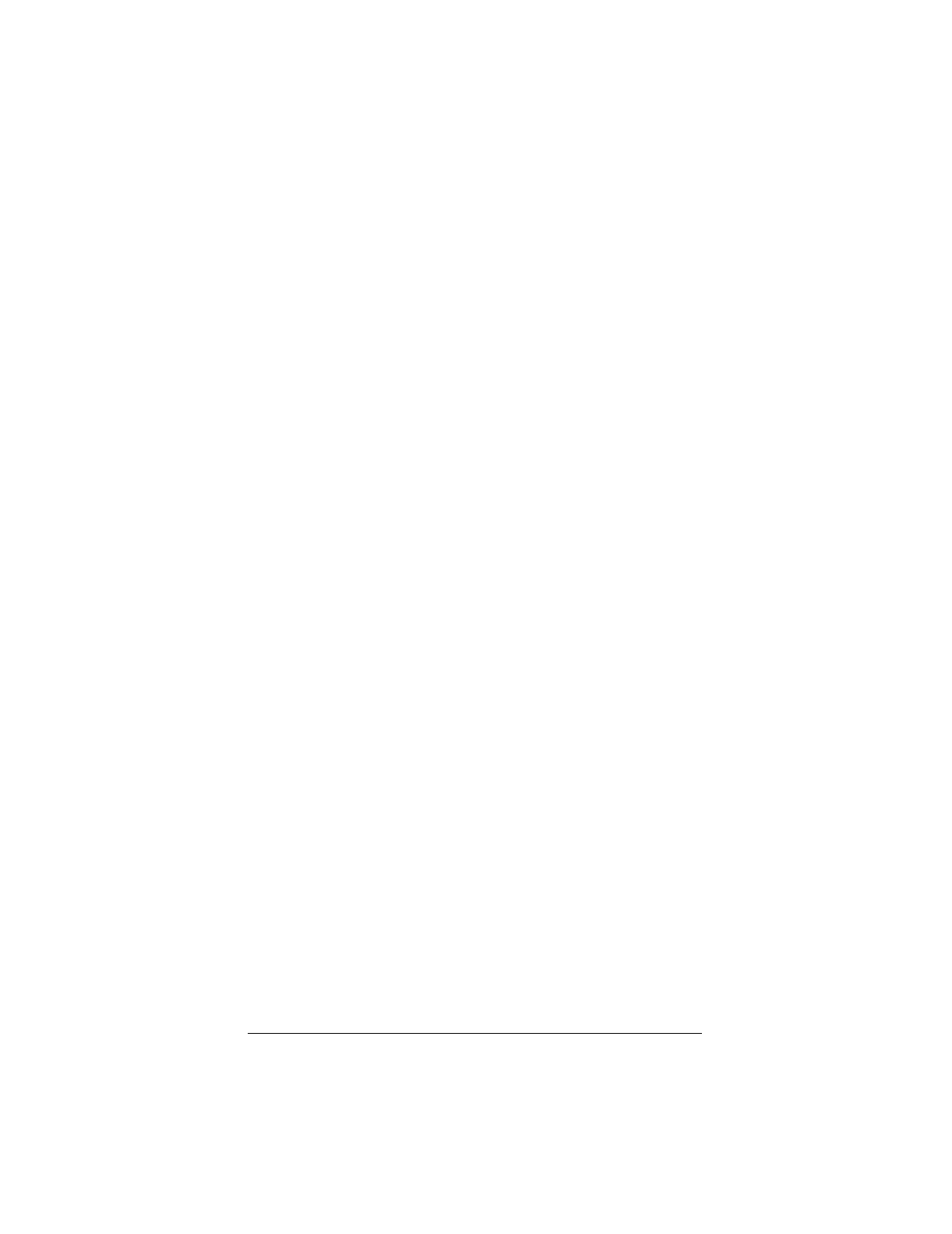
▲ Uniden Data 2000 Wireless CDPD PC Card
Uniden Data 2000 Operation & Programming Guide E-3
lations. The Uniden Data 2000 generates, uses and can radiate radio fre-
quency energy and, if not installed and used in accordance with the
instructions, may cause harmful interference to radio communications.
However, there is no guarantee that interference will not occur in a par-
ticular installation. If this equipment does cause harmful interference to
radio or television reception, which can be determined by turning the
equipment off and on, the user is encouraged to try to correct the inter-
ference by one or more of the following measures:
• Increase the distance between the Uniden Data 2000 and the
receiver.
• Consult the dealer or a qualified technician for help.