Uniden America UP744R 5.8 GHz Cordless Telephone w/Bluetooth User Manual Owners Manual part 1
Uniden America Corporation 5.8 GHz Cordless Telephone w/Bluetooth Owners Manual part 1
Contents
Owners Manual part 1
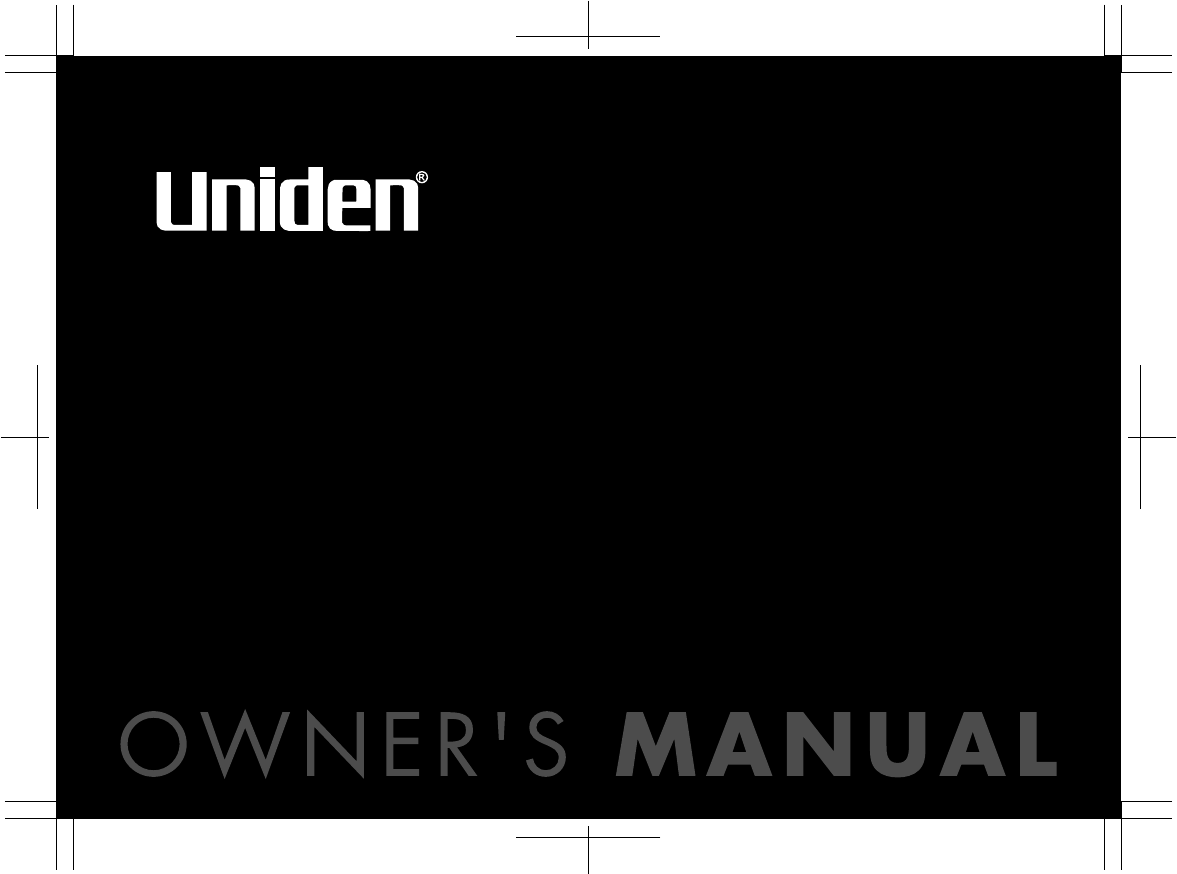
ELBT 595
SERIES
OWNER'S
MANUAL
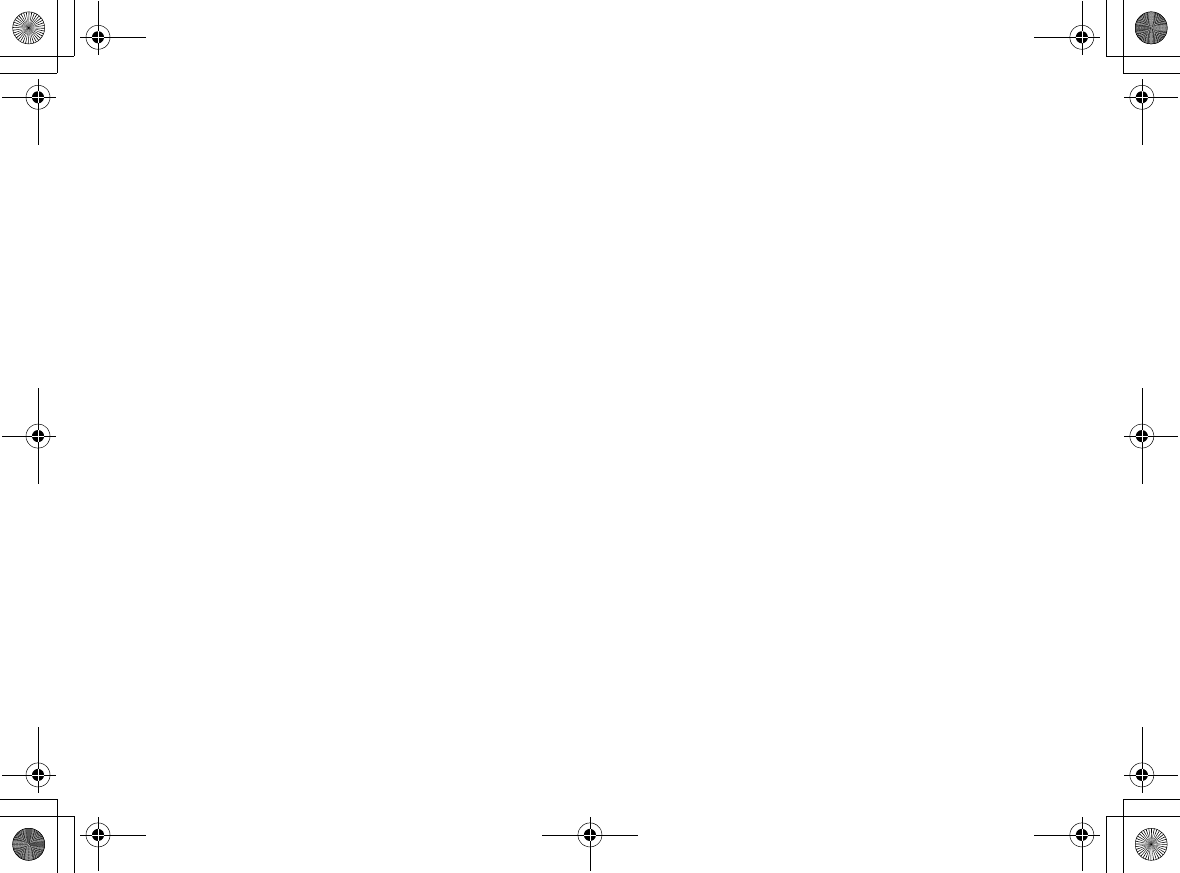
[1]
www.uniden.com
Welcome/Features/Terminology 3
Accessibility 4
Controls & Functions 5
Setting up the Phone 7
Choose the best location 7
Power Backup Feature 8
Install the rechargeable battery pack 9
Low battery alert 10
Cleaning the battery charging contacts 10
Connect the base unit and charge the handset 11
Mounting the Base Unit on a Wall 12
Standard wall plate mounting 12
Expanding Your Phone 13
Backwards/Forwards Compatibility 13
Connect the expansion handset's charger 14
Register the Handset 14
Register the ELX500 expansion handset to main base 15
Changing the Digital Security Code 16
Installing the Holster 16
Optional Headset Installation 17
Installation of PC Application CD-ROM 17
Using the Interface 19
Display Icons 20
Soft Key Function 21
Entering text 23
Main Menu Options 24
Setup Menu 25
System Setup 25
Global Setup 29
Setting the Ringer Options 31
Display Setting (Handset Only) 36
Using Bluetooth Feature 39
Registering Your Cellular Phone to Your Phone 39
Using Bluetooth headset 43
De-register the Bluetooth Headset 46
Using Your Phone 47
Making Calls 47
From the Handset Speakerphone 48
From the base 49
Receiving a call/AutoTalk set to OFF 49
Hanging Up 50
Switching to the Handset Speakerphone During a Call 50
Moving out of range 50
Call Waiting 51
Placing a Call on Hold 52
Conferencing 52
Mobile Line Transfer 54
Redialing Calls 55
Adjusting the Base Ringer and Speaker 56
Using the Handset Volume Setting Menu 57
Mute 59
Mute the Handset Microphone 59
Tone Dialing Switch Over 59
Privacy Mode 60
Find Handset 60
Reminder (Handset only) 61
Using the Phonebook 63
Creating and Editing Phonebook Entries 63
Storing Caller ID or Redial Numbers in the Phonebook 66
Managing the Phonebook 66
Checking the number of stored entries 67
Changing the sorting order 68
Naming phonebook groups 68
Making Calls with the Phonebook 68
Caller ID Features 70
Using the Caller ID List 70
Deleting Caller ID numbers 71
Answering Machine 72
Features 72
Setting Up the Answering Machine 73
Setting Your Outgoing Greeting 76
Using the Answering Machine 77
Contents
UP744.book Page 1 Friday, November 5, 2004 4:22 PM
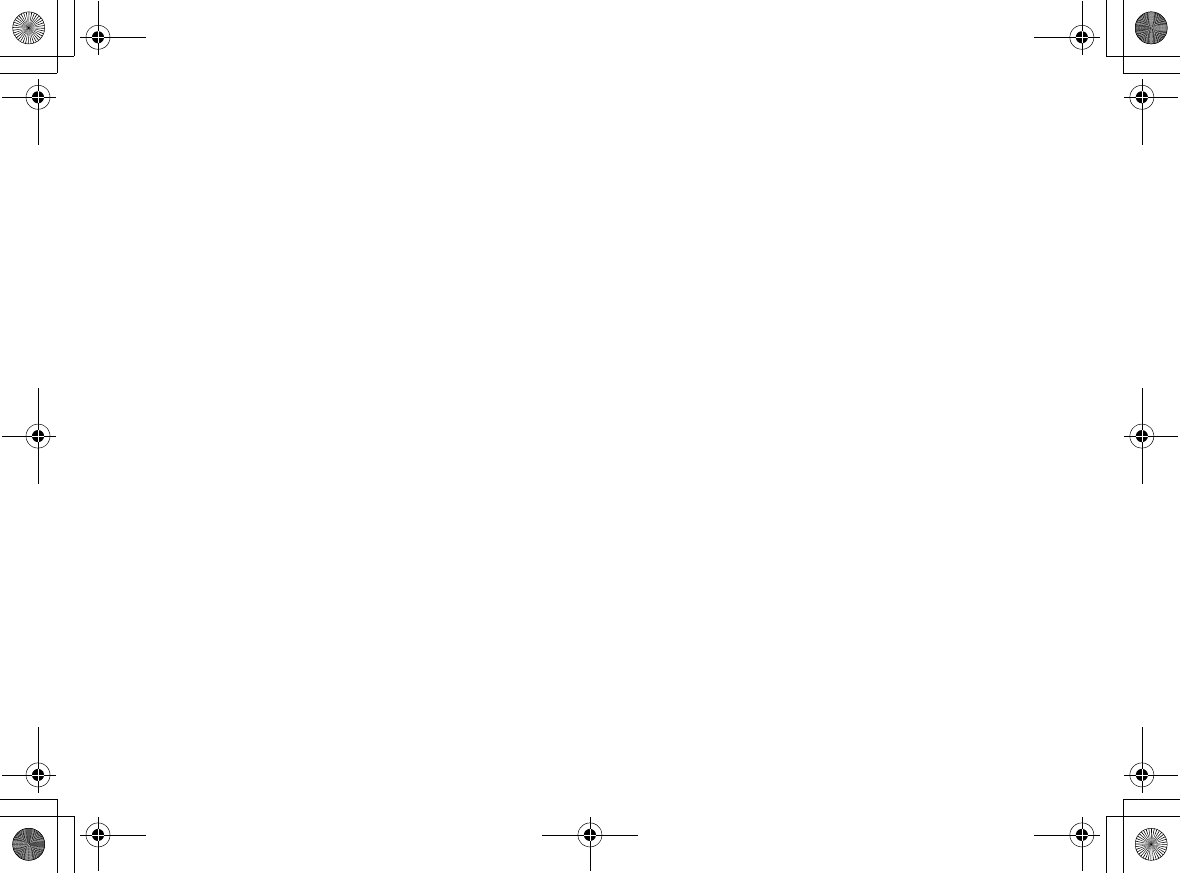
[2]
www.uniden.com
Recording a phone conversation 80
Screening Calls 80
Do Not Disturb (DND) 81
Remote Operation 82
Multi-Handset Features 84
Using DirectLink Mode 84
Room/Baby Monitor 85
Intercom 86
Transferring a Call 86
Note on Power Sources 88
Power Failure 88
Battery replacement and handling 88
Warning 88
General Information 89
AC Adapter Information 89
Battery Information 89
Troubleshooting 90
System Reset 92
Liquid Damage 94
Precautions & Warranty 95
I.C. Notice 97
Index 98
UP744.book Page 2 Friday, November 5, 2004 4:22 PM
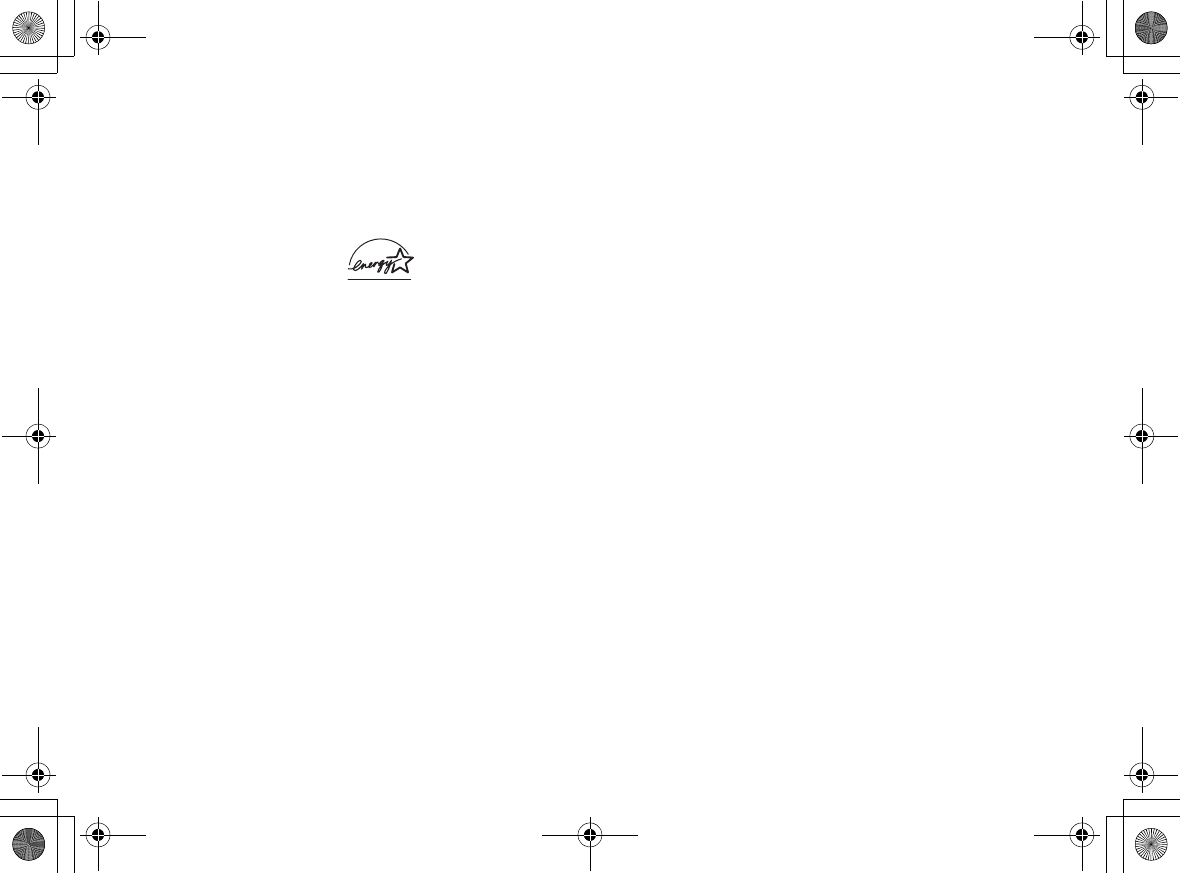
Welcome/Features/
Terminology
[3] Welcome/Features/Terminology
www.uniden.com
Thank you for purchasing a Uniden Multi-Handset phone. This phone is compatible
with Bluetooth enabled mobile telephones and headsets, plus USB connection for
convenient system setup.
Note: Illustrations in this manual are used for explanation purposes. Some
illustrations in this manual may differ from the actual unit.
As an Energy Star£ Partner, Uniden has determined that this product or product
models meets the Energy Star£ guidelines for energy efficiency.
Energy Star£ is a U.S. registered mark.
• 5.8GHz Direct Spread Spectrum
• Full Color Backlit Display
• Integrated Answering Device
• Caller ID/Call Waiting Deluxe Options
• Compatible with Bluetooth Enabled Mobile Handset/Headsets
• USB Cable/CD-Rom included for System Setup
• 100 Programmable Phonebook Names with 400 Numbers
• Recordable Ringer Tones
• Battery Backup During Power Failure
• Calendar w/Programmable Reminders
Uniden£ is a registered trademark of Uniden America Corporation. AutoStandby,
DirectLink, IntegriSound and Random Code are trademarks of Uniden America.
Welcome
Features
Welcome/
UP744.book Page 3 Friday, November 5, 2004 4:22 PM
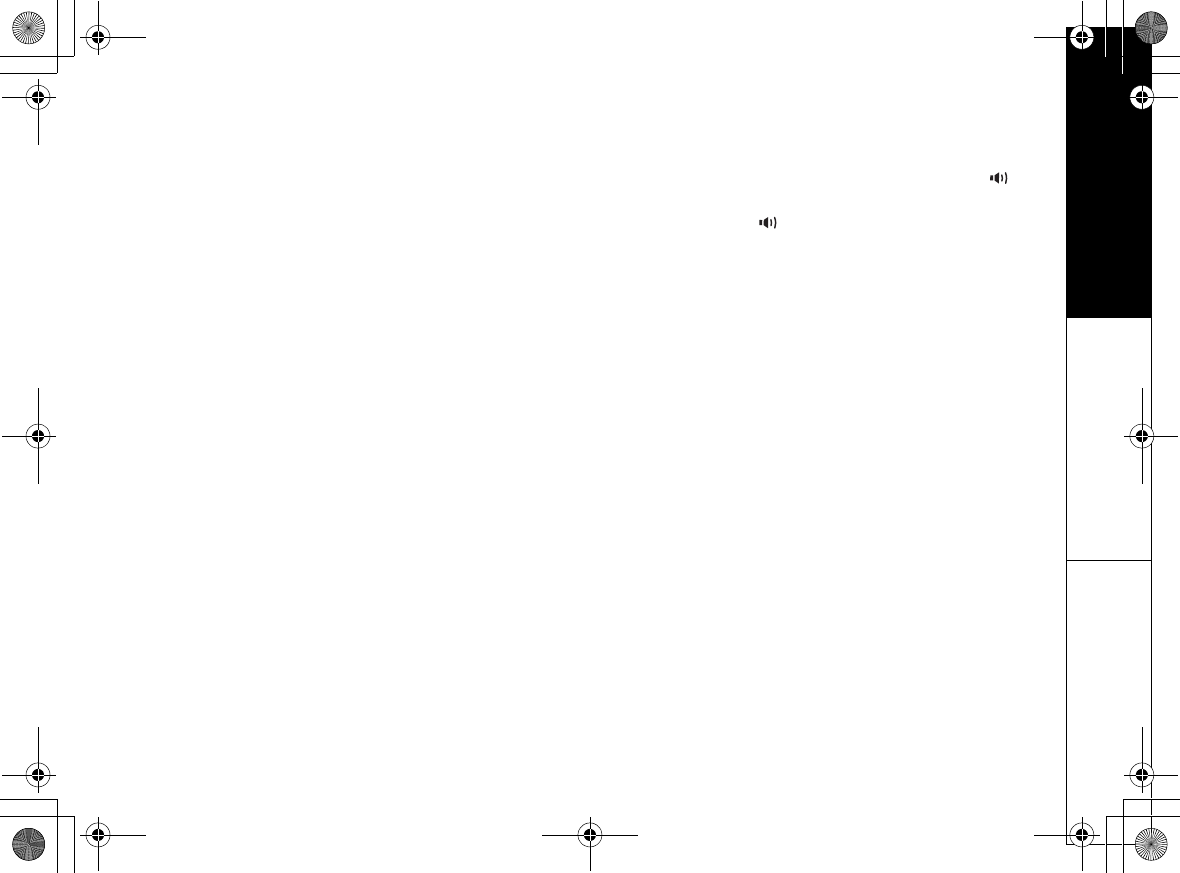
Welcome/Features/Terminology
Welcome/Features/Terminology [4]
www.uniden.com
Terminology
•Standby Mode - The handset maybe sitting on or off the cradle, but is NOT in use. talk/flash or key
(or the LAND or MOBILE soft key) has not been pressed. No dial tone is present.
•Talk Mode - The handset is not in the cradle, and talk/flash or key has been pressed and
enabling a dial tone.
Accessibility
Uniden provides a customer service hotline for accessibility questions. If you have a disability and need
customer service assistance or if you have any questions about how Uniden's products can accommodate
persons with disabilities, please call the accessibility voice/TTY line:
1-800-874-9314
A representative is available to talk to you M-F, 8:00 am to 5:00 pm, CST. After hours, you can leave us a
message, and we will call you back. Information is also available on our website, www.uniden.com, under
the "Accessibility" link.
UP744.book Page 4 Friday, November 5, 2004 4:22 PM
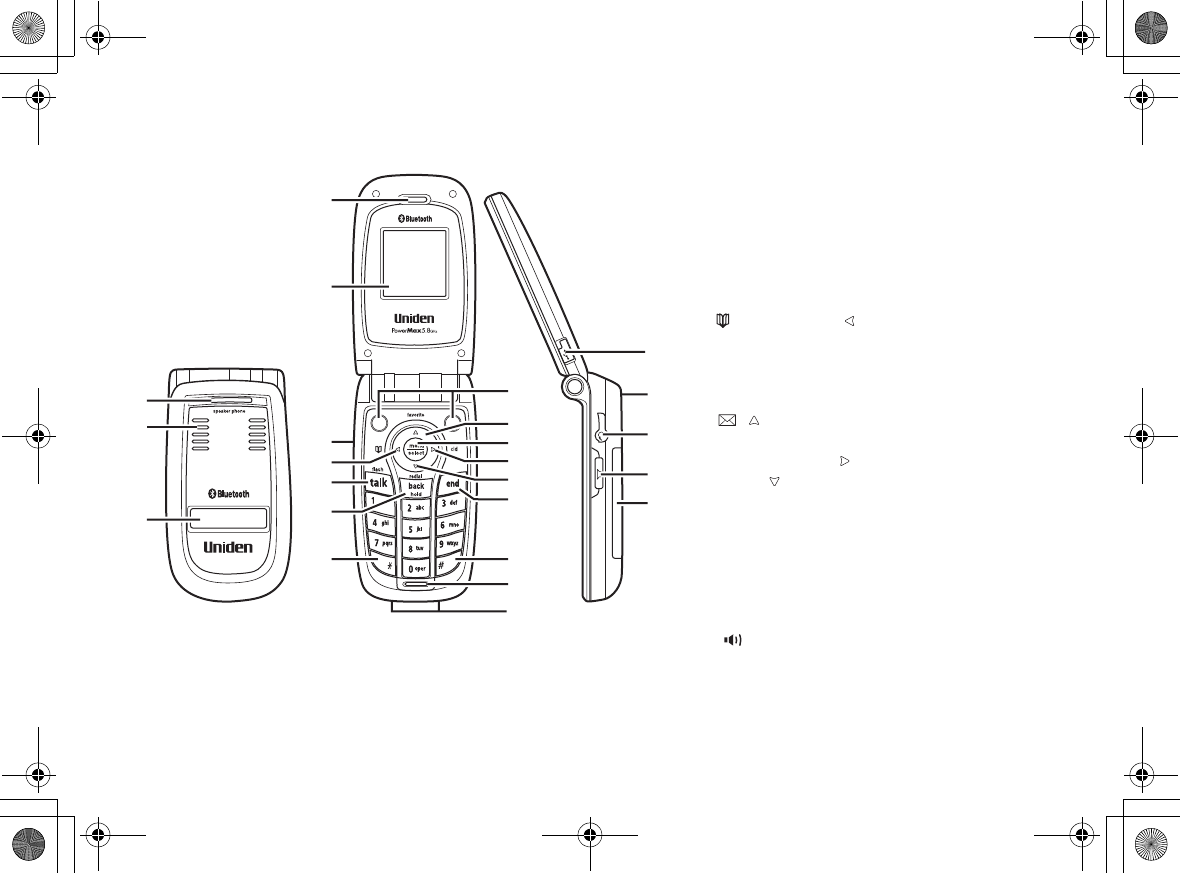
[5] Controls & Functions
www.uniden.com
Controls & Functions
1. New Message LED
2. Speakerphone Speaker and Ringer
3. Sub LCD
4. Handset Earpiece
5. LCD display
6. Volume up/down key (P.xX)
7. (phonebook)/ (P.xx & xx)
8. talk/flash (P.xx & xx)
9. back/hold/intercom (P.xx & xx)
10.
*
(P.xx)
11.Soft keys (P.xx)
12. / (increase volume) (P.xx & xx)
13.menu/select key (P.xx & xx)
14.cid (Caller ID) / (P.xx & xx)
15.redial/ (decrease volume)
16.end (P.xx)
17.# (P.xx)
18.Handset Microphone
19.Handset Charging Contacts
20.USB jack cover
21.Handset Antenna
22.Headset Jack Cover
23. (speaker phone)
24.Handset Battery Compartment
21
20
22
23
24
11
12
13
14
15
16
17
18
19
1
2
3
4
5
6
7
8
9
10
UP744.book Page 5 Friday, November 5, 2004 4:22 PM
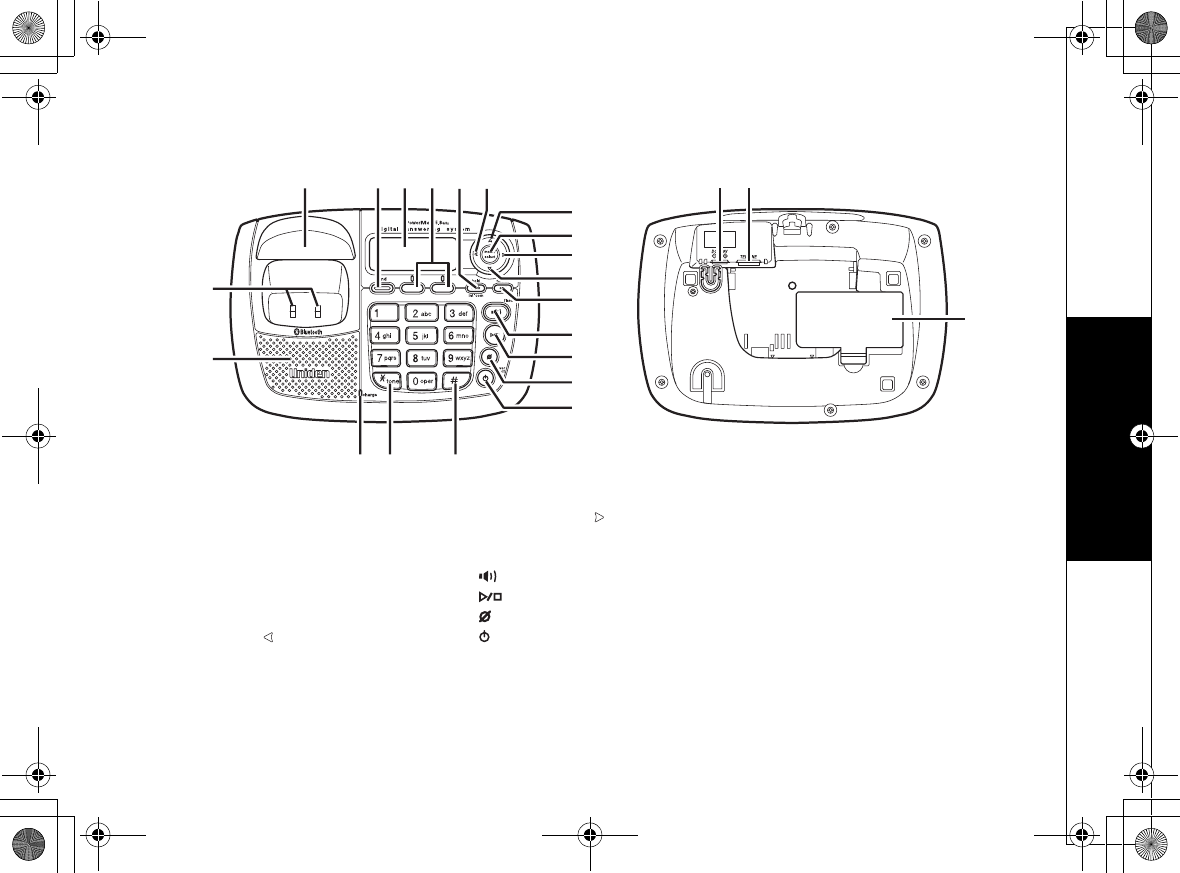
Controls & Functions
Controls & Functions [6]
www.uniden.com
25
26
27 28 29 30 31 32 45 46
42 43 44
34
33
35
36
37
38
39
40
41
47
25. Base Charge Contacts
26. Base Speaker
27. Base Antenna
28. dnd key (P.xx)
29. LCD Display
30. Soft keys (P.xx)
31. back/hold/intercom (P.xx xx & xx)
32. Phonebook/ key (P.xx & xx)
33. Volume up (P.xx)
34. menu/select (P.xx & xx)
35. cid (Caller ID)/ (P.xx & xx)
36. Volume down (P.xx)
37. end/find HS (P.xx & xx)
38. (speaker)/flash (P.xx & xx)
39. (play/stop) (P.xx & xx)
40. (delete) (P.xx)
41. answer on/off (P.xx)
42. Handset Charge LED
43.
*
/tone (P.xx & xx)
44. # (P.xx)
45. DC IN 9V Jack
46. TEL LINE Jack
47. Base Battery Compartment
UP744.book Page 6 Friday, November 5, 2004 4:22 PM
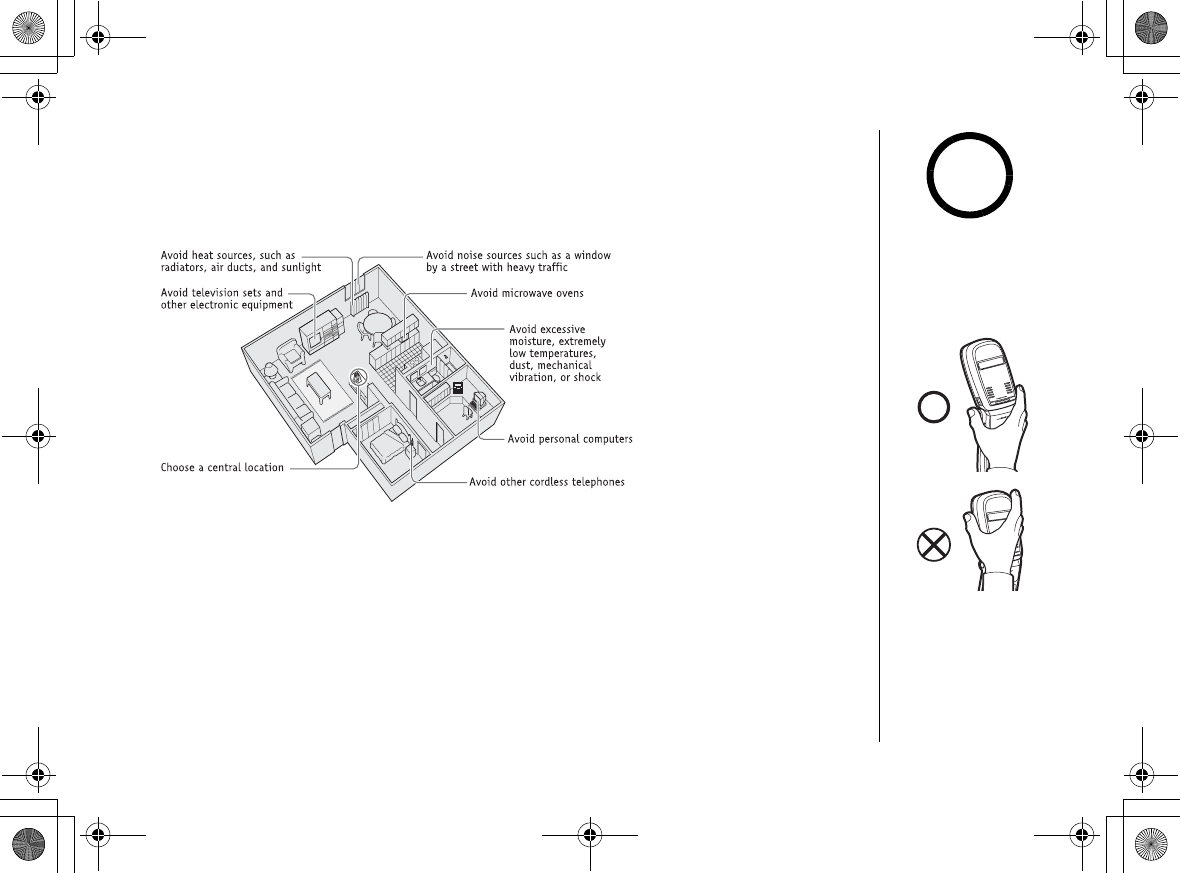
Setting up the Phone
[7] Setting up the Phone
www.uniden.com
Setting up the Phone
Choose the best location
When choosing a location for your new phone, here are some important guidelines
you should consider:
• The location should be close to both a phone jack and a continuous power outlet (one
which is not connected to a switch).
• The base and handset should be kept away from sources of electrical noise such as motors,
Microwave ovens, and fluorescent lighting.
• For better reception, place the base as high as possible.
• The base should be placed in an open area for optimum range and reception.
• If your home has specially wired alarm equipment connected to phone line, be sure that
installing the system does not disable your alarm equipment.
• If you have questions about what will disable alarm equipment, contact your telephone
company or a qualified installer.
• The base should be placed in an open area for optimum range and reception.
For maximum range:
•Do not hold the
handset where you
would block the signal.
•Metal and reinforced
concrete may affect
cordless telephone
performance.
note
Correct
Incorrect
UP744.book Page 7 Friday, November 5, 2004 4:22 PM
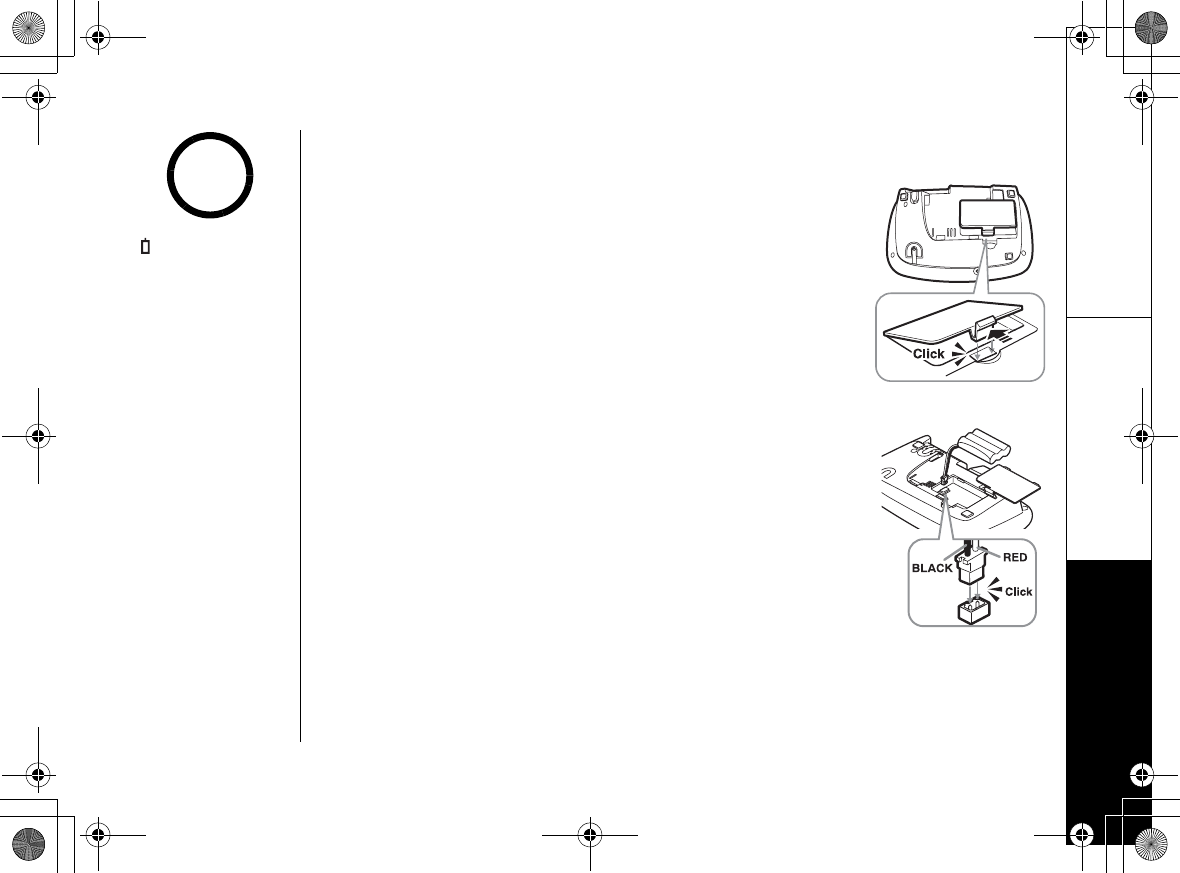
Setting up the Phone
Setting up the Phone [8]
www.uniden.com
Power Backup Feature
The phone uses the power backup feature to provide power
backup for a power failure or outage.
Install the power backup battery in the base
1) Open the battery case cover by pressing the release button on the
bottom of the base as shown.
2) Plug the battery connector (red and black wires) into the jack
inside the battery compartment. (The connector notches fit into
the grooves of the jack only one way). Match the wire colors to
the polarity label in the battery compartment, connect the battery
and listen for a click to insure connection.
3) Make sure you have a good connection by gently pulling on the
battery wires. If the connection is secure, the battery jack will
remain in place.
4) Place the battery case cover back on the base.
5) Align the tabs on the cover with the grooves on the base, and
press down the cover until it clicks into place.
• appears if the
battery pack is not
installed in the base.
•To use power backup
feature, you need to
connect the AC adapter
to the base, and
charge the base
battery at least for 24
hours.
note
UP744.book Page 8 Friday, November 5, 2004 4:22 PM
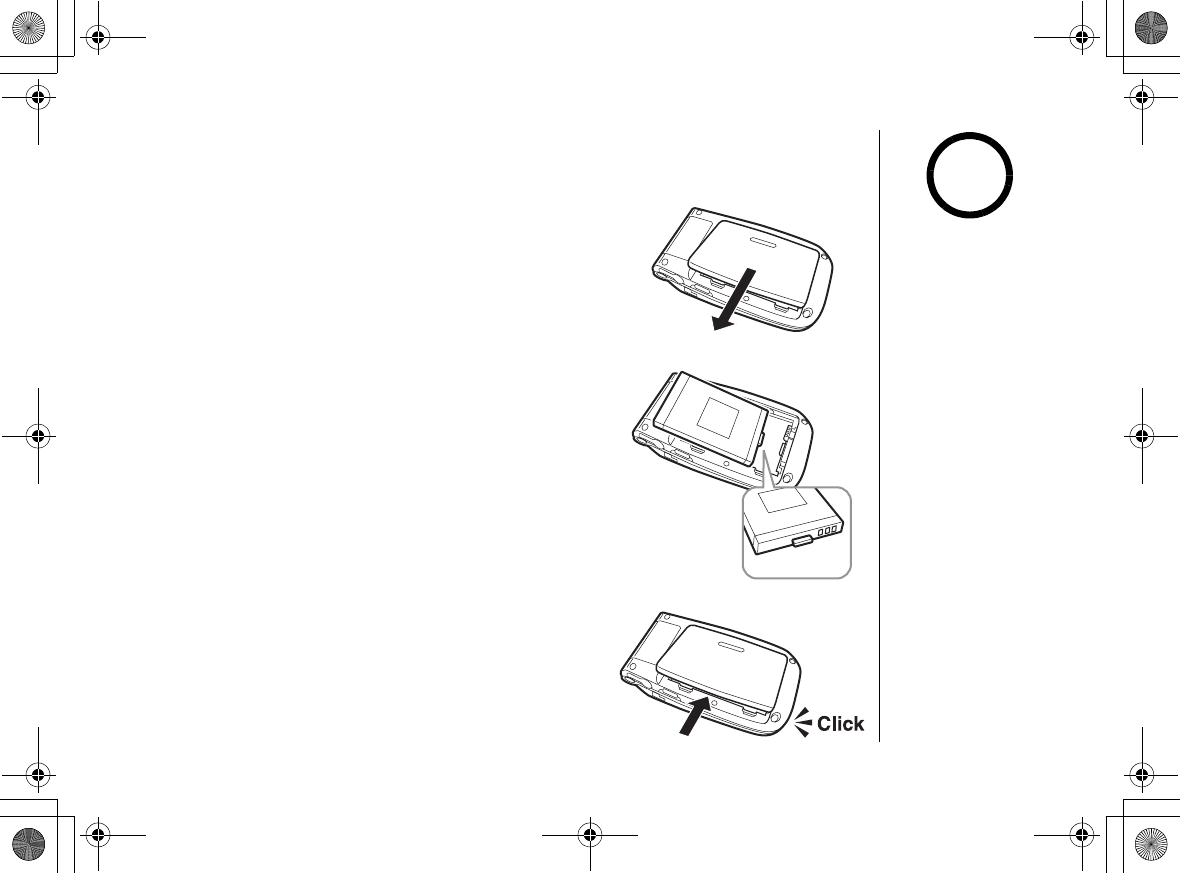
Setting up the Phone
[9] Setting up the Phone
www.uniden.com
Install the rechargeable battery pack
Follow the steps below if you need to install a battery.
1) Press down on the handset battery case cover (use the
finger indention for a better grip) and slide the cover
downward to remove.
2) Place the battery pack in the battery compartment with
the connectors on the battery and the on the
compartment aligned.
3) Place the battery case cover back on the handset and
slide it upwards until it clicks into place.
Use only the Uniden
(BT-0002)
rechargeable battery
pack supplied with
your cordless
telephone.
note
UP744.book Page 9 Friday, November 5, 2004 4:22 PM
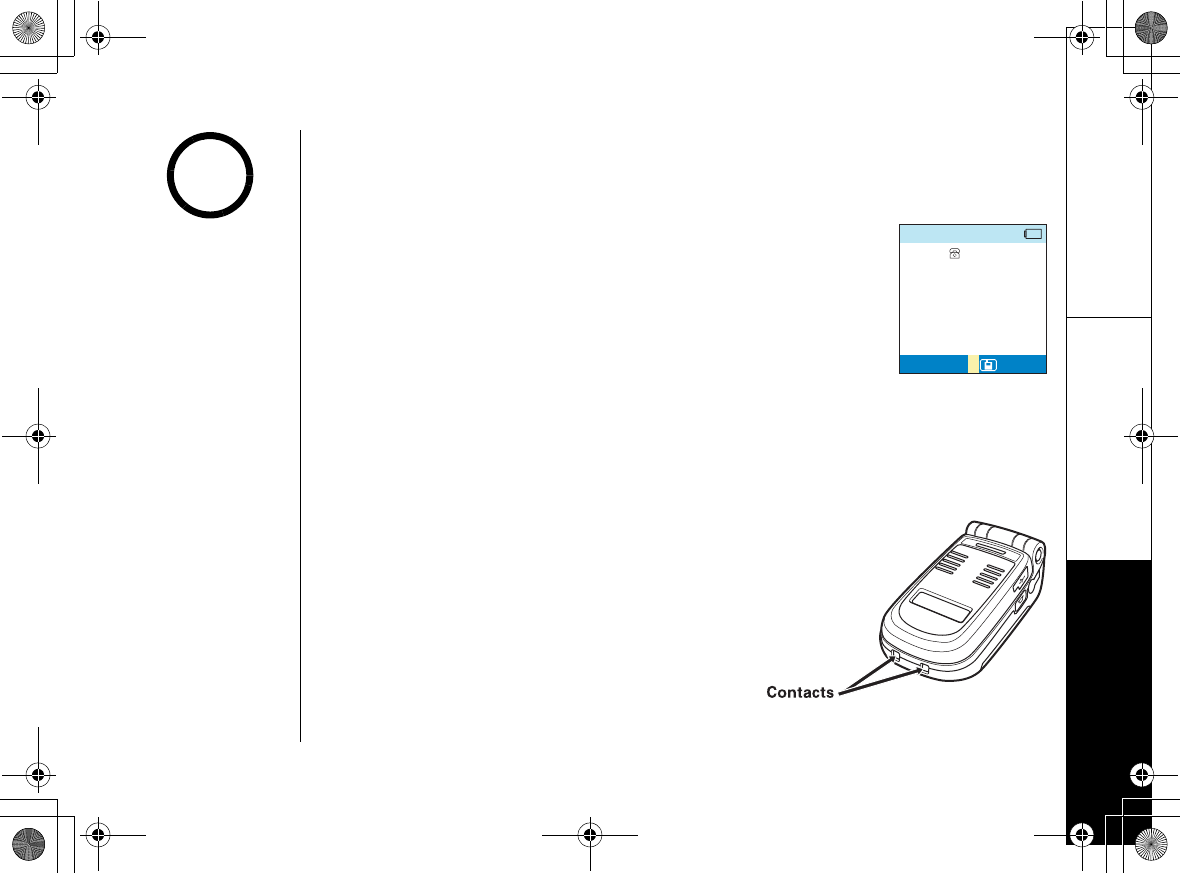
Setting up the Phone
Setting up the Phone [10]
www.uniden.com
Low battery alert
When the battery pack is very low, the phone is programmed to eliminate functions
in order to save power.
The battery pack needs to be charged when:
- The empty battery icon appears.
-
.QY$CVVGT[
appears in the display.
If the phone is in standby mode, none of keys will operate. If you
are on a call, complete your conversation as quickly as possible,
and return the handset to the cradle.
Cleaning the battery charging contacts
To maintain a good charge, clean the charging contacts on the handset once a
month. Dampen a cloth with plain water. Gently rub the damp cloth over the
charging contacts until all visible dirt is removed. Dry the contacts thoroughly
before returning the handset to the cradle.
Caution: Do not use paint thinner, benzene,
alcohol, or other chemical products. Doing so
may discolor the surface of the telephone and
damage the finish.
6CNM
126+105126+105
/1$+.'/1$+.'
+EY$CVVGT[
•Even when the battery
pack is not being used,
it will gradually
discharge over a long
period of time.
•For optimum
performance, be sure
to return the handset
to the cradle after
each telephone call.
•If the handset is left
off of the base, the
actual Talk mode
duration will be
reduced respective to
the amount of time the
handset is off the
cradle.
note
UP744.book Page 10 Friday, November 5, 2004 4:22 PM
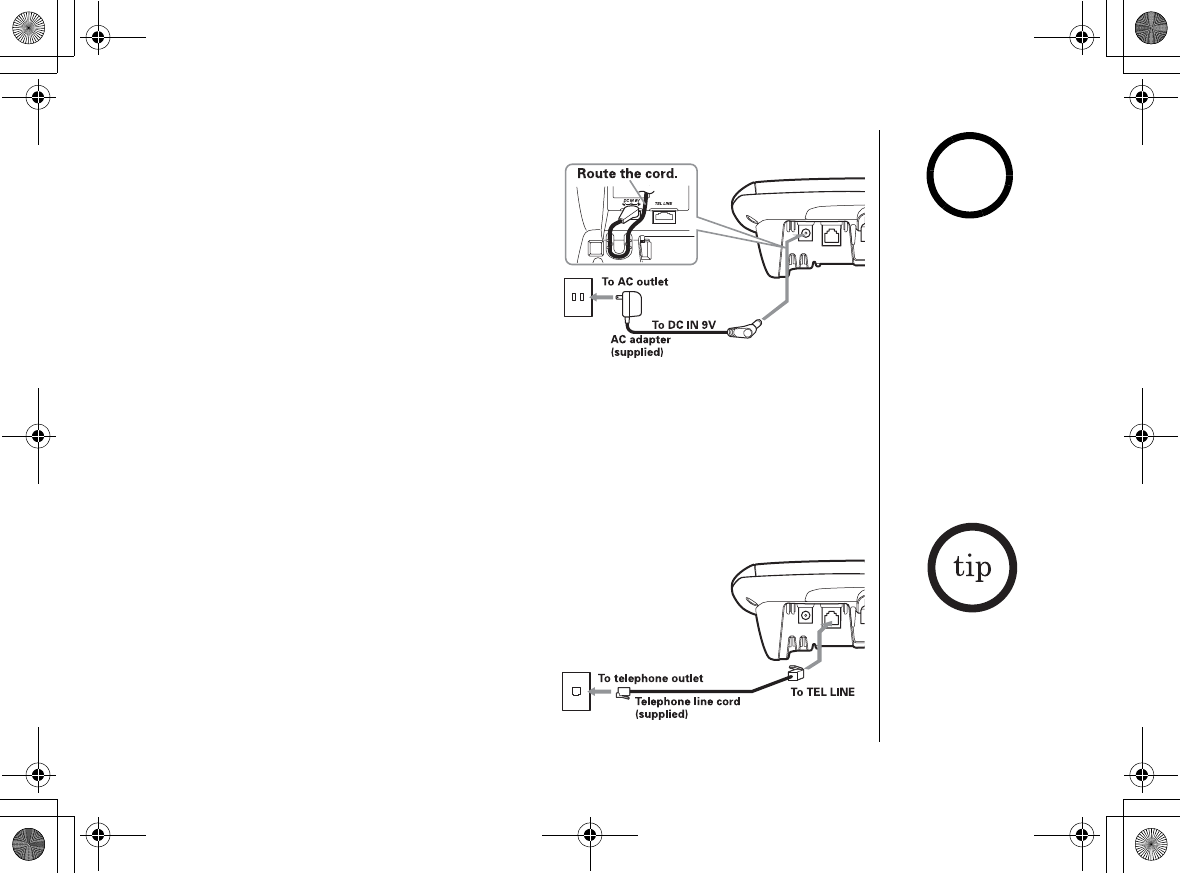
Setting up the Phone
[11] Setting up the Phone
www.uniden.com
Connect the base unit and charge the handset
1) Connect the AC adapter to the DC IN 9V jack and
to a standard 120V AC wall outlet.
Connect the AC adapter to a continuous power
supply (i.e., an outlet that is not controlled by a
switch).
Place the base unit close to the AC outlet to
avoid long extension cords.
2) Place the handset in the base unit with the
keypad facing forward.
Connect the AC adapter to a continuous power
supply (i.e., an outlet that is not controlled by a switch).
Place the base unit close to the AC outlet to avoid long extension cords.
3) Make sure that the charge LED illuminates.
If the LED does not illuminate, check to see that the AC adapter is plugged in and the
handset makes good contact with the base charging contacts.
4) Charge your handset at least 15-20 hours before plugging into the phone line.
5) Once the handset battery pack is fully charged,
connect the telephone line cords to the TEL
LINE jack and to a telephone outlets.
•
Use only the supplied
AD-0009 AC adapter.
Do not use any other
AC adapter.
•Do not place the power
cord where it creates a
trip hazard or where it
could become chafed
and create a fire or
electrical hazard.
•Don't place the base in
direct sunlight or
subject it to high
temperatures. The
battery may not charge
properly.
for assistance.
If your telephone
outlet isn't modular,
contact your
telephone company.
note
UP744.book Page 11 Friday, November 5, 2004 4:22 PM
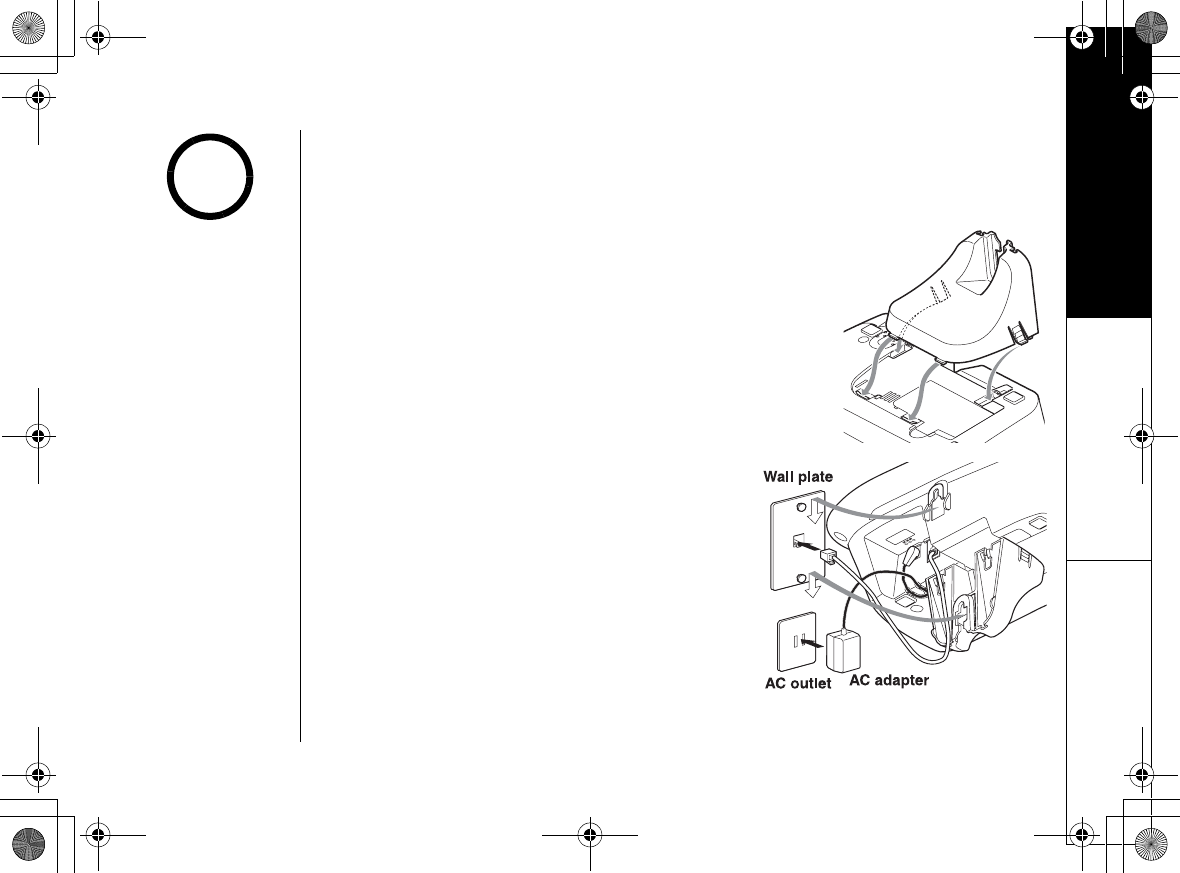
Mounting the Base Unit on a Wall
Mounting the Base Unit on a Wall [1 2 ]
www.uniden.com
Mounting the Base Unit on a Wall
Standard wall plate mounting
This phone can be mounted on any standard wall plate.
1) Snap the wall mount adapter into the notches
on the base top.
2) Plug the AC adapter into the DC IN 9V jack.
3) Wrap the AC adapter cord inside the molded
wiring channel as shown.
4) Plug the AC adapter into a standard 120V AC
wall outlet.
5) Plug the telephone line cord into the TEL LINE
jack.
Wrap the cord inside the molded wiring channel
as shown.
6) Plug the telephone line cord into the telephone
outlet.
7) Raise the antenna to a vertical position.
8) Align the mounting slots on the base with the
mounting posts on the wall. Then push in and
down until the phone is firmly seated.
DO NOT use an AC
outlet controlled by a
wall switch.
!
UP744.book Page 12 Friday, November 5, 2004 4:22 PM
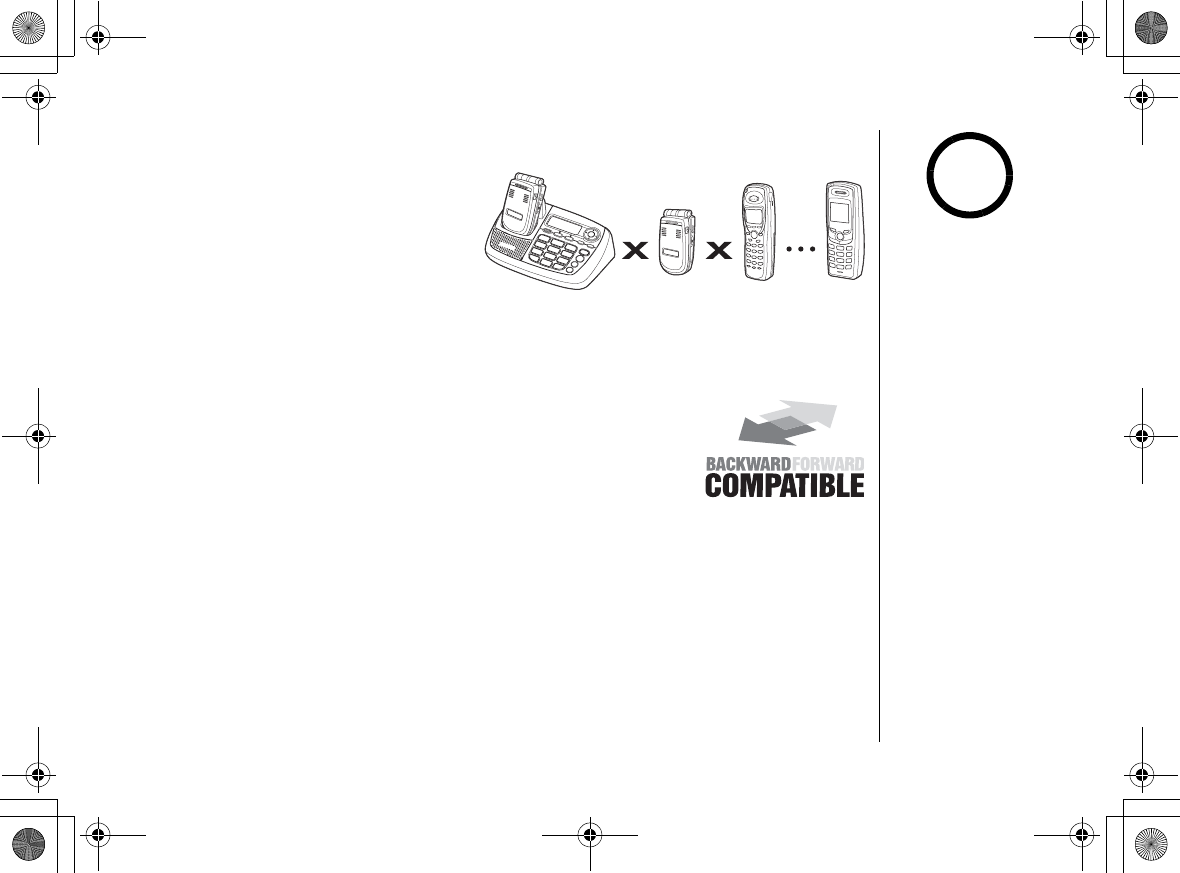
Expanding Your Phone
[13] Expanding Your Phone
www.uniden.com
Expanding Your Phone
Your phone can support a total of ten
handsets. Expansion handsets do not
need to be connected to a phone jack.
Expansion handsets allow you to use
additional features such as DirectLink
Mode and up to 5-way conference
calling. Expansion handsets need to
be registered to the base before they
will operate.
Backwards/Forwards Compatibility
Your phone is compatible with other Uniden 5.8GHz Digital
Expandable Handsets. Compatible models include the TCX800,
TCX860, and ELX500. Visit our website for updated model listings
and feature compatibility information.
10 Handsets
•Some of this model's
advanced features may
not be supported by
older handsets (such as
the TCX800 and the
TCX860).
•If you have any trouble
with your phone or if
you need a part or
accessory, call our
Customer Hotline at 1-
800-297-1023 (Mon -
Fri 7 am to 7pm, Sat/
Sun/holidays -- except
US Thanksgiving and
Christmas --9 am to 5
pm, CST) or visit our
web site at
www.uniden.com.
note
UP744.book Page 13 Friday, November 5, 2004 4:22 PM
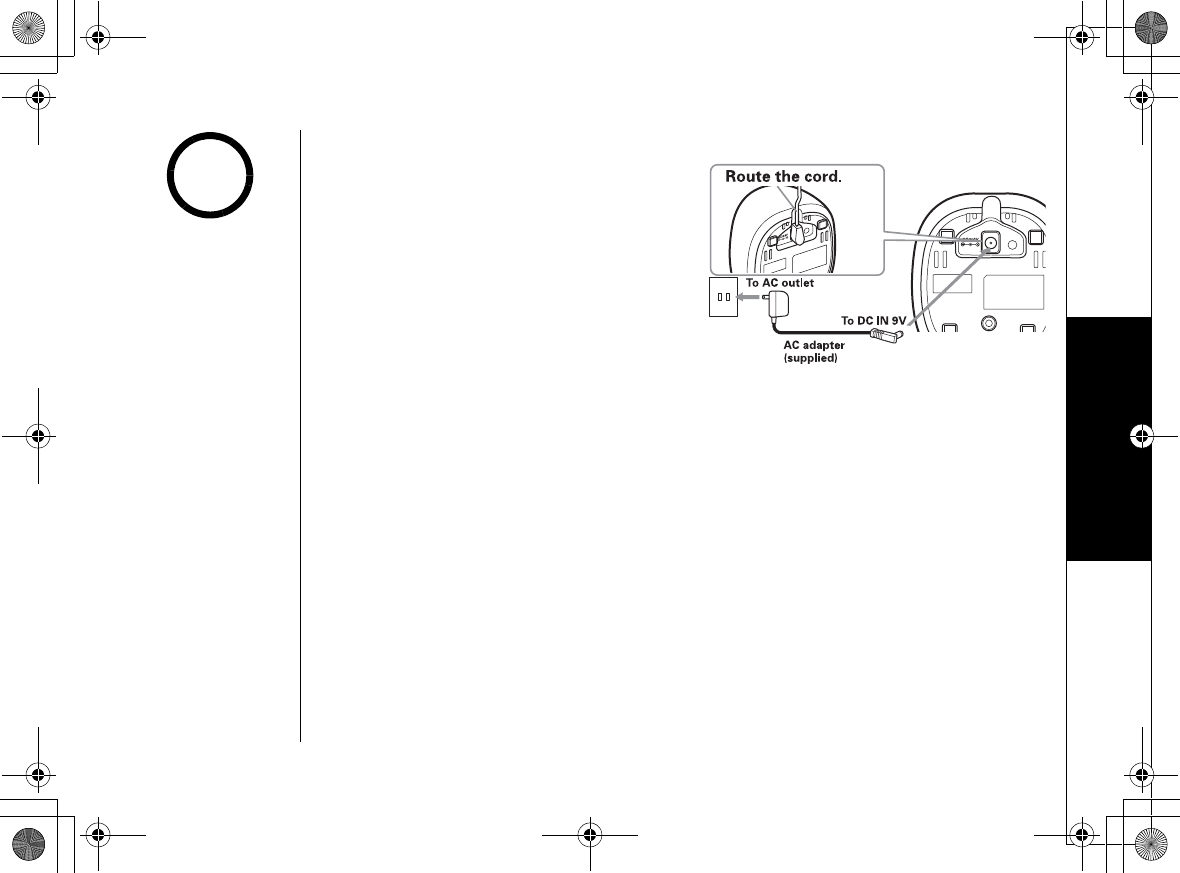
Expanding Your Phone
Expanding Your Phone [14]
www.uniden.com
Connect the expansion handset's charger
The handset is powered by a rechargeable
battery pack. The battery recharges
automatically when the handset is placed
in the charger.
1) Connect the AC adapter to the DC IN 9V jack
and to a standard 120V AC wall outlet.
2) Set the charger on a desk or tabletop, and
place the handset in the charger with the
top panel facing forward.
3) Make sure that the charge LED illuminates.
If the LED does not illuminate, check to see
that the AC adapter is plugged in and the
handset makes good contact with the base
charging contacts.
4) Charge the handset battery pack for at least
15-20 hours before using your new cordless
telephone for the first time.
Register the Handset
Handsets supplied with the phone are registered to the base by the factory. When
charged, pre-registered handsets display a handset ID number. Handsets that have
not been registered display MUST place the handset in base to register! Models may
vary, refer to owners manual for
IWKFCPEG
in the LCD, and
*CPFUGVOWUVDG
TGIKUVGTGF
in the sub LCD. When you register an extra handset to the base, the
handset ID will be assigned. Only one handset can be registered at a time.
•Use only the supplied
AD-xxxx AC adapter.
Do not use any other
AC adapter.
•Your phone maybe
compatible with other
Uniden 5.8Ghz Digital
Expandable Systems.
Look for the technology
icon on our boxes or
visit our website for a
list of compatible
models.
note
UP744.book Page 14 Friday, November 5, 2004 4:22 PM
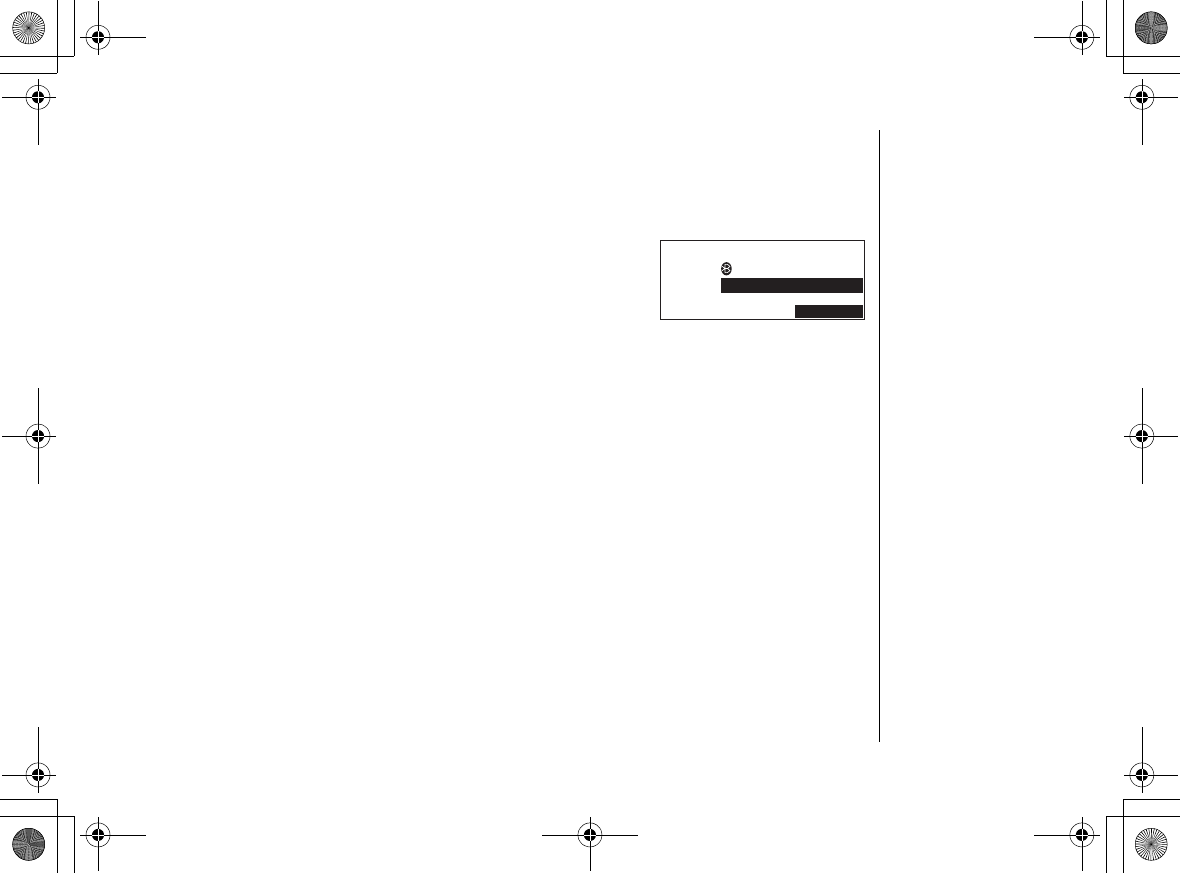
Expanding Your Phone
[15] Expanding Your Phone
www.uniden.com
Register the ELX500 expansion handset to main base
Before registering the extra handset, the battery pack MUST be charged for 15-20
hours.
To ELBT5 series base
1) From the base, press the MENU soft key, and select
5[UVGO5GVWR
menu.
2) Select
4GIKUVGT*CPFUGV
,
and press menu/select.
3) On the handset, press and hold # until you hear beep.
To ELT5 series base
1) Press and hold the Registration button on the back of the base.
2) Keep pressing the Registration button on the base until all LEDs on main base
start to blink.
3) On the handset, press and hold # until you hear beep.
4) While the handset is registering,
*CPFUGV4GIKUVGTKPI
will appear in the LCD. When
4GIKUVTCVKQP%QORNGVG
is displayed, the handset has been registered to the base.
If
4GIKUVTCVKQP(CKNGF
appears, please try these steps again.
Register the TCX800 and TCX860 Backward/Forward Compatible Handsets to
main base
To register the TCX800 or TCX860 handset, do the following steps of "To ELBT5
series base" above.
1) Press and hold the Registration button on the back of the base.
2) Keep pressing the Registration button on the base until all LEDs on main base
start to blink.
3) On the handset, press and hold # until you hear beep.
0
4GIKUVGT*CPFUGV
/'55#)' $NWGVQQVJ
5[UVGO5GVWR
5'.'%6
UP744.book Page 15 Friday, November 5, 2004 4:22 PM
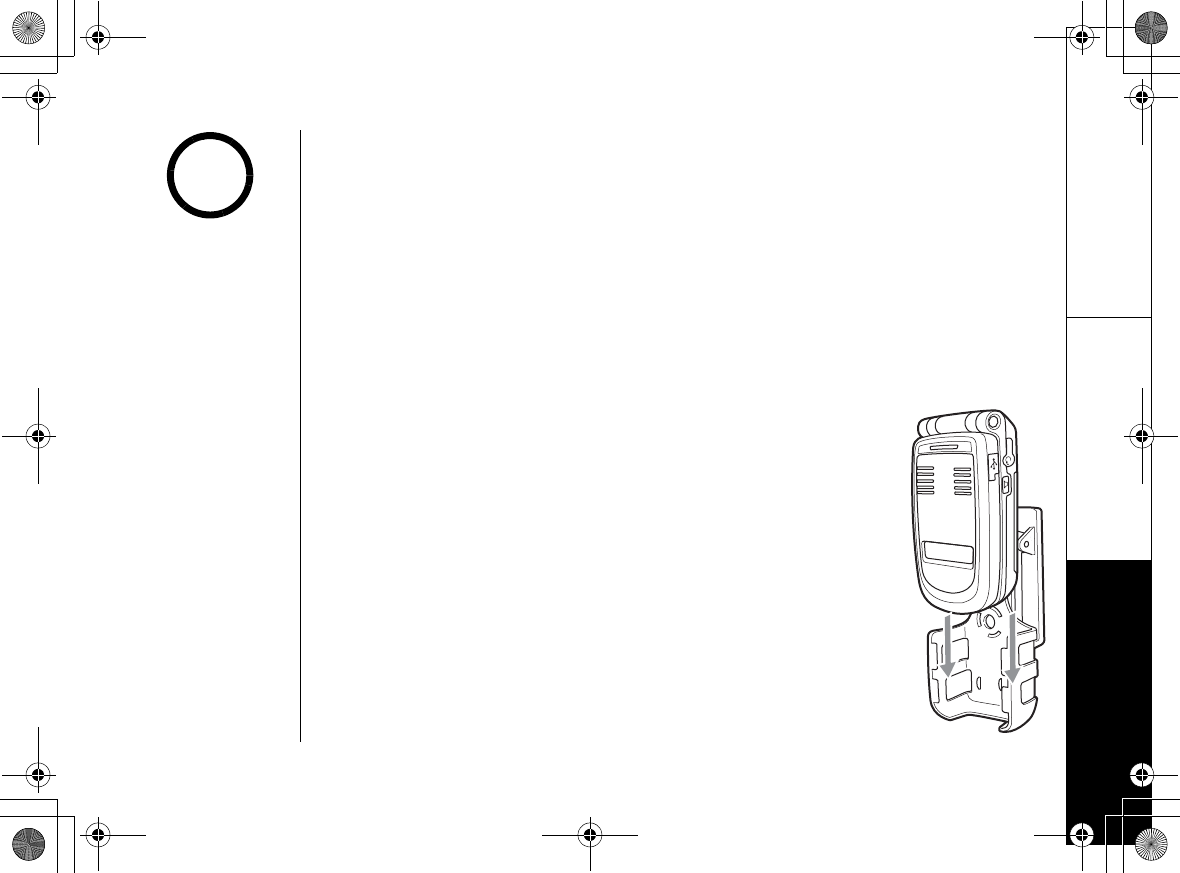
Changing the Digital Security Code
Changing the Digital Security Code [16]
www.uniden.com
Changing the Digital Security Code
The digital security code is an identification code used to connect the handset and
the base unit. Normally, setting the code is not necessary. In the rare situation that
you suspect another cordless telephone is using the same security code, you can
change the code. To change the digital security code:
1. Perform the "System Reset" options ("De-register the Handset" and "Replacing
the Base Setting") for all the handsets you have (see page 92).
2. Re-register each handset by following the steps on page 14.
Installing the Holster
- Line up the groove on the back of the handset with the groove on
the holster. It fits in the holster only one way.
- Slide the phone into the holster.
- Use the spring clip to attach the holster to your belt or pocket.
You must remove the
holster to charge the
handset.
note
UP744.book Page 16 Friday, November 5, 2004 4:22 PM
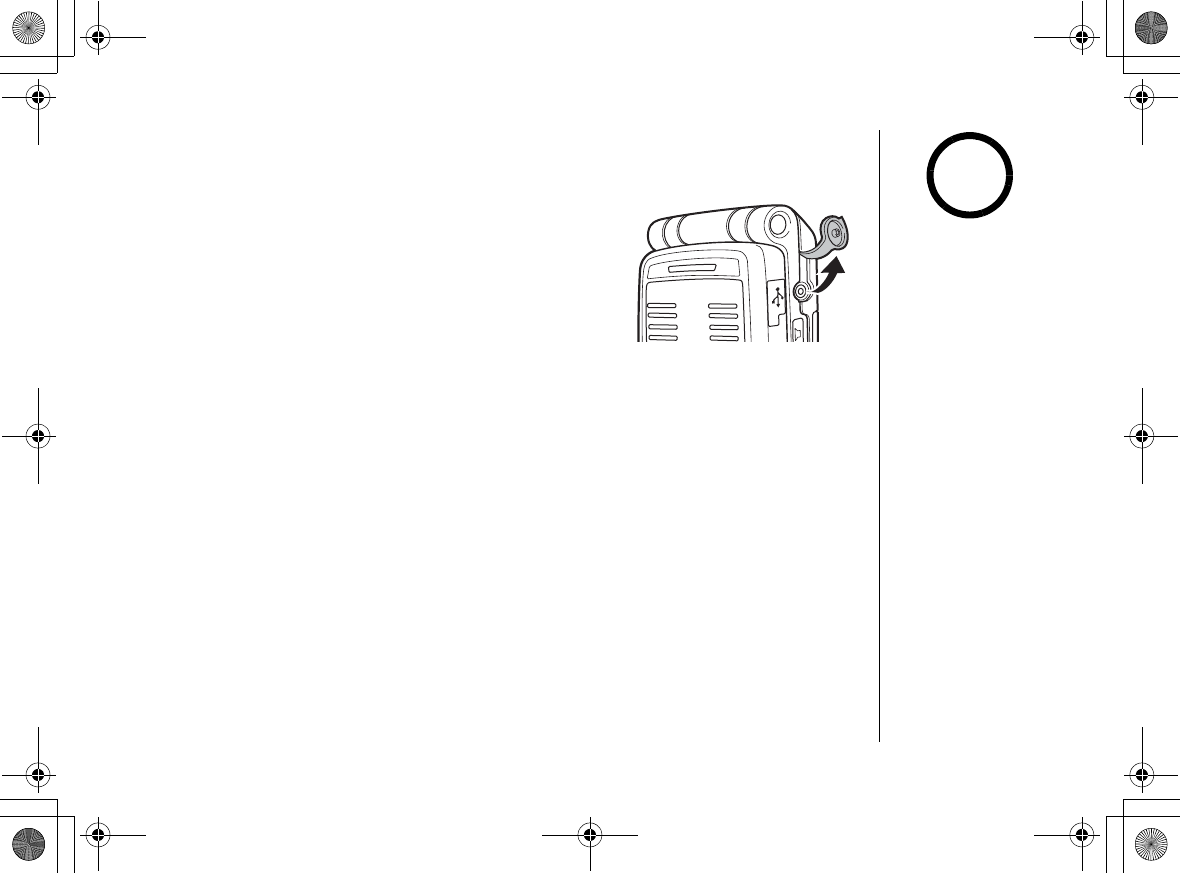
Optional Headset
Installation
[17] Optional Headset Installation
www.uniden.com
Optional Headset Installation
Your phone may be used with an optional headset
To use an optional headset, insert the headset plug into
the headset jack. Your phone is ready for hands-free
conversations. (Headset may be purchased by calling
Uniden's Customer Hotline or visiting the web site. See
page xx.)
Installation of PC Application CD-ROM
The PC application CD-ROM is included in your package.
The CD-ROM allows you to:
- Download Animations
- Edit and download the phonebook data, reminders, and images for the Personal
message.
- Configure the phone setup (Speaker, Ringer Tone, Display Setup, Answer Machine,
Global Setup, and Handset Setup)
To use with a
bluetooth headset,
see page xx.
note
UP744.book Page 17 Friday, November 5, 2004 4:22 PM
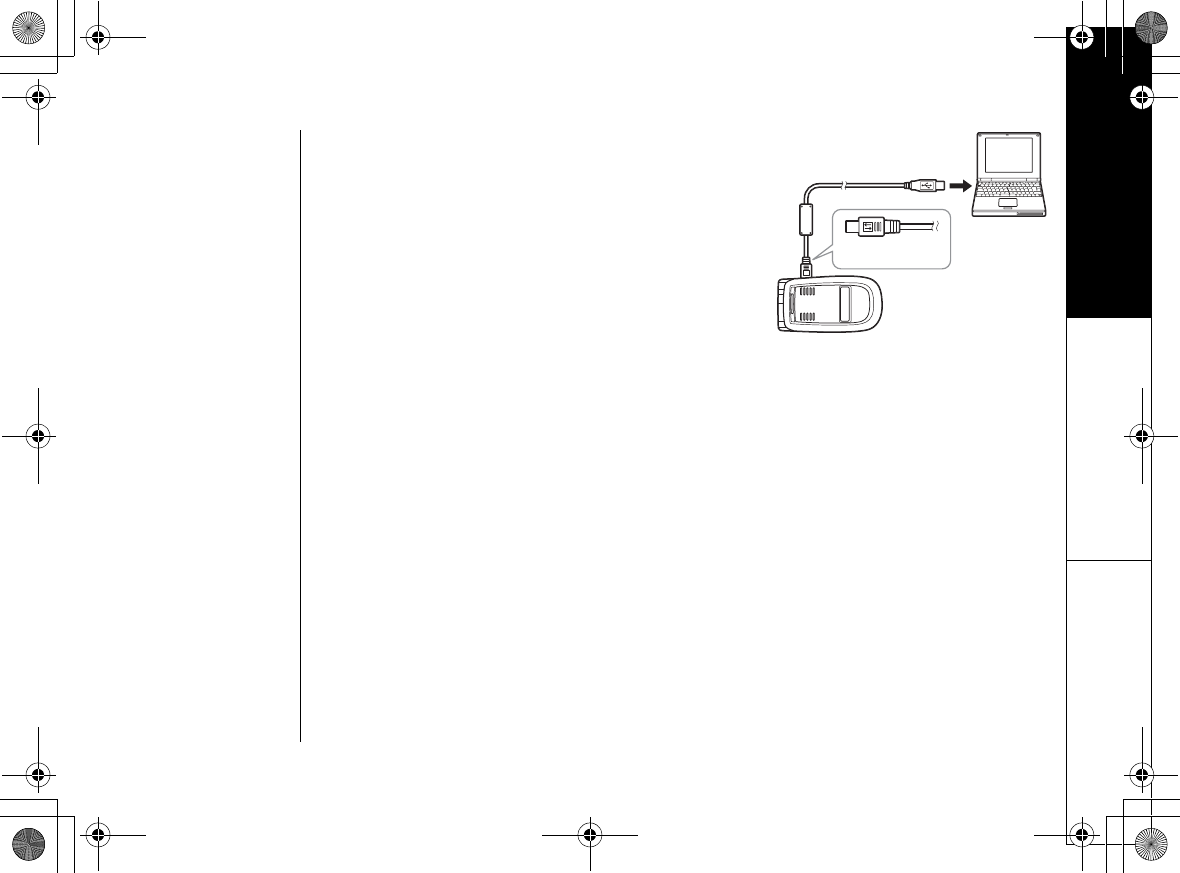
Optional Headset Installation
Optional Headset Installation [18]
www.uniden.com
1) Connect the USB cable to the handset and your
PC as shown.
2) Insert the CD into your CD drive. The program
will start automatically. If the program doesn't
start automatically, go to the start menu and
click run. In the window, type d: {executable
file name xxxxxx}
(where D= the letter assigned to your CD-ROM
drive) and click OK.
To PC
To the
USB jack
UP744.book Page 18 Friday, November 5, 2004 4:22 PM
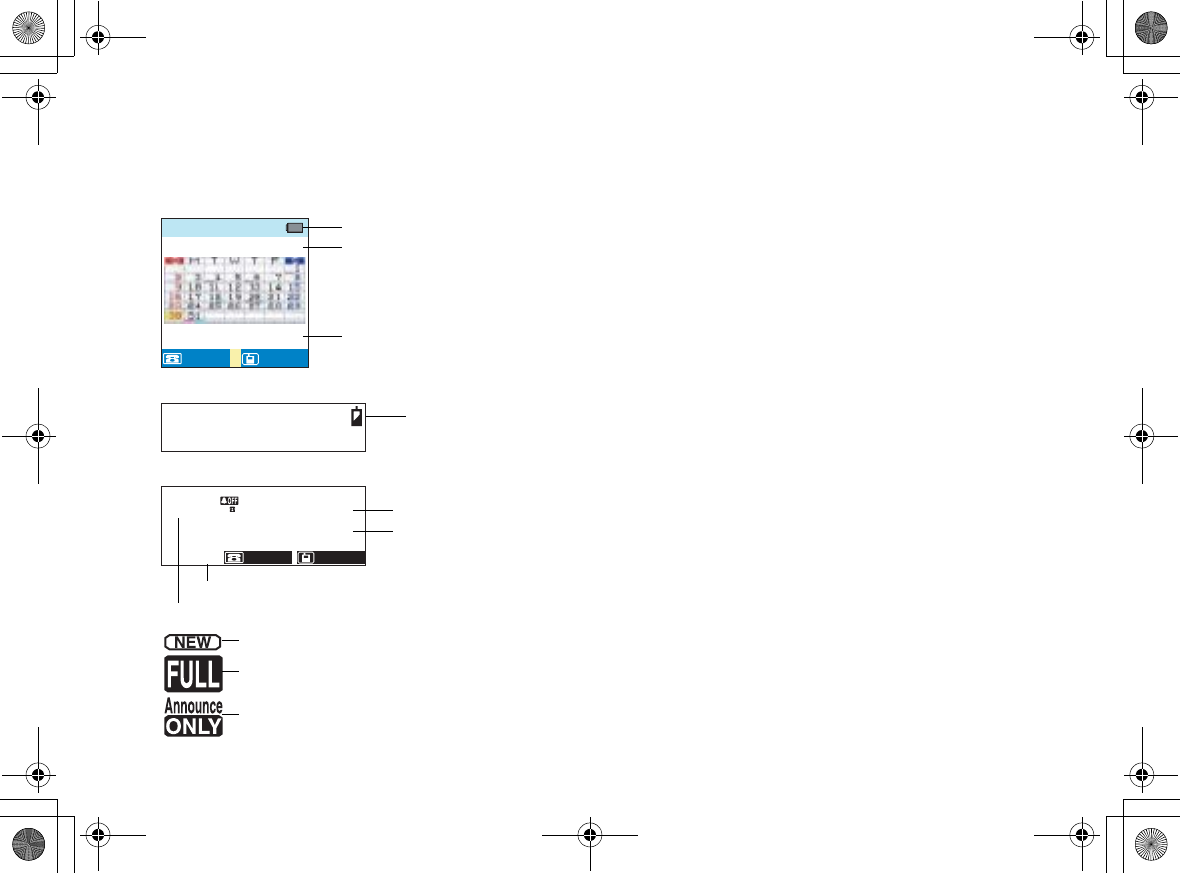
[19] Using the Interface
www.uniden.com
Using the Interface
Example of the standby mode display
•Handset
• Sub-LCD
•Base
570#
0'9%+&
/1$+.'/1$+.'
.#0&.#0&
Battery icon
Day of the week and time
Number of new caller ID calls received
*CPFUGV
#
Day of the week and time/Battery icon
0
0GY%+&
/1$+.'
.#0&
/'55#)'
570#
Day of the week and time
Number of new caller ID calls received
Number of message
Status if your answering machine
appears if you have a new message.
appears when the message storage is full.
appears if you set your answering system to announce only.
UP744.book Page 19 Friday, November 5, 2004 4:22 PM
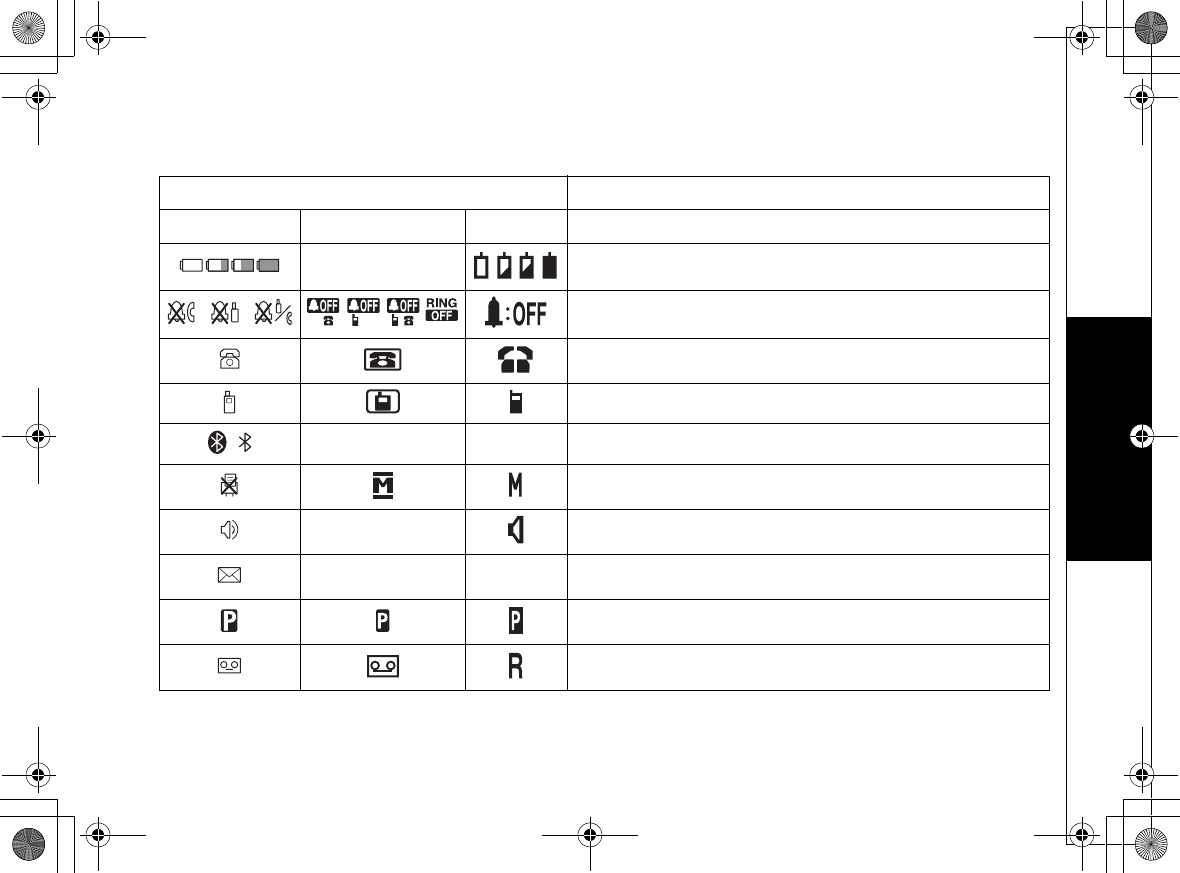
Using the Interface
Using the Interface [20]
www.uniden.com
Display Icons
ICON DESCRIPTION
Handset Base Sub-LCD
-
Battery
icons indicate the handset battery status. This icon cycles
depending on the battery status (full, medium, low, and empty).
Ringer off icon indicates that ringer is turned off.
LAND line icon indicate that the line in use is LAND.
MOBILE line icon indicate that the line in use is MOBILE.
--
Bluetooth icon appear when you are using bluetooth features.
Mute icon appears when you mute the handset.
-Speaker icon appears when the handset speaker phone is used.
--
When a new message is received, an envelope icon is displayed
on the LCD screen
Privacy icon appears when the Privacy Mode is turned on.
Call record icon appears while recording a conversation.
UP744.book Page 20 Friday, November 5, 2004 4:22 PM
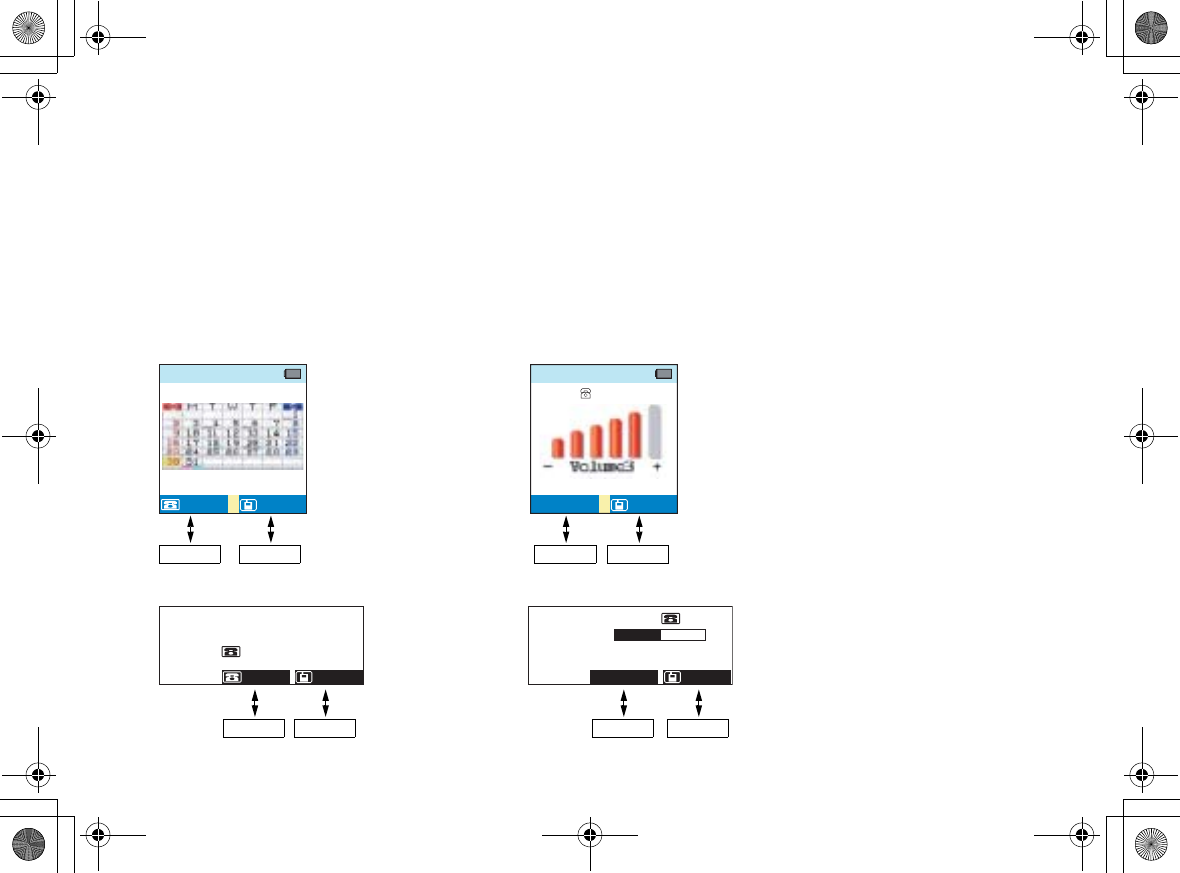
[21] Using the Interface
www.uniden.com
Soft Key Function
"Soft" keys are keys that change function during the operation of the phone. There are two soft keys on
the handset and base.
The function of each soft key is determined by the text that appears directly above it. For example, when
the phone is in standby mode, pressing soft key 1 access the LAND line. When the phone is in talk mode,
pressing soft key 1 will go to list for options. Complete information on the features controlled by the soft
keys can be found under each feature.
In standby mode In talk mode
Handset
Base
570#
0'9%+&
/1$+.'/1$+.'
.#0&.#0&
6CNM
126+105126+105
/1$+.'/1$+.'
Soft key 2
Soft key 1
Sof
t
key 2Soft key 1
0
522JQPG
8QNWOG
/1$+.'
126+105
/'55#)'
0
+P7UG
/1$+.'
.#0&
/'55#)'
570#
Soft key 2
Soft key 1Soft key 1
Soft key 2
UP744.book Page 21 Friday, November 5, 2004 4:22 PM
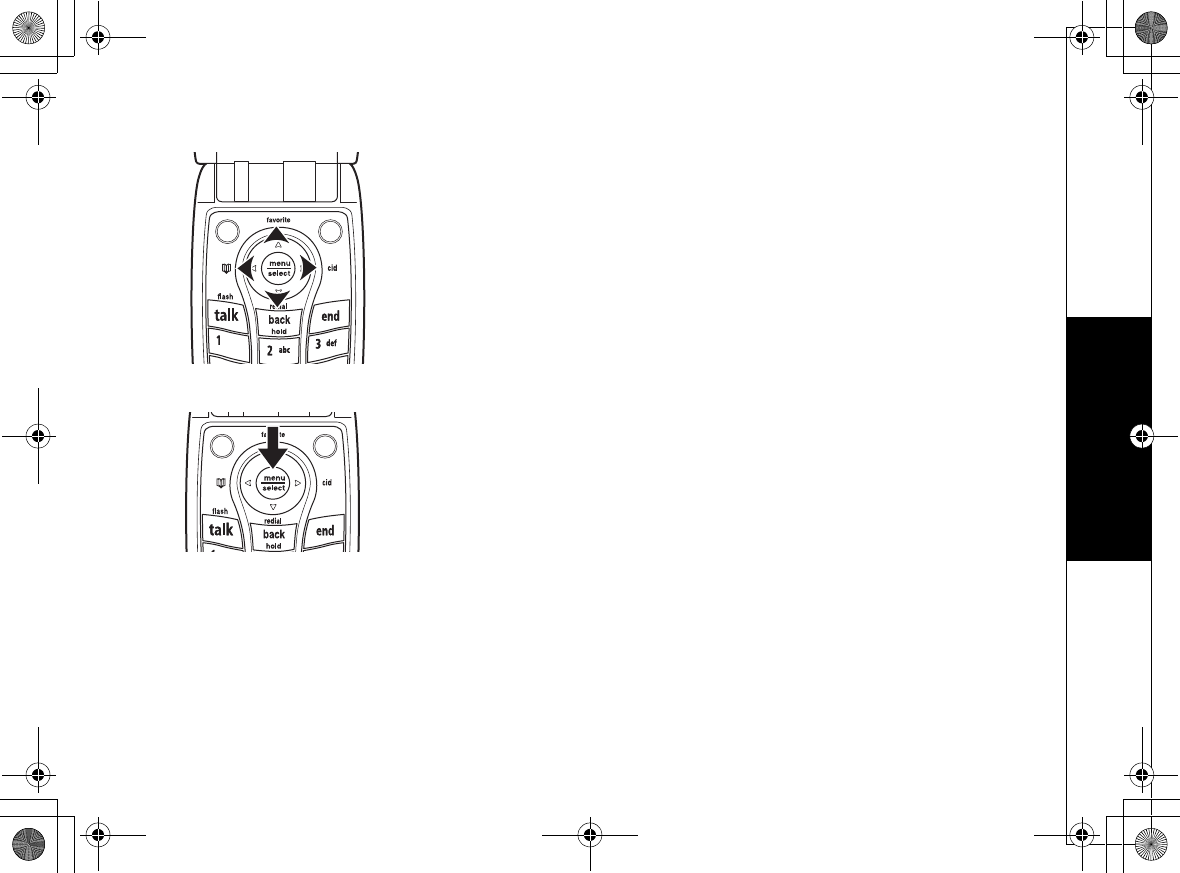
Using the Interface
Using the Interface [22]
www.uniden.com
To make menu selection, please follow the instruction below:
Press menu/sekect.
Highlight the option you want by pressing up, down, right, or left key on the
handset, or up or down key on the base. This will move the cursor; the option
currently highlighted appears in reversed out text:
To exit the MENU and return to standby, press the end key on the handset or the
end/find HS key on the base.
Select the highlighted option by pressing the menu/select key.
UP744.book Page 22 Friday, November 5, 2004 4:22 PM
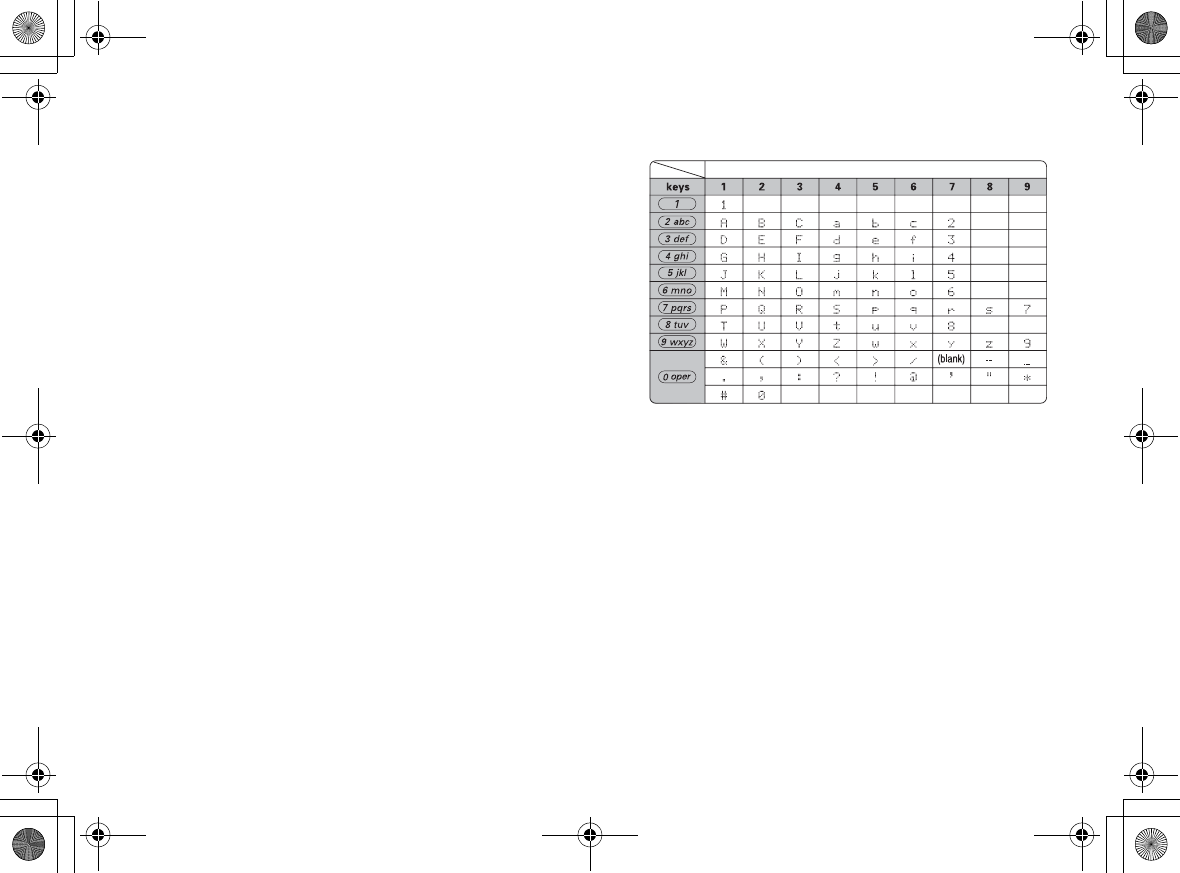
[23] Using the Interface
www.uniden.com
Entering text
You can use the number keypad on your phone to enter text by
referring to the letters printed on each number key. When you
press the number key in a text entry field, the phone displays
the first letter printed on the number key. Press the number key
twice to display the second letter and three times to display
the third. Capital letters are displayed first, then lower case
letters, then the number on the key.
If two letters in a row use the same number key, enter the first
letter, then use the right and left key to move the cursor to the
next position to enter the second letter.
For example, to enter Movies:
1) Press 6 once to enter M.
2) Use menu/select to move the cursor to the right.
3) Press 6 six times to enter o.
4) Press 8 six times to enter v.
5) Press 4 six times to enter i.
6) Press 3 five times to enter e.
7) Press 7 eight times to enter s.
8) Press menu/select to end your text entry.
If you make a mistake while entering a name, use menu/select to move the cursor to the incorrect character. Press
the DELETE soft key to erase the incorrect character, and then enter the correct character.
To delete all characters in the text entry field, press and hold the DELETE soft key.
Number of times key is pressed
UP744.book Page 23 Friday, November 5, 2004 4:22 PM
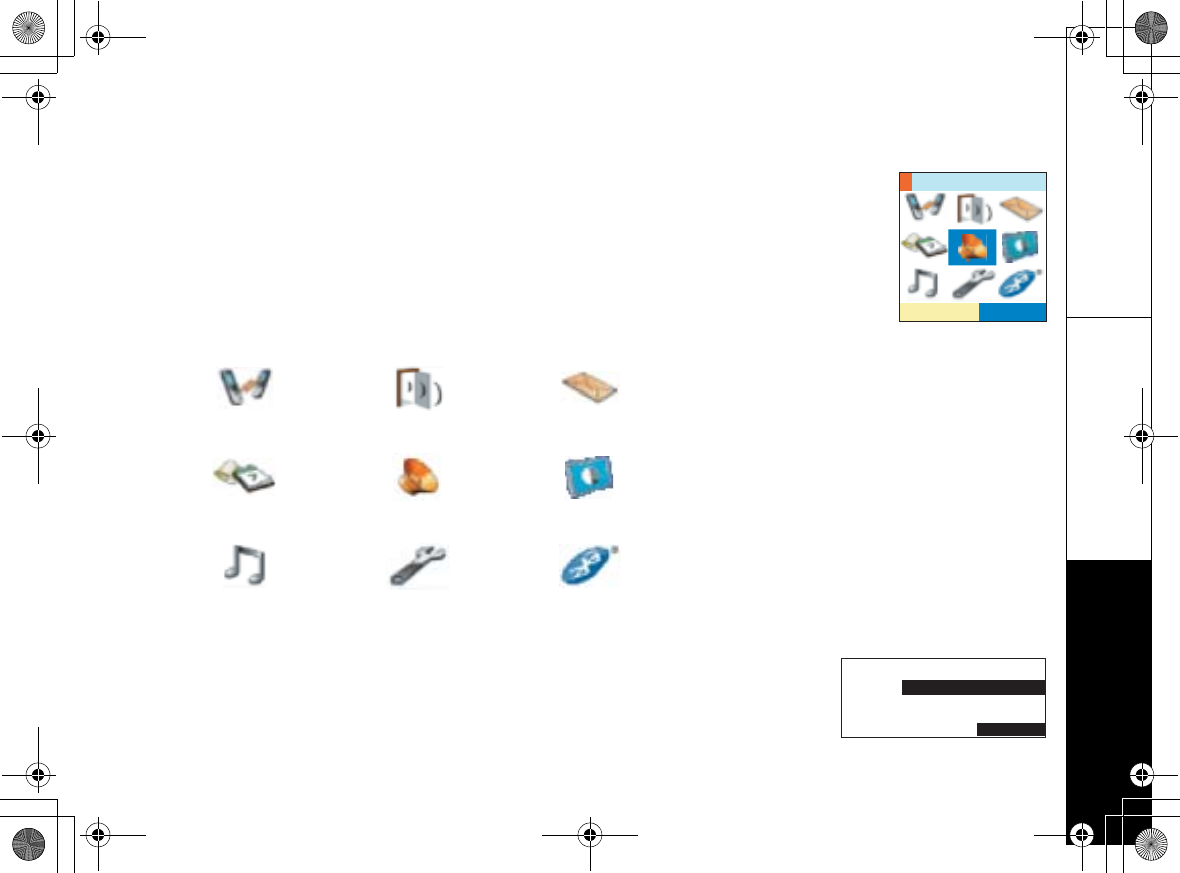
Main Menu Options
Main Menu Options [24]
www.uniden.com
Main Menu Options
Your phone has various main menu options:
For Handset DirectLink, Room Monitor, Messages, Reminders, Speaker Setup,
Display Setup, Ringer Setup, System Setup and Bluetooth.
Note:
• If you do not press a key within 30 seconds, the phone will time out and exit the menu mode. When setting
Day and Time, the time-out period is extended to two minutes.
• All of these options can be configured in the Cordless Customization Application.
Handset Main Menu Options
For Base
Rings/Volumes, Caller ID, Redial, Phonebook, Room Monitor, Record Memo, System
Setup
Direct Link Room Monitor Messages
Reminder Speaker Setup Display Options
Ringer Options System Setup Bluetooth
5'.'%6
5RGCMGT5GVWR
0
1RVKQPU
4KPIU8QNWOGU
%CNNGT+&
5'.'%6
/'55#)'
UP744.book Page 24 Friday, November 5, 2004 4:22 PM
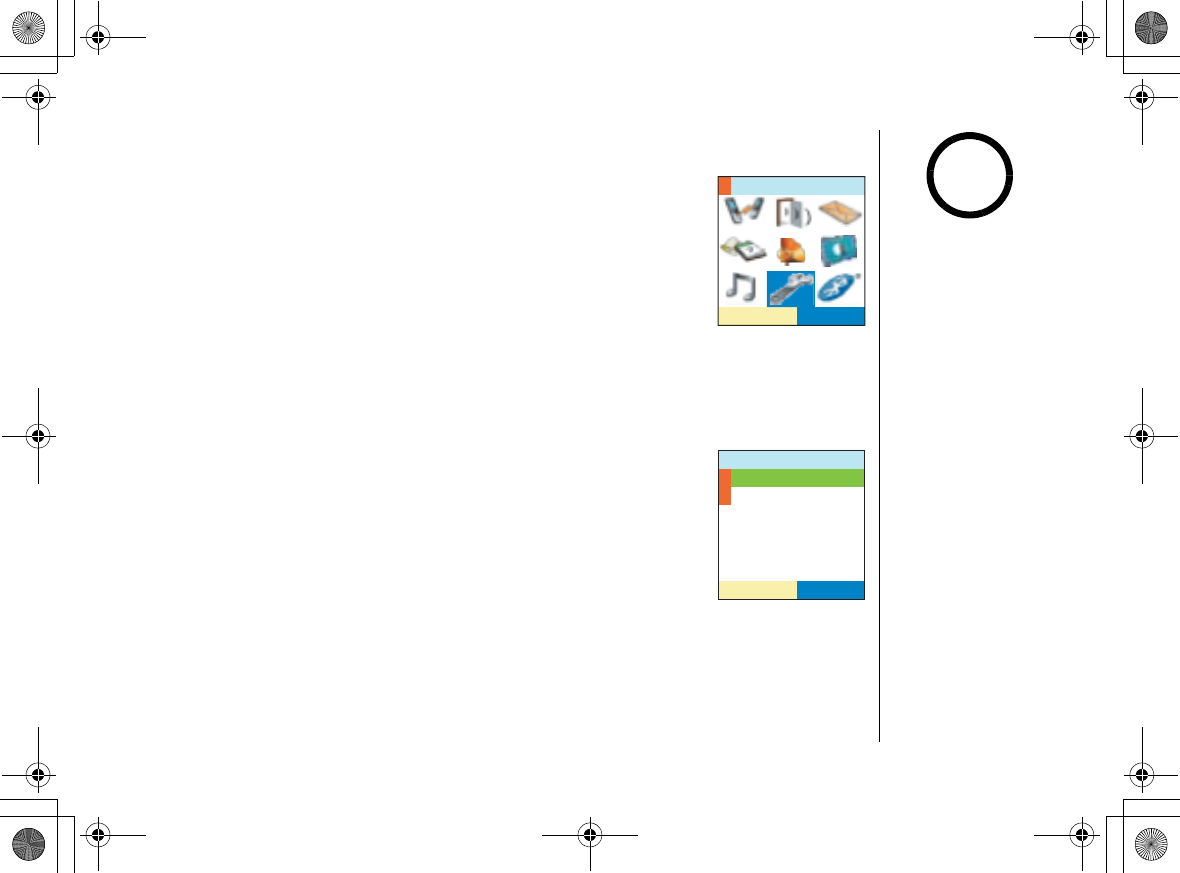
Setup Menu
[25] Setup Menu
www.uniden.com
Setup Menu
System Setup
The following submenu options must be set separately for each
handset and the base.
Mobile Priority
Mobile Priority allows you to set the default cellular phone. The phone rings only
when receiving a call to the cellular. The cellular you select will be used when you
press the MOBILE soft key to make a call.
To set the mobile priority, go to
/QDKNG2TKQTKV[
, and select a
cellular or All from the list. A confirmation tone tells you that
the setting is active.
5'.'%6
5[UVGO5GVWR
/QDKNG2TKQTKV[
615*+$##
/16141.#8
#NN
5'.'%6
Through this section we
use handset display
images for explanation.
note
UP744.book Page 25 Friday, November 5, 2004 4:22 PM
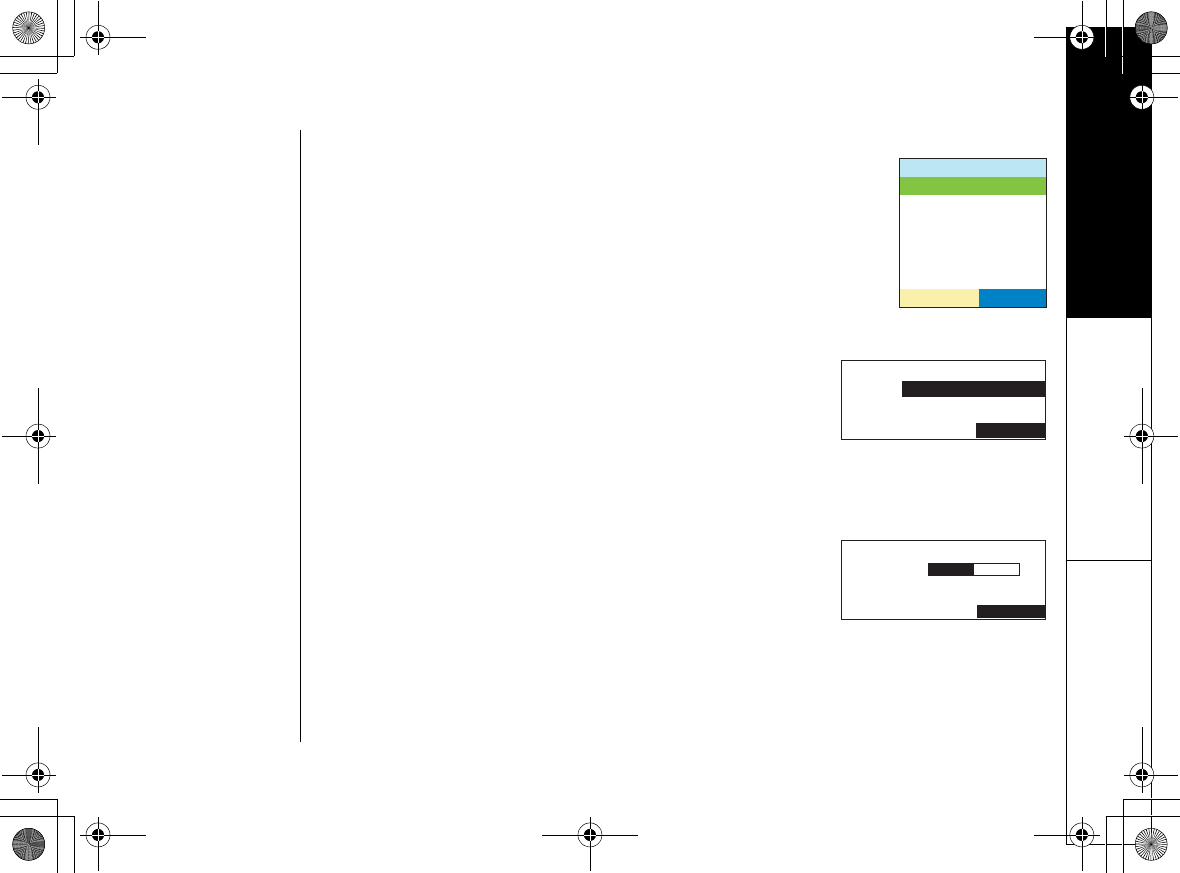
Setup Menu
Setup Menu [26]
www.uniden.com
Call Privacy
If you don't want other registered handsets and the base to
interrupt you on a call, you can turn on privacy mode. As long
as your handset or the base is in privacy mode, other handsets
won't be able to join your call or make any calls of their own. To
turn on privacy mode, go to
%CNN 2TKXCE[
and select
1P
You can
turn on privacy mode when the phone is in standby or when
you're already on a call.
Language (For Base)
You can change the language the menu display will use.
Choose from English, French, or Spanish. To change the
language, go to
.CPIWCIG
and select English,
(TCP
㩟
CKU
(French), or
'URC㩌QN
(Spanish). You'll hear a confirmation
tone, and the display will use the selected language.
LCD Contrast (For Base)
You can change the contrast of your base display to make
it easier to read. You might want to adjust the contrast
whenever you change the display color. Your phone gives
you 10 levels of contrast to choose from. To adjust the
contrast, go to
.%& %QPVTCUV
. Use up or right key to
increase the contrast and down or left key to decrease the contrast. When you like
the level of contrast, press the menu/select to select it.
%CNN2TKXCE[
1P
1HH
5'.'%6
5'.'%6
0
.CPIWCIG
'PINKUJ
(TCPECKU
/'55#)'
0
.%&%QPVTCUV
5'.'%6
/'55#)'
UP744.book Page 26 Friday, November 5, 2004 4:22 PM
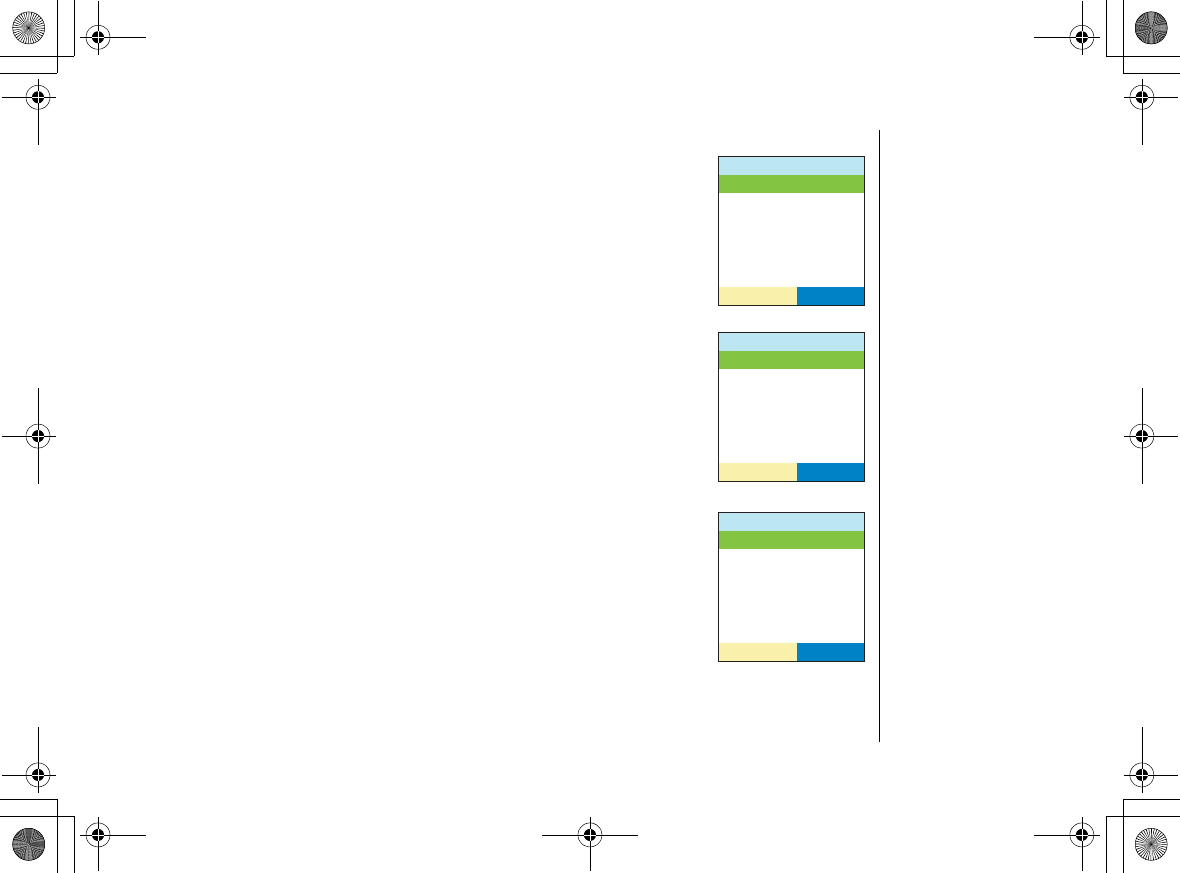
Setup Menu
[27] Setup Menu
www.uniden.com
Key Touch Tone
Key Touch Tone is the tone your keypad makes when keys are
pressed.
To turn off the tone, go to
-G[6QWEJ6QPG
and select
1HH
. A
confirmation tone tells you that the tone has been deactivated.
Open to Answer (Handset only)
Open to Answer lets you answer the phone by opening flip cover
of the handset. To turn on Open to Answer, go to
1RGPVQ#PUYGT
and select
1P
. A confirmation tone tells you that Open to
Answer is active.
Any Key Answer (Handset only)
Any Key Answer lets you answer the phone by pressing any key
on the number pad. To turn on Any Key Answer, go to
#P[ -G[
#PUYGT
and select
1P
. A confirmation tone tells you that Any Key
Answer is active.
-G[6QWEJ6QPG
1P
1HH
5'.'%6
1RGPVQ#PUYGT
1P
1HH
5'.'%6
#P[-G[#PUYGT
1P
1HH
5'.'%6
UP744.book Page 27 Friday, November 5, 2004 4:22 PM
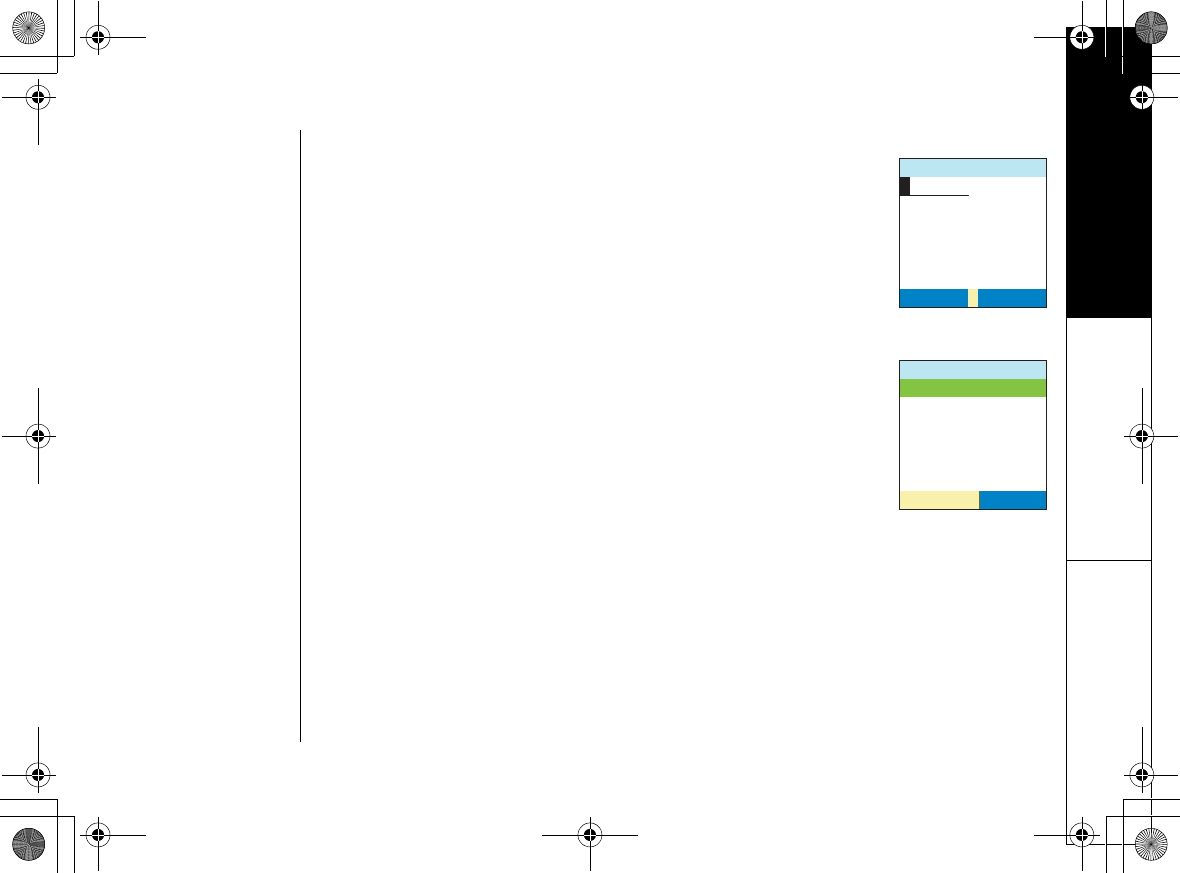
Setup Menu
Setup Menu [28]
www.uniden.com
Banner (Handset only)
You can change the name your phone displays on the screen. If
you have more than one handset, you can use the banner name
to identify your handset during handset-to-handset functions
like intercom and DirectLink. Go to
$CPPGT&KURNC[
and enter the
name you want to use. You can use up to 10 characters. Use the
DELETE soft key to delete an existing handset name. Press
menu/select when you're finished.
Unique ID (Handset only)
You can assign special ringer tones to anyone in your
phonebook. When your phone gets a call, it looks up the Caller
ID information in your phonebook; if you've assigned a
distinctive ringer and pictures to that number, the phone uses it
so you know who's calling. To turn on distinctive ringing, go to
7PKSWG+&
and
UGNGEV1P
. A confirmation tone tells you that
distinctive ringing is active.
$CPPGT&KURNC[
&'.'6'
5'.'%6
7PKSWG+&
1P
1HH
5'.'%6
UP744.book Page 28 Friday, November 5, 2004 4:22 PM
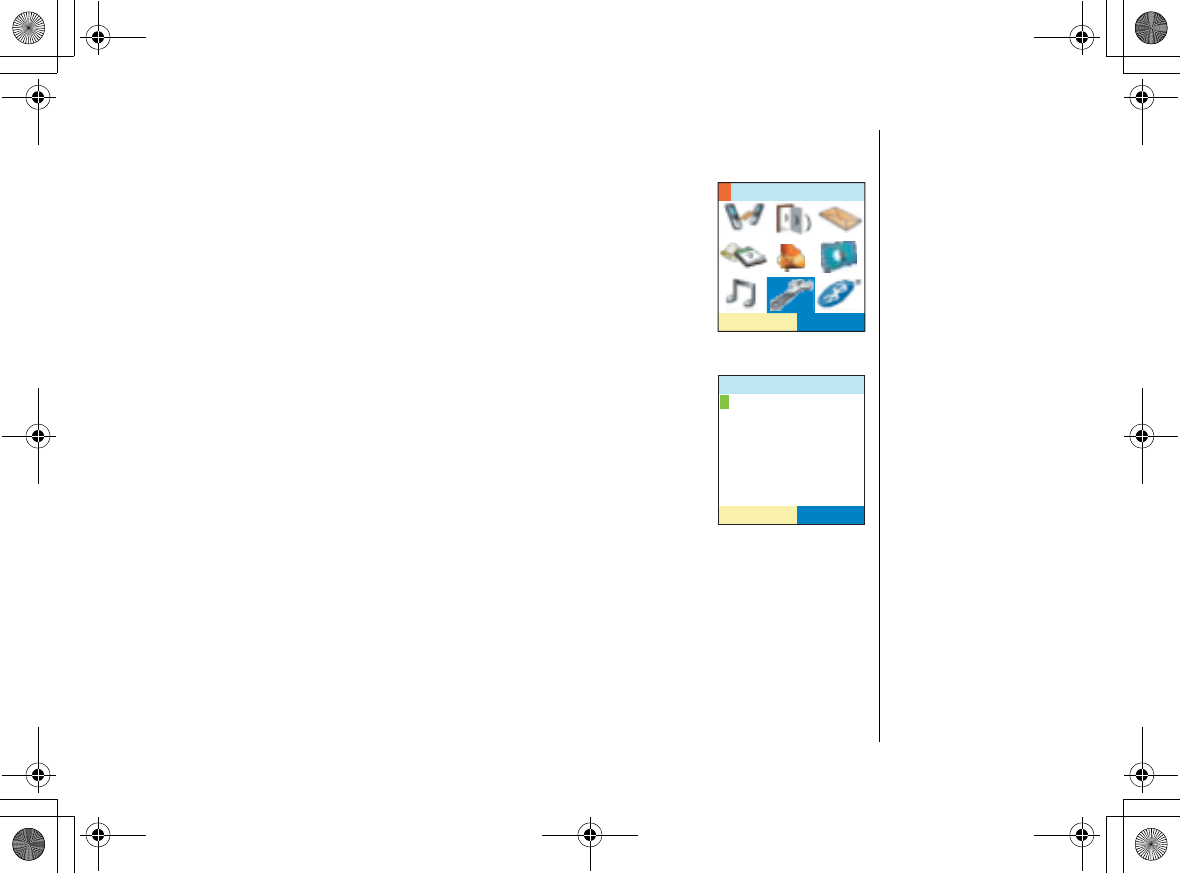
Setup Menu
[29] Setup Menu
www.uniden.com
Global Setup
Global settings apply to all registered handsets and the base. If
you change something under the global menu, you change it for
all handsets and the base. Only one handset or the base can
change global settings at a time, and you have to make sure the
phone is not currently being used.
Day and Time
To change the date and time shown in the display, go to
&CVG
6KOG
. Use the up, down, right, left keys to highlight the part you
want to change (date, time, AM/PM). Use the number keypad, up
or down key, or
*
to change each part. Press menu/select when
you're finished.
Note: For setting Day and Time, if no key is pressed for two minutes, the phone will
exit the menu mode.
5'.'%6
5[UVGO5GVWR
&CVG6KOG
2/#/2/
5'.'%6
UP744.book Page 29 Friday, November 5, 2004 4:22 PM
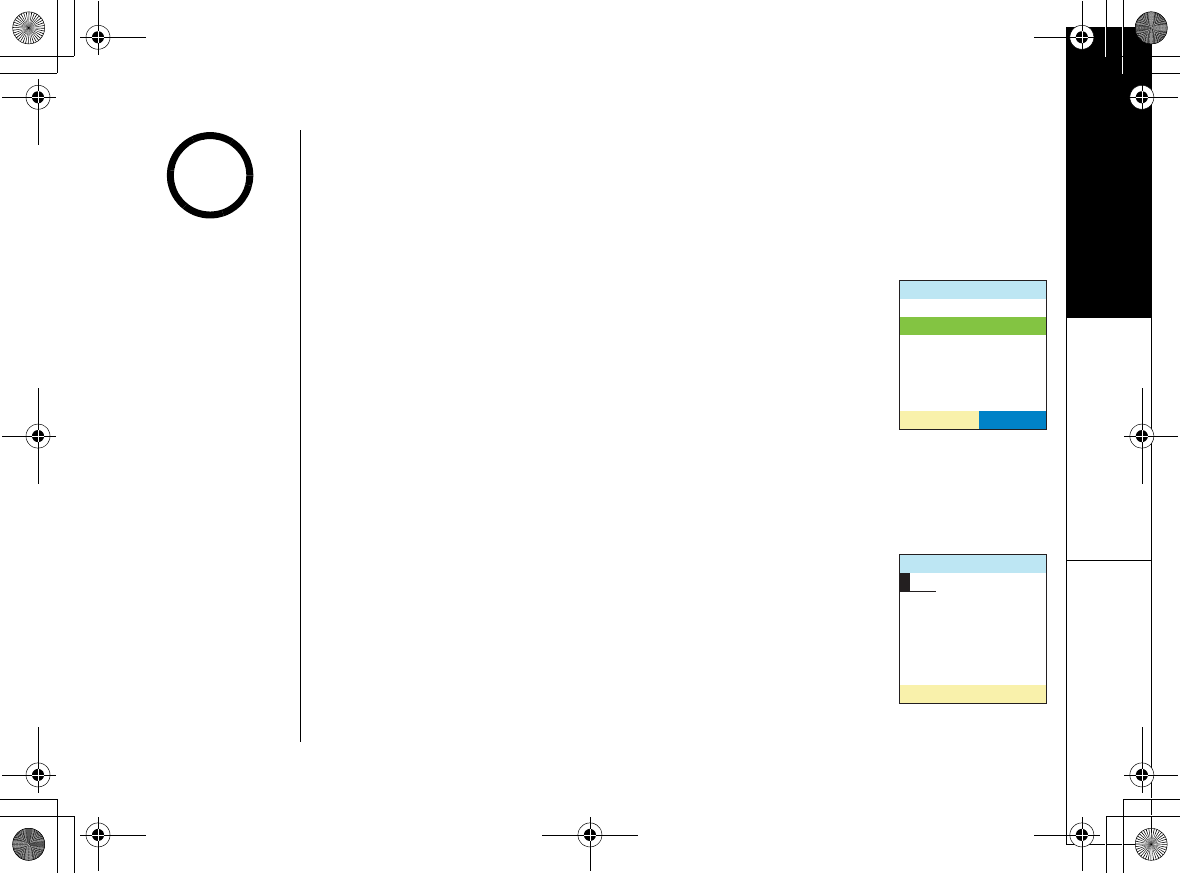
Setup Menu
Setup Menu [30]
www.uniden.com
Call Waiting
Your phone supports Caller ID on Call Waiting, so you can see the name and number
of someone who calls when you're already on the line. Your phone also supports Call
Waiting Deluxe, which gives you a choice of how you want to handle a waiting call.
You'll need to subscribe to these features with your phone company before you can
use them.
To let your phone support these features, go to
%CNN9CKVKPI
.
Select
1P
, and the phone will display the CallWaitDeluxe screen.
Select
1P
. (You have to turn on Call Waiting before you can turn
on Call Waiting Deluxe.) A confirmation tone tells you that your
phone is ready to use these features.
Area Code
If you can make a call by dialing only 7 digits (instead of 10), you can program your
local area code in your phone. If you get a call from within your area code, you'll
only see the 7-digit phone number. If you get a call from outside your area code,
you'll see all 10 digits.
To enter an area code, go to
#TGC%QFG
. Use the number keypad
to enter your 3-digit area code. Press menu/select when you're
finished.
%CNN9CKVKPI
1P
1HH
5'.'%6
#TGC%QFG
For mobile line, you can
not set the Call Waiting
feature to off. If you
want to change the
setting, ask your
telephone company for
instructions.
note
UP744.book Page 30 Friday, November 5, 2004 4:22 PM
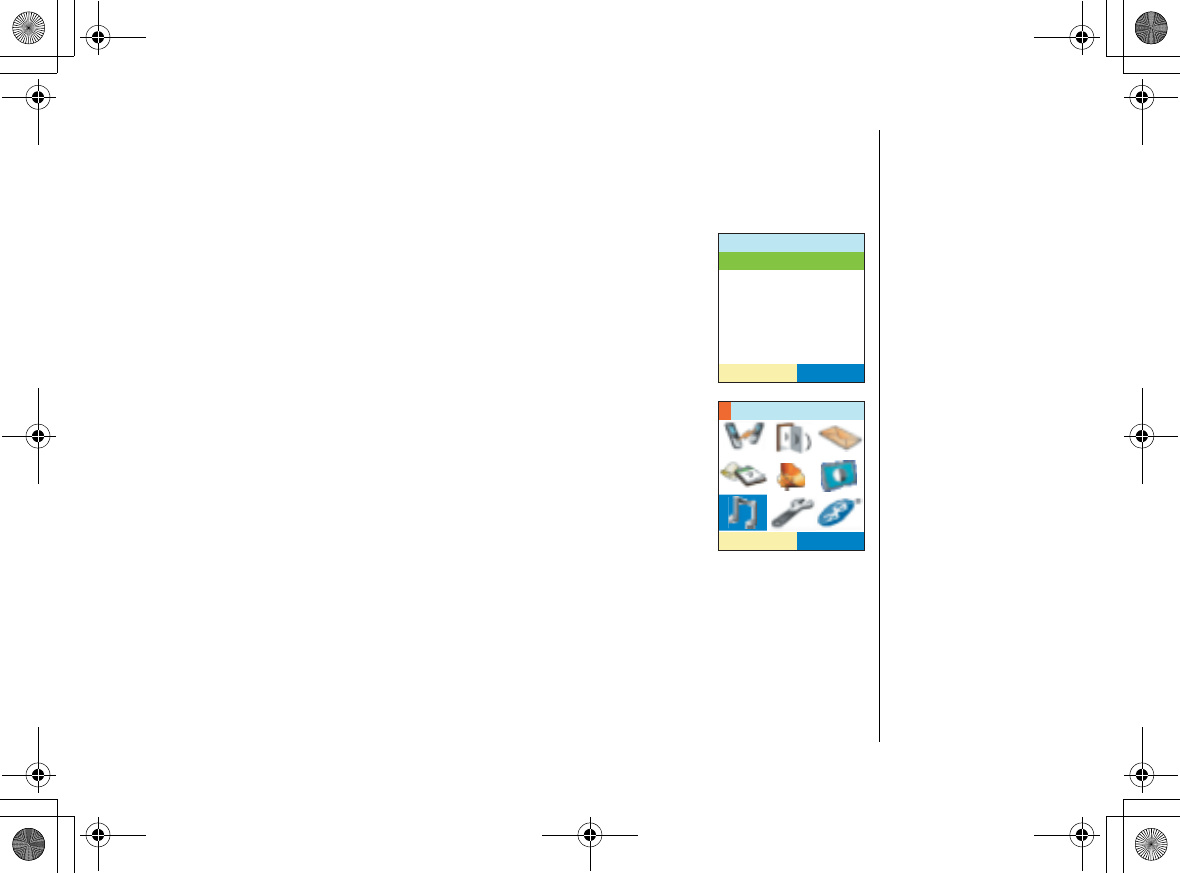
Setup Menu
[31] Setup Menu
www.uniden.com
Dial Mode
Your phone can communicate with the telephone network in two different ways: tone
dialing and pulse dialing. These days, most phone networks use a method called tone
dialing, so your phone comes programmed for tone dialing.
If your phone company uses
RWNUG
dialing, you'll need to change
your phone's dial mode. There's an easy way to tell: try making a
call. If your call connects, your phone's setting is fine. If not, go
to
&KCN/QFG
and select
2WNUG
. A confirmation tone tells you
you've changed the dial mode, and you can try making a call
again.
Setting the Ringer Options
This menu lets you customize Ringer or Speaker Volume setting
in your phone. You can set these options separately for each
handset and the base.
&KCN/QFG
6QPG
2WNUG
5'.'%6
5'.'%6
4KPIGT1RVKQPU
UP744.book Page 31 Friday, November 5, 2004 4:22 PM
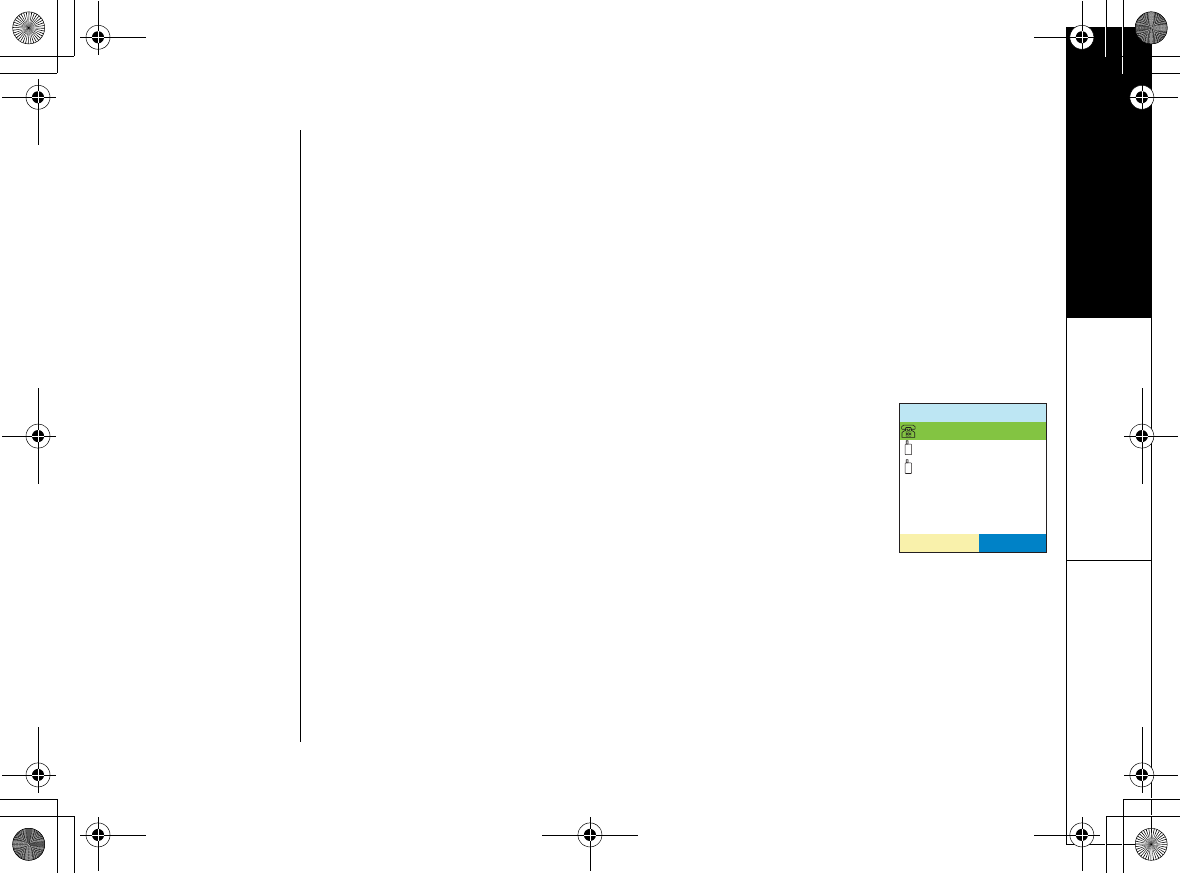
Setup Menu
Setup Menu [32]
www.uniden.com
Ringer Tone
You can set a different ringer for each handset and the base. This phone comes with
10 prerecorded songs and 15 different ringer tones; you can also record your own
ringer tones (see page 34).
- Songs: Beethoven's Symphony #9 [Beethoven9], Fur Elise [Elise], Home Sweet Home
[Home Sweet Home], Lorri Song #6 [Lorri Song], When the Irish Eyes Are Smiling [Irish
Eyes] (Base only), Aura Lee, Let Me Call You Sweet Heart [Sweetheart] (Base only), Star
Spangled Banner [Star Spangled] (Base only), Old MacDonald [Old MacDonald], We Wish
You A Merry Christmas [Merry Christmas]
WT Overtune (Handset only), Twinkle Star (Handset only), Je Te Veux (Handset only)
- Ringer tones: Flicker, Clatter, Coin Toss, Synthesize, Finish Lin, Soft Alert, Wake Up,
Lighting Bug, Bebop, Tone Board, Chirp, Party Clap, Reminder, Burble, TeleTone,
1) Go to
4KPIGT6QPGU
and highlight the ringer you want. (Each
ringer will sound as you highlight it.)
2) Select the tel type, Land or Mobile.
3) Select a ringer from the list.
4) Press menu/select to confirm the setting. You'll hear a
confirmation tone, and the phone will go back to the menu.
.CPFQT/QDKNG!
(NKEMGT
'NKUG
/GTT[:OCU
5'.'%6
UP744.book Page 32 Friday, November 5, 2004 4:22 PM

Setup Menu
[33] Setup Menu
www.uniden.com
Unique Ring Setup (Base Only)
You can assign special ringer tones to anyone in your
phonebook. When your phone gets a call, it looks up the
Caller ID information in your phonebook; if you've
assigned a distinctive ringer to that number, the phone
uses it so you know who's calling.
To turn on distinctive ringing, go to
7PKSWG4KPI
and select
1P
. A confirmation tone
tells you that Unique Ring is active.
Vibrate Alert (Handset Only)
The vibrator mode allows you to vibrate the phone when you
receive a call and the handset is off the base. To turn on the
Vibrate Alert, go to
8KDTCVG#NGTV
and select
1P
. A confirmation
tone tells you that Vibrate Alert is active.
0
7PKSWG4KPI
1P
1HH
5'.'%6
/'55#)'
8KDTCVG#NGTV
1P
1HH
5'.'%6
UP744.book Page 33 Friday, November 5, 2004 4:22 PM
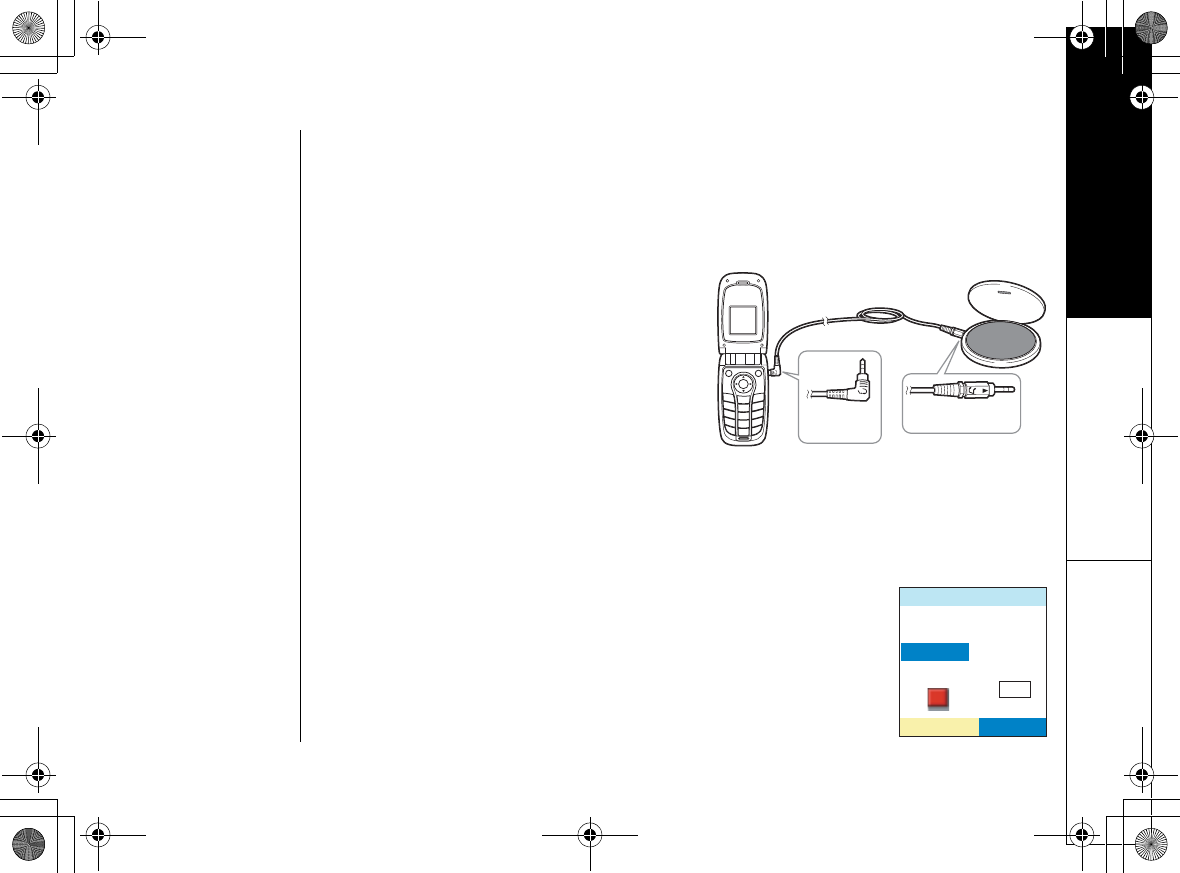
Setup Menu
Setup Menu [34]
www.uniden.com
Vibrate Pattern (Handset Only)
You can choose a vibrate pattern (4 patterns (1-4) and Off). To set Vibrate Alert, go
to
8KDTCVG2GVVGTP
and select Tel Type (LAND or MOBILE), and then select the
pattern. A confirmation tone tells you that Vibrate Pattern is active.
Customize Your Own Distinctive Ringer Tones
Your phone can store up to 5 different
recordings to use as ringer tones (a total of
100 seconds). Each recording must be less
than 20 seconds long.
Storing Ringer Tones
1) Connect the audio recording cable to the handset and sound source (e.g.stereo
or cd player). Insert one end of the audio recording cable into the handset's
headset jack and the other end into the sound source.
You can also simply use the handset's microphone by holding the handset close
to the sound source.
2) Go to
4GE'FKV4KPIU
.
3) Select a location from 1-5, and press the OPTIONS soft key.
4) Use up/down key to select
4GEQTF
. To start recording, press
the RECORD soft key. The message counter displays
and
then begins to count down.
To the
sound source
To the
headset jack
4GEQTF4KPIGT
6Q5VCTV
4GEQTFKPI2TGUU
4'%14&
4'%14&
UP744.book Page 34 Friday, November 5, 2004 4:22 PM
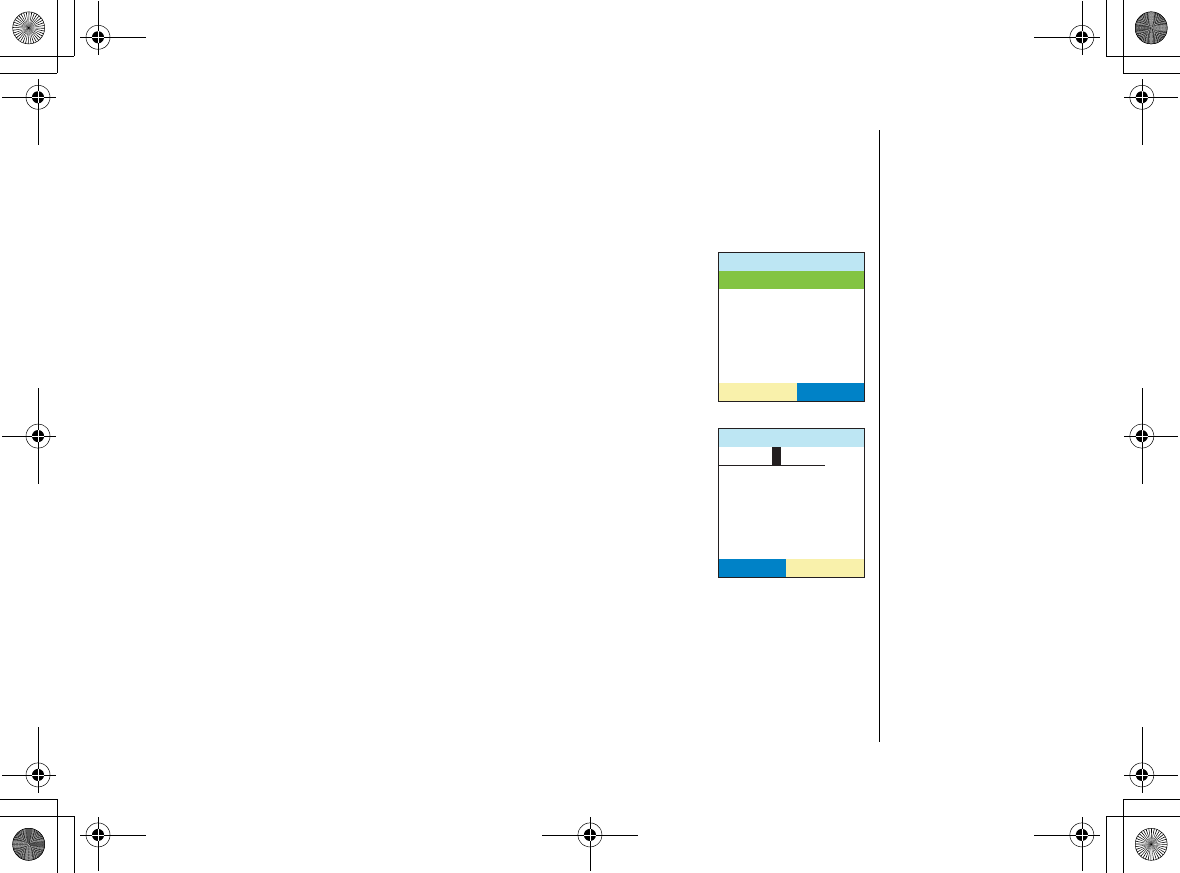
Setup Menu
[35] Setup Menu
www.uniden.com
5) When you are finished recording, press the STOP soft key. The phone will play the
recorded ringer. To record another ringer, press the ReRec soft key.
6) Enter the title of this ringer (up to 12 digits) using the number keypad, */tone, #,
the DELETE soft key, right, or left key.
7) Press menu/select, you will hear a confirmation tone, and
&QPG
appears.
Playing the Ringer
1) Go to
4GE'FKV4KPIU
.
2) Select a ringer to play, and press the OPTIONS soft key.
3) Use up/down key to select
2NC[
. To start playing, press menu/
select. To stop, press menu/select again.
Change Ringer Name
1) Go to
4GE'FKV4KPIU
.
2) Select a ringer you want to change the title, and press the
OPTIONS soft key.
3) Use up/down key to select
%JCPIG6KVNG
.
4) Edit the title of this ringer (up to 12 digits) using the number
keypad,
*
/tone, #, the DELETE soft key, right, or left key.
When you are finished, press menu/select, you will hear a
confirmation tone, and
&QPG
appears.
1RVKQPU
2NC[
4GEQTF
%JCPIG6KVNG
&GNGVG
5'.'%6
'PVGTVKVNG
&'.'6'
1DNCFK
UP744.book Page 35 Friday, November 5, 2004 4:22 PM
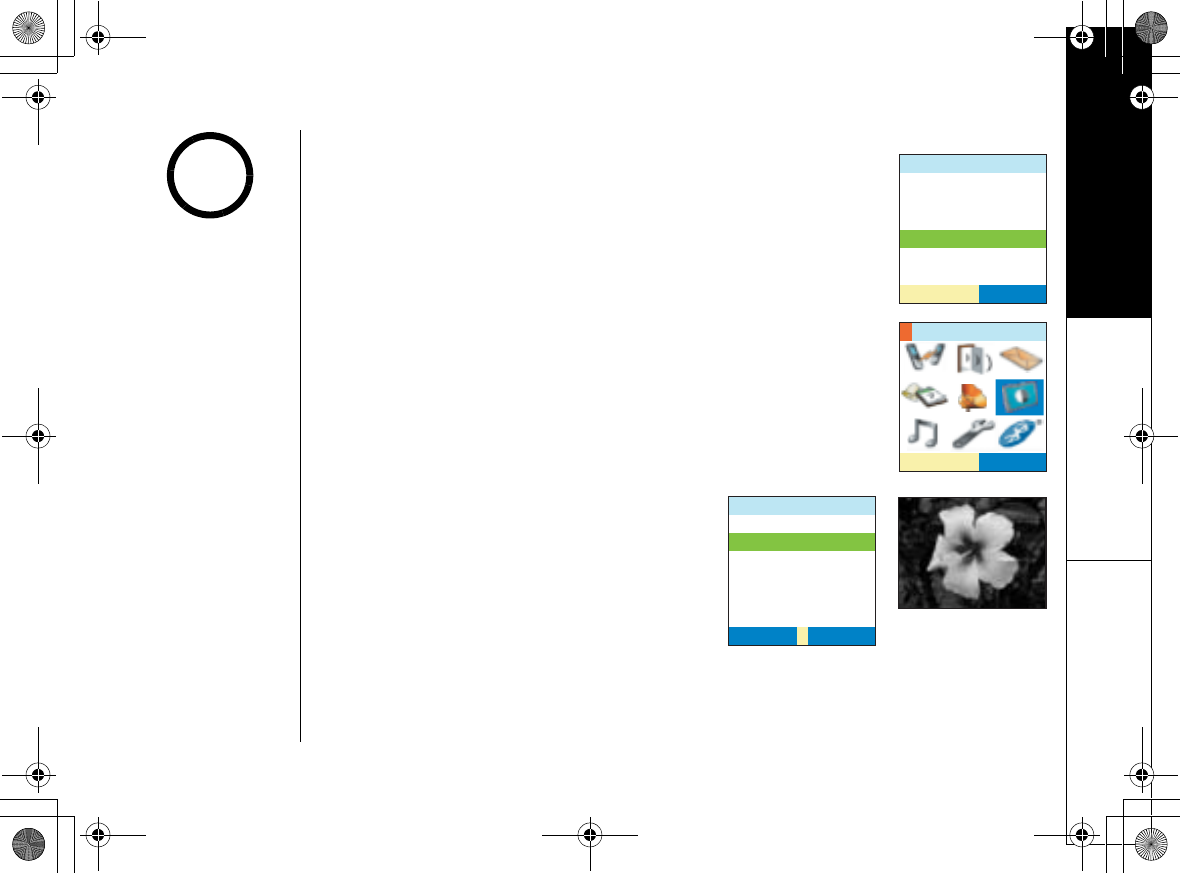
Setup Menu
Setup Menu [36]
www.uniden.com
Delete Ringer
To delete a ringer tone, go to
4GE'FKV4KPIU
, and select the
ringer you want to delete. Press OPTIONS soft key. Use up/down
key to select
&GNGVG
.
Select
;GU
. You will hear a confirmation
tone, and
&GNGVGF
appears. The ringer is deleted from the list,
and the phone stays on the ringer list.
Display Setting (Handset Only)
The following submenu options must be set separately for each
handset.
Themes (wallpaper)
Your phone has 30 different wall papers
themes (example is Yellow flower). The wall
paper will displays on the handset's LCD
during standby mode:
To turn on the wallpaper, go to
9CNN2CRGT
and highlight the wallpaper you want. Press
the VIEW soft key to see the wallpaper or
menu/select to activate it.
1RVKQPU
2NC[
4GEQTF
%JCPIG6KVNG
&GNGVG
5'.'%6
5'.'%6
&KURNC[1RVKQPU
9CNN2CRGT
0Q5GNGEVKQP
&KIKVCN%NQEM
#PCNQI%NQEM
%CNGPFGT
&QI
5'.'%65'.'%6
8+'98+'9
You can not delete the
ringer used for ringer
tone, Unique ring, or
Reminder.
You can download
images from the PC
application CD-ROM, and
use them for your
wallpaper.
note
UP744.book Page 36 Friday, November 5, 2004 4:22 PM
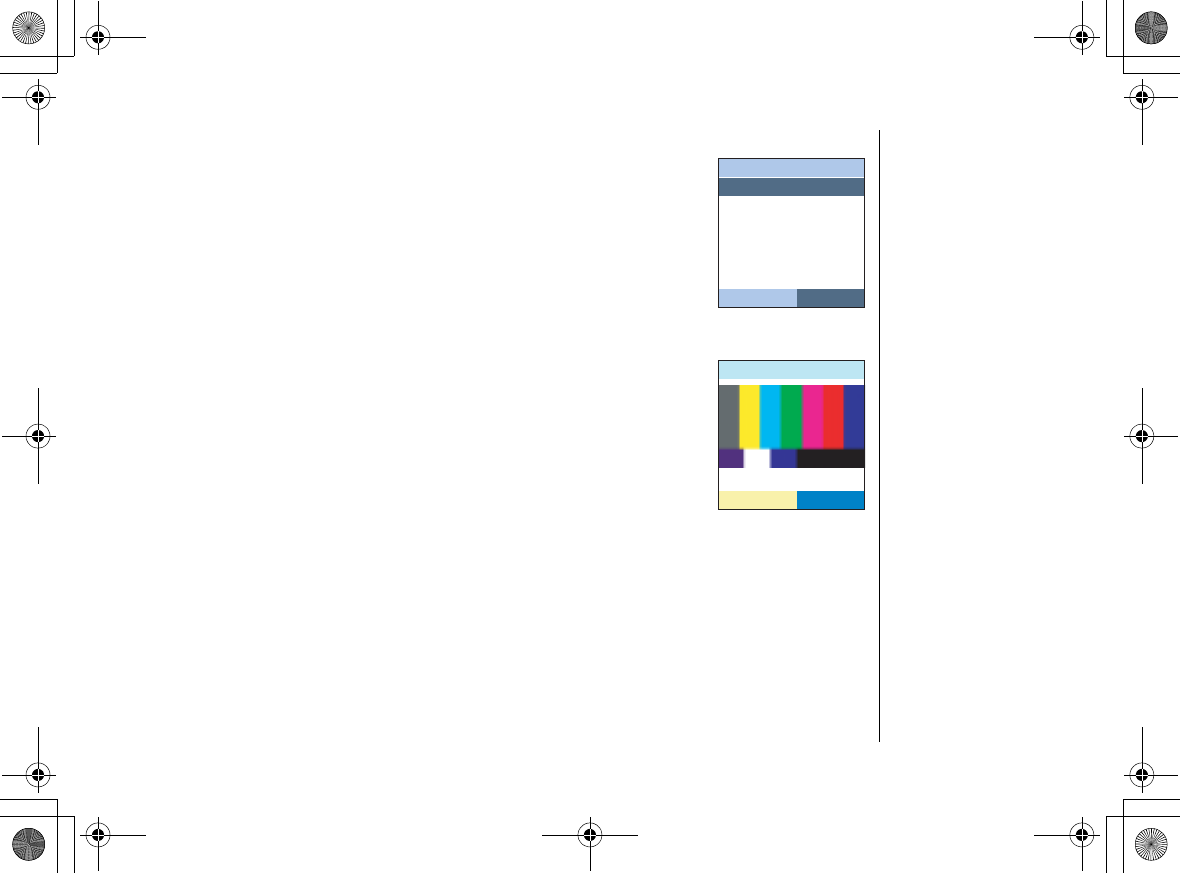
Setup Menu
[37] Setup Menu
www.uniden.com
Color Scheme
You can change the color of your phone's display. There are 5
different colors choose from: Lucid Whit, Haze Gray, Chic purple,
Coral Red, and Lime Green.
To change the color of the display, go to
%QNQT5EJGOG
and select
the color you want. As you scroll through the options, the phone
displays the highlighted color for you.
LCD Contrast (for the handset)
LCD Contrast adjusts the handset LCD brightness. To adjust the
contrast, go to LCD Contrast and highlight the contrast level you
want. Press menu/select to activate it. you will hear a
confirmation tone.
%QNQT5EJGOG
.WEKF9JKVG
*C\G)TC[
%JKE2WTRNG
%QTCN4GF
.KOG)TGGP
5'.'%65'.'%6
.%&%QPVTCEV
5'.'%6
UP744.book Page 37 Friday, November 5, 2004 4:22 PM
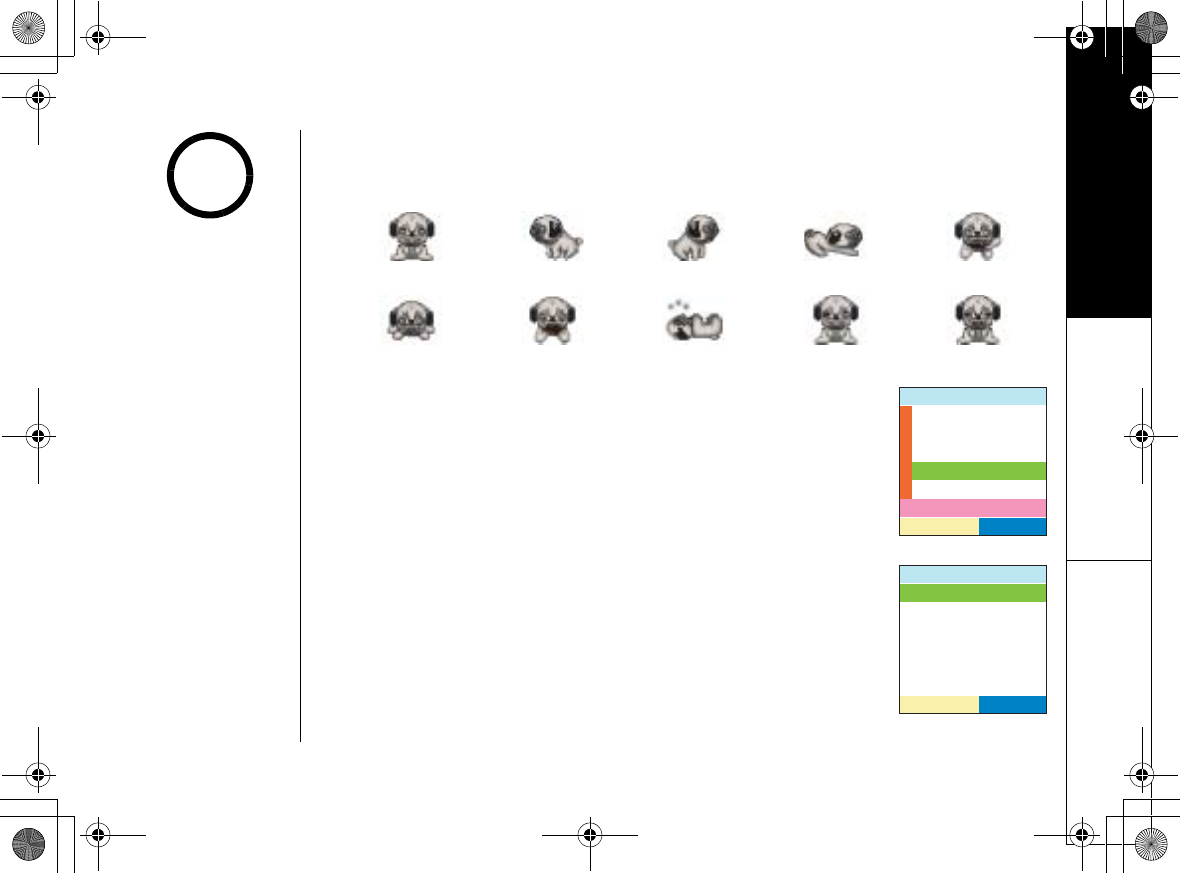
Setup Menu
Setup Menu [38]
www.uniden.com
Animation Type (Handset only)
Your phone has 4 different system animations (Dog, Car, Frog and Abstract) with 10
different animation schemes (example is for dog):
To turn on the animation, go to
#PKOCVKQP 6[RG
and highlight the
animation you want. Press the SELECT soft key to activate it.
Language
You can change the language the menu display will use. Choose
from English, French, or Spanish. To change the language, go to
.CPIWCIG
and select English,
(TCP
㩟
CKU
(French), or
'URC㩌QN
(Spanish). You'll hear a confirmation tone, and the display will
use the selected language.
delete done page talk volume-high
volume-low volume-off batt-low end unabailable
&KURNC[1RVKQPU
5'.'%6
9CNN2CRGT
%QNQT5EJGOG
.%&%QPVTCUV
#PKOCVKQP6[RG
.CPIWCIG
0Q5GNGEVKQP
.CPIWCIG
'PINKUJ
(TCP㩟CKU
'URC㩌QN
5'.'%6
•If no BlueTooth
headset was found,
$NWGVQQVJ&GXKEG
YCUPQVHQWPF
appears.
•To cancel searching,
press the STOP soft
key.
note
UP744.book Page 38 Friday, November 5, 2004 4:22 PM
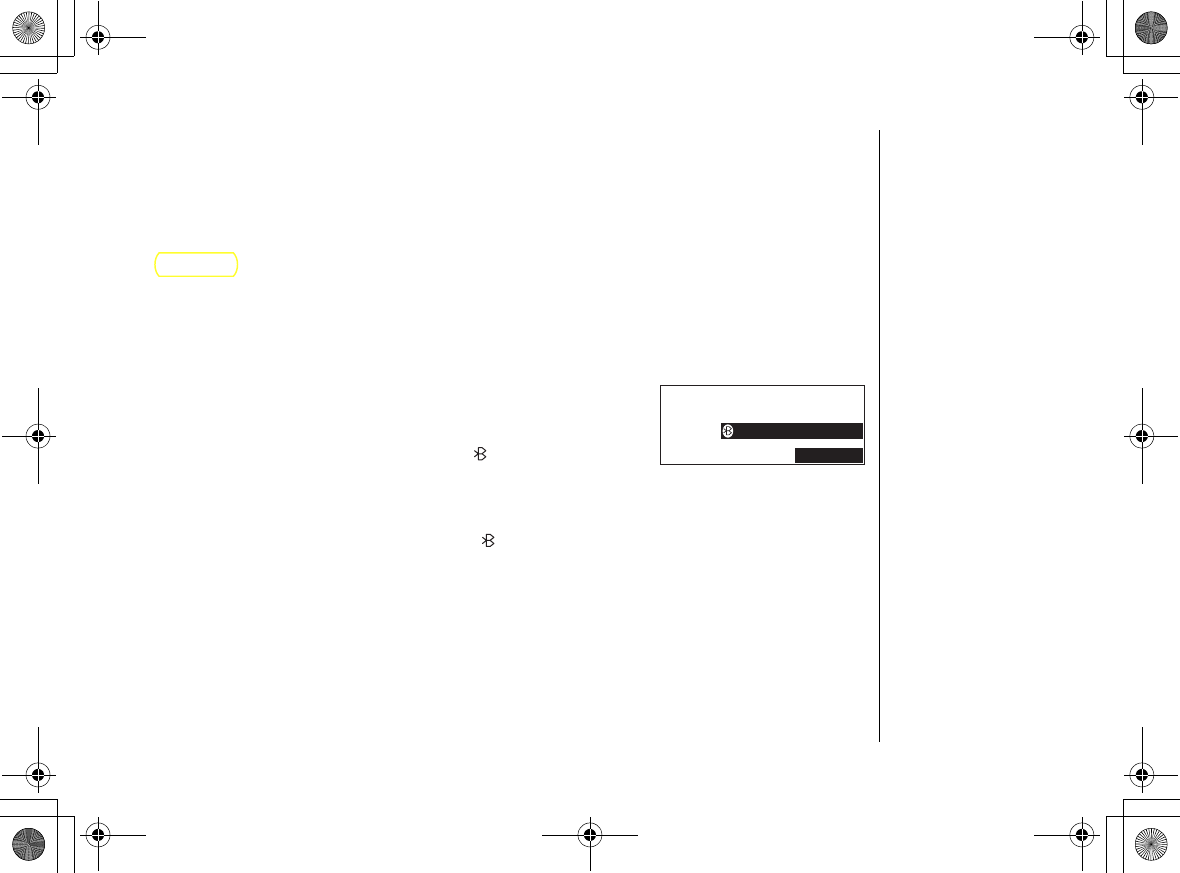
Using Bluetooth Feature
[39] Using Bluetooth Feature
www.uniden.com
Using Bluetooth Feature
Registering Your Cellular Phone to Your Phone
If your cellular phone is a Bluetooth v 1.1 compliant, and if you register the
cellular phone to the phone, the phone allows you to use the mobile line in
addioton to usual land line. To register the cellular phone, do the following steps:
Before you can use a bluetooth feature, you must pair cellular phones with the
phone. Once you have paired your cellular phone with the phone, you do not have
to pair it again until you want to use it with another phone.
1) Prepare your cellular phone according to the cellular's owner's manual on pairing.
2) When the phone is in standby mode, press menu/select
on the base.
3) Select
5[UVGO5GVWR
menu, and then
$NWGVQQVJ
.
4) Use up/down key to select
5GNGEV /QDKNG
, and then
press menu/select.
5) Use up/down key to select a slot to be registered and
press the OPTIONS soft key.
6) Use up/down key to select
2CTKPI
. and then press
menu/select.
7) Enter the pin code using the number From the cellular
phone keypad, and then press menu/select. Pairing
(registration) will start.
When pairing is completed successfully, you will hear a confirmation tone, and
2CTKPI5WEEGUUHWNN
appears on the base. If pairing failed.
2CTKPIHCKNGF6T[
CICKP
appears.
5'.'%6
0
5[UVGO5GVWR
)NQDCN
$NWGVQQVJ
/'55#)'
UP744.book Page 39 Friday, November 5, 2004 4:22 PM
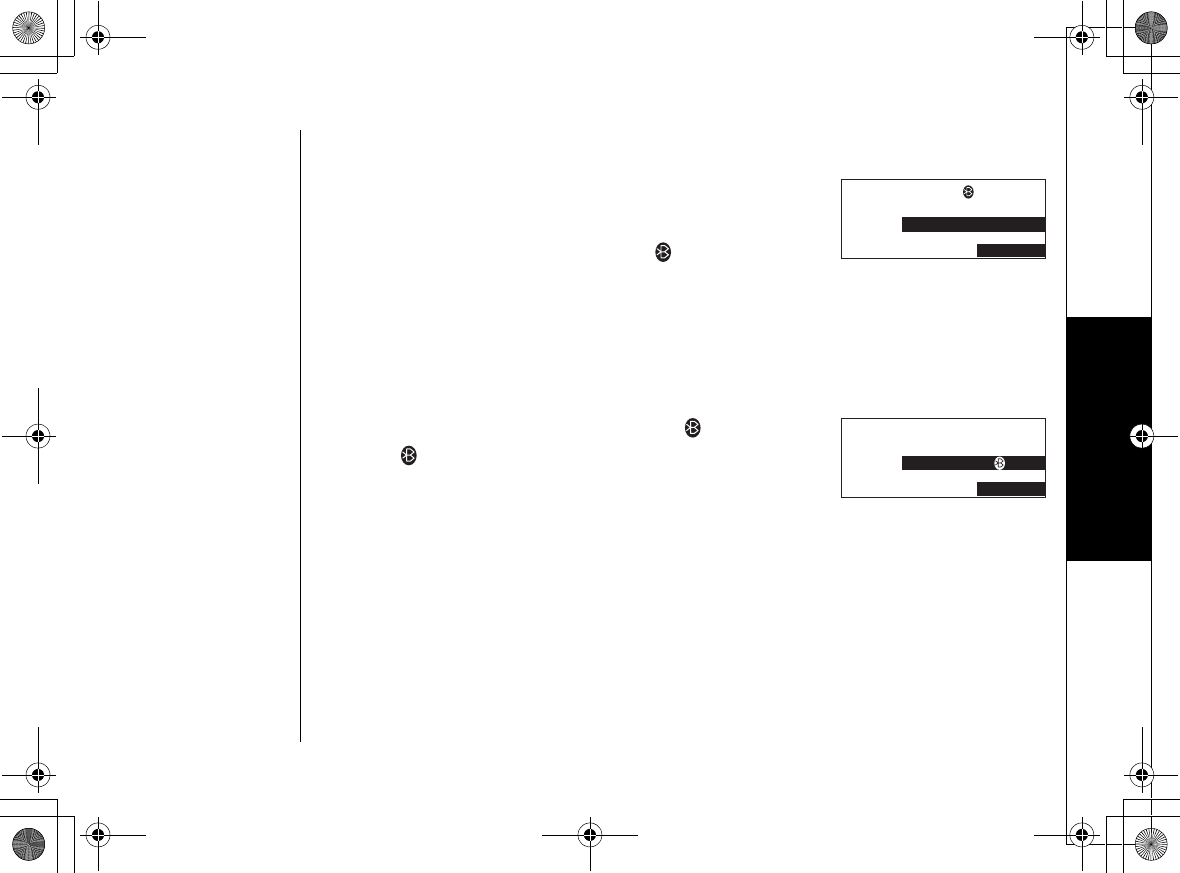
Using Bluetooth Feature
Using Bluetooth Feature [40]
www.uniden.com
De-registering the Cellular Phone
1) When the phone is in standby mode, press menu/select
on the base.
2) Select
5[UVGO5GVWR
menu, and then
$NWGVQQVJ
.
3) Use up/down key to select
5GNGEV /QDKNG
, and then
press menu/select.
4) To delete individual cellular phone, use up/down key
to select a cellular phone to be de-registered and press
the OPTIONS soft key.
To delete all cellular phones, just press the OPTIONS soft key.
5) Use up/down key to select
>GIKUVGT
or
>GIKUVGT
#NN
to de-register all
and then press menu/select.
6) Use up/down key to select
;GU
, and then press menu/
select.
When the de-registration is complete, you will hear a
confirmation tone, and
>GIKUVTCVKQP5WEEGUUHWN
appears.
0
5GNGEV/QDKNG
615*+$##6
/16141.#8
126+105
/'55#)'
0
'FKV0COG
>GIKUVGT
5'.'%6
/'55#)'
1RVKQPU
UP744.book Page 40 Friday, November 5, 2004 4:22 PM
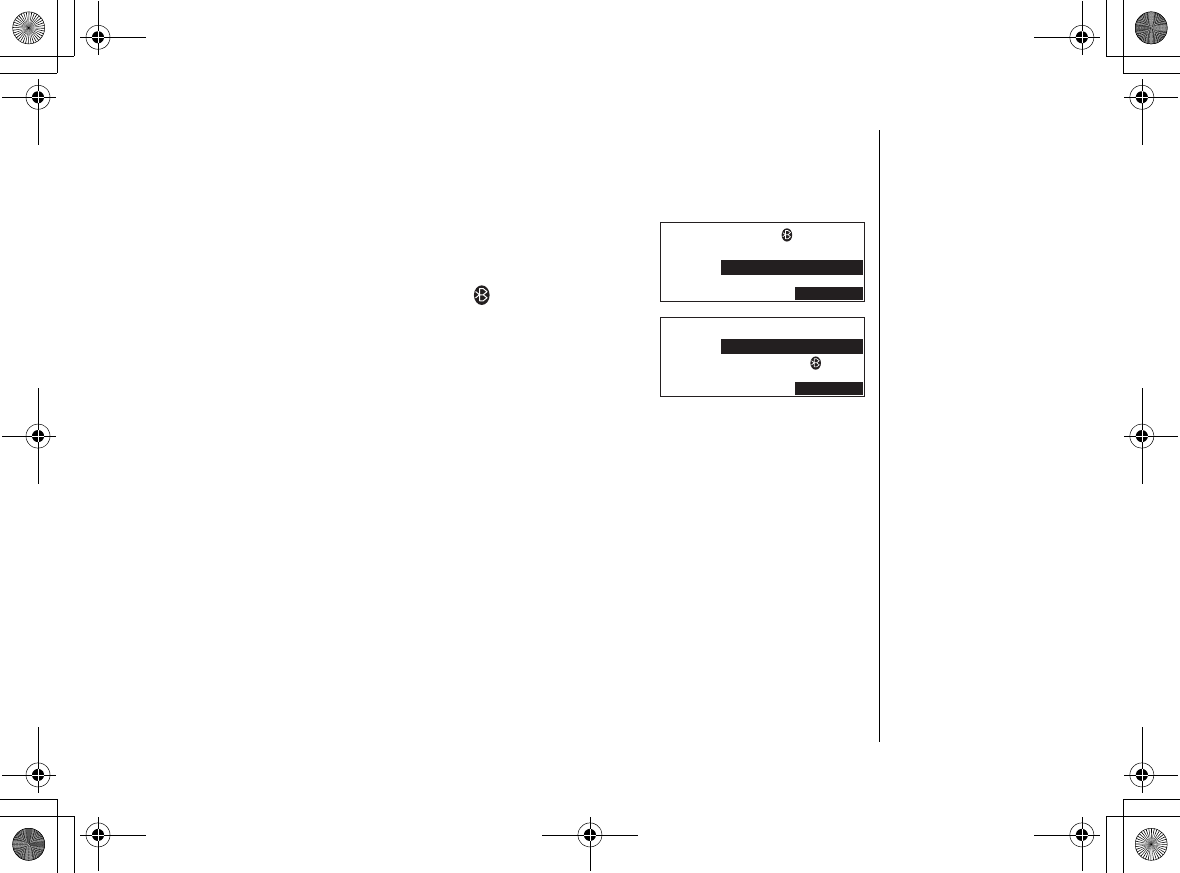
Using Bluetooth Feature
[41] Using Bluetooth Feature
www.uniden.com
Editing the Mobile Name
You can store and edit names of registered cellular phones.
1) When the phone is in standby mode, press menu/select
on the base.
2) Select
5[UVGO5GVWR
menu, and then
$NWGVQQVJ
.
3) Use up/down key to select
5GNGEV /QDKNG
, and then
press menu/select.
4) Use up/down key to select a cellular phone to edit the
name, and press the OPTIONS soft key.
5) Use up/down key to select
'FKV0COG
and then press
menu/select.
Enter or edit the name using the number keypad, */tone,
#, the DELETE soft key, and right and left key.
6) When you are finished, press menu/select. You will hear
a confirmation tone, and
&QPG
appears.
0
5GNGEV/QDKNG
615*+$##6
/16141.#8
126+105
/'55#)'
0
1RVKQPU
'FKV0COG
>GIKUVGT
5'.'%6
/'55#)'
UP744.book Page 41 Friday, November 5, 2004 4:22 PM
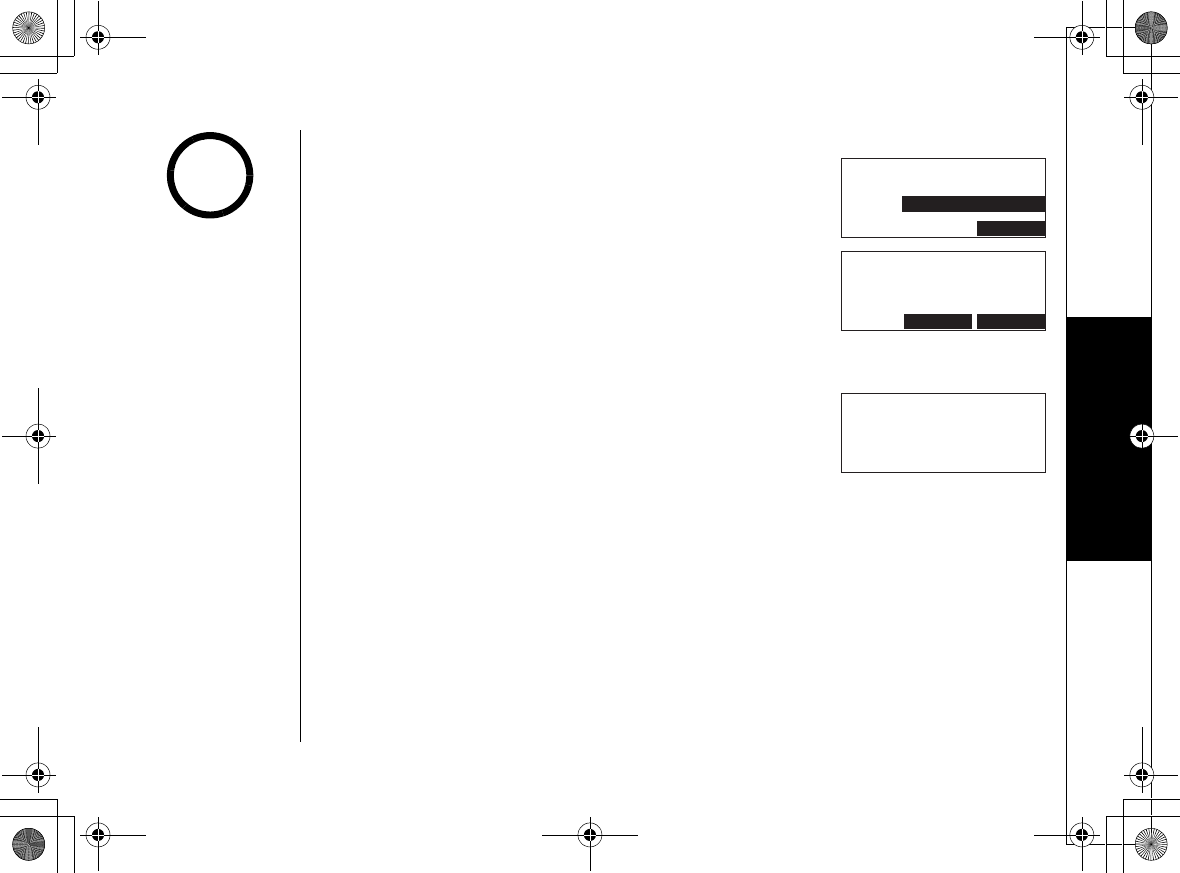
Using Bluetooth Feature
Using Bluetooth Feature [42]
www.uniden.com
Turning On/Off the Mobile Ringer Tone
1) When the phone is in standby mode, press menu/select
on the base.
2) Select
5[UVGO5GVWR
menu, and then
$NWGVQQVJ
.
3) Use up/down key to select
/QDKNG4KPI6QPGU
, and
then press menu/select.
4) Use up/down key to select On or Off, and then press
menu/select.
5) Use up/down key to select
;GU
, and then press menu/
select.
Viewing Paired Headset
1) When the phone is in standby mode, press menu/select
on the base.
2) Select
5[UVGO5GVWR
menu, and then
$NWGVQQVJ
.
3) Use up/down key to select
/[DCUGWPKV
, and then
press menu/select.
The property of the Mobile appears.
To go back to the Bluetooth setup Menu, press back/hold/intercom.
0
/QDKNG4KPI6QPG
1P
1HH
5'.'%6
/'55#)'
0
#TG;QWUWTG
QXGTTKFGU
7PKSWG4KPIGTU!
0Q;GU
/'55#)'
0
7PKFGP'.$6
2+0
/'55#)'
If you set the mobile
ringer tone to off,
the unique ringer
feature will be
disabled.
note
UP744.book Page 42 Friday, November 5, 2004 4:22 PM
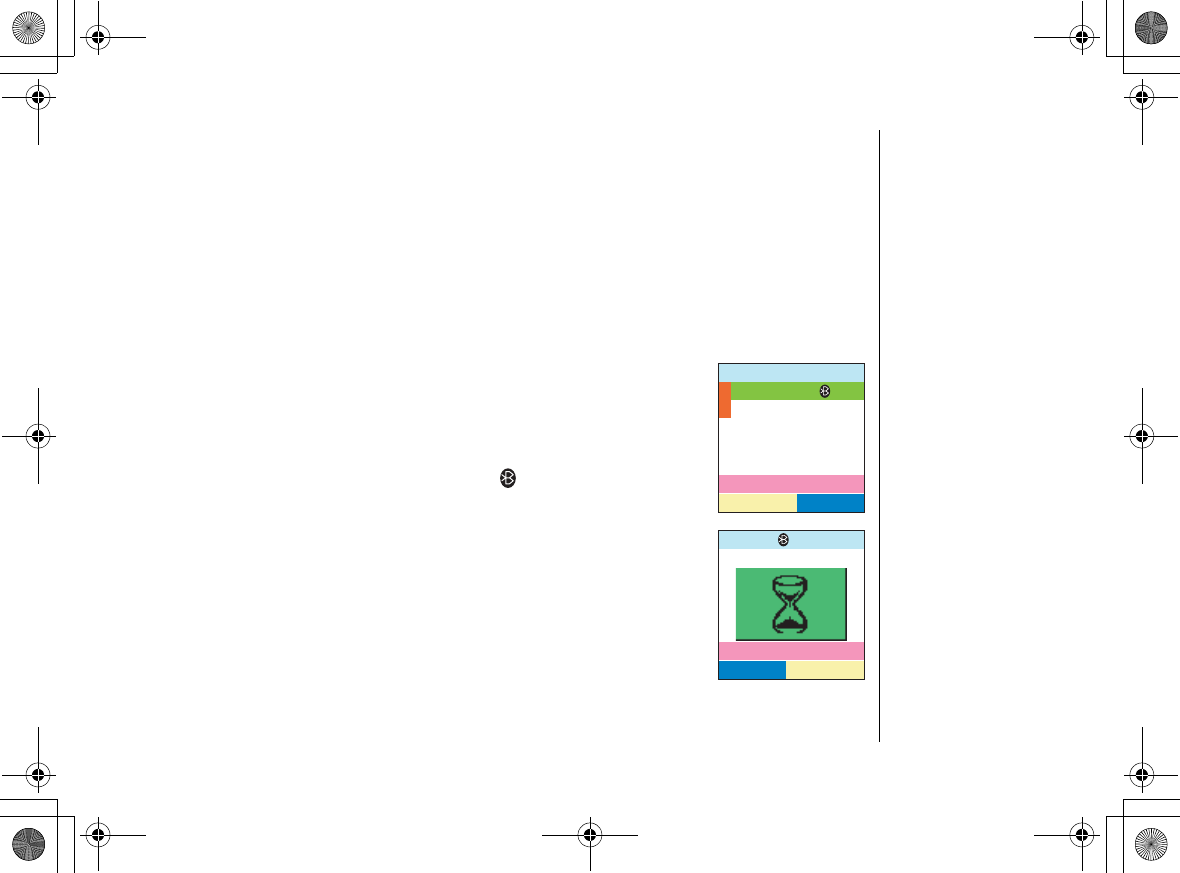
Using Bluetooth Feature
[43] Using Bluetooth Feature
www.uniden.com
Using Bluetooth headset
The phone also supports Bluetooth v 1.1 compliant headsets. Please visit our web
site for detailed information.
Before you can use a bluetooth headset, you must pair with the phone. Once you
have paired your headset with the phone, you do not have to pair it again until you
want to use it with another phone.
Registering the bluetooth headset
1) Prepare your bluetooth headset according to the headset's
owner's manual on pairing.
2) When the phone is in standby mode, press menu/select on the
handset.
3) Select the Bluetooth icon.
4) Use up/down key to select
(KPF2CKT
, and then press
menu/select.
The phone will search a bluetooth device.
When a BlueTooth headset is detected, its name appears on the
display.
Press the STOP soft key to back to show the list of the bluetooth
headsets.
$NWGVQQVJ
(KPF2CKT
/[*CPFUGV
5'.'%65'.'%6
(QWPF
5612
(KPF&GXKEG
UP744.book Page 43 Friday, November 5, 2004 4:22 PM
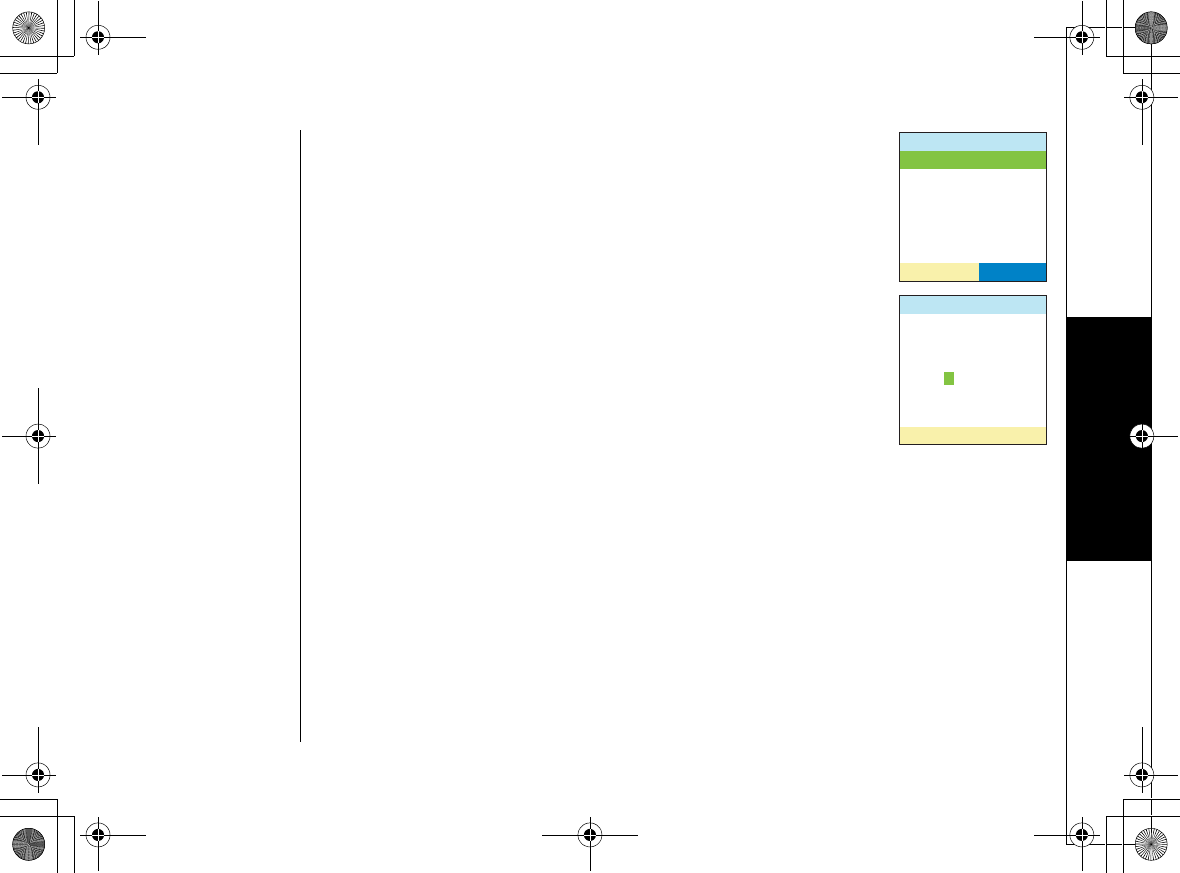
Using Bluetooth Feature
Using Bluetooth Feature [44]
www.uniden.com
5) Use up/down key to select a headset to be registered and
press the CONNECT soft key.
6) Enter the pin code using the number keypad, and then press
menu/select.
When the operation is complete,
2CKTKPI5WEEGUUHWN
appears.
2CKTYKVJ
/QVQNQTC*5
2NCPVTQPKEU/
%100'%6%100'%6
2CKTYKVJ
/QVQNQTC*5
2KP%QFG
UP744.book Page 44 Friday, November 5, 2004 4:22 PM
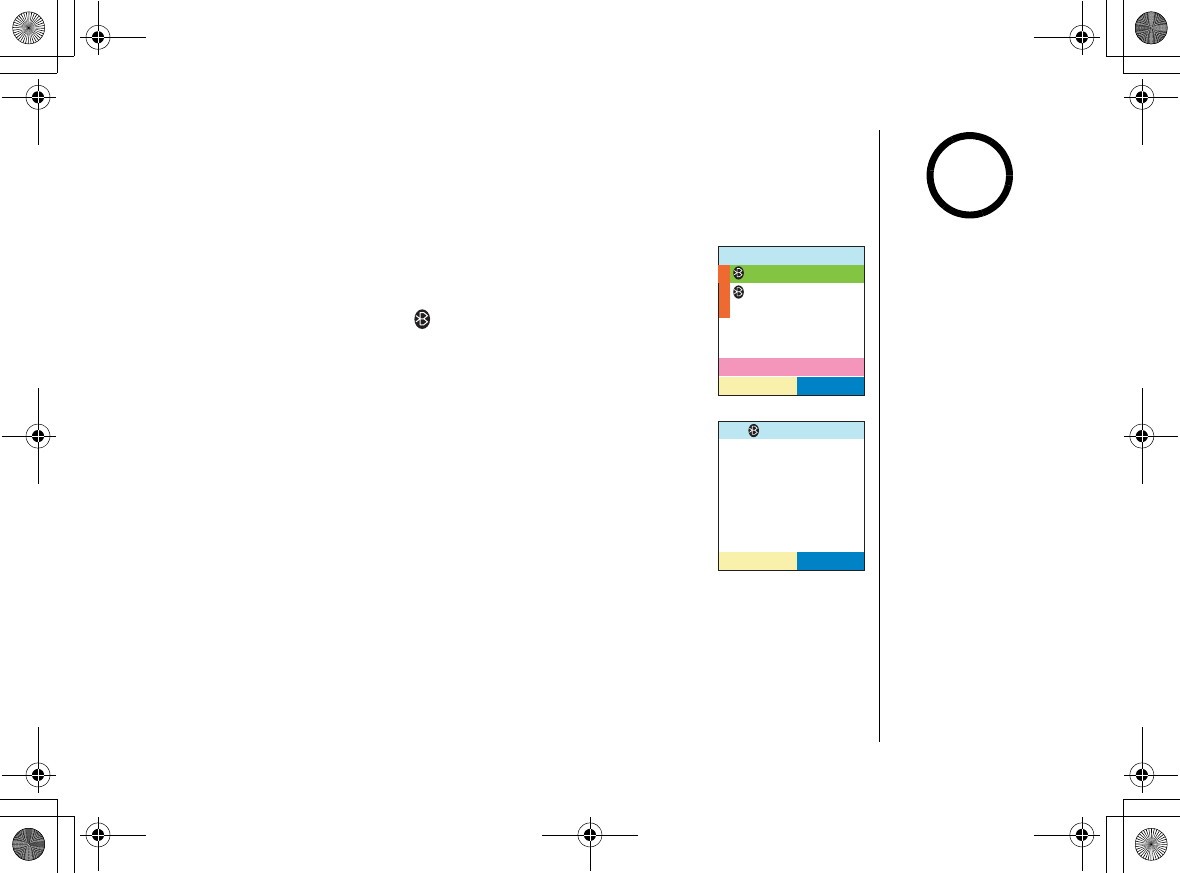
Using Bluetooth Feature
[45] Using Bluetooth Feature
www.uniden.com
Turning On or Off the Bluetooth Set Up
This feature allows you to save the power of the phone.
When you do not use the Bluetooth feature for a long period, turn the Bluetooth
Set Up to off.
1) When the phone is in standby mode, press menu/select on the
handset.
2) Select the Bluetooth icon.
3) Use up/down key to select
1P1HH
, and then press menu/
select.
4) Use up/down key to select
1P
or
1HH
, and then press menu/
select.
Viewing Paired Headsets
1) When the phone is in standby mode, press menu/select on the handset.
2) Select the Bluetooth icon.
3) Use up/down key to select
/[*CPFUGV
, and then press menu/select.
Property of the Handset appears on the handset.
$NWGVQQVJ
5'.'%65'.'%6
QPQHH
*GCFUGV
/[*CPFUGV
/QVQNQTC*5
*GCFUGV
126+105
If no device is detected,
$NWGVQQVJ&GXKEGYCU
PQVHQWPF
. appears, and
back to the Bluetooth
setup menu.
note
UP744.book Page 45 Friday, November 5, 2004 4:22 PM
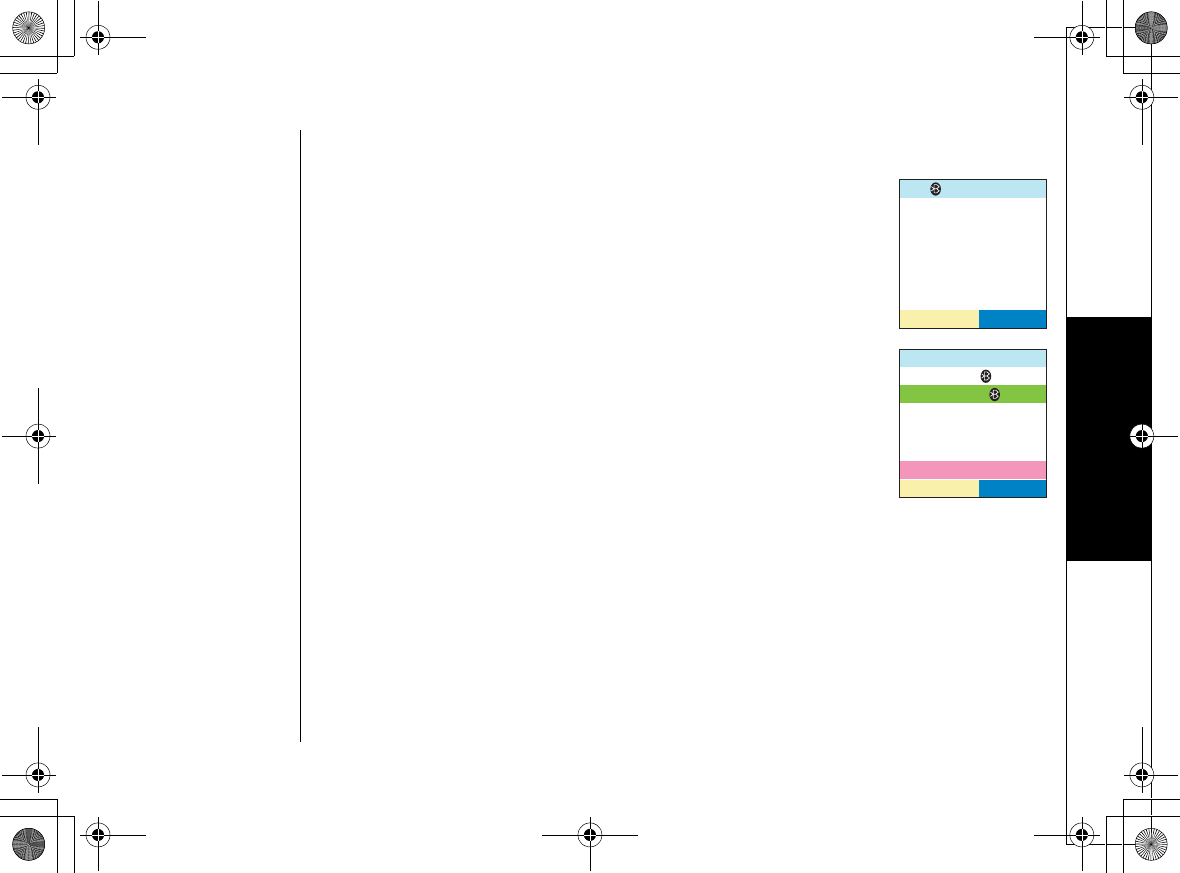
Using Bluetooth Feature
Using Bluetooth Feature [46]
www.uniden.com
To reconnect the Bluetooth Headset
1) Press the OPTION key, and select
4GEQPPGEV
...
2) Use up/down key to select Yes, and then press menu/select.
You will hear a confirmation tone, and
&QPG
appears.
De-register the Bluetooth Headset
1) Press the OPTION key, and select
>GIKVGT
2) Use up/down key to select
;GU
, and then press menu/select.
You will hear a confirmation tone, and
&QPG
appears.
/QVQNQTC*5
*GCFUGV
126+105
4GEQPPGEV
>GIKUVGT
126+105
5'.'%6
UP744.book Page 46 Friday, November 5, 2004 4:22 PM
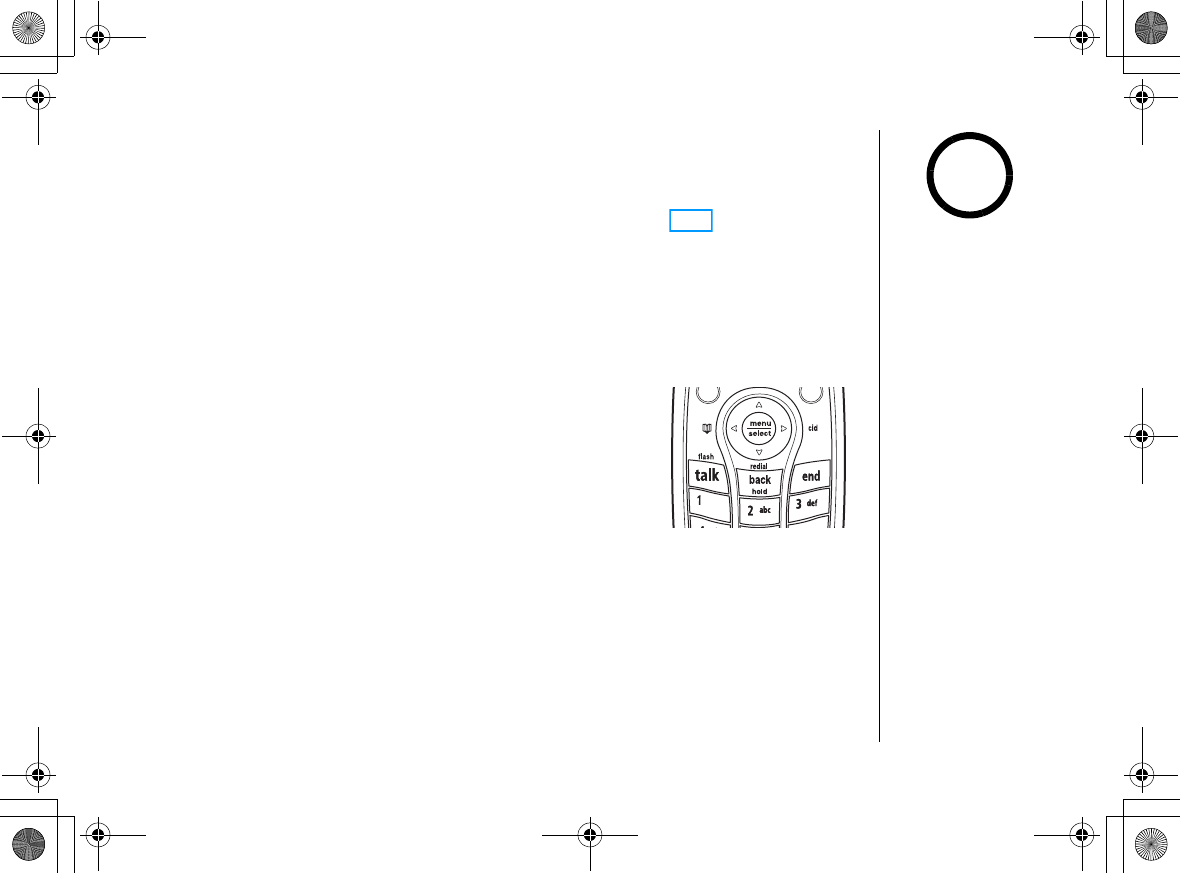
Using Your Phone
[47] Using Your Phone
www.uniden.com
Using Your Phone
If you have a Bluetooth v1.1 compliant Cellular phone and register it to the base,
you can make or receive a call through the mobile line as well as the normal land
line. To use the mobile line, press the MOBILE soft key. The twol line will be
completely independent on your phone. For example, you can have one handset
talking on LAND line while another handset and the base unit participate in a 3-
way conference on the mobile line.
Making Calls
From the Handset
1) Remove the handset from the charging cradle.
2) Flip the top panel up.
3) Press talk/flash or the LAND soft key.
For Mobile line connection, press the MOBILE soft key.
Use up/down key, to select the cellular phone to use and
press the CONNECT soft key.
4) Listen for the dial tone.
5) Dial the number.
OR
1) Remove the handset from the charging cradle.
2) Flip the top panel up.
•Before using Mobile
line, you need to
register the cellular
phone to the base (see
page xx).
•When you dial the
number, hyphens are
inserted between
numbers.
•If the line is already in
use, all registered
handsets and the base
that are not currently
in use will display "
+P
7UG
."
•For best performance,
use the speaker phone
in a quiet room and let
the caller finish
speaking before you
speak. If you or the
other party has
difficulty hearing,
adjust the speaker
volume.
note
UP744.book Page 47 Friday, November 5, 2004 4:22 PM
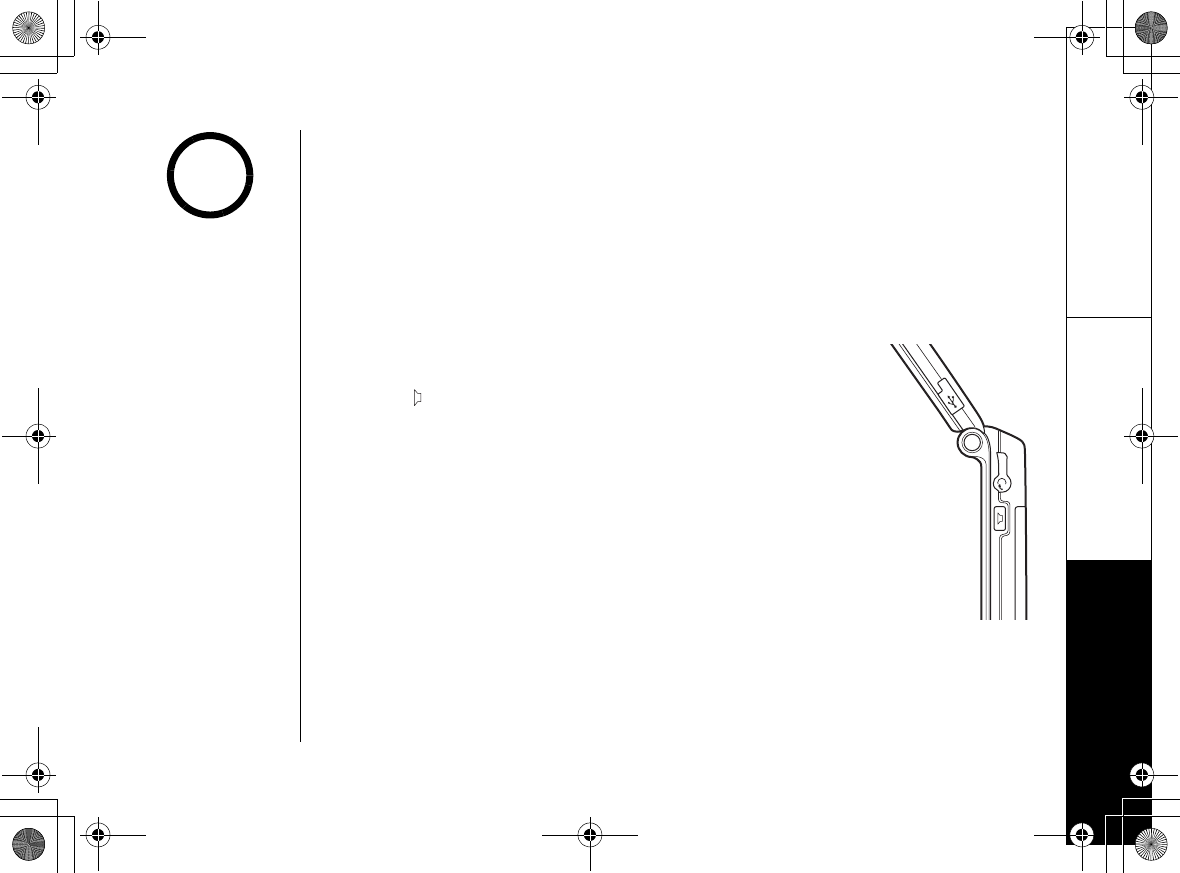
Using Your Phone
Using Your Phone [48]
www.uniden.com
3) Dial the number.
If you need the phone to pause before dialing more digits (for example, to enter
an access code or extension), press menu/select, and select
2CWUG'PVT[
from
the list.
2
appears in the display, which represents a 2-second pause.
4) Press talk/flash or the LAND soft key for Land line.
For Mobile line connection, press the MOBILE soft key. Use up/down key, to select
the cellular phone to use and press the CONNECT soft key.
From the Handset Speakerphone
1) Remove the handset from the charging cradle.
2) Flip the top panel up.
3) Press (Speaker Phone) on the side of the handset.
4) Listen for the dial tone.
5) Dial the number.
6) When the other party answers, talk into the microphone
in the bottom of the handset.
In the list for MOBILE
line, select the
cellular with *.
cellular without *means
the cellular is out of
range, or other handset
or the base is in use.
note
UP744.book Page 48 Friday, November 5, 2004 4:22 PM
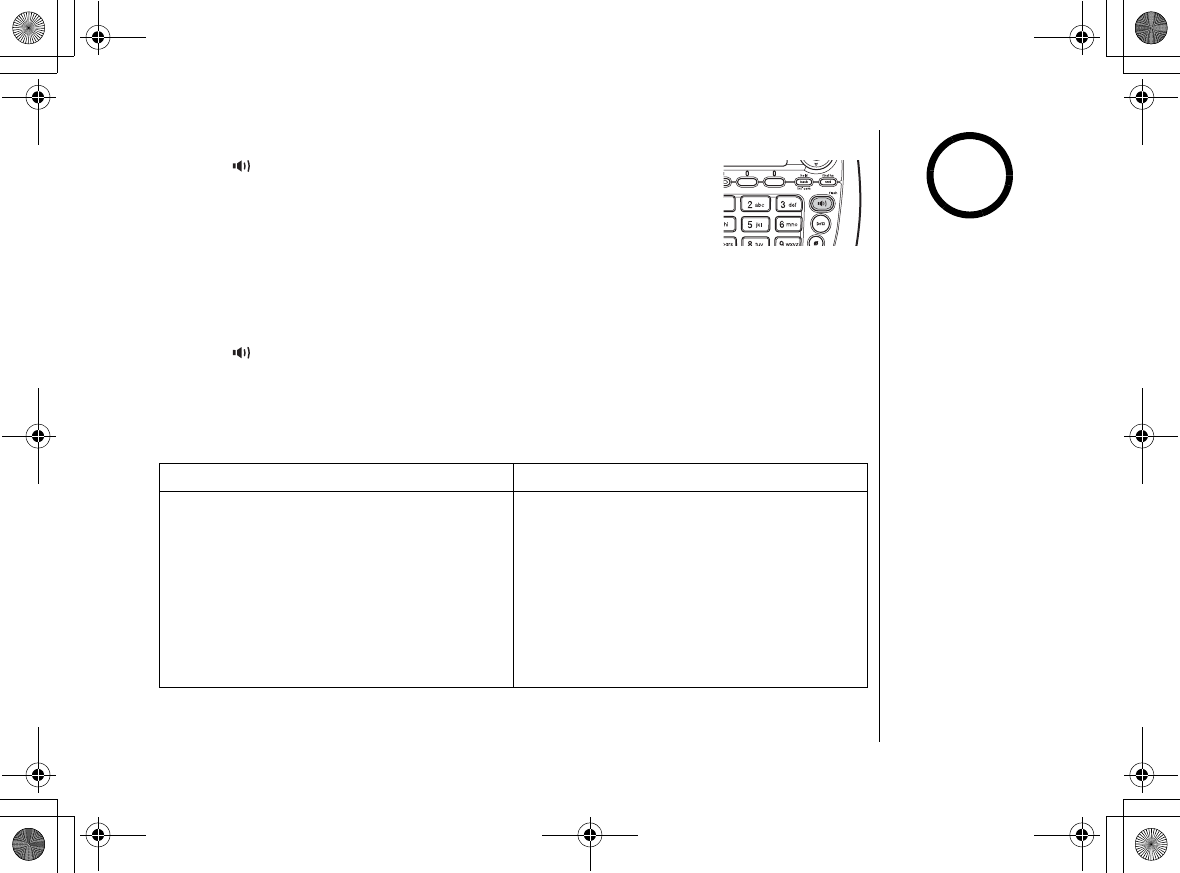
Using Your Phone
[49] Using Your Phone
www.uniden.com
From the base
1) Press /flash or the LAND soft key.
For Mobile line connection, press the MOBILE soft key.
2) Listen for the dial tone.
3) Dial the number.
OR
1) Dial the number.
If pause is required, press menu/select, and select
2CWUG'PVT[
from the list.
2) Press /flash or the LAND soft key for the Land line. For Mobile line
connection, press the MOBILE soft key. Use up/down key, to select the cellular
phone to use and press the CONNECT soft key.
Receiving a call/AutoTalk set to OFF
Handset is in the cradle Handset is off the cradle
1) Remove the handset from the
charging cradle.
2) Flip the top panel up.
3) Press talk/flash or the corresponding
soft key (LAND or MOBILE).
If Open to Answer is ON, the phone will
automatically answer the call when you
flip the top panel up.
1) Flip the top panel up.
2) Press talk/flash or the corresponding
soft key (LAND or MOBILE).
If Any Key Answer is set to On, you can
also press any number key on the
keypad to answer a call.
•To set Open to Answer
see page xx or to set
"Any Key Answer" see
page xx.
•If you plug a headset,
or use the handset
speaker phone, you
can not hang up the
call when you close the
top panel.
note
UP744.book Page 49 Friday, November 5, 2004 4:22 PM
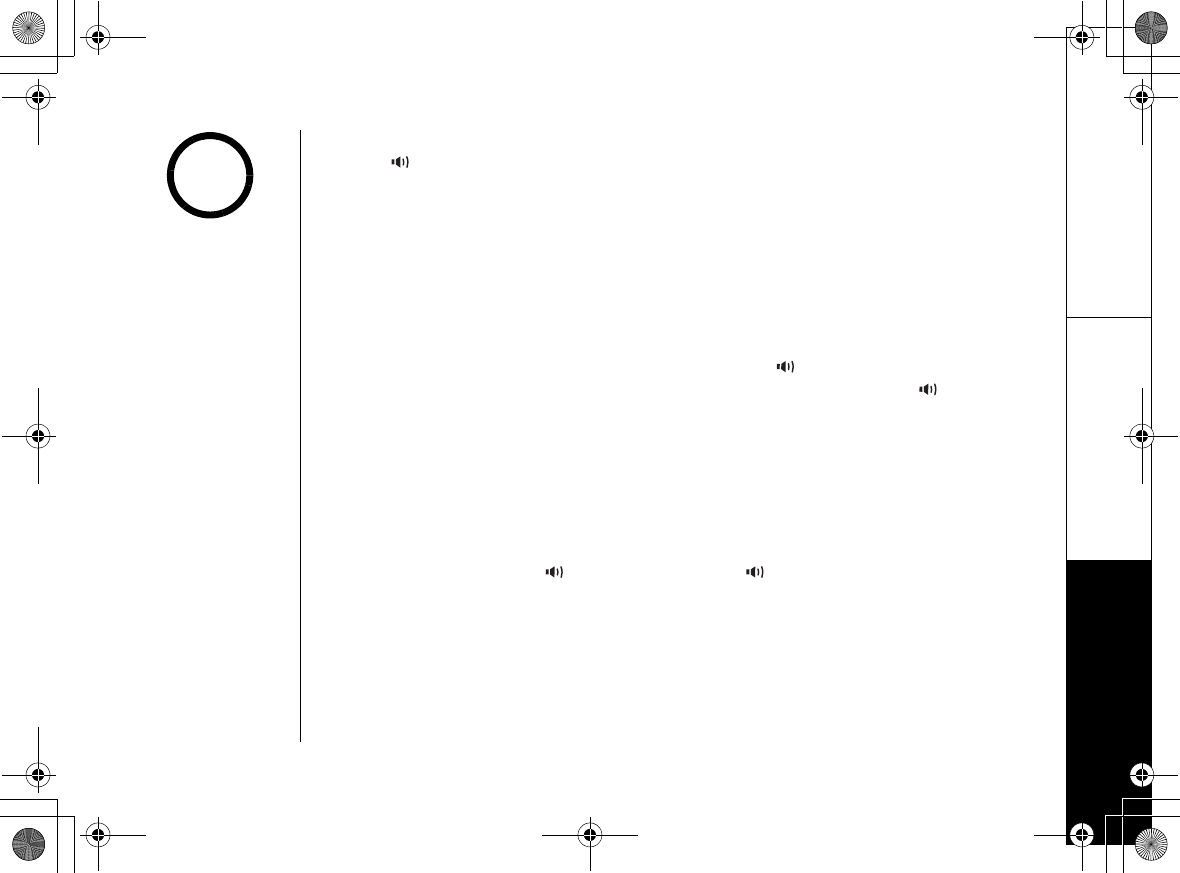
Using Your Phone
Using Your Phone [50]
www.uniden.com
From the base
Press /flash or the corresponding soft key (LAND or MOBILE).
Hanging Up
From the handset or handset speakerphone, press end or return the handset to the
cradle (AutoStandby). Or close the top panel.
From the base, end/find hs.
Switching to the Handset Speakerphone During a Call
To switch a normal call to the speakerphone, press (speaker phone) on the
handset. To switch from a speakerphone call to a normal call, press (speaker
phone).
Moving out of range
If you move your handset farther from the base unit during a call, you might start
to hear more noise than usual. If you go too far from the base, you'll hear a beep
and see
0Q5KIPCN
Press the HELP soft key on the display. The base will stay
connected to the caller for another 35 seconds, so you can move back within range
and press talk/flash or (speaker phone), or /flash on the base to return to
the call.
•If you set the mobile
priority to a cellular
phone, the phone ring
only when you receive
a call to the cellular
phone.
•While using the
handset speaker phone
or a headset, closing
the top panel will not
hang up the call.
•To scroll through the
help, press the NEXT
soft key or down key.
•You must subscribe
through your local
telephone company to
receive Call Waiting or
Caller ID on call
waiting service.
•Your phone can't show
call waiting caller ID
information when a
call is on hold.
note
UP744.book Page 50 Friday, November 5, 2004 4:22 PM
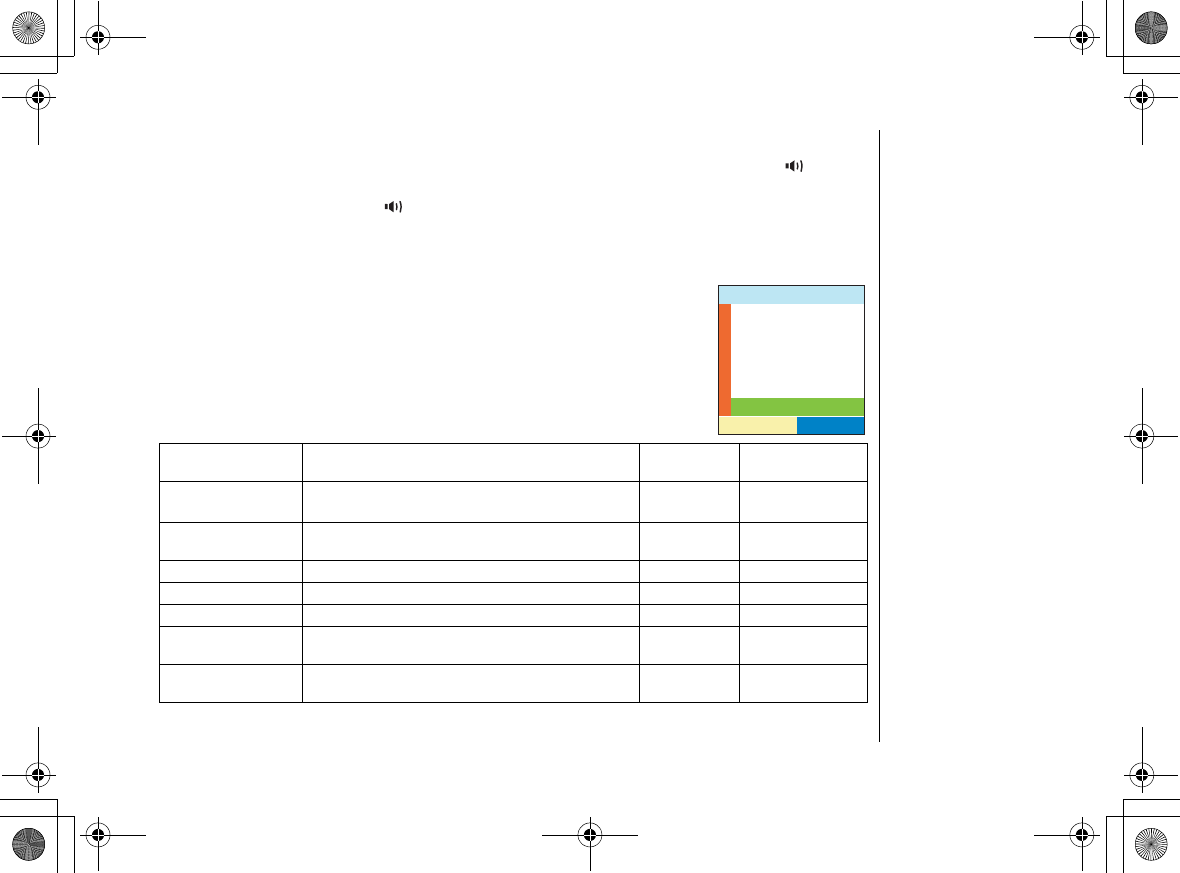
Using Your Phone
[51] Using Your Phone
www.uniden.com
Call Waiting
If you hear a call waiting tone while you're on a call, press talk/flash or /flash
on the base to switch to the new call. After a short pause, you'll hear the new
caller. Press talk/flash or /flash on the base again to go back to the original
caller.
Call Waiting Deluxe
If you subscribe to Call Waiting Deluxe (CWDX) from your phone
company, you have several different options when you get a call
waiting call. When you hear the call waiting tone, instead of
answering the call, you can press menu/select or the OPTION
soft key, and then select
%CNN9CKV&GNWZG
. Then, use up/down key
or press 1-7 (1-4 for Mobile line) to choose from the following
options:
Option Definition On a LAND line,
press
On a MOBILE line,
press
Ask to Hold A prerecorded message tells the caller that you'll
be available shortly, and the call is place on hold 1-
Tell Busy A prerecorded message tells the caller you are busy, and
the waiting call is disconnected. 21
Forward The caller is sent to your voice mail box, if available. 3 -
Answer/Drop 1 Disconnects the first call, and connects to the new caller. 4 2
Conference Starts a conference call with your first and second callers. 5 4
Drop First/Drop Last During a conference call, allows you to choose to drop the
first or last caller. 6 / 7 -
Answer/Hold 1 Releases all active calls (if any exist) and accepts the
other (held or waiting) call -3
%CNNQRVKQPU
5'.'%6
/WVG
%QPHGTGPEG
%CNN4GEQTF
#WFKQ6QPG
%CNN2TKXCE[
%CNN9CKV&GNWZG
UP744.book Page 51 Friday, November 5, 2004 4:22 PM
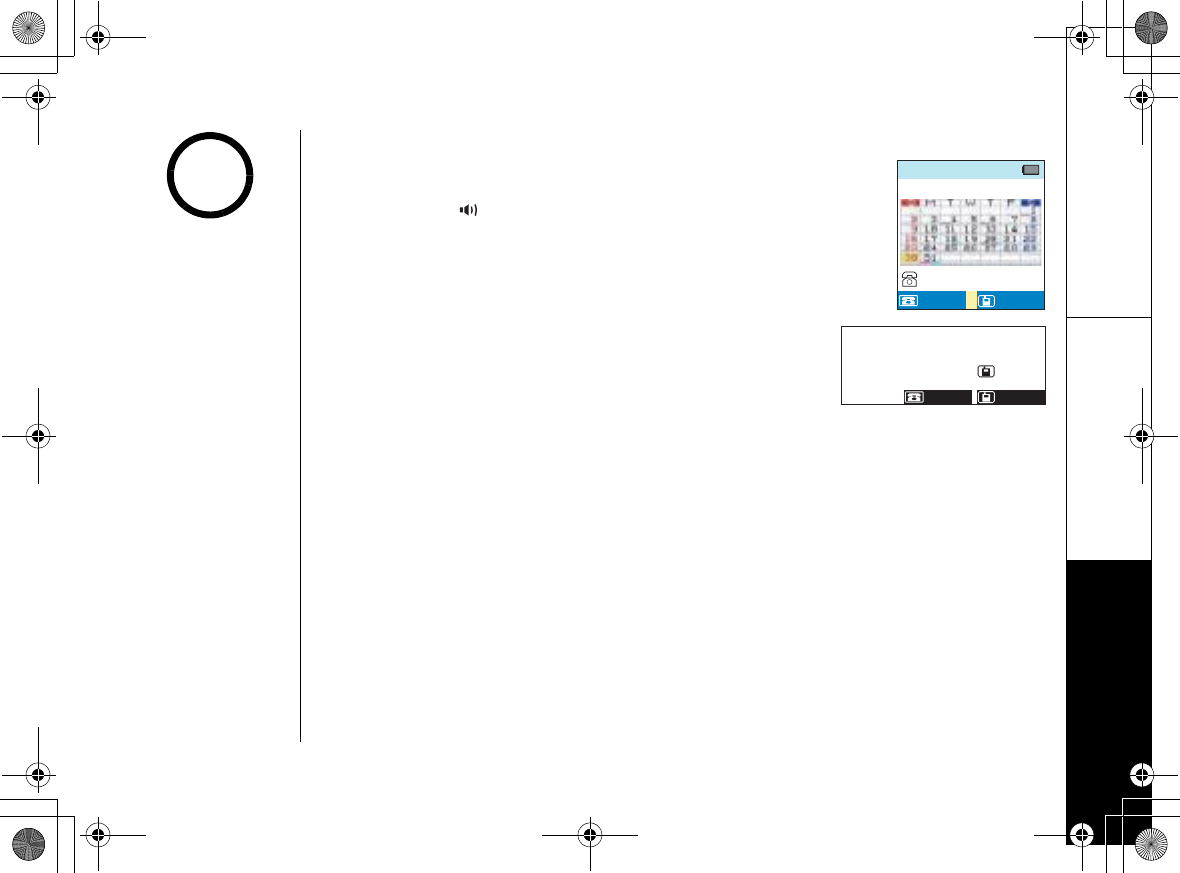
Using Your Phone
Using Your Phone [52]
www.uniden.com
Placing a Call on Hold
During a call, press. Press back/hold/intercom,end, or
end/find HS on the base to put the call on hold. Press
talk/flash or /flash on the base to go back to the
call.
Conferencing
If you have two handsets and the MOBILE line, up to five people can participate in
a conference call. A five-way conference call consists of
Outside Line (LAND) + Outside Line (MOBILE) + Base +
Two Handsets.
Only two handsets can participate in any conference call.
Joining a Conference Call
You can easily join a call already in progress.
570#
*QNF
/1$+.'/1$+.'
.#0&.#0&
0
*QNF
/1$+.'
.#0&
/'55#)'
570#
•If you leave a call on
hold for more than 5
minutes, warning tone
sounds and
%CNNQP
*QNF#PUYGTUQQP
appears, and the line
will disconnect in 15
seconds.
•If someone is using
another handset or
base in Privacy Mode,
7PCXCKNCDNG
appears in the display
and you cannot join
the call.
note
UP744.book Page 52 Friday, November 5, 2004 4:22 PM