VTech Telecommunications 80-5735-00 Cordless Telephone Base Transceiver User Manual 91 Ia 5823 06 23 indd
VTech Telecommunications Ltd Cordless Telephone Base Transceiver 91 Ia 5823 06 23 indd
Contents
- 1. User manual ia5823
- 2. User manual ia5854 ia5864
- 3. User manual warning statements
User manual ia5823

www.vtechphones.com TABLE OF CONTENTS 1
Tabel of Contents
Before You Begin . . . . . . . . . . . . . . . . . . . . 4
Parts Check List: . . . . . . . . . . . . . . . . . . . 4
Getting Started . . . . . . . . . . . . . . . . . . . . . 5
Installation . . . . . . . . . . . . . . . . . . . . . . . . 5
Choose Location . . . . . . . . . . . . . . . . . . . 5
Install Handset Battery . . . . . . . . . . . . . . . . 5
Connect Power and Telephone Line Cords . . . . . . 6
Wall Mounting . . . . . . . . . . . . . . . . . . . . . 7
Charge the Handset Battery . . . . . . . . . . . . . 8
Set Language Mode . . . . . . . . . . . . . . . . . 8
Check for Dial Tone . . . . . . . . . . . . . . . . . . 8
Set the Dial Mode . . . . . . . . . . . . . . . . . . . 8
Set Handset Date and Time. . . . . . . . . . . . . . 9
Handset Ringer Style/Battery Save . . . . . . . . . . 9
Setup . . . . . . . . . . . . . . . . . . . . . . . . . . 10
Installation. . . . . . . . . . . . . . . . . . . . . . 10
Attach belt clip (optional). . . . . . . . . . . . . . . 10
Basic Operation. . . . . . . . . . . . . . . . . . . . 11
Telephone Operation. . . . . . . . . . . . . . . . . . 11
Handset Operation . . . . . . . . . . . . . . . . . 11
Base Operation . . . . . . . . . . . . . . . . . . . 12
Temporary Tone Dialing . . . . . . . . . . . . . . 13
Headset Jack . . . . . . . . . . . . . . . . . . . . 13
Operating Range . . . . . . . . . . . . . . . . . . 14
Message Waiting . . . . . . . . . . . . . . . . . . 15
Clear Message Waiting Alert . . . . . . . . . . . . 15
Display Screen Messages . . . . . . . . . . . . . 16
Speed Dial . . . . . . . . . . . . . . . . . . . . . . . 17
Store a Number/Name in Speed Dial . . . . . . . . 17
Edit a Speed Dial Number/Name . . . . . . . . . . 18
Delete a Speed Dial Number/Name. . . . . . . . . 19
Dial a Speed Dial Number . . . . . . . . . . . . . 19
Reassign Locations in Speed Dial . . . . . . . . . 19
Telephone Directory . . . . . . . . . . . . . . . . . . 20
Store a Number/Name in the Directory . . . . . . . 20
Edit a Number/Name in the Directory . . . . . . . . 20
Delete a Number/Name in the Directory . . . . . . 21
Move a Number/Name to Speed Dial . . . . . . . 22
Dial a Number from the Directory . . . . . . . . . . 22
Caller ID Operation. . . . . . . . . . . . . . . . . . . 23
About Call History (Caller ID) . . . . . . . . . . . . 24
Review Call History . . . . . . . . . . . . . . . . . 24
Delete Records from Call History . . . . . . . . . . 25
Dial a Displayed Number . . . . . . . . . . . . . . 25
Store a Call History Record in the Directory . . . . 25
Display Screen Messages . . . . . . . . . . . . . 26
Batteries . . . . . . . . . . . . . . . . . . . . . . . . 27
Battery Care and Maintenance . . . . . . . . . . . 27
TABLE OF CONTENTS www.vtechphones.com
2
Replacing the Handset Battery . . . . . . . . . . . 27
Additional Information . . . . . . . . . . . . . . . . 28
Troubleshooting . . . . . . . . . . . . . . . . . . . . 28
Maintenance . . . . . . . . . . . . . . . . . . . . . . 35
Warranty Statement . . . . . . . . . . . . . . . . . . 35
Important Safety Instructions. . . . . . . . . . . . . . 37
FCC, ACTA and IC Regulations . . . . . . . . . . . . 38
The RBRC® Seal . . . . . . . . . . . . . . . . . . . . 39
Technical Specifications . . . . . . . . . . . . . . . . 40
NEED HELP?
This book has all the feature operation and troubleshooting you need to install
and operate your new VTech phone. Please take the time to review thoroughly
to ensure proper installation and the benefit of this VTech innovative and feature
rich product. You can also visit our website at www.vtechphones.com for support,
shopping, and everything new at VTech.
In Canada, please visit www.vtechcanada.com.
VTech toll free 1-800-595-9511
In Canada dial 1-800-267-7377
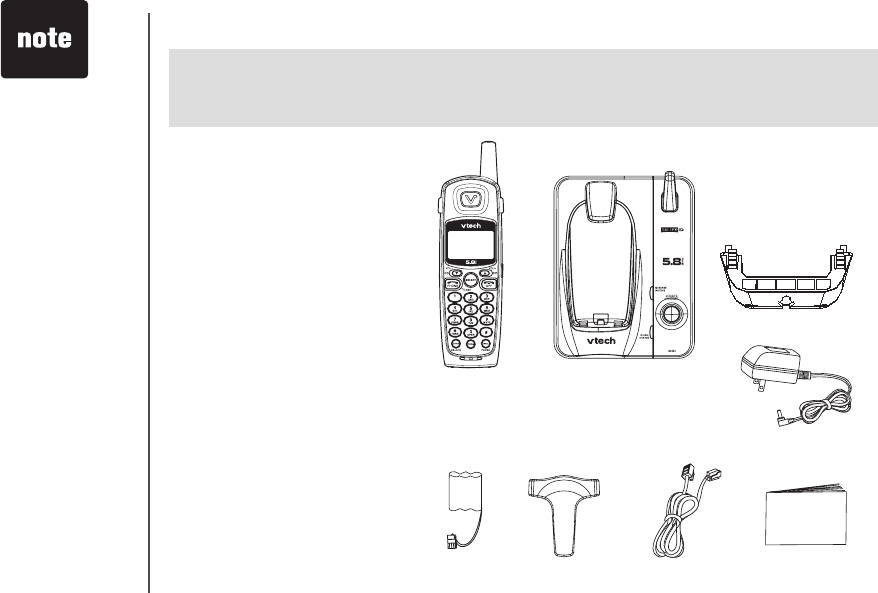
www.vtechphones.com
4
Before You Begin
GETTING STARTED
Enhanced 5.8GHz technology - dual band transmission combines the best of 5.8GHz
and 900MHz technologies, providing enhanced performance over standard cordless
telephones.
1. Handset
2. Base Unit
3. Battery
4. Belt Clip
5. Telephone Line Cord
6. Base Power Adaptor
7. Desk/Wall Mount Bracket
8. User’s Manual
To purchase replacement
batteries, visit us on the web
at www.vtechphones.com or
call VTech Communications,
Inc. at 1-800-595-9511. In
Canada, contact VTech
Telecommunications Canada
Ltd. at www.vtechcanada.com
or 1-800-267-7377.
Parts Check List:
Handset Base Unit
Desk/Wall Mount Bracket
Base Power Adaptor
Battery Belt Clip Telephone Line Cord User’s Manual
• Important!
Before using
this telephone,
you must read
important safety
instructions on
page 47.
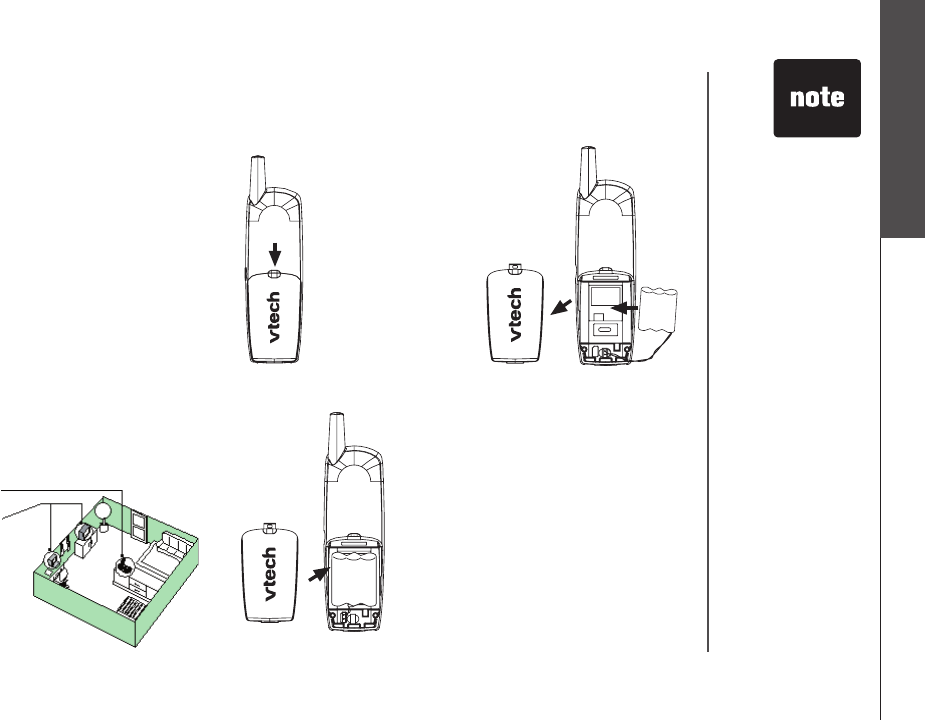
www.vtechphones.com 5
Getting Started
GETTING STARTED
Installation
Choose Location
For maximum performance of your
cordless telephone system:
1. Choose a central location for
your Base Unit.
2. Install your Base Unit and
Extension Handsets away from
electronic equipment, such as
personal computers, television
sets and microwave ovens.
3. In locations where there are
multiple cordless telephones,
separate base units as much as
possible.
4. Install your telephone
equipment away from heat
sources and sunlight.
5. Avoid excessive moisture, dust
or extreme cold.
a) Remove battery
compartment cover
by pressing on the
indentation and
sliding downwards.
b) Align the two holes in the plug with
the socket pins, then snap the plug
into place.
c)
Place the battery in the compartment with
the wires in the lower right corner.
d) Replace cover by sliding it up into place.
e) Place the handset in its base when
not in use to ensure maximum daily
performance.
• Use only the
provided VTech
battery, or
equivalent.
Install Handset Battery
1
2
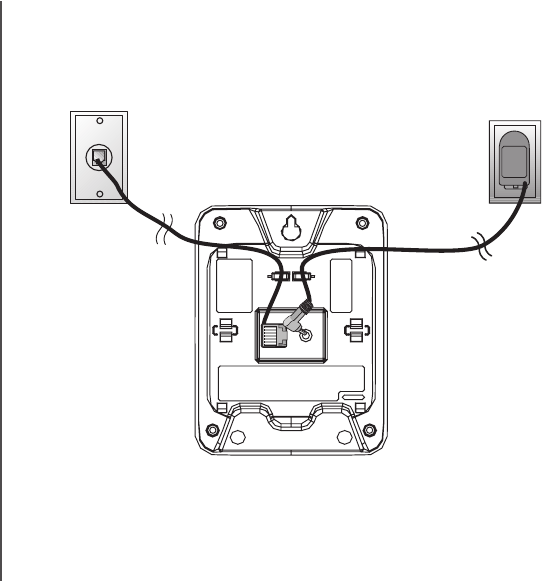
www.vtechphones.com
6GETTING STARTED
Connect Power and Telephone Line Cords
Installation
Standard
electrical outlet
Connect the power cord. After charging
the battery for at least 18 hours as
instructed on page 5, connect the
telephone line cord.
Modular
telephone jack
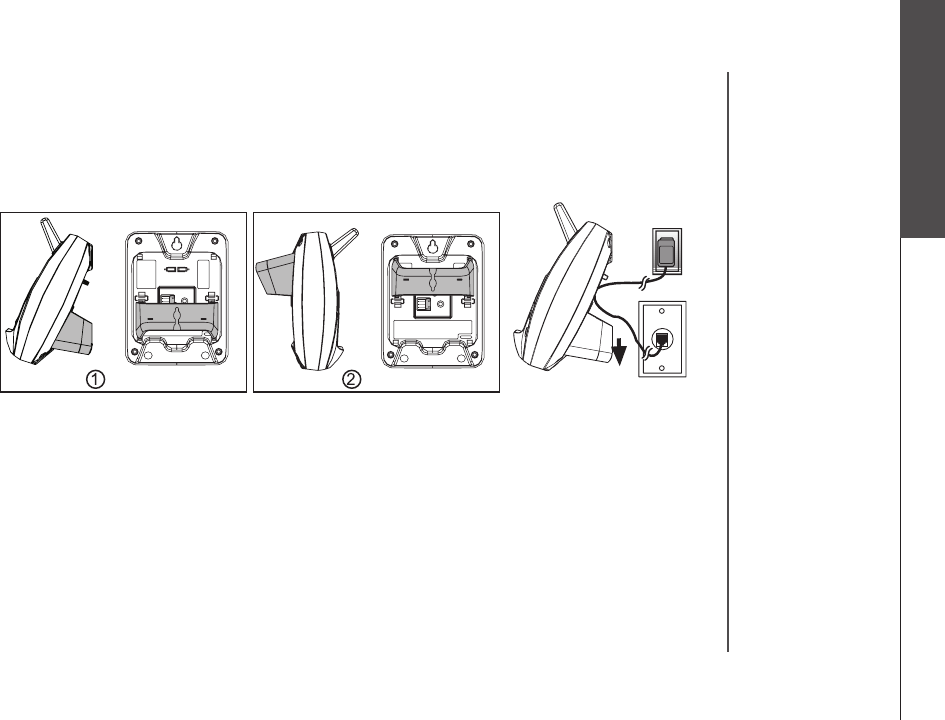
www.vtechphones.com 7
GETTING STARTED
Getting Started
Installation
Wall Mounting
Your phone base unit is designed to mount on a standard telephone wall plate. Wall mounting
is optional.
Desk/Table InstallationTo place your base unit on a desk or table, insert the desk/wall bracket as
instructed below and shown in position one.
Position One
To mount your phone on a wall, or to place it on a table or desk, refer to the diagrams illustrating
position one.
• First insert the lower portion of the bracket into the grooves in the base, then snap the upper portion
into place.
• Mount the base on the wall by positioning the base unit so the mounting studs will fit into the holes
on the base and wall mount bracket. Slide the base unit down on the mounting studs until it locks
into place.
Position Two
This position is an alternate way to install your phone on a table or desk. Position two allows a different
viewing angle to your handset and base unit. Refer to the position two diagrams.
• Insert the upper portion of the bracket into the grooves in the base.
• Snap the lower portion into place.
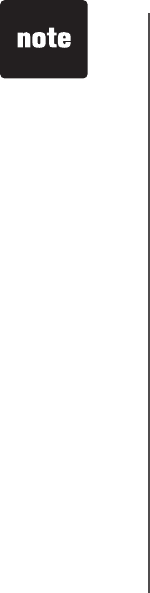
www.vtechphones.com
8GETTING STARTED
Installation
Charge the Handset Battery
Place the handset in the base. Charge the battery for at least 18 hours the first time.
Set Language Mode
• Press PROG, then press ▲ or ▼ until LANGUAGE is displayed. Press SELECT.
• The current setting blinks. Press ▲ or ▼ until the screen displays the correct language (English,
Spanish or French).
• Press SELECT to save your selection.
Check for Dial Tone
After the batteries are charged, pick up the handset and press PHONE; you should hear a dial tone.
If you do not, refer to the TROUBLESHOOTING section in the back of this user’s manual.
Set the Dial Mode
If you have touch tone service, the phone is ready to use as soon as the battery is charged. If you
have pulse (rotary) service, you’ll need to change the dial mode.
• Press PROG.
• Press ▲ or ▼ until the screen displays DIAL MODE: and the current setting.
• Press SELECT. The current setting blinks.
• Press ▲ or ▼ to select TONE or PULSE.
• Press SELECT to save.
• If the phone will
not be used for a
long period of time,
remove the battery
to prevent possible
leakage.
• If you have any
trouble installing
your phone,
please refer to the
Troubleshooting
section near
the end of this
manual.
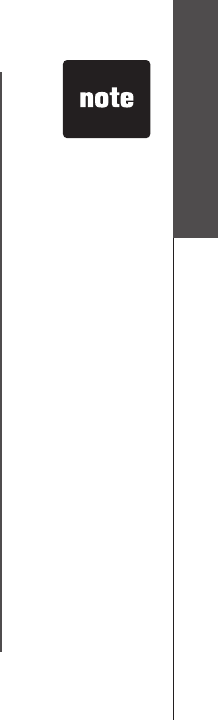
www.vtechphones.com 9
GETTING STARTED
Getting Started
Installation
Set Handset Date and Time
If you subscribe to caller ID service, the date and time will be set automatically with the first incoming
call. If you do not have caller ID service, you can set the date and time manually:
• Press PROG, then press ▲ or ▼ until DATE/TIME is displayed. Press SELECT.
• The month is flashing. Press ▲ or ▼ until the screen displays the correct month.
Press SELECT.
• The day is flashing. Press ▲ or ▼ until the screen displays the correct day. Press SELECT.
• The hour is flashing. Press ▲ or ▼ until the screen displays the correct hour. Press SELECT.
• The minute is flashing. Press ▲ or ▼ until the screen displays the correct minute.
Press SELECT.
• AM or PM is flashing. Press ▲ or ▼ to choose between AM or PM. Press SELECT.
Handset Ringer Style/Battery Save
You can select from four different handset ringer styles, or turn the ringer off and extend the
battery life.
1. With the handset in idle (off) mode, press PROG.
2. Press▲ or ▼ until the screen displays RINGER: and the current setting.
3. Press SELECT. The current setting blinks, and you will hear a sample of the ring.
4. Press ▲ or ▼ to select RINGER: 1, 2, 3, 4 or OFF. You will hear a sample of each ring tone.
5. Press SELECT to choose the displayed ringer setting.
• In the event of a
power outage, or
if your phone’s
power cord is
unplugged, the
time setting will be
lost.
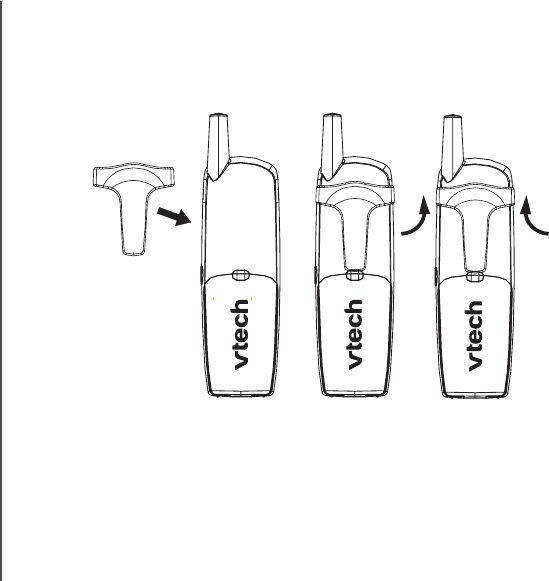
www.vtechphones.com
10 GETTING STARTED
Setup
Attach belt clip (optional).
To remove
To attach
Installation
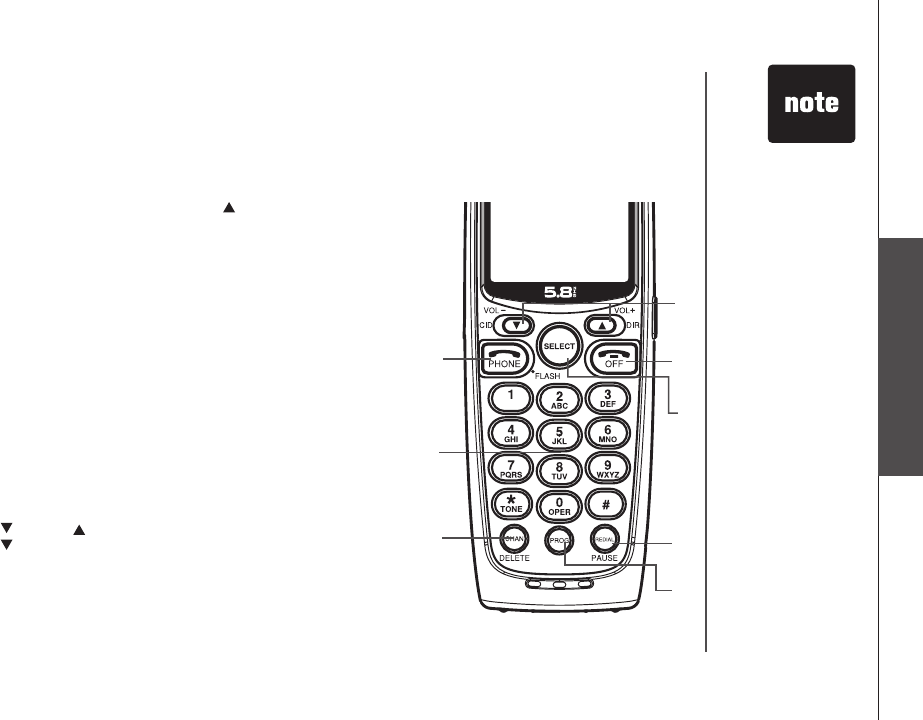
www.vtechphones.com 11
Basic Operation
BASIC OPERATION
Telephone Operation
1,2
3,4
8
7
9
10
5
6
Handset Operation
1. Make a Call
Press PHONE, then dial the
number.
-OR-
Dial the number (use v
to backspace and make
corrections), then press
PHONE to call.
2. Flash/Call Waiting
During a call, press to receive
an incoming
call, if Call Waiting is
activated.
3. Channel
Press to switch to a clear
channel while on a call.
4. Delete
Press to mute microphone.
When viewing the call log,
press to delete the current
record displayed. While
handset is in idle mode, press
and hold to delete all records
in the call log.
5. Answer a Call
Press any key to answer a
call (except OFF).
6. /CID and /DIR
/CID
• While on a call, press to
decrease the volume. A
double beep will sound
when you reach the lowest
setting.
• While phone is not un use,
press to display caller ID
information.
• While entering names or
numbers into memory,
press to delete last
character entered.
/DIR
• While on a call, press to
increase the volume. A
double beep will sound
when you reach the
highest setting.
• While phone is not in
use, press to display
directory entries.
• While entering names or
numbers, press to add a
space.
7. Select
Press to display menu, or
to select highlighted item
from menu.
8. Off
During a call, press to
hang up. While using
menus, press to cancel an
operation, back up, or exit
the menu display
9. Redial/Pause
Press to view redial
memory. While entering
numbers, press and hold to
insert a dialing pause.
10. Program
• With the handset in idle
(on-hook), press to enter
programming mode.
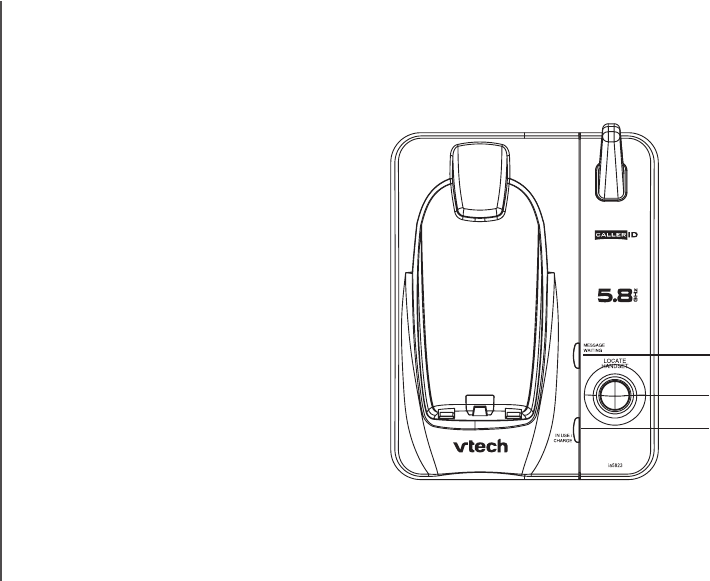
www.vtechphones.com
12 BASIC OPERATION
Base Operation
11. Message Waiting Indicator
If you subscribe to telephone company
voice mail with a visual message waiting
signal, this light flashes, and MESSAGE
WAITING displays on the handset screen
when you have voice mail waiting.
12. Locate Handset
Press to page the handset. Press again,
press OFF on handset, or place handset in
the base to cancel the page.
13. In use/Charge Indicator
• Flashes slowly when the handset is in use.
• Glows steadily when the handset is
charging in its base.
• Flashes in unison with an incoming call’s
ringing.
Telephone Operation
11
12
13
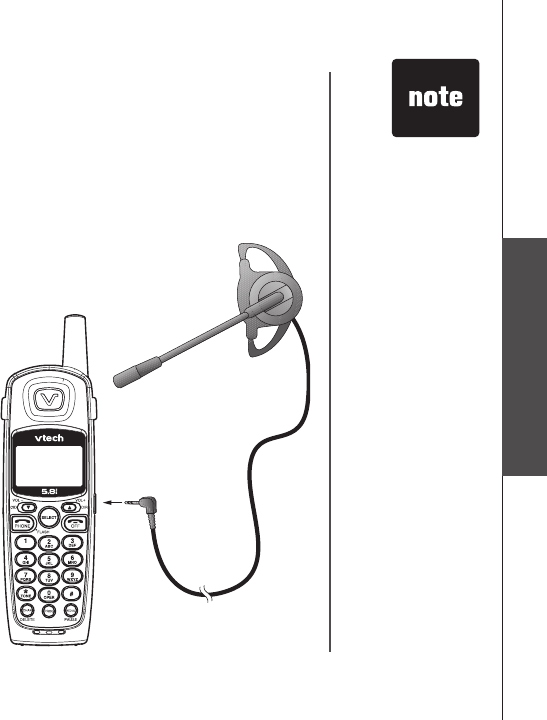
www.vtechphones.com 13
Basic Operation
BASIC OPERATION
Telephone Operation
Temporary Tone Dialing
If you have pulse (rotary) service, you can change
from dial pulse to touch tone dialing during a call by
pressing * TONE. This is useful if you need to send
touch tone signals for access to telephone banking or
long distance services.
1. Dial the number.
2. Press * TONE. Buttons pressed after this send
touch tone signals.
3. When you end the call by pressing OFF, the
phone automatically returns to pulse service.
Headset Jack
You can use this telephone handsfree when you
install any VTech 2.5 mm headset, purchased
separately.
Plug the headset into the jack located on the right
side of the handset (under the small rubber flap). Do
not force the connection, but make sure the plug fits
securely.
• Temporary tone
dial mode is use-
ful if you need to
send touch tone
signals for access
to telephone bank-
ing or long distance
services.
• T o purch as e a
headset, visit us
on the web at www.
vtechphones.com
or call VTech Cus-
tomer Service at
1-800-595-9511.
In Canada, contact
VTech Telecommu-
nications Canada
Ltd. at www.vtech-
canada.com or 1-
800-267-7377.
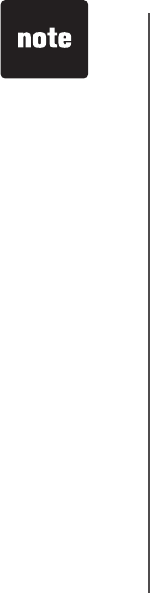
www.vtechphones.com
14 BASIC OPERATION
• For clearer
reception while on
a call, press the
CHAN/DELETE
button until any
interference is
eliminated.
Telephone Operation
Operating Range
This cordless telephone operates within the maximum power allowed by the Federal
Communications Commission (FCC). Even so, this handset and base can communicate over only a
certain distance — which can vary with the locations of the base and handset, the weather, and the
construction of your home or office.
If you receive a call while you are out of range, the handset might not ring or if it does ring, the call
might not connect when you press PHONE. Move closer to the base, then press PHONE to answer
the call.
If you move out of range during a phone conversation, you might hear noise or interference. To
improve reception, move closer to the base.
If you move out of range without pressing OFF, your phone will be left off the hook. To hang up
properly, walk back into range, periodically pressing OFF.
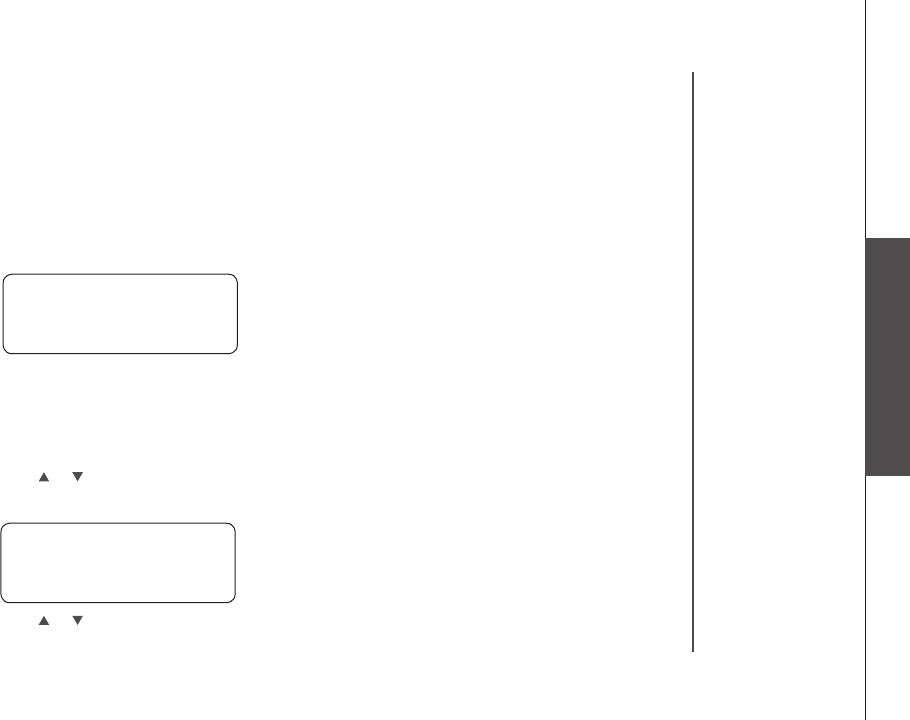
www.vtechphones.com 15
Basic Operation
BASIC OPERATION
Telephone Operation
Message Waiting
Your phone is designed to work with most local and regional telephone service provider’s voice messaging
systems, providing alerts on both the handset and base unit when new messages come in.
Voice messaging is subscription service, available through most service providers, for a monthly fee.
Contact your local telephone company for more information.
When a caller leaves a message in your voice mailbox, the MESSAGE WAITING light on the base
unit will flash. In addition, the handset will display:
Clear Message Waiting Alert
If after you review your message(s) your message waiting alert does not go off, you may manually
turn it off by:
1. Press PROG.
2. Press or until screen displays MESSAGE WAITING.
3. Press SELECT, the screen displays:
4. Press or to select YES or NO.
5. Press SELECT to choose the desired setting. You’ll hear a confirmation tone.
MESSAGE WAITING
5/01 5:40 PM
CLEAR? YES
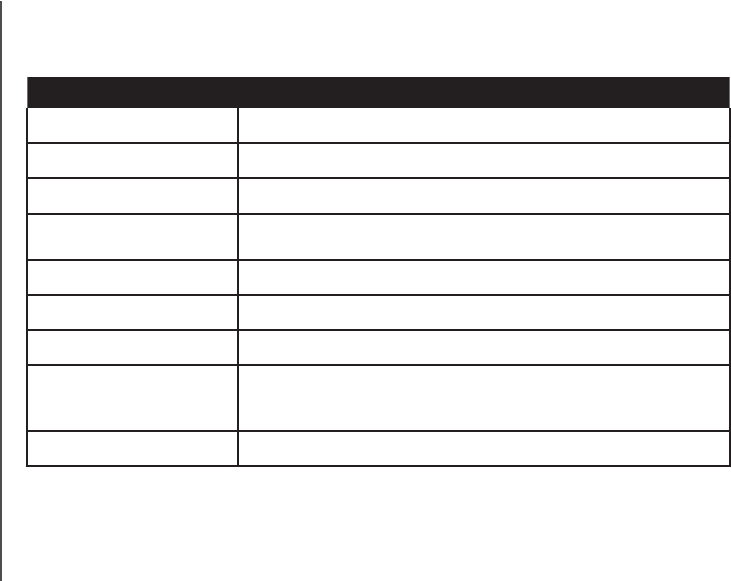
www.vtechphones.com
16 BASIC OPERATION
Telephone Operation
Display Screen Messages
Screen Displays: When:
** RINGING ** There is a call coming in.
CONNECTING... The handset is waiting for dial tone.
PHONE ON The handset is in use.
MESSAGE WAITING You have been alerted by the telephone company that you have
received new voice mail.
** PAGING ** The base is paging the handset.
BATTERY LOW The battery needs to be recharged.
SCANNING... The handset is changing to another of the 30 channels available.
CAN’T CONNECT
1. Displays when base power is off and PHONE is pressed. You’ll
also hear a sad tone.
2. Displays when an out-of-range dial fails to connect.
RINGER OFF The handset ringer is turned off.
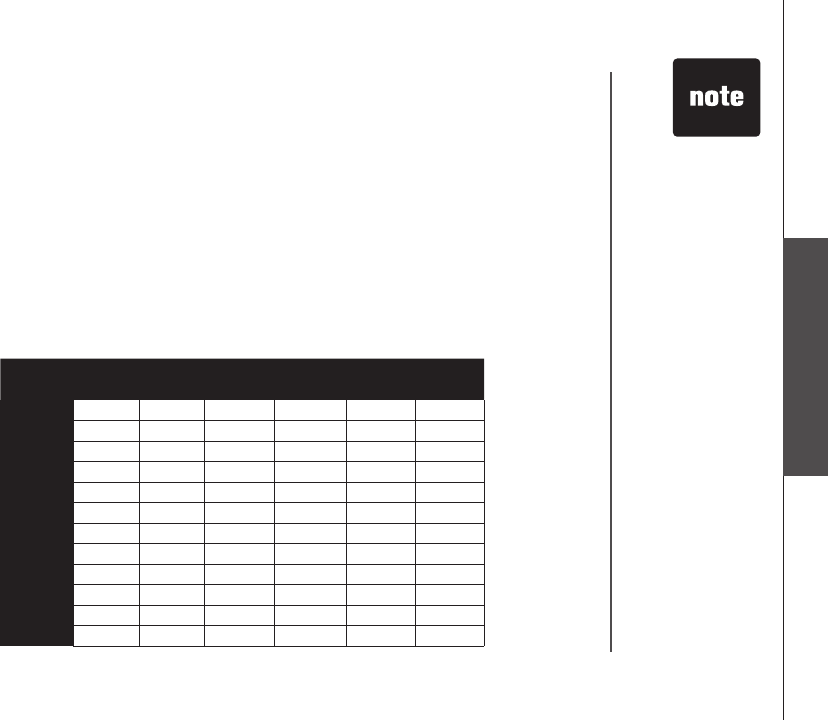
www.vtechphones.com 17
Basic Operation
BASIC OPERATION
• The entries you
stored in speed
dial memory will
be marked with
01 through 09
in the telephone
directory.
• Press OFF at any
time to exit speed
dial mode.
• Wh en mem or y
is full the screen
displays MEMORY
FULL, an error tone
sounds, and you
cannot store a new
number until you
delete a record in
speed dial memory
or the directory.
• If the location is not
empty, your new
entry will be stored
in place of the old
and the first entry
will be deleted.
Take caution to
n ot sa v e o ver
entries you do not
wish to delete from
memory.
Your phone can store up to nine telephone numbers with names (up to 15 characters and 24 digits in
each location) into the speed dial memory locations you assign (1 through 9). You can also store tele-
phone numbers with names alphabetically in the directory. See Telephone Directory for instructions.
Store a Number/Name in Speed Dial
1. Press PROG on the handset.
2. Press ▲ or ▼ until the screen displays SPEED DIAL.
3. Press SELECT. The screen displays ENTER 1-9.
4. Press the key (1 through 9) for the memory location where you want to store this entry. The
screen displays ENTER NAME.
5. Using the chart below, enter up to 15 characters for the name you’re storing with the number.
Use ▼ to backspace and make corrections; use ▲ to advance and add a space.
Speed Dial
Presses
Dial Key Once Twice 3 Times 4 Times 5 Times 6 Times
11
2A B C 2
3D E F 3
4G H I 4
5J K L 5
6M N O 6
7P Q R S 7
8T U V 8
9W X Y Z 9
00
**
#& ‘ , - . #
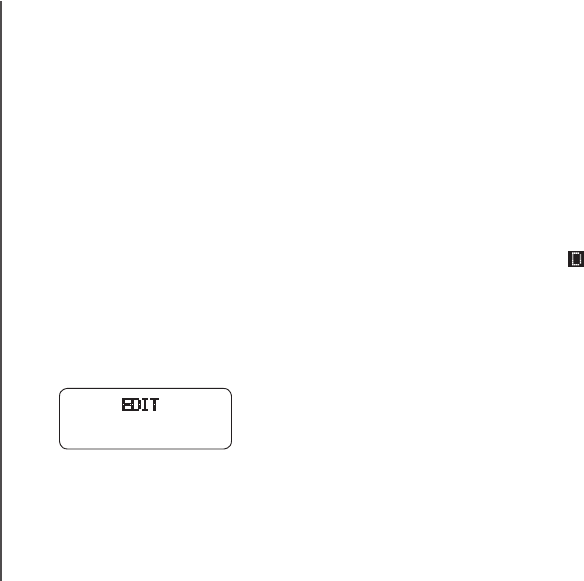
www.vtechphones.com
18 BASIC OPERATION
Speed Dial
6. When you finish entering the name, press SELECT or PROG. The screen displays
ENTER NUMBER.
7. Enter the telephone number. Use ▼ to backspace and make corrections. Press REDIAL/
PAUSE to store pauses in the dialing sequence.
-OR-
Press REDIAL/PAUSE to display the last number dialed from this phone.
8. Press SELECT or PROG to store your entry. The screen displays DISTINCT RING? and
the current setting.
9. Press ▲ or ▼ to change the setting. Choose Y (for yes) if you wish the phone to alert you
to calls from this number by changing to a distinctive ringing pattern after the first ring.
Choose N for a normal ringing pattern.
10. Press SELECT or PROG to confirm your selection. If you chose Y, a will be displayed
with the speed dial entry.
Edit a Speed Dial Number/Name
1. Press and hold the memory location key (1 through 9) of the entry you wish to edit.
2. When the screen displays the entry you want to edit, press SELECT. Then press ▲ or ▼
until EDIT flashes.
3. Press SELECT. The screen displays the name and number. The cursor appears at the end
of the name. Use ▲ , ▼ and the dial pad keys to edit the name. Press SELECT to move on
to edit the number. Use ▼ to backspace and make corrections. Press SELECT to move to
edit the distinctive ring setting.
4. Press SELECT to save the edited information.
SPEED EDIT ERASE
8005959511
01
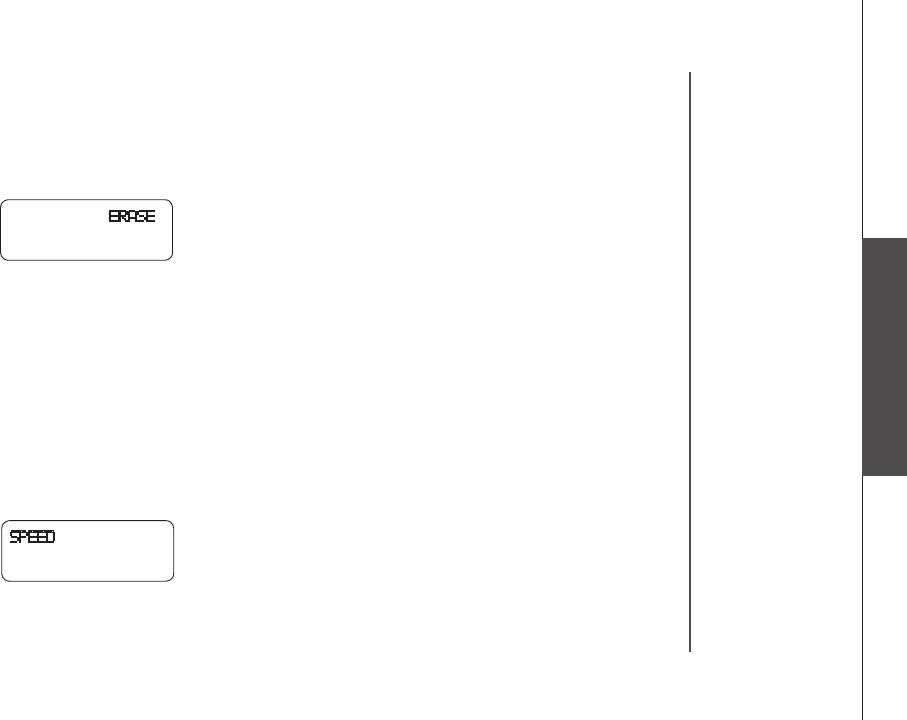
www.vtechphones.com 19
Basic Operation
BASIC OPERATION
Speed Dial
Delete a Speed Dial Number/Name
1. Press and hold the speed dial location key (1 through 9) of the entry you wish to delete.
2. When the screen displays the entry you want to delete, press SELECT. Then press ▲ or ▼
until ERASE flashes.
3. Press SELECT. The screen displays ERASE NO YES and the number.
4. Press ▲ or ▼ until YES flashes.
5. Press SELECT. You’ll hear a confirmation beep.
Dial a Speed Dial Number
1. Press and hold the speed dial location key (1 through 9) of the entry you wish to dial.
2. Press PHONE to dial the displayed memory number.
Reassign Locations in Speed Dial
1. Press and hold the speed dial location key (1 through 9) of the entry you want to reassign.
2. When the screen displays the entry you want to reassign, press SELECT.
Then press ▼ until SPEED flashes.
3. Press SELECT. The screen displays ENTER 1-9.
4. Press the keys (1 through 9) to reassign this entry into another memory location,You’ll hear a
confirmation beep.
SPEED EDIT ERASE
8005959511
01
SPEED EDIT ERASE
8005959511
01
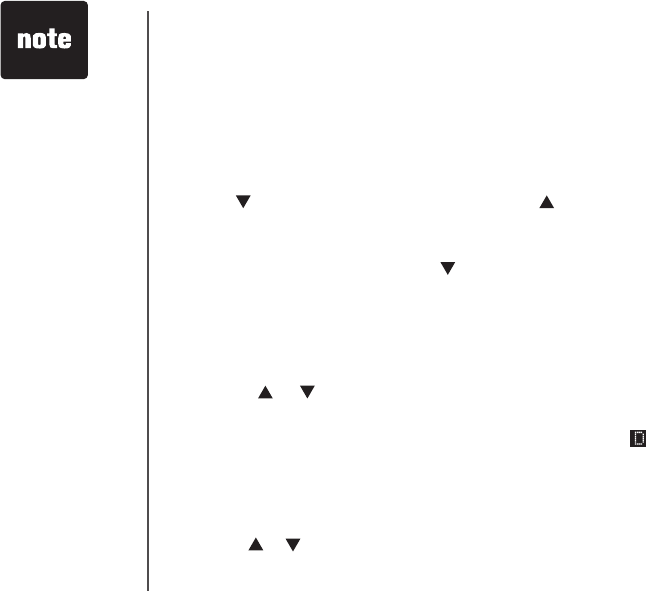
www.vtechphones.com
20 BASIC OPERATION
Telephone Directory
Your phone can store 20 (including the nine speed dial entries) telephone numbers with names (up to
15 characters for the name and 24 digits for the number in each location) in the handset.
Store a Number/Name in the Directory
1. Press PROG. The screen displays DIRECTORY.
2. Press SELECT. The screen displays ENTER NAME.
3. Using the chart in page 17, enter up to 15 characters for the name you’re storing with the number.
Use to backspace and make corrections; use to advance and add a space.
4. When you finish entering the name, press SELECT or PROG. The screen displays ENTER
NUMBER.
5. Enter the telephone number. Use to backspace and make corrections. Press REDIAL/PAUSE
to store a pause if necessary.
— OR —
Press REDIAL/PAUSE to display the last number dialed from this handset.
6. Press SELECT or PROG. The screen displays DISTINCT RING? and the current setting.
7. Press or to choose Y (yes) if you wish the phone to alert you to calls from this number by
changing to a distinctive ringer after the first ring. Choose N for a normal ringer.
8. Press SELECT or PROG to confirm. If you chose Y in Step 7, a will be displayed with the directory
entry.
Edit a Number/Name in the Directory
1. Press DIR. The screen displays DIRECTORY.
2. Press or to scroll alphabetically through entries stored in directory.
— OR —
Press the dial pad key for the first letter of the entry you want to edit.
• Press OFF at any
time to exit the
directory.
• When the memory
is full the screen
will display
MEMORY FULL, an
error tone sounds
and you will not
be able to store a
new number until
you delete a stored
number to make
room for another
entry.
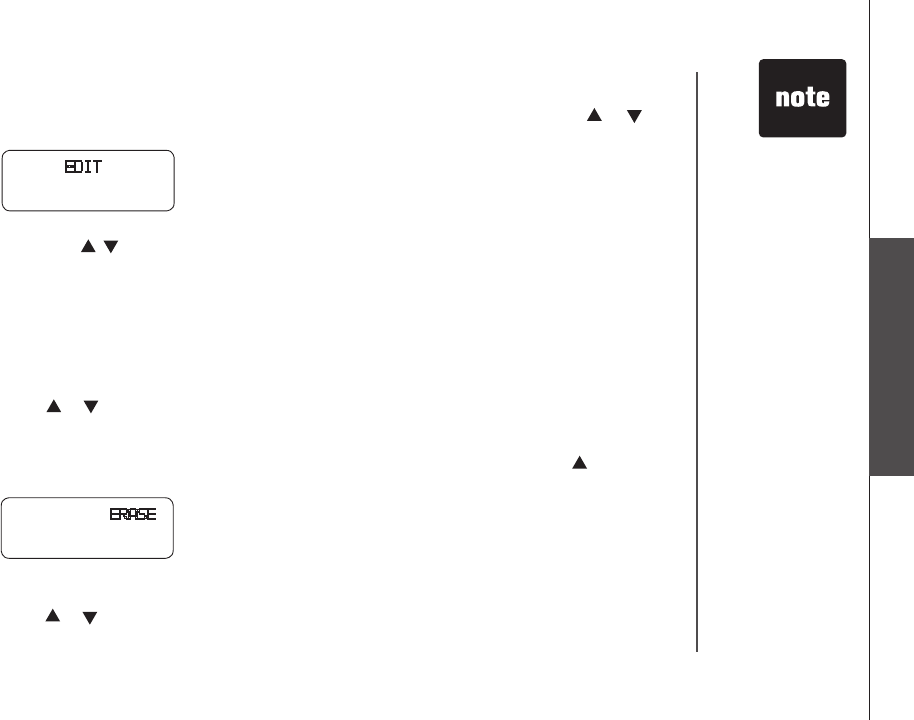
www.vtechphones.com 21
Basic Operation
BASIC OPERATION
Telephone Directory
3. When the screen displays the entry you want to edit, press SELECT. Then press or until
EDIT flashes.
4. Press SELECT. The screen displays the name and number. The cursor appears at the end of the
name. Use , and the dial pad keys to edit the name. Press SELECT to confirm and move on to
edit the number. Use ▼ to backspace and make corrections. Press SELECT to confirm and move
to edit the distinctive ring setting.
5. Press SELECT to save the edited information.
Delete a Number/Name in the Directory
1. Press DIR. The screen displays DIRECTORY.
2. Press or to scroll alphabetically through entries stored in directory.
— OR —
Press the dial pad key for the first letter of the entry you want to delete.
SPEED EDIT ERASE
8005959511
3. When the screen displays the entry you want to delete, press SELECT. Then press until ERASE
flashes.
4. Press SELECT. The screen displays ERASE NO YES and the number. The current choice
flashes.
5. Press or until YES flashes.
SPEED EDIT ERASE
8005959511
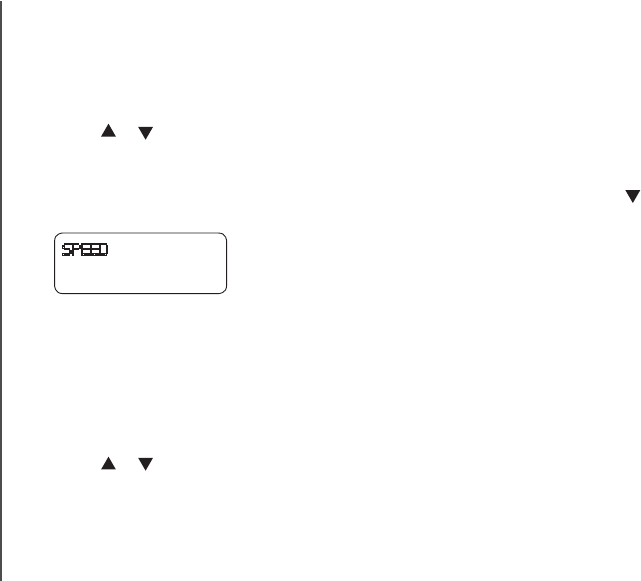
www.vtechphones.com
22 BASIC OPERATION
Telephone Directory
SPEED EDIT ERASE
8005959511
6. Press SELECT. You’ll hear a confirmation beep.
Move a Number/Name to Speed Dial
1. Press DIR. The screen displays DIRECTORY.
2. Press or to scroll alphabetically through entries stored in directory.
— OR —
Press the dial pad key for the first letter of the entry you want to move.
3. When the screen displays the entry you want to move, press SELECT. Then press until SPEED
flashes.
4. Press SELECT. The screen displays ENTER 1-9.
5. Press the key (1-9) to move this entry from the normal directory to the speed dial memory and assign
the memory location. You’ll hear a confirmation beep. A memory location number (1 through 9) will
be displayed with this entry.
Dial a Number from the Directory
1. Press DIR. The screen displays DIRECTORY.
2. Press or to scroll alphabetically through entries stored in directory.
— OR —
Press the dial pad key for the first letter of the entry you want to dial.
3. When the screen displays the entry you want to dial, press PHONE.
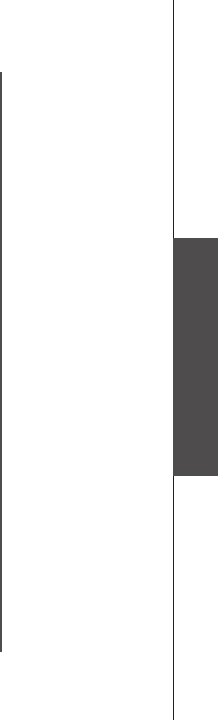
www.vtechphones.com 23
Basic Operation
BASIC OPERATION
Your phone has a caller ID (CID) with call waiting feature that works with service from your local
phone service provider. Caller ID with call waiting lets you see who’s calling before you answer the
phone, even when you’re on another call.
You may need to change your phone service to use this feature. Contact your phone service
provider if:
• You have both caller ID and call waiting, but as separate services (you may need combined
service)
• You have only caller ID service, or only caller waiting service.
• You don’t subscribe to any caller ID or call waiting services.
You can use this product with regular caller ID service, and you can use this product’s other
features without subscribing to either caller ID or combined caller ID with call waiting service.
There are fees for caller ID services, and they may not be available in all areas.
This product can provide information only if both you and the caller are in areas offering caller ID
service, and if both telephone companies use compatible equipment.
Caller ID Operation
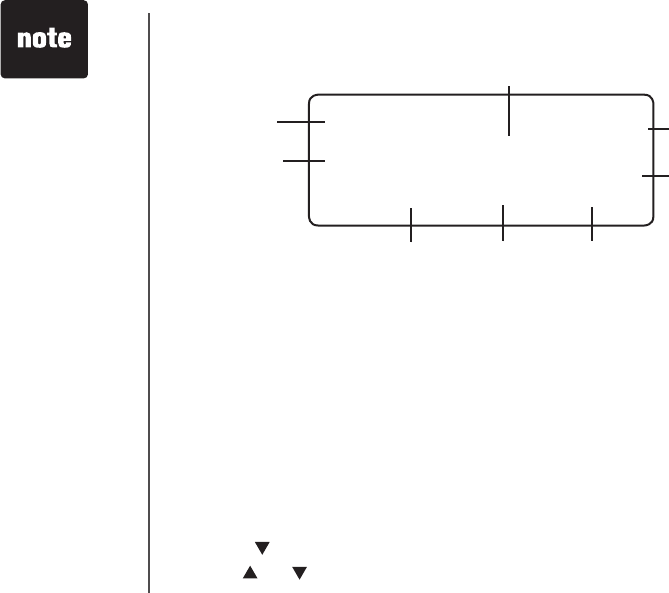
www.vtechphones.com
24 BASIC OPERATION
Caller ID Operation
• If you answer
a call before
the information
appears on the
screen, it will
not be in the
call history.
• Press OFF at
any time to exit
call history.
About Call History (Caller ID)
Your phone can store up to 45 calls in its caller ID (CID) memory. When the memory is full, the oldest
call will automatically be deleted to make room for new incoming call information.
For each call that comes in, the screen displays the following information between the first and second
rings:
• Your caller’s name (15 letters are sent by your telephone company).
• The caller’s area code and telephone number.
• The time and date of the call.
• The repeat tag (*) in the upper right corner, indicating the party has called more than once.
Review Call History
1. Press (CID) to enter call history viewing mode.
2. Use and to scroll through records in call history.
Date of call Time of call
Position of call
in call history
VTech *
L 800-595-9511
5/01 5:40 28
PM OLD
Caller’s telephone
number
Caller’s name
Indicate whether the
record is new or old
NEW
Long distance
call
This party has called
more than once.
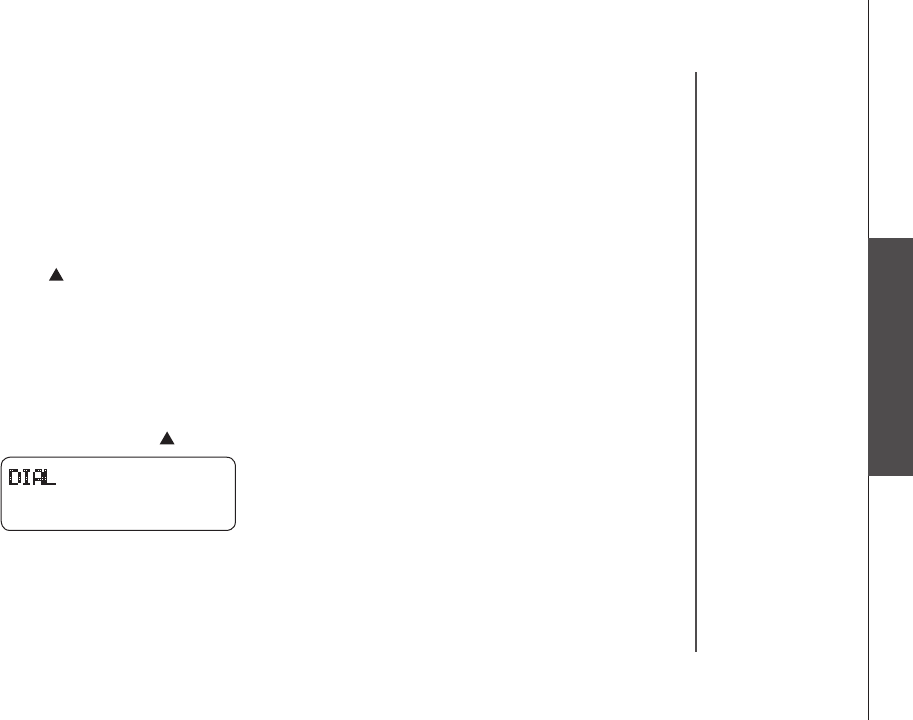
www.vtechphones.com 25
Basic Operation
BASIC OPERATION
Caller ID Operation
Delete Records from Call History
Delete a Specific Call:
1. Locate the record you want to delete from call history.
2. Press the DELETE key. You’ll hear a confirmation beep.
Delete All Calls:
1. With the handset in idle (off) mode, press and hold the DELETE key. The screen displays ERASE
ALL NO YES. The current choice flashes.
2. Press until YES flashes.
3. Press SELECT. You’ll hear a confirmation beep.
Dial a Displayed Number
1. Locate the record in call history that you want to dial.
2. If you wish to change how the number is dialed, press #. The screen displays any alternate dialing
sequences available for this call (area code + number; 1 + area code + number; number only; 1+
number).
3. Press SELECT. Press until DIAL flashes.
4. Press SELECT. The number is automatically dialed.
— OR —
When the number is correctly displayed for dialing, press PHONE to dial.
Store a Call History Record in the Directory
1. Locate the record in the call history you want to store in the directory.
DIAL PROGRAM
800-595-9511
5/01 5:40 PM OLD 28
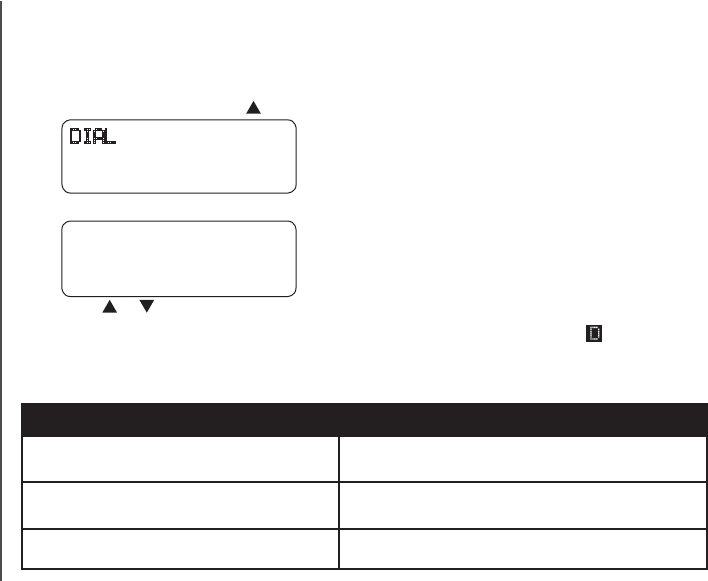
www.vtechphones.com
26 BASIC OPERATION
Caller ID Operation
2. If you wish to change how the number is dialed, press #. The screen displays any alternate dialing
sequences available for this call (area code + number; 1 + area code + number; number only; 1+
number).
3. Press SELECT, then press until PROGRAM flashes.
4. Press SELECT three times. The screen displays:
5. Press or to select Y or N for distinctive ringer.
6. Press SELECT. You’ll hear a confirmation beep. If you choose Y in step 5 a will be displayed
with the directory entry.
DIAL PROGRAM
800-595-9511
5/01 5:40 PM OLD 28
DISTINCT RING? N
8005959511
5/01 5:40 PM OLD 28
Screen Displays: When:
PRIVATE The other party is blocking name and/or number
information.
UNKNOWN Your phone company is unable to receive information
about this caller’s name and/or number.
* (after name) This caller has called you more than once.
Display Screen Messages
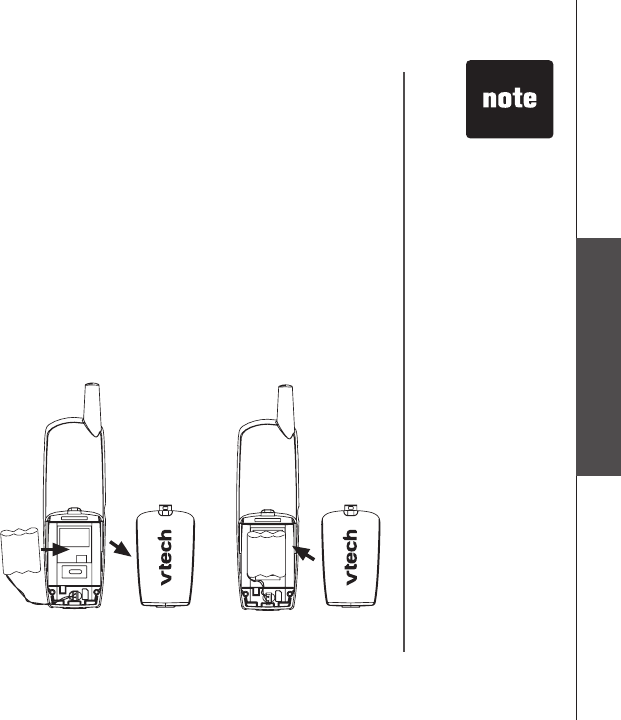
www.vtechphones.com 27
Basic Operation
BASIC OPERATION
Batteries
Battery Care and Maintenance
• A fully charged battery provides an average talk time of about five hours.
• The battery needs charging when:
— A new battery is installed in the handset.
— The phone beeps twice every five seconds.
— The screen displays BATTERY LOW and the low battery icon.
• Place the handset in the base so the CHARGE light turns on. The battery is typically fully
charged in 18 hours.
• You can keep the battery fully charged by returning the handset to the base after each use.
• If you repeatedly
get a low battery
indicator, even
after charging
overnight, the
battery should be
replaced.
• To reduce the risk
of fire or injury to
persons or damage
to the telephone,
read and follow
these instructions
carefully: Charge
t h e b a t t e r y
provided with
or identified for
use with this
product only in
accordance with
the instructions
and limitations
specified in the
user’s manual.
Replacing the Handset Battery
1. Remove the battery compartment cover on the handset by pressing on the indentation and sliding
the cover downward.
2. Lift out the old battery and disconnect.
3. Align the two holes in the new battery’s
plug with the socket pins, and snap the
plug into place. Snap the battery in the
compartment, as described in Installation,
on page 5.
4. Replace the cover by sliding it up into
place.
5. The new battery must be charged before
using the phone. Place the handset in the
base and allow it to charge for at least
18 hours the first charge. The telephone
might operate before that, but for best
performance, let the battery charge fully.
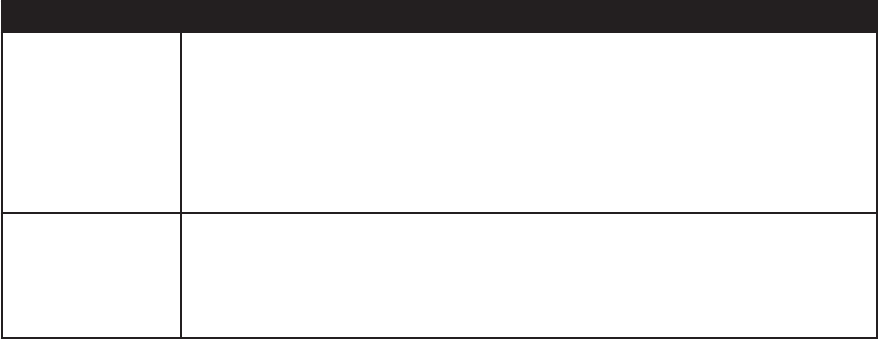
www.vtechphones.com
28 ADDITIONAL INFO
Troubleshooting
If you have difficulty operating your phone, the suggestions below should solve the problem. If you still have difficulty after
trying these suggestions, call VTech Communications at 1-800-595-9511. In Canada, call VTech Telecommunications
Canada Ltd. at 1-800-267-7377.
Problem Suggestion
My phone doesn’t
work at all.
• Make sure the power cord is plugged in.
• Make sure the telephone line cord is plugged firmly into the base unit and the telephone wall
jack.
• Charge the battery in the handset for 18 hours. For optimum daily performance, return the
handset to its base when not in use.
• Reset the base. Unplug the unit’s electrical power. Wait for 15 seconds then plug it back in.
Allow up to one minute for the handset and base to reset.
• You may need to purchase a new battery, please refer to the Batteries section of this
user’s manual.
I cannot get a dial
tone.
• First try all the suggestions above.
• Move the handset closer to the base. You might have moved out of range.
• Your line cord might be malfunctioning. Try installing a new line cord.
• If the previous suggestions don’t work, disconnect the base unit from the telephone jack and
connect a different phone. If there is no dial tone on that phone either, the problem is in your
wiring or local service. Contact your local telephone company.
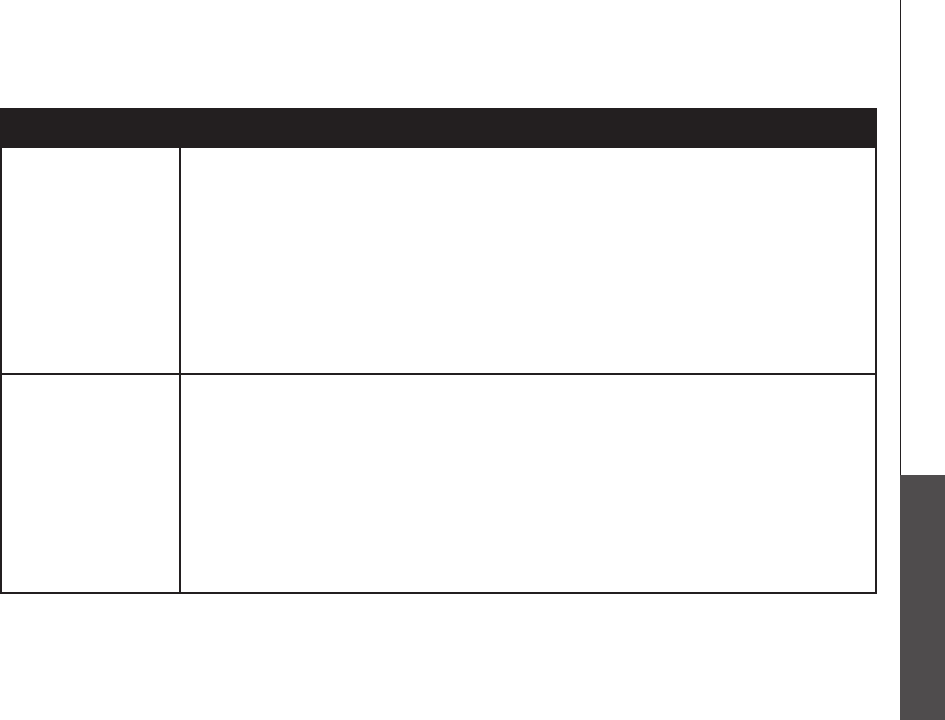
www.vtechphones.com 29
Additional Information
ADDITIONAL INFO
Problem Suggestion
I cannot dial out. • Make sure you have a dial tone before dialing. The handset may take a second or two to find
the base and produce a dial tone. This is normal. Wait an extra second before dialing.
• Make sure your phone is set to the correct dial mode for the type of service that you have
(pulse or touchtone). Refer to the Installation section of this user’s manual to set the dial mode.
• If the other phones in your home are having the issue, the problem is in your wiring or local
service. Contact your local telephone company (charges may apply.)
• Eliminate any background noise. Noise from a television, radio or other appliance may cause
the phone to not dial out properly. If you cannot eliminate the background noise, first try muting
the handset before dialing, or dialing from another room in your home with less background
noise.
My handset beeps
four times and isn’t
performing normally.
• Make sure the power cord is securely plugged into the base. Plug the unit into a different,
working outlet not controlled by a wall switch.
• Move the handset closer to the base. You might have moved out of range.
• If the handset is in its base and the charging light does not come on, refer to Charge Light is
Off in this troubleshooting guide.
• Reset the base. Unplug the unit’s electrical power. Wait for 15 seconds then plug it back in.
Allow up to one minute for the handset and base to reset.
• Other electronic products can cause interference with your cordless phone. Try installing your
phone as far away from these types of electronic devices as possible: wireless routers, radios,
radio towers, pager towers, cell phones, intercoms, room monitors, televisions, personal
computers, kitchen appliances and other cordless phones.
Troubleshooting
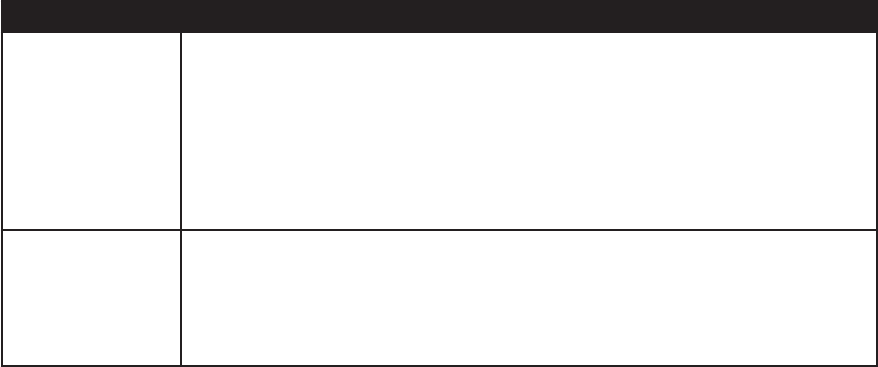
www.vtechphones.com
30 ADDITIONAL INFO
Problem Suggestion
Can’t Connect
displays on my
handset.
• Move the handset closer to the base. You might have moved out of range.
• If the handset is in its base and the charging light does not come on, refer to The charge light
is off in this troubleshooting guide.
• Reset the base. Unplug the unit’s electrical power. Wait for 15 seconds then plug it back in.
Allow up to one minute for the handset and base to reset.
• Other electronic products can cause interference with your cordless phone. Try installing your
phone as far away from these types of electronic devices as possible: wireless routers, radios,
radio towers, pager towers, cell phones, intercoms, room monitors, televisions, personal
computers, kitchen appliances and other cordless phones.
The batteries will not
hold a charge.
• Charge the battery in the handset for 18 hours. For optimum daily performance, return the
handset to its base when not in use.
• You may need to purchase a new battery, please refer to the Batteries section of this user’s
manual.
• Your phone might be malfunctioning. Please refer to the Warranty section of this user’s manual
for further instruction.
Troubleshooting
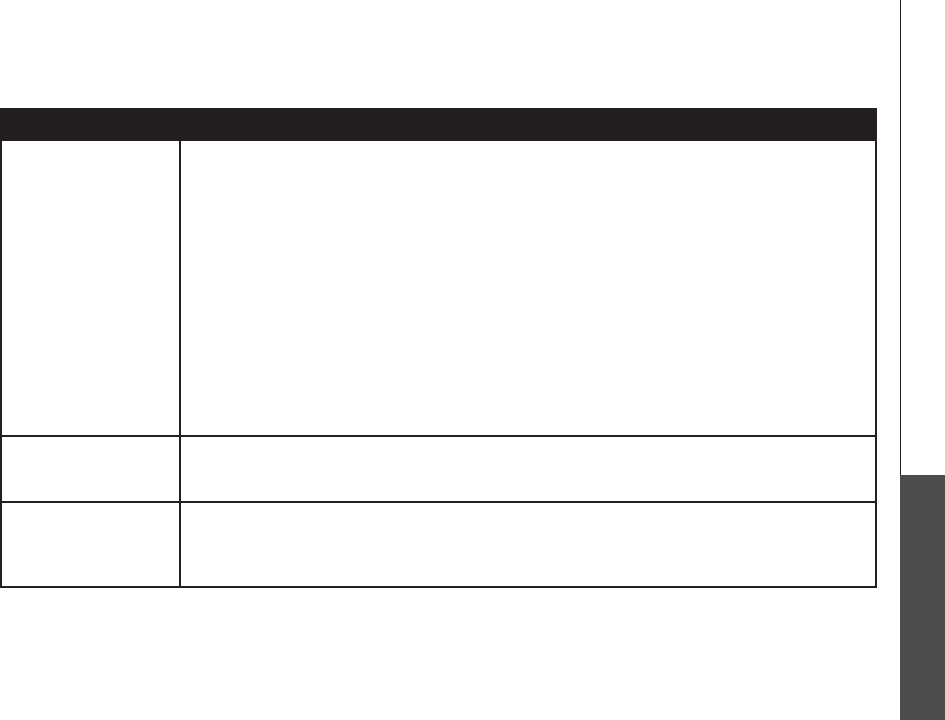
www.vtechphones.com 31
Additional Information
ADDITIONAL INFO
Problem Suggestion
I get noise, static,
or weak signal even
when I’m near the
base.
• Press the CHAN/DELETE button while on a call until the interference has been eliminated.
• Other electronic products can cause interference with your cordless phone. Try installing your
phone as far away from these types of electronic devices as possible: radios, radio towers,
pager towers, cell phones, intercoms, room monitors, televisions, personal computers, kitchen
appliances and other cordless phones.
• Microwaves operate on the same frequency as your phone. It is normal to experience static on
your phone while the microwave is running. Do not install this phone in the same outlet or near
the microwave.
• If your phone is plugged in with a modem or surge protector, plug the phone (or modem/surge
protector) into a different location. If this solves the problem, re-locate your phone or modem
farther apart from one another, or use a different surge protector.
• Relocate your phone to a higher location. The phone will likely get better reception not installed
in a low area.
• If the other phones in your home are having the issue, the problem is in your wiring or local
service. Contact your local telephone company (charges may apply.)
I hear other calls while
using my phone.
• Disconnect your base unit from the telephone jack, and plug in a regular telephone. If you
still hear other calls, the problem is probably in your wiring or local service. Call your local
telephone company.
I hear noise in the
handset, and none of
the keys or buttons
work.
• Make sure the power cord is plugged in.
Troubleshooting
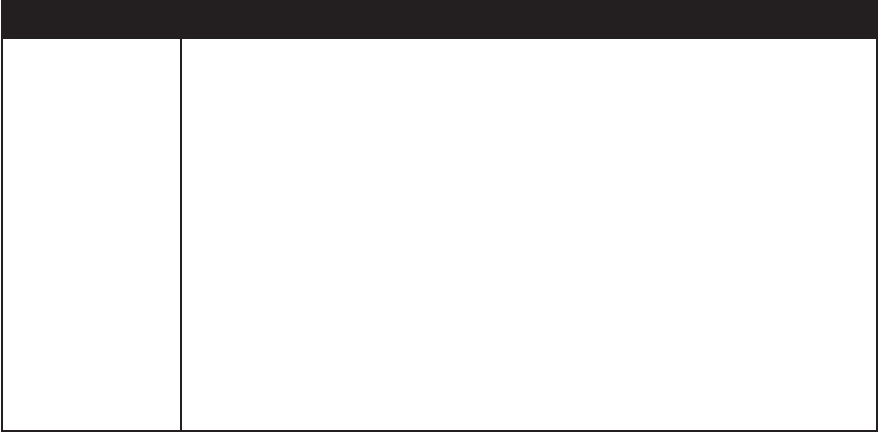
www.vtechphones.com
32 ADDITIONAL INFO
Problem Suggestion
My handset does not
ring when I receive
a call.
• Make sure you have the ringer activated. Refer to the section(s) on ringer selection in this user’s
manual.
• Make sure the telephone line cord is plugged firmly into the base unit and the telephone jack.
Make sure the power cord is plugged in.
• You may be too far from the base unit.
• Charge the battery in the handset for 18 hours. For optimum daily performance, return the
handset to its base when not in use.
• You may have too many extension phones on your telephone line to allow all of them to ring.
Try unplugging some of the other phones.
• The layout of your home or office might be limiting the operating range. Try moving the base to
another location, preferably on an upper floor.
• If the other phones in your home are having the issue, the problem is in your wiring or local
service. Contact your local telephone company (charges may apply.)
• Test a working phone at the phone jack. If another phone has the same problem, the problem
is the phone jack. Contact your local telephone company (charges may apply.)
• Other electronic products can cause interference with your cordless phone. Try installing your
phone as far away from these types of electronic devices as possible: radios, radio towers,
pager towers, cell phones, intercoms, room monitors, televisions, personal computers, kitchen
appliances and other cordless phones
• Your line cord might be malfunctioning. Try installing a new line cord.
Troubleshooting
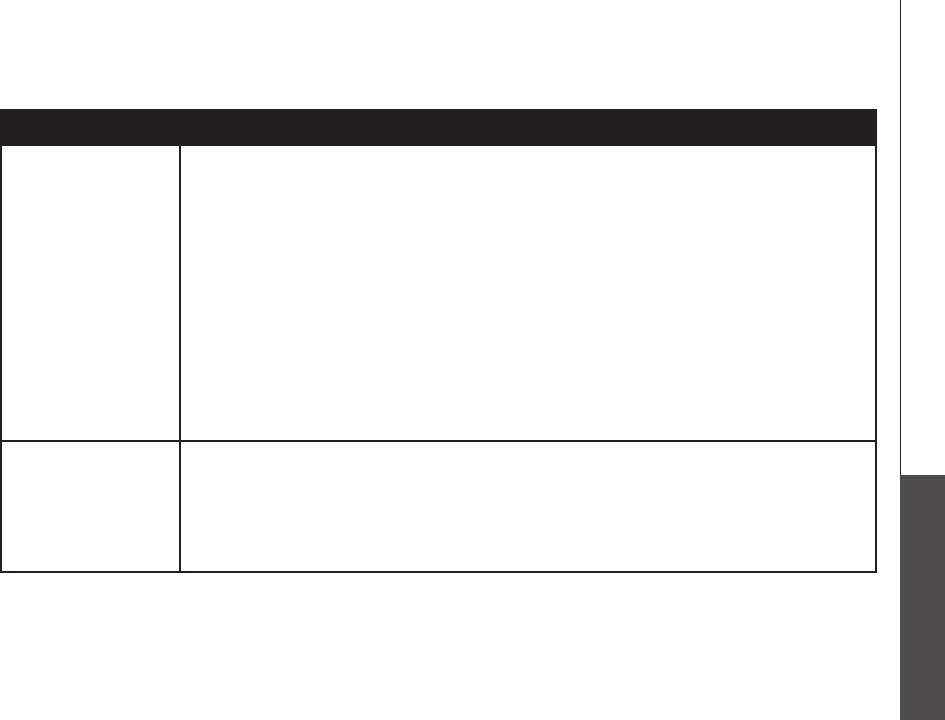
www.vtechphones.com 33
Additional Information
ADDITIONAL INFO
Problem Suggestion
My calls fade or cut in
and out while I’m using
my handset.
• Press the CHAN/DELETE button while on a call until the interference has been eliminated.
• Other electronic products can cause interference with your cordless phone. Try installing your
phone as far away from these types of electronic devices as possible: radios, radio towers,
pager towers, cell phones, intercoms, room monitors, televisions, personal computers, kitchen
appliances and other cordless phones
• Microwaves operate on the same frequency as your phone. It is normal to experience static on
your phone while the microwave is running. Do not install this phone in the same outlet or near
the microwave.
• If your phone is plugged in with a modem or surge protector, plug the phone (or modem/surge
protector) into a different location. If this solves the problem, re-locate your phone or modem
farther apart from one another, or use a different surge protector.
• Relocate your phone to a higher location. The phone will get better reception not installed in a
low area.
• If the other phones in your home are having the issue, the problem is in your wiring or local
service. Contact your local telephone company (charges may apply.)
The charge light is off. • Clean the handset and base charging contact each month using a pencil eraser or cloth.
• Make sure the power and line cords are plugged in correctly and firmly.
• Reset the base. Unplug the unit’s electrical power. Wait for 15 seconds then plug it back in.
Allow up to one minute for the handset and base to reset.
• Your phone might be malfunctioning. Please refer to the Warranty section of this user’s manual
for further instruction.
Troubleshooting
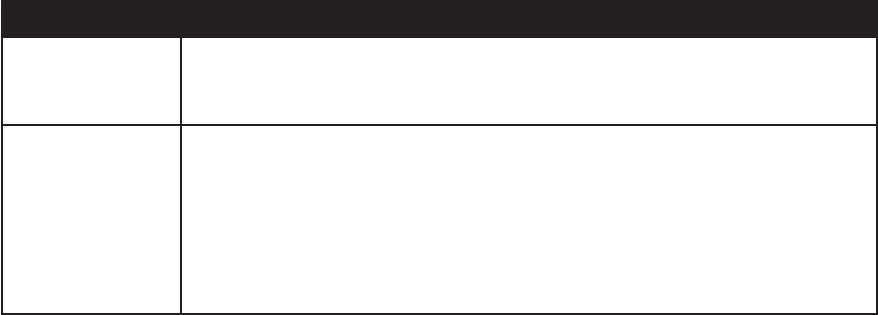
www.vtechphones.com
34 ADDITIONAL INFO
Problem Suggestion
My Caller ID isn’t
working.
• Caller ID is a subscription service. You must subscribe to this service for this feature to work
on your phone.
• Your caller must be calling from an area that supports caller ID.
• Both you and your caller’s telephone companies must use caller ID compatible equipment.
Common cure for
electronic equipment.
If the unit does not seem to be responding normally, then try putting the handset in its base. If it
does not seem to respond, do the following (in the order listed):
1. Disconnect the power to the base.
2. Disconnect the handset battery, and spare battery, if applicable.
3. Wait a few minutes.
4. Connect power to the base.
5. Re-install the battery(ies).
6. Wait for the handset to re-establish its link with the base. To be safe, allow up to one minute for
this to take place.
Troubleshooting
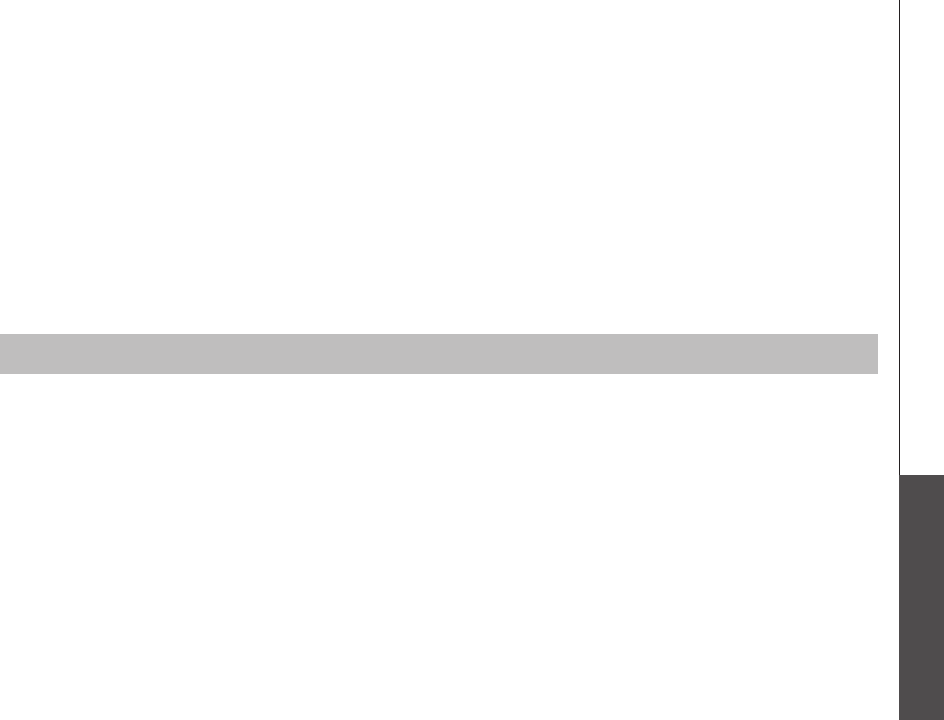
www.vtechphones.com 35
Additional Information
ADDITIONAL INFO
Maintenance
Taking care of your telephone
Your cordless telephone contains sophisticated electronic parts, so it must be treated with care.
Avoid rough treatment
Place the handset down gently. Save the original packing materials to protect your telephone if you ever need to ship it.
Avoid water
Your telephone can be damaged if it gets wet. Do not use the handset outdoors in the rain, or handle it with wet hands. Do not install your base unit near a sink, bathtub or shower.
Electrical storms
Electrical storms can sometimes cause power surges harmful to electronic equipment. For your own safety, use caution when using electric appliances during storms.
Cleaning your telephone
Your telephone has a durable plastic casing that should retain its luster for many years. Clean it only with a soft cloth slightly dampened with water or a mild soap. Do not use excess water or
cleaning solvents of any kind.
Remember that electrical appliances can cause serious injury if used when you are wet or standing in water. If your base unit should fall into water, DO NOT RETRIEVE IT UNTIL YOU
UNPLUG THE POWER CORD AND TELEPHONE LINE CORDS FROM THE WALL. Then pull the unit out by the unplugged cords.
What does this limited warranty cover?
• The manufacturer of this VTech product, VTech Communications, warrants to the holder of a valid proof of purchase (“Consumer” or “you”) that the product and all accessories provided
by VTech in the sales package (“Product”) are free from material defects in material and workmanship, pursuant to the following terms and conditions, when installed and used normally
and in accordance with operation instructions. This limited warranty extends only to the Consumer for Products purchased and used in the United States of America.
What will VTech Communications do if the Product is not free from material defects in materials and workmanship during the limited warranty period (“Materially Defective Product”)?
• During the limited warranty period, VTech’s authorized service representative will repair or replace at VTech’s option, without charge, a Materially Defective Product. If we repair this
product, we may use new or refurbished replacement parts. If we choose to replace this product, we may replace it with a new or refurbished product of the same or similar design. VTech
will return repaired or replacement products to you in working condition. VTech will retain defective parts, modules, or equipment. Repair or replacement of Product, at VTech’s option, is
your exclusive remedy. You should expect the repair or replacement to take approximately 30 days.
How long is the limited warranty period?
• The limited warranty period for the product extends for ONE (1) YEAR from the date of purchase if we repair or replace a Materially Defective Product under the terms of this limited
warranty. This limited warranty also applies to repaired or replacement Products for a period of either (a) 90 days from the date the repaired or replacement Product is shipped to you or (b)
the time remaining on the original one-year warranty; whichever is longer.
What is not covered by this limited warranty?
This limited warranty does not cover
1. Product that has been subjected to misuse, accident, shipping or other physical damage, improper installation, abnormal operation or handling, neglect, inundation, fire, water or other
liquid intrusion; or
2. Product that has been damaged due to repair, alteration or modification by anyone other than an authorized service representative of VTech; or
3. Product to the extent that the problem experienced is caused by signal conditions, network reliability or cable or antenna systems; or
Warranty Statement
www.vtechphones.com
36 ADDITIONAL INFO
Warranty Statement
4. Product to the extent that the problem is caused by use with non-VTech electrical accessories; or
5. Product whose warranty/quality stickers, Product serial numbers plates or electronic serial numbers have been removed, altered or rendered illegible; or
6. Product purchased, used, serviced, or shipped for repair from outside the United States, or used for commercial or institutional purposes (including but not limited to Products used for
rental purposes ); or
7. Product returned without valid proof of purchase (see 2 below); or
8. Charges for installation or set up, adjustment of customer controls, and installation or repair of systems outside the unit.
How do you get warranty service?
• To obtain warranty service in the United States of America, call 1-800-595-9511 for instructions regarding where to return the Product. Before calling for service, please check the user’s
manual. A check of the Product controls and features may save you a service call.
• Except as provided by applicable law, you assume the risk of loss or damage during transit and transportation and are responsible for delivery or handling charges incurred in the
transport of Product (s) to the service location. VTech will return repaired or replaced product under this limited warranty to you, transportation, delivery or handling charges prepaid.
VTech assumes no risk for damage or loss of the Product in transit.
• If the Product failure is not covered by this limited warranty, or proof of purchase does not meet the terms of this limited warranty, VTech will notify you and will request that you authorize
the cost of repair prior to any further repair activity. You must pay for the cost of repair and return shipping costs for the repair of Products that are not covered by this limited warranty.
What must you return with the Product to get warranty service?
1. Return the entire original package and contents including the Product to the VTech service location along with a description of the malfunction or difficulty;
2. Include “valid proof of purchase” (sales receipt) identifying the Product purchased (Product model) and the date of purchase or receipt; and
3. Provide your name, complete and correct mailing address, and telephone number.
Other Limitations
• This warranty is the complete and exclusive agreement between you and VTech. It supersedes all other written or oral communications related to this Product. VTech provides no other
warranties for this product. The warranty exclusively describes all of VTech’s responsibilities regarding the product. There are no other express warranties. No one is authorized to make
modifications to this limited warranty and you should not rely on any such modification.
State Law Rights: This warranty gives you specific legal rights, and you may also have other rights which vary from state to state.
Limitations: Implied warranties, including those of fitness for a particular purpose and merchantability (an unwritten warranty that the product is fit for ordinary use) are limited to one year
from date of purchase. Some states do not allow limitations on how long an implied warranty lasts, so the above limitation may not apply to you.
• In no event shall VTech be liable for any indirect, special, incidental, consequential, or similar damages (including, but not limited to lost profits or revenue, inability to use the product,
or other associated equipment, the cost of substitute equipment, and claims by third parties) resulting from the use of this product. Some states do not allow the exclusion or limitation of
incidental or consequential damages, so the above limitation or exclusion may not apply to you.

www.vtechphones.com 37
Additional Information
ADDITIONAL INFO
Important Safety Instructions
When using your telephone equipment, basic safety precautions should always be followed to reduce the risk of fire, electric shock and injury, including the following:
1. Read and understand all instructions.
2. Follow all warnings and instructions marked on the product.
3. Unplug this product from the wall outlet before cleaning. Do not use liquid or aerosol cleaners. Use a damp cloth for cleaning.
4. Do not use this product near water (for example, near a bath tub, kitchen sink or swimming pool).
5. Do not place this product on an unstable surface, such as a table, shelf or stand. The product may fall, causing serious damage.
6. Slots and openings in the back or bottom of the base unit and handset are provided for ventilation. To protect them from overheating, these openings must not be blocked by placing the
product on a soft surface such as a bed, sofa or rug. This product should never be placed near or over a radiator or heat register. This product should not be placed in any area where proper
ventilation is not provided.
7. This product should be operated only from the type of power source indicated on the marking label. If you are not sure of the type of power supply in your home, consult your dealer or local power
company.
8. Do not allow anything to rest on the power cord. Do not install this product where the cord may have anyone walking on it.
9. Never push objects of any kind into this product through slots in the base or handset as they may touch dangerous voltage points or short out parts that could result in a risk of fire or electric
shock. Never spill liquid of any kind on the product.
10. To reduce the risk of electric shock, do not disassemble this product, but take it to an authorized service facility. Opening or removing parts of the base or handset other than specified access
doors may expose you to dangerous voltages or other risks. Incorrect reassembling can cause electric shock when the product is subsequently used.
11. Do not overload wall outlets and extension cords as this can result in the risk of fire or electric shock.
12. Unplug this product from the wall outlet and refer servicing to an authorized service facility under the
following conditions:
A. When the power supply cord or plug is damaged or frayed.
B. If liquid has been spilled onto the product.
C. If the product has been exposed to rain or water.
D. If the product does not operate normally by following the operating instructions. Adjust only those controls that are covered by the operating instructions, as improper adjustment of
other controls may result in damage and often requires extensive work by an authorized technician to restore the product to normal operation.
E. If the product has been dropped and the base and/or handset has been damaged.
F. If the product exhibits a distinct change in performance.
13. Avoid using a telephone (other than cordless) during an electrical storm. There is a remote risk of electric shock from lightning.
14. Do not use the telephone to report a gas leak in the vicinity of the leak.
15. Only put the handset of your telephone next to your ear when it is in normal talk.
www.vtechphones.com
38 ADDITIONAL INFO
FCC, ACTA and IC Regulation
FCC Part 15
This equipment has been tested and found to comply with the requirements for a Class B digital device under Part 15 of the Federal Communications Commission (FCC) rules. These requirements
are intended to provide reasonable protection against harmful interference in a residential installation. This equipment generates, uses and can radiate radio frequency energy and, if not installed and
used in accordance with the instructions, may cause harmful interference to radio communications. However, there is no guarantee that interference will not occur in a particular installation. If this
equipment does cause harmful interference to radio or television reception, which can be determined by turning the equipment off and on, the user is encouraged to try to correct the interference by
one or more of the following measures:
* Reorient or relocate the receiving antenna.
* Increase the separation between the equipment and receiver.
* Connect the equipment into an outlet on a circuit different from that to which the receiver is connected.
* Consult the dealer or an experienced radio/TV technician for help.
Changes or modifications to this equipment not expressly approved by the party responsible for compliance could void the user’s authority to operate the equipment.
To ensure safety of users, the FCC has established criteria for the amount of radio frequency energy that can be safely absorbed by a user or bystander according to the intended usage of the product.
This product has been tested and found to comply with the FCC criteria. The handset may be safely held against the ear of the user. The base unit shall be installed and used such that parts of the user’s
body other than the hands are maintained at a distance of approximately 20 cm (8 inches) or more. If you choose to use a clipping device, please make sure to only use the supplied VTech belt clip.
FCC Part 68 and ACTA
This equipment complies with Part 68 of the FCC rules and with technical requirements adopted by the Administrative Council for Terminal Attachments (ACTA). The label on the back or bottom of this
equipment contains, among other things, a product identifier in the format US:AAAEQ##TXXXX. This identifier must be provided to your local telephone company upon request.
The plug and jack used to connect this equipment to premises wiring and the telephone network must comply with applicable Part 68 rules and technical requirements adopted by ACTA. A compliant
telephone cord and modular plug is provided with this product. It is designed to be connected to a compatible modular jack that is also compliant. An RJ11 jack should normally be used for connecting
to a single line and an RJ14 jack for two lines. See Installation Instructions in the user’s manual.
The Ringer Equivalence Number (REN) is used to determine how many devices you may connect to your telephone line and still have them ring when you are called. The REN for this product is
encoded as the 6th and 7th characters following the US: in the product identifier (e.g., if ## is 03, the REN is 0.3). In most, but not all areas, the sum of all RENs should be five (5.0) or less. For more
information, please contact your local telephone company.
This equipment may not be used with Party Lines. If you have specially wired alarm dialing equipment connected to your telephone line, ensure the connection of this equipment does not disable your
alarm equipment. If you have questions about what will disable alarm equipment, consult your telephone company or a qualified installer.
If this equipment is malfunctioning, it must be unplugged from the modular jack until the problem has been corrected. Repairs to this telephone equipment can only be made by the manufacturer or its
authorized agents. For repair procedures, follow the instructions outlined under the Limited Warranty.
If this equipment is causing harm to the telephone network, the telephone company may temporarily discontinue your telephone service. The telephone company is required to notify you before
interrupting service. If advance notice is not practical, you will be notified as soon as possible. You will be given the opportunity to correct the problem and the telephone company is required to inform
you of your right to file a complaint with the FCC. Your telephone company may make changes in its facilities, equipment, operation, or procedures that could affect the proper functioning of this product.
The telephone company is required to notify you if such changes are planned.
If this product is equipped with a corded or cordless handset, it is hearing aid compatible.
If this product has memory dialing locations, you may choose to store emergency telephone numbers (e.g., police, fire, medical) in these locations. If you do store or test emergency numbers, please:
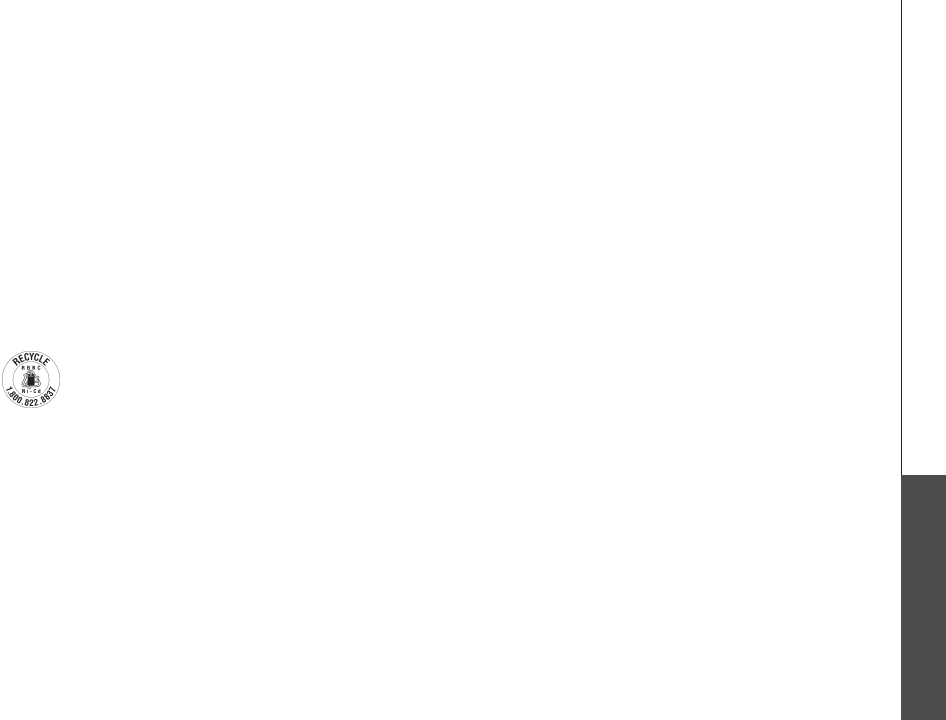
www.vtechphones.com 39
Additional Information
ADDITIONAL INFO
FCC, ACTA and IC Regulations
* Remain on the line and briefly explain the reason for the call before hanging up.
* Perform such activities in off-peak hours, such as early morning or late evening.
Industry Canada
This equipment complies with regulations RSS210 and CS-03 of Industry Canada. Operation is subject to the following two conditions: (1) this device may not cause interference, and (2) this device
must accept any interference, including interference that may cause undesired operation of the device.
The term ‘’IC: ‘’ before the certification/registration number only signifies that the Industry Canada technical specifications were met.
The Ringer Equivalence Number (REN) for this terminal equipment is 0.1. The REN is an indication of the maximum number of devices allowed to be connected to a telephone interface. The termination
on an interface may consist of any combination of devices subject only to the requirement that the sum of the RENs of all the devices does not exceed five.
The RBRC® Seal
The RBRC® Seal on the nickel-cadmium battery indicates that VTech Communications, Inc. is voluntarily participating in an industry program to collect and recycle these batteries at
the end of their useful lives, when taken out of service within the United States and Canada.
The RBRC® program provides a convenient alternative to placing used nickel-cadmium batteries into the trash or municipal waste, which may be illegal in your area.
VTech’s participation in RBRC® makes it easy for you to drop off the spent battery at local retailers participating in the RBRC® program or at authorized VTech product service centers. Please call 1-
800-8-BATTERY™ for information on Ni-Cd battery recycling and disposal bans/restrictions in your area. VTech’s involvement in this program is part of its commitment to protecting our environment
and conserving natural resources.
RBRC® is a registered trademark of Rechargeable Battery Recycling Corporation.
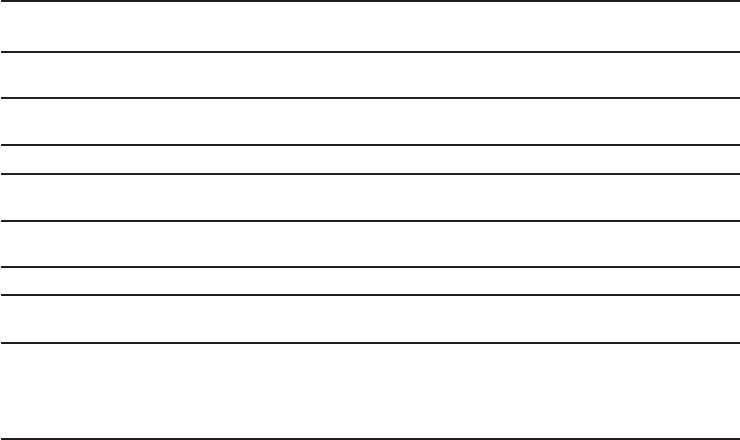
Technical Specifications
Frequency Control Crystal controlled
PLL synthesizer
Transmit Frequency Base: 912.75 - 917.10 MHz
Handset: 5863.80 - 5872.5 MHz
Receive Frequency Base: 5863.80 - 5872.5 MHz
Handset: 912.75 - 917.10 MHz
Channels 30
Nominal Effective Range Maximum power allowed FCC and IC. Actual operating range may
vary according to environmental conditions at the time of use.
Size Handset: 184mm X 52mm X 41mm
Base: 143.61mm X 108mm X 103.26mm (with wallmount)
Weight Handset: 130 grams Base: 219.8 grams (with wallmount)
Power Requirements Handset: 600mAH Ni-Cd Battery
Base: 9V DC @ 200mA
Memory 9 Speed dial locations; up to 24 digits, 15 characters per location
Directory: 20 Memory locations (including the nine speed dial entries);
up to 24 digits, 15 characters per location
CID: 45 Memory locations
Enhanced 5.8GHz technology–your phone operates on a dual band transmission that combines the best of 5.8GHz and
900MHz technologies, providing enhanced performance over standard cordless telephones.
A
About call history 24
Additional info. 29-42
Attach belt clip 10
B
Basic operation 11-27
Base operation 12
Batteries 27
Battery care and maintenance 27
Before you begin 4
C
Caller ID operation 24-26
Charge the handset battery 8
Check for dial tone 8
Choose Location 5
Clear Message Waiting Alert 15
D
Dial a displayed number 25
Delete a number/name
stored in the directory 21
Delete records
from call history 25
Dial a number
from the directory 22
Delete a speed Dial Number/Name 19
Dial a speed Dial Number 19
Display screen
messages - caller ID operation 26
Display screen
messages - telephone operation 16
E
Edit a number/name
stored in the directory 19
Edit a Speed Dial Number/Name 17
F
FCC, ACTA and IC regulation 38
G
Getting started 4-10
H
Handset operation 11
Handset ringer
style/battery save 9
Headset Jack 13
I
Installation 5-10
Important safety instructions 37
Install Handset Battery 5
M
Mantenance 35
Message Waiting 15
Move a number/name
to the speed dial 22
O
Operating range 14
P
Parts check list 4
R
Reassign locations in speed dial 19
Replacing the Handset Battery 27
Review call history 24
S
Set Handset date and time 9
Set language mode 8
Set the dial mode 8
Setup 10
Speed dial 17-19
Store a call history
record in the directory 25
Store a number
/name in speed dial 17
Store a number
/name in the directory 20
T
Telephone operation 11-16
Table/desk installation 6
Technical Specifications 40
Telephone directory 20-22
Temporary tone dialing 13
The RBRC® seal 39
Troubleshooting 28-35
W
Wall Mounting 7
Warranty statement 35