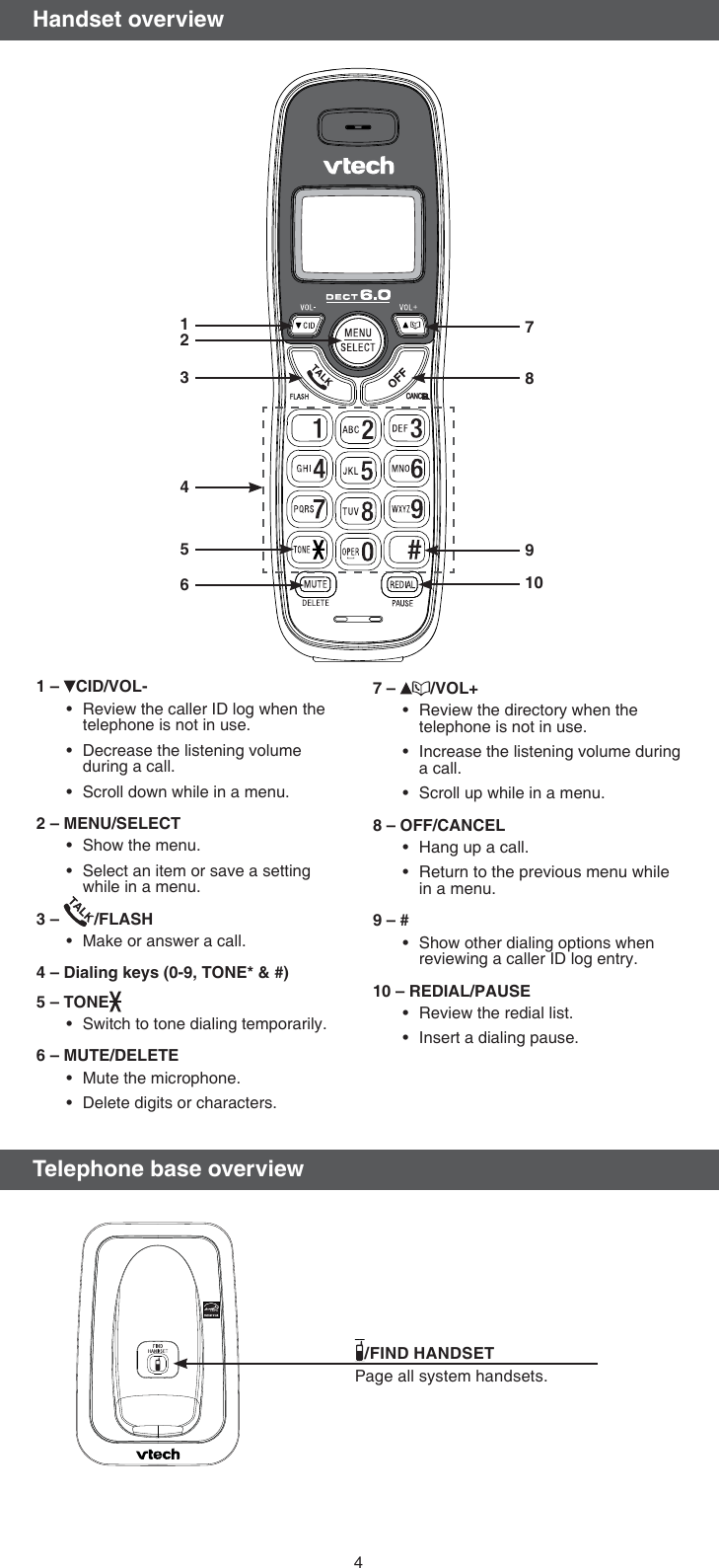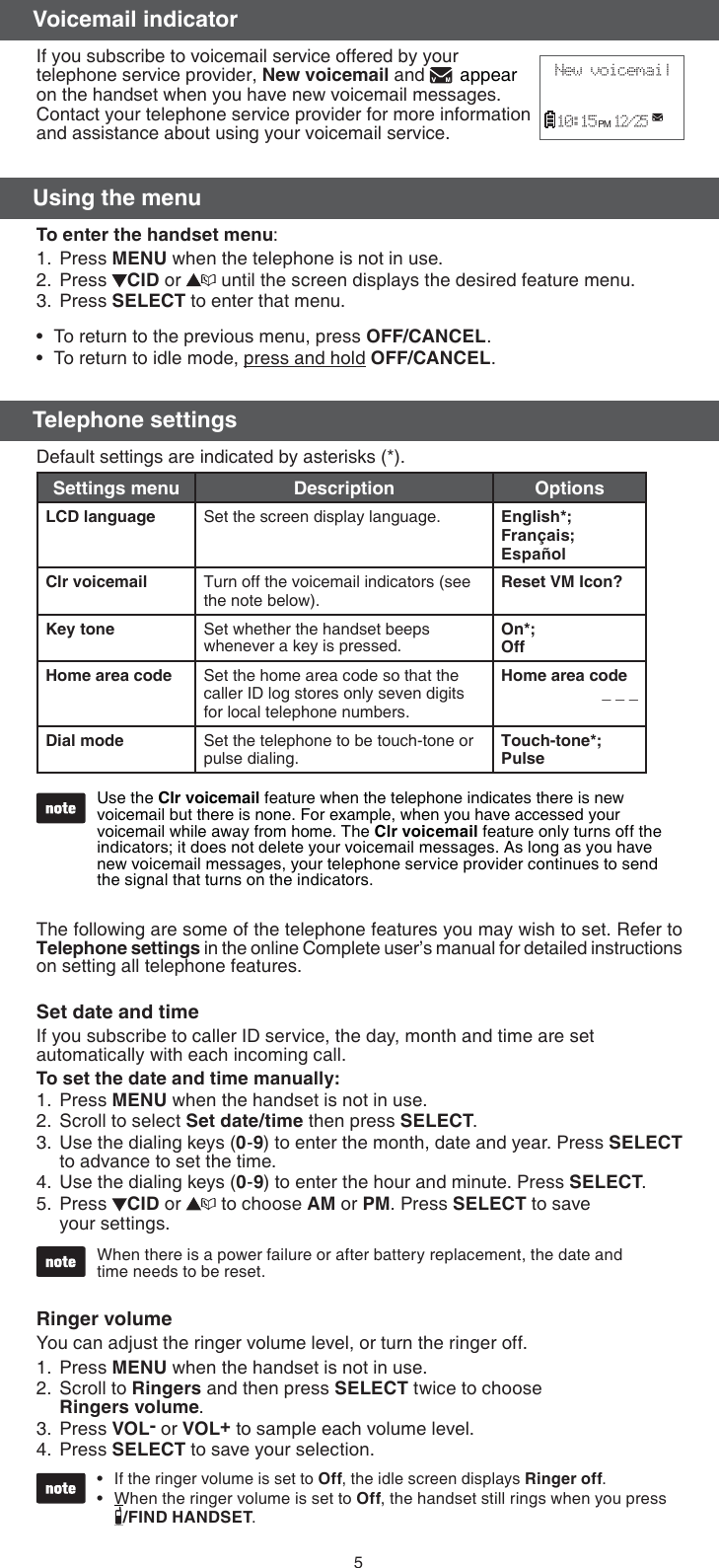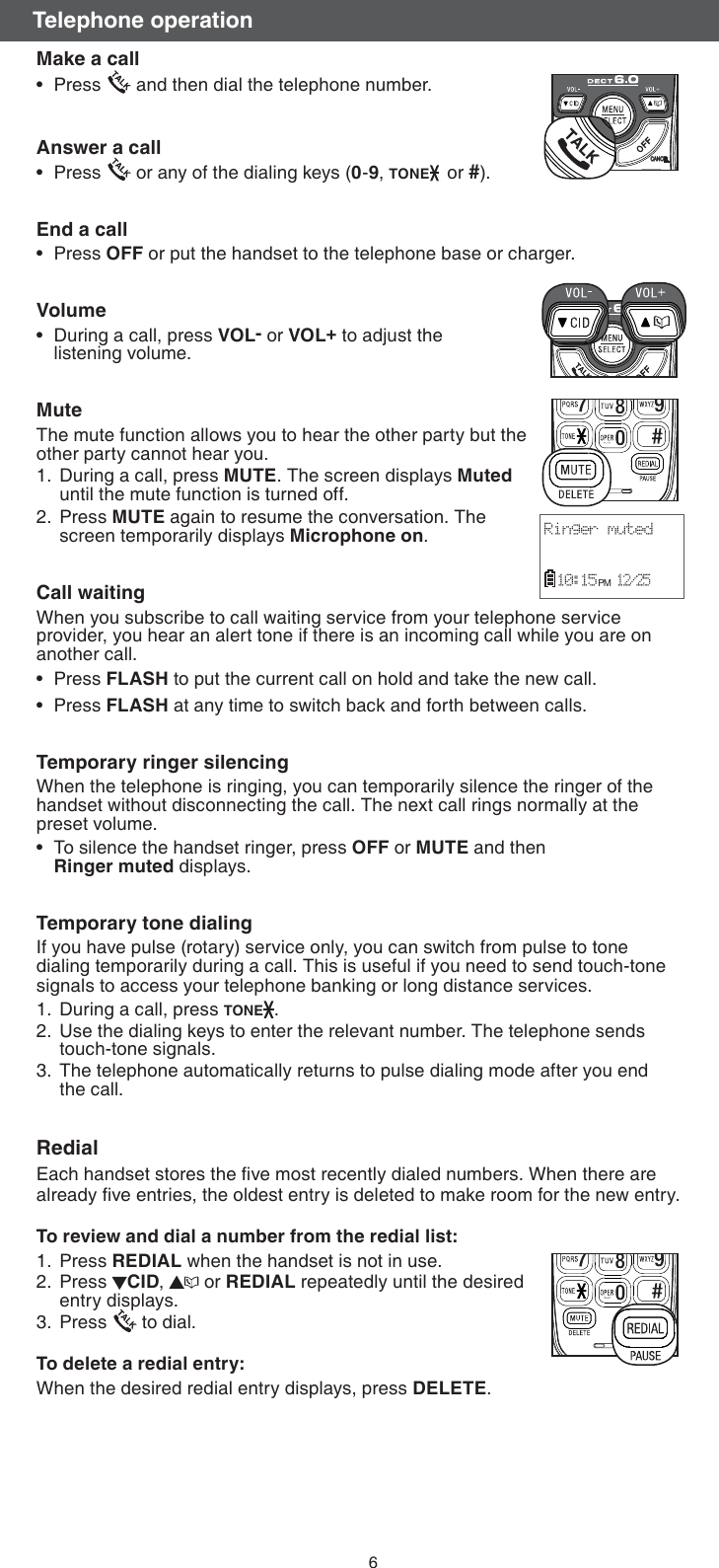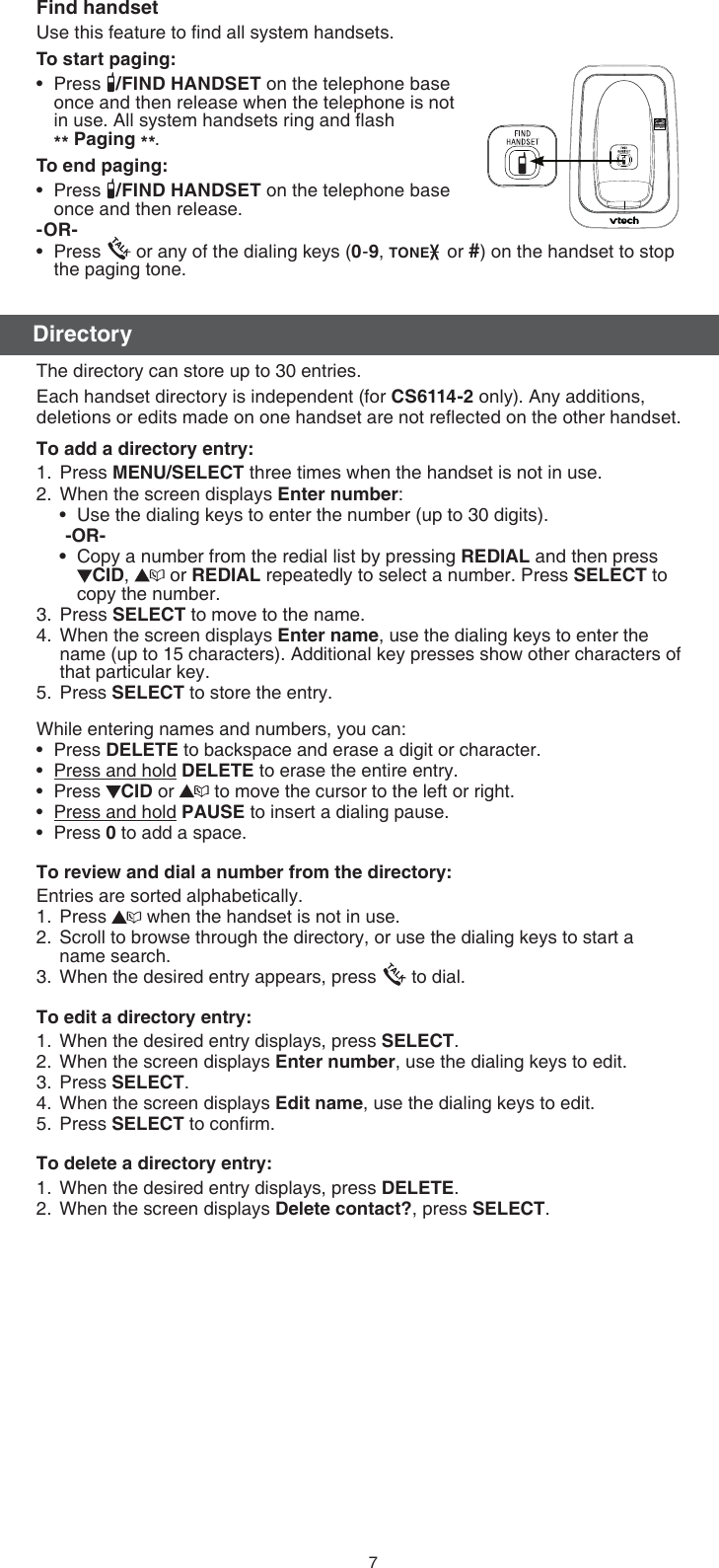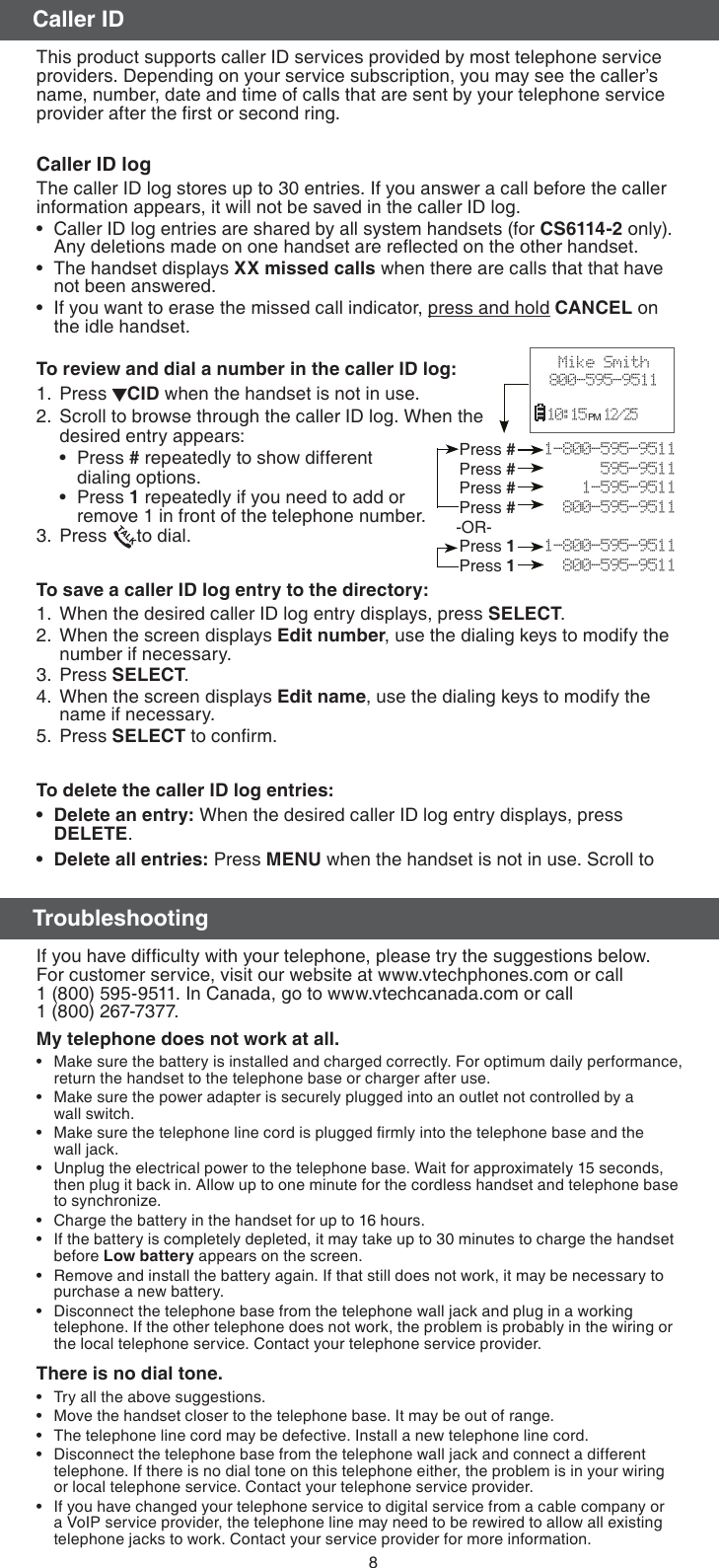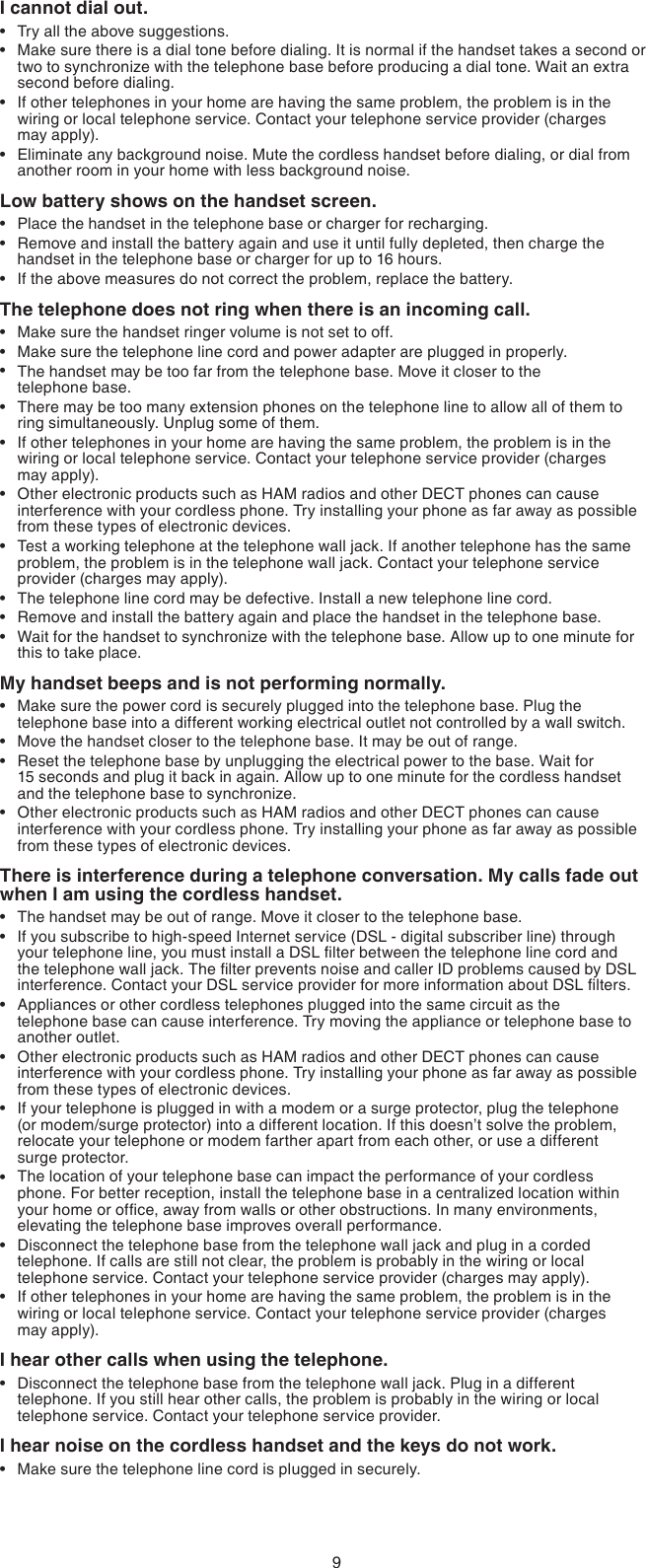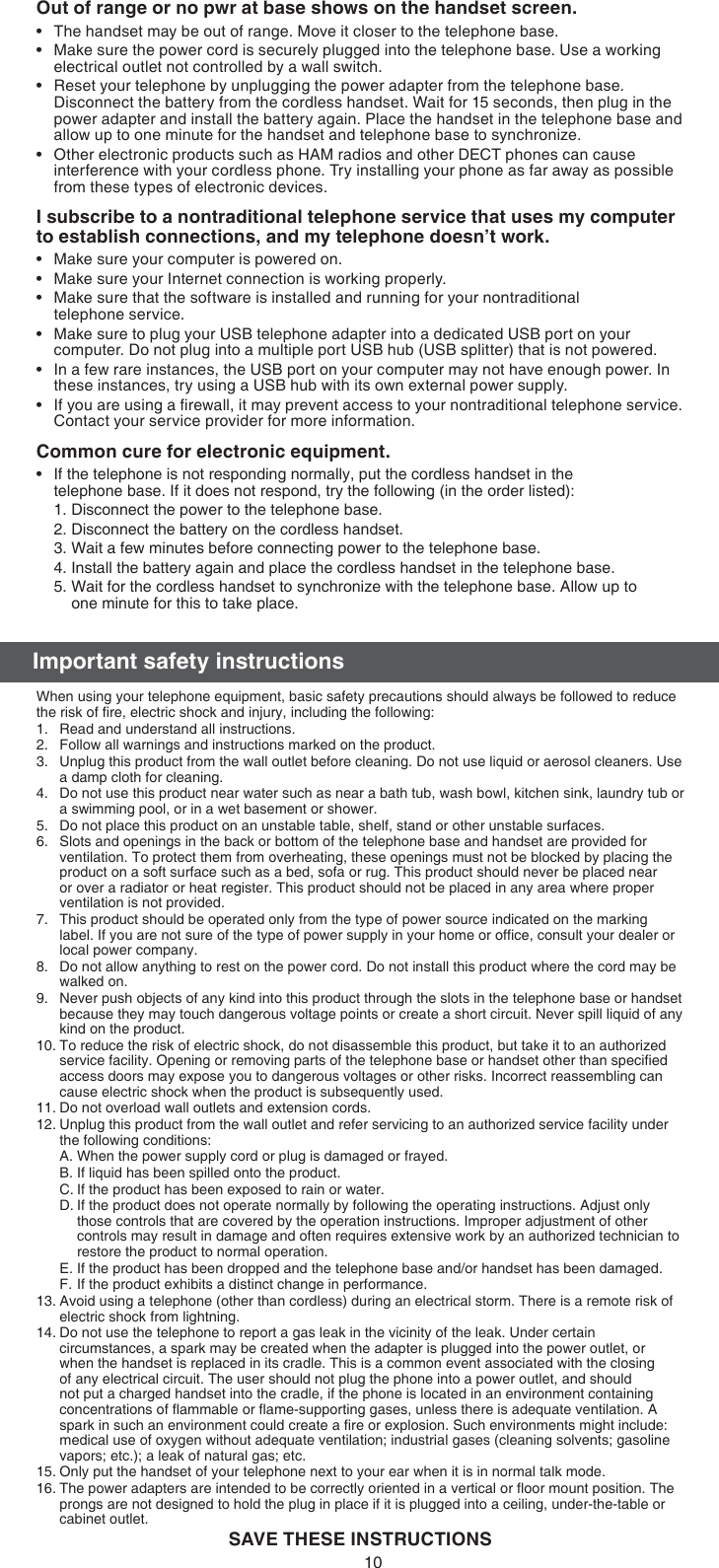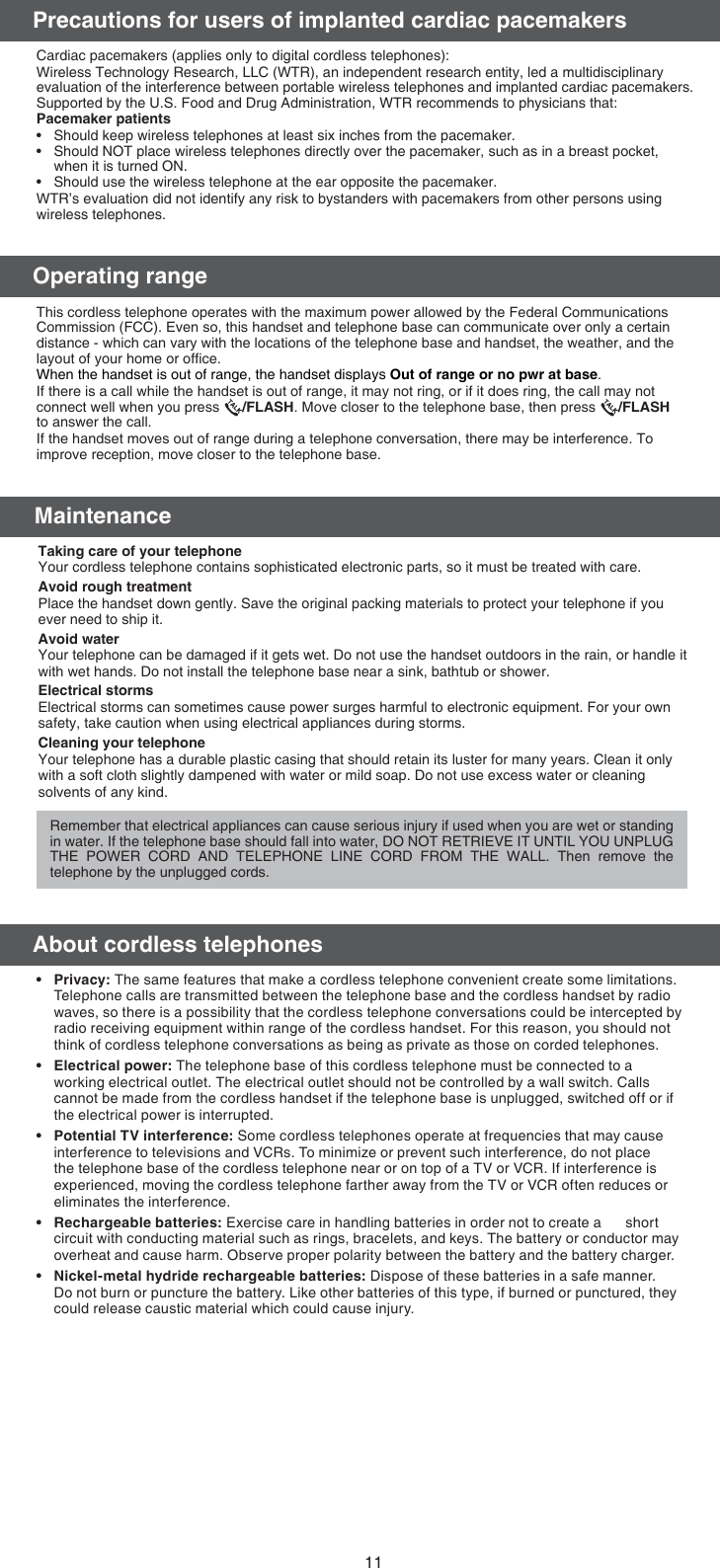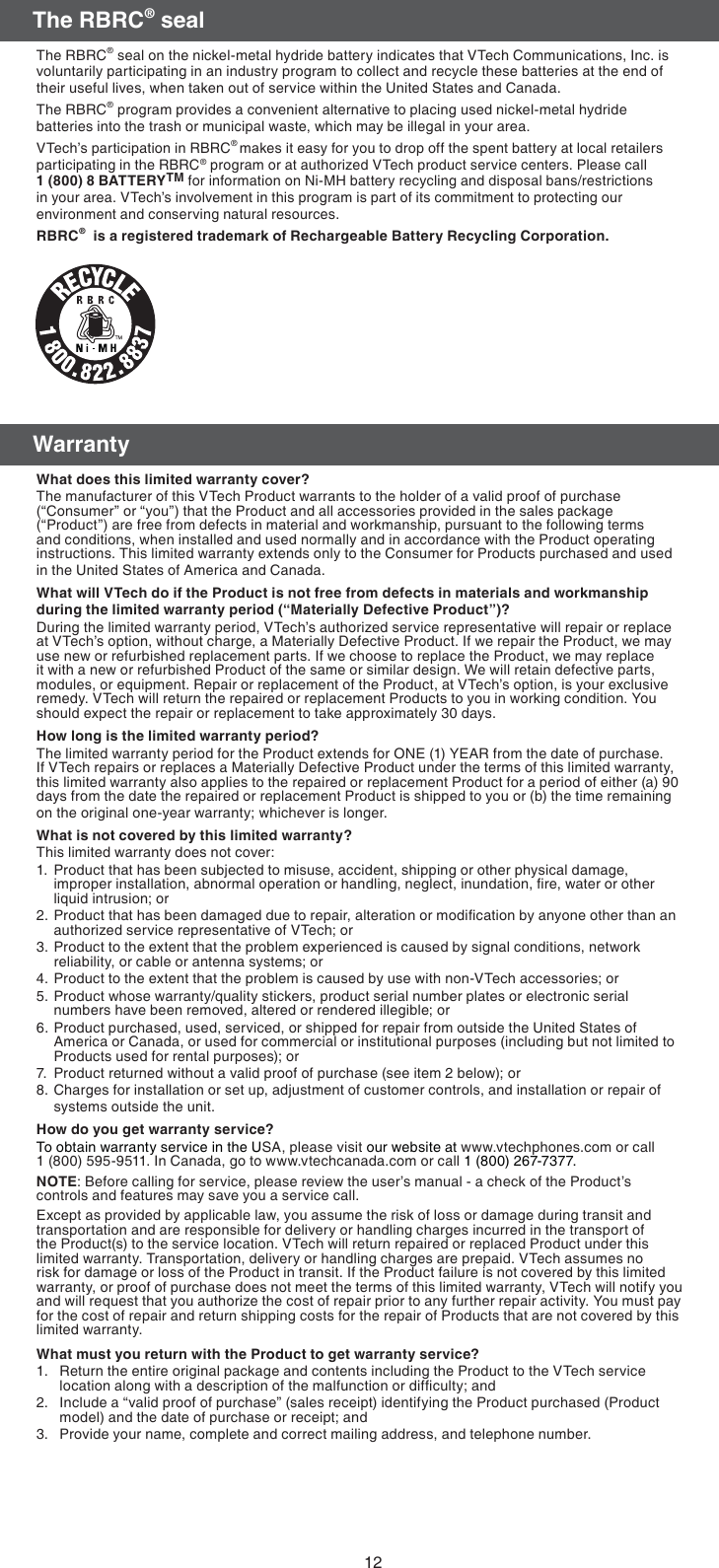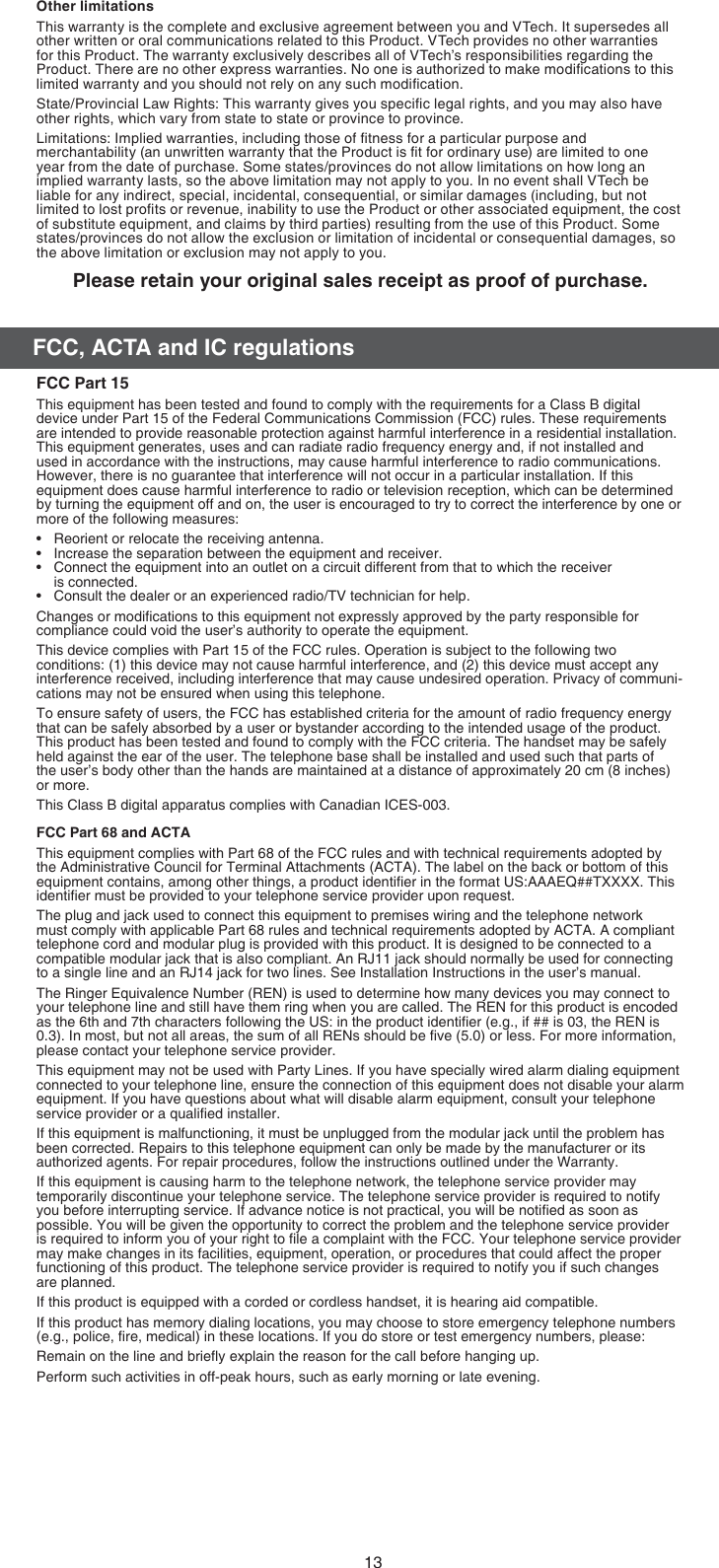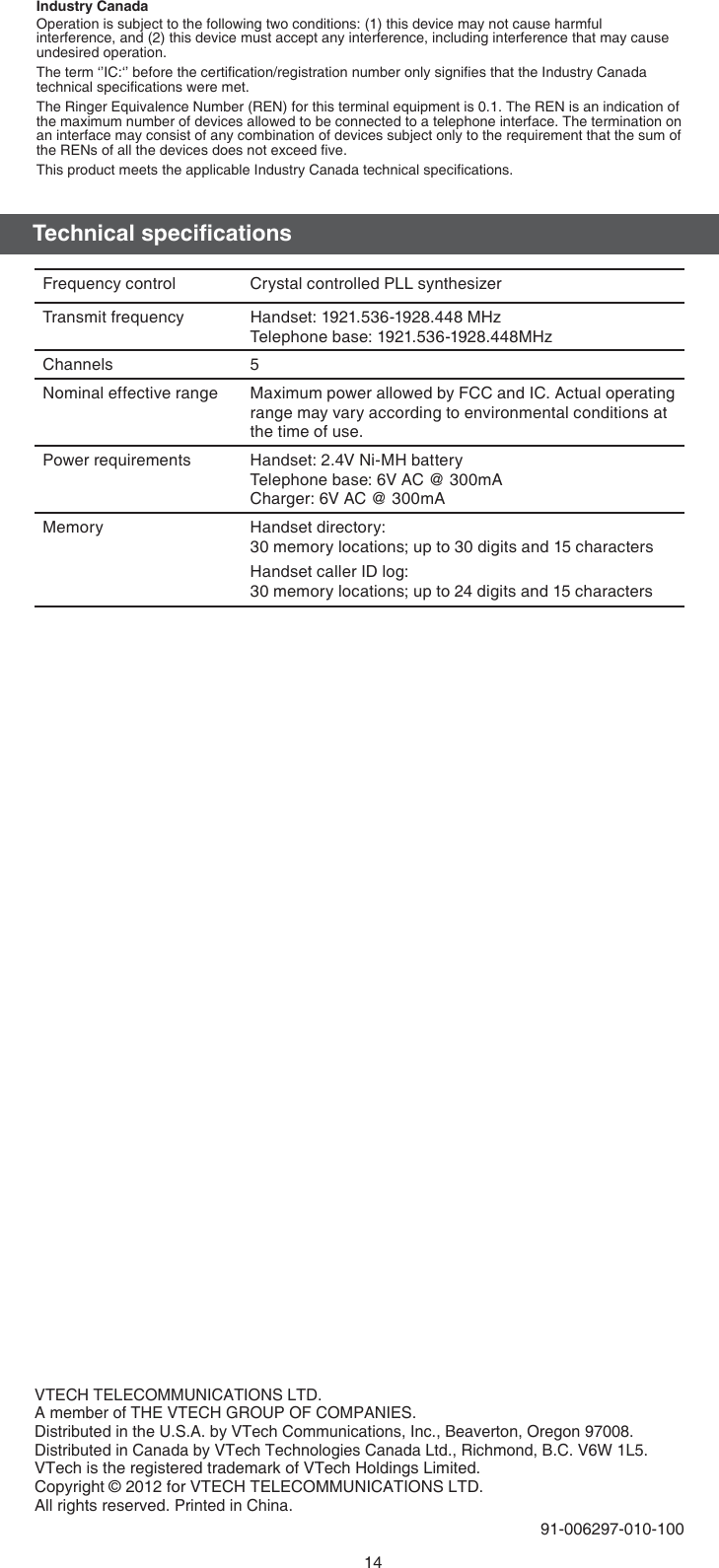VTech Telecommunications 80-8015-03 1.9GHz Digital Modulation Cordless Phone User Manual CS6114 X NO LED ACIB 20121024 for approval
VTech Telecommunications Ltd 1.9GHz Digital Modulation Cordless Phone CS6114 X NO LED ACIB 20121024 for approval
User Manual
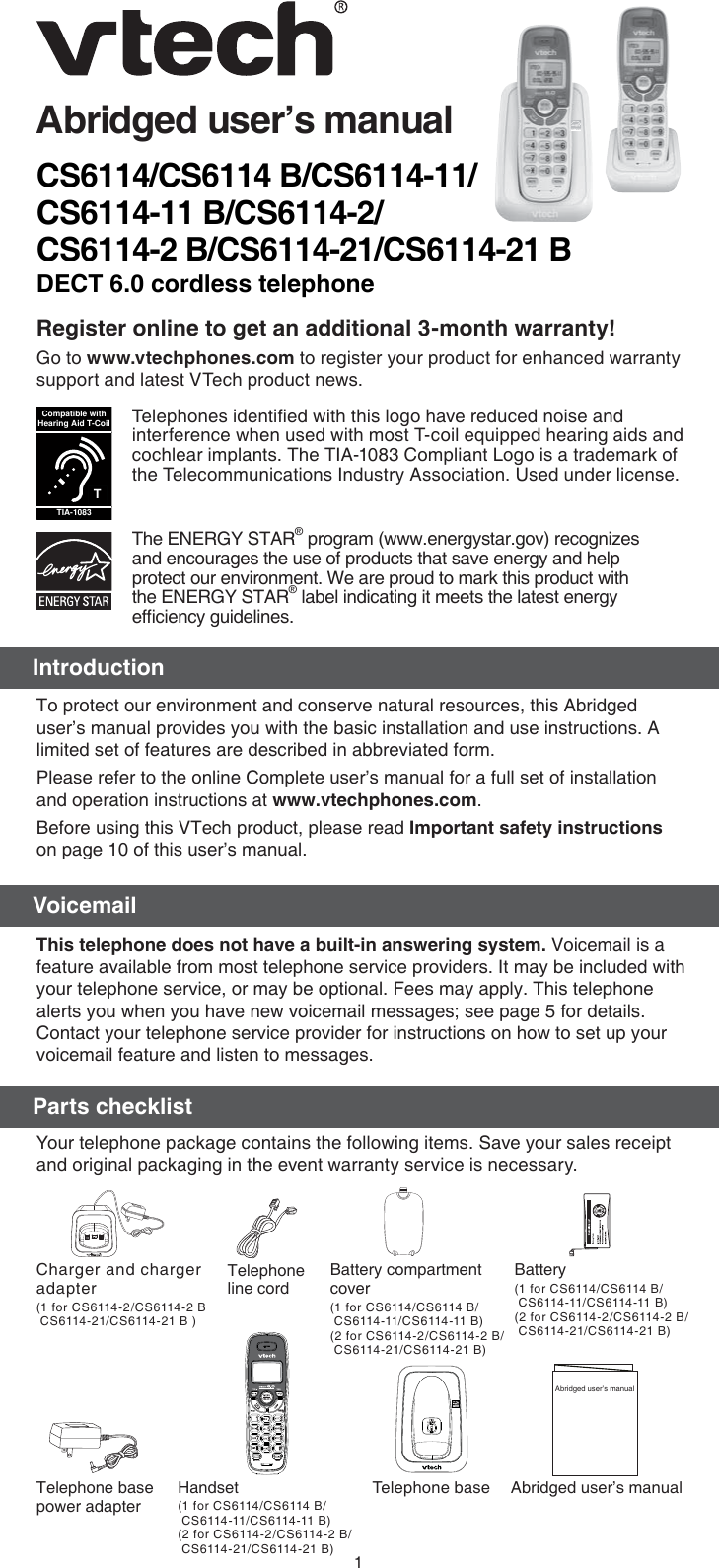
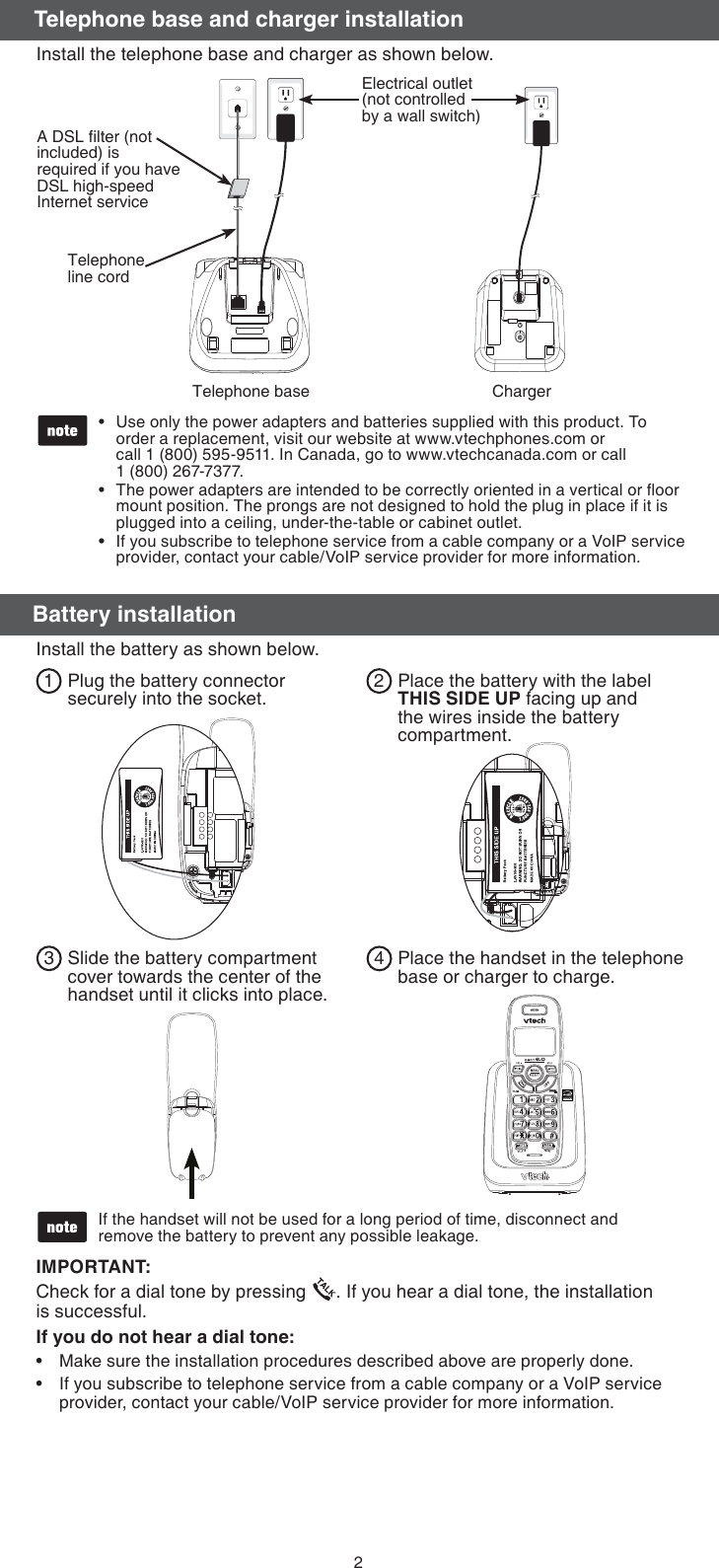
![3Your telephone comes ready for tabletop use.To mount your telephone on the wall:Position the top hole at the back of the telephone base against the top mounting stud [A].Slide the telephone base down on the mounting studs [A] and [B] until it locks into place.1.2.Telephone base[A][B]Mounting studsWall mounting (optional)Once you have installed the battery, the screen indicates the battery status (see the table below). For best performance, keep the handset in the telephone base or charger when not in use. The battery is fully charged after 16 hours of continuous charging. Refer to the online Complete user’s manual for battery operating times.Battery indicators Battery status ActionThe screen is blank, or displays Place in charger and flashes.The battery has very little or no charge. The handset cannot be used.Charge without interruption (at least 30 minutes).The screen displays Low battery and flashes. The battery has enough charge to be used for a short time.Charge without interruption (about 30 minutes).The screen displays HANDSET X.The battery is charged. To keep the battery charged, place it in the telephone base or charger when not in use.If you place the handset in the telephone base or charger without plugging in the battery, the screen displays No battery.Battery charging](https://usermanual.wiki/VTech-Telecommunications/80-8015-03/User-Guide-1862900-Page-3.png)