Vantiva USA TVA200 Media Touch User Manual G95 TVA201
Technicolor Connected Home USA LLC Media Touch G95 TVA201
Contents
- 1. Manual
- 2. users manual
Manual

MEDIA TOUCH 2.0
TVA200 User Guide

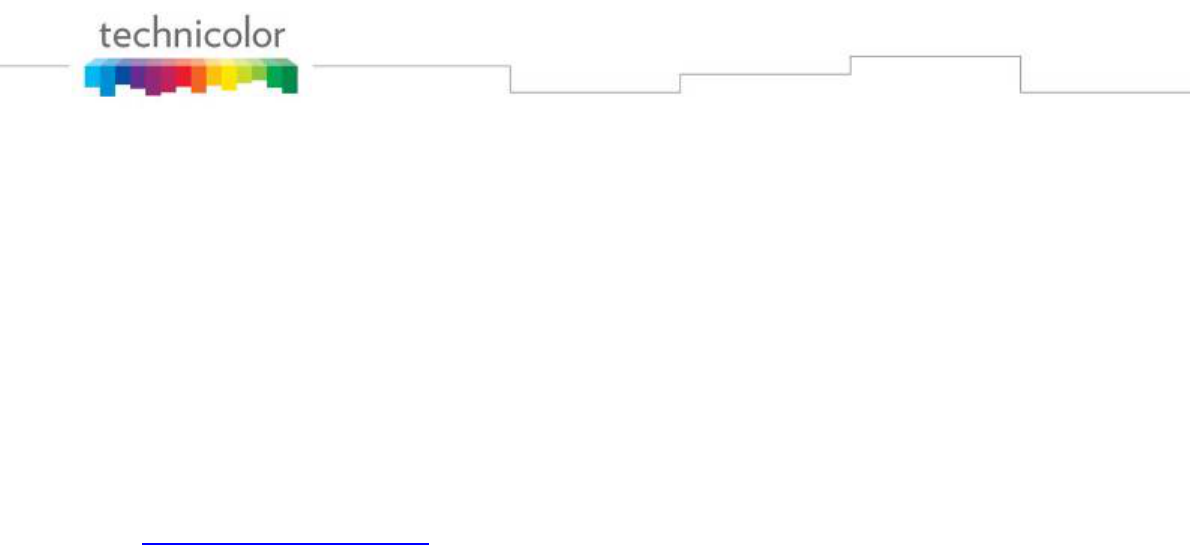
1
Copyright
Copyright © 2010 Technicolor. All rights reserved.
Distribution and copying of this document, use and communication of its contents is
not permitted without written authorization from Technicolor. The content of this
document is furnished for informational use only, may be subject to change without
notice, and should not be construed as a commitment by Technicolor. Technicolor
assumes no responsibility or liability for any errors or inaccuracies that may appear in
this document.
TECHNICOLOR
1 rue Jeanne d’Arc
92443 Issy-Les-Moulineaux Cedex
France
http://www.technicolor.com
Trademarks
The following trademarks may be used in this document:
¾ DECT™ is a trademark of ETSI.
¾ Bluetooth® word mark and logos are owned by the Bluetooth SIG, Inc.
¾ Ethernet™ is a trademark of Xerox Corporation.
¾ Wi-Fi®, WMM® and the Wi-Fi logo are registered trademarks of the Wi-Fi
Alliance®. Wi-Fi CERTIFIED, Wi-Fi ZONE, Wi-Fi Protected Access, Wi-Fi
Multimedia, Wi-Fi Protected Setup, WPA, WPA2 and their respective logos are
trademarks of the Wi-Fi Alliance®.
¾ UPnP™ is a certification mark of the UPnP™ Implementers Corporation.
¾ DLNA® is a registered trademark, DLNA disc logo is a service mark, and DLNA
Certified is a trademark of the Digital Living Network Alliance. Digital Living
Network Alliance is a service mark of the Digital Living Network Alliance.
¾ Microsoft®, MS-DOS®, Windows®, Windows NT® and Windows Vista® are
either registered trademarks or trademarks of Microsoft Corporation in the United
States and/or other countries.
¾ Apple® and Mac OS® are registered trademarks of Apple Computer,
Incorporated, registered in the United States and other countries.
¾ UNIX® is a registered trademark of UNIX System Laboratories, Incorporated.
¾ Adobe®, the Adobe logo, Acrobat and Acrobat Reader are trademarks or
registered trademarks of Adobe Systems, Incorporated, registered in the United
States and/or other countries.
Other brands and product names may be trademarks or registered trademarks of
their respective holders. All other logos, trademarks and service marks are the
property of their respective owners, where marked or not.
Document Information
Status: v1.1 (October 2010)
Reference: Media touch 2.0 PRT UG 1.1.doc
Short Title: MEDIA TOUCH 2.0 TVA200 User Guide

Contents
2
1. About this User Guide ......................................................................................... 3
2. Your MEDIA TOUCH ........................................................................................... 4
3. Getting started ................................................................................................... 11
4. Trouble shooting ................................................................................................ 13
5. Technical specifications ..................................................................................... 14
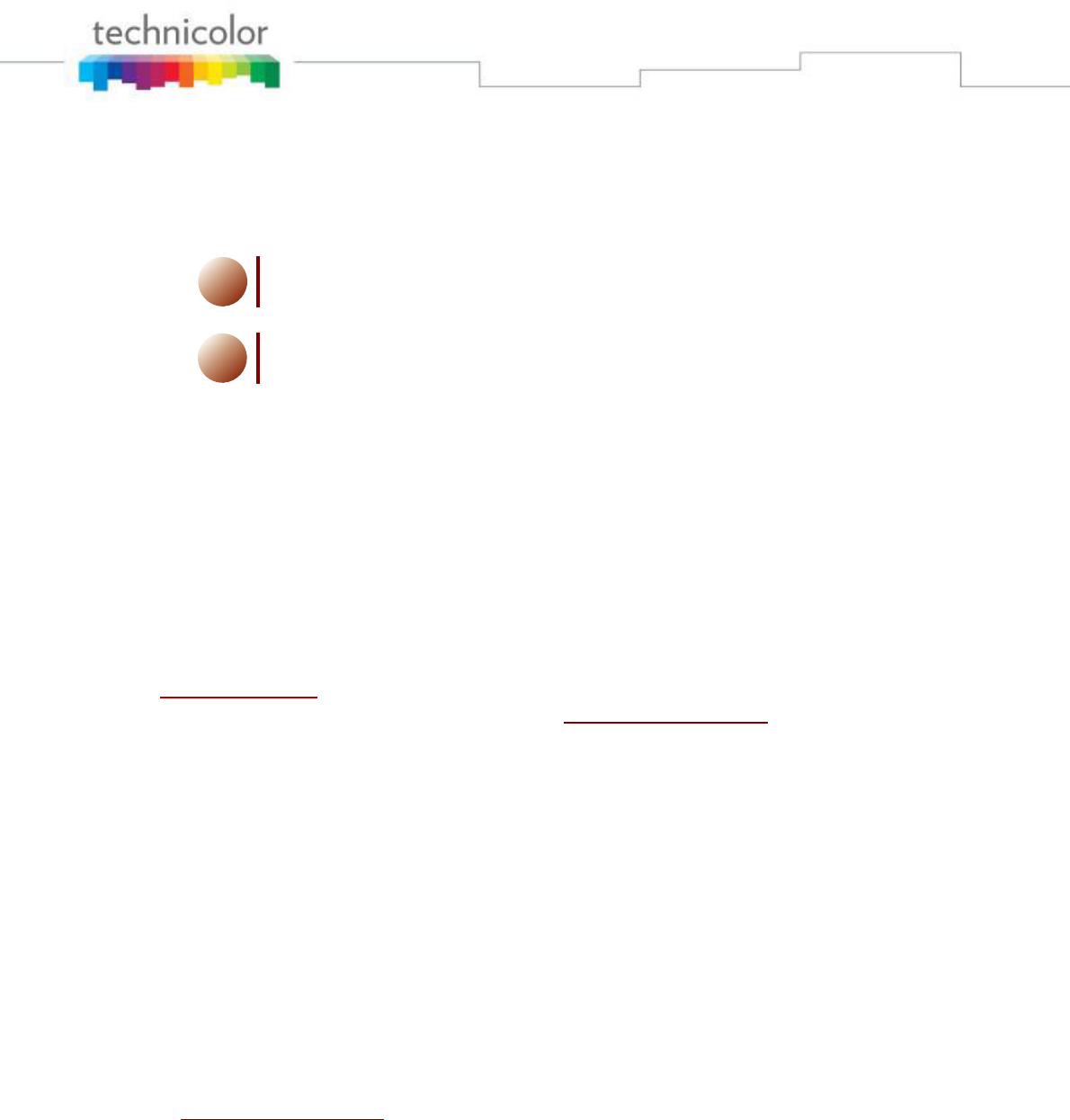
About this User Guide
3
1. About this User Guide
Used Symbols
i
A note provides additional information about a topic.
!
A caution warns you about problems or specific precautions that need
to be taken.
Terminology
Generally, the Technicolor MEDIA TOUCH will be referred to as Tablet in this User
Guide.
Typographical Conventions
Following typographical convention is used throughout this manual:
¾ This sample text indicates a hyperlink to a Web site.
Example: For more information, visit us at www.technicolor.com .
¾ This sample text indicates an internal cross-reference.
Example: If you want to know more about guide, see “1 Introduction” on page 7”.
¾ This sample text indicates an important content-related word.
Example: To enter the network, you must authenticate yourself.
¾ This sample text indicates a GUI element (commands on menus and buttons,
dialog box elements, file names, paths and folders).
Example: On the File menu, click Open to open a file.
Documentation and software updates
Technicolor continuously develops new solutions, but is also committed to improving
its existing products.
For more information on Technicolor's latest technological innovations, documents
and software releases, visit
us at www.technicolor.com .
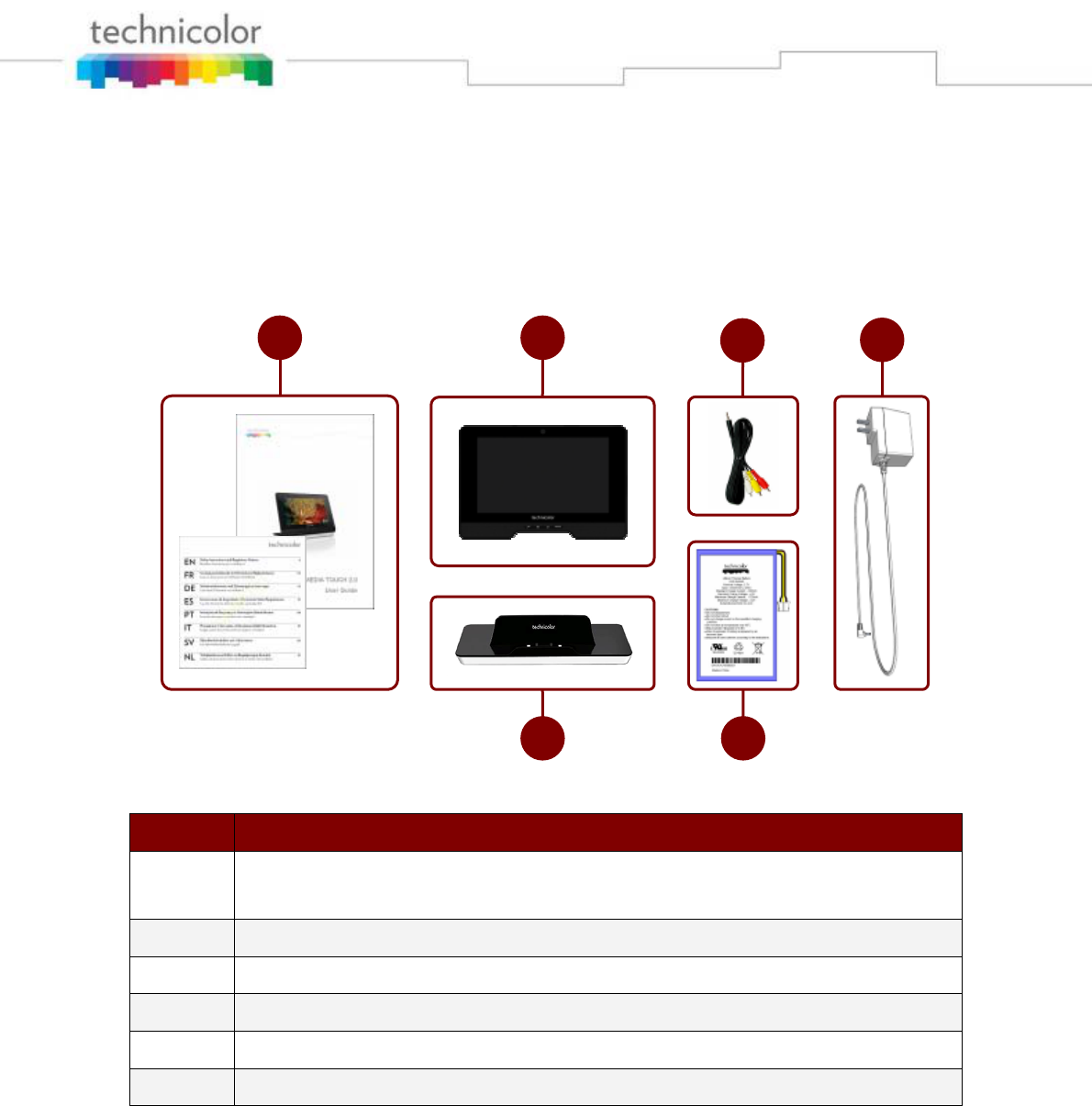
Your MEDIA TOUCH
4
2. Your MEDIA TOUCH
Your box
Your box contains the following items:
Item Description
1 One User Guide
One safety and regulatory notices booklet
2 One MEDIA TOUCH Tablet
3 One A/V cable
4 One AC-DC power adaptor
5 One lithium polymer rechargeable battery
6 One charging dock
When one of these items is missing contact your local reseller.
Before use, we recommend you to read carefully safety instructions and this user
guide to get the most of your Tablet.
As a first-time user, please follow the following steps to start up your Tablet.
24
6 5
13
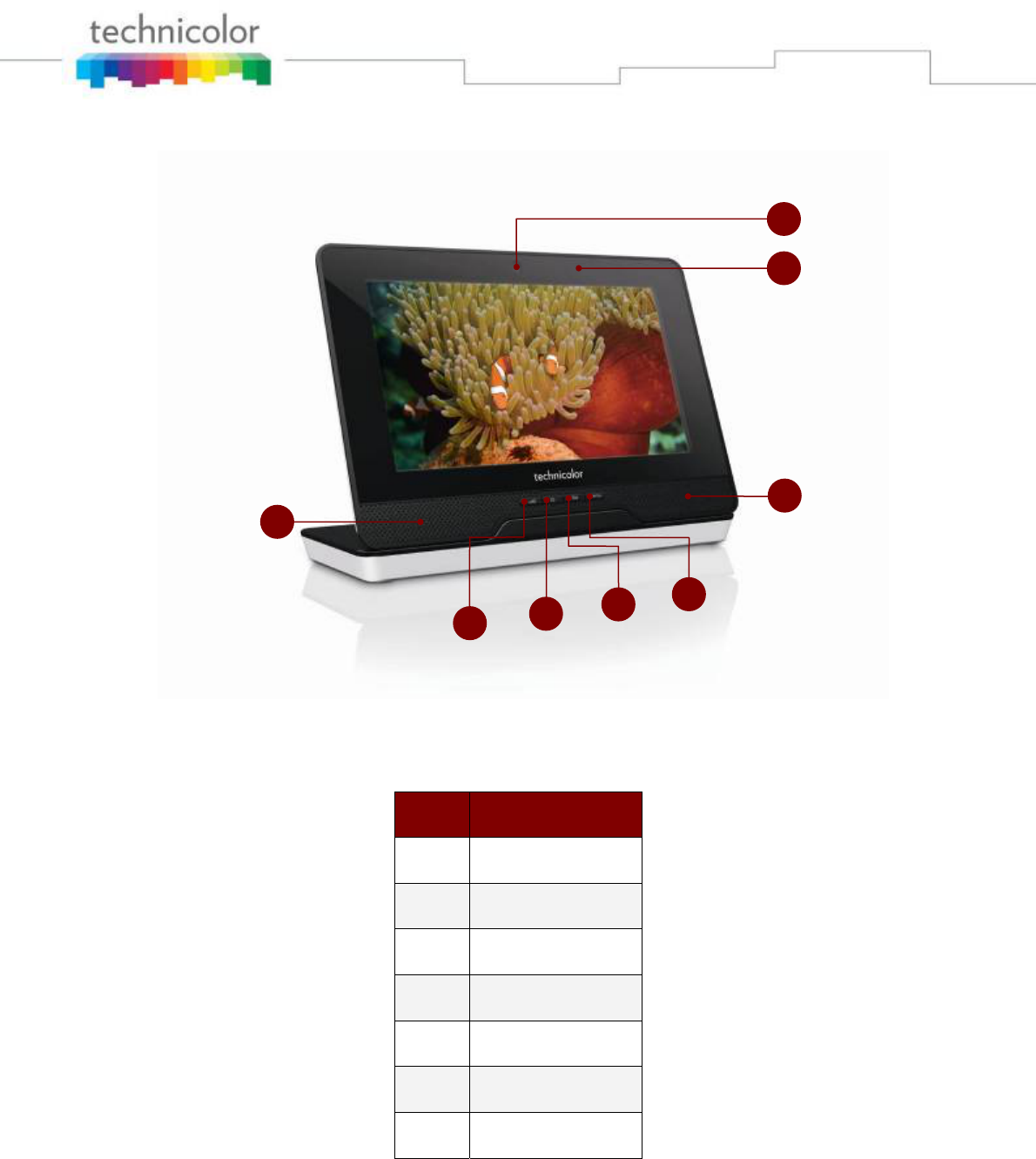
Your MEDIA TOUCH
5
Your Tablet
Item Description
1 Camera
2 Notification LED
3 Speaker
4 SEARCH key
5 HOME key
6 BACK key
7 MENU key
1
2
3
4567
3
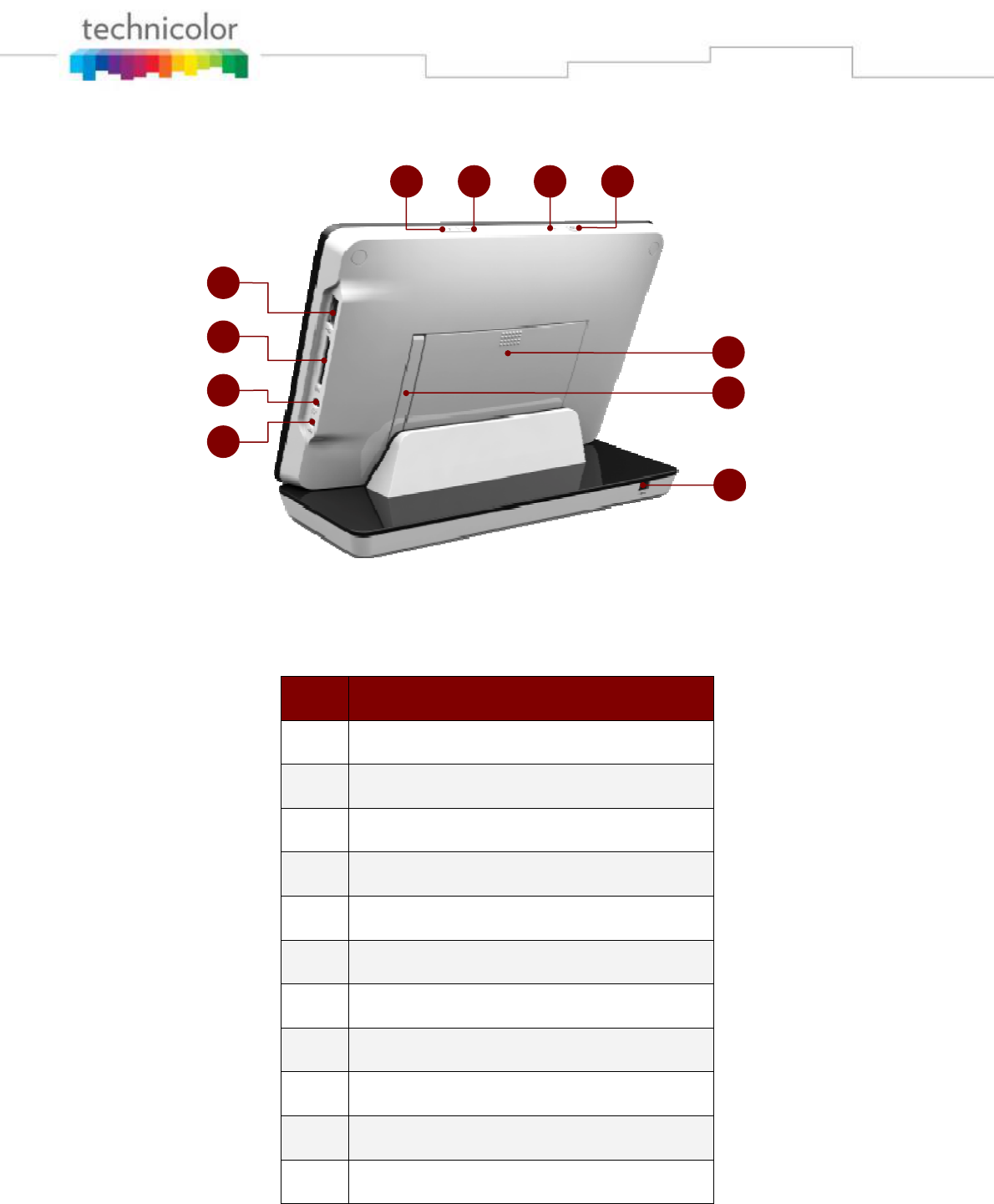
Your MEDIA TOUCH
6
Item Description
8 Volume UP key
9 Volume DOWN key
10 Microphone
11 Power ON/OFF key
12 Battery cover
13 Stand
14 Power connector on charging dock
15 Power connector on Tablet
16 Audio/Video connector
17 SD card connector
18 USB connector
14
13
12
11
10
98
18
17
16
15
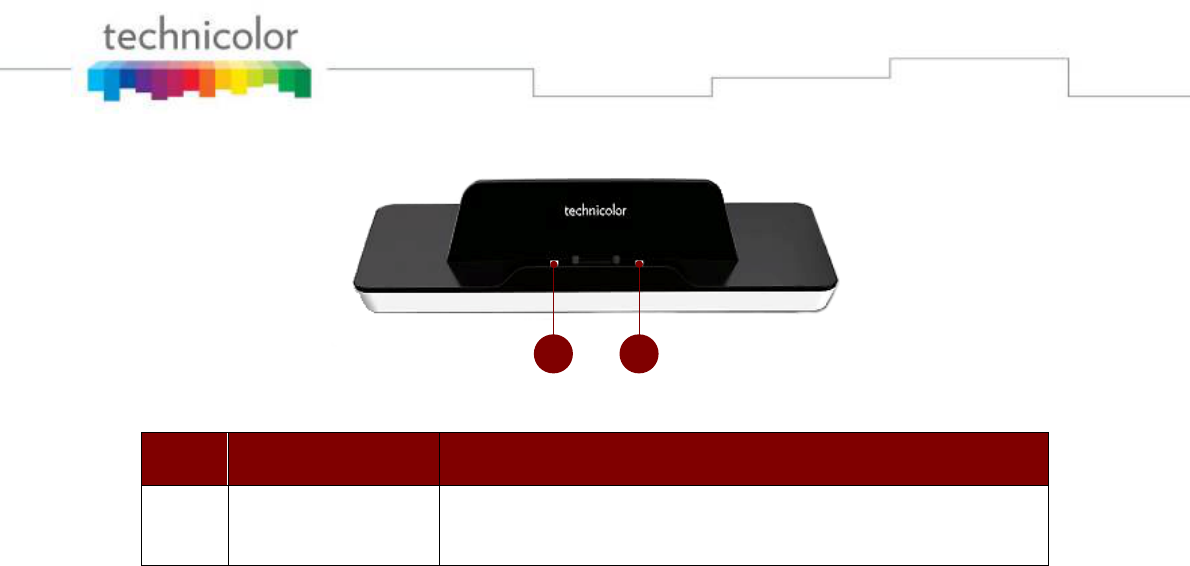
Your MEDIA TOUCH
7
Item Description Function
19 Charging contact
To charge the battery of the tablet when connected
with the power adaptor plugged in the charging dock.
19 19
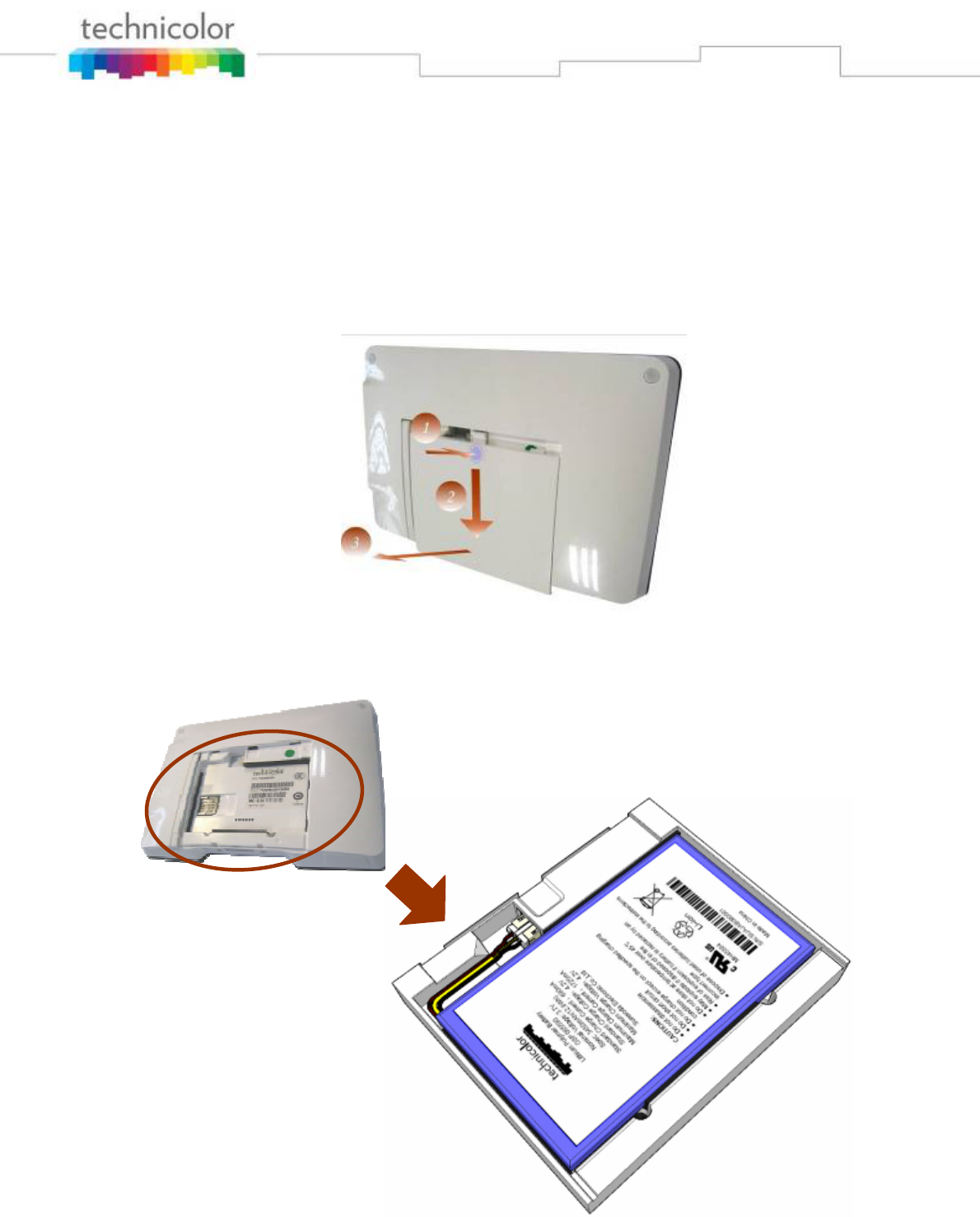
Your MEDIA TOUCH
8
Setting up your Tablet
Connecting the battery
For safety reasons, the rechargeable battery of the Tablet is disconnected during the
shipment. Please follow the steps below to connect the battery. Make sure the Tablet
is powered off before removing the sliding cover.
1. Remove the battery cover from the Tablet.
2. Connect the battery connector and insert the battery in its compartment.

Your MEDIA TOUCH
9
!
Make sure the polarity of the battery match the polarity of the Tablet
connector.
!
For safety reason do not replace the battery by an incorrect type.
If your battery is damaged, please contact your local reseller.
3. Slide the battery cover back on up to a locking “click”.
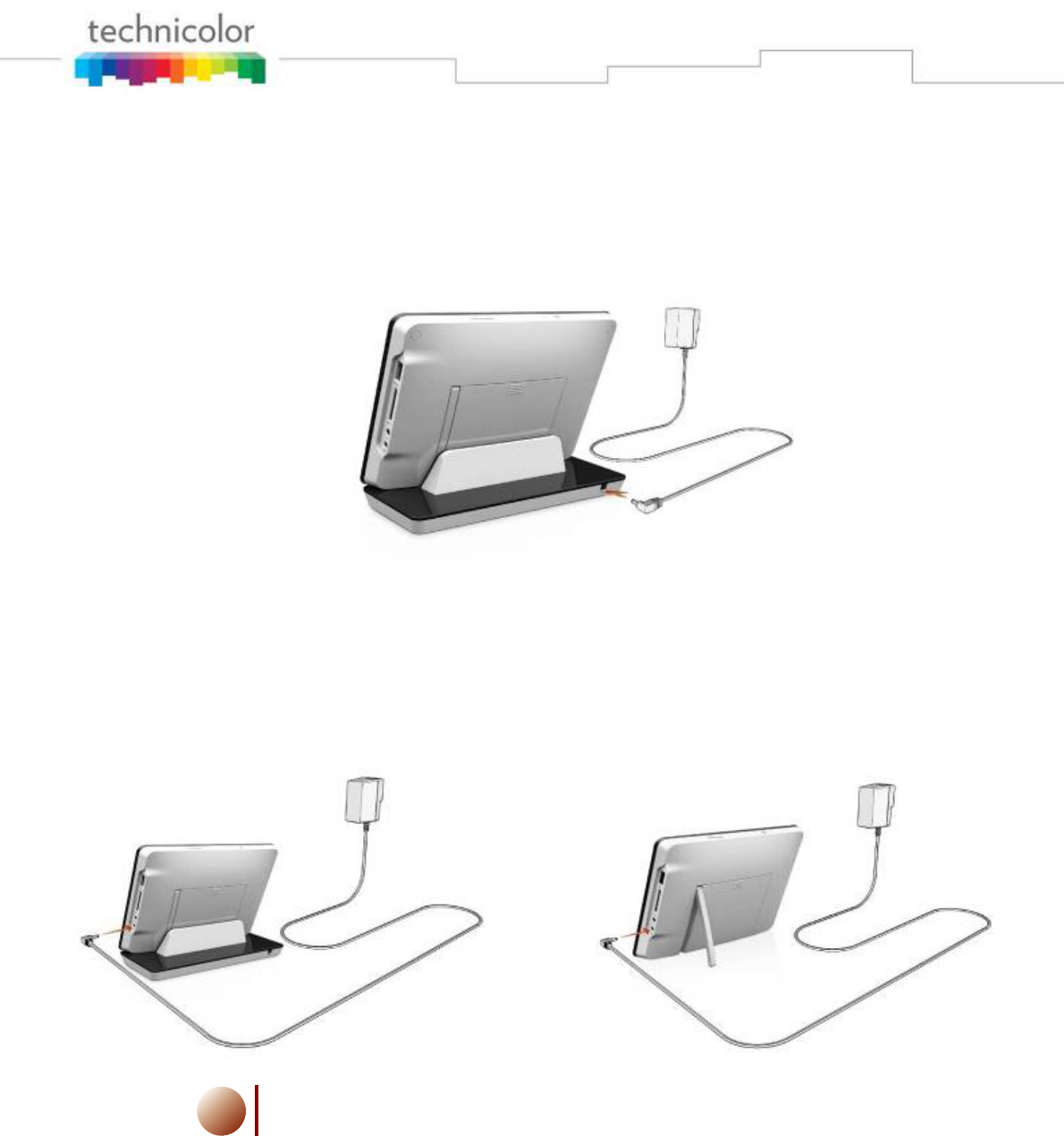
Your MEDIA TOUCH
10
Charging the battery
1. Plug the jack connector of power adaptor into the power connector of the
charging dock and put the Tablet on it. Plug the power adaptor on a power
outlet.
Or
2. Plug the jack connector of the power plug directly into the power connector
of the Tablet.
i
To be able to make use of the battery capacity we recommend you to
charge it for at least 8 hours before using the Tablet for the first time.
On fully charged battery the LED indicator will be changed from RED to GREEN.
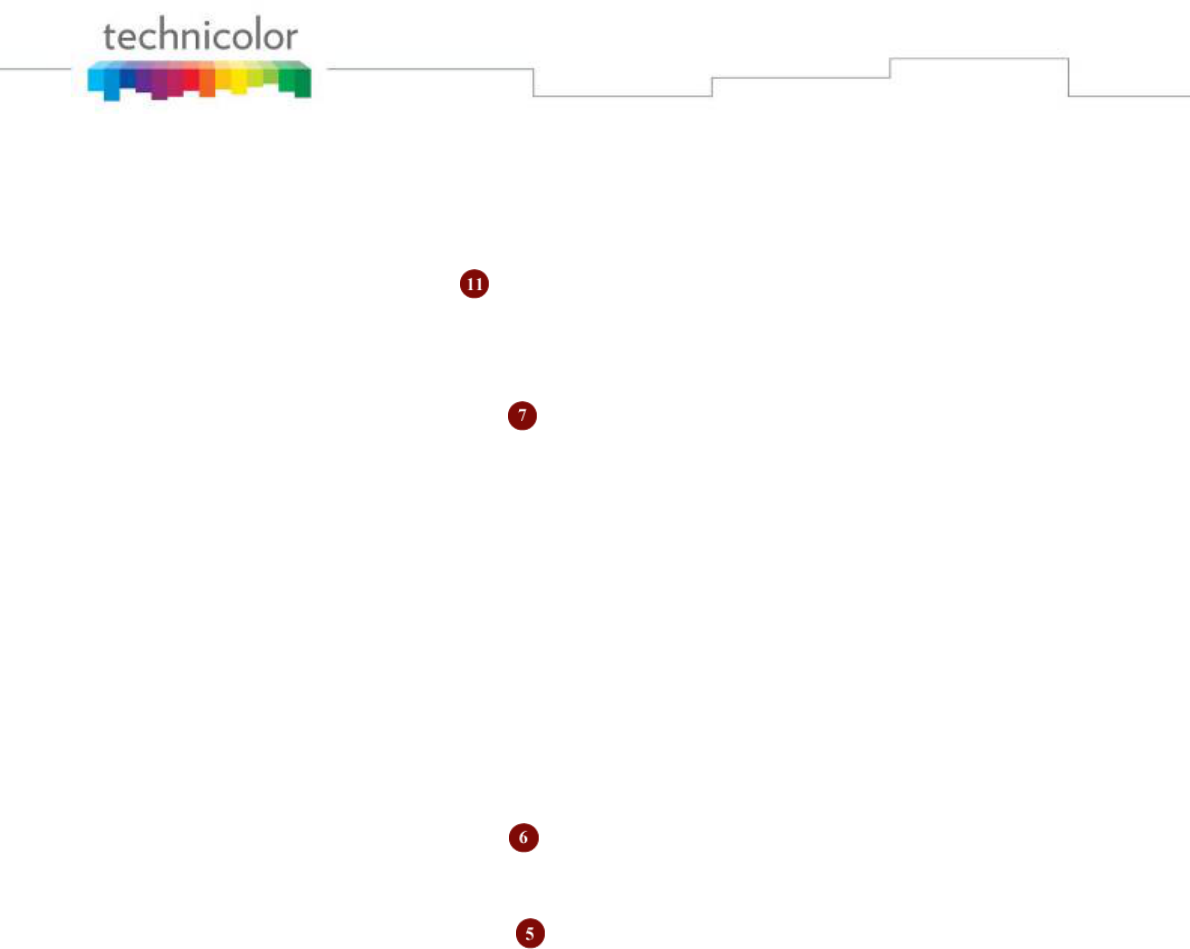
Getting started
11
3. Getting started
Language selection
1. Press on power button shortly to boot up the Tablet.
2. Select the HOME page you want to access by touch on it.
3. Go to the APPLICATION page by:
¾ Push the MENU key
¾ Select “Settings”
Or
¾ Open the APPLICATION page by touching the screen.
¾ Touch the “Settings” icon.
4. Drag on the screen to “Language & Keyboard”.
5. Select “Language & Keyboard”.
6. Select “Select locale”.
7. Select your language.
8. To return to your HOME page:
¾ Press the BACK key twice to return to the HOME page
Or
¾ Press the HOME key to return to the home page selection and touch
the HOME page you want to access.
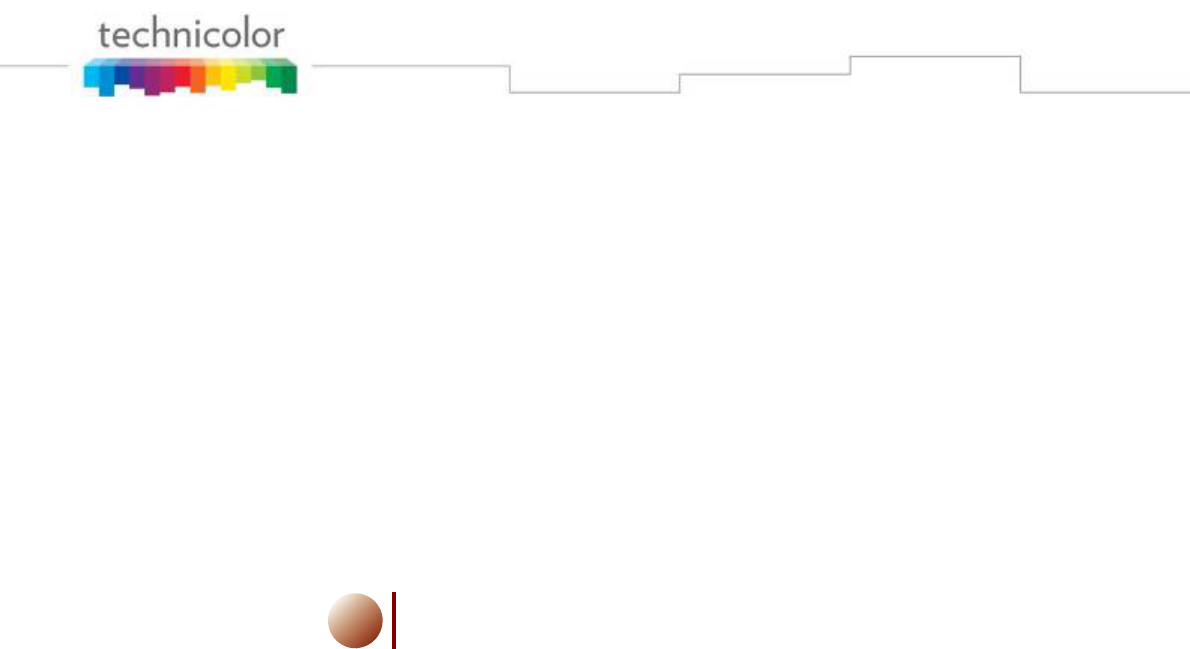
Getting started
12
Wi-Fi network connection
1. Enter the “Settings” page.
2. Select “Wireless & networks”.
3. Turn on WIFI by selecting “Wi-Fi”.
4. Select “Wi-Fi settings”.
5. The Tablet is searching and displays all detected access points SSID.
6. Select the Wi-Fi network you want to connect.
7. For non-secured network:
¾ Select “Connect” to get connection.
8. For secured network:
¾ Enter the wireless password when you are invited.
i
The wireless password entry is case-sensitive.
¾ Select “Connect” to get connection.
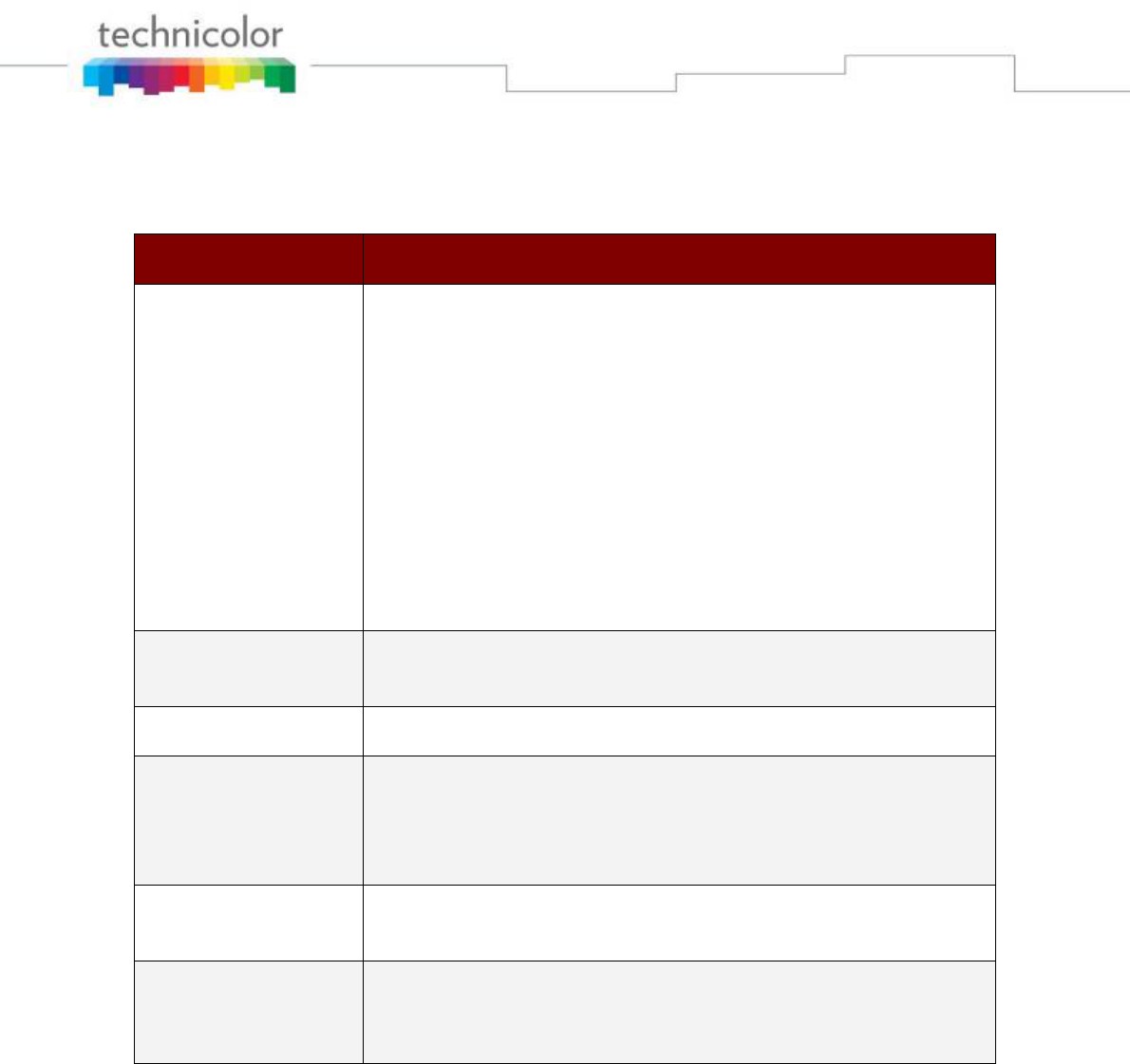
Trouble shouting
13
4. Trouble shooting
Problem What to do
My tablet won’t turn
on.
1. The battery may not be properly connected inside the
tablet. Remove the cover from the back of the tablet
to verify that the battery is inserted the right way.
2. The battery may not be fully charged. It is
recommended to charge the tablet for at least 8 hours
when using it for the first time or when it is fully
discharged.
3. Make sure that the charging cradle’s AC power cord
is fully plugged into the outlet.
4. Make sure that the DC plug of the power adaptor is
properly plugged into the charging dock or the tablet.
Wifi Field Strength
indicator is weak. Bring the tablet device closer to the Wifi Access
Point/Modem.
No audio Check if the speakers are muted.
Frozen screen and
no response to any
button input or
screen input.
1. Make sure the Wifi access point/modem is powered
on if used.
2. Power OFF and reboot the tablet device.
No ringing for
incoming call. Check if the speaker are muted.
Battery capacity is
always low even if
recharged.
Battery may be out of warranty or have to be replaced.
Contact your local reseller.
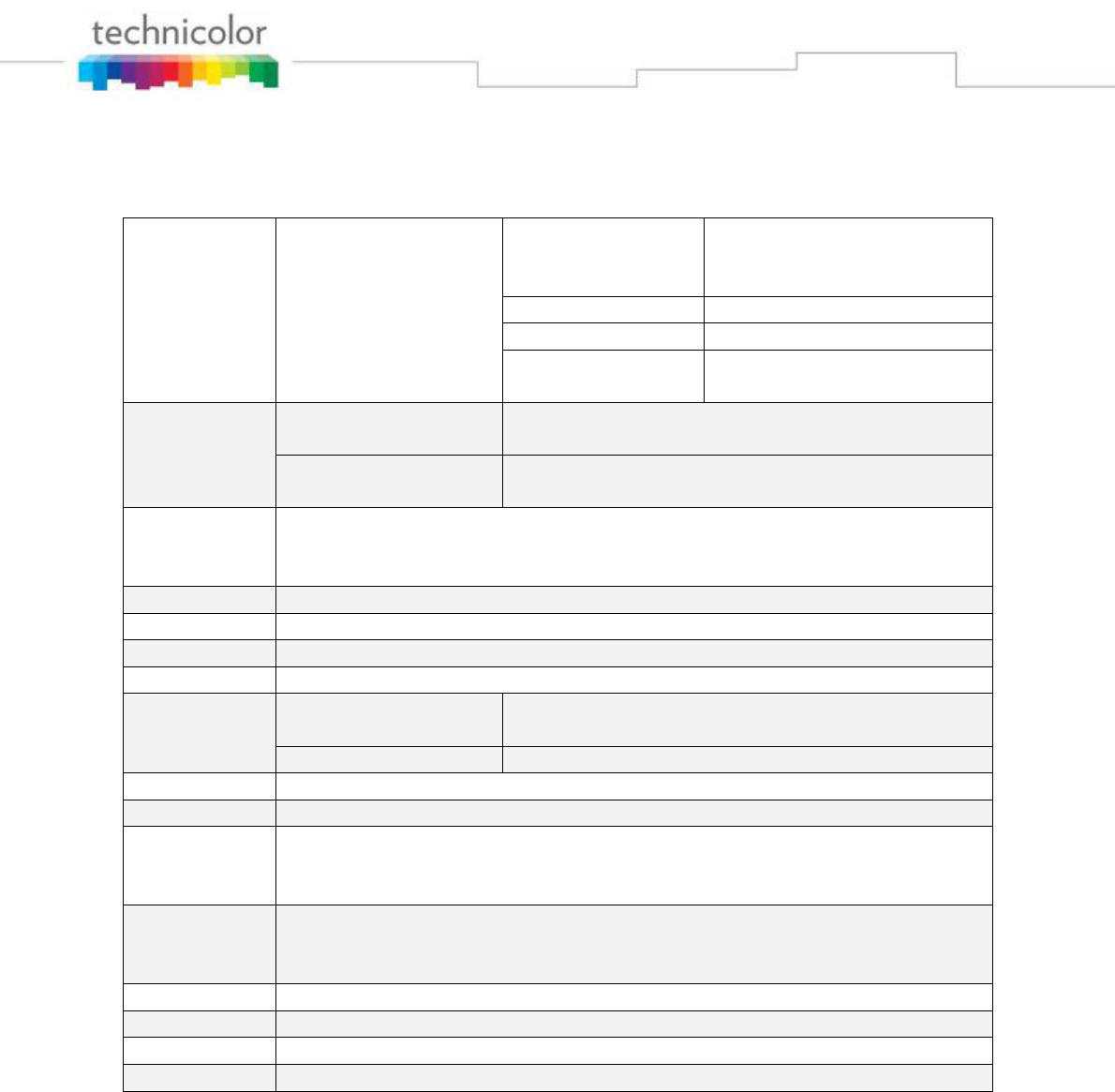
Technical specifications
14
5. Technical specifications
Wireless
standard WiFi
Standard /
Throughput rate
IEEE 802.11n / 130Mbps
IEEE 802.11g / 54Mbps
IEEE 802.11b / 11Mbps
Frequency band 2.4 to 2.5 GHz
Channel bandwith 20 MHz
Range Up to 100m outside /
20m inside (1)
Power
supply
Battery Rechargeable Polymer Li-ion
3.7V / 3450mAh
Power adaptor In : 100-240VAC - 50/60Hz 600mA
Out : 15VDC 1.2A
Connectivity USB 2.0 host x 1
Audio/video jack 3.5mm x1
SD card reader x 1
Screen 7 inch touch screen 800x480 pixels (WVGA)
Camera CMOS / 0.3 Mpixels
Microphone Omni-directional / 100 to 9000 Hz
Speakers Stereo / 100 to 20000 Hz
Video Decoding H264 (up to H264 MP HD 720p decoding)
DivX, Xvid, VC1 (wmv), H263
Encoding H264, H263
Audio MP3, WMA, AAC
Photo JPEG, PNG, BMP
Operation
temperature
range 0 to 40°C
Storage
temperature
range -20 to 45°C
Height 135 mm
Lenght 198 mm
Thickness 25.5 mm
Weight 520 g
(1) Depends on environmental conditions.

15
FCC RF Exposure requirements: The SAR limit of USA (FCC) is 1.6 W/kg averaged
over one gram of tissue. This model (FCC ID: G95-TVA200) has also been tested
against this SAR limit. The highest SAR value reported under this standard during
product certification for use when properly worn on the body is 0.385kg. This device
was tested for typical body-worn operations with the device kept touching from the
body. The use of accessories that do not satisfy these requirements may not comply
with FCC RF exposure requirements, and should be avoided.
This device complies with part 15 of the FCC rules. Operation is subject to the
following two conditions: (1) this device may not cause harmful interference, and (2)
this device must accept any interference received, including interference that may
cause undesired operation.
NOTE: The manufacturer is not responsible for any radio or TV interference caused
by unauthorized modifications to this equipment. Such modifications could void the
user’s authority to operate the equipment.
NOTE: This equipment has been tested and found to comply with the limits for a
Class B digital device, pursuant to part 15 of the FCC Rules. These limits are
designed to provide reasonable protection against harmful interference in a
residential installation. This equipment generates uses and can radiate radio
frequency energy and, if not installed and used in accordance with the instructions,
may cause harmful interference to radio communications. However, there is no
guarantee that interference will not occur in a particular installation. If this equipment
does cause harmful interference to radio or television reception, which can be
determined by turning the equipment off and on, the user is encouraged to try to
correct the interference by one or more of the following measures:
- Reorient or relocate the receiving antenna.
- Increase the separation between the equipment and receiver.
-Connect the equipment into an outlet on a circuit different from that to which the
receiver is connected.
-Consult the dealer or an experienced radio/TV technician for h
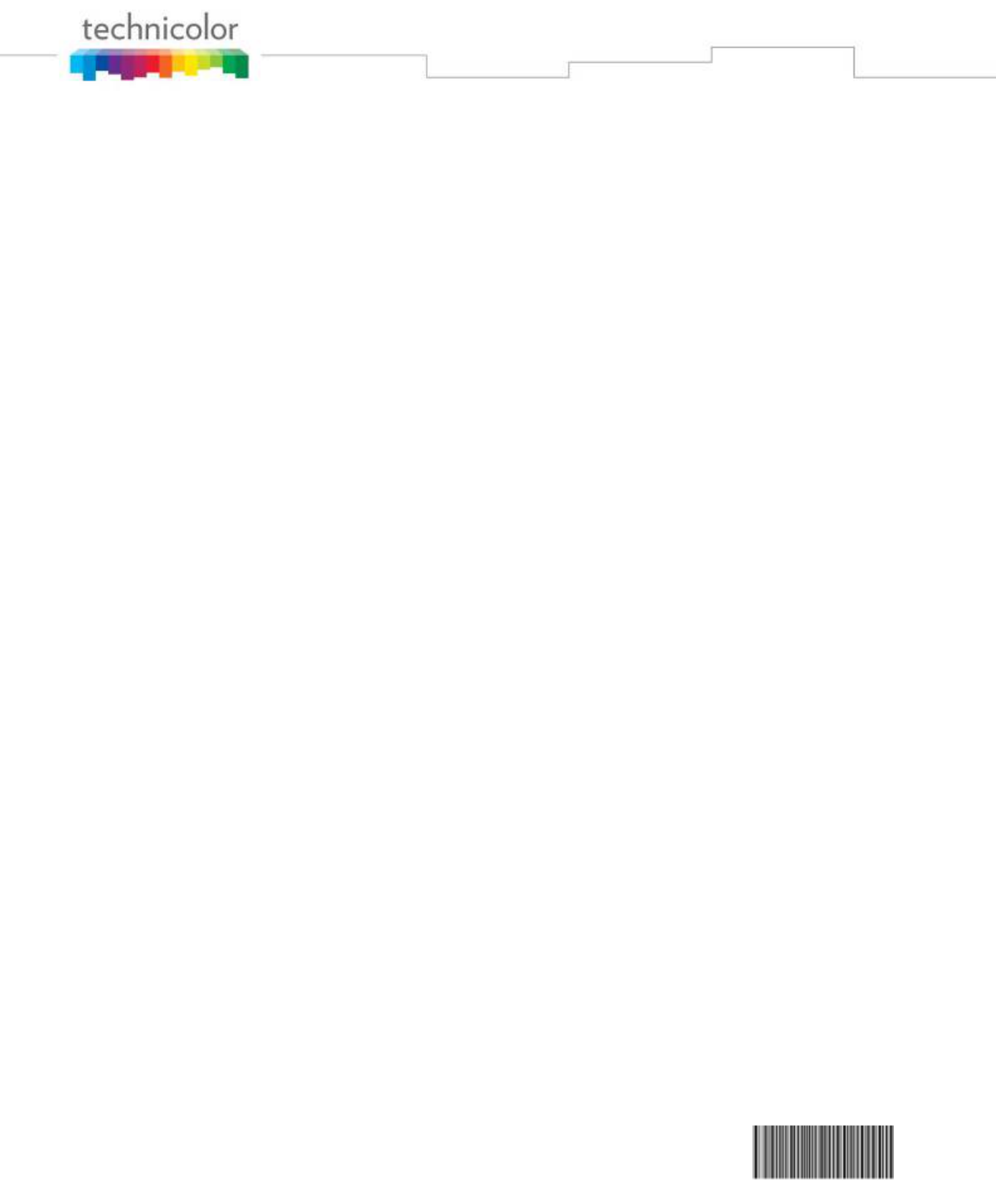
Media touch 2.0 PRT UG 1.1.doc. © Technicolor 2010. All rights reserved.
Reproduction prohibited. The manufacturer reserves the right to modify the
characteristics of its products to make technical improvements or to comply with
new regulations. Printed in China.
UPTVA201PRT310011