Contents
User Manual
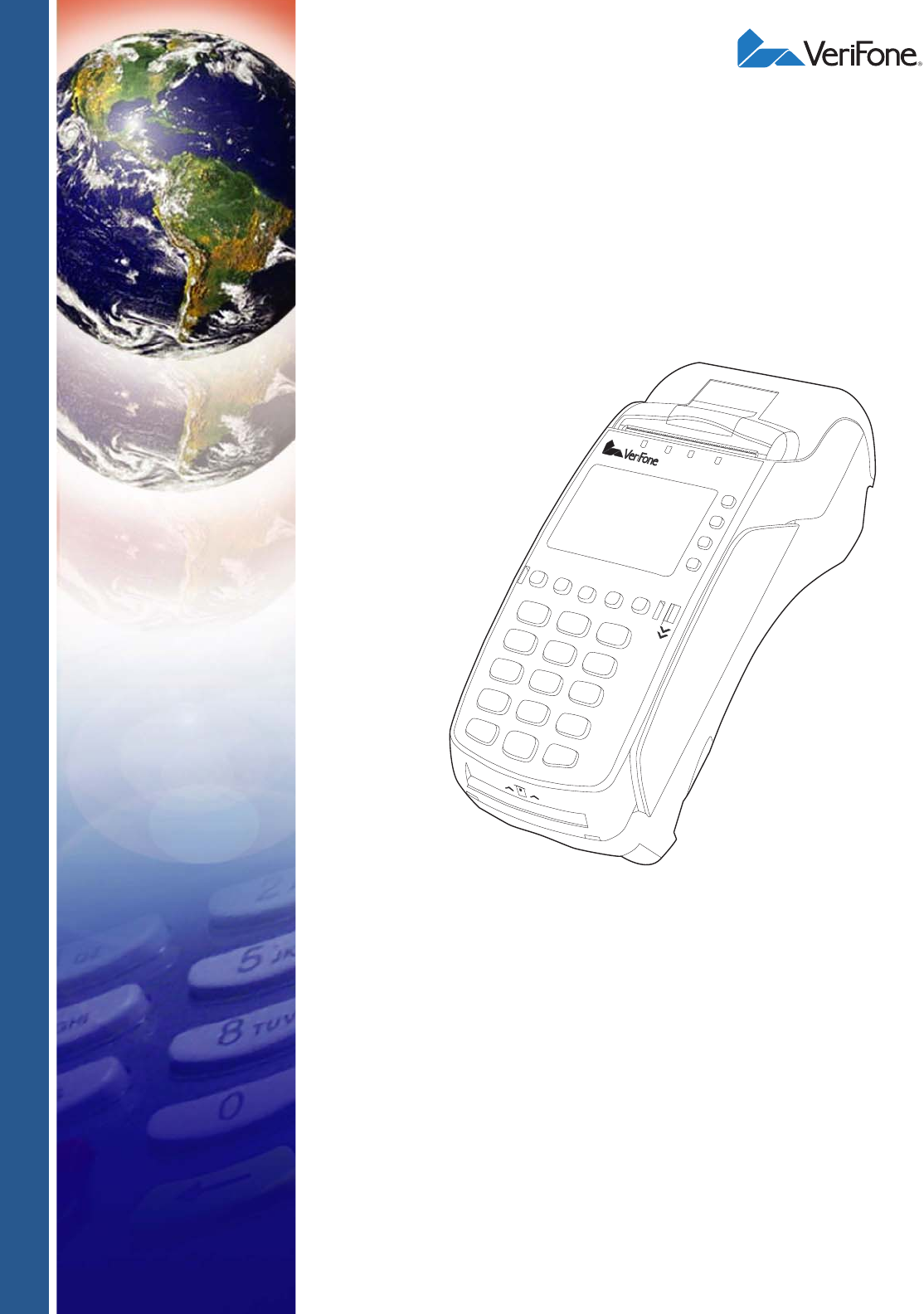
VERIFONE CONFIDENTIAL
DRAFT
VeriFone Part Number DOC252-063-EN-A, Revision A
VX520-G
Installation Guide
VERIFONE CONFIDENTIAL
DRAFT
All rights reserved . No p art of the con tents o f thi s documen t may be rep roduced or transmitte d in any form witho ut th e written
permission of VeriFone, Inc.
The information con tained in this d ocument is su bject to chan ge without no tice. Al though VeriFone ha s attempted to ensu re the
accuracy of the contents of this document, this document may include errors or omissions. The examples and sample programs are
for illustration only and may not be suited for your purpose. You should verify the applicability of any example or sample program
before placing the software into productive use. This document, including without limitation the examples and software programs, is
supplied “As-Is.”
VeriFone, Inc.
2099 Gateway Place, Suite 600
San Jose, CA, 95110 USA
www.verifone.com
VeriFone Part Number DOC252-063-EN-A, Revision A
VX520-G Installation Guide
© 2013 VeriFone, Inc.
VeriFone, the VeriFone logo , V eriCentre, V erix, and Zo nTalk are regi stered trad emarks of VeriFone. Othe r bra nd names or
trademarks associated with VeriFone’s products and services are trademarks of VeriFone, Inc.
All other brand names and trademarks appearing in this manual are the property of their respective holders.
Comments? Please e-mail all comments on this document to your local VeriFone Support Team.

VERIFONE CONFIDENTIAL
DRAFT
VX 520-G INSTALLATION GUIDE 3
CONTENTS
PREFACE . . . . . . . . . . . . . . . . . . . . . . . . . . . . . . . . . . . . . . . 5
Audience. . . . . . . . . . . . . . . . . . . . . . . . . . . . . . . . . . . . . . . . . . . . . . . . . . . . . . . . 5
Organization . . . . . . . . . . . . . . . . . . . . . . . . . . . . . . . . . . . . . . . . . . . . . . . . . . . . . 5
Related Documentation . . . . . . . . . . . . . . . . . . . . . . . . . . . . . . . . . . . . . . . . . . . . 5
Conventions and Acronyms . . . . . . . . . . . . . . . . . . . . . . . . . . . . . . . . . . . . . . . . . 6
Document Conventions. . . . . . . . . . . . . . . . . . . . . . . . . . . . . . . . . . . . . . . . . . 6
Acronym Definitions . . . . . . . . . . . . . . . . . . . . . . . . . . . . . . . . . . . . . . . . . . . . 6
CHAPTER 1
Terminal Overview Features and Benefits . . . . . . . . . . . . . . . . . . . . . . . . . . . . . . . . . . . . . . . . . . . . 10
Connectivity . . . . . . . . . . . . . . . . . . . . . . . . . . . . . . . . . . . . . . . . . . . . . . . . . 10
Performance . . . . . . . . . . . . . . . . . . . . . . . . . . . . . . . . . . . . . . . . . . . . . . . . . 10
Security . . . . . . . . . . . . . . . . . . . . . . . . . . . . . . . . . . . . . . . . . . . . . . . . . . . . . 10
Form Factor . . . . . . . . . . . . . . . . . . . . . . . . . . . . . . . . . . . . . . . . . . . . . . . . . 10
Exceptional Ease of Use. . . . . . . . . . . . . . . . . . . . . . . . . . . . . . . . . . . . . . . . 10
Countertop Performance in a Hand-Over Design . . . . . . . . . . . . . . . . . . . . . 11
True Multi-Application Capability . . . . . . . . . . . . . . . . . . . . . . . . . . . . . . . . . 11
Wireless Connectivity . . . . . . . . . . . . . . . . . . . . . . . . . . . . . . . . . . . . . . . . . . 11
CHAPTER 2
Terminal Setup Selecting Terminal Location . . . . . . . . . . . . . . . . . . . . . . . . . . . . . . . . . . . . . . . . 13
Ease of Use . . . . . . . . . . . . . . . . . . . . . . . . . . . . . . . . . . . . . . . . . . . . . . . . . 13
Environmental Factors . . . . . . . . . . . . . . . . . . . . . . . . . . . . . . . . . . . . . . . . . 13
Electrical Considerations . . . . . . . . . . . . . . . . . . . . . . . . . . . . . . . . . . . . . . . 14
Unpacking the Shipping Carton . . . . . . . . . . . . . . . . . . . . . . . . . . . . . . . . . . . . . 14
Examining Terminal Features. . . . . . . . . . . . . . . . . . . . . . . . . . . . . . . . . . . . . . . 15
Front Panel . . . . . . . . . . . . . . . . . . . . . . . . . . . . . . . . . . . . . . . . . . . . . . . . . . 15
Connection Ports . . . . . . . . . . . . . . . . . . . . . . . . . . . . . . . . . . . . . . . . . . . . . 16
Establishing Communication . . . . . . . . . . . . . . . . . . . . . . . . . . . . . . . . . . . . . . . 19
Connecting by Telephone Line. . . . . . . . . . . . . . . . . . . . . . . . . . . . . . . . . . . 19
Connecting by Ethernet . . . . . . . . . . . . . . . . . . . . . . . . . . . . . . . . . . . . . . . . 19
Connecting by GPRS . . . . . . . . . . . . . . . . . . . . . . . . . . . . . . . . . . . . . . . . . . 19
Loading a Paper Roll in the Printer. . . . . . . . . . . . . . . . . . . . . . . . . . . . . . . . . . . 20
Installing/Replacing MSAM Cards . . . . . . . . . . . . . . . . . . . . . . . . . . . . . . . . . . . 22
Installing or Replacing SIM Card . . . . . . . . . . . . . . . . . . . . . . . . . . . . . . . . . . . . 23
Connecting Optional Devices . . . . . . . . . . . . . . . . . . . . . . . . . . . . . . . . . . . . . . . 24
Optional Device Connections . . . . . . . . . . . . . . . . . . . . . . . . . . . . . . . . . . . . 24
External Printers Supported . . . . . . . . . . . . . . . . . . . . . . . . . . . . . . . . . . . . . 26
Installing the Smart Battery. . . . . . . . . . . . . . . . . . . . . . . . . . . . . . . . . . . . . . 26
Charging the Smart Battery . . . . . . . . . . . . . . . . . . . . . . . . . . . . . . . . . . . . . . . . 27
Connecting the Terminal Power Pack . . . . . . . . . . . . . . . . . . . . . . . . . . . . . . . . 27
Privacy Shield (Optional) . . . . . . . . . . . . . . . . . . . . . . . . . . . . . . . . . . . . . . . . . . 29
Using the CTLS Reader . . . . . . . . . . . . . . . . . . . . . . . . . . . . . . . . . . . . . . . . . . . 29
Using the Smart Card Reader . . . . . . . . . . . . . . . . . . . . . . . . . . . . . . . . . . . . . . 30
Using the Magnetic Card Reader . . . . . . . . . . . . . . . . . . . . . . . . . . . . . . . . . . . . 30

VERIFONE CONFIDENTIAL
DRAFT
CONTENTS
4VX 520-G INSTALLATION GUIDE
CHAPTER 3
Specifications Power . . . . . . . . . . . . . . . . . . . . . . . . . . . . . . . . . . . . . . . . . . . . . . . . . . . . . . . . . 31
DC Power Pack . . . . . . . . . . . . . . . . . . . . . . . . . . . . . . . . . . . . . . . . . . . . . . . . . 31
Temperature . . . . . . . . . . . . . . . . . . . . . . . . . . . . . . . . . . . . . . . . . . . . . . . . . . . . 31
External Dimensions. . . . . . . . . . . . . . . . . . . . . . . . . . . . . . . . . . . . . . . . . . . . . . 31
CHAPTER 4
Maintenance Cleaning the Terminal . . . . . . . . . . . . . . . . . . . . . . . . . . . . . . . . . . . . . . . . . . . . 33
Terminal Contacts . . . . . . . . . . . . . . . . . . . . . . . . . . . . . . . . . . . . . . . . . . . . . . . 33
Smart Card Reader . . . . . . . . . . . . . . . . . . . . . . . . . . . . . . . . . . . . . . . . . . . . . . 33
CHAPTER 5
Troubleshooting
Guidelines
Blank Display . . . . . . . . . . . . . . . . . . . . . . . . . . . . . . . . . . . . . . . . . . . . . . . . . . . 35
Terminal Does Not Dial Out . . . . . . . . . . . . . . . . . . . . . . . . . . . . . . . . . . . . . . . . 36
Printer Paper Jam. . . . . . . . . . . . . . . . . . . . . . . . . . . . . . . . . . . . . . . . . . . . . . . . 36
Keypad Does Not Respond . . . . . . . . . . . . . . . . . . . . . . . . . . . . . . . . . . . . . . . . 36
Peripheral Device Does Not Work . . . . . . . . . . . . . . . . . . . . . . . . . . . . . . . . . . . 36
Transactions Fail To Process . . . . . . . . . . . . . . . . . . . . . . . . . . . . . . . . . . . . . . . 37
Printer Does Not Print. . . . . . . . . . . . . . . . . . . . . . . . . . . . . . . . . . . . . . . . . . . . . 38
Terminal Display Does not Show Correct or Readable Information . . . . . . . . . . 38
Terminal Does Not Start . . . . . . . . . . . . . . . . . . . . . . . . . . . . . . . . . . . . . . . . . . . 38
CHAPTER 6
VeriFone Service
and Support
Return a Terminal for Service. . . . . . . . . . . . . . . . . . . . . . . . . . . . . . . . . . . . . . . 39
Accessories and Documentation . . . . . . . . . . . . . . . . . . . . . . . . . . . . . . . . . . . . 40
Power Pack. . . . . . . . . . . . . . . . . . . . . . . . . . . . . . . . . . . . . . . . . . . . . . . . . . 40
Spare Battery . . . . . . . . . . . . . . . . . . . . . . . . . . . . . . . . . . . . . . . . . . . . . . . . 41
Printer Paper. . . . . . . . . . . . . . . . . . . . . . . . . . . . . . . . . . . . . . . . . . . . . . . . . 41
Supplementary Hardware . . . . . . . . . . . . . . . . . . . . . . . . . . . . . . . . . . . . . . . 41
VeriFone Cleaning Kit . . . . . . . . . . . . . . . . . . . . . . . . . . . . . . . . . . . . . . . . . . 41
Telephone Line Cord . . . . . . . . . . . . . . . . . . . . . . . . . . . . . . . . . . . . . . . . . . 41
Documentation . . . . . . . . . . . . . . . . . . . . . . . . . . . . . . . . . . . . . . . . . . . . . . . 41
INDEX . . . . . . . . . . . . . . . . . . . . . . . . . . . . . . . . . . . . . . . . .43
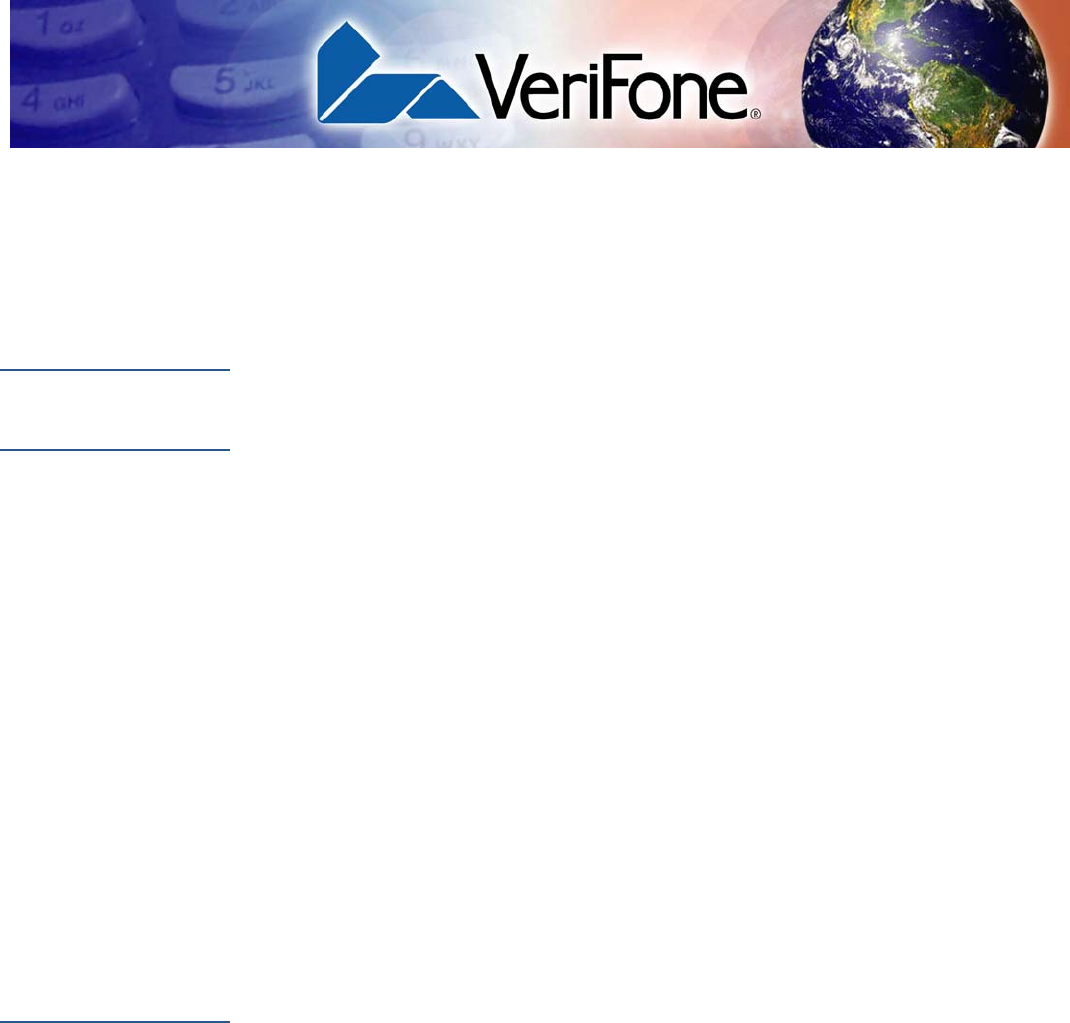
VERIFONE CONFIDENTIAL
DRAFT
VX 520-G INSTALLATION GUIDE 5
PREFACE
This guide is your primary source of information for setting up and installing
the VX520-G terminal.
Audience
This guide is useful for anyone installing and configuring a VX520-G
terminal. This manual also provides a basic description of the terminal features.
Organization
This guide is organized as follows:
Chapter 1, Terminal Overview. Provides an overview of the VX520-G
terminal.
Chapter 2, Terminal Setup. Explains how to set up and install the VX520-G
terminal. It tells you how to
select a location, establish power and telephone
line connections, and how to configure optional peripheral devices.
Chapter 3, Specifications. Discusses power requirements and dimensions of the
VX520-G terminal.
Chapter 4, Maintenance. Explains how to maintain your VX520-G
terminal.
Chapter 5, Troubleshooting Guidelines. Provides troubleshooting guidelines,
should you encounter a problem in terminal installation and configuration.
Chapter 6, VeriFone Service and Support. Provides information on contacting
your local VeriFone representative or service provider, and information on how to
order accessories or documentation from VeriFone.
Related
Documentation
To learn more about the VX520-G terminal, refer to the following set of
documents:
VX 520 GPRS CTL6 Certifications and Regulations VPN DOC252-061-EN
VX 520 GPRS CTLS Quick Installation Guide VPN DOC252-062-EN
VX 520 GPRS CTLS Reference Manual VPN DOC252-064-EN
VX 520 Installation Guide VPN DOC252-003-EN
VX 520 Reference Manual VPN DOC252-004-EN
VX 520 GPRS Certifications and Regulations VPN DOC252-021-EN
VX 520 CTLS Certifications and Regulations VPN DOC252-031-EN
VX 520 CTLS Quick Installation Guide VPN DOC252-032-EN
VX 520 CTLS Installation Guide VPN DOC252-033-EN
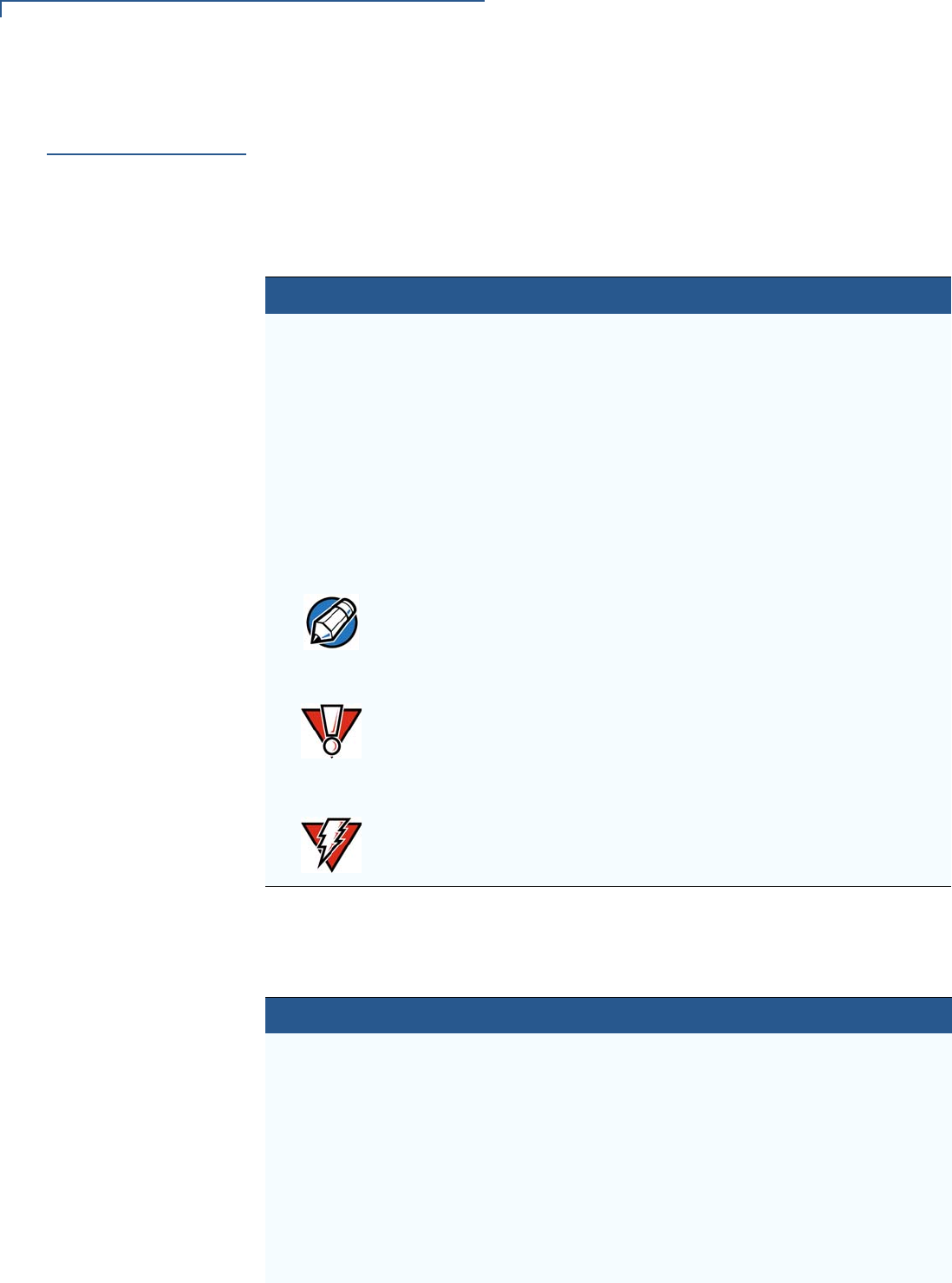
VERIFONE CONFIDENTIAL
DRAFT
PREFACE
Conventions and Acronyms
6VX 520-G INSTALLATION GUIDE
Conventions and
Acronyms
This section describes the conventions and acronyms used in this guide.
Document
Conventions
Various conventions are used to help you quickly identify special formatting.
Table 1 describes these conventions and provides examples of their use.
Acronym Definitions
Various acronyms are used in place of the full definition. Table 2 presents
acronyms and their definitions.
Table 1 Document Conventions
Convention
Blue Text in blue indicates terms
that are cross referenced.
See Conventions and Acronyms.
Italics Italic typeface indicates
book titles or emphasis.
You must install a roll of thermal-
sensitive paper in the printer.
Courier The courier type face is
used while specifying
onscreen text, such as text
that you would enter at a
command prompt, or to
provide an URL.
http://www.verifone.com
The pencil icon is used to
highlight important
information.
RS-232-type devices do not work with
the PIN pad port.
The caution symbol
indicates possible hardware
or software failure, or loss
of data.
The terminal is not waterproof or dust
proof, and is intended for indoor use
only.
The lighting symbol is used
as a warning when bodily
injury might occur.
Due to risk of shock do not use the
terminal near water.
NOTE
CAUTION
WARNING
Table 2 Acronym Definitions
Acronym Definitions
AC Alternating Current
ATM Automated Teller Machine
CPU Central Processing Unit
CR Check Reader
CTLS Contactless
DC Direct Current
EMV Europay MasterCard and VISA
GPRS General Packet Radio Service
ITP Internal Thermal Printer
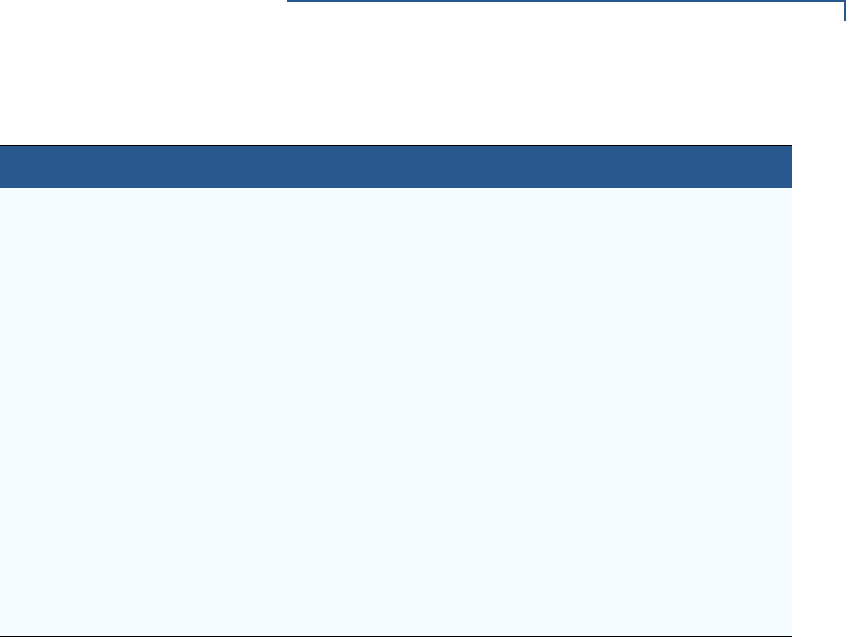
VERIFONE CONFIDENTIAL
DRAFT
PREFACE
Conventions and Acronyms
VX 520-G INSTALLATION GUIDE 7
LCD Liquid Crystal Display
LED Light Emitting Diode
MRA Merchandise Return Authorization
MSAM Micromodule-Size Security Access Module
PCI Payment Card Industry
PED PIN-Entry Devices
PIN Personal Identification Number
RAM Random Access Memory
RJ-11 Registered Jack 11
RJ-45 Registered Jack 45
RS-232 Recommended Standard 232
SAM Security Access Module
SIM Subscriber Identity Module
VPN VeriFone Part Number
Table 2 Acronym Definitions (continued)
Acronym Definitions

VERIFONE CONFIDENTIAL
DRAFT
PREFACE
Conventions and Acronyms
8VX 520-G INSTALLATION GUIDE
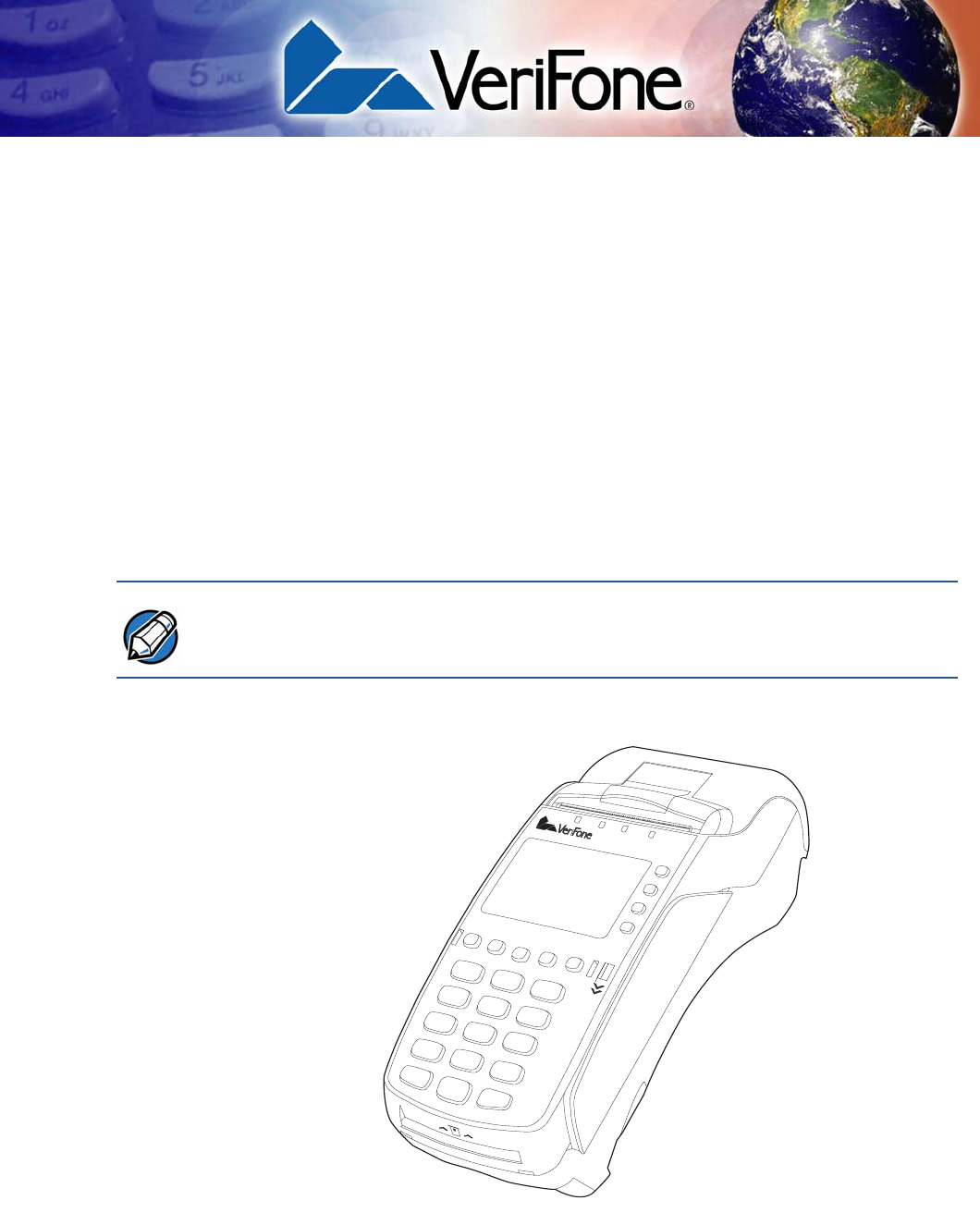
VERIFONE CONFIDENTIAL
DRAFT
VX 520-G INSTALLATION GUIDE 9
CHAPTER 1
Terminal Overview
This chapter provides a brief description of the VX520-G terminal:
•The VX520-G is a high performance countertop terminal with
enhanced communication options.
•The VX520-G offers several communication options, enhanced
display, increased processing power, expanded memory, and two USB
peripheral ports.
The VX520-G terminal uses a robust, sleek, and highly functional
design.
Figure 1 VX520-G Terminal
NOTE VeriFone ships variants of the VX 520 terminals for different markets. Your
terminal may have a different configuration from the features described in this
section.
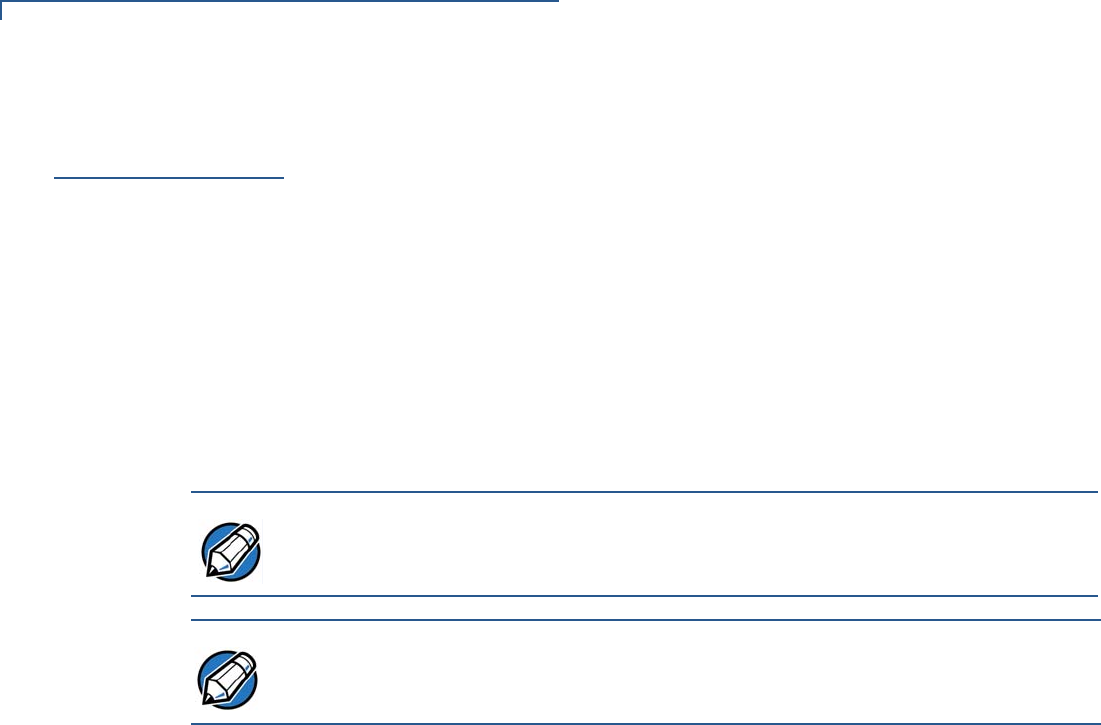
VERIFONE CONFIDENTIAL
DRAFT
TERMINAL OVERVIEW
Features and Benefits
10 VX 520-G INSTALLATION GUIDE
Features and
Benefits
VX520-G terminals provide the right combination of features and
functions. This includes a contactless (CTLS) reader, triple-track magnetic-stripe
card reader, landed smart card reader, integrated PIN pad, and a quiet internal
thermal printer (ITP). The VX520-G is a portable, line- or battery-
powered device with added GPRS wireless technology.
Connectivity
•Host USB port
•Client USB port
•Telco port
•RS-232 port
•Ethernet Port
Performance
•400 MHz Processor (CPU)
•Increased memory (128 MB Flash, 32 MB RAM)
•128/64 white backlit LCD
•Fastest encryption/decryption appliance on the market
•Backlit keypad
Security
•Increased Security (PCI 1.3 to PCI 2.0)
•SDA DDA encryption ready
•Leading ECC Performance Benchmark
Form Factor
•The VX520-G is ergonomically designed to fit both the traditional
countertop and hand-over models.
Exceptional Ease of
Use
•The contactless functionality offers a convenient payment option for
consumers.
•The bold design is sleek, stylish, and lightweight for conveniently handing the
terminal to the consumer for PIN entry or other input.
•An intuitive ATM-style interface, a large 8-line by 21-character backlit display
with backlit keypad, and extra-size menu prompts, simplify training and reduce
help desk calls.
•The integrated thermal printer simplifies paper loading and reduces paper
jams.
NOTE
The connectivity ports are easily accessible from the underside of the terminal.
NOTE VeriFone ships variants of the VX 520 terminals for different markets. Your
terminal may have a different configuration from the features described in this
section.

VERIFONE CONFIDENTIAL
DRAFT
TERMINAL OVERVIEW
Features and Benefits
VX 520-G INSTALLATION GUIDE 11
•The triple-track, high-coercivity card reader handles most magnetic stripe
cards.
Countertop
Performance in a
Hand-Over Design
•The 32-bit processing and multi-tasking capabilities ensures fast processing of
payment, payment-related, and value-added applications.
•Exceptional display and printer graphics-handling capabilities that quickly
render logos, graphical fonts, and character-based languages.
•The VX520-G series of terminals ensures uncompromising
reliability from VeriFone, the worldwide leader in e-payment.
•The VX520-G meets the needs of TablePAY, DeliveryPAY, and
CarsidePAY markets.
True Multi-
Application
Capability
•The VX520-G terminal offers 32 MB of random access memory,
and 128 MB dynamic memory allocation of the operating system, which
supports multiple applications on a single terminal.
•The primary smart card reader and the MSAMs safeguard sensitive financial
data and support multiple smart card schemes.
•VX520-G terminals and SoftPay EMV software are certified for
EMV Level 1 and Level 2 Type approval for smart card solutions. The Verix V
or Vx EMV Library provides development of other EMV-compliant
applications.
•The VeriShield security architecture meets published specifications for PCI
PED and provides sophisticated file authentication to prevent execution of
unauthorized software on VX520-G terminals
Wireless
Connectivity
•Customers are not tied to a fixed location with the VX520-G
terminals – the point of payment can be almost anywhere.
•“Always-on” wireless connection uses the latest wireless technology (GPRS)
for faster transmission and enhanced compatibility with access points and
routers.

VERIFONE CONFIDENTIAL
DRAFT
TERMINAL OVERVIEW
Features and Benefits
12 VX520-G INSTALLATION GUIDE
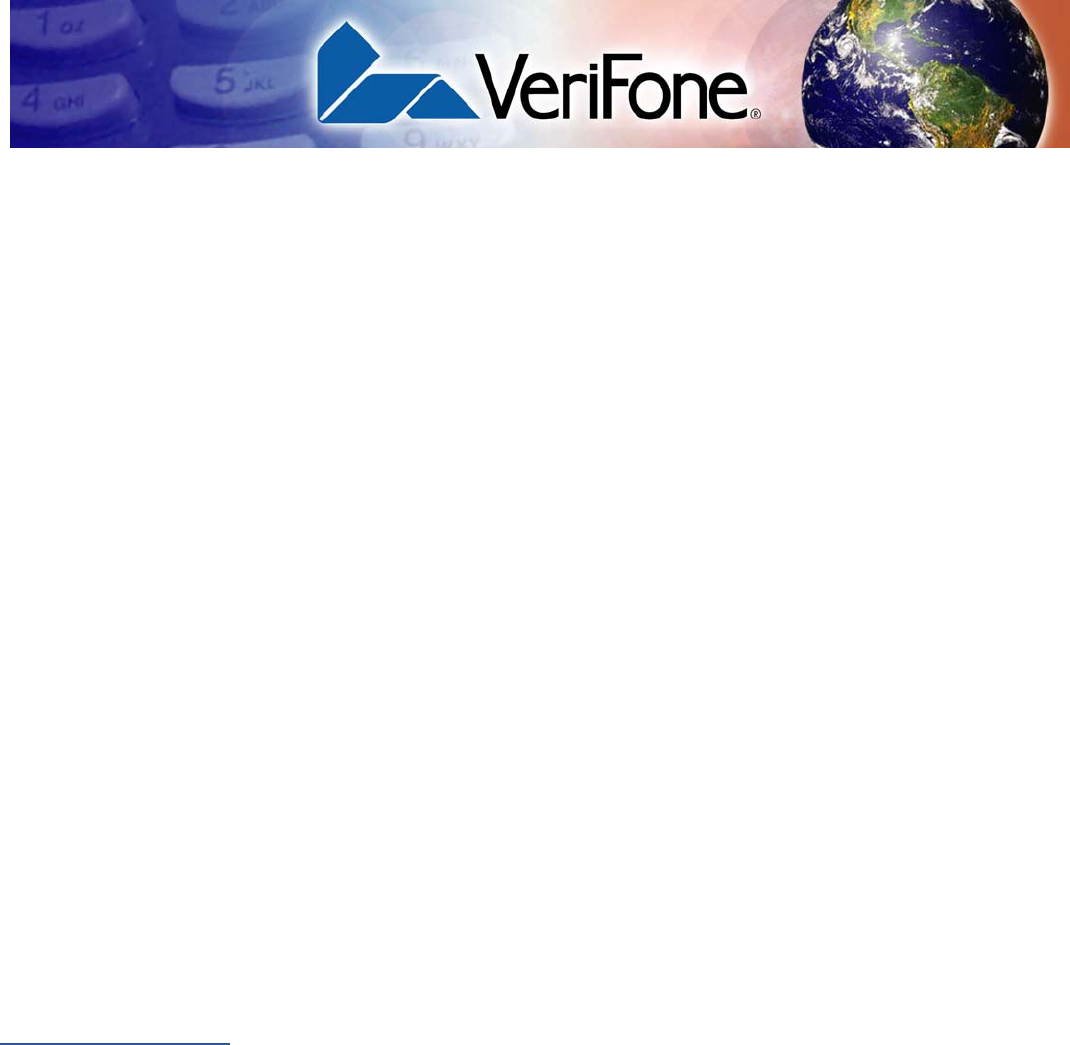
VERIFONE CONFIDENTIAL
DRAFT
VX520-G INSTALLATION GUIDE 13
CHAPTER 2
Terminal Setup
This chapter describes the terminal setup procedure. You will learn about:
•Selecting Terminal Location
•Unpacking the Shipping Carton
•Examining Terminal Features
•Establishing Communication
•Loading a Paper Roll in the Printer
•Installing/Replacing MSAM Cards
•Installing or Replacing SIM Card
•Connecting Optional Devices
•Connecting the Terminal Power Pack
•Charging the Smart Battery
•Privacy Shield (Optional)
•Using the CTLS Reader
•Using the Smart Card Reader
•Using the Magnetic Card Reader
Selecting
Terminal
Location
Use the following guidelines when selecting a location for your VX520-G
terminal.
Ease of Use
•Select a location convenient for both merchant and cardholder.
•Select a flat support surface, such as a countertop or table.
•Select a location near a power outlet and a telephone/modem line connection.
For safety, do not string the power cord in a walkway or place it across a
walkway on the floor.
Environmental
Factors
•Do not use the terminal where there is high heat, dust, humidity, moisture, or
caustic chemicals or oils.
•Keep the terminal away from direct sunlight and anything that radiates heat,
such as a stove or motor.
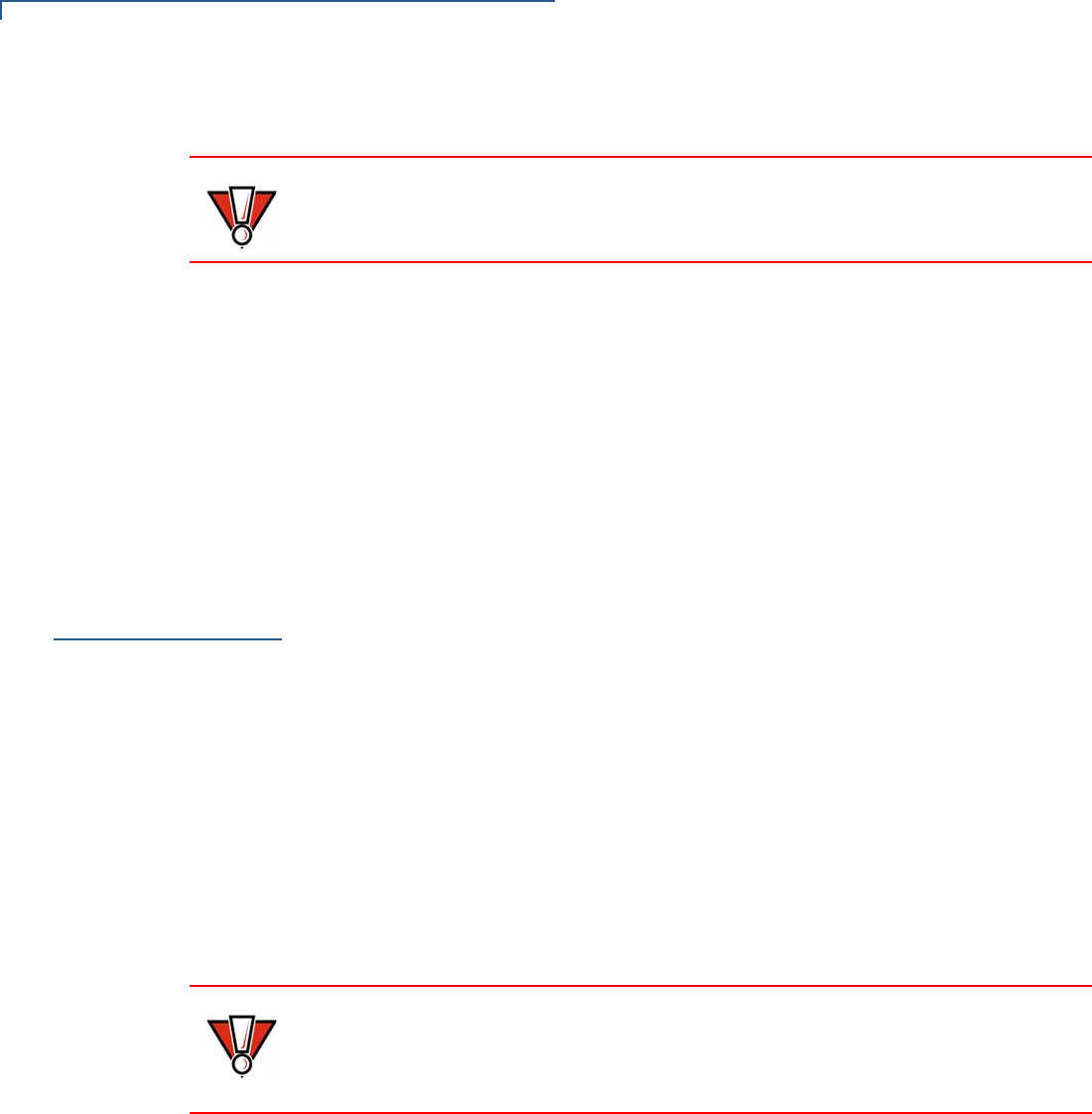
VERIFONE CONFIDENTIAL
DRAFT
TERMINAL SETUP
Unpacking the Shipping Carton
14 VX 520-G INSTALLATION GUIDE
•Do not use the terminal outdoors.
Electrical
Considerations
•Avoid using this product during electrical storms.
•Do not place a CTLS device within 10cm from metallic objects to avoid
interference to the CTLS field.
•Avoid locations near electrical appliances or other devices that cause
excessive voltage fluctuations or emit electrical noise (for example, air
conditioners, electric motors, neon signs, high-frequency or magnetic security
devices, or computer equipment).
•Do not use the terminal near water or in moist conditions.
Unpacking the
Shipping Carton
Open the shipping carton and carefully inspect its contents for possible tampering
or shipping damage. The VX520-G terminal is a secure product and
any tampering may cause the device to cease to function properly.
To unpack the
shipping carton 1Remove and inspect the following items:
•Terminal
•Power pack
•Telephone line cord
•Power cord
2Remove all plastic wrapping from the terminal and other components.
3Remove the clear protective film from the LCD screen.
4Save the shipping carton and packing material for future repacking or moving
the terminal.
CAUTION The terminal is not waterproof or dustproof, and is intended for indoor use only.
Any damage to the unit from exposure to rain or dust may void any warranty.
CAUTION Do not use a terminal that has been damaged or tampered with.The VX520-G
terminal comes equipped with tamper-evident labels. If a label or
component appears damaged, please notify the shipping company and your
VeriFone representative or service provider immediately.
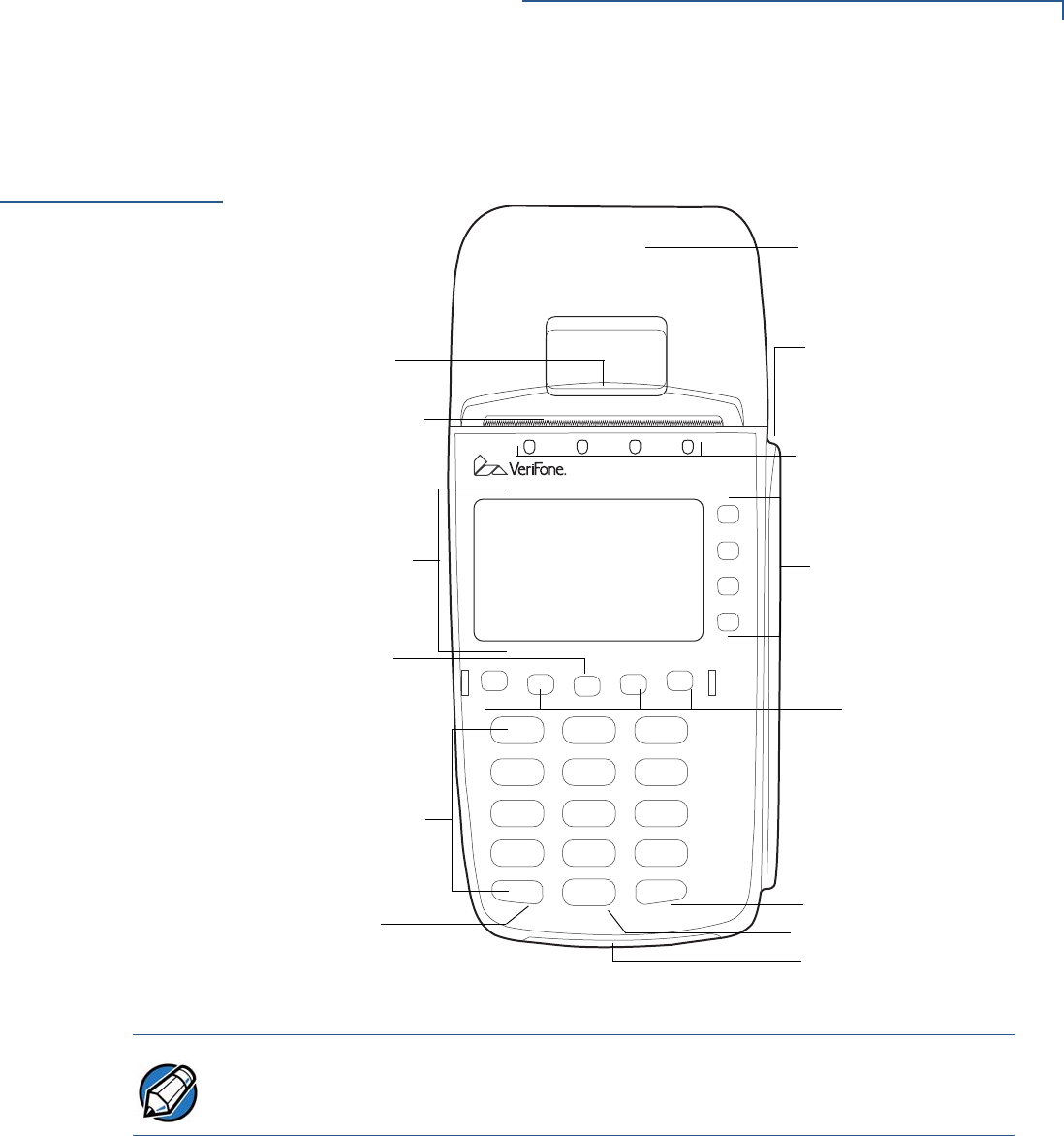
VERIFONE CONFIDENTIAL
DRAFT
TERMINAL SETUP
Examining Terminal Features
VX 520-G INSTALLATION GUIDE 15
Examining
Terminal
Features
Before you continue the installation process, notice the features of the VX520-G
terminal (see Figure 2).
Figure 2 VX520-G Terminal Features (Front Panel)
Front Panel
The front panel includes the following features:
•A terminal display, backlit LCD screen. The screen also acts as the CTLS
tapping area for contactless transactions.
•Four LED indicators above the terminal display for CTLS transactions.
•Five types of keys:
aA backlit 12-key, telephone-style keypad.
bFour ATM-style function keys, labeled F1 to F4, to the right of the LCD
screen.
INTERNAL THERMAL
PRINTER
MAGNETIC CARD
READER
ATM-STYLE
FUNCTION
KEYS
PROGRAMMABLE
FUNCTION KEYS
ENTER KEY
BACKSPACE/CLEAR KEY
SMART CARD READER
CANCEL KEY
TELEPHONE-
STYLE KEYPAD
ALPHA KEY
TERMINAL DISPLAY
AND CTLS TAP AREA
SERRATED
METAL STRIP
PRINTER DOOR
LATCH
CTLS LED
INDICATORS
NOTE VeriFone ships variants of the VX520-G terminals for different
markets. Your terminal may have a different configuration from the features
described in this section.
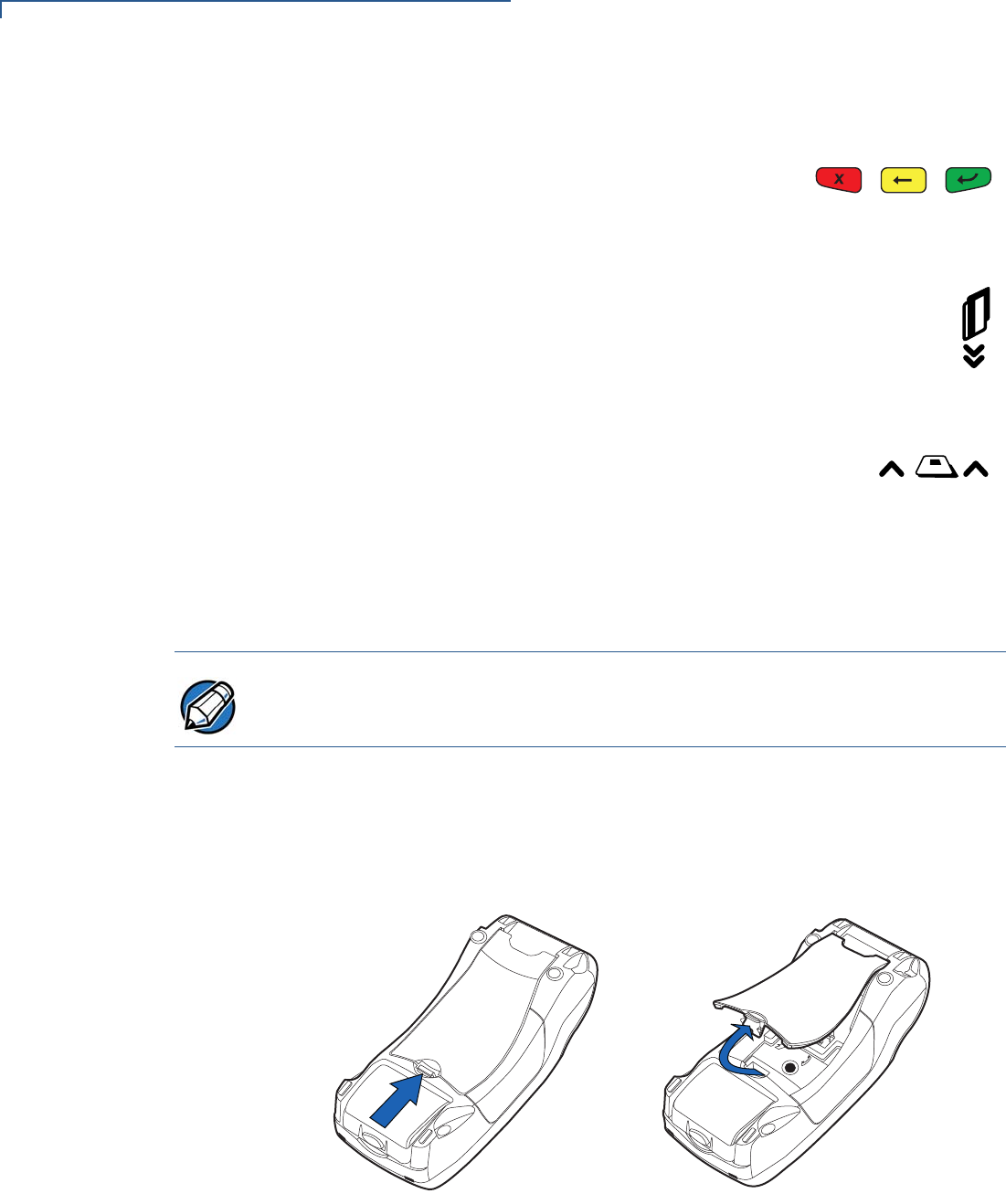
VERIFONE CONFIDENTIAL
DRAFT
TERMINAL SETUP
Examining Terminal Features
16 VX 520 GPRS CTLS INSTALLATION GUIDE
cFour unlabeled, programmable function keys above the keypad.
dThree color-coded function keys below the
keypad (icons at right; from left to right: CANCEL,
BACKSPACE/CLEAR, ENTER).
eAn ALPHA key centered at the top of the keypad.
•A magnetic card reader, built into the right side. The icon at right
shows the proper swipe direction, with the stripe down and facing
inward, toward the keypad.
•The VeriFone logo blue indicator LED indicates power is ON.
•An internal thermal printer.
•A smart card reader, built into the front of the terminal. The
icon shown at right indicates proper card position and
insertion direction.
•Three SAM (security access module) compartments, built into the side of
the terminal. The VX 520 GPRS CTLS terminal contains MSAM cardholders
to support multiple stored-value card programs or other merchant card
requirements.
Connection Ports
Turn the terminal upside down and remove the rear cover to view the connection
ports. Notice that the ports are recessed. Different ports provide connections to a
communications line, optional peripheral devices, and the power supply.
Figure 3 shows how to open the rear cover of the VX 520 GPRS CTLS terminals.
Figure 3 Opening the VX 520 GPRS CTLS Rear Cover
NOTE
VeriFone ships variants of the VX 520 GPRS CTLS terminal for different markets.
Your terminal may have a different configuration. However, the basic processes
described in this guide remain the same, regardless of terminal configuration.
23
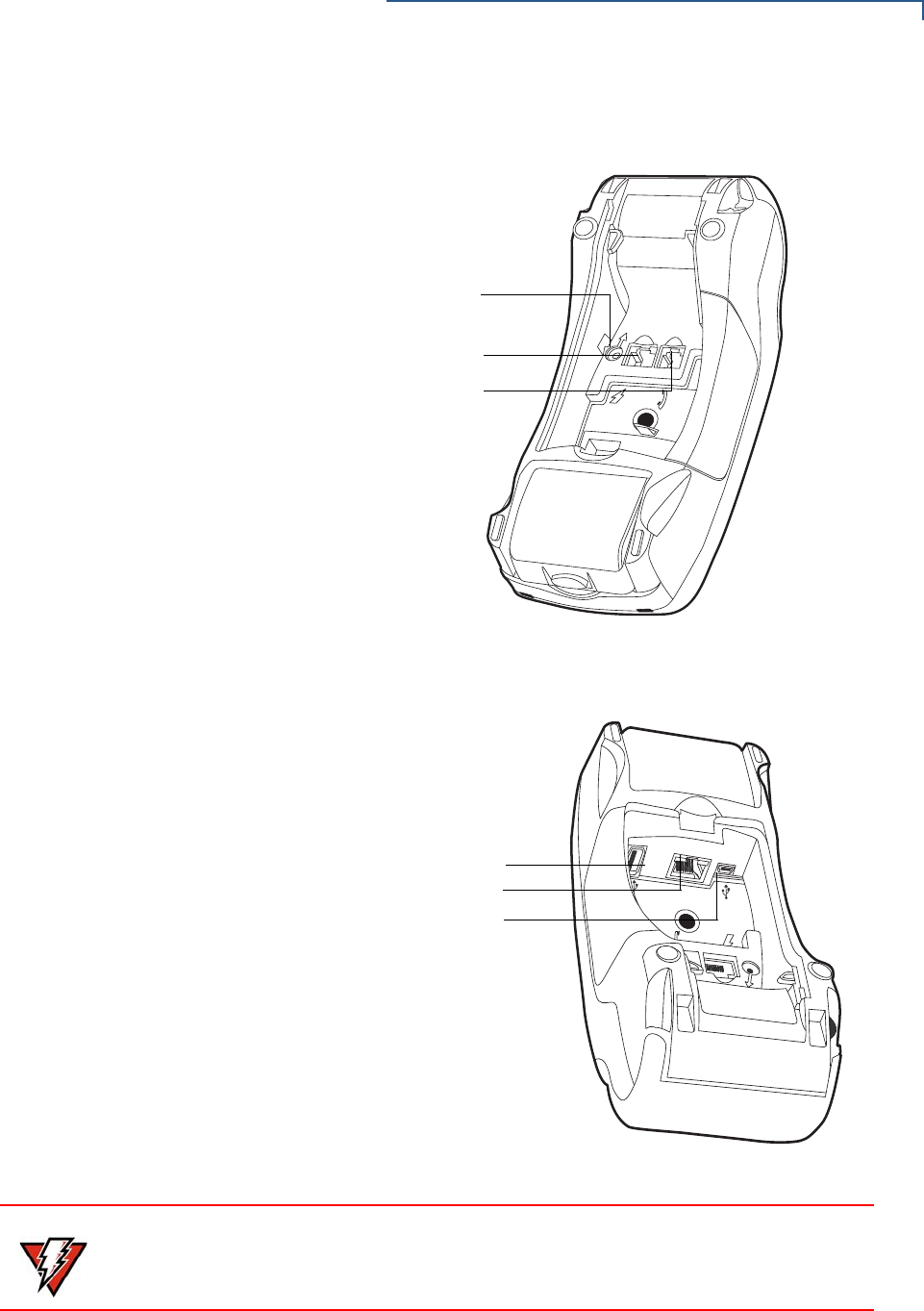
VERIFONE CONFIDENTIAL
DRAFT
TERMINAL SETUP
Examining Terminal Features
VX 520 GPRS CTLS INSTALLATION GUIDE 17
Figure 4 to Figure 5 show the connection ports for the VX 520 GPRS CTLS
terminal.
Figure 4 VX 520 GPRS CTLS Power and Connection Ports
Figure 5 Additional VX 520 GPRS CTLS Connection Ports
23
POWER PORT
RS-232 SERIAL PORT
TELCO P ORT
3
%4(
HOST USB PORT
ETHERNET PORT
CLIENT USB PORT
WARNING
Do not connect the terminal to the power supply until all the peripherals are
attached.

VERIFONE CONFIDENTIAL
DRAFT
TERMINAL SETUP
Examining Terminal Features
18 VX 520-G INSTALLATION GUIDE
To use the
connection ports The connection ports offer multiple connectivity for the VX520-G
terminal. Please refer to the following list of peripheral devices for the connectivity
options.
Host USB Port
•PP1000 USB
•Vx810 USB
•VX 820 USB
•Barcode reader
•Biometric reader
•USB flash disk
•USB keyboards
Ethernet Port
•Ethernet cable to router, hub or switch
Client USB Port
•PC
•ECR/Cash register
Telco Port
•Telephone line
RS-232 Port
•PP1000
•Vx810
•VX 820
•PC download cable
•Computer
•ECR
•Check reader
•CTLS reader
•Biometric reader
•Barcode reader
•Keyboard
For information on how to attach peripheral devices, see Connecting Optional
Devices.
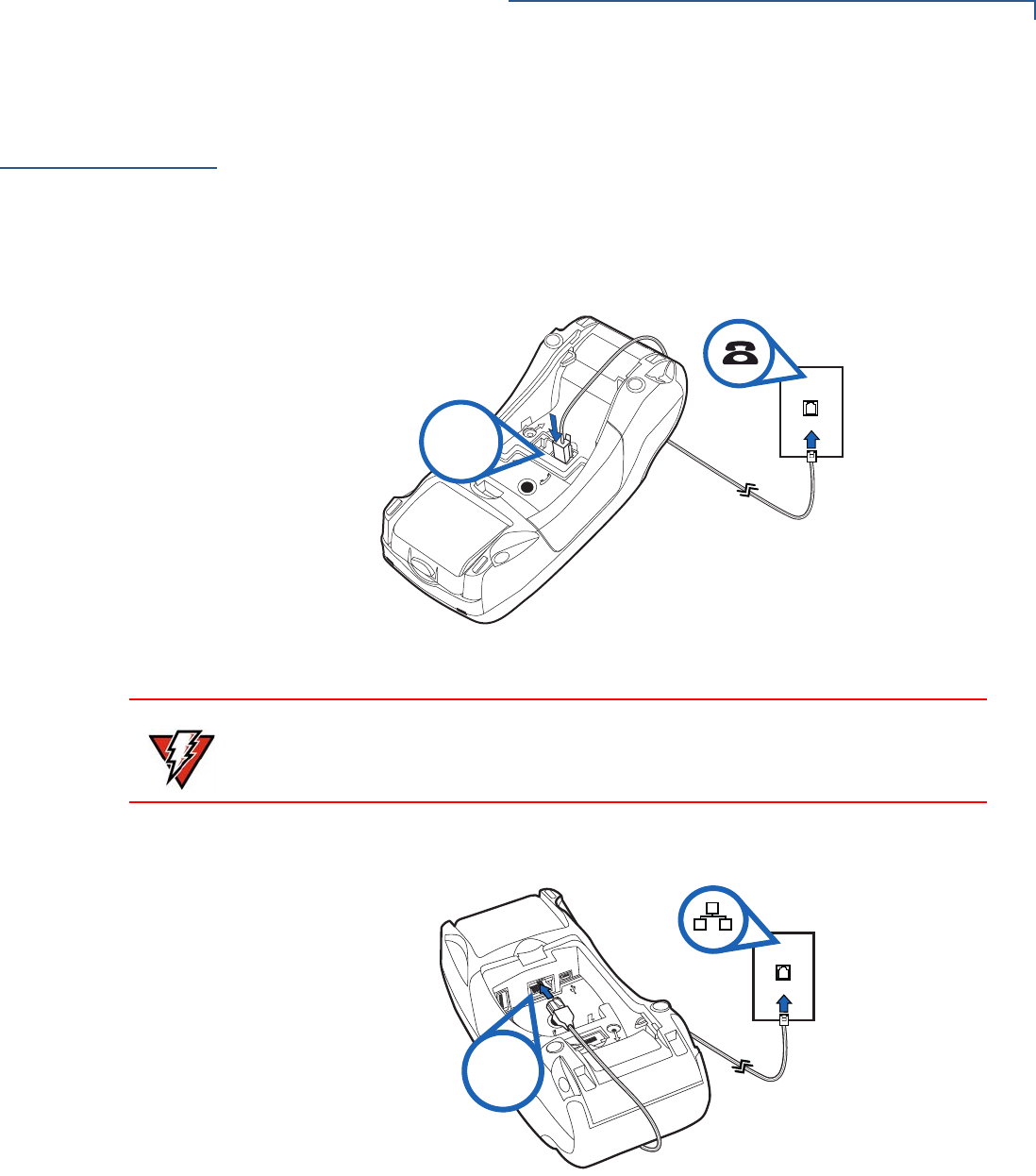
VERIFONE CONFIDENTIAL
DRAFT
TERMINAL SETUP
Establishing Communication
VX 520 GPRS CTLS INSTALLATION GUIDE 19
Establishing
Communication
You can connect the VX 520 GPRS CTLS using three options: By telephone line,
by ethernet and via GPRS.
Connecting by
Telephone Line.
Connect the telephone cord to the communication port on the terminal, then route
it directly to a telephone wall jack (see Figure 6). This is a direct connection and
the line is dedicated to the terminal.
Figure 6 VX 520 GPRS CTLS Direct Telephone Connection
Connecting by
Ethernet
Connect the ethernet cable to the ETH port on the terminal, then route it directly to
a network wall jack (see Figure 7). This is a direct connection to your network.
Figure 7 VX 520 GPRS CTLS Ethernet Connection
Connecting by
GPRS
Insert the SIM card according to the instructions on Installing or Replacing SIM
Card to get your VX 520 GPRS CTLS connected to the GPRS network provider.
23
RJ-11
WARNING
To reduce the risk of fire, use only No. 26AWG or larger UL Listed or CSA
Certified Telecommunication Line Cord.
3
%4(
RJ-45
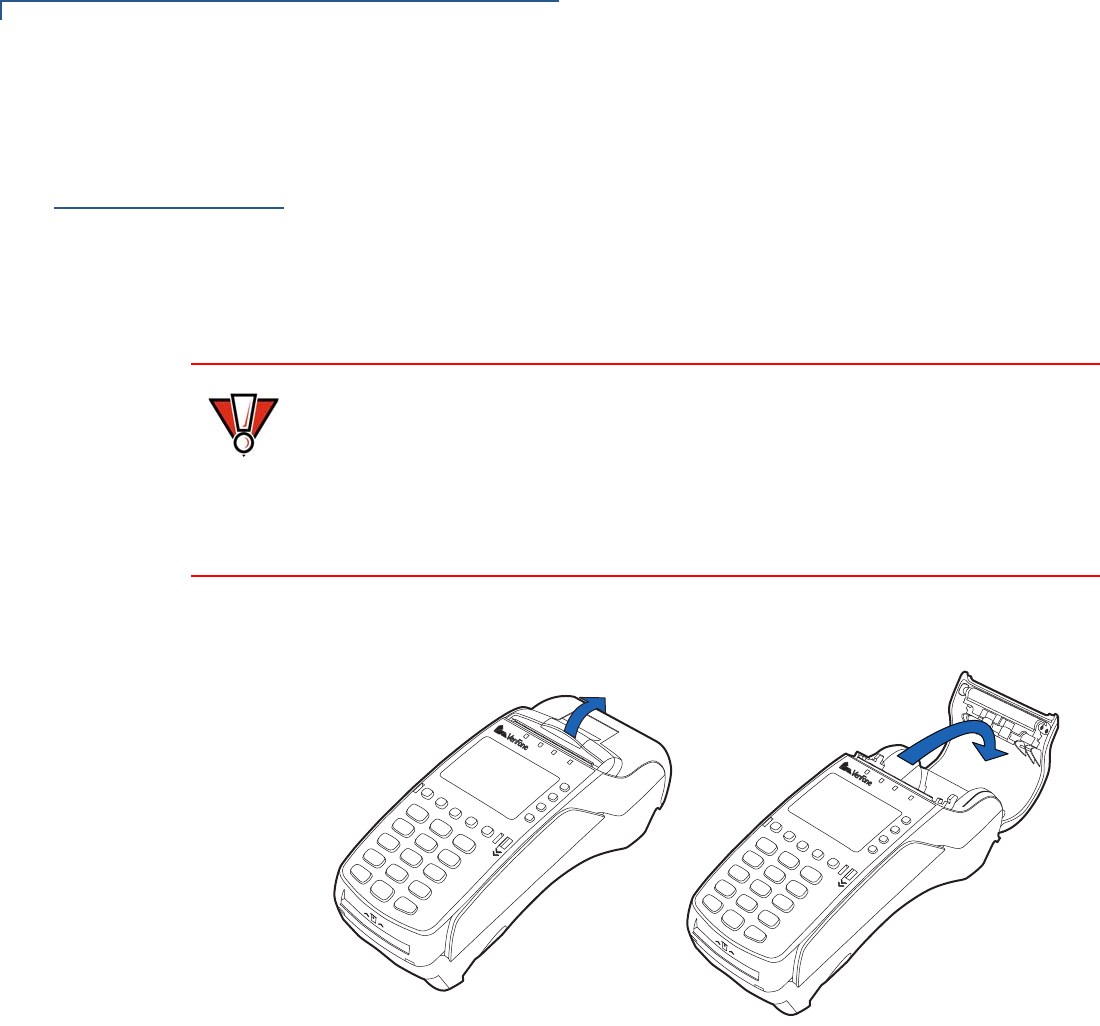
VERIFONE CONFIDENTIAL
DRAFT
TERMINAL SETUP
Loading a Paper Roll in the Printer
20 VX 520-G INSTALLATION GUIDE
Loading a Paper
Roll in the
Printer
Before you can process transactions that require a receipt or record, you must
install paper in the printer.
The VX520-G uses a roll of 40 mm-diameter, single-ply, thermal-
sensitive paper.
A pink out-of-paper indicator line appears on the edge of the paper before the end
of the roll. After this line appears, there is enough paper remaining on the roll to
conclude at least one transaction.
To install a paper roll 1Hook your finger under the latch and lift up to swing the paper roll cover open
(see Figure 8).
Figure 8 Opening the Printer Cover
2Remove any partial roll of paper in the printer tray by lifting it up.
3Loosen the glued leading edge of the new paper roll or remove the protective
strip. Unwind the paper roll past any glue residue.
4Hold the roll so the paper feeds from the bottom of the roll.
CAUTION Poor-quality paper can jam the printer and create excessive paper dust. To order
high-quality VeriFone paper, refer to Accessories and Documentation.
Store thermal paper in a dry, dark area. Handle thermal paper carefully: impact,
friction, temperature, humidity, and oils affect the color and storage
characteristics of the paper.
Never load a roll of paper with folds, wrinkles, tears, or holes at the edges.
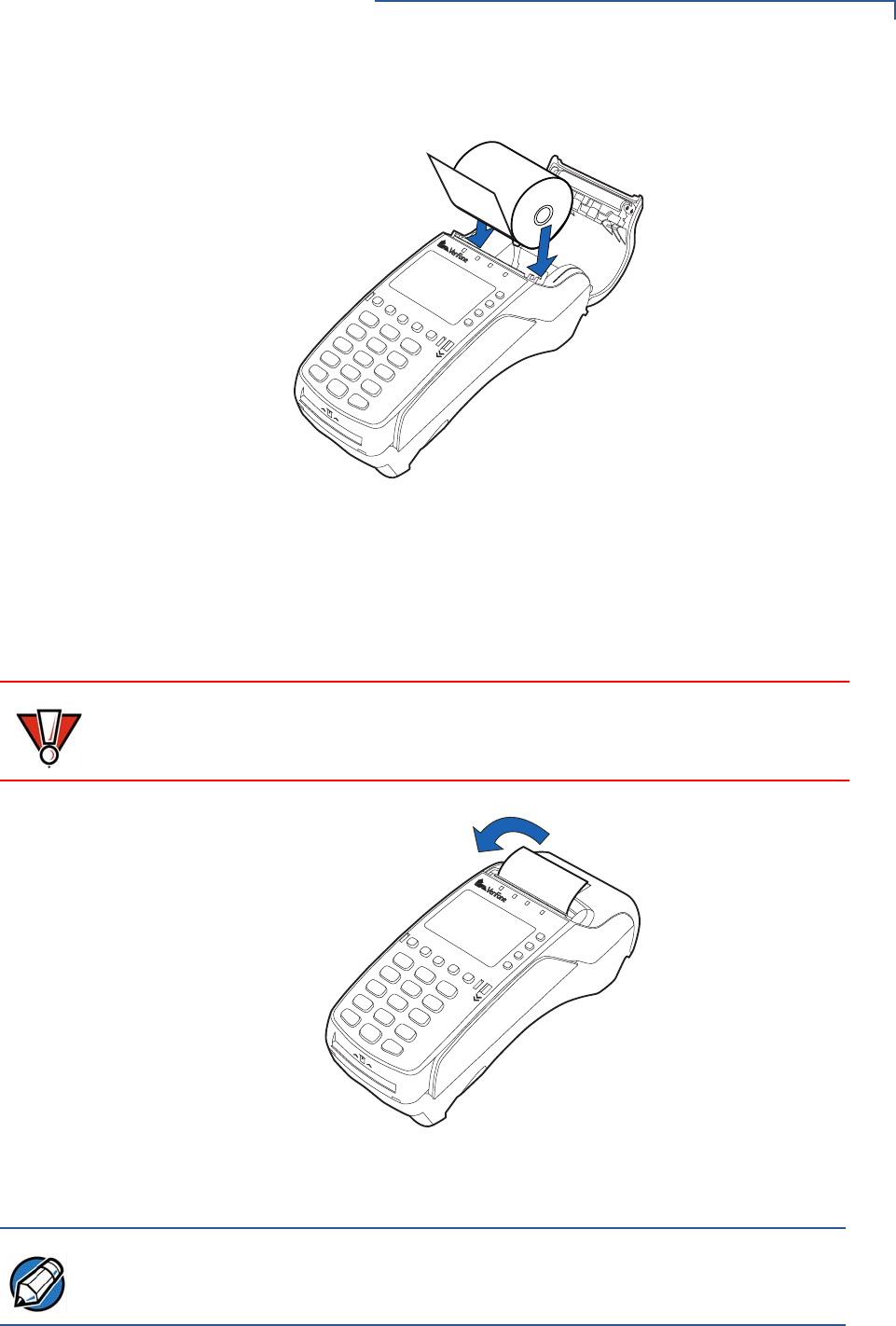
VERIFONE CONFIDENTIAL
DRAFT
TERMINAL SETUP
Loading a Paper Roll in the Printer
VX 520-G INSTALLATION GUIDE 21
5Drop the paper roll into the printer tray.
Figure 9 Loading Paper Roll
6Pull paper up past the glue residue.
7Close the paper roll cover by gently pressing directly on the cover until it clicks
shut, allowing a small amount of paper past the glue residue to extend outside
the printer door. (see Figure 10).
Figure 10 Closing Paper Roll Cover
8Tear the paper off against the serrated metal strip in the printer.
CAUTION To prevent the paper roll cover from damaging the print roller, always gently press
down on the printer dust cover to close it.
NOTE
For paper ordering information, refer to Accessories and Documentation.
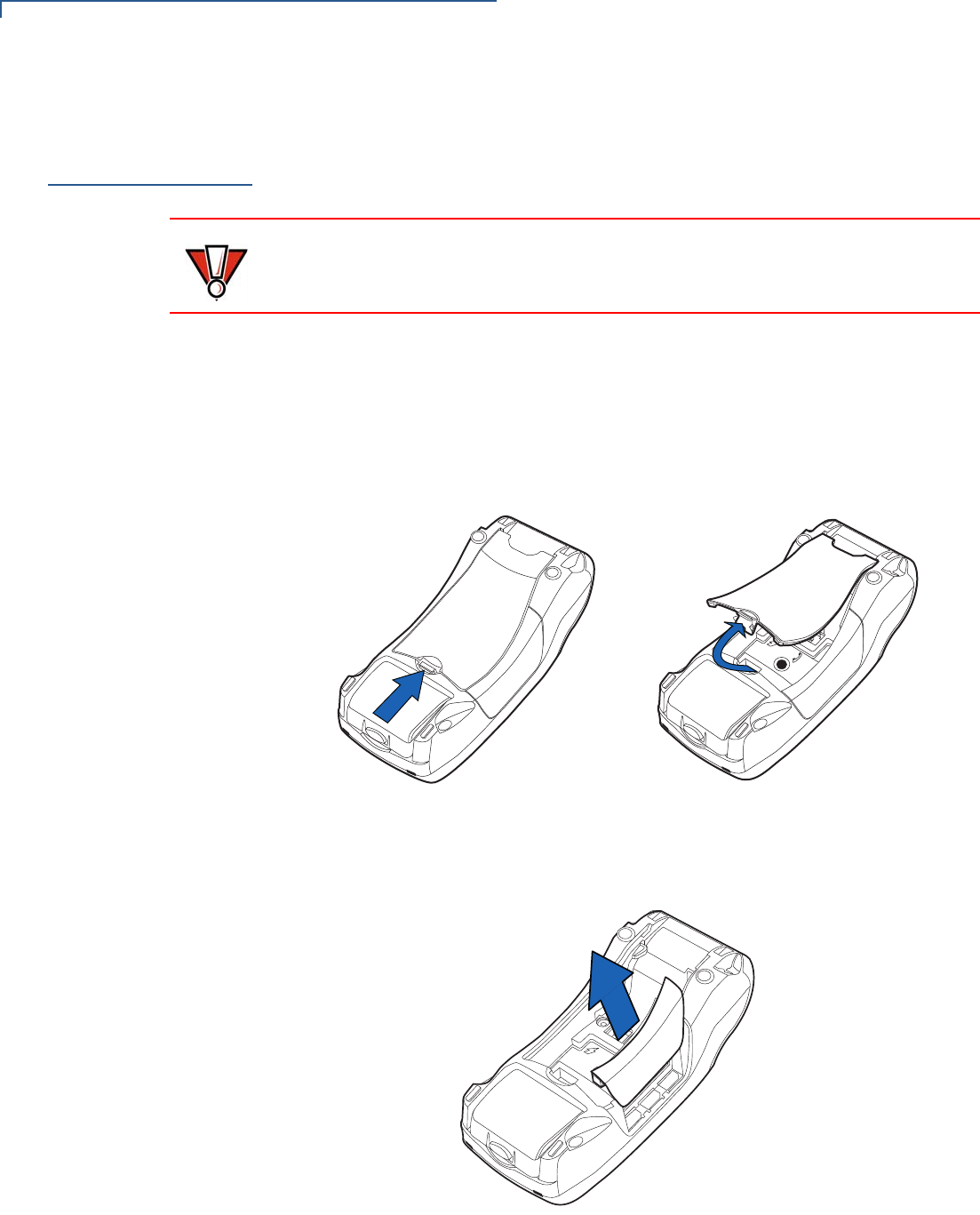
VERIFONE CONFIDENTIAL
DRAFT
TERMINAL SETUP
Installing/Replacing MSAM Cards
22 VX 520 GPRS CTLS INSTALLATION GUIDE
Installing/
Replacing MSAM
Cards
When you first receive your VX 520 GPRS CTLS terminal, you may need to install
one or more MSAM cards or you may need to replace old cards.
To install or replace
MSAMs 1Remove the power cord from the power outlet.
2Place the terminal upside down on a soft, clean surface to protect the display
from scratches.
3Press the unlocking button and then lift the rear cover to access the MSAM
cardholder panel.
Figure 11 Opening VX 520 GPRS CTLS Rear Cover
4Hold the MSAM cardholder panel, grasp firmly and pull upward to expose the
MSAM slots.
Figure 12 Removing VX 520 GPRS CTLS MSAM Cover
5Remove any previously installed MSAM card by sliding the card from the
MSAM cardholder.
CAUTION
Observe standard precautions when handling electrostatically sensitive devices.
Electrostatic discharges can damage this equipment. VeriFone recommends
using a grounded anti-static wrist strap.
23
23
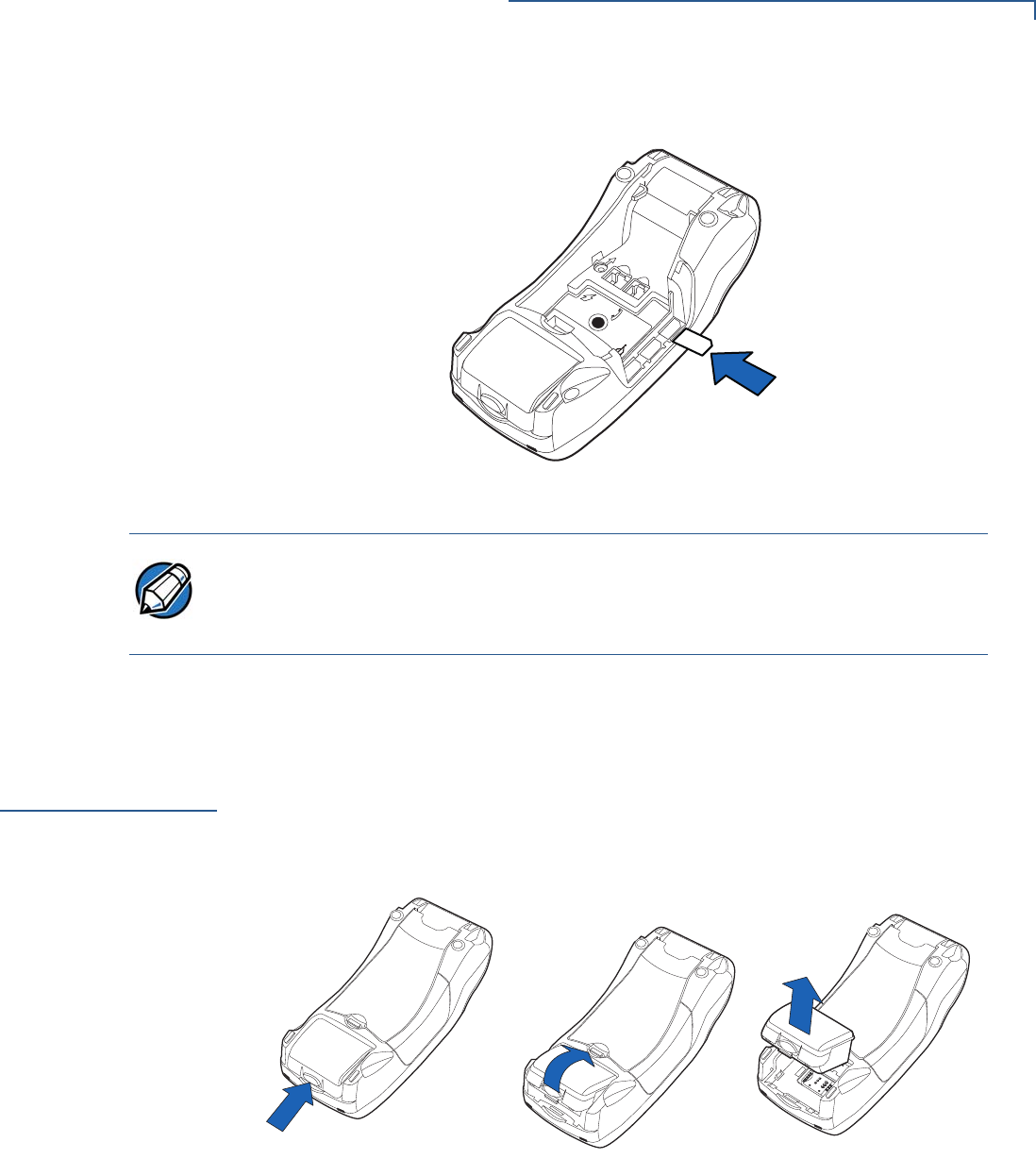
VERIFONE CONFIDENTIAL
DRAFT
TERMINAL SETUP
Installing or Replacing SIM Card
VX 520 GPRS CTLS INSTALLATION GUIDE 23
6Install an MSAM card by carefully sliding it into the slot until it is fully inserted.
Figure 13 Installing an MSAM Card in a VX 520 GPRS CTLS Terminal
7Close the MSAM cardholder panel, and then replace the terminal rear cover.
Installing or
Replacing SIM
Card
The VX 520 GPRS terminal supports the installation of a SIM (Subscriber Identity
Module) card. Use the following procedure to replace or install a SIM card.
1Place the terminal upside down on a soft, clean surface to protect the display
from scratches.
2Remove the battery.
Figure 14 Removing the Smart Battery
3After removing the battery, you will see the SIM compartment.
23
3!- 3!-
3!-
NOTE
Before inserting the MSAM card, position it as shown in Figure 13, with the card’s
gold contacts facing down. The cardholder connector base has an image
resembling the notched corner of an MSAM card to ensure the card is positioned
correctly.
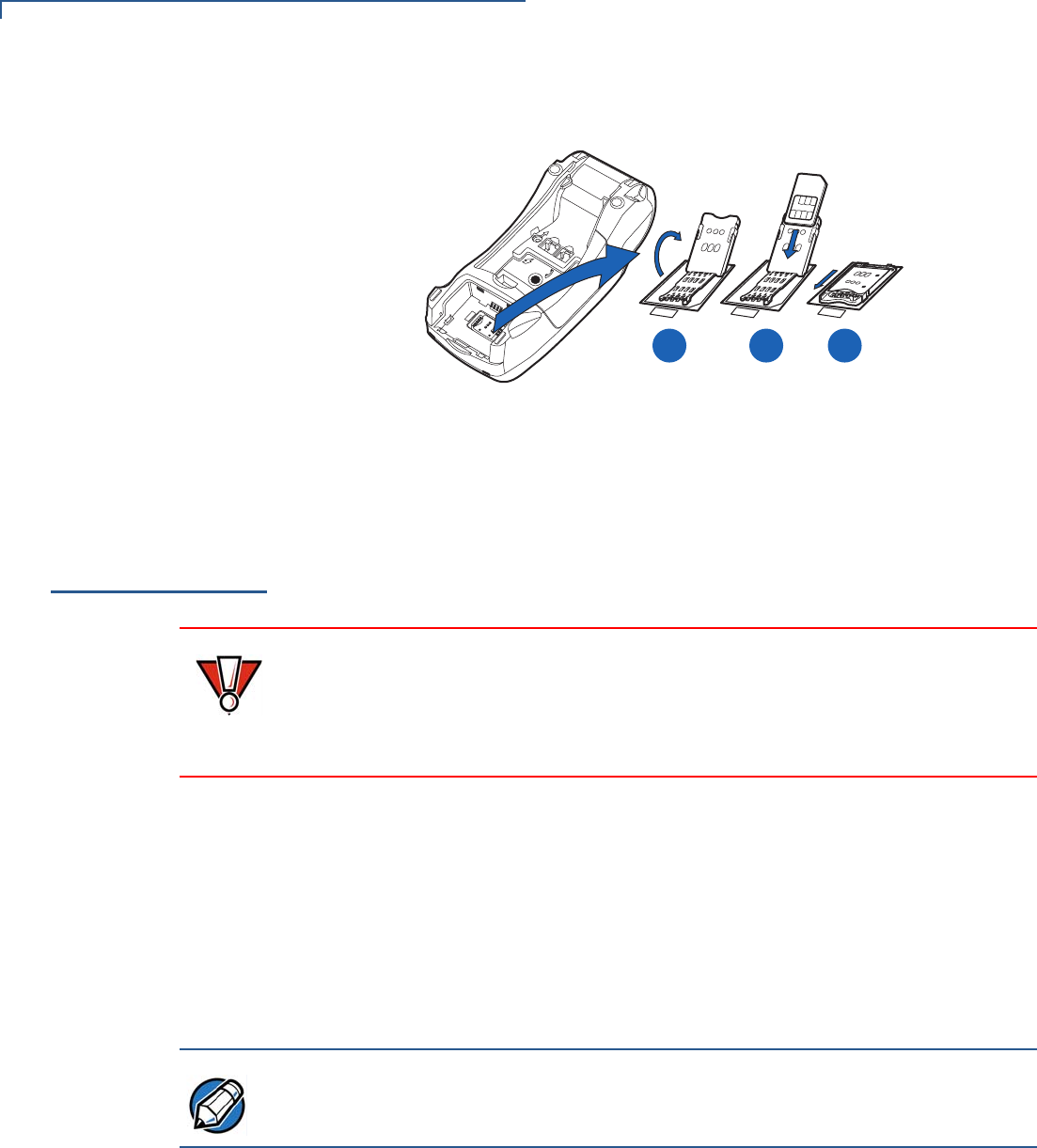
VERIFONE CONFIDENTIAL
DRAFT
TERMINAL SETUP
Connecting Optional Devices
24 VX 520 GPRS CTLS INSTALLATION GUIDE
4Insert the SIM into the cardholder.
Figure 15 Inserting SIM Card
5Install the battery.
Connecting
Optional
Devices
The VX 520 GPRS CTLS terminal supports some peripheral devices designed for
use with electronic point-of-sale terminals.
Different terminals support different devices, so for more information about
optional devices, please contact your VeriFone distributor.
Optional Device
Connections
The VX 520 GPRS CTLS terminal has a port that can operate either as a PIN pad
port or an RS-232 port, depending on the power source available.
Connecting a
PIN Pad to the
VX 520 GPRS CTLS
Use the following procedures to connect a PIN pad or smart card reader.
1Remove the VX 520 GPRS CTLS
terminal rear cover.
2Insert the RJ-45-type connector of the PIN pad or smart card reader into the
port of the peripheral device.
To install a PINpad 101, PINpad 201, or PINpad 1000, position and insert the
grommet to secure the cable connection.
3)-
3)-
3)-
A B C
23
CAUTION
Before connecting any peripheral device, remove the power cord from the
terminal and ensure that the green indicator LED is not lit. Reconnect the power
cord only after you are finished connecting the peripheral device(s). For complete
information about peripheral installation and use, refer to the user documentation
supplied with those devices.
NOTE
When the VX 520 GPRS CTLS terminal is powered via the corded power supply,
the terminal provides 4.0 A at 9.3V DC. This power will drive most VeriFone
accessories. Contact your local VeriFone representative for more information.
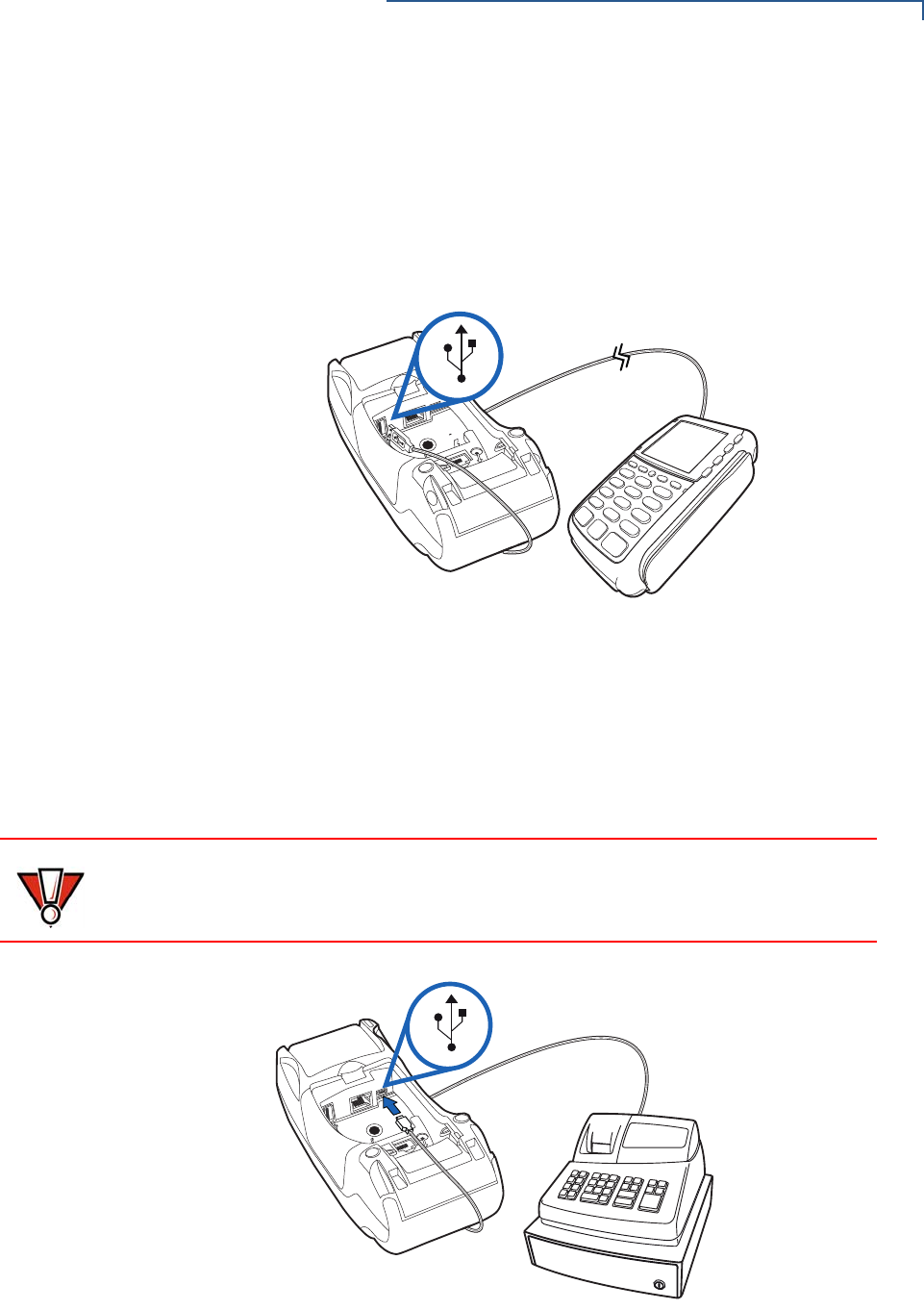
VERIFONE CONFIDENTIAL
DRAFT
TERMINAL SETUP
Connecting Optional Devices
VX 520 GPRS CTLS INSTALLATION GUIDE 25
If a cable is not already connected to the smart card reader or PIN pad, insert
the small modular plug on one end of the interface cable into the optional
device’s modular jack.
3Insert the larger RJ-45-type connector on the other end of the PIN pad cable
into the PIN pad serial port on the terminal. Figure 16 provides an example of
a smart card reader and PIN pad connection to the PIN pad serial port.
Figure 16 VX 520 GPRS CTLS Sample PIN Pad Connection
Connecting ECRs to
the VX 520 GPRS
CTLS
The VX 520 GPRS CTLS terminal also supports electronic cash registers (ECR).
Contact your VeriFone representative or visit the online store at
www.store.verifone.com for information on these devices.
Figure 17 provides an example of a peripheral connection to the USB port.
Figure 17 VX 520 GPRS CTLS Sample ECR Connection
3
%4(
CAUTION
ECRs require a separate power source. Before connecting a check reader or
similar device, remove the power cord from and ensure that the indicator LED is
not lit.
3
%4(
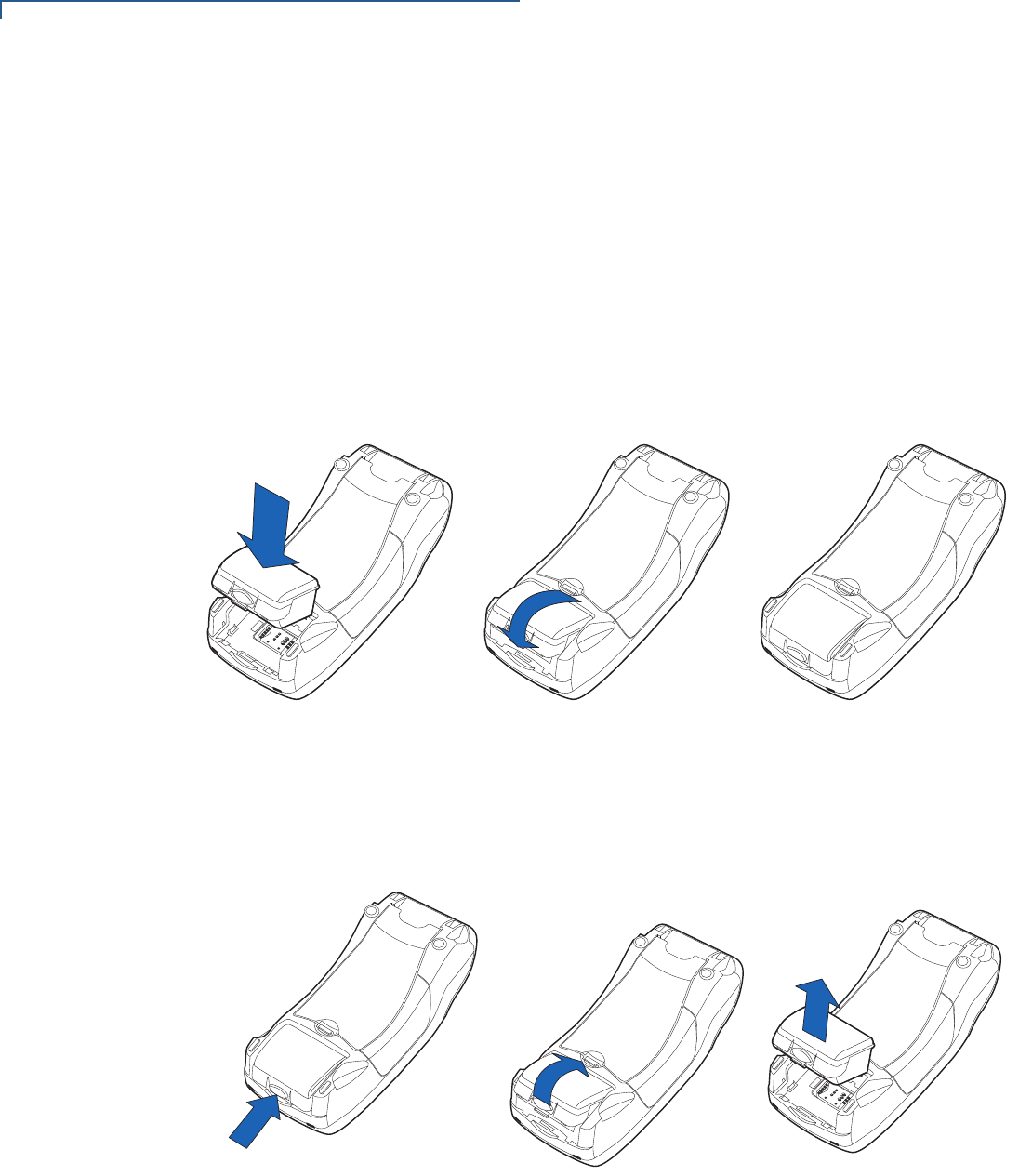
VERIFONE CONFIDENTIAL
DRAFT
TERMINAL SETUP
Connecting Optional Devices
26 VX 520-G INSTALLATION GUIDE
External Printers
Supported
Although the VX520-G terminal has an internal thermal printer, it may
be convenient to print larger print runs (for example, daily or weekly reports) to an
external printer. The VX 520-G terminal supports the VeriFone P250,
P350, P900, and P950 external printers. Contact your VeriFone representative or
visit the online store at www.store.verifone.com for information on these devices.
External printers connect through the RS-232 port and require a separate power
supply.
Installing the Smart
Battery
The smart battery fits in a slot on the back of the VX520-G
terminal.
The locking tab clicks when the battery is in place. The slot is keyed, so that there
is only one way to insert the battery.
Figure 18 Installing the Smart Battery
Smart Battery Removal
To remove the VX520-G smart battery, press the locking tab and pull
the smart battery from its slot.
Figure 19 Removing the Smart Battery
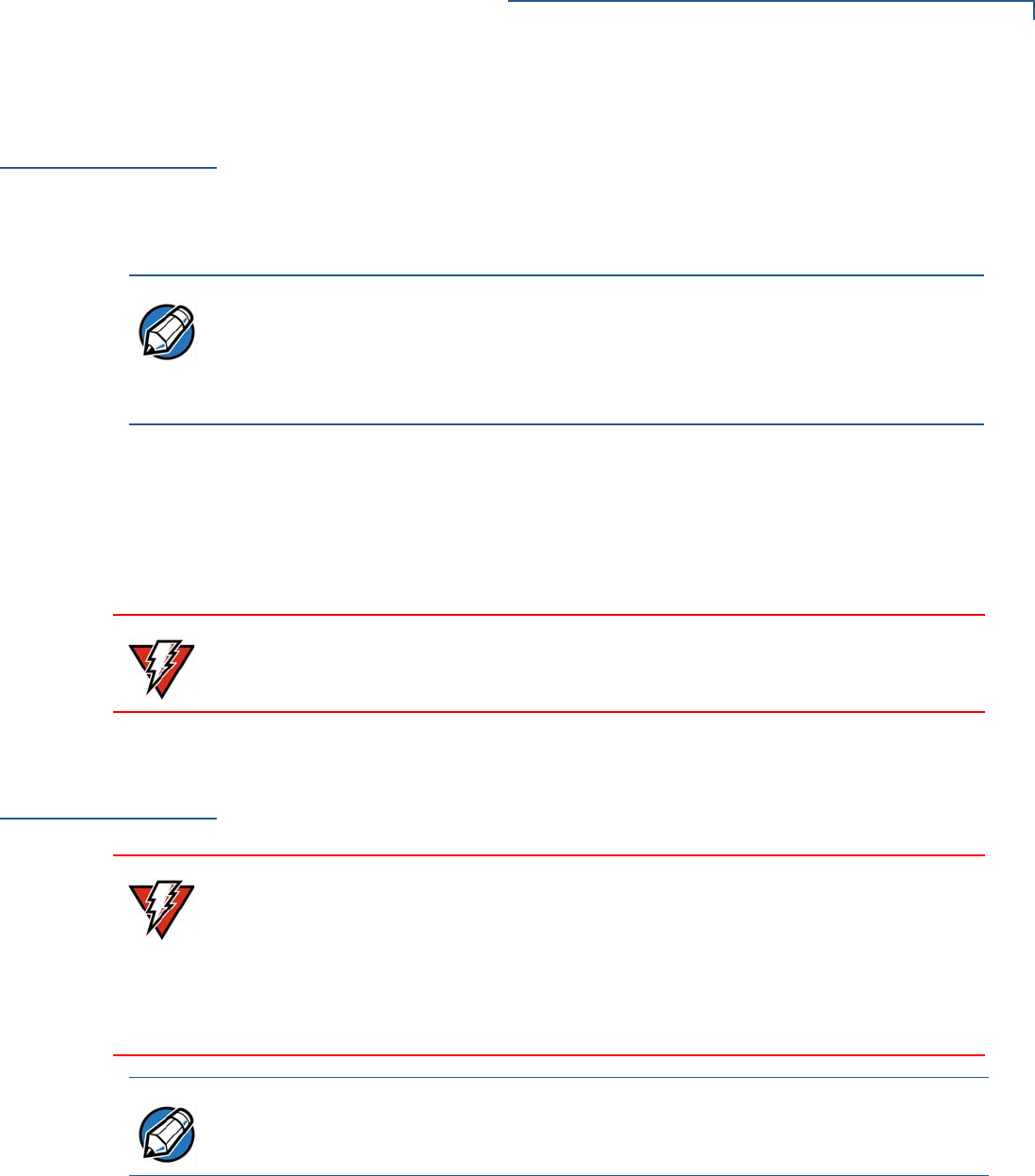
VERIFONE CONFIDENTIAL
DRAFT
TERMINAL SETUP
Charging the Smart Battery
VX520-G INSTALLATION GUIDE 27
Charging the
Smart Battery
After installing the battery on your VX520-G terminal, connect the
power pack to the unit for at least 6 hours or until fully charged.
The smart battery has a safety circuit to protect the Li-ion cells from overcharging
and over-discharging. If the battery is over-discharged, the safety circuit shuts
down the battery. The battery must then be recharged to restore operation.
Battery Life
The VX520-G smart battery can be charged and discharged hundreds
of times, but will eventually wear out. When operating times are noticeably shorter
than usual, it is time to buy a new battery (see Accessories and Documentation for
ordering information).
Connecting the
Terminal Power
Pack
When you have finished connecting optional peripherals, you are ready to
connect the VX520-G terminal to the provided power source.
To connect the
terminal power pack 1Remove the terminal rear cover to access the power port.
NOTE The VX520-G terminal automatically shuts off when the smart battery
reaches the critically low charge state. If this occurs, the smart battery must be
recharged for a minimum of 1/2 hour before it can power the terminal. It may take
several recharge attempts to reset the safety circuit when charging a smart
battery that has been discharged below this critical state.
WARNING Do not dispose of batteries in a fire. Li-ion batteries must be recycled or disposed
of properly. Do not dispose of Li-ion batteries in municipal waste sites.
WARNING Using an incorrectly rated power supply may damage the terminal or cause it not
to work as specified. Before troubleshooting, ensure that the power supply being
used to power the terminal matches the requirements specified on the bottom of
the terminal. (See Chapter 3, Specifications, for detailed power supply
specifications.) Obtain the appropriately rated power supply before continuing with
troubleshooting.
NOTE
Plugging in the power pack to a power source automatically turns on the terminal.

VERIFONE CONFIDENTIAL
DRAFT
TERMINAL SETUP
Connecting the Terminal Power Pack
28 VX 520 GPRS CTLS INSTALLATION GUIDE
2Insert the round barrel connector (see Figure 20) into the power port.
Figure 20 VX 520 GPRS CTLS Power Connection
3Rotate the power plug counter-clockwise and flush against the side panel to
lock the plug in place.
4Route the cable in the direction of the arrow above the power port and sling
the cable over the underside of the thermal paper container.
5Close the terminal rear cover.
6Insert the AC power cord into the power pack.
7Plug the AC power cord into a wall outlet or powered surge protector.
When the terminal has power, the terminal lights are activated and the LED
indicator remains lit.
If an application is loaded in the terminal, it starts after the initial VeriFone
copyright screen and usually displays a unique copyright screen. If no application
is loaded in the terminal, DOWNLOAD NEEDED appears on screen after the initial
VeriFone copyright screen.
23
B
A
C
D
WARNING
Do not plug the power pack into an outdoor outlet or operate the terminal
outdoors.
Disconnecting the power during a transaction may cause transaction data files
not yet stored in terminal memory to be lost.
To protect against possible damage caused by lightning strikes and electrical
surges, consider installing a power surge protector.
NOTE
VeriFone recommends connecting wall power in the following order:
1Connect the terminal to the power supply.
2Connect the power supply to the power cord (if applicable).
3Connect the power cord to the wall outlet.
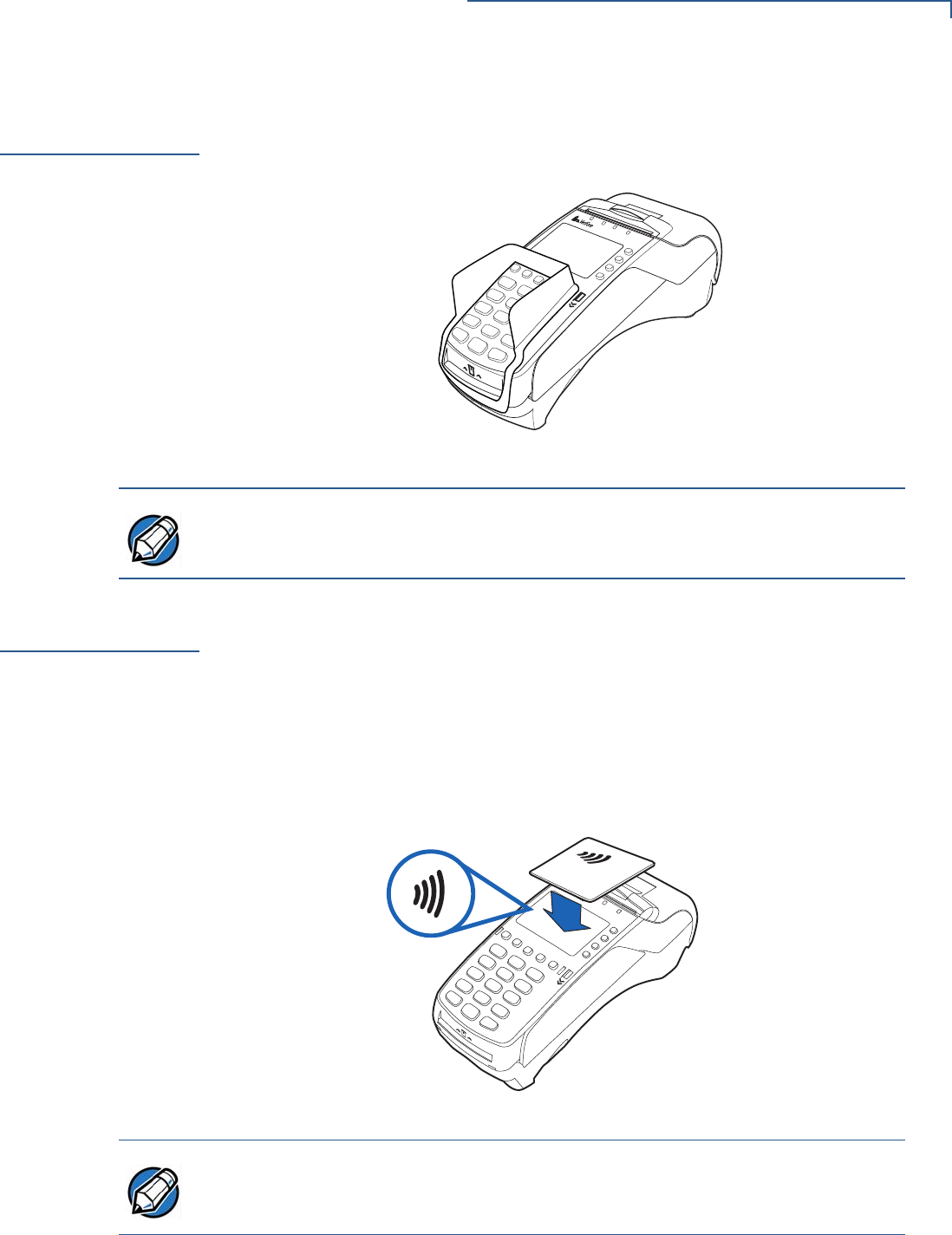
VERIFONE CONFIDENTIAL
DRAFT
TERMINAL SETUP
Privacy Shield (Optional)
VX 520-G INSTALLATION GUIDE 29
Privacy Shield
(Optional)
The privacy shield protects the customers’ PIN entry from being seen by the
cashier or other customers. The illustration (Figure 21) shows an example of a
VX520-G
with
the optional privacy shield.
Figure 21 Optional Privacy Shield
Using the CTLS
Reader
The VX520-G function only gets activated when an application signals
the start of a contactless smart card transaction.
To perform a
contactless smart
card transaction:
1Gently tap the card onto or hold the card (within 4 cm) against the surface of
the RFID canopy (see Figure 22).
2An activated LED visual on top of the terminal display accompanied by a
short beeping sound indicates a successful transaction.
Figure 22 Using a CTLS Card
NOTE Merchants who install the terminal without the privacy shield must ensure the
cardholder’s privacy when entering his PIN by positioning the terminal away from
open view.
NOTE Make sure you prevent the contactless module from coming into contact with
metallic surfaces while in use. Taking care of the module ensures proper function
throughout the operating life of your VX520-G.
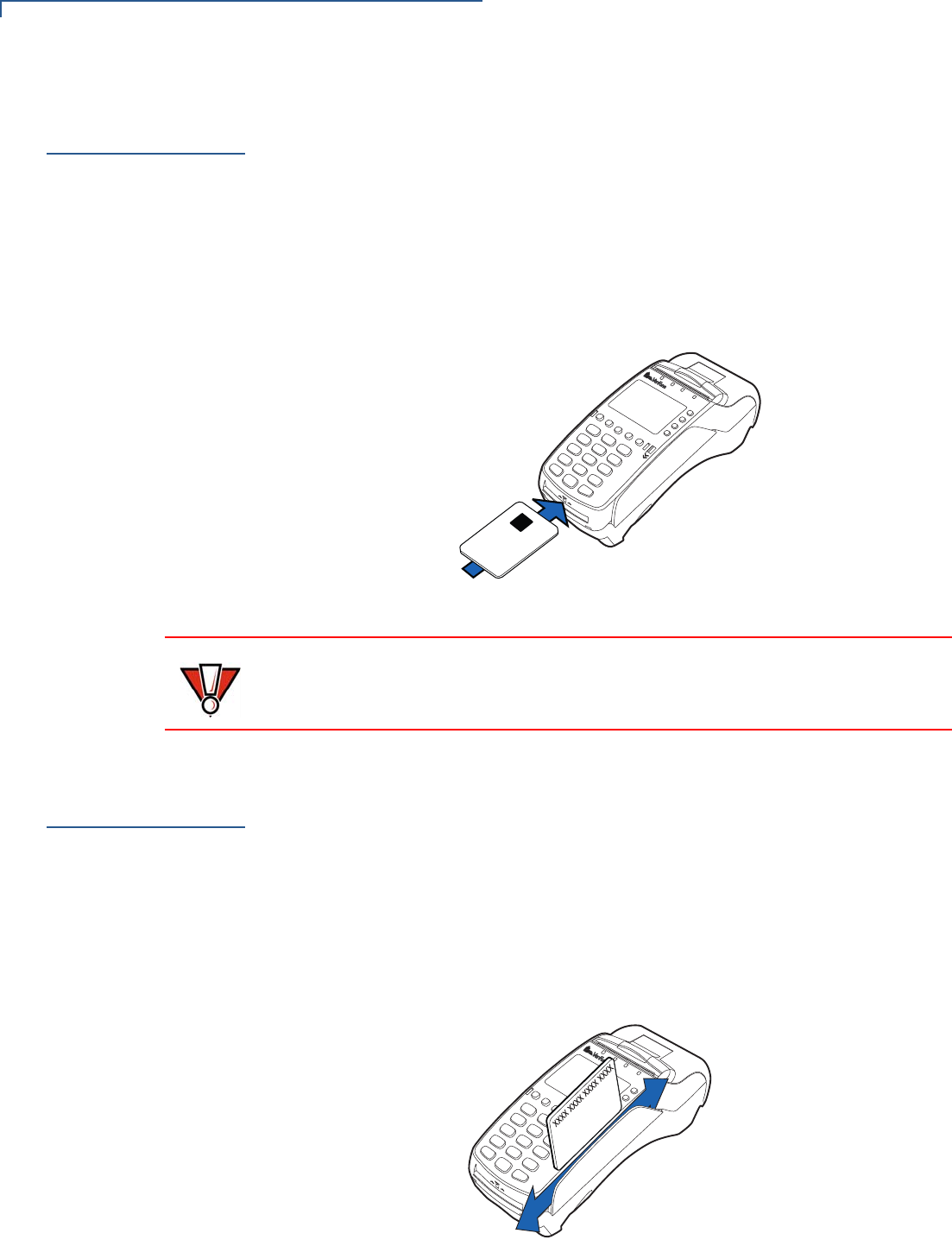
VERIFONE CONFIDENTIAL
DRAFT
TERMINAL SETUP
Using the Smart Card Reader
30 VX 520-G INSTALLATION GUIDE
Using the Smart
Card Reader
The smart card transaction procedure may vary from one application to another.
Verify the procedure with your application provider before performing a smart card
transaction.
To conduct a smart
card transaction 1Position a smart card with the contacts facing upward (see Figure 23).
2Insert the smart card into the smart card reader slot in a smooth, continuous
motion until it seats firmly.
3Remove the card only when the application indicates the transaction is
complete.
Figure 23 Inserting a Smart Card
Using the
Magnetic Card
Reader
The VX520-G terminal supports credit or debit card transactions.
To conduct a credit or
debit card transaction 1Position a magnetic card with the stripe in the card reader and facing inward,
toward the keypad.
2To ensure a proper read of the magnetic swipe card, the user should insert the
magnetic card from the top of the unit, as shown in Figure 24.
3Swipe the card through the magnetic card reader.
Figure 24 Using the Magnetic Card Reader
CAUTION Leave the smart card in the card reader until the transaction is complete.
Premature card removal will invalidate the transaction.
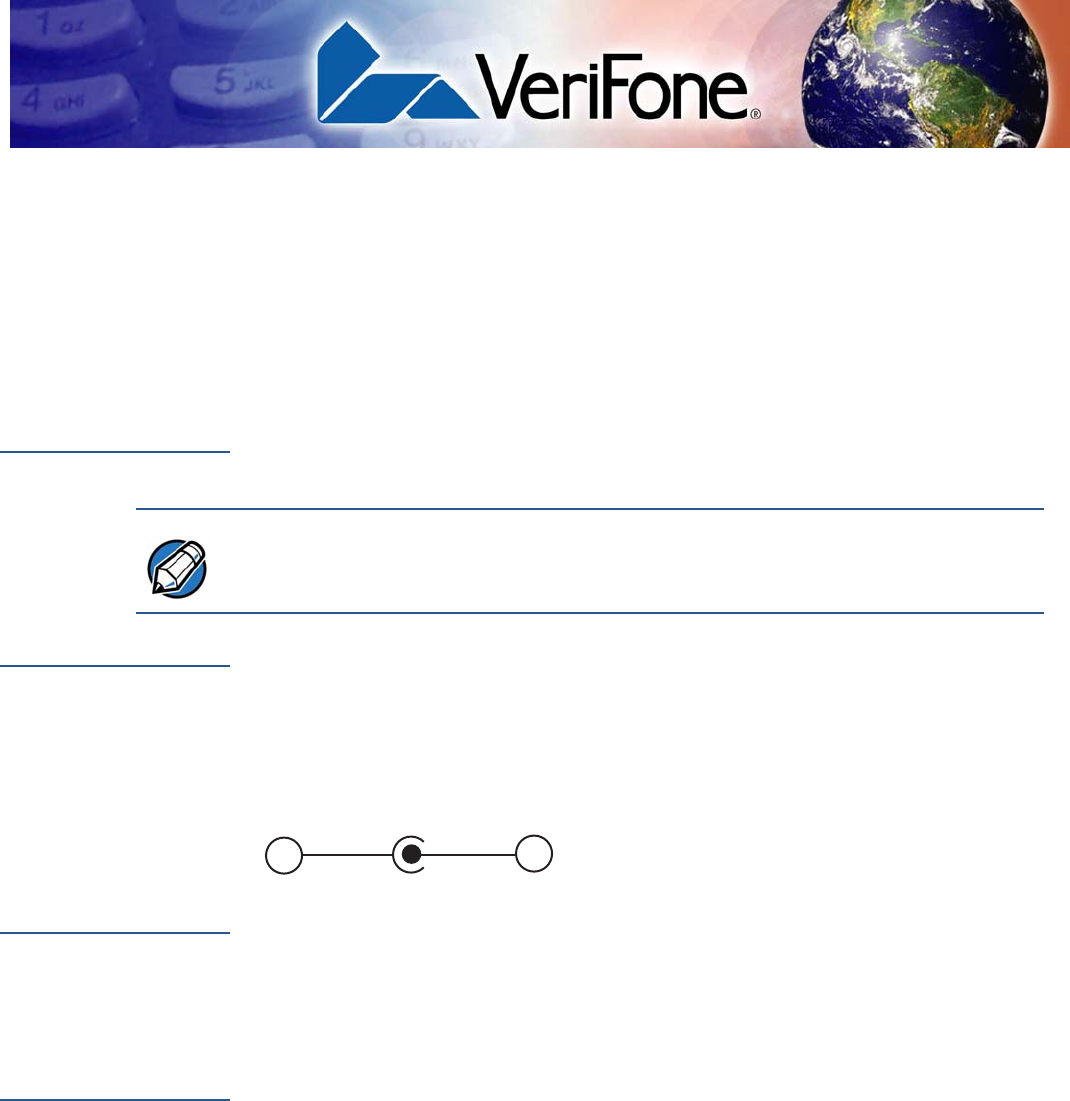
VERIFONE CONFIDENTIAL
DRAFT
VX 520-G INSTALLATION GUIDE 31
CHAPTER 3
Specifications
This chapter discusses power requirements, dimensions, and other specifications
of the VX520-G terminal:
Power
VX520-G terminal:
37.2W: 9.3V DC; 4.0 A
DC Power Pack
UL, ITE listed, LPS power supply:
aInput rated: 100 - 240V AC, 50/60 Hz
bOutput rated:
37.2W: 9.3V DC; 4.0 A
Barrel connector polarity:
Temperature
•Operating temperature: 0° to 40° C (32° to 104° F)
•Storage temperature: -30° to + 60° C (-22° to 140° F)
•Relative humidity: 5% to 85%; no condensation
External
Dimensions
•Length: 203 mm (7.9 in)
•Width: 87 mm (3.4 in)
NOTE The VX 520 uses an 18-watt wall-mount power supply as a standard power
source. An optional 37.2-watt power supply may also be used for all other variants
of the VX 520. The VX520-G requires the 37.2-watt power supply.
+
–

VERIFONE CONFIDENTIAL
DRAFT
SPECIFICATIONS
External Dimensions
32 VX 520-G INSTALLATION GUIDE
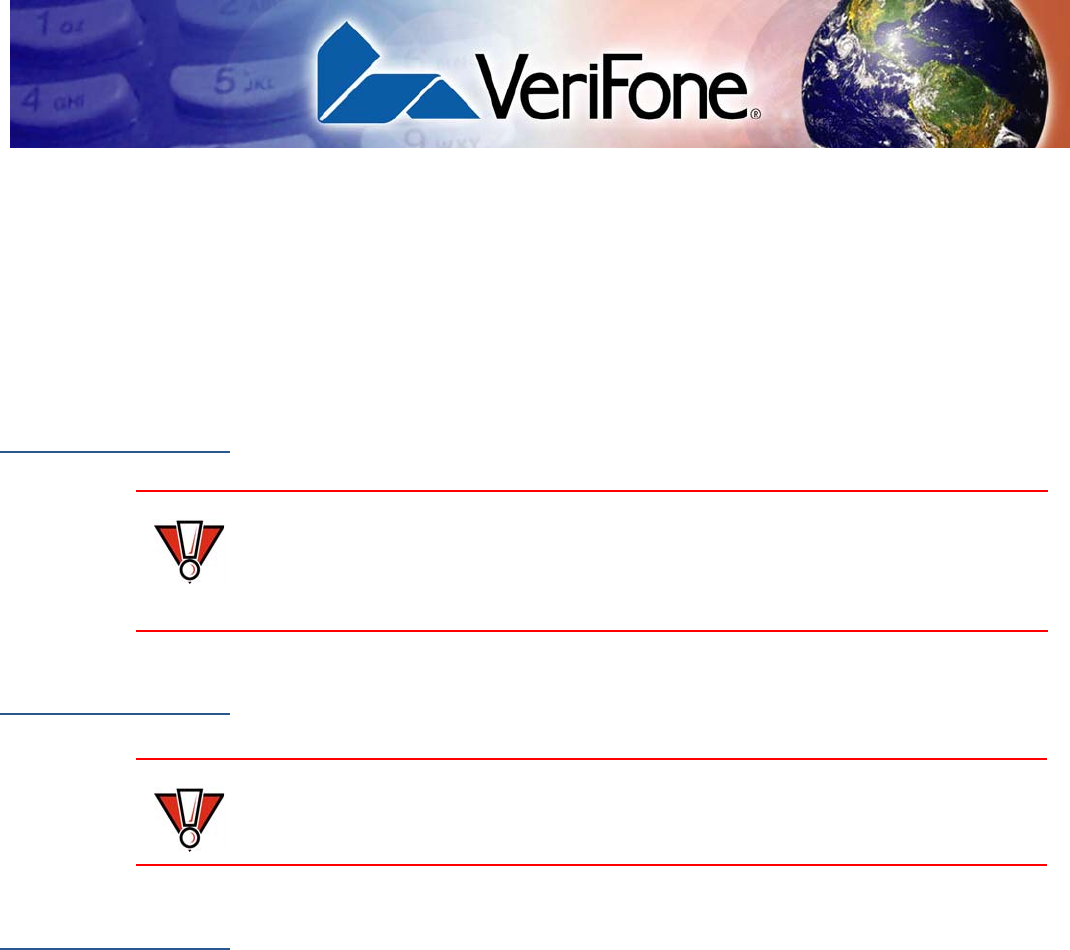
VERIFONE CONFIDENTIAL
DRAFT
VX 520-G INSTALLATION GUIDE 33
CHAPTER 4
Maintenance
The VX520-G terminal has no user-maintainable parts.
Cleaning the
Terminal
To clean the terminal, use a clean cloth slightly dampened with water and a drop
or two of mild soap. For stubborn stains, use alcohol or an alcohol-based cleaner.
Terminal
Contacts
Gently swab the contacts with alcohol or contact cleaner to remove the dirt. It is
important that the exposed contacts of the VX520-G terminal stay
clean and unbent.
Smart Card
Reader
Do not attempt to clean the smart card reader. Doing so may void any warranty.
For smart card reader service, contact your VeriFone distributor or service
provider.
CAUTION Never use thinner, trichloroethylene, or ketone-based solvents – they may cause
deterioration of plastic or rubber parts.
Do not spray cleaners or other solutions directly onto the keypad or terminal
display.
CAUTION Avoid touching the contacts of the terminal. Finger oils tarnish contacts, causing
bad connections. When experiencing a high occurrence of bad or incomplete
data transfers, clean the contacts.

VERIFONE CONFIDENTIAL
DRAFT
MAINTENANCE
Smart Card Reader
34 VX 520-G INSTALLATION GUIDE
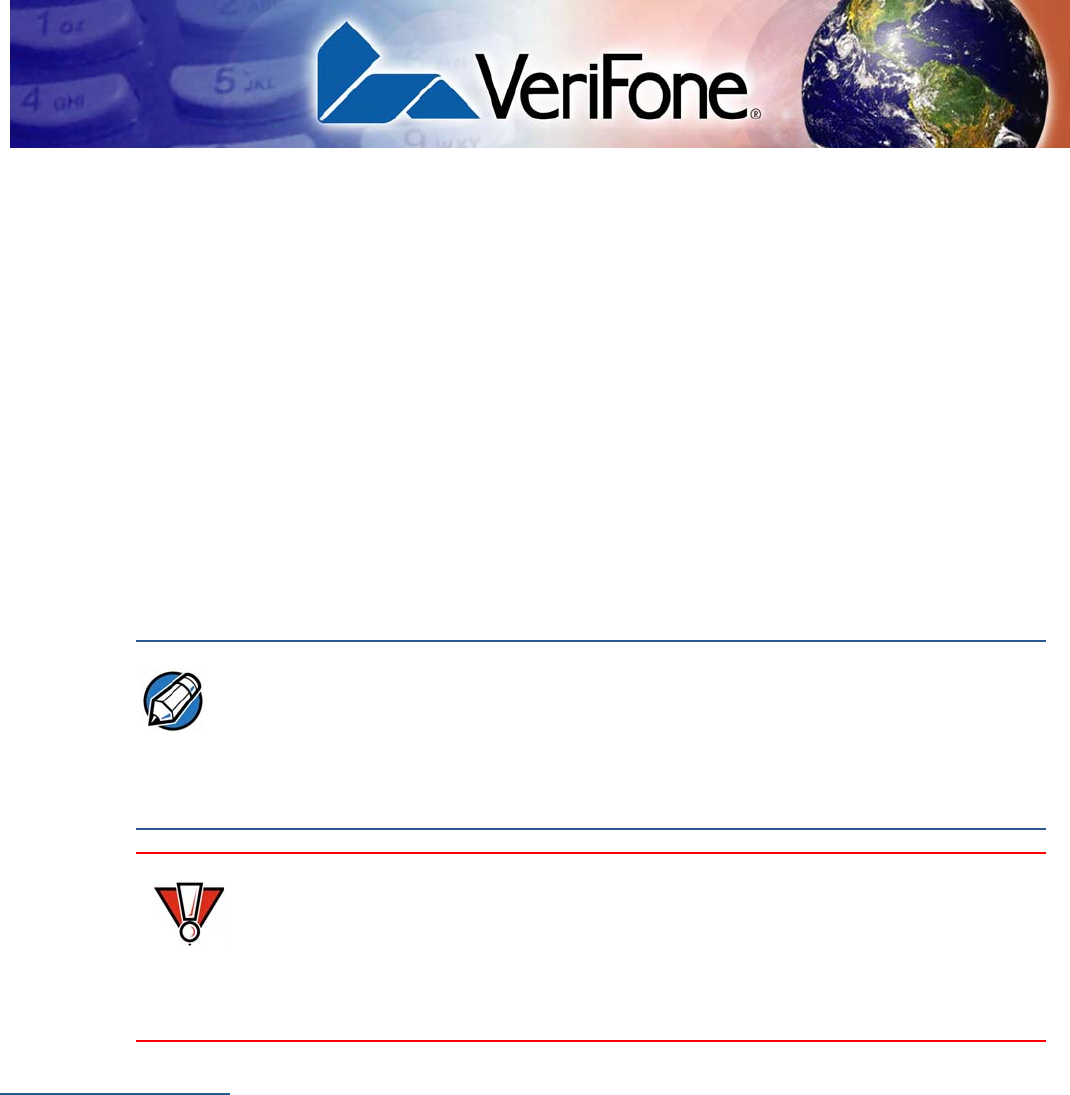
VERIFONE CONFIDENTIAL
DRAFT
VX 520-G INSTALLATION GUIDE 35
CHAPTER 5
Troubleshooting
Guidelines
The troubleshooting guidelines provided in the following section are included to
assist you to successfully install and configure your VX520-G terminal.
If you have problems operating your VX520-G, please read through
these troubleshooting examples.
If the problem persists even after performing the outlined guidelines or if the
problem is not described below, contact your local VeriFone representative for
assistance. Typical examples of malfunction you may encounter while operating
your VX520-G terminal and steps you can take to resolve them are
listed.
Blank Display
When the terminal display screen does not show correct or clearly readable
information:
•Check terminal power connection.
•Remove and reapply power to the terminal.
•Check the battery status.
•Check all cable connections and verify that the telephone line is properly
connected.
•If the problem persists, contact your local VeriFone service provider.
NOTE The VX520-G terminal comes equipped with tamper-evident labels.
This terminal contains no user serviceable parts. Do not, under any circumstance,
attempt to disassemble the terminal. Perform only those adjustments or repairs
specified in this guide. For all other services, contact your local VeriFone service
provider. Service conducted by parties other than authorized VeriFone
representatives may void any warranty.
CAUTION Using an incorrectly rated power supply may damage the terminal or cause it not
to work as specified. Use only a VeriFone-supplied power pack with the correct
output ratings. Before troubleshooting, ensure that the power supply being used
to power the terminal matches the requirements specified on the bottom of the
terminal. (See Specifications for detailed power supply specifications.) Obtain the
appropriately rated power supply before continuing with troubleshooting.
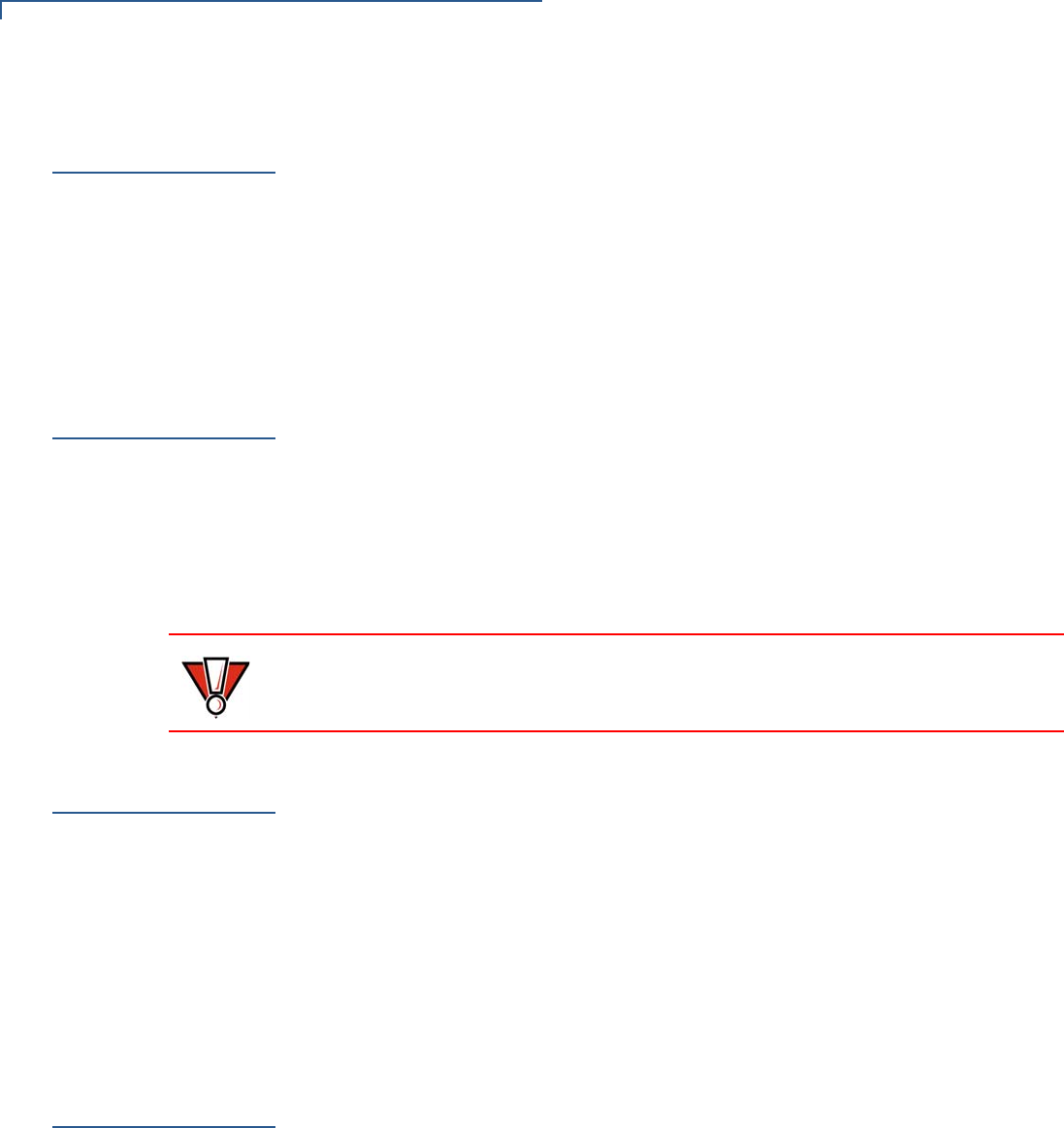
VERIFONE CONFIDENTIAL
DRAFT
TROUBLESHOOTING GUIDELINES
Terminal Does Not Dial Out
36 VX 520-G INSTALLATION GUIDE
Terminal D oes
Not Dial Out
If the terminal does not dial out:
•Check the telephone line connections.
•Check that the telephone line is working by plugging it into a working
telephone and listening for a dial tone.
•Replace the telephone cable that connects the terminal with a cable you know
is working correctly.
•If the problem persists, contact your local VeriFone service provider.
Printer Paper
Jam
If paper jams inside the printer:
•Open the paper roll cover.
•Remove the damaged paper from the paper roll and clear the feed
mechanism.
•Install printer paper.
•If the problem persists, it may be due to poor paper quality. Install a new
roll of higher-quality paper.
Keypad Does
Not Respond
If the keypad does not respond properly:
•Check the terminal display. If it displays the wrong character or nothing at all
when you press a key, follow the steps outlined in Transactions Fail To
Process.
•If pressing a function key does not perform the expected action, refer to the
user documentation for that application to ensure you are entering data
correctly.
•If the problem persists, contact your local VeriFone representative.
Peripheral
Device Does Not
Work
If any peripheral device (PIN pad or smart card reader) does not work properly:
•Check the power cord connection to the peripheral device.
•Check that the device connected to the proper port has power and is
functioning properly. If possible, perform a self-test on the device in question.
•The cable connecting the optional device to the terminal serial port may be
defective. Try a different serial cable. See Connecting Optional Devices.
•If the problem persists, contact your local VeriFone representative.
CAUTION Poor-quality paper may jam the printer. To order high-quality VeriFone paper, refer
to Accessories and Documentation.

VERIFONE CONFIDENTIAL
DRAFT
TROUBLESHOOTING GUIDELINES
Transactions Fail To Process
VX 520-G INSTALLATION GUIDE 37
Transactions
Fail To Process
There are several reasons why the terminal may not be processing transactions.
Use the following steps to troubleshoot failures.
Check the Magnetic Card Reader
•Perform a test transaction using one or more different magnetic stripe cards to
ensure the problem is not a defective card.
•Ensure that you are swiping cards properly. With the card reader, the black
magnetic stripe on the card should face down and inward, toward the keypad
and must be inserted from the top of the terminal.
•Process a transaction manually, using the keypad instead of the card reader. If
the manual transaction works, the problem may be a defective card reader.
•If the manual transaction does not work, proceed to Check the Telephone
Line.
•Contact your VeriFone distributor or service provider.
Check the Smart Card Reader
•Perform a test transaction using several different smart cards to ensure the
problem is not a defective card.
•Ensure that the card is inserted correctly and that the card is not removed
prematurely.
•Ensure the MSAM cards are properly inserted in the cardholders and that the
cardholders are properly secured (see Installing/Replacing MSAM Cards).
•If the manual transaction does not process, proceed to Check the Telephone
Line.
•Contact your VeriFone distributor or service provider.
Check the Telephone Line
•Disconnect the telephone line from the terminal and connect it to a working
telephone to check for a dial tone. If there is no dial tone, replace the
telephone cable.
•If the problem appears to be with the telephone line, check with the party you
are trying to call to see if their system is operational. If they are not
experiencing difficulties with their line, contact the telephone company and
have your line checked.
•If the telephone line works, contact your local VeriFone representative for
assistance.
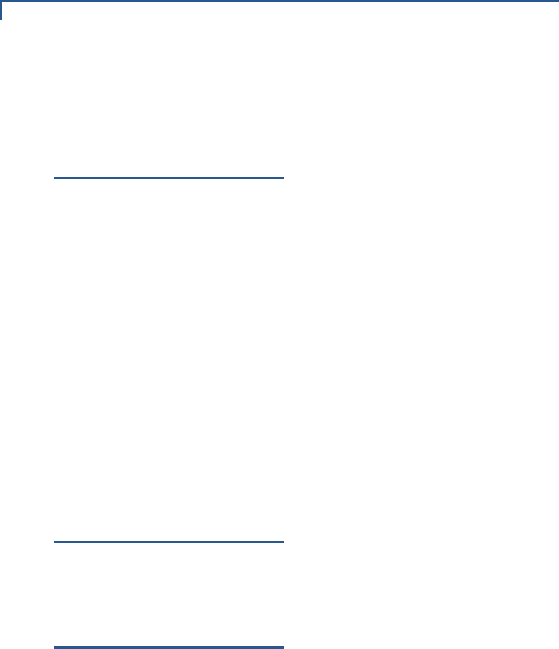
VERIFONE CONFIDENTIAL
DRAFT
TROUBLESHOOTING GUIDELINES
Printer Does Not Print
38 VX 520-G INSTALLATION GUIDE
Printer Does Not
Print
If the printer does not work properly:
•Check terminal power connection.
•Check if the printer is out of paper and that the roll is properly installed. Open
the paper roll cover and install a new roll of printer paper or ensure that the roll
is feeding from the bottom.
•Verify that the printer roller and paper roll dust cover are properly installed.
•If the problem persists, contact your VeriFone distributor or service provider.
Terminal Display
Does not Show
Correct or
Readable
Information
•Connect the terminal in to a known-good power supply (if you have one) to
see if this clears the problem.
•If the problem persists, contact your local VeriFone representative for
assistance.
Terminal D oes
Not Start
Make sure you press the ENTER key for approximately 3 seconds, until the unit
lights up.
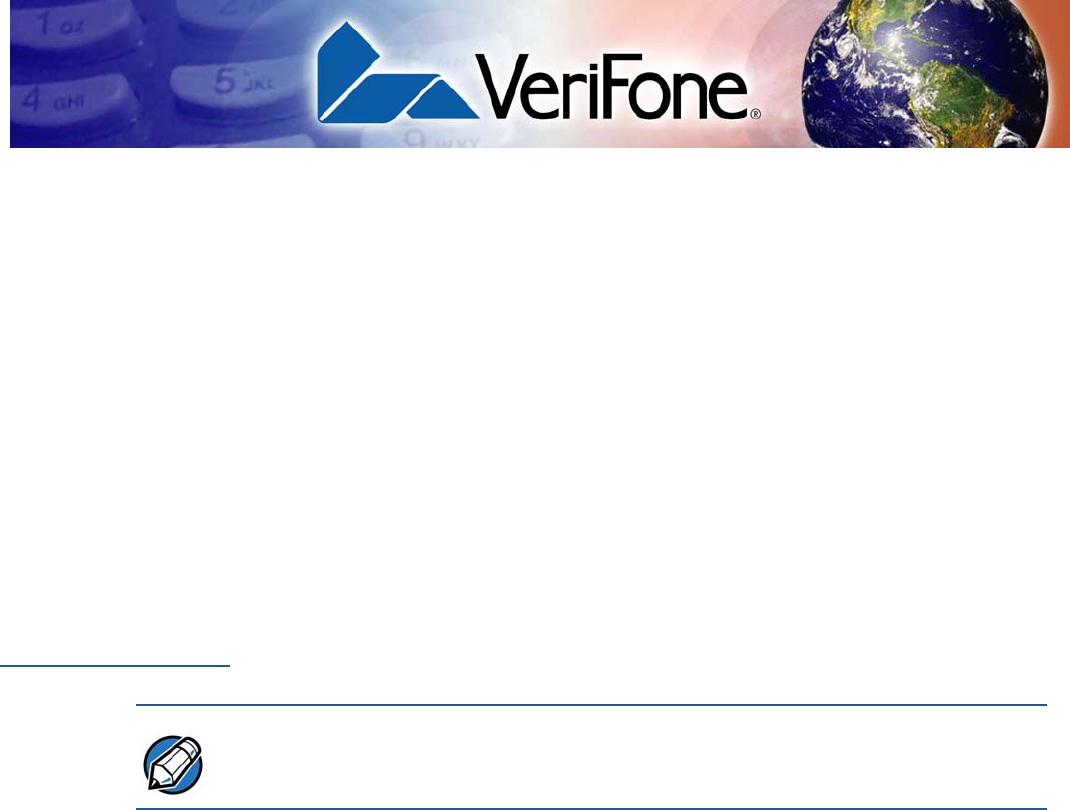
VERIFONE CONFIDENTIAL
DRAFT
VX 520-G INSTALLATION GUIDE 39
CHAPTER 6
VeriFone Service and Support
For terminal problems, contact your local VeriFone representative or service
provider.
For product service and repair information:
•USA – VeriFone Service and Support Group, 1-800-VeriFone (837-4366),
Monday - Friday, 8 A.M. - 8 P.M., Eastern time
•International – Contact your VeriFone representative
Return a
Terminal for
Service
Before returning a VX520-G terminal to VeriFone, you must obtain an
MRA number. The following procedure describes how to return one or more
VX520-G terminals for repair or replacement (U.S. customers only).
To return a terminal
for service 1Get the following information from the printed labels on the bottom of each
VX520-G terminal to be returned:
•Product ID, including the model and part number. For example,
“VX520-G” and “Pxxx- xxx-xx,” “Mxxx-xx-xx-xxx,” or “2xxxx-xx”
•Serial number (S/N xxx-xxx-xxx)
2Obtain the MRA numbers by completing one of the following:
aCall VeriFone toll-free within the United States at 1-800-VeriFone and
follow the automated menu options.
•Select the MRA option from the automated message. The MRA
department is open Monday to Friday, 8 A.M.–8 P.M., Eastern Time.
•Give the MRA representative the information you gathered in Step 1.
If the list of serial numbers is long, you can fax the list, along with the
information gathered in Step 1, to the MRA department at 727-953-
4172 (U.S.).
bAddress a fax to “VeriFone MRA Dept.” with the model and part number(s)
•Include a telephone number where you can be reached and your fax
number.
NOTE International customers are advised to contact their local VeriFone representative
for assistance regarding service, return, or replacement of terminals.
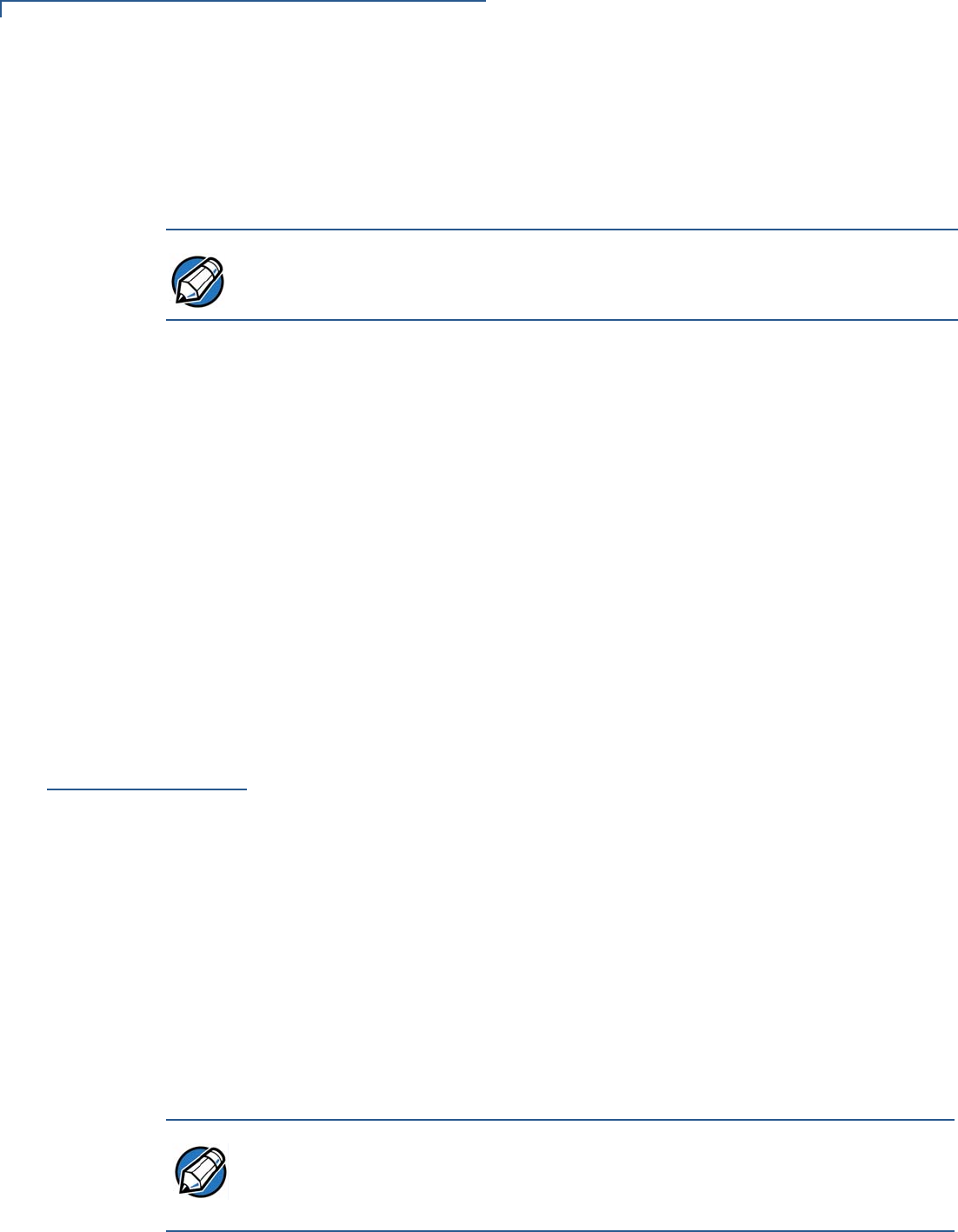
VERIFONE CONFIDENTIAL
DRAFT
VERIFONE SERVICE AND SUPPORT
Accessories and Documentation
40 VX 520-G INSTALLATION GUIDE
cComplete the Inquiry Contact Form at
http://www.verifone.com/aboutus/contact/contact_form.cfm.
•Address the Subject box with to “VeriFone MRA Dept.”
•Reference the model and part number in the Note box.
3Describe the problem(s).
4Provide the shipping address where the repaired or replacement unit must be
returned.
5Keep a record of the following items:
•Assigned MRA number(s).
•VeriFone serial number assigned to the VX520-G terminal you
are returning for service or repair (terminal serial numbers are located on
the bottom of the unit).
•Shipping documentation, such as air bill numbers used to trace the
shipment.
•Model(s) returned (model numbers are located on the VeriFone label on
the bottom of the VX520-G terminal).
Accessories and
Documentation
VeriFone produces the following accessories and documentation for the
VX520-G terminal. When ordering, please refer to the part number in
the left column.
•VeriFone online store at www.store.verifone.com
•USA – VeriFone Customer Development Center, 800-VeriFone (837-4366),
Monday - Friday, 7 A.M. - 8 P.M., Eastern time
•International – Contact your VeriFone representative
Power Pack
Contact your local VeriFone distributor to determine which power pack or power
cord fits your needs.
NOTE One MRA number must be issued for each VX520-G terminal you
return to VeriFone, even if you are returning several of the same model.
VPN PWR258-001-01-A 36W power supply
VPN WIR30017 AC power cord (US)
NOTE The VX 520 uses an 18-watt wall-mount power supply as a standard power
source. An optional 37.2-watt power supply may also be used for all other variants
of the VX 520. However, the VX520-G requires the 37.2-watt power
supply to optimize battery charging.

VERIFONE CONFIDENTIAL
DRAFT
VERIFONE SERVICE AND SUPPORT
Accessories and Documentation
VX 520-G INSTALLATION GUIDE 41
Spare Battery
Printer Paper
Supplementary
Hardware
VeriFone Cleaning
Kit
Telephone Line
Cord
Documentation
VPN 24016-01-R VX 520 GPRS CTLS spare battery
VPN PPR 268-001-01-A 40 mm (1.57 in) diameter, 57 mm (2.24 in) wide
STA252-001-01-A Swivel stand
STA252-005-01-A W all-mount stand
VPN 02746-01 Cleaning kit
VPN CBL000-001-01-A 2.1 meter (7 foot) telephone line cord, black, with
modular RJ-11-type connectors
VPN DOC252-061-EN VX 520 GPRS CTLS Certifications and Regulations
VPN DOC252-062-EN VX 520 GPRS CTLS Quick Installation Guide
VPN DOC252-064-EN VX 520 GPRS CTLS Reference Manual
VPN DOC252-003-EN VX 520 Installation Guide
VPN DOC252-004-EN VX 520 Reference Manual
VPN DOC252-021-EN VX 520 GPRS Certifications and Regulations
VPN DOC252-031-EN VX 520 CTLS Certifications and Regulations
VPN DOC252-032-EN VX 520 CTLS Quick Installation Guide
VPN DOC252-033-EN VX 520 CTLS Installation Guide

VERIFONE CONFIDENTIAL
DRAFT
VERIFONE SERVICE AND SUPPORT
Accessories and Documentation
42 VX 520-G INSTALLATION GUIDE

VERIFONE CONFIDENTIAL
DRAFT
VX 520-G INSTALLATION GUIDE 43
INDEX
A
accessories 40
documentation 41
ordering 41
power packs 40
printer paper 41
spare battery 41
telephone line cord 41
VeriFone cleaning kit 41
B
battery
charging 27
C
charging
Smart battery 27
cleaning kit 41
connection ports
VX520-G 16
contact VeriFone 39
D
dial out problems
troubleshooting 36
displays
troubleshooting 35, 38
documentation 40
acronym definitions 6
conventions 6
ordering 41
E
electrical considerations 14, 22
electrostatic discharges 22
prevention 22
environmental factors 13
external printers
VX520-G RS-232 port connection
26
external printers supported
VeriFone external printers 26
I
installation
connecting a PIN pad to VX520-G
24
installation VX520-G
connecting a smart card reader to VX520-G
24
connecting optional device(s) 24
connecting the terminal power pack 27
connecting the terminal to a telephone line 19
MSAM cards 22
SIM cards 24
Smart battery 26
terminal location 13
unpacking the shipping carton 14
integrated printers
paper jams 36
troubleshooting 38
integrated printers VX520-G
about the integrated printer paper 20
K
keypads
troubleshooting 36
M
maintenance 39
avoid cleaning Smart Card Reader 33
cleaning the terminal 33
cleaning the terminal contacts 33
returning a terminal for repair or replacement 39
MSAM cardholders 22
MSAM cards
installation 22
O
optional devices
connecting 24

VERIFONE CONFIDENTIAL
DRAFT
INDEX
P
44 VX 520-G INSTALLATION GUIDE
P
paper
for integrated printers 20
paper jams
troubleshooting 36
peripheral devices
troubleshooting 36
peripherals
troubleshooting 36
power packs
AC version 40
connecting 27
DC version 40
ordering 40
printer paper 41
40 mm thermal 41
printer paper VX520-G
storage 20
printers
troubleshooting 38
privacy shield
VX520-G 29
S
Service 39
service
returning a terminal for repair or replacement 39
SIM cardholders 24
SIM cards
installation 24
Smart battery
installation 26
spare battery 41
specifications
VX520-G external dimensions 31
VX520-G power 31
VX520-G power pack 31
VX520-G temperature 31
T
technical support 39
contacting VeriFone 39
returning a terminal for repair or replacement 39
telephone line connections 19
telephone line cords
ordering 41
terminal features
VX520-G general 15
terminals
accessories 40
benefits 10
cleaning 33
documentation 40
environmental factors 13
repair 39
replacement 39
troubleshooting 35, 38
VX520-G features 15
transactions
VX520-G contactless cards 29
VX520-G magnetic cards 30
VX520-G smart cards 30
troubleshooting
displays 35, 38
keypads 36
peripheral devices 36
peripherals 36
printers 38
starting the terminal 38
terminal transactions 37
terminals 36, 38
V
VX520-G
charging Smart battery 27
multi-application capability 11
SIM card installation 23
Smart battery 27
VX520-G terminals
electrical considerations 14
VX520-G wireless capability 11

VERIFONE CONFIDENTIAL
DRAFT
INDEX
V
VX 520-G INSTALLATION GUIDE 45
