Wahoo Fitness GEMRET0101 GEM RETRO User Manual
Wahoo Fitness LLC GEM RETRO Users Manual
Contents
- 1. User Manual
- 2. User manual
User Manual
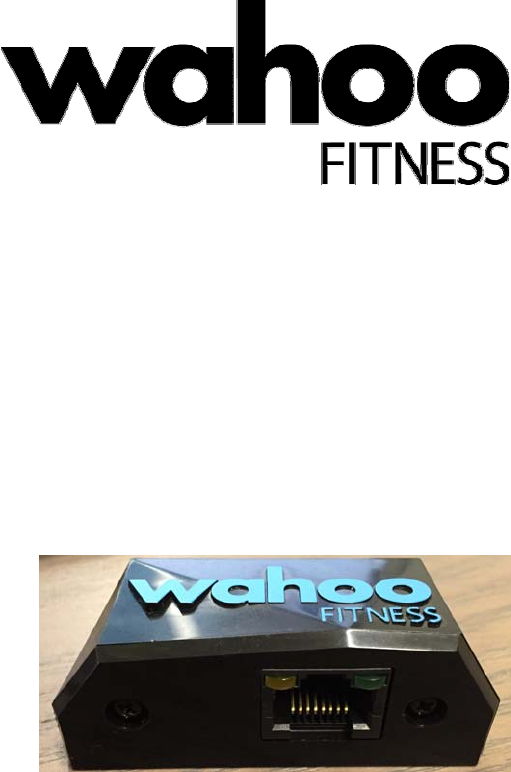
Retrofit Module
Installation and Programming guide
Version 0.1
January 29, 2016
Wahoo Fitness
90 W. Wieuca Road N.E. Suite 110
Atlanta, GA 30342
Telephone: 1-877-978-1112
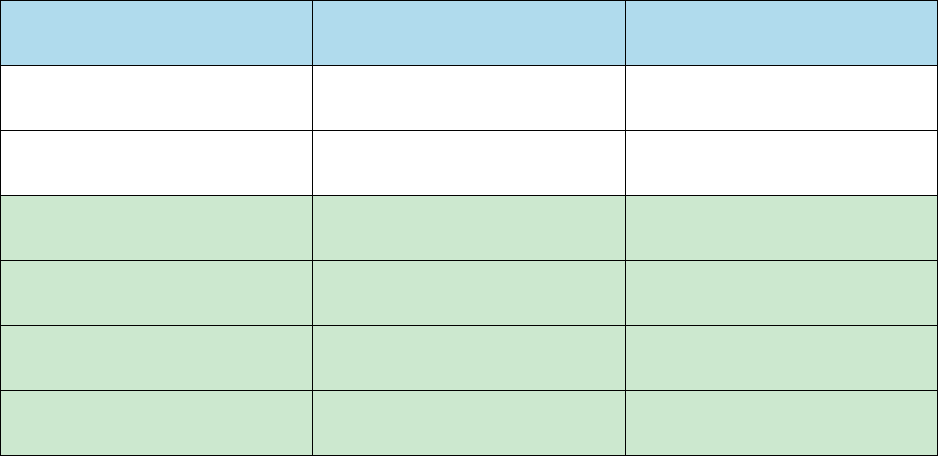
GEM Retro Module Installation and Programming guide
Version 0.1
Wahoo Fitness 2
90 West Wieuca Road, Suite 110
Atlanta, GA 30342
www.wahoofitness.com
1-877-978-1112
Email: support@wahoofitness.com
www.wahoofitness.com
© Wahoo Fitness LLC 2015
Revision History
Version Revision Date Change History
0.1 January 29, 2016 Initial Draft
0.2
0.3
0.4
0.5
0.6
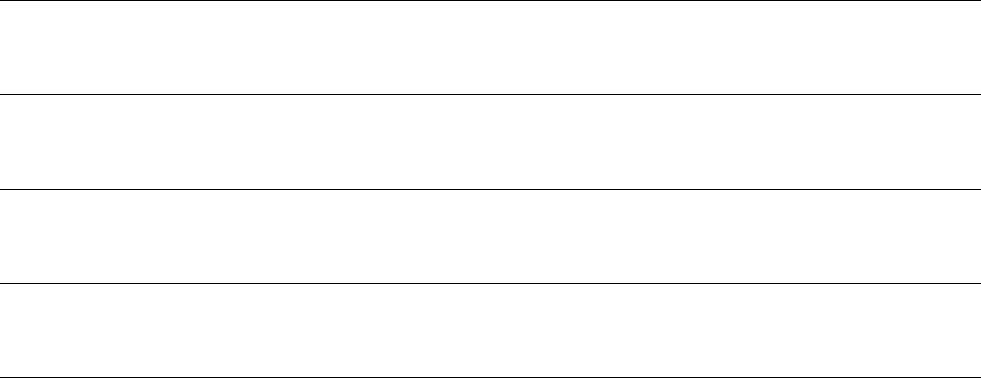
GEM Retro Module Installation and Programming guide
Version 0.1
Wahoo Fitness 3
90 West Wieuca Road, Suite 110
Atlanta, GA 30342
www.wahoofitness.com
1-877-978-1112
Table of Contents
Component identification
Introduction
Components
Installation
Programming
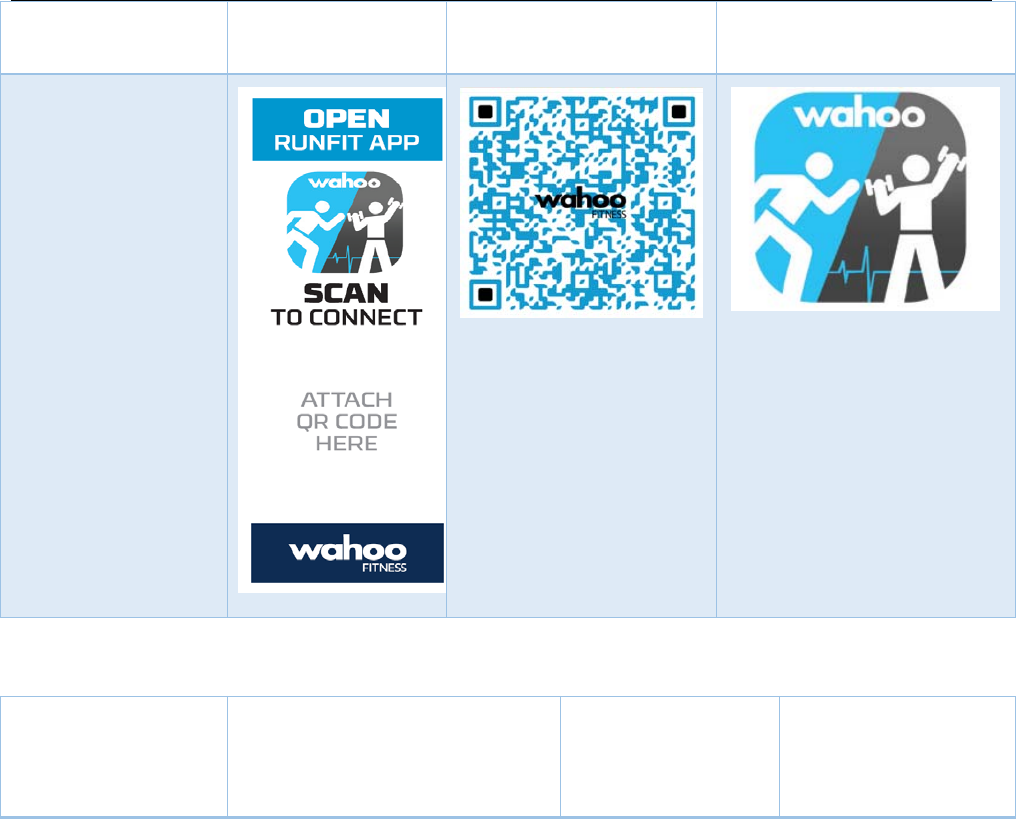
GEM Retro Module Installation and Programming guide
Version 0.1
Wahoo Fitness 4
90 West Wieuca Road, Suite 110
Atlanta, GA 30342
www.wahoofitness.com
1-877-978-1112
Component identification
Name Base label QR code label RunFit app
Component
Name Retrofit module Programming
app
Ethernet
Cable
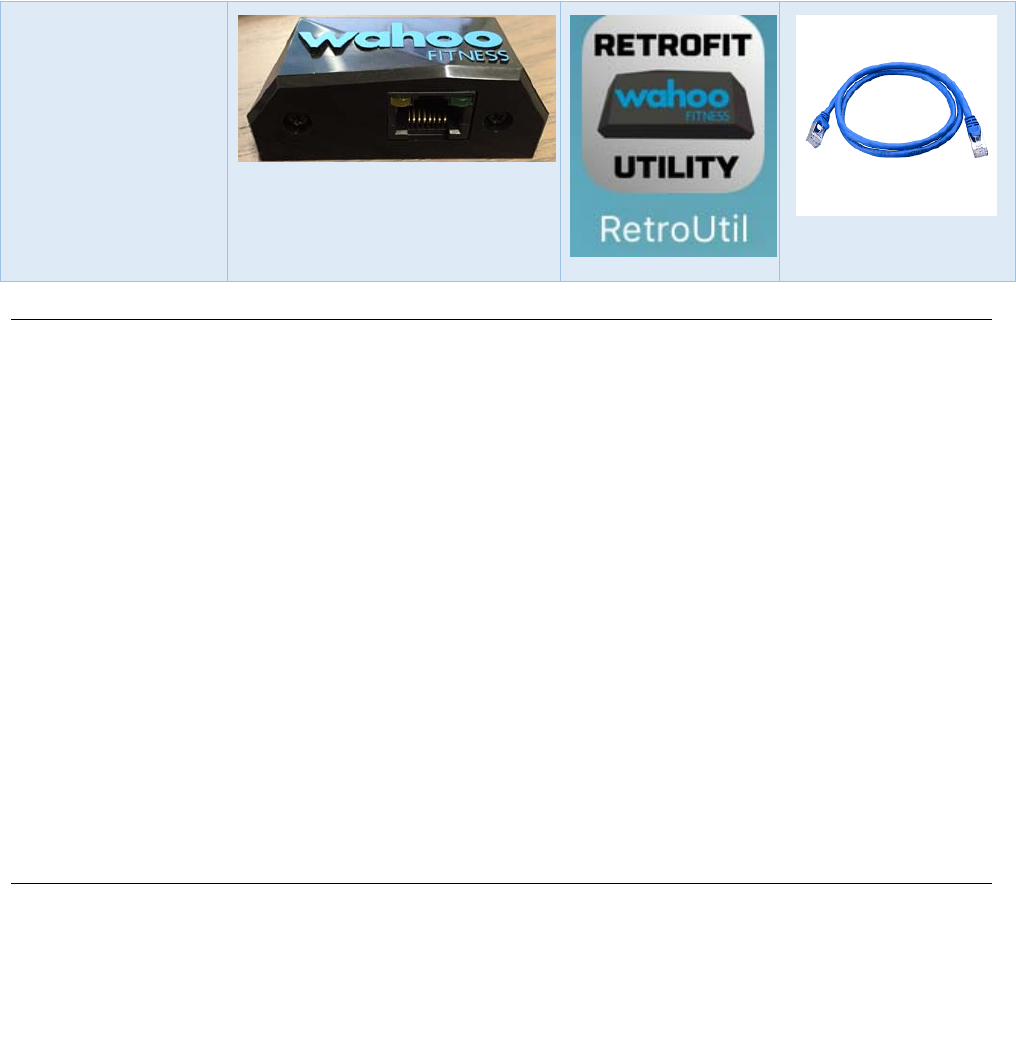
GEM Retro Module Installation and Programming guide
Version 0.1
Wahoo Fitness 5
90 West Wieuca Road, Suite 110
Atlanta, GA 30342
www.wahoofitness.com
1-877-978-1112
Component
Introduction
The Wahoo retrofit module connects to fitness equipment that has a CSAFE port
to enable Bluetooth and ANT+ wireless connectivity. Users are enabled to connect or
pair their mobile device or leaderboard system via Bluetooth (or ANT+) with the
fitness equipment to track workout data and control the equipment. The base label is
attached to the fitness equipment and provides instructions for pairing the user’s
mobile device. The QR code label is attached to the base label and provides the
Bluetooth advertising ID of the retrofit module connected to the fitness equipment.
The Bluetooth advertising ID is programmed into the retrofit module using the Wahoo
Retrofit Utility app. To control the cardio equipment and save workout data, the
Wahoo RunFit app or 3rd party apps has a QR reader to scan the QR code and pair* the
retrofit module with the fitness app.
Components
Included with retrofit module:
1. Retrofit module
2. Ethernet cable
3. 3M VHB double sided tape
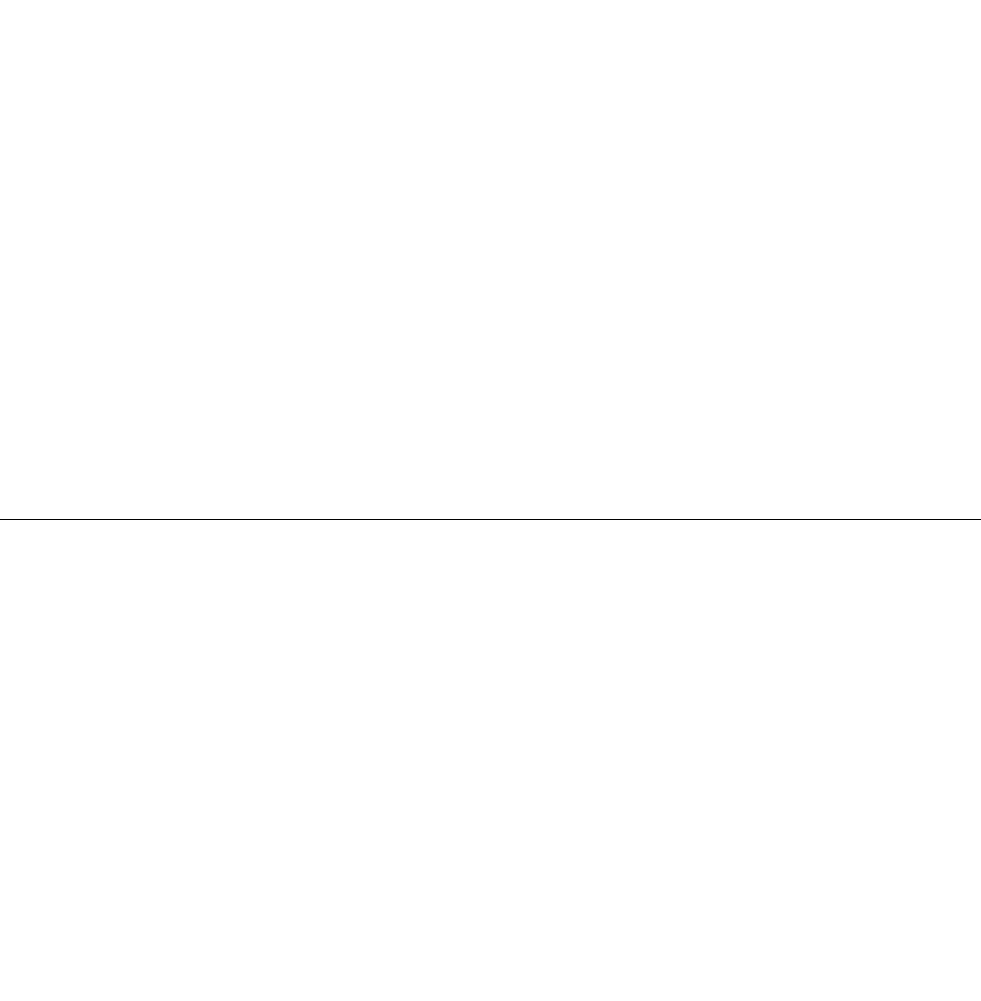
GEM Retro Module Installation and Programming guide
Version 0.1
Wahoo Fitness 6
90 West Wieuca Road, Suite 110
Atlanta, GA 30342
www.wahoofitness.com
1-877-978-1112
4. Base label
5. QR code label
Not included:
1. Rubbing alcohol or cleaning chemical
2. Paper towel or drying cloth
3. iPhone 4 or later model
To download:
1. RunFit app (download from app store)
2. Retrofit Utility app (download from …)
Installation
1. Locate the CSAFE port on the fitness equipment console or at the bottom of the
fitness equipment
<insert pic of CSAFE port on console and at bottom of a machine; maybe from
elliptical downstairs?>
2. Connect the Ethernet cable between the retrofit module and the CSAFE port
<insert pic>
3. On fitness equipment, clean the desired area for attaching retrofit module with
rubbing alcohol or cleaning chemical
4. Wipe the desired area dry with a paper towel or drying cloth
5. Clean the bottom of retrofit module with rubbing alcohol or cleaning chemical
6. Wipe the bottom of retrofit module with a paper towel or drying cloth
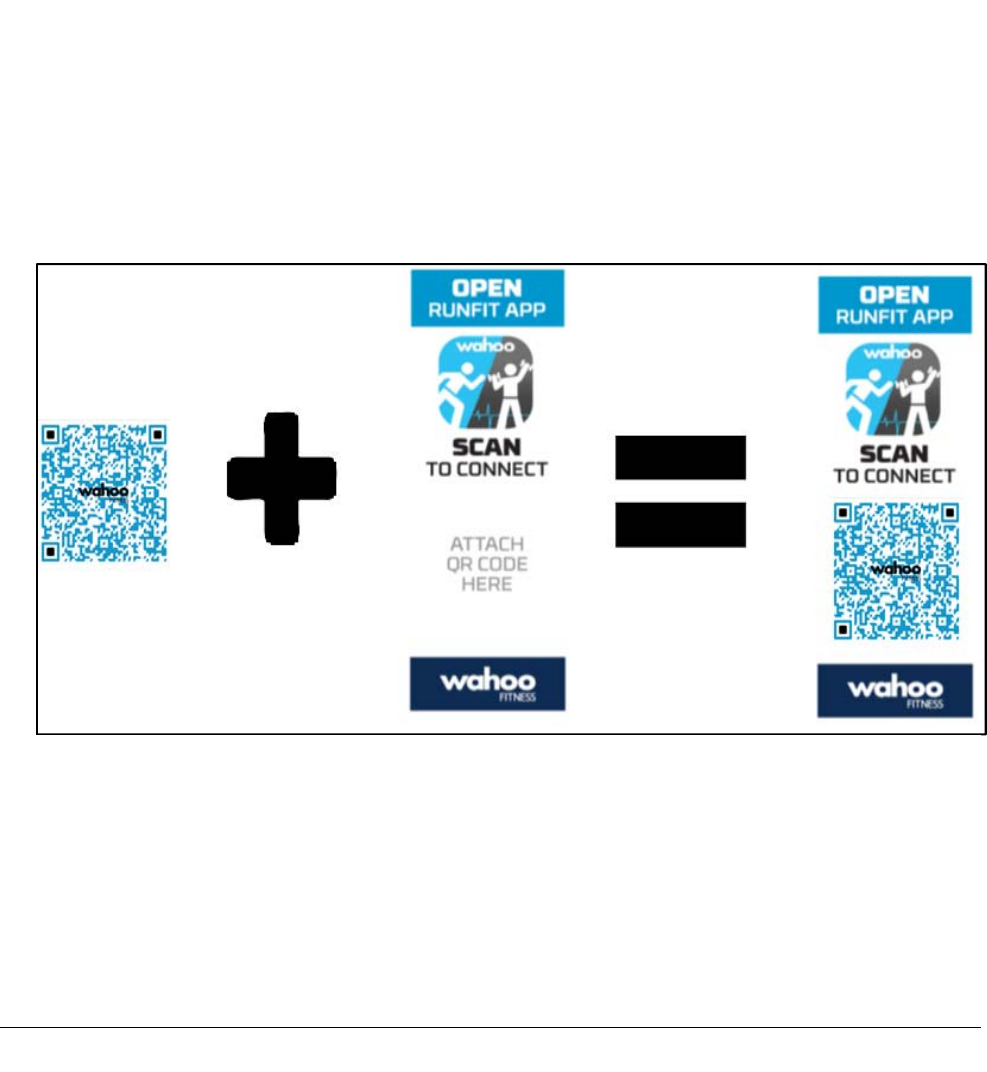
GEM Retro Module Installation and Programming guide
Version 0.1
Wahoo Fitness 7
90 West Wieuca Road, Suite 110
Atlanta, GA 30342
www.wahoofitness.com
1-877-978-1112
7. Attach the double-sided tape to the bottom of retrofit module and attach to
desired area on fitness equipment
8. Clean the side of the base label containing instructions with a paper towel or
drying cloth
9. Attach a QR code label to a base label and affix to the area marked as: “ATTACH
QR CODE HERE”
10. Clean the fitness console with rubbing alcohol or cleaning chemical
11. Wipe the fitness console dry with a paper towel or drying cloth
12. Attach the base label (with QR code label on top) to desired location on fitness
console
13.
Programming
1. Download the programming app…
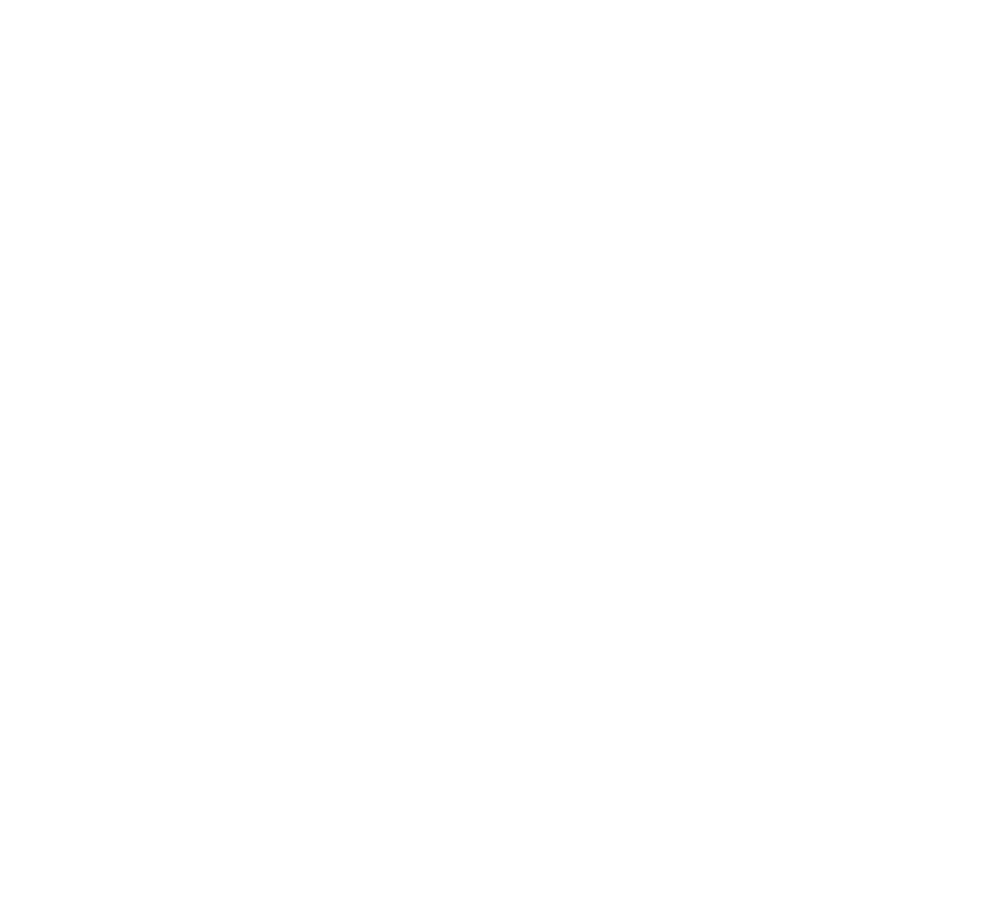
GEM Retro Module Installation and Programming guide
Version 0.1
Wahoo Fitness 8
90 West Wieuca Road, Suite 110
Atlanta, GA 30342
www.wahoofitness.com
1-877-978-1112
2. Download RunFit app….
3. Power up the fitness equipment and ensure the green LED on retrofit module is on
NOTE: Only power up ONE fitness equipment machine at a time to avoid
programming errors
<insert pic of retrofit module with green LED on>
4. Open programming app
<insert pic of selecting programming app>
5. Choose a 4 character Bluetooth advertising ID
<insert screenshot of choosing a 4 character Bluetooth ad ID from
programming app>
6. Click “Next”
<screenshot>
7. When the “Bluetooth advertising ID set” is displayed, click “Next”
<screenshot>
8. Align the QR reader square with QR label that you wish to program
<screenshot>
9. When the “QR code set” is displayed, click “Next”
<screenshot>
10. When the “Programming completed!” is displayed, exit the programming app.
<screenshot>
11. Open RunFit
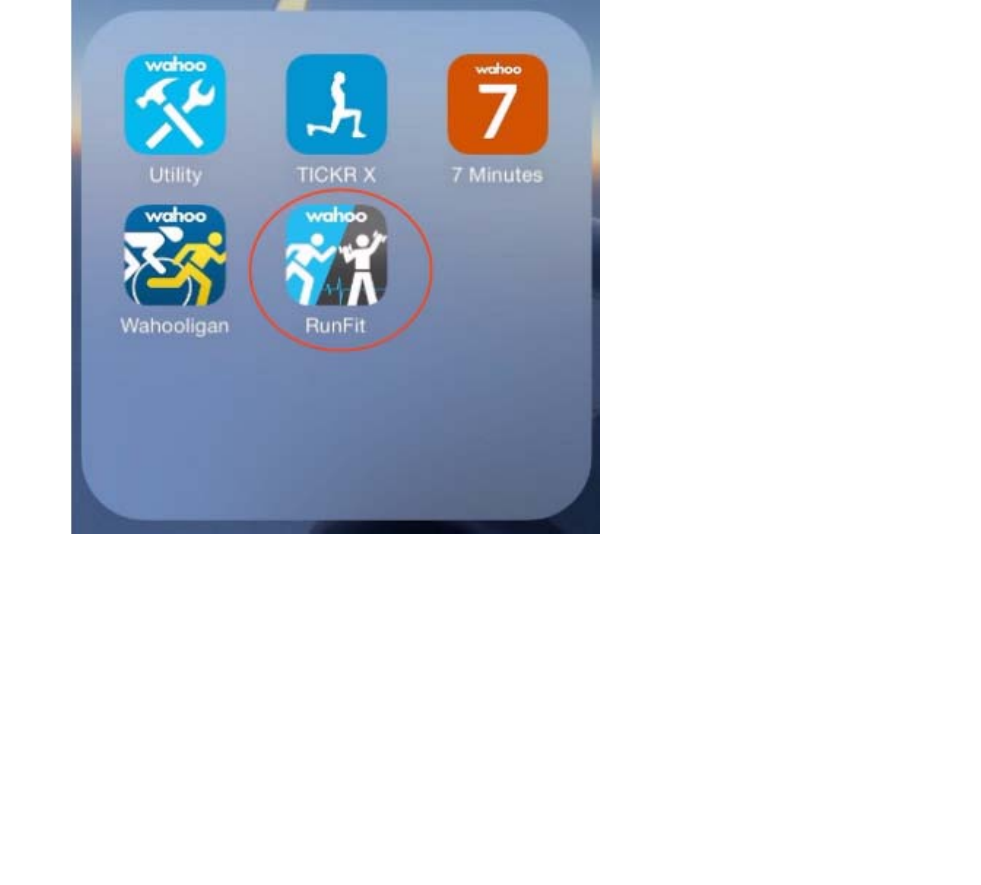
GEM Retro Module Installation and Programming guide
Version 0.1
Wahoo Fitness 9
90 West Wieuca Road, Suite 110
Atlanta, GA 30342
www.wahoofitness.com
1-877-978-1112
12. Align QR reader with newly programmed QR code
<screenshot>
13. Verify that RunFit has paired with fitness equipment
<screenshot>
14.
GEM Retro Module Installation and Programming guide
Version 0.1
Wahoo Fitness 10
90 West Wieuca Road, Suite 110
Atlanta, GA 30342
www.wahoofitness.com
1-877-978-1112
FCC STATEMENT:
This device complies with Part 15 of the FCC Rules. Operation is subject to the following two conditions:
(
1
)
This device ma
y
not cause harmful interference, and
(
2
)
This device must accept an
y
interference received, includin
g
interference that ma
y
cause undesired operation.
Warning: Changes or modifications not expressly approved by the party responsible for compliance could void
the user's authority to operate the equipment.
NOTE: This equipment has been tested and found to comply with the limits for a Class B digital device, pursuant
to Part 15 of the FCC Rules. These limits are designed to provide reasonable protection against harmful
interference in a residential installation.
This equipment generates uses and can radiate radio frequency energy and, if not installed and used in
accordance with the instructions, may cause harmful interference to radio communications. However, there is no
guarantee that interference will not occur in a particular installation. If this equipment does cause harmful
interference to radio or television reception, which can be determined by turning the equipment off and on, the
user is encouraged to try to correct the interference by one or more of the following measures:
Reorient or relocate the receiving antenna.
Increase the separation between the equipment and receiver.
Connect the equipment into an outlet on a circuit different from that to which the receiver is connected.
Consult the dealer or an experienced radio/TV technician for help.
RF warning statement:
The device has been evaluated to meet general RF exposure requirement. The device can be used in portable
exposure condition without restriction.

GEM Retro Module Installation and Programming guide
Version 0.1
Wahoo Fitness 11
90 West Wieuca Road, Suite 110
Atlanta, GA 30342
www.wahoofitness.com
1-877-978-1112
- English: "
This device complies with Industry Canada licence-exempt RSS standard(s). Operation is subject
to the following two conditions:
(1) this device may not cause interference, and
(2) this device must accept any interference, including interference that
may cause undesired operation of the device."
- French:"
Le présent appareil est conforme aux CNR d'Industrie Canada applicables aux appareils radio
exempts de licence. L'exploitation est autorisée aux deux conditions suivantes :
(1) l'appareil nedoit pas produire de brouillage, et
(2) l'utilisateur de l'appareil doit accepter tout brouillage radioélectrique subi,
même si le brouillage est susceptible d'en compromettre le fonctionnement."