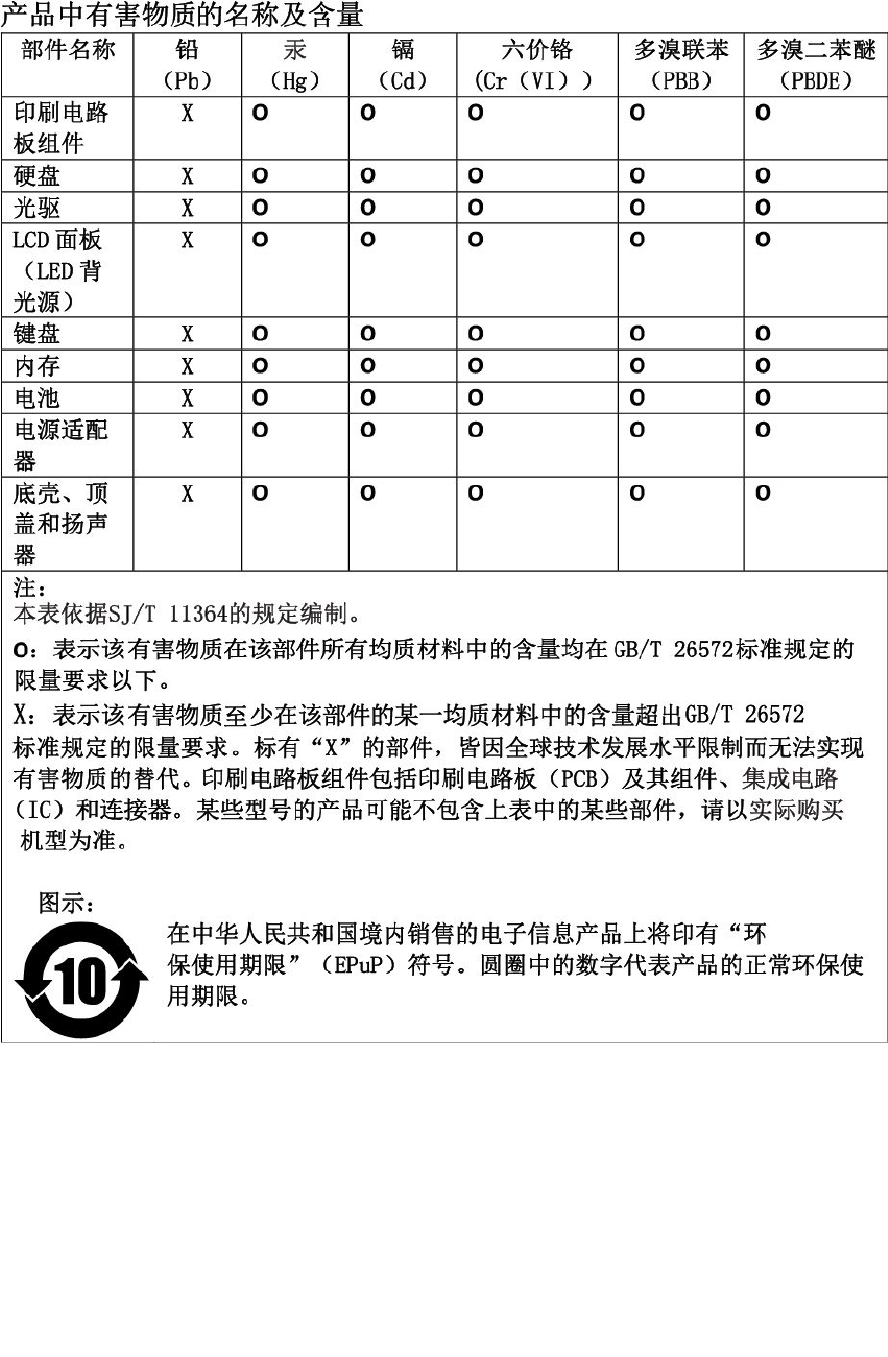Contents
User Manual

Tablet / Tablet Gen 2
User Guide
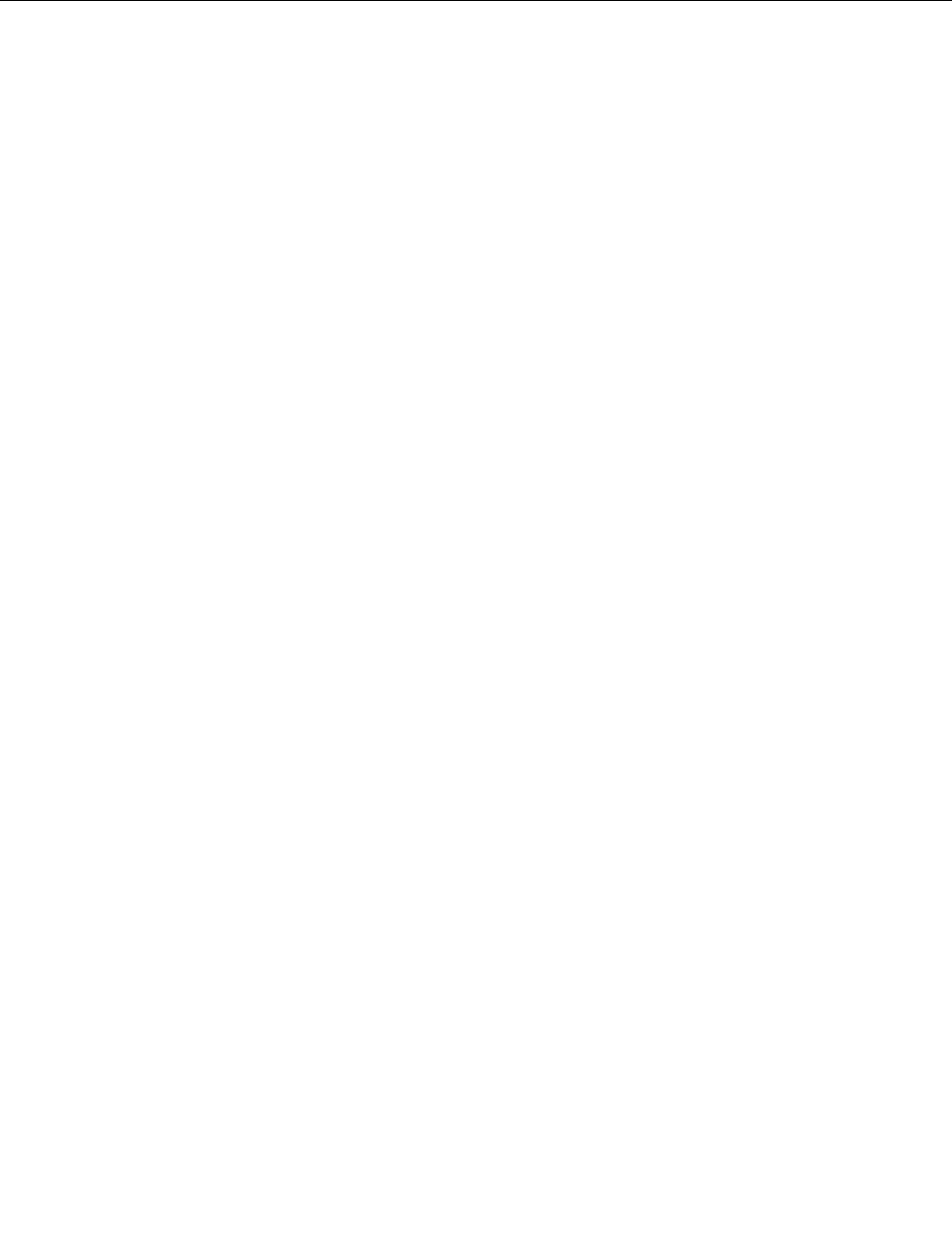
Welcome
Beforeusingyourtabletandthisuserguide,besuretoreadtheSafety,Warranty,andSetupGuidethat
comeswithyourtablet.
Lenovo®makesconstantimprovementonthedocumentationofyourtablet.Togetallthelatestdocuments,
gotohttp://www.lenovo.com/support.
Note:Yourtabletmightlookslightlydifferentfromillustrationsinthisuserguide.
ThirdEdition(January2017)
©CopyrightLenovo2016,2017.
LIMITEDANDRESTRICTEDRIGHTSNOTICE:IfdataorsoftwareisdeliveredpursuanttoaGeneralServices
Administration“GSA”contract,use,reproduction,ordisclosureissubjecttorestrictionssetforthinContractNo.
GS-35F-05925.
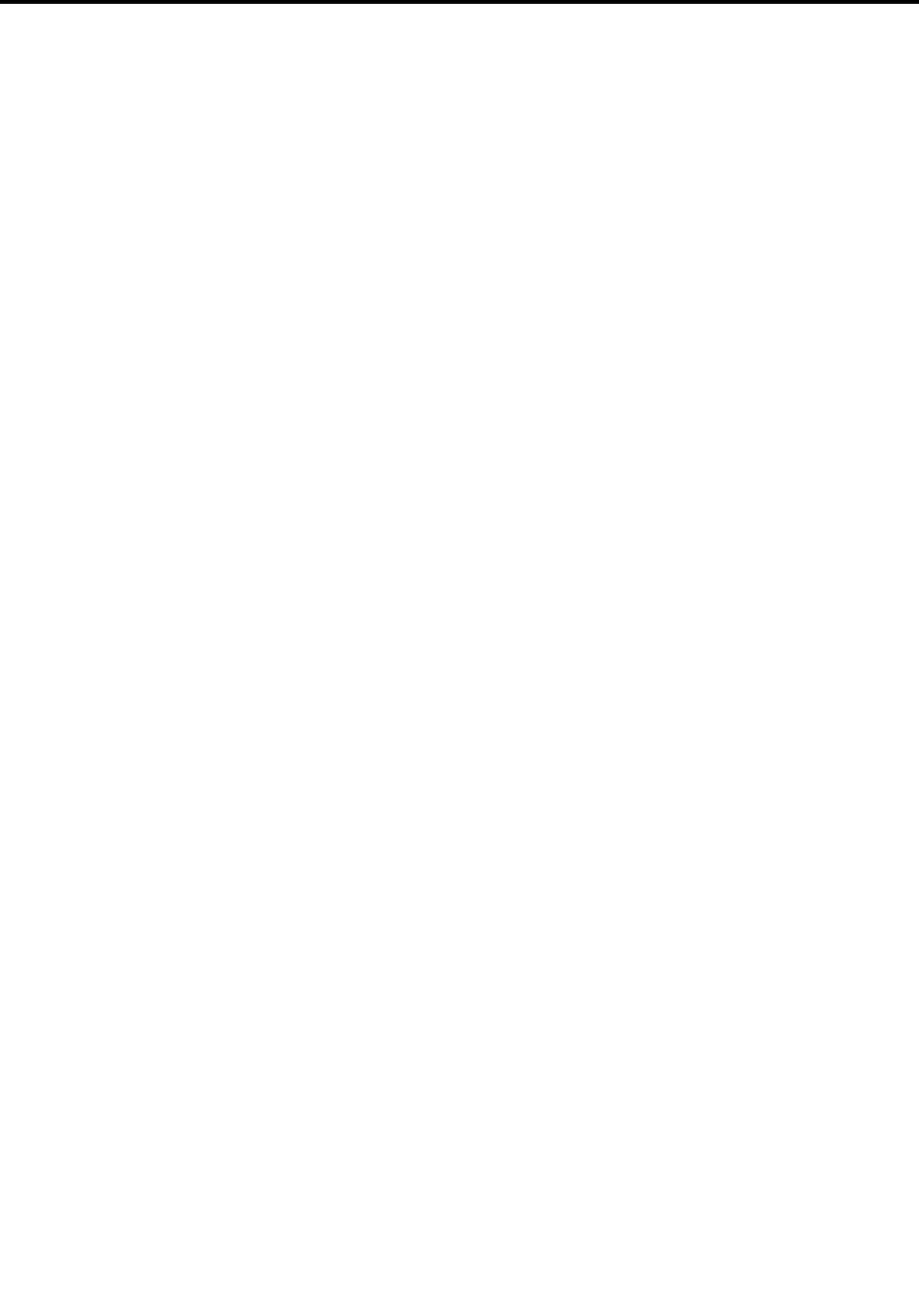
Contents
Welcome..................i
Importantsafetyinformation.....iii
Readthisfirst................iii
Conditionsthatrequireimmediateaction.....iii
Serviceandupgrades.............iv
Poweradapters...............iv
Extensioncordsandrelateddevices.......v
Plugsandoutlets...............v
Powersupplystatement............vi
Externaldevices...............vi
Generalbatterynotice.............vi
Noticeforbuilt-inrechargeablebattery.....vii
Noticefornon-rechargeablecoin-cellbattery..vii
Heatandproductventilation.........vii
Electricalcurrentsafetyinformation......viii
Liquidcrystaldisplay(LCD)notice........ix
Usingheadphonesorearphones........ix
Plasticbagnotice..............x
Glasspartsnotice..............x
Chokinghazardnotice............x
Chapter1.MeetingyourThinkPadX1
Tablet..................1
Inthebox.................1
Connectorsandindicators...........3
Featuresandspecifications...........5
Operatingenvironment............6
Chapter2.GettingStarted.......9
Settingupyourtablet.............9
Usingthekickstand.............10
Usingthemulti-touchscreen.........11
Connectingtoawirelessnetwork.......12
Connectingtoawirednetwork........14
Chargingthetablet.............14
Powerbuttonandpowersettings.......14
Chapter3.Usingyourtablet.....17
Registeringyourtablet...........17
DiscoveringLenovoapps..........17
Usinganexternaldisplay..........17
UsingBluetoothdevices...........18
UsingNFCdevices(forThinkPadX1Tablet)...18
UsingamicroSDcard............20
Usingthefingerprintreader..........21
Usingthecameras.............23
SecuringtheBaseModuleontheThinkPadX1
TabletGen2...............23
Usingpasswords..............24
Accessingtabletsettings..........24
GettinghelpabouttheWindowsoperating
system..................24
Usingyourtabletmorecomfortably......25
Travelingwithyourtablet...........25
Takingcareofyourtablet..........25
Chapter4.Accessories........27
FindingThinkPadoptions..........27
ThinkPadX1Tabletfeature-expansionmodules..27
ProductivityModuleoverview.......27
PresenterModuleoverview........28
Attachingtheoptionalmoduletoyourtablet.29
Usingtheoptionalmodulewithyourtablet..31
ThinKeyboard...............32
Overview...............32
AttachingtheThinKeyboardtoyourtablet..33
UsingtheThinKeyboard.........35
Usingthespecialkeys..........37
UsingtheTrackPointpointingdevice....40
Usingthetrackpad...........41
Usingthetrackpadtouchgestures.....41
CustomizingtheThinkPadpointingdevice..42
Replacingthecapofthepointingstick...43
ThinkPadPenProandpenholders.......43
ThinkPadWiGigDock............46
Chapter5.Advancedconfiguration..51
Installingdevicedrivers...........51
ThinkPadTabletSetupapp..........51
UpdatingtheUEFIBIOS...........51
Systemmanagement............52
Chapter6.Accessibility........53
Chapter7.Troubleshooting......57
Frequentlyaskedquestions.........57
Errormessages..............59
LenovoCompanion.............60
Windowsrecoveryapps...........60
Resettingyourtablet..........60
Usingadvancedstartupoptions......61
Recoveringyouroperatingsystemifthe
Windows10operatingsystemfailstostart..61
CreatingandusingarecoveryUSBdrive..61
©CopyrightLenovo2016,2017i

LenovofactoryrecoveryUSBkey.......62
LenovoSupportWebsite..........62
LenovoCustomerSupportCenter.......63
Purchasingadditionalservices........64
AppendixA.Regulatory
information..............65
Certification-relatedinformation........65
LabelsfortheWindowsoperatingsystem....65
Wireless-relatedinformation.........65
Wirelessinteroperability.........65
LocatingtheUltraConnect™wireless
antennas...............66
Wireless-radiocomplianceinformation...66
Usageenvironmentandyourhealth....67
Electronicemissionnotice..........68
FederalCommunicationsCommission
DeclarationofConformity........68
IndustryCanadaClassBemissioncompliance
statement...............68
EuropeanUnion-Compliancetothe
ElectromagneticCompatibility(EMC)Directive
orRadioEquipmentDirective.......69
GermanClassBcompliancestatement...69
KoreaClassBcompliancestatement....70
JapanVCCIClassBcompliancestatement.70
Japancompliancestatementforproducts
whichconnecttothepowermainswithrated
currentlessthanorequalto20Aperphase.70
Japannoticeforacpowercord......70
Lenovoproductserviceinformationfor
Taiwan................70
WEEEandrecyclinginformation........70
ImportantWEEEinformation.......70
RecyclinginformationforChina......71
Japanrecyclingstatements........71
RecyclinginformationforBrazil......72
BatteryrecyclinginformationforTaiwan...72
BatteryrecyclinginformationfortheUnited
StatesandCanada...........73
BatteryrecyclinginformationfortheEuropean
Union................73
RestrictionofHazardousSubstances(RoHS)
Directive.................74
Additionalcomplianceinformation.......76
Brazilaudionotice...........76
Eurasiancompliancemark........76
ENERGYSTARmodelinformation.....77
Exportclassificationnotice........77
AppendixB.Notices..........79
AppendixC.Trademarks.......81
iiTablet/TabletGen2UserGuide
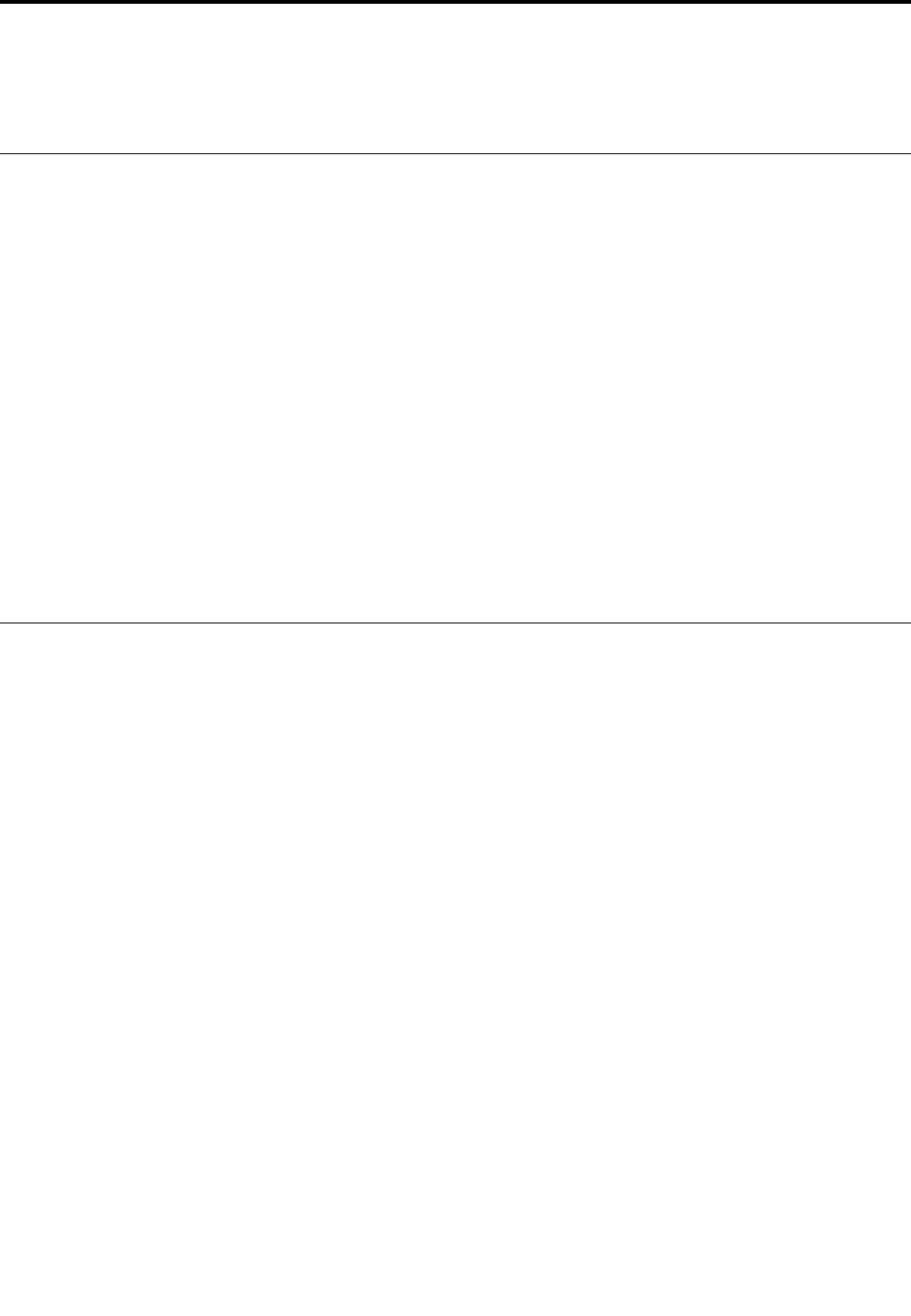
Importantsafetyinformation
Note:Readtheimportantsafetyinformationfirst.
Readthisfirst
Thisinformationcanhelpyousafelyuseyournotebookcomputer.Followandretainallinformationincluded
withyourcomputer.Theinformationinthisdocumentdoesnotalterthetermsofyourpurchaseagreement
ortheLenovoLimitedWarranty.Formoreinformation,see"WarrantyInformation"intheSafety,Warranty,
andSetupGuidethatcomeswithyourcomputer.
Customersafetyisimportant.Ourproductsaredevelopedtobesafeandeffective.However,personal
computersareelectronicdevices.Poweradaptersandotherfeaturescancreatepotentialsafetyrisks
thatcanresultinphysicalinjuryorpropertydamage,especiallyifmisused.Toreducetheserisks,follow
theinstructionsincludedwithyourproduct,observeallwarningsontheproductandintheoperating
instructions,andreviewtheinformationincludedinthisdocumentcarefully.Bycarefullyfollowingthe
informationcontainedinthisdocumentandprovidedwithyourproduct,youcanhelpprotectyourselffrom
hazardsandcreateasafercomputerworkenvironment.
Note:Thisinformationincludesreferencestopoweradaptersandbatteries.Inadditiontonotebook
computers,someproducts(suchasspeakersandmonitors)shipwithexternalpoweradapters.Ifyouhave
suchaproduct,thisinformationappliestoyourproduct.Inaddition,computerproductscontainacoin-sized
internalbatterythatprovidespowertothesystemclockevenwhenthecomputerisunplugged,sothe
batterysafetyinformationappliestoallcomputerproducts.
Conditionsthatrequireimmediateaction
Productscanbecomedamagedduetomisuseorneglect.Someproductdamageisseriousenough
thattheproductshouldnotbeusedagainuntilithasbeeninspectedand,ifnecessary,repairedby
anauthorizedservicer.
Aswithanyelectronicdevice,paycloseattentiontotheproductwhenitisturnedon.Onveryrare
occasions,youmightnoticeanodororseeapuffofsmokeorsparksventfromyourproduct.Oryou
mighthearsoundslikepopping,cracking,orhissing.Theseconditionsmightmerelymeanthatan
internalelectroniccomponenthasfailedinasafeandcontrolledmanner.Or,theymightindicate
apotentialsafetyissue.However,donottakerisksorattempttodiagnosethesituationyourself.
ContacttheCustomerSupportCenterforfurtherguidance.ForalistofServiceandSupportphone
numbers,seethefollowingWebsite:
http://www.lenovo.com/support/phone
Frequentlyinspectyourcomputeranditscomponentsfordamageorwearorsignsofdanger.
Ifyouhaveanyquestionabouttheconditionofacomponent,donotusetheproduct.Contact
theCustomerSupportCenterortheproductmanufacturerforinstructionsonhowtoinspectthe
productandhaveitrepaired,ifnecessary.
Intheunlikelyeventthatyounoticeanyofthefollowingconditions,orifyouhaveanysafety
concernswithyourproduct,stopusingtheproductandunplugitfromthepowersourceand
telecommunicationlinesuntilyoucanspeaktotheCustomerSupportCenterforfurtherguidance.
•Powercords,plugs,poweradapters,extensioncords,surgeprotectors,orpowersuppliesthatare
cracked,broken,ordamaged.
•Signsofoverheating,smoke,sparks,orfire.
©CopyrightLenovo2016,2017iii
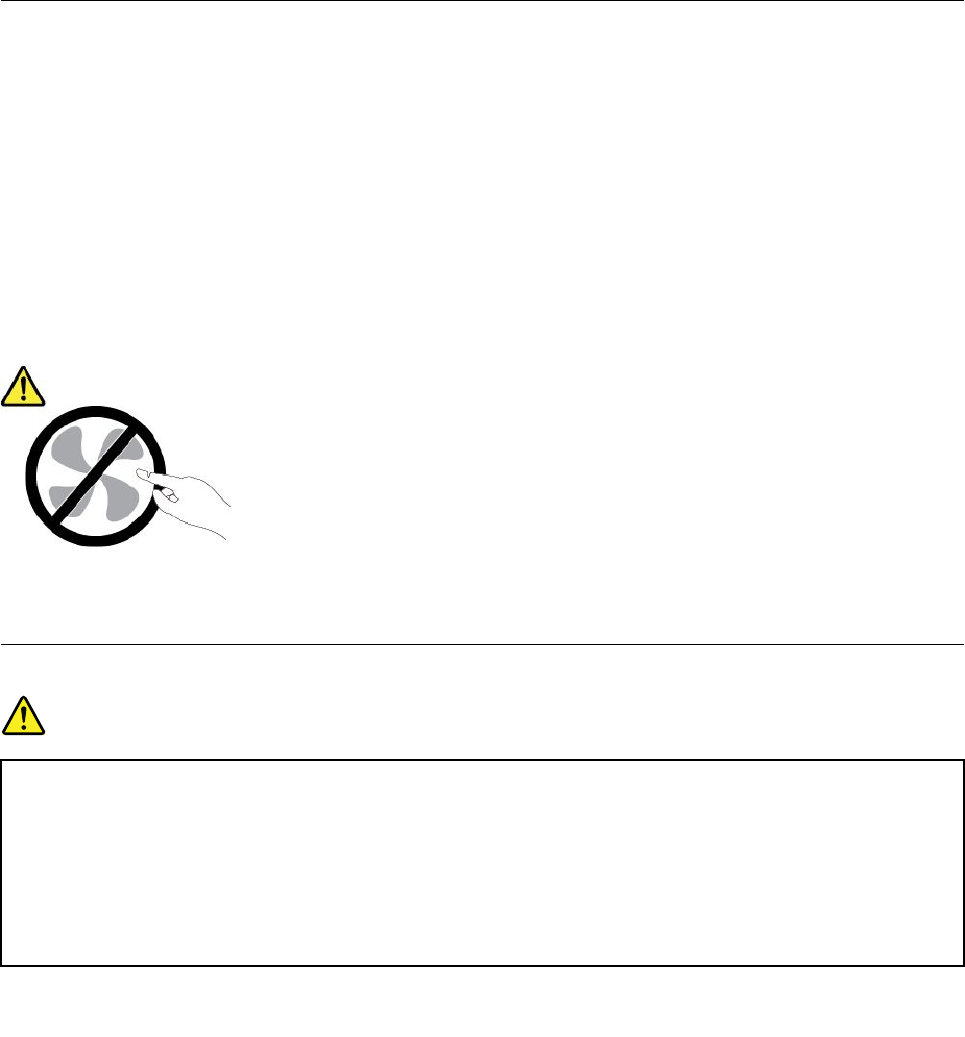
•Damagetoabattery(suchascracks,dents,orcreases),dischargefromabattery,orabuildupofforeign
substancesonthebattery.
•Acracking,hissing,orpoppingsound,orstrongodorthatcomesfromtheproduct.
•Signsthatliquidhasbeenspilledoranobjecthasfallenontothecomputerproduct,thepowercord,or
poweradapter.
•Thecomputerproduct,powercord,orpoweradapterhasbeenexposedtowater.
•Theproducthasbeendroppedordamagedinanyway.
•Theproductdoesnotoperatenormallywhenyoufollowtheoperatinginstructions.
Note:Ifyounoticetheseconditionswithaproduct(suchasanextensioncord)thatisnotmanufactured
fororbyLenovo®,stopusingthatproductuntilyoucancontacttheproductmanufacturerforfurther
instructions,oruntilyougetasuitablereplacement.
Serviceandupgrades
DonotattempttoserviceaproductyourselfunlessinstructedtodosobytheCustomerSupportCenteror
yourdocumentation.OnlyuseaServiceProviderwhoisapprovedtorepairyourparticularproduct.
Note:Somecomputerpartscanbeupgradedorreplacedbythecustomer.Upgradestypicallyare
referredtoasoptions.ReplacementpartsapprovedforcustomerinstallationarereferredtoasCustomer
ReplaceableUnits,orCRUs.Lenovoprovidesdocumentationwithinstructionswhenitisappropriatefor
customerstoinstalloptionsorreplaceCRUs.Youmustcloselyfollowallinstructionswheninstallingor
replacingparts.Beforeyouremovethecoversfromaproductequippedwithapoweradapter,alwaysmake
surethatthepoweristurnedoffandthattheproductisunpluggedfromanypowersource.Ifyouhave
anyquestionsorconcerns,contacttheCustomerSupportCenter.
Althoughtherearenomovingpartsinyourcomputerafterthepoweradapterhasbeendisconnected,
thefollowingwarningsarerequiredforyoursafety.
CAUTION:
Hazardousmovingparts.Keepfingersandotherbodypartsaway.
Poweradapters
DANGER
Useonlythepoweradapterssuppliedbytheproductmanufacturer.
Neverwrapapoweradaptercablearoundapoweradapterorotherobject.Doingsocanstressthe
cordinwaysthatcancausethepoweradaptercabletofray,crack,orcrimp.Thiscanpresent
asafetyhazard.
Alwaysroutethepoweradaptercablesothattheywillnotbewalkedon,trippedover,orpinched
byobjects.
ivTablet/TabletGen2UserGuide
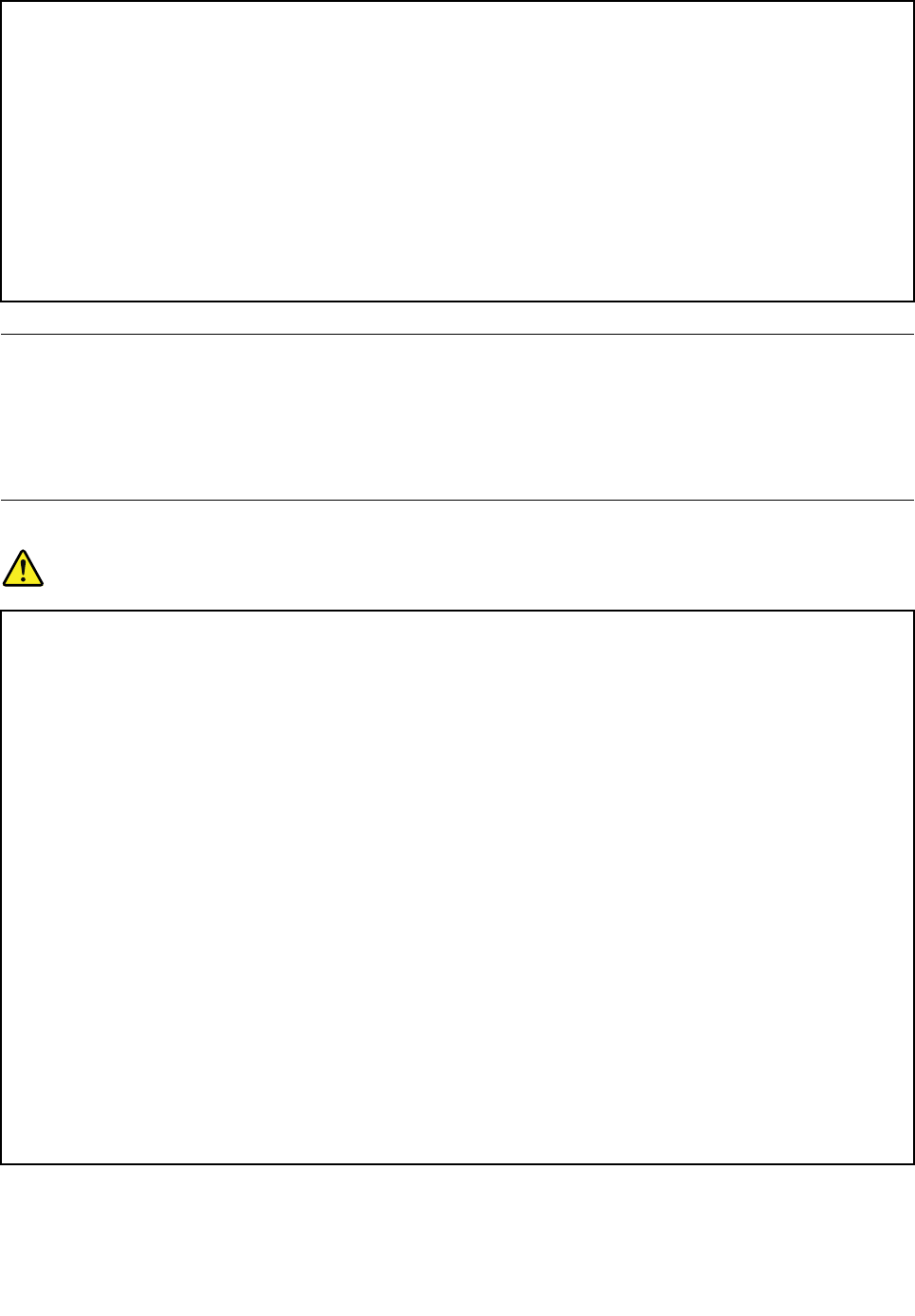
Protectpoweradaptersfromliquids.Forinstance,donotleaveyourpoweradapternearsinks,
tubs,toilets,oronfloorsthatarecleanedwithliquidcleansers.Liquidscancauseashortcircuit,
particularlyifthepoweradapterhasbeenstressedbymisuse.Liquidsalsocancausegradual
corrosionoftheconnectorterminalsonapoweradapter,whichcaneventuallyresultinoverheating.
Ensurethatallpoweradapterconnectorsaresecurelyandcompletelypluggedintoreceptacles.
Donotuseanypoweradapterthatshowscorrosionattheacinputpinsorshowssignsof
overheating(suchasdeformedplastic)attheacinputpinsoranywhereonthepoweradapter.
Topreventpossibleoverheating,donotcoverthepoweradapterwithclothingorotherobjects
whenthepoweradapterispluggedintoanelectricaloutlet.
Extensioncordsandrelateddevices
Ensurethatextensioncords,surgeprotectors,uninterruptiblepowersupplies,andpowerstripsthatyouuse
areratedtohandletheelectricalrequirementsoftheproduct.Neveroverloadthesedevices.Ifpowerstrips
areused,theloadshouldnotexceedthepowerstripinputrating.Consultanelectricianformoreinformation
ifyouhavequestionsaboutpowerloads,powerrequirements,andinputratings.
Plugsandoutlets
DANGER
Ifareceptacle(poweroutlet)thatyouintendtousewithyourcomputerequipmentappearstobe
damagedorcorroded,donotusetheoutletuntilitisreplacedbyaqualifiedelectrician.
Donotbendormodifytheplug.Iftheplugisdamaged,contactthemanufacturertoobtain
areplacement.
Donotshareanelectricaloutletwithotherhomeorcommercialappliancesthatdrawlargeamounts
ofelectricity;otherwise,unstablevoltagemightdamageyourcomputer,data,orattacheddevices.
Someproductsareequippedwithathree-prongedplug.Thisplugfitsonlyintoagrounded
electricaloutlet.Thisisasafetyfeature.Donotdefeatthissafetyfeaturebytryingtoinsertitinto
anon-groundedoutlet.Ifyoucannotinserttheplugintotheoutlet,contactanelectricianforan
approvedoutletadapterortoreplacetheoutletwithonethatenablesthissafetyfeature.Never
overloadanelectricaloutlet.Theoverallsystemloadshouldnotexceed80percentofthebranch
circuitrating.Consultanelectricianformoreinformationifyouhavequestionsaboutpowerloads
andbranchcircuitratings.
Besurethatthepoweroutletyouareusingisproperlywired,easilyaccessible,andlocatedclose
totheequipment.Donotfullyextendpoweradaptercableinawaythatwillstressthecords.
Besurethatthepoweroutletprovidesthecorrectvoltageandcurrentfortheproductyouare
installing.
Carefullyconnectanddisconnecttheequipmentfromtheelectricaloutlet.
©CopyrightLenovo2016,2017v
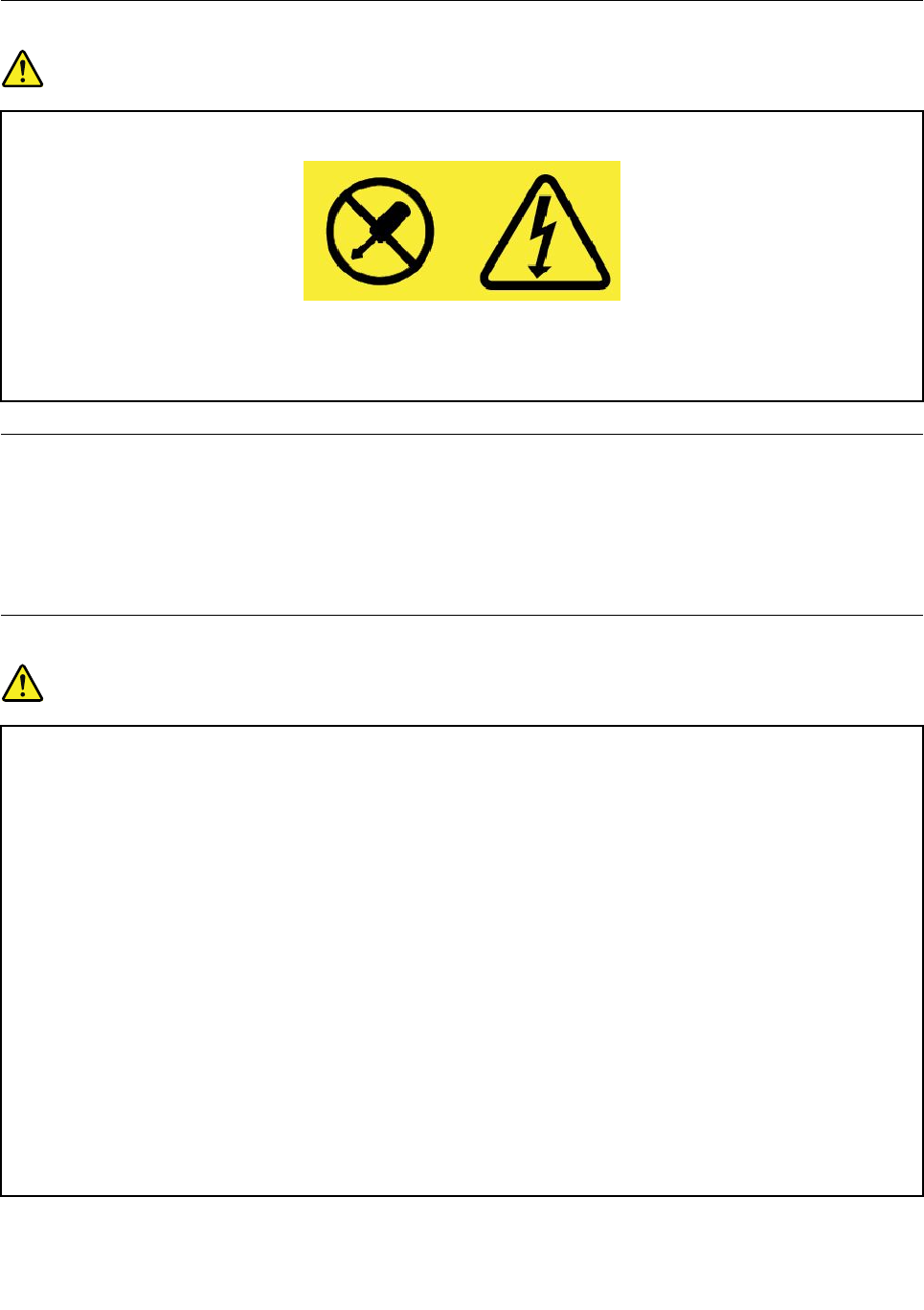
Powersupplystatement
DANGER
Neverremovethecoveronapowersupplyoranypartthathasthefollowinglabelattached.
Hazardousvoltage,current,andenergylevelsarepresentinsideanycomponentthathasthislabel
attached.Therearenoserviceablepartsinsidethesecomponents.Ifyoususpectaproblemwith
oneoftheseparts,contactaservicetechnician.
Externaldevices
CAUTION:
DonotconnectordisconnectanyexternaldevicecablesotherthanUniversalSerialBus(USB)and
1394cableswhilethecomputerpowerison;otherwise,youmightdamageyourcomputer.T oavoid
possibledamagetoattacheddevices,waitatleastfivesecondsafterthecomputerisshutdownto
disconnectexternaldevices.
Generalbatterynotice
DANGER
BatteriessuppliedbyLenovoforusewithyourproducthavebeentestedforcompatibilityand
shouldonlybereplacedwithapprovedparts.AbatteryotherthantheonespecifiedbyLenovo,ora
disassembledormodifiedbatteryisnotcoveredbythewarranty.
Batteryabuseormishandlingcancauseoverheat,liquidleakage,oranexplosion.T oavoidpossible
injury,dothefollowing:
•Donotopen,dissemble,orserviceanybattery.
•Donotcrushorpuncturethebattery.
•Donotshort-circuitthebattery,orexposeittowaterorotherliquids.
•Keepthebatteryawayfromchildren.
•Keepthebatteryawayfromfire.
Stopusingthebatteryifitisdamaged,orifyounoticeanydischargeorthebuildupofforeign
materialsonthebatteryleads.
Storetherechargeablebatteriesorproductscontainingtherechargeablebatteriesatroom
temperature,chargedtoapproximately30to50%ofcapacity.Werecommendthatthebatteriesbe
chargedaboutonceperyeartopreventoverdischarge.
viTablet/TabletGen2UserGuide
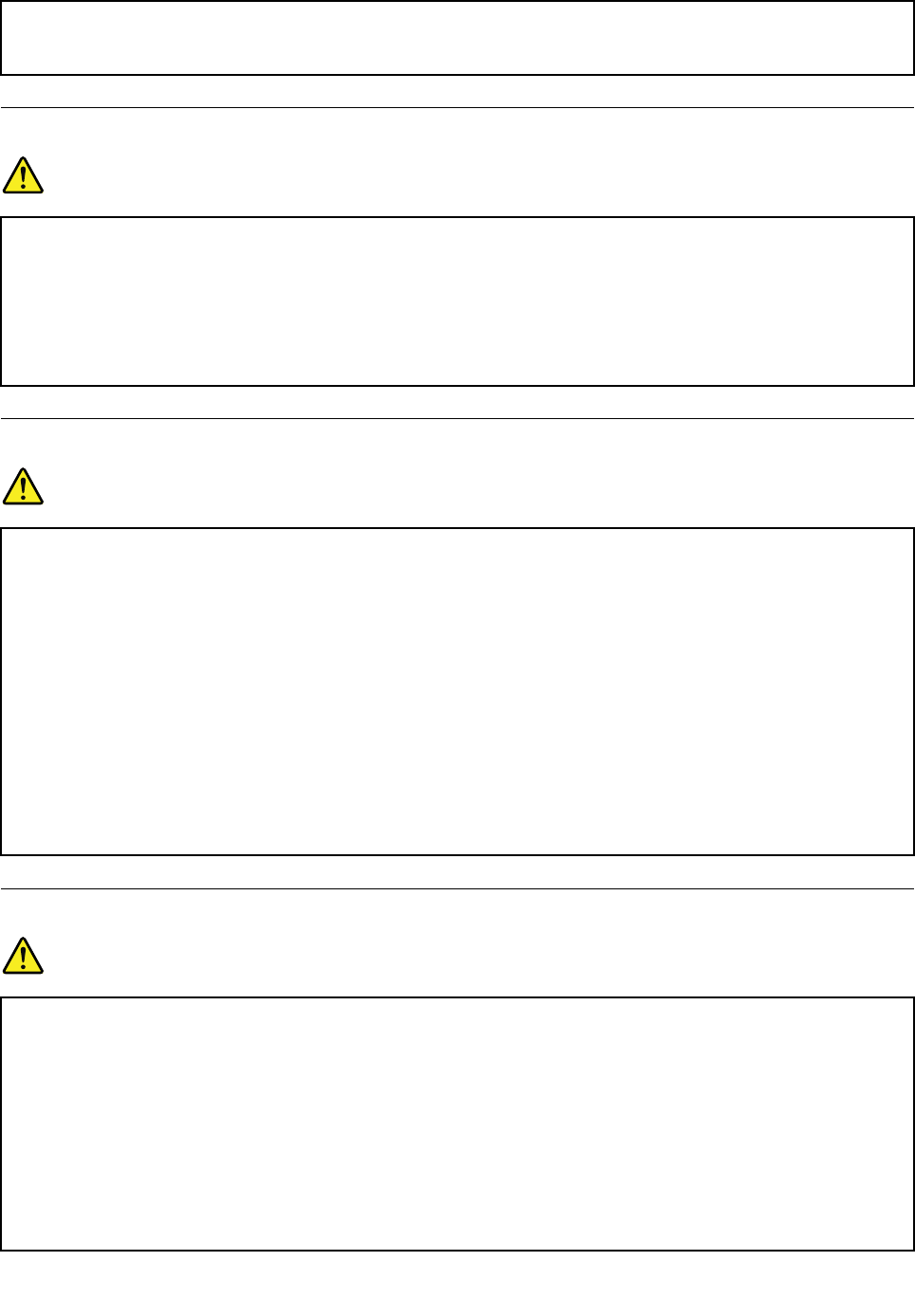
Donotputthebatteryintrashthatisdisposedofinlandfills.Whendisposingofthebattery,comply
withlocalordinancesorregulations.
Noticeforbuilt-inrechargeablebattery
DANGER
Donotattempttoreplacethebuilt-inrechargeablebattery.Replacementofthebatterymustbe
donebyaLenovo-authorizedrepairfacilityortechnician.
Onlyrechargethebatterystrictlyaccordingtoinstructionsincludedintheproductdocumentation.
TheLenovo-authorizedrepairfacilitiesortechniciansrecycleLenovobatteriesaccordingtolocal
lawsandregulations.
Noticefornon-rechargeablecoin-cellbattery
DANGER
Donotattempttoreplacethenon-rechargeablecoin-cellbattery.Replacementofthebatterymust
bedonebyaLenovo-authorizedrepairfacilityortechnician.
TheLenovo-authorizedrepairfacilitiesortechniciansrecycleLenovobatteriesaccordingtolocal
lawsandregulations.
ThefollowingstatementappliestousersinthestateofCalifornia,U.S.A.
CaliforniaPerchlorateInformation:
Productscontainingmanganesedioxidelithiumcoin-cellbatteriesmaycontainperchlorate.
PerchlorateMaterial-specialhandlingmayapply,See
www.dtsc.ca.gov/hazardouswaste/perchlorate
Heatandproductventilation
DANGER
Computers,acpoweradapters,andmanyaccessoriescangenerateheatwhenturnedonandwhen
batteriesarecharging.Notebookcomputerscangenerateasignificantamountofheatduetotheir
compactsize.Alwaysfollowthesebasicprecautions:
•Whenyourcomputeristurnedonorthebatteryischarging,thebase,thepalmrest,andsome
otherpartsmaybecomehot.Avoidkeepingyourhands,yourlap,oranyotherpartofyour
bodyincontactwithahotsectionofthecomputerforanyextendedlengthoftime.Whenyou
usethekeyboard,avoidkeepingyourpalmsonthepalmrestforaprolongedperiodoftime.
Yourcomputergeneratessomeheatduringnormaloperation.Theamountofheatdependson
theamountofsystemactivityandthebatterychargelevel.Extendedcontactwithyourbody,
eventhroughclothing,couldcausediscomfortorevenaskinburn.Periodicallytakebreaks
©CopyrightLenovo2016,2017vii
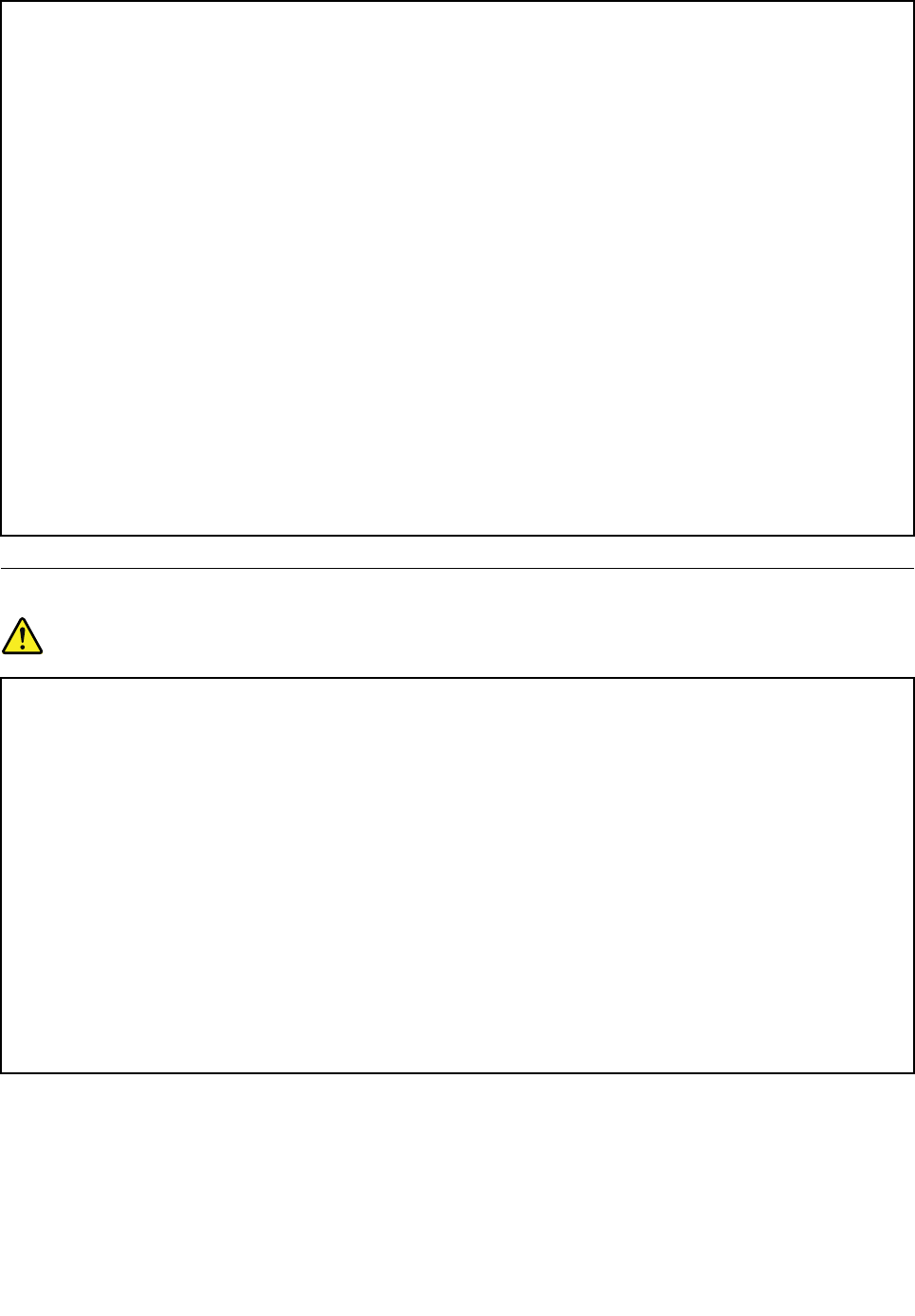
fromusingthekeyboardbyliftingyourhandsfromthepalmrest;andbecarefulnottouse
thekeyboardforanyextendedlengthoftime.
•Donotoperateyourcomputerorchargethebatterynearflammablematerialsorinexplosive
environments.
•Ventilationslots,fansand/orheatsinksareprovidedwiththeproductforsafety,comfort,and
reliableoperation.Thesefeaturesmightinadvertentlybecomeblockedbyplacingtheproducton
abed,sofa,carpet,orotherflexiblesurface.Neverblock,cover,ordisablethesefeatures.
•Whentheacpoweradapterisconnectedtoanelectricaloutletandyourcomputer,itgenerates
heat.Donotplacetheadapterincontactwithanypartofyourbodywhileusingit.Neverusethe
acpoweradaptertowarmyourbody.Extendedcontactwithyourbody,eventhroughclothing,
maycauseaskinburn.
Foryoursafety,alwaysfollowthesebasicprecautionswithyourcomputer:
•Keepthecoverclosedwheneverthecomputerispluggedin.
•Regularlyinspecttheoutsideofthecomputerfordustaccumulation.
•Removedustfromventsandanyperforationsinthebezel.Morefrequentcleaningsmightbe
requiredforcomputersindustyorhigh-trafficareas.
•Donotrestrictorblockanyventilationopenings.
•Donotoperateyourcomputerinsidefurniture,asthismightincreasetheriskofoverheating.
•Airflowtemperaturesintothecomputershouldnotexceed35°C(95°F).
Electricalcurrentsafetyinformation
DANGER
Electriccurrentfrompower,telephone,andcommunicationcablesishazardous.
Toavoidashockhazard:
•Donotuseyourcomputerduringalightningstorm.
•Donotconnectordisconnectanycablesorperforminstallation,maintenance,orreconfiguration
ofthisproductduringanelectricalstorm.
•Connectpoweradaptertoaproperlywiredandgroundedelectricaloutlet.
•Connecttoproperlywiredoutletsanyequipmentthatwillbeattachedtothisproduct.
•Wheneverpossible,useonehandonlytoconnectordisconnectsignalcables.
•Neverturnonanyequipmentwhenthereisevidenceoffire,water,orstructuraldamage.
•Disconnectthepoweradapterandallthecablesbeforeyouopenthedevicecovers,unless
instructedotherwiseintheinstallationandconfigurationprocedures.
•Donotuseyourcomputeruntilallinternalpartsenclosuresarefastenedintoplace.Neveruse
thecomputerwheninternalpartsandcircuitsareexposed.
viiiTablet/TabletGen2UserGuide
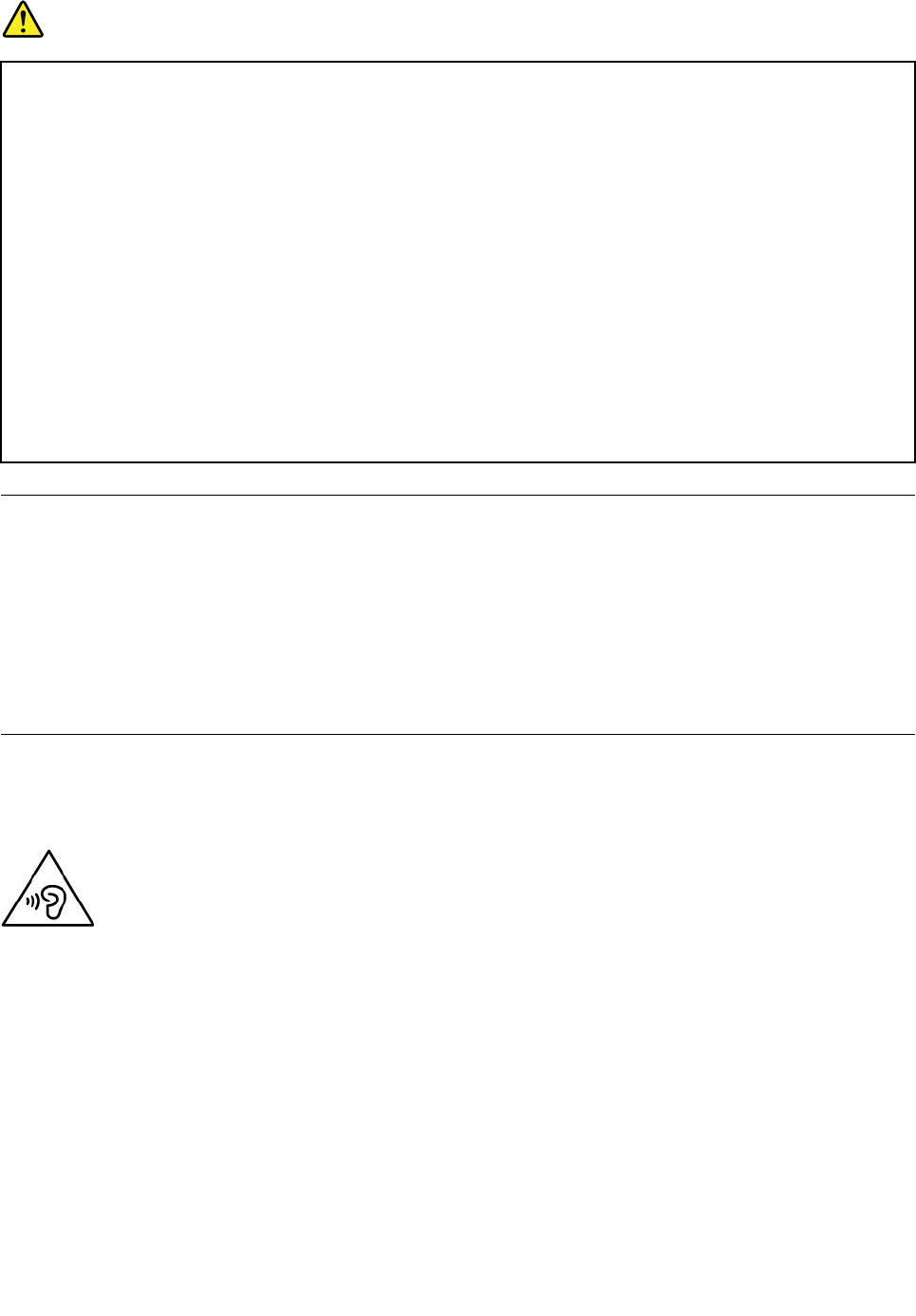
DANGER
Connectanddisconnectcablesasdescribedinthefollowingprocedureswheninstalling,moving,
oropeningcoversonthisproductorattacheddevices.
Toconnect:
1.TurneverythingOFF.
2.First,attachallcablestodevices.
3.Attachsignalcablestoconnectors.
4.Attachpoweradaptertooutlets.
5.TurndevicesON.
Todisconnect:
1.TurneverythingOFF.
2.First,removepoweradapterfromoutlets.
3.Removesignalcablesfromconnectors.
4.Removeallcablesfromdevices.
Thepoweradaptermustbedisconnectedfromthewalloutletorreceptaclebeforeinstallingall
otherelectricalcablesconnectedtothecomputer.
Thepoweradaptermaybereconnectedtothewalloutletorreceptacleonlyafterallotherelectrical
cableshavebeenconnectedtothecomputer.
Liquidcrystaldisplay(LCD)notice
CAUTION:
Theliquidcrystaldisplay(LCD)ismadeofglass,androughhandlingordroppingthecomputercan
causetheLCDtobreak.IftheLCDbreaksandtheinternalfluidgetsintoyoureyesoronyour
hands,immediatelywashtheaffectedareaswithwaterforatleast15minutes;ifanysymptomsare
presentafterwashing,getmedicalcare.
Note:Forproductswithmercury-containingfluorescentlamps(forexample,non-LED),thefluorescentlamp
intheliquidcrystaldisplay(LCD)containsmercury;disposeofaccordingtolocal,state,orfederallaws.
Usingheadphonesorearphones
Yourtablethasacomboaudioconnectorthatyoucanuseforheadphones(alsocalledaheadset)or
earphones.
CAUTION:
Excessivesoundpressurefromearphonesandheadphonescancausehearingloss.Adjustmentof
theequalizertomaximumincreasestheearphoneandheadphoneoutputvoltageandthesound
pressurelevel.Therefore,toprotectyourhearing,adjusttheequalizertoanappropriatelevel.
Excessiveuseofheadphonesorearphonesforalongperiodoftimeathighvolumecanbedangerousifthe
outputoftheheadphoneorearphoneconnectorsdonotcomplywithspecificationsofEN50332-2.The
headphoneoutputconnectorofyourcomputercomplieswithEN50332-2Subclause7.Thisspecification
limitsthecomputer’smaximumwidebandtrueRMSoutputvoltageto150mV.Tohelpprotectagainst
hearingloss,ensurethattheheadphonesorearphonesyouusealsocomplywithEN50332-2(Clause7
limits)forawidebandcharacteristicvoltageof75mV.UsingheadphonesthatdonotcomplywithEN
50332-2canbedangerousduetoexcessivesoundpressurelevels.
©CopyrightLenovo2016,2017ix
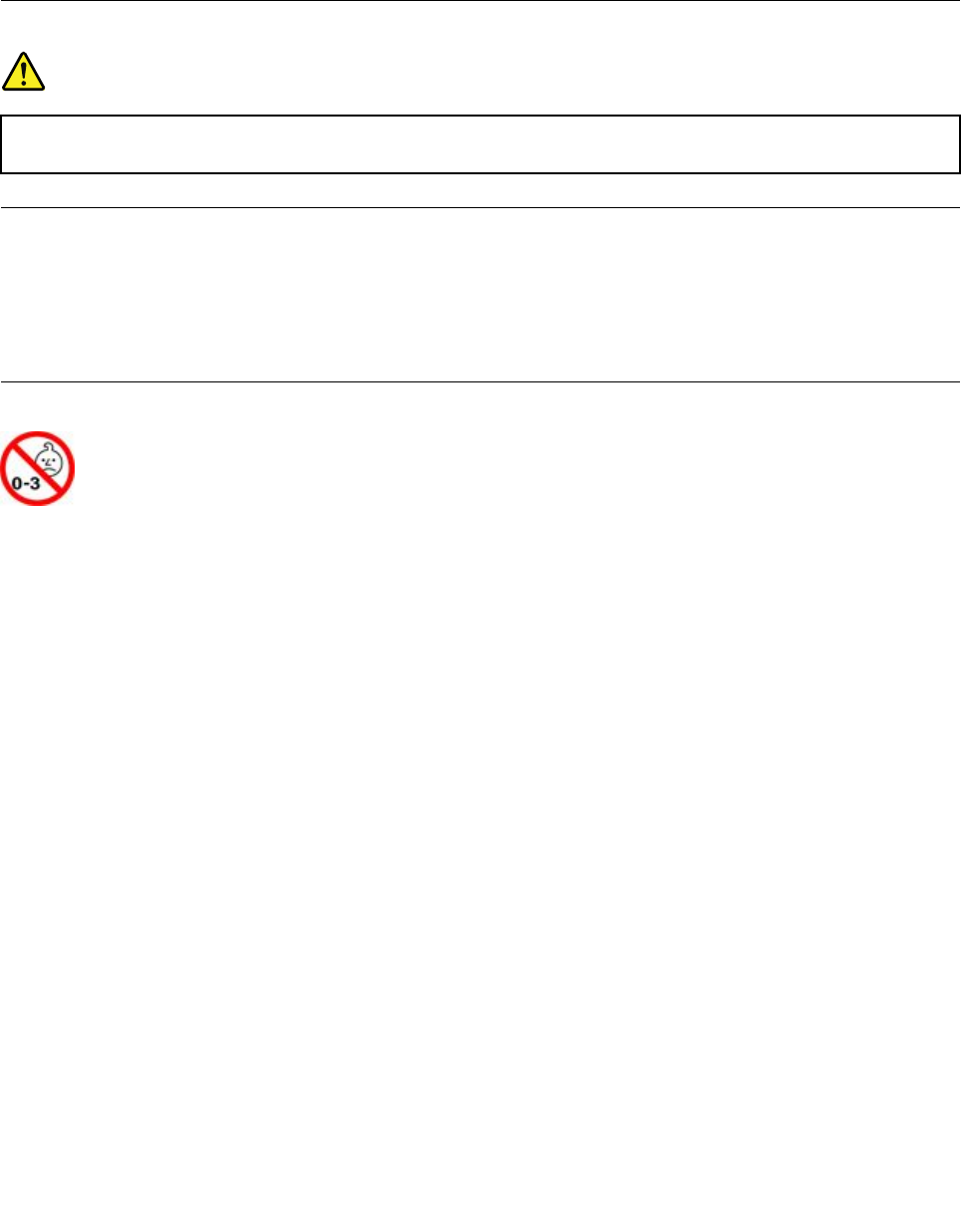
IfyourLenovocomputercamewithheadphonesorearphonesinthepackage,asaset,thecombinationof
theheadphonesorearphonesandthecomputeralreadycomplieswiththespecificationsofEN50332-1.
Ifdifferentheadphonesorearphonesareused,ensurethattheycomplywithEN50332-1(Clause6.5
LimitationValues).UsingheadphonesthatdonotcomplywithEN50332-1canbedangerousdueto
excessivesoundpressurelevels.
Plasticbagnotice
DANGER
Plasticbagscanbedangerous.Keepplasticbagsawayfrombabiesandchildrentoavoiddanger
ofsuffocation.
Glasspartsnotice
CAUTION:
Somepartsofyourproductmaybemadeofglass.Thisglasscouldbreakiftheproductisdropped
onahardsurfaceorreceivesasubstantialimpact.Ifglassbreaks,donottouchorattempttoremove
it.Stopusingyourproductuntiltheglassisreplacedbytrainedservicepersonnel.
Chokinghazardnotice
Yourtabletcontainssmallpartsthatcanbeachokinghazardtosmallchildren.Keepawayfromchildren
underthreeyears.
xTablet/TabletGen2UserGuide
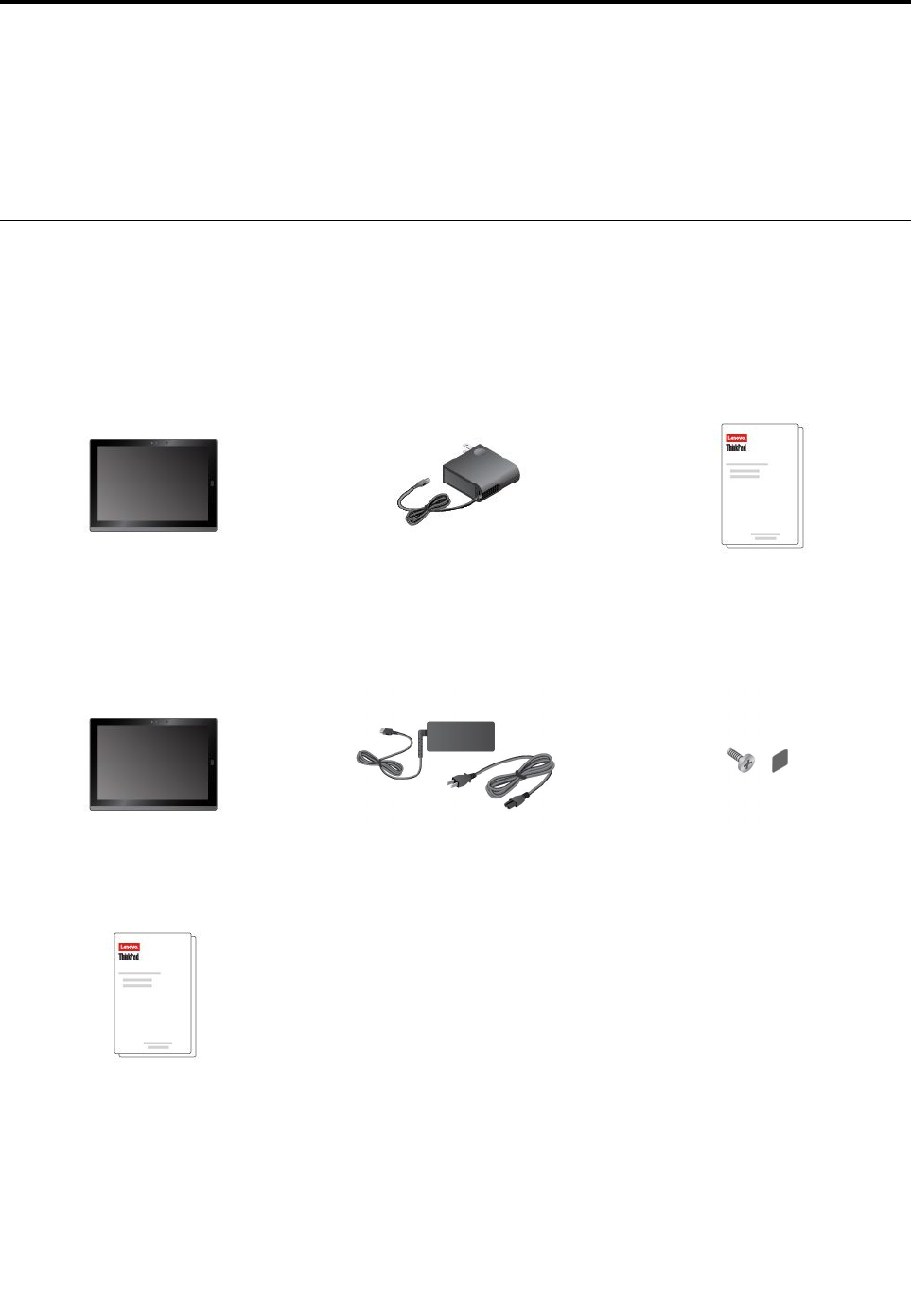
Chapter1.MeetingyourThinkPadX1Tablet
Getanoverviewofthetablet,suchastheconnectors,indicators,features,specifications,andoperating
environment.
Note:Yourtabletmightlookslightlydifferentfromtheillustrationsinthischapter.
Inthebox
Yourshippingboxcontainsthefollowingitems.Dependingonthemodel,yourtabletmightcomewithone
ormoreoftheaccessories.Ifyourtabletdoesnotcomewithsomeoftheaccessories,youcanpurchase
themfromaLenovoresellerorfromtheLenovoWebsiteathttp://www.lenovo.com/essentials.
StandarditemsforThinkPadX1Tablet
ThinkPadX1TabletLenovoUSB-C45WACAdapterDocumentation
StandarditemsforThinkPadX1TabletGen2
ThinkPadX1TabletGen2LenovoUSB-C45Wor65WAC
AdapterandPowerCord
Screwandfilm
Documentation
©CopyrightLenovo2016,20171
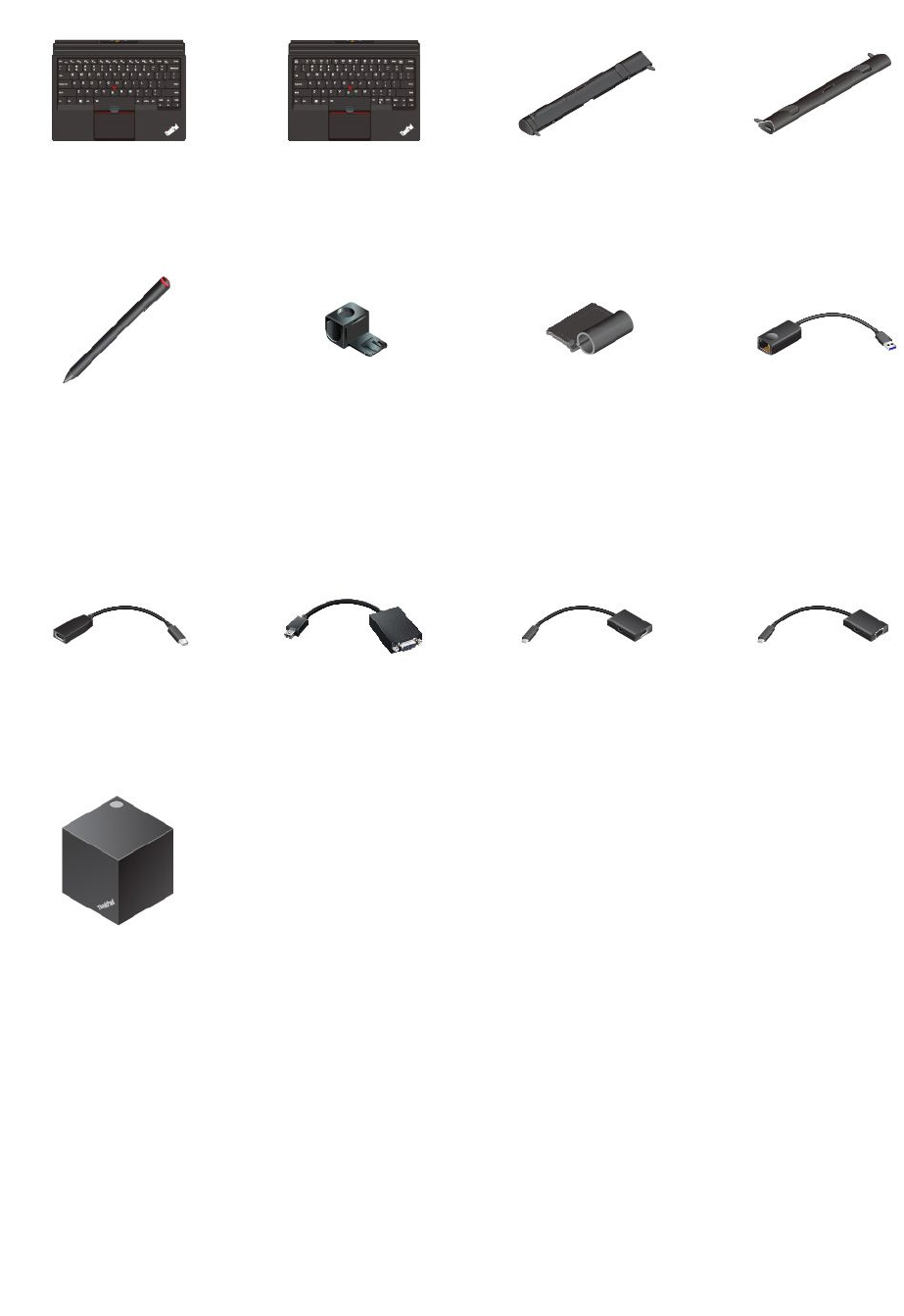
Optionalitems
ThinkPadX1TabletThin
Keyboard*
ThinkPadX1TabletThin
KeyboardGen2*
ThinkPadX1Tablet
PresenterModule*
ThinkPadX1Tablet
ProductivityModule*
ThinkPadPenPro*USB3.0penholder*ThinkPadX1TabletThin
KeyboardPenHolder*
ThinkPadUSB3.0Ethernet
Adapter*
LenovoMini-DisplayPort
toHDMICable*
LenovoMini-DisplayPortto
VGAAdapterCable*
LenovoUSBCtoHDMI
plusPowerAdapter*
LenovoUSBCtoVGAplus
PowerAdapter*
ThinkPadWiGigDock*
Note:Theitemsshownwithanasterisk(*)areavailableonsomemodels.Formoreinformationaboutusing
theseoptionalitemswithyourtablet,seeChapter4“Accessories”onpage27.
2Tablet/TabletGen2UserGuide
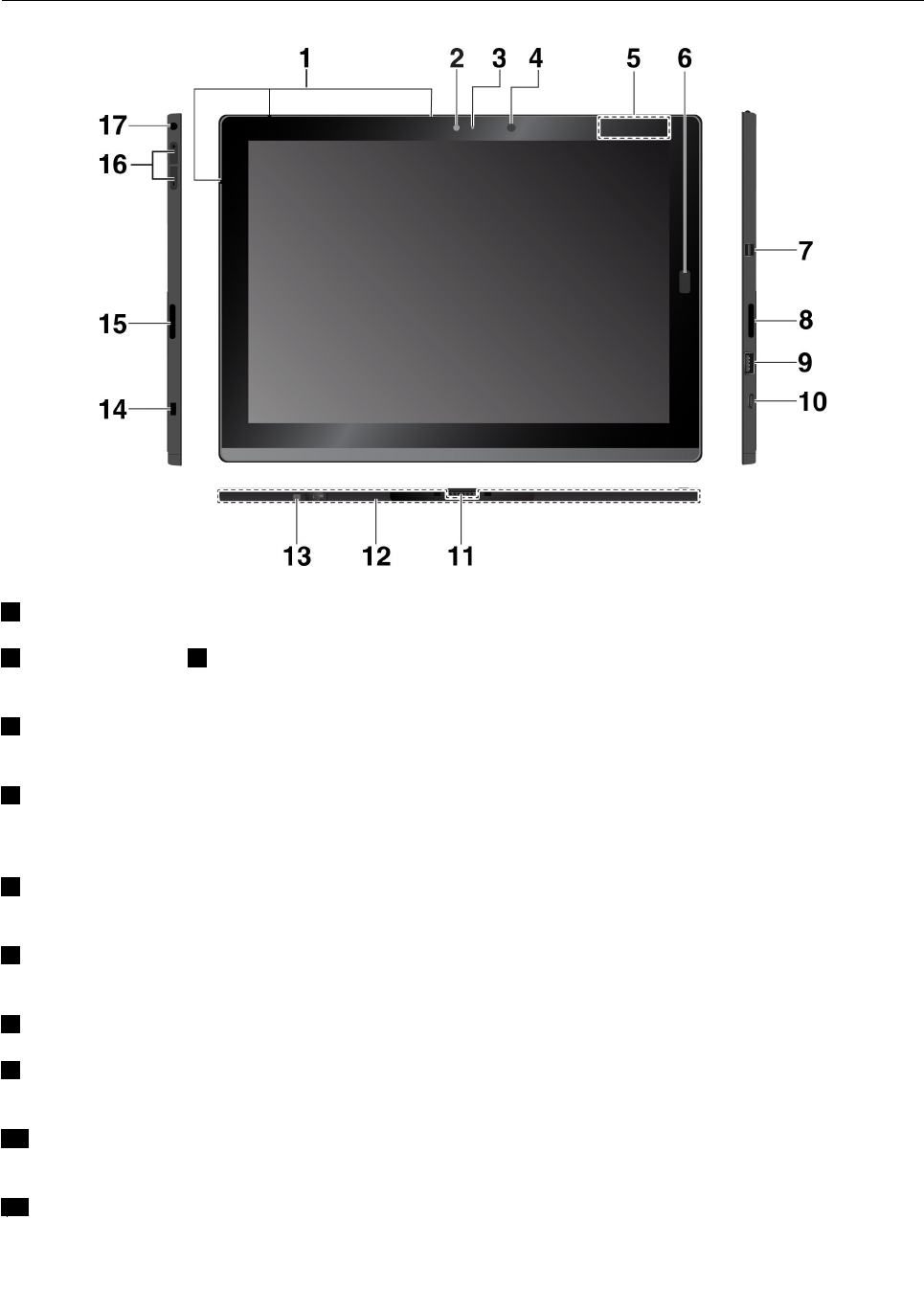
Connectorsandindicators
1Microphones:Yourtablethasthreemicrophones.Usethemicrophonestomakecallsandrecordings.
2Frontcameraand3Camera-statusindicator:Usethe2-megapixelfront-facingcameratotakephotos
andmakevideos.
4Ambientlightsensor:Detecttheamountoflightintheenvironmentandadjustthebacklightofthe
displayaccordingly.
5NFCtouchpoint*(forThinkPadX1Tablet):Nearfieldcommunication(NFC)enablesyoutotransfer
datafromonedevicetoanotherbytouchingthemorputtingthemclosetogether.See“UsingNFCdevices
(forThinkPadX1Tablet)”onpage18.
6Fingerprintreader*:Usethefingerprintreadertologintoyourtabletbyswipingyourfingerprintsinstead
ofenteringthepassword.See“Usingthefingerprintreader”onpage21.
7MiniDisplayPort®connector:UsetheMiniDisplayPortconnectortoconnectyourcomputertoa
compatibleprojector,externalmonitor,orhigh-definitiontelevision.
8Rightstereospeaker:Thestereospeakerprovidesanimmersivemusicandmovieplaybackexperience.
9USB3.0connector:ConnectUSBcompatibledevices,suchasaUSBkeyboard,USBmouse,or
USBstoragedevice.
10USB-Cconnector:UsetheUSB-Cconnectortochargeyourtabletandconnecttoacompatible
devicetotransferinformation.
11Pogointerfaceconnector:Usethisconnectortoattachtoasupportedkeyboard.
Chapter1.MeetingyourThinkPadX1Tablet3
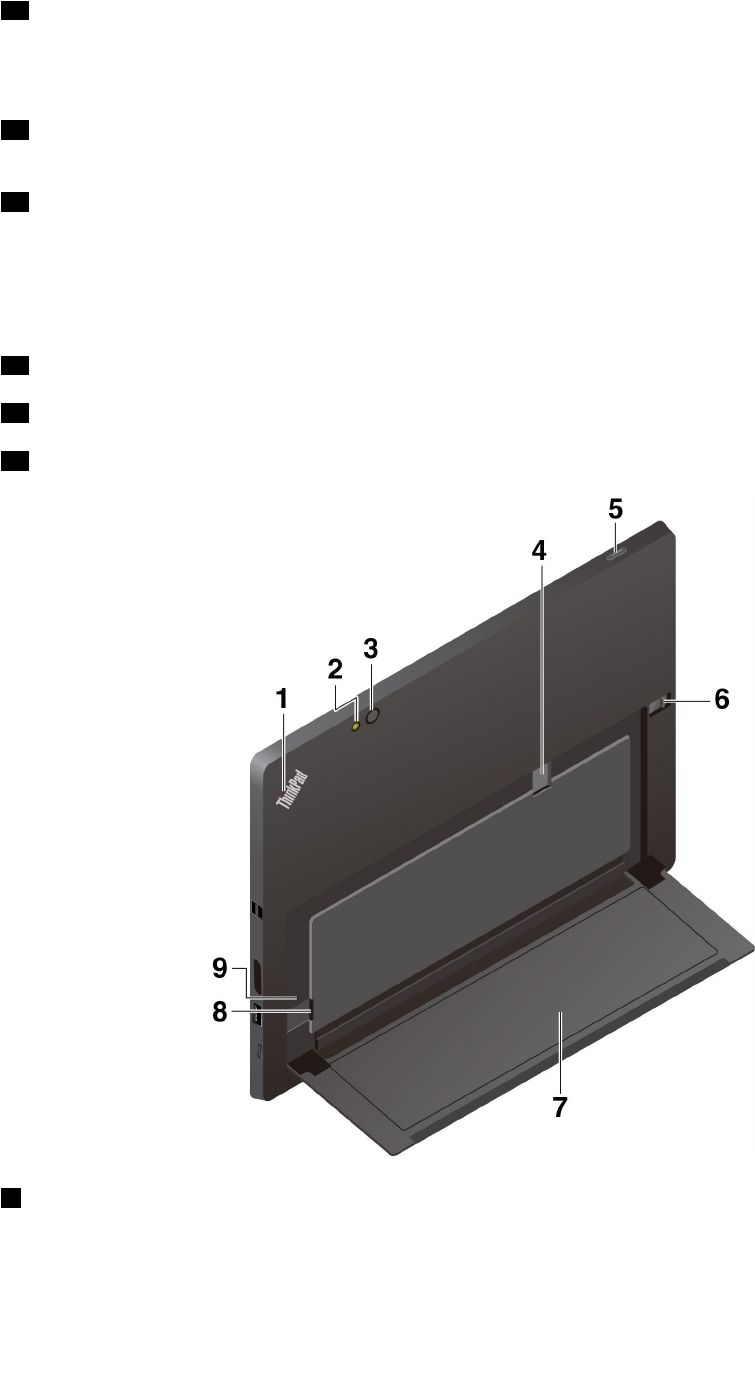
12BaseModule:YoucansecuretheBaseModuleonyourtabletwiththescrewshippedwithyourtabletor
removetheBaseModuleifyouwanttoinstallafeature-expansionmodule.TosecuretheBaseModuleon
theThinkPadX1TabletGen2,see“SecuringtheBaseModuleontheThinkPadX1TabletGen2”onpage
23.ToremovetheBaseModule,see“Attachingtheoptionalmoduletoyourtablet”onpage29.
13Screwholecoveredwithafilm(forThinkPadX1TabletGen2):Openthefilmtoinstallthescrew
shippedwithyourtablettosecuretheBaseModuleonyourtablet.
14Security-lockslot:Toprotectyourtabletfromtheft,purchaseasecuritycablelocktolockyourtablet
toastationaryobject.
Note:Youareresponsibleforevaluating,selecting,andimplementingthelockingdeviceandsecurity
feature.Lenovomakesnocomments,judgments,orwarrantiesaboutthefunction,quality,orperformance
ofthelockingdeviceandsecurityfeature.
15Leftstereospeaker:Thestereospeakerprovidesanimmersivemusicandmovieplaybackexperience.
16Volume-controlbuttons:Usethesebuttonstoturnuporturndownthevolumeofthetablet.
17Audioconnector:Connectheadphonesoraheadsettolistentothesoundfromthetablet.
1System-statusindicator:Showthestatusofthetablet.
•Blinksthreetimes:Thetabletisinitiallyconnectedtoapowersource.
•On:Thetabletisonandinuse.
•Off:Thetabletisofforinsleepmode.
4Tablet/TabletGen2UserGuide
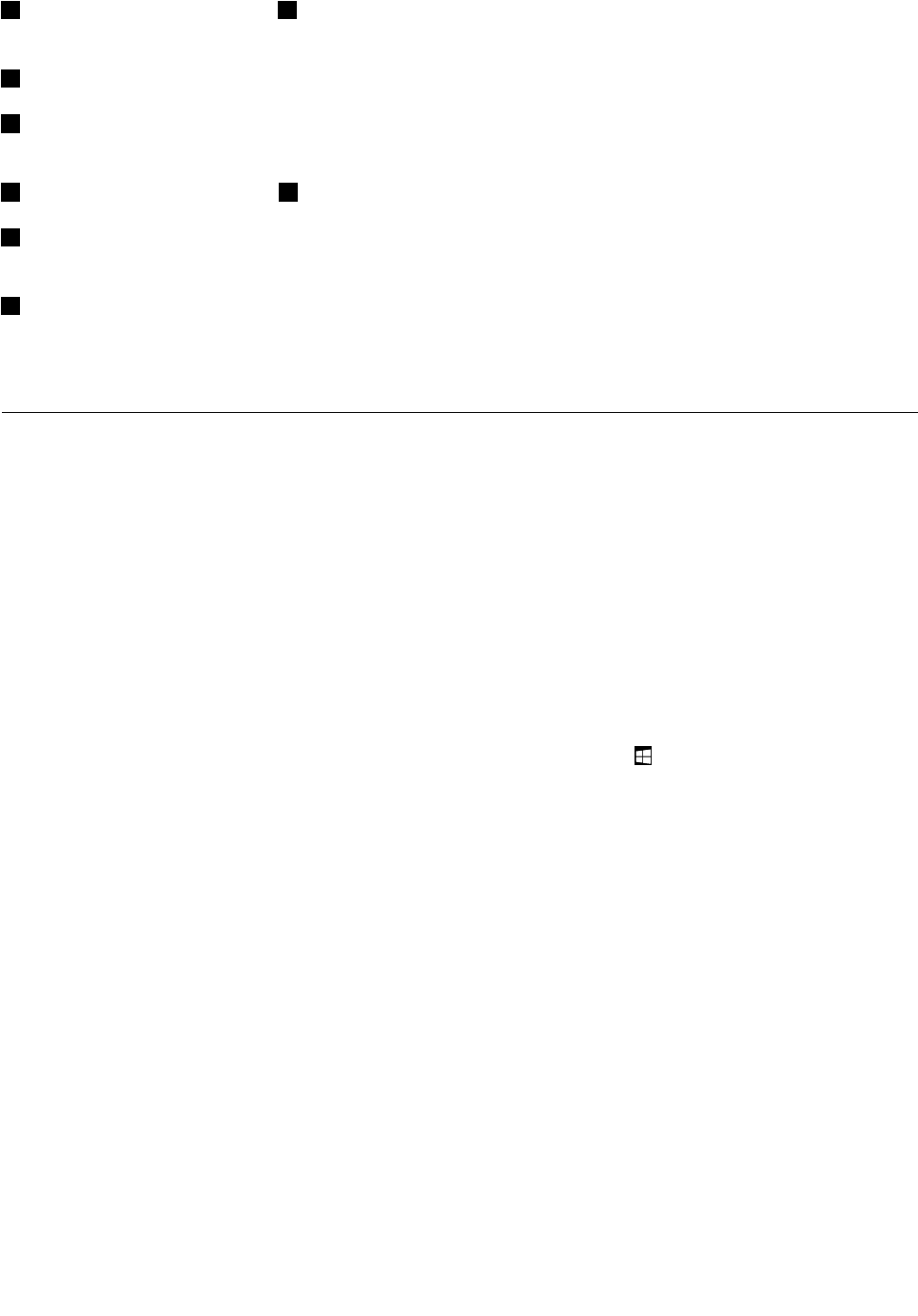
2Rear-cameraflashlightand3Rearcamera:Usethe8-megapixel,high-resolution,rear-facingcamera
totakephotosandmakevideos.
4Nano-SIM-cardslot*:See“Connectingtoawirelessnetwork”onpage12.
5Powerbutton:Pressthepowerbuttontoturnonyourtablet.Youcanalsousethepowerbuttontoput
ittosleepandwakeit.
6Kickstandreleaselatchand7Kickstand:See“Usingthekickstand”onpage10.
8microSDcardslot:UsethemicroSDcardslotandamicroSDcard(soldseparately)totransferor
storefiles.See“UsingamicroSDcard”onpage20.
9Emergency-resethole:Ifyourtabletstopsresponding,removetheacpoweradapterfirst,andthen
insertastraightenedpaperclipintotheemergency-resetholetoresetthetablet.
Note:Theconnectorsandindicatorsshownwithanasterisk(*)areavailableonsomemodels.
Featuresandspecifications
Size
•Width:291.5mm(11.5inches)
•Depth:209.5mm(8.2inches)
•Thickness
–Withoutoptionalthinkeyboard:8.75mm(0.34inches)
–WithThinkPadX1TabletThinKeyboard:13.9mm(0.55inches)
–WithThinkPadX1TabletThinKeyboardGen2:14.1mm(0.56inches)
Microprocessorandmemory
Toviewthemicroprocessorandmemoryinformation,opentheStartmenuandtapSettings➙System➙
About.
Display
•Size:304.8mm(12inches)
•Screenresolution:2160x1440pixels
•Automaticbrightnesscontrol(ambientlightsensor)
•Anti-fingerprint,In-PlaneSwitching(IPS),andFullHighDefinition(FHD)technology
•Multi-touchtechnology
Cameras
•Frontcamera,2megapixels
•Rearcamera,8megapixelswithflash
Connectorsandslots
•Comboaudioconnector
•MiniDisplayPortconnector
•USB3.0connector
Chapter1.MeetingyourThinkPadX1Tablet5
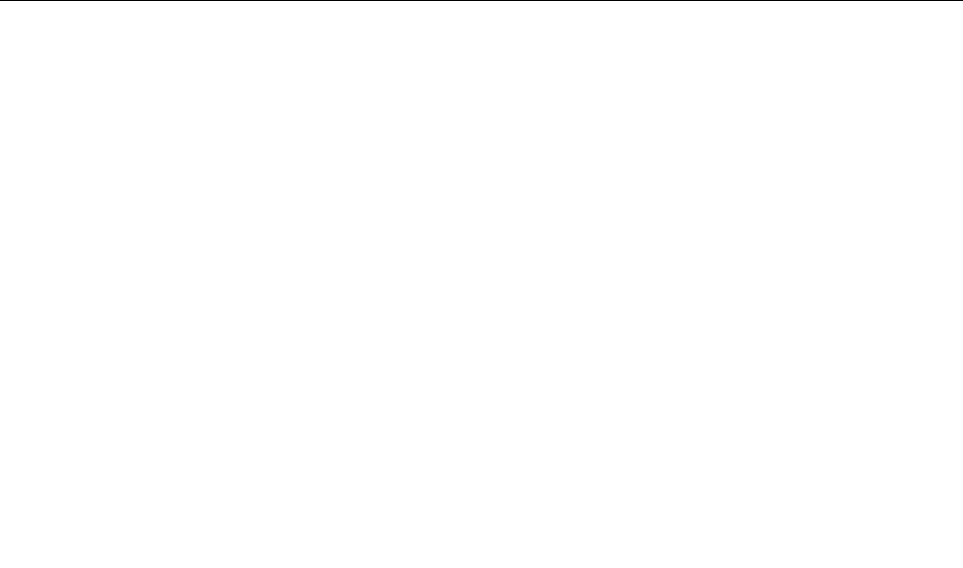
•USB-Cconnector
•Pogointerfaceconnector(forThinkPadX1TabletThinKeyboardandThinkPadX1TabletThinKeyboard
Gen2)
•Moduleinterfaceconnector(forThinkPadX1Tabletoptionalmodules)
•microSDcardslot
•NanoSubscriberIdentityModule(SIM)cardslot
Securityfeatures
•Fingerprintreader*
•Password
•Security-lockslot
•TrustedPlatformModule(TPM)*
Wirelessfeatures
•Bluetooth4.1
•GlobalPositioningSystem(GPS)*
•Nearfieldcommunication(NFC)*(forThinkPadX1Tablet)
•Wirelesslocalareanetwork(WLAN)
•Wirelesswideareanetwork(WWAN)*
•WirelessGigabitAlliance(WiGig®)*
Powersource(acpoweradapter)
•Sine-waveinputat50Hzto60Hz
•Inputratingoftheacpoweradapter:100Vacto240Vac
•37WhLi-Polymerbattery
Note:Thefeaturesshownwithanasterisk(*)areavailableonsomemodels.
Operatingenvironment
Maximumaltitudewithoutpressurization
5000m(16404ft)
Temperature
•Ataltitudesupto2438m(8000ft)
Operating:5.0°Cto35.0°C(41°Fto95°F)
Storage:5.0°Cto43.0°C(41°Fto109°F)
•Ataltitudesabove2438m(8000ft)
Maximumtemperaturewhenoperatingunderunpressurizedconditions:31.3°C(88°F)
Relativehumidity
•Operating:8%to95%
•Storage:5%to95%
6Tablet/TabletGen2UserGuide

8Tablet/TabletGen2UserGuide
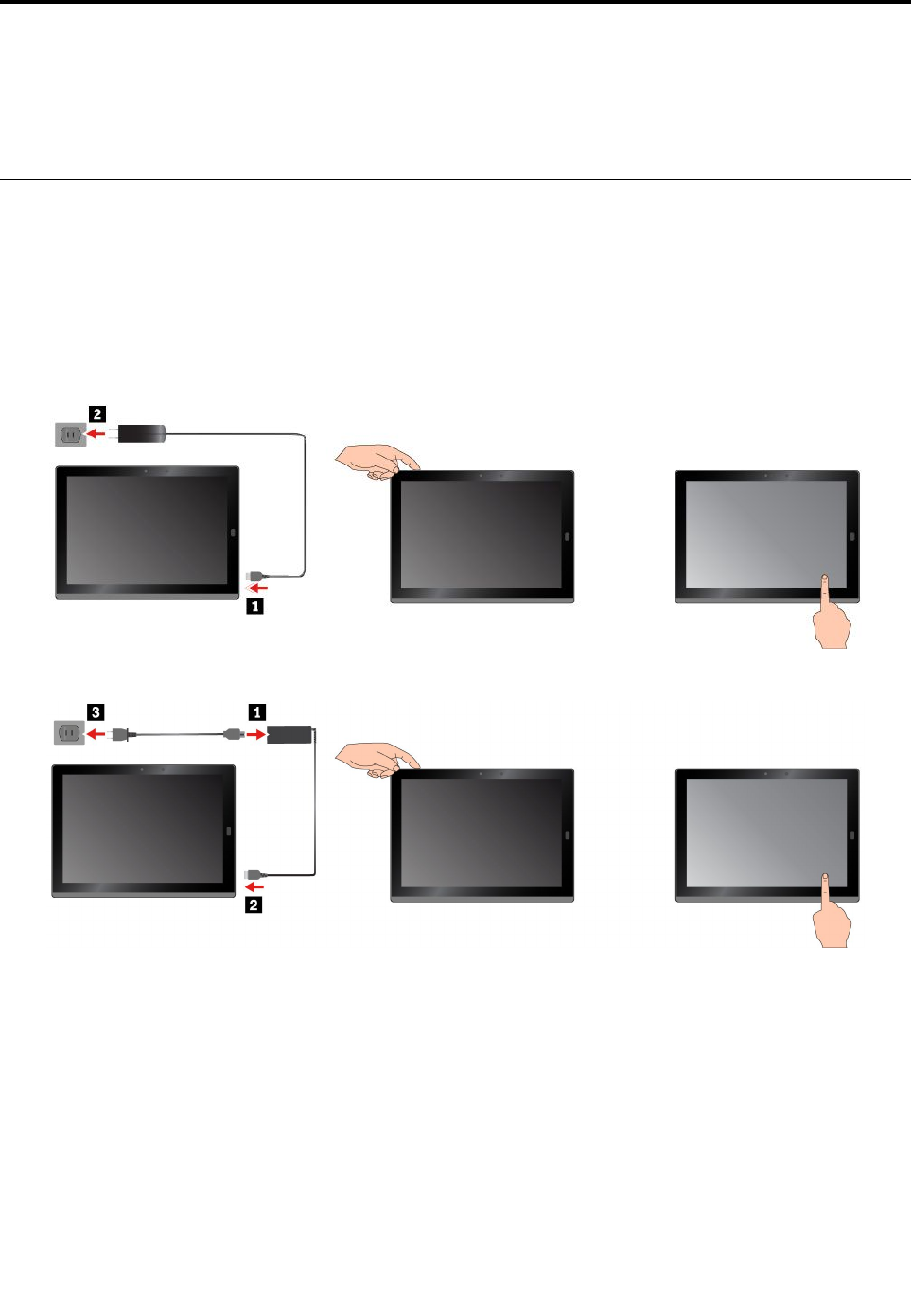
Chapter2.GettingStarted
LearnthebasicstogetstartedwithyourThinkPadtablet.Followtheinstructionstosetupyourtablet,use
themulti-touchscreen,connecttoanetwork,andputyourtabletintoproperpowermodes.
Settingupyourtablet
Whenyouusethetabletforthefirsttime,dothefollowingtocompletetheinitialsetup:
1.Connectyourtablettoacpower.
2.Pressthepowerbuttontoturnonthetablet.
3.Followtheinstructionsonthescreentocompletetheinitialsetup.
ThinkPadX1Tablet
ThinkPadX1TabletGen2
Note:Ifyouhaveanoptionaltabletmodule,pen,keyboard,orWiGigDock,refertoChapter4“Accessories”
onpage27forinformationaboutattachingandusingtheseaccessories.
©CopyrightLenovo2016,20179

Usingthekickstand
Yourtablethasabuilt-inkickstand.Slidethekickstand-releaselatchtowardtheoutsideofthetablet,and
thenpivotthekickstandintoposition.
Byflippingthekickstandopen,youcanusethetabletinthefollowingmodes.
10Tablet/TabletGen2UserGuide
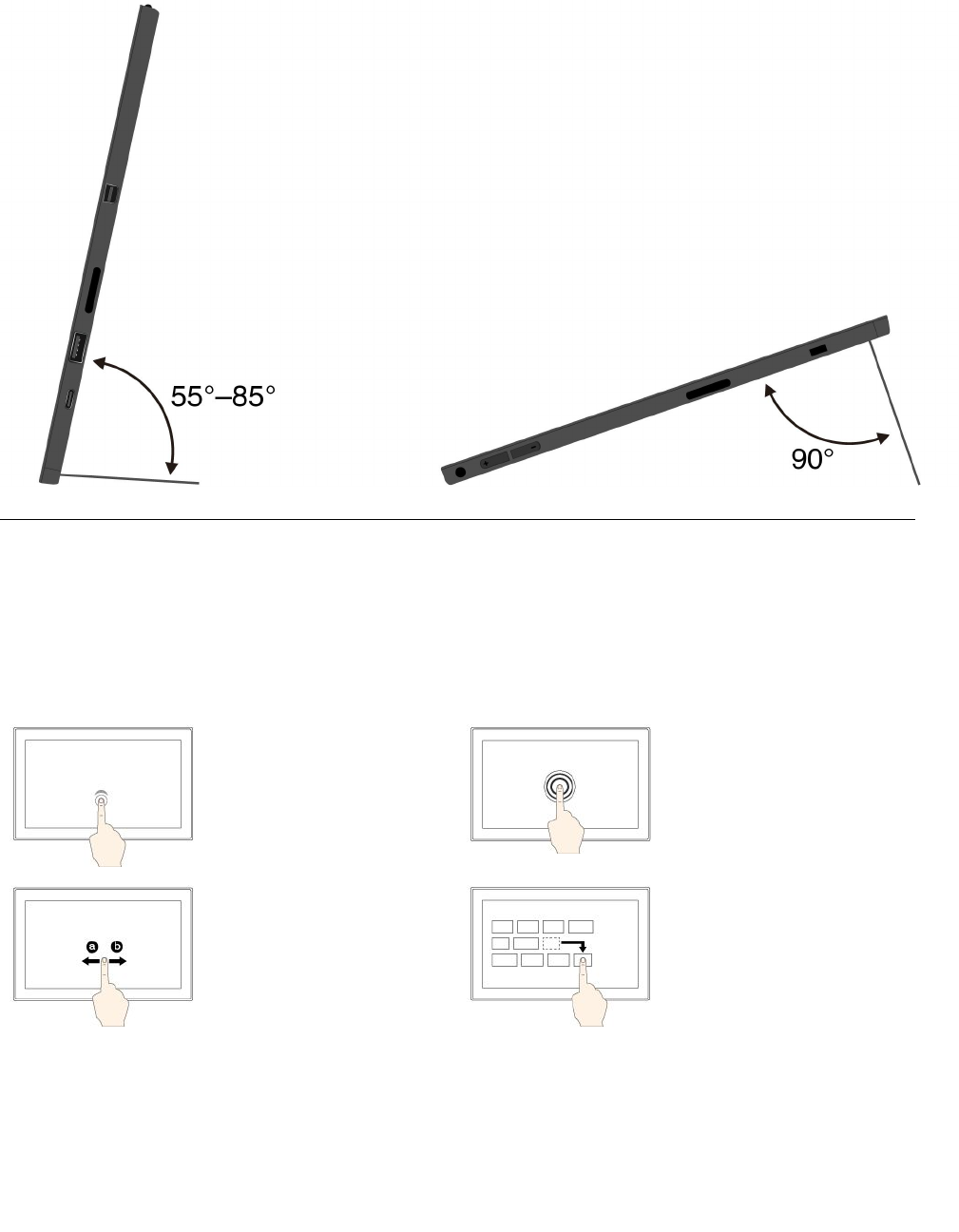
Thekickstandismulti-positional.Instandmodeandstylusmode,youcanadjustthekickstandtomany
anglesforyourmostcomfortableusingexperience.Thefollowingfiguresshowthesupportedangles
ofthekickstand.
Usingthemulti-touchscreen
Usethetouchgesturestointeractwithyourtablet.
Thissectionintroducesonlythemostfrequentlyusedgestures.Forawholelistofsupportedgestures,refer
totheWindowshelpinformation.See“GettinghelpabouttheWindowsoperatingsystem”onpage24.
Note:Somegesturesaresupportedonlyoncertainapps.
Tap
Taponthescreentoopen,
select,oractivatetheitem
youtap.
Tapandhold
Tapandholdonthescreen
toopenamenuwith
multipleoptions.
Slide
Slideleftwardorrightward
onthescreentoscroll
throughitems,suchaslists,
pages,andphotos.
Drag
Draganitemtothedesired
locationtomoveanobject.
Chapter2.GettingStarted11
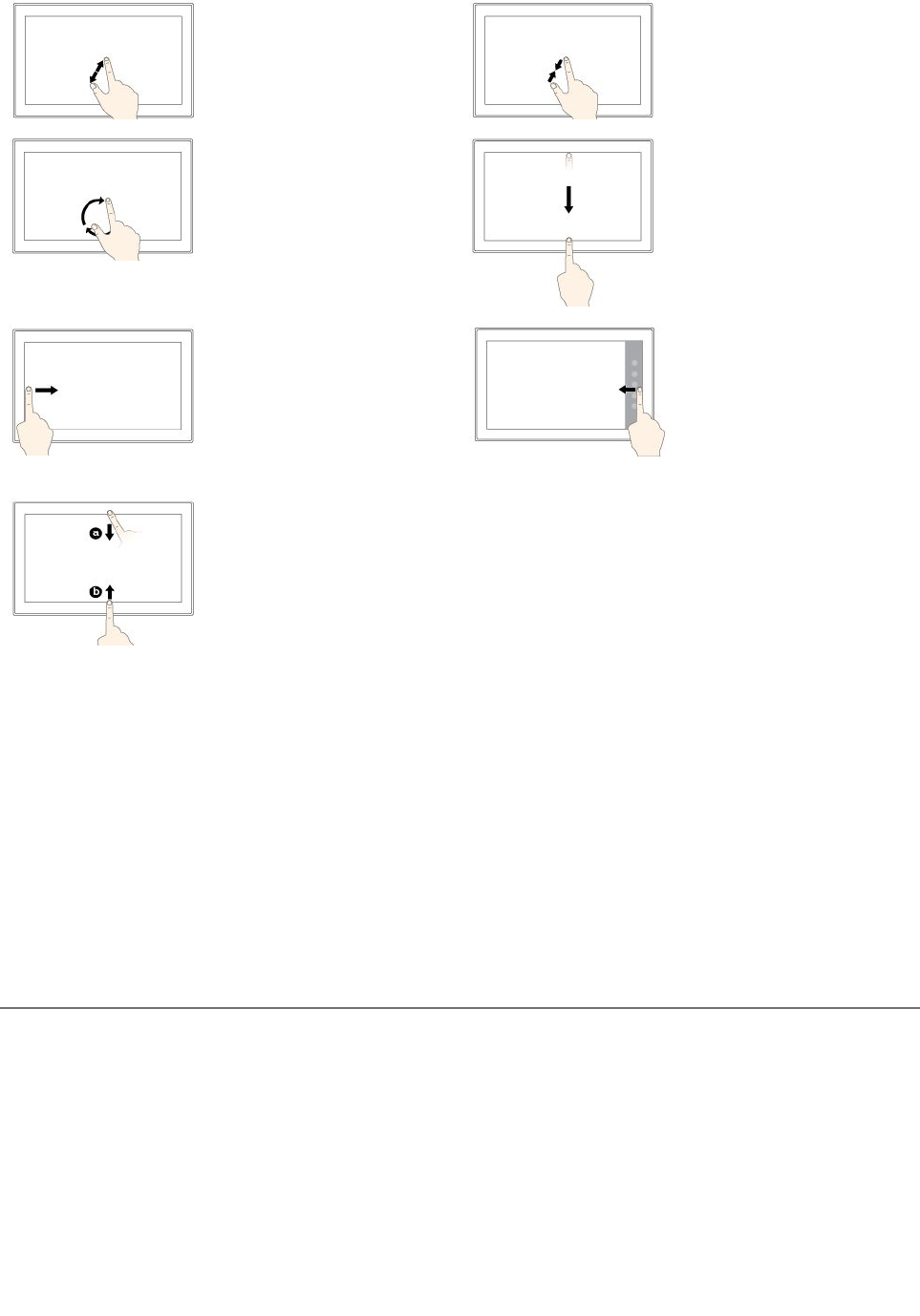
Zoomin
Puttwofingersonthe
screenandmovethem
fartheraparttozoomin.
Zoomout
Puttwofingersonthe
screenandmovethem
closertogethertozoom
out.
Rotate
Puttwoormorefingerson
anitem,andthenrotate
yourfingersclockwiseor
counterclockwise.
Swipeinfromthetop
edgetothebottomedge
Closethecurrent
full-screenedapp.
Swipeinfromtheleft
edge
Viewallyouropenappsin
taskview.
Swipeinfromtheright
edge
Opentheactioncenter.
Swipeinshortlyfromthe
toporbottomedge
•Fromthetop:Show
thehiddentitlebarin
full-screenedapps.
•Fromthebottom:
Showthetaskbarin
full-screenedapps.
Tipsonusingthemulti-touchscreen
•Themulti-touchscreenisaglasspanelcoveredwithaplasticfilm.Donotapplypressureorplaceany
metallicobjectonthescreenthatmightdamagethetouchpanelorcauseittomalfunction.
•Donotusefingernails,glovedfingers,orinanimateobjectsotherthananapprovedThinkPadPenPro
forinputonthescreen.
Tipsoncleaningthemulti-touchscreen
•Turnoffthetabletbeforecleaningthemulti-touchscreen.
•Useadry,soft,andlint-freeclothorapieceofabsorbentcottontoremovefingerprintsordustfromthe
multi-touchscreen.Donotapplysolventstothecloth.
•Gentlywipethescreenusingatop-downmotion.Donotapplyanypressureonthescreen.
Connectingtoawirelessnetwork
ConnectyourtablettotheInternetorotherwirelessnetworkssothatyoucanbrowseonyourtabletand
shareinformation.
Yourtabletsupportsthefollowingwirelessnetworks:
•Wi-Finetwork
TheWi-Fifeatureprovidesnetworkaccessatdistancesofupto100meters(328feet)dependingonthe
Wi-Firouterandyoursurroundings.Yourtabletisinstalledwithawireless-LANcardtosupportthe
12Tablet/TabletGen2UserGuide
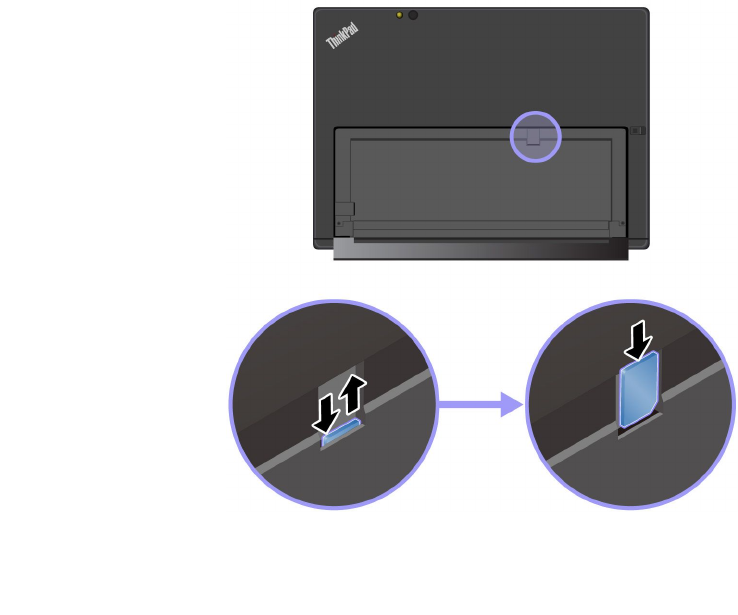
Wi-Ficonnection.ThequalityoftheWi-Fisignalisaffectedbythenumberofconnecteddevices,the
infrastructure,andtheobjectsthroughwhichthesignalistransmitted.
•Mobilebroadbandnetwork(supportedbysomemodels)
ThemobilebroadbandfeatureenablesyoutoconnecttotheInternetfromanylocationwherecellular
serviceisavailable.Mobilebroadbandconnectionsuse3G,4G,orLTEcellularandmobilenetworks,just
asphonesdo.Mobilebroadbandconnectionissupportedonlyontabletmodelswithawireless-WAN
cardinstalled.
Anano-SIMcardoranexternalmobilebroadbanddeviceisrequiredtoconnecttoamobilebroadband
network.
YourtabletalsosupportsBluetoothandNFCwirelesscommunications.Formoreinformation,see“Using
NFCdevices(forThinkPadX1Tablet)”onpage18and“UsingBluetoothdevices”onpage18.
Tojoinawirelessnetwork:
1.Tapthewireless-networkiconintheWindowsnotificationarea.Alistofavailablewirelessnetworksis
displayed.
Note:IftheAirplanemodecontrolison,ortheWi-FicontrolorMobilebroadbandcontrolisoff,the
listmightnotbedisplayed.Tapthecorrespondingcontroltodisplaythelist.
2.Tapanetworktojoinit.Forsecurednetworks,enterthevalidpasswordwhenprompted.
Toreplaceorinstallanano-SIMcard:
Thenano-SIMcardslotisbehindthekickstand.Beforeyoustart,turnoffthetablet.
1.Pushthenano-SIMcardinwardalittleuntilyouhearaclick.Thenano-SIMcardejects.Gentlyslide
thecardoutoftheslot.
Note:Ifnonano-SIMcardisinstalledintheslot,skipthisstep.
2.Installanewnano-SIMcardintotheslotwiththemetalcontactsfacingdownward.Ensurethatthenew
nano-SIMcardisinstalledincorrectorientation.
Chapter2.GettingStarted13
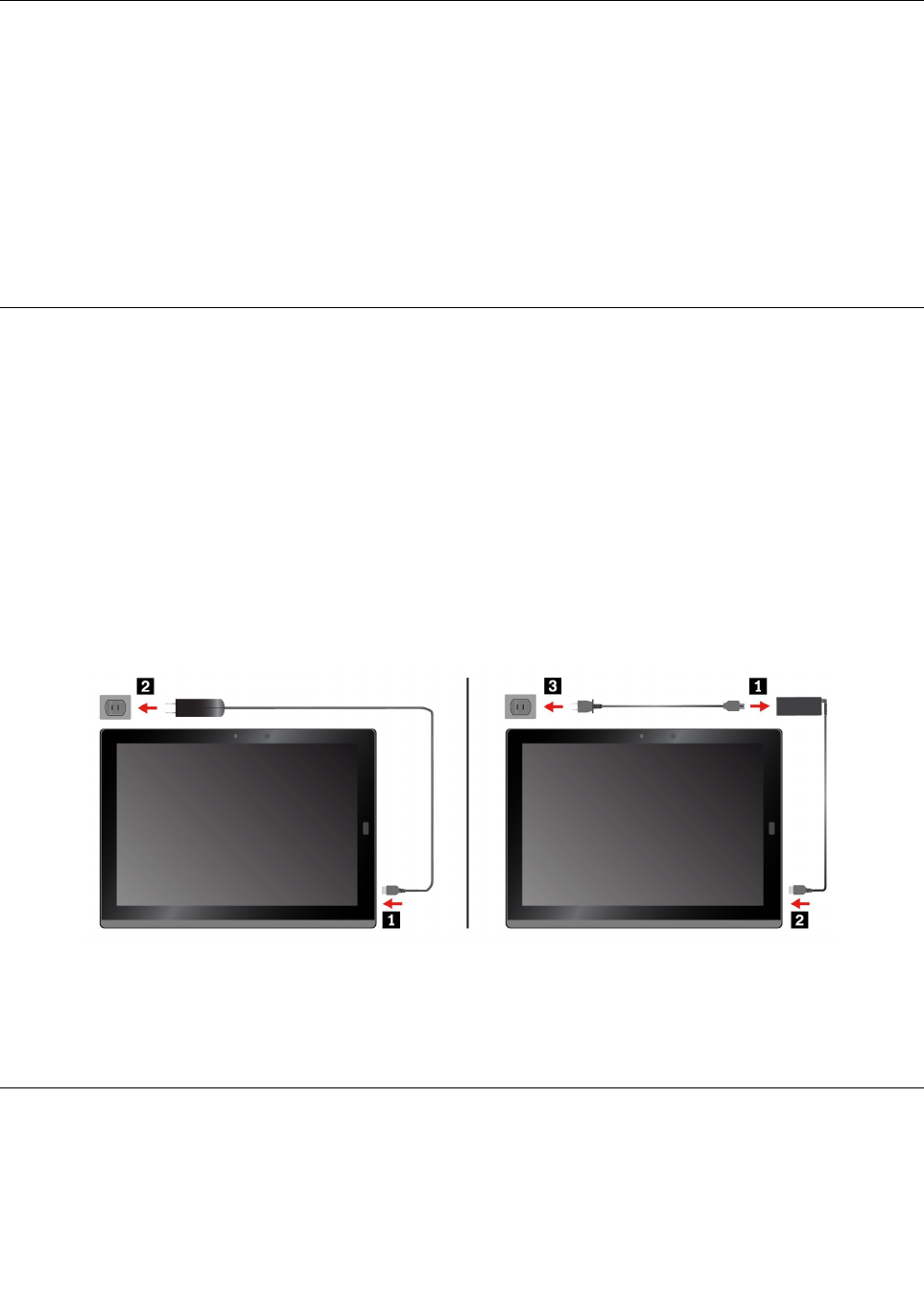
Connectingtoawirednetwork
YoumightneedtouseawirednetworkconnectionthroughanEthernetcablewhendownloadinglargefiles.
Dependingonthemodel,yourtabletmightcomewithaThinkPadUSB3.0EthernetAdapter.Usethisadapter
toconnectyourtablettoawirednetwork.Youcanalsopurchaseitfromhttp://www.lenovo.com/essentials.
Toconnecttoawirednetwork:
1.ConnecttheThinkPadUSB3.0EthernetAdaptertotheUSB3.0connectoronyourtablet.
2.ConnectanEthernetcableintotheThinkPadUSB3.0EthernetAdapter.
3.TapthewirednetworkiconintheWindowsnotificationarea,andentertheusernameandpassword
ifneeded.
Chargingthetablet
Attention:UseonlyLenovo-approvedacpoweradapters.Unauthorizedacpoweradapterscouldseverely
damagethetablet.
TochargetheThinkPadX1Tablet:
1.ConnecttheLenovoUSB-C45WACAdaptertotheUSB-Cconnectorofyourtablet.
2.ConnecttheLenovoUSB-C45WACAdaptertoaproperelectricoutlet.
TochargetheThinkPadX1TabletGen2:
1.Connectthepowercordtotheacpoweradapter.
2.ConnecttheacpoweradaptertotheUSB-Cconnectoronyourtablet.
3.Connectthepowercordtoaproperelectricoutlet.
Youalsocanchargeyourtabletusingeitherofthefollowingadaptersifyourtabletcomeswithone:
•LenovoUSBCtoHDMIplusPowerAdapter
•LenovoUSBCtoVGAplusPowerAdapter
Powerbuttonandpowersettings
Ifyouwillnotusethetabletforaperiodoftime,putthetabletintosleepmodeorturnoffthetabletto
savepower.Youalsocanadjustthepowersettingstoachievethebestbalancebetweenperformance
andpowersaving.
14Tablet/TabletGen2UserGuide
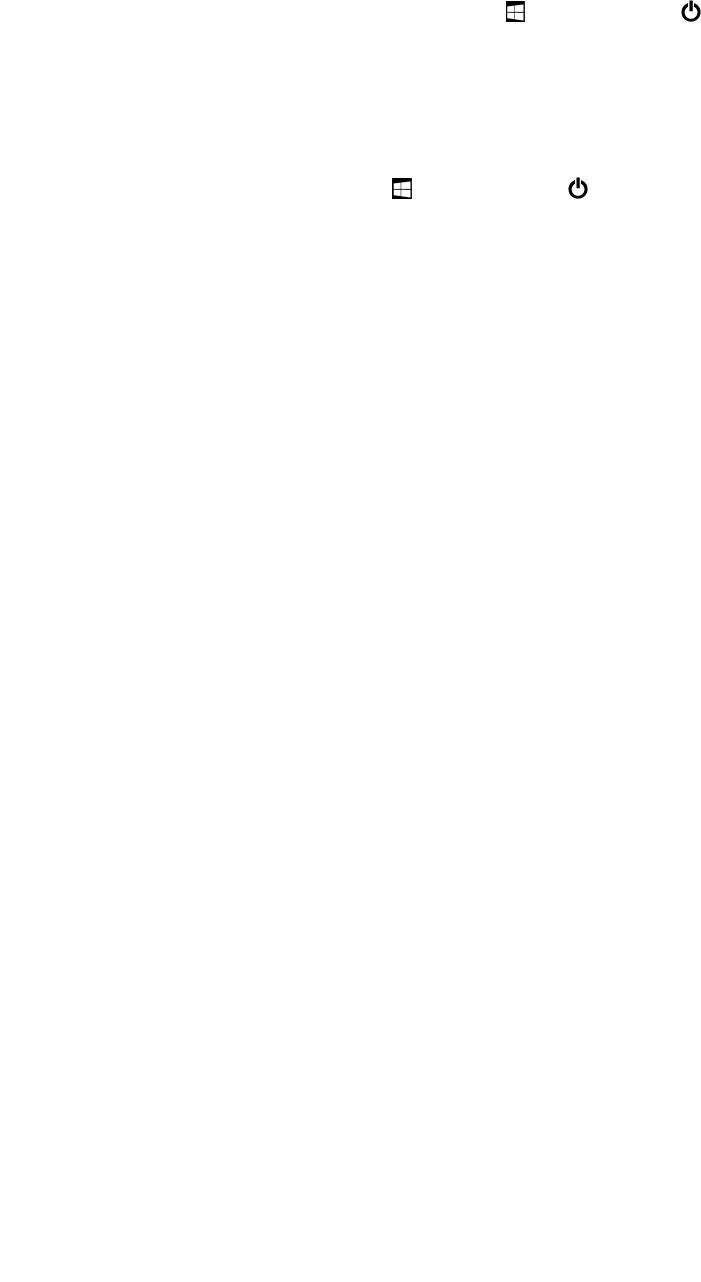
Puttingyourtabletintosleepmodeandwakingupyourtablet
Ifyouarenotgoingtousethetabletforjustafewminutes,putyourtabletintosleepmodetolockit
andsavepower.
Toputyourtabletintosleepmode,opentheStartmenu,thentapPower➙Sleep.
Towakeupyourtabletfromsleepmode,pressthepowerbutton.
Turningoffandturningonyourtablet
Ifyouarenotgoingtousethetabletforlongperiods,turnoffyourtablettosavepower.
Toturnoffyourtablet,opentheStartmenu,thentapPower➙Shutdown.
Toturnonyourtablet,pressandholdthepowerbutton.
Adjustingthepowersettings
Toachievethebestbalancebetweenperformanceandpowersaving,adjustyourpowersettings.
Toadjustpowersettings,dothefollowing:
1.GotoControlPanel.ForinformationaboutaccessingControlPanel,see“Accessingtabletsettings”
onpage24.
2.TapSystemandSecurity➙PowerOptions.
3.Followtheinstructionsonthescreen.
Chapter2.GettingStarted15

16Tablet/TabletGen2UserGuide
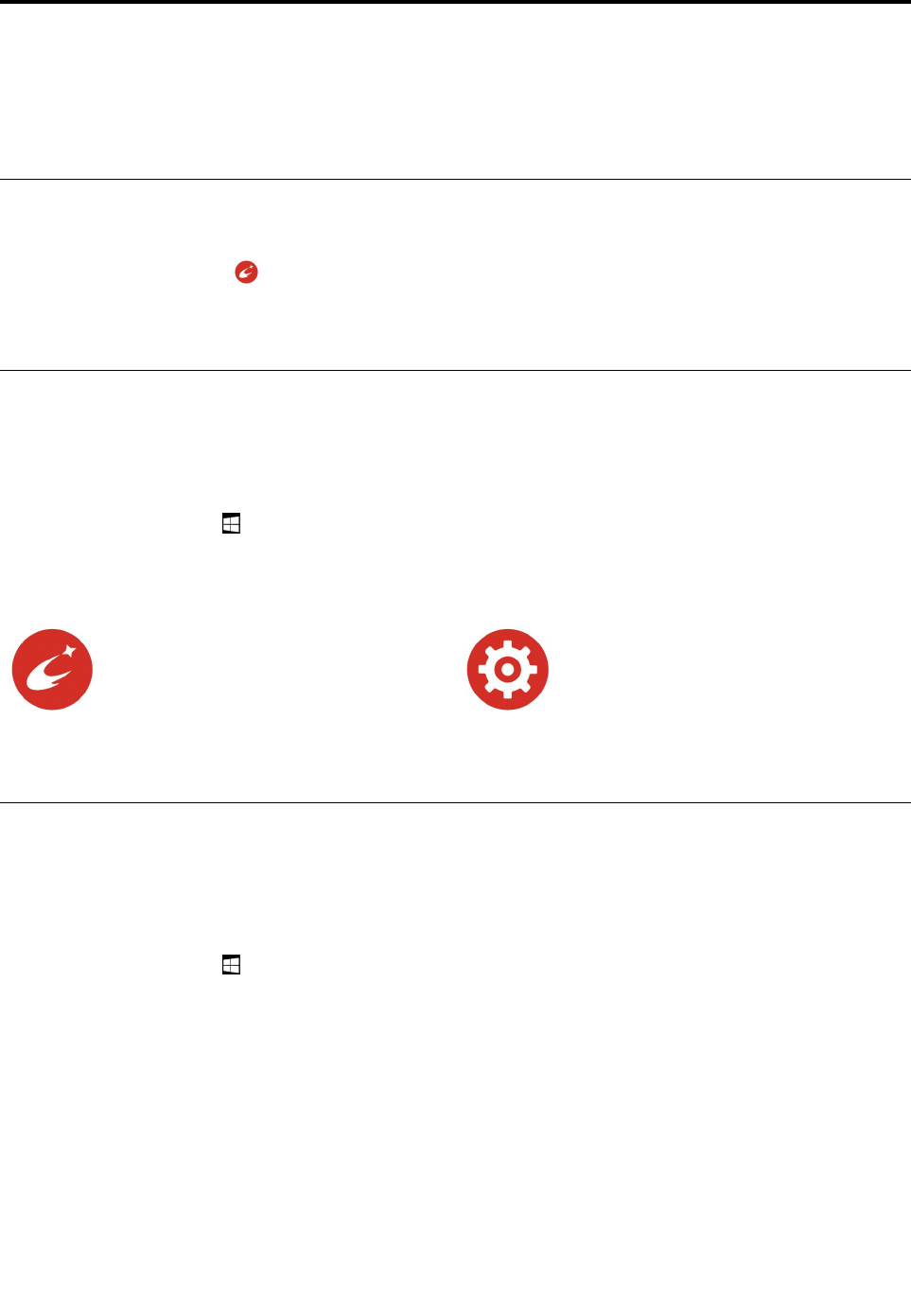
Chapter3.Usingyourtablet
LearntheskillstomakethebestuseofyourtabletsuchasusingLenovoapps,connectinganNFCdevice,
andusingthefingerprintreader.
Registeringyourtablet
ToregisteryourtabletwithLenovo,dooneofthefollowing:
•UseLenovoCompanion.ForinformationaboutaccessingLenovoCompanion,see“Discovering
Lenovoapps”onpage17.
•Gotohttp://www.lenovo.com/registerandfollowtheinstructionsonthescreen.
DiscoveringLenovoapps
Lenovoprovidessomeappstohelpyouworkmoreeasilyandsecurely.PreinstalledLenovoappsare
subjecttochange.ToexploremoreLenovoapps,gotohttp://www.lenovo.com/support.
ToaccessLenovoapps:
1.OpentheStartmenu.
2.TapaLenovoapptoopenit.
3.Iftheappyouwantisnotdisplayed,trysearchingforitinthesearchbox.
LenovoCompanion
Yoursystem’sbestfeaturesshouldbe
easytoaccessandunderstand.With
LenovoCompanion,theyare.Thisapp
isfilledwithexclusiveLenovocontentto
helpyoulearnaboutyournewsystem.
LenovoSettings
Thisappenhancesyourcomputing
experiencebyenablingyoutoconfigure
cameraandmicrophonesettings,optimize
powersettings,andcreateandmanage
multiplenetworkprofiles.
Usinganexternaldisplay
Connectyourtablettoanexternaldisplaytoshareapresentationorworkwithmultipleapplications.
Connectingtoawirelessdisplay
Toconnecttoawirelessdisplay,dothefollowing:
1.OpentheStartmenu.
2.TapSettings➙Devices➙Connecteddevices➙Addadevice.
3.Followtheinstructionsonthescreen.
Connectingtoawireddisplay
YourtablethasaMiniDisplayPortconnectorandaUSB-Cconnector.Youcanconnectthetablettoa
VGA-compatibleorHDMI-compatibleexternaldisplaythroughoneofthefollowingadapters:
•LenovoMini-DisplayPorttoVGAAdapterCable
•LenovoMini-DisplayPorttoHDMICable
•LenovoUSBCtoHDMIplusPowerAdapter
©CopyrightLenovo2016,201717
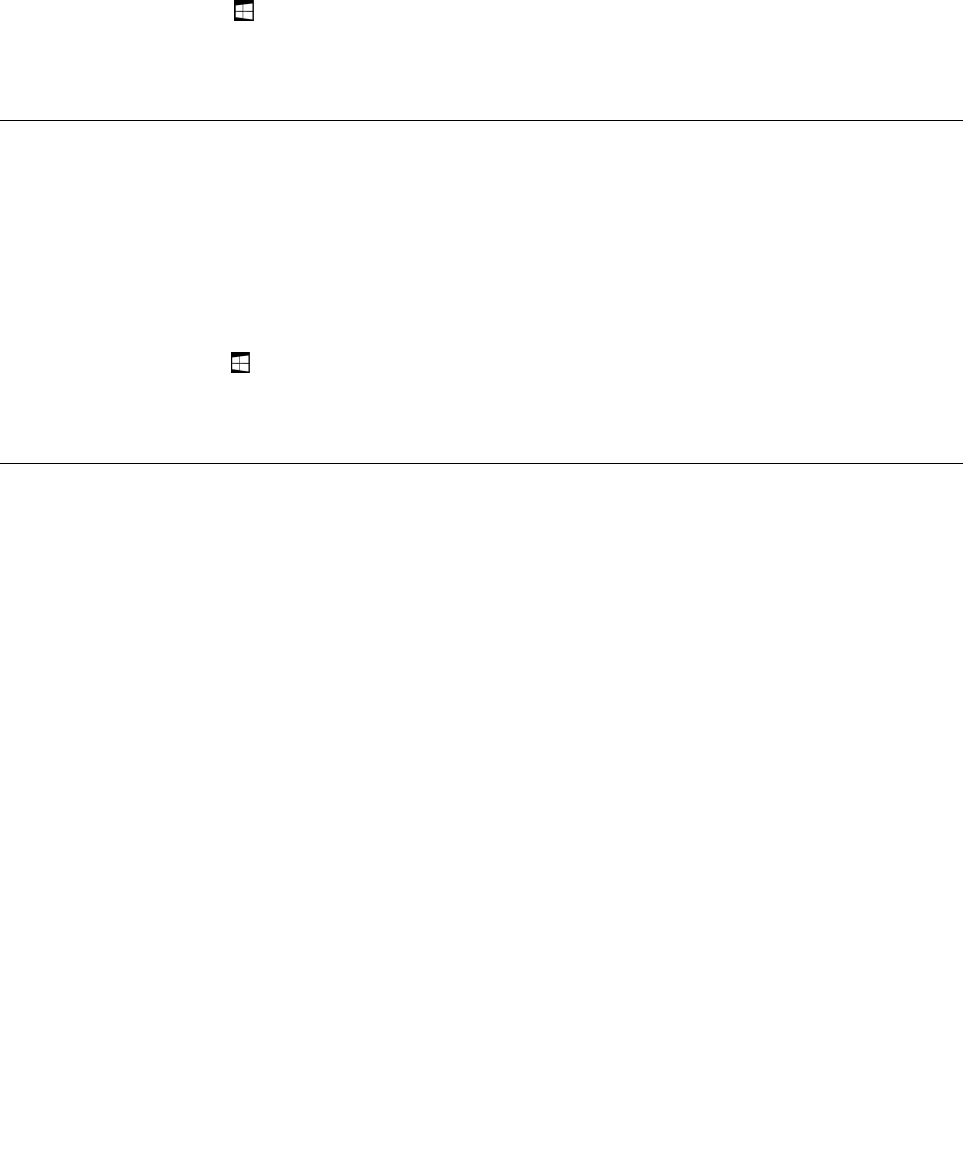
•LenovoUSBCtoVGAplusPowerAdapter
Ifyourtabletdoesnotcomewiththeseadapters,youcanpurchasethemfromtheLenovoWebsite
athttp://www.lenovo.com/essentials.
Choosingadisplaymode
Youcandisplayyourdesktopandappsonthetablet,theexternaldisplay,orboth.
Tochoosehowtodisplaythevideooutput,dothefollowing:
1.OpentheStartmenu.
2.TapSettings➙System➙Display.
3.Followtheinstructionsonthescreentoselectapresentationscheme.
UsingBluetoothdevices
Bluetoothisashort-rangewirelesscommunicationstechnology.UseBluetoothtoestablishawireless
connectionbetweenyourtabletandanotherBluetooth-enableddevicewithinadistanceofabout10
m(32.8ft).
TopairyourtabletwithaBluetoothdevice:
1.TurnontheBluetoothdeviceandmakeitdiscoverable.Formoreinformation,seethedocumentthat
comeswiththeBluetoothdevice.
2.OpentheStartmenu,thentapSettings➙Devices➙Bluetooth.ThentaptheBluetoothcontrolto
turniton.AlistofavailableBluetoothdevicesisdisplayed.
3.SelectthetargetBluetoothdeviceandtapPair.
UsingNFCdevices(forThinkPadX1Tablet)
Dependingonthemodel,yourtabletmightcomewiththeNFCfeature.NFCisahigh-frequencyand
short-rangewirelesscommunicationstechnology.ByusingtheNFCfeature,youcanestablishradio
communicationsbetweenyourtabletandanotherNFC-enableddeviceoveradistancenomorethanafew
centimeters.SomeLenovoappsareusingtheNFCfeature.
ThissectionprovidesthebasicinstructionsonparingyourtabletwithanNFCdevice.Formoreinformation
aboutdatatransfer,refertothedocumentationoftheNFCdevice.
Attention:
•BeforehandlingtheNFCcard,touchametaltableoragroundedmetalobject.Otherwisethecardmight
getdamagedbythestaticelectricityfromyourbody.
•Duringthedatatransfer,donotputyourtabletorNFC-enabledsmartphoneintosleepmode;otherwise,
yourdatacouldgetdamaged.
18Tablet/TabletGen2UserGuide
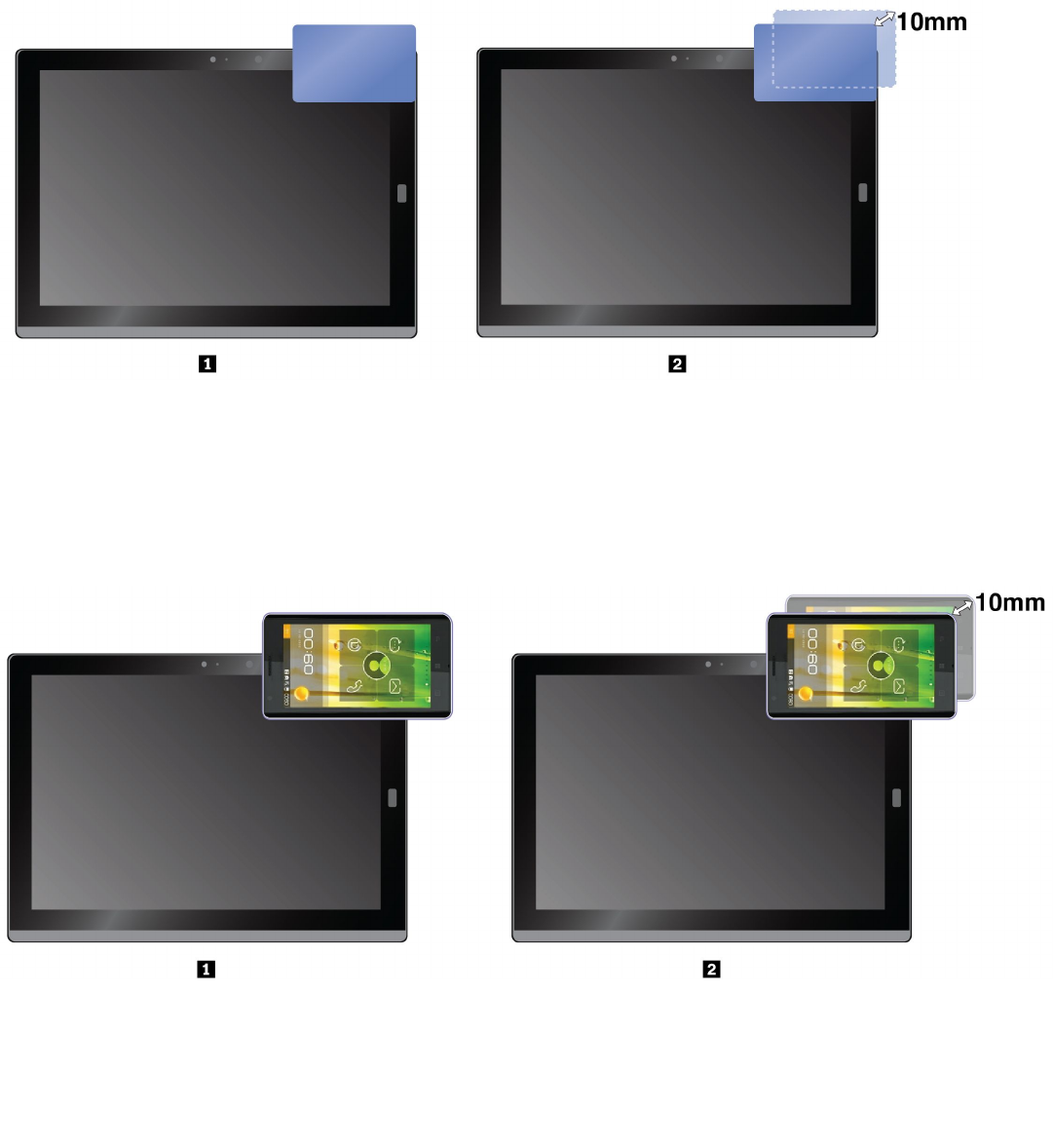
TopairyourtabletwithanNFCcard:
Beforeyoustart,ensurethatthecardisinNFCDataExchangeFormat(NDEF),otherwisethecardcannot
bedetected.
1.TapthecardontheNFCtouchpointasshown.
2.Slowlymovethecardintheuprightdirectionwithina10mm(0.39inches)distance.Thenholdthecard
forsecondsuntilyouarepromptedthatthecardhasbeensuccessfullydetected.
TopairyourtabletwithanNFC-enabledsmartphone:
Beforeyoustart,ensurethatthesmartphonescreenisfacingupward.
1.TapthesmartphoneontheNFCtouchpointasshown.
2.Slowlymovethesmartphoneintheuprightdirectionwithina10mm(0.39inches)distance.Thenhold
thesmartphoneforsecondsuntilyouarepromptedthatthesmartphonehasbeensuccessfullydetected.
EnablingtheNFCfeature
IncasethattheNFCfeatureofyourtabletisdisabled,dothefollowingtoenabletheNFCfeature:
Chapter3.Usingyourtablet19
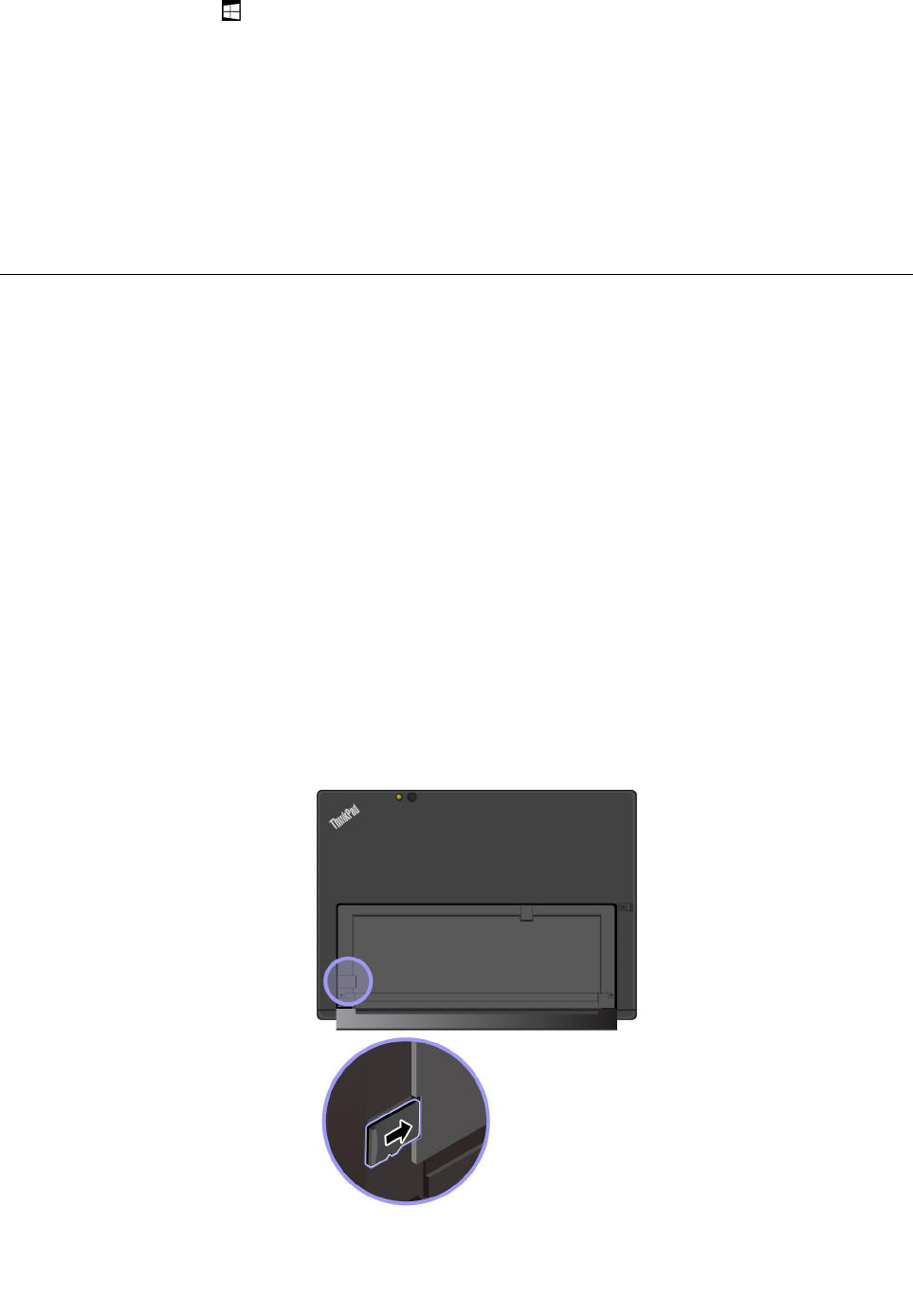
1.OpentheStartmenu.
2.TapSettings➙Network&Internet➙Airplanemode.
3.TaptheNFCcontroltoturniton.
IfyoustillcannotenabletheNFCfeature,checktheNFCsettingintheThinkPadTabletSetupappby
doingthefollowing:
1.OpentheThinkPadTabletSetupapp.See“ThinkPadTabletSetupapp”onpage51.
2.TapSecurity➙I/OPortAccess.
3.SettheNFCoptiontoOn.
UsingamicroSDcard
YourtablethasamicroSDcardslotbehindthekickstand.ThemicroSDcardslotsupportsthefollowing
typesofcards:
•SecureDigitaleXtended-Capacity(SDXC)card
•SecureDigital(SD)card
•SecureDigitalHigh-Capacity(SDHC)card
ThissectionprovidesthebasicinstructionsoninstallingandremovingthemicroSDcard.Formore
informationaboutdatatransfer,refertothedocumentationofthemicroSDcard.
Attention:
•BeforehandlingthemicroSDcard,touchametaltableoragroundedmetalobject.Otherwisethecard
mightgetdamagedbythestaticelectricityfromyourbody.
•Duringthedatatransfer,donotputyourtabletintosleepmode;otherwise,yourdatacouldgetdamaged.
ToinstallamicroSDcard:
1.FlipthekickstandopentolocatethemicroSDcardslot.
2.Holdthecardwiththemetalcontactsfacingdownwardandpointingtowardthetablet.Insertthecard
intothemicroSDcardslotuntilyouhearaclick.
20Tablet/TabletGen2UserGuide
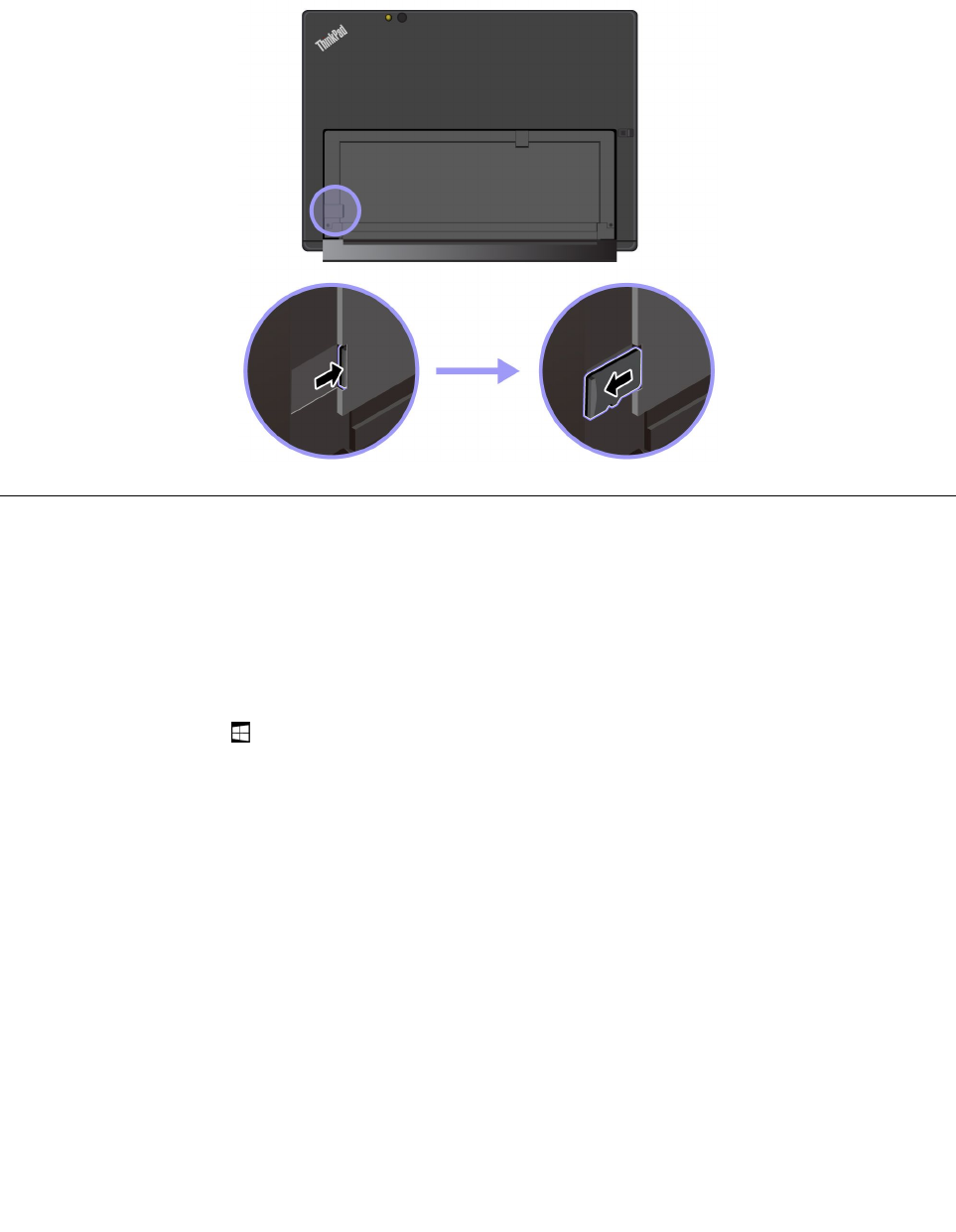
ToremovethemicroSDcard:
1.FlipthekickstandopentolocatethemicroSDcardslot.
2.PushthemicroSDcardinwardalittleuntilyouhearaclick.ThemicroSDcardejects.
3.Gentlyslidethecardoutofthecardslot.
Usingthefingerprintreader
Dependingonthemodel,yourtabletmighthaveafingerprintreader.Withfingerprintauthentication,youcan
logintoyourtabletbyswipingyourfingerprintsinsteadofenteringthepassword.
Enrollingyourfingerprints
Toenablefingerprintauthentication,enrollyourfingerprintsfirstbydoingthefollowing:
Note:Itisrecommendedthatyouenrollmorethanonefingerprintincaseofanyinjuriestoyourfingers.
1.OpentheStartmenu,thentapSettings➙Accounts➙Sign-inoptions.
2.Followtheinstructionsonthescreentoenrollyourfingerprint.
Chapter3.Usingyourtablet21
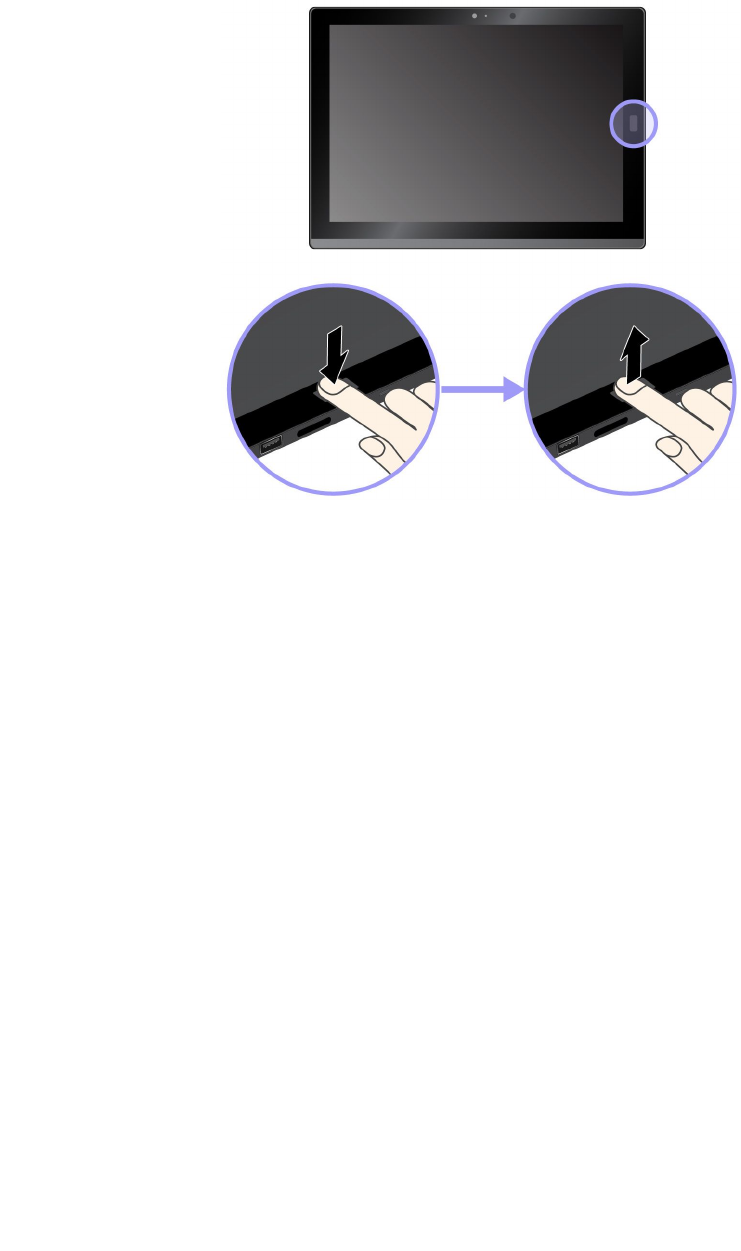
Whenyouscanyourfingeroverthefingerprintreader,notethefollowing:
1.Tapthefingerprintreaderwiththetopjointofyourfingerandholdyourfingerthereforoneortwo
secondswithalittlepressure.
2.Liftyourfingertocompleteonescan.
Tipsonusingthefingerprintreader
•Thefollowingactionscoulddamagethefingerprintreaderorcauseittomalfunction:
–Scratchingthesurfaceofthereaderwithahardandpointedobject
–Scrapingthesurfaceofthereaderwithyourfingernailoranythinghard
–Usingortouchingthereaderwithadirtyfinger
•Youmightnotbeabletoregisterorauthenticateyourfingerprintsinthefollowingsituations:
–Yourfingeriswrinkled.
–Yourfingerisrough,dry,orinjured.
–Yourfingerisstainedwithdirt,mud,oroil.
–Yourfingeriswet.
–Youusedafingerthathadnotbeenenrolled.
Toresolvetheproblem,trythefollowing:
–Cleanorwipeyourhandstoremoveanyexcessdirtormoisturefromthefingers.
–Enrollanduseadifferentfingerforauthentication.
•Ifyounoticeanyofthefollowingconditions,gentlycleanthesurfaceofthereaderwithadry,soft,
andlint-freecloth:
–Thesurfaceofthereaderisdirtyorstained.
–Thesurfaceofthereaderiswet.
–Thereaderoftenfailstoenrollorauthenticateyourfingerprint.
22Tablet/TabletGen2UserGuide
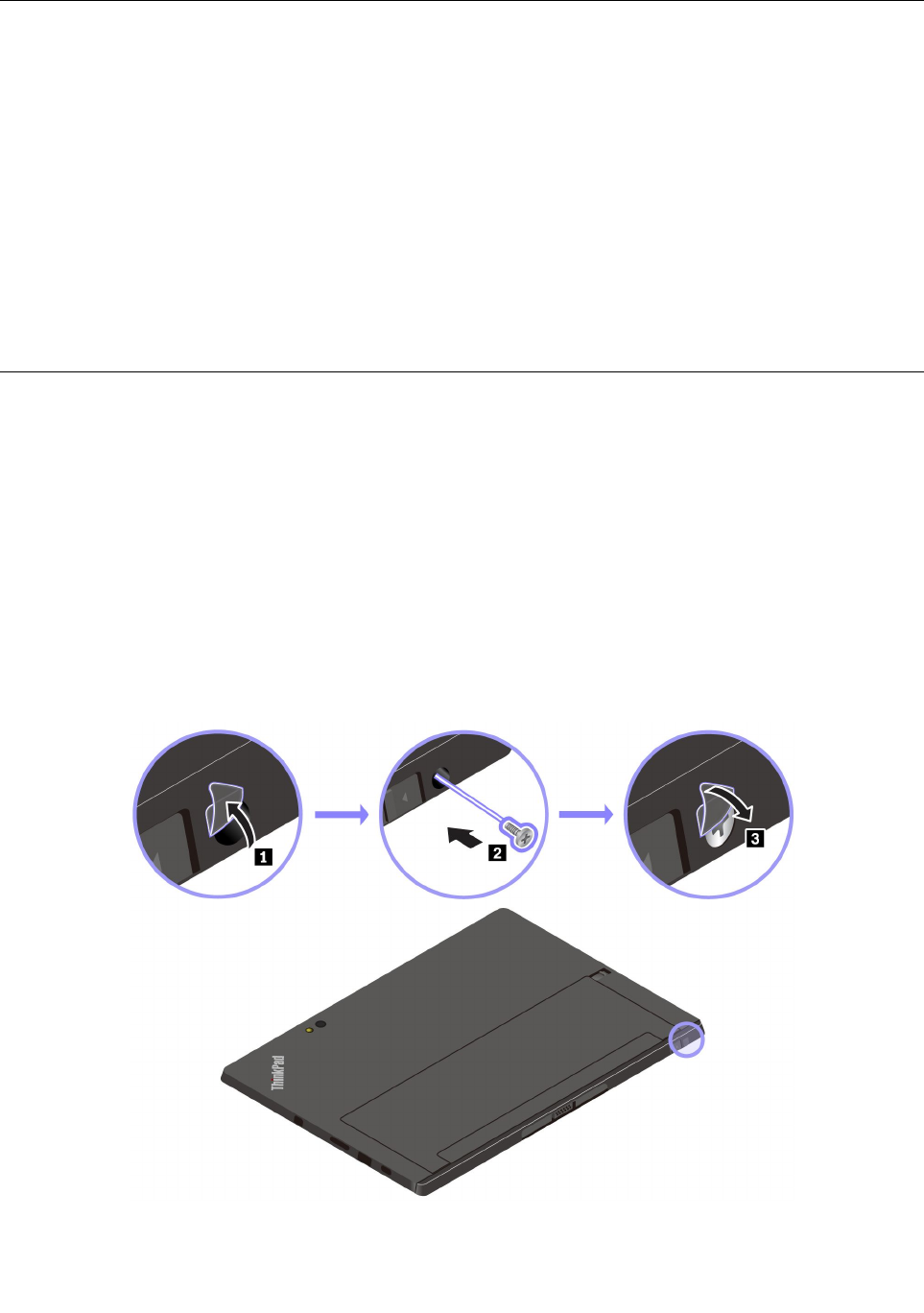
Usingthecameras
Yourtabletmightbeequippedwithtwoconventionalcameras,afrontcameraandarearcamera.Youcan
usetheconventionalcamerastotakepicturesandrecordvideos.
Tostartthecamera,opentheStartmenu,andtapCamera.Whenthecamerastarts,thegreen
camera-in-useindicatorturnson.
Youcanconfigurethecamerasettingstomeetyourneeds,suchasadjustingthevideooutputquality.To
configurethecamerasettings,dooneofthefollowing:
•OpentheCameraapp,andclickthesettingsiconintheupper-rightcorner.Followtheinstructions
onthescreentoconfigurethecamerasettings.
•OpentheStartmenuandclickLenovoSettings➙Camera.Followtheinstructionsonthescreento
configurethecamerasettings.
SecuringtheBaseModuleontheThinkPadX1TabletGen2
IfyoudonotneedtoreplacetheBaseModulewithotheroptionalmodulefrequently,youcansecurethe
BaseModuleonyourtabletwiththescrewshippedwithyourtablet.Inthiscase,theBaseModuleisnot
removableevenifyouunlockthereleaselatchontheBaseModule.
SecuringtheBaseModuleonyourtablet
TosecuretheBaseModuleonyourtablet,takethescrewoutfromthepackagethatcomeswithyour
tablet,andthendothefollowing:
1.OpenthefilmtorevealthescrewholeintheBaseModule.
2.InstallthescrewtosecurethereleaselatchoftheBaseModule.EnsurethattheBaseModuleisnot
removableevenifyouunlockthereleaselatch.
3.Coverthescrewwiththefilm.
Chapter3.Usingyourtablet23
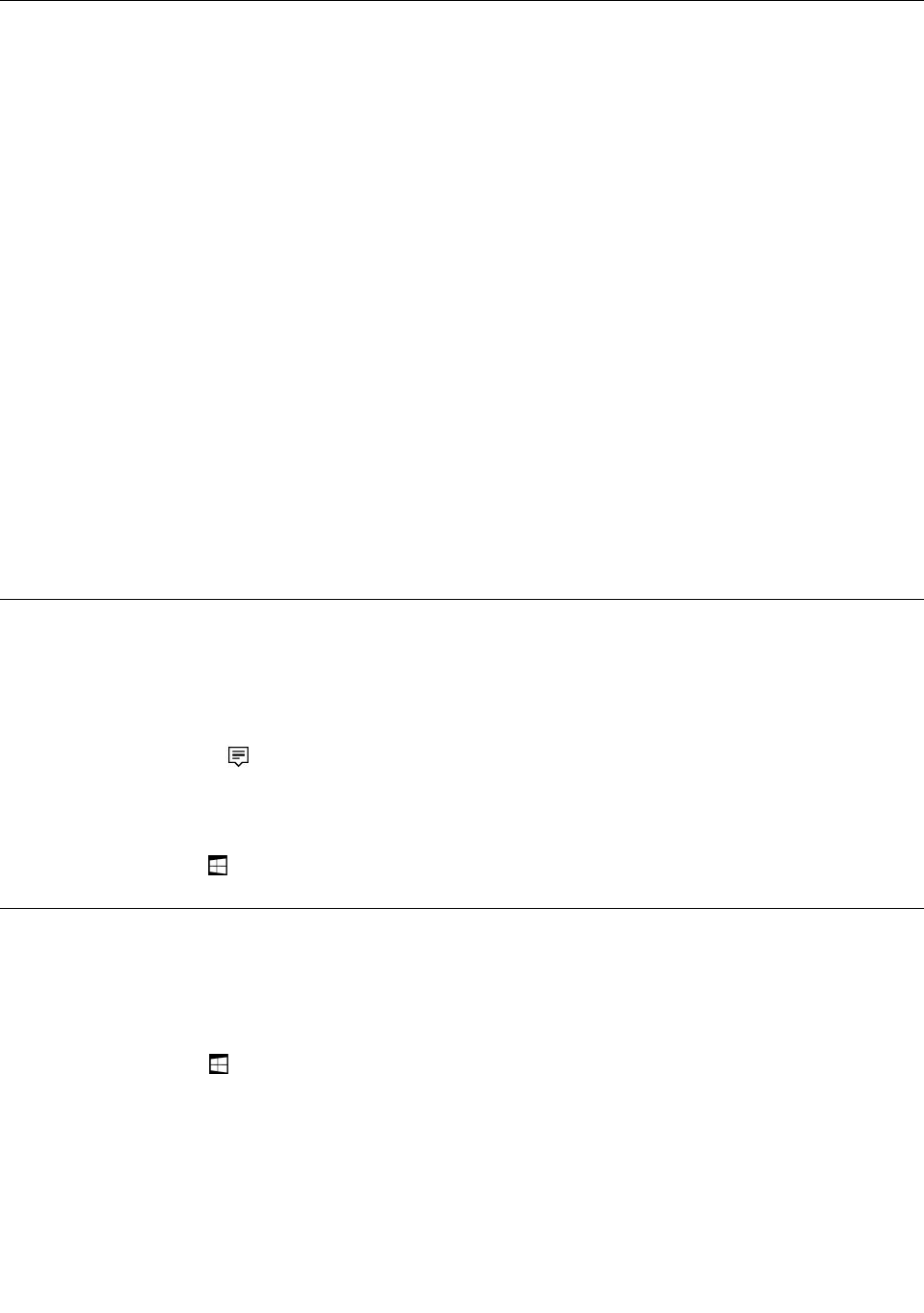
Usingpasswords
Youcansetasupervisorpasswordtopreventyourtabletfromunauthorizeduse.
SupervisorpasswordprotectsthesysteminformationstoredinThinkPadTabletSetup.Withoutthe
supervisorpassword,noonecanchangetheconfigurationofthetablet.
Thesystemadministratorcansetthesamesupervisorpasswordonmanytabletstomakeadministration
easier.Itisrecommendedthatyourecordyourpasswordandstoreitinasafeplace.Ifyouforgetyour
supervisorpassword,Lenovocannotresetyourpassword.YoumusttakeyourtablettoaLenovoreselleror
aLenovomarketingrepresentativetohavethesystemboardreplaced.Proofofpurchaseisrequired,anda
feewillbechargedforpartsandservice.
Toset,change,orremoveapassword:
Note:Beforeyoustart,printtheseinstructionsandtheinstructionson“ThinkPadTabletSetupapp”onpage
51.Youalsocanscreen-capturetheinstructionsandsendthepicturestoyoursmartphoneortabletso
thatyoucanviewtheinstructionsduringoperation.
1.Saveallopenfiles,andexitallapps.
2.OpentheThinkPadTabletSetupapp.See“ThinkPadTabletSetupapp”onpage51.
3.TapSecurity➙Password.
4.TapEnternexttothesupervisorpassworditemandfollowtheinstructionsonthescreen.
5.Saveconfigurationchangesandexit.
Accessingtabletsettings
Personalizeyourtabletbychangingthesystemanddevicesettingssothatyoucangetthebestuseof
yourtablet.
Toaccessquicksettings:
•Opentheactioncenter.Thekeysettingsaredisplayedatthebottom.
ToaccessControlPanel:
•Tapandholdonthetaskbar,andthentapControlPanelfromthepop-upmenu.
•OpentheStartmenu,thentapWindowsSystem➙ControlPanel.
GettinghelpabouttheWindowsoperatingsystem
YourtabletispreinstalledwiththeWindowoperatingsystem.Togethelpaboutthisoperatingsystem,
readthefollowinginstructions.
Togetquickhelp:
•OpentheStartmenu,thentapGetStarted.
Togetcomprehensivehelpcontent:
•SearchwhateveryouwanttoknowintheSearchboxonthetaskbar,oraskCortana®personalassistant.
Note:CortanaisyourpersonalassistantforWindows.Cortanaisavailableinsomecountriesorregions.
24Tablet/TabletGen2UserGuide
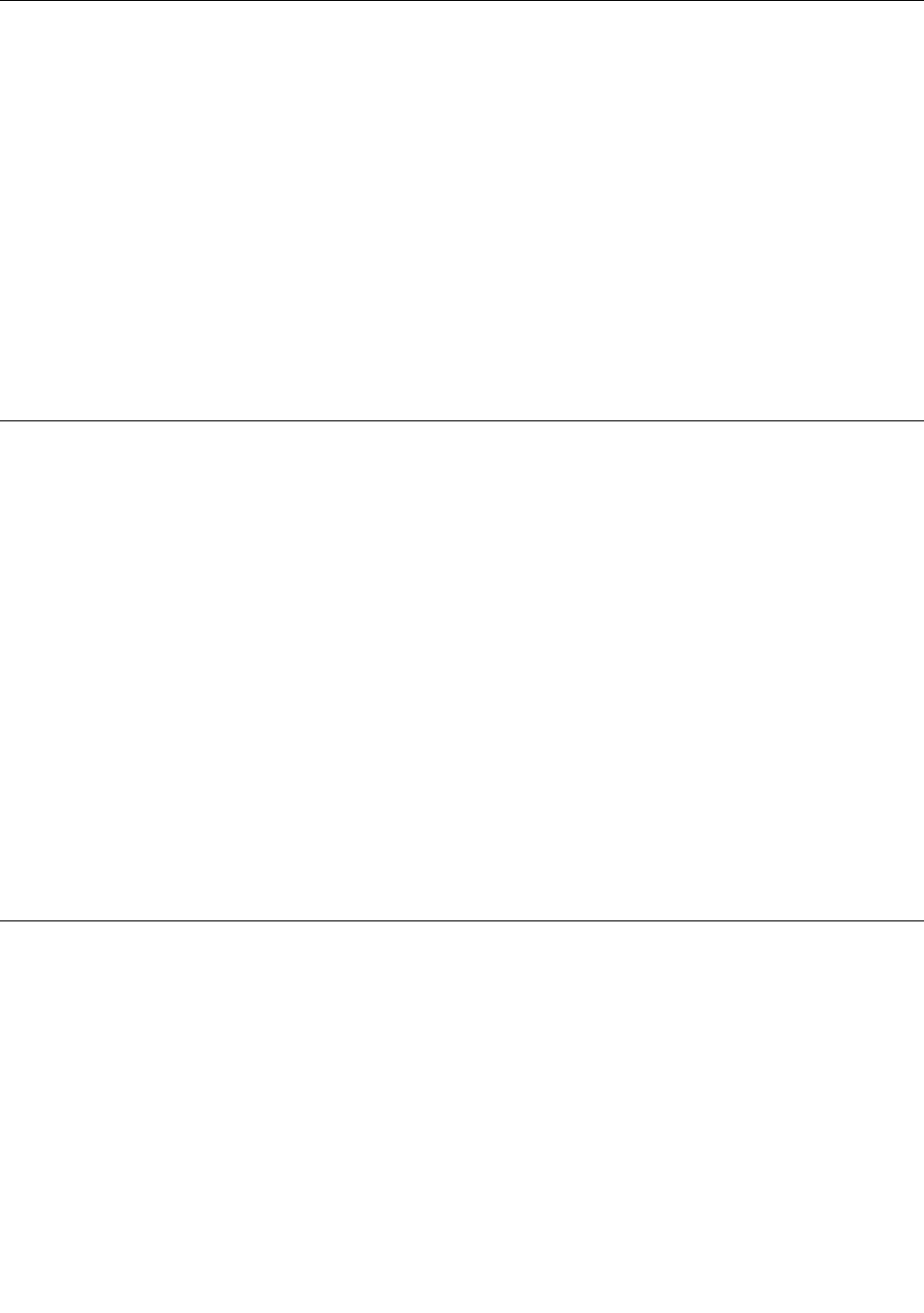
Usingyourtabletmorecomfortably
Withthehelpofalltheconveniencesandpowerfulfeaturesofyourtablet,youcancarryyourtabletallday
longatmanyplaces.Thereforeitisimportantthatyouremainattentivetogoodposture,goodlighting,and
properseatingtoachievegreatercomfortwithyourtablet.
Activesittingandrestbreaks:Thelongeryousitandworkwithyourtablet,themoreimportantitisto
observeyourworkingposture.Makeminorvoluntaryposturalchangesandtakefrequent,shortbreakswhen
youusethetabletforalongtime.Yourtabletisalightandmobilesystem;rememberthatitcaneasilybe
repositionedtoaccommodatemanyposturemodificationsyoumightwishtomake.
Workareasetupoptions:Familiarizeyourselfwithallofyourofficefurnituresothatyouknowhowtoadjust
yourworksurface,seat,andotherworktoolstoaccommodateyourpreferencesforcomfort.Ifyourwork
areaisnotinanofficesetting,besuretotakespecialnoteofemployingactivesittingandutilizingwork
breaks.TherearemanyThinkPadproductsolutionsavailabletohelpyoumodifyandexpandyourtabletto
bestsuityourneeds.Exploreyouroptionsfordockingsolutionsandexternalproductsthatcanprovidethe
adjustabilityandfeaturesyouwant.Toviewsomeoftheseoptions,gotohttp://www.lenovo.com/essentials.
Travelingwithyourtablet
Thefollowingtipshelpyoutravelmorecomfortablyandsecurelywithyourtablet.
Tipsonanti-theftandanti-damage
•Whileitissafetoallowyourtablettogothroughthexraymachinesatairportsecuritystations,itis
importanttokeepyoureyesonthetabletatalltimestopreventtheft.
•Putyourtabletinaprotectivecasewhennotinusetopreventdamageorscratching.
Tipsonairlinetraveling
•Becarefulabouttheseatinfrontofyouontheairplane.Placeyourtabletinasafepositionsothatitdoes
notgetcaughtwhenthepersoninfrontofyouleansback.
•Ifyouwanttousethewirelessservice,checkwiththeairlineforanyrestrictionsbeforeboardingthe
airplane.
•Iftherearerestrictionsontheuseoftabletswithwirelessfeaturesonanairplane,enabletheAirplane
mode.Sothatallwirelessconnectionsaredisabled.ToenabletheAirplanemode,dothefollowing:
1.Tapthewireless-networkicononthetaskbar.
2.TaptheAirplanemodecontroltodisableallwirelessconnections.
Takingcareofyourtablet
Handleyourtabletwithcaresothatyoucanenjoythisproductforalongtime.
Cleaningyourtablet
Tocleanyourtablet,unplugallcablesandturnoffthetabletbypressingandholdingthepowerbuttonfora
fewseconds.Thenwipethetabletscreenwithasoft,lint-free,anddryclothtoclearstainsandsmudges.
Donotusescreencleaners,householdcleaners,aerosolsprays,solvents,alcohol,ammonia,orabrasivesto
cleanyourtablet.
Chapter3.Usingyourtablet25

Protectingthescreenwithareplaceablefilm
Youcanpurchaseareplaceablefilmtoprotectthescreenfromscratchingandextendthelifeofyourtablet.
Touseareplaceablefilm,cleanthescreenfirstandthenapplythereplaceablefilmonthescreen.
Storingthetabletforextendedperiods
Ifyouarenotgoingtouseyourtabletforanextendedperiodoftime,removethenano-SIMcardfrom
yourtablet.Packyourtabletwithaprotectivecaseandstoreitinawell-ventilatedanddryareawithout
directexposuretosunshine.
Preventyourtabletandadapterfromgettingwet
Donotimmerseyourtabletinwaterorleaveitinalocationwhereitcangetsaturatedwithwaterorother
liquids.
Protectthecablesfrombeingdamaged
Applyingstrongforcetocablesmaydamageorbreakthem.Routecommunicationlines,orthecablesofan
acpoweradapter,amouse,akeyboard,aprinter,oranyotherelectronicdevice,sothattheycannotbe
walkedon,trippedover,pinchedbyyourtabletorotherobjects,orinanywaysubjectedtotreatmentthat
couldinterferewiththeoperationofyourtablet.
Carryyourtabletcarefully
Useaqualitycarryingcasethatprovidesadequatecushioningandprotection.Donotpackyourtabletina
tightlypackedsuitcaseorbag.Beforeputtingyourtabletinacarryingcase,makesurethatthetabletisoff
orinsleepmode.Donotputatabletinacarryingcasewhileitison.
Handleyourtabletwithcare
Donotdrop,bend,puncture,insertforeignobjectsinto,orplaceheavyobjectsonyourtablet.Sensitive
componentsinsidemightgetdamaged.
Takecarewhenusingyourtabletinamotorvehicleoronabicycle
Alwaysprioritizeyoursafetyandthesafetyofothers.Followthelaw.Locallawsandregulationsmight
governhowyoucanusemobileelectronicdevices,suchasyourtablet,whileyoudriveamotorvehicle
orrideabicycle.
Protectyourdataandsoftware
Donotdeleteunknownfilesorchangethenameoffilesordirectoriesthatwerenotcreatedbyyou;
otherwise,yourtabletsoftwaremightfailtowork.
Beawarethataccessingnetworkresourcescanleaveyourtabletvulnerabletoviruses,hackers,spyware,
andothermaliciousactivitiesthatmightdamageyourtablet,software,ordata.Itisyourresponsibilityto
ensurethatyouhaveadequateprotectionintheformoffirewalls,antivirussoftware,andanti-spyware
softwareandkeepthissoftwareuptodate.
Keepelectricalappliancessuchasanelectricfan,radio,high-poweredspeakers,airconditioner,and
microwaveovenawayfromyourtablet.Thestrongmagneticfieldsgeneratedbytheseappliancescan
damagethescreenandthedataonthetablet.
26Tablet/TabletGen2UserGuide
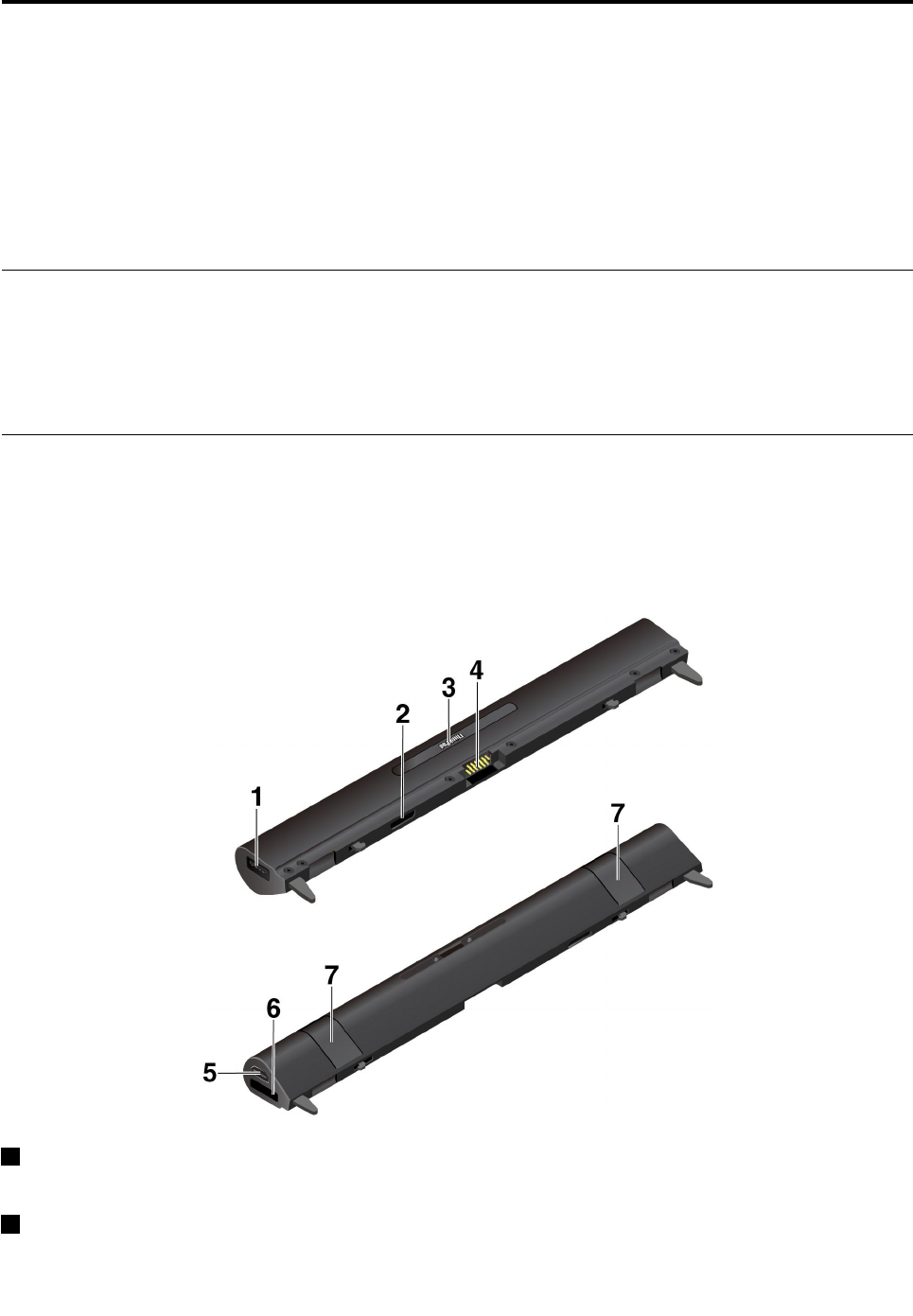
Chapter4.Accessories
Thefollowingaccessoriesaredesignedtoenhanceyourexperiencewiththetablet:
•ProductivityModule
•PresenterModule
•ThinKeyboard
•ThinkPadActivePenandpenholder
•ThinkPadWiGigDock
FindingThinkPadoptions
Dependingonthemodel,yourtabletmightnotcomewithcertainaccessories.Youcanpurchasethe
accessoriesfromtheLenovoWebsiteat:
http://www.lenovo.com/essentials
ThinkPadX1Tabletfeature-expansionmodules
Dependingonthemodel,yourtabletmightcomewithaThinkPadX1TabletProductivityModule(referredto
asProductivityModule)oraThinkPadX1TabletPresenterModule(referredtoasPresenterModule).The
twofeature-expansionmodulescanhelpyouexpandyourworkcapability.
ProductivityModuleoverview
1USB3.0connector:TheUSB3.0connectorisusedforconnectingUSB-compatibledevices,suchasa
USBkeyboard,aUSBmouse,oraUSBstoragedevice.
2Moduleinterfaceconnector:UsethisconnectortoattachtheProductivityModuletothetablet.
©CopyrightLenovo2016,201727
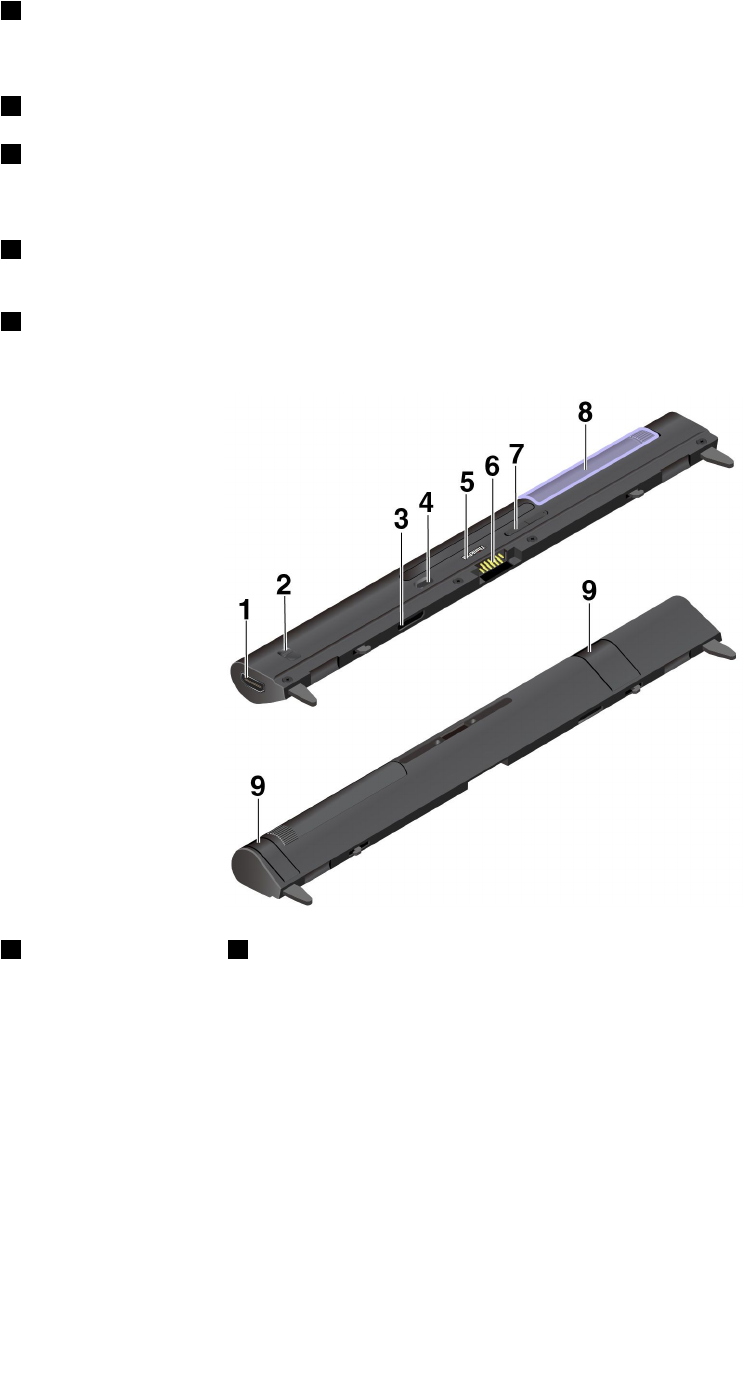
3Pogointerfaceconnector:ThepogointerfaceconnectorisundertheThinkPadcover.Removethis
covertoattachtheThinKeyboardtotheProductivityModule.See“AttachingtheThinKeyboardtoyour
tablet”onpage33.
4Pogopins:Usethepogopinstoconnecttothepogointerfaceconnectoronthetablet.
5HDMI™connector:High-DefinitionMultimediaInterface(HDMI)connectorisadigitalaudioandvideo
interfacethatcanconnectacompatibledigitalaudiodeviceorvideomonitor,suchasaDVDplayerora
high-definitiontelevision.
6OneLink+connector:UsetheOneLink+connectortoconnecttotheThinkPadOneLink+Dock.Youcan
purchasetheThinkPadOneLink+DockfromLenovoathttp://www.lenovo.com/essentials.
7Locklevers:UsethelockleverstolocktheProductivityModuletoyourtablet.
PresenterModuleoverview
1HDMIconnectorand2HDMIlatch
HDMIconnectorisadigitalaudioandvideointerfacethatcantransmitinformationinhighdefinition.By
slidingtheHDMIlatch,youcanusetheHDMIconnectoreitherforvideoinput(HDMIin)orforvideooutput
(HDMIout).
HDMIin:SlidetheHDMIlatchonthePresenterModuletotheInposition.ThenyoucanusetheHDMI
connectortoreceivesignalsfromaconnectedvideoinputdevice,suchasacomputer.
•WhentheprojectorisonandanexternalHDMI-compatiblevideoinputdeviceisdetected,thevideo
signalfromtheexternaldeviceisdisplayedthroughtheprojector.
•WhentheprojectorisonbutnoexternalHDMI-compatiblevideoinputdeviceisdetected,thevideosignal
fromyourtabletisdisplayedthroughtheprojector.
28Tablet/TabletGen2UserGuide

HDMIout:SlidetheHDMIlatchonthePresenterModuletotheOutposition.ThenyoucanusetheHDMI
connectorforexternaldisplay.Thesupportedresolutionis1920x1080pixels/60Hz,24bpp.Whenthe
PresenterModuleisconnectedtoanexternalmonitorandyourtabletatthesametime,observethefollowing:
•Whentheprojectorison,thevideosignalfromyourtabletisdisplayedthroughtheprojectorinstead
oftheexternalmonitor.
•Whentheprojectorisoff,thevideosignalfromyourtabletisdisplayedontheexternalmonitorthrough
theHDMIconnector.
3Moduleinterfaceconnector
UsethisconnectortoattachthePresenterModuletothetablet.
4Powerbutton
Pressthepowerbuttontoturnonorturnofftheprojector.
5Pogointerfaceconnector
ThepogointerfaceconnectorisundertheThinkPadcover.RemovethiscovertoattachtheThinKeyboard
tothePresenterModule.See“AttachingtheThinKeyboardtoyourtablet”onpage33.
6Pogopins
Usethepogopinstoconnecttothepogointerfaceconnectoronthetablet.
7Focusbutton
Pressthefocusbuttontoadjustthesharpnessofthepresentedimage.
8Projector
Rotatetheprojectortoadjusttheprojectionposition.YoualsocanuseittoturnoffthePresenterModule.
Whentheprojectorisrotatedfacinginward,thePresenterModuleturnsoff.
9Locklevers
ThelockleverslockthePresenterModuletoyourtablettightly.
TousetheprojectorontheThinkPadX1TabletPresenterModule:
ThetabletmusthavetheThinkPadX1TabletPresenterModulePopUpUtilityprograminstalled.Yourtablet
mighthavethisprogrampreinstalled.Inthiscase,youcanusetheprojectordirectly.Otherwise,download
andinstalltheprogramfromhttp://www.lenovo.com/support.
Toconfigurethesettingsoftheprojector,gotoLenovoSettings➙Display➙X1Projector,andfollowthe
on-screeninstructions.
Attachingtheoptionalmoduletoyourtablet
Note:IfyoudetachtheBaseModule,donotdiscardit.Youmusthaveonetypeofmoduleinstalled
toconnecttheoptionalthinkeyboard.
Chapter4.Accessories29
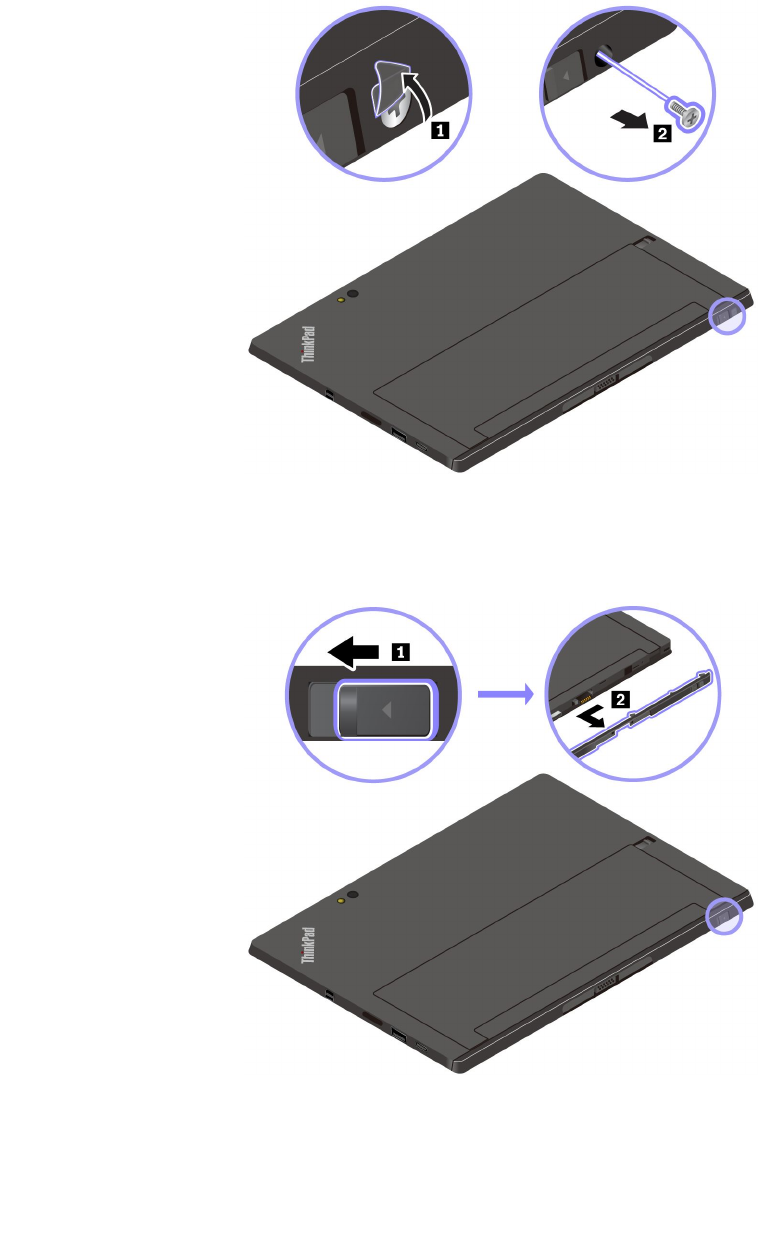
1.IfyouareusingaThinkPadX1TabletGen2,youmighthavesecuredtheBaseModuleonyourtable
usingthescrewshippedwithyourtablet.Inthiscase,openthefilmtorevealthescrewandthen
removethescrew.
Note:Savetheremovedscrewinitspackageforfutureuse.
IfyouhavenotsecuredtheBaseModuleusingthescreworifyouareusingaThinkPadX1Tablet,
skipthisstepandcontinuewiththefollowing.
2.SlidethereleaselatchtounlocktheBaseModuleandthenremoveit.
30Tablet/TabletGen2UserGuide

3.Liftthelockleversontheoptionalmoduleandinserttheoptionalmoduleintotheguideholesofyour
tablet.Ensurethattheoptionalmoduleisfirmlyattachedtothemoduleinterfaceconnector1.
4.Closethelockleverstolocktheoptionalmodule.
Usingtheoptionalmodulewithyourtablet
Youcanusetheoptionalmodulewithyourtabletinthefollowingthreemodes.
Withanoptionalmoduleattached,youalsocanadjustthekickstandtomanyanglesinstandmodeand
stylusmode.Thefollowingfiguresshowthesupportedanglesofthekickstandwhenanoptionalmoduleis
attachedtoyourtablet.
Chapter4.Accessories31
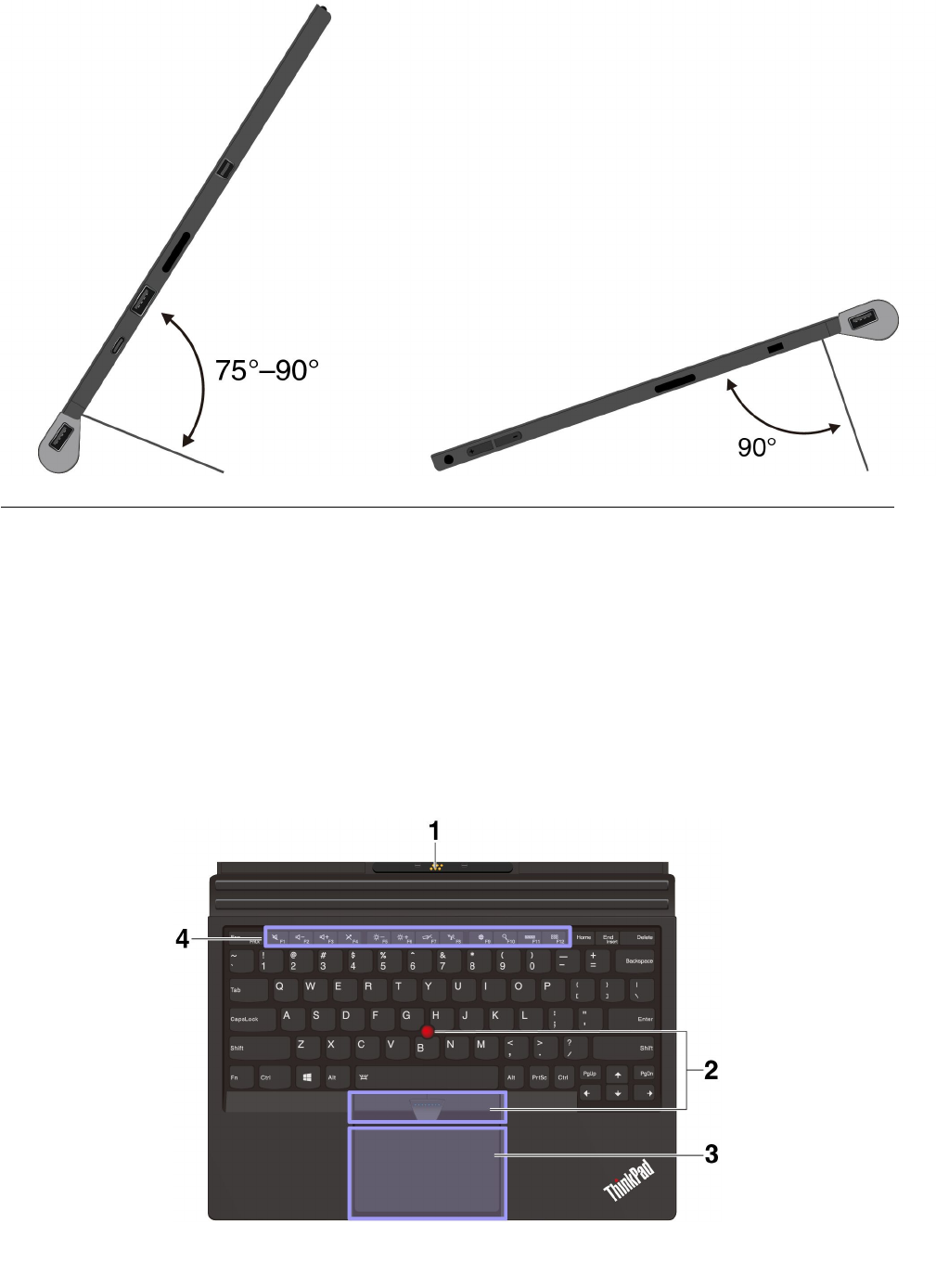
ThinKeyboard
Dependingonthemodel,yourtabletmightcomewithaThinkPadX1TabletThinKeyboardorThinkPadX1
TabletThinKeyboardGen2(referredtoasThinKeyboard).Attachthekeyboardtoyourtabletsothatyou
cantransformyourtabletintoaportablenotebookcomputer.
Overview
Notes:
•Dependingonthemodel,theThinKeyboardmightlookdifferentfromtheillustrationsinthistopic.
•ThecoloroftheThinKeyboardmightvarybycountryorregionofdelivery.
ThinkPadX1TabletThinKeyboardoverview
32Tablet/TabletGen2UserGuide
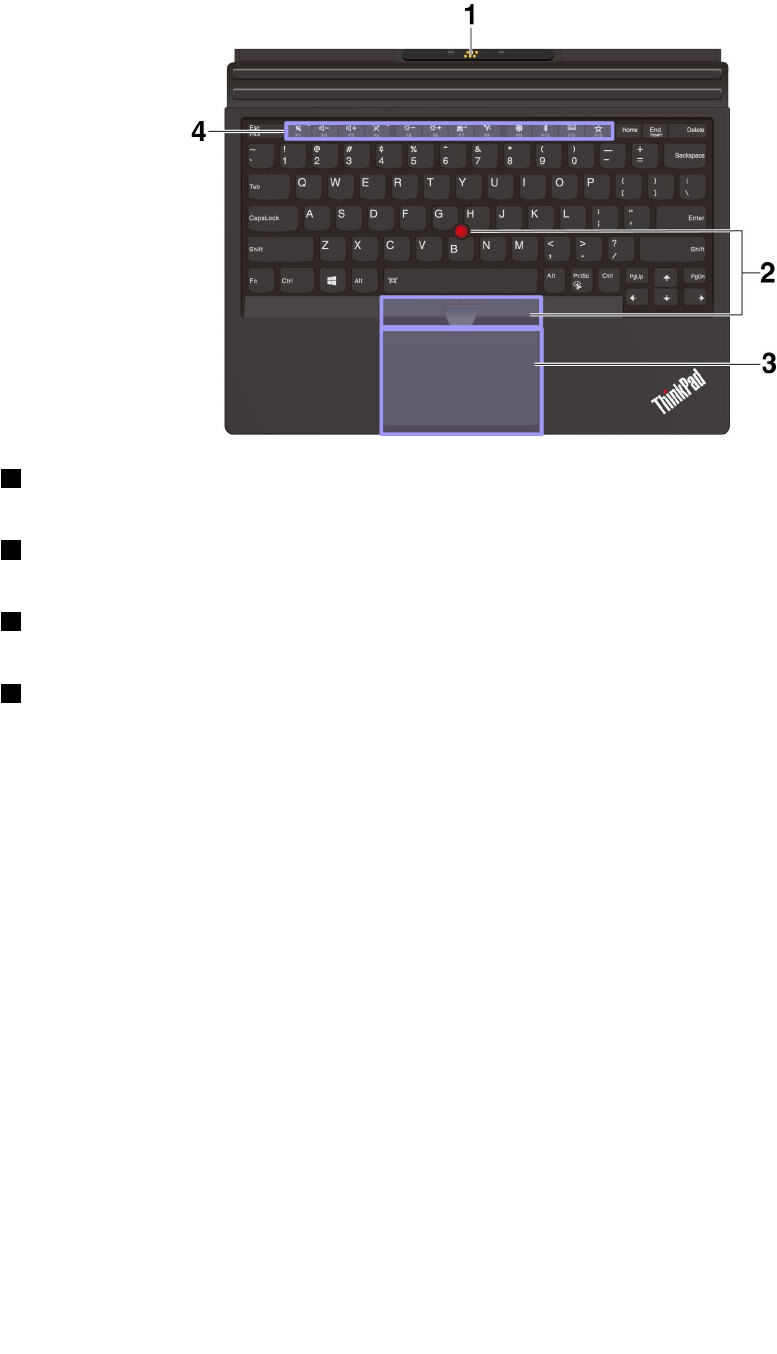
ThinkPadX1TabletThinKeyboardGen2overview
1Pogocoverwithguidepins:Thepogocoverwithguidepinsenablesyoutoattachthekeyboardto
yourtabletmagnetically.
2TrackPoint®pointingdevice:TheTrackPointpointingdeviceenablesyoutoperformallthefunctionsof
atraditionalmouse,suchaspointing,clicking,andscrolling.
3Trackpad:Thetrackpadisapointer-positioningdevicethatenablesyoutopoint,select,andscroll,like
youdowithatraditionalmouse.Youalsocanusethetrackpadtoperformbasictouchgestures.
4Specialkeys:Thespecialkeysprovidequickaccesstocertainappsandfunctionssuchasadjustingthe
speakervolume.
AttachingtheThinKeyboardtoyourtablet
Note:Dependingonthemodule,yourBaseModulemightlookslightlydifferentfromtheillustrationin
thistopic.
•FortabletsequippedwiththeBaseModule:
Chapter4.Accessories33
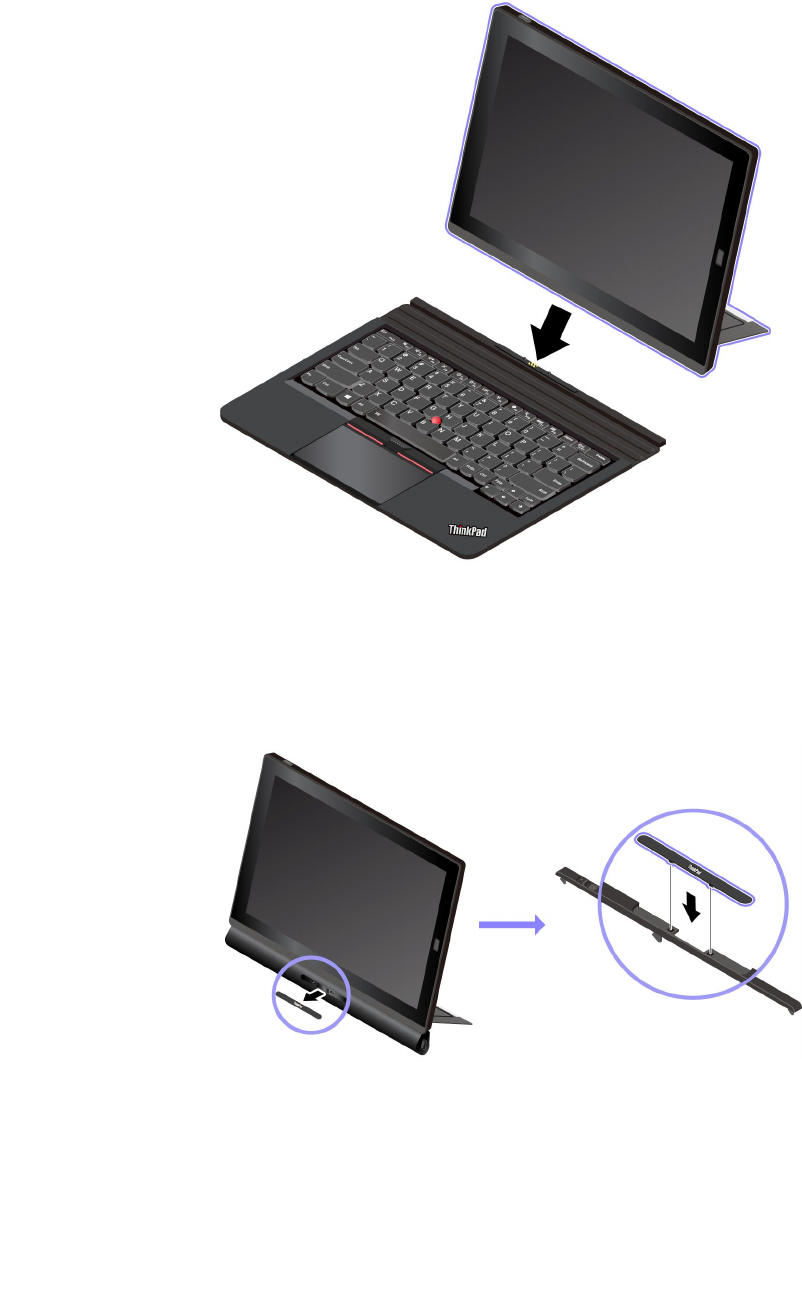
TheThinKeyboardmagneticallyattachestoyourtabletasshownbybringingthetwoclosetogether.
WhentheThinKeyboardgetscloseenough,italignsandsnapsintoplace.Youcaneasilyremove
theThinKeyboardbypullingitaway.
•Fortabletsequippedwithafeature-expansionmodule(Toinstallthefeature-expansionmoduletothe
tablet,see“Attachingtheoptionalmoduletoyourtablet”onpage29):
1.RemovethecoveronthefrontsideofthemoduleandstoreitontheBaseModuleasshown.
Note:Donotdiscardthecover.Youcanreinstallthecoverwhenyouarenotusingthekeyboardor
whenyouremovethemodule.
34Tablet/TabletGen2UserGuide
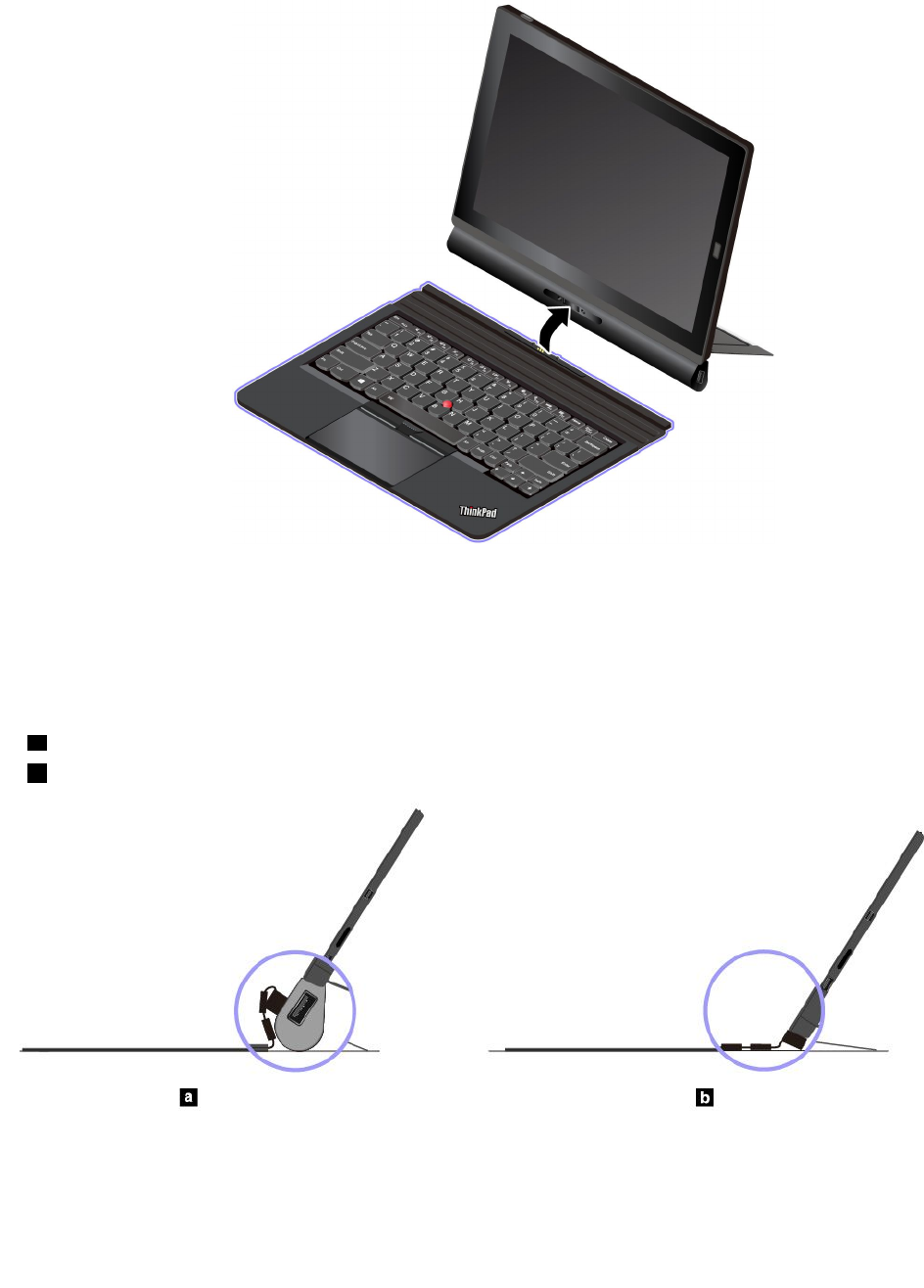
2.BringtheThinKeyboardclosetothemodule.WhentheThinKeyboardgetscloseenough,italigns
andsnapsintoplace.
UsingtheThinKeyboard
WiththeThinKeyboardattachedtoyourtablet,youcanusetheThinKeyboardinthefollowingmodes.
Lay-flatmode
KeeptheThinKeyboardlaidflatonthetablesurfaceasshown.
aWithafeature-expansionmoduleattached
bWiththeBaseModuleattached
Tiltmode
Foldthelivinghingeasshown.Themagneticbarsonthelivinghingeattachtothetabletautomatically.The
anglebetweentheThinKeyboardandthetablesurfaceisabout6.5degreesto14.7degrees.
Chapter4.Accessories35
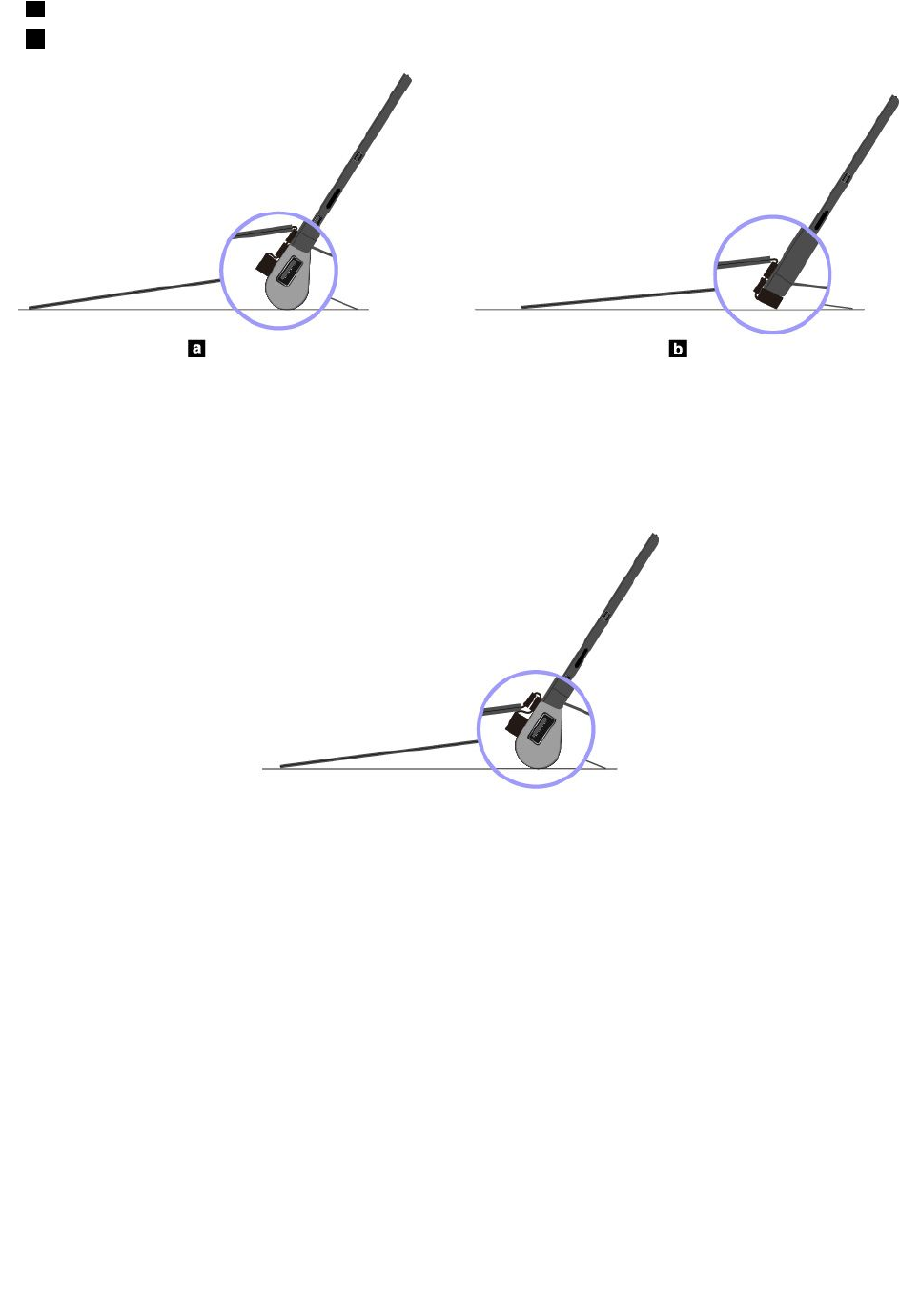
aWithafeature-expansionmoduleattached
bWiththeBaseModuleattached
Middlemode
Foldthelivinghingeandthenfoldthetwomagneticbarstogetherasshown.TheanglebetweentheThin
Keyboardandthetablesurfaceisabout6.9degreesto7.8degrees.
Note:Middlemodeisapplicableonlywhenafeature-expansionmoduleisattached.
36Tablet/TabletGen2UserGuide

Covermode
ClosetheThinKeyboardasshowntoputthetabletintosleepmodeandprotectthetouchscreen.Towake
upthetabletfromsleepmode,opentheThinKeyboardanddoanyofthefollowing:
•Pressthepowerbutton
•Taporswipeacrossthetrackpad
•Pressatrackpadbutton
•PressanykeyotherthanF1throughF12
Nestmode
NestmodeissupportedonlywhenaPresenterModuleorProductivityModuleisattachedtoyourtablet.To
usenestmode,connecttheThinKeyboardtotheslotonthebackofthePresenterModuleorProductivity
Moduleasshown.
Usingthespecialkeys
YourThinKeyboardhasseveralspecialkeystohelpyouworkmoreeasilyandeffectively.Pressaspecial
keytocontroltheassociatedfunction.
ThinkPadX1T abletThinKeyboard
•+SwitchthekeyfunctionbetweenthestandardF1–F12functionandthespecialfunction
printedasanicononeachkey.WhentheFnLockindicatorisoff,youcanusethedefaultfunction.You
canchangethedefaultfunctionintheKeyboardPropertieswindowbydoingthefollowing:
Chapter4.Accessories37
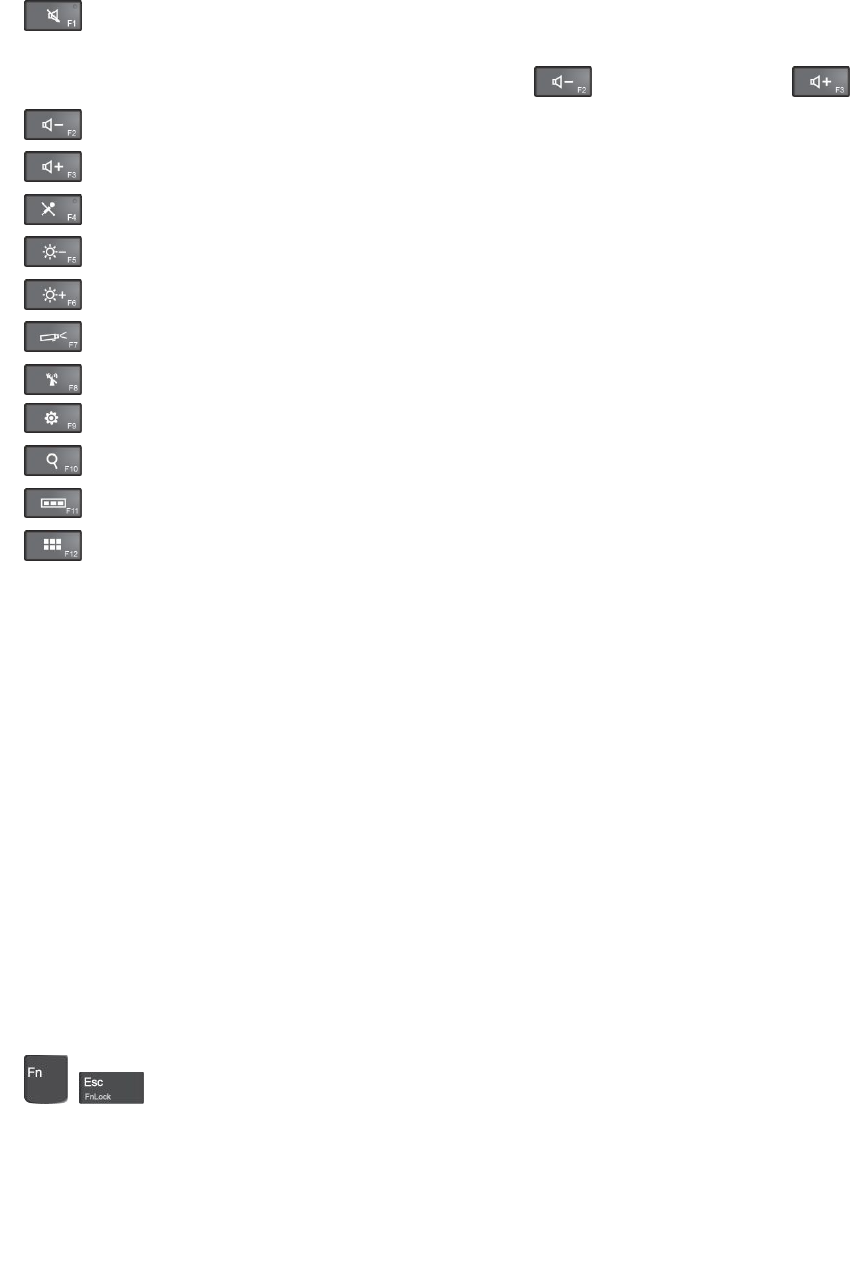
1.GotoControlPanel,thenchangetheviewofControlPanelfromCategorytoLargeiconsorSmall
icons.
2.ClickKeyboard.IntheKeyboardPropertieswindow,clicktheFnandfunctionkeystab.
3.Selecttheoptionsofyourpreference.
•Muteorunmutethespeakers.Whenthespeakersaremuted,theindicatoronthekeyison.
Ifyoumutethesoundandturnoffyourtablet,thesoundremainsmutedwhenyouturnonyourtablet
again.Toturnonthesound,pressthevolume-downkeyorthevolume-upkey.
•Decreasethespeakervolume.
•Increasethespeakervolume.
•Muteorunmutethemicrophones.Whenthemicrophonesaremuted,theindicatoronthekeyison.
•Darkenthetabletdisplay.
•Brightenthetabletdisplay.
•Manageexternaldisplays.
•Enableordisablewirelessfeatures.
•OpentheSettingswindow.
•OpentheCortanasearchbox.
•Viewalltheprogramsthatyouhaveopened.
•Viewalltheprograms.
Keycombinations
•Fn+Spacebar:IfyourThinKeyboardsupportskeyboardbacklight,pressFn+Spacebartoswitch
betweenthedifferentkeyboardbacklightstatus(off,low,orhigh).
•Fn+B:ThiskeycombinationhasthesamefunctionastheBreakkeyonaconventionalkeyboard.
•Fn+K:ThiskeycombinationhasthesamefunctionastheScrLKkeyontheconventionalkeyboard.
•Fn+P:ThiskeycombinationhasthesamefunctionasthePausekeyontheconventionalkeyboard.
•Fn+S:ThiskeycombinationhasthesamefunctionastheSysRqkeyontheconventionalkeyboard.
•Fn+EndThiskeycombinationhasthesamefunctionastheInsertkeyontheconventionalkeyboard.
•Fn+4:PressFn+4toputthetabletintosleepmode.Towakeupthetablet,doanyofthefollowing:
–Pressthepowerbutton
–Taporswipeacrossthetrackpad
–Pressatrackpadbutton
–PressanykeyotherthanF1throughF12
ThinkPadX1TabletThinKeyboardGen2
•+SwitchthekeyfunctionbetweenthestandardF1–F12functionandthespecialfunction
printedasanicononeachkey.WhentheFnLockindicatorisoff,youcanusethedefaultfunction.You
canchangethedefaultfunctionintheKeyboardPropertieswindowbydoingthefollowing:
38Tablet/TabletGen2UserGuide
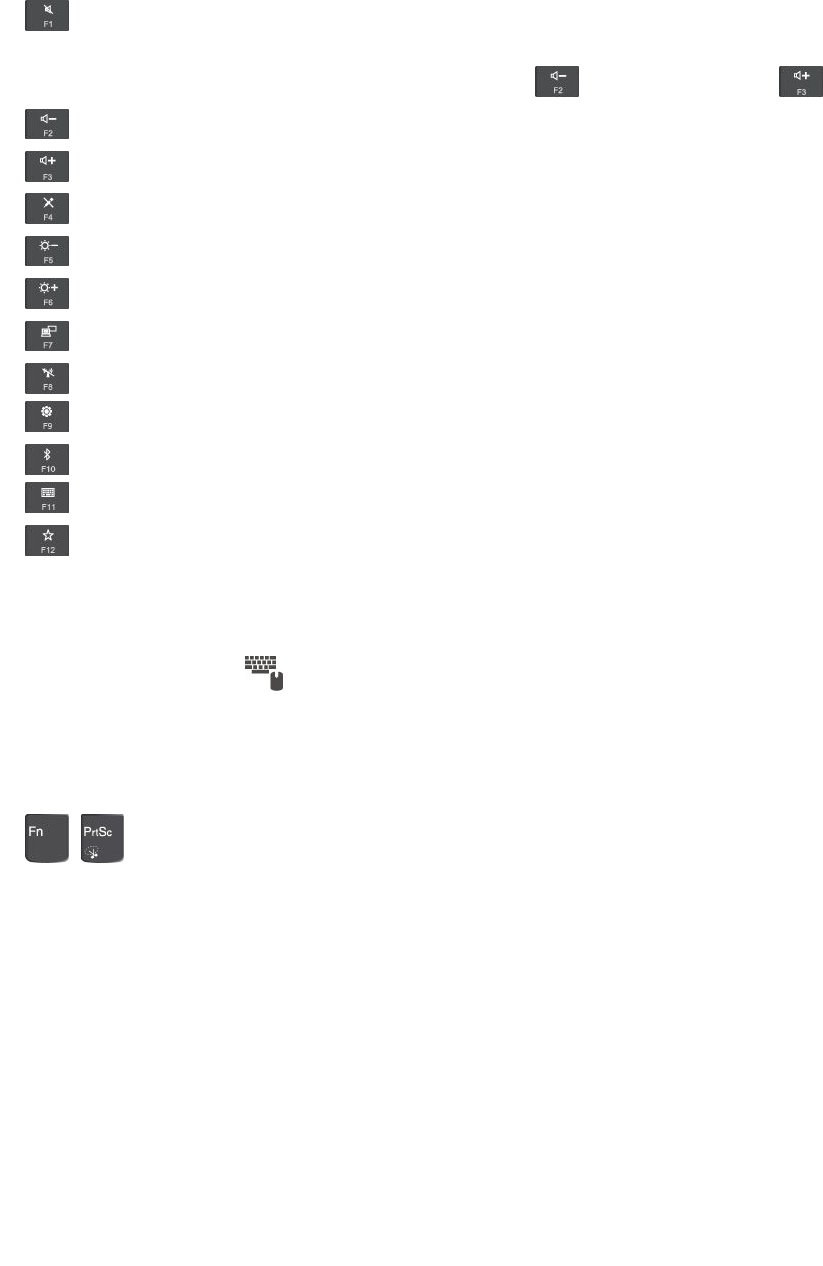
1.GotoControlPanel,thenchangetheviewofControlPanelfromCategorytoLargeiconsorSmall
icons.
2.ClickKeyboard.IntheKeyboardPropertieswindow,clicktheFnandfunctionkeystab.
3.Selecttheoptionsofyourpreference.
•Muteorunmutethespeakers.Whenthespeakersaremuted,theindicatoronthekeyison.
Ifyoumutethesoundandturnoffyourtablet,thesoundremainsmutedwhenyouturnonyourtablet
again.Toturnonthesound,pressthevolume-downkeyorthevolume-upkey.
•Decreasethespeakervolume.
•Increasethespeakervolume.
•Muteorunmutethemicrophones.Whenthemicrophonesaremuted,theindicatoronthekeyison.
•Darkenthetabletdisplay.
•Brightenthetabletdisplay.
•Manageexternaldisplays.
•Enableordisablewirelessfeatures.
•OpentheSettingswindow.
•Enableordisablethebuilt-inBluetoothfeatures.
•Openakeyboardsettingpage.
•Invokethefunctiondefinedbyyourself.Ifnofunctionisdefined,pressthiskeytoopenthe
Cortanapersonalassistant.
TodefineorchangetheactionfortheF12key,dothefollowing:
1.OpentheLenovoSettingsprogram.See“DiscoveringLenovoapps”onpage17.
2.Clicktheinputicon.
3.LocatetheKEYBOARD:USER-DEFINEDKEYsectionandfollowtheinstructionsonthescreento
completethesetting.
OntheInputpage,youcanalsodefinedifferentfunctionsforthekeycombinationswithF12,suchas
Shift+F12,Alt+F12,orCtrl+F12.
•+OpentheSnippingToolprogram.
Keycombinations
•Fn+Spacebar:IfyourThinKeyboardsupportskeyboardbacklight,pressFn+Spacebartoswitch
betweenthedifferentkeyboardbacklightstatus(off,low,orhigh).
•Fn+B:ThiskeycombinationhasthesamefunctionastheBreakkeyonaconventionalkeyboard.
•Fn+K:ThiskeycombinationhasthesamefunctionastheScrLKkeyontheconventionalkeyboard.
•Fn+P:ThiskeycombinationhasthesamefunctionasthePausekeyontheconventionalkeyboard.
•Fn+S:ThiskeycombinationhasthesamefunctionastheSysRqkeyontheconventionalkeyboard.
•Fn+EndThiskeycombinationhasthesamefunctionastheInsertkeyontheconventionalkeyboard.
Chapter4.Accessories39
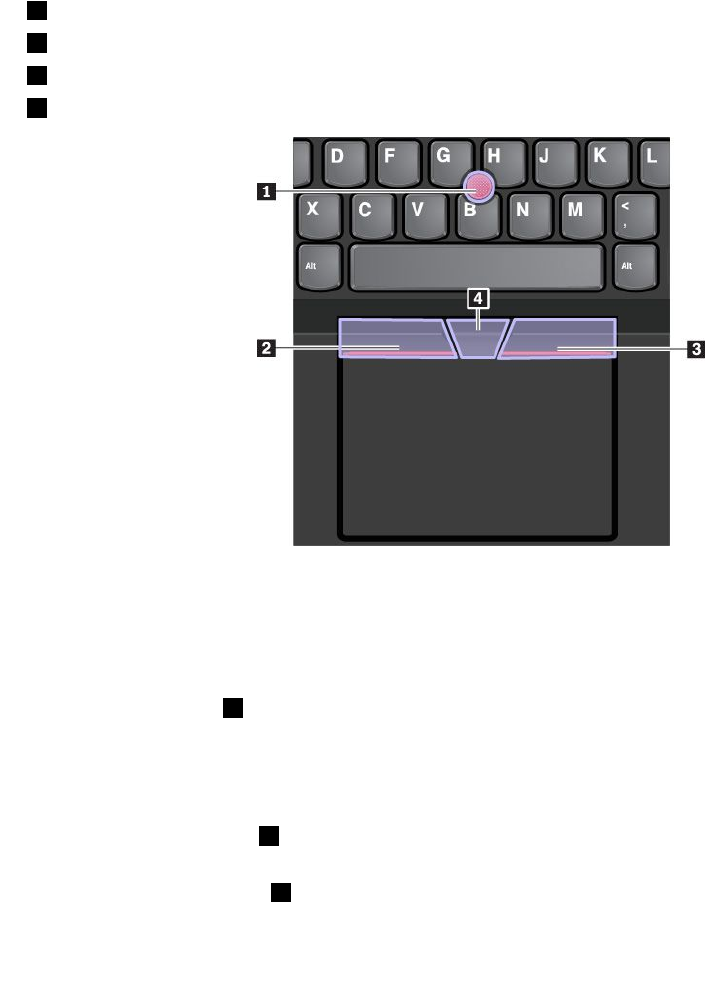
•Fn+4:PressFn+4toputthetabletintosleepmode.Towakeupthetablet,doanyofthefollowing:
–Pressthepowerbutton
–Taporswipeacrossthetrackpad
–Pressatrackpadbutton
–PressanykeyotherthanF1throughF12
UsingtheTrackPointpointingdevice
TheTrackPointpointingdeviceenablesyoutoperformallthefunctionsofatraditionalmouse,suchas
pointing,clicking,andscrolling.
Note:YourTrackPointpointingdeviceandthetrackpadmightlookdifferentfromtheillustrationinthistopic.
TheTrackPointpointingdeviceconsistsofthefollowingfourcomponents:
1Pointingstick
2Left-clickbutton(primary-clickbutton)
3Right-clickbutton(secondary-clickbutton)
4Scrollbar
TousetheTrackPointpointingdevice,refertothefollowinginstructions:
Note:Placeyourhandsinthetypingpositionanduseyourindexfingerormiddlefingertoapplypressureto
thepointing-sticknonslipcap.Useeitherthumbtopresstheleft-clickbuttonorright-clickbutton.
•Point
Usethepointingstick1tomovethepointeronthescreen.Tousethepointingstick,applypressureto
thepointing-sticknonslipcapinanydirectionparalleltothekeyboard.Thepointermovesaccordingly
butthepointingstickitselfdoesnotmove.Thespeedatwhichthepointermovesdependsonthe
amountofpressureyouapplytothepointingstick.
•Left-click
Presstheleft-clickbutton2toselectoropenanitem.
•Right-click
Presstheright-clickbutton3todisplayashortcutmenu.
•Scroll
40Tablet/TabletGen2UserGuide
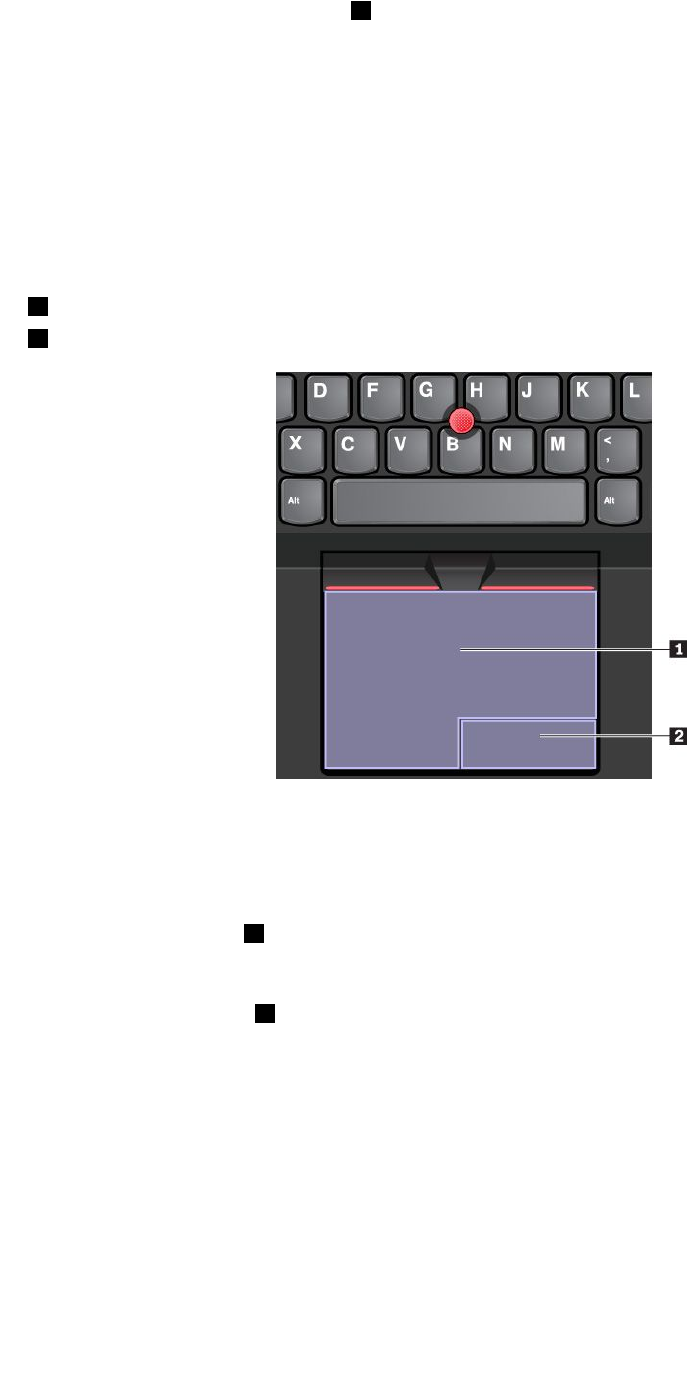
Pressandholdthedottedscrollbar4whileapplyingpressuretothepointingstickintheverticalor
horizontaldirection.Thenyoucanscrollthroughthedocument,Website,orapps.
Usingthetrackpad
Theentiretrackpadsurfaceissensitivetofingertouchandmovement.Youcanusethetrackpadtoperform
allthepointing,clicking,andscrollingfunctionsofatraditionalmouse.
Ifthetrackpadsurfaceisstainedwithoil,turnoffthetabletfirst.Thengentlywipethetrackpadsurfacewith
asoftandlint-freeclothmoistenedwithlukewarmwaterorcomputercleaner.
Thetrackpadcanbedividedintotwozones:
1Left-clickzone(primary-clickzone)
2Right-clickzone(secondary-clickzone)
Tousethetrackpad,refertothefollowinginstructions:
•Point
Slideonefingeracrossthesurfaceofthetrackpadtomovethepointeraccordingly.
•Left-click
Presstheleft-clickzone1toselectoropenanitem.Youalsocantapanywhereonthesurfaceofthe
trackpadwithonefingertoperformtheleft-clickaction.
•Right-click
Presstheright-clickzone2todisplayashortcutmenu.Youalsocantapanywhereonthesurfaceofthe
trackpadwithtwofingerstoperformtheright-clickaction.
•Scroll
Puttwofingersonthetrackpadandmovethemintheverticalorhorizontaldirection.Thisactionenables
youtoscrollthroughthedocument,Website,orapps.Ensurethatyoupositionyourtwofingersslightly
apartfromeachother.
Usingthetrackpadtouchgestures
Thistopicintroducessomefrequentlyusedtouchgesturessuchastapping,dragging,andscrolling.For
moregestures,seethehelpinformationsystemoftheThinkPadpointingdevice.
Notes:
Chapter4.Accessories41
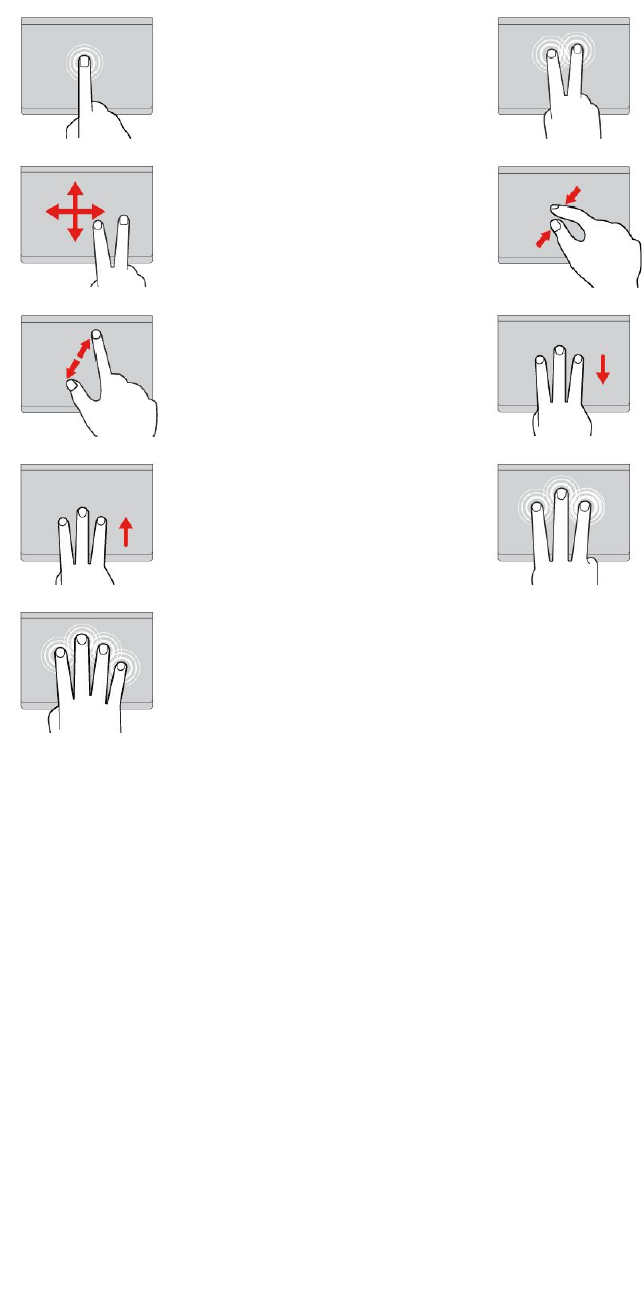
•Whenusingtwoormorefingers,ensurethatyoupositionyourfingersslightlyapart.
•SomegesturesarenotavailableifthelastactionwasdonefromtheTrackPointpointingdevice.
•Somegesturesareonlyavailablewhenyouareusingcertainapps.
Tap
Tapanywhereonthetrackpad
withonefingertoselectoropen
anitem.
Two-fingertap
Tapanywhereonthetrackpadwith
twofingerstodisplayashortcut
menu.
Two-fingerscroll
Puttwofingersonthetrackpad
andmovethemintheverticalor
horizontaldirection.Thisaction
enablesyoutoscrollthroughthe
document,Website,orapps.
Two-fingerzoomout
Puttwofingersonthetrackpadand
movethemclosertogethertozoom
out.
Two-fingerzoomin
Puttwofingersonthetrackpad
andmovethemfartherapartto
zoomin.
Three-fingerswipedown
Putthreefingersonthetrackpad
andmovethemdowntoshowthe
desktop.
Three-fingerswipeup
Putthreefingersonthetrackpad
andmovethemuptoopenthe
taskviewtoseeallyouropen
windows.
Three-fingertap
Tapanywhereonthetrackpadwith
threefingerstoopentheCortana
personalassistant.
Four-fingertap
Tapanywhereonthetrackpad
withfourfingerstoopenthe
actioncenter.
CustomizingtheThinkPadpointingdevice
YoucancustomizetheThinkPadpointingdevicesoyoucanuseitmorecomfortablyandefficiently.For
example,youcanchoosetoenabletheTrackPointpointingdevice,thetrackpad,orboth.Youalsocan
disableorenablethetouchgestures.
TocustomizetheThinkPadpointingdevice,dothefollowing:
1.GotoControlPanel.
2.ClickHardwareandSound➙Mouse.TheMousePropertieswindowisdisplayed.
3.IntheMousePropertieswindow,followtheinstructionsonthescreentocompletethecustomization.
42Tablet/TabletGen2UserGuide
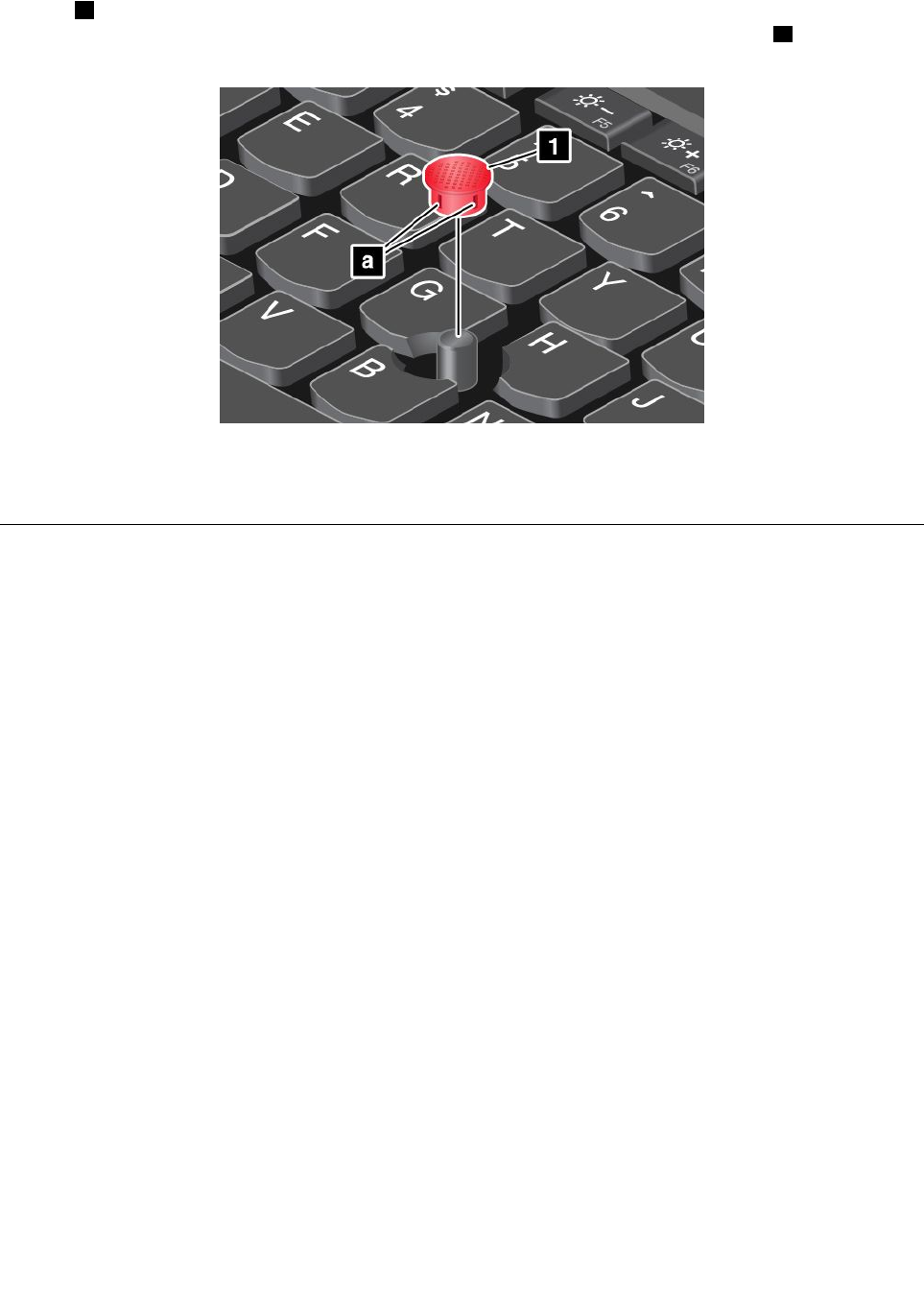
Replacingthecapofthepointingstick
Thecap1ontheendofthepointingstickisremovable.Afteryouusethecapforaperiodoftime,you
mightconsiderreplacingthecapwithanewone.Ensurethatyouuseacapwithgroovesaasshownin
thefollowingillustration.
Togetanewcap,contactLenovo.ForinformationaboutcontactingLenovo,see“LenovoCustomer
SupportCenter”onpage63.
ThinkPadPenProandpenholders
Dependingonthemodel,yourtabletmightcomewithaThinkPadPenPro(referredtoasthepeninthis
section)andpenholders.Thepenenablesyoutowriteanddrawinanaturemanner.Thepenholder
helpsyoufindaplaceonthetablettostorethepen.
Thissectionintroducesthebasicuseofthepenandthepenholders.Formoreinformation,refertothe
documentationofthepen.
Notes:
•Thepenisnotwaterproof.Takecarenottodropthepeninwater.
•Thepencontainspressuresensors.Donotpushthetipofthepenforanextendedperiodoftime.Do
notmakethepensubjecttoshockorvibration.
Chapter4.Accessories43
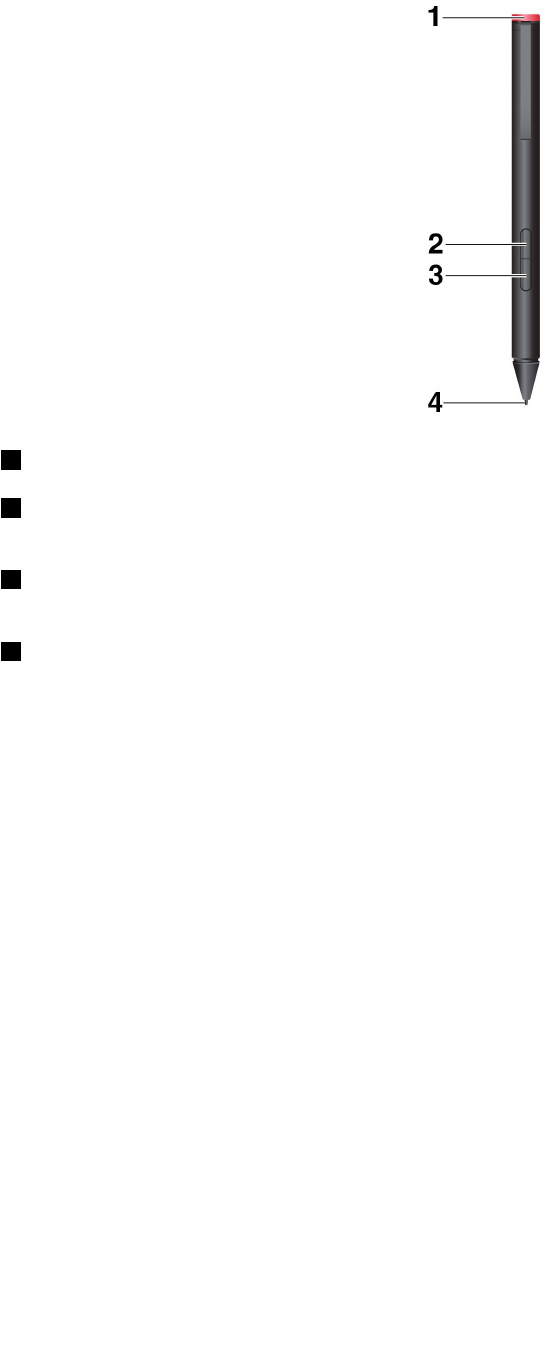
Penoverview
1Endcap:Unscrewtheendcaptoinstallorreplaceabattery.
2Right-clickbutton:Toright-click,tapthetiponthescreenandpresstheright-clickbutton,orholdthe
pentiponthescreenforonesecond.
3Eraserbutton:Toerasetextordrawing,holddowntheeraserbuttonanddragthetipacrossthearea
youwanttoerase.
4Pentip:Toclick,taponthescreenwiththetip.Todouble-click,taptwice.
44Tablet/TabletGen2UserGuide
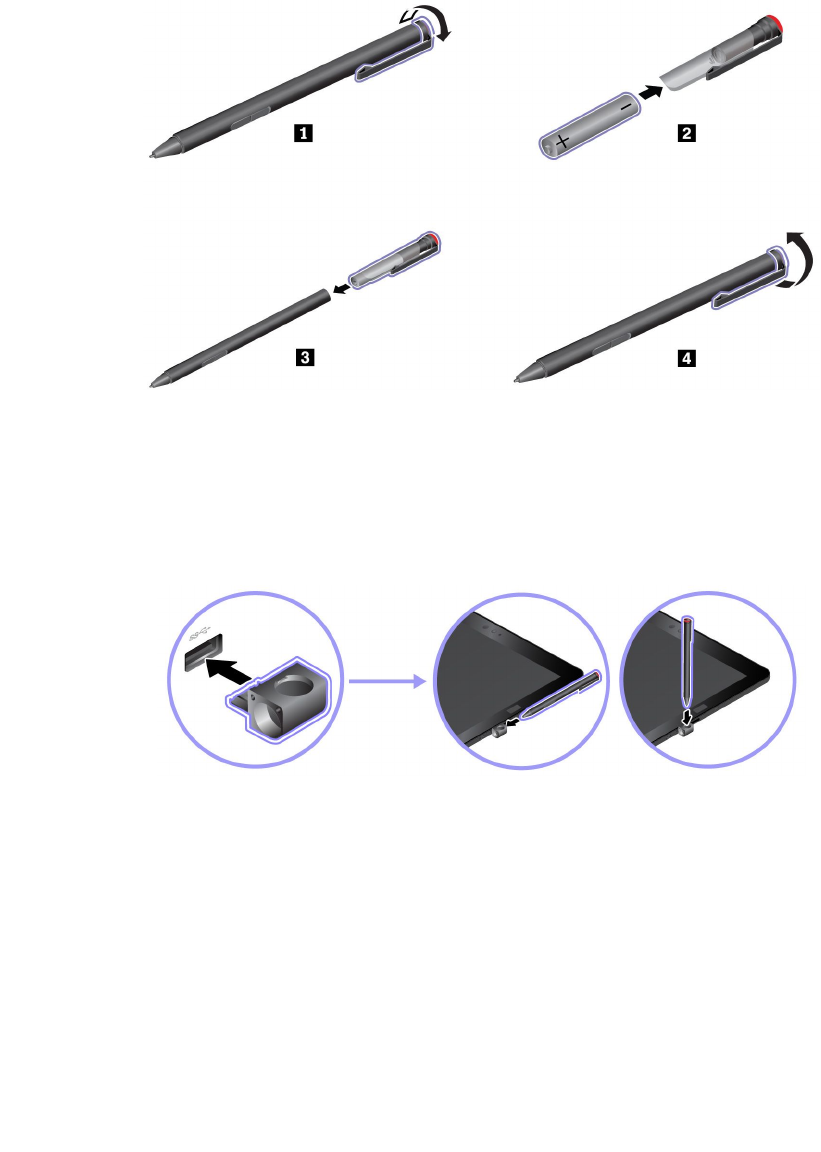
Installingabatterytopowerthepen
Dependingonthemodel,yourpenmightnotbeinstalledwithabattery.ToinstallanAAAAalkalinebattery,
dothefollowing:
1.Unscrewtheendcap.
2.InsertanAAAAalkalinebatteryintothebatterycompartment.
3.Reinstalltheendcap.
4.Tightentheendcap.
UsingtheUSB3.0penholdertostorethepen
YourtabletmightcomewithaUSB3.0penholder.Usethispenholdertostorethepenonyourtablet
bydoingthefollowing:
1.InsertthepenholderintotheUSB3.0connectoronyourtablet.
2.Insertthepenintothepenholderhorizontallyorvertically.
Chapter4.Accessories45
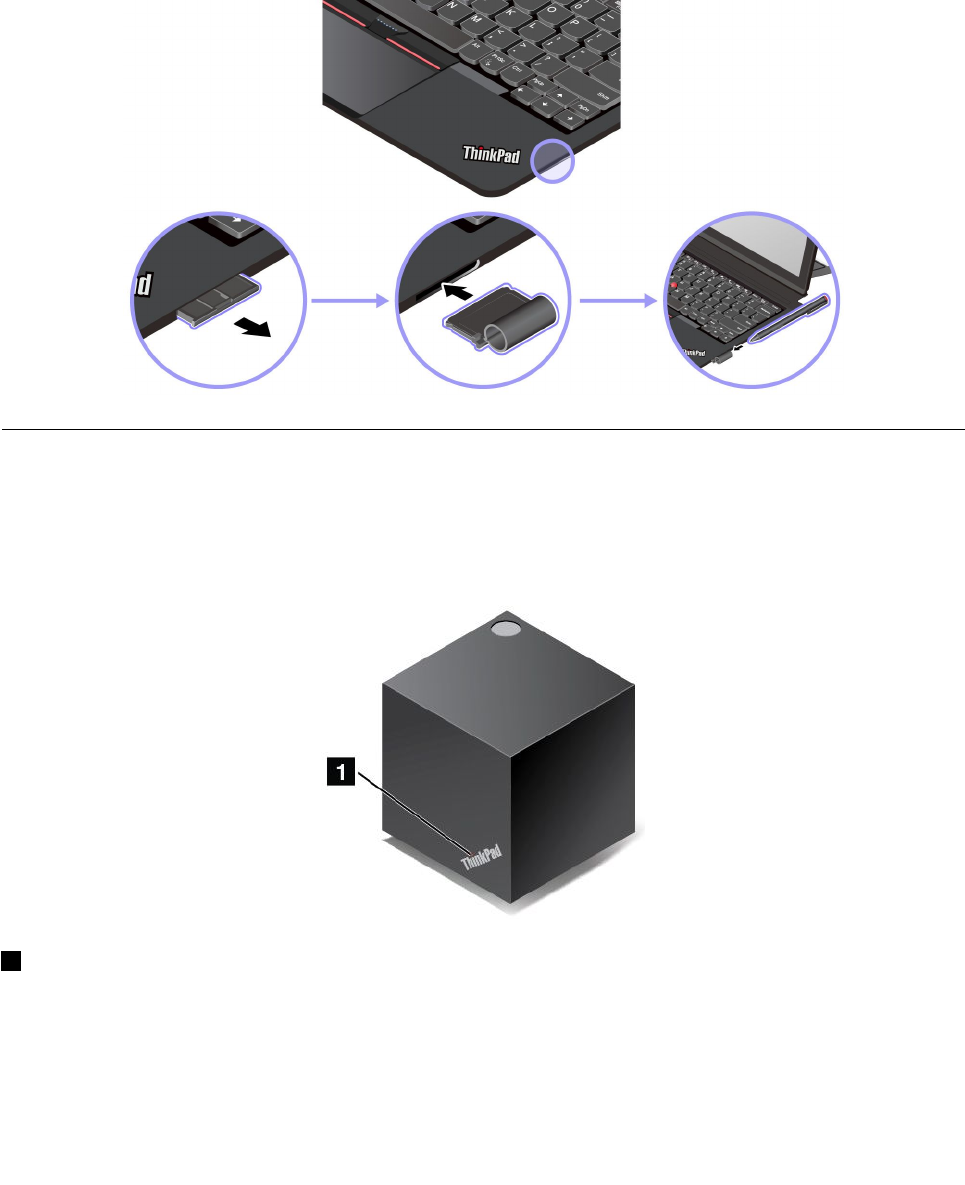
UsingtheThinkPadX1TabletThinKeyboardPenHoldertostorethepen
YourtabletmightcomewithaThinkPadX1TabletThinKeyboardPenHolder.Usethispenholdertostore
thepenbydoingthefollowing:
1.RemovethefillerontherightsideoftheThinkPadX1TabletThinKeyboard.
2.InsertthepenholderintotheThinkPadX1TabletThinKeyboard.
3.Insertthepenintothepenholderhorizontally.
ThinkPadWiGigDock
TheWiGigtechnologyenableswirelesscommunicationsbetweennearbydevicesatmulti-gigabitspeeds.
SometabletmodelshaveawirelessLANcardwithbuilt-inWiGigfeature.Thesetabletmodelscanworkwith
theThinkPadWiGigDockwirelesslytoexpandcomputingcapabilities.
ThinkPadWiGigDockoverview
1Statusindicator:TheindicatorintheThinkPadlogoshowsthestatusofthedock.Theindicatorissolid
onwhenthedockison(innormalmode).
46Tablet/TabletGen2UserGuide
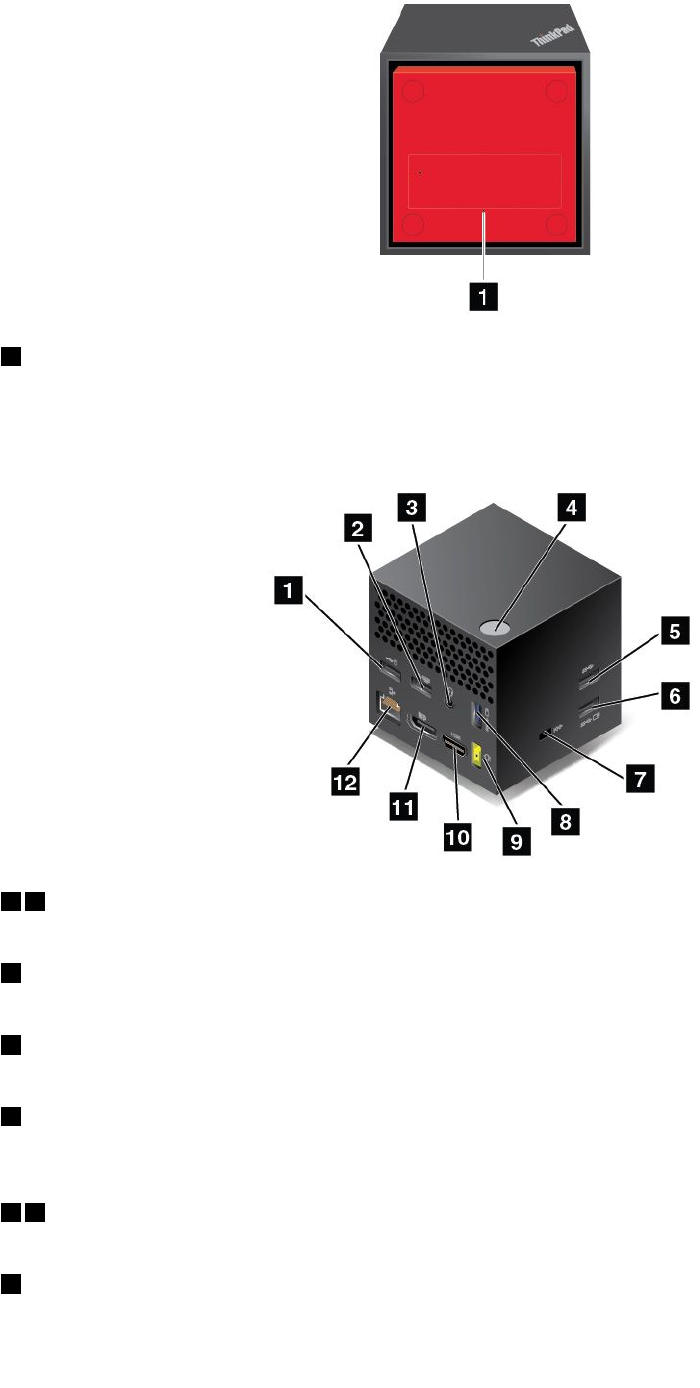
1Emergency-resethole
Ifyourdockstopsresponding,holddownthepowerbuttonforseveralsecondstoturnoffthedock.Ifthe
dockstillcannotbeturnedoff,removetheacpoweradapterfirst.Theninsertastraightenedpaperclip
intotheemergency-resetholetoresetthedock.
12USB2.0connectors:ConnectdevicesthatarecompatiblewithUSB2.0,suchasaUSBmouseor
aUSBkeyboard.
3Audioconnector:Connectheadphonesoraheadsetthathasa3.5-mm(0.14-inch)4-poleplugtothe
audioconnectortolistentothesoundfromthetablet.
4Power/Connectionbutton:Turnonorturnoffthedock.Youcanalsopressthebuttontoconfirm
connection.
5USB3.0connector:ConnectUSBcompatibledevices,suchasaUSBkeyboard,USBmouse,or
USBstoragedevice.Forfasterandoptimaldatatransfer,ensurethatyouconnectaUSB3.0deviceto
theUSB3.0connector.
68AlwaysOnUSB3.0connector:ConnectUSBcompatibledevicesorchargesomemobiledigital
devicesandsmartphoneswhenyourtabletisinsleeporhibernationmode.
7Security-lockslot:Toprotectyourdockfromtheft,purchaseasecuritycablelockthatfitsthis
security-lockslottolockyourdocktoastationaryobject.
Chapter4.Accessories47
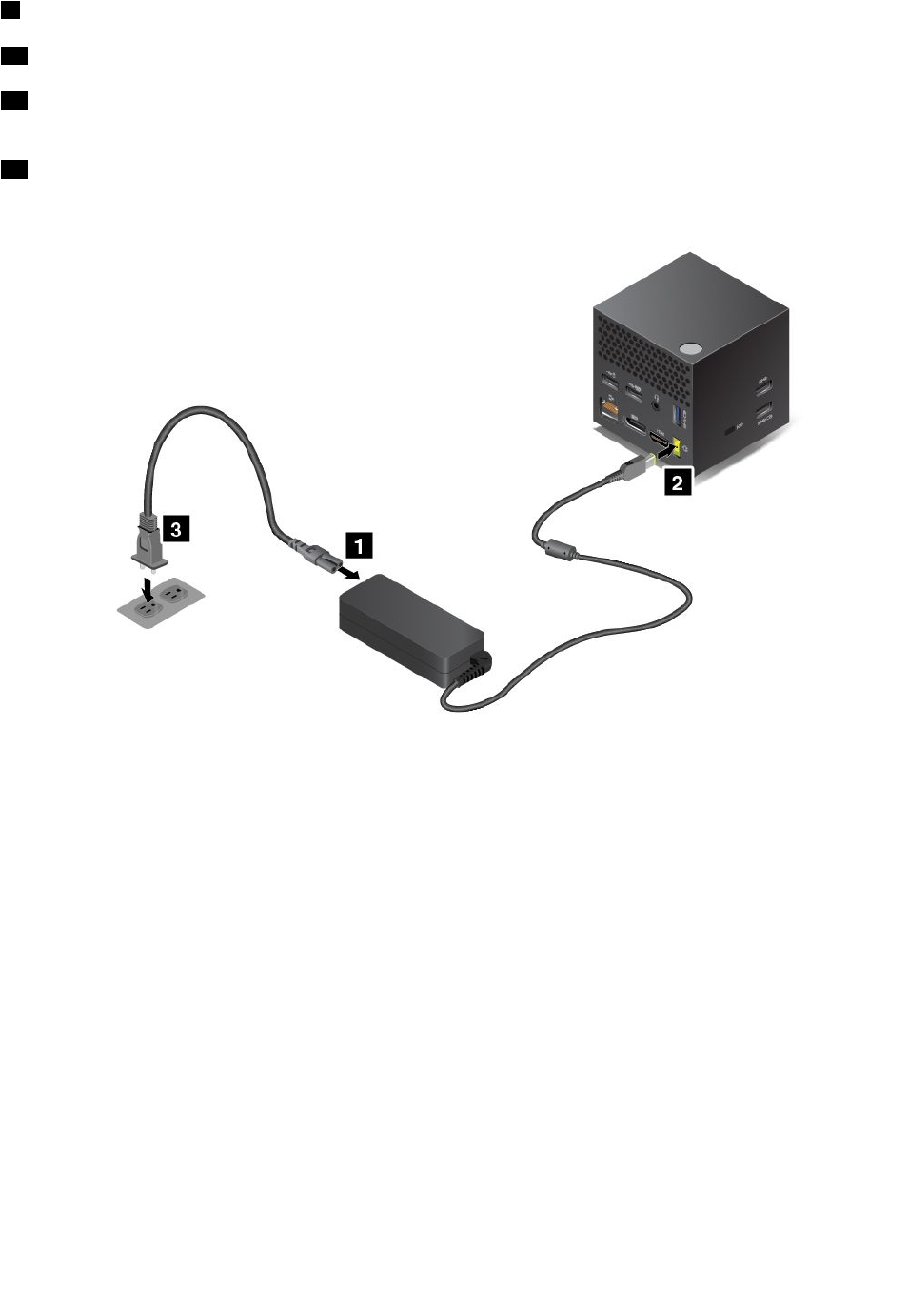
9acpowerconnector:Connecttheacpoweradapter.
10HDMIconnector:Connectahigh-definitiontelevision.
11DisplayPortconnector:Connectahigh-performancemonitor,adirect-drivemonitor,orotherdevices
thatuseaDisplayPortconnector.
12Ethernetconnector:ConnectthedocktoanEthernetLAN.
SettinguptheThinkPadWiGigDock
1.Connectthepowercordtotheacpoweradapter.
2.Connecttheacpoweradaptertothepowerconnectorofthedock.
3.Connectthepowercordtoanelectricaloutlet.
4.Turnonthedockbypressingthepowerbutton.
5.Ifanexternaldisplayisavailable,connecttheexternaldisplaytotheappropriateconnector(HDMIor
DisplayPortconnector)onthedock.Theexternaldisplayshowssomewirelesspairinginstructions
whenyouconnectyourtablettotheWiGigdock.
48Tablet/TabletGen2UserGuide
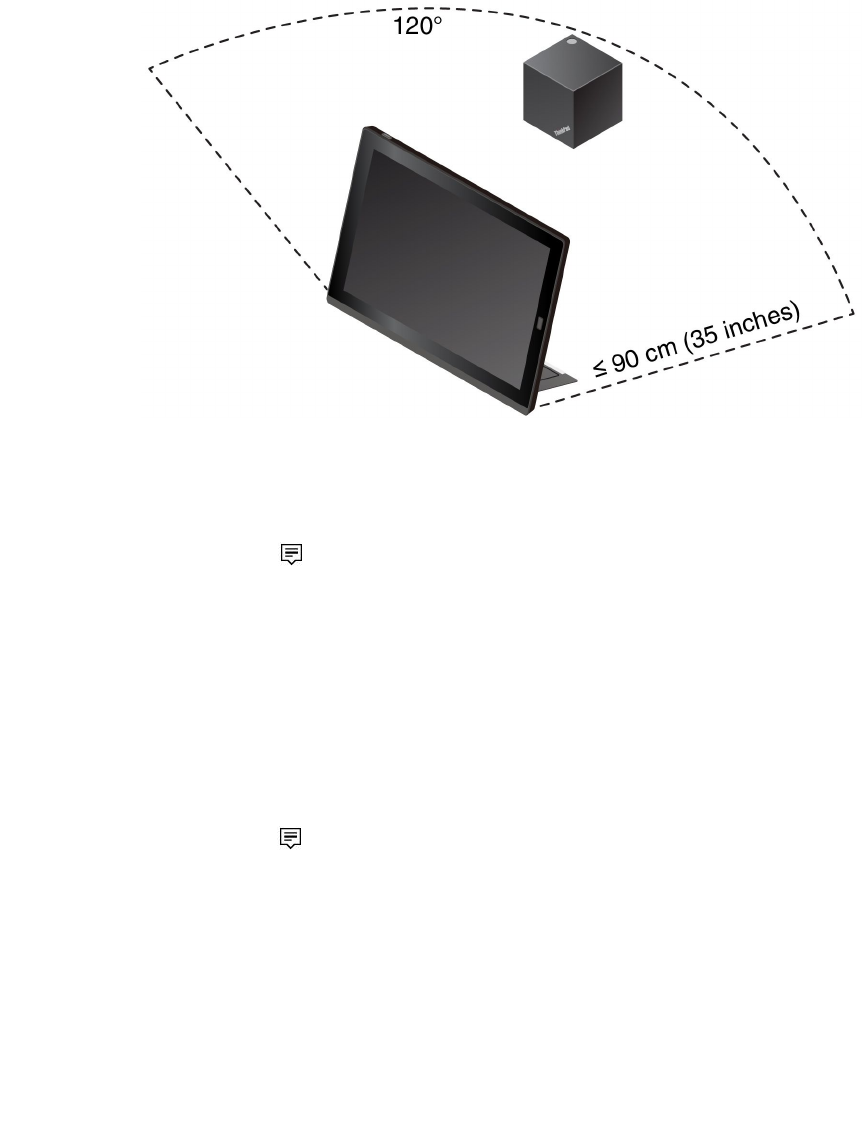
6.PositionyourtabletclosetotheThinkPadWiGigDock,within90cm(35inches).Thedockalso
mustbewithina120-degreesectorregionrelativelytotherearofthetablet.Ensurethatnoobjects
arebetweenthedockandthetablet.
Note:EnsurethattheWiGigdockandyourtabletareplacedintherecommendedposition.Ifyounotice
anyofthefollowingconditions,adjustthekickstandslightlytoachievebetterperformance:
•AmessageisdisplayedindicatingthatthewirelessconnectiontotheWiGigdockisweak.
•ThepointerdriftsontheexternaldisplayconnectedtotheWiGigdock.
•ThetabletisunexpectedlydisconnectedfromtheWiGigdock.
ConnectingtotheThinkPadWiGigDock
ToconnectyourtablettotheThinkPadWiGigdock,dothefollowing:
1.Afterthesetupandpreparation,turnonyourtabletandthedock.
2.Taptheactioncentericononthetaskbar.TapConnect
3.Selectyourdockfromthelistofavailabledevices.
4.Whenprompted,pressthepower/connectionbuttononthedocktoconfirmthepairing.
5.Followtheinstructionsonthescreentofinishtheconnection.
Afterestablishingtheinitialconnection,youcanmakeconfigurationssothatwheneverthetabletcomes
withintherequiredrange,itautomaticallygetsconnectedtothedock.
DisconnectingfromtheThinkPadWiGigDock
TodisconnectyourtabletfromtheThinkPadWiGigDock,dothefollowing:
1.Taptheactioncentericononthetaskbar.TapConnecttoopenthedevicelist.
2.LocatetheThinkPadWiGigDockandtapDisconnect.
3.Holddownthepowerbuttononthedockforseveralsecondsuntilthedockisturnedoff.
ManagingtheThinkPadWiGigDock
TheWirelessDockManagerprogramenablesyoutomanagethedock.Youcanchangethenameofthe
dock,changetheradiochanneltooptimizethesignalstrength,andsetapasswordtomanagethedock
settings.
Chapter4.Accessories49

TomanagetheThinkPadWiGigDock,dothefollowing:
1.TaptheStartbuttontoopentheStartmenu.
2.TapIntel➙IntelWirelessDockManagertostarttheWirelessDockManagerprogram.
3.TapDockManagement.
4.Followtheinstructionsonthescreentoconfigurethesettingsasdesired.
Formoreinformation,refertothemanualsthatcomewiththedockandthehelpinformationsystemof
theWirelessDockManagerprogram.
50Tablet/TabletGen2UserGuide
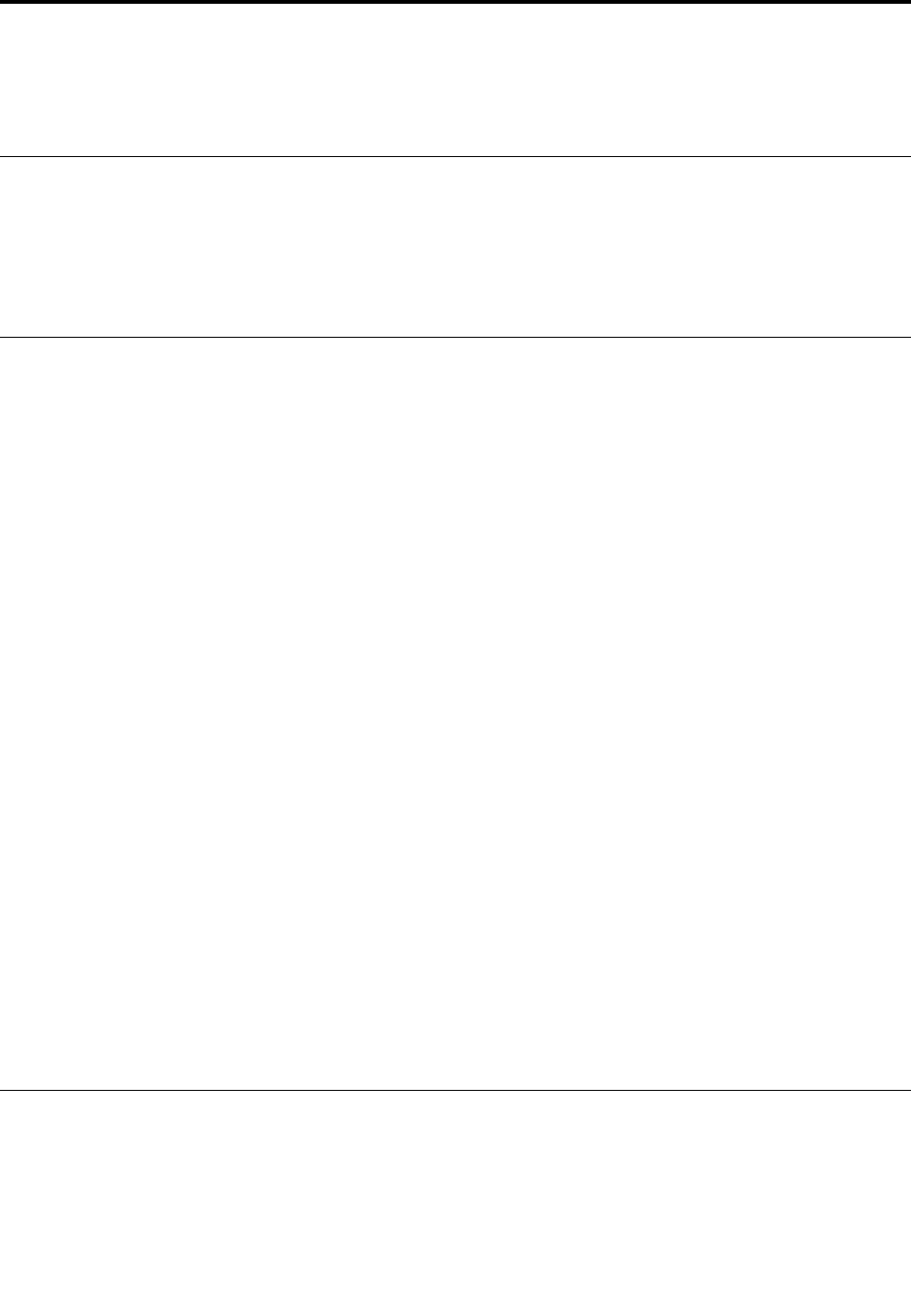
Chapter5.Advancedconfiguration
Thischapterprovidesinformationabouttheadvancedconfigurationandfeatures.
Installingdevicedrivers
Thedevicedriversareavailableathttp://www.lenovo.com/ThinkPadDrivers.Chooseyourtabletproduct
nametoviewallthedevicedriversforyourtablet.
Attention:Alwaysgotohttp://www.lenovo.com/ThinkPadDriversforthelatestdevicedrivers.Donot
downloadthemfromtheWindowsUpdateWebsite.
ThinkPadTabletSetupapp
TheThinkPadTabletSetupappenablesyoutoviewandconfigurevarioussetupparameters.Thedefault
configurationsarealreadyoptimizedforyou.Incorrectchangeoftheconfigurationsmightcauseunexpected
results.
OpeningtheThinkPadTabletSetupapp
ToopentheThinkPadTabletSetupapp,dothefollowing:
Note:Ifyouarerequiredtoenterthesupervisorpasswordduringtheprocess,enterthecorrectpassword.If
youskipthepasswordprompt,youstillcanopentheThinkPadTabletSetupappbutyoucannotchange
theconfigurations.
1.Restartthetablet.
2.Taparound“PressEnterortouchhere”untiltheThinkPadTabletSetupappstarts.
ThinkPadTabletSetupmenus
TheThinkPadTabletSetupappincludesthefollowingmenus:
Note:Themenusaresubjecttochangewithoutnotice.Dependingonthemodel,thedefaultvaluemight
vary.
•Mainmenu:Viewthesysteminformationandsetthedateandtimeforyourtablet.
•Configmenu:Viewandchangetheconfigurationsofyourtablet.
•Securitymenu:Setthesupervisorpasswordandconfigureothersecurityfeaturesofyourtablet.
•Startupmenu:Changethetabletstartupsettings.
•Restartmenu:ChooseanoptionforexitingtheThinkPadTabletSetupappandrestartingthesystem.
Oneachmenu,tapthedefaultvaluetoshowselectableoptionsandtapadesiredoptiontoselectit.Follow
theinstructionsonthescreentoconfigurethesettings.Afteryouchangethesettings,tapRestart,and
thentapyourdesiredoptiontorestartthetablet.
UpdatingtheUEFIBIOS
TheUnifiedExtensibleFirmwareInterfacebasicinput/outputsystem(UEFIBIOS)isapartofthesystem
programsthatmakeupthebasiclayerofsoftwarebuiltintoyourtablet.TheUEFIBIOStranslatesthe
instructionsfromothersoftwarelayers.
©CopyrightLenovo2016,201751
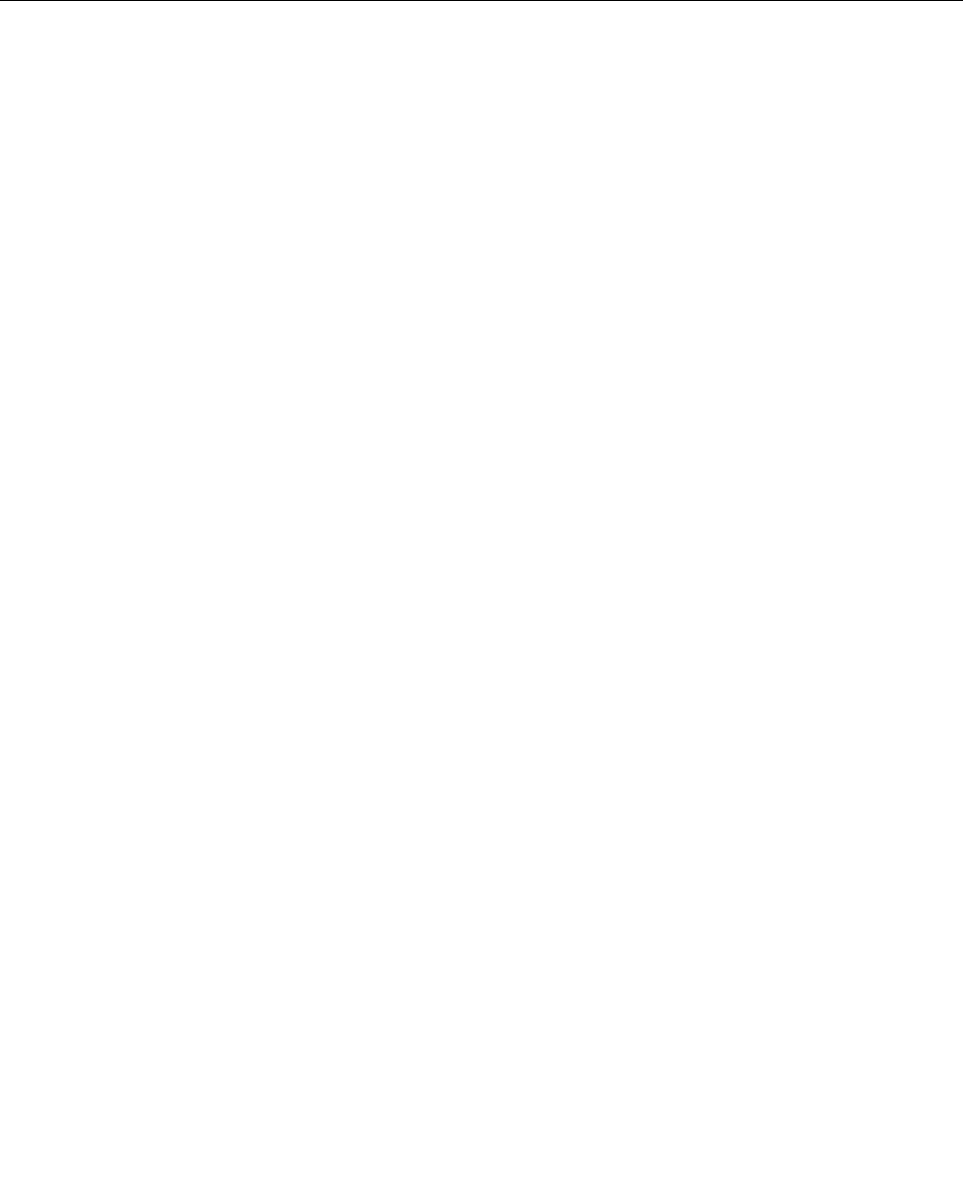
YoucanupdatetheUEFIBIOSandtheThinkPadTabletSetupappbystartingyourtabletwithaflashupdate
applicationrunningintheWindowsenvironment.
Whenyouaddsoftware,hardware,oradevicedriver,youcanconsiderupdatingyourUEFIBIOSforthe
newadditiontoworkcorrectly.
ToupdateyourUEFIBIOS,gotohttp://www.lenovo.com/ThinkPadDrivers.
Systemmanagement
Thissectionisintendedprimarilyfornetworkadministrators.
Thetabletisdesignedformanageability,sothatyoucanredirectmoreofyourresourcestomeetyour
businessobjectivesbetter.Thismanageabilityenablesyoutooperateclienttabletsremotelyinthesame
wayasyouoperateyourowntablet,suchasturningonaclienttablet,formattingtheharddiskdrive,
andinstallingsoftware.
Oncethetabletisconfiguredandoperational,youcanmanageitbyuseofsoftwareandmanageability
featuresalreadyintegratedintotheclientsystemandthenetwork.
Thefollowingcontentintroducessomesystemmanagementfeatures.
DesktopManagementInterface
ThesystemUEFIBIOSofyourtabletsupportsaninterfacecalledSystemManagementBIOSReference
Specification(SMBIOS)V2.6.1.TheSMBIOSprovidesinformationaboutthehardwarecomponentsof
yoursystem.ItistheresponsibilityoftheBIOStosupplythisdatabasewithinformationaboutitselfand
thedevicesonthesystemboard.Thisspecificationdocumentsthestandardsforgettingaccesstothis
BIOSinformation.
AssetIDEEPROM
TheAssetIDElectricallyErasableProgrammableRead-OnlyMemory(EEPROM)containsinformationabout
thesystem,includingitsconfigurationandtheserialnumbersofkeycomponents.Italsoincludesanumber
ofblankfieldsinwhichyoucanrecordinformationabouttheendusersinyournetwork.
PrebooteXecutionEnvironment
ThePrebooteXecutionEnvironment(PXE)technologymakesthetabletmoremanageablebyenabling
thetablettostartfromaserver.Forexample,withtheappropriateLANcard,yourtabletcanbestarted
fromthePXEserver.
Note:TheRemoteInitialProgramLoad(RIPLorRPL)functioncannotbeusedwithyourtablet.
52Tablet/TabletGen2UserGuide
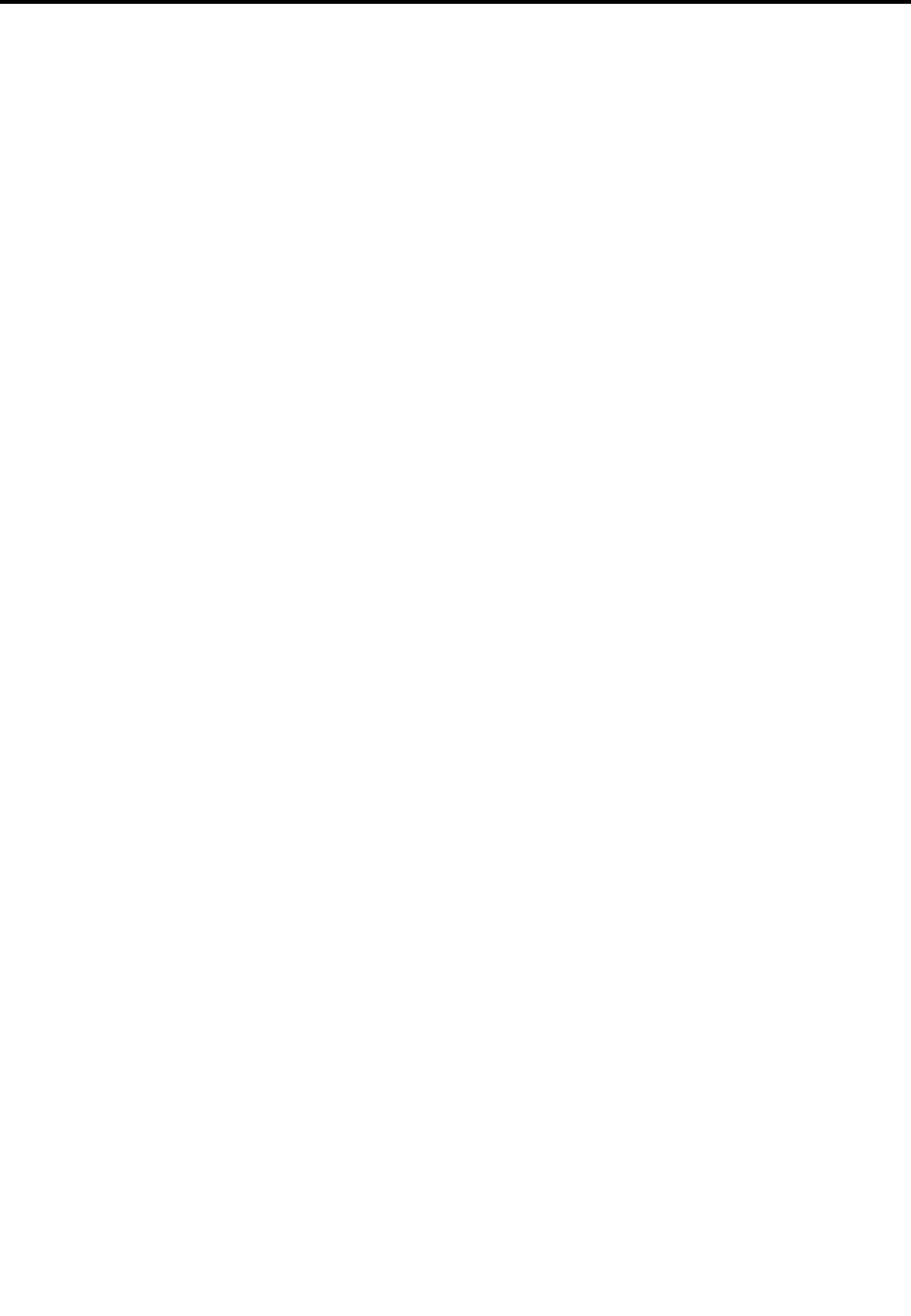
Chapter6.Accessibility
Lenovohelpsuserswithdisabilitiestoaccessinformationandtechnologyeasily.
SomeaccessibilitytoolsareavailableintheWindowsoperatingsystem,andotherscanbepurchased
fromthird-partyproviders.
Thissectiongivesabriefintroductiontotheavailableaccessibilitytools.Fordetailsabouthowtousethe
accessibilitytools,refertotheWindowshelpinformation.See“GettinghelpabouttheWindowsoperating
system”onpage24.
On-screennotification
On-screennotificationhelpshearing-impairedpeoplebeawareofthestatusoftheirtablet.On-screen
notificationreplacessoundswithvisualcuesortextcaptionstoindicatethatactivityishappeningon
thetablet.Asaresult,systemalertsarenoticeableevenwhentheyarenotheard.Forexample,when
youselectoneobject,theobjectishighlighted.
Touseon-screennotification,openControlPanel.ForinformationaboutaccessingtheControlPanel,
see“Accessingtabletsettings”onpage24.ThentapEaseofAccess➙EaseofAccessCenter,and
thentapUsetextorvisualalternativeforsounds.
Audionotification
Audionotificationhelpsvisuallyimpairedpeopleorpeoplewithweaksightbeawareofthestatusoftheir
tablet.
Touseaudionotification,openControlPanel.ForinformationaboutaccessingtheControlPanel,see
“Accessingtabletsettings”onpage24.ThentapEaseofAccess➙EaseofAccessCenter➙Usethe
withoutadisplay,andthenselectTurnonAudioDescription.
Narrator
Narratorisascreenreaderthatreadstextonthescreenaloudanddescribeseventslikeerrormessages.
ToopenNarrator,typeNarratorinthesearchbox.
Screen-readertechnologies
Screen-readertechnologiesareprimarilyfocusedonsoftwareprograminterfaces,helpinformationsystems,
andvariousonlinedocuments.Foradditionalinformationaboutscreenreaders,seethefollowing:
•UsingthePortableDocumentFormat(PDF)fileswithscreenreaders:
https://www.adobe.com/accessibility.html?promoid=DJGVE
•UsingtheJAWSscreenreader:
http://www.freedomscientific.com/jaws-hq.asp
•UsingtheNVDAscreenreader:
https://www.nvaccess.org/
Speechrecognition
SpeechRecognitionenablesyoutocontrolyourtabletbyvoice.
Usingonlyyourvoice,youcanopenapps,openmenus,tapbuttonsandotherobjectsonthescreen,dictate
textintodocuments,andwriteandsende-mails.
©CopyrightLenovo2016,201753

ToopenSpeechRecognition,typeSpeechRecognitionintothesearchbox.
Customizabletextsize
Dependingonyourpreference,youcanchangeonlythetextsizeinsteadofchangingthesizeofeverything
onthedesktop.
Tochangethetextsize,openControlPanel.ForinformationaboutaccessingtheControlPanel,see
“Accessingtabletsettings”onpage24.ThentapAppearancesandPersonalization➙Display,goto
Changeonlythetextsize,andsetatextsizethatmeetsyourneeds.
Magnifier
YourtabletisequippedwiththeMicrosoftMagnifiertohelpvisuallyimpairedpeopleusethetabletmore
comfortably.Magnifierisausefulutilitythatenlargespartorallofyourscreensothatyoucanseethewords
andimagesbetter.MagnifierispartoftheEaseofAccessCenter.
ToopenMagnifier,typeMagnierintothesearchbox.
Zoom
Youcanusethezoomfeaturetoenlargeorreducethesizeoftext,pictures,maps,orotherobjects.
•Zoomin:Movetwofingersfartherapartonthetouchscreentoenlargethesizeoftext,pictures,maps,
orotherobjects.
•Zoomout:Movetwofingersclosertogetheronthetouchscreentoreducethesizeoftext,pictures,
maps,orotherobjects.
Adjustablescreenresolution
Youcanmakeyourdocumentseasiertoreadbyadjustingthescreenresolutionofyourtablet.Toadjustthe
screenresolution,tapandholdanywhereonthedesktop,tapScreenresolutionorDisplaysettings,and
thenfollowtheinstructionsonthescreentoadjustthesettingsasyouprefer.
Note:Settingtoolowofaresolutionmightpreventsomeitemsfromfittingonthescreen.
Documentationinaccessibleformats
Lenovoprovideselectronicdocumentationinaccessibleformats,suchasproperlytaggedPDFfilesor
HyperTextMarkupLanguage(HTML)files.Lenovoelectronicdocumentationisdevelopedtoensure
thatvisuallyimpaireduserscanreadthedocumentationthroughascreenreader.Eachimageinthe
documentationalsoincludesadequatealternativetexttoexplaintheimagesothatvisuallyimpairedusers
canunderstandtheimagewhentheyuseascreenreader.
On-ScreenKeyboard
On-ScreenKeyboarddisplaysavisualkeyboardwithallthestandardkeys.
ToopenOn-ScreenKeyboard,typeOn-ScreenKeyboardintothesearchbox.
Industry-standardconnectors
Yourtabletprovidesindustry-standardconnectorsthatenableyoutoconnectexternaldevicesifneeded.
Personalizedkeyboard
IfyouattachthetablettotheThinKeyboard,youcandothefollowingtomakethekeyboardeasiertouse.
•Adjustyourkeyboardsettingsbydoingthefollowing:
1.GotoControlPanel.ForinformationaboutaccessingtheControlPanel,see“Accessingtablet
settings”onpage24
54Tablet/TabletGen2UserGuide

2.TapEaseofAccess➙EaseofAccessCenter➙Makethekeyboardeasiertouse.
•ChangethesettingsoftheFnkeyandfunctionkeysbydoingthefollowing:
1.GotoControlPanel.ForinformationaboutaccessingtheControlPanel,see“Accessingtablet
settings”onpage24.ChangetheviewofControlPanelfromCategorytoLargeiconsorSmallicons.
2.TapKeyboard.IntheKeyboardPropertieswindow,taptheFnandfunctionkeystab.
3.Selecttheoptionsofyourpreference.
Chapter6.Accessibility55

56Tablet/TabletGen2UserGuide
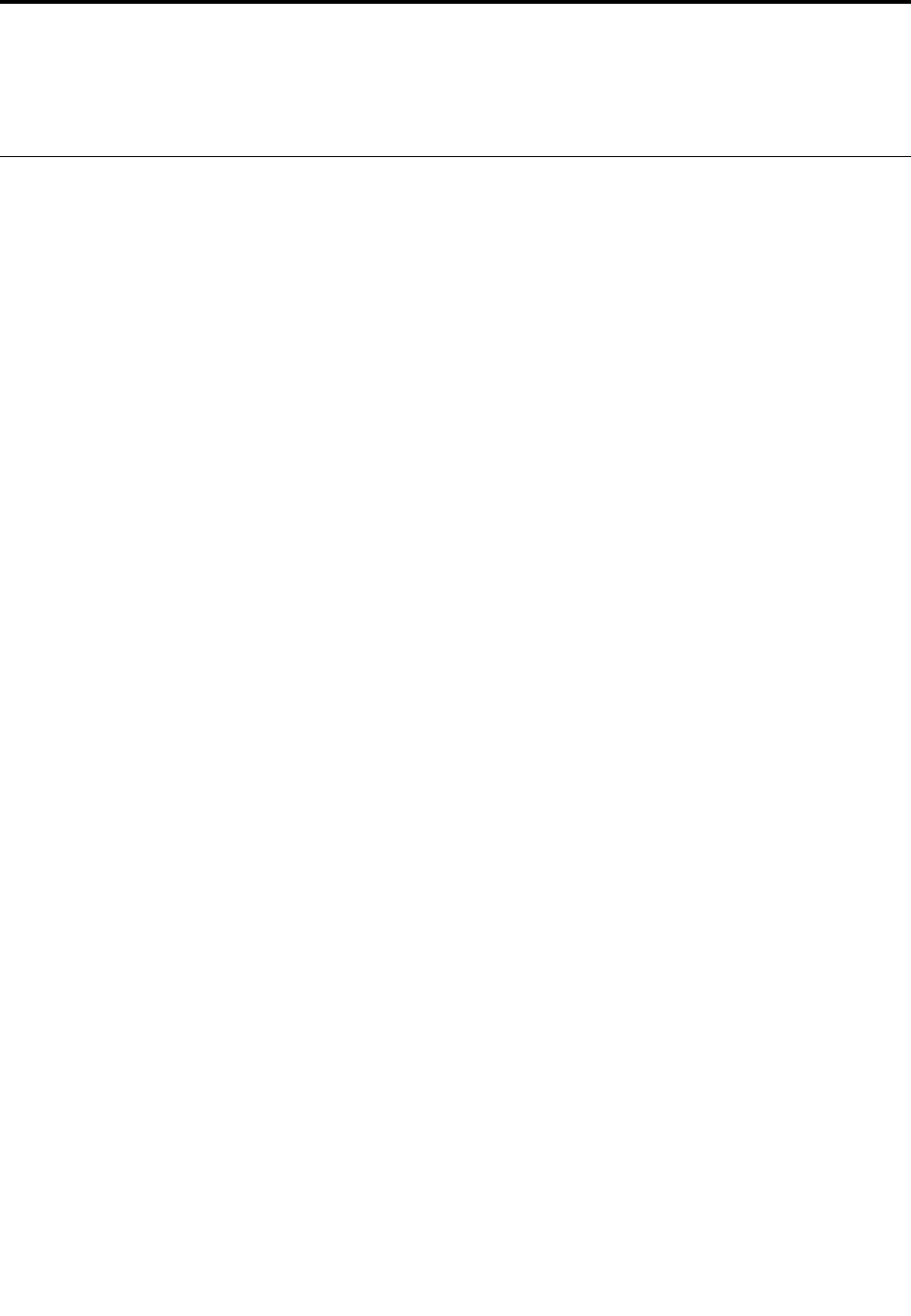
Chapter7.Troubleshooting
Ifyourtabletencountersaproblem,findasolutionhere.
Frequentlyaskedquestions
Theproblemsandsolutionsdescribedinthissectionaremeantonlyasaguide.Theyarenotdefinitive
problem-solvingtechniques.Ifaproblempersists,youcangetsupportfromLenovo.Formoreinformation,
see“LenovoCustomerSupportCenter”onpage63.
Attention:Whenyouobserveaproblem,stopoperationimmediately,becausetakingfurtheractionmight
resultindatalossordamage.
Internetproblem
FailedtoestablishawirelessWANconnectionoramobilebroadbandconnection?
Ensurethat:
•YourtabletisnotinAirplanemode.
•Thenano-SIMcardisvalidandworkableifyouareusingamobilenetwork(3Gor4G).
•Youarewithinthenetworkservicerangeandthesignalstrengthisgood.
•IfaUSB3.0deviceisattachedtoyourtablet,theUSB3.0devicemightinfluencethewirelessWAN
connection.DetachtheUSB3.0devicefromyourtablettoresolvetheproblem.
Batteryproblem
Failedtochargethetablet?
Checkiftheacpoweradapterisconnectedcorrectly.Iftheconnectionisgoodbutthebatterystilldoes
notcharge,contactLenovotoreplacethebattery.
Systemproblem
Failedtopoweron?
Connectyourtablettoanacpoweroutlettoseeifthedrainedbatterycausedtheproblem.
Iftheproblempersists,insertaneedleorastraightenedpaperclipintotheemergency-resethole.To
locatetheemergency-resethole,see“Connectorsandindicators”onpage3.Afterresettingyourtablet,
trytoturnitonagain.
Failedtoturnthetabletoffbypressingandholdingthepowerbutton?
Pressandholdthepowerbuttonfor10secondsormore.Ifyoustillcannotturnoffthetablet,insertaneedle
orastraightenedpaperclipintotheemergency-resetholetoresetyourtablet.Tolocatetheemergency-reset
hole,see“Connectorsandindicators”onpage3.Ifyoustillencounterthesameproblem,resetthetabletto
thefactorydefaultsettings.See“Resettingyourtablet”onpage60.
Audioproblem
Pooraudioqualityornosoundoutput?
Ensurethat:
©CopyrightLenovo2016,201757

•Thespeakerisnotcovered.
•Thespeakermutefunctionisdisabled.
•Ifyouareusingaheadset,unplugit,thenplugitinagain.
•Thevolumeisnotturnedtothelowestlevel.
Failedtoplayasong,video,orothermediafile?
Ensurethatthemediafileisnotcorrupted.
Externaldeviceconnectionproblem
Failedtodetectanexternaldisplay?
Tapandhold(right-click)anywhereonthedesktop,thentapScreenresolution/Displaysettings➙Detect.
FailedtolocateBluetoothdevices?
Ensurethat:
•YourtabletBluetoothisswitchedon.
•TheBluetoothfeatureisactivatedonthedevicetowhichyouwanttoconnect.
•YourtabletandtheBluetoothdevicearewithinthemaximumBluetoothsignalrange(10m,32.8feet).
Screenproblem
Sloworimproperrespondingfromthemulti-touchscreen?
1.Ensurethatyourhandsarecleananddrywhentouchingthescreen.
2.Restartyourtablettotryagain.
Blankscreenwhenthetabletisoperating?
Disableanysystemtimers,suchastheliquidcrystaldisplay(LCD)turn-offtimerortheblanktimer,by
doingthefollowing:
1.GotoControlPanel.ForinformationaboutaccessingtheControlPanel,see“Accessingtabletsettings”
onpage24.
2.TapSystemandSecurity➙PowerOptions➙Balanced.
3.Followtheinstructionsonthescreen.
Whitepointeronablankscreenafterpower-on?
1.Turnoffthetablet,andthenturnitonagain.
2.Ifyoustillseeonlythepointeronthescreen,usetherecoverysolutionstorestorethesystemtothe
factorystate.
Blankscreenwhenthetabletison?
Yourscreensaverorpowermanagementmighthavebeenenabled.Doeitherofthefollowing:
•Tapthetabletscreentoexitthescreensaver.
•Pressthepowerbuttontoresumefromsleepmode.
58Tablet/TabletGen2UserGuide
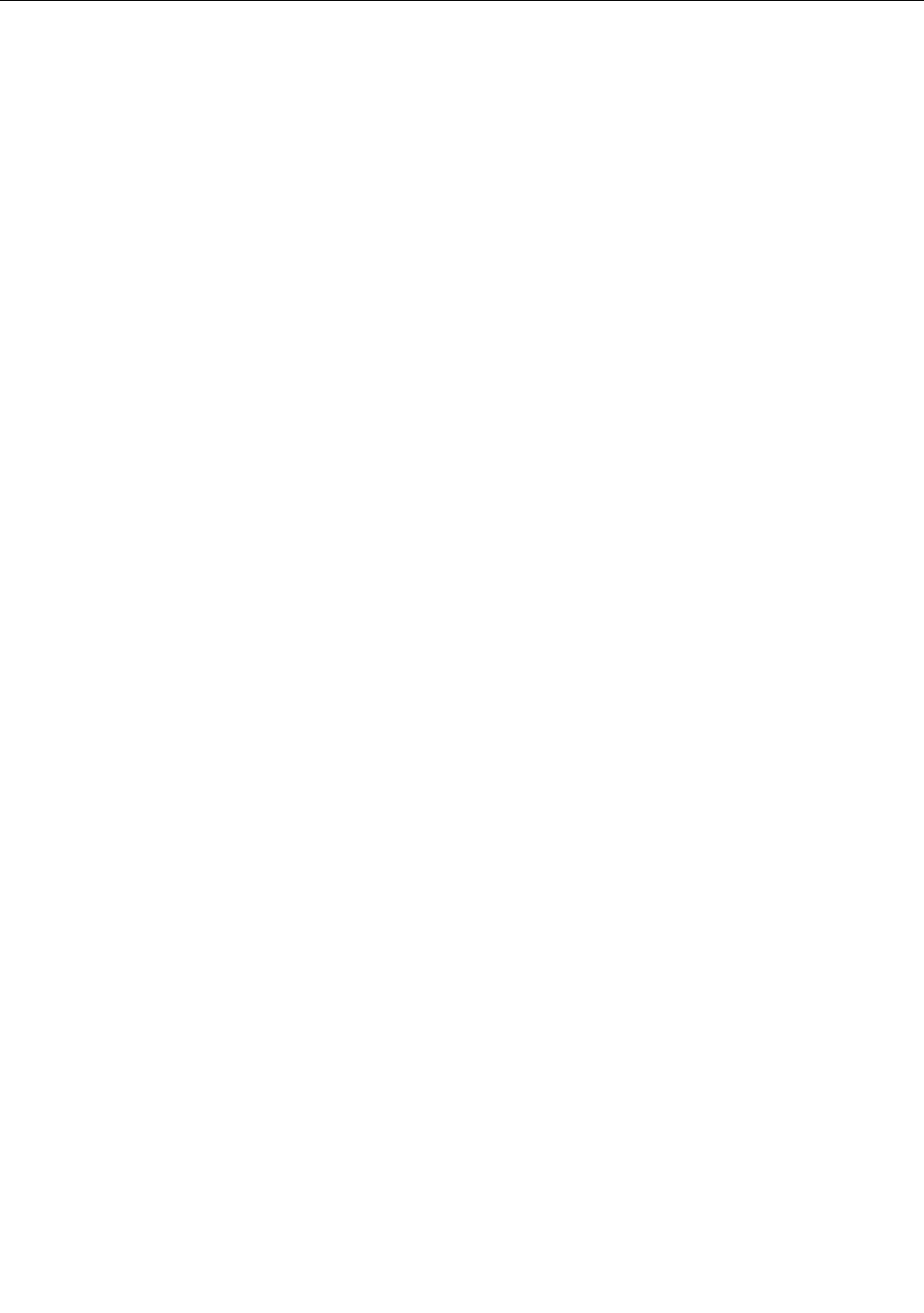
Errormessages
Whenthefollowingerrormessagesaredisplayedonthescreen,takethecorrespondingsolutions.
•Message:0177:BadSVPdata,stopPOSTtask.
Solution:ChecksumofthesupervisorpasswordintheEEPROMisnotcorrect.Thesystemboardmust
bereplaced.Havethetabletserviced.
•Message:0183:BadCRCofSecuritySettingsinEFIVariable.EnterThinkPadSetup.
Solution:ChecksumoftheSecuritysettingsintheEFIVariableisnotcorrect.EnterThinkPadSetup
tochecksecuritysettings.PressF10,andthenpressEntertorestartthesystem.Ifyourtabletstillhas
aproblem,havethetabletserviced.
•Message:0187:EAIAdataaccesserror
Solution:TheaccesstoEEPROMisfailed.Havethetabletserviced.
•Message:0188:InvalidRFIDSerializationInformationArea
Solution:TheEEPROMchecksumisnotcorrect(block#0and1).Thesystemboardmustbereplaced,
andtheboxserialnumberneedstobereinstalled.Havethetabletserviced.
•Message:0189:InvalidRFIDconfigurationinformationarea
Solution:TheEEPROMchecksumisnotcorrect(block#4and5).Thesystemboardmustbereplaced,
andtheUUIDmustbereinstalled.Havethetabletserviced.
•Message:0190:Criticallow-batteryerror
Solution:Thetabletturnedoff,becausethebatteryislow.Connecttheacpoweradaptertothetablet
andchargethebattery.
•Message:0191:SystemSecurity-Invalidremotechangerequested
Solution:Thesystemconfigurationchangehasfailed.Confirmtheoperationandtryagain.Toclearthe
error,enterThinkPadSetup.
•Message:0199:SystemSecurity-Securitypasswordretrycountexceeded.
Solution:Thismessageisdisplayedifyouenterawrongsupervisorpasswordmorethanthreetimes.
Confirmthesupervisorpasswordandtryagain.Tocleartheerror,enterThinkPadSetup.
•Message:0270:RealTimeClockError
Solution:SystemRealTimeClockisnotfunctional.Havethetabletserviced.
•Message:0271:CheckDateandTimesettings
Solution:Neitherthedatenorthetimeissetinthetablet.SetthedateandtimeinThinkPadSetup.
•Message:1802:Unauthorizednetworkcardispluggedin-Poweroffandremovethenetworkcard.
Solution:Thewirelessnetworkcardisnotsupportedonthistablet.Removeit.
•Message:1820:Morethanoneexternalfingerprintreaderisattached.
Solution:Poweroffandremoveallbutthereaderthatyousetupwithinyourmainoperatingsystem.
•Message:2101:DetectionerroronSSD1(M.2)
Solution:TheM.2solid-satedrivedeviceisnotworking.HavetheM.2solid-satedrivedeviceserviced.
•Message:2111:ReaderroronSSD1(M.2)
Solution:TheM.2solid-satedrivedeviceisnotworking.HavetheM.2solid-satedrivedeviceserviced.
•Message:2200:MachineTypeandSerialNumberareinvalid.
Solution:MachineTypeandSerialNumberareinvalid.Havethetabletserviced.
•Message:2201:MachineUUIDisinvalid.
Chapter7.Troubleshooting59
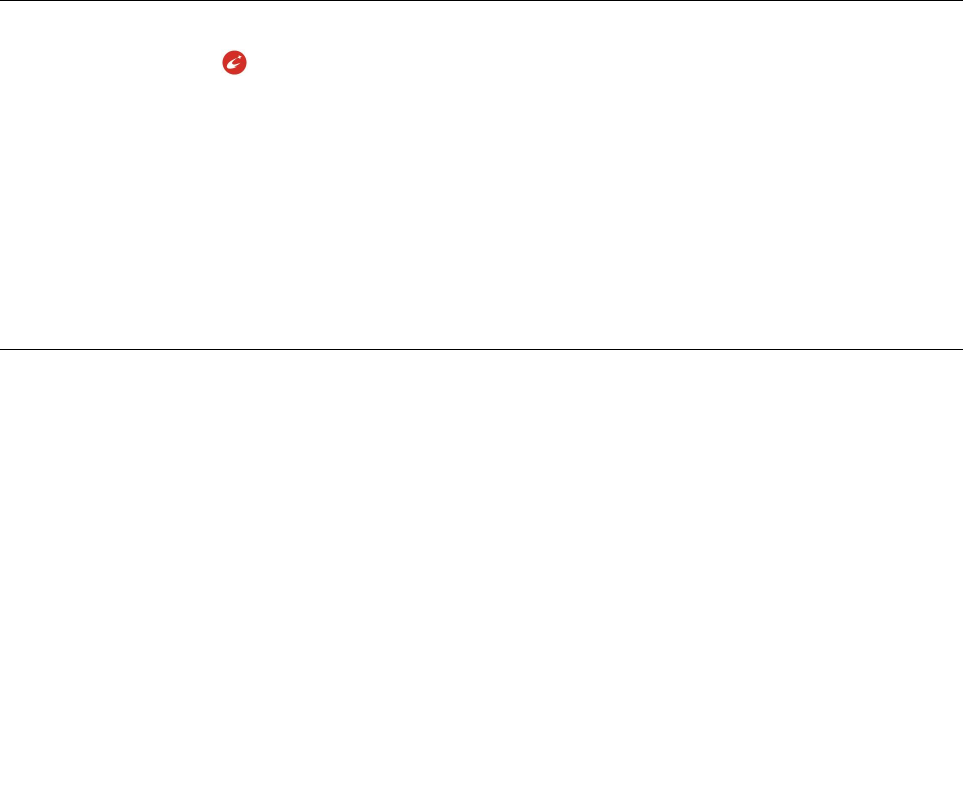
Solution:MachineUUIDisinvalid.Havethetabletserviced.
•Message:Fanerror
Solution:Coolingfanhasfailed.Shutdownthetabletimmediatelyandhavethetabletserviced.
•Message:Thermalsensingerror
Solution:Thethermalsensorhasaproblem.Shutdownthetabletimmediatelyandhavethetablet
serviced.
•Message:Error:Thenon-volatilesystemUEFIvariablestorageisnearlyfull.
Note:Thiserrorindicatesthattheoperatingsystemorapplicationscannotcreate,modify,ordeletedata
inthenon-volatilesystemUEFIvariablestorageduetoinsufficientstoragespaceafterthePOST.The
non-volatilesystemUEFIvariablestorageisusedbytheUEFIBIOSandbytheoperatingsystemor
applications.Thiserroroccurswhentheoperatingsystemorapplicationsstorelargeamountsofdata
inthevariablestorage.AlldataneededforthePOST,suchasBIOSsetupsettings,chipsetorplatform
configurationdata,arestoredinaseparateUEFIvariablestorage.
Solution:EnterThinkPadSetupaftertheerrormessageisdisplayed.Adialogaskstheuserfor
confirmationtocleanupthestorage.IftheuserselectsY es,alldatathatwerecreatedbytheoperating
systemorapplicationsaredeletedexceptglobalvariablesdefinedbytheUnifiedExtensibleFirmware
InterfaceSpecification.IftheuserselectsNo,alldataiskept,buttheoperatingsystemorapplications
willnotbeabletocreate,modify,ordeletedatainthestorage.
Ifthiserrorhappensataservicecenter,Lenovo-authorizedservicepersonnelwillcleanupthenon-volatile
systemUEFIvariablestorageusingtheabovesolution.
LenovoCompanion
UseLenovoCompaniontotroubleshootandresolvetabletproblems.Theappcombinesdiagnostic
tests,systeminformationcollection,securitystatus,andsupportinformation,alongwithhintsandtipsfor
maximumsystemperformance.
ForinformationaboutaccessingLenovoCompanion,see“DiscoveringLenovoapps”onpage17.
YoualsocandownloadtheLenovoCompanionappat:
https://shop.lenovo.com/us/en/accessories/software/apps/lenovo-apps/companion/
Foradditionalinformation,refertothehelpsystemofLenovoCompanion.
Windowsrecoveryapps
TheWindowsrecoveryappsenableyoutoresetyourtabletoruseadvancedstartupoptions.
ItisrecommendedthatyoucreatearecoveryUSBdriveasearlyaspossible.StoretherecoveryUSBdrive
asabackuporreplacementfortheWindowsrecoveryapps.Formoreinformation,see“Creatingand
usingarecoveryUSBdrive”onpage61.
Resettingyourtablet
Ifyourtabletdoesnotperformwell,youmightconsiderresettingyourtablet.Intheresettingprocess,you
canchoosetokeepyourfilesorremovethem,andthenreinstalltheWindowsoperatingsystem.
Torefreshyourtablet,dothefollowing:
Note:Thegraphicaluserinterface(GUI)itemsoftheoperatingsystemmightchangewithoutnotice.
60Tablet/TabletGen2UserGuide

1.OpentheStartmenu.TapSettings➙Update&security➙Recovery.
2.IntheResetthisPCsection,tapGetstarted.
3.Followtheinstructionsonthescreentorefreshyourtablet.
Usingadvancedstartupoptions
Withadvancedstartupoptions,youcanchangethefirmwaresettingsofthetablet,changethestartup
settingsoftheWindowsoperatingsystem,startthetabletfromanexternaldevice,orrestoretheWindows
operatingsystemfromasystemimage.
Touseadvancedstartupoptions,dothefollowing:
Note:TheGUIitemsoftheoperatingsystemmightchangewithoutnotice.
1.OpentheStartmenu.TapSettings➙Update&security➙Recovery.
2.IntheAdvancedstartupsection,tapRestartnow➙Troubleshoot➙Advancedoptions.
3.Selectadesiredstartupoption,thenfollowtheinstructionsonthescreen.
RecoveringyouroperatingsystemiftheWindows10operatingsystem
failstostart
TheWindowsrecoveryappsonyourtabletarecapableofoperatingindependentlyfromtheWindows10
operatingsystem.ThisenablesyoutorecoverorrepairtheoperatingsystemeveniftheWindows10
operatingsystemfailstostart.
Aftertwoconsecutivefailedbootattempts,theWindowsrecoveryenvironmentstartsautomatically.Then
youcanchooserepairandrecoveryoptionsbyfollowingtheinstructionsonthescreen.
Note:Ensurethatyourtabletisconnectedtoacpowerduringtherecoveryprocess.
CreatingandusingarecoveryUSBdrive
YoucancreatearecoveryUSBdriveasabackupfortheWindowsrecoveryapps.Withtherecovery
USBdrive,youcantroubleshootandfixtheproblemsevenifthepreinstalledWindowsrecoveryappsare
damaged.
CreatingarecoveryUSBdrive
TheUSBdrivethatyouusetocreatetherecoveryUSBdrivemustbeatleast16GBofstorage.Theactual
USBcapacitythatisrequireddependsonthesizeoftherecoveryimage.
Attention:ThecreationprocessdeletesanythingstoredontheUSBdrive.Toavoiddataloss,makea
backupcopyofallthedatathatyouwanttokeep.
TocreatearecoveryUSBdrive,dothefollowing:
1.Ensurethatyourtabletisconnectedtoacpower.
2.ConnectaproperUSBdrive(atleast16GBofstorage).
3.Typerecoveryinthesearchboxonthetaskbar.ThentapCreatearecoverydrive.
4.TapYesintheUserAccountControlwindowtoallowtheRecoveryMediaCreatorapptostart.
5.IntheRecoveryDrivewindow,followtheon-screeninstructionstocreatearecoveryUSBdrive.
Chapter7.Troubleshooting61
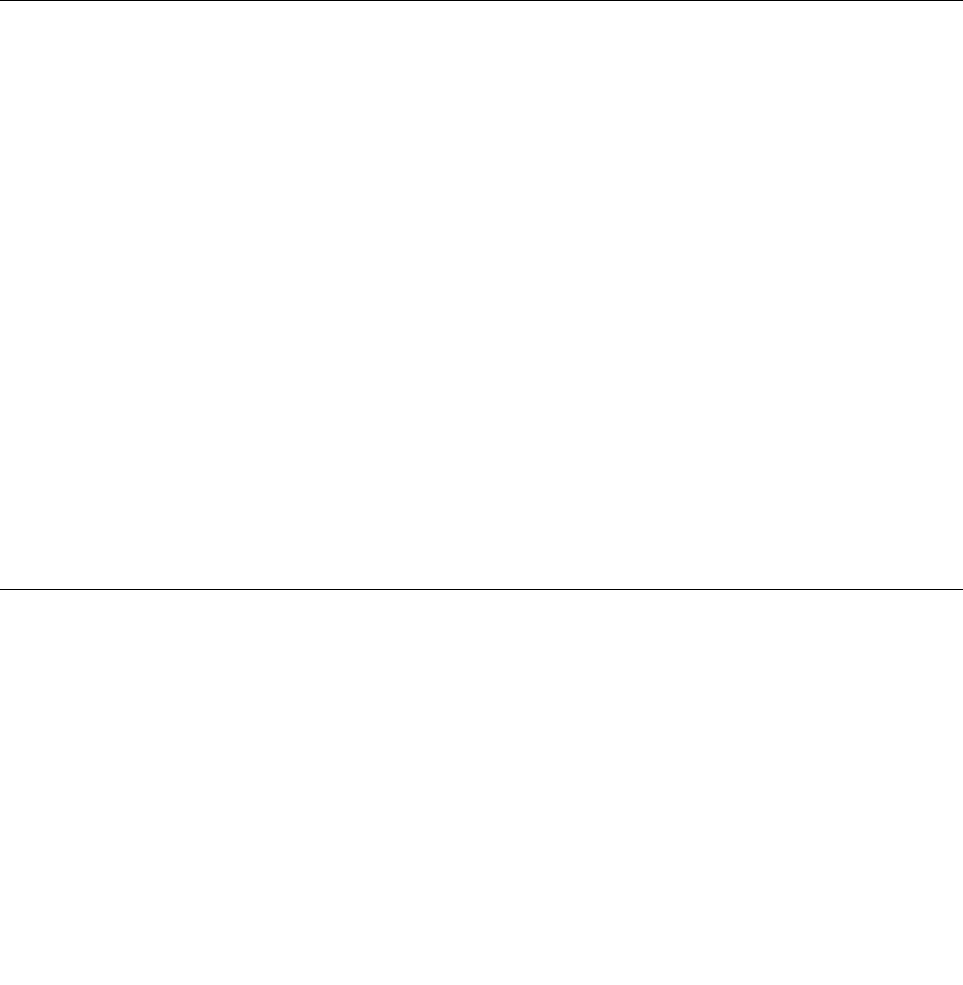
UsingtherecoveryUSBdrive
Ifyoucannotstartyourtablet,referto“Frequentlyaskedquestions”onpage57.Ifyoustillcannotstartyour
tablet,usetherecoveryUSBdrivetorecoveryourtablet.
TousearecoveryUSBdrive,dothefollowing:
1.Ensurethatyourtabletisconnectedtoacpower.
2.ConnecttherecoveryUSBdrivetothetablet.
3.OpentheThinkPadTabletSetupapp.See“ThinkPadTabletSetupapp”onpage51.
4.TapStartup.IntheBootsubmenu,dragtherecoverydrivetothefirstplacetoselectitastheboot
device.
5.Saveconfigurationchangesandrestartthetablet.
6.Selectacorrespondingrecoverysolutionaccordingtoyoursituation.Thenfollowtheinstructionson
thescreentocompletetheprocess.
LenovofactoryrecoveryUSBkey
LenovofactoryrecoveryUSBkeyenablesyoutoresetyourtablettothefactorydefaultsettings.
ToobtainaLenovofactoryrecoveryUSBkey,contactLenovoCustomerSupportCenter.Shippingand
handlingfeesapply.ForinformationaboutcontactingLenovoCustomerSupportCenter,see“Lenovo
CustomerSupportCenter”onpage63.
Note:TheLenovofactoryrecoveryUSBkeymightnotsupportcertainoperatingsystems.ContactLenovo
CustomerSupportCenterformoreinformation.
TousetheLenovofactoryrecoveryUSBkey,dothefollowing:
1.Ensurethatyourtabletisconnectedtoacpower.
2.Turnoffthetablet,waitapproximatelyfiveseconds,andthenconnecttheLenovofactoryrecovery
USBkeytoyourtablet.
3.OpentheThinkPadTabletSetupapp.See“ThinkPadTabletSetupapp”onpage51.
4.TapStartup.OntheBootsubmenu,dragUSBCD/DVDorUSBHDDtothetoptomakeitthefirst
startupdevice.
5.TapSave,andthentapYestosaveyourconfiguration.
6.TapRestartandfollowtheon-screeninstructionstorestartthetablet.Afterthetabletrestarts,the
recoveryapprunsautomatically.
7.Followtheon-screeninstructionstoresetyourtablettothefactorydefaultsettings.
LenovoSupportWebsite
TechnicalsupportinformationisavailableontheLenovoSupportWebsiteathttp://www.lenovo.com/support.
ThisWebsiteisupdatedwiththelatestsupportinformation:
•Driversandsoftware
•Diagnosticsolutions
•Productandservicewarranty
•Guidesandmanuals
•Lenovouserforums
62Tablet/TabletGen2UserGuide

LenovoCustomerSupportCenter
Inmostcases,youcansolveyourtabletproblemsbyreferringtotheerrormessagesolutions,running
diagnosticapps,orconsultingtheLenovoWebsite.Ifyoustillencountertabletproblemsafterthe
self-troubleshoot,contactLenovoCustomerSupportCenter.
Ifpossible,benearyourtabletwhenyoumakethecall.
BeforecallingLenovo
BeforeyoucontactLenovo,dothefollowingpreparationsforaquickservice:
•Registeringyourtablet
RegisteryourtabletwithLenovosothatyoucangetpromptsupport.Formoreinformation,see
“Registeringyourtablet”onpage17.
•Installingsystemupdates
Installingthelatestdriversorsoftwaremightresolvetheproblems.Todownloadthelatestdriversor
software,gotohttp://www.lenovo.com/support.
•Gettingtheproofofpurchase
•Recordingthemachinetypeandserialnumber
•Recordingtheproblemdetails
–Whatistheproblem?Isitcontinuousorintermittent?
–Isthereanerrormessage?Whatistheerrorcode,ifany?
–Whatoperatingsystemareyouusing?Whichversion?
–Whichsoftwareprogramswererunningatthetimeoftheproblem?
–Cantheproblembereproduced?Ifso,how?
LenovoSupportphonenumbers
TogettheLenovoSupportphonenumbersforyourcountryorregion,dooneofthefollowing:
Chapter7.Troubleshooting63
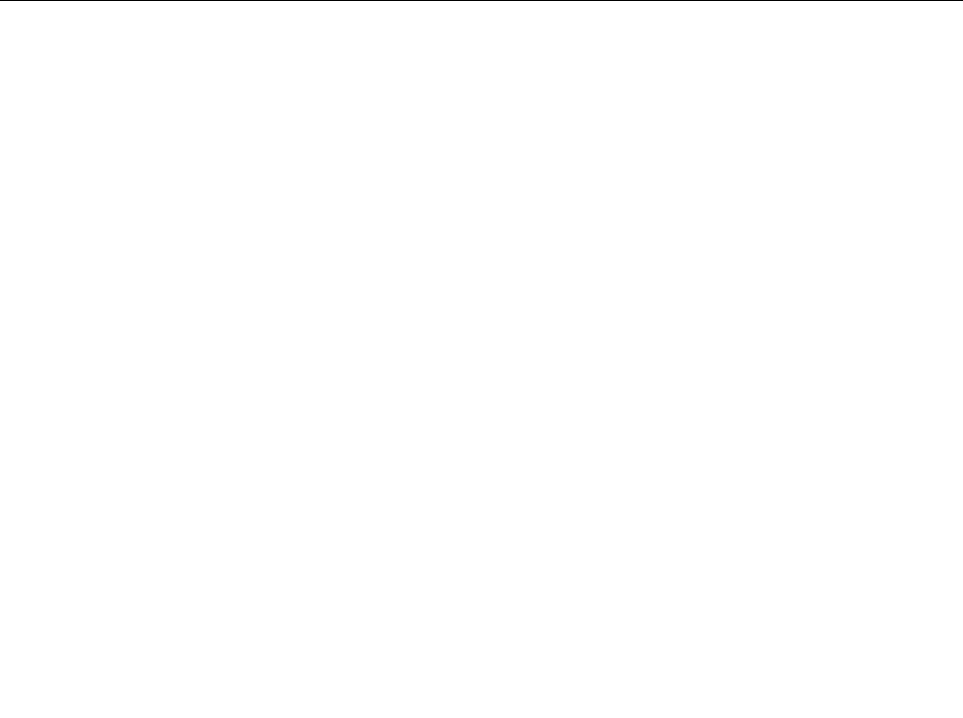
•RefertotheSafety,Warranty,andSetupGuidethatcomeswithyourtablet.
•Gotohttp://www.lenovo.com/support/phone.
Ifthenumbersforyourcountryorregionarenotprovided,contactyourLenovoresellerorLenovomarketing
representative.
Servicesavailableduringthewarrantyperiod
•Problemdetermination-Trainedpersonnelareavailabletoassistyouwithdeterminingifyourtablethasa
hardwareproblemanddecidingwhatactionisnecessarytofixtheproblem.
•Lenovohardwarerepair-IftheproblemiscausedbyLenovohardwareunderwarranty,trainedservice
personnelareavailabletoprovidetheapplicablelevelofservice.
•Engineeringchangemanagement-Occasionally,theremightbechangesthatarerequiredafteraproduct
hasbeensold.Lenovooryourreseller,ifauthorizedbyLenovo,willmakeselectedEngineeringChanges
(ECs)thatapplytoyourhardwareavailable.
ForthetermsandconditionsoftheLenovoLimitedWarrantythatapplytoyourLenovohardwareproduct,
see“Warrantyinformation”intheSafety,Warranty,andSetupGuidethatcomeswithyourtablet.
Servicesnotcoveredbywarrantyterms
•ReplacementoruseofpartsnotmanufacturedfororbyLenovoornon-warrantedparts
•Identificationofsoftwareproblemsources
•ConfigurationoftheUEFIBIOSaspartofaninstallationorupgrade
•Changes,modifications,orupgradestodevicedrivers
•Installationandmaintenanceofnetworkoperatingsystems(NOS)
•Installationandmaintenanceofapps
Purchasingadditionalservices
Duringandafterthewarrantyperiod,youcanpurchaseadditionalservices,suchas:
•SupportforLenovoandnon-Lenovohardware,operatingsystems,andapps
•Networksetupandconfigurationservices
•Upgradedorextendedhardwarerepairservicesandcustominstallationsservices
Note:Servicesmightvarybycountryorregion.
Formoreinformationaboutadditionalservices,gotohttp://www.lenovo.com/essentials.
64Tablet/TabletGen2UserGuide
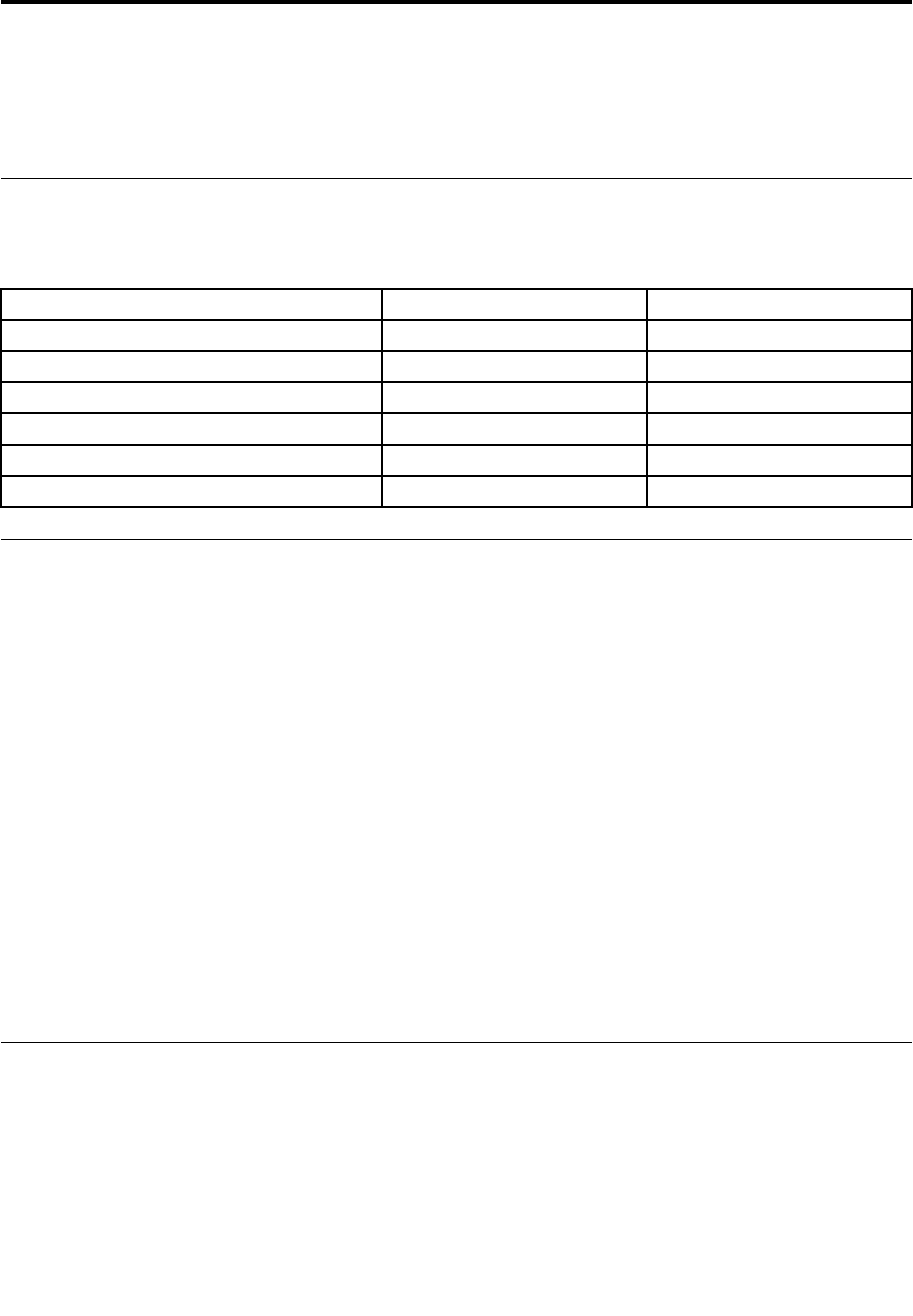
AppendixA.Regulatoryinformation
Thisappendixprovidesregulatoryinformation.Thelatestcomplianceinformationisavailableat
http://www.lenovo.com/compliance.
Certification-relatedinformation
Thefollowingtablecontainsinformationaboutthemachinetypes(ifthereare),productname,and
complianceID.
ProductnameComplianceIDMachinetypes
ThinkPadX1TabletTP00082A20GGand20GH
ThinkPadX1TabletGen2TP00082A20JBand20JC
ThinkPadX1TabletThinKeyboardTP00082K1N/A
ThinkPadX1TabletThinKeyboardGen2TP00082K3N/A
ThinkPadX1TabletProductivityModuleTP00082C1N/A
ThinkPadX1TabletPresenterModuleTP00082C2N/A
LabelsfortheWindowsoperatingsystem
Dependingonyourgeographiclocation,thedatewhenyourtabletwasmanufactured,andtheversionof
Windows10thatispreinstalled,yourtabletmighthaveaGenuineMicrosoftlabelaffixedtoitscover.
Gotohttps://www.microsoft.com/en-us/howtotell/Hardware.aspxforillustrationsofthevarioustypes
ofGenuineMicrosoftlabels.
•InthePeople’sRepublicofChina,theGenuineMicrosoftlabelisrequiredonalltabletmodelspreinstalled
withanyversionofWindows10.
•Inothercountriesandregions,theGenuineMicrosoftlabelisrequiredonlyontabletmodelslicensedfor
Windows10Pro.
TheabsenceofaGenuineMicrosoftlabeldoesnotindicatethatthepreinstalledWindowsversionisnot
genuine.FordetailsonhowtotellwhetheryourpreinstalledWindowsproductisgenuine,refertothe
informationprovidedbyMicrosoftathttps://www.microsoft.com/en-us/howtotell/default.aspx.
TheProductIDisrecordedintheproductfirmware.WheneveraWindows10productisinstalled,the
installationprogramcheckstheproductfirmwareforavalid,matchingProductIDtocompletetheactivation.
Insomecases,anearlierWindowsversionmightbepreinstalledunderthetermsoftheWindows10Pro
licensedowngraderights.
Wireless-relatedinformation
Wirelessinteroperability
ThewirelessLANcardisinteroperablewithanywirelessLANproductthatisbasedonDirectSequence
SpreadSpectrum(DSSS),ComplementaryCodeKeying(CCK),and/orOrthogonalFrequencyDivision
Multiplexing(OFDM)radiotechnology,andiscompliantto:
©CopyrightLenovo2016,201765
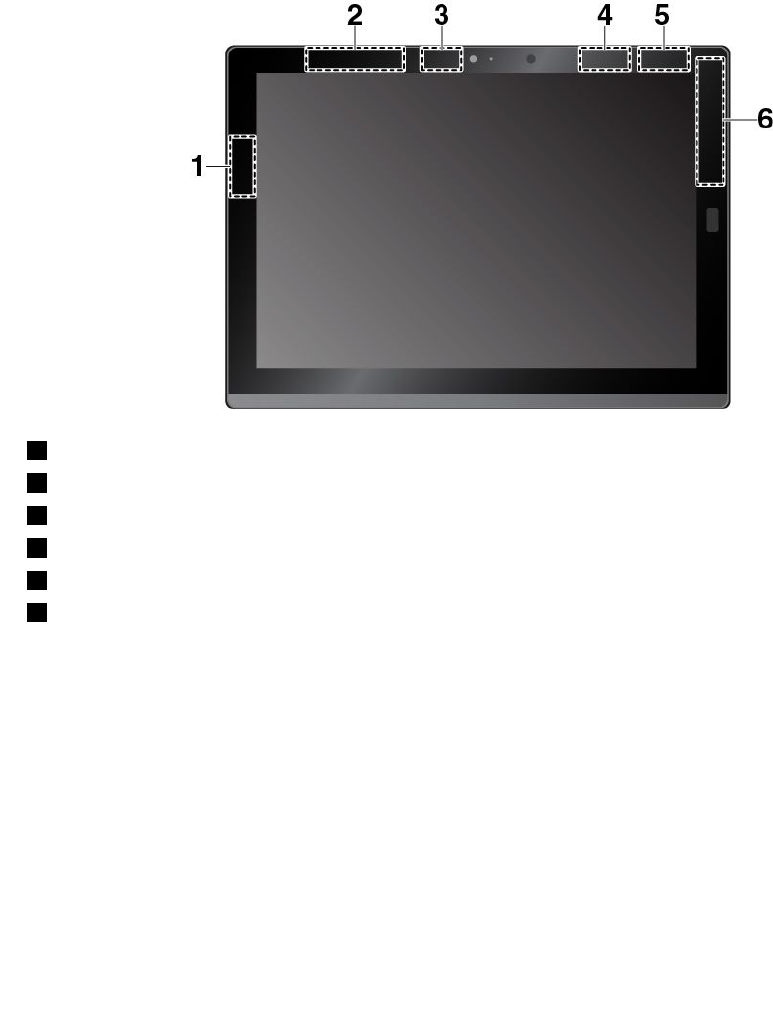
•The802.11b/gStandard,802.11a/b/g,802.11n,or802.11aconWirelessLANs,asdefinedandapproved
bytheInstituteofElectricalandElectronicsEngineers.
•TheWirelessFidelity(Wi-Fi)certificationasdefinedbytheWi-FiAlliance®.
TheBluetoothcardinyourtabletisinteroperablewithanyBluetoothproductthatiscomplianttoBluetooth
Specification4.1asdefinedbytheBluetoothSpecialInterestGroupSIG.ItsupportsWindows10in-box
Bluetoothprofiles.
LocatingtheUltraConnect™wirelessantennas
ThinkPadX1Tabletfeaturesanantennasystembuiltintothedisplayforoptimalreception,whichenables
youtoestablishwirelesscommunicationswhereveryouare.
Thefollowingillustrationshowsthelocationofeachbuilt-inwirelessantenna.
1Wireless-LANantenna(main)
2Wireless-WANantenna(auxiliary)*
3Wireless-LANantenna(auxiliary)
4WiGigantenna*
5NFCantenna*(forThinkPadX1Tablet)
6Wireless-WANantenna(main)*
Note:Theitemsshownwithanasterisk(*)areavailableonsomemodels.
Wireless-radiocomplianceinformation
Tabletmodelsequippedwithwirelesscommunicationscomplywiththeradiofrequencyandsafetystandards
ofanycountry/regionwhereithasbeenapprovedforwirelessuse.
Brazilwireless-radiocomplianceinformation
Esteequipamentooperaemcarátersecundário,istoé,nãotemdireitoaproteçãocontrainterferência
prejudicial,mesmodeestaçõesdomesmotipo,enãopodecausarinterferênciaasistemasoperandoem
caráterprimário.
66Tablet/TabletGen2UserGuide
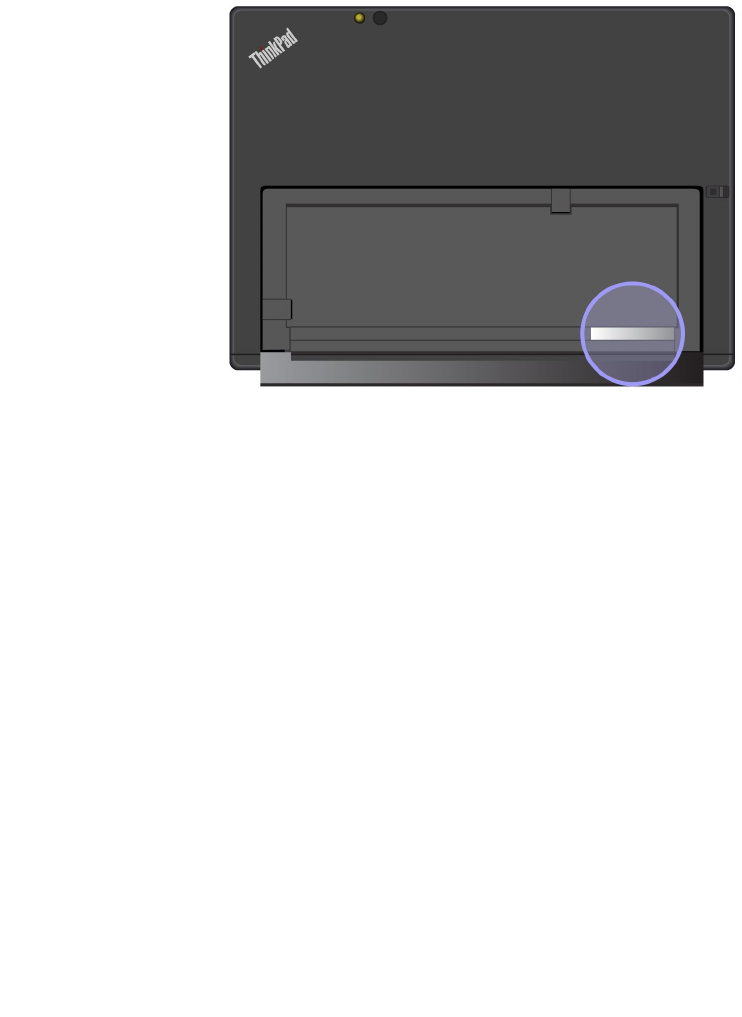
Thisequipmentisasecondarytypedevice,thatis,itisnotprotectedagainstharmfulinterference,even
iftheinterferenceiscausedbyadeviceofthesametype,anditalsocannotcauseanyinterferenceto
primarytypedevices.
Mexicowireless-radiocomplianceinformation
Advertencia:EnMexicolaoperacióndeesteequipoestásujetaalassiguientesdoscondiciones:(1)es
posiblequeesteequipoodispositivonocauseinterferenciaperjudicialy(2)esteequipoodispositivodebe
aceptarcualquierinterferencia,incluyendolaquepuedacausarsuoperaciónnodeseada.
LocatingtheFCCIDorICCertificationinformation
YoucanfindtheFederalCommunicationsCommissionID(FCCID)orIndustryCanada(IC)Certification
informationonyourtablet.
Note:Yourtabletmightlookslightlydifferentfromthefollowingillustration.
ReadingtheRegulatoryNotice
Formoreinformationaboutwireless-radiocomplianceinformation,refertotheRegulatoryNoticeshipped
withthetablet.IfyourtabletisnotshippedwithRegulatoryNotice,findthedocumentat:
http://www.lenovo.com/support
Usageenvironmentandyourhealth
Thistabletcontainsintegratedwirelesscardsthatoperatewithintheguidelinesidentifiedbyradiofrequency
(RF)safetystandardsandrecommendations;therefore,Lenovobelievesthisproductissafeforuseby
consumers.Thesestandardsandrecommendationsreflecttheconsensusoftheworldwidescientific
community,andresultfromdeliberationsofpanelsandcommitteesofscientists,whocontinuallyreviewand
interprettheextensiveresearchliterature.
RefertotheRegulatoryNoticetoobtaindetailedinformationrelatedtotheSpecificAbsorptionRate(SAR)
foryourtablet.TolocatetheRegulatoryNotice,see“Wireless-radiocomplianceinformation”onpage66.
Insomesituationsorenvironments,theuseofwirelessdevicesmightberestrictedbytheproprietorofa
buildingorresponsiblerepresentativesofanorganization.Forexample,thesesituationsandareasmight
includethefollowing:
AppendixA.Regulatoryinformation67
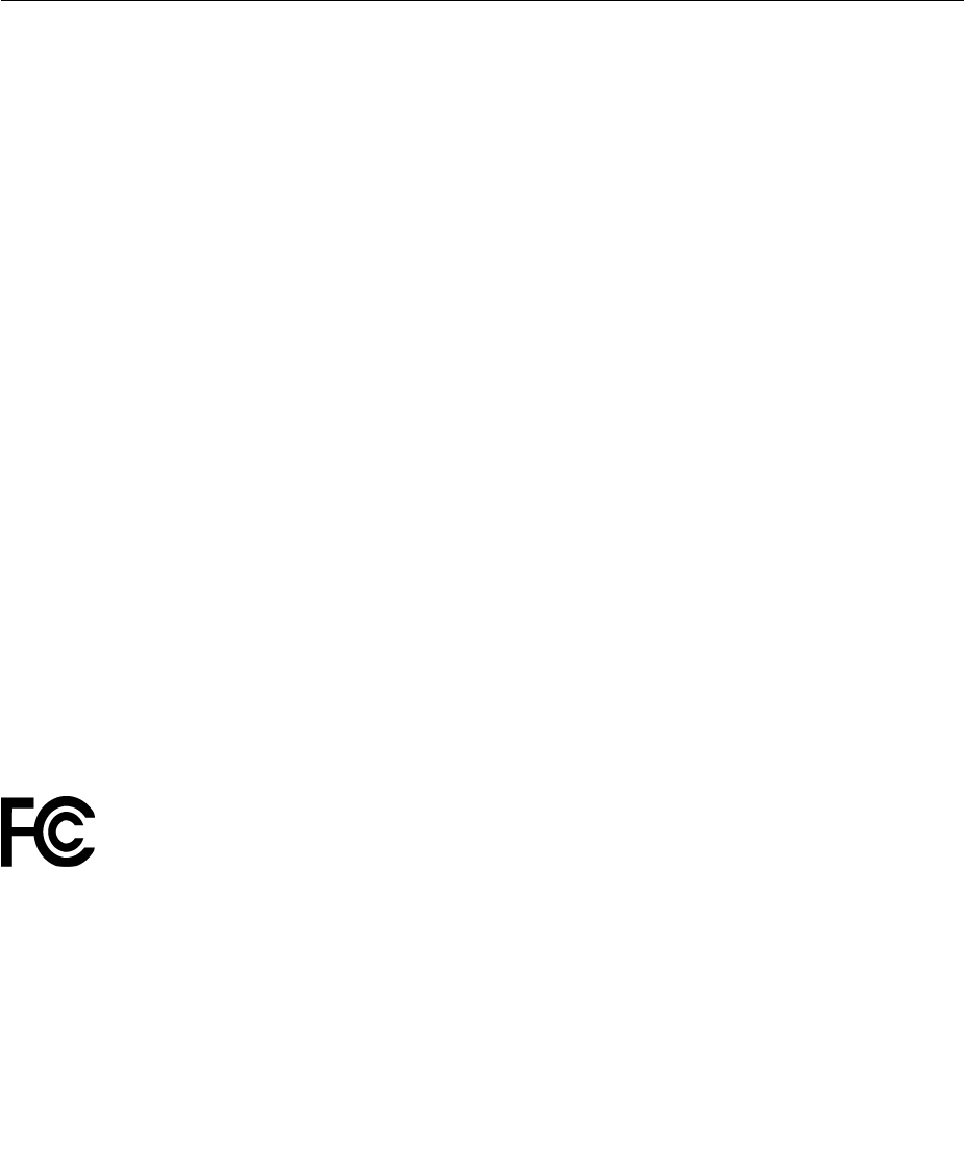
•Onboardofairplanes,inhospitalsornearpetrolstations,blastingareas(withelectro-explosivedevices),
medicalimplantsorbody-wornelectronicmedicaldevices,suchaspacemakers.
•Inanyotherenvironmentwheretheriskofinterferencetootherdevicesorservicesisperceivedor
identifiedasharmful.
Ifyouareuncertainofthepolicythatappliestotheuseofwirelessdevicesinaspecificarea(suchasan
airportorhospital),youareencouragedtoaskforauthorizationtouseawirelessdevicepriortoturningon
thetablet.
Electronicemissionnotice
FederalCommunicationsCommissionDeclarationofConformity
ThefollowinginformationreferstotheThinkPadX1tablet,machinetypes:20GG,20GH,20JB,and20JC.
ThisequipmenthasbeentestedandfoundtocomplywiththelimitsforaClassBdigitaldevice,pursuant
toPart15oftheFCCRules.Theselimitsaredesignedtoprovidereasonableprotectionagainstharmful
interferenceinaresidentialinstallation.Thisequipmentgenerates,uses,andcanradiateradiofrequency
energyand,ifnotinstalledandusedinaccordancewiththeinstructions,maycauseharmfulinterference
toradiocommunications.However,thereisnoguaranteethatinterferencewillnotoccurinaparticular
installation.Ifthisequipmentdoescauseharmfulinterferencetoradioortelevisionreception,whichcanbe
determinedbyturningtheequipmentoffandon,theuserisencouragedtotrytocorrecttheinterferenceby
oneormoreofthefollowingmeasures:
•Reorientorrelocatethereceivingantenna.
•Increasetheseparationbetweentheequipmentandreceiver.
•Connecttheequipmentintoanoutletonacircuitdifferentfromthattowhichthereceiverisconnected.
•Consultanauthorizeddealerorservicerepresentativeforhelp.
Lenovoisnotresponsibleforanyradioortelevisioninterferencecausedbyusingotherthanspecifiedor
recommendedcablesandconnectorsorbyunauthorizedchangesormodificationstothisequipment.
Unauthorizedchangesormodificationscouldvoidtheuser'sauthoritytooperatetheequipment.
ThisdevicecomplieswithPart15oftheFCCRules.Operationissubjecttothefollowingtwoconditions:(1)
thisdevicemaynotcauseharmfulinterference,and(2)thisdevicemustacceptanyinterferencereceived,
includinginterferencethatmaycauseundesiredoperation.
ResponsibleParty:
Lenovo(UnitedStates)Incorporated
1009ThinkPlace-BuildingOne
Morrisville,NC27560
PhoneNumber:919-294-5900
IndustryCanadaClassBemissioncompliancestatement
CANICES-3(B)/NMB-3(B)
68Tablet/TabletGen2UserGuide

EuropeanUnion-CompliancetotheElectromagneticCompatibility
(EMC)DirectiveorRadioEquipmentDirective
Modelswithoutaradiodevice:ThisproductisinconformitywiththeprotectionrequirementsofEU
CouncilDirective2004/108/EC(until19April,2016)andCouncilDirective2014/30/EU(from20April,2016)
ontheapproximationofthelawsoftheMemberStatesrelatingtoelectromagneticcompatibility.
Modelswitharadiodevice:Thisproductisinconformitywithalltherequirementsandessentialnorms
thatapplytoEUCouncilR&TTEDirective1999/5/EContheapproximationofthelawsoftheMember
Statesrelatingtoradioequipment.
Lenovocannotacceptresponsibilityforanyfailuretosatisfytheprotectionrequirementsresultingfrom
anon-recommendedmodificationoftheproduct,includingtheinstallationofoptioncardsfromother
manufacturers.ThisproducthasbeentestedandfoundtocomplywiththelimitsforClassBequipment
accordingtoEuropeanStandardsharmonizedintheDirectivesincompliance.ThelimitsforClassB
equipmentwerederivedfortypicalresidentialenvironmentstoprovidereasonableprotectionagainst
interferencewithlicensedcommunicationdevices.
Lenovo,Einsteinova21,85101Bratislava,Slovakia
GermanClassBcompliancestatement
DeutschsprachigerEUHinweis:
HinweisfürGerätederKlasseBEU-RichtliniezurElektromagnetischenVerträglichkeit
DiesesProduktentsprichtdenSchutzanforderungenderEU-Richtlinie2014/30/EU(früher2004/108/EC)zur
AngleichungderRechtsvorschriftenüberdieelektromagnetischeVerträglichkeitindenEU-Mitgliedsstaaten
undhältdieGrenzwertederKlasseBderNormgemäßRichtlinie.
Umdiesessicherzustellen,sinddieGerätewieindenHandbüchernbeschriebenzuinstallierenundzu
betreiben.DesWeiterendürfenauchnurvonderLenovoempfohleneKabelangeschlossenwerden.
LenovoübernimmtkeineVerantwortungfürdieEinhaltungderSchutzanforderungen,wenndasProdukt
ohneZustimmungderLenovoverändertbzw.wennErweiterungskomponentenvonFremdherstellernohne
EmpfehlungderLenovogesteckt/eingebautwerden.
Deutschland:
EinhaltungdesGesetzesüberdieelektromagnetischeVerträglichkeitvonBetriebsmitteln
DiesesProduktentsprichtdem„GesetzüberdieelektromagnetischeVerträglichkeitvonBetriebsmitteln“
EMVG(früher„GesetzüberdieelektromagnetischeVerträglichkeitvonGeräten“).DiesistdieUmsetzungder
EMVEU-Richtlinie2014/30/EU(früher2004/108/EWG)inderBundesrepublikDeutschland.
ZulassungsbescheinigunglautdemDeutschenGesetzüberdieelektromagnetischeVerträglichkeit
vonBetriebsmitteln,EMVGvom20.Juli2007(früherGesetzüberdieelektromagnetische
VerträglichkeitvonGeräten),bzw.derEMVEURichtlinie2014/30/EU(früher2004/108/EC),für
GerätederKlasseB.
DiesesGerätistberechtigt,inÜbereinstimmungmitdemDeutschenEMVGdasEG-Konformitätszeichen
-CE-zuführen.VerantwortlichfürdieKonformitätserklärungnachParagraf5desEMVGistdieLenovo
(Deutschland)GmbH,Meitnerstr.9,D-70563Stuttgart.
AppendixA.Regulatoryinformation69
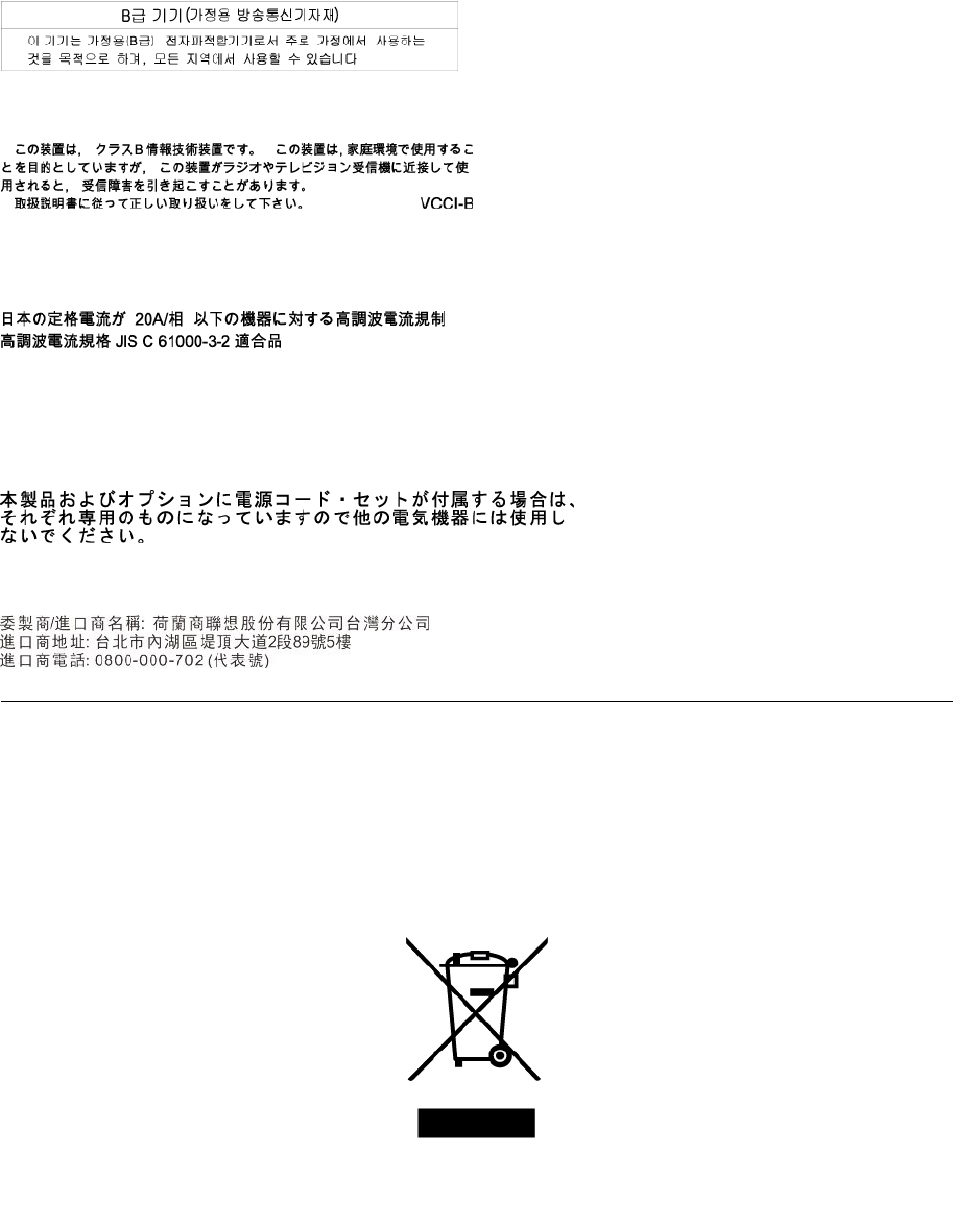
InformationeninHinsichtEMVGParagraf4Abs.(1)4:
DasGeräterfülltdieSchutzanforderungennachEN55024undEN55022KlasseB.
KoreaClassBcompliancestatement
JapanVCCIClassBcompliancestatement
Japancompliancestatementforproductswhichconnecttothepower
mainswithratedcurrentlessthanorequalto20Aperphase
Japannoticeforacpowercord
Theacpowercordshippedwithyourproductcanbeusedonlyforthisspecificproduct.Donotusetheac
powercordforotherdevices.
LenovoproductserviceinformationforTaiwan
WEEEandrecyclinginformation
Lenovoencouragesownersofinformationtechnology(IT)equipmenttorecycletheirequipmentresponsibly
whenitisnolongerneeded.Lenovooffersvariousprogramsandservicestoassistequipmentownersin
recyclingtheirITproducts.Thelatestenvironmentalinformationisavailableat:
http://www.lenovo.com/ecodeclaration
ImportantWEEEinformation
70Tablet/TabletGen2UserGuide
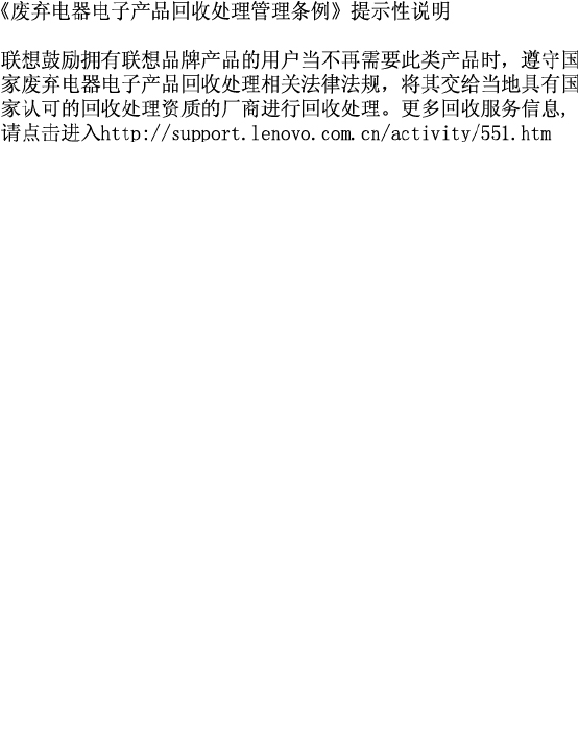
TheWEEEmarkingonLenovoproductsappliestocountrieswithWEEEande-wasteregulations(for
example,theEuropeanWEEEDirective,IndiaE-WasteManagement&HandlingRules).Appliancesare
labeledinaccordancewithlocalregulationsconcerningwasteelectricalandelectronicequipment(WEEE).
Theseregulationsdeterminetheframeworkforthereturnandrecyclingofusedappliancesasapplicable
withineachgeography.Thislabelisappliedtovariousproductstoindicatethattheproductisnottobe
thrownaway,butratherputintheestablishedcollectionsystemsforreclaimingtheseendoflifeproducts.
Usersofelectricalandelectronicequipment(EEE)withtheWEEEmarkingmustnotdisposeofendoflife
EEEasunsortedmunicipalwaste,butusethecollectionframeworkavailabletothemforthereturn,recycle,
andrecoveryofWEEEandtominimizeanypotentialeffectsofEEEontheenvironmentandhumanhealth
duetothepresenceofhazardoussubstances.Lenovoelectricalandelectronicequipment(EEE)maycontain
partsandcomponents,whichatend-of-lifemightqualifyashazardouswaste.
EEEandwasteelectricalandelectronicequipment(WEEE)canbedeliveredfreeofchargetotheplaceof
saleoranydistributorthatsellselectricalandelectronicequipmentofthesamenatureandfunctionas
theusedEEEorWEEE.
ForadditionalWEEEinformation,goto:
http://www.lenovo.com/recycling
WEEEinformationforHungary
Lenovo,asaproducer,bearsthecostincurredinconnectionwiththefulfillmentofLenovo’sobligations
underHungaryLawNo.197/2014(VIII.1.)subsections(1)-(5)ofsection12.
RecyclinginformationforChina
Japanrecyclingstatements
CollectingandrecyclingadisusedLenovocomputerormonitor
IfyouareacompanyemployeeandneedtodisposeofaLenovocomputerormonitorthatistheproperty
ofthecompany,youmustdosoinaccordancewiththeLawforPromotionofEffectiveUtilizationof
Resources.Computersandmonitorsarecategorizedasindustrialwasteandshouldbeproperlydisposed
ofbyanindustrialwastedisposalcontractorcertifiedbyalocalgovernment.InaccordancewiththeLaw
forPromotionofEffectiveUtilizationofResources,LenovoJapanprovides,throughitsPCCollectingand
RecyclingServices,forthecollecting,reuse,andrecyclingofdisusedcomputersandmonitors.Fordetails,
visittheLenovoWebsiteat:
http://www.lenovo.com/recycling/japan
PursuanttotheLawforPromotionofEffectiveUtilizationofResources,thecollectingandrecyclingof
home-usedcomputersandmonitorsbythemanufacturerwasbegunonOctober1,2003.Thisserviceis
providedfreeofchargeforhome-usedcomputerssoldafterOctober1,2003.Fordetails,goto:
http://www.lenovo.com/recycling/japan
AppendixA.Regulatoryinformation71

DisposingofLenovocomputercomponents
SomeLenovocomputerproductssoldinJapanmayhavecomponentsthatcontainheavymetalsorother
environmentalsensitivesubstances.Toproperlydisposeofdisusedcomponents,suchasaprintedcircuit
boardordrive,usethemethodsdescribedaboveforcollectingandrecyclingadisusedcomputerormonitor.
DisposingofdisusedlithiumbatteriesfromLenovocomputers
Abutton-shapedlithiumbatteryisinstalledinsideyourLenovocomputertoprovidepowertothecomputer
clockwhilethecomputerisoffordisconnectedfromthemainpowersource.Ifyouneedtoreplaceitwitha
newone,contactyourplaceofpurchaseorcontactLenovoforservice.Ifyouneedtodisposeofadisused
lithiumbattery,insulateitwithvinyltape,contactyourplaceofpurchaseoranindustrial-waste-disposal
operator,andfollowtheirinstructions.
Disposalofalithiumbatterymustcomplywithlocalordinancesandregulations.
DisposingofadisusedbatteryfromLenovonotebookcomputers
YourLenovonotebookcomputerhasalithiumionbatteryoranickelmetalhydridebattery.Ifyouare
acompanyemployeewhousesaLenovonotebookcomputerandneedtodisposeofabattery,contact
theproperpersoninLenovosales,service,ormarketing,andfollowthatperson'sinstructions.Youalso
canrefertotheinstructionsat:
https://www.lenovo.com/jp/ja/environment/recycle/battery/
IfyouuseaLenovonotebookcomputerathomeandneedtodisposeofabattery,youmustcomplywith
localordinancesandregulations.Youalsocanrefertotheinstructionsat:
https://www.lenovo.com/jp/ja/environment/recycle/battery/
RecyclinginformationforBrazil
DeclaraçõesdeReciclagemnoBrasil
DescartedeumProdutoLenovoForadeUso
Equipamentoselétricoseeletrônicosnãodevemserdescartadosemlixocomum,masenviadosàpontosde
coleta,autorizadospelofabricantedoprodutoparaquesejamencaminhadoseprocessadosporempresas
especializadasnomanuseioderesíduosindustriais,devidamentecertificadaspelosorgãosambientais,de
acordocomalegislaçãolocal.
ALenovopossuiumcanalespecíficoparaauxiliá-lonodescartedessesprodutos.Casovocêpossua
umprodutoLenovoemsituaçãodedescarte,ligueparaonossoSACouencaminheume-mailpara:
reciclar@lenovo.com,informandoomodelo,númerodesérieecidade,afimdeenviarmosasinstruções
paraocorretodescartedoseuprodutoLenovo.
BatteryrecyclinginformationforTaiwan
72Tablet/TabletGen2UserGuide

BatteryrecyclinginformationfortheUnitedStatesandCanada
BatteryrecyclinginformationfortheEuropeanUnion
Notice:ThismarkappliesonlytocountrieswithintheEuropeanUnion(EU).
BatteriesorpackagingforbatteriesarelabeledinaccordancewithEuropeanDirective2006/66/EC
concerningbatteriesandaccumulatorsandwastebatteriesandaccumulators.TheDirectivedeterminesthe
frameworkforthereturnandrecyclingofusedbatteriesandaccumulatorsasapplicablethroughoutthe
EuropeanUnion.Thislabelisappliedtovariousbatteriestoindicatethatthebatteryisnottobethrown
away,butratherreclaimeduponendoflifeperthisDirective.
InaccordancewiththeEuropeanDirective2006/66/EC,batteriesandaccumulatorsarelabeledtoindicate
thattheyaretobecollectedseparatelyandrecycledatendoflife.Thelabelonthebatterymayalso
includeachemicalsymbolforthemetalconcernedinthebattery(Pbforlead,Hgformercury,andCdfor
cadmium).Usersofbatteriesandaccumulatorsmustnotdisposeofbatteriesandaccumulatorsasunsorted
municipalwaste,butusethecollectionframeworkavailabletocustomersforthereturn,recycling,and
treatmentofbatteriesandaccumulators.Customerparticipationisimportanttominimizeanypotential
effectsofbatteriesandaccumulatorsontheenvironmentandhumanhealthduetothepotentialpresenceof
hazardoussubstances.
Beforeplacingelectricalandelectronicequipment(EEE)inthewastecollectionstreamorinwastecollection
facilities,theenduserofequipmentcontainingbatteriesand/oraccumulatorsmustremovethosebatteries
andaccumulatorsforseparatecollection.
DisposingoflithiumbatteriesandbatterypacksfromLenovoproducts
Acoin-celltypelithiumbatterymightbeinstalledinsideyourLenovoproduct.Youcanfinddetailsaboutthe
batteryintheproductdocumentation.Ifthebatteryneedstobereplaced,contactyourplaceofpurchaseor
contactLenovoforservice.Ifyouneedtodisposeofalithiumbattery,insulateitwithvinyltape,contact
yourplaceofpurchaseorawaste-disposaloperator,andfollowtheirinstructions.
DisposingofbatterypacksfromLenovoproducts
YourLenovodevicemightcontainalithium-ionbatterypackoranickelmetalhydridebatterypack.Youcan
finddetailsonthebatterypackintheproductdocumentation.Ifyouneedtodisposeofabatterypack,
insulateitwithvinyltape,contactLenovosales,service,oryourplaceofpurchase,orawaste-disposal
operator,andfollowtheirinstructions.Youalsocanrefertotheinstructionsprovidedintheuserguide
foryourproduct.
AppendixA.Regulatoryinformation73
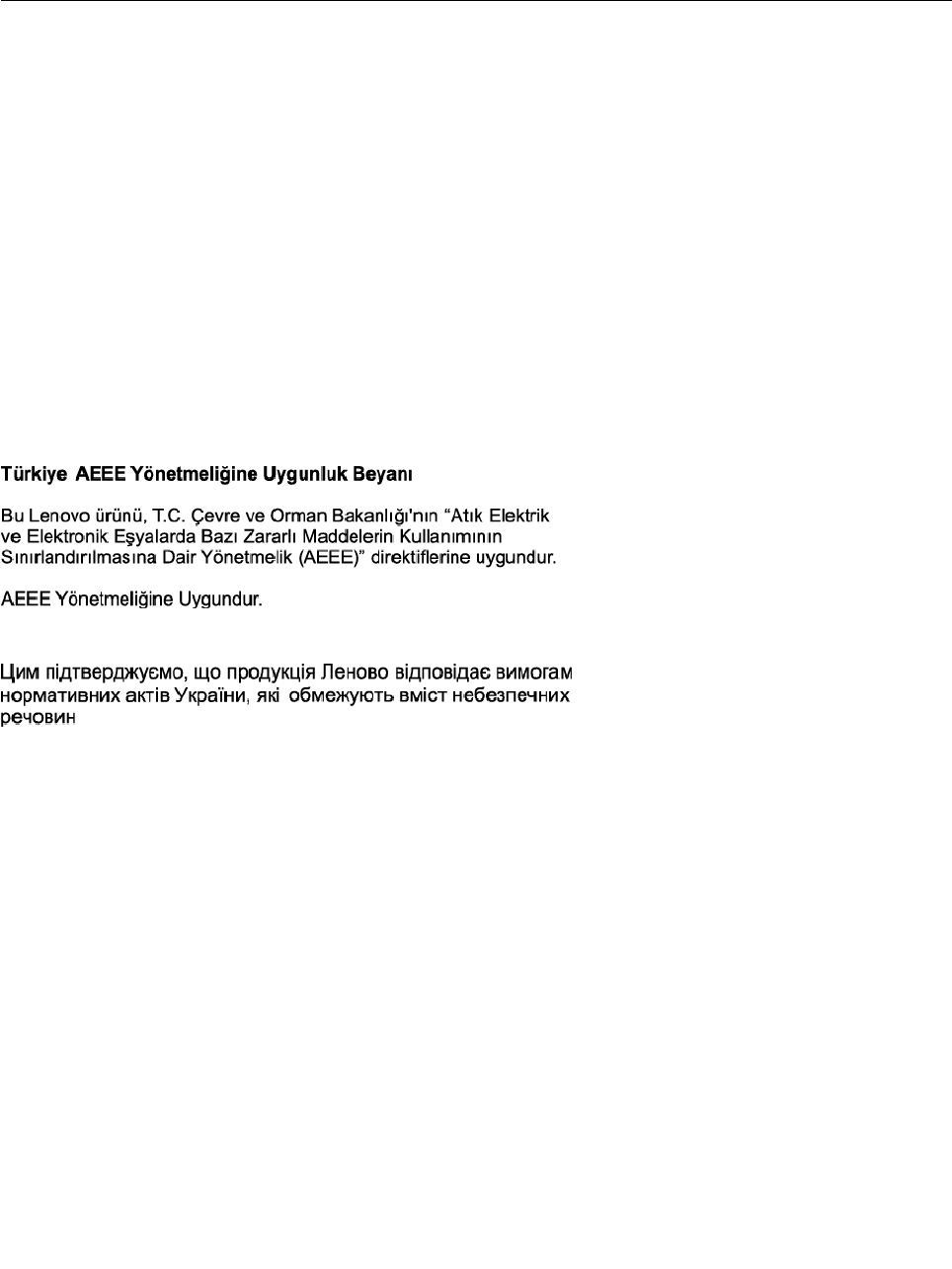
Forpropercollectionandtreatment,goto:
http://www.lenovo.com/lenovo/environment
RestrictionofHazardousSubstances(RoHS)Directive
ThelatestenvironmentalinformationaboutLenovoproductsisavailableat:
http://www.lenovo.com/ecodeclaration
EuropeanUnionRoHS
ThisLenovoproduct,withincludedparts(cables,cords,andsoon)meetstherequirementsofDirective
2011/65/EUontherestrictionoftheuseofcertainhazardoussubstancesinelectricalandelectronic
equipment("RoHSrecast"or"RoHS2").
FormoreinformationaboutLenovoworldwidecomplianceonRoHS,goto:
https://www.lenovo.com/social_responsibility/us/en/RoHS_Communication.pdf
TurkishRoHS
TheLenovoproductmeetstherequirementsoftheRepublicofTurkeyDirectiveontheRestrictionoftheUse
ofCertainHazardousSubstancesinWasteElectricalandElectronicEquipment(WEEE).
UkraineRoHS
IndiaRoHS
RoHScompliantasperE-Waste(Management&Handling)Rules.
74Tablet/TabletGen2UserGuide

TaiwanRoHS
Additionalcomplianceinformation
Brazilaudionotice
Ouvirsonscommaisde85decibéisporlongosperíodospodeprovocardanosaosistemaauditivo.
Eurasiancompliancemark
76Tablet/TabletGen2UserGuide

ENERGYSTARmodelinformation
ENERGYSTAR®isajointprogramoftheU.S.EnvironmentalProtectionAgencyandtheU.S.Department
ofEnergyaimedatsavingmoneyandprotectingtheenvironmentthroughenergyefficientproductsand
practices.
LenovoisproudtoofferourcustomersproductswiththeENERGYSTARqualifieddesignation.Youmight
findanENERGYSTARmarkaffixedontheordisplayedonthepowersettingsinterface.Lenovotabletsof
thefollowingmachinetypes,ifcarryanENERGYSTARmark,havebeendesignedandtestedtoconformto
theENERGYSTARprogramrequirementsfortablets.
20GG,20GH,20JB,and20JC
ByusingENERGYSTARqualifiedproductsandtakingadvantageofthepower-managementfeaturesofthe
tablet,youcanhelpreducetheconsumptionofelectricity.Reducedelectricalconsumptioncancontribute
topotentialfinancialsavings,acleanerenvironment,andthereductionofgreenhousegasemissions.
FormoreinformationaboutENERGYSTAR,goto:
https://www.energystar.gov
Lenovoencouragesyoutomakeefficientuseofenergyanintegralpartofyourday-to-dayoperations.To
helpinthisendeavor,Lenovohaspresetthefollowingpower-managementfeaturestotakeeffectwhenthe
tablethasbeeninactiveforaspecifiedlengthoftime:
Powerplan:Balanced(settingswhenpluggedintoacpower)
Putthetablettosleep:After10minutes
Toawakenthetabletfromsleepmode,doanyofthefollowing:
•Pressthepowerbutton
•Taporswipeacrossthetrackpad
•Pressatrackpadbutton
•PressanykeyotherthanF1throughF12
Formoreinformationaboutthesesettings,refertotheWindowshelpinformation.See“Gettinghelpabout
theWindowsoperatingsystem”onpage24.
Exportclassificationnotice
ThisproductissubjecttotheUnitedStatesExportAdministrationRegulations(EAR)andhasanExport
ClassificationControlNumber(ECCN)of5A992.c.Itcanbere-exportedexcepttoanyoftheembargoed
countriesintheEARE1countrylist.
AppendixA.Regulatoryinformation77

78Tablet/TabletGen2UserGuide

AppendixB.Notices
Lenovomaynotoffertheproducts,services,orfeaturesdiscussedinthisdocumentinallcountries.Consult
yourlocalLenovorepresentativeforinformationontheproductsandservicescurrentlyavailableinyour
area.AnyreferencetoaLenovoproduct,program,orserviceisnotintendedtostateorimplythatonlythat
Lenovoproduct,program,orservicemaybeused.Anyfunctionallyequivalentproduct,program,orservice
thatdoesnotinfringeanyLenovointellectualpropertyrightmaybeusedinstead.However,itistheuser's
responsibilitytoevaluateandverifytheoperationofanyotherproduct,program,orservice.
Lenovomayhavepatentsorpendingpatentprogramscoveringsubjectmatterdescribedinthisdocument.
Thefurnishingofthisdocumentdoesnotgiveyouanylicensetothesepatents.Youcansendlicense
inquiries,inwriting,to:
Lenovo(UnitedStates),Inc.
1009ThinkPlace-BuildingOne
Morrisville,NC27560
U.S.A.
Attention:LenovoDirectorofLicensing
LENOVOPROVIDESTHISPUBLICATION"ASIS"WITHOUTWARRANTYOFANYKIND,EITHEREXPRESS
ORIMPLIED,INCLUDING,BUTNOTLIMITEDTO,THEIMPLIEDWARRANTIESOFNON-INFRINGEMENT,
MERCHANTABILITYORFITNESSFORAPARTICULARPURPOSE.Somejurisdictionsdonotallow
disclaimerofexpressorimpliedwarrantiesincertaintransactions,therefore,thisstatementmaynotapply
toyou.
Thisinformationcouldincludetechnicalinaccuraciesortypographicalerrors.Changesareperiodically
madetotheinformationherein;thesechangeswillbeincorporatedinneweditionsofthepublication.
Lenovomaymakeimprovementsand/orchangesintheproduct(s)and/ortheapplication(s)describedinthis
publicationatanytimewithoutnotice.
Theproductsdescribedinthisdocumentarenotintendedforuseinimplantationorotherlifesupport
applicationswheremalfunctionmayresultininjuryordeathtopersons.Theinformationcontainedinthis
documentdoesnotaffectorchangeLenovoproductspecificationsorwarranties.Nothinginthisdocument
shalloperateasanexpressorimpliedlicenseorindemnityundertheintellectualpropertyrightsofLenovo
orthirdparties.Allinformationcontainedinthisdocumentwasobtainedinspecificenvironmentsandis
presentedasanillustration.Theresultobtainedinotheroperatingenvironmentsmayvary.
Lenovomayuseordistributeanyoftheinformationyousupplyinanywayitbelievesappropriatewithout
incurringanyobligationtoyou.
Anyreferencesinthispublicationtonon-LenovoWebsitesareprovidedforconvenienceonlyanddonotin
anymannerserveasanendorsementofthoseWebsites.ThematerialsatthoseWebsitesarenotpartof
thematerialsforthisLenovoproduct,anduseofthoseWebsitesisatyourownrisk.
Anyperformancedatacontainedhereinwasdeterminedinacontrolledenvironment.Therefore,theresult
obtainedinotheroperatingenvironmentsmayvarysignificantly.Somemeasurementsmayhavebeen
madeondevelopment-levelsystemsandthereisnoguaranteethatthesemeasurementswillbethesame
ongenerallyavailablesystems.Furthermore,somemeasurementsmayhavebeenestimatedthrough
extrapolation.Actualresultsmayvary.Usersofthisdocumentshouldverifytheapplicabledatafortheir
specificenvironment.
©CopyrightLenovo2016,201779

ThisdocumentiscopyrightedbyLenovoandisnotcoveredbyanyopensourcelicense,includingany
Linuxagreement(s)whichmayaccompanysoftwareincludedwiththisproduct.Lenovomayupdatethis
documentatanytimewithoutnotice.
Toobtainthemostup-to-datedocumentationforyourcomputer,goto:
http://www.lenovo.com/support
80Tablet/TabletGen2UserGuide
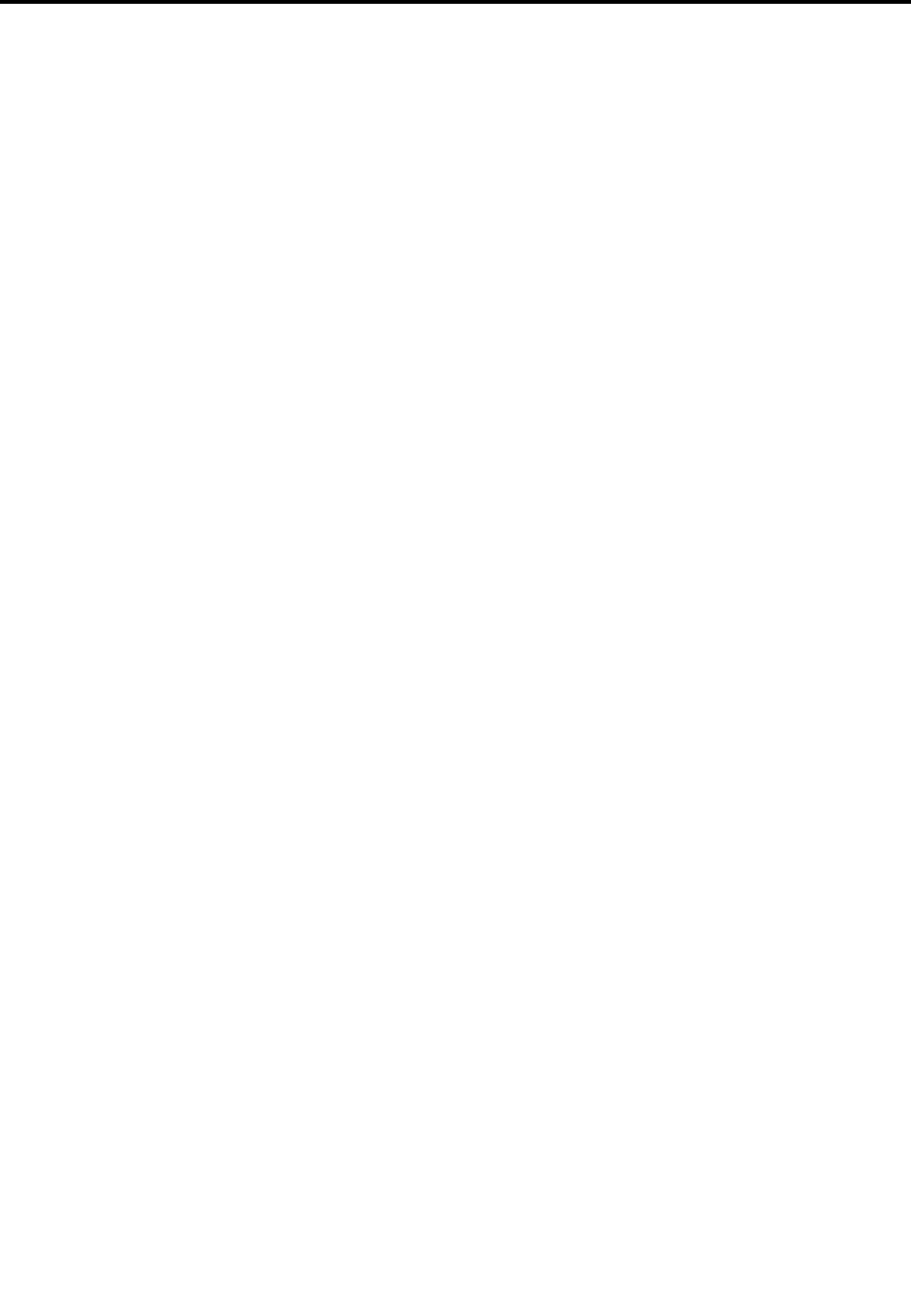
AppendixC.Trademarks
ThefollowingtermsaretrademarksofLenovointheUnitedStates,othercountries,orboth:
Lenovo
Lenovologo
ThinkPad
ThinkPadlogo
TrackPoint
UltraConnect
Microsoft,Windows,andCortanaaretrademarksoftheMicrosoftgroupofcompanies.
IntelandRealSensearetrademarksofIntelCorporationoritssubsidiariesintheU.S.and/orothercountries.
ThetermsHDMIandHDMIHigh-DefinitionMultimediaInterfacearetrademarksorregisteredtrademarksof
HDMILicensingLLCintheUnitedStatesandothercountries.
MiniDisplayPort(mDP)isatrademarkoftheVideoElectronicsStandardsAssociation.
WiGigandWi-FiAllianceareregisteredtrademarksofWi-FiAlliance.
Othercompany,product,andservicenamesmaybetrademarksorservicemarksofothers.
©CopyrightLenovo2016,201781

82Tablet/TabletGen2UserGuide