User Manual

User Manual
Register your product and get support at
www.philips.com/welcome
Full HD projector
HDP2510
Screeneo
Table on Contents
Overview ........................................................3
Dear customer ............................................................ 3
About this user manual ............................................3
What's in the box .......................................................3
Product highlights ......................................................3
1 General safety information ..................4
Setting up the device ................................................4
Repairs ..........................................................................4
Power supply ..............................................................5
3D glasses use .............................................................5
Dolby digital .................................................................5
2 Overview ...................................................6
Top view .......................................................................6
Side view .......................................................................6
Rear view ...................................................................... 7
Remote control ...........................................................8
Browsing the user interface ....................................9
Option menu and Short cut menu .......................9
Overview of the main menu functions ..............10
3 Initial operation ..................................... 11
Setting up the device ............................................... 11
Connecting power supply ...................................... 11
Installing or changing the batteries of the
IR remote control ......................................................12
Using the remote control .......................................12
3D glasses (optional) ...............................................12
Initial installation ...................................................... 14
4 Connect to the playback device ........ 16
Connecting to devices with HDMI output ........ 16
Connecting to a computer (VGA) ....................... 16
Connecting a screen using the automatic
Trigger input ...............................................................17
Connecting using an audio/video (CVBS)
adapter cable .............................................................17
Connecting to external devices via
digital cable ................................................................17
Connecting to a home cinema amplifier .......... 18
Connecting to headphones .................................. 18
5 Bluetooth speaker ............................... 20
Activating Bluetooth speaker .............................. 20
Pair mode .................................................................. 20
6 Media playback (optional) ................. 21
Navigation for media playback .............................21
Activating media player .........................................22
Movie playback ........................................................22
Photo playback (optional) ....................................23
Music playback (optional) ................................... 24
7 Settings ...................................................25
Overview of the menu functions ........................25
Reset functions ......................................................... 27
8 Service .....................................................29
Cleaning ......................................................................29
Replacing the lamp .................................................29
Troubleshooting ........................................................31
9 Appendix ................................................33
Technical data ..........................................................33
Accessories ................................................................33

3
Overview
Dear customer
Thank you for purchasing our projector.
We hope you enjoy your device and its many
functions!
About this user manual
With the quick start guide that is supplied with
your device, you can start using your device
quickly and easily. Detailed descriptions can be
found in the following sections of this user
manual.
Read the entire user manual carefully. Follow
all safety instructions in order to ensure proper
operation of your device. The manufacturer
accepts no liability if these instructions are not
followed.
This user manual describes several versions of
the product. An infrared remote control (IR) is
provided.
Symbols used
Troubleshooting
This symbol designates tips that will
help you to use your device more effec-
tively and easily.
Damage to the device or loss of data!
This symbol gives warning of damage to
the device and possible loss of data.
This damage can result from improper
handling.
Danger to persons!
This symbol gives warning of danger to
persons. Physical injury or damage can
result from improper handling.
What's in the box
1 – Projector
2 – Remote control (with two AAA battery)
3 – A/C power cable
4 – Quick start guide
5 – Warranty card
6 – Carry bag (depending on model)
Quick Start
Guide
abc
de
f
Product highlights
Wide-ranging connections
Your device is full HD compatible. With a HDMI
cable you can connect the projector to a Blue-
ray player, set-top box or gaming console (see
Connect to the playback device, page 16).
Brilliant image
The luminAce engine ensurers a brilliant and
crisp image with 2000 colour lumens and natu-
ral colours.
Excellent sound
The integrated Dolby Digital 2.1 sound system
ensures a full and rich sound.
Notice
CAUTION!
DANGER!

4Philips · HDP2510
1 General safety information
Do not make any changes or settings that are
not described in this user manual. Physical
injury or damage to the device or loss of data
can result from improper handling. Take note of
all warning and safety notes indicated.
Setting up the device
The device is for indoor use only. The device
should be placed securely on a stable, flat sur-
face. Position all cables in such a way that no
one will stumble on them, thus avoiding possi-
ble injuries to persons or damage to the device
itself.
Do not plug in the device in moist rooms. Never
touch the mains cable or the mains connection
with wet hands.
Never operate the projector immediately after
moving it from a cold location to a hot location.
When the device is exposed to such a change in
temperature, moisture may condense on the
crucial internal parts.
The device must have sufficient ventilation and
may not be covered. Do not put your device in
closed cabinets or boxes.
Do not place the device on soft surfaces such
as tablecloths or carpets and do not cover the
ventilation slits. Otherwise the device could
overheat or catch fire.
Protect the device against direct sunlight, heat,
large temperature fluctuations and moisture.
Do not place the device in the vicinity of heaters
or air conditioners. Observe the information on
temperature and humidity in the technical data
(see Technical data, page 33).
Do not allow liquids to enter into the device.
Switch off the device and disconnect it from the
mains supply if liquids or foreign substances
end up inside the device. Have the unit
inspected by a technical service centre.
Always handle the device with care. Avoid
touching the lens. Never place heavy or sharp
objects on the device or the power cable.
If the device gets too hot or emits smoke, shut it
down immediately and unplug the power cable.
Arrange for your device to be investigated by a
technical service centre. To prevent the spread
of fire, open flames should be kept away from
the device.
Under the following conditions, a layer of mois-
ture can appear inside the device which can
lead to malfunctions:
•if the device is moved from a cold to a
warm area;
•after a cold room is heated;
•when this device is placed in a damp
room.
Proceed as follows to avoid any moisture build-
up:
1Seal this device in a plastic bag before
moving it to another room, in order for it to
adapt to room conditions.
2Wait one to two hours before you take the
device out of the plastic bag.
The device should not be used in a very dusty
environment. Dust particles and other foreign
objects may damage the unit.
Do not expose the device to extreme vibrations. It
may damage the internal components.
Do not allow children to handle the device
without supervision. The packing materials
should be kept out of the hands of children.
Repairs
Do not repair the device yourself. Improper
maintenance can result in injuries or damage to
the device. Your device must be repaired by an
authorised service centre.
Find details of authorised service centres on
the warranty card.
Do not remove the type label from your device;
this would void the warranty.

General safety information 5
Power supply
Before turning on your device, check that the
outlet that you are going to plug it into con-
forms to the indications shown on the informa-
tion plate (voltage, current, power network fre-
quency) located on your device. This device
shall be connected to a single phase power
network. The device shall not be installed on
bare ground.
Only use the power cable that is supplied with
your device. Your device is delivered with a
grounded power cable. It is imperative to con-
nect a grounded connector to a grounded out-
let connected to the building earthing.
The socket outlet shall be installed near the
device and shall be easily accessible.
To remove all electrical power from the device,
disconnect the power cable from the electrical
outlet. Only in case of danger, the power cable
is the disconnect device for this projector.
Always use the POWER button to
power off the projector. This is manda-
tory for the UHP lamp to respect the
necessary cooling time!
Turn off the device and unplug from the power
outlet before cleaning the surface. Use a soft,
lint-free cloth. Never use liquid, gaseous or eas-
ily flammable cleansers (sprays, abrasives, pol-
ishes, alcohol). Do not allow any moisture to
reach the interior of the device.
Risk of eye irritation!
This device is equipped with a long-life
UHP lamp, which emit very bright light.
Do not look directly into the projector
lens during operation. This could cause
eye irritation or damage.
3D glasses use
For the use of 3D glasses at home for watching
TV mind:
•it is contraindicated for children less than
six years old;
•for children from six years old to adult-
hood, should be limited to the vision for a
maximum time equal to the duration of a
film show;
•the same time limit is also recommended
for adults;
•must be restricted to watching only 3D
content
•how to make a proper and regular clean-
ing and disinfection in the case of any par-
ticular eventualities-ocular infections,
infestations of the head, mixed use, etc.
where disinfection of the glasses is not
possible as it may damage the functional-
ity of the 3D glasses must be communi-
cated to the consumer that in presence of
these eventualities-infections is contrain-
dicated the use of 3D glasses for the per-
son concerned until the disappearance of
the above circumstances;
•3D glasses must be kept out of children if
there is the presence of small moving
parts ingestible;
3D glasses are to be used together with the
instruments of vision correction in case the
consumer is the bearer of lenses (eyeglasses or
contact lenses).
You should stop watching 3D in the
event of the occurrence of eye prob-
lems or discomfort, and in the event of
a persistence of the same, consult a
doctor.
Dolby digital
Manufactured under license from Dolby Labo-
ratories. Dolby and the double-D symbol are
trademarks of Dolby Laboratories.
CAUTION!
DANGER! CAUTION!

6Philips · HDP2510
2Overview
Top view
a
d
cghijf
e
b
k
Always use the POWER button to
power off the projector. This is manda-
tory for the UHP lamp to respect the
necessary cooling time!
1 e / OPTION
Opens the Option menu.
2 BACK / ¿
Goes one level back in menu / cancels a
function.
3–6 Navigation keys – //À/Á
Navigate in menu / modify settings, confirms
selection.
7 OK
Goes one level down in menu / confirms se-
lection.
8–9 FOCUS -/+
Adjusts the focus for image sharpness.
B / POWER
Short press: Powers on the projector.
Double press: Powers off the projector.
Long press (three seconds): Starts Pairing
mode.
Long press (ten seconds): Resets the pro-
jector.
Lens
Side view
ab 3
1 Tragegriff (ausklappbar) Carry handle
2
HDMI port for a playback device.
3
Ï
– Audio output
Headphone connection or connection for
external speakers.
CAUTION!

Overview 7
Rear view
a
d
cghif
e
b
1 TRIG OUT
Remote screen connection.
2 ý
USB port for firmware update.
3 AUDIO
AUDIO OUT: Connection for external
speakers.
AUDIO IN: Connection for external audio
devices – only with VGA input.
4 SPDIF OPTICAL
Digital audio connector.
5 HDMI 1 and 2
HDMI port for a playback device.
6 VGA
Personal computer input.
7 AV-IN
RCA plug for composite video.
8 AUDIO
Analogue audio connector.
9 Power supply socket

8Philips · HDP2510
Remote control
a
d
c
g
h
i
j
÷
…
f
e
b
Fahren Sie das Gerät stets ordnungs-
gemäß herunter, um Schäden an der
UHP-Lampe zu vermeiden.
1 B / POWER
Short press: Powers on the projector.
Double press: Powers off the projector.
Long press (three seconds): Starts Pairing
mode.
Long press (ten seconds): Resets the pro-
jector.
2 SOURCE
Opens the Source short cut menu.
3 OPTION / e
Opens the Option menu.
4 OK
Goes one level down in menu / confirms se-
lection.
5 Navigation keys – //À/Á
Navigate in menu / modify settings / con-
firms selection.
6 BACK / ¿
Goes one level back in menu / cancels a
function.
7 HOME
Opens the Option menu.
8 FOCUS
Adjusts the focus for image sharpness.
9 VOLUME
Adjusts the volume level (decreases/increas-
es and mutes the sound).
FORMAT
Changes the aspect ratio.
SMART
Displays the Smart settings menu.
÷ 3D
Displays the 3D menu.
… Colour keys
Changes on-screen options.
CAUTION!

Overview 9
Browsing the user interface
Navigation for menu
1Navigation can be done by navigation keys
(,, À,Á, OK and ¿) on the panel
control of your device or on the remote
control.
2The chosen setting is always highlighted with
a bar and the font is changed to black.
Im Folgenden wird die Navigation mit
der Infrarot-Fernbedienung (IR) bes-
chrieben. Below the navigation with the
infrared remote control is decribed.
Navigation by keys:
•/ – Scrolls trough the menu level up
and down.
•À/Á – Modify settings / confirms selec-
tion (depending on which menu)
•OK – Confirms selection / goes one level
down.
In the final level, accepts a setting and
goes back to the last sub menu (depend-
ing on which menu).
•¿ – Goes one level up.
The ¿ k
ey aborts a setting or exits the
menu (depending on which menu).
Option menu and Short cut
menu
Settings can be done in the Option menu or in
the Short cut menu.
Option menu
1Select the Option menu using the OPTION
button.
OK
OKOK
Source
Image
3D
Sound
System
Information
HDMI1
HDMI2
HDMI3
VGA
AV-In
Bluetooth speaker
Source settings
a
d
c
bHDMI1
1 Top bar
Displays the currently selected setting with
detailed description.
2 Status bar
After changing the Source the currently se-
lected status is displayed in the status bar.
3 Main menu
Select the desired setting with / and
confirm with OK.
4 Sub menu
Additional settings can be done. Select the
desired setting with //À/Á and con-
firm with OK.
Short cut menu
Für die Schnellauswahl stehen Ihnen folgende
Kurzwahl Menüs zur Verfügung: Source, Smart
Settings, Format and 3D.
The Short cut window always opens in the right
corner.
1Select the Short cut menu using the related
button (for example SOURCE button).
HDMI 1
HDMI 2
HDMI 3
VGA
AV-IN
Blutetooth speaker
OK
Source
Notice

10 Philips · HDP2510
Overview of the main menu
functions
Source
Displays the available sources.
Image
Displays the image setting related functions.
3D
Displays all settable 3D functions.
Sound
Displays the sound functions.
System
Displays the content of all system related
functions.
Information
Displays an overview of the status and ver-
sion of the device.
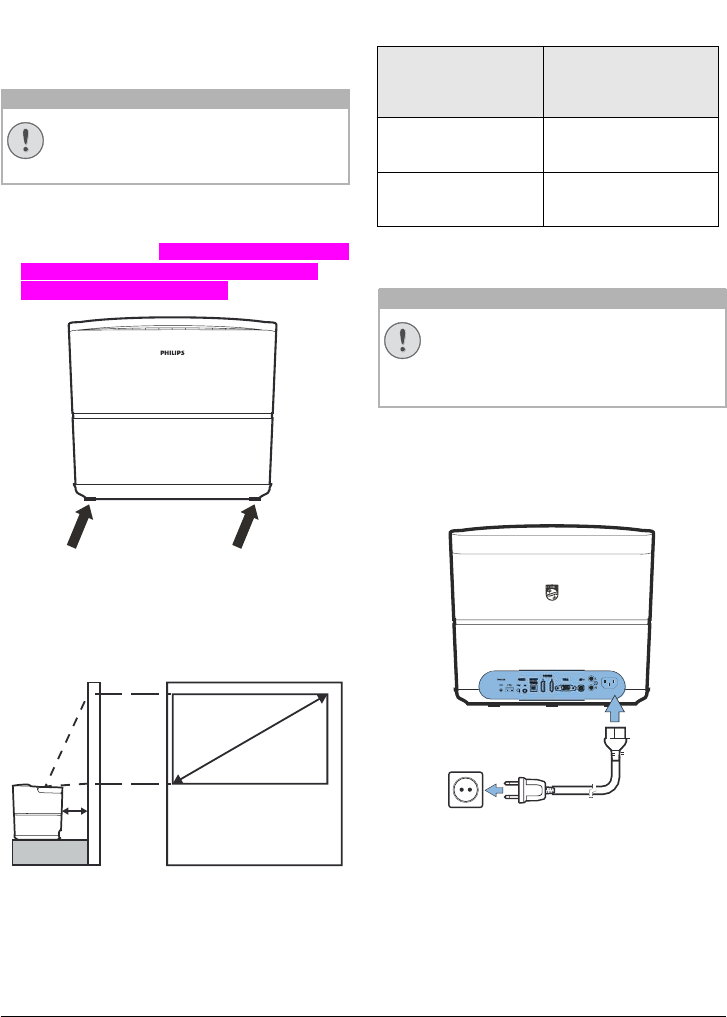
Initial operation 11
3Initial operation
Setting up the device
Before installing your device, make sure that
the projector is turned off and the power cable
is unplugged from the power outlet.
Remove protection foil before operation!
Do not place any objects in front of the
lens!
1You can position the device so that it stands
flat on a table with the rear side in front of the
projection surface. Zusätzlich können Sie das
Bild mit den Standfüßen optimal auf die
Projektionsfläche ausrichten.
The device compensates for the distortion from
the slanted projection (pincushion distortion).
Check that the projection surface is appropri-
ated to the projector. The distance between the
projector and the screen determines the actual
size of the image.
a
b
To change the size of the screen, just move the
projector towards or away from the wall.
The size of the screen (b) is comprised between
0.1 and 0.42 meter depending on the projection
distance (a), as described in the following table.
Diagonal size (b)
(mm)
[inch]
Projection distance
(a)
(mm)
1270
[50]
108
3048
[120]
420
Connecting power supply
Always use the POWER button to
power off the projector. This is manda-
tory for the UHP lamp to respect the
necessary cooling time!
1Connect the power cable into the socket on
the rear side of your device (1).
2Plug the power cable to outlet on the wall
(2).
b
a
CAUTION!
CAUTION!

12 Philips · HDP2510
Installing or changing the
batteries of the IR remote
control
Risk of explosion with incorrect type of
batteries!
Only use the AAA type battery.
1To access the battery, press to unlock the
locking mechanism (1) and slide out the
battery compartment (2).
b
a
2Insert the new batteries into the battery com-
partment with the positive and negative
poles as shown. Make sure the polarities
(+ and -) are aligned correctly.
3Push the battery compartment back into the
remote control until the locking mechanism
engages.
Normally the batteries will last for
around one year. If the remote control
stops working, replace the batteries. If
the device is not used for a long time,
take out the batteries. This will prevent
leakage and possible damage to the
remote control.
The used batteries should be disposed
of according to the recycling regula-
tions of your country.
Using the remote control
The remote control can be used within an angle
of 22.5 degrees and up to 10 meters from the
device. When using the remote control, no
obstacle should be placed between the remote
control and remote sensor.
3D glasses (optional)
You can purchase Screeneo 3D glasses
on the website Philips:
www.philips.com/screeneo
The 3D glasses are equipped with a battery,
which has to be charged before first use. Charg-
ing takes several hours and is complete when
the LED on the glasses is on green.
When the LED turns red, do a new charge.
1Take an USB mini cable, connect the USB
mini on the 3D glasses and the another plug
on an USB port of the device.
DANGER!
Notice
CAUTION!
• The improper use of batteries can
lead to overheating, explosion, risk
of fire and injury. Leaking batteries
can possibly damage the remote
control.
• Never expose the remote control
to direct sunlight.
• Avoid deforming, dismantling or
charging the batteries.
• Avoid exposure to open fire and
water.
• Replace empty batteries immedi-
ately.
• Remove the battery from the
remote control if not in use for long
periods of time.
Notice

Initial operation 13
Activate 3D glasses
1Press the ON / OFF button on the top of the
glasses.
2On the remote control, press the 3D button.
3The 3D menu appears, select your choice and
press OK.
4Press the ON/OFF button for one second and
a half on the top of the glasses.
1.5 SEC
3x
The LED flashes green three times and
becomes fixed. Your glasses are ready.

14 Philips · HDP2510
Initial installation
1Turn the device with the rear side towards a
suitable projection surface or wall. Note that
the distance to the projection surface must
be a minimum of 0.1 meter and a maximum of
0.42 meter (see Setting up the device,
page 4). Make sure the projector is in a secure
position.
Das Ein- und Ausschalten des Gerätes
nimmt einige Zeit in Anspruch, da die
UHP Lampe Betriebstemperatur erre-
ichen muss. Die volle Helligkeit ist nach
einigen Minuten erreicht.
Turning on the projector
1To turn on the projector, press once the
B button on the panel control of the device
or on the remote control.
2Use the FOCUS buttons (+/-) to adjust the
image sharpness.
3The first time you turn on the device, you
need to set the following settings.
During the first installation, use OK key
to validate your choice and continue to
the next step, and the ¿ key to return
on the previous step.
4Use the keys / to select the language
and confirm with OK.
Please choose your Language
Český
Dansk
Deutsch
English
Español
Francais
Italiano
OK
Language
5Use the keys / to select the location and
confirm with OK.
Please choose the location where your Screeneo
should be placed
Shop
Home
OK
Location
Home: For normal use.
Shop: When you choose this option, the pro-
jector starts in shop mode. In this mode
default setting are made and can’t be
changed.
The shop mode can be activated or
deactivated on the Option menu (see
Shop Mode Switches the shop mode
On and Off., page 27).
Notice
Notice
Notice

Initial operation 15
Turning off the projector
1To turn off the projector, press twice the
B button on the panel control of the device
or on the remote control.
2A message displays asking if you really want
to turn off the device. Confirm with the
B button or stop shutting down with any
other key.
For shutting down the system please click
again the Power button B
Or any other key to stop shutting down the
system
Shut down system
Setting up the language
The device has already been installed. In order
to change the menu language, proceed as fol-
lows:
1Press the OPTION button and use / to
select System.
2Confirm with .
3Use / to select Language/ Language.
4Confirm with .
5Use / to select your desired language.
6Confirm with .
7Exit with ¿.

16 Philips · HDP2510
4 Connect to the playback device
If no input source is found or connected
a message appears: NO SIGNAL
Connecting to devices with
HDMI output
Use a HDMI cable to connect the projector to a
Blu-ray player, set-top box or gaming console.
Use any of the HDMI sockets to connect
the projector to a playback device
when a 3D signal is broadcasted.
1Connect the cable to one of the projector's
HDMI sockets on the rear or side of the
device.
2Connect the HDMI plug to the HDMI socket of
the playback device.
3 From the Option menu, select HDMI 1,2 or 3
depending on the external device is con-
nected.
Connecting to a computer
(VGA)
Use a VGA cable to connect the projector to a
computer, laptop or other devices.
Many laptops do not activate the exter-
nal video output automatically when
you connect a second display such as a
projector. Check your laptop's user
manual to find out how to activate the
external video output.
1Connect the VGA cable to the projector's VGA
socket.
2Connect the VGA plug to the VGA socket of
the computer.
3Adjust the computer's resolution to the cor-
rect setting and switch the VGA signal to an
external monitor. The following resolutions
are supported:
Resolution Image refresh
rate
VGA 640 x 480 60 Hz
SVGA 800 x 600 60 Hz
XGA 1024 x 768 60 Hz
WXGA 1280 x 768 60 Hz
HD 1280 x 720 60 Hz
FULL HD 1920 x 1080 60 Hz
Notice
Notice
Notice

Screen Resolution
The projector supports the following
resolutions: VGA/SVGA/WXGA, HD and
FULL HD. For best results, please check
the best resolution.
Connect to the playback device 17
4From the Option menu, select VGA.
Connecting a screen using
the automatic Trigger input
Use a Trigger cable (Klinkenkabel) to connect
the projector to a screen.
1Connect the Trigger cable to the projector's
TRIGGER socket.
2Connect the other end of the cable to the
socket of the screen.
3The screen automatically moves down and
up when the projector is turned on or off.
Connecting using an audio/
video (CVBS) adapter cable
Use an audio/video adapter cable (A/V cable)
to connect a camcorder or digital camera. The
jacks for these devices are yellow (video), red
(audio right) and white (audio left).
1Connect the A/V adapter to the projector's
- socket.
2Connect the video device's audio/video
sockets to the A/V cable using a conventional
composite video (RCA) cable.
3From the Option menu, select AV-IN.
Connecting to external
devices via digital cable
Use a digital cable to connect the projector to
external audio devices.
1Connect the digital cable to the projector's
AUDIO socket.
AUDIO OUT: Connection for external
speakers.
AUDIO IN: Connection for external audio
devices – only with VGA input.
2Connect the other end of the cable to the
socket of you external audio device.
Notice

18 Philips · HDP2510
Connecting to a home
cinema amplifier
Use a S/PDIF optical cable to connect the DIGI-
TAL AUDIO output on the projector to the input
of your home cinema amplifier.
For example, to show digital channels in DTS or
DOLBY DIGITAL quality sound.
Connecting to headphones
Danger of hearing damage!
Do not use the device over a longer
time at high volume – especially when
using headphones. This could lead to
the risks of hearing damage. Before
connecting the headphones, turn down
the volume on the device.
1Connect the headphones to the headphone
slot on the side of the device. The device
speakers deactivate automatically when the
headphones are connected.
2After connecting the headphones, increase
the volume to a comfortable level using the
VOLUME buttons (+/-).
DANGER!

Connect to the playback device 19
Update firmware with USB
storage medium
You can find the Screeneo firmware version on
the website Philips: www.philips.com/screeneo
1You must download the file on USB storage
medium in order to update your projector.
Do not turn off the device during the
update process!
Download from website
1Launch an Internet browser, in the address
bar, type the address: www.philips.com/
screeneo
2Select your country and your language.
3Click on View All 6 Products to select your
model: HDP2510
4The Screeneo HDP2510 projector screen
appears. In the new screen, research Support
and click on Software & drivers.
5In the Software & drivers screen select your
language and click Download file.
The file on the website is a zip file. It has
to be unpacked and put on the root
folder of the USB stick.
On the projector
1Check that the device is connected to power
supply.
2Connect the USB storage medium to the pro-
jector's USB socket.
Never pull out the digital media while
the device is accessing it. This could
cause data to be damaged or lost.
Turn the device off in order to make
sure that the device does not access
the USB storage medium.
3To turn on the projector, press once the
B button on the panel control of the device
or on the remote control.
4Press the OPTION button and use / to
select System.
5Confirm with OK.
6Use / to select Firmware update.
7Confirm with OK.
A message displays asking if you want to
update the new firmware. Confirm with OK
(YES).
If no firmware was found on the USB stick or
if no USB stick is plugged in a message
appears.
Möchten Sie die Firmware nicht updaten,
verlassen Sie das Menü indem Sie mit À/Á
NO wählen und mit OK bestätigen.
8A message displays informing you that the
installation process will take some minutes
and that the projector will reboot during
installation. Confirm with OK.
9The device turns off and on again. After a
short time the Language selection screen
appears. The firmware update is now com-
pleted.
If an error occurs during the firmware
update process retry the procedure or
contact your dealer.
Notice
Notice
CAUTION!
Notice

20 Philips · HDP2510
5 Bluetooth speaker
The projector can be used as Bluetooth
speaker. In this mode, you can play music from
smart phones, tablets or other devices.
In this mode it is not possible to do any-
thing else than playing music.
The projector can only connect to, and
play audio from one device at a time.
Activating Bluetooth
speaker
1Press the OPTION button and use / to
select System.
2Confirm with .
3Use / to select Bluetooth speaker.
4Confirm with .
OKOK
Source
Image
3D
Sound
System
Information
HDMI1
HDMI2
HDMI3
VGA
AV-In
Bluetooth speaker
Source settings
5Press the RED key to Power on the speaker.
Shortcut menu
1Press the SOURCE button and use
/ to select Bluetooth speaker.
2Confirm with .
3Press the key to Power on the
speaker.
The projector is now visible for the near exter-
nal Bluetooth devices.
Pair mode
1After activating the Bluetooth connection the
pair mode can be started.
Power O
Waiting for pairing (60/60)
1Press GREEN key to start the pair mode. The
timer counts down from 60 seconds.
2Select on your external device the Screeneo
projector.
Wurde die Verbindung unterbrochen,
drücken Sie auf die rote Taste, um die
Verbindung wieder herzustellen.
Navigation by colour keys
Keys Action
Red key Starts and stops the con-
nection.
Green key Makes a pause.
Yellow key Plays the previous music.
Blue key Plays the next music
Notice
Notice
Notice

Media playback (optional) 21
6 Media playback (optional)
Read the informations on the best set-
tings for optimal use of your device
(see Settings, page 25).
Navigation for media
playback
Navigation can be done by navigation keys
(,, À,Á), OK, ¿, u and colour keys on
the remote control.
Keys Action
or Selects folders or files in
the displayed list.
Á or Goes one level down in
the directory.
Starts the selected media
file.
À or ¿Goes one level up in the
directory.
Additionally you can also
use the BACK button on
the screen.
uExits to media player main
screen.
Navigation by colour keys
Keys Action
Red key Music and movie player:
Allows to set the repeat
mode: off, song, direc-
tory, all
: Play mode deacti-
vated (greyed).
: Plays only the
selected music or movie
in loop.
: Plays all musics or
movies in the selected
directory in loop.
: Plays all musics or
movies in the media in
loop.
Photo viewer:
Allows to set the slide
speed: off, 3 sec, 5 sec,
10 sec
Green key Music player:
Allows to set the shuffle
mode: on, off
: Shuffle mode deac-
tivated (greyed).
: Shuffle mode acti-
vated.
Yellow key Music player:
Fast forward for music.
Blue key Music player:
Fast backward for music.
Notice

22 Philips · HDP2510
Activating media player
1Press the OPTION button and use / to
select Source.
2Confirm with .
3Use / to select Media player.
OK
Source
Image
3D
Sound
System
Information
HDMI1
HDMI2
HDMI3
VGA
AV-In
Bluetooth speaker
Media Player OK
Source settings
4Confirm with .
5The media player main screen appears.
Media Player
Photo Movie Music
You can choose between the following
media players:
Photo: For showing photos
Movie: For watching movies
Music: For listening music.
6Use À/Á to select the desired media player.
7Confirm with .
The chosen icon is highlighted in white and it
is bigger than the unselected icon.
Movie playback
Supported file formats
Supported file formats are *.avi, *.mov, *.mp4,
*.mkv, *.flv, *.ts, *.m2ts, *.3gp.
1To display the movies content, select Movie
using the keys À/Á.
Media Player
Photo Movie Music
1Use À/Á or / to select the movie file
that you wish to play.
Movie
i
USB/Movie1 1/1
Movie MovieMovie
Only those movies that are compati-
ble with the projector will be dis-
played.
2Press or Á to start playback. The status
bar is shown. If no key is pressed it disap-
pears after three seconds.
3Press ¿ to end the playback and return to
the overview.
4When you press ¿ again or u, you will
return to the media player main screen.
Notice

Media playback (optional) 23
5Press OK on the remote control to show the
status bar again. The movie pauses.
Fast forward/backward (2x, 4x, 8x
with each click) using :/;. Press
or Á to return to normal speed.
Press or Á to continue play-
back.
Navigation by colour keys
Keys Action
Red key Allows to set the repeat
mode: off, song, direc-
tory, all
: Play mode deacti-
vated (greyed).
: Plays only the
selected music or movie
in loop.
: Plays all musics or
movies in the selected
directory in loop.
: Plays all musics or
movies in the media in
loop.
During playback you can adjust the volume
using the VOLUME buttons (+/-). Press or
repeatedly to shut off the volume com-
pletely.
Photo playback (optional)
Supported file formats
Supported file formats are JPEG, BMP, PNG and
GIF.
1To display the photos content, select Photo
using the keys À/Á.
Media Player
Photo Movie Music
1Use / to select the photo file that you
wish to play.
Picture
USB/Picture2 1/1
Picture PicturePicture
Pi t
Only those photos that are compati-
ble with the projector will be dis-
played.
2The list of photos are displayed on the screen
as an overview. On the left side of the screen
the image is shown as a pre-image.
3Use À/Á or / to select the image that
you want to start the slide show with. The
image is shown as a preview in the left win-
dow.
4Press OK to start the slide show.
The slide show can be paused with
OK.
Press À/Á to choose an option:
with each click on OK turn the picture
90°
Notice
Notice
Notice

24 Philips · HDP2510
5When you press u, you will return to the
media player main screen.
Navigation by colour keys
Keys Action
Red key Allows to set the slide
speed: off, 3 sec, 5 sec,
10 sec
Music playback (optional)
The projector can be used as Bluetooth
speaker. In this mode, you can play music from
smart phones, tablets or other devices (see
Bluetooth speaker, page 20).
Supported file formats
Supported file formats are MP3 and WAV.
1To display the photos content, select Music
using the keys À/Á.
Media Player
Photo Movie Music
1Use / to select the music file that you
wish to play.
Music
USB/Music2 1/1
Music MusicMusic
i
Mi
i
Mi
Only those music that are compati-
ble with the projector will be dis-
played.
2Press OK to start the playback. The title or
information is shown for two seconds.
The playback can be paused with
OK. To stop the music press BACK
button.
3When you press u, you will return to the
media player main screen.
Navigation by colour keys
Keys Action
Red key Allows to set the repeat
mode: off, song, direc-
tory, all
: Play mode deacti-
vated (greyed).
: Plays only the
selected music or movie
in loop.
: Plays all musics or
movies in the selected
directory in loop.
: Plays all musics or
movies in the media in
loop.
Green key Allows to set the shuffle
mode: on, off
: Shuffle mode deac-
tivated (greyed).
: Shuffle mode acti-
vated.
Yellow key Fast forward for music.
Blue key Fast backward for music.
During playback you can adjust the volume
using the VOLUME buttons (+/-). Press or
repeatedly to shut off the volume com-
pletely.
Notice
Notice

Settings 25
7 Settings
1Select the Option menu using the OPTION
button.
2Use / to select from the main settings.
3Confirm with OK.
4Modify the settings in the sub menu using
À/Á.
5Confirm the settings with OK (if requested).
6The ¿ key takes you one step up in the
menu.
Select the Short cut menu using the
related button (for example or
button (see (see Option
menu and Short cut menu, page 9).
Overview of the menu
functions
Source settings
OK
Source
Image
3D
Sound
System
Information
HDMI1
HDMI2
HDMI3
VGA
AV-In
Bluetooth speaker
Source settings
Source
The projector supports the following sourc-
es: HDMI1,2,3, VGA, AV-IN, Bluetooth Speak-
er, Media Player (optional).
Image settings
Source
Image
3D
Sound
System
Information
OK
Smart settings
Format
Brightness
Contrast
Saturation
Sharpness
Lamp power mode
Flow motion
Wall colour correction
Advanced colour settings
Standard
Original
50
50
50
16
Standard
On
OFF
Image settings
Smart Settings
Selects predefined settings for brightness /
contrast / colour saturation: Bright, Stand-
ard, Cinema, Game, Presentation or User.
Format
Adjusts the screen format:
Original, 4:3, 16:9, Full screen.
Brightness
Adjusts the brightness: 0 – 100.
Contrast
Adjusts the contrast: 0 – 100.
Saturation
Adjusts the saturation: 0 – 100.
Sharpness
Adjusts the sharpness: 0 – 100.
Lamp power mode
Modifies the lamp power mode:
Daylight – for bright environment.
Primetime – for twilight.
Cinema – for very dark rooms and smaller
screen sizes.
Flow motion
Switches the MEMC (Motion estimation/mo-
tion compensation) for motion interpolation
On and Off.
Notice
Notice
Depending on which Source you have
selected the settings in the sub menu
may change.
Notice
If no source is found or connected a
message appears: NO SIGNAL
Notice
The default setting depends on the
choice of Shop mode or Home mode
(see Initial installation, page 14).
The default settings of all related set-
tings (except Wall colour correction
and White point) are changed accord-
ingly.

26 Philips · HDP2510
Wall colour correction
Colour correction of the projected image to
adjust to coloured projection surface.
Advanced colour settings
Adjust detailed colour corrections.
Colour temperature – set to Warm to
enhance hotter colours such as red, set to
Cool to make picture bluish or set to Natural.
Dynamic contrast – adjusts the contrast to
keep it at the best level according to the
brightness of the screen.
Gamma – adjusts the gamma correction
according to the type of the projected
image: Gamma 2P2/2P4/2P4, Linear,
Enhanced, MaxBright, Enphoto, Photo,
Gamma 1,2,3.
Black level – set the black and white level to
Full range (RGB), Limit range (YCbCr and
RGB) or to Auto.
Manual White Point – manually adjusts the
white point calibration according to your
needs: Colour, Offset, Gain.
Manual colours RGB CMY – manually
adjusts colours in RGB CMY mode according
to your needs: Colour, Hue, Saturation,
Brightness.
3D settings
OK
Source
Image
3D
Sound
System
Information
2D/3D
L/R Swap
2D
O
3D settings
3D
Sets the picture modes with 2D/3D options.
L/R Swap
Changes the screen display.
Sound settings
OK
Source
Image
3D
Sound
System
Information
Volume
Deep bass
Wide sound
Equalizer
Speaker
6
On
On
Normal
On
Sound settings
Volume
Adjusts the volume: 0 – 20.
Deep bass
Switches the deep bass On and Off.
Wide sound
Switches the wide sound On and Off.
Equalizer
Selects the equalizer mode:
Normal, Pop, Rock, Jazz, Classic, Voice.
Speaker
Switches the speaker On and Off
System settings
OK
Source
Image
3D
Sound
System
Information
Key stone
Projection mode
Sleep mode
Screen saver
Auto power down
Reset lamp timer
Language/language
Shop mode
Firmware update
0
Front
O
1 min
On
English
O
O
System settings
Keystone
Minimizes the Keystone effect (trapezför-
mige Verzerrung des Bildes bei der Aufwärt-
sprojektion) (-32 – +32).
Projection mode
Adjusts the projection mode.
Front – normal projection; the device is
located in front of the projection surface/
screen.
Rear – rear projection; the device is located
behind the projection surface; the image is
reflected horizontally.

The default setting is depending on the
choice of Shop mode or Home mode
(see Initial installation, page 14).
Do not reset the lamp timer if the lamp
has not been replaced as this could
cause damage (see Resetting the lamp
timer, page 30).
Settings 27
Front Ceiling – the device is hanging from
the ceiling in an upside-down position; the
image is rotated by 180 degrees.
Rear ceiling – the device is located behind
the projection surface, hanging from the ceil-
ing in an upside-down position; the image is
rotated by 180 degrees and reflected hori-
zontally.
Sleep mode
Adjusts the time until the projector should go
into sleep mode and powers off after ten
seconds if user doesn’t stop it. The follow-
ings options are available: Off, 30 min.,
45 min., 60 min., 120 min.
Screen saver
Adjusts the time until the system should
power down the lamp if no source is con-
nected to system. The followings options are
available: Off, 1 min. 2 min., 5 min., 10 min.,
30 min.
Auto power down (APD)
Switches the auto power down On and Off.
When the function is switched on, the pro-
jector should go into off mode after three
hours.
If a video is displayed, the APD should take
place three hours after last user action,
meaning that a pop-up will appear after 2:58
for two minutes, indicating that the device
will go into off mode.
Reset lamp timer
Resets the lamp timer of the system.
Language/language
Selects the desired language.
Shop Mode
Switches the shop mode On and Off.
In this mode, Screeneo is continuously dis-
played on the screen and system powers on
after power is available. System is set to shop
mode conditions and settings are set back to
default settings after a certain period of time.
Firmware update
Updates firmware (see Update firmware
with USB storage medium, page 19).
Information
OK
Source
Image
3D
Sound
System
Information
Source
Smart settings
3D settings
Equivalent lamp hour
Resolution
Firmware version
Engine version
MCU version
Model
HDMI1
Standard
2D
0 h
1920 x 1080
V1.0
V1.111
V1.11111
HDP2510
System settings
Information
Displays an overview of the status and ver-
sion of the device.
Reset functions
You can select between two different reset
functions:
Reset image settings
This function is resetting the current chosen
Smart settings back to default mode.
Reset current image settings
Source
Image
3D
Sound
System
Information
Smart settings
Format
Brightness
Contrast
Saturation
Sharpness
Lamp power mode
Flow motion
Wall colour correction
Advanced colour settings
Standard
Original
50
50
50
16
Standard
On
OFF
Image settings
1Press the OPTION button and use / to
select Image.
2Confirm with OK.
3Use / to select Smart settings.
4In the status bar appears Reset current
image settings.
5Use À/Á to select Standard*.
6Confirm with the RED button.
Notice
CAUTION!

28 Philips · HDP2510
7A message displays asking if you want to
reset smart mode to default. Confirm with OK
(YES).
Möchten Sie die Smart settings nicht rese-
tieren, verlassen Sie das Menü indem Sie mit
À/Á NO wählen und mit OK bestätigen.
Reset all settings
This function is resetting the complete System
settings back to default mode – starting with the
initial installation again.
Reset all settings
OK
Source
Image
3D
Sound
System
Information
Key stone
Projection mode
Sleep mode
Screen saver
Auto power down
Reset lamp timer
Language/language
Shop mode
Firmware update
0
Front
O
1 min
On
English
O
O
System settings
1Press the OPTION button and use / to
select System.
2Confirm with OK.
3Use / to select Keystone.
4In the status bar appears Rest all settings.
5Confirm with the RED button.
6A message displays asking if you want to
reset all settings to default. Confirm with OK
(YES).
Möchten Sie die Einstellungen nicht rese-
tieren, verlassen Sie das Menü indem Sie mit
À/Á NO wählen und mit OK bestätigen.
7The device turns off and on again. After a
short time the Language selection screen
appears. The resetting process is now com-
pleted.

Service 29
8 Service
Cleaning
Instructions for cleaning!
Use a soft, lint-free cloth. Never use liq-
uid or easily flammable cleansers
(sprays, abrasives, polishes, alcohol,
etc.). Do not allow any moisture to
reach the interior of the device. Do not
spray the device with any cleaning flu-
ids.
Wipe over the surfaces gently. Be care-
ful that you do not scratch the surfaces.
Cleaning the lens
Use a brush or lens cleaning paper for cleaning
the lens of the projector.
Do not use any liquid cleaning agents!
Do not use any liquid cleaning agents
for cleaning the lens, to avoid damaging
the coating film on the lens.
Replacing the lamp
The UHP lamp lasts up to 10,000 hours. UHP
lamps are maturing during their life time, so a
loss in brightness is a normal aging process. We
recommend to change the UHP lamp after
4,500 – 10,000 hours depending which lamp
mode is used. You can check the elapsed lamp
time in the UI menu Information – lamp hour.
The lamp is a consumable item and can be
ordered by X-GEM service hotline or on the
Philips homepage.
Do not operate the lamp beyond the
rated lamp life. Excessive operation of
lamps could cause a lamp to break on
rare occasions.
Instructions for cleaning!
The lamp becomes extremely hot dur-
ing operation. Allow the device to cool
for approximately 45 minutes prior to
removing the lamp.
Turn off the projector and disconnect the device
from the power outlet.
1Loosen the two screws that secure the lamp
cover on the side of the projector until the
lamp cover loosens.
2Remove the lamp cover from the projector.
DANGER!
DANGER!
CAUTION!
DANGER!
• To reduce the risk of electrical
shock, always turn the projector off
and disconnect the power cable
before changing the lamp.
• To reduce the risk of severe burns,
allow the projector to cool for at
least 45 minutes before replacing
the lamp.
• To reduce the risk of injuries to fin-
gers and damage to internal com-
ponents, use caution when remov-
ing lamp glass that has shattered
into sharp pieces.
• To reduce the risk of injuries to fin-
gers and/or compromising image
quality by touching the lens, do not
touch the empty lamp compart-
ment when the lamp is removed.
• This lamp contains mercury. Con-
sult your local hazardous waste
regulations to dispose of this lamp
in a proper manner.
Notice

30 Philips · HDP2510
1Loosen the two screws that secure the lamp.
1Pull out the lamp an den beiden
Aussparungen
.
2Gentlly insert the new lamp.If it does´t fit eas-
ily, make sure it´s facing the correct way.
3Tighten the two screws that secure the lamp.
4Replace the lamp cover on the projector.
5Tighten the two screws that secure the lamp
cover.
6Plug the power cable to outlet.
Resetting the lamp timer
Do not reset the lamp timer if the lamp
has not been replaced as this could
cause damage.
1To turn on the projector, press once the B
button on the panel control of the device or
on the remote control.
2Press the OPTION button and use / to
select System.
3Confirm with OK.
4Use / to select Reset lamp timer.
5Confirm with OK.
6A message displays asking if you want to
reset the lamp timer. Confirm with OK. The
lamp time will be reset to "0".
CAUTION!
• Do not turn the power on while the
lamp cover is removed.
• Do not insert your fingers between
the lamp and the projector.
• The sharp edges inside the projec-
tor may cause injuries.
CAUTION!
• Pulling it too quickly may cause the
lamp to break and scatter broken
glass in the projector.
• Do not place the lamp in locations
where water might splash on it,
children can reach it, or near flam-
mable materials.
• Do not insert your hands into the
projector after the lamp is
removed.
• If you touch the optical compo-
nents inside, it could cause colour
unevenness and distortion of the
projected images.
CAUTION!
• Loose screw may cause a bad con-
nection, which could result mal-
function.
• Do not over tighten the screws.
CAUTION!
• Loose screw may cause a bad con-
nection, which could result mal-
function.
• Do not over tighten the screw.
CAUTION!

Service 31
Troubleshooting
Power cycling
If a problem occurs that cannot be corrected
with the instructions in this user manual, follow
the steps given here.
1Turn the device off by pressing twice the B
button.
2Wait at least ten seconds.
3Turn the device on by pressing once the B
button.
4If the problem repeats, please contact our
technical customer service or your retailer.
Problems Solutions
The projector cannot be turned on • Disconnect and connect the power supply
cable and try to turn it on again.
The projector cannot be turned off • Push the B button longer than ten seconds.
If it does not work, disconnect the power
supply cable.
No sound • Check that the speaker is activated (see
Sound settings, page 26).
• Adjust the volume using the VOLUME buttons
(-/+).
No sound from the external connected device • Check the cables to the external device.
• Check that the sound is activated on the
external device.
• Only the original cables from the device man-
ufacturer may function.
No sound from external HDMI output device • Set the audio setting to Multichannel (Raw
data) & Stereo (PCM).
No sound when you connect your computer via
HDMI cable
• Check that the sound is activated on the
computer.
Video display problem when the source is a 3D
signal from a Blu-ray player
• Check that the 3D mode is activated on the
projector (see 3D settings, page 26)
• If the Blu-ray player is connected to the pro-
jector via HDMI, use any of the HDMI sockets.
Only the initial screen appears and not the image
from the external device
• Check if the cables are connected to the right
sockets.
• Check that the external device is turned on
• Check if the video output of the external
device is turned on.
• Check that the HDMI source selected on the
user interface corresponds to HDMI connec-
tor where the external device is connected.
Only the initial screen appears and not the image
from the connected computer
• Check that the VGA-output of the computer
is turned on.
• Check if the resolution of the computer is set
to 1920*1080 (for VGA-connection) or 1080P
(for HDMI-connection).
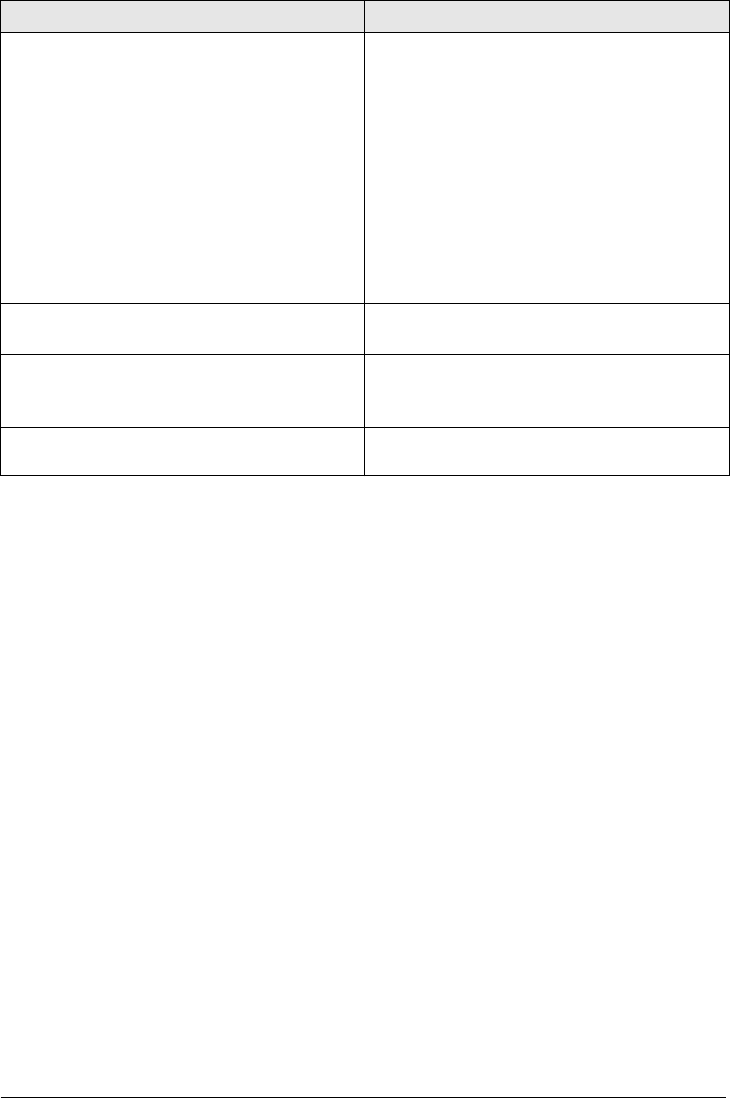
32 Philips · HDP2510
The device turns itself off • When the device is running for a long period
of time, the surface becomes hot and a warn-
ing symbol appears on the projection (see
Initial operation, page 11). The device auto-
matically turns off when it gets too hot. After
the device has cooled down, you can con-
tinue playback.
• Check that the power cable is connected cor-
rectly.
• Check the sleep mode status in the setting
menu. When the sleep mode is activated, the
device turn off after the programmed dura-
tion.
Bad image or colour quality when connecting
with HDMI
• Use the supplied HDMI cable. Third-party
cables may cause signal distortions.
The device cannot read the USB stick • The device does not support the exFAT file
system.
• Format the USB key in FAT format, then use it.
The projector does not react to remote control
commands
• Check the batteries of the remote control.
Problems Solutions

Appendix 33
9 Appendix
Technical data
Technology / optical
Display technology ........ Single 0.65” DarkChip3
1080p DLP® Technology by Texas Instruments
Light source ............ Philips UHP Image life lamp
Lamp type .................................................... 250 watt
UHP light source ............lasts over ˜10000 hours
Colour wheel segment .....6 segment (RGBRGB)
Contrast ratio .......................................... 200 000: 1
Brightness .............................. 2000 colour lumens
Displayable colours ..............................1.07 billions
Resolution ....................................1920 x 1080 pixel
Throw ratio .......................................................... 0.21:1
Screen size ..................................................50”–120”
Screen distance from device backside
............................................................... 10–42 cm
Keystone correction .............................................yes
Aspect ratio ............................................ 4:3 and 16:9
Projection modes ........................ front, rear, front
............................................ ceiling, rear, ceilling
Wall colour correction .........................................yes
Focus adjustment ......................................electrical
Frame rate.........................................................720 Hz
3D technology ........................... converts 2D in 3D,
...................................... supports all 3D modes
Image lag time .................................................. 50 ms
Image response time .................................. < 0.1 ms
Noise level...................... 32 dB(A) daylight mode/
....................................<25 dB(A) cinema mode
Supported formats/ resolutions
PAL (50Hz)/SECAM (50Hz)/NTSC (60Hz)/
........................ 480i/p/576i/p/720p/1080i/p
Sound
Built-in speakers ................................2+subwoofer
Output power .................................................... 26 W
Sound System ................................Dolby Digital 2.1
Connection
Bluetooth ........stream music from smart-phone
..............or tablet to Screeneo via Bluetooth
................................................... aptX® Standard
Connectivity ...2x back HDMI, 1 side HDMI, VGA,
................ composite, 1x back standard USB,
.............................headphone out side, Audio
........................in & out, AV in, S/PDIF optical,
.............................................................. trigger out
Power source
Power consumption ...operation: 190 to 300 W
................................................ power off: <0.5 W
Power supply ......... power adapter 90 V–264 V,
.................................... 47–63Hz for EU and UK
Logistic data
Packaging dimensions ......... packed (W x D x H):
.......................................... 408 x 340 x 385 mm
....................................... unpacked (W x D x H):
................................... 315.5 x 248.8 x 281.9 mm
Weight ...............................................packed: 10.5 kg
..................................................unpacked: 8.3 kg
Temperature range ................ operation: 5–35° C
Storage packed .........................................-10–60°C
Storage unpacked .......................................0–45° C
Relative humidity ............. operation: 15–85% RH
..............................storage packed: 5–93% RH
....................... storage unpacked: 15–85% RH
Standard package includes ....................HDP2510
..................................................... remote control
.................................................. quick start guide
.......................................................... power cable
.....................................................2 x AAA battery
...........................................................carrying bag
........................................................warranty card
Accessories
Following accessories are available for your
device:
PVideo-(CVBS) cable......... PPA1320 / 253526178
3D GlassesPPA5610 / 253569764
For HDP1650 an HDP1650TV models:
RF remote control ............ PPA5650 / 253588194
Lamp
All data are provided for reference purposes
only. X-GEM SAS reserves the right to make any
changes without prior notice.

34 Philips · HDP2510
The CE marking certifies that the product meets
the main requirements of the European Parlia-
ment and Council directives 1999/5/CE, 2006/
95/CE, 2004/108/CE and 2009/125/CE on
information technology equipment, regarding
safety and health of users and regarding elec-
tromagnetic interference.
The declaration of compliance can be con-
sulted on the site www.screeneo.philips.com.
Preservation of the environment as part of a
sustainable development plan is an essential
concern of X-GEM SAS. The desire of X-GEM
SAS is to operate systems observing the envi-
ronment. The desire of X-GEM SAS is to oper-
ate systems observing the environment and
consequently it has decided to integrate envi-
ronmental performances in the life cycle of this
products, from manufacturing to commission-
ing use and elimination.
This device complies with Part 15 of the FCC
Rules. Operation is subject to the following two
conditions:
1This device may not cause harmful
interference, and
2This device must accept any interference
received, including interference that may
cause undesired operation.
Notice: This device has been tested and found
to comply with the limits for a Class B digital
device, pursuant to part 15 of the FCC Rules.
These limits are designed to provide reasona-
ble protection against harmful interference in a
residential installation. This device generates,
uses and can radiate radio frequency energy
and, if not installed and used in accordance
with the instructions, may cause harmful inter-
ference to radio communications.
However, there is no guarantee that interfer-
ence will not occur in a particular installation. If
this device does cause harmful interference to
radio or television reception, which can be
determined by turning the device off and on,
the user is encouraged to try to correct the
interference by one or more of the following
measures:
•Reorient or relocate the receiving
antenna.
•Increase the separation between the
device and receiver.
•Connect the device into an outlet on a cir-
cuit different from that to which the
receiver is connected.
•Consult the dealer or an experienced
radio/TV technician for help.
Caution: Any changes or modifications not
expressly approved by the party responsible
for compliance could void the user's authority
to operate this device.
RF Exposure: A distance of 20 centimetres shall
be maintained between the antenna and users,
and the transmitter may not be co-located with
any other transmitter or antenna.
Canada Regulatory Compliance: This device
complies with RSS-210 of the Industry Canada
Rules. Operation is subject to the following two
conditions:
1This device may not cause interference and
2This device must accept any interference,
including interference that may cause unde-
sired operation of the device.
IC Radiation Exposure Statement: This device
complies with IC radiation exposure limits set
forth for an uncontrolled environment.
Avis d’Industrie Canada:
Cet appareil est conforme à la norme CNR-210
des règlements d’Industrie Canada. Son fonc-
tionnement est sujet aux deux conditions sui-
vantes:
1) Cet appareil ne doit pas provoquer d’interfé-
rences et
2) Cet appareil doit accepter toutes les interfé-
rences, y compris celles pouvant entraîner son
dysfonctionnement.
Avis d’Industrie Canada sur l’exposition aux
Rayonnements: Cet appareil est conforme aux
limites d’exposition aux rayonnements d’Indus-
trie Canada pour un environnement non
contrôlé.

Appendix 35
Packaging: The presence of the logo (green
dot) means that a contribution is paid to an
approved national organisation to improve
package recovery and recycling infrastructures.
Please respect the sorting rules set up locally
for this kind of waste.
Batteries: If your product contains batteries,
they must be disposed of at an appropriate
collection point.
Product: The crossed-out waste bin stuck on
the product means that the product belongs to
the family of electrical and electronic equip-
ment. In this respect, the European regulations
ask you to dispose of it selectively;
•At sales points in the event of the pur-
chase of similar equipment
•At the collection points made available to
you locally (drop-off centre, selective col-
lection, etc.).
In this way you can participate in the re-use
and upgrading of Electrical and Electronic
Equipment Waste, which can have an effect on
the environment and human health.
The paper and cardboard packaging used can
be disposed of as recyclable paper. Have the
plastic wrapping recycled or dispose of it in the
non-recyclable waste, depending on the
requirements in your country.
Trademarks: The mentioned references in this
manual are trademarks of the respective com-
panies. The lack of the trademarks É and Ë
does not justify the assumption that these ded-
icated terminologies are free trademarks. Other
product names used herein are for identifica-
tion purposes only and may be trademarks of
their respective owners. X-GEM SAS disclaims
any and all rights in those marks.
Neither X-GEM SAS nor its affiliates shall be lia-
ble to the purchaser of this product or third
parties for damages, losses, costs, or expenses
incurred by the purchaser or third parties as a
result of accident, misuse, or abuse of this
product or unauthorized modifications, repairs,
or alterations to this product, or failure to
strictly comply with X-GEM SAS operating and
maintenance instructions.
X-GEM SAS shall not be liable for any damages
or problems arising from the use of any options
or any consumable materials other than those
designated as original X-GEM SAS / PHILIPS
products or X-GEM SAS / PHILIPS approved
products.
X-GEM SAS shall not be held liable for any
damage resulting from electromagnetic inter-
ference that occurs from the use of any inter-
face cables other than those designated as X-
GEM SAS / PHILIPS products.
All rights reserved. No part of this publication
may be reproduced, stored in a retrieval system
or transmitted in any form or by any means,
electronic, mechanical, photocopying, record-
ing, or otherwise, without the prior written per-
mission of X-GEM SAS. The information con-
tained herein is designed only for use with this
product. X-GEM SAS is not responsible for any
use of this information as applied to other
devices.
This user manual is a document that does not
represent a contract.
Errors, printing errors and changes are reserved.
Copyright È 2016 X-GEM SAS

HDP2510
EN
VERSION A
PHILIPS and the PHILIPS’ Shield Emblem are registered trademarks of Koninklijke
Philips N.V. used under license.
This product was brought to the market by X-GEM SAS, further referred to in this
document as X-GEM SAS, and is the manufacturer of the product.
2016 È X-GEM SAS.
All rights reserved.
Headquarters:
X-GEM SAS
9 rue de la Négresse
64200 Biarritz – FRANCE
Tel: +33 (0)5 59 41 53 10
www.xgem.com