Xinguodu Technology G3N Mobile POS terminal User Manual
Shenzhen Xinguodu Technology Co., Ltd. Mobile POS terminal Users Manual
Contents
- 1. User Manual
- 2. User manual
User Manual
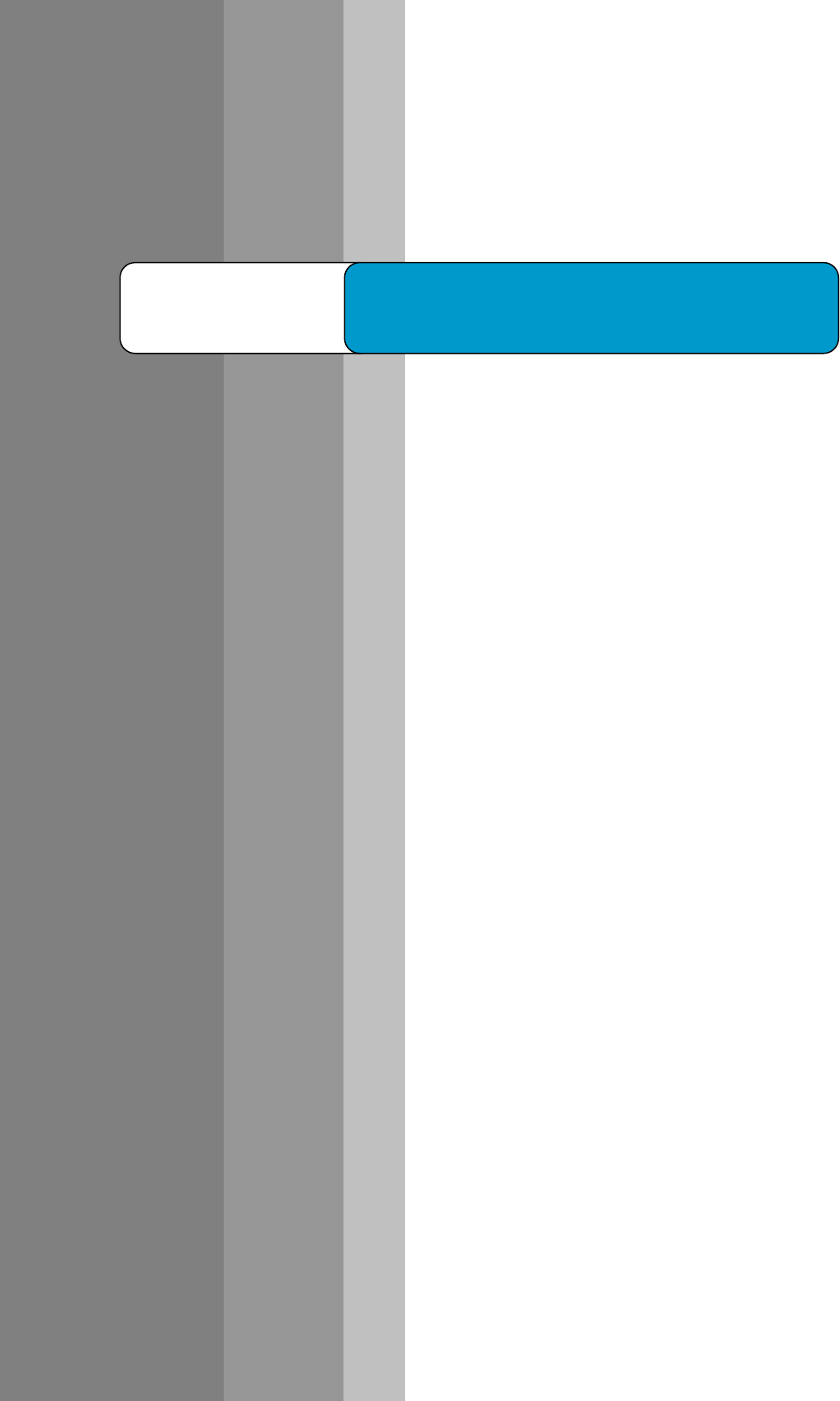
1
NEXGO
G3 Wireless POS terminal
User Guide
2
Version Information
Shenzhen Xinguodu Technology Co., Ltd.
Warning: No part of this publication may be reproduced, transmitted, stored in a retrieval system,
nor translated into any human or computer language, in any form or by any means, electronic,
mechanical, manual, or otherwise, without the prior written permission of Shenzhen Xinguodu
Technology Co., Ltd.
All trademarks mentioned are proprietary of their respective owners.
Version number:V 1.00
Notice
1. Install software well in this terminal;
2. Set up related number and password well in this terminal:
System manager number:99
Password of system manager:82112711
Merchant manager number:0
Password of merchant manager number:123456
operator:01, 02, 03, 04, 05
password of operator:0000
security password:12345678
3
Contents
SPECIFICATION OF POS TERMINAL ..................................................................................... 4
BASIC SETTING ............................................................................................................................ 5
Power on/off .................................................................................................................................. 5
Self-checking ................................................................................................................................ 5
G3 setting of China UnionPay ............................................................................................... 7
Setting on G3 by Appointed merchants’ manager ....................................................................... 10
GENERAL FUNCTION OPERATION ...................................................................................... 11
Operator sign-in .......................................................................................................................... 11
Sales ............................................................................................................................................ 11
Void ............................................................................................................................................. 11
Refund ......................................................................................................................................... 12
Pre-authorization ......................................................................................................................... 12
Offline ......................................................................................................................................... 14
Query........................................................................................................................................... 15
Response Test .............................................................................................................................. 15
Settlement ................................................................................................................................... 15
GENERAL MANAGEMENT OPERATION ............................................................................. 16
Reprint......................................................................................................................................... 16
Chargeback .................................................................................................................................. 16
Operation query .......................................................................................................................... 16
Outline......................................................................................................................................... 16
System standby ........................................................................................................................... 17
System information ..................................................................................................................... 17
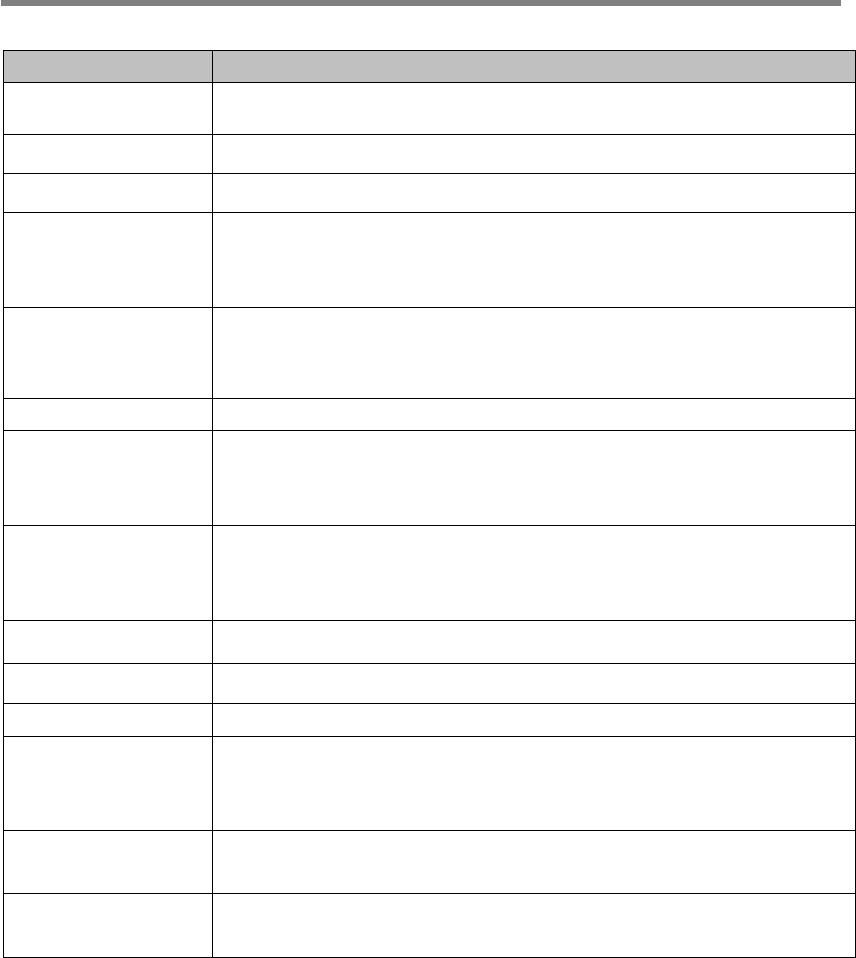
4
Specification of pos terminal
Item Specifications
Processor iMX258 CPU/400MHz,working voltage 1.52-3.V
Memory
Large memory:
128MBYTE FLASH,64MBYTE DDR2 SDRAM。
OS LINUX
Power Supply
External switch power
Input: 100V~240V AC,50/60Hz
Output: 5VDC, 1.0A
Working electric
current
power on current:140mA
~
240mA, standby mode: 20mA
Connectivity 1 Micro-USB port,1 RS232/PINPAD port,
Magnetic Stripe
Reader
Track 1/2/3, bi-directional swipe, speed is 10mm/s-100 mm/s, GB/T
14916、GB/T 15120、GB/T 15694-1、ISO7812-2、GB/T 17552 compliant ,
High Coercively , Life cycle: above 500,000
IC Card Reader
Can read ISO7816 IC with card voltage range of 1.8V, 3V, 5V, can read
standard EMV card and memory card, with EMV 2000, PBOC 2.0
certifications approved
PSAM Slots
2 PSAM slot, compliant to ISO7816
Printer N/A
LCD
320*240 LCD with adjustable backlit
Keypad
19 keys with waterproof and dustproof, 10 alphanumeric keys
,
9 function
keys,1 on/off switch, supports to input figure and letter,
the life cycle of
key is over 300.000 times
Pin pad Embedded pin pad, supports alphanumeric input and display, 3DES、
ANSIX9.9、ANS9.8,above 100 secret keys
Communication
mode
WiFi, Bluetooth
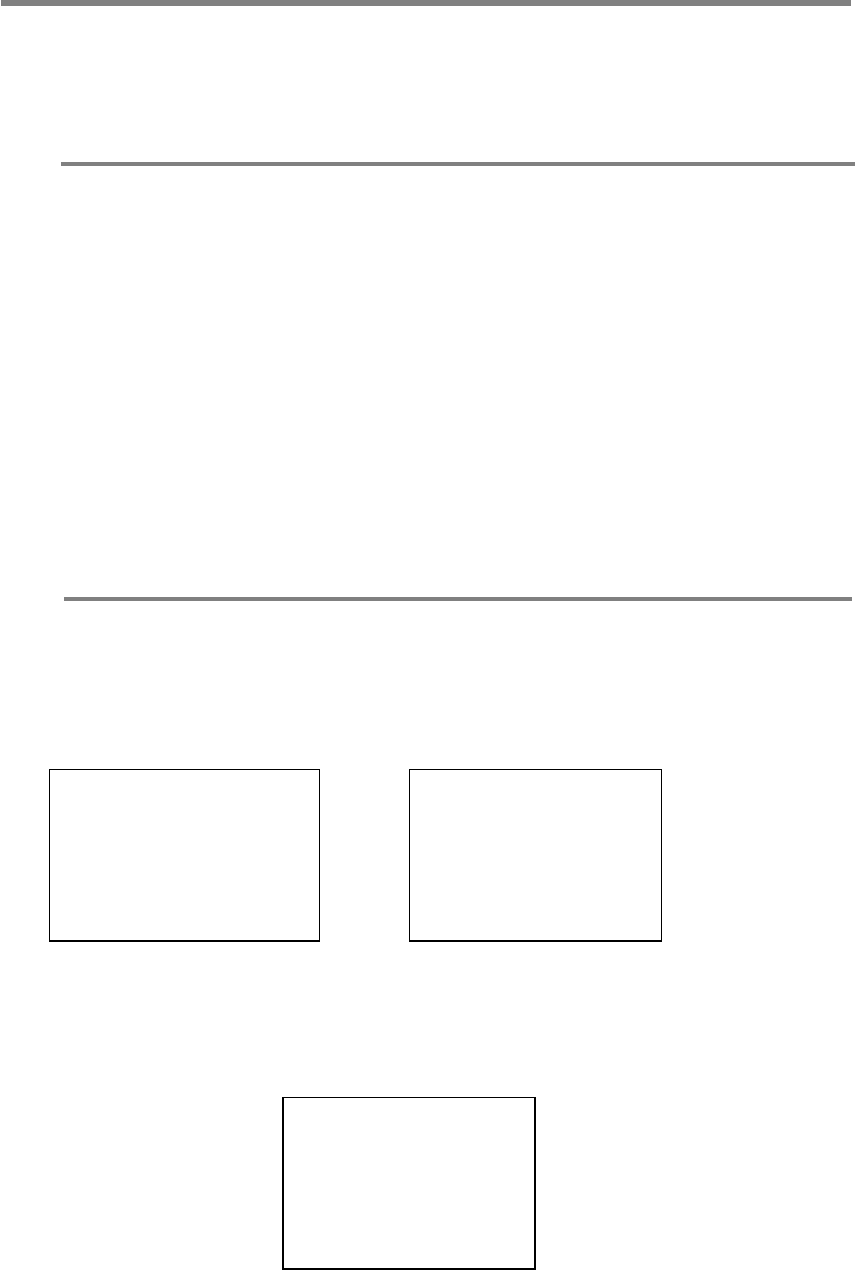
5
Basic setting
Power on/off
power on
:
Please connection G3 with power by power adapter, press “on/off” for 3 seconds to boot up
G3;
Power off
:
Under status of power on, please press “on/off” for 3 seconds, then it will prompt “ press OK
to power off, other keys to return”, then press “OK”, then it will prompt “ in powering off,
waiting…”, after 2 seconds, it will finally power off.
Self-checking
1. Press “on/off”, “F” and “3” at the same time to power on, then it will prompt “please input
password”;
2. Input password“556677” and press “OK” to enter self-checking menu; please “OK”
(1) Keypad: to check if every button works well, here you can press arrow keys to
adjust frequency of buzzer;
(2) LCD: to check if LCD works well, as below:
① Test LCD: to play WAV file;
Test app
G3 V1.01 20070622
Pls press “OK” to continue—→
2007-6-25 15:10:00
Jun 22 2007 10:27:50
Test app
1.keypad 5.comm
2.LCD 6.IC card
3.Mag-card 7.accessories
4.print 8.clock
1. Test LCD
2. Test LCD backlit
3. Test LCD contrast
4. Test charging battery
6
② Test LCD backlit: adjust the light of backlit;
③ Test LCD contrast: adjust the current contrast of LCD;
④ Test charging battery: not support;
(3) Mag-card: to check if read/write mag-card working well;
(4)Comm: to test WIFI;
(5) IC card: to test IC cards slot 1,2 3 and initialization key card;
(6) Accessories: to test fingerprint, barcode scanner, voice(not support in G3) and
USB and serial port;
(7) Clock: to set the current time.
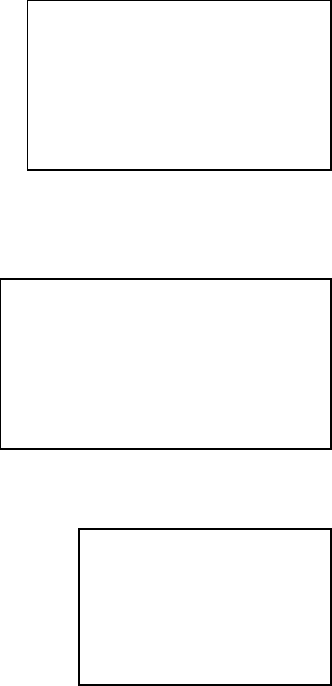
7
G3 setting of China UnionPay
China UnionPay will set system parameter of G3 like bellows:
System setting
⑴ input operator 99 to enter sign in interface and input
system manager password;
⑵ Input system manager password(82112711), and press “OK”
to enter system setting page;
⑶
After setting, press “OK”, then it means finishing
system parameter setting, system will prompt if write
card, only if cards is written, the parameter is valid.
1. POS parameter setting:
Please input 15 bits merchant number by order, 8 bits POS number, Merchants’
name (maximum more than 20 Chinese characters), merchants’English name
(maximum more than 30 English characters), after finishing please enter next
setting items.
Merchants’ number: must ensure to input 15 bits
terminal number
:
must ensure to input 8 bits
merchants’ name
:
the Chinese and English name of merchants, press “OK”
to input Chinese or English, for Chinese, it allows to input 20
characters, for English, it allows to input 30 characters. Under
Chinese input method to input section code, press “alphabet” to
input pinyin; under English input method, press “alphabet” to
switch number and alphabet.
Current year
:
set current year
Serial number
:
set current serial number
Batch number
:
set current batch number
Verify version
:
if set verify version,( 1-YES,0-NO)
Refund amount
:
set refund amount
Set settlement print
:
set if print details(1-YES,0-NO)
Commercial banks’ code
:
set bank code
Local area code:
:
set local area code
If print English receipt
:
Set if print English receipt
Select receipt
:
Set if print new receipt or old one
Default transaction
:
set default transaction (1-sales ,
0-pre-authorization), under the main menu of this
function, you could directly enter transaction by
brushing card;
Key length:
set key length(1-single,0-double)
Sales void
:
set if need brushingcard when sales void
System management
1. POS parameter setting ↑
2. Comm.Parameter setting
3. Transaction function setting
4. Pos key management ↓
POS parameter setting
P
lease input merchant No.
(15bits)
555555555555555
System management
5. Modify management password ↑
6. Other functions
7. PC parameter download
8.
MODEM parameter setting ↓
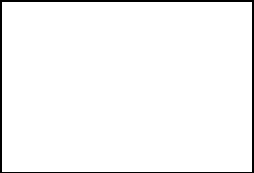
8
Pre-authorization completion void:set if need brushing card when
pre-authorization completion void
Sales void password
:
set if need input password when sales void
Pre-authorization void password:set if need input password when
pre-authorization void
pre-authorization completion void password
:
set if need input password when
pre-authorization completion void
pre-authorization completion (online) password:set if need input password when
pre-authorization completion (online)
2. comm. setting
1. comm. method select:
0-cable 1-CDMA 2-GPRS
2.dial-up setting
Outside call number:
set the phone number of outside call, maximum 4 bits;
Transaction call 1
:
Directly call China unionpay, maximum 20 bits. At thesame time, you can set
3 different phone numbers, if dial-up the first number is overtime, then POS will
automatically select the second one, if second one is overtime too, then
automatically select the third one;
Transaction call 2
:
same as above;
Transaction 3
:
same as above;
Manage callings
:
set manage callings, online download apps, maximum
20 bits;
Pre-dailup setting:
set if need pre-dailup;
Dial-up time:
set time of dial-up
overtime:
set time of overtime
Redial-up times:
set times of redial-up
2.
Wireless setting (please parse GPRS/CDMA SIM card)
Input APN1:
set APN1
Input APN2:
set APN2
If needing users
:
0-No 1-Yes
User name 1
:
input user name 1
User password
1:
input user password 1
User name 2
:
input user name2
User password 2:
input user password2
Host
IP1:input Host
IP1
Host port1:input host port
1
Host IP2:input Host
IP2
Host port2:input Host port
2
Select APN:select using
APN(0 or 1)
Dynamic IP:set if select dynamic I
P
Automatic switch:set if automatically switch to dial-up or Ethernet
Comm. setting
1. comm. method
2. dial-up setting
3. Wireless setting
43.TPDU setting
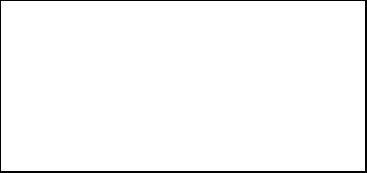
9
Link method:select link method
0-long link 1-short link
Calling times:set calling times
4.TPDU setting:banking cards
TPDU, total 10 bits, the first 2 bits are
TPDU ID, generally they are 60, and the middle 4 bits are the target
address of TPDU, the last 4 bits are source address of ;
3. Transaction functions setting:
shield transaction:set function of shield transaction to stop
transaction
Chargeback setting
:
set if automatic chargeback after settlement
Tip setting:
set if support tip, if support, then you should set
the proportion of tip
Resend times:
set if fail to do transaction, it will resend automatically, and
press “CLR” to delete previous data and input the required
number.
Print pages: set pages number of printing receipts
Maximum transaction:
set if storing maximum transaction times at this batch, when
transaction times of this batch ≥ the setting number, system will
remind settlement, if transaction number is 1~500, then the default
is 300 transactions.
Other parameter:input card No. by hand:
set if support transaction by inputting
card No. by hand
Offline upload:
set offline transaction if uploads before next online
transaction or settlement
Password keypad: if having password keypad
Completion methods of Magnetic card pre-authorization:
set completion methods of magnetic card
pre-authorization
printer:select the printer types
No center:
select if no center area
Online points:
set if support online points
Points TPDU:
set online points of TPDU
IC card parameter:
set if support IC cards
4、Terminal key management
Key load-in:
currently not available。
Key input by hand:
set key by hand。
Transaction key index:
set transaction key index。
TMS key index:
remote download index。
5
、
change password
1、
change administration password
2、
change security password
Transaction functions setting
1. shield transaction 5.print page number
2.chargeback setting 6.maximum transaction
3.tip setting 7. Other parameter
4.resend times 8.IC card parameter

10
3、
reset dominating password
6
、
other functions
Erase transaction batch:Delete all transaction record
TMS download:Remote download
Parameter printing:Print key parameter
POS introduction
:
POS brief introduction
7
、
PC parameter download
Use computer and POS terminal for communication and parameter
setting.
8、MODEM parameter setting
Set MODEM parameter, set whether online checking、test
dialing tone, and testing time etc.
Setting on G3 by Appointed merchants’ manager
Upon getting G3 from China union pay, the appointed merchants’
manager will set G3 parameter and accredit operation rights
accordingly. (At the very first, get merchant administration
password of G3 from CUP)
Main setting
:
1、under main interface, choose “7, management” option;
2、choose “4, counter staff” option;
3
、
all settings are valid on confirmation. Setting complete,
system will prompt whether read-in card. Parameter is valid
after read-in.
1
、
director revise password
:
revise director password。
2
、
add operator
:
Add operators, to 30 at most.
3
、
inquiry operator
:
inquiry current operator ID。
4
、
delete operator
:
delete operator account。
5
、
operator revise password
:
operator revise their access password。
6
、
director setting
:
after inputting director password, can change
time display。
7
、
energy-saving setting
:
(Workable when no external power
connected)
1. enter energy-saving model(15-180s)
Set energy-saving time, default 15S.
2. Wehther keyboard locked
Set whether keyboard lockable
3. Wehther auto shut-off allowed
Set whether auto shut-off allowed.
4.auto shut-off time(3-999m)
Under this menu, set auto shut-off in regulated time。
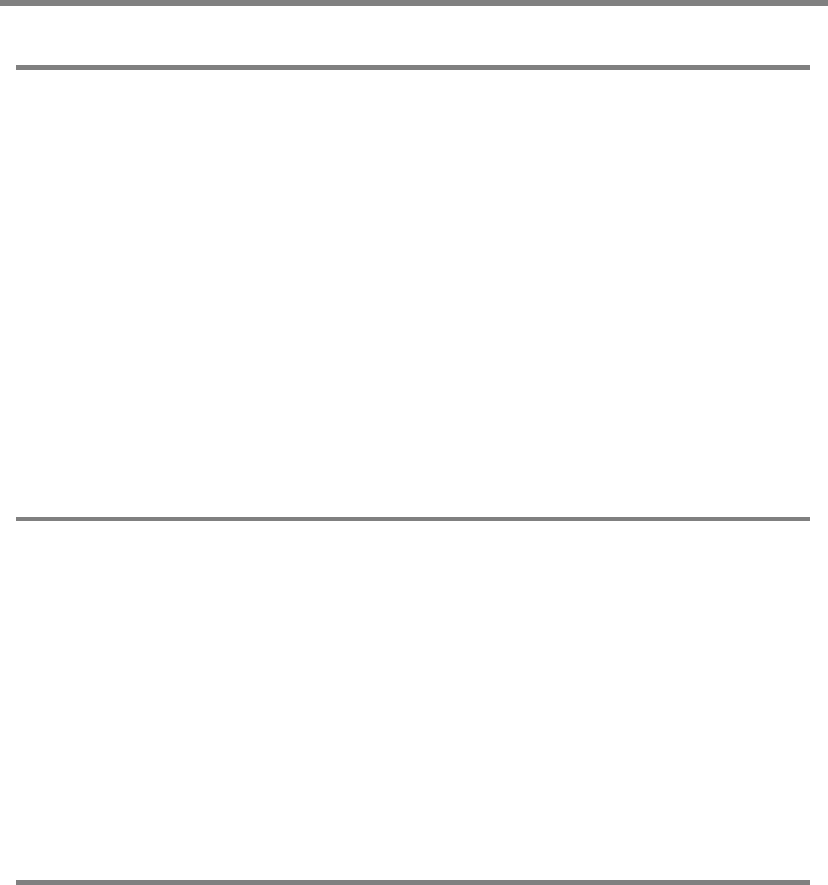
11
General function operation
Operator sign-in
Function
:
Sign-in means the operator start to use POS terminal, and to make sure it’s
valid.
Operation steps:
1、when start, system will prompt sign-in, and input operation ID number;
2、input operator ID number(0~30)and press enter;
3、input operator password and enter;
4、G3 will upload data to central host and ask for response, it shows “sign-in success” when
succeed; or else shows “sign-in failure”;;
5、enter main interface。
Sales
Function
:
cardholders make online transaction by credit cards at merchants’ place。
Operation steps
:
1、in main menu, choose “1, sales” to enter payment interface;
2、swipe card by instruction on device screen;
3、when default is consumption, the above two steps can be replaced as a shortcut to make
payments;
4、follow instruction, enter value amount and press enter;
5、Input password in Pin pad, no password, press enter directly;
6、Use G3 to make payment, screen shows payment success at last, and print receipt.
Void
Function
:
Transaction withdraws including transaction withdraw, pre-authorization
void and pre-authorization complete void, which are operated by
administrations sometimes are needed because of operation error and other
reasons.
Operation steps
:
1、in main menu, choose “2, void” and enter withdraw interface;
2、merchants administration input password and press enter;
3、follow instructions, input authorized number, press enter ;
4、swipe card by instruction, check whether card number is correct;
5、input password in pin pad, no password, press enter directly;
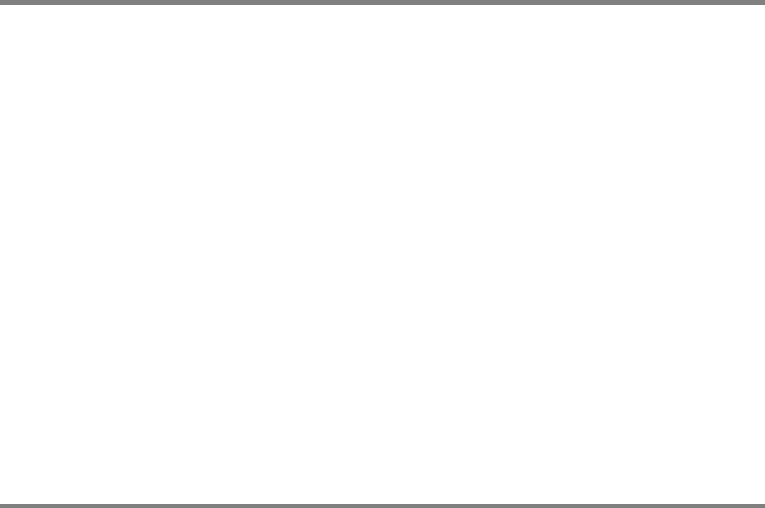
12
6、use G3 to withdraw transaction, it shows success at the end, meanwhile print receipt。
Refund
Function
:
Transaction refund is used to withdraw transaction made in previous days or
batches. Operator need to verify the transaction receipt from cardholder,
and make sure transaction is in valid period (like, within 3 months). Follow
instructions, operator need to input data regarding original transaction,
then send to POS center and applying for refund.
Operation steps
:
1、in main menu choose “3, refund”;
2、input administration password, and press enter;
3、swipe card by instruction, make sure card number is correct;
4、input system reference number and press enter;
5、input original transaction date(m-d);
7、input refund amount and press enter;
8、Use G3 to refund, it shows success at the end, meanwhile to print receipt.
Pre-authorization
I pre-authorization
:
Function
:
It refers to the transaction made by cardholders to deposit by swiping cards
at appointed merchants’ place. Then the bank hosts that issuing the cards
will freeze authorized amount, and name the transaction a authorization
code.
Operation steps
:
1、Under main menu choose “4, pre-authorization” then “1, pre-authorization”;
2、swipe card by instruction and make sure card number is correct;
3、input pre-authorized amount and press enter;
3、input password in pin pad, no password, press enter directly;
4、Use G3to make pre-authorization transaction, it shows success at the end,
meanwhile print authorization receipt。
II Superadd pre-authorization
:
Function
:
after pre-authorization transaction succeed, super addition is available。
Operation steps
:
1. under main menu choose “4, pre-authorization” then “2, superadd pre-authorization”;
2. swipe card by instruction, and make sure card number is correct;
3. input pre-authorization code( the code corresponding to receipt) and press enter;
4. input amount, press enter;
5. input password in pin pad, no password, press enter;
6. Use G3 to make pre-authorization transaction, it shows success at the end, meanwhile print
13
pre-authorization receipt
III pre-authorization completion online
:
Function
:
Merchants frozen cards of cardholder and credit fee, but this transaction is revocable.
Operation steps:1、under main menu to press“4、pre-authorization”,and select“3、pre-authorization
completion online”
2、brushing card according to screen prompt or input card No. by hand;
3、input original transaction date;
4、input original authorization code and press “OK”.
5、input amount and press OK;
6、input password, if no password please directly press “OK”;
7、pre-authorization success and print receipt..
IV pre-authorization completion offline
:
Function
:
Merchants frozen cards of cardholder and credit fee, but this transaction is not revocable
Operation steps:1、under main menu to press“4、pre-authorization”,and select“4、pre-authorization
completion offline”;
2、brushing card according to screen prompt or input card No. by hand;
3、input original transaction date;
4、input original authorization code and press “OK”.
5、input amount and press OK;
6、input password, if no password please directly press “OK”;
7、pre-authorization completion success and print receipt..
V pre-authorization void
:
Function
:
Pre-authorization void when cardholder likes to claim back their deposit.
Operation steps:
:
1、under main menu to press“4、pre-authorization”, and select“5、
pre-authorization void”;
2、merchants manager input his password and press “OK”;
2、brushing card according to screen prompt or input card No. by hand;
3、input original transaction date;
4、input original authorization code and press “OK”.
5、input amount and press OK;
6、input password, if no password please directly press “OK”;
7、pre-authorization void success and print receipt.
VI pre-authorization completion void:
Function
:
Void the actual sales amount which cardholder buys something from
merchants.
Operation steps:1、under main menu to press“4、pre-authorization”,and select“6、pre-authorization
completion void”;
2. Merchants manager input his password and press “OK”;
2、brushing card according to screen prompt or input card No. by hand;

14
3、input original transaction date;
4、input original authorization code and press “OK”.
5、input amount and press OK;
6、input password, if no password please directly press “OK”;
7、pre-authorization completion void success and print receipt.
Note: pre-authorization completion offline is not revocable.
Offline
I offline settlement:
Function
:
Do offline settlement by POS, currently it’s only allowed for visa and mastercard cards.
Operation steps:1、under main menu to select “5. Settlement”;
2、select “1 offline settlement”;
3、input card No. and press “OK”;
4、input validity of card and press “OK”;
5、input original authorization method, there are 3 methods:1. POS,2.pre-authorization by
phone,3. cash stand-in authorization.
POS:
Input authorization code and press “OK”
Input international organization code and press “OK”;
Print purchasing receipt and upload when next POS online or before next batch
settlement online;
Pre-authorization by phone:
Input authorization code and press “OK”
Input international organization code and press “OK”;
Input actual settlement amount and press “OK”;
Print purchasing receipt and upload when next POS online or before next batch
settlement online;。
II settlement adjustment
:
Function
:
Adjust the current batch settlement amount, or supperadd tip of current batch sales, which is only available for
visa, mastercard ect. Banking cards.
Operation steps:1、under main menu to select “5. Settlement”;
2、select“2. Settlement adjustment” and press “OK”;
3、input original transaction receipt No. and press “OK’;
4、after figuring out original transaction, handle them again again:
Original is sales, then input sales amount and press “OK”;
If original is not sales, then input adjusted amount and press “OK”;
5、print receipt;
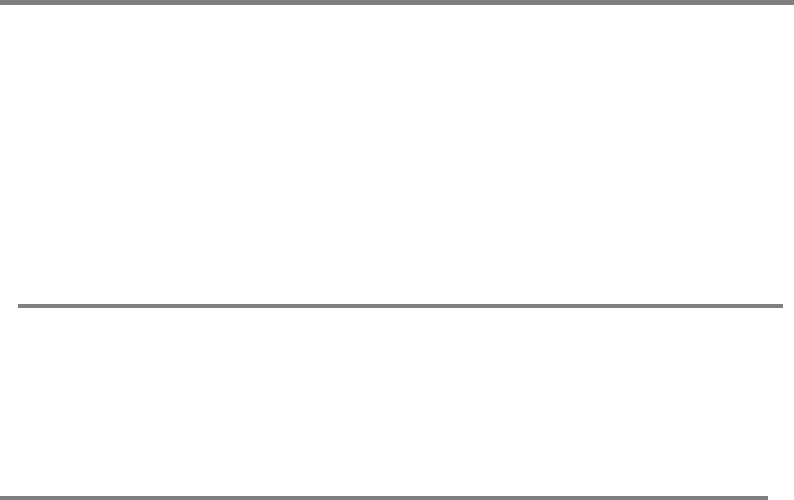
15
Query
Function
:
Cardholder inquiry his balance by POS. this transaction don’t attend
settlement.
Operation steps:1、under main menu to select “8. Other operation” and select “1. Balance inquiry”;
2、swiping card;
3、input password, if no password, please press “OK”;
4、pos will return the balance of banking card.
Response Test
Under main menu to select “8. Other operation”, then select “2. Response test, then you can test the
Ethernet between POS and banking switch, if connecting success, POS will prompt “comm.Line works
well”.
Settlement
Function
:
When pos go on batch settlement, POS will upload debit amount, load amount in
batch to banking switch center to handle response message of batch
settlement.When POS in batch settlement, it will do settlement according to
different RMB account and foreign currency account separately. After finishing,
it will implement reconciliation between POS and banking switch center. Then
POS will print settlement receipt automatically and clear cache at the same time.
Operation steps:1、under main menu to select “7. Management”, and then select “6. Settlement”;
2、G3 will show debit and load times and amount according to different banking cards;
3、please press upward key and downward key to switch showing RMB or other
foreigncurrency;
4、press “OK”, then G3 will upload settlement command, then G3 will start uploading
settlement, until screen prompts “settlement success” and print receipt automatically;
Note
:
If settlement is not correct, G3 will upload report. If uploading report stops, G3 will continueto upload report after
next online until finish uploading.
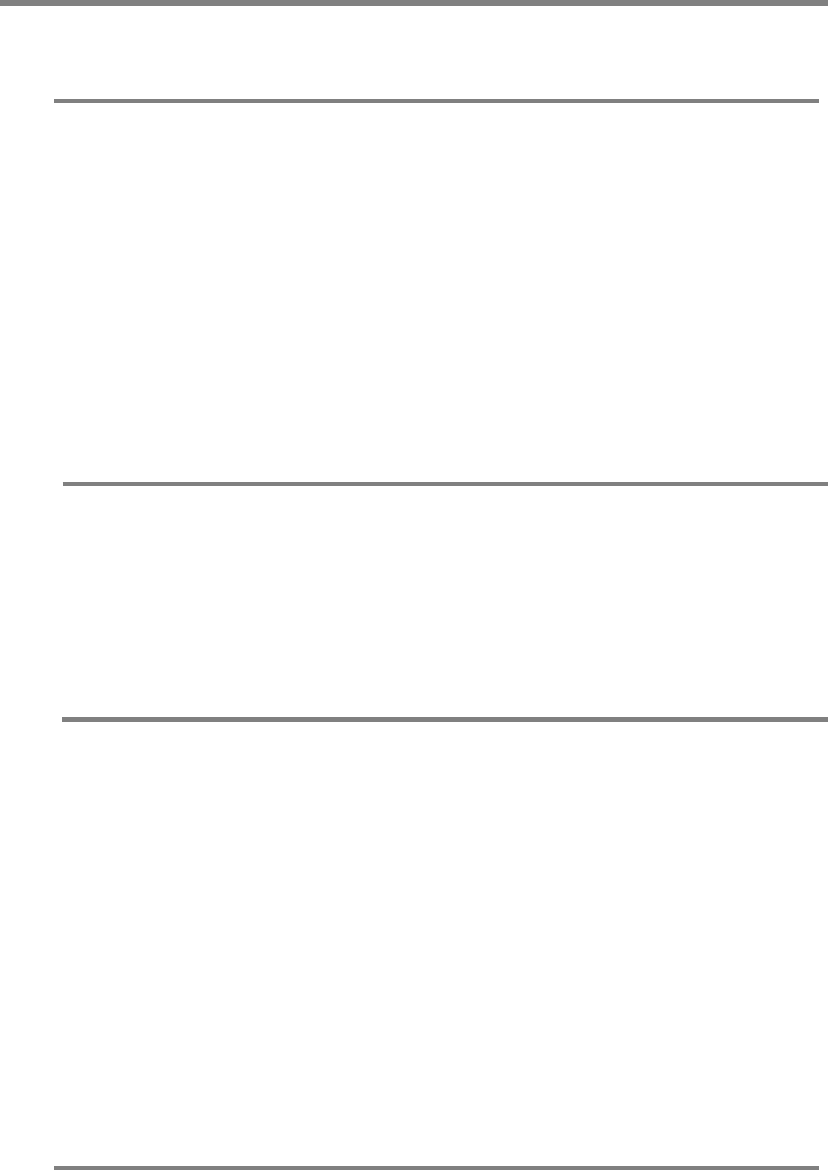
16
General management operation
Reprint
Under main menu to press “6. reprint” to enter reprint interface.
I reprint the last sales receipt
:
Reprint the last successful sales receipt, if last sales receipt is not
completed then need reprint the last one.
II Reprint any sales receipt: input receipt No. to reprint any receipt you want
III reprint sales details: reprint all unsettlement sales record by time of sales happen
IV reprint sales summary: reprint china unionpay card and visa marstercad debit or load data
separately.
Chargeback
Under main menu to select “7. Management” and then to select “chargeback”.
If no any settlement available on this POS, please select this option to close the current working status
of POS.
Operation query
Under main menu to select “7. Management”, then to select “3. Operation query” to enter query
interface.
I inquiry sales details:
G3 will display the last sales details. please press upward key and downward key to inquiry the last sales
details and the previous sales details.
II inquiry sales summary
:
Inquiry sales amount, times and total void sales amount and times.
III Inquiry by receipt No.
Input existing receipt No. to inquiry sales records before settelement.
Outline
Under main menu to select “7. Management”, then to select “5. Outline”
When merchants need to change phone line and having outline, merchants can set outline number by
themselves, after setting please save by pressing “OK”, print important parameter list, you can check if
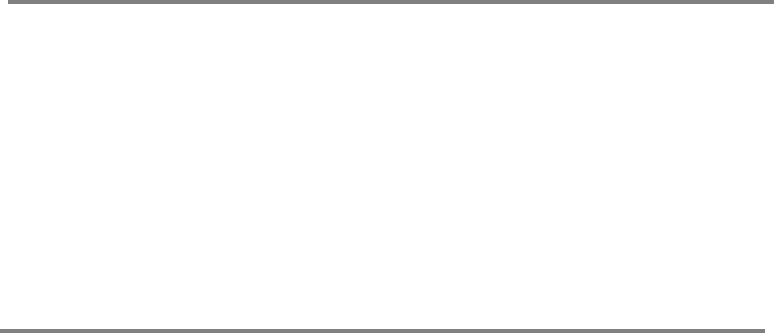
17
setting is ok by important parameter list.
System standby
Under main menu to select “7. Management”, then “7. Lock POS”, then it will enter system closing
interface temporary.
If operator need to leave POS temporary, he can use this function to lock G3 POS temporary, and the
screen will prompt “system close temporary”, that means the whole system will be closed temporary, if
need withdraw close, then press “return” to input current operator password or merchant management
password.
System information
Under main menu to select “7. Management, then select “8. Version
It will provide related version information of G3 and communication success rate
This device complies with Part 15 of the FCC Rules. Operation is subject to the following two
conditions:(1) this device may not cause harmful interference, and (2) this device must accept
any interference received, including interference that may cause undesired operation.
Changes or modifications not expressly approved by the party responsible for compliance
could void the user's authority to operate the equipment.
This device has been tested and found to comply with the limits for a Class B digital device,
pursuant to part 15 of the FCC Rules. These limits are designed to provide reasonable
protection against harmful interference in a residential installation.
This equipment generates, uses and can radiate radio frequency energy and, if not installed
and used in accordance with the instructions, may cause harmful interference to radio
communications.
However, there is no guarantee that interference will not occur in a particular installation. If this
equipment does cause harmful interference to radio or television reception, which can be
determined by turning the equipment off and on, the user is encouraged to try to correct the
interference by one or more of the following measures:
—Reorient or relocate the receiving antenna.
—Increase the separation between the equipment and receiver.
—Connect the equipment into an outlet on a circuit different from that to which the receiver is
connected.
—Consult the dealer or an experienced radio/TV technician for help.