Yamaha UDWL01 USB WIRELESS LAN ADAPTOR User Manual Short Term Confidential 2
Yamaha Corporation USB WIRELESS LAN ADAPTOR Short Term Confidential 2
Yamaha >
Contents
- 1. (Short-Term Confidential) User Manual
- 2. (Short-Term Confidential) User Manual-2
- 3. (Short-Term Confidential) User Manual-3
- 4. User Manual
(Short-Term Confidential) User Manual-2

Tyros5 Owner’s Manual 1
DIGITAL WORKSTATION
Tyros5
Owner’s Manual
v013 (13.06.03)-4
Before using the instrument, be sure to read “PRECAUTIONS” on pages 6–7.
EN
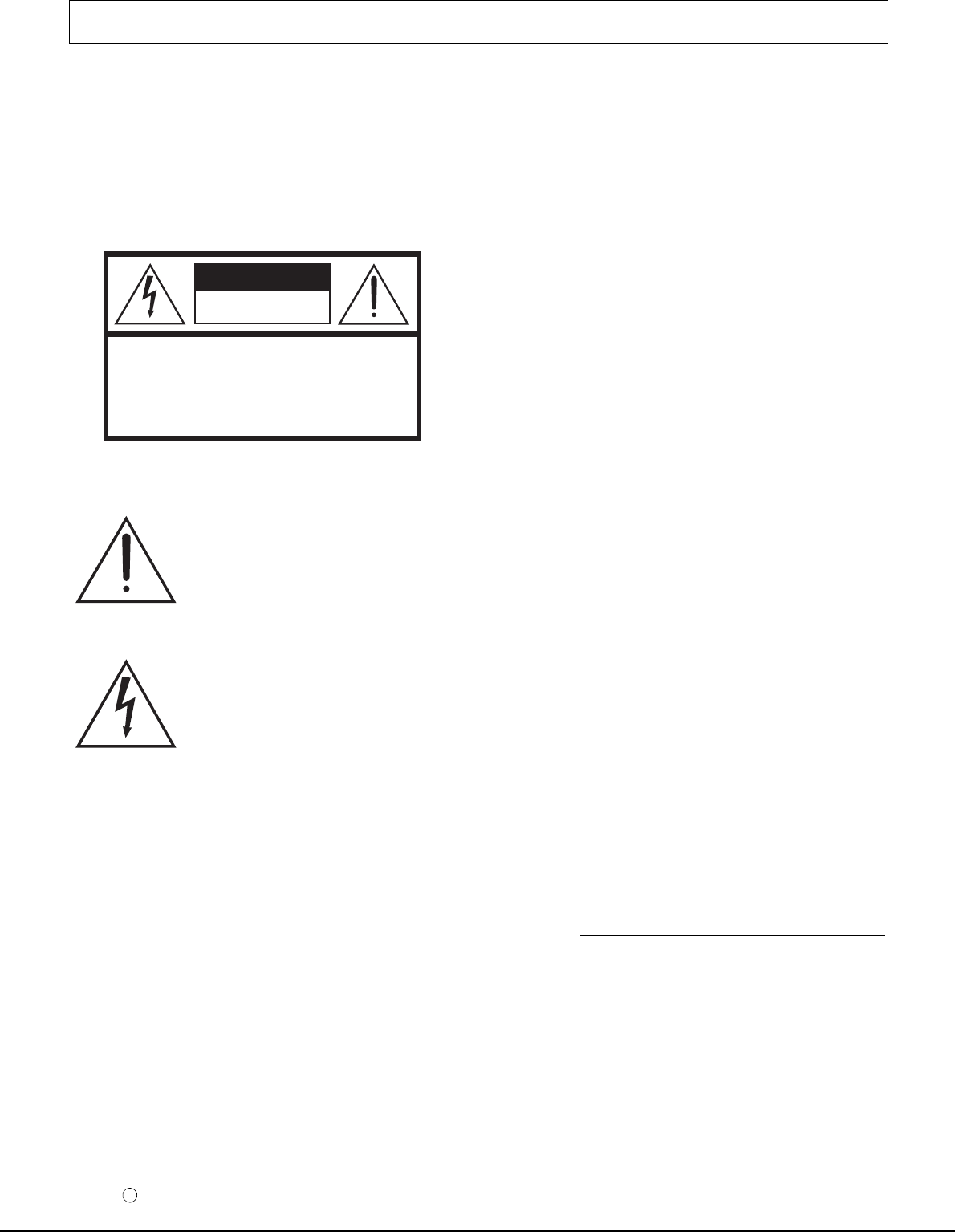
2Tyros5 Owner’s Manual
SPECIAL MESSAGE SECTION
PRODUCT SAFETY MARKINGS: Yamaha electronic
products may have either labels similar to the graphics
shown below or molded/stamped facsimiles of these graph-
ics on the enclosure. The explanation of these graphics
appears on this page. Please observe all cautions indicated
on this page and those indicated in the safety instruction sec-
tion.
The exclamation point within the equi-
lateral triangle is intended to alert the
user to the presence of important operat-
ing and maintenance (servicing) instruc-
tions in the literature accompanying the
product.
The lightning flash with arrowhead sym-
bol, within the equilateral triangle, is
intended to alert the user to the presence
of uninsulated “dangerous voltage”
within the product’s enclosure that may
be of sufficient magnitude to constitute a
risk of electrical shock.
IMPORTANT NOTICE: All Yamaha electronic products
are tested and approved by an independent safety testing
laboratory in order that you may be sure that when it is prop-
erly installed and used in its normal and customary manner,
all foreseeable risks have been eliminated. DO NOT modify
this unit or commission others to do so unless specifically
authorized by Yamaha. Product performance and/or safety
standards may be diminished. Claims filed under the
expressed warranty may be denied if the unit is/has been
modified. Implied warranties may also be affected.
SPECIFICATIONS SUBJECT TO CHANGE: The
information contained in this manual is believed to be cor-
rect at the time of printing. However, Yamaha reserves the
right to change or modify any of the specifications without
notice or obligation to update existing units.
ENVIRONMENTAL ISSUES: Yamaha strives to produce
products that are both user safe and environmentally
friendly. We sincerely believe that our products and the pro-
duction methods used to produce them, meet these goals. In
keeping with both the letter and the spirit of the law, we
want you to be aware of the following:
Battery Notice: This product MAY contain a small non-
rechargeable battery which (if applicable) is soldered in
place. The average life span of this type of battery is approx-
imately five years. When replacement becomes necessary,
contact a qualified service representative to perform the
replacement.
Warning: Do not attempt to recharge, disassemble, or
incinerate this type of battery. Keep all batteries away from
children. Dispose of used batteries promptly and as regu-
lated by applicable laws. Note: In some areas, the servicer is
required by law to return the defective parts. However, you
do have the option of having the servicer dispose of these
parts for you.
Disposal Notice: Should this product become damaged
beyond repair, or for some reason its useful life is consid-
ered to be at an end, please observe all local, state, and fed-
eral regulations that relate to the disposal of products that
contain lead, batteries, plastics, etc.
NOTICE: Service charges incurred due to lack of knowl-
edge relating to how a function or effect works (when the
unit is operating as designed) are not covered by the manu-
facturer’s warranty, and are therefore the owners responsi-
bility. Please study this manual carefully and consult your
dealer before requesting service.
NAME PLATE LOCATION: The name plate is located on
the bottom of the product. The model number, serial num-
ber, power requirements, etc., are located on this plate. You
should record the model number, serial number, and the date
of purchase in the spaces provided below and retain this
manual as a permanent record of your purchase.
Model
Serial No.
Purchase Date
CAUTION
RISK OF ELECTRIC SHOCK
DO NOT OPEN
CAUTION: TO REDUCE THE RISK OF ELECTRIC SHOCK.
DO NOT REMOVE COVER (OR BACK).
NO USER-SERVICEABLE PARTS INSIDE.
REFER SERVICING TO QUALIFIED SERVICE PERSONNEL.
92-469- 1 (rear)
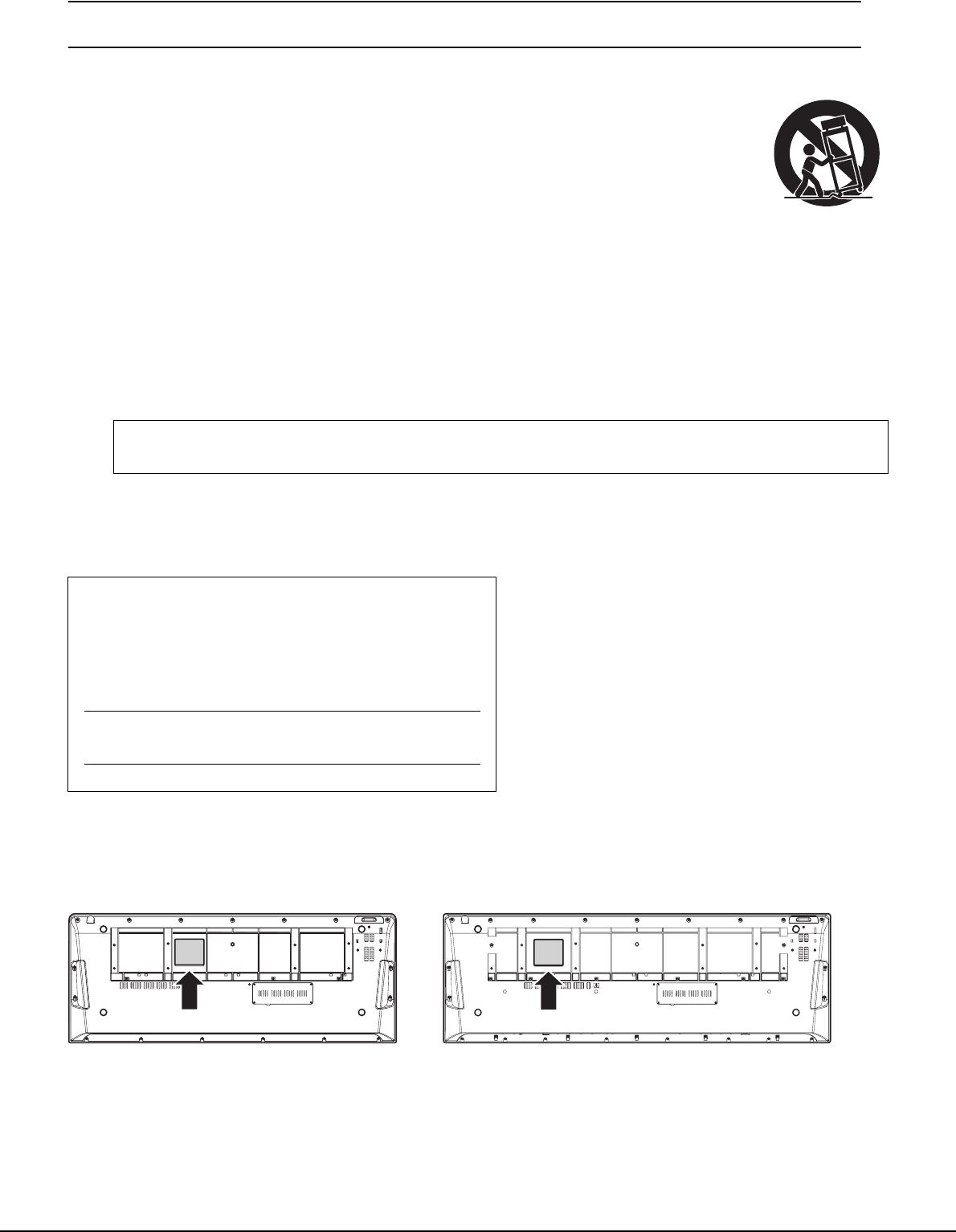
Tyros5 Owner’s Manual 3
IMPORTANT SAFETY INSTRUCTIONS
1 Read these instructions.
2 Keep these instructions.
3 Heed all warnings.
4 Follow all instructions.
5 Do not use this apparatus near water.
6 Clean only with dry cloth.
7 Do not block any ventilation openings. Install in
accordance with the manufacturer’s instructions.
8 Do not install near any heat sources such as radiators,
heat registers, stoves, or other apparatus (including
amplifiers) that produce heat.
9 Do not defeat the safety purpose of the polarized or
grounding-type plug. A polarized plug has two blades
with one wider than the other. A grounding type plug
has two blades and a third grounding prong. The wide
blade or the third prong are provided for your safety. If
the provided plug does not fit into your outlet, consult
an electrician for replacement of the obsolete outlet.
10 Protect the power cord from being walked on or pinched
particularly at plugs, convenience receptacles, and the
point where they exit from the apparatus.
11 Only use attachments/accessories specified by the
manufacturer.
12 Use only with the cart, stand,
tripod, bracket, or table specified
by the manufacturer, or sold with
the apparatus. When a cart is
used, use caution when moving
the cart/apparatus combination
to avoid injury from tip-over.
13 Unplug this apparatus during
lightning storms or when unused for long periods of
time.
14 Refer all servicing to qualified service personnel.
Servicing is required when the apparatus has been
damaged in any way, such as power-supply cord or plug
is damaged, liquid has been spilled or objects have
fallen into the apparatus, the apparatus has been
exposed to rain or moisture, does not operate normally,
or has been dropped.
(UL60065_03)
WARNING
TO REDUCE THE RISK OF FIRE OR ELECTRIC SHOCK, DO NOT EXPOSE THIS APPARATUS TO RAIN OR MOISTURE.
The model number, serial number, power requirements, etc., may be
found on or near the name plate, which is at the bottom of the unit.
You should note this serial number in the space provided below and
retain this manual as a permanent record of your purchase to aid iden-
tification in the event of theft.
Model No.
Serial No.
(bottom_en_01)
Tyros5-61 Tyros5-76
The name plate is located on the bottom of the unit.
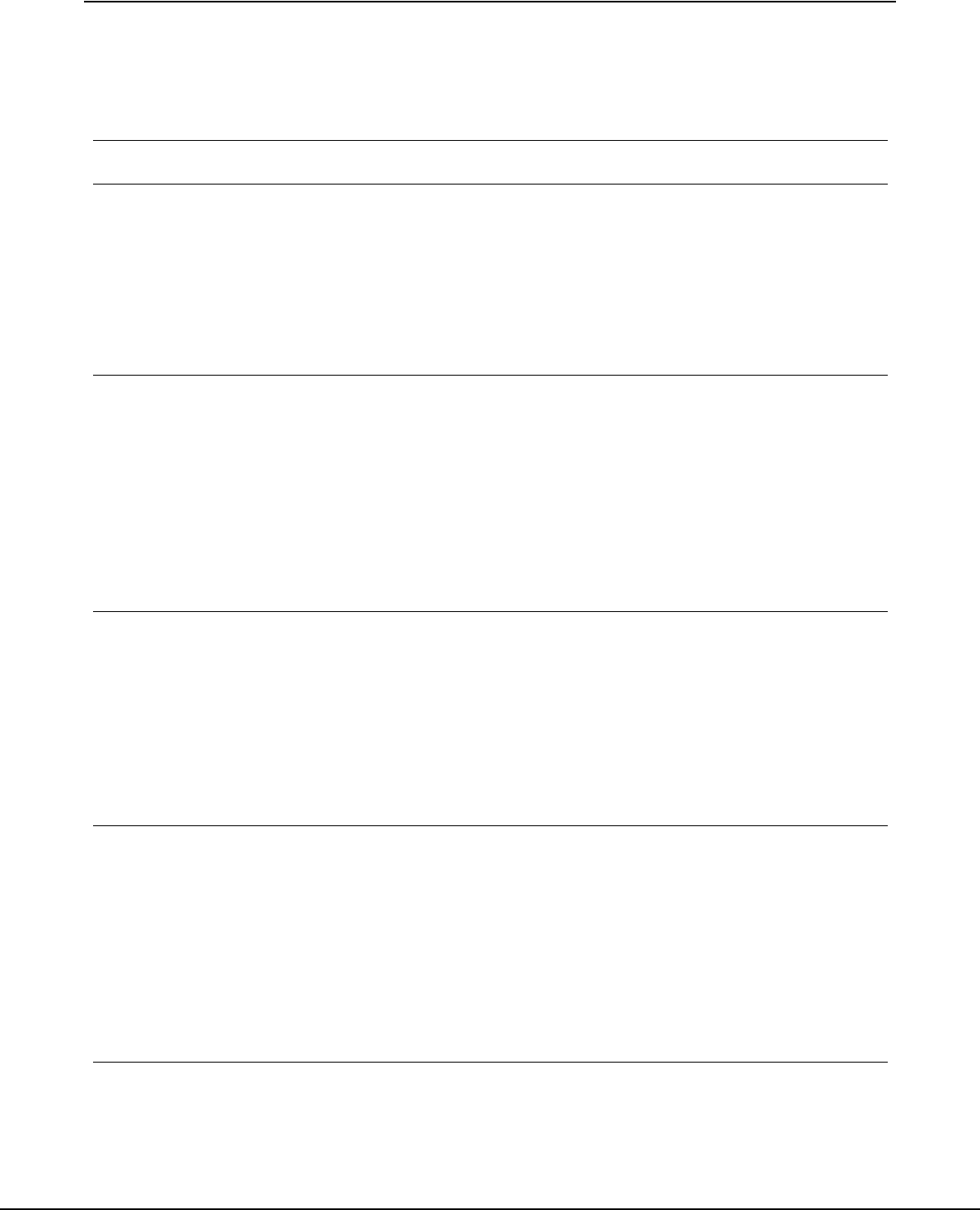
4Tyros5 Owner’s Manual
Contents
PRECAUTIONS ....................................................................................................................................... 6
Included Accessories ............................................................................................................................... 9
About the Manuals ................................................................................................................................. 10
Main Features ........................................................................................................................................ 11
Panel Controls and Terminals 12
Starting Up 16
Power Supply......................................................................................................................................... 16
Turning the Power On/Off ...................................................................................................................... 16
Raising the Display Panel ...................................................................................................................... 17
Playing the Demo................................................................................................................................... 18
Changing the Display Language............................................................................................................ 18
Displaying the Program Version ............................................................................................................ 19
Locking the Panel Settings (Panel Lock) .............................................................................................. 19
Basic Operations 20
Display-based Controls.......................................................................................................................... 20
Calling Up the Desired Display Instantly—Direct Access ...................................................................... 23
Messages Shown in the Display ............................................................................................................ 23
Main Display Configuration .................................................................................................................... 24
File Selection Display Configuration ...................................................................................................... 25
File Management ................................................................................................................................... 29
Entering Characters ............................................................................................................................... 34
Restoring the Factory-programmed Settings ......................................................................................... 35
Data Backup .......................................................................................................................................... 35
1Voices – Playing the Keyboard –36
Playing Preset Voices ............................................................................................................................ 36
Adding Articulation Effects to Super Articulation Voices........................................................................40
Playing Various Organ Voices (Organ World) ....................................................................................... 42
Playing Ensemble Voices ...................................................................................................................... 44
Transposing the Pitch ............................................................................................................................ 46
Using the Wheels................................................................................................................................... 47
Applying Voice Effects ........................................................................................................................... 48
Expanding Voices (Expanding Contents) .............................................................................................. 50
2Styles – Playing Rhythm and Accompaniment –51
Playing a Style with the Auto Accompaniment....................................................................................... 51
Operating Style Playback....................................................................................................................... 53
Chords ................................................................................................................................................... 55
Calling up Appropriate Panel Settings for the Current Style (One Touch Setting)................................. 56
Searching for Suitable Songs for the Current Style (Repertoire) ........................................................... 57
Calling up Optimum Styles for Your Performance (Style Recommender) ............................................. 58
Turning Each Channel of the Style On/Off............................................................................................. 60
Adjusting the Volume Balance Between the Parts................................................................................. 61
Setting the Split Point............................................................................................................................. 62
3Multi Pads – Adding Musical Phrases to Your Performance –64
Playing the Multi Pads ........................................................................................................................... 64
Using the Multi Pad Synchro Start Function .......................................................................................... 65
Using Chord Match ................................................................................................................................ 65
Creating a New Multi Pad with WAVE files (Audio Link Multi Pad)........................................................ 66
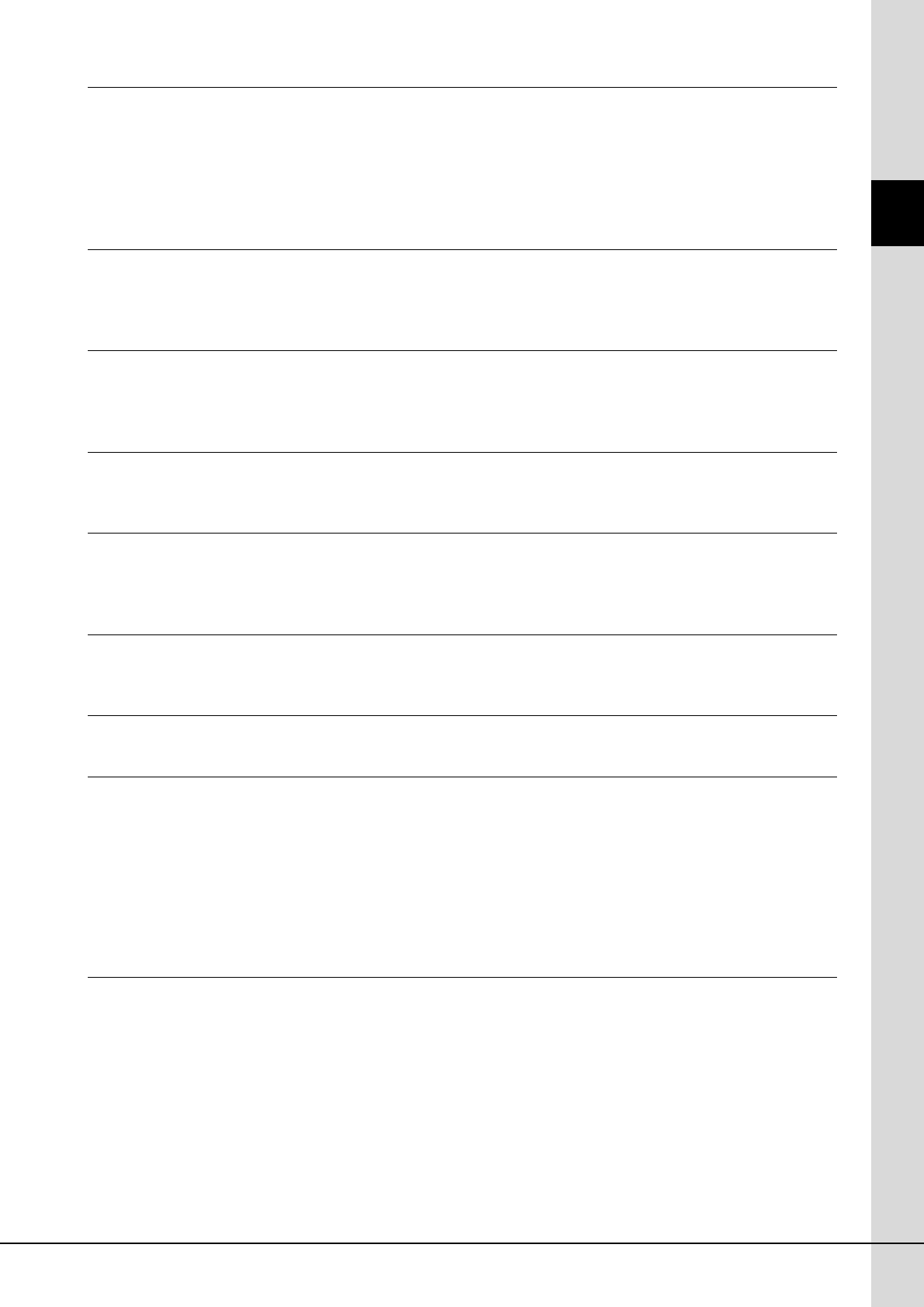
Tyros5 Owner’s Manual 5
Contents
4Songs – Recording Your Performances as a MIDI Song –68
Basic Procedure for Recording .............................................................................................................. 68
Playback of Songs ................................................................................................................................. 71
Displaying Music Notation (Score)......................................................................................................... 73
Displaying Lyrics (Text).......................................................................................................................... 73
Using Song Position Markers................................................................................................................. 74
Turning Each Channel of the Song On/Off ............................................................................................ 75
5Audio Recorder/Player – Recording and Playing Audio Files –76
Recording Your Performance as Audio ................................................................................................. 76
Playing Back Audio Files ....................................................................................................................... 78
Playback-related Operations.................................................................................................................. 79
6Music Finder – Calling Up Ideal Panel Settings for Your Performance –81
Selecting the Desired Record (Panel Settings)...................................................................................... 82
Searching for Records (Panel Settings)................................................................................................. 83
Registering a MIDI Song, Audio Song or Style to a Record .................................................................. 84
7Registration Memory – Saving and Recalling Custom Panel Setups –85
Registering Your Panel Setups.............................................................................................................. 85
Saving the Registration Memory as a Bank file ..................................................................................... 86
8Microphone – Adding Harmony Vocals and Synth Vocoder to Your Singing –88
Connecting a Microphone ...................................................................................................................... 88
Using Vocal Harmony ............................................................................................................................ 89
Using Synth Vocoder ............................................................................................................................. 91
9Mixing Console – Editing the Volume and Tonal Balance –92
Basic Procedure..................................................................................................................................... 92
Master Compressor ............................................................................................................................... 94
10 Utility – Making Global Settings –96
Basic Procedure..................................................................................................................................... 96
11 Connections – Using Your Instrument with Other Devices –97
Connecting a Microphone ([MIC INPUT] jack)....................................................................................... 97
Connecting Audio Devices (LINE OUT jacks, AUX IN jacks) ................................................................ 97
Connecting an External Monitor ([RGB OUT] terminal) ......................................................................... 99
Connecting Footswitches/Foot Controllers (ASSIGNABLE FOOT PEDAL jacks) ............................... 100
Connecting USB Devices ([USB TO DEVICE] terminal)...................................................................... 101
Connecting to an iPhone/iPad ([USB TO DEVICE], [USB TO HOST] and MIDI terminals)................. 102
Connecting to a Computer ([USB TO HOST] terminal) ....................................................................... 103
Connecting External MIDI Devices (MIDI terminals)............................................................................ 105
Appendix 106
Installing the Optional Speakers .......................................................................................................... 106
Installing the Optional Flash Memory Expansion Module .................................................................... 108
Direct Access Chart ............................................................................................................................. 110
Panel Button Chart............................................................................................................................... 112
Troubleshooting ................................................................................................................................... 115
Specifications....................................................................................................................................... 118
Index .................................................................................................................................................... 119
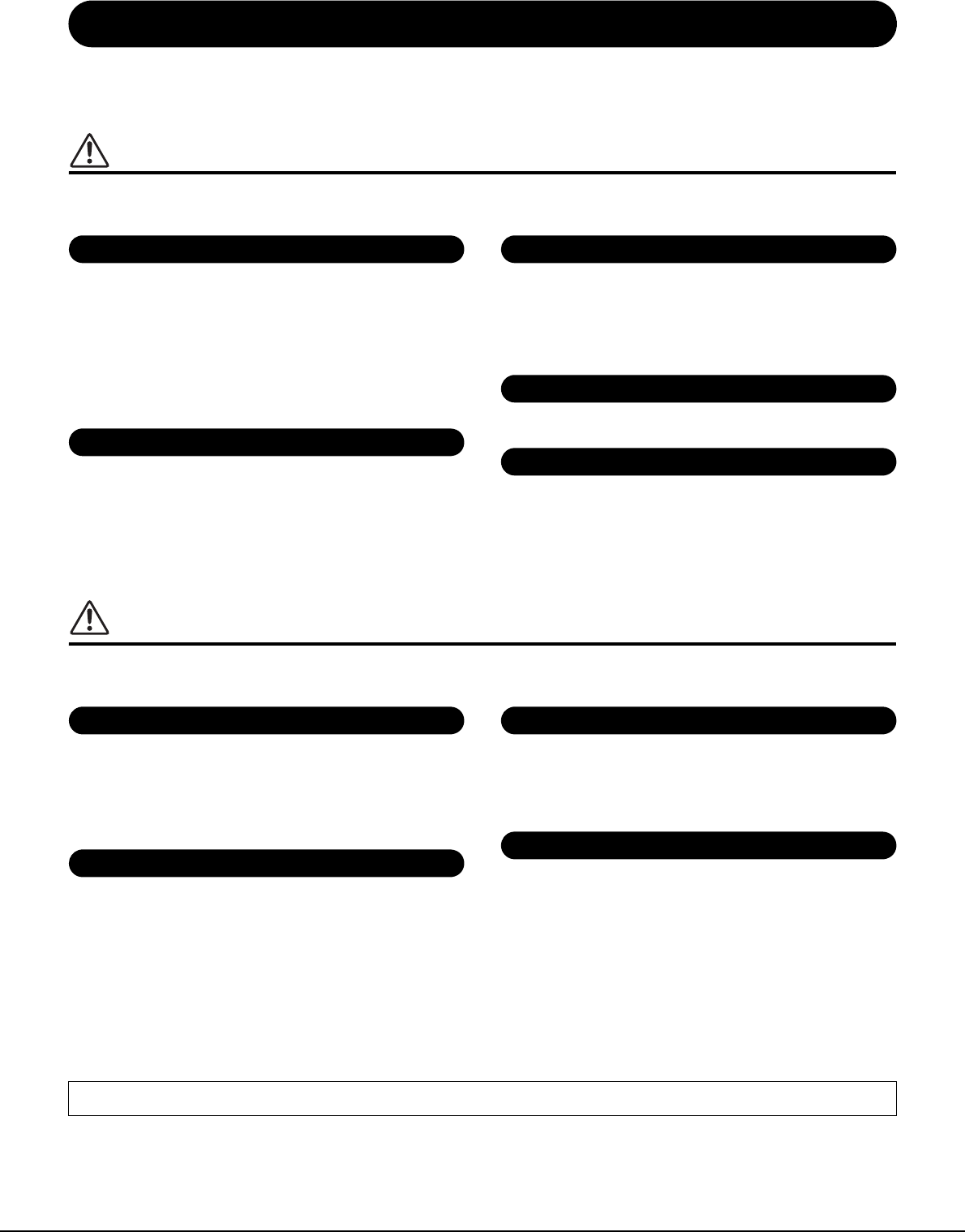
6Tyros5 Owner’s Manual
PRECAUTIONS
PLEASE READ CAREFULLY BEFORE PROCEEDING
Please keep this manual in a safe and handy place for future reference.
WARNING
Always follow the basic precautions listed below to avoid the possibility of serious injury or even death from electrical shock, short-
circuiting, damages, fire or other hazards. These precautions include, but are not limited to, the following:
• Do not place the power cord near heat sources such as heaters or radiators. Also, do not
excessively bend or otherwise damage the cord, or place heavy objects on it.
• Only use the voltage specified as correct for the instrument. The required voltage is printed on the
name plate of the instrument.
• Use only the supplied power cord/plug.
• Check the electric plug periodically and remove any dirt or dust which may have accumulated on
it.
• Be sure to connect to an appropriate outlet with a protective grounding connection. Improper
grounding can result in electrical shock.
• This instrument contains no user-serviceable parts. Do not attempt to disassemble or modify the
internal components in any way. If it should appear to be malfunctioning, discontinue use
immediately and have it inspected by qualified Yamaha service personnel.
• Do not expose the instrument to rain, use it near water or in damp or wet conditions, place on it
any containers (such as vases, bottles or glasses) containing liquids which might spill into any
openings. If any liquid such as water seeps into the instrument, turn off the power immediately
and unplug the power cord from the AC outlet. Then have the instrument inspected by qualified
Yamaha service personnel.
• Never insert or remove an electric plug with wet hands.
• Do not put burning items, such as candles, on the unit. A burning item may fall over and cause a
fire.
• When one of the following problems occur, immediately turn off the power switch and disconnect
the electric plug from the outlet. Then have the device inspected by Yamaha service personnel.
- The power cord or plug becomes frayed or damaged.
- It emits unusual smells or smoke.
- Some object has been dropped into the instrument.
- There is a sudden loss of sound during use of the instrument.
CAUTION
Always follow the basic precautions listed below to avoid the possibility of physical injury to you or others, or damage to the instrument or
other property. These precautions include, but are not limited to, the following:
• Do not connect the instrument to an electrical outlet using a multiple-connector. Doing so can
result in lower sound quality, or possibly cause overheating in the outlet.
• When removing the electric plug from the instrument or an outlet, always hold the plug itself and
not the cord. Pulling by the cord can damage it.
• Remove the electric plug from the outlet when the instrument is not to be used for extended
periods of time, or during electrical storms.
• Do not place the instrument in an unstable position where it might accidentally fall over.
• Before moving the instrument, remove all connected cables, to prevent damage to the cables or
injury to anyone who might trip over them.
• When setting up the product, make sure that the AC outlet you are using is easily accessible. If
some trouble or malfunction occurs, immediately turn off the power switch and disconnect the
plug from the outlet. Even when the power switch is turned off, electricity is still flowing to the
product at the minimum level. When you are not using the product for a long time, make sure to
unplug the power cord from the wall AC outlet.
• Use only the stand specified for the instrument. When attaching the stand or rack, use the
provided screws only. Failure to do so could cause damage to the internal components or result
in the instrument falling over.
• Before connecting the instrument to other electronic components, turn off the power for all
components. Before turning the power on or off for all components, set all volume levels to
minimum.
• Be sure to set the volumes of all components at their minimum levels and gradually raise the
volume controls while playing the instrument to set the desired listening level.
• Do not insert a finger or hand in any gaps on the instrument.
• Never insert or drop paper, metallic, or other objects into the gaps on the panel. This could cause
physical injury to you or others, damage to the instrument or other property, or operational
failure.
• Do not rest your weight on, or place heavy objects on the instrument, and do not use excessive
force on the buttons, switches or connectors.
• Do not use the instrument/device or headphones for a long period of time at a high or
uncomfortable volume level, since this can cause permanent hearing loss. If you experience any
hearing loss or ringing in the ears, consult a physician.
Always turn the power off when the instrument is not in use.
When you are not using the instrument for a long time, make sure you unplug the power cord from the wall AC outlet.
Power supply/Power cord
Do not open
Water warning
Fire warning
If you notice any abnormality
Power supply/Power cord
Location
Connections
Handling caution
Yamaha cannot be held responsible for damage caused by improper use or modifications to the instrument, or data that is lost or destroyed.
DMI-5 1/2

Tyros5 Owner’s Manual 7
Notices and Information
NOTICE
To avoid the possibility of malfunction/ damage to the product, damage to data, or damage to other property, follow the notices below.
Handling
• Do not use the instrument in the vicinity of a TV, radio, stereo equipment, mobile phone, or other electric devices. Otherwise, the instrument, TV,
or radio may generate noise. When you use the instrument along with an application on your iPad, iPhone or iPod touch, we recommend that you
set “Airplane Mode” to “ON” on that device in order to avoid noise caused by communication.
• Do not expose the instrument to excessive dust or vibrations, or extreme cold or heat (such as in direct sunlight, near a heater, or in a car during
the day) to prevent the possibility of panel disfiguration, damage to the internal components or unstable operation (Verified operating temperature
range: 5° – 40°C, or 41° – 104°F).
• Do not place vinyl, plastic or rubber objects on the instrument, since this might discolor the panel or keyboard.
• When cleaning the instrument, use a soft cloth. Do not use paint thinners, solvents, cleaning fluids, or chemical-impregnated wiping cloths.
Saving data
• The edited Voices, Styles, One Touch Settings, Songs, Multi Pads and MIDI settings are lost when you turn off the power of instrument without
saving. It occurs also when the power is turned off by Auto Power Off function (page ??). Save the edited data to the instrument (User memory),
internal hard disk drive or USB flash memory (page ??). Saving the data to USB flash memory is even more secure, since the data in the instru-
ment may be lost due to malfunction or incorrect operation.
• To further protect against data loss through USB flash memory damage, we recommend that you save your important data onto two USB flash
memories.
• You can save the data also to a computer by connecting the instrument to a computer (page ??).
• System Setup data (data other than the edited Voices, Styles, One Touch Settings, Songs, Multi Pads and MIDI settings) is automatically stored,
when you change the settings in a display page and then exit from that page. However, the data is lost if you turn off the power without properly
existing from the relevant display. For information about the System Setup data, refer to the Parameter Chart of the Data List on the website.
DMI-5 2/2
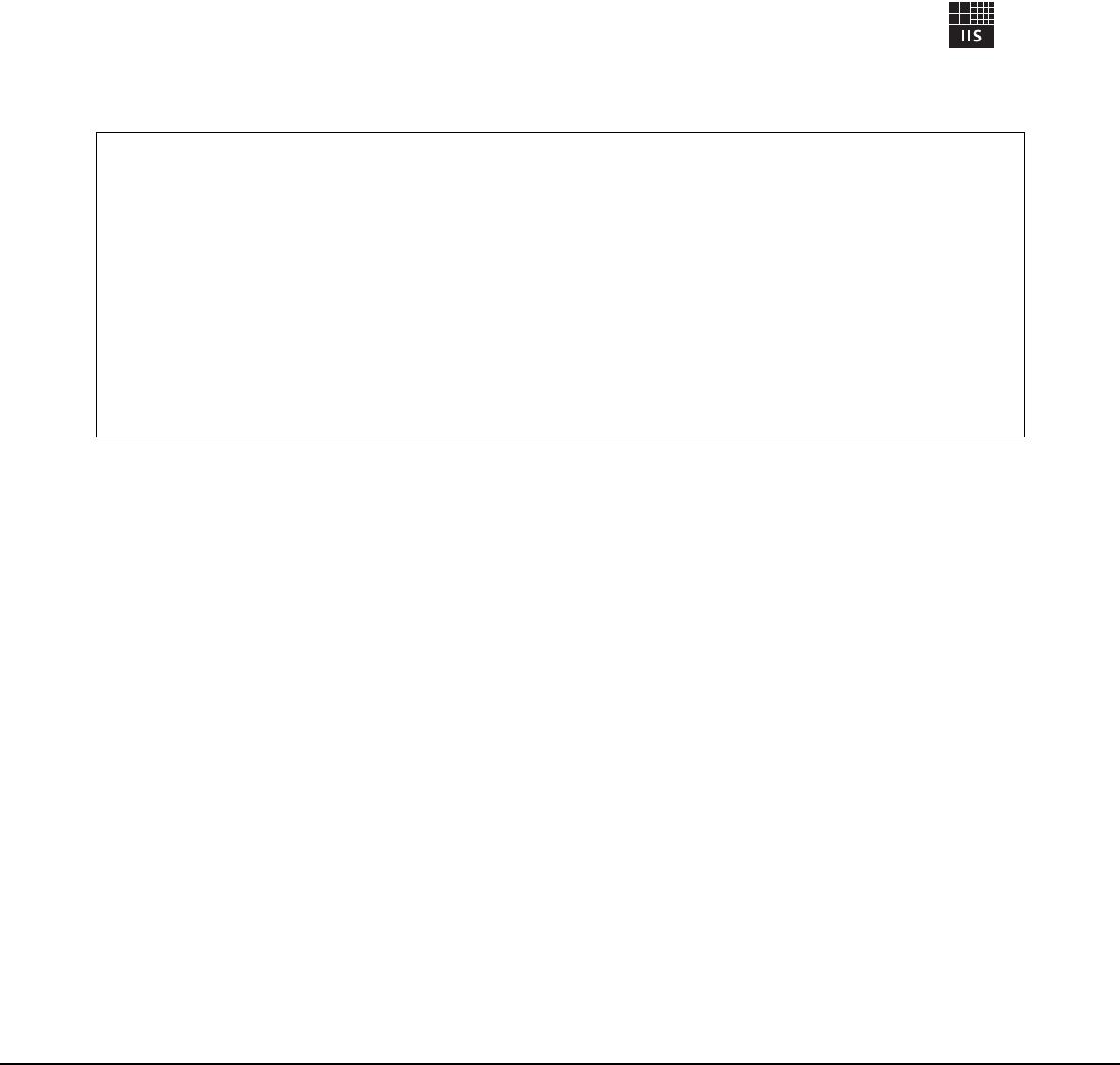
8Tyros5 Owner’s Manual
Information
About copyrights
• Copying of the commercially available musical data including but not limited to MIDI data and/or audio data is strictly prohibited except for your personal
use.
• This product incorporates and bundles computer programs and contents in which Yamaha owns copyrights or with respect to which it has license to use
others’ copyrights. Such copyrighted materials include, without limitation, all computer software, style files, MIDI files, WAVE data, musical scores and
sound recordings. Any unauthorized use of such programs and contents outside of personal use is not permitted under relevant laws. Any violation of copy-
right has legal consequences. DON’T MAKE, DISTRIBUTE OR USE ILLEGAL COPIES.
About functions/data bundled with the instrument
• Some of the preset songs have been edited for length or arrangement, and may not be exactly the same as the original.
• This device is capable of using various types/formats of music data by optimizing them to the proper format music data for use with the device in advance.
As a result, this device may not play them back precisely as their producers or composers originally intended.
• The bitmap fonts used in this instrument have been provided by and are the property of Ricoh Co., Ltd.
• This product can be used to import/record analog audio signals through the MIC, and can also record your keyboard performance and playback of MIDI
song data into digital audio signals of WAV format. If you use any copyrighted material in your recording, even if you add your own performance, the copying
or public playback of that material, other than for your own personal use, is strictly prohibited.
• MPEG Layer-3 audio coding technology licensed from Fraunhofer IIS and Thomson.
Copyright Notice
The following is the title, credits, and copyright notices for the Song pre-installed in this instrument.
Achy Breaky Heart (Don’t Tell My Heart)
Words and Music by Don Von Tress
Copyright © 1991 UNIVERSAL - MILLHOUSE MUSIC
All Rights Reserved Used by Permission
Beauty And The Beast
from Walt Disney’s BEAUTY AND THE BEAST
Lyrics by Howard Ashman
Music by Alan Menken
© 1991 Walt Disney Music Company and Wonderland Music Company, Inc.
All Rights Reserved Used by Permission
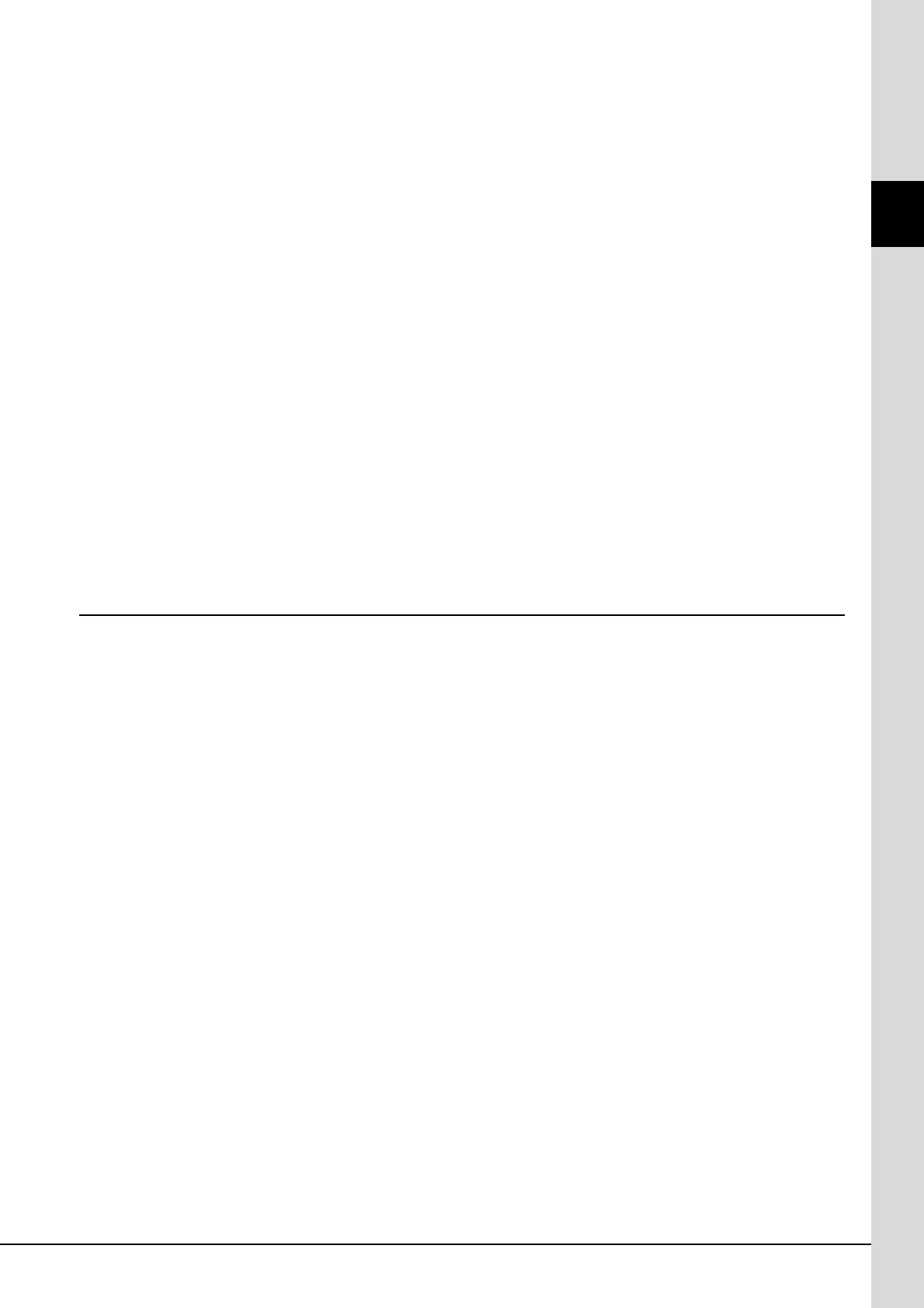
Tyros5 Owner’s Manual 9
Congratulations!
You are the proud owner of an extraordinary electronic keyboard.
The Yamaha Tyros5 combines the most advanced tone generation technology with
state-of-the-art digital electronics and features to give you stunning sound quality
with maximum musical versatility.
In order to make the most of your Tyros5’s features and vast performance
potential, we urge you to read the manual thoroughly while trying out the various
features described. Keep the manual in a safe place for later reference.
Included Accessories
• Owner’s Manual (this book)
• Online Member Product Registration
* The PRODUCT ID on this sheet will be needed when you fill out the online registration form.
https://member.yamaha.com/
• AC Power Cord
• Music Rest, two Music Rest Brackets
The following item may be included or optional, depending on your locale.
• USB Wireless LAN Adaptor
Included Accessories
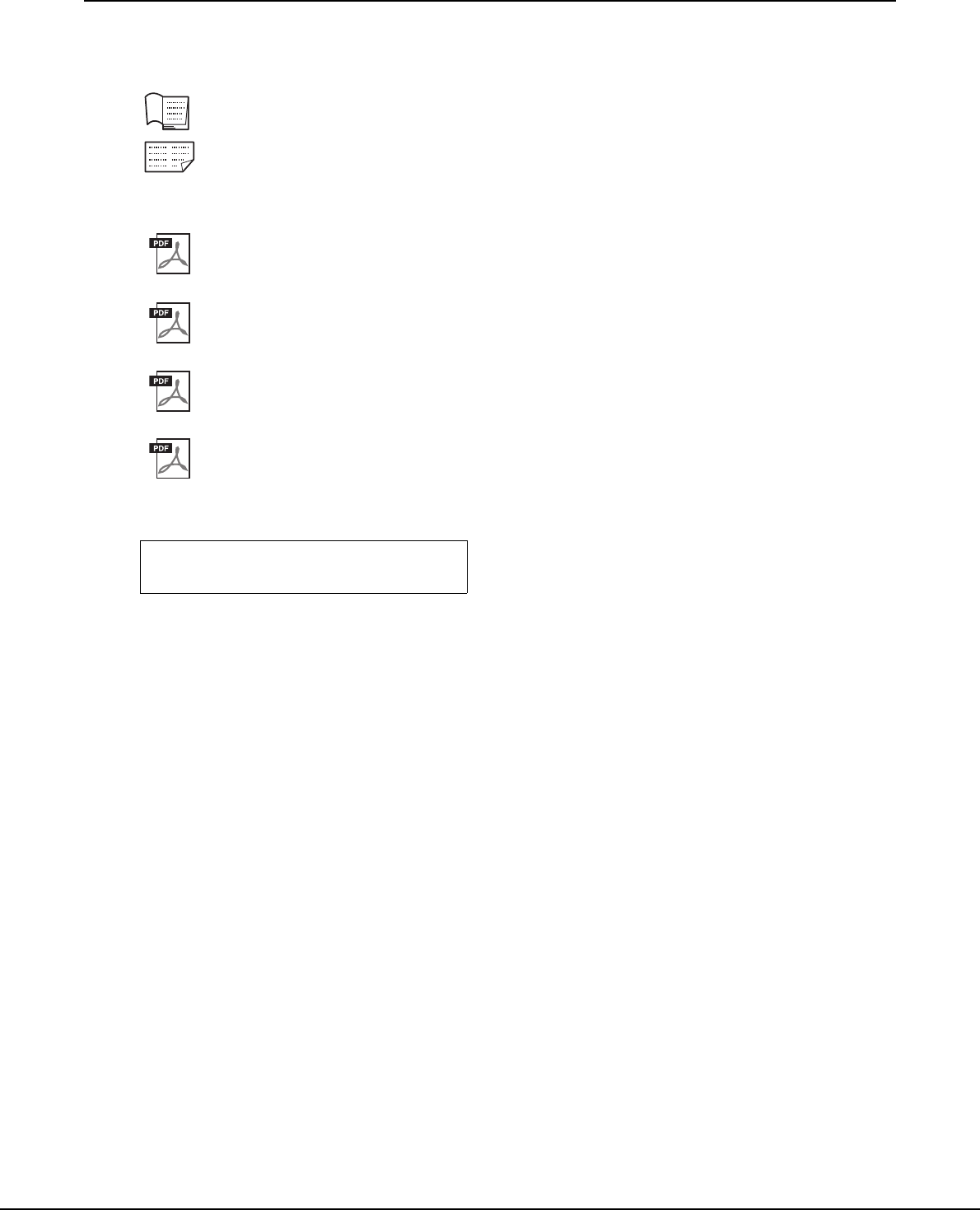
10 Tyros5 Owner’s Manual
About the Manuals
This instrument has the following documents and instructional materials.
Included Documents
Owner’s Manual (this book)
Provides overall explanations of the Tyros5 basic functions.
USB Wireless LAN Adaptor Manual
Informs the precautions that you need to read before using the adaptor.
Online Materials (Downloadable from the web)
Reference Manual (only in English, French and German)
Explains advanced features of the instrument, such as creating original Styles, Songs and Multi Pads, and
making the settings of specific parameters.
Data List
Contains various important preset content lists such as Voices, Styles, Effects, as well as MIDI-related infor-
mation.
iPhone/iPad Connection Manual (??, ??...)
Explains how to connect the instrument to smart devices, such as iPhone, iPad, etc.
Computer-related Operations (??, ??...)
Includes instructions on connecting the instrument to a computer, and operations related to transferring song
data.
To obtain these materials, access the Yamaha Downloads, enter “Tyros5” to the Model Name box, then click [Search].
• Unless indicated otherwise, the illustrations and displays as shown in this manual are based on the 61-key keyboard.
These are for instructional purposes only, and may appear somewhat different from those on your instrument.
• Windows is a registered trademark of Microsoft® Corporation in the United States and other countries.
• iPhone and iPad are trademarks of Apple Inc., registered in the U.S. and other countries.
• The company names and product names in this manual are the trademarks or registered trademarks of their respective
companies.
Yamaha Downloads
http://download.yamaha.com/
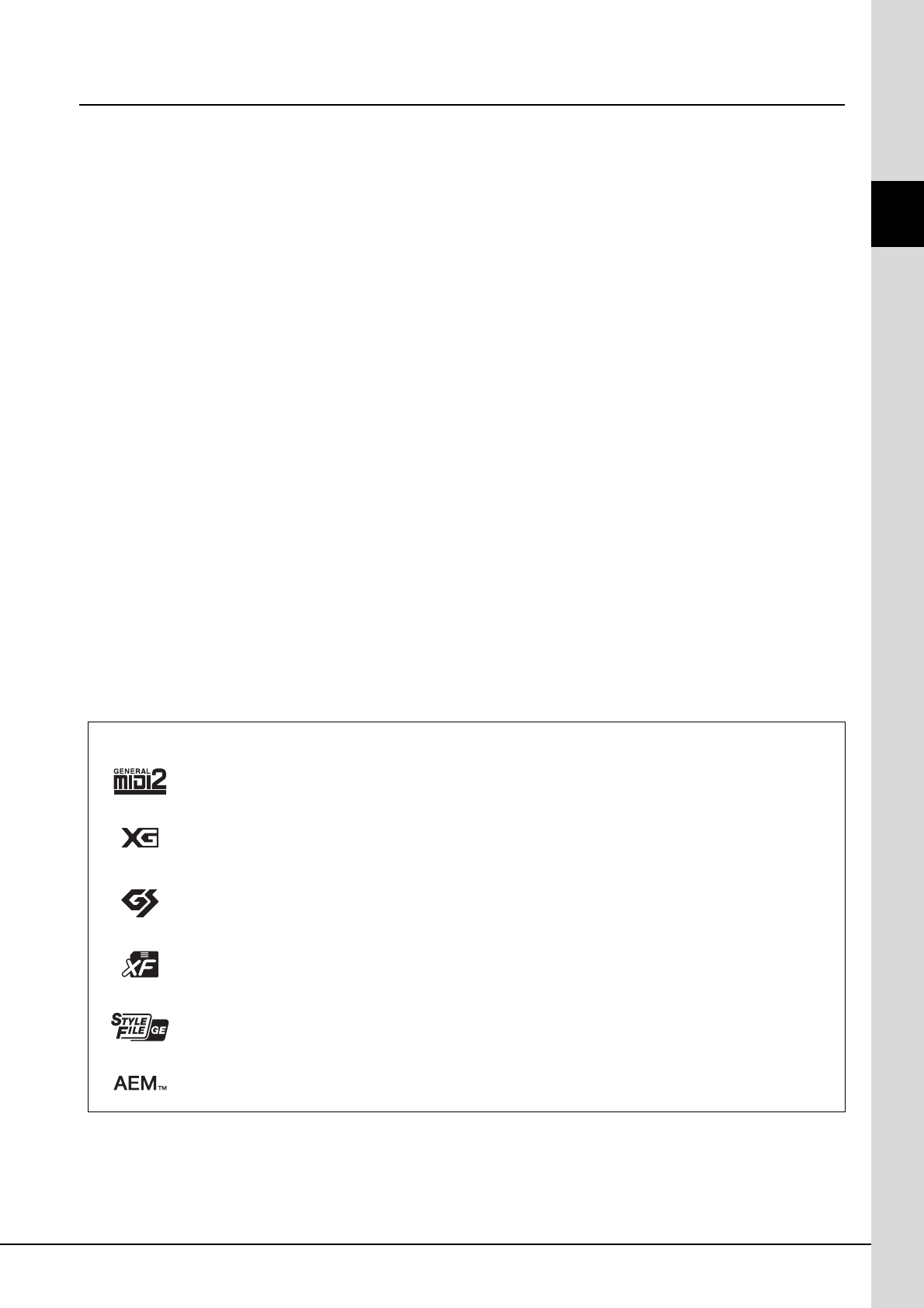
Tyros5 Owner’s Manual 11
Main Features
Compatible formats for the instrument
“GM (General MIDI)” is one of the most common Voice allocation formats. “GM System Level 2” is a standard spec-
ification that enhances the original “GM” and improves Song data compatibility. It provides for increased polyphony,
greater Voice selection, expanded Voice parameters, and integrated effect processing.
XG is a major enhancement of the GM System Level 1 format, and was developed by Yamaha specifically to provide
more Voices and variations, as well as greater expressive control over Voices and effects, and to ensure compatibility
of data well into the future.
GS was developed by the Roland Corporation. In the same way as Yamaha XG, GS is a major enhancement of the
GM specifically to provide more Voices and Drum kits and their variations, as well as greater expressive control over
Voices and effects.
The Yamaha XF format enhances the SMF (Standard MIDI File) standard with greater functionality and open-ended
expandability for the future. The Tyros5 is capable of displaying lyrics when an XF file containing lyric data is
played.
“SFF (Style File Format)” is an original Style file format by Yamaha which uses a unique conversion system to pro-
vide high-quality automatic accompaniment based on a wide range of chord types. “SFF GE (Guitar Edition)” is an
enhanced format of SFF, which features improved note transposition for guitar tracks.
“AEM” is the trademark of Yamaha’s leading-edge tone generation technology. For information on AEM, refer to
page 37??.
About the Manuals • Main Features
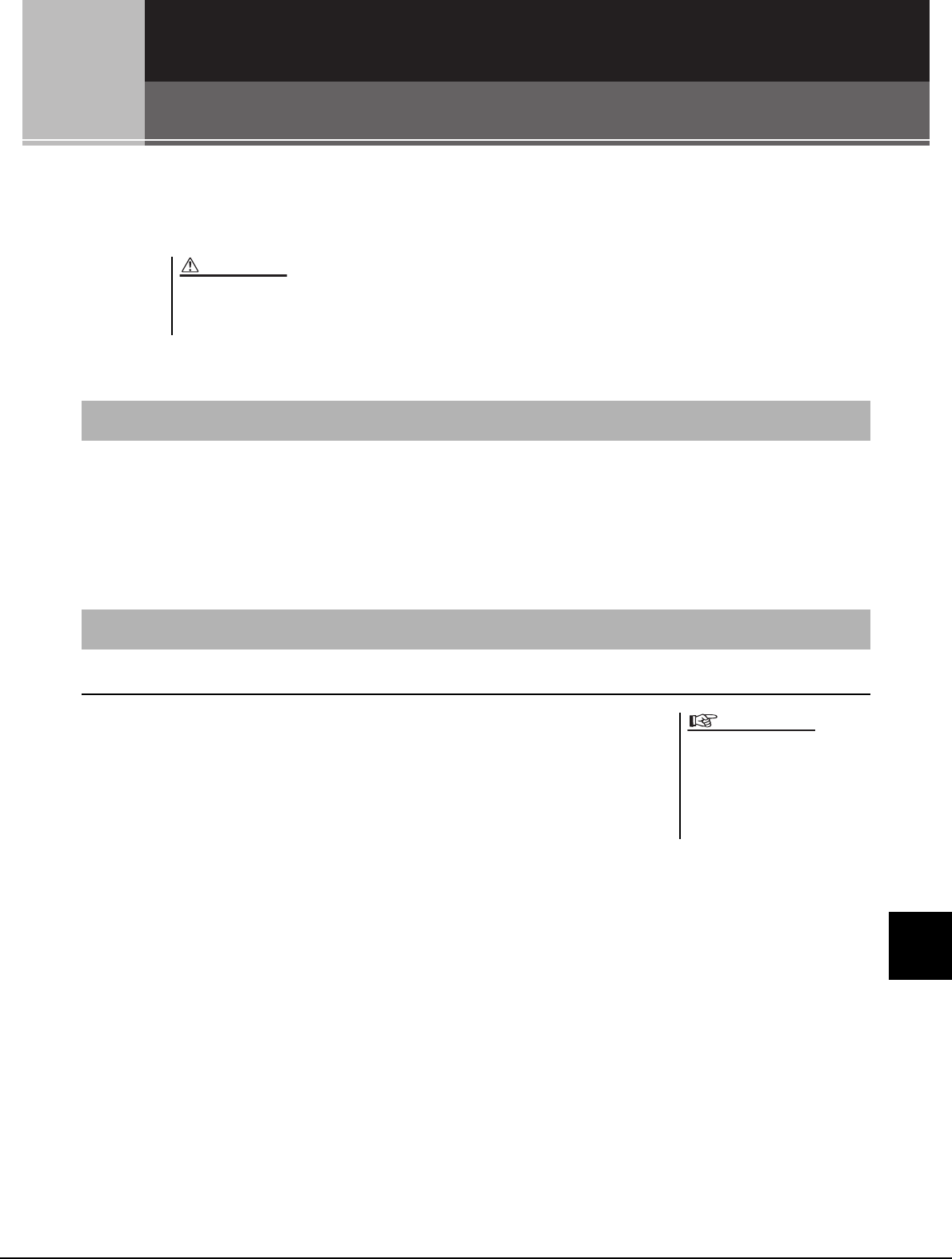
Tyros5 Owner’s Manual 97
11
11
11
Connections – Using Your Instrument with Other Devices –
Connections
– Using Your Instrument with Other Devices –
This chapter covers the connectors of this instrument. To see where the connectors are located on the instrument,
refer to pages ??–??.
By connecting a microphone, you can enjoy singing along with your keyboard performance or with Song playback, as
well as recording your vocal performance using the Audio Recorder function. Make sure you have a conventional
dynamic microphone.
For instructions on connecting a microphone, refer to page ??.
Connecting the Optional Yamaha TRS-MS05 Speaker
For instructions, refer to pages ??–??.
Before connecting the instrument to other electronic components, turn off the power of all components. Also,
before turning any components on or off, make sure to set all volume levels to minimum (0). Otherwise, dam-
age to the components, electrical shock, or even permanent hearing loss may occur.
Connecting a Microphone ([MIC INPUT] jack)
Connecting Audio Devices (LINE OUT jacks, AUX IN jacks)
CAUTION
Since the Tyros5 has no built-in
speakers, you need to monitor its
sound output via external audio
equipment. Alternatively, you
could use a pair of headphones
(page 15??).
IMPORTANT
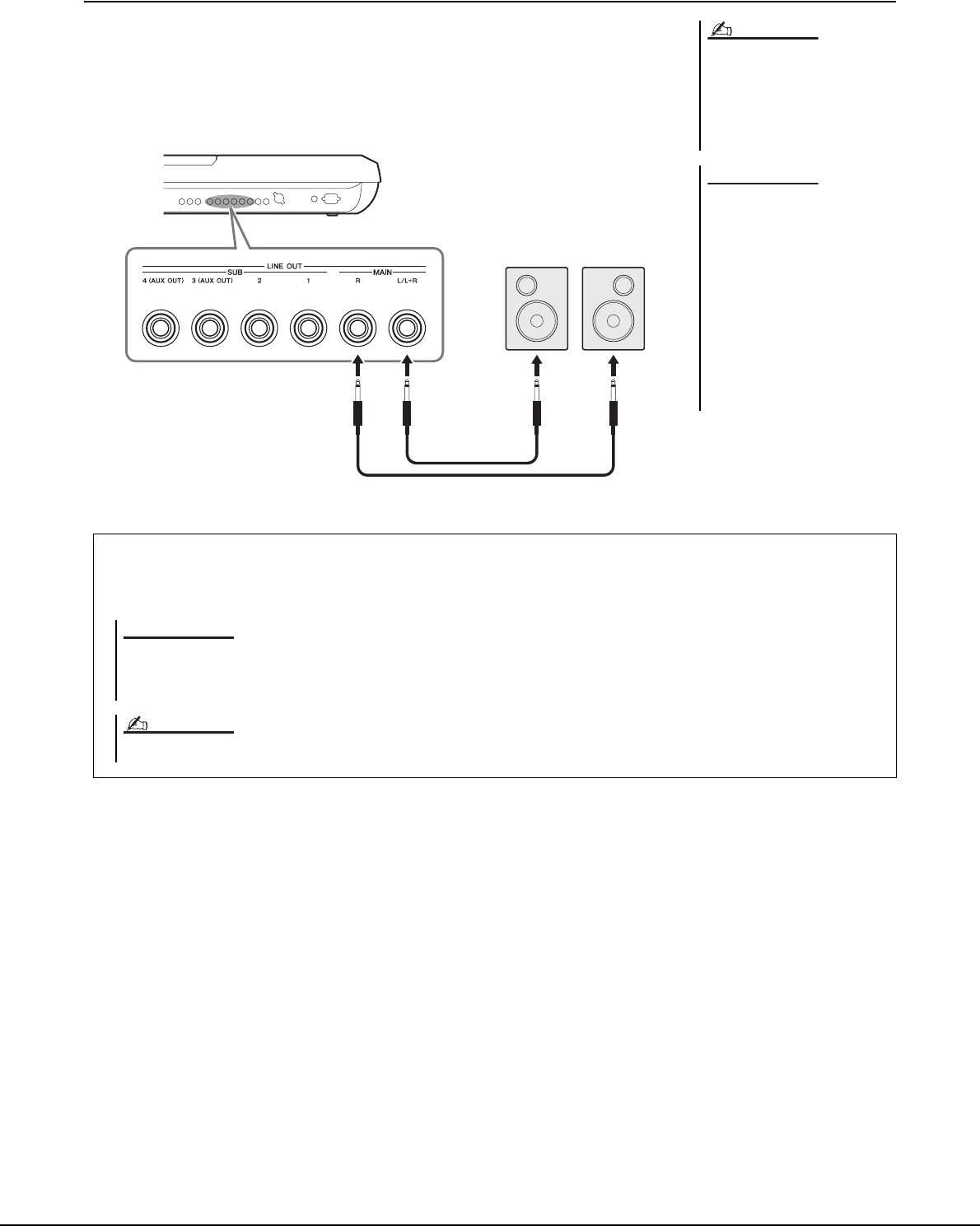
98 Tyros5 Owner’s Manual
Using External Audio Devices for Playback
The [LINE OUT] jacks are used to send the Tyros5 output to a keyboard amplifier, stereo
sound system or mixing console. If you are connecting the Tyros5 to a mono sound sys-
tem, use only the [L/L+R] jack. When only this jack is connected (using a standard phone
plug), the left and right channels are combined and output through this jack—allowing
you have a mono mix of the Tyros5’s stereo sound.
You can send a specific part to desired
LINE OUT SUB jacks. The operation
display can be called up: [MIXING
CONSOLE] TAB [][] LINE OUT.
For details, refer to the Reference Man-
ual on the website.
To avoid possible damage, first
turn on the power to the instru-
ment, then to the external device.
When turning off the power, first
turn off the power to the external
device, then to the instrument.
Since this instrument’s power
may automatically be turned off
due to the Auto Power Off function
(page ??), turn off the power to
the external device, or disable
Auto Power Off when you do not
intend to operate the instrument.
NOTE
NOTICE
Phone plug
(standard)
Phone plug
(standard)
Input jack
Audio cable
Powered speakers
Switching the role of the LINE OUT SUB [3]–[4] jacks to AUX OUT jacks
You can switch the role of the LINE OUT SUB [3]–[4] jacks to AUX OUT jacks by the instrument’s display called up
via [MIXING CONSOLE] TAB [][] LINE OUT. For the details, refer to the Reference Manual on the website.
Do not route the output from the AUX OUT jacks to the AUX IN jacks. If you make this connection, the signal
input at the AUX IN jacks is output from the AUX OUT jacks. These connections could result in a feedback loop
that will make normal performance impossible, and may even damage the equipment.
NOTICE
The output volume from AUX OUT jacks cannot be controlled by MASTER VOLUME.
NOTE
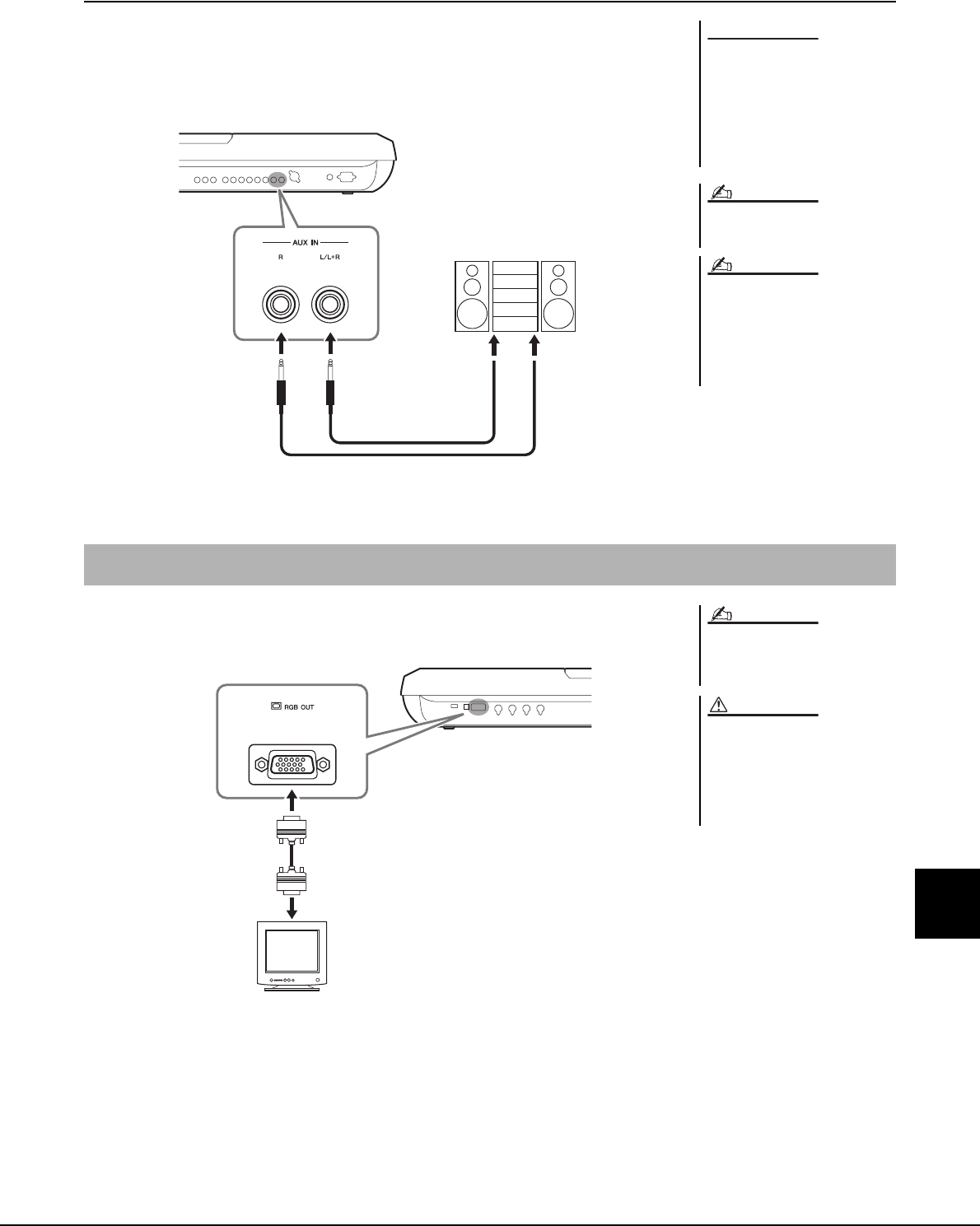
Tyros5 Owner’s Manual 99
11
Connections – Using Your Instrument with Other Devices –
Playing External Audio Devices with the Tyros5
You can connect the output jacks of an external device (such as CD player, portable audio
player, tone generator etc.) to the instrument’s AUX IN [L/L+R]/[R] jacks, letting you
hear the sound of that device through the headphones or optional Yamaha TRS-MS05
speaker of the Tyros5.
By connecting with an external monitor to the [RGB OUT] terminal of the instrument, the
lyrics, text and display on the instrument's LCD can be shown on the monitor.
Selecting what is shown on the External Monitor
To do this, called up the display via [FUNCTION] [H] (UTILITY) TAB [][]
CONFIG 2 [A]/[B] “1 SCREEN CONTENT,” then use the [5 ]/[6 ] button.
When you select “LYRICS/TEXT,” the connected monitor shows the LYRICS or TEXT
display regardless of what is shown on the instrument's LCD. When you select “LCD,” the
monitor shows display shown on the instrument's LCD.
To avoid damage to the devices,
first turn on the power to the
external device, then to the
instrument. When turning off the
power, first turn off the power to
the instrument, then to the exter-
nal device.
Use only the [L/L+R] jack for connec-
tion with a monaural device.
The input signal from the AUX IN jacks
is affected by the setting of the instru-
ment's [MASTER VOLUME] dial, and
the volume balance with other parts
such as entire keyboard can be adjusted
by the BALANCE display (page ??).
NOTICE
NOTE
NOTE
Phone plug
(standard)
LINE OUT
Audio cable
CD player, portable audio player,
tone generator
Connecting an External Monitor ([RGB OUT] terminal)
If the display is not aligned properly in
the computer monitor, change the set-
tings on the monitor itself.
Avoid looking at the monitor for
prolonged periods of time since
doing so could damage your eye-
sight. Take frequent breaks and
focus your eyes on distant objects
to avoid eyestrain.
NOTE
CAUTION
Mini D-Sub 15-pin
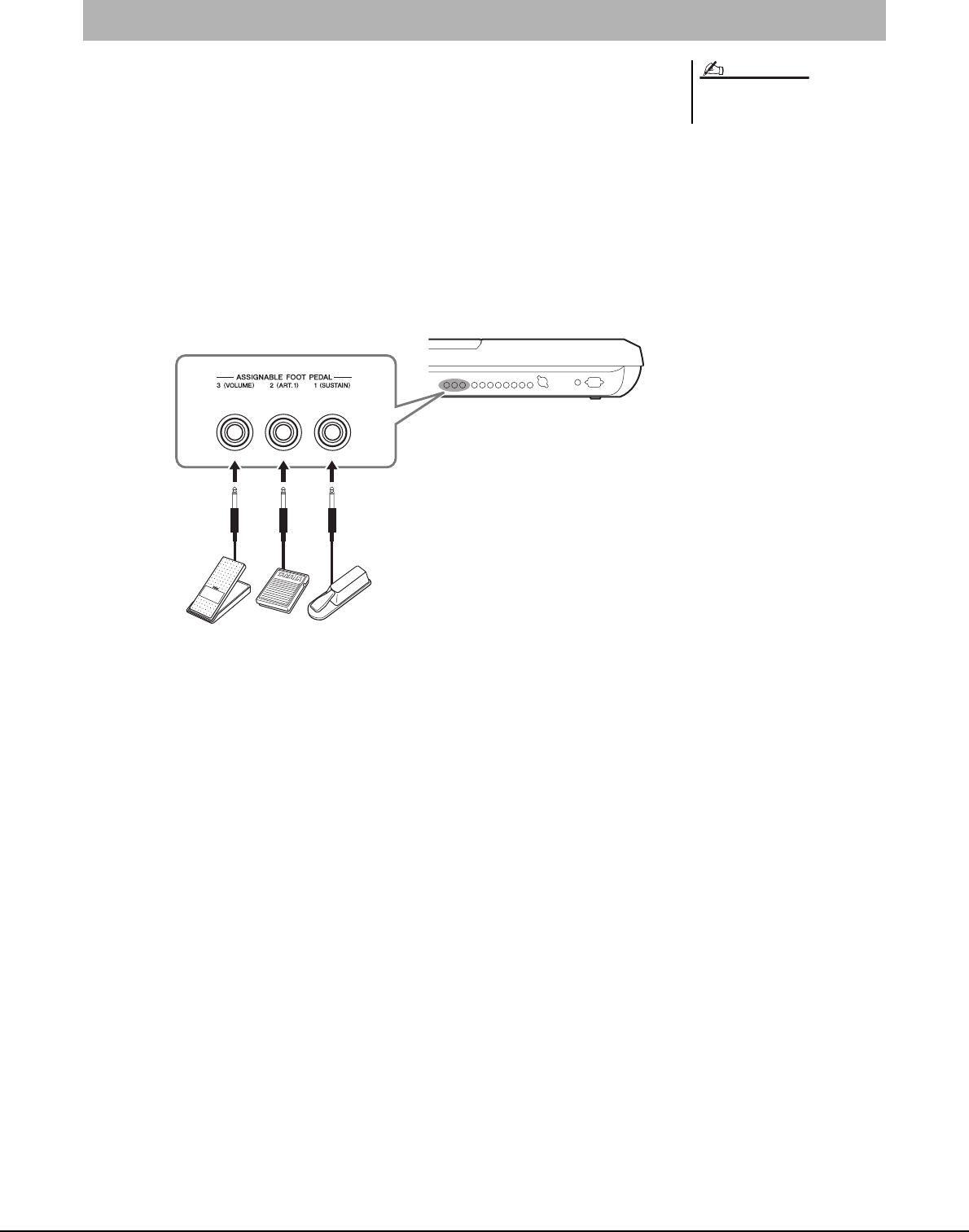
100 Tyros5 Owner’s Manual
One or two optional Yamaha FC4 or FC5 Footswitches and an optional Yamaha FC7 Foot
Controller can be connected to one of these ASSIGNABLE FOOT PEDAL jacks. A foot-
switch can be used for switching functions on and off, while a foot controller controls con-
tinuous parameter such as volume.
With the initial factory settings, each jack features the following function.
• 1 (SUSTAIN) ................Controls sustain.
• 2 (ART. 1) .....................Controls an articulation effect on a Super Articulation/
Super Articulation 2 Voice.
• 3 (VOLUME) ...............Controls volume.
Moreover, you can change the function assignments to the pedals.
Example: Controlling Song Start/Stop by footswitch
Connect a footswitch (FC4 or FC5) to one of the ASSIGNABLE FOOT PEDAL jacks. To
assign the function to the connected pedal, select “SONG PLAY/PAUSE” in the operation
display: [FUNCTION] [D] CONTROLLER TAB [][] FOOT PEDAL.
For the functions you can assign to the pedals, refer to the Reference Manual on the web-
site.
Connecting Footswitches/Foot Controllers (ASSIGNABLE FOOT PEDAL jacks)
Do not connect or disconnect the pedal
when the power is on.
NOTE
FC4FC5FC7
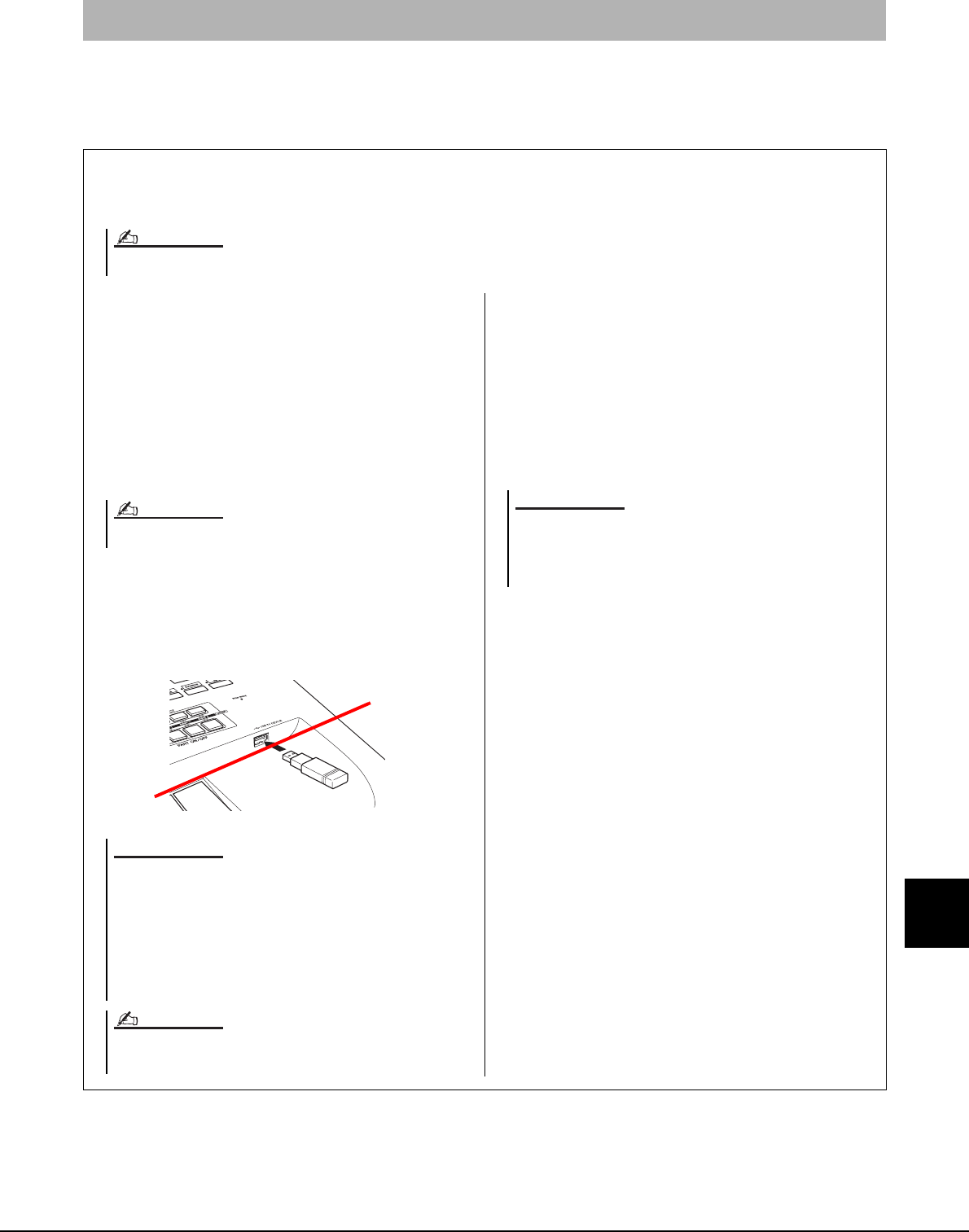
Tyros5 Owner’s Manual 101
11
Connections – Using Your Instrument with Other Devices –
You can connect a USB flash memory or a USB wireless LAN adaptor to the [USB TO DEVICE] terminal. You can save
data you’ve created on the instrument to the USB flash memory (page ??), or you can connect the instrument to a smart
device such as iPad via wireless LAN (page ???).
Connecting USB Devices ([USB TO DEVICE] terminal)
Precautions when using the [USB TO DEVICE] terminal
When connecting a USB device to the terminal, be sure to handle the USB device with care. Follow the important pre-
cautions below.
Compatible USB devices
• USB flash memory
• USB wireless LAN adaptor (which is included only in
some areas)
The instrument does not necessarily support all commer-
cially available USB devices. Yamaha cannot guarantee
operation of USB devices that you purchase. Before pur-
chasing a USB device for use with this instrument, please
visit the following web page:
http://download.yamaha.com/
Connecting USB device
When connecting a USB device to the [USB TO
DEVICE] terminal, make sure that the connector on the
device is appropriate and that it is connected in the proper
direction.
Using USB flash memories
By connecting the instrument to a USB storage device,
you can save data you’ve created to the connected USB
flash memory, as well as read data from the connected
USB flash memory.
Formatting USB flash memory
When a USB storage device is connected, a message may
appear prompting you to format the USB flash memory.
If so, execute the Format operation (page 102).
To protect your data (write-protect)
To prevent important data from being inadvertently
erased, apply the write-protect function provided with
each USB flash memory. If you are saving data to the
USB storage device, make sure to disable write-protect.
Turning off the instrument
When turning off the instrument, make sure that the
instrument is NOT accessing the USB flash memory by
playback/recording or file management (such as during
Save, Copy, Delete and Format operations). Failure to do
so may corrupt the USB flash memory and the data.
For more information about the handling of USB devices, refer to the owner’s manual of the USB device.
NOTE
Other USB devices such as a computer keyboard or mouse cannot be used.
NOTE
• Avoid connecting or disconnecting the USB device during play-
back/recording, file management (such as Save, Copy, Delete
and Format operations) or when accessing the USB device.
Failure to do so may result in “freezing” of the operation of the
instrument or corruption of the USB device and the data.
• When connecting then disconnecting the USB device (and vice
versa), make sure to wait a few seconds between the two oper-
ations.
NOTICE
When connecting a USB cable, make sure that the length is less than 3
meters.
NOTE
The Format operation deletes any previously existing data. Make
sure that the USB flash memory you are formatting does not con-
tain important data. Proceed with caution, especially when con-
necting multiple USB flash memories.
NOTICE
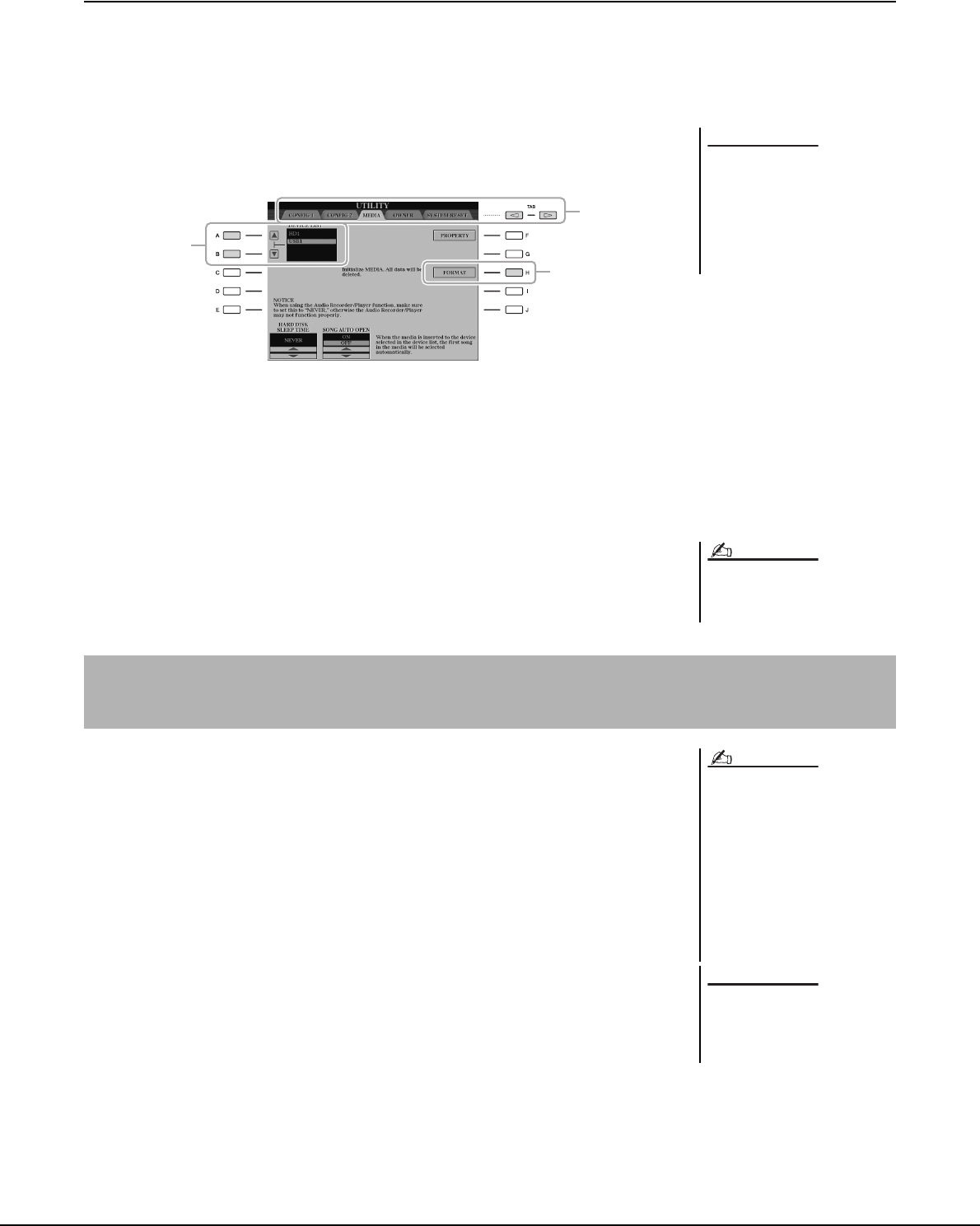
102 Tyros5 Owner’s Manual
Formatting a USB Storage Device or Internal Hard Disk Drive
To format a USB storage device or internal hard disk drive, execute the format operation.
If you want to format a USB storage device, make sure that a USB storage device is con-
nected to the [USB TO DEVICE] terminal beforehand.
1Call up the operation display.
[FUNCTION] [I] UTILITY TAB [][] MEDIA
2Press the [A]/[B] buttons to select the USB storage device or
internal hard disk (HD) drive to be formatted from the device
list.
The indications USB 1, USB 2, etc. will be displayed depending on the number of
the connected devices.
3Press the [H] (FORMAT) button to execute the Format opera-
tion.
You can connect a smart device such as an iPhone or iPad to the [USB TO DEVICE] ter-
minal of the instrument via the USB wireless LAN adaptor (if included). The USB wire-
less LAN adaptor may not be included depending on your locale due to local regulations.
If the USB wireless LAN adaptor is not supplied with your instrument, connect the
smart?device to the MIDI terminals via the Yamaha i-MX1 (optional) or to the [USB TO
HOST] terminal via the Yamaha i-UX1 (optional). By using an application tool on your
smart device, you can take advantage of convenient functions and get more enjoyment out
of this instrument.
For details on connections, refer to the “iPhone/iPad Connection Manual” on the website
(page 10).
For information about the compatible smart devices and application tools, access the fol-
lowing page:
http://www.yamaha.com/kbdapps/
Yamaha does not guarantee or support use of the included USB wireless LAN adaptor
with any devices other than this instrument.
The format operation deletes any
previously existing data. Make
sure that the device you are for-
matting does not contain impor-
tant data. Proceed with caution,
especially when connecting mul-
tiple USB flash memories.
NOTICE
1
3
2
When the internal hard disk drive is for-
matted, the Tyros5 will be restarted
automatically.
NOTE
Connecting to an iPhone/iPad ([USB TO DEVICE], [USB TO HOST] and MIDI
terminals)
• Before using the [USB TO DEVICE]
terminal, be sure to read “Precautions
when using the [USB TO DEVICE]
terminal” on page ??.
• When you use the instrument along
with an application on your iPhone/
iPad, we recommend that you first set
“Airplane Mode” to “ON” then set
“Wi-Fi” to “ON” on your iPhone/iPad
in order to avoid noise caused by
communication.
Do not place your iPhone/iPad in
an unstable position. Doing so
may cause the/ device to fall and
result in damage.
NOTE
NOTICE
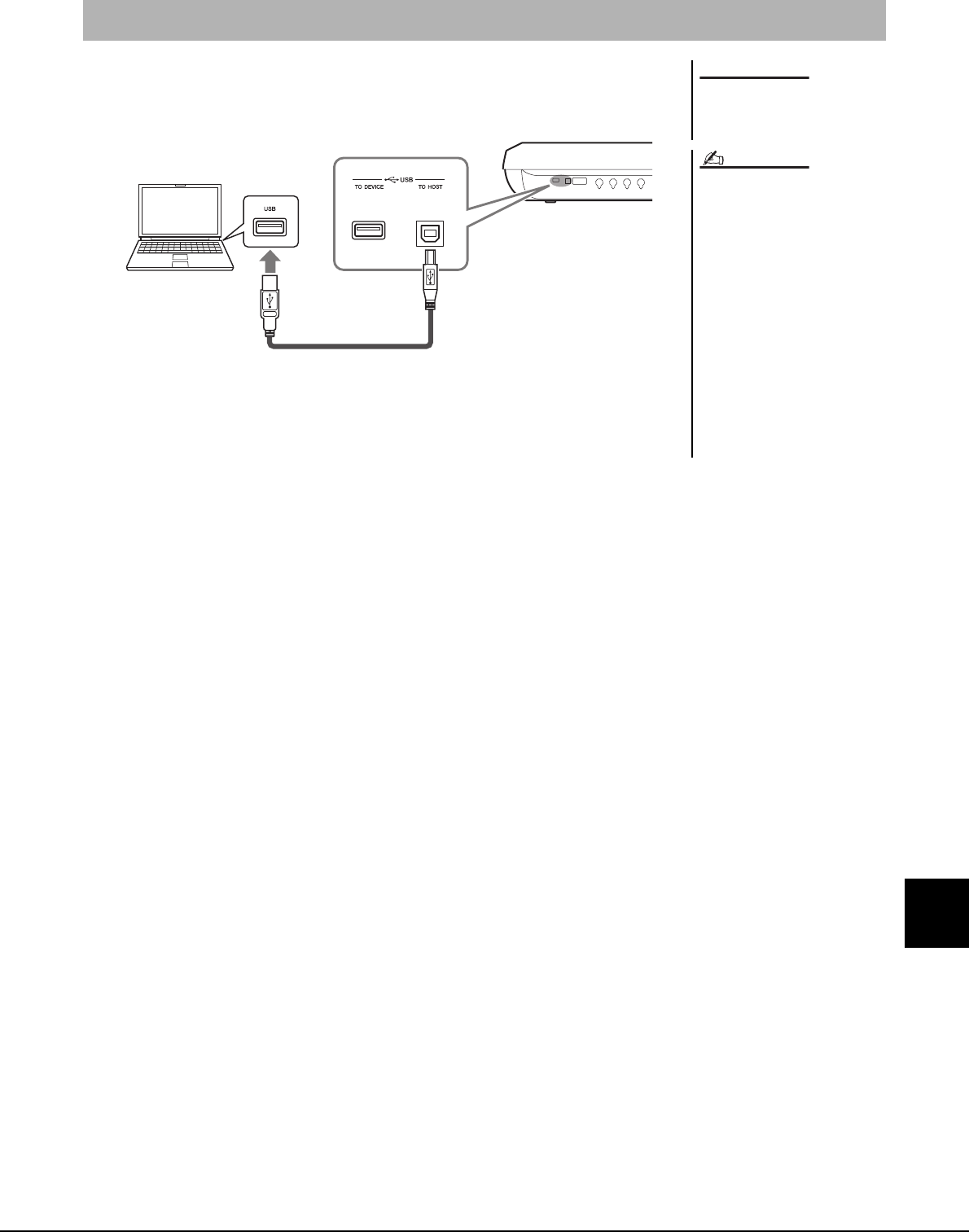
Tyros5 Owner’s Manual 103
11
Connections – Using Your Instrument with Other Devices –
By connecting a computer to the [USB TO HOST] terminal, you can transfer data between
the Tyros5 and the computer via MIDI. For details on using a computer with this instru-
ment, refer to the “Computer-related Operations” on the website.
Connecting to a Computer ([USB TO HOST] terminal)
Use an AB type USB cable of less
than 3 meters. USB 3.0 cables
cannot be used.
• When using a USB cable to connect
the instrument to your computer,
make the connection directly without
passing through a USB hub.
• The instrument will begin transmis-
sion a short time after the USB con-
nection is made.
• For information on setting up your
sequence software, refer to the
owner’s manual of the relevant soft-
ware.
• You can also use the MIDI [IN]/[OUT]
terminals to connect to a computer. In
this case, a USB-MIDI interface (such
as the Yamaha UX16) is needed. For
more information, refer to the owner’s
manual of the USB-MIDI interface.
NOTICE
NOTE
A type
USB cable
B type