ZONDA de C V ZMCK895 GSM MOBILE PHONE User Manual VIVI S08A 20110601
ZONDA Corporation, S.A. de C.V. GSM MOBILE PHONE VIVI S08A 20110601
Contents
- 1. User Manual
- 2. user manual
User Manual
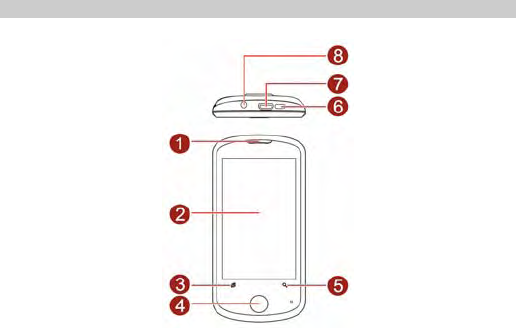
1
1 Overview
Your Phone
The following figure is a sketch of the phone. The actual product may differ.
1 Earpiece 5
2 Screen 6 Power on/off key
3 Opera key 7 Charger/USB jack
4 Home key 8 Headset jack
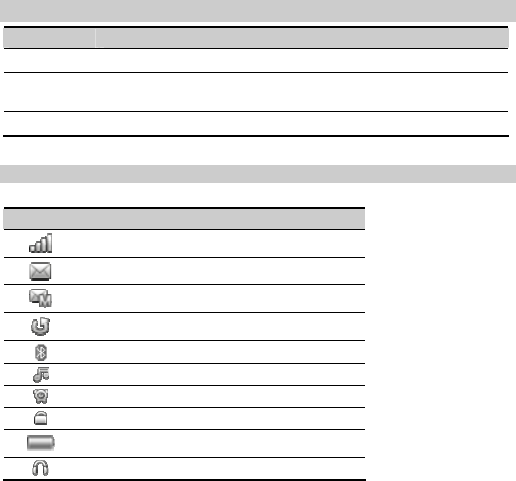
2
Keys and Functions
Press… To…
Opera key Access Opera in standby mode.
Home key z Access main menu in standby mode.
z Return to standby mode.
Screen Icons
Icon Indicates
Signal strength.
A new text message is received.
A new multimedia message is received.
The call forwarding function is enabled.
The Bluetooth function is enabled.
MP3 music is played in the background.
An alarm is activated.
The keypad is locked.
Battery power level.
The headset is being used.
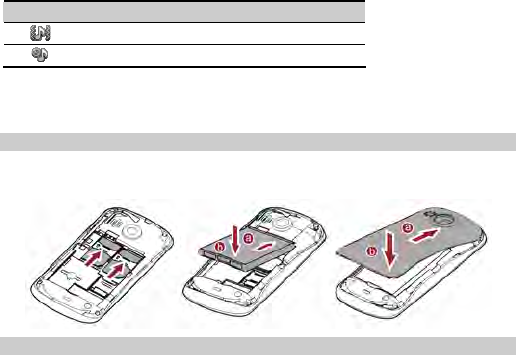
3
Icon Indicates
The Outdoor/ General profile is activated.
The Silent profile is activated.
2 Getting Started
Installing the Battery and a SIM Card
You can install two SIM cards on the phone at the same time. When installing a SIM card,
ensure that the golden contact area on the SIM card is facing downward, and the beveled
edge of the SIM card is properly aligned with that of the card slot.
Installing a micro SD Card
You can insert a micro SD card to expand the memory capacity of your phone. When installing
a micro SD card, ensure that the golden contact area on the micro SD card is facing downward,
and the beveled edge of the micro SD card is properly aligned with that of the card slot. Then
pull out the clip to fix the micro SD card in the slot.
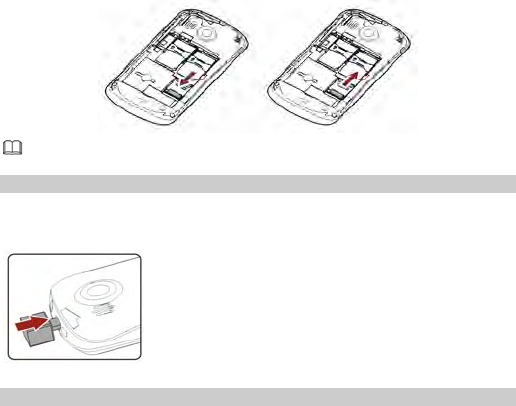
4
No micro SD card is delivered in the product package. If a
micro SD card is required, you can buy one yourself.
Charging the Battery
1. Connect the charger to a power socket.
2. Connect the charger to the charger jack on the phone.
Phone Lock
The phone lock protects your phone from unauthorized use. By default, the phone lock
function is disabled. You can change the default phone lock code (0000) into any numeric
string in the range of four to eight digits.
Do remember your phone lock code. If you forget it, contact the service center.
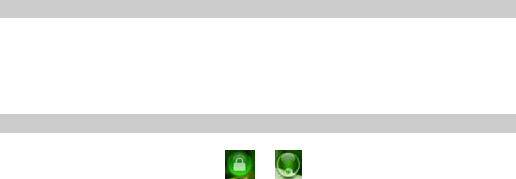
5
PIN and PUK
The personal identification number (PIN) protects your SIM card from unauthorized use. The
PIN unblocking key (PUK) can unlock the blocked PIN. Both PIN and PUK are delivered with
the SIM card. Generally, the default password code of the SIM card is “1234”. For details,
consult your service provider.
If you enter wrong PINs for a specified number of times consecutively, the phone asks you to
enter the PUK.
Locking the Keypad
In standby mode, tap the Lock icon to lock the keypad. To unlock the keypad, press any key
to turn on the backlight, and then slide to ..
If the Auto keypad lock function is enabled and the phone is idle for a preset period in
standby mode, the keypad is locked automatically.
3 File manager
You can use File Manager to organize your files in folders. If a memory card is inserted, the
files stored on it are organized separately. Select Phone or Memory Card and select
Options to browse the files in folders.
4 Phonebook
The phone provides two kinds of storage media: SIM card and phone. The phone can store
500 entries. The capacity of the phone book on your SIM card depends on the type of SIM card
provided by your network operator. Enter a number in idle screen and press the left soft key
or the OK key to save the number. Select the storage location. Then the edit interface appears.

6
5 User profiles
The phone provides six pre-defined user profiles that allow the operations of the phone to best
suit the environment you are in. The profiles are General, Silent, Meeting, Outdoor, My style
and Saver Power.
6 Settings
Pen calibration
Click anywhere on the screen with you style to start calibration. Then follow the
prompt and operate, this operation allows the screen to respond more quickly
and correctly.
Phone settings
• Time and date: you can set up time/date, time zone and format for your
phone.
• Schedule power on/off: You can set the time for auto power on /off. Do
turn the status on before using that function, and then the time.
• Language: Select the desired language for the display text. M-5262
supports English and Hindi language.
• Preferred writing language: Select the desired input method for the
default input method.
• Widget manger: enable or disable the corresponding function in the
Widget.
• Encoding: to set ASCII, ISO-8859-1,Windows-1252, GB2312 and
GB18030.
• Display: With this function you can configure the basic status of display
characteristics including Wallpaper, Screen Saver, Power on display, Power
off display and Show owner number.
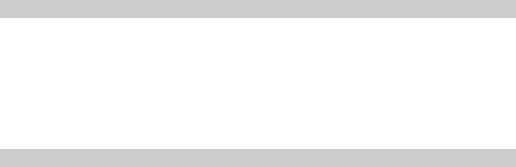
7
• Greeting text: you can edit the content of greet text.
• Auto update time: activate or deactivate this function.
• Flight mode: you can select between Normal mode, Flight mode and
Query when power on.
• Handwriting: set pen speed and pen color.
• Misc. settings: You can set the LCD backlight.
Network settings
Network Selection: You can choose Automatic or Manual to select the
network (Auto is recommended). When you select Automatic, the phone will
make the preferential selection according to the network where the SIM card
belongs. When you select Manual, you are required to select the same network
as the registered network with the network operator by SIM card for your use.
Preferences: you can add from list or create new.
Security Settings
SIM lock: You will be asked to input the PIN. It can be configured if the PIN is
correct. If SIM card is set on, you will need to input the PIN every time you
switch on the power. If you enter incorrect PIN three times, you will be asked to
enter PUK. PUK is used to release and modify the locked PIN. If PUK is not
provided or missed, please consult your network operator.
Phone lock: You can lock or unlock the phone. Enter the password to activate
or deactivate the phone lock. When the phone is locked, you will be asked to
enter the phone password. 4-8 numbers can be used for the phone password.
The default phone password is 0000.
Auto keypad lock: You can lock/unlock the phone keyboard and set the Key
Lock Time to Off, 5 sec, 10sec, 30 sec, 1 min, and 5 min.
8
Change Password: You can change PIN, PIN2 and Phone password.
Certificate manager: you can manage Auth. Certificate and User certificate.
Call settings
Call waiting: Activate, the network will notify you of a new incoming call while
you have a call in progress (Net work Service).
Call divert: This network service allows you to divert your incoming calls to
anther number. For details, contact your service provider.
Call barring: Activate, this network service allows you to restrict incoming
calls from your phone. For details, contact your service provider.
Line switching: You can select between lines ½.
Fixed dial: view the fixed dial list.
Advanced settings
Blacklist: you can set 20 numbers. When this Black list is enabled, you won’t
receive the calls from the numbers entered in the Blacklist.
Auto redial: On, the phone will automatically redial the last called number
after a while if you fail to connect to the number. The times for auto redial are
up to 10 times. Press Abort to end Auto Redial.
Background sound: set up the sound as background sound during a call.
Call time reminder: This function prompts you to end the call in time to save
the call cost. You can select Off, Single, or Periodic.
Auto quick end: set a time limit. The call will automatically interrupt if there is
a time limitation.
Reject by SMS: choose open to reject a call and send message.
Answer mode: you can select between Any key and Auto answer when
headset mode.
Restore factory settings
9
Access Settings to select Restore factory settings, and tap OK. All settings
can be restored to factory settings with this function. The default password is
0000.
7 Call history
You can view the records include Dialled calls, Missed calls, and Received
calls.
8 Dial
Make a call from SIM card.
9 Message
On the mainmenu screen, tap messaging, you can select the following
options:
Write message: You can edit, send SMS/MMS with this function.
Conversations: Built a conversation.
Drafts: In the Drafts, please select Options, and then you can do send from
SIM1/SIM2, edit and some other operations.
Outbox: The messages that have not been sent successfully get stored in the
Outbox folder.
Archive: You can save your messages in the Archive folder.
Delete messages: You can select to delete inbox, drafts, outbox, sent
messages, archive or all messages using Delete Messages option.

10
Broadcast message: This network service enables you to receive all kind of
text messages, such as weather reports or transportation information. There
are several networks who afford this service in this world. Please consult your
network operator for more reference.
Templates: The phone provides templates of text/multimedia message.
Message settings: You can change the settings about text message,
multimedia message, service message, conversations.
10 Connectivity
Conn. Management: you can manage a connection.
Data account: The function is used to set account information.
11 Email
You can send E-mail including text, sound and picture. If you want to use this
function, you need to apply for the E-mail service, and set the E-mail account
and server.
z Functions related to the MMS and emails are network dependent. For provision
of and subscription to a service, contact your service provider.
z Open multimedia messages and emails with caution. Objects in multimedia
messages or emails may contain hazards that can damage your phone, such
as malicious software.
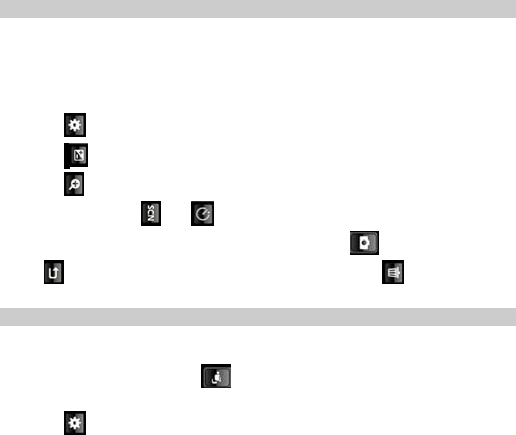
11
12 Camcorder
Camera
The phone is provided with a built-in 2.0 mega pixel CMOS camera at the back, which supports
the photographing and video shooting functions. Pictures are saved in the file system of the
phone or the T-Flash card. The file is in the *.jpg format. You can send the pictures taken by
the MMS/Bluetooth function provided by the phone.
1. Select Camcorder to access Camera.
2. On the picture taking screen, do the following:
z Tap to view photos or configure relevant settings.
z Tap to adjust the exposure value.
z Tap to zoom in or to zoom out.
z Tap icons such as and to configure the corresponding settings.
3. Focus the camera on the scene and press home key or tap to take a picture.
4. Tap to save the picture. You can take another picture or tap and to delete the
picture.
Video recorder
Video recorder is used for video shooting.
To record a video clip, do the following:
1. Select Camcorder, and the tap to switch to Video recorder mode.
2. In video recording mode, you can do the following:
z Tap to configure the relevant settings.
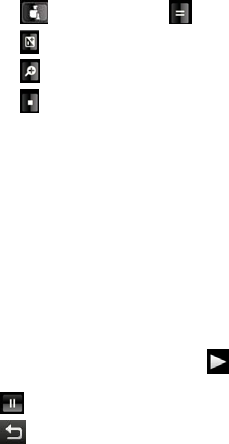
12
z Tap to start recording or to pause.
z Tap to adjust the exposure value.
z Tap to zoom in or zoom out.
z Tap to stop recording and save the video clip as instructed.
13 Image viewer
Pictures taken can be accessed quickly in Image viewer. Select Options for available options
while viewing pictures.
14 Media
player
The media player plays audio clips stored in the Audio folder and video clips stored in the
Videos folder in the phone memory or on the microSD card. The Audio folder and the Videos
folder can be accessed from File manager. To obtain better sound quality, it is recommended
that you use the headset to listen to audio clips.
To play a clip, do the following:
1. On the mainmenu screen, tap Media Player.
2. Select a video or audio file, and then tap to start playing the clip.
When the clip is being played, you can do the following:
3. Tap to pause playing the clip.
4. Tap to go to the previous menu.

13
Only files in .mp4 and .3gp formats are supported. Files in
other formats may not play.
15 Photo editor
Photo artist: You can resize or clip the pictures which select from the File
manager, the pictures can be gained directly from launching the camera too.
Image tiles: You can tile pictures using this function. The phone provides 3
types of picture tiles, they are 2 image tiles, 4 image tiles and 9 image tiles.
16 Sound recorder
The mobile phone supports AMR, WAV, AWB recording formats. You can
record conversations, which may be saved to the Audio folder under File
Manager.
Note: If a call is coming while recording, the record will abort and the data will
be paused. AMR adopts dynamic compression and provides a longer recording
time than WAV‘s while utilizing the same storage space.
17 FM radio
The headset cable also functions as an antenna. To ensure reception of radio programs, do not
disconnect the headset from the phone or bend the headset cable.
1. Connect the headset to the phone.
2. On the mainmenu screen, tap FM radio to access.

14
When listening to the radio, you can do the following:
z Press the button on the headset cable to switch between channels.
z Tap to view or edit the channel list, manually set a frequency, automatically search
for and save channels, configure the relevant settings, record the audio clip, and so on.
18 Calendar
You can view and edit the memo of a specified date with this function.
View: You can view or edit the daily arrangement of the day.
View all: You can view or edit all the daily arrangement of the day.
Add event: You can select task types: Reminder, Meeting, and Course.
Delete event: You can select delete entries form All, Overdue, Spec Period.
Jump to date: Skip to the specified date to view or edit the daily arrangements
of the day.
Go to today: Skip to the current date.
Go To Weekly/Monthly View: Go to the specified date to check which
week/Month it is.
19 Tasks
You can View, Add, Edit, Search, Delete, Delete Overdue, Delete all,
Jump to date, View uncompleted, Send Vcalendar and Save as file as
desired. Start up the Tasks and press OK. Press Add to access to add a new
memo.
15
20 Alram
The mobile phone provides 5 alarms and you can set them as your need. If you
have configured an alarm, an icon indicated that you have configured the alarm
will appear.
21 World clock
Scroll to browse every city’s time zone in the world map. The related date and
time will display at the bottom of the screen.
22 Bluetooth
Through Bluetooth, you can synchronize data between a PC and your phone, exchange data
with other Bluetooth devices, or use a Bluetooth headset.
23 WAP
You can access WAP sites and use WAP-based services on your phone. To access the WAP sites
through your phone, you need to subscribe the corresponding service from the service
provider and set the relevant parameters on your phone first.
For details about the service and the charges, contact your service provider.
16
24 Warnings and Precautions
This section contains important information pertaining to the operating instructions of your
device. It also contains information about how to use the mobile safely. Read this information
carefully before using your device.
Electronic Device
Power off your device if using the device is prohibited. Do not use the device when it causes
danger or interference with electronic devices.
Medical Device
z Power off your device and follow the rules and regulations set forth by the hospitals and
health care facilities.
z Pacemaker manufacturers recommend that a minimum distance of 15 cm be maintained
between a device and a pacemaker to prevent potential interference with the pacemaker.
If you are using a pacemaker, use the device on the opposite side of the pacemaker and do
not carry the device in your front pocket.
z Some wireless devices may affect the performance of the hearing aids. For any such
problems, consult your service provider.
Potentially Explosive Atmospheres
Switch off your device in any area with a potentially explosive atmosphere, and comply with
all signs and instructions. Areas that may have potentially explosive atmospheres include the
areas where you would normally be advised to turn off your vehicle engine. Triggering of
sparks in such areas could cause an explosion or fire, resulting in bodily injuries or even
deaths. Do not switch on the device at refueling points such as service stations. Comply with
restrictions on the use of radio equipment in fuel depots, storage, and distribution areas, and
chemical plants. Also, adhere to restrictions in areas where blasting operations are in progress.
Before using the device, watch out for areas that have potentially explosive atmosphere that
are often, but not always, clearly marked. Such locations include areas below the deck on
boats, chemical transfer or storage facilities and areas where the air contains chemicals or
particles such as grain, dust, or metal powders. Ask the manufacturers of vehicles using
liquefied petroleum gas (such as propane or butane) if this device can be safely used in their
vicinity.
17
Traffic Security
Observe local laws and regulations while using the device. Also, if using the device while
driving a vehicle, please comply with the following guidelines:
z Concentrate on driving. Your first responsibility is to drive safely.
z Do not talk on the device while driving. Use hands-free accessories.
z When you have to make or answer a call, park the vehicle at the road side before using
your device.
z RF signals may affect electronic systems of motor vehicles. For more information, consult
the vehicle manufacturer.
z In a motor vehicle, do not place the device over the air bag or in the air bag deployment
area. Otherwise, the device may hurt you owing to the strong force when the air bag
inflates.
z Do not use your device while flying in an aircraft. Switch off your device before boarding an
aircraft. Using wireless devices in an aircraft may be dangerous to the operation of the
aircraft, disrupt the wireless telephone network, and may be considered illegal.
Operating Environment
z Do not use or charge the device in dusty, damp or dirty places or places with magnetic
fields. Otherwise, the circuit may not function properly.
z The device complies with the RF specifications when the device is used near your ear or at
a distance of 1.5 cm from your body. Ensure that the device accessories such as a device
case and a device holster are not composed of metal components. Keep your device 1.5 cm
away from your body to meet the requirement earlier mentioned.
z On a thunder and stormy day, do not use your device when it is being charged, to prevent
any danger caused by lightning.
z When you are on a call, do not touch the antenna. Touching the antenna affects the call
quality and results in increase in power consumption. As a result, the talk time and standby
time are reduced.
z While using the device, observe the local laws and regulations, and respect others' privacy
and legal rights.
z Use accessories authorized by manufacturers. Using unauthorized accessories will render
the warranty null and void.
18
z Keep the ambient temperature between 0℃ and 40℃ while the device is being charged.
Keep the ambient temperature between 0℃ to 40℃ for using the device powered by
battery.
Preventing Hearing Damage
Using the receiver, earbuds, headphones, speakerphone, or earpieces at high volume can
result in permanent hearing loss. Be extremely careful when listening at high decibel levels.
Set the volume to a safe level. If you experience strange sounds in your ears like ringing or if
you hear muffled speech, get your hearing checked. If you continue to use high volume, your
hearing will soon get affected.
Hearing experts offer the following suggestions to protect your hearing:
z Reduce the time you use the receiver, earbuds, headphones, speakerphone, or earpieces
at high volume.
z Do not increase the volume to block noisy surroundings.
z Reduce the volume if you cannot hear people speaking near you.
Safety of Children
Please comply with all precautions with regard to children's safety. Letting the child play with
your device or its accessories, which may include parts that can be detached from the device,
may prove dangerous, as it may present a choking hazard. Make sure that small children are
kept away from the device and accessories.
Environment Protection
Follow all the local regulations regarding the disposal of your devices or electrical accessories
(such as chargers, headsets, or batteries). Recycle them. Do not dispose of an exhausted
battery or a used device in a garbage can.
Accessories
Use only the accessories, such as the charger, battery, and headset, delivered by
manufacturer. Using accessories of other manufacturers or vendors with this device model
might invalidate any approval or warranty applicable to the device, might result in the
non-operation of the device, and might be dangerous.
19
Battery and Charger
z The battery can be charged and discharged hundreds of times before it eventually wears
out. When the standby time and talk time are shorter than normal, replace the battery.
z Use the AC power supply defined in the specifications of the charger. An improper power
voltage may cause fire or the charger may not function properly.
z If the ambient temperature is considerably low or high, the capacity and life of the battery
is reduced. When the temperature is lower than 0°C, performance of the battery is
affected.
z Do not connect two poles of the battery with conductors such as metal materials, keys or
jewelries. Otherwise, the battery may be short-circuiting and may cause injuries and burns
on your body.
z Do not disassemble the battery or solder the battery poles. Otherwise, it may lead to
electrolyte leakage, overheating, fire, or explosion.
z If battery electrolyte leaks out, make sure that the electrolyte does not touch your skin and
eyes. When the electrolyte touches your skin or splashes into your eyes, wash your eyes
with clean water immediately and consult a doctor.
z If the battery is damaged, or the color changes or gets abnormally heated while you charge
or store the battery, remove the battery immediately and stop using it. Otherwise, it may
lead to battery leakage, overheating, explosion, or fire.
z If the power cable is damaged (for example, the lead is exposed or broken), or the plug
loosens, stop using the cable at once. Otherwise, it may lead to electric shock, short-circuit
of the charger, or a fire.
z Do not dispose of batteries in fire as they may explode. Batteries may also explode if
damaged.
Clearing and Maintenance
z The device, battery, and charger are not water-resistant Keep them dry. Protect the device,
battery and charger from water or vapor. Do not touch the device and charger with a wet
hand. Otherwise, it may lead to short-circuit or malfunction of the device and electric shock
to the user.
z Do not place your device, battery, or charger in places where it can get damaged because
of collision. Otherwise, it may lead to battery leakage, device malfunction, overheating,
fire, or explosion.
20
z Do not place magnetic storage media such as magnetic cards and floppy disks near the
device. Radiation from the device may erase the information stored on them.
z Do not leave your device, battery, or charger in a very hot or cold place. Otherwise, they
may not function properly and may lead to a fire or an explosion.
z If the ambient temperature is considerably low or high, the capacity and life of the battery
is reduced. When the temperature is lower than 0°C, performance of the battery is
affected.
z Do not place sharp metal objects such as pins near the earpiece. The earpiece may attract
these objects and hurt you when you are using the device.
z Before you clean or maintain the device, power off the device and disconnect it from the
charger.
z Do not use any chemical detergent, powder, or other chemical agents (such as alcohol and
benzene) to clean the device and the charger. Otherwise, parts of the device may get
damaged or a fire can be caused. You can clean the device and the charger with a piece of
damp and soft antistatic cloth.
z Do not dismantle the device or accessories. Otherwise, manufacturer is not liable to pay for
damages as the device and accessories are not covered by warranty.
Emergency Call
You can use your device for emergency calls in the service area. The connection, however,
cannot be guaranteed in all conditions. You should not rely solely on the device for essential
communications.
21
FCC Statement
1. This device complies with Part 15 of the FCC Rules. Operation is subject to the following two
conditions:
(1) This device may not cause harmful interference.
(2) This device must accept any interference received, including interference that may cause
undesired operation.
2. Changes or modifications not expressly approved by the party responsible for compliance
could void the user's authority to operate the equipment.
NOTE: This equipment has been tested and found to comply with the limits for a Class B digital
device, pursuant to Part 15 of the FCC Rules. These limits are designed to provide reasonable
protection against harmful interference in a residential installation.
This equipment generates uses and can radiate radio frequency energy and, if not installed
and used in accordance with the instructions, may cause harmful interference to radio
communications. However, there is no guarantee that interference will not occur in a
particular installation. If this equipment does cause harmful interference to radio or television
reception, which can be determined by turning the equipment off and on, the user is
encouraged to try to correct the interference by one or more of the following measures:
Reorient or relocate the receiving antenna.
Increase the separation between the equipment and receiver.
Connect the equipment into an outlet on a circuit different from that to which the receiver
is connected.
Consult the dealer or an experienced radio/TV technician for help.
22
Your wireless phone is a radio transmitter and receiver. It is designed and manufactured not
to exceed the emission limits for exposure to radiofrequency (RF) energy set by the Federal
Communications Commission of the U.S. Government. These limits are part of comprehensive
guidelines and establish permitted levels of RF energy for the general population. The
guidelines are based on standards that were developed by independent scientific
organizations through periodic and thorough evaluation of scientific studies. The standards
include a substantial safety margin designed to assure the safety of all persons, regardless of
age and health. The exposure standard for wireless mobile phones employs a unit of
measurement known as the Specific Absorption Rate, or SAR. The SAR limit set by the FCC is
1.6 W/kg. *
Tests for SAR are conducted with the phone transmitting at its highest certified power level in
all tested frequency bands. Although the SAR is determined at the highest certified power
level, the actual SAR level of the phone while operating can be well below the maximum value.
This is because the phone is designed to operate at multiple power levels so as to use only the
power required to reach the network. In general, the closer you are to a wireless base station
antenna, the lower the power output. Before a phone model is available for sale to the public,
it must be tested and certified to the FCC that it does not exceed the limit established by the
government adopted requirement for safe exposure. The tests are performed in positions and
locations (e.g., at the ear and worn on the body) as required by the FCC for each model. The
highest SAR value for this model phone when tested for use at the ear is 1.31 W/Kg and when
worn on the body , as described in this user guide, is 0.422 W/Kg . (Body-worn measurements
differ among phone models, depending upon available accessories and FCC requirements).
While there may be differences between the SAR levels of various phones and at various
positions, they all meet the government requirement for safe exposure. The FCC has granted
an Equipment Authorization for this model phone with all reported SAR levels evaluated as in
compliance with the FCC RF exposure guidelines. SAR information on this model phone is on
file with the FCC and can be found under the Display Grant section of http://www.fcc.gov/
oet/fccid after searching on FCC ID: YAUZMCK895