ZTE UX720 GSM Dual Band GPRS Digital Mobile Phone User Manual
ZTE Corporation GSM Dual Band GPRS Digital Mobile Phone
ZTE >
Contents
- 1. User Manual
- 2. User manual
User Manual
WCDMA Digital Mobile Phone
User Manual
The manual is applicable for ZTE-U X720 mobile phone.
Copyright © 2011 by ZTE Corporation
All rights reserved.
No part of this publication may be quoted, reproduced, translated or used
in any form or by any means, electronic or mechanical, including
photocopying and microfilm, without the prior written permission of ZTE
Corporation.
The Bluetooth® trademark and logos are owned by the Bluetooth SIG, Inc.
and any use of such trademarks by ZTE Corporation is under license.
Other trademarks and trade names are the property of their respective
owners.
ZTE Corporation reserves the right to make modifications on print errors or
update specifications in this manual without prior notice.
Version 1.0 in Aug. 2011
Contents
Before Use ............................................................................................................... 1
Safety Instructions ................................................................................................ 1
Precautions for using the mobile phone ........................................................ 2
Precautions for using the battery .................................................................. 5
Precautions for using the charger ................................................................. 7
Parts Definition ..................................................................................................... 9
Note: .................................................................................................................. 10
Insert and Remove SIM Card ............................................................................. 11
Insert and Remove Memory Card ...................................................................... 12
Battery ................................................................................................................ 13
Install the battery ........................................................................................ 13
Remove the battery .................................................................................... 13
Charge the battery ...................................................................................... 14
Power On/Off ..................................................................................................... 15
Menu Tree .............................................................................................................. 16
Descriptions of common functions ..................................................................... 17
Make and receive calls ....................................................................................... 17
Make a Voice call ....................................................................................... 17
Make a Video call ....................................................................................... 17
Dial extension ............................................................................................. 18
Dial international calls ................................................................................ 18
Receive a call ............................................................................................. 18
Adjust the volume ....................................................................................... 18
Hands-free ................................................................................................. 19
Call options ................................................................................................ 19
Write messages ................................................................................................. 19
View messages .................................................................................................. 20
Add new entry .................................................................................................... 20
Send and receive Email ..................................................................................... 21
Use the phone as a U disk ................................................................................. 22
Main Function list ................................................................................................. 23
Input Methods ....................................................................................................... 31
Appendix ............................................................................................................... 32
Clearance and Maintenance ............................................................................... 32
health and safety ................................................................................................ 34
Regulaciones FCC ............................................................................................. 36
declaration of RoHS compliance ........................................................................ 40
disposal of your old phone ................................................................................. 41
Failure Analysis .................................................................................................. 42

Before Use
1
Before Use
Thank you for choosing ZTE-U X720 WCDMA/GSM Dual-Mode Digital
Mobile Phone (referred to as the “mobile phone” in this manual).
To guarantee your mobile phone is always in its best condition, please read
this manual carefully and keep it for future reference.
The pictures in this user manual are only used to demonstrate the mobile
phone’s functions, so they may be different from what you see on your
mobile phone.
Safety Instructions
If your mobile phone is lost or stolen, notify your service provider
immediately to prevent others from abusing it. To protect your mobile
phone against abuse, take the following precautions:
Set a PIN code and modify it from time to time.
Keep your mobile phone with you at all times.
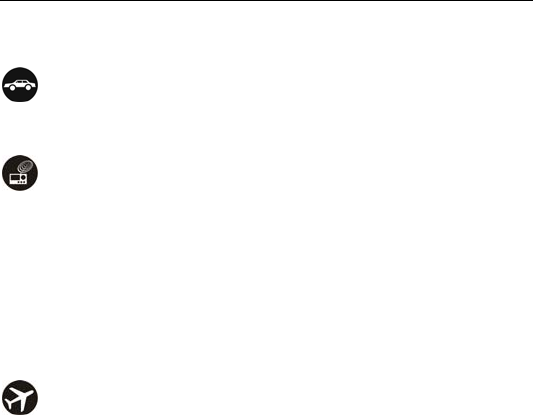
Before Use
2
Precautions for using the mobile phone
on the road
Using a phone while driving is illegal in many countries. Please follow
local laws and drive safely at all times.
near sensitive electronics
Don’t use your phone near sensitive electronic equipment – particularly
medical devices such as pacemakers – as it could cause them to
malfunction. It can also interfere with the operation of fire detectors and
other automatic-control equipment.
For more information about how your phone affects pacemakers or
other electronic equipment, please contact the manufacturer or your
local distributor.
Your phone may cause interference when used near TVs, radios or
automated office equipment.
while flying
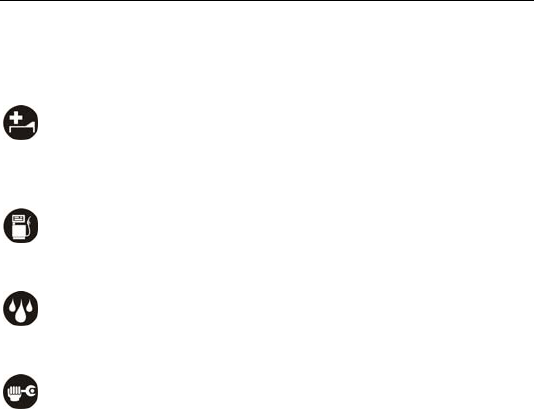
Before Use
3
Your phone can cause interference with aircraft equipment. So it’s
essential you follow airline regulations. And if airline personnel ask you
to switch off your phone, or disable its wireless functions, please do as
they say.
in hospital
Your phone may interfere with the normal operation of medical
equipment. Follow all hospital regulations and turn it off when you’re
asked to by posted warnings or medical staff.
at a petrol station
Don’t use your phone at petrol stations. In fact, it’s always best to switch
off whenever you’re near fuels, chemicals or explosives.
around water
Keep your phone away from water (or any other liquid). It’s not a
waterproof model.
making repairs
Never take your phone apart. Please leave that to the professionals.
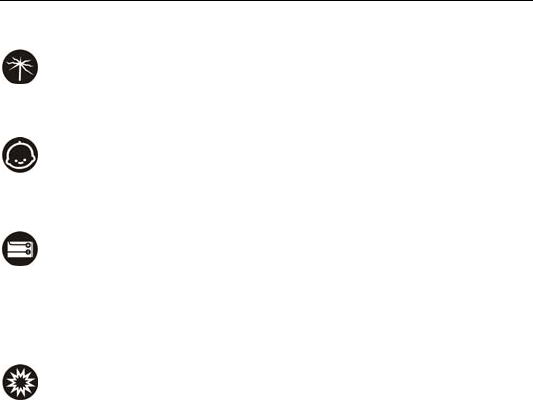
Before Use
4
Unauthorised repairs could break the terms of your warranty.
broken antenna
Don’t use your phone if the antenna is damaged, as it could cause
injury.
around children
Keep your mobile out of children’s reach. It should never be used as a
toy and it might not be good for their health.
original accessories
Only use the original accessories supplied with your phone or those
approved by the manufacturer. Using unapproved accessories may
affect performance, make the warranty void, break national regulations
on the use of mobile phones, or even cause injury.
near explosives
Turn off your phone in or near areas where explosive materials are
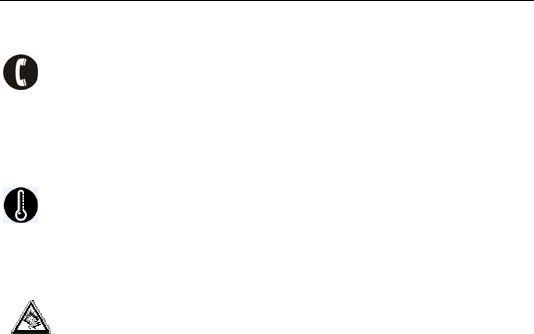
Before Use
5
used. Always obey local laws and turn off your phone when requested.
emergency calls
To make an emergency call your phone must be turned on and in an
area where there’s network coverage. Dial the national emergency
number and press ‘send’. Explain exactly where you are and don’t hang
up until help has arrived.
working temperature
The working temperature for the phone is between 0 and 40 . ℃℃
Please don’t use the phone outside the range. Using the phone under
too high or too low temperature might cause problems.
At very high volume, prolonged listening to a mobile phone can
damage your hearing.
Precautions for using the battery
Put the battery in a cool and ventilated place where there is no direct
sunshine.

Before Use
6
The battery life is usually limited, and it becomes shorter and shorter
after the battery is charged over and over again. If the charging fails
several times, this indicates that the battery is worn out and the
replacement is advised.
Dispose the worn-out batteries in designated places according to
specified regulations rather than throw them into residential garbage.
Do not throw the worn-out batteries into fire because this might cause
fire or explosion.
Do not press with great force when installing the battery because this
may result in leakage, overheating, explosion or fire.
Do not disassemble or reassemble the battery because this may result
in leakage, overheating, explosion or fire.
If the battery becomes hot, changes in color or gets deformed during
the course of use, charging or storage, please immediately stop using
and replace it.
Keep the battery away from dampness to prevent overheating,
smoldering or erosion.
Do not leave the battery in direct sunshine, around a car or
high-temperature place because this might result in leakage or
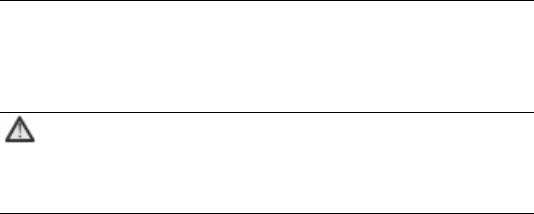
Before Use
7
overheating. This might affect the battery’s performance and shorten its
life.
Do not keep charging the battery continuously over 24 hours.
Note:
If the battery is damaged, please avoid contacting the materials
in it. If your skin has contacted those materials, flush your skin
with lots of water and seek for help from doctors if necessary.
Precautions for using the charger
Use the power voltage between 100VAC and 240VAC. Using the
voltage beyond the range may cause leakage, fire or damage to the
phone and charger.
Do not short-circuit the charger because this might cause electric shock,
smoldering or damage.
Do not charge the battery in direct sunshine, near dampness, dust,
vibration, TV set, or radio (may affect the image, sound), etc.
Do not use the charger if the power cable is damaged because this

Before Use
8
might cause fire or electric shock.
Do not place water containers near the charger to avoid water splashing.
If water or any other kind of liquid splashes on the charger, immediately
remove the charger from the power socket to avoid overheating, fire,
electric shock or failure.
Do not disassemble or reassemble the charger because this might
cause body injury, electric shock, fire or damage.
Do not touch any charger, power cable or power socket with wet hands
to avoid electric shock.
Do not place heavy objects onto power cables or refit power cable
because this might cause electric shock or fire.
Remove power plug from the socket before cleaning and maintenance.
Hold the charger rather than pull the power cable while removing the
plug from the socket because this might cause damage, electric shock
or fire.
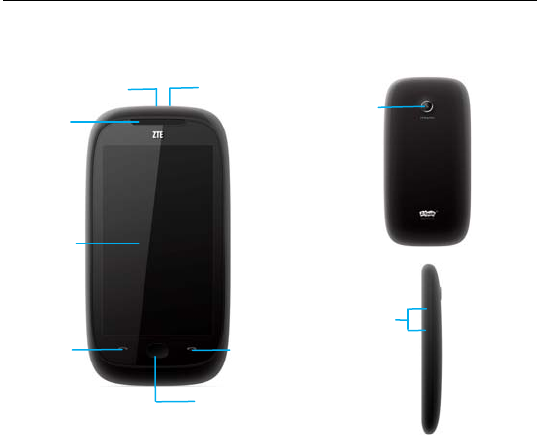
Before Use
9
Parts Definition
End ke
y
Camera
USB port
Side keys
Adjust the
volume
Receive
r
Screen
Power ke
y
OK key
Send ke
y
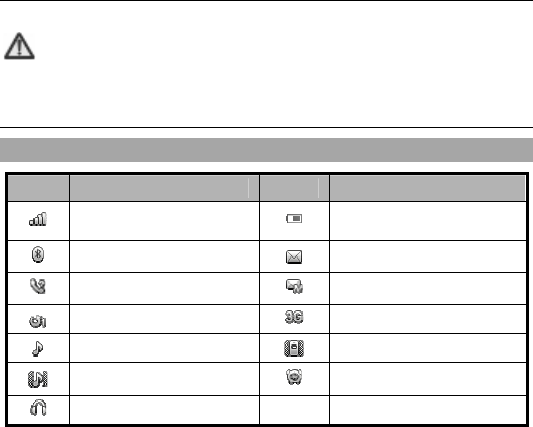
Before Use
10
Note:
In this user manual, “press” means pressing the key and then
releasing; “hold” means pressing and holding the key for about
2 seconds or more.
Onscreen icons
Icons Descriptions Icons Descriptions
Show the phone’s network
signal strength. Indicate the battery capacity.
The Bluetooth is active. You have unread text
messages.
You have missed calls. You have unread multimedia
messages.
You have set call forwarding. 3G network in use.
The alert type is set to Ring. The alert type is set to Vibrate.
The alert type is set to Vibrate
and ring. A clock alarm is active.
Insert the headset.
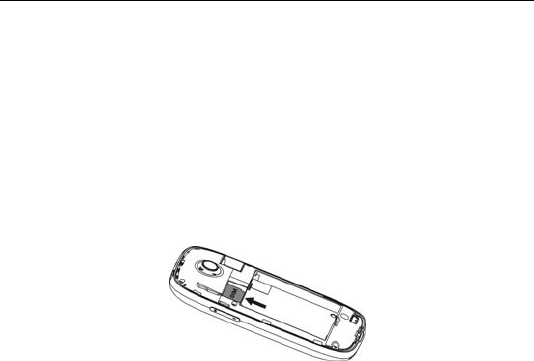
Before Use
11
Insert and Remove SIM Card
Insert a valid SIM card into your mobile phone before use. All information
regarding network connection and SIM phone book is saved in SIM card.
In order to avoid the loss and damage of information saved in SIM card,
please don’t touch the metal surface and put SIM card far away from
electricity or magnetism.
1. Turn off your mobile phone, remove the battery and disconnect the
external power.
2. Insert SIM card into the socket.
Turn off your mobile phone and remove the battery before taking out
SIM card.
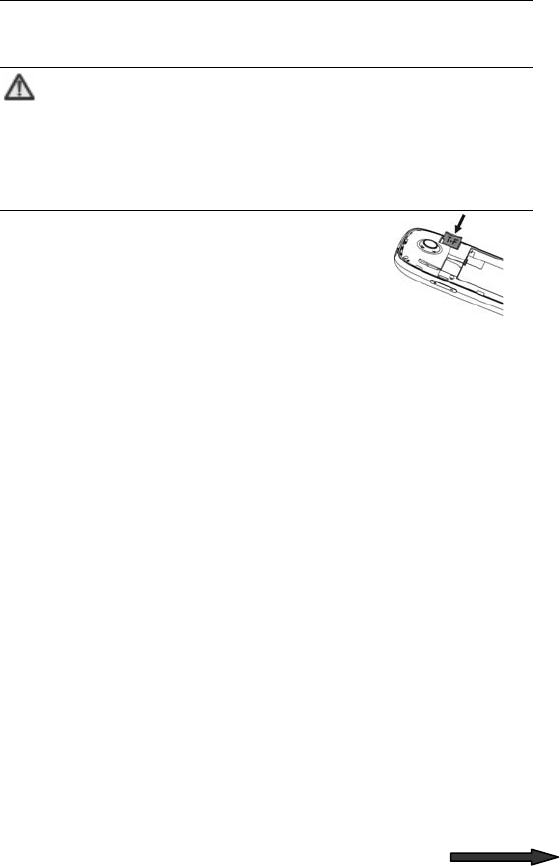
Before Use
12
Insert and Remove Memory Card
Note:
Please do not take out the memory card when performing the
relevant operation on the card. Taking out the card might not
only damage your card and mobile phone, but destroy the data
saved in the card.(The Memory Card not included in the
package.)
1. Turn off your mobile phone, remove the
battery and disconnect the external power.
2. Insert memory card into the socket.
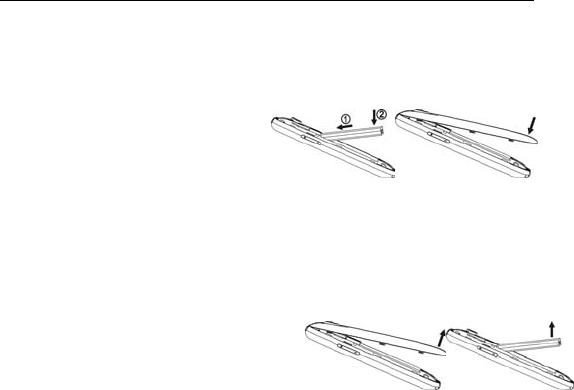
Before Use
13
Battery
Install the battery
1. Align the battery's contact points
in the direction of the arrow as
shown, and Insert the battery
into the slot.
2. Put on the battery cover, and
push forward in the direction of
the arrow as shown until it’s
locked.
Remove the battery
1. Turn off the mobile phone.
2. Push the battery cover in the direction of
the arrow as shown and open the cover.
3. Pull the battery in the direction of the
arrow as shown and take out the battery.
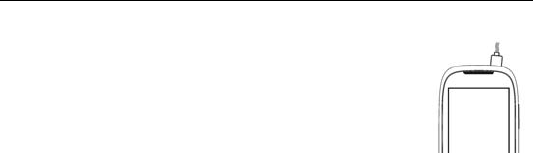
Before Use
14
Charge the battery
The accompanying Li battery can be used after being
unpacked. To make the battery always in its best condition,
please exhaust the capacity of the battery and then fully
recharge it for the first three times.
1. Connect the charger with the mobile phone through
the charging interface, and insert the charger to
110V/220V power socket.
2. When the phone is powered on, the capacity indicator on up-right
corner of the screen keeps scrolling during charging; when the phone is
powered off, there’ll be charging indication on the screen during
charging. If the phone is used excessively without enough capability,
the charging indicator will not immediately appear on the screen of the
phone when charging starts, and the phone might not be powered on
within a few minutes.
3. When the phone is on, the battery is fully charged as the capacity
indicator on the up-right corner of the screen is full and doesn’t flicker
any longer. When the phone is off, the battery is fully charged as there
is fully charging indication. During the charging, the phone and charger
may normally become hot.
4. Please disconnect the charger from your mobile phone and the socket
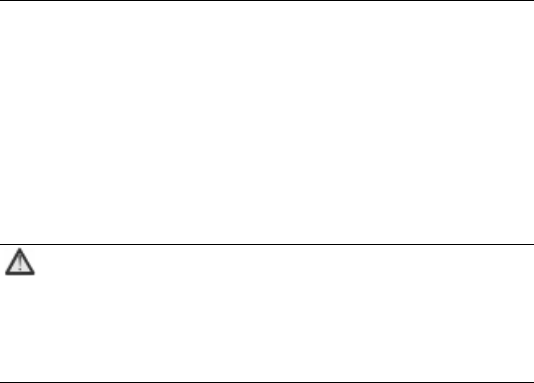
Before Use
15
when the charging is completed.
Power On/Off
Hold Power key until the power-on/off animation appears.
After you turn on your mobile phone, it will automatically check whether or
not SIM card is inserted or usable, and shows the following information on
the screen in turn:
Input phone lock code: If you’ve set lock code.
Input SIM PIN: If you’ve set PIN code for SIM card.
Note:
SIM card will be locked if you enter wrong PIN code three times.
Then you need PUK code to unlock SIM card. The PIN code
may be provided to you together with SIM card. If not, contact
your network service provider. Please replace it with your own
PIN code as soon as possible.
Searching: The mobile phone will search for the available network.

Menu Tree
16
Menu Tree
In idle mode, click to enter the main menu. Those marked with ‘*’ need support from network
operators.
Web
Camera
Profiles
Normal
Meeting
Outdoor
Indoor
Headset
Bluetooth
Flight mode
Calls
Contacts
Dialer
E-mail
Messages
Create new
message
Inbox
Conversation
Drafts
Outbox
Sent
Delete messages
Cell Broadcast
Templa tes
Message settings
Text msg. counter
Media
Image viewer
Media player
FM radio
Video recorder
Voice recorder
Games & App
My Files
Phone
Memory card
(display after
inserting the card)
Social
Facebook
MSN
Twitter
Yahoo Messenger
Gtalk
Organizer
Calendar
Tasks
World clock
Calculator
Stopwatch
Unit converter
Currency converter
Alarm
Settings
Bluetooth
Phone settings
Call settings
Network settings
Security settings
Java settings
Java default security
Screen calibration
Restore factory
settings
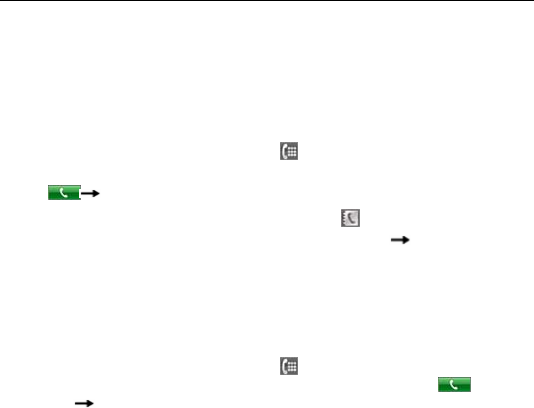
Descriptions of common functions
17
Descriptions of common functions
Make and receive calls
Make a Voice call
Direct dial: In idle mode, select to display the dialling keyboard
and click the numeric keys to input the number. Select
“Voice call” to dial.
Dial from contacts: In idle mode, select to enter “Contacts”,
then select your contact and press the Send key “Voice call” to
dial.
Dial from call logs: In idle mode, press the Send key to enter the
list of call logs, select the call record and press Send key to dial.
Make a Video call
Direct dial: In idle mode, select to display the dialling keyboard
and click the numeric keys to input the number. Select to
dial “Video call” to dial.
Dial from contacts: In idle mode, press the right soft key to enter
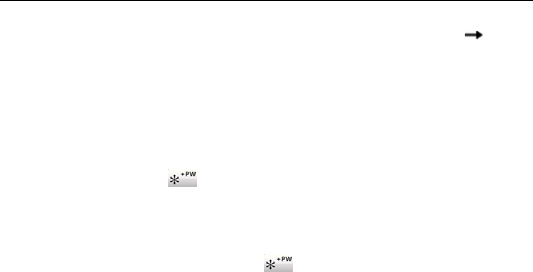
Descriptions of common functions
18
the contacts list, select the contact and press the Send key “Video
call” to dial.
Dial from call logs: In idle mode, press Send key to enter the list of
call logs, select the call record and press Send key to dial.
Dial extension
Sometimes you can’t dial an extension directly. If this happens, dial the
direct line first, select continuously until ‘P’ appears on the screen
and then dial the extension number.
Dial international calls
To make an international call, select continuously until ‘+’ appears.
Now you can dial anywhere in the world, without even having to enter the
international dialling code.
Receive a call
You can press Send key to answer the call.
Adjust the volume
During the conversation, press Side keys to adjust the voice volume; in idle
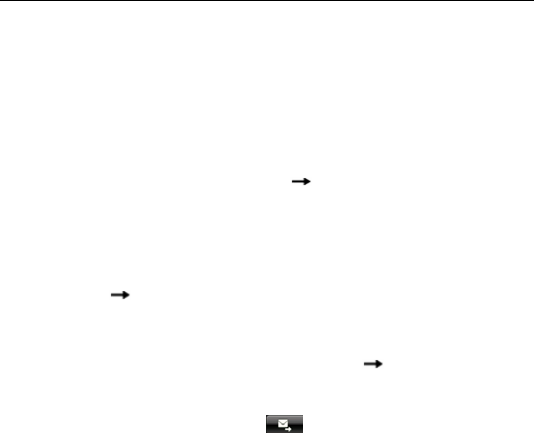
Descriptions of common functions
19
mode, press Side keys to adjust the key volume.
Hands-free
During the conversation, press “H-Free” key to enter the hands-free status,
and press “H-Held” to return to normal status.
Call options
During the conversation, press “Options” “Main menu” to enter
“Contacts”, “Messages”, etc.
Write messages
1. In idle mode, press the OK key to enter the main menu, select
“Messages” “Create new message” to edit the message.
2. Enter recipient’s number, and you could select the recipient from
contacts.
3. when editing the text message, select “Options” “Add subject”, “Slide
options”, “Switch to MMS”, “Advanced”, “Save” or “Details” to perform
the operations.
4. After editing the message, select to send the message.
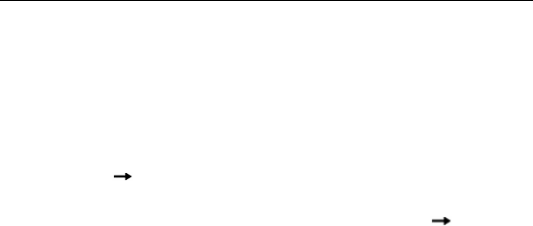
Descriptions of common functions
20
View messages
Once receiving a message, the mobile phone indicates with ring tone,
prompt, or a new message icon.
Select “View” to open the new message. You can also go to Inbox to read
the message.
1. In idle mode, press the OK key to enter the main menu and select
“Messages” “Inbox”.
2. The list of receive messages will be displayed on the screen. Press
up/down key to select the message, and select “Options” “View” to
view the contents.
3. Press “Options” to select “Call sender”, “Delete all”, “Save to
Phonebook”, etc.
Add new entry
1. In idle mode, press the OK key to enter the main menu, and select
“Contacts”.
2. If you want to add a new entry
If you want to add a new entry to phone, please select
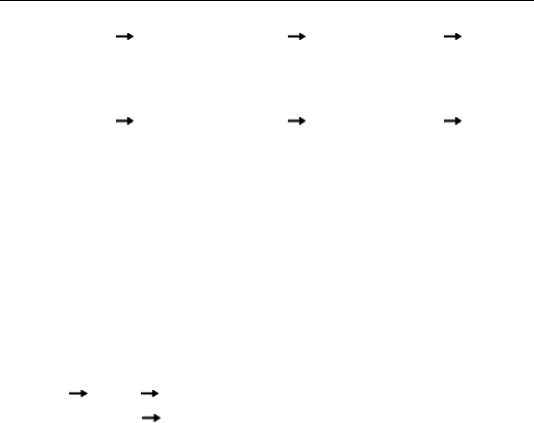
Descriptions of common functions
21
“Options” “Phonebook settings” “Preferred storage” “Phone”.
Then you return to “Contacts”, select “Add new contact”. You can
edit “Name”, “Number”, “New Number”, etc.
If you want to add a new entry to SIM card, please select
“Options” “Phonebook settings” “Preferred storage” “SIM”.
Then you return to “Contacts”, select “Add new contact”. You need
input “Name” and “Number” only.
3. Press “Save” to save after the editing.
Send and receive Email
You can send and receive Emails through GPRS/WCDMA after the mobile
phone connects to the mail server. You have to perform the following
settings before using the Emails. For different mail boxes, the settings
might be slightly different. Please consult your mailbox provider. The
following operation is just for your reference.
1. In idle mode, press the OK key to enter the main menu, and
select “Email” “Email account setup”.
2. Select “Options” “New account” to create a new account.
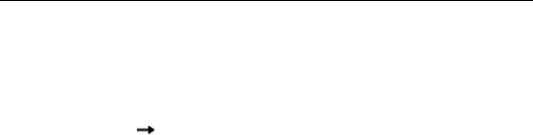
Descriptions of common functions
22
Email address: input your E-mail address, e.g., abc@hotmail.com
User name: remove the mail server name; e.g., just keep “abc”.
Password: the logon password you’ve set for your mailbox.
3. Return to "Email account setup", select the newly created account, and
press “Options” “Activate”.
4. After the settings, you could send/receive mails.
Use the phone as a U disk
When the phone is turned off, connect it to the PC with the USB data cable
and use it as a U disk. When the phone is turned on, connect it to the PC
with the USB data cable and select “Mass storage”, then it can be used as
a U disk too. And you can insert a memory card into the phone as an
extended memory.
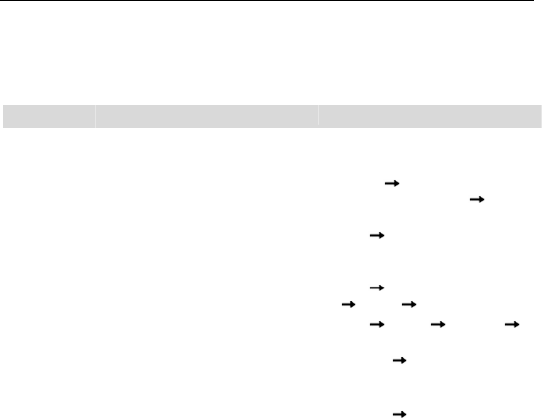
Main Function list
23
Main Function list
In idle mode, press the OK key to enter the main menu. The functions marked with “*” need the
support from network operators.
Function Description Operation
Web Log on to homepage. Web
Camera Capture digital photos. Camera
Profiles Personalise your phone settings, such
as ringtone, volume, etc. according to
where you are and what you’re doing.
Profiles Select Profile
(Normal/Meeting, etc.) Activate
View call
history
See who’s recently called you, who
you’ve called and which calls you’ve
missed.
Calls All calls/Dialled calls/
Received calls/ Missed calls
Delete a
call log
Delete a call log on the SIM. Calls Select one call log
Options Delete
View call
duration
See how long your previous call –
dialled or received – lasted.
Calls Options Advanced C
all timers
View
contacts
Browse all contacts in your contacts.
To find a contact, input the first letter
of their name.
Contacts View contacts among
All contacts, SIM contacts, Group
contacts and Phone contacts
Add
contacts
Save the telephone number and
name. Contacts Add new contact
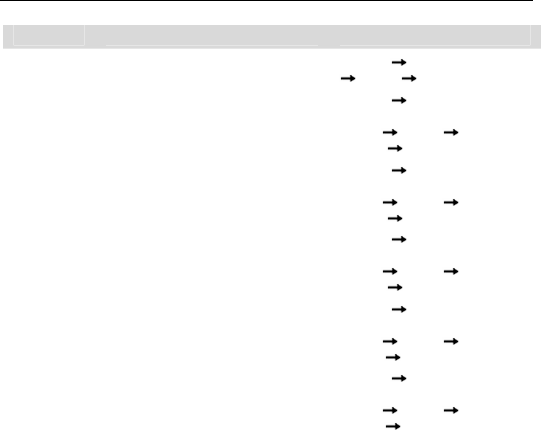
Main Function list
24
Function Description Operation
Edit contact Edit the information on an existing
contact.
Contacts Select one contact
Options Edit
Copy
contacts
Copy all contacts from your SIM to
phone or from phone to SIM.
Contacts Move the highlight to
Add new
contact Options Phonebook
Settings Copy contacts
Move
contacts
Move all contacts from SIM to phone,
or from phone to SIM.
Contacts Move the highlight to
Add new
contact Options Phonebook
Settings Move contacts
Delete all
contacts Delete all contacts in SIM or phone. Contacts Move the highlight to
Add new
contact Options Phonebook
Settings Delete all contacts
Preferred
storage
Select the preferred storage as
phone or SIM.
Contacts Move the highlight to
Add new
contact Options Phonebook
settings Preferred storage
Speed dial Assign up to 8 phone numbers to
keys 2-9.
In idle mode, hold the key number
that corresponds to your desired
Contacts Move the highlight to
Add new
contact Options Phonebook
settings Speed dial
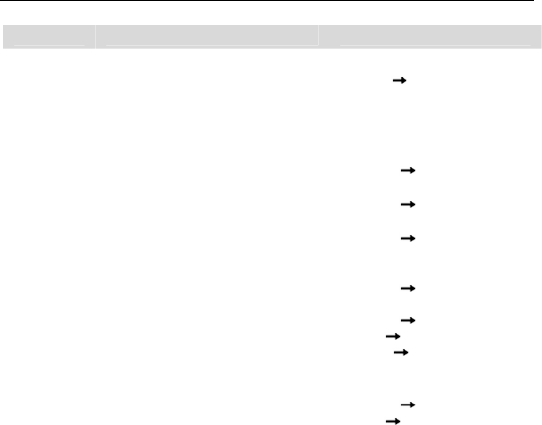
Main Function list
25
Function Description Operation
contact.
Caller
groups
Divide the contacts into different
groups. You can only add/delete
group members when they’re saved
in your phone’s memory.
Contacts Groups
Send E-mail Send email to recipient. E-mail
Send
message
Send text messages/multimedia
messages to other mobile phones.
Messages Create new
message
View
message
Read the messages (received,
unsent, saved and sent).
Messages Inbox/ Drafts
/Outbox /Sent
Delete
message
Delete the messages in your Inbox,
Outbox, Sent messages, Drafts or all
messages.
Messages Delete messages
Templates Choose the template for a text or
multimedia message. Messages Templates
Voicemail* A caller can leave a message and
you can listen to it in your voicemail.
Messages Message
settings Text
message Voicemail server
In idle mode, hold ‘1’ key to call
the first voicemail number.
Check
memory
Check the memory status for text
messages on your SIM card and
Messages Message
settings Text
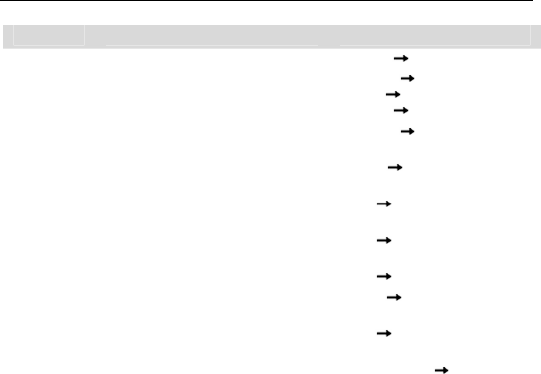
Main Function list
26
Function Description Operation
status phone. message Memory status
Preferred
storage
Save messages on the SIM card or
phone.
Messages Message
settings Text
message Preferred storage
Broadcast
messages*
Receive messages from a network
operator.
Messages Broadcast
messages
Pen
calibration
Adjust the screen as you prefer. Settings Pen calibration
Image
viewer
Browse photos saved on your phone
and memory card.
Media Image viewer
Media
player
See and play your media files. Media Media player
FM radio Listen to FM broadcasts. Media FM radio
Video
recorder
Record video files. Camera Video recorder
Voice
recorder
Record audio files. Media Voice recorder
Games Your phone comes with free games.
You can discover how to play it in the
games menu.
Games and App Games
My Files View files saved on the phone or My Files
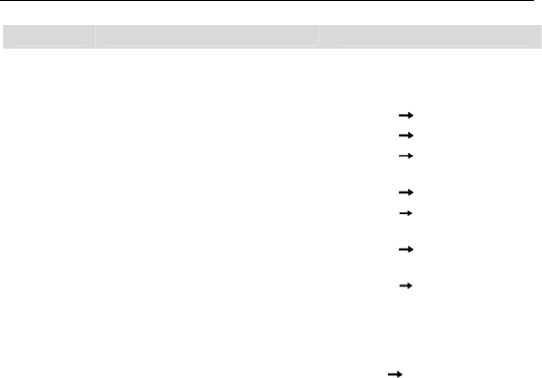
Main Function list
27
Function Description Operation
memory card.
Social Log on to Facebook, MSN,
Twitter,etc.
Social
Calendar See what’s on your calendar. Organiser Calendar
Tasks Add or see things you’ve got to do. Organiser Tasks
World clock Check the current time in different
cities around the world.
Organiser World clock
Calculator Do your sums on your phone. Organiser Calculator
Stopwatch See how long it takes – whatever ‘it’
may be.
Organiser Stopwatch
Unit
converter
Convert basic units, such as inches
to centimeters.
Organiser Unit converter
Currency
converter
Set the exchange rate and convert
your currency to a foreign currency –
or vice-versa.
Organiser Currency converter
Alarm Set multiple alarms or the power-off
alarm.
Alarm
Bluetooth® Exchange data with other Bluetooth®
devices. Also listen to music or talk
hands-free with a Bluetooth®
headset.
Settings Bluetooth®
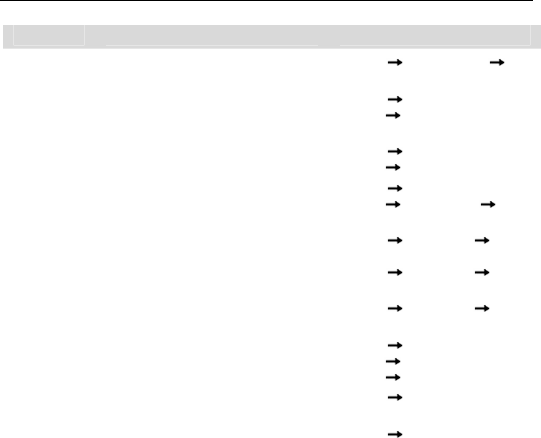
Main Function list
28
Function Description Operation
Date and
Time
Set the date and time displayed on
the phone.
Settings Phone settings Time
and date
Schedule
power
on/off
Set a time for your phone to power
on/off automatically.
Settings Phone
settings Sched. power on/off
Language Select the menu language. Settings Phone
settings Language
LCD
backlight
Set the backlight time and
brightness.
Settings Phone
settings Misc. settings LCD
backlight
Call waiting Activate this if you want to be
prompted about incoming calls.
Settings Call settings Call
waiting
Call divert Divert incoming calls to another
designated number. Settings Call settings Call
divert
Call barring Set the outgoing call restriction or
incoming call restriction.
Settings Call settings Call
barring
Auto redial Set your phone to automatically
redial a number if your call is not
answered.
Settings Call
settings Advanced
settings Auto redial
Network
settings
Select a network and set the
connection.
Settings Network settings
SIM lock Activate your PIN to prevent Settings Security
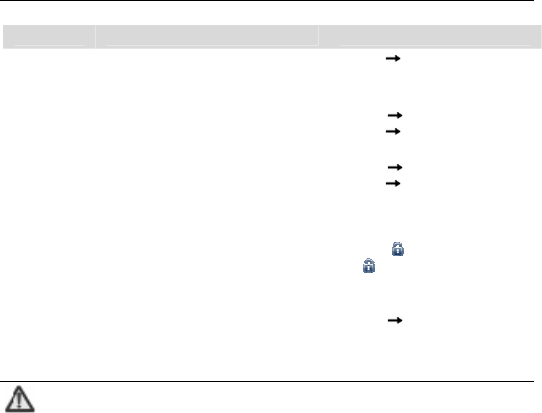
Main Function list
29
Function Description Operation
unauthorised use of your SIM.
Please replace it with your own PIN
as soon as possible.
settings SIM lock
Phone lock Stop others using your phone.
The default phone lock password is
0000.
Settings Security
settings Phone lock
Keypad lock Prevent accidental operation of your
phone.
Settings Security
settings Auto keypad lock
In the closed position, you can
hold down the Menu key to lock
the screen. To unlock the screen,
drag the icon on the screen to
the icon and a message will
appear telling you the screen is
unlocked.
Restore
factory
settings
Restore the settings your phone had
when it first came out of the box.
Settings Restore factory
settings
Note:
When copying files from PC to Memory Card, please put the

Main Function list
30
files in the relevant folder, e.g., put the music files in “My Music”
folder and video files into “Video” folder.
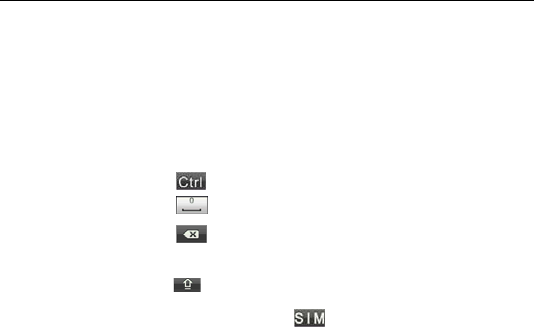
Input Methods
31
Input Methods
The mobile phone supports ABC/Abc/abc input method, 123 input method and symbol input
method.
Show virtual
keyboard Click any place in the text input area to show the virtual keyboard
Switch input method Click .
Input space Click key.
Delete inputs Click key to delete the previous input.
Input digits In 123 method, press the numeric keys to input the corresponding
numbers.
Switch caps lock Click icon.
Input symbol During the text input, press key to display symbol lists, press
navigation keys to select the symbol, and press “OK” confirm.

Appendix
32
Appendix
Clearance and Maintenance
Please carefully maintain your mobile phone because it is a delicately
designed and manufactured product. The following advice might help you
use your mobile phone correctly and prolong the mobile phone’s life.
Clean the phone, battery and charger with a soft dry cloth.
Do not clean the phone with the liquor such as alcohol, dilution agent or
benzene.
Clean the socket from time to time because a dusty socket might cause
disconnection, power failure, or even charging failure.yga
Do not press the keys with needles, pen points or other sharp objects to
avoid damage or malfunction.
Do not touch the mobile phone with wet hands because this might
cause electric shock, which would hurt people or damage the phone.
Do not use or put your mobile phone in a dusty or dirty place because it
may damage the components of the phone.

Appendix
33
Do not put your mobile phone in a place at too high/low temperature.
Do not put your mobile phone in or on the heating devices (microwave,
oven or heat sink). The mobile phone might cause explode if it gets too
hot.
The color of the waterproof label in the phone will be changed if the
phone or battery gets wet. In this case, the warranty provisions will
become void even if the warranty period doesn’t expire.
If there is anything wrong with the mobile phone, battery, charger or any
phone accessory, please send them to your nearest service center for
inspection. The working staff in our service center will help you.
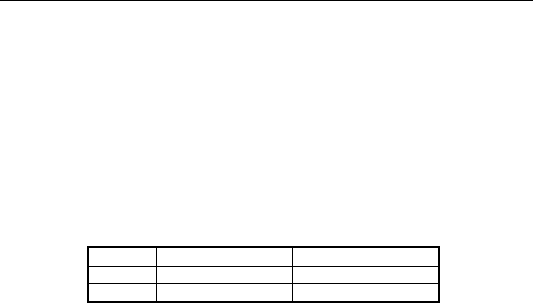
Appendix
34
health and safety
SAR certification information
The device meets international guidelines for exposure to radio waves.
Your phone is a radio transmitter and receiver. It’s designed not to exceed the limits
for exposure to radio waves recommended by international guidelines. The guidelines
were developed by ICNIRP, an independent technical standards body, and include
margins designed to assure the protection of all persons, regardless of age and
health.
These guidelines use a unit of measurement known as Specific Absorption Rate,
(SAR). The SAR limit for mobile devices is 1.6 W/kg and the highest SAR value for
this device when tested was1…
Position 850MHz (W/Kg) 1900MHz (W/Kg)
Head <2.0 <2.0
Body <2.0 <2.0
As SAR is measured when the phone is on its highest transmitting power, the actual
SAR of this device while operating normally is typically below the levels shown above.
This is because your phone automatically changes its power level to ensure it only
uses the minimum level required to reach the network.
The World Health Organization has stated that present scientific information does not
indicate the need for any special precautions for the use of mobile devices.

Appendix
35
important safety information
For your own health and safety, please follow the radio frequency (RF) radiation
exposure guidelines and keep your phone no less than 1.5cm away from your body.
Failure to do this could mean that your RF exposure exceeds the guideline limits.
how to limit your radio frequency (RF) exposure
The World Health Organization (WHO) gives the following advice to people who want
to limit their exposure to RF radiation…
Present scientific information does not indicate the need for any special precautions
for the use of mobile phones. If individuals are concerned, they may choose to limit
their own or their children’s RF exposure by limiting the length of calls, or using
‘hands-free’ devices to keep mobile phones away from the head and body.
Further information on the subject can be obtained from the World Health
Organization website at http://www.who.int/peh-emf WHO Fact sheet 193: June 2000.

Appendix
36
RegulacionesFCC
This mobile phone complies with part 15 of the FCC Rules. Operation is subject to
the following two conditions: (1) This device may not cause harmful interference,
and (2) this device must accept any interference received, including interference
that may cause undesired operation.
This mobile phone has been tested and found to comply with the limits for a Class B
digital device, pursuant to Part 15 of the FCC Rules. These limits are designed to
provide reasonable protection against harmful interference in a residential
installation. This equipment generates, uses and can radiated radio frequency
energy and, if not installed and used in accordance with the instructions, may cause
harmful interference to radio communications. However, there is no guarantee that
interference will not occur in a particular installation If this equipment does cause
harmful interference to radio or television reception, which can be determined by
turning the equipment off and on, the user is encouraged to try to correct the
interference by one or more of the following measures:
-Reorient or relocate the receiving antenna.
-Increase the separation between the equipment and receiver.
-Connect the equipment into an outlet on a circuit different from that to which the
receiver is connected.
-Consult the dealer or an experienced radio/TV technician for help.
Changes or modifications not expressly approved by the party responsible for
compliance could void the user‘s authority to operate the equipment.

Appendix
37
The antenna(s) used for this transmitter must not be co-located or operating in
conjunction with any other antenna or transmitter.
RFExposureInformation(SAR)
This mobile phone meets the government’s requirements for exposure
to radio waves.
This phone is designed and manufactured not to exceed the emission
limits for exposure to radio frequency (RF) energy set by the Federal
Communications Commission of the U.S. Government.
The exposure standard for wireless mobile phones employs a unit of
measurement known as the Specific Absorption Rate, or SAR. The
SAR limit set by the FCC is 1.6W/kg. *Tests for SAR are conducted
using standard operating positions accepted by the FCC with the phone
transmitting at its highest certified power level in all tested frequency
bands. Although the SAR is determined at the highest certified power
level, the actual SAR level of the phone while operating can be well
below the maximum value. This is because the phone is designed to
operate at multiple power levels so as to use only the poser required to
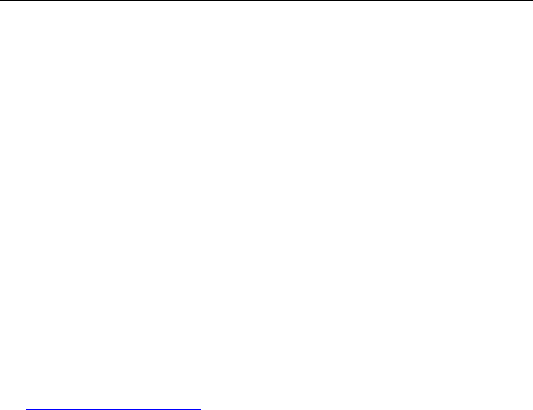
Appendix
38
reach the network. In general, the closer you are to a wireless base
station antenna, the lower the power output.
The highest SAR value for the model phone as reported to the FCC
when tested for use at the ear is 0.617 W/kg and when worn on the
body, as described in this user guide, is 0.395 W/kg (Body-worn
measurements differ among phone models, depending upon available
accessories and FCC requirements.)
While there may be differences between the SAR levels of various
phones and at various positions, they all meet the government
requirement.
The FCC has granted an Equipment Authorization for this model phone
with all reported SAR levels evaluated as in compliance with the FCC
RF exposure guidelines. SAR information on this model phone is on file
with the FCC and can be found under the Display Grant section of
www.fcc.gov/oet/ea/fccid after searching on FCC ID: Q78-UX720.

Appendix
39
For body worn operation, this phone has been tested and meets the
FCC RF exposure guidelines for use with an accessory that contains no
metal and the positions the handset a minimum of 1.5 cm from the body.
Use of other accessories may not ensure compliance with FCC RF
exposure guidelines. If you do not use a body-worn accessory and are
not holding the phone at the ear, position the handset a minimum of 1.5
cm from your body when the phone is switched on.

Appendix
40
declaration of RoHS compliance
We’re determined to reduce the impact we have on the environment and take
responsibility for the earth we live on. So this document allows us to formally declare
that the ZTE-U X720, manufactured by ZTE CORPORATION, fully complies with the
European Parliament’s RoHS (Restriction of Hazardous Substances) Directive
2002/95/EC, with respect to all the following substances:
(1) Lead (Pb)
(2) Mercury (Hg)
(3) Cadmium (Cd)
(4) Hexavalent Chromium (Cr (VI))
(5) Polybrominated biphenyl (PBB)
(6) Polybrominated diphenyl ether (PBDE)
Our compliance is witnessed by written declaration from our suppliers. This confirms
that any potential trace contamination levels of the substances listed above are below
the maximum level set by EU 2002/95/EC, or are exempt due to their application.
The ZTE-U X720 manufactured by ZTE CORPORATION, meets all the requirements
of EU 2002/95/EC.
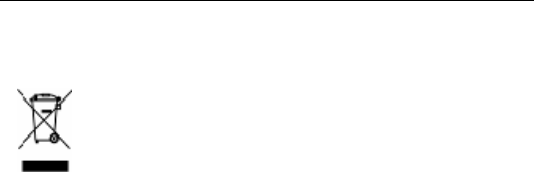
Appendix
41
disposal of your old phone
1. When the wheelie bin symbol is attached to a product, it means the
product is covered by the European Directive 2002/96/CE.
2. All electrical and electronic products should be disposed of
separately from normal household waste via designated collection
points provided by government or local authorities.
3. The correct disposal of electrical and electronic products will help
protect the environment and human health.
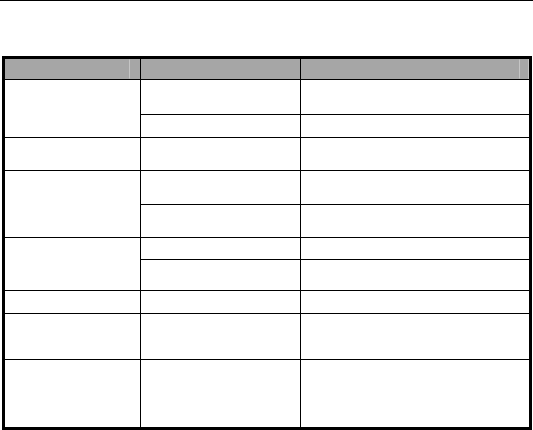
Appendix
42
Failure Analysis
Symptoms Possible Causes Solutions
Unable to turn on
the phone
Inadequate battery
capacity Charge the battery
Poor contact Reinstall the battery
Automatic
power-off Seriously poor battery
capacity Recharge the battery
Inadequate standby
time
Deceasing of battery
performance Replace the battery
Poor network signal Turn off the phone as the signal is
poor.
Unable to connect
the network
Poor network signal Move to other places
Out of the service area Make sure your phone is in network
service area
Call drop Poor network signal Move to other places
Do not ring upon
incoming calls Set “Silent” or minimum
volume Enter “Profiles” to set Non-silent or
check the ringing volume
Prompt to input
PUK
SIM card locked due to
the continuous entering
of wrong PIN code for
three times.
Contact your operator.

Appendix
43