ZTE ZTEBLADEA510 LTE/WCDMA/GSM (GPRS) Mutil-Mode Digital Mobile Phone User Manual ZTE BLADE A510 UG
ZTE Corporation LTE/WCDMA/GSM (GPRS) Mutil-Mode Digital Mobile Phone ZTE BLADE A510 UG
ZTE >
Contents
- 1. Users Manual
- 2. User manual
Users Manual
1
ZTE Blade A510/Blade A510
User Manual
2
About this manual
Thank you for choosing this mobile device. In order to keep your device in its best
condition, please read this manual and keep it for future reference.
Copyright
Copyright © 2016 ZTE CORPORATION
All rights reserved.
No part of this publication may be quoted, reproduced, translated or used in any form
or by any means, electronic or mechanical, including photocopying and microfilm,
without the prior written permission of ZTE Corporation.
Notice
ZTE Corporation reserves the right to make modifications on print errors or update
specifications in this guide without prior notice. This manual has been designed with
the utmost care to ensure the accuracy of its content. However, all statements,
information and recommendations contained therein do not constitute a warranty of
any kind, either expressed or implied. Please refer to For Your Safety on page xx to
be sure to use your phone properly and safely. We offer self-service for our smart
terminal device users.
Disclaimer
ZTE Corporation expressly disclaims any liability for faults and damages caused by
unauthorised modifications of the software.
Images and screenshots used in this manual may differ from the actual product.
Content in this manual may differ from the actual product or software.
Trademarks
ZTE and the ZTE logos are trademarks of ZTE Corporation.

3
Google and Android are trademarks of Google, Inc.
The Bluetooth® trademark and logos are owned by the Bluetooth SIG, Inc. and any
use of such trademarks by ZTE Corporation is under license.
microSDXC Logo is a trademark of SD-3C, LLC.
Other trademarks and trade names are the property of their respective owners.
Version No.: R1.0
Edition Time: February 16, 2016
4
Contents
Getting Started .......................................................................... 10
Getting to Know Your Phone .................................................................. 10
Knowing the Keys .................................................................................. 12
Installing the micro-SIM Card and the microSD™ Card ......................... 12
Charging the Battery .............................................................................. 14
Extending the Battery Life ...................................................................... 15
Powering On/Off .................................................................................... 16
Setting Up for the First Time .................................................................. 16
Locking/Unlocking the Screen and Keys ................................................ 16
Using the Touch Screen ......................................................................... 17
Getting to Know the Home Screen ........................................................ 20
Personalising ............................................................................ 22
Changing the System Language ............................................................ 22
Setting the Date and Time ..................................................................... 22
Changing Ringtone and Notification Sound ........................................... 22
Turning On/Off System Sounds ............................................................. 23
Adjusting Volume ................................................................................... 23
Using Do Not Disturb Mode ................................................................... 24
Applying New Wallpapers ...................................................................... 26
Changing Screen Brightness ................................................................. 26
Protecting Your Phone With Screen Locks............................................. 26
Protecting Your Phone With Encryption ................................................. 27
Protecting Your Phone With Screen Pinning .......................................... 29
5
Knowing the Basics .................................................................. 30
Monitoring the Phone Status ................................................................. 30
Managing Notifications .......................................................................... 31
Managing Shortcuts and Widgets .......................................................... 33
Organising With Folders ........................................................................ 34
Rearranging the Primary Shortcuts ....................................................... 35
Entering Text ......................................................................................... 35
Editing Text ............................................................................................ 40
Opening and Switching Apps ................................................................. 40
Uninstalling an App ................................................................................ 41
Connecting to Networks and Devices ..................................... 42
Connecting to Mobile Networks ............................................................. 42
Connecting to Wi-Fi ............................................................................... 43
Using Wi-Fi Direct® ................................................................................ 47
Connecting to Bluetooth Devices ........................................................... 48
Exchanging Data via NFC .................................. 错误!未定义书签。
Using Tap & Pay ................................................. 错误!未定义书签。
Connecting to Your Computer via USB .................................................. 50
Using the microSD Card as Portable or Internal Storage ....................... 51
Sharing Your Mobile Data Connection ................................................... 55
Connecting to Virtual Private Networks ................................................. 57
Phone Calls ................................................................................ 59
Placing and Ending Calls ....................................................................... 59
Answering or Rejecting Calls ................................................................. 60
Working With the Call History ................................................................ 61
6
Calling Your Contacts ............................................................................ 62
Checking Voicemail ............................................................................... 62
Using Options During a Call................................................................... 63
Managing Multi-party Calls .................................................................... 63
Adjusting Your Call Settings ................................................................... 65
Contacts ..................................................................................... 69
Checking Contact Details ...................................................................... 69
Adding a New Contact ........................................................................... 70
Setting Up Your Own Profile .................................................................. 70
Importing, Exporting, and Sharing Contacts ........................................... 71
Working With Favourite Contacts ........................................................... 72
Searching for a Contact ......................................................................... 73
Editing Contacts .................................................................................... 73
Web Accounts ........................................................................... 76
Adding or Removing Accounts ............................................................... 76
Configuring Account Sync ...................................................................... 77
Email ........................................................................................... 78
Setting Up the First Email Account......................................................... 78
Checking Your Emails ............................................................................ 78
Responding to an Email ......................................................................... 79
Writing and Sending an Email ................................................................ 80
Adding and Editing Email Accounts ....................................................... 81
Changing General Email Settings .......................................................... 81
Messaging ................................................................................. 82
7
Opening the Messaging Screen ............................................................ 82
Sending a Message ............................................................................... 82
Replying to a Message .......................................................................... 83
Forwarding a Message .......................................................................... 83
Changing Message Settings .................................................................. 84
Web Browser ............................................................................. 85
Opening the Browser ............................................................................. 85
Using Multiple Browser Tabs ................................................................. 86
Downloading Files ................................................................................. 86
Changing Chrome Settings ................................................................... 87
Camera ....................................................................................... 88
Capturing a Photo ................................................................................. 88
Recording a Video ................................................................................. 89
Using Manual Camera Mode .............................. 错误!未定义书签。
Using Other Camera Modes ............................... 错误!未定义书签。
Customising Camera/Camcorder Settings ............................................. 90
Gallery ........................................................................................ 92
Opening Gallery .................................................................................... 92
Working With Albums ............................................................................ 92
Working With Pictures ........................................................................... 93
Retouching Your Pictures ...................................................................... 94
Playing Videos ....................................................................................... 95
Play Music .................................................................................. 96
Playing Your Music ................................................................................ 96
8
Managing Playlists ................................................................................. 98
Video Player ............................................................................. 100
Opening the Video Library ................................................................... 100
Playing and Controlling Videos ............................................................ 100
Managing Video Files .......................................................................... 101
FM Radio .................................................................................. 103
Scanning and Saving Channels ........................................................... 103
Listening to FM Radio .......................................................................... 103
Editing a Saved Channel ..................................................................... 104
Other Options and Settings ................................................................. 104
Sound Recorder ...................................................................... 106
Recording a Voice Memo ..................................................................... 106
Playing a Voice Memo ......................................................................... 106
More Apps ................................................................................ 108
Calculator ............................................................................................ 108
Clock ................................................................................................... 108
Downloads ........................................................................................... 109
File Manager........................................................................................ 109
Google Apps ........................................................................................ 110
Settings .................................................................................... 112
Wireless and Networks ........................................................................ 112
Device ................................................................................................. 114
Personal .............................................................................................. 117
9
System ................................................................................................ 122
Troubleshooting ...................................................................... 124
For Your Safety ........................................................................ 128
General Safety .................................................................................... 128
Radio Frequency (RF) Energy ............................................................. 129
Distraction ........................................................................................... 132
Product Handling ................................................................................. 132
Electrical Safety................................................................................... 136
Radio Frequency Interference ............................................................. 137
Explosive Environments ...................................................................... 139
Declaration of RoHS Compliance .......................................... 140
Disposal of Your Old Appliance ............................................. 141
EC DECLARATION OF CONFORMITY . 错误!未定义书签。
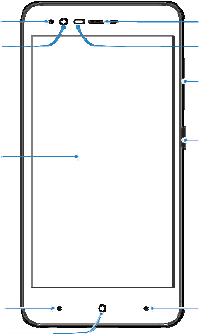
10
Getting started
Getting to know your phone
Earpiece
Proximity & light senso
r
Volume key
Back ke
y
Touch screen
Front camera
Recent apps key
Home key
Power key
Indicator light
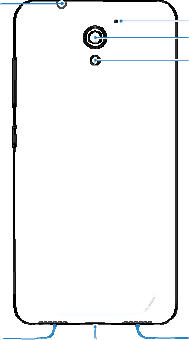
11
Headset jack
Charging/
micro-USB jack
Speaker
Flash
Back camera
Microphone
Speaker
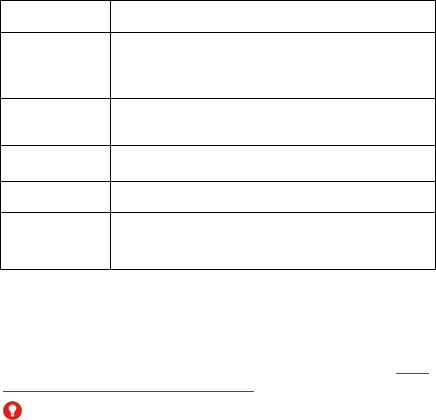
12
Knowing the keys
Key Function
Power key Press and hold to turn on or off flight mode, restart, or
power off.
Press to turn off or on the screen display.
Home key Touch to return to the home screen from any application
or screen.
Back key Touch to go to the previous screen.
Recent apps key Touch to see recently used apps.
Volume key Press or hold either end of the key to turn the volume up or
down.
Installing the micro-SIM card and the microSD™ card
The micro-SIM card can be installed or removed while the phone is turned on.
A microSD card (optional, not included) can be installed or removed while the phone
is turned on. You need to unmount the microSD card before removing it. See Using
the microSD Card as Portable or Internal Storage.
WARNING!
To avoid damage to the phone, do not use any other kind of SIM cards, or any
non-standard micro-SIM card cut from a SIM card. You can get a standard
micro-SIM card from your service provider.
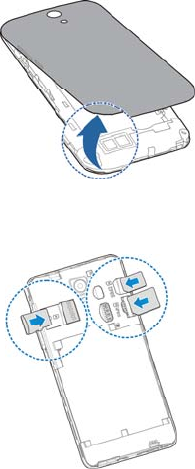
13
1. Insert your fingernail into the slot close to the bottom right of the back cover and
lift it up gently.
2. Hold the micro-SIM card and the microSD card with the cut corner oriented as
shown and slip them into the card holders.
micro-SIM
card
microSD card

14
NOTE:
Some applications may require a microSD card to work normally or may store
certain data on it. Therefore, it is recommended that you keep a microSD card
installed and not remove or replace it randomly.
3. Align the back cover with the back of the phone and press the cover back into
place. Ensure that all the tabs are secure and there are no gaps around the
cover.
Charging the battery
Your phone’s battery should have enough power for the phone to turn on, find a
signal, and make a few calls. You should fully charge the battery as soon as
possible.
If the battery is low, there will be a pop-up message on the screen. As you charge
your phone, the lock screen will show you the exact battery level on the status bar.
WARNING!
Use only approved chargers and cables. The use of unapproved accessories could
damage your phone or cause the battery to explode.
CAUTION:
Do not change the built-in rechargeable battery in your phone by yourself. If your
battery needs to be replaced, please contact Vodafone customer support.
1. Connect the adapter to the charging jack. Ensure that the adapter is inserted
with the correct orientation. Do not force the connector into the charging jack.
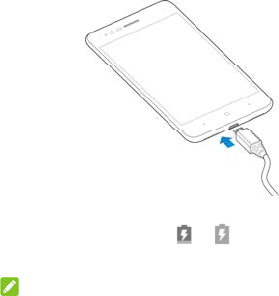
15
2. Connect the charger to a standard AC power outlet. If the phone is on, you’ll
see a charging icon, such as or , appear on the status bar.
3. Disconnect the charger when the battery is fully charged.
NOTE:
If the battery is extremely low, you may be unable to power on the phone even when
it is being charged. In this case, try again after charging the phone for at least 20
minutes. Contact the customer service if you still cannot power on the phone after
prolonged charging.
Extending the battery life
Active applications, screen brightness levels, Bluetooth and Wi-Fi usage and GPS
functionality can drain your battery. You can follow the helpful tips below to conserve
your battery power:
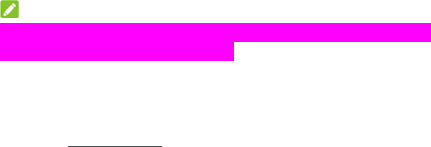
16
Reduce the screen backlight time.
Lower the screen brightness.
Turn Wi-Fi, Bluetooth and auto-sync off when not in use.
Disable the GPS function when not in use. Most applications using this function
will periodically query the GPS satellites for your current location, and each
query drains your battery.
Powering on/off
Press and hold the Power key to turn on your phone.
To power off, press and hold the Power key to open the options menu and
touch Power off > OK.
NOTE:
If the phone freezes or takes too long to respond, you can press and hold the Power
key for about 20 seconds to restart the phone.
Setting up for the first time
When you first power on your phone after you purchase it or reset it to factory
settings (see Backup and Reset), you need to do some settings before using it.
Flick the language field to select the language. Then follow the on-screen prompts to
set up your phone.
Locking/unlocking the screen and keys
Your phone allows you to quickly lock the screen and keys (put the phone to sleep
mode) when not in use and to turn the screen back on and unlock it when you need
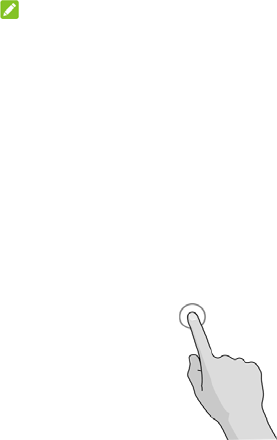
17
it.
To lock the screen and keys:
To quickly turn the screen off and lock the keys, press the Power key.
NOTE:
To save battery power, the phone automatically turns off the screen after some time
of inactivity. You will still be able to receive messages and calls while the phone
screen is off.
To unlock the screen and keys:
Press the Power key to turn the screen on.
Using the touch screen
Your phone’s touch screen enables you to control actions through a variety of touch
gestures.
Touch
When you want to type using the onscreen keyboard, select items on the
screen such as the application and settings icons, or press the onscreen
buttons, simply touch them with your finger.
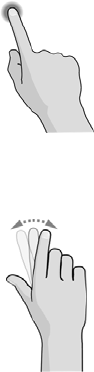
18
Touch and Hold
To open the available options for an item (for example, a message or link in a
web page), touch and hold the item.
Swipe or Slide
To swipe or slide means to quickly drag your finger vertically or horizontally
across the screen.
Drag
To drag, press and hold your finger with some pressure before you start to
move your finger. While dragging, do not release your finger until you have
reached the target position.
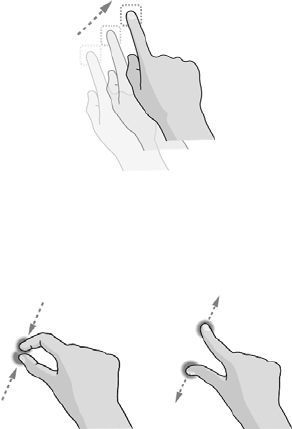
19
Pinch
In some apps (such as Maps, web browser, and Gallery), you can zoom in and
out by placing two fingers on the screen at once and pinching them together (to
zoom out) or spreading them apart (to zoom in).
Rotate the screen
For most screens, you can automatically change the screen orientation from
portrait to landscape by turning the phone sideways.
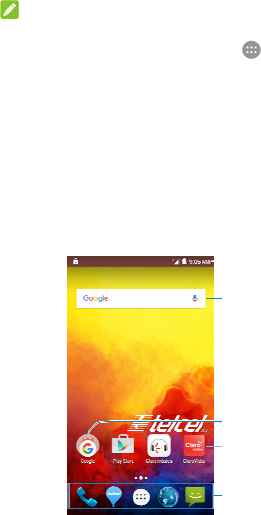
20
NOTE:
The auto-rotate feature needs to be enabled for the screen orientation to
automatically change. Touch the Home key > > Settings > Display >
When device is rotated and select Rotate the contents of the screen.
You can also access the screen rotation control by sliding down the status bar
twice and touch Auto-rotate/Portrait.
Getting to know the home screen
The home screen is the starting point for your phone’s applications, functions, and
menus. You can customise your home screen by adding shortcuts, folders, widgets,
and more.
Status bar
Primary shortcuts
Shortcut
Folder
Google search

21
Extended home screen panels
Your home screen is extendable, providing more space for shortcuts, widgets, and
more. Simply swipe left or right on the home screen to see the extended panels. You
can add or remove home screen panels, or adjust their order.
To add a new home screen panel:
1. Touch and hold an empty area of the home screen and select WIDGETS.
2. Touch and hold an application icon or a widget and drag it to the right edge of
the screen to create a new home screen panel and put the icon or widget on it.
NOTE:
No empty home screen panel is allowed to exist. If the icon, widget or folder is the
only item on the current home screen panel, the panel will be deleted as you remove
the item.
To adjust the order of a home screen panel:
1. Touch and hold an empty area of the home screen and slide left or right to
view the home screen thumbnails.
2. Touch and hold a thumbnail and drag it left or right to the place you need.
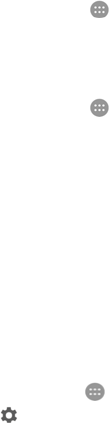
22
Personalising
Changing the system language
1. Touch the Home key > > Settings > Language & input > Language.
2. Select the language you need.
Setting the date and time
1. Touch the Home key > > Settings > Date & time.
2. Set the date, time, time zone, and time format.
To adjust the date and time automatically, turn on Automatic date & time.
To adjust the date and time manually, turn off Automatic date & time and
touch Set date / Set time to change the date and time.
To adjust the time zone automatically, turn on Automatic time zone.
To adjust the time zone manually, turn off Automatic time zone and touch
Select time zone to set the correct time zone.
To adjust the time format, touch Use 24-hour format.
Changing ringtone and notification sound
You can customise the default incoming call ringtone and the default notification
sound.
1. Touch the Home key > > Settings > Sound & notification.
2. Touch from General option.
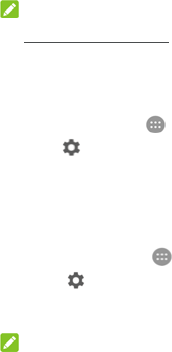
23
3. Touch Phone ringtone or Default notification ringtone.
4. Select the ringtone you want to use. Touch More Ringtones on the top of the
ringtone list to choose more audio files.
5. Touch OK.
NOTE:
See Set a Ringtone for a Contact for how to assign a special ringtone to an
individual contact.
Turning on/off system sounds
1. Touch the Home key > > Settings > Sound & notification.
2. Touch from General option.
3. Touch Dial pad touch tones, Touch sounds, Screen lock sound, or Vibrate
on touch.
Adjusting volume
1. Touch the Home key > > Settings > Sound & notification.
2. Touch from General option.
3. Drag the sliders below Alarm volume and Ring volume to adjust the volume
for each type of audio.
NOTE:
You can adjust the media volume when a media application is in use by pressing the
Volume key. If no media application is active, press the Volume key to adjust
ringtone volume (or the earpiece volume during a call).
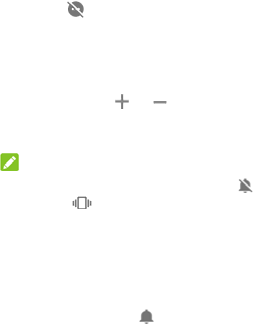
24
Using do not disturb mode
You can limit interruptions with Do not disturb mode. This mode silences your phone
so that it doesn’t make sounds or vibrate when you don’t want it to.
To turn on Do not disturb mode:
1. Swipe down from the top of the screen with two fingers to access the Quick
Settings.
2. Touch (Do not disturb).
3. Touch Total silence, Alarms only, or Priority only depending on whether you
want to allow exceptions. You can customize the exceptions when Priority
only is selected.
4. Touch Until you turn this off if you want to turn off Do not disturb mode
manually; touch or to set the time before Do not disturb mode turns
off automatically.
5. Touch DONE.
NOTES:
Press and hold the Power key and touch to turn on Alarms only quickly,
or touch to turn on vibration.
Press the Volume key when no media application is active to show the volume
bar. Drag the slider to the left or keep pressing the Volume down key to turn on
vibration. Press the key again to turn on Alarms only.
To turn off Do not disturb mode quickly, press either end of the Volume key and
then touch END NOW when the screen is unlocked, or press and hold the
Power key and touch .
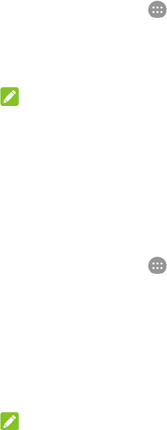
25
To set exceptions for Do not disturb mode (Priority only):
You can set reminders, events, and callers that you specify as exceptions when Do
not disturb mode is set to Priority only.
1. Touch the Home key > > Settings > Sound & notification > Do not
disturb > Priority only allows.
2. Turn on the switch next to the items you want to allow. Touch Messages or
Calls and set notifications from who can alert you to messages or calls.
NOTE:
When Repeat callers is switched on, you’ll receive a notification if someone calls
you a second time within a 15 minute period, regardless of whether notifications from
that person receive priority status.
To set a Do not disturb rule:
If you want to allow all notification alerts through most of the time, but want to limit
alerts during certain times (like at night or on the weekends), you can set a rule for
Do not disturb mode.
1. Touch the Home key > > Settings > Sound & notification > Do not
disturb > Automatic rules.
2. Touch Add rule.
3. Enter the rule name, select Time rule or Event rule, and touch OK.
4. For a time rule, set the days, the start and end times, and set Do not disturb
mode. For an event rule, select a Google Calendar you want to make the rule
for, select the type of reply you want to use, and set Do not disturb mode.
NOTE:
To turn on or off a schedule, touch a rule to open its details screen and then touch
the on/off switch.
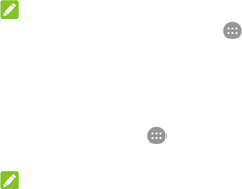
26
Applying new wallpapers
You can set the wallpaper for the home screen and lock screen.
1. Touch and hold an empty place on the home screen and then touch
WALLPAPERS.
2. Slide left or right on the wallpaper panel to select a wallpaper or animation, or
touch My photos to choose the image you want to use as the wallpaper. Pinch
on the image to crop it if needed.
3. Touch Set wallpaper.
NOTE:
In addition, you can touch the Home key > > Settings > Display > Wallpaper
to pick an image from Gallery, Photos or Wallpapers, or an animation from Live
Wallpapers.
Changing screen brightness
1. Touch the Home key > > Settings > Display > Brightness level.
2. Drag the slider to manually adjust the screen brightness.
NOTE:
Your phone can automatically adjust the screen brightness for available light. Touch
Adaptive brightness in the Display settings screen to turn the feature on or off.
Protecting your phone with screen locks
You can protect your phone by creating a screen lock. When it is enabled, you need
to swipe up on the screen, draw a pattern or enter a numeric PIN or password to
unlock the phone’s screen and keys.
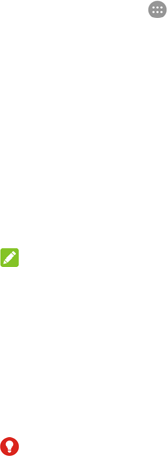
27
1. Touch the Home key > > Settings > Security > Screen lock.
2. Touch None, Swipe, Pattern, Voice Unlock, PIN or Password.
Touch None to disable the screen lock.
Touch Swipe to enable screen lock and allow unlocking with a ‘swipe'
gesture. You can unlock the screen by touching the display and sliding up.
Touch Pattern to draw and redraw a pattern that you must draw to unlock
the screen.
Touch Voice Unlock to speak a voice command to unlock the screen.
Touch PIN or Password to set a numeric PIN or a password that you must
enter to unlock the screen.
3. For Pattern, PIN, or Password lock, select how you want notifications and their
contents to show when the phone is locked. Then touch DONE.
NOTE:
Remember the pattern, PIN or password you set. Otherwise, you will have to
upgrade the phone software to use the phone.
Protecting your phone with encryption
You can encrypt all the data on your phone: your accounts, application data, music
and other media, downloaded information, and so on. If you do, you must draw an
unlock pattern, or enter a numeric PIN or a password each time you power on your
phone.
WARNING!
Encryption is irreversible. The only way to revert to an unencrypted phone is to
perform a factory data reset, which erases all your data.
Encryption provides additional protection in case your phone is stolen, and may be

28
required or recommended in some organizations. Consult your system administrator
before turning it on. In many cases the pattern, PIN or password you set for
encryption is controlled by the system administrator.
Before turning on encryption, prepare as follows:
Set a screen lock pattern, PIN or password.
Charge the battery.
Keep the phone connected to the charger.
Schedule an hour or more for the encryption process: you must not interrupt it
or you will lose some or all of your data.
When you're ready to turn on encryption:
1. Touch the Home key > > Settings > Security > Encrypt phone.
2. Read the information about encryption carefully.
The ENCRYPT PHONE button is dimmed if your battery is not charged or your
phone's not plugged in.
If you change your mind about encrypting your phone, touch the Back key.
WARNING!
If you interrupt the encryption process, you will lose data.
3. Touch ENCRYPT PHONE.
4. Draw your screen lock pattern or enter your PIN or password, and touch NEXT.
5. Touch ENCRYPT PHONE again.
The encryption process starts. Encryption can take an hour or more, during which
time your phone may restart several times.
When encryption is completed, you're prompted to draw the unlock pattern, or enter
your PIN or password.
Subsequently you must draw your unlock pattern, or enter your PIN or password
each time you power on your phone in order to decrypt it.
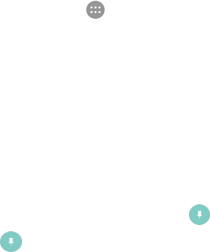
29
Protecting your phone with screen pinning
You can use the screen pinning feature to keep an app in view, so others cannot
switch to other apps or access your personal information.
Turn on screen pinning
1. Touch the Home key > > Settings > Security > Screen pinning.
2. Touch the On/Off switch.
3. If you want to ask for the unlock pattern, PIN or password before unpinning the
screen, switch on Ask for unlock pattern / PIN / password before unpinning
when the screen lock has been set.
Pin a screen
1. Ensure that screen pinning is turned on.
2. Open the app you want to keep in view.
3. Touch the Recent apps key.
4. If there are many app tabs, swipe up to find on the front-most tab.
5. Touch .
Unpin the Screen
To unpin the screen and return to normal use, touch and hold the Back key.
If you have asked for the unlock pattern, PIN or password before unpinning the
screen, swipe up on the lock screen and draw the pattern or enter the PIN/password.
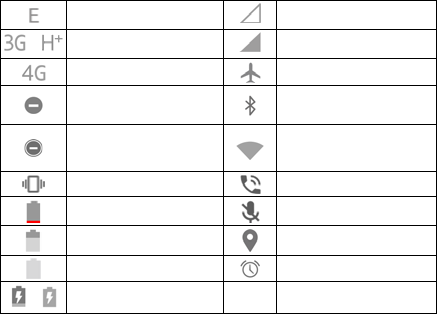
30
Knowing the basics
Monitoring the phone status
The status bar at the top of the home screen provides phone and service status
icons on the right side. Below are some of the icons you may see.
EDGE connected No signal
/ 3G/HSPA+ connected Signal strength
4G connected
Flight mode
Do not disturb mode on
(Alarms only or Priority only)
Bluetooth® on
Do not disturb mode on (Total
silence) Connected to a Wi-Fi®
network
Vibration on
Speaker on
Battery low
Phone microphone off
Battery partially drained
GPS on
Battery full
Alarm set
/ Battery charging
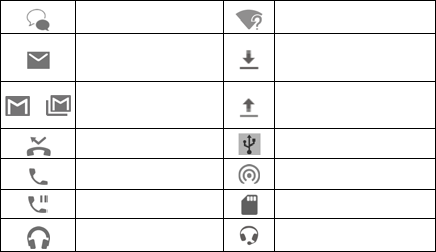
31
Managing notifications
Notification icons
The status bar at the top of the home screen provides notification icons on the left.
Below are some of the icons you may see.
New SMS/MMS
New Wi-Fi network detected
New message(s) from the
Email app Downloading data
/ New message(s) from the
Gmail™ app Sending data
Missed call
USB tethering on
Call in progress
Portable Wi-Fi hotspot on
Call on hold
microSD card mounted
Song playing Wired headset connected
Open/close the notification panel
Notifications report the arrival of new messages, calendar events, and alarms, as
well as ongoing events, such as when you are playing music. You can open the
notification panel to view the details of notifications.
To open the notification panel, swipe your finger down from the top of the
screen.
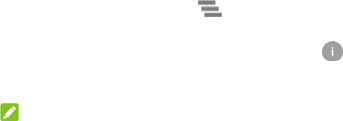
32
To close the notification panel, swipe your finger up on the screen or touch the
Back key.
Respond to or remove a notification
In the notification panel, you can respond to a notification or remove the notifications.
The notification panel also supports expandable notifications that let you perform
additional actions right from the notification itself.
To respond to a notification, just touch it.
Slide down with one finger to expand certain notifications. You can also swipe
two fingers vertically or pinch-zoom to expand or collapse certain notifications.
To remove a notification, swipe it left or right.
To remove all notifications, touch below all the notifications.
To manage notifications you have received, touch and hold a notification to
identify the application that created it. You can then touch and enable
Block all to hide future notifications from this app, or enable Treat as priority
to show them when Do not disturb mode is set to Priority only.
NOTE:
If you block notifications for an app, you may miss its important alerts and updates.
The notifications of some apps cannot be blocked.
Use quick settings
The Quick Settings make it convenient to view or change the most common settings
for your phone.
To access the Quick Settings, open the notification panel and drag the panel
downwards, or swipe down from the top of the screen with two fingers.
You can find the following Quick Settings:
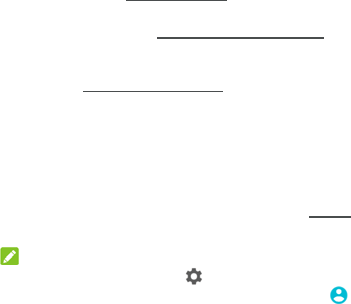
33
Brightness: Drag the brightness slider to adjust the screen brightness.
Wi-Fi: Touch to turn on or off Wi-Fi. To open Wi-Fi settings, touch the Wi-Fi
network name. See Connecting to Wi-Fi.
Bluetooth: Touch to turn on or off Bluetooth. To open Bluetooth settings, touch
the word “Bluetooth”. See Connecting to Bluetooth Devices.
Do not disturb / Total silence / Alarms only / Priority only: Touch to turn on
Do not disturb mode and select an option. Touch again to turn off Do not disturb
mode. See Using Do Not Disturb Mode.
Mobile data: Touch to view the mobile data usage, enable or disable data
access over the mobile network, and access more settings.
Airplane mode: Touch to turn on or off flight mode.
Auto-rotate/Portrait: Touch to turn on or off the auto-rotate screen feature.
Flashlight: Touch to turn on or off the flashlight feature.
Location: Touch to turn location services on or off. See Location.
Audio profiles: Touch to select sound general settings.
NOTE:
In the Quick Settings screen, touch at the top to get to the Settings menu;
touch the battery icon to open the battery settings screen; touch to manage
users or switch between them.
Managing shortcuts and widgets
Add shortcuts and widgets
1. Touch and hold an empty area of the home screen and select WIDGETS.
2. Slide up or down to browse the available applications or widgets.
3. Touch and hold a widget or an application icon and drag it to a home screen
panel.
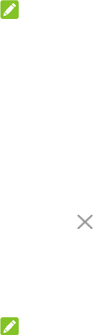
34
NOTE:
While holding the item, you can drag it to the right edge of the screen to create a
new home screen panel and put the item on it.
Move shortcuts or widgets
1. Touch and hold a shortcut or widget on the home screen.
2. Drag it to the place you need.
Remove shortcuts or widgets
1. Touch and hold a shortcut or widget on the home screen.
2. Drag it to (Remove) to remove it.
Adjust widget size
1. Touch and hold a widget on the home screen and then release it.
2. An outline appears around the widget. Drag the outline to resize the widget.
NOTE:
Not all widgets can be resized.
Organising with folders 错误!未找到引用源。
You can create folders on the home screen and add several shortcuts to a folder.
You can move or remove folders the same way as moving or removing shortcuts.
1. Touch and hold a shortcut on the home screen and drag it quickly over another
shortcut.
2. Release the shortcut. A new folder will be created and both shortcuts are added
into the folder.
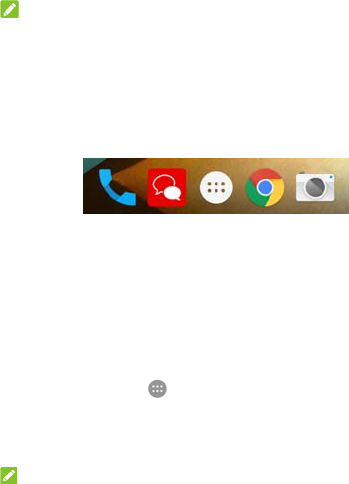
35
3. To add more shortcuts into the folder, touch and hold each shortcut and drag it
over the folder before releasing it.
NOTE:
Touch the folder and then touch the name field to rename the folder.
Rearranging the primary shortcuts
The home screen includes a customisable primary shortcuts area at the bottom
visible from all home screens. You can keep at most four items in the primary
shortcuts area. Drag shortcuts or folders in or out of the area to rearrange it.
Entering text
You can enter text using the onscreen keyboard. Some apps open it automatically.
In others, you open it by touching where you want to type. Touch the Back key to
hide the onscreen keyboard. You can also enter text by speaking with the Google
voice typing feature.
Enable or disable input methods
1. Touch the Home key > > Settings > Language & input > Current
Keyboard.
2. Touch CHOOSE KEYBOARDS at the bottom.
3. Slide the switches beside the input methods to enable or disable them.
NOTE:
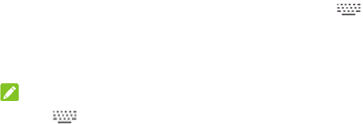
36
Some default input methods may not be disabled.
Change input methods
1. When you use the onscreen keyboard to enter text, the icon appears on
the status bar.
2. Open the notification panel and touch Change keyboard.
3. Select the input method you need.
NOTE:
The icon appears only when more than one input method is installed and
enabled.
Android Keyboard
The Android Keyboard provides a layout similar to a desktop computer keyboard.
When screen auto-rotation is enabled, turn the phone sideways and the keyboard
will change from portrait to landscape. The landscape keyboard is not supported
in all applications.
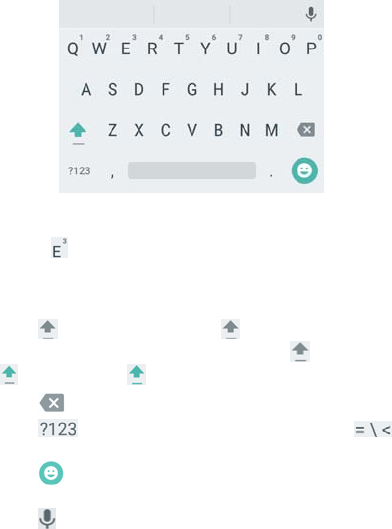
37
Touch the alphabetic keys to enter letters. Touch and hold some specific keys
to enter associated accented letters or numbers. For example, to enter È, touch
and hold and the available accented letters and number 3 appear. Then
slide to choose È.
As you enter a word, candidates appear above the keyboard. Touch to select
the correct one; touch and hold to see more possible options.
Touch to use uppercase. Double-tap to lock uppercase. This key
also changes to indicate the current case you are using: for lowercase,
for uppercase, and when locked in uppercase.
Touch to delete the text before the cursor.
Touch to select numbers and symbols. You can then touch to
find more.
Touch to enter miniature icons, such as expressions, horoscopes, and
animals.
Touch to use Google voice typing.
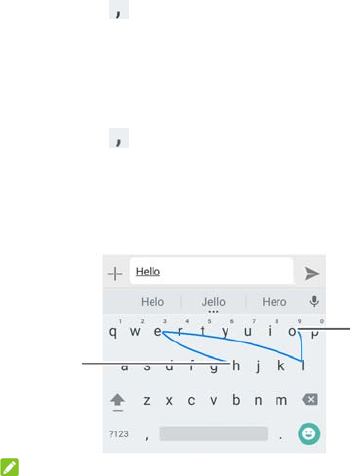
38
Touch and hold to change the input language or set up the Android
Keyboard.
Gesture typing
The Android Keyboard supports the gesture typing feature. You can use this feature
to input a word by sliding through the letters.
To enable and use gesture typing:
1. Touch and hold on the Android Keyboard and then touch Android
Keyboard Settings.
2. Touch Gesture Typing and then touch Enable gesture typing if this feature is
turned off.
3. Move your finger from letter to letter on the keyboard to trace a word without
lifting the finger until you reach the end of the word.
NOTES:错误!未找到引用源。
Touch when you want to. If you want to enter a single letter, go ahead and
touch.
Start of
the word
End of
the word
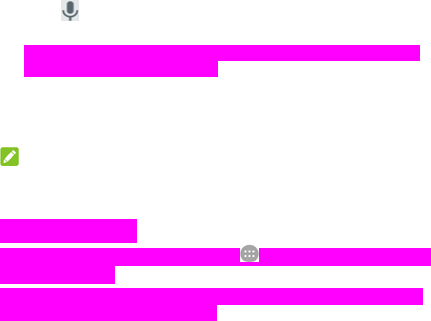
39
Lift your finger at the end of the word. A space is added automatically when you
begin to input the next word.
Google Voice typing
Google Voice typing uses the Google voice recognition service to convert speech to
text.
1. Touch to access the voice typing feature when you are using the Android
Keyboard.
Or flick down the status bar when entering text and touch Change keyboard,
and then select Google voice typing.
2. When you see the microphone image, speak what you want to type.
3. You can continue entering text to keep it or to delete it.
NOTE:
Say "comma," "period," "question mark," "exclamation mark," or "exclamation point"
to enter punctuation.
Input method settings
Choose the input method settings by touching > Settings > Language & input
from the home screen.
In the Keyboard & input methods section, you can set the current input method
and choose the settings for input methods.
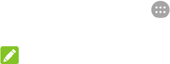
40
Editing text
Move the insertion point: Touch where you want to type. The cursor blinks
in the new position, and a tab appears below it. Drag the tab to move the
cursor.
Select text: Touch and hold or double-tap within the text. The nearest word
highlights, with a tab at each end of the selection. Drag the tabs to change the
selection.
Cut or copy: Select the text you want to manipulate. Then touch CUT or COPY
to cut or copy the text to the clipboard.
Replace text with the clipboard text: Select the text you want to replace. Then
touch PASTE.
Opening and switching apps
Open an app
1. Touch the Home key > to open the application list screen.
2. Slide up or down on the screen and touch an app to open it.
NOTE:
Drag the slider on the right side of the screen to the initial letter of the app you need,
or touch the search box at the top to search for apps.
Switch between recently opened apps
1. Touch the Recent apps key. The apps you’ve used recently are displayed in a
series of tabs. Slide up and down to see all the tabs.
2. Touch a tab to open that app.
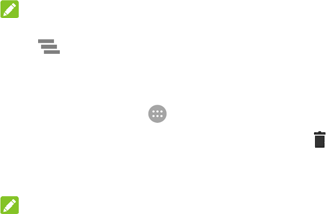
41
NOTE:
You can swipe a tab sideways or touch X on the tab to remove it from the screen.
Touch to remove all tabs.
Uninstalling an app
1. Touch the Home key > to open the application list screen.
2. Touch and hold an application icon and drag the icon to (Uninstall) at the
top of the screen.
3. Touch OK to uninstall the app.
NOTE:
Some pre-installed apps cannot be uninstalled.
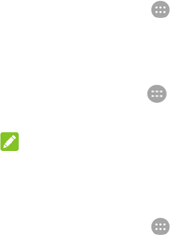
42
Connecting to networks and devices
Connecting to cellular networks
Control mobile data use
To enable or disable data access:
1. Touch the Home key > > Settings > Data usage.
2. Touch the CELLULAR > Cellular data switch to enable or disable mobile data
use.
To get data services when roaming:
1. Touch the Home key > > Settings > More > Cellular networks.
2. Touch the Data roaming switch if it is turned off.
NOTE:
Data roaming may incur significant roaming charges.
Select preferred network type
1. Touch the Home key > > Settings > More > Cellular networks >
Preferred network type.
2. Touch the type of network you prefer to connect to.
Set access point names
To connect to the Internet you can use the default Access Point Names (APN). And
if you want to add a new APN, please contact the service provider to get the
necessary information.
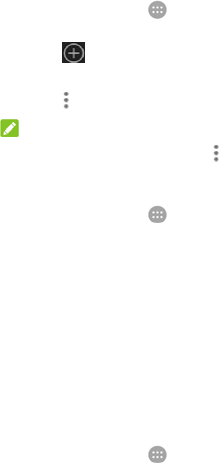
43
1. Touch the Home key > > Settings > More > Cellular networks > Access
Point Names.
2. Touch .
3. Touch each item to enter the information you get from your service provider.
4. Touch > Save to complete.
NOTE:
To set the APN to default settings, touch > Reset to default.
Select network operator
1. Touch the Home key > > Settings > More > Cellular networks >
Network operators.
2. Touch Search networks to search for all available networks.
3. Touch a network in the network list to register manually.
You can also touch Choose automatically to select preferred network
automatically.
Connecting to Wi-Fi
Wi-Fi is a wireless networking technology that can provide Internet access at
distances of up to 100 meters, depending on the Wi-Fi router and your surroundings.
Turn Wi-Fi on and connect to a Wi-Fi network
1. Touch the Home key > > Settings > Wi-Fi.
2. Slide the Wi-Fi switch to the On position to turn on Wi-Fi.
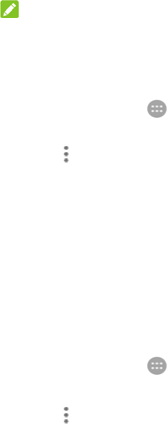
44
3. Touch a network name to connect to it.
4. If the network is secured, enter the password and touch CONNECT.
NOTE:
Your phone automatically connects to previously used Wi-Fi networks when they
are in range.
Get notified of open networks
1. Touch the Home key > > Settings > Wi-Fi.
2. Slide the Wi-Fi switch to the On position.
3. Touch > Advanced.
4. Slide the Network notification switch.
When Wi-Fi is on, you receive notifications in the status bar when your phone
detects an open Wi-Fi network. Switch off this option to turn off notifications.
Add a Wi-Fi network
You can add a Wi-Fi network if the network does not broadcast its name (SSID), or
to add a Wi-Fi network when you are out of range.
To connect to a secured network, you first need to get the security details from the
network's administrator.
1. Touch the Home key > > Settings > Wi-Fi.
2. Slide the Wi-Fi switch to the On position.
3. Touch > Add network.
4. Enter the network SSID (name). If necessary, enter security or other network
configuration details.
5. Touch SAVE.
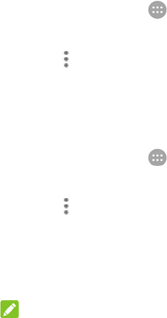
45
Connect to a WPS network
Wi-Fi Protected Setup (WPS) is a feature that makes it easy to add your phone to
the access points which support WPS.
You can use one of the following methods to connect your phone to a wireless
network using WPS.
Method one: WPS button (recommended)
1. Touch the Home key > > Settings > Wi-Fi.
2. Slide the Wi-Fi switch to the On position.
3. Touch > Advanced > WPS Push Button.
4. Press the WPS button on the access point and the access point will recognise
your phone and add it to the network.
Method two: PIN number
1. Touch the Home key > > Settings > Wi-Fi.
2. Slide the Wi-Fi switch to the On position.
3. Touch > Advanced > WPS Pin Entry.
4. The WPS PIN number displays on the screen. Enter the PIN number into the
access point's setup page.
After entering the PIN number, your phone automatically finds the access point and
configures the connection.
NOTE:
For detailed information about the WPS feature of the access point, please refer to
its user documents.
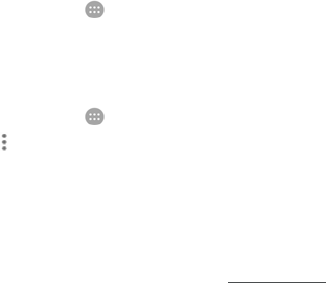
46
Forget a Wi-Fi network
You can make your phone forget about the details of a Wi-Fi network that you added
- for example, if you don’t want the phone to connect to it automatically or if it is a
network that you no longer use.
1. Touch the Home key > > Settings > Wi-Fi.
2. Slide the Wi-Fi switch to the On position.
3. Touch the Wi-Fi network name and then touch FORGET.
Adjust advanced Wi-Fi settings
1. Touch the Home key > > Settings > Wi-Fi.
2. Touch > Advanced to adjust the following settings.
Network notification: Get notifications in the status bar when Wi-Fi is on
and an open network is available.
Keep Wi-Fi on during sleep: Set whether to keep Wi-Fi on in sleep mode.
Install certificates: Install certificates needed for connecting to certain
Wi-Fi networks.
Wi-Fi Direct: Use the Wi-Fi Direct feature. See Using Wi-Fi Direct®.
WPS Push Button: Connect to a WPS network via the push button
method.
WPS Pin Entry: Connect to a WPS network via the phone PIN method.
MAC address: Check the MAC address.
IP address: Check the phone’s IP address.
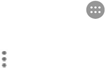
47
Using Wi-Fi Direct®
Wi-Fi Direct allows Wi-Fi devices to share files and data directly by connecting to
each other without the need for wireless access points (hotspots).
Connect to another device via Wi-Fi Direct
1. Touch the Home key > > Settings > Wi-Fi.
2. If Wi-Fi is off, slide the Wi-Fi switch to the On position.
3. Touch > Advanced > Wi-Fi Direct. Your phone will search for other devices
enabled with Wi-Fi Direct connections.
4. Touch a device name below Peer devices to connect with it.
The other device will receive a connection prompt and need to accept the
request for connection. Both devices may need to enter a common PIN.
5. Once connected the device is displayed as “Connected” in the Peer devices
list.
Send data via Wi-Fi Direct
1. Open the appropriate application and select the file or item you want to share.
2. Select the option for sharing via Wi-Fi Direct. The method may vary by
application and data type.
3. Touch a device the phone has connected with or wait for it to search for new
devices and touch one of them.
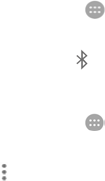
48
Receive data via Wi-Fi Direct
When an attempt to transfer data via Wi-Fi Direct is received, you can see a
notification in the status bar. Open the notification panel, touch the notification and
select Accept to start receiving the data.
Received files are stored automatically in a dedicated folder (WiFiShare, for
instance). You can access them with the File Manager app.
Connecting to Bluetooth devices
Bluetooth is a short-range wireless communication technology. Phones or other devices
with Bluetooth capabilities can exchange information wirelessly within a distance of
about 10 meters (32.8 feet). The Bluetooth devices must be paired before the
communication is performed.
Turn Bluetooth on/off
1. Touch the Home key > > Settings > Bluetooth.
2. Slide the Bluetooth switch to the On or Off position.
When Bluetooth is on, the icon appears in the status bar.
Change the device name
1. Touch the Home key > > Settings > Bluetooth.
2. Slide the Bluetooth switch to the On position if Bluetooth is off.
3. Touch > Rename this device.
4. Edit the name and touch RENAME.
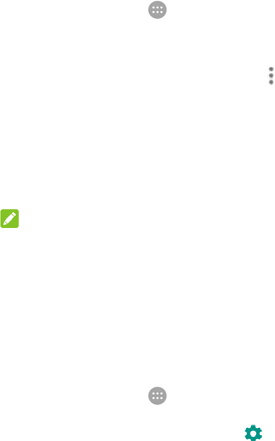
49
Pair with another Bluetooth device
1. Touch the Home key > > Settings > Bluetooth.
2. Slide the Bluetooth switch to the On position if Bluetooth is off.
Your phone automatically scans for and displays the IDs of all available
Bluetooth devices in range. You could touch > Refresh if you want to
scan again.
3. Touch the device you want to pair with.
4. Confirm that the Bluetooth passkeys are the same between the two devices and
touch PAIR. Alternately, enter a Bluetooth passkey and touch PAIR.
Pairing is successfully completed when the other device accepts the
connection or the same passkey is entered.
NOTE:
The Bluetooth passkey may be fixed for certain devices, such as headsets and
hands-free car kits. You can try entering 0000 or 1234 (the most common passkeys),
or refer to the documents for that device.
Forget (unpair with) a Bluetooth device
You can make your phone forget its pairing connection with another Bluetooth
device. To connect to the device again, you need to search it and enter or confirm a
passkey again.
1. Touch the Home key > > Settings > Bluetooth and ensure that Bluetooth
is turned on.
2. In the list of paired devices, touch the icon beside the Bluetooth device
you want to forget.
3. Touch FORGET.

50
Send data via Bluetooth
1. Open the appropriate application and select the file or item you want to share.
2. Select the option for sharing via Bluetooth. The method may vary by application
and data type.
3. Touch a Bluetooth device the phone has paired with or wait for it to search for
new devices and touch one of them.
Receive data via Bluetooth
1. Turn Bluetooth on before trying to receive data via Bluetooth.
2. Flick down the status bar and touch .
3. Touch ACCEPT to start receiving the data.
Received files are stored automatically in a dedicated folder (Bluetooth, for instance)
in the phone. You can access them with the File Manager app.
Connecting to your computer via USB
You can connect your phone to a computer with a USB cable and transfer music,
pictures, and other files in both directions. Your phone stores these files in the phone
storage or on a removable microSD card.
If you are using USB tethering, you must turn that off before you can use USB to
transfer files between your phone and computer.
Connect your phone to a computer via USB
1. Connect your phone to the PC with a USB cable.
2. Open the notification panel and touch (USB for ...).
3. Choose one of the following options:

51
Charging only: Charge your phone via USB.
Transfer files (MTP): Transfer files on Windows® or Mac®.
Transfer photos (PTP): Transfer photos using camera software.
Connect with Windows Media® Player
You can sync music, picture, and video files from the computer to your phone via
Windows Media Player on the computer.
1. Connect the phone with your computer via USB.
2. Open the notification panel and touch (USB for ...).
3. Touch Transfer files (MTP).
4. Open Windows Media Player and synchronise music, picture, and video files.
Disconnect your phone from the computer
To disconnect the phone from the computer, simply unplug the USB cable when
you’re finished.
Using the microSD card as portable or internal storage
You can use your microSD card as portable storage when there's already content
such as your media and other files so that you don't lose them.
If your microSD card is new or doesn't have content you want to keep, you can also
set it up as an extension of the internal phone storage, and this requires formatting
that prevents the microSD card from working with other devices.
Set up the microSD card as portable storage
When you install a microSD card that has not been used on your phone before, the
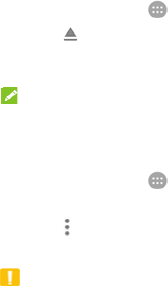
52
phone will mount the card as portable storage by default.
You can also open the notification panel and touch the microSD card name, select
Use as portable storage and then touch NEXT > DONE.
To remove the microSD card from your phone:
If you need to remove the microSD card used as portable storage while the phone is
on, you must unmount it first.
1. Touch the Home key > > Settings > Storage & USB.
2. Touch next to the card name in the Portable storage section.
3. When the screen prompts the card is safely ejected, you can now remove it
from the phone.
NOTE:
If you unmount the microSD card, some apps may not work properly until the
microSD card is remounted.
To erase and format the microSD card:
1. Touch the Home key > > Settings > Storage & USB.
2. Touch the card name in the Portable storage section.
3. Touch > Settings and then touch Format.
4. Touch ERASE & FORMAT.
CAUTION:
The formatting procedure erases all the data on the microSD card, after which the
files CANNOT be retrieved.
Set up the microSD card as internal storage
If your microSD card is new or doesn't have content you want to keep, you can
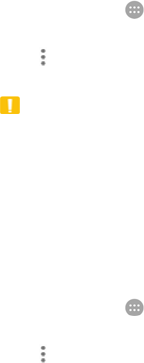
53
format the card and use it as internal storage of your phone. If you move the
microSD card to another device, it’ll be formatted before it can be used.
1. Touch the Home key > > Settings > Storage & USB.
2. Touch the card name in the Portable storage section.
3. Touch > Settings and then touch Format as internal.
4. Touch ERASE & FORMAT.
CAUTION:
The formatting procedure erases all the data on the microSD card, after which
the files CANNOT be retrieved.
5. The phone will prompt you to move your photos, files and some apps from the
internal storage to the microSD card. Select Move now or Move later and
touch NEXT. Follow the onscreen instructions to continue.
To move apps and data between the internal storage and the microSD card:
If you've set up your microSD card as internal storage, you can move your photos,
files and some apps from the internal storage to the microSD card to free up internal
storage space, or vice versa.
1. Touch the Home key > > Settings > Storage & USB.
2. Touch Internal storage or the microSD card name.
3. Touch > Migrate data.
4. Touch MOVE.
To move an app between the internal storage and the microSD card:
If you've set up your microSD card as internal storage, you can move your apps to
the card when the internal storage space is not enough. The apps can also be
moved back to the internal storage.
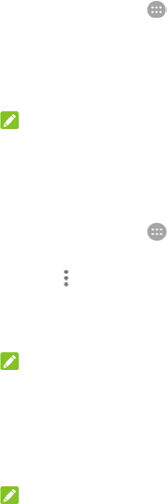
54
1. Touch the Home key > > Settings > Apps.
2. Touch the app you want to move.
3. Touch Storage.
4. Touch CHANGE and select Internal storage or your card name.
5. Touch MOVE.
NOTE:
Not all apps can be moved.
To remove the microSD card from your phone:
If you need to remove the microSD card used as internal storage while the phone is
on, you must unmount it first.
1. Touch the Home key > > Settings > Storage & USB.
2. Touch your card name below Internal storage.
3. Touch > Eject.
4. Touch EJECT.
5. When the screen prompts the card is safely ejected, you can now remove it
from the phone.
NOTE:
If there are apps that were moved to the card, you will not be able to open these
apps after unmounting the card.
To reformat the microSD card as portable storage:
If you no longer want to use your microSD card as internal storage, you can reformat
the card as portable storage.
NOTE:
Before the formatting, make sure to back up your media files to other devices and
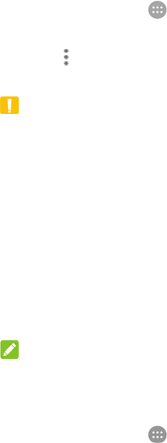
55
move the apps on the card to the internal phone storage.
1. Touch the Home key > > Settings > Storage & USB.
2. Touch your card name below Internal storage.
3. Touch > Format as portable.
4. Touch FORMAT.
CAUTION:
The formatting procedure erases all the data on the microSD card, after which the
files CANNOT be retrieved.
Sharing your mobile data connection
You can share your phone’s data capabilities through tethering or by activating the
Wi-Fi hotspot feature to create a mobile hotspot.
Share your mobile data connection via USB
You can access the Internet on your computer via the USB tethering feature of your
phone. The feature needs data connection on a mobile network and may result in
data charges.
NOTE:
You cannot transfer files between your phone and your computer when the phone is
USB tethered.
1. Connect your phone to your computer with a USB cable.
2. Touch the Home key > > Settings > More > Tethering & portable
hotspot.
3. Switch on USB tethering. A new network connection will be created on your
computer.
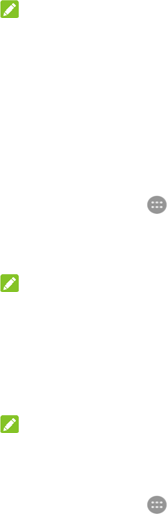
56
NOTE:
To stop sharing your data connection, switch off USB tethering or disconnect the
USB cable.
Share your mobile data connection via Bluetooth
If your computer can obtain an Internet connection via Bluetooth, you can configure
your phone to share its mobile data connection with your computer.
1. Pair your phone with your computer via Bluetooth.
2. Configure your computer to obtain its network connection via Bluetooth. For
more information, please see your computer's documentation.
3. Touch the Home key > > Settings > More > Tethering & portable
hotspot.
4. Switch on Bluetooth tethering. Your computer is now sharing your phone's
data connection.
NOTE:
To stop sharing your data connection, switch off Bluetooth tethering.
Share your mobile data connection as a Wi-Fi hotspot
You can share your phone’s data connection with other devices by turning your
phone into a portable Wi-Fi hotspot. The feature needs data connection on a mobile
network and may result in data charges.
NOTE:
When the portable Wi-Fi hotspot feature is enabled, you cannot use your phone’s
Wi-Fi capability to access the Internet. You still remain connected to the Internet via
your mobile data network.
1. Touch the Home key > > Settings > More > Tethering & portable
hotspot.
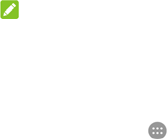
57
2. Switch on Portable Wi-Fi hotspot.
After a moment, the phone starts broadcasting its Wi-Fi network name (SSID).
3. On another device, locate your phone via Wi-Fi and connect with it to start using
the phone’s mobile data.
NOTE:
To stop sharing your data connection, switch off Portable Wi-Fi hotspot.
Set your Wi-Fi hotspot
You can change the name of your phone's Wi-Fi network (SSID), secure your
portable Wi-Fi hotspot, and set other options.
1. Touch the Home key > > Settings > More > Tethering & portable
hotspot.
2. Touch Set up Wi-Fi hotspot and set your name and security options as
follows.
Network name: Enter or edit a network SSID (name) that other devices
see when scanning for Wi-Fi networks.
Security: Choose a security option: None (not recommended) or WPA2
PSK (other users can access your Wi-Fi hotspot only if they enter the
correct password). When you select WPA2 PSK, touch the Password field to
edit the security password.
3. Touch SAVE to save your settings.
Connecting to virtual private networks
Virtual private networks (VPNs) allow you to connect to the resources inside a
secured local network. VPNs are commonly deployed by corporations, schools, and
other institutions to let people access local network resources when not on campus,
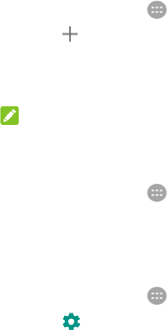
58
or when connected to a wireless network.
Depending on the type of VPN you are using, you may be required to enter your
login credentials or install security certificates before you can connect to your VPN.
You can get this information from your network administrator.
Add a VPN
1. Touch the Home key > > Settings > More > VPN.
2. Touch at the top right corner and fill in the information provided by your
network administrator.
3. Touch SAVE.
The VPN is added to the list on the VPN screen.
NOTE:
You must set a lock screen pattern, PIN or password before using VPN.
Connect to a VPN
1. Touch the Home key > > Settings > More > VPN.
2. Touch the VPN that you want to connect to.
3. When prompted, enter any requested credentials, and then touch CONNECT.
Modify a VPN
1. Touch the Home key > > Settings > More > VPN.
2. Touch beside the VPN that you want to modify.
3. Edit the VPN settings and then touch SAVE.
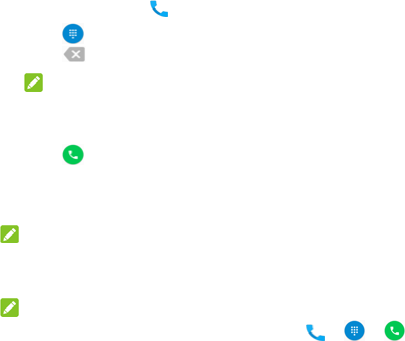
59
Phone calls
You can place calls from the Phone app, the Contacts app, or other apps or widgets
that display contact information. Wherever you see a phone number, you can usually
touch it to dial.
Placing and ending calls
Place a call by dialing
1. Touch the Home key > .
2. Touch and enter the phone number or the contact name with the dialpad.
Touch to delete incorrect digits.
NOTE:
As you enter the phone number or the contact name, your phone searches for
matching information in your contacts. If you see the number and contact you
want to call, touch it to place the call immediately.
3. Touch below the keypad to dial.
You can also touch the search box at the top of the Phone app screen and enter the
phone number or contact name you want to call. Touch the matching contact or Call
[number] to place the call.
NOTE:
To make an international call, touch and hold the 0 key to enter the plus (+) symbol.
Next, enter the country code, followed by the city/area code and then the phone
number.
NOTE:
To redial the last call you made, just touch the Home key > > > and
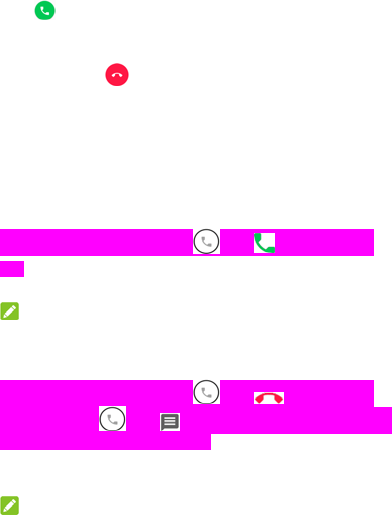
60
touch again.
End a call
During a call, touch on the screen.
Answering or rejecting calls
When you receive a phone call, the incoming call screen opens, displaying the caller
ID or the information about the caller that you've entered in the Contacts app. You
can answer or reject the call, or reject it with a text message.
Answer a call
When you receive a phone call, drag over to answer the call.
- or -
If the screen is unlocked, touch ANSWER to answer the call.
NOTE:
To silence the ringer before answering the call, press either end of the Volume key.
Reject a call
When you receive a phone call, drag over to reject the call.
You can also drag over to reject the call and select a preset text
message or edit one to send to the caller.
- or -
If the screen is unlocked, touch DISMISS to reject the call.
NOTE:
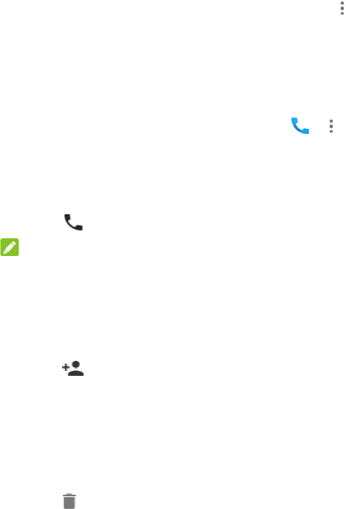
61
To edit the preset text response from within the Phone app, touch in the top
search field and select Settings > Quick responses.
Working with the call history
The call history is a list of all the calls you've placed, received, or missed. It provides
a convenient way to redial a number, return a call, or add a number to your contacts.
To open the call history, you can touch the Home key > > (in the top search
field) > Call History.
Place a call from the call history
1. Open the call history.
2. Touch beside a listing to call back.
NOTE:
You can touch MISSED or ALL to filter the records by call type.
Add a number from call history as a contact
1. Open the call history.
2. Touch the contact icon in front of a number.
3. Touch on the contact information tab.
4. To add the number to an existing contact, touch a contact in the list. To add a
new contact, touch Create new contact.
Take other actions on a call history entry
Open the call history, touch a listing and then touch Call details to view more call
information.
Touch to delete the entry.
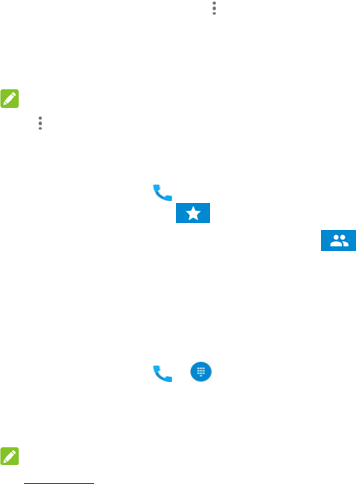
62
While viewing the call details, touch > Edit number before call to edit the
number in the dialer before calling it.
Touch the contact icon in front of the entry to open the contact information tab
from the bottom, where you can send a message, call back, edit the contact,
add the contact to favourites, or add the number to contacts.
NOTE:
Touch > Clear call history in the call history screen to delete all history records.
Calling your contacts
1. Touch the Home key > . Your favourite contacts and frequently called
contacts are displayed in the tab.
2. Touch a contact to place the call, or touch or swipe to the tab to view
all your contacts, touch a contact and then touch its number to make a call.
Checking voicemail
If you have set the phone to divert calls to voicemail, callers can leave voicemail
messages when they cannot reach you. Here’s how to check the messages they left.
1. Touch the Home key > > .
2. Touch and hold the 1 key in the dialer. If prompted, enter your voicemail
password.
3. Follow the voice prompts to listen to and manage your voicemail messages.
NOTE:
See Set Voicemail for how to set your voicemail service. For detailed information,
please contact the service provider.
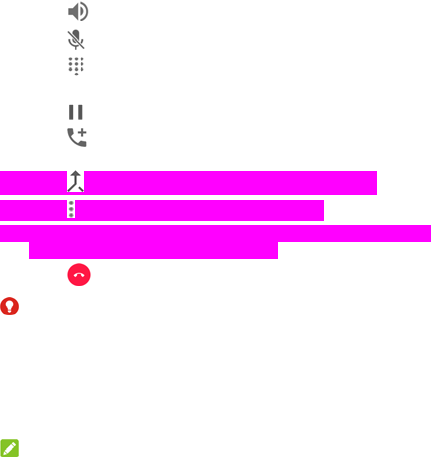
63
Using options during a call
During a call, you will see a number of onscreen options. Touch an option to select
it.
Touch to turn on or off the speaker.
Touch to mute or unmute your microphone.
Touch to switch to the keypad when you need to enter a code (for
example, the PIN for your voicemail or bank account) during the call.
Touch to put the call on hold.
Touch to make another call separately from the first call, which is put on
hold.
Touch to merge the separate calls into a single conference call.
Touch for more call options. You can transfer the calls.
Touch On hold at the bottom to put the caller you are speaking to on hold, and
switch to the other call that has been put on hold.
Touch to end the current call.
WARNING!
Because of higher volume levels, do not place the phone near your ear during
speakerphone use.
Managing multi-party calls
When the call waiting and three-way call features are available, you can switch
between two calls or set up a conference call.
NOTE:
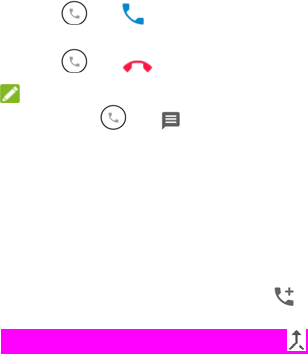
64
The call waiting and three-way call features need network support and may result in
additional charges. Please contact your service provider for more information.
Switch between current calls
When you’re on a call and another call comes in, your phone screen informs you and
displays the caller ID.
To respond to an incoming call while you’re on a call:
Drag over to answer the call. (This puts the first caller on hold and
answers the second call.)
Drag over to reject the call.
NOTE:
You can also drag over to reject the call and select a preset text
message or edit one to send to the caller.
To switch between two calls:
Touch On hold at the bottom of the screen.
Set up a conference call
With this feature, you can talk to two people at the same time.
1. Place the first call.
2. Once you have established the connection, touch and dial the second
number. (This puts the first caller on hold.)
3. When you’re connected to the second party, touch .
If one of the people you called hangs up during your call, you and the remaining
caller stay connected. If you initiated the call and are the first to hang up, all callers
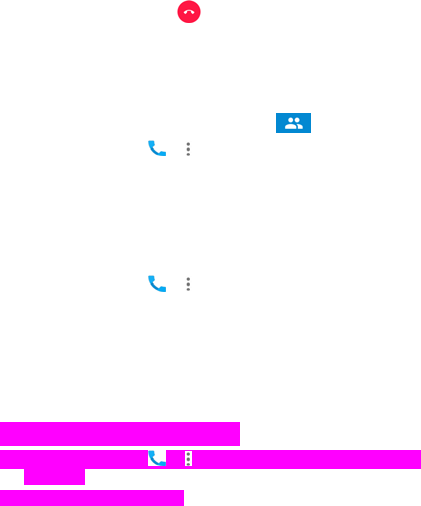
65
are disconnected.
To end the conference call, touch .
Adjusting your call settings
Set contact display options
You can set the order of the contacts displayed in the tab of the Phone app.
1. Touch the Home key > > (in the top search field) > Settings > Display
options.
2. Touch Sort by or Name format to set the order of the contacts and the format
of the contact names.
Set sound and vibration
Set the sound and vibration for incoming calls as well as dialpad sounds.
1. Touch the Home key > > (in the top search field) > Settings > Sounds
and vibration.
2. Touch the following options you want to configure.
Touch Phone ringtone to select the ringtone for incoming call notification.
Check Also vibrate for calls to enable vibration for incoming call
notification.
Check Dialpad tones to play sounds when you touch the dialpad keys.
Edit quick response to rejected callers
1. Touch the Home key > > (in the top search field) > Settings > Quick
responses.
2. Touch a text message to edit it.
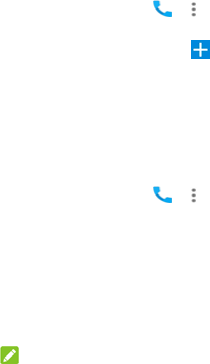
66
Internet call settings
To add an Internet calling account:
1. Touch the Home key > > (in the top search field) > Settings > Calls >
Calling accounts.
2. Touch SIP accounts and touch at the top right.
3. Follow the instructions from your Internet calling service provider to configure
the settings for your account.
4. Touch SAVE.
To configure which calls use Internet calling:
You can configure your phone to use Internet calling (via Wi-Fi or mobile data) to
place all calls or just calls to Internet calling addresses.
1. Touch the Home key > > (in the top search field) > Settings > Calls >
Calling accounts.
2. Touch Make calls with.
3. Select the option you need.
If you want to use Internet calling for all calls, touch your SIP account.
If you only want to use Internet calling for calls to Internet call accounts,
touch your mobile network.
If you want to make a choice each time you make a call, touch Ask first.
NOTE:
To select which accounts can make calls, touch All calling accounts in the Calling
accounts screen and switch on or off the accounts.
To automatically stop Internet calls:
You can configure the phone to automatically stop Internet calls when the other party
does not support Internet calling.

67
1. Touch the Home key > > (in the top search field) > Settings > Calls >
Calling accounts.
2. Touch Use SIP calling > Only for SIP calls.
To configure your phone to receive Internet calls:
By default, your phone is configured to make Internet calls, but not to ensure that
you will receive them. But you can configure your phone to listen for Internet calls
made to an Internet calling account you added to your phone.
1. Touch the Home key > > (in the top search field) > Settings > Calls >
Calling accounts.
2. Check Receive incoming calls. Checking this setting will reduce your battery
life between charges.
Set voicemail
1. Touch the Home key > > (in the top search field) > Settings > Calls.
2. Touch Voicemail to configure voicemail settings.
Touch Service to select the voicemail service provider. Your carrier is the
default.
Touch Setup > Voicemail number to edit the voicemail number.
Touch Sound to select the notification sound for new voicemails.
Check Vibrate to enable vibration for notification.
Use fixed dialling numbers
Fixed Dialling Numbers (FDN) allows you to restrict outgoing calls to a limited set of
phone numbers.
1. Touch the Home key > > (in the top search field) > Settings > Calls.
2. Touch Fixed dialling numbers and the following options are available.
Enable FDN: Input the PIN2 code to enable the FDN feature.
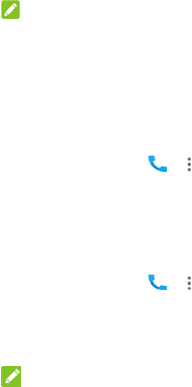
68
Change PIN2: Change the PIN2 code for FDN access.
FDN list: Manage the FDN list.
NOTE:
The PIN2 code is provided by your carrier. Entering an incorrect PIN2 code more
times than allowed can get your micro-SIM card locked. Contact the service provider
for assistance.
Forward incoming calls
Call forwarding feature allows you to forward your incoming calls to another phone
number.
1. Touch the Home key > > (in the top search field) > Settings > Calls >
Call forwarding.
2. Touch an available option (Always forward, When busy, When unanswered,
or When unreachable) to enable it.
Set caller ID and call waiting
1. Touch the Home key > > (in the top search field) > Settings > Calls >
Additional settings.
2. Touch Caller ID to choose whether your number is displayed when someone
receives your outgoing call. Or check Call waiting to get notified of incoming
calls during a call.
NOTE:
Please contact the service provider to check whether the caller ID and call waiting
features are available.
Bar certain calls
Call barring feature allows you to forbid certain types of calls from your phone.
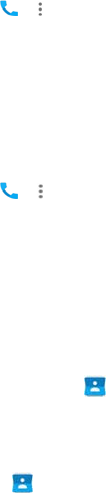
69
1. Touch the Home key > > (in the top search field) > Settings > Calls >
Call barring.
2. Set the restriction of specific types of calls from your phone.
Set speed dials
You can touch and hold the 1 ~ 9 keys from the dialer to call the corresponding
speed dial number.
The number key 1 is reserved to speed dial your voicemail.
To assign a speed dial key:
1. Touch the Home key > > (in the top search field) > Settings > Calls >
Speed dial.
2. Touch a speed dial key.
3. Enter a phone number or select one from the contact list.
4. Touch OK.
Contacts
You can add contacts on your phone and synchronise them with the contacts in your
Google account or other accounts that support contact syncing.
To see your contacts, touch the Home key > . From there, you can touch the
tabs on the top of the screen to quickly switch to favourite contacts.
Checking contact details
1. Touch the Home key > and touch the ALL CONTACTS tab to access
your contact list.

70
2. Scroll through the list to view all your contacts.
3. Touch a contact to view its details.
NOTE:
If you have a lot of contacts stored, you'll see a slider on the right side of the screen.
Drag the slider to the initial letter you need.
Adding a new contact
1. Touch the Home key > .
2. Touch to add a new contact.
3. Choose where to save the contact. If a sync account is selected, the contacts
will be synced automatically with your account online.
4. Enter the contact name, phone numbers, email addresses, and other
information.
5. Touch to save the contact.
Setting up your own profile
You can create your own name card in your phone.
1. Touch the Home key > and touch the ALL CONTACTS tab.
2. Touch Set up my profile.
If a profile has already been set up, touch the listing beside ME and touch
.
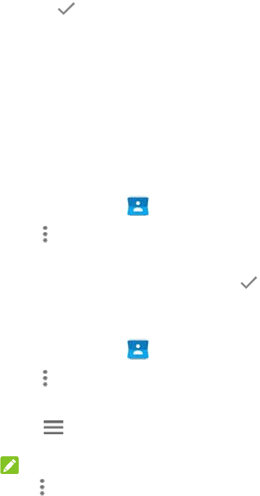
71
3. Edit your profile information.
4. Touch .
Importing, exporting, and sharing contacts
You can import/export contacts from/to your micro-SIM card, the phone storage or
the microSD card. This is especially useful when you need to transfer contacts
between different devices. You can also quickly share contacts using Bluetooth,
Google Drive, Wi-Fi Direct, Gmail, Android Beam (NFC), Messaging, etc.
Import contacts from the micro-SIM card
1. Touch the Home key > .
2. Touch > Import/Export > Import from SIM card.
3. Select an account in which to save the contacts.
4. Check the contacts you need and then touch .
Import contacts from the phone storage or the microSD card
1. Touch the Home key > .
2. Touch > Import/Export > Import from .vcf file.
3. Select an account in which to save the contacts.
4. Touch and find the vCard file(s) on the phone storage or microSD card
and touch one to import contacts.
NOTE:
Touch > Show SD card if needed to find your vCard file(s).
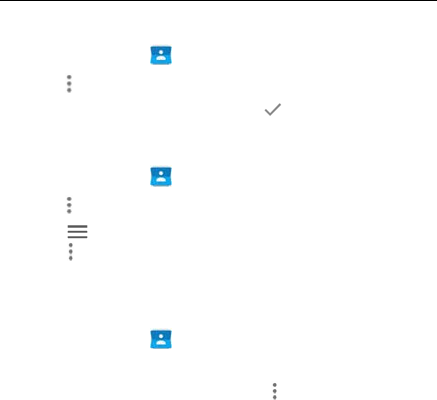
72
Export contacts to the micro-SIM card
1. Touch the Home key > .
2. Touch > Import/Export > Export to SIM card.
3. Check the contacts you need and then touch .
Export contacts to the phone storage or the microSD card
1. Touch the Home key > .
2. Touch > Import/Export > Export to .vcf file.
3. Touch and select the directory in which the vCard file will be saved.
Touch > Show SD card if needed.
4. Edit the file name if needed and touch SAVE to create the file.
Share contacts
1. Touch the Home key > and touch the ALL CONTACTS tab.
2. Touch and hold the contact you want to share.
3. Check more contacts if needed and then touch > Share.
4. Choose how to share the contacts. Options depend on the applications and
services installed.
Working with favourite contacts
In the favourite contacts tab, you can find your favourite contacts and frequently
contacted contacts.
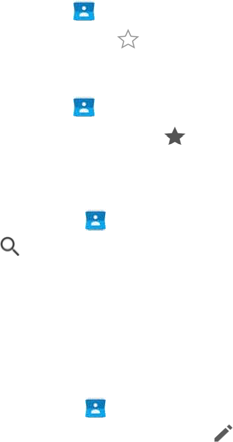
73
Add a contact to favourites
You can add the contacts you use frequently to FAVOURITES so that you can find
them quickly.
1. Touch the Home key > and touch the ALL CONTACTS tab.
2. Touch a contact and then touch at the top.
Remove a contact from favourites
1. Touch the Home key > and touch the FAVOURITES tab.
2. Touch a favourite contact and then touch at the top.
Searching for a contact
1. Touch the Home key > .
2. Touch at the top of the screen.
3. Input the contact name or any information the contact has to search for it.
The contacts matched will be listed.
Editing contacts
Edit contact details
1. Touch the Home key > .
2. Touch a contact you need to edit and then touch .
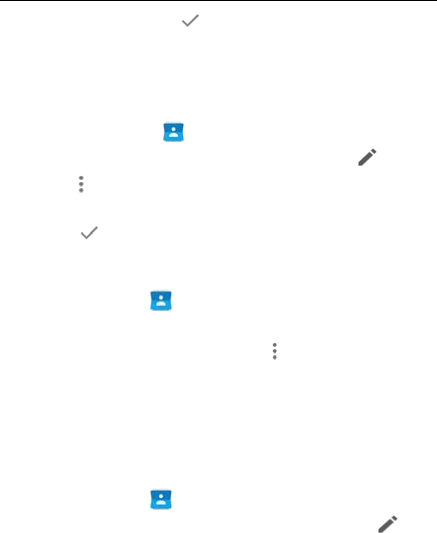
74
3. Edit the contact and touch .
Set a ringtone for a contact
Assign a special ringtone to a contact, so you know who is calling when you hear
the ringtone.
1. Touch the Home key > .
2. Touch a contact you want to set a ringtone for and then touch .
3. Touch > Set ringtone.
4. Select a ringtone you like and touch OK.
5. Touch .
Delete contacts
1. Touch the Home key > and touch the ALL CONTACTS tab.
2. Touch and hold the contact you want to remove.
3. Check more contacts if needed and then touch > Delete.
4. Touch OK to confirm.
Join contacts
As your phone synchronises with multiple online accounts, you may see duplicate
entries for the same contact. You can merge all the separate information of a contact
into one entry in the contacts list.
1. Touch the Home key > .
2. Touch a contact entry to display the contact’s details and then touch .
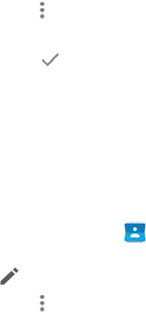
75
3. Touch > Merge.
4. Touch the contact whose information you want to join with the first entry.
5. Touch .
The information from the second contact is added to the first contact, and the second
contact is no longer displayed in the contacts list.
You can repeat these steps to join another contact to the main contact.
Separate contact information
If contact information from different sources was joined in error, you can separate
the information back into individual contacts on your phone.
1. Touch the Home key > .
2. Touch a contact entry you have merged and want to separate, and then touch
.
3. Touch > Separate.
4. Touch OK to confirm.
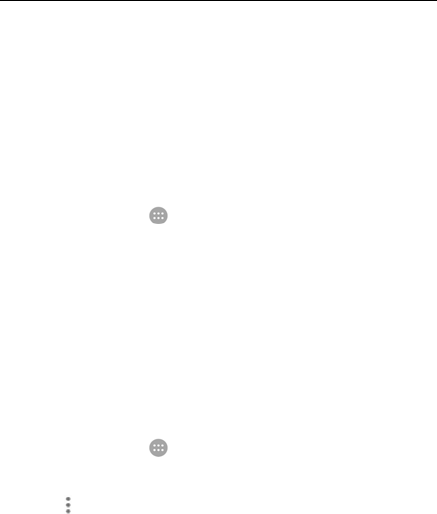
76
Web accounts
Adding or removing accounts
You can add multiple Google accounts and Microsoft Exchange ActiveSync®
accounts. You may also add other kinds of accounts depending on the apps
installed on your phone.
Add an account
1. Touch the Home key > > Settings > Accounts > Add account.
2. Touch the type of account you want to add.
3. Follow the onscreen steps to enter the information about the account. Most
accounts require a username and password, but the details may vary. You
may also need to obtain some information from IT support or your system
administrator.
When the account is successfully added, it is displayed in the Accounts menu.
Remove an account
Removing an account will delete it and all information associated with it from your
phone, such as emails and contacts.
1. Touch the Home key > > Settings > Accounts.
2. Touch the account category and then touch the account.
3. Touch > Remove account > REMOVE ACCOUNT.
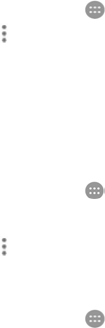
77
Configuring account sync
Configure auto sync setting
1. Touch the Home key > > Settings > Accounts.
2. Touch and check or uncheck Auto-sync data.
When automatic sync is turned on, changes you make to information on
your phone or on the web are automatically synced with each other.
When automatic sync is turned off, you need to sync manually to collect
emails, updates, or other recent information.
Sync manually
1. Touch the Home key > > Settings > Accounts.
2. Touch the account category and then the account you want to sync.
3. Touch > Sync now. Or touch the types of information you want to sync.
Change an account’s sync settings
1. Touch the Home key > > Settings > Accounts.
2. Touch the account category and then the account. The Sync screen appears,
showing a list of information the account can sync.
3. When auto-sync is enabled, switch on or off items as you need. The types of
information enabled on the phone and the web will be kept in auto-sync.
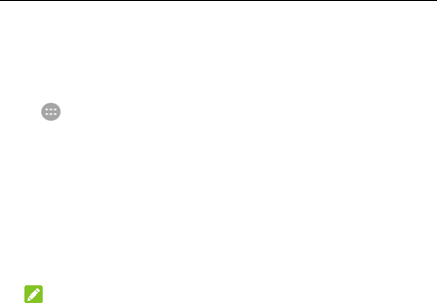
78
When auto-sync is disabled, touch a listing to sync that type of information
between the phone and the web.
Email
Touch in the home screen and select Email. Use it to receive and send
emails from your webmail or other accounts, using POP3 or IMAP, or access your
Exchange ActiveSync account for your corporate email needs.
Setting up the first email account
1. When you open Email for the first time, enter your email address and
password.
2. Touch NEXT to let the phone retrieve the network parameters automatically.
NOTE:
You can also enter these details manually by touching MANUAL SETUP or
when automatic setup fails.
3. Follow the on-screen instructions to finish the setup.
Your phone will show the inbox of the email account and start to download email
messages.
Checking your emails
Your phone can automatically check for new emails at the interval you set when
setting up the account.
You can also check new emails manually by dragging down on the message list.
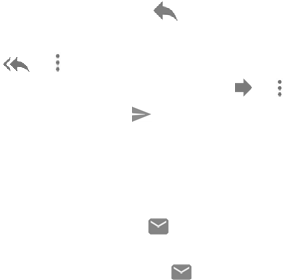
79
Responding to an email
You can reply to or forward a message that you receive. You can also delete
messages and manage them in other ways.
Reply to or forward an email
1. Open the email you want to reply to or forward from the Inbox.
2. Do the following as you need:
To reply to the sender, touch .
To reply to the sender and all recipients of the original email, touch
or > Reply all.
To forward the email to someone else, touch or > Forward.
3. Edit your message and touch .
Mark an email as unread
You can return a read email to the unread state - for example, to remind yourself
to read it again later. You can also mark a batch of emails as unread.
While reading a message, touch .
While in a message list (for instance, the Inbox), touch the sender images
beside the messages and then touch .
Delete an email
You can delete an email from its folder. You can also delete a batch of emails.
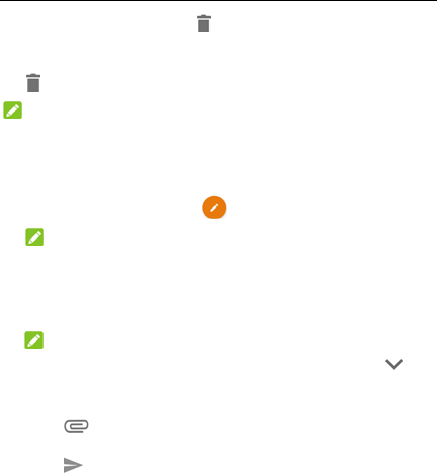
80
While reading a message, touch .
While in a message list (for instance, the Inbox), slide a message left or right
to delete it, or touch the sender images beside the messages and then touch
.
NOTE:
If you accidentally delete one, touch UNDO to retrieve it.
Writing and sending an email
1. Open your email Inbox and touch .
NOTE:
If you have more than one email account added on the phone, touch the
sender line to select the account you want to use for sending the message.
2. Enter a contact name or email address in the To field. Separate each
recipient with a comma.
NOTE:
To send a carbon copy or blind carbon copy to other recipients, touch to
open the Cc/Bcc field and enter the contact names or email addresses.
3. Enter the email subject and compose the email text.
4. Touch > Attach file to add audio files, images, videos and other types
of files as attachments.
5. Touch at the top right of the screen to send the message.
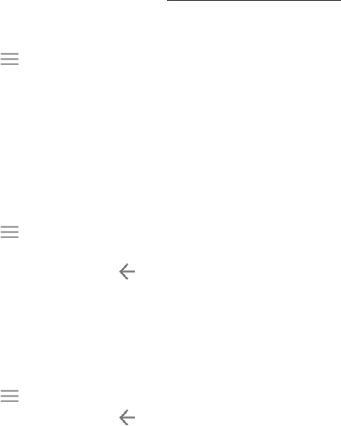
81
Adding and editing email accounts
Add an email account
After setting up your first email account (see Setting Up the First Email Account),
you can add more email accounts and manage them separately.
1. Open Email to get the Inbox screen.
2. Touch > Settings > Add account.
3. Follow the prompts to set up the account as you did with the first one.
Edit an email account
You can change a number of settings for an account, including how often you
check for email, how you’re notified of new mails, your email signature, and details
about the servers the account uses to send and receive mails.
1. Open Email to get the Inbox screen.
2. Touch > Settings and touch the account whose settings you want to
change.
3. Make the changes and touch when you finish.
Changing general email settings
General settings apply to all email accounts you add.
1. Open Email to get the Inbox screen.
2. Touch > Settings > General settings.
3. Make the changes and touch when you finish.
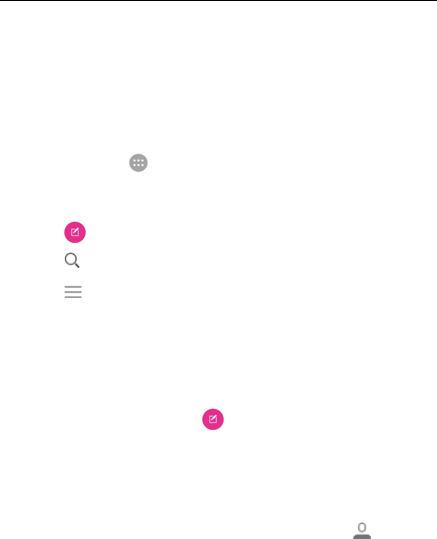
82
Messaging
You can use Messaging to exchange text messages (SMS) and multimedia
messages (MMS).
Opening the messaging screen
Touch the Home key > > Messaging.
The Messaging screen opens, where you can create a new message, search for
messages, or open an ongoing message thread.
Touch to write a new text or multimedia message.
Touch to search for a message using keywords.
Touch to view all your messages, unread messages, or favourite
messages.
Touch an existing message thread to open the conversation you’ve had with a
certain number.
Sending a message
1. On the Messaging screen, touch at the bottom right corner.
2. Add recipients by one of the following ways.
Touch the To field and manually enter the recipient’s number or the
contact name. If the phone presents a few suggestions, touch the one
you want to add.
Select recipients from your contacts or call log by touching .
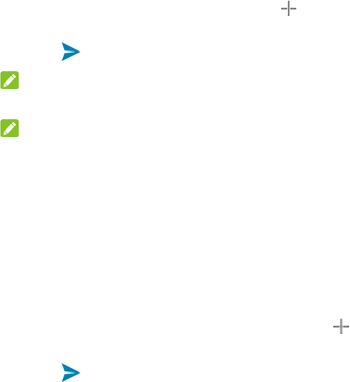
83
3. Touch the Type message field and enter the message text.
4. If you want to send a multimedia message, touch to add a message
subject, pictures, audios, videos or other files to the message.
5. Touch .
NOTE:
You can also include email addresses as recipients for a multimedia message.
NOTE:
Do not add a message subject or any attachment if you want to send a text
message. Otherwise you may be charged for a multimedia message.
Replying to a message
Messages you receive are appended to existing threads of the same number. If
the new message comes from a new number, a new thread is created.
1. On the Messaging screen, touch the thread that has the message you want
to reply to.
2. Type your reply in the text box at the bottom. You can touch if you want
to reply with an MMS.
3. Touch .
Forwarding a message
1. On the Messaging screen, touch the thread that has the message you want
to forward.
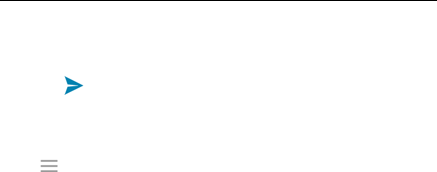
84
2. Touch and hold the message and then touch Forward in the menu that
opens.
3. Enter a recipient for the message and edit the content if you want.
4. Touch .
Changing message settings
Touch > Settings in the Messaging screen to change the messaging
settings.
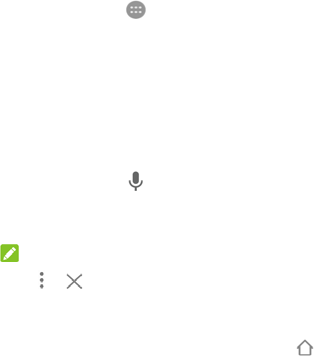
85
Web browser
Use Chrome to view web pages and search for information.
Opening the browser
Touch the Home key > > Chrome to launch the web browser.
Chrome also opens when you touch a web link - for example, in an email or a text
message.
Open a web page or search the web
1. Open the Chrome app.
2. Touch the address box at the top of the web page.
3. Enter the address (URL) of a web page or enter terms you want to search for.
You can also touch to search by voice.
4. Touch a URL or search suggestion or touch enter key on the keyboard to
open the web page or search results.
NOTE:
Touch > if you want to stop opening the page.
Set the homepage
Your homepage shows when you touch the Home button on the left of the
address box. Follow the steps below to edit the homepage.
1. Open the Chrome app.
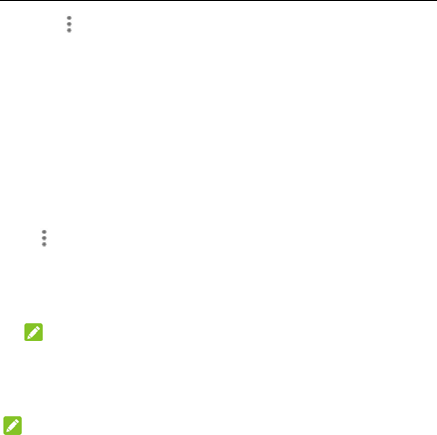
86
2. Touch > Settings > Homepage.
3. Slide the switch to the On position if it is turned off.
4. Touch Open this page.
5. Edit the homepage URL and touch Save.
Using multiple browser tabs
You can open several web pages at the same time (one page in each tab) and
switch between them freely.
To open a new browser tab:
Touch > New tab. A new browser tab opens.
To switch between tabs:
1. Touch the Recent apps key. The opened tabs appear together with your
recent apps.
NOTE:
You can choose to separate the tabs and recent apps in the Chrome settings.
2. Swipe vertically to scroll through the list of opened tabs.
3. Touch the thumbnail of the tab you want to open.
NOTE:
Swipe a thumbnail horizontally or touch its X to close the tab.
Downloading files
1. Touch and hold an image or a link to a file or to another web page.

87
2. In the menu that opens, touch Save image or Save link.
The downloaded files are saved to your phone or the microSD card. You can view
or open them in the Downloads app.
Changing Chrome settings
You can configure a number of settings to customise the way you browse the web,
including several that you can use to control your privacy.
To open the Chrome settings screen, touch > Settings.
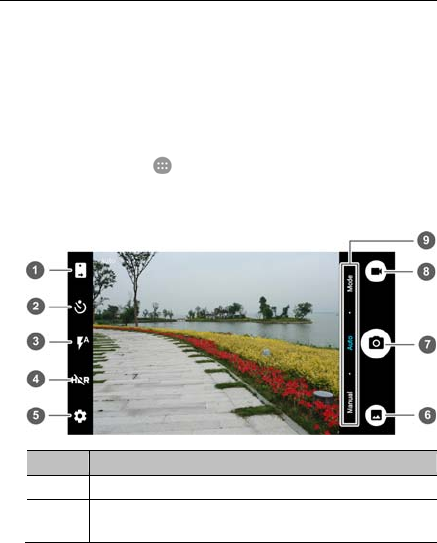
88
Camera
You can use your phone to take photos and record videos. Photos and videos are
stored on the microSD card you have installed or in the phone storage. You can
copy them to your computer or access them in the Gallery app.
Capturing a photo
1. Touch the Home key > > Camera.
2. Aim the camera at the subject and make any necessary adjustment. Auto
camera mode is used by default.
Number Function
1 Switch between the front and back cameras.
2 Set a time delay before the camera takes a picture automatically
after you touch the shutter icon.
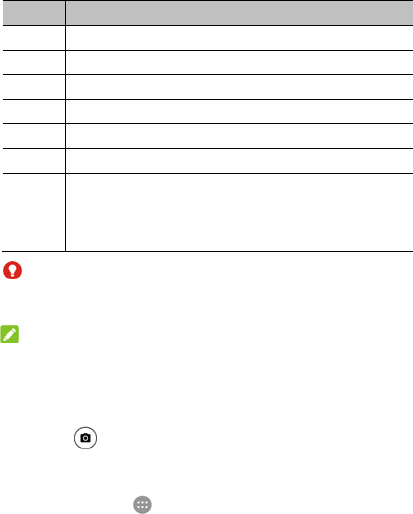
89
Number Function
3 Change the flash setting, only available for the back camera.
4 Turn on or off the HDR feature.
5 Change the camera settings.
6 View pictures and videos you have taken.
7 Capture a picture.
8 Capture a video clip.
9
Select the manual or auto camera mode, or use filters, scene,
smile detection, interval capture, panorama, or multi-exposure
modes. Some camera modes are only available for the back
camera.
WARNING!
Keep a safe distance when using the flash. Do not point the flash towards the
eyes of people or animals.
NOTE:
You can spread or pinch on the screen to zoom in or out before taking
pictures.
3. Touch the area where you want the camera to focus, or leave the camera to
autofocus on the centre of the image.
4. Lightly touch .
Recording a video
1. Touch the Home key > > Camera.
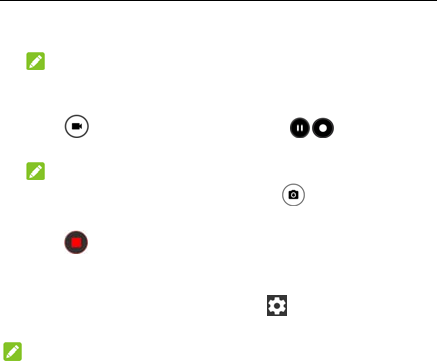
90
2. Aim the camera at the subject. You can touch any area on the screen that you
want the camcorder to focus on before and during recording.
NOTE:
You can spread or pinch on the screen to zoom in or out before and during
recording.
3. Touch to start recording. You can also touch / to pause or
resume recording.
NOTE:
While the recording is in progress, you can touch to save the frame as
a separate photo.
4. Touch to stop recording.
Customising camera/camcorder settings
Before capturing a photo or a video, you can touch to open the following
camera and camcorder setting options.
NOTE:
Some camera and video options will change according to different camera modes.
CAMERA
Picture size: Set the image size for your photo.
Full screen: Set the viewfinder screen as full screen or not when the back
camera is in use.
Point-and-shoot: Available for the front camera. When this feature is
enabled, you can touch the viewfinder screen to take a photo using the
front camera.
Shutter sound: Turn on or off the shutter sound.
91
QR code reader: Read the QR code in the viewfinder screen.
Location tag: Select whether to store the location information in your
captured photos and videos.
Review: Select whether to review the picture after you shot it. You can also
set the review time.
Volume key control: Use the Volume key as the shutter button or to
zoom in and out.
Save original image: Choose to save the original images when taking
HDR pictures.
Storage location: Touch Save location to change the storage location for
captured photos and videos.
Restore defaults: Restore default camera and video settings.
VIDEO
Video quality: Set the quality for your video.
Time lapse: Set the time interval between each frame when you shot time
lapse videos with the back camera.
Focus lock when recording: Select whether to lock the focus point on the
centre of the screen during video recording using the back camera.
Location tag: Select whether to store the location information in your
captured photos and videos.
Storage location: Touch Save location to change the storage location for
captured photos and videos.
Restore defaults: Restore default camera and camcorder settings.
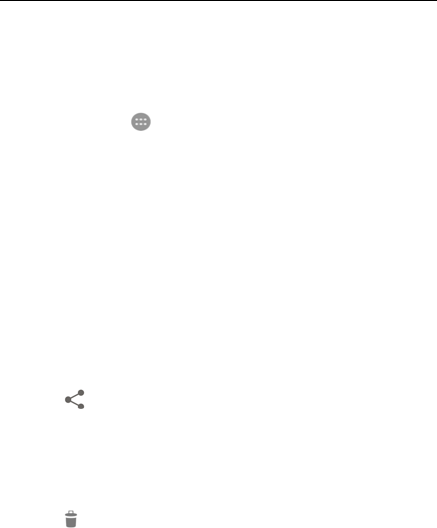
92
Gallery
Opening Gallery
Touch the Home key > > Gallery to view albums of your pictures and
videos.
Working with albums
When you open Gallery, all pictures and videos on your phone are displayed in a
number of albums. Swipe left or right to see them all.
To view album contents:
Touch an album to view the pictures and videos it contains.
To share albums, pictures, or videos:
1. Touch and hold an album to select it or touch and hold an item after you open
an album to select a picture or a video.
2. Touch more items that you want to share.
3. Touch and select how you want to share the items.
To delete albums, pictures, or videos:
1. Touch and hold an album to select it or touch and hold an item after you open
an album to select a picture or a video.
2. Touch more items that you want to delete.
3. Touch > OK.

93
Working with pictures
Touch a picture in an album to view the picture in full screen.
When viewing a picture in full screen, the following features are available.
Swipe horizontally to see more pictures or videos.
Pinch a picture or video to make it smaller. You'll then see a filmstrip-style view
of all your pictures and videos in a row. Swipe left or right to scan through them
all.
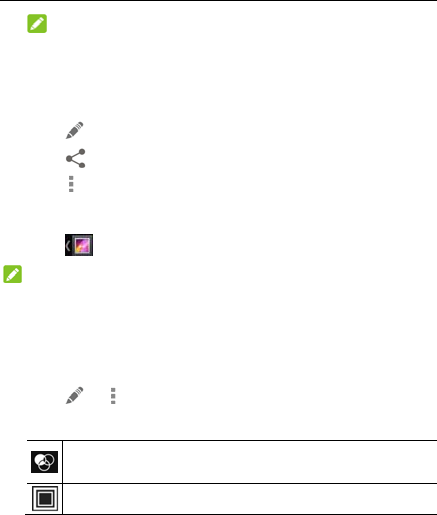
94
NOTE:
You can delete a picture or video by swiping it up or down in the filmstrip view.
If you accidentally delete one, touch UNDO to retrieve it.
Double-tap the picture, or pinch two fingers together or spread them apart to
zoom out or in.
Touch to edit the picture.
Touch and select a method to share the picture.
Touch to access more options. You can delete, edit, rotate, crop the picture,
set it as the wallpaper or contact photo, check its details, browse the album
contents in a slideshow, or print the picture.
Touch to return to the album.
NOTE:
Some options may not be available for certain albums or pictures.
Retouching your pictures
You can edit any photos you took and some other pictures in Gallery.
1. Touch or > Edit while viewing a picture in full screen.
2. Touch an edit option along the bottom of the screen and edit the picture.
Apply effects, such as punch, vintage, black/white, bleach, and instant on
the picture.
Select a frame for the picture.
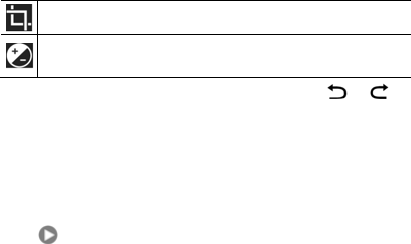
95
Crop, straighten, rotate, mirror, or doodle the picture.
Apply and adjust effects such as exposure, vignette, contrast, and shadows
on the picture.
3. To undo or redo the changes you’ve made to the picture, touch or at
the top of the screen.
4. Touch SAVE to save the picture.
Playing videos
1. Touch an album in the gallery and then touch the thumbnail of a video.
2. Touch at the centre and select a player to start playing. Touch the video
to view the playback controls.
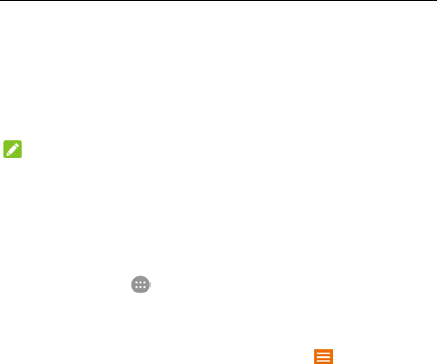
96
Play Music
The Play Music application works with Google Music, Google’s online music store
and streaming service. You can stream via mobile data or Wi-Fi and listen to your
favourite songs that you’ve added to your online Google Music library. You can
also play audio files you’ve copied directly to your phone from a computer.
NOTE:
The availability of Google Music is dependent on your region. If it is not available,
or you don’t have a mobile data or Wi-Fi connection, you can only play music
stored on your phone.
Playing your music
Touch the Home key > > Play Music. If you are prompted, select an
account to access its online music library.
The app searches your online library and your phone for music and playlists
before displaying your combined music library, organised by PLAYLISTS,
GENRES, ARTISTS, ALBUMS and SONGS. You can touch > My Library to
view all the music and playlists. To change views of your library, swipe left or right.
Touch a song to play it. When the song is playing, touch the summary information
at the bottom to display the playback screen.

97
Number Function
1 Song and artist information. Touch or drag down to return to the music
library.
2 Album artwork (if available). Slide left/right to switch to the next/previous
song in the playlist.
3 Toggle repeat mode. You can repeat the current track, repeat the
current playlist, or turn off repeat.
4 Give the song a thumbs-up.
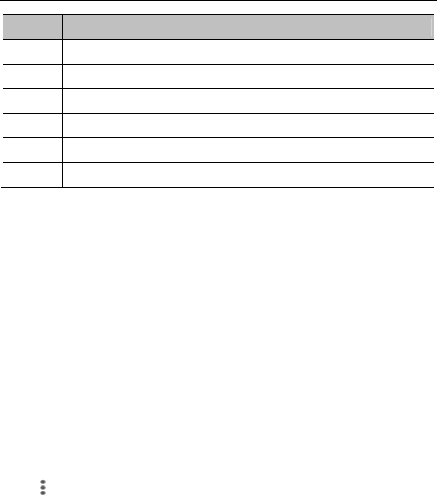
98
Number Function
5 Playback control. Skip songs, or pause and resume playback.
6 Give the song a thumbs-down.
7 Turn on or off shuffle.
8 Drag the progress bar to jump to any part of the song.
9 Touch to see the current playlist (queue).
10 Get more options.
You can still control the music when you are not in the playback screen.
In the music library of the Play Music app, touch the summary information at
the bottom of the screen to restore the playback screen.
In other apps, flick down the notification panel. Touch the song title to restore
the playback screen, or just pause/ resume playback or skip songs.
When the screen is locked, the song information, album cover as well as
playback control is displayed on the screen. You can pause/resume playback
or skip songs.
Managing playlists
Create playlists to organise your music files into sets of songs, so that you can
play the songs you like in the order you prefer.
To create a playlist or add a song to a playlist:
Touch next to a song and select Add to playlist.
To remove a song from a playlist:
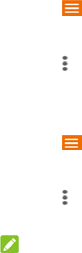
99
1. Touch > My Library in the Play Music app.
2. Touch PLAYLISTS and open a playlist.
3. Touch next to a song in the playlist.
4. Touch Remove from playlist.
To delete a playlist:
1. Touch > My Library in the Play Music app.
2. Touch PLAYLISTS.
3. Touch next to the playlist you want to delete.
4. Touch Delete > OK.
NOTE:
Certain automatically created playlists such as Last added cannot be deleted.
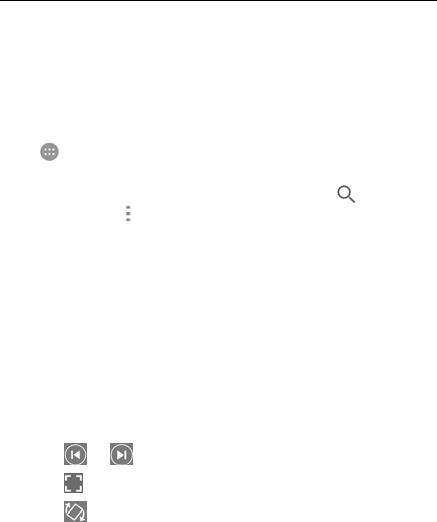
100
Video player
Use the Video app to manage your video library and watch videos.
Opening the video library
Touch in the home screen and select Video to view your video library, where
your video files are displayed in a list.
Swipe up or down to find the video you want. You can also touch to search
for video files, or touch > View or Sort to change the display mode or sort the
list.
Playing and controlling videos
Touch a video in the video library to play it. Touch the screen to show the playback
controls. You can control the video and audio or carry out other operations.
Touch the play/pause button at the bottom to pause or resume the playback.
Slide horizontally on the screen to rewind or fast forward.
Slide vertically on the right or left part of the screen to adjust volume or
brightness.
Pinch or spread on the screen to zoom out or in.
Touch or to skip to the previous or the next video.
Touch to change the video ratio.
Touch to rotate the video.

101
Touch to capture a screenshot.
Touch to hide the control panel.
Touch to play the video in a small window and continue with other
tasks on the phone.
Touch to trim the video.
Managing video files
Delete video clips
1. Touch > Delete in the video library.
2. Check the videos you want to delete.
3. Touch Delete > OK.
Share video clips
1. Touch > Share in the video library.
2. Check the videos you want to share.
3. Touch Share and select how you want to share them.
Trim a video clip
1. Touch a video to start playing it.
2. Touch on the right side of the progress bar.
3. Drag the two tabs on the progress bar to select the portion you want to keep.

102
If necessary, touch to preview the selected portion.
4. Touch . The trimmed video is saved as a new video file.
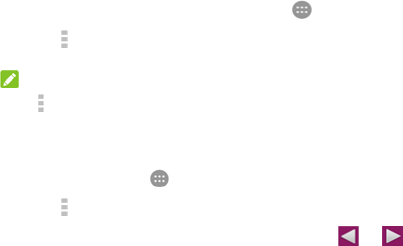
103
FM radio
With the FM radio, you can search for radio channels, listen to them, and save
them on your phone. Note that the quality of the radio broadcast depends on the
coverage of the radio station in your area. The wired headset works as an antenna,
so always connect the headset when using the radio. When you receive an
incoming call while listening to the radio, the radio will be turned off.
Scanning and saving channels
1. Plug in a wired headset and touch the Home key > > FM Radio.
2. Touch > Scan. Your phone scans for all available channels and saves
them to the All channels list.
NOTE:
Touch > All channels to view the list of saved channels.
Listening to FM radio
1. Touch the Home key > > FM Radio while the headset is connected.
2. Touch > All channels and select a channel.
You can also drag the red line along the frequency panel or touch or to
switch to other channels.
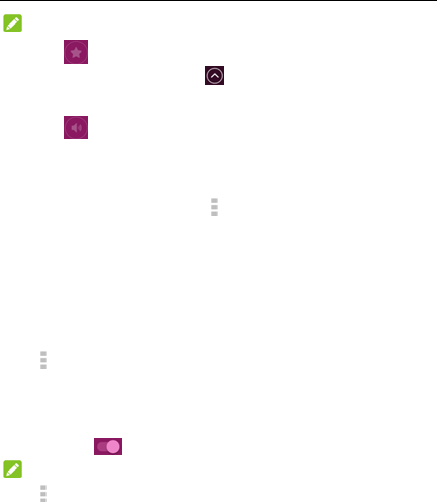
104
NOTES:
Touch to add the channel to favourites. Favourite channels are put on
the FM Radio main screen. Touch to view all favourite channels.
You can save at most 16 channels to favourites.
Touch to listen to the radio through the phone speaker.
Editing a saved channel
1. Open the FM Radio app and touch > All channels to display the list of
saved channels.
2. Touch and hold a channel and select Rename or Delete, or touch the star to
the right of a channel to add it to favourites.
Other options and settings
To turn off FM radio automatically:
Touch > Auto off and select the time you want to turn off the radio.
A count-down clock appears above the frequency and the radio is turned off when
the clock counts down to 0:00.
To turn off FM radio immediately:
Touch the switch at the top of the screen.
NOTE:
Touch > Exit to close the FM radio app.

105
To record the FM radio program:
Touch > Record/Stop Recording to record the current radio program. The
recorded files are saved in the phone storage or microSD card.
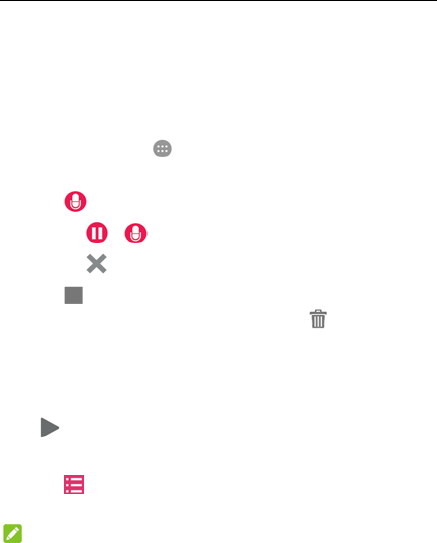
106
Sound recorder
Sound Recorder enables you to record voice memos and listen to them
whenever you like.
Recording a voice memo
1. Touch the Home key > > Sound Recorder.
2. Slide the HQ switch to turn on or off high quality recording.
3. Touch to start recording. During recording, you can do the following:
Touch / to pause or continue the recording.
Touch to cancel the recording.
4. Touch to stop recording. The memo is automatically saved.
If you don’t want to save the memo after recording it, touch > OK to delete it.
Playing a voice memo
To play a memo you just recorded:
Touch .
To play any saved memo:
1. Touch at the top right of the screen to see all recordings.
2. Touch the title of a memo to play it.
NOTE:

107
Touch next to a memo to delete, rename, share, trim it, check its file
information, add a tag, or set it as your phone ringtone or notification ringtone.
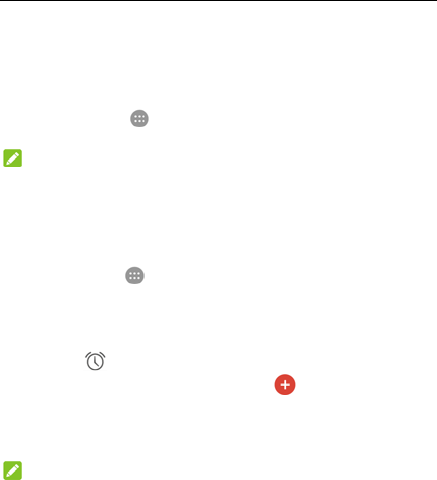
108
More apps
Calculator
Touch the Home key > > Calculator to use the phone’s convenient built-in
calculator for some basic as well as advanced mathematical equations.
NOTE:
Slide left while holding the phone upright, or hold the phone on its side, to
access advanced buttons.
Clock
Touch the Home key > > Clock. The Clock app allows you to check local
time in places around the world, set alarms, and use timers.
Set a new alarm
1. Touch the tab in the Clock app.
2. Touch an existing alarm to configure it, or touch at the bottom of the
screen to create a new alarm.
3. Set the time and touch OK. Then edit label, repeat, alarm sound and
vibration.
NOTES:
To enable or disable existing alarms directly, just touch the switches on the
right side.
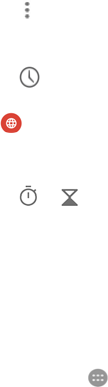
109
Touch > Settings to set more alarm options in the Alarms section.
Check world time
Touch the tab in the Clock app to check local time around the world as well
as the next alarm.
Touch at the bottom to add other cities.
Use the stopwatch and countdown
Touch the or tab in the Clock app to use the stopwatch or the
countdown timer.
Stopwatch allows you to record lap times, while countdown allows you to set a
time and count down to zero.
Downloads
The Downloads app keeps a record of the files you have downloaded using apps
such as Chrome or Email.
Touch the Home key > > Downloads to check the record.
Touch a file to open it with the appropriate applications.
Touch and hold a file to delete or share it.
File manager
Quickly access all of your images, videos, audio clips, and other types of files on
your phone storage, the microSD card and the connected USB device.
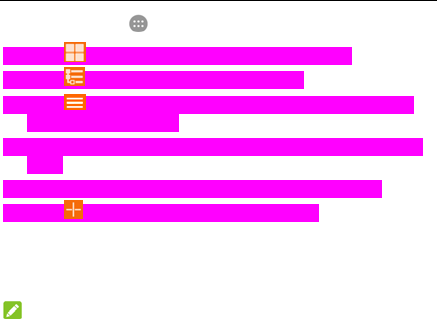
110
Touch the Home key > > File Manager.
Touch at the top right to find the file you need by category.
Touch at the top right to browse folders and files.
Touch at the top left and select your phone storage, the microSD card
or the connected USB device.
Touch and hold an item to access option icons such as Copy, Move, Share, or
Delete.
To copy or move an item, navigate to a new location and touch Paste.
Touch to create a new folder in the current directory.
Google apps
Open the Google apps to use Google services.
NOTE:
Some contents or Google services may not be available in your region.
Calendar: Organise your time and reminds you of important events.
Chrome: Use the Chrome app to browse the Internet and get your
bookmarks, browsing history, and more synced with your Google account.
Drive: Store files on Google servers for free after you sign in to your Google
account. You can access them on your computers, your phones and other
devices, share them, or collaborate with others.
Gmail: Send and receive emails via your Gmail account or other personal
email accounts.
Google: Use Google search or get information when you need it with Google
111
Now.
Hangouts: Chat with Google+ friends or send text or multimedia messages.
Keep: Create, share, and collaborate notes quickly and easily.
Maps: Find your place and find your way in the world.
News & Weather: View weather forecasts and news stories about common
topics. You can also customise the news topics that are displayed.
Photos: Manage photos on the phone and your Google account.
Play Movies & TV: Purchase, download and watch the latest and your
favourite movies and TV shows.
Play Music: Play music on the phone and on your Google account.
Play Store: Buy and download apps, games, and other content from the
Google Play Store.
Translate: Type, speak or point the camera at text to translate with Google
Translate.
Voice Search: Search for information with your voice.
YouTube: Watch video clips from YouTube.com, or upload your own and
share with the world.
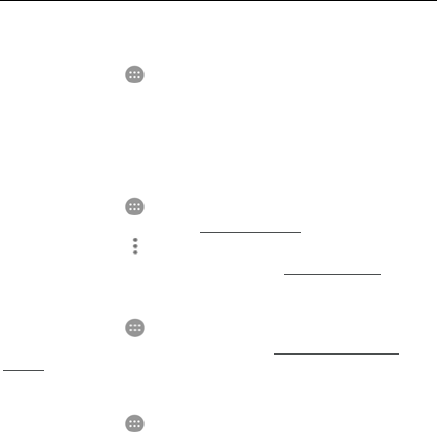
112
Settings
Touch the Home key > > Settings. The Settings app contains most of the
tools for customising and configuring your phone.
Wireless and networks
Wi-Fi
Touch the Home key > > Settings > Wi-Fi. You can turn Wi-Fi on or off and
configure your Wi-Fi connections. See Connecting to Wi-Fi.
When Wi-Fi is on, touch > Advanced > Wi-Fi Direct in the Wi-Fi menu to
share data between two devices via Wi-Fi directly. See Using Wi-Fi Direct®.
Bluetooth
Touch the Home key > > Settings > Bluetooth. You can turn Bluetooth on
or off and configure your Bluetooth connections. See Connecting to Bluetooth
Devices.
Data usage
Touch the Home key > > Settings > Data usage to manage mobile data
use.
Touch the Cellular data or Set mobile data limit switches to turn on or off mobile
data or mobile data limit.
You can check how much data has been used during the time cycle you set, set
mobile data limit and warning, see what apps have been using mobile data, or
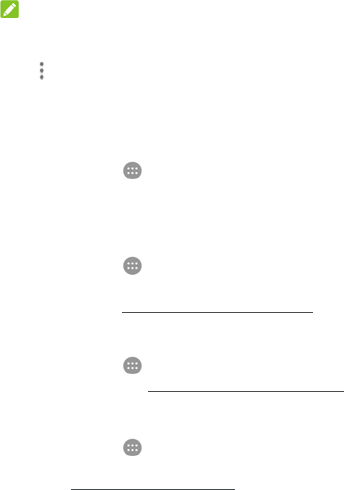
113
restrict background data for individual apps.
NOTE:
The data usage is measured by your phone, and your carrier’s data usage
accounting may differ.
Touch > Network restrictions to select Wi-Fi networks that are mobile
hotspots. Data usage on recognised mobile hotspots will be restricted to avoid
high mobile data bills.
Airplane mode
Touch the Home key > > Settings > More and slide the switch beside
Airplane mode to turn flight mode on or off. All the phone’s radios that transmit
voice or data are turned off when flight mode is on.
Tethering and portable hotspot
Touch the Home key > > Settings > More > Tethering & portable hotspot
to share your phone’s mobile data connection with PCs or other devices via USB,
Bluetooth or Wi-Fi. See Sharing Your Mobile Data Connection.
VPN
Touch the Home key > > Settings > More > VPN to set up and connect to
virtual private networks. See Connecting to Virtual Private Networks.
Cellular networks
Touch the Home key > > Settings > More > Cellular networks to control
mobile data roaming, set network type, set access point names and select mobile
network. See Connecting to Cellular Networks.
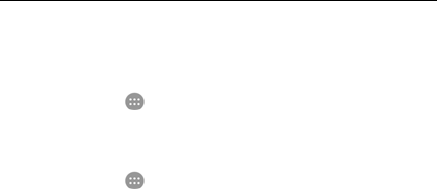
114
Device
Turbo download
Touch the Home key > > Settings > Turbo download to download large
files (over 20 MB) faster using Wi-Fi and 4G/3G networks at the same time.
Display
Touch the Home key > > Settings > Display to configure the following
options.
Brightness level: Set the brightness of the display.
Adaptive brightness: Automatically adjust screen brightness.
Wallpaper: Select a background image or animation for the home screen and
the lock screen.
Sleep: Set the length of time of inactivity before the screen turns off
automatically.
Daydream: Manage the Daydream function. When Daydream is enabled,
clock, news and weather, photos or animations will be displayed as a
screensaver.
Font size: Set the font size of the text on the screen.
When device is rotated: Select whether the screen contents should rotate
when the phone is rotated.
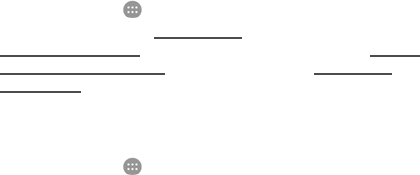
115
Sound & notification
Touch the Home key > > Settings > Sound & notification. You can adjust
different types of volume (see Adjusting Volume), set Do not disturb options (see
Using Do Not Disturb Mode), set up ringtone and notification sound (see Changing
Ringtone and Notification Sound), select system sounds (see Turning On/Off
System Sounds), control notification display, and check the apps that have
requested notification access or Do not disturb access.
Apps
Touch the Home key > > Settings > Apps to see apps installed on your
phone and manage them.
Touch an app to see its information. The following options are available:
Stop the app.
Uninstall the app.
Disable or enable the app.
Storage: Check its storage information, move it between the internal storage
and the microSD card when the microSD card is used as internal storage,
clear its data or cache.
Data usage: Check how much data has been used by the app during the
time cycle you set and restrict background data for the app.
Permissions: Check or change the app permissions.
Notifications: Manage the app notifications in the notification panel and the
lock screen. You can set the priority, sensitivity, and more.
Open by default: Check the app’s supported links and set whether to open
the links in the app, and clear the app’s defaults.
Battery: Check the battery use details of the app since last full charge.
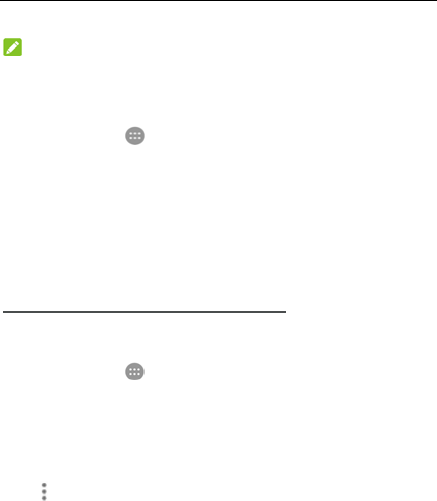
116
Memory: Check how much memory has been used by the app.
NOTE:
Not all options are available for the apps.
Storage & USB
Touch the Home key > > Settings > Storage & USB to view the memory
information of the internal phone storage and the microSD card.
You can choose the default location for new data, such as files downloaded,
photos captured, and voice recorded. Touch Save location and select Phone or
SD card to store items in the internal storage or the installed microSD card.
Touch Internal storage to get a detailed breakdown of space usage by type.
Touch a data type to see more information or delete the files you do not need, or
touch Explore to view and manage all files in the storage.
For more information about using the internal storage and the microSD card, see
Using the microSD Card as Portable or Internal Storage.
Battery
Touch the Home key > > Settings > Battery to view the battery level, check
what has been using the battery, enable battery saving mode and optimise battery
use.
Touch an app or service to adjust its settings in order to save battery life. For
example, touch Screen > Reduce the screen brightness and/or screen timeout
to change screen brightness and sleep.
Touch > Battery saver to manage battery saving mode. You can turn on or off
Battery saver, or set a battery level at which Battery saver can turn on
automatically.
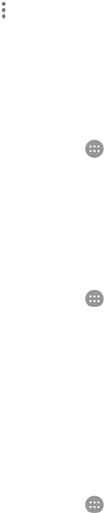
117
Touch > Battery optimisation. Battery optimisation helps prolong battery
standby time when you're not using the phone. If there are apps that you don't
want battery optimisation enabled, you can turn the feature off in those apps. Just
touch Not optimised > All apps, touch the app name and then touch Don’t
optimise > DONE.
Memory
Touch the Home key > > Settings > Memory to monitor the average
memory use and performance of your phone. You can also check which apps use
the most memory.
Personal
Location
Touch the Home key > > Settings > Location to manage location services,
which help your phone and apps determine your location. To use location-related
applications, such as finding your location on Google Maps, you must have
location services enabled on your phone.
1. Slide the switch at the top right to turn location services on or off.
2. When location is enabled, touch Mode to select location sources you want to
use. To get your accurate location, choose High accuracy. To save battery
power and get approximate location, choose Battery saving. To use only GPS
to pinpoint your location, choose Device only.
Security
Touch the Home key > > Settings > Security to configure options that help
keep your phone and data safe.
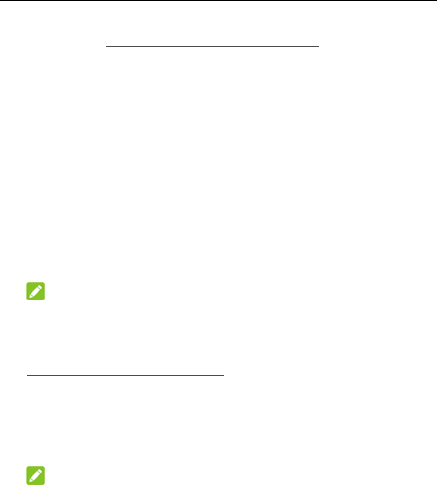
118
Screen lock: Disable the screen lock or enable it with swipe, pattern, PIN, or
password. See Protecting Your Phone With Screen Locks.
Make pattern visible: Show the pattern as you draw it. This option is
available when unlock pattern is set.
Automatically lock: Set the time needed for the lock protection to be
activated after the screen turns off. This option is available when unlock
pattern, PIN or password is set.
Power button instantly locks: Lock protection is activated immediately
when you press the Power key. This option is available when unlock pattern,
PIN or password is set.
Lock screen message: Set the text that you may display on the lock screen.
Smart Lock: Keep the phone unlocked when connected to trusted devices, in
trusted places, or unlocked by trusted faces or voice, or unlocked when your
phone is being carried on the body.
NOTE:
You need to sign in to your Google account on the phone to use the Smart
Lock feature.
Encrypt phone: Encrypt your data on the phone to protect your privacy. See
Protecting Your Phone With Encryption.
Set up SIM card lock:
Lock SIM card: Activate or deactivate the PIN lock to require PIN before
accessing the micro-SIM card.
Change SIM PIN: Change the PIN used to access the micro-SIM card.
NOTE:
Put all your confidential passwords in a safe place for future use. If you enter
the wrong SIM PIN more times than allowed, your micro-SIM card will be
locked and you cannot access the mobile phone network. Contact your
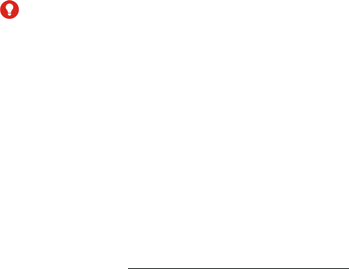
119
operator for a PIN Unlock Key (PUK) to restore the micro-SIM card.
Make passwords visible: Display passwords as you enter them.
Device administrators: View or deactivate apps you have authorised to be
device administrators.
Unknown sources: Check this option to permit installation of apps from
sources other than the Play Store.
Auto-start management: Allow or deny app auto-start during system bootup.
App permissions: Check what apps have been allowed to access certain
permissions. You can also change the app permissions.
WARNING!
Changing the app permissions may result in the app not working correctly or
as originally intended.
Data Protection: Protect your data from unwanted access
Storage type: Check the credential storage type.
Trusted credentials: Display trusted CA certificates.
Install from SD card: Install certificates from the internal storage or the
microSD card.
Clear credentials: Delete all certificates.
Trust agents: View or deactivate trust agents.
Screen pinning: Keep a screen of your choice in view, so that others cannot
switch to other apps and access your personal information. Touch this option
to see how it works. See Protecting Your Phone With Screen Pinning.
Apps with usage access: Turn on or off some apps’ access to your phone
usage information.
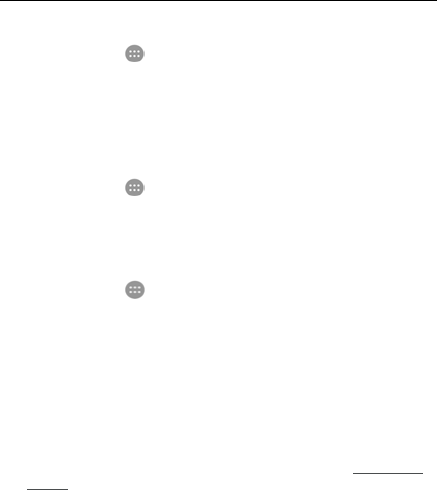
120
Accounts
Touch the Home key > > Settings > Accounts to manage your web
accounts and synchronisation. Touch Add account to sign in to or create
accounts on your phone.
Touch an account type to see that type of accounts you have added and adjust the
accounts settings.
Google
Touch the Home key > > Settings > Google to easily manage settings for
Google apps and features. You can set the options for Google account and
services.
Language & input
Touch the Home key > > Settings > Language & input to configure options
related to system language, input methods, speech input and output as well as
mouse/trackpad input.
Language: Select a language for your system.
Spell checker: Use Google Spell Checker to check for spelling errors when
entering text.
Personal dictionary: Add new words to the phone’s dictionary or remove
words from the dictionary. The words you add are used for spelling check and
word suggestion.
Keyboard & input methods: Configure text input settings. See Input Method
Settings.
Text-to-speech output:
Preferred engine: Select the speech synthesis engine you want to use

121
or change its settings.
Speech rate: Select how quickly you want the synthesizer to speak.
Listen to an example: Play a brief sample of the speech synthesizer,
using your current settings.
Default language status: Check whether the text-to-speech output
feature supports the current system language.
Pointer speed: Select how fast the pointer/mouse should scroll when you
connect the phone to a trackpad or mouse accessory.
Backup and reset
Touch the Home key > > Settings > Backup & reset to manage data
backup and restoration options, and to reset the network setting or the phone to
factory status.
Back up my data: Back up app data, Wi-Fi passwords, and other settings to
Google servers after you sign in to your Google account.
Backup account: Set the Google account that the data is backed up to.
Automatic restore: Restore previously backed up settings and data when
you reinstall an app.
Network settings reset: Reset all network settings including Wi-Fi, mobile
data and Bluetooth.
DRM reset: Delete data reset.
Factory data reset: Reset your phone to factory default settings. All your
data in the internal storage will be erased during the process.
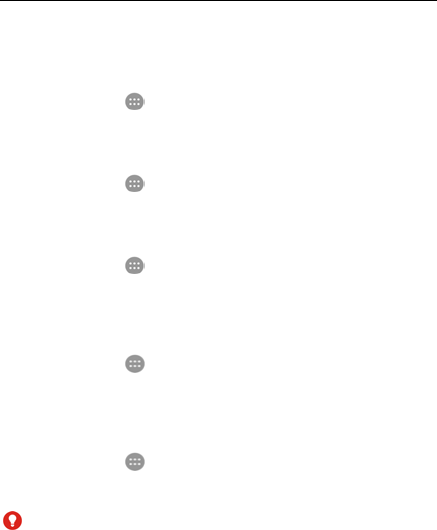
122
System
Date & time
Touch the Home key > > Settings > Date & time to set date, time, time
zone, and the time format. You can also use network-provided data.
Schedule power on & off
Touch the Home key > > Settings > Schedule power on & off to control
the phone can start or off automatically.
Accessibility
Touch the Home key > > Settings > Accessibility to configure accessibility
plug-ins and services on your phone, such as using Colour inversion or Large
text for users with sight problems.
Printing
Touch the Home key > > Settings > Printing to manage Google Cloud Print
service or other printer plug-ins installed from the Google Play Store or your printer
manufacturer.
Developer options
Touch the Home key > > Settings > Developer options to manage settings
that are useful for developing Android applications. The menu is hidden until you
touch Build number in the About phone menu 7 times.
WARNING!

123
The developer option settings are intended for development use only. They can
cause your phone and applications on it to break or misbehave.
About phone
Touch the Home key > > Settings > About phone to view important phone
information and legal information. You can also touch System updates to check
for system updates and install them when they become available.
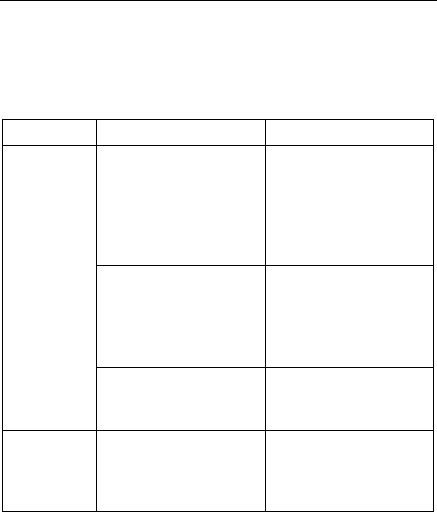
124
Troubleshooting
If you encounter problems while using the phone, or if it performs abnormally, you
can refer to the chart below. If your particular problem cannot be resolved using
the information in the chart, contact the dealer where you purchased the phone.
Problem Possible causes Possible solution
Poor reception
The network signal is too weak
at your current location, for
example, in a basement or near
a tall building, because wireless
transmissions cannot effectively
reach it.
Move to a location where the
network signal can be properly
received.
The network is busy at the
current time (for example,
during peak times, there may
be too much network traffic to
handle additional calls).
Avoid using the phone at such
times, or try again after waiting
a short time.
You are too far away from a
base station for your service
provider.
You can request a service area
map from your service provider.
Echo or noise
The network link quality is poor
on the part of your service
provider.
End the call and dial again. You
may be switched to a
better-quality network link or
phone line.
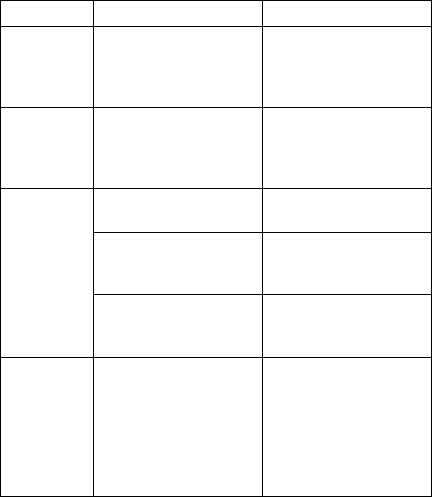
125
Problem Possible causes Possible solution
The local telephone line quality
is poor.
End the call and dial again. You
may be switched to a
better-quality network link or
phone line.
Unable to select
certain features
Your service provider does not
support these features, or you
have not applied for services
that provide these features.
Contact your service provider.
Cannot charge
the battery
The battery or battery charger
is damaged. Contact the dealer.
The phone’s temperature is
below 0 °C or higher than 45 °C.
Adjust the battery charging
environment to avoid extremes
of temperature.
The contact between the
battery and charger is poor.
Check all connectors to ensure
that all connections have been
properly made.
Shortened
standby time
The standby time is related to
your service provider system
configuration. The same phone
used with different service
providers’ systems will not
provide exactly the same length
of standby time.
If you are located in an area
where signaling is weak,
temporarily power off the
phone.
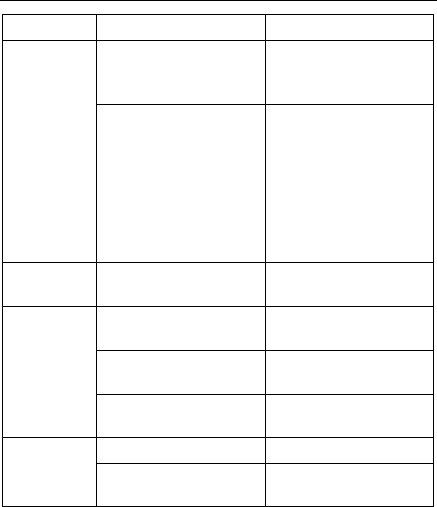
126
Problem Possible causes Possible solution
The battery is depleted. In high
temperature environments,
battery life will be shortened.
Contact the dealer to change a
new battery.
If you are not able to connect to
the network, the phone will
continue to send out signals as
it attempts to locate a base
station. Doing so consumes
battery power and will
consequently shorten standby
time.
Change your location to one
where the network is
accessible, or temporarily turn
off your phone.
Cannot turn your
phone on
Battery power has been
depleted. Recharge the phone’s battery.
micro-SIM card
error
The micro-SIM card
malfunctions or is damaged.
Take the micro-SIM card to your
service provider for testing.
The micro-SIM card is inserted
improperly.
Insert the micro-SIM card
properly.
There is debris on the
micro-SIM card contacts.
Use a soft, dry cloth to clean
the micro-SIM card contacts.
Unable to
connect to the
network
The micro-SIM card is invalid. Contact your service provider.
You are not within the network’s
service area.
Check the service area with
your service provider.
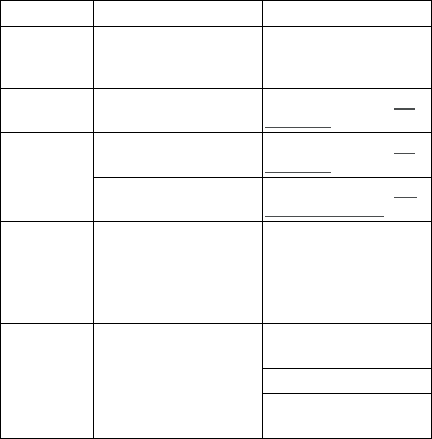
127
Problem Possible causes Possible solution
The signal is poor.
Move to an open space, or if
you are inside a building, move
closer to a window.
Cannot answer
incoming calls
You have activated the Call
barring feature.
Disable this feature. See Bar
Certain Calls.
Cannot make
outgoing calls
You have activated the Call
barring feature.
Disable this feature. See Bar
Certain Calls.
You have activated the Fixed
dialling numbers feature.
Disable this feature. See Use
Fixed Dialling Numbers.
PIN Code
blocked
You have entered an incorrect
PIN code three consecutive
times.
Contact your service provider. If
the service provider provides
the micro-SIM card’s PUK code,
use the PUK code to unlock the
micro-SIM card.
Phone crashes,
reboots, freeze,
or cannot be
powered on
Some third-party software is not
compatible with your phone.
Uninstall the software that may
cause the problem.
Upgrade the phone software.
Reset the phone to factory
status.
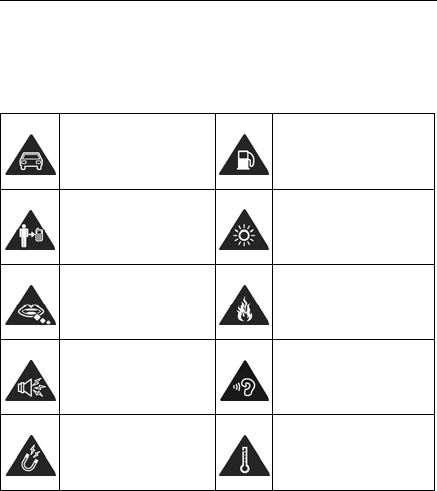
128
For your safety
General safety
Don’t make or receive
handheld calls while driving.
Never text while driving.
Don’t use at gas stations.
Keep your phone at least 10
mm away from your ear or
body while making calls.
Your phone may produce a
bright or flashing light.
Small parts may cause
choking.
Don’t dispose of your phone in
fire.
Your phone can produce a
loud sound.
To prevent possible hearing
damage, do not listen at high
volume levels for long periods.
Avoid contact with anything
magnetic.
Avoid extreme temperatures.
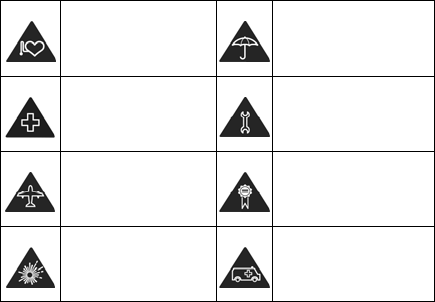
129
Keep away from pacemakers
and other electronic medical
devices.
Avoid contact with liquids.
Keep your phone dry.
Turn off when asked to in
hospitals and medical
facilities.
Do not attempt to disassemble
your phone.
Turn off when told to in
aircrafts and airports.
Only use approved
accessories.
Turn off when near explosive
materials or liquids.
Don’t rely on your phone as a
primary device for emergency
communications.
Radio frequency (RF) energy
General statement on RF energy
Your phone contains a transmitter and a receiver. When it is ON, it receives and
transmits RF energy. When you communicate with your phone, the system
handling your call controls the power level at which your phone transmits.
Specific absorption rate (SAR)
This device is designed and manufactured not to exceed the emission limits for

130
exposure to radio frequency (RF) energy set by the Federal Communications
Commission of the U.S. Government.
The exposure standard for wireless devices employs a unit of measurement
known as the Specific Absorption Rate, or SAR. The SAR limit set by the FCC is
1.6 W/kg
Body worn operation
Important safety information regarding radio frequency radiation (RF) exposure:
To ensure compliance with RF exposure guidelines the phone must be used with
a minimum of 10 mm separation from the body.
Failure to observe these instructions could result in your RF exposure exceeding
the relevant guideline limits.
§ 15.19 Labeling requirements.
This device complies with part 15 of the FCC Rules. Operation is subject to the
following two conditions: (1) This device may not cause harmful interference, and
(2) this device must accept any interference received, including interference that
may cause undesired operation.
§ 15.21 Information to user.
Any Changes or modifications not expressly approved by the party responsible
for compliance could void the user's authority to operate the equipment.
131
§ 15.105 Information to the user.
Note: This equipment has been tested and found to comply with the limits for a
Class B digital device, pursuant to part 15 of the FCC Rules. These limits are
designed to provide reasonable protection against harmful interference in a
residential installation. This equipment generates uses and can radiate radio
frequency energy and, if not installed and used in accordance with the
instructions, may cause harmful interference to radio communications. However,
there is no guarantee that interference will not occur in a particular installation. If
this equipment does cause harmful interference to radio or television reception,
which can be determined by turning the equipment off and on, the user is
encouraged to try to correct the interference by one or more of the following
measures:
-Reorient or relocate the receiving antenna.
-Increase the separation between the equipment and receiver.
-Connect the equipment into an outlet on a circuit different from that to which the
receiver is connected.
-Consult the dealer or an experienced radio/TV technician for help.
Limiting exposure to radio frequency (RF) fields
For individuals concerned about limiting their exposure to RF fields, the World
Health Organisation (WHO) provides the following advice:
Precautionary measures: Present scientific information does not indicate the
need for any special precautions for the use of mobile phones. If individuals are
concerned, they might choose to limit their own or their children’s RF exposure by
limiting the length of calls, or using ‘hands-free’ devices to keep mobile phones

132
away from the head and body.
Further information on this subject can be obtained from the WHO home page
http://www.who.int/peh-emf (WHO Fact sheet 193: June 2000).
Regulatory information
The following approvals and notices apply in specific regions as noted.
Please find the section Declaration of RoHS Compliance and CE DOC in the end of
this manual.
Distraction
Driving
Full attention must be given to driving at all times in order to reduce the risk of an
accident. Using a phone while driving (even with a hands-free kit) can cause
distraction and lead to an accident. You must comply with local laws and
regulations restricting the use of wireless devices while driving.
Operating machinery
Full attention must be given to operating the machinery in order to reduce the
risk of an accident.
Product handling
General statement on handling and use
You alone are responsible for how you use your phone and any consequences of
133
the use.
You must always switch off your phone wherever the use of a phone is prohibited.
Use of your phone is subject to safety measures designed to protect users and their
environment.
Always treat your phone and its accessories with care and keep them in a clean
place.
Keep the screen and camera lens clean. Unclean screen or camera lens may
slow down the phone's reaction to your operations or lower image quality.
Clean your phone and its accessories with a soft material such as cleaning cloth
for eyeglass lenses. Do not use alcohol or other corrosive substances for
cleaning or allow them to get inside.
Do not expose your phone or its accessories to open flames or lit tobacco
products.
Do not expose your phone accessories to liquid, moisture or high humidity.
Do not drop, throw or try to bend your phone or its accessories.
Do not paint your phone or its accessories.
Do not attempt to disassemble your phone or its accessories, only authorised
personnel can do so.
Do not expose or use your phone or its accessories in an environment with or
that can reach extreme temperatures, minimum - [5] and maximum + [50]
degrees Celsius.
Do not place your phone inside or near heating equipment or high pressure
containers, such as water heaters, microwave ovens, or hot cooking utensils.
Otherwise, your phone may be damaged.
Please check local regulations for disposal of electronic products.

134
Do not carry your phone in your back pocket as it could break when you sit
down.
It is recommended to use you device in good radio conditions to decrease the
amount of radiation received. You might be in bad radio conditions in places
such as trains, cars or parking. Before using your mobile phone, it is also
recommended to check the receipt of indications of your network operator.
Small children
Do not leave your phone and its accessories within the reach of small children or
allow them to play with it.
They could hurt themselves or others, or could accidentally damage the phone.
Your phone contains small parts with sharp edges that may cause an injury or may
become detached and create a choking hazard.
Demagnetisation
To avoid the risk of demagnetisation, do not allow electronic devices or magnetic
media close to your phone for a long time.
Electrostatic discharge (ESD)
Do not touch the metallic connectors of the micro-SIM card.
Antenna
Do not touch the antenna unnecessarily.
135
Normal use position
When placing or receiving a phone call, hold your phone to your ear, with the bottom
toward your mouth.
Air bags
Do not place your phone in the area over an air bag or in the air bag deployment
area as an airbag inflates with great force and serious injury could occur.
Place your phone safely before driving your vehicle.
Seizures/blackouts
Your phone can produce a bright or flashing light. A small percentage of people may
be susceptible to blackouts or seizures (even if they have never had one before)
when exposed to flashing lights or light patterns such as when playing games or
watching videos. If you have experienced seizures or blackouts or have a family
history of such occurrences, please consult a physician. To reduce the risk of
blackouts or seizures, you can use your phone in a well-lit room and take frequent
breaks.
Repetitive strain injuries
To minimise the risk of Repetitive Strain Injury (RSI) when texting or playing games
with your phone:
Do not grip the phone too tightly.
Press the buttons lightly.
Use the special features which are designed to minimise the times of pressing
buttons, such as Message Templates and Predictive Text.

136
Take frequent breaks to stretch and relax.
Emergency calls
This phone, like any other wireless phone, operates using radio signals, which
cannot guarantee connection in all conditions. Therefore, you should not rely solely
on any wireless phone for emergency communications.
Loud noise
This phone is capable of producing loud noises, which may damage your hearing.
Turn down the volume before using headphones, Bluetooth headsets or other audio
devices.
Phone heat
Your phone may become warm during charging and normal use.
Electrical safety
Accessories
Use only approved accessories.
Do not connect with incompatible products or accessories.
Take care not to touch metallic objects, such as coins or key rings, or allow them to
contact or short-circuit the battery terminals.
Never puncture the surface of the battery with sharp objects.

137
Connection to a car
Seek professional advice when connecting a phone interface to the vehicle electrical
system.
Faulty and damaged products
Do not attempt to disassemble the phone or its accessories.
Only qualified personnel can service or repair the phone or its accessories.
If your phone (or its accessories) has been submerged in water, punctured, or
subjected to a severe fall, do not use it until you have taken it to be checked at an
authorised service centre.
Volume
Prolonged mobile phone use with a very high volume may
damage your hearing. Turn down the volume before using
headphones or other audio devices.
Radio frequency interference
General statement on interference
Care must be taken when using your phone in close proximity to personal medical
devices, such as pacemakers and hearing aids.
Please consult your doctor and the device manufacturers to determine if the
operation of your phone may interfere with the operation of your medical devices.

138
Pacemakers
Pacemaker manufacturers recommend that a minimum separation of 15 cm be
maintained between a mobile phone and a pacemaker to avoid potential interference
with the pacemaker. To achieve this, use the phone on the opposite ear to your
pacemaker and do not carry it in a breast pocket.
Hearing aids
People with hearing aids or other cochlear implants may experience interfering
noises when using wireless devices or when one is nearby.
The level of interference depends on the type of the hearing device and the distance
from the interference source. Increasing the separation between them may
reduce the interference. You may also consult your hearing aid manufacturer to
discuss alternatives.
Medical equipment
Switch off your wireless device when you are requested to do so in hospitals,
clinics or health care facilities. These requests are designed to prevent possible
interference with sensitive medical equipment.
Aircraft
Switch off your wireless device whenever you are instructed to do so by airport or
airline staff.
Consult the airline staff about the use of wireless devices on board the aircraft and
enable flight mode of your phone when boarding an aircraft.
139
Interference in vehicles
Please note that because of possible interference to electronic equipment,
some vehicle manufacturers forbid the use of mobile phones in their vehicles
unless a hands-free kit with an external antenna is included in the installation.
Explosive environments
Petrol stations and explosive atmosphere
In locations with potentially explosive atmosphere, obey all posted signs to turn off
wireless devices such as your phone or other radio equipment.
Areas with potentially explosive atmosphere include fueling areas, below decks on
boats, fuel or chemical transfer or storage facilities, and areas where the air contains
chemicals or particles, such as grain, dust, or metal powders.
Blasting caps and areas
Power off your mobile phone or wireless device when in a blasting area or in areas
where signs are posted to power off “two-way radios” or “electronic devices” to avoid
interfering with blasting operations.

140
Declaration of RoHS compliance
To minimise the environmental impacts and take more responsibilities to the earth
we live on, this document shall serve as a formal declaration that the mobile phone
Vodafone Smart prime 7 is in compliance with the Directive 2011/65/EU of the
European Parliament - RoHS (Restriction of Hazardous Substances) with respect to
the following substances:
1. Lead (Pb)
2. Mercury (Hg)
3. Cadmium (Cd)
4. Hexavalent Chromium (Cr (VI))
5. Polybrominated biphenyls (PBBs)
6. Polybrominated diphenyl ethers (PBDEs)
Your mobile phone Vodafone Smart prime 7 meets the requirements of EU
2011/65/EU.
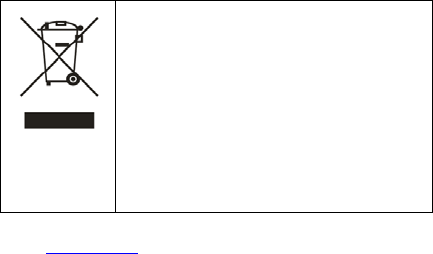
141
Disposal of your old appliance
1. When this crossed-out wheeled bin symbol is attached
to a product, it means the product is covered by the
European Directive 2012/19/EU.
2. All electrical and electronic products should be disposed
of separately from the municipal waste stream via
designated collection facilities appointed by the
government or the local authorities.
3. The correct disposal of your old appliance will help
prevent potential negative consequences for the
environment and human health.
For this product’s recycling information based on WEEE directive, please send an
e-mail to weee@zte.com.cn