Contents
- 1. Users Manual
- 2. User manual
User manual
Thank you for purchasing this mobile. For the best performance, we recommend
that you read the manual carefully.
R550
Quick Start
And
Device Warranty Guide
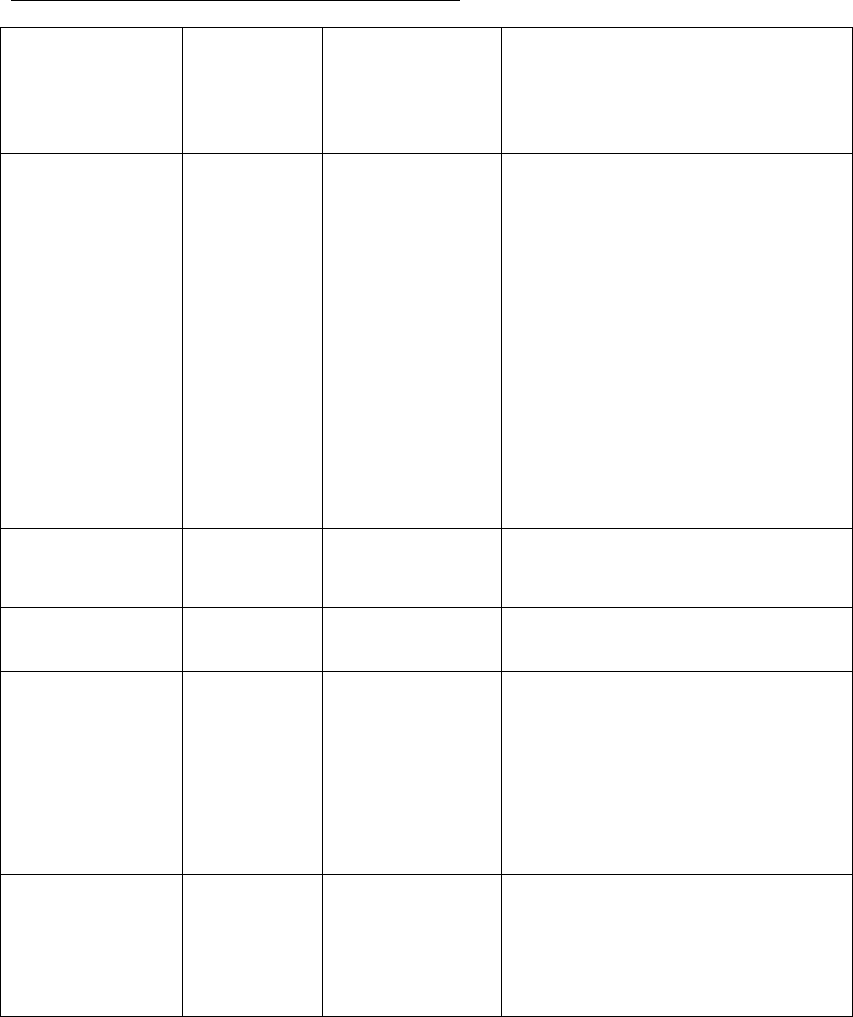
Chapter 1 Phone overview
Main Display 160*128px System Used GSM900+
GSM850+DCS1800+PCS1900
Phonebook
capacity
SIM
according
to card’s
type;
100 in the
mobile
Camera/ video
record
Support
Hands free Supported MP3/Recorder Supported
SMS Support Call waiting Support
Incoming
number
Display
Support USB
Mode/Memory
Card
Supported (T-flash card)
Alarm
clock/Calendar
Supported
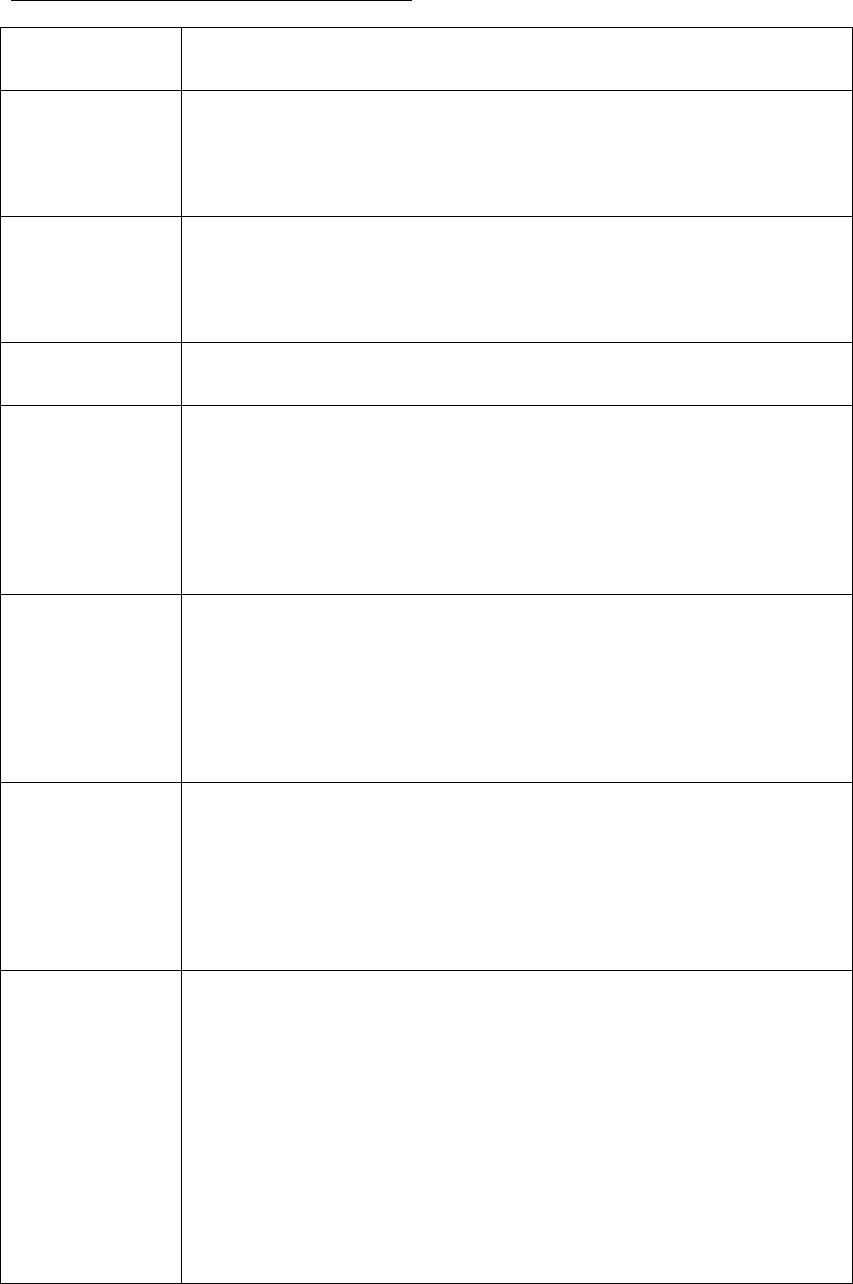
Chapter 2 Key Instruction
Key Name Function Description
Menu key 1.In standby interface can enter the main menu
2. answer a call
Send key 1. Make or answer a call
2. Press Send key in standby mode to show the entire call log.
Back key End an active call or reject a call
End key 1.End an active call or reject a call
2.Hold this key to power on/off
3.Exit form any interface to standby mode
Up/Down key 1. Scroll the cursor up and down
2. Up the fast Dedicated Keys
3. Under the fast came Alarm
Left/Right key 1. Scroll the cursor left and right
2. Left the fast profiles
3. Right the fast write message
0~9 key 1. Enter numbers or characters while editing text
2. Press 0 key to insert a space while editing message, excluding the
number input mode
3. Press 0 key to turn on, turn off the flashlight
4. Press 1 key to insert common symbols while editing text, excluding
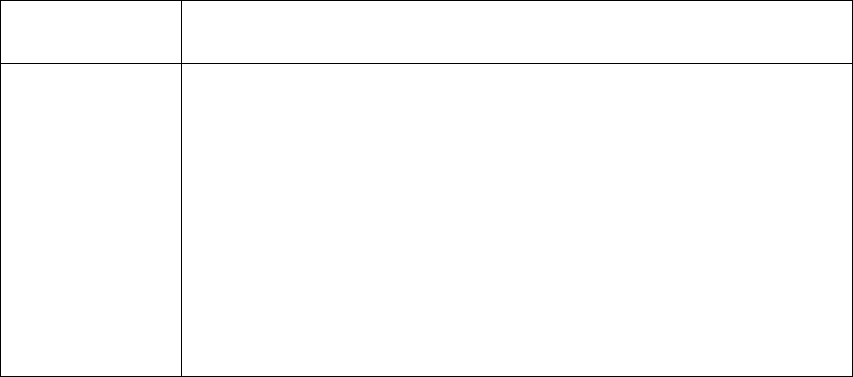
the numbers input mode
#key / *key #key
Press # key to change the input mode while editing text
*Key
Press * key to display the symbols window in the text input mode
Hold * key to input + 、P、W
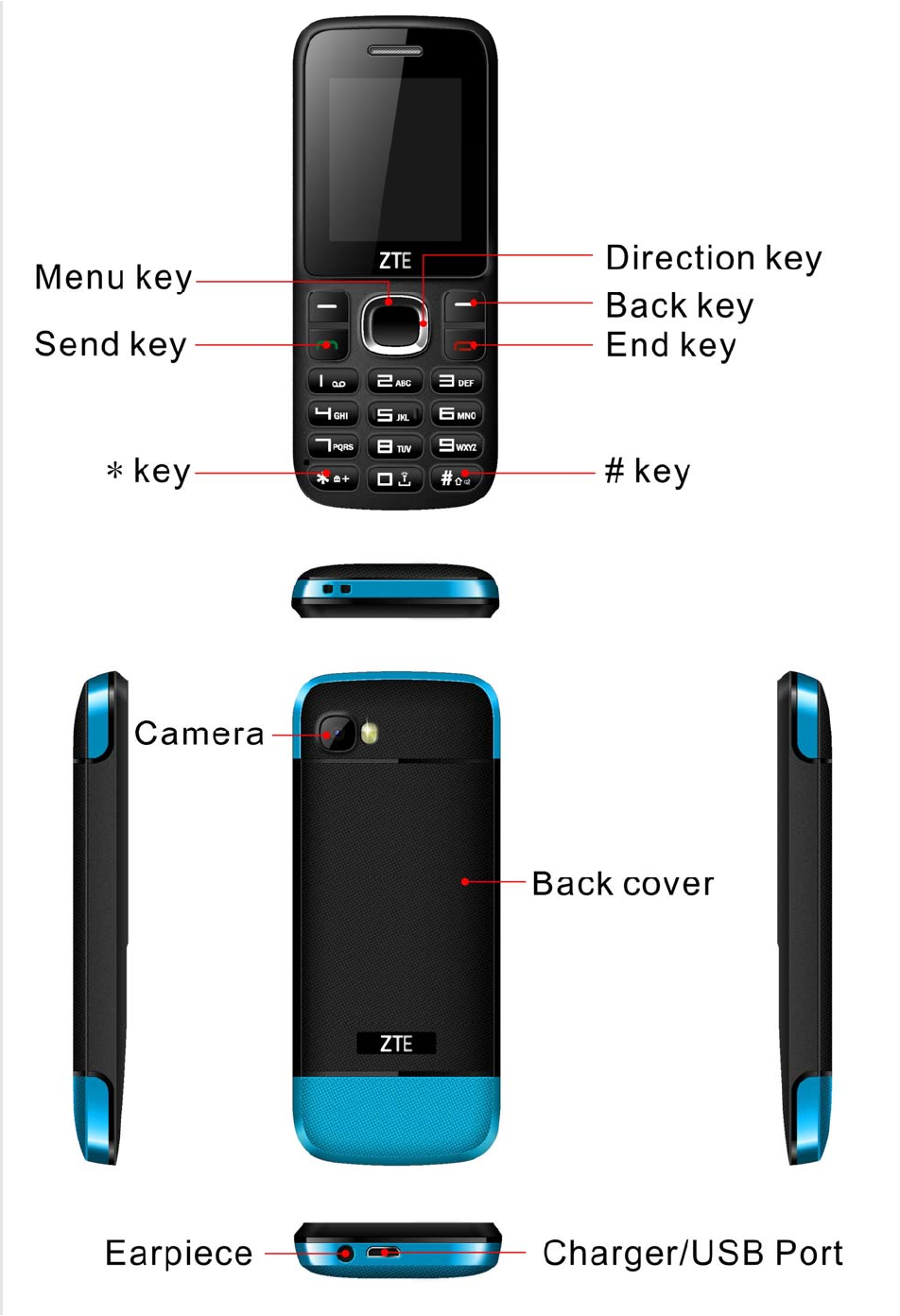

Chapter 3 Insert SIM card
1. Power off the phone and remove other external power.
2. Take off the back cover and remove the battery of the phone.
3. Insert SIM card into the SIM card slot in the phone.
Chapter 4 Install and Remove the battery
The attached Li-ion battery along with the phone can be used after unpacking.
For the first three times, please use up the power and charger it fully for new
battery to perform well.
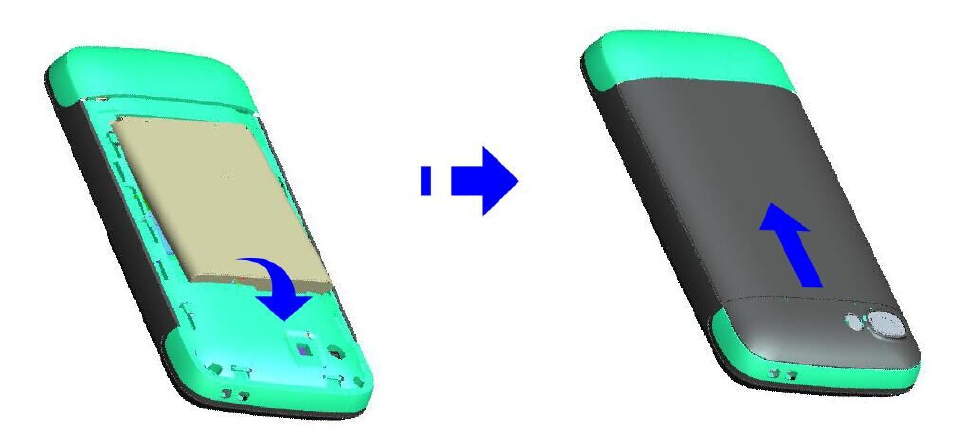
Install the battery
1. Put the battery in the battery compartment; note that the metal end of the
battery should be firstly inserted.
2. Put on the back cover.
Remove the Battery
1. Take off the back cover.
2. Put finger on the side finger grip, and then lift up the battery from the finger
grip to remove the battery.
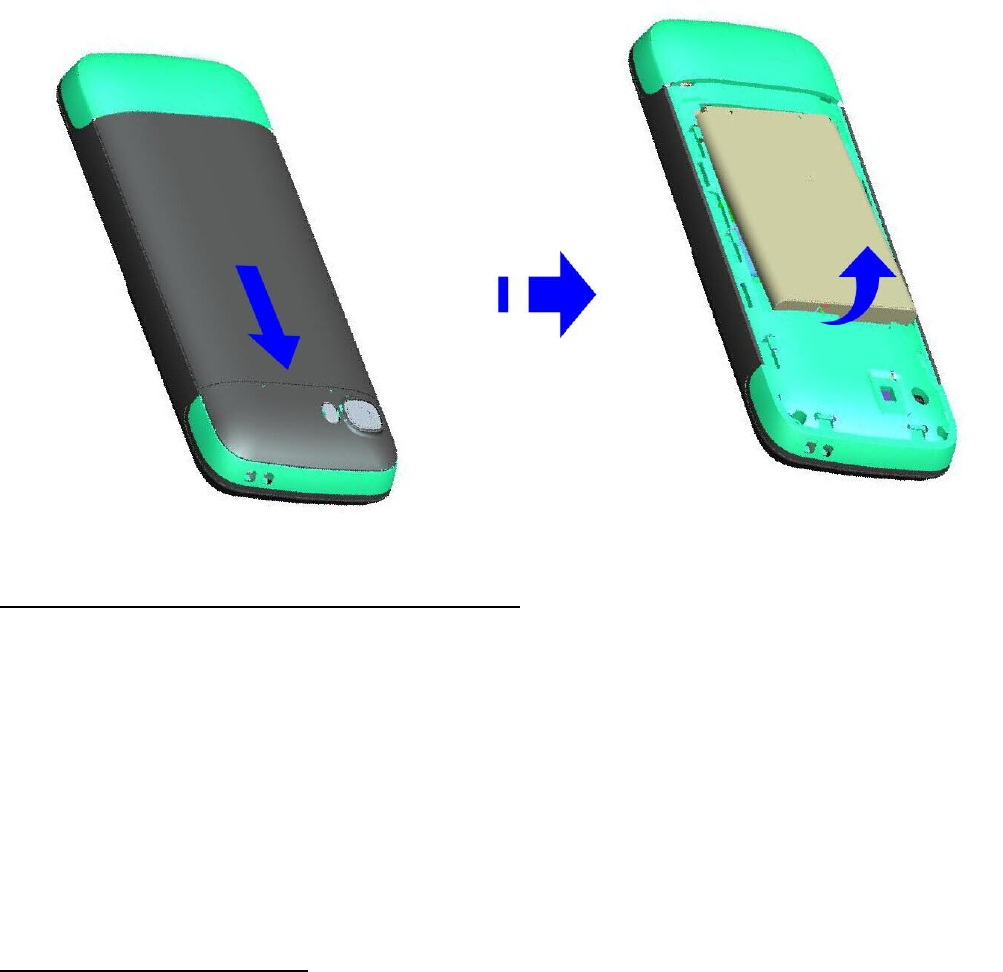
Chapter 5Power on/Off your phone
1. Hold the End key to power on the phone. The phone will automatically
search for the network.
2. When the phone is powered on, hold the End key to power off the phone.
Charging Your Phone
1. Connect the phone charger to the wall socket/outlet.
2. Connect the charger to the device.

3. After charging is complete (battery indicator shows full bars), disconnect
the charger from the device, then from the wall outlet.
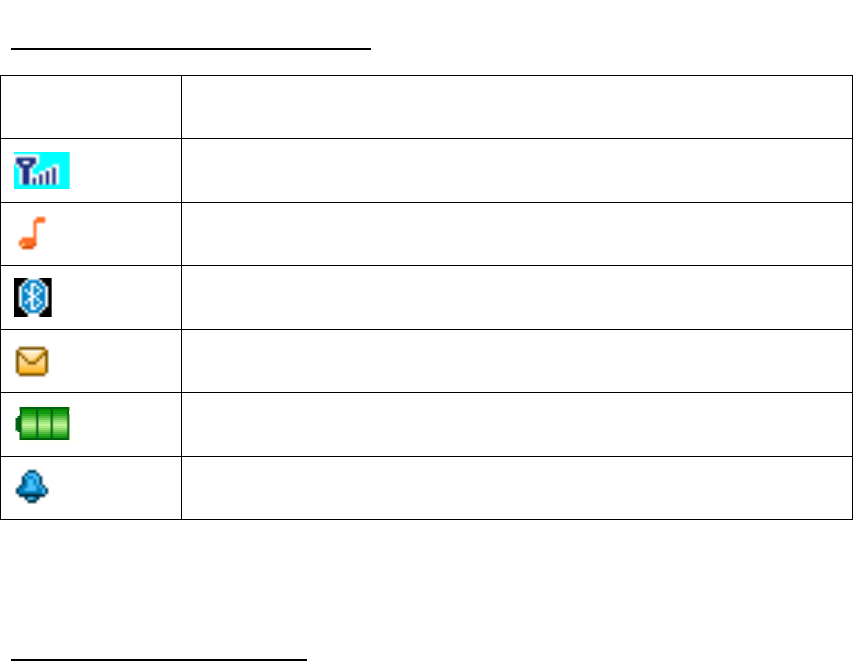
C
h
Ico
n
C
h
Me
s
ap
p
Wri
[Te
x
Yo
u
Ple
Ple
Yo
u
too
tw
o
h
apter 6
n
h
apter 7
s
saging is
p
ly to your
te messa
g
x
t messa
g
u
create S
M
ase click
o
ase click
o
u
r phone s
long mea
n
o
or more t
e
Interfa
c
Descri
GSM
s
Profile
s
Blueto
o
New
m
Power
Alarm
Messa
g
a service
network o
p
g
e:
g
e]
M
S mess
a
o
n the # k
e
o
n the * ke
y
upports th
n
ing more
e
xt messa
c
e Icon
s
ption
s
ystem sig
n
s
-General
o
th
m
essage
indicato
r
g
es
provided
b
p
erator be
a
ges in thi
s
e
y to switc
h
y
punctua
t
e texts m
e
than the
a
ges.
s
n
al streng
t
b
y your ne
t
fore sendi
n
s
menu. Y
o
h
the curre
t
ion into th
e
e
ssaging f
u
a
llowed 16
0
t
h
t
work prov
n
g and re
c
o
u can:
nt input m
e
e
symbol.
u
nction. If
t
0
characte
ider; you
m
c
eiving me
s
e
thod.
t
he messa
g
rs, it will b
e
m
ay need
t
s
sages.
g
e conten
t
e
divided i
n
t
o
t
is
n
to
In the options menu you can select the following:
Send to:Edit the recipient, and then choose to send, edit recipient, remove
the recipient, remove all the recipients, or save to the Drafts.
Input method:You can use this menu to set the required input method and
to insert symbols.
Insert template :You can insert common language in a text message.
Advanced: In this submenu you can insert number or insert name.
Save: The edited message can be saved to the draft box through this
menu.
Inbox
Select Inbox to view message received
Click the options you can:
View: check the received SMS
Reply: reply the sender via text message.
Call sender:You can call the sender's phone number
Forward: Forwards the original message or modified message to others
selected or inputted contacts.
Delete: deletes the current message.
Delete all: delete all messages in the inbox.
Mark several: You can SMS bulk delete, copy, move.
Advanced: SMS can batch Copy, move and Use number , Use USSD , Use
URL.
Drafts
View the draft you saved.
Outbox
View the unsent message.
Sent messages
View the sent message.
View: check the received SMS
Forward: Forwards the original message or modified message to others
selected or inputted contacts.
Delete: deletes the current message.
Delete all: delete all messages in the inbox.
Mark several:You can SMS bulk delete, copy, move.
Advanced: SMS can batch Copy, move and Use number, Use USSD , Use
URL.
SMS templates
You can insert common language in a text message.

SMS settings
Set the message configuration and can be view the memory information of
message box.
SMSCnumberoriginNumberretrievedfromSIM
SMS‐TypeText
SMS–ValidityperiodThedefault6hours
SMS–ReadreceiptsOff
Chapter 8Phonebook
When you enter phonebook press up/down key to select quick search, Search
Contact, Add New Contact, Delete,phonebook Settings etc.
Press soft right key to enter phonebook in standby mode. Select a number,
then you can view, send message, call, edit, delete, copy, Add to Blacklist,
Mark several and phonebook settings.
For each telephone recording, press the "Options" button, you can do the
following:
View: View the content of the telephone records.
Send SMS: to select contacts to send text messages.
Call: You can call the selected contact phone.
Edit: Edit the article calls.
Delete: delete the clause phone records from the phone book.
Copy: You can copy the phone records to the phone / SIM card, or copy
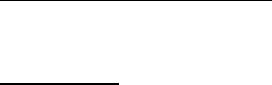
records SIM card to the phone / SIM card.
Add to Blacklist:The contacts can be added to the blacklist
Mark several: You can mark off mass text messages and delete records
marked contacts operation; wherein a tag number to send text messages to
send up to 20 contacts.
Phonebook settings:You can view the storage capacity of the phone book,
phone book inside the batch number to delete, copy, move.
Chapter 9 Call logs
Call history
1. Missed calls: Display the missed calls about the latest time and date, caller’s
number and calling times.
2. Dialed calls: Display the dialed calls about the latest time and date, caller’s
number and calling times.
3. Received Calls: Display the answered calls about the latest time and date,
caller’s number and calling times.
[View]: See the current record.
[Call]: Call the current number.
[Send text messages]: send text messages to the current record.
[Save to phonebook]: save the phone number to phonebook.
[Add to Blacklist]: Add the current to the blacklist.
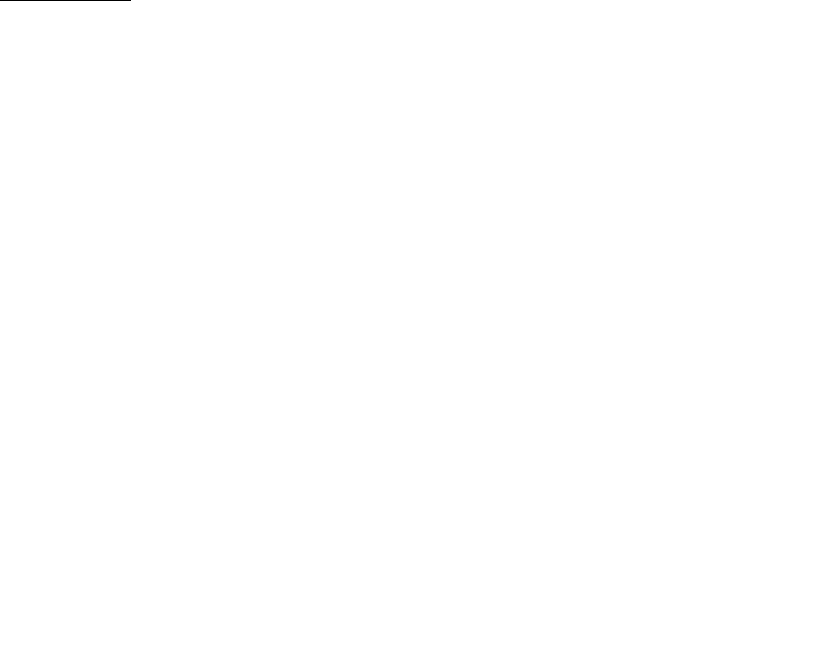
[Edit before call]: on the current record for editing.
[Delete]: choose to delete the current record.
4. AllCalls:With this feature, you can check recent missed calls, he had to
answer the phone, dial the phone records had 20 words each record.After
entering this function, press the up or down navigation key to select a phone
number. Press the OK button to view the content of the telephone records.
5. Deletecall logs:Respectively delete dialed calls, missed calls, received calls,
phone records of all calls.
6. Call timers:You can view all of talk time.
Call settings
Call transfer and call waiting and other functions can be set in the menu.
[Call waiting]:Select the functions of open, close or inquire call waiting.
[Call divert]:Choose to open, close or enquire the call forwarding function.
[Call barring]:You can Outgoing calls, Incoming calls and Cancel all
constraints
[Line switching]:You can choose Line1 or Line2.
[Advanced Setting]:Set Blacklist , Auto redial , Auto Call Record , Call time
display , Call time reminder , Reject by SMS , Vibrate when connect and
Answer mode
2. Advance settings
1. [Blacklist]:
[Reject number in blacklist]: choose open or close this function
[Blacklist numbers]: Insert the blacklist number
2. [Auto redials]: Choose whether automatic redial will be implemented
when the called party is in the busy or have no response.
3. [Auto Call Recording]: Switch on or off the function of auto recording
4. [Call time display]: Set the Call time display
5. [Call time reminder]: Set the Call time reminder
6. [Answer mode]: Choose answer mode, you can choose “Any key” or
“Auto answer when headset mode”.
Chapter 10Settings
User Profiles
Your mobile provides several situation modes: General, Silent, Meeting and
Outdoor.
1、Activate
Select a mode (except for Headset need plug in earphone), press the left
software into select "activate" button, each scene mode (except for silent mode)
can edit the look content
2、Customize
[Alert type]: Set alert type
[Ring type]:Set ring type
[Ringtone ]:Set ring for incoming calls
[Ringtone volume]: Set the volume of incoming ring
[Message]: Set message ring
[Message volume]: SMS tone volume settings
[Keypad]: Set up the keypad tone
[Keystone volume]: Set the volume of Keystone
[System alert]:Setting the alarm system is turned on
3、Reset
Restore the User profiles settings to default.
Phone settings
1. Time and date
◆ Set home city: Choose the home city.
◆ Set time/date: Set the date and time.
◆ Set format: Choose the time and date format.
◆ Update with time zone: You can choose to open or close, the time will be
different according to the time zone is changed after opening.
◆ Auto update time: After opening date will be automatically updated.
2. Language
Display Language for your mobile. The mobile phone in the English language
by default
3. Pref. input method
Set the Pref. input method.
4. Display
◆ Wallpaper:Set the stand-by wallpaper.
◆ Auto keypad lock :choose the keypad lock for off、15secs、30secs、1min、
5mins
◆ Power On display:Set switch-on animation.
◆ Power Off display:Set switch-off animation.
◆ Show date and time: Activate or deactivate displaying time and date in the
stand-by screen.
5.Dedicated keys
You can select shortcuts inside menus.
6. Flight mode
In the “phone setting”-“fight mode”Choose the Flight Mode or Normal mode .
7. Misc.settings
Set the time limit for the back light of main screen to be off when there is no
operation.
Security settings
SIM security:
Asked to enter the SIM card PIN code.After entering the correct before setting.
If the SIM card is set to ON, each time you boot, you need to enter the PIN
code, when entered incorrectly three times, it is required to enter your PUK
(Personal Unblocking Key). PUK code is used to unlock and change the
locked PIN code. If the PUK code is not provided or is lost, please contact your
network operator.
Mobile Security Settings:
Use the phone lock operation,enter the password when opening or closing
operation of the phone lock when the phone is turned off, you will be asked to
enter the phone password at boot time. Phone password is 4 to 8 digits. The
default password is “1122”.
change the password.
Change password.
Privacy protection:After setting the privacy protection into different menus are
required to enter a password
Network settings:
Network -> mode selection: 2G only.
Connectivity
1.Activate or deactivate the Bluetooth.
[Power] Activity the Bluetooth function.
[Visibility] Activity /Deactivate this function.
[My devices] Display the connected Bluetooth.
[Search audio device] Display the Bluetooth earphone and other device, and
search the equipment.
[My name] View the Bluetooth name and can be edit the Bluetooth name.
[Advanced]
◆Audio path: To "Leave in phone" or "Forward to Bluetooth." Note: Due to
this Bluetooth headset has the voice channel switching function, so when set
to "remain in the mobile phone", click the multi-function Bluetooth headset
button can also be connected to telephones, voice, but remain in the mobile
phone side. Please refer to the specific operational guidelines of the
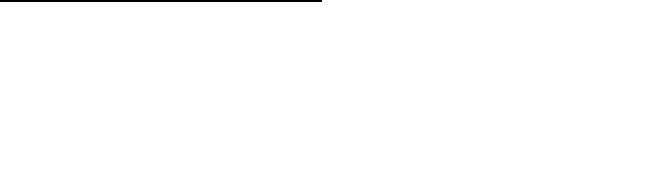
Bluetooth headset, and recommended that users use standard headphones.
◆Storage: To preserve choice in the mobile phone or memory card to receive
the document.
My address:Can be view the Bluetooth address.
2. Data accounts
Can account name, packet data connection point, user name, password,
authentication type, SIM card options for editing and selection, you can also
make advanced settings.
Restore factory settings
Input password recovery to before they leave the factory,The initial password
is "1122".
Chapter 11 Multimedia
Camera
Open the camera via down key,Take the picture viamenu key.
1.Switch to video recorder:You can switch between camera and camcorder.
2.Photos:View the photos that you saved.
3.Camera setting:Set related parameters of the camera.
4.Image settings:Set the size and quality of the photos.
5.Effect settings:Set the special effects of photos.
6.Storage:You can choose to save photos taken on your phone or T card.
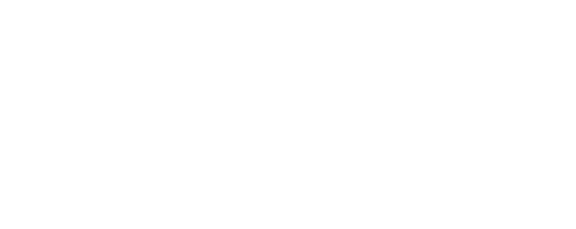
7.Restore default:Restore the camera settings to default.
Image viewer
View or modify photos saved in the album.
1. View: View the selected images.
2. Send: you can send the image by Bluetooth.
3. Use as: use the phone as wallpaper in the Options .
4. Rename: Rename the current picture.
5. Delete: Delete the picture.
6. Storage: Select the position where image will be saved.Setting it in
zheAudio player Options.
7. Image information: Can be view the image information.
Video recorder
On the video interface, press up and down navigation keys to tune the focal
length.
Note: Because the mobile memory capacity is limited, a T-flash card has to be
inserted before you can save the video.
1.Switch to video recorder:You can switch between camera and camcorder.
2.Camcorder settings:Set the related parameters for the video camera.
3.Video settings:Set related parameters for the video clip.
4. Storage:Select the position where video clips will be saved.

Video player
Play user has recorded / downloaded video files; select a video according to
the Options menu has the following functions:
1. Play: play a selected video file.
2. Send: send to other mobile by via Bluetooth.
3. Rename: change the file or folder name.
4. Delete: delete the file.
5. Storage:Select the position where video clips will be saved.
Audio player
Play user has recorded / downloadedAudio files; select aAudio according to
the Options menu has the following functions:
1. Play: play a selected video file.
2. Refresh list: You can refresh the list.
3. Settings: Set the file to read the location of the playback mode, settings such
as whether to open the background play.
Sound recorder
1. New record
Start recording.
2. List
View the recording of .avi files.
[Play]:Play a selected record.
[Rename]:Rename a selected record. Note:Renaming a record which has
been set as incoming ring will make the settings back to defaults.
[Delete]:Delete a selected record.
[Use as]:Use the record as Ringtone.
[Send]:Send the record by BT.
3. Settings
Choose the Audio qualityin the Settings.
Note:The recording time depends on the memory capacity of the mobile.
Chapter12Organizer
Calculator
The cell phone support continuous four mixed arithmetic operation and the
operation is simple, practical and convenient.
Torch
You can open, close the flashlight.
You can open and close the torch in the idle interface through holding the key”
0”.
Calendar
To access the Calendar, press the left soft key. The first row displays year and

month; the second row displays week; the middle part displays dates for a
specific month; and the last row displays the two soft keys. In the calendar
mode, view the previous week by pressing the up navigation key and the next
week by pressing the down navigation key; View the previous day by pressing
the left navigation key and the next day by pressing the right navigation key.
The selected date is displayed in deep color.
Tasks
You can add things to do in there recently, and which can modify the task
reminder tones, modify the contents of the task, delete tasks and other
operations.
Alarm
You can set5alarm times with this mobile. For each of them, you can set the
alarm status to be open or not, set the alarm time and alarm frequency (once,
daily or on several self-defined dates).
World clock
You can view the current time in different countries.
Chapter 13File manager
It provides you the functions such as browsing media files, checking storage
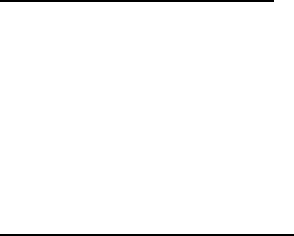
space and formatting function.
When browsing the media files, you can operate the selected files such as play,
send, use as, new folder, rename, delete, mark several, copy, move, delete all
files, details.
Chapter 14 Bowser
You can use the browser separately Browser, Facebook and other services.
Chapter 15 FM radio
This phone support the FM radio function.
[Channel list]: Set up the channel list and frequency.
[Manual input]: In put the frequency by manual.
[Auto search]: choose the “yes” then auto searching the channels.
[Settings]: Activate or inactivate the background and the speaker.
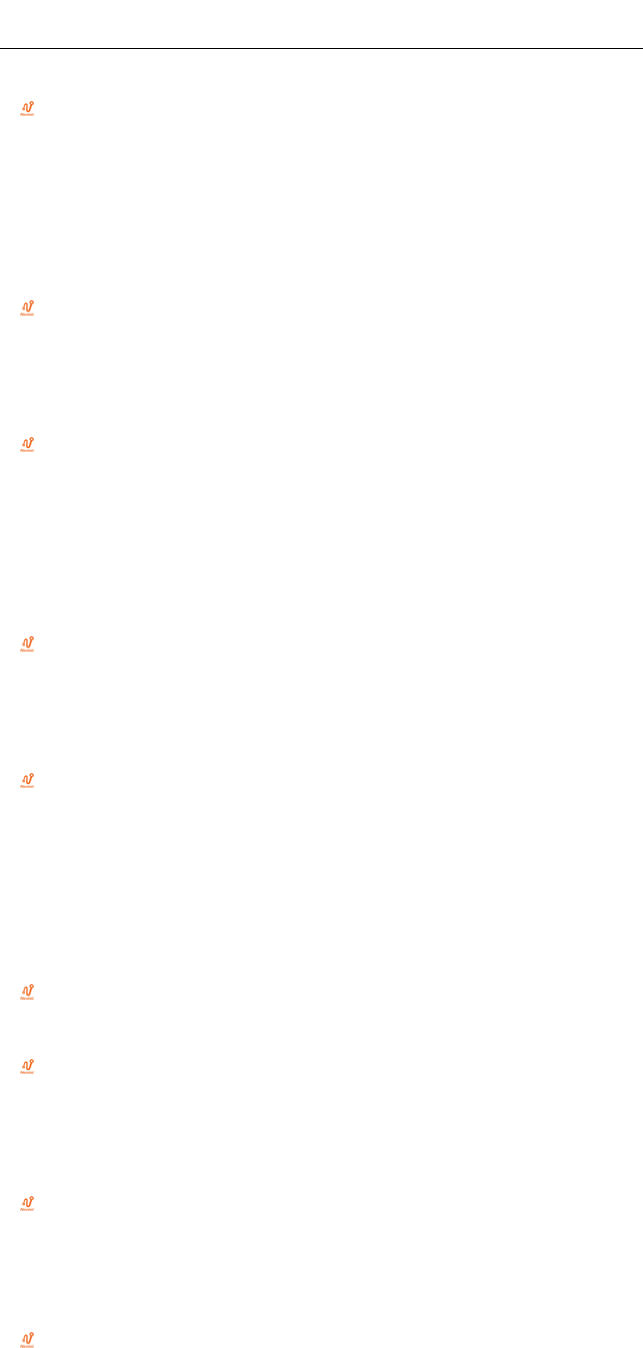
Chapter 16 Safety InformationGeneral Care
If you want to clean your phone, please use clean fabric that is a bit wet
or anti-static. Do not use harsh chemical cleaning solvents or strong
detergents to clean it. Turn off your phone before you clean it.
As your device can produce electromagnetic field, do not place it near
magnetic items such as computer disks.
Using the phone near electrical appliances such as TV, telephone, radio
and personal computer can cause interference, which affects the
function of the phone.
Do not expose your device to direct sunlight or store it in hot areas. High
temperatures can shorten the life of electronic devices.
Prevent liquid from leaking into your phone.
Do not drop, knock or harshly treat your phone. Rough handling can
break internal circuit boards.
Do not charge the device without battery.
Do not short-circuit the battery, as this can cause excessive heat and
fire.
Do not store battery in hot areas or dispose of it in a fire to avoid
explosion.
Store the phone out of the reach of little children. The phone may cause

injury if used as a toy.
Be aware of the usage limitation when using a mobile phone at places
such as oil warehouses or chemical factories, where there are explosive
gases or explosive products being processed, because even if your
phone is in standby mode, it still transmits radio frequency (RF) energy;
therefore power off your phone if required.
Do not touch the antenna while calling. Otherwise it will affect the quality
of calling and waste battery energy. The damaged antenna will cause
slight burn while touching your skin.
Do not put other things on the terminal to avoid overlaying radiator.
Keep the antenna free from obstructions and position the antenna
straight up. This will ensure best call quality.
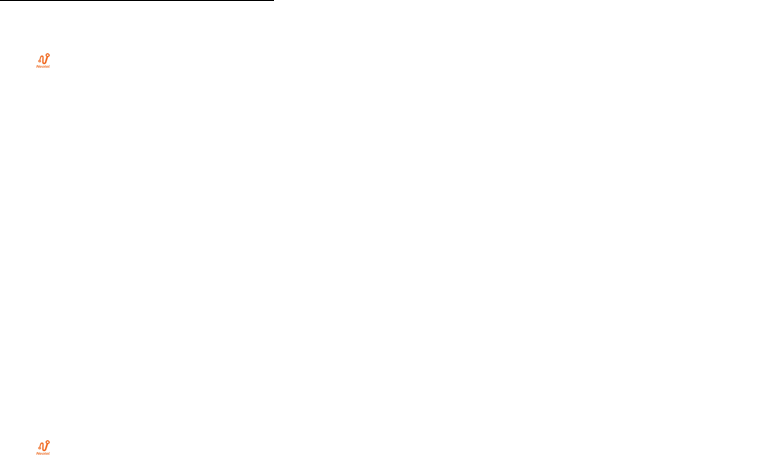
General Guidelines
If your device is lost or stolen, please report to your service provider or
agencies of banning the use of your lost phone, which will protect you
from economic losses resulted from unauthorized use. You need to
provide the phone’s ESN/MEID number labeled. You can see IMEI
number after removing the battery. Please keep ESN/MEID number for
future use.
To protect your device from illegal use, please take the security
measures as follows:
o Set phone code of the phone.
o Take it with you as you can.
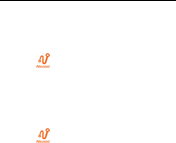
Road Safety
Pay attention to traffic safety.
Do not use your device while driving.
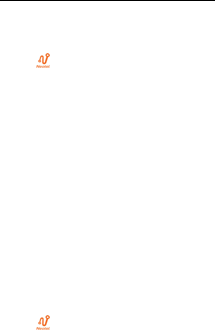
Hospital Safety
Some electronic devices are susceptible to electromagnetic interference
sent by phone if inadequately shielded. Please use phone at least 20 cm
or as far away as you can from TV set, radio and other automated office
equipment so as to avoid electromagnetic interference.
Operating this device may interfere with medical equipment like hearing
aid and pacemaker. Please always keep the device more than 20
centimeters away from such medical devices when the phone is
powered on. Do not carry the device in the breast pocket. Power the
device off if necessary. Consult a physician or the manufacturer of the
medical equipment before using the device.
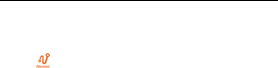
Emergency Service
On occasion of emergent calling, keep your phone in status of power on
and in area of service. On the condition of standby, press the key to
enter emergency phone number, and then press Call Key to make a
phone call.
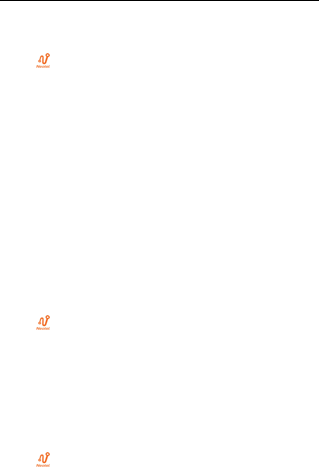
Third Party Equipment
Please use original accessories or accessories that are authorized by
the manufacturer. Using any unauthorized accessories may affect your
devices’ performance, and violate related national regulations about
telecom terminals, or even endanger your body.
Do not connect the phone with other unauthorized peripheral
equipments.
Do not attempt to disassemble the device and battery by yourself.
Non-expert handling of the devices may damage them.
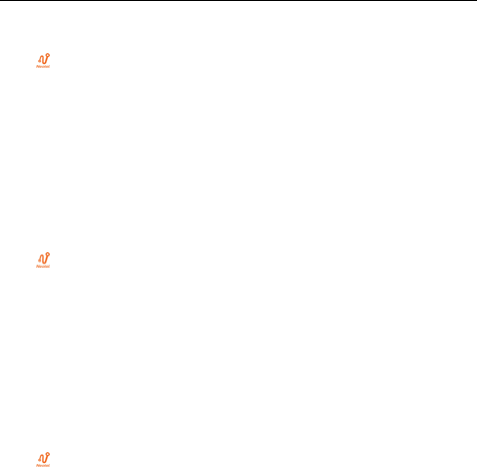
Vehicles Equipped with an Airbag
Before making or answering a call, you should pay attention to the local
laws about using wireless mobile phones and take them into account in
practical use.
Safety airbag, brake, speed control system and oil eject system
shouldn’t be affected by wireless transmitting. If you do meet problems
above, please contact your automobile provider.
Please power off your device when refueling your automobile, and so do
the place where duplex wireless equipments are banned. Don’t put your
phone together with flammable or explosive items, as inner spark may
cause fire.
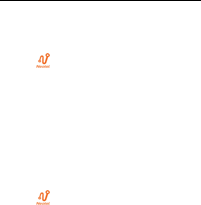
Aircraft Safety
Follow the restrictions in aircraft. Wireless devices can cause
interference in aircraft.
Please power off your device before taking on till landing. In order to
protect airplane’s communication system from interference, it is never
allowed to use a mobile type device when it is in flight. Using a mobile
phone before the plane taking off should get aircrew’s permission
according to safety regulations.

FCC Caution
This device complies with part 15 of the FCC Rules. Operation is subject to the following two
conditions: (1) This device may not cause harmful interference, and (2) this device must
accept any interference received, including interference that may cause undesired operation.
Note: This equipment has been tested and found to comply with the limits for a Class B digital
device, pursuant to part 15 of the FCC Rules. These limits are designed to provide reasonable
protection against harmful interference in a residential installation. This equipment generates
uses and can radiate radio frequency energy and, if not installed and used in accordance with
the instructions, may cause harmful interference to radio communications. However, there is
no guarantee that interference will not occur in a particular installation. If this equipment does
cause harmful interference to radio or television reception, which can be determined by turning
the equipment off and on, the user is encouraged to try to correct the interference by one or
more of the following measures:
-Reorient or relocate the receiving antenna.
-Increase the separation between the equipment and receiver.
-Connect the equipment into an outlet on a circuit different from that to which the receiver is
connected.
-Consult the dealer or an experienced radio/TV technician for help.
Any Changes or modifications not expressly approved by the party responsible for compliance
could void the user's authority to operate the equipment.
Specific Absorption Rate (SAR) information:
This wireless phone meets the government's requirements for exposure to radio waves. The
guidelines are based on standards that were developed by independent scientific
organizations through periodic and thorough evaluation of scientific studies. The standards
include a substantial safety margin designed to assure the safety of all persons regardless of
age or health.
Body Operation
This device was tested for typical body support operations. To comply with RF exposure
requirements, a minimum separation distance of 1.0 cm must be maintained between the
user’s body and the device, including the antenna. Third-party belt-clips, holsters, and similar
accessories used by this device should not contain any metallic components. Body
accessories that do not meet these requirements may not comply with RF exposure
requirements and should be avoided. Use only the supplied or an approved antenna.