ZEBEX Z-2065S Windows CE.NET Handheld Computer User Manual Z 2065
Zebex Industries Inc Windows CE.NET Handheld Computer Z 2065
ZEBEX >
Contents
- 1. user manual 1
- 2. user manual 2
- 3. user manual 3
user manual 2
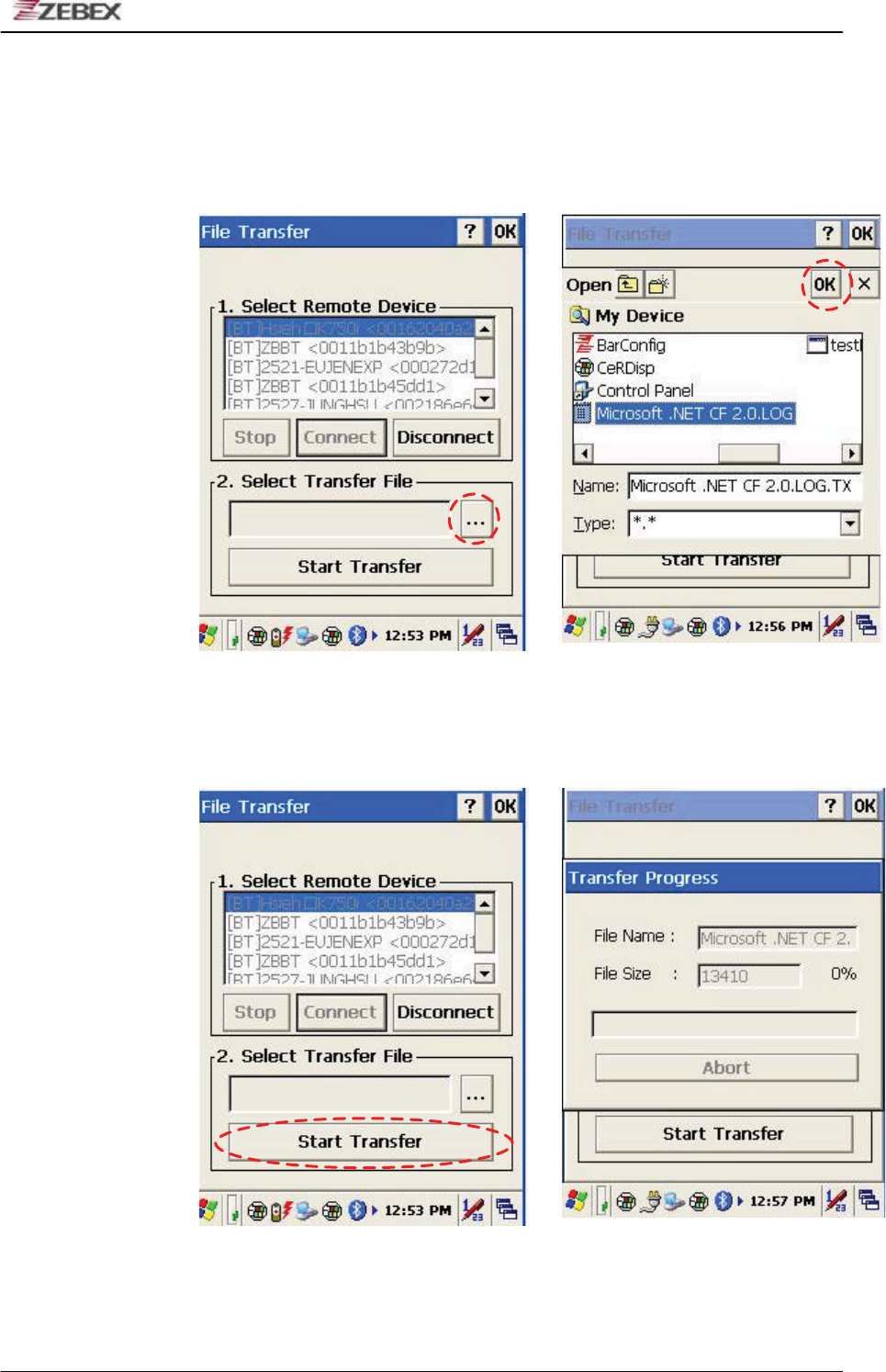
ZEBEX INDUSTRIES INC.
Subject Version Date Page
Z-2065 series User’s Manual 3.00 2010/3/19 46 / 69
1.3 Click ” …” bottom to select the file need to be transferred, then click ”
OK ” bottom to confirm. ʳ
1.4 Select “ Start Transfer ” bottom to start file transferring .
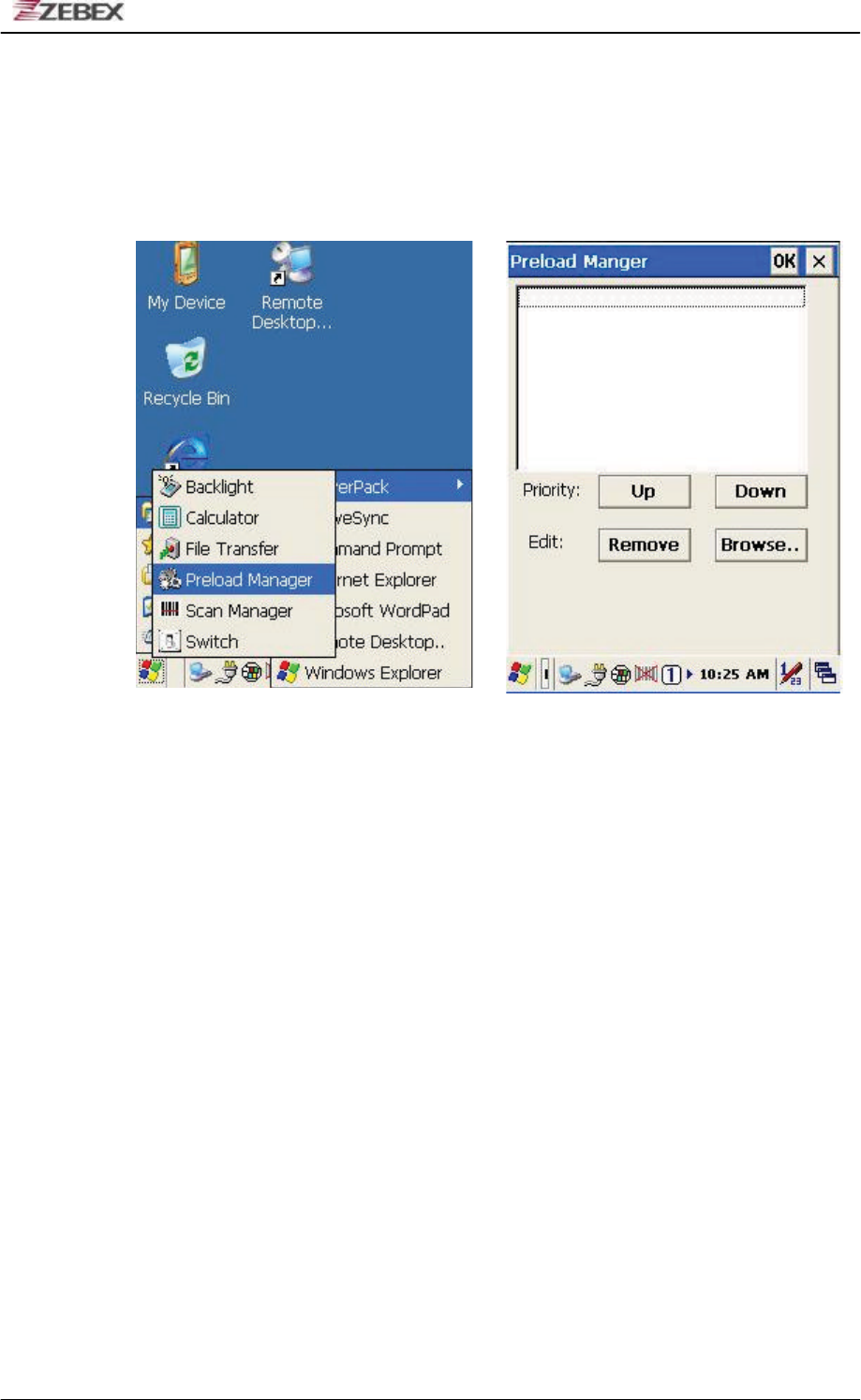
ZEBEX INDUSTRIES INC.
Subject Version Date Page
Z-2065 series User’s Manual 3.00 2010/3/19 47 / 69
Preload Manager
The Preload Manager is an auto execution program for ZEBEX’s WinCE
device. You may set programs into the Preload list box and running the
program by automatically or manually.
1. Modify Window located on top of display, providing functionalities of Priority,
Remove and Browse.
2. Priority : Providing “UP ”and “DOWN ” two bottoms for adjusting priority on
the lists.
1. Edit : Providing ”Remove “ፖ“Browse..” two functionalitiesǴbelow are
instructions:
Remov ǺDeleting selected functionalities.
Browse.ǺSelecting program for preloading, files can be selected from
window by clicking Browse bottoms.
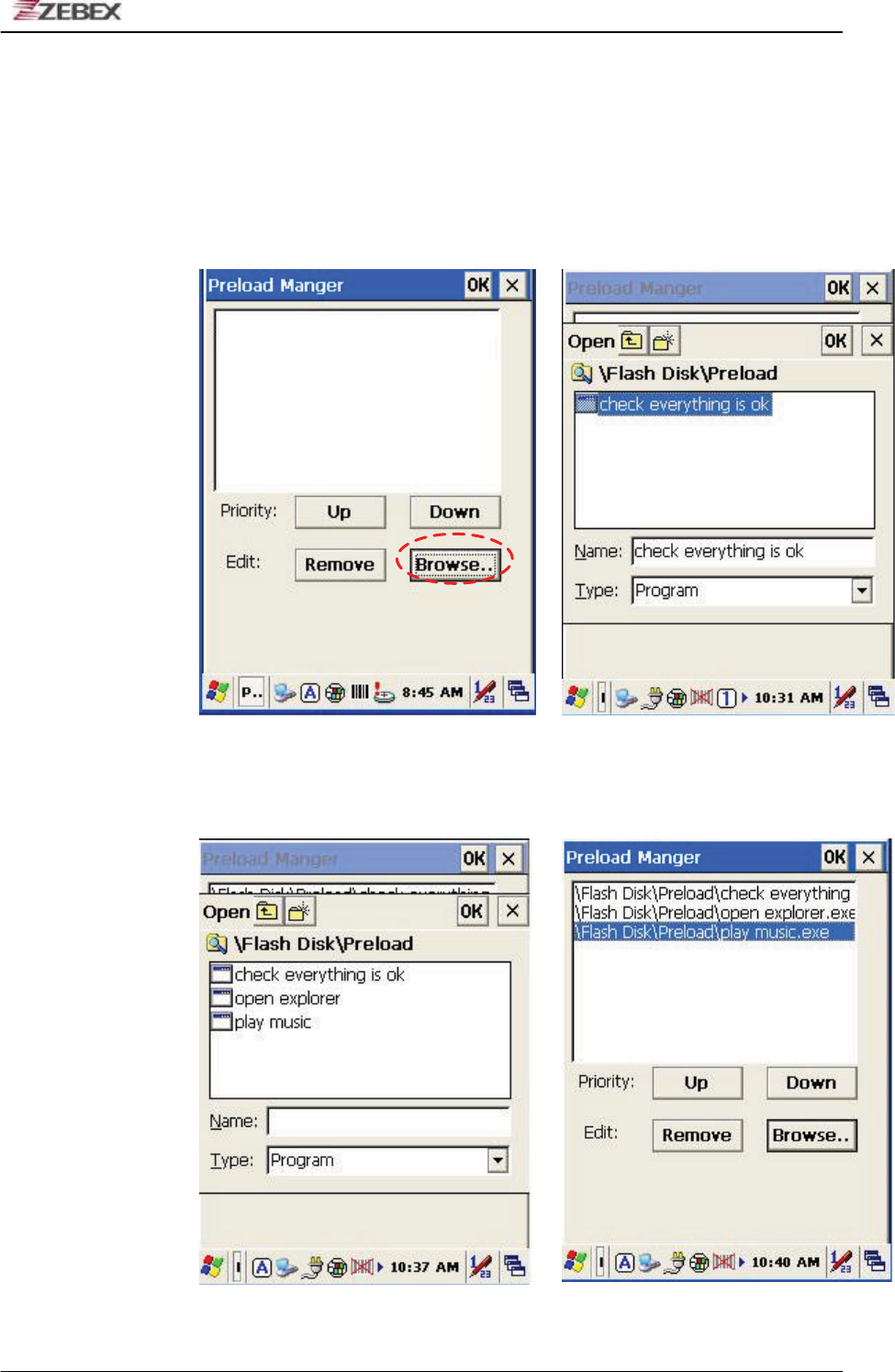
ZEBEX INDUSTRIES INC.
Subject Version Date Page
Z-2065 series User’s Manual 3.00 2010/3/19 48 / 69
Preload Operation
1. Selected Program
1.1 By clicking ”Browse..”ǴCfmpx!nfov!xjmm!bqqfbs-!tfmfdu!qsfmpbe!
qsphsbn!cz!vtjoh!gpmefs/!Qsphsbnt!dbo!cf!tfmfdufe!npsf!uibo!podf/!!
!!!
Confirming file by clicking “OK” will get back to Preload Manager main
page. Then complete its process. ʳ
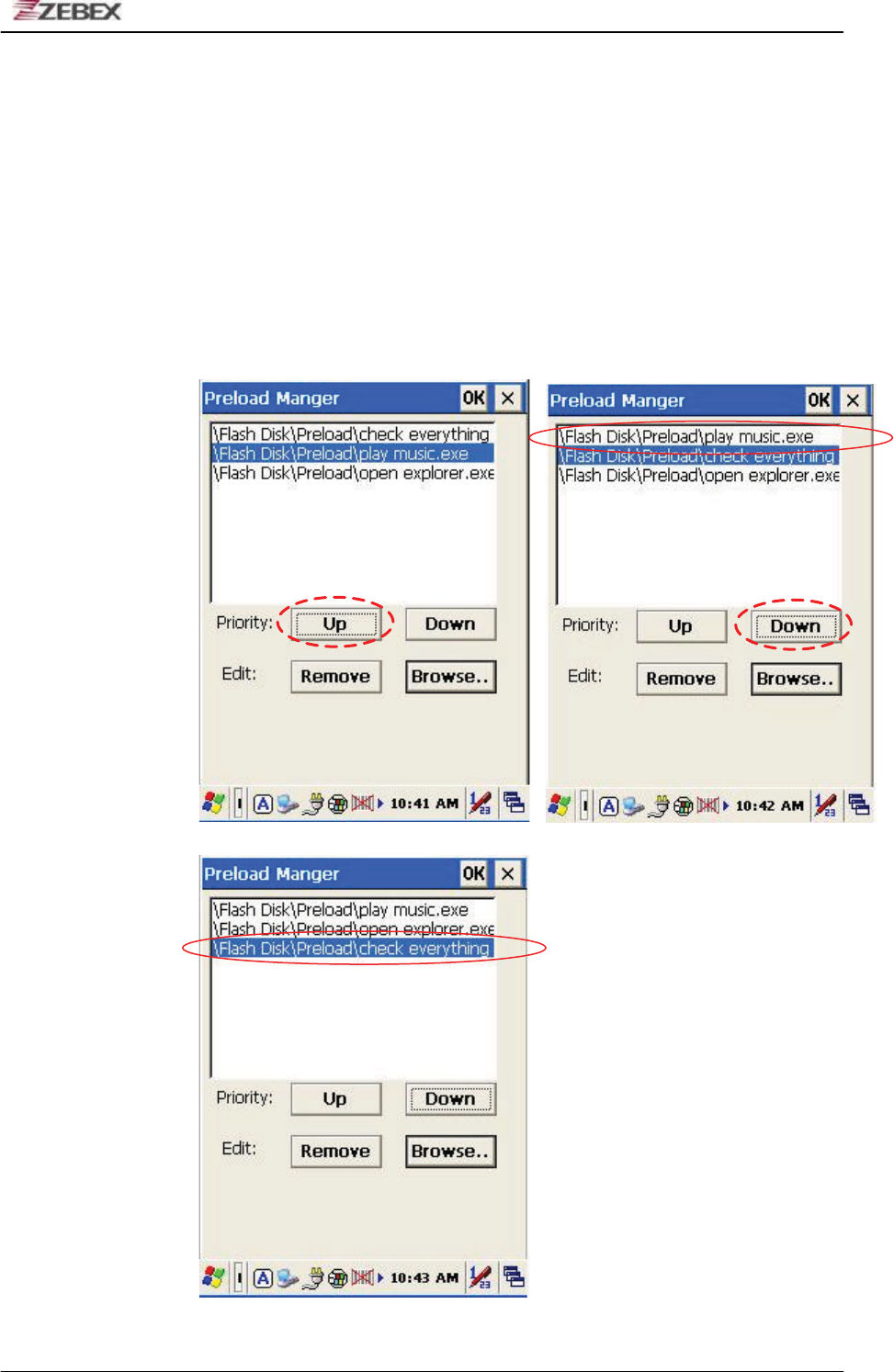
ZEBEX INDUSTRIES INC.
Subject Version Date Page
Z-2065 series User’s Manual 3.00 2010/3/19 49 / 69
2. Reset preload priority
If the preload priority need to be set up as belowǺ!
!!!!!!(1)play music -> (2)open explorer -> (3)check everything
Follow steps listed below :
2.1 Select by clicking play music.exe program and click” Up ” bottom,
Therefore, play music.exe will be shifted up.
2.2 Then select by clicking check everything program and click
“Down” bottom. Therefore, check everything program will be shifted
down.
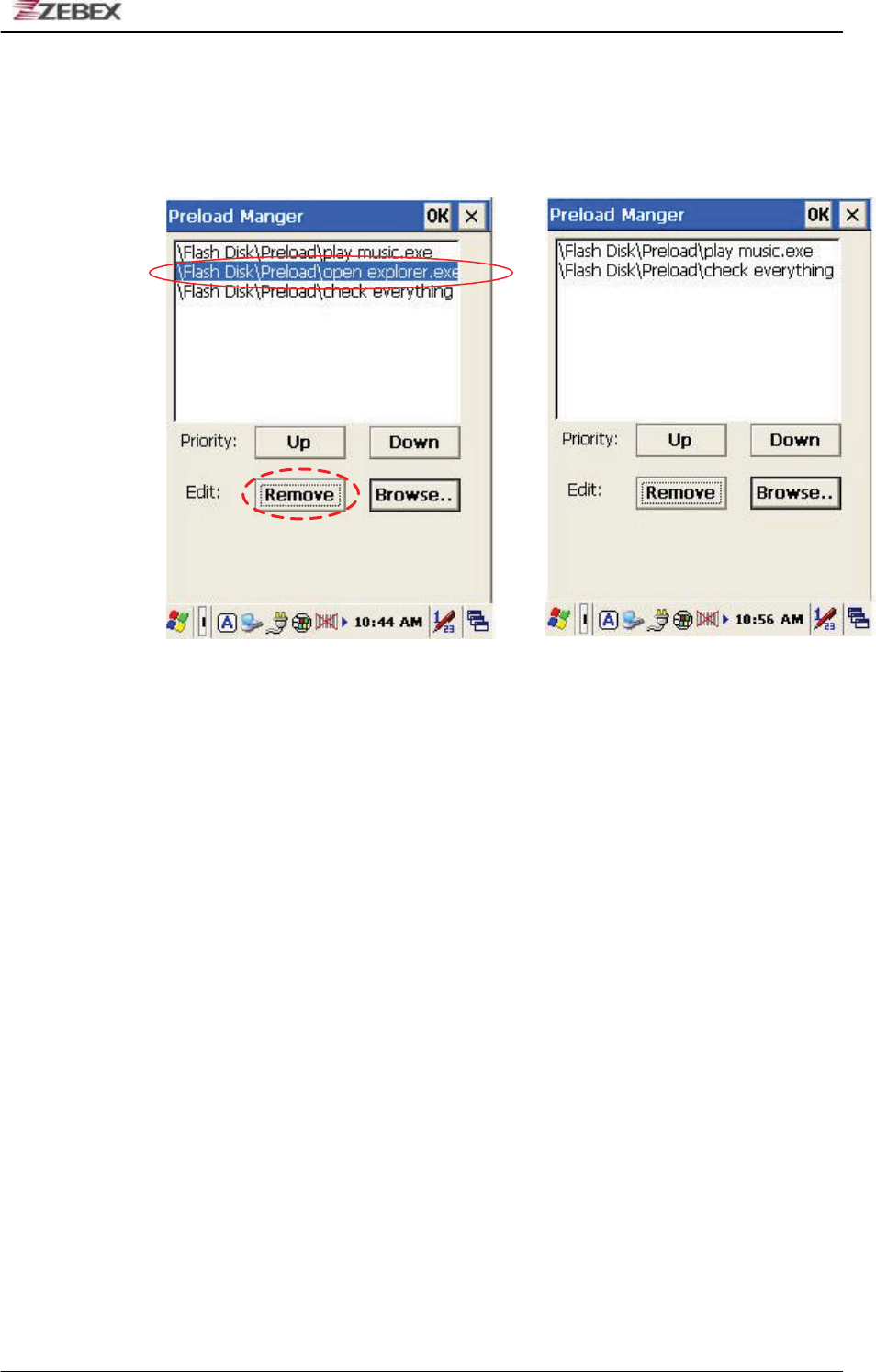
ZEBEX INDUSTRIES INC.
Subject Version Date Page
Z-2065 series User’s Manual 3.00 2010/3/19 50 / 69
3. Remove a program:
In order to remove “open explorer” program, select by clicking program,
then select “Remove” by clicking on bottom to finish command.
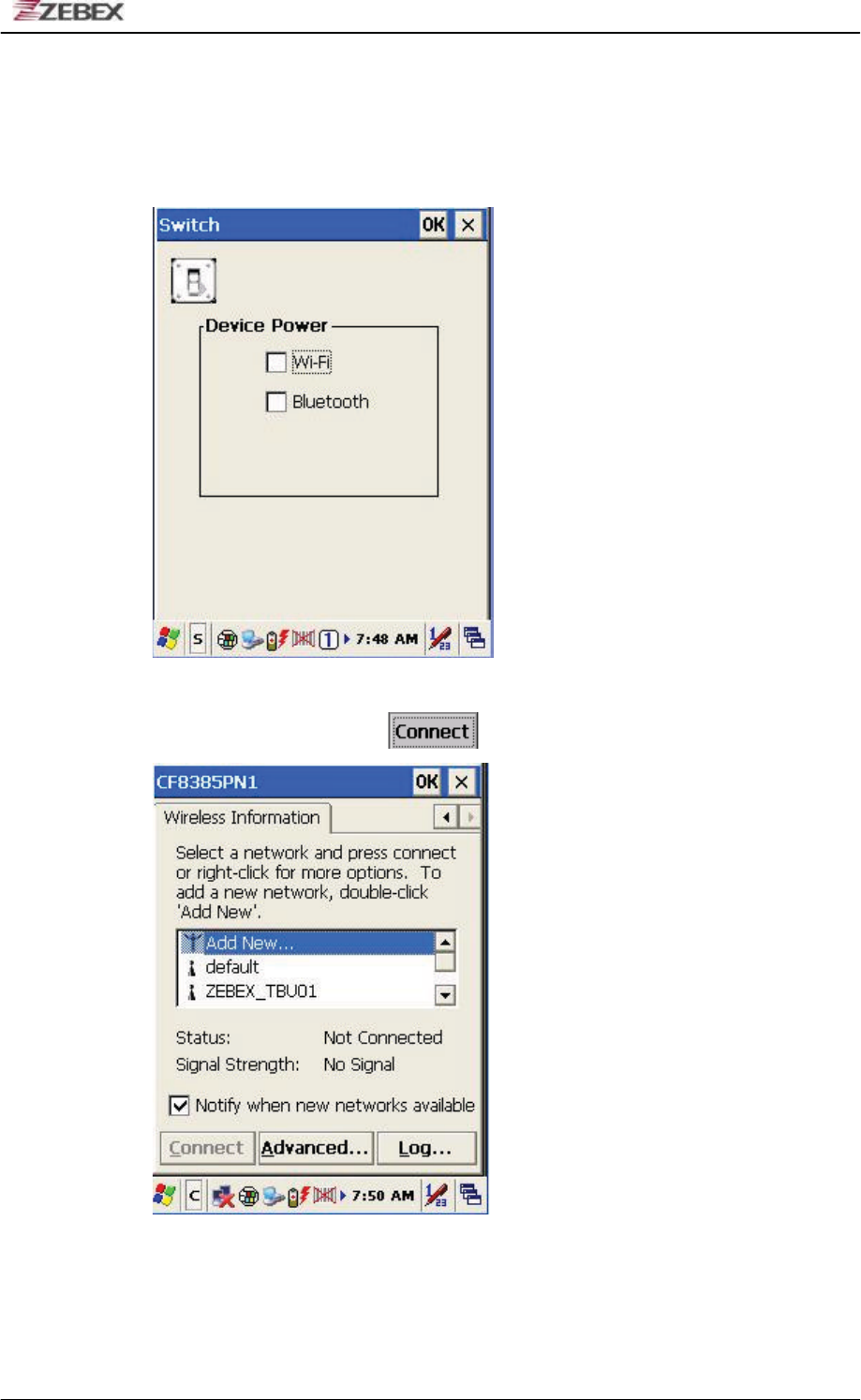
ZEBEX INDUSTRIES INC.
Subject Version Date Page
Z-2065 series User’s Manual 3.00 2010/3/19 51 / 69
Switch
The WiFi & Bluetooth switch utility. This application provides as a switch
function to let you easy turn on or off the function and power for WiFi and
Bluetooth interface.
The available wireless network access point will be searching automatically
when you check the selection for enable WiFi function. You can select an
access point and press “ ” button to connect with that network.
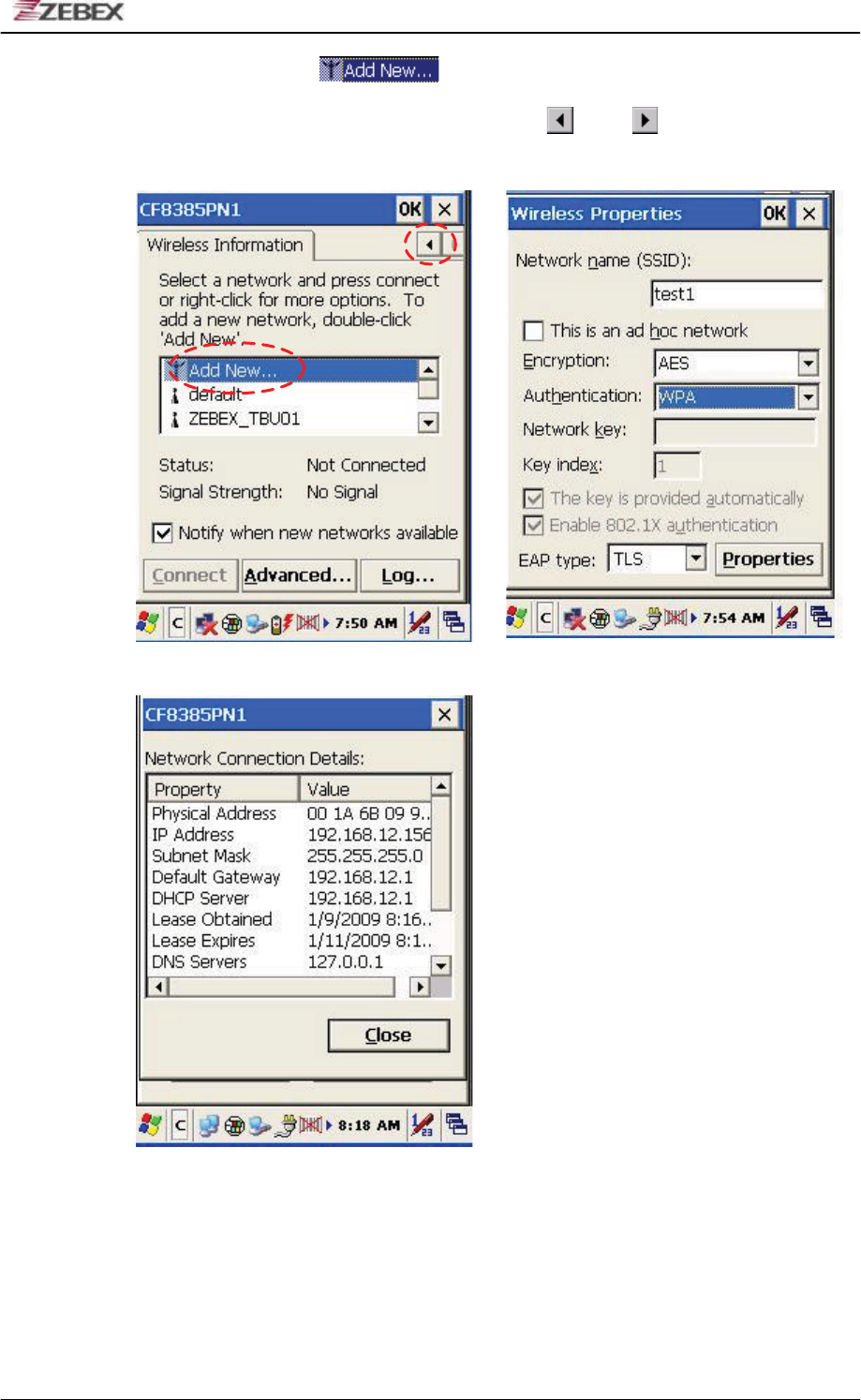
ZEBEX INDUSTRIES INC.
Subject Version Date Page
Z-2065 series User’s Manual 3.00 2010/3/19 52 / 69
Double-click the “ ” on the list box will add a new wireless network,
or double-click an existed access point on the list box for open the wireless
properties for setting. You also can use " " or " " button for display more
information for network setting.
ʳ
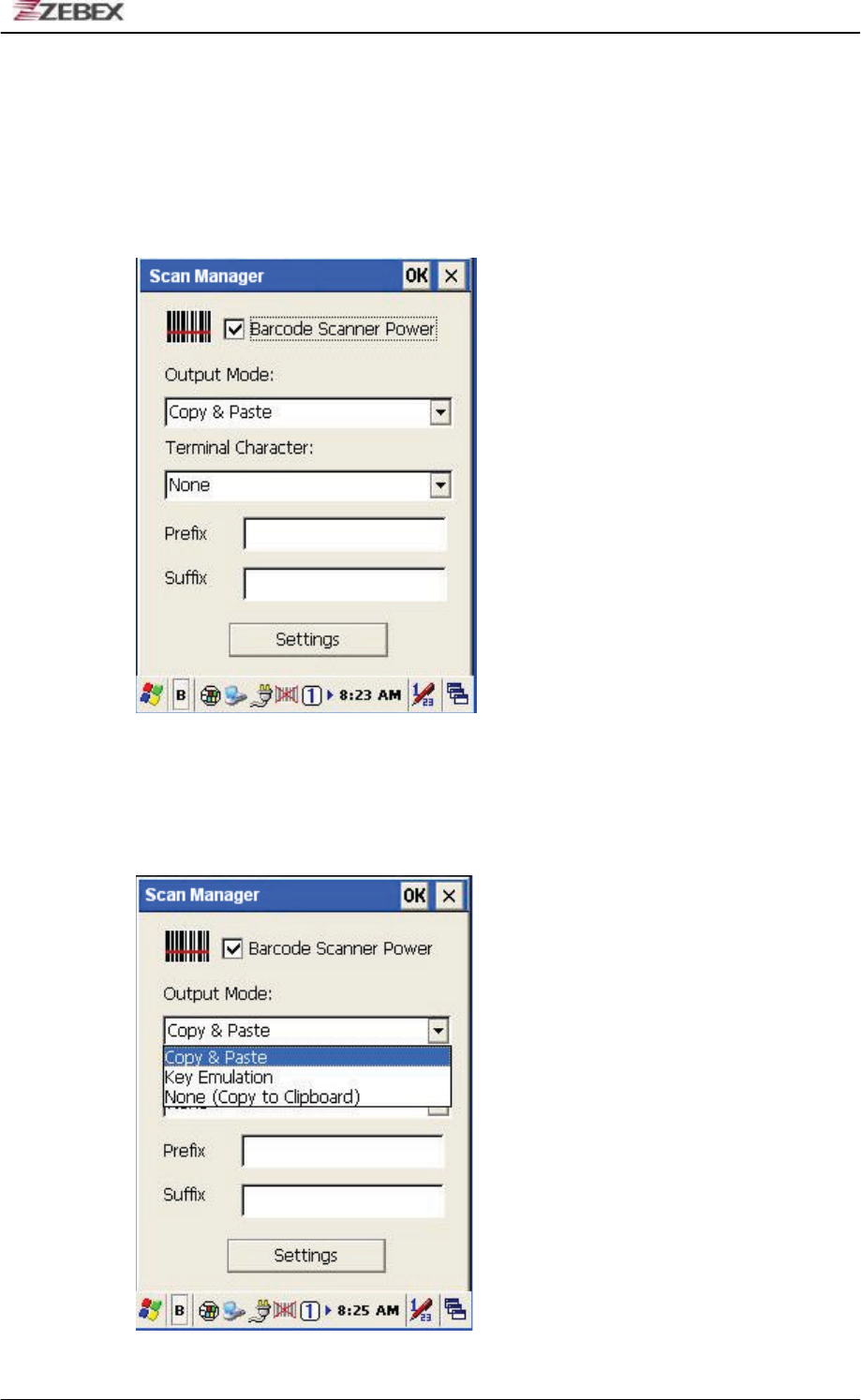
ZEBEX INDUSTRIES INC.
Subject Version Date Page
Z-2065 series User’s Manual 3.00 2010/3/19 53 / 69
TrayScan
The TrayScan program is a barcode reader set up program, it offer you an
easy way to enable or disable the barcode scanner, and also offer you to set
up each barcode symbolic properties.
.
Below are instructions of functions on main page:
1. Output Mode
Providing three output methods such as Copy & Paste / Key Emulation /
None (Copy to Clipboard).

ZEBEX INDUSTRIES INC.
Subject Version Date Page
Z-2065 series User’s Manual 3.00 2010/3/19 54 / 69
1.1 Copy & Paste
Copy and paste the barcode information into application that need to
execute data as input. (ex. WordPad*Ǵ!
1.2 Key Emulation
Transfer barcode information via Key Emulation to executed
software’ s edit window. Key Emulation function can also be used for
barcode scanning under conditions of Terminal Emulation, Command
Promp and some other program without touch panel. Read data will be
transferred to application program.
1.3 None(copy to clipboard)
Function provide required barcode information to application program,
after this function was activated, scanner will read barcode information
and save data into clipboard.
2. Terminal Character
Set the terminator control code with barcode data. We offer “ Enter” ,
“ Space” , “ Tab” , and “ None” for selections. Terminator control code will be
sent every time when barcode was read.
3.
Suffix
Set the suffix character with barcode data.
4. Prefix
Set the preamble character with barcode data.
5. Setting
To set the barcode parameter value of each kind of barcode for barcode
scanner. Press the" Setting " button in TrayScan application to start the
barcode setting.
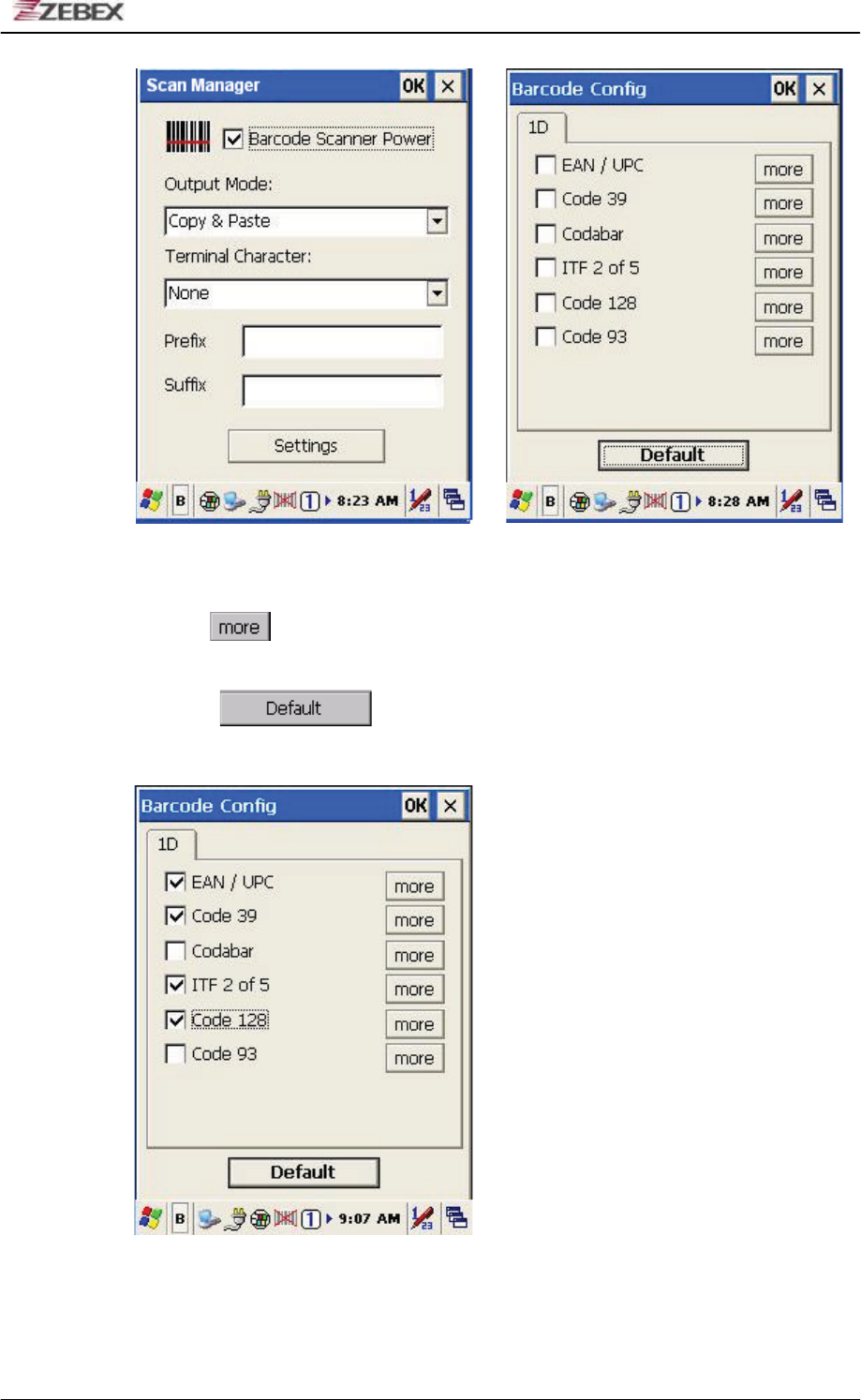
ZEBEX INDUSTRIES INC.
Subject Version Date Page
Z-2065 series User’s Manual 3.00 2010/3/19 55 / 69
To check the barcode type selection for enable the type of barcode for read.
Press " " button to setting the barcode parameter value of each kind of
barcode.
Press " "button to use system default value to set up the
barcode parameter. The default value was show in below pictures.