Zepp Technology GOLF001 Golf Swing 3D Analyzer User Manual Manual Part 1
Shenzhen Zepp Technology Limited Golf Swing 3D Analyzer Manual Part 1
Contents
- 1. Manual Part 1
- 2. Manual Part 2
Manual Part 1
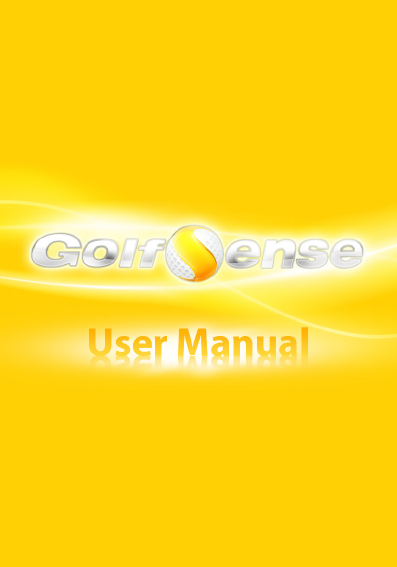
Dear Golfer : Contents
Zepp Golf Team
Congratulations! You have found an interesting and instructive
way of playing Golf.
Welcome to the Digital Sports Ear!
As the leading provider of Digital Sports experience, Zepp
has a group of Engineers dedicating in the most popular
sports and cutting edge technology to create reliable, useful
and professional training toy and user experiences in various
sports, and our rst product is GolfSense.
For your proper use of the training assistant, GolfSense, it is
highly recommended to read this User Manual carefully to
fully understand every information and operation tip of the
product, which helps Improve Your Swing dramatically and
discover more fun in Golf!
Let’s start the new venture in the Digital Sports Ear!
Chapter 1 GolfSense Overview
About This Guide
GolfSense Hardware Overview
Accessory At a Glance
Free App Icons
Chapter 2 Getting Started
View User Manual
What you need to use GolfSense
Wear GolfSense Node
Open GolfSense Node
Connect GolfSense Node to iOS Devices via Bluetooth
Chapter 3 Free App Navigation
Home Page
Driving Range
Driving Page Normal Page
Detailed Swing Data
Consistency Analysis
History & Data Service
Share
Settings
Appendix I Product Specications
Appendix II DISCLAIMER OF WARRANTIES
3
3
3
5
6
11
11
11
12
13
14
26
26
27
30
32
38
44
45
46
48
48
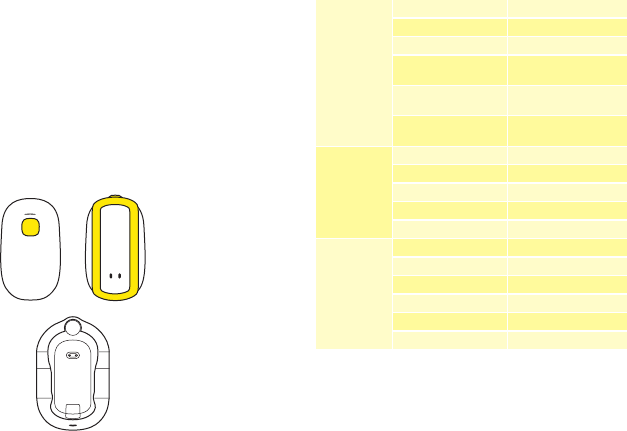
Chapter 1
GolfSense Overview
About This Guide
This Manual is the description of GolfSense Node, Recharger
Dock and its Free App on iPod/iPhone. The paid App will not
be included, as those will be specied in the individual App
page or URL.
GolfSense Hardware Overview
GolfSense hardware includes GolfSense Node and Recharger
Dock
GolfSense Specication
Node Weight 18.3g
Recharger Dock Weight 107.7g
Node Size 65.6mm×38.6mm×12.5mm
Package Size (L*W*H,mm) 40mm×150mm×90mm
Package Materials Paper & PS6
User Manual 70mm×100mm
USB Cable 800mm
Package Weight 131.8g
Club Head Speed Within ±5 mph
Club face Posture Within ±2°
Within ±2°Upswing Posture
EndSwing Posture Within ±2°
Within 0.05 SecTempo
Rotation of Hands Within ±3°
Battery Polymer 110mAh;Max
Working 3 Hr/ Standby 10 Hr
Recharger Dock
Power Supply
Input DC 5V /50mA
Output DC 4.2V / 60mA
GolfSense
Hardware
Golf Swing
Accuracy
Package &
Accessories
Shell Color & Materials Pearl White/Metal Black
& ABS & Silicon Gel
GolfSense Node and Recharger Dock is NOT Water-Proof, so please do
not play in the rainy days or drop the product or Charger Dock into
water, which operation will NOT be covered by GolfSense warranty
policy.
※
GolfSense Node
GolfSense Recharger Dock
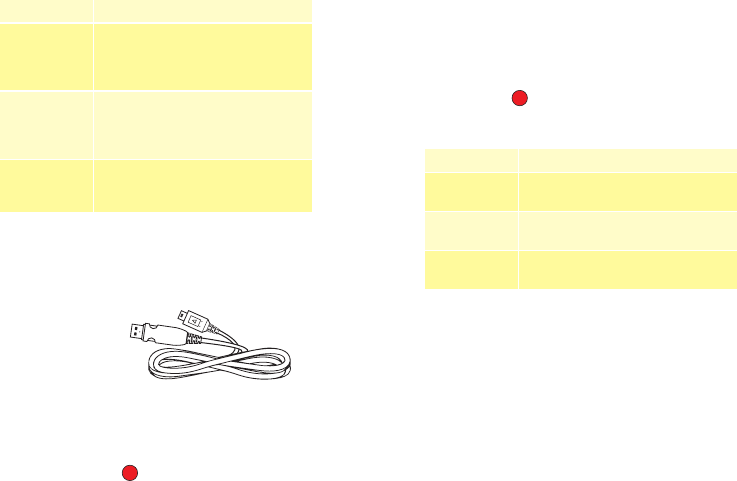
Key Parts What can you do with it
Mini USB to USB
Cable (800mm)
Insert the USB port into 5V USB adaptor
to charge
Protection lm
(PS6)
Protect Node from damage during
transportation
User Manual
(Paper)
Familiar with every detailed feature of
GolfSense
Key Parts What can you do with it
Button
Turn On/Off Node by Pressing more
than 3 seconds; Click within 1 second to
Calibration; Click it within 1 second to
record perfect swing.
LED on
Recharger Dock
Red Lights means Node is under
Recharging; Green Light means Node
had been recharged fully.
LED on Node
Light-up in 3 seconds means Node
is turned On/Off; Consistent lighting
means Node is connecting with iOS
devices
Accessory At a Glance
Following Accessories are included in the Package with GolfSense.
Mini USB to USB Cable
Protection Film
User Manual
Accessory Information
Before charging, please remove the protective lm on the bottom of
GolfSense Node
※
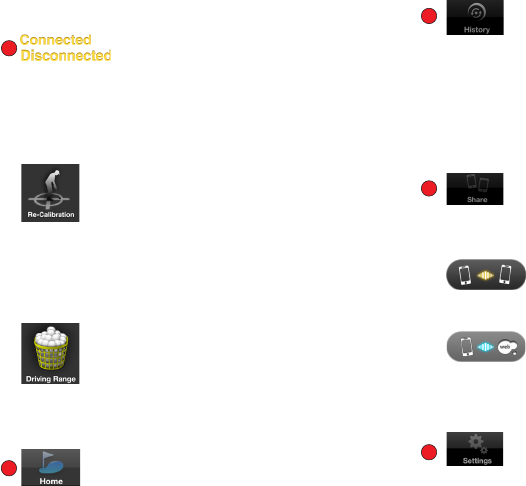
Free App Icons
Shows connection status between iOS
devices and GolfSense Node. Only under
Connection status, the App works with
GolfSense Node, the features include
Driving Range, Re-Calibration. Other
Features, such as Share, History, Settings
will not be affected by the Connection
Status.
You can share Swing data via Bluetooth
between iOS devices or GolfSense sever. By
clicking “Phone Share” or “Web Share” , you
can share with different targets, via both
Bluettoth and Wi.
Re-Calibration is the feature helps you
nd the personal starting point of Swing,
which is the tracking basis of full swing.
When Golfer change Golf Club, for example
Driver to Iron #7, we highly suggest you do
Re-Calibration in order to more accurately
track the Swing Data. After first time
Connection between GolfSense Node and
iOS devices, App will automatically remind
you to do Calibration.
Driving Range is the normal using model of
GolfSense Free App, where the key training
& swing information will be included. After
entering into the interface rst time, App
will enforce you do Calibration and choose
proper Golf Club he/she wants to use.
Please refer to detailed information in “Club
Selection” and “Driving Range”.
Phone Share allows you share specific
Swing Data to other iOS devices, such as
iPod, iPhone or iPad, via Phone to Phone or
point to point communication.
Web Share allows you to share specific
Swing Data with GolfSense Sever or other
online services, such as social networks or
websites connecting with GolfSense Sever.
Both Uploading and Downloading can be
realized.
There are three main categories in Settings
icon, Golfer Information, Account and
Function. In Golfer Information, you can
setup personal physical information
Home Icon helps you into or back to
landing page of the App.
History records Yous’ Swing data or
downloaded date from GolfSense Sever.
Where you restore Swing Data (Professional
Players’, Friends’ and yourself ) for
reviewing, comparing, learning and fun.
The Free App automatically records three
standard data from dierent Golf coaches
for general comparing with yous’ own. You
can save individual swing data by pressing
Button on GolfSense Node in “Driving
Range” page.

to help GolfSense track more accurate
information on Swing, User Name, First
Name, Handicap Style, Age, Swing Hand,
Height, etc. In Account, you can register
his/her online service ID, Email, Password,
Person Description, etc. In Function,
Impact Detach Switch and Video Switch
are there. Impact Detach Switch helps
you can decide if GolfSense need to track
a specic Swing when this swing did not
heat the ball; If it allows to track the Swing
without heating the ball, choose Impact
Detach O, vice verse.
GolfSense User Data
GolfSense can help Golfer record Swing
Data in iOS devices, upload to or download
from GolfSense Sever. Yous can choose
specic own previous data or Other’s (Golf
Professional, Coach, PGA Star Player, etc)
data to download to his/her iOS devices
for review or comments.
The data can be free or not free. Users
can share free data with Friends without
limitations. The paid data need to be paid
again when new users need to review the
data.
Chapter 2
Getting Started
View User Manual
Other than this paper based user manual, you can view User
Manual on www.zepplab.com in a PDF version on your Mac or
other iOS devices.
What you need to use GolfSense
Any brand Golf Glove with a Tab you usually play with.
An iOS devices (iPod/iPhone/iPad) with 4.2.x or above
A wireless connection environment where you can download
our free App, ether Wi or 3G .
A good Bluetooth communication environment, which App
will help you to tell and reminder you.
Zepp encourages you play Golf in a healthy environment, bad
environment for Bluetooth environment means too much radiation,
which is un-healthy to human body.
※
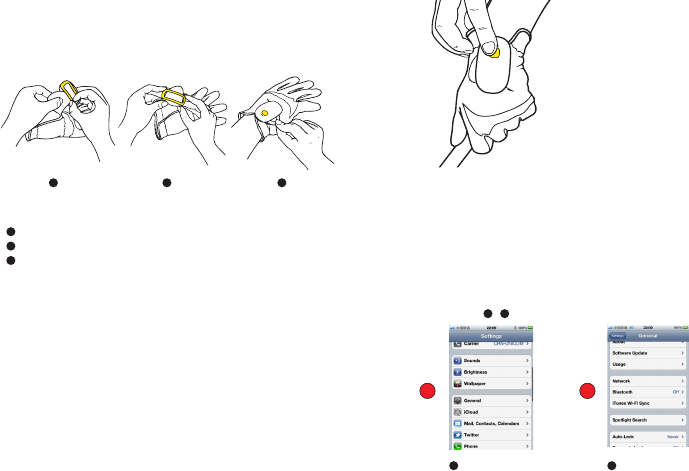
Open GolfSense Node
Press the button for 3 seconds till the LED is lighted. The light
will shine very quickly before connection to iOS devices, one
second frequency. The light will shine every 3 seconds after
connection to iOS devices.
Insert the glove tab across two rubber belts
Move GolfSense node to the bottom of glove tab
Attach the glove tab tight, and make sure the button side
close to your twist
Wear the device in the way and direction described below. The button
should be close to the wrist. The wrong direction of device would aect
the accuracy of nal result.
※
Wear GolfSense Node
Attach to golf glove pad. MAKE SURE the button is close to the
side of wrist.
1
1
1 2
2
2
3
3Connect GolfSense Node to iOS Devices
via Bluetooth
Press the button for 3 seconds till the LED is lighted. The light
will shine very quickly before connection to iOS devices, one
second frequency. The light will shine every 3 seconds after
connection to iOS devices.
First Time Usage
1 4
Follow - to open Bluetooth
Click “Settings” on
iOS Devicese
Click “Bluetooth”
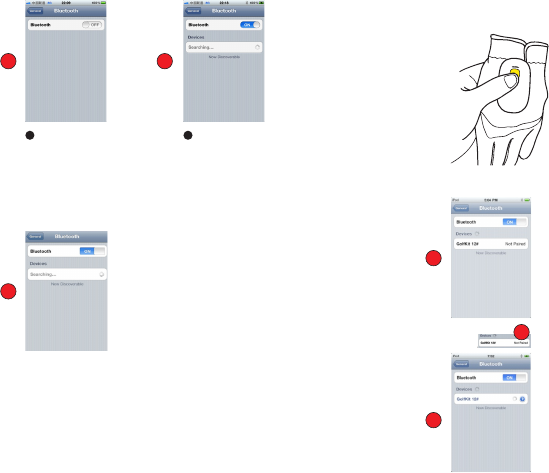
First Time Connection
Turn Bluetooth “On”. You will see “Searching... ” in “Devices”
section, which shows as below.
Press the device button for 3 seconds till the LED is ashing,
the device will be powered on.
Wait for the pairing for the rst time.
Click and wait for several seconds as below.
(If current GolfSense Node has been paired with other iOS
device, user needs to wait for 15 seconds before pairing
with current iOS device)
3 4
Open Bluetooth Wait for iOS devices search
for Open GolfSense Node

Press “Yes” when the pop-up reminder shows below. Your
iOS devices will automatically start to download the App
from Apple App Store.
When you see this reminder, it means the Bluetooth is connected in
right way, otherwise please call us or refer the Appendix to delete and
pair the device again. Or, You can download GolfSense by searching
“GolfSense” or “Zepp”, you can follow below instruction to install the
App on your iOS devices.
download GolfSense into your iTunes.
And Install from iTunes.
If you want to turn the device o, press the button on the device for
another 3 seconds
※
Re-Connection
Make sure the Bluetooth on your iPhone/iPod Touch/iPad
has been turned on.
Press the device button for 3 seconds till the LED is ashing,
the device will be powered on.
Connection will be done automatically
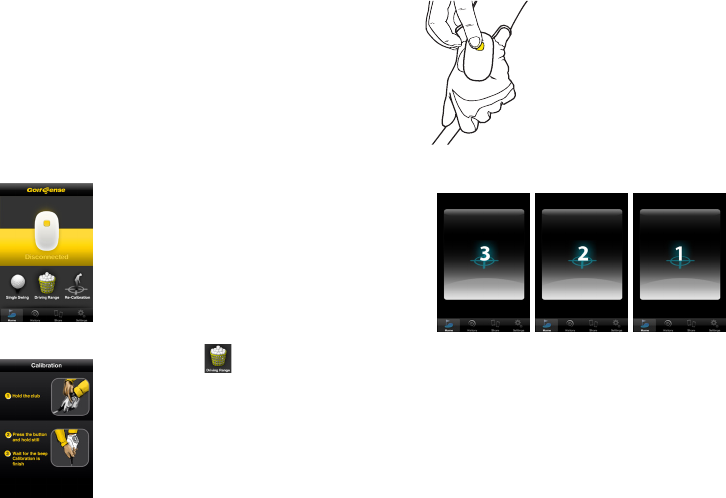
Home Page
The free App includes very useful features of improving
Swing capabilities. The usual user interface covers Club Head
Speed, Upswing time, Downswing time, Swing 3D Demo and
Consistency Analysis, etc. Please see Icon parts for detailed
information.
Click “GolfSense” App, you will see the
landing page below. Please see the
detailed explanation of Icons in earlier
parts.
Chapter 3
Free App Navigation
Driving Range
After pressing , Hold on the
original position before a swing, and
click button to start calibration.
While holding the original position,
use your free hand to press Node
Button to start Calibration.
The App will start to Calibration your original position, and
your hands catching club need to be still for 3 second.
In order to get accurate swing result, do use another hand to click the
button of GolfSense Node. Do NOT move your hand within 3 second
while calibration, it will aect the accuracy of the motion capture &
※
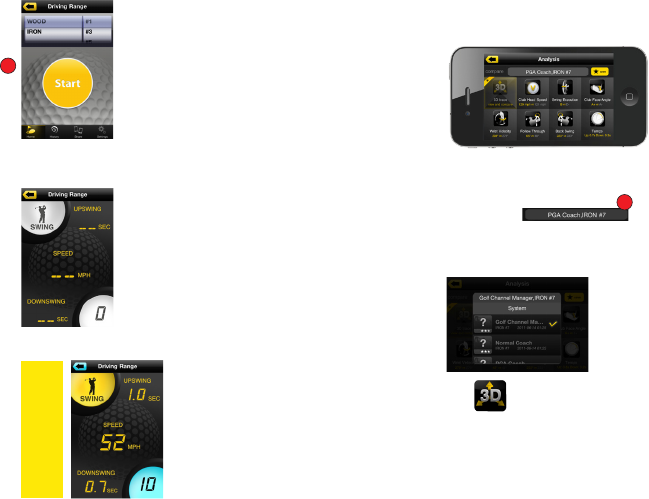
After Calibration, you enter into
“Choose Club Type” , please select the
Club you will swing and click “Start” to
swing.
Driving Page Normal Page
Than you enter into “Driving Range”
Normal Page as below.
Hold still for one second,
than swing with GolfSense
Node on your glove. You
will see the real time result
of current swing.
Swing
Analysis
Result
Up/Down
swing
time
Club Head
Speed
Swing
Counter
View
Multiple
Swings
>>>
Detailed Swing Data
Click “Swing”, you will see the detailed swing data as following.
Every Data will include the key information in this screen,
say 3D Trace, Club Head Speed, Swing Execution, Club Face
Angle, Wrist Velocity, Follow Through, Back Swing and Tempo.
You can Click view other information,
and compare them with a professional coach/player or
perfect swing from yourself.
Selecting Professional Data for comparing, as seen below.
Click you will see the following page
“3D Trace” The animation of golfer avatar is fake and not real
time. The trace is the club head trace, which is in real-time.
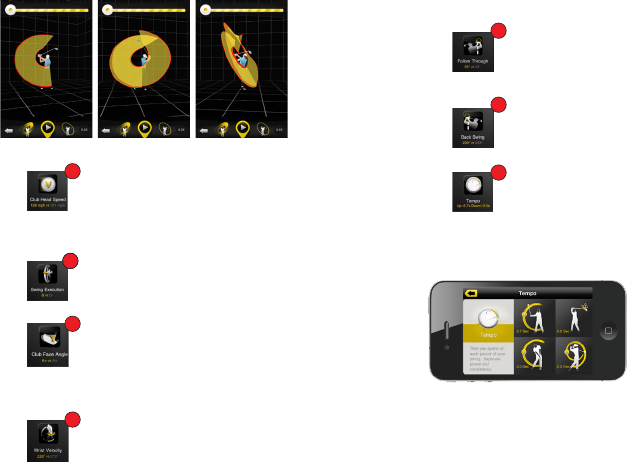
Click will show you Club Head Speed details as below.
The Speed will vary upon different Club you choose and it
the moment your club heat the ball. The variance is Within ±5
mph.
Click to see the overall “Swing Execution” to see the
overall level of the swing, it will rate your swing from A+ to D-.
Click you can see the Club Face Angle details, the rating
ranges from A+ to D-. The professional App will help you
discover much more detailed information of Club Face Angel,
say In-side-out or Out-side-In, etc.
Click , you can see and compare detailed information
about “Wrist Velocity”, which will tell the wrist speed per a
second, the Unit is degree/second. This data is direct reason
for your power before heating the ball and Club Head Speed.
The variance is within Within ±3.
Click will let you understand arm position after swing,
the Downswing posture; this will help you improve power and
consistency. The variance is Within ±2°
Click will show your accurate Upswing position, which
needs consistency. The variance is Within ±2°.
Click , gives you a whole picture of timing allocation
in different period of the swing and the variance is within
0.05 second, which will help you understand swing situation
very accurately. More importantly, this will help you improve
consistency and power more quickly.

Driving Page Normal Page
Click , you will back to “Driving Range” normal page.
Click , you will see the detailed Consistency Statistic.
The features will help you understand your consistency of
“Back Swing”, “Club Head Speed”, “Follow Through” and “Tempo”,
those are very important to improve Swing Consistency.
Click , you will see the Consistancy and Similarity of
multiple swings, for example 100 swings or even more, as
below.
Click will help you understand Ending Posture
Consistancy and Similarity of multiple swings, as below.
Click will help you know the multiple swings’
Consistency and Similarity of your Club Head Motion, which
includes Club Head Speed statistic as well.
Click will help you understand Ending Posture
Consistancy and Similarity of multiple swings, as below.
You can see in lots of detailed information page,
Click this will help you Upload your swing to GolfSense Sever
and let your Coach or friends to make comments on your
specic swings.

History & Data Service
Share
Settings
Click ,you will back to “Home
Page”, when you click , you can
see History & Data Service, Where
you restore Swing Data (Professional
Players’, Friends’ and yourself ) for
reviewing, comparing, learning and
fun.
Click , you can share Data with
friends, coaches, and even PGA players
for sharing, comments and fun.
Click , you can input customized information. Personal
training data inputting will rene the accuracy of your sports
result and will be the basis for further online value added
service.
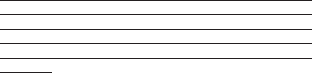
Appendix II DISCLAIMER OF WARRANTIES
BE SURE TO BACKUP IMPORTANT DATA. PLEASE BE AWARE
THAT WE CLAIM NO RESPONSIBILITY FOR LOSS OR DAMAGE
FROM DATA LOSS DUE TO BREAK-DOWN, REPAIR OR
OTHER CAUSES. ALSO WE ARE NO RESPONSIBILITY FOR
ANY ACCIDENTAL DAMAGE FROM MISUSING THIS USER’S
MANUAL.
Note:
The pictures showed in this Users Manual are only a guide.
Product specifications, appearance and App updating
are subject to change without prior notice for further
improvement.
Zepp One (1) Year Limited Warranty
Zepp’s warranty obligations for this hardware product are limited to the
terms set forth below:
Zepp Holding Limited. (“Zepp”) warrants this Zepp-branded hardware
product against defects in materials and workmanship under normal
use for a period of ONE (1) YEAR from the date of retail purchase by the
original end-user purchaser (“Warranty Period”). If a hardware defect
arises and a valid claim is received within the Warranty Period, at its
option and to the extent permitted by law, Zepp will either (1) repair the
hardware defect at no charge, using new or refurbished replacement
parts, (2) exchange the product with a product that is new or which
has been manufactured from new or serviceable used parts and is
at least functionally equivalent to the original product, or (3) refund
the purchase price of the product. Zepp may request that you replace
defective parts with new or refurbished user-installable parts that Zepp
provides in fulllment of its warranty obligation. A replacement product
or part, including a user-installable part that has been installed in
accordance with instructions provided by Zepp, assumes the remaining
warranty of the original product or ninety (90) days from the date of
replacement or repair, whichever provides longer coverage for you.
When a product or part is exchanged, any replacement item becomes
your property and the replaced item becomes Zepp’s property. Parts
provided by Zepp in fulllment of its warranty obligation must be used
in products for which warranty service is claimed. When a refund is
given, the product for which the refund is provided must be returned to
Zepp and becomes Zepp’s property.
EXCLUSIONS AND LIMITATIONS
This Limited Warranty applies only to hardware products
manufactured by or for Zepp that can be identified by the “Zepp” or
“GolfSense”trademark, trade name, or logo axed to them. The Limited
Warranty does not apply to any non-Zepp hardware products or any
software, even if packaged or sold with Zepp hardware. Manufacturers,
suppliers, or publishers, other than Zepp, may provide their own
warranties to the end user purchaser, but Zepp, in so far as permitted
by law, provides their products “as is”. Software distributed by Zepp
with or without the Zepp brand name (including, but not limited to
system software) is not covered under this Limited Warranty. Refer to
the licensing agreement accompanying the software for details of your
rights with respect to its use.
Zepp does not warrant that the operation of the product will be
uninterrupted or error-free. Zepp is not responsible for damage arising
from failure to follow instructions relating to the product’s use.
This warranty does not apply: (a) to damage caused by use with non-
Zepp products; (b) to damage caused by accident, abuse, misuse,
ood, re, earthquake or other external causes; (c) to damage caused
by operating the product outside the permitted or intended uses
described by Zepp; (d) to damage caused by service (including upgrades
and expansions) performed by anyone who is not a representative of
Zepp or an Zepp Authorized Service Provider (“ZASP”); (e) to a product
or part that has been modified to alter functionality or capability
without the written permission of Zepp; (f) to consumable parts, such
as batteries, unless damage has occurred due to a defect in materials
or workmanship; (g) to cosmetic damage, including but not limited to
scratches, dents and broken plastic on ports; or (h) if any Zepp serial
number has been removed or defaced.
THIS WARRANTY GIVES YOU SPECIFIC LEGAL RIGHTS, AND YOU MAY
ALSO HAVE OTHER RIGHTS WHICH VARY FROM STATE TO STATE. ZEPP’S
RESPONSIBILITY FOR HARDWARE DEFECTS IS LIMITED TO REPAIR
OR REPLACEMENT SERVICE AS DETERMINED BY ZEPP IN ITS SOLE
DISCRETION. ALL EXPRESS AND IMPLIED WARRANTIES, INCLUDING
BUT NOT LIMITED TO ANY IMPLIED WARRANTIES AND CONDITIONS
OF MERCHANTABILITY AND FITNESS FOR A PARTICULAR PURPOSE,
ARE LIMITED IN TIME TO THE TERM OF THIS LIMITED WARRANTY. NO
WARRANTIES, WHETHER EXPRESS OR IMPLIED, WILL APPLY AFTER THE
EXPIRATION OF THE LIMITED WARRANTY PERIOD. SOME STATES DO NOT
ALLOW LIMITATIONS ON HOW LONG AN IMPLIED WARRANTY LASTS, SO
THIS LIMITATION MAY NOT APPLY TO YOU. No Zepp reseller, agent, or
employee is authorized to make any modication, extension, or addition
to this warranty. If any term is held to be illegal or unenforceable, the
legality or enforceability of the remaining terms shall not be aected or
impaired.
EXCEPT AS PROVIDED IN THIS WARRANTY AND TO THE EXTENT
PERMITTED BY LAW, ZEPP IS NOT RESPONSIBLE FOR DIRECT, SPECIAL,
INCIDENTAL OR CONSEQUENTIAL DAMAGES RESULTING FROM ANY
BREACH OF WARRANTY OR CONDITION, OR UNDER ANY OTHER LEGAL
THEORY, INCLUDING BUT NOT LIMITED TO LOSS OF USE; LOSS OF
REVENUE; LOSS OF ACTUAL OR ANTICIPATED PROFITS (INCLUDING LOSS
OF PROFITS ON CONTRACTS); LOSS OF THE USE OF MONEY; LOSS OF
ANTICIPATED SAVINGS; LOSS OF BUSINESS; LOSS OF OPPORTUNITY;
LOSS OF GOODWILL; LOSS OF REPUTATION; LOSS OF, DAMAGE TO OR
CORRUPTION OF DATA; OR ANY INDIRECT OR CONSEQUENTIAL LOSS
OR DAMAGE HOWSOEVER CAUSED INCLUDING THE REPLACEMENT
OF EQUIPMENT AND PROPERTY, ANY COSTS OF RECOVERING,
PROGRAMMING, OR REPRODUCING ANY PROGRAM OR DATA STORED
OR USED WITH ZEPP PRODUCTS AND ANY FAILURE TO MAINTAIN THE
CONFIDENTIALITY OF DATA STORED ON THE PRODUCT. THE FOREGOING
LIMITATION SHALL NOT APPLY TO DEATH OR PERSONAL INJURY
CLAIMS, OR ANY STATUTORY LIABILITY FOR INTENTIONAL AND GROSS
NEGLIGENT ACTS AND/OR OMISSIONS. SOME STATES DO NOT ALLOW
THE EXCLUSION OR LIMITATION OF INCIDENTAL OR CONSEQUENTIAL
DAMAGES, SO THE ABOVE LIMITATION MAY NOT APPLY TO YOU.
OBTAINING WARRANTY SERVICE
Please access and review the online help resources referred to in
the documentation accompanying this hardware product before
requesting warranty service. If the product is still not functioning
properly after making use of these resources, please contact the Zepp
representatives or, if applicable, an Zepp distributor or retail partner
store (“Zepp Partner Retail”) or ZASP located using the information
provided in the documentation. When contacting Zepp via telephone,
other charges may apply depending on your location. When calling, an
Zepp representative or ZASP will help determine whether your product
requires service and, if it does, will inform you how Zepp will provide it.
You must assist in diagnosing issues with your product and follow Zepp’s
warranty processes.
Zepp may restrict service to the fifty states of the United States of
America and the District of Columbia, and provide warranty service (i) at
an Zepp Retail Partner or ZASP location, where service is performed at
the location, or the Zepp Retail Partner or ZASP may send the product
to an Zepp repair service location for service, (ii) by sending you prepaid
way bills (and if you no longer have the original packaging, Zepp may
send you packaging material) to enable you to ship the product to
Zepp’s repair service location for service, or (iii) by sending you new
or refurbished customer-installable replacement product or parts to
enable you to service or exchange your own product (“DIY Service”).
Upon receipt of the replacement product or part, the original product or
part becomes the property of Zepp and you agree to follow instructions,
including, if required, arranging the return of original product or part
to Zepp in a timely manner. When providing DIY Service requiring the
return of the original product or part, Zepp may require a credit card
authorization as security for the retail price of the replacement product
or part and applicable shipping costs. If you follow instructions, Zepp
will cancel the credit card authorization, so you will not be charged for
the product or part and shipping costs. If you fail to return the replaced
product or part as instructed, Zepp will charge the credit card for the
authorized amount.
Service options, parts availability and response times may vary. Service
options are subject to change at any time. In accordance with applicable
law, Zepp may require that you furnish proof of purchase details and/
or comply with registration requirements before receiving warranty
service. Please refer to the accompanying documentation for more
details on this and other matters on obtaining warranty service.
Zepp will maintain and use customer information in accordance with
the Zepp Customer Privacy Policy accessible at www.Zepp.com/legal/
privacy.
If your product is capable of storing software programs, data and
other information, you should protect its contents against possible
operational failures. Before you deliver your product for warranty
service it is your responsibility to keep a separate backup copy of the
contents and disable any security passwords. THE CONTENTS OF YOUR
PRODUCT WILL BE DELETED AND THE STORAGE MEDIA REFORMATTED
IN THE COURSE OF WARRANTY SERVICE. Your product will be returned to
you congured as originally purchased, subject to applicable updates.
You will be responsible for reinstalling all other software programs, data
and passwords. Recovery and reinstallation of software programs and
user data are not covered under this Limited Warranty.
Zepp Holding Limited. Hongkong P.R. China
© 2007 Zepp Holding Limited. All rights reserved. Zepp and the Zepp
logo are trademarks of Zepp Holding Limited., registered in the U.S. and
other countries.
GolfSense