Connettore CRM - mailup
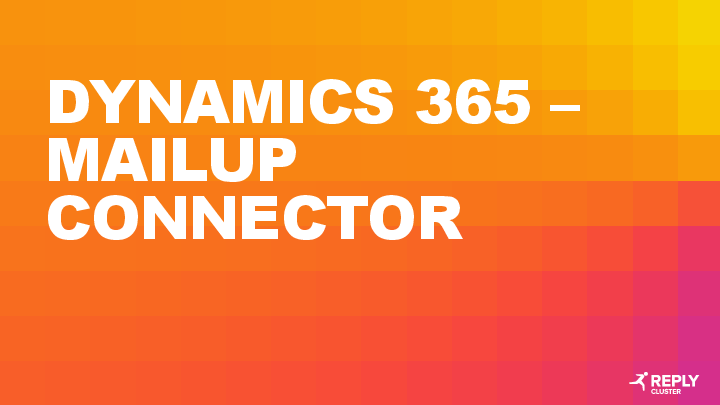
File info: application/pdf · 54 pages · 3.10MB
Connettore CRM - mailup
DYNAMICS 365 MAILUP CONNECTOR
In this manual we represent and detail all features related to the installation of the new component «Dynamics 365 –MailUp Connector» within Microsoft Dynamics 365 The new solution allows to use MailUp’ssimple and scala…
Dynamics 365 – MailUp Connector
Sep 25, 2023 — In this manual we represent and detail all features related to the installation of the new ... System updates the template page; user visualizes in two different ...
Extracted Text
DYNAMICS 365 � MAILUP CONNECTOR
INDEX
1 Introduction 2 Navigation Path 3 Account/List configuration 4 Placeholders 5 Template Generation 6 Single Sends 7 Campaign Configuration 8 Subscriptions 9 Dashboards
INTRODUCTION
INTRODUCTION
DYNAMICS 365 � MAILUP CONNECTOR
In this manual we represent and detail all features related to the installation of the new component �Dynamics 365 � MailUp Connector� within Microsoft Dynamics 365
The new solution allows to use MailUp's simple and scalable features to create, automate, and personalize Email & SMS within Dynamics 365.
NAVIGATION PATH
MAILUP CONNECTOR
The user, once logged in in to the system (through its credentials), uses the following navigation path in order to view MailUp functionalities.
In the workspace, the user clicks on "MailUp Connector" box
These are the components displayed in this section
MAILUP CONNECTOR SECTIONS
Communication area
Definition of dynamic fields
External Mailup link
Template Creation area
Account Configuration area
ACCOUNT/LIST CONFIGURATION
SETTINGS
Within the configuration section user can: � Configuring Administrator Account � Entering personal credentials for individual accesses � Managing List
ACCOUNT ADMINISTRATOR
Only administrators can view and make changes to the "Configurations" section
The user can request and associate a Mail up test version
By clicking the button,user can embed the MailUp email editor
If user has already the credentials, he has to insert the login credentials related to the MailUp Administrator account
Automatically set up 'Trial' codes in order to use email editor
Automatic creation of default placeholders
After having configured the account, user can "Save"
PERSONAL CREDENTIALS
If user has already its credentials he can insert them in order to access MailUp
Email address associated to the account
After having saved the information, system will send a verification email to the specified address
VIEW MAILUP LISTS
The synchronization list is automatic only for "Pro" version
User clicks on the button in order to synchronize MailUp lists in Dynamics 365
All associated lists
PLACEHOLDERS
PLACEHOLDERS
In Placeholders section, user can visualize and add new dynamic fields in order to use them for templates. Dynamic fields are related to Accounts, Lead and Contact entities of Microsoft Dynamics 365
EMAIL PLACEHOLDER
User clicks on Email Placeholders
System allows to select the reference view
Search box
In the view are present both manually and default records created by the system
By clicking on 'Filter`, user can activate for each field the possibility to set specific filter criteria.
SMS PLACEHOLDER
User clicks Email Placeholders
System allows you to select the reference view
Search box
In view are visualized both the manually and default records created by the system
By clicking on 'Filter`, user can activate for each field the possibility to set specific filter criteria.
CREATING A NEW PLACEHOLDER
Within the main view, user clicks �New�
After having inserted all the required information, the user clicks Save
Record name
Through the tag, user specifies the field from which retrieve the information
The creation activity works for both contact modes (Email, SMS)
Regarding entity from which taking the information. User can select: � Lead � Account � Contact
This characters sequence must be in the following format: {{RegardingEntity.Namefield}}
TEMPLATE GENERATION
TEMPLATES
Within the Templates area, user can view all templates or create other ones in order to use them in Email or SMS communications.
TEMPLATE VIEW
The system allows you to select the reference view
Search box
Search / filter features are available also in the SMS view
By clicking on 'Filter`, user can activate for each field the possibility to set specific filter criteria.
CREATE EMAIL TEMPLATE
Within the main view, user clicks �New�
After having inserted all the required information, user clicks �Save�
Template Name
Only after saving record user can use the features of the HTML editor
Regarding entities to specify for creating dynamic templates. The only possible values to select are: � Contact � Account � Lead
OPEN EDITOR EMAIL
Area in which user can drag the elements presented in the control panel
Control panel area
Within the editor, user can use simple drag and drop operations to configure the template
DRAG AND DROP EMAIL
By inserting a text area, user can specify a dynamic field in the body message by clicking on "Merge tags"
User, by dragging the different elements from the control panel, can set: � the content � structure
In order to specify a dynamic field, it must be present in the Placeholder section and the related entity must be selected during the creation
VIEW TEMPLATE EMAIL
After having configured the template, user clicks on �Save�
Once created and saved, contents and images loaded in the email editor are visible for each Business Unit
System updates the template page; user visualizes in two different sections (Editor, HTML) both the template created and its html code
CREATE SMS TEMPLATE
User clicks �new� to create a new template
After having inserted all the required information, user clicks �Save�
Name
If �Regarding Entity� field is populated, the record is automatically saved
Regarding entities to specify for creating dynamic templates. The only possible values to select are: � Contact � Account � Lead
MESSAGE AND DYNAMIC FIEDS
System displays a new area in which user can specify the message
In order to enter a dynamic field, user inserts the @ symbol and selects the related placeholders
User can enter only the placeholder configured according to the specified entity
User clicks on �Save� in order save the message
SINGLE SENDS
SINGLE SENDS
In communication section user can: � Visualize all the email/sms managed � Create new single email/sms
EMAIL VIEW
User visualizes the sender of the communication
User visualizes the recipient of the communication
CREATE NEW EMAIL
User clicks on Email
User selects the template to use
If it has been already inserted a template it is not necessary inserting none information in the object and body message
Contact, Account, Lead
TEMPLATE ASSOCIATION
After having inserted all the required information, user clicks �Save�
System automatically inserts the template populating dynamic fields
EMAIL SEND
User clicks �Send to MailUp� to send the email
Within the main view, the user can visualize emails previously sent and their status
MAILUP EMAIL STATISTICS
Statistics counter
STATISTICS MAILUP UPDATE
User clicks �Update Statistics�
In the PRO version, the update is automatically performed by the system
System updates all the information according to the data on MailUp. It will be displayed all data about the number of: � emails sent � emails delivered � email not delivered � openings � click on any existing link
STATISTICS MAILUP
By clicking on the record the user can see the details of the statistics
Related MailUp statistics are also present within the related contact
SMS VIEW
Search, filter, and display selection features described in slide 20 are available
State of the record
Communication recipient
It is possible to select specific views to display
CREATE A NEW SMS
User can use a template already on the system
If a SMS template is used, user must specify its reference record in the "Regarding" field
System populates the field automatically after having inserted recipient
Area where you can enter the message
The system inserts automatically the message if a template has been inserted
User selects �Send to MailUp�
INVIO SMS
Within the main view, user can view the single SMS previously sent and their status
CAMPAIGN CONFIGURATION
CAMPAIGN
Features related to the MailUp connector can also be used within a generic campaign. Through this new configuration, user can evaluate/analyze the contact results (detail statistics) in the generic campaign in order to evaluate the interest in the submitted proposals.
The subject of a campaign can contain a maximum of 20 characters
Sending of Emails and SMS associated with campaigns is only provided with the PRO version of the connector
CAMPAIGN ACTIVITY
After you have created a campaign and associated its related target (Marketing Lists), you can specify, within a generic activity (campaign activity), the following contact channels : � Email via MailUp � SMS via MailUp
After having inserted all the informations click on �Save�
MAILUP EMAIL
The subject of a campaign ACTIVITY can contain a maximum of 10 characters.
User selects �Email via MailUp�
User inserts sender and template to use
If the sender is not approved by Mailup, a validation request, that must be approved to validate the sender, will be sent during the campaign mailing phase to the email address entered.
MAILUP EMAIL
User can distribute tasks
System automatically populates the �statistics Details� field
ACTIVITY VIEW
System creates its records within the activity section
EMAIL VIEW
To view the email, user can open the activity or use the view described in slide 29
In the Light version, you can not send emails associated with campaigns; This feature is available with PRO version of the connector.
CAMPAIGN ACTIVITY STATISTICS
User can view the details
CAMPAIGN STATISTICS
User can see the graphical representation of campaign-related statistics
To see the detail, you can use the 'Statistics Details' box associated to the campaign
SUBSCRIPTIONS
SUBSCRIPTIONS
It is possible to view the subscriptions associated to a given Mailup list and to a reference entity (Account, Contact or Lead) by the module of the same entity
To view the subscription details, the user selects the �Subscriptions� box associated with the Accounts, Contact or Leads
User can select a Subscription record from the associated view
SUBSCRIPTIONS
User displays if an Account, Contact or Lead has an email and/or SMS subscription.
Subscriptions are updated daily
DASHBOARDS
DASHBOARDS
User displays the Mailup Connector Dashboards, that show the status of some features of the Mailup connector, such as the Mail ready to be sent( in Ready state), the Active Logs, the number of errors sorted by date, active campaigns with distribution in progress, and the number of simultaneous operations (active logs in the last hour)
User displays, for each campaign, the Email message ready to be sent
User displays the active logs view
DASHBOARDS
Users displays campaign activities with distribution in progress
User displays for each user, the number of email message ready to be sent
User displays errors sorted by date
User displays the simultaneous operations number ( active logs in the last hour