ACURA 2021 TLX Luxuty Sedan Car Owner's Manual
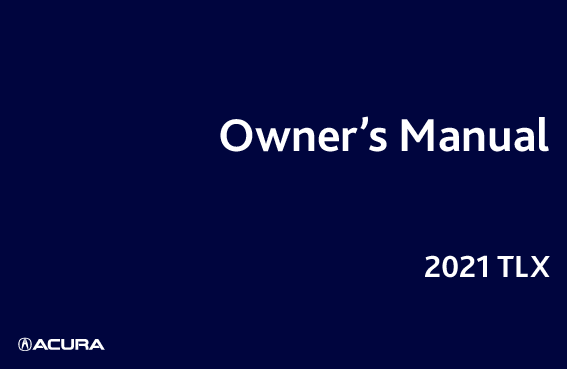
File info: application/pdf · 643 pages · 38.21MB
Owner's Manual - Dealer E Process
2021 TLX. Owner's Manual ... the End User License Agreement in Owner's Manual, and which contains ... This owner's manual covers all models of your vehicle.
Owner's Manual - Honda Service Express
2021 TLX. Owner's Manual ... 21 ACURA TLX-31TGV6000 04.book 5 ページ 2020年9月24日 木曜日 午後3時18分 ... drive, Bluetooth Audio, or Smartphone ... knocking noise in the engine and will result in decreased engine ... The security sy…
3CAUTION. You CAN be HURT if you don't follow instructions. 21 ACURA TLX-31TGV6000 04.book 3 ページ 2020年9月24日 木曜日 午後3時18分 ...
Extracted Text
Owner's Manual
2021 TLX
Event Data Recorders
This vehicle is equipped with an event data recorder (EDR). The main purpose of an EDR is to record, in certain crash or near crash-like situations, such as an air bag deployment or hitting a road obstacle, data that will assist in understanding how a vehicle's systems performed. The EDR is designed to record data related to vehicle dynamics and safety systems for a short period of time, typically 30 seconds or less. The EDR in this vehicle is designed to record such data as: � How various systems in your vehicle were operating;
� Whether or not the driver and passenger safety belts were buckled/fastened;
� How far (if at all) the driver was depressing the accelerator
and/or brake pedal; and,
� How fast the vehicle was traveling.
These data can help provide a better understanding of the circumstances in which crashes and injuries occur. NOTE: EDR data are recorded by your vehicle only if a non-trivial crash situation occurs; no data are recorded by the EDR under normal driving conditions and no personal data (e.g., name, gender, age, and crash location) are recorded. However, other parties, such as law enforcement, could combine the EDR data with the type of personally identifying data routinely acquired during a crash investigation.
To read data recorded by an EDR, special equipment is required, and access to the vehicle or the EDR is needed. In addition to the vehicle manufacturer, other parties, such as law enforcement, that have the special equipment, can read the information if they have access to the vehicle or the EDR.
The data belongs to the vehicle owner and may not be accessed by anyone else except as legally required or with the permission of the vehicle owner.
Service Diagnostic Recorders This vehicle is equipped with service-related devices that record information about powertrain performance. The data can be used to verify emissions law requirements and/or help technicians diagnose and solve service problems. It may also be combined with data from other sources for research purposes, but it remains confidential. Some diagnostic and maintenance information is uploaded to Acura upon vehicle start up.
California Perchlorate Contamination Prevention Act The airbags, seat belt tensioners, and CR type batteries in this vehicle may contain perchlorate materials - special handling may apply. See www.dtsc.ca.gov/hazardouswaste/perchlorate/
As you read this manual, you will find information that is preceded by a NOTICE symbol. This information is intended to help you avoid damage to your vehicle, other property, or the environment.
Software End User License Agreement
Your vehicle comes equipped with software, which is governed by the End User License Agreement in Owner's Manual, and which contains a binding arbitration clause. Please refer to the End User License Agreement for the terms and conditions governing your use of the installed software, as well as the applications, services, functions, and content provided through the software. Your use of the installed software will serve as your consent to the terms and conditions of the End User License Agreement. You may opt out within 30 days of your initial use of the Software by sending a signed, written notice to ACURA at American Honda Motor Co., Inc. Acura Client Relations Mail Stop 100-5E-8F, 1919 Torrance Blvd. Torrance, CA 90501-2746.
Privacy Notice This vehicle may share location and usage information. To manage this setting, visit www.acuralink.com/vehicle-data-choices.
To learn more about how we collect and use Personal Information, please read our Privacy Policy, accessible at www.acura.com.
A Few Words About Safety
Your safety, and the safety of others, is very important. And operating this vehicle safely is an important responsibility.
To help you make informed decisions about safety, we have provided operating procedures and other information on labels and in this manual. This information alerts you to potential hazards that could hurt you or others.
Of course, it is not practical or possible to warn you about all the hazards associated with operating or maintaining your vehicle. You must use your own good judgment.
You will find this important safety information in a variety of forms, including:
Safety Labels - on the vehicle.
Safety Messages - preceded by a safety alert symbol 3 and
one of three signal words: DANGER, WARNING, or CAUTION.
These signal words mean:
3 DANGER 3 WARNING 3 CAUTION
You WILL be KILLED or SERIOUSLY HURT if you don't follow instructions.
You CAN be KILLED or SERIOUSLY HURT if you don't follow instructions.
You CAN be HURT if you don't follow instructions.
Safety Headings - such as Important Safety Precautions. Safety Section - such as Safe Driving. Instructions - how to use this vehicle correctly and safely.
This entire book is filled with important safety information - please read it carefully.
Contents
This owner's manual should be considered a permanent part of the 2 Safe Driving P. 31
vehicle and should remain with the vehicle when it is sold.
For Safe Driving P. 32
Seat Belts P. 36
Airbags P. 43
This owner's manual covers all models of your vehicle. You may find descriptions of equipment and features that are not on your particular model.
Images throughout this owner's manual (including the front cover) represent features and equipment that are available on some, but not all, models. Your particular model may not have some of these features.
2 Instrument Panel P. 77
Indicators P. 78
Gauges and Multi-Information Display P. 97
2 Controls P. 115
Clock P. 116 Windows P. 140 Seats P. 166
Locking and Unlocking the Doors P. 118 Moonroof P. 143 Interior Convenience Items P. 178
2 Features P. 201
Audio System P. 202 Customized Features P. 300
Audio System Basic Operation P. 208 HomeLink� Universal Transceiver P. 324
This owner's manual is for vehicles sold in the United States and Canada.
2 Driving P. 365
Before Driving P. 366 Parking Your Vehicle P. 492
Towing a Trailer P. 371 Multi-View Rear Camera* P. 503
The information and specifications included in this publication were in effect at the time of approval for printing. Honda Motor Co., Ltd. reserves the right, however, to discontinue or change specifications or design at any time without notice and without incurring any obligation.
2 Maintenance P. 517
Before Performing Maintenance P. 518 Maintenance MinderTM P. 521 Checking and Maintaining Wiper Blades P. 541 Climate Control System Maintenance P. 559
2 Handling the Unexpected P. 567
Tools P. 568
If a Tire Goes Flat P. 569
Indicator, Coming On/Blinking P. 597 Fuses P. 605
If You Cannot Open the Trunk P. 614
2 Information P. 617
Specifications P. 618 Emissions Testing P. 623
Identification Numbers P. 620 Warranty Coverages P. 625
Child Safety P. 61
Exhaust Gas Hazard P. 75
Safety Labels P. 76
Opening and Closing the Trunk P. 134 Operating the Switches Around the Steering Wheel P. 144 Climate Control System P. 195
Security System P. 137 Mirrors P. 163
Audio Error Messages P. 274 Bluetooth� HandsFreeLink� P. 327
General Information on the Audio System P. 277 AcuraLink� P. 356
When Driving P. 372
AcuraWatchTM P. 413
Surround View Camera System* P. 505 Refueling P. 513
Braking P. 483 Fuel Economy and CO2 Emissions P. 516
Maintenance Under the Hood P. 527 Checking and Maintaining Tires P. 544 Cleaning P. 560
Replacing Light Bulbs P. 539 Battery P. 553 Accessories and Modifications P. 565
Remote Transmitter Care P. 557
Engine Does Not Start P. 590 Emergency Towing P. 612 Refueling P. 615
If the Battery Is Dead P. 593
Overheating P. 595
If You Cannot Unlock the Fuel Fill Door P. 613
Devices that Emit Radio Waves P. 621 Authorized Manuals P. 628
Reporting Safety Defects P. 622 Client Service Information P. 629
Contents
Quick Reference Guide P. 6 Safe Driving P. 31
Instrument Panel P. 77 Controls P. 115 Features P. 201 Driving P. 365
Maintenance P. 517 Handling the Unexpected P. 567
Information P. 617 Index P. 630
Quick Reference Guide
Quick Reference Guide
Visual Index
System Indicators
(P78)
Gauges (P97) Multi-Information
Display (P98)
6
Brightness Control (P157) (Vehicle Stability AssistTM (VSA�) System
OFF) Button (P403)
Parking Sensor System Button* (P495) Heated Windshield Button* (P159) Safety Support Switch (P412, 421, 471) Head-Up Display Buttons* (P111, 158)
Audio/Information Screen (P212) Navigation System*
() See the Navigation System Manual
Hazard Warning Button Climate Control System (P195) Rear Defogger/Heated Door Mirror Button
(P159)
Front Seat Heater Buttons (P192) Front Seat Ventilation Buttons* (P192)
Auto Idle Stop OFF Button (P397) Automatic Brake Hold Button (P488)
True Touchpad Interface (P209) ENGINE START/STOP Button (P144) Steering Wheel Adjustments (P162) Electric Parking Brake Switch (P483) Trunk Opener (P134)
Quick Reference Guide
Headlights/Turn Signals (P147, 148) Fog Lights* (P151) Paddle Shifter (Shift down) (P387) Audio Remote Controls (P206)
Paddle Shifter (Shift up) (P387)
Wipers/Washers (P155)
Adaptive Cruise Control (ACC) with Low
Speed Follow Buttons (P428)
Interval Button (P440) Right Selector Wheel (P212, 300) Lane Keeping Assist System (LKAS)
Button (P450)
Horn (Press an area around .) Heated Steering Wheel Button* (P194) Navigation System Voice Control Buttons
() See the Navigation System Manual
Bluetooth� HandsFreeLink� System
Voice Control Buttons (P 327)
* Not available on all models 7
Quick Reference Guide
Visual Index
Memory Buttons (P161) SET Button (P161) Driver's Side Interior Fuse Boxes (P608)
8
Power Window Switches (P140) Master Door Lock Switch (P132) Door Mirror Controls (P164)
Driver's Front Airbag (P46)
Rearview Mirror (P163) Driver's Knee Airbag (P51) Passenger's Front Airbag (P46)
Wireless Charger* (P188)
Glove Box (P180) Front Passenger's Knee Airbag
(P51)
Dynamic Mode Switch (P388) Shift Button
Electronic Gear Selector (P380)
Accessory Power Socket (P187) Auxiliary Input Jack (P204) USB Port (P203) Hood Release Handle (P528)
Side Curtain Airbags (P56) Map Lights (P179)
Seat Belt (Installing a Child Seat) (P69) Seat Belt to Secure a Child Seat (P71) Rear Seat (P176) LATCH to Secure a Child Seat (P66) Rear Fuse Box (P609)
Coat Hook (P184) Grab Handle Moonroof Switch
(P143)
Map Lights (P179) Sunglasses Holder
(P186)
Sun Visors Vanity Mirrors Seat Belts (P36) Accessory Power
Socket (P187)
Front Seat (P166)
Side Airbags (P54)
* Not available on all models 9
Quick Reference Guide
Quick Reference Guide
Visual Index
10
Maintenance Under the Hood (P527) Windshield Wipers (P155, 541) Power Door Mirrors (P164) Side Turn Signal Lights (P147, 539)
Door Lock/Unlock Control (P121)
Headlights (P148, 539) Daytime Running Lights (P151, 539) Front Side Marker Lights (P148, 539) Front Turn Signal/Parking Lights (P147, 148, 539) Tires (P544, 569) Fog Lights* (P151, 539)
How to Refuel (P514) High-Mount Brake Light (P540) Opening/Closing the Trunk (P135) Emergency Trunk Release Lever (P136) Trunk Release Button (P134)
Multi-View Rear Camera* (P503) Back-Up Lights (P540) Taillights (P540) Brake Lights (P540) Rear License Plate Lights (P540) Rear Turn Signal Lights (P540)
Taillights/Rear Side Marker Lights
(P540)
Brake Lights (P540)
Quick Reference Guide
Auto Idle Stop Function
To improve fuel economy, the engine stops and then restarts as detailed below. When Auto Idle Stop is on, the Auto Idle Stop indicator (green) comes on. (P395)
At
Automatic transmission
Engine status
Deceleration
Automatic Brake Hold Off
Automatic Brake Hold On
On
Stop the vehicle and depress the brake pedal.
Stop
U.S. Canada
With the automatic brake hold system
Keep the brake pedal depressed.
activated, you can release the brake pedal when the indicator comes on.
Off
Start-up
Release the brake pedal.
With the automatic brake hold system activated, depress the accelerator pedal.
Restarting * Not available on all models 11
Quick Reference Guide
Safe Driving (P 31)
Airbags (P 43)
Your vehicle is fitted with airbags to help protect you and your passengers during a moderate-to-severe collision.
Child Safety (P 61)
All children 12 and younger should be seated in the rear seat. Smaller children should be properly restrained in a forward-facing child seat. Infants must be properly restrained in a rear-facing child seat.
Exhaust Gas Hazard (P 75)
Your vehicle emits dangerous exhaust gases that contain carbon monoxide. Do not run the engine in confined spaces where carbon monoxide gas can accumulate.
Seat Belts (P 36)
Before Driving Checklist (P35)
Fasten your seat belt and sit upright well back in the seat.
Check that your passengers are wearing their seat belts correctly.
Before driving, check that the front seats, head restraints, steering wheel, and mirrors have been properly adjusted.
Fasten your lap belt as low as possible.
12
Quick Reference Guide
Instrument Panel (P 77)
Indicators (P 78)/Multi-Information Display (P 98)/Gauges / (P 97) Head-Up Display* (P 111)
Head-Up Display* Tachometer
Multi-Information Display
Turbo Meter
G-meter
Immobilizer System Indicator/ Security System Alarm Indicator
Speedometer
Temperature Gauge
Shift Position Indicator/ Transmission System Indicator
Fuel Gauge
M (sequential mode) Indicator/ Gear Selection Indicator
* Not available on all models 13
Quick Reference Guide
Controls (P 115)
Clock (P116)
The clock is automatically updated through the audio system.
ENGINE START/STOP Button (P144)
Press the button to change the vehicle's power mode.
Turn Signals (P147)
Turn Signal Control Lever Right
Left
Lights (P148)
Light Control Switches High Beam Low Beam
Flashing
14
Quick Reference Guide
Wipers and Washers
(P155)
Wiper/Washer Control Lever
MIST OFF AUTO*1: Wiper speed varies automatically INT*2: Low speed with intermittent LO: Low speed wipe HI: High speed wipe
Models with automatic intermittent wipers
AUTO should always be turned OFF before the following situations in order to prevent severe damage to the wiper system: Cleaning the windshield Driving through a car wash No rain present
Steering Wheel (P162)
To adjust, push the adjustment lever down, adjust to the desired position, then lock the lever back in place.
Unlocking the Front Doors from the Inside
(P131) Pull either front door inner handle to
unlock and open it at the same time.
Pull toward you to spray washer fluid.
Adjustment Ring (-: Low Sensitivity*1 : Lower speed, fewer sweeps*2 (+: High Sensitivity*1 : Higher speed, more sweeps*2
*1:Models with automatic intermittent wipers
*2:Models without automatic intermittent wipers 15
Quick Reference Guide
Trunk (P134)
Trunk Opener Press and hold the trunk opener on the
driver's door to unlock and open the trunk. Press the trunk release button on the right side trunk lid light to unlock and open the trunk. Press and hold the trunk release button on the remote to unlock and open the trunk.
Power Door Mirrors
(P164)
With the power mode in ON, move the selector switch to L or R.
Push the appropriate edge of the adjustment switch to adjust the mirror.
Press the folding button* to fold the door mirrors in or out.
Folding Button*
Selector Switch
Power Windows (P140)
With the power mode in ON, open and close the power windows.
If the power window lock button is in the off position, each passenger's window can be opened and closed with its own switch.
If the power window lock button is in the on position (indicator on), each passenger's window switch is disabled.
Indicator Power Window Lock Button
Adjustment Switch
Window Switch
16
Climate Control System (P 195)
Press the AUTO button to activate the climate control system.
Press the
button to turn the system on or off.
Press the button to defrost the windshield.
AUTO Button
Driver's Side Temperature Control Buttons
(ON/OFF) Button
MODE Control Button
A/C (Air Conditioning) Button
Air flows from dashboard vents and back of the center console. Air flows from floor and dashboard vents, and back of the center console. Air flows from floor vents. Air flows from floor and windshield defroster vents.
SYNC (Synchronization) Button Passenger's Side Temperature Control Buttons
(Windshield Defroster) Button (Recirculation) Button
Fan Control Button
* Not available on all models 17
Quick Reference Guide
Quick Reference Guide
Features (P 201)
Audio Remote Controls
(P 206)
(Power) Button Left Selector Wheel
Roll up or down: To cycle through the following items, roll up or down and then press the left selector wheel:
Navigation*
Phone
Audio Modes (FM Radio, USB Audio, etc)
APPS Button VOL(+/VOL(- (Volume) Switch
Select Driving View* Customize Apps
VOL(+/VOL(- (Volume) Switch Press up or down to adjust the volume.
(Power) Button Press to turn the audio system on and off.
Left Selector Wheel When selecting the audio mode Press the APPS button, then roll up or down to select an item on the multiinformation display or the head-up display*, and then press the left selector wheel.
You can add or remove the items and change their order on multi-information display or the head-up display*.
When listening to the radio Move to a side to change the favorite radio station or channel.
When listening to an iPod, USB flash drive, Bluetooth� Audio, or Smartphone Connection Move to a side to skip to the beginning of the next song or return to the beginning of the current or previous song.
18
Audio System (P 208)
For navigation system operation () See the Navigation System Manual
(Home) Button (Back) Button
A-Zone Touchpad B-Zone Touchpad
Audio/Information Screen
(Cards List) Button VOL (Volume/Power) Knob
/ (Seek/Skip) Button
* Not available on all models 19
Quick Reference Guide
Quick Reference Guide
Driving (P365)
Automatic Transmission (P380)
Select (P and depress the brake pedal when starting the engine.
Shifting
Gear Position Indicator The gear position indicator and the shift button indicator indicate the current gear selection.
Gear Position Indicator
Shift Button Indicator
Park Press the (P button. Used when parking, before turning off or starting the engine. Transmission is locked.
Reverse Pull back the (R button. Used when reversing.
Neutral Press the (N button. Transmission is not locked.
Drive/S Position Each time you press the D/S button, the mode switches between Drive and S Position mode.
Drive
Normal driving (gears change between 1st and 10th automatically)
Temporarily driving in the sequential mode
S Position
Automatically changing gears between 1st and 8th (8th gear is used only at high speed)
Driving in the sequential mode
20
Quick Reference Guide
Sequential Mode (P387)
Paddle shifters allow you to shift gears much like a manual
transmission (1st through 10th). This is useful for engine braking.
When the transmission is in (D
Gear Position Indicator
The transmission will shift back to automatic mode once the system
M Indicator
detects that the vehicle is cruising.
When the transmission is in (S
Holds the selected gear, and the M
(sequential mode) indicator comes
on.
The sequential mode gear selection
Selected Gear Number
is shown in the instrument panel.
Shift Down (- Shift Up (+ Paddle Shifter Paddle Shifter
21
Quick Reference Guide
CMBSTM On and Off
(P421)
When a possible frontal collision is likely unavoidable, the CMBSTM can help you to reduce the vehicle speed and the severity of the collision.
The CMBSTM is turned on every time you start the engine.
To turn the CMBSTM on or off, use the safety support switch.
VSA� On and Off (P403)
The Vehicle Stability AssistTM (VSA�) system helps stabilize the vehicle during cornering, and helps maintain traction while accelerating on loose or slippery road surfaces.
VSA� comes on automatically every time you start the engine.
To partially disable or fully restore VSA� function, press and hold the button until you hear a beep.
Tire Pressure Monitoring System (TPMS) with Tire Fill Assist (P406, 603)
The TPMS monitors tire pressure. TPMS is turned on automatically every time you start the engine. TPMS fill assist provides audible and visual guidance during tire pressure adjustment.
Refueling (P513)
Fuel recommendation: Unleaded premium gasoline, pump octane number 91 or higher
Fuel tank capacity: 15.9 US gal (60 L)
a Unlock the driver's door. 2 Locking/Unlocking the Doors from the Inside (P130)
b Press on the edge of
the fuel fill door to make it pop up slightly.
c After refueling, wait
for about five seconds before removing the filler nozzle.
Wait for five seconds
22
Quick Reference Guide
AcuraWatchTM (P413)
AcuraWatchTM is a driver support system which employs the use of two distinctly different kinds of sensors, a radar sensor located behind the emblem and a front sensor camera mounted to the interior side of the windshield, behind the rearview mirror.
The camera is located behind the rearview mirror.
Front Sensor Camera
Collision Mitigation Braking SystemTM (CMBSTM) (P417)
Can assist you when there is a possibility of your vehicle colliding with a vehicle or a pedestrian detected in front of yours. The CMBSTM is designed to alert you when the potential for a collision is determined, as well as to reduce your vehicle speed to help minimize collision severity when a collision is deemed unavoidable.
Adaptive Cruise Control (ACC) with Low Speed Follow (P428)
Radar Sensor
Helps maintain a constant vehicle speed and a set following-interval behind a vehicle detected ahead of yours and, if the detected vehicle comes to a stop, can decelerate and stop your vehicle, without you having to keep your foot on the brake or the accelerator.
Lane Keeping Assist System (LKAS) (P448)
Provides steering input to help keep the vehicle in the middle of a detected lane and provides tactile and visual alerts if the vehicle is detected drifting out of its lane.
Traffic Jam Assist (P 457)
The traffic jam assist system uses a radar sensor mounted inside the front grille and a camera mounted to the upper portion of the windshield to detect and monitor left and right white (yellow) traffic lane lines as well as any vehicle ahead. Based on inputs from the radar sensor and camera, the system adjusts the speed of your vehicle to maintain a set interval between your vehicle and the one detected ahead. It also applies steering torque to keep your vehicle in the center of the detected lane when you are driving in heavy traffic.
The radar sensor is behind the emblem.
23
Quick Reference Guide
Road Departure Mitigation (RDM) System
(P469) Alerts and helps to assist you when the system detects a possibility of your vehicle unintentionally crossing over detected lane markings and/or leaving the roadway altogether.
Traffic Sign Recognition System (P474)
Reminds you of road sign information, such as the current speed limit, your vehicle has just passed through, showing it on the multiinformation display and the head-up display*.
24
Quick Reference Guide
Maintenance (P517)
Under the Hood (P527)
Check engine oil, engine coolant, and windshield washer fluid. Add when necessary.
Check brake fluid.
a Pull the hood release handle under the corner of the
dashboard.
Wiper Blades (P541)
Replace blades if they leave streaks across the windshield or become noisy.
b Locate the hood latch lever, push it to the side, and then
raise the hood. Once you have raised the hood slightly, you
can release the lever.
Tires (P544)
Inspect tires and wheels regularly. Check tire pressures regularly. Install snow tires for winter driving.
Lights (P539)
Inspect all lights regularly.
c When finished, close the hood and make sure it is firmly
locked in place.
* Not available on all models 25
Quick Reference Guide
Handling the Unexpected (P567)
Flat Tire (P569)
Models with tire repair kit Park in a safe location and repair the flat tire using the temporary tire repair kit.
Models with optional spare tire
Park in a safe location and replace the flat tire with the compact spare tire in the trunk.
Engine Won't Start (P590)
If the battery is dead, jump start using a booster battery.
Overheating (P595)
Park in a safe location. If you do not see steam under the hood, open the hood, and let the engine cool down.
Indicators Come On
(P597) Identify the indicator and consult the
owner's manual.
Blown Fuse (P605)
Check for a blown fuse if an electrical device does not operate.
Emergency Towing (P612)
Call a professional towing service if you need to tow your vehicle.
26
Quick Reference Guide
What to Do If
Why does the brake pedal pulsate slightly when applying the brakes?
The rear door cannot be opened from inside the vehicle. Why?
Why do the doors lock after I unlocked the doors?
Why does the beeper sound when I open the driver's door?
This can occur when the ABS activates and does not indicate a problem. Apply firm, steady pressure on the brake pedal. Never pump the brake pedal.
2 Anti-lock Brake System (ABS) (P490)
Check if the childproof lock is in the lock position. If so, open the rear door with the outside door handle. To cancel this function, slide the lever up to the unlock position.
If you do not open the doors within 30 seconds, the doors are relocked automatically for security.
The beeper sounds when: The power mode is in ACCESSORY. The exterior lights are left on. The Auto Idle Stop is in operation.
27
Quick Reference Guide
Why does a beeper sound when I walk away from the vehicle after I close the door?
Why does the beeper sound when I start driving?
Pulling the electric parking brake switch does not release the parking brake. Why?
I'm seeing an amber indicator of a tire with an exclamation point. What is that?
Depressing the accelerator pedal does not release the parking brake automatically. Why?
The beeper sounds if you move outside the walk away auto lock operating range before the door completely closes.
2 Locking the doors and trunk (Walk away auto lock�) (P124)
The beeper sounds when the driver and/or front passenger are not wearing their seat belts.
Pull the electric parking brake switch with the brake pedal depressed.
The Tire Pressure Monitoring System (TPMS) needs attention. Check tire pressure.
2 If the Low Tire Pressure/TPMS Indicator Comes On or Blinks (P603)
Fasten the driver's seat belt. Check if the transmission is in (P or (N. If so, select any other
position.
28
Quick Reference Guide
Why does the gear position automatically change to (P when I open the driver's door to check for parking space lines when reversing?
Why do I hear a screeching sound when I apply the brake pedal?
Unleaded gasoline with a Pump Octane Number (PON) of 91 or higher is recommended. Is it possible to use unleaded gasoline with a Pump Octane Number (PON) of 87 or lower on this vehicle?
Fasten the driver's seat belt. Close the driver's door and manually change the gear
position. u When opening the driver's door (P383)
The brake pads may need to be replaced. Have your vehicle inspected by a dealer.
Use of a lower octane gasoline can cause occasional metallic knocking noise in the engine and will result in decreased engine performance. Use of a gasoline with a pump octane less than 87 can lead to engine damage.
29
30
Safe Driving
You can find many safety recommendations throughout this chapter, and throughout this manual.
For Safe Driving Important Safety Precautions.............. 32 Your Vehicle's Safety Features............ 34 Safety Checklist ................................. 35
Seat Belts About Your Seat Belts ........................ 36 Fastening a Seat Belt .......................... 39 Seat Belt Inspection............................ 42
Airbags Airbag System Components ............... 43 Types of Airbags ................................ 46 Front Airbags (SRS) ............................ 46
Knee Airbags ..................................... 51 Side Airbags....................................... 54 Side Curtain Airbags .......................... 56 Airbag System Indicators.................... 57 Airbag Care ....................................... 60 Child Safety Protecting Child Passengers ............... 61 Safety of Infants and Small Children... 63 Safety of Larger Children ................... 73 Exhaust Gas Hazard Carbon Monoxide Gas ....................... 75
Safety Labels Label Locations .................................. 76
31
For Safe Driving
Safe Driving
The following pages explain your vehicle's safety features and how to use them properly. The safety precautions below are ones that we consider to be among the most important.
Important Safety Precautions
Always wear your seat belt A seat belt is your best protection in all types of collisions. Airbags are designed to supplement seat belts, not replace them. So even though your vehicle is equipped with airbags, make sure you and your passengers always wear your seat belts, and wear them properly.
1Important Safety Precautions
Some states, provinces and territories prohibit the use of cell phones other than hands-free devices by the driver while driving.
Restrain all children Children ages 12 and under should ride properly restrained in a back seat, not the front seat. Infants and small children should be restrained in a child seat. Larger children should use a booster seat and a lap/shoulder seat belt until they can use the belt properly without a booster seat.
Be aware of airbag hazards While airbags can save lives, they can cause serious or fatal injuries to occupants who sit too close to them, or are not properly restrained. Infants, young children, and short adults are at the greatest risk. Be sure to follow all instructions and warnings in this manual.
Don't drink and drive Alcohol and driving don't mix. Even one drink can reduce your ability to respond to changing conditions, and your reaction time gets worse with every additional drink. So don't drink and drive, and don't let your friends drink and drive, either.
32
Safe Driving
uuFor Safe DrivinguImportant Safety Precautions
Pay appropriate attention to the task of driving safely Engaging in cell phone conversation or other activities that keep you from paying close attention to the road, other vehicles, and pedestrians could lead to a crash. Remember, situations can change quickly, and only you can decide when it is safe to divert some attention away from driving.
Control your speed Excessive speed is a major factor in crash injuries and deaths. Generally, the higher the speed, the greater the risk, but serious injuries can also occur at lower speeds. Never drive faster than is safe for current conditions, regardless of the maximum speed posted.
Keep your vehicle in safe condition Having a tire blowout or a mechanical failure can be extremely hazardous. To reduce the possibility of such problems, check your tire pressures and condition frequently, and perform all regularly scheduled maintenance.
Do not leave children unattended in the vehicle Children, pets and people needing assistance left unattended in the vehicle may be injured if they activate one or more of the vehicle controls. They may also cause the vehicle to move, resulting in a crash in which they and/or another person(s) can be injured or killed. Also, depending on the ambient temperature, the temperature of the interior may reach extreme levels, which can result in harm or death. Even if the climate control system is on, never leave them in the vehicle unattended as the climate control system can shut off at any time.
33
Safe Driving
uuFor Safe DrivinguYour Vehicle's Safety Features
Your Vehicle's Safety Features
10
9
10
12
6 11 7
9 7
11
12
Safety Cage
Crush Zones
8
8
13
Seats and Seat-Backs
Head Restraints
Collapsible Steering Column
6 Seat Belts
7 Front Airbags
8 Knee Airbags
9 Side Airbags
10 Side Curtain Airbags
11 Door Locks
12 Seat Belt Tensioners
13 Outer Lap Pretensioner
The following checklist will help you take an active role in protecting yourself and your passengers.
1Your Vehicle's Safety Features
Your vehicle is equipped with many features that work together to help protect you and your passengers during a crash.
Some features do not require any action on your part. These include a strong steel framework that forms a safety cage around the passenger compartment, front and rear crush zones, a collapsible steering column, and tensioners that tighten the front and outer rear seat belts in a sufficient crash.
However, you and your passengers cannot take full advantage of these features unless you remain seated in the correct position and always wear your seat belts. In fact, some safety features can contribute to injuries if they are not used properly.
34
Safe Driving
uuFor Safe DrivinguSafety Checklist
Safety Checklist
For the safety of you and your passengers, make a habit of checking these items each time before you drive. � After everyone has entered the vehicle, be sure all doors are closed and locked.
Locking the doors helps prevent an occupant from being ejected and an outsider from unexpectedly opening a door.
2 Locking/Unlocking the Doors from the Inside P. 130
� Adjust your seat to a position suitable for driving. Be sure the front seats are adjusted as far to the rear as possible while allowing the driver to control the vehicle. Sitting too close to a front airbag can result in serious or fatal injury in a crash.
2 Seats P. 166
� Adjust head restraints to the proper position. Head restraints are most effective when the center of the head restraint aligns with the center of your head. Taller persons should adjust their head restraint to the highest position.
2 Adjusting the Head Restraint Positions P. 172
� Always wear your seat belt, and make sure you wear it properly. Confirm that any passengers are properly belted as well.
2 Fastening a Seat Belt P. 39
� Protect children by using seat belts or child seats according to a child's age, height and weight.
2 Child Safety P. 61
1Safety Checklist
If the door and/or trunk open message appears on the multi-information display (MID), a door and/or the trunk is not completely closed. Close all doors and the trunk tightly until the message disappears.
2 Warning P. 103
35
Safe Driving
Seat Belts
About Your Seat Belts
Seat belts are the single most effective safety device because they keep you connected to the vehicle so that you can take advantage of many built-in safety features. They also help keep you from being thrown against the inside of the vehicle, against any passengers, or out of the vehicle. When worn properly, seat belts also keep your body properly positioned in a crash so that you can take full advantage of the additional protection provided by the airbags.
In addition, seat belts help protect you in almost every type of crash, including: - frontal impacts - side impacts - rear impacts - rollovers
Lap/shoulder seat belts All five seating positions are equipped with lap/shoulder seat belts with emergency locking retractors. In normal driving the retractor lets you move freely while keeping some tension on the belt. During a collision or sudden stop the retractor locks to restrain your body.
The front passenger's and rear seat belts also have a lockable retractor for use with child seats.
2 Installing a Child Seat with a Lap/Shoulder Seat Belt P. 69
1About Your Seat Belts
3 WARNING
Not wearing a seat belt properly increases the chance of serious injury or death in a crash, even though your vehicle has airbags.
Be sure you and your passengers always wear seat belts and wear them properly.
If you extend the seat belt too quickly, it will lock in place. If this happens, slightly retract the seat belt, then extend it slowly.
Seat belts cannot completely protect you in every crash. But in most cases, seat belts can reduce your risk of serious injury.
Most states and all Canadian provinces and territories require you to wear seat belts.
36
uuSeat BeltsuAbout Your Seat Belts
Safe Driving
Proper use of seat belts Follow these guidelines for proper use: � All occupants should sit upright, well back in the seat, and remain in that position
for the duration of the trip. Slouching and leaning reduce the effectiveness of the belt and can increase the chance of serious injury in a crash. � Never place the shoulder part of a lap/shoulder seat belt under your arm or behind your back. This could cause very serious injuries in a crash. � Two people should never use the same seat belt. If they do, they could be very seriously injured in a crash. � Do not put any accessories on the seat belts. Devices intended to improve comfort or reposition the shoulder part of a seat belt can reduce the protective capability and increase the chance of serious injury in a crash.
1About Your Seat Belts
If a passenger moves around and extends the seat belt, the lockable retractor may activate. If this happens, release the retractor by unfastening the seat belt and allow the belt to retract completely. Then refasten the belt.
Seat Belt Reminder
The seat belt system includes an indicator on the instrument panel to remind the driver or a front passenger or both to fasten their seat belts. If you set the power mode to ON and a seat belt is not fastened, a beeper will sound and the indicator will blink. After a few seconds, the beeper will stop and the indicator will come on and remain illuminated until the seat belt is fastened.
The beeper will periodically sound and the indicator will blink while the vehicle is moving until the seat belt is fastened.
1Seat Belt Reminder
The indicator will also come on if a front passenger does not fasten their seat belt within six seconds after the power mode is set to ON.
When no one is sitting in the front passenger's seat, the indicator will not come on and the beeper will not sound. The indicator also may not come on and the beeper may not sound when the occupant is not heavy enough to trigger the weight sensor. Such occupants (e.g., infants and smaller children) should be moved to the rear seat as a deploying front airbag likely will injure or kill them.
2 Protecting Child Passengers P. 61
Continued
37
Safe Driving
uuSeat BeltsuAbout Your Seat Belts
Automatic Seat Belt Tensioners
Driver's seat belt tension
The front seats and the outer rear seats are equipped with automatic seat belt tensioners to enhance safety.
Front passenger's and outer rear seat belt tension
The tensioners automatically tighten the front seat belts and the outer rear seat belts during a moderate-to-severe frontal collision, sometimes even if the collision is not severe enough to inflate the front airbags or the driver's and passenger's knee airbags.
1Automatic Seat Belt Tensioners The seat belt tensioners can only operate once. If a tensioner is activated, the SRS indicator will come on. Have a dealer replace the tensioner and thoroughly inspect the seat belt system as it may not offer protection in a subsequent crash.
During a moderate-to-severe side impact, the tensioners on both sides of the vehicle activate.
38
Safe Driving
uuSeat BeltsuFastening a Seat Belt
Fastening a Seat Belt
After adjusting a front seat to the proper position, and while sitting upright and well
back in the seat:
2 Seats P. 166
Pull out slowly.
1. Pull the seat belt out slowly.
Correct Seated Posture.
Latch Plate
Buckle
2. Insert the latch plate into the buckle, then tug on the belt to make sure the buckle is secure. u Make sure that the belt is not twisted or caught on anything.
1Fastening a Seat Belt
No one should sit in a seat with an inoperative seat belt or one that does not appear to be working correctly. Using a seat belt that is not working properly may not protect the occupant in a crash. Have a dealer check the belt as soon as possible.
If the seat belt appears to be locked in a fully retracted position, firmly pull out on the shoulder belt once, then push it back in. Then smoothly pull it out of the retractor and fasten. If you are unable to release the seat belt from a fully retracted position, do not allow anyone to sit in the seat, and take your vehicle to a dealer for repair.
2 About Your Seat Belts P. 36 2 Seat Belt Inspection P. 42
Continued
39
uuSeat BeltsuFastening a Seat Belt
Safe Driving
Lap belt as low as possible
3. Position the lap part of the belt as low as possible across your hips, then pull up on the shoulder part of the belt so the lap part fits snugly. This lets your strong pelvic bones take the force of a crash and reduces the chance of internal injuries.
4. If necessary, pull up on the belt again to remove any slack, then check that the belt rests across the center of your chest and over your shoulder. This spreads the forces of a crash over the strongest bones in your upper body.
1Fastening a Seat Belt
3 WARNING
Improperly positioning the seat belts can cause serious injury or death in a crash.
Make sure all seat belts are properly positioned before driving.
To release the belt, push the red PRESS button and then guide the belt by hand until it has retracted completely. When exiting the vehicle, be sure the belt is properly stowed so that it will not get caught in the closing door.
Adjusting the Shoulder Anchor
The front seats have adjustable shoulder anchors to accommodate taller and shorter occupants.
1. Move the anchor up and down while holding the release button.
2. Position the anchor so that the belt rests across the center of your chest and over your shoulder.
Never insert any foreign objects into the buckle or retractor mechanism.
1Adjusting the Shoulder Anchor The shoulder anchor height can be adjusted to four levels. If the belt contacts your neck, lower the height one level at a time.
After an adjustment, make sure that the shoulder anchor position is secure.
Push
40
Safe Driving
uuSeat BeltsuFastening a Seat Belt
Advice for Pregnant Women
If you are pregnant, the best way to protect yourself and your unborn child when driving or riding in a vehicle is to always wear a seat belt and keep the lap part of the belt as low as possible across the hips.
Wear the shoulder belt across the chest avoiding the abdomen.
1Advice for Pregnant Women
Each time you have a checkup, ask your doctor if it is okay for you to drive.
To reduce the risk of injuries to both you and your unborn child that can be caused by an inflating front airbag:
� When driving, sit upright and adjust the seat as far
back as possible while allowing full control of the vehicle.
� When sitting in the front passenger's seat, adjust
the seat as far back as possible.
Wear the lap part of the belt as low as possible across the hips.
41
Safe Driving
uuSeat BeltsuSeat Belt Inspection
Seat Belt Inspection
Regularly check the condition of your seat belts as follows:
� Pull each belt out fully, and look for frays, cuts, burns, and wear. � Check that the latch plates and buckles work smoothly and the belts retract
easily. u If a belt does not retract easily, cleaning the belt may correct the problem. Only
use a mild soap and warm water. Do not use bleach or cleaning solvents. Make sure the belt is completely dry before allowing it to retract.
Any belt that is not in good condition or working properly will not provide proper protection and should be replaced as soon as possible. A belt that has been worn during a crash may not provide the same level of protection in a subsequent crash. Have your seat belts inspected by a dealer after any collision.
1Seat Belt Inspection
3 WARNING
Not checking or maintaining seat belts can result in serious injury or death if the seat belts do not work properly when needed.
Check your seat belts regularly and have any problem corrected as soon as possible.
42
Airbags
Airbag System Components
9
11 10 9
12
7 9 6 9
8
6
Continued
6 9 9 6
43
Safe Driving
Safe Driving
uuAirbagsuAirbag System Components
The front, driver's knee, front passenger's knee, front side, and side curtain airbags are deployed according to the direction and severity of impact. Both side curtain airbags are deployed in a rollover. The airbag system includes:
a Two SRS (Supplemental Restraint System) front airbags. The driver's airbag is stored in the center of the steering wheel; the front passenger's airbag is stored in the dashboard. Both are marked SRS AIRBAG.
b Two knee airbags. The driver's knee airbag is stored under the steering column; the front passenger's knee airbag is stored under the glove box. Both are marked SRS AIRBAG.
c Two side airbags, one for the driver and one for a front passenger. The airbags are stored in the outer edges of the seatbacks. Both are marked SIDE AIRBAG.
d Two side curtain airbags, one for each side of the vehicle. The airbags are stored in the ceiling, above the side windows. The front and rear pillars are marked SIDE CURTAIN AIRBAG.
e An electronic control unit that, when the power mode is in ON, continually monitors information about the various impact sensors, seat and buckle sensors, rollover sensor, airbag activators, seat belt tensioners, and other vehicle information. During a crash event the unit can record such information.
f Seat belt tensioners for the front seats and outer rear seats. In addition, the driver's and front passenger's seat belt buckles incorporate sensors that detect whether or not the belts are fastened.
g Driver's seat position sensor. This sensor detects the driver's seat slide position to help determine the optimal deployment of the driver's airbag.
h Weight sensors in the front passenger's seat. The sensors are used for occupant classification to activate or deactivate the front passenger's airbag.
i Impact sensors that can detect a moderate-to-severe front or side impact.
j An indicator on the dashboard that alerts you that the front passenger's front airbag has been turned off.
k An indicator on the instrument panel that alerts you to a possible problem with your airbag system or seat belt tensioners.
l A rollover sensor that can detect if your vehicle is about to roll over and signal the control unit to deploy both side curtain airbags.
44
Safe Driving
uuAirbagsuAirbag System Components
Important Facts About Your Airbags
Airbags can pose serious hazards. To do their job, airbags must inflate with tremendous force. So, while airbags help save lives, they can cause burns, bruises, and other minor injuries, sometimes even fatal ones if occupants are not wearing their seat belts properly and sitting correctly.
What you should do: Always wear your seat belt properly, and sit upright and as far back from the steering wheel as possible while allowing full control of the vehicle. A front passenger should move their seat as far back from the dashboard as possible.
1Important Facts About Your Airbags Do not attempt to deactivate your airbags. Together, airbags and seat belts provide the best protection.
When driving, keep hands and arms out of the deployment path of the front airbag by holding each side of the steering wheel. Do not cross an arm over the airbag cover.
Remember, however, that no safety system can prevent all injuries or deaths that can occur in a severe crash, even when seat belts are properly worn and the airbags deploy.
Do not place hard or sharp objects between yourself and a front airbag. Carrying hard or sharp objects on your lap, or driving with a pipe or other sharp object in your mouth, can result in injuries if your front airbag inflates.
Do not attach or place objects on the front, driver's knee and front passenger's knee airbag covers. Objects on the covers marked SRS AIRBAG could interfere with the proper operation of the airbags or be propelled inside the vehicle and hurt someone if the airbags inflate.
45
Safe Driving
uuAirbagsuTypes of Airbags
Types of Airbags
Your vehicle is equipped with four types of airbags: � Front airbags: Airbags in front of the driver's and front passenger's seats. � Knee airbags: Airbags under the steering column and under the glove box. � Side airbags: Airbags in the driver's and front passenger's seat-backs. � Side curtain airbags: Airbags above the side windows. Each is discussed in the following pages.
1Types of Airbags
The airbags can inflate whenever the power mode is in ON.
After an airbag inflates in a crash, you may see a small amount of smoke. This is from the combustion process of the inflator material and is not harmful. People with respiratory problems may experience some temporary discomfort. If this occurs, get out of the vehicle as soon as it is safe to do so.
Front Airbags (SRS)
The front SRS airbags inflate in a moderate-to-severe frontal collision to help protect the head and chest of the driver and/or front passenger.
SRS (Supplemental Restraint System) indicates that the airbags are designed to supplement seat belts, not replace them. Seat belts are the occupant's primary restraint system.
Housing Locations
The front airbags are housed in the center of the steering wheel for the driver, and in the dashboard for the front passenger. Both airbags are marked SRS AIRBAG.
1Front Airbags (SRS)
During a frontal crash severe enough to cause one or both front airbags to deploy, the airbags can inflate at different rates, depending on the severity of the crash, whether or not the seat belts are latched, and/ or other factors. Frontal airbags are designed to supplement the seat belts to help reduce the likelihood of head and chest injuries in frontal crashes.
46
Safe Driving
uuAirbagsuFront Airbags (SRS)
Operation
Front airbags are designed to inflate during moderate-to-severe frontal collisions. When the vehicle decelerates suddenly, the sensors send information to the control unit which signals one or both front airbags to inflate.
A frontal collision can be either head-on or angled between two vehicles, or when a vehicle crashes into a stationary object, such as a concrete wall.
How the Front Airbags Work
While your seat belt restrains your torso, the front airbag provides supplemental protection for your head and chest.
The front airbags deflate immediately so that they won't interfere with the driver's visibility or the ability to steer or operate other controls.
1How the Front Airbags Work
Although the driver's and front passenger's airbags normally inflate within a split second of each other, it is possible for only one airbag to deploy. This can happen if the severity of a collision is at the margin, or threshold that determines whether or not the airbags will deploy. In such cases, the seat belt will provide sufficient protection, and the supplemental protection offered by the airbag would be minimal.
The total time for inflation and deflation is so fast that most occupants are not aware that the airbags deployed until they see them lying in front of them.
Continued
47
Safe Driving
uuAirbagsuFront Airbags (SRS)
When front airbags should not deploy Minor frontal crashes: Front airbags were designed to supplement seat belts and help save lives, not to prevent minor scrapes, or even broken bones that might occur during a less than moderate-to-severe frontal crash. Side impacts: Front airbags can provide protection when a sudden deceleration causes a driver or front passenger to move toward the front of the vehicle. Side airbags and side curtain airbags have been specifically designed to help reduce the severity of injuries that can occur during a moderate-to-severe side impact which can cause the driver or passenger to move toward the side of the vehicle. Rear impacts: Head restraints and seat belts are your best protection during a rear impact. Front airbags cannot provide any significant protection and are not designed to deploy in such collisions. Rollovers: In a rollover, your best form of protection is a seat belt or, if your vehicle is equipped with a rollover sensor, both a seat belt and a side curtain airbag. Front airbags, however, are not designed to deploy in a rollover as they would provide little if any protection. When front airbags deploy with little or no visible damage Because the airbag system senses sudden deceleration, a strong impact to the vehicle framework or suspension might cause one or more of the airbags to deploy. Examples include running into a curb, the edge of a hole, or other low fixed object that causes a sudden deceleration in the vehicle chassis. Since the impact is underneath the vehicle, damage may not be readily apparent. When front airbags may not deploy, even though exterior damage
appears severe Since crushable body parts absorb crash energy during an impact, the amount of visible damage does not always indicate proper airbag operation. In fact, some collisions can result in severe damage but no airbag deployment because the airbags would not have been needed or would not have provided protection even if they had deployed.
48
Safe Driving
uuAirbagsuFront Airbags (SRS)
Advanced Airbags
The airbags have advanced features to help reduce the likelihood of airbag related
injuries to smaller occupants.
The driver's advanced airbag system includes a
Driver's Seat Position
seat position sensor. Based on information from this sensor and the
Sensor severity of the impact, the advanced airbag
system determines the optimal deployment of
the driver's airbag.
Passenger's Seat Weight Sensors
The front passenger's advanced airbag system has weight sensors. The sensors are used for occupant classification to activate or deactivate the front passenger's airbag. For adult size occupants, the system will automatically activate the front passenger's airbag. If a small adult sits in the front passenger seat and the system does not recognize him/her as an adult, see
2 Passenger Front Airbag Off Indicator P. 58
1Advanced Airbags
If there is a problem with the driver's seat position sensor or the passenger's seat weight sensors, the SRS indicator will come on, and in the event of a crash, the airbag will deploy (regardless of the driver's seating position or passenger's occupant classification) with a force corresponding to the severity of the impact.
2 Supplemental Restraint System (SRS) Indicator P. 57
For the advanced front airbags to work properly, confirm that:
� The occupant is sitting in an upright position,
wearing the seat belt properly and the seat back is not excessively reclined.
� The occupant is not leaning against the door or
center console.
� The occupant's feet are placed on the floor in front
of them.
� There are no objects hanging from the front
passenger's seat.
� Only small, lightweight objects are in the seat back
pocket.
� The steering wheel and passenger's side dashboard
are not obstructed by any object.
� No liquid has been spilled on or under the seat.
Continued
49
Safe Driving
uuAirbagsuFront Airbags (SRS)
We advise against allowing a child age 12 or under to ride in the front passenger's seat. However, if you do allow a small child or infant to ride in the front passenger's seat, the system is designed to automatically deactivate the front passenger's airbag. Do not let a small child or infant ride in the front passenger's seat if the airbag does not automatically deactivate.
1Advanced Airbags
� There is no child seat or other object pressing
against the rear of the seat or seat back.
� There is no rear passenger pushing or pulling on
the back of the front passenger's seat.
� There are no objects placed under or beside the
front passenger's seat. Improperly positioned objects can interfere with the advanced airbag sensors.
� The head restraint is not contacting the roof.
2 Passenger Front Airbag Off Indicator P. 58
� The floor mat behind the front passenger's seat is
set in the correct position evenly on the floor. An improperly placed mat can interfere with the advanced airbag sensors.
2 Floor Mats P. 561
50
Safe Driving
uuAirbagsuKnee Airbags
Knee Airbags
The knee SRS airbags inflate in a moderate-to-severe frontal collision to help keep the driver and/or front passenger in the proper position and to help maximize the benefit provided by the vehicle's other safety features.
SRS (Supplemental Restraint System) indicates that the airbag is designed to supplement seat belts, not replace them. Seat belts are the occupant's primary restraint system.
Housing Locations
The knee airbag for the driver and the one for the front passenger are housed under the steering column and the glove box respectively.
1Knee Airbags
Do not attach accessories on or near a knee airbag as they can interfere with the proper operation of the airbag, or even hurt someone if the airbag inflates.
The driver and front passenger should not store any items under the seat or behind their feet. The items can interfere with proper airbag deployment in the event of a moderate to severe frontal collision and may result in inadequate protection.
Housing Location
Both are marked SRS AIRBAG.
Housing Location
Continued
51
Safe Driving
uuAirbagsuKnee Airbags
Operation
When inflated
The driver's and front passenger's knee airbag deploy at the same time as the driver's and front passenger's airbag respectively.
Knee Airbag
Even if the collision is not severe enough to deploy the front airbag, the knee airbag may inflate alone.
When inflated
Knee Airbag
52
Safe Driving
When knee airbag deploys with little or no visible damage Because the airbag system senses sudden deceleration, a strong impact to the vehicle framework or suspension might cause one or more of the airbags to deploy. Examples include running into a curb, the edge of a hole, or other low fixed object that causes a sudden deceleration in the vehicle chassis. Since the impact is underneath the vehicle, damage may not be readily apparent.
When knee airbag may not deploy, even though exterior damage appears severe
Since crushable body parts absorb crash energy during an impact, the amount of visible damage does not always indicate proper airbag operation. In fact, some collisions can result in severe damage but no airbag deployment because the airbags would not have been needed or would not have provided protection even if they had deployed.
uuAirbagsuKnee Airbags
53
Safe Driving
uuAirbagsuSide Airbags
Side Airbags
The side airbags help protect the torso and pelvis of the driver or a front passenger during a moderate-to-severe side impact.
Housing Locations
The side airbags are housed in the outside edge of the driver's and passenger's seatbacks.
Both are marked SIDE AIRBAG.
Housing Location
1Side Airbags Make sure you and your front seat passenger always sit upright. Leaning into the path of a side airbag can prevent the airbag from deploying properly and increases your risk of serious injury.
Do not attach accessories on or near the side airbags. They can interfere with the proper operation of the airbags, or hurt someone if an airbag inflates.
Do not cover or replace the front seat-back covers without consulting a dealer. Improperly replacing or covering front seat-back covers can prevent your side airbags from properly deploying during a side impact.
Operation
When inflated
When the sensors detect a moderate-tosevere side impact, the control unit signals the side airbag on the impact side to immediately inflate.
Side Airbag
54
Safe Driving
When a side airbag deploys with little or no visible damage Because the airbag system senses sudden acceleration, a strong impact to the side of the vehicle's framework can cause a side airbag to deploy. In such cases, there may be little or no damage, but the side impact sensors detected a severe enough impact to deploy the airbag.
When a side airbag may not deploy, even though visible damage appears severe
It is possible for a side airbag not to deploy during an impact that results in apparently severe damage. This can occur when the point of impact was toward the far front or rear of the vehicle, or when the vehicle's crushable body parts absorbed most of the crash energy. In either case, the side airbag would not have been needed nor provided protection even if it had deployed.
uuAirbagsuSide Airbags
55
Safe Driving
uuAirbagsuSide Curtain Airbags
Side Curtain Airbags
The side curtain airbags help protect the heads of the driver and passengers in the outer seating positions during a moderate-to-severe side impact. The side curtain airbags equipped in this vehicle are also designed to help reduce the likelihood of partial and complete ejection of vehicle occupants through side windows in crashes, particularly rollover crashes.
Housing Locations
The side curtain airbags are located in the ceiling above the side windows on both sides of the vehicle.
1Side Curtain Airbags To get the best protection from the side curtain airbags, occupants should wear their seat belts properly and sit upright and well back in their seats.
Do not attach any objects to the side windows or roof pillars as they can interfere with the proper operation of the side curtain airbags.
If the impact is on the passenger's side, the passenger's side curtain airbag deploys even if there are no occupants on that side of the vehicle.
Side Curtain Airbag Storage
If the SRS control unit senses that your vehicle is about to rollover, it immediately deploys both side curtain airbags and activates the seat belt tensioners for the front seats and outer rear seats.
Operation
The side curtain airbag is designed to deploy in a rollover or a moderate-to-severe side impact.
Deployed Side Curtain Airbag
56
Safe Driving
uuAirbagsuAirbag System Indicators
When side curtain airbags deploy in a frontal collision One or both side curtain airbags may also inflate in a moderate-to-severe angled frontal collision.
Airbag System Indicators
If a problem occurs in the airbag system, the SRS indicator will come on and a message appears on the multi-information display.
Supplemental Restraint System (SRS) Indicator
When the power mode is set to ON The indicator comes on for a few seconds, then goes off. This tells you the system is working properly.
1Supplemental Restraint System (SRS) Indicator
3 WARNING
Ignoring the SRS indicator can result in serious injury or death if the airbag systems or tensioners do not work properly.
Have your vehicle checked by a dealer as soon as possible if the SRS indicator alerts you to a possible problem.
If the indicator comes on at any other time, or does not come on at all, have the system checked by a dealer as soon as possible. If you don't, your airbags and seat belt tensioners may not work properly when they are needed.
Continued
57
Safe Driving
uuAirbagsuAirbag System Indicators
Passenger Front Airbag Off Indicator
U.S. Canada
When the passenger front airbag off indicator comes on
The indicator comes on to alert you that the front passenger's airbag has been turned off. This occurs if the seat is empty or when the weight sensors determine that a small child or infant is on the passenger seat.
Children age 12 or under should always ride properly restrained in a back seat.
2 Child Safety P. 61
If the indicator is on in the event of a crash, the front passenger's airbag will not deploy. The front passenger's knee airbag will not deploy, either.
1Passenger Front Airbag Off Indicator
To ensure the passenger is detected properly, confirm that:
� The occupant is sitting in an upright position,
wearing the seat belt properly and the seat back is not excessively reclined.
� The occupant is not leaning against the door or
center console.
� The occupant's feet are placed on the floor in front
of them.
� There are no objects hanging from the front
passenger's seat.
� Only small, lightweight objects are in the seat back
pocket.
� No liquid has been spilled on or under the seat. � There is no child seat or other object pressing
against the rear of the seat or seat back.
� There is no rear passenger pushing or pulling on
the back of the front passenger's seat.
� There are no objects placed under or beside the
front passenger's seat. Improperly positioned objects can interfere with the advanced airbag sensors.
� The floor mat behind the front passenger's seat is
set in the correct position evenly on the floor. An improperly placed mat can interfere with the advanced airbag sensors.
� The head restraint is not contacting the roof.
58
Safe Driving
uuAirbagsuAirbag System Indicators
1Passenger Front Airbag Off Indicator The passenger airbag off indicator may come on and go off periodically if the total weight on the seat is near the airbag cutoff threshold. For a small adult, depending on physique and posture, the system may not recognize him/her as an adult and thus deactivate the front passenger's airbag. If this occurs, please confirm that the conditions set forth in the above bullet points on the previous page are met. If the above conditions are met and the indicator is still on, then with the transmission in park, turn the ignition off and back on.
Have your vehicle checked by a dealer as soon as possible if:
� All of the above conditions are met, and the
indicator comes on with an adult seated in the front passenger seat.
� The seat is empty and the indicator is off.
Do not allow an adult passenger to ride in the front seat when the indicator is on.
59
Safe Driving
uuAirbagsuAirbag Care
Airbag Care
You do not need to, and should not, perform any maintenance on or replace any airbag system components yourself. However, you should have your vehicle inspected by a dealer in the following situations:
When the airbags have deployed If an airbag has inflated, the control unit and other related parts must be replaced. Similarly, once an automatic seat belt tensioner has been activated, it must be replaced.
When the vehicle has been in a moderate-to-severe collision Even if the airbags did not inflate, have your dealer inspect the following: the driver's seat position sensor, weight sensors in the passenger's seat, the seat belt tensioners for the front seats and outer rear seats, and each seat belt that was worn during the crash.
1Passenger Front Airbag Off Indicator Have your vehicle checked by a dealer as soon as possible if:
� All of the above conditions are met, and the
indicator comes on with an adult seated in the front passenger seat.
� The seat is empty and the indicator is off.
Do not allow an adult passenger to ride in the front seat when the indicator is on.
1Airbag Care We recommend against the use of salvaged airbag system components, including the airbag, tensioners, sensors, and control unit.
Do not remove or modify a front seat without consulting a dealer This would likely disable or affect the proper operation of the driver's seat position sensor or the weight sensors in the passenger's seat. If it is necessary to remove or modify a front seat to accommodate a person with disabilities, contact an Acura dealer, or for U.S. vehicles, Acura Client Relations at 1-800-382-2238 and for Canadian vehicles, Acura Client Services at 1-888-9-ACURA-9.
60
Safe Driving
Child Safety
Protecting Child Passengers
Each year, many children are injured or killed in vehicle crashes because they are either unrestrained or not properly restrained. In fact, vehicle crashes are the number one cause of death of children ages 12 and under.
To reduce the number of child deaths and injuries, every state, Canadian province and territory requires that infants and children be properly restrained when they ride in a vehicle.
Children should sit properly restrained in a rear seat. This is because: � An inflating front or side airbag can injure or kill a child sitting in the front seat.
1Protecting Child Passengers
3 WARNING
Children who are unrestrained or improperly restrained can be seriously injured or killed in a crash.
Any child too small for a seat belt should be properly restrained in a child seat. A larger child should be properly restrained with a seat belt, using a booster seat if necessary.
� A child in the front seat is more likely to interfere with the driver's ability to safely control the vehicle.
� Statistics show that children of all sizes and ages are safer when they are properly restrained in a rear seat.
The National Highway Traffic Safety Administration and Transport Canada recommend that all children ages 12 and under be properly restrained in a rear seat. Some states or provinces/ territories have laws restricting where children may ride.
Continued
61
Safe Driving
uuChild SafetyuProtecting Child Passengers
� Never hold a child on your lap because it is impossible to protect them in the event of a collision.
� Never put a seat belt over yourself and a child. During a crash, the belt would likely press deep into the child and cause serious or fatal injuries.
� Never let two children use the same seat belt. Both children could be very seriously injured in a crash.
� Any child who is too small to wear a seat belt correctly must be restrained in an approved child seat that is properly secured to the vehicle using either the seat belt or the lower anchors of the LATCH system.
� Do not allow children to operate the doors, windows or seat adjustments.
1Protecting Child Passengers
3 WARNING
Allowing a child to play with a seat belt or wrap one around their neck can result in serious injury or death.
Instruct children not to play with any seat belt and make sure any unused seat belt a child can reach is buckled, fully retracted, and locked.
To deactivate a lockable retractor, release the buckle and allow the seat belt to wind up all the way.
� Do not leave children in the vehicle unattended, especially in hot weather when the inside of the vehicle can get hot enough to kill them. They could also activate vehicle controls causing it to move unexpectedly.
To remind you of the passenger's front airbag hazards and child safety, your vehicle has warning labels on the dashboard (U.S. models) and on the front visors. Please read and follow the instructions on these labels.
2 Safety Labels P. 76
62
Safe Driving
uuChild SafetyuSafety of Infants and Small Children
Safety of Infants and Small Children
Protecting Infants
An infant must be properly restrained in a rear-facing child seat until the infant reaches the seat manufacturer's weight or height limit for the seat.
Positioning a rear-facing child seat Child seats must be placed and secured in a rear seating position.
1Protecting Infants
3 WARNING
Placing a rear-facing child seat in the front seat can result in serious injury or death during a crash.
Always place a rear-facing child seat in the rear seat, not the front.
When properly installed, a rear-facing child seat may prevent the driver or a front passenger from moving their seat all the way back, or from locking their seat-back in the desired position. Make sure that there is no contact between the child seat and the seat in front of it.
It can also interfere with proper operation of the passenger's advanced front airbag system.
2 Airbags P. 43
If this occurs, we recommend that you install the child seat directly behind the front passenger's seat, move the seat as far forward as needed, and leave it unoccupied. Or, you may wish to get a smaller rear-facing child seat.
Experts recommend use of a rear-facing seat for a child for so long as the child's height and weight are appropriate for a rear facing seat;
Always refer to the child seat manufacturer's instructions before installation. Infants never should be seated in a forward facing position.
Do not allow a front seat to rest against a child seat installed in a rear seating position: The weight sensor in the front seat may not correctly detect the actual weight of the occupant.
Continued
63
Safe Driving
uuChild SafetyuSafety of Infants and Small Children
Protecting Smaller Children
If a child has exceeded the weight and height limitations of a rearward-facing child seat, the child should be properly restrained in a firmly secured forward-facing child seat until they exceed the weight and height limitations for the forward-facing child seat.
Forward-facing child seat placement We strongly recommend placing a forwardfacing child seat in a rear seating position.
1Protecting Smaller Children
3 WARNING
Placing a forward-facing child seat in the front seat can result in serious injury or death if the front airbag inflates.
If you must place a forward-facing child seat in front, move the vehicle seat as far back as possible, and properly restrain the child.
Placing a forward-facing child seat in the front seat can be hazardous, even with advanced front airbags that automatically turn the passenger's front airbag off. A rear seat is the safest place for a child.
Educate yourself about the laws and regulations regarding child seat use where you are driving, and follow the child seat manufacturer's instructions.
64
Safe Driving
uuChild SafetyuSafety of Infants and Small Children
Selecting a Child Seat
Most child seats are LATCH-compatible (Lower Anchors and Tethers for Children). Some have a rigid-type connector while others have a flexible-type connector. Both are equally easy to use. Some existing and previously owned child seats can only be installed using the seat belt. Whichever type you choose, follow the child seat manufacturer's use and care instructions including recommended expiration dates as well as the instructions in this manual. Proper installation is key to maximizing your child's safety.
1Selecting a Child Seat Installation of a LATCH-compatible child seat is simple.
LATCH-compatible child seats have been developed to simplify the installation process and reduce the likelihood of injuries caused by incorrect installation.
In seating positions and vehicles not equipped with LATCH, a LATCH-compatible child seat can be installed using the seat belt and a top tether for added security. This is because all child seats are required to be designed so that they can be secured with a lap belt or the lap part of a lap/shoulder belt. In addition, the child seat manufacturer may advise that a seat belt be used to attach a LATCH-compatible seat once a child reaches a specified weight. Please read the child seat owner's manual for proper installation instructions.
Important consideration when selecting a child seat Make sure the child seat meets the following three requirements: � The child seat is the correct type and size for the child. � The child seat is the correct type for the seating position. � The child seat is compliant with Federal Motor Vehicle Safety Standard 213 or
Canadian Motor Vehicle Safety Standard 213.
Continued
65
Safe Driving
uuChild SafetyuSafety of Infants and Small Children
Installing a LATCH-Compatible Child Seat
A LATCH-compatible child seat can be installed in either of the two outer rear seats.
A child seat is attached to the lower anchors with either the rigid or flexible type of
connectors.
1. Locate the anchor marks affixed to the base
of the seat cushion.
2. Pull out the anchor covers with the marks to
Marks
expose the lower anchors.
Lower Anchors
Rigid Type
3. Place the child seat on the vehicle seat, then attach the child seat to the lower anchors according to the instructions that came with the child seat. u When installing the child seat, make sure that the lower anchors are not obstructed by the seat belt or any other object.
1Installing a LATCH-Compatible Child Seat
3 WARNING
Never attach two child seats to the same anchor. In a collision, one anchor may not be strong enough to hold two child seat attachments and may break, causing serious injury or death.
For your child's safety, when using a child seat installed using the LATCH system, make sure that the child seat is properly secured to the vehicle. A child seat that is not properly secured will not adequately protect a child in a crash and may cause injury to the child or other vehicle occupants.
66
uuChild SafetyuSafety of Infants and Small Children
Safe Driving
Flexible Type Straight Top Tether Type
Tether Strap Hook
Anchor
4. Open the tether anchor cover behind the head restraint.
Straight Top Tether Type
5. Adjust the head restraint to its upper-most position, then route the tether strap between the head restraint legs, and secure the tether strap hook to the anchor.
1Installing a LATCH-Compatible Child Seat
3 WARNING
Do not use the lower inner anchors of the outer rear seats to secure a LATCHcompatible child seat to the rear center seat, unless the manufacturer's instructions for that system permit the use of inner anchors with the stated spacing.
Installing a LATCH-compatible child seat in the rear center seat Each outer rear seat is equipped with a pair of lower anchors which are used to secure a LATCHcompatible child seat. The rear center seat, however, is not equipped with anchors of any kind. The inner and outer anchors are spaced apart at a standard distance of 11 inches (280 mm). The distance between the two inner anchors is 15.7 inches (400 mm). LATCH-compatible restraint systems that are fitted with rigid-type attachments cannot be installed in the rear center seat. However, a system fitted with flexible-type attachments can be installed in the center seat, provided that the manufacturer's instructions for that system permit the use of the inner anchors with the stated spacing. Before seating a child, make sure that the system is properly attached to both the lower anchors and tether anchors.
Continued
67
Safe Driving
uuChild SafetyuSafety of Infants and Small Children
Other Top Tether Type Tether Strap Hook
Anchor
Other Top Tether Type
5. Adjust the head restraint to its upper-most position, then route the tether strap around the head restraint legs, and secure the tether strap hook to the anchor.
All Types
6. Tighten the tether strap as instructed by the child seat manufacturer.
7. Make sure the child seat is firmly secured by rocking it forward and back and side to side; little movement should be felt.
8. Make sure any unused seat belt that a child can reach is buckled, the lockable retractor is activated, and the belt is fully retracted and locked.
68
Safe Driving
uuChild SafetyuSafety of Infants and Small Children
Installing a Child Seat with a Lap/Shoulder Seat Belt
A child seat can be installed with a lap/shoulder belt in any rear seat or, if absolutely necessary, the front passenger seat.
1. Place the child seat on the vehicle seat. 2. Route the seat belt through the child seat
according to the seat manufacturer's instructions, and insert the latch plate into the buckle. u Insert the latch plate fully until it clicks.
1Installing a Child Seat with a Lap/Shoulder Seat Belt
A child seat that is not properly secured will not adequately protect a child in a crash and may cause injury to the child or other vehicle occupants.
3. Slowly pull the shoulder part of the belt all the way out until it stops. This activates the lockable retractor.
4. Let the seat belt retract a few inches and check that the retractor has switched modes by pulling on the webbing. It should not pull out again until it is reset by removing the latch plate from the buckle. u If you are able to pull the shoulder belt out, the lockable retractor is not activated. Slowly pull the seat belt all the way out, and repeat steps 3 � 4.
Continued
69
Safe Driving
uuChild SafetyuSafety of Infants and Small Children
5. Grab the shoulder part of the seat belt near the buckle, and pull up to remove any slack from the lap part of the belt. u When doing this, place your weight on the child seat and push it into the vehicle seat.
1Installing a Child Seat with a Lap/Shoulder Seat Belt
To deactivate a lockable retractor, release the buckle and allow the seat belt to wind up all the way.
6. Make sure the child seat is firmly secured by rocking it forward and back and side to side; less than one inch of movement should occur near the seat belt.
7. Make sure any unused seat belt that a child can reach is buckled, the lockable retractor is activated, and the belt is fully retracted and locked.
70
uuChild SafetyuSafety of Infants and Small Children
Safe Driving
Adding Security with a Tether
Tether Anchor Points
A tether anchor point is provided behind each rear seating position. If you have a child seat that comes with a tether but can be installed with a seat belt, the tether may be used for additional security.
1Adding Security with a Tether
Always use a tether for forward-facing child seats whether using the seat belt or lower anchors.
Anchor
Cover
Straight Top Tether Type in Outer Position
Tether Strap Hook
1. Locate the appropriate tether anchor point and lift the cover.
Straight Top Tether Type
2. Adjust the head restraint to its upper-most position, then route the tether strap through the head restraint legs. Make sure the strap is not twisted.
Anchor Other Top Tether Type in Outer Position
Tether Strap Hook
Anchor
Other Top Tether Type
2. Adjust the head restraint to its upper-most position, then route the tether strap around the head restraint legs.
All Types
3. Secure the tether strap hook to the anchor. 4. Tighten the tether strap as instructed by the
child seat manufacturer.
Continued
71
Safe Driving
uuChild SafetyuSafety of Infants and Small Children
Straight Top Tether Type in Center Position
Tether Strap Hook
Anchor Other Top Tether Type in Center Position
Tether Strap Hook
Anchor
72
Safe Driving
uuChild SafetyuSafety of Larger Children
Safety of Larger Children
Protecting Larger Children
The following pages give instructions on how to check proper seat belt fit, what kind of booster seat to use if one is needed, and important precautions for a child who must sit in front.
Checking Seat Belt Fit
When a child is too big for a child seat, secure the child in a rear seat using the lap/ shoulder seat belt. Have the child sit upright and all the way back, then answer the following questions.
Checklist � Do the child's knees bend comfortably over
the edge of the seat? � Does the shoulder belt cross between the
child's neck and arm? � Is the lap part of the seat belt as low as
possible, touching the child's thighs? � Will the child be able to stay seated like this
for the whole trip? If you answer yes to all these questions, the child is ready to wear the lap/shoulder seat belt correctly. If you answer no to any question, the child needs to ride on a booster seat until the seat belt fits properly without a booster seat.
1Safety of Larger Children
3 WARNING
Allowing a child age 12 or under to sit in front can result in injury or death if the passenger's front airbag inflates.
If a larger child must ride in front, move the vehicle seat as far to the rear as possible, have the child sit up properly and wear the seat belt properly, using a booster seat if needed.
Continued
73
uuChild SafetyuSafety of Larger Children
Safe Driving
Booster Seats
If a lap/shoulder seat belt cannot be used properly, position the child in a booster seat in the rear seat. For the child's safety, check that the child meets the booster seat manufacturer's recommendations.
1Booster Seats
When installing a booster seat, make sure to read the instructions that came with it, and install the seat accordingly. There are high- and low-type booster seats. Choose a booster seat that allows the child to wear the seat belt correctly.
Some U.S. states, and Canadian provinces and territories require children to use a booster seat until they reach a given age or weight (e.g. 6 years or 60 lbs). Be sure to check current laws in the state or province, or territory where you intend to drive.
Protecting Larger Children - Final Checks
Your vehicle has a rear seat where children can be properly restrained. If you ever have to carry a group of children, and a child must ride in front: � Make sure you read and fully understand the instructions and safety information
in this manual. � Move the front passenger seat as far back as possible. � Have the child sit upright and well back in the seat. � Check that the seat belt is properly positioned so that the child is secure in the
seat.
Monitoring child passengers We strongly recommend that you keep an eye on child passengers. Even older, more mature children sometimes need to be reminded to fasten their seat belts and sit up properly.
74
Safe Driving
Exhaust Gas Hazard
Carbon Monoxide Gas
The engine exhaust from this vehicle contains carbon monoxide, a colorless, odorless, and highly toxic gas. As long as you properly maintain your vehicle, carbon monoxide gas will not get into the interior.
Have the exhaust system inspected for leaks whenever � The exhaust system is making an unusual noise. � The exhaust system may have been damaged. � The vehicle is raised for an oil change.
When you operate a vehicle with the trunk open, airflow can pull exhaust gas into the interior and create a hazardous condition. If you must drive with the trunk open, open all the windows and set the climate control system as shown below.
1. Select the fresh air mode. 2. Select the mode. 3. Set the fan speed to high. 4. Set the temperature control to a comfortable setting.
1Carbon Monoxide Gas
3 WARNING
Carbon monoxide gas is toxic.
Breathing it can cause unconsciousness and even kill you.
Avoid any enclosed areas or activities that expose you to carbon monoxide.
An enclosed area such as a garage can quickly fill up with carbon monoxide gas. Do not run the engine with the garage door closed. Even when the garage door is open, drive out of the garage immediately after starting the engine.
Adjust the climate control system in the same manner if you sit in your parked vehicle with the engine running.
75
Safety Labels
Label Locations
These labels are in the locations shown. They warn you of potential hazards that can cause serious injury or death. Read these labels carefully.
If a label comes off or becomes hard to read (except for the U.S. dashboard label which may be removed by the owner), contact a dealer for a replacement.
Sun Visors U.S. models
Canadian models
Safe Driving
Dashboard U.S. models only
Radiator Cap
76
Air Conditioner System U.S. models
Canadian models
Instrument Panel
This chapter describes the buttons, indicators, and gauges that are used while driving.
* Not available on all models
Indicators ............................................ 78 Gauges and Multi-Information Display
Gauges.............................................. 97 Multi-Information Display .................. 98 Head-Up Display* ............................ 111
77
Instrument Panel
Indicators
Indicators come on/blink depending on the condition of the vehicle. Messages may display on the Multi-Information Display at the same time. Please take the appropriate action outlined in the message, such as contacting a dealer.
78
uu Indicators u
Instrument Panel
U.S.
*1
Canada
Parking Brake and Brake System Indicator (Red)
P. 80
U.S.
*1
Canada
Parking Brake and Brake System Indicator (Amber)
Automatic Brake Hold System Indicator
*1
U.S.
*1
Automatic Brake Hold Indicator
Canada
*1 Malfunction Indicator Lamp
*1 Charging System Indicator
P. 82 P. 82 P. 82 P. 83 P. 83
Shift Position Indicator
M (sequential mode) Indicator/Gear Selection Indicator
Transmission System Indicator
P. 83 P. 83 P. 84
Seat Belt Reminder Indicator
Low Fuel Indicator
P. 87 P. 87
*1 Anti-lock Brake System (ABS) Indicator
P. 88
*1 Supplemental Restraint System Indicator
P. 88
*1 Electric Power Steering (EPS) System Indicator
*1 Vehicle Stability AssistTM
(VSA�) System Indicator
P. 88 P. 89
*1 Vehicle Stability AssistTM
(VSA�) OFF Indicator
*1 Low Tire Pressure/TPMS Indicator
Turn Signal and Hazard Warning Indicators
High Beam Indicator
P. 89 P. 89 P. 90 P. 90
Lights On Indicator
P. 90
Fog Light Indicator*
P. 90
*1 Auto High-Beam Indicator
P. 90
System Message Indicator P. 92
*1 Maintenance Minder Indicator
Cruise Mode Indicator (White/Green)
P. 92 P. 94
Super Handling-All Wheel *1 DriveTM (SH-AWD�)
System Indicator*
Auto Idle Stop OFF Indicator
P. 92 P. 85
Auto Idle Stop Suspend Indicator
Auto Idle Stop System *1 Indicator (Amber)
Auto Idle Stop Indicator (Green)
Immobilizer System Indicator
Security System Alarm Indicator
Adaptive Cruise Control (ACC) with Low Speed *1 Follow Indicator (Amber)
Adaptive Cruise Control (ACC) with Low Speed Follow Indicator (White/ Green)
P. 86 P. 85 P. 85 P. 91 P. 91
P. 93
P. 93
*1
Lane Keeping Assist System (LKAS) Indicator (Amber)
P. 93
Lane Keeping Assist System (LKAS) Indicator (White/Green)
P. 93
Safety Support Indicator *1 (Amber)
Safety Support Indicator (Green/Gray)
P. 95 P. 96
*1 : When you set the power mode to ON, these indicators come on to indicate that system checks are being performed. They go off a few seconds later or after the engine has started. If an indicator does not come on or turn off, there may be a malfunction in the corresponding system. To resolve the issue, follow the instructions in the owner's manual.
* Not available on all models
Continued 79
uu Indicators u
Indicator
Name
On/Blinking
Explanation
U.S. Canada
(Red)
Comes on when the parking brake is applied, and goes off when it is released.
Parking Brake and Brake System Indicator (Red)
The beeper sounds and the indicator comes on if you drive with the parking brake not fully released.
Comes on for about 30 seconds when you apply the electric parking brake while the power mode is in ACCESSORY or VEHICLE OFF, then goes off.
Stays on for about 30 seconds when you set the power mode to VEHICLE OFF while the electric parking brake is applied, then goes off.
Comes on when the brake fluid level is low.
Comes on while driving - Make sure the parking brake is released. Stop in a safe place and check the brake fluid level.
2 What to do when the indicator comes on while driving P. 600
Instrument Panel
80
Instrument Panel
uu Indicators u
Indicator
Name
On/Blinking
Comes on if there is a problem with the brake system.
U.S.
Canada
Parking Brake and Brake System Indicator (Red)
(Red)
Explanation
Comes on along with the ABS indicator - Have your vehicle checked by a dealer.
2 If the Brake System Indicator (Red) Comes On or Blinks P. 600
Comes on along with the Parking Brake and Brake System Indicator (amber) - Immediately stop in a safe place. Contact a dealer for repair. The brake pedal becomes harder to operate. Depress the pedal further than you normally do.
2 If the Brake System Indicator (Red) Comes On or Blinks at the Same Time When the Brake System Indicator (Amber) Comes On P. 602
Blinks and the Parking Brake and Brake System Indicator (amber) comes on at the same time There is a problem with the electric parking brake system. The parking brake may not be set. Avoid using the parking brake and have your vehicle checked by a dealer immediately.
2 If the Brake System Indicator (Red) Comes On or Blinks at the Same Time When the Brake System Indicator (Amber) Comes On P. 602
Continued 81
Instrument Panel
uu Indicators u
Indicator
Name
On/Blinking
Explanation
Comes on if there is a problem with a system Comes on while driving - Avoid high speeds and
related to braking other than the
sudden braking. Take the vehicle to a dealer
U.S.
conventional brake system.
immediately.
Canada (Amber)
Parking Brake and Brake System Indicator (Amber)
Comes on if there is a problem with the electric parking brake system and/or the automatic brake hold system.
Comes on if there is a problem with the radar sensor.
Indicator may come on temporarily when the Maximum Load Limit is exceeded.
Stays on constantly - Avoid using the parking brake and have your vehicle checked by a dealer immediately.
Make sure the total load is within the Maximum Load Limit.
2 Maximum Load Limit P. 369
Stays on constantly - Have your vehicle checked by a dealer.
Automatic Brake Hold System Indicator
Comes on when the automatic brake hold system is on.
2 Automatic Brake Hold P. 488
U.S. Canada
Automatic Brake Hold Indicator
Comes on when the automatic brake hold is activated.
2 Automatic Brake Hold P. 488
82
Instrument Panel
uu Indicators u
Indicator
Name
On/Blinking
Explanation
Malfunction Indicator Lamp
� After you have set the power mode to ON, the vehicle performs system checks. However, if the readiness codes have not been set by that time, this indicator will blink five times and then go off.
� Readiness codes are part of the on board diagnostics for the emissions control systems.
2 Testing of Readiness Codes P. 623
Comes on if there is a problem with the emissions control systems.
Blinks when a misfire in the engine's cylinders is detected.
2 If the Malfunction Indicator Lamp Comes On or Blinks P. 599
Charging System Indicator
� Comes on when there is a problem with the charging system.
� Stop in a safe place and have your vehicle checked by a dealer immediately.
2 Checking the Battery P. 553 2 If the Charging System Indicator Comes On
P. 598
Shift Position Indicator
� Indicates the current gear selection.
2 Shifting P. 380
M (sequential mode) Indicator/ Gear Selection Indicator
� Comes on when the sequential mode is applied.
2 Sequential Mode P. 386
Continued 83
uu Indicators u
Instrument Panel
Indicator
Name
Transmission System Indicator
On/Blinking
Explanation
� The current gear selection blinks if the transmission system has a problem.
� Blinks while driving - Performance may be reduced. Avoid sudden starts and acceleration and have your vehicle checked by a dealer immediately.
� The indicated current gear selection blinks if � Avoid sudden starts, sudden acceleration and high
you cannot put the transmission into (R due speed, and have your vehicle checked by a dealer
to a transmission system failure.
immediately.
� The indicated current gear selection blinks if
the transmission system is problem and the
performance of the vehicle is reduced.
� The indicated current gear selection blinks if � Have your vehicle checked by a dealer immediately. the transmission system has a problem and the paddle shifters cannot be used.
� The current gear position or all the gear positions blink if there is a problem with the transmission and the vehicle is no longer able to run.
� Immediately park your car in a safe place.
2 Emergency Towing P. 612
� Have your vehicle checked by a dealer.
� The current gear position or all the gear positions blink if there is a problem with the transmission and it is not possible to select (P .
� Depending on the circumstances, you can set the power mode to ON as an emergency measure.
2 If the Transmission System Indicator Blinks along with the Warning Message P. 604
� While the vehicle is stopped, apply the parking brake.
� Have your vehicle checked by a dealer immediately.
84
uu Indicators u
Indicator
Name
On/Blinking
Auto Idle Stop Indicator (Green)
Comes on when Auto Idle Stop is in operation. The engine automatically shuts off.
Auto Idle Stop OFF Indicator
Comes on when the Auto Idle Stop system has been turned off by the Auto Idle Stop system OFF button.
Explanation
2 Auto Idle Stop P. 395
2 Auto Idle Stop System ON/OFF P. 397
Auto Idle Stop System Indicator (Amber)
Blinks if there is a problem with the Auto Idle Blinks - Have your vehicle checked by a dealer. Stop system.
Instrument Panel
Continued 85
Instrument Panel
uu Indicators u
Indicator
Name
On/Blinking
Explanation
Comes on while Auto Idle Stop is temporarily suspended in the following situations.
--
- Brake pedal is not fully pressed
Depress the brake pedal firmly.
- The transmission is in a position other than (D
- System charging is prioritized
- Climate control system is prioritized
Auto Idle Stop - Engine coolant temperature is not in Suspend Indicator operating range
2 Auto Idle Stop P. 395
- The Integrated Dynamics System mode is in SPORT or INDIVIDUAL mode (when the Auto Idle Stop setting is set to Disable).
- Auto Idle Stop does not activate for some reason.
2 Auto Idle Stop P. 395 2 Customizing the INDIVIDUAL Settings P. 393
If you press and hold the Auto Idle Stop OFF
--
button, you can select whether to display the status
messages or not.
86
Instrument Panel
uu Indicators u
Indicator
Name
On/Blinking
Explanation
Seat Belt Reminder Indicator
� Blinks and the beeper sounds for a few seconds if you are not wearing a seat belt when you set the power mode to ON, then the indicator comes on.
� If the front passenger is not wearing a seat belt, the indicator comes on a few seconds later.
� Blinks while driving if you and/or the front passenger has not fastened a seat belt. The beeper sounds and the indicator blinks at regular intervals.
� The beeper stops and the indicator goes off when you and the front passenger fasten their seat belts.
� Stays on after you and/or the front passenger has fastened the seat belt(s) - A detection error may have occurred in the sensor. Have your vehicle checked by a dealer.
2 Seat Belt Reminder P. 37
� Comes on when the fuel reserve is running low (approximately 2.38 U.S. gal./9.0 Liter
Low Fuel Indicator left).
Blinks if there is a problem with the fuel gauge.
� Comes on - Refuel your vehicle as soon as possible.
� Blinks - Have your vehicle checked by a dealer.
Continued 87
Instrument Panel
uu Indicators u
Indicator
Name
Anti-lock Brake System (ABS) Indicator
Supplemental Restraint System Indicator
Electric Power Steering (EPS) System Indicator
On/Blinking
Explanation
� Comes on if there is a problem with the ABS.
� Stays on constantly - Have your vehicle checked by a dealer. With this indicator on, your vehicle still has normal braking ability but no anti-lock function.
2 Anti-lock Brake System (ABS) P. 490
� Comes on if a problem with any of the following is detected: - Supplemental restraint system - Side airbag system - Side curtain airbag system - Seat belt tensioner
� Stays on constantly - Have your vehicle checked by a dealer.
� Comes on if there is a problem with the EPS system.
� Stays on constantly - Have your vehicle checked by a dealer.
2 If the Electric Power Steering (EPS) System Indicator Comes On P. 601
88
Instrument Panel
uu Indicators u
Indicator
Name
On/Blinking
Explanation
Blinks when VSA� is active.
--
Vehicle Stability AssistTM (VSA�) System Indicator
Comes on if there is a problem with the brake assist system, VSA� system or hill start assist system.
Stays on constantly - Have your vehicle checked by a dealer.
2 Vehicle Stability AssistTM (VSA�), aka Electronic Stability Control (ESC), System P. 402
Comes on if the VSA� system is deactivated Drive a short distance at more than 12 mph (20
temporarily after the battery has been
km/h). The indicator should go off. If it does not,
disconnected, then re-connected.
have your vehicle checked by a dealer.
Vehicle Stability AssistTM (VSA�) OFF Indicator
Comes on when you partially disable VSA�.
2 VSA� On and Off P. 403
Comes on if the VSA� system is deactivated Drive a short distance at more than 12 mph (20
temporarily after the battery has been
km/h). The indicator should go off. If it does not,
disconnected, then re-connected.
have your vehicle checked by a dealer.
Comes on if the tire pressure of any of the tires becomes low.
Comes on while driving - Stop in a safe place, check tire pressures, and inflate the tire(s) if necessary.
Low Tire Pressure/ TPMS Indicator
Blinks for about one minute, and then stays on if there is a problem with the TPMS with Tire Fill Assist, or when a compact spare tire is temporarily installed.
Blinks and remains on - Have your vehicle checked by a dealer. If the vehicle is fitted with a compact spare tire, get your regular tire repaired or replaced and put back on your vehicle as soon as you can.
Continued 89
Instrument Panel
uu Indicators u
Indicator
Name
Turn Signal and Hazard Warning Indicators
High Beam Indicator
On/Blinking
Explanation
� Blinks when you operate the turn signal lever.
� Blink along with all turn signals when you press the hazard warning button.
� Does not blink or blinks rapidly - Have your vehicle checked by a dealer.
� Comes on when the high beam headlights
are on.
--
Lights On Indicator
Fog Light Indicator*
� Comes on when the parking, tail, and other external lights are on.
� Comes on when the fog lights are on.
2 Light Switches P. 148 2 Fog Lights* P. 151
Auto High-Beam � Comes on when all the operating conditions
Indicator
of the auto high-beam are met.
2 Auto High-Beam P. 152
90 * Not available on all models
Instrument Panel
uu Indicators u
Indicator
Name
Indicator
Immobilizer System Indicator
On/Blinking
Blinks if the immobilizer system cannot recognize the key information.
Indicator
Security System Alarm Indicator
Blinks when the security system alarm has been set.
Explanation
� Blinks - You cannot start the engine. Set the power mode to VEHICLE OFF*1, then select the ON mode again.
� Repeatedly blinks - The system may be malfunctioning. Have your vehicle checked by a dealer.
� Do not attempt to alter this system or add other devices to it. Electrical problems can occur.
2 Security System Alarm P. 137
*1:Canadian models only: Apply and hold the brake pedal before selecting the ON mode.
Continued 91
Instrument Panel
uu Indicators u
Indicator
Name
On/Blinking
Explanation
System Message Indicator
� Comes on along with a beep when a problem is detected. A system message on the multi-information display appears at the same time.
� While the indicator is on, roll the right selector wheel to see the message again.
2 Switching the Display P. 100
� Refer to the Indicators information in this chapter when a system message appears on the multiinformation display. Take the appropriate action for the message.
� The multi-information display does not return to the normal screen unless the warning is canceled, or the right selector wheel is pressed.
Comes on if there is a problem with the SH-AWD� system.
Super HandlingAll Wheel DriveTM (SH-AWD�) Indicator*
Blinks when the differential temperature is too high.
Stays on constantly - The engine drives the front wheels only in this state. Have your vehicle checked by a dealer.
Blinks while driving - Stop in a safe place, put the transmission into (P, and idle the engine until the indicator goes off. If the indicator does not stop blinking, take your vehicle to a dealer.
2 Super Handling-All Wheel DriveTM (SHAWD�)* P. 405
Maintenance Minder Indicator
Comes on when the scheduled maintenance is due soon.
Consequently, Maintenance Due Now and Maintenance Past Due follow.
2 Maintenance MinderTM P. 521
92 * Not available on all models
uu Indicators u
Instrument Panel
Indicator
Name
Adaptive Cruise Control (ACC) with Low Speed Follow Indicator (Amber)
Adaptive Cruise Control (ACC) with Low Speed Follow Indicator (White/Green)
Lane Keeping Assist System (LKAS) Indicator (Amber)
Lane Keeping Assist System (LKAS) Indicator (White/Green)
On/Blinking
Explanation
Comes on if there is a problem with ACC with Low Speed Follow.
Comes on while driving - Have your vehicle checked by a dealer.
Indicator may come on temporarily when the Maximum Load Limit is exceeded.
ACC with Low Speed Follow has been automatically canceled.
Make sure the total load is within the Maximum Load Limit.
2 Maximum Load Limit P. 369
Stays on constantly - Have your vehicle checked by a dealer.
Comes on if the ACC is deactivated temporarily after the battery has been disconnected, then re-connected.
Drive a short distance at more than 12 mph (20 km/h). The indicator should go off. If it does not, have your vehicle checked by a dealer.
Lights up in white when you press the button.
Lights up in green when you press the RES/+ button or SET/- button.
2 Adaptive Cruise Control (ACC) with Low Speed Follow P. 428
Comes on if there is a problem with the LKAS.
Stays on constantly - Have your vehicle checked by a dealer.
Lights up in white when you press the LKAS button.
Lights up in green when the LKAS is in operation.
2 Lane Keeping Assist System (LKAS) P. 448
Continued 93
Instrument Panel
uu Indicators u
Indicator
Name
On/Blinking
Explanation
Cruise Mode Indicator (White/ Green)
Lights up in white when you change to cruise mode.
Lights up in green when you have set a speed for cruise control.
2 To Switch ACC with Low Speed Follow to Cruise Control P. 444
Comes on if there is a problem with RDM, Stays on constantly - Have your vehicle checked CMBSTM, or blind spot information system*. by a dealer.
Safety Support Indicator (Amber)
Indicator may come on temporarily when the Maximum Load Limit is exceeded.
Make sure the total load is within the Maximum Load Limit.
2 Maximum Load Limit P. 369
Stays on constantly - Have your vehicle checked by a dealer.
Comes on if the RDM and CMBSTM are
Drive a short distance at more than 12 mph (20
deactivated temporarily after the battery has km/h). The indicator should go off. If it does not,
been disconnected and then re-connected. have your vehicle checked by a dealer.
94 * Not available on all models
uu Indicators u
Instrument Panel
Indicator
Name
On/Blinking
Explanation
Comes on when RDM and/or CMBSTM shuts itself off.
Indicator may come on temporarily when passing through an enclosed space, such as a tunnel.
The area around the radar sensor is blocked by dirt, mud, etc. Stop your vehicle in a safe place and wipe the debris off with a soft cloth. Indicator may take some time to go off after the radar sensor is cleaned.
Have your vehicle checked by a dealer if the indicator does not go off even after you have cleaned the radar sensor.
2 Radar Sensor P. 482
Safety Support Indicator (Amber)
Stays on - The temperature inside the camera is too high. Use the climate control system to cool down the camera. The system activates when the temperature inside the camera cools down.
2 Front Sensor Camera P. 480
Stays on - The area around the camera is blocked by dirt, mud, etc. Stop your vehicle in a safe place and wipe the debris off with a soft cloth.
Have your vehicle checked by a dealer if the indicator and message are still displayed even after you have cleaned the area around the camera.
2 Front Sensor Camera P. 480
Continued 95
uu Indicators u
Indicator
Name
On/Blinking
Explanation
Safety Support Indicator (Amber)
Models with blind spot information system
Comes on when mud, snow, or ice has accumulated in the vicinity of the blind spot information system sensor.
Comes on while driving - Remove the obstacle in the vicinity of the blind spot information system sensor.
2 Blind spot information System* P. 410
Safety Support Indicator (Green/ Gray)
Lights up in green when RDM, CMBSTM, and blind spot information system* are on.
Lights up in green and gray when RDM, CMBSTM, or blind spot information system*, or any two of these systems are off.
Lights up in gray when RDM, CMBSTM, and blind spot information system* are off.
2 RDM On and Off P. 471 2 CMBSTM On and Off P. 421 2 Blind spot information System On and Off
P. 412
Instrument Panel
96 * Not available on all models
Instrument Panel
Gauges and Multi-Information Display
Gauges
Gauges include the speedometer, tachometer, fuel gauge, and related indicators. They are displayed when the power mode is in ON.
Speedometer
Displays your driving speed in mph (U.S.) or km/h (Canada).
Tachometer
Shows the number of engine revolutions per minute.
Fuel Gauge
Displays the amount of fuel left in the fuel tank.
Temperature Gauge
Displays the temperature of the engine coolant.
Current Mode for ACC with Low Speed Follow and, the LKAS, and Traffic Jam Assist
Shows the current mode for ACC with Low Speed Follow, LKAS, and traffic jam assist.
2 Adaptive Cruise Control (ACC) with Low Speed Follow P. 428 2 Lane Keeping Assist System (LKAS) P. 448 2 Traffic Jam Assist P. 457
1Fuel Gauge
NOTICE You should refuel when the reading approaches E . Running out of fuel can cause the engine to misfire, damaging the catalytic converter.
The actual amount of remaining fuel may differ from the fuel gauge reading.
1Temperature Gauge
NOTICE Driving with the temperature gauge pointer in the upper zone can cause serious engine damage. Pull safely to the side of the road and allow engine temperature to return to normal.
2 Overheating P. 595
97
uuGauges and Multi-Information DisplayuMulti-Information Display
Multi-Information Display
The multi-information display shows information such as the estimated travelable distance and fuel economy of the vehicle. It also displays messages such as warnings and other helpful information. When a warning message displays, please check the message and contact a dealer and have the vehicle inspected if necessary. Please refer to the pages below if the "Engine Oil Pressure Low", "Engine Temperature Too Hot" or "Slow Down! Reduced Stopping Power" message is displayed.
2 If the Low Oil Pressure Warning Appears P. 597 2 Overheating P. 595 2 If the Slow Down! Reduced Stopping Power Warning Appears P. 598
Sub Display
Compass*
Outside Temperature
Instrument Panel
Odometer
Dynamic Mode
Odometer
Shows the total number of miles or kilometers that your vehicle has accumulated.
98 * Not available on all models
uuGauges and Multi-Information DisplayuMulti-Information Display
Instrument Panel
Outside Temperature
Shows the outside temperature in Fahrenheit (U.S.) or Celsius (Canada).
Adjusting the outside temperature display Adjust the temperature reading by up to �5�F or �3�C if the temperature reading seems incorrect.
Compass*
Shows the current traveling direction of the vehicle.
1Outside Temperature The temperature sensor is in the front bumper. Road heat and exhaust from another vehicle can affect the temperature reading when your vehicle speed is less than 19 mph (30 km/h).
It may take several minutes for the display to be updated after the temperature reading has stabilized.
You can adjust the temperature reading. 2 Customized Features P. 300
Dynamic Mode
Shows the current dynamic mode.
2 Integrated Dynamics System P. 388
Speed Limit Information
Shows the current speed limit based on either information compiled through the navigation system* or speed limit signs captured by the front sensor camera.
1Speed Limit Information
The speed limit displayed on the screen may differ to the actual speed limit. The speed limit for some roads is not displayed.
Models with navigation system
You can select whether the source of the speed limit information is the front sensor camera or the navigation system. You can also turn off speed limit information.
2 Customized Features P. 300
* Not available on all models
Models without navigation system
You can turn on or off the speed limit information. 2 Customized Features P. 300
Continued
99
Instrument Panel
uuGauges and Multi-Information DisplayuMulti-Information Display
Switching the Display
Roll the right selector wheel to view different types of content.
1Switching the Display
If a warning initially appears, you can - after reading it - press the right selector wheel to proceed immediately to the content or to any other warning(s).
Warning Messages Trip Computer
Current Speed
Navigation/ Compass*
Maintenance
Speed/Distance Units
Tire Pressure for Each Tire
Right Selector Wheel
100 * Not available on all models
Sport Gauge Settings
Integrated Safety Switch
Minimal
Driver Attention Monitor
SH-AWD�*
Instrument Panel
uuGauges and Multi-Information DisplayuMulti-Information Display
Trip Computer
Move the right selector wheel to the right or left to switch between trip computer A and trip computer B.
Trip Computer A
Trip Meter Average Fuel Economy
Range Instant Fuel Economy
Trip meter Shows the total number of miles or kilometers driven since the last reset. Meters A and B can be used to measure two separate trips.
Resetting a trip meter To reset the trip meter, display it, press and hold the right selector wheel.
u The trip meter is reset to 0.0.
Continued
101
Instrument Panel
uuGauges and Multi-Information DisplayuMulti-Information Display
Average fuel economy Shows the estimated average fuel economy of each trip meter in mpg or l/100 km. The display is updated at set intervals. When a trip meter is reset, the average fuel economy is also reset.
1Average fuel economy
You can change when to reset the average fuel economy.
2 Customized Features P. 300
Instant fuel economy Shows the instant fuel economy as a bar graph in mpg or l/100 km.
Range Shows the estimated distance you can travel on the remaining fuel. This estimated distance is based on the vehicle's current fuel economy.
Navigation
Compass* Shows the compass screen.
Turn-by-Turn Directions When driving guidance is provided by the navigation system* or Android Auto, turnby-turn directions to your destination appear.
2 Refer to the Navigation System Manual 2 Android Auto P. 270
1Navigation You can cancel the driving guidance by pressing and holding the right selector wheel.
A confirmation screen appears when Apple CarPlay navigation route is active.
You can select whether to have the turn-by-turn display come on or not during the route guidance.
2 Customized Features P. 300 2 To Change Head-Up Display Content P. 113
102 * Not available on all models
uuGauges and Multi-Information DisplayuMulti-Information Display
Instrument Panel
Warning
You can check if there are any active warning messages.
Maintenance
Shows the remaining oil life and Maintenance MinderTM.
2 Maintenance MinderTM P. 521
1Warning
If there are multiple warnings, you can move the right selector wheel to the right or left to see other warnings.
Tire Pressure Monitor
Shows each tire's pressure.
2 Tire Pressure Monitoring System (TPMS) with Tire Fill Assist P. 406
Speed/Distance Units
Enables you to show another unit on the multi-information display, head-up display* and audio/information screen and set the displayed measurements to read in either miles and km, mph and km/h.
1Tire Pressure Monitor
The following colors indicate the state of tire pressure:
� Green: Within tire pressure regulation. � Amber: Above or Below tire pressure regulation. � White: There is a problem with the system.
Press the right selector wheel when you select the Speed/Distance Units on the multiinformation display. Roll the right selector wheel to select the unit and press it. After this, a confirmation screen will appear for a few seconds.
* Not available on all models
Continued
103
uuGauges and Multi-Information DisplayuMulti-Information Display
Sport Gauge Settings
Press the right selector wheel when you select the Sport Gauge Settings on the multiinformation display. Roll the right selector wheel to select the setting and press it.
Turbo Meter When the turbo is producing boost, this meter indicates boost pressure is building.
Instrument Panel
104
Instrument Panel
uuGauges and Multi-Information DisplayuMulti-Information Display
G-meter A red circle moves around to indicate where your vehicle is currently receiving a lateral force while driving.
When decelerated while moving forward When accelerated while reversing
Real-time lateral force (red)
1G-meter The meter does not display a lateral force larger than 1.2 G.
If there is a problem with the VSA� system, the Gmeter will not track the lateral force acting on the vehicle.
When steering to the right
When steering to the left
When accelerated while moving forward When decelerated while reversing
Lateral forces of the past three seconds (white)
Continued
105
Instrument Panel
uuGauges and Multi-Information DisplayuMulti-Information Display
SH-AWD� Torque Distribution Monitor*
The indicators on the display show the amount of torque being transferred to the right front, left front, right rear, and left rear wheels.
2 Super Handling-All Wheel DriveTM (SHAWD�)* P. 405
106 * Not available on all models
uuGauges and Multi-Information DisplayuMulti-Information Display
Driver Attention Monitor
The Driver Attention Monitor analyzes steering inputs to determine if the vehicle is being driven in a manner consistent with drowsy or inattentive driving. If it determines that the vehicle is being driven in such a manner, it will display the degree of the driver's attention on the multi-information display.
Multi-Information Display
1Driver Attention Monitor
The Driver Attention Monitor cannot always detect if the driver is tired or inattentive. Regardless of the system's feedback, if you are feeling tired, stop in a safe location and rest for as long as needed.
Instrument Panel
Right Selector Wheel
When you select Driver Attention Monitor on the multi-information display, bars on it light up in white to indicate the degree of the driver's attention.
2 Switching the Display P. 100
Level
Continued
107
Instrument Panel
uuGauges and Multi-Information DisplayuMulti-Information Display
If two bars light up, the Driver Attention Level Low message will appear.
If one bar lights up, the Driver Attention Level Low. Time For A Break message will appear, a beep will sound, and the steering wheel will vibrate. If this message appears, stop in a safe location and rest for as long as needed. The message will disappear when the right selector wheel is pressed or when the system has determined that the driver is driving normally. If the driver does not take a break and the monitor continues to detect that the driver is very tired, the message will appear again after approximately 15 minutes, accompanied by a beep and steering wheel vibrations. The message does not appear when the traveling time is 30 minutes or less.
108
Instrument Panel
uuGauges and Multi-Information DisplayuMulti-Information Display
The Driver Attention Monitor resets when: � The power mode is set to VEHICLE OFF. � The driver unfastens the seat belt and opens the door while the vehicle is stopped.
For the Driver Attention Monitor to function: � The vehicle must be traveling above 25 mph (40 km/h). � The electric power steering (EPS) system indicator must be off.
Depending on driving conditions or other factors, the Driver Attention Monitor may not function in the following circumstances:
� The steering assist function of the Lane Keeping Assist System (LKAS) is active.
2 Lane Keeping Assist System (LKAS) P. 448
� The condition of the road is poor, e.g. the surface is unpaved or bumpy. � It is windy. � The driver is frequently operating the vehicle in an assertive manner such as
changing lanes or accelerating.
1For the Driver Attention Monitor to function:
The bars on the multi-information display remain grayed out unless the Driver Attention Monitor is functioning.
Customizing You can change the Driver Attention Monitor settings. Select Tactile/Audible Alert, Tactile Alert, or OFF.
2 Customized Features P. 300
Continued
109
Instrument Panel
uuGauges and Multi-Information DisplayuMulti-Information Display
Safety Support
Indicates the state of RDM, CMBSTM and blind spot information system*, such as On, Off, or Failure, by color and letters.
The following colors indicate the state of any of the above mentioned systems: � Green: The system is on. � Gray: The system is off. � Amber: There is a problem with the system.
1Safety Support
If a system is indicated by the color amber, have your vehicle checked by a dealer immediately.
To turn on or off each system, first press and roll the right selector wheel to select the desired item, and then press the right selector wheel.
2 RDM On and Off P. 471 2 CMBSTM On and Off P. 421 2 Blind spot information System On and Off
P. 412
Area Info for CMBSTM
Area Info for RDM
RDM Icon and State Info
Blind spot information system Icon and State Info*
You can also confirm the state of the each function by the color of the safety support indicator.
2 Safety Support Indicator (Amber) P. 94 2 Safety Support Indicator (Green/Gray)
P. 96
Area Info for Blind spot information system*
CMBSTM Icon and State Info
110 * Not available on all models
Instrument Panel
uuGauges and Multi-Information DisplayuHead-Up Display*
Head-Up Display*
Shows the currently selected Driving View information. You can choose which items are displayed using the left selector wheel on the steering wheel. They are displayed when the power mode is in ON.
2 To Change Head-Up Display Content P. 113
The display can be moved up and down to become level with your eyes. To raise or lower the head-up display: Press and hold the 3 or 4 button until the desired position is reached.
1Head-Up Display*
When you unlock and open the driver's door with a remote transmitter, or keyless access system, the head-up display adjusts automatically to one of the two preset positions.
3 / 4 Button
Head-Up Display
Press and hold the 3 button to raise the display.
Press and hold the 4 button to lower the display.
* Not available on all models
Continued
111
uuGauges and Multi-Information DisplayuHead-Up Display*
Lane Departure Warning
The display also shows the following warnings. � Lane Departure Warning: When your
vehicle is too close to the traffic lane lines, the lane departure warning appears.
2 Lane Keeping Assist System (LKAS) P. 448
� Head-Up Warning Lights: Flash when the BRAKE message appears on the multi-information display.
2 Collision Mitigation Braking SystemTM (CMBSTM) P. 417
2 Adaptive Cruise Control (ACC) with Low Speed Follow P. 428
Instrument Panel
112
uuGauges and Multi-Information DisplayuHead-Up Display*
To Change Head-Up Display Content
Press the APPS button and roll the left selector wheel to select Select Driving View and press the left selector wheel. Each time you move the left selector wheel to the right or left, the head-up display content will change.
Head-Up Display
Blank
Vehicle Speed, Speed Limit Information
Turn-by-Turn Directions
Instrument Panel
Left Selector Wheel
APPS Button
Turn-by-Turn Directions, Current Mode for ACC with Low Speed Follow and the LKAS, Vehicle Speed, Speed Limit Information
Current Mode for ACC with Low Speed Follow and the LKAS, Vehicle Speed, Speed Limit Information
Turn-by-Turn Directions, Vehicle Speed, Speed Limit Information
Continued 113
uuGauges and Multi-Information DisplayuHead-Up Display*
Instrument Panel
Vehicle Speed
Shows your driving speed in mph or km/h.
Current Mode for ACC with Low Speed Follow and, the LKAS, and Traffic Jam Assist
Shows the current mode for ACC with Low Speed Follow, LKAS, and traffic jam assist.
2 Adaptive Cruise Control (ACC) with Low Speed Follow P. 428 2 Lane Keeping Assist System (LKAS) P. 448 2 Traffic Jam Assist P. 457
Turn-by-Turn Directions
Shows you turn-by-turn driving directions to your destination linked with the navigation system or Android Auto.
2 Refer to the Navigation System Manual 2 Android Auto P. 270
Speed Limit Information
Shows the current speed limit based on either information compiled through the navigation system or speed limit signs captured by the front sensor camera.
1Vehicle Speed Switch between mph and km/h by using the multiinformation display or customized features on the audio/information screen. 2 Speed/Distance Units P. 103 2 Customized Features P. 300
1Speed Limit Information The speed limit displayed on the screen may differ to the actual speed limit. The speed limit for some roads is not displayed. You can select whether the source of the speed limit information is the front sensor camera or the navigation system. You can also turn off speed limit information. 2 Customized Features P. 300
114
Controls
This chapter explains how to operate the various controls necessary for driving.
Clock .................................................. 116 Locking and Unlocking the Doors
Key .................................................. 118 Low Keyless Access Remote Signal Strength......................................... 120 Locking/Unlocking the Doors from the Outside .......................................... 121 Locking/Unlocking the Doors from the Inside ............................................. 130 Childproof Door Locks ..................... 132 Auto Door Locking/Unlocking .......... 133 Opening and Closing the Trunk....... 134 Security System ................................ 137 Immobilizer System .......................... 137
* Not available on all models
Security System Alarm...................... 137 Windows ........................................... 140 Moonroof .......................................... 143 Operating the Switches Around the Steering Wheel
ENGINE START/STOP Button............. 144 Turn Signals ..................................... 147 Light Switches.................................. 148 Fog Lights* ...................................... 151 Daytime Running Lights ................... 151 Auto High-Beam .............................. 152 Wipers and Washers ........................ 155 Brightness Control ........................... 157 Rear Defogger/Heated Door Mirror Button .. 159
Driving Position Memory System ...... 160 Adjusting the Steering Wheel .......... 162 Mirrors............................................... 163 Interior Rearview Mirror ................... 163 Power Door Mirrors ......................... 164 Seats .................................................. 166 Front Seats ...................................... 166 Interior Convenience Items.............. 178 Interior Lights .................................. 178 Storage Items .................................. 180 Climate Control System Using Automatic Climate Control .... 195 Automatic Climate Control Sensors... 199
115
Controls
Clock
Adjusting the Clock
You can adjust the time manually in the audio/information screen with the power mode in ON.
1Clock
The clock is automatically updated through the audio system.
Adjusting the Time
You can adjust the time using the A-zone touchpad.
2 True Touchpad Interface P. 209
1. Press the (home) button. 2. Select Settings. 3. Select System. 4. Select Date & Time. 5. Select Set Date & Time. 6. Select Automatic Date & Time. 7. Select Off.
To adjust time: 8. Select Set Time. 9. Select (+/(-. u When you customize the clock display to 24 hour clock, AM/PM icon is not displayed.
2 Customized Features P. 300
10. Press the (back) button to set the time.
1Adjusting the Time
You can also adjust the clock by selecting the clock
displayed on the right side of the display.
1. Press the (cards list) button.
2. Select Clock using the B-zone touchpad.
3. Press the B-zone touchpad.
4. Select Set Date & Time using the A-zone
touchpad.
5. Select Automatic Date & Time.
6. Select Off.
7. Select Set Date or Set Time.
8. Select (+/(- to adjust the dates, hours and
minutes.
9. Press the
(back) button to set the date or
time.
You can customize the clock display to show the 12 hour clock or 24 hour clock.
2 Customized Features P. 300
116
To adjust date: 8. Select Set Date. 9. Select (+/(-.
10. Press the (back) button to set the date.
uuClockuAdjusting the Clock
Controls
117
Locking and Unlocking the Doors
Key
This vehicle comes with the following keys:
Models without two-way keyless access remote
Use the keys to start and stop the engine, and to lock and unlock all the doors, fuel fill door
and to open the trunk.
1Key
All the keys have an immobilizer system. The immobilizer system helps to protect against vehicle theft.
2 Immobilizer System P. 137
Models with two-way keyless access remote
Follow the advice below to prevent damage to the keys:
� Do not leave the keys in direct sunlight, or in
locations with high temperature or high humidity.
� Do not drop the keys or set heavy objects on them. � Keep the keys away from liquids, dust and sand. � Do not take the keys apart except for replacing the
battery. If the circuits in the keys are damaged, the engine may not start, and the remote transmitter may not work. If the keys do not work properly, have them inspected by a dealer.
Models with two-way keyless access remote
You can remotely start the engine using the two-way keyless access remote.
2 Remote Engine Start* P. 374
Controls
118 * Not available on all models
Controls
Built-in Key
Models without two-way keyless access remote
Release Knob
Built-in Key
Models with two-way keyless access remote
Release Knob
The built-in key can be used to lock/unlock the doors when the keyless access remote battery becomes weak and the power door lock/ unlock operation is disabled.
To remove the built-in key, slide the release knob and then pull out the key. To reinstall the built-in key, push the built-in key into the keyless access remote until it clicks.
uuLocking and Unlocking the DoorsuKey
Built-in Key
Continued
119
Controls
uuLocking and Unlocking the DoorsuLow Keyless Access Remote Signal Strength
Key Number Tag
Contains a number that you will need if you purchase a replacement key.
1Key Number Tag Keep the key number tag separate from the key in a safe place outside of your vehicle. If you wish to purchase an additional key, contact a dealer.
If you lose your key and you cannot start the engine, contact a dealer.
Low Keyless Access Remote Signal Strength
The vehicle transmits radio waves to locate the keyless access remote when locking/ unlocking the doors, fuel fill door, opening the trunk, or to start the engine.
In the following cases, locking/unlocking the doors, opening the trunk, or starting the engine may be inhibited or operation may be unstable: � Strong radio waves are being transmitted by nearby equipment. � You are carrying the keyless access remote together with telecommunications
equipment, laptop computers, cell phones, or wireless devices. � A metallic object is touching or covering the keyless access remote.
1Low Keyless Access Remote Signal Strength
Communication between the keyless access remote and the vehicle consumes the keyless access remote's battery. Battery life is about two years, but this varies depending on regularity of use. The battery is consumed whenever the keyless access remote is receiving strong radio waves. Avoid placing it near electrical appliances such as televisions and personal computers.
120
uuLocking and Unlocking the DoorsuLocking/Unlocking the Doors from the Outside
Locking/Unlocking the Doors from the Outside
Using the Keyless Access System
Models without rear door touch sensor
When you carry the keyless access remote, you can lock/unlock the doors, fuel fill door and open the trunk. You can lock/unlock the doors, fuel fill door and trunk within a radius of about 32 inches (80 cm) of the outside door handle or trunk release button.
Models with rear door touch sensor
1Locking/Unlocking the Doors from the Outside If the interior light switch is in the door activated position, the interior light comes on when you unlock the doors. No doors opened: The light fades out after 30 seconds. Doors relocked: The light goes off immediately. 2 Interior Lights P. 178
1Using the Keyless Access System If you do not open a door within 30 seconds of unlocking the vehicle with the keyless access system, the doors, fuel fill door and trunk will automatically relock. 2 Customized Features P. 300
You can lock or unlock doors, fuel fill door and trunk using the keyless access system only when the power mode is in VEHICLE OFF.
Controls
Continued
121
Controls
uuLocking and Unlocking the DoorsuLocking/Unlocking the Doors from the Outside
Locking the doors and trunk
Door Lock Sensor
Touch the door lock sensor on the front or rear* door.
u Some exterior lights flash; the beeper sounds; all the doors, fuel fill door and trunk lock; and the security system sets.
1Using the Keyless Access System
� Do not leave the keyless access remote in the
vehicle when you get out. Carry it with you.
� Even if you are not carrying the keyless access
remote, you can lock/unlock the doors while someone else with the remote is within range.
� The door may be unlocked if the door handle is
covered with water in heavy rain or in a car wash if the keyless access remote is within range.
� If you grip a front or rear* door handle or touch a
door lock sensor wearing gloves, the door sensor may be slow to respond or may not respond by unlocking the doors.
� After locking the door, you have up to 2 seconds
during which you can pull the door handle to confirm whether the door is locked. If you need to unlock the door immediately after locking it, wait at least 2 seconds before gripping the handle, otherwise the door will not unlock.
� The door may not open if you pull it immediately
after gripping the door handle. Grip the handle again and confirm that the door is unlocked before pulling the handle.
� Even within the 32 inches (80 cm) radius, you may
not be able to lock/unlock the doors with the keyless access remote if it is above or below the outside handle.
� The keyless access remote may not operate if it is
too close to the door and door glass.
122 * Not available on all models
uuLocking and Unlocking the DoorsuLocking/Unlocking the Doors from the Outside
Unlocking the doors and trunk Grab the driver's door handle: u The driver's door and fuel fill door
unlocks. u Some exterior lights flash twice and the
beeper sounds twice.
Grab the front passenger's or rear* door
handle: u All doors and fuel fill door unlock. u Some exterior lights flash twice and the
beeper sounds twice.
Trunk Release Button
Press the trunk release button: u The trunk unlocks and opens. u Some exterior lights flash twice and the
beeper sounds.
2 Using the Trunk Release Button P. 135
1Using the Keyless Access System
The light flash, beep and door unlock mode settings can be customized using the audio/information screen.
2 Customized Features P. 300
Models with puddle lights
When you go into the keyless access system working range with all the doors locked, the puddle lights come on for 30 seconds. The lights do not come on if you have previously stayed within the range for more than two minutes, or the doors have been locked for a few days. The feature activates again after you open and close any door, then lock the doors.
Controls
* Not available on all models
Continued
123
uuLocking and Unlocking the DoorsuLocking/Unlocking the Doors from the Outside
Controls
The activation range of the auto lock function is about 5 feet (1.5 m)
Locking the doors and trunk (Walk away auto lock�)
When you walk away from the vehicle while carrying the keyless access remote, the doors, fuel fill door and trunk will automatically lock. The auto lock function activates when all doors are closed, and the keyless access remote is within about 5 feet (1.5 m) radius of the outside door handle. Exit vehicle while carrying keyless access remote and close door(s).
1. While within about 5 feet (1.5 m) radius of the vehicle. u The beeper sounds; the auto lock function will be activated.
2. Carry the keyless access remote beyond about 5 feet (1.5 m) from the vehicle and remain outside this range for 2 or more seconds. u Some exterior lights flash; the beeper sounds; all doors, fuel fill door and trunk will then lock.
1Locking the doors and trunk (Walk away auto lock�)
The auto lock function is set to OFF as the factory default setting. The auto lock function can be set to ON using the audio/information screen. If you set the auto lock function to ON using the audio/information screen, the setting change will only apply to the remote transmitter that was used to unlock the driver's door prior to the setting change.
2 Customized Features P. 300
After the auto lock function has been activated, when you stay within the locking/unlocking operation range, the indicator on the keyless access remote will continue to flash until the doors are locked.
When you stay beside the vehicle within the operation range, the doors will automatically lock approximately 30 seconds after the auto lock function activating beeper sounds.
When you open a door after the auto lock function activating beeper sounds, the auto lock function will be canceled.
Under the following circumstances, the auto lock function will not activate:
� The keyless access remote is inside the vehicle.
uThe beeper will not sound.
� The keyless access remote is taken out of its
operational range before all the doors are closed. uThe beeper will sound.
124
uuLocking and Unlocking the DoorsuLocking/Unlocking the Doors from the Outside
To temporarily deactivate the function: 1. Set the power mode to OFF. 2. Open the driver's door. 3. Using the master door lock switch, operate
the lock as follows: Lock Unlock Lock Unlock. u The beeper sounds and the function is
deactivated.
To restore the function: � Set the power mode to ON. � Lock the vehicle without using the auto lock
function. � With the keyless access remote on you,
move out of the auto lock function operation range. � Open any door.
1Locking the doors and trunk (Walk away auto lock�)
The auto lock function does not operate when any of the following conditions are met.
� The keyless access remote is inside the vehicle. � A door or the hood is not closed. � The power mode is set to any mode other than
OFF.
� The keyless access remote is not located within a
radius of about 5 feet (1.5 m) from the vehicle when you get out of the vehicle and close the doors.
Auto lock function operation stop beeper After the auto lock function has been activated, the auto lock operation stop beeper sounds for approximately two seconds in the following cases.
� The keyless access remote is put inside the vehicle
through a window.
� You are located too close to the vehicle. � The keyless access remote is put inside the trunk.
If the warning beeper sounds, check that you are carrying the keyless access remote. Then, open/close a door and confirm the auto lock activation beeper sounds once.
Controls
Continued
125
Controls
uuLocking and Unlocking the DoorsuLocking/Unlocking the Doors from the Outside
Using the Remote Transmitter
LED Unlock Button
LED*1
Lock Button
Locking the doors Press the lock button. Once:
u Some exterior lights flash, all the doors, fuel fill door and trunk lock, and the security system sets.
Twice (within five seconds after the first push):
u Some exterior lights flash and the beeper sounds and verifies the security system is set.
Unlock Button
Lock Button
Unlocking the doors Press the unlock button. Once:
u Some exterior lights flash twice, and the driver's door and fuel fill door unlocks.
Twice: u Some exterior lights flash twice, and the remaining doors and trunk unlock.
1Using the Remote Transmitter If you do not open a door within 30 seconds of unlocking the vehicle with the remote transmitter, the doors, fuel fill door and trunk will automatically relock. You can change the relock timer setting. 2 Customized Features P. 300
You can lock or unlock doors, fuel fill door and trunk using the remote transmitter only when the power mode is in VEHICLE OFF.
The remote transmitter uses low-power signals, so the operating range may vary depending on the surroundings.
The remote will not lock the vehicle when a door is open.
If the distance at which the remote transmitter works varies, the battery is probably low. If the LED does not come on when you press a button, the battery is dead.
2 Replacing the Button Battery P. 557
You can customize the door unlock mode setting. 2 Customized Features P. 300
*1: Checking Door Lock Status* P. 129 126 * Not available on all models
uuLocking and Unlocking the DoorsuLocking/Unlocking the Doors from the Outside
Locking/Unlocking the Doors Using a Key
If the lock or unlock button of the keyless access remote does not work, use the key instead.
Fully insert the key and turn it.
Lock
1Locking/Unlocking the Doors Using a Key
When you lock the driver's door with a key, all the other doors, fuel fill door and trunk lock at the same time. When unlocking, the driver's door and fuel fill door unlock first. Turn the key a second time within a few seconds to unlock the remaining doors and trunk.
You can customize the door unlock mode setting. 2 Customized Features P. 300
Unlock
Controls
Continued
127
uuLocking and Unlocking the DoorsuLocking/Unlocking the Doors from the Outside
Locking a Door Without Using a Key
If you do not have the key on you, or if for some reason you cannot lock a door using the key, you can lock the door without it.
Locking the front doors Push the lock tab forward a or push the master door lock switch in the lock direction b, and close the door.
1Locking a Door Without Using a Key
When you lock the driver's door, all the other doors, fuel fill door and trunk lock at the same time. Before locking a door, make sure that the key is not inside the vehicle.
Locking the rear doors Push the lock tab forward and close the door.
Lockout prevention system The doors cannot be locked when the keyless access remote is inside the vehicle.
Controls
128
uuLocking and Unlocking the DoorsuLocking/Unlocking the Doors from the Outside
Checking Door Lock Status*
Red Green Amber
You can remotely check if your vehicle's doors are all locked or any are unlocked using the keyless access remote from extended distances.
Lock Button
1Checking Door Lock Status*
Operate the remote in an open space. If there are buildings or other obstacles between your vehicle and the remote, the remote may not work even within the operable range. However, the range required for unlocking the trunk and all the doors as well as activating the panic function is the same as that required for operating the standard keyless access remote.
When checking the door lock status, you can also start or stop the engine.
2 Remote Engine Start* P. 374
Press the lock button, the Amber (LEFT) LED blinks once. Then after three seconds one of the following feedback will come: � Green (center) comes on: Acknowledges that the doors are locked. � Red (right) comes on: Acknowledges that doors are not locked, or any door is not
completely closed. � Red (right) blinks three times: The remote does not receive the door lock status
from the vehicle.
Controls
* Not available on all models
129
uuLocking and Unlocking the DoorsuLocking/Unlocking the Doors from the Inside
Locking/Unlocking the Doors from the Inside
Using the Lock Tab
To Lock
Lock Tab
Locking a door Push the lock tab forward.
To Unlock
Unlocking a door Pull the lock tab rearward.
1Using the Lock Tab
When you lock the door using the lock tab on the driver's door, all of the other doors, fuel fill door and trunk lock at the same time. When you unlock the door using the lock tab on the driver's door, only the driver's door and fuel fill door will unlock.
Controls
130
uuLocking and Unlocking the DoorsuLocking/Unlocking the Doors from the Inside
Unlocking Using the Front Door Inner Handle
Pull the front door inner handle. u The door unlocks and opens in one motion.
Inner Handle
1Unlocking Using the Front Door Inner Handle
The front door inner handles are designed to allow front seat occupants to open the door in one motion. However, this feature requires that front seat occupants never pull a front door inner handle while the vehicle is in motion.
Children should always ride in a rear seat where childproof door locks are provided.
2 Childproof Door Locks P. 132
Unlocking and opening the driver's door from the inner handle unlocks all the other doors, fuel fill door and trunk.
To avoid all the doors to be unlocked, use the lock tab on the driver's door to unlock, then lock again before opening the door.
u This setting works for one time only. If you do not want all the doors to be unlocked all the time, customize the Auto Door Unlock setting to Off using the audio/information screen.
Controls
Continued
131
uuLocking and Unlocking the DoorsuChildproof Door Locks
Using the Master Door Lock Switch
Press the master door lock switch in as shown to lock or unlock all the doors, fuel fill door and trunk.
1Using the Master Door Lock Switch
When you lock/unlock either front door using the master door lock switch, all the other doors, fuel fill door and trunk lock/unlock at the same time.
Controls
To Lock To Unlock
Master Door Lock Switch
Childproof Door Locks
The childproof door locks prevent the rear doors from being opened from the inside regardless of the position of the lock tab.
Setting the Childproof Door Locks
Slide the lever in the rear door to the lock position, and close the door.
1Childproof Door Locks
To open the door from the inside when the childproof door lock is on, put the lock tab in the unlock position, lower the rear window, put your hand out of the window, and pull the outside door handle.
Unlock
When opening the door Open the door using the outside door handle.
Lock
132
uuLocking and Unlocking the DoorsuAuto Door Locking/Unlocking
Auto Door Locking/Unlocking
Your vehicle locks or unlocks all doors, fuel fill door and trunk automatically when a certain condition is met.
Auto Door Locking
Drive lock mode All doors, fuel fill door and trunk lock when the vehicle's speed reaches about 10 mph (15 km/h).
1Auto Door Locking/Unlocking
You can turn off or change to another auto door locking/unlocking setting using the audio/ information screen.
2 Customized Features P. 300
Auto Door Unlocking
Driver's door open mode All doors, fuel fill door and trunk unlock when the driver's door is opened.
Controls
133
Controls
Opening and Closing the Trunk
Precautions for Closing the Trunk
Closing the trunk Keep the trunk lid closed while driving to:
u Avoid possible damage. u Prevent exhaust gas from leaking into the vehicle.
2 Exhaust Gas Hazard P. 75
Using the Trunk Opener
Pressing and holding the trunk opener on the driver's door unlocks and opens the trunk.
2 If You Cannot Open the Trunk P. 614
Trunk Opener
134
Controls
uuOpening and Closing the TrunkuUsing the Trunk Release Button
Using the Trunk Release Button
Trunk Release Button
Press the release button on the right side trunk lid light after the doors are unlocked.
2 If You Cannot Open the Trunk P. 614
Even if the trunk is locked, you can open the trunk if you carry the keyless access remote.
u Some exterior lights flash twice and the beeper sounds.
Using the Remote Transmitter
Trunk Release Button
Press and hold the trunk release button for approximately one second to unlock and open the trunk.
1Using the Trunk Release Button
� If you forget the remote inside the trunk, the
beeper will sound and the trunk will not close.
� A person who is not carrying the keyless access
remote can unlock the trunk if a person who is carrying it is within range or if all doors are unlocked.
� If the beeper sounds after you close the trunk,
move the keyless access remote away from the trunk and close again.
� The keyless access remote may not operate if it is
too close to the trunk.
When the vehicle is used in cold weather, the trunk release button could freeze up and using it may not be possible. In this case, the trunk may be opened using the interior trunk opener or trunk release button on the remote transmitter.
Trunk Release Button
1Using the Remote Transmitter
If the driver's door is locked, the trunk will automatically lock when you close it. Otherwise, you will have to lock it manually.
� You can lock or unlock the trunk using the remote
transmitter only when the power mode is in VEHICLE OFF.
135
uuOpening and Closing the TrunkuTrunk Main Switch
Trunk Main Switch
ON
Main Switch
OFF
The trunk main switch disables the trunk release button on the remote transmitter, the trunk release button on the right side trunk lid light and trunk opener on the driver's door to protect cargo in the trunk. 1. Make sure the rear seat-back is not folded
down. 2. Turn off the trunk main switch in the glove
box. 3. Lock the glove box.
1Trunk Main Switch
If you need to give the key to someone else, remove the built-in key from the keyless access remote by sliding the release knob, and give the remote as a valet key.
Emergency Trunk Opener
The trunk release lever allows you to open the trunk from inside for your safety.
1Emergency Trunk Opener
Parents should decide if their children should be shown how to use this feature.
Slide the release lever in the direction of the arrow.
Lever
Controls
136
Controls
Security System
Immobilizer System
This system prevents a key that has not been preregistered from starting the engine. 1Immobilizer System
Pay attention to the following when pressing the ENGINE START/STOP button: � Do not allow objects that emit strong radio waves near the ENGINE START/
STOP button. � Make sure the key is not covered by or touching a metal object. � Do not bring a key from another vehicle's immobilizer system near the ENGINE
START/STOP button. � Do not put the key near magnetic items. Electronic devices, such as televisions
and audio systems emit strong magnetic fields. Note that even a key chain can become magnetic.
Security System Alarm
The security system alarm activates when the trunk, hood or doors are forcibly opened. The alarm does not activate if the trunk or doors are opened with the key, remote transmitter or keyless access system.
NOTICE Leaving the key in the vehicle can result in theft or accidental movement of the vehicle. Always take the key with you whenever you leave the vehicle unattended.
Do not alter the system or add other devices to it. Doing so may damage the system and make your vehicle inoperable.
Canadian models
Apply and hold the brake pedal before turning the vehicle on the first time after the battery has been disconnected.
1Security System Alarm Do not alter the system or add other devices to it. Doing so may damage the system and make your vehicle inoperable.
However, the alarm activates if a door is opened with the key and then the hood is opened before the power mode is set to ON.
The security system alarm continues for a maximum of two minutes until the security system alarm deactivates.
When the security system alarm activates The horn sounds intermittently and some exterior lights flash.
Continued
137
uuSecurity SystemuSecurity System Alarm
To deactivate the security system alarm Unlock the vehicle using the key, remote transmitter or keyless access system, or set the power mode to ON. The system, along with the horn and flashing lights, is deactivated.
Setting the security system alarm The security system alarm automatically sets when the following conditions have been met: � The power mode is set to VEHICLE OFF (LOCK). � The hood is closed. � All doors and the trunk are locked from outside with the key, remote transmitter
or keyless access system.
When the security system alarm sets The security system alarm indicator in the instrument panel blinks and the blinking interval changes after about 15 seconds.
1Security System Alarm
Do not set the security system alarm when someone is in the vehicle or a window is open. The system can accidentally activate when:
� Unlocking the door with the lock tab. � Opening the trunk with the trunk opener or the
emergency trunk opener.
� Opening the hood with the hood release.
If the battery goes dead after you have set the security system alarm, the security alarm may go off once the battery is recharged or replaced. If this occurs, deactivate the security system alarm by unlocking a door using the key, remote transmitter or keyless access system.
To cancel the security system alarm The security system alarm is canceled when the vehicle is unlocked using the remote transmitter or keyless access system, or when the power mode is set to ON. The security system alarm indicator goes off at the same time.
Controls
138
Panic Mode
Panic Button
uuSecurity SystemuSecurity System Alarm
The panic button on the remote transmitter
If you press the panic button for approximately one second, the following will occur for about 30 seconds: � The horn sounds. � Some exterior lights flash.
Controls
Panic Button
Canceling panic mode � Press any button on the remote transmitter. � Set the power mode to ON.
139
Windows
Opening/Closing the Power Windows
The power windows can be opened and closed when the power mode is in ON, using the switches on the doors.
The driver's side switches can be used to open and close all the windows. The power window lock button on the driver's side must be switched off (indicator off) to open and close the windows from anywhere other than the driver's seat.
When the power window lock button is pressed, the indicator comes on and you can only operate the driver's window. Turn the power window lock button on if a child is in the vehicle.
1Opening/Closing the Power Windows
3 WARNING
Closing a power window on someone's hands or fingers can cause serious injury.
Make sure your passengers are away from the windows before closing them.
The power windows can be operated for up to 10 minutes after you set the power mode to VEHICLE OFF (LOCK). Opening either front door cancels this function.
Auto Reverse If a power window senses resistance when closing automatically, it will stop closing and reverse direction.
The driver's window auto reverse function is disabled when you continuously pull up the switch.
The auto reverse function stops sensing when the window is almost closed to ensure that it fully closes.
Controls
140
uuWindowsuOpening/Closing the Power Windows
Opening/Closing the Windows with Auto-Open/Close Function
Power Window Lock Button
Manual operation To open: Push the switch down lightly, and hold it until the desired position is reached. To close: Pull the switch up lightly, and hold it until the desired position is reached.
Indicator
Rear Passenger's Window Switches
Front Passenger's Window Switch
Driver's Window Switch
Automatic operation To open: Push the switch down firmly. To close: Pull the switch up firmly.
The window opens or closes completely. To stop the window at any time, push or pull the switch briefly.
1Opening/Closing the Power Windows While driving with any of the windows open, you may hear a booming, throbbing, or helicopter-type noise or pressure. This is called wind buffeting. This is a normal occurrence that can be minimized.
If you hear a wind buffeting noise with any of the windows open, lower all of the other windows slightly or open the moonroof.
Controls
Continued
141
uuWindowsuOpening/Closing the Power Windows
Opening the Windows with the Remote
Unlock Button
To open: Press the unlock button, and then within 10 seconds, press it again and hold it.
1Opening the Windows with the Remote
If you open the windows with the remote, the moonroof will open automatically along with them.
If the windows stop midway, repeat the procedure.
Controls
Opening/Closing the Windows with the Key
Close Open
To open: Unlock the driver's door with the key. Within 10 seconds of returning the key to the central position, turn the key in the unlock direction and hold it there. To close: Lock the driver's door with the key. Within 10 seconds of returning the key to the central position, turn the key in the lock direction and hold it there.
1Opening/Closing the Windows with the Key
If you open/close the windows with the key, the moonroof will open/close automatically along with them.
Release the key to stop the windows at the desired position. If you want further adjustment, repeat the same operation.
142
Moonroof
Opening/Closing the Moonroof
You can only operate the moonroof when the power mode is in ON. Use the switch in the front of the ceiling to open and close the moonroof.
Using the Moonroof Switch
Open
Automatic operation To open: Pull the switch back firmly. To close: Push the switch forward firmly.
Close Tilt
The moonroof automatically opens or closes all the way. To stop the moonroof midway, pull or push the switch briefly.
Manual operation To open: Pull the switch back lightly, and hold it until the desired position is reached. To close: Push the switch forward lightly, and hold it until the desired position is reached.
1Using the Moonroof Switch
3 WARNING
Opening or closing the moonroof on someone's hands or fingers can cause serious injury.
Make sure all hands and fingers are clear of the moonroof before opening or closing it.
NOTICE Opening the moonroof in below freezing temperature or when it is covered with snow or ice can damage the moonroof panel or motor.
The moonroof can be operated for up to 10 minutes after you set the power mode to VEHICLE OFF (LOCK). Opening either front door cancels this function.
Controls
Tilting the moonroof up To tilt: Push on the center of the moonroof switch. To close: Push the switch forward firmly, then release.
When resistance is detected, the auto reverse function causes the moonroof to change directions, then stop. Auto reverse stops sensing when the moonroof is almost closed to ensure that it fully closes. Make sure that all objects, including fingers, are clear of the moonroof.
You can use the remote transmitter or the key to operate the moonroof.
2 Opening the Windows with the Remote P. 142
2 Opening/Closing the Windows with the Key P. 142
143
Operating the Switches Around the Steering Wheel
ENGINE START/STOP Button
Changing the Power Mode
VEHICLE OFF (LOCK) The button is off. The power to all electrical components is turned off.
1ENGINE START/STOP Button ENGINE START/STOP Button Operating Range You can start the engine when the keyless access remote is inside the vehicle.
Operating Range
Controls
144
ACCESSORY The button blinks (in red). Operate the audio system and other accessories in this position.
ON The button blinks (in red). All electrical components can be used.
Press the button.
The engine may also run if the keyless access remote is close to the door or window, even if it is outside the vehicle.
ON mode: The ENGINE START/STOP button is on (in red), if the engine is running.
If the battery of the keyless access remote is getting low, the engine may not start when you press the ENGINE START/STOP button. If the engine does not start, refer to the following link.
2 If the Keyless Access Remote Battery is Weak P. 591
Do not leave the power mode in ACCESSORY or ON when you get out.
uuOperating the Switches Around the Steering WheeluENGINE START/STOP Button
Automatic Power Off
If you leave the vehicle for 30 to 60 minutes with the transmission in (P and the power mode in ACCESSORY, the vehicle automatically goes into the mode similar to VEHICLE OFF (LOCK) to avoid draining the battery.
Power Mode Reminder
If you open the driver's door when the power mode is set to ACCESSORY, a warning beep sounds.
Controls
Continued
145
uuOperating the Switches Around the Steering WheeluENGINE START/STOP Button
Keyless Access Remote Reminder
When the power mode is set to any mode other than OFF and you remove the keyless access remote from the vehicle and shut the door, an alarm will sound. If the alarm continues to sound, place the keyless access remote in another location.
When the power mode is in ACCESSORY
The alarm will sound from outside the vehicle.
When the power mode is in ON An alarm will sound both inside and outside the vehicle. In addition, a warning indicator will appear on the instrument panel.
1Keyless Access Remote Reminder
When the keyless access remote is within the system's operational range, and the driver's door is closed, the warning function cancels.
If the keyless access remote is taken out of the vehicle after the engine has been started, you can no longer change the ENGINE START/STOP button mode or restart the engine. Always make sure if the remote is in your vehicle when you operate the ENGINE START/STOP button.
Removing the keyless access remote from the vehicle through a window does not activate the warning buzzer.
Do not put the keyless access remote on the dashboard or in the glove box. It may cause the warning buzzer to go off. Under some other conditions that can prevent the vehicle from locating the remote, the warning buzzer may also go off even if the remote is within the system's operational range.
Controls
146
Turn Signals
(A) (B) (B) (A)
uuOperating the Switches Around the Steering WheeluTurn Signals
The turn signals can be used when the power mode is in ON.
(A): Turn signal Push the lever up or down based on the direction you want to turn, and the turn signal will blink.
1(A): Turn signal
The turn signal indicator on the instrument panel will blink when the external turn signal blinks.
2 Indicators P. 78
(B): One-touch turn signal When you lightly push the lever up or down and release it, the turn signal will blink 3 times.
Controls
147
Controls
uuOperating the Switches Around the Steering WheeluLight Switches
Light Switches
Manual Operation
High Beams
Rotating the light switch turns the lights on and off, regardless of the power mode setting.
High beams Push the lever forward until you hear a click.
Flashing the high beams Low Beams
Turns on parking, side marker, tail, and rear license plate lights
Turns on headlights, parking, side marker, tail, and rear license plate lights
Low beams When in high beams, pull the lever back to return to low beams.
Flashing the high beams Pull the lever back, and release it.
Lights off Turn the lever to OFF either when: � The transmission is in (P. � The parking brake is applied.
1Light Switches If you leave the power mode in VEHICLE OFF (LOCK) while the lights are on, a chime sounds when the driver's door is opened.
When the lights are on, the lights on indicator in the instrument panel will be on.
2 Lights On Indicator P. 90
Do not leave the lights on when the engine is off because it will cause the battery to discharge.
If you sense that the level of the headlights is abnormal, have the vehicle inspected by a dealer.
To turn the lights on again, turn the lever to OFF to cancel the lights off mode. Even if you do not cancel the lights off mode, the lights come on automatically when: � The transmission is taken out of (P and the
parking brake is released. � The vehicle starts to move.
148
uuOperating the Switches Around the Steering WheeluLight Switches
Automatic Operation (automatic lighting control)
Automatic lighting control can be used when the power mode is in ON.
1Automatic Operation (automatic lighting control)
We recommend that you turn on the lights manually when driving at night, in a dense fog, or in dark areas such as long tunnels or parking facilities.
When the light switch is in AUTO, the headlights and other exterior lights will switch on and off automatically depending on the ambient brightness.
The headlights come on when you unlock a door in dark areas with the headlight switch in AUTO.
u Once you lock the door, the headlights will go off.
The light sensor is in the location shown below. Do not cover this light sensor with anything; otherwise, the automatic lighting system may not work properly.
Models with automatic intermittent wipers
Light Sensor
Models without automatic intermittent wipers
Light Sensor
Controls
Continued
149
Controls
uuOperating the Switches Around the Steering WheeluLight Switches
Headlight Integration with Wipers
The headlights automatically come on when the wipers are used several times within a certain number of intervals with the headlight switch in AUTO. The headlights automatically go off a few minutes later if the wipers are stopped.
Automatic Lighting Off Feature
The headlights, all other exterior lights, and the instrument panel lights turn off 15 seconds after you set the power mode to VEHICLE OFF (LOCK), take the remote with you, and close the driver's door.
If you set the power mode to VEHICLE OFF (LOCK) with the headlight switch on, but do not open the door, the lights turn off after 10 minutes (3 minutes, if the switch is in the AUTO position).
The lights turn on again when you unlock or open the driver's door. If you unlock the door, but do not open it within 15 seconds, the lights go off. If you open the driver's door, you will hear a reminder chime alerting you that the lights are on.
1Automatic Operation (automatic lighting control)
U.S. models
You can adjust the auto light sensitivity as follows:
Setting
The exterior lights come on when the ambient light is at
Max High
Bright
Mid
Low Min
Dark
2 Customized Features P. 300
1Headlight Integration with Wipers
This feature activates while the headlights are off in AUTO. The instrument panel brightness does not change when the headlights come on.
At dark ambient light levels, the automatic lighting control feature turns on the headlights, regardless of the number of wiper sweeps.
1Automatic Lighting Off Feature
You can change the headlight auto off timer setting. 2 Customized Features P. 300
150
Controls
Fog Lights*
uuOperating the Switches Around the Steering WheeluFog Lights*
When the low beam headlights are on, turn the fog light switch on to use the fog lights.
Fog Light Switch
Daytime Running Lights
The parking/daytime running lights come on when the following conditions have been met: � The power mode is in ON. � The headlight switch is in AUTO. � The parking brake is released.
The lights remain on even if you set the parking brake. Setting the power mode to VEHICLE OFF (LOCK) will turn off the daytime running lights.
The daytime running lights are off once the headlight switch is turned on, or when the headlight switch is in AUTO and it is getting darker outside.
* Not available on all models
151
Controls
uuOperating the Switches Around the Steering WheeluAuto High-Beam
Auto High-Beam
The front sensor camera detects the light sources ahead of the vehicle such as the lights of a preceding or oncoming vehicle, or street lights. When you are driving at night, the system automatically switches the headlights between low beam and high beam depending on the situation.
Front Sensor Camera
1Auto High-Beam The auto high-beam system does not always operate in every situation. This system is just for assisting the driver. Always observe your surroundings and switch the headlights between high beam and low beam manually if necessary.
If you find the timing of beam changes inconvenient for driving, change the headlight beams manually.
The range and the distance at which the camera can recognize varies depending on conditions surrounding your vehicle.
How to Use the Auto High-Beam
When all of the following conditions have been met, the auto high-beam indicator
comes on and the auto high-beam is activated.
Light Switch
� The power mode is in ON. � The light switch is in AUTO.
� The lever is in the low beam position.
� The headlights have been automatically
activated.
� It is dark outside the vehicle.
Auto High-Beam Indicator
If the auto high-beam indicator does not come on even when all the conditions have been met, carry out the following procedure and the indicator will come on. � Pull the lever toward you for flashing the high beams then release it while driving.
Regarding the handling of the camera mounted to the inside of the windshield, refer to the following.
2 Front Sensor Camera P. 480
For the auto high-beam to work properly:
� Do not place an object that reflects light on the
dashboard.
� Keep the windshield around the camera clean. � When cleaning the windshield, be careful not to
apply windshield cleanser to the camera lens.
� Do not attach an object, sticker or film to the area
around the camera.
� Do not touch the camera lens.
If the camera receives a strong impact, or repairing of the area near the camera is required, consult a dealer.
152
uuOperating the Switches Around the Steering WheeluAuto High-Beam
Controls
Automatic switching between high-beam and low-beam When auto-high beam is active, the headlights switch between high beam and low beam based on the following conditions.
Switching to high beam:
Switching to low beam:
All of the following conditions must be met before the high beams turn on. Your vehicle speed is 25 mph (40
km/h) or more. There are no preceding or
oncoming vehicle with headlights or taillights turned on. There are few street lights on the road ahead.
One of the following conditions must be met before the low beams turn on. Your vehicle speed is 15 mph (24
km/h) or less. There is a preceding or oncoming
vehicle with headlights or taillights turned on. There are many street lights on the road ahead.
Manual switching between high-beam and low-beam If you want to manually switch the headlights between high beam and low beam, follow either of the procedures below. Note that when you do this, the auto highbeam indicator will turn off and the auto high-beam will be deactivated.
Using the lever: Pull the lever toward you for flashing the high beams then release it within about one second while driving.
u To reactivate the auto high-beam, pull the lever toward you for flashing the high beams then release it while driving. The auto high-beam indicator will come on.
Using the light switch: Turn the light switch to .
u To reactivate the auto high-beam, turn the light switch to AUTO when the lever is in the low beam position, the auto high-beam indicator will come on.
1How to Use the Auto High-Beam
In the following cases, the auto high-beam system may not switch the headlights properly or the switching timing may be changed. In case of the automatic switching operation does not fit for your driving habits, please switch the headlights manually.
� The brightness of the lights from the preceding or
oncoming vehicle is intense or poor.
� Visibility is poor due to the weather (rain, snow,
fog, windshield frost, etc.).
� Surrounding light sources, such as street lights,
electric billboards and traffic lights are illuminating the road ahead.
� The brightness level of the road ahead constantly
changes.
� The road is bumpy or has many curves. � A vehicle suddenly appears in front of you, or a
vehicle in front of you is not in the preceding or oncoming direction.
� Your vehicle is tilted with a heavy load in the rear. � A traffic sign, mirror, or other reflective object
ahead is reflecting strong light toward the vehicle.
� The oncoming vehicle frequently disappears under
roadside trees or behind median barriers.
� The preceding or oncoming vehicle is a motorcycle,
bicycle, mobility scooter, or other small vehicle.
The auto high-beam system keeps the headlight low beam when:
� Windshield wipers are operating at a high speed. � The camera has detected a dense fog.
Continued
153
Controls
uuOperating the Switches Around the Steering WheeluAuto High-Beam
How to Turn Off the Auto High-Beam
You can turn the auto high-beam system off. If you want to turn the system off or
on, set the power mode to ON, then carry out the following procedures while the
vehicle is stationary.
To turn the system off:
AUTO Position
With the light switch is in AUTO, pull the lever
toward you and hold it for at least 40 seconds.
After the auto high-beam indicator light blinks twice, release the lever.
To turn the system on: With the light switch is in AUTO, pull the lever toward you and hold it for at least 30 seconds. After the auto high-beam indicator light blinks once, release the lever.
1How to Use the Auto High-Beam
If the Some Driver Assist Systems Cannot Operate: Camera Temperature Too High message appears:
� Use the climate control system to cool down the
interior and, if necessary, also use defroster mode with the airflow directed toward the camera.
� Start driving the vehicle to lower the windshield
temperature, which cools down the area around the camera.
If the Some Driver Assist Systems Cannot Operate: Clean Front Windshield message appears:
� Park your vehicle in a safe place, and clean the
windshield. If the message does not disappear after you have cleaned the windshield and driven for a while, have your vehicle checked by a dealer.
1How to Turn Off the Auto High-Beam If you turn the auto high-beam system off, the system does not operate until you turn the system on.
Park in a safe place before turning the system off or on.
154
uuOperating the Switches Around the Steering WheeluWipers and Washers
Wipers and Washers
Windshield Wipers/Washers
The windshield wipers and washers can be used when the power mode is in ON.
Pull to use washer.
Intermittent Time Adjustment Ring*
MIST OFF INT*1/AUTO*2 LO: Low speed wipe HI: High speed wipe
MIST The wipers run at high speed until you release the lever. Wiper switch (OFF, INT*1/AUTO*2, LO,
HI) Move the lever up or down to change the wiper settings. Adjusting wiper operation* Turn the adjustment ring to adjust the wiper operation.
Lower speed, fewer sweeps
Higher speed, more sweeps
1Wipers and Washers
NOTICE Do not use the wipers when the windshield is dry. The windshield will get scratched, or the rubber blades will get damaged.
NOTICE Turn the washers off if no washer fluid comes out. The pump may get damaged.
The wiper motor may stop motor operation temporarily to prevent an overload. Wiper operation will return to normal within a few minutes, once the circuit has returned to normal.
Models with intermittent time adjustment ring
If the vehicle speeds up while the wipers are operating intermittently, the length of the wipe interval shortens. When the vehicle speeds up, the wiper operation's shortest delay setting and the LO setting become the same.
Washer Sprays while you pull the lever toward you. When you release the lever for more than one second, the spray stops, the wipers sweep two or three more times to clear the windshield, then stop.
*1: Models with manual intermittent operation *2: Models with automatic intermittent operation
* Not available on all models
Continued
NOTICE In cold weather, the blades may freeze to the windshield. Operating the wipers in this condition may damage the wipers. Use the defroster or heated windshield* to warm the windshield, then turn the wipers on.
Controls
155
Controls
uuOperating the Switches Around the Steering WheeluWipers and Washers
Automatic Intermittent Wipers*
When you push the lever down to AUTO, the windshield wipers sweep once, and go into the automatic mode.
Adjustment Ring
The wipers operate intermittently, at low speed, or at high speed and stops in accordance with the amount of rainfall the rainfall sensor detects.
1Wipers and Washers If the wipers stop operating due to an obstacle such as the build-up of snow, park the vehicle in a safe place. Rotate the wiper switch to OFF, and set the power mode to ACCESSORY or VEHICLE OFF (LOCK), then remove the obstacle.
1Automatic Intermittent Wipers* The rainfall sensor is in the location shown below.
AUTO sensitivity adjustment When the wiper function is set to AUTO, you can adjust the sensitivity of the rainfall sensor (using the adjustment ring) so that wipers will operate in accordance with your preference.
Rainfall Sensor
Sensor sensitivity
Low sensitivity
High sensitivity
NOTICE
AUTO should always be turned OFF before the following situations in order to prevent severe damage to the wiper system:
� Cleaning the windshield � Driving through a car wash � No rain present
156 * Not available on all models
uuOperating the Switches Around the Steering WheeluBrightness Control
Brightness Control
Adjusting the Instrument Panel Brightness
Models with Head-Up Display
(+/(- Button
When the power mode is in ON, you can use the (+ or (- button to adjust instrument
panel brightness. Brighten: Press the (+ button. Dim: Press the (- button.
Models without Head-Up Display
You will hear a beep when the brightness reaches minimum or maximum. Several seconds after adjusting the brightness, you will be returned to the previous display.
1Brightness Control
The brightness of the instrument panel will be reduced when the following conditions:
� The power mode is in ON. � The light switch is in any position other than off
and it is dark outside.
The brightness can be set differently for when the exterior lights are on, and when they are off.
(+/(- Button
Controls
Brightness level indicator The brightness level is shown on the display while you are adjusting it.
Continued
157
uuOperating the Switches Around the Steering WheeluBrightness Control
Adjusting the Head-Up Display Brightness*
(+/(- Button
When the power mode is in ON, you can use the (+/(- button to adjust head-up display
brightness. Brighten: Press the (+ button. Dim: Press the (- button.
The head-up display will return to its original state several seconds after adjusting the brightness.
Brightness level indicator The brightness level is shown on the display while you are adjusting it.
Controls
158 * Not available on all models
uuOperating the Switches Around the Steering WheeluRear Defogger/Heated Door Mirror Button
Rear Defogger/Heated Door Mirror Button
Press the rear defogger and heated door mirror button to defog the rear window and mirrors when the power mode is in ON.
The rear defogger and heated door mirrors automatically switch off after 10-30 minutes depending on the outside temperature.
1Rear Defogger/Heated Door Mirror Button
This system consumes a lot of power, so turn it off when the window has been defogged. Also, do not use the system for a long time while the engine is idling. This may weaken the battery, making it difficult to start the engine.
When the power mode is set to ON and the outside temperature is below 41�F (5�C), the heated door mirror may automatically activate for 10 minutes.
Heated Windshield Button*
Press the heated windshield button to deice the windshield at the wiper park area and along the driver side edge of the windshield when the power mode is in ON.
The heated windshield will automatically switch off after 15 minutes.
1Heated Windshield Button*
This system consumes a lot of power, so turn it off when the window has been deiced. Also, do not use the system for a long period when the engine is idling. This may weaken the battery, making it difficult to start the engine.
When the power mode is set to ON and the outside temperature is below 39�F (4�C), the heated windshield may automatically activate for up to 15 minutes.
Controls
* Not available on all models
159
uuOperating the Switches Around the Steering WheeluDriving Position Memory System
Driving Position Memory System
You can store two driver's seat and outside mirrors position with the driving position memory system. When you unlock and open the driver's door with a remote transmitter, or keyless access system, door mirrors adjust to one of the two preset positions and the seat adjusts to retracted positions of one of the two preset positions automatically.
The seat will move to the stored position when you set the power mode to ACCESSORY.
� DRIVER 1 transmitter is linked to memory button 1.
� DRIVER 2 transmitter is linked to memory button 2.
DRIVER 1
DRIVER 2
The driver's seat moves rearward depending on the set seating position once you
� Stop the vehicle.
� Put the transmission in (P.
� Turn the engine off.
� Then open the driver's door.
Once the power mode is in the ACCESSORY
position, the driver's seat moves forward to
the DRIVER 1 or 2 preset position.
1Driving Position Memory System Using the audio/information screen, you can disable the automatic seat adjustment function. 2 Customized Features P. 300
The driver's seat easy exit feature can be turned ON/ OFF.
2 Customized Features P. 300
System Operation The system will not operate if:
� The vehicle is moving. � Either memory position button is pressed while the
seat is in motion.
� The seat position is adjusted while in operation. � The memory 1 or 2 position is set fully to the rear.
Models with mode selector
� The mode selector is pressed up or down while in
operation.
Controls
160
Controls
uuOperating the Switches Around the Steering WheeluDriving Position Memory System
Storing a Position in Memory
Memory Button 1 Memory Button 2
SET Button
1. Set the power mode to ON. Adjust the driver's seat and door mirrors to the desired position.
2. Press the SET button. u The memory button indicator lights will blink.
3. Press and hold memory button (1 or (2 within five seconds of pressing the SET button. u Once the seat and the door mirror positions have been memorized, the indicator light on the button you pressed stays on and you will hear the doublebeep.
1Storing a Position in Memory
After you press the SET button, the storing operation will be canceled when:
� You do not press the memory button within five
seconds.
� You readjust the seat or the door mirror position
before the double-beep.
� You set the power mode to any position except
ON.
Models with mode selector
� You press the mode selector up or down.
Recalling the Stored Position
Memory Buttons
1. Put the transmission into (P. 2. Press a memory button ((1 or (2).
u The indicator light will blink.
The seat and the door mirrors will automatically move to the memorized positions. When they have finished moving, the indicator light stays on.
1Recalling the Stored Position
The seat and the door mirrors will stop moving if you:
� Press the SET button or memory button (1 or (2. � Adjust the seat position or door mirrors. � Put the transmission into a position other than (P.
Models with mode selector
� You press the mode selector up or down.
161
uuOperating the Switches Around the Steering WheeluAdjusting the Steering Wheel
Adjusting the Steering Wheel
The steering wheel height and distance from your body can be adjusted so that you
can comfortably grip the steering wheel in an appropriate driving posture.
1. Push the steering wheel adjustment lever
To adjust
down.
u The steering wheel adjustment lever is
under the steering column.
2. Move the steering wheel up or down, and
in or out.
u Make sure you can see the instrument
panel gauges and indicators.
Lever
To lock
3. Pull the steering wheel adjustment lever up to lock the steering wheel in position.
u After adjusting the position, make sure
you have securely locked the steering
wheel in place by trying to move it up,
down, in, and out.
1Adjusting the Steering Wheel
3 WARNING
Adjusting the steering wheel position while driving may cause you to lose control of the vehicle and be seriously injured in a crash.
Adjust the steering wheel only when the vehicle is stopped.
Controls
162
Mirrors
Interior Rearview Mirror
Adjust the angle of the rearview mirror when you are sitting in the correct driving position.
1Mirrors Keep the inside and outside mirrors clean and adjusted for best visibility.
Adjust the mirrors before you start driving. 2 Front Seats P. 166
Automatic Dimming Power Door Mirrors* and Rearview Mirror
When you are driving after dark, the automatic dimming rearview mirror and power door mirrors reduce the glare from headlights behind you. Press the button to turn this function on and off. When activated, the indicator comes on.
1Automatic Dimming Power Door Mirrors* and Rearview Mirror
The auto dimming function cancels when the transmission is in (R.
Button/Indicator
Controls
* Not available on all models
163
uuMirrorsuPower Door Mirrors
Power Door Mirrors
Folding Button*
Selector Switch Adjustment Switch
You can adjust the door mirrors when the power mode is in ON.
Mirror position adjustment L/R selector switch: Select the left or right mirror. After adjusting the mirror, return the switch to the center position. Mirror position adjustment switch: Press the switch left, right, up, or down to move the mirror.
Folding door mirrors* Press the folding button to fold the door mirrors in or out.
Controls
164 * Not available on all models
uuMirrorsuPower Door Mirrors
Controls
Reverse Tilt Door Mirror
Selector Switch
If activated, either side door mirror automatically tilts downward when you put the vehicle into (R; this improves close-in visibility on the selected side of the vehicle when backing up. The mirror automatically returns to its original position when you take the vehicle out of (R.
To activate this feature, set the power mode to ON and slide the selector switch to the left or right side. To deactivate this feature, move selector switch to middle position.
Automatic Folding Door Mirror Function*
Folding in the door mirrors Lock all doors from outside the vehicle.
u The mirrors start folding in automatically.
2 Locking and Unlocking the Doors P. 118
Folding out the door mirrors Unlock the driver's or all doors from outside the vehicle.
u The mirrors start folding out automatically.
2 Locking and Unlocking the Doors P. 118
1Automatic Folding Door Mirror Function* Door mirrors will not unfold automatically if fold button is pressed. 2 Folding door mirrors* P. 164
You can turn the automatic folding door mirror function on and off.
2 Customized Features P. 300
Door mirrors will not fold automatically when locking from inside the vehicle using lock tab or master door lock switch.
* Not available on all models
165
Controls
Seats
Front Seats
Allow sufficient space.
Move back.
Adjust the driver's seat as far back as possible while allowing you to maintain full control of the vehicle. You should be able to sit upright, well back in the seat and be able to adequately press the pedals without leaning forward, and grip the steering wheel comfortably. The passenger's seat should be adjusted in a similar manner, so that it is as far back from the front airbag in the dashboard as possible.
Adjusting the Seat Positions
Adjusting the front power seats
Horizontal Position Adjustment
1Seats Always make seat adjustments before driving.
1Front Seats
3 WARNING
Sitting too close to a front airbag can result in serious injury or death if the front airbags inflate.
Always sit as far back from the front airbags as possible while maintaining control of the vehicle.
The National Highway Traffic Safety Administration and Transport Canada recommend that drivers allow at least 10 inches (25 cm) between the center of the steering wheel and the chest.
Height Adjustment
Mode Selector* 2 Seat Control Interface* P. 168
Seat-back Angle Adjustment
166 * Not available on all models
Lumbar Support Adjustment Switch
Models without mode selector
Lumbar Support Adjustment Switch Press the top: To move the lumbar support up. Press the bottom: To move the lumbar support down. Press the front: To increase the entire lumbar support. Press the rear: To decrease the entire lumbar support.
uuSeatsuFront Seats
Controls
Continued
167
uuSeatsuFront Seats
Seat Control Interface*
Press the mode selector up or down to display seat adjustment information on the audio/information screen, and then use the adjustment switch to adjust the lumbar support, bolster support or thigh support.
1Seat Control Interface* The image of each adjustment mode displayed on the audio/information screen:
Lumbar support
Bolster support
Thigh support
Controls
168 * Not available on all models
uuSeatsuFront Seats
1. Press the mode selector up or down to select the lumbar support adjustment mode, bolster support adjustment mode or thigh support adjustment mode.
2. Press the adjustment switch as follow. To adjust the lumbar support: Press the top: To move the lumbar support up.
Mode Selector Press the bottom: To move the lumbar support down. Press the front: To increase the entire lumbar support. Press the rear: To decrease the entire lumbar support.
Adjustment Switch
Adjustment Switch
To adjust the bolster support: Press the front: To increase the bolster support. Press the rear: To decrease the bolster support.
1Seat Control Interface*
The lumbar support, bolster support and thigh support can be adjusted even when the power mode is in VEHICLE OFF. However, the adjusting mode display does not come on with the power mode in VEHICLE OFF.
Controls
* Not available on all models
Continued
169
uuSeatsuFront Seats
Adjustment Switch
To adjust the thigh support: Press the front: The tucked-down seat cushion end rolls out to support your thighs. Press the rear: The tucked-down seat cushion end rolls in to support your thighs.
3. To close the adjusting mode display, hover over the A and/or B-zone touchpad, then press the True Touchpad Interface. u When you want to close the driver's side adjusting mode display, hover over and press the A-zone touchpad. u When you want to close the passenger's side adjusting mode display, hover over and press the B-zone touchpad.
Controls
170
uuSeatsuFront Seats
Adjusting the Seat-Backs
Adjust the driver's seat-back to a comfortable, upright position, leaving ample space between your chest and the airbag cover in the center of the steering wheel.
The front seat passenger should also adjust their seat-back to a comfortable, upright position.
Reclining a seat-back so that the shoulder part of the belt no longer rests against the occupant's chest reduces the protective capability of the belt. It also increases the chance of sliding under the belt in a crash and being seriously injured. The farther a seat-back is reclined, the greater the risk of injury.
1Adjusting the Seat-Backs
3 WARNING
Reclining the seat-back too far can result in serious injury or death in a crash.
Adjust the seat-back to an upright position, and sit well back in the seat.
Do not put a cushion, or other object, between the seat-back and your back. Doing so may interfere with proper seat belt or airbag operation.
If you cannot get far enough away from the steering wheel and still reach the controls, we recommend that you investigate whether some type of adaptive equipment may help.
Controls
171
uuSeatsuHead Restraints
Head Restraints
Your vehicle is equipped with head restraints in all seating positions.
Adjusting the Head Restraint Positions
Position head in the center of the head restraint.
Head restraints are most effective for protection against whiplash and other rearimpact crash injuries when the center of the back of the occupant's head rests against the center of the restraint. The tops of the occupant's ears should be level with the center height of the restraint.
1Head Restraints
3 WARNING
Improperly positioning head restraints reduces their effectiveness and increases the likelihood of serious injury in a crash.
Make sure head restraints are in place and positioned properly before driving.
In order for the head restraint system to work properly:
� Do not hang any items on the head restraints, or
from the restraint legs.
� Do not place any objects between an occupant and
the seat-back.
� Install each restraint in its proper location.
Controls
172
Front Release Button
To raise the head restraint: Pull it upward. To lower the head restraint: Push it down while pressing the release button.
To adjust the front head restraint forward: Push the back of it forward. To return the front head restraint to the original position: Press the release button.
uuSeatsuHead Restraints
Controls
Continued
173
uuSeatsuHead Restraints
Removing and Reinstalling the Head Restraints
Head restraints can be removed for cleaning or repair.
To remove a head restraint: Pull the restraint up as far as it will go. Then push the release button, and pull the restraint up and out.
To reinstall a head restraint: Insert the legs back in place, then adjust the head restraint to an appropriate height while pressing the release button. Pull up on the restraint to make sure it is locked in position.
1Removing and Reinstalling the Head Restraints
3 WARNING
Failure to reinstall, or correctly reinstall, the head restraints can result in severe injury during a crash.
Always replace the head restraints before driving.
Controls
174
uuSeatsuMaintain a Proper Sitting Position
Maintain a Proper Sitting Position
After all occupants have adjusted their seats and head restraints, and put on their seat belts, it is very important that they continue to sit upright, well back in their seats, with their feet on the floor, until the vehicle is safely parked and the engine is off.
Sitting improperly can increase the chance of injury during a crash. For example, if an occupant slouches, lies down, turns sideways, sits forward, leans forward or sideways, or puts one or both feet up, the chance of injury during a crash is greatly increased.
1Maintain a Proper Sitting Position
3 WARNING
Sitting improperly or out of position can result in serious injury or death in a crash.
Always sit upright, well back in the seat, with your feet on the floor.
In addition, an occupant who is out of position in the front seat can be seriously or fatally injured in a crash by striking interior parts of the vehicle or being struck by an inflating front airbag.
Controls
175
Controls
uuSeatsuRear Seats
Rear Seats
Folding Down the Rear Seats
Release Lever
1. Pull the release lever in the trunk to release the lock.
1Folding Down the Rear Seats The rear seat-backs can be folded down to accommodate bulkier items in the trunk.
Never drive with a seat-back folded down and the trunk lid open.
2 Exhaust Gas Hazard P. 75
2. Fold the seat-back down.
If the rear head restraints get caught on the front seat-backs, remove the head restraints.
2 Removing and Reinstalling the Head Restraints P. 174
To lock the seat-back upright, push it backwards until it locks. When returning the seat-back to its original position, push it firmly back. Also, make sure all rear shoulder belts are positioned in front of the seat-back, and the center shoulder belt is positioned in the guide.
Make sure that the folded seat-back does not press against the front passenger seat, as this can cause the weight sensors in the front passenger seat to work improperly.
2 Passenger Front Airbag Off Indicator P. 58
Make sure all items in the trunk or items extending through the opening into the rear seats are properly secured. Loose items can fly forward if you have to brake hard.
The front seat(s) must be far enough forward so they do not interfere with the rear seats as they fold down.
176
Armrest
Using the Rear Seat Armrest
Pull down the armrest in the center backrest.
uu Seats u Armrest
Controls
177
Controls
Interior Convenience Items
Interior Lights
Interior Light Switches
Door Activated Position On
Off
ON The interior lights come on regardless of whether the doors are open or closed. Door activated The interior lights come on in the following situations: � When any doors are opened. � You unlock the driver's door. � When the power mode is set to VEHICLE
OFF (LOCK). OFF The interior lights remain off regardless of whether the doors are open or closed.
1Interior Light Switches
In the door activated position, the interior lights fade out and go off about 30 seconds after the doors are closed. The lights go off after about 30 seconds in the following situations:
� When you unlock the driver's door but do not open
it.
� When you set the power mode to VEHICLE OFF
(LOCK) but do not open a door.
You can change the interior lights dimming time. 2 Customized Features P. 300
The interior lights go off immediately in the following situations:
� When you lock the driver's door. � When you close the driver's door in ACCESSORY
mode.
� When you set the power mode to ON.
To avoid draining the battery, do not leave the interior light on for an extended length of time when the engine is off.
If you leave any of the doors open in VEHICLE OFF (LOCK) mode, the interior lights go off after about 15 minutes.
178
uuInterior Convenience ItemsuInterior Lights
Map Light Switches
Front
Front The map lights can be turned on and off by pressing the (map light) button.
1Map Light Switches
When the interior light switch is in the door activated position and any door is open, the map light will not go off when you press the (map light) button.
Rear
Rear
The map lights can be turned on and off by
pressing the (map light) button when the
front interior light switch is in the door
activated position.
Controls
179
uuInterior Convenience ItemsuStorage Items
Storage Items
Glove Box
Handle
Glove Box To Lock
Pull the handle to open the glove box. You can lock the glove box with the built-in key.
1Glove Box
3 WARNING
An open glove box can cause serious injury to your passenger in a crash, even if the passenger is wearing the seat belt.
Always keep the glove box closed while driving.
The glove box light comes on when the parking lights are on.
Controls
180
Console Compartment
Press the button to open the console compartment.
uuInterior Convenience ItemsuStorage Items
1Console Compartment The console compartment light comes on when the parking lights are on.
Controls
Continued
181
uuInterior Convenience ItemsuStorage Items
Beverage Holders
Front seat beverage holders Are located in the console between the front seats.
1Beverage Holders
NOTICE Spilled liquids can damage the upholstery, carpeting, and electrical components in the interior.
Be careful when you are using the beverage holders. Hot liquid can scald you.
Rear seat beverage holders Fold the armrest down to use the rear seat beverage holders.
Controls
182
Front Rear
Door side beverage holders Are located on the both of the front and rear door side pockets.
uuInterior Convenience ItemsuStorage Items
Controls
Continued
183
uuInterior Convenience ItemsuStorage Items
Coat Hooks
There are coat hooks on the rear grab handle of both sides. Pull it down to use it.
1Coat Hooks
The coat hooks are not designed for large or heavy items.
Controls
184
Under-Floor Storage Area*
Pull the strap and open the lid.
Strap
uuInterior Convenience ItemsuStorage Items
Controls
* Not available on all models
Continued
185
uuInterior Convenience ItemsuStorage Items
Sunglasses Holder
Press
To open the sunglasses holder, press and release the indent. To close, press it again until it latches.
1Sunglasses Holder
Keep the holder closed while driving except when accessing stored items.
You can store eyeglasses and other small items in this holder.
Controls
186
uuInterior Convenience ItemsuOther Interior Convenience Items
Other Interior Convenience Items
Accessory Power Sockets
The accessory power sockets can be used when the power mode is in ACCESSORY or ON.
Accessory power socket (passenger lower pocket)
Open the cover to use it.
1Accessory Power Sockets
NOTICE Do not insert an automotive type cigarette lighter element. This can overheat the power socket.
The accessory power sockets are designed to supply power for 12-volt DC accessories that are rated 180 watts (15 amps) or less.
To prevent battery drain, only use the power socket with the engine running.
Accessory power socket (console compartment)
Open the console lid and the cover to use it.
When the accessory power socket is not in use, close the cover to prevent any small foreign objects from getting into the power socket.
Controls
Continued
187
uuInterior Convenience ItemsuOther Interior Convenience Items
Wireless Charger*
To use the wireless charger, the power mode must be in ACCESSORY or ON.
Charge any devices compatible with Qi wireless charging on the area indicated by
the mark as follows:
(power) Button
1. To turn the system on and off, press and hold the (power) button.
u When the system is activated, the green
Charging Area
indicator light comes on.
2. Place the device you want to charge on the
charging area. u The system will automatically start
charging the device, and the amber
Green Indicator
indicator light will come on. u Make sure that the device is compatible
Amber Indicator
with the system, and placed with the chargeable side in the center of the
charging area.
3. When charging is completed, the green
indicator light will come on. u Depending on the device, the amber
indicator light will stay on.
1Wireless Charger*
FCC statement This product complies with the appropriate requirements or the required standards of FCC (Federal Communication Commission), described below: This device complies with Part 18 of the FCC rules. This equipment generates, uses, and can radiate radio frequency energy and, if not installed and used per the instructions, may cause harmful interference to radio communications. In order to use safely:
� Remove any metal objects from the charge pad
before charging a device.
� Do not open the charger case. � Do not use the charger if it malfunctions. Contact
your dealer.
If the charger interferes with radio communications, attempt to correct the interference:
� Press and hold the switch on the charger for a few
seconds to turn off the charger.
Controls
188 * Not available on all models
Controls
uuInterior Convenience ItemsuOther Interior Convenience Items
When charging does not start Perform one of the solutions in the following table.
Indicator
Green &
Amber
Blinking simultaneously
Amber Blinking
Cause There is an obstacle(s) between the charging area and the device.
The device is not within the charging area.
The wireless charger is faulty.
Solution
Remove the obstacle(s).
Move the device to the center of the charging area where is located.
Contact a dealer for repairs.
1Wireless Charger*
3 CAUTION
Metal objects between the charge pad and the device to be charged will get hot and can burn you. � Always remove foreign objects from the
charge pad before charging the device. � Be sure the surface is clear of dust and
other debris before charging. � Do not spill liquids (i. e. water, drinks,
etc.) on the charger and the device. � Do not use oil, grease, alcohol, benzine
or thinner for cleaning the charge pad. � Do not cover the system with towels,
clothing, or other objects while charging etc. � Avoid spraying aerosols which may come in contact with the charge pad surface.
This system consumes a lot of power. Do not use the system for a long time when the engine is not running. This may weaken the battery, making it difficult to start the engine.
* Not available on all models
Continued
189
Controls
uuInterior Convenience ItemsuOther Interior Convenience Items
190 * Not available on all models
1Wireless Charger* When using the wireless charger, check the user's manual that came with the compatible device you want to charge.
"Qi" and marks are the registered trademarks owned by Wireless Power Consortium (WPC).
NOTICE Do not place any magnetic recording media or precision machines within the charging area while charging. The data on your cards such as credit cards can be lost because of the magnetic effect. Also precision machines such as watches can go wrong.
In the following cases, charging may stop or not start:
� The device is already fully charged. � The temperature of the device is extremely high
while charging.
� You are at a place that emits strong
electromagnetic waves or noises, such as TV station, electric power plant, or gas station.
A device may not charge if the size or shape of its chargeable side is not appropriate for use with the charging area.
Not all devices are compatible with the system.
During the charging phase, it is normal for the charging area and device to heat up.
uuInterior Convenience ItemsuOther Interior Convenience Items
1Wireless Charger* Charging may be briefly interrupted when:
� All the doors or the trunk are closed
- to avoid interference with the proper functioning of the keyless access system.
� The position of the device is altered.
Do not charge more than one device at a time on a charging area.
Controls
* Not available on all models
Continued
191
Controls
uuInterior Convenience ItemsuOther Interior Convenience Items
Front Seat Heaters and Ventilation*
The power mode must be in ON to use the seat heaters and ventilators*.
1Front Seat Heaters and Ventilation*
3 WARNING
Heat induced burns are possible when using seat heaters.
Models with seat ventilation Models without seat ventilation
Press the seat heater or the seat ventilation* button: Once - The HI setting (three indicators on) Twice - The MID setting (two indicators on) Three times - The LO setting (one indicator on) Four times - The OFF setting (no indicators on)
Press the AUTO button: The system automatically selects the setting most suitable to the ambient environment.
Persons with a diminished ability to sense temperature (e.g., persons with diabetes, lower-limb nerve damage, or paralysis) or with sensitive skin should not use seat heaters.
Do not use the seat heaters and the seat ventilation even in LO when the engine is off. Under such conditions, the battery may be weakened, making the engine difficult to start.
After a certain period of time, the strength setting for the seat heaters will automatically be reduced by one level at a time until the seat heater shuts off. The elapsed time varies according to the interior environment.
When the power mode is turned on after it is turned off, the previous setting of front seat heaters and ventilators* are maintained.
192 * Not available on all models
uuInterior Convenience ItemsuOther Interior Convenience Items
Rear Seat Heaters*
The power mode must be in ON to use the seat heaters.
There is no heater in the rear center seating position. Press the seat heater button: Once - The HI setting (three indicators on) Twice - The MID setting (two indicators on) Three times - The LO setting (one indicator on) Four times - The OFF setting (no indicators on)
1Rear Seat Heaters*
3 WARNING
Heat induced burns are possible when using seat heaters.
Persons with a diminished ability to sense temperature (e.g., persons with diabetes, lower-limb nerve damage, or paralysis) or with sensitive skin should not use seat heaters.
Do not use the seat heaters even in LO when the engine is off. Under such conditions, the battery may be weakened, making the engine difficult to start.
After a certain period of time, the strength setting for the seat heater will automatically be reduced by one level at a time until the seat heater shuts off. The elapsed time varies according to the interior environment.
Controls
* Not available on all models
Continued
193
uuInterior Convenience ItemsuOther Interior Convenience Items
Heated Steering Wheel*
The power mode must be in ON to use the heated steering wheel.
Press the button on the left side of the steering wheel.
1Heated Steering Wheel*
Do not use the heated steering wheel continuously when the engine is off. Under such conditions, the battery may be weakened, making the engine difficult to start.
When a comfortable temperature is reached, press the button again to turn it off.
The heated steering wheel is turned off every time you start the engine, even if you turned it on the last time you drove the vehicle.
Controls
194 * Not available on all models
Controls
Climate Control System
Using Automatic Climate Control
The automatic climate control system maintains the interior temperature you select. The system also selects the proper mix of heated or cooled air that raises or lowers the interior temperature to your preference as quickly as possible.
Dashboard vents Dashboard and floor Floor
and back of the vents, and back of
vents
center console the center console
AUTO Button
Driver's Side Temperature Control Buttons
Floor and defroster vents
Passenger's Side Temperature Control Buttons
(ON/OFF) Button A/C (Air Conditioning) Button Fan Control Button
SYNC (Synchronization) Button (Recirculation) Button
Use the system when the engine is running.
1. Press the AUTO button.
2. Adjust the interior temperature using the driver's side or passenger's side
temperature control buttons.
3. Press the
(ON/OFF) button to cancel.
1Using Automatic Climate Control
If any buttons are pressed while using the climate control system in auto, the function of the button that was pressed will take priority. The AUTO indicator will go off, but functions unrelated to the button that was pressed will be controlled automatically.
During idle-stops, air-conditioning is suspended, and only the blower remains active. If you do not want air-conditioning suspended, press the Auto Idle Stop OFF button to cancel idle-stop.
To prevent cold air from blowing in from outside, the fan may not start immediately when the AUTO button is pressed.
If the interior is very warm, you can cool it down more rapidly by partially opening the windows, turning the system on auto, and setting the temperature to low. Change the fresh air mode to recirculation mode until the temperature cools down.
When you set the temperature to the lower or upper limit, Lo or Hi is displayed.
Pressing the
button switches the climate
control system between on and off. When turned on,
the system returns to your last selection.
Continued
195
uuClimate Control SystemuUsing Automatic Climate Control
Switching between the recirculation and fresh air modes Press the (recirculation) button and switch the mode depending on environmental conditions. Recirculation mode (indicator on): Recirculates air from the vehicle's interior through the system. Fresh air mode (indicator off): Maintains outside ventilation. Keep the system in fresh air mode in normal situations.
1Using Automatic Climate Control
When you unlock the doors with your remote, the driver's ID (DRIVER 1 or DRIVER 2) is detected, and the climate control settings are turned to the respective mode automatically when you set the power mode to ON.
Controls
196
uuClimate Control SystemuUsing Automatic Climate Control
Defrosting the Windshield and Windows
Pressing the button turns the air conditioning system on and automatically switches the system to fresh air mode.
Press the button again to turn off, the system returns to the previous settings.
To rapidly defrost the windows 1. Press the 2. Press the
button. button.
1Defrosting the Windshield and Windows For your safety, make sure you have a clear view through all the windows before driving.
Do not set the temperature near the upper or lower limit. When cold air hits the windshield, the outside of the windshield may fog up.
If you press the button during Auto Idle Stop, the engine restarts automatically.
1To rapidly defrost the windows After defrosting the windows, switch over to fresh air mode.
If you keep the system in recirculation mode, the windows may fog up from humidity. This impedes visibility.
Controls
Continued
197
uuClimate Control SystemuUsing Automatic Climate Control
Synchronization Mode
1Synchronization Mode
When the system is in dual mode, the driver's side temperature and the passenger's side temperature can be set separately.
Controls
Driver's Side Temperature Control Buttons
SYNC Button
Passenger's Side Temperature Control Buttons
You can set the temperature synchronously for the driver's side and the passenger's side in synchronization mode.
1. Press the SYNC button. u The SYNC indicator will come on. u The system switches to synchronization mode.
2. Adjust the temperature using the driver's side temperature control buttons.
Press the SYNC button or adjust the interior temperature using the passenger's side temperature control buttons to return to dual mode.
198
uuClimate Control SystemuAutomatic Climate Control Sensors
Automatic Climate Control Sensors
Sensor
The automatic climate control system is equipped with sensors. Do not cover or spill any liquid on them.
Controls
Sensor
199
200
Features
This chapter describes how to operate technology features.
Audio System About Your Audio System................ 202 USB Ports ......................................... 203 Auxiliary Input Jack .......................... 204 Audio System Theft Protection ......... 205 Audio Remote Controls.................... 206
Audio System Basic Operation ........ 208 True Touchpad Interface .................. 209 Audio/Information Screen ................ 212 System Updates ............................... 225 Adjusting the Sound ........................ 231 Display Setup ................................... 232
Voice Control Operation .................. 233 Playing AM/FM Radio....................... 236 Playing SiriusXM� Radio ................... 240 Playing an iPod ................................ 253 Playing a USB Flash Drive ................. 256 Playing Bluetooth� Audio................. 259 Wi-Fi Connection ............................. 262 AT&T Hotspot .................................. 264 Siri Eyes Free .................................... 265 Apple CarPlay .................................. 266 Android Auto................................... 270 Audio Error Messages ...................... 274
General Information on the Audio System ............................................. 277
Customized Features........................ 300 HomeLink� Universal Transceiver ... 324 Bluetooth� HandsFreeLink�............. 327 AcuraLink� ........................................ 356
201
Audio System
About Your Audio System
The audio system features AM/FM radio and SiriusXM� Radio service. It can also play USB flash drives, and iPod, iPhone, iPad and Bluetooth� devices.
You can operate the audio system from the True Touchpad Interface, buttons and knobs on the panel, or the remote controls on the steering wheel.
iPod
Remote Controls
USB Flash Drive
1About Your Audio System iPod�, iPad�, iPhone� and iTunes are trademarks of Apple Inc.
State or local laws may prohibit the operation of handheld electronic devices while operating a vehicle.
SiriusXM� Radio is available on a subscription basis only. For more information on SiriusXM� Radio, contact a dealer.
2 General Information on the Audio System P. 277
SiriusXM� Radio is available in the United States and Canada, except Hawaii, Alaska, and Puerto Rico.
SiriusXM� is a registered trademark of SiriusXM Radio, Inc.
After you turn the power mode to VEHICLE OFF (LOCK) with the driver's door closed, you can use the audio system for up to 30 minutes per driving cycle. However, whether you can continue using the audio system depends on the battery condition. Repeatedly using this feature may drain the battery. The audio system turns off when you open the driver's door.
Features
202
uuAudio SystemuUSB Ports
USB Ports
Install the device USB connector or the USB flash drive to the USB port. In the console compartment The USB port (2.5A) is for charging devices, playing audio files and connecting compatible phones with Apple CarPlay or Android Auto. u To prevent any potential issues, be sure to use an Apple MFi Certified Lightning Connector for Apple CarPlay, and for Android Auto, the USB cables should be certified by USB-IF to be compliant with USB 2.0 Standard.
The USB port devices.
(2.5A) is only for charging
USB Port (2.5A) USB Port
(2.5A)
1USB Ports
� Do not leave the iPod or USB flash drive in the
vehicle. Direct sunlight and high temperatures may damage it.
� We recommend that you use a USB cable if you are
attaching a USB flash drive to the USB port.
� Do not connect the iPod or USB flash drive using a
hub.
� Do not use a device such as a card reader or hard
disk drive, as the device or your files may be damaged.
� We recommend backing up your data before using
the device in your vehicle.
� Displayed messages may vary depending on the
device model and software version.
USB charge
The USB port can supply up to 2.5A of power. It does not output 2.5A unless the device requests. For amperage details, read the operating manual of the device that needs to be charged.
Under certain conditions, a device connected to the port may generate noise in the radio you are listening to.
USB Port (2.5A)
This port is for battery charge only. You cannot play music even if you have connected music players to them.
Features
203
uuAudio SystemuAuxiliary Input Jack
Auxiliary Input Jack
Use the jack to connect a standard audio device. Connect a standard audio device to the input jack using a 1/8 inch (3.5 mm) stereo miniplug.
1Auxiliary Input Jack
You can return to the AUX mode by selecting AUX Input on the home screen.
Features
204
Audio System Theft Protection
The audio system is disabled when it is disconnected from the power source, such as when the battery is disconnected or goes dead. In certain conditions, the system may display a code entry screen. If this occurs, reactivate the audio system.
Reactivating the audio system 1. Set the power mode to ON. 2. Turn on the audio system. 3. Press and hold the audio system power knob for more than two seconds.
u The audio system is reactivated when the audio control unit establishes a connection with the vehicle control unit. If the control unit fails to recognize the audio unit, you must go to a dealer and have the audio unit checked.
uuAudio SystemuAudio System Theft Protection
Features
205
uuAudio SystemuAudio Remote Controls
Audio Remote Controls
Allow you to operate the audio system while driving. The information is shown on the multi-information display or head-up display*.
(Power) Button
VOL (+ /VOL ((Volume) Switch
(back) Button
Left Selector Wheel
APPS Button
VOL(+/VOL(- (Volume) Switch Press Up: To increase the volume. Press Down: To decrease the volume.
(Power) Button Press to turn the audio system on and off. Left Selector Wheel � When selecting the audio mode
Press the APPS button, then roll up or down to select an item on the multiinformation display or head-up display*, and then press the left selector wheel.
1Audio Remote Controls Some modes appear only when an appropriate device or medium is used.
Depending on the Bluetooth� device you connect, some functions may not be available.
Press the (back) button for the multiinformation display or head-up display* to go back to the previous screen or cancel a command.
Press the APPS button to go back to the menu screen of the multi-information display or head-up display*.
Models with head-up display
Recents list is available when the following audio mode is selected.
� FM Radio � AM Radio � SiriusXM � USB Audio
Models with head-up display
Move the left selector wheel to the right to display the Recents list, then scroll to an item selected in the past and press the wheel.
Features
206 * Not available on all models
uuAudio SystemuAudio Remote Controls
Roll up or down: To cycle through each modes, roll up or down and then press the left selector wheel:
Navigation*
Phone
Audio Modes (FM Radio, USB Audio, etc)
Select Driving View*
Customize Apps
1Audio Remote Controls
You can customize the items on multi-information display or the head-up display*.
2 Customizing the Meter or Head-Up Display* P. 223
You cannot operate the audio functions while the following functions are being operated on the multiinformation display or head-up display*.
� Mode selection by pressing APPS button � Navigation* � Phone � Select Driving View* � Customize Apps
After an audio mode is selected, the left selector wheel can be operated for the following functions. � When listening to the radio
Move to the right: To select the next favorite radio station or channel. Move to the left: To select the previous favorite radio station or channel. � When listening to an iPod, USB flash drive, Bluetooth� Audio, or Smartphone Connection Move to the right: To skip to the next song. Move to the left: To go back to the beginning of the current or previous song.
Features
* Not available on all models
207
Audio System Basic Operation
You can use the audio system for 30 minutes when the power mode to VEHICLE OFF (LOCK) with the driver's door closed, the system will then turn off automatically. If you want to keep using it, we recommend that you turn the power mode to ACCESSORY or ON.
(Home) Button (Back) Button
A-Zone Touchpad
(Cards List) Button
VOL (Volume/Power) Knob
1Audio System Basic Operation True Touchpad Interface 2 True Touchpad Interface P. 209
A-Zone 2 A-Zone P. 212
B-Zone 2 B-Zone P. 214
B-Zone Touchpad
/ (Seek/ Skip) Button
VOL (Volume/Power) Knob: Push to turn the audio system on and off. Turn to adjust the volume when audio system is on.
/ (Seek/Skip) Button: Press to change station, channel, song or file. (Back) Button: Press to go back to the previous display when it is displayed. (Home) Button: Press to go to the home screen. (Cards List) Button: Press to display the cards list of the B-zone on the audio/ information screen.
2 B-Zone P. 214
A-Zone Touchpad: Click or swipe the pad with your finger, or move your finger along the pad to operate the A-zone on the audio/information screen. B-Zone Touchpad: Click or swipe the pad with your finger to operate the B-zone on the audio/information screen.
Features
208
uuAudio System Basic OperationuTrue Touchpad Interface
True Touchpad Interface
You can operate the system using True Touchpad Interface.
A-Zone Touchpad Operation
Click Lightly press A-zone touchpad to select an item.
Press and hold Press and hold to initiate edit mode throughout the system.
Swipe Swipe or drag your finger in various directions to operate each screen.
1True Touchpad Interface
True Touchpad Interface
� Some items may be grayed out during driving to
reduce the potential for distraction.
� You can select them when the vehicle is stopped or
use voice commands.
� Wearing gloves may limit or prevent True
Touchpad Interface response.
� Some electronics like inverters may cause slow
response while using the True Touchpad Interface.
You can operate the True Touchpad Interface using gloves when you set the Touchpad Sensitivity setting to High. However, the True Touchpad Interface cannot be operated with insulated gloves.
2 Customized Features P. 300
Features
Continued
209
Features
uuAudio System Basic OperationuTrue Touchpad Interface
Flick Flick (or drag) your finger up/down or left/ right to scroll in lists or change pages throughout the system.
Hand-writing a character Move your finger quickly to trace a character on the A-zone touchpad.
Models with navigation system
Swipe with two fingers Swipe (or drag) two fingers across the screen to move the map.
210
Features
uuAudio System Basic OperationuTrue Touchpad Interface
B-Zone Touchpad Operation
Click Lightly press (click) the B-zone touchpad to select a card.
Swipe Swipe or drag your finger up or down to select an item.
Flick Flick up or down to cycle through card displayed in the B-zone.
211
uuAudio System Basic OperationuAudio/Information Screen
Audio/Information Screen
Displays each mode status. From this display, you can go to various setup options.
A-Zone
Switching the display
Home Screen
1Audio/Information Screen
All Apps list You can select any of the apps from the All Apps list. To display the All Apps list, place your finger on the True Touchpad Interface and swipe right.
2 Home Screen P. 216
You can add or remove any of the apps in the home screen through the All Apps list.
2 To add app icons to the home screen and the head-up display* P. 217
Features
A-Zone
Press the (home) button to go to the home screen. Select the following icons on the home screen or All Apps list.
Navigation* Displays the navigation screen.
2 Refer to the Navigation System Manual
Phone Displays the HFL information.
2 Bluetooth� HandsFreeLink� P. 327
FM Radio/AM Radio/SiriusXM/USB Audio/Bluetooth Audio/AUX Input Displays the audio information for each. 212 * Not available on all models
Settings Enters the customizing menu screen.
2 Customized Features P. 300
Apple CarPlay Displays the Apple CarPlay screen.
2 Apple CarPlay P. 266
Android Auto Displays the Android Auto screen.
2 Android Auto P. 270
System Updates Updates the software version of the audio system.
2 System Updates P. 225
Messages Displays the text message screen.
2 Text Message P. 345
AT&T HotSpot Displays the AT&T Hotspot screen.
2 AT&T Hotspot P. 264
AcuraLink Displays the AcuraLink screen.
2 AcuraLink� P. 356
uuAudio System Basic OperationuAudio/Information Screen
Features
Continued
213
uuAudio System Basic OperationuAudio/Information Screen
B-Zone
You can see the audio, HFL information, navigation mini map*, and clock information on the B-zone using the B-zone touchpad.
1B-Zone
SiriusXM� radio service notifications are displayed in the B-zone.
Features
B-Zone
Switching the card Swipe up or down the B-zone touchpad to cycle through the following screen.
Now Playing Audio Navigation*1 Clock
1Switching the card The card in the B-zone will change depending on the screen displayed in the A-zone.
Models without navigation system
*1: Appears only when you set a destination on the Apple CarPlay or Android Auto navigation function.
2 Apple CarPlay P. 266 2 Android Auto P. 270
214 * Not available on all models
uuAudio System Basic OperationuAudio/Information Screen
You can also switching the screen by following procedure. 1. Press the (cards list) button. 2. Select an item then press the B-zone touchpad.
Features
Continued
215
uuAudio System Basic OperationuAudio/Information Screen
Home Screen
To change to a next screen
1Home Screen The home screen has 2 pages. You can add up to 8 pages.
Press the (home) button to go directly back to the first page of the home screen from any page.
Current Page Position
Features
Swipe left to go to the additional pages of the home screen.
Swipe right to display the All Apps screen.
A-Zone Touchpad
Swiping A-zone touchpad left or right takes you to the next screen.
216
uuAudio System Basic OperationuAudio/Information Screen
To add app icons to the home screen and the head-up display* You can add app icons to the home screen and the head-up display.
1. Press the (home) button. 2. Swipe right to display the All Apps screen. 3. Go to an app on the list, then press and
hold A-zone touchpad. 4. From the pop-up menu, select Add to
Home Page or Add to Heads-Up Display*. u The icon or HUD* appears next to
the app on the list when the corresponding icon has been added to the home screen or head-up display.
1To add app icons to the home screen and the head-up display* Pre-installed apps may not start up normally. If this occurs, you need to reset the system. 2 Defaulting All the Settings P. 323
If you perform Factory Data Reset, it may reset all the settings to their factory default.
2 Defaulting All the Settings P. 323
In case those apps still do not startup normally, even after Factory Data Reset, contact your dealer.
Models with head-up display
Each item with HUD is listed on the head-up display menu.
If you want to hide the item from the head-up display menu, select Remove from Heads-Up Display.
Features
* Not available on all models
Continued
217
uuAudio System Basic OperationuAudio/Information Screen
To add shortcut icons to the home screen and the head-up display* Shortcut icons for items stored in Favorite can be added to the home screen and the head-up display.
1. Select a favorite item, then press and hold A-zone touchpad. u A pop-up menu will appear on the screen.
2. Select Add to Home Page or Add to Heads-Up Display*. u A short cut icon will be added to the home screen or the head-up display.
1To add shortcut icons to the home screen and the head-up display *
Models with head-up display
You can add an icon to the head-up display directly
from the home screen. Select an icon on the home
screen, then press and hold the A-zone touchpad.
After that, select Add to Heads-Up Display, and
then press the
(back) button or the (home)
button to confirm the change.
Note that icons for Messages, Settings, and
System Update cannot be added to the head-up
display.
Features
218 * Not available on all models
uuAudio System Basic OperationuAudio/Information Screen
To move icons on the home screen
You can change the location of the icons on the home screen.
1. Select the icon you want to move, then
press and hold A-zone touchpad.
u The screen will change to the
customization screen.
2. Drag the icon to where you want it to be
and then press and hold the A-zone
Select and hold.
touchpad.
u The icon will be repositioned and the
screen will remain in the customization
mode.
u After you drag the icon, keep your finger
on the A-zone touchpad and then press
Drag and drop.
down. If you release your finger before pressing the A-zone touchpad, the icon
will remain in its original place.
u If you want to reposition the icon on
another page of the home screen, swipe
the A-zone touchpad.
3. Press the (back) button or the
(home) button to confirm the change.
1To move icons on the home screen
Press and hold (home) button to switch to the customization screen.
Features
Continued
219
uuAudio System Basic OperationuAudio/Information Screen
To remove icons from the home screen and the head-up display*
You can remove icons from the home screen and the head-up display.
1. From the home screen, select the icon that
you want to remove, then press and hold
A-zone touchpad.
u The screen will switch to the
customization screen.
Select and hold.
2. Go to Remove from Home Page or
Remove from Heads-Up Display* and
press the A-zone touchpad.
u The icon will be removed from the home
screen or the head-up display, and the
screen will remain in the customization
mode.
3. Press the (back) button or the
(home) button to confirm the change.
1To remove icons from the home screen and the head-up display* Removing an icon from the home screen does not result in the deletion of the corresponding app.
Press and hold (home) button to switch to the customization screen.
Models with head-up display
If you remove a shortcut icon from the home screen, the function of selected icon also remove from the head-up display.
Features
220 * Not available on all models
You can also remove an icon from the home screen or head-up display directly from the All Apps list. 1. Go to an item you want to remove, then
press and hold the A-zone touchpad. 2. Go to Remove from Home Page or
Remove from Heads-Up Display* and press the A-zone touchpad. u The icon will be removed from the home
screen or the head-up display. 3. Press the (back) button or the
(home) button to confirm the change.
uuAudio System Basic OperationuAudio/Information Screen
Status Area
System Status Area
1. Select the system status area, then press
B-zone touchpad.
u The status items will appear in the
A-zone.
2. Select an item to see the details.
u Select Dismiss to delete the detail.
u Press the
(back) button or select
status area again to close the status list.
Features
Status Items
Continued
221
uuAudio System Basic OperationuAudio/Information Screen
Searching Screen
You can use the hand-writing input feature by using the A-zone touchpad when searching for various items of the audio system (e.g., music, route of the navigation, phonebook contact).
1. Write letters or numbers using the A-zone touchpad. u Search results appear on the screen.
1Searching Screen
Delete a letter or number Swipe left the A-zone touchpad to delete a letter or a number. Input a space Swipe right the A-zone touchpad to input a space.
You can inputting letters or numbers by using on screen keyboard. Select KEYBOARD on the upper right of the screen. When you return to hand-writing input screen, select HANDWRITING.
Input Area
2. Press the A-zone touchpad. u If you re-enter letters or numbers, select the input area on the upper side of the screen.
3. Select a desired item, and then press the A-zone touchpad.
You can inputting letters or numbers by using voice control operation. Select icon on the upper left of the screen.
Features
222
uuAudio System Basic OperationuAudio/Information Screen
Customizing the Meter or Head-Up Display*
You can edit, show, or hide the audio, phone, navigation* contents on the multiinformation display or the head-up display*.
To add or remove an items
On Multi-Information Display
On Head-Up Display*
1. Press the APPS button on the steering wheel.
2. Roll down the left selector wheel to select Customize Apps.
3. Move the left selector wheel left to select Add/Remove.
4. Select an item then press the left selector wheel. u The checked items are displayed on the multi-information display or the head-up display*.
Features
* Not available on all models
Continued
223
uuAudio System Basic OperationuAudio/Information Screen
Editing order
On Multi-Information Display
On Head-Up Display*
1. Press the APPS button on the steering wheel.
2. Using the left selector wheel, scroll to Customize Apps and then press the selector wheel.
3. Move the selector wheel to the right to go to the Reorder screen.
4. Scroll to an item you want to move, then press the left selector wheel.
5. Scroll to where you want to move the contents, then press the left selector wheel.
Features
224 * Not available on all models
System Updates
The audio system's firmware can be updated with the telematics control unit (TCU) through the subscription-based service.
How to Update Wirelessly
Wireless connection mode setup 1. Press the (home) button. 2. Select System Updates. 3. Select MENU. 4. Select Connection Setup.
uuAudio System Basic OperationuSystem Updates
5. Select Change Mode. 6. Select Network.
u The display will return to the network list. 7. Select an access point from the network list,
then select OK. u If the audio system requires a password,
enter a password.
Features
Continued
225
uuAudio System Basic OperationuSystem Updates
How to update When the audio system update is available, the notification is shown on the audio/ information screen. Use the following procedure to update the system.
1. Press the (home) button. 2. Select System Updates.
Notification
3. Select via Wireless Connection. u When the download is complete, the screen for step 5 will be displayed.
4. Select Download Now. u A notification will appear on the screen.
Features
226
uuAudio System Basic OperationuSystem Updates
5. Select Install Now or Install while Vehicle OFF. u A notification appears on the screen if the update is successful when Install Now is selected. u If you select Install while Vehicle OFF, proceed to steps 6 and 7.
6. Set the power mode to VEHICLE OFF (LOCK). u A notification will appear on the screen. If you select Postpone Update, the update will be postponed.
7. Exit from your vehicle. u The system will start the firmware update. u If the update is successful, a notification informing you of this fact will appear on the screen the next time you set the power mode to ON.
1How to update The system may cancel the firmware update if the battery is low on power, even if you have selected Install while Vehicle OFF. If you want to install the updated data, recharge the battery or select Install Now.
If you select Install Now, the system may reboot.
Features
Continued
227
Features
uuAudio System Basic OperationuSystem Updates
Automatic download settings Use the following procedure to change to the automatic download setting.
1. Press the (home) button. 2. Select System Updates. 3. Select MENU. 4. Select Auto Download. 5. Select the access point, then Allow.
View a update status Use the following procedure to confirm the update status. 1. Press the (home) button. 2. Select System Updates. 3. Select MENU. 4. Select Update Result.
228
uuAudio System Basic OperationuSystem Updates
How to Update with a USB Device
Download the update files from the server 1. Press the (home) button. 2. Select System Updates. 3. Select via USB. u A notification appears on the screen. 4. Connect a USB device into the USB port (2.5A). u The inventory data is copied into the USB device.
2 USB Ports P. 203
5. Remove the USB device from the USB port. 6. Connect the USB device into your
computer, and then download the update files. u Follow the link to download the required
software update files. Refer to https://usb.acura.com for instructions.
1How to Update with a USB Device A USB device with a minimum of 8 GB of free space or more is recommended.
Be sure to delete any previous inventory or update files from the USB device before starting the USB update process.
Features
Continued
229
uuAudio System Basic OperationuSystem Updates
Features
Update the audio system 230
1. Press the (home) button. 2. Select System Updates. 3. Select via USB.
u A notification appears on the screen. 4. Connect the USB device with the update
files into the USB port. u A notification appears on the screen.
2 USB Ports P. 203
1Update the audio system
The system may stop the firmware update when battery is low on power, even when you selected Install while Vehicle OFF. If you want to install the updated data, recharge the battery or select Install Now.
5. Select Install Now or Install while Vehicle OFF. u A notification appears on the screen if the update is successful when Install Now is selected. u When you select Install while Vehicle OFF go to step 6.
6. Set the power mode to VEHICLE OFF (LOCK). u A notification appears on the screen. If you select Postpone Update, the update is postponed.
7. Exit from your vehicle. u The system will start the firmware update. u A notification appears on the screen if the update is successful at the next time you set the power mode to ON.
uuAudio System Basic OperationuAdjusting the Sound
Adjusting the Sound
1. Press the (home) button. 2. Select an audio source icon.
USB Audio, AUX Input mode
3. Select SOUND. 4. Select the setting you want.
FM Radio, AM Radio, SiriusXM, Bluetooth Audio mode
3. Select MENU. 4. Select Sound Settings. 5. Select the setting you want.
Select an item from the following choices: � Bass / Treble: Treble, Midrange, Bass � Roof / Center Volume*: Roof speaker,
center speaker � Audio Zones & Balance / Fader*: Driver
Only, Front Only, Rear Only, Full Vehicle, Balance, Fader � Balance / Fader*: Balance, Fader � Speed Volume Compensation: Speed Volume Compensation (SVC) � DTS Neural Surround*: DTS Neural SurroundTM � Compressed Audio Enhancement*: Enhancement for compressed audio quality
1Adjusting the Sound
The SVC adjusts the volume level based on the vehicle speed. As you go faster, audio volume increases. As you slow down, audio volume decreases.
You can also adjust the sound the following procedure. 1. Press the (home) button. 2. Select Settings. 3. Select Sound.
Audio Zones & Balance / Fader You can change where the sound comes from by selecting one of the speaker options below:
� Full Vehicle: All the speakers emit sound. � Driver Only: Allows driver to listen to the audio
system while maintaining a quieter environment for the other occupants.
� Front Only: Allows front seat occupants to listen
to the audio system while maintaining a quieter environment for occupants in the rear.
� Rear Only: Allows rear seat occupants to listen to
the audio system while maintaining a quieter environment for occupants in the front.
Reset to Default Select to reset the following settings from the pop-up menu to their factory default.
� Bass / Treble � Roof / Center Volume* � Audio Zones & Balance / Fader* � Balance / Fader*
* Not available on all models
Features
231
uuAudio System Basic OperationuDisplay Setup
Display Setup
You can change the brightness of the audio/information screen.
Changing the Screen Brightness
1. Press the (home) button. 2. Select Settings. 3. Select Display. 4. Select Day Mode or Night Mode. 5. Select the setting you want.
u When you adjust the Contrast and Black Level, select More Settings.
1Changing the Screen Brightness You can change the Contrast and Black Level settings in the same manner.
To reset the settings, select Reset to Default. Reset to Default is only applicable to the settings in the current mode.
Limitations for Manual Operation*
Certain manual functions are disabled or inoperable while the vehicle is in motion. You cannot select a grayed-out option until the vehicle is stopped.
Features
232 * Not available on all models
uuAudio System Basic OperationuVoice Control Operation
Voice Control Operation
Your vehicle has a voice control system that allows hands-free operation. The voice control system uses the (talk) and (back) buttons on the steering wheel and a microphone near the map lights on the ceiling.
1Voice Control Operation
When you press the button, the system beeps and the display changes to the voice recognition screen.
Voice Recognition
To achieve optimum voice recognition when using the voice control system: � The system recognize a natural language and accept your free form voice
command. An example of voice commands:
2 Voice Recognition Screen P. 234
� Close the windows and moonroof. � Adjust the dashboard and side vents so air does not blow onto the microphone
on the ceiling. � Speak clearly in a clear, natural speaking voice without pausing between words. � Reduce any background noise if possible. The system may misinterpret your
command if more than one person is speaking at the same time.
Press the (home) button,
(back) button on
the True Touchpad Interface or APPS button on the
steering wheel to cancel a voice recognition function.
Features
Continued
233
uuAudio System Basic OperationuVoice Control Operation
Voice Recognition Screen
Phone Commands
This can be only used when the phone is connected.
Phone Commands Dial by number � Call <Phone Number> � Dial <Phone Number> please � Phone <Phone Number>
When the (talk) button is pressed, the voice control screen appears. For a complete list of commands, say "Help" after the beep.
Redial � Redial � Redial last number � Call last number
The system accepts free form voice commands. See the following examples for recommended voice commands.
Voicemail � Call voicemail � Dial voicemail � Check voicemail � Check mailbox
The system recognizes an only contact name in the stored phonebook of your phone.
Phone commands are not available if using Apple CarPlay.
Audio Commands
FM Commands � Play FM radio � Tune to <87.7-107.9> FM � I want to listen to FM <87.7-107.9> � Play FM <87.7-107.9>
AM Commands � Play AM radio � Tune to <530-1710> AM � I want to listen to AM <530-1710> � Play AM <530-1710>
Features
Contact by voice � Call <your contact name> � Call <your contact name> on his/her
<category name> please � Make a call to <your contact name> � Make a call to <your contact name> on
her/his <category name>
234
uuAudio System Basic OperationuVoice Control Operation
Sirius XM Commands � Play XM radio � Play XM <channel number> � Listen to <channel name> on XM � Play XM Channel <channel number> � Tune to <channel name> � Listen to <channel number> on the
satellite radio
USB Commands � Play USB � Play iPod � Play genre <genre name> � Play <artist name> � Play <album name> � Play <song name> � Play <playlist name>
Bluetooth� Audio Commands � Play Bluetooth
AUX Commands � Play AUX
Navigation Commands*1
2 Refer to the Navigation System Manual
Standard Commands
� Help � Cancel � Repeat Voice Help are readout voice guidance for Help on current screen.
Letter Input Commands
You can search for the desired item on each search screen with your voice.
List Commands
� Next Page � Previous Page � Back � Go to <number> � Select <number>
Features
*1: Models with navigation system
235
Features
uuAudio System Basic OperationuPlaying AM/FM Radio
Playing AM/FM Radio
Tune Select to display the manual input screen of radio frequency. Scan Select to scan each station with a strong signal.
Favorite Station Icons, Add Favorite Tune the radio frequency for favorite station. Select Add Favorite to store the station. Swipe left or right the A-zone touchpad to display the next or previous favorite station list.
236
icon Select to display the subchannel list screen.
MENU Select to display the menu screen.
Station List Select to display the station list screen.
Tune Up/Down Icons Select or to search up and down the selected band for a station with a strong signal.
VOL (Volume/Power) Knob Push to turn the audio system on and off. Turn to adjust the volume.
/ (Seek/Skip) Button
Press
or
to search up
and down the selected band for a
station with a strong signal.
uuAudio System Basic OperationuPlaying AM/FM Radio
Favorite Station
To add a favorite station: 1. Tune to the selected station. 2. Select Add Favorite, then select Current Station.
u When you select From Station List, you can store a station from the station list.
Editing a favorite station Select and hold to desired favorite station icon.
The following items are available: � Remove Favorite: Delete the favorite station icon from the favorite station list. � Replace with (number): Replace the stored favorite station icon. � Add to Home Page: Add the shortcut icon of the stored favorite station to the
home screen. � Add to Heads-Up Display*: Add the shortcut item of the stored favorite station
to the head-up display menu.
1Favorite Station The ST indicator appears on the display indicating stereo FM broadcasts. Stereo reproduction in AM is not available.
Switching the Audio Mode Press the APPS button on the steering wheel, then select an item or select the audio source icon on the home screen.
2 Audio Remote Controls P. 206
You can store 12 AM/FM stations into favorite station.
HD Radio Technology manufactured under license from iBiquity Digital Corporation. U.S. and Foreign Patents. For patents see http://dts.com/patents. HD Radio, Artist Experience, and the HD, HD Radio, and "ARC" logos are registered trademarks or trademarks of iBiquity Digital Corporation in the United States and/or other countries.
Features
* Not available on all models
Continued
237
uuAudio System Basic OperationuPlaying AM/FM Radio
Station List
Lists the strongest stations on the selected band. 1. Select Station List to display a list. 2. Select the station.
Manual update Updates your available station list at any time. 1. Select Station List to display a list. 2. Select Refresh.
1Station List Provides text data information related to your selected RDS-capable FM station.
When you select an RDS-capable FM station, the RDS automatically turns on, and the frequency display changes to the station name. However, when the signals of that station become weak, the display changes from the station name to the frequency.
Radio Frequency Manual Tune Screen
1. Select Tune. 2. Select or to tune the radio frequency.
1Radio Frequency Manual Tune Screen
You can tune the range of FM frequency between 87.7 to 107.9MHz and range of AM frequency between 530 to 1710kHz.
Select , then trace the numbers of the radio frequency on the A-zone touchpad. When KEYPAD is selected, the on-screen keyboard appears.
Features
Scan
Samples each of the strongest stations on the selected band for 10 seconds. To turn off scan, select Stop or press the (back) button.
238
Features
uuAudio System Basic OperationuPlaying AM/FM Radio
HD Subchannel
Displays the subchannel list when an HD RadioTM station is selected while listening to an FM station. 1. Select icon. 2. Select the channel number.
AM/FM Settings
Change the AM/FM settings. 1. Select MENU. 2. Select HD Radio Setting. 3. Select Automatic or Analog Only.
239
Features
uuAudio System Basic OperationuPlaying SiriusXM� Radio
Playing SiriusXM� Radio
Channel Up/Down Icons Select or to the previous or next channel. Select and hold to rapidly skip 10 channels at a time.
Album Art
Favorite Channel Icons, Add Favorite Tune the channel for favorite channel. Select Add Favorite to store the channel. Swipe left or right the A-zone touchpad to display the next or previous favorite channel list.
240
MENU
Select to display the menu screen.
Channels Select to display the channel list screen.
More Select to display the additional function items. Select Less to close the additional function items.
Category Icons Select or to change the category.
VOL (Volume/Power) Knob Push to turn the audio system on and off. Turn to adjust the volume.
/ (Seek/Skip) Button
Press
or
to the
previous or next channel.
Press and hold to rapidly skip
10 channels at a time.
To Change the Tune Mode
1. Select MENU. 2. Select SiriusXM Settings. 3. Select Tune Mode. 4. Select All Channels or Within Category.
uuAudio System Basic OperationuPlaying SiriusXM� Radio
1Playing SiriusXM� Radio
In the channel mode, all available channels are selectable. In the category mode, you can select a channel within a category (Jazz, Rock, Classical, etc.).
There may be instances when SiriusXM� Radio does not broadcast all the data fields (artist name, title). This does not indicate a problem with your audio system.
SiriusXM� Radio stations load in ascending order, which can take about a minute. Once they have loaded you will be able to scroll up or down to make your selections.
Switching the Audio Mode Press the APPS button on the steering wheel, then select an item or select the audio source icon on the home screen.
2 Audio Remote Controls P. 206
Tune Start: When you change to a favorite channel, a song being played on that channel restarts from the beginning with this function. This can be turned on or off by the following procedure. 1. Select MENU. 2. Select SiriusXM Settings. 3. Select Tune Start. 4. Select On or Off.
Continued
To change a category, select Category icons, or select Channels and then select category item.
Features
241
uuAudio System Basic OperationuPlaying SiriusXM� Radio
Favorite Channel
To add a favorite channel: 1. Tune to the selected channel. 2. Select Add Favorite, then select CURRENT CHANNEL.
u When you select From Channels, you can store a channel from the channel list.
1Favorite Channel
You can store 12 SiriusXM� channels in the favorite channel list.
Editing a favorite channel Select and hold to desired favorite channel.
The following items are available: � Remove Favorite: Delete the favorite channel from the favorite channel list. � Replace with Ch (number): Replace the stored favorite channel. � Create TuneMix: Create a favorite multi-channel. � Add to Home Page: Add the shortcut icon of the stored favorite channel to the
home screen. � Add to Heads-Up Display*: Add the shortcut item of the stored favorite channel
to the head-up display menu.
Features
242 * Not available on all models
uuAudio System Basic OperationuPlaying SiriusXM� Radio
Favorite multi-channel (for music channels only) You can store up to 20 of your preferred music channels per favorite channel.
To create a favorite multi-channel: 1. Tune a channel. 2. Select and hold a number that you want to
use as a favorite multi-channel. 3. Select Create TuneMix.
u The number you have selected will be registered as a favorite multi-channel number, and the channel that you have tuned will be registered with this number.
1Favorite multi-channel (for music channels only)
When you want to replace the channel, select Replace with Ch (number). If you want to delete a channel, select Edit TuneMix, and then select the channel you want to delete.
To add a channel to a favorite multi-channel: 1. Tune a channel. 2. Select and hold a favorite multi-channel
number. 3. Select Edit TuneMix. 4. Select Add Channel.
u Current channel is added to the TuneMix.
u A message appears if the current channel cannot be added to the TuneMix.
Features
Continued
243
uuAudio System Basic OperationuPlaying SiriusXM� Radio
Listening to Featured Channels
Suggested channel listing received from SiriusXM� can be displayed and selected. 1. Select Channels. 2. Select featured channel category. 3. Select featured channel.
1Listening to Featured Channels Up to eight featured channels by SiriusXM� can be displayed.
Select SEARCH LIST, then trace the letters and/or numbers of the channel on the A-zone touchpad. When KEYBOARD is selected, the on-screen keyboard appears.
Features
244
uuAudio System Basic OperationuPlaying SiriusXM� Radio
Replay Function
The system can record up to the last 60 minutes broadcast of your currently tuned channel as well as the last 30 minutes broadcast of favorite channels, starting from the moment you turn the vehicle on. If you tuned to favorite channel, the system records up to 60 minutes of a broadcast instead of up to 30 minutes. You can rewind and replay the last 30 or 60 minutes of a broadcast.
1. Select More. 2. Move the position you want to replay by selecting
or .
To play or pause on playback mode, select the play/pause icon.
Returning to real-time broadcast
Select and hold
or select Live.
1Replay Function The system starts storing broadcast in memory when the power mode is turned ON. You can go back to the program from that point.
You can no longer replay any program once the power mode is turned off as it erases memory. You can check how long the program has been stored in memory from the audio/information screen.
After 30 or 60 minutes of recording the system will automatically start deleting the oldest data.
Audio/Information Screen (D)
Features
Continued
(C) (B) (A)
(A): Shows how much time the replayed segment is behind the real-time broadcast (B): Replayed segment (C): Length stored in memory (D): Play/Pause icon
245
uuAudio System Basic OperationuPlaying SiriusXM� Radio
Live Sports Alert
While listening to other channel, you can receive sports alerts such as scores from your favorite teams.
To set up a favorite team
1. Select MENU. 2. Select SiriusXM Settings. 3. Select Sports Notification Setup. 4. Select Edit Favorite Teams. 5. Select Add Favorite Team. 6. Select a team.
1Live Sports Alert
The Pop-up appears and notifies you of a sports alert function.
To set up an alert message
1. Select MENU.
2. Select SiriusXM Settings.
3. Select Sports Notification Setup.
4. Select SportsFlash Game Play Notifications.
5. Select Notifications.
6. Select On.
7. Select Select SportsFlash Teams.
8. Select a registered team.
u Press the
(back) button, the screen returns to the previous screen.
Features
246
uuAudio System Basic OperationuPlaying SiriusXM� Radio
Game Start Notification
You can receive a sports channel notification when registered sports team start playing.
To set up a game start notification 1. Select MENU. 2. Select SiriusXM Settings. 3. Select Sports Notification Setup. 4. Select Game Notifications. 5. Select On.
Receiving a game start notification 1. A pop-up appears on the B-zone and notifies you of a game start notification. 2. Select the system status area then press the B-zone touchpad.
u The status items appear on the A-zone. 3. Select a SiriusXM� notification item using A-zone touchpad to see the details.
1Game Start Notification
Before receiving a game start notification, register a favorite sports team.
2 To set up a favorite team P. 246
Features
Continued
247
uuAudio System Basic OperationuPlaying SiriusXM� Radio
Traffic and Weather Information
You can receive traffic and weather information. 1. Select MENU. 2. Select SiriusXM Settings. 3. Select Traffic & Weather Setup. 4. Select Selected City. 5. Select the region.
1Traffic and Weather Information
When traffic and weather information is received, a notification is displayed in the B-zone.
2 B-Zone P. 214
Receiving a traffic and weather information 1. A pop-up will appear in the B-zone to notify you that new traffic and weather
information is available. 2. Select the system status area, then press B-zone touchpad.
u The status area will appear in the A-zone. 3. To see the details, select an item using A-zone touchpad.
u The traffic and weather information will appear in the B-zone. u Select Keep Listening to continue receiving traffic and weather information. u Select Return to Ch (channel number) to stop viewing traffic and weather
information.
Features
248
uuAudio System Basic OperationuPlaying SiriusXM� Radio
Channel Schedule
You can view a channel schedule or receive a alert when your favorite program is about to start.
To view a channel schedule 1. Select MENU. 2. Select Channel Schedule.
To set up an alert message 1. Select MENU. 2. Select Channel Schedule. 3. Select a program. 4. Select Set Program Alert. 5. Select One Time or Every Time.
1Channel Schedule Select SEARCH LIST, then trace the letters and/or numbers of the channel on the A-zone touchpad. When KEYBOARD is selected, the on-screen keyboard appears.
1To set up an alert message The Pop-up appears and notifies you of an alert function.
Selecting One Time disables the alert feature next time you turn the power mode to ON.
If you want to delete the alert, select Remove Alert.
To enable an alert message, change settings for the alert function.
2 To enable the alert function P. 250
Features
Continued
249
Features
uuAudio System Basic OperationuPlaying SiriusXM� Radio
Manage Program Alert
You can change settings for the alert function. To enable the alert function 1. Select MENU. 2. Select SiriusXM Settings. 3. Select Manage Program Alerts. 4. Select Notifications. 5. Select On or Off. To remove an alert 1. Select MENU. 2. Select SiriusXM Settings. 3. Select Manage Program Alerts. 4. Select Alerts Set. 5. Select an item you want to delete.
u A confirmation message appears on the screen. Select Delete.
250
Scan
Sample each channel on the selected mode for 10 seconds. 1. Select More. 2. Select Scan.
You can change a scan mode by the following procedure. 1. Select MENU. 2. Select SiriusXM Settings. 3. Select Scan Mode. 4. Select Channels or Favorites.
To turn off scan, select Stop.
uuAudio System Basic OperationuPlaying SiriusXM� Radio
1Scan The favorites scan function is based on TuneScanTM technology of SiriusXM�. The "Featured Channels" function is based on Featured FavoritesTM technology of SiriusXM�. TuneScanTM and Featured FavoritesTM are registered trademarks of SiriusXM� Radio, Inc.
Features
Continued
251
Features
uuAudio System Basic OperationuPlaying SiriusXM� Radio
SiriusXM Settings
Change the SiriusXM� settings. 1. Select MENU. 2. Select SiriusXM Settings. 3. Select an option. � Tune Mode: Choose whether to group by category or channel number when
changing channels. � Scan Mode: Select the scan mode from all channels or favorites. � Tune Start: Start the currently playing song at the beginning when you switch to
a music channel favorite. � Sports Notification Setup: Set to receive sports alerts such as scores from your
favorite teams.
2 Live Sports Alert P. 246
� Traffic & Weather Setup: Set to receive traffic and weather information.
2 Traffic and Weather Information P. 248
� Manage Program Alerts: Change settings for the alert function.
2 Manage Program Alert P. 250
252
Playing an iPod
Using your USB connector, connect the iPod to the USB port the USB mode.
2 USB Ports P. 203
(2.5A), then select
Play/Pause Icon
Current Song Information Select to display the play list screen.
Album Art
Shuffle Icon Select to change a play mode in album shuffle or shuffle all songs.
uuAudio System Basic OperationuPlaying an iPod
Repeat Icon Select to repeat the current song.
SOUND Select to display the sound settings.
Music Library
Select to display the music search screen.
Skip/Seek Icons
Select
or
to
change songs.
Select and hold to move
rapidly within a song.
Features
VOL (Volume/Power) Knob
Push to turn the audio system on and off. Turn to adjust the volume.
/ (Seek/Skip) Button
Press
or
to change songs.
Press and hold to move rapidly within
a song.
Continued
253
uuAudio System Basic OperationuPlaying an iPod
How to Select a Song from the Music Search List
1. Select Music Library. 2. Select a search category (e.g., Artists,
Albums, etc.). 3. Continue making selections until you find
the song of your choice.
1Playing an iPod Available operating functions vary on models or versions. Some functions may not be available on the vehicle's audio system.
If there is a problem, you may see an error message on the audio/information screen.
2 iPod/USB Flash Drive P. 274
If you operate the music app on your iPhone/iPod while the phone is connected to the audio system, you may no longer be able to operate the same app on the audio/information screen. Reconnect the device if necessary.
Select SEARCH LIST, then trace the letters and/or numbers of the song on the A-zone touchpad. When KEYBOARD is selected, the on-screen keyboard appears.
Features
254
uuAudio System Basic OperationuPlaying an iPod
How to Select a Play Mode
You can change the playback mode for a song. Shuffle/Repeat Repeatedly select the shuffle or repeat icon until you find a play mode option of your preference.
Shuffle Icon Repeat Icon
1How to Select a Play Mode Play Mode Menu Items Shuffle
(shuffle off): Shuffle mode to off.
(shuffle all songs): Plays all available *1 songs in a selected list (playlists, artists,
albums, songs, genres, or composers) in random order.
Repeat
(repeat off): Repeat mode to off.
*1
(repeat song): Repeats the current song.
*1 (repeat all): Repeats the all songs in current playlist.
*1: A play mode icon glows when selected.
Features
255
uuAudio System Basic OperationuPlaying a USB Flash Drive
Playing a USB Flash Drive
Your audio system reads and plays audio files on a USB flash drive in either format of MP3, WMA, AAC*1, etc.
2 Playable audio file P. 279
Connect your USB flash drive to the USB port (2.5A), then select the USB mode.
2 USB Ports P. 203
Play/Pause Icon
Current File Information Select to display the play list screen.
Album Art Random Icon Select to play all files in the current category in random order.
Skip/Seek Icons
Select
or
to change
files.
Select and hold to move
rapidly within a file.
Features
*1:Only AAC format files recorded with iTunes are playable on this unit. 256
Repeat Icon Select to repeat the current file.
SOUND Select to display the sound settings.
Music Library Select to display the music search screen.
VOL (Volume/Power) Knob
Push to turn the audio system on and off. Turn to adjust the volume.
/ (Seek/Skip) Button
Press
or
to change files.
Press and hold to move rapidly
within a file.
uuAudio System Basic OperationuPlaying a USB Flash Drive
How to Select a File from the Music Search List
1. Select Music Library. 2. Select a search category (e.g., Artists,
Albums, etc.). 3. Continue making selections until you find
the file of your choice.
1Playing a USB Flash Drive Use the recommended USB flash drives. 2 General Information on the Audio System P. 277
WMA files protected by digital rights management (DRM) cannot be played. The audio system skips to the next file.
If there is a problem, you may see an error message on the audio/information screen.
2 iPod/USB Flash Drive P. 274
Select SEARCH or SEARCH LIST, then trace the letters and/or numbers of the song on the A-zone touchpad. When KEYBOARD is selected, the onscreen keyboard appears.
Features
Continued
257
uuAudio System Basic OperationuPlaying a USB Flash Drive
How to Select a Play Mode
You can select repeat and random modes when playing a file. Random/Repeat Repeatedly select the shuffle or repeat icon until you find a play mode option of your preference.
1How to Select a Play Mode Play Mode Menu Items Random
(random off): Random mode to off.
*1 (random in folder): Plays all files in current playlist.
Repeat
*1
(repeat file): Repeats the current file.
*1 (repeat folder): Repeats all files in the current folder.
*1: A play mode icon glows when selected.
Features
258
uuAudio System Basic OperationuPlaying Bluetooth� Audio
Playing Bluetooth� Audio
Your audio system allows you to listen to music from your Bluetooth-compatible phone. This function is available when the phone is paired and connected to the vehicle's Bluetooth� HandsFreeLink� (HFL) system.
2 Phone Setup P. 333
1Playing Bluetooth� Audio
Not all Bluetooth-enabled phones with streaming audio capabilities are compatible with the system. For a list of compatible phones:
� U.S.: Visit www.handsfreelink.com/Acura or call 1-
888-528-7876.
� Canada: For more information on smartphone
compatibility, call 1-855-490-7351.
Play/Pause Icon
Current Track Information Select to display the play list screen.
Random Icon
Select to play all files in the current folder in random order.
Track Icons
Select
or
to change tracks.
Select and hold to move rapidly
within a track.
Continued
It may be illegal to perform some data device functions while driving.
Repeat Icon Select to repeat the current file.
MENU Select to display the menu items.
Bluetooth� Indicator Appears when your phone is connected to HFL.
Music Library Select to display the music search screen.
VOL (Volume/Power) Knob Push to turn the audio system on and off. Turn to adjust the volume.
/ (Seek/Skip) Button
Press
or
to change tracks.
Press and hold to move rapidly within
a track.
Features
259
uuAudio System Basic OperationuPlaying Bluetooth� Audio
Features
To Play Bluetooth� Audio Files
1. Make sure that your phone is paired and connected to the system.
2 Phone Setup P. 333
2. Select the Bluetooth� Audio mode. If the phone is not recognized, another HFLcompatible phone, which is not compatible for Bluetooth� Audio, may already be connected. To pause or resume a file Select the play/pause icon.
260
1To Play Bluetooth� Audio Files Only one phone can be used with HFL at a time. When there are more than two paired phones in the vehicle, the first paired phone the system finds is automatically connected.
Different devices can be connected respectively to Bluetooth� hands-free phone and Bluetooth� Audio functions.
If more than one phone is paired to the HFL system, there may be a delay before the system begins to play.
In some cases, the name of the artist, album, or track may not appear correctly. Some functions may not be available on some devices.
If a phone is currently connected via Apple CarPlay or Android Auto, Bluetooth� Audio from that phone will be unavailable. However, you can have a second previously paired phone stream Bluetooth� Audio by selecting from the Bluetooth� device list.
2 Phone Setup P. 333
To play the audio files, you may need to operate your phone. If so, follow the phone maker's operating instructions. Switching to another mode pauses the music playing from your phone.
You can change the connected phone by selecting MENU and Change Device.
2 Phone Setup P. 333
uuAudio System Basic OperationuPlaying Bluetooth� Audio
Searching for Music
1. Select Music Library. 2. Select a search category (e.g., Albums). 3. Select an item.
u The selection begins playing.
1Searching for Music
Depending on the Bluetooth� device you connect, some or all of the lists may not be displayed.
Features
261
uuAudio System Basic OperationuWi-Fi Connection
Wi-Fi Connection
You can connect the audio system to the Internet using Wi-Fi on the audio/ information screen. If your phone has wireless hotspot capabilities, the system can be tethered to the phone. Use the following steps to setup.
1Wi-Fi Connection
Wi-Fi and Wi-Fi Direct a registered trademark of Wi-Fi Alliance�.
Features
Connecting to a Wi-Fi Hotspot
1. Press the (home) button. 2. Select Settings. 3. Select Connections. 4. Select Wi-Fi. 5. Select Change Mode. 6. Select Network.
u Select the access point you want to connect to the system.
u When you change the mode from Hotspot to Network, a pop-up appears, then select Confirm.
7. Select Connect. u Enter a password for the access point. u When the connection is successful, Connected is displayed on the list.
8. Press the (home) button to go back to the home screen.
1Connecting to a Wi-Fi Hotspot You cannot go through the setting procedure while a vehicle is moving. Park in a safe place to set the audio system in Wi-Fi mode.
Some cell phone carriers charge for tethering and smartphone data use. Check your phone's data subscription package.
Check your phone manual to find out if the phone has Wi-Fi connectivity.
You can confirm whether Wi-Fi connection is on or off with the icon on the system status area. Transmission speed and others will not be displayed on this screen.
2 Status Area P. 221
In case of Wi-Fi connection with your phone, make sure your phone's Wi-Fi setting is in access point (tethering) mode.
262
uuAudio System Basic OperationuWi-Fi Connection
Wi-Fi mode (after the initial setting has been made)
Make sure your phone's Wi-Fi setting is in access point (tethering) mode.
Setting the Audio System as a Wi-Fi Hotspot
You can set the network as a Wi-Fi Hotspot of this audio system. Use the following steps to setup.
1. Press the (home) button. 2. Select Settings. 3. Select Connections. 4. Select Wi-Fi. 5. Select Change Mode. 6. Select Hotspot.
u When you change the mode from Network to Hotspot, a pop-up appears, then select Confirm.
1Wi-Fi mode (after the initial setting has been made)
iPhone users
You may need to go through an initial setup for Wi-Fi connection again after you boot your phone.
The following options are available for the setup. � Network SSID: Set this network name. � Password: Set password for require entering password when connecting Wi-Fi
device to this network. � Connected Devices List: Display the connected device list. Up to seven devices
can be connected to this network.
Features
263
uuAudio System Basic OperationuAT&T Hotspot
AT&T Hotspot
If you have subscribed to AT&T hotspot services, your vehicle will provide data to connect your mobile devices to the Internet. You can use the AT&T Hotspot app to turn on/off vehicle data and monitor data usage left on your subscription.
AT&T Hotspot Menu
1AT&T Hotspot
To use AT&T Hotspot services, your vehicle must be subscribed to a data plan. If your vehicle is not subscribed to a data plan, you can visit www.att.com/ acura to add vehicle data services.
Hotspot username and password can be changed in the Settings of the AT&T Hotspot app. Settings can not be accessed while driving. Park in a safe place to adjust Hotspot settings.
Alternatively, you can use your mobile hotspot to connect the vehicle and other mobile devices to the Internet.
2 Wi-Fi Connection P. 262
Features
a Hotspot Enable Turn on/off AT&T Hotspot.
b Data Usage Bar Check the current status of your data plan. This Usage Bar will show your current plan and how much data remains on your plan. Subscription plans for AT&T Hotspot can be added/modified at www.att.com/acura.
c Plan Info Shows your current AT&T subscription plan for the vehicle.
d Settings Shows the current username and password for vehicle Hotspot. Settings can be changed while the vehicle is not in motion.
e Help
264
uuAudio System Basic OperationuSiri Eyes Free
Siri Eyes Free
You can talk to Siri using to press and hold the (Talk) button on the steering wheel when your iPhone is paired to the Bluetooth� HandsFreeLink� (HFL) system.
2 Phone Setup P. 333
Using Siri Eyes Free
While in Siri Eyes Free: The display remains the same. No feedback or commands appear.
Appears when Siri is activated in Siri Eyes Free
1Siri Eyes Free Siri is a trademark of Apple Inc.
Check Apple Inc. website for features available for Siri.
While driving we recommend only using Siri through the button on the steering wheel (Siri Eyes Free).
1Using Siri Eyes Free Some commands work only on specific phone features or apps.
Press the (back) button on the True Touchpad Interface to deactivate siri.
Features
(Back) Button Press to deactivate Siri.
(Talk) Button Press and hold until the display changes as shown. Press again to deactivate Siri.
265
uuAudio System Basic OperationuApple CarPlay
Apple CarPlay
If you connect an Apple CarPlay-compatible iPhone to the system via the USB port (2.5A), you can use the audio/information screen, instead of the iPhone display,
to make a phone call, listen to music, view maps (navigation), and access messages.
2 USB Ports P. 203
1Apple CarPlay Only iPhone 5 or newer versions with iOS 8.4 or later are compatible with Apple CarPlay.
Park in a safe place before connecting your iPhone to Apple CarPlay and when launching any compatible apps.
While connected to Apple CarPlay, calls are only made through Apple CarPlay. If you want to make a call with Bluetooth� HandsFreeLink�, turn Apple CarPlay off.
2 Setting Up Apple CarPlay P. 268
Apple CarPlay Icon
When your iPhone is connected to Apple CarPlay, it is not possible to use the Bluetooth� Audio or Bluetooth� HandsFreeLink�. However, other previously paired phones can stream audio via Bluetooth� while Apple CarPlay is connected.
2 Phone Setup P. 333
For details on countries and regions where Apple CarPlay is available, as well as information pertaining to function, refer to the Apple homepage.
Features
266
uuAudio System Basic OperationuApple CarPlay
Features
Apple CarPlay Menu
� Phone Access the contact list, make phone calls, or listen to voice mail.
� Music Play music stored on your iPhone.
� Maps Display Apple Maps and use the navigation function just as you would on your iPhone.
Models with navigation system
Only one navigation system (pre-installed navigation or Apple CarPlay) can give directions at a time. When you are using one system, directions to any prior destination set on the other system will be canceled, and the system you are currently using will direct you to your destination. � Messages Check and reply to text messages, or have messages read to you. � Acura Select the Acura icon to go back to the home screen. � Go back to the Apple CarPlay menu screen.
1Apple CarPlay
Apple CarPlay Operating Requirements & Limitations Apple CarPlay requires a compatible iPhone with an active cellular connection and data plan. Your carrier's rate plans will apply.
Changes in operating systems, hardware, software, and other technology integral to providing Apple CarPlay functionality, as well as new or revised governmental regulations, may result in a decrease or cessation of Apple CarPlay functionality and services. Acura cannot and does not provide any warranty or guarantee of future Apple CarPlay performance or functionality.
It is possible to use 3rd party apps if they are compatible with Apple CarPlay. Refer to the Apple homepage for information on compatible apps.
Continued
267
uuAudio System Basic OperationuApple CarPlay
Setting Up Apple CarPlay
After you have connected your iPhone to the system via the USB port (2.5A), use the following procedure to set up Apple CarPlay. Use of Apple CarPlay will result in the transmission of certain user and vehicle information (such as vehicle location, speed, and status) to your iPhone to enhance the Apple CarPlay experience. You will need to consent to the sharing of this information on the audio/information screen.
Enabling Apple CarPlay
1. Connect the iPhone to the USB port using the USB cable.
2 USB Ports P. 203
u The confirmation screen will be displayed. 2. Select Enable Apple CarPlay.
u If you do not want to connect Apple CarPlay, select Do Not Enable Apple CarPlay.
1Setting Up Apple CarPlay
You can also use the method below to set up Apple CarPlay: Press the (home) button Select Settings Connections Apple CarPlay Select device Allow Apple CarPlay
Use of user and vehicle information The use and handling of user and vehicle information transmitted to/from your iPhone by Apple CarPlay is governed by the Apple iOS terms and conditions and Apple's Privacy Policy.
You may change the consent settings under the Connections settings menu.
Features
268
Operating Apple CarPlay with Siri
Press and hold the (Talk) button to activate Siri.
(Talk) Button
(Talk) Button: Press and hold to activate Siri. Press again to deactivate Siri. Press and release to activate standard voice recognition system.
uuAudio System Basic OperationuApple CarPlay
1Operating Apple CarPlay with Siri Below are examples of questions and commands for Siri:
� What movies are playing today? � Call dad at work. � What song is this? � How's the weather tomorrow? � Read my latest email. � Find a table for four tonight in Chicago.
For more information, please visit www.apple.com/ios/siri.
Features
269
uuAudio System Basic OperationuAndroid Auto
Android Auto
When you connect an Android phone to the audio system via the USB port (2.5A), Android Auto is automatically initiated. When connected via Android Auto, you can use the audio/information screen to access the Phone, Google Maps (Navigation), Google Play Music, and Google Now functions. When you first use Android Auto, a tutorial will appear on the screen. We recommend that you complete this tutorial while safely parked before using Android Auto.
2 USB Ports P. 203 2 Auto Pairing Connection P. 272
1Android Auto
Only Android 5.0 (Lollipop) or later versions are compatible with Android Auto. Bluetooth A2DP cannot be used with Android Auto phone.
To use Android Auto on a smartphone with Android 9.0 (Pie) or earlier, you need to download the Android Auto app from Google Play to your smartphone.
Park in a safe place before connecting your Android phone to Android Auto and when launching any compatible apps.
To use Android Auto, connect the USB cable to the
USB port
(2.5A). The USB port (2.5A) is
used only for charging.
2 USB Ports P. 203
Android Auto Icon
When your Android phone is connected to Android Auto, it is not possible to use the Bluetooth� Audio. However, other previously paired phones can stream audio via Bluetooth� while Android Auto is connected.
2 Phone Setup P. 333
Features
270
uuAudio System Basic OperationuAndroid Auto
Features
Android Auto Menu
1Android Auto
For details on countries and regions where Android Auto is available, as well as information pertaining to function, refer to the Android Auto homepage.
� Maps Display Google Maps and use the navigation function just as you would with your Android phone. When the vehicle is in motion, it is not possible to make keyboard entries. Stop the vehicle in a safe location to undertake a search or provide other inputs.
Models with navigation system
Only one navigation system (pre-installed navigation or Android Auto) can give directions at a time. When you are using one system, directions to any prior destination set on the other system will be canceled, and the system you are currently using will direct you to your destination. The audio/information screen shows you turn-by-turn driving directions to your destination. � Play Music Play Google Play Music and music apps that are compatible with Android Auto. To switch between music apps, select this icon. � Phone Make and receive phone calls as well as listen to voicemail. � Exit Select the Exit icon to go back to the home screen.
Android Auto Operating Requirements & Limitations Android Auto requires a compatible Android phone with an active cellular connection and data plan. Your carrier's rate plans will apply.
Changes in operating systems, hardware, software, and other technology integral to providing Android Auto functionality, as well as new or revised governmental regulations, may result in a decrease or cessation of Android Auto functionality and services. Acura cannot and does not provide any warranty or guarantee of future Android Auto performance or functionality.
It is possible to use 3rd party apps if they are compatible with Android Auto. Refer to the Android Auto homepage for information on compatible apps.
Continued
271
uuAudio System Basic OperationuAndroid Auto
Features
� Operate Android Auto with your voice.
� You can check Android notifications.
� (Android Auto Home) Display useful information organized by Android Auto into simple cards that appear just when they're needed.
Auto Pairing Connection
When you connect an Android phone to the unit via the USB port Android Auto is automatically initiated.
(2.5A),
Enabling Android Auto To enable Android Auto after connecting an Android phone to the system, select Enable Android Auto on the screen.
You may change the consent settings under the Connections settings menu.
1Enabling Android Auto
Only initialize Android Auto when you safely parked. When Android Auto first detects your phone, you will need to set up your phone so that auto pairing is possible. Refer to the instruction manual that came with your phone.
You can use the method below to change Android Auto settings after you have completed the initial setup: Press the (home) button Select Settings Connections Android Auto Select device
Use of user and vehicle information The use and handling of user and vehicle information transmitted to/from your phone by Android Auto is governed by the Google's Privacy Policy.
272
uuAudio System Basic OperationuAndroid Auto
Operating Android Auto with Voice Recognition
Press and hold the (Talk) button to operate Android Auto with your voice.
(Talk) Button
(Talk) Button: Press and hold to operate Android Auto with your voice. Press and release to activate standard voice recognition system.
1Operating Android Auto with Voice Recognition
Below are examples of commands you can give with voice recognition:
� Reply to text. � Call my wife. � Navigate to Acura. � Play my music. � Send a text message to my wife. � Call flower shop.
For more information, please refer to the Android Auto homepage.
You can also activate the voice recognition function by selecting the icon in the lower-left corner of the screen.
Features
273
Audio Error Messages
iPod/USB Flash Drive
If an error occurs while playing an iPod or USB flash drive, you may see the following error messages. If you cannot clear the error message, contact a dealer.
Error Message
Solution
USB Error
Appears when an incompatible device is connected. Disconnect the device. Then turn the audio system off, and turn it on again. Do not reconnect the device that caused the error.
iPod
Appears when an unsupported iPod is connected. If it appears when a supported iPod is connected, update the iPod software to the newer version.
USB flash drive
Appears when an unsupported device is connected. If it appears when a supported device is connected, reconnect the device. Appears when unsupported formats are in the device. Check that compatible files are stored on the device.
The selected file cannot be played on this Appears when the files in the USB flash drive are copyright protected or an unsupported
system
format.
No Data
iPod
Appears when the iPod is empty.
USB flash drive
Appears when the USB flash drive is empty.
iPod and USB flash drive
Check that compatible files are stored on the device.
USB Hub Error
Appears when the USB hub with plural USB devices is connected. Disconnect the USB hubs and directly connect the device to the USB port using the extension cable.
Features
274
uuAudio Error MessagesuAndroid/Apps
Android/Apps
If an error occurs while using the audio system or apps, you may see the following error messages. If you cannot clear the error message, contact a dealer.
Error Message
Solution
Unfortunately, **** has stopped.*1
Error has occurred within app, select OK on the screen to close the app.
**** isn't responding. Do you want to close it?*1
App is not responding. Select Wait if you can wait for a response from app a little longer. If it does not respond even if you keep waiting, select OK to close the app and start it up. If the error message continues, perform Factory Data Reset.
2 Defaulting All the Settings P. 323
*1:****part is variable characters, and will change depending upon where an error occurs.
Features
275
uuAudio Error MessagesuApple CarPlay/Android Auto
Apple CarPlay/Android Auto
If an error occurs while using the Apple CarPlay or Android Auto, you may see the following error messages. If you cannot clear the error message, contact a dealer.
Error Message
Solution
Error
Appears when Apple CarPlay or Android Auto fails to recognize your device. Check if your device is compatible with Apple CarPlay or Android Auto, or the latest version of the app is installed on your device.
Maximum Number of Apple Carplay Devices Exceeded
Maximum Number of Android Auto Devices Exceeded
Appears when the number of stored Apple CarPlay devices or Android Auto devices exceeds the limitation. Select Replace and Continue and delete a registered device to connect a new device for the Apple CarPlay connection or Android Auto connection.
(connected device name) Connected
Appears when the paired device is disconnected from the HFL function. Reconnect device and try again.
Bluetooth Off
Appears when the Bluetooth setting is off. Select Turn Bluetooth On to turn on the Bluetooth� feature.
Maximum Number of Bluetooth Devices Exceeded
Appears when the number of stored Bluetooth� devices exceeds the limitation. Select Replace and Continue and delete a registered device to connect a new device for the Bluetooth� connection.
Bluetooth Connection Error
Appears when Bluetooth� connection is failed. Check the Bluetooth� connection of this audio system and your connected device.
Other Devices Connected to Bluetooth
Appears when another registered phone is paired with the audio system. Select OK to select the Android Auto device.
Features
276
General Information on the Audio System
SiriusXM� Radio Service
Subscribing to SiriusXM� Radio
1. You need your radio ID ready before registering for subscription. To see the ID in the screen, select channel up/down icons to Ch.0.
2. Have your radio ID ready, and either call or visit the SiriusXM� website to subscribe.
Receiving SiriusXM� Radio
Switch to the SiriusXM� mode by using the audio remote controls on the steering wheel, or through the audio/information screen, and stay in this mode for about 30 minutes until the service is activated. Make sure your vehicle is in an open area with good reception.
SiriusXM� Radio Display Messages
Channel **** not subscribed. Call SiriusXM to subscribe.*1 You are not subscribed to the channel selected. Subscription updated: SiriusXM� radio is receiving information update from the network. Channel Not Available: No such channel exits, or the artist or title information is unavailable. No Signal: The signal is too weak in the current location. Check Tuner: There is a problem with the SiriusXM� tuner. Contact a dealer. Check Antenna: There is a problem with the SiriusXM� antenna. Contact a dealer.
1Subscribing to SiriusXM� Radio
Contact Information for SiriusXM� Radio:
� US: SiriusXM� Radio at
www.siriusxm.com/subscribenow, or 1-866-6352349
� Canada: SiriusXM� Canada at
www.siriusxm.ca/subscribe-now, or 1-877-2090079
1Receiving SiriusXM� Radio
The SiriusXM� satellites are in orbit over the equator; therefore, objects south of the vehicle may cause satellite reception interruptions. Satellite signals are more likely to be blocked by tall buildings and mountains the farther north you travel from the equator.
You may experience reception problems under the following circumstances:
� In a location with an obstruction to the south of
your vehicle.
� In tunnels � On the lower level of a multi-tiered road � Large items carried on the roof rack
Features
*1 : ****part is variable characters, and will change depending upon where an subscribe.
277
uuGeneral Information on the Audio SystemuCompatible iPod, iPad, iPhone, and USB Flash Drives
Compatible iPod, iPad, iPhone, and USB Flash Drives
iPod, iPad, and iPhone Model Compatibility
Model Made for iPod touch (6th generation) Made for iPhone XS Max/iPhone XS/iPhone XR/iPhone X/iPhone 8 Plus/iPhone 8/ iPhone 7 Plus/iPhone 7/iPhone SE (1st generation)/iPhone 6s Plus/iPhone 6s/iPhone 6 Plus/iPhone 6/iPhone 5s Made for iPad (6th generation)/iPad (5th generation) Made for iPad Pro (10.5-inch)/iPad Pro 12.9-inch (2nd generation)/iPad Pro (12.9inch)/iPad Pro (9.7-inch) Made for iPad Air 2/iPad Air Made for iPad mini 4/iPad mini 3/iPad mini 2
1iPod, iPad, and iPhone Model Compatibility
This system may not work with all software versions of these devices.
The Lightning connector works with iPhone XS Max, iPhone XS, iPhone XR, iPhone X, iPhone 8 Plus, iPhone 8, iPhone 7 Plus, iPhone 7, iPhone SE (1st generation), iPhone 6s Plus, iPhone 6s, iPhone 6 Plus, iPhone 6, iPhone 5s, iPad Pro (10.5-inch), iPad Pro 12.9-inch (2nd generation), iPad Pro (12.9-inch), iPad Pro (9.7-inch), iPad Air 2, iPad Air, iPad (6th generation), iPad (5th generation), iPad mini 4, iPad mini 3, iPad mini 2, iPod touch (6th generation).
USB works with iPhone XS Max, iPhone XS, iPhone XR, iPhone X, iPhone 8 Plus, iPhone 8, iPhone 7 Plus, iPhone 7, iPhone SE (1st generation), iPhone 6s Plus, iPhone 6s, iPhone 6 Plus, iPhone 6, iPhone 5s, iPad Pro (10.5-inch), iPad Pro 12.9-inch (2nd generation), iPad Pro (12.9-inch), iPad Pro (9.7-inch), iPad Air 2, iPad Air, iPad (6th generation), iPad (5th generation), iPad mini 4, iPad mini 3, iPad mini 2, iPod touch (6th generation).
Features
278
uuGeneral Information on the Audio SystemuCompatible iPod, iPad, iPhone, and USB Flash Drives
USB Flash Drives
� A USB flash drive of 256 MB or higher is recommended. � Some digital audio players may not be compatible. � Some USB flash drives (e.g., a device with security lockout) may not work. � Some software files may not allow for audio play or text data display. � Some versions of playable file formats may be unsupported.
1USB Flash Drives
Files on the USB flash drive are played in their stored order. This order may be different from the order displayed on your PC or device.
Playable audio file Format/Codec
AAC LC HE-AACv1 (AAC+) HE-AACv2 (enhanced AAC+) AAC ELD (enhanced low delay AAC) AMR-NB AMR-WB FLAC
MIDI
MP3 Opus PCM/WAVE
Vorbis
File Type(s) 3GPP (.3gp), MPEG-4 (.mp4, .m4a), ADTS raw AAC (.aac, decode in Android 3.1+, encode in Android 4.0+, ADIF not supported), MPEG-TS (.ts, not seekable, Android 3.0+)
3GPP (.3gp)
FLAC (.flac) only Type 0 and 1 (.mid, .xmf, .mxmf), RTTTL/ RTX (.rtttl, .rtx), OTA (.ota), iMelody (.imy) MP3 (.mp3) Matroska (.mkv) WAVE (.wav) Ogg (.ogg), Matroska (.mkv, Android 4.0+)
Features
279
Features
uuGeneral Information on the Audio SystemuHonda App License Agreement
Honda App License Agreement
END USER LICENSE AGREEMENT
PLEASE CAREFULLY READ THIS END USER LICENSE AGREEMENT (THIS "AGREEMENT") WHICH GOVERNS YOUR USE OF THE SOFTWARE INSTALLED ON YOUR HONDA OR ACURA VEHICLE (YOUR "VEHICLE") AS WELL AS THE APPLICATIONS, SERVICES, FUNCTIONS, AND CONTENT PROVIDED THROUGH THE SOFTWARE (COLLECTIVELY, THE "SERVICES"). YOUR USE OF THE SOFTWARE OR SERVICES WILL SERVE AS YOUR CONSENT TO THE TERMS OF THIS AGREEMENT. THE SOFTWARE IS OWNED (OR LICENSED), PROVIDED, AND/OR OPERATED BY AMERICAN HONDA MOTOR CO. INC., ("HONDA," "US," "WE," OR "OUR"), WITH ITS BUSINESS ADDRESS AT 1919 TORRANCE BLVD., TORRANCE, CA 90501. REFERENCE TO "HONDA" IN THIS AGREEMENT INCLUDES HONDA'S PARENT COMPANY AND ITS AFFILIATES AND DESIGNATED AGENTS. THE SERVICES ARE OWNED (OR LICENSED), PROVIDED, AND/OR OPERATED BY HONDA OR A THIRD-PARTY SERVICE PROVIDER (A "PROVIDER"). REFERENCE TO A "PROVIDER" IN THIS AGREEMENT INCLUDES SUCH PROVIDER'S PARENT COMPANY, AFFILIATES, AND DESIGNATED AGENTS.
A. Description of the Software. The SOFTWARE includes the software, firmware and the like, installed and executing on your VEHICLE during manufacture, and thereafter updated from time to time by HONDA, you or an authorized HONDA dealer (a "DEALER"). The SOFTWARE allows you to access and use a variety of SERVICES, including but not limited to: (a) HONDA applications, services, and content provided through the SOFTWARE (together, "HONDA SERVICES"); and (b) PROVIDER applications, services, and content provided through the SOFTWARE (together, "PROVIDER SERVICES"), each of which may provide access to various information, media, content, and services.
B. SOFTWARE Licensing and Intellectual Property. 1. SOFTWARE. This AGREEMENT grants you a non-exclusive, limited, and revocable license to use the SOFTWARE and SERVICES solely (a) as installed on your VEHICLE by HONDA, (b) as updated on your Vehicle by HONDA, you (but only as and when directed by HONDA), or a DEALER and (c) as permitted under the terms of this AGREEMENT.
2. HONDA Services. The SOFTWARE may provide you with access to various HONDA SERVICES. Installation, activation, or use of HONDA SERVICES may require your consent to additional terms, conditions, and privacy policies applicable to those HONDA SERVICES (the "HONDA TERMS"). You acknowledge and agree that any collection, use, sharing of data generated by your VEHICLE or your use of your VEHICLE, and your use of the HONDA SERVICES shall be subject to this AGREEMENT and any additional HONDA TERMS that may be specifically applicable to such HONDA SERVICES or data generation. The HONDA SERVICES may collect, use, and share such data while you are using the SOFTWARE.
280
Features
uuGeneral Information on the Audio SystemuHonda App License Agreement
3. Open-Source Software. The SOFTWARE and SERVICES may incorporate software licensed to HONDA under free or open-source licenses which govern HONDA's distribution and your use of such software. HONDA and the third-party authors, licensors, and distributors of such software disclaim all warranties and all liability arising from any and all use or distribution of the software. To the extent such software is provided under terms that differ from the applicable free or open-source licenses, those terms are offered by HONDA alone. Additional information regarding free and open-source software incorporated in the SOFTWARE and SERVICES is available in this manual or within the SOFTWARE.
4. Provider Services. The SOFTWARE may provide you with access to various PROVIDER SERVICES. Installation or use of such PROVIDER SERVICES may require your consent to additional terms, conditions, and privacy policies of the applicable PROVIDER (the "PROVIDER TERMS"). This AGREEMENT restricts the manner in which you can install and use PROVIDER SERVICES but does not grant you a license or permission to use such PROVIDER SERVICES. Your permission to use PROVIDER SERVICES is limited and subject to any license grants, conditions, and limitations included in the PROVIDER TERMS. You acknowledge that any collection, use, sharing of your information, targeted advertising practices by PROVIDERS, and your use of the PROVIDER SERVICES shall be subject to both this AGREEMENT and any applicable PROVIDER TERMS. The PROVIDER SERVICES may collect, use, and share such information while you are using the SOFTWARE.
5. License Limitations and Restrictions on Use. (a) Limited License. You understand and agree that the SOFTWARE and SERVICES are licensed, not sold, to you solely for use in accordance with this AGREEMENT and any applicable PROVIDER TERMS, and any documentation for the VEHICLE made available to you by HONDA (any "DOCUMENTATION"). HONDA and its licensors reserve all rights in the SOFTWARE and HONDA SERVICES not expressly granted to you under this AGREEMENT. PROVIDERS and their licensors reserve all rights in the PROVIDER SERVICES not expressly granted to you under the applicable PROVIDER TERMS.
Continued 281
Features
uuGeneral Information on the Audio SystemuHonda App License Agreement
(b) Restrictions on Use. The licenses granted under this AGREEMENT do not permit you to use the SOFTWARE or SERVICES on a device other than your VEHICLE. As a condition of using the SOFTWARE and SERVICES, you agree that you may not and will not:
(1) copy, download, distribute, modify, publish, sell, rent, lease, lend, license, sublicense, reuse, or create derivative works of the SOFTWARE or SERVICES or any of the content or other material within the SOFTWARE or SERVICES, including without limitation, HONDA or PROVIDER names, logos, or any other trademarks of HONDA or PROVIDERS or used in association with the SOFTWARE or any SERVICES, except as required to use the SOFTWARE or SERVICES in accordance with this AGREEMENT, any applicable PROVIDER TERMS, and the DOCUMENTATION; (2) access or use the SOFTWARE or SERVICES in any manner intended to damage or impair the operation of the SOFTWARE or SERVICES or interfere with anyone else's use and enjoyment of the SOFTWARE or SERVICES; (3) access or attempt to access any system or server on which the SOFTWARE or SERVICES is hosted or modify or alter the SOFTWARE or SERVICES in any way; (4) use the SOFTWARE or SERVICES for any unlawful purpose, or in violation of any third party rights; (5) use the SOFTWARE or SERVICES in violation of any applicable traffic regulations, rules or laws, including but not limited to any driver distraction laws, rules or regulations; (6) violate the terms of this AGREEMENT, any HONDA TERMS, any PROVIDER TERMS or other applicable third-party terms, conditions, and privacy policies; or (7) reverse engineer, decompile, disassemble, attempt to derive the source code of, nor permit others to reverse engineer, decompile, or disassemble, or attempt to derive the source code of the SOFTWARE or SERVICES, except and only to the extent that such activity is expressly permitted (a) by applicable law notwithstanding this limitation or (b) the terms of applicable free or opensource software licenses.
6. Intellectual Property Rights. All title and intellectual property rights in and to the SOFTWARE and SERVICES, the accompanying DOCUMENTATION, and all copies of the SOFTWARE or SERVICES are owned by HONDA, PROVIDERS, or their suppliers or licensors. This AGREEMENT does not grant you any rights in connection with any trademarks or service marks of HONDA, PROVIDERS, or their licensors, affiliates, or suppliers.
282
Features
uuGeneral Information on the Audio SystemuHonda App License Agreement
7. Export Restrictions: You acknowledge that the SOFTWARE and SERVICES are subject to U.S., European Union, and other export jurisdictions. You agree to comply with all applicable international and national laws that apply to the SOFTWARE and SERVICES, including the U.S. Export Administration Regulations, as well as end-user, end-use, and destination restrictions issued by the U.S. and other governments.
C. SOFTWARE Operation 1. HONDA reserves the right to suspend or terminate your access to and use of the SOFTWARE or SERVICES if you are found to be in violation of this AGREEMENT or as reasonably deemed necessary by HONDA.
2. Eligibility/Registration/Activation. The SOFTWARE is intended for and available to individuals who (a) are of legal age of majority in their jurisdiction of residence (and at least 18 years of age), or are younger than 18 years of age and possess a valid driver's license issued by their jurisdiction of residence, and (b) own or have permissive access to a compatible VEHICLE. We do not knowingly collect any information, including personal information, from children under 13. If we learn or are notified that we have collected personal information of a child under 13, we will immediately take steps to delete such information.
3. Use of PROVIDER SERVICES through the SOFTWARE. Certain PROVIDER SERVICES made available through the SOFTWARE may require that you register or otherwise have an account with the PROVIDER and agree to PROVIDER TERMS. Any use of any of such PROVIDER SERVICES within the SOFTWARE is subject to this AGREEMENT and the applicable PROVIDER TERMS. HONDA does not exercise control over such PROVIDER SERVICES and is not responsible or liable for the availability, security, or content of such PROVIDER SERVICES, and the inclusion of any PROVIDER SERVICES does not imply a referral from, the approval of, or the endorsement by HONDA of such PROVIDER SERVICES. HONDA is not responsible or liable, directly or indirectly, for any damage relating to or resulting from your use of the PROVIDER SERVICES.
4. Links to Third Party Sites: The SOFTWARE may provide you with the ability to access third-party sites and content through the use of the SOFTWARE or SERVICES. The third-party sites and content are not under the control of HONDA. HONDA is not responsible or liable, directly or indirectly, for such third-party websites and their content or for any damage relating to or resulting from your access or use of such websites and content.
Continued 283
Features
uuGeneral Information on the Audio SystemuHonda App License Agreement
5. Unauthorized Use and Abuse. You are responsible for ensuring your (and any authorized third parties') use of the SOFTWARE and SERVICES remains in compliance with this AGREEMENT and all other applicable HONDA TERMS and PROVIDER TERMS. You acknowledge and agree that any use of the SOFTWARE or SERVICES occurring through your VEHICLE will be deemed your actions and that HONDA and PROVIDERS may rely upon such actions. You agree to immediately notify us if you suspect fraudulent or abusive activity involving the SOFTWARE or SERVICES. If you so notify us or if we otherwise suspect fraudulent or abusive activity, you agree to cooperate with us in any fraud investigation and to use any fraud prevention measures we prescribe. Your failure to immediately notify us or cooperate to use such measures will result in your liability for all fraudulent usage or abusive activity associated with your VEHICLE.
6. SOFTWARE Updates. The SOFTWARE and SERVICES may be updated when your VEHICLE is serviced by a DEALER or remotely, over-theair, by HONDA from time to time; such updates may occur with or without further notice or your future consent. The SOFTWARE may be updated at HONDA's discretion and for any purpose including, without limitation, to patch or otherwise improve the SOFTWARE or SERVICES functionality, security, or stability. All updates to the SOFTWARE and SERVICES are subject to this AGREEMENT and any other applicable HONDA TERMS and PROVIDER TERMS.
7. Uninstalling, Removing, and Replacing the SOFTWARE. Replacing SOFTWARE or HONDA SERVICES with software or firmware not provided and installed by HONDA or a DEALER will render all representations and warranties for the SOFTWARE, HONDA SERVICES, and VEHICLE functionality reliant upon the SOFTWARE or HONDA SERVICES null and void.
D. SOFTWARE Operational Notices and Warnings 1. Vehicle Geolocation Information. You acknowledge that your VEHICLE may be equipped with certain traffic and map features. The traffic feature will automatically collect and transmit, through GPS technology, your Vehicle's current location (longitude and latitude), travel direction and speed ("VEHICLE GEOLOCATION INFORMATION") to HONDA and PROVIDERS. The VEHICLE GEOLOCATION INFORMATION is used by HONDA and PROVIDERS to provide traffic and navigation-related information to you, but may also be used to provide other SERVICES or offers to you. HONDA will not use such VEHICLE GEOLOCATION INFORMATION for its own marketing efforts, or provide such information to unaffiliated third parties for their own purposes, without your express consent.
284
Features
uuGeneral Information on the Audio SystemuHonda App License Agreement
2. Potential Map Inaccuracy and Route Safety. Maps used by this system may be inaccurate because of changes in roads, traffic controls, routing, or driving conditions. Always use good judgment and common sense when following suggested routes. Do not follow the route suggestions if doing so would result in an unsafe or illegal driving maneuver, if you would be placed in an unsafe situation, or if you would be directed into an area that you consider unsafe. Do not rely on any navigation features included in the system to route you to emergency services. Not all emergency services such as police, fire stations, hospitals, or clinics are likely to be contained in the map database for such navigation features. Ask local authorities or an emergency services operator for such locations and routes. The driver is ultimately responsible for the safe operation of the vehicle and therefore, must evaluate whether it is safe to follow the suggested directions. Any navigation features are provided only as an aid. Make your driving decisions based on your observations of local conditions and existing traffic regulations. Navigation features are not a substitute for your personal judgment. Any route suggestions made by the SOFTWARE or SERVICES should never replace any local traffic regulations or your personal judgment or knowledge of safe driving practices.
3. Speech Recognition: You acknowledge and understand that HONDA and PROVIDERS may record, retain, and use voices commands when you use the speech recognition components of the SOFTWARE or SERVICES. You and all VEHICLE operators and passengers (a) consent to the recording and retention of voice commands in support of providing speech recognition components and (b) release HONDA and PROVIDERS from all claims, liabilities, and losses that may result from any use of such recorded voice commands. Recognition errors are inherent in speech recognition. It is your responsibility to monitor any speech recognition functions included in the system and address any errors. Neither HONDA nor PROVIDERS will be liable for any damages arising out of errors in the speech recognition process.
4. Distraction Hazards. Navigation features may require manual (non-verbal) input or setup. Attempting to perform such set-up or insert data while driving can seriously distract your attention and could cause a crash or other serious consequences; the ability to undertake such interactions may also be limited by state or local law, which laws you are responsible to know and follow. Even occasional short scans of the screen may be hazardous if your attention has been diverted away from your driving at a critical time. Pull over and stop the vehicle in a safe and legal manner before attempting to access a function of the system requiring prolonged attention. Do not raise the volume excessively. Keep the volume at a level where you can still hear outside traffic and emergency signals while driving. Driving while unable to hear these sounds could result in a crash.
Continued 285
Features
uuGeneral Information on the Audio SystemuHonda App License Agreement
E. Information Collection and Storage 1. Information Collection, Use, Transmission and Storage of Data. Consent to Use of Data: You agree that HONDA and PROVIDERS may collect and use your information gathered in any manner as part of product support services related to the SOFTWARE or related services. HONDA may share such information with third parties, including, without limitation, PROVIDERS, third party software and services suppliers, their affiliates and/or their designated agents, solely to improve their products or to provide services or technologies to you. HONDA, third party software and systems suppliers, their affiliates and/or their designated agent may disclose this information to others, but not in a form that personally identifies you.
2. Information Storage. Depending on the type of multimedia system you have in your VEHICLE, certain information may be stored for ease of use of the SOFTWARE including, without limitation, search history, location history in certain applications, previous and saved destinations, map locations within certain applications, and device numbers and contact information.
(a) Vehicle Health Information. Your VEHICLE may remotely transmit information regarding the status and health of your VEHICLE ("VEHICLE INFORMATION") to HONDA without notification to you. VEHICLE INFORMATION may contain VEHICLE maintenance and malfunction status that is derived from VEHICLE diagnostic data and includes, but is not limited to, status of powered doors and windows, battery life data, battery charging data, VEHICLE speed, coolant temperature, air compressor revolution, output power, warning codes, diagnostic trouble codes, fuel injection volume, and engine rotations per minute. VEHICLE HEALTH INFORMATION may be used by HONDA for research and development, to deliver HONDA SERVICES and information to you, and to contact you, and is retained only for a period of time necessary to fulfill these goals.
(b) VEHICLE Geolocation Data (non-navigation/map based). If you opt-in to geolocation-based SERVICES, your vehicle's geolocation data (latitude and longitude) will be automatically sent from your VEHICLE to HONDA and PROVIDERS.
(c) You understand that the inputting or uploading of information to your VEHICLE's multimedia system or the SOFTWARE or SERVICES is at your own risk and that HONDA is not responsible for unauthorized access to or use of any personal or other information. All information uploaded to the SOFTWARE and SERVICES may be stored on your VEHICLES's multimedia system and you understand that the security and safety of your VEHICLE's multimedia system is your sole responsibility.
286
Features
uuGeneral Information on the Audio SystemuHonda App License Agreement
F. NO WARRANTY. You understand and agree that your use of the SOFTWARE and SERVICES are solely at your own risk and that you will be solely responsible for any damage to your VEHICLE's multimedia system or any other equipment or any loss of data that may result from your use of the SOFTWARE or SERVICES. THE SOFTWARE AND SERVICES ARE PROVIDED ON AN "AS IS" AND "AS AVAILABLE" BASIS WITHOUT ANY WARRANTY OF ANY KIND, EXPRESSED, IMPLIED OR STATUTORY. WE SPECIFICALLY DISCLAIM ANY IMPLIED WARRANTIES OF MERCHANTABILITY, FITNESS FOR A PARTICULAR PURPOSE, AND NON-INFRINGEMENT. HONDA makes no warranties that the SOFTWARE or SERVICES will meet your requirements, or that the SOFTWARE or SERVICES will be uninterrupted, timely, secure, noninfringing or error free. You understand and agree that you are responsible for any and all charges, costs or expenses associated with your use of the SOFTWARE or SERVICES. Advice or information, whether oral or written, obtained by you from us or through the SOFTWARE or SERVICES are provided for informational purposes only and will not create any warranty not expressly made herein. You should not rely on any such information or advice. We assume no liability or responsibility for any errors or omissions in the SOFTWARE or SERVICES. We do not make any warranty or representation that your use of the material displayed on, or obtained through, the SOFTWARE or SERVICES is non-infringing of any rights of any third party. Any decision or action taken by you on the basis of information or content provided via the application is at your sole discretion and risk. HONDA and PROVIDERS are not responsible or liable for any such decision, or for the accuracy, completeness, usefulness, or availability of any content or information displayed, transmitted, or otherwise made available via the SOFTWARE or SERVICES. To the extent jurisdictions do not allow the exclusion of certain warranties, some of the above exclusions may not apply to you.
G. LIMITATIONS ON LIABILITY. You and HONDA are each waiving important rights. 1. Limitations on YOUR liability. HONDA cannot recover from you any consequential, indirect, incidental, or special damages, or attorney's fees in connection with your use of the SOFTWARE or HONDA SERVICES. HONDA WAIVES TO THE FULLEST EXTENT ALLOWED BY LAW ANY CLAIM FOR DAMAGES OTHER THAN DIRECT, COMPENSATORY DAMAGES AS LIMITED IN THIS AGREEMENT.
Continued 287
Features
uuGeneral Information on the Audio SystemuHonda App License Agreement
2. Limitation on HONDA and PROVIDER liability. Neither HONDA nor PROVIDERS will be liable to you or any other party for consequential, indirect, incidental, special, or punitive damages (including without limitation lost profits) in connection with your use of the SOFTWARE or SERVICES, even if HONDA or PROVIDERS are aware of the possibility of such damages. These limitations apply to all claims, including, without limitation, claims in contract and tort (such as negligence, product liability and strict liability). To the extent that a jurisdiction does not permit the exclusion or limitation of liability as set forth herein our liability is limited to the maximum extent permitted by law in such states. If HONDA or PROVIDERS are found liable to you for any reason, you agree that the aggregate liability of all these parties to you for any claim is limited to ten U.S. dollars (US $10.00). Neither HONDA nor any PROVIDER would have agreed to provide the SOFTWARE or SERVICES to you if you did not agree to this limitation. This amount is the sole and exclusive liability of HONDA and PROVIDERS to you, and is payable as liquidated damages and not as a penalty. Except where prohibited by law, you may not bring any claim against HONDA or any third-party beneficiary more than two (2) years after the claim arises. We do not have any liability for SOFTWARE or SERVICES interruptions of any length.
(a) Release of HONDA and PROVIDERS For yourself and anyone else claiming under you, you agree to release and discharge HONDA, PROVIDERS, their respective officers, directors, and employees, and each third-party beneficiary from all claims, liabilities and losses in connection with the SOFTWARE or SERVICES, including, but not limited to claims for personal injury or property damage arising from the total or partial failure of performance of the SOFTWARE or SERVICES, even if caused by or based upon the negligence, gross negligence, strict products liability, Deceptive Trade Practices Act violations, bad faith, or breach of warranty of us or the malfunction of the SOFTWARE or SOFTWARE SERVICES. YOU AGREE TO WAIVE TO THE FULLEST EXTENT ALLOWED BY LAW, ANY CLAIM FOR DAMAGES OTHER THAN DIRECT, COMPENSATORY DAMAGES AS LIMITED IN THIS AGREEMENT. YOU HEREBY RELEASE AND DISCHARGE HONDA AND ITS LICENSORS AND CONTRACTORS (INCLUDING ANY THIRD PARTIES PROVIDING ALL OR PART OF THE SOFTWARE OR SERVICES) FROM AND AGAINST ANY CLAIMS, DAMAGES, EXPENSES AND LIABILITY ARISING FROM OR RELATED TO ANY INJURIES, DAMAGES, OR LOSSES TO ANY PERSON (INCLUDING DEATH) OR PROPERTY OF ANY KIND RESULTING IN WHOLE OR PART, DIRECTLY OR INDIRECTLY, FROM YOUR USE OF THE SOFTWARE OR SERVICES.
H. Survival. You agree that the limitations of liability and indemnities in this AGREEMENT will survive even after the AGREEMENT has ended. These limitations of liability apply not only to you, but to anyone using the SOFTWARE or SERVICES via your VEHICLE, to anyone making a claim on your behalf, and to any claims made by your family, employees, customers, or others arising out of or relating to your VEHICLE, the SOFTWARE, or SERVICES.
288
Features
uuGeneral Information on the Audio SystemuHonda App License Agreement
I. Availability/Interruption. The SOFTWARE and certain SERVICES are made available through your VEHICLE's compatible multimedia system when the VEHICLE is turned on. Certain SERVICES may be available only through your compatible mobile device when it is within the operating range of the VEHICLE and a wireless carrier. The availability of the SOFTWARE and SERVICES may be subject to transmission limitation or interruption, including but not limited to technical obsolesce or sunsetting of the hardware, software or firmware, inside of or external to the Vehicle, required for data transmission or receipt. HONDA does not guarantee that the SOFTWARE, SERVICES, or any portion thereof will be available at all times or in all areas. You acknowledge and agree that HONDA is not responsible for performance degradation, interruption or delays. You acknowledge that HONDA shall not be liable to you if the SOFTWARE or SERVICES in a given location are not available. If the SOFTWARE or SERVICES are not available within your intended location, you agree that your sole remedy shall be to cease using the SOFTWARE and SERVICES.
J. PRODUCT SUPPORT: Product support for the SOFTWARE is provided by HONDA. For product support, please refer to HONDA instructions provided in the DOCUMENTATION. Should you have any questions concerning this AGREEMENT, or if you desire to contact HONDA for any other reason, please refer to the HONDA contact information provided in the DOCUMENTATION.
K. Termination and Transfer. 1. Termination. This AGREEMENT is effective until terminated by you or US. WE may terminate this AGREEMENT for any or no reason, and with or without notice to you. Your rights under this AGREEMENT will terminate automatically without notice from US if you fail to comply with any term of this AGREEMENT. Upon termination of this AGREEMENT, you shall cease all use of the SOFTWARE and SERVICES.
2. Transfer: You may permanently transfer your rights under this AGREEMENT only as part of a sale or transfer of the VEHICLE, provided you retain no copies, you transfer all of the SOFTWARE and HONDA SERVICES (including all component parts, the media and printed materials, and any upgrades), and the recipient agrees to the terms of this AGREEMENT. You agree to notify HONDA upon the sale or transfer of the VEHICLE. To contact HONDA, please refer to the HONDA contact information provided in the DOCUMENTATION.
Continued 289
Features
uuGeneral Information on the Audio SystemuHonda App License Agreement
L. Changes to the SOFTWARE or SERVICES. WE may change, modify, or update the SOFTWARE or SERVICES from time to time. Unless explicitly stated otherwise, any new features or services that augment or enhance the SOFTWARE or SERVICES in the future shall respectively be considered part of the SOFTWARE or SERVICES and subject to this AGREEMENT. WE reserve the right at any time and from time to time to interrupt, restrict, modify, suspend, discontinue, temporarily or permanently, the SOFTWARE or SERVICES (or any portion thereof), with or without notice to you, and you agree that HONDA shall not be liable to you or to any third party for any modification, suspension or discontinuance of the SOFTWARE or SERVICES.
M. ARBITRATION: PLEASE READ THIS ARBITRATION PROVISION CAREFULLY TO UNDERSTAND YOUR RIGHTS. YOU AGREE THAT ANY CLAIM THAT YOU MAY HAVE IN THE FUTURE MUST BE RESOLVED THROUGH BINDING ARBITRATION. YOU WAIVE THE RIGHT TO HAVE YOUR DISPUTE HEARD IN COURT AND WAIVE THE RIGHT TO BRING CLASS CLAIMS. YOU UNDERSTAND THAT DISCOVERY AND APPEAL RIGHTS ARE MORE LIMITED IN ARBITRATION. Arbitration is a method of resolving a claim, dispute or controversy without filing a lawsuit. By agreeing to arbitrate, the right to go to court is waived and instead claims, disputes or controversies are submitted to binding arbitration. This provision sets forth the terms and conditions of our agreement. YOU and HONDA agree and acknowledge that this Agreement affects interstate commerce and the Federal Arbitration Act ("FAA") applies. By using the Software, Vehicle, or Services, YOU elect to have disputes resolved by arbitration. YOU, HONDA or any involved third party may pursue a Claim. "Claim" means any dispute between YOU, HONDA, or any involved third party relating to your use of the Software, the Vehicle, or the Services, this Agreement, or our relationship, including any representations, omissions or warranties. "Claim" does not include personal injury or wrongful death claims. YOU or HONDA may seek remedies in small claims court or provisional judicial remedies without arbitrating. In addition, notwithstanding anything herein to the contrary, YOU or HONDA may seek equitable relief in a court of competent jurisdiction. YOU or HONDA may select arbitration with American Arbitration Association, JAMS or National Arbitration and Mediation. Contact these sponsors for their rules. The hearing will be in the federal district where YOU reside. If agreed, it may be by telephone or written submissions. Filing and arbitrator fees to be paid per the sponsor rules. You may contact the sponsor for a fee waiver. If no fee waivers, HONDA will pay filing and arbitrator fees up to $5,000, unless law requires more. Each party is responsible for other fees. Arbitrator may award costs or fees to prevailing party, if permitted by law. HONDA will not seek fees, unless the claims are frivolous.
290
Features
uuGeneral Information on the Audio SystemuHonda App License Agreement
Arbitrator shall be an attorney or current or retired judge familiar with automotive or consumer software. The arbitrator shall follow substantive law, statute of limitations and decide all issues relating to the interpretation, construction, enforceability and applicability of this provision. The arbitrator may order relief permitted by law. This provision is governed and enforceable by the FAA. An award shall include a written opinion and be final, subject to appeal by the FAA. This provision survives termination of this Agreement or relationship, bankruptcy, assignment or transfer. If part of this provision is unenforceable, the remainder remains in effect. If unenforceability allows arbitration as a class action, then this provision is entirely unenforceable. YOU may opt out within 30 days of your initial use of the Software by sending a signed, written notice to HONDA at Honda Financial Services, P.O. Box 165007, Irving, TX 75016. HONDA reserves the right to make changes to this provision after providing written notice and an opportunity to opt out.
N. Miscellaneous: You may not assign this AGREEMENT without HONDA's prior written consent. This AGREEMENT and any additional HONDA TERMS and PROVIDER TERMS represents the entire agreement between you and US. HONDA may amend the terms of this AGREEMENT by providing you with notices of such updated terms. If you do not consent to be bound by the updated terms, your sole remedy will be to cease using the SOFTWARE and SERVICES. If any part of this AGREEMENT is found invalid, void, or unenforceable, the balance of the AGREEMENT will remain valid and enforceable according to its terms. To the fullest extent permitted by law, and except as explicitly provided otherwise, this AGREEMENT and any disputes arising out of or relating to it will be governed by the laws of the State of California, except that California laws concerning choice of law or conflicts shall not apply if they would cause the substantive law of another jurisdiction to apply. Notwithstanding the foregoing, Section M shall be governed by the Federal Arbitration Act and the laws of the State of California, as applicable, as set forth therein. The failure to enforce any term of this AGREEMENT on one occasion shall not prevent enforcement on any other occasion or the enforcement of any other term. Headings and captions shall not be considered included for purposes of interpretation or application hereof, but are for convenience only.
291
Features
uuGeneral Information on the Audio SystemuLegal Information on Apple CarPlay/Android Auto
Legal Information on Apple CarPlay/Android Auto
OWNER'S MANUAL LICENSE/LIABILITY STATEMENTS
USE OF APPLE CARPLAY IS SUBJECT TO YOUR AGREEMENT TO THE CARPLAY TERMS OF USE, WHICH ARE INCLUDED AS PART OF THE APPLE iOS TERMS OF USE. IN SUMMARY, THE CARPLAY TERMS OF USE DISCLAIM APPLE AND ITS SERVICE PROVIDERS' LIABILITY IF THE SERVICES FAIL TO PERFORM CORRECTLY OR ARE DISCONTINUED, STRICTLY LIMIT APPLE AND ITS SERVICE PROVIDERS' OTHER LIABILITIES, DESCRIBE THE KINDS OF USER INFORMATION (INCLUDING, FOR EXAMPLE, VEHICLE LOCATION, VEHICLE SPEED, AND VEHICLE STATUS) BEING GATHERED AND STORED BY APPLE AND ITS SERVICE PROVIDERS, AND DISCLOSE CERTAIN POSSIBLE RISKS ASSOCIATED WITH THE USE OF CARPLAY, INCLUDING THE POTENTIAL FOR DRIVER DISTRACTION. SEE APPLE'S PRIVACY POLICY FOR DETAILS REGARDING APPLE'S USE AND HANDLING OF DATA UPLOADED BY CARPLAY. USE OF ANDROID AUTO IS SUBJECT TO YOUR AGREEMENT TO THE ANDROID AUTO TERMS OF USE WHICH MUST BE AGREED TO WHEN THE ANDROID AUTO APPLICATION IS DOWNLOADED TO YOUR ANDROID PHONE. IN SUMMARY, THE ANDROID AUTO TERMS OF USE DISCLAIM GOOGLE AND ITS SERVICE PROVIDERS' LIABILITY IF THE SERVICES FAIL TO PERFORM CORRECTLY OR ARE DISCONTINUED, STRICTLY LIMIT GOOGLE AND ITS SERVICE PROVIDERS' OTHER LIABILITIES, DESCRIBE THE KINDS OF USER INFORMATION (INCLUDING, FOR EXAMPLE, VEHICLE LOCATION, VEHICLE SPEED, AND VEHICLE STATUS) BEING GATHERED AND STORED BY GOOGLE AND ITS SERVICE PROVIDERS, AND DISCLOSE CERTAIN POSSIBLE RISKS ASSOCIATED WITH THE USE OF ANDROID AUTO, INCLUDING THE POTENTIAL FOR DRIVER DISTRACTION. SEE GOOGLE'S PRIVACY POLICY FOR DETAILS REGARDING GOOGLE'S USE AND HANDLING OF DATA UPLOADED BY ANDROID AUTO.
292
Features
uuGeneral Information on the Audio SystemuLegal Information on Apple CarPlay/Android Auto
DISCLAIMER OF WARRANTIES; LIMITATION ON LIABILITY
YOU EXPRESSLY ACKNOWLEDGE AND AGREE THAT USE OF APPLE CARPLAY OR ANDROID AUTO ("THE APPLICATIONS") IS AT YOUR SOLE RISK AND THAT THE ENTIRE RISK AS TO SATISFACTORY QUALITY, PERFORMANCE, ACCURACY AND EFFORT IS WITH YOU TO THE MAXIMUM EXTENT PERMITTED BY APPLICABLE LAW, AND THAT THE APPLICATIONS AND INFORMATION ON THE APPLICATIONS IS PROVIDED "AS IS" AND "AS AVAILABLE," WITH ALL FAULTS AND WITHOUT WARRANTY OF ANY KIND, AND HONDA HEREBY DISCLAIMS ALL WARRANTIES AND CONDITIONS WITH RESPECT TO THE APPLICATIONS AND INFORMATION ON THE APPLICATIONS, EITHER EXPRESS, IMPLIED OR STATUTORY, INCLUDING, BUT NOT LIMITED TO, THE IMPLIED WARRANTIES AND/OR CONDITIONS OF MERCHANTABILITY, SATISFACTORY QUALITY, FITNESS FOR A PARTICULAR PURPOSE, ACCURACY, QUIET ENJOYMENT, AND NONINFRINGEMENT OF THIRD PARTY RIGHTS. NO ORAL OR WRITTEN INFORMATION OR ADVICE GIVEN BY HONDA OR AN AUTHORIZED REPRESENTATIVE SHALL CREATE A WARRANTY. AS EXAMPLES, AND WITHOUT LIMITATION, HONDA DISCLAIMS ANY WARRANTY REGARDING THE ACCURACY OF DATA PROVIDED BY THE APPLICATIONS, SUCH AS THE ACCURACY OF DIRECTIONS, ESTIMATED TRAVEL TIME, SPEED LIMITS, ROAD CONDITIONS, NEWS, WEATHER, TRAFFIC, OR OTHER CONTENT PROVIDED BY APPLE, GOOGLE, THEIR AFFILIATES, OR THIRD PARTY PROVIDERS; HONDA DOES NOT GUARANTEE AGAINST LOSS OF APPLICATION DATA, WHICH MAY BE LOST AT ANY TIME; HONDA DOES NOT GUARANTEE THAT THE APPLICATIONS OR ANY SERVICES PROVIDED THROUGH THEM WILL BE PROVIDED AT ALL TIMES OR THAT ANY OR ALL SERVICES WILL BE AVAILABLE AT ANY PARTICULAR TIME OR LOCATION. FOR EXAMPLE, SERVICES MAY BE SUSPENDED OR INTERRUPTED WITHOUT NOTICE FOR REPAIR, MAINTENANCE, SECURITY FIXES, UPDATES, ETC., SERVICES MAY BE UNAVAILABLE IN YOUR AREA OR LOCATION, ETC. IN ADDITION, YOU UNDERSTAND THAT CHANGES IN THIRD PARTY TECHNOLOGY OR GOVERNMENT REGULATION MAY RENDER THE SERVICES AND/OR APPLICATIONS OBSOLETE AND/OR UNUSABLE.
TO THE EXTENT NOT PROHIBITED BY LAW, IN NO EVENT SHALL HONDA OR ITS AFFILIATES BE LIABLE FOR PERSONAL INJURY, OR ANY INCIDENTAL, SPECIAL, INDIRECT OR CONSEQUENTIAL DAMAGES WHATSOEVER, INCLUDING, WITHOUT LIMITATION, DAMAGES FOR LOSS OF PROFITS, CORRUPTION OR LOSS OF DATA, FAILURE TO TRANSMIT OR RECEIVE ANY DATA, BUSINESS INTERRUPTION OR ANY OTHER COMMERCIAL DAMAGES OR LOSSES, ARISING OUT OF OR RELATED TO THE APPLICATIONS OR YOUR USE OF OR INABILITY TO USE THE APPLICATIONS OR INFORMATION ON THE APPLICATIONS, HOWEVER CAUSED, REGARDLESS OF THE THEORY OF LIABILITY (CONTRACT, TORT OR OTHERWISE) AND EVEN IF HONDA WERE ADVISED OF THE POSSIBILITY OF SUCH DAMAGES. SOME STATES AND JURISDICTIONS DISALLOW THE EXCLUSION OR LIMITATION OF LIABILITY FOR DAMAGES, SO THESE LIMITATIONS AND EXCLUSIONS MAY NOT APPLY TO YOU. IN NO EVENT SHALL HONDA'S TOTAL LIABILITY TO YOU FOR ALL DAMAGES (OTHER THAN AS MAY BE REQUIRED BY APPLICABLE LAW IN CASES INVOLVING PERSONAL INJURY) EXCEED THE AMOUNT OF FIVE DOLLARS ($5.00). THE FOREGOING LIMITATIONS WILL APPLY EVEN IF THE ABOVE STATED REMEDY FAILS OF ITS ESSENTIAL PURPOSE.
293
uuGeneral Information on the Audio SystemuAbout Open Source Licenses
About Open Source Licenses
To see the open source license information, follow these steps.
1. Press the (home) button. 2. Select Settings. 3. Select System. 4. Select About. 5. Select Legal Information.
1About Open Source Licenses For Amplifier Equipment For open source information, please visit: http://www.hondaopensource2.com/18.5MY_AMP
For Telematics Control Unit Free/Open Source Software Information.
This product contains Free/Open Source Software(FOSS). The license information and/or the source code of such FOSS can be found at the following URL.
https://www.denso.com/global/en/opensource/tcu/ honda/
Features
294
uuGeneral Information on the Audio SystemuLicense Information*
License Information*
DTS Neural Surround
For DTS patents, see http://patents.dts.com. Manufactured under license from DTS Licensing Limited. DTS, the Symbol, & DTS and the Symbol together are registered trademarks, and DTS Neural Surround is a trademark of DTS, Inc. � DTS, Inc. All Rights Reserved.
DTS Enhance
**For DTS patents, see http://patents.dts.com. Manufactured under license from DTS, Inc. DTS, the Symbol, DTS and the Symbol together and DTS Enhance are registered trademarks or trademarks of DTS, Inc. in the United States and/or other countries � DTS, Inc. All Rights Reserved.
Features
* Not available on all models
Continued
295
Features
uuGeneral Information on the Audio SystemuLicense Information*
Apple
"Made for iPod," "Made for iPhone," and "Made for iPad" mean that an electronic accessory has been designed to connect specifically to iPod, iPhone, or iPad, respectively, and has been certified by the developer to meet Apple performance standards. Apple is not responsible for the operation of this device or its compliance with safety and regulatory standards. Please note that the use of this accessory with iPod, iPhone, or iPad may affect wireless performance. Apple, the Apple Logo, iPad, iPhone, iPod touch are trademarks of Apple Inc., registered in the U.S. and other countries. iPad Air, iPad mini, iPad Pro, Apple CarPlay, and Lightning are trademarks of Apple Inc. App Store is a service mark of Apple Inc.
296
uuGeneral Information on the Audio SystemuLicense Information*
Bluetooth
"The Bluetooth� word mark and logos are registered trademarks owned by Bluetooth SIG, Inc. and any use of such marks by DENSO CORPORATION is under license. Other trademarks and trade names are those of their respective owners."
Windows Media
This product is protected by certain intellectual property rights of Microsoft. Use or distribution of such technology outside of this product is prohibited without a license from Microsoft.
Features
Continued
297
Features
uuGeneral Information on the Audio SystemuLicense Information*
MPEG
Mpeg4 Visual THIS PRODUCT IS LICENSED UNDER THE MPEG-4 VISUAL PATENT PORTFOLIO LICENSE FOR THE PERSONAL AND NON-COMMERCIAL USE OF A CONSUMER FOR (i) ENCODING VIDEO IN COMPLIANCE WITH THE MPEG-4 VISUALA STANDARD ("MPEG-4 VIDEO") AND/OR (ii) DECODING MPEG-4 VIDEO THAT WAS ENCODED BY A CONSUMER ENGAGED IN A PERSONAL AND NONCOMMERCIAL ACTIVITY AND/OR WAS OBTAINED FROM A VIDEO PROVIDER LICENSED BY MPEG LA TO PROVIDE MPEG-4 VIDEO. NO LICENSE IS GRANTED OR SHALL BE IMPLIED FOR ANY OTHER USE. ADDITIONAL INFORMATION INCLUDING THAT RELATING TO PROMOTIONAL, INTERNAL AND COMMERCIAL USES AND LICENSING MAY BE OBTAINED FROM MPEG LA, LLC. SEE HTTP://WWW.MPEGLA.COM.
VC-1 THIS PRODUCT IS LICENSED UNDER THE VC-1 PATENT PORTFOLIO LICENSE FOR THE PERSONAL AND NON-COMMERCIAL USE OF A CONSUMER TO (i) ENCODE VIDEO IN COMPLIANCE WITH THE VC-1 STANDARD ("VC-1 VIDEO") AND/OR (ii) DECODE VC-1 VIDEO THAT WAS ENCODED BY A CONSUMER ENGAGED IN A PERSONAL AND NON-COMMERCIAL ACTIVITY AND/OR WAS OBTAINED FROM A VIDEO PROVIDER LICENSED TO PROVIDE VC-1 VIDEO. NO LICENSE IS GRANTED OR SHALL BE IMPLIED FOR ANY OTHER USE. ADDITIONAL INFORMATION MAY BE OBTAINED FROM MPEG LA, L.L.C. SEE HTTP://WWW.MPEGLA.COM.
298
Features
uuGeneral Information on the Audio SystemuLicense Information*
AVC/H.264 THIS PRODUCT IS LICENSED UNDER THE AVC PATENT PORTFOLIO LICENSE FOR THE PERSONAL AND NONCOMMERCIAL USE OF A CONSUMER TO (i) ENCODE VIDEO IN COMPLIANCE WITH THE AVC STANDARD ("AVC VIDEO") AND/OR (ii) DECODE AVC VIDEO THAT WAS ENCODED BY A CONSUMER ENGAGED IN A PERSONAL AND NON-COMMERCIAL ACTIVITY AND/OR WAS OBTAINED FROM A VIDEO PROVIDER LICENSED TO PROVIDE AVC VIDEO. NO LICENSE IS GRANTED OR SHALL BE IMPLIED FOR ANY OTHER USE. ADDITIONAL INFORMATION MAY BE OBTAINED FROM MPEG LA, L.L.C. SEE HTTP://WWW.MPEGLA.COM.
299
Customized Features
Use the audio/information screen to customize certain features. How to customize With the power mode in ON, select Settings, then select a setting item.
1Customized Features
When you customize settings:
� Make sure that the vehicle is at a complete stop. � Put the transmission into (P.
To customize features detail, refer to the following. 2 Customization flow P. 301 2 List of customizable options P. 307
Features
300
Audio/Information Screen
Customization flow
Press the (Home) button. Select Settings.
System
uuCustomized Featuresu
System Volumes
Touchpad Sensitivity Date & Time
System Units Language
Factory Data Reset About
System Sounds Phone Calls
Voice Recognition Navigation Guidance
Time Format
Set Date & Time
Automatic Date & Time
Set Date
Set Time
Set Time Zone
Automatic Time Zone
(Select Time Zone)
Features
Continued 301
Features
uuCustomized Featuresu
Connections 302
Advanced Options
Bluetooth Wi-Fi
Android Auto Apple CarPlay
Location Access
Interruptions
Interruption Mode
Events and reminders
Calls
Messages
Calls/messages from
Options + Connect New Device
(Saved Devices) Change Mode
(Available Networks/Network Information)
(Saved Devices)
Delete
(Saved Devices)
Allow Apple CarPlay
AcuraLink Assist Delete
Display Vehicle
* Not available on all models
uuCustomized Featuresu
Brightness Display Off Night Mode Day Mode More Settings Driver Assist System
Setup
Meter Setup
Driving Position Setup
Contrast Black Level
Forward Collision Warning Distance ACC Forward Vehicle Detect Beep Road Departure Mitigation Setting Lane Keeping Assist Suspend Beep Blind Spot Information* Driver Attention Monitor Adjust Outside Temp Display "Trip A" Reset Timing "Trip B" Reset Timing Reverse Shift Position Beep Adjust Alarm Volume Turn by Turn Display Speed Limit Information Memory Position Link
Seat Position Movement at Entry/Exit
Continued 303
Features
Features
uuCustomized Featuresu
304 * Not available on all models
Keyless Access Setup Lighting Setup Door Setup
Door Unlock Mode Keyless Access Beep Volume
Keyless Access Light Flash Keyless Access Beep
Remote Start System On/Off* Walk Away Auto Lock
Accent Light Brightness* Accent Light Theme*
Interior Light Dimming Time Headlight Auto Off Timer
Auto Interior Illumination Sensitivity Auto Headlight On with Wiper On Auto Light Sensitivity* Auto Door Lock Auto Door Unlock Key and Remote Unlock Mode Keyless Lock Answer Back Security Relock Timer Auto Folding Door Mirror*
uuCustomized Featuresu
Camera
Maintenance Information Rear Camera*
Surround View Camera*
(Select Reset Items) Reset All Due
Guidelines Cross Traffic Monitor*
Guidelines Cross Traffic Monitor Show after Shifting from Reverse
Features
* Not available on all models
Continued 305
uuCustomized Featuresu
Sound
Bass / Treble
Roof / Center Volume* Audio Zones & Balance /
Fader*
Features
Notifications 306 * Not available on all models
Balance / Fader*
Speed Volume Compensation
DTS Neural Surround*
Compressed Audio Enhancement*
Treble Midrange
Bass Reset to Default Roof Speaker Volume Center Speaker Volume Reset to Default
Full Vehicle Driver Only Front Only Rear Only Reset to Default
Reset to Default
uuCustomized Featuresu
List of customizable options
Setup Group System
Customizable Features
System Sounds
System Volumes
Phone Calls Voice Recognition
Navigation Guidance
Touchpad Sensitivity
Time Format
Date & Time
Set Date & Time
Automatic Date & Time
Set Date
Set Time
Description
Selectable Settings
Changes the system sounds volume.
--
Changes the phone call volume.
--
Changes the voice recognition volume.
--
Changes the navigation guidance volume.
--
Sets the sensitivity of the True Touchpad Interface.
High/Low*1
Selects the digital clock display from 12H to 24H.
12 Hour*1/24 Hour
Selects On to have the GPS automatically adjust the clock. Select Off to cancel this function.
On*1/Off
Adjusts date.
2 Adjusting the Clock P. 116
--
Adjusts clock.
2 Adjusting the Clock P. 116
--
*1:Default Setting
Features
Continued 307
uuCustomized Featuresu
Setup Group
Customizable Features
Date & Time
Set Time Zone
Automatic Time Zone
(Select time zone)
System Units
System
Language
Factory Data Reset
About
Advanced Options
*1:Default Setting
Location Access
Description
Sets the audio system to automatically adjust the clock when driving through different time zones.
Selectable Settings On*1/Off
Changes the time zone manually.
--
Changes the speed/distance unit on the multi-information display, head-up display* and audio/information screen.
Miles*1/KM (U.S.) Miles/KM*1 (Canada)
Changes the display language.
English*1/Fran�ais/ Espa�ol
Resets all the settings to their factory default.
2 Defaulting All the Settings P. 323
Continue/Cancel
Displays the Android setting items.
--
Selects Off not to allow apps including the navigation system* to access the vehicle's location.
On*1/Off
Features
308 * Not available on all models
uuCustomized Featuresu
Setup Group
Customizable Features
Interruption Mode
System
Advanced Options
*1:Default Setting
Interruptions
Events and reminders
Calls
Messages
Calls/ messages from
Description
Selectable Settings
Sets the interruption mode for allowing to notify when calls and notifications arrive.
Always interrupt*1/ Don't interrupt/ Allow only priority interruptions
Sets priority interruptions of events and reminders.
On*1/Off
Sets priority interruptions of calls.
On/Off
Sets priority interruptions of messages. On/Off
Anyone*1/Contacts Sets priority interruptions of from who. only/Starred
contacts only
Features
Continued 309
uuCustomized Featuresu
Setup Group
Customizable Features Options
Connections Bluetooth
+ Connect New Device
(Saved Devices)
*1:Default Setting
Description
Turns the Bluetooth� on and off.
Pairs a new phone to HFL.
2 Phone Setup P. 333
Connects, disconnects, or deletes a paired phone.
2 Phone Setup P. 333
Selectable Settings On*1/Off
--
--
Features
310
uuCustomized Featuresu
Features
Setup Group
Customizable Features Change Mode*2
Description Changes the Wi-Fi mode.
Change Mode*3
Changes the Wi-Fi mode.
Connections Wi-Fi
Network SSID*3 Password*3 Connected Devices List*3
Sets this network name.
Sets password for require entering password when connecting Wi-Fi device to this network.
Displays the connected device list.
Change Mode*4
Changes the Wi-Fi mode.
(Available Networks)*4
Displays the available network(s).
Network Options*4
Add Network
Remembered Networks
Searches a new available network(s).
Displays the previously entered network(s).
*1:Default Setting *2:Appears when Wi-Fi mode is Off. *3:Appears when Wi-Fi mode is Hotspot. *4:Appears when Wi-Fi mode is Network.
Selectable Settings Off*1/Hotspot/ Network Off/Hotspot/ Network
--
--
-- Off/Hotspot/ Network
--
--
--
Continued 311
uuCustomized Featuresu
Features
Setup Group
Customizable Features
Description
Selectable Settings
Android Auto
(Saved Devices)
Sets up the Android Auto connection.
Delete
Delete an Android Auto device.
Disable/Enable Cancel/Delete
Connections
Apple CarPlay
(Saved Devices)
Allow Apple CarPlay
AcuraLink Assist
Sets up the Apple CarPlay connection. Turn AcuraLink Assist on and off.
Disable/Enable On*1/Off
Delete
Delete an Apple CarPlay device.
Cancel/Delete
Brightness
Changes the brightness of the audio/ information screen.
--
Display Off
Turns the audio/information screen brightness off.
--
Display
Night Mode Day Mode
Changes between the daytime mode
and nighttime mode.
--
2 Display Setup P. 232
More Settings
Contrast Black Level
Changes the contrast of the audio/ information screen.
--
Changes the black level of the audio/ information screen.
--
*1:Default Setting
312
uuCustomized Featuresu
Setup Group
Customizable Features Forward Collision Warning Distance
ACC Forward Vehicle Detect Beep
Vehicle
Driver Assist System Setup
Road Departure Mitigation Setting
Lane Keeping Assist Suspend Beep
Blind Spot Information*
*1:Default Setting
Driver Attention Monitor
Description
Changes Collision Mitigation Braking System (CMBSTM) alert distance.
Causes the system to beep when the system detects a vehicle, or when the vehicle goes out of the ACC with Low Speed Follow range.
Changes the setting for the road departure mitigation system.
Causes the system to beep when Lane Keeping Assist System (LKAS) is suspended.
Changes the setting for the blind spot information.
Changes the setting for the driver attention monitor.
Selectable Settings Long/Normal*1/ Short
On/Off*1
Normal*1/Wide/ Warning Only/ Narrow
On/Off*1
Audible and Visual Alert*1/Visual Alert Off, Tactile Alert, Tactile/Audible Alert*1
Features
* Not available on all models
Continued 313
uuCustomized Featuresu
Setup Group
Customizable Features
Description
Selectable Settings
Adjust Outside Temp Display
Adjusts the temperature reading by a few degrees.
-5�F ~ �0�F*1 ~ 5�F (U.S.) -3�C ~ �0�C*1 ~ 3�C (Canada)
"Trip A" Reset Timing
Changes the setting of how to reset trip meter A and average fuel economy A.
With Refuel/IGN Off/Manually Reset*1
Vehicle
"Trip B" Reset Timing Meter Setup
Changes the setting of how to reset trip meter B and average fuel economy B.
With Refuel/IGN Off/Manually Reset*1
Reverse Shift Position Beep
Causes the beeper to sound once when the transmission is put into (R.
On*1/Off
Adjust Alarm Volume
Changes the alarm volume, such as buzzers, warnings, turn signal sound, and so on.
High/Mid*1/Low
Turn by Turn Display
Selects whether the turn-by-turn display comes on during the route guidance.
On*1/Off
*1:Default Setting
Features
314
uuCustomized Featuresu
Setup Group
Customizable Features
Description
Vehicle
Meter Setup
Models with navigation system
Speed Limit Information
Select whether the speed limit information source is camera located behind the rearview mirror or the navigation system. You can also speed limit information turn off.
Selects whether the speed limit
Models without navigation system
Speed Limit Information
information should be displayed on head-up display*/meter.
*1:Default Setting
Selectable Settings
Traffic Sign Recognition*1/ Navigation/Off
On*1/Off
Features
* Not available on all models
Continued 315
uuCustomized Featuresu
Setup Group
Customizable Features
Driving Position Setup
Memory Position Link
Seat Position Movement at Entry/Exit
Vehicle
Door Unlock Mode
Keyless Access Beep Volume
Keyless Access Light Flash Keyless Access Setup Keyless Access Beep
Remote Start System On/ Off*
Walk Away Auto Lock
*1:Default Setting
Description
Turns the driving position memory system on and off.
Causes the driver's seat to move back to make it easier to enter or exit the vehicle.
Changes which doors unlock when you grab the driver's door handle.
Changes the beep volume.
Causes some exterior lights to flash when you unlock/lock the doors.
Causes the beeper to sound when you unlock/lock the doors.
Turns the remote engine start feature on and off.
Changes the settings for the auto lock function when you walk away from the vehicle.
Selectable Settings On*1/Off
On*1/Off Driver Door*1/All Doors High*1/Low On*1/Off On*1/Off On*1/Off
Enable/Disable*1
Features
316 * Not available on all models
uuCustomized Featuresu
Setup Group
Customizable Features Accent Light Brightness*
Vehicle
Accent Light Theme*
Lighting Setup
Interior Light Dimming Time
Headlight Auto Off Timer
Auto Interior Illumination Sensitivity
Auto Headlight On with Wiper On
*1:Default Setting * Not available on all models
Auto Light Sensitivity*
Features
Description
Selectable Settings
Changes the brightness level of the interior accent lighting.
Link to Illumination*1/Max/ High/Mid/Low/Off
Changes the theme of the interior accent lighting.
2 Lighting area of the accent light P. 392
Dynamic Mode*1 See other selectable settings on the screen.
Changes the length of time the interior 15 sec/30 sec*1/60 lights stay on after you close the doors. sec
Changes the length of time the exterior lights stay on after you close the driver's door.
0 sec/15 sec*1/30 sec/ 60 sec
Changes the sensitivity of the brightness of the instrument panel when the headlight switch is in AUTO position.
Min/Low/Mid*1/ High/Max
Causes the headlights to come on when the headlight switch is in the AUTO position and the wipers are used several times within a certain number of intervals.
On*1/Off
Changes the timing for the headlights Min/Low/Mid*1/
to come on.
High/Max
Continued 317
uuCustomized Featuresu
Features
Setup Group
Customizable Features Auto Door Lock
Auto Door Unlock
Vehicle
Door Setup
Key and Remote Unlock Mode
Keyless Lock Answer Back
Security Relock Timer
*1:Default Setting
Auto Folding Door Mirror*
Description
Changes the setting for the automatic locking feature.
Changes the setting for when the doors unlock automatically.
Sets up either the driver's door or all doors to unlock on the first push of the remote or built-in key.
LOCK/UNLOCK- The exterior lights flash. LOCK (2nd push)- The beeper sounds.
Changes the time it takes for the doors to relock and the security system to set after you unlock the vehicle without opening any door.
Changes the setting so that the mirrors fold at the time the doors are locked with the remote transmitter or keyless access system.
Selectable Settings Off/With Vehicle Speed*1/Shift from P All Doors with Driver's Door Opens*1/All Doors with Shift to P/All Doors with IGN Off/ Off
Driver Door*1/All Doors
On*1/Off
30 sec*1/60 sec/90 sec
Auto Fold with Keyless*1/Manual Only
318 * Not available on all models
Setup Group Vehicle
Customizable Features
Maintenance Information
(Select Reset Items) Reset All Due
*1:Default Setting
uuCustomized Featuresu
Description
Resets the Maintenance MinderTM display when you have performed the maintenance service.
Selectable Settings --
Features
Continued 319
uuCustomized Featuresu
Setup Group
Customizable Features
Guidelines Rear Camera*
Cross Traffic Monitor*
Camera
Surround View Camera*
*1:Default Setting
Guidelines
Cross Traffic Monitor Show after Shifting from Reverse
Description
Selects whether the guidelines come on the rear camera monitor.
2 Multi-View Rear Camera* P. 503
Turns the cross traffic monitor feature on and off.
Selects whether the guidelines come on the rear camera monitor.
2 Surround View Camera System* P. 505
Turns the cross traffic monitor feature on and off.
Sets the rear view to be automatically switched to the front view when the transmission is out of (R.
Selectable Settings Dynamic/Fixed/ Both*1/Off On*1/Off
Dynamic/Fixed/ Both*1/Off
On*1/Off
On/Off*1
Features
320 * Not available on all models
uuCustomized Featuresu
Setup Group
Customizable Features
Treble
Bass / Treble
Midrange Bass
Reset to Default
Sound
Roof / Center Volume*
Roof Speaker Volume Center Speaker Volume Reset to Default Full Vehicle
Audio Zones & Balance / Fader*
Driver Only Front Only Rear Only
Reset to Default
Balance / Fader*
Reset to Default
*1:Default Setting
Description
Adjusts the settings of the audio speakers' sound.
2 Adjusting the Sound P. 231
Selectable Settings --
Features
* Not available on all models
Continued 321
uuCustomized Featuresu
Setup Group Sound
Customizable Features Speed Volume Compensation DTS Neural Surround* Compressed Audio Enhancement*
Notifications
*1:Default Setting
Description
Adjusts the settings of the audio speakers' sound.
2 Adjusting the Sound P. 231
Changes the notification settings for apps.
Selectable Settings Off/Low/Mid*1/High On/Off*1 On/Off*1
--
Features
322 * Not available on all models
uuCustomized FeaturesuDefaulting All the Settings
Defaulting All the Settings
Reset all the menu and customized settings as the factory defaults.
Defaulting System Settings
1. Press the (home) button. 2. Select Settings. 3. Select System. 4. Select Factory Data Reset.
u A confirmation message appears on the screen.
5. Select Continue to reset the settings. 6. Select Reset to reset the settings.
u The system will reboot.
1Defaulting All the Settings When you transfer the vehicle to a third party, reset all settings to default and delete all personal data.
If you perform Factory Data Reset, it will reset the preinstalled apps to their factory default.
Defaulting Vehicle Settings
1. Press the (home) button. 2. Select Settings. 3. Select Vehicle. 4. Select Reset to Default. 5. Select Reset.
Features
323
HomeLink� Universal Transceiver
The HomeLink� Universal Transceiver can be programmed to operate up to three remote controlled devices around your home, such as garage doors, lighting, or home security systems.
Important Safety Precautions
Refer to the safety information that came with your garage door opener to test that the safety features are functioning properly. If you do not have the safety information, contact the manufacturer.
1HomeLink� Universal Transceiver
Before programming HomeLink to operate a garage door opener, confirm that the opener has an external entrapment protection system, such as an "electronic eye," or other safety and reverse stop features. If it does not, HomeLink may not be able to operate it.
Before programming HomeLink, make sure that people and objects are out of the way of the garage or gate to prevent potential injury or damage.
When programming a garage door opener, park just outside the garage door's path.
Features
324
uuHomeLink� Universal TransceiveruTraining HomeLink
Training HomeLink
Indicator I HomeLink Button
If it is necessary to erase a previously entered learned code: � Press and hold the I and III HomeLink
buttons for about 10 seconds, until the green indicator blinks. Release the buttons, and proceed to step 1. � If you are training the second or third button, go directly to step 1.
III HomeLink Button
The instructions on the next page should work for most gate or garage openers, but may not work for all. For detailed instructions about your specific remote opener, visit http://www.homelink.com or call (800) 355-3515.
Features
Continued
325
uuHomeLink� Universal TransceiveruTraining HomeLink
Programming a Button
1. Position the remote transmitter you wish to link 1 to 3 inches (3 - 8 cm) from the HomeLink� button you want to program.
Features
2. Press and hold the desired HomeLink button. Is the HomeLink indicator (LED) slowly flashing orange?
YES
NO
3a. Hold the button on the remote transmitter. Does HomeLink indicator (LED) change from slowly flashing orange to rapidly flashing green or continuously on green? The process should take less than 60 seconds.
4. Press and hold the programmed HomeLink button for about a second. Does the device (garage door opener) work?
3b. Canadian Garage Door Opener A. Press and release the HomeLink button. Press, hold and release the button on the remote every 2 secs. Does the HomeLink indicator (LED) change from slowly flashing orange to rapidly flashing or continuously on green? The process should take less than 60 seconds.
YES
NO
Training Complete
5. Press and hold the HomeLink button again.
HomeLink LED is continuously on green.
HomeLink indicator rapidly flashes green.
6. Press and hold the HomeLink button again. The remote-controlled device should operate.
Training Complete
326
5a. The remote has a rolling code. Press the "learn" button on the remote-controlled device (e.g. garage door opener).
5b. Within 30 secs, press and hold the programmed HomeLink button for 2 secs.
1Training HomeLink
Reprogramming a Button If you want to retrain a programmed button for a new device, you do not have to erase all button memory. You can replace the existing memory code using this procedure:
1. Press and hold the desired HomeLink button until the HomeLink indicator begins to slowly flash orange. This should take about 20 seconds.
2. Release the HomeLink button and position the remote transmitter you wish to link 1 - 3 inches (3 - 8 cm) from the HomeLink button you want to program, then follow steps 3 - 6 under "programming a button."
Erasing Button Memory To erase programming from the buttons, press and hold the two outside HomeLink buttons until the HomeLink indicator changes from orange to rapidly flashing green. This should take about 10 seconds. You should erase all programming before selling the vehicle.
Operating To operate, simple press and release the programmed HomeLink button. Activation will now occur for the trained device.
Questions For questions or comments, visit www.HomeLink.com, www.youtube.com/ HomeLinkGentex, or by calling the HomeLink Hotline (North America only) at (800) 355-3515.
HomeLink� is a registered trademark of Gentex Corporation.
Bluetooth� HandsFreeLink�
Bluetooth� HandsFreeLink� (HFL) allows you to place and receive phone calls using 1Bluetooth� HandsFreeLink�
your vehicle's audio system, without handling your cell phone.
Place your phone where you can get good reception.
Using HFL
HFL Buttons
VOL(+/VOL(- (Volume) Switch Left Selector Wheel
To use HFL, you need a Bluetooth-compatible cell phone. For a list of compatible phones, pairing procedures, and special feature capabilities:
� U.S.: Visit www.handsfreelink.com/Acura, or call 1-
888-528-7876.
� Canada: For more information on smartphone
compatibility, call 1-855-490-7351.
To use the system, the Bluetooth� setting must be On.
2 Phone Setup P. 333
APPS Button
(Back) Button (Talk) Button
Microphone
Voice control tips
� Aim the vents away from the ceiling and close the
windows, as noise coming from them may interfere with the microphones.
� Press the button when you want to call a
number using a phonebook name or a number. Speak clearly and naturally after a beep.
� If the microphone picks up voices other than yours,
the command may be misinterpreted.
� To change the volume level, use the audio system's
volume or use the audio remote controls on the steering wheel.
Features
Continued
327
uuBluetooth� HandsFreeLink�uUsing HFL
Left Selector Wheel:
� Incoming call: Move the selector wheel to the right to answer the call. Move it
to the left to decline the call.
� During a call: Move the selector wheel to the right to display the call options
menu. Move it to the left to end the call.
�
(back) button: Press the button to go back to the previous screen or to
cancel a command.
� (talk) button: Press the button to start voice recognition.
To go to the phone screen of the multi-information display or the head-up display*: 1. Press the APPS button on the steering wheel. 2. Using the selector wheel, scroll to Phone on the multi-information display or the
head-up display*, and then press the left selector wheel. u You can select Favorites or Recents by moving the selector wheel to the left
or the right.
1Bluetooth� HandsFreeLink�
Bluetooth� Wireless Technology The Bluetooth� word mark and logos are registered trademarks owned by Bluetooth SIG, Inc., and any use of such marks by Honda Motor Co., Ltd., is under license. Other trademarks and trade names are those of their respective owners.
HFL Limitations An incoming call on HFL will interrupt the audio system when it is playing. It will resume when the call is ended.
Features
328 * Not available on all models
HFL Status Display
The audio/information screen notifies you when there is an incoming call.
Caller's Name (If registered)/ Caller's Number (If not registered)
uuBluetooth� HandsFreeLink�uUsing HFL
1HFL Status Display The information that appears on the audio/ information screen varies between phone models.
HFL Mode
Bluetooth� connection status is displayed in the B-zone.
Battery Level Status
Signal Strength
Features
Bluetooth Indicator Appears when your phone is connected to HFL.
Continued
329
Features
uuBluetooth� HandsFreeLink�uUsing HFL
Limitations for Manual Operation*
Certain manual functions are disabled or inoperable while the vehicle is in motion. You cannot select a grayed-out option until the vehicle is stopped.
330 * Not available on all models
HFL Menus
The power mode must be in ACCESSORY or ON to use the system.
Phone screen
1. Press the (home) button. 2. Select Phone.
uuBluetooth� HandsFreeLink�uHFL Menus
1HFL Menus To use HFL, you must first pair your Bluetoothcompatible cell phone to the system while the vehicle is parked. Some functions are limited while driving.
Features
Recents
All Dialed Missed Received
Display the last outgoing, incoming and missed calls. Display the last outgoing calls. Display the last missed calls. Display the last incoming calls.
Contacts Enter Number (Favorite Contact List) Add Favorite
MENU
Display the phonebook of the paired phone.
Enter a phone number to dial.
Dial the selected number in the favorite contact list.
From Recents From Contacts Using Enter Number
Select a phone number from the call history to store as a favorite contact number.
Select a phone number from the phonebook to store as a favorite contact number. Enter a phone number to store as a favorite contact number.
Display the Phone Menu screen.
Continued
331
uuBluetooth� HandsFreeLink�uHFL Menus
Phone Menu screen
1. Press the (home) button. 2. Select Phone. 3. Select MENU.
Change Connected Phone
+ Connect New Device Pair a new phone to the system. (Existing entry list) Connect or disconnect a paired device.
Features
Options
Delete Device
Delete a paired device.
Auto Sync Phone
Options
Automatically Download Updates
Turns the Bluetooth� on and off.
Turn automatic download function of the software on and off.
Set phonebook and call history data to be automatically imported when a phone is paired to HFL.
Auto Phone Call Transfer Set calls to automatically transfer from your phone to HFL when you enter the vehicle.
Ringtone
Select a fixed ring tone or the one from the connected cell phone.
AcuraLink Assist
Turn AcuraLink Assist on and off.
332
Phone Setup
uuBluetooth� HandsFreeLink�uHFL Menus
Bluetooth� setup You can turn Bluetooth� function on and off. 1. Press the (home) button. 2. Select Settings. 3. Select Connections. 4. Select Bluetooth. 5. Select Options. 6. Select On.
1Bluetooth� setup
If there is an active connection to Android Auto, this setting is unavailable.
Features
Continued
333
uuBluetooth� HandsFreeLink�uHFL Menus
Features
To pair a cell phone (when there is no phone paired to the system)
1. Press the (home) button. 2. Select Phone. 3. Select Connect Phone. 4. Make sure your phone is in search or
discoverable mode, then select + Connect New Device. u HFL automatically searches for a
Bluetooth� device. 5. Select your phone when it appears on the
list. u If your phone still does not appear,
search for Bluetooth� devices using your phone. From your phone, search for HandsFreeLink. 6. The system gives you a pairing code on the audio/information screen. u Confirm if the pairing code on the screen and your phone match. This may vary by phone. 7. Select desired functions and then select Connect. u The pop-up menu appears on the screen, if the internet wireless hotspot function is selected.
1Phone Setup
Your Bluetooth-compatible phone must be paired to the system before you can make and receive handsfree calls.
Phone Pairing Tips:
� You cannot pair your phone while the vehicle is
moving.
� Up to six phones can be paired. � Your phone's battery may drain faster when it is
paired to the system.
Once you have paired a phone, you can see it displayed on the screen with one or more icons on the right side. These icons indicate the following:
: The phone is compatible with Bluetooth� Audio. : The phone can be used with HFL. : The phone can be used with internet wireless hotspot.
If there is an active connection to Apple CarPlay or Android Auto, pairing of additional Bluetooth� compatible devices is unavailable.
Enable Smart Sharing pop-up Smart Sharing to share phone data with Acura, you can change the setting later by deleting the device in Phone Menu. For detail information of all data shared visit https:// acuralink.acura.com/#/acuralinkLegalTerms
334
uuBluetooth� HandsFreeLink�uHFL Menus
To change the currently paired phone 1. Go to the Phone Menu screen.
2 Phone Menu screen P. 332
2. Select Change Connected Phone.
When connecting to other phone: 3. Select a phone to connect. 4. Select , or . 5. Select Connect.
When changing the currently paired phone setting: 3. Select a currently paired phone. 4. Select , or . 5. Select Apply Changes.
1To change the currently paired phone If there is an active connection to Android Auto, this setting is unavailable.
If no other phones are found or paired when trying to switch to another phone, HFL will continue to connect a original phone.
To pair other phones, select + Connect New Device from the Bluetooth screen.
Features
Continued
335
uuBluetooth� HandsFreeLink�uHFL Menus
To delete a paired phone 1. Go to the Phone Menu screen.
2 Phone Menu screen P. 332
2. Select Change Connected Phone. 3. Select a phone you want to delete.
4. Select Options. 5. Select Delete Device. 6. A confirmation message appears on the
screen. Select Delete.
1To delete a paired phone
You can also delete a paired phone by the following procedure. 1. Press the (home) button. 2. Select Settings. 3. Select Connections. 4. Select Bluetooth. 5. Select a phone you want to delete. 6. Select Options. 7. Select Delete Device. 8. A confirmation message appears on the screen.
Select Delete.
If there is an active connection to Android Auto, you cannot delete a paired phone.
Features
336
Ring Tone
You can change the ring tone setting. 1. Go to the Phone Menu screen.
2 Phone Menu screen P. 332
2. Select Ringtone. 3. Select Vehicle or Phone.
uuBluetooth� HandsFreeLink�uHFL Menus
1Ring Tone Vehicle: The fixed ring tone sounds from the speakers. Phone: Depending on the make and model of the cell phone, the ring tone stored in the phone will sound if the phone is connected.
Automatic Transferring
If you get into the vehicle while you are on the phone, the call can be automatically transferred to HFL.
1. Go to the Phone Menu screen.
2 Phone Menu screen P. 332
2. Select Auto Phone Call Transfer. 3. Select On or Off.
Features
Continued
337
uuBluetooth� HandsFreeLink�uHFL Menus
Automatic Import of Cellular Phonebook and Call History
When Auto Sync Phone is set to On: When your phone is paired, the contents of its phonebook and call history are automatically imported to the system.
1Automatic Import of Cellular Phonebook and Call History On some phones, it is necessary to set up it enabled to be imported the cellular phonebook.
When you select a name from the list in the cellular phonebook, you can see a category icon. The icons indicate what types of numbers are stored for that name.
Mobile
Work
Changing the Auto Sync Phone setting 1. Go to the Phone Menu screen.
2 Phone Menu screen P. 332
2. Select Auto Sync Phone. 3. Select On or Off.
Home Pager Car Preference
Other Fax Voice
On some phones, it may not be possible to import the category icons to the system.
The phonebook is updated after every connection. Call history is updated after every connection or call.
Features
338
Favorite Contacts
To store a favorite contact number: 1. Go to the phone screen.
2 Phone screen P. 331
2. Select Add Favorite.
uuBluetooth� HandsFreeLink�uHFL Menus
Features
3. Select a place from where to choose a number. From Recents: u Select a number from the call history. From Contacts: u Select a number from the phonebook of a cellular phone connected to the system. Using Enter Number: u Trace the number on A-zone touchpad, then press it. If the KEYPAD icon located to the upper right of the screen is selected, the keyboard will appear.
4. Select a number.
Continued
339
uuBluetooth� HandsFreeLink�uHFL Menus
Making a Call
To edit a Favorite Contact 1. Go to the phone screen.
2 Phone screen P. 331
2. Select and hold a desired favorite contact. 3. Select the following options:
� Remove Favorite: Delete the favorite contact.
� Add to Home Page: Add a favorite contact shortcut icon to the home screen.
� Add to Heads-Up Display*: Add a favorite contact shortcut icon to the head-up display menu.
4. Press the (back) button on the True Touchpad Interface. u The screen will return to the previous screen.
You can make calls by inputting any phone number, or by using the imported phonebook, call history, or Favorite Contact entries.
1Making a Call Once a call is connected, you can hear the voice of the person you are calling through the audio speakers.
While there is an active connection with Apple CarPlay, phone calls cannot be made with HandsFreeLink� and are only made from Apple CarPlay.
Features
340 * Not available on all models
uuBluetooth� HandsFreeLink�uHFL Menus
To make a call using the imported phonebook
1. Go to the phone screen.
2 Phone screen P. 331
2. Select Contacts. 3. Select a name.
u You can sort by First Name or Last Name. Select the icon on the upper right of the screen.
4. Select a number. u Dialing starts automatically.
1To make a call using the imported phonebook
You can send a message or set a navigation* route to contact address other than making a call on this feature.
2 Text Message P. 345 2 Refer to Navigation System Manual
To make a call using a phone number 1. Go to the phone screen.
2 Phone screen P. 331
2. Select Enter Number. 3. Trace the number on A-zone touchpad,
then press it. u You can enter the number using the on-
screen keyboard. Select KEYPAD located to the upper right of the screen. 4. Press the A-zone touchpad. u Dialing starts automatically. u If the on screen keyboard is displayed, select Call.
Features
* Not available on all models
Continued
341
Features
uuBluetooth� HandsFreeLink�uHFL Menus
To make a call using the call history Call history is stored by All, Dialed, Missed, and Received. 1. Go to the phone screen.
2 Phone screen P. 331
2. Select Recents. u You can sort by All, Dialed, Missed, or Received. Select the icon on the upper right of the screen.
3. Select a number. u Dialing starts automatically.
To make a call using a Favorite Contact entry
1. Go to the phone screen.
2 Phone screen P. 331
2. Select desired favorite contact. u Dialing starts automatically.
342
Receiving a Call
uuBluetooth� HandsFreeLink�uHFL Menus
When there is an incoming call, an audible notification sounds (if activated) and the Incoming Call... screen appears.
Move the left selector wheel to the right to answer the call. Move it to the left to decline or end the call.
u You can also select Answer or Ignore on the audio/information screen to use hands-free calling.
1Receiving a Call Call Waiting To put a call on hold so that you can answer an incoming call, move the left selector wheel to the right. Move the left selector wheel to the right to resume the call.
Select Ignore to ignore the incoming call if you do not want to answer it. Move the left selector wheel to the left to end a call.
Instead of using the selector wheel, you can use the icons on the audio/information screen to perform the above mentioned functions.
When a screen other than the phone screen is displayed in the A-zone, the incoming call screen is displayed in the B-zone.
Features
Continued
343
uuBluetooth� HandsFreeLink�uHFL Menus
Options During a Call
The following options are available during a call. MUTE: Mute your voice. TRANSFER TO MOBILE: Transfer a call from the system to your phone. ENTER NUMBER: Send numbers during a call. This is useful when you call a menudriven phone system.
The available options are shown on the lower half of the screen.
1Options During a Call
You can select the icons on the audio/information screen.
Select the option. u UNMUTE is displayed when the mute function is on. Select UNMUTE to turn it off. u TRANSFER TO VEHICLE is displayed when the hands-free mode is off. Select TRANSFER TO VEHICLE to turn the hands-free mode is on.
Features
344
uuBluetooth� HandsFreeLink�uText Message
Text Message
You can operate the various options of the text message function from the message box.
1. Press the (home) button. 2. Select Messages.
1Text Message
The text message features may not be available depending on a cellular phone.
The following options are available: Inbox: Shows received messages. Send Message to Contact: Sends a message to your contact on the list.
2 Send Message to Contact P. 355
Add Favorite: Adds the favorite contact to the message box.
u You can add a shortcut to the home screen that will take you directly to your favorite contact. Select and hold the contact, then select Add to Home Page.
MENU: Sets the message option for changing the connected device, turning on or off message notifications, or editing replies.
Features
Continued
345
Features
uuBluetooth� HandsFreeLink�uText Message
To edit a Favorite Contact 1. Press the (home) button. 2. Select Messages. 3. Select and hold a desired favorite contact. 4. Select following options.
� Remove Favorite: Delete a favorite contact.
� Add to Home Page: Add the shortcut icon of a favorite contact to the home screen.
5. Press the (back) button on the True Touchpad Interface. u The screen will return to the previous screen.
346
uuBluetooth� HandsFreeLink�uText Message
To Set Up Text Message Options
To turn on or off the text message notice
1. Press the (home) button. 2. Select Messages. 3. Select MENU. 4. Select Notifications. 5. Select On or Off.
1To Set Up Text Message Options To use the text message function, it may be necessary to set up on your phone.
1To turn on or off the text message notice On: A pop-up notification comes on every time you receive a new message. Off: The message you receive is stored in the system without notification.
When a screen other than the Messages function screen is displayed in the A-zone, a text message notification is displayed in the B-zone.
Features
Continued
347
uuBluetooth� HandsFreeLink�uText Message
Receiving a Text Message
HFL can display newly received text messages as well as the last 20 messages received on a linked cell phone. Each received message can be read aloud and replied to using a fixed common phrase.
1. A pop-up appears and notifies you of a new text message.
2. Select Open. 3. Select to listen to the message. To stop
listening to the message, select . u Select to hear the message from the
beginning.
1Receiving a Text Message Some cell phones might not be able to read the transmission log of data sent and data received.
The system does not display any received messages while you are driving. You can only hear them read aloud.
The system can only receive messages that are sent a text (SMS) messages. The message sent using the data services will not be displayed in the list.
With some phones, you may be able to display up to 20 of the last text messages received.
State or local laws may limit your use of the HFL text message feature. Only use the text message feature when conditions allow you to do so safely.
Depending on the status of A-zone, the received message screen may be displayed on the B-zone.
Features
348
uuBluetooth� HandsFreeLink�uText Message
Selecting a Phone
You can select one from the Bluetooth� device list to be active and receive notifications.
1. Press the (home) button. 2. Select Messages. 3. Select MENU. 4. Select Change Connected Phone. 5. Change a desired phone.
2 To change the currently paired phone P. 335
1Selecting a Phone You can only receive notifications from one phone at a time.
You can only connect one device to use both text message function and Bluetooth� hands-free phone function.
If there is an active connection to Android Auto, this setting is unavailable.
Features
Continued
349
uuBluetooth� HandsFreeLink�uText Message
Displaying Messages
Message List
1. Press the (home) button. 2. Select Messages. 3. Select Inbox. 4. Select a message.
u The message information is displayed. 5. Select View Message.
u The text message is displayed.
1Displaying Messages The icon appears next to an unread message.
If you delete a message on the phone, the message will also be deleted from the system. If you send a message from the system, the message goes to your phone's outbox.
To see the previous or next message, select Prev or Next on the message screen.
Message Information
Features
350
uuBluetooth� HandsFreeLink�uText Message
Read or Stop reading a message 1. Display the message information. 2. Select .
u The system starts reading the message aloud.
3. Select to stop reading. Select again to start reading the message. u While listen to the message, select to start reading the message from the beginning.
Reply to a message 1. Display the message information. 2. Select Reply. 3. Select the reply message.
u The pop-up menu appears on the screen. 4. Select Send to send the message.
u Message sent appears on the screen when the reply message was successfully sent.
1Reply to a message
The available reply messages are as follows:
� I'm on my way. � I'm running late. � No � OK � Talk to you later, I'm driving. � Yes
The display language of the default reply message depends on the connected phone.
2 To edit a reply message P. 352
You can add or delete a reply message by selecting Saved Replies.
2 To edit a reply message P. 352 2 To delete a reply message P. 352
Features
Continued
Only certain phones receive and send messages when paired and connected. For a list of compatible phones:
� U.S.: Visit www.handsfreelink.com/Acura, or call 1-
888-528-7876.
� Canada: For more information on smartphone
compatibility, call 1-855-490-7351.
351
uuBluetooth� HandsFreeLink�uText Message
To edit a reply message 1. Press the (home) button. 2. Select Messages. 3. Select MENU. 4. Select Saved Replies. 5. Select Create New Message. 6. Use A-zone touchpad to write a reply.
When you finish writing you message, press the A-zone touchpad. u You can enter the number using the on-
screen keyboard. Select KEYBOARD located to the upper right of the screen.
Features
To delete a reply message 1. Press the (home) button. 2. Select Messages. 3. Select MENU. 4. Select Saved Replies. 5. Select a reply message you want to delete.
u A confirmation screen appears on the screen. Select Delete.
u To cancel the delete, press the (back) button.
1To delete a reply message
Reset to Default Select to reset all reply messages to their factory default.
352
Making a call to a sender 1. Display the message information. 2. Select Call.
uuBluetooth� HandsFreeLink�uText Message
Features
Continued
353
Features
uuBluetooth� HandsFreeLink�uText Message
Models with head-up display
Displaying message on the head-up display You can read a text message on the head-up display only when text message is received. 1. Move right the left selector wheel to select Open. 2. Roll up or down the left selector wheel to select Reply, and then press the left
selector wheel. u Select Call to dial a call. u Select Repeat to start reading the message from the beginning. 3. Roll up or down the left selector wheel to select a message, and then press the left selector wheel. 4. Roll up or down the left selector wheel to select Send, and then press the left selector wheel. u Message sent appears on the head-up display when the reply message was
successfully sent.
354
uuBluetooth� HandsFreeLink�uText Message
Send Message to Contact
1. Press the (home) button. 2. Select Messages. 3. Select Send Message to Contact. 4. Select a contact name.
u You can sort by First Name or Last Name. Select the icon on the upper right of the screen.
5. Select a number. 6. Select the reply message.
u The pop-up menu appears on the screen. 7. Select Send to send the message.
u Message sent appears on the screen when the reply message was successfully sent.
1Send Message to Contact
You can make a call or set a navigation route* to contact address other than sending a message on this feature.
2 Making a Call P. 340 2 Refer to Navigation System Manual
Features
* Not available on all models
355
AcuraLink�
Is a subscription-based service that provides convenient features such as voice communication in case of emergency, online security, one-on-one operator assistance, and the transmission of important messages regarding your vehicle's status.
1AcuraLink� AcuraLink also provides services you can operate from the Internet or your smartphone.
To subscribe to AcuraLink, or to get more information about all of its features, contact an Acura dealer, or visit owners.acura.com (U.S.) or www.acura.ca/owners/acuralink (Canada).
To Connect to AcuraLink
Use the following procedure to connect to AcuraLink.
To enable the AcuraLink You need to allow the consent of the location service to enable the AcuraLink.
1. Press the (home) button. 2. Select AcuraLink.
u The confirmation message appears on the screen for the first time, then select Allow.
1To enable the AcuraLink
You can also set up a Vehicle Data Collection by the following procedure. 1. Press the (home) button. 2. Select AcuraLink. 3. Select MENU. 4. Select Vehicle Data Collection. 5. Select Allow or Block.
� Allow: Sends the vehicle location data, diagnostic
information, driving behavior data and phone data when you have previously allowed it when you connect a phone with Bluetooth�.
� Block: Does not send the vehicle location data,
diagnostic information, driving behavior data.
For detail information of all data shared visit https:// acuralink.acura.com/#/acuralinkLegalTerms
Features
356
uu AcuraLink� u
To link with AcuraLink
AcuraLink
1. Press the (home) button. 2. Select AcuraLink.
You may see the connection guide screen after launching AcuraLink when there is no phone connection available.
Continue Without Connecting: Displays the AcuraLink menu screen without phone connection. Connect Phone: Displays the Bluetooth� setup screen.
2 To change the currently paired phone P. 335
1To link with AcuraLink We recommend that you install AcuraLink app in your smartphone to make AcuraLink more functional, contact an Acura dealer, or visit owners.acura.com (U.S.) or www.acura.ca/owners/ acuralink (Canada).
If you do not connect a phone to AcuraLink, Last Mile function of AcuraLink app is disabled.
1AcuraLink You can also select AcuraLink from the All Apps screen. 2 Audio/Information Screen P. 212
Features
AcuraLink
Continued
357
uu AcuraLink� u
Vehicle Notifications Displays the diagnostic information, recall or important safety information*1, or general information by connecting to the Acura server using HFL.
Contact Acura Connect to the AcuraLink operator when trying to find a destination or for roadside assistance.
1Vehicle Notifications
Some messages can be deleted manually; some others will automatically disappear when the malfunction is fixed, contact a dealer if necessary.
My Acura Dealer Calls your Acura dealer using HFL or sets a destination of the navigation* to the dealer.
MENU Displays the AcuraLink menu screen. � Vehicle Data Collection: Displays the AcuraLink connection setting screen.
2 To enable the AcuraLink P. 356
� AcuraLink Subscriptions: Displays your current AcuraLink subscription status. � Connect Bluetooth Device: Displays the Bluetooth� setup screen.
2 To change the currently paired phone P. 335
Features
358
*1: When you select Roadside Assistance, the system connect to the AcuraLink operator through the telematics control unit (TCU).
* Not available on all models
uu AcuraLink� u
AcuraLink Message
You can check the messages that are received quickly in the shortcut operation.
Notification
1. A notification appears and notifies you of a new message on the B-zone.
2. Select the system status icon then press the
B-zone touchpad.
u The status area list appears on the
A-zone.
u A notification is continuously displayed in
the header area until the new message is
read.
3. Select a new message to open.
u If you have selected the update option
for AcuraLink, follow the directions on
the screen to complete the process.
1AcuraLink Message
When you update AcuraLink, you must keep the engine running and maintain a constant connection with AcuraLink. If the update is interrupted, the system will automatically resume the process. If, however, a week has elapsed since the process was first interrupted, you must repeat the process from the beginning.
New Message
Features
Continued
359
uu AcuraLink� u
In Case of Emergency
Automatic collision notification If your vehicle's airbags deploy or if the unit detects that the vehicle is severely impacted, your vehicle automatically will attempt to connect to the AcuraLink operator. If connected, information about your vehicle, its location, and its condition can be sent to the operator*1; you also can speak to the operator when connected.
IMPORTANT: In a crash, AcuraLink will attempt to notify emergency services but NEITHER ACURA NOR ITS SERVICE PROVIDERS GUARANTEE THAT SUCH NOTIFICATION WILL OCCUR.
Acura reserves the right to terminate AcuraLink services at any time or for any reason, and in the future may not be able to provide services due to changes in, or obsolescence of, technology integral to the service or changes in governmental regulation.
1In Case of Emergency Your vehicle may not be able to connect to the operator if the battery level is low, the line is disconnected, or you do not have adequate cellular coverage.
You cannot use this emergency services when:
� You travel outside the AcuraLink service coverage
areas.
� There is a problem with the connecting devices,
such as the microphones, speakers, or the unit itself.
You cannot operate other phone-related functions using the screen while talking to the operator. Only the operator can terminate the connection to your vehicle.
1Automatic collision notification If the unit fails to connect to the operator, it repeatedly tries until it succeeds.
*1: Depending on your phone and adequate cellular coverage, your vehicle's location may not be sent to the operator.
Features
360
uu AcuraLink� u
Manual operator connection
ASSIST Button
If you need to talk to the AcuraLink operator in a situation where no airbag has deployed, you can manually connect to them by pressing the ASSIST button with the power mode in ACCESSORY or ON. 1. Open the cover attached to the ceiling
console. 2. Press the ASSIST button.
u You are connected to the AcuraLink operator.
1Manual operator connection Do not press the button while driving. When you need to contact the operator, park the vehicle in a safe place.
If the unit fails to connect to the operator, it automatically cancels the action after three minutes.
If necessary, the cover can be broken to access the ASSIST button.
Features
Continued
361
uu AcuraLink� u
Operator Assistance
Connect to the AcuraLink operator when trying to find a destination or for roadside
assistance.
1. Press the LINK button.
u Connection to the operator begins.
LINK Button
2. Talk to the operator. u To disconnect, select End Call on the
audio/information screen or move to left
the left selector wheel.
1Operator Assistance
Remain attentive to road conditions and driving during operator assistance.
If you want to add or renew a subscription, call the Operator Assistance. 1. Press the (home) button. 2. Select AcuraLink. 3. Select MENU. 4. Select AcuraLink Subscriptions. 5. Select Call AcuraLink Support.
Press the (back) button to return to the previous screen, and then incall screen displayed on the B-zone.
Features
Audio/Information screen when connected to the AcuraLink operator
362
uu AcuraLink� u
Connection Features
Your subscribed telematics service provider can check your vehicle's condition. For maximum functionality download AcuraLink app in your smartphone and connect it with the vehicle.
Automatic Collision Notifications A live agent will reach out and check on you and request that help be sent in the event of a crash.
Send Destination Search for destinations on your phone and instantly beam turn-by-turn directions to your navigation system*. Requires In-vehicle Navigation System*.
1Connection Features
The contact information of your provider, your user ID and PIN will be given when you subscribe to AcuraLink. If you forget any of the above, contact a Acura dealer, or go to owners.acura.com (U.S.) or www.acura.ca/owners/acuralink (Canada).
You can also activate the remote door lock/unlock and vehicle finder features from the Internet or using your smartphone app. Ask a dealer, or visit owners.acura.com (U.S.) or www.acura.ca/owners/ acuralink (Canada) for details.
Features
Stolen Vehicle Locator In the event of a stolen vehicle, your vehicle will help local authorities recover it.
Remote Start & Stop Arrive at your vehicle with the engine warmed up and the interior set to a comfortable temperature.
Remote Lock & Unlock Lock and unlock your vehicle with your smartphone.
Find My Car Find your parked vehicle and flash/sound your horns remotely using your smartphone.
1Find My Car
The lights will stop flashing and horn will stop sounding under the following:
� When conditions 30 seconds have elapsed. � You unlock the doors using the remote transmitter. � You unlock the doors using the keyless access
system.
� You unlock the doors using the built-in key. � The power mode is set to ACCESSORY or ON.
* Not available on all models
Continued
363
Features
uu AcuraLink� u
Vehicle Status Get door and lock status as well as mileage, fuel, oil life, and tire pressure readings on your phone. Emergency Call A live agent will stay on the call with you and request that help be sent in the event of an emergency. Security Alarm Alert Receive alerts if vehicle security alarm is triggered. Destination by Voice Talk to a live assistant who will search and send turn by turn directions to your vehicle's navigation system*. Requires In-vehicle Navigation System*. Last Mile Receive walking directions to your final destination right when you get out of your Acura. Requires In-vehicle Navigation System*. Geofence Alert Receive a notification anytime your vehicle enters or leaves a region set by you. Speed Alert Receive a notification when your vehicle has exceeded a speed limit set by you.
364 * Not available on all models
Driving
This chapter discusses driving and refueling.
Before Driving................................... 366 Towing a Trailer................................ 371 When Driving
Starting the Engine .......................... 372 Precautions While Driving................. 378 Automatic Transmission ................... 379 Shifting ............................................ 380 Integrated Dynamics System............. 388 Auto Idle Stop.................................. 395 Vehicle Stability AssistTM (VSA�), aka Electronic Stability Control (ESC), System ........................................402 Agile Handling Assist ....................... 404
* Not available on all models
Super Handling-All Wheel DriveTM (SHAWD�)* ......................................... 405
Tire Pressure Monitoring System (TPMS) with Tire Fill Assist.......................... 406
Tire Pressure Monitoring System (TPMS) Required Federal Explanation........... 408
Blind spot information System*........ 410 AcuraWatchTM ................................... 413
Collision Mitigation Braking SystemTM (CMBSTM) ....................................... 417
Adaptive Cruise Control (ACC) with Low Speed Follow ................................. 428
Lane Keeping Assist System (LKAS) .. 448
Traffic Jam Assist ............................. 457 Road Departure Mitigation (RDM)
System ........................................ 469 Traffic Sign Recognition System ....... 474 Front Sensor Camera ....................... 480 Radar Sensor ................................... 482 Braking .............................................. 483 Parking Your Vehicle........................ 492 Multi-View Rear Camera* ................ 503 Surround View Camera System* ..... 505 Refueling........................................... 513 Fuel Economy and CO2 Emissions.... 516
365
Before Driving
Driving Preparation
Check the following items before you start driving.
Exterior Checks
� Make sure there are no obstructions on the windows, door mirrors, exterior lights, or other parts of the vehicle. u Remove any frost, snow, or ice. u Remove any snow on the roof, as this can slip down and obstruct your field of vision while driving. If frozen solid, remove ice once it has softened. u When removing ice from around the wheels, be sure not to damage the wheel or wheel components.
� Make sure the hood is securely closed. u If the hood opens while driving, your front view will be blocked.
� Make sure the tires are in good condition. u Check air pressures, and check for damage and excessive wear.
2 Checking and Maintaining Tires P. 544
� Make sure there are no people or objects behind or around the vehicle. u There are blind spots from the inside.
1Exterior Checks
NOTICE When doors are frozen shut, use warm water around the door edges to melt any ice. Do not try to force them open, as this can damage the rubber trim around the doors. When done, wipe dry to avoid further freezing.
Do not pour warm water into the key cylinder. You will be unable to insert the key if the water freezes in the hole.
Heat from the engine and exhaust can ignite flammable materials left under the hood, causing a fire. If you've parked your vehicle for an extended period, inspect and remove any debris that may have collected, such as dried grass and leaves that have fallen or have been carried in for use as a nest by a small animal. Also check under the hood for leftover flammable materials after you or someone else has performed maintenance on your vehicle.
Driving
366
uuBefore DrivinguDriving Preparation
Interior Checks
� Store or secure all items on board properly. u Carrying too much cargo, or improperly storing it, can affect your vehicle's handling, stability, stopping distance, and tires, and make it unsafe.
2 Maximum Load Limit P. 369
� Do not pile items higher than the seat height. u They can block your view and may be thrown forward in the event of sudden braking.
� Do not place anything in the front seat footwells. Make sure to secure the floor mat. u An object or unsecured floor mat can interfere with your brake and accelerator pedal operation while driving.
� If you have any animals on board, do not let them move around in the vehicle. u They may interfere with driving and a crash could occur.
� Securely close and lock all doors and the trunk.
2 Locking/Unlocking the Doors from the Inside P. 130
� Adjust your seating position properly. u Adjust the head restraint, too.
2 Seats P. 166 2 Adjusting the Head Restraint Positions P. 172
� Adjust the mirrors and steering wheel properly. u Adjust them while sitting in the proper driving position.
2 Adjusting the Steering Wheel P. 162 2 Mirrors P. 163
1Interior Checks
The headlight aim is set by the factory, and does not need to be adjusted. However, if you regularly carry heavy items in the trunk have the aiming readjusted at a dealer or by a qualified technician.
Driving
Continued
367
uuBefore DrivinguDriving Preparation
� Be sure items placed on the floor behind the front seats cannot roll under the seats. u They can interfere with the driver's ability to operate the pedals, the operation of the seats, or the operation of the sensors under the seats.
� Everyone in the vehicle must fasten their seat belt.
2 Fastening a Seat Belt P. 39
� Make sure that the indicators in the instrument panel come on when you start the vehicle, and go off soon after. u Always have a dealer check the vehicle if a problem is indicated.
2 Indicators P. 78
368
Driving
uuBefore DrivinguMaximum Load Limit
Maximum Load Limit
The maximum load for your vehicle is 838 lbs (380 kg). See the Tire and Loading Information label attached to the driver's doorjamb.
Label Example
1Maximum Load Limit
3 WARNING
Overloading or improper loading can affect handling and stability and cause a crash in which you can be hurt or killed.
Follow all load limits and other loading guidelines in this manual.
Driving
This figure includes the total weight of all occupants, cargo, and accessories, and the tongue load if you are towing a trailer.
Steps for Determining Correct Load Limit (1) Locate the statement "The combined weight of occupants and
cargo should never exceed XXX kg or XXX lbs." on your vehicle's placard. (2) Determine the combined weight of the driver and passengers that will be riding in your vehicle. (3) Subtract the combined weight of the driver and passengers from XXX kg or XXX lbs. (4) The resulting figure equals the available amount of cargo and luggage load capacity. For example, if the "XXX" amount equals 1,400 lbs. and there will be five 150 lb. passengers in your vehicle, the amount of available cargo and luggage load capacity is 650 lbs. (1,400 - 750 (5 x 150) = 650 lbs.)
Gross Vehicle Weight Rating (GVWR): The maximum allowable weight of the vehicle, all occupants, all accessories and all cargo.
2 Specifications P. 618
Gross Axle Weight Rating (GAWR): The maximum allowable weight of the vehicle axle.
2 Specifications P. 618
Continued
369
uuBefore DrivinguMaximum Load Limit
(5) Determine the combined weight of luggage and cargo being loaded on the vehicle. That weight may not safely exceed the available cargo and luggage load capacity calculated in step 4.
(6) If your vehicle will be towing a trailer, load from your trailer will be transferred to your vehicle. Consult this manual to determine how this reduces the available cargo and luggage load capacity of your vehicle.
1Maximum Load Limit
Towing a Trailer: See Towing a Trailer to determine whether your vehicle is designed to tow a trailer.
2 Towing a Trailer P. 371
In addition, the total weight of the vehicle, all occupants, accessories, cargo, and trailer tongue load must not exceed the Gross Vehicle Weight Rating (GVWR) or the Gross Axle Weight Rating (GAWR). Both are on a label on the driver's doorjamb.
Load Limits Example
Example1
Max Load
838 lbs (380 kg)
Passenger Weight
150 lbs x 2 = 300 lbs (68 kg x 2 = 136 kg)
Cargo Weight
538 lbs (244 kg)
Driving
Example2
370
Max Load
838 lbs (380 kg)
Passenger Weight
150 lbs x 5 = 750 lbs (68 kg x 5 = 340 kg)
Cargo Weight
88 lbs (40 kg)
Towing a Trailer
Your vehicle is not designed to tow a trailer. Attempting to do so can void your warranties.
Towing Behind a Motorhome
Your vehicle is not designed to be towed behind a motor home. If your vehicle needs to be towed in an emergency, refer to the emergency towing information.
2 Emergency Towing P. 612
371
Driving
When Driving
Starting the Engine
Electric Parking Brake Switch
Brake Pedal
1. Make sure the parking brake is applied. u The parking brake and brake system indicator comes on for 30 seconds when you press the electric parking brake switch.
1Starting the Engine Keep your foot firmly on the brake pedal when starting the engine.
The engine is harder to start in cold weather and in thinner air found at altitudes above 8,000 feet (2,400 meters).
2. Check that the transmission is in (P, then depress the brake pedal. u Although it is possible to start the vehicle in (N, it is safer to start it in (P.
When starting the engine in cold weather, turn off all electrical accessories such as the lights, climate control system, and rear defogger in order to reduce battery drain.
If you live in a region where winter is extremely cold, an engine block heater will improve starting and warming of the engine. Consult a dealer for details.
3. Press the ENGINE START/STOP button without depressing the accelerator pedal.
If the exhaust system sounds abnormal or you can smell exhaust gas inside the vehicle, have your vehicle checked by a dealer. There may be a problem with the engine or exhaust system.
Bring the keyless access remote close to the ENGINE START/STOP button if the battery in the keyless access remote is weak.
2 If the Keyless Access Remote Battery is Weak P. 591
The engine may not start if the keyless access remote is subjected to strong radio waves.
Driving
372
uuWhen DrivinguStarting the Engine
1Starting the Engine Do not hold the ENGINE START/STOP button to start the engine. If the engine does not start, wait at least 30 seconds before starting the engine again.
The immobilizer system protects your vehicle from theft. If an improperly coded device is used, the engine's fuel system is disabled.
2 Immobilizer System P. 137
Driving
Continued
373
uuWhen DrivinguStarting the Engine
Remote Engine Start*
You can remotely start the engine using the two-way keyless access remote from extended distances.
To start the engine
Press the
button, then press and hold
the
button.
Go within the range, and try again.
Amber LED: Blinks when any button is pressed.
Continues to blink during a vehicle self check until the engine starts.
1Remote Engine Start*
3 WARNING
Carbon monoxide gas is toxic and can rapidly accumulate in closed or even partly enclosed areas.
Breathing it can cause unconsciousness and even kill you.
Never use the remote engine starter with the vehicle parked in a garage or other areas with limited ventilation.
The remote engine start may violate local laws. Before using the remote engine start, check your local laws.
Driving
Green LED: Comes on while the engine is running.
Red LED: Blinks when the remote is out of the keyless access system range.
The engine runs for up to 10 minutes without you starting the vehicle.
To extend the run time for another 10 minutes during the first run, press the
button, then press and hold the
button.
u The amber LED blinks, then the green LED comes back on if a 10-minute
extension request was transmitted successfully.
After pressing the
button, wait for the green LED to blink. This indicates that
the all the doors and the trunk are locked.
374 * Not available on all models
If there are buildings and obstacles between your
vehicle and the remote, the range will be reduced.
This distance may vary by external electrical interference.
The engine may not start by the remote engine start if:
� You have disabled a remote engine start setting
using the audio/information screen. 2 Customized Features P. 300
� The power mode is not in VEHICLE OFF (LOCK). � The transmission is in a position other than (P. � The hood is open, or any door or the trunk is
unlocked.
� You have already used the remote twice to start
the engine.
uuWhen DrivinguStarting the Engine
To stop the engine
Press and hold the for one second. Amber LED: Blinks when any button is pressed.
* Not available on all models
button
Go within the range, and try again.
Red LED: Comes on for one second to let you
know that the engine has stopped.
Blinks when the remote is out of the keyless access system range. The engine will not stop.
1Remote Engine Start*
� Another registered keyless access remote is in the
vehicle.
� There is any antenna failure. � The door is unlocked with the built-in key. � The engine oil pressure is low. � The engine coolant temperature is extremely high. � The security system alarm is not set. � The keyless access remote is left in the vehicle
when you get out.
Before starting the engine, make sure to check the
door lock status using the remote. When you press
the
button, wait for the green LED to blink. If
the red LED turns on, the doors and trunk did not
lock, and the engine does not start.
While the engine is running, the vehicle will
automatically precondition inside the vehicle. When it is warm outside:
� The climate control system is activated. � The seat ventilation is activated*.
When it is cold outside:
� The defroster is activated at a moderately warm
temperature.
� The rear defogger and door mirror heaters are
activated.
� The seat heaters and heated steering wheel are
activated*. 2 Heated Steering Wheel* P. 194 2 Front Seat Heaters and Ventilation* P. 192
Driving
Continued
375
uuWhen DrivinguStarting the Engine
Starting to Drive
When the engine was started using the keyless access remote*
1. Depress and hold the brake pedal, then press the ENGINE START/STOP button.
When the engine was started in any case
2. Keeping your right foot on the brake pedal, put the transmission into (D. Select (R when reversing.
3. With the parking brake applied, release the brake pedal and gently depress the accelerator pedal. u Make sure the parking brake and brake system indicator goes off.
2 Parking Brake P. 483 2 If the Transmission System Indicator Blinks along with the Warning
Message P. 604
1Starting to Drive
You can also release the parking brake by pulling the electric parking brake switch while depressing the brake pedal. When facing downhill, you can start your vehicle more smoothly by manually releasing it with the electric parking brake switch than by releasing it with the accelerator pedal.
When the engine was started using the keyless access remote*
The engine stops when the transmission is taken out of (P before the ENGINE START/STOP button is pressed. Follow step 1 when starting to drive.
Driving
376 * Not available on all models
uuWhen DrivinguStarting the Engine
Hill Start Assist System Hill start assist keeps the brake engaged briefly to help prevent the vehicle from rolling on inclines as you move your foot from the brake pedal to the accelerator.
Put the transmission into (D or (S when facing uphill, or (R when facing downhill, then release the brake pedal.
Stopping the Engine
You can turn the engine off when the vehicle is completely stopped. 1. Put the transmission into (P. 2. Press the ENGINE START/STOP button.
1Hill Start Assist System Hill start assist may not prevent the vehicle from rolling downhill on a very steep or slippery slope, and will not operate on small inclines.
Hill start assist will operate even when VSA� is switched off.
Hill start assist is not a replacement for the parking brake.
Driving
377
uuWhen DrivinguPrecautions While Driving
Precautions While Driving
In Rain
Avoid driving in deep water and on flooded roads. This can damage the engine or driveline, or cause electrical component failure.
1Precautions While Driving
NOTICE Do not select a shift button while pressing the accelerator pedal. You could damage the transmission.
NOTICE If you repeatedly turn the steering wheel at an extremely low speed, or hold the steering wheel in the full left or right position for a while, the electric power steering (EPS) system heats up. The system goes into a protective mode, and limits its performance. The steering wheel becomes harder and harder to operate. Once the system cools down, the EPS system is restored. Repeated operation under these conditions can eventually damage the system.
If the power mode is set to ACCESSORY while driving, the engine will shut down and all steering and brake power assist functions will stop, making it difficult to control the vehicle.
Driving
378
uuWhen DrivinguAutomatic Transmission
Other Precautions
If there is a strong impact with something under the vehicle, stop in a safe location. Check the underside of the vehicle for damage or any fluid leaks.
Automatic Transmission
Creeping
When the engine runs at higher idle speeds, the creeping force increases. Keep the brake pedal firmly depressed when stopped.
1Precautions While Driving Do not select (N while driving as you will lose engine braking (and acceleration) performance.
During the first 600 miles (1,000 km) of operation, avoid sudden acceleration or full throttle operation so as not to damage the engine or powertrain.
Avoid hard braking for the first 200 miles (300 km). You should also follow this when the brake pads are replaced.
Kickdown
Quickly depressing the accelerator pedal while driving uphill may cause the transmission to drop to a lower gear, unexpectedly increasing vehicle speed. Depress the accelerator pedal carefully, especially on slippery roads and curves.
Driving
379
uuWhen DrivinguShifting
Shifting
Change the gear position in accordance with your driving needs.
Shift button positions
Park
Used when parking, before turning off or starting the engine
Reverse Used when reversing
Neutral Transmission is not locked
Drive/S Position Each time you press the D/S button, the mode switches between Drive and S Position mode. Used for:
Drive
Normal driving (gears change between 1st and 10th automatically)
Temporarily driving in the sequential mode
S Position
Automatically changing gears between 1st and 8th (8th gear is used only at high speed)
Driving in the sequential mode
1Shifting
3 WARNING
The vehicle can roll away if left unattended without confirming that Park is engaged.
A vehicle that rolls away could cause a crash resulting in serious injury or death.
Always keep your foot on the brake pedal until you have confirmed that (P is shown on the gear position indicator.
To prevent malfunction and unintended engagement:
� Do not spill any liquids on or around shift buttons. � Do not place or drop any objects on or around shift
buttons.
� Do not let passengers or children operate the shift
buttons.
The beeper sounds and the message appears on the multi-information display when you depress the accelerator pedal with the gear position in (N. Change the gear position to (D or (R with the brake pedal depressed.
Driving
380
(P (parking) button
(P Button
Park your vehicle in a safe place with the power mode in ON, then apply the brakes and press the (P button to put the transmission in Park. The indicators on the sides of the (P button come on.
uuWhen DrivinguShifting
Driving
Continued
381
uuWhen DrivinguShifting
Shift Operation
M (sequential mode) Indicator
Sequential Mode Gear Selection Indicator
Gear Position Indicator Tachometer's red zone
Press the (P button. Pull back the (R button.
Press the (N button.
Press the D/S button. Each time you press the button, the mode switches between Drive and S Position mode.
Driving
382
Shift Button Indicator
1Shift Operation
NOTICE When you change (D to (R and vice versa, come to a complete stop and keep the brake pedal depressed. Operating the shift button before the vehicle has come to a complete standstill can damage the transmission.
Use the gear position indicator and the shift button indicator to check the gear position before selecting a shift button.
If the indicator of the currently selected gear position, or all the gear position indicators are blinking simultaneously, there is a problem with the transmission. Avoid sudden acceleration and have the transmission checked by a dealer as soon as possible.
The fuel supply may be cut off if you drive at engine speeds in or over the tachometer's red zone (engine speed limit). If this happens, you may experience a slight jolt.
When the engine speed is increased while the transmission is in (N, (P or (R, the fuel supply may be cut off even without the engine speed entering the tachometer's red zone.
When shifting gears in extremely low temperatures (-22�F/-30�C), there may be a short delay before the shift is indicated in the display. Always confirm you are in the correct gear before driving.
uuWhen DrivinguShifting
When opening the driver's door If you open the driver's door under the following conditions, the gear position automatically changes to (P. � The vehicle is stationary with the engine running, or moving at 1 mph (2 km/h) or
slower. � The transmission is in other than (P. � You have unfastened the driver side seat belt.
u If you manually change the gear position from (P with the brake pedal depressed, the gear position will automatically return to (P once you release the brake pedal.
When turning off the power mode If you turn the engine off while the vehicle is stationary, and the transmission is in other than (P, the gear position automatically changes to (P.
1Shift Operation The beeper sounds once when you change to (R. 2 Customized Features P. 300
1When opening the driver's door
While the system is designed to automatically change the gear position to (P under the described conditions, in the interest of safety you should always select (P before opening the driver's door. Make sure to park the vehicle in a safe place.
2 When Stopped P. 492
If you want to drive the vehicle after the gear position has automatically changed to (P under the described conditions, close the door, fasten the seat belt, depress the brake pedal, then change the gear position.
If you leave the vehicle, turn off the engine and lock the doors.
Driving
Continued
383
uuWhen DrivinguShifting
If you want to keep the transmission in (N position [car wash mode] With the engine running: 1. Press and hold the brake pedal. 2. Select (N, then release the button to display (N (Neutral) hold mode on the
multi-information display. 3. Press and hold (N again for two seconds.
u This puts the vehicle in car wash mode which must be used when your vehicle is pulled through a conveyor type automatic car wash where you or an attendant do not remain in the vehicle.
If the ENGINE START/STOP button is pressed after car wash mode has been activated, the power mode will change to ACCESSORY and a message will be displayed on the multiinformation display.
u The gear position remains in (N with the power mode in ACCESSORY for 15 minutes, then, it automatically changes to (P and the power mode changes to OFF.
u Manually changing to (P cancels ACCESSORY mode. The (P indicator comes on and the power mode changes to OFF. You must always shift to (P when car wash mode is no longer needed.
1If you want to keep the transmission in (N position [car wash
mode]
The transmission may not stay in (N position while the following indicators are on or when the message below appears:
� Malfunction indicator lamp � Transmission system indicator � Charging system indicator � The 12 Volt Battery Charging System Problem.
Do Not Drive. message on the multi-information display.
Driving
384
uuWhen DrivinguShifting
Restrictions on selecting a gear position You cannot select a gear position under certain circumstances that may lead to a crash.
When the
1. Under these
transmission is in: circumstances:
2. If you try to change to 3. The gear position How to change the
the following:
remains in/changes to: gear position
The brake pedal is not depressed. (P The accelerator pedal is depressed.
The vehicle is moving at low Other gear position speed without the brake pedal depressed. (N The vehicle is moving at low speed with the accelerator pedal depressed.
(P
Release the accelerator pedal and depress the brake pedal.
(N
(N, (D or (S (R or (N
The vehicle is moving forward. The vehicle is moving backward.
(R, (N, (D or (S The vehicle is moving.
(R (D, (S
(P
Stop your vehicle in a safe place, depress the brake pedal, and select the appropriate gear position.
Driving
Continued 385
uuWhen DrivinguShifting
Sequential Mode
Use the paddle shifters to change between 1st and 10th gears without releasing your hands from the steering wheel. The transmission will switch to the sequential mode.
When the transmission is in (D: The vehicle will go into the sequential mode momentarily, and the sequential mode gear selection indicator will come on. When the vehicle goes into the sequential mode by (- paddle shifter and the lower gear is available, the transmission properly selects single or double gear change. Once you start traveling at a constant speed, the sequential mode will automatically switch off, and the sequential mode gear selection indicator will go off.
Hold the (+ paddle shifter for two seconds or push the D/S button to return to normal drive.
When the transmission is in (S: The vehicle will go into the sequential mode, and the M (sequential mode) indicator and sequential mode gear selection indicator will come on. If the vehicle speed increases and the engine speed reaches near the tachometer's red zone, the transmission automatically shifts up to the next gear. � You can cancel this mode by holding the (+ paddle shifter for two seconds or
push the D/S button. � You can cancel this mode by turning the Dynamic Mode switch to select any
other dynamic mode (COMFORT, NORMAL, SPORT) or push the D/S button to return to Drive mode. When the sequential mode is canceled, the sequential mode indicator and sequential mode gear selection indicator turn off.
386
Driving
Sequential Mode Operation
Paddle Shifter (Shift down)
Downshifting when pulling the paddle shifter. (Changes to a lower gear)
Paddle Shifter (Shift up)
uuWhen DrivinguShifting
1Sequential Mode Operation Each paddle shift operation makes a single or double gear change. To change gears continuously, release the paddle shifter before pulling it again for the next gear.
If the sequential mode gear selection indicator blinks when you try to shift up or down, this means your vehicle speed is not in its allowable gear range or the protection of transmission system is necessary. Slightly accelerate to shift up and decelerate to shift down while the indicator is blinking.
Sequential Mode Gear Selection Indicator
Driving
Upshifting when pulling the paddle shifter. (Changes to a higher gear)
When the transmission is in (S and SPORT or INDIVIDUAL mode, to prioritize the engine performance enhancement, the transmission may not allow for shifting up while the engine speed is low.
387
uuWhen DrivinguIntegrated Dynamics System
Integrated Dynamics System
Modifies the dynamic character of the vehicle. There are four modes to select from: COMFORT, NORMAL, SPORT, and INDIVIDUAL. Turn the Dynamic Mode switch to select COMFORT, NORMAL or SPORT. Press the button to select INDIVIDUAL. The mode you have selected appears on the audio/information screen.
1Integrated Dynamics System
The mode may not be able to be change when:
� The vehicle is turning � The VSA� system is activating � There is a problem with the engine, transmission,
the brake system, the VSA�, the EPS, the Active Damper System*, and the SH-AWD�*
Driving
388 * Not available on all models
Selecting the Dynamic Mode
Audio/Information Screen
Rotate
Press the
or
button on the
True Touchpad
Interface
Push
Push
INDIVIDUAL Setting screen 2 P. 393
Press and hold
INDIVIDUAL mode
Changing modes alters the screen on the multi-information display.
Currently selected mode is displayed in the right bottom.
Currently selected mode
Rotate
uuWhen DrivinguIntegrated Dynamics System
COMFORT mode
Rotate
NORMAL mode
Rotate
SPORT mode
Driving
Dynamic Mode Switch
Button
Continued 389
uuWhen DrivinguIntegrated Dynamics System
Mode descriptions Each mode has been crafted for different driving styles according to the following chart.
Mode COMFORT
Function
Accent Light Color*1
Maximizes driver comfort through decreased steering effort and reduced ride Blue firmness (if Active Damper System is equipped)
NORMAL
Balanced response for everyday use
White
SPORT
Enhances vehicle response through increased steering effort, heightened Red throttle response, modified active sound control, and more responsive ride and/or handling (if Active Damper System and/or SH-AWD is equipped) When in SPORT, the Auto Idle Stop System will stay disabled regardless of the Auto Idle Stop OFF button
2 Auto Idle Stop P. 395
INDIVIDUAL
Each category can be customized separately to suit the driver's preference
2 Customizing the INDIVIDUAL Settings P. 393
Blue, white, or red
2 Customizing the INDIVIDUAL Settings P. 393
*1:Interior accent light only available if equipped. Interior accent light changes with Dynamic Mode only when Accent Light Theme is set to Dynamic Mode.
2 Customized Features P. 300
2 Lighting area of the accent light P. 392
Driving
390
uuWhen DrivinguIntegrated Dynamics System
Next start-up mode The mode for the next start-up is saved according to the following chart. Each keyless access remote has it's own mode saved.
Last Dynamic Mode
Next Dynamic Mode
Welcome Accent Light Color*1
COMFORT
COMFORT
Blue
NORMAL or SPORT
NORMAL
White
INDIVIDUAL (via COMFORT)
COMFORT
Blue
INDIVIDUAL (via NORMAL or SPORT)
NORMAL
White
*1:Interior accent light only available if equipped. Interior accent light changes with Dynamic Mode only when Accent Light Theme is set to Dynamic Mode.
2 Customized Features P. 300
Driving
Continued 391
uuWhen DrivinguIntegrated Dynamics System
Lighting area of the accent light Interior accent light only available if equipped. Interior accent light changes with Dynamic Mode only when Accent Light Theme is set to Dynamic Mode.
2 Customized Features P. 300 Lighting Area of the Accent Light
392
Driving
uuWhen DrivinguIntegrated Dynamics System
Customizing the INDIVIDUAL Settings
You can customize the INDIVIDUAL settings linked to your current keyless access remote. Each keyless access remote has it's own settings.
1. Push and hold the button to enter INDIVIDUAL mode and open the INDIVIDUAL settings.
2 Selecting the Dynamic Mode P. 389
2. Drag to highlight the setting category icon and click the A-zone touchpad to display the setting screen.
3. Drag to highlight the desired setting and click the A-zone touchpad to change the setting.
u Press the
button to return to INDIVIDUAL settings screen.
u Press the button to return to the audio/information screen.
2 True Touchpad Interface P. 209
Driving
INDIVIDUAL Setting screen
Swipe to highlight the setting category icon and click the A-zone touchpad
When Engine is selected
Current setting
Button
Continued 393
uuWhen DrivinguIntegrated Dynamics System
Category
Description
Engine
Select COMFORT, NORMAL, or SPORT for the engine throttle response and transmission shift response
Steering
Select COMFORT, NORMAL, or SPORT for the steering effort
Suspension
Select COMFORT, NORMAL, or SPORT for ride and/or handling: The suspension stiffness with the Active Damper System (if equipped) The power distribution to the wheels with SH-AWD (if equipped)
Idle Stop
Set the Auto Idle Stop system to Enabled or Disabled. While Idle Stop is Disabled in INDIVIDUAL mode, the Auto Idle Stop System will stay disabled regardless of the Auto Idle Stop OFF button
2 Auto Idle Stop P. 395
Lighting*1
Set the interior accent lighting. COMFORT for blue, NORMAL for white, and SPORT for red
Reset to Default
Engine, Steering, Suspension and Lighting is set to Normal, and Idle Stop is set to Enabled
*1:Interior accent light only available if equipped. Interior accent light changes with Dynamic Mode only when Accent Light Theme is set to Dynamic Mode.
2 Customized Features P. 300
2 Lighting area of the accent light P. 392
Driving
394
uuWhen DrivinguAuto Idle Stop
Auto Idle Stop
To help maximize fuel economy, the engine automatically stops when the vehicle comes to a stop, depending on environmental and vehicle operating conditions. The indicator (green) comes on at this time.
The environmental and vehicle conditions that impact Auto Idle Stop system operation are varied.
2 Auto Idle Stop Activates When: P. 398, 399
1Auto Idle Stop
The 12-volt battery installed in this vehicle is specifically designed for a model with Auto Idle Stop. Using a 12-volt battery other than this specified type may shorten the 12-volt battery life, and prevent Auto Idle Stop from activating. If you need to replace the 12-volt battery, make sure to select the specified type. Ask a dealer for more details.
Auto Idle Stop Indicator (Green)
The engine then restarts once the vehicle is about to move again, and the indicator (green) goes off.
2 The Engine Automatically Restarts When:
P. 400
Driving
Continued
395
uuWhen DrivinguAuto Idle Stop
If the Auto Idle Stop function does not activate, the indicator comes on and a message appears on the multi-information display.
2 Indicators P. 78
If the driver's door is opened while the indicator (green) comes on, a buzzer sounds to notify you that the Auto Idle Stop function is in operation. A message associated with Auto Idle Stop appears on the multi-information display.
2 Auto Idle Stop System ON/OFF P. 397
396
Driving
uuWhen DrivinguAuto Idle Stop
Auto Idle Stop System ON/OFF
Auto Idle Stop OFF Indicator
To turn the Auto Idle Stop system off, press this button. The Auto Idle Stop system stops.
u Auto Idle Stop system will stop, the indicator (white) will come on and a message appears on the multiinformation display.
1Auto Idle Stop System ON/OFF If you turn off the Auto Idle Stop system while it is activated, the engine will restart.
If you press and hold the Auto Idle Stop OFF button, you can disable idle stop messages.
2 Auto Idle Stop Activates When: P. 398
The Auto Idle Stop system is turned on every time you start the engine, even if you turned it off the last time you drove the vehicle.
Driving
Continued
397
uuWhen DrivinguAuto Idle Stop
Auto Idle Stop Activates When:
The vehicle stops with the gear position in (D and the brake pedal depressed. When you put the transmission into (P, the Auto Idle Stop continues to operate, even if the brake pedal is released.
u If you depress the brake pedal, the engine may automatically restart.
Auto Idle Stop does not activate when: � The Auto Idle Stop OFF button is pressed. � The driver's seat belt is not fastened. � The engine coolant temperature is low or high. � The transmission fluid temperature is low or high. � The vehicle comes to a stop again before the vehicle speed reaches 3 mph (5
km/h) after the engine starts. � Stopped on a steep incline. � The transmission is in a position other than (D. � The engine is started with the hood open.
u Turn off the engine. Close the hood before you restart the engine to activate Auto Idle Stop.
� The battery charge is low. � The internal temperature of the battery is 14�F (-10�C) or less. � The climate control system is in use, and the outside temperature is below -4�F
(-20�C) or over 104�F (40�C). � The climate control system is in use, and the temperature is set to Hi or Lo. � is ON (indicator on). � The Integrated Dynamics System mode is changed to SPORT mode. � The Auto Idle Stop is set to off on INDIVIDUAL Setting screen.
2 Customizing the INDIVIDUAL Settings P. 393
1Auto Idle Stop Activates When: Do not open the hood while the Auto Idle Stop function is activated. If the hood is opened, the engine will not restart automatically.
In this case, restart the engine with the ENGINE START/STOP button.
2 Starting the Engine P. 372
Pressing the ENGINE START/STOP button causes the engine to no longer restart automatically. Follow the standard procedure to start the engine.
2 Starting the Engine P. 372
When ACC with Low Speed Follow is in operation, the vehicle stops without depressing the brake pedal and Auto Idle Stop may activate.
Driving
398
Auto Idle Stop may not activate when: � The vehicle is stopped by braking suddenly. � The steering wheel is operated. � Altitude is high. � The climate control system is in use, and there is a significant difference between
the set temperature and the actual interior temperature. � The climate control system is in use, and humidity in the interior is high.
uuWhen DrivinguAuto Idle Stop
Driving
Continued
399
uuWhen DrivinguAuto Idle Stop
The Engine Automatically Restarts When:
� The brake pedal is released (without the automatic brake hold system activated). � The accelerator pedal is depressed (with the automatic brake hold system
activated).
2 Automatic Brake Hold P. 488
1The Engine Automatically Restarts When:
If you are using an electronic device during Auto Idle Stop, the device may temporarily be turned off when the engine restarts.
Driving
400
uuWhen DrivinguAuto Idle Stop
The engine restarts even if the brake pedal is depressed*1 when: � The Auto Idle Stop OFF button is pressed. � The steering wheel is operated. � The transmission is put into (R or (S, or taken out of (N and put into (D.
u If you put the transmission into (P after the Auto Idle Stop activates, the Auto Idle Stop continues to operate. In this case, the engine restarts when you depress the brake pedal.
� The pressure on the brake pedal is reduced and the vehicle starts moving while stopped on an incline.
� The pressure on the brake pedal is repeatedly applied and released slightly during a stop.
� The battery charge becomes low. � The accelerator pedal is depressed. � The driver's seat belt is unlatched. � is ON (indicator on). � The climate control system is in use, and the difference between the set
temperature and actual interior temperature becomes significant. � The climate control system is being used to dehumidify the interior. � The Integrated Dynamics System mode is changed to SPORT mode. � The Auto Idle Stop is set to off on INDIVIDUAL Setting screen.
2 Customizing the INDIVIDUAL Settings P. 393
� The vehicle ahead of you starts again when your vehicle stops automatically with ACC with Low Speed Follow.
1The engine restarts even if the brake pedal is depressed*1 when:
*1: With the automatic brake hold system activated, you can release the brake pedal while Auto Idle Stop is in operation. If the automatic brake hold system has been turned off, or if there is a problem with the system, the engine will restart automatically when you release the brake pedal.
2 Automatic Brake Hold P. 488
Starting Assist Brake Function
Briefly keeps the brake applied after releasing the brake pedal to restart the engine. This can keep your vehicle from unexpectedly moving while on an incline.
Driving
401
uuWhen DrivinguVehicle Stability AssistTM (VSA�), aka Electronic Stability Control (ESC), System
Vehicle Stability AssistTM (VSA�), aka Electronic Stability Control (ESC), System
VSA� helps to stabilize the vehicle during cornering if the vehicle turns more or less than what was intended. It also assists in maintaining traction on slippery surfaces. It does so by regulating engine output and selectively applying the brakes.
VSA� Operation
VSA� System Indicator
When VSA� activates, you may notice that the engine does not respond to the accelerator. You may also notice some noise from the hydraulic brake system. You will also see the indicator blink.
1Vehicle Stability AssistTM (VSA�), aka Electronic Stability Control (ESC), System
The VSA� may not function properly if tire type and size are mixed. Make sure to use the same size and type of tire, and the air pressures as specified.
When the VSA� system indicator comes on and stays on while driving, there may be a problem with the system. While this may not interfere with normal driving, have your vehicle checked by a dealer immediately.
VSA� cannot enhance stability in all driving situations and does not control the entire braking system. You still need to drive and corner at speeds appropriate for the conditions and always leave a sufficient margin of safety.
Driving
The main function of the VSA� system is generally known as Electronic Stability Control (ESC). The system also includes a traction control function.
402
The vehicle stability assistTM (VSA�) system, vehicle stability assistTM (VSA�) OFF, adaptive cruise control (ACC) with low speed follow, and safety support indicators may come on in amber along with a message in the multi-information display when you set the power mode to ON after reconnecting a battery. Drive a short distance at more than 12 mph (20 km/h). Each indicator should go off. If any do not, have your vehicle checked by a dealer.
VSA� On and Off
VSA� OFF Indicator
uuWhen DrivinguVehicle Stability AssistTM (VSA�), aka Electronic Stability Control (ESC), System
This button is on the driver side control panel. To partially disable VSA� functionality/ features, press and hold it until you hear a beep.
Your vehicle will have normal braking and cornering ability, but traction control function will be less effective.
To restore VSA� functionality/features, press the (VSA� OFF) button until you hear a beep.
VSA� is turned on every time you start the engine, even if you turned it off the last time you drove the vehicle.
1Vehicle Stability AssistTM (VSA�), aka Electronic Stability Control (ESC), System In certain unusual conditions when your vehicle gets stuck in shallow mud or fresh snow, it may be easier to free it with the VSA� temporarily switched off.
When the button is pressed, the traction control function becomes less effective. This allows for the wheels to spin more freely at low speed. You should only attempt to free your vehicle with the VSA� off if you are not able to free it when the VSA� is on.
Immediately after freeing your vehicle, be sure to switch VSA� on again. We do not recommend driving your vehicle with the VSA� system switched off.
You may hear a motor sound coming from the engine compartment while system checks are being performed immediately after starting the engine or while driving. This is normal.
Driving
403
uuWhen DrivinguAgile Handling Assist
Agile Handling Assist
Lightly brakes each of the front and rear wheels, as needed, when you turn the steering wheel, and helps support the vehicle's stability and performance during cornering.
1Agile Handling Assist The agile handling assist cannot enhance stability in all driving situations. You still need to drive and corner at speeds appropriate for the conditions and always leave a sufficient margin of safety.
When the VSA� system indicator comes on and stays on while driving, the agile handling assist does not activate.
You may hear a sound coming from the engine compartment while the agile handling assist is activated. This is normal.
Driving
404
uuWhen DrivinguSuper Handling-All Wheel DriveTM (SH-AWD�)*
Super Handling-All Wheel DriveTM (SH-AWD�)*
The system controls and transfers varying amounts of engine torque to each wheel in accordance with the driving conditions.
SH-AWD� helps to enhance driving stability, and lets you handle situations like slippery surfaces, such as on wet, icy, or snowy roads, better than when driving with two wheel drive. However, the system does not help to enhance braking. Be precautious about the following: � It is still your responsibility to drive safely when you steer, accelerate, and apply
brakes. � Leave a sufficient margin when braking on slippery surfaces.
1Super Handling-All Wheel DriveTM (SH-AWD�)*
The SH-AWD� system may not function properly if tire type and size are mixed. Make sure to use the same size and type of tire, and the air pressures as specified.
2 Tire and Wheel Replacement P. 550
Do not continuously spin the front tires of your vehicle. Continuously spinning the front tires can cause damage to the transmission and SH-AWD� unit.
If the SH-AWD indicator blinks while driving, it indicates the differential temperature is too high. If this happens, pull to the side of the road when it is safe, change the gear position to (P, and idle the engine until the indicator goes out.
Driving
* Not available on all models
405
uuWhen DrivinguTire Pressure Monitoring System (TPMS) with Tire Fill Assist
Tire Pressure Monitoring System (TPMS) with Tire Fill Assist
Monitors the tire pressure while you are driving. If your vehicle's tire pressure becomes significantly low, the low tire pressure/TPMS indicator comes on and a message appears on the multi-information display.
1Tire Pressure Monitoring System (TPMS) with Tire Fill Assist
Conditions such as low ambient temperature and altitude change directly affect tire pressure and can trigger the low tire pressure/TPMS indicator to come on.
2 If the Low Tire Pressure/TPMS Indicator Comes On or Blinks P. 603
Low Tire Pressure/ TPMS Indicator
Tire pressure checked and inflated in:
� Warm weather can become under-inflated in
colder weather.
� Cold weather can become over-inflated in warmer
weather. The low tire pressure/TPMS indicator will not come on as a result of over inflation.
The TPMS audibly and visually informs you of changes in tire pressure of the individual tire that you are adjusting using audible and visual indications.
If a change in tire pressure has been significant, the system beeps and the hazard lights flash continuously for five seconds when the specified tire pressure is reached. Stop filling the tire.
Driving
406
uuWhen DrivinguTire Pressure Monitoring System (TPMS) with Tire Fill Assist
Tire Pressure Monitor
To select the tire pressure monitor, set the power mode to ON, and roll the right selector wheel until you see the tire pressure screen.
The pressure for each tire is displayed in PSI.
1Tire Pressure Monitor
The pressure displayed on the multi-information display can be slightly different from the actual pressure as measured by a gauge. If there is a significant difference between the two values, or if the low tire pressure/TPMS indicator and the message on the multi-information display do not go off after you have inflated the tire to the specified pressure, have the system checked by a dealer.
Tire Pressures Low is displayed when a tire has significantly low pressure. The specific tire is displayed on the screen.
Tire Pressure Monitor System Problem. Check Tire Pressure. See Your Dealer. may appear if you drive with the compact spare tire*, or there is a problem with the TPMS.
Driving
* Not available on all models
407
uuWhen DrivinguTire Pressure Monitoring System (TPMS) - Required Federal Explanation
Tire Pressure Monitoring System (TPMS) - Required Federal Explanation
Each tire, including the spare (if provided), should be checked monthly when cold and inflated to the inflation pressure recommended by the vehicle manufacturer on the vehicle placard or tire inflation pressure label.
(If your vehicle has tires of a different size than the size indicated on the vehicle placard or tire inflation pressure label, you should determine the proper tire inflation pressure for those tires.)
As an added safety feature, your vehicle has been equipped with a tire pressure monitoring system (TPMS) that illuminates a low tire pressure telltale
when one or more of your tires is significantly under-inflated.
Accordingly, when the low tire pressure telltale illuminates, you should stop and check your tires as soon as possible, and inflate them to the proper pressure.
Driving on a significantly under-inflated tire causes the tire to overheat and can lead to tire failure. Under-inflation also reduces fuel efficiency and tire tread life, and may affect the vehicle's handling and stopping ability.
408
Driving
uuWhen DrivinguTire Pressure Monitoring System (TPMS) - Required Federal Explanation
Please note that the TPMS is not a substitute for proper tire maintenance, and it is the driver's responsibility to maintain correct tire pressure, even if under-inflation has not reached the level to trigger illumination of the TPMS low tire pressure telltale.
Your vehicle has also been equipped with a TPMS malfunction indicator to indicate when the system is not operating properly. The TPMS malfunction indicator is combined with the low tire pressure telltale. When the system detects a malfunction, the telltale will flash for approximately one minute and then remain continuously illuminated. This sequence will continue upon subsequent vehicle start-ups as long as the malfunction exists.
When the malfunction indicator is illuminated, the system may not be able to detect or signal low tire pressure as intended.
TPMS malfunctions may occur for a variety of reasons, including the installation of replacement or alternate tires or wheels on the vehicle that prevent the TPMS from functioning properly.
Always check the TPMS malfunction telltale after replacing one or more tires or wheels on your vehicle to ensure that the replacement or alternate tires and wheels allow the TPMS to continue to function properly.
409
Driving
uuWhen DrivinguBlind spot information System*
Blind spot information System*
Is designed to detect vehicles in specified alert zones adjacent to your vehicle, particularly in harder to see areas commonly known as "blind spots."
When the system detects vehicles approaching from behind in adjacent lanes, the appropriate indicator comes on for a few seconds, providing assistance when you change lanes.
How the system works
The transmission is in (D or
(S .
Your vehicle speed is
between 20 mph (32 km/h) Radar Sensors:
and 100 mph (160 km/h)
underneath the
rear bumper
A
Alert zone range
corners
B
A: Approx. 1.6 ft. (0.5 m)
B: Approx. 10 ft. (3 m)
C: Approx. 10 ft. (3 m)
Alert Zone C
1Blind spot information System*
3 WARNING
Failure to visually confirm that it is safe to change lanes before doing so may result in a crash and serious injury or death. Do not rely only on the blind spot information system when changing lanes.
Always look in your mirrors, to either side of your vehicle, and behind you for other vehicles before changing lanes.
Important Safety Reminder Like all assistance systems, blind spot information system has limitations. Over reliance on blind spot information system may result in a collision.
The blind spot information system alert indicator may not come on under the following conditions:
� A vehicle does not stay in the alert zone for more
than two seconds.
� A vehicle is parked in a side lane. � The speed difference between your vehicle and the
vehicle you are passing is greater than 6 mph (10 km/h).
� An object not detected by the radar sensors
approaches or passes your vehicle.
� A vehicle running in the adjacent lane is a
motorcycle or other small vehicle.
Driving
410 * Not available on all models
uuWhen DrivinguBlind spot information System*
When the system detects a vehicle Blind spot information System Alert Indicator:
Comes On Located near the pillar on both sides.
Blinks
Comes on when: � A vehicle enters the alert zone from behind
to overtake you with a speed difference of no more than 31 mph (50 km/h) from your vehicle. � You pass a vehicle with a speed difference of no more than 12 mph (20 km/h).
Blinks and a beeper sounds when: You move the turn signal lever in the direction of the detected vehicle. The beeper sounds three times.
1Blind spot information System*
The system is for your convenience only. Even if an object is within the alert zone, the following situations may occur.
� The blind spot information system alert indicator
may not come on due to obstruction (splashes, etc.) even without the Blind Spot Information System Not Available multi-information display appearing.
� The blind spot information system alert indicator
may come on even with the message appearing.
You can change the setting for the blind spot information system.
2 Customized Features P. 300
Driving
* Not available on all models
Continued
411
uuWhen DrivinguBlind spot information System*
Blind spot information System On and Off
When you turn the blind spot information
system on and off, do the following.
1. Press the safety support switch.
2. Roll the right selector wheel to the
symbol and push it.
u The message appears on the multi-
information display when the system
becomes on or off.
u A check mark appears in the box and the
color of the symbol changes green
when the system is on. The check mark
Safety Support Switch Right Selector Wheel
disappear and the color of the symbol changes gray when the system is off.
The blind spot information system is in the previously selected on (checked) or off (unchecked) setting each time you start the engine.
1Blind spot information System*
Blind spot information system may be adversely affected when:
� Objects (guard rails, poles, trees, etc,.) are
detected.
� An object that does not reflect radio waves well,
such as a motorcycle, is in the alert zone.
� Driving on a curved road. � A vehicle is moving from a far lane to the adjacent
lane.
� The system picks up external electrical interference. � The rear bumper or the sensors have been
improperly repaired or the rear bumper has been deformed.
� The orientation of the sensors has been changed. � In bad weather (Heavy rain, snow, and fog). � Making a turn at an intersection. � Driving on a bumpy road. � Making a short turn that slightly tilts the vehicle.
For a proper blind spot information system operation:
� Always keep the rear bumper corner area clean. � Do not cover the rear bumper corner area with
labels or stickers of any kind.
� Take your vehicle to a dealer if you need the rear
bumper corner area or the radar sensors to be repaired, or the rear bumper corner area is strongly impacted.
Driving
412 * Not available on all models
AcuraWatchTM
AcuraWatchTM is a driver support system which employs the use of two distinctly different kinds of sensors, a radar sensor located behind the emblem and a front sensor camera mounted to the interior side of the windshield, behind the rearview mirror.
AcuraWatchTM has following functions.
The functions which do not require switch operations to activate � Collision Mitigation Braking SystemTM (CMBSTM) 2 P. 417 � Road Departure Mitigation (RDM) System 2 P. 469 � Traffic Sign Recognition System 2 P. 474
The functions which require switch operations to activate � Adaptive Cruise Control (ACC) with Low Speed Follow 2 P. 428 � Lane Keeping Assist System (LKAS) 2 P. 448 � Traffic Jam Assist 2 P. 457
Driving
Continued
413
uu AcuraWatchTM u
Operation Switches for the ACC with Low Speed Follow/ LKAS/Traffic Jam Assist
Interval Button
Button
Button Press to activate standby mode for ACC with Low Speed Follow and Traffic Jam Assist. Or press to cancel these systems.
LKAS Button
CANCEL Button
LKAS Button Press to activate standby mode for LKAS and Traffic Jam Assist. Or press to cancel these systems.
RES/+/SET/- Switch
RES/+/SET/- Switch Press RES/+ switch to resume the ACC with Low Speed Follow or increase the vehicle speed. Press SET/- switch to set the ACC with Low Speed Follow or decrease the vehicle speed.
Interval Button Press to change the ACC with Low Speed Follow following-interval.
CANCEL Button Press to cancel ACC with Low Speed Follow.
Driving
414
Multi-Information Display Content
You can see the current state of ACC with Low Speed Follow, LKAS and Traffic Jam Assist. When both of a and b indicates, Traffic Jam Assist is ready to be activated.
6
a Indicates that ACC with Low Speed Follow is ready to be activated. � Green: The system is on. � White: The system is standby. � Amber: There is a problem with the system.
b Indicates that LKAS is ready to be activated. � Green: The system is on. � White: The system is standby. � Amber: There is a problem with the system.
c Indicates that LKAS is activated and whether or not traffic lane lines are detected. � Solid line: The system is on. � Contour line: The system is in standby.
d Indicates whether or not ACC with Low Speed Follow detected the vehicle ahead. e Shows vehicle set speed in ACC with Low Speed Follow. f Shows set vehicle interval in ACC with Low Speed Follow.
Models with Head-up display
You can have the head-up display show you the current state of each function.
2 Head-Up Display* P. 111
* Not available on all models
Continued
uu AcuraWatchTM u
415
Driving
uu AcuraWatchTM u
How to Operate the Buttons on the Steering Wheel
To activate ACC with Low Speed Follow, LKAS, and Traffic Jam Assist, carry out the following steps:
Press the Button (white)
ACC with Low Speed Follow
(green)
Traffic Jam Assist
Keep your vehicle near the center of the lane while driving. Keep vehicle speed under 45mph (72 km/h).
Driving
RES/+/SET/- Switch
416
Press the RES/+/SET/- Switch down
The vehicle icon, interval bars and set speed appear on the multi-information display.
Press the LKAS Button
Lane outlines appear on the multi-information display.
Traffic Jam Assist is ready to use.
The dotted outer lines change to solid ones once the system starts operating after detecting the left and right lane markings.
Button
Press the button, and then press the RES/+/SET/- Switch down
LKAS
Keep your vehicle near the center of the lane while driving. Keep vehicle speed over 45mph (72 km/h).
(green)
(white)
Press the LKAS Button
LKAS Button
Lane outlines (dotted outer lines) appear on the multi-information display. LKAS is activated.
The dotted outer lines change to solid ones once the system starts operating after detecting the left and right lane markings.
uuAcuraWatchTMuCollision Mitigation Braking SystemTM (CMBSTM)
Collision Mitigation Braking SystemTM (CMBSTM)
Can assist you when there is a possibility of your vehicle colliding with a vehicle or a pedestrian detected in front of yours. The CMBSTM is designed to alert you when the potential for a collision is determined, as well as to reduce your vehicle speed to help minimize collision severity when a collision is deemed unavoidable.
1Collision Mitigation Braking SystemTM (CMBSTM)
Important Safety Reminder The CMBSTM is designed to reduce the severity of an unavoidable collision. It does not prevent collisions nor stop the vehicle automatically. It is still your responsibility to operate the brake pedal and steering wheel appropriately according to the driving conditions.
The CMBSTM may not activate or may not detect a vehicle in front of your vehicle under certain conditions:
2 CMBSTM Conditions and Limitations P. 422
You can read about handling information for the camera equipped with this system.
2 Front Sensor Camera P. 480
For directions on the proper handling of the radar sensor, refer to the following page.
2 Radar Sensor P. 482
Driving
Continued
417
uuAcuraWatchTMuCollision Mitigation Braking SystemTM (CMBSTM)
How the system works
The camera is located behind the rearview mirror.
1How the system works
When the CMBSTM activates, it may automatically apply the brake. It will be canceled when your vehicle stops or a potential collision is not determined.
Driving
The radar sensor is behind the emblem.
The system starts monitoring the roadway ahead when your vehicle speed is about 3 mph (5 km/h) and there is a vehicle in front of you.
The CMBSTM activates when: The speed difference between your vehicle and a vehicle or pedestrian detected
in front of you becomes about 3 mph (5 km/h) and over with a chance of a collision. Your vehicle speed is about 62 mph (100 km/h) or less and the system determines there is a chance of a collision with: - Vehicles detected in front of you that are stationary, oncoming, or traveling in your same direction. - A pedestrian who is detected in front of you. Your vehicle speed is above 62 mph (100 km/h), and the system determines there is a chance of a collision with a vehicle detected in front of you traveling in your same direction.
418
uuAcuraWatchTMuCollision Mitigation Braking SystemTM (CMBSTM)
When the system activates
The system provides visual and audible alerts of a possible collision, and stops if the collision is avoided.
u Take appropriate action to prevent a collision (apply the brakes, change lanes, etc.)
Head-up Warning Lights*
Audible Alert
Visual Alerts
Beep
1When the system activates The camera in the CMBSTM is also designed to detect pedestrians. However, this pedestrian detection feature may not activate or may not detect a pedestrian in front of your vehicle under certain conditions. Refer to the ones indicating the pedestrian detection limitations from the list. 2 CMBSTM Conditions and Limitations P. 422
Models with Head-up display
The head-up warning uses a lens located at the front end of the dashboard. Do not cover the lens or spill any liquid on it.
Lens
You can change the distance (Long/Normal/Short) between vehicles at which the system's earliest collision alert will come on through audio/information screen setting options.
2 Customized Features P. 300
Driving
* Not available on all models
Continued
419
uuAcuraWatchTMuCollision Mitigation Braking SystemTM (CMBSTM)
Collision Alert Stages
The system has three alert stages for a possible collision. However, depending on circumstances, the CMBSTM may not go through all of the stages before initiating the last stage.
Distance between vehicles
The radar sensor detects a vehicle
CMBSTM Audible & Visual WARNINGS
Braking
Normal
When in Long, visual and audible alerts
Stage one
Long Short
Your Vehicle
Vehicle
There is a risk of a collision with the vehicle ahead of you.
come on at a longer distance from a vehicle ahead than in Normal setting, and in Short, at a shorter distance than in
--
Ahead
Normal.
Stage two Stage three
Your Vehicle
Your Vehicle
Vehicle The risk of a collision has Ahead increased, time to respond is
reduced.
Visual and audible alerts.
Vehicle Ahead
The CMBSTM determines that a
collision is unavoidable.
Lightly applied Forcefully applied
Driving
420
uuAcuraWatchTMuCollision Mitigation Braking SystemTM (CMBSTM)
CMBSTM On and Off
Safety Support Switch Right Selector Wheel
When you turn the CMBSTM on and off, do the following. 1. Press the safety support switch. 2. Roll the right selector wheel to the
symbol and push it. u The message appears on the multi-
information display when the system becomes on or off. u A check mark appears in the box and the color of the symbol changes green when the system is on. The check mark disappear and the color of the symbol changes gray when the system is off.
The CMBSTM is turned on every time you start the engine, even if you turned it off the last time you drove the vehicle.
1Collision Mitigation Braking SystemTM (CMBSTM)
The CMBSTM may automatically shut off, and the safety support indicator (amber) will come and stay on under certain conditions:
2 CMBSTM Conditions and Limitations P. 422
When the CMBSTM is activated, it will continue to operate even if the accelerator pedal is partially depressed. However, it will be canceled if the accelerator pedal is deeply depressed.
The vehicle stability assistTM (VSA�) system, vehicle stability assistTM (VSA�) OFF, adaptive cruise control (ACC) with low speed follow, and safety support indicators may come on in amber along with a message in the multi-information display when you set the power mode to ON after reconnecting a battery. Drive a short distance at more than 12 mph (20 km/h). Each indicator should go off. If any do not, have your vehicle checked by a dealer.
Driving
Continued
421
uuAcuraWatchTMuCollision Mitigation Braking SystemTM (CMBSTM)
CMBSTM Conditions and Limitations
The system may automatically shut off and the safety support indicator (amber) will come on under certain conditions. Some examples of these conditions are listed below. Other conditions may reduce some of the CMBSTM functions.
2 Front Sensor Camera P. 480 2 Radar Sensor P. 482
1CMBSTM Conditions and Limitations
Have your vehicle checked by a dealer if you find any unusual behavior of the system (e.g., the warning message appears too frequently).
Environmental conditions � Driving in bad weather (rain, fog, snow, etc.). � Sudden changes between light and dark, such as an entrance or exit of a tunnel. � There is little contrast between objects and the background. � Driving into low sunlight (e.g., at dawn or dusk). � Strong light is reflected onto the roadway. � Driving in the shadows of trees, buildings, etc. � Roadway objects or structures are misinterpreted as vehicles and pedestrians. � Reflections on the interior of the windshield. � Driving at night or in a dark condition such as a tunnel.
Roadway conditions � Driving on a snowy or wet roadway (obscured lane marking, vehicle tracks,
reflected lights, road spray, high contrast). � Driving on curvy, winding, or undulating roads. � The road is hilly or the vehicle is approaching the crest of a hill.
Driving
422
uuAcuraWatchTMuCollision Mitigation Braking SystemTM (CMBSTM)
Vehicle conditions � Headlight lenses are dirty or the headlights are not properly adjusted. � The outside of the windshield is blocked by dirt, mud, leaves, wet snow, etc. � The inside of the windshield is fogged. � An abnormal tire or wheel condition (wrong sized, varied size or construction,
improperly inflated, compact spare tire*, etc.). � When tire chains are installed. � The vehicle is tilted due to a heavy load or suspension modifications. � The camera temperature gets too high. � Driving with the parking brake applied. � When the radar sensor behind the emblem gets dirty.
Driving
* Not available on all models
Continued
423
uuAcuraWatchTMuCollision Mitigation Braking SystemTM (CMBSTM)
Detection limitations � A vehicle or pedestrian suddenly crosses in front of you. � The distance between your vehicle and the vehicle or pedestrian ahead of you is
too short. � A vehicle cuts in front of you at a slow speed, and it brakes suddenly. � When you accelerate rapidly and approach the vehicle or pedestrian ahead of you
at high speed. � The vehicle ahead of you is a motorcycle, bicycle, mobility scooter or other small
vehicle. � When there are animals in front of your vehicle. � When you drive on a curved, winding or undulating road that makes it difficult for
the sensor to properly detect a vehicle in front of you. � The speed difference between your vehicle and a vehicle in front of you is
significantly large. � An oncoming vehicle suddenly comes in front of you. � Another vehicle suddenly comes in front of you at an intersection, etc. � Your vehicle abruptly crosses over in front of an oncoming vehicle. � When driving through a narrow iron bridge. � When the lead vehicle suddenly slows down.
424
Driving
uuAcuraWatchTMuCollision Mitigation Braking SystemTM (CMBSTM)
Limitations applicable to pedestrian detection only � When there is a group of people in front of your vehicle walking together side by
side. � Surrounding conditions or belongings of the pedestrian alter the pedestrian's
shape, preventing the system from recognizing that the person is a pedestrian. � When the pedestrian is shorter than about 3.3 feet (1 meter) or taller than about
6.6 feet (2 meter) in height. � When a pedestrian blends in with the background. � When a pedestrian is bent over or squatting, or when their hands are raised or
they are running. � When several pedestrians are walking ahead in a group. � When the camera cannot correctly identify that a pedestrian is present due to an
unusual shape (holding luggage, body position, size).
Automatic shutoff The CMBSTM may automatically shut itself off and the safety support indicator (amber) comes and stays on when: � The temperature inside the system is high. � You drive off-road or on a mountain road, or curved and winding road for an
extended period. � An abnormal tire condition is detected (wrong tire size, flat tire, etc.). � The camera behind the rearview mirror, or the area around the camera, including
the windshield, gets dirty. Once the conditions that caused the CMBSTM to shut off improve or are addressed (e.g., cleaning), the system comes back on.
Driving
Continued
425
uuAcuraWatchTMuCollision Mitigation Braking SystemTM (CMBSTM)
With Little Chance of a Collision
The CMBSTM may activate even when you are aware of a vehicle ahead of you, or when there is no vehicle ahead. Some examples of this are:
1Collision Mitigation Braking SystemTM (CMBSTM)
Do not paint, or apply any coverings or paint to radar sensor area. This can impact CMBSTM operation.
When Passing Your vehicle approaches another vehicle ahead of you and you change lanes to pass.
At an intersection Your vehicle approaches or passes another vehicle that is making a left or right turn.
Driving
426
uuAcuraWatchTMuCollision Mitigation Braking SystemTM (CMBSTM)
On a curve When driving through curves, your vehicle comes to a point where an oncoming vehicle is right in front of you.
Through a low bridge at high speed You drive under a low or narrow bridge at high speed. Speed bumps, road work sites, train tracks, roadside objects, etc. You drive over speed bumps, steel road plates, etc., or your vehicle approaches train tracks or roadside objects [such as a traffic sign and guard rail] on a curve or, when parking, stationary vehicles and walls.
427
Driving
uuAcuraWatchTMuAdaptive Cruise Control (ACC) with Low Speed Follow
Adaptive Cruise Control (ACC) with Low Speed Follow
Helps maintain a constant vehicle speed and a set following-interval behind a vehicle detected ahead of yours and, if the detected vehicle comes to a stop, can decelerate and stop your vehicle, without you having to keep your foot on the brake or the accelerator. When ACC with Low Speed Follow slows your vehicle by applying the brakes, your vehicle's brake lights will illuminate.
When to use
1Adaptive Cruise Control (ACC) with Low Speed Follow
3 WARNING
Improper use of ACC with Low Speed Follow can lead to a crash.
Use ACC with Low Speed Follow only when driving on expressways or freeways and in good weather conditions.
The camera is located behind the rearview mirror.
The radar sensor is behind the emblem.
Vehicle speed for ACC with Low Speed Follow: A vehicle is detected ahead within ACC with Low Speed Follow range � ACC with Low Speed Follow operates at speeds up to 90 mph (145 km/h). No vehicle is detected within ACC with Low Speed Follow range � ACC with Low Speed Follow operates at the speed of about 25 mph (40 km/h) or above.
Gear position for ACC with Low Speed Follow: In (D or (S.
3 WARNING
ACC with Low Speed Follow has limited braking capability and may not stop your vehicle in time to avoid a collision with a vehicle that quickly stops in front of you.
Always be prepared to apply the brake pedal if the conditions require.
Important Reminder As with any system, there are limits to ACC with Low Speed Follow. Use the brake pedal whenever necessary, and always keep a safe interval between your vehicle and other vehicles.
Driving
428
How to activate the system
How to use
Press the button on the steering wheel.
uuAcuraWatchTMuAdaptive Cruise Control (ACC) with Low Speed Follow
(white) is on in the instrument panel.
ACC with Low Speed Follow is ready to use.
1Adaptive Cruise Control (ACC) with Low Speed Follow For directions on the proper handling of the radar sensor, refer to the following page. 2 Radar Sensor P. 482
You can read about handling information for the camera equipped with this system.
2 Front Sensor Camera P. 480
The radar sensor for ACC with Low Speed Follow is shared with the Collision Mitigation Braking SystemTM (CMBSTM).
2 Collision Mitigation Braking SystemTM (CMBSTM) P. 417
ACC with Low Speed Follow may not work properly under certain conditions.
2 ACC with Low Speed Follow Conditions and Limitations P. 436
When not using ACC with Low Speed Follow: Turn off adaptive cruise by pressing the button.
Driving
Continued
429
uuAcuraWatchTMuAdaptive Cruise Control (ACC) with Low Speed Follow
1Adaptive Cruise Control (ACC) with Low Speed Follow
Do not use ACC with Low Speed Follow under the following conditions:
� Driving in continuous stop and go traffic. � On roads with sharp turns. � On roads with steep downhill sections, as the set
vehicle speed can be exceeded by coasting. In such cases, ACC with Low Speed Follow will not apply the brakes to maintain the set speed.
� On roads with toll collection facilities or other
objects between lanes of traffic, or in parking areas, or facilities with drive through access.
Driving
430
uuAcuraWatchTMuAdaptive Cruise Control (ACC) with Low Speed Follow
To Set the Vehicle Speed
(green) is on.
RES/+/SET/- Switch
1To Set the Vehicle Speed
You can switch the displayed set speed measurements on the multi-information display or audio/information screen between mph and km/h.
2 Speed/Distance Units P. 103 2 Customized Features P. 300
On when ACC with Low Speed Follow begins
Press down and release
When driving at about 25 mph (40 km/h) or above: Take your foot off the pedal and press down the RES/+/SET/� switch when you reach the desired speed. The moment you release the switch, the set speed is fixed, and ACC with Low Speed Follow begins. When driving slower than about 25 mph (40 km/h): If the vehicle is moving and the brake pedal is not depressed, pressing the switch fixes the set speed to about 25 mph (40 km/h) regardless of current vehicle speed. If your vehicle is stationary, you can set the vehicle speed even with the brake pedal depressed.
The vehicle stability assistTM (VSA�) system, vehicle stability assistTM (VSA�) OFF, adaptive cruise control (ACC) with low speed follow, and safety support indicators may come on in amber along with a message in the multi-information display when you set the power mode to ON after reconnecting a battery. Drive a short distance at more than 12 mph (20 km/h). Each indicator should go off. If any do not, have your vehicle checked by a dealer.
Driving
Continued
431
uuAcuraWatchTMuAdaptive Cruise Control (ACC) with Low Speed Follow
Set Vehicle Interval
When ACC with Low Speed Follow starts operating, the vehicle icon, interval bars and set speed appear on the multi-information display.
(green)
Set Vehicle Speed
When you use ACC with Low Speed Follow, Straight Driving Assist (a feature of the Electric Power Steering system) is activated. By enabling the steering system to automatically compensate for natural steering pull, Straight Driving Assist makes it easier for you to keep your vehicle in a straight line.
Driving
432
uuAcuraWatchTMuAdaptive Cruise Control (ACC) with Low Speed Follow
When in Operation
There is a vehicle ahead ACC with Low Speed Follow monitors if a vehicle ahead of you enters the ACC with Low Speed Follow range. If a vehicle is detected doing so, the ACC with Low Speed Follow system maintains or decelerates your vehicle's set speed in order to keep the vehicle's set following-interval from the vehicle ahead.
2 To Set or Change Following-interval P. 440
1When in Operation
If the vehicle detected ahead of you slows down abruptly, or if another vehicle is detected cutting in front of you, a beeper sounds and a message appears on the multi-information display, and the head-up warning lights* come on.
Driving
ACC with Low Speed Follow Range: 394 ft. (120 m)
When a vehicle whose speed is slower than your set speed is detected in front of you, your vehicle starts to slow down.
Depress the brake pedal, and keep an appropriate interval from the vehicle ahead.
Head-up Warning Lights*
Beep
A vehicle icon appears on the multi-information display
* Not available on all models
Continued
433
uuAcuraWatchTMuAdaptive Cruise Control (ACC) with Low Speed Follow
There is no vehicle ahead
A vehicle icon with dotted-line contour appears on the multiinformation display
Your vehicle maintains the set speed without having to keep your foot on the brake or accelerator pedal. If there previously was a vehicle detected ahead that kept your vehicle from traveling at the set speed, ACC with Low Speed Follow accelerates your vehicle to the set speed, and then maintains it.
When you depress the accelerator pedal You can temporarily increase the vehicle speed. In this case, there is no audible or visual alert even if a vehicle is in the ACC with Low Speed Follow range. ACC with Low Speed Follow stays on unless you cancel it. Once you release the accelerator pedal, the system resumes the set speed. There are times when the vehicle speed will decrease when the accelerator pedal is lightly applied.
1When in Operation
Even if the interval between your vehicle and the vehicle detected ahead is short, ACC with Low Speed Follow may start accelerating your vehicle under the following circumstances:
� The vehicle ahead of you is going at almost the
same speed as, or faster than, your vehicle.
� A vehicle that cuts in front of you is going faster
than your vehicle, gradually increasing the interval between the vehicles.
You can also set the system to beep when a vehicle in front of you comes in and goes out of the ACC with Low Speed Follow detecting range. Change the ACC Forward Vehicle Detect Beep setting.
2 Customized Features P. 300
Limitations You may need to use the brake to maintain a safe interval when using ACC with Low Speed Follow. Additionally, ACC with Low Speed Follow may not work properly under certain conditions.
2 ACC with Low Speed Follow Conditions and Limitations P. 436
Driving
434
uuAcuraWatchTMuAdaptive Cruise Control (ACC) with Low Speed Follow
A vehicle detected ahead is within ACC with Low Speed Follow range and
slows to a stop
(green)
Your vehicle also stops, automatically. The Stopped message appears on the multi-
information display.
When the vehicle ahead of you starts again,
the vehicle icon on the multi-information
display blinks. If you press the RES/+/SET/�
switch up or down, or depress the accelerator
pedal, ACC with Low Speed Follow operates
again within the prior set speed.
(green)
If no vehicle is ahead of you before you resume driving, depressing the accelerator pedal will resume operation of ACC with Low Speed Follow within the prior set speed.
1A vehicle detected ahead is within ACC with Low Speed Follow range and slows to a stop
3 WARNING
Exiting a vehicle that has been stopped while the ACC with Low Speed Follow system is operating can result in the vehicle moving without operator control.
A vehicle that moves without operator control can cause a crash, resulting in serious injury or death.
Never exit a vehicle when the vehicle is stopped by ACC with Low Speed Follow.
Driving
Continued
435
uuAcuraWatchTMuAdaptive Cruise Control (ACC) with Low Speed Follow
ACC with Low Speed Follow Conditions and Limitations
The system may automatically shut off and the indicator will come on under certain conditions. Some examples of these conditions are listed below. Other conditions may reduce some of the ACC functions.
2 Front Sensor Camera P. 480 2 Radar Sensor P. 482
Environmental conditions Driving in bad weather (rain, fog, snow, etc.).
1ACC with Low Speed Follow Conditions and Limitations If you need the radar sensor to be repaired, or removed, or the radar sensor cover is strongly impacted, turn off the system by pressing the button and take your vehicle to a dealer.
Have your vehicle checked by a dealer if you find any unusual behavior of the system (e.g., the warning message appears too frequently).
Roadway conditions Driving on a snowy or wet roadway (obscured lane marking, vehicle tracks, reflected lights, road spray, high contrast).
Vehicle conditions � The outside of the windshield is blocked by dirt, mud, leaves, wet snow, etc. � An abnormal tire or wheel condition (Wrong sized, varied size or construction,
improperly inflated, compact spare tire*, etc.). � The camera temperature gets too high. � The parking brake is applied. � The front grille is dirty. � The vehicle is tilted due to a heavy load or suspension modifications. � Tire chains are installed.
Driving
436 * Not available on all models
uuAcuraWatchTMuAdaptive Cruise Control (ACC) with Low Speed Follow
Detection limitations � A vehicle suddenly crosses in front of you. � The interval between your vehicle and the vehicle ahead of you is too short. � A vehicle cuts in front of you at a slow speed, and it brakes suddenly. � You accelerate rapidly and approach the vehicle ahead of you at high speed. � The vehicle ahead of you is a motorcycle, bicycle, mobility scooter, or other small
vehicle. � There are animals in front of your vehicle. � You drive on a curved or winding or undulating road that makes it difficult for the
sensor to properly detect a vehicle in front of you.
1ACC with Low Speed Follow Conditions and Limitations
If the front of the vehicle is impacted in any of the following situations, the radar sensor may not work properly. Have your vehicle checked by a dealer:
� The vehicle mounted onto a bump, curb, chock,
embankment, etc.
� You drive the vehicle where the water is deep. � Your vehicle has a frontal collision.
Driving
� The speed difference between your vehicle and a vehicle in front of you is significantly large.
� An oncoming vehicle suddenly comes in front of you. � Your vehicle abruptly crosses over in front of an oncoming vehicle.
Continued
437
uuAcuraWatchTMuAdaptive Cruise Control (ACC) with Low Speed Follow
� Driving through a metal bridge.
Driving
� The vehicle ahead of you brakes suddenly. � The vehicle ahead of you has a unique shape.
Radar detects upper section of an empty carrier truck.
Panel truck, tanker truck, etc.
� Your vehicle or the vehicle ahead of you is driving on one edge of the lane.
438
uuAcuraWatchTMuAdaptive Cruise Control (ACC) with Low Speed Follow
To Adjust the Vehicle Speed
Increase or decrease the vehicle speed using the RES/+/SET/� switch on the steering wheel.
To increase speed
To decrease speed
� Each time you press the switch up or down, the vehicle speed is increased or decreased by about 1 mph or 1 km/h accordingly.
� If you keep the switch pressed up or down, the vehicle speed increases or decreases by about 5 mph or 5 km/h accordingly.
1To Adjust the Vehicle Speed
If a vehicle detected ahead is going at a speed slower than your increased set speed, ACC with Low Speed Follow may not accelerate your vehicle. This is to maintain the set interval between your vehicle and the vehicle ahead.
You can switch the displayed set speed measurements on the audio/information screen or multi-information display between mph and km/h.
2 Speed/Distance Units P. 103 2 Customized Features P. 300
When you depress the accelerator pedal and then push and release the SET/� switch, the current speed of the vehicle is set.
Driving
Continued
439
uuAcuraWatchTMuAdaptive Cruise Control (ACC) with Low Speed Follow
To Set or Change Following-interval
Interval Button
Press the interval button to change the ACC with Low Speed Follow following-interval. Each time you press the button, the followinginterval (the interval behind a vehicle detected ahead of you) setting cycles through short, middle, long, and extra long followingintervals.
Determine the most appropriate followinginterval setting based on your specific driving conditions. Be sure to adhere to any following-interval requirements set by local regulation.
Driving
440
uuAcuraWatchTMuAdaptive Cruise Control (ACC) with Low Speed Follow
The higher your vehicle's following-speed is, the longer the short, middle, long or extra long following-interval becomes. See the following examples for your reference.
Following-interval
When the Set Speed is:
50 mph (80 km/h)
65 mph (104 km/h)
Short
83 feet 25 meters
1.1 sec
100 feet 31 meters
1.1 sec
Middle
110 feet 33 meters
1.5 sec
137 feet 42 meters
1.5 sec
Long
154 feet 47 meters
2.1 sec
200 feet 61 meters
2.1 sec
Extra Long
204 feet 62 meters
2.8 sec
265 feet 81 meters
2.8 sec
When your vehicle stops automatically because a vehicle detected ahead of you has stopped, the interval between the two vehicles will vary based on the ACC with Low Speed Follow interval setting.
Driving
Continued
441
uuAcuraWatchTMuAdaptive Cruise Control (ACC) with Low Speed Follow
To Cancel
Button
CANCEL Button
To cancel ACC with Low Speed Follow, do any of the following: � Press the CANCEL button.
u The indicator (green) on the multiinformation display changes to the indicator (white).
� Press the button. u indicator (green) goes off.
� Depress the brake pedal while the vehicle is moving forward. u The indicator (green) on the multiinformation display changes to the indicator (white).
1To Cancel
Resuming the prior set speed: After you have canceled ACC with Low Speed Follow, you can activate the ACC with Low Speed Follow with the prior set speed displayed on the multi-information display (in gray) by pressing the RES/+/SET/� switch up even if the vehicle is stopped. When you turn the ACC with Low Speed Follow off by pressing the CANCEL button or depressing the brake pedal, the prior set speed is displayed on the multi-information display in gray. When pressing the RES/+/SET/� switch, the ACC with Low Speed Follow is activated with displayed speed. Then, when the indicator (white) is displayed and you press the RES/+/SET/� switch during the prior set speed (in gray) is not displayed, the current vehicle speed is set as same as the condition of operating the RES/+/SET/� switch.
Driving
442
uuAcuraWatchTMuAdaptive Cruise Control (ACC) with Low Speed Follow
Automatic cancellation The beeper sounds and a message appears on the multi-information display when ACC with Low Speed Follow is automatically canceled. Any of these conditions may cause the ACC with Low Speed Follow to automatically cancel: � Bad weather (rain, fog, snow, etc.) � When the radar sensor behind the emblem gets dirty. � The vehicle ahead of you cannot be detected. � An abnormal tire condition is detected, or the tires are skidding. � Driving on a mountainous road, or driving off road for extended periods. � Abrupt steering wheel movement. � When the ABS, VSA� or CMBSTM is activated. � When the ABS or VSA� system indicator comes on. � When the vehicle is stopped on a very steep slope. � When you manually apply the parking brake. � When the detected vehicle within the ACC with Low Speed Follow range is too
close to your vehicle. � The camera behind the rearview mirror, or the area around the camera, including
the windshield, gets dirty. � When the Maximum Load Limit is exceeded. � The vehicle has repeatedly applied the brakes to maintain the set speed (for
example, you are descending a long slope).
1To Cancel Adaptive Cruise Control (ACC) with Low Speed Follow Indicator (White)
Prior Set Speed (Gray) The set speed cannot be set or resumed when ACC with Low Speed Follow has been turned off using the
button. Press the button to activate the system, then set the desired speed.
The ACC with Low Speed Follow automatic cancellation can be also triggered by the following causes. In these cases, the parking brake will be automatically applied. � The driver's seat belt is unfastened when the vehicle is stationary. � The vehicle stops for more than 10 minutes. � The engine is turned off.
Driving
Continued
443
uuAcuraWatchTMuAdaptive Cruise Control (ACC) with Low Speed Follow
To Switch ACC with Low Speed Follow to Cruise Control
Interval Button
ACC with Low Speed Follow ON
Cruise Control ON
Press and hold the interval button
(white)
(white)
Press and hold the interval button for one second. Cruise Mode Selected appears on the multi-information display for two seconds, and then the mode switches to Cruise. The comes on. � Green: The system is on. � White: The system is standby. To switch back to ACC with Low Speed Follow, press and hold the interval button again for one second.
1To Switch ACC with Low Speed Follow to Cruise Control
Always be aware which mode you are in. When you are driving in Cruise mode, the system will not assist you to maintain a following-interval from a vehicle ahead of you.
You can switch the displayed set speed measurements on the audio/information screen or multi-information display between mph and km/h.
2 Speed/Distance Units P. 103 2 Customized Features P. 300
Driving
When to use Desired speed in a range above roughly 25 mph (40 km/h) ~.
To Set the Vehicle Speed
Take your foot off the pedal and press the RES/+/SET/� switch down when you reach the desired speed. The moment you release the RES/+/SET/� switch, the set speed is fixed, and cruise control begins. The indicator (green) comes on. When you use cruise control, Straight Driving Assist (a feature of the Electric Power Steering system) is activated. By enabling the steering system to automatically compensate for natural steering pull, Straight Driving Assist makes it easier for you to keep your vehicle in a straight line.
444
uuAcuraWatchTMuAdaptive Cruise Control (ACC) with Low Speed Follow
To Adjust the Vehicle Speed
Each time you press the RES/+/SET/� switch up or down, the vehicle speed is increased or decreased by about 1 mph (1 km/h). If you keep the RES/+/SET/� switch pressed up or down, the vehicle speed increases or decreases until you release it. This speed is then set.
Driving
Continued
445
uuAcuraWatchTMuAdaptive Cruise Control (ACC) with Low Speed Follow
To Cancel
To cancel cruise control, do any of the following: � Press the CANCEL button.
u The indicator (green) on the multi-information display changes to the indicator (white).
� Press the button. u indicator (green) goes off.
� Depress the brake pedal. u The indicator (green) on the multi-information display changes to the indicator (white).
1To Cancel
Resuming the prior set speed: After you have canceled cruise mode, you can activate the cruise mode with the prior set speed displayed on the multi-information display (in gray) by pressing the RES/+/SET/- switch up while driving at a speed of at least 25 mph (40 km/h) or more. When you turn the cruise mode off by pressing the CANCEL button or depressing the brake pedal, the prior set speed is displayed on the multi-information display in gray. When pressing the RES/+/SET/- switch up, the cruise mode is activated with displayed speed. Then, when the indicator is displayed and you press the RES/+/SET/- switch up during the prior set speed (in gray) is not displayed, the current vehicle speed is set as same as the condition of operating the RES/+/SET/- switch down.
Driving
446
uuAcuraWatchTMuAdaptive Cruise Control (ACC) with Low Speed Follow 1To Cancel
Prior Set Speed (Gray) You cannot set or resume in the following situations:
� When vehicle speed is less than 25 mph (40 km/h) � When the button is turned off
At vehicle speeds of 22 mph (35 km/h) or less, cruise mode is canceled automatically.
447
Driving
uuAcuraWatchTMuLane Keeping Assist System (LKAS)
Lane Keeping Assist System (LKAS)
Provides steering input to help keep the vehicle in the middle of a detected lane and provides tactile and visual alerts if the vehicle is detected drifting out of its lane.
Steering input assist The system applies torque to the steering to keep the vehicle between the left and right lane lines. The applied torque becomes stronger as the vehicle gets closer to either of the lane lines.
Front Sensor Camera
Monitors the lane lines
Tactile and visual alerts
Rapid vibrations on the steering wheel and a warning display alert you that the vehicle is drifting out of a detected lane.
1Lane Keeping Assist System (LKAS)
Important Safety Reminders The LKAS is for your convenience only. It is not a substitute for your vehicle control. The system does not work if you take your hands off the steering wheel or fail to steer the vehicle.
Do not place objects on the instrument panel. Objects may reflect on the windshield and prevent correct detection of the traffic lanes.
The LKAS only alerts you when lane drift is detected without a turn signal in use. The LKAS may not detect all lane markings or lane departures; accuracy will vary based on weather, speed, and lane marker condition. It is always your responsibility to safely operate the vehicle and avoid collisions.
The LKAS is convenient when it is used on freeways.
The LKAS may not work properly or may work improperly under the certain conditions:
2 LKAS Conditions and Limitations P. 454
When you operate the turn signals to change lanes, the system is suspended, and resumes after the signals are off.
If you make a lane change without operating the turn signals, the LKAS alerts activate, and torque is applied to the steering.
You can read about handling information for the camera equipped with this system.
2 Front Sensor Camera P. 480
The LKAS may not function as designed while driving in frequent stop and go traffic, or on roads with sharp curves.
Driving
448
uuAcuraWatchTMuLane Keeping Assist System (LKAS)
Lane Keep Support Function
Provides assistance to keep the vehicle in the center of the lane. When the vehicle nears a white or yellow line, steering force of the electric power steering will become stronger.
1Lane Keeping Assist System (LKAS)
When it fails to detect lanes, the system will temporarily be canceled. When a lane is detected, the system will recover automatically.
Driving
Lane Departure Warning Function
When the vehicle enters the warning area, the LKAS alerts you with slight steering wheel vibration as well as a warning display.
Warning Area
Warning Area Continued
449
uuAcuraWatchTMuLane Keeping Assist System (LKAS)
When the System can be Used
The system can be used when the following conditions are met. � The lane in which you are driving has detectable lane markers on both sides, and
your vehicle is in the center of the lane. � The vehicle is traveling between about 45 and 90 mph (72 and 145 km/h). � You are driving on a straight or slightly curved road. � The turn signals are off. � The brake pedal is not depressed. � The wipers are not in continuous high speed operation.
1When the System can be Used
If the vehicle drifts toward either left or right lane line due to the system applying torque, turn off the LKAS and have your vehicle checked by a dealer.
How to activate the system
(white)
LKAS Button
1. Press the LKAS button. u LKAS indicator (white) and lane outlines appear on the multi-information display. The system is ready to use.
Driving
450
uuAcuraWatchTMuLane Keeping Assist System (LKAS)
(green) is on.
2. Keep your vehicle near the center of the lane while driving. u The LKAS indicator changes from white to green and the dotted outer lines change to solid ones once the system starts operating after detecting the left and right lane markings.
To Cancel
Press the LKAS button.
The LKAS is turned off every time you stop the engine, even if you turned it on the last time you drove the vehicle.
LKAS Button
Driving
Continued
451
uuAcuraWatchTMuLane Keeping Assist System (LKAS)
(white) is on.
When the LKAS is suspended, the lane lines on the multiinformation display change to contour lines, and the beeper sounds (if activated).
The system operation is suspended if you:
� Turning the wipers to continuous high speed operation. u Both LO and INT mode or OFF will resume LKAS.
� Decrease the vehicle speed to about 40 mph (64 km/h) or less. u Increasing the vehicle speed to about 45 mph (72 km/h) or more resumes the LKAS.
� Depress the brake pedal. u The LKAS resumes and starts detecting the lane lines again once you release the brake pedal.
1The system operation is suspended if you:
You can change the setting for the LKAS. LKAS suspended beep ON and OFF can be selected.
2 Customized Features P. 300
Driving
452
uuAcuraWatchTMuLane Keeping Assist System (LKAS)
The LKAS may automatically be suspended when: � The system fails to detect lane lines. � The steering wheel is quickly turned. � You fail to steer the vehicle. � Driving through a sharp curve. � Driving at a speed in excess of approximately 90 mph (145 km/h).
Once these conditions no longer exist, the LKAS automatically resumes.
The LKAS may automatically be canceled when: � The camera temperature gets extremely high or low. � The camera behind the rearview mirror, or the area around the camera, including
the windshield, gets dirty. � The ABS or VSA� system engages.
The beeper sounds if the LKAS is automatically canceled.
Driving
Continued
453
uuAcuraWatchTMuLane Keeping Assist System (LKAS)
LKAS Conditions and Limitations
The system may not detect lane markings and therefore may not keep the vehicle in the middle of a lane under certain conditions, including the following: Environmental conditions � Driving in bad weather (rain, fog, snow, etc.). � Sudden changes between light and dark, such as an entrance or exit of a tunnel. � There is little contrast between lane lines and the roadway surface. � Driving into low sunlight (e.g., at dawn or dusk). � Strong light is reflected onto the roadway. � Driving in the shadows of trees, buildings, etc. � Shadows of adjacent objects are parallel to lane markings. � Roadway objects or structures are misinterpreted as lane markers. � Reflections on the interior of the windshield. � Driving at night or in a dark condition such as a tunnel.
454
Driving
uuAcuraWatchTMuLane Keeping Assist System (LKAS)
Roadway conditions � Driving on a snowy or wet roadway (obscured lane marking, vehicle tracks,
reflected lights, road spray, high contrast). � Driving on a road with temporary lane markings. � Faint, multiple, or varied lane markings are visible on the roadway due to road
repairs or old lane markings.
Faded lines
Duplicate lines
Tire tracks
� The roadway has merging, split, or crossing lines (e.g., such as at an intersection or crosswalk).
� The lane markings are extremely narrow, wide, or changing.
Very wide or narrow traffic lane
Driving
� The vehicle in front of you is driving near the lane lines. � The road is hilly or the vehicle is approaching the crest of a hill. � Driving on rough or unpaved roads, or over bumpy surfaces.
Continued
455
uuAcuraWatchTMuLane Keeping Assist System (LKAS)
� When objects on the road (curb, guard rail, pylons, etc.) are recognized as white lines (or yellow lines).
� Driving on roads with double lines.
Lane void of lines at junction
Vehicle conditions � Headlight lenses are dirty or the headlights are not properly adjusted. � The outside of the windshield is streaked or blocked by dirt, mud, leaves, wet
snow, etc. � The inside of the windshield is fogged. � The camera temperature gets too high. � An abnormal tire or wheel condition (wrong sized, varied size or construction,
improperly inflated, compact spare tire*, etc.). � The vehicle is tilted due to a heavy load or suspension modifications.
456 * Not available on all models
Driving
uuAcuraWatchTMuTraffic Jam Assist
Traffic Jam Assist
The traffic jam assist system uses a radar sensor mounted inside the front grille and a camera mounted to the upper portion of the windshield to detect and monitor left and right white (yellow) traffic lane lines as well as any vehicle ahead. Based on inputs from the radar sensor and camera, the system adjusts the speed of your vehicle to maintain a set interval between your vehicle and the one detected ahead. It also applies steering torque to keep your vehicle in the center of the detected lane when you are driving in heavy traffic.
How Traffic Jam Assist works If you are in heavy traffic and Adaptive Cruise Control with Low Speed Follow is active, the traffic jam assist system, upon detecting the traffic lane lines and a vehicle ahead, will apply steering torque to help keep your vehicle in the center of the lane. The system adjusts the speed of your vehicle to maintain a set interval between your vehicle and the one detected ahead.
1Traffic Jam Assist
3 WARNING
Improper reliance on Traffic Jam Assist can cause a crash resulting in injury or death. Always maintain full control over your vehicle even when this system is active. and only use when on expressways or freeways. Traffic Jam Assist is not an autonomous driving system.
3 WARNING
Failure to securely park vehicle when stopped while Adaptive Cruise Control with Low Speed Follow is active can allow the vehicle to roll away, resulting in a crash causing injury or death. Never stop the vehicle and exit it without placing it in Park and setting the parking brake.
Driving
Continued
457
uuAcuraWatchTMuTraffic Jam Assist
Front Sensor Camera
Detects left and right white (yellow) traffic lane lines
Detects vehicle ahead
Radar Sensor
When you use the turn signal to indicate a lane change, Traffic Jam Assist is temporarily deactivated. It is reactivated once the vehicle is traveling in the center of the lane and the system has detected the traffic lane lines and a vehicle ahead.
When the driver takes direct control of steering, the steering assist function is temporarily canceled. The torque applied to steering may not be noticeable when the driver has direct control of steering, or when the surface of the road is rough or uneven.
1Traffic Jam Assist
You can read about handling information for the camera equipped with this system.
2 Front Sensor Camera P. 480
Traffic Jam Assist may not always be able to detect lane division lines or a vehicle traveling ahead. Depending on weather and road conditions and other factors, Traffic Jam Assist may not function normally. Always be aware of your surroundings and the road conditions, and conduct yourself in a manner conducive to safe driving. Traffic Jam Assist may not function properly when you are driving through a sharp curve or repeatedly accelerating and decelerating.
Traffic Jam Assist may not work properly under the certain conditions:
2 Traffic Jam Assist: Conditions and limitations P. 464
Driving
458
uuAcuraWatchTMuTraffic Jam Assist
Traffic Jam Assist Activation
Traffic Jam Assist is activated when all of the following circumstances exist: � LKAS is active. � ACC with Low Speed Follow is active. � The vehicle speed is between 0 and 45mph (0 and 72km/h) and there is a vehicle
detected traveling ahead. � The lane in which you are driving has detectable lane markers on both sides, and
your vehicle is in the center of the lane. � You are driving on a straight or slightly curved road. � The driver is gripping the steering wheel.
Do not use Traffic Jam Assist in any of the following situations: � You are traveling on a road with sharp curves.
u The system may not allow your vehicle to respond in a manner best suited for the road conditions.
� You are entering a toll booth, interchange, service area, or parking area. u If the vehicle ahead disappears from the travel path of your vehicle, your vehicle may suddenly accelerate to resume the set speed.
� You are driving in adverse weather (rain, fog, snow, etc.). u The system may not be able to correctly determine the interval between your vehicle and the one ahead.
� The surface of the road is slippery, for example, it is icy or covered with snow. u The tires may slip, causing you to lose control of the vehicle.
� You are driving in a HOV lane and motorcycles are passing you to the side, or you are required to keep your vehicle to the right or the left of the lane. u The system may not be able to correctly determine the vehicle ahead.
1Traffic Jam Assist Activation
Refer to the following page for proper handling of the Adaptive Cruise Control with Low Speed Follow:
2 Adaptive Cruise Control (ACC) with Low Speed Follow P. 428
Refer to the following page for proper handling of the Lane Keeping Assist System (LKAS):
2 Lane Keeping Assist System (LKAS) P. 448
Refer to the following page for steering buttons and displays:
2 Operation Switches for the ACC with Low Speed Follow/LKAS/Traffic Jam Assist P. 414
Driving
Continued
459
uuAcuraWatchTMuTraffic Jam Assist
How Traffic Jam Assist Works
When a vehicle is traveling ahead When a vehicle ahead of yours is detected entering the Traffic Jam Assist detection area, Traffic Jam Assist adjusts the speed of your vehicle to maintain the selected interval between your vehicle and the one ahead. It also applies steering torque to keep your vehicle in the center of the detected lane.
1How Traffic Jam Assist Works
If your vehicle veers too far to the right or the left of the white (yellow) traffic lane lines while Traffic Jam Assist is active, deactivate Traffic Jam Assist and have an authorized Acura dealer inspect your vehicle.
In some cases the system cannot properly detect the traffic lane lines and, as a result, will not provide steering assistance.
2 Traffic Jam Assist: Conditions and limitations P. 464
If the driver takes his or her hands off the steering wheel or does not adequately maintain control of steering, the warning below will appear.
Driving
460 * Not available on all models
If the driver does not grip the steering wheel after the warning above has repeatedly appeared, a warning buzzer will sound and Traffic Jam Assist will be canceled.
You can have the head-up display* show you the current state of Traffic Jam Assist.
2 Head-Up Display* P. 111
Keep your vehicle near the center of the lane while driving.
u Traffic Jam Assist will be activated once the camera has detected the white (yellow) traffic lane lines on either side of the lane and the radar sensor and camera have detected a vehicle driving ahead. The dotted outer lines change to solid ones and a vehicle icon appears on the multi-information display.
uuAcuraWatchTMuTraffic Jam Assist
Driving
Continued
461
uuAcuraWatchTMuTraffic Jam Assist
When no vehicle is traveling ahead If the vehicle detected ahead disappears from the travel path of your vehicle (for example, it changes lanes), Traffic Jam Assist will be deactivated temporarily and your vehicle will gradually accelerate until it reaches the set speed, after which it will maintain that speed.
1How Traffic Jam Assist Works
If the vehicle detected ahead suddenly slows down, or if another vehicle is detected cutting in front of yours, a warning buzzer will sound, and a warning in the multi-information display and head-up warning* will appear.
The dotted outer lines and a vehicle icon with a dotted-line contour appear on the multiinformation display.
Depress the brake pedal and take direct control of steering.
Head-up Warning*
Beep
Driving
462 * Not available on all models
uuAcuraWatchTMuTraffic Jam Assist
Canceling Traffic Jam Assist
To cancel Traffic Jam Assist, you can do any of the following: � Press the button. � Press the LKAS button. � When the ACC with Low Speed Follow is deactivated.
1How Traffic Jam Assist Works
If you are traveling slower than the vehicle detected ahead or a vehicle that is detected cutting in front of you and the interval between your vehicle and the detected vehicle gradually increases, your vehicle will continue to follow that vehicle without emitting any warning, even if the interval between the vehicle is minimal.
When Traffic Jam Assist may automatically be suspended when: The system is temporarily canceled automatically under the following circumstances. � The system fails to detect lane lines. � The vehicle ahead of you cannot be detected. � The steering wheel is turned quickly. � You fail to steer the vehicle. � The vehicle in front of you is driving near the lane lines.
1When Traffic Jam Assist may automatically be suspended when:
You are traveling over 45mph (72km/h). uWhen the speed of the vehicle reaches 45mph
(72km/h), Traffic Jam Assist is deactivated and LKAS is activated instead. Once the speed of the vehicle drops to under 42mph (68km/h), Traffic Jam Assist is reactivated.
Driving
� The wipers are set to high. � The interval between your vehicle and the one traveling ahead is over 197 feet
(60m). Once these conditions no longer exist, the Traffic Jam Assist automatically resumes.
Continued
463
uuAcuraWatchTMuTraffic Jam Assist
When Traffic Jam Assist may automatically be canceled when: It is possible that under any of the following circumstances, broken lines representing traffic lane lines will appear in the multi-information display, a buzzer will sound, and Traffic Jam Assist will be canceled. � The temperature of the camera is too high. � The camera behind the rearview mirror, or the area around the camera, including
the windshield, is dirty.
Traffic Jam Assist: Conditions and limitations
Under the following circumstances, some features of Traffic Jam Assist may not work.
Vehicle conditions � The front grille is dirty. � Headlight lenses are dirty or the headlights are not properly adjusted. � The outside of the windshield is streaked or blocked by dirt, mud, leaves, wet
snow, etc. � The inside of the windshield is fogged up. � Your vehicle is fitted with tires or wheels of differing size, type, or structure, or the
tires are not properly inflated. � The vehicle is tilted due to a heavy load or suspension modifications. � The interval between your vehicle and the detected vehicle ahead of you is too
short. � Snow chains are installed on the tires.
464
Driving
Environmental conditions � Bad weather (rain, fog, snow, etc.). � You are driving into low sunlight (e.g., at dawn or dusk). � Strong light is reflected onto your vehicle or the roadway. � Brightness in the immediate are suddenly changes between light and dark, such
as at the an entrance or exit of a tunnel. � The road has puddles or the surface of the road is shiny due to recent rainfall. � Shadows are cast across the lane lines (e.g., trees, buildings, guardrails, vehicle,
etc.). � Spray or snow coming off the vehicle ahead. � Driving at night or in a dark condition such as a tunnel.
Roadway conditions Certain features of the road can interfere with proper camera operation. Here are some examples: � The lines are not very distinguishable from the surface of the road. � The section of the road has lane restrictions or temporarily marked lanes. � The lines are faded, removed lines remain visible next to newer lines (duplicate
lines), or the road is marked with tire tracks.
Faded lines
Duplicate lines
Tire tracks
uuAcuraWatchTMuTraffic Jam Assist
Driving
Continued
465
uuAcuraWatchTMuTraffic Jam Assist
� The roadway has merging, split, or crossing lines (e.g., such as at an intersection or crosswalk).
� The lane markings are extremely narrow, wide, or of inconsistent width.
Very wide or narrow traffic lane
� The lane lines are partly concealed by your vehicle or another vehicle. � The road is hilly or the vehicle is approaching the crest of a hill. � The vehicle is shaking considerably because of an uneven road surface, etc. � Objects on the road (curb, guard rail, pylons, etc.) are recognized as white lines
(or yellow lines). � The lines appear distorted or they briefly disappear out of the camera detection
range due to an uneven road surface. � The road is unpaved, or has a rough or bumpy surface. � The roads has double lines. � The surface of the road is slippery due to icy or snowy conditions. � Sections of the paved road are obscured by puddles or snow. � The road has ruts.
466
Driving
� The section of the road branches off or merges with another road.
Lane void of lines at junction
uuAcuraWatchTMuTraffic Jam Assist
Certain features of the road can interfere with proper radar sensor operation. Here are some examples:
� The road has curves, undulations, slopes, etc.
Driving
� The radar beam is reflecting off multiple items that are within close proximity of your vehicle. This can happen when you are driving, for example, across a narrow truss bridge.
Continued
467
uuAcuraWatchTMuTraffic Jam Assist
Detection limitations � The vehicle ahead suddenly accelerates. � The vehicle ahead is a panel truck or a vehicle whose shape is not of standard
dimensions.
Radar detects upper section of an empty carrier truck.
Panel truck, tanker truck, etc.
� The vehicle ahead of you is a motorcycle, bicycle, mobility scooter, or other small vehicle.
� The ground clearance of the vehicle ahead is unusually high.
Driving
� A vehicle suddenly cuts in front of yours. 468
uuAcuraWatchTMuRoad Departure Mitigation (RDM) System
Road Departure Mitigation (RDM) System
Alerts and helps to assist you when the system detects a possibility of your vehicle unintentionally crossing over detected lane markings and/or leaving the roadway altogether.
How the System Works
The front camera behind the rearview mirror monitors left and right lane markings (in white or yellow). If your vehicle is getting too close to detected lane markings without a turn signal activated, the system, in addition to a visual alert, applies steering torque and alerts you with rapid vibrations on the steering wheel, to help you remain within the detected lane.
2 Customized Features P. 300
As a visual alert, the Lane Departure message appears on the multi-information display.
If the system determines that its steering input is insufficient to keep your vehicle on the roadway, it may apply braking.
u Braking is applied only when the lane markings are solid continuous lines.
The system cancels assisting operations when you turn the steering wheel to avoid crossing over detected lane markings.
1Road Departure Mitigation (RDM) System Important Safety Reminder Like all assistance systems, the RDM system has limitations. Over-reliance on the RDM system may result in a collision. It is always your responsibility to keep the vehicle within your driving lane.
The RDM system only alerts you when lane drift is detected without a turn signal in use. The RDM system may not detect all lane markings or lane or roadway departures; accuracy will vary based on weather, speed and lane marker condition. It is always your responsibility to safely operate the vehicle and avoid collisions.
You can read about handling information for the camera equipped with this system.
2 Front Sensor Camera P. 480
The RDM system may not work properly or may work improperly under the certain conditions:
2 RDM Conditions and Limitations P. 472
There are times when you may not notice RDM functions due to your operation of the vehicle, or road surface conditions.
Driving
If the system operates several times without detecting driver response, the system beeps to alert you.
Continued
469
uuAcuraWatchTMuRoad Departure Mitigation (RDM) System
How the System Activates
The system becomes ready to start searching for lane markings when all the following conditions are met: � The vehicle is traveling between about 45 and 90 mph (72 and 145 km/h). � The vehicle is on a straight or slightly curved road. � The turn signals are off. � The brake pedal is not depressed. � The wipers are not in continuous high speed operation. � The vehicle is not accelerating or braking, and the steering wheel is not being
turned. � The system makes a determination that the driver is not actively accelerating,
braking or steering.
1How the System Activates
The RDM system may automatically shut off and the safety support indicator (amber) comes and stays on.
2 Indicators P. 78
RDM system function can be impacted when the vehicle is:
� Not driven within a traffic lane. � Driven on the inside edge of a curve, or outside of
a lane.
� Driven in a narrow lane.
Driving
470
uuAcuraWatchTMuRoad Departure Mitigation (RDM) System
RDM On and Off
Safety Support Switch Right Selector Wheel
When you turn the RDM on and off, do the following. 1. Press the safety support switch. 2. Roll the right selector wheel to the
symbol and push it. u The message appears on the multi-
information display when the system becomes on or off. u A check mark appears in the box and the color of the symbol changes green when the system is on. The check mark disappears and the color of the symbol changes gray when the system is off.
1RDM On and Off
When you have selected Warning Only from the customized options using the audio/information screen, the system does not operate the steering wheel and braking.
2 Customized Features P. 300
If LKAS is off and you have selected Narrow from the customized options using the multi information display, the message below will appear in case the system determines a possibility of your vehicle crossing over detected lane markings.
2 Customized Features P. 300
The RDM is in the previously selected on (checked) or off (unchecked) setting each time you start the engine.
Driving
Continued
In the following case, a beeper sounds, a message related to the ACC with Low Speed Follow appears on the multi-information display, and the braking function controlled by the Road Departure Mitigation system is canceled.
� The vehicle has repeatedly applied the brakes to
maintain the set speed (for example, you are descending a long slope).
471
uuAcuraWatchTMuRoad Departure Mitigation (RDM) System
RDM Conditions and Limitations
The system may not properly detect lane markings and the position of your vehicle under certain conditions. Some examples of these conditions are listed below.
Environmental conditions � Driving in bad weather (rain, fog, snow, etc.). � Sudden changes between light and dark, such as an entrance or exit of a tunnel. � There is little contrast between lane lines and the roadway surface. � Driving into low sunlight (e.g., at dawn or dusk). � Strong light is reflected onto the roadway. � Driving in the shadows of trees, buildings, etc. � Shadows of adjacent objects are parallel to lane markings. � Roadway objects or structures are misinterpreted as lane markers. � Reflections on the interior of the windshield. � Driving at night or in a dark condition such as a tunnel.
1RDM On and Off
The vehicle stability assistTM (VSA�) system, vehicle stability assistTM (VSA�) OFF, adaptive cruise control (ACC) with low speed follow, and safety support indicators may come on in amber along with a message in the multi-information display when you set the power mode to ON after reconnecting a battery. Drive a short distance at more than 12 mph (20 km/h). Each indicator should go off. If any do not, have your vehicle checked by a dealer.
Driving
472
uuAcuraWatchTMuRoad Departure Mitigation (RDM) System
Roadway conditions � Driving on a snowy or wet roadway (obscured lane marking, vehicle tracks,
reflected lights, road spray, high contrast). � Driving on a road with temporary lane markings. � Faint, multiple, or varied lane markings are visible on the roadway due to road
repairs or old lane markings. � The roadway has merging, split, or crossing lines (e.g., such as at an intersection
or crosswalk). � The lane markings are extremely narrow, wide, or changing. � The vehicle in front of you is driving near the lane lines. � The road is hilly or the vehicle is approaching the crest of a hill. � Driving on rough or unpaved roads, or over bumpy surfaces. � When objects on the road (curb, guard rail, pylons, etc.) are recognized as white
lines (or yellow lines). � Driving on roads with double lines.
Vehicle conditions � Headlight lenses are dirty or the headlights are not properly adjusted. � The outside of the windshield is streaked or blocked by dirt, mud, leaves, wet
snow, etc. � The inside of the windshield is fogged. � The camera temperature gets too high. � An abnormal tire or wheel condition (wrong sized, varied size or construction,
improperly inflated, compact spare tire*, etc.). � The vehicle is tilted due to a heavy load or suspension modifications. � When tire chains are installed.
Driving
* Not available on all models
473
uuAcuraWatchTMuTraffic Sign Recognition System
Traffic Sign Recognition System
Reminds you of road sign information of the current speed limit, your vehicle has just passed through, showing it on the multi-information display and the head-up display*.
How the System Works
When the camera located behind the rearview mirror captures traffic signs while driving, the system displays the ones that are recognized as designated for your vehicle. The sign icon will be displayed until the vehicle reaches a predetermined time and distance.
The sign icon also may switch to another one or disappear when: � The other designated limit is detected. � You make a turn with a turn signal at an intersection.
1Traffic Sign Recognition System
Not all signs may be displayed, but any signs posted on roadsides should not be ignored. The system does not work on the designated traffic signs of all the countries you travel, nor in all situations. Do not rely too much on the system. Always drive at speeds appropriate for the road conditions.
Never apply a film or attach any objects to the windshield that could obstruct the camera's field of vision and cause the system to operate abnormally. Scratches, nicks, and other damage to the windshield within the camera's field of vision can cause the system to operate abnormally. If this occurs, we recommend that you replace the windshield with a genuine Acura replacement windshield. Making even minor repairs within the camera's field of vision or installing an aftermarket replacement windshield may also cause the system to operate abnormally. After replacing the windshield, have a dealer recalibrate the camera. Proper calibration of the camera is necessary for the system to operate properly.
Driving
474 * Not available on all models
uuAcuraWatchTMuTraffic Sign Recognition System
If the system does not detect any traffic signs while you are driving, the image below may appear.
1Traffic Sign Recognition System
To help reduce the likelihood that high interior temperatures will cause the camera's sensing system to shut off, when parking, find a shady area or face the front of the vehicle away from the sun. If you use a reflective sun shade, do not allow it to cover the camera housing. Covering the camera can concentrate heat on it.
You can read about handling information for the camera equipped with this system.
2 Front Sensor Camera P. 480
Driving
Continued
475
uuAcuraWatchTMuTraffic Sign Recognition System
Traffic Sign Recognition System Conditions and Limitations
The traffic sign recognition system may not be able to recognize the traffic sign in the following cases.
Vehicle conditions � Headlight lenses are dirty or the headlights are not properly adjusted. � The outside of the windshield is blocked by dirt, mud, leaves, wet snow, etc. � The inside of the windshield is fogged. � There are portions remaining to be wiped. � An abnormal tire or wheel condition (wrong sized, varied size or construction,
improperly inflated, compact spare tire*, etc.). � The vehicle is tilted due to a heavy load or suspension modifications.
1Traffic Sign Recognition System Conditions and Limitations
When the traffic sign recognition system malfunctions, appears on the multi-information display. If this message does not disappear, have your vehicle checked by a dealer.
Environmental conditions � Driving into low sunlight (e.g., at dawn or dusk). � Strong light is reflected onto the roadway. � Sudden changes between light and dark, such as an entrance or exit of a tunnel. � When you drive in the shadows of trees, buildings, etc. � Driving at night, in dark areas such as long tunnels. � Driving in bad weather (rain, fog, snow, etc.). � A vehicle in front of you is traveling flying up spray or snow.
Driving
476 * Not available on all models
uuAcuraWatchTMuTraffic Sign Recognition System
The position or the condition of the traffic sign � A sign is hard to be found since it is in a complicated area. � A sign is located far away from your vehicle. � A sign is located where the beam of the headlight is hard to reach. � A sign is on a corner or bend in the road. � Faded or bent signs. � Rotated or damaged signs. � A sign is covered with mud, snow, or frost. � A part of the sign is hidden by the trees, or the sign itself is hidden by a vehicle
and others. � Light (a streetlight) or a shadow is reflected on the surface of the sign. � A sign is too bright or too dark (an electric sign). � A sign of a small size.
Other conditions � When you are driving at a high speed.
Driving
Continued
477
uuAcuraWatchTMuTraffic Sign Recognition System
The traffic sign recognition system may not operate correctly, such as displaying a sign that does not follow the actual regulation for the roadway or does not exist at all in the following cases.
u A speed limit sign may display at a higher or lower speed than the actual speed limit.
� There is a supplementary sign with further information such as weather, time, vehicle type, school zone, etc.
� Figures on the sign are hard to read (electric signs, numbers on the sign are blurred, etc.).
� A sign is in the vicinity of the lane you are driving even though it is not for the lane (speed limit sign situated at the junction between the side road and the main road, etc.).
� There are things that look similar to the color or shape of the recognition object (similar sign, electric sign, signboard, structure, etc.).
� A truck or another large vehicle with a sticker of the speed limit sign on the back are traveling in front of you.
478
Driving
uuAcuraWatchTMuTraffic Sign Recognition System
Signs Displayed on the Multi-Information Display and Head-up Display*
The speed limit sign icon is displayed on the right half of the screen.
Multi-Information Display
Speed Limit Sign
Driving
Head-up display*
Speed Limit Sign
* Not available on all models
479
uuAcuraWatchTMuFront Sensor Camera
Front Sensor Camera
The camera, used in systems such as LKAS, RDM, ACC with Low Speed Follow, CMBSTM, and Traffic Jam Assist is designed to detect an object that triggers any of the systems to operate its functions.
Camera Location and Handling Tips
Front Sensor Camera
This camera is located behind the rearview mirror.
To help reduce the likelihood that high interior temperatures will cause the camera's sensing system to shut off, when parking, find a shady area or face the front of the vehicle away from the sun. If you use a reflective sun shade, do not allow it to cover the camera housing. Covering the camera can concentrate heat on it.
1Front Sensor Camera
Never apply a film or attach any objects to the windshield, the hood, or the front grille that could obstruct the camera's field of vision and cause the system to operate abnormally. Scratches, nicks, and other damage to the windshield within the camera's field of vision can cause the system to operate abnormally. If this occurs, we recommend that you replace the windshield with a genuine Acura replacement windshield. Making even minor repairs within the camera's field of vision or installing an aftermarket replacement windshield may also cause the system to operate abnormally. After replacing the windshield, have a dealer recalibrate the camera. Proper calibration of the camera is necessary for the system to operate properly.
Do not place an object on the top of the instrument panel. It may reflect onto the windshield and prevent the system from detecting lane lines properly.
Driving
480
uuAcuraWatchTMuFront Sensor Camera
1Front Sensor Camera If the Some Driver Assist Systems Cannot Operate: Camera Temperature Too High message appears:
� Use the climate control system to cool down the
interior and, if necessary, also use defroster mode with the airflow directed towards the camera.
� Start driving the vehicle to lower the windshield
temperature, which cools down the area around the camera. If the Some Driver Assist Systems Cannot Operate: Clean Front Windshield message appears:
� Park your vehicle in a safe place, and clean the
windshield. If the message does not disappear after you have cleaned the windshield and driven for a while, have your vehicle checked by a dealer.
481
Driving
uuAcuraWatchTMuRadar Sensor
Radar Sensor
The radar sensor is behind the emblem.
Radar Sensor
1Radar Sensor
Avoid strong impacts to the radar sensor cover.
For the CMBSTM to work properly:
� Always keep the radar sensor cover clean. � Never use chemical solvents or polishing powder
for cleaning the sensor cover. Clean it with water or a mild detergent.
� Do not put a sticker on the radar sensor cover or
replace the radar sensor cover.
If you need the radar sensor to be repaired, or removed, or the radar sensor cover is strongly impacted, turn off the system by using the safety support switch and take your vehicle to a dealer.
2 CMBSTM On and Off P. 421
If the vehicle is involved in any of the following situations, the radar sensor may not work properly. Have your vehicle checked by a dealer:
� Your vehicle is involved in a frontal collision � Your vehicle drives through deep water or is
submerged in deep water
� Your vehicle strongly strikes a bump, curb, chock,
or embankment that could jar the radar sensor
Driving
482
Braking
Brake System
Parking Brake
Use the parking brake to keep the vehicle stationary when parked. When the parking brake is applied, you can manually or automatically release it.
To apply The electric parking brake can be applied any time the vehicle has battery, no matter which position the power mode is in.
Electric Parking Brake Switch
Press the electric parking brake switch gently and securely.
u The indicator in the switch comes on. u The parking brake and brake system
indicator comes on.
1Brake System When you depress the brake pedal, you may hear a whirring sound from the engine compartment. This is because the brake system is in operation, and it is normal.
1Parking Brake You may hear the electric parking brake system motor operating from the rear wheel area when you apply or release the parking brake. This is normal.
The brake pedal may slightly move due to the electric parking brake system operation when you apply or release the parking brake. This is normal.
You cannot apply or release the parking brake if the battery goes dead.
2 If the Battery Is Dead P. 593
If you press and hold the electric parking brake switch while driving, the brakes on all four wheels are applied by the electric servo brake system until the vehicle comes to a stop. The electric parking brake then applies, and the switch should be released.
Driving
Continued
483
uuBrakinguBrake System
Electric Parking Brake Switch
To release The power mode must be in ON in order to release the electric parking brake. 1. Depress the brake pedal. 2. Pull the electric parking brake switch.
u The indicator in the switch goes off. u The parking brake and brake system
indicator goes off.
Manually releasing the parking brake using the switch helps your vehicle start slowly and smoothly when facing down hill on steep hills.
1Parking Brake
In the following situations, the parking brake automatically operates.
� When the vehicle stops more than 10 minutes
while ACC with Low Speed Follow is activated.
� When the driver's seat belt is unfastened while
your vehicle is stopped automatically by ACC with Low Speed Follow.
� When the engine is turned off, except by Auto Idle
Stop system, while ACC with Low Speed Follow is activated.
� When the vehicle stops with the automatic brake
hold system activated for more than 10 minutes.
� When the driver's seat belt is unfastened while
your vehicle is stopped and automatic brake hold is applied.
� When the engine is turned off, except by Auto Idle
Stop system, while automatic brake hold is applied.
� When there is a problem with the Automatic Brake
Hold System while automatic brake hold is applied.
Driving
484
uuBrakinguBrake System
Automatic parking brake feature operation If the automatic parking brake feature has been activated: � The parking brake is applied automatically when you set the power mode to
VEHICLE OFF. � To confirm that the parking brake is applied, check if the Parking Brake and Brake
System indicator (red) is on.
2 Activating and deactivating the automatic parking brake feature P. 486
To release automatically Depressing the accelerator pedal releases the parking brake. Use the accelerator pedal to release the brake when you are starting the vehicle facing uphill, or in a traffic jam.
Gently depress the accelerator pedal. When on a hill, it may require more accelerator input to release.
u The parking brake and brake system indicator goes off.
1Parking Brake If the parking brake cannot be released automatically, release it manually.
When the vehicle is traveling uphill, the accelerator pedal may need to be pressed farther to automatically release the electric parking brake.
The parking brake cannot be released automatically while the following indicators are on:
� Malfunction indicator lamp � Transmission system indicator
The parking brake may not be released automatically while the following indicators are on:
� Electric parking brake system indicator � VSA� system indicator � ABS indicator � Supplemental restraint system indicator
Accelerator Pedal
You can release the parking brake automatically when: � You are wearing the driver's seat belt. � The engine is running. � The transmission is not in (P or (N.
Driving
Continued
485
uuBrakinguBrake System
Activating and deactivating the automatic parking brake feature With the power mode in ON, carry out the following steps to either activate or deactivate the automatic parking brake feature. 1. Put the transmission into (P. 2. Without depressing the brake pedal, press and release the parking brake switch.
u Check that the Parking Brake and Brake System indicator (red) has come on. 3. Press and hold the parking brake switch. When you hear a beeping sound, release
the switch and within 3 seconds press and hold the switch again. 4. When you hear a sound indicating that the procedure is completed, release the
switch. u Two beeps indicates that the feature has been activated. u One beep indicates that the feature has been deactivated. u When you have completed activating the feature, the parking brake will
remain applied after you turn off the engine. u To confirm that the parking brake is applied, check if the Parking Brake and
Brake System indicator (red) is on.
1Parking Brake In cold climates, the parking brake may freeze in place if applied.
When parking the vehicle, chock the wheels and make sure the automatic parking brake feature is deactivated.
Also, when putting your vehicle through a conveyortype car wash or when having your vehicle towed, deactivate the automatic parking brake feature and leave the parking brake released.
If you need to temporarily deactivate the feature for when putting your vehicle through a conveyor type car wash, you can follow the procedure explained below. 1. Depress the brake pedal and bring the vehicle to a stop. 2. Set the power mode to VEHICLE OFF and then within 2 seconds pull up the
parking brake switch. u Activation and deactivation settings for the feature will not be affected. u Before temporarily deactivating the feature, make sure to first turn off both
ACC with Low Speed Follow and the automatic brake hold system. u To confirm that the parking brake is applied, check if the Parking Brake and
Brake System indicator (red) is on.
Driving
486
uuBrakinguBrake System
Foot Brake
Your vehicle is equipped with disc brakes at all four wheels. The brake assist system increases the stopping force when you depress the brake pedal hard in an emergency situation. The anti-lock brake system (ABS) helps you retain steering control when braking very hard.
2 Brake Assist System P. 491 2 Anti-lock Brake System (ABS) P. 490
1Foot Brake
Check the brakes after driving through deep water, or if there is a buildup of road surface water. If necessary, dry the brakes by lightly depressing the pedal several times.
If you hear a continuous metallic friction sound when applying the brakes, this is caused by the brake wear indicator rubbing on the brake rotor and indicates that the brake pads need to be replaced. Have the vehicle checked by a dealer. If you hear only an occasional squeak or squeal when you initially apply the brake pedal, this may be normal and caused by high frequency vibration of the brake pads against the rotating brake disc.
Constantly using the brake pedal while going down a long hill builds up heat, which reduces the brake effectiveness. Apply engine braking by taking your foot off the accelerator pedal and downshifting to a lower gear.
Do not rest your foot on the brake pedal while driving, as it will lightly apply the brakes and cause them to lose effectiveness over time and reduce pad life. It will also confuse drivers behind you.
Driving
Continued
487
uuBrakinguBrake System
Automatic Brake Hold
Keeps the brake applied after releasing the brake pedal until the accelerator pedal is pressed. You can use this system while the vehicle is temporarily stopped, like at traffic lights and in heavy traffic.
Turning on the system Activating the system
Canceling the system
Comes On
Automatic Brake Hold Button
On
Comes
U.S. On
Brake Pedal
Comes
On
Canada
On U.S.
On
Accelerator Canada
Pedal
Comes
On
Fasten your seat belt properly, then start the engine. Press the automatic brake hold button.
The automatic brake hold system indicator comes on. The system is turned on.
Depress the brake pedal to come to a complete stop. The transmission must not be in (P or (R.
The automatic brake hold indicator comes on. Braking is kept for up to 10 minutes.
Release the brake pedal after the automatic brake hold indicator comes on.
Depress the accelerator pedal while the transmission is in a position other than (P or (N. The system is canceled and the vehicle starts to move.
The automatic brake
hold indicator goes
off. The system
continues to be on.
1Automatic Brake Hold
3 WARNING
Activating the automatic brake hold system on steep hills or slippery roads may still allow the vehicle to move if you remove your foot from the brake pedal.
If a vehicle unexpectedly moves, it may cause a crash resulting in serious injury or death.
Never activate the automatic brake hold system or rely on it to keep a vehicle from moving when stopped on a steep hill or slippery roads.
3 WARNING
Using the automatic brake hold system to park the vehicle may result in the vehicle unexpectedly moving.
If a vehicle moves unexpectedly, it may cause a crash, resulting in serious injury or death.
Never leave the vehicle when braking is temporarily kept by automatic brake hold and always park the vehicle by putting the transmission in (P and applying the parking brake.
Driving
488
uuBrakinguBrake System
The system automatically cancels when: � You engage the parking brake. � You depress the brake pedal and put the transmission into (P or (R.
The system automatically cancels and the parking brake is applied when: � Braking is kept for more than 10 minutes. � The driver's seat belt is unfastened. � The engine is turned off. � There is a problem with automatic brake hold system.
1Automatic Brake Hold
While the system is activated, you can turn off the engine or park the vehicle through the same procedure as you normally do.
2 When Stopped P. 492
Whether the system is on, or the system is activated, the automatic brake hold turns off once the engine is off.
Turning off the automatic brake hold system
While the system is on, press the automatic
brake hold button again.
Goes
u The automatic brake hold system
Off
indicator goes off.
Automatic Brake Hold Button
If you want to turn off automatic brake hold while the system is in operation, press the automatic brake hold button with the brake pedal depressed.
1Turning off the automatic brake hold system Make sure to turn off the automatic brake hold system before using an automated car wash.
You may hear an operating noise if the vehicle moves while the automatic brake hold system is in operation.
Driving
489
uuBrakinguAnti-lock Brake System (ABS)
Anti-lock Brake System (ABS)
ABS
Helps prevent the wheels from locking up, and helps you retain steering control by pumping the brakes rapidly, much faster than you can.
The electronic brake distribution (EBD) system, which is part of the ABS, also balances the front-to-rear braking distribution according to vehicle loading.
You should never pump the brake pedal. Let the ABS work for you by always keeping firm, steady pressure on the brake pedal. This is sometimes referred to as "stomp and steer."
ABS operation The brake pedal may pulsate slightly when the ABS is working. Depress the brake pedal and keep holding the pedal firmly down. On dry pavement, you will need to press on the brake pedal very hard before the ABS activates. However, you may feel the ABS activate immediately if you are trying to stop on snow or ice.
ABS may activate when you depress the brake pedal when driving on: � Wet or snow covered roads. � Roads paved with stone. � Roads with uneven surfaces, such as potholes, cracks, manholes, etc.
When the vehicle speed goes under 6 mph (10 km/h), the ABS stops.
1Anti-lock Brake System (ABS)
NOTICE The ABS may not function correctly if you use a tire of the wrong size or type.
If the ABS indicator comes on while driving, there may be a problem with the system. While normal braking will not be affected, there is a possibility that the ABS will not be operating. Have your vehicle checked by a dealer immediately.
The ABS is not designed for the purpose of reducing the time or distance it takes for a vehicle to stop: It is designed to limit brake lockup which can lead to skidding and loss of steering control.
In the following cases, your vehicle may need more distance to stop than a vehicle without the ABS:
� You are driving on rough or uneven road surfaces,
such as gravel or snow.
� The tires are equipped with tire chains.
The following may be observed with the ABS system:
� Motor sounds coming from the engine
compartment when the brakes are applied, or when system checks are being performed after the engine has been started and while the vehicle accelerates.
� Brake pedal and/or the vehicle body vibration when
ABS activates. These vibrations and sounds are normal to ABS systems and are no cause for concern.
Driving
490
Brake Assist System
Designed to assist the driver by generating greater braking force when you depress the brake pedal hard during emergency braking.
Brake assist system operation Press the brake pedal firmly for more powerful braking.
uuBrakinguBrake Assist System
Driving
491
Parking Your Vehicle
When Stopped
1. Depress the brake pedal firmly. 2. With the brake pedal depressed, press the electric parking brake switch slowly,
but fully. 3. Change the shift position to (P. 4. Turn off the engine.
u The parking brake and brake system indicator goes off in about 30 seconds.
1Parking Your Vehicle
3 WARNING
The vehicle can roll away if left unattended without confirming that Park is engaged.
A vehicle that rolls away could cause a crash resulting in serious injury or death.
Always keep your foot on the brake pedal until you have confirmed that (P is shown on the gear position Indicator.
Do not park your vehicle near flammable objects, such as dry grass, oil, or timber. Heat from the exhaust can cause a fire.
NOTICE The following can damage the transmission:
� Depressing the accelerator and brake pedals
simultaneously.
� Holding the vehicle in place when facing uphill by
depressing the accelerator pedal.
� Changing into (P before the vehicle stops
completely.
Driving
492
Always set the parking brake, in particular if you are parked on an incline.
uuParking Your VehicleuWhen Stopped
1When Stopped In extremely cold temperatures, the parking brake may freeze up if applied. If such temperatures are expected, do not apply the parking brake but, if parking on a slope, either turn the front wheels so they will contact the curb if the vehicle rolls down the slope or block the wheels to keep the vehicle from moving. If you do not take either precaution, the vehicle may roll unexpectedly, leading to a crash.
Driving
493
uuParking Your VehicleuParking Sensor System*
Parking Sensor System*
The corner and center sensors monitor obstacles around your vehicle, and the beeper and audio/information screen let you know the approximate distance between your vehicle and the obstacle.
The sensor location and range
Front Corner Sensors
Rear Center Sensors
Rear Corner Sensors Front Center Sensors
Within about 24 in (60 cm) or less
Front: Within about 39 in (100 cm) or less Rear: Within about 43 in (110 cm) or less
1Parking Sensor System* Even when the system is on, always confirm if there is no obstacle near your vehicle before parking.
The system may not work properly when:
� The sensors are covered with snow, ice, mud or
dirt.
� The vehicle is on uneven surface, such as grass,
bumps, or a hill.
� The vehicle has been out in hot or cold weather. � The system is affected by devices that emit
ultrasonic waves.
� Driving in bad weather.
The system may not sense:
� Thin or low objects. � Sonic-absorptive materials, such as snow, cotton,
or sponge.
� Objects directly under the bumper.
Do not put any accessories on or around the sensors.
When you set the power mode to ON, the system will be in the previously selected condition.
Driving
494 * Not available on all models
uuParking Your VehicleuParking Sensor System*
Parking sensor system on and off With the power mode in ON, press the parking sensor system button to turn the system on or off. The indicator in the button comes on when the system is on.
The rear center and corner sensors and the front corner sensors start to detect an obstacle when the transmission is in (R, and the vehicle speed is less than 5 mph (8 km/h).
The front center and corner sensors start to detect an obstacle when the transmission is not in (P or (R, and the vehicle speed is less than 5 mph (8 km/h).
Driving
Continued
495
uuParking Your VehicleuParking Sensor System*
When the distance between your vehicle and obstacles becomes shorter
Interval between beeps
Distance between the Bumper and Obstacle
Corner Sensors
Center Sensors
Indicator
Moderate
Front: About 27-24 in
--
(70-60 cm) Rear: About 41-24 in
Blinks in Yellow*1
(105-60 cm)
Short Very short
About 24-18 in (60-45 cm)
About 18-14 in (45-35 cm)
About 24-18 in (60-45 cm)
About 18-14 in (45-35 cm)
Blinks in Amber
Audio/Information Screen
Models with multi-view rear camera system
Indicators light up where the sensor detects an obstacle.
Models with surround view camera system
Continuous
About 14 in (35 cm) or less
About 14 in (35 cm) or less
Blinks in Red
*1:At this stage, only the center sensors detect obstacles.
Indicators light up where the sensor detects an obstacle.
Driving
496
uuParking Your VehicleuParking Sensor System*
Turning off All Rear Sensors
1. Make sure that the parking sensor system is not activated. Set the power mode to VEHICLE OFF (LOCK).
2. Press and hold the parking sensor system button, and set the power mode to ON. 3. Keep pressing the button for 10 seconds. Release the button when the indicator
in the button flashes. 4. Press the button again. The indicator in the button goes off.
u The beeper sounds twice. The rear sensors are now turned off.
1Turning off All Rear Sensors
When you set the gear position to (R, the indicator in the parking sensor system button blinks as a reminder that the rear sensors have been turned off.
To turn the rear sensors on again, follow the above procedure. The beeper sounds three times when the rear sensors come back on.
Driving
497
uuParking Your VehicleuCross Traffic Monitor*
Cross Traffic Monitor*
Monitors the rear corner areas using the radar sensors when reversing, and alerts you if a vehicle approaching from a rear corner is detected.
The system is convenient when you are backing out of a parking space.
1Cross Traffic Monitor*
3 CAUTION
Cross Traffic Monitor cannot detect all approaching vehicles and may not detect an approaching vehicle at all.
Failure to visually confirm that it is safe to back up the vehicle before doing so may result in a collision.
Do not solely rely on the system when reversing; always also use your mirrors, and look behind and to the sides of your vehicle before reversing.
Driving
498 * Not available on all models
uuParking Your VehicleuCross Traffic Monitor*
How the System Works
The system activates when: � The power mode is in ON. � The Cross Traffic Monitor is turned on.
2 Cross Traffic Monitor On and Off P. 502
� The transmission is in (R. � Your vehicle is moving at 3 mph (5 km/h) or
lower.
Radar sensors: Underneath the rear bumper corners
When a vehicle is detected approaching from a rear corner, Cross Traffic Monitor alerts you with a buzzer and a displayed warning.
The system will not detect a vehicle that approaches from directly behind your vehicle, nor will it provide alerts about a detected vehicle when it moves directly behind your vehicle.
The system does not provide alerts for a vehicle that is moving away from your vehicle, and it may alert for pedestrians, bicycles, or stationary objects.
1Cross Traffic Monitor*
Cross Traffic Monitor may not detect or may delay alerting an approaching vehicle, or may alert without an approaching vehicle under the following conditions:
� An obstacle, such as another vehicle and a wall,
near your vehicle's rear bumper, is blocking the radar sensor's scope.
� Your vehicle is moving at the speed of about 3 mph
(5 km/h) or higher.
� A vehicle is approaching at the speed other than
between about 6 mph (10 km/h) and 16 mph (25 km/h).
� The system picks up external interference such as
other radar sensors from another vehicle or strong radio wave transmitted from a facility nearby.
� Either corner of the rear bumper is covered with
snow, ice, mud or dirt.
� When there is bad weather. � Your vehicle is on an incline. � Your vehicle is tilted due to a heavy load in the rear. � Your vehicle is reversing towards a wall, a pole, a
vehicle, and so on.
� The rear bumper or the sensors have been
improperly repaired or the rear bumper has been deformed. Have your vehicle checked by a dealer.
Driving
* Not available on all models
Continued
499
uuParking Your VehicleuCross Traffic Monitor*
1Cross Traffic Monitor* For proper operation, always keep the rear bumper corner area clean. Do not cover the rear bumper corner area with labels or stickers of any kind.
The parking sensor system's alerting buzzer overrides the Cross Traffic Monitor buzzer when the sensors are detecting obstacles at the closest range.
Driving
500 * Not available on all models
uuParking Your VehicleuCross Traffic Monitor*
When the System Detects a Vehicle
Models with multi-view rear camera system
Arrow Icon
Normal View
Wide View
Models with surround view camera system
Top Down View
1When the System Detects a Vehicle
If the on the lower right changes to in amber when the transmission is in (R, mud, snow or ice, etc. may have accumulated in the vicinity of the sensor. The system is temporarily canceled. Check the bumper corners for any obstructions, and thoroughly clean the area if necessary.
If the comes on when the transmission is in (R, there may be a problem with the Cross Traffic Monitor system. Do not use the system and have your vehicle checked by a dealer.
If the display remains the same with the transmission in (R, there may be a problem with the rear camera system and the Cross Traffic Monitor system. Do not use the system and have your vehicle checked by a dealer.
Rear Wide View
Rear Normal View/ Ground View
An arrow icon appears on the side a vehicle is approaching on the audio/information screen.
Driving
Continued
501
uuParking Your VehicleuCross Traffic Monitor*
Cross Traffic Monitor On and Off
You can switch the system on and off using the audio/information screen.
2 Customized Features P. 300
The system can also be turned on and off on the audio/information screen by pressing the Cross Traffic Monitor icon.
Cross Traffic Monitor Icon
502
Driving
Multi-View Rear Camera*
About Your Multi-View Rear Camera
The audio/information screen can display your vehicle's rear view. The display automatically changes to the rear view when the transmission is put into (R.
Multi-View Rear Camera Display Area
Wide View Mode
Approx. 39 inches (1 m)
Approx. 20 inches (50 cm)
Normal View Mode
Bumper
Guidelines
Approx. 39 inches (1 m) Approx. 20 inches (50 cm)
Camera
Top Down View Mode
1About Your Multi-View Rear Camera The rear camera view is restricted. You cannot see the corner ends of the bumper or what is underneath the bumper. Its unique lens also makes objects appear closer or farther than they actually are.
Visually confirm that it is safe to drive before backing up. Certain conditions (such as weather, lighting, and high temperatures) may also restrict the rear view. Do not rely on the rearview display which does not give you all information about conditions at the back of your vehicle.
If the camera lens is covered with dirt or moisture, use a soft, moist cloth to keep the lens clean and free of debris.
Guidelines appear when you put the transmission into (R. You can change the Guidelines setting.
2 Customized Features P. 300
Off: Guidelines do not appear. Fixed: Fixed Guidelines appear. Dynamic: Guidelines that move according to the steering wheel direction appear. Both: Fixed guidelines and dynamic guidelines appear.
Driving
* Not available on all models
Continued
503
uuMulti-View Rear Camera*uAbout Your Multi-View Rear Camera
You can view three different camera modes on the rearview display. Swipe to highlight the view mode icon and click the A-zone touchpad to change the mode.
2 True Touchpad Interface P. 209
: Wide view mode : Normal view mode : Top down view mode � If you were last using Wide view mode or Normal view mode, the same view mode will be activated the next time you put the transmission into (R. � If you were using Top down view mode before you turned off the power system, Wide view mode will be activated the next time you set the power mode to ON and put the transmission into (R. � If you were using Top down view mode and 10 seconds elapsed after you took the transmission out of (R, Wide view mode will be activated the next time you put the transmission into (R. � If you were using Top down view mode and put the transmission back into (R within 10 seconds after you took it out of (R, Wide view mode will be activated.
504
Driving
Surround View Camera System*
Is a four camera system that views areas commonly known as "blind spots" from different angles, then displays the images on the audio/information screen. This system can be used to: � Check for obstacles when you are moving in (R.
2 Using the Surround View Camera System P. 509
� Check the right and left sides of the vehicle while crossing at intersections with poor visibility (obstructed view, etc.).
2 Checking from the front wide view at intersections P. 511
� Check for obstacles in front of the vehicle when parking or maneuvering in confined areas.
2 Checking the sides of your vehicle P. 511
1Surround View Camera System*
3 WARNING
Failure to visually assess the area around the vehicle (directly or by use of the mirrors) may result in a crash causing serious injury or death.
The areas shown in the surround view camera system display are limited. The display may not show all pedestrians or other objects around your vehicle.
Do not solely rely only on the surround view camera system display to assess whether it is safe to move your vehicle.
3 WARNING
Failure to pay proper attention to your surroundings while driving may result in a crash causing serious injury or death.
To help mitigate the chances of a collision, only look at the surround view camera system display when it is safe to do so.
Driving
* Not available on all models
505
uuSurround View Camera System*uDisplaying an Image From the Surround View Cameras
Displaying an Image From the Surround View Cameras
CAMERA Button
For frontal views: Press the CAMERA button when the vehicle is stationary or moving at 12 mph (20 km/h) or slower. Press the button again to switch camera views.
1Surround View Camera System* The surround view camera system does not eliminate all blind spots. The system is for your convenience only.
Always keep the camera lenses clean and free from debris.
For rear reviews: Change the gear position to (R when the vehicle is stationary. Press the CAMERA button to switch to rear view mode.
You can customize the display setting.
2 Customized Features P. 300
1Displaying an Image From the Surround View Cameras
The navigation system is disabled when the gear position is in (R.
Pressing the (home) or
(back) button while
the surround view camera system screen is displayed
cancels the front view screen of the surround view
camera system.
If you press the CAMERA button while the vehicle speed is more than 16 mph (25 km/h), the standby screen appears. When the vehicle speed is reduced below 12 mph (20 km/h), the screen switches to a surround view camera system image.
Driving
506 * Not available on all models
uuSurround View Camera System*uDisplaying an Image From the Surround View Cameras
Camera Locations and Images
Front Ground View
Ground View
An overhead view created by the combination of images captured by four cameras.
Rear Ground View
Front Wide View
Side View + Ground View
Side View
Audio/ Information Screen
Sideview Camera (Passenger side)
Rear Wide View
Sideview Camera (Driver side)
Ground View Icon
Driving
Front-view Camera
Rearview Camera
The unique surround view camera lenses make distances appear differently than they actually are - objects seen on the audio/ information screen may appear closer or further away, and may be distorted. This becomes more apparent the further away an object is from your vehicle.
Press the CAMERA button.
Click the ground view icon.
Continued 507
uuSurround View Camera System*uDisplaying an Image From the Surround View Cameras
Reference Lines and Guides
The following can be displayed when the system is on. Guide lines: Help you to get a sense of a distance between your vehicle and the rear surroundings. The distance may appear differently than the actual distance. Projection lines: Indicate vehicle direction while the steering wheel is in the current position.
1Reference Lines and Guides
The positions/distances indicated by the guide lines and camera views on the display may differ from the actual positions/distances due to the changes in the vehicle height, road conditions, and other factors. The guide lines should be used as a reference only.
The guide lines can be turned on and off using the audio/information screen.
2 Customized Features P. 300
If you turn the guide lines off, they remain off until you turn them back on.
Driving
508
uuSurround View Camera System*uDisplaying an Image From the Surround View Cameras
Using the Surround View Camera System
Checking for Obstacles at the Back of Your Vehicle The display automatically changes to the rear view when the gear position is changed to (R.
1Using the Surround View Camera System
The ground view can be displayed even with the door mirrors folded. However, the viewable angle and blind spot change.
Approximate distances the guide lines indicate
Rear Wide View
Rear Ground View
Driving
20 inches (50 cm)
39 inches (1 m)
Approximate distances the projection lines indicate
Ground View Icon
5.9 � 9.8 feet (1.8 � 3 m)
When the steering wheel is turned more than 90 degrees.
Not folded
Folded
1Checking for Obstacles at the Back of Your Vehicle
When changing the gear position from/to (R, you may experience a delay in switching between the audio/information screen and a rear view image.
Blind spots
Click the ground view icon.
The projection lines appear approx. 10 inches (25 cm) outside the vehicle body.
Press the CAMERA button.
Continued
509
uuSurround View Camera System*uDisplaying an Image From the Surround View Cameras
Checking for the sides of your vehicle You can display the front ground view screen using all the four cameras for the system. Pressing the CAMERA button when the vehicle speed is at below 12 mph (20 km/h) changes the image as follows.
Audio/Information Screen
Front Ground View
Front Wide View
1Checking for the sides of your vehicle
If the vehicle speed exceeds 16 mph (25 km/h) while the front or side view image from the multi-view camera is displayed, the screen automatically switches to the audio/information screen.
0 mph (0 km/h)
16 mph (25 km/h)
Blind spots appear in black.
Ground View Icon
Camera Screen Down
Audio/Information Screen
Up
Driving
Approximate distance the reference line indicates.
Side View + Ground View
approx. 3 feet (1 m)
Click the ground view icon.
Side View
Press the CAMERA button.
510
uuSurround View Camera System*uDisplaying an Image From the Surround View Cameras
Checking from the front wide view at intersections The front wide view screen is useful when you need to check for vehicles crossing from either direction at an intersection with poor visibility.
The angle provided by the front wide view screen is 180 degrees.
Front Wide View Screen
1Checking from the front wide view at intersections
The front wide view image is a wide-angled view. The displayed image will be largely distorted, and objects may appear closer or more distant than they actually are.
Ground View Icon
When the vehicle speed is below 12 mph (20 km/h), press the CAMERA button and touch the ground view icon.
Checking the sides of your vehicle The side view screens are convenient when you pull over at a curb or tollbooth, or slowly pass by oncoming vehicles on a narrow road.
1Checking the sides of your vehicle
When the door mirrors are folded, the side views cannot be displayed.
12 inches (30 cm)
12 inches (30 cm)
Approximate distance the projection lines indicate is 12 inches (30 cm) from the vehicle.
Side Views The images from the side cameras.
Driving
Continued
511
uuSurround View Camera System*uDisplaying an Image From the Surround View Cameras
Surround view camera system limitations The system may not work properly under the following conditions.
Conditions
Solutions
The images may not appear clearly when:
You activate the system in bad weather (heavy rain, snow, fog, etc.) or in the dark.
Camera temperatures are high. A sudden change between light and dark such as an
entrance or exit of a tunnel. You drive into the sunlight (e.g., at dawn or dusk.)
Do not use the surround view camera system but rely only on visual confirmation until the conditions allow the system to work properly.
A camera lens is covered with dirt, moisture, or debris.
A camera lens is scratched.
Clean rear camera lenses with a soft cloth moisturized with water, mild detergent or glass cleaner.
The audio/information screen is dirty.
Wipe off the screen using a soft dry cloth.
A camera angle is altered.
A camera or the area around the camera has been severely impacted.
Do not use the surround view camera system and contact a dealer.
The parts are replaced such as the front grille, trunk, doors, or door mirrors.
An error message is displayed while the surround view camera system is in use.
Driving
512
Refueling
Fuel Information
Fuel recommendation Unleaded premium gasoline, pump octane number 91 or higher
Use of a lower octane gasoline can cause occasional metallic knocking noise in the engine and will result in decreased engine performance. Use of a gasoline with a pump octane less than 87 can lead to engine damage. The use of regular unleaded gasoline can cause metallic knocking noises in the engine and will result in decreased engine performance.
Top tier detergent gasoline Because the level of detergency and additives in gasoline vary in the market, Acura endorses the use of "TOP TIER Detergent Gasoline" where available to help maintain the performance and reliability of your vehicle. TOP TIER Detergent Gasoline meets a new gasoline standard jointly established by leading automotive manufacturers to meet the needs of today's advanced engines.
Qualifying gasoline retailers will, in most cases, identify their gasoline as having met "TOP TIER Detergent Gasoline" standards at the retail location. This fuel is guaranteed to contain the proper level of detergent additives and be free of metallic additives. The proper level of detergent additives, and absence of harmful metallic additives in gasoline, help avoid build-up of deposits in your engine and emission control system.
1Fuel Information
NOTICE We recommend quality gasoline containing detergent additives that help prevent fuel system and engine deposits. In addition, in order to maintain good performance, fuel economy, and emissions control, we strongly recommend the use of gasoline that does NOT contain harmful manganese-based fuel additives such as MMT, if such gasoline is available.
Use of gasoline with these additives may adversely affect performance, and cause the malfunction indicator lamp on your instrument panel to come on. If this happens, contact a dealer for service. Some gasoline today is blended with oxygenates such as ethanol. Your vehicle is designed to operate on oxygenated gasoline containing up to 15% ethanol by volume. Do not use gasoline containing methanol. If you notice any undesirable operating symptoms, try another service station or switch to another brand of gasoline.
Driving
For further important fuel-related information for your vehicle, or on information on gasoline that does not contain MMT, visit Acura Owners at owners.acura.com. In Canada, visit www.acura.ca for additional information on gasoline. For more information on top tier gasoline, visit www.toptiergas.com.
Fuel tank capacity: 15.9 US gal (60 L)
513
uuRefuelinguHow to Refuel
How to Refuel
Your fuel tank is not equipped with a fuel filler cap. You can insert the filler nozzle
directly into the filler neck. The tank seals itself again when you pull out the filler nozzle.
1. Stop your vehicle with the service station pump on the left side of the vehicle in the rear.
2. Turn off the engine.
Master Door Lock Switch
3. Unlock the driver's door using the master door lock switch. u The fuel fill door on the outer side of the vehicle will unlock.
2 Locking/Unlocking the Doors from
the Inside P. 130
4. Press and release the area indicated by the arrow to release the fuel fill door. You will
hear a click and the lid will open slightly.
5. Manually pull the fuel fill door to a fully open position.
Press
Fuel Fill Door
1How to Refuel
3 WARNING
Gasoline is highly flammable and explosive. You can be burned or seriously injured when handling fuel. � Stop the engine, and keep heat, sparks,
and flame away. � Handle fuel only outdoors. � Wipe up spills immediately.
The fuel filler opening is designed to accept only service station filler nozzles for refueling. Use of smaller diameter tubes (e.g., those used to siphon fuel for other uses) or other non-service station devices can damage the area in and around the filler opening.
Use the master door lock switch to unlock the fuel fill door. The vehicle doors and fuel fill door automatically relock if the remote unlock function is used. This can be deactivated by briefly opening then closing the driver's door.
Driving
514
uuRefuelinguHow to Refuel
6. Place the end of the filler nozzle on the lower part of filler opening, then insert it slowly and fully. u Make sure that the end of the filler nozzle goes down along with the filler pipe. u Keep the filler nozzle level. u When the tank is full, the filler nozzle will click off automatically. u After filling, wait about five seconds before removing the filler nozzle.
7. Shut the fuel fill door by hand.
1How to Refuel If the filler nozzle keeps turning off when the tank is not full, there may be a problem with the pump's fuel vapor recovery system. Try filling at another pump. If this does not fix the problem, consult a dealer.
The filler nozzle automatically stops to leave space in the fuel tank so that fuel does not overflow as a result of changes in air temperature.
Do not continue to add fuel after the filler nozzle has automatically stopped. Additional fuel can exceed the full tank capacity.
If you have to refuel your vehicle from a portable container, use the funnel provided with your vehicle.
2 Refueling From a Portable Fuel Container P. 615
Driving
515
Fuel Economy and CO2 Emissions
Improving Fuel Economy and Reducing CO2 Emissions
Achieving fuel economy and reducing CO2 emissions is dependent on several factors, including driving conditions, load weight, idling time, driving habits, and vehicle condition. Depending on these and other factors, you may not achieve the rated fuel economy of this vehicle.
Maintenance and Fuel Economy
You can optimize your fuel economy with proper maintenance of your vehicle. Always maintain your vehicle in accordance with the messages displayed on the multi-information display. � Use engine oil with the viscosity recommended.
2 Recommended Engine Oil P. 530
� Maintain the specified tire pressure. � Do not load the vehicle with excess cargo. � Keep your vehicle clean. A buildup of snow or mud on your vehicle's underside
adds weight and increases wind resistance.
1Improving Fuel Economy and Reducing CO2 Emissions
Direct calculation is the recommended method to determine actual fuel consumed while driving.
Miles driven 100
Gallons of fuel
Liters of fuel
Miles per Gallon
Kilometers driven
L per 100 km
In Canada, posted fuel economy numbers are established following a simulated test. For more information on how this test is performed, please visit https://www.nrcan.gc.ca and search for "fuel consumption testing" in the search field at the top of the page.
Driving
516
Maintenance
This chapter discusses basic maintenance.
Before Performing Maintenance Inspection and Maintenance ............ 518 Safety When Performing Maintenance..... 519 Parts and Fluids Used in Maintenance Service ........................................... 520
Maintenance MinderTM ..................... 521 Maintenance Under the Hood
Maintenance Items Under the Hood..... 527 Opening the Hood ........................... 528 Engine Compartment Cover............. 529 Recommended Engine Oil ................ 530 Oil Check ......................................... 531 Adding Engine Oil ............................ 532
Changing the Engine Oil and Oil Filter.... 533 Engine Coolant ................................ 535 Transmission Fluid............................ 537 Brake Fluid....................................... 538 Refilling Window Washer Fluid......... 538 Replacing Light Bulbs ....................... 539 Checking and Maintaining Wiper Blades .......................................... 541 Checking and Maintaining Tires Checking Tires ................................. 544 Tire and Loading Information Label ...... 545 Tire Labeling .................................... 545
DOT Tire Quality Grading (U.S. Vehicles).. 547
Wear Indicators ............................... 549 Tire Service Life................................ 549 Tire and Wheel Replacement ........... 550 Tire Rotation.................................... 551 Winter Tires ..................................... 552 Battery............................................... 553 Remote Transmitter Care Replacing the Button Battery ........... 557 Climate Control System Maintenance .... 559 Cleaning Interior Care .................................... 560 Exterior Care.................................... 562 Accessories and Modifications ................565
517
Before Performing Maintenance
Inspection and Maintenance
For your safety, perform all listed inspections and maintenance to keep your vehicle in good condition. If you become aware of any abnormality (noise, smell, insufficient brake fluid, oil residue on the ground, etc.), have your vehicle inspected by a dealer. (Note, however, that service at a dealer is not mandatory to keep your warranties in effect.) Refer to the separate maintenance booklet for detailed maintenance and inspection information.
1Inspection and Maintenance
U.S. models
Maintenance, replacement, or repair of emissions control devices and systems may be done by any automotive repair establishment or individuals using parts that are "certified" to EPA standards.
Types of Inspection and Maintenance
Daily inspections Perform inspections before long distance trips, when washing the vehicle, or when refueling.
Periodic inspections � Check the brake fluid level monthly.
2 Brake Fluid P. 538
� Check the tire pressure monthly. Examine the tread for wear and foreign objects.
2 Checking and Maintaining Tires P. 544
� Check the operation of the exterior lights monthly.
2 Replacing Light Bulbs P. 539
� Check the condition of the wiper blades at least every six months.
2 Checking and Maintaining Wiper Blades P. 541
According to state and federal regulations, failure to perform maintenance on the maintenance main items marked with # will not void your emissions warranties. However, all maintenance services should be performed in accordance with the intervals indicated by the multi-information display.
2 Maintenance Service Items P. 524
If you want to perform complex maintenance tasks that require more skills and tools, you can purchase a subscription to the Service Express website at www.techinfo.acura.com.
2 Authorized Manuals P. 628
If you want to perform maintenance yourself, make sure that you have the necessary tools and skills first. After performing maintenance, update the records in the separate maintenance booklet.
Maintenance
518
uuBefore Performing MaintenanceuSafety When Performing Maintenance
Safety When Performing Maintenance
Some of the most important safety precautions are given here. However, we cannot warn you of every conceivable hazard that can arise in performing maintenance. Only you can decide whether you should perform a given task.
Maintenance Safety
� To reduce the possibility of fire or explosion, keep cigarettes, sparks, and flames away from the battery and all fuel related parts.
� Never leave rags, towels, or other flammable objects under the hood. u Heat from the engine and exhaust can ignite them, causing a fire.
� To clean parts, use a commercially available degreaser or parts cleaner, not gasoline.
� Wear eye protection and protective clothing when working with the battery or compressed air.
� Engine exhaust contains carbon monoxide, which is poisonous and can kill you. u Only operate the engine if there is sufficient ventilation.
Vehicle Safety
� The vehicle must be in a stationary condition. u Make sure your vehicle is parked on level ground, the parking brake is set, and the engine is off.
� Be aware that hot parts can burn you. u Make sure to let the engine and exhaust system cool thoroughly before touching vehicle parts.
� Be aware that moving parts can injure you. u Do not start the engine unless instructed, and keep your hands and limbs away from moving parts. u Do not open the hood while the Auto Idle Stop function is activated.
1Safety When Performing Maintenance
3 WARNING
Improperly maintaining this vehicle or failing to correct a problem before driving can cause a crash in which you can be seriously hurt or killed.
Always follow the inspection and maintenance recommendations according to the schedules in this owner's manual.
3 WARNING
Failure to properly follow maintenance instructions and precautions can cause you to be seriously hurt or killed.
Always follow the procedures and precautions in this owner's manual.
Maintenance
519
uuBefore Performing MaintenanceuParts and Fluids Used in Maintenance Service
Parts and Fluids Used in Maintenance Service
The use of Acura genuine parts and fluids is recommended when maintaining and servicing your vehicle. Acura genuine parts are manufactured according to the same high quality standards used in Acura vehicles.
1Parts and Fluids Used in Maintenance Service
NOTICE Do not press the engine cover forcibly. This may damage the engine cover and component parts.
Maintenance
520
Maintenance MinderTM
If the engine oil life is less than 15%, you will see the Maintenance Minder messages appear on the multi-information display every time you set the power mode to ON. The messages notify you when to change the engine oil, or when to bring your vehicle to a dealer for indicated maintenance services.
To Use Maintenance MinderTM
Displaying the Maintenance Minder Information
Maintenance items, which should be serviced at the same time that you replace the engine oil, appear on the multi-information display. You can view them on the engine oil life screen at any time. 1. Set the power mode to ON. 2. Press the right selector wheel until the content is displayed. 3. Roll the right selector wheel until the Maintenance screen is displayed. The
engine oil life appears on the multi-information display along with maintenance items due soon.
Remaining Engine Oil Life
Right Selector Wheel
1Displaying the Maintenance Minder Information
Based on the engine operating conditions, the remaining engine oil life is calculated and displayed as a percentage.
Displayed Engine Oil Life (%) 100 90 80 70 60 50 40 30 20 15 10 5 0
Calculated Engine Oil Life (%) 100 to 91 90 to 81 80 to 71 70 to 61 60 to 51 50 to 41 40 to 31 30 to 21 20 to 16 15 to 11 10 to 6 5 to 1 0
There is a list of maintenance main and sub items you can view on the multi-information display.
2 Maintenance Service Items P. 524
Maintenance
Continued
521
uuMaintenance MinderTMuTo Use Maintenance MinderTM
Maintenance Minder Messages on the Multi-Information Display
Maintenance Message --
Maintenance Due Soon
Oil Life Display 15%
Explanation
Information
When you select the Maintenance
screen, it displays codes for
maintenance items due at the next engine oil change, along with the
--
percentage of engine oil life
remaining.
The remaining engine oil life is 15 to 6 percent. Once you switch the display by rolling the right selector wheel, this message will go off.
The engine oil is approaching the end of its service life, and the maintenance items should be inspected and serviced soon.
Maintenance
522
uuMaintenance MinderTMuTo Use Maintenance MinderTM
Maintenance Message Maintenance Due Now
Oil Life Display 5%
Explanation
Information
The remaining engine oil life is 5 to 1 percent. Roll the right selector wheel to switch to another display.
The engine oil has almost reached the end of its service life, and the maintenance items should be inspected and serviced as soon as possible.
Maintenance Past Due
Negative Distance
The remaining engine oil life has passed its service life, and a negative distance appears. Roll the right selector wheel to switch to another display.
The engine oil life has passed. The maintenance items must be inspected and serviced immediately.
The maintenance minder indicator ( ) comes on along with the Maintenance message.
Maintenance
Continued 523
uuMaintenance MinderTMuTo Use Maintenance MinderTM
Maintenance Service Items
Maintenance Minder Indicator
Maintenance Minder Message
Main Item
Sub Items
1Maintenance Service Items
� Adjust the valves during services A, B, 1, 2, or 3 if
they are noisy.
Maintenance
System Message Indicator
U.S. models
CODE
Maintenance Main Items
A Replace engine oil*1
B Replace engine oil*1 and oil filter
Inspect front and rear brakes
Check expiration date for Temporary Tire Repair Kit bottle (If
equipped)
Inspect tie rod ends, steering gearbox, and boots
Inspect suspension components
Inspect driveshaft boots
Inspect brake hoses and lines (Including ABS/VSA�)
Inspect all fluid levels and condition of fluids
Inspect exhaust system#
Inspect fuel lines and connections#
*1: If a Maintenance Minder Indicator and message does not appear more than 12 months after the display is reset, change the engine oil every year.
# : See information on maintenance and emissions warranty. *2: If you drive in dusty conditions, replace the air cleaner element every 15,000 miles (24,000 km).
524 * Not available on all models
CODE
Maintenance Sub Items
1 Rotate tires
2 Replace air cleaner element*2 Replace dust and pollen filter*3
Inspect drive belt
3 Replace transmission fluid and transfer* fluid
4 Replace spark plugs
Inspect valve clearance
5 Replace engine coolant
6 Replace rear differential fluid*, *4
7 Replace brake fluid*5
*3: If you drive primarily in urban areas that have high concentrations of soot in the air from industry and from diesel-powered vehicles, replace the dust and pollen filter every 15,000 miles (24,000 km).
*4: Driving in mountainous areas at very low vehicle speeds results in higher level of mechanical (Shear) stress to fluid. This requires differential fluid changes more frequently than recommended by the Maintenance Minder. If you regularly drive your vehicle under these conditions, have the differential fluid changed at 7,500 miles (12,000 km), then every 15,000 miles (24,000 km).
*5: If a Maintenance Minder Indicator does not appear more than 36 months after the display for item 7 is reset, change the brake fluid every 3 years.
uuMaintenance MinderTMuTo Use Maintenance MinderTM
Canadian models
1Maintenance Service Items
� Adjust the valves during services A, 0, 9, 1, 2, or 3
if they are noisy.
CODE
Maintenance Main Items
A Replace engine oil*1
0 Replace engine oil*1 and oil filter
*1: If a Maintenance Minder Indicator and message does not appear more than 12 months after the display is reset, change the engine oil every year.
*2: If you drive in dusty conditions, replace the air cleaner element every 24,000 km (15,000 miles). *3: If you drive primarily in urban areas that have high concentrations of soot in the air from industry and
from diesel-powered vehicles, replace the dust and pollen filter every 24,000 km (15,000 miles). *4: Driving in mountainous areas at very low vehicle speeds results in higher level of mechanical (Shear)
stress to fluid. This requires differential fluid changes more frequently than recommended by the Maintenance Minder. If you regularly drive your vehicle under these conditions, have the differential fluid changed at 12,000 km (7,500 miles), then every 24,000 km (15,000 miles). *5: If a Maintenance Minder Indicator does not appear more than 36 months after the display for item 7 is reset, change the brake fluid every 3 years. # : See information on maintenance and emissions warranty.
CODE
Maintenance Sub Items
1 Rotate tires
2 Replace air cleaner element*2 Replace dust and pollen filter*3
Inspect drive belt
3 Replace transmission fluid and transfer fluid
4 Replace spark plugs
Inspect valve clearance
5 Replace engine coolant
6 Replace rear differential fluid*4
7 Replace brake fluid*5
9 Service front and rear brakes
Check expiration date for Temporary Tire Repair Kit bottle (If
equipped)
Inspect these items:
� Tie rod ends, steering gearbox, and boots � Suspension components � Driveshaft boots � Brake hoses and lines (including ABS/VSA�) � All fluid levels and condition of fluids � Exhaust system# � Fuel lines and connections#
Maintenance
Continued
525
uuMaintenance MinderTMuTo Use Maintenance MinderTM
Resetting the Display
Reset the maintenance minder information display if you have performed the maintenance service.
Right Selector Wheel
1Resetting the Display
NOTICE Failure to reset the Maintenance MinderTM display after a maintenance service results in the system showing incorrect maintenance intervals, which can lead to serious mechanical problems.
The dealer will reset the Maintenance MinderTM display after completing the required maintenance service. If someone other than a dealer performs maintenance service, reset the Maintenance MinderTM display yourself.
You can also reset the Maintenance MinderTM display using the audio/information screen.
2 Customized Features P. 300
1. Set the power mode to ON. 2. Press the right selector wheel until the content is displayed. 3. Roll the right selector wheel until the Maintenance screen is displayed. 4. Press and hold the right selector wheel for about 10 seconds to enter the reset mode. 5. Roll the right selector wheel to select a maintenance item to reset, or to select All
Due Items (You can also move the right selector wheel to the left to end the process). 6. Press the right selector wheel to reset the selected item. 7. Repeat from step 4 for other items you wish to reset.
Maintenance
526
Maintenance Under the Hood
Maintenance Items Under the Hood
Hood
Washer Fluid (Black Cap)
Engine Oil Fill Cap
Engine Oil Dipstick (Orange)
Brake Fluid (Black Cap)
Trunk
Maintenance
Engine Coolant Reserve Tank
Radiator Cap
Battery P. 554
527
uuMaintenance Under the HooduOpening the Hood
Opening the Hood
Hood Release Handle Pull
Lever
1. Park the vehicle on a level surface, and set the parking brake.
2. Pull the hood release handle under the driver's side lower corner of the dashboard. u The hood will pop up slightly.
1Opening the Hood
NOTICE Do not open the hood when the wiper arms are raised. The hood will strike the wipers, resulting in possible damage to the hood and/or the wipers.
3. Push the hood latch lever (located under the front edge of the hood to the center) to the side and raise the hood. Once you have raised the hood slightly, you can release the lever.
4. Lift the hood up most of the way. u The hydraulic supports will lift it up the rest of the way and hold it up.
NOTICE Do not press the engine cover forcibly. This may damage the engine cover and component parts.
When closing the hood, check that the hood is securely latched.
If the hood latch lever moves stiffly, or if you can open the hood without lifting the lever, the latch mechanism should be cleaned and lubricated.
Do not open the hood while the Auto Idle Stop function is activated.
When closing, lower it to approximately 12 inches (30 cm), then press down firmly with your hands.
Maintenance
528
uuMaintenance Under the HooduEngine Compartment Cover
Engine Compartment Cover
The component parts in the engine compartment are protected by a cover. You may need to remove the cover when you perform certain maintenance work.
Engine Compartment Cover (A)
Engine Compartment Cover (A)
Pull up on the engine compartment cover carefully until all pins are removed from their grommets.
1Engine Compartment Cover (B)
Holding clip
To release: Push down the center pin of the clip.
Push
Engine Compartment Cover (B)
Engine Compartment Cover (B)
Release the all holding clips, and then push up the engine compartment cover.
u The holding clips shall remain attached to the engine compartment cover.
Remove the cover.
To lock: Before returning cover to engine compartment, push until the center pin is raised. In that state, return the engine compartment cover and then push the center pin until the pin is flat.
Push until the pin is flat.
Maintenance
Push until the pin is raised.
Return the cover.
529
uuMaintenance Under the HooduRecommended Engine Oil
Recommended Engine Oil
Use a genuine engine oil or another commercial engine oil of suitable type and viscosity (for the ambient temperature) as shown in the image that follows.
Oil is a major contributor to your engine's performance and longevity. If you drive the vehicle with insufficient or deteriorated oil, the engine may fail or be damaged.
Genuine Engine Oil Acura Genuine Motor Oil
Commercial Engine Oil
Premium-grade 0W-20 detergent oil with an API Certification Seal on the container.
1Recommended Engine Oil Engine Oil Additives Your vehicle does not require oil additives. In fact, they may adversely affect the engine performance and durability.
The following seal indicates the oil is energy conserving and that it meets the American Petroleum Institute's latest requirements.
Maintenance
Ambient Temperature
Ambient Temperature
*1:Formulated to improve fuel economy.
Synthetic oil You may also use synthetic motor oil if it is labeled with the API Certification Seal and is the specified viscosity grade.
530
uuMaintenance Under the HooduOil Check
Oil Check
We recommend that you check the engine oil level every time you refuel. Park the vehicle on level ground. Wait approximately three minutes after turning the engine off before you check the oil.
1. Remove the dipstick (orange). 2. Wipe the dipstick with a clean cloth or
paper towel. 3. Insert the dipstick back all the way into its
hole.
1Oil Check
If the oil level is near or below the lower mark, slowly add oil, being careful not to overfill.
4. Remove the dipstick again, and check the level. It should be between the upper and lower marks. Add oil if necessary.
Upper Mark Lower Mark
Maintenance
531
uuMaintenance Under the HooduAdding Engine Oil
Adding Engine Oil
Engine Oil Fill Cap
1. Unscrew and remove the engine oil fill cap. 2. Add oil slowly. 3. Reinstall the engine oil fill cap, and tighten
it securely. 4. Wait for three minutes and recheck the
engine oil dipstick.
1Adding Engine Oil
NOTICE Do not fill the engine oil above the upper mark. Overfilling the engine oil may result in leaks and engine damage.
If any oil spills, wipe it away immediately. Spilled oil may damage the engine compartment components.
Maintenance
532
uuMaintenance Under the HooduChanging the Engine Oil and Oil Filter
Changing the Engine Oil and Oil Filter
You must change the engine oil and oil filter regularly in order to maintain the engine's lubrication. The engine may be damaged if they are not changed regularly.
Change the oil and filter in accordance with the maintenance message on the multi-
information display.
Under Cover
Screws
1. Run the engine until it reaches normal operating temperature, and then turn the
engine off.
2. Open the hood and remove the engine oil
fill cap.
3. Remove the screws and bolts on the
undercarriage by turning
counterclockwise and remove the under
cover.
Screws
Bolts
4. Remove the drain bolt and washer from the bottom of the engine, and drain the oil into a suitable container.
1Changing the Engine Oil and Oil Filter
NOTICE You may damage the environment if you do not dispose of the oil in a suitable way. If you are changing the oil by yourself, appropriately dispose of the used oil. Put the oil in a sealed container and take it to a recycling center. Do not throw the oil away into a garbage can or onto the ground.
You will need a special wrench to replace the oil filter. You can buy this wrench from a dealer.
When installing the new oil filter, follow the instructions supplied with the oil filter.
Reinstall the engine oil fill cap. Start the engine. If the low oil pressure warning appears, turn off the engine, and check your work.
Washer Drain Bolt
Maintenance
Continued
533
uuMaintenance Under the HooduChanging the Engine Oil and Oil Filter
Oil Filter
5. Remove the oil filter and dispose of the remaining oil.
6. Check that the filter gasket is not stuck to the engine contact surface. u If it is stuck, you must detach it.
7. Wipe away dirt and dust adhering to the contact surface of the engine block, and install a new oil filter. u Apply a light coat of new engine oil to the filter gasket.
8. Put a new washer on the drain bolt, then reinstall the drain bolt. u Tightening torque: 30 lbfft (40 Nm, 4.0 kgfm)
9. Pour the recommended engine oil into the engine. u Engine oil change capacity (including filter): 5.0 US qt (4.8 L)
10. Reinstall the engine oil fill cap securely and start the engine.
11. Run the engine for a few minutes, and then check that there is no leak from the drain bolt or oil filter.
12. Stop the engine, wait for three minutes, and then check the oil level on the dipstick. u If necessary, add more engine oil.
Maintenance
534
uuMaintenance Under the HooduEngine Coolant
Engine Coolant
Specified coolant: Acura Long Life Antifreeze/Coolant Type 2
This coolant is premixed with 50% antifreeze and 50% water. Do not add any straight antifreeze or water.
We recommend you check the engine coolant level every time you refuel. Check the reserve tank first. If it is completely empty, also check the coolant level in the radiator. Add the engine coolant accordingly.
Reserve Tank
MAX Reserve Tank
MIN
1. Make sure the engine and radiator are cool.
2. Check the amount of coolant in the reserve tank. u If the coolant level is below the MIN mark, add the specified coolant until it reaches the MAX mark.
3. Inspect the cooling system for leaks.
1Engine Coolant
3 WARNING
Removing the radiator cap while the engine is hot can cause the coolant to spray out, seriously scalding you.
Always let the engine and radiator cool down before removing the radiator cap.
NOTICE Genuine Acura engine coolant is a 50/50 mixture of antifreeze and water that can withstand freezing at temperatures as low as about -31�F (-35�C). If your vehicle is consistently subjected to temperatures below this, the concentration of antifreeze in the coolant should be increased. Consult a dealer for details.
If Acura antifreeze/coolant is not available, you may use another major brand of non-silicate coolant as a temporary replacement. Check that it is a high quality coolant recommended for aluminum engines. Continued use of any non-Acura coolant can result in corrosion, causing the cooling system to malfunction or fail. Have the cooling system flushed and refilled with Acura antifreeze/coolant as soon as possible.
Do not add rust inhibitors or other additives to your vehicle's cooling system. They may not be compatible with the coolant or with the engine components.
Maintenance
Continued
535
uuMaintenance Under the HooduEngine Coolant
Radiator
Radiator Cap
1. Make sure the engine and radiator are cool.
2. Remove the engine compartment cover (A).
2 Engine Compartment Cover P. 529
3. Turn the radiator cap 1/8 turn counterclockwise and relieve any pressure in the cooling system.
4. Turn the radiator cap counterclockwise to remove it.
5. The coolant level should be up to the base of the filler neck. Add coolant if it is low.
6. Put the radiator cap back on, and tighten it fully.
1Radiator
NOTICE Pour the fluid slowly and carefully so you do not spill any. Clean up any spills immediately; they can damage components in the engine compartment.
Maintenance
536
Transmission Fluid
Automatic Transmission Fluid
Specified fluid: Acura ATF-type 2.0 Have a dealer check the fluid level and replace if necessary.
Do not attempt to check or change the automatic transmission fluid yourself.
uuMaintenance Under the HooduTransmission Fluid
1Automatic Transmission Fluid
NOTICE Do not mix Acura ATF-type 2.0 with other transmission fluids. Using a transmission fluid other than Acura ATF-type 2.0 may adversely affect the operation and durability of your vehicle's transmission, and damage the transmission. Any damage caused by using a transmission fluid that is not equivalent to Acura ATF-type 2.0 is not covered by Acura's new vehicle limited warranty.
Maintenance
537
uuMaintenance Under the HooduBrake Fluid
Brake Fluid
Specified fluid: Acura Heavy Duty Brake Fluid DOT 3
Checking the Brake Fluid
Brake Reserve Tank
When checking the brake fluid, remove the engine compartment cover (B).
2 Engine Compartment Cover P. 529
MIN MAX
The fluid level should be between the MIN and MAX marks on the side of the reserve tank.
Refilling Window Washer Fluid
Check the amount of window washer fluid. If the level is low, fill the washer reservoir.
Canadian models
If the washer fluid is low, a message appears on the multi-information display.
All models
Pour the washer fluid carefully. Do not overflow the reservoir.
1Brake Fluid
NOTICE Brake fluid marked DOT 5 is not compatible with your vehicle's braking system and can cause extensive damage.
If the specified brake fluid is not available, you should use only DOT 3 or DOT 4 fluid from a sealed container as a temporary replacement.
Using any non-Acura brake fluid can cause corrosion and decrease the longevity of the system. Have the brake system flushed and refilled with Acura Heavy Duty Brake Fluid DOT 3 as soon as possible.
If the brake fluid level is at or below the MIN mark, have a dealer inspect the vehicle for leaks or worn brake pads as soon as possible.
1Refilling Window Washer Fluid
NOTICE Do not use engine antifreeze or a vinegar/water solution in the windshield washer reservoir. Antifreeze can damage your vehicle's paint. A vinegar/water solution can damage the windshield washer pump. Use only commercially available windshield washer fluid. Avoid prolonged use of hard water to prevent lime scale build up.
Maintenance
538
Replacing Light Bulbs
Headlights
Headlights are LED type. Have an authorized Acura dealer inspect and replace the light assembly.
Fog Lights*
Fog lights are LED type. Have an authorized Acura dealer inspect and replace the light assembly.
1Headlights
The headlight aim is set by the factory, and does not need to be adjusted. However, if you regularly carry heavy items in the trunk, have the aiming readjusted at a dealer or by a qualified technician.
Front Turn Signal, Parking/Daytime Running and Front Side Marker Lights
Front turn signal, parking/daytime running and front side marker lights are LED type. Have an authorized Acura dealer inspect and replace the light assembly.
Side Turn Signal/Emergency Indicator Lights
Door mirror side turn lights are LED type. Have an authorized Acura dealer inspect and replace the light assembly.
Maintenance
* Not available on all models
539
uuReplacing Light BulbsuBrake, Rear Turn Signal and Taillight/Rear Side Marker Lights
Brake, Rear Turn Signal and Taillight/Rear Side Marker Lights
Brake, rear turn signal and taillight/rear side marker lights are LED type. Have an authorized Acura dealer inspect and replace the light assembly.
Taillights and Back-Up Lights
Taillights and back-up lights are LED type. Have an authorized Acura dealer inspect and replace the light assembly.
Rear License Plate Light
Rear license plate light is LED type. Have an authorized Acura dealer inspect and replace the light assembly.
High-Mount Brake Light
High-mount brake light is LED type. Have an authorized Acura dealer inspect and replace the light assembly.
Puddle Lights*
Puddle lights are LED type. Have an authorized Acura dealer inspect and replace the light assembly.
540 * Not available on all models
Maintenance
Checking and Maintaining Wiper Blades
Checking Wiper Blades
If the wiper blade rubber has deteriorated, it will leave streaks, become noisy, and the hard surfaces of the blade may scratch the window glass.
Changing the Wiper Blade Rubber
1. Set the power mode to VEHICLE OFF. 2. While holding the wiper switch in the
MIST position, set the power mode to ON, then to VEHICLE OFF. u Both wiper arms are set to the
maintenance position as shown in the image.
1Changing the Wiper Blade Rubber
NOTICE Avoid dropping the wiper arm onto the windshield, it may damage the wiper arm and/or the windshield.
3. Lift both wiper arms.
Maintenance
Continued
541
uuChecking and Maintaining Wiper BladesuChanging the Wiper Blade Rubber
Wiper Arm
4. Press up on and hold the tab, then slide the holder off the wiper arm.
Tab Holder
Wiper Blade
5. Pull the end of the wiper blade in the direction of the arrow in the image until it is out of the holder's end cap.
End cap at the bottom
Wiper Blade
6. Pull the wiper blade in the opposite direction to slide it out of the holder.
Holder
Maintenance
542
uuChecking and Maintaining Wiper BladesuChanging the Wiper Blade Rubber
7. Insert the flat side of the new wiper blade
onto the bottom part of the holder. Insert
Wiper Blade
the blade all the way. 8. Install the end of the wiper blade into the
cap.
Holder
9. Slide the holder onto the wiper arm until it locks.
Cap
10. Lower both wiper arms. 11. Set the power mode to ON and hold the
wiper switch in the MIST position until
both wiper arms return to the standard
position.
Maintenance
543
Checking and Maintaining Tires
Checking Tires
To safely operate your vehicle, your tires must be of the proper type and size, in good condition with adequate tread, and properly inflated.
Inflation guidelines Properly inflated tires provide the best combination of handling, tread life, and comfort. Refer to the driver's doorjamb label or specifications page for the specified pressure.
1Checking Tires
3 WARNING
Using tires that are excessively worn or improperly inflated can cause a crash in which you can be seriously hurt or killed.
Maintenance
Underinflated tires wear unevenly, adversely affect handling and fuel economy, and are more likely to fail from overheating.
Overinflated tires make your vehicle ride harshly, are more prone to road hazards, and wear unevenly.
Every day before you drive, look at each of the tires. If one looks lower than the others, check the pressure with a tire gauge.
At least once a month or before long trips, use a gauge to measure the pressure in all tires, including the spare*. Even tires in good condition can lose 1�2 psi (10�20 kPa, 0.1�0.2 kgf/cm2) per month.
Inspection guidelines Every time you check inflation, also examine the tires and valve stems. Look for: � Bumps or bulges on the side or in the tread. Replace the tire if you find any cuts,
splits, or cracks in the side of the tire. Replace it if you see fabric or cord. � Remove any foreign objects and inspect for air leaks. � Uneven tread wear. Have a dealer check the wheel alignment. � Excessive tread wear.
2 Wear Indicators P. 549
� Cracks or other damage around valve stem.
544 * Not available on all models
Follow all instructions in this owner's manual regarding tire inflation and maintenance.
Measure the air pressure when tires are cold. This means the vehicle has been parked for at least three hours, or driven less than 1 mile (1.6 km). If necessary, add or release air until the specified pressure is reached.
If checked when hot, tire pressure can be as much as 4�6 psi (30�40 kPa, 0.3�0.4 kgf/cm2) higher than if checked when cold.
2 Tire Fill Assist P. 406
Have a dealer check the tires if you feel a consistent vibration while driving. New tires and any that have been removed and reinstalled should be properly balanced.
uuChecking and Maintaining TiresuTire and Loading Information Label
Tire and Loading Information Label
The label attached to the driver's doorjamb provides necessary tire and loading information.
Label Example
1Tire and Loading Information Label
The tire and loading information label attached to the driver's doorjamb contains: a The number of people your vehicle can carry. b The total weight your vehicle can carry. Do not
exceed this weight. c The original tire sizes for front, rear, and spare. d The proper cold tire pressure for front, rear, and
spare.
Maintenance
Tire Labeling
Example
Tire Size Tire Identification Number (TIN)
Maximum Tire Load
Maximum Tire Pressure Tire Size
The tires that came on your vehicle have a number of markings. Those you should be aware of are described as shown.
Tire Sizes
Whenever tires are replaced, they should be replaced with tires of the same size.
1Tire Sizes
Following is an example of tire size with an explanation of what each component means. P235/60 R18 102T P: Vehicle type (P indicates passenger vehicle). 235: Tire width in millimeters. 60: Aspect ratio (the tire's section height as a percentage of its width). R: Tire construction code (R indicates radial). 18: Rim diameter in inches. 102: Load index (a numerical code associated with the maximum load the tire can carry). T: Speed symbol (an alphabetical code indicating the maximum speed rating).
Continued
545
uuChecking and Maintaining TiresuTire Labeling
Tire Identification Number (TIN)
The tire identification number (TIN) is a group of numbers and letters that look like the example in the side column. TIN is located on the sidewall of the tire.
Glossary of Tire Terminology
Cold Tire Pressure � The tire air pressure when the vehicle has been parked for at least three hours or driven less than 1 mile (1.6 km). Load Rating � Means the maximum load that a tire is rated to carry for a given inflation pressure. Maximum Inflation Pressure � The maximum tire air pressure that the tire can hold. Maximum Load Rating � Means the load rating for a tire at the maximum permissible inflation pressure for that tire. Recommended Inflation Pressure � The cold tire inflation pressure recommended by the manufacturer. Treadwear Indicators (TWI) � Means the projections within the principal grooves designed to give a visual indication of the degrees of wear of the tread.
1Tire Identification Number (TIN)
DOT B97R FW6X 2209 DOT: This indicates that the tire meets all requirements of the U.S. Department of Transportation. B97R: Manufacturer's identification mark. FW6X: Tire type code. 22 09: Date of manufacture.
Year Week
Maintenance
546
uuChecking and Maintaining TiresuDOT Tire Quality Grading (U.S. Vehicles)
DOT Tire Quality Grading (U.S. Vehicles)
The tires on your vehicle meet all U.S. Federal Safety Requirements. All tires are also graded for treadwear, traction, and temperature performance according to Department of Transportation (DOT) standards. The following explains these gradings.
Uniform Tire Quality Grading
Quality grades can be found where applicable on the tire sidewall between tread shoulder and maximum section width.
Treadwear
The treadwear grade is a comparative rating based on the wear rate of the tire when tested under controlled conditions on a specified government test course. For example, a tire graded 150 would wear one and one-half (1 1/2) times as well on the government course as a tire graded 100. The relative performance of tires depends upon the actual conditions of their use, however, and may depart significantly from the norm due to variations in driving habits, service practices and differences in road characteristics and climate.
1Uniform Tire Quality Grading
For example: Treadwear 200 Traction AA Temperature A
All passenger car tires must conform to Federal Safety Requirements in addition to these grades.
Maintenance
Continued
547
uuChecking and Maintaining TiresuDOT Tire Quality Grading (U.S. Vehicles)
Traction
The traction grades, from highest to lowest, are AA, A, B, and C. Those grades represent the tire's ability to stop on wet pavement as measured under controlled conditions on specified government test surfaces of asphalt and concrete. A tire marked C may have poor traction performance.
Temperature
The temperature grades are A (the highest), B, and C, representing the tire's resistance to the generation of heat and its ability to dissipate heat when tested under controlled conditions on a specified indoor laboratory test wheel. Sustained high temperature can cause the material of the tire to degenerate and reduce tire life, and excessive temperature can lead to sudden tire failure. The grade C corresponds to a level of performance which all passenger car tires must meet under the Federal Motor Vehicle Safety Standard No. 109. Grades B and A represent higher levels of performance on the laboratory test wheel than the minimum required by law.
1Traction
Warning: The traction grade assigned to this tire is based on straight-ahead braking traction tests, and does not include acceleration, cornering, hydroplaning, or peak traction characteristics.
1Temperature
Warning: The temperature grade for this tire is established for a tire that is properly inflated and not overloaded. Excessive speed, underinflation, or excessive loading, either separately or in combination, can cause heat buildup and possible tire failure.
Maintenance
548
uuChecking and Maintaining TiresuWear Indicators
Wear Indicators
Example of a Wear Indicator mark
The groove where the wear indicator is located is about 1/16 inch (about 1.6 mm) shallower than elsewhere on the tire. If the tread has worn so that the indicator is exposed, replace the tire. Worn out tires have poor traction on wet roads.
Tire Service Life
The life of your tires is dependent on many factors, including driving habits, road conditions, vehicle loading, inflation pressure, maintenance history, speed, and environmental conditions (even when the tires are not in use).
In addition to regular inspections and inflation pressure maintenance, it is recommended that you have annual inspections performed once the tires reach five years old. All tires, including the spare*, should be removed from service after 10 years from the date of manufacture, regardless of their condition or state of wear.
1Checking Tires
High speed driving We recommend that you do not drive faster than the posted speed limits and conditions allow. If you drive at sustained high speeds (over 132 mph or 213 km/h)*1/(over 133 mph or 214 km/h)*2, adjust the cold tire pressures as shown below to avoid excessive heat build up and sudden tire failure.
Tire Size Pressure
235/50R18 97V Front: 36 psi (250 kPa, 2.5 kgf/cm2) Rear: 33 psi (230 kPa, 2.3 kgf/cm2)
Tire Size
255/40R19 96W
Pressure
Front: 38 psi (260 kPa, 2.6 kgf/cm2) Rear: 35 psi (240 kPa, 2.4 kgf/cm2)
*1: Models with 235/50R18 97V *2: Models with 255/40R19 96W
Maintenance
* Not available on all models
549
uuChecking and Maintaining TiresuTire and Wheel Replacement
Tire and Wheel Replacement
Replace your tires with radials of the same size, load range, speed rating, and maximum cold tire pressure rating (as shown on the tire's sidewall). Using tires of a different size or construction can cause certain vehicle systems such as the ABS and Vehicle Stability AssistTM (VSA�) system to work incorrectly.
It is best to replace all four tires at the same time. If that isn't possible, replace the front or rear tires in pairs.
1Tire and Wheel Replacement
3 WARNING
Installing improper tires on your vehicle can affect handling and stability. This can cause a crash in which you can be seriously hurt or killed.
Whenever you have a tire replaced or reset, make sure that the rubber valve stem is replaced and that the TPMS sensor is transferred from the old valve stem to the new one.
Always use the size and type of tires recommended in this owner's manual.
If you replace a wheel, make sure that the wheel's specifications match those of the original wheels.
Maintenance
550
Tire Rotation
Rotating tires according to the maintenance messages on the multi-information display helps to distribute wear more evenly and increase tire life.
Tires without rotation marks Rotate the tires as shown here.
uuChecking and Maintaining TiresuTire Rotation
1Tire Rotation Tires with directional tread patterns should only be rotated front to back (not from one side to the other). Directional tires should be mounted with the rotation indication mark facing forward, as shown below.
Front
Front
Direction Mark
Tires with rotation marks
Rotate the tires as shown here.
Front
Maintenance
551
uuChecking and Maintaining TiresuWinter Tires
Winter Tires
If driving on snowy or frozen roads, mount all season marked M+S tires, snow tires, or tire chains; reduce speed; and maintain sufficient distance between vehicles when driving.
Be particularly careful when operating the steering wheel or brakes to prevent skidding.
Use tire chains, snow tires, or all season tires when necessary or according to the law.
When mounting, refer to the following points.
For winter tires: � Select the size and load ranges that are the same as the original tires. � Mount the tires to all four wheels. For tire chains: � Install them on the front tires only. � Because your vehicle has limited tire clearance, we strongly recommend using the
chains listed below: Cable-type: Auto-Trac 0155505 � Follow the chain manufacturer's instruction when installing. Mount them as
tightly as you can. � Check that the chains do not touch the brake lines or suspension. � Drive slowly.
1Winter Tires
3 WARNING
Using the wrong chains, or not properly installing chains, can damage the brake lines and cause a crash in which you can be seriously injured or killed.
Follow all instructions in this owner's manual regarding the selection and use of tire chains.
NOTICE Traction devices that are the wrong size or improperly installed can damage your vehicle's brake lines, suspension, body, and wheels. Stop driving if they are hitting any part of the vehicle.
When tire chains are mounted, follow the chain manufacturer's instructions regarding vehicle operational limits.
If your vehicle is equipped with summer tires, be aware that these tires are not designed for winter driving conditions. For more information, contact a dealer.
Maintenance
552
Battery
Checking the Battery
The condition of the battery is monitored by a sensor located on the negative terminal of the battery. If there is a problem with this sensor, the multi-information display will display a warning message. If this happens, have your vehicle inspected by a dealer.
Check the battery terminals for corrosion monthly.
1Battery
3 WARNING
The battery gives off explosive hydrogen gas during normal operation.
A spark or flame can cause the battery to explode with enough force to kill or seriously hurt you.
When conducting any battery maintenance, wear protective clothing and a face shield, or have a skilled technician do it.
WARNING: Battery post, terminals, and related accessories contain lead and lead compounds. Wash your hands after handling.
When you find corrosion, clean the battery terminals by applying a baking powder and water solution. Clean the terminals with a damp towel. Cloth/towel dry the battery. Coat the terminals with grease to help prevent future corrosion.
When replacing the battery, the replacement must be of the same specifications. Consult a dealer for more information.
Maintenance
Continued
553
uuBatteryuChecking the Battery
To access the battery terminals: 1. Pull up on the trunk floor lid strap until it is
completely open.
1Battery
Models with optional spare tire
To remove the clip: Insert a flat-tip screwdriver, lift and remove the center pin to remove the clip.
Trunk Floor Lid Strap
Models with temporary tire repair kit
Tool Case
Models with temporary tire repair kit
2. Remove the tool case.
Maintenance
Battery
Models with optional spare tire
Battery
Clips
Battery Cover Tab
554
Models with optional spare tire
2. Remove the tool case and spare tire.
2 Getting Ready to Replace the Flat Tire P. 584
3. Remove the clips. 4. Flip the tab to unlock the cover. 5. Remove the battery cover.
To insert the clip: Insert the clip with the center pin raised, and push until it is flat.
Push until the pin is flat.
If your vehicle's battery is disconnected or goes dead: � The audio system is disabled.
2 Reactivating the audio system P. 205
� The clock resets.
2 Clock P. 116
Canadian models only
� The immobilizer system needs to be reset.
2 Immobilizer System Indicator P. 91
uuBatteryuChecking the Battery
1Battery The battery installed in this vehicle is specifically designed for a model with Auto Idle Stop. Using a battery other than this specified type may shorten the battery life, and prevent Auto Idle Stop from activating. If you need to replace the battery, make sure to select the specified type and size. Ask a dealer for more details.
Maintenance
555
uuBatteryuCharging the AGM Battery
Charging the AGM Battery
AGM labeled batteries like those installed in your vehicle require a compatible charger to be properly charged. Damage to the battery can result if the battery is charged improperly or with the wrong equipment. For more information on how to charge your vehicle's AGM battery, consult a dealer.
1Battery
The vehicle stability assistTM (VSA�) system, vehicle stability assistTM (VSA�) OFF, adaptive cruise control (ACC) with low speed follow, and safety support may come on in amber along with a message in the multiinformation display when you set the power mode to ON after re-connecting a battery. Drive a short distance at more than 12 mph (20 km/h). Each indicator should go off. If any do not, have your vehicle checked by a dealer.
3 WARNING
� Failure to use and correctly install a battery and Battery Stopper (foam block) specifically designed for this vehicle could cause a hydrogen gas leak inside the vehicle, resulting in a fire or explosion that may cause injury or death.
� Only install a 12V AGM battery designed for use in this vehicle.
� Contact your Acura dealer for more information.
Maintenance
556
Remote Transmitter Care
Replacing the Button Battery
Models without remote engine start system
If the indicator does not come on when the button is pressed, replace the battery. Battery type: CR2032
1. Remove the built-in key.
Battery
2. Remove the upper half of the cover by carefully prying on the edge with a coin. u Wrap a coin with a cloth to prevent scratching the keyless access remote. u Remove carefully to avoid losing the buttons.
3. Make sure to replace the battery with the correct polarity.
1Replacing the Button Battery
3 WARNING
CHEMICAL BURN HAZARD The battery that powers the remote transmitter can cause severe internal burns and can even lead to death if swallowed. Keep new and used batteries away from children. If you suspect that a child has swallowed the battery, seek medical attention immediately.
NOTICE An improperly disposed of battery can damage the environment. Always confirm local regulations for battery disposal.
Replacement batteries are commercially available or at a dealer.
Maintenance
Continued
557
uuRemote Transmitter CareuReplacing the Button Battery
Models with remote engine start system
If the indicator does not come on when the button is pressed, replace the battery.
Battery type: CR2032
1. Remove the built-in key. u As a convenience, lightly place masking tape over the remote buttons to hold them in place.
1Replacing the Button Battery
Models with remote engine start system
NOTICE The Remote transmitter is equipped with two batteries: A standard replaceable CR2032 coin button battery and an integral non-replaceable rechargeable battery. To prevent permanent damage to the rechargeable battery, replace the CR2032 battery every three to four years.
Battery
2. Remove the upper half of the cover by carefully prying on the edge with a coin. u Wrap a coin with a cloth to prevent scratching the transmitter.
3. Press down on the center of the assembly and remove the battery. u When removing the button battery, be careful not to touch parts around it.
4. Make sure to replace the battery with the correct polarity.
Maintenance
558
Climate Control System Maintenance
Air Conditioning
To ensure proper and safe operation, the Society of Automotive Engineers (SAE J2845) recommends that the refrigerant system only be serviced by trained and certified technicians.
Never repair or replace the air conditioning evaporator (cooling coil) with one removed from a used or salvaged vehicle.
New replacement mobile air conditioning evaporators must be certified (and labeled) as meeting SAE Standard J2842.
1Climate Control System Maintenance
NOTICE Vented refrigerant is harmful to the environment. To avoid refrigerant from venting, never replace the evaporator with one removed from a used or salvaged vehicle.
Refrigerant in your vehicle's air conditioning system is flammable and can be ignited during servicing if proper procedures are not followed.
Dust and Pollen Filter
The climate control system is equipped with a dust and pollen filter that collects pollen, dust, and other debris in the air. The Maintenance MinderTM messages will let you know when to replace the filter.
We recommend that you replace the dust and pollen filter sooner when using your vehicle in areas with high concentrations of dust.
The air conditioner label is found under the hood: 2 Safety Labels P. 76 2 Specifications P. 618
Canadian models
: Caution
: Flammable Refrigerant : Requires Registered Technician to Service : Air Conditioning System
Maintenance
1Dust and Pollen Filter
If the airflow from the climate control system deteriorates noticeably, and the windows fog up easily, the filter may need to be replaced. Please contact a dealer for replacement.
559
Cleaning
Interior Care
Use a damp cloth with a mixture of mild detergent and warm water to remove dirt. Use a clean cloth to remove detergent residue.
Cleaning Seat Belts
Use a soft brush with a mixture of mild soap and warm water to clean the seat belts. Let the belts air dry. Wipe the openings of the seat belt anchors using a clean cloth.
Opening
1Interior Care
Do not spill liquids inside the vehicle. Electrical devices and systems may malfunction if liquids are splashed on them.
Do not use silicone based sprays on electrical devices such as audio devices and switches. Doing so may cause the items to malfunction or cause a fire inside the vehicle. If a silicone based spray is inadvertently used on electrical devices, consult a dealer.
Depending on their composition, chemicals and liquid aromatics may cause discoloration, wrinkles, and cracking to resin-based parts and textiles. Do not use alkali solvents or organic solvents such as benzene or gasoline.
After using chemicals, make sure to gently wipe them away using a dry cloth. Do not place used cloths on top of resin based parts or textiles for long periods of time without washing.
Maintenance
560
uuCleaninguInterior Care
Cleaning the Window
Wipe using a glass cleaner.
1Cleaning the Window
Wires are mounted to the inside of the rear window. Wipe along the same direction as the wires with a soft cloth so as not to damage them.
Floor Mats
Unlock Lock
The front floor mats hook over floor anchors, which keep them from sliding forward. To remove a mat for cleaning, turn the anchor knob(s) to the unlock position. When reinstalling the mat after cleaning, turn the knob(s) to the lock position.
Do not put additional floor mats on top of the anchored mats.
Be careful not to spill fluids, such as water or glass cleaner, on or around the cover of both the front sensor camera and the rainfall/light sensor*.
2 Automatic Operation (automatic lighting control) P. 149
2 Automatic Intermittent Wipers* P. 156 2 Front Sensor Camera P. 480
1Floor Mats
If you use any floor mats that were not originally provided with your vehicle, make sure they are designed for your specific vehicle, fit correctly, and are securely anchored by the floor anchors. Position the rear seat floor mat properly. If they are not properly positioned, the floor mat can interfere with the front seat functions.
Maintenance
Maintaining Genuine Leather
To properly clean leather: 1. Use a vacuum or soft dry cloth first to remove any dirt or dust. 2. Clean the leather with a soft cloth dampened with a solution comprised of 90%
water and 10% neutral soap. 3. Wipe away any soap residue with a clean damp cloth. 4. Wipe away residual water and allow leather to air dry in the shade.
1Maintaining Genuine Leather
It is important to clean or wipe away dirt or dust as soon as possible. Spills can soak into leather resulting in stains. Dirt or dust can cause abrasions in the leather. In addition, please note that some dark colored clothing can rub onto the leather seats resulting in discoloration or stains.
* Not available on all models
561
uuCleaninguExterior Care
Exterior Care
Dust off the vehicle body after you drive. Regularly inspect your vehicle for scratches on painted surfaces. A scratch on a painted surface can result in body rust. If you find a scratch, promptly repair it.
1Washing the Vehicle
Do not spray water into the air intake vents. It can cause a malfunction.
Washing the Vehicle
Wash the vehicle regularly. Wash more frequently when driving in the following conditions: � If driving on roads with road salt. � If driving in coastal areas. � If tar, soot, bird droppings, insects, or tree sap are stuck to painted surfaces. � If driving in conditions that cause build up of mud, snow, ice or other debris on
the left side inner fender vent.
Using an Automated Car Wash
� Make sure to follow the instructions indicated on the automated car wash. � Fold in the door mirrors. � For models equipped with automatic intermittent wipers, turn the wipers off.
Using High Pressure Cleaners
� Keep sufficient distance between the cleaning nozzle and the vehicle body. � Take particular care around the windows. Standing too close may cause water to
enter the vehicle interior. � Do not spray high pressure water directly into the engine compartment. Instead,
use low pressure water and a mild detergent.
Air Intake Vents
Do not spray water onto the fuel fill door directly. A high-pressure spray may cause it to open.
Do not spray water onto the capless unit when the fuel fill door is open. It can cause damage to the fuel system or engine.
If you need to lift the wiper arms away from the windshield, first set the wiper arms to the maintenance position.
2 Changing the Wiper Blade Rubber P. 541
1Using an Automated Car Wash When using an automated car wash that pulls the vehicle through with a conveyor, make sure the transmission in (N position. 2 If you want to keep the transmission in (N position [car wash mode] P. 384
Maintenance
562
uuCleaninguExterior Care
Applying Wax
A good coat of automotive body wax helps protect your vehicle's paint from the elements. Wax will wear off over time and expose your vehicle's paint to the elements, so reapply as necessary.
1Applying Wax
NOTICE Chemical solvents and strong cleaners can damage the paint, metal, and plastic on your vehicle. Wipe away spills immediately.
Maintaining the Bumpers and Other Resin Coated Parts
If you get gasoline, oil, engine coolant, or battery fluid on resin coated parts, they may be stained or the coating may peel. Promptly wipe it away using a soft cloth and clean water.
1Maintaining the Bumpers and Other Resin Coated Parts
Ask a dealer about the correct coating material when you want to repair the painted surface of the parts made of resin.
Cleaning the Window
Wipe using a glass cleaner.
Maintaining Aluminum Wheels
Aluminum is susceptible to deterioration caused by salt and other road contaminants. When necessary, as early as possible use a sponge and mild detergent to wipe away these contaminants. Do not use a stiff brush or harsh chemicals (including some commercial wheel cleaners). These can damage the protective finish on aluminum alloy wheels, resulting in corrosion. Depending on the type of finish, the wheels also may lose their luster or appear burnished. To avoid water stains, wipe the wheels dry with a cloth while they are still wet.
Maintenance
Continued
563
uuCleaninguExterior Care
Fogged Exterior Light Lenses
The inside lenses of exterior lights (headlights, brake lights, etc.) may fog temporarily if you have driven in the rain, or after the vehicle has been run through a car wash. Dew condensation also may build up inside the lenses when there is a significant enough difference between the ambient and inside lens temperatures (similar to vehicle windows fogging up in rainy conditions). These conditions are natural processes, not structural design problems in the exterior lights. Lens design characteristics may result in moisture developing on the light lens frame surfaces. This also is not a malfunction. However, if you see large amounts of water accumulation, or large water drops building up inside the lenses, have your vehicle inspected by a dealer.
564
Maintenance
Accessories and Modifications
Accessories
When installing accessories, check the following: � Do not install accessories on the windshield. They can obstruct your view and
delay your reaction to driving conditions. � Do not install any accessories over areas marked SRS Airbag, on the sides or backs
of the front seats, on front or side pillars, or near the side windows. Accessories installed in these areas may interfere with proper operation of the vehicle's airbags or may be propelled into you or another occupant if the airbags deploy. � Be sure electronic accessories do not overload electrical circuits or interfere with proper operation of your vehicle.
2 Fuses P. 605
� Before installing any electronic accessory, have the installer contact a dealer for assistance. If possible, have a dealer inspect the final installation.
1Accessories and Modifications
3 WARNING
Improper accessories or modifications can affect your vehicle's handling, stability, and performance, and cause a crash in which you can be seriously hurt or killed.
Follow all instructions in this owner's manual regarding accessories and modifications.
Acura Genuine accessories are recommended to ensure proper operation on your vehicle.
Maintenance
565
uuAccessories and ModificationsuModifications
Modifications
Do not modify your vehicle in a manner that may affect its handling, stability, or reliability, or install non-genuine Acura parts or accessories that may have a similar effect. Even minor modifications to vehicle systems can affect overall vehicle performance. Always make sure all equipment is properly installed and maintained, and do not make any modification to your vehicle or its systems that might cause your vehicle to no longer meet federal, state, province, territory, and local regulations. The on-board diagnostic port (OBD-II/SAE J1962 connector) installed on this vehicle is intended to be used with automobile system diagnostic devices or with other devices that Acura has approved. Use of any other type of device may adversely affect the vehicle's electronic systems or allow them to be compromised, possibly resulting in a system malfunction, drained battery, or other unexpected problems. Do not modify or attempt to repair any of the electrical components.
566
Maintenance
Handling the Unexpected
This chapter explains how to handle unexpected troubles.
Tools .................................................. 568 If a Tire Goes Flat
Temporarily Repairing a Flat Tire....... 569 Changing a Flat Tire ......................... 583 Engine Does Not Start Checking the Engine ........................ 590 If the Keyless Access Remote Battery is Weak ............................................. 591 Emergency Engine Stop ................... 592 If the Battery Is Dead ....................... 593 Overheating ...................................... 595 Indicator, Coming On/Blinking If the Low Oil Pressure Warning Appears .. 597
If the Charging System Indicator Comes On ................................................. 598
If the Slow Down! Reduced Stopping Power Warning Appears ................ 598
If the Malfunction Indicator Lamp Comes On or Blinks..................................... 599
If the Brake System Indicator (Red) Comes On or Blinks .......................................600
If the Electric Power Steering (EPS) System Indicator Comes On...........................601
If the Brake System Indicator (Red) Comes On or Blinks at the Same Time When the Brake System Indicator (Amber) Comes On .. 602
If the Low Tire Pressure/TPMS Indicator Comes On or Blinks ....................... 603
If the Transmission System Indicator Blinks along with the Warning Message...... 604
Fuses.................................................. 605 Emergency Towing........................... 612 If You Cannot Unlock the Fuel Fill Door.. 613 If You Cannot Open the Trunk ........ 614 Refueling
Refueling From a Portable Fuel Container ...................................615
567
Tools
Types of Tools
Models with temporary tire repair kit
Models with optional spare tire
1Types of Tools The tools are stored in the trunk.
Handling the Unexpected
568
Tool Case
Funnel
Jack
Tool Case
Wheel Nut Wrench/ Jack Handle
Jack Handle Bar
Funnel
Jack
If a Tire Goes Flat
Temporarily Repairing a Flat Tire
If the tire has a large cut or is otherwise severely damaged, you will need to have the vehicle towed. If the tire only has a small puncture, from a nail for instance, you can use the temporary tire repair kit so that you can drive to the nearest service station for a more permanent repair.
If a tire goes flat while driving, grasp the steering wheel firmly, and brake gradually to reduce speed. Then stop in a safe place.
1. Park the vehicle on a firm, level, non-slippery surface and apply the parking brake. 2. Put the transmission into (P. 3. Turn on the hazard warning lights and set the power mode to VEHICLE OFF
(LOCK).
1Temporarily Repairing a Flat Tire
The kit should not be used in the following situations. Instead, contact a dealer or roadside assistance to have the vehicle towed.
� The tire sealant has expired. � More than one tire is punctured. � The puncture or cut is larger than 3/16 inch (4.8 mm). � The tire side wall is damaged or the puncture is
outside the contact area.
Contact Area
When the puncture is: Use Kit
Smaller than 3/16 inch (4.8 mm)
Yes
Larger than 3/16 inch (4.8 mm)
No
Handling the Unexpected
� Damage has been caused by driving with the tire
extremely under inflated.
� The tire bead is no longer seated. � The rim is damaged.
Do not remove a nail or screw that punctured the tire. If you remove it from the tire, you may not be able to repair the puncture using the kit.
Continued
NOTICE Do not use a puncture-repairing agent other than the one provided in the kit that came with your vehicle. If a different agent is used, you may permanently damage the tire pressure sensor.
569
uuIf a Tire Goes FlatuTemporarily Repairing a Flat Tire
Getting Ready to Temporarily Repair the Flat Tire
Air Only Side Selector Knob Pressure Gauge Pressure Relief Button
Repair Notification Label
Power Plug Instruction Manual
Sealant/Air Hose Sealant/Air Side Inflator Switch
Speed Restriction Label
1Getting Ready to Temporarily Repair the Flat Tire Repair notification label and speed restriction label are applied to the side of temporary tire repair kit.
When making a temporary repair, carefully read the instruction manual provided with the kit.
U.S.
Canada
U.S. Canada
1. Pull up on the trunk floor lid strap until it is completely open.
Handling the Unexpected
570
Trunk Floor Lid Strap
uuIf a Tire Goes FlatuTemporarily Repairing a Flat Tire
2. Remove the kit. 3. Place the kit face up, on flat ground near
the flat tire, and away from traffic. Do not place the kit on its side.
Handling the Unexpected
Continued
571
uuIf a Tire Goes FlatuTemporarily Repairing a Flat Tire
Injecting Sealant and Air
Valve Cap
1. Remove the valve cap from the tire valve stem.
Sealant/Air Hose
Valve Stem
2. Remove the sealant/air hose from the packaging.
1Injecting Sealant and Air
3 CAUTION
Tire sealant contains substances that are harmful if inhaled, ingested or if contact is made with the eyes or skin.
Always use in a well-ventilated area and use gloves and safety glasses for protection; do not ingest.
For skin or eye contact, flush with cool water; if ingested, rinse mouth with water. In all cases, seek medical attention if necessary.
Sealant/Air Hose
3. Attach the sealant/air hose onto the tire valve stem. Screw it until it is tight.
In cold temperatures, the sealant may not flow easily. In this situation, warm it up for five minutes before using.
The sealant can permanently stain clothing and other materials. Be careful during handling and wipe away any spills immediately.
Handling the Unexpected
Valve Stem
572
uuIf a Tire Goes FlatuTemporarily Repairing a Flat Tire
*1: U.S. models *2: Canadian models
U.S. Canada
4. Plug in the compressor to the accessory power socket. u Be careful not to pinch the cord in a door or window. u Do not plug any other electric devices into other accessory power sockets.
2 Accessory Power Sockets P. 187
5. Start the engine. u Keep the engine running while injecting sealant and air.
2 Carbon Monoxide Gas P. 75
6. Turn the selector knob to REPAIR*1, SEALANT/AIR*2, PRODUIT ANTIFUITE/ AIR*2.
1Injecting Sealant and Air
3 WARNING
Running the engine with the vehicle in an enclosed or even partly enclosed area can cause a rapid build-up of toxic carbon monoxide.
Breathing this colorless, odorless gas can cause unconsciousness and even death. Only run the engine to power the air compressor with the vehicle outdoors.
NOTICE Do not operate the temporary tire repair kit compressor for more than 15 minutes. The compressor can overheat and become permanently damaged.
Handling the Unexpected
There are two accessory power sockets:
� In the console compartment � In the front of the passenger lower pocket
2 Accessory Power Sockets P. 187
Continued
Until the sealant injection is complete, the pressure shown on the pressure gauge will appear higher than actual. After the sealant injection is complete the pressure will drop and then begin to rise again as the tire is inflated with air. This is normal. To accurately measure the air pressure using the gauge, turn the air compressor off only after the sealant injection is complete.
573
uuIf a Tire Goes FlatuTemporarily Repairing a Flat Tire
Pressure Gauge ON OFF
Sealant/Air Hose
7. Press the inflator switch to turn on the compressor. u The compressor starts injecting sealant and air into the tire. u When the sealant injection is complete continue to add air.
8. Models with 235/50R18 97V tires After the air pressure reaches front: 32 psi (220 kPa)/rear: 30 psi (210 kPa), turn off the kit.
Models with 255/40R19 96W tires
After the air pressure reaches 32 psi (220 kPa), turn off the kit. u To check the pressure, occasionally turn
off the compressor and read the gauge. 9. Unplug the power plug from the accessory
power socket. 10. Unscrew the sealant/air hose from the tire
valve stem. Reinstall the valve cap.
1Injecting Sealant and Air If the required air pressure is not reached within 10 minutes, the tire may be too severely damaged for the kit to provide the necessary seal, and your vehicle will need to be towed.
See an Acura dealer for a replacement sealant bottle and proper disposal of an empty bottle.
Valve Stem
Handling the Unexpected
574
uuIf a Tire Goes FlatuTemporarily Repairing a Flat Tire
11. Press the pressure relief button until the gauge returns 0 psi (0 kPa).
Pressure Relief Button Repair Notification Label
U.S.
Canada
12. Apply the repair notification label to the flat surface of the wheel. u The wheel surface must be clean to ensure the label adheres properly.
Handling the Unexpected
Continued
575
uuIf a Tire Goes FlatuTemporarily Repairing a Flat Tire
Distributing the Sealant in the Tire
U.S. Canada
1. Apply the speed restriction label to the location as shown.
2. Drive the vehicle for about 10 minutes. u Do not exceed 50 mph (80 km/h).
3. Stop the vehicle in a safe place.
Speed Restriction Label
4. Recheck the air pressure using the sealant/ air hose on the compressor.
Sealant/Air Hose
Handling the Unexpected
576
uuIf a Tire Goes FlatuTemporarily Repairing a Flat Tire
Handling the Unexpected
U.S. Canada
5. Turn the selector knob to AIR*1, AIR ONLY*2, AIR SEULEMENT*2. u Do not turn the air compressor on to check the pressure.
2 Inflating an Under-inflated Tire P. 580
6. If the air pressure is � Less than 25 psi (175 kPa): Do not add air or continue driving. The leak is too severe. Call for help and have your vehicle towed.
2 Emergency Towing P. 612
Models with 235/50R18 97V tires
� Front: 32 psi (220 kPa)/rear: 30 psi (210 kPa) or more:
Models with 255/40R19 96W tires
� 32 psi (220 kPa) or more: Continue driving for another 10 minutes or until you reach the nearest service station, whichever is sooner. Do not exceed 50 mph (80 km/h). If you have not reached a service station, stop and check the tire pressure. u If the air pressure does not go down
after the 10 minute driving, you do not need to check the pressure any more.
*1: U.S. models *2: Canadian models
Continued
577
uuIf a Tire Goes FlatuTemporarily Repairing a Flat Tire
Models with 235/50R18 97V tires
� Greater than 25 psi (175 kPa), but less than front: 32 psi (220 kPa)/rear: 30 psi (210 kPa):
Turn the air compressor on to inflate the tire until the tire pressure reaches front: 32 psi (220 kPa)/rear: 30 psi (210 kPa).
Models with 255/40R19 96W tires
� Greater than 25 psi (175 kPa), but less than 32 psi (220 kPa):
Turn the air compressor on to inflate the tire until the tire pressure reaches 32 psi (220 kPa).
2 Inflating an Under-inflated Tire P. 580
Then drive carefully for 10 more minutes or until you reach the nearest service station, whichever is sooner. Do not exceed 50 mph (80 km/h). If you have not reached a service station, stop and check the tire pressure. u You should repeat this procedure as
long as the air pressure is within this range.
1Distributing the Sealant in the Tire
3 WARNING
Running the engine with the vehicle in an enclosed or even partly enclosed area can cause a rapid build-up of toxic carbon monoxide.
Breathing this colorless, odorless gas can cause unconsciousness and even death. Only run the engine to power the air compressor with the vehicle outdoors.
Handling the Unexpected
578
Pressure Relief Button
uuIf a Tire Goes FlatuTemporarily Repairing a Flat Tire
7. Unplug the kit from the accessory power socket.
8. Unscrew the sealant/air hose from the tire valve stem. Reinstall the valve cap.
9. Press the pressure relief button until the gauge returns to 0 psi (0 kPa).
10. Repackage and properly stow the kit.
Handling the Unexpected
Continued
579
uuIf a Tire Goes FlatuTemporarily Repairing a Flat Tire
Inflating an Under-inflated Tire
You can use the kit to inflate a non-punctured under-inflated tire.
Sealant/Air Hose
1. Open the trunk floor lid.
2 Getting Ready to Temporarily Repair
the Flat Tire P. 570
2. Remove the kit from the case.
3. Place the kit, face up, on flat ground near
the flat tire, away from traffic. Do not
place the kit on its side.
4. Remove the sealant/air hose from the kit.
5. Remove the valve cap.
1Inflating an Under-inflated Tire
3 WARNING
Running the engine with the vehicle in an enclosed or even partly enclosed area can cause a rapid build-up of toxic carbon monoxide.
Breathing this colorless, odorless gas can cause unconsciousness and even death. Only run the engine to power the air compressor with the vehicle outdoors.
NOTICE Do not operate the temporary tire repair kit compressor for more than 15 minutes. The compressor can overheat and become permanently damaged.
Valve Cap Sealant/Air Hose
6. Attach the sealant/air hose onto the tire valve stem. Screw it until it is tight.
Handling the Unexpected
Valve Stem
580
uuIf a Tire Goes FlatuTemporarily Repairing a Flat Tire
U.S. Canada
7. Plug in the kit to the accessory power socket. u Be careful not to pinch the cord in a door or window. u Do not plug any other electronic devices into other accessory power sockets.
2 Accessory Power Sockets P. 187
8. Start the engine. u Keep the engine running while injecting air.
2 Carbon Monoxide Gas P. 75
9. Turn the selector knob to AIR*1, AIR ONLY*2, AIR SEULEMENT*2.
10. Press the inflator switch to turn on the kit. u The compressor starts to inject air into the tire.
11. Inflate the tire to the specified air pressure.
Handling the Unexpected
*1: U.S. models *2: Canadian models
Continued
581
uuIf a Tire Goes FlatuTemporarily Repairing a Flat Tire
Pressure Relief Button
12. Turn off the kit. u Check the pressure gauge on the air compressor. u If overinflated, press the pressure relief button.
13. Unplug the kit from the accessory power socket.
14. Unscrew the sealant/air hose from the tire valve stem. Reinstall the valve cap.
15. Press the pressure relief button until the gauge returns to 0 psi (0 kPa).
16. Repackage and properly stow the kit.
Handling the Unexpected
582
Handling the Unexpected
uuIf a Tire Goes FlatuChanging a Flat Tire
Models with optional spare tire
Changing a Flat Tire
If a tire goes flat while driving, grasp the steering wheel firmly, and brake gradually to reduce speed. Then, stop in a safe place. Replace the flat tire with a compact spare tire. Go to a dealer as soon as possible to have the full-size tire repaired or replaced.
1Changing a Flat Tire
Follow compact spare precautions: Periodically check the tire pressure of the compact spare. It should be set to the specified pressure. Specified Pressure: 60 psi (420 kPa, 4.2 kgf/cm2)
1. Park the vehicle on a firm, level, non-slippery surface and apply the parking brake. 2. Put the transmission into (P. 3. Turn on the hazard warning lights and set the power mode to VEHICLE OFF
(LOCK).
When driving with the compact spare tire, keep the vehicle speed under 50 mph (80 km/h). Replace with a full-size tire as soon as possible.
The compact spare tire and wheel in your vehicle are specifically for this model. Do not use them with another vehicle. Do not use another type of compact spare tire or wheel with your vehicle.
Do not mount tire chains on a compact spare tire. If a chain-mounted front tire goes flat, remove one of the full-size rear tires and replace it with the compact spare tire. Remove the flat front tire and replace it with the full-size tire that was removed from the rear. Mount the tire chains on the front tire.
Do not use a puncture-repairing agent other than the Tire Repair Kit provided with your vehicle, as some tire repair agents can cause damage to the pressure sensors.
NOTICE Do not use the jack if it doesn't work properly. Call your dealer or a professional towing service.
Continued
583
uuIf a Tire Goes FlatuChanging a Flat Tire
Getting Ready to Replace the Flat Tire
Wing Bolt
1. Open the trunk floor lid.
2 Getting Ready to Temporarily Repair
the Flat Tire P. 570
2. Take the wheel nut wrench out of the tool case.
3. Unscrew the wing bolt and remove the tool case. Then, remove the compact spare tire.
Spare Tire
Tool Case
4. Take the jack out of the trunk. u Turn the jack's end bracket to loosen it, then remove it.
Handling the Unexpected
Jack
5. Place a wheel block or rock in front and rear of the wheel diagonal to the flat tire.
584
The tire to be replaced.
Wheel Blocks
6. Place the compact spare tire (wheel side up) under the vehicle body, near the tire that needs to be replaced.
uuIf a Tire Goes FlatuChanging a Flat Tire
7. Loosen each wheel nut about one turn using the wheel nut wrench.
Handling the Unexpected
Continued
585
uuIf a Tire Goes FlatuChanging a Flat Tire
How to Set Up the Jack
1. Place the jack under the jacking point closest to the tire to be changed.
1How to Set Up the Jack
3 WARNING
The vehicle can easily roll off the jack, seriously injuring anyone underneath.
Follow the directions for changing a tire exactly, and never get under the vehicle when it is supported only by the jack.
Jacking Points
2. Turn the end bracket clockwise as shown in the image until the top of the jack contacts the jacking point. u Make sure that the jacking point tab is resting in the jack notch.
Do not use the jack with people or luggage in the vehicle.
Use the jack provided in your vehicle. Other jacks may not support the weight ("load") or may not fit the jacking point.
The following instructions must be followed to use the jack safely:
� Do not use while the engine is running. � Use only where the ground is firm and level. � Use only at the jacking points. � Do not get in the vehicle while using the jack. � Do not put anything on top of or underneath the
jack.
Handling the Unexpected
586
3. Raise the vehicle, using the jack handle bar and the jack handle, until the tire is off the ground.
uuIf a Tire Goes FlatuChanging a Flat Tire
Jack Handle Bar
Wheel Nut Wrench as Jack Handle
Replacing the Flat Tire
1. Remove the wheel nuts and flat tire.
1Replacing the Flat Tire
Do not over tighten the wheel nuts by applying extra torque using your foot or a pipe.
Handling the Unexpected
2. Wipe the mounting surfaces of the wheel with a clean cloth.
3. Mount the compact spare tire. 4. Screw the wheel nuts until they touch the
lips around the mounting holes, then stop rotating.
Continued
587
uuIf a Tire Goes FlatuChanging a Flat Tire
5. Lower the vehicle and remove the jack. Tighten the wheel nuts in the order indicated in the image. Go around, tightening the nuts, two to three times in this order. Wheel nut torque: 94 lbfft (127 Nm, 13 kgfm)
Storing the Flat Tire
1. Put the flat tire in the storage bag provided with your vehicle. u The storage bag is in the spare tire tub.
2. Knot the top of the storage bag. 3. Securely put the wheel nut wrench and jack
handle bar back in the tool case. Store the case and jack in the trunk.
1Storing the Flat Tire
3 WARNING
Loose items can fly around the interior in a crash and can seriously injure the occupants. Store the wheel, jack, and tools securely before driving.
Handling the Unexpected
588
uuIf a Tire Goes FlatuChanging a Flat Tire
TPMS and the Compact Spare Tire
If you replace a flat tire with the spare tire, the low tire pressure/TPMS indicator comes on while you are driving. After driving for a few miles (kilometers), Tire Pressure Monitor System Problem. Check Tire Pressure. See Your Dealer. will appear on the multi-information display and the indicator will start blinking for a short time and then stay on; however, this is normal and is no cause for concern.
If you replace the tire with a full-size tire, the warning message on the multiinformation display and the low tire pressure/TPMS indicator will go off after a few miles (kilometers).
1TPMS and the Compact Spare Tire The system cannot monitor the pressure of the spare tire. Manually check the spare tire pressure to be sure that it is correct.
Use the TPMS specific wheels. Each is equipped with a tire pressure sensor mounted inside the tire behind the valve stem.
Handling the Unexpected
589
Handling the Unexpected
Engine Does Not Start
Checking the Engine
If the engine does not start, check the starter.
1Checking the Engine
If you must start the vehicle immediately, use an assisting vehicle or booster battery to jump start it.
2 If the Battery Is Dead P. 593
Starter condition Starter doesn't turn or turns over slowly. The battery may be dead. Check each of the items on the right and respond accordingly.
The starter turns over normally but the engine doesn't start. There may be a problem with the fuse. Check each of the items on the right and respond accordingly.
Checklist
Check for a message on the multi-information display. If the To Start, Hold Remote Near Start Button message appears
2 If the Keyless Access Remote Battery is Weak P. 591
uMake sure the keyless access remote is in its operating range.
2 ENGINE START/STOP Button Operating Range P. 144
Check the brightness of the interior lights. Turn on the interior lights and check the brightness. If the interior lights do not come on at all
2 Battery P. 553
If the interior lights come on normally 2 Fuses P. 605
Review the engine start procedure. Follow its instructions, and try to start the engine again. 2 Starting the Engine P. 372
Check the immobilizer system indicator. When the immobilizer system indicator is blinking, the engine cannot be started.
2 Immobilizer System P. 137
Check the fuel level. There should be enough fuel in the tank. 2 Fuel Gauge P. 97
Check the fuse. Check all fuses, or have the vehicle checked by a dealer.
2 Inspecting and Changing Fuses P. 611
If the problem continues:
2 Emergency Towing P. 612
590
Handling the Unexpected
uuEngine Does Not StartuIf the Keyless Access Remote Battery is Weak
If the Keyless Access Remote Battery is Weak
If the beeper sounds, the To Start, Hold Remote Near Start Button message appears on the multi-information display, the ENGINE START/STOP button flashes, and the engine won't start, start the engine as follows:
1. Touch the center of the ENGINE START/ STOP button with the A logo on the keyless access remote while the ENGINE START/ STOP button is flashing. The buttons on the keyless access remote should be facing you. u The ENGINE START/STOP button flashes for about 30 seconds.
2. Depress the brake pedal and press the ENGINE START/STOP button within 10 seconds after the beeper sounds and the ENGINE START/STOP button changes from flashing to on. u If you don't depress the pedal, the mode will change to ACCESSORY.
591
uuEngine Does Not StartuEmergency Engine Stop
Emergency Engine Stop
The ENGINE START/STOP button may be used to stop the engine due to an emergency situation even while driving. If you must stop the engine, do either of the following operations: � Press and hold the ENGINE START/STOP button for about two seconds. � Firmly press the ENGINE START/STOP button three times.
The steering wheel will not lock. However, because turning off the engine disables the power assist the engine provides to the steering and braking systems, it will require significantly more physical effort and time to steer and slow the vehicle. Use both feet on the brake pedal to slow down the vehicle and stop immediately in a safe place. The gear position automatically changes to (P after the vehicle comes to a complete stop. Then, the power mode changes to VEHICLE OFF.
1Emergency Engine Stop
Do not press the ENGINE START/STOP button while driving unless it is absolutely necessary for the engine to be turned off. If you press the ENGINE START/STOP button while driving, the beeper sounds.
Handling the Unexpected
592
If the Battery Is Dead
Handling the Unexpected
Jump Starting Procedure
Turn off the power to electric devices, such as audio and lights. Turn off the engine, then open the hood.
1. Open the cover of the Jump start box.
1If the Battery Is Dead
3 WARNING
A battery can explode if you do not follow the correct procedure, seriously injuring anyone nearby.
Cover
Keep all sparks, open flames, and smoking materials away from the battery.
Booster Battery Jump Start Box + Terminal
2. Connect the first jumper cable to your vehicle's jump start box + terminal as shown. Do not connect this jumper cable to any other part.
3. Connect the other end of the first jumper cable to the booster battery + terminal. u Use a 12-volt booster battery only. u When using an automotive battery charger to boost your 12-volt battery, select a lower charging voltage than 15volt. Check the charger manual for the proper setting.
4. Connect the second jumper cable to the booster battery - terminal.
Securely attach the jumper cables clips so that they do not come off when the engine vibrates. Also be careful not to tangle the jumper cables or allow the cable ends to touch each other while attaching or detaching the jumper cables.
Battery performance degrades in cold conditions and may prevent the engine from starting.
You cannot use the terminals to jump start another vehicle or to charge the 12-volt battery.
Continued
593
uuIf the Battery Is Deadu
5. Connect the other end of the second jumper cable to the GND terminal as shown. Do not connect this jumper cable to any other part.
6. If your vehicle is connected to another vehicle, start the assisting vehicle's engine and increase its rpm slightly.
7. Attempt to start your vehicle's engine. If it turns over slowly, check that the jumper cables have good metal-to-metal contact.
What to Do After the Engine Starts
Once your vehicle's engine has started, remove the jumper cables in the following order.
1If the Battery Is Dead
The vehicle stability assistTM (VSA�) system, vehicle stability assistTM (VSA�) OFF, adaptive cruise control (ACC) with low speed follow, and safety support indicators may come on in amber along with a message in the multi-information display when you set the power mode to ON after reconnecting a battery. Drive a short distance at more than 12 mph (20 km/h). Each indicator should go off. If any do not, have your vehicle checked by a dealer.
1. Disconnect the jumper cable from your vehicle's ground. 2. Disconnect the other end of the jumper cable from the booster battery -
terminal. 3. Disconnect the jumper cable from your vehicle's jump start box + terminal. 4. Disconnect the other end of the jumper cable from the booster battery +
terminal.
Have your vehicle inspected by a nearby service station or a dealer.
Handling the Unexpected
594
Overheating
How to Handle Overheating
Overheating symptoms are as follows: � The temperature gauge pointer is at the H mark or the engine suddenly loses
power. � The Engine Temperature Too Hot. Do Not Drive. Allow Engine To Cool.
message appears on the multi-information display. � Steam or spray comes out of the engine compartment.
First thing to do 1. Immediately park the vehicle in a safe place. 2. Turn off all accessories and turn on the hazard warning lights.
u No steam or spray present: Keep the engine running and open the hood. u Steam or spray is present: Turn off the engine and wait until it subsides.
Then, open the hood.
1How to Handle Overheating
3 WARNING
Steam and spray from an overheated engine can seriously scald you.
Do not open the hood if steam is coming out.
NOTICE Continuing to drive with the temperature gauge pointer at the H mark may damage the engine.
Continuing to drive with the Engine Temperature Too Hot. Do Not Drive. Allow Engine To Cool. message on the multi-information display may damage the engine.
Handling the Unexpected
Continued
595
uuOverheatinguHow to Handle Overheating
Next thing to do
MAX Reserve Tank
MIN
1. Check that the cooling fan is operating and stop the engine once the temperature gauge pointer comes down. u If the cooling fan is not operating, immediately stop the engine.
2. Once the engine has cooled down, inspect the coolant level and check the cooling system components for leaks. u If the coolant level in the reserve tank is low, add coolant until it reaches the MAX mark. u If there is no coolant in the reserve tank, check that the radiator is cool. Cover the radiator cap with a heavy cloth and open the cap. If necessary, add coolant up to the base of the filler neck, and put the cap back on.
1How to Handle Overheating
3 WARNING
Removing the radiator cap while the engine is hot can cause the coolant to spray out, seriously scalding you.
Always let the engine and radiator cool down before removing the radiator cap.
If the coolant is leaking, contact a dealer for repairs.
Use water as an emergency/temporary measure only. Have a dealer flush the system with proper antifreeze as soon as possible.
Last thing to do Once the engine has cooled sufficiently, restart it and check the temperature gauge. If the temperature gauge pointer has gone down, resume driving. If it has not gone down, contact a dealer for repairs.
Handling the Unexpected
596
Indicator, Coming On/Blinking
If the Low Oil Pressure Warning Appears
Reasons for the warning to appear Appears when the engine oil pressure is low. What to do as soon as the warning
appears 1. Immediately park the vehicle on level
ground in a safe place. 2. If necessary, turn the hazard warning lights
on. What to do after parking the vehicle 1. Stop the engine and let it sit for
approximately three minutes. 2. Open the hood and check the oil level.
u Add oil as necessary.
2 Oil Check P. 531
3. Start the engine and check the low oil pressure warning. u The warning disappears: Start driving again. u The warning does not disappear within 10 seconds: Immediately stop the engine and contact a dealer for repairs.
1If the Low Oil Pressure Warning Appears
NOTICE Running the engine with low oil pressure can cause serious mechanical damage almost immediately.
Handling the Unexpected
597
uuIndicator, Coming On/BlinkinguIf the Charging System Indicator Comes On
If the Charging System Indicator Comes On
Reasons for the indicator to come on Comes on when there is a problem with the charging system. What to do when the indicator comes on Stop in a safe place and have your vehicle checked by a dealer immediately.
If the Slow Down! Reduced Stopping Power Warning Appears
Reasons for the warning to appear Appears when braking ability is reduced. What to do as soon as the warning
appears Slow down and drive carefully. Have your vehicle checked by a dealer.
1If the Charging System Indicator Comes On If you need to stop temporarily, do not turn off the engine. Restarting the engine may rapidly discharge the battery.
If the charging system warning or battery indicator illuminate and there is a rotten egg smell in the vehicle, roll down the windows to prevent accumulation of gasses in the vehicle.
Handling the Unexpected
598
uuIndicator, Coming On/BlinkinguIf the Malfunction Indicator Lamp Comes On or Blinks
If the Malfunction Indicator Lamp Comes On or Blinks
Reasons for the indicator lamp to come on or blink � Comes on when there is a problem with the engine emissions control
system. � Blinks when engine misfiring is detected. What to do when the indicator lamp comes on Avoid high speeds and immediately get your vehicle inspected at a dealer. What to do when the indicator lamp blinks Park the vehicle in a safe place with no flammable items and wait at least 10 minutes or more with the engine stopped until it cools.
1If the Malfunction Indicator Lamp Comes On or Blinks
NOTICE If you drive with the malfunction indicator lamp on, the emissions control system and the engine could be damaged.
If the malfunction indicator lamp blinks again when restarting the engine, drive to the nearest dealer at 31 mph (50 km/h) or less. Have your vehicle inspected.
Handling the Unexpected
599
Handling the Unexpected
uuIndicator, Coming On/BlinkinguIf the Brake System Indicator (Red) Comes On or Blinks
If the Brake System Indicator (Red) Comes On or Blinks
U.S. Canada
Reasons for the indicator to come on � The brake fluid is low. � There is a malfunction in the brake system. What to do when the indicator comes on while driving Depress the brake pedal lightly to check pedal pressure. � If normal, check the brake fluid level the next time you stop. � If abnormal, take immediate action. If necessary, downshift the
transmission to slow the vehicle using engine braking. Reasons for the indicator to blink � There is a problem with the electric parking brake system. What to do when the indicator blinks � Avoid using the parking brake and have your vehicle checked by a
dealer immediately.
1If the Brake System Indicator (Red) Comes On or Blinks
Have your vehicle repaired immediately. It is dangerous to drive with low brake fluid. If there is no resistance from the brake pedal, stop immediately in a safe place. If necessary downshift the gears.
If the brake system indicator (red) and ABS indicator come on simultaneously, the electronic brake distribution system is not working. This can result in vehicle instability under sudden braking. Have your vehicle inspected by a dealer immediately.
If the Brake System Indicator (Red) blinks at the same time when the Brake System Indicator (Amber) comes on, the parking brake may not work. Avoid using the parking brake and have your vehicle checked by a dealer immediately.
2 If the Brake System Indicator (Red) Comes On or Blinks at the Same Time When the Brake System Indicator (Amber) Comes On P. 602
If you repeatedly operate the electric parking brake in a short period of time, the brake stops operating to prevent heating of the system and the indicator blinks. It returns to its original state in approximately 1 minute.
600
Handling the Unexpected
uuIndicator, Coming On/BlinkinguIf the Electric Power Steering (EPS) System Indicator Comes On
If the Electric Power Steering (EPS) System Indicator Comes On
Reasons for the indicator to come on � Comes on when there is a problem with the EPS system. � If you depress the accelerator pedal repeatedly to increase the engine
speed while the engine is idling, the indicator comes on, and sometimes the steering wheel becomes harder to operate. What to do when the indicator comes on Stop the vehicle in a safe place and restart the engine. If the indicator comes on and stays on, immediately have your vehicle inspected by a dealer.
601
uuIndicator, Coming On/BlinkinguIf the Brake System Indicator (Red) Comes On or Blinks at the Same Time When the Brake System Indicator (Amber) Comes On
If the Brake System Indicator (Red) Comes On or Blinks at the Same Time When the Brake System Indicator (Amber) Comes On
U.S. Canada
If the brake system indicator (red) comes on or blinks at the same time when the brake system indicator (amber) comes on, release the parking brake manually or automatically.
2 Parking Brake P. 483
(Red) U.S.
� If the brake system indicator (red) continuously comes on or blinks at the same time when the brake system indicator (amber) comes on, stop the vehicle in a safe place and have it inspected by a dealer immediately. u Prevents the vehicle from moving gear position to (P.
1 If the Brake System Indicator (Red) Comes On or Blinks at the Same Time When the Brake System Indicator (Amber) Comes On If you apply the parking brake, you may not be able to release it.
If the brake system indicator (red) and the brake system indicator (amber) come on at the same time, the parking brake is working.
If the brake system indicator (red) blinks at the same time when the brake system indicator (amber) comes on, the parking brake may not work because it is checking the system.
� If only the brake system indicator (red) is turned off, avoid using the
Canada
parking brake and have your vehicle checked by a dealer immediately.
(Amber)
Handling the Unexpected
602
uuIndicator, Coming On/BlinkinguIf the Low Tire Pressure/TPMS Indicator Comes On or Blinks
If the Low Tire Pressure/TPMS Indicator Comes On or Blinks
Reasons for the indicator to come on or blink A tire pressure is significantly low. If there is a problem with the TPMS, the indicator blinks for about one minute, and then stays on. If the compact spare tire* is installed, the indicator will either come on or it will first blink for about one minute, then stay on. What to do when the indicator comes on Drive carefully and avoid abrupt cornering and hard braking. Stop your vehicle in a safe place. Check the tire pressure and adjust the pressure to the specified level. The specified tire pressure is on a label on the driver side doorjamb. If the compact spare tire* causes the indicator to come on, change the tire to a full-size tire. What to do when the indicator blinks, then remains on Have the tire inspected by a dealer as soon as possible. If the compact spare tire* causes the indicator to first blink, and then stay on, change the tire to a full-size tire. The indicator goes off after driving for a few miles (kilometers).
1If the Low Tire Pressure/TPMS Indicator Comes On or Blinks
NOTICE Driving on an extremely underinflated tire can cause it to overheat. An overheated tire can fail. Always inflate your tires to the prescribed level.
TPMS with Tire Fill Assist provides visual and audible assistance during tire pressure adjustment. With the power mode in ON, while you adjust tire pressure up or down, the system alerts you as follows: Below recommended pressure: The beeper sounds and exterior lights flash once every five seconds. At recommended pressure: The beeper sounds and exterior lights flash rapidly for three seconds with five seconds intervals. Above recommended pressure: The beeper sounds and lights flash twice every two seconds.
Handling the Unexpected
* Not available on all models
603
uuIndicator, Coming On/BlinkinguIf the Transmission System Indicator Blinks along with the Warning Message
If the Transmission System Indicator Blinks along with the Warning Message
Reasons for the indicator to blink The transmission is malfunctioning.
What to do when the indicator blinks � Immediately have your vehicle inspected by
a dealer. � Put the transmission into (N after starting
the engine. u Check if the (N position in the
instrument panel and the indicator on the (N button light/blink. u The engine cannot be turned on unless the parking brake is set.
2 Starting the Engine P. 372
1If the Transmission System Indicator Blinks along with the Warning Message You may not be able to start the engine.
Make sure to set the parking brake when parking your vehicle.
Call a professional towing service if you need to tow your vehicle.
2 Emergency Towing P. 612
Handling the Unexpected
604
Fuses
Fuse Locations
If any electrical devices are not working, set Circuit protected and fuse rating
Circuit Protected
the power mode to VEHICLE OFF (LOCK) and check to see if any applicable fuse is blown.
Circuit Protected FUSE BOX MAIN PREMIUM AMP*
Amps
60 A
4
(40 A)
FET MODULE 3 VST 1 VST 2
Engine Compartment Fuse Box Type A
BASE AMP*
(30 A)
1
FET MODULE 1
30 A
5
ST MAGNET SW
30 A
6
SUB FAN R H/L LO IG COIL
Fuse locations are shown on the fuse box
WIPER MOTOR
30 A
7
DBW
cover. Locate the fuse in question by the
-
-
8
DR P/SEAT 2
fuse number and box cover number.
-
(70 A)
9
INJECTOR
FUSE BOX OPTION 1
30 A
10
TCU 3
Located at the engine compartment on the
left side. Push the tabs to open the box.
2
- DR SEAT
(40 A)
11
60 A
12
L H/L LO TCU 2
Tab
IG MAIN
30 A
13
TCU
FET MODULE 2
30 A
14
MAIN RLY
-
(40 A)
15
VBS/VBU
-
(30 A)
16
BRAKE LT
3
ABS/VSA MOTER -
40 A
17
(40 A)
18
BACK UP WASHER
-
(40 A)
19
-
BLOWER MOTER
40 A
20
-
Amps 60 A (30 A) (30 A) 30 A 10 A 15 A 15 A 30 A 20 A 10 A 10 A 10 A 15 A 15 A 10 A 5 A 10 A 15 A
- -
Handling the Unexpected
* Not available on all models
Continued 605
uuFusesuFuse Locations
Circuit Protected
21
RR H/SEAT*
22
-
23
-
24
-
25
-
26
-
27
-
28
-
29
-
30
-
31
FUEL PUMP
32
STARTER CUT
33
VSA/ABS
34
DR P/SEAT 1
35
DR P/SEAT 3
36
FR DEICER*
37
STRLD
38
-
39
MISS SOL 2
40
IGPS (LAF)
Amps
Circuit Protected
(20 A) 41
IGPS SUB
-
42
VBACT
-
46
ACC (VST)
-
47
METER (VST)
-
48
BACK UP (VST)
-
49
IDAS (VST)
-
50
BCM (VST)
-
51
-
-
52
-
-
53
-
15 A
54
-
10 A
55
-
10 A
56
-
30 A
57
-
30 A
(15 A)
7.5 A
-
10 A
10 A
Amps 10 A 10 A 10 A 10 A 10 A 10 A 10 A
- - - - - - -
Handling the Unexpected
606 * Not available on all models
Engine Compartment Fuse Box Type B
Located near the fuse box type A. Push the tabs to open the box.
Circuit protected and fuse rating
Circuit Protected
Amps
1
MAIN FUSE
150 A
2
R/B ACG
125 A
3
EPS
80 A
4
VSA
40 A
5
ESB
40 A
6
-
(30 A)
7
FAN1
30 A
Tab
Locate the fuse in question by the fuse number and box cover number.
uuFusesuFuse Locations
Handling the Unexpected
Continued 607
uuFusesuFuse Locations
Handling the Unexpected
Driver's Side Interior Fuse Box
Circuit Protected
Located under the dashboard.
9
SMART
10
POWER DISTRIBUTION MODULE
11 L SIDE DOOR LOCK
12
DR DOOR LOCK
13 R SIDE DOOR LOCK
14
A/C
Fuse Box Fuse Label
15
DRL
16
CTR ACC SOCKET
17
HAZARD
Fuse locations are shown on the label on
18
L H/L HI
the under panel.
19
HORN
Locate the fuse in question by the fuse
20
IMG
number and label number.
21 DR DOOR UNLOCK
22
-
Circuit protected and fuse rating
23
-
Circuit Protected
Amps
24
-
1
-
-
25
-
2 L SIDE DOOR UNLOCK 10 A
26
-
3 R SIDE DOOR UNLOCK 10 A
27
-
4
ACC
10 A
28
-
5
-
6
SRS
- 10 A
29
FUSE BOX ENGINE COMPARTMENT
7
-
-
30
-
8
R H/L HI
10 A
Amps 10 A
10 A
10 A (10 A) 10 A 10 A 10 A 20 A 10 A 10 A 15 A 10 A (10 A)
- - - - - - -
20 A
-
Circuit Protected
31
-
32
RADIO
33
-
34
-
35
ACG
36
METER
37
OPTION
38
MOONROOF
39
-
40
-
41
-
42 HEATED STEERING WHEEL*
43
-
44
-
45
TCU
46
SRS
47
-
48
SBW
49
DOOR LOCK
50 FRONT ACC SOCKET
51
REAR R P/W
52
RR L P/W
53
AS P/W
54
DRIVER P/W
55
-
Amps -
15 A - -
10 A 10 A 10 A 20 A
- - - (10 A) - - 10 A 10 A - 10 A 20 A 20 A 20 A 20 A 20 A 20 A -
608 * Not available on all models
Rear Fuse Box
Located on the left side of cargo area. Remove the cover by pushing on the tab.
Fuse Box
Cover
Fuse Label
Fuse locations are shown on the cover. Locate the fuse in question by the fuse number and box cover number.
Circuit protected and fuse rating
Circuit Protected
1 PASSENGER P/SEAT 2
2
BMS
3
-
4
4WD*
5 PASSENGER P/SEAT 1
6 PASSENGER P/SEAT 3
7 ACTIVE DAMPER SYSTEM*
8
-
9
-
10
-
11
-
12
FUEL PUMP
13
-
14
REAR DEFROSTER
15
4WD*
16
-
17
IG MAIN 2
18
-
19
-
Amps 30 A 10 A (15 A) (10 A) 30 A 30 A (15 A)
- - - - 30 A - 40 A (30 A) - 30 A - -
* Not available on all models
uuFusesuFuse Locations
Continued 609
Handling the Unexpected
uuFusesuFuse Locations
Trunk Room Fuse Box
Located under the trunk room near the + terminal on the battery.
Positive Battery Terminal Cover
Models without optional spare tire
Pull up on the trunk floor lid strap, and remove the tool case.
2 Getting Ready to Temporarily Repair the Flat Tire P. 570
Models with optional spare tire
Pull up on the trunk floor lid strap, unscrew the wing bolt, and remove the tool case. Then, remove the compact spare tire and battery cover.
2 Checking the Battery P. 553
All models
Remove the cover on the + terminal (as shown). Replacement of this fuse should be done by a dealer.
Circuit protected and fuse rating
Circuit Protected
Amps
a
Battery
450 A
b
-
150 A
c
Jump Start Box
200 A
d
-
80 A
e
Rear Box 1
70 A
f
Fuse Box 2
60 A
g
Rear Box 2
70 A
Handling the Unexpected
610
uuFusesuInspecting and Changing Fuses
Inspecting and Changing Fuses
Combined Fuse Fuse Puller
Blown Fuse
1. Set the power mode to VEHICLE OFF (LOCK). Turn headlights and all accessories off.
2. Remove the fuse box cover. 3. Check the large fuse in the engine
compartment. u If the fuse is blown, use a Phillips-head
screwdriver to remove the screw and replace it with a new one.
4. Inspect the small fuses in the engine compartment and the vehicle interior. u If there is a blown fuse, remove it with the fuse puller and replace it with a new one.
1Inspecting and Changing Fuses
NOTICE Replacing a fuse with one that has a higher rating greatly increases the chances of damaging the electrical system.
Use the charts to locate the fuse in question and confirm the specified amperage on the fuse label.
2 Fuse Locations P. 605 Replace fuse with a spare fuse of the same specified amperage.
There is a fuse puller on the back of the engine compartment fuse box cover type A.
Handling the Unexpected
5. Check the fuses on the battery in the trunk room. u If the fuse is blown, have it replaced by a dealer.
Blown Fuse
611
Emergency Towing
Call a professional towing service if you need to tow your vehicle.
AWD models
Flat bed equipment The operator loads your vehicle on the back of a truck. This is the only way you can safely transport your vehicle. Any other towing method will damage the vehicle's drive system.
2WD models
Flat bed equipment The operator loads your vehicle on the back of a truck. This is the best way to transport your vehicle.
Wheel lift equipment The tow truck uses two pivoting arms that go under the front tires and lift them off the ground. The rear tires remain on the ground. This is an acceptable way to tow your vehicle.
1Emergency Towing
NOTICE Trying to lift or tow your vehicle by the bumpers will cause serious damage. The bumpers are not designed to support the vehicle's weight.
2WD models
Make sure the parking brake is released. If you cannot release the parking brake, your vehicle must be transported by the flat bed equipment.
2 Parking Brake P. 483
NOTICE Improper towing such as towing behind a motorhome or other motor vehicle can damage the transmission.
Never tow your vehicle with just a rope or chain. It is very dangerous since ropes or chains may shift from side to side or break.
Handling the Unexpected
612
If You Cannot Unlock the Fuel Fill Door
What to Do If Unable to Unlock the Fuel Fill Door
If you cannot unlock the fuel fill door, use the following procedure. 1. Open the trunk. 2. Pull the release cord towards you. u The release cord unlocks the fuel fill door when it is pulled. 3. Open the fuel fill door.
2 How to Refuel P. 514
1If You Cannot Unlock the Fuel Fill Door
After taking these steps, contact a dealer to have the vehicle checked.
Release Cord
Handling the Unexpected
613
If You Cannot Open the Trunk
What to Do If Unable to Open the Trunk
If you cannot open the trunk, use the following procedure.
1. Remove the cover located behind the rear
Push
seat.
1If You Cannot Open the Trunk
Following up: After taking these steps, contact a dealer to have the vehicle checked.
Cover Key
2. Insert the key into the cylinder and turn the key to the right. u The trunk unlocks and opens.
Handling the Unexpected
614
Refueling
Refueling From a Portable Fuel Container
If you have run out of fuel and need to refuel your vehicle from a portable fuel
container, use the funnel provided with your vehicle.
Funnel
1. Turn off the engine. 2. Press on the edge of the fuel fill door to
make it pop up slightly. u The fuel fill door opens.
2 How to Refuel P. 514
3. Take the funnel out of the tool case in the
trunk.
2 Types of Tools P. 568
4. Place the end of the funnel on the lower
part of filler opening, then insert it slowly
and fully. u Make sure that the end of the funnel
goes down along with the filler pipe.
5. Fill the tank with fuel from the portable fuel
container. u Pour fuel carefully so you do not spill any.
6. Remove the funnel from the filler neck. u Wipe up any fuel from the funnel before
storing it.
7. Shut the fuel fill door by hand.
1Refueling From a Portable Fuel Container
3 WARNING
Gasoline is highly flammable and explosive. You can be burned or seriously injured when handling fuel.
� Stop the engine, and keep heat, sparks, and flame away.
� Handle fuel only outdoors. � Wipe up spills immediately.
NOTICE Do not insert the nozzle of a portable fuel container or any funnel other than the one provided with your vehicle. Doing so can damage the fuel system. Do not try to pry open or push open the sealed fuel tank with foreign objects. This can damage the fuel system and its seal.
Make sure the fuel in the portable fuel container is gasoline before you refuel.
Handling the Unexpected
615
616
Information
This chapter includes your vehicle's specifications, locations of identification numbers, and other information required by regulation.
Specifications .................................... 618 Identification Numbers
Vehicle Identification Number (VIN), Engine Number, and Transmission Number ......................................... 620
Devices that Emit Radio Waves ....... 621 Reporting Safety Defects ................. 622
Emissions Testing Testing of Readiness Codes.............. 623
Warranty Coverages ........................ 625 Authorized Manuals......................... 628 Client Service Information ............... 629
617
Specifications
Vehicle Specifications
Model
TLX
No. of Passengers:
Front
2
Rear
3
Total
5
Weights:
Gross Vehicle Weight See the certification label on the driver's
Rating
doorjamb
Gross Axle Weight Rating (Front)
See the certification label on the driver's doorjamb
Gross Axle Weight Rating (Rear)
See the certification label on the driver's doorjamb
Air Conditioning
Refrigerant Type Charge Quantity Lubricant Type Quantity
HFO-1234yf (R-1234yf) 17.8 � 19.6 oz (505 � 555 g) ND-OIL 14(POE) 4.27 � 5.19 cu-in (70 � 85 cm3)
Engine Specifications
Displacement Spark Plugs
121.76 cu-in (1,996 cm3)
NGK
DILKAR8P8SY
Fuel
Type Fuel Tank Capacity
Unleaded premium gasoline, Pump octane number of 91 or higher 15.9 US gal (60 L)
Washer Fluid
Tank Capacity
U.S.: 2.6 US qt (2.5 L) Canada: 5.8 US qt (5.5 L)
Light Bulbs
Headlights (Low Beam) Headlights (High Beam) Fog Lights* Front Turn Signal Lights Parking/Daytime Running Lights Front Side Marker Lights Side Turn Signal Lights (on Door Mirrors) Brake Lights Brake/Taillights/Rear Side Marker Lights Brake/Taillights Back-Up Lights Rear Turn Signal Lights High-Mount Brake Light Rear License Plate Light Puddle Lights* Interior Lights
Front and Rear Map Lights Front and Rear Ambient Lights Vanity Mirror Lights Console Compartment Light Glove Box Light Door Inner Handle Lights Trunk Light Foot Lights*
LED LED LED LED LED LED
LED
LED LED LED LED LED LED LED LED
LED LED 1.4 W LED 1.4 W LED 5 W LED
Information
618 * Not available on all models
uu Specifications u
Brake Fluid
Specified
Acura Heavy Duty Brake Fluid DOT 3
Automatic Transmission Fluid
Specified Capacity
Acura ATF-type 2.0
Change
4.5 US qt (4.3 L)*1 5.1 US qt (4.8 L)*2
*1: 2WD models *2: AWD models
Rear Differential Fluid*
Specified Capacity
Acura DPSF-II Change
1.76 US qt (1.67 L)
Engine Oil
Recommended
Capacity
�Acura Genuine Motor Oil 0W-20 �API Premium-grade 0W-20 detergent oil Change 4.6 US qt (4.4 L) Change including 5.0 US qt (4.8 L) filter
Engine Coolant
Specified
Acura Long Life Antifreeze/Coolant Type 2
Ratio
50/50 with distilled water
Capacity
1.31 US gal (4.96 L) (change including the remaining 0.17 US gal (0.66 L) in the reserve tank)
Tire
Size
Regular
Pressure psi (kPa [kgf/cm2])
Compact Spare*3
Size Pressure psi (kPa [kgf/cm2])
Wheel Size Regular Compact Spare*3
235/50R18 97V
255/40R19 96W
Front 32 (220 [2.2])
Rear
30 (210 [2.1])*1 32 (220 [2.2])*2
T145/60R20 105M
60 (420 [4.2])
18 x 8J*1 19 x 8 1/2J*2 20 x 4 1/2T
For the tire size information, see the label on driver's doorjamb.
*1: Models with 235/50R18 tires *2: Models with 255/40R19 tires *3: Vehicles with optional spare tire
Information
* Not available on all models
619
Identification Numbers
Vehicle Identification Number (VIN), Engine Number, and Transmission Number
Your vehicle has a 17-digit vehicle identification number (VIN) used to register your vehicle for warranty purposes, and for licensing and insuring your vehicle. The locations of your vehicle's VIN, engine number, and transmission number are shown as follows.
1Vehicle Identification Number (VIN), Engine Number, and Transmission Number
The interior vehicle identification number (VIN) is located under the cover.
Vehicle Identification Numbers
Engine Number
Automatic Transmission Number
Certification Label/Vehicle Identification Number
Cover*
Information
620 * Not available on all models
Devices that Emit Radio Waves
Each radio frequency device installed in the vehicle conforms to the requirements and standards of the regulation listed below:
As required by the FCC: This device complies with Part 15 of the FCC rules. Operation is subject to the following two conditions: (1) This device may not cause harmful interference, and (2) this device must accept any interference received, including interference that may cause undesired operation. Changes or modifications not expressly approved by the party responsible for compliance could void the user's authority to operate the equipment.
This device complies with Industry Canada licence-exempt RSS standard(s). Operation is subject to the following two conditions: (1) this device may not cause interference, and (2) this device must accept any interference, including interference that may cause undesired operation of the device.
621
Information
Reporting Safety Defects
In the U.S. If you believe that your vehicle has a defect which could cause a crash or could cause injury or death, you should immediately inform the National Highway Traffic Safety Administration (NHTSA) in addition to notifying American Honda Motor Co., Inc.
If NHTSA receives similar complaints, it may open an investigation, and if it finds that a safety defect exists in a group of vehicles, it may order a recall and remedy campaign. However, NHTSA cannot become involved in individual problems between you, your dealer, or American Honda Motor Co., Inc.
To contact NHTSA, you may call the Vehicle Safety Hotline toll-free at 1-888-327-4236 (TTY: 1-800-4249153); go to http://www.safercar.gov; or write to: Administrator, NHTSA, 1200 New Jersey Avenue, SE., Washington, DC 20590. You can also obtain other information about motor vehicle safety from http:// www.safercar.gov.
In Canada If you believe that your vehicle has a defect which could cause a crash or could cause injury or death, you should immediately inform Honda Canada Inc. and you may also inform Transport Canada.
If Transport Canada receives similar complaints, it may open an investigation, and if it finds that a safety defect exists in a group of vehicles, it may lead to a recall and remedy campaign. However, Transport Canada cannot become involved in individual problems between you, your dealer, or Honda Canada Inc.
To contact Transport Canada's Defect Investigations and Recalls Division, you may call 1-800-333-0510. For more information on reporting safety defects or about motor vehicle safety, go to http://www.tc.gc.ca/ roadsafety.
622
Information
Emissions Testing
Testing of Readiness Codes
Your vehicle has readiness code as part of the onboard self diagnostic system. Some states use these codes for testing to verify whether your vehicle's emissions components are working properly. The codes may not be read properly if testing is performed just after the battery has gone dead or been disconnected.
To check if they are set, set the power mode to ON, without starting the engine. The malfunction indicator lamp will come on for several seconds. If it then goes off, the readiness codes are set. If it blinks five times, the readiness codes are not set.
If you are required to have your vehicle tested before the readiness codes are ready, prepare the vehicle for retesting by doing the following:
1Testing of Readiness Codes The readiness codes are erased when the battery is disconnected, and set again only after several days of driving under a variety of conditions.
If a testing facility determines that the readiness codes are not set, you may be requested to return at a later date to complete the test.
If the testing facility determines the readiness codes are still not set, see a dealer.
1. Fill the gas tank to approximately 3/4 full. 2. Park the vehicle and leave the engine off for 6 hours or more. 3. Make sure the ambient temperature is between 40�F and 95�F (4�C and 35�C). 4. Start the engine without touching the accelerator pedal, and let it idle for 20
seconds. 5. Keep the vehicle in (P. Increase the engine speed to 2,000 rpm, and hold it there
for about 3 minutes. 6. Let the engine idle with your foot off the accelerator for 20 seconds.
Information
Continued
623
uuEmissions TestinguTesting of Readiness Codes
7. Select a nearby, lightly traveled major highway where you can maintain a speed of 50 to 60 mph (80 to 97 km/h) for at least 20 minutes. Drive on the highway in (D. Do not use cruise control. When traffic allows, drive for 90 seconds without moving the accelerator pedal. (Vehicle speed may vary slightly; this is okay.) If you cannot do this for a continuous 90 seconds because of traffic conditions, drive for at least 30 seconds, then repeat it two more times (for a total of 90 seconds).
8. Drive in city or suburban traffic for at least 10 minutes. When traffic conditions allow, let the vehicle coast for several seconds without using the accelerator pedal or the brake pedal.
9. Park the vehicle and leave the engine off for 30 minutes.
624
Information
Warranty Coverages
U.S. Owners Your new vehicle is covered by these warranties:
New Vehicle Limited Warranty � covers your new vehicle, except for the emissions control systems and accessories, against defects in materials and workmanship.
Emissions Control Systems Defects Warranty and Emissions Performance Warranty � these two warranties cover your vehicle's emissions control systems. Time, mileage, and coverage are conditional. Please read your warranty booklet for exact information.
Seat Belt Limited Warranty � a seat belt that fails to function properly is covered by a limited warranty. Please read your warranty booklet for details.
Rust Perforation Limited Warranty � all exterior body panels are covered against rusting from the inside out for the specified time period, regardless of mileage.
Accessory Limited Warranty � Acura accessories are covered under this warranty. Time and mileage limits depend on the type of accessory and other factors. Please read your warranty booklet for details.
Replacement Parts Limited Warranty � covers all Acura replacement parts against defects in materials and workmanship.
Information
Continued
625
uuWarranty Coveragesu
Replacement Battery Limited Warranty � provides prorated coverage for a replacement battery purchased from your dealer. Replacement Muffler Lifetime Limited Warranty � provides coverage for as long as the purchaser of the muffler owns the vehicle. Restrictions and exclusions apply to all these warranties. Please read the Acura warranty information booklet that came with your vehicle for precise information on warranty coverages. Your vehicle's original tires are covered by their manufacturer. Tire warranty information is in a separate booklet. Statement on Warranty Coverage for Aftermarket and Recycled Parts The Magnuson-Moss Warranty Act, 15 U.S.C. s.2301 et seq., makes it illegal for motor vehicle manufacturers to void a motor vehicle warranty or deny warranty coverage solely because an aftermarket or recycled part has been used to repair the vehicle or someone other than the authorized service provider performed service on the vehicle. This provision does not apply to a new motor vehicle purchased solely for commercial or industrial use.
626
Information
Under federal law, a manufacturer may deny warranty coverage and charge for repairs to a vehicle if it is discovered that an aftermarket or recycled part installed on the vehicle is defective or was installed incorrectly and caused damage to another part of the vehicle otherwise covered under warranty. The Federal Trade Commission requires that a manufacturer demonstrate that an aftermarket or recycled part or service performed by a person other than an authorized service provider caused damage to another part of the vehicle otherwise covered under warranty before denying warranty coverage. Additionally, federal law allows a manufacturer to void a motor vehicle warranty or deny warranty coverage if the manufacturer provides the article or service to consumers free of charge under the warranty or the manufacturer has secured a waiver from the Federal Trade Commission.
Canadian Owners Please refer to the warranty manual that came with your vehicle.
EPA Contact Information An owner may obtain further information concerning emission warranties or report violations of the terms of the emission warranties by contacting:
Director, Light-Duty Vehicle Center, U.S. Environmental Protection Agency, Attention: Warranty Claim 2000 Traverwood Drive, Ann Arbor, MI 48105; complianceinfo@epa.gov
uuWarranty Coveragesu
627
Information
Authorized Manuals
Service Express For electronic copies of service publications, you can purchase a subscription to Service Express. Visit www.techinfo.acura.com for pricing and options. For U.S. Owners Manuals can be purchased from Helm Incorporated. You can order a manual by phone at 1 (800) 782-4356 (credit card orders only), or online at www.helminc.com. For Canadian Owners Please contact a dealer to order any manuals that you may require.
628
Information
Client Service Information
Acura dealership personnel are trained professionals who should be able to deal with any problems you may encounter with your vehicle. If, however, you are faced with a problem that they cannot resolve to your satisfaction, contact Acura Client Relations/Services.
U.S. Owners American Honda Motor Co., Inc. Acura Client Relations Mail Stop 100-5E-8F 1919 Torrance Blvd. Torrance, CA 90501-2746 Tel: 1 (800) 382-2238
Canadian Owners Honda Canada Inc. Acura Client Services 180 Honda Boulevard Markham, ON L6C 0H9 Tel: 1-888-9-ACURA-9 Fax: 1-877-939-0909 E-mail: acura_cr@ch.honda.com
1Client Service Information
When you call or write, please give us the following information:
� Vehicle Identification Number
2 Vehicle Identification Number (VIN), Engine Number, and Transmission Number P. 620
� Date of purchase � Odometer reading of your vehicle � Your name, address, and telephone number � A detailed description of the problem � Name of the dealer who sold the vehicle to you
In Puerto Rico and the U.S. Virgin Islands Bella International P.O. Box 190816 San Juan, PR 00919-0816 Tel: 1 (787) 620-7546
Information
629
Index
Index
Index
A
ABS (Anti-lock Brake System)................... 490 Accessories and Modifications ................. 565 Accessory Power Sockets .......................... 187 AcuraLink� ............................................... 356 AcuraWatchTM ..................................... 23, 413 Adaptive Cruise Control (ACC) with
Low Speed Follow............................. 93, 428 Additives
Coolant ................................................... 535 Engine Oil................................................ 530 Washer.................................................... 538 Additives, Engine Oil ................................ 530 Adjusting Armrest ................................................... 177 Front Seats .............................................. 166 Head Restraints........................................ 172 Mirrors .................................................... 163 Steering Wheel ........................................ 162 Agile Handling Assist................................ 404 Air Conditioning System (Climate Control System) .................................................... 195 Defrosting the Windshield and
Windows ............................................... 197 Dust and Pollen Filter ............................... 559 Sensors.................................................... 199 Synchronized Mode ................................. 198 Air Pressure ....................................... 545, 619 Airbags ........................................................ 43 Advanced Airbags...................................... 49 Airbag Care ............................................... 60
630
Driver's Knee Airbag.................................. 51 Event Data Recorder.................................... 0 Front Airbags (SRS).................................... 46 Indicator.............................................. 57, 88 Passenger Airbag Off Indicator .................. 58 Sensors ..................................................... 43 Side Airbags .............................................. 54 Side Curtain Airbags.................................. 56 AM/FM Radio............................................ 236 Android Auto ........................................... 270 Anti-lock Brake System (ABS) .................. 490 Indicator.................................................... 88 Apple CarPlay ........................................... 266 Armrest ..................................................... 177 AT&T Hotspot ........................................... 264 Audio Remote Controls ........................... 206 Audio System............................................ 202 Adjusting the Sound................................ 231 Audio/Information Screen........................ 212 Auxiliary Input Jack.................................. 204 Display Setup .......................................... 232 Error Messages........................................ 274 General Information ................................ 277 Home Screen........................................... 216 How to Update Wirelessly ....................... 225 How to Update with a USB Device........... 229 How to use Siri Eyes Free......................... 265 iPod ........................................................ 253 Limitations for Manual Operation ............ 232 MP3/WMA/AAC...................................... 256 Reactivating ............................................ 205
Remote Controls..................................... 206 Security Code ......................................... 205 Status Area ............................................. 221 System Updates ...................................... 225 Theft Protection ...................................... 205 True Touchpad Interface ......................... 209 USB Flash Drives.............................. 256, 279 USB Ports................................................ 203 Audio/Information Screen ....................... 212 Authorized Manuals ................................ 628 Auto Door Locking/Unlocking ................ 133 Auto High-Beam ...................................... 152 Indicator ................................................... 90 Auto Idle Stop .......................................... 395 OFF Button ............................................. 397 Automatic Brake Hold ............................. 488 Indicator ........................................... 82, 488 Automatic Folding Door Mirror .............. 165 Automatic Lighting.................................. 149 Automatic Transmission .......................... 379 Creeping................................................. 379 Kickdown ............................................... 379 Operating the Shift Button................ 20, 382 Shifting................................................... 380 Auxiliary Input Jack ................................. 204 Average Fuel Economy ............................ 102
B
Battery Charging (Battery)................................... 556
Charging System Indicator ................ 83, 598 If the Battery Is Dead............................... 593 Maintenance (Checking the Battery) ....... 553 Belts (Seat).................................................. 36 Beverage Holders..................................... 182 Blind spot information System................ 410 Bluetooth� Audio..................................... 259 Bluetooth� HandsFreeLink� ................... 327 Booster Seats (For Children)...................... 74 Brake System ............................................ 483 Anti-lock Brake System (ABS) .................. 490 Automatic Brake Hold............................. 488 Brake Assist System................................. 491 Fluid ....................................................... 538 Foot Brake .............................................. 487 Indicator ............................... 80, 81, 82, 600 Indicator (Red) ........................................ 602 Parking Brake.......................................... 483 Brightness Control (Instrument Panel) ... 157 Built-in Key............................................... 119 Bulb Replacement.................................... 539 Brake, Rear Turn Signal and Taillight/Rear
Side Marker Lights ................................ 540 Fog Lights ............................................... 539 Front Turn Signal, Parking/Daytime
Running and Front Side Marker Lights... 539 Headlights .............................................. 539 High-Mount Brake Light.......................... 540 Puddle Lights .......................................... 540 Rear License Plate Light........................... 540
Side Turn Signal/Emergency Indicator Lights .................................................... 539
Taillights and Back-Up Lights ................... 540 Bulb Specifications ................................... 618
C
CAMERA Button ....................................... 506 Carbon Monoxide Gas................................ 75 Carrying Cargo.................................. 367, 369 Certification Label .................................... 620 Changing Bulbs......................................... 539 Charging System Indicator ................. 83, 598 Child Safety ................................................. 61
Childproof Door Locks ............................. 132 Child Seat .................................................... 61
Booster Seats............................................. 74 Child Seat for Infants ................................. 63 Child Seat for Small Children ..................... 64 Installing a Child Seat with a Lap/Shoulder
Seat Belt .................................................. 69 Larger Children.......................................... 73 Rear-facing Child Seat ............................... 63 Selecting a Child Seat ................................ 65 Using a Tether ........................................... 71 Childproof Door Locks ............................. 132 Cleaning the Exterior ............................... 562 Cleaning the Interior ................................ 560 Client Service Information ....................... 629
Climate Control System............................ 195 Defrosting the Windshield and Windows............................................... 197 Dust and Pollen Filter............................... 559 Sensors ................................................... 199 Synchronized Mode................................. 198
Clock.......................................................... 116 CMBSTM (Collision Mitigation Braking SystemTM)................................................. 417 Coat Hooks ............................................... 184 Collision Mitigation Braking SystemTM (CMBSTM) ................................................. 417 Compact Spare Tire (Optional)........ 583, 619 Console Compartment ............................. 181 Controls..................................................... 115 Coolant (Engine) ...................................... 535
Adding to the Radiator............................ 536 Adding to the Reserve Tank..................... 535 Overheating ............................................ 595 Creeping (Automatic Transmission) ........ 379 Cross Traffic Monitor ............................... 498 Cup Holders .............................................. 182 Customized Features................................ 300
D
Daytime Running Lights .......................... 151 Dead Battery............................................. 593 Defaulting All the Settings ...................... 323 Defrosting the Windshield and Windows ................................................. 197
Index
631
Index
Devices that Emit Radio Waves................ 621 Dimming
Headlights ............................................... 148 Rearview Mirror ....................................... 163 Dipstick (Engine Oil) ................................. 531 Directional Signals (Turn Signal).............. 147 Door Mirrors ............................................. 164 Doors ......................................................... 118 Auto Door Locking .................................. 133 Auto Door Unlocking............................... 133 Door Open Indicator .................................. 35 Keys ........................................................ 118 Locking/Unlocking the Doors from the
Inside............................................... 15, 130 Locking/Unlocking the Doors from the
Outside.................................................. 121 Lockout Prevention System ...................... 128 DOT Tire Quality Grading ........................ 547 Driver Attention Monitor......................... 107 Driving....................................................... 365 Automatic Transmission........................... 379 Braking.................................................... 483 Shifting Gear ........................................... 380 Starting the Engine .................................. 372 Driving Position Memory System............. 160 Dust and Pollen Filter ............................... 559 Dynamic Mode Switch.............................. 389
632
E
Electric Power Steering (EPS) System Indicator............................................ 88, 601
Electronic Stability Control (ESC)............. 402 Emergency ................................................ 612 Emissions Testing (Readiness Codes)....... 623 Engine ....................................................... 620
Coolant................................................... 535 If the Battery Is Dead ............................... 593 Oil........................................................... 530 Remote Engine Start................................ 374 Starting ................................................... 372 Engine Coolant......................................... 535 Adding to the Radiator............................ 536 Adding to the Reserve Tank..................... 535 Overheating ............................................ 595 Temperature Gauge .................................. 97 Engine Oil ................................................. 530 Adding.................................................... 532 Checking................................................. 531 Displaying Oil Life.................................... 521 Low Oil Pressure Indicator ....................... 597 Recommended Engine Oil ....................... 530 ENGINE START/STOP Button .................... 144 Exhaust Gas Hazard (Carbon Monoxide) .. 75 Exterior Care (Cleaning)........................... 562 Exterior Mirrors ........................................ 164
F
Features .................................................... 201
Filters Dust and Pollen....................................... 559 Oil .......................................................... 533
Flat Tire..................................................... 569 Floor Mats ................................................ 561 Fluids
Automatic Transmission .......................... 537 Brake ...................................................... 538 Engine Coolant ....................................... 535 Windshield Washer ................................. 538 FM/AM Radio ........................................... 236 Fog Lights ................................................. 151 Indicator ................................................... 90 Foot Brake ................................................ 487 Front Airbags (SRS) .................................... 46 Front Seats................................................ 166 Adjusting ................................................ 166 Front Sensor Camera ............................... 480 Fuel ..................................................... 22, 513 Economy................................................. 516 Gauge ...................................................... 97 Instant Fuel Economy .............................. 102 Low Fuel Indicator..................................... 87 Range ..................................................... 102 Recommendation............................ 513, 618 Refueling ................................................ 513 Fuel Economy ........................................... 516 Fuel Fill Door ...................................... 22, 514 Fuses ......................................................... 605 Inspecting and Changing ........................ 611 Locations ................................................ 605
G
Gasoline (Fuel) Economy................................................. 516 Gauge ...................................................... 97 Information............................................. 513 Instant Fuel Economy .............................. 102 Low Fuel Indicator..................................... 87 Refueling ................................................ 513
Gauges........................................................ 97 Glass (care) ....................................... 561, 563 Glove Box ................................................. 180
H
Handling the Unexpected ....................... 567 HandsFreeLink� (HFL) .............................. 327
Automatic Import of Cellular Phonebook and Call History..................................... 338
Automatic Transferring ........................... 337 Displaying Messages ............................... 350 Favorite Contacts .................................... 339 HFL Buttons ............................................ 327 HFL Menus.............................................. 331 HFL Status Display................................... 329 In Case of Emergency ............................. 360 Limitations for Manual Operation............ 330 Making a Call ......................................... 340 Options During a Call.............................. 344 Phone Setup ........................................... 333 Receiving a Call....................................... 343 Receiving a Text Message........................ 348
Ring Tone ................................................ 337 Selecting a Phone .................................... 349 To Set Up a Text Message Options........... 347 Hazard Warning Button............................... 6 HD RadioTM................................................ 239 Head Restraints......................................... 172 Headlights ................................................. 148 Aiming .................................................... 539 Auto High-Beam System .......................... 152 Automatic Operation ............................... 149 Dimming ......................................... 148, 151 Operating ................................................ 148 Head-Up Display ....................................... 111 Heated Steering Wheel ............................ 194 Heaters (Seat) ................................... 192, 193 HFL (HandsFreeLink�) ............................... 327 High Beam Indicator .................................. 90 Hill Start Assist System ............................. 377 HomeLink� Universal Transceiver ............ 324 Honda App License Agreement............... 280
I
Identification Numbers ............................ 620 Vehicle Identification Number (VIN), Engine Number and Transmission Number ............................................... 620
Illumination Control ................................. 157 Immobilizer System .................................. 137
Indicator .................................................... 91
Indicators .................................................... 78 Adaptive Cruise Control (ACC) with Low Speed Follow (Amber) ............................. 93 Adaptive Cruise Control (ACC) with Low Speed Follow (White/Green) .................... 93 Anti-lock Brake System (ABS)..................... 88 Auto High-Beam ....................................... 90 Auto Idle Stop (Green)............................... 85 Auto Idle Stop OFF .................................... 85 Auto Idle Stop Suspend ............................. 86 Auto Idle Stop System (Amber).................. 85 Automatic Brake Hold ....................... 82, 488 Automatic Brake Hold System ........... 82, 488 Charging System ............................... 83, 598 Cruise Mode Indicator (White/Green) ........ 94 Door and Trunk Open ............................... 35 Electric Power Steering (EPS) System.. 88, 601 Fog Light................................................... 90 High Beam ................................................ 90 Immobilizer System ................................... 91 Lane Keeping Assist System (LKAS) (Amber)................................................... 93 Lane Keeping Assist System (LKAS) (White/Green).......................................... 93 Lights On .................................................. 90 Low Fuel ................................................... 87 Low Oil Pressure...................................... 597 Low Tire Pressure/TPMS............. 89, 406, 408 M (sequential mode) Indicator/Gear Selection Indicator ................................... 83 Maintenance Minder ................................. 92
Index
633
Index
Malfunction Indicator Lamp ............... 83, 599 Parking Brake and Brake System
(Amber) ........................................... 82, 602 Parking Brake and Brake
System (Red) ...................... 80, 81, 600, 602 Safety Support Indicator (Amber) ............... 94 Safety Support Indicator (Green/Gray)........ 96 Seat Belt Reminder .............................. 37, 87 Security System Alarm ............................... 91 Shift Position ............................................. 83 Super Handling-All Wheel DriveTM
(SH-AWD�) .............................................. 92 Supplemental Restraint System ............ 57, 88 System Message ........................................ 92 Transmission System .................................. 84 Turn Signal and Hazard Warning ............... 90 Vehicle Stability AssistTM (VSA�) OFF... 89, 403 Vehicle Stability AssistTM (VSA�)
System............................................. 89, 402 Information............................................... 617 Instant Fuel Economy ............................... 102 Instrument Panel ........................................ 77
Brightness Control ................................... 157 Integrated Dynamics System.................... 388
Dynamic Mode Switch ............................. 389 Interior Convenience Items ...................... 187 Interior Lights ........................................... 178 Interior Rearview Mirror .......................... 163 iPad............................................................ 278 iPhone ....................................................... 278 iPod.................................................... 253, 278
634
J
Jack (Wheel Nut Wrench) ........................ 586 Jump Starting ........................................... 593
K
Key Number Tag....................................... 120 Keyless Access System .............................. 121 Keyless Lockout Prevention ..................... 128 Keys ........................................................... 118
Lockout Prevention.................................. 128 Number Tag ............................................ 120 Rear Door Won't Open............................ 132 Remote Transmitter................................. 126 Two-way Keyless Access Remote ..... 129, 374 Types and Functions ................................ 118 Kickdown (Automatic Transmission)....... 379 Knee Airbags .............................................. 51
L
Lane Keeping Assist System (LKAS)......... 448 LATCH (Child Seats).................................... 66 Legal Information .................................... 292 License Information ................................. 295 Lights................................................. 148, 539
Automatic ............................................... 149 Bulb Replacement ................................... 539 Daytime Running Lights........................... 151 Fog Lights ............................................... 151 High Beam Indicator.................................. 90
Interior.................................................... 178 Light Switches......................................... 148 Lights On Indicator.................................... 90 Turn Signals ............................................ 147 Load Limits ............................................... 369 Locking/Unlocking ................................... 118 Auto Door Locking/Unlocking ................. 133 Childproof Door Locks ............................ 132 From Inside ............................................. 130 From Outside .......................................... 121 Keys........................................................ 118 Using a Key............................................. 127 Lockout Prevention System ..................... 128 Low Battery Charge ................................. 598 Low Fuel Indicator ..................................... 87 Low Keyless Access Remote Signal Strength.................................................. 120 Low Oil Pressure Indicator....................... 597 Lower Anchors ........................................... 66 Lubricant Specifications Chart ................ 619 Luggage (Maximum Load Limit) ............. 369 Lumbar Support ....................................... 166
M
Maintenance .................................... 103, 517 Battery.................................................... 553 Brake Fluid.............................................. 538 Cleaning ................................................. 560 Climate Control System .......................... 559 Coolant .................................................. 535
Maintenance MinderTM............................ 521 Oil .......................................................... 531 Precautions ............................................. 518 Radiator.................................................. 536 Remote Transmitter ........................ 557, 558 Replacing Light Bulbs .............................. 539 Safety ..................................................... 519 Service Items........................................... 524 Tires........................................................ 544 Transmission Fluid................................... 537 Under the Hood...................................... 527 Malfunction Indicator Lamp ............. 83, 599 Map Lights................................................ 179 Maximum Load Limit............................... 369 Meters, Gauges .......................................... 97 Mirrors ...................................................... 163 Adjusting ................................................ 163 Door ....................................................... 164 Exterior ................................................... 164 Interior Rearview..................................... 163 Modifications (and Accessories).............. 565 Moonroof ................................................. 143 MP3........................................................... 256 MP3/WMA/AAC........................................ 256 Multi-Information Display......................... 98 Switching the Display.............................. 100 Multi-View Rear Camera ......................... 503
N
Navigation................................................ 102
Numbers (Identification) .......................... 620
O
Odometer.................................................... 98 Oil (Engine) ....................................... 530, 619
Adding .................................................... 532 Checking ................................................. 531 Displaying Oil Life .................................... 521 Low Oil Pressure Indicator........................ 597 Recommended Engine Oil................ 530, 619 Viscosity .......................................... 530, 619 Open Source Licenses ............................... 294 Opening Trunk ...................................................... 614 Opening/Closing Hood ....................................................... 528 Moonroof................................................ 143 Power Windows ...................................... 140 Trunk ...................................................... 134 Operating the Switches Around the Steering Wheel ....................................... 144 Outside Temperature Display .................... 99 Overheating .............................................. 595
P
Paddle Shifters (Sequential Mode) .......... 387 Panic Mode ............................................... 139 Parking ...................................................... 492 Parking Brake ........................................... 483
Parking Brake and Brake System Indicator.................................................. 600 Parking Brake and Brake System Indicator (Amber) ..................................................... 82 Parking Brake and Brake System Indicator (Red) ............................ 80, 81, 602 Parking Sensor System ............................. 494 Passenger Airbag Off Indicator ................. 58 Passing Indicators ..................................... 148 Playing Bluetooth� Audio........................ 259 Power Windows ....................................... 140 Precautions While Driving ....................... 378
Rain ........................................................ 378 Pregnant Women ....................................... 41 Puncture (Tire).......................................... 569
R
Radar Sensor............................................. 482 Radiator .................................................... 536 Radio (AM/FM) ......................................... 236 Radio (SiriusXM�) ..................................... 240 Range ........................................................ 102 Readiness Codes (Emissions Testing)....... 623 Rear Defogger/Heated Door Mirror Button ..................................................... 159 Rear Seats ................................................. 176
Seat Heaters............................................ 193 Rearview Mirror ....................................... 163
Index
635
Refueling................................................... 513 Fuel Gauge ................................................ 97 Gasoline .......................................... 513, 618 Low Fuel Indicator ..................................... 87
Regulations ............................... 408, 547, 621 Remote Engine Start with Vehicle
Feedback ................................................. 374 Remote Transmitter.................................. 126
Maintenance (Replacing).......................... 557 Replacement
Battery............................................. 557, 558 Bulbs ....................................................... 539 Fuses ....................................... 605, 607, 608 Tires ........................................................ 550 Wiper Blade Rubber................................. 541 Reporting Safety Defects ......................... 622 Resetting a Trip Meter ............................. 101 Reverse Tilt Door Mirror........................... 165 Road Departure Mitigation (RDM).......... 469 On and Off .............................................. 471
S
Safe Driving................................................. 31 Safety Labels ............................................... 76 Safety Message ............................................. 3 Safety Support .......................................... 110 Seat Belts..................................................... 36
Adjusting the Shoulder Anchor .................. 40 Automatic Seat Belt Tensioners.................. 38 Checking ................................................... 42
Fastening .................................................. 39 Installing a Child Seat with a Lap/Shoulder Seat Belt.................................................. 69 Pregnant Women ...................................... 41 Reminder .................................................. 37 Warning Indicator ............................... 37, 87 Seat Heaters...................................... 192, 193 Seat Ventilation........................................ 192 Seats .......................................................... 166 Adjusting ................................................ 166 Front Seats .............................................. 166 Lumbar Support ...................................... 166 Rear Seats ............................................... 176 Seat Control Interface ............................. 168 Seat Heaters.................................... 192, 193 Ventilation .............................................. 192 Security System......................................... 137 Immobilizer System Indicator ..................... 91 Security System Alarm Indicator................. 91 Select Button ............................................ 380 Operation................................................ 382 Selecting a Child Seat................................. 65 Sequential Mode ...................................... 386 Sequential Mode Operation.................... 387 Setting the Clock ...................................... 116 SH-AWD� (Super Handling-All Wheel DriveTM).................................................... 405 Shift Button ........................................ 20, 380 Shift Position Indicator ...................... 83, 382 Shift Positions Automatic Transmission .......................... 380
Shifting (Transmission) ...................... 20, 380 Shoulder Anchor ........................................ 40 Side Airbags ............................................... 54 Side Curtain Airbags .................................. 56 Siri Eyes Free............................................. 265 SiriusXM� Radio ....................................... 240 Snow Tires ................................................ 552 Spare Tire (Optional) ....................... 583, 619 Spark Plugs ............................................... 618 Specifications ........................................... 618 Specified Fuel ................................... 513, 618 Speed Limit Information ........................... 99 Speed/Distance Units ............................... 103 Speedometer.............................................. 97 Sport Gauge Settings............................... 104 SRS Airbags (Airbags) ................................ 46 Starting Assist Brake Function ................ 401 Starting the Engine.................................. 372
Does Not Start ........................................ 590 Engine Switch Buzzer .............................. 146 If the Battery Is Dead............................... 593 Remote Engine Start ............................... 374 Steering Wheel ........................................ 162 Adjusting ................................................ 162 Stopping ................................................... 492 Storage Items ........................................... 180 Summer Tires............................................ 552 Super Handling-All Wheel DriveTM (SH-AWD�) .............................................. 405 Supplemental Restraint System (SRS) ....... 46 Surround View Camera System ............... 505
Index
636
Switches (Around the Steering Wheel) ............................................ 6, 7, 144 Synchronized Mode ................................. 198 System Message Indicator ......................... 92 System Updates........................................ 225
T
Tachometer .............................................. 103 Temperature
Gauge ...................................................... 97 Outside Temperature Display .................... 99 Temperature Sensor .......................... 99, 199 Temporary Tire Repair Kit ....................... 570 Time (Setting)........................................... 116 Tire Fill Assist............................................ 406 Tire Pressure Monitoring System (TPMS) Indicator ................................................... 89 Tire Pressure Monitoring System (TPMS) with Tire Fill Assist ................................. 406 Indicator ................................................. 603 Tire Fill Assist .......................................... 406 Tire Repair Kit .......................................... 569 Tires .......................................................... 544 Air Pressure..................................... 545, 619 Chains .................................................... 552 Checking and Maintaining ...................... 544 Flat Tire (Puncture) .......................... 569, 583 Inspection ............................................... 544 Labeling.................................................. 545 Puncture (Flat Tire) .......................... 569, 583
Regulations ............................................. 547 Rotation .................................................. 551 Spare (Optional) .............................. 583, 619 Summer .................................................. 552 Temporary Tire Repair Kit ........................ 570 Wear Indicators ....................................... 549 Winter ..................................................... 552 Tools .......................................................... 568 Towing a Trailer ....................................... 371 Towing Behind a Motorhome ................. 371 Emergency .............................................. 612 TPMS (Tire Pressure Monitoring System) Indicator .................................................... 89 TPMS (Tire Pressure Monitoring System) with Tire Fill Assist .................................. 406 Indicator .................................................. 603 Tire Fill Assist ........................................... 406 Traffic Jam Assist ...................................... 457 Traffic Sign Recognition System .............. 474 Transmission ....................................... 20, 380 Automatic ......................................... 20, 380 Gear Position Indicator ...................... 83, 382 Number ................................................... 620 Sequential Mode ..................................... 386 Transmission System Indicator .................................................... 84 Trip Computer .......................................... 101 Trip Meter ................................................. 101 Troubleshooting ....................................... 567 Blown Fuse .............................. 605, 607, 608 Brake Pedal Vibrates .................................. 27
Buzzer Sounds When Opening Door.......... 27 Emergency Towing.................................. 612 Engine Won't Start.................................. 590 Flat Tire/Puncture .................................... 569 Noise When Braking.................................. 29 Overheating ............................................ 595 Premium Gasoline ........................... 513, 618 Puncture/Flat Tire ............................ 569, 583 Rear Door Won't Open...................... 27, 132 Warning Indicators .................................... 78 True Touchpad Interface ......................... 209 Trunk......................................................... 134 Lid........................................................... 134 Light Bulbs .............................................. 618 Main Switch ............................................ 136 Unable to Open....................................... 614 Turn Signals .............................................. 147 Indicators (Instrument Panel) ..................... 90 Turn-by-Turn Directions........................... 114 Two-way Keyless Access Remote..... 129, 374
U
Under-Floor Storage Area ....................... 185 Unlocking the Doors ................................ 121 Unlocking the Front Doors from the Inside ................................................. 15, 130 USB Flash Drives ............................... 256, 279 USB Ports................................................... 203 Using the Keyless Access System ............. 121
Index
637
V
Valet Mode ............................................... 136 Vanity Mirrors ............................................... 9 Vehicle Identification Number................. 620 Vehicle Speed............................................ 114 Vehicle Stability AssistTM (VSA�)............... 402
Off Button ............................................... 403 Off Indicator ...................................... 89, 403 System Indicator ................................ 89, 402 Viscosity (Oil)..................................... 530, 619 Voice Control Operation .......................... 233 Voice Portal Screen .................................. 234 Voice Recognition.................................... 233 VSA� (Vehicle Stability AssistTM)............... 402
Windshield Cleaning ......................................... 561, 563 Defrosting/Defogging.............................. 197 Washer Fluid ........................................... 538 Wiper Blades ........................................... 541 Wipers and Washers................................ 155
Winter Tires .............................................. 552 Snow Tires .............................................. 552 Tire Chains .............................................. 552
Wipers and Washers................................. 155 Checking and Replacing Wiper Blades ..... 541
Wireless Charger ...................................... 188 WMA ......................................................... 256 Worn Tires ................................................ 544
W
Warning Indicator On/Blinking................ 597 Warning Labels ........................................... 76 Warnings ................................................... 103 Warranties (Warranty Manual provided
separately)............................................... 625 Watts ......................................................... 618 Wear Indicators (Tire)............................... 549 Wheel Nut Wrench (Jack Handle)............ 586 Wi-Fi Connection ...................................... 262 Window Washers...................................... 155
Adding/Refilling Fluid............................... 538 Switch ..................................................... 155 Windows (Opening and Closing)............. 140
Index
638
31TGV600 OM-13578 00X31-TGV-6000
owners.acura.com (U.S.) acura.ca (Canada)
2021 Acura TLX Owner's Manual � 2020 Honda Motor Co., Ltd. -- All Rights Reserved
Printed in U.S.A.