2021 GV80 Quick Reference Guide
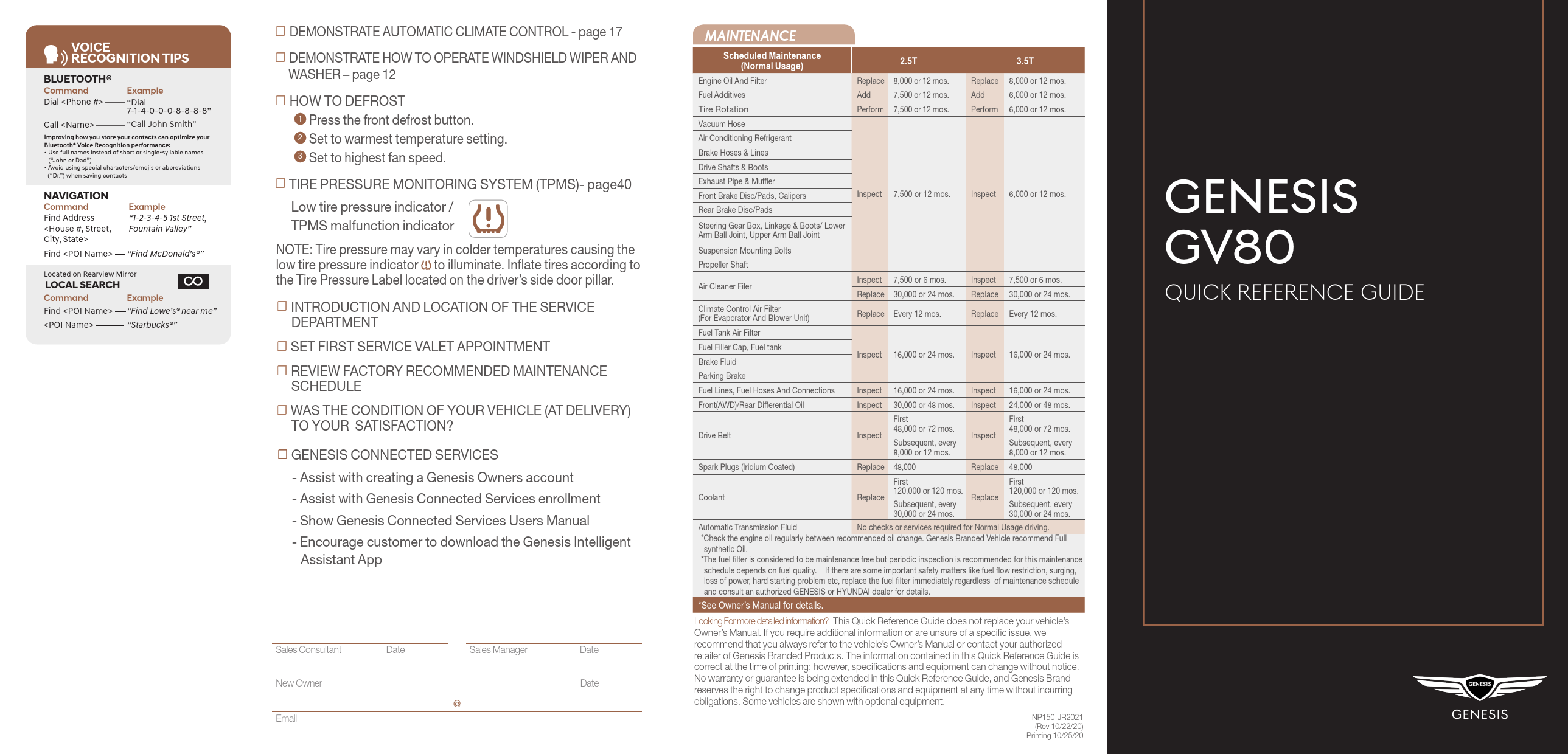
File info: application/pdf · 25 pages · 8.80MB
2021 GV80 Quick Reference Guide
Use this guide to learn about features that can enhance your owner's experience
2021 GV80 Quick Reference Guide - Genesis Owners
*See Owner's Manual for details. Low tire pressure indicator /. TPMS malfunction indicator. ☐ TIRE PRESSURE MONITORING SYSTEM (TPMS)- page40.
"Call John Smith" 1 2 3 ("Dr.") when saving contacts GENESIS
Remote start using Smart Key (if equipped) You can start the vehicle using the Remote Start button on the smart key. To start the vehicle remotely: 1. Press the door lock button on the smart key within 32 feet (10m) fro…
in your Owner’s Manual. WARNING! To reduce the risk of serious injury to yourself and others, read and understand the important SAFETY INFORMATION in your Owner’s Manual. FEATURES AND CONTROLS Climate control system 17…
Extracted Text
VOICE RECOGNITION TIPS
BLUETOOTH�
Command Dial <Phone #>
Example
"Dial 7-1-4-0-0-0-8-8-8-8"
Call <Name>
"Call John Smith"
Improving how you store your contacts can optimize your Bluetooth� Voice Recognition performance: � Use full names instead of short or single-syllable names
("John or Dad") � Avoid using special characters/emojis or abbreviations
("Dr.") when saving contacts
NAVIGATION
Command Find Address <House #, Street, City, State>
Find <POI Name>
Example "1-2-3-4-5 1st Street, Fountain Valley"
"Find McDonald's�"
Located on Rearview Mirror
LOCAL SEARCH
Command
Example
Find <POI Name> "Find Lowe's� near me"
<POI Name>
"Starbucks�"
DEMONSTRATE AUTOMATIC CLIMATE CONTROL - page 17
DEMONSTRATE HOW TO OPERATE WINDSHIELD WIPER AND WASHER � page 12
HOW TO DEFROST 1 Press the front defrost button. 2 Set to warmest temperature setting. 3 Set to highest fan speed.
TIRE PRESSURE MONITORING SYSTEM (TPMS)- page40 Low tire pressure indicator / TPMS malfunction indicator
NOTE: Tire pressure may vary in colder temperatures causing the low tire pressure indicator to illuminate. Inflate tires according to the Tire Pressure Label located on the driver's side door pillar.
INTRODUCTION AND LOCATION OF THE SERVICE DEPARTMENT
SET FIRST SERVICE VALET APPOINTMENT
REVIEW FACTORY RECOMMENDED MAINTENANCE SCHEDULE
WAS THE CONDITION OF YOUR VEHICLE (AT DELIVERY) TO YOUR SATISFACTION?
GENESIS CONNECTED SERVICES - Assist with creating a Genesis Owners account - Assist with Genesis Connected Services enrollment - Show Genesis Connected Services Users Manual - Encourage customer to download the Genesis Intelligent Assistant App
Sales Consultant
Date
Sales Manager
Date
New Owner Email
Date @
MAINTENANCE
Scheduled Maintenance (Normal Usage)
2.5T
3.5T
Engine Oil And Filter
Replace 8,000 or 12 mos. Replace 8,000 or 12 mos.
Fuel Additives
Add
7,500 or 12 mos. Add
6,000 or 12 mos.
Tire Rotation
Perform 7,500 or 12 mos. Perform 6,000 or 12 mos.
Vacuum Hose
Air Conditioning Refrigerant
Brake Hoses & Lines
Drive Shafts & Boots
Exhaust Pipe & Muffler Front Brake Disc/Pads, Calipers
Inspect 7,500 or 12 mos. Inspect 6,000 or 12 mos.
Rear Brake Disc/Pads
Steering Gear Box, Linkage & Boots/ Lower Arm Ball Joint, Upper Arm Ball Joint
Suspension Mounting Bolts
Propeller Shaft
Air Cleaner Filer
Inspect 7,500 or 6 mos. Replace 30,000 or 24 mos.
Inspect 7,500 or 6 mos. Replace 30,000 or 24 mos.
Climate Control Air Filter (For Evaporator And Blower Unit)
Replace Every 12 mos.
Replace Every 12 mos.
Fuel Tank Air Filter
Fuel Filler Cap, Fuel tank Brake Fluid
Inspect 16,000 or 24 mos. Inspect 16,000 or 24 mos.
Parking Brake
Fuel Lines, Fuel Hoses And Connections Inspect 16,000 or 24 mos. Inspect 16,000 or 24 mos.
Front(AWD)/Rear Differential Oil
Inspect 30,000 or 48 mos. Inspect 24,000 or 48 mos.
Drive Belt
Inspect
First 48,000 or 72 mos.
Subsequent, every 8,000 or 12 mos.
Inspect
First 48,000 or 72 mos.
Subsequent, every 8,000 or 12 mos.
Spark Plugs (Iridium Coated)
Replace 48,000
Replace 48,000
Coolant
Replace
First 120,000 or 120 mos.
Subsequent, every 30,000 or 24 mos.
Replace
First 120,000 or 120 mos.
Subsequent, every 30,000 or 24 mos.
Automatic Transmission Fluid
No checks or services required for Normal Usage driving.
*Check the engine oil regularly between recommended oil change. Genesis Branded Vehicle recommend Full
synthetic Oil.
*The fuel filter is considered to be maintenance free but periodic inspection is recommended for this maintenance
schedule depends on fuel quality. If there are some important safety matters like fuel flow restriction, surging,
loss of power, hard starting problem etc, replace the fuel filter immediately regardless of maintenance schedule
and consult an authorized GENESIS or HYUNDAI dealer for details.
*See Owner's Manual for details.
Looking For more detailed information? This Quick Reference Guide does not replace your vehicle's Owner's Manual. If you require additional information or are unsure of a specific issue, we recommend that you always refer to the vehicle's Owner's Manual or contact your authorized retailer of Genesis Branded Products. The information contained in this Quick Reference Guide is correct at the time of printing; however, specifications and equipment can change without notice. No warranty or guarantee is being extended in this Quick Reference Guide, and Genesis Brand reserves the right to change product specifications and equipment at any time without incurring obligations. Some vehicles are shown with optional equipment.
NP150-JR2021 (Rev 10/22/20) Printing 10/25/20
GENESIS GV80
QUICK REFERENCE GUIDE
GENESIS BRANDED VEHICLE OWNER PRIVACY POLICY
Your Genesis Branded Vehicle may be equipped with technologies and services that use information collected, generated, recorded or stored by the vehicle. We have created a Vehicle Owner Privacy Policy to explain how these technologies and services collect, use, and share this information.
You may read our Vehicle Owner Privacy Policy at www.genesis.com/us/en/ my-privacy-rights.html#owner. If you would like to receive a hard copy of our Vehicle Owner Privacy Policy, please contact Customer Care at:
Genesis Customer Care Genesis Motor America/Phoenix P.O. Box 83835 Phoenix, AZ 85071-3835 CustomerCare@genesismotorsusa.com
Genesis Customer Care Center representatives are available Monday through Friday, between the hours of 5:00 AM and 5:00 PM PST and Saturday between 6:30 AM and 3:00 PM PST (English). For Customer Care assistance in Spanish or Korean, representatives are available Monday through Friday between 6:30 AM and 3:00 PM PST.
Roadside Assistance:
SiriusXM� Radio:
1-844-340-9742 1-800-967-2346
Genesis Customer Care &
Connected Services:
1-844-340-9741
www.MyGenesis.com
Idle Stop and Go
Page37
Instrument cluster
Page13
Infotainment
Page 29
PULL
P PULL
Electronic Parking Brake (EPB)
Page 35
WARNING!
Wiper and
Shift by wire
washer
gear selector
Page 12
Page 34
P
To reduce the risk of serious injury to yourself and others, read and understand the important SAFETY INFORMATION in your Owner's Manual.
SS
USB Ports
Page 30
Climate control
system
3rd ON
Page 17
Use this Quick Reference Guide to learn about the features that will enhance your enjoyment of your Vehicle. More detailed information about these features are available in your Owner's Manual.
FEATURES AND CONTROLS
Climate control system
17
Door lock
02
Driver's main controls
07
Headlights and fog lights
11
Head-up display
16
Instrument cluster
13
Interior lights
10
LCD display mode control
15
LCD display View modes
15
Panoramic sunroof
09
Power liftgate
06
Seat-Driver position memory system 04
Seat-Front seat adjustment
03
Seat-Headrest adjustment
04
Seat-Seat warmer & cooler
05
Smart key
01
Warnings and indicators
16
Wipers and washer
12
INFOTAINMENT
Android AutoTM
23
Apple CarPlayTM
25
Audio control
31
Bluetooth Phone Pairing
19
Genesis Connected Services
20
Homelink wireless garage control system 32
Navigation
29
Radio
31
USB ports
30
Wireless cellular phone charging system 30
DRIVING
Blind-Spot Collision-Avoidance Assist (BCA) 38
Driver Attention Warning (DAW)
34
Electronic Parking Brake (EPB)
35
Forward Collision-Avoidance Assist (FCA) 39
Forward/Reverse Parking Distance Warning (PDW) 39
Highway Driving Assist(HDA)
38
Idle Stop and Go(HDA)
37
Lane Keeping Assist (LKA)
35
Shift by Wire (Electronic type shifter)
34
Smart Cruise Control (SCC)
36
Tire Pressure Monitoring System (TPMS) 40
AC 115V Max 150W
*Some vehicles may not be equipped with all the listed features.
FEATURES AND CONTROLS
SMART KEY Type A
Type B
P P
Lock Unlock Trunk openP
P
Panic
P Remote Start
P PP
Remote Smart Parking Assist
Lamp ON
PP
Remote start using Smart Key (if equipped)
You can start the vehicle using the Remote Start button on the smart key.
To start the vehicle remotely:
1. Press the door lock button on the smart key within 32 feet (10m) from the vehicle.
2. Press the Remote Start button for more than 2 seconds within 4 seconds after pressing the door lock button.
3. The hazard warning lights will blink and the engine will start.
4. To turn off the remote start function, press the Remote Start button once.
Accessing mechanical key
A
1. Place a soft cloth over the groove A , and pry open the smart key cover.
2. Press the mechanical key and remove it from the smart key FOB.
01 I Quick Reference Guide
DOOR LOCK
Operating Door Locks from Outside the Vehicle Mechanical Key
2
1
A
B
After pulling the door handle 1 , turn the key 2 toward the front of the vehicle to lock A or turn the key toward the rear of the vehicle to unlock B . If you lock the driver's door with a mechanical key while the engine is running, turn the key 2 TWICE toward the front of the vehicle to lock A .
If you lock/unlock the driver's door with the mechanical key, only the driver's door will lock/unlock automatically, not others.
Once the doors are unlocked, they can be opened by pulling the door handle. When closing the door, push the door by hand. Make sure that doors are closed securely.
Driver's door Lock / Unlock � To Unlock : Place your hand
inside the door handle
� To Lock : Press the touch sensor on the outside of the handle to lock.
* CAUTION � If you locked the door with the touch sensor on the door handle, the doors cannot be unlocked with the sensor within 3 seconds.
� If you unlocked the door with the touch sensor on the door handle, the doors cannot be locked with the sensor within 2 seconds.
NOTE: User selectable option: Please see section 5 from your Owner's Manual for more details.
GENESIS GV80
Quick Reference Guide I 02
FEATURES AND CONTROLS
FRONT SEAT ADJUSTMENT Forward and backward 1
Seat cushion length (for driver's seat) 2
34 5
21
Seat cushion support (for driver's seat) 2 Seatback angle 3 Seat cushion height 1 Lumbar support 4 Seat bolster adjustment (fordriver'sseat) 5
03 I Quick Reference Guide
Ergo-Motion seat (if equipped)
Ergo-Motion seat automatically adjusts the driver seat during long drives. Select seat settings on the infotainment settings screen to
activate.
HEADREST ADJUSTMENT
To Raise Headrest: Pull headrest up.
To Lower Headrest: Press lock button while pressing down on headrest.
To adjust headrest forward (front seats only): Pull forward to 1 of 3 positions.
To adjust headrest rearward (front seats only): Pull it fully forward to the farthest position and release it.
DRIVER POSITION MEMORY SYSTEM
NOTE: To reset the system, please refer to the Owner's Manual.
To Store Settings 1. Shift to P (Park) while the Engine
Start/Stop button is in the ON position.
2. Adjust the driver's seat position, outer side view mirror position, steering wheel position, instrument panel illumination intensity and head-up display height/brightness to the desired position.
3. Press the SET button. The system will beep once and notify you `Press button to save settings' on the cluster LCD display.
4. Press one of the memory buttons (1 or 2) within 4 seconds. The system will beep twice when the memory has been successfully stored.
5. `Driver 1 (or 2) settings saved' will appear on the cluster LCD display. The message appears only for the driver's seat position memory setting.
NOTE: Transmission must be in P (Park). To Recall Press the desired memory button (1 or 2). The system will beep once.
GENESIS GV80
Quick Reference Guide I 04
FEATURES AND CONTROLS
SEAT WARMER
PULL
Each time you push the button, the setting is changed as follows: OFF HIGH ( ) MIDDLE ( ) LOW( )
Rear Seat Warmers
To turn off immediately, press and hold the button.
GENESIS
SEAT COOLER
� Heat
� Air Ventilation
Each time you push the button, the setting is changed as follows:
OFF HIGH ( ) MIDDLE ( ) LOW( )
Rear Seat Cooler
To turn off immediately, press and hold the button.
GENESIS
05 I Quick Reference Guide
GENESIS
POWER LIFTGATE
Power Liftgate Main Control Button Press and hold the liftgate open/ close button located on the instrument panel to open or close the power liftgate.
PULL
Power Liftgate Open button Press the liftgate open/close button located outside the liftgate while carrying the smart key to open or close the power liftgate.
GENESIS
NOTE: If all doors are unlock, you can open the liftgate without smart key. NOTE: Liftgate opening height adjustment is available in the vehicle infotainment under Vehicle > Door/ Liftgate > Power Liftgate Opening Height.
Power Liftgate open button on the smart key
Press and hold.
P P
Power Liftgate close button Press to close.
GENESIS GV80
Power Liftgate lock buttonGENESIS Press the liftgate open/close button located outside the liftgate while carrying the smart key to open or close the power liftgate.
Quick Reference Guide I 06
FEATURES AND CONTROLS
DRIVER'S MAIN CONTROLS
Driver's door
Outside Rearview Mirror
�Press switch to unfold/fold mirrors.
Press the lock or unlock button on the smart key, and the mirrors will be folded or unfolded.
�Press the L or R button to adjust the mirror by using the directional switch. If L or R button is still selected, both mirrors will tilt downward when reversing. Deselect L or R will disable the auto tilt down feature.
Door Lock �Locks/unlocks all doors.
Window Switches �Front power window switches.
�Rear power window switches.
Electronic Child Lock (if equipped) �When the electronic child lock button
Mechanical Key
Inside door handle Unlock switch of front LH/
of rear door
RH side door
After parking and getting out of vehicle with Engine ON or Ignition ON, if all doors are locked by accident with rear door lock switch, which has all door lock function, Genesis cannot be unlocked with fob or O/S handle touch senor.
Unlock the car using following method
1) Unlock with Mechanical key
2) Unlock with Bluelink App
3) (If any company in cabin and electronic child lock is off) Pull the inside door handle of rear door TWICE
4) (If any company in cabin and electronic child lock is off) Unlock with unlock switch of driver/passenger side door
07 I Quick Reference Guide
GENESIS GV80
Quick Reference Guide I 08
FEATURES AND CONTROLS
PANORAMIC SUNROOF
Sunshade
Sliding the Sunroof
The sunroof will operate as follows:
Sunroof Lever Sunroof operation
Push backward to Shade + Sunroof
2nd detent
open
Push backward to 1st detent
Shade open
Push up
Tilt
Push forward to Shade + Sunroof
2nd detent
close
Push forward to 1st detent
Shade close
Tilting the Sunroof Closing the Sunroof
INTERIOR LIGHTS
Room Lamp (Rear)
1
2
4
5
4
3
3
Master Switch ( ) 1 Push the switch to turn front map lamp and rear room lamp on or off When the Master Switch 1 is pushed, the other Switches 2 , 3 , 4 , 5 don't operate.
Door Mode Switch ( ) 2 When the Door Mode Switch 2 is pushed, map lamp 3 and rear room lamp 4 , 5 turn on if any door is opened and will turn off after all doors are closed.
Map Lamp Touch Switch ( , ) 3 Touch the symbol to turn on and off for each side of map lamp.
Rear Map Lamp Touch Switch ( , ) 4 Touch the symbol to turn on and off for each side of rear map lamp.
Rear Mood Lamp Touch Switch ( ) 5 Touch the symbol to turn on and off rear mood lamp.
09 I Quick Reference Guide
GENESIS GV80
Quick Reference Guide I 10
FEATURES AND CONTROLS
HEADLIGHTS AND FOG LIGHTS
Headlights Parking lights Auto headlights All lights Off
Headlight delay Headlights may stay on for 15 seconds after exiting and locking up the vehicle. Press the remote lock button twice to turn the headlights off. Please refer to your Owner's Manual for further information.
Turn signals A and lane change Flashing headlights B signals
High beam
PUSH
High Beam Assist
NOTE: To turn off the high beam, pull the lever towards you.
11 I Quick Reference Guide
Function operation
1. Select auto position on stalk. 2. Push lever forward to engage Auto
High beam. 3. Push lever forward again to
disengage.
WIPERS AND WASHER
MIST - Single wipe OFF AUTO - Auto control wipe
LO - Low wiper speed
HI - High wiper speed
Auto Control Wipe Adjustment Adjust the control knob.
Fastest wiper speed Slowest wiper speed
PULL
NOTE: To prevent damage to the hood and wiper arms, the wiper arms should only be lifted when in the top wiping position.
Windshield Washer Pull the lever gently toward you to spray washer fluid onto the windshield and to run the wipers1-3 cycles. Push the lever away from you to spray rear washer fluid and to run the rear wipers 1-3 cycles.
Wiper Blade Removal 1. Within 20 seconds of turning off
the engine, lift and hold the wiper lever up to MIST position for about 2 second until the wipers move to the top wipe position
2. At this position, you are able to lift the wipers off the windshield.
3. Gently put wipers back down onto windshield
4. Turn the wipers to any ON position to return to resting position
GENESIS GV80
Quick Reference Guide I 12
FEATURES AND CONTROLS
INSTRUMENT CLUSTER
Type A with 8" LCD Display
5
5
2
4
Type B with 12.3" LCD Display with 3D feature
5 2
5 6
4
13 I Quick Reference Guide
1 Tachometer 2 Speedometer 3 Engine coolant temperature gauge
1 6
5
5 1
3
4 Fuel gauge 5 Warning and indicator lights 6 LCD display
GENESIS GV80
Quick Reference Guide I 14
FEATURES AND CONTROLS
LCD DISPLAY VIEW MODES
View
Driving Assist
Symbol
Explanation
Driving Assist view displays the status of the vehicle's Driving Assistance systems.
Turn By Turn (TBT) Utility
Turn By Turn view displays the state of the navigation.
Utility view displays driving information such as the trip distance, fuel economy driver attention level and TPMS display.
LCD DISPLAY MODE CONTROL
1
: VIEW button for changing
modes
<
<
2 , : SCROLL UP, DOWN for changing items
: SELECT/RESET button for
1
(Press) setting or resetting the selected item
2
15 I Quick Reference Guide
WARNINGS AND INDICATORS
Air bag warning light
Seat belt warning
Parking brake & Brake fluid warning light
Anti-lock Brake System (ABS) warning light
Electronic Brake Force Distribution (EBD) system warning light
Electric Power Steering (EPS) warning light
Malfunction Indicator Lamp (MIL)
Charging system warning light
Engine coolant temperature warning light
Engine oil pressure warning light
Low fuel level warning light
Low tire pressure
warning light
AWD LOCK
DBC
AWD warning light
Electric Parking Brake (EPB) warning light
Forward Collision-Avoidance Assist warning light
Master warning light
Electronic Stability Control (ESC) indicator
Electronic Stability Control (ESC) OFF indicator
Immobilizer indicator
Turn signal indicator
Low beam indicator
High beam indicator ECO indicator AUTO HOLD indicator
Light ON indicator
Lane Keeping Assist indicator
SPORT mode indicator
High Beam Assist indicator
Adaptive Front Lighting System
LED Headlight waring indicator
HEAD-UP DISPLAY
HDA 60
60
60 MPH
0.1mi
The Head-Up display is a transparent display which projects an image of selected information of the instrument cluster and navigation onto the windshield glass. To activate the head up display, select Head-Up Display in the Vehicle Settings menu on the infotainment screen. Adjust Head-Up Display height until in view.
NOTE: If you wear polarizing-filter sunglasses, it's difficult to read the Head Up Display information.
GENESIS GV80
Quick Reference Guide I 16
FEATURES AND CONTROLS
CLIMATE CONTROL SYSTEM
Front seat control
1 6 7
3
13
2
9
4
5
10
8
11
12
1 Driver's temperature control 2 Passenger's temperature control
8 Front windshield defroster 9 Air intake control
3 Fan speed control
10 SYNC
4 Driver's mode selection
11 Rear window defroster
5 Passenger's mode selection
12 A/C (air conditioning)
6 AUTO (automatic control) 7 OFF (system off)
13 Rear temperature control
3rd ON
Rear seat control (if equipped)
1
3
4
2
-+
5
5
1 Fan speed control 2 Temperature control
3 OFF (system off)
4 AUTO (automatic control) 5 Mode selection
SMART VENT
If cabin humidity increase while Climate Control is off, fresh air will be circulated into the cabin.
Please refer to the Owner's Manual for further details.
AUTOMATIC HEATING / AIR CONDITIONING
Automatically controls the modes, fan speeds, air intake and air-conditioning functions.
17 I Quick Reference Guide
DEFOGGING/DEFROSTING SYSTEMOFF
1. P ress the front defrost Pressing the OFF button will
button.
place the system in below settings.
NOTE: Outside (fresh) air position will be selected when front defrost button is selected.
� Front blower will turn off. �Outside (fresh) air position
will be selected.
2. S elect warmest
� Vented air will be at last set
temperature.
temperature.
3. S et the fan speed to the highest speed setting.
NOTE: To reduce window fogging and improve visibility, keep the interior surface of the windshield clean by wiping it with a clean cloth and glass cleaner. In addition, position the air intake control to circulate fresh air whenever possible while operating the vehicle.
MODE SELECTION
AIR INTAKE CONTROL
Touch the arrows on the climate control information screen to select air flow direction.
Front
Face BiLevel Level
Floor Floor & Level Defrost
Recirculation mode
When Recirculation mode is selected, air from the passenger compartment will be recirculated through the system and heated or cooled according to the function selected.
Passenger/Rear
Fresh mode
NOTE: Use a microfiber towel to prevent scratches on the climate controls while removing fingerprints, dust, or stains. Immediately wipe off any interior cleaning products to prevent damage to the climate controls.
When Fresh mode is selected, air enters the vehicle from outside and is heated or cooled according to the function selected.
GENESIS GV80
Quick Reference Guide I 18
INFOTAINMENT
BLUETOOTH PHONE PAIRING Pairing a new device
NOTE: Vehicle must be in (P) Park to complete pairing process. 1. Press the button in the steering wheel remote control.
GENESIS CONNECTED SERVICES
MODE
2. Search for the device name as displayed on your mobile phone and pair. 3. Confirm the 6-digit passkey displayed on the audio screen and the
Bluetooth device identical. 4. Press OK in your Bluetooth device. 5. Pairing is complete.
Genesis Connected Services subscription is required. To enroll, please visit your dealership or MyGenesisUSA.com. Press the button for access to the voice-response menu of services. - You can say: Roadside Assistance Service Link
Account Assistance
Press the button for SOS Emergency Assistance.
Visit MyGenesisUSA.com for more information or refer to your Genesis Connected Services User's Manual for detailed information on system operation.
For immediate assistance with subscription services, please call 1-844-340-9741.
19 I Quick Reference Guide
GENESIS GV80
Quick Reference Guide I 20
INFOTAINMENT
Genesis Intelligent Assistant App
You can download the Genesis Intelligent Assistant App to your compatible smart phone from the following sites: � iPhone� -- Apple� App Store � AndroidTM -- Google PlayTM
Remote Start Remote Start enables you to remotely start your vehicle virtually from anywhere. For vehicles equipped with full-automatic temperature control, you can also enable climate control remotely and turn on the front window defroster, ensuring a warm or cool car is ready to go when you are. � To use this feature, you must have a Genesis Connected
Services Personal Identification Number (PIN). To create or change your PIN, log in to MyGenesisUSA.com. Remember: � Remote Start will automatically shut off after 10 minutes or after selected engine timer runs out. � While this feature is active, the lights can blink until the vehicle is turned off or when vehicle is in operation. � To continue to operate the vehicle, the proximity key must be inside the vehicle with the driver, prior to pressing the brake and being able to move the gearshift from the P (Park) position.
Preconditions: � Ignition is OFF � Alarm is armed (i.e., vehicle locked by key fob or Remote Door Lock) � Gearshift level is in the P (Park) position
21 I Quick Reference Guide
� Brake pedal is not depressed � Engine hood is securely closed � All the doors are closed and locked � The tailgate or trunk lid is closed � The security / panic system is not activated � The battery power is not low � Vehicle is located in an open area � It has been less than 7 days since last vehicle ignition off � Vehicle located in area with good cell reception
Remote Start will terminate: � After 10 minutes or after selected engine timer runs out
� Brake is pressed without the proximity key inside the vehicle
� Accelerater pedal is pressed without the proximity key inside the vehicle
� Gearshift is changed without the proximity key inside the vehicle
� Alarm is triggered without the proximity key inside the vehicle
� The proximity key is not inside the vehicle after the door status is changed.
Notice: Laws in some communities may restrict the use of the features that remotely start the engine. For example, some laws may require a person using the remote start feature to have the vehicle in view when doing so, or limit the length of time a vehicle engine may idle. Please check local and state regulations for any requirements and restrictions on remote starting of vehicles and engine idling time.
WARNING!
Do not remote start vehicle in an enclosed environment (i.e., closed garage). Prolonged operation of a motor vehicle in an enclosed environment can cause a harmful build-up of carbon monoxide. Carbon monoxide is harmful to your health. Exposure to high levels of carbon monoxide can cause headaches, dizziness or in extreme cases unconsciousness and / or death. Do not leave children or animals unattended in a vehicle while using the remote start function.
CAUTION!
If the vehicle's windshield wipers are left on when the vehicle was last driven, then the wipers will turn on if the remote start function is activated. To avoid damage to the wiper blades (i.e., due to heavy ice or snow accumulated on the windshield), please always turn the vehicle's windshield wipers off when parking the vehicle.
GENESIS GV80
Quick Reference Guide I 22
INFOTAINMENT
ANDROID AUTO TM
REQUIREMENTS: - USB cable - OS AndroidTM 5.0 or higher - Compatible Android Phone - Data and wireless plan for applicable features
BEFORE YOU BEGIN: - Android Auto features may operate differently than on your phone. - Message and data charges may apply when using Android Auto. - Android Auto relies on the performance of your phone. If you
experience performance issues: - Close all apps and then restart them or - Disconnect and then reconnect your phone - Using the USB cable that was provided with your phone is recommended. - When Android Auto is active, press and hold the voice recognition button to make your requests.
ANDROID AUTO SUPPORT
https://support.google.com/androidauto/
DUAL VOICE RECOGNITION: 1. Pressing Voice Recognition button once will use vehicle onboard for
requests. 2. Pressing and Holding Voice Recognition button will use Android Auto
for requests.
23 I Quick Reference Guide
PHONE SETUP
Turn on Bluetooth� on your phone and connect the micro USB cable to your phone and the USB port on the vehicle.
Phone will prompt you to download the Android Auto app and update other needed apps (i.e. Google MapsTM, Google Play MusicTM, Google NowTM).
NOTE: Vehicle must be parked. - Location mode setting should be set to High accuracy. - Car and phone setup should be completed in one sitting. If phone
setup needs to be resumed, recommend to Force Stop the Android Auto app on the Phone then reopen the app and accept the Disclaimer notifications.
CAR SETUP
1. Go to settings on the head unit. 2. Touch the "Phone Projection" icon on screen. 3. Select "On" for Android Auto. 4. Connect your Android phone to the vehicle USB port. Agree to the notification and disclaimers on your phone then the "Android Auto" icon will appear confirming the setup.
For more detailed information on how to operate Android Auto, please refer to your navigation manual.
For additional Android Auto support, please refer to the Android Auto Support Website https://support.google.com/androidauto/
Android Auto, Google Play, Android, and other marks are trademarks of Google Inc.
GENESIS GV80
Quick Reference Guide I 24
INFOTAINMENT
APPLE CARPLAY TM
REQUIREMENTS - Apple Lightning� cable - Latest iOS - iPhone� 5 or above - Data and wireless plan for applicable features
BEFORE YOU BEGIN - Apple� CarPlay features may operate differently than on your phone. - Message and data charges may apply when using Apple CarPlay. - Apple CarPlay relies on the performance of your phone. If you
experience performance issues: - Close all apps and then restart them or - Disconnect and then reconnect your phone - Using the Apple Lightning cable that was provided with your phone is recommended. - When Apple CarPlay is active, press and hold the voice recognition button to make your requests
PHONE SETUP
On your phone, go to Settings > General > CarPlay to allow CarPlay access. On your phone, go to Settings > Siri and ensure Siri is turned ON.
CAR SETUP 1. Press the SETUP button. 2. Touch the "Phone Projection" icon on the screen. 3. Touch "Apple CarPlay" on the Connectivity Settings screen. Then
touch "On" to enable Apple CarPlay. 4. Connect your Apple iPhone to the vehicle USB port then touch
`OK' when the pop-up message appears. The Apple CarPlay icon will now appear on the vehicle Home screen confirming the setup.
Apple CarPlay, Apple, and other marks are trademarks of Apple Inc.
DUAL VOICE RECOGNITION: 1. Pressing Voice Recognition button once will use vehicle onboard for
requests. 2. Pressing and Holding Voice Recognition button will use Apple Carplay
for requests.
25 I Quick Reference Guide
GENESIS GV80
Quick Reference Guide I 26
INFOTAINMENT
CarPlay Home Screen
4
5 6 7 8 12
2
3
13
1
11
9
10
1 HOME ICON 2 WIRELESS CONNECTIVTY 3 CELLULAR SIGNAL 4 PHONE TIME 5 PHONE 6 APPLE MUSICTM
7 APPLE MAPS 8 MESSAGES 9 3RD PARTY APPS 10 SCREEN PAGE INDICATOR 11 EXIT TO HOME SCREEN 12 CURRENT CARPLAY AUDIO PLAYING 13 VOICE RECOGNITION
SIRI Apple CarPlay uses Siri to perform many actions like sending messages, placing calls, and looking up/setting POI/Destinations. A Siri session can be initiated on any screen by: 1. Touch and holding the HOME icon 1 on the CarPlay screen or 2. Press the steering wheel VOICE RECOGNITION 13 button. Note: Ensure Siri feature is set to ON in your phone (Go to Settings > General > Siri). 3. Say any of the following commands;
�"Text <John Smith> `Call you later'" to send a text message. �"Read text messages" to read available text message. �"Call <John Smith>" to make a phone call. �"Find <POI/Destination>" to locate a POI/Destination.
PHONE Touch the PHONE 5 icon to access the Phone screen. Siri will automatically asks `Who you would like to call' when the PHONE 5 icon is selected.
NOTE: Phone call sound quality is dependent on the wired connection. Using the Lightning cable that came with the phone is recommended.
APPLE MUSIC Touch the APPLE MUSIC 6 icon to access the Apple Music screen.
APPLE MAPS Touch the APPLE MAPS 7 icon to access the Apple Map screen.
MESSAGES Touch the MESSAGES 8 icon to access the Message screen. Siri will automatically asks `To hear unread messages or create a new one' when the MESSAGE icon is selected.
3rd PARTY APPS Supported CarPlay apps that are downloaded on your phone will appear on the CarPlay screen. Touch the apps icons to access those supported apps.
NOTE: A list of the supported CarPlay supported apps can be found at http://www.apple.com/ios/carplay/
Ensure phone has latest version of the 3rd Party Apps.
27 I Quick Reference Guide
GENESIS GV80
Quick Reference Guide I 28
INFOTAINMENT
NAVIGATION
Map position
1 2 3
9
4
6
7
8
5
10
11
12
P
SS
SS
1 Move to the Home Screen 2 Map viewP mode
The map view can be switch between Head Up and North Up.
3 Map Scale Display 4 Navigation Volume 5 Menu 6 Stop route/Resume route
P
7 Estimated arrival time and remaining distance
8
Current
location
and
destination
name AC 115V Max 150W
display
9 Vehicle position mark
10 Route display
11 TBT (Turn by Turn): turns the TBT function on/off
12 Route: changes the route conditions when a
route is set
NOTE: Map view can be changed by selecting Map view mode button.
29 I Quick Reference Guide
USB PORTS Front
Rear
SS
P
AC 115V Max 150W
AC 115V Max 150W
Plug in a USB cable or other media device to connect an external audio device and listen to it through the audio system in your vehicle.
SS
AC 115V Max 150W
The rear USB charger is designed to recharge batteries of small size electrical devices using a USB cable. The AC inverter supplies 115 volts (150 watts) electric power to operate electric accessories or equipment.
AC 115V Max 150W
WIRELESS CELLULAR PHONE CHARGING SYSTEM
There is a wireless cellular phone
charging system inside the front
console. The system operates with all
doors closed, and the ignition switch is
in the ACC/ON position.
SS
NOTE:
The wireless cellular phone
PSS
charging
system
supports AC 115V Max 150W
only
the
Qi-enabled cellular phones ( ).
NOTE: Do not place any metallic items such as coins, keys on the charger. Avoid putting credit cards, etc. on the charger as they might get damaged by the magnetic field.
GENESIS GV80
Quick Reference Guide I 30
INFOTAINMENT
RADIO
1 234 5 6 7
HOMELINK WIRELESS GARAGE CONTROL SYSTEM
7 4 56
1 Moves to home screen or the previous screen. 2 Moves to home screen. 3 Menu � Displays pop-up menu of each mode 4 Band - Selects the desired radio band by pressing [FM], [AM] or [SiriusXM]. 5 Voice Recognition - Moves to voice recognition screen. 6 Mode display - Shows the mode currently in play. 7 Frequency Dial � Touch or drag to tune to the desired station.
Press to add current station to the preset.
AUDIO CONTROL
1. Users can set the volume level of each source (FM, AM, SXM, USB, BT and so on) individually by adjusting volume knob.
2. Then AVN (Headunit) will save the last volume levels of each source in the system sound settings.
3. If users change the source, the volume will revert to the previously set volume for that source.
123
1. Press and release 1 , 2 or 3 button.
� If the indicator 7 is turned ON in Orange, go to Step 3 (programming mode)
� If the indicator 7 is continuously turned ON or flashes in Green rapidly several times, go to Step 2 (erasing mode)
2. Press and hold the button you wish to program for approximately 15- 25 seconds until the LED flashes in Orange for several times.
3. Hold the Garage Door Opener Original Transmitter near the HomeLink Mirror.
4. Press the Original Transmitter button until the indicator 7 is turned continuously ON or flashes in Green for approximately 10 seconds and it indicates the programing is completed.
NOTE: If the indicator 7 flashes in Green continuously, but if the garage door opener does not operate, please continue to follow Rolling Code Programming steps below.
Two Way Communication Some new garage door openers come equipped with a two-way communication feature. If your garage door opener has this feature, please also continue to follow the Rolling Code Programming steps below. For more information and programming tips on two-way communication please visit www. homelink.com/compatible/twowaycommunication or call (800)-355-3515.
31 I Quick Reference Guide
GENESIS GV80
Quick Reference Guide I 32
INFOTAINMENT
Indicator 4 & 6 :
Flashes in orange "Closing" & "Opening"
4
6
Solid Green "Closed" & "Opened"
NOTE: If your garage door opener has Two-Way Communication functionality, it is possible for HomeLink to stop functioning the garage door shortly after initial programming, if the Two-Way Communication Programming wasn't properly completed. If you experience this, completing the "Programming a New HomeLink Button" and "TwoWay Communication Programming" will restore door operation.
Rolling Code Programming
�You may need a ladder to access your garage door opener. �You may need help from a second person. �Be prepared some of the steps are time sensitive.
1. Firmly press and release the "Learn", Smart", or " Program" button of garage door opener on the ceiling while the indicator 7 flashes in Green. Once the button is pressed, you have approximately 30 seconds to initiate the next step.
DRIVING
SHIFT BY WIRE (Electronic type shifter)
C
B
P
A
To shift the gear to P (Park), press the P button while depressing the brake pedal.
To shift the gear to N (Neutral), rotate the shift dial clockwise from R (Reverse) or counterclockwise from D (Drive) while depressing the brake pedal.
A Rotary shifter (Rotary gear shift dial), B Park button, C P Release Cap
To shift the gear to R (Rear), rotate the shift dial counterclockwise while depressing the brake pedal.
DRIVER ATTENTION WARNING (DAW)
Driver Attention Warning is designed as a safety feature warns inattentive driving.
2. Return to the vehicle and firmly press the HomeLink button, hold for two seconds and release the button up to three times. Do not press the HomeLink button rapidly. At this point programming is complete and your device should operate.
For more detailed information, please refer to your Owner's manual or visit www.homelink.com or call (800) 355-3515
� To set Driver Attention Warning, go to: User settings > Vehicle > Driver Assistance > Driver Attention Warning.
Driver Attention Warning is operable, when driving speed is above 40 mph.
33 I Quick Reference Guide
GENESIS GV80
Quick Reference Guide I 34
DRIVING
LANE KEEPING ASSIST (LKA)
Lane Keeping Assist detects lane
markers on the road, and helps
prevent the vehicle from departing
the lane while driving.
+
-
� To turn LKA on,
MODE
press the Lane Safety button.
� To turn LKA off, press the button again.
LKA operates only when the vehicle
speed is above 37 mph and when the
in the instrument cluster is green.
LKA will not operate properly if the
following conditions are present: NOTE: During operation, you may feel the sensation oMfODEsteering - the lane line is not clear wheel movement. Depending on - on sharp bend in a road
the road condition(gradient), the - heavy fog
deflection driving may occur. LKA mode can be adjusted in the User Settings page of the
Refer to the Owner's Manual for more detailed information.
infotainment system.
ELECTRONIC PARKING BRAKE (EPB) PULL
Applying
Stop the vehicle then pull the EPB switch.
PULL
+ -
MODE
35 I Quick Reference Guide
Releasing Move shift lever from P/N to D/R while depressing the brake pedal.
MODE
or Press the EPB switch while PULL depressing the brake pedal.
NOTE: If necessary, emergency braking is
PULL
possible by pulling and holding the EPB switch.
SMART CRUISE CONTROL (SCC)
Smart Cruise Control helps maintain
+
distance from the vehicle ahead- and drive at
MODE
MODE
a speed, set by the driver.
To turn on SCC:
1. Press the Driving Assist
button
MODE
to turn on SCC. The speed will be set to
the current speed on the cluster.
MODE
1 + -2
2. If there is no vehicle in front of you, the set speed will be maintained, but if there is a vehicle in front of you, th+ e speed
-
may decrease to maintain the MODE distance to the vehicle ahead. If the vehicle ahead accelerates, your vehicle will accelerate.
MODE
To set vehicle distance
Each time the button is pressed, the vehicle
to vehicle distance changes as follows:
Distance 4
Distance 3
Distance 2
Distance 1
Adjusting the vehicle speed 1. Push '+' switch 1 UP to increase cruising speed. 2. Push '-' switch 2 DOWN to decrease cruising speed.
NOTE: Quick push up/down will change speed by 1 mph. Holding switch up/down will change speed by 5 mph.
To Cancel Smart Cruise Control
To temporarily cancel SCC Press the switch or depress the brake pedal to temporarily cancel SCC.
MODE
To turn off the SCC
Press the Driving Assist button to turn
SCC off.
+
-
MODE
MODE
MODE
GENESIS GV80
Quick Reference Guide I 36
DRIVING
IDLE STOP AND GO (ISG)
The ISG system will automatically shut off the engine when the vehicle is at a standstill (i.e. red stop light, stop sign, and traffic jam) to increase vehicle's fuel economy and reduce exhaust gas emissions. The auto stop indicator will illuminate in green on the instrument cluster when activated. To restart the engine in auto stop mode, release the brake pedal and press on the accelerator. The auto stop indicator goes OFF on the instrument cluster once the engine is restarted.
Prerequisite for activation: -The driver's seatbelt is fastened.
-The driver's door and the hood are closed.
-The brake pressure is adequate.
-The battery is sufficiently charged.
-The outside temperature is between 14�F and 95�F (-10�C and 35�C).
-Engine is warmed up.
- The incline is gradual. - Steering wheel is turned less than
180 degrees. - Shift lever is in DRIVE or NEUTRAL.
NOTE: The engine will not shut off if the prerequisites are not satisfied. In that case, the Auto Stop indicator will illuminate in yellow on the instrument cluster. To deactivate Press the ISG OFF button, indicator illuminates.
To activate Press the ISG OFF button, indicator turns OFF.
37 I Quick Reference Guide
HIGHWAY DRIVING ASSIST (HDA)
Highway Driving Assist helps maintain a set distance and speed from the vehicle ahead when driving on a highway and helps center the vehicle in the lane while driving, even through a curve.
With the Engine Start/Stop button in the ON position, select or deselect `Driver Assistance Driving Convenience' from the setting menu to activate this setting.
NOTE: If the engine is turned off then on again, the system maintains the last setting.
Operation : � Driving on the highway main road. - Vehicle speed is under 120 mph (200 km/h). � Press the Driving Assist button on the steering wheel. - If entering the main road of highways while SCC and LFA is
operating, HDA will be automatically activated. If HDA is operating, the indicator on the cluster will illuminate green.
BLIND-SPOT COLLISION-AVOIDANCE ASSIST (BCA)
1
3
2
Blind-Spot Collision-Avoidance Assist helps avoid collisions with a rear side vehicle when changing lanes.
When operating the turn signal switch to change lanes, if there is a risk of collision with a rear side vehicle, BCA provides a warning or controls the vehicle to help avoid a collision depending on the collision risk levels.
GENESIS GV80
Quick Reference Guide I 38
DRIVING
FORWARD COLLISION-AVOIDANCE ASSIST (FCA)
Forward Collision-Avoidance Assist designed to detect and monitor the vehicle ahead and warn the driver if a collision is imminent. On vehicles equipped with both front view camera and front radar sensor, a pedestrian or a cyclist detection is also available.
To operate the system, select `Driver Assistance > Lane Safety' from the Settings menu.
Active Assist: FCA will activate emergency brake with a warning message, an audible warning and steering wheel vibration depending on the collision risk levels.
Warning Only: FCA will warn the driver with a warning message, an audible warning and steering wheel vibration depending on the collision risk levels.
OFF: FCA will off. The warning light will illuminate on the cluster.
NOTE: If driver does not maneuver to avoid impact when system detects a slower/stopped vehicle or pedestrian ahead, system applies automatic braking
FORWARD/REVERSE PARKING DISTANCE WARNING (PDW)
NOTE: Forward Parking Distance Warning will not operate if the Parking Safety button is Off.
Forward/Reverse Parking Distance Warning will warn the driver if an obstacle is detected when the vehicle is moving forward or backward at low speeds.
PDW On/Off Press the Parking Safety button to turn On/Off: On - LED On Off - LED Off If PDW is Off, PDW will turn On automatically when in Reverse.
PDW will not warn when vehicle is driven forward at speed above 6 mph.
39 I Quick Reference Guide
TIRE PRESSURE MONITORING SYSTEM (TPMS)
Low Tire Pressure Indicator / TPMS Malfunction Indicator
Low Tire Pressure / Tire Pressure Monitor / TPMS Malfunction Display (shown on the cluster LCD display)
LOW TIRE PRESSURE INDICATOR Illuminates if one or more of your tires are significantly under-inflated.
TPMS MALFUNCTION INDICATOR Blinks for approximately one minute, then remains illuminated when there is a malfunction with the TPMS. Inspect all tires and adjust tire pressure to specification. If the lamp remains illuminated, have the system checked by an authorized retailer of Genesis Brand Products as soon as possible.
To access the TPMS menu within the LCD display, press the Driving Assist mode button on the steering wheel to display tire pressure.
Tire pressures will display after driving a short distance. If a tire pressure drops lower than predetermined specification, the Low Tire Pressure Indicator will illuminate and the LCD display will indicate tire(s) requiring air.
GENESIS GV80
Quick Reference Guide I 40
GENESIS SERVICE VALET PROGRAM TERMS AND CONDITIONS
Program Coverage Summary
Genesis Service Valet is included for the first 3 years or 36,000 miles, whichever comes first, of ownership.
Complimentary Services
Original Owner or Lessee
Subsequent Owner or Lessee
Service Valet
Yes Warranty
Only
Complimentary Loaner Vehicle
Yes
Warranty Only
Maintenance Yes No
See below for program terms and conditions.
SERVICE VALET
Service Valet is available while your vehicle is receiving complimentary maintenance, wear items, or warranty repairs by an authorized Genesis retailer. Simply contact your authorized Genesis retailer's Service Experience Manager or contact the Customer Care Center at 844-340-9741 to make your appointment. The retailer will work with you to arrange your pickup and delivery time and location.
�Valet appointments must be made at least 2 business days in advance.
�Valet area of coverage is valid only within an estimated 1 hour drive time distance (based on traffic, weather, and road conditions) from the participating retailer location to the pickup/delivery location.
�Valet pickup and delivery must occur during normal business hours. After-hours pickup and delivery are at the discretion of your participating retailer.
�You must notify your Genesis Service Experience Manager 1 business day in advance if location or time of valet services changes. If a change or cancellation is not made at least 1 business day in advance, you may be charged a fee, or Service Valet may be cancelled.
�You will be charged a fee if you elect to extend the use of the courtesy replacement vehicle or delay the delivery of your vehicle.
�P rior to or at the time of your vehicle pickup, you will need to provide your valet with the following information if a courtesy replacement vehicle is needed:
� Insurance company name, policy number, and expiration date
� Driver's license number, state, expiration, and date of birth
� Credit card number and expiration date (standard requirement for rental car use)
� The above information for any additional drivers
Genesis brand vehicle owner must provide the valet with the Genesis brand vehicle that is currently registered in compliance with local and state laws. Road tolls incurred during the Service Valet may be charged to the vehicle owner.
COMPLIMENTARY LOANER VEHICLE
We come to you and provide you with alternative transportation. While your vehicle is being serviced under this program, qualified drivers will be provided a courtesy replacement Genesis brand vehicle at no additional cost. You must be at least 25 years of age (in most states) with a valid driver's license to drive a loaner vehicle. Please provide your Service Advocate with the following information:
� Insurance company name, policy number, and expiration date � Driver's license number, state, expiration and birth date
�Credit card number and expiration date (standard requirement for rental car use)
� The above information for any additional drivers
COMPLIMENTARY MAINTENANCE COVERAGE
Vehicle Eligibility
For original retail owners of the Genesis vehicle, all factory-recommended scheduled maintenance are covered for the first 3 years or 36,000 miles, whichever comes first. The Service Valet Program is applicable to all 2017 - 2019 model year Genesis brand vehicle United States specification vehicles purchased in the United States from authorized Genesis retailers. The program is not in effect outside of the United States.
�Vehicle coverage begins on the date of first retail sale. Fleet vehicles are excluded from this program.
�If the vehicle becomes damaged (such as by accident, fire, act of nature, etc.) and is subsequently titled salvaged, flooded, or reconstructed, it is no longer eligible for the benefits of the Genesis G80 complimentary maintenance Program.
Guidelines for Scheduling Maintenance
The Service Valet Program covers factory-recommended scheduled maintenance for the first 3 years or 36,000 miles, whichever comes first. Covered maintenance costs include all labor and parts necessary to complete the factory recommended service. Having your vehicle serviced at the specified time/mile intervals is critical in maintaining long-term durability. Failure to have your vehicle serviced at the specified interval may invalidate the warranty under certain circumstances.
If for any reason a service is missed, the authorized Genesis retailer will perform the next or missed major service.
Some owners may wish to have their oil changed more frequently. The customer must pay for any additional services performed on the vehicle. Service procedures not specifically referenced in the Genesis Customer Care Quick Reference Guide must be preauthorized by a Genesis District Parts and Service Manager.
GENESIS SERVICE VALET PROGRAM TERMS AND CONDITIONS
Exclusions from Coverage
The following items, without limitations, are not covered : � Gasoline and gasoline additives � State inspections �Wear and tear of soft trim, including seats, carpets, door casings, wood veneer, headliner, and all chrome trim � Wear and tear or damage to exterior body panels, trim, and glass �Damage due to poor fuel quality, misuse, abuse, neglect, fire, accident, flood, or installation of unapproved parts and accessories � Vehicles used in competitive events �Vehicles with an unreadable/tampered VIN, or where true mileage cannot be determined � Repairs and maintenance not performed at at an Authorized retailer of Genesis. � Repairs covered under the New Vehicle Limited Warranty �Required maintenance and covered wear parts replacement on United States specification vehicles operating outside the United States
Transfer of Coverage
The described coverage only applies to the original retail purchaser or original lessee of a Genesis Brand vehicle. The coverage is not transferable to subsequent owners, with the exception of immediate family members. Immediate family members include the following:
� Spouses or registered domestic partners � Parents � Children or stepchildren Dealerships will verify that the owner/customer is the original owner/lessee. Certain limitations and exclusions apply to this program. Please refer to your New Vehicle Limited Warranty guide for warranty details.
NOTES
Guest
Date
43 I Quick Reference Guide
GENESIS GV80
GENESIS GUEST DELIVERY CHECKLIST
GENESIS BRAND OWNER
RETAILER NAME
SALES CONSULTANT
DATE
VIN
PREVIOUS VEHICLE
BEFORE DELIVERY
SET TIRE PRESSURE LF RF RR LR VERIFY VEHICLE IS CLEAN, IN GOOD CONDITION,
FREE OF CHIPS AND SCRATCHES � CLEAN WINDSHIELD AND BACK WINDOW ENSURE FLOORMATS ARE SNAPPED INTO PLACE
WALK THE CUSTOMER THROUGH EACH OF THE FOLLOWING KEY DELIVERY FEATURES
REVIEW QUICK REFERENCE GUIDE PAIR CUSTOMER'S PHONE TO THE BLUETOOTH SYSTEM OPERATION OF THE NAVIGATION SYSTEM - page 29 REVIEW AND TEAR OFF VOICE COMMAND / QUICK TIP CARD OPERATION OF THE AUDIO SYSTEM
BLUETOOTH�
CONNECTING YOUR PHONE On the radio:
1. Select All Menus. 2. Select Setup. 3. Select Bluetooth ->
Bluetooth Connection. **Alternately, you can also press the green colored answer button on the steering wheel OR the PHONE hard key located on the center stack to initiate Bluetooth Pairing. 4. Select Add New Device.
In your phone'sBluetooth settings: 5. Select the <Vehicle Name> on your phone 6. Enter the passkey from the radio or accept
the authorization pop-up on your phone.
SWITCHING BETWEEN PAIRED PHONES
Using Voice Command: "Change Bluetooth device"
On the radio: 1. Select All Menus. 2. Select Setup. 3. Select Bluetooth ->
Bluetooth Connection. 4. Select Connect next to the desired phone.
Quick Reference Guide I 44