Rondish Nexus Nurse Call Repeater Instruction Manual
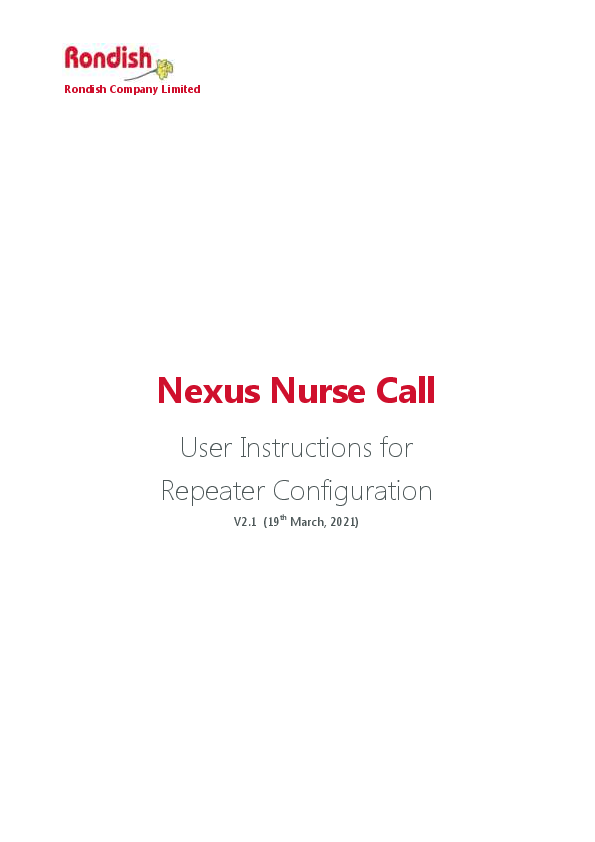
File info: application/pdf · 33 pages · 1.92MB
Nexus (PII) User Instructions
Nexus Nurse Call - FCC ID
Repeater Configuration. V2.1 (19th March, 2021) ... with the instruction manual, may cause harmful interference to radio communications. Operation of the.
User Manual
RONDISH CO. LTD DON-40 Receiver Dongle WNG-DON-40 WNGDON40 don 40
Nexus Nurse Call
Extracted Text
Rondish Company Limited Nexus Nurse Call User Instructions for Repeater Configuration V2.1 (19th March, 2021) NEXUS CALL SYSTEM by Rondish Contents Contents ............................................................................................................................................................................... 2 1. PRODUCT OVERVIEW..............................................................................................................................................4 1.1 System Layout with Dongle ...........................................................................................................................4 1.2 System Layout with Repeaters ......................................................................................................................5 1.3 General Operation .............................................................................................................................................8 1.3.1 Nexus Behavior Table ...............................................................................................................................8 1.3.2 Dongle/Repeater Status ..........................................................................................................................8 1.3.3 Lost Device Behavior.................................................................................................................................9 2. INSTALLING NEXUS............................................................................................................................................... 10 2.1 The Nexus Display .......................................................................................................................................... 11 2.1.1 Registering Nexus................................................................................................................................... 11 2.1.2 Android Options...................................................................................................................................... 11 2.2 Configuring a Repeater Network .............................................................................................................. 13 2.2.1 Network ID................................................................................................................................................. 13 2.2.2 Wireless Channel ..................................................................................................................................... 14 2.2.3 Target Address ......................................................................................................................................... 14 2.2.4 Repeater Address.................................................................................................................................... 14 2.3 Call Points .......................................................................................................................................................... 16 2.4 Indication Lights .............................................................................................................................................. 17 2.4.1 Operation Modes .................................................................................................................................... 17 2.4.2 Programming............................................................................................................................................ 18 2.4.3 Call Forward .............................................................................................................................................. 19 2.4.4 Pairing Call Points ................................................................................................................................... 19 2.5 Messaging Options ........................................................................................................................................ 20 3. USER INTERFACE .................................................................................................................................................... 21 3.1 Home Screen .................................................................................................................................................... 21 3.2 Alarm Screen..................................................................................................................................................... 22 3.2.1 Display Details .......................................................................................................................................... 22 P2 NEXUS CALL SYSTEM by Rondish 3.2.2 Admin Reset.............................................................................................................................................. 23 3.3 Device Management...................................................................................................................................... 24 3.3.1 Add New Device ...................................................................................................................................... 24 3.3.2 Device Location........................................................................................................................................ 25 3.3.3 Delete Device............................................................................................................................................ 25 3.4 Event Log............................................................................................................................................................ 26 3.5 Settings ............................................................................................................................................................... 26 3.5.1 Change Settings ...................................................................................................................................... 27 3.5.2 Backup/Restore........................................................................................................................................ 28 3.5.3 Export Log.................................................................................................................................................. 28 3.5.4 Network Settings..................................................................................................................................... 28 4. MAINTENANCE ....................................................................................................................................................... 30 4.1 Battery Life......................................................................................................................................................... 30 4.2 Nexus Updates ................................................................................................................................................. 30 5. TROUBLESHOOTING ............................................................................................................................................. 31 Appendix A: Computer-programming Call Points ......................................................................................... 32 FCC & CE Statements ..................................................................................................................................33 P3 NEXUS CALL SYSTEM by Rondish 1. PRODUCT OVERVIEW Nexus is a wireless nurse call system designed for ease of programming, installation and use. This allows rapid deployment of a call system during influenza season when hospital resources are stretched, or permanent installation for a long-term care facility or hospital ward looking for a reliable wireless call solution. Nexus works using a 10" Android tablet for the display � the tablet comes with a protective folio for placement on a desk, or can be wall-mounted with the use of an optional bracket. Alternately, Nexus can run on a Controller Box connected to a large computer monitor. Up to three calls can be displayed on the screen, with higher priority calls automatically moved to the top of the alarm display. Alarm priority levels are Emergency, Bath, and standard Call. If more than three calls happen to be active at the same time, Nexus will display the three highest priority events, and lower priority/newer calls will display as the higher priority/older events are reset. All events are logged with a record of event location, call type, time of trigger and duration before reset. Room indication lights show Call, Presence, or Emergency status. Each light has an internal buzzer with adjustable volume, and can repeat the signal to the display panel to greatly extend range and improve the reliability of wireless coverage. 1.1 System Layout with Dongle P4 NEXUS CALL SYSTEM by Rondish 1.2 System Layout with Repeaters P5 NEXUS CALL SYSTEM by Rondish 1.2 Compatible Equipment Model NDP-11 Description 10" Android Tablet with dongle (shown) � Touch screen user interface � Call, Bath, and Emergency priority levels � Customizable displays � Event log with location, call type and response time � Includes folio for use on desktop � US, EU, and UK power plugs included Image DON-40 DON-40 MBKT-01 Receiver dongle for 866/922MHz Wall-mount bracket for NDP-11 � Durable acrylic design � Includes mounting screws NDP-11 TVB-11 Controller Box � Allows Nexus software to run on an HD computer monitor � Connect with paging receiver to allow remote corridor displays � Bluetooth compatibility for mouse and keyboard ZP-01(M) ZP-01(S) Master Controller and Network Repeaters � Expand the wireless coverage of your system using system repeaters (up to 2km open space) � Allows use of bed monitoring, door monitoring, and patient pendants � Master unit connects with tablet or Controller Box to operate the system WTRX-01 Paging Transceiver � Signal to remote displays or data pagers � Repeats signal to extend range P6 NEXUS CALL SYSTEM by Rondish WCP-21C NEC-12 WCP-21 Bedhead call/reset point (shown) � Call and reset buttons � Double press sends Emergency call � RJ10 input for NEC-12 handset (shown) � Handset remove alert � Includes mounting screws � Replaceable CR2477 lithium batteries � Low battery indication Patient handset � Call button for patient access from the bed � RJ10 plug connects with WCP-11C � USB break connection � Includes wall-mount bracket and screws Waterproof call/reset point � Call and reset buttons � Pull cord with dual triangles � Includes mounting screws � Replaceable CR2477 lithium batteries � Low battery alert � Rated IP65 WLSCP-02 WLSMCL01 Multi-function call point � Call, Emergency, Presence, Guard and Reset buttons � Input for handset and sensorpad/floor mat � Operates on 4 x AA alkaline batteries or DC12V � Low battery alert � Includes wall-mount bracket and screws Multi-color Indication light � Four-color LED light � AMBER for normal call devices, RED for emergency call, GREEN for presence, BLUE to be implemented later � Call forward function to extend range (up to 500m open space) � Includes wall-mount bracket and screws � Operates on DC12V NEC-12 WCP-21C P7 NEXUS CALL SYSTEM by Rondish 1.3 General Operation Nexus follows generally accepted principles of a nurse call system as described in the UL and HTM-08 standards. Patient calls should be reset at location by the nurse or caregiver as soon as can reasonably be achieved. 1.3.1 Nexus Behavior Table The table below summarizes how Nexus interprets and displays signals from various devices: Device WCP21C WCP21C WCP21C NEC-12 WCP21BL WLSCP02 WLSCP02 WLSCP02 WCP-21 WCP-21 TXP-11 TXP-11 Alarm Trigger Single press Call Double press Call Double press Reset Press button Press button Call button Emergency button Presence button Press button Pull cord Press button Patient fall Alarm Type Call Emergency Presence Call Cardiac Call Emergency Presence Bath Bath Call Emergency Nexus Display Yellow, 10s beep intervals Red, 0.5s high/low beeping Green, no sound Yellow, 10s beep intervals Blue, 0.25s high/low beeping Yellow, 10s beep intervals Red, 0.5s high/low beeping Green, no sound Amber, 4s beep intervals Amber, 4s beep intervals Yellow, 10s beep intervals Red, Rapid beeping Over-door Light Amber, 10s beep interval Red, rapid beeping Green Amber, 10s beep interval Blue, rapid beeping Amber, 10s beep interval Red, rapid beeping Green Amber, 4s beep interval Amber, 4s beep interval N/A N/A Cancel by... Reset on WCP-21C Reset on WCP-21C Reset on WCP-21C Reset on WCP-21C Reset on WCP-21BL Reset on WLSCP-02 Reset on WLSCP-02 Reset on WLSCP-02 Reset on WCP-21 Reset on WCP-21 Magnetic fob on TXP11 Magnetic fob on TXP11 1.3.2 Dongle/Repeater Status The repeater network is a critical part of Nexus operation. It is the link between the wireless calling devices and the software. If you think this is not working properly, the LED can give an indication of the current status. � No LED � not connected properly P8 NEXUS CALL SYSTEM by Rondish � Red flashing LED � successfully connected � Green flashing LED � when receiving data An error message will display if the master repeater is removed or loses connection while Nexus is active. Your system cannot function without this receiver connected, so Nexus will prompt you to resolve this before any further action can be taken. 1.3.3 Lost Device Behavior Nexus will display any faults that are detected within the local network. Faults display according to the schedule below: � Call points paired directly to DON-40 � 24hrs � Call devices assigned to a ZP-01(S) repeater � 24hrs � Signal repeaters � 15min P9 NEXUS CALL SYSTEM by Rondish 2. INSTALLING NEXUS Nexus has been designed for a straightforward installation process that minimizes your time spent on site. Following these steps will have your system up and running in just a few hours: 1. Switch on the tablet and connect the receiver dongle or Master ZP-01(M) repeater � the application will automatically open to a splash screen displaying the version of Nexus installed on this device 2. Change the PIN and enter name of organization (optional) in the Settings. If a receiver dongle is used, skip to Step 5. If repeaters are used you must configure the Network ID and Channel. 3. Program ZP-01(S) repeaters to use the same Network and Channel selected at Master unit. When all Repeaters in the network are initialized by the Master, power up or connection, check the RSSI values shown in the Event Log. Rondish recommends programming a signal hop if recorded RSSI values are below 100 4. Program Call points to communicate with the nearest repeater unit 5. Pair call points with Nexus and define how each should display during a call � refer to Section 3.3 for details of adding and renaming devices. 6. Pair call points with indication lights to extend wireless coverage (optional) 7. Mount indication lights (if used), call buttons and brackets for patient handsets 8. Mount display panel on a wall (wall mount bracket is optional) 9. Test all of the call points three times (call & reset) to ensure that signals are reliably received by the panel. P10 NEXUS CALL SYSTEM by Rondish 2.1 The Nexus Display Nexus display options include an Android tablet (NDP-11) or Control Box (TVB-11) connected with an HD computer monitor. 2.1.1 Registering Nexus Nexus will automatically launch when you connect a DON-40 or ZP-01(M) into the USB port of an Android device with the app installed. If you have purchased a device from Rondish it will come with Nexus pre-installed with a registered software license for your organization. If you are loading Nexus onto a device not purchased from Rondish you will be prompted to enter a registration key the first time Nexus is launched. Select the country where the license was issued. Enter the email address the license of the person who contacted Rondish to purchase the equipment. Enter the password Enter the registration key The email and password used for the software registration will allow you to update Nexus as new features are implemented. See Section 4.2 for details. 2.1.2 Android Options The tablet is recommended for ease of programming and installation of a temporary solution. For a permanent solution the control box allows use with a larger monitor unit and can more easily hide cabling from repeaters and paging transmitters that may be needed on the site. Tablet (NDP-11) � Connect the power adapter provided � Insert the Rondish dongle to launch Nexus � Nexus panels can be wall-mounted through the use of an optional bracket (MBKT-01). This allows placement in an easily P11 NEXUS CALL SYSTEM by Rondish visible location like behind a nurse desk or corridor. Make sure the mounting location has access to an AC power socket. Android Box (TVB-11) � Connect the power adapter provided � Connect with HD monitor using HDMI cable � Bluetooth keyboard or mouse is recommended � Insert Rondish dongle to launch Nexus If using a DON-40 receiver dongle, skip to Section 3.3 to configure Call Points. For facilities that require use of a Repeater Network, the setup is covered in the next section. P12 NEXUS CALL SYSTEM by Rondish 2.2 Configuring a Repeater Network If repeaters are needed for the site, start by connecting the ZP-01(M) into the Nexus controller and configure the network settings (refer to Section 3.5.4). The repeater units installed around the facility must match the Network ID and Frequency Channel selected for the Master. To program each ZP-01(S). 1. Set Network ID 2. Set High Frequency Wireless Channel 3. Set Target Address 4. Set Data Rate 5. Set Repeater Address To enter programming on a ZP-01(S), press and hold the T-SW button on back until the Tx/Rx LED on the front panel flashes and remains on. To enter a digit, use a screwdriver to select a number using the Address dial, and enter the digit by pressing T-SW. Each time a digit is entered the ZP-01(S) will beep in acknowledgment. 2.2.1 Network ID The Network ID setting must be the same for all ZP-01(S) and ZP-01(M) communicating on the same Network. This prevents receiving unwanted calls from a nearby system, and allows multiple networks to operate on the same site. Adjust the "Address" rotary switch to the required Network ID: P13 NEXUS CALL SYSTEM by Rondish 0-4 (factory default = "0") Press the T-SW button once and the Tx/Rx LED will flash once to accept the input. 2.2.2 Wireless Channel The Wireless Channel must be the same as that chosen on the ZP-01(M). This can be adjusted using the rotary switch at "Address" to set a new digit: 0-4 for the 868MHz frequency band (CE) 0-9 for the 915MHz frequency band (US). Press the T-SW button again to confirm the setting. 2.2.3 Target Address The Target Address for the ZP-01(S) to communicate with the ZP-01(M) is usually set to "48" (i.e. = the address set during 3.5.4). (1) Adjust the rotary switch to "4" and press the T-SW button, (2) Adjust the rotary to "8" and press T-SW again. (3) The Tx/Rx LED will then come back on and stay on "steady" briefly to indicate "programming finished". (4) The ZP-01 then automatically exits programming mode, reboots itself and returns to normal operating mode. If the signal strength of a Network Repeater is not strong enough directing towards the master, the target address can instead be set to the ID of another ZP-01(S), which will relay the signal to the central display. On Nexus 2.0 and higher, the RSSI value of a call point will be recorded in the Event Log, which will help installers determine whether a call point has a strong enough connection. 2.2.4 Data Rate Set this to 0 for a low data rate � increases signaling range Set this to 1 for a high data rate � decreases signaling range P14 NEXUS CALL SYSTEM by Rondish 2.2.5 Repeater Address This tells the ZP-01(M) where to find this particular repeater. The ZP-01(S) address (01-47) must be unique within the system so it can be individually called by the Master and Call Points. The ZP-01(S) unique address is set by adjusting the rotary and DIP switches at "Address" in the picture in Section 2.2 above. This setting can be selected without entering programming. The chart below can be referred to when adjusting the rotary and DIP switches to set the required Address. For example, setting ZP-01(S) Address to "18": (1) setting of "2" on the rotary switch (2) setting of POS 1: ON and POS 2: OFF on DIP switch When this is changed the ZP-01(S) should be turned off and then back on before the Repeater Address will be registered by the Master unit. P15 NEXUS CALL SYSTEM by Rondish 2.3 Call Points Nexus call points have minimal programming and installation required for a functional call system. Follow the steps below to configure call points: Step 0: Insert Batteries � Nexus call points come with batteries preinstalled. You will need to change these periodically based on usage. The exception is the NEC-05 handset, which uses 2 x AAA alkaline cells. Step 1: Wake Up Call Point � WCP-21 and WCP-21C call points are shipped in a "sleep mode" to preserve battery life until they are used. To wake the call point, hold Call until the LED stops flashing. Step 2: Program Settings � Use Rondish computer programmer to upload network settings onto call points. This is only required if using a Repeater Network � Refer to Appendix A Step 3: Add to Nexus � Refer to Section 2.3 for how to pair and rename a call point Step 4: Mounting � Use the call point to mark the position of the screw holes on the wall. Drill guide holes before screwing the call point into place Step 5: Connect Handsets � A similar process can be followed for the handset mounting brackets P16 NEXUS CALL SYSTEM by Rondish 2.4 Indication Lights Nexus Indication Lights can be located over a Room or Ward entrance, used as a corridor display, or set to only respond to Emergency alarms on the premises. Light and sound indications follow the HTM08 standard, as described in the chart shown in 2.4.1. Magnetic Switch Red - Emergency Amber � Call, Bath Green - Presence Blue - Code Blue (coming soon) 2.4.1 Operation Modes The Nexus indicator can function differently depending on the application. The default is as a room indicator, and the light is synched to call points using a magnetic fob. Room Indicator Press Call Bath Pull cord Handset Emergency Presence Code Blue Reset Blue FLASHING OFF LED Segment Green Amber ON ON ON ON OFF ON OFF OFF OFF OFF Red FLASHING OFF OFF OFF Sound (if buzzer active) 1s ON, 9s OFF 1s ON, 3s OFF 1s ON, 3s OFF 1s ON, 9s OFF .5s ON, .5s OFF N/A 0.25s ON, 0.25s OFF OFF Sluice Indicator If the Presence Area programmed to a call point matches the setting programmed to the light, the light will activate without being paired with the call point. Refer to Appendix A for additional details about Presence Area. P17 NEXUS CALL SYSTEM by Rondish Emergency Indicator If the Presence Area programmed to a call point matches the setting programmed to the light, the light will activate for Emergency calls only without requiring any pairing. 2.4.2 Programming If default settings require adjusting, a Rondish System Programmer WPG-01 unit is required to change the behavior of the light. The programming port is accessed by removing the lens cover of the light. WLSMCL-01 with lens cover removed Programming Port for Program Cable WPG-01 programmer Use a WGP-01 System Programmer, plug the Programming Cable into the Light Programming Port (shown above) and turn on the power switch. Function Buzzer ON/OFF Presence Prog Code #000 #001 Room Type #002 Site Code #003 Presence Area #004 Setting ON - 1 OFF - 0 ON - 1 OFF - 0 Room - 1 Sluice - 2 Emerg - 3 0-9 01 - 31 Description turns buzzer on turns buzzer off turns presence function on turns presence function off Sets type to Room Sets type to Sluice Sets type to Emergency Site code Sets Presence Area for Sluice and Emergency settings #005 #013 Additional presence areas maximum 10 areas P18 NEXUS CALL SYSTEM by Rondish 2.4.3 Call Forward The Call Forward switch may be set for basic and signal extending: (a) Mode 1: Light Indicator only � it will not forward any calls to the ZP-01 network. This is important when operated as a light indicator only; e.g. outside a toilet area and to avoid interference from other local light units. (b) Mode 0: In addition to the Light Indication, it will forward the call/data to the ZP-01(S) Network Repeaters. Call Forward On/Off Switch Connection for DC power 2.4.4 Pairing Call Points Put the indication light into pairing mode by touching a magnet to the blue dot on the front plate. The light will indicate it is ready for pairing by turning on an indication LED in the bottom section. Pair call points with the light by holding the magnet over the Reset button until the LED flashes rapidly. The indication light will beep several times to indicate it has been paired. You can pair additional call points to the light (maximum 25) or exit programming by touching the magnet to the blue dot again. P19 NEXUS CALL SYSTEM by Rondish 2.5 Messaging Options Paging � Pagers � Remote display Mobile phone *Requires online connection Turn Mobile Phone messaging ON Tap on Mobile Phone Provisioning Scan the QR code using your Android mobile phone P20 NEXUS CALL SYSTEM by Rondish 3. USER INTERFACE Nexus was designed with a streamlined user interface for ease of use. The app is navigated similar to how you use a smartphone, using taps and swipes for general option. A virtual keyboard will pop up when entering text or an access PIN is required. A company name can be configured to display on the home screen, and alarm displays are fully customizable according to user preferences. Nexus prioritizes alarms in three levels of importance, and there is a built-in record of events to aid management if there is an adverse event or response times are tracked over time. 3.1 Home Screen This is the default view of the application, and Nexus will return to this screen after alarms have been reset. Icons at show the Nexus screens The organization name can be configured in Settings (Section 3.5) Date and time will automatically match your device Software Version Troubleshooting - Tapping the icon brings up a QR Code Scan using a smartphone camera to download a FAQ document P21 NEXUS CALL SYSTEM by Rondish 3.2 Alarm Screen The alarm screen will pop up when any event requires a response. If you tap on this icon when no alarms are present, the screen will be greyed out, and automatically return to the Home tab after several seconds. Up to three alarms can be displayed on the screen at once, however additional active alarms are indicated by the red arrow below and can be viewed by scrolling down the screen. Alarms are ordered top to bottom by priority, with older alarms listed first. Emergency alarms display in RED, and will automatically be moved to the top of the queue. Bath alarms display in AMBER, and have higher priority than a standard call. Normal Calls display in YELLOW, and will be prioritized according to the first call received. Double arrow facing downward indicates additional calls are active 3.2.1 Display Details Includes time of the event with priority level, location, and type of alarm. When all alarms have been reset, Nexus will automatically revert to the Home Screen after several seconds. Color band � this indicates the alarm priority, with a time stamp shown on the left side � Emergency � RED band, 0.5s beep interval � Bathroom � AMBER band, 4s beep interval � Standard Call � YELLOW band, 10s beep interval Location 1 � this is typically a room or ward number, though is fully customizable Location 2 � this is typically a bed or bathroom number, though it can include a patient name or left blank P22 NEXUS CALL SYSTEM by Rondish Display Types & Priority Code Blue Emergency Man-down Bath Monitor* Bed Chair Sensor Door Pendant Call point Cord removed AC lost Nurse Presence Low battery Priority 1 Priority 1 Priority 1 Priority 2 Priority 2 Priority 2 Priority 2 Priority 2 Priority 2 Priority 3 Priority 3 Priority 3 Priority 3 Priority 4 Priority 4 * A bed monitor displays when pairing the device to Nexus. During an alarm Nexus will display either a bed, chair, sensor or floor type alarm (refer to Section 3.3.1 for details) 3.2.2 Admin Reset There may be times when an event needs to be cleared from the central display panel. This can be achieved by a long-press on the event and entering the Admin PIN that has been assigned for the system. Note that this call may come up again if it has not been reset at the call point. P23 NEXUS CALL SYSTEM by Rondish 3.3 Device Management This tab is where you add/delete devices from Nexus, and define how each should display when an alarm is triggered. Entering this tab requires inputting a 6-digit Admin PIN to access. If you have not set a PIN the default is 123456. 3.3.1 Add New Device From this screen, triggering a device can have two effects: If Nexus does not already have this device in memory it will create a new entry with the 6-digit device ID, device type and notification that new hardware has been detected. The device ID will show on the grey color band at the top. This will typically match the serial label on the back of a call point. The device type icon will display on the right If Nexus already recognizes a device that is triggered while in Device Management, it will exit to the Alarm Screen as if a patient has normally triggered an alarm. This ensures the call system continues to function if a patient needs help. P24 NEXUS CALL SYSTEM by Rondish 3.3.2 Device Location Tapping on the Device you have just added will bring up the screen below, prompting you to enter a Primary and Secondary location. The text you enter here will display when this device is in alarm state. Device ID � usually matches the serial label on back of call point. Device Type icon Location 1 � to be configured by user (must be defined) Location 2 � to be configured by user (optional) Click OK to confirm the location details, and these will now display on the Device Management screen. If you want to change how the alarm is displayed you can just tap on the entry again to make amendments. 3.3.3 Delete Device If you need to remove something from memory, swipe left over the device. P25 NEXUS CALL SYSTEM by Rondish Nexus will prompt you to confirm or cancel the device removal 3.4 Event Log The Event Log will show the location, event type, time of initiation and duration of all events from the previous 24 hours. Alarms prior to the previous 24 hours will be stored in a data file that can be accessed by exporting and opening using Excel, or the complete log can be accessed by tapping the screen seven times. Your response time is logged as the duration between an alarm triggering and being reset. Refer to Section 2.5.2 for instruction on how to export the data log. Event Types � Call � Emergency � Presence � Visit � Low battery � Signal lost � Acknowledge 3.5 Settings The Settings tab is where you will set the default name to display on the Home screen, change the Admin PIN, or export the data log. Pressing this tab requires inputting a 6-digit Admin PIN to access. If using Nexus for the first time the default code is 123456 P26 NEXUS CALL SYSTEM by Rondish 3.5.1 Change Settings This will allow you to add a company name to display on the Home Screen or update the Admin PIN. Press the Update button to make any changes take effect. Company Name � displays on Home Screen Admin PIN � used to access Device Management and Settings Network Settings � used if system repeaters are connected (Section 2.5.4) � Network ID � Channel � Gateway ID Update � makes changes take effect P27 NEXUS CALL SYSTEM by Rondish 3.5.2 Backup/Restore After programming your system, the settings and Event log can be saved on a USB drive. This allows the programming to be restored on a second panel if the primary unit goes down. Nexus will remind you periodically to back-up the system. 3.5.3 Export Log This will allow you to transfer the Event Log to a CSV file that is openable using MS Excel. Insert a USB storage device and tap the Export Log button. Nexus will prompt you to confirm the data export. After inserting the USB drive into a PC, the file will be stored in Android/data/Nexus/com.kelly.pit/file/nexus/events_date. 3.5.4 Network Settings These settings will only be visible if a ZP-01(M) is connected with Nexus, and allows the Network settings to be configured. If there are multiple networks operating on the same site Rondish P28 NEXUS CALL SYSTEM by Rondish recommends using different Network and Channel settings on each to ensure the systems do not affect the performance of each other. Network ID � Select 0-3 Channel ID � Select 1-4 Gateway ID � Recommend keeping the default of "48" for most applications The settings selected here must be matched by ZP-01(S) network repeaters used at your facility. These are covered in Section 2.2. P29 NEXUS CALL SYSTEM by Rondish 4. MAINTENANCE Nexus provides alerts for any component that is not operating correctly or is on low battery status. Regular maintenance will prevent an unexpected loss of functionality in your equipment. 4.1 Battery Life Rondish recommends changing batteries on a regular schedule to ensure that Nexus operates at an optimum level. The expected battery life of each component will depend on actual usage � the below table is given below for reference only, assuming each call lasts 1min before reset. Component WCP-21C WCP-21 WLSCP-02 1 Call/Day 3+ years 3+ years 5 Calls/Day 18 months 18 months 10 Calls/Day 10 months 10 months *Battery life assumes volume set to silent, alarm duration is 1min each, and signal bump function turned ON. 4.2 Nexus Updates There may be updates to the Nexus app since your purchase � the version number is displayed at the bottom of the Home screen. If you would like to update the software, visit www.rondish.com/nexus-upgrade and follow the instructions to access the latest version. You will be prompted to enter the email address and password your software license was issued to access this page. P30 NEXUS CALL SYSTEM by Rondish 5. TROUBLESHOOTING The below table addresses a number of possible issues with possible solutions for resolving them. Symptom No power Wireless signals not receiving Dongle not receiving LEDs flash but nothing happens on the screen Audible alarm not loud enough Unrecognized device in Management tab Forgotten PIN Other Possible Solutions Check AC input to Nexus. If the NDP-11 tablet has a drained battery, it may need to charge for 1-2 hours before being turned back on again � Check that each device is properly powered � Check that each device has been synched with Nexus and defined how to display � refer to section 2.3 � Device Management � Move the device closer to the display panel � if this fixes the problem you may need to install a signal repeater to improve wireless coverage � Check for possible sources of interference � Consider moving the Nexus tablet to a different location � Disconnect and reconnect the dongle � Re-start the tablet � Increase volume setting � this can be done on indication lights and/or the Nexus tablet � Use Bluetooth to connect a wireless sounder for active alarms Nexus may have received a signal from a 3rd party device while the system was being programmed. Just remove this device from memory Contact your distributor for assistance � Visit YouTube/Rondish to view a product tutorial � Contact your local distributor for assistance P31 NEXUS CALL SYSTEM by Rondish Appendix A: Computer-programming Call Points Rondish Computer programmers allow settings to be wirelessly uploaded onto call points. Connect a ZP-01(P) into a PC using the serial port and open "PII_Easy_Prog.exe" to run the software. This will allow call points to be directed to a specific ZP-01(S), or changed to a different device type if necessary. Network Configuration The program string is 21 ZZ AA S. Where: � 21 = Network Configuration Password � ZZ = Repeater Address of nearest ZP-01 unit (00-47) � AA = Call Point Zone Address within this area/zone (00-63) � S = Site/Area Code (0-9) Note: The Call Point Zone Address code can be chosen and set for 00-63 within the operating area of an individual Network Repeater. This address tells the Central Monitor how to contact the Call Point, and must not be repeated for each ZP-01(S). Device Configuration The program string is 22 P LL G. Where: � 22 = Device Configuration Password � P = Product Type (3 = "Bath Alarm Button" or 8 = "Call Point") � LL = Presence Area (0-31) � Used if corridor lights should trigger for any call point in the area � G = Group Reset Facility (0-1) � Not used for Nexus Presence Area (LL) Nexus corridor lights can be configured to activate if any call point in the area is active. If this feature is desired, you can set the area of each corridor when programming the call points. Group Reset (G) This function is not used by Nexus. If programming call points set this to "0". P32 NEXUS CALL SYSTEM by Rondish FCC & CE statements Any changes or modifications not expressly approved by the party responsible for compliance could void your authority to operate the equipment. Note: The equipment has been tested and found to comply with the limits for a Class A digital device, pursuant to part 15 of the FCC Rules. These limits are designed to provide reasonable protection against harmful interference when the equipment is operated in a commercial environment. The equipment generates, uses, and can radiate radio frequency energy and, if not installed and used in accordance with the instruction manual, may cause harmful interference to radio communications. Operation of the equipment in a residential area is likely to cause harmful interference in which case the user will be required to correct the interference at his own expense. The individual device complies with part 15 of the FCC Rules. Operation is subject to the following two conditions: (1) The device may not cause harmful interference, and (2) the device must accept any interference received, including interference that may cause undesired operation. RF exposure statements 1. The Transmitter must not be co-located or operating in conjunction with any other antenna or transmitter. 2. The equipment complies with FCC RF radiation exposure limits set forth for an uncontrolled environment. This equipment should be installed and operated with a minimum distance of 20 centimeters between the radiator and your body or nearby persons. Hereby, Rondish Company Ltd declares that the above radio equipment types are in compliance with Directive 2014/53/EU. The full text of the EU declaration of conformity is available at the following internet address: www.rondish.com . P33