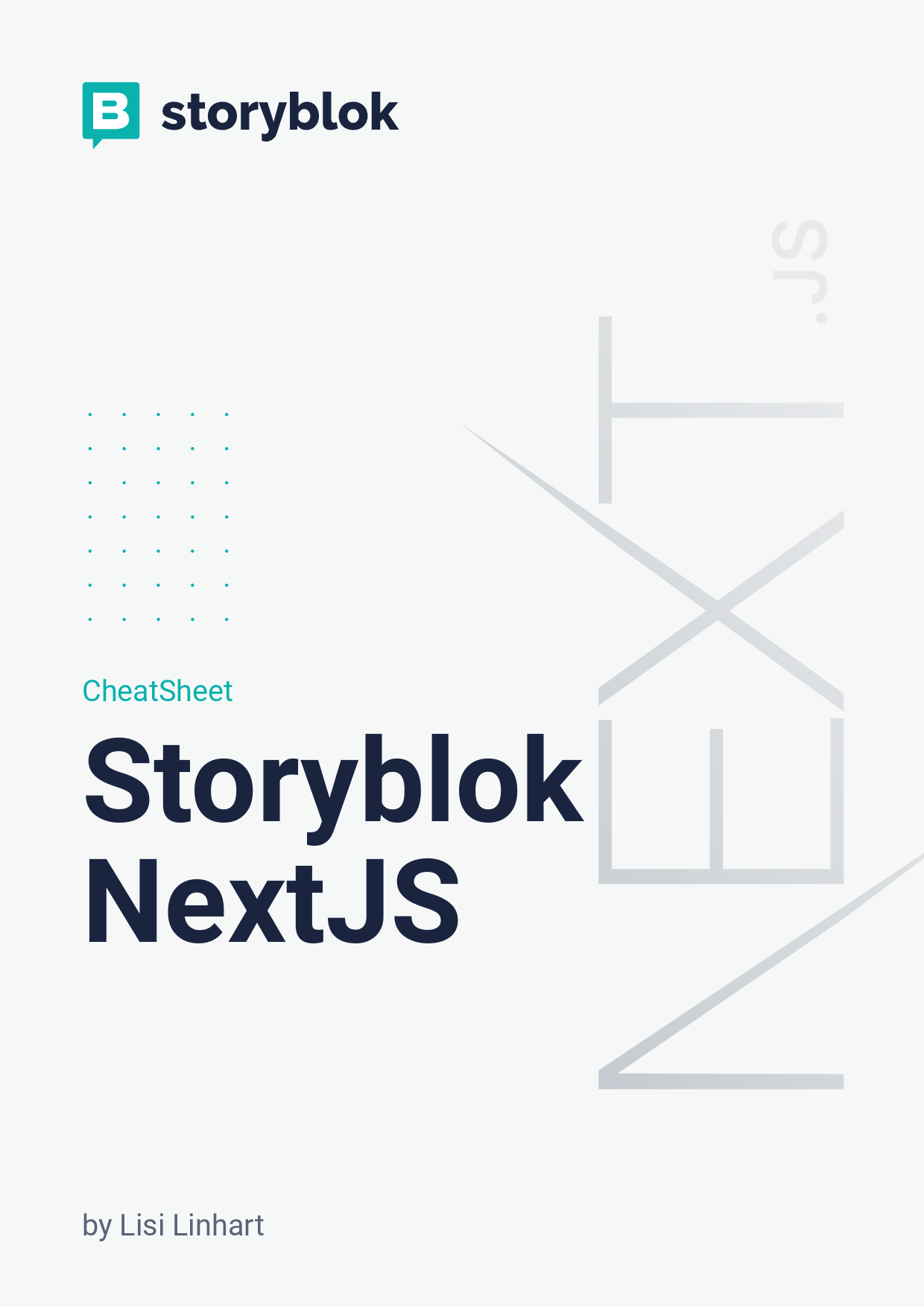
Setup. Start by installing the CLI tools for Storyblok and Expo. Create a Storyblok client. Get the preview token from your Storyblok space settings. $ npm init next-app # or $ yarn create next-app.
CheatSheet
Storyblok NextJS
by Lisi Linhart
Storyblok Next.js Cheat Sheet
Setup
Start by installing the CLI tools for Storyblok and Expo.
Create a Storyblok client
Get the preview token from your Storyblok space settings.
$ npm init next-app # or $ yarn create next-app
HINT: Follow the detailed Storyblok tutorial here: https://www.storyblok.com/tp/next-jsreact-guide
Connect Next.js with Storyblok
The Storyblok client allows you to request content from Storyblok's API, and the storyblok-react module gives you a wrapper component that creates editable blocks in the live visual editor.
$ npm install storyblok-js-client storyblok-react --save # OR $ yarn add storyblok-js-client storyblok-react
HINT: Start with the Starter repository: https://github.com/storyblok/nextjsmultilanguage-website
import StoryblokClient from 'storyblok-js-client'
this.client = new StoryblokClient({ accessToken: 'sb-preview-token', cache: { clear: 'auto', type: 'memory' }
})
Create the Storyblok bridge
Our Storyblok Service allows you to create a bridge to Storyblok. We need to insert this bridge in our Layout.js.
import StoryblokService from '../ utils/storyblok-service'
const Layout = ({ children }) => ( <div> <div className="max-w-5xl py-10
mx-auto"> {children} {StoryblokService.bridge()}
</div> </div> )
export default Layout
Storyblok Next.js Cheat Sheet
Create components with SbEditable
To make the components editable in Storyblok we need to pass our blok information to each component.
import SbEditable from 'storyblokreact'
const Feature = ({blok}) => ( <SbEditable content={blok}> <div> <h2>{blok.name}</h2> </div> </SbEditable>
)
export default Feature
Enable Live Preview
For the Live Preview to work, we need to initialize the event listeners with the initEditor function in the Storyblok Service. Add a componentDidMount function to your pages/index.js.
import StoryblokService from '../../../utils/storyblok-service'
export default class extends React.Component {
componentDidMount() { StoryblokService.initEditor(this)
} }
Adding another language
As all our routes are dynamic, adding another language is simple. Create a new folder for each language and query the desired language with the Storyblok API.
import StoryblokService from '../../../utils/storyblok-service'
let [page, settings] = await Promise.all([StoryblokService.get( `cdn/stories${asPath}` ), StoryblokService.get( `cdn/stories/${query.language}/ settings` )])
<li> <Link href="/de/blog"> <a className="top-header__link"> German </a> </Link>
</li>
Rendering Richtext
To render Richtext you can use the storyblok-rich-text-react-renderer npm package.
import { render } from "storyblokrich-text-react-renderer"
<div> {render(blok.long_text)}
</div>
Directory Structure
Storyblok supports a component based approach to edit your cotent
components
Feature.js Grid.js Page.js
Connected components
pages [language]/blog index.js
Multilanguage pages
utils storyblok-service.js
Storyblok connection
Deployment
To render Richtext you can use the storyblok-rich-text-react-renderer npm package.
import { render } from "storyblokrich-text-react-renderer"
<div> {render(blok.long_text)}
</div>
HINT: Deploy your site easily with Vercels auto-detection: https://nextjs.org/docs/ deployment
Storyblok Next.js Cheat Sheet
macOS Version 10.15.6 (Build 19G2021) Quartz PDFContext