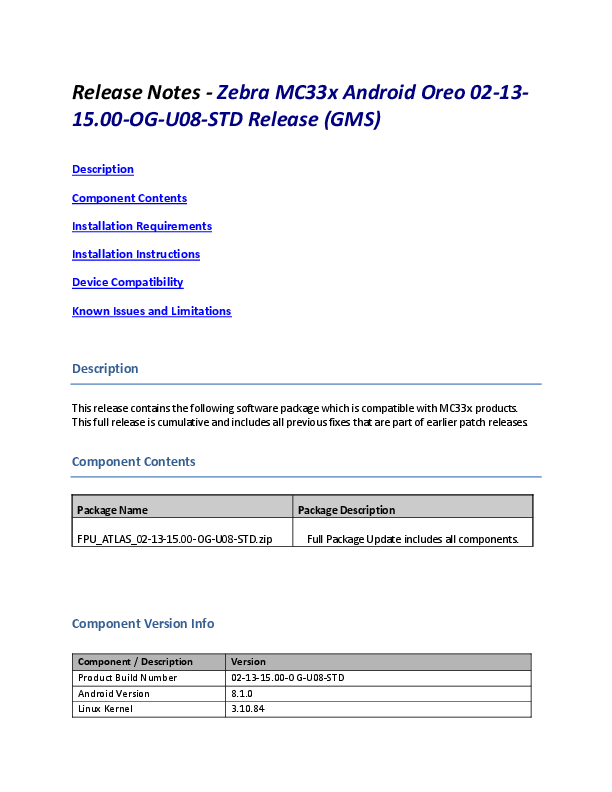
The installation instructions assume you have ADB installed on your PC (the adb drivers etc..) and your MC3300 has developer options enabled and USB debugging ON. Instructions on HOW TO enable ADB is also captured in the user guide. 1. Connect the MC33x to the PC using the USB data cable or through the cradle.
MC3300 Operating System for GMS Devices Support & | Zebra
Release Notes - Zebra MC33x Android Oreo 02-1315.00-OG-U08-STD Release (GMS) Description Component Contents Installation Requirements Installation Instructions Device Compatibility Known Issues and Limitations Description This release contains the following software package which is compatible with MC33x products. This full release is cumulative and includes all previous fixes that are part of earlier patch releases. Component Contents Package Name FPU_ATLAS_02-13-15.00-OG-U08-STD.zip Package Description Full Package Update includes all components. Component Version Info Component / Description Product Build Number Android Version Linux Kernel Version 02-13-15.00-OG-U08-STD 8.1.0 3.10.84 Android SDK Level Platform Bluetooth Stack Flash Size RAM Size Scanning DataWedge EMDK MXMF / OSX WiFi NFC PTT Touch FW RxLogger Bluetooth Pairing Utility Zebra Data Service Files Stage Now Battery Swap User Guide ZVC Battery Manger ActiveEdge WorryFree WiFi Analyzer Device Central Zebra Software License Manager Audio Diagnostic Tool Finger Print Security Patch Level GMS Version 27 QC8956 4.1 16/32GB 2/4GB 20.0.38.0 7.0.4 7.0.0.2000 MXMF : 8.2.1.0 / OSX : QCT.81.8.6_3 FUSION_BA_2_11.0.0.024_O Radio: BA_2_11.0.0.017_O Application: BA_2_11.0.0.012_O Middleware: BA_2_11.0.0.015_O Firmware: 7.35.205.8_20181002 NFC_NCIHALx_AR003C.8.3.0_O_OpnSrc 3.1.39 26 5.4.12.0 3.14 3.4.0.1180 8.1.0 3.1.1.1019 1.0 1.0 2.1.0.12 1.4.2 2.5.16 3.2.18 1.0.6.0 3.1.1 0.8.0.0 1.16.0.1 Zebra/MC33/MC33:8.1.0/02-13-15.00-OG-U08STD/309:user/release-keys Zebra/MC33/MC33C:8.1.0/02-13-15.00-OG-U08STD/309:user/release-keys Feb 01 2019 8.1_201809 1. FPU v08 Updates: FPU_ATLAS_02-13-15.00-OG-U08-STD.zip (GMS) 1. Android Security Patch Level: February 1, 2019. Use the link below to see the Android Security bulletin for more information: https://source.android.com/security/bulletin/ 2. Updated below mentioned components: For more detail please refer http://techdocs.zebra.com o OSX - QCT.81.8.6_3 o WLAN o FUSION_BA_2_11.0.0.024_O o Radio: BA_2_11.0.0.017_O o Firmware: 7.35.205.8_20181002 o PTT - 3.1.39 o ZVC - 2.1.0.12 o WorryFree WiFi Analyzer - 3.2.18 3. Fix for SPR 36336: MC330K-GE4HA4US - Will Not Boot Past Zebra Powered by Android Splash Screen After Oreo Update. Installation Requirements Download both Full Package. Read specific notes on OS-Upgrade and OS-Downgrade scenarios for more details. Specific notes on OS-Upgrade Scenarios: 1. OS Upgrade behavior for normal upgrade is same as in previous releases. Data persistence is maintained for the normal upgrade scenarios. Following are the examples of the normal upgrade scenarios: a. Nougat (GMS) -> Oreo (GMS) b. Nougat (NGMS) -> Oreo (NGMS) c. Oreo (GMS) -> Oreo (GMS) d. Oreo (NGMS) -> Oreo (NGMS) 2. When user performs cross upgrade from Nougat to Oreo, system performs automatic enterprise reset. Following are the examples of cross upgrade scenarios where automatic enterprise reset is performed by the system: a. Nougat (GMS) -> Oreo (NGMS) b. Nougat (NGMS) -> Oreo (GMS) Specific notes on OS-Downgrade Scenarios: OS downgrade behavior has changed in Oreo. Automatic enterprise data reset is performed when the system detects OS downgrade operation. Following are the examples of OS downgrade operations: a) Oreo (GMS/NGMS) -> Nougat (GMS/NGMS) b) Downgrading to lower level patch versions within Oreo General notes: There is a new feature "Data reset screen" introduced in Android Oreo to handle error scenarios while updating OS. This data reset screen is triggered when the system encounters error situations like continuous system service crash or any application crash during the OS update process. The data reset screen prompts user to select one of the following options a) "Try again" b) "Factory Reset" Select option (a) "Try again" to continue the OS update process. Do not select option (b) "Factory Reset", as it will erase the user data. Installation Instructions Using ADB Sideload The installation instructions assume you have ADB installed on your PC (the adb drivers etc..) and your MC3300 has developer options enabled and USB debugging ON. Instructions on HOW TO enable ADB is also captured in the user guide. 1. Connect the MC33x to the PC using the USB data cable or through the cradle. 2. You may need to pull down the top menu and if you see "USB for charging", touch it and then change it to "File transfers". 3. Open Command Prompt, run "adb devices" and check if you can see the device's serial number... If yes, proceed... if not, you will need to get the PC set up with the proper drivers or install an External SD Card. 4. You may also get a pop up on your PC (Win 7) that you will be connected as a Portable Media Player... this can be ignored. Download Image a) FPU_ATLAS_02-13-15.00-OG-U08-STD.zip listed above in content section 5. Entering Recovery Mode a. Choice 1: In Command Prompt, type "adb reboot recovery" and click enter. b. Choice 2: · Reboot the device and keep the GUN (grip) trigger held · When Zebra Technologies logo appears on the screen release the trigger 6. Your MC33x will reboot and put you on the Android Recovery screen. 7. If applying update via sideload Method a. Use the Volume + and to highlight, "Apply update from ADB" and press the Power key to select it for applying OS upgrade package 8. If applying update via External SD card a. Use the Volume + and to highlight "Apply update from SD card" and press the Power Key to select it b. Use the Volume + and to highlight package FPU_ATLAS_02-13-15.00-OG-U08-STD.zip and press the Power Key to select it. c. Go to Step 10 once above steps are completed 9. With your Command Prompt open in the Host machine, type "adb sideload" command and add a space and then drag and drop the FPU_ATLAS_02-13-15.00-OG-U08-STD.zip file on to it and click enter. a. Your PC screen will show files being installed and a little blue horizontal progress bar on your device will show status... and after about 6~ minutes (could be 10+ minutes if installing GMS) it should be done and you should be back at the Android Recovery screen. 10. "Reboot system now" is highlighted. Press the Power Key to Reboot. 11. At the Home Screen, we need to verify that the BSP upgrade took place and set the Date & Time. a. Go to "Settings" and scroll down to "About phone" and look at the "Build number". It should start with "02-13-15.00-OG-U08-STD release keys". Now you are on the correct BSP. 12. Now you are all set to use your MC33x. Using External SD Card 1. Plug the MC3300 into the USB & Charging Cable and then the Cable to the PC. If you have a Cradle with USB connectivity, connect it now. 2. You may need to pull down the top menu and if you see "USB for charging", touch it and then change it to "File transfers". 3. Download FPU_ATLAS_02-13-15.00-OG-U08-STD.zip file and Reset Files (Optional) and drag & drop the files on External SD card. 4. Entering Recovery Mode a. Reset and hold GUN (grip) trigger b. When Zebra Technologies logo appears on the screen, release the PTT Key 5. Your MC3300 will reboot and put you on the Android Recovery screen. 6. Applying update via External SD card a. Use the Volume + and to highlight select option to "Apply update from SD card" and press the Power Key to select it for applying a OS upgrade package. Note: If you want to apply a downgrade package, select option "Apply downgrade from SD card". b. Use the Volume + and to highlight package to be installed (FPU_ATLAS_02-13-15.00OG-U08-STD.zip) and press the Power Key to select it. c. Repeat above steps for all mandatory packages 7. "Reboot system now" is highlighted. Press the Power Key to Reboot. 8. Device reboots and you see Zebra on top and POWERED BY android at the bottom and after about 1 minute will transition to the MC3300 Touch Computer splash screen with 5 dancing white dots at bottom... it will stay at this screen for a little over another minute (could be another 7+ minutes if installing GMS) and then you are at the Factory "Welcome" screen. 9. If you installed a GMS BSP, you will need to complete the process by setting up Wi-Fi and Email accounts and such. If on AOSP (non-GMS), there is no process to follow. 10. At the Home Screen, we need to verify that the BSP upgrade took place and set the Date & Time. a. Go to "Settings" and scroll down to "About phone" and look at the "Build number". It should start with "02-13-15.00-OG-U08-STD". Now you are on the correct BSP. b. Setting the Date and Time. If you associate to a WLAN AP, do so now, as it should automatically set the time and date... the only thing left is to set the time zone. Go to "Settings" and scroll to and select "Date & time". Scroll down to and select "Select time zone", and scroll down to and select the appropriate time zone and you are done. 11. Now you are all set to use your MC3300. Device Compatibility This software release has been approved for use on the following devices. Device Part Number MC330M-RL4SG2RW MC330M-RL2SG2RW MC330M-RL3SG2US MC330M-RL2SG2US MC330M-SL2HG2RW MC330M-RL3SG2RW MC330M-GL3HG2RW MC330M-GI3HG2RW MC330M-SL3HG2RW MC330M-RL3HG2RW MC330M-SL4HG2US MC330M-SL3HG2US MC330M-RL4SG2US MC330M-RL3HG2US MC330K-RL3SG3RW MC330M-SN3HG2RW MC330M-SI4HG2RW MC330M-SI3HG2RW MC330M-SI2HG2RW MC330M-SI4HG2US MC330K-GL4HG3RW MC330K-GI4HG4RW MC330K-GI4HG3RW MC330M-SN4HG2US Operating System Android N,O Android N,O Android N,O Android N,O Android N,O Android N,O Android N,O Android N,O Android N,O Android N,O Android N,O Android N,O Android N,O Android N,O Android N,O Android N,O Android N,O Android N,O Android N,O Android N,O Android N,O Android N,O Android N,O Android N,O Device Part Number MC330M-GI3HG2US MC330M-GI2HG2US MC330K-SE4HG3US MC330K-SE3HG3US MC330K-GL4HG3US MC330K-SE2HG3US MC330K-GL4HG4US MC330K-GI3HG3US MC330K-SG3HG4RW MC330K-SG2HG4RW MC330K-GE4HG3US MC330K-GE3HG3US MC330K-GE2HG3US MC330K-SG4HG4US MC330K-SG3HG4US MC330K-SG2HG4US MC330K-GE4HG4US MC330K-GE2HG4US MC330K-GI3HG3IN MC330M-RL4SG2EA MC330M-RL2SG2EA MC330M-SL2HG2EA MC330M-RL3SG2EA MC330M-GL3HG2EA Operating System Android N,O Android N,O Android N,O Android N,O Android N,O Android N,O Android N,O Android N,O Android N,O Android N,O Android N,O Android N,O Android N,O Android N,O Android N,O Android N,O Android N,O Android N,O Android N,O Android N,O Android N,O Android N,O Android N,O Android N,O MC330M-SI3HG2US MC330K-RL3HG3RW MC330M-GL4HG2RW MC330M-GL2HG2RW MC330M-GI4HG2RW MC330M-GI4HG2IN MC330M-GI3HG2IN MC330M-GI2HG2RW MC330K-SL4HG3RW MC330K-SL2HG3RW MC330K-RL4HG3RW MC330K-RL4HG3US MC330K-SI3HG3RW MC330K-SN4HG3RW MC330K-SN3HG3RW MC330K-SI4HG3RW MC330K-SI2HG3RW MC330K-GL4HG3RW MC330K-GL3HG4RW MC330K-GL3HG3RW MC330K-GL2HG3RW MC330K-GI3HG4RW MC330K-GI3HG3RW MC330K-GE4HG4RW MC330K-GE4HG3RW MC330K-GE3HG3RW MC330K-GE2HG4RW MC330K-GE2HG3RW MC330K-SI4HG3US MC330K-SN4HG3US MC330K-SI3HG3US MC330K-RC3HG4RW MC330K-RC4HG4RW MC330K-RC4HG4US MC330M-GI4HG2US MC330K-RC3HG4US MC330K-SB3HG4RW MC330K-SP4HG4RW MC330K-SP3HG4RW MC330K-SB4HG4RW MC330K-SB4HG4US MC330K-SP4HG4US MC330K-SP3HG4US Android N,O Android N,O Android N,O Android N,O Android N,O Android N,O Android N,O Android N,O Android N,O Android N,O Android N,O Android N,O Android N,O Android N,O Android N,O Android N,O Android N,O Android N,O Android N,O Android N,O Android N,O Android N,O Android N,O Android N,O Android N,O Android N,O Android N,O Android N,O Android N,O Android N,O Android N,O Android N,O Android N,O Android N,O Android N,O Android N,O Android N,O Android N,O Android N,O Android N,O Android N,O Android N,O Android N,O MC330M-GL3HG2EA MC330M-GI3HG2EA MC330M-SL3HG2EA MC330M-RL3HG2EA MC330K-RL3SG3EA MC330M-SN3HG2EA MC330M-SI4HG2EA MC330M-SI3HG2EA MC330M-SI2HG2EA MC330K-GL4HG3EA MC330K-GI4HG4EA MC330K-GI4HG3EA MC330K-RL3HG3EA MC330M-GL4HG2EA MC330M-GL2HG2EA MC330M-GI4HG2EA MC330K-RL3HG3EA MC330M-GL4HG2EA MC330M-GL2HG2EA MC330M-GI4HG2EA MC330M-GI2HG2EA MC330K-SL4HG3EA MC330K-SL2HG3EA MC330K-RL4HG3EA MC330K-SI3HG3EA MC330K-SN4HG3EA MC330K-SN3HG3EA MC330K-SI4HG3EA MC330K-SI2HG3EA MC330K-GL4HG3EA MC330K-GL3HG4EA MC330K-GL3HG3EA MC330K-GL2HG3EA MC330K-GI3HG4EA MC330K-GI3HG3EA MC330K-GE4HG4EA MC330K-GE4HG3EA MC330K-GE3HG3EA MC330K-GE2HG4EA MC330K-GE2HG3EA MC330K-RC3HG4EA MC330K-RC4HG4EA MC330K-SB3HG4EA Android N,O Android N,O Android N,O Android N,O Android N,O Android N,O Android N,O Android N,O Android N,O Android N,O Android N,O Android N,O Android N,O Android N,O Android N,O Android N,O Android N,O Android N,O Android N,O Android N,O Android N,O Android N,O Android N,O Android N,O Android N,O Android N,O Android N,O Android N,O Android N,O Android N,O Android N,O Android N,O Android N,O Android N,O Android N,O Android N,O Android N,O Android N,O Android N,O Android N,O Android N,O Android N,O Android N,O MC330K-SB3HG4US MC330K-GI4HG4US MC330K-GI4HG3US MC330K-SE4HG3RW MC330K-SE3HG3RW MC330K-SE2HG3RW MC330M-GL4HG2US MC330M-GL3HG2US MC330M-GL2HG2US Android N,O Android N,O Android N,O Android N,O Android N,O Android N,O Android N,O Android N,O Android N,O MC330K-SP4HG4EA MC330K-SP3HG4EA MC330K-SB4HG4EA MC330K-SE4HG3EA MC330K-SE3HG3EA MC330K-SE2HG3EA MC330K-SG3HG4EA MC330K-SG2HG4EA MC330M-SI3HG2IN Android N,O Android N,O Android N,O Android N,O Android N,O Android N,O Android N,O Android N,O Android N,O Known Issues and Limitations 1. For an existing Data wedge profile which is configured for Image barcode scanning, if the user updates the profile for SimulScan data capture and reboots the device, the decoder list is shown as blank under DataWedge settings. As a workaround, user needs to use two different Data wedge profiles one for Imager barcode scanning and other profile for Simul scan data capture. 2. Velocity application stops if user use the Android Recent button to close Velocity app. As a workaround, user can close the application from the velocity application client menu. 3. Ethernet shows Connected state when device is configured with Static IP and placed in multislot cradle without Ethernet cable.Microsoft Word for Office 365