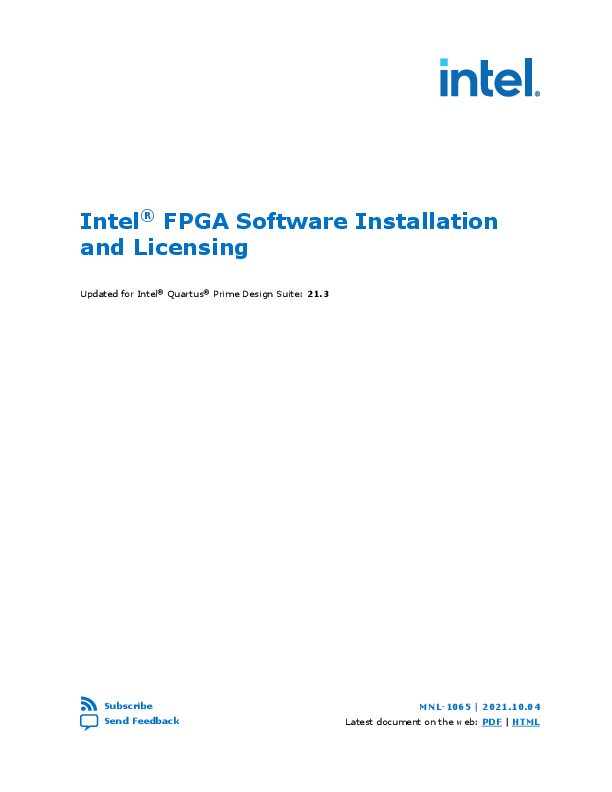
Note: If you are a single user of Intel Quartus Prime software for Windows or Linux, use the Intel FPGA Software Installation and Licensing Quick Start to get your software up and running quickly. For more complex licensing scenarios, refer to the chapters on downloading, installing, and licensing software. Related Information
Intel® FPGA Software Installation and Licensing
Updated for Intel® Quartus® Prime Design Suite: 21.3
Subscribe Send Feedback
MNL-1065 | 2021.10.04 Latest document on the web: PDF | HTML
Contents
Contents
1. Introduction to Intel® FPGA Software Installation and Licensing................................... 4 1.1. Intel FPGA Download Center................................................................................... 4 1.2. Intel FPGA Self-Service Licensing Center...................................................................4
2. System Requirements and Prerequisites.........................................................................5 2.1. Minimum Hardware Requirements............................................................................5 2.2. Cable and Port Requirements.................................................................................. 5 2.3. Software Requirements.......................................................................................... 6 2.3.1. Installing Windows Subsystem for Linux* (WSL) on Windows.......................... 7 2.3.2. Intel High Level Synthesis Compiler Software Requirements............................ 7 2.3.3. Questa*-Intel FPGA Edition Software Requirements........................................8 2.4. Interaction with Third-party Software....................................................................... 8
3. Downloading and Installing Intel FPGA Software........................................................... 9 3.1. Software Available in the Download Center................................................................9 3.2. Installation Path.................................................................................................. 10 3.3. Downloading and Installing with Individual Executable Files....................................... 10 3.3.1. Downloading Individual Executable Files......................................................10 3.3.2. Installing Intel FPGA Software at the Command Prompt................................ 11 3.4. Downloading and Installing Using .tar Files..............................................................13 3.4.1. Downloading .tar Files.............................................................................. 13 3.4.2. Installing from .tar Files............................................................................13 3.4.3. Using the Same Installation Files on Multiple Systems...................................14 3.5. Intel Quartus Prime Environment Variables..............................................................14 3.6. Starting the Intel Quartus Prime Software............................................................... 15 3.7. Installing Programming Cable Drivers..................................................................... 16 3.7.1. Installing Drivers on Red Hat Enterprise Linux Systems................................. 17 3.8. Installing and Configuring a JTAG Server.................................................................17 3.8.1. Installing and Configuring jtagserver on Windows.........................................17 3.8.2. Installing and Configuring a Local JTAG Server (jtagd) on Linux......................18 3.9. Adding Device Support and Other Intel FPGA Software to Existing Installation..............18 3.10. Managing Multiple Versions and Copies of Intel FPGA Software................................. 19 3.11. Updating Intel FPGA Software.............................................................................. 19 3.12. Uninstalling Intel FPGA Software.......................................................................... 20 3.12.1. Uninstalling on Windows......................................................................... 20 3.12.2. Uninstalling on Linux.............................................................................. 20
4. Licensing Intel FPGA Software...................................................................................... 21 4.1. Checking the IP License Status.............................................................................. 21 4.2. Evaluating the Intel Quartus Prime Software............................................................22 4.3. Licensing Intel FPGA Software Walkthrough............................................................. 23 4.3.1. Obtain Necessary Hardware Information..................................................... 23 4.3.2. Request a License File from the Self-service Licensing Center.........................24 4.3.3. Set Up a Fixed License..............................................................................24 4.3.4. Set Up a License in a Network License Server.............................................. 25 4.4. Types of Intel FPGA Software Licenses.................................................................... 28 4.4.1. Intel Quartus Prime Software License......................................................... 28 4.4.2. Questa*-Intel FPGA Edition Software License............................................... 29
Intel® FPGA Software Installation and Licensing 2
Send Feedback
Contents
4.4.3. Intel Quartus Prime Lite Edition and Questa*-Intel FPGA Starter Edition Software License......................................................................................29
4.4.4. Intellectual Property (IP) Cores Licenses..................................................... 29 4.4.5. Development Kits Containing the Intel Quartus Prime Software...................... 30 4.4.6. Nios II Embedded Design Suite License.......................................................30 4.4.7. Siemens EDA AXI Verification IP Suite License (Intel FPGA Edition)................. 31 4.4.8. University Program Software Licenses.........................................................31 4.5. Configuring the License Manager Server..................................................................31 4.5.1. Installing the FLEXlm License Manager Server Software on Another
License Server.........................................................................................31 4.5.2. Upgrading the FLEXlm License Manager Server Software............................... 32 4.5.3. (Windows Only) Starting and Stopping the License Server............................. 33 4.5.4. (Windows Only) Starting the License Server Automatically.............................33 4.5.5. Rereading an Existing License File on a License Server.................................. 34 4.6. Other Licensing Actions........................................................................................ 34 4.6.1. Managing Licensed Users.......................................................................... 35 4.6.2. Renewing a License.................................................................................. 35 4.6.3. Creating a Computer Profile.......................................................................35 4.6.4. Transferring a License File to Another Computer........................................... 36 4.6.5. Adding Floating Seats............................................................................... 36 4.6.6. Specifying the License for the Questa*-Intel FPGA Edition Software................ 37 4.7. Syntax of license.dat License File........................................................................... 38
5. About Intel FPGA Software License Files.......................................................................39 5.1. License File Troubleshooting.................................................................................. 39 5.2. License File Components.......................................................................................39 5.2.1. License File Header.................................................................................. 39 5.2.2. SERVER, VENDOR, and USE_SERVER Lines..................................................40 5.2.3. FEATURE and INCREMENT Lines................................................................. 40 5.3. Using a FLEXlm Options File.................................................................................. 42 5.4. License.dat Example Files..................................................................................... 43 5.4.1. Fixed PC Software Guard License Example...................................................43 5.4.2. Floating Network License Example..............................................................44
A. Getting Hardware Information for License....................................................................45 A.1. Identifying Host's NIC ID...................................................................................... 45 A.1.1. Finding the NIC ID for Windows................................................................. 45 A.1.2. Finding the NIC ID on Linux ..................................................................... 46 A.1.3. Finding the NIC ID in the Intel Quartus Prime Software.................................46 A.1.4. Find NIC ID on Windows Using FLEXlm Utilities............................................ 47 A.2. UNIX Host ID...................................................................................................... 47 A.3. Locating Your Hard-Disk Serial Number...................................................................47 A.3.1. To find the hard-disk serial number on a Windows PC................................... 48 A.3.2. To find the hard-disk serial number if the Intel Quartus Prime software is installed on your computer........................................................................ 48 A.4. Identifying the USB Software Guard ID................................................................... 48
B. Intel FPGA Software Installation and Licensing Archives..............................................49
C. Document Revision History for Intel FPGA Software Installation and Licensing............50
Send Feedback
Intel® FPGA Software Installation and Licensing 3
MNL-1065 | 2021.10.04 Send Feedback
1. Introduction to Intel® FPGA Software Installation and Licensing
This manual provides comprehensive information for installing and licensing Intel® FPGA software, including Intel Quartus® Prime software, Questa*-Intel FPGA Edition software, Nios® II Embedded Design Suite, and related software on Windows* and
Linux operating systems.
Note:
If you are a single user of Intel Quartus Prime software for Windows or Linux, use the Intel FPGA Software Installation and Licensing Quick Start to get your software up and running quickly. For more complex licensing scenarios, refer to the chapters on downloading, installing, and licensing software.
Related Information Intel FPGA Software Installation and Licensing Quick Start
1.1. Intel FPGA Download Center
The Intel FPGA Download Center in the Intel webpage contains the resources to download Intel FPGA software and IP cores.
Related Information · Downloading and Installing Intel FPGA Software on page 9 · Download Center
1.2. Intel FPGA Self-Service Licensing Center
The Intel FPGA Self-Service Licensing Center in the Intel webpage provides support for licensing Intel FPGA software.
Related Information · Licensing Intel FPGA Software on page 21 · Self-Service Licensing Center
Intel Corporation. All rights reserved. Intel, the Intel logo, and other Intel marks are trademarks of Intel Corporation or its subsidiaries. Intel warrants performance of its FPGA and semiconductor products to current specifications in accordance with Intel's standard warranty, but reserves the right to make changes to any products and services at any time without notice. Intel assumes no responsibility or liability arising out of the application or use of any information, product, or service described herein except as expressly agreed to in writing by Intel. Intel customers are advised to obtain the latest version of device specifications before relying on any published information and before placing orders for products or services. *Other names and brands may be claimed as the property of others.
ISO 9001:2015 Registered
MNL-1065 | 2021.10.04 Send Feedback
2. System Requirements and Prerequisites
To install and run Intel FPGA software, your system must meet minimum requirements.
2.1. Minimum Hardware Requirements
Before installing the Intel Quartus Prime software, ensure your hardware conforms to these requirements. The Intel Quartus Prime software requires: · A Windows PC or Linux workstation.
-- For the most up-to-date FPGA software operating system requirements, refer to the Operating System Support page of www.intel.com.
· A minimum CPU of 64-bit Intel Nethalem (2008) or an AMD Bulldozer (2011) microarchitecture processor with SSE4.2 instruction set or later.
· A monitor capable of at least 1024 x 768 display resolution. · At least 36 GB of free disk space to contain copies of uncompressed version
installation files. For disk space requirements for individual software components or Intel FPGA IP cores, refer to the Requirements page on the website, and click the Memory Recommendations tab. Important: -- The disk space may be significantly more based on the device
families included in the install. -- Prior to installation, the disk space should be enough to hold both
zipped tar files and uncompressed installation files. -- After successful installation, delete the downloaded zipped files to
release the disk space.
Related Information · System and Software Requirements · Operating System Support
2.2. Cable and Port Requirements
Using an Intel FPGA download cable or programming unit to program devices with the Intel Quartus Prime software requires the following minimum hardware:
Intel Corporation. All rights reserved. Intel, the Intel logo, and other Intel marks are trademarks of Intel Corporation or its subsidiaries. Intel warrants performance of its FPGA and semiconductor products to current specifications in accordance with Intel's standard warranty, but reserves the right to make changes to any products and services at any time without notice. Intel assumes no responsibility or liability arising out of the application or use of any information, product, or service described herein except as expressly agreed to in writing by Intel. Intel customers are advised to obtain the latest version of device specifications before relying on any published information and before placing orders for products or services. *Other names and brands may be claimed as the property of others.
ISO 9001:2015 Registered
2. System Requirements and Prerequisites MNL-1065 | 2021.10.04
· USB port for connecting an Intel FPGA Download Cable (Formerly USB Blaster) or Intel FPGA Download Cable II (Formerly USB Blaster II).
For information about the Intel FPGA Download Cable II, refer to the Intel FPGA Download Cable II (formerly USB Blaster II) User Guide.
· 10/100 Mb Ethernet connection for connecting an Intel FPGA Ethernet Cable download cable (formerly EthernetBlaster II Download Cable).
For more information, refer to the EthernetBlaster II Communications Cable User Guide.
Related Information
Installing Programming Cable Drivers on page 16
2.3. Software Requirements
Installing Intel FPGA software requires the following minimum third-party software: · One of the following browsers with an Internet connection for Intel Quartus Prime
software Internet resources: -- Mozilla Firefox version 3.6 or later -- Microsoft Internet Explorer version 8.0 or later -- Microsoft Edge -- Google Chrome · Other requirements depend on your OS:
Table 1.
Prerequisites for all Intel FPGA Software
OS Any Linux OS distribution
Red Hat Enterprise Linux 7 and 8
SUSE 12 Enterprise operating system Ubuntu Enterprise Linux
Prerequisite
KDE or GNOME window manager (version included with your Linux distribution)
Native XServer software
Install the following RPM packages: · X Windows libraries: make, libX11.i686, libXau.i686, libXdmcp.i686,
libXext.i686, libXft-devel.i686, libXft.i686, libXrender.i686, libXt.i686, and libXtst.i686 · GIMP toolkit: GTK+2
Install the 64-bit libpng12.so.0 library. Obtain equivalent or substitute packages listed for Red Hat Enterprise Linux or above.
Install libc6:i386, libncurses6:i386, libxtst6:i386, libxft2:i386, libstdc+ +6:i386, libc6-dev-i386, lib32z1, lib32ncurses5, libbz2-1.0:i386, and libpng12 libraries (see note below). Note: · For Ubuntu 18.04, additionally install libqt5xml5 and liblzma-dev libraries.
· For Ubuntu 18, libpng12 library is no longer available. Install it using the following commands:
sudo add-apt-repository ppa:linuxuprising/libpng12 sudo apt update sudo apt install libpng12-0
Windows
· Install the Microsoft Visual C++ 2015 Redistributable Package (x64).
Note: If you have administrator privileges, the installation of Intel Quartus Prime software installs this package automatically.
· Install any of the unzipping tools, such as WinZip*, 7-Zip*, or WinRAR*, to extract the tar files if you download combined-files packages.
Intel® FPGA Software Installation and Licensing 6
Send Feedback
2. System Requirements and Prerequisites MNL-1065 | 2021.10.04
2.3.1. Installing Windows Subsystem for Linux* (WSL) on Windows
Starting with Nios II EDS in Intel Quartus Prime Pro Edition version 19.2 and Intel Quartus Prime Standard Edition version 19.1, the Cygwin component in the Windows version of Nios II EDS has been removed and replaced with Windows Subsystem for Linux* (WSL).
The procedure for installing WSL:
1. Go to https://docs.microsoft.com/en-us/windows/wsl/install-win10 and follow Microsoft*'s instructions to install Ubuntu 18.04 LTS for WSL.
Note: · Windows 10 build version 16215.0 or higher is the recommended operating system version.
· Install only WSL 1 and skip the instructions for updating WSL 1 to WSL 2. WSL 2 is not supported.
· From the Intel Quartus Prime Pro Edition 20.4 and Intel Quartus Prime Standard Edition 20.1.1, the minimum requirement is Windows 10 Version 1903 build 18362.1256.
Remember: In Windows Features, ensure to turn on the Windows Subsystem for Linux option.
2. After installation has successfully completed, launch Ubuntu 18.04.
3. Install additional distro packages required for Nios II EDS using the following commands:
sudo apt update
sudo apt install wsl
sudo apt install dos2unix
sudo apt install make
sudo apt install build-essential
Note: Ensure that all package dependencies, repositories lists, and Internet connection for WSL are set correctly.
Note:
· For the Nios II Command Shell, use all command line tools, as before, but you need to add .exe to launch a Windows executable, like eclipse-nios2.exe or jtagconfig.exe.
· Nios II BSP and application projects from previous Intel Quartus Prime Pro Edition releases are not compatible with this WSL solution. You are required to regenerate your projects.
2.3.2. Intel High Level Synthesis Compiler Software Requirements
The Intel HLS Compiler Pro Edition is part of the Intel Quartus Prime Pro Edition Design Suite. You can install the Intel HLS Compiler as part of your Intel Quartus Prime software installation or install it separately. It requires Intel Quartus Prime and additional software to use.
Send Feedback
Intel® FPGA Software Installation and Licensing 7
2. System Requirements and Prerequisites MNL-1065 | 2021.10.04
The Intel HLS Compiler requires the C++ Compiler and Siemens EDA* Questa* Software in addition to Intel Quartus Prime:
C++ Compiler
On Linux, Intel HLS Compiler requires GCC 9.3.0 including the GNU C++ library and binary utilities (binutils).
This version of GCC is provided as part of your Intel HLS Compiler installation. After installing the Intel HLS Compiler, GCC 9.3.0 is available in <installdir>/gcc.
Important: The Intel HLS Compiler uses the <installdir>/gcc directory as its toolchain directory. Use this installation of GCC for all your HLS-related design work.
For Windows, install one of the following versions of Microsoft Visual Studio* Professional: · Microsoft Visual Studio 2017 Professional · Microsoft Visual Studio 2017 Community
Important: The Intel HLS Compiler software does not support versions of Microsoft Visual Studio other than those specified for the edition of the software.
For Questa*-Intel FPGA Edition software requirements, refer to Questa*-Intel FPGA Edition Software Requirements on page 8
Related Information · Intel HLS Compiler Prerequisites
In Intel High Level Synthesis (HLS) Compiler Getting Started Guide · Operating System Support
2.3.3. Questa*-Intel FPGA Edition Software Requirements
The prerequisites to install Questa*-Intel FPGA Edition depend on your OS:
Table 2.
Windows
Questa*-Intel FPGA Edition Software Requirements
OS
Requisite
Install the Microsoft Visual C++ Redistributable for Microsoft Visual Studio 2017.
Note: If you have administrator privileges, the installation of Questa*-Intel FPGA Edition installs this package automatically.
2.4. Interaction with Third-party Software
If you are running the Bitdefender antivirus software, ensure to temporarily disable the software when downloading and installing the Intel Quartus Prime software.
Intel® FPGA Software Installation and Licensing 8
Send Feedback
MNL-1065 | 2021.10.04 Send Feedback
3. Downloading and Installing Intel FPGA Software
Note:
Before you download and install the software, ensure that your system complies with all requirements described in System Requirements & Prerequisites.
You download software from the Download Center on www.intel.com. You have several options for downloading software. Choose depending on download speed, design requirements, and method of installation.
· To download select elements of the software, additional software, or additional device support, use individual files.
· To download the complete software package and device support for all supported families, use .tar files.
3.1. Software Available in the Download Center
· Intel Quartus Prime Pro, Standard, and Lite Edition software(1) (includes the Nios II EDS plug-in and IP Library)
Note: --
Starting with Nios II EDS in the Intel Quartus Prime Pro Edition version 19.2 and Intel Quartus Prime Standard Edition version 19.1, the Cygwin component in the Windows version of Nios II EDS has been removed and replaced with WSL.
-- Starting with Nios II EDS version 19.1, the Nios II EDS requires the Eclipse IDE component to be manually installed.
· Intel Quartus Prime Help
· Questa*-Intel FPGA Edition software
· DSP Builder for Intel FPGAs
· FLEXlm license server software
· Advanced Link Analyzer
· Stand-alone Intel Quartus Prime Programmer and Tools(1)
· Intel FPGA SDK for OpenCLTM(2)(3)
· Intel High Level Synthesis Compiler
· Intel FPGA Power and Thermal Calculator
(1) This product includes software derived from the RSA Data Security, Inc. Secure Hash Algorithm-1 (SHA-1).
(2) The Intel FPGA SDK for OpenCL is based on a published Khronos Specification, and has passed the Khronos Conformance Testing Process. Current conformance status can be found at www.khronos.org/conformance.
Intel Corporation. All rights reserved. Intel, the Intel logo, and other Intel marks are trademarks of Intel Corporation or its subsidiaries. Intel warrants performance of its FPGA and semiconductor products to current specifications in accordance with Intel's standard warranty, but reserves the right to make changes to any products and services at any time without notice. Intel assumes no responsibility or liability arising out of the application or use of any information, product, or service described herein except as expressly agreed to in writing by Intel. Intel customers are advised to obtain the latest version of device specifications before relying on any published information and before placing orders for products or services. *Other names and brands may be claimed as the property of others.
ISO 9001:2015 Registered
3. Downloading and Installing Intel FPGA Software MNL-1065 | 2021.10.04
Note:
You must install device support for AgilexTM, Intel eASICTM N5X, Stratix®, Arria®, Cyclone®, or MAX® device families as part of the Intel Quartus Prime installation.
You can also obtain older versions of software and legacy software from the Download Center. However, 13.0 and older releases are discontinued. For more information about this software discontinuation, refer to Custom Advisory ADV2011 document.
Related Information · System Requirements and Prerequisites on page 5 · Download Center for FPGAs · Operating System Support · Installing Windows Subsystem for Linux (WSL) on Windows · Installing Eclipse IDE into Nios II EDS
3.2. Installation Path
The installation path must satisfy the following requirements: · Contain only alphanumeric characters · No special characters or symbols, such as !$%@^&*<>, · Only English characters · No spaces
Default Installation Path
Linux
<home directory>/<edition>/<version number>
Windows
<drive>:\<edition>\<version number>
<home directory> is the default path of the Linux workstation, or as set by the system administrator
where <edition>: · intelFPGA_lite--for Lite Edition · intelFPGA--for Standard Edition · intelFPGA_pro--for Pro Edition
If you use a different path, substitute the appropriate name for <installationdirectory> in the installation steps.
3.3. Downloading and Installing with Individual Executable Files
3.3.1. Downloading Individual Executable Files
To download Intel FPGA software with individual executable files: 1. Visit the Download Center page at:
(3) OpenCL and the OpenCL logo are trademarks of Apple Inc. used by permission of the Khronos GroupTM.
Intel® FPGA Software Installation and Licensing 10
Send Feedback
3. Downloading and Installing Intel FPGA Software MNL-1065 | 2021.10.04
https://www.intel.com/content/www/us/en/programmable/downloads/downloadcenter.html 2. Select the software edition (Pro, Standard or Lite). 3. Select the OS. 4. Click the Individual Files tab. 5. Download by clicking the Download button next to each file name. The name of the executable file is: -- QuartusLiteSetup-<version> (Lite Edition) -- QuartusSetup-<version> (Standard Edition) -- QuartusProSetup-<version> (Pro Edition)
You can double-click the file to start installation, or you can install through the command line. The latter option allows you to script the installation process.
Related Information Installation Path on page 10
3.3.2. Installing Intel FPGA Software at the Command Prompt
You can install Intel FPGA software for Windows or Linux using command-line arguments. You can also group installation instructions into a custom installation script. · To run the installer executable, use:
-- Linux:
<product>-<version>.run
-- Windows:
<product>-<version>.exe
The installation wizard appears to guide you through the installation process. Note: The Intel Quartus Prime software installer is the main installer. It installs
other software, such as DSP Builder, if that installer exists in the same location. If a standalone product is not installed by the Intel Quartus Prime software installer, then you must install it separately.
Example 1. Command-Line Installer Examples
To see the installer's Help in Linux:
<product>-<version>.run --help
To run the installation with minimal or no interaction with the installer:
<product>-<version>.exe --mode unattended --unattendedmodeui minimal --installdir <installation directory> --accept_eula 1
Send Feedback
Intel® FPGA Software Installation and Licensing 11
3. Downloading and Installing Intel FPGA Software MNL-1065 | 2021.10.04
To install in console mode (no X display) for Linux:
<product>-<version>.run --mode text --installdir <installation directory>
3.3.2.1. Command-Line Options
The available command-line arguments for the installer are:
Option --help --version --unattendedmodeui <unattendedmodeui>
--mode <mode>
--accept_eula 1
--disable-components <disable-components> --installdir <installdir> --product_copy_name <product_copy_name> --install-lic <install_lic>
Description
Displays the installer help.
Displays product information.
Specifies whether the installation requires user interaction. This argument is useful with unattended mode. Options are: · none--(Default) Installation does not require user
interaction, and no output appears. · minimal--Installation does not require user interaction. A
pop-up box shows the installation progress. · minimalWithDialogs--In addition to the installation
progress bar, other pop-ups appear. This mode may require user interaction. Note: If you install in unattended mode, you must also
include the --accept_eula 1 option.
Specifies the installation mode. For Linux, the available modes are: · qt (Default) · gtk · xwindow · text · unattended For Windows, the available modes are: · qt (Default) · win32 · unattended
States that you accept the Intel FPGA End User License Agreement. This option is mandatory when you use unattended mode. Note: To view the license agreement files prior to installation,
run the installer with the --install-lic commandline option.
Specifies which components you want to disable, in a commaseparated list.
Specifies the target installation directory for Intel FPGA software. Refer to Download and Installation Prerequisites for the default installation directories.
If you install multiple copies of the same software with the same version on Windows, it specifies the installation name. Default=none.
Specifies the target directory for the license agreement files.
Related Information Installation Path on page 10
Intel® FPGA Software Installation and Licensing 12
Send Feedback
3. Downloading and Installing Intel FPGA Software MNL-1065 | 2021.10.04
3.4. Downloading and Installing Using .tar Files
3.4.1. Downloading .tar Files
To download Intel FPGA software with .tar files: 1. Visit the Download Center page at:
https://www.intel.com/content/www/us/en/programmable/downloads/downloadcenter.html 2. Select the software edition (Pro, Standard or Lite). 3. Select the OS. 4. Click the Combined Files tab. 5. Choose which files to download: -- Single, complete .tar file. -- Intel Quartus Prime Standard or Pro Edition .tar file, and one or more
device-specific .tar files. -- Intel Quartus Prime Lite Edition, which includes device files. To verify the software and device support included in each file, view the file contents by moving the pointer over the information icon. 6. Download by clicking the Download button next to each file name.
Important: Wait for all the files to download completely before beginning installation.
Related Information Installation Path on page 10
3.4.2. Installing from .tar Files
To install Intel FPGA software with .tar files:
1. Extract the installation files into the same directory. The components subdirectory stores software and device installation files.
2. If you use Windows OS, you extract the installation files by unzipping the .tar files.
WinZip*, 7-Zip*, and WinRAR* are examples of unzipping tools. Do not use unzip program shortcuts, such as 1-Click Unzip
3. Run one of the following scripts to begin installation:
Table 3.
Installation Scripts
Intel Quartus Prime Edition
Lite and Standard Editions Pro Edition
Linux setup.sh setup_pro.sh
OS Windows
setup.bat setup_pro.bat
The wizard appears, and guides you through the installation process.
Send Feedback
Intel® FPGA Software Installation and Licensing 13
3. Downloading and Installing Intel FPGA Software MNL-1065 | 2021.10.04
3.4.3. Using the Same Installation Files on Multiple Systems
You can install Intel FPGA software on multiple systems using the same installation files that you download once. This method reduces overall download and installation time.
To use the same installation files for multiple systems: · Download and save the installation files to a location that is accessible by each
system on which you want to install Intel FPGA software. · To perform the installation, you can:
-- Launch the installation wizard from each system. -- Write and run a custom installation script using the available command-line
arguments.
3.5. Intel Quartus Prime Environment Variables
The Intel Quartus Prime software installation process initializes environment variables. In specific cases, you can take advantage of modifying these variables.
QUARTUS_ROOTDIR_OVERRIDE
Use this optional environment variable when you have multiple copies of the Intel Quartus Prime software on the same computer and you want to determine which version to open by default.
Note:
If you have multiple copies of the same version of the Intel Quartus Prime software, the system displays an error message indicating that Intel Quartus Prime software files cannot be found when you start the program. The solution is setting QUARTUS_ROOTDIR_OVERRIDE to one of the copies.
QUARTUS_LIBRARY_PATHS
The QUARTUS_LIBRARY_PATHS environment variable specifies user-defined library paths.
You can use this environment variable to define multiple library paths at the same time, instead of individually adding each path to the user library.
PATH
You must add $QSYS_ROOTDIR to the PATH variable. The $QSYS_ROOTDIR locates the directory at ${installdir}/qsys/bin.
In general, Intel recommends adding all /bin to the PATH variable to allow running a software without adding the full path.
LM_LICENSE_FILE
The LM_LICENSE_FILE environment variable specify the location of the license file. However, the Intel Quartus Prime software overrides the value of the environment variable with the location that you specify in the License Setup dialog box.
Note:
Separate multiple license servers and node locking license files with ":" (Linux) or ";" (Windows).
Intel® FPGA Software Installation and Licensing 14
Send Feedback
3. Downloading and Installing Intel FPGA Software MNL-1065 | 2021.10.04
LC_ALL
You must ensure that your operating system locale is set up correctly. In particular, the locale you specify in LC_ALL environment variable must match the locale settings (such as LANG). If there is a mismatch, the following Perl warning might be generated during IP generation:
perl: warning: Setting locale failed.
Note:
This warning results in IP generation failure.
You can also set the environment variable PERL_BADLANG=0 to avoid the Perl warning.
Sample Setup Script
Instead of setting up the above listed environment variables individually, you can also create a script to set up the environment for a particular version in Linux as shown in the following sample:
Sample setup script for Quartus: quartus_x.x.bash (executable) #Setup pointers to version X.X export QUARTUS_ROOTDIR="<quartus-install-path>/quartus" export QSYS_ROOTDIR=$QUARTUS_ROOTDIR/qsys/bin" export ALTERAOCLSDKROOT=<some_specific_release> export INTELFPGAOCLSDKROOT=<some_specific_release>" export PATH="$QUARTUS_ROOTDIR/bin:$QSYS_ROOTDIR:__^S^__PATH" # Adding any /bin under __^S^__ALTERAOCLSDKROOT or __^S^__INTELFPGAOCLSDKROOT to __^S^__PATH if applicable export LM_LICENSE_FILE=<path_to_license_file>
Related Information
Installation Path on page 10
3.6. Starting the Intel Quartus Prime Software
You can run the Intel Quartus Prime software on Windows and Linux.
For versions that you purchase, the Intel Quartus Prime software prompts you for license information if it does not detect a license upon startup. You are prompted to evaluate, buy, or retrieve a license. The Intel Quartus Prime Pro Edition software provides the additional option of running the software in free mode for Intel Cyclone 10 GX devices only.
Note:
You can evaluate the Intel Quartus Prime software at no cost for a period of time.
Send Feedback
Intel® FPGA Software Installation and Licensing 15
3. Downloading and Installing Intel FPGA Software MNL-1065 | 2021.10.04
Starting the Intel FPGA Software on Windows Use any of the following methods to start Intel FPGA software on Windows: · On the desktop, double-click the Intel FPGA software icon. · On the Windows* Start menu, click Intel FPGA <version number> <Lite/
Standard/Pro> Edition Quartus. · At a command prompt, type:
<installation-directory>\bin64\quartus
Starting the Intel FPGA Software on Linux Use the following method to start Intel FPGA software on Linux: · Type the following at the command prompt:
<installation-directory>/quartus/bin/quartus
Note:
Starting the Intel Quartus Prime software in a platform-specific directory on Linux (for example, <installation-directory>/linux64/quartus/), can cause problems running the software.
Related Information Evaluating the Intel Quartus Prime Software on page 22
3.7. Installing Programming Cable Drivers
After installing the Intel Quartus Prime software, you must also install the provided programming cable driver for any Intel FPGA download cable or programming unit that you plan to use.
Locate the appropriate drivers in the following location and install the driver according to your operating system: · Windows:
<installation-directory>\quartus\drivers
· Linux:
<installation-directory>/quartus/drivers
For detailed information on installing drivers and setting up cables, refer to the corresponding cable user guide.
Related Information · Installing the USB Download Cable
In Intel FPGA Download Cable (formerly USB Blaster) User Guide · Setting Up the Intel FPGA Download Cable II
In Intel FPGA Download Cable II (formerly USB Blaster II) User Guide · EthernetBlaster II Communications Cable User Guide (PDF) · Cable and Adapter Drivers Information
Intel® FPGA Software Installation and Licensing 16
Send Feedback
3. Downloading and Installing Intel FPGA Software MNL-1065 | 2021.10.04
3.7.1. Installing Drivers on Red Hat Enterprise Linux Systems
To allow communication between the host computer and a development board, you must install the drivers for USB download cables, even for development kits with embedded Intel FPGA Download Cable II circuits. Configuring these options require administrator (root) privileges.
Note:
The USB-Blaster is now the Intel FPGA Download Cable. The USB-Blaster II is now the Intel FPGA Download Cable II.
The Intel Quartus Prime software accesses the Intel FPGA Download Cable or Intel FPGA Download Cable II through the USB file system (usbfs). To program devices, change the permissions on the ports.
3.7.1.1. Installing on Red Hat Enterprise Linux 7 or Above
Intel Quartus Prime 16.0 and earlier do not support Red Hat Enterprise Linux (RHE7) 7.
1. Create a file named /etc/udev/rules.d/51-usbblaster.rules
2. In the file, write the following lines, depending on the type of download cable:
-- Intel FPGA Download Cable
SUBSYSTEMS=="usb", ATTRS{idVendor}=="09fb", ATTRS{idProduct}=="6001", MODE="0666" SUBSYSTEMS=="usb", ATTRS{idVendor}=="09fb", ATTRS{idProduct}=="6002", MODE="0666" SUBSYSTEMS=="usb", ATTRS{idVendor}=="09fb", ATTRS{idProduct}=="6003", MODE="0666"
-- Intel FPGA Download Cable II:
SUBSYSTEMS=="usb", ATTRS{idVendor}=="09fb", ATTRS{idProduct}=="6010", MODE="0666" SUBSYSTEMS=="usb", ATTRS{idVendor}=="09fb", ATTRS{idProduct}=="6810", MODE="0666"
Now you can set up the programming hardware in the Intel Quartus Prime software.
3.8. Installing and Configuring a JTAG Server
A JTAG Server communicates with the hardware and allows multiple programs to use JTAG resources at the same time. jtagd is the Linux version of jtagserver.
Related Information JTAG Settings tab
In Intel Quartus Prime Help
3.8.1. Installing and Configuring jtagserver on Windows
If you install the Intel Quartus Prime software for Windows on a network drive, and have a JTAG Server, then you must set up the Intel Quartus Prime software to allow the JTAG Server to run JTAG services.
Send Feedback
Intel® FPGA Software Installation and Licensing 17
3. Downloading and Installing Intel FPGA Software MNL-1065 | 2021.10.04
Note: Tip:
Intel recommends enabling the Install JTAG Server as a Windows service and run automatically when Windows starts option on the final page of the installation wizard to automatically install and run the jtagserver as a service upon system start up.
For additional information about operating JTAG Server in a more secure manner, refer to the application note AN 939: JTAG Connections Over SSH.
If you do not have the Administrator privilege during installation, or if you choose not to install the JTAG Server as a Windows service automatically, then when necessary, you can install the JTAG Server manually using the command line option, jtagserver.exe --install as an Administrator. The jtagserver.exe is available within your Intel Quartus Prime software installation directory (<path>/ quartus/bin64). The installed service does not run as an Administrator.
· After the installation, you can either use the Task Manager Services tab or the command-line option --status to verify if the jtagserver service is running.
· You can control the jtagserver service using the --start and --stop command-line options or using the Task Manager.
If there is no active JTAG Server process running, client applications such as Programmer automatically launches an instance of the non-persistent JTAG Server (without it running as a service) and exists after two minutes of idleness.
3.8.2. Installing and Configuring a Local JTAG Server (jtagd) on Linux
jtagd is the Linux version of jtagserver.
In a typical operation, the client application (for example, Intel Quartus Prime Programmer) starts the jtagd, which runs under your user account that is running the Intel FPGA software. In this mode, jtagd exits after two minutes of idleness.
If you want to connect to the JTAG Server remotely, then manually run jtagd as a process by running the command <path>/quartus/linux64/jtagd with no argument, followed by running the command jtagconfig --enableremote <password> to make JTAG Server accept connection from remote clients. This allows you to log off without terminating the jtagd process.
Note:
For additional information about operating JTAG Server in a more secure manner, refer to the application note AN 939: JTAG Connections Over SSH.
3.9. Adding Device Support and Other Intel FPGA Software to Existing Installation
To download and install additional device support or software tools to an existing Intel FPGA software package: 1. Visit the Download Center page at:
Intel® FPGA Software Installation and Licensing 18
Send Feedback
3. Downloading and Installing Intel FPGA Software MNL-1065 | 2021.10.04
https://www.intel.com/content/www/us/en/programmable/downloads/downloadcenter.html 2. Select the same edition and OS of the current Intel FPGA software installation. 3. Click the Individual Files tab. 4. Select the device support that you want to add. 5. Download by clicking the Download button next to each file name. 6. Wait for all the files to download completely before beginning the installation process. 7. Start the Intel Quartus Prime software. 8. Click Tools Install Devices to open the Installation Wizard. If you do not see the Install Devices option, then on the Windows Start menu, go to Intel FPGA <version number> <Lite/Standard/Pro> Edition Device Installer. 9. Install in the same location as the Intel Quartus Prime software.
3.10. Managing Multiple Versions and Copies of Intel FPGA Software
You can install multiple copies of the same version of software on the same computer. · To specify which version you want to open by default, setting the
QUARTUS_ROOTDIR_OVERRIDE environment variable. · To preserve project compilation databases from an earlier version of the software
before installing a newer version, open the design in the earlier version of the software and export a version-compatible database for the design.
Related Information Intel Quartus Prime Environment Variables on page 14
3.11. Updating Intel FPGA Software
To download available Intel FPGA Software updates: 1. Verify that you are using the latest version of the Intel FPGA software. 2. Visit the Download Center page at:
https://www.intel.com/content/www/us/en/programmable/downloads/downloadcenter.html 3. Select the same edition and OS of the current Intel FPGA software installation. 4. On the version-specific download page, click Updates. 5. Download by clicking the Download button next to each file name. 6. Wait for all the files to download completely before beginning the installation process. 7. Run the executable files to launch the installation wizard, which guides you through the installation process. Note: For information about the latest updates, refer to the update release notes
on www.intel.com.
Send Feedback
Intel® FPGA Software Installation and Licensing 19
3. Downloading and Installing Intel FPGA Software MNL-1065 | 2021.10.04
3.12. Uninstalling Intel FPGA Software
3.12.1. Uninstalling on Windows
1. Right-click on the Windows Start menu and click Apps and Feature. 2. Point to <software name> <version number> Uninstall <software
name> <version number>. The installation wizard appears and guides you through the uninstallation process.
3.12.2. Uninstalling on Linux
1. Ensure that none of your project files are contained in the Intel FPGA software installation directory
2. Delete the software directory.
Intel® FPGA Software Installation and Licensing 20
Send Feedback
MNL-1065 | 2021.10.04 Send Feedback
4. Licensing Intel FPGA Software
Most Intel FPGA software requires you to use a license to enable the software. Intel provides this license in a file named license.dat. The Intel Quartus Prime Lite Edition is free and does not require license. Questa*-Intel FPGA Starter Edition is also free, but requires zero cost licenses. The Intel Quartus Prime Pro Edition software requires no license for Intel Cyclone 10 GX devices only. When you purchase an Intel Quartus Prime software subscription, the license file supports: · The version of the Intel Quartus Prime software you purchase · All previous supported versions · All versions released within a year of the purchase date Most license entitlements for Intel Quartus Prime software and Intel FPGA IP cores are perpetual. Any exceptions for these products or complementary tools such as Questa*-Intel FPGA Edition are noted in the license file and on the Self Service License Center as having a license expiration date. Intel also uses licenses to enable additional software, such as purchased IP cores. For more information about licensing conditions of Intel FPGA software, refer to Types of Intel FPGA Software Licenses.
Related Information · Types of Intel FPGA Software Licenses on page 28 · Intel FPGA Software Licensing Types
4.1. Checking the IP License Status
You can check the license status of all IP in an Intel Quartus Prime project by viewing the Assembler report. To generate and view the Assembler report in the GUI: 1. Click Assembler on the Compilation Dashboard. 2. When the Assembler (and any prerequisite stages of compilation) complete, click
the Report icon for the Assembler in the Compilation Dashboard.
Intel Corporation. All rights reserved. Intel, the Intel logo, and other Intel marks are trademarks of Intel Corporation or its subsidiaries. Intel warrants performance of its FPGA and semiconductor products to current specifications in accordance with Intel's standard warranty, but reserves the right to make changes to any products and services at any time without notice. Intel assumes no responsibility or liability arising out of the application or use of any information, product, or service described herein except as expressly agreed to in writing by Intel. Intel customers are advised to obtain the latest version of device specifications before relying on any published information and before placing orders for products or services. *Other names and brands may be claimed as the property of others.
ISO 9001:2015 Registered
4. Licensing Intel FPGA Software MNL-1065 | 2021.10.04
Figure 1. Assembler Report Icon in Compilation Dashboard
Figure 2.
Runs Assembler
3. Click the Encrypted IP Cores Summary report. Encrypted IP Cores Summary Report
Opens Assembler Report
To generate and view the Assembler report at the command line: 1. Type the following command:
quartus_asm <project name> -c <project revision>
2. View the output report in /output_files/<project_name>.asm.rpt.
+----------------------------------------------------------------------+
; Assembler Encrypted IP Cores Summary
;
+--------+----------------------------------------------+--------------+
; Vendor ; IP Core Name
; License Type ;
+--------+----------------------------------------------+--------------+
; Intel ; PCIe SRIOV with 4-PFs and 2K-VFs (6AF7 00FB) ; Unlicensed ;
; Intel ; Signal Tap (6AF7 BCE1)
; Licensed
;
; Intel ; Signal Tap (6AF7 BCEC)
; Licensed
;
+--------+----------------------------------------------+--------------+
4.2. Evaluating the Intel Quartus Prime Software
You can evaluate the Intel Quartus Prime software at no cost for a period of time.
Intel® FPGA Software Installation and Licensing 22
Send Feedback
4. Licensing Intel FPGA Software MNL-1065 | 2021.10.04
When you start the Intel Quartus Prime software, if the software cannot detect a valid license file, a dialog box with the following options appears:
· Buy the Intel Quartus Prime Subscription Edition software--launches your default Internet browser and displays the Buy Design Software page of www.intel.com, where you can view and purchase software.
· Enter free mode with limited device family support--Only available for Intel Quartus Prime Pro Edition software, the free mode supports Intel Cyclone 10 GX devices only.
· Start the 30-day evaluation period with no license file--allows you to use the Intel Quartus Prime software for 30 days without programming file support.
· If you have a valid license file, specify the location of your license file-- displays the License Setup page of the Options dialog box, where you can specify the location of your license file.
Select the 30-day evaluation option to evaluate the software before purchase.
4.3. Licensing Intel FPGA Software Walkthrough
To set up a license for Intel FPGA software, follow these steps: 1. Obtain Necessary Hardware Information on page 23 2. Request a License File from the Self-service Licensing Center on page 24 3. Depending of the type of license that you use:
-- Set Up a Fixed License on page 24. -- Set Up a License in a Network License Server on page 25.
Related Information Intel Quartus Prime Software License on page 28
4.3.1. Obtain Necessary Hardware Information
To generate a license.dat file, Intel requires information about the computer on which you want to install the license.
The following table indicates what information you need, depending on the type of license and the license host's operating system.
Table 4.
Hardware Information Necessary for Intel FPGA software licenses
License Type Fixed license Floating license
OS
Windows or Linux
Windows or Linux license servers UNIX license servers
Hardware Information NIC ID or software guard ID NIC ID
Host ID
Notes
Legacy Quartus II software version 7.2 and earlier support software guards. Use the ID from a physical NIC card, not a virtual ID. Equivalent to the NIC ID.
· The Appendix contains instructions on obtaining the hardware information.
With the hardware information, you are ready to go to the Self-Service Licensing Center.
Send Feedback
Intel® FPGA Software Installation and Licensing 23
4. Licensing Intel FPGA Software MNL-1065 | 2021.10.04
Related Information Getting Hardware Information for License on page 45
4.3.2. Request a License File from the Self-service Licensing Center
You must log into the Intel Self-Service Licensing Center to create and manage your licenses. From the Self-Service Licensing Center Home page, use the new License Assistant. You can find this assistant on the bottom right corner of every page.
Note:
For new purchases, select one of the following options and navigate through the guided steps to generate and receive the license file by email: · Find and generate license by License Activation Code · View your unassigned licenses and generate license
Intel sends the license file to the email address in your My Intel account profile.
If you do not receive your license email within 12 hours of requesting a license, or if you do not know all the required information to complete the process, contact customer support via the Help option in the Intel Self-Service Licensing Center.
If you have a floating, multi-user license, the FLEXlm licensing scheme allows you to set up two redundant license servers to serve licenses. You must request a license file for redundant servers from the Self-service Licensing Center.
For software, IP, or Development Kit legacy licenses with a maintenance expiration date prior to January 1, 2009, you can now obtain a license file via the Intel SelfService Licensing Center's Generate Legacy Licenses option.
4.3.3. Set Up a Fixed License
To set up a fixed license file (single user, single computer):
Intel® FPGA Software Installation and Licensing 24
Send Feedback
4. Licensing Intel FPGA Software MNL-1065 | 2021.10.04
Figure 3.
1. Create a security copy of any existing license.dat file. 2. Save the license.dat file on your local hard drive. The preferred location is:
-- Linux:
/usr/local/flexlm/licenses
-- Windows:
C:\licenses\flexlm
Note: If you save the file in other location, make sure that the path contains only alphanumeric characters, and do not type any special characters or symbols, such as !$%^&*<>, empty spaces, or non-English characters.
3. Start the Intel Quartus Prime software. If the Intel Quartus Prime software cannot detect a valid license file, the License Setup Required dialog box prompts you to license, evaluate, or buy the software.
License Setup Required Dialog Box
4. Select If you have a valid license file, specify the location of your license file, and click OK. The License Setup page on the Options dialog box appears.
5. In the License file box, specify the full path name of the license.dat file, and click OK.
Alternatively, you can specify the license file location by using the LM_LICENSE_FILE environment variable. However, the location that you specify in the License Setup dialog box supersedes LM_LICENSE_FILE.
Related Information Intel Quartus Prime Environment Variables on page 14
4.3.4. Set Up a License in a Network License Server
4.3.4.1. Set Up a License File in the License Server
Perform the following steps in the license server: 1. Save the license.dat file. The preferred location is:
Send Feedback
Intel® FPGA Software Installation and Licensing 25
4. Licensing Intel FPGA Software MNL-1065 | 2021.10.04
-- Windows:
<drive>:\flexlm
-- Linux:
/usr/local/flexlm/licenses
2. Identify the hostname of the license server. 3. If the license server uses Windows, specify the port number for the licensing
manager. -- Choose a number outside of the 27000-28000 range, and unique on the
machine. In Linux systems, the FLEXlm license manager automatically chooses a free port between 27000 and 27009. 4. Modify the SERVER line in the license.dat file to include the hostname and port number of the license server.
SERVER <hostname> <8 or 12-character host or NIC ID> <host port number>
5. Identify the path to the alterad vendor daemon executable.(4) -- Windows:
<installation_directory>\bin64\alterad.exe
-- Linux:
<installation-directory>/linux64/alterad
6. Optionally, identify the user-defined port numbers for the alterad daemons. The FLEXlm software works with Internet firewalls that require you to specify port numbers in the license file on the SERVER line and each VENDOR or DAEMON line. The syntax to specify a port is PORT=<number>. Finally, you must allow firewall access to those port numbers.
7. Modify the VENDOR line in the license.dat file to include the path to the alterad daemon(5) and the daemon's port number.
VENDOR alterad <path/to/alterad> [port=<user-defined port number>]
8. If you are using a license file for the Questa*-Intel FPGA Edition software, identify the path to the Siemens EDA (formerly Mentor Graphics) vendor daemon executable mgcld. (4)
9. (Optional) Identify the user-defined port numbers for the mgcld daemon.
(4) If the license server does not provide the necessary vendor daemon, copy the required daemon from another machine, save the file in a location on the license server, and specify the daemon location on the license server in the license file.
(5) If the server path has spaces in it, enclose the full path in quotation marks.
Intel® FPGA Software Installation and Licensing 26
Send Feedback
4. Licensing Intel FPGA Software MNL-1065 | 2021.10.04
Allow firewall access to those port numbers. 10. Modify the VENDOR line in the license.dat file to include the path to the mgcld
daemon(5) and the daemon's port number.
VENDOR mgcld <path/to/mgcld> [port=<user-defined port number>]
When you complete all modifications, ensure the license file conditions are met.
Example 2. Setting Up Floating Network Licenses on the License Server The following example shows how to specify port numbers in a floating license file, where ports 1800, 1801, and 1802 provide access through a firewall. SERVER myServer 0123456789ab 1800 VENDOR alterad ./alterad port=1801 VENDOR mgcld ./mgcld port=1802
With the modified license.dat file, you can set up the FLEXlm license manager on the license server, and finally start the license server.
4.3.4.2. Launch the Licensing Server The Intel Quartus Prime software administers licensing for single or multiple users in a network installation with the FLEXlm license manager software. The requisites to configure a new license server are: · System administration (Administrator) privileges. · A valid license.dat license file. · (Linux only) To run the FLEXlm lmgrd license server manager, make sure that the /usr/tmp directory exists.
To launch a new license server: 1. At a command prompt, type:
-- Windows <installation-directory>\bin64\lmgrd -c \path\to\license.dat
-- Linux: <installation-directory>/linux/lmgrd -c /path/to/license.dat
For more information about using the license manager server, refer to Configuring the License Manager Server.
Related Information · Installation Path on page 10 · Configuring the License Manager Server on page 31 · Other Licensing Actions on page 34
4.3.4.3. Specify a Network License Server in the Intel Quartus Prime Software 1. Start the Intel Quartus Prime software.
Send Feedback
Intel® FPGA Software Installation and Licensing 27
4. Licensing Intel FPGA Software MNL-1065 | 2021.10.04
Note:
If the License Setup Required dialog box opens, select If you have a valid license file, specify the location of your license file, and click OK.
2. Click Tools License Setup.
3. In the License file box, specify the port and location of the licensing server, and then click OK.
Use the <port>@<hostname> notation, where <port> is the license port number and <hostname> is the server's host name.
Note: Separate multiple license servers and node locking license files with ":" (Linux) or ";" (Windows).
Alternatively, you can specify the license file location by using the LM_LICENSE_FILE environment variable. However, the location that you specify in the License Setup dialog box supersedes LM_LICENSE_FILE.
If you are using the legacy Quartus II software version 7.2 or earlier, you must also use a software guard. Attach the software guard to a parallel or USB port on your computer.
4.4. Types of Intel FPGA Software Licenses
Intel provides licenses for purchased versions of the Intel Quartus Prime software, purchased IP cores, development kits, and the Questa*-Intel FPGA Edition software.
Intel Quartus Prime Software License on page 28 Questa*-Intel FPGA Edition Software License on page 29 Intel Quartus Prime Lite Edition and Questa*-Intel FPGA Starter Edition Software License on page 29 Intellectual Property (IP) Cores Licenses on page 29 Development Kits Containing the Intel Quartus Prime Software on page 30 Nios II Embedded Design Suite License on page 30 Siemens EDA AXI Verification IP Suite License (Intel FPGA Edition) on page 31 University Program Software Licenses on page 31
4.4.1. Intel Quartus Prime Software License
Most Intel Quartus Prime software products require license. The Intel Quartus Prime Pro Edition software provides a free mode which supports Intel Cyclone 10 GX devices only.
Intel® FPGA Software Installation and Licensing 28
Send Feedback
4. Licensing Intel FPGA Software MNL-1065 | 2021.10.04
Note:
When you purchase an Intel Quartus Prime subscription, you choose between a singleuser license that is fixed to a specific computer, or a multi-user floating license.
· Fixed license--A stand-alone (node-locked, single-user) license is tied to the network interface card (NIC) ID of the computer on which you installed the software.
· Floating license--A floating network (multi-user) license is for users running the Intel Quartus Prime software on multiple computers connected on a network. A license server issues licenses to computers on demand. Floating licenses are not specific to an operating system. If you want to run the FPGA software on additional computers, you can purchase additional seats to add to your floating license after its original purchase.
Intel continues to support operating system-specific floating licenses for the legacy Quartus II software version 6.1 and earlier.
Related Information
License.dat Example Files on page 43
4.4.2. Questa*-Intel FPGA Edition Software License
The Questa*-Intel FPGA Edition software requires a valid license. This license expires 12 months after the date of purchase. To obtain a new or renew an expired license file for the Questa*-Intel FPGA Edition software, go to the Self-Service Licensing Center. You can only renew license for the version that you purchased.
The Questa*-Intel FPGA Edition license appears as a FEATURE line inside the Intel Quartus Prime license.dat file.
Note:
Before using Questa*-Intel FPGA Edition software, you must set an environment variable the location of license.
Related Information Specifying the License for the Questa*-Intel FPGA Edition Software on page 37
4.4.3. Intel Quartus Prime Lite Edition and Questa*-Intel FPGA Starter Edition Software License
Intel offers the entry-level Intel Quartus Prime Lite Edition and Questa*-Intel FPGA Starter Edition software. This software supports selected devices, provides limited feature support, and does not require license files.
4.4.4. Intellectual Property (IP) Cores Licenses
You only need to purchase a full production license for licensed Intel FPGA IP cores after completing hardware testing and you are ready to use the IP in production. The rest of the time, you can use the Intel FPGA IP Evaluation Mode feature to evaluate IP cores.
You must purchase the license and generate a full production license key before you can generate an unrestricted device programming file. During Intel FPGA IP Evaluation Mode, the Intel Quartus Prime Compiler only generates a time-limited device programming file (<project name>_time_limited.sof) that expires at the time limit.
Send Feedback
Intel® FPGA Software Installation and Licensing 29
4. Licensing Intel FPGA Software MNL-1065 | 2021.10.04
Intel licenses IP cores on a per-seat, perpetual basis. The license fee includes firstyear maintenance and support. You must renew the maintenance contract to receive updates, bug fixes, and technical support beyond the first year.
Purchase a license through your local sales office or distributor. Intel FPGA partners can deliver third-party IP cores for evaluation with the appropriate license.
Related Information · AN 320: Using Intel FPGA IP Cores Evaluation Mode · AN 343: OpenCore Evaluation of AMPP Megafunctions · Intellectual Property and Reference Designs · Self-Service Licensing Center
4.4.5. Development Kits Containing the Intel Quartus Prime Software
Development kits that include the Intel Quartus Prime software include instructions for obtaining a license for that software.
You can purchase development kits from the Development Kits, Daughter Cards & Programming Hardware page on www.intel.com or through a local sales office or distributor.
Related Information Development Kits, Daughter Cards and Programming Hardware
4.4.6. Nios II Embedded Design Suite License
You can evaluate the Nios II processor without a license by using the Intel FPGA IP Evaluation Mode, and then purchase a license for the Nios II processor only after you complete hardware testing and are ready to go to production.
With the Intel FPGA IP Evaluation Mode feature, you can: · Simulate the behavior of a Nios II processor within your system. · Verify the functionality of your design, as well as evaluate its size and speed
quickly and easily. · Generate time-limited device programming files for designs that include Nios II
processors. · Program a device and verify your design in hardware.
A license for the Nios II processor core or the Nios II development kit allows you to create, compile, and generate non-time-limited FPGA programming files and flash programming files. If you do not have a license, the programming files that you can create are time-limited.
You do not need a license to develop software using only the Nios II Software Build Tools for Eclipse.
Intel® FPGA Software Installation and Licensing 30
Send Feedback
4. Licensing Intel FPGA Software MNL-1065 | 2021.10.04
Note:
· Starting with Nios II EDS in the Intel Quartus Prime Pro Edition version 19.2 and Intel Quartus Prime Standard Edition version 19.1, the Cygwin component in the Windows version of Nios II EDS has been removed and replaced with WSL.
Starting with Nios II EDS version 19.1, the Nios II EDS requires the Eclipse IDE component to be manually installed.
Related Information
· Intel FPGA IP Evaluation Mode In Nios II Processor Reference Guide
· Installing Windows Subsystem for Linux (WSL) on Windows
· Installing Eclipse IDE into Nios II EDS
4.4.7. Siemens EDA AXI Verification IP Suite License (Intel FPGA Edition)
The Siemens EDA (formerly Mentor Graphics) Verification IP Suite (Intel FPGA Edition) provides bus functional models for simulation and verification. This software requires a license file.
If you are using a legacy version of Quartus II software (prior to version 12.1) and want to upgrade your software, you must regenerate your license file before continuing to use the Siemens EDA AXI Verification IP Suite (Intel FPGA Edition) Bus Functional Models and Inline Monitor (Siemens EDA Verification IP Suite (Intel FPGA Edition)) for AXI3 or AXI4.
To access Siemens EDA Verification IP Suite (Intel FPGA Edition) with the Intel Quartus Prime Lite Edition software, you must upgrade to version 12.1 or higher and purchase seat licenses by contacting your Intel sales representative.
4.4.8. University Program Software Licenses
The University Program offers licensed and unlicensed FPGA software to participating universities.
For use in teaching, the University Program recommends the Intel Quartus Prime Lite Edition software, which does not require a license. The licensed commercial versions of the Intel Quartus Prime Standard and Pro Edition software are available for installation in university laboratory facilities. Refer to the University Program pages on www.intel.com for more information.
Related Information University Program
4.5. Configuring the License Manager Server
4.5.1. Installing the FLEXlm License Manager Server Software on Another License Server
To install the FLEXlm license manager server software on an additional license server: 1. On the additional license server, create a directory that mimics the location of the
Intel FPGA software:
Send Feedback
Intel® FPGA Software Installation and Licensing 31
4. Licensing Intel FPGA Software MNL-1065 | 2021.10.04
-- Windows <installation-directory>\bin64
-- Linux <installation-directory>/linux64
2. From your local computer, copy the following files from the location of the Intel FPGA software to the new directory on the licensing server: -- lmgrd -- lmutil -- alterad -- lmtools (Windows only)
4.5.2. Upgrading the FLEXlm License Manager Server Software
To support network licensing, the Intel FPGA software requires the FLEXlm license manager server software version 11.16.1.0 or later. The installation process for Intel Quartus Prime software installs the FLEXlm software version 11.16.1.0. However, you should also verify that the FLEXlm software version of the license server is 11.16.1.0.
Windows
On the license server running the FLEXlm software, type at a command prompt:
<FLEXlm system directory>\lmgrd -v
<FLEXlm system directory>\alterad -v
Linux
/<FLEXlm system directory>/lmgrd -v
/<FLEXlm system directory>/alterad -v
Note:
If the lmgrd or alterad daemons are not version 11.16.1.0, you must upgrade both daemons with the versions that the Intel Quartus Prime software provides.
You can only have one vendor daemon running at a time on a single system. For example, alterad and mgcld can co-exist, but you cannot have two running daemons of alterad. If you have an Intel FPGA software license and Questa*-Intel FPGA Edition Software license, and also have other Siemens EDA Questa* software license. You can either merge all of them into a single file or put all Siemens EDA Questa* software licenses in a single file. If you do the later, you need to remove the VENDOR mgcld line from the Intel FPGA software license file. You cannot have Siemens EDA licenses across two files for the same license server.
If a soft reload through the lmutil lmreread command failed, shut down the current license daemons before reloading them again.
To upgrade an older version of the FLEXlm software:
1. Make a backup copy of your current lmgrd and alterad daemons.
2. Copy the new versions of the files to the license server over your current daemons.
Intel® FPGA Software Installation and Licensing 32
Send Feedback
4. Licensing Intel FPGA Software MNL-1065 | 2021.10.04
Windows
If you installed the FLEXlm software using the Intel Quartus Prime installer, the current versions of the lmgrd and alterad daemons are in:
<installation-directory>\quartus\bin64\alterad.exe
<installation-directory>\quartus\bin64\lmgrd.exe
Linux
/<installation-directory>/quartus/linux64/alterad
<installation-directory>/quartus/linux64/lmgrd
Windows
3. Restart the FLEXlm license server by typing at a command prompt:
<FLEXlm system directory>\lmutil lmdown -c <license file path>
<FLEXlm system directory>\lmgrd -c <license file path>[-l <optional log path>]
Linux
/<FLEXlm system directory>/lmutil lmdown -c <license file path>
/<FLEXlm system directory>/lmgrd -c <license file path> [-l <optional log path>]
Related Information · Rereading an Existing License File on a License Server on page 34 · License Daemon Downloads
4.5.3. (Windows Only) Starting and Stopping the License Server
After changing the license configuration, you must restart the license server.
Note:
Before you start or stop the license server, you must configure a new license server as a Windows service.
To start or stop the license server in the LMTOOLS dialog box: 1. Type the following command at a command prompt:
<installation-directory>\bin64\lmtools 2. In the LMTOOLS dialog box, click Configuration using Services. 3. Select the name of the license server, usually Flexlm License Server. 4. Click the Start/Stop/Reread tab. 5. Click Start Server or Stop Server.
4.5.4. (Windows Only) Starting the License Server Automatically
Before you set up the license server to start automatically at startup, you must configure the license server as a Windows service.
To start the license server automatically at startup: 1. At a command prompt, type:
<installation-directory>\bin64\lmtools
2. In the LMTOOLS dialog box, click Configuration using Services. 3. Select the name of the license server.
Send Feedback
Intel® FPGA Software Installation and Licensing 33
4. Licensing Intel FPGA Software MNL-1065 | 2021.10.04
Usually Flexlm License Server. 4. Click the Config Services tab. 5. Turn on Use Services. 6. Turn on Start Server at Power Up.
4.5.5. Rereading an Existing License File on a License Server
If you change the license file, you must reread the license file or restart the license server before you can run the Intel Quartus Prime software again. If you have an existing FLEXlm license server with an existing license file for the MAX+PLUS® II software, or software from another vendor, and the FLEXlm license manager server software is version 11.11.1, you can copy and paste the FEATURE lines from your Intel Quartus Prime license.dat file into your existing license file. Make sure you modify the FEATURE lines for your server.
· At a command prompt, type:
Windows
<Intel Quartus Prime system directory>/linux64/lmutil lmreread
Linux
<Intel Quartus Prime system directory>\bin64\lmutil lmreread
Note:
You can see a list and description of the available FLEXlm options by typing lmgrd help at a command prompt.
Related Information Set Up a License File in the License Server on page 25
4.6. Other Licensing Actions
The Self-Service Licensing Center in the Intel webpage allows you to view, request, activate, and manage your software licenses. You must have a My Intel account to access the Self-Service Licensing Center.
Besides requesting licensing files and activating software, you can perform the following tasks with the Self-Service Licensing Center:
· View existing licenses--you can view all your existing licenses, including their expiration dates, available rehosts, and licensed users.
· Renew licenses--you can renew your existing licenses.
· Rehost licenses--you can transfer your existing licenses from one computer to another. You have a total of three rehosts for each license.
· Add seats to a floating license--you can add seats to your existing floating licenses.
· Manage license users--you can specify the licensed user for each of your existing licenses.
· View license history--you can view the license file history for each computer that you add to your My Intel account.
Additionally, you can also split a floating license, obtain a checkout license, or obtain a companion license with the Self-Service Licensing Center.
Intel® FPGA Software Installation and Licensing 34
Send Feedback
4. Licensing Intel FPGA Software MNL-1065 | 2021.10.04
Related Information Self-Service Licensing Center
4.6.1. Managing Licensed Users
You can assign or change users for your existing licenses. Licensed users are granted access to their assigned licenses. 1. Log on to your My Intel account from www.intel.com. 2. Access the Self-Service Licensing Center. 3. In the Products and Users tab, click the License User icon for the license you
want to update in the Licensed User column of the My Altera Software and IP Products table. 4. In the User Information box, type the name and email address of the licensed user, and then click Save.
The licensed user receives an email notifying them that they have been added as a licensed user and now have access to the specific license that they have been assigned.
4.6.2. Renewing a License
You can renew an existing license with the Self-Service Licensing Center. You must first purchase your license renewal, for example, from the Buy Design Software page of www.intel.com, before applying a renewal. 1. Log on to your My Intel account from www.intel.com. 2. Access the Self-Service Licensing Center. 3. In the Renewal License tab, click Apply Renewals to access the Apply
Renewals page. 4. Select the product you want to renew, and click Next. 5. Select the renewal product you want to apply, and click Next.
4.6.3. Creating a Computer Profile
Create a computer profile for your My Intel account to allow the assignment of licenses. 1. Log on to your My Intel account from www.intel.com. 2. Access the Self-Service Licensing Center. 3. In the Computer and License Files tab, click Add Computer. 4. In the Add Computer dialog box, select the License Type for your computer.
Your software license type must match the license type of any license you want to assign your computer. 5. Select the Primary Computer Type for your computer. The primary computer type is the NIC ID, Host ID, or software guard ID. 6. Type your computer name in the Primary Computer Name box. You can specify any name meaningful to you in this box.
Send Feedback
Intel® FPGA Software Installation and Licensing 35
4. Licensing Intel FPGA Software MNL-1065 | 2021.10.04
7. Type your NIC ID, Host ID, or software guard ID number in the Primary Computer ID box.
8. If you have a fixed license and want to use your license for multiple computers, you can specify up to two companion IDs in the Companion ID and Companion ID 2 boxes. Your companion ID is your NIC ID, Host ID, or software guard ID. You can use your license or associated companion license only on one computer at a time.
9. If you have a floating license, you can set up your license on up to three redundant license servers. Type the NIC ID or Host ID for redundant servers in the Redundant Server ID 2 and Redundant Server ID 3 boxes.
10. Click Submit.
To edit an existing computer profile: 1. Click the Update Computer icon next to the computer that you want to edit in
the My Computers table. 2. Make changes in the Update Computers dialog box. 3. Click Submit when you are finished making changes.
Related Information Getting Hardware Information for License on page 45
4.6.4. Transferring a License File to Another Computer
You can rehost or transfer a license from one computer to another. You can rehost each license up to three times within your maintenance period. 1. Log on to your My Intel account from www.intel.com. 2. Access the Self-Service Licensing Center. 3. To rehost a license, follow these steps:
a. In the Computers and License Files tab, locate the product you want to rehost.
b. In the Update Computer column, click the pencil icon. c. In the Update Computer dialog box, change the host ID in the Primary
Computer ID box, and click the Submit button. 4. Click Get License.
Your license file is sent to the email address specified for your My Intel account profile. Your software license type must match the license type of any license you want to assign your computer.
Related Information · Set Up a License in a Network License Server on page 25 · Configuring the License Manager Server on page 31
4.6.5. Adding Floating Seats
You can add floating seats to an existing floating license to increase the number of users available. Adding additional seats to an existing floating license may affect its maintenance expiration date.
Intel® FPGA Software Installation and Licensing 36
Send Feedback
4. Licensing Intel FPGA Software MNL-1065 | 2021.10.04
1. Log on to your My Intel account from www.intel.com. 2. Access the Self-Service Licensing Center. 3. In the Add Seat License tab, click Add Seats to access the My Add Seat License
page. 4. On the Add Seats page, select a product to which you want to add additional
seats, and click Next. 5. Select the product with the seats you want to apply and click Next. 6. Type the number of additional seats you want to add to your floating license in the
Number of Seats to Add box.
When you add additional seats to an existing floating license, the new maintenance subscription term of the floating license is calculated by adding the total number of maintenance months for the existing and new seats, and then dividing by the total number of seats. Any partial number is rounded up to the nearest whole number.
Example 3. Floating License Example
If you have an existing floating license with ten seats that expires in five months and you purchase two additional seats, your updated floating license maintenance subscription would expire in seven months for all twelve seats.
4.6.6. Specifying the License for the Questa*-Intel FPGA Edition Software
The Questa*-Intel FPGA Edition software supports licenses using the Siemens EDA license daemon mgcld.(6) 1. You can find the mgcld daemon in the following directories:
· Windows:
<Questa - Intel FPGA Edition system directory>\
· Linux:
<Questa - Intel FPGA Edition installation directory>/
2. Before starting the Questa*-Intel FPGA Edition software, set the MGLS_LICENSE_FILE environment variable to the location and file name of the Questa*-Intel FPGA Edition license file. For example,
MGLS_LICENSE_FILE (<Questa installation directory>/licenses/eda/license.dat)
or with the <port>@<hostname> notation 1900@set, where <port> is the license port number and <hostname> is the server's host name.
The Questa*-Intel FPGA Edition software license expires 12 months after the date of purchase, at which point you can no longer use the software. You must obtain an updated Intel Quartus Prime software subscription license file from the Self-Service Licensing Center every 12 months to renew your license for the specific Questa*-Intel FPGA Edition software version that you purchase. You can use only the version of Questa*-Intel FPGA Edition software that you purchase with the updated license.
(6) The Questa*-Intel FPGA Edition software license does not support Remote Desktop access with node-locked, uncounted licenses.
Send Feedback
Intel® FPGA Software Installation and Licensing 37
4. Licensing Intel FPGA Software MNL-1065 | 2021.10.04
Related Information · Set Up a License File in the License Server on page 25 · Self-Service Licensing Center
4.7. Syntax of license.dat License File
The license.dat file must meet these conditions to ensure license integrity: · The text editor does not append .txt or any other file extension to the file name,
for example, license.dat.txt, otherwise the software cannot find the license. · The last FEATURE line ends with a carriage return (new line). · Any FEATURE line that wraps to a second or third line must have a backslash (\)
at the end of each line to indicate that the statement continues. However; VENDOR_STRING statements that wrap to multiple lines do not need a backslash (\). The backslash should only be added outside the line with double quotation marks ("). · The license file does not have hidden control characters: -- Opening the license file with any software other than a plain text editor may
add hidden characters. For example, WYSIWYG editors such as Microsoft Excel, Word, or WordPad, may insert special control characters such as a tab or carriage return. Pasting special control characters into another plain text document can corrupt the license, even if those characters are invisible in a plain text editor. -- If you edit the license file in one operating system, then copy the license file in another operating system, and then copy the license file to the Windows operating system, the second operating system may insert unwanted control characters into the license file. Make sure that you correctly convert the file.
For information about the contents of a license file and example licenses, refer to About Intel FPGA License Files
Related Information About Intel FPGA Software License Files on page 39
Intel® FPGA Software Installation and Licensing 38
Send Feedback
MNL-1065 | 2021.10.04 Send Feedback
5. About Intel FPGA Software License Files
This section contains details about the syntax of Intel FPGA Software License Files.
Related Information · Configuring the License Manager Server on page 31 · Set Up a License File in the License Server on page 25
5.1. License File Troubleshooting
Use this information to troubleshoot and modify and edit Intel FPGA software license files.
Related Information · Software Licensing Troubleshooter · Intel FPGA Licensing
5.2. License File Components
This topic describes the different parts of the Intel FPGA license file (license.dat).
5.2.1. License File Header
Intel FPGA license files have headers that contain identifying information specific to the license, such as the type of license, the primary computer and companion IDs, issue and expiration dates, and a product license summary.
The following example shows the header of a floating server license file that contains a license for the Intel Quartus Prime software and the Questa*-Intel FPGA Edition software. The license was issued on June 09, 2021, is a perpetual license with no defined companion IDs, and has a maintenance expiration date of September 2019.
# Intel Corporation Software and/or Intellectual Property License File # Issued 09 June 2020 # Upgrade to these products will no longer be available after the Maintenance Expiration # date unless licenses are renewed. # Floating Server License # Primary Machine Name-xxxxxxxx # Primary Machine ID-Host ID XXXXXXXXXXXX # Redundant Server 2-N/A # Redundant Server 3-N/A # Product License Summary: # QUARTUS PRIME PRO FLOAT, 1 Seat(s) # - Maintenance Expiration of 2019.09 # Quartus II SE Floating, 2 Seat(s) # - Maintenance Expiration of 2018.02 # Quartus II SE Floating, 1 Seat(s) # - Maintenance Expiration of 1899.12
Intel Corporation. All rights reserved. Intel, the Intel logo, and other Intel marks are trademarks of Intel Corporation or its subsidiaries. Intel warrants performance of its FPGA and semiconductor products to current specifications in accordance with Intel's standard warranty, but reserves the right to make changes to any products and services at any time without notice. Intel assumes no responsibility or liability arising out of the application or use of any information, product, or service described herein except as expressly agreed to in writing by Intel. Intel customers are advised to obtain the latest version of device specifications before relying on any published information and before placing orders for products or services. *Other names and brands may be claimed as the property of others.
ISO 9001:2015 Registered
5. About Intel FPGA Software License Files MNL-1065 | 2021.10.04
# Questa Intel FPGA Edition Software, 1 Seat(s) # - Maintenance Expiration of 2015.08 # - License Expires 09-Jun-2022 ...
5.2.2. SERVER, VENDOR, and USE_SERVER Lines
A floating license file starts with SERVER, VENDOR, and USE_SERVER lines to describe the license server. Fixed license files do not contain these entries. These license lines are structured as shown in the following example:
SERVER <hostname> <8 or 12-character host or NIC ID> <port>
VENDOR <daemon> <path>
USE_SERVER
The USE_SERVER line designates the license file as a floating license.
You can configure up to three redundant network license servers with the FLEXlm licensing scheme. In this case, there are three SERVER lines, one for each license server machine. The first server specified is the master.
Typically, a license file contains multiple VENDOR lines; one for each required license vendor daemon. Some license files might use the DAEMON keyword instead of VENDOR.
Table 5.
Elements of the SERVER and VENDOR Lines for Floating Licenses
Element Name hostname
Editable yes
Description The host name of the server in the license.dat file.
8- or 12-character host or NIC ID
no
port
n/a
daemon
no
path
yes
The PC NIC or UNIX Host ID of the server. You must supply this ID to www.intel.com when purchasing the license.
The port number.
The vendor daemon name: · alterad daemon: Intel Quartus Prime software · mgcld daemon: Questa*-Intel FPGA Edition software · armlmd daemon: ARM features of the ARM Development
Suite (ADS)
The path to the vendor daemon on the server. You must edit this entry.
5.2.3. FEATURE and INCREMENT Lines
All Intel FPGA license files contain FEATURE, and possibly INCREMENT lines, to describe the software features that are licensed by the license.dat file. Certain features use INCREMENT lines, which are structured similarly as FEATURE lines. The FEATURE line is structured as shown in the following example:
FEATURE <name> <daemon> <version> <expiration> <# of licenses> <authcode> [<vendor_string>] [<hostid_lock>] [SIGN] [SUPERCEDE] [<issuer>]
Intel® FPGA Software Installation and Licensing 40
Send Feedback
5. About Intel FPGA Software License Files MNL-1065 | 2021.10.04
A backslash (\) character indicates that the FEATURE or INCREMENT line continues on the next line in the text file. The last line of each FEATURE line does not require the backslash. Elements in brackets [ ] are present only in some license FEATURE or INCREMENT lines. The example below shows a FEATURE line, followed by an INCREMENT line.
# FEATURE START # The following is a license file for the Quartus PRIME PRO Edition Fixed # Number of seat licenses is 1 # No license expiration date FEATURE maxplus2 alterad 2021.05 permanent uncounted B36133371D28 \
HOSTID=e4a4716b48d8 SIGN="1A0F EECF 699E A64A 1E3A 83D1 BADC \ 7763 B15D 98FA EF7F A371 E02F 4D9F D9CF 0BCE 2A9C 2650 20FA \ 42CF ABD8 006A D037 DA2C 703B 9CFC 43E5 1A01 0C56 4D6D" FEATURE quartus_pro alterad 2021.05 permanent uncounted 46499B9E717E \ HOSTID=e4a4716b48d8 TS_OK SIGN="08EF B762 CF6A 18CC FF95 B124 \ 2FB0 F8F0 7A43 CAFE C88E DC28 5AC4 5F69 FFFB 1C1C DBF6 7A79 \ 87E7 FFEF D8C2 F96F 461A 0D38 DB4B 4E5B 840E F3F6 F314 4DE9" # FEATURE END ################################################################################
INCREMENT alteramtivsim mgcld 2022.06 9-jun-2022 1 4F127AC9C4D11138B611 \ \
VENDOR_STRING=98B0746B ISSUER=Intel SN=175935529 SIGN2="0FEF B2F5 0646 \ 9F02 0405 423D D8B4 B072 3EFE 6CAA F66B 5E40 1C50 AAFE 3C0A 1869 269F \ 492D 2D25 1CFE 1AA1 060D F7E3 96A6 7BA8 6CE1 B7D1 AC24 2797 376B"
# FEATURE END ################################################################################
Table 6.
Elements of the FEATURE and INCREMENT Code Lines
Element Name name daemon
Description
The feature name.
The name of the vendor daemon that manages the feature. This name corresponds to a VENDOR line in network/server licenses.
version expiration
Any version of software released up to and including this date is licensed. Software with a later version date does not function using this license file.
The date after which the software or service pack cannot be used. The expiration date applies to trial licenses. For Intel FPGA license subscriptions, the expiration is permanent.
# of licenses
The number of concurrent users that can run each feature. For some license types, the entry is uncounted.
authcode vendor_strings
An authorization code generated by Intel. Specified for certain third-party license features.
hostid_lock
Specified if a feature is node-locked to a software guard, NIC ID, or hard-disk serial number. Intellectual property (IP) Intel FPGA IP functions often contain node-locked feature lines in floating licenses. · Software guard: HOSTID=GUARD_ID=<Software guard number>
· Network interface card (NIC): HOSTID=<NIC ID>
· Hard-disk serial number: HOSTID=DISK_SERIAL_NUM=<Hard-disk ID>
issuer
The name of the Questa* license issuer.
sign TS_OK
An authorization code generated by Intel.
Enables remote log on for fixed license Intel Quartus Prime software (includes Intel FPGA IP, Nios II Software Build Tools for Eclipse, and DSP Builder).
Send Feedback
Intel® FPGA Software Installation and Licensing 41
5. About Intel FPGA Software License Files MNL-1065 | 2021.10.04
The following table describes the available Intel FPGA license features. This table does not include license features for any intellectual property (IP), development kits, or special license codes used for the Intel Quartus Prime Lite Edition software.
Table 7.
Available Intel FPGA License Features
Feature Name quartus
Description Intel Quartus Prime Standard Edition software
quartus_pro
Intel Quartus Prime Pro Edition software
intelqsim
Questa*-Intel FPGA Edition Simulator (1)
intelqsimstarter
Questa*-Intel FPGA Edition Simulator (2)
5.3. Using a FLEXlm Options File
If the license file contains FEATURE and INCREMENT lines for the same software but different maintenance dates, the license server may grant newer licenses from the FEATURE line to users running older versions of software, which leaves fewer licenses for users running newer versions of software.
By default, the license server grabs licenses from the first matching FEATURE or INCREMENT line in the license file. If all the licenses in the first FEATURE or INCREMENT line are in use, the license server attempts to grab licenses from the next FEATURE or INCREMENT lines, until the end of the license file. A FLEXlm options file allows you to control which users can grab which licenses by creating pools of licenses for each FEATURE and INCREMENT line.
To create a FLEXlm options file that controls a floating license server: 1. In a new text file, add a GROUP line for each user group you want to create, with a
list of user names, separated by spaces for each group, as follows:
GROUP <group name> <username 1> <username 2>
Users can be members of more than one group as shown in the following example:
GROUP quartus2010 kjones bknight root administrator
GROUP quartus2009 bknight cface root administrator
2. Add an INCLUDE line for each INCREMENT and FEATURE line in the license file for the product you want to control. Set the VERSION keyword to the maintenance date or version date on the INCREMENT or FEATURE line from the license file. The GROUP field controls which group or groups can use the license line as follows:
INCLUDE <product name>:VERSION=<maintenance date> GROUP <group name>
Intel® FPGA Software Installation and Licensing 42
Send Feedback
5. About Intel FPGA Software License Files MNL-1065 | 2021.10.04
For example:
INCLUDE quartus:VERSION=2010.12 GROUP quartus2010 INCLUDE quartus:VERSION=2009.06 GROUP quartus2009 INCLUDE ip_base:VERSION=2010.12 GROUP quartus2010 INCLUDE ip_base:VERSION=2009.06 GROUP quartus2009
3. Save the options file <filename>.dat.
4. Add the options file as the last option on the VENDOR line in the license file, as shown in the following example:
VENDOR alterad "C:\lic\alterad.exe" "C:\lic\alteraOptions.dat"
5. Restart the FLEXlm license server, or reread the license file.
Related Information
Rereading an Existing License File on a License Server on page 34
5.4. License.dat Example Files
This topic includes several example license.dat files. License files vary, depending on the type of licenses and the software that is enabled. License examples in this section should be used only for reference; they are not valid for actual licensing.
5.4.1. Fixed PC Software Guard License Example
The following example shows a license.dat file that contains a license for the IP Base Suite and the Intel Quartus Prime Pro Edition software. This license file works on a PC that has the host ID e4a4716b48d8.
####################################################################### FEATURE START# FEATURE START # The following is a license file for the IP Base Suite Package part number for IP # Base Suite (NCO, FFT, FIR Compiler II) # Number of seat licenses is 1 # No license expiration date PACKAGE ip_base alterad COMPONENTS="6AF7_00D8 6AF7_0014 6AF7_0034" \
OPTIONS=SUITE SIGN="153B EB57 5B09 B585 D1D5 3EA8 1CC3 CB52 \ DC01 2214 9CDA 4A26 598F 76C2 C126 00FE 5122 A135 BCB7 9D0A \ 2BAD 5F03 BE38 FE97 EDF8 5B2A 55F2 99E3 1468 72B8" INCREMENT ip_base alterad 2021.05 permanent uncounted CBFAF3E3783C \
VENDOR_STRING="iiiiiiiihdLkhIIIIIIIIUPDuiaaaaaaaa11X38DDDDDDDDpjz5cd dddddddtmGzGJJJJJJJJbqIh0uuuuuuuugYYWiVVVVVVVVbp0FVHHHHHHHHBUEakffff ffffD2FFRkkkkkkkkWL$84" \
HOSTID=e4a4716b48d8 TS_OK SIGN="0571 823B B38A 3D50 F9F5 B760 \ 77A7 08A3 5195 999C A11D 901B 54A6 AB40 4438 0137 FD4A 6625 \ 51C9 3A43 7C37 DADE 84D8 6FC6 1A9B E31C 1972 A291 8EBF A56B" # FEATURE END ####################################################################### # FEATURE START # The following is a license file for the Quartus PRIME PRO Edition Fixed # Number of seat licenses is 1 # No license expiration date FEATURE maxplus2 alterad 2021.05 permanent uncounted B36133371D28 \ HOSTID=e4a4716b48d8 SIGN="1A0F EECF 699E A64A 1E3A 83D1 BADC \ 7763 B15D 98FA EF7F A371 E02F 4D9F D9CF 0BCE 2A9C 2650 20FA \ 42CF ABD8 006A D037 DA2C 703B 9CFC 43E5 1A01 0C56 4D6D" FEATURE quartus_pro alterad 2021.05 permanent uncounted 46499B9E717E \ HOSTID=e4a4716b48d8 TS_OK SIGN="08EF B762 CF6A 18CC FF95 B124 \ 2FB0 F8F0 7A43 CAFE C88E DC28 5AC4 5F69 FFFB 1C1C DBF6 7A79 \
Send Feedback
Intel® FPGA Software Installation and Licensing 43
5. About Intel FPGA Software License Files
MNL-1065 | 2021.10.04
87E7 FFEF D8C2 F96F 461A 0D38 DB4B 4E5B 840E F3F6 F314 4DE9" # FEATURE END ###################################################################### # End of Intel Corporation Software and/or Intellectual Property License File. Issued 06/09/2021
5.4.2. Floating Network License Example
The example below shows a license.dat file that contains a license for the Intel Quartus Prime Pro Edition software and the IP Base Suite. This license specifies that a single user can run the software and works when the PC with NIC ID 09876543 is set up as a license server and the user points to the license location.
###################################################################### SERVER <hostname> 09876543 <port number> VENDOR alterad <path to daemon executable> VENDOR mgcld <path to daemon executable> USE_SERVER ###################################################################### # FEATURE START # The following is a license file for the IP Base Suite Package part number for IP # Base Suite (NCO, FFT, FIR Compiler II) # Number of seat licenses is 1 # No license expiration date PACKAGE ip_base alterad COMPONENTS="6AF7_00D8 6AF7_0014 6AF7_0034" \
OPTIONS=SUITE SIGN="153B EB57 5B09 B585 D1D5 3EA8 1CC3 CB52 \ DC01 2214 9CDA 4A26 598F 76C2 C126 00FE 5122 A135 BCB7 9D0A \ 2BAD 5F03 BE38 FE97 EDF8 5B2A 55F2 99E3 1468 72B8" INCREMENT ip_base alterad 2019.09 permanent 1 54C8E8A1FBA8 \
VENDOR_STRING="iiiiiiiihdLkhIIIIIIIIUPDuiaaaaaaaa11X38DDDDDDDDpjz5cd dddddddtmGzGJJJJJJJJbqIh0uuuuuuuugYYWiVVVVVVVVbp0FVHHHHHHHHBUEakffff ffffD2FFRkkkkkkkkWL$84" \
DUP_GROUP=UHD SIGN="02CC FF71 2A69 9432 0127 5793 5D3D C5B9 \ B2D4 F31C 63E4 5735 3333 0156 7A6F 0A06 683D E4DB EC19 EF83 \ DFCA CDBB A994 042B F35B ABE7 4215 391B 4ADB 0A70" # FEATURE END ###################################################################### # FEATURE START # The following is a license file for the Quartus PRIME PRO Edition Floating # Number of seat licenses is 1 # No license expiration date FEATURE quartus_pro alterad 2019.09 permanent 1 5BF77FD6D23D \ SIGN="03E9 8852 506A 279B EEB5 D51B 7019 13CB 14EF 386E 5A1A \ 3270 4A3B 3289 E028 0CBA CF01 DF36 30CC CAEE A561 AB7D 5FEE \ 4B91 E405 0923 2FE0 51F7 D3D2 7DE7" # FEATURE END ###################################################################### # End of Intel Corporation Software and/or Intellectual Property License File. Issued 06/09/2021
Intel® FPGA Software Installation and Licensing 44
Send Feedback
MNL-1065 | 2021.10.04 Send Feedback
A. Getting Hardware Information for License
This appendix shows how to obtain information about the computer on which you want to install the Intel FPGA software license. Most licenses require a network interface card (NIC) ID, which is the physical address of your Ethernet card.
Table 8.
Hardware Information Necessary for Intel FPGA software licenses
License Type
OS
Hardware Information
Notes
Fixed license
Windows or Linux
NIC ID or software guard ID
Legacy Quartus II software version 7.2 and earlier support software guards.
Floating license
Windows or Linux license servers
NIC ID
Use the ID from a physical NIC card, not a virtual ID.
UNIX license servers Host ID
Equivalent to the NIC ID.
A.1. Identifying Host's NIC ID
A network interface card (NIC) ID is a 12-digit hexadecimal string embedded in the network card that uniquely identifies a computer. You must identify the NIC ID of the computer that hosts the software installation or the license server.
Note:
If you have a triple redundant license server for floating licenses, the first server that you specify is the master. Use the master server's NIC ID or host ID.
A.1.1. Finding the NIC ID for Windows Use the ipconfig utility to find the NIC ID on Windows.
· At a command prompt, type: ipconfig /all
The command prints network information. The NIC Address appears as Physical Address.
Intel Corporation. All rights reserved. Intel, the Intel logo, and other Intel marks are trademarks of Intel Corporation or its subsidiaries. Intel warrants performance of its FPGA and semiconductor products to current specifications in accordance with Intel's standard warranty, but reserves the right to make changes to any products and services at any time without notice. Intel assumes no responsibility or liability arising out of the application or use of any information, product, or service described herein except as expressly agreed to in writing by Intel. Intel customers are advised to obtain the latest version of device specifications before relying on any published information and before placing orders for products or services. *Other names and brands may be claimed as the property of others.
ISO 9001:2015 Registered
A. Getting Hardware Information for License MNL-1065 | 2021.10.04
Figure 4. NIC ID in Output of ipconfig Command
If the system has more than one network card, you can use the NIC ID of any network card connected to the computer.
A.1.2. Finding the NIC ID on Linux Use the ifconfig utility to find the NIC ID on Linux.
· At a command prompt, type: /sbin/ifconfig eth0
Figure 5.
The command prints network information. The NIC Address appears as HWaddr. NIC ID in the Output of ifconfig Command
A.1.3. Finding the NIC ID in the Intel Quartus Prime Software
Use the following method to find the NIC ID in the Intel Quartus Prime software: · Display the License Setup settings by clicking Tools License Setup.
Intel® FPGA Software Installation and Licensing 46
Send Feedback
A. Getting Hardware Information for License MNL-1065 | 2021.10.04
Figure 6. NIC ID in License Setup Settings
The computer's NIC ID appears under Local System info in the Network Interface Card (NIC) ID field.
A.1.4. Find NIC ID on Windows Using FLEXlm Utilities
· At a command prompt, type: <installation-directory>\bin64\lmutil lmhostid
Related Information Installation Path on page 10
A.2. UNIX Host ID
The license server host ID for UNIX is equivalent to the NIC ID.
A.3. Locating Your Hard-Disk Serial Number
Some versions of software use the hard disk serial number for licensing. A hard-disk serial number is an eight-character hexadecimal ID that identifies the PC with the Intel FPGA license. If the ID is not eight characters, include a leading zero.
Send Feedback
Intel® FPGA Software Installation and Licensing 47
A. Getting Hardware Information for License MNL-1065 | 2021.10.04
A.3.1. To find the hard-disk serial number on a Windows PC
· Type the following command at a command prompt: vol c:
In the output of the command, the hard-disk serial number is the volume serial number.
A.3.2. To find the hard-disk serial number if the Intel Quartus Prime software is installed on your computer
· Click Tools License Setup. The hard-disk serial number appears under Local Systems info in the C: drive serial number field. Verifying the hard-disk serial number with the Intel Quartus Prime software ensures that you use the correct hard-disk serial number if your PC has multiple hard drives.
A.4. Identifying the USB Software Guard ID
Legacy Quartus II software version 7.2 and earlier support software guards. A USB software guard ID is a ten-character alphanumeric number beginning with the letter T. · If the Intel Quartus Prime software is installed and the guard is attached, clicking
the Tools License Setup. Your software guard ID appears under Local System info in the Software Guard ID field. · Otherwise, find the software guard ID on the printed label on the guard.
Intel® FPGA Software Installation and Licensing 48
Send Feedback
MNL-1065 | 2021.10.04 Send Feedback
B. Intel FPGA Software Installation and Licensing Archives
If the table does not list a software version, the user guide for the previous software version applies.
Intel Quartus Prime Version
User Guide
21.2
Intel FPGA Software Installation and Licensing
21.1
Intel FPGA Software Installation and Licensing
20.4
Intel FPGA Software Installation and Licensing
20.3
Intel FPGA Software Installation and Licensing
20.2
Intel FPGA Software Installation and Licensing
20.1
Intel FPGA Software Installation and Licensing
19.4
Intel FPGA Software Installation and Licensing
19.3
Intel FPGA Software Installation and Licensing
19.1
Intel FPGA Software Installation and Licensing
18.1
Intel FPGA Software Installation and Licensing
18.0
Intel FPGA Software Installation and Licensing
17.1
Intel FPGA Software Installation and Licensing
17.0
Intel FPGA Software Installation and Licensing
16.1
Altera Software Installation and Licensing
16.0
Altera Software Installation and Licensing
15.1
Altera Software Installation and Licensing
15.0
Altera Software Installation and Licensing
14.1
Altera Software Installation and Licensing
Intel Corporation. All rights reserved. Intel, the Intel logo, and other Intel marks are trademarks of Intel Corporation or its subsidiaries. Intel warrants performance of its FPGA and semiconductor products to current specifications in accordance with Intel's standard warranty, but reserves the right to make changes to any products and services at any time without notice. Intel assumes no responsibility or liability arising out of the application or use of any information, product, or service described herein except as expressly agreed to in writing by Intel. Intel customers are advised to obtain the latest version of device specifications before relying on any published information and before placing orders for products or services. *Other names and brands may be claimed as the property of others.
ISO 9001:2015 Registered
MNL-1065 | 2021.10.04 Send Feedback
C. Document Revision History for Intel FPGA Software Installation and Licensing
Document Version 2021.10.04
2021.06.21
Intel Quartus Prime Version
21.3
21.2
Changes
· Added a note about additional information available for setting up JTAG server connection over SSH in Installing and Configuring jtagserver on Windows and Installing and Configuring a Local JTAG Server (jtagd) on Linux.
· Changed all occurrences of "ModelSim - Intel FPGA Edition" to "Questa - Intel FPGA Edition".
· Changed all occurrences of Mentor Graphics to Siemens EDA. · Renamed "Mentor Graphics AXI Verification IP Suite (Intel FPGA
Edition)" to "Siemens EDA AXI Verification IP Suite (Intel FPGA Edition)". · Renamed all occurrences of "ModelSim - Intel FPGA Starter Edition" to "Questa*-Intel FPGA Starter Edition". · In Software Available in the Download Center, changed MD5 Message Digest Algorithm to SHA-1. · Updated Intel Quartus Prime Environment Variables topic with additional information for PATH variable and added a sample script to setup the environment. · In Questa*-Intel FPGA Edition Software Requirements, updated the OS requirements. · Updated the licensing details in Licensing Intel FPGA Software. · UnderChapter 4, Licensing FPGA Software Walkthrough section, removed Activate Product topic and updated the instructions in Request a License File from the Self-service Licensing Center. · Updated the Ubuntu OS prerequisites in Software Requirements. · Updated the details for Questa in Specifying the License for the Questa*-Intel FPGA Edition Software. · Changed alteramtivsim and alteramtivlog to intelqsim and intelqsimstarter and removed a note about alteramtivsim and alteramtivlog license subscriptions in FEATURE and INCREMENT Lines. ·
· Updated the Red Hat Enterprise Linux versions to 7 and 8 in Software Requirements and ModelSim* - Intel FPGA Edition Software Requirements.
· Added Questa*-Intel FPGA Edition to the list in Software Available in the Download Center.
· Added a note about the Intel Quartus Prime software installer in Installing Intel FPGA Software at the Command Prompt.
· Added a note about the --install-lic option for --accept_eula in Command-Line Options.
· Added Windows 10 method of starting the Intel FPGA software in Starting the Intel Quartus Prime Software.
· Removed the topic Installing on Red Hat Enterprise Linux 6 as RHEL 6 is no longer supported.
· Added Windows 10 method of adding device support in Adding Device Support and Other Intel FPGA Software to Existing Installation.
continued...
Intel Corporation. All rights reserved. Intel, the Intel logo, and other Intel marks are trademarks of Intel Corporation or its subsidiaries. Intel warrants performance of its FPGA and semiconductor products to current specifications in accordance with Intel's standard warranty, but reserves the right to make changes to any products and services at any time without notice. Intel assumes no responsibility or liability arising out of the application or use of any information, product, or service described herein except as expressly agreed to in writing by Intel. Intel customers are advised to obtain the latest version of device specifications before relying on any published information and before placing orders for products or services. *Other names and brands may be claimed as the property of others.
ISO 9001:2015 Registered
C. Document Revision History for Intel FPGA Software Installation and Licensing MNL-1065 | 2021.10.04
Document Version 2021.03.29 2020.12.14 2020.09.28
2020.07.13 2020.06.22
Intel Quartus Prime Version
21.1 20.4 20.3
20.2 20.2
Changes
· Added Windows 10-specific instruction to Uninstalling on Windows. · Made minor updates to requirements in Intel High Level Synthesis
Compiler Software Requirements. · Updated the license sample in FEATURE and INCREMENT Lines. · Updated the license sample in Floating Network License Example. · Updated the license sample in Fixed PC Software Guard License
Example. · Removed Windows 7 support.
· Updated Installing Windows Subsystem for Linux (WSL) on Windows to include an additional package that is necessary when building a custom library with Nios II EDS.
· Updated the requirements in Minimum Hardware Requirements and Software Requirements topics.
· Updated the list of Ubuntu prerequisite packages in Software Requirements.
· Renamed the topic Installing and Configuring a JTAG Server and its subtopics.
· Updated the topics Installing and Configuring jtagserver on Windows and Installing and Configuring a Local JTAG Server on Linux completely.
· Document maintenance updates.
· Removed the occurrences of SoC EDS from the guide. · Added additional instructions in Installing Windows Subsystem for Linux
(WSL) on Windows. · Made the following updates in Software Available in the Download
Center: -- Added Intel High Level Synthesis Compiler and Intel FPGA Power
and Thermal Calculator to the software list. -- Included Agilex and Intel eASIC N5X devices. -- Added a note about discontinuation of older releases. · Removed the topic Installing on Red Hat Enterprise 4 or Earlier Versions. · Changed the topic title Installing on Red Hat Enterprise 5 and 6 to Installing on Red Hat Enterprise Linux 6 since Red Hat Enterprise Linux 5 version is no longer supported. · Modified description about the license entitlements and removed the mention of Intel FPGA SDK for OpenCL in the additional software list in Licensing Intel FPGA Software. · Updated the HLS requirements in Intel High Level Synthesis Compiler Software Requirements. · Added SUSE Linux Enterprise Server 12 to the list in ModelSim - Intel FPGA Edition Software Requirements. · Updated the $QSYS_ROOTDIR directory to ${installdir}/ qsys/bin in Intel Quartus Prime Environment Variables. · Removed Red Hat Linux Enterprise 5 in ModelSim - Intel FPGA Edition Software Requirements and Software Requirements topics. · Added an entry for Windows in Software Requirements.
· Added a note about having multiple license versions running on a system in Upgrading the FLEXlm License Manager Server Software.
· Removed all occurrences of the ALTERAD_LICENSE_FILE environment variable since it is deprecated and should no longer be used.
· Updated the processor requirements in Minimum Hardware Requirements.
continued...
Send Feedback
Intel® FPGA Software Installation and Licensing 51
C. Document Revision History for Intel FPGA Software Installation and Licensing MNL-1065 | 2021.10.04
Document Version 2020.04.13 2019.12.16 2019.09.30
2019.06.27 2019.04.01 2018.09.24
Intel Quartus Prime Version
20.1
19.4 19.3
19.1
19.1
18.1.0
Changes
· Added CPU requirements to Minimum Hardware Requirements. · Removed a step about Akamai DLM3 in Downloading Individual
Executable Files since it is no longer supported. · Updated step 6 (which described download options) completely in
Downloading .tar Files. · Updated step 5 (which described download options) completely in
Adding Device Support and Other Intel FPGA Software to Existing Installation. · Updated step 5 (which described download options) completely in Updating Intel FPGA Software.
· Updated the Upgrading the FLEXlm License Manager Server Software topic completely.
· Corrected typo in Installing Windows Subsystem for Linux (WSL) on Windows.
· Minor correction in the title of Installing Programming Cable Drivers . · Removed some repetitive topics under Starting the Intel Quartus Prime
Software.
· Added "Checking the IP License Status" topic. · Added footnote for Nios II EDS changes in Software Available in the
Download Center and added cross-reference links. Added the same information in Nios II Embedded Design Suite License topic. · In Environment Variables topic, added PATH variable section and moved text related to $QSYS_ROOTDIR beneath this section. · Updated a note in FEATURE and INCREMENT lines about mixed language support. · In Upgrading the FLEXlm License Manager Server Software topic, added a link to the License Daemon Downloads page and updated the FLEXlm software version to 11.16.1.0. · Added a new topic Installing Windows Subsystem for Linux (WSL) on Windows.
· Removed the topic Set Up a Floating Network License on a Local Computer since it was outdated.
· Renamed "Mentor Graphics* Verification IP (VIP) Altera Edition" to "Mentor Graphics AXI Verification IP Suite (Intel FPGA Edition)".
· In License File Header topic, updated the license header sample to remove references to Altera.
· In Obtain Necessary Hardware Information, added Linux OS support for fixed licenses.
· Added footnote about Remote Desktop limits to "Specifying the License for the ModelSim - Intel FPGA Edition Software."
· In Intel Quartus Prime Environment Variables, added LC_ALL variable to the list to explain the Perl warning observed if there is a mismatch in the locale setting.
· In Software Available in the Download Center, added footnote about RSA Data Security, Inc. MD5 Message-Digest Algorithm.
· In Software Requirements topic, updated RHEL, Ubuntu, and SUSE package details.
· Global changes: -- Rebranded Altera URLs to Intel URLs. -- Rebranded myAltera to My Intel along with the related screenshots.
· Added statement that the Intel Quartus Prime software installer does not support spaces in the installation path.
· Renamed Installation Directory topic to Installation Path.
continued...
Intel® FPGA Software Installation and Licensing 52
Send Feedback
C. Document Revision History for Intel FPGA Software Installation and Licensing MNL-1065 | 2021.10.04
Document Version 2018.05.07
2018.04.16 2017.11.06
2017.07.19 2017.05.08 2016.10.31 2016.05.02 2015.11.02 2015.05.04 2015.03.09 2014.12.15
Intel Quartus Prime Version
18.0.0
17.1.0 17.1.0
17.0.0 17.0.0
16.1.0 16.0.0 15.1.0 15.0.0 14.1.1 14.1.0
Changes
· Reorganized content. · Moved content about getting hardware information to Appendix. · Added how to install USB drivers for Red Hat Enterprise systems. · Added software requirements for Intel High Level Synthesis (HLS)
Compiler. · Added information about specifying more than one licensing server. · Removed references to automatic web license retrieval. · Removed instructions to set environment variables on Linux and
Windows. · Created a Licensing Intel FPGA Software Walkthrough topic. · Updated the supported Red Hat Linux version number (5, 6 and 7
instead of 5 and 6).
Updated licensing information for ModelSim - Intel FPGA Edition software
· Fixed outdated links from topic: "Using the Self-Service Licensing Center"
· Added topics: "Installing Intel FPGA Software at the Command Prompt" and "Downloading and Installing Intel FPGA Software on Multiple Systems"
· Removed command-line information from "Additional Installation Procedures"
· Removed "How to Contact Us" topic
· Included new free licensing mode for Intel Quartus Prime Pro Edition software, which supports Intel Cyclone 10 GX devices only.
· Removed all references to Solaris, which is no longer supported. · Added make as a required Linux library.
· Removed all references to Talkback feature. · Changed instances of Altera to Intel FPGA.
Removed instructions on downloading .iso files, which are no longer supported.
Updated to reflect the new Quartus Prime Lite, Standard, and Pro Edition software.
· Reorganized the document. · Added a quick start for fixed, single user licenses.
· Updated the supported Red Hat Linux version number (5 and 6 instead of 6 and 7)
· Changed recommended screen resolution from 768 x 1024 to 1024 x 768
· Updated RPM package prerequisite information for Red Hat Linux Enterprise 7 and ModelSim-Altera Edition software and SoC EDS on systems running Red Hat Linux Enterprise 7
· Added Microsoft redistributable package requirements for ModelSimAltera Edition
· Updated FLEXlm license server version to 11.11.1 · Updated available software in the "Altera Software" topic · Removed references to Windows XP and Windows Server 2003 · Updated terminology in the "Adding Floating Seats" topic · Updated instructions for the "Setting Windows Environment Variables"
topic · Added a firewall example to the "Modifying the Network License File"
topic continued...
Send Feedback
Intel® FPGA Software Installation and Licensing 53
C. Document Revision History for Intel FPGA Software Installation and Licensing MNL-1065 | 2021.10.04
Document Version 2014.18.08 June, 2014
Nov, 2013 May, 2013
Intel Quartus Prime Version
14.0a10.0 14.0.0
13.1.0
13.0.0
Changes
· Updated RPM package prerequisite information for Red Hat Linux Enterprise 6 and ModelSim-Altera Edition software and SoC EDS on systems running Red Hat Linux Enterprise 6
· Updated "Cables and Ports" topic. · Updated "Upgrading or Setting Up a License Manager Server" topic. · Updated "Quartus II General Environment Variables" topic. · Updated "Download and Installation Prerequisites" topic. · Removed references to 32-bit Quartus II software. · Added "Downloading and Installing Altera Software Updates" topic. · Updated "Rehosting a License" topic. · Updated 32-bit libraries in "Download and Installation Prerequisites"
topic. · Updated "Modifying the Network License File" topic.
· Added references to Altera SDK for OpenCL in "Altera Software" topic. · Updated information about downloading .tar files in "Installation
Options" topic. · Removed note about installing software separately from "Installing
Device Family Support" topic.
· Removed references to the TCP/IP protocol in "More Download, Installation, and Setup Procedures" topic.
· Removed references to SOPC Builder in "Supported Software Subscriptions" topic.
· Removed the "Individual Software Files" topic, and "Using the 64-Bit Version of the Quartus II Software for Linux" topic.
· Updated Altera Complete Design Suite DVD information in "Altera Software" topic.
· Removed reference to Windows Vista in "Cables and Ports" topic. · Updated downloading, installing, and uninstalling Altera software
information in "Altera Download Center" topic. · Updated information about installing the FLEXlm software in "Upgrading
the FLEXlm License Manager Server Software" topic.
Intel® FPGA Software Installation and Licensing 54
Send Feedback
Antenna House PDF Output Library 6.6.1359 (Linux64)