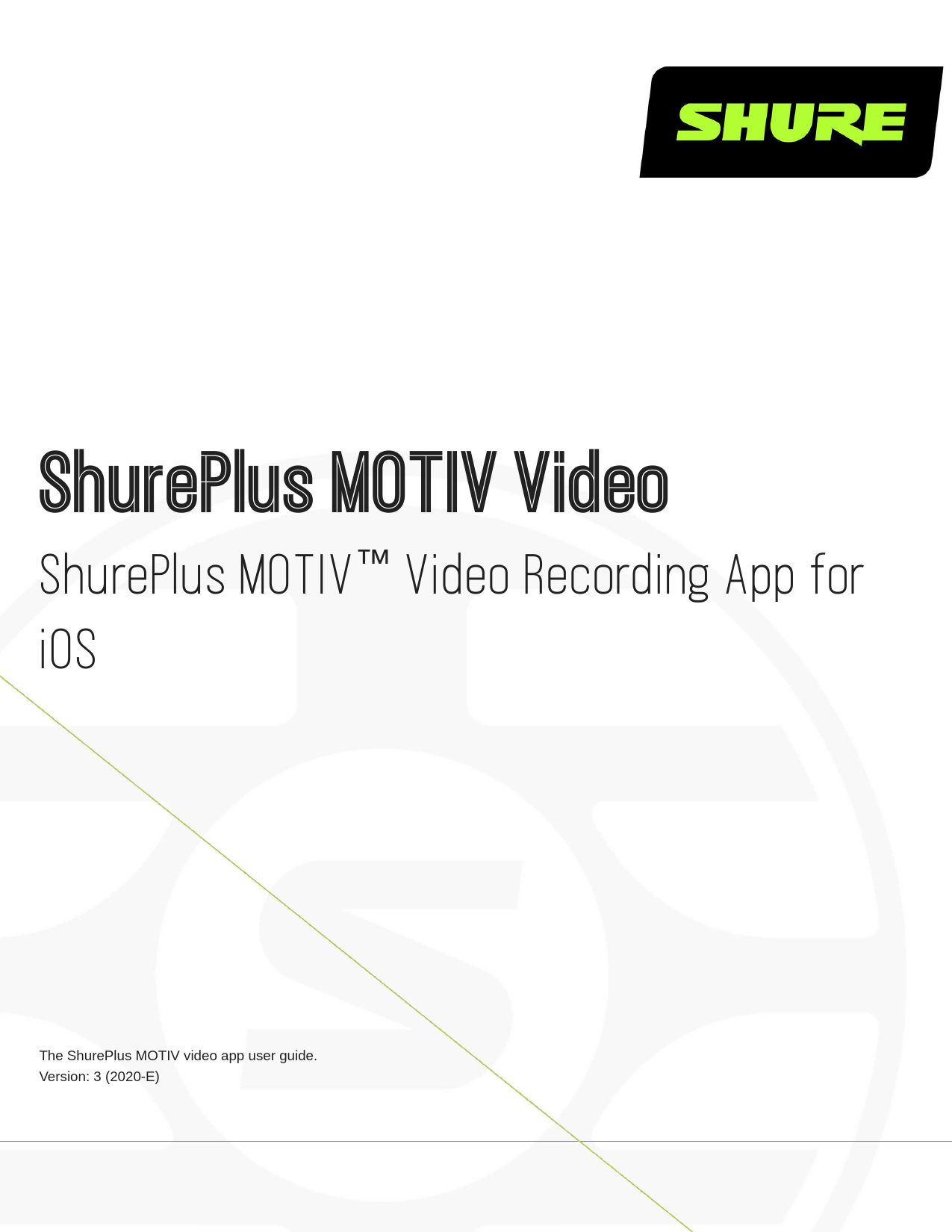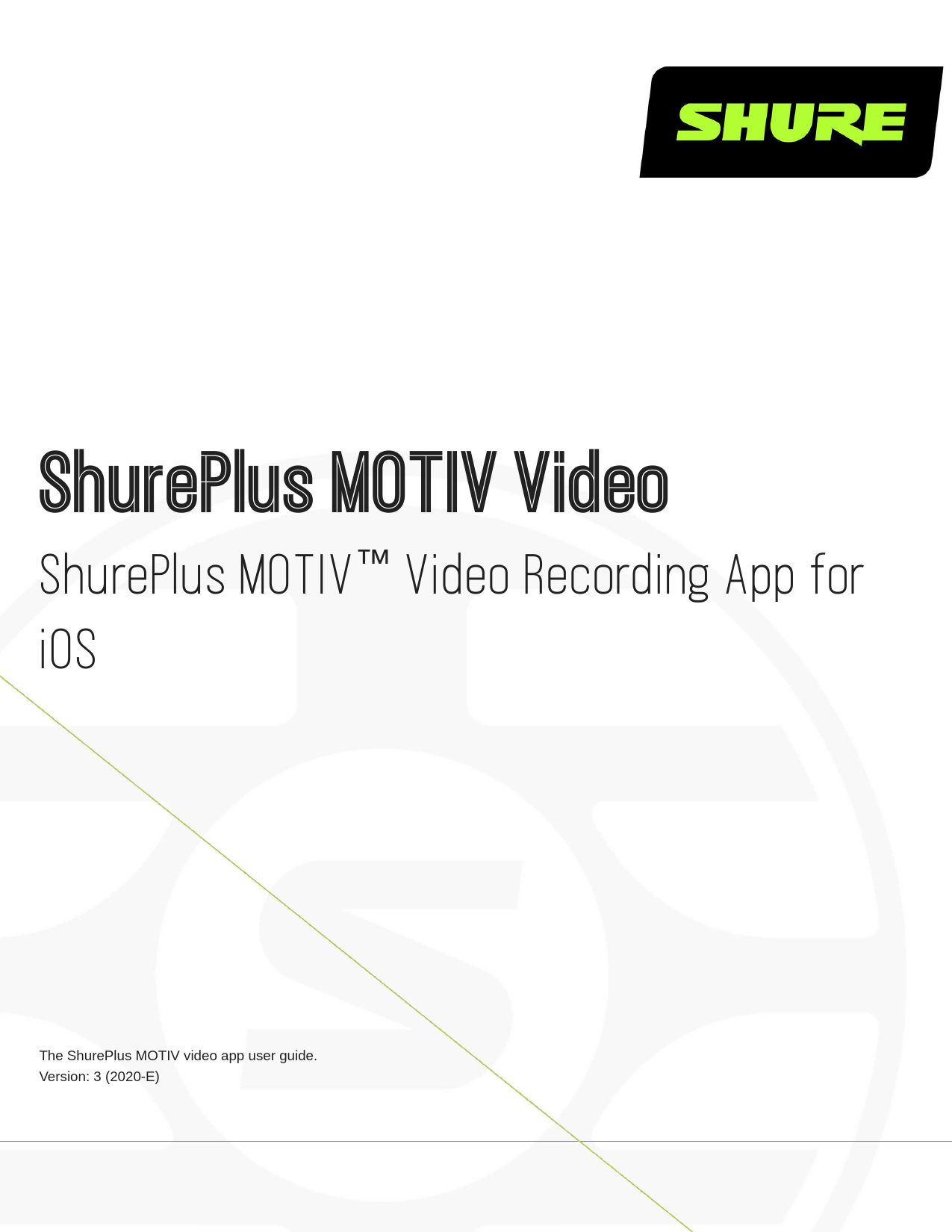
ShurePlus MOTIV Video
ShurePlus MOTIV Video
MOTIV-Video iOS guide en-US ShurePlus MOTIV Video
ShurePlus MOTIVTM Video Recording App for iOS
The ShurePlus MOTIV video app user guide. Version: 3 (2020-E)
�Shure Incorporated
Table of Contents
ShurePlus MOTIV VideoShurePlus MOTIVTM Video
Recording App for iOS
3
General Description
3
Standby Mode
3
Visual Settings
4
Record Mode
5
Using the ShurePlus MOTIV App with the MV88 micro
phone
5
Aiming the Microphone
5
Connecting Headphones with Inline Mics
10
Mic Setup
10
Preset Modes
12
Advanced Mic Settings
12
Limiter
13
Compressor
13
Wind Noise Reduction
13
Left-Right Channel Swap
13
Equalizer
13
Recording Tips
14
Turn Off Notifications
14
Adjust your Sample Rate
14
Get the Best-looking Video Image
14
Record in Mono
14
Record in Stereo
14
Capture the Complete Performance
14
Record with Confidence with Automatic Save
14
Sharing MOTIV Recordings
14
Troubleshooting
15
System Requirements and Compatibility: iOS
16
System Requirements and Compatibility: Android 16
Specifications
16
Certifications
17
Information to the user
17
2/18
�Shure Incorporated
ShurePlus MOTIV Video ShurePlus MOTIVTM Video Recording App for iOS
General Description
The ShurePlus MOTIV Video recording app provides instant video recording with uncompressed audio for your mobile device. Customize the sound with digital signal processing (DSP) preset modes, adjustable gain, and stereo width control.
Features
· Plug-and-Play Operation supporting landscape and portrait recording · Flexible Recording Control includes gain adjustment settings · Support for mono and stereo audio devices · When used with MOTIV microphones, there are preset modes available for a variety of recording situations.
Tip: Turn on Airplane Mode and Do Not Disturb to prevent interruptions to the recording caused by phone calls, text messages, or alerts.
Standby Mode
Menu Tap the menu to access general app settings or to open the about window for version information, help materials, and to send feedback. Connected Device Status/Recording Length/Focus Lock Status will display the model name of the connected MOTIV device. Recording length is displayed in hours, minutes, and seconds. See the Visual Settings topic for more information on fo cus and exposure. Device Status Displays remaining battery life and available storage space for your recording device. File Information Displays available video format options.
3/18
�Shure Incorporated
Note: Option availability may vary based on your mobile device specifications.
· Audio file formats: (iOS) WAV, ALAC, AAC 96, AAC 128, AAC 256 (Android) AAC 96, AAC 128, AAC 256 · Sample rate: 44.1 kHz, 48 kHz · Video resolution: 720p, 1080p, 4K · Frame rate: 24 fps, 30 fps, 60 fps Reverse Camera Use the front-facing camera to shoot selfie videos. Mic Setup Access advanced microphone settings. See Mic Setup section for more information. Record/Stop Button Flash Use the flash when recording in low light situations. Preview Window Tap to review the most recently recorded video. Grid/Level/Off Display Tap through to display grid lines or a level for easy image composition. Or turn this feature off if you prefer a clean display. Zoom Level Adjust your zoom level for a closer view of your subject. Input Meter/Microphone Gain Tap the input meter to bring up the mic gain slider. Tap to adjust microphone gain during recording to match the volume of the sound source. Make live adjustments to ensure levels are in the target range (indicated by the shaded region of the input meter). Displays the strength of the mono or stereo input signal.
Note: Display will read AGC when using the app with the built-in microphone. Automatic Gain Control (AGC) adjusts levels to ensure consistent volume. Weaker signals are boosted and stronger signals are attenuated to control gain. The dynamic range is decreased but the result is a more even recording.
Visual Settings
Set your visual settings to get the best-looking video image. Zoom: Pinch to zoom in or out and frame your shot. Brightness: Swipe up and down to set brightness level.
Focus: Tap to focus or tape and hold to lock brightness and focus. Tap again to release the lock.
4/18
�Record Mode
Shure Incorporated
Menu Select the menu to access general app settings and the About window for version information. Connected Device Status/Recording Length/Focus Lock Status will display the model name of the connected MOTIV device. Recording length is displayed in hours, minutes, and seconds. See the Visual Settings topic for more information on fo cus and exposure. Device Status Displays remaining battery life and available storage space for your recording device. Record/Stop Button Start and stop video recording.
Note: Stopping the recording creates a video file that is saved in the Photos folder on your mobile device.
Flash Use the flash when recording in low light situations. Grid Use the grid lines to assist in composing your image. Audio Recording The MOTIV Video App displays the waveform of the audio as it is recording. Zoom Level Adjust your zoom level for a closer view of your subject. Input Meter Displays the strength of the mono or stereo input signal. Tap to adjust microphone gain during recording. The loudest peaks should reach within the target range (indicated by the shaded region of the input meter).
Note: The maximum file size for a recording is 2GB, which will result in approximately 2 hours of record time. This limitation was put in place to maximize app performance. Continuous recording for more than 2 hours will generate a second file.
Using the ShurePlus MOTIV App with the MV88 microphone
The MOTIV app controls microphone settings to optimize performance for specific uses. The MV88 stores the previously used settings for quick setup each time you record.
Aiming the Microphone
The following suggestions are for typical use cases. Keep in mind that there are many effective ways to record a source. Ex periment with horizontal or landscape orientation, microphone placement and settings to find what works best for you.
Portrait (Vertical)
Position your recording device so you can monitor the recording. Aim the front of the microphone toward the source, with left and right sides facing the appropriate directions.
5/18
�Shure Incorporated
Landscape (Horizontal) Video Recording
Aim the front of the microphone toward the source. Ensure that the left and right sides of the microphone barrel are facing the appropriate sides.
6/18
�Shure Incorporated
Portrait/Selfie (Vertical) Video Recording
Aim the microphone toward yourself and select LeftRightSwap.
Tip: If you begin shooting in portrait mode, video will remain in portrait mode even if device orientation is turned to landscape.
Video Interview
· To record audio from on-camera audio only, select the CARDIOID polar pattern and point the microphone toward your subject. 7/18
�Shure Incorporated
· To capture the voices of both the on-camera subject and the off-camera interviewer, select the MONOBIDIRECTIONAL polar pattern in the app. Position the microphone with the left and right sides facing each person.
Self-Recording (Video Streaming)
Set the device on a flat surface and angle the microphone toward your mouth. Select the MONOCARDIOID preset in the MOTIV app to reduce ambient noise.
8/18
�Shure Incorporated
Handheld Recording
The legs collapse to create a portable hand-held stand. 9/18
�Shure Incorporated
Connecting Headphones with Inline Mics
Headphone Monitor Adapting Cable Use the included headphone monitor adapting cable for the following reasons:
· You require a slimmer connection to the headphone input on your recording device. The cable accommodates head phones and earphones with larger connectors.
· You want to disable the inline microphone on your headphones. The cable ensures that the recorded sound comes solely from the MV88 and not the headphone inline microphone. 10/18
�Mic Setup
Shure Incorporated
Close
Tap Close to return to the record window.
Connected Device Status
Status will display the model name of the connected MOTIV device.
Input Meter
Displays the strength of the mono or stereo input signal. The loudest peaks should reach within the target range (indicated by the shaded region of the input meter).
Preset Modes
11/18
�Shure Incorporated
Select a mode to set equalization and compression for specific applications. Refer to the "Preset Modes" topic for more de tails.
Microphone/Headphone Gain
Adjust to match the volume of the sound source. Monitor the input meter when making adjustments to ensure levels are in the target range (indicated by the shaded region of the input meter).
Polar Pattern Selection
Swipe to choose between Stereo, MonoCardioid, MonoBidirectional or RawMidSide pick-up patterns. Then adjust the stereo width of the pickup area.
Tip: Consider the location of the microphone and the size of the sound source when adjusting the width. For example, a large orchestra or ensemble recording will benefit from a wide stereo image to achieve increased separation between instruments. Other applications, such as speech, benefit from a narrow width for improved clarity with rejection of ambient (room) sound.
Advanced Features
Select a preset mode, then fine tune your audio recording with advanced controls to dial in your sound. Your settings will be retained in the microphone. See "Wind Noise Reduction" and "Left-Right Channel Swap" for more details on these topics.
Limiter: Use the Limiter to control volume peaks by setting an input threshold. Compressor: Use the Compressor when your sound source is very dynamic. The compressor will narrow the dynamic
range; quiet signals are boosted and loud signals are lowered. There are light and heavy compression options available. Equalizer: Use the Equalizer to boost or cut bands of frequencies to improve sound clarity. The EQ icon in the Mic Setup
screen displays user-selected equalization.
Preset Modes
Five selectable modes optimize settings for gain, stereo width, equalization, and compression. Set the microphone level and try the modes to find which sounds best. Preset modes can affect the strength of the input signal, so adjust the microphone level as needed after changing presets.
Mode
Application
Characteristics
speech Speech
Narrow stereo width to reject background noise, equalization that emphasizes clarity and fullness, and gentle compression.
Singing
solo or group vocal performances
Medium stereo width with subtle equalization to add richness and clarity for a natural sound.
any Flat
acoustic instru ments and quiet Acoustic music
An unprocessed signal (no equalization or compression settings used). Adds flexibility when processing the audio after recording.
Medium stereo width with transparent compression to smooth out volume spikes and bring out quiet passages. The equalizer setting emphasizes detail and an overall natural sound.
Loud
live performance
Wide stereo to increase separation between sources. Equalization further improves defi
and louder sources nition by reducing frequencies that can make the instrumentation sound crowded.
12/18
�Shure Incorporated
Advanced Mic Settings
After selecting the preset mode, finetune your sound with limiter, compressor, and equalizer settings. These settings are re tained in the microphone when using other audio and video recording applications.
Limiter
Toggle the limiter on or off to prevent distortion from volume peaks in your recording.
Compressor
Choose no compression, or select light or heavy compression to control volume when your sound source is dynamic. Quiet signals are boosted and loud signals are lowered.
Wind Noise Reduction
Wind Noise Reduction engages a lowfrequency cutoff filter that reduces rumble caused by environmental noise. Use the in cluded foam windscreen in combination with wind reduction to counteract rumble and plosives (bursts of air hitting the micro phone). To further reduce wind noise, use the optional RycoteTM Windjammer, which fits over the included foam windscreen.
Left-Right Channel Swap
For stereo recordings, use LeftRightSwap to flip the left and right audio channels to match the stereo image to the video. For example, when using video to record yourself.
Tip: Use the L and R indicators on the microphone barrel. This way you can set LeftRightSwap before you start to record.
Equalizer
Change the preset modes to hear the DSP changes, and use the equalizer to boost or cut bands of frequencies to improve sound clarity.
Note: Equalization within presets will not be displayed. However, the EQ icon in the advanced settings status bar indicates user-selected equalization.
13/18
�Equalization changes are displayed in the equalizer image. EQ persists between preset mode changes.
Shure Incorporated
Recording Tips
Turn Off Notifications
When you open the MOTIV app, a message prompts you to enable airplane mode and do not disturb mode. It's important to do this to avoid recording interference from phone calls, messages, and various notifications which can add static to your record ings.
Note: Enable airplane mode and then turn Wi-Fi back on to add geolocation information to your audio file.
Adjust your Sample Rate
Select a lower sample rate when it is useful to have a smaller file, for example, when recording speech or a podcast for down load. Select a higher sample rate for music and dynamic recordings.
Get the Best-looking Video Image
Pinch to zoom in or out and frame your shot. Swipe up and down to set brightness. Tap to focus or tap and hold to lock bright ness and focus. Tap again to release the lock.
Record in Mono
Record in mono to increase your available record time or when recording a single source, like vocals, that would benefit from less ambient noise. Select the MonoCardioid or MonoBidirectional polar pattern and audio from all capsules are summed to a single channel. The input meter will indicate mono recording by displaying the top half of the waveform. MOTIV supports thirdparty microphones with mono recording.
Record in Stereo
The MV88 barrel pivots forward on a hinge and rotates 45 degrees to accommodate portrait or landscape recording. L and R are labeled to show stereo orientation of the microphone. The stereo image is accurate if the Shure logo is facing upward.
Capture the Complete Performance
To ensure that you capture the entire sound source, start your recording before the performance starts and edit the recording later to trim any silence.
Note: If your microphone accidentally becomes disconnected during recording, MOTIV will automatically stop the recording. The save file dialog will appear, prompting you to name and save your audio.
Record with Confidence with Automatic Save
If your microphone accidentally becomes disconnected during recording, MOTIV will automatically stop the recording. The save file dialog will appear, prompting you to name and save your audio.
14/18
�Shure Incorporated
Sharing MOTIV Recordings
Stop the recording to create a video file that is saved in the Photos app on your mobile device. You can share videos created with the MOTIV Video recording app from Photos.
· On an iOS device, find your video in Photos > MOTIV or in Photos > MediaTypes > Videos · On an Android device, find your video in the main Photos library or in Photos > Albums > Camera
Troubleshooting
Issue
Solution
Microphone is plugged in, but Edit the privacy setting for your recording device under SETTINGS > PRIVACY > MICRO the volume meter does not
PHONE to give the MOTIV app permission to use the microphone. register a signal.
Unplug and reconnect the cable connections so that the app recognizes the microphone. Microphone is plugged in, but
You'll know that the connection is secure when you see the microphone name visible in not detected.
the status bar.
Audio sounds bad or distant.
To ensure that you are receiving audio from the MOTIV microphone and not a builtin mi crophone, unplug and reconnect the microphone. You'll know that the connection is se cure when you see the microphone name visible in the status bar.
Audio quality changes when Headsets with inline microphones can override the connected audio device. Make sure
a headset is plugged in
that you plug in your headset first and your MOTIV microphone last.
Audio is distorted
Use the audio meter to ensure that volume peaks are within the target range (the gray area). If the level reaches the red peak indicator of the input meter, turn the gain down.
Left/right stereo channels do not match video
Depending on the orientation of the recording device, it may be necessary to engage the Left-Right swap in MOTIV settings. If the audio has already been recorded, you can switch the left and right channels in most audio editing software.
Audio is not in sync with video
Switch to a lower frame rate or resolution size. You might achieve better performance with a less system intensive frame rate.
If a file is too large to be shared, there are a couple options for reducing file size.
Unable to share file.
Connect your mobile device to your computer and use file transfer, like iTunes, to down load the file to your desktop. Split your track in two, export both files and recombine them using audio editing software.
General troubleshooting
Ensure that your app is updated to the most current version. Make sure that your phone's operating system is updated to the most current version. Check to see how the microphone works using a different connection cable or different device. Close and restart the application. Powering down and rebooting the device will clear the cache and can sometimes help with software performance.
15/18
�Shure Incorporated
System Requirements and Compatibility: iOS
· iOS: iOS 12 and higher · iPhone: iPhone 6 and higher · iPod Touch: 6th gen
System Requirements and Compatibility: Android
Will work with any Android device that has: · Android Oreo 8.0 and higher · USB Host Power Requirement of 100 mA · USB Audio Class 1.1 support and higher
Android is a trademark of Google Inc.
Specifications
MFi Certified
Yes
DSP Modes (Presets)
Speech/Singing/Acoustic/Loud/Flat
Polar Pattern
Adjustable Width Stereo/Mono Bidirectional/Mono Cardioid/Mid-Side
Stereo Principle
Mid-Side
Supported Audio Format
iOS
WAV, AAC (Up to 256 KHz)
Supported Audio Format
Android
AAC (Up to 256 KHz)
Frequency Response
20 Hz to 20,000 Hz
Adjustable Gain Range
0 to +36 dB
16/18
�Sensitivity
-37 dBFS/Pa at 1 kHz [1] [2]
Maximum SPL
120 dB SPL [2]
Limiter
Yes
Compressor
Yes
Equalizer
5-band
[1]1 Pa=94 dB SPL [2]At Minimum Gain, Flat Mode
Shure Incorporated
Certifications
Information to the user
This device complies with part 15 of the FCC Rules. Operation is subject to the following two conditions:
1. This device may not cause harmful interference. 2. This device must accept any interference received, including interference that may cause undesired operation.
Note: This equipment has been tested and found to comply with the limits for a Class B digital device, pursuant to part 15 of the FCC Rules. These limits are designed to provide reasonable protection against harmful interference in a residential installa tion. This equipment generates uses and can radiate radio frequency energy and, if not installed and used in accordance with the instructions, may cause harmful interference to radio communications. However, there is no guarantee that interference will not occur in a particular installation. If this equipment does cause harmful interference to radio or television reception, which can be determined by turning the equipment off and on, the user is encouraged to try to correct the interference by one or more of the following measures:
· Reorient or relocate the receiving antenna. · Increase the separation between the equipment and the receiver. · Connect the equipment to an outlet on a circuit different from that to which the receiver is connected. · Consult the dealer or an experienced radio/TV technician for help.
Industry Canada ICES-003 Compliance Label: CAN ICES-3 (B)/NMB-3(B)
Note: Testing is based on the use of supplied and recommended cable types. The use of other than shielded (screened) cable types may degrade EMC per formance.
This product meets the Essential Requirements of all relevant European directives and is eligible for CE marking. The CE Declaration of Conformity can be obtained from: www.shure.com/europe/compliance Authorized European representative: Shure Europe GmbH Headquarters Europe, Middle East & Africa
17/18
�Department: EMEA Approval Jakob-Dieffenbacher-Str. 12 75031 Eppingen, Germany Phone: +49-7262-92 49 0 Fax: +49-7262-92 49 11 4 Email: info@shure.de
Shure Incorporated
Use of the Made for Apple badge means that an accessory has been designed to connect specifically to the Apple product(s) identified in the badge and has been certified by the developer to meet Apple performance standards. Apple is not responsible for the operation of this device or its compliance with safety and regulatory standards.
Apple, iPad, iPhone, iPod and Lightning are trademarks of Apple Inc., registered in the U.S. and other countries. tvOS is a trademark of Apple Inc. The trademark "iPhone" is used in Japan with a license from Aiphone K.K. Mac® and Lightning® are registered trademarks of Apple Inc.
18/18
�
RealObjects PDFreactor(R) 10.0.10722.2, Serial No: 4363, Licensed for: Shure Incorporated RealObjects PDFreactor(R) 10.0.10722.2, Serial No: 4363, Licensed for: Shure Incorporated