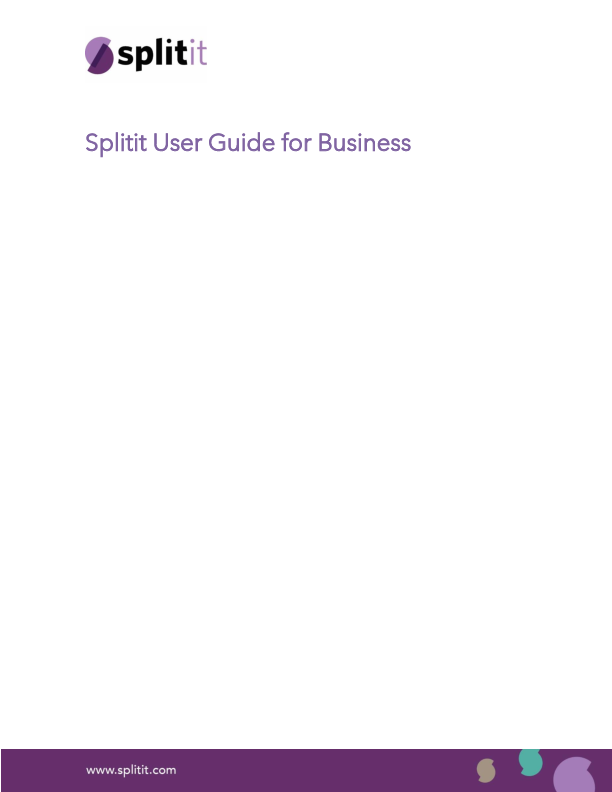
File info: application/pdf · 10 pages · 487.72KB
Splitit User Guide for Business
The Splitit Ltd. (Splitit) User Guide for Merchants explains how to use Splitit from a Web browser. It includes all the information you need to get started, manage your terminals, review your customers accounts, generat…
About This Guide. The Splitit Ltd. (Splitit) User Guide for Merchants explains how to use Splitit from a Web browser. It includes all the information you need to get ...
Extracted Text
Splitit User Guide for Business About This Guide.............................................................................................3 Getting Started................................................................................................3 Login to the Splitit Merchant Portal......................................................................4 Dashboard .....................................................................................................5 Transactions ...................................................................................................5 Create Plan .....................................................................................................6 Phone ............................................................................................................7 In Store ..........................................................................................................7 Branding Preferences .......................................................................................8 Users ............................................................................................................8 Personal Details ..............................................................................................9 Reset your Password ........................................................................................9 Contact Us....................................................................................................10 About This Guide The Splitit Ltd. (Splitit) User Guide for Merchants explains how to use Splitit from a Web browser. It includes all the information you need to get started, manage your terminals, review your customers' accounts, generate reports and track activity. We want to hear your comments and suggestions about this manual and any other documents related to Splitit. Please feel free to contact us at info@splitit.com with your feedback. You can find more information and documentation about Splitit Ltd. at www.splitit.com Getting Started To get started using Splitit, you need to access the Splitit Merchant Portal and manage your account. Prerequisite: You should have obtained your username and temporary password from Splitit in order to access the Administration website. If you have not yet received this information, please call 1-844-775-4848. Login to the Splitit Merchant Portal Step 1: Open your browser and navigate to: https://merchant-admin.Splitit.com The Splitit Merchant Portal login page will appear. Step 2: Use the username and password you received via email. Step 3: Click Login. Note: if this is the first time you are logging in you will be asked to reset your password. The system will log you into the Splitit Merchant Portal. Dashboard The dashboard provides a general view of your plans. You can use the filter to display different periods. Transactions The transaction window shows all transactions in the system. Use the Search field to find Plans and Orders. Create Plan Creating a new payment plan is easy. Step 1: Fill in total amount and currency. The order number is optional. Step 2: Choose payment options. All Options: Shows all available installments One payment: Allows shopper to pay one time Customize: Change the number of installments the shopper can choose Step 3: Review purchase plan. Step 4: Select the order type: In store On the phone Send link Phone For phone purchases, after the payment method has been confirmed the shopper will receive an email with a link to `Approve Plan'. This link will redirect the shopper to the approval page. In Store Results in shopper physically signing the purchasing agreements with a stylus or on a printed copy in store. Branding Preferences Customize the look and feel of your checkout by adding your logo to your payment page. Add your logo to shopper notifications such as confirmation emails and cart abandonment reminders. Users The user's window allows you to find any user assigned to the portal within your organization. You can search by Name, Email or Role. You can also Add, Edit or Delete users. Users can be assigned the role Administrator, Manager or Cashier. Administrators have full privileges on the system and can perform all action. Managers are almost the same as Administrators, but they can't add or manage users. Cashiers can only create plans and see transactions; they can't change Instalment Plans once they are created. Personal Details The Personal Details window enables you to change your username, email and password. Reset your password If you forget your username and/or password, follow the steps below: Step 1: Click the Forgot Password link on the Login window. Step 2: Enter the email address and click Submit. A new Password will be sent to the e-mail registered to your account. Step 3: Return to the log-in page and enter your username and the new password you received via email. You will immediately be asked to reset your password. Contact Us