ℹ️ Document Conversion Notice:
This page was converted from the original file for easier reading. Diagrams/images may appear only in the original PDF below.
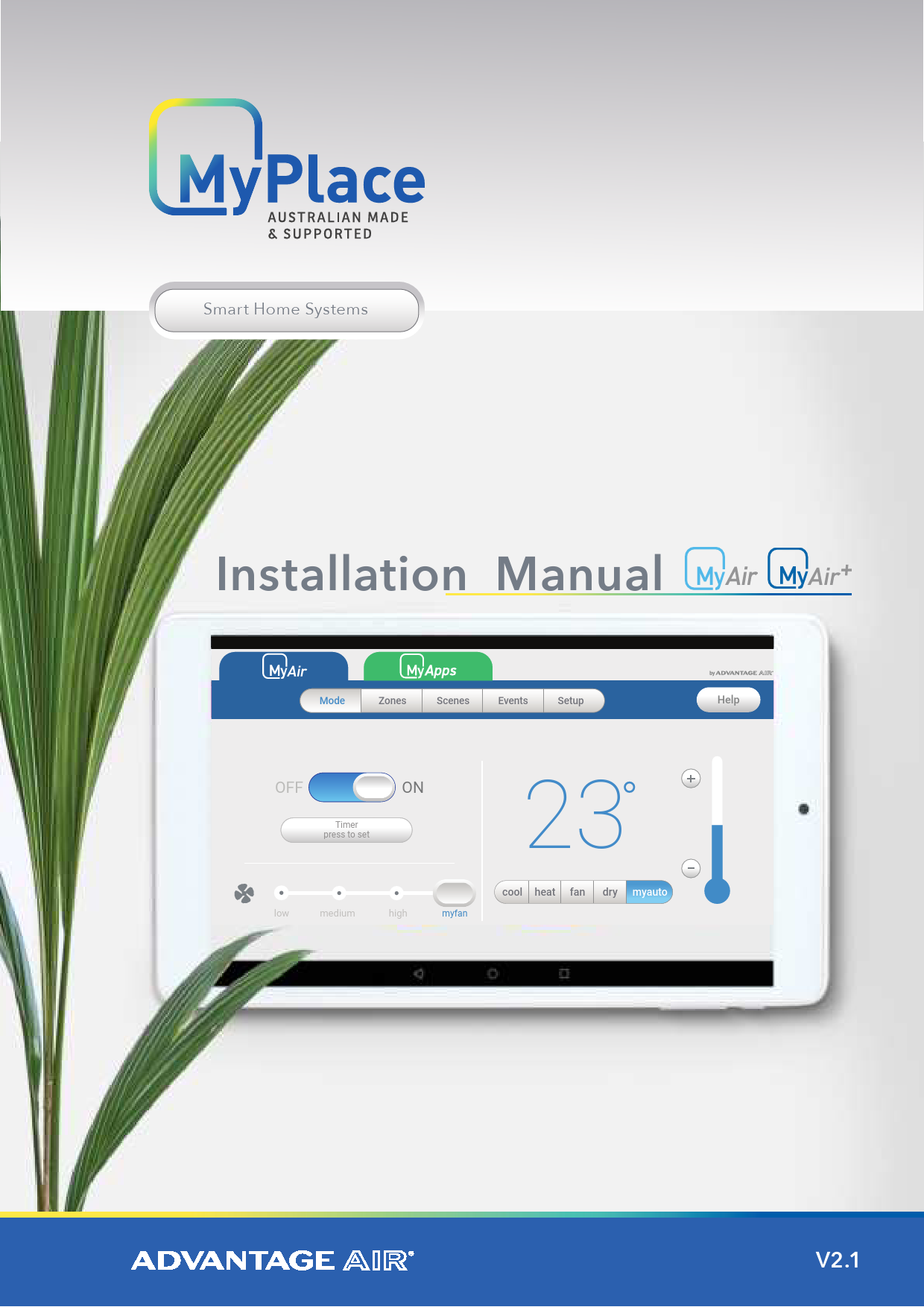
File info: application/pdf · 27 pages · 2.91MB
Advantage Air MyPlace & MyAir Installation Guide
This document serves as the official installation manual for Advantage Air's advanced smart home climate control systems: MyPlace and MyAir/MyAir+.
It provides comprehensive guidance for installers and technicians, covering everything from system overview and compatibility to detailed setup procedures for a wide range of air conditioning units.
Key Features Covered:
- System components and architecture
- Compatibility with various AC brands (e.g., Daikin, Fujitsu, LG, Samsung, Panasonic, Toshiba, Hitachi, and more)
- Step-by-step installation and configuration processes
- Zone sensor pairing and grouping
- Data backup and system management
With clear instructions and technical details, this guide ensures a correct and efficient installation of your Advantage Air smart climate control system.
For more information on Advantage Air products, visit Advantage Air.
Models: Smart Home System