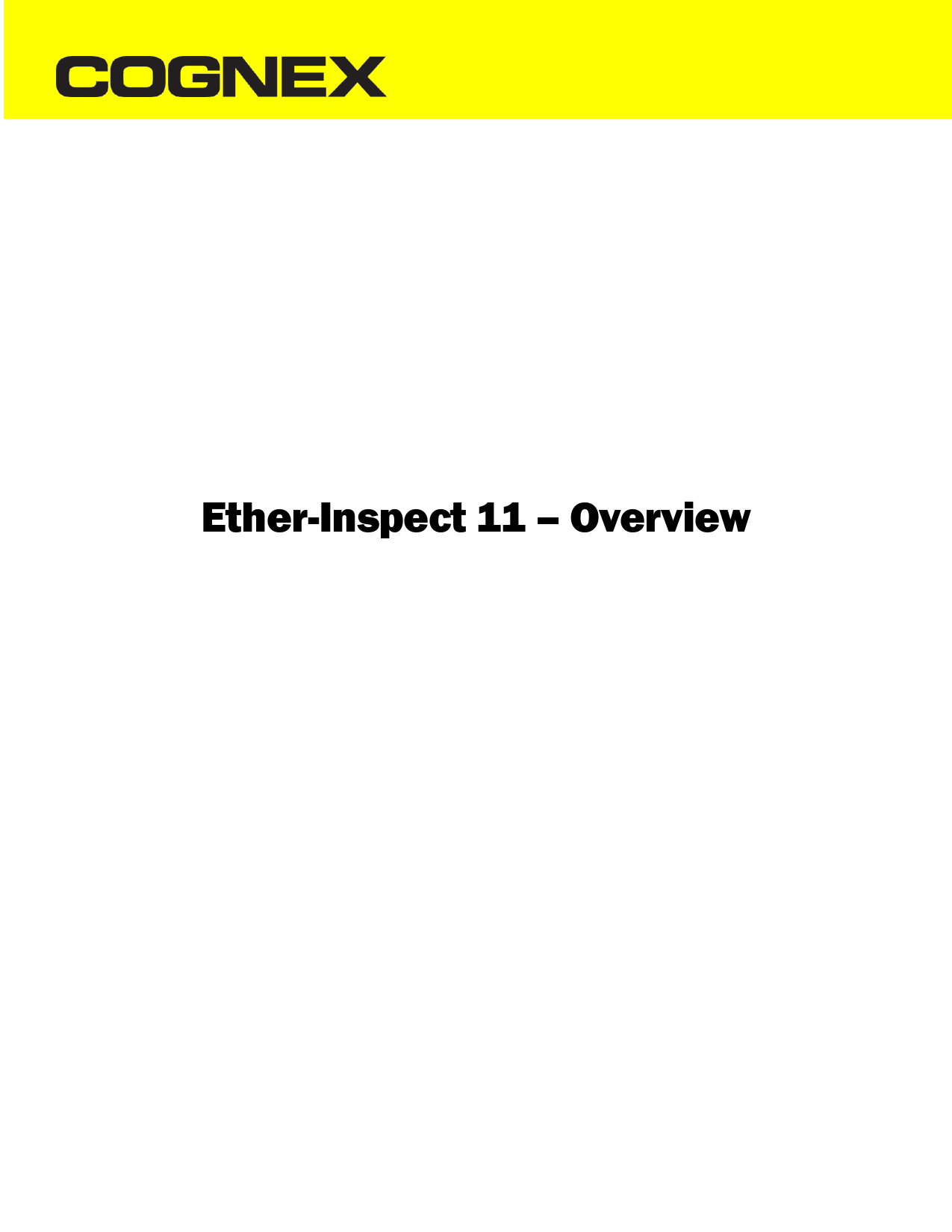
File info: application/pdf · 69 pages · 1.27MB
Ether-Inspect 11 – Overview - Cognex
o Clicking "Go Manual" will put the camera in MANUAL mode o Setting Inter-Trigger Delay will change how long between triggers in Timed mode, or Image ...
Ether-Inspect 11 Overview - cognex.com
Page 11 9 SELECT CAMERA AREA Scrollable panel to let user choose a camera. Clicking a camera will make it display to the right. Right-clicking on a camera will allow creating or deleting a virtual camera or simulator as…
Ether-Inspect 11 – Overview | Cognex
20 feb 2021 — 8 User Interface Area Overview . ... SETUP / CONFIGURATION AREA . ... Provides latest svg image of given camera http://localhost/v*/png/{CameraName}.
Extracted Text
Ether-Inspect 11 � Overview
Contents
System Requirements ............................................................................................................................................................. 5 Supported Devices .................................................................................................................................................................. 5 Installation .............................................................................................................................................................................. 5 File Locations........................................................................................................................................................................... 5 Startup Process ....................................................................................................................................................................... 5 Periodic Tasks.......................................................................................................................................................................... 6 Logic Flow................................................................................................................................................................................ 6 User Interface ......................................................................................................................................................................... 8
Overview ............................................................................................................................................................................. 8 SELECT CAMERA AREA ........................................................................................................................................................ 9
Camera Replacement Display ......................................................................................................................................... 9 SETUP / CONFIGURATION AREA ......................................................................................................................................... 9
User Settings Display..................................................................................................................................................... 10 Versions Display ............................................................................................................................................................ 13 Cycle Counts Display ..................................................................................................................................................... 14 INFORMATION LOG AREA ................................................................................................................................................. 14 Log Viewer Display ........................................................................................................................................................ 14 COMMUNICATIONS AREA................................................................................................................................................. 14 Tag States Display ......................................................................................................................................................... 15 Setup Tags Display ........................................................................................................................................................ 15 Tag Help Display ............................................................................................................................................................ 16 Edit PLCs Display ........................................................................................................................................................... 16 IMAGE SAVE OPTIONS AREA ............................................................................................................................................. 17 Image Playback Options Display ................................................................................................................................... 17 FILE OPTIONS AREA........................................................................................................................................................... 18 INSPECTION SETTINGS AREA............................................................................................................................................. 18 Category Visibility Display ................................................................................................................................................. 19 Changing the Number of Tools ..................................................................................................................................... 19 Edit ToolBlock Display ................................................................................................................................................... 20 Calibrate Display ........................................................................................................................................................... 20 Image Filtering Display .................................................................................................................................................. 21 Image Conversion Display ............................................................................................................................................. 21 Fixturing Display � Creates a 2D fixtured image ........................................................................................................... 21 Pattern Tool Display ...................................................................................................................................................... 22 Histogram Tool Display ................................................................................................................................................. 22
Page 2
Blob Tool Display........................................................................................................................................................... 23 Measure Tool Display (Calipers) ................................................................................................................................... 23 Find Line Tool Display.................................................................................................................................................... 24 Find Circle Tool Display ................................................................................................................................................. 25 Codes Display (1D and 2D codes).................................................................................................................................. 25 Color Segmenter Display............................................................................................................................................... 27 2D Geometry ................................................................................................................................................................. 28 Cross Section ................................................................................................................................................................. 29 2 Point Fixturing ............................................................................................................................................................ 29 Image Masking .............................................................................................................................................................. 30 Beads............................................................................................................................................................................. 30 VIDI Pre Processing ....................................................................................................................................................... 31 VIDI................................................................................................................................................................................ 31 VIDI Post Processing...................................................................................................................................................... 32 Custom Toolblock.......................................................................................................................................................... 32 SCRIPTING FEATURES........................................................................................................................................................ 41 Scripting Tool Display .................................................................................................................................................... 41 Script Editor Display ...................................................................................................................................................... 41 CAMERA SETTINGS AREA .................................................................................................................................................. 51 Image Settings Display .................................................................................................................................................. 52 TRIGGER OPTIONS AREA ................................................................................................................................................... 53 RESULTS AREA ................................................................................................................................................................... 53 IMAGE AREA...................................................................................................................................................................... 54 Ether-Inspect remote interface ............................................................................................................................................ 55 Configuration .................................................................................................................................................................... 55 Commands ........................................................................................................................................................................ 55 Cameras � This will return list of available cameras from application instance........................................................... 55 Trigger � Camera can be triggered using this command .............................................................................................. 55 ShowMultiCam � Camera view can be changed to multi cam using this command ................................................... 55 ShowSingleCam - Camera view can be changed to single cam using this command .................................................. 55 AppName � Get the application name ......................................................................................................................... 56 AppVersion � Get the application version.................................................................................................................... 56 InstanceNumber � Get the application instance number ............................................................................................ 56 CameraType � Get camera type by camera name ....................................................................................................... 56 LoadJob � Load job by number ..................................................................................................................................... 56
Page 3
JobName � Get current job name as string .................................................................................................................. 57 JobNumber � Get current job number ......................................................................................................................... 57 GoLive � Put camera into live mode ............................................................................................................................. 57 GoAuto � Put camera into auto mode.......................................................................................................................... 57 GoManual � Put camera into manual mode ................................................................................................................ 57 State � Get current state or camera ............................................................................................................................. 58 Mode � Get current trigger mode ................................................................................................................................ 58 InputTags � This will return list of input tags configured for camera .......................................................................... 58 OutputTags � This will return list of output tags configured for camera ..................................................................... 58 InputTagType � Get data type of input tag .................................................................................................................. 58 OutputTagType � Get data type of output tag............................................................................................................. 59 ReadInputTag � Read value of input tag ...................................................................................................................... 59 ReadOutputTag � Read value of output tag................................................................................................................. 59 WriteTag � Write value to output tag .......................................................................................................................... 59 Exposure � Set or get camera exposure value ............................................................................................................. 60 Contrast � Set or get camera contrast value ................................................................................................................ 60 Brightness � Set or get camera brightness value ......................................................................................................... 60 MaxExposure � Get maximum exposure count ........................................................................................................... 60 EnableMultiExposure � Enable or disable multi exposure .......................................................................................... 61 Ether-Inspect web remote interface..................................................................................................................................... 62 Configuration .................................................................................................................................................................... 62 URLs................................................................................................................................................................................... 62 Ether-Inspect web server ...................................................................................................................................................... 66 Configuration .................................................................................................................................................................... 66 URLs................................................................................................................................................................................... 66 VisionLine remote interface.................................................................................................................................................. 67 Configuration .................................................................................................................................................................... 67 Commands from Laser ...................................................................................................................................................... 68 IP Start � Start a new image processing cycle. ............................................................................................................. 68 IP State Req � Inquire state of the image processing................................................................................................... 68 PFO Ready � Programmable focusing optics (PFO) in position. Once this command is received by Ether-Inspect, ... 69
Page 4
System Requirements
� Windows 10 64 Bit � VisionPro 9.5 SR2 � ViDi Suite 4.1 � .NET Framework 4.7.2 � Cognex License Dongle
Supported Devices
� Cognex CIC GigE Cameras � Cognex 3D-A5000 Area Scan Sensors � Cognex DS1000 Laser Line Sensors � GigE cameras that are Gen-I-Cam compliant � Up to 12 sensors are supported per PC (with standard license dongle) � Up to 32 virtual cameras per Ether-Inspect instance � PLCs such as Allen-Bradley ControlLogix, Siemens S7, Bechoff TwinCAT, and Modbus compatibles
Installation
� Run EtherInspect.Setup.11.X.Y-Z.exe � Run Ether-Inspect Configuration tool from desktop to configure network interfaces and cameras
File Locations
The CameraSettings folder is located at C:\ProgramData\Cognex\Ether-Inspect\CameraSettings The EILogs folder is located at C:\ProgramData\Cognex\Ether-Inspect\EILogs
Startup Process
� Check License bits (about 5 seconds to load Wibu libraries) o If dongle does not exist, or doesn't have VisionPro, show message box and exit
� Determine instance number o If specified on command line, confirm not already used, then claim o If not specified, check each instance number (up to 6) and claim first unused
� Load Common.cfg (create if not existing) � Check IP Addresses (only if Instance == 1) � If change was required, launch external utility as Administrator to set IPs � Start WebServer (only if Instance == 1) � Start additional instances (if started from registry and instance == 1 and desired instances > 1) � Establish connections to PLCs (defined in SetupX.cfg) � Search for cameras � Load virtual cameras if needed � Load startup jobs for all cameras � Show Loading Complete
Page 5
Periodic Tasks
� Every minute o If running on development dongle, close application before dongle times out o If in engineer mode and idle, update idle time o If in engineer mode and idle time is 1 minute less than setting, show warning o If in engineer mode and idle time expired, switch to operator mode.
� Every hour o Run disk cleanup routine Delete oldest day of results in a job folder Repeat until disk space remaining is above threshold (default 20%, min 10%)
Logic Flow
Each camera in Ether-Inspect 11 is always in one of 6 states (only 5 are used in auto mode) The following diagram shows the transitions between states.
Startup
1st Cycle or Trigger == Low
Load Job if requested
Wait for job to be loaded
Clearing
Ready
Trigger == High && (Clear !Defined ||Clear == Low)
Clear !Defined ||Clear == High
Acquiring
Results
Processing
Acquire Images, Set ExposureComplete
Execute Job, Set GlobalPass/GlobalFail, Set ResultsReady
Page 6
This timing chart shows a typical cycle with Ether-Inspect 11. Note that PLCClear is only valid when ResultsReady is on, and should be dropped when ResultsReady is low. PLCTrigger is only valid when TriggerReady is on and should be dropped when TriggerReady is low.
Page 7
User Interface
Overview
Page 8
SELECT CAMERA AREA � Scrollable panel to let user choose a camera.
� Clicking a camera will make it display to the right. � Right-clicking on a camera will allow creating or deleting a virtual camera or simulator as well as renaming a
camera. � Clicking "MULTI CAM VIEW" will display a page of cameras instead of one camera. Click again to change to the
next page if configured. Camera Replacement Display � Allows swapping a camera with one of a different serial number, accessed from the right-click menu on a camera button.
SETUP / CONFIGURATION AREA� Block in lower left shows user level, allows selecting template and accessing
settings and global commands.
� Clicking a template name in the list under "SELECT TEMPLATE" will change the current camera to that template � Clicking "SETUP / CONFIGURATION" will open the User Settings Display � Clicking the Ether-Inspect logo will display version information � Clicking "GLOBAL COMMANDS" will display the global command menu
Page 9
User Settings Display - Allows user to edit application settings, including camera and job specific settings Common settings
� Engineer Startup - By default EtherInspect will start with Engineer mode but you can change the mode to start with Operator mode.
� Idle timeout � Engineer mode will auto logout after give timeout. If set to 0, the timeout will be disabled. � Storage Directory � Configure the path where data will be stored. The default path is D:\Data � HMI Image Directory � Configure the path where HMI images will be stored. The default path is D:\Data � Save HMI Image as JPG � The default HMI image format is PNG, set this option to save it as JPG. � Disk Space Remaining Target � Percentage of disk space to keep available on the image storage disks. � EI Instances � It will be read-only, use Ether-Inspect config utility to change. � Parallel Job Loading � Use this option to load startup job in parallel. � Rerun Job on Tool image changed � Controls whether the job will be re-run when the input image is changed. � Enable Photoneo Support � Photoneo support can be enabled. � Keep Coordinate Tooltip Visible � On double click on Camera display, the coordinate will be shown on the
screen. On mouse move, the coordinate will be hidden. This behavior can be changed with this option, if checked, the coordinate tooltip will stay on screen until click outside of display. � Password change � Default old password for Engineer account is "password", default old password for Integrator account is "integrator", you have an option to set the new password for Engineer/Integrator account. Camera Port settings
Page 10
� IP / Netmask / Gateway - Read-only information about current IP, Netmask and Gateway will be shown. It can be configured using Ether-Inspect Config utility.
� Default Gateway � It allows to change if default gateway should be used. Instance level settings
� Heartbeat Period - Period of heartbeat in milliseconds. � HMI Size � Configure the width of HMI image in pixels, height will be automatically calculated based on the
image's aspect ratio. � Show log on Multi-Cam view � The information log will be shown when Multi-Cam view is on. � Multi-cam at Startup � If turn on, multi-cam view will be set on application startup. � MQTT Broker address � IP address of MQTT broker, leave it blank if unused. � MQTT Username � Username to connect to MQTT broker, leave it blank for no authentication. � MQTT Password � Password to connect to MQTT broker, leave it blank if unused. Camera setting
� MultiCam Page # - Page number on which this camera will be shown when MultiCam view is on. The pages can be between 1 to 4, set 0 will hide this camera from MultiCam view. o Keep clicking on "MULTICAM VIEW >> F1" will allow to navigate through multiple pages. Page 11
� MultiCam Sort order � Configure the order of this camera on MultiCam page, Order number can be between 1 to 20.
� Overview X � This configuration is being used in EtherInspect viewer application, a fault animated circle will be shown at this coordinate on Overview image.
� Overview Y � This configuration is being used in EtherInspect viewer application, a fault animated circle will be shown at this coordinate on Overview image.
� Overview Radius � This configuration is being used in EtherInspect viewer application, a fault animated circle will be animated up to configured radius.
� Database Type � Configure which database to send inspection data. Based on selected type, more configuration will appear.
� Ext Trigger Timeout � Timeout to wait for external trigger in seconds. � Acquisition Buffer Size � Values greater than 1 allow acquiring a new image while the first is processing.
Page 12
Versions Display � Shows versions of EtherInspect11 and DLLs that are used (including templates) Page 13
Cycle Counts Display � Shows counts since startup, since shift start and user-resettable
INFORMATION LOG AREA � Shows log entries, holds 1000 entries in memory, all are logged to disk
� Clicking "Filter" will flush the logs to disk and show the log viewer display � Clicking "Clear" will clear the visible display, log files are unaffected Log Viewer Display � Allows viewing and filtering log files
COMMUNICATIONS AREA � Displays PLC connection state, allows viewing IO and editing Tags
� Clicking "View I/O" will show Tag States Display � Clicking "Setup Tags" will show Setup Tags Display Page 14
Tag States Display � Shows current values of PLC Tags and current state of camera thread, 100 ms refresh rate
Setup Tags Display � Accessible from CommunicationDisplay, uses 2 TagEditor to edit Tags.
� Clicking "Tag Help" will show Tag Help Display, with information on tag functions and valid data types � Clicking "Edit PLCs" will show Edit PLCs Display, to add or delete PLC assignments.
Page 15
Tag Help Display � Shows information on tag functions and valid data types Edit PLCs Display � Allows editing PLC connections, only one PLC vendor may be used at one time
Page 16
IMAGE SAVE OPTIONS AREA � Has settings for image save types, also allows playing back images
� Clicking the drop-down in the upper left will change what images are stored (None, Pass, Fail or Pass & Fail ) � Clicking the drop-down in the upper right will change the image type that is stored (BMP, PNG, JPG, or CDB). If a
3D sensor is used, CDB format will be used automatically. JPG format is not recommended as stored images cannot be re-introduced into Ether-Inspect. � Clicking HMI Image Output will enable saving a thumbnail image with graphics � Clicking Play Folder will open the Image Playback Options Display to create the image list � Clicking the drop-down in the lower right will change when the image playback stops (Continuous, RunToEnd, StopOnPass, or StopOnFail) � Clicking "<<" will play the first image in the list � Clicking "<" will play the previous image in the list � Clicking Play will play the images in the list, stopping on the condition selected � Clicking ">" will play the next image in the list � Clicking ">>" will play the last image in the list Image Playback Options Display � Sets criteria to search for images to be played
Page 17
FILE OPTIONS AREA � Allows loading/saving jobs and images
� Clicking "New Job" will create a new job from the current template � Clicking "Save Job" will prompt for the name of the job to save � Clcking "Load Job" will show the file open dialog to load a job file � Clicking "Save Result" will prompt for the folder to save the current image and result XML file � Clicking "Load Image" will show the file open dialog to play a single image file � Clicking the drop-down at the bottom will select a startup job � Clicking "Startup Online" will make the camera go online at startup after the job is loaded NOTE: Images and Jobs can be dragged onto the Ether-Inspect window to load them
INSPECTION SETTINGS AREA � Allows the user to change settings on various tools in the current template
� Double-clicking "INSPECTION SETTINGS" will open the Category Visiblility Display to show or hide categories � Clicking the arrows in the upper-right will re-run the inspection using the same image � Clicking the down arrow next to any category will show the tool settings for the first tool in each category
Page 18
Category Visibility Display � Has checkboxes for each category listed in InspectionSettingsDisplay to hide them
Changing the Number of Tools
� Clicking "Add Tool" will create a new tool of the same type � Clicking "X" will delete the current tool � Double-clicking on the tool name (ex. CogPMAlignTool1) will open the VisionPro tool settings for that tool � Right-clicking on the tool name will allow renaming the tool � Changing the number in the up/down will change which tool is displayed
Page 19
Edit ToolBlock Display � Allows editing CogToolBlocks
Calibrate Display � Checkerboard calibration � Set the "Checker Size" to the size of the checkerboard squares (either metric or imperial units) � Click the "Calibrate" button to calibrate � Click the "Uncalibrate" button to forget the calibration
Page 20
Image Filtering Display
� Select the operation to perform (None, Dialate, Erode, Open, Close, Multiply, or Custom) � Change the "Magnitude" to change the number of times the filter is run (or the constant in Multiply mode) � If "Custom" is chosen, the Image Filtering Tool can be edited by double-clicking the tool name. Image Conversion Display
� Click the "Image" drop-down to select the color input image to convert to grayscale � Click the "Region" button to change the operating region (default is entire image) � Change the "Red", "Green" or "Blue" weights to alter how the grayscale image is generated Fixturing Display � Creates a 2D fixtured image
� Quickstart: o Click the "Image" drop-down to select the input image to fixture o Click the "X" drop-down to select the tool to use for the X coordinate o Click the "Y" drop-down to select the tool to use for the Y coordinate o Click the "Rot" drop-down to select the tool to use for the Rotation value
Page 21
Pattern Tool Display
� Quickstart: o Click the "Image" drop-down to select the input image o Click "Train Region" and adjust the region shape and size o Click "Train" to train the pattern
� Score, Scale and Angle are shown for the last run � "Search Limits" are passed to the VisionPro tool � "Accept Limits" control the Pass/Fail result in Ether-Inspect � "Search Region" can be set to smaller than the entire image � "Score with Clutter" changes scorring setting in VisionPro tool � "Invert Result" flips Pass/Fail result in Ether-Inspect � "Show Search Region" will show the bounding box for the search region on the image � "Show Match Features" will draw the features on the image � The coordinate axes for the found pattern are always shown on the image Histogram Tool Display
� Quickstart: o Click the "Image" drop-down to select the input image o Click "Region" and adjust the region shape and size o Adjust "Threshold" and "Min" and "Max" values
� "Show Search Region" will show the bounding box for the search region on the image � "Use as Lighting Check" will turn on LightingNOK bit in Ether-Inspect status word if tool fails
Page 22
Blob Tool Display
� Quickstart: o Click the "Image" drop-down to select the input image o Click "Region" and adjust the region shape and size o Set "Light on Dark" or "Dark on Light" o Set "Clean Up" mode (Fill, Prune, None) o Adjust "Intensity" and "Min" and "Max" values
� "Show Search Region" will show the bounding box for the search region on the image Measure Tool Display (Calipers)
� Quickstart: o Click the "Image" drop-down to select the input image o Click "Region" and adjust the region shape and size o Set "Mode" (Pair or SingleEdge) o Set "Scoring", Pairs (Strongest, Narrowest, Widest, WidestContinous) , Single edges (Best, First, Last, All) o Set edge polarity (DontCare, DarkToLight, LightToDark) o Adjust "Contrast", "Filter Size", and "Min" and "Max" values
� "Show Search Region" will show the bounding box for the search region on the image
Page 23
Find Line Tool Display
� Quickstart: o Click the "Image" drop-down to select the input image o Click "Region" and adjust the region shape and size o Set "Scoring" (Best, First, Last, All) o Set "Polarity" (DontCare, DarkToLight, LightToDark) o Set "Number of Points" o Adjust "Contrast", "Filter Size", and "Min" and "Max" values
� "Show Search Region" will show the bounding box for the search region on the image � "Show Caliper Regions" will show the bounding box of caliper on the image
Page 24
Find Circle Tool Display
� Quickstart: o Click the "Image" drop-down to select the input image o Click "Region" and adjust the region shape and size o Set "Scoring" (Best, First, Last, All) o Set "Polarity" (DontCare, DarkToLight, LightToDark) o Set "Number of Points" o Adjust "Contrast", "Filter Size", and "Min" and "Max" values
� "Show Search Region" will show the bounding box for the search region on the image � "Show Caliper Regions" will show the bounding box of caliper on the image
Codes Display (1D and 2D codes)
� Quickstart: o Click the "Image" drop-down to select the input image o Click "Region" and adjust the region shape and size o Set "Mode" (Barcode, Matrix) o Select "Codes" o Set "Match String" if desired
� "Show Search Region" will show the bounding box for the search region on the image
Page 25
Page 26
Color Segmenter Display Creates a binary image from a color image, based on selected HSI values
� Quickstart: o Click the "Image" drop-down to select the input image o Click "Region" and adjust the region shape, if desired o Type in a "Color Name" o Click "+" to add the color o Select the newly created color name o Adjust the Hue, Saturation, and Intensity values, using sliders or up/down boxes
� "Show Processing Region" will show the bounding box for the region processed on the image � "Hist Display Region" allows choosing an area of the image to show the histogram for
Page 27
2D Geometry
� Quickstart: o Click the "Image" drop-down to select the input image o Click "Mode" and select the mode you want to use for geometry "CircleFromThreePoints" "DistanceLineToPoint" "DistancePointToPoint" "IntersectionOf2Lines" "LineFrom2Points" o Based on mode, it will allow to select coordinate X Y or other settings.
� Results will be shown in the bottom section.
Page 28
Cross Section
� Quickstart: 2 Point Fixturing
� Quickstart: o Click the "Image" drop-down to select the input image o Click the "X (1)" drop-down to select the tool to use for the X coordinate of the first point o Click the "Y (1)" drop-down to select the tool to use for the Y coordinate of the first point o Click the "X (2)" drop-down to select the tool to use for the X coordinate of the second point o Click the "Y (3)" drop-down to select the tool to use for the Y coordinate of the second point
� "Set Raw Fixtured Points" � It will set the Raw Fixtured point same as unfixtured point
Page 29
Image Masking
� Quickstart: o Click the "Image" drop-down to select the input image o Click "Region" and adjust the region shape and size o Set the fill value which will be used to fill the masked region
Beads
� Quickstart: Common setting that will be applied to all the regions. Individual setting instructions are given below o Set "Expected Width" o Adjust width range "Min" and "Max" values o Set "Scoring" (Fast, Enhanced, Advanced) o Set "Left Edge" (DarkToLight, LightToDark, DontCare) o Set "Right Edge" (DarkToLight, LightToDark, DontCare) o Set "Min Contrast" o Set "Edge Width" in pixels o Set "Caliper Width" in pixels o Set "Caliper Overlap" in pixels o Set "Width Exceptions"
� "Save Master" � Save master bead � "Show Master" � Show master bead � "All Regions" � It will show all the regions on display. There will be an option to remove region within screen. Page 30
� Current region number � It will allow to change the index of regions to set the individual region setting
VIDI Pre Processing
� Quickstart: o "Create" will allow to customize tool that will be applied to image before VIDI processing. o "Delete" will allow to delete any customization for pre processing. o "Edit ToolBlock" will open tool block editor for customization.
VIDI
� Quickstart: o "Load Workspace" will allow to select pre configured VIDI workspace file. o "Red Analyze Graphics" select whether to show red tool analyze graphics or not. o "Blue Locate Graphics" select whether to show green tool classify graphics or not. o "Blue Read Graphics" select whether to show blue tool read text graphics on screen. o "Show Corner Text" select whether to show short result on upper-left corner of the screen.
Page 31
VIDI Post Processing � Quickstart:
o "Create" will allow to customize tool that will be applied to VIDI processing results. o "Delete" will allow to delete any customization for post processing. o "Edit ToolBlock" will open tool block editor for customization. Custom Toolblock � Quickstart: o "Edit ToolBlock" Will allow to customize tool block
Page 32
� Add UI Control: o "Input Image"
Page 33
o "Number Picker" It requires to add two input terminals, one is to define type/value and other to set the UI properties.
DemoNumber is the main int type while _DemoNumber is to define additional properties of the UI control. Note - Just DemoNumber will not create any UI control, UI control's value will be based on main terminal. _DemoNumber : it should be string type and value should be in specific format �
{type}, {display_name}, {min_value}, {max_value} {type} � it must be "Integer" {display_name} � It will be visible as text of the control {min_value} � minimum allowed value of number picker {max_value} � maximum allowed value of number picker
Page 34
o "Label" It only requires one input terminal.
_DemoLabel : it should be string type and value should be in specific format � {type}, {display_name} {type} � it must be "Label" {display_name} � It will be visible as text of the control
Page 35
o "Check box" It requires to add two input terminals, one is to define type/value and other to set the UI properties.
DemoChkbox is the main int type while _DemoChkbox is to define additional properties of the UI control. Note - Just DemoChkbox will not create any UI control, UI control's value will be based on main terminal. _DemoChkbox : it should be string type and value should be in specific format � {type}, {display_name}
{type} � it must be "CheckBox" {display_name} � It will be visible as text of the control
Page 36
o "Dropdown" It requires to add two input terminals, one is to define type/value and other to set the UI properties.
DemoDropDown is the main int type while _DemoDropDown is to define additional properties of the UI control. Note - Just DemoDropDown will not create any UI control, UI control's value will be based on main terminal. _DemoDropDown : it should be string type and value should be in specific format � {type}, {display_name}, {comma_separated_values}
{type} � it must be "ComboBox" {display_name} � It will be visible as text of the control {comma_separated_values} � List down all the values you want in dropdown as comma separated
Page 37
o "Float" It requires to add two input terminals, one is to define type/value and other to set the UI properties.
DemoFloat is the main int type while _DemoFloat is to define additional properties of the UI control. Note - Just DemoFloat will not create any UI control, UI control's value will be based on main terminal. _DemoFloat : it should be string type and value should be in specific format � {type}, {display_name}, {min_value}, {max_value}
{type} � it must be "Float" {display_name} � It will be visible as text of the control {min_value} � minimum allowed value of number picker {max_value} � maximum allowed value of number picker
Page 38
o "Text" It requires to add two input terminals, one is to define type/value and other to set the UI properties.
DemoText is the main int type while _DemoText is to define additional properties of the UI control. Note - Just DemoText will not create any UI control, UI control's value will be based on main terminal. _DemoText : it should be string type and value should be in specific format � {type}, {display_name}
{type} � it must be "TextBox" {display_name} � It will be visible as text of the control
Page 39
o "Button" It only requires one input terminal.
_DemoButton : it should be string type and value should be in specific format � {type}, {display_name}, {tool_name}
{type} � it must be "Button" {display_name} � It will be visible as text of the control {tool_name} � Enter the name of tool you want to edit
Page 40
SCRIPTING FEATURES Scripting Tool Display
� Clicking "Edit Script" will open the Script Editor Display Script Editor Display � Allows editing the C# code used in the Ether-Inspect scripting environment
� Changing the number in the up/down box will change the font size � Clicking "Show References" will show the DLLs that are included when the script is compiled � Clicking "Compile" will compile the script without running it. Errors show in the box at the bottom. � Clicking "Run" will compile if needed, and run the script � Double-clicking on an item in the left tree will paste sample code into the editor window � Items in blue in the left tree will open the Script Code Builder display to provide user options before pasting in
the code editor. Script function dialog � Set Feature
Page 41
� Quickstart: o Feature Number � Select feature number to set the result. o Passed � Check if want to set the features passed.
Generated code will be pasted into the script as bellow
Script function dialog � Set Feature Name
� Quickstart: o Feature Number � Select feature number to set the name. o Name � Enter the name you want to set to the feature.
Generated code will be pasted into the script as bellow
Page 42
Script function dialog � Write Feature Word
� Quickstart: o Tag � Select the tag name from list o Word Number � Set the word number you want to set
Generated code will be pasted into the script as bellow
Script function dialog � Add Label
� Quickstart: o Text � Enter the text you want to set as Graphic label o X Coord � Set the label X coordinate o Y Coord � Set the label Y coordinate o Color � Select the color from the list o Alignment � Select the label text alignment o Font size � Adjust the font size o Background color � Select the background color o Image coordinate space name � Set the coordinate space
Generated code will be pasted into the script as bellow
Page 43
Script function dialog � Add Rectangle
� Quickstart: o X Coord � Set the X coordinate of rectangle o Y Coord � Set the Y coordinate of rectangle o Height � Set the height of rectangle o Width � Set the width of rectangle o Color � Select the color of rectangle o Image coordinate space name � Set the coordinate space
Generated code will be pasted into the script as bellow
Page 44
Script function dialog � Add Circle
� Quickstart: o X Coord � Set the X coordinate of circle o Y Coord � Set the Y coordinate of circle o Radius � Radius of the circle o Color � Select the color of circle o Image coordinate space name � Set the coordinate space
Generated code will be pasted into the script as bellow
Page 45
Script function dialog � Add Crosshair
� Quickstart: o X Coord � Set the X coordinate of crosshair o Y Coord � Set the Y coordinate of crosshair o Rotation � Rotation of the crosshair o Size � Size of crosshair o Line Thickness � Thickness of the crosshair line o Color � Select the color of circle o Image coordinate space name � Set the coordinate space
Generated code will be pasted into the script as bellow
Page 46
Script function dialog � Calculate Distance
� Quickstart: o X1 � X coordinate of first point o Y1 � Y coordinate of first point o X2 � X coordinate of second point o Y2 � Y coordinate of second point
It will return the distance between two points Generated code will be pasted into the script as bellow
Page 47
Script function dialog � Covert Radius to Degree
� Quickstart: o Radians � Enter radiance value you want to convert it to degree
Generated code will be pasted into the script as bellow
Script function dialog � Line Segment From Points
� Quickstart: o X1 � X coordinate of first point of line o Y1 � Y coordinate of first point of line o X2 � X coordinate of second point of line o Y2 � Y coordinate of second point of line
Generated code will be pasted into the script as bellow
Page 48
Script function dialog � Distance Point to Line
� Quickstart: o X1 � X coordinate of point o Y1 � Y coordinate of point o Line Segment � Line name from which you want to measure the distance between point
Generated code will be pasted into the script as bellow
Script function dialog � Log Entry
� Quickstart: o Level � Select the log level of entry. It could be Debug, Info, Warning or Error o Message � Text message you want to enter
Generated code will be pasted into the script as bellow
Page 49
Script function dialog � Write QLS Result
� Quickstart: o Collection point � Select the collection point, it is also known as Cell ID o Inspection Item � Select the inspection item name from the list o Concern � Select the concern from list or update it conditionally from the script o Position A � Select the position o Position B - Select the position o Position C - Select the position o Position D - Select the position o Position Arbitrary - Select the position o Comment � Write comment
Generated code will be pasted into the script as bellow
Page 50
CAMERA SETTINGS AREA � Contains settings for Exposure, Brightness, Contrast, White Balance
� Clicking "WB" will perform an auto white balance on the camera. � Clicking "Enable Multiple Exposures" will show tools to add or delete exposure settings (max 5) � Clicking "Image Setup" will open the Image Settings Display to configure the camera � Clicking "Copy From Job" will copy the camera settings from another job file
Page 51
Image Settings Display � Allows configuring camera properties Page 52
TRIGGER OPTIONS AREA� Has settings for trigger type, inter-trigger delay, and Auto/Manual mode change
Camera version on left, Simulator version on right
� Common Features: o Clicking "Snapshot" will capture a single image o Clicking "Go Auto" will put the camera in AUTO mode o Clicking "Go Manual" will put the camera in MANUAL mode o Setting Inter-Trigger Delay will change how long between triggers in Timed mode, or Image Playback mode
� Camera Features: o Clicking "Light On" will toggle the "TurnLightON" bit in the Ether-Inspect status word o Clicking "Go Live" will toggle a live display of the camera, for optics adjustment, no inspection will be performed o Clicking "External" will configure the camera for hardware trigger o Clicking "Network" will configure the camera for network trigger
� Simulator Features: o Clicking "Sort" will run through the images in the Play Folder. o Clicking "Sort into Pass/Fail Folders" determines if "Sort" will copy images into new Pass/Fail subfolders. o Clearing "Use Inter-Trigger Delay" will allow running as fast as possible when playing images.
RESULTS AREA � Shows inspection result summary at top
Page 53
IMAGE AREA � Shows camera image with graphics (when in multicam mode, has a title)
� Clicking the drop-down in the upper right will show images from different tools in the job � Clicking the shape symbol in the lower right will toggle between (All Graphics, Fail Only Graphics, and No
Graphics) � Additional features when editing a region:
o Clicking the bottom drop-down will change the shape of the region o Clicking the checkmark will accept the region edit o Clicking the X will cancel the region edit o Clicking the + will add a vertex to a polygon region o Clicking the � will delete a vertex from a polygon region
Page 54
Ether-Inspect remote interface
It is TCP based remote interface from which you can perform some operations in Ether-Inspect. Each application instance will have its own TCP listener and can be controlled separately.
Configuration
TCP Port � Application instance number + 9000. E.g. 9001 for the first Ether-Inspect instance.
Commands Cameras � This will return list of available cameras from application instance.
Request: "CAMERAS;" Response: it will return a string in specific format. String format "{command},{number_of_camera},{comma_separated_cam_name};"
e.g. "CAMERAS,3,CAM1,CAM2,CAM3;"
Trigger � Camera can be triggered using this command Request: "TRIGGER,{camera_name},{job_number};" Camera_name (Datatype � string) � a valid camera name, please use the camera name returned from CAMERAS command. Job_number (Datatype � int) � pass the job number which you want to change before triggering. -1 can be used if you want to trigger with current job. Response: it will return a string in specific format, "NOK" will be returned in case of any issue. String format - "{command},{camera_name},{inspection_result};" e.g. "TRIGGER,CAM1,true;"
ShowMultiCam � Camera view can be changed to multi cam using this command Request: "SHOWMULTICAM;" Response: it will return a string in specific format. String format - "{command},{result};" e.g. "SHOWMULTICAM,true;"
ShowSingleCam - Camera view can be changed to single cam using this command Request: "SHOWSINGLECAM,{camera_name};" Camera_name (Datatype � string) � a valid camera name, please use the camera name returned from CAMERAS command. Response: it will return a string in specific format, "NOK" will be returned in case of any issue. String format - "{command},{result};"
Page 55
e.g. "SHOWSINGLECAM,true;"
AppName � Get the application name Request: "APPNAME;" Response: it will return a string in specific format. String format - "{command},{application_name};" e.g. "APPNAME,Ether-Inspect;"
AppVersion � Get the application version Request: "APPVERSION;" Response: it will return a string in specific format. String format - "{command},{application_version};" e.g. "APPVERSION,11.3.2;"
InstanceNumber � Get the application instance number Request: "INSTANCENUMBER;" Response: it will return a string in specific format. String format - "{command},{instance_number};" e.g. "INSTANCENUMBER,1;"
CameraType � Get camera type by camera name Request: "CAMERATYPE,{camera_name};" Camera_name (Datatype � string) � a valid camera name, please use the camera name returned from CAMERAS command. Response: it will return a string in specific format. String format - "{command},{camera_type};" e.g. "CAMERATYPE,Virtual;"
LoadJob � Load job by number Request: "LOADJOB,{camera_name},{job_number};" Camera_name (Datatype � string) � a valid camera name Job_number (Datatype � int) � a job number you want to load Response: it will return a string in specific format. String format - "{command},{result};" e.g. "LOADJOB,true;"
Page 56
JobName � Get current job name as string Request: "JOBNAME,{camera_name};" Camera_name (Datatype � string) � a valid camera name Response: it will return a string in specific format. String format - "{command},{job_name};" e.g. "JOBNAME,DemoJobName;"
JobNumber � Get current job number Request: "JOBNAME,{camera_name};" Camera_name (Datatype � string) � a valid camera name Response: it will return a string in specific format. String format - "{command},{job_number};" e.g. "JOBNAME,2;"
GoLive � Put camera into live mode Request: "GOLIVE,{camera_name};" Camera_name (Datatype � string) � a valid camera name Response: it will return a string in specific format. String format - "{command},{result};" e.g. "GOLIVE,true;"
GoAuto � Put camera into auto mode Request: "GOAUTO,{camera_name};" Camera_name (Datatype � string) � a valid camera name Response: it will return a string in specific format. String format - "{command},{result};" e.g. "GOAUTO,true;"
GoManual � Put camera into manual mode Request: "GOMANUAL,{camera_name};" Camera_name (Datatype � string) � a valid camera name Response: it will return a string in specific format. String format - "{command},{result};" e.g. "GOMANUAL,true;"
Page 57
State � Get current state or camera Request: "STATE,{camera_name};" Camera_name (Datatype � string) � a valid camera name Response: it will return a string in specific format. String format - "{command},{state};" e.g. "STATE,Ready;"
Mode � Get current trigger mode Request: "MODE,{camera_name};" Camera_name (Datatype � string) � a valid camera name Response: it will return a string in specific format. String format - "{command},{mode};" e.g. "MODE,Manual;"
InputTags � This will return list of input tags configured for camera Request: "INPUTTAGS,{camera_name};" Camera_name (Datatype � string) � a valid camera name Response: it will return a string in specific format. String format "{command},{number_of_tags},{comma_separated_tag_name};" e.g. "INPUTTAGS,3,Tag1,Tag2,Tag3;"
OutputTags � This will return list of output tags configured for camera Request: "OUTPUTTAGS,{camera_name};" Camera_name (Datatype � string) � a valid camera name Response: it will return a string in specific format. String format "{command},{number_of_tags},{comma_separated_tag_name};" e.g. "OUTPUTTAGS,2,Tag4,Tag5;"
InputTagType � Get data type of input tag Request: "INPUTTAGTYPE,{camera_name},{tag_name};" Camera_name (Datatype � string) � a valid camera name Tag_name (Datatype � string) � a valid tag name, please use INPUTTAGS to get list of input tag names Response: it will return a string in specific format. String format - "{command},{tag_type};" e.g. "INPUTTAGTYPE,double;"
Page 58
OutputTagType � Get data type of output tag Request: "OUTPUTTAGTYPE,{camera_name},{tag_name};"
Camera_name (Datatype � string) � a valid camera name
Tag_name (Datatype � string) � a valid tag name, please use OUTPUTTAGS to get list of output tag names
Response: it will return a string in specific format. String format - "{command},{tag_type};"
e.g. "OUTPUTTAGTYPE,int;"
ReadInputTag � Read value of input tag Request: "READINPUTTAG,{camera_name},{tag_name};"
Camera_name (Datatype � string) � a valid camera name
Tag_name (Datatype � string) � a valid tag name, please use INPUTTAGS to get list of input tag names
Response: it will return a string in specific format. String format - "{command},{tag_value};"
e.g. "READINPUTTAG,12.36;"
ReadOutputTag � Read value of output tag Request: "READOUTPUTTAG,{camera_name},{tag_name};"
Camera_name (Datatype � string) � a valid camera name
Tag_name (Datatype � string) � a valid tag name, please use OUTPUTTAGS to get list of output tag names
Response: it will return a string in specific format. String format - "{command},{tag_value};"
e.g. "READOUTPUTTAG,54;"
WriteTag � Write value to output tag Request: "WRITETAG,{camera_name},{tag_name},{value};"
Camera_name (Datatype � string) � a valid camera name
Tag_name (Datatype � string) � a valid tag name, please use OUTPUTTAGS to get list of output tag names
Value (Datatype � object) � value you want to write, make sure datatype is matching
Response: it will return a string in specific format. String format - "{command},{result};"
Result will be true if data was written successfully, false otherwise.
e.g. "WRITETAG,true;"
Page 59
Exposure � Set or get camera exposure value Request: "EXPOSURE,{camera_name},{index},{value};" Camera_name (Datatype � string) � a valid camera name Index (Datatype � int) � index of multiple exposures Value (Datatype � double) - the value of exposure you want to set, keep empty (NULL) if you want to get the value of current exposure without set Response: it will return a string in specific format. String format - "{command},{current_exposure};" Current_exposure (Datatype � double) - an exposure value will return, if command is called with set value argument then updated value will be returned. e.g. "EXPOSURE,80;"
Contrast � Set or get camera contrast value Request: "CONTRAST,{camera_name},{index},{value};" Camera_name (Datatype � string) � a valid camera name Index (Datatype � int) � index of multiple contrasts Value (Datatype � double) - the value of contrast you want to set, keep empty (NULL) if you want to get the value of current contrast without set Response: it will return a string in specific format. String format - "{command},{current_contrast};" Current_contrast (Datatype � double) � a contrast value will return, if command is called with set value argument then updated value will be returned. e.g. "CONTRAST,0.5;"
Brightness � Set or get camera brightness value Request: "BRIGHTNESS,{camera_name},{index},{value};" Camera_name (Datatype � string) � a valid camera name Index (Datatype � int) � index of multiple brightness Value (Datatype � double) - the value of brightness you want to set, keep empty (NULL) if you want to get the value of current brightness without set Response: it will return a string in specific format. String format - "{command},{current_brightness};" Current_brightness (Datatype � double) � a brightness value will return, if command is called with set value argument then updated value will be returned. e.g. "BRIGHTNESS,0.5;"
MaxExposure � Get maximum exposure count Request: "MAXEXPOSURE,{camera_name};"
Page 60
Camera_name (Datatype � string) � a valid camera name Response: it will return a string in specific format. String format - "{command},{count};"
e.g. "MAXEXPOSURE,5;" EnableMultiExposure � Enable or disable multi exposure
Request: "ENABLEMULTIEXPO,{camera_name},{value};" Camera_name (Datatype � string) � a valid camera name Value (Datatype � boolean) � True or false to enable or disable multi exposure
Response: it will return a string in specific format. String format - "{command},{result};" Result will be true if mode was updated successfully, false otherwise. e.g. "ENABLEMULTIEXPO,true;"
Page 61
Ether-Inspect web remote interface
It is http based web server interface from which you can perform some operations in Ether-Inspect. Each application instance will have its own web server and can be controlled separately.
Configuration
TCP Port � Application instance number + 80. E.g. 81 for the first Ether-Inspect instance.
URLs
http://server-name-or-ip:81/eiremote/v1/version Returns: String - remote api version
http://server-name-or-ip:81/eiremote/v1/appname Returns: String - application name
http://server-name-or-ip:81/eiremote/v1/appversion Returns: String - Ether-Inspect application version
http://server-name-or-ip:81/eiremote/v1/instancenumber Returns: int - application instance number
http://server-name-or-ip:81/eiremote/v1/cameras This will return list of available cameras from application instance. Returns: A list of Camera name List<String>
http://server-name-or-ip:81/eiremote/v1/showmulticam Camera view can be changed to multi cam using this url request Returns: boolean (success/fail)
http://server-name-or-ip:81/eiremote/v1/showsinglecam/{cameraname} Camera view can be changed to single cam using this url request {cameraname} - a valid camera name, please use the camera name returned from list of cameras url. Returns: boolean (success/fail)
http://server-name-or-ip:81/eiremote/v1/cameras/{cameraname}/typename {cameraname} - a valid camera name, please use the camera name returned from list of cameras url. Returns: String � camera type name
http://server-name-or-ip:81/eiremote/v1/cameras/{cameraname}/trigger It will trigger the camera and run inspection with current job Returns: boolean � inspection result
http://server-name-or-ip:81/eiremote/v1/cameras/{cameraname}/trigger/{jobnumber}
Page 62
{cameraname} - a valid camera name, please use the camera name returned from list of cameras url. {jobnumber} - pass the job number which you want to change before triggering. -1 can be used if you want to trigger with current job. Returns: boolean � inspection result http://server-name-or-ip:81/eiremote/v1/cameras/{cameraname}/triggerwithresult Returns: json based JobResult http://server-name-or-ip:81/eiremote/v1/cameras/{cameraname}/triggerwithresult/{jobnumber} {cameraname} - a valid camera name, please use the camera name returned from list of cameras url. {jobnumber} - pass the job number which you want to change before triggering. -1 can be used if you want to trigger with current job. Returns: json based JobResult http://server-name-or-ip:81/eiremote/v1/cameras/{cameraname}/loadjob/{jobnumber} Returns: boolean (success/fail) http://server-name-or-ip:81/eiremote/v1/cameras/{cameraname}/jobname Returns: string � current job name http://server-name-or-ip:81/eiremote/v1/cameras/{cameraname}/jobnumber Returns: int � current job number http://server-name-or-ip:81/eiremote/v1/cameras/{cameraname}/liveacquire Change current camera mode to Live Returns: boolean (success/fail) http://server-name-or-ip:81/eiremote/v1/cameras/{cameraname}/goauto Change current camera mode to Auto Returns: boolean (success/fail) http://server-name-or-ip:81/eiremote/v1/cameras/{cameraname}/gomanual Change current camera mode to Manual Returns: boolean (success/fail) http://server-name-or-ip:81/eiremote/v1/cameras/{cameraname}/state Returns: string - current state of camera http://server-name-or-ip:81/eiremote/v1/cameras/{cameraname}/mode Returns: string - current trigger mode of camera http://server-name-or-ip:81/eiremote/v1/cameras/{cameraname}/tags/input
Page 63
This will return list of available input tag names. Returns: A list of input tag name as string http://server-name-or-ip:81/eiremote/v1/cameras/{cameraname}/tags/output This will return list of available output tag names. Returns: A list of output tag name as string http://server-name-or-ip:81/eiremote/v1/cameras/{cameraname}/tags/{tagname}/inputtype Get the datatype of input tag Returns: string - datatype of given input tag http://server-name-or-ip:81/eiremote/v1/cameras/{cameraname}/tags/{tagname}/outputtype Get the datatype of output tag Returns: string - datatype of given output tag http://server-name-or-ip:81/eiremote/v1/cameras/{cameraname}/tags/{tagname}/readinput Returns: object - current value of input tag http://server-name-or-ip:81/eiremote/v1/cameras/{cameraname}/tags/{tagname}/readoutput Returns: object - current value of output tag http://server-name-or-ip:81/eiremote/v1/cameras/{cameraname}/tags/{tagname}/write/{value} Write output tag value Returns: Boolean - true if write was successful, false otherwise http://server-name-or-ip:81/eiremote/v1/cameras/{cameraname}/exposure/{exposurenumber}/get Returns: double - current exposure value of given exposure index http://server-name-or-ip:81/eiremote/v1/cameras/{cameraname}/exposure/{exposurenumber}/set/{value} Returns: Boolean - true if set operation was successful, false otherwise http://server-name-or-ip:81/eiremote/v1/cameras/{cameraname}/contrast/{contrastnumber}/get Returns: double - current contrast value of given contrast index http://server-name-or-ip:81/eiremote/v1/cameras/{cameraname}/contrast/{contrastnumber}/set/{value} Returns: Boolean - true if set operation was successful, false otherwise http://server-name-or-ip:81/eiremote/v1/cameras/{cameraname}/brightness/{brightnessnumber}/get Returns: double - current brightness value of given contrast index http://server-name-or-ip:81/eiremote/v1/cameras/{cameraname}/brightness/{brightnessnumber}/set/{value} Returns: Boolean -true if set operation was successful, false otherwise http://server-name-or-ip:81/eiremote/v1/cameras/{cameraname}/maxexposurecount
Page 64
Returns: int � maximum number of exposures http://server-name-or-ip:81/eiremote/v1/cameras/{cameraname}/enablemultipleexposures/{value}
Returns: Boolean - true if set operation was successful, false otherwise
Page 65
Ether-Inspect web server
It is http based web server which will provide HMI images and camera results.
Configuration
TCP Port � 80
URLs
http://localhost/ Provides list of available cameras
http://localhost/v*/list Provides list of available cameras
http://localhost/v*/svg/{CameraName} Provides latest svg image of given camera
http://localhost/v*/png/{CameraName} Provides latest png image of given camera
http://localhost/v*/html/{CameraName} Provides latest html image of given camera
http://localhost/v*/{CameraName} Provides master html page with latest result of given camera
http://localhost/v*/detail/{CameraName} Provides detail html page with latest result of given camera
http://localhost/v*/master/{CameraName} Provides master html page with latest result of given camera
Page 66
VisionLine remote interface
It is an Ethernet socket based communication between Ether-Inspect and a Trumpf laser controller. The Trumpf laser controller initiates communication.
Configuration
Port � 52000 Setting up VisionLine jobs � XML settings need to be added in Common.cfg file. VisionLine setting can be configured per job number per camera. Add below xml block within <CommonConfiguration> section in Common.cfg file.
Example <VisionLineJobs> <VisionLineSettings Enabled="true" IPSTARTNumber=11" CameraName="Cam1" JobNumber="1" PFOXOffset10MicronUnits = "24", PFOYOffset10MicronUnits="36", PFOZOffset10MicronUnits="48" PFOFocus10MicronUnits="100" HighResolutionRotatoin="false"/> <VisionLineSettings Enabled="true" IPSTARTNumber="12" CameraName="Cam1" JobNumber="2" PFOXOffset10MicronUnits = "24", PFOYOffset10MicronUnits="36", PFOZOffset10MicronUnits="48" PFOFocus10MicronUnits="100" HighResolutionRotatoin="false"/> <VisionLineSettings Enabled="true" IPSTARTNumber="13" CameraName="Cam1" JobNumber="3" PFOXOffset10MicronUnits = "24", PFOYOffset10MicronUnits="36", PFOZOffset10MicronUnits="48" PFOFocus10MicronUnits="100" HighResolutionRotatoin="false"/> </VisionLineJobs> Elements "CameraName" � this should match with EtherInspect camera name for which you want to configure VisionLine "JobNumber" � set the jobnumber for which you want to enable VisionLine. "Enabled" � set True to enable VisionLine setting for particular JobNumber and Camera. "PFOXOffset10MicronUnits" � Set X Offset coordinate you want to set in PFO, Will be used in IPSTART. "PFOYOffset10MicronUnits" � Set Y Offset coordinate you want to set in PFO, Will be used in IPSTART. "PFOZOffset10MicronUnits" � Set Z Offset coordinate you want to set in PFO, Will be used in IPSTART. "PFOFocus10MicronUnits" � Set Focus Offset you want to set in PFO, Will be used in IPSTART. "HighResolutionRotatoin" � set to True if you want to set the high-resolution rotation which will be used in IPRDY response.
Page 67
Commands from Laser IP Start � Start a new image processing cycle.
Request: "IPSTART,{ipstart_number};" {ipstart_number} � set the ip start job number
Response: Ether-Inspect will provide the coordinates to focus the optics (PFO). String format "SETPFO {PFOX} {PFOY} {PFOX} {PFOFocus}" � Send PFO offset to Trumpf system
{PFOX} � PFO X Offset 10 Micron Units {PFOY} � PFO Y Offset 10 Micron Units {PFOZ} � PFO Z Offset 10 Micron Units {PFOFocus} � PFO Focus 10 Micron Units "IPBREAK {code}" - When Ether-Inspect is not ready {code} � 768 ("RUNNING_ERROR = 0x0300")
IP State Req � Inquire state of the image processing. Request: "IPSTATEREQ;" Response: Ether-Inspect will return the current status. String format - "{IPSTATERESP} {code}" {code} � 0 ("OK = 0x0000") {code} � 2 ("IPSTATEREQ_DURING_CALCULATION = 0x0002") {code} � 768 ("RUNNING_ERROR = 0x0300") {code} � 1024 ("FAULTY_WORKPIECE = 0x0400")
Page 68
PFO Ready � Programmable focusing optics (PFO) in position. Once this command is received by Ether-Inspect, It will trigger the camera and respond with IPRDY (and vars) or IPBREAK and error code.
Request: "PFORDY;" Response: Ether-Inspect will return the values of XVar or TVar tags when image processing is complete. "IPRDY <XVARS> <XVAR01> 12.6523 </XVAR01> <XVAR02> 2.623 </XVAR02> </XVARS>" � Return XVAR (Dynamic table) data back "IPRDY <TVARS> <TVAR01> 12.6523 </TVAR01> <TVAR02> 2.623 </TVAR02> </TVARS>" � Return TVAR (Static table) data back "IPBREAK {code}" � On error
{code} � 512 ("CALCULATION_FAULT = 0x0200") {code} � 1024 ("FAULTY_WORKPIECE = 0x0400") {code} � 768 ("RUNNING_ERROR = 0x0300") {code} � 3 ("PFORDY_WITHOUT_IPSTART = 0x0003")
Page 69