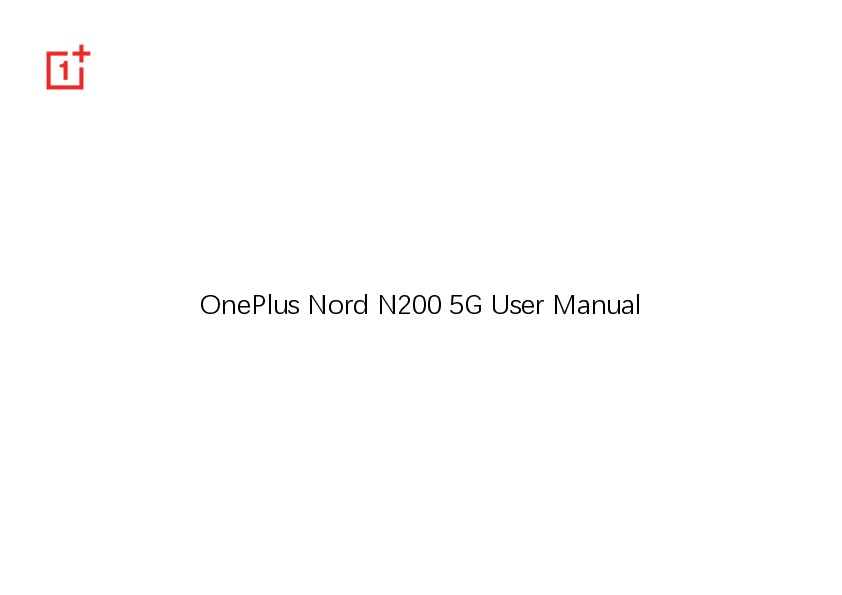
User Manual for ONEPLUS models including: Nord N200 5G, Smartphone
Hearing Aid Compatibility (HAC) regulations for Mobile phones 108. 8 Care and Maintenance 110 OnePlus Device Warranty Information 111 The limited warranty does not cover 112 Return Policy (Limited to Europe & North America) 113. 9 ... User Manual English ...
display an icon on the home screen after installing a new app. Swipe down to access: Swipe down from home screen to access quick settings or shelf. Google: Swipe right from the home screen to show the Google search bar and Discover. Double tap to lock: Double tap on the blank area of the Home screen to turn the screen off and lock the device.
OnePlus Nord N200 5G User Manual Due to software updates, your experience of the software interface (including but not limited to software features, user interfaces, and interaction experiences) may differ from the interface presented in this manual. The software interface is subject to change. Table of contents GETTING STARTED Front & Back Views Setting up your device Battery and charging Physical buttons Transfer data to OnePlus Nord N200 5G THE BASICS Basic gestures Install and uninstall apps Use Apps Home screen 9 Notification Google assistant 10 11 SETTINGS 12 Wi-Fi & internet 13 Wi-Fi 15 SIM & network 17 Data usage 18 Hotspot & tethering 19 Airplane mode 2 19 21 24 27 29 30 30 31 32 33 34 Bluetooth & device connection 34 Volume 39 Bluetooth NFC Tap & pay Printing Chromebook Android Auto Dirac Audio Tuner 40 35 Do Not Disturb 40 35 Earphone mode 41 35 Live Caption 41 36 Ringtone & vibration 41 36 System 41 36 Display 36 Buttons & gestures 42 Customization Sound & vibration Navigation bar & gestures 42 38 Quick gestures 43 39 Double click the power button 44 3 Press and hold the power button Apps & notifications Security & lock screen Device security Personal security Privacy Permission manager Show passwords Notifications on lock screen Location 44 Battery 51 44 Storage 51 46 Accounts 52 47 Digital Wellbeing & parental controls 52 48 Utilities 54 50 System 54 50 Accessibility 54 50 Language & input 54 50 Date & time 55 50 4 Backup 56 Contacts 62 Reset options 56 File Manager 64 OTG storage 57 Messages 65 Experience improvement programs 57 Weather 67 Multiple users 57 Calculator 68 System updates 58 Recorder 68 About phone 58 Notes App 69 Camera 71 Tips & Support 59 Gallery 75 APPS 60 Clock 75 Phone 61 Zen Mode 77 5 OnePlus Switch Google Apps ADVANCED Gaming mode Do Not Disturb Cast screen Scheduled power on/off Parallel Apps Picture-in-picture Hidden Space 78 REBOOT, UPDATE, BACKUP, RECOVERY 80 Reboot or force reboot 83 84 85 System updates Backup and Restore Backup and restore by OnePlus Switch 85 Use Google drive for backup and recovery 86 Factory reset 86 87 ACCESSIBILITY 88 89 89 89 89 90 90 92 87 Magnification 93 Power button ends call 93 6 Color inversion Color correction High contrast text SAFETY INFORMATION Legal Notice Declaration Trademarks and Permissions Privacy Policy Regulation Information Precautions for using the device 93 General Safety Information 98 93 Battery Safety 100 94 Charging Safety 102 95 Driving Safety 103 Health Information 104 96 FCC Regulatory Conformance 105 96 FCC Statement 105 96 FCC Caution 106 97 RF Exposure Information (SAR) 107 97 Hearing Aid Compatibility (HAC) regulations for Mobile 98 phones 108 7 Care and Maintenance 110 OnePlus Device Warranty Information 111 The limited warranty does not cover 112 Return Policy (Limited to Europe & North America) 113 8 Getting started Learn more about your device and start using. 9 Front & Back Views 10 Setting up your device Booting up your OnePlus Nord Insert SIM card N200 5G 1. Insert the SIM Tray Ejector into the small hole on the SIM card holder. Press the ejector firmly into the hole to push the SIM card tray out. 2. Slowly pull the SIM card tray out of the tray slot. 3. Place the SIM card into the SIM card tray. 4. Plug the SIM card tray back into your device. * Use the original Nano-SIM card. Non-original cards may cause damage. Press and hold the power button for a few seconds to boot up the phone. If your phone does not power on, you may need to charge it. Setup Wizard When you first boot up the phone (or after a factory reset), the Setup Wizard lets you customize all features, including language, software buttons, gestures, fingerprint unlock, and other features. If you want to change these later, you can do so after setting up the phone 11 in the Settings app. to avoid wasting electricity. Battery and charging 4. Do not place anything on your phone while it is charging. You will need to charge the phone when you first get it or if you have not used it for a long Charge the battery time. 1. Connect the USB cable to the adapter; Safety Information: 2. Plug the USB cable into the phone's USB port. 1. To ensure your safety and avoid damaging the device, only use the official charger and USB cable. 2. OnePlus Nord N200 5G supports the USB Type-C cable. 3. Plug the adapter into a power socket. 4. After charging, unplug the USB cable from the phone and unplug the adapter from the socket. 3. Unplug the charger after you finish charging Save power and extend battery life 12 Reduce power consumption by doing the following: 1. Turn off the screen when the device is not in use. 2. Turn on Battery Saver mode when the battery is low. 3. Disable Bluetooth and Wi-Fi when you are not using them. 4. Dim screen brightness and shorten sleep time in Settings. 5. Delete apps that you do not use. Power button The power button is located on the right side of the phone. Press and hold the power button to turn on the device when the device is off. Press and hold the power button for Emergency/Power off/Restart when the device is on. Press the power button and volume up button simultaneously until screens turns off to power off. Physical buttons Click the power button to turn on/off the screen. 13 Volume button The volume button is located on the left side of the phone. When playing music or video, press the volume button to adjust the media volume. Press the volume button during a call to adjust the call volume. You can perform quick actions using the shortcut keys. Press and hold the power button and volume up button simultaneously to turn off the device. Press and hold the power button and volume down button simultaneously to take a screenshot. Press the volume button to silence the ringtone when you get an incoming call. Shortcut keys Press and hold the power button and volume down button simultaneously to access recovery mode when the device is powered off. Long press the power button and volume up for 10 seconds to force a power off. 14 Transfer data to OnePlus Nord 3. Tap Continue on your new phone. N200 5G 4. Open OnePlus Switch in your old phone, select I'm an old phone, and scan the QR OnePlus Switch can quickly transfer all your data, including contacts, messages and photos, from code on your new phone to connect the two phones. your old device to your new OnePlus device. 5. After connecting the two phones, select the If the old device is OnePlus or other Android devices: data you want to migrate from your old phone. Tap to start. Then wait until the 1. Open the OnePlus Switch app. Select I'm a transfer is completed. new phone, then select your old phone's type. 2. Follow the prompts on the new phone screen. Download and install OnePlus Switch on your If the old device is iPhone: 1. Sync the data of your iOS device to iCloud. 2. Open OnePlus Switch app. old phone. 15 3. Choose I'm a new phone and then tap on "iPhone". 4. Sign in to your iCloud account and start importing data. 5. It's recommended to complete the whole data transfer process while connected to a Wi-Fi network, and OnePlus Switch should always stay on the screen. If you ever get disconnected from the iCloud server, please try logging into iCloud again and pick up with the data transmission. Please note that only certain format of data can be transferred due to compatibility issues. . 16 The Basics Learn to use your OnePlus device. 17 Basic gestures Learn to use basic gestures, such as tap, drag, swipe, and zoom, to control your phone and apps. 3. Swipe left or right with your finger to switch tabs, change pages or slide content in the weather/calendar/gallery/app list. 1. Tap to enter the app or select it 4. Two-finger zoom for images and web pages. 2. When viewing a webpage or list, swipe up or down to scroll. 5. Press and hold the screen to bring up the pop-up window for advanced settings or to enter edit status. 18 Install and uninstall apps Install apps from Play Store Uninstall apps as follows: On the home screen or app drawer, press and hold the app icon and select uninstall. It is advisable to download and install apps from Play Store, which is available on your device. Open Play Store to search for apps using key words or on screen. Tap the app icon to view application details. Tap Install to download and install apps. Go to Play Store > My apps & games > INSTALLED, click to enter the app details, select uninstall. Go to Settings > Apps & notifications and select the app. Then go to App info and select uninstall. * Some pre-installed apps cannot be * It is advisable to download apps on a Wi-Fi uninstalled network. Use Apps Uninstall apps 19 Learn how to open apps, switch between apps, options. close apps and view app information. Switch apps App drawer In Navigation gestures, swipe left or right Swipe up on the home screen to view all your along the bottom bar to switch between apps. apps in the app drawer In Back, Home, Recents, tap Recents button Open apps in the navigation bar to switch between apps. Open the app by the app icon on the desktop or in the app drawer. View app info Long press an app's icon and select app info in the pop-up box to view app info and setting Close apps In Navigation gestures, swipe up from the bottom edge of the screen and pause, then close apps by swiping up on the app card. Tap Recent button and close apps by swiping up on the app card. 20 Clear background tasks Home screen In Navigation gestures, swipe up from the Learn to set wallpapers, widgets and home bottom edge of the screen and pause, then tap "Clear All" to clear background tasks. Tap Recents button to enter the recent apps list, then tap "Clear All" to clear background settings to personalize your phone. App icons and folders Open the app drawer by swiping up from the tasks. home screen. *Pinned apps will not be closed. Lock background apps In the recent apps list, long press the app card to access menu options. Select Lock to stop the app from being closed or cleared. In the drawer, press and drag an app icon to add it to the home screen. Drag an app icon onto another app on the home screen to create a folder. Wallpapers 21 Long press a blank space on the home screen and select WALLPAPERS to set your home screen wallpaper and lock screen wallpaper. Add icon to Home screen: When enabled, it will display an icon on the home screen after installing a new app. Widgets Add widgets: Long press on a blank space from the home screen and select Widgets. Or press and hold the app icon and select widgets. Then press a widget and drag it to the home screen. Home Settings Long press the blank space on the home screen Swipe down to access: Swipe down from home screen to access quick settings or shelf. Google: Swipe right from the home screen to show the Google search bar and Discover. Double tap to lock: Double tap on the blank area of the Home screen to turn the screen off and lock the device. Launcher layout: Choose between Home screen only and Home screen and Drawer. and select HOME SETTINGS. 22 Quick search gestures: Choose how to access quick search, you can choose between swipe up and hold or swipe up to search apps. Notification dots: Set the notification settings. Icon pack: Set up icon styles for preset apps and some third-party apps Home screen layout: Adjust the number of desktop grids and icon sizes. You can also set whether to hide the app names. Hidden Space: To access, swipe right in the app drawer or swipe outwards with two fingers on the home screen. 23 Notification When a new system notification or app notification is received, the status bar will display the corresponding icon. Pull down the notification panel by swiping down from the top of the application page or anywhere on the home screen. You can clear a notification by swiping it right (Some notifications need to be cleared by closing the related app). Long press a notification to enter the notification settings for that app. There are two categories: "Important" and "Other", you can choose to move less important notification to the "Other notifications" 24 category, by pressing the notification and choose "Other". Quick Settings Tap the quick settings icon to turn on/off specific functions quickly. Press and hold an icon in the quick settings menu to open the corresponding settings interface. Swipe down again to view more buttons and brightness settings. 25 Status icons Status icons are displayed on the status bar at the top of the screen. The icons listed in the table below are the most common ones. Signal strength Wi-Fi No SIM card Connected to 2G network Connected to LTE network Connected to 5G network Data off Bluetooth enabled In calling Wi-Fi in calling Hold call Video call Speaker in call Missed call No service Location service enabled Alarm enabled Silent mode enabled Airplane mode enabled Do Not Disturb enabled Battery Saver Wi-Fi hotspot enabled Gaming mode enabled NFC enabled 26 Google assistant * When using Google assistant for the first time, follow the prompts to log in to your Google account. You can quickly access Google Assistant, by either pressing and holding down your home button, swiping up from the corner of the phone screen (if you have enabled "Navigation gestures"), or by simply saying, "Hey Google." With Google Assistant, you can: · Make quick phone calls on the go (e.g., "Call Mom") · Send text messages (e.g., "Text Sara I am running late") · Set reminders (e.g., "Remind me to buy a birthday gift for John") · Take a selfie (e.g., "Take a selfie") · Set calendar events (e.g., "Set a calendar event for dinner with Charlie tomorrow from 7-9") · Play music (e.g., "Play jazz music on YouTube") · Navigate to places (e.g., "Give me Home directions ") 27 · Weather information (e.g., "Do I need an umbrella today?") 28 Settings Configure your phone's network and account or set up your phone 29 Wi-Fi & internet * You can also manually add a Wi-Fi network by selecting Add networks. Wi-Fi Wi-Fi preferences Connect to the internet through Wi-Fi. Turn on Wi-Fi automatically: Enable this to Connect to Wi-Fi turn Wi-Fi back on near high-quality saved network, like your home network. 1. Enter Settings > Wi-Fi & network, tap Wi- Intelligently select the best Wi-Fi: Enable Fi. this for your phone to select and connect to 2. Select a Wi-Fi network from the list. the best Wi-Fi by analyzing connectivity and 3. You will automatically connect to an signal strength. unencrypted Wi-Fi network that you have Intelligent network connection: Use both selected. To connect to an encrypted network, Wi-Fi and mobile data when connection is enter the password and tap CONNECT. poor for improved stability. 30 Notify for public networks: Enable this for your phone to notify you when a high-quality public network is available. network, enable/disable Mobile data. Roaming settings Scanning always available: Enable this for your phone to allow location services or other apps to scan for networks when Wi-Fi is off. Passpoint: Seamlessly connect to Passpoint enabled Wi-Fi access points without needing a password. Go to Settings > Wi-Fi & network > SIM & network, enable/disable Roaming. Enable this for your phone connect to data services when roaming. NOTE: Roaming charges may apply. Check with your network provider for more details. SIM & network Preferred network type settings Enable or disable mobile data Go to Settings > Wi-Fi & network > SIM & Go to Settings > Wi-Fi & network > SIM & network, select Preferred network type 31 5G on (Automatic 5G/LTE/3G/2G) 5G/LTE Data used: The total amount of flow used by the device within this month can be calibrated. LTE/3G/2G LTE/3G 2G only Data usage Cellular data usage This month's mobile data usage curve and application data consumption ranking. Billing cycle: Including data plan settings, data usage notification and data usage calibration. You can check statistics on the mobile data and Wi-Fi traffic usage. Wi-Fi Mobile data View mobile data usage and the specific settings of the data package. Wi-Fi data usage: This month's Wi-Fi data traffic usage curve and application data consumption ranking. 32 Hotspot & tethering Share the internet connection of your phone through Wi-Fi Hotspot, USB, Bluetooth, and so on with other devices. Wi-Fi Hotspot Personal and WPA3-Personal encryption. Hotspot password Set the password for your Wi-Fi Hotspots. Turn off hotspot automatically: The hotspot will automatically turn off after 5 minutes if no devices are connected. When Wi-Fi Hotspot is turned on, your mobile AP Band: Select 2.4 GHz or 5 GHz. data will be shared and other devices can USB tethering connect on Wi-Fi. You can set the following options to manage your Wi-Fi Hotspots: To share your device's mobile data or Wi-Fi Wi-Fi Hotspot name: The generated Wi-Fi network with your computer via USB, follow the network signal name. steps below: Security: There are 3 options: None, WPA2- 1. Connect your phone to your computer with a 33 USB cable settings interface of other devices. 2. Select the USB connection method as USB Airplane mode tethering in the control center. * Some computers may need Android RNDIS driver to be installed separately. Bluetooth tethering To share your device's mobile data or Wi-Fi After switching your device to airplane mode, you will not be able to dial, but you can read, play games, watch videos, or use other applications that don't require network or phone connections. network with other devices by BLUETOOTH tethering, follow the steps below. 1. Go to Hotspot & tethering and enable Bluetooth tethering. 2. Pair and connect your phone in the Bluetooth Bluetooth & device connection 34 Bluetooth Previously connected devices: View previously paired devices and tap to re- Bluetooth lets you connect to Bluetooth- connect. enabled devices such as headsets and keyboards. Pair new device: Go to Settings > Bluetooth & device connection > Bluetooth, choose Files received via Bluetooth: You can check Bluetooth transfer history here. NFC Pair new device, select the device you want to connect from the list of available devices, and enter the pairing code to complete pairing. When NFC is enabled, you can exchange data with another device when the two devices are touching. * When your Bluetooth device is turned on Tap & pay but cannot be found, check the device's manual and follow the instructions to switch the device to pairing mode to connect. Go to Settings > Bluetooth & device connection > switch on NFC > Tap & pay 35 Before using the Tap and pay, you need to set Chromebook up the default payment app, open the payment service in the app, and set the tap and pay When your OnePlus is linked to a Chromebook, feature with the following settings options: Payment default: Choose an app, such as Google pay, to use when making a payment you can text from your computer, share your phone's internet connection, and simplify unlocking. Set up by your Chromebook. by tapping the payment terminal. Android Auto Use default: You can set as Always and Allow you to use apps on your car screen. Except when another payment app is open. Printing When Default Print service is on, the device will search for nearby printers, you can choose and connect to the printer for print services. Display Go to Settings > Display to customize the screen display settings. 36 Adaptive brightness: When enabled, the Front camera display area: Select phone will optimize the screen brightness whether to hide the front camera cutout. setting according to ambient light conditions. You can also manually adjust the slider bar below to set your preferences. Sleep: After the time is set, the screen will Apps to display in fullscreen: Set how Apps are displayed. Include Fullscreen mode and default. If Apps' content is covered by the notch area, please switch turn off automatically when the device is not to the default mode. in use. Reading Mode: You can set the mono effect Advanced: Advanced settings are available, and chromatic effect to fit more reading such as screen calibration, refresh rate, notch scenario. Mono is for purely words and display, apps to display in full screen. chromatic is for comfortable color reading. Refresh rate: Set the screen refresh rate. The higher refresh rate offers a smoother experience. Dark mode: By enabling Dark mode, the system will use black as the main background color. 37 Ambient display: You can set SOMATIC displayed. GESTURE and there is an option: Lift up display. Status bar: You can set the style of the battery and time, enable/disable showing You can set WHAT TO SHOW: Contextual info. Display message. battery percentage, display network speed, and manage icons in the status bar. Auto-rotate screen: If enabled, the phone display will automatically rotate as the phone New Notifications. rotates. Horizon Light. Font size: Set the size of the font. Display Scaling: Set the display size of Screen saver: Set the screen saver style (clock, colors and photos) and when the screen saver turns on (while charging, while docked, while charging or docked, or never). content (e.g., icons and fonts). Note that this may affect how some third-party apps are Customization 38 Go to Settings > Customization to customize tapping the shopping bag icon. your phone. Font: There are 2 kinds of font available, You can change the Canvas, Wallpapers, Clock Roboto, OnePlus SansTM. on ambient display and Horizon light here. Sound & vibration Accent color: Click the color you want and save to change the accent color, also you can Go to Settings > Sound & Vibration to change customize the accent color by click the "Customization" button. System icons: Customize the status icon shape, there are four shapes available, Round, the sound settings on your device. Volume Ring & notification volume: Adjust the Square, Teardrop, Round rectangle. slider to set the ringtone volume for phone Icon pack: Two sets of App icons are calls and notifications. available: Oxygen and Hydrogen. And more Media volume: Adjust the slider to set the options to download from Google Play by volume for playing music, video and more. 39 Alarm volume: Adjust the slider to set the effects make the music more powerful. ringtone volume for alarms. Dirac Audio Tuner Do Not Disturb When Do Not Disturb mode is turned on, your Dirac audio tuner lets you choose different phone will not show new or existing notifications scenario-based enhancements, such as dynamic, or make a sound or vibrate. Notifications will not movie, and music, and make custom appear when you swipe down from the top of adjustments for earphones. your screen. Dynamic: Optimize the sound automatically based on your content for the best possible experience. Movie: Enjoy the cinematic experience with realistic surround-sound and clear dialogue. Music: Fuller and more nuanced sound Note that critical notifications for phone activity and status will still appear. Schedule: Set Do not disturb duration or set the time to automatically turn on and off. Exceptions: Choose special settings for calls, messages, events & reminders and other 40 sounds. You can also enable which is allowed when do not disturb is on in See all exceptions. automatic call answering. Live Caption Behavior: Restrict notifications: Set the behaviors of notifications. Live Caption detects speech in media and automatically generates captions. Ringtone & vibration Duration: You can customize the duration of "Do Not Disturb" each time you manually turn it on. Earphone mode Phone ringtone: Set the ringtone for incoming phone calls. Default notification sound: Set the ringtone for other notifications. You can set preferences for connecting wired System headsets and Bluetooth headsets such as Enable or disable sound or vibration for touch automatic resume music playback, and 41 tone, dial pad, screen lock and screenshot. buttons are displayed at the bottom of the phone. Tap Navigation bar customization for custom settings. Buttons & gestures Navigation gestures Navigation bar & gestures Use gestures to navigate your phone. You can OnePlus Nord N200 5G supports two types of navigation bar & gestures. Go to Settings > Buttons & gestures > Navigation bar & gestures, choose Navigation gestures or Back, Home, Recents. check Recent apps by swiping up from the bottom edge of the screen and pause. Go back by swiping inward from left or right edge of the screen. Return to home screen by swiping up from the bottom edge of the screen. Back, Home, Recents Custom Settings If enabled, the virtual " Recent, Home, Back" Hide the bottom bar: If you have chosen 42 "Navigation gestures", you can toggle this to You can do the following actions quickly: Three- hide the bottom bar. finger screenshot and more, by using Quick Navigation bar customization: If the gestures. Go to Settings > Buttons & gestures > option is "Back, HomeRecents", you can Quick gestures to set your preferences. click here to customize: System gestures 1.Swap buttons: Enable this to swap the position of the Recents and back buttons. 2.Double tap action & Long press action: Set Double tap action or Long press action on Home, Recents, and Back buttons. Three-finger screenshot: Enable this to take a screenshot by swiping down with three fingers. Screen off gestures Options include No action, Open/close menu, Turn off screen, Open Shelf, and more. Double tap to wake: Enable this to tap the screen twice to wake up the device. Quick gestures Music control: Enable this to draw II with two 43 fingers to play or pause music, draw < or > for the device when the device is off. previous or next track. Press and hold the power button for Voice Draw O / Draw V / Draw S / Draw M / Draw W /: These can be set as None, open camera, Assistant when the device is on, and it can also be changed to "power menu". open front camera, record a video, turn on/off flashlight, open shelf and open apps that you Apps & notifications select. Go to Settings > Apps & notifications to Double click the power button manage your device's apps, change their settings, view app info, set notifications and Set whether pressing the power button twice will permissions, and more. turn on the camera. Recently opened apps Press and hold the power button Show the apps that recently opened. Press and hold the power button to turn on 44 Screen time Show the screen used time today. Notifications Customize the notification settings here. You also can enable/disable Snooze notifications from the notification shade, suggested actions and replies, allow notification dots, set Default notification sounds and enable/disable Do Not Disturb mode. Notification history: enable to show recent Default apps and snoozed notifications. Bubbles: enable to allow some conversations appearing as floating icons on top of other apps. Recently sent: show the applications that recently sent the notifications. Notifications on lockscreen: set what notifications to show on lockscreen. Set the default apps for home, browser, phone, SMS, gallery, mail, and more. App permissions Set app permissions to use location, microphone, contacts, storage, call logs, and more. 45 Data usage control Security & lock screen Set apps' access to mobile data and Wi-Fi Google play protect networks. Wireless emergency alerts Google play protect regularly checks your apps and device for harmful behavior. You'll be You can enable/disable alerts here. notified of any security risks found. If enabled, you can choose to receive AMBER Find My Device alerts, extreme threats, severe threats and more. Find My Device helps you locate your device You can set alert preferences. remotely and keeps your data safe if the device Special app access You can set special app access such as Battery optimization, and Display over other apps. is lost. Ways to locate your Android device Find My Device: Get it on Google Play. 46 Web: Visit android.com/find. characters to unlock. Google: Search "find my device". Fingerprint Unlock Device security You can add/delete fingerprints and set Lockscreen Passcode None: Turn on the screen and enter the fingerprint preferences through Fingerprint. Add fingerprint: Follow the on-screen prompts to add your fingerprint. home screen. Swipe: Swipe up on screen to unlock. Pattern: Set a sliding pattern of more than four points to unlock. Add your fingerprint again after replacing the protective film. Add only one fingerprint information at a PIN: Set a 4-16 digits PIN to unlock. time. Password: Set a password of more than 4 Press firmly on the fingerprint sensor to 47 ensure your fingerprint data is fully added. Face Unlock this to unlock your phone with your face as soon as the screen turns on without swiping first. You can add/delete face data and set face Face unlock assistive lighting: In situation unlock preferences through Face unlock. where the camera cannot recognize your face, Add face data: Follow the on-screen prompts to add your face data. the screen will light up to help the camera recognize you. *Do so in a bright environment and ensure that you are facing your phone for the best results. Face Unlock: Enable this to use face unlock to unlock your phone from the lock screen. Smart Lock Keep your phone unlocked when it is in a safe place like your pocket or trusted places. You can customize your preferences with Smart Lock. Auto unlock once the screen is on: Enable Personal security 48 Emergency rescue Edit emergency information and contacts: Add your medical information and emergency number or Share location with emergency contacts. Device admin apps emergency contacts to help responders in an emergency. Share location automatically: enable to automatically share your location with all Find My Device: Enable to find your device or to lock or erase data from a lost device. App pinning emergency contacts after an emergency call. App pinning allows you to keep the current app Power button for quick SOS: Set the in view until you unpin it. When an app is pinned, preferences of activating quick SOS with the the pinned app may open other APPs and power button. personal data may be accessible. Preferred SOS action: Set the preferences of To use this function: SOS action, which can be Call local 1. Turn on app pinning 49 2. Open overview To set what to shown while the screen is locked 3. Tap the app icon at the top of the screen, then when receive notifications. tap pin. Privacy Location Use location: Enable this to allow apps to use Permission manager location information. Set app permissions to use microphone, contacts, calendar and more. Show passwords Recent location requests: This shows recently requested location information. App access to location: Set permissions for apps to use location service. Enable this to display characters as you type and briefly convert them to an encrypted asterisk "*". Notifications on lock screen Wi-Fi and Bluetooth scanning: Allow apps and services to scan for Wi-Fi and nearby devices at any time. 50 *Location may use sources like GPS, Wi-Fi, mobile networks, and sensors to help estimate your device's location. Google may collect anonymized location data to improve location accuracy and location-based services. Battery Go to Settings > Battery to view battery details and set battery preferences. VIEW DETAILED USAGE: View battery usage details since full charge and the list of which processes use the most battery. Battery saver will turn off some device features and restrict apps. You can choose to manually turn it on or select Turn off when fully charged. Battery optimization: Optimize battery life by controlling the background behavior of apps, Tap Battery optimization, choose the apps to optimize, and select Optimize or Intelligent Control, or don't optimize. Optimized charging: Optimize the charging pattern according to your usage habits. Storage Battery Saver: Enable this to extend battery life. Go to Settings > Storage to view storage 51 details. You can free up storage space and view the amount of storage space occupied by various types of files. Free up space: Your phone will scan Downloads & infrequently used apps. Select the content you want to delete and tap FREE UP to release the phone space. Storage manager: To help free up storage space, Storage manager removes backed up photos and videos from your device. Accounts OnePlus Account: Log in to your OnePlus Account, manage account information, and log out of your account. Add account: You can add email accounts, Google accounts, and more. Automatically sync app data: Enable this for apps to refresh data automatically. Turning off this option saves power, but you need to manually sync each account to get the latest updates and you will not receive notification of updates. Digital Wellbeing & parental controls Screen time: Show today's screen wake up times. 52 Unlocks: Show today's device unlock times. Notifications: Show today's notifications received times. Ways to disconnect: Dashboard: Manage the dashboard by screen time, Notifications received and Apps times opened. Click the icons on the right of the Apps name to set app timer, once ran out, the app will be paused for the rest of the day, it will pop-up a window shows" App paused, your App timer ran out. It'll start again tomorrow.". You can click "SETTINGS" on the pop-up window to delete the timer. Bedtime mode: Use Bedtime mode to disconnect from your phone and avoid interruptions while you sleep. When it starts, Grayscale removes the screen's color, do not disturb will mute sounds so you aren't woken up by calls or notifications. When it ends, your phone changes back to its usual settings. Focus mode: Set to pause distracting apps when you need time to focus. Reduce interruptions: Manage notifications: Disable or enable app's notifications. Do Not Disturb: Please refer Do Not Disturb for settings. Parental controls: Add content restrictions and set other limits to help children balance their screen time. 53 Utilities Parallel Apps: Create a new copy for the application to login to different accounts. Refer to "Parallel Apps" for more information. App locker: You can add the apps that you want to lock with a password. OnePlus Nord N200 5G" for more information. Quick reply in landscape In landscape mode, you can quickly reply when you receive a message from apps like WhatsApp. Scheduled power on/off: Set the time for System power on/off. Accessibility Pocket mode: Prevent accidental touches or fingerprint operations when the phone is in Refer to "Accessibility" for more information. your pocket. Language & input OnePlus Switch: Quickly migrate data with OnePlus Switch. Refer to "Transfer data to Set your system language and input method. 54 Languages: Set your system language. check spellings when you type. Tap Add a language to add language. Autofill service: Enable this to automatically Press and drag the selected language to the top of the list to set the language to the system language. Virtual keyboard: Select the default input method and set the preferences for the input fill in saved data when you browse the web or enter your account password or in other scenarios. This function will require additional apps to be installed. Date & time method. Physical keyboard: After connecting to the physical keyboard, select whether to display the virtual keyboard and set keyboard shortcuts. Spell checker: Enable this to automatically Set system date and time. Use network-provided time: Enable this to use the network provider's set time as the system time. Date: Set the system date manually. 55 Time: Set the system time manually. Use network-provided time zone: Enable this to use the network providers time zone. Time zone: Set the system time zone manually. Use 24-hour format: Enable this for the system time to be in the 24-hour format or disable it to use the 12-hour format. In Reset options, you can reset settings, reset app preferences, and erase all data (factory reset). Reset Wi-Fi, mobile & Bluetooth: You can reset all network settings, including Wi-Fi, mobile data and Bluetooth. Reset app preferences: This will reset all preferences for: Backup Enable to back up to Google Drive. Reset options Disabled apps. Disabled app notifications. Default applications for actions. Background date restrictions for apps. 56 Any permission restrictions. You will not lose any app data. Erase all data (factory reset): Refer to "Factory reset" for more information. OTG storage Transfer data via OTG. Automatically turns off after 10 minutes of inactivity. Experience improvement programs User Experience Program: Enable to allow OnePlus to anonymously analyze general statistical data about how use your phone, in order to help us improve product design and user experience. System Stability Program: Enable to allow OnePlus to access system logs anonymously. In the event of an error, allow a bug report with logs to be submitted. Logs will be only used in system error analysis and stability improvements. Built-in App Updates: Enable to allow OnePlus to check for and push built-in app updates to you which aims to improve app stability. Oneplus Notifications: Enable to receive Multiple users OnePlus official news, product information, questionnaires, and purchase recommendation/coupon information. You (Owner): Display the currently logged in user. Tap to change username (username defaults to the phone owner). 57 Guest: Tap to switch to guest mode, and limit calls and some features. You can enable/disable the Turn on phone calls by tapping the settings icon to the right of the Guest. Add user: Share the device with other people by creating additional users. About phone View basic phone information, system version, and more in the About phone option. Device name: Tap to edit the device name. Android version: This shows the Android version. System updates Build number: This shows the software version of the phone. Update the system through OTA. Refer to "System updates" for details. Model: This shows the phone model. Power off Tap to shut down the device. Legal information: Tap to view the privacy policy, agreements, etc. Status: Tap to view the phone number, signal, 58 etc. Award: Tap to view OxygenOS Contributors. Network Unlock: T-Mobile Unlock way Tips & Support Tips and Support provides tips and FAQ on device usage. 59 Apps Learn about the apps on your OnePlus device. 60 Phone Call screen Dialing Method 1: Tap the keypad (dial pad) button, enter the contact number, and press the call button to dial the number. Method 2: Browse your contacts or call logs, and tap the number to dial it. After accepting a call, the interface functions are as follows: Speaker: Enables loud speaker mode during call. Keypad: Opens the dial pad. Mute: Mutes the microphone. Answer or refuse incoming calls: Swipe up to Add call: Adds multiple calls. accept a call or swipe down to reject it. Hold: Allows you to answer a new call by Incoming call during normal use: The green button is to accept the call and red is to reject it. putting the current call on hold and then resume the current call when the new call ends. 61 Contacts Contacts has following functions: Edit, delete, search, input/output, manage and backup contacts and blacklist. Method 1: Enter contact number/name on the dial pad. Method 2: Tap Contact by name and then search for a Add a contact 1. Enter Contacts Method 3: Switch to the contacts list and tap or scroll through the letters on the right side for quick search. 2. Tap 3. Enter contact information 4. Tap to save it Search contacts Contacts Manager Enter Contacts, tap the menu button in the upper right corner, and then click "Contacts Manager". Contacts display: To set "Contacts to display", 62 "Name sorting rules" and "Hide contacts Browse the messages/calls that were blocked. without numbers". Contacts organizing: To set "Favorite contacts", "Contacts groups", "Account contacts" and "Service Dialing Numbers". Contacts operations Settings Quick responses: Respond to an incoming call with a text message. Import/export: You can import a VCF file exported from another device into this device, or export your device's contact into a VCF format. "Add to Contacts" reminder: If enabled, a reminder for adding the unsaved incoming/outgoing call number to Contacts after ending the call. Merge contacts: Merge contacts that have the same name or number. Spam Merge call history: If enabled, call history from the same number will be merged and displayed as a single card. 63 Call settings: Set voicemail, call waiting and Blocking notifications: You will be notified others. notification panel after blocking calls or Assisted dialing: To enable or disable "Add country/region code automatically" and "Default country/region code". messages if enabled. Blocked numbers: You will not receive calls and messages from blocked numbers. Tap "+" Swipe up to answer: Enable or disable reverse the swipe direction for answering an incoming call. and then enter the number to add to the blacklist. Tap "X" to remove the number from the block list. Sounds and vibration: Set the sound and File Manager vibration. Blocking settings: In File Manager you can quickly access and manage a variety of files. Block by keyword: Message including Enter the application drawer and open the File specified keyword will be blocked. Manager application. 64 Categories: Check files by file category, Messages including Documents, Downloads, Recent, Images, Videos, Audio and so on. Send, receive, and view Messages through the Messages app. Storage: View and manage folders and documents stored on your phone. Send message Details: View the detail of total storage. More operations: 1. Open the Messages application. 2. Tap the floating button in the lower right Search file: Tap and then enter key words to corner. find your files. 3. Select recipient. Lockbox: Long press the file, tap the menu button in the upper right corner, then choose Move to Lockbox. You can assign a password to files in Lockbox. 4. Enter SMS content. Tap the send icon in the lower right corner to send a message. 65 View and reply message Messages are sorted by time. retrieve MMS when roaming and more. To set SMS preferences, tap the menu button in the upper right corner and select Settings. 1. Open the Messages app. Blacklist/interception 2. Select the message you want to view from the list. 3. If you want to reply to a message, enter the message in the text box at the bottom of the screen, and then tap the send icon on the right to send it. View the interception record: Tap the menu button in the upper right corner of the main message interface and select Spam to view blocked records. Add blacklist: Tap the menu button in the upper right corner of the message Message settings conversation screen and select Block number. Message settings include Default SMS app . settings, Blocking settings, Automatically 66 Weather Switch city: Swipe left and right to switch between cities. Provides the weather forecast and early warning function. Check the weather: Open the app drawer and open the Weather app Provides information on weather, temperature, the following six days of weather, the following 24 hours of weather, wind direction, body temperature, humidity, Settings Tap the menu button in the upper right corner and select Settings. Weather alert: Enable this to receive weather notifications. Temperature: Select the temperature unit Celsius or Fahrenheit. visibility, pressure and more. Add city: Tap" " , tap the "+" button, enter the city name to search, and select the city to add. Wind: Select the wind unit, like Meters per second m/s, Kilometers per hour km/h, Feet per second ft/sMiles per hour- mph Nautical miles per hour kts. 67 Precipitation: Select units of precipitation, Basic Calculator: The calculator provides a Millimeters mmInches in. basic calculation mode by default, which can Visibility: Select units of visibility, Kilometers km/ Miles mi. Pressure: Choose the unit of pressure, Hectopascals hPa, Millimeters of mercury -mmHg Inches of mercury inHg. Calculator perform simple addition, subtraction, multiplication and division calculations. Scientific Calculator: Tap the spread icon on the left bottom corner to enter scientific mode. View history: Swipe down to view history, and tap the CLEAR button in the upper right Calculator provides common calculator corner to clear it. functions. Recorder Enter the application drawer and open the Calculator app. Recorder provides recording and playback functions. 68 Enter the application drawer and open the Recorder app. Record: Start recording: Tap to start recording. Play recording: Tap the recording to play. Delete recording: Long press the recording that needs to be deleted and tap the delete button. Pause the recording: Tap to pause a recording. Notes App Insert tags: Tap to insert tags. Set the recording format: You can set the recording format (aac / wav) by selecting the settings in the upper right corner of the main interface. Recording playback and management: Sticky notes let you to take quick notes and edit text and pictures. Add note: Tap to add a note. Supports text, album pictures, photos, lists, to-do items. Allows to delete notes, set reminders, etc. Swipe left to enter the recording file list. Search notes: Tap and enter the 69 keywords to search. Delete a note: Long press the note that you want to delete and tap the "delete" button. Share a note: Open the note you want to share, tap the share button in the upper right corner, select the sharing method, and then press the page prompt to complete the sharing. Add reminders to your notes: Open the note and tap the menu icon in the top bar, then select reminder to set the date and time for the reminder. 70 Camera The OnePlus Nord N200 5G camera offers powerful photo and video capabilities, including portrait mode, pro mode, slow-motion video, panorama mode, and more. PHOTO According to the number shown in the figure, the main interface functions of the camera are as follows: 71 1 2345 6 7 8 9 10 1. Flash: Tap Off/On/Auto/Fill light 2. HDRTap Off/On/Auto 10. Switch camera: Tap to switch the front/rear camera. 3. AI scene enhancement: Tap Off/On 4. Filter: Tap to switch to ORIGINAL and Others 5. Settings: Tap to change the camera settings. 6. Zoom: Tap or drag the icon to zoom. 7. Gallery: Tap to view the latest photos in Gallery. 8. Photo button: Single tap to take a photo and long press to take multiple photos (burst mode). 9. Google Lens: Tap to switch to Google Lens. 72 VIDEO Go to the camera app and tap VIDEO. The video interface features are as follows: 1 2 3 4 5 6 7 8 73 1. Flash: Tap the flash on/off. 2. Filter: Tap to apply ORIGINAL and Others. 2 3. Settings: Tap to change the camera settings. 4. Zoom: Tap or drag the icon to zoom. 5. AI Beautification: Tap to adjust the percentage of AI beautification. 6. Gallery: Tap to view the latest photo in Gallery. 7. Video: Tap to start/end video. 8. Switch camera: Tap to switch the front/rear camera. Swipe left and right to switch between different modes. NIGHT: Suitable for shooting city night scenes. VIDEO: Video shooting function. PHOTO: Simple photo taking function. PORTRAIT: Portrait (depth effect) photo function. The professional portrait lighting effect makes portrait photos easy. SLO-MO: Records videos at a high frame rate. When played in normal frame rate, movements are slower. Model selection TIME-LAPSE: Records videos at a high frame 74 rate. When played, the video appears to be Photos: Photos and videos are displayed in a moving faster. timeline list view. EXPERT: Photo mode with more professional Collections: This includes commonly used settings. albums, recently deleted albums and other EXTRA HD: Photo mode with Extra HD quality. PANOPhoto mode with panoramic pictures. MACRO: Photo mode with Macro. Gallery albums. Tap albums to view specific lists and photos. Explore: This includes Smart category feature and Story function. Smart category will categorize photos by "People", "Places" and "Things" and other standards. Story feature will create personal videos automatically All images and videos are saved by default in the based on specific photos. Gallery app, which includes albums, recently Clock deleted photos, and photo editing functions. 75 Includes alarm clock, world clock, timer, and the calendar for custom selection. stopwatch. Alarm Ringtone: Select the alarm clock Alarm Add alarm clock: Tap the "+" button below to add and set a new alarm. Alarm clock time: Drag the dot in the dial to set the hours. Drag it again to set the minutes. Tap AM/PM to select the time period. Tap the keyboard icon on the middle right to switch to the numeric keyboard to input the ringtone from system ringtones or local storage, or disable the ringtone. Vibrate: When the alarm clock rings, the phone will vibrate at the same time. Label: An alarm note will be displayed on the screen when it rings. Delete alarm: Long press the alarm you want to delete and tap "Delete". time. World clock Repeat: You can choose Monday to Sunday. Add region: Tap the globe icon at the Tap the downward arrow on the right to enter 76 bottom of the screen to check and select the Delete countdown: Tap to delete a specific cities from the list. countdown time. Comparison time: Drag the dot on the dial Pause: Tap to pause a countdown. to see the time of the city you added. Label: Tap "Add Label" to input whatever you Weather: The weather will be showed when want to rename it. you tap on the city name. Stopwatch Timer Add countdown: After entering the minutes and seconds, press the start button to start the countdown. Start: Tap Pause: Tap Mark: Tap to start the timer. to pause the timer. to mark. After starting a countdown, you can select the Share: Tap to share the timer. button in the lower right corner to add Zen Mode another countdown. 77 Zen Mode allows you to put the phone down Set Zen Mode: Enter Zen Mode > tap profile and enjoy your life just yourself or with others you like. Once started, it can't be canceled, and icon in the top right corner and then tap settings icon. Set the default duration, daily incoming notifications will be temporarily muted. reminder, notification and more. Applications except camera will be locked, but you can still receive phone calls and use the emergency call. Turn on Zen Mode 1. Pull the notification panel down > tap Zen Group-Zen: You can create a room, and share to friends by SNS. It is not limited to OnePlus. OnePlus Switch Mode "OnePlus Switch" allows you to quickly migrate 2. In Zen Mode >tap the time> set the duration >Swipe left or right to switch between different themes > tap the button below to start. contacts, call logs, text messages, pictures, audio, video, notes, apps, downloads, documents, and other data from your previous phone to your new phone. OnePlus Switch also provides local backup and recovery. 78 Use OnePlus Switch to migrate your data copy the backup to the computer and transfer it to another phone for recovery. Back up data Use OnePlus Switch to quickly migrate data from an older phone to your new OnePlus phone. 1. Open the OnePlus Switch app 2. Select Backup and Restore > New Backup 3. Select the data that you want to back up Refer to "Transfer data to OnePlus Nord N200 5G" for more details. 4. Tap BACKUP NOW to start backup Use OnePlus Switch for local data Recovery data backup and recovery Use the "backup and restore" function to create a backup for subsequent recovery. You can also 1. Open the OnePlus Switch app. 2. Select Backup and Restore > Restore Backup. 3. Select the data to be restored. 79 4. Tap RESTORE NOW and wait until the open tabs, bookmarks, and address bar data recovery process completes. from your computer to your mobile device. Google Apps Gmail Enjoy applications powered by Google. Visit Send and receive email with Google's web- Google.com to learn more. based email service. Google Maps Find online content with tools that learn what you are interested in. Turn on your personalized feed to receive customized content. Get directions and other location-based information. You must enable location services to use Google Maps. Chrome YouTube Browse the Internet with Chrome and bring your Watch and upload videos from your device. 80 Drive A new music app by Google that allows you to easily find the songs and videos you're looking Open, view, and share files saved to your Google for and to discover new music. Drive cloud account. Files Duo Files is a file management app for file browsing and transfer. A video calling app that allows you to connect with the people who matters most. Calendar Photos Google Calendar is an app for time management and schedule. Store and back up your photos and videos automatically to your Google Account with Assistant Google Photos. YT Music Google assistant is an artificial intelligent assistant. Refer to "Google Assistant" for more 81 details. Play Store Play store is an online application store, you can install applications you need here. 82 Advanced Learn about advanced tips for your phone 83 Gaming mode the background and enable hands-free mode. OxygenOS provides "Gaming mode" to stop you 5. How to show notifications: Select the from being disturbed when you are gaming. You notification display mode when game mode can configure this in Game Space App. sis on. There are three modes: Heads up, Text 1. Gaming Tools: A collection of convenient gaming tools. Swipe down from the upper left or right corner of the screen while in Gaming Mode. 2. Hide Game Space: When enabled, Game Space will not appear on the home screen and drawer but can still be accessed in Setting > Utilities. 3. Show game icons in Game Space only: Enable to hide the game icons on the desktop and drawer. 4. Answer calls via speaker: Automatically switch any incoming call during a game to only and Block. 6. Notifications for 3rd party calls: The voice or video calls from social media apps will show as notifications. 7. Disable automatic brightness: Temporarily turn off auto brightness function off in game mode. 8. Mis-touch prevention: Enable to avoid opening the drop-down notifications 84 accidentally. the "Do not disturb" function. 9. Pro Gaming mode: An advanced gaming See Do Not Disturb for settings. mode for professional game players. This mode will block all notifications and calls, and Cast screen restrict background processes strictly to optimize game performance and let players focus on games. Before using the Miracast function, ensure that your TV, projector, screen and other display devices are compatible with the Miracast Do Not Disturb function, and the function of the device is turned on. When you do not want to be disturbed by a message, enable Do Not Disturb mode. The phone will not ring or vibrate when it receives a notification, except for alarms and settings. Instructions: 1. Go to Settings > Bluetooth & device connection > Cast Scroll to the notification bar and tap to enable 2. Tap the menu button in the upper right 85 corner and select Enable wireless display the pinned app may open other APPs and personal data may be accessible. 3. Select the device that needs to be projected and wait for the phone screen to be projected To use this function: onto the display device 1. Turn on app pinning Scheduled power on/off 2. Open overview 3. Tap the app icon at the top of the screen, For the convenience of users, the time switch then tap pin. on/off function is built in. You can go to Settings > Utilities > Scheduled power on/off. Parallel Apps to set this function Create a new copy for the application to login to App pinning different accounts. App pinning allows you to keep the current app in view until you unpin it. When an app is pinned, Go to Setting > Utilities > Parallel Apps. The list will show you the applications that supports the Parallel apps. Tap the application to open 86 Parallel apps. Hidden Space Picture-in-picture 1. Slide outwards with two fingers on the home screen to enter Hidden Space You can go to Settings > Apps & notifications > Special app access > Picture-in-picture to 2. Slide to the right in the drawer to enter view and configure supported apps. When you Hidden Space open the specified application in picture-in- picture mode, the app will create a picture-in- picture window when you open or leave the application (such as continue to watch video), which displays on top of the other apps you are currently using. * This function needs to be supported by the application itself. 87 Reboot, Update, Backup, Recovery Learn to upgrade and reset your OnePlus device 88 Reboot or force reboot Then the system starts to check for updates. Most issues can be resolved by rebooting your device in the following two ways: 1. When powered on, press power button and volume up button simultaneously, and then 2. Follow the instructions to download and update. * If your device is up to date, you will not see the instructions. tap "Restart" to reboot the device. Backup and Restore 2. When powered on, long press the power button and volume up button for 10 seconds, the phone will shut down, and then press the power button to turn on the device again. System updates 1. Enter Settings > System > System updates. Create a backup or recovery when needed. Backup and restore by OnePlus Switch Refer to "OnePlus Switch" for more information. 89 Use Google drive for backup and Restore Backup recovery After a factory reset or when you switch to a new Create backup device, log in to your Google account on the device and enable Account sync to restore the data on the phone. 1. Access Settings > Accounts, login Google account and enable Account sync. Factory reset 2. Wait for the system to complete synchronization automatically. 3. Use the Wi-Fi network to back up your device as the data size may be too large to back up using mobile data. Note: 1. Restoring factory settings will wipe all app data, contacts, text messages, and so on. Backup important data before a factory reset. 2. If "Erase internal storage" is enabled, ensure that all important files, such as photos and 90 documents in the phone and local backup, have first been copied to another device. Operating guidelines: 1. Settings > System > Reset options > Erase all data (factory reset) 2. Tap ERASE ALL DATA 3. Enter passcode. (If passcode is enabled) 4. Wait till the factory reset is complete. 91 Accessibility Learn about Special features that make using the device easier for people with physical disabilities. 92 Magnification You can't use zoom function on the keyboard or navigation bar. Go to Settings > System > Accessibility > Magnification >Magnification shortcut. Once Power button ends call enabled, use shortcut to start magnification. Drag two fingers to move around screen. Go to Settings > System > Accessibility and then enable "Power button ends call". This Pinch with two fingers to adjust zoom. To zoom in temporarily, touch and hold anywhere on the screen, then drag finger to allows you to end a call by simply pressing the power button. Color inversion move around screen. Lift finger to stop magnification. Note: Go to Settings > System > Accessibility and enable "Color inversion" to invert the display colors. Color correction 93 Deuteranomaly: red-green Protanomaly: red-green Tritanomaly: blue-yellow High contrast text Go to Settings > System > Accessibility > High contrast text. Enable this function to increase the contrast with background. 94 Safety information View Safety information for your device. 95 Legal Notice Declaration Without prior written permission of OnePlus, reproduction, transfer, distribution or storage of the contents in this document in any form is prohibited. OnePlus operates a policy of ongoing development. Thus, OnePlus reserves the right to make changes or improvements to any of the products described in this document without prior notice. The contents of this document are all provided "as is". Except as required by applicable law, no warranties of any kind, either express or implied, are made in relation to the accuracy of this document. To the maximum extent permitted by applicable law, under no circumstances shall OnePlus or any of its licensors be responsible for any loss of data or incur any special, incidental, consequential, or indirect damages caused. Availability of product supplies, application software, and accessories may vary. For detailed information, please refer to an authorized OnePlus distributor. This device may contain commodities, technology, or software subject to export laws and regulations. Diversion contrary to law is prohibited. Trademarks and Permissions 96 ONEPLUS and are trademarks or registered trademarks of OnePlus Technology (Shenzhen) Co., Ltd. All rights reserved. AndroidTM is a trademark of Google Inc. LTE is a trade mark of ETSI. The Bluetooth® word mark and logos are registered trademarks owned by Bluetooth SIG, Inc. The N-Mark is a trademark or registered trademark of NFC Forum, Inc. in the United States and in other countries. Privacy Policy OnePlus is constantly striving to protect your personal information. To better understand how we protect your personal information, you can read our "Privacy Policy" in the Setup Wizard when you turn on your phone for the first time. You can also check our "Privacy Policy" by following the steps: Settings > About Phone > Legal Information > Privacy Policy. Other trademarks, product, service and company names mentioned may be the property of their respective owners. Regulation Information Regulatory information can be found on your device by accessing through 'About Phone' found in the 'Settings' menu. 97 Settings > About Phone> Regulatory labels stations, or near fuel or chemicals. Precautions for using the device · Please do not store or carry your mobile phone or accessories near liquid or flammable gas. Please read all the safety and health information carefully before using your device to ensure its safe and proper operation. · Do not place the phone near magnetic cards or other magnetic objects, since information stored on floppy discs, memory cards and credit General Safety Information cards could be damaged by magnetic radiation. Failure to follow these guidelines may cause harm to your device, property, yourself, or others. · Do not switch on the device where prohibited or when it may cause interference or danger. · Do not use device at gas stations, service · Do not place the battery, phone or charger in a microwave oven or other high voltage equipment. Otherwise, it may cause circuit damage, fires, or other damage. · All wireless devices, including mobile phones, might be susceptible to interference, and it can also cause interference. Please check all laws 98 and regulations when using your mobile phone, · When connecting with other devices, please especially in airplanes, hospitals or medical follow the safety guidelines presented in this institutions. manual. Do not attempt to connect your device · Only use branded accessories and batteries with incompatible products. that are approved by OnePlus. Accessories · Please do not use the phone if antenna is which are not approved by OnePlus may damaged. Otherwise, it could cause injury. damage the phone or violate local regulations for radio devices. OnePlus will not take any responsibility for accidents or problems caused by using accessories that are not approved by OnePlus. · The device is designed for water resistance under certain conditions, but OnePlus does not recommend excessive submersion. Liquid damage will void the warranty. · Please keep metallic objects away from phone receiver. Small metallic objects may be attracted to the device and personal injury or device damage could occur. · Keep a minimum distance of 15 cm between a wireless device and an electronic implant (pacemaker, insulin pumps, neurostimulators, etc). If wearing an electronic implant, hold the 99 device on the side opposite the implants. ·Keep the device away from the belly of pregnant women. ·Keep the device away from the lower abdomen of adolescents. ·Children and adolescents should make reasonable use of the phone. Avoid night communications and limit the frequency and duration of calls. · Only connect to power sources with USB 2.0 or above. · To reduce the level of exposure to radiation, you should use the mobile telephone proximity to the network tower or use of accessories (hands-free kit etc) or use loudspeaker if suitable; use the device under good reception conditions (when the signal indicator displays a full signal on the signal reception bar) can reduce the amount of radiation received; giving priority to the use of data, SMS and MMS messages rather than calls. Battery Safety · Please do not attempt to repair, disassemble or modify the battery. Replacing battery by an incorrect type could lead to explosion. Your phone can only use OnePlus authorized batteries. Using third-party products may cause 100 battery leakage, overheating or fires. hard surface, and the user suspects damage, · Do not place or use battery near fires, heaters, take it to a service center for inspection. direct sunlight, or other heat sources. Prolonged · If you experience any battery abnormalities, exposure to heat may cause battery leakage, such as high temperature, discoloration, explosions, or fires. distortion, or leakage, immediately discontinue · Please do not place pressure on or pierce the battery with hard objects. Damaging the battery could cause battery leakage, overheating, or usage of the device and contact customer support. · All batteries have a limited lifespan and will fires. begin to lose capacity after several hundred · Do not short-circuit a battery or allow metallic charges/discharges. or conductive objects to contact the battery · Do not dispose of the battery as household terminals. waste. Refer to local regulations. · Avoid dropping the phone or battery. If the phone or battery is dropped, especially on a 101 Charging Safety · The charger is intended for indoor use only. · Do not charge the battery under the following conditions: in direct sunlight, in temperatures below 5°C; in areas with humidity, dust or strong vibrations; in areas near a TV, radio or other electrical appliances. · The charger shall be installed near the equipment and shall be easily accessible. · The maximum ambient charging temperature of the equipment declared by manufacturer is 35°C. · Sockets that are dirty may cause poor contact with the charger and your phone may fail to charge properly. · Please only use the official OnePlus charger. Using unauthorized chargers can be dangerous and can void your warranty. · Make sure to only use outlets with the correct voltages (as label led on the charging brick). Using an incorrect voltage can damage your phone and/or battery and lead to injury. · Do not use unsafe plugs or outlets. · Do not use a short-circuit charger. · Do not connect your device to a high-voltage power supply or the battery could become 102 damaged. plug from the socket. · Do not disassemble or modify charger, as this · Unplug the charger from electrical outlets and may lead to personal injury, electric shock or fire. the device when not in use. · Do not touch the charger, cable or power socket with wet hands, as this may cause electric shock. · Do not place heavy objects on the power cord or attempt to modify any cables. · Make sure to grasp the charger firmly while unplugging it. · Do not pull the power cord as this may lead to damage and cause electric shock or fire. · Before cleaning the device, unplug the power Driving Safety · Do not use the device and safety should take priority when you are operating a vehicle. Be sure to obey related regulations in the area or country in which you drive. · Do not place your phone or accessories near safety air bags. · Compass and GPS information are only used for reference purposes. 103 · If you do not wish to disclose your location, be medical attention. sure not to use applications that can record your · Some people may get dizzy or experience location. medical problems in response to flashing lights. Health Information · To prevent possible hearing If you are at risk, please consult your doctor before using this device. If you have the following symptoms: headache, dizziness, damage, do not listen at high convulsion, eyes or muscle cramps, loss of volume levels for long periods. consciousness, or involuntary body movements, · Damage to the display or battery could lead to leakage of the liquid. If this liquid comes in contact with your eyes, skin or clothes, immediately rinse your eyes (do not rub) or please stop using the device immediately and seek medical attention. Avoid using the device for extended periods and keep proper distance from your eyes. wash skin with water thoroughly and seek 104 FCC Regulatory Conformance any radio or TV interference caused by unauthorized modifications or changes to this FCC Statement equipment. Such modifications or changes could void the user's authority to operate the This device complies with part 15 of the FCC equipment. rules. Operation is subject to the following two NOTE: This equipment has been tested and conditions: found to comply with the limits for a Class B (1) This device may not cause harmful digital device, pursuant to part 15 of the FCC interference; and Rules. These limits are designed to provide (2) This device must accept any interference received, including interference that may cause undesired operation. NOTE: The manufacturer is not responsible for reasonable protection against harmful to part interference in a residential installation. This equipment generates uses and can radiate radio frequency energy and, if not installed and used in accordance with the instructions, may cause harmful interference to radio communications. is connected. However, there is no guarantee that interference - Consult the dealer or an experienced radio/TV will not occur in a particular installation. If this technician for help. equipment does cause harmful interference to radio or television reception, which can be FCC Caution determined by turning the equipment off and on, the user is encouraged to try to correct the interference by one or more of the following measures: · Any changes or modifications not expressly approved by the party responsible for compliance could void the user's authority to operate the equipment. - Reorient or relocate the receiving antenna. · The antenna(s) used for this transmitter must - Increase the separation between the not be collocated or operate in conjunction with equipment and receiver. any other antenna or transmitter. - Connect the equipment into an outlet on a · The country code selection is for non-US circuit different from that to which the receiver model only and is not available for all US models. 106 Per FCC regulation, all Wi-Fi products marketed in US must be fixed to US operation channels only. RF Exposure Information (SAR) · This device is designed and manufactured not to exceed the emission limits for exposure to radio frequency (RF) energy set by the Federal Communications Commission of the U.S. Government. · The SAR limit set by the FCC is 1.6W/kg. · Tests for SAR are conducted using standard operating positions accepted by the FCC with the device transmitting at its highest certified power level in all tested frequency bands. ·The device is designed to operate at multiple power levels so as to use only the power required to reach the network. In general, the closer you are to a wireless base station antenna, the lower the power output. · While there may be differences between the SAR levels of various devices and at various positions, they all meet the government requirement. · This device has also been tested and meets the FCC RF exposure guidelines for use with an accessory that contains no metal and positions the handset a minimum of 15mm from the body. Use of other accessories may not ensure 107 compliance with FCC RF exposure guidelines. · Your phone is compliant with the FCC Hearing Position the handset a minimum of 15mm from Aid Compatibility requirements. your body when the device is switched on. · The FCC has adopted HAC rules for digital · Choose the belt clips, holsters, or other similar wireless phones. These rules require certain body-worn accessories which do not contain phone to be tested and rated under the metallic components to support the minimum American National Standard Institute (ANSI) distance of body-worn operation. Cases with C63.19-2011 hearing aid compatibility metal parts may change the RF performance of standards. the device, including its compliance with RF exposure guidelines, in a manner that has not been tested or certified, and use such accessories should be avoided. Hearing Aid Compatibility (HAC) · The ANSI standard for hearing aid compatibility contains two types of ratings. · M-Ratings: Rating for less radio frequency interference to enable acoustic coupling with hearing aids. regulations for Mobile phones · T-Ratings: Rating for inductive coupling with 108 hearing aids in tele-coil mode. to use a rated phone successfully. Trying out the · Not all phones have been rated, a phone is considered hearing aid compatible under FCC rules if it is rated M3 or M4 for acoustic coupling phone with your hearing device is the best way to evaluate it for your personal needs. · This phone has been tested and rated for use and T3 or T4 for inductive coupling. These with hearing aids for some of the wireless ratings are given on a scale from one to four, technologies that it uses. However, there may be where four is the most compatible. Your phone some newer wireless technologies used in this meets the M3/T3 level rating. phone that have not been tested yet for use with · However, hearing aid compatibility ratings don't guarantee that interference to your hearing aids won't happen. Results will vary, depending on the level of immunity of your hearing device and the degree of your hearing loss. If your hearing device happens to be vulnerable to interference, you may not be able hearing aids. It is important to try the different features of this phone thoroughly and in different locations, using your hearing aid or cochlear implant, to determine if you hear any interfering noise. Consult your service provider or the manufacturer of this phone for information on hearing aid compatibility. If you 109 have questions about return or exchange policies, consult your service provider or phone retailer. · Hearing devices may also be rated. Your hearing device manufacturer or hearing health professional may help you find this rating. For more information about FCC Hearing Aid Compatibility, please go to http://www.fcc.gov/cgb/dro. should make repairs to this product. · Disabling features such as Bluetooth and WiFi when not in use and dimming the screen can help you save energy and extend battery life. · Clean your phone and charger with a soft, clean, dry cloth. If the screen comes into contact with liquid or dust, please clean it immediately. Do not use alcohol or irritating chemicals to clean the device. Care and Maintenance The following suggestions will help you maintain and prolong the life of your device. · Only qualified and authorized personnel · Touching the screen with a sharp object may cause the screen to be scratched. · Please do not touch the connection port of the phone, as static electricity may harm components in the device. 110 · Ideal operating temperatures are 0°C to 35°C, · Please keep the phone out of reach of children Ideal storage temperatures are -20°C to +45 °C. in order to prevent injuries or property damage. · Only operate your phone between 35% to 85% humidity. · Do not place the phone on uneven or stable OnePlus Device Warranty Information surfaces. OnePlus devices purchased on oneplus.com or · Do not hit, press, shake or drop the phone to avoid damage and injury. · Charger are not waterproof. Please do not use these devices in the bathroom, areas of high temperature, humidity or dust; please avoid rain. · When the phone is transmitting data or saving authorized sales channels come with a limited warranty. The duration of this warranty is dependent on the original country or region of purchase and is only redeemable within the original country or region. Unless otherwise specified, this warranty covers the hardware components of the product as originally information, do not remove the SIM card. supplied and does not cover, or partially covers, 111 software, consumable items, or accessories, even if packaged or sold together with the product. The limited warranty only covers functional defects of product caused by workmanship or build materials. For more details, please contact OnePlus Customer Support by visiting oneplus.com/support. physical, electrical or electromechanical stress. 2. Scratches, dents and cosmetic damage, unless caused by OnePlus. 3. Defects or damage resulting from excessive force or use of metallic objects on the touch screen. The limited warranty does not cover 4. Devices that have the serial number or the IMEI number removed, defaced, damaged, altered or made illegible. 1. Defects or damage resulting from accidents, neglect, misuse, or abnormal use; abnormal conditions or improper storage; exposure to liquid, moisture, dampness, sand or dirt; unusual 5. Ordinary wear and tear. 6. Defects or damage resulting from the use of the product in conjunction or connection with accessories, products, or ancillary/peripheral 112 equipment not furnished or approved by product. OnePlus. 10. Free warranty replacements and repairs are 7. Any physical feature defects or damage only valid in the country or region of purchase. resulting from improper testing, operation, Please contact OnePlus Customer Support for maintenance, installation, service, or adjustment more details. not furnished or approved by OnePlus. 8. Defects or damage resulting from external causes such as collision with an object, fire, Return Policy (Limited to Europe & North America) flooding, dirt, windstorm, lightning, earthquake, exposure to weather conditions, theft, blown fuse, or improper use of any electrical source. 9. Defects or damage resulting from cellular signal reception or transmission, or viruses and 3rd party software problems introduced into the OnePlus phones and accessories are made to the highest standards and undergo rigorous testing. If you are not satisfied with your OnePlus product for any reason, you may request a return within 15 calendar days of delivery. Once we approve your return request and receive the 113 product, we will perform standard inspection. return. And if the product passes the inspection, we will give you a full refund. Any shipping and handling fees incurred in the return process are not covered by the refund. 3. Customized customer contracts for UK consumers. In accordance with the U.K. Consumer Rights Act 2015, any goods that are not (1) of satisfactory quality; (2) fit for their Return requests made outside of the 15-day given purpose; or (3) as described, may be period will not be accepted. We may also returned free of charge within 30 days of choose not to accept returns within these delivery. Please submit a ticket describing the circumstances: problem with your device. In order to be eligible 1. Defects or damages caused by misuse, neglect, physical damage, tampering, incorrect adjustment, normal wear and tear or incorrect installation after purchase. 2. Price fluctuations being the sole reason for for a refund, you must contact us within 30 days and describe in details how the goods were defective, damaged, or materially different. We may choose not to accept returns for any of the above mentioned circumstances. In all cases, we will inspect the product and verify the fault. To 114 qualify for a replacement or refund, device must be in "as new" condition and include all original contents of the package. We reserve the right to refuse a refund or exchange if the product returned is deemed to have been damaged. This policy is only applicable to the products purchased from OnePlus official website www.oneplus.com or OnePlus Exclusive Store. For any product not purchased from OnePlus official website or OnePlus Exclusive Store, you may refer to the Return Policy of the retailer in question. Please contact OnePlus Customer Support to request a return at oneplus.com/support. 115Microsoft Word 2016