Software Developer's Manual Raster Command Reference PT-P900/P900W/P950NW/P910BT
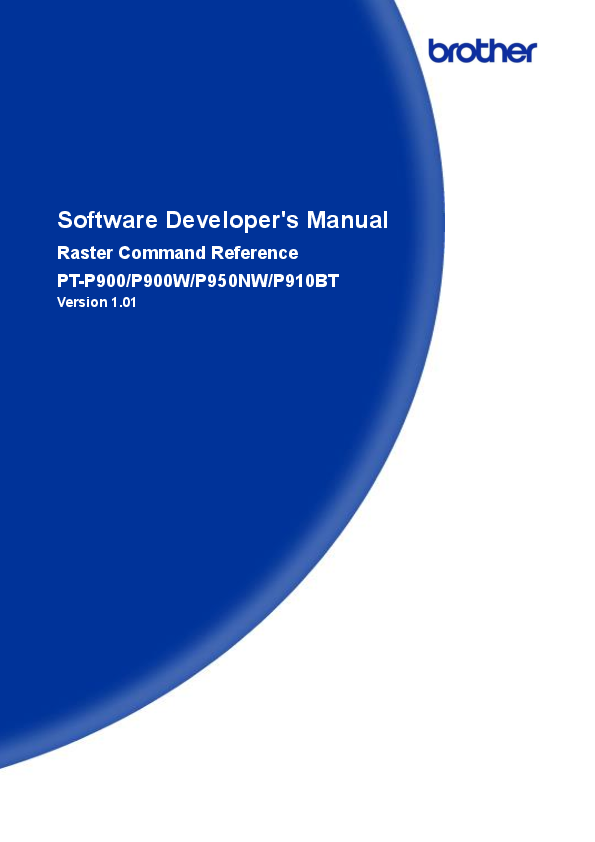
File info: application/pdf · 55 pages · 810.47KB
Software Developer's Manual Raster Command Reference PT-P900/P900W/P950NW/P910BT
Software Developer's Manual
Software Developer's Manual Raster Command Reference PT-P900/P900W/P950NW/P910BT Version 1.01
Software Developer's Manual Raster Command ... - Brother
2020 Brother Industries, Ltd. All rights reserved. Microsoft and Windows are registered trademarks of Microsoft Corporation in the United States and other.
Software Developer's Manual
Software Developer's Manual Raster Command Reference PT-P900/P900W/P950NW/P910BT Version 1.01
Extracted Text
Software Developer's Manual
Raster Command Reference PT-P900/P900W/P950NW/P910BT
Version 1.01
The Brother logo is a registered trademark of Brother Industries, Ltd. Brother is a registered trademark of Brother Industries, Ltd. � 2020 Brother Industries, Ltd. All rights reserved.
Microsoft and Windows are registered trademarks of Microsoft Corporation in the United States and other countries.
Each owner whose software title is mentioned in this document has a Software License Agreement specific to its proprietary programs. Any trade names and product names of companies appearing on Brother products, related documents and any other materials are all trademarks or registered trademarks of those respective companies.
IMPORTANT - PLEASE READ CAREFULLY
Note
This documentation ("Documentation") provides information that will assist you in controlling your Printer PTXXXX (where "XXXX" is the model name). You may use the Documentation only if you first agree to the following conditions. If you do not agree to the following conditions, you may not use the Documentation.
Condition of Use
You may use and reproduce the Documentation to the extent necessary for your own use of your Printer Model ("Purpose"). Unless expressly permitted in the Documentation, you may not; (i) copy or reproduce the Documentation for any purpose other than the Purpose, (ii) modify, translate or adapt the Documentation, and/or redistribute it to any third party, (iii) rent or lease the Documentation to any third party, or, (iv) remove or alter any copyright notices or proprietary rights legends included within the Documentation.
No Warranty
a. Any updates, upgrades or alteration of the Documentation or Printer Model will be performed at the sole discretion of Brother. Brother may not respond to any request or inquiry about the Documentation.
b. THIS DOCUMENTATION IS PROVIDED TO YOU "AS IS" WITHOUT WARRANTY OF ANY KIND, WHETHER EXPRESS OR IMPLIED, INCLUDING, BUT NOT LIMITED TO, THE IMPLIED WARRANTY OF FITNESS FOR A PARTICULAR PURPOSE. BROTHER DOES NOT REPRESENT OR WARRANT THAT THIS DOCUMENTATION IS FREE FROM ERRORS OR DEFECTS.
c. IN NO EVENT SHALL BROTHER BE LIABLE FOR ANY DIRECT, INDIRECT, PUNITIVE, INCIDENTAL, SPECIAL OR CONSEQUENTIAL DAMAGES OR ANY DAMAGES WHATSOEVER, ARISING OUT OF THE USE, INABILITY TO USE, OR THE RESULTS OF USE OF THE DOCUMENTATION OR ANY SOFTWARE PROGRAM OR APPLICATION YOU DEVELOPED IN ACCORDANCE WITH THE DOCUMENTATION.
Raster Command Reference
Contents
Introduction ����������������������������������������������������������������������������������������������1 About Raster Commands ����������������������������������������������������������������������������2 1. Printing Using Raster Commands �������������������������������������������������������������3 2. Print Data ����������������������������������������������������������������������������������������������5
2.1 Print data overview ���������������������������������������������������������������������������������������� 5
2.2 Sample (analyzing the print data of the test page) ������������������������������������������������ 7
2.2.1 Preparation ....................................................................................................... 7 2.2.2 Checking the print data...................................................................................... 7 2.2.3 Explanation of print data for the test page ........................................................ 10
2.3 Page data details ����������������������������������������������������������������������������������������� 12
2.3.1 Resolution ....................................................................................................... 12 2.3.2 Page size ........................................................................................................ 13 2.3.3 Feed amount ................................................................................................... 17 2.3.4 Maximum and minimum lengths ...................................................................... 18 2.3.5 Raster line....................................................................................................... 19 3. Print Command List ������������������������������������������������������������������������������ 22
4. Printing Command Details ��������������������������������������������������������������������� 23
NULL Invalidate ................................................................................................ 23
ESC @ Initialize .................................................................................................. 23
ESC i S Status information request ...................................................................... 23
ESC i a Switch dynamic command mode ............................................................. 32
ESC i z Print information command ..................................................................... 33
ESC i M Various mode settings............................................................................. 35
ESC i K Advanced mode settings ......................................................................... 36
ESC i d Specify margin amount (feed amount)..................................................... 37
ESC i A Specify the page number in "cut each * labels"........................................ 37
M
Select compression mode ....................................................................... 38
G
Raster graphics transfer.......................................................................... 40
Z
Zero raster graphics................................................................................ 40
FF
Print command ....................................................................................... 40
Control-Z Print command with feeding .................................................................... 41
ESC i ! Specify automatic status notification mode .............................................. 41
5. Flow Charts ����������������������������������������������������������������������������������������� 42
5.1 Concurrent printing normal flow for USB connection �������������������������������������������� 43
5.2 Concurrent printing error flow for USB connection (when feeding at the end of the page)44
5.3 Concurrent printing error flow for USB connection (with a concurrent printing error such
as end of tape)��������������������������������������������������������������������������������������������������45
5.4 Buffered printing normal flow for USB/Bluetooth connection ���������������������������������� 46
5.5 Buffered printing error flow for USB/Bluetooth connection ������������������������������������� 47
5.6 Normal Flow for Network (Standard TCP/IP port) Connection �������������������������������� 48
Appendix A: USB Specifications ���������������������������������������������������������������� 49 Appendix B: Introducing the Brother Developer Center ��������������������������������� 50
- i -
Raster Command Reference
Introduction
This material provides the necessary information for directly controlling the Brother printer PT-XXXX (where "XXXX" is the model name). This information is provided assuming that the user has full understanding of the operating system being used and basic mastery of USB in a developer's environment. Details concerning the USB interface are not described in this material. If a USB interface is being used, refer to "Appendix A: USB Specifications" to prepare the interface.
Read the model names that appear in the screens in this manual as the name of your printer.
- 1 -
Introduction
Raster Command Reference
About Raster Commands
Using raster commands an PT-XXXX printer (where "XXXX" is the model name) can be used to print without using our printer driver. This operation is useful in the following situations. When printing from an operating system other than Windows
(Example: When printing from a Linux computer or mobile terminal) When adding print functions to an existing system In addition, printing can be performed with advanced settings.
In this material, "raster" refers to binary bitmap data (collection of dots). Refer to this material to print by sending initialization commands and control codes together with raster data to the PT-XXXX printer (hereafter, referred to as "printer"). This manual describes the procedure for adding these codes and sending the data.
- 2 -
About Raster Commands
Raster Command Reference
1. Printing Using Raster Commands
The printing procedure is described below. For detailed flow charts, refer to "5. Flow Charts". For details on each command, refer to "4. Printing Command Details".
(1) Open the port
Port (2) Send the status (Confirm the printer status.) ()
(3) Send the print data
At your side
Computer, mobile terminal, etc.
(5) Send the status (Confirm that printing is completed.)
Your printer
(6) Close the port
(4) Print
- 3 -
1. Printing Using Raster Commands
Raster Command Reference
(1) Open the USB/network/Bluetooth port Open the USB/network/Bluetooth port in the operating environment. The procedure for opening the USB/network/Bluetooth port is not described in this material.
(2) Confirm the printer status sent from the printer The "status information request" command is sent to the printer, the status information received from the printer is analyzed, and then the status of the printer is determined. For details on the "status information request" command and on the definitions of "status", refer to "Status information request" in "4. Printing Command Details".
(3) Send the print data If the status analysis confirms that media compatible with the print data is loaded into the printer and that no error has occurred, the print data is sent. The structure of the print data is explained in the next section, "2. Print Data". Note: No command can be sent to the printer after the print data is transmitted and until the completion of printing is confirmed. Even the "status information request" command cannot be sent during printing.
(4) Print the data
(5) Confirm that printing is completed When printing is completed, the status is received from the printer. If this status is analyzed to confirm that printing is completed, printing one page is considered finished. If the print job has multiple pages, (2) through (4) are repeated.
(6) Close the USB/network/Bluetooth port After all printing is finished, close the USB/network/Bluetooth port.
Note: In order to print at high speed when a USB port is used to send uncompressed raster data, the Brother PT-XXXX starts printing when it starts to receive print data, instead of waiting for a print command (concurrent printing). For the processing flow, for example when managing errors, refer to "5. Flow Charts".
- 4 -
1. Printing Using Raster Commands
Raster Command Reference
2. Print Data
2.1 Print data overview
The print data is constructed of the following: (1) Initialization commands, (2) Control codes, (3) Raster data, and (4) Print commands. If the print job consists of multiple pages, (2) through (4) are repeated.
(1) Initialization commands Specified only once at the beginning of the job.
Sequence Command Name
Description/Example
1
Invalidate
Sends a 200-byte invalidate command, and then resets the printer to the receiving state.
2
Initialize
Initializes for printing. 1Bh, 40h (Fixed)
(2) Control codes Added at the beginning of each page and sent for each page.
Sequence Command Name
Description/Example
1
Switch dynamic command mode
Switches the printer to raster mode. 1Bh, 69h, 61h, 01h
2
Specify automatic status notification mode (PT-P910BT only)
Dynamically switches whether an automatic status notification is given during printing. 1Bh, 69h, 21h, 00h
Sets the print information for the printer.
3
Print information command
When printing 100 mm on 24-mm-wide tape with the 180 dpi model:
1Bh, 69h, 7Ah, 84h, 00h, 18h, 00h, 9Ch, 02h, 00h, 00h, 00h, 00h
4
Various mode settings
When auto cut is enabled: 1Bh, 69h, 4Dh, 40h
When an auto cut setting is effective, specify the number of
Specify the page
sheets for auto cut.
5
number in "cut
each * labels"
For auto cut every single sheet,
1Bh, 69h, 41h, 01h
6
Advanced mode settings
When half cut is enabled, and chain printing is disabled: 1Bh, 69h, 4Bh, 0Ch
7
Specify margin amount
Specifies the amount of the margins. For 1 mm margins on the 360 dpi model: 1Bh, 69h, 64h, 0Eh, 00h
8
Select compression mode
Selects the compression mode for raster graphics. To send the data compressed to TIFF format: 4Dh, 02h
- 5 -
2. Print Data
Raster Command Reference
(3) Raster data Repeated for each page in the print job.
Sequence Command Name
Description/Example
-
Raster graphics transfer
Sends a raster line that contains data with pixels set to "ON".
Sends a raster line with all pixels set to "0". (Valid only when
-
Zero raster graphics TIFF is selected as the compression mode)
5Ah (Fixed)
(4) Print commands Specified at the end of the page. Sequence Command Name
-
Print command
-
Print command with feeding
Description/Example
Specifies at the end of a page that is not the last page. 0ChFixed
Specifies at the end of the last page. 1Ah (Fixed)
- 6 -
2. Print Data
Raster Command Reference
2.2 Sample (analyzing the print data of the test page)
The print data created by the printer driver is described here. As an example, we will check the print data created when the [Print Test Page] button in the printer Properties dialog box is clicked to print the test page. Since the print data differs depending on the print settings of the printer, refer to this procedure and try creating print data with various print settings. Furthermore, this procedure is for the Windows� 10 operating environment. A similar procedure can be performed if you are using a different operating system.
Print Properties
2.2.1 Preparation
Install the two listed below. Printer driver of the Brother PT-XXXX Binary file editor The data that we will analyze in this sample is a binary file. Therefore, use a binary file editor to display and check the contents of the binary file.
2.2.2 Checking the print data
The procedure for checking the print data is provided below. Step 1: Change the port of the printer to "FILE:". Step 2: Print the desired item (in this case, the test page), and then specify the file name. Step 3: Open the created file in the binary file editor to check it.
- 7 -
2. Print Data
Raster Command Reference
Step 1: Change the port of the printer to "FILE:". Open the Printers and Faxes folder, and then right-click the printer to display the Properties dialog box. In the Properties dialog box, click the [Ports] tab, select the "FILE:" check box, and then click the [Apply] button.
[Ports] tab of the printer Properties dialog box Step 2: Print the item (in this case, the test page), and then specify the file name.
Print the test page with "36mm" selected as the paper size in the print settings.
- 8 -
2. Print Data
Raster Command Reference
When the test page is printed with the printer, a dialog box appears so that the file name can be specified. (Refer to the illustration below.) After a file name is typed in and the [OK] button is clicked, the printer driver creates the print data and saves it in a file with the specified name.
Save Print Output As
Step 3: Open the print data in the binary file editor. Open the saved file in the binary file editor. The rows of numbers that appear are the print data. (Refer to the illustration below.) The print data is constructed of the following: (1) Initialization commands, (2) Control codes, (3) Raster data and (4) Print commands, which were described in "2.1 Print data overview". For details on the print data, refer to "2.2.3 Explanation of print data for the test page".
Print data - 9 -
2. Print Data
Raster Command Reference
2.2.3 Explanation of print data for the test page The print data for the test page outputted in the previous section is described below. The following illustration shows the print data created in section "2.2.1 Preparation" opened in the binary file editor.
Print data - 10 -
2. Print Data
Raster Command Reference
Descriptions for the numbers in the print data on the previous page are provided in the following table. For details on each command, refer to "4. Printing Command Details".
No.
Command Name
Description
Invalidate
A 200-byte invalidate command is sent.
2
Initialize
The "initialize" command is sent.
3
Switch dynamic command mode
The printer is switched to raster mode. Send this command before sending raster data to the printer.
4
Job ID setting commands
Internal specification commands Since this is a command for outputting with the commercial version driver, it is unnecessary for the user to send this command.
5
Print information command
Media size information for the print data is sent. This is the command for "36 mm" tape.
6
Various mode settings This is a command for specifying a mode.
(1Bh+69h+4Dh+40h)
Here, automatically cutting is specified.
7
Specify the page number in "cut each * labels"
The number of pages printed before automatically cutting is specified.
8
Advanced mode settings
This is the command for specifying settings for the advanced mode. In this case, "no chain printing" is enabled, and "half cut" is enabled.
9
Specify number of copies
Internal specification commands Since this is a command for outputting with the commercial version driver, it is unnecessary for the user to send this command.
10
Specify margin amount
Specifies the amount of the margins. This is the command for "14 dots".
11
Select compression mode
TIFF compression mode is selected.
12
Raster data
Raster data continues.
13
Print command with feeding
Since it is the last page, the print command with feeding is sent at the end of the page.
- 11 -
2. Print Data
2.3 Page data details
2.3.1 Resolution PT-P900/P900W/P950NW Resolution 360 dpi high, 360 dpi wide 360 dpi high, 720 dpi wide
PT-P910BT
Resolution 360 dpi high, 360 dpi wide
Raster Command Reference
Height-to-Width Proportion 1:1 1:2
Height-to-Width Proportion 1:1
- 12 -
2. Print Data
2.3.2 Page size (a) Continuous length tape
Raster Command Reference
6 5
1 3
2 4
Print area
Feeding direction Landscape
Number TZe tape
1 Width 3 Print area width (maximum printing width) 5 Width offset
ID Tape Size Designation
1
2
2 Length 4 Print area length 6 Length offset
3
4
5
263 3.5 mm
3.5 mm 0.13"
3.38 mm 48 dots
2.3.4
3.38 mm 48 dots
2.3.4
0.00 mm 0 dots
257 6 mm
6 mm 0.23"
6.00 mm 84 dots
2.3.4
4.52 mm 64 dots
2.3.4
0.74 mm 10 dots
258 9 mm
9 mm 0.35"
9.00mm 128 dots
2.3.4
7.48 mm 106 dots
2.3.4
0.76 mm 11 dots
259 12 mm
12 mm 0.47"
12.0 mm 170 dots
2.3.4
10.58 mm 150 dots
2.3.4
0.71 mm 10 dots
260 18 mm
18 mm 0.70"
18.01 mm 256 dots
2.3.4
16.51 mm 234 dots
2.3.4
0.75 mm 11 dots
261 24 mm
24 mm 0.94"
24.00 mm 340 dots
2.3.4
22.58 mm 320 dots
2.3.4
0.71 mm 10 dots
262 36 mm
36 mm 1.4"
36.09 mm 512 dots
2.3.4
32.03 mm 454 dots
2.3.4
2.03 mm 29 dots
6 2.3.3 2.3.3 2.3.3 2.3.3 2.3.3 2.3.3 2.3.3
- 13 -
2. Print Data
Raster Command Reference
Heat-Shrink Tube
ID Tape Size Designation
1
415 6 mm
HS 5.8mm HS 0.23"
5.60 mm 80 dots
416 9 mm
HS 8.8mm HS 0.34"
8.70 mm 124 dots
417 12 mm
HS 11.7mm HS 0.46"
11.6 mm 164 dots
418 18 mm
HS 17.7mm HS 0.69"
17.8 mm 252 dots
419 24 mm
HS 23.6mm HS 0.93"
23.7 mm 336 dots
2 2.3.4 2.3.4 2.3.4 2.3.4 2.3.4
3
3.95 mm 56 dots
6.77 mm 96 dots
9.31 mm 132 dots
14.96 mm 212 dots
18.06 mm 256 dots
4 2.3.4 2.3.4 2.3.4 2.3.4 2.3.4
5
0.85 mm 12 dots
1.00 mm 14 dots
1.10 mm 16 dots
1.40 mm 20 dots
2.80 mm 40 dots
6 2.3.3 2.3.3 2.3.3 2.3.3 2.3.3
- 14 -
2. Print Data
(b) Split size
Raster Command Reference
Number TZe tape
1 Width 3 Print area width (maximum printing width) 5 Width offset 7 Overall width
ID Tape Designation
1
Size
3
5
2 Length 4 Print area length 6 Length offset 8 Width of overall print area
7 [3] x Split number + [5] x 2
8 [3] x Split number
279 12 mm
12 mm x 2 0.47" x 2
12.00 mm 11.99 mm 0.00 mm 12.00 mm x 2 + 0.00 mm x 2
170 dots 170 dots 0 dots
170 dots x 2 + 0 dots x 2
12.00 mm x 2 170 dots x 2
285 12 mm
12 mm x 3 0.47" x 3
12.00 mm 11.99 mm 0.00 mm 12.00 mm x 3 + 0.00 mm x 2
170 dots 170 dots 0 dots
170 dots x 3 + 0 dots x 2
12.00 mm x 3 70 dots x 3
291 12 mm
12 mm x 4 0.47" x 4
12.00 mm 11.99 mm 0.00 mm 12.00 mm x 4 + 0.00 mm x 2
170 dots 170 dots 0 dots
170 dots x 4 + 0 dots x 2
12.00 mm x 4 70 dots x 4
280 18 mm
18 mm x 2 0.70" x 2
18.01 mm 17.92 mm 0.04 mm 18.01 mm x 2 + 0.04 mm x 2
256 dots 254 dots 1 dots
254 dots x 2 + 1 dots x 2
18.01 mm x 2 254 dots x 2
286 18 mm
18 mm x 3 0.70" x 3
18.01 mm 17.92 mm 0.04 mm 18.01 mm x 3 + 0.04 mm x 2
256 dots 254 dots 1 dots
254 dots x 3 + 1 dots x 2
18.01 mm x 3 254 dots x 3
292 18 mm
18 mm x 4 0.70" x 4
18.01 mm 17.92 mm 0.04 mm 18.01 mm x 4 + 0.04 mm x 2
256 dots 254 dots 1 dots
254 dots x 4 + 1 dots x 2
18.01 mm x 4 254 dots x 4
281 24 mm
24 mm x 2 0.94" x 2
24.00 mm 23.99 mm 0.01 mm 24.00 mm x 2 + 0.01 mm x 2 24.00 mm x 2
340 dots 340 dots 0 dots
340 dots x 2 + 0 dots x 2
340 dots x 2
287 24 mm
24 mm x 3 0.94" x 3
24.00 mm 23.99 mm 0.01 mm 24.00 mm x 3 + 0.01 mm x 2 24.00 mm x 3
340 dots 340 dots 0 dots
340 dots x 3 + 0 dots x 2
340 dots x 3
293 24 mm
24 mm x 4 0.94" x 4
24.00 mm 23.99 mm 0.01 mm 24.00 mm x 4 + 0.01 mm x 2 24.00 mm x 4
340 dots 340 dots 0 dots
340 dots x 4 + 0 dots x 2
340 dots x 4
- 15 -
2. Print Data
Raster Command Reference
ID Tape Designation
1
Size
3
5
7
8
[3] x Split number + [5] x 2
[3] x Split
number
282 36 mm
36 mm x 2 1.4" x 2
36.09 mm 32.03 mm 2.03 mm 32.03 mm x 2 + 2.03 mm x 2 32.03 mm x 2
512 dots 454 dots 29 dots 454 dots x 2 + 29 dots x 2
454 dots x 2
288 36 mm
36 mm x 3 1.4" x 3
36.09 mm 32.03 mm 2.03 mm 32.03 mm x 3 + 2.03 mm x 2 32.03 mm x 3
512 dots 454 dots 29 dots 454 dots x 3 + 29 dots x 2
454 dots x 3
294 36 mm
36 mm x 4 1.4" x 4
36.09 mm 32.03 mm 2.03 mm 32.03 mm x 4 + 2.03 mm x 2 32.03 mm x 4
512 dots 454 dots 29 dots 454 dots x 4 + 29 dots x 2
454 dots x 4
- 16 -
2. Print Data
Raster Command Reference
2.3.3 Feed amount
The feed amount (left and right margins) is defined below. 360dpi x 360dpi
Type
Minimum margin setting
Maximum margin setting
Normal
1 mm 0.04" 14 dots
127 mm 5.00" 1800 dots
Minimum margin setting with no
precut Unrelated to
driver
27 mm 1.06" 382 dots
360dpi x 720dpi Type
High resolution
Minimum margin setting
1 mm 0.04" 28 dots
Maximum margin setting
127 mm 5.00" 3600 dots
Minimum margin setting with no
precut Unrelated to
driver
27 mm 1.06" 764 dots
- 17 -
2. Print Data
Raster Command Reference
2.3.4 Maximum and minimum lengths
The maximum and minimum lengths are defined below. TZe tape 360dpi x 360dpi
Type
Minimum length
Normal
4 mm 0.16" 57 dots
Maximum length
1000 mm 39.37" 14173 dots
360dpi x 720dpi Type
High resolution
Minimum length
4 mm 0.16" 114 dots
Maximum length
1000 mm 39.37" 28346 dots
Heat-Shrink Tube (not supported for PT-P910BT)
Type
Minimum length
Maximum length
Normal
4.2 mm 0.16" 60 dots
500 mm 19.69" 7087 dots
* The minimum length with the driver is based on the machine specifications (due to the machine cutter position), and the minimum length of tape that can be fed out is 27 mm. For example, even when the minimum print data of 4.2 mm is created, the print result will be the 27 mm of tape shown below, since the minimum length of tape that can be fed out is 27 mm.
In other words, the print data will be on 27 mm of tape when the print data length is 27 mm or less.
- 18 -
2. Print Data
Raster Command Reference
2.3.5 Raster line
As shown below, the parts with data to be printed are converted with "raster graphics transfer", and the parts with no data are converted with "zero raster graphics". On the actual tape, margins (feed) are added specified with "various mode settings" at the beginning and the end.
Feeding direction
Expansion direction
Print area
Rasterized
RasterLine 4 Zero Raster 1 Zero Raster 1 RasterLine 3 RasterLine 2 RasterLine 1
Feeding direction
Print area
Print head
The following shows the relationship between the raster graphics parameters and the pixels.
MSB LSB 1stB
MSB LSB 2ndB
MSB LSB 3rdB
MSB LSB 4thB ...
- 19 -
2. Print Data
Total number of pins: 560pin
Number of pins for right margin
Raster Command Reference
Raster line First byte
Left and right margins
Number of print area pins
Total number of pins
Print area
Last byte
0 pin Number of pins
for left margin
Pins on print head
Feeding direction
TZe tape
Tape Type
3.5 mm 6 mm 9 mm 12 mm 18 mm 24 mm 36 mm
Number of pins for left margin
248 240 219 197 155 112 45
Number of print area pins
48 64 106 150 234 320 454
Number of pins for right margin
Number of bytes for raster graphics transfer
264
70
256
70
235
70
213
70
171
70
128
70
61
70
- 20 -
2. Print Data
Raster Command Reference
Heat-Shrink Tube
Tape Type 6 mm 9 mm 12 mm 18 mm 24 mm
Number of pins for left margin
244 224 206 166 144
Number of print area pins 56 96 132 212 256
Number of pins Number of bytes for raster
for right margin
graphics transfer
260
70
240
70
222
70
182
70
160
70
- 21 -
2. Print Data
3. Print Command List
ASCII Code NULL ESC @ ESC i S ESC i a ESC i z ESC i M ESC i A ESC i K ESC i d M G Z FF Control-Z ESC i !
Binary Code 00 1B 40 1B 69 53 1B 69 61 1B 69 7A 1B 69 4D 1B 69 41 1B 69 4B 1B 69 64 4D 67 5A 0C 1A 1B 69 21
Raster Command Reference
Description Invalidate Initialize Status information request Switch dynamic command mode Print information command Various mode settings Specify the page number in "cut each * labels" Advanced mode settings Specify margin amount (feed amount) Select compression mode Raster graphics transfer Zero raster graphics Print command Print command with feeding Switch automatic status notification mode
- 22 -
3. Print Command List
Raster Command Reference
4. Printing Command Details
NULL
Invalidate
ASCII:
NULL
Hexadecimal: 00
Description Skipped If data transmission is to be stopped midway, send the "initialize" command after sending the "invalidate"
command for the appropriate number of bytes to return to the receiving state, where the print buffer is cleared.
ESC @
Initialize
ASCII:
ESC @
Hexadecimal: 1B 40
Description Initializes mode settings. Also used to cancel printing.
ESC i S Status information request
ASCII:
ESC
Hexadecimal: 1B
i S 69 53
Description Send a request to the printer for status information. For details on the status, refer to the previous section. The size is fixed at 32 bytes.
Note Before sending print data to the printer, this command should be sent once. Since error information is automatically sent by the printer during printing, do not send this command while printing. For details on transmission of the status, refer to "5. Flow Charts".
- 23 -
4. Printing Command Details
Raster Command Reference
Number 1 2 3 4
5
6 7 8 9 10 11 12 13 14 15
16
17 18 19 20 21 22
Offset 0 1 2 3
4
5 6 7 8 9 10 11 12 13 14
15
16 17 18 19 20 21
Size
Name
1 Print head mark
1 Size
1 Brother code
1 Series code
1 Model code
1 Country code 1 Battery Level 1 Extended error 1 Error information 1 1 Error information 2 1 Media width 1 Media type 1 Number of colors 1 Fonts 1 Japanese fonts
1 Mode
1 Density 1 Media length 1 Status type 1 Phase type 1 Phase number (higher order bytes) 1 Phase number (lower order bytes)
Value/Reference Fixed at 80h Fixed at 20h Fixed at "B" (42h) Fixed at "0" (30h) PT-P900: Fixed at "q" (71h) PT-P900W: Fixed at "o" (69h) PT-P950NW: Fixed at "p" (70h) PT-P910BT: Fixed at "x" (78h) Fixed at "0" (30h) Refer to table (10) below. Refer to table (11) below. Refer to table (1) below. Refer to table (2) below. Refer to table (3) below. Refer to table (4) below. Fixed at 00h Fixed at 00h Fixed at 00h Value specified where the "various mode settings" command 00h if not specified Fixed at 00h Refer to table (3) below. Refer to table (5) below.
Refer to table (6) below.
23 24 25 26 27 31~32
22 23 24 25 26 30~31
1 Notification number
Refer to table (7) below.
1 Expansion area (number of bytes) Fixed at 00h
1 Tape color information
Refer to table (8) below.
1 Text color information
Refer to table (9) below.
1 Reserved
Fixed at 00h
1 Reserved
Fixed at 00h
- 24 -
4. Printing Command Details
Raster Command Reference
(1) Error information 1 Flag Mask
Definition
Bit 0 Bit 1 Bit 2 Bit 3 Bit 4 Bit 5 Bit 6 Bit 7
01h "No media" error 02h "End of media" error 04h Cutter jam 08h Weak batteries 10h Printer in use 20h (Not used) 40h High-voltage adapter 80h (Not used)
(2) Error information 2
Flag Mask
Definition
Bit 0
Bit 1 Bit 2 Bit 3 Bit 4 Bit 5 Bit 6 Bit 7
"Replace media" error 01h (with a serial connecting)
Wrong media
02h "Expansion buffer full" error
04h Communication error
08h
"Communication buffer full" error
10h "Cover open" error
20h Overheating error
40h
"Black marking not detected" error
80h System error
PT-P900 PT-P900W PT-P950NW Supported, -:Not supported
PT-P910BT
Supported, -:Not supported
PT-P900 PT-P900W PT-P950NW Supported, -:Not supported
PT-P910BT
Supported, -:Not supported
-
- 25 -
4. Printing Command Details
Raster Command Reference
(3) Media width and length The media width and length is described in millimeters. 0255 (0 to FFh) (a) TZe tape * Media Width: The tape width is indicated in millimeters. * Media Length: Fixed at 00h
Media
Media Width Media Length
PT-P900 PT-P900W PT-P950NW Supported, -:Not supported
No tape
00h
00h
3.5 mm
04h
00h
6 mm
06h
00h
9 mm
09h
00h
12 mm
0Ch
00h
18 mm
12h
00h
24 mm
18h
00h
36 mm
24h
00h
HS 5.8 mm
06h
00h
HS 8.8 mm
09h
00h
HS 11.7 mm
0Ch
00h
HS 17.7 mm
12h
00h
HS 23.6 mm
18h
00h
FLe 21 mm x 45 mm
15h
2Dh
PT-P910BT
Supported, -:Not supported
-
- 26 -
4. Printing Command Details
Raster Command Reference
(4) Media type
Media Type
No media Laminated tape Non-laminated tape Fabric Tape Heat-Shrink Tube Fle tape Flexible ID tape Satin tape Incompatible tape
Value
00h 01h 03h 04h 11h 13h 14h 15h FFh
PT-P900 PT-P900W PT-P950NW Supported, -:Not supported
PT-P910BT
Supported, -:Not supported
(5) Status type
Status Type
Value
Reply to status request
00h
Printing completed
01h
Error occurred
02h
Exit IF mode
03h (not used)
Turned off
04h
Notification
05h
Phase change
06h
(Not used)
07h to 20h
(Reserved)
21h to FFh
If an error occurred during printing, the printer returns the error status.
- 27 -
4. Printing Command Details
Raster Command Reference
(6) Phase type and phase number If the phase number is not used, both are fixed at 00h. Phase State Editing state (reception possible) Printing state
Phase Type 00h 01h
Editing state Phase
Editing state (reception possible)
Feed
Value (Dec.) 0 1
Higher Order Bytes 00h 00h
Lower Order Bytes 00h 01h
Printing state Phase Printing
(Not used) Cover open while
receiving (Not used)
Value (Dec.) 0 10 20 25
Higher Order Bytes 00h 00h 00h 00h
Lower Order Bytes 00h 0Ah 14h 19h
(7) Notification number Notification Not available Cover open Cover closed
Cooling (started) Cooling (finished)
Value 00h 01h 02h 03h 04h
- 28 -
4. Printing Command Details
Raster Command Reference
(8) Tape color information Tape color White Other Clear Red Blue Yellow Green Black
ClearWhite text Matte White Matte Clear Matte Silver Satin Gold Satin Silver
BlueD
RedD Fluorescent Orange Fluorescent Yellow
Berry PinkS Light GrayS Lime GreenS
YellowF PinkF BlueF WhiteHeat-shrink Tube WhiteFlex. ID YellowFlex. ID Cleaning Stencil Incompatible
Tape color ID 01h 02h 03h 04h 05h 06h 07h 08h 09h 20h 21h 22h 23h 24h
30h
31h 40h 41h 50h 51h 52h 60h 61h 62h 70h 90h 91h F0h F1h FFh
Notes
TZe-535(12 mm) TZe-545(18 mm) TZe-555(24 mm) TZe-435(12 mm) TZe-MQP35 TZe-MQL35 TZe-MQG35
- 29 -
4. Printing Command Details
Raster Command Reference
(9) Text color information Text color White Red Blue Black Gold BlueF Cleaning Stencil Other Incompatible
(10) Battery Level PT-P900/P900W/P950NW
Battery Level Full Half Low Need to be Charged Using AC adapter Unknown
Value 00 h 01 h 02 h 03 h 04 h FF h
PT-P910BT AC Adapter
AC Adapter not connected
AC Adapter connected
Battery Level Full Half Low
Need to be Charged Full Half Low
Need to be Charged Battery not installed
Text color ID 01h 04h 05h 08h 0Ah 62h F0h F1h 02h FFh
Value 20 h 22 h 23 h 24 h 30 h 32 h 33 h 34 h 37 h
- 30 -
4. Printing Command Details
(11) Extended error
Error Type
Value
Fle tape end
10h
High-resolution/draft printing error
1Dh
Adapter pull/insert error
1Eh
Incompatible media error
21h
Raster Command Reference
PT-P900 PT-P900W PT-P950NW Supported, -:Not supported
PT-P910BT
Supported, -:Not supported
- 31 -
4. Printing Command Details
Raster Command Reference
ESC i a
Switch dynamic command mode
ASCII:
ESC
Hexadecimal: 1B
i a {n1} 69 61 {n1}
Parameters Definitions of {n}: PT-P900/P900W/P950NW 0: ESC/P mode (default) 1: Raster mode (Be sure to switch to this mode.) 3: P-touch Template mode PT-P910BT 1: Raster mode (default)
Description Dynamically switches between the printer's command modes. A printer that receives this command
operates in the specified command mode until the printer is turned off. The printer must be switched to raster mode before raster data is sent to it. Therefore, send this command
to switch the printer to raster mode.
- 32 -
4. Printing Command Details
Raster Command Reference
ESC i z
Print information command
ASCII:
ESC i z {n1} {n2} {n3} {n4} {n5} {n6} {n7} {n8} {n9} {n10}
Hexadecimal: 1B 69 7A {n1} {n2} {n3} {n4} {n5} {n6} {n7} {n8} {n9} {n10}
Description Specifies the print information. Definitions of {n1} through {n10}
{n1}:
Valid flag; Specifies which values are valid
#define PI_KIND 0x02
// Media type
#define PI_WIDTH 0x04
// Media width
#define PI_LENGTH 0x08 // Media length
#define PI_QUALITY 0x40 // Priority given to print quality (Not used)
#define PI_RECOVER 0x80 // Printer recovery always on
{n2}:
If flag 0x80 is specified... PT-P9100/900W/950NW:
Both "Printer recovery" and "bi-directional communication" will be activated. The printer will send status notification when printing. PT-P910BT: "bi-directional communication" will not be activated. Please use "Switch automatic status notification mode" command to enable bi-directional communication with the printer when printing.
Media type Laminated/Non-laminated tape: 00h Heat-Shrink Tube:11h Fle tape:13h Incompatible tape:FFh
{n3}: {n4}:
Note: PT-P9100/900W/950NW:
High-resolution printing and draft printing are supported for Laminated tape only. Please set to 09h when printing. PT-P910BT: High-resolution printing and draft printing are not supported.
{n3}: Media width (mm) {n4}: Media length (mm) For the media of width 24 mm, specify as n3 = 18h and n4 = 00h. n4 is normally 00h, regardless of the paper length.
- 33 -
4. Printing Command Details
Raster Command Reference
{n5-n8}: {n9}: {n10}:
Raster number = n8*256*256*256 + n7*256*256 + n6*256 + n5 If the media is not correctly loaded into the printer when the valid flag for PI_KIND, PI_WIDTH and PI_LENGTH are set to "ON", an error status is returned (Bit 0 of "(2) Error information 2" is set to "ON".)
Starting page: 0 Other pages: 1 Last page: 2 The output will be 2 regardless of starting/last page for the job consists of single page.
Fixed at 0
- 34 -
4. Printing Command Details
ESC i M Various mode settings
ASCII:
ESC
Hexadecimal: 1B
i M {n1} 69 4D {n1}
Parameters Definitions of {n1} The meaning of each bit in a 1-byte parameter is described below. Bit 0 (Masked Bit = 0x01): (reserved) Bit 1 (Masked Bit = 0x02): (reserved) Bit 2 (Masked Bit = 0x04): (not used) Bit 3 (Masked Bit = 0x08): (not used) Bit 4 (Masked Bit = 0x10): (not used) Bit 5 (Masked Bit = 0x20): (not used) Bit 6 (Masked Bit = 0x40): Auto cut Bit 7 (Masked Bit = 0x80): Mirror printing
Auto cut 1: Automatically cuts 0: Does not automatically cut
Mirror printing 1: Mirror printing 0: No mirror printing
Raster Command Reference
- 35 -
4. Printing Command Details
Raster Command Reference
ESC i K Advanced mode settings
ASCII:
ESC
Hexadecimal: 1B
i K {n1} 69 4B {n1}
Parameters Definitions of {n1} The meaning of each bit in a 1-byte parameter is described below. 0bit: Draft printing 1: Draft printing 0: Normal printing For PT-P910BT, please set this value as 0 (Draft printing is not supported). 1bit: Not used 2bitHalf cut 1: Half cut on 0: Half cut off 3bitNo chain printing When printing multiple copies, the labels are fed after the last one is printed. 1: No chain printingFeeding and cutting are performed after the last one is printed. 0: Chain printingFeeding and cutting are not performed after the last one is printed. 4bitSpecial tape (no cutting) Labels are not cut when special tape is installed. 1: Special tape (no cutting) ON 0: Special tape (no cutting) OFF 5bit: Not used 6bitHigh-resolution printing 1: High-resolution printing 0: Normal printing For PT-P910BT, please set this value as 0 (High-resolution printing is not supported). 7bitNo buffer clearing when printing (Not used for PT-P910BT) The expansion buffer of the machine is not cleared with the "no buffer clearing when printing" command. If this command is sent when the data of the first label is printed (it is specified between the "initialize" command and the print data), printing is possible only if a print command is sent with the second or later label. 1:No buffer clearing when printing ON 0:No buffer clearing when printing OFF
- 36 -
4. Printing Command Details
ESC i d Specify margin amount (feed amount)
ASCII:
ESC
Hexadecimal: 1B
i d {n1} {n2} 69 64 {n1} {n2}
Description Specifies the amount of the margins. Margin amount (dots)=n1+n2*256
(a) Continuous length tape
Paper Tape
Print area
Raster Command Reference
Margin amount
Cut line
ESC i A Specify the page number in "cut each * labels"
ASCII:
ESC i A {n}
Hexadecimal: 1B 69 41 {n}
Parameters Definitions of {n} Page number = n1 (1 - 255) Default is 1 (cut each label). If 00h is set, label will not be cut.
Description When "auto cut" is specified, you can specify page number (1 - 255) in "cut each * labels".
- 37 -
4. Printing Command Details
Raster Command Reference
M
Select compression mode
ASCII:
M {n}
Hexadecimal: 4D {n}
Parameters Definitions of {n} 0 No-compression mode (Enabled) 1 Reserved (Disabled) 2 TIFF (Enabled)
Description Selects the compression mode. Data compression is available only for data in raster graphic transfer.
[TIFF(Pack Bits)] 1-byte units If the same data is repeated, the number of data units and that 1 byte of data are specified.
If different data is in a series, the number of data items and all of the different data are specified. If the same data is repeated, the number of data units is specified as the actual number minus 1, expressed
as a negative number. If different data is in a series, the number of data units is specified as the number of bytes minus 1, expressed as a positive number. If the above process results in more than 70 bytes of compressed data, the data is treated as being all different. As a result, the data will be 71 bytes, including the 1 byte that specifies the data length.
Example 1 raster of raster graphics transfer:
Without compression: 00 00 00 00 00 00 00 00 00 00 00 00 00 00 00 00 00 00 00 00 22 22 23 BA BF A2 22 2B......
With compression:
ED 00 FF 22 05 23 BA BF A2 22 2B ...
a
b
c
a. Since "00h" is repeated for 20 bytes, 20d -> 19d -> 13h changed into a negative number is EDh. Therefore: ED 00
b. Since "22h" is repeated for 2 bytes, 2d -> 1d -> 1h changed into a negative number is FFh. Therefore: FF 22
c. The following 6 bytes remain unchanged. 6d -> 5d -> 5h Therefore: 05 23 BA BF A2 22 2B
Continue for the remaining number of bytes for the uncompressed data. Even if 00h continues until the end, it cannot be omitted.
- 38 -
4. Printing Command Details
Raster Command Reference
Explanation of "TIFF compression mode" With compression, the data for the "raster graphics transfer" command is based on 70 bytes of the total number of pins (560). As shown below, with no compression, the sum of the number of offset pins and the number of pins within the print area is the byte data. However, with compression, the number of unused pins is also added to the data. In other words, with compression, this becomes 70 bytes when it is expanded by the printer, regardless of the tape width.
Raster line with compression
Raster line with no compression
0 pin
First byte
Number of offset pins
Tape margin
Number of print area pins
Total number of pins
Print area
Number of unused pins
Last byte
Pins on print head
Feeding direction
- 39 -
4. Printing Command Details
Raster Command Reference
G
Raster graphics transfer
ASCII:
G
Hexadecimal: 47
{n1} {n2} {d1} ... {dk} {n1} {n2} {d1} ... {dk}
Description Transfers the specified number of bytes (k) of data. The data is expanded by overwriting from the position where the margin was added. If the expanded data does not reach the end of the expansion buffer, the remainder is filled with 0 data. If the expanded data exceeds the end of the expansion buffer, the excess is cut off.
Parameters {n1}{n2} Specified number of bytes k = n1 + n2*256 0000h Specified number of bytes k First positive number that exceeds the value of the number of print head pins divided by 8 (Gauss number) {k} Number of bytes of raster data (d1 to dk) However, use the following value if no compression is specified as the compression mode. k=70 {d1~dk} Raster data.
Z
Zero raster graphics
ASCII:
Z
Hexadecimal: 5A
Description Fills raster line with 0 data.
FF
Print command
ASCII:
FF
Hexadecimal: 0C
Description Used as a print command at the end of pages other than the last page when multiple pages are printed.
- 40 -
4. Printing Command Details
Control-Z Print command with feeding
ASCII:
Control-Z
Hexadecimal: 1A
Description Used as a print command at the end of the last page.
Raster Command Reference
ESC i !
Specify automatic status notification mode
ASCII:
ESC i ! {n1}
Hexadecimal: 1B 69 21 {n1}
Parameters Definitions of {n1} 0: Notify. 1: Do not notify. (default)
Description Dynamically switches whether the automatic status notification is given during printing. A printer that
receives this command operates in the specified command mode until the printer is turned off. Use this command when building a system where the status is not obtained.
- 41 -
4. Printing Command Details
Raster Command Reference
5. Flow Charts
Normally, printing is performed as buffered printing. However, if the printer is connected via USB and uncompressed data is received, concurrent printing is performed.
Note: Concurrent printingPrinting starts immediately after the printer receives print data. Buffered printingPrinting starts after one page of print data is received.
- 42 -
5. Flow Charts
Raster Command Reference
5.1 Concurrent printing normal flow for USB connection
Computer (host)
If there are no problems with the printer status (media, etc.), the data is READ transmitted. If there is a problem, an error appears.
Displaying sending
Invalidate Initialize
Status information request Status (response to status information request)
Printer
The printer is reset.
The printer is initialized.
The status of the printer (media, etc.) is checked and a response is sent.
Sending control codes Sending raster data
Status (Phase change:
"Printing")
Data received. Beginning printing without waiting for a print command
Printing
Sending raster data Sending raster data Sending raster data
Display ing printing READ
Phase change "Printing" received. "Printing completed" received.
Finishing process for printing page 1
Sending data for page 2
Sending a print command (print command with feeding (1A) for the last page or print command (0C) for other pages)
Status ("Printing completed")
Status (Phase change: "Waiting to receive")
Sending control code/raster data Status
(Phase change: "Printing")
Sending raster data Sending raster data Sending raster data
Printing of the 1st page is actually not finished, but the "Printing completed" status and "Waiting to receive" phase are sent.
Printing 1st page
Printing 2nd page
- 43 -
5. Flow Charts
Raster Command Reference
5.2 Concurrent printing error flow for USB connection (when feeding at the end of the page)
Computer (host)
If there are no
problems with the
printer status (media,
etc.), the data is
READ
transmitted. If there is
a problem, an error
appears.
Displaying sending
Invalidate Initialize
Status information request Status (response to status information request)
Printer
The printer is reset.
The printer is initialized.
The status of the printer (media, etc.) is checked and a response is sent.
Sending control codes
Data received.
Sending raster data
Status (Phase change:
"Printing")
Beginning printing without waiting for a print command
Printing
Sending raster data
Displaying printing READ
Phase change "Printing" received. "Printing completed" received. Finishing process for printing page 1
Sending data for page 2
Displaying printing
Displaying printing READ
"Error Occured" received. An error appears. When restarted, data is resent starting with the 1st page since "Printing" for the 2nd page is not received.
Resending process for data of 1st page
Sending a print command (print command with feeding (1A) for the last page or print command (0C) for other page)
Status ("Printing completed") Status (Phase change: "Waiting to receive")
Sending control code/raster data
Sending raster data
Status ("Error occurred")
Sending raster data
Sending a print command (print command with feeding (1A) for the last page or print command (0C) for other pages)
Initialize
Printing of the 1st page is actually not finished, but the "Printing completed" status and "Waiting to receive" phase are sent.
Error occurred
If an error occurs, all data read from the computer is cleared.
Reprinting 1st page
- 44 -
5. Flow Charts
Raster Command Reference
5.3 Concurrent printing error flow for USB connection (with a concurrent printing error such as end of tape)
Computer (host)
If there are no problems with the printer status (media, etc.), the data is transmitted. If there is a problem, an error appears.
READ
Displaying sending
Invalidate Initialize
Printer
Any jobs with errors remaining in the printer are cleared. The printer is initialized.
Status information request Status (response to status information request)
The status of the printer (media, etc.) is checked and a response is sent.
Sending control codes
Sending raster data
Status (Phase change :
"Printing")
Data received.
Beginning printing without waiting for a print command
Printing
Sending raster data
Displaying printing
Phase change "Printing" received.
READ
"Printing completed" received.
Phase change "Waiting to receive" received.
Finishing process for printing page 1
Sending data for page 2
Sending a print command (print command with feeding (1A) for the last page or print command (0C) for other pages)
Status ("Printing completed") Status (Phase change: "Waiting to receive")
Sending control code/raster data
Printing of the 1st page is actually not finished, but the "Printing completed" status and "Waiting to receive" phase are sent.
Status (Phase change :
"Printing")
Printing 1st page Printing 2nd page
Sending raster data
Status ("Error Occurred")
Sending raster data
Displaying printing
Phase change
READ
"Printing" received.
"Error Occured" received.
An error appears. When restarted, data is resent starting with the 2nd page since "Printing" for the 2nd page is received.
Resending process for data of 2nd page
Sending a print command (print command with feeding (1A) for the last page or print command (0C) for other pages)
Initialize
Error occurred If an error occurs, all data read from the computer is cleared.
Reprinting 2nd page
- 45 -
5. Flow Charts
Raster Command Reference
5.4 Buffered printing normal flow for USB/Bluetooth connection
Computer (host)
If there are no
problems with the
printer status (media,
etc.), the data is
READ
transmitted. If there is
a problem, an error
appears.
Displaying sending
Invalidate Initialize Status information request Status (response to status information request)
Sending control codes Sending raster data
Printer
The printer is reset. The printer is initialized. The status of the printer (media, etc.) is checked and a response is sent.
Data received.
Displaying printing
Sending raster data Sending raster data
Sending raster data
Sending a print command (print command with feeding (1A) for the last page or print command (0C) for other page)
Printing
Phase change "Printing" received.
READ
"Printing completed" received.
Status (Phase change: "Printing")
Status ("Printing completed")
Phase change "Waiting to receive" received.
Finishing process for printing 1st page
Sending data for 2nd page
Status (Phase change: "Waiting to receive")
Sending control codes
Printing 1st page Printing 2nd page
Sending raster data
Sending raster data
- 46 -
5. Flow Charts
Raster Command Reference
5.5 Buffered printing error flow for USB/Bluetooth connection
Computer (host)
If there are no
problems with the
printer status (media, etc.), the
READ
data is transmitted.
If there is a problem,
an error appears.
Invalidate Initialize
Status information request
Status (response to status information request) or an error is displayed
Printer
The printer is reset.
The printer is Initialized.
The status of the printer (media, etc.) is checked and a response is sent.
Displaying sending
Displaying printing READ
Phase change "Printing" received.
Sending control codes
Sending raster data
Sending a print command (print command with feeding (1A) for the last page or print command (0C) for other page)
Status (Phase change: "Printing")
Data received. Printing
Status ("Error Occurred")
Error occurred
- 47 -
5. Flow Charts
Raster Command Reference
5.6 Normal Flow for Network (Standard TCP/IP port) Connection
*With a network connection, print data from the operating system's port monitor is simply sent as is. When it prints 2 pages data
Computer (host)
Divide print data into particular size, and send it.
Sending raster data Sending raster data
Printer
Sending raster data Sending raster data
Receive data
End process for printing 1st
Sending data for 2nd page
BUSY
Sending raster data Sending raster data Sending raster data Sending raster data
As one page data receives in the printer buffer, start printing
Printing 1st page
Printer buffer is full
BUSY
Sending raster data
BUSY
Sending raster data
BUSY
At host side, as sending print data has completed, the print job data is erased. The print job is treated to be completion at printer side
Sending raster data Sending raster data Sending raster data Sending raster data Sending raster data Sending raster data
As 2nd page data receives in the printer buffer, start printing.
Printing 2nd page
- 48 -
5. Flow Charts
Raster Command Reference
Appendix A: USB Specifications
USB specifications 1.1 Item
Vendor ID
0x04F9
Description
Product ID
Class Character string for
manufacturer Character string for
serial number Device speed Number of interfaces With the printer class Power supply
End point 1
End point 2
PT-P900W 0x2085 PT-P950NW 0x2086 PT-P900 0x2083 PT-P910BT 0x20c7 Printer Character string descriptor: 0x01 0x0409: "Brother" Character string descriptor: 0x03 0x0409: "000" + Last nine digits of the printer's serial number Full speed 1 (No alternate interfaces)
Self-powered (As a printer class, Bus power is also set to "ON".) In bulk (Sends the status from the printer to the computer.) Maximum packet size: 64 bytes Out bulk (Sends print commands and data from the computer to the printer.) Maximum packet size: 64 bytes
- 49 -
Appendix A: USB Specifications
Raster Command Reference
Appendix B: Introducing the Brother Developer Center
Useful information for developers, such as applications, tools, SDKs as well as FAQs, are provided in the Brother Developer Center. http://www.brother.com/product/dev/index.htm
- 50 Appendix B: Introducing the Brother Developer Center