Supermicr Gaming Motherboard User Manual
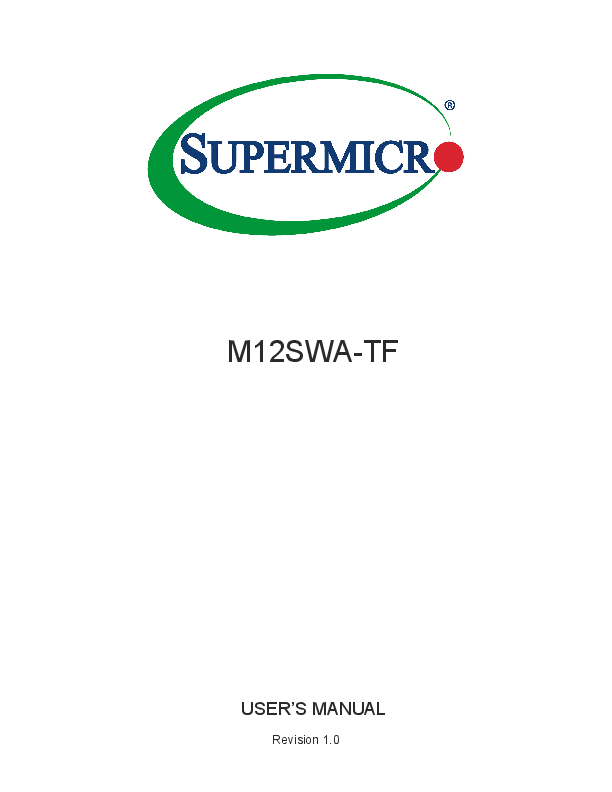
File info: application/pdf · 106 pages · 9.64MB
M12SWA-TF - Supermicro
Manual Revision 1.0. Release Date: March 30, 2021. Unless you request and receive written permission from Super Micro Computer, Inc., you may not copy any ...
Supermicro M12SWA-TF Manual
Extracted Text
M12SWA-TF
USER'S MANUAL
Revision 1.0
The information in this User's Manual has been carefully reviewed and is believed to be accurate. The vendor assumes no responsibility for any inaccuracies that may be contained in this document, and makes no commitment to update or to keep current the information in this manual, or to notify any person or organization of the updates. Please Note: For the most up-to-date version of this manual, please see our website at www.supermicro.com.
Super Micro Computer, Inc. ("Supermicro") reserves the right to make changes to the product described in this manual at any time and without notice. This product, including software and documentation, is the property of Supermicro and/ or its licensors, and is supplied only under a license. Any use or reproduction of this product is not allowed, except as expressly permitted by the terms of said license.
IN NO EVENT WILL Super Micro Computer, Inc. BE LIABLE FOR DIRECT, INDIRECT, SPECIAL, INCIDENTAL, SPECULATIVE OR CONSEQUENTIAL DAMAGES ARISING FROM THE USE OR INABILITY TO USE THIS PRODUCT OR DOCUMENTATION, EVEN IF ADVISED OF THE POSSIBILITY OF SUCH DAMAGES. IN PARTICULAR, SUPER MICRO COMPUTER, INC. SHALL NOT HAVE LIABILITY FOR ANY HARDWARE, SOFTWARE, OR DATA STORED OR USED WITH THE PRODUCT, INCLUDING THE COSTS OF REPAIRING, REPLACING, INTEGRATING, INSTALLING OR RECOVERING SUCH HARDWARE, SOFTWARE, OR DATA.
Any disputes arising between manufacturer and customer shall be governed by the laws of Santa Clara County in the State of California, USA. The State of California, County of Santa Clara shall be the exclusive venue for the resolution of any such disputes. Supermicro's total liability for all claims will not exceed the price paid for the hardware product.
FCC Statement: This equipment has been tested and found to comply with the limits for a Class A or Class B digital device pursuant to Part 15 of the FCC Rules. These limits are designed to provide reasonable protection against harmful interference when the equipment is operated in industrial environment for Class A device or in residential environment for Class B device. This equipment generates, uses, and can radiate radio frequency energy and, if not installed and used in accordance with the manufacturer's instruction manual, may cause harmful interference with radio communications. Operation of this equipment in a residential area is likely to cause harmful interference, in which case you will be required to correct the interference at your own expense.
California Best Management Practices Regulations for Perchlorate Materials: This Perchlorate warning applies only to products containing CR (Manganese Dioxide) Lithium coin cells. "Perchlorate Material-special handling may apply. See www.dtsc.ca.gov/hazardouswaste/perchlorate".
WARNING: This product can expose you to chemicals including
! lead, known to the State of California to cause cancer and birth
defects or other reproductive harm. For more information, go to www.P65Warnings.ca.gov.
The products sold by Supermicro are not intended for and will not be used in life support systems, medical equipment, nuclear facilities or systems, aircraft, aircraft devices, aircraft/emergency communication devices or other critical systems whose failure to perform be reasonably expected to result in significant injury or loss of life or catastrophic property damage. Accordingly, Supermicro disclaims any and all liability, and should buyer use or sell such products for use in such ultra-hazardous applications, it does so entirely at its own risk. Furthermore, buyer agrees to fully indemnify, defend and hold Supermicro harmless for and against any and all claims, demands, actions, litigation, and proceedings of any kind arising out of or related to such ultra-hazardous use or sale.
Manual Revision 1.0
Release Date: March 30, 2021
Unless you request and receive written permission from Super Micro Computer, Inc., you may not copy any part of this document. Information in this document is subject to change without notice. Other products and companies referred to herein are trademarks or registered trademarks of their respective companies or mark holders.
Copyright � 2021 by Super Micro Computer, Inc. All rights reserved. Printed in the United States of America
Preface
Preface
About This Manual
This manual is written for system integrators, IT technicians and knowledgeable end users. It provides information for the installation and use of the M12SWA-TF motherboard.
About This Motherboard
Built upon the functionality and capability of the AMD RyzenTM ThreadripperTM PRO 3000 Series processors, the M12SWA-TF motherboard provides superior graphics capability and system performance while consuming little power. Please note that this motherboard is intended to be installed and serviced by professional technicians only. For processor/memory updates, please refer to our website at http://www.supermicro.com/products/.
Conventions Used in the Manual
Special attention should be given to the following symbols for proper installation and to prevent damage done to the components or injury to yourself:
Warning! Indicates important information given to prevent equipment/property damage or personal injury. Warning! Indicates high voltage may be encountered when performing a procedure.
3
M12SWA-TF User's Manual
Contacting Supermicro
Headquarters Address:
Tel: Fax: Email:
Website:
Super Micro Computer, Inc. 980 Rock Ave. San Jose, CA 95131 U.S.A. +1 (408) 503-8000 +1 (408) 503-8008 marketing@supermicro.com (General Information) support@supermicro.com (Technical Support) www.supermicro.com
Europe Address:
Tel: Fax: Email:
Website:
Super Micro Computer B.V. Het Sterrenbeeld 28, 5215 ML 's-Hertogenbosch, The Netherlands +31 (0) 73-6400390 +31 (0) 73-6416525 sales@supermicro.nl (General Information) support@supermicro.nl (Technical Support) rma@supermicro.nl (Customer Support) www.supermicro.nl
Asia-Pacific Address:
Tel: Fax: Email: Website:
Super Micro Computer, Inc. 3F, No. 150, Jian 1st Rd. Zhonghe Dist., New Taipei City 235 Taiwan (R.O.C) +886-(2) 8226-3990 +886-(2) 8226-3992 support@supermicro.com.tw www.supermicro.com.tw
4
Preface
Table of Contents
Chapter 1 Introduction 1.1 Quick Reference.................................................................................................................11
Quick Reference Table......................................................................................................12 Motherboard Features.......................................................................................................14 1.2 Processor and Chipset Overview.......................................................................................17 1.3 Special Features ................................................................................................................17 Recovery from AC Power Loss.........................................................................................17 1.4 System Health Monitoring ..................................................................................................18 Onboard Voltage Monitors ................................................................................................18 Fan Status Monitor with Firmware Control .......................................................................18 Environmental Temperature Control .................................................................................18 System Resource Alert......................................................................................................18 1.5 ACPI Features ....................................................................................................................19 1.6 Power Supply .....................................................................................................................19 1.7 Super I/O ............................................................................................................................19 Chapter 2 Installation 2.1 Static-Sensitive Devices .....................................................................................................20 Precautions .......................................................................................................................20 Unpacking .........................................................................................................................20 2.2 Motherboard Installation .....................................................................................................21 Location of Mounting Holes ..............................................................................................21 Installing the Motherboard.................................................................................................23 2.3 Processor and Heatsink Installation...................................................................................24 2.4 Memory Support and Installation .......................................................................................32 Memory Support................................................................................................................32 DIMM Module Population Sequence ................................................................................32 DIMM Installation ..............................................................................................................33 DIMM Removal .................................................................................................................33 2.6 Rear I/O Ports ....................................................................................................................34 2.7 Front Control Panel ............................................................................................................37
5
M12SWA-TF User's Manual
2.8 Connectors ........................................................................................................................38 2.9 Jumper Settings .................................................................................................................44
How Jumpers Work ...........................................................................................................44 2.10 LED Indicators...................................................................................................................47 Chapter 3 Troubleshooting 3.1 Troubleshooting Procedures ..............................................................................................48
Before Power On ..............................................................................................................48 No Power ..........................................................................................................................48 No Video ...........................................................................................................................49 System Boot Failure..........................................................................................................49 Memory Errors ..................................................................................................................49 What to do if the System is Losing the Setup Configuration............................................50 When the System Becomes Unstable ..............................................................................50 3.2 Technical Support Procedures ...........................................................................................51 3.3 Frequently Asked Questions ..............................................................................................52 3.4 Returning Merchandise for Service....................................................................................53 3.5 Battery Removal and Installation .......................................................................................53 Battery Removal................................................................................................................53 Proper Battery Disposal ....................................................................................................53 Battery Installation.............................................................................................................54 Chapter 4 UEFI BIOS 4.1 Introduction .........................................................................................................................55 Starting the Setup Utility ...................................................................................................55 4.2 Main Setup .........................................................................................................................56 4.3 Advanced............................................................................................................................58 4.4 IPMI ...................................................................................................................................80 4.5 Event Logs .........................................................................................................................82 4.6 Security Settings ................................................................................................................84 4.7 Boot Settings ......................................................................................................................87 4.8 Save & Exit.........................................................................................................................89 Appendix A Software A.1 Microsoft Windows OS Installation.....................................................................................91 A.2 Driver Installation................................................................................................................93
6
Preface A.3 SuperDoctor� 5...................................................................................................................94 A.4 IPMI ....................................................................................................................................94 Appendix B Standardized Warning Statements B.1 Battery Handling .................................................................................................................95 B.2 Product Disposal ................................................................................................................97 Appendix C UEFI BIOS Recovery C.1 Overview.............................................................................................................................98 C.2 Recovering the UEFI BIOS Image .....................................................................................98 C.3 Recovering the BIOS Block with a USB Device ................................................................98 Appendix D RAID Arrays D.1 Enabling RAID Mode .....................................................................................................101 D.2 Creating RAID Arrays ......................................................................................................104 D.3 Deleting RAID Arrays ......................................................................................................106
7
M12SWA-TF User's Manual
Chapter 1 Introduction
Congratulations on purchasing your computer motherboard from an industry leader. Supermicro boards are designed to provide you with the highest standards in quality and performance. In addition to the motherboard, several important parts that are included with the system are listed below. If anything listed is damaged or missing, please contact your retailer.
Important Links
For your system to work properly, please follow the links below to download all necessary drivers/utilities and the user's manual for your server.
� Supermicro product manuals: http://www.supermicro.com/support/manuals/ � Product drivers and utilities: https://www.supermicro.com/wdl/driver/ � Product safety info: http://www.supermicro.com/about/policies/safety_information.cfm � A secure data deletion tool designed to fully erase all data from storage devices can be
found at our website: https://www.supermicro.com/about/policies/disclaimer.cfm?url=/wdl/ utility/Lot9_Secure_Data_Deletion_Utility
� If you have any questions, please contact our support team at: support@supermicro.com
This manual may be periodically updated without notice. Please check the Supermicro website for possible updates to the manual revision level.
8
Chapter 1: Introduction
Figure 1-1. M12SWA-TF Motherboard Image Note: All graphics shown in this manual were based upon the latest PCB revision available at the time of publication of the manual. The motherboard you received may or may not look exactly the same as the graphics shown in this manual.
9
M12SWA-TF User's Manual
M12SWA-TF
REV:1.00 DESIGNED IN USA
IPMI CODE BAR CODE BAR CODE
SAS CODE
BIOS LICENSE
MAC CODE
Figure 1-2. M12SWA-TF Motherboard Layout
Note: Components not documented are for internal testing only. 10
1.1 Quick Reference
Chapter 1: Introduction
LAN 1 USB8/12 USB6/7
LAN 2 USB4/5 USB2/3 JAUDIO1 UID LED
JPAC1 JSPDIF_OUT
JWP1 JWP2
BMC LED
J31 JPW2
JPL2
JUSBLAN1 JPUSB1 JPL1
VGA COM1
JPW3 JP5
FAN6 FANC FAND CPU SLOT7 PCIe 4.0 X16 CPU SLOT6 PCIe 4.0 X16 CPU SLOT5 PCIe 4.0 X16
CPU SLOT3 PCIe 4.0 X16 CPU SLOT2 PCIe 4.0 X16 CPU SLOT1 PCIe 4.0 X16
DIMME1~H1
PCH_FAN
12V PUMP PWR1 FAN5
M12SWA-TF
REV:1.00 DESIGNED IN USA
USB 0/1 M.2 NVME M.2 NVME M.2 NVME
IPMI CODE BAR CODE BAR CODE
SAS CODE
BIOS LICENSE
MAC CODE
DIMMA1~D1
M.2-0LED M.2-1LED
M.2-2LED JSD1
BT1 JBT1 M.2-3LED
JSTBY1
CPU JD1
JPI2C1: PWR I2C
COM2 JTPM1 JL1
JPW4 JPW1
FAN4 FAN3 JWD1
JF1
FAN2 FAN1 JOH1
FANA FANB SATA3 SATA2 SATA1 SATA0 USB 9
U.2
USB10/11
Notes:
� It is recommended that you connect both 8-pin (JPW3) and 24-pin (JPW1) connectors to
your power supply modules before powering on the motherboard.
� See Chapter 2 for detailed information on jumpers, I/O ports, and JF1 front panel connec-
tions.
� Use only the correct type of onboard CMOS battery as specified by the manufacturer. Do
not install the onboard battery upside down to avoid possible explosion.
11
M12SWA-TF User's Manual
Quick Reference Table
Jumper JBT1 JPAC1 JPL1, JPL2 JPUSB1 JWD1 JP5
Description Clear CMOS (Onboard) HD Audio Enable/Disable LAN1/LAN2 Enable/Disable USB6/7 Wake Up Watch Dog Time Control USB 12 Enable/Disable
Default Setting Open (Normal) Pins 1-2 (Enabled) Pins 1-2 (Enabled) Pins 1-2 (Enabled) Pins 1-2 (Reset) Pins 1-2 (Enabled)
LED M.2-0LED, M.2-1LED, M.2-2LED, M.2-3LED BMC LED Power LED UID-LED
Description M.2 LEDs for M.2-4/M.2-3/M.2-2/M.2-1 BMC Heartbeat LED Onboard Power LED Unit Identifier (UID) LED
Status Green: Blinking: Device Working Solid Green: BMC Normal Solid Green: Power On Blue On: Unit Identified
Connector JD1 J31 BT1 COM1 CPU SLOT1~7 FAN1 ~ FAN6 FANA ~ FAND 12V_PUMP_PWR1 SATA0~3 JSD1 JF1 JL1 JOH1 JPI2C1 JPW1 JPW2~JPR4 JSTBY1
Description Front Panel External Speaker Front Panel Audio FP Header Onboard Battery COM Port (Back Panel) PCIe 4.0 x16 Slots CPU Fan Headers System Fan Headers 12V 4-pin power connector for liquid cooling CPU pump Serial ATA (SATA 3.0) Ports (6Gb/second) SATA DOM Power Connector Front Control Panel Header Chassis Intrusion Header Overheat LED Header Power Supply SMBus I2C Header 24-pin ATX Main Power Connector (Required) +12V 8-pin CPU Power Connectors (Required) Standby Power Header (5V)
Note: The table above is continued on the next page. 12
Chapter 1: Introduction
Connector JTPM1 JSPDIF In/JSPDIF Out USB0/1 USB10/11 USB9 VGA
Description Trusted Platform Module (TPM)/Port 80 Header SPDIF (Sony/Philips Digital Interface) In/Out Headers USB 2.0 Front Panel Header USB 3.2 (Gen. 1) Type A Front Panel Header USB 3.2 (Gen. 2) Type C Front Panel Header VGA Port
Note: Jumpers in the table not described are for manufacturing testing purposes only and are not covered in this manual.
13
M12SWA-TF User's Manual
Motherboard Features
Motherboard Features CPU
� AMD RyzenTM ThreadripperTM PRO 3000 Series Processors processor in sWRX8/SP3 sockets Memory
� Up to 8 DDDR4 ECC/non-ECC UDIMM/ECC RDIMM sockets, with speeds of up to 3200MHz (1DPC). Max capacity is
up to 256GB (UDIMM)/2TB (RDIMM) in 8 DDR4 DIMM slots. DIMM Size
� 8GB, 16GB, 32GB, 64GB, 128GB, 256GB at 1.2V Chipset
� AMD WRX80 Expansion Slots
� Four M.2 PCIe 4.0 x4 Sockets (Supports M-Key 2260, 2280, and 22110; Software RAID 0,1,5,10) Network
� 10G LAN: Single LAN via Marvell AQC113C 10Gb controller � 1GbE LAN: Single LAN via via Intel� i210AT controller (shared with IPMI) Graphics � ASPEED AST2600 BMC I/O Devices � One COM port connector on rear I/O panel � One VGA connector on the rear I/O panel � One TPM 2.0 header � Four SATA 3.0 ports (SATA0~SATA3) via SlimeSAS (PCIe 4.0 x4) interface � One USB 3.2 Gen2x2 port (Type C, 20Gbps) � Five USB 3.2 Gen2 ports (4 Type A, 1 front Intel Type C header, 10Gbps) � Five USB 3.2 Gen1 ports (3 Type A, 1 via header) � Two USB 2.0 via headers Peripheral Devices � Two USB 2.0 ports on the rear I/O panel (USB0/1) BIOS � AMI 256Mb Flash EEPROM � ACPI 6.2, SMBIOS 3.1.1, Plug-and-Play (PnP), RTC (Real Time Clock) wakeup, Riser Card Auto-Detection support
14
Chapter 1: Introduction
Motherboard Features Power Management
� ACPI power management (S3/S4/S5) � Power button override mechanism � Power-on mode for AC power recovery System Health Monitoring � Onboard voltage monitoring for +3.3V, +3.3V Standby, +5V, +5V Standby, +12V, VBAT, Vcore, Vsoc, and Memory � Onboard temperature monitoring for CPU, System, and Memory � CPU switching phase voltage regulator � CPU Thermal Trip support � CPU Thermal Design Power (TDP) support of up to 280W (See Note 1 at the bottom) Fan Control � Dual cooling zone � Multi-speed fan control via onboard BMC � Fan status monitoring via IPMI connection System Management � Trusted Platform Module (TPM) support � System resource alert via SuperDoctor� 5 � Power Supply Monitoring � SuperDoctor� 5, Watch Dog, NMI � Chassis intrusion header and detection (JL1) � SPM, SUM-InBand, SUM-OOB, IPMICFG, IPMIVIew, SMCIPMITOOL LED Indicators � Power State Indicator � BMC Heartbeat Indicator Dimensions � 12" x 13" (30.48cm x 33.02cm)
Notes:
� The CPU maximum thermal design power (TDP) is subject to chassis and heatsink cool-
ing restrictions. For proper thermal management, please check the chassis and heatsink specifications for proper CPU TDP sizing.
� If you purchase a Supermicro Out of Band (OOB) software license key (Supermicro P/N:
SFT-OOB-LIC), please DO NOT change the IPMI MAC address.
15
M12SWA-TF User's Manual
1
VRs PCIe x16 SLOT #1 PCIe x16 SLOT #2 PCIe x16 SLOT #3 PCIe x16 SLOT #5 PCIe x16 SLOT #6 PCIe x16 SLOT #7
M.2 M-KEY*4
SVID PCIE_G3 PCIE_G0 PCIE_G1 PCIE_P3 PCIE_P2 PCIE_P1
PCIE_G2
M12SWA-TF
DDR4 up to 3200Mhz (1DPC)
DIMMA1 DIMMB1 DIMMC1 DIMMD1 DIMME1 DIMMF1 DIMMG1 DIMMH1
CPU
AMD
Threadripper PRO
PCIE_P0
AQC113C
USB3.2 Gen II Re-driver
USB3A*2
PCIE_P0 USB3.2 Gen II
PCIE_P0
I210 ASM3242
LAN1
USB3A USB3.2 Gen II X2
USB3C
HDT
32MB PCH_SPI
MUX
USB2.0 *1
PCIe*1
SPI
COM1 VGA
BMC
AST2600
PCIE_P0
COM2
TPM2.0
LPC
Header
HEALTH INFO
SIO
FAN*10
RTH *2
REAR IO
LAN2 USB3A*2
USB3A*2
USB3.2 Gen II USB3.2 Gen II
Re-driver
Re-driver
Chipset
AMD
WRX80
Re-driver
USB3.2 Gen II USB3C HEADER
USB3.2 Gen I
USB3A*2 HEADER
USB2.0
USB2.0*2 HEADER
USB Header
PCH PCIE SATA III*4
U.2 SATA III*4
USB2.0
I2S Audio Controller
CODEC
HDT
FRONT AUDIO HEADER
JAUDIO1
Figure 1-3. System Block Diagram
Note: This is a general block diagram and may not exactly represent the features on your motherboard. See the previous pages for the actual specifications of your motherboard.
16
Chapter 1: Introduction
1.2 Processor and Chipset Overview
Built upon the functionality and capability of the AMD RyzenTM ThreadripperTM PRO 3000 Series Processors, up to 64 cores. The M12SWA-TF motherboard offers maximum I/O expendability, energy efficiency, and data reliability in a 7nm process architecture, and is optimized for embedded storage solutions, networking applications, or cloud-computing platforms. With support of the new microarchitecture 7nm process technology, the M12SWA-TF drastically increases system performance for a multitude of workstation applications. The AMD RyzenTM ThreadripperTM PRO 3000 Series Processors support the following features:
� Leading single threaded and multithreaded performance � AMD PRO Technologies � Unrivaled memory bandwidth1 � PCIe� 4.0 support for next-gen GPUs and storage � BMC supports remote management, virtualization, and the security package for enterprise
platforms.
1.3 Special Features
This section describes the health monitoring features of the M12SWA-TF motherboard. The motherboard has an onboard System Hardware Monitor chip that supports system health monitoring.
Recovery from AC Power Loss
The Basic I/O System (BIOS) provides a setting that determines how the system will respond when AC power is lost and then restored to the system. You can choose for the system to remain powered off (in which case you must press the power switch to turn it back on), or for it to automatically return to the power-on state. See the Advanced BIOS Setup section for this setting. The default setting is Last State.
17
M12SWA-TF User's Manual
1.4 System Health Monitoring
This section describes the health monitoring features of the M12SWA-TF motherboard. The motherboard has an onboard chip that supports system health monitoring. Once a voltage becomes unstable, a warning is given or an error message is sent to the screen. The user can adjust the voltage thresholds to define the sensitivity of the voltage monitor.
Onboard Voltage Monitors
The onboard voltage monitor will continuously scan crucial voltage levels. Once a voltage becomes unstable, it will give a warning or send an error message to the screen. Users can adjust the voltage thresholds to define the sensitivity of the voltage monitor. Real time readings of these voltage levels are all displayed in BMC.
Fan Status Monitor with Firmware Control
PC health monitoring in the BIOS can check the RPM status of the cooling fans. The onboard CPU and chassis fans are controlled by Thermal Management.
Environmental Temperature Control
The thermal control sensor monitors the CPU temperature in real time and will turn on the thermal control fan whenever the CPU temperature exceeds a user-defined threshold. The overheat circuitry runs independently from the CPU. Once the thermal sensor detects that the CPU temperature is too high, it will automatically turn on the thermal fans to prevent the CPU from overheating. The onboard chassis thermal circuitry can monitor the overall system temperature and alert the user when the chassis temperature is too high. Note: To avoid possible system overheating, please be sure to provide adequate airflow to your system.
System Resource Alert
This feature is available when used with SuperDoctor 5�. SuperDoctor 5 is used to notify the user of certain system events. For example, you can configure SuperDoctor 5 to provide you with warnings when the system temperature, CPU temperatures, voltages and fan speeds go beyond a predefined range.
18
Chapter 1: Introduction
1.5 ACPI Features
ACPI stands for Advanced Configuration and Power Interface. The ACPI specification defines a flexible and abstract hardware interface that provides a standard way to integrate power management features throughout a computer system including its hardware, operating system and application software. This enables the system to automatically turn on and off peripherals such as network cards, hard disk drives and printers. In addition to enabling operating system-directed power management, ACPI also provides a generic system event mechanism for Plug and Play and an operating system-independent interface for configuration control. ACPI leverages the Plug and Play BIOS data structures while providing a processor architecture-independent implementation that is compatible with Windows Server 2019 operating systems.
1.6 Power Supply
As with all computer products, a stable power source is necessary for proper and reliable operation. It is even more important for processors that have high CPU clock rates. In areas where noisy power transmission is present, you may choose to install a line filter to shield the computer from noise. It is recommended that you also install a power surge protector to help avoid problems caused by power surges.
1.7 Super I/O
The Super I/O (Aspeed AST2600 chip) includes a data separator, write pre-compensation circuitry, decode logic, data rate selection, a clock generator, drive interface control logic and interrupt and DMA logic. The wide range of functions integrated onto the Super I/O greatly reduces the number of components required for interfacing with floppy disk drives. The Super I/O provides one high-speed, 16550 compatible serial communication port (UART), which supports serial infrared communication. This UART includes a 16-byte send/ receive FIFO, a programmable baud rate generator, complete modem control capability and a processor interrupt system. This UART provides legacy speed with baud rate of up to 115.2 Kbps as well as an advanced speed with baud rates of 250 K, 500 K, or 1 Mb/s, which support higher speed modems. The Super I/O provides functions that comply with ACPI (Advanced Configuration and Power Interface), which includes support of legacy and ACPI power management through a SMI or SCI function pin. It also features auto power management to reduce power consumption. The IRQs, DMAs and I/O space resources of the Super I/O can be flexibly adjusted to meet ISA PnP requirements, which support ACPI and APM (Advanced Power Management).
19
M12SWA-TF User's Manual
Chapter 2
Installation
2.1 Static-Sensitive Devices
Electrostatic Discharge (ESD) can damage electronic components. To prevent damage to your motherboard, it is important to handle it very carefully. The following measures are generally sufficient to protect your equipment from ESD.
Precautions � Use a grounded wrist strap designed to prevent static discharge. � Touch a grounded metal object before removing the board from the antistatic bag. � Handle the board by its edges only; do not touch its components, peripheral chips, memory
modules or gold contacts.
� When handling chips or modules, avoid touching their pins. � Put the motherboard and peripherals back into their antistatic bags when not in use. � For grounding purposes, make sure that your chassis provides excellent conductivity be-
tween the power supply, the case, the mounting fasteners and the motherboard.
� Use only the correct type of CMOS onboard battery as specified by the manufacturer. Do
not install the CMOS battery upside down, which may result in a possible explosion.
Unpacking
The motherboard is shipped in antistatic packaging to avoid static damage. When unpacking the motherboard, make sure that the person handling it is static protected.
20
Chapter 2: Installation
2.2 Motherboard Installation
All motherboards have standard mounting holes to fit different types of chassis. Make sure that the locations of all the mounting holes for both the motherboard and the chassis match. Although a chassis may have both plastic and metal mounting fasteners, metal ones are highly recommended because they ground the motherboard to the chassis. Make sure that the metal standoffs click in or are screwed in tightly.
Philips Screwdriver (1)
Philips Screws (13)
Tools Needed
Standoffs (13) Only if Needed
Location of Mounting Holes
Notes: 1. To avoid damaging the motherboard and its components, please do not use a force
greater than 8 lb/inch on each mounting screw during motherboard installation.
2. Some components are very close to the mounting holes. Please take precautionary measures to avoid damaging these components when installing the motherboard to the chassis.
21
M12SWA-TF User's Manual
Figure 2-1. Motherboard Mounting Holes 22
Chapter 2: Installation
Installing the Motherboard
Note: Always connect the power cord last, and always remove it before adding, removing, or changing any hardware components. Install the I/O shield into the chassis. 1. Locate the mounting holes on the motherboard. See the previous page for the location. 2. Locate the matching mounting holes on the chassis. Align the mounting holes on the
motherboard against the mounting holes on the chassis. 3. Install standoffs in the chassis as needed.
4. Install the motherboard into the chassis carefully to avoid damaging other motherboard components.
5. Using the Phillips screwdriver, insert a Phillips head #6 screw into a mounting hole on the motherboard and its matching mounting hole on the chassis.
6. Repeat Step 5 to insert #6 screws into all mounting holes. 7. Make sure that the motherboard is securely placed in the chassis. Note: Images displayed are for illustration only. Your chassis or components might look different from those shown in this manual.
23
M12SWA-TF User's Manual
2.3 Processor and Heatsink Installation
Warning: When handling the processor package, avoid placing direct pressure on the label area of the fan.
Important:
� For the Processor/Heatsink installation you need to use a T20 screwdriver when opening/
closing the CPU socket.
� Always connect the power cord last, and always remove it before adding, removing or
changing any hardware components. Make sure that you install the processor into the CPU socket before you install the CPU heatsink.
� If you buy a CPU separately, make sure that you use an AMD-certified multi-directional
heatsink only.
� Make sure to install the motherboard into the chassis before you install the CPU heatsink. � When receiving a motherboard without a processor pre-installed, make sure that the plastic
CPU socket cap is in place and none of the socket pins are bent; otherwise, contact your retailer immediately.
� Refer to the Supermicro website for updates on CPU support.
Installing the Processor and Heatsink 1. Unscrew the screws holding down Force Frame in the sequence of 3-2-1. The screws
are numbered on the Force Frame next to each screw hole.
Screw #3 Screw #2
Force Frame
24
Screw #1
Chapter 2: Installation 2. The spring-loaded Force Frame will raise up after the last screw securing it (#1) is
removed. Gently allow it to lift up to its stopping position.
3. Lift the Rail Frame up by gripping the lift tabs near the front end of the rail frame. While keeping a secure grip of the Rail Frame, lift it to a position so you can do the next step of removing the External Cap.
4. Note: The Rail Frame is spring loaded, so keep a secure grip on it as you lift it so it does not snap up.
PnP Cover Cap
Rail Frame
25
M12SWA-TF User's Manual 5. Remove the External Cap from the Rail Frame by pulling it upwards through the rail guides on the Rail Frame.
External Cap PnP Cover Cap
6. The CPU Package is shipped from the factory with the Carrier Frame pre-assembled. Grip the handle of the Carrier Frame/CPU Package assembly from its shipping tray, and while gripping the handle, align the flanges of the Carrier Frame onto the rails of the Rail Frame so its pins will be at the bottom when the Rail Frame is lowered later.
7. Slide the Carrier Frame/CPU Package downwards to the bottom of the Rail Frame. Ensure the flanges are secure on the rails as you lower it downwards.
Carrier Frame/ CPU Package
26
Chapter 2: Installation Note: You can only install the CPU inside the socket in one direction with the handle at the top. Make sure that it is properly inserted into the CPU socket before closing the Rail Frame plate. If it doesn't close properly, do not force it as it may damage your CPU. Instead, open the Rail Frame plate again, and double-check that the CPU is aligned properly. 8. Lift up the Rail Frame till it securely rests in upright position. Then remove the PnP
Cover Cap from the CPU socket below. Grip the two lift tabs marked "Remove" at the middle of the cap and pull vertically upwards to remove the PnP Cover Cap.
PnP Cover Cap
Rail Frame
Warning! The exposed socket contacts are extremely vulnerable and can be damaged easily. Do not touch or drop objects onto the contacts and be careful removing the PnP Cover Cap and when placing the Rail Frame over the socket.
27
M12SWA-TF User's Manual 9. Gently lower the Rail Frame down onto the socket until the latches on the Rail Frame engage with the Socket housing. and it rests in place. DO NOT force it into place!
10. Gently lower the Force Frame down onto the Rail Frame and hold it in place until it is seated in the Socket housing. Note that the Force Frame is spring loaded and has to be held in place before it is secured. Important: Use a torque screwdriver, set it at 16.1 kgf-cm (14.0 lbf-in) with a Torx T20 screw head bit, to prevent damage to the CPU.
28
Chapter 2: Installation 11. Place and re-screw the screws in the reverse order to the way you removed them
(holes 1-2-3 in order). When finished, the Force Frame will be secure over both the Rail Frame and CPU Package.
29
M12SWA-TF User's Manual
12. After the Force Frame is secured and the CPU package is in place, now you must install the heatsink to the frame. Lower the heatsink down till it rests securely over the four screw holes on CPU Package on the socket frame.
13. As illustrated, tighten the four screws down on the heatsink in a diagonal pattern till it is secured. The heatsink will now be secured and you have finished installing the processor and heatsink onto the motherboard. Repeat this procedure for any remaining CPU sockets on the Motherboard.
Screw #1
Screw #4
Screw #3
30
Screw #2
Chapter 2: Installation
Un-installing the Processor and Heatsink 1. Remove the heatsink attached to the top of the CPU Package by reversing the
installation procedure. 2. Clean the Thermal grease left by the heatsink on the CPU package lid to limit the risk of
it contaminating the CPU package land pads or contacts in the socket housing. 3. Reverse the procedure for installing the Force Frame onto the socket, unscrewing the
plate in the 3-2-1 screw order and lift the Force Frame to the vertical position. 4. Lift the Rail Frame using the lift tabs near the front end of the Rail Frame. Note that the
Rail Frame is spring loaded, so be careful lifting it up into a vertical position. 5. Grip the handle of the Carrier Frame and pull upwards to extract it from the Rail Frame.
Return the Carrier Frame/CPU Package to its original shipping container. 6. Grip the handle on the External Cap and return it to the Rail Frame sliding it downwards
till it rests in the frame. 7. Gripping the Rail Frame, rotate it downwards till it rests above and locks over the socket
housing in its horizontal position. 8. Push and rotate down the Force Frame till it is over the External Cap and Rail Frame
into a horizontal position. 9. While holding down the Force Frame, secure it back to the socket frame by securing
screw 1 in place. Note that without a CPU Package in place, it is not necessary to tighten down screws 2 and 3 at this time.
31
M12SWA-TF User's Manual
2.4 Memory Support and Installation
Note: Check the Supermicro website for recommended memory modules. Important: Exercise extreme care when installing or removing DIMM modules to prevent any possible damage.
Memory Support
The M12SWA-TF supports up to 2TB of ECC RDIMM DDR4 3200 MHz or ECC/non-ECC UDIMM in 8 DIMM slots. Refer to the table below for additional memory information.
DIMM Module Population Sequence
When installing memory modules, the DIMM slots should be populated in the following order: DIMMA1, DIMME1, DIMMB1, DIMMF1, DIMMC1, DIMMG1, DIMMD1, DIMMH1.
� The slots closest to the CPU must be populated first. � It is recommended that DDR4 DIMM modules of the same size, type, and speed should
be installed.
� The motherboard will support odd-numbered modules (1 or 3 modules installed). However,
to achieve the best memory performance, fully populate the motherboard with validated memory modules.
Figure 2-2. DIMM Numbering
32
DIMMH1 DIMMG1 DIMMF1 DIMME1 DIMMA1 DIMMB1 DIMMC1 DIMMD1
DIMM Installation
1. Insert the desired number of DIMMs into the memory slots, starting with DIMMA1, DIMME1, DIMMB1, DIMMF1, DIMMC1, DIMMG1, DIMMD1, DIMMH1. For best performance, please use the memory modules of the same type and speed.
2. Push the release tabs outwards on both ends of the DIMM slot to unlock it.
3. Align the key of the DIMM module with the receptive point on the memory slot.
4. Align the notches on both ends of the module against the receptive points on the ends of the slot.
5. Press both ends of the module straight down into the slot until the module snaps into place.
6. Press the release tabs to the lock positions to secure the DIMM module into the slot.
DIMM Removal
Press both release tabs on the ends of the DIMM module to unlock it. Once the DIMM module is loosened, remove it from the memory slot.
Chapter 2: Installation
Notches Release Tabs
Press both ends straight down into the memory slot.
33
M12SWA-TF User's Manual
2.6 Rear I/O Ports
See Figure 2-1 below for the locations and descriptions of the various I/O ports on the rear of the motherboard.
13
16
1
3
8
14
17
4
6
9
11
2
15
18
5
7
10
12
19
Figure 2-1. I/O Port Locations and Definitions
Rear I/O Ports
# Description
# Description
# Description
# Description
1. COM1
USB6: USB3.2 Gen2
USB 2: USB3.2 Gen2
6.
11.
16. Line In
(Type A, 10Gb/s)
(Type A, 10Gb/s)
2. VGA Port
USB7: USB3.2 Gen2
USB 3: USB3.2 Gen2
7.
12.
17. Line Out
(Type A, 10Gb/s)
(Type A, 10Gb/s)
3. 1Gb LAN Port (i210)
10Gb LAN Port 8.
(AQC113C)
13. Center/LFE Out
18. Mic In
USB12: USB3.2 Gen1 4.
(Type A, 5Gb/s)
USB 4: USB3.2 Gen1
9.
14. Surround Out
(Type A, 5Gb/s)
19. UID Switch
USB8: USB3.2 Gen2x2
USB5: USB3.2 Gen1
5.
10.
15. S/PDIF Out
(Type C, 20Gb/s)
(Type A, 5Gb/s)
34
Chapter 2: Installation
1. COM Port There is one serial communications port (COM1) on the rear I/O panel. 2. VGA Port There is one VGA port on the rear I/O panel 3. 1Gb LAN Port (i210) There is one 1Gb LAN port located on the I/O back panel. 4. USB 12: USB3.2 Gen1 (Type A, 5Gb) There is one USB3.2 port on the I/O back panel. It supports the type A connector. 5. USB 8: USB3.2 Gen2x2 (Type C, 20Gb) There is one USB3.2 port on the I/O back panel. It supports the type C connector. 6~7. USB 6 and USB 7: USB3.2 Gen2 (Type A, 10Gb) These two USB3.2 ports on the I/O back panel support the type A connector. 8. 10Gb LAN Port (AQC113C) There is one 10Gb LAN port located on the I/O back panel. 9~10. USB 4 and USB 5: USB3.2 Gen 1 (Type A, 5Gb) These two USB3.2 ports on the I/O back panel support the type A connector.
11~12. USB 2 and USB 3: USB3.2 Gen 2 (Type A, 10Gb) These two USB3.2 ports on the I/O back panel support the type A connector.
35
M12SWA-TF User's Manual
13~14. Center/LFE Out and Surround Out This motherboard features a 7.1+2 Channel High Definition Audio (HDA) codec that provides 10 DAC channels. The HD Audio connections simultaneously supports multiple-streaming 7.1 sound playback with two channels of independent stereo output through the front panel stereo out for front, rear, center and subwoofer speakers. To enable this function, download the advanced software for this motherboard. CEN/LFE is the audio output for the center channel and low frequency channel.
15. S/PDIF Out This is a fibre optic audio output for a TOSLINK connector and cable. 16. Line In This type of connector attaches audio devices. 17. Line Out This is a headphone jack. 18. Mic In This is a microphone jack.
19. UID Switch A Unit Identifier (UID) switch is located on the I/O backpanel. The rear UID LED is located next to the UID switch. When you press the UID switch, both rear and front UID LED indicators will turn on. Press the UID switch again to turn off the LED indicators. The UID Indicator provides easy identification of a system that may be in need of service. Note: UID can also be triggered via IPMI on the serverboard. For more information on IPMI, please refer to the IPMI User's Guide posted on our website at http://www.supermicro.com
36
Chapter 2: Installation
2.7 Front Control Panel
JF1 contains header pins for various buttons and indicators that are normally located on a control panel at the front of the chassis. These connectors are designed specifically for use with Supermicro chassis. See the figure below for the location of JF1..
M12SWA-TF
REV:1.00 DESIGNED IN USA
IPMI CODE BAR CODE BAR CODE
SAS CODE
BIOS LICENSE
MAC CODE
20 19
NMI
X
X
X
PWR LED
3.3V
HDD LED
3.3V Stby
NIC1 Link LED
3.3V Stby
NIC2 Link LED
3.3V Stby
UID LED
3.3V Stby
Power Fail LED
3.3 V
Ground
Reset Reset Button
Ground
PWR Power Button
21
Figure 2-2. JF1 Pin Definitions
37
M12SWA-TF User's Manual
2.8 Connectors
ATX Power Supply Connector
The 24-pin power supply connector (JPW1) meets the ATX SSI EPS 12V specification. You must also connect the 8-pin (JPW2~JPR4) CPU power connectors to the power supply.
ATX Power 24-pin Connector Pin Definitions
Pin# Definition
Pin# Definition
13 +3.3V
1
+3.3V
14 -12V
2
+3.3V
15 Ground
3
Ground
16 PS_ON
4
+5V
17 Ground
5
Ground
18 Ground
6
+5V
19 Ground
7
Ground
20 Res (NC) 8
PWR_OK
21 +5V
9
5VSB
22 +5V
10 +12V
23 +5V
11 +12V
24 Ground
12 +3.3V
Required Connection
8-Pin Power Connectors JPW2~JPR4 are 8-pin 12V DC power input for the CPU that must be connected to the power supply. Refer to the table below for pin definitions.
8-pin Power Connectors Pin Definitions
Pin# Definition 1 - 4 Ground 5 - 8 +12V
Required Connection
Important: To provide adequate power supply to the motherboard, be sure to connect the 24pin ATX PWR and the 8-pin PWR connectors to the power supply. Failure to do so may void the manufacturer warranty on your power supply and motherboard.
38
Chapter 2: Installation
Front Panel External Speaker (JD1) If you wish to use an external speaker, attach an external speaker to pins 6~7. See the table below for pin definitions.
Pins# 1~2 6~7
Speaker Connector Pin Definitions
Definition Power LED
External Speaker
Front Panel Audio FP Speaker (J31)
A 10-pin front panel audio header (J31) located on the motherboard allows you to use the onboard sound for audio playback. Connect an audio cable to the this header to use this feature. Refer to the table below for pin definitions.
Front Panel Audio FP Speaker Pin Definitions
Pin# Definition
Pin# Definition
1
LCLK
2
GND
3
3.3V_STBY
16 SERIRQ
17 GND
18 NC
19 NC
20 NC
COM Port One COM connection (COM1) is located on the motherboard. COM1 is located on the I/O back panel.
COM Port Pin Definitions
Pin# Definition
Pin# Definition
1
LCLK
2
GND
15 3.3V_STBY
16 SERIRQ
17 GND
18 NC
19 NC
20 NC
39
M12SWA-TF User's Manual
SATA (SATA0~SATA3) The M12SWA-TF has four available SATA 3.0 ports (SATA0~SATA3). These are standard SATA 3.0 ports.
SATA Connctors Pin Definitions
Pin# Definition
1
Ground
2
SATA_TXP
3
SATA_TXP
4
Ground
5
SATA_RXN
6
SATA_RXP
7
Ground
Standby Power Header The Standby Power header is located at JSTBY1 on the motherboard.
Standby Power Pin Definitions
Pin# Definition
1
+5V Standby
2
Ground
3
Wake-up
FAN Headers
There are four system fan headers (FANA~FAND) and six CPU fan headers (FAN1~FAN6) on this motherboard. These are 4-pin fan headers; pins 1-3 are backward compatible with traditional 3-pin fans. The onboard fan speeds are controlled by Thermal Management (via Hardware Monitoring) in the BMC. When using Thermal Management setting, please use all 4-pin fans.
Sysem Fan Headers Pin Definitions
Pin# Definition
1
Ground
2
+12V (Red)
3
Tachometer
4
PWM Control
40
Chapter 2: Installation
Serial ATA (SATA 3.0) Ports (6Gb/second)
The M12SWA-TF motherboard has three available SATA 3.0 ports (SATA0~3). They are
standard SATA 3.0 ports.
SATA Connectors Pin Definitions
Pin# Definition
1
Ground
2
SATA_TXP
3
SATA_TXN
4
Ground
5
SATA_RXN
6
SATA_RXP
7
Ground
SPDIF (Sony/Philips Digital Interface) Out Header The SPDIF Out (JSPDIF_OUT) is used for digital audio output. You will also need the appropriate cable to use these features.
SPDIF_OUT Pin Definitions
Pin# Definitions
1
S/PDIF_Out
2
Ground
Universal Serial Bus (USB)
Two Universal Serial Bus 2.0 ports (USB0/1) are located on the front panel of the M12SWA-TF. In addition, two Type A USB 3.2 headers (USB10/11) and one Type C USB 3.2 header (USB9) are located on on the front panel of the M12SWA-TF. See the tables below for pin definitions
Front Panel USB 3.0 Pin Definitions
Pin# Definition
Pin# Definition
1 VBUS
11 USB_P
2 Stda_SSRX-
12 USB_N
3 Stda_SSRX+ 13 GND
4 GND
14 USB3_TP
5 Stda_SSTX-
15 USB3_TN
6 Stda_SSTX+
16 GND
7 GND
17 USB3_RP
8 D-
18 USB3_RN
9 D+
19 Power
10
x
Front Panel USB 3.2 Pin Definitions
Pin# Definition
Pin# Definition
1 VBUS
11 USB_P
2 Stda_SSRX-
12 USB_N
3 Stda_SSRX+ 13 GND
4 GND
14 USB3_TP
5 Stda_SSTX-
15 USB3_TN
6 Stda_SSTX+
16 GND
7 GND
17 USB3_RP
8 D-
18 USB3_RN
9 D+
19 Power
10
x
41
M12SWA-TF User's Manual
SATA DOM Power Connector (JSD1) One power connecctor for SATA DOM (Disk On Module) device is located at JSD1. Connect an appropriate cable here to provide power support for your DOM device.
SATA DOM PWR Pin Definitions
Pin# Definition
1
+5V
2
Ground
3
Ground
19 NC
Chassis Intrusion Header A Chassis Intrusion header is located at JL1 on the motherboard. Attach the appropriate cable from the chassis to the header to inform you when the chassis is opened.
Chassis Intrusion Pin Definitions
Pin# Definitions
1
Intrusion Input+
2
Intrusion Input-
Overheat LED Header
The JOH1 header is used to connect an LED to provide warnings of chassis overheat. This LED will also blink to indicate a fan failure. Refer to the table below for pin definitions. The M12SWA-TF has four SATA 3.0 ports through the P1-PCIe1A port and HDD backplane board BPN-NVMe4-228N-S4 with a specific cable.
Overheat LED Header Pin Definitions
Pin# Definitions
1
Intrusion Input+
2
Intrusion Input-
42
Chapter 2: Installation
Power Supply SMBus I2C Header) The Power System Management Bus (I2C) header at JPI2C monitors the power supply input/ output voltages, fans, temperatures, and status. Refer to the table below for pin definitions.
Power SMBus Header Pin Definitions
Pin# Definitions
1
Clock
2
Data
3
PMBUS_Alert
4
Ground
5
+3.3V
TPM Header/Port 80 Connector
The JTPM1 header is used to connect a Trusted Platform Module (TPM), which is available from a third-party vendor. A TPM is a security device that supports encryption and authentication in hard drives. It enables the motherboard to deny access if the TPM associated with the hard drive is not installed in the system.
Please go to the following link for more information on TPM: http://www.supermicro.com/ manuals/other/TPM.pdf.
Trusted Platform Module Header Pin Definitions
Pin# Definition
Pin# Definition
1
LCLK
2
GND
3
LFRAME#
4
5
LRESET#
6
NC
7
LAD3
8
LAD2
9
3.3V
10 LAD1
11 LAD0
12 GND
13 NC
14 NC
15 3.3V_STBY
16 SERIRQ
17 GND
18 NC
19 NC
20 NC
43
M12SWA-TF User's Manual
2.9 Jumper Settings
How Jumpers Work
To modify the operation of the motherboard, jumpers can be used to choose between optional settings. Jumpers create shorts between two pins to change the function of the connector. Pin 1 is identified with a square solder pad on the printed circuit board. See the diagram below for an example of jumping pins 1 and 2. Refer to the motherboard layout page for jumper locations.
Note: On two-pin jumpers, "Closed" means the jumper is on and "Open" means the jumper is off the pins.
Connector Pins
3 2 1
Jumper
Setting
3 2 1
CMOS Clear JBT1 is used to clear CMOS, which will also clear any passwords. Instead of pins, this jumper consists of contact pads to prevent accidentally clearing the contents of CMOS. To Clear CMOS 1. First power down the system and unplug the power cord(s).
2. Remove the cover of the chassis to access the motherboard.
3. Remove the CMOS battery from the motherboard.
4. Short the CMOS pads with a metal object such as a small screwdriver for at least four seconds.
5. Remove the screwdriver (or shorting device).
6. Re-install the CMOS battery on the motherboard.
7. Replace the cover, reconnect the power cord(s), and power on the system.
Note: Clearing CMOS will also clear all passwords.
JBT1 contact pads
44
Chapter 2: Installation
HD Audio Enable/Disable
JPAC1 enables or disables Audio Controlleron the motherboard. See the table below for jumper settings. The default setting is Enabled
HD Audio Enable/Disable Jumper Settings
Jumper Setting Definition
Pins 1-2
Enabled (Default)
Pins 2-3
Disabled
LAN1/LAN2 Enable/Disable
Use JPL1 and JPL2 to enable or disable LAN ports 1 and 2 respectively on the motherboard. Refer to the table below for jumper settings. The default setting is Enabled.
LAN1/LAN2 Enable/Disable Jumper Settings
Jumper Setting Definition
Pins 1-2
Reset (Default)
Pins 2-3
Disabled
USB6/7 Wake Up
Use the jumper JPUSB1 to "wake-up"your system by pressing a key on a USB keyboard or clicking the USB mouse connected to the backpanel USB ports 6/7. JPUSB1 is used together with a USB Wake-Up feature in the BIOS. Enable this jumper and the USB support in the BIOS to wake upyour system via USB devices.
JPUSB1 Jumper Settings
Jumper Setting Definition
Pins 1-2
Enabled (Default)
Pins 2-3
Disabled
45
M12SWA-TF User's Manual
Watch Dog
JWD1 controls the Watch Dog function. Watch Dog is a monitor that can reboot the system when a software application hangs. Jumping pins 1-2 will cause Watch Dog to reset the system if an application hangs. Jumping pins 2-3 will generate a non-maskable interrupt (NMI) signal for the application that hangs. Watch Dog must also be enabled in BIOS. The default setting is Reset.
Note: When Watch Dog is enabled, the user needs to write their own application software to disable it.
Watch Dog Jumper Settings
Jumper Setting Definition
Pins 1-2
Reset (Default)
Pins 2-3
NMI
Open
Disabled
USB12 Enable/Disable JP5 jumper enables or disables USB12.
USB12 Jumper Settings
Jumper Setting Definition
Pins 1-2
Reset (Default)
Pins 2-3
NMI
Open
Disabled
46
Chapter 2: Installation
2.10 LED Indicators
M.2-0LED, M.2-1LED, M.2-2LED, M.2-3LED Three M.2 indicators blinks green when they are functioning normally.
Onboard Power LED Indicator
LED Color
Definition
Blinking Green Device working
BMC Heartbeat LED A BMC Heartbeat LED is located at LEDM1 on the serverboard. When LEDM1 is blinking, BMC functions normally. See the table below for more information.
Color Green Green Green
BMC Heartbeat LED States
State Solid On Blinking Fast Blinking
Definition BMC is not ready. BMC Normal BMC: Initializing
Onboard Power LED
When this LED is lit, it means system is in power-on state, and the onboard power status is ok. Turn off the system and unplug the power cord before removing or installing components.
LED Color Off Green
Onboard Power LED Indicator Definition System Off (power cable not connected) System On, Power OK
UID LED
The UID LED (LE) is located next to the UID switch. When you press the UID switch, the UID LED will be turned on. Press the UID switch again to turn off the LED indicator. The UID Indicator provides easy identification of a system unit that may be in need of service.
LED Color Blue On
UID LED Definition Unit Identified
47
M12SWA-TF User's Manual
Chapter 3
Troubleshooting
3.1 Troubleshooting Procedures
Use the following procedures to troubleshoot your system. If you have followed all of the procedures below and still need assistance, refer to the `Technical Support Procedures' and/ or `Returning Merchandise for Service' section(s) in this chapter. Always disconnect the AC power cord before adding, changing or installing any non hot-swap hardware components.
Before Power On
1. Check that LEDM1 is blinking before the motherboard is turned on. 2. Check that LED6 on the motherboard is on. 3. Make sure that the power connector is connected to your power supply. 4. Make sure that no short circuits exist between the motherboard and chassis. 5. Disconnect all cables from the motherboard, including those for the keyboard and
mouse. 6. Remove all add-on cards. 7. Install a CPU, a heatsink*, and at least one DIMM on the motherboard. Check all jumper
settings properly. *Make sure that the heatsink is fully seated. 8. Use the correct type of onboard CMOS battery (CR2032) as recommended by the
manufacturer. To avoid possible explosion, do not install the CMOS battery upside down.
No Power
1. Make sure that no short circuits exist between the motherboard and the chassis. 2. Verify that all jumpers are set to their default positions. 3. Check that the 115V/230V switch on the power supply is properly set. 4. Turn the power switch on and off to test the system.
48
Chapter 3: Troubleshooting
5. The CMOS battery on your motherboard may be old. Check to verify that it still supplies ~3V DC. If it does not, replace it with a new one.
No Video
1. Check that the VGA cable is connected properly, and the monitor is on. 2. Check if you follow the guidelines to install the memory module (see DIMM Module
Population in chapter 2). 3. Reseat the memory DIMM module.
System Boot Failure
If the system does not display POST (Power-On-Self-Test) or does not respond after the power is turned on, check the following: 1. Clear the CMOS settings by unplugging the power cord and contacting both pads on the
CMOS Clear Jumper (JBT1). Refer to chapter 2. 2. Remove all components from the motherboard, especially the DIMM modules. 3. Turn on the system with only one DIMM module installed. If the system boots, check for
bad DIMM modules or slots by following the Memory Errors Troubleshooting procedure in this Chapter.
Memory Errors
1. Make sure that the DIMM modules are properly and fully installed. 2. Confirm that you are using the correct memory. Also, it is recommended that you use
the same memory type and speed for all DIMMs in the system. See Section 2.4 for memory details. 3. Check for bad DIMM modules or slots by swapping modules between slots and noting the results. 4. Check the power supply voltage 115V/230V switch.
49
M12SWA-TF User's Manual
What to do if the System is Losing the Setup Configuration
1. Make sure that you are using a high quality power supply. A poor quality power supply may cause the system to lose the CMOS setup information. Refer to Section 1 for details on power supplies.
2. The battery on your motherboard may be old. Check to verify that it still supplies ~3V DC. If it does not, replace it with a new one.
3. If the above steps do not fix the setup configuration problem, contact your vendor for repairs.
When the System Becomes Unstable
A. If the system becomes unstable during or after OS installation, check the following: 1. CPU/BIOS support: Make sure that your CPU is supported and that you have the latest
BIOS installed in your system.
2. Memory support: Make sure that the memory modules are supported by testing the modules using memtest86 or a similar utility. Note: Refer to the product page on our website at http://www.supermicro.com for memory and CPU support and updates.
3. HDD support: Make sure that all hard disk drives (HDDs) work properly. Replace the bad HDDs with good ones.
4. System cooling: Check the system cooling to make sure that all heatsink fans and CPU/ system fans, etc., work properly. Check the hardware monitoring settings in the IPMI to make sure that the CPU and system temperatures are within the normal range. Also check the front panel Overheat LED and make sure that it is not on.
5. Adequate power supply: Make sure that the power supply provides adequate power to the system. Make sure that all power connectors are connected. Please refer to our website for more information on the minimum power requirements.
6. Proper software support: Make sure that the correct drivers are used.
B. If the system becomes unstable before or during OS installation, check the following: 1. Source of installation: Make sure that the devices used for installation are working
properly, including boot devices such as CD/DVD and CD/DVD-ROM.
2. Cable connection: Check to make sure that all cables are connected and working properly.
3. Using the minimum configuration for troubleshooting: Remove all unnecessary components (starting with add-on cards first), and use the minimum configuration (but
50
Chapter 3: Troubleshooting
with a CPU and a memory module installed) to identify the trouble areas. Refer to the steps listed in Section A above for proper troubleshooting procedures.
4. Identifying bad components by isolating them: If necessary, remove a component in question from the chassis, and test it in isolation to make sure that it works properly. Replace a bad component with a good one.
5. Check and change one component at a time instead of changing several items at the same time. This will help isolate and identify the problem.
6. To find out if a component is good, swap this component with a new one to see if the system will work properly. If so, then the old component is bad. You can also install the component in question in another system. If the new system works, the component is good and the old system has problems.
3.2 Technical Support Procedures
Before contacting Technical Support, please take the following steps. Also, note that as a motherboard manufacturer, we do not sell directly to end-users, so it is best to first check with your distributor or reseller for troubleshooting services. They should know of any possible problem(s) with the specific system configuration that was sold to you. 1. Please review the `Troubleshooting Procedures' and 'Frequently Asked Questions'
(FAQs) sections in this chapter or see the FAQs on our website before contacting Technical Support.
2. BIOS upgrades can be downloaded from our website. Note: Not all BIOS can be flashed depending on the modifications to the boot block code.
3. If you still cannot resolve the problem, include the following information when contacting us for technical support:
� Motherboard model and PCB revision number � BIOS release date/version (this can be seen on the initial display when your system first
boots up)
� System configuration
An example of a Technical Support form is posted on our website. Distributors: For immediate assistance, please have your account number ready when contacting our technical support department by e-mail.
51
M12SWA-TF User's Manual
3.3 Frequently Asked Questions
Question: What type of memory does my motherboard support? Answer: The M12SWA-TF motherboard supports up to 8 DDDR4 ECC/non-ECC UDIMM/ ECC RDIMM sockets, with speeds of up to 3200MHz (1DPC). Max capacity is up to 256GB (UDIMM)/2TB (RDIMM) in 6 PCIe 4.0 x16 slots. See Section 2.4 for details on installing memory.
Question: How do I update my BIOS? Answer: It is recommended that you do not upgrade your BIOS if you are not experiencing any problems with your system. Updated BIOS files are located on our website at http://www. supermicro.com. Please check our BIOS warning message and the information on how to update your BIOS on our website. Select your motherboard model and download the BIOS file to your computer. Also, check the current BIOS revision to make sure that it is newer than your BIOS before downloading. You can choose from the zip file and the .exe file. If you choose the zip BIOS file, please unzip the BIOS file onto a bootable USB device. Run the batch file using the format FLASH.BAT filename.rom from your bootable USB device to flash the BIOS. Then, your system will automatically reboot.
Question: Why can't I turn off the power using the momentary power on/off switch? Answer: The instant power off function is controlled in BIOS by the Power Button Mode setting. When the On/Off feature is enabled, the motherboard will have instant off capabilities as long as the BIOS has control of the system. When the 4 Seconds Override feature is enabled or when the BIOS is not in control such as during memory count (the first screen that appears when the system is turned on), the momentary on/off switch must be held for more than four seconds to shutdown the system. This feature is required to implement the ACPI features on the motherboard.
52
Chapter 3: Troubleshooting
3.4 Returning Merchandise for Service
A receipt or copy of your invoice marked with the date of purchase is required before any warranty service will be rendered. You can obtain service by calling your vendor for a Returned Merchandise Authorization (RMA) number. When returning to the manufacturer, the RMA number should be prominently displayed on the outside of the shipping carton and mailed prepaid or hand-carried. Shipping and handling charges will be applied for all orders that must be mailed when service is complete. For faster service, RMA authorizations may be requested online (http://www.supermicro.com/ support/rma/). This warranty only covers normal consumer use and does not cover damages incurred in shipping or from failure due to the alteration, misuse, abuse or improper maintenance of products. During the warranty period, contact your distributor first for any product problems.
3.5 Battery Removal and Installation
Battery Removal
To remove the onboard battery, follow the steps below: 1. Power off your system and unplug your power cable. 2. Locate the onboard battery as shown below. 3. Using a tool such as a pen or a small screwdriver, push the battery lock outwards to
unlock it. Once unlocked, the battery will pop out from the holder. 4. Remove the battery.
Proper Battery Disposal
Please handle used batteries carefully. Do not damage the battery in any way; a damaged battery may release hazardous materials into the environment. Do not discard a used battery in the garbage or a public landfill. Please comply with the regulations set up by your local hazardous waste management agency to dispose of your used battery properly.
53
M12SWA-TF User's Manual
Battery Installation
1. To install an onboard battery, follow the steps 1 & 2 above and continue below: 2. Identify the battery's polarity. The positive (+) side should be facing up. 3. Insert the battery into the battery holder and push it down until you hear a click to
ensure that the battery is securely locked. Important: When replacing a battery, be sure to only replace it with the same type.
54
Chapter 4: UEFI BIOS
Chapter 4
UEFI BIOS
4.1 Introduction
This chapter describes the AMIBIOSTM setup utility for the M12SWA-TF motherboard. The BIOS is stored on a chip and can be easily upgraded using a flash program.
Note: Due to periodic changes to the BIOS, some settings may have been added or deleted and might not yet be recorded in this manual. Please refer to the Manual Download area of our website for any changes to the BIOS that may not be reflected in this manual.
Starting the Setup Utility
To enter the BIOS setup utility, press the <Delete> key while the system is booting-up. (In most cases, the <Delete> key is used to invoke the BIOS setup screen. There are a few cases when other keys are used, such as <F1>, <F2>, etc.) Each main BIOS menu option is described in this manual. The Main BIOS screen has two main frames. The left frame displays all the options that can be configured. "Grayed-out" options cannot be configured. The right frame displays the key legend. Above the key legend is an area reserved for a text message. When an option is selected in the left frame, it is highlighted in white. Often a text message will accompany it. (Note that BIOS has default text messages built in. We retain the option to include, omit, or change any of these text messages.) Settings printed in Bold are the default values. A "" indicates a submenu. Highlighting such an item and pressing the <Enter> key will open the list of settings within that submenu. The BIOS setup utility uses a key-based navigation system called hot keys. Most of these hot keys (<F1>, <F2>, <F3>, <F4>, <Enter>, <ESC>, <Arrow> keys, etc.) can be used at any time during the setup navigation process.
55
M12SWA-TF User's Manual
4.2 Main Setup
When you first enter the AMI BIOS setup utility, you will see the Main setup screen. You can always return to the Main setup screen by selecting the Main tab on the top of the screen. The Main BIOS setup screen is shown below.
System Date/System Time Use this item to change the system date and time. Highlight System Date or System Time using the arrow keys. Enter new values using the keyboard. Press the <Tab> key or the arrow keys to move between fields. The date must be entered in Day MM/DD/YYYY format. The time is entered in HH:MM:SS format.
Note: The time is in the 24-hour format. For example, 5:30 P.M. appears as 17:30:00. The date's default value is the BIOS build date after the RTC (Real Time Clock) reset. Supermicro M12SWA-TF BIOS Version This feature displays the version of the BIOS ROM used in the system.
56
Chapter 4: UEFI BIOS Build Date This feature displays the date when the version of the BIOS ROM used in the system was built. Memory Information Total Memory This feature displays the total size of memory available in the system.
57
M12SWA-TF User's Manual
4.3 Advanced
Warning: Take caution when changing the Advanced settings. An incorrect value, a very high DRAM frequency, or an incorrect DRAM timing setting may make the system unstable. When this occurs, revert to the default to the manufacture default settings.
Boot Feature
Quiet Boot Use this feature to select the screen display between the POST messages and the OEM logo upon bootup. Select Disabled to display the POST messages. Select Enabled to display the OEM logo instead of the normal POST messages. The options are Disabled and Enabled. Option ROM Messages Use this feature to set the display mode for the Option ROM. Select Keep Current to display the current AddOn ROM setting. Select Force BIOS to use the Option ROM display set by the system BIOS. The options are Force BIOS and Keep Current.
58
Chapter 4: UEFI BIOS
Bootup NumLock State Use this feature to set the Power on state for the <Numlock> key. The options are On and Off. Wait For "F1" If Error Use this feature to force the system to wait until the 'F1' key is pressed if an error occurs. The options are Disabled and Enabled.
Re-try Boot If this item is enabled, the BIOS will automatically reboot the system from a specified boot device after its initial boot failure. The options are Disabled, Legacy Boot, and EFI Boot.
Power Configuration Watch Dog Function If enabled, the Watch Dog Timer will allow the system to reset or generate NMI based on jumper settings when it is expired for more than 5 minutes. The options are Disabled and Enabled.
Restore on AC Power Loss Use this feature to set the power state after a power outage. Select Stay-Off for the system power to remain off after a power loss. Select Power-On for the system power to be turned on after a power loss. Select Last State to allow the system to resume its last power state before a power loss. The options are Stay Off, Power On, and Last State.
Power Button Function This feature controls how the system shuts down when the power button is pressed. Select 4 Seconds Override for the user to power off the system after pressing and holding the power button for 4 seconds or longer. Select Instant Off to instantly power off the system as soon as the user presses the power button. The options are Instant Off and 4 Seconds Override. Wake On Lan Enable This feature enables integrated LAN to wake the system. The options are Disabled and Enabled.
Deep S5 Power Policy Use this feature to configure the Deep S5 Mode configurations. The options are Disabled and Enabled.
PSP Firmware Versions
This section displays the Platform Security Processor (PSP) firmware versions.
� PSP Bootloader Version
59
M12SWA-TF User's Manual
� SMU FW Version � ABL Version � X570/590 Chipset PSP Version � X570/590 Chipset SMU Version
ACPI Settings
PCI AER Support Use this feature to enable or disable ACPI OS to natively manage PCI Advanced Error Reporting. The options are Disabled and Enabled. High Precision Event Timer The High Precision Event Timer (HPET) can produce periodic interrupts and is used to synchronize multimedia streams, providing smooth playback and reducing the need to use other timestamp calculations. The options are Disabled and Enabled. NUMA Node Per Socket This feature specifies the number of desired Non-Uniform Memory Access (NUMA) nodes per socket. Setting this to zero will attempt to interleave the two sockets together. The options are NPS0, NPS1, NPS2, NPS4 and Auto. ACPI SRAT L3 Cache As NUMA Domain Use this setting to enabe/disable ACPI SRAT L3 Cache As NUMA Domain. The options are Disabled, Enabled and Auto.
Super IO Configuration
The following Super IO information will display: Super IO Chip AST2600
Serial Port 1 Configuration
Serial Port Select Enabled to enable the selected onboard serial port. The options are Disabled and Enabled. Device Settings This item displays the status of a serial part specified by the user.
60
Chapter 4: UEFI BIOS
Change Settings This feature specifies the base I/O port address and the Interrupt Request address of a serial port specified by the user. Select Auto to allow the BIOS to automatically assign the base I/O and IRQ address. The options are Auto, IO=3F8h; IRQ=4, IO=3F8h; IRQ=3, 4, 5, 6, 7, 9, 10, 11, 12, IO=2F8h; IRQ=4, IO=3F8h; IRQ=3, 4, 5, 6, 7, 9, 10, 11, 12, IO=3E8h; IRQ=4, IO=3F8h; IRQ=3, 4, 5, 6, 7, 9, 10, 11, 12, and IO=2E8h; IRQ=4, IO=3F8h; IRQ=3, 4, 5, 6, 7, 9, 10, 11, 12.
SOL Configuraiton
Serial Port Select Enabled to enable the selected onboard serial port. The options are Disabled and Enabled. Device Settings This item displays the status of a serial part specified by the user. Change Settings This feature specifies the base I/O port address and the Interrupt Request address of a serial port specified by the user. Select Auto to allow the BIOS to automatically assign the base I/O and IRQ address. The options are Auto, IO=2F8h; IRQ=3, IO=3F8h; IRQ=3, 4, 5, 6, 7, 9, 10, 11, 12, IO=2F8h; IRQ=4, IO=3F8h; IRQ=3, 4, 5, 6, 7, 9, 10, 11, 12, IO=3E8h; IRQ=4, IO=3F8h; IRQ=3, 4, 5, 6, 7, 9, 10, 11, 12, and IO=2E8h; IRQ=4, IO=3F8h; IRQ=3, 4, 5, 6, 7, 9, 10, 11, 12. Serial Port 2 Attribute Use this setting to select the serial port 2 mode. The options are SOL and COM.
CPU Configuration
SMT Control Use this setting to specify Simultaneous Multithreading. Options include Disabled for 1T single thread and Auto for 2T two-thread if your system is capable of it. Core Performance Boost This setting is used to configure for Core Performance Boost. Options include Disabled and Auto. Global C-state Control This setting is used to configure for Global C-state Control. Options include Disabled, Enabled and Auto.
61
M12SWA-TF User's Manual
Local APIC Mode Use this setting to adjust local APIC mode. Options include xAPIC, x2APIC and Auto. L1 Stream HW Prefetcher / L2 Stream HW Prefetcher This setting is used to enable or disable the L1/L2 Stream Hardware Prefetcher. The options are Disabled, Enabled and Auto. SVM Mode This setting Disables or Enables CPU Virtualization. SEV ASID Count Use this setting to specify the maximum valid ASID. Options include 253 ASIDs, 509 ASIDs and Auto. SEV-ES ASID Space Limit Control The SEV VMs using ASIDs below the SEV-ES ASID Space Limit must enable the SEVES feature. The valid values for this field are from 0x1 (1) to 0x10 (16). Default is 1.Options include Auto and Manual.
CPU Information
These sections are for informational purposes. They will display some details about the detected CPUs on the motherboard, such as:
� CPU Version � Number of Cores Running � Processor Family � Processor Model � Processor Stepping � Microcode Patch Level � L1 Instruction Cache (Size/Method) � L1 Data Cache (Size/Method) � L2 Data Cache (Size/Method) � L3 Cache per Scoket (Size/Method)
62
Chapter 4: UEFI BIOS
NB Configuration
Determinism Control Use this setting to configure the Determinism Control. Options include Manual and Auto. cTDP Control Use this setting to configure the cTDP Control. Options include Manual and Auto. IOMMU Use this setting to enable or disable IOMMU. Options include Disabled, Enabled, and Auto. ACS Enable Use this setting to enableor disable ACS. Options include Enabled, Disabled and Auto. Package Power Limit Control Use this setting for Package Power Limit Control. Options include Manual and Auto. APBDIS Use this setting to set APBDIS. Options include 0, 1 and Auto. DF Cstates Use this setting to enable/disable DF Cstates. Options include Disabled, Enabled, and Auto. Preferred IO Use this setting for Preferred IO. Options include Manual and Auto.
Memory Configuration
Memory Clock This setting allows you to select different memory clock speed. The options are Auto, 2666MHz, 2933MHz and 3200MHz. Memory Interleaving This setting controls fabric level memory interleaving. Note that the channel, die and socket have requirements on memory populations and it will be ignored if the memory doesn't support the selected option. The options are Disabled and Auto. Memory Interleaving size This setting controls the memory interleaving size. This determines the starting address of the interleave (bit 8, 9, 10 or 11). The options are 256 Bytes, 512 Bytes, 1 KB, 2 KB and Auto.
63
M12SWA-TF User's Manual
Chipselect Interleaving This setting controls interleave memory blocks across the DRAM chip for node 0. The options are Disabled and Auto. BankGroupSwap This setting controls the Bank Group Swap. The options are Enabled, Disabled and Auto. DRAM Scrub Time This setting provides a value that is the number of hours to scrub memory. The options are Disabled, 1 hour, 4 hours, 8 hours, 16 hours, 24 hours, 48 hours and Auto.
CPU1 Memory Configuration
These sections are for informational purposes. They will display some details about the detected memory according to each CPU on the motherboard, such as:
� Detected Size (per slot, in MB) � Current Speed (MT/s)
PCIe/PCI/PnP Configuration
This menu provides PCIe/PCI/PnP configuration settings and information. PCI Bus Driver Version PCI Devices Common Settings: Above 4G Decoding This setting Disables or Enables 64-bit capable devices ability to be decoded in above 4G address space (only if the system supports 64-bit PCI decoding). SR-IOV Support If the system has SR-IOV capable PCIe devices, this setting will Disable or Enable the Single Root IO Virtualization Support for the system. BME DMA Mitigation Re-enable Bus Master Attribute is disabled during Pci enumeration for PCI Bridges after SMM Locked. The options are Disabled and Enabled. PCIe Spread Spectrum Use this setting to enable or disable PCIe Spread Spectrum for your system. The options are Enabled and Disabled.
64
Chapter 4: UEFI BIOS
PCIe ARI Support Use this setting to control the Alternative Routing-ID Interpretation. The options are Disable, Enable and Auto. VGA Priority Use this setting to select between onboard or offboard VGA support. The options are Onboard and Offboard. NVMe Firmware Source Use this setting to select between the AMI Native firmware support or the device vendordefined firmware support. The options are Vendor Defined Firmware and AMI Native Support. M.2 (AHCI) Firmware Source The options are Vendor Defined Firmware and AMI Native Support. Maximum Read Request Use this setting to set maximum read request size of PCI Express device or allow system BIOS to select the value. The options are Auto, 128 Bytes, 256 Bytes, 512 Bytes, 1024 Bytes, 2048 Bytes, and 4096 Bytes. PCI Devices Option Rom Setting Onboard NVME 0 OPROM Use this setting to enable or disable the Onboard NVME OPROM function. The options include Disabled and EFI. Onboard NVME 1 OPROM Use this setting to enable or disable the Onboard NVME OPROM function. The options include Disabled and EFI. Onboard NVME 2 OPROM Use this setting to enable or disable the Onboard NVME OPROM function. The options include Disabled and EFI. Onboard NVME 3 OPROM Use this setting to enable or disable the Onboard NVME OPROM function. The options include Disabled and EFI. CPU1 SLOT 1 PCIe 4.0 x16 OPROM This setting enables or disables the listed PCI/PCIX/PCIe Slot OPROM option. The options include Disabled and EFI.
65
M12SWA-TF User's Manual
CPU1 SLOT 2 PCIe 4.0 x16 OPROM This setting enables or disables the listed PCI/PCIX/PCIe Slot OPROM option. The options include Disabled and EFI. CPU1 SLOT 3 PCIe 4.0 x16 OPROM This setting enables or disables the listed PCI/PCIX/PCIe Slot OPROM option. The options include Disabled and EFI. CPU1 SLOT 5 PCIe 4.0 x16 OPROM This setting enables or disables the listed PCI/PCIX/PCIe Slot OPROM option. The options include Disabled and EFI. CPU1 SLOT 6 PCIe 4.0 x16 OPROM This setting enables or disables the listed PCI/PCIX/PCIe Slot OPROM option. The options include Disabled and EFI. CPU1 SLOT 7 PCIe 4.0 x16 OPROM This setting enables or disables the listed PCI/PCIX/PCIe Slot OPROM option. The options include Disabled and EFI. Onboard 10G LAN Enable This setting enables or disables onboard 10G LAN. The options include Disabled and Enabled. Onboard LAN1 OPROM This setting enables or disables the onboard LAN 1 Option ROM. The options include Disabled and EFI. Onboard LAN 2 OPROM This setting enables or disables the onboard LAN 2 Option ROM. The options include Disabled and EFI.
Network Stack Configuration
Network Stack This setting allows you to enable or disable the UEFI Network Stack. The options are Disabled and Enabled. IPv4 PXE Support This setting allows you to enable or disable IPv4 PXE boot support. If disabled, IPv4 PXE boot support will not be available. The options are Disabled and Enabled.
66
Chapter 4: UEFI BIOS
IPv4 HTTP Support This setting allows you to enable or disable IPv4 HTTP boot support. If disabled, IPv4 HTTP boot support will not be available. The options are Disabled and Enabled. IPv6 PXE Support This setting allows you to enable or disable IPv6 PXE boot support. If disabled, IPv6 PXE boot support will not be available. The options are Disabled and Enabled. IPv6 HTTP Support This setting allows you to enable or disable IPv6 HTTP boot support. If disabled, IPv6 HTTP boot support will not be available. The options are Disabled and Enabled. PXE boot wait time This setting allows you to set in a number field the wait time to press <ESC> to abort the PXE boot. The default value is 0. Media detect count This setting allows you set in a number field the number of times presence of media will be checked. The default value is 1.
USB Configuration
USB Module Version USB Devices Legacy Support Select Enabled to support onboard legacy USB devices. Select Auto to disable legacy support if there are no legacy USB devices present. Select Disable to have all USB devices available for EFI applications only. The options include Enabled, Disabled and Auto. XHCI Hand-off This is a work-around solution for operating systems that do not support XHCI (Extensible Host Controller Interface) hand-off. The XHCI ownership change should be claimed by the XHCI driver. The options include Enabled and Disabled. Port 60/64 Emulation Select Enabled for I/O port 60h/64h emulation support, which in turn, will provide complete legacy USB keyboard support for the operating systems that do not support legacy USB devices.The options include Disabled and Enabled.
67
M12SWA-TF User's Manual
Serial Port Console Redirection
COM1 Console Redirection Select Enabled to enable console redirection support for a serial port specified by the user. The options are Disabled and Enabled. *If the item above set to Enabled, the following items will become available for user's configuration:
Console Redirection Settings
Terminal Type This feature allows the user to select the target terminal emulation type for Console Redirection. Select VT100 to use the ASCII Character set. Select VT100+ to add color and function key support. Select ANSI to use the Extended ASCII Character Set. Select VT-UTF8 to use UTF8 encoding to map Unicode characters into one or more bytes. The options are VT100, VT100+, VT-UTF8, and ANSI. Bits per second Use this feature to set the transmission speed for a serial port used in Console Redirection. Make sure that the same speed is used in the host computer and the client computer. A lower transmission speed may be required for long and busy lines. The options are 9600, 19200, 38400, 57600 and 115200 (bits per second). Data Bits Use this feature to set the data transmission size for Console Redirection. The options are 7 and 8. Parity A parity bit can be sent along with regular data bits to detect data transmission errors. Select Even if the parity bit is set to 0, and the number of 1's in data bits is even. Select Odd if the parity bit is set to 0, and the number of 1's in data bits is odd. Select None if you do not want to send a parity bit with your data bits in transmission. Select Mark to add a mark as a parity bit to be sent along with the data bits. Select Space to add a Space as a parity bit to be sent with your data bits. The options are None, Even, Odd, Mark, and Space. Stop Bits A stop bit indicates the end of a serial data packet. Select 1 Stop Bit for standard serial data communication. Select 2 Stop Bits if slower devices are used. The options are 1 and 2.
68
Chapter 4: UEFI BIOS
Flow Control Use this feature to set the flow control for Console Redirection to prevent data loss caused by buffer overflow. Send a "Stop" signal to stop sending data when the receiving buffer is full. Send a "Start" signal to start sending data when the receiving buffer is empty. The options are None and Hardware RTS/CTS. VT-UTF8 Combo Key Support Select Enabled to enable VT-UTF8 Combination Key support for ANSI/VT100 terminals. The options are Disabled and Enabled. Recorder Mode Select Enabled to capture the data displayed on a terminal and send it as text messages to a remote server. The options are Disabled and Enabled. Resolution 100x31 Select Enabled for extended-terminal resolution support. The options are Disabled and Enabled. Putty KeyPad This feature selects the settings for Function Keys and KeyPad used for Putty, which is a terminal emulator designed for the Windows OS. The options are VT100, LINUX, XTERMR6, SC0, ESCN, and VT400. SOL Console Redirection Select Enabled to enable SOL console redirection support for a serial port specified by the user. The options are Enabled and Disabled. *If the item above is set to Enabled, the following items will become available for user's configuration:
Console Redirection Settings
Terminal Type This feature allows the user to select the target terminal emulation type for Console Redirection. Select VT100 to use the ASCII Character set. Select VT100+ to add color and function key support. Select ANSI to use the Extended ASCII Character Set. Select VT-UTF8 to use UTF8 encoding to map Unicode characters into one or more bytes. The options are VT100, VT100+, VT-UTF8, and ANSI.
69
M12SWA-TF User's Manual
Bits per second Use this feature to set the transmission speed for a serial port used in Console Redirection. Make sure that the same speed is used in the host computer and the client computer. A lower transmission speed may be required for long and busy lines. The options are 9600, 19200, 38400, 57600 and 115200 (bits per second). Data Bits Use this feature to set the data transmission size for Console Redirection. The options are 7 and 8. Parity A parity bit can be sent along with regular data bits to detect data transmission errors. Select Even if the parity bit is set to 0, and the number of 1's in data bits is even. Select Odd if the parity bit is set to 0, and the number of 1's in data bits is odd. Select None if you do not want to send a parity bit with your data bits in transmission. Select Mark to add a mark as a parity bit to be sent along with the data bits. Select Space to add a Space as a parity bit to be sent with your data bits. The options are None, Even, Odd, Mark, and Space. Stop Bits A stop bit indicates the end of a serial data packet. Select 1 Stop Bit for standard serial data communication. Select 2 Stop Bits if slower devices are used. The options are 1 and 2. Flow Control Use this feature to set the flow control for Console Redirection to prevent data loss caused by buffer overflow. Send a "Stop" signal to stop sending data when the receiving buffer is full. Send a "Start" signal to start sending data when the receiving buffer is empty. The options are None and Hardware RTS/CTS. VT-UTF8 Combo Key Support Select Enabled to enable VT-UTF8 Combination Key support for ANSI/VT100 terminals. The options are Disabled and Enabled. Recorder Mode Select Enabled to capture the data displayed on a terminal and send it as text messages to a remote server. The options are Disabled and Enabled. Resolution 100x31 Select Enabled for extended-terminal resolution support. The options are Disabled and Enabled.
70
Chapter 4: UEFI BIOS
Legacy Console Redirection Resolution For Legacy OS systems, use this setting to specify the number of Rows and Columns supported for redirection.The options are 80x24 and 80x25.
Putty KeyPad This feature selects the settings for Function Keys and KeyPad used for Putty, which is a terminal emulator designed for the Windows OS. The options are VT100, LINUX, XTERMR6, SC0, ESCN, and VT400.
Redirection After BIOS POST For this setting, when the Bootloader is selected, then the Legacy Console Redirection is disabled before booting to the legacy OS. If you select Always Enable, then the Legacy Console Redirection is enabled for legacy OS systems. The options are Always Enable and BootLoader.
Legacy Console Redirection
Legacy Serial Redirection Port For this setting, select a COM port to display redirection of Legacy OS and Legacy OPROM messages. Options include COM1.
Serial Port for Out-of-Band Management/Windows Emergency Management Services (EMS)
Console Redirection Select Enabled to enable EMS console redirection support for a serial port specified by the user. The options are Enabled and Disabled. *If the item above is set to Enabled, the following items will become available for user's configuration:
Console Redirection Settings
Out-of-Band Mgmt Port The feature selects a serial port in a client server to be used by the Microsoft Windows Emergency Management Services (EMS) to communicate with a remote host server. The options are COM1, COM2 (Disabled), and AMT SOL.
Terminal Type Use this feature to select the target terminal emulation type for Console Redirection. Select VT100 to use the ASCII character set. Select VT100+ to add color and function key support. Select ANSI to use the extended ASCII character set. Select VT-UTF8 to use UTF8 encoding to map Unicode characters into one or more bytes. The options are VT100, VT100+, VT-UTF8, and ANSI.
71
M12SWA-TF User's Manual
Bits per Second This item sets the transmission speed for a serial port used in Console Redirection. Make sure that the same speed is used in the host computer and the client computer. A lower transmission speed may be required for long and busy lines. The options are 9600, 19200, 57600, and 115200 (bits per second). Flow Control Use this item to set the flow control for Console Redirection to prevent data loss caused by buffer overflow. Send a "Stop" signal to stop sending data when the receiving buffer is full. Send a "Start" signal to start sending data when the receiving buffer is empty. The options are None, Hardware RTS/CTS, and Software Xon/Xoff. Data Bits EMS Parity EMS Stop Bits EMS
Network Configuration
(Available when EFI is selected in LAN OPROM after reboot)
VLAN Configuration (MAC: 3CECEF741952) Enter Configuration Menu
Create New VLAN VLAN ID
This option is an input field used to enter a unique numeric VLAN ID. The valid range is from 0~4096.
Priority
This option is an input field used to enter a unique numeric VLAN 802.1Q priority. The valid range is from 0~7.
Add VLAN
Use this option to create a new VLAN or update an existing VLAN.
Configured VLAN List Remove VLAN
Use this option to remove an existing VLAN.
72
Chapter 4: UEFI BIOS
IPv4 Network Configuration
Configured Select Enabled to activate IPv4 network configuration. The options include Disabled and Enabled. *If the item above is set to Enabled, the following item will become available for configuration: Enable DHCP This feature allows the user to select the source of the IP address for this computer. If Disabled is selected, you will need to know the local IP address of this computer and enter it to the system manually in the field. If Enabled is selected, the system will search for a DHCP (Dynamic Host Configuration Protocol) server in the network that it is attached to and request the next available IP address for this computer. The options include Disabled and Enabled. *If the item above is set to Disabled, the following items will become available for configuration: Local IP Address This item sets and displays the Local IP address for this computer. This should be in decimal and in dotted quad form. Local NetMask This item sets the sub-network that this computer belongs to. The value of each three-digit number separated by dots should not exceed 255. Local Gateway This item sets the Gateway IP address for this computer. This should be in decimal and in dotted quad form (i.e., 172.31.0.1). Local DNS Servers This item sets the address for the local DNS servers for this computer. This should be in decimal and in dotted quad form (i.e., 172.31.0.1). Save Changes and Exit Use this item to save the changes above and exit.
IPv6 Network Configuration
Enter Configuration Menu Enable DHCP
73
M12SWA-TF User's Manual Interface ID
The 64 bit alternative interface ID for the device. .
DAD Transmit Count
The number of consecutive Neighbor Solicitating messages sent while performing Duplicate Address Detection on a tentative address. A value of zero indicates that Duplicate Address Detection is not performed. .
Policy
Options include automatic and manual.
Save Changes and Exit Use this item to save the changes above and exit.
74
Chapter 4: UEFI BIOS
SATA Configuration
This section displays the detected SATA devices installed on the system. SATA Enable This setting enables or disables the on chip SATA controller. The options are Disabled, Enabled, and Auto.
SATA Information
This section displays information on the detected SATA devices.
KMIP Server Configuration
KMIP Server IP address Enter IP4 address in dotted-decimal notation. KMIP TCP Port number Enter KMIP TCP Port number 100 to 9999. The default value is 5696. TimeZone Enter current timezone GMT+? The default value is GMT+8 Taiwan time. Client UserName Enter Client identity: user name, name length is 0 to 63 characters. Client Password Enter Client identity: password, password length is 0 to 31 characters. KMS TLS Certificate
CA Certificate The options include Update, Delete, Export Client Certificate The options include Update, Delete, Export Client Private Key The options include Update, Delete, Export
75
M12SWA-TF User's Manual
NVMe Configuration
NVMe Information NVMe RAID mode Use the setting to set the NVMe RAID mode. Options include Disabled and Enabled.
NVMe Information
NVMe Configuration
HTTP Boot Configuration
HTTP Boot Configuration HTTP Boot Policy Options include Apply to all LANs, Apply to each LAN and Boot Priority #1 instantly. Priority of HTTP Boot Instance of Priority 1 Rank targeted port Select IPv4 or IPv6 Targeted LAN port is boot from IPv4 or IPv6. Options include IPv4 and IPv6t. Boot Description This item must be filled out, otherwise boot option for the URI will not be created. Length of descrption isn't more than 75. Boot URI A new IPv4/IPv6 Boot Option will be created according to this Boot URI. Only supported on Dual or EFI Mode. Length of URI isn't more than 128.
76
Chapter 4: UEFI BIOS
Intel(R) I210 Gigabit Network Connection
PORT CONFIGURATION MENU
NIC Configuration
Link Speed Use the setting to specify the port speed used for the selected boot protocol. Options include Auto Negotiated, 10 Mbps Half, 10 Mbps Full, 100 Mbps Half, and 100 Mbps Full. Wake On Lan Use the setting to enable or disable the server to be powered on using an in-band magic packet. Option inclue Diabled and Enabled. Blink LEDs Use the setting to identify the physical netowrk port by blinking the associated LED. PORT CONFIGURATION INFORMATION UEFI Driver This item displays the UEFI Driver model. Adapter PBA This item displays the Adapter PBA. Chip Type This item displays the Chip Type. PCI Device ID This item displays the PCI Device ID. PCI Address This item displays the PCI Address. Link Status This item displays Link Status. MAC Address This item displays the MAC Address. Virtual MAC Address This option displays the programmatically assignable MAC address for port.
77
M12SWA-TF User's Manual
TLS Authentication Configuration
This submenu allows the user to configure Transport Layer Security (TLS) settings.
Server CA Configuration
This feature allows the user to configure the client certificate that is to be used by the server. Enroll Certification
This feature allows the user to enroll the certificate in the system.
Enroll Certification Using File
Use this feature to enroll certification from a file.
Certification GUID
Use this feature to enroll to input the certification GUID.
Commit Changes and Exit
Use this feature to save all changes and exit TLS settings.
Discard Changes and Exit
Use this feature to enroll to discard all changes and exit TLS settings.
Delete Certification
Use this feature to delete certification.
iSCSI Configuration
iSCSI Initiator Name This feature allows the user to enter the unique name of the iSCSI Initiator in IQN format. Once the name of the iSCSI Initiator is entered into the system, configure the proper settings for the following items.
Add an Attempt
Use this setting to add an attempt.
Delete Attempts
Use this setting to delete one or more attempts.
Change Attempt Order
Use this setting to change the order of attempts.
78
Chapter 4: UEFI BIOS
Driver Health
Intel (R) PR0/1000 6.1.16 PCIe Healthy This item displays the information/status of driver installed in the system.
79
M12SWA-TF User's Manual
4.4 IPMI
Use this feature to configure Intelligent Platform Management Interface (IPMI) settings.
System Event Log
SEL Components Select Enabled for all system event logging at bootup. The options include Disabled and Enabled. Erashing Settings Erase SEL Select Yes, On next reset to erase all system event logs upon next system reboot. Select Yes, On every reset to erase all system event logs upon each system reboot. Select No to keep all system event logs after each system reboot. The options include No, Yes, On next reset, and Yes, On every reset.
80
Chapter 4: UEFI BIOS
When SEL is Full This feature allows the user to decide what the BIOS should do when the system event log is full. Select Erase Immediately to erase all events in the log when the system event log is full. The options include Do Nothing and Erase Immediately.
BMC Network Configuration
Update IPMI LAN Configuration Select Yes for the BIOS to implement all IP/MAC address changes at the next system boot. The options include No and Yes. *If the item above is set to Yes, the following item will become available for user's configuration: Configuration Address Source This feature allows the user to select the source of the IP address for this computer. If Static is selected, you will need to know the IP address of this computer and enter it to the system manually in the field. If DHCP is selected, the BIOS will search for a DHCP (Dynamic Host Configuration Protocol) server in the network that is attached to and request the next available IP address for this computer. The options include Static and DHCP. VLAN This item configures the virtual LAN settings. The options include Disabled and Enabled. IPv6 Support Use this feature to enable IPv6 support. The options include Enabled and Disabled.
81
M12SWA-TF User's Manual
4.5 Event Logs
Use this feature to configure Event Log settings. Note: After you've made a change on a setting below, please be sure to reboot the system for the change to take effect.
Change SMBIOS Event Log Settings
Enabling/Disabling Options SMBIOS Event Log Select Enabled to enable SMBIOS (System Management BIOS) Event Logging during system boot. The options are Disabled and Enabled. Erasing Settings Erase Event Log The options are No, Yes, Next reset, and Yes, Every reset.
82
Chapter 4: UEFI BIOS
Select No to keep the event log without erasing it upon next system bootup. Select Yes, Next Reset to erase the event log upon next system reboot. The options are No, Yes, Next reset, and Yes, Every eset. When Log is Full Select Erase Immediately to immediately erase all errors in the SMBIOS event log when the event log is full. Select Do Nothing for the system to do nothing when the SMBIOS event log is full. The options are Do Nothing and Erase Immediately. SMBIOS Event Log Standard Settings Log System Boot Event Select Enabled to log system boot events. The options are Enabled and Disabled. MECI (Multiple Event Count Increment) Enter the increment value for the multiple event counter. Enter a number between 1 to 255. The default setting is 1. METW (Multiple Event Count Time Window) This feature is used to determine how long (in minutes) should the multiple event counter wait before generating a new event log. Enter a number between 0 to 99. The default setting is 60.
83
M12SWA-TF User's Manual
4.6 Security Settings
This menu allows the user to configure the following security settings for the system.
Administrator Password Use this feature to set the administrator password which is required to enter the BIOS setup utility. The length of the password should be from 3 characters to 20 characters long. Password Check Select Setup for the system to check for a password at Setup. Select Always for the system to check for a password at system boot and upon entering the BIOS Setup utility. The options are Setup and Always.
SMC Security Erase Configuration Secure Boot
When you select this submenu and press the <Enter> key, the following items will display: 84
Chapter 4: UEFI BIOS
System Mode Secure Boot Select Enabled to use Secure Boot settings. The options are Disabled and Enabled. Secure Boot Mode Use this feature to select the desired secure boot mode for the system. The options are Standard and Custom. *If the item above is set to Custom, the following items become avilable for confiuration:
Restore Factory Keys
Select Yes to restore manufacturer default keys used to ensure system security. The options are Yes and No.
Reset to Setup Mode
Select Yes to reset the system to the Setup Mode. The options are Yes and No.
Key Management
Factory Key Provision The options are Disabled and Enabled. Restore Factory defaults Select Yes to restore database variables to the manufacturer default settings. The options are Yes and No. Reset To Setup Mode Select Yes to delete all Secure Boot key databases and force the system to Setup Mode. The options are Yes and No. Export Secure Boot Variables Use this feature to copy the NVRAM contents of the secure boot variables to a file. Enroll Efi Image This feature allows the image to run in Secure Boot mode. Device Guard Ready Remove 'UEFI CA' from DB Use this feature to remove the Microsoft UEFI CA certificate from the database. The options are Yes and No.
85
M12SWA-TF User's Manual
Restore DB defaults Select Yes to restore all DBs to the default settings. The options are Yes and No.
Secure Boot variable | Size | Keys# | Key Source Platform Key (PK) This feature allows the user to enter and configure a set of values to be used as platform firmware keys for the system. The sizes, keys numbers, and key sources of the platform keys will be indicated as well. Select Update to update the platform key. Key Exchange Keys This feature allows the user to enter and configure a set of values to be used as KeyExchange-Keys for the system. The sizes, keys numbers, and key sources of the KeyExchange-Keys will be indicated as well. Select Update to update your "Key Exchange Keys". Select Append to append your "Key Exchange Keys". Authorized Signatures This feature allows the user to enter and configure a set of values to be used as Authorized Signatures for the system. These values also indicate the sizes, keys numbers, and the sources of the authorized signatures. Select Update to update your "Authorized Signatures". Select Append to append your "Authorized Signatures". The settings are Details, Export, Update, Append and Delete. Forbidden Signatures This feature allows the user to enter and configure a set of values to be used as Forbidden Signatures for the system. These values also indicate sizes, keys numbers, and key sources of the forbidden signatures. Select Update to update your "Forbidden Signatures". Select Append to append your "Forbidden Signatures". The settings are Details, Export, Update, Append and Delete. Authorized TimeStamps This feature allows the user to set and save the timestamps for the authorized signatures which will indicate the time when these signatures are entered into the system. Select Update to update your "Authorized TimeStamps". Select Append to append your "Authorized TimeStamps". The settings are Update, and Append. Os Recovery Signatures This feature allows the user to set and save the authorized signatures used for OS recovery. Select Update to update your "OS Recovery Signatures". Select Append to append your "OS Recovery Signatures". The settings are Update, and Append.
86
4.7 Boot Settings
Use this feature to configure Boot Settings:
Chapter 4: UEFI BIOS
FIXED BOOT ORDER Priorities This feature prioritizes the order of a bootable device from which the system will boot. Press <Enter> on each item sequentially to select devices.
� Boot Option #1 � Boot Option #2 � Boot Option #3 � Boot Option #4 � Boot Option #5 � Boot Option #6
87
M12SWA-TF User's Manual
� Boot Option #7 � Boot Option #8 � Boot Option #9 � Boot Option #10 � Boot Option #11 Delete Boot Option
Use this feature to select a boot device to delete from the boot priority list. Delete Boot Option Use this feature to remove an EFI boot option from the boot priority list.
Delete Driver Option
Use this feature to remove an EFI Driver option from the drive order. Delete Driver Option Use this feature to remove an EFI boot option from the boot priority list.
UEFI NETWORK Drive BBS Priorities
Use this feature to set the system boot order.
UEFI Application Boot Priorities
Use this feature to specify the Boot Device Priority sequence from available UEFI Application.
88
Chapter 4: UEFI BIOS
4.8 Save & Exit
Select the Save & Exit menu from the BIOS setup screen to configure the settings below.
Save Options Discard Changes and Exit Select this option to exit from the BIOS setup utility without making any permanent changes to the system configuration and reboot the computer. Save Changes and Reset When you have completed the system configuration changes, select this option to leave the BIOS setup utility and reboot the computer for the new system configuration parameters to become effective. Save Changes When you have completed the system configuration changes, select this option to save all changes made. This will not reset (reboot) the system.
89
M12SWA-TF User's Manual
Discard Changes Select this option and press <Enter> to discard all the changes you've made and return to the AMI BIOS setup utility. Default Options Restore Optimized Defaults To set this feature, select Restore Defaults from the Exit menu and press <Enter> to load manufacturer default settings which are intended for maximum system performance but not for maximum stability. Save as User Defaults To set this feature, select Save as User Defaults from the Exit menu and press <Enter>. This enables the user to save all changes to the BIOS setup for future use. Restore User Defaults To set this feature, select Restore User Defaults from the Exit menu and press <Enter>. Use this feature to retrieve user-defined default settings that were saved previously. Boot Override This feature allows the user to override the Boot priorities sequence in the Boot menu, and immediately boot the system with a device specified by the user instead of the one specified in the boot list. This is a one-time override. Launch EFI Shell from filesystem device This feature attempts to launch EFI Shell application (Shell.efi) from one of the avilable filesystem devices.
90
Appendix A: Software
Appendix A Software
After the hardware has been installed, you can install the Operating System (OS), configure RAID settings and install the drivers.
A.1 Microsoft Windows OS Installation
If you will be using RAID, you must configure RAID settings before installing the Windows OS and the RAID driver. Refer to the RAID Configuration User Guides posted on our website at www.supermicro.com/support/manuals. Installing the OS 1. Create a method to access the MS Windows installation ISO file. That might be a DVD,
perhaps using an external USB/SATA DVD drive, or a USB flash drive, or the IPMI KVM console. 2. Retrieve the proper RST/RSTe driver. Go to the Supermicro web page for your motherboard and click on "Download the Latest Drivers and Utilities", select the proper driver, and copy it to a USB flash drive.
Figure A-1. Select Boot Device 91
M12SWA-TF User's Manual 3. Boot from a bootable device with Windows OS installation. You can see a bootable device list by pressing F11 during the system startup.
Figure A-2. Load Driver Link 4. During Windows Setup, continue to the dialog where you select the drives on which to
install Windows. If the disk you want to use is not listed, click on "Load driver" link at the bottom left corner. To load the driver, browse the USB flash drive for the proper driver files.
� For RAID, choose the SATA/sSATA RAID driver indicated then choose the storage drive
on which you want to install it.
� For non-RAID, choose the SATA/sSATA AHCI driver indicated then choose the storage
drive on which you want to install it. 5. Once all devices are specified, continue with the installation. 6. After the Windows OS installation has completed, the system will automatically reboot
multiple times.
92
Appendix A: Software
A.2 Driver Installation
The Supermicro website contains drivers and utilities for your system at https://www. supermicro.com/wdl/driver. Some of these must be installed, such as the chipset driver. After accessing the website, go into the CDR_Images (in the parent directory of the above link) and locate the ISO file for your motherboard. Download this file to to a USB flash drive or a DVD. (You may also use a utility to extract the ISO file if preferred.) Another option is to go to the Supermicro website at http://www.supermicro.com/products/. Find the product page for your motherboard, and "Download the Latest Drivers and Utilities". Insert the flash drive or disk and the screenshot shown below should appear.
Figure A-3. Driver & Tool Installation Screen
Note: Click the icons showing a hand writing on paper to view the readme files for each item. Click the computer icons to the right of these items to install each item (from top to the bottom) one at a time. After installing each item, you must re-boot the system before moving on to the next item on the list. The bottom icon with a CD on it allows you to view the entire contents.
93
M12SWA-TF User's Manual
A.3 SuperDoctor� 5
The Supermicro SuperDoctor 5 is a program that functions in a command-line or web-based interface for Windows and Linux operating systems. The program monitors such system health information as CPU temperature, system voltages, system power consumption, fan speed, and provides alerts via email or Simple Network Management Protocol (SNMP). SuperDoctor 5 comes in local and remote management versions and can be used with Nagios to maximize your system monitoring needs. With SuperDoctor 5 Management Server (SSM Server), you can remotely control power on/off and reset chassis intrusion for multiple systems with SuperDoctor 5 or IPMI. SuperDoctor 5 Management Server monitors HTTP, FTP, and SMTP services to optimize the efficiency of your operation. SuperDoctor� Manual and Resources
Figure A-4. SuperDoctor 5 Interface Display Screen (Health Information)
A.4 IPMI
The M12SWA-TF supports the Intelligent Platform Management Interface (IPMI). IPMI is used to provide remote access, monitoring and management. There are several BIOS settings that are related to IPMI. Supermicro ships standard products with a unique password for the BMC ADMIN user. This password can be found on a label on the motherboard. For general documentation and information on IPMI, please visit our website at: http://www.supermicro.com/products/nfo/IPMI.cfm.
94
Appendix B: Warning Statements
Appendix B
Standardized Warning Statements
The following statements are industry standard warnings, provided to warn the user of situations which have the potential for bodily injury. Should you have questions or experience difficulty, contact Supermicro's Technical Support department for assistance. Only certified technicians should attempt to install or configure components. Read this section in its entirety before installing or configuring components. These warnings may also be found on our website at http://www.supermicro.com/about/ policies/safety_information.cfm.
B.1 Battery Handling
Warning! There is the danger of explosion if the battery is replaced incorrectly. Replace the battery only with the same or equivalent type recommended by the manufacturer. Dispose of used batteries according to the manufacturer's instructions
Warnung Bei Einsetzen einer falschen Batterie besteht Explosionsgefahr. Ersetzen Sie die Batterie nur durch den gleichen oder vom Hersteller empfohlenen Batterietyp. Entsorgen Sie die benutzten Batterien nach den Anweisungen des Herstellers.
95
M12SWA-TF User's Manual
Attention Danger d'explosion si la pile n'est pas remplac�e correctement. Ne la remplacer que par une pile de type semblable ou �quivalent, recommand�e par le fabricant. Jeter les piles usag�es conform�ment aux instructions du fabricant. �Advertencia! Existe peligro de explosi�n si la bater�a se reemplaza de manera incorrecta. Reemplazar la bater�a exclusivamente con el mismo tipo o el equivalente recomendado por el fabricante. Desechar las bater�as gastadas seg�n las instrucciones del fabricante.
! .
. .
! . . .
Waarschuwing Er is ontploffingsgevaar indien de batterij verkeerd vervangen wordt. Vervang de batterij slechts met hetzelfde of een equivalent type die door de fabrikant aanbevolen wordt. Gebruikte batterijen dienen overeenkomstig fabrieksvoorschriften afgevoerd te worden.
96
Appendix B: Warning Statements
B.2 Product Disposal
Warning! Ultimate disposal of this product should be handled according to all national laws and regulations.
Warnung Die Entsorgung dieses Produkts sollte gem�� allen Bestimmungen und Gesetzen des Landes erfolgen. �Advertencia! Al deshacerse por completo de este producto debe seguir todas las leyes y reglamentos nacionales. Attention La mise au rebut ou le recyclage de ce produit sont g�n�ralement soumis � des lois et/ou directives de respect de l'environnement. Renseignez-vous aupr�s de l'organisme comp�tent.
!
.
! .
Waarschuwing De uiteindelijke verwijdering van dit product dient te geschieden in overeenstemming met alle nationale wetten en reglementen.
97
M12SWA-TF User's Manual
Appendix C
UEFI BIOS Recovery
Warning: Do not upgrade the BIOS unless your system has a BIOS-related issue. Flashing the wrong BIOS can cause irreparable damage to the system. In no event shall Supermicro be liable for direct, indirect, special, incidental, or consequential damages arising from a BIOS update. If you need to update the BIOS, do not shut down or reset the system while the BIOS is updating. Doing so may cause a boot failure.
C.1 Overview
The Unified Extensible Firmware Interface (UEFI) provides a software-based interface between the operating system and the platform firmware in the pre-boot environment. The UEFI specification supports an architecture-independent mechanism for add-on card initialization to allow the UEFI OS loader, which is stored in the add-on card, to boot the system. The UEFI offers clean, hands-off control to a computer system at bootup.
C.2 Recovering the UEFI BIOS Image
A UEFI BIOS flash chip consists of a recovery BIOS block and a main BIOS block (a main BIOS image). The boot block contains critical BIOS codes, including memory detection and recovery codes for the user to flash a new BIOS image if the original main BIOS image is corrupted. When the system power is on, the boot block codes execute first. Once it is completed, the main BIOS code will continue with system initialization and bootup.
C.3 Recovering the BIOS Block with a USB Device
If the BIOS file is corrupted and the system is not able to boot up, this feature will allow you to recover the BIOS image using a USB-attached device. A USB flash drive or a USB CD/ DVD ROM drive may be used for this purpose. Please note that a USB hard disk drive is NOT supported. Follow the procedures on the next page to recover the BIOS.
Using a different system, copy the standard BIOS binary image file into the root directory of a USB flash drive with FAT16 or FAT32 format and rename the file to SUPER.ROM.
98
Appendix C: UEFI BIOS Recovery Note: If you cannot locate the "SUPER.ROM" file in your driver disk, visit our website at www. supermicro.com to download the correct BIOS image into a USB flash device and rename it "SUPER.ROM". 1. While the system is turned off, insert the USB device that contains the new BIOS binary
image (SUPER.ROM). 2. Power on the system.
3. After the system is turned on, the system will enter the BIOS Recovery menu. Select "Proceed with flash update" to start the BIOS recovery process. DO NOT INTERRUPT THIS PROCESS UNTIL IT FINISHED!
99
M12SWA-TF User's Manual 4. After the Boot Sector Recovery Process is complete, press any key to reboot the system.
Notes:
� * The BIOS recovery (SUPER.ROM) will not work if BIOS has a multi-block crash. � * If you have purchased an OOB license, you can do a BIOS flash again through BMC
WebGUI or SUM. Please refer to these SUPERMICRO software-related videos:
� Activate OOB license: https://www.youtube.com/watch?v=V4spX_DOV7I � SUPERMICO BIOS Update: https://www.youtube.com/watch?v=S8z6iOEHGwY � * If the BIOS flash recovery fails, contact our RMA Department to have the BIOS chip
reprogrammed. This will require shipping the board to Supermicro for repair.
� Submit your RMA request at https://www.supermicro.com/support/rma � Please make sure to follow all instructions when returning the motherboard.
100
Appendix D: RAID Arrays
Appendix D RAID Arrays
D.1 Enabling RAID Mode
To enable RAID for the AMD processors, configure the settings in BIOS. Enabling RAID Mode 1. Entering the BIOS setup utility, press the <Delete> key while the system is booting-up. 2. Use the arrow key to swtich to the Advanced tab.
101
M12SWA-TF User's Manual 3. Use the arrow key to locate SATA Configuration and press <Enter>. 4. Select SATA Enable, select Enabled, and press <Enter> to enable OnChip SATA controller.
5. Return the Advanced submenu, locate NVMe Configuration, and press <Enter>. 6. Select NVMe RAID mode, select Enabled, press <Enter> to enable NVMe RAID mode,
and then return to the Advanced submenu.
102
Appendix D: RAID Arrays 7. Save the configurations and exit BIOS. 8. Follow steps 1 and 2 to enter the Advanced submenu. The item RAIDXpert2
Configuration Utility should appear.
103
M12SWA-TF User's Manual
D.2 Creating RAID Arrays
1. Select the RAIDXpert2 Configuration Utility item on the Advanced submenu and press <Enter>.
2. Select Array Management and press <Enter>.
3. Select Create Array and press <Enter>.
104
Appendix D: RAID Arrays
4. Use the arrow key to select Select RAID Level and press <Enter>. Select the option to set your RAID level.
� Volume: Single disk or concatenation of disks (JBOD). � RAIDABLE: RAID aware single disk for future redundancy. � RAID 0: Striping two or more disks. � RAID 1: Mirroring two disks. � RAID 5: Striping at least three disks. � RAID 10: Combining both levles 1 (disk mirroring) and 0 (disk striping), also known as
RAID 1 + RAID 0. 5. Use the arrow key to select Select Physical Disks.
6. Enter Select Media Type to select the types of disks. The options include BOTH, HDD and SSD.
7. Select the desireds and press <Enter> to enable them or select Check All to enable all available disks.
8. Select Apply Changes and press <Enter>. 9. Use the arrow key to select Create Array and press <Enter> to create the array.
105
M12SWA-TF User's Manual
D.3 Deleting RAID Arrays
1. Entering the RAIDXpert2 Configuration Utility item on the Advanced Submenu. 2. Select Array Management, and Delete Array, and press <Enter>.
3. Select Confirm, press <Enter> to select Enabled, and then use the arrow key to select YES to confirm your deletion.
106
References
-
 Supermicro Data Center Server, Blade, Data Storage, AI System
Supermicro Data Center Server, Blade, Data Storage, AI System
-
 supermicro.com - /wdl/driver/
supermicro.com - /wdl/driver/
-
 P65Warnings.ca.gov
P65Warnings.ca.gov
-
 Supermicro Data Center Server, Blade, Data Storage, AI System
Supermicro Data Center Server, Blade, Data Storage, AI System
-
 Supermicro Data Center Server, Blade, Data Storage, AI System
Supermicro Data Center Server, Blade, Data Storage, AI System
-
 Supermicro Data Center Server, Blade, Data Storage, AI System
Supermicro Data Center Server, Blade, Data Storage, AI System
-
 About Us | Supermicro
About Us | Supermicro
-
 Supermicro Data Center Server, Blade, Data Storage, AI System
Supermicro Data Center Server, Blade, Data Storage, AI System
-
 Product Manuals | Supermicro
Product Manuals | Supermicro
-
 Product Manuals | Supermicro
Product Manuals | Supermicro
-
 Supermicro Data Center Server, Blade, Data Storage, AI System
Supermicro Data Center Server, Blade, Data Storage, AI System
-
 End User License Agreement
End User License Agreement
-
 RMA Services | Supermicro
RMA Services | Supermicro
-
 supermicro.com - /wdl/driver/
supermicro.com - /wdl/driver/