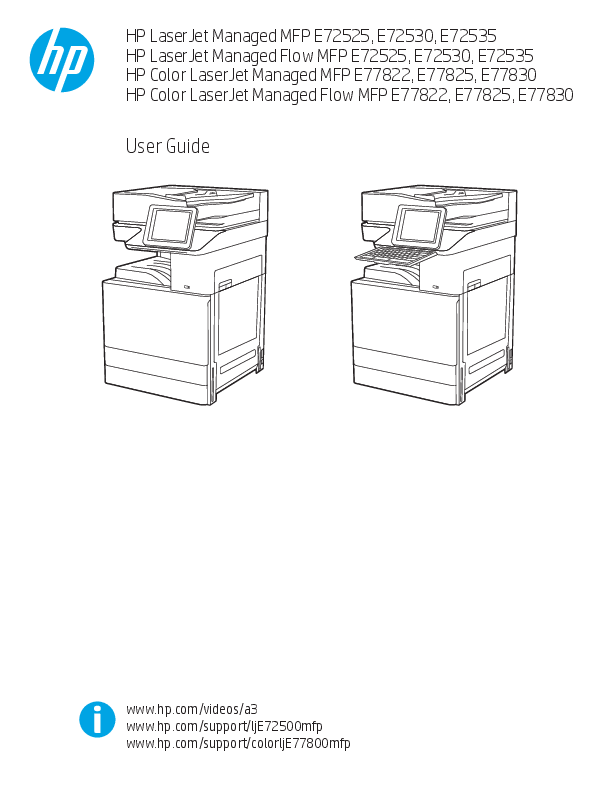
HP LaserJet Managed MFP E72525, E72530, E72535, HP LaserJet Managed Flow MFP E72525, E72530, E72535, HP Color LaserJet Managed MFP E77822, E77825, E77830, HP
HP LaserJet Managed MFP E72525, E72530, E72535 HP LaserJet Managed Flow MFP E72525, E72530, E72535 HP Color LaserJet Managed MFP E77822, E77825, E77830 HP Color LaserJet Managed Flow MFP E77822, E77825, E77830 User Guide www.hp.com/videos/a3 www.hp.com/support/ljE72500mfp www.hp.com/support/colorljE77800mfp HP LaserJet Managed MFP E72525, E72530, E72535, HP LaserJet Managed Flow MFP E72525, E72530, E72535, HP Color LaserJet Managed MFP E77822, E77825, E77830, HP Color LaserJet Managed Flow MFP E77822, E77825, E77830 User Guide Copyright and License © Copyright 2019 HP Development Company, L.P. Reproduction, adaptation, or translation without prior written permission is prohibited, except as allowed under the copyright laws. The information contained herein is subject to change without notice. The only warranties for HP products and services are set forth in the express warranty statements accompanying such products and services. Nothing herein should be construed as constituting an additional warranty. HP shall not be liable for technical or editorial errors or omissions contained herein. Edition 3, 2/2019 Trademark Credits Adobe®, Adobe Photoshop®, Acrobat®, and PostScript® are trademarks of Adobe Systems Incorporated. Apple and the Apple logo are trademarks of Apple Inc., registered in the U.S. and other countries. macOS is a trademark of Apple Inc., registered in the U.S. and other countries. AirPrint is a trademark of Apple Inc., registered in the U.S. and other countries. GoogleTM is a trademark of Google Inc. Microsoft®, Windows®, Windows® XP, and Windows Vista® are U.S. registered trademarks of Microsoft Corporation. UNIX® is a registered trademark of The Open Group. Table of contents 1 Printer overview ........................................................................................................................................................................................ 1 Warning icons ............................................................................................................................................................................ 1 Potential shock hazard ............................................................................................................................................................ 3 Printer views .............................................................................................................................................................................. 4 Printer front view ................................................................................................................................................. 4 Printer back view .................................................................................................................................................. 5 Interface ports ...................................................................................................................................................... 6 Control-panel view ............................................................................................................................................... 8 How to use the touchscreen control panel ................................................................................. 9 Printer specifications ............................................................................................................................................................. 11 Technical specifications .................................................................................................................................... 11 Supported operating systems ......................................................................................................................... 18 Printer dimensions ............................................................................................................................................ 20 Power consumption, electrical specifications, and acoustic emissions .................................................... 21 Operating-environment range ........................................................................................................................ 21 Printer hardware setup and software installation ............................................................................................................ 21 2 Paper trays .............................................................................................................................................................................................. 23 Introduction ............................................................................................................................................................................. 23 Load paper to Tray 1 ............................................................................................................................................................. 24 Load Tray 1 (multipurpose tray) ..................................................................................................................... 24 Tray 1 paper orientation ................................................................................................................................... 25 Use alternative letterhead mode .................................................................................................................... 29 Enable Alternative Letterhead Mode by using the printer control-panel menus ............... 29 Load paper to Trays 2 and 3 ................................................................................................................................................ 30 Load Trays 2 and 3 ............................................................................................................................................ 30 Trays 2 and 3 paper orientation ...................................................................................................................... 31 Use alternative letterhead mode .................................................................................................................... 35 Enable Alternative Letterhead Mode by using the printer control-panel menus ............... 35 Load and print envelopes ..................................................................................................................................................... 36 Print envelopes .................................................................................................................................................. 36 Envelope orientation ......................................................................................................................................... 36 ENWW iii Load and print labels ............................................................................................................................................................. 38 Manually feed labels ......................................................................................................................................... 38 Label orientation ............................................................................................................................................... 38 3 Supplies, accessories, and parts .......................................................................................................................................................... 41 Order supplies, accessories, and parts ............................................................................................................................... 42 Ordering .............................................................................................................................................................. 42 Replace the toner cartridge .................................................................................................................................................. 43 Cartridge information ....................................................................................................................................... 43 Remove and replace the cartridge (E77822, E77825, E77830 models) ................................................. 43 Remove and replace the cartridge (E72525, E72530, E72535 models) ................................................. 45 Replace the toner collection unit ......................................................................................................................................... 48 Remove and replace the toner collection unit (E77822, E77825, E77830 models) .............................. 48 Remove and replace the toner collection unit (E72525, E72530, E72535 models) .............................. 49 Replace the staple cartridge ................................................................................................................................................. 51 Introduction ........................................................................................................................................................ 51 Remove and replace the inner finisher accessory staple cartridge ........................................................... 51 Remove and replace the stapler/stacker accessory staple cartridge ........................................................ 53 Remove and replace the booklet-maker accessory staple cartridge ........................................................ 55 4 Print .......................................................................................................................................................................................................... 59 Print tasks (Windows) ............................................................................................................................................................ 60 How to print (Windows) .................................................................................................................................... 60 Automatically print on both sides (Windows) ............................................................................................... 60 Manually print on both sides (Windows) ........................................................................................................ 61 Print multiple pages per sheet (Windows) .................................................................................................... 61 Select the paper type (Windows) .................................................................................................................... 62 Additional print tasks ........................................................................................................................................ 62 Print tasks (macOS) ............................................................................................................................................................... 64 How to print (macOS) ........................................................................................................................................ 64 Automatically print on both sides (macOS) ................................................................................................... 64 Manually print on both sides (macOS) ........................................................................................................... 65 Print multiple pages per sheet (macOS) ........................................................................................................ 65 Select the paper type (macOS) ........................................................................................................................ 65 Additional print tasks ........................................................................................................................................ 66 Store print jobs on the printer to print later or print privately ........................................................................................ 67 Introduction ........................................................................................................................................................ 67 Create a stored job (Windows) ......................................................................................................................... 67 Create a stored job (macOS) ............................................................................................................................ 68 Print a stored job ............................................................................................................................................... 69 Delete a stored job ............................................................................................................................................ 70 iv ENWW Delete a job that is stored on the printer .................................................................................. 70 Change the job storage limit ....................................................................................................... 70 Information sent to printer for Job Accounting purposes ........................................................................... 70 Print from a USB flash drive ................................................................................................................................................. 71 Enable the USB port for printing ..................................................................................................................... 72 Method one: Enable the USB port from the printer control panel ........................................ 72 Method two: Enable the USB port from the HP Embedded Web Server (networkconnected printers only) .............................................................................................................. 72 Print USB documents ........................................................................................................................................ 72 Print using high-speed USB 2.0 port (wired) ..................................................................................................................... 74 Method one: Enable the high-speed USB 2.0 port from the printer control panel menus ................... 74 Method two: Enable the high-speed USB 2.0 port from the HP Embedded Web Server (network-connected printers only) ................................................................................................................. 74 5 Copy .......................................................................................................................................................................................................... 75 Make a copy ............................................................................................................................................................................. 75 Copy on both sides (duplex) ................................................................................................................................................. 77 Additional copy tasks ............................................................................................................................................................. 78 6 Scan .......................................................................................................................................................................................................... 81 Set up Scan to Email .............................................................................................................................................................. 82 Introduction ........................................................................................................................................................ 82 Before you begin ................................................................................................................................................ 82 Step one: Access the HP Embedded Web Server (EWS) .............................................................................. 82 Step two: Configure the Network Identification settings ............................................................................ 83 Step three: Configure the Send to Email feature .......................................................................................... 85 Method one: Basic configuration using the Email Setup Wizard ........................................... 85 Method two: Advanced configuration using the Email Setup ................................................ 88 Step four: Configure the Quick Sets (optional) .............................................................................................. 92 Step five: Set up Send to Email to use Office 365 Outlook (optional) ....................................................... 94 Introduction ................................................................................................................................... 94 Configure the outgoing email server (SMTP) to send an email from an Office 365 Outlook account ............................................................................................................................ 94 Set up Scan to Network Folder ............................................................................................................................................ 96 Introduction ........................................................................................................................................................ 96 Before you begin ................................................................................................................................................ 96 Step one: Access the HP Embedded Web Server (EWS) .............................................................................. 96 Step two: Set up Scan to Network Folder ...................................................................................................... 98 Method one: Use the Scan to Network Folder Wizard ............................................................ 98 Method two: Use Scan to Network Folder Setup ................................................................... 100 Step one: Begin the configuration ....................................................................... 100 ENWW v Step two: Configure the Scan to Network Folder settings .............................. 101 Step three: Complete the configuration ............................................................. 110 Set up Scan to SharePoint® ................................................................................................................................................ 112 Introduction ...................................................................................................................................................... 112 Before you begin ............................................................................................................................................. 112 Step one: Access the HP Embedded Web Server (EWS) ........................................................................... 112 Step two: Enable Scan to SharePoint and create a Scan to SharePoint Quick Set ............................... 113 Scan a file directly to a Microsoft SharePoint site ...................................................................................... 114 Quick set scan settings and options for Scan to SharePoint ................................................................... 116 Set up Scan to USB Drive .................................................................................................................................................... 118 Introduction ...................................................................................................................................................... 118 Step one: Access the HP Embedded Web Server (EWS) ........................................................................... 118 Step two: Enable Scan to USB Drive ............................................................................................................. 119 Step three: Configure the Quick Sets (optional) ......................................................................................... 119 Default scan settings for Scan to USB Drive setup .................................................................................... 120 Default file settings for Save to USB Setup ................................................................................................. 120 Scan to email ........................................................................................................................................................................ 122 Introduction ...................................................................................................................................................... 122 Scan to email ................................................................................................................................................... 122 Scan to job storage .............................................................................................................................................................. 125 Introduction ...................................................................................................................................................... 125 Scan to job storage on the printer ................................................................................................................ 125 Print from job storage on the printer ........................................................................................................... 127 Scan to network folder ....................................................................................................................................................... 128 Introduction ...................................................................................................................................................... 128 Scan to network folder ................................................................................................................................... 128 Scan to SharePoint .............................................................................................................................................................. 130 Introduction ...................................................................................................................................................... 130 Scan to SharePoint .......................................................................................................................................... 130 Scan to USB drive ................................................................................................................................................................. 132 Introduction ...................................................................................................................................................... 132 Scan to USB drive ............................................................................................................................................ 132 Use HP JetAdvantage business solutions ........................................................................................................................ 133 Additional scan tasks .......................................................................................................................................................... 134 7 Fax .......................................................................................................................................................................................................... 135 Set up fax .............................................................................................................................................................................. 136 Introduction ...................................................................................................................................................... 136 Set up fax by using the printer control panel ............................................................................................. 136 Change fax configurations .................................................................................................................................................. 137 Fax dialing settings ......................................................................................................................................... 137 vi ENWW General fax send settings .............................................................................................................................. 138 Fax receive settings ........................................................................................................................................ 138 Send a fax ............................................................................................................................................................................. 139 Additional fax tasks ............................................................................................................................................................. 141 8 Manage the printer .............................................................................................................................................................................. 143 Advanced configuration with the HP Embedded Web Server (EWS) ........................................................................... 144 Introduction ...................................................................................................................................................... 144 How to access the HP Embedded Web Server (EWS) ................................................................................ 144 HP Embedded Web Server features ............................................................................................................. 146 Information tab ........................................................................................................................... 146 General tab .................................................................................................................................. 147 Copy/Print tab ............................................................................................................................. 148 Scan/Digital Send tab ................................................................................................................ 148 Fax tab .......................................................................................................................................... 149 Supplies tab ................................................................................................................................. 150 Troubleshooting tab ................................................................................................................... 150 Security tab ................................................................................................................................. 151 HP Web Services tab .................................................................................................................. 152 Networking tab ........................................................................................................................... 152 Other Links list ............................................................................................................................ 154 Configure IP network settings ........................................................................................................................................... 155 Printer sharing disclaimer .............................................................................................................................. 155 View or change network settings ................................................................................................................. 155 Rename the printer on a network ................................................................................................................ 155 Manually configure IPv4 TCP/IP parameters from the control panel ...................................................... 156 Manually configure IPv6 TCP/IP parameters from the control panel ...................................................... 156 Link speed and duplex settings .................................................................................................................... 157 Printer security features ..................................................................................................................................................... 159 Introduction ...................................................................................................................................................... 159 Security statements ....................................................................................................................................... 159 Assign an administrator password ............................................................................................................... 160 Use the HP Embedded Web Server (EWS) to set the password ......................................... 160 Provide user access credentials at the printer control panel .............................................. 160 IP Security ......................................................................................................................................................... 161 Encryption support: HP High Performance Secure Hard Disks ................................................................ 161 Lock the formatter .......................................................................................................................................... 161 Energy-conservation settings ........................................................................................................................................... 162 Print with EconoMode .................................................................................................................................... 163 Configure EconoMode from the print driver ........................................................................... 163 Configure EconoMode from the printer control panel .......................................................... 163 ENWW vii Set the sleep timer and configure the printer to use 1 watt or less of power ...................................... 163 Set the sleep schedule ................................................................................................................................... 164 HP Web Jetadmin ................................................................................................................................................................. 164 Software and firmware updates ........................................................................................................................................ 164 9 Solve problems ..................................................................................................................................................................................... 167 Customer support ................................................................................................................................................................ 168 Control panel help system ................................................................................................................................................. 168 Reset factory settings ......................................................................................................................................................... 169 Introduction ...................................................................................................................................................... 169 Method one: Reset factory settings from the printer control panel ....................................................... 169 Method two: Reset factory settings from the HP Embedded Web Server (network-connected printers only) .................................................................................................................................................... 169 A "Cartridge is low" or "Cartridge is very low" message displays on the printer control panel ............................... 169 Printer does not pick up paper or misfeeds .................................................................................................................... 171 Introduction ...................................................................................................................................................... 171 The printer does not pick up paper .............................................................................................................. 171 The printer picks up multiple sheets of paper ............................................................................................ 173 The document feeder jams, skews, or picks up multiple sheets of paper ............................................ 176 Clear paper jams .................................................................................................................................................................. 178 Introduction ...................................................................................................................................................... 178 Paper jam locations ........................................................................................................................................ 178 Auto-navigation for clearing paper jams ..................................................................................................... 179 Experiencing frequent or recurring paper jams? ....................................................................................... 179 Clear paper jams in the document feeder--31.13.yz .............................................................................. 180 Clear paper jams in tray 1--13.A1 ............................................................................................................... 181 Clear paper jams in tray 2, tray 3--13.A2, 13.A3 ...................................................................................... 182 Clear paper jams in the output bin--13.E1 ................................................................................................ 183 Clear paper jams in the fuser area--13.B9, 13.B2, 13.FF ........................................................................ 184 Resolve print-quality problems ......................................................................................................................................... 186 Introduction ...................................................................................................................................................... 186 Troubleshoot print quality ............................................................................................................................. 187 Print from a different software program ................................................................................ 187 Check the paper-type setting for the print job ...................................................................... 188 Check the paper type setting on the printer ..................................................... 188 Check the paper type setting (Windows) ........................................................... 188 Check the paper type setting (macOS) ............................................................... 188 Check toner-cartridge status .................................................................................................... 189 Step one: Print the supplies status page ........................................................... 189 Step two: Check supplies status .......................................................................... 189 Print a cleaning page .................................................................................................................. 189 viii ENWW Visually inspect the toner cartridge or cartridges ................................................................. 190 Check paper and the printing environment ............................................................................ 191 Step one: Use paper that meets HP specifications .......................................... 191 Step two: Check the environment ....................................................................... 191 Step three: Set the individual tray alignment .................................................... 191 Try a different print driver ......................................................................................................... 192 Troubleshoot image defects ..................................................................................................... 192 Solve wired network problems .......................................................................................................................................... 200 Solve wireless network problems ..................................................................................................................................... 200 Solve fax problems .............................................................................................................................................................. 201 Checklist for solving fax problems ............................................................................................................... 202 What type of phone line are you using? ................................................................................. 202 Are you using a surge-protection device? .............................................................................. 202 Are you using a phone company voice-messaging service or an answering machine? . 203 Does your phone line have a call-waiting feature? ............................................................... 203 Check fax accessory status ....................................................................................................... 203 General fax problems ..................................................................................................................................... 204 The fax failed to send ................................................................................................................ 204 No fax address book button displays ...................................................................................... 204 Not able to locate the Fax settings in HP Web Jetadmin ...................................................... 204 The header is appended to the top of the page when the overlay option is enabled ..... 204 A mix of names and numbers is in the recipients box .......................................................... 204 A one-page fax prints as two pages ........................................................................................ 205 A document stops in the document feeder in the middle of faxing ................................... 205 The volume for sounds coming from the fax accessory is too high or too low ............... 205 USB flash drive is not responding ..................................................................................................................................... 206 Method one: Enable the USB port from the printer control panel .......................................................... 206 Method two: Enable the USB port from the HP Embedded Web Server (network-connected printers only) .................................................................................................................................................... 206 Index ........................................................................................................................................................................................................... 207 ENWW ix x ENWW 1 Printer overview Review the location of features on the printer, the physical and technical specifications of the printer, and where to locate setup information. Warning icons Potential shock hazard Printer views Printer specifications Printer hardware setup and software installation For video assistance, see www.hp.com/videos/a3. The following information is correct at the time of publication. For current information, see http://www.hp.com/ support/ljE72500MFP or http://www.hp.com/support/colorljE77800MFP. For more information: HP's all-inclusive help for the printer includes the following information: Install and configure Learn and use Solve problems Download software and firmware updates Join support forums Find warranty and regulatory information Warning icons Use caution if you see a warning icon on your HP printer, as indicated in the icon definitions. Caution: Electric shock ENWW 1 Caution: Hot surface Caution: Keep body parts away from moving parts Caution: Sharp edge in close proximity Warning 2 Chapter 1 Printer overview ENWW Potential shock hazard Review this important safety information. Read and understand these safety statements to avoid an electrical shock hazard. Always follow basic safety precautions when using this product to reduce risk of injury from fire or electric shock. Read and understand all instructions in the user guide. Observe all warnings and instructions marked on the product. Use only a grounded electrical outlet when connecting the product to a power source. If you do not know whether the outlet is grounded, check with a qualified electrician. Do not touch the contacts on any of the sockets on the product. Replace damaged cords immediately. Unplug this product from wall outlets before cleaning. Do not install or use this product near water or when you are wet. Install the product securely on a stable surface. Install the product in a protected location where no one can step on or trip over the power cord. ENWW Potential shock hazard 3 Printer views Locate key features on the printer and the control panel. Printer front view Printer back view Interface ports Control-panel view Printer front view Locate features on the front of the printer. Figure 1-1 Printer front view 1 2 15 14 shift caps lock A Z @ alt S X D C F V G H B N J M alt , K . L : ; ? / " ` shift enter 13 Item Description 1 Automatic document feeder cover, for access for clearing jams 2 Automatic document feeder input tray 3 Automatic document feeder output tray 4 Control panel with color touchscreen display (tilts up for easier viewing) 3 4 5 6 7 8 9 10 11 12 4 Chapter 1 Printer overview ENWW Item Description 5 Output bin 6 On/off button 7 Right door, for access for clearing jams 8 Tray 1 9 Front door, for access to the toner cartridges 10 Power connection 11 Tray 2 12 Tray 3 13 Retractable keyboard (Flow models only) 14 Hardware integration pocket (HIP), for connecting accessory and third-party devices 15 Easy-access USB port Insert a USB flash drive for printing or scanning without a computer or to update the printer firmware. NOTE: An administrator must enable this port before use. Printer back view Locate features on the back of the printer. ENWW Printer views 5 Figure 1-2 Printer back view 1 2 3 Item Description 1 Formatter cover CAUTION: Electric Shock icon Only allowed person can open the formatter cover. If you touch the fax(TNV) kit inside the formatter cover, there is risk of electric shock. 2 Interface ports 3 Serial number and product number label Interface ports Locate the interface ports on the printer formatter. 6 Chapter 1 Printer overview ENWW Figure 1-3 Interface ports view 1 2 3 4 Item Description 1 USB host ports for connecting external USB devices (these ports might be covered) NOTE: For easy-access USB printing, use the USB port near the control panel. 2 Slot for a cable-type security lock 3 Local area network (LAN) Ethernet (RJ-45) network port 4 Hi-Speed USB 2.0 printing port ENWW Printer views 7 Control-panel view The control panel provides access to the printer features and indicates the current status of the printer. How to use the touchscreen control panel NOTE: Tilt the control panel for easier viewing. The Home screen provides access to the printer features and indicates the current status of the printer. Return to the Home screen at any time by touching the Home button. Touch the Home button on the left side of the printer control panel, or touch the Home button in the upper-left corner of most screens. NOTE: The features that appear on the Home screen can vary, depending on the printer configuration. Figure 1-4 Control-panel view 23 45 i ? 12:42 PM 1 6 Item Control 1 Home button 2 Reset button 3 Sign In or Sign Out button 7 8 Description Touch the Home button to return to the Home screen. The Reset button returns the printer to default settings and is always present if users are not logged in. The Reset button is not present when the Sign Out button is present. Touch the Reset button to resume and release jobs from the previous pause state and interrupt mode, reset the quick copy count in the copy count field, exit special modes, reset the display language and the keyboard layout. Touch the Sign In button to access secured features. Touch the Sign Out button to sign out of the printer. The printer restores all options to the default settings. NOTE: This button displays only if the administrator has configured the printer to require permission for access to features. 8 Chapter 1 Printer overview ENWW Item Control 4 Information button 5 Help button 6 Applications area 7 Copy button 8 Home-screen page indicator Description Touch the information button to access a screen that provides access to several types of printer information. Touch the buttons at the bottom of the screen for the following information: Display Language: Change the language setting for the current user session. Sleep Mode: Place the printer into sleep mode. Wi-Fi Direct: View information for how to connect directly to the printer using a phone, tablet, or other device with Wi-Fi. Wireless: View or change wireless connection settings (only when an optional wireless accessory is installed). Ethernet: View or change Ethernet connection settings. HP Web Services: View information to connect and print to the printer using HP Web Services (ePrint). Touch the Help button to open the embedded help system. The status line provides information about the overall printer status. Touch any of the icons to open the application. Swipe the screen sideways to access more applications. NOTE: The available applications vary by printer. The administrator can configure which applications appear and the order in which they appear. Touch the Copy button to start a copy job. Indicates the number of pages on the Home screen or in an application. The current page is highlighted. Swipe the screen sideways to scroll between pages. How to use the touchscreen control panel Use the following actions to use the printer touchscreen control panel. Action Touch Description Example Touch an item on the screen to select that item or open that menu. Also, when scrolling through menus, briefly touch the screen to stop the scrolling. Touch the Settings icon to open the Settings app. ENWW Printer views 9 Action Swipe Description Touch the screen and then move your finger horizontally to scroll the screen sideways. Example Swipe until the Settings app displays. Scroll Touch the screen and then move your finger vertically to scroll the screen up and down. When scrolling through menus, briefly touch the screen to stop the scrolling. Scroll through the Settings app. 10 Chapter 1 Printer overview ENWW Printer specifications Review hardware, software, and printer environment specifications in this section. Technical specifications Supported operating systems Printer dimensions Power consumption, electrical specifications, and acoustic emissions Operating-environment range IMPORTANT: The following specifications are correct at the time of publication, but they are subject to change. For current information, see http://www.hp.com/support/ljE72500MFP or http://www.hp.com/support/ colorljE77800MFP. Technical specifications Review the printer technical specifications. See http://www.hp.com/support/ljE72500MFP or http://www.hp.com/support/colorljE77800MFP for current information. Table 1-1 Printer technical specifications--E77822, E77825, E77830 models Model number E77822dn Flow E77822z E77825dn Product number X3A78A X3A77A X3A81A Flow E77825z X3A80A E77830dn X3A84A Flow E77830z X3A83A Paper handling Tray 1 (100-sheet capacity) Tray 2 (520-sheet capacity) Tray 3 (520-sheet capacity) 2 x 520-sheet paper feeder 2,000-sheet highcapacity input tray 3,000-sheet sidemount high-capacity input tray Printer stand Tray heater 110V Tray heater 220V Stapler/stacker finishing accessory Booklet maker finishing accessory Included Included Included Optional Optional Optional Optional Optional Optional Optional Optional Included Included Included Optional Optional Optional Optional Optional Optional Optional Optional Included Included Included Optional Optional Optional Optional Optional Optional Optional Optional Included Included Included Optional Optional Optional Optional Optional Optional Optional Optional Included Included Included Optional Optional Optional Optional Optional Optional Optional Optional Included Included Included Optional Optional Optional Optional Optional Optional Optional Optional ENWW Printer specifications 11 Table 1-1 Printer technical specifications--E77822, E77825, E77830 models (continued) Model number E77822dn Flow E77822z E77825dn Flow E77825z E77830dn Flow E77830z Product number X3A78A X3A77A X3A81A X3A80A X3A84A X3A83A Inner finisher accessory 2/3 hole punch accessory 2/4 hole punch accessory Swedish hole punch accessory Optional Optional Optional Optional Optional Optional Optional Optional Optional Optional Optional Optional Optional Optional Optional Optional Optional Optional Optional Optional Optional Optional Optional Optional HP Job Separator Optional Optional Optional Optional Optional Optional HP Second Exit Optional Optional Optional Optional Optional Optional HP Spacer Optional Optional Optional Optional Optional Optional Automatic duplex printing Included Included Included Included Included Included Connectivity 10/100/1000 Ethernet LAN connection with IPv4 and IPv6 Included Included Included Included Included Included Hi-Speed USB 2.0 Included Included Included Included Included Included Hardware Integration Pocket for connecting accessory and thirdparty devices Included Included Included Included Included Included Bluetooth Low Energy (BLE) for printing from mobile devices Optional Optional Optional Optional Optional Optional HP Jetdirect 3000w NFC/Wireless Accessory for printing from mobile devices Optional Optional Optional Optional Optional Optional HP Jetdirect 3100w BLE/NFC/Wireless Accessory Optional Optional Optional Optional Optional Optional Integrated HP nearfield communication (NFC) and Wi-Fi Direct functionality for printing from mobile devices Optional Optional Optional Optional Optional Optional HP Jetdirect 2900nw Print Server accessory for wireless connectivity Optional Optional Optional Optional Optional Optional Memory 6 GB base memory Included Not included Included Not included Included Not included 7 GB base memory Not included Included Not included Included Not included Included 12 Chapter 1 Printer overview ENWW Table 1-1 Printer technical specifications--E77822, E77825, E77830 models (continued) Model number E77822dn Flow E77822z E77825dn Flow E77825z E77830dn Flow E77830z Product number X3A78A X3A77A X3A81A X3A80A X3A84A X3A83A Mass storage 320 GB HP Secure High-Performance Hard Disk Included Not included Included Not included Included Not included 2 x 320 GB HP Secure High-Performance Hard Disk Not included Included Not included Included Not included Included 16 GB embedded Multi-Media Controller (eMMC) Included Not included Included Not included Included Not included Security HP Trusted Platform Module for encrypting all data that passes through the printer Included Included Included Included Included Included Control-panel display Color touchscreen control panel Included Included Included Included Included Included Retractable keyboard Not included Included Not included Included Not included Included Print Prints 22 pages per Included Not included Not included Included Not included Not included minute (ppm) on A4 and on letter-size paper. Prints 25 pages per minute (ppm) on A4 and on letter-size paper Not included Included Not included Not included Included Not included Prints 30 pages per minute (ppm) on A4 and on letter-size paper Not included Not included Included Not included Not included Included Easy-access USB printing (no computer required) Included Included Included Included Included Included Mobile/cloud printing Included Included Included Included Included Included Store jobs in the printer memory to print later or print privately (requires a 16 GB or greater USB thumb drive) Included Included Included Included Included Included Fax Optional Optional Optional Optional Optional Optional Copy and Scan Scans 80 pages per minute (ppm) on A4 and letter-size paper Included Not included Included Not included Included Not included Scans 120 pages per minute (ppm) on A4 and letter-size paper Not included Included Not included Included Not included Included ENWW Printer specifications 13 Table 1-1 Printer technical specifications--E77822, E77825, E77830 models (continued) Model number E77822dn Flow E77822z E77825dn Flow E77825z E77830dn Flow E77830z Product number X3A78A X3A77A X3A81A X3A80A X3A84A X3A83A 100-page document feeder with dual-head scanning for singlepass duplex copying and scanning Included Not included Included Not included Included Not included 250-page document feeder with dual-head scanning for singlepass duplex copying and scanning Not included Included Not included Included Not included Included HP EveryPage Technologies including ultrasonic multi-feed detection Included Included Included Included Included Included Embedded optical character recognition (OCR) provides the ability to convert printed pages into text that can be edited or searched using a computer Included Included Included Included Included Included SMART Label feature provides paper-edge detection for automatic page cropping Included Included Included Included Included Included Automatic page orientation for pages that have at least 100 characters of text Included Included Included Included Included Included Automatic tone adjustment sets contrast, brightness, and background removal for each page Included Included Included Included Included Included Digital Send Send documents to email, USB, and shared folders on a network Included Included Included Included Included Included Send documents to SharePoint® Included Included Included Included Included Included Table 1-2 Printer technical specifications--E72525, E72530, E72535 models Model number E72525dn Flow E72525z E72530dn Product number X3A60A X3A59A X3A63A Paper handling Tray 1 (100-sheet capacity) Included Included Included Flow E72530z X3A62A Included E72535dn X3A66A Included Flow E72535z X3A65A Included 14 Chapter 1 Printer overview ENWW Table 1-2 Printer technical specifications--E72525, E72530, E72535 models (continued) Model number E72525dn Flow E72525z E72530dn Product number X3A60A X3A59A X3A63A Tray 2 (520-sheet capacity) Included Included Included Tray 3 (520-sheet capacity) Included Included Included 2 x 520-sheet paper feeder Optional Optional Optional 2,000-sheet highcapacity input tray Optional Optional Optional 3,000-sheet sidemount high-capacity input tray Optional Optional Optional Printer stand Optional Optional Optional Tray heater 110V Optional Optional Optional Tray heater 220V Optional Optional Optional Stapler/stacker finishing accessory Optional Optional Optional Booklet maker finishing accessory Optional Optional Optional Inner finisher accessory 2/3 hole punch accessory 2/4 hole punch accessory Swedish hole punch accessory Optional Optional Optional Optional Optional Optional Optional Optional Optional Optional Optional Optional HP Job Separator Optional Optional Optional HP Second Exit Optional Optional Optional HP Spacer Optional Optional Optional Automatic duplex printing Included Included Included Connectivity 10/100/1000 Ethernet LAN connection with IPv4 and IPv6 Included Included Included Hi-Speed USB 2.0 Included Included Included Hardware Integration Pocket for connecting accessory and thirdparty devices Included Included Included Bluetooth Low Energy (BLE) for printing from mobile devices Optional Optional Optional Flow E72530z X3A62A Included Included Optional Optional Optional Optional Optional Optional Optional Optional Optional Optional Optional Optional Optional Optional Optional Included Included Included Included Optional E72535dn X3A66A Included Included Optional Optional Optional Optional Optional Optional Optional Optional Optional Optional Optional Optional Optional Optional Optional Included Included Included Included Optional Flow E72535z X3A65A Included Included Optional Optional Optional Optional Optional Optional Optional Optional Optional Optional Optional Optional Optional Optional Optional Included Included Included Included Optional ENWW Printer specifications 15 Table 1-2 Printer technical specifications--E72525, E72530, E72535 models (continued) Model number E72525dn Flow E72525z E72530dn Flow E72530z E72535dn Flow E72535z Product number X3A60A X3A59A X3A63A X3A62A X3A66A X3A65A HP Jetdirect 3000w NFC/Wireless Accessory for printing from mobile devices Optional Optional Optional Optional Optional Optional HP Jetdirect 3100w BLE/NFC/Wireless Accessory Optional Optional Optional Optional Optional Optional Integrated HP nearfield communication (NFC) and Wi-Fi Direct functionality for printing from mobile devices Optional Optional Optional Optional Optional Optional HP Jetdirect 2900nw Print Server accessory for wireless connectivity Optional Optional Optional Optional Optional Optional Memory 6 GB base memory Included Not included Included Not included Included Not included 7 GB base memory Not included Included Not included Included Not included Included Mass storage 320 GB HP Secure High-Performance Hard Disk Included Not included Included Not included Included Not included 2 x 320 GB HP Secure High-Performance Hard Disk Not included Included Not included Included Not included Included 16 GB embedded Multi-Media Controller (eMMC) Included Not included Included Not included Included Not included Security HP Trusted Platform Module for encrypting all data that passes through the printer Included Included Included Included Included Included Control-panel display Color touchscreen control panel Included Included Included Included Included Included Retractable keyboard Not included Included Not included Included Not included Included Print Prints 22 pages per Included Not included Not included Included Not included Not included minute (ppm) on A4 and on letter-size paper. Prints 25 pages per minute (ppm) on A4 and on letter-size paper Not included Included Not included Not included Included Not included Prints 30 pages per minute (ppm) on A4 and on letter-size paper Not included Not included Included Not included Not included Included 16 Chapter 1 Printer overview ENWW Table 1-2 Printer technical specifications--E72525, E72530, E72535 models (continued) Model number E72525dn Flow E72525z E72530dn Flow E72530z E72535dn Flow E72535z Product number X3A60A X3A59A X3A63A X3A62A X3A66A X3A65A Easy-access USB printing (no computer required) Included Included Included Included Included Included Mobile/cloud printing Included Included Included Included Included Included Store jobs in the printer memory to print later or print privately (requires a 16 GB or greater USB thumb drive) Included Included Included Included Included Included Fax Optional Optional Optional Optional Optional Optional Copy and Scan Scans 80 pages per minute (ppm) on A4 and letter-size paper Included Not included Included Not included Included Not included Scans 120 pages per minute (ppm) on A4 and letter-size paper Not included Included Not included Included Not included Included 100-page document feeder with dual-head scanning for singlepass duplex copying and scanning Included Not included Included Not included Included Not included 250-page document feeder with dual-head scanning for singlepass duplex copying and scanning Not included Included Not included Included Not included Included HP EveryPage Technologies including ultrasonic multi-feed detection Included Included Included Included Included Included Embedded optical character recognition (OCR) provides the ability to convert printed pages into text that can be edited or searched using a computer Included Included Included Included Included Included SMART Label feature provides paper-edge detection for automatic page cropping Included Included Included Included Included Included Automatic page orientation for pages that have at least 100 characters of text Included Included Included Included Included Included ENWW Printer specifications 17 Table 1-2 Printer technical specifications--E72525, E72530, E72535 models (continued) Model number E72525dn Flow E72525z E72530dn Product number X3A60A X3A59A X3A63A Automatic tone adjustment sets contrast, brightness, and background removal for each page Included Included Included Digital Send Send documents to email, USB, and shared folders on a network Included Included Included Send documents to SharePoint® Included Included Included Flow E72530z X3A62A Included Included Included E72535dn X3A66A Included Included Included Flow E72535z X3A65A Included Included Included Supported operating systems Use the following information to ensure printer compatibility with your computer operating system. Linux: For information and print drivers for Linux, go to www.hp.com/go/linuxprinting. UNIX: For information and print drivers for UNIX®, go to www.hp.com/go/unixmodelscripts. The following information applies to the printer-specific Windows HP PCL 6 print drivers, HP print drivers for macOS, and to the software installer. Windows: Download HP Easy Start from 123.hp.com/LaserJet to install the HP print driver. Or, go to the printersupport website for this printer, http://www.hp.com/support/ljE72500MFP or http://www.hp.com/support/ colorljE77800MFP, to download the print driver or the software installer to install the HP print driver macOS: Mac computers are supported with this printer. Download HP Easy Start either from 123.hp.com/ LaserJet or from the Printer Support page, and then use HP Easy Start to install the HP print driver. 1. Go to 123.hp.com/LaserJet. 2. Follow the steps provided to download the printer software. Table 1-3 Supported operating systems and print drivers Operating system Print driver installed (for Windows, or the installer on the web for macOS) Notes Windows 7, 32-bit and 64-bit Windows 8, 32-bit and 64-bit Windows 8.1, 32-bit and 64-bit Windows 10, 32-bit and 64-bit The "HP PCL 6" printer-specific print driver is installed for this operating system as part of the software installation. The "HP PCL 6" printer-specific print driver is installed for this operating system as part of the software installation. The "HP PCL-6" V4 printer-specific print driver is installed for this operating system as part of the software installation. The "HP PCL-6" V4 printer-specific print driver is installed for this operating system as part of the software installation. 18 Chapter 1 Printer overview ENWW Table 1-3 Supported operating systems and print drivers (continued) Operating system Print driver installed (for Windows, or the installer on the web for macOS) Notes Windows Server 2008 R2, SP 1, 64-bit The PCL 6 printer-specific print driver is available for download from the printersupport website. Download the driver, and then use the Microsoft Add Printer tool to install it. Windows Server 2012, 64-bit The PCL 6 printer-specific print driver is available for download from the printersupport website. Download the driver, and then use the Microsoft Add Printer tool to install it. Windows Server 2012 R2, 64-bit The PCL 6 printer-specific print driver is available for download from the printersupport website. Download the driver, and then use the Microsoft Add Printer tool to install it. Windows Server 2016, 64-bit The PCL 6 printer-specific print driver is available for download from the printersupport website. Download the driver, and then use the Microsoft Add Printer tool to install it. macOS 10.12 Sierra, macOS 10.13 High Sierra, macOS 10.14 Mojave Download HP Easy Start from 123.hp.com/ LaserJet, and then use it to install the print driver. NOTE: Supported operating systems can change. For a current list of supported operating systems, go to http://www.hp.com/support/ljE72500MFP or http://www.hp.com/support/colorljE77800MFP for HP's allinclusive help for the printer. NOTE: For details on client and server operating systems and for HP UPD driver support for this printer, go to www.hp.com/go/upd. Under Additional information, click the links. Table 1-4 Minimum system requirements Windows macOS Internet connection Internet connection Dedicated USB 1.1 or 2.0 connection or a network connection Dedicated USB 1.1 or 2.0 connection or a network connection 2 GB of available hard-disk space 1.5 GB of available hard-disk space 1 GB RAM (32-bit) or 2 GB RAM (64-bit) ENWW Printer specifications 19 NOTE: The Windows software installer installs the HP Smart Device Agent Base service. The file size is approximately 100 kb. Its only function is to check for printers connected via USB hourly. No data is collected. If a USB printer is found, it then tries to locate a JetAdvantage Management Connector (JAMc) instance on the network. If a JAMc is found, the HP Smart Device Agent Base is securely upgraded to a full Smart Device Agent from JAMc, which will then allow printed pages to be accounted for in a Managed Print Services (MPS) account. The driver-only web packs downloaded from hp.com for the printer and installed through the Add Printer wizard do not install this service. To uninstall the service, open the Windows Control Panel, select Programs or Programs and Features, and then select Add/Remove Programs or Uninstall a Program to remove the service. The file name is HPSmartDeviceAgentBase. Printer dimensions Make sure your printer environment is large enough to accommodate the printer. 1 1 2 3 2 3 Table 1-5 Dimensions of the E77822dn, E77822z, E77825dn, E77825z, E77830dn, and E77830z models Printer fully closed Printer fully opened 1. Height dn models:877 mm dn models:1241 mm z models:925 mm z models:1375 mm 2. Depth dn models:730 mm dn models:1115 mm z models:780 mm z models:1216 mm 3. Width dn models:568 mm dn models:1010 mm z models:584 mm z models:1026 mm Weight dn models:89.5 kg z models:99.2 kg 20 Chapter 1 Printer overview ENWW Table 1-6 Dimensions of the E72525dn, E72525z, E72530dn, E72530z, E72535dn, E72535z models Printer fully closed Printer fully opened 1. Height dn models:827 mm dn models:1191 mm z models:925 mm z models:1325 mm 2. Depth dn models:730 mm dn models:1115 mm z models:780 mm z models:1216 mm 3. Width dn models:568 mm dn models:1010 mm z models:584 mm z models:1026 mm Weight dn models:68.1 kg z models:77.8 kg These values are subject to change. For current information, go to http://www.hp.com/support/ ljE72500MFP or http://www.hp.com/support/colorljE77800MFP. Power consumption, electrical specifications, and acoustic emissions In order to operate properly, the printer must be in an environment that meets certain power specifications. See http://www.hp.com/support/ljE72500MFP or http://www.hp.com/support/colorljE77800MFP for current information. CAUTION: Power requirements are based on the country/region where the printer is sold. Do not convert operating voltages. This will damage the printer and void the printer warranty. Operating-environment range In order to operate properly, the printer must be in an environment that meets certain specifications. Table 1-7 Operating-environment specifications Environment Recommended Allowed Temperature Relative humidity 17° to 25°C 30% to 70% relative humidity (RH) 10° to 32.5°C 10% to 80% RH Printer hardware setup and software installation For basic setup instructions, see the Hardware Installation Guide that came with the printer. For additional instructions, go to HP support on the web. Go to http://www.hp.com/support/ljE72500MFP or http://www.hp.com/support/colorljE77800MFP for HP's allinclusive help for the printer. Find the following support: Install and configure Learn and use Solve problems ENWW Printer hardware setup and software installation 21 Download software and firmware updates Join support forums Find warranty and regulatory information 22 Chapter 1 Printer overview ENWW 2 Paper trays Discover how to load and use the paper trays, including how to load special items such as envelopes and labels. Introduction Load paper to Tray 1 Load paper to Trays 2 and 3 Load and print envelopes Load and print labels For video assistance, see www.hp.com/videos/a3. The following information is correct at the time of publication. For current information, see http://www.hp.com/ support/ljE72500MFP or http://www.hp.com/support/colorljE77800MFP. For more information: HP's all-inclusive help for the printer includes the following information: Install and configure Learn and use Solve problems Download software and firmware updates Join support forums Find warranty and regulatory information Introduction Use caution when loading the paper trays. CAUTION: Do not extend more than one paper tray at a time. Do not use paper tray as a step. All trays must be closed when moving the printer. Keep hands out of paper trays and drawers when closing. ENWW 23 Load paper to Tray 1 The following information describes how to load paper into Tray 1. Load Tray 1 (multipurpose tray) Tray 1 paper orientation Use alternative letterhead mode Load Tray 1 (multipurpose tray) This tray holds up to 100 sheets of 75 g/m2 paper or 10 envelopes. NOTE: Select the correct paper type in the print driver before printing. CAUTION: To avoid jams, never add or remove paper from Tray 1 during printing. 1. Open Tray 1. 2. Pull out the tray extension to support the paper. 24 Chapter 2 Paper trays ENWW 3. Use the adjustment latch to spread the paper guides outward. 4. Load paper in the tray. Make sure that the paper fits under the fill line on the paper guides. NOTE: The maximum stack height is 10 mm, or approximately 100 sheets of 75 g/m2 paper. 5. Using the adjustment latch, adjust the side guides so that they lightly touch the paper stack, but do not bend it. Tray 1 paper orientation Position paper correctly in Tray 1 to ensure the best print quality. ENWW Load paper to Tray 1 25 Table 2-1 Tray 1 paper orientation Paper type Image orientation Letterhead or preprinted Portrait Duplex mode 1-sided printing How to load paper Face-down Bottom edge leading into the printer Face-down Left side of pre-printed image leading into the printer Automatic 2-sided printing or Face-up with Alternative Letterhead Mode enabled Top edge leading into the printer Letterhead or preprinted (continued) Portrait (continued) Automatic 2-sided printing or Face-up with Alternative Letterhead Mode enabled Right side of pre-printed image leading into the printer (continued) 26 Chapter 2 Paper trays ENWW Table 2-1 Tray 1 paper orientation (continued) Paper type Image orientation Landscape Duplex mode 1-sided printing How to load paper Face-down Left side of pre-printed image leading into the printer Automatic 2-sided printing or Face-up with Alternative Letterhead Mode enabled Right side of the pre-printed image leading into the printer Letterhead or preprinted (continued) Landscape (continued) 1-sided printing Face-down Bottom edge leading into the printer Automatic 2-sided printing or Face-up with Alternative Letterhead Mode enabled Top edge leading into the printer ENWW Load paper to Tray 1 27 Table 2-1 Tray 1 paper orientation (continued) Paper type Image orientation Prepunched Portrait Duplex mode 1-sided printing How to load paper Face-down Holes toward the back of the printer Prepunched (continued) Portrait (continued) Automatic 2-sided printing or Face-up with Alternative Letterhead Mode enabled Holes toward the back of the printer Landscape 1-sided printing Face-down Holes away from the printer Automatic 2-sided printing or Face-up with Alternative Letterhead Mode enabled Holes towards the printer 28 Chapter 2 Paper trays ENWW Use alternative letterhead mode Use the Alternative Letterhead Mode feature to load letterhead or preprinted paper into the tray the same way for all jobs, whether printing to one side of the sheet of paper or to both sides. When using this mode, load paper as for automatic duplex printing. Enable Alternative Letterhead Mode by using the printer control-panel menus Enable Alternative Letterhead Mode by using the printer control-panel menus Use the Settings menu to set the Alternative Letterhead Mode setting 1. From the Home screen on the printer control panel, open the Settings menu. 2. Open the following menus: Copy/Print or Print Manage Trays Alternative Letterhead Mode 3. Select Enabled, and then touch the Save button or press the OK button. ENWW Load paper to Tray 1 29 Load paper to Trays 2 and 3 The following information describes how to load paper into Trays 2 and 3. Load Trays 2 and 3 Trays 2 and 3 paper orientation Use alternative letterhead mode CAUTION: Do not extend more than one paper tray at a time. Load Trays 2 and 3 These trays hold up to 520 sheets of 75 g/m2 paper. NOTE: The procedure to load paper to Tray 2 and Tray 3 is the same. Only Tray 2 is shown here. 1. Open the tray. NOTE: Do not open this tray while it is in use. 2. Before loading paper, adjust the paper-width guides by holding down the blue lock/unlock toggle switch on the rear paper-width guide, pinching the blue adjustment latch on the front paper-width guide, and then sliding the guides to the fully open position. 3. Adjust the paper-length guide by pushing in at the bottom of the blue adjustment latch while sliding the guide to the size of the paper being used. 30 Chapter 2 Paper trays ENWW 4. Load paper into the tray. 5. Adjust the paper-length and paper-width guides to the size of the paper being used. Check the paper to verify the guides lightly touch the stack, but do not bend it. NOTE: Do not adjust the paper guides tightly against the paper stack. Adjust them to the indentations or markings in the tray. NOTE: To prevent jams, adjust the paper guides to the correct size and do not overfill the tray. Be sure that the top of the stack is below the tray full indicator. 6. Close the tray. 7. The tray configuration message displays on the printer control panel. 8. Select OK to accept the detected type and size, or select Modify to choose a different paper size or type. For custom-size paper, specify the X and Y dimensions for the paper when the prompt displays on the printer control panel. Trays 2 and 3 paper orientation Position paper correctly in Trays 2 and 3 to ensure the best print quality. ENWW Load paper to Trays 2 and 3 31 Table 2-2 Trays 2 and 3 paper orientation Paper type Image orientation Letterhead or preprinted Portrait Duplex mode 1-sided printing How to load paper Face-up Top edge at the back of the tray Face-up Top edge at the left side of the tray Automatic 2-sided printing or with Alternative Letterhead Mode enabled Face-down Top edge at the back of the tray NOTE: This is the preferred orientation when printing on A4 or Letter. Face-down Top edge at the right side of the tray 32 Chapter 2 Paper trays ENWW Table 2-2 Trays 2 and 3 paper orientation (continued) Paper type Image orientation Letterhead or preprinted Landscape (continued) Duplex mode 1-sided printing How to load paper Face-up Top edge at the left side of the tray Face-up Top edge at the back of the tray Automatic 2-sided printing or with Alternative Letterhead Mode enabled Face-down Top edge at the right side of the tray Face-down Top edge at the back of the tray Prepunched Portrait 1-sided printing Face-up Holes at the left side of the tray, with the top of the form at the rear of the printer ENWW Load paper to Trays 2 and 3 33 Table 2-2 Trays 2 and 3 paper orientation (continued) Paper type Image orientation Duplex mode How to load paper Face-up Holes at the back of the tray Automatic 2-sided printing or with Alternative Letterhead Mode enabled Face-down Holes at the right side of the tray Face-down Holes at the back of the tray 34 Chapter 2 Paper trays ENWW Use alternative letterhead mode Use the Alternative Letterhead Mode feature to load letterhead or preprinted paper into the tray the same way for all jobs, whether printing to one side of the sheet of paper or to both sides. When using this mode, load paper as for automatic duplex printing. Enable Alternative Letterhead Mode by using the printer control-panel menus Enable Alternative Letterhead Mode by using the printer control-panel menus Use the Settings menu to set the Alternative Letterhead Mode setting 1. From the Home screen on the printer control panel, open the Settings menu. 2. Open the following menus: Copy/Print or Print Manage Trays Alternative Letterhead Mode 3. Select Enabled, and then touch the Save button or press the OK button. ENWW Load paper to Trays 2 and 3 35 Load and print envelopes Use only tray 1 to print on envelopes. Tray 1 holds up to 10 envelopes. Print envelopes Envelope orientation Print envelopes To print envelopes using the manual feed option, follow these steps to select the correct settings in the print driver, and then load the envelopes into the tray after sending the print job to the printer. 1. From the software program, select the Print option. 2. Select the printer from the list of printers, and then click the Properties or Preferences button to open the print driver. NOTE: The name of the button varies for different software programs. NOTE: To access print features from a Windows 8 or 8.1 Start screen app, select Devices, select Print, and then select the printer. 3. Click the Paper/Quality tab. 4. In the Paper size drop-down list, select the correct size for the envelopes. 5. In the Paper type drop-down list, select Envelope. 6. In the Paper source drop-down list, select Manual feed. 7. Click the OK button to close the Document Properties dialog box. 8. In the Print dialog box, click the OK button to print the job. Envelope orientation Envelopes need to be loaded in a specific manner in order to print correctly. 36 Chapter 2 Paper trays ENWW Tray Tray 1 Envelope size Envelope #9, Envelope #10, Envelope Monarch, Envelope DL, Envelope B5, Envelope C5 (wallet), Envelope C6 How to load envelopes Face-down Top edge toward the front of the printer Envelope B5, Envelope C5 (pocket) Face-down Bottom edge leading into the printer; top flap open ENWW Load and print envelopes 37 Load and print labels To print on sheets of labels, use tray 1. Tray 2 and the optional 550-sheet trays do not support labels. Manually feed labels Label orientation Manually feed labels Use the manual feed mode for Tray 1 to print sheets of labels. 1. From the software program, select the Print option. 2. Select the printer from the list of printers, and then click the Properties or Preferences button to open the print driver. NOTE: The name of the button varies for different software programs. NOTE: To access print features from a Windows 8 or 8.1 Start screen app, select Devices, select Print, and then select the printer. 3. Click the Paper/Quality tab. 4. In the Paper size drop-down list, select the correct size for the sheets of labels. 5. In the Paper type drop-down list, select Labels. 6. In the Paper source drop-down list, select Manual feed. 7. Click the OK button to close the Document Properties dialog box. 8. In the Print dialog box, click the Print button to print the job. Label orientation Labels need to be loaded in a specific manner in order to print correctly. 38 Chapter 2 Paper trays ENWW Tray Tray 1 How to load labels Face-down Bottom edge leading into the printer Tray 2 or 3 Face-up Top edge at the left side of the tray ENWW Load and print labels 39 40 Chapter 2 Paper trays ENWW 3 Supplies, accessories, and parts Order supplies or accessories, replace the toner cartridges, or remove and replace another part. Order supplies, accessories, and parts Replace the toner cartridge Replace the toner collection unit Replace the staple cartridge For video assistance, see www.hp.com/videos/a3. The following information is correct at the time of publication. For current information, see http://www.hp.com/ support/ljE72500MFP or http://www.hp.com/support/colorljE77800MFP. For more information: HP's all-inclusive help for the printer includes the following information: Install and configure Learn and use Solve problems Download software and firmware updates Join support forums Find warranty and regulatory information ENWW 41 Order supplies, accessories, and parts Find out how to order replacement supplies, accessories, and parts for the printer. Ordering Ordering Contact the managed service representative. Make sure to have the product model number, which appears on the product label on the back of the printer. 42 Chapter 3 Supplies, accessories, and parts ENWW Replace the toner cartridge Replace the toner cartridge if you receive a message on the printer, or if you have print quality problems. Cartridge information Remove and replace the cartridge (E77822, E77825, E77830 models) Remove and replace the cartridge (E72525, E72530, E72535 models) Cartridge information This printer indicates when the toner cartridge level is low and very low. The actual toner cartridge life remaining can vary. Consider having a replacement cartridge available to install when print quality is no longer acceptable. To purchase cartridges, contact the managed service representative. Make sure to have the product model number, which appears on the product label on the back of the printer. To check cartridge compatibility for the printer, go to HP SureSupply at www.hp.com/go/SureSupply. Scroll to the bottom of the page and verify that the country/region is correct. NOTE: High-yield toner cartridges contain more toner than standard cartridges for increased page yield. For more information, go to www.hp.com/go/learnaboutsupplies. Do not remove the toner cartridge from its package until it is time to replace it. CAUTION: To prevent damage to the toner cartridge, do not expose it to light for more than a few minutes. Cover the green imaging drum if the toner cartridge must be removed from the printer for an extended period of time. CAUTION: If toner gets on clothing, wipe it off by using a dry cloth and wash the clothes in cold water. Hot water sets toner into fabric. NOTE: Information about recycling used toner cartridges is in the toner-cartridge box. Remove and replace the cartridge (E77822, E77825, E77830 models) Follow these steps to replace a toner cartridge. 1. Open the front door. ENWW Replace the toner cartridge 43 2. Pull the cartridge straight out of the printer. 3. Remove the new toner cartridge from its package. Save all packaging for recycling the used toner cartridge. 4. Align the toner cartridge with its slot, and then insert the toner cartridge into the printer. 44 Chapter 3 Supplies, accessories, and parts ENWW 5. Close the front door. 6. Pack the used toner cartridge into the box that the new cartridge came in. See the enclosed recycling guide for information about recycling. In the U.S. and Canada, a pre-paid shipping label is included in the box. In other countries/regions, go to www.hp.com/recycle to print a pre-paid shipping label. Adhere the pre-paid shipping label to the box, and return the used cartridge to HP for recycling. Remove and replace the cartridge (E72525, E72530, E72535 models) Follow these steps to replace the toner cartridge. 1. Open the front door. ENWW Replace the toner cartridge 45 2. Release the cartridge latch and pull the cartridge straight out of the printer. 3. Remove the new toner cartridge from its package. Save all packaging for recycling the used toner cartridge. 4. Align the toner cartridge with its slot, insert the toner cartridge into the printer, and secure the latch. 46 Chapter 3 Supplies, accessories, and parts ENWW 5. Close the front door. 6. Pack the used toner cartridge into the box that the new cartridge came in. See the enclosed recycling guide for information about recycling. In the U.S. and Canada, a pre-paid shipping label is included in the box. In other countries/regions, go to www.hp.com/recycle to print a pre-paid shipping label. Adhere the pre-paid shipping label to the box, and return the used cartridge to HP for recycling. ENWW Replace the toner cartridge 47 Replace the toner collection unit Replace the toner collection unit if you receive a message on the printer, or if you have print quality problems. Remove and replace the toner collection unit (E77822, E77825, E77830 models) Remove and replace the toner collection unit (E72525, E72530, E72535 models) Remove and replace the toner collection unit (E77822, E77825, E77830 models) Follow these steps to replace the toner collection unit (TCU). 1. Open the front door. 2. Pull on both sides ot the toner collection unit to release the tabs, and then pull it straight out of the printer. NOTE: Maintain the position of the TCU as you pull it out from the printer. This will ensure that you do not spill any waste toner in the printer. Once the TCU is fully removed, do not place it on its side. Place the unit in an upright position. 48 Chapter 3 Supplies, accessories, and parts ENWW 3. Install the new TCU by pushing in on both sides until the tabs snap into place. 4. Close the front door. Remove and replace the toner collection unit (E72525, E72530, E72535 models) Follow these steps to replace the toner collection unit (TCU). 1. Open the front door. ENWW Replace the toner collection unit 49 2. Pull on both sides ot the toner collection unit to release the tabs, and then pull it straight out of the printer. 3. Install the new TCU by pushing in on both sides until the tabs snap into place. NOTE: Maintain the position of the TCU as you pull it out from the printer. This will ensure that you do not spill any waste toner in the printer. Once the TCU is fully removed, do not place it on its side. Place the unit in an upright position. 4. Close the front door. 50 Chapter 3 Supplies, accessories, and parts ENWW Replace the staple cartridge Install a new staple cartridge when your current cartridge is empty. Introduction Remove and replace the inner finisher accessory staple cartridge Remove and replace the stapler/stacker accessory staple cartridge Remove and replace the booklet-maker accessory staple cartridge Introduction The following information provides instructions to replace the staple cartridges. Remove and replace the inner finisher accessory staple cartridge Follow these steps to replace the staple cartridge in the inner finisher accessory. 1. Open the inner finisher front door. 2. Grasp the colored tab on the staple cartridge carriage, and then pull the staple cartridge carriage straight out. ENWW Replace the staple cartridge 51 3. Lift two tabs on the staple cartridge, and then lift up to remove the empty staple cartridge from the staple cartridge carriage assembly. 4. Insert the new staple cartridge into the staple cartridge carriage. NOTE: Do not discard the staple cartridge carriage. It must be reused with the new staple cartridge. 52 Chapter 3 Supplies, accessories, and parts ENWW 5. Reinstall the staple cartridge carriage into the stapler by pressing the colored handle inward until it snaps into place. 6. Close the inner finisher front door. Remove and replace the stapler/stacker accessory staple cartridge Follow these steps to replace the staple cartridge in the floor-standing finisher stapler/stacker accessory. 1. Open the finisher front door. ENWW Replace the staple cartridge 53 2. Rotate the knob counterclockwise to move the staple cartridge assembly all the way to the front. 3. Hold the knob to immobilize the staple cartridge assembly, grasp the colored tab on the staple cartridge carriage, and then pull the staple cartridge carriage straight out. 4. Lift two tabs on the staple cartridge, and then lift up to remove the empty staple cartridge from the staple cartridge carriage assembly. NOTE: Do not discard the staple cartridge carriage. It must be reused with the new staple cartridge. 54 Chapter 3 Supplies, accessories, and parts ENWW 5. Insert the new staple cartridge into the staple cartridge carriage. 6. Hold the knob to immobilize the staple cartridge assembly, insert the new staple cartridge into the assembly, and then press the colored handle inward until it snaps into place. 7. Close the finisher front door. Remove and replace the booklet-maker accessory staple cartridge Follow these steps to replace the booklet-maker accessory staple cartridge in the floor-standing finisher. ENWW Replace the staple cartridge 55 1. Open the finisher front door. 2. Pull out the booklet finisher assembly until it stops. 3. Pull the colored tabs away from the assembly, and then pull them up remove the two staple cartridges. 56 Chapter 3 Supplies, accessories, and parts ENWW 4. Push in the two blue tabs, and then lift up to open the top of the staple cartridge carriage. 5. Lift two tabs on each staple cartridge, and then lift up to remove the empty staple cartridges from the staple cartridge carriages. 6. Insert the new staple cartridges into the staple cartridge carriages, and then close the top of the staple cartridge carriers. NOTE: Do not discard the staple cartridge carriages. They must be reused with the new staple cartridges. 7. Reinstall the two staple cartridge carriages into the booklet maker by pressing the colored handles until they snap into place. ENWW Replace the staple cartridge 57 8. Slide the booklet assembly into the finisher. 9. Close the finisher front door. 58 Chapter 3 Supplies, accessories, and parts ENWW 4 Print Print using the software, or print from a mobile device or USB flash drive. Print tasks (Windows) Print tasks (macOS) Store print jobs on the printer to print later or print privately Print from a USB flash drive Print using high-speed USB 2.0 port (wired) For video assistance, see www.hp.com/videos/a3. The following information is correct at the time of publication. For current information, see http://www.hp.com/ support/ljE72500MFP or http://www.hp.com/support/colorljE77800MFP. For more information: HP's all-inclusive help for the printer includes the following information: Install and configure Learn and use Solve problems Download software and firmware updates Join support forums Find warranty and regulatory information ENWW 59 Print tasks (Windows) Learn about common printing tasks for Windows users. How to print (Windows) Automatically print on both sides (Windows) Manually print on both sides (Windows) Print multiple pages per sheet (Windows) Select the paper type (Windows) Additional print tasks How to print (Windows) Use the Print option from a software application to select the printer and basic options for your print job. The following procedure describes the basic printing process for Windows. 1. From the software program, select the Print option. 2. Select the printer from the list of printers. To change settings, click the Properties or Preferences button to open the print driver. NOTE: The name of the button varies for different software programs. In Windows 10, 8.1, and 8, these applications will have a different layout with different features from what is described below for desktop applications. To access the print feature from a Start screen app, complete the following steps: Windows 10: Select Print, and then select the printer. Windows 8.1 or 8: Select Devices, select Print, and then select the printer. NOTE: For more information, click the Help (?) button in the print driver. 3. Click the tabs in the print driver to configure the available options. For example, set the paper orientation on the Finishing tab, and set the paper source, paper type, paper size, and quality settings on the Paper/ Quality tab. 4. Click the OK button to return to the Print dialog box. Select the number of copies to print from this screen. 5. Click the Print button to print the job. Automatically print on both sides (Windows) If your printer has an automatic duplexer installed, you can automatically print on both sides of the paper. Use a paper size and type supported by the duplexer. 1. From the software program, select the Print option. 2. Select the printer from the list of printers, and then click the Properties or Preferences button to open the print driver. 60 Chapter 4 Print ENWW NOTE: The name of the button varies for different software programs. In Windows 10, 8.1, and 8, these applications will have a different layout with different features from what is described below for desktop applications. To access the print feature from a Start screen app, complete the following steps: Windows 10: Select Print, and then select the printer. Windows 8.1 or 8: Select Devices, select Print, and then select the printer. 3. Click the Finishing tab. 4. Select Print on both sides. Click OK to close the Document Properties dialog. 5. In the Print dialog, click Print to print the job. Manually print on both sides (Windows) Use this procedure for printers that do not have an automatic duplexer installed or to print on paper that the duplexer does not support. 1. From the software program, select the Print option. 2. Select the printer from the list of printers, and then click the Properties or Preferences button to open the print driver. NOTE: The name of the button varies for different software programs. In Windows 10, 8.1, and 8, these applications will have a different layout with different features from what is described below for desktop applications. To access the print feature from a Start screen app, complete the following steps: Windows 10: Select Print, and then select the printer. Windows 8.1 or 8: Select Devices, select Print, and then select the printer. 3. Click the Finishing tab. 4. Select Print on both sides (manually), and then click OK to close the Document Properties dialog. 5. In the Print dialog, click Print to print the first side of the job. 6. Retrieve the printed stack from the output bin, and place it in Tray 1. 7. If prompted, select the appropriate control panel button to continue. Print multiple pages per sheet (Windows) When you print from a software application using the Print option, you can select an option to print multiple pages on a single sheet of paper. For example, you might want to do this if you are printing a very large document and want to save paper. 1. From the software program, select the Print option. 2. Select the printer from the list of printers, and then click the Properties or Preferences button to open the print driver. ENWW Print tasks (Windows) 61 NOTE: The name of the button varies for different software programs. In Windows 10, 8.1, and 8, these applications will have a different layout with different features from what is described below for desktop applications. To access the print feature from a Start screen app, complete the following steps: Windows 10: Select Print, and then select the printer. Windows 8.1 or 8: Select Devices, select Print, and then select the printer. 3. Click the Finishing tab. 4. Select the number of pages per sheet from the Pages per sheet drop-down. 5. Select the correct Print page borders, Page order, and Orientation options. Click OK to close the Document Properties dialog. 6. In the Print dialog, click Print to print the job. Select the paper type (Windows) When you print from a software application using the Print option, you can set the paper type you are using for your print job. For example, if your default paper type is Letter, but you are using a different paper type for a print job, select that specific paper type. 1. From the software program, select the Print option. 2. Select the printer from the list of printers, and then click the Properties or Preferences button to open the print driver. NOTE: The name of the button varies for different software programs. In Windows 10, 8.1, and 8, these applications will have a different layout with different features from what is described below for desktop applications. To access the print feature from a Start screen app, complete the following steps: Windows 10: Select Print, and then select the printer. Windows 8.1 or 8: Select Devices, select Print, and then select the printer. 3. Click the Paper/Quality tab. 4. Select the paper type from the Paper type drop-down list. 5. Click OK to close the Document Properties dialog. In the Print dialog, click Print to print the job. If the tray needs to be configured, a tray configuration message displays on the printer control panel. 6. Load the tray with the specified type and size of paper, and then close the tray. 7. Touch the OK button to accept the detected type and size, or touch the Modify button to choose a different paper size or type. 8. Select the correct type and size, and then touch the OK button. Additional print tasks Locate information on the Web for performing common printing tasks. 62 Chapter 4 Print ENWW Go to http://www.hp.com/support/ljE72500MFP or http://www.hp.com/support/colorljE77800MFP. Instructions are available for print tasks, such as the following: Create and use printing shortcuts or presets Select the paper size, or use a custom paper size Select the page orientation Create a booklet Scale a document to fit a specific paper size Print the first or last pages of the document on different paper Print watermarks on a document ENWW Print tasks (Windows) 63 Print tasks (macOS) Print using the HP printing software for macOS, including how to print on both sides or print multiple pages per sheet. How to print (macOS) Automatically print on both sides (macOS) Manually print on both sides (macOS) Print multiple pages per sheet (macOS) Select the paper type (macOS) Additional print tasks How to print (macOS) Use the Print option from a software application to select the printer and basic options for your print job. The following procedure describes the basic printing process for macOS. 1. Click the File menu, and then click the Print option. 2. Select the printer. 3. Click Show Details or Copies & Pages, and then select other menus to adjust the print settings. NOTE: The name of the item varies for different software programs. 4. Click the Print button. Automatically print on both sides (macOS) If your printer has an automatic duplexer installed, you can automatically print on both sides of the paper. Use a paper size and type supported by the duplexer. NOTE: This information applies to printers that include an automatic duplexer. NOTE: This feature is available if you install the HP print driver. It might not be available if you are using AirPrint®. 1. Click the File menu, and then click the Print option. 2. Select the printer. 3. Click Show Details or Copies & Pages, and then click the Layout menu. macOS 10.14 Mojave and later: Click Show Details, click Two-Sided, and then click the Layout menu. NOTE: The name of the item varies for different software programs. 4. Select a binding option from the Two-Sided drop-down list. 5. Click the Print button. 64 Chapter 4 Print ENWW Manually print on both sides (macOS) Use this procedure for printers that do not have an automatic duplexer installed or to print on paper that the duplexer does not support. NOTE: This feature is available if you install the HP print driver. It might not be available if you are using AirPrint. 1. Click the File menu, and then click the Print option. 2. Select the printer. 3. Click Show Details or Copies & Pages, and then click the Manual Duplex menu. NOTE: The name of the item varies for different software programs. 4. Click the Manual Duplex box, and select a binding option. 5. Click the Print button. 6. Go to the printer and remove any blank paper that is in Tray 1. 7. Retrieve the printed stack from the output bin and place it with the printed-side facing down in the input tray. 8. If prompted, touch the appropriate control panel button to continue. Print multiple pages per sheet (macOS) When you print from a software application using the Print option, you can select an option to print multiple pages on a single sheet of paper. For example, you might want to do this if you are printing a very large document and want to save paper. 1. Click the File menu, and then click the Print option. 2. Select the printer. 3. Click Show Details or Copies & Pages, and then click the Layout menu. NOTE: The name of the item varies for different software programs. 4. From the Pages per Sheet drop-down list, select the number of pages that you want to print on each sheet. 5. In the Layout Direction area, select the order and placement of the pages on the sheet. 6. From the Borders menu, select the type of border to print around each page on the sheet. 7. Click the Print button. Select the paper type (macOS) When you print from a software application using the Print option, you can set the paper type you are using for your print job. For example, if your default paper type is Letter, but you are using a different paper type for a print job, select that specific paper type. 1. Click the File menu, and then click the Print option. 2. Select the printer. 3. Click Show Details or Copies & Pages, and then click the Media & Quality menu or the Paper/Quality menu. ENWW Print tasks (macOS) 65 NOTE: The name of the item varies for different software programs. 4. Select from the Media & Quality or Paper/Quality options. NOTE: This list contains the master set of options available. Some options are not available on all printers. Media Type: Select the option for the type of paper for the print job. Print Quality or Quality: Select the resolution level for the print job. Edge-To-Edge Printing: Select this option to print close to the paper edges. 5. Click the Print button. Additional print tasks Locate information on the Web for performing common printing tasks. Go to http://www.hp.com/support/ljE72500MFP or http://www.hp.com/support/colorljE77800MFP. Instructions are available for print tasks, such as the following: Create and use printing shortcuts or presets Select the paper size, or use a custom paper size Select the page orientation Create a booklet Scale a document to fit a specific paper size Print the first or last pages of the document on different paper Print watermarks on a document 66 Chapter 4 Print ENWW Store print jobs on the printer to print later or print privately Store print jobs in the printer memory for printing at a later time. Introduction Create a stored job (Windows) Create a stored job (macOS) Print a stored job Delete a stored job Information sent to printer for Job Accounting purposes Introduction The following information provides procedures for creating and printing documents that are stored on the USB flash drive. These jobs can be printed at a later time or printed privately. Create a stored job (Windows) Store jobs on the USB flash drive for private or delayed printing. 1. From the software program, select the Print option. 2. Select the printer from the list of printers, and then select Properties or Preferences. NOTE: The name of the button varies for different software programs. In Windows 10, 8.1, and 8, these applications will have a different layout with different features from what is described below for desktop applications. To access the print feature from a Start screen app, complete the following steps: Windows 10: Select Print, and then select the printer. Windows 8.1 or 8: Select Devices, select Print, and then select the printer. 3. Click the Job Storage tab. 4. Select a Job Storage Mode option: Proof and Hold: Print and proof one copy of a job, and then print more copies. Personal Job: The job does not print until you request it at the printer control panel. For this jobstorage mode, you can select one of the Make Job Private/Secure options. If you assign a personal identification number (PIN) to the job, you must provide the required PIN at the control panel. If you encrypt the job, you must provide the required password at the control panel. The print job is deleted from memory after it prints and is lost if the printer loses power. Quick Copy: Print the requested number of copies of a job and store a copy of the job in the printer memory so you can print it again later. Stored Job: Store a job on the printer and allow other users to print the job at any time. For this jobstorage mode, you can select one of the Make Job Private/Secure options. If you assign a personal identification number (PIN) to the job, the person who prints the job must provide the required PIN at ENWW Store print jobs on the printer to print later or print privately 67 the control panel. If you encrypt the job, the person who prints the job must provide the required password at the control panel. 5. To use a custom user name or job name, click the Custom button, and then enter the user name or the job name. Select which option to use if another stored job already has that name: Use Job Name + (1-99): Append a unique number to the end of the job name. Replace Existing File: Overwrite the existing stored job with the new one. 6. Click the OK button to close the Document Properties dialog box. In the Print dialog box, click the Print button to print the job. Create a stored job (macOS) Store jobs on the USB flash drive for private or delayed printing. 1. Click the File menu, and then click the Print option. 2. In the Printer menu, select the printer. 3. Click Show Details or Copies & Pages, and then click the Job Storage menu. NOTE: If the Job Storage menu is not showing, close the Print window and then reopen it to activate the menu. 4. In the Mode drop-down list, select the type of stored job. Proof and Hold: Print and proof one copy of a job, and then print more copies. Personal Job: The job does not print until someone requests it at the printer control panel. If the job has a personal identification number (PIN), provide the required PIN at the control panel. The print job is deleted from memory after it prints and is lost if the printer loses power. Quick Copy: Print the requested number of copies of a job and store a copy of the job in the printer memory to print it again later. Stored Job: Store a job on the printer and allow other users to print the job at any time. If the job has a personal identification number (PIN), the person who prints the job must provide the required PIN at the control panel. 5. To use a custom user name or job name, click the Custom button, and then enter the user name or the job name. NOTE: macOS 10.14 Mojave and later: The print driver no longer includes the Custom button. Use the options below the Mode drop-down list to set up the saved job. Select which option to use if another stored job already has that name. Use Job Name + (1-99): Append a unique number to the end of the job name. Replace Existing File: Overwrite the existing stored job with the new one. 68 Chapter 4 Print ENWW 6. If you selected the Stored Job or Personal Job option in the Mode drop-down list, you can protect the job with a PIN. Type a 4-digit number in the Use PIN to Print field. When other people attempt to print this job, the printer prompts them to enter this PIN. 7. Click the Print button to process the job. Print a stored job Use the following procedure to print a job that is stored in the printer memory. 1. From the Home screen on the printer control panel, navigate to the Print application, and then select the Print icon. 2. Select Print from Job Storage. 3. Select Choose, and then select the name of the folder where the job is stored. 4. Select the name of the job. If the job is private or encrypted, enter the PIN or password. 5. To adjust the number of copies, select the number of copies field in the bottom-left corner of the screen. Use the keypad to enter the number of copies to print. 6. Select Start or Print to print the job. ENWW Store print jobs on the printer to print later or print privately 69 Delete a stored job You can delete documents that have been saved to the printer when they are no longer needed. You also can adjust the maximum number of jobs for the printer to store. Delete a job that is stored on the printer Change the job storage limit Delete a job that is stored on the printer Use the control panel to delete a job that is stored in the printer memory. 1. From the Home screen on the printer control panel, navigate to the Print application, and then select the Print icon. 2. Select Print from Job Storage. 3. Select Choose, and then select the name of the folder where the job is stored. 4. Select the name of the job. If the job is private or encrypted, enter the PIN or password. 5. Select the Trash button to delete the job. Change the job storage limit When a new job is stored in the printer memory, the printer overwrites any previous jobs with the same user and job name. If a job is not already stored under the same user and job name, and the printer needs additional space, the printer might delete other stored jobs starting with the oldest. To change the number of jobs that the printer can store, complete the following procedure: 1. From the Home screen on the printer control panel, navigate to the Settings application, and then select the Settings icon. 2. Open the following menus: Copy/Print or Print Manage Stored Jobs Temporary Job Storage Limit 3. Use the keypad to enter the number of jobs that the printer stores. 4. Select OK or Done to save the setting. Information sent to printer for Job Accounting purposes Printing jobs sent from drivers on the client (e.g., PC) may send personally identifiable information to HP's Printing and Imaging devices. This information may include, but is not limited to, user name and client name from which the job originated that may be used for job accounting purposes, as determined by the Administrator of the printing device. This same information may also be stored with the job on the mass storage device (e.g., disk drive) of the printing device when using the job storage feature. 70 Chapter 4 Print ENWW Print from a USB flash drive This printer features easy-access USB printing, for quickly printing files without sending them from a computer. Enable the USB port for printing Print USB documents The printer accepts standard USB flash drives in the USB port near the control panel. It supports the following types of files: .pdf .prn .pcl .ps .cht ENWW Print from a USB flash drive 71 Enable the USB port for printing The USB port is disabled by default. Before using this feature, enable the USB port. Method one: Enable the USB port from the printer control panel Method two: Enable the USB port from the HP Embedded Web Server (network-connected printers only) Use one of the following methods to enable the port: Method one: Enable the USB port from the printer control panel Use the printer control panel to enable the USB port for printing. 1. From the Home screen on the printer control panel, navigate to the Settings application, and then select the Settings icon. 2. Open the following menus Copy/Print or Print Enable Device USB 3. Select Enabled to enable the USB port. Method two: Enable the USB port from the HP Embedded Web Server (network-connected printers only) Use the HP Embedded Web Server to enable the USB port for printing. 1. From the Home screen on the printer control panel, select the Information icon, and then select the Network icon to display the IP address or host name 2. Open a web browser, and in the address line, type the IP address exactly as it displays on the printer control panel. Press the Enter key on the computer keyboard. The EWS opens. NOTE: If the web browser displays a There is a problem with this website's security certificate message when attempting to open the EWS, click Continue to this website (not recommended). Choosing Continue to this website (not recommended) will not harm the computer while navigating within the EWS for the HP printer. 3. Select the Copy/Print tab for MFP models or the Print tab for SFP models. 4. In the left menu, select Print from USB Drive Settings. 5. Select Enable Print from USB Drive. 6. Click Apply. Print USB documents Print documents from a USB flash drive. 1. Insert the USB flash drive into the easy-access USB port. 72 Chapter 4 Print ENWW NOTE: The port might be covered. For some printers, the cover flips open. For other printers, pull the cover straight out to remove it. 2. From the Home screen on the printer control panel, navigate to the Print application, and then select the Print icon. 3. Select Print from USB Drive. 4. Select Choose, select the name of the document to print, and then select Select. NOTE: The document might be in a folder. Open folders as necessary. 5. To adjust the number of copies, touch the box to the left of the Print button, and then select the number of copies from the keypad that opens. Select the Close button to close the keypad. 6. Select Print to print the document. ENWW Print from a USB flash drive 73 Print using high-speed USB 2.0 port (wired) This printer features a high-speed USB 2.0 port for wired USB printing. The port is located in the interface ports area and is disabled by default. Method one: Enable the high-speed USB 2.0 port from the printer control panel menus Method two: Enable the high-speed USB 2.0 port from the HP Embedded Web Server (network-connected printers only) Use one of the following methods to enable the high-speed USB 2.0 port. Once the port is enabled, install the product software in order to print using this port. Method one: Enable the high-speed USB 2.0 port from the printer control panel menus Use the control panel to enable the port. 1. From the Home screen on the printer control panel, navigate to the Settings application, and then select the Settings icon. 2. Open the following menus General Enable Device USB 3. Select the Enabled option. Method two: Enable the high-speed USB 2.0 port from the HP Embedded Web Server (network-connected printers only) Use the HP EWS to enable the port. 1. Find the printer IP address. On the printer control panel, select the Information button, and then select the Network icon to display the IP address or host name. 2. Open a web browser, and in the address line, type the IP address exactly as it displays on the printer control panel. Press the Enter key on the computer keyboard. The EWS opens. NOTE: If the web browser displays a message indicating that accessing the website might not be safe, select the option to continue to the website. Accessing this website will not harm the computer. 3. Select the Security tab. 4. On the left side of the screen, select General Security. 5. Scroll down to the Hardware Ports and select the check box to enable both of the items: Enable Device USB Enable Host USB plug and play 6. Click Apply. 74 Chapter 4 Print ENWW 5 Copy Make copies with the printer, learn how to copy a two-sided document, and locate additional copy tasks on the web. Make a copy Copy on both sides (duplex) Additional copy tasks For video assistance, see www.hp.com/videos/a3. The following information is correct at the time of publication. For current information, see http://www.hp.com/ support/ljE72500MFP or http://www.hp.com/support/colorljE77800MFP. For more information: HP's all-inclusive help for the printer includes the following information: Install and configure Learn and use Solve problems Download software and firmware updates Join support forums Find warranty and regulatory information Make a copy Copy a document or picture from the scanner glass or automatic document feeder. 1. Place the document face-down on the scanner glass, or place it face-up in the document feeder and adjust the paper guides to fit the size of the document. 2. From the Home screen on the printer control panel, navigate to the Copy application, and then select the Copy icon. 3. In the Options pane, select the number of copies. 4. Select Optimize Text/Picture to optimize for the type of image being copied: text, graphics, or photos. Select one of the predefined options. 5. Set options marked with a yellow triangle before using the preview feature. ENWW 75 NOTE: After the preview scan, these options are removed from the main Options list and are summarized in the Pre-scan Options list. To change any of these options, discard the preview and start over. Using the preview feature is optional. 6. Touch the right pane of the screen to preview the document. In the preview screen, use the buttons on the right of the screen to adjust the preview options and to rearrange, rotate, insert, or remove pages. Use these buttons to toggle between two-page view and thumbnail view. More options are available in thumbnail view than in two-page view. Use these buttons to zoom in or out on the selected page. NOTE: Select only one page at a time to use these buttons. Use this button to rotate the page 180 degrees. NOTE: This button is available only in the thumbnail view. Use this button to delete the selected pages. NOTE: This button is available only in the thumbnail view. Use these buttons to rearrange the pages within the document. Select one or more pages and move them to the left or right. NOTE: These buttons are available only in the thumbnail view. Use this button to add a page to the document. The printer prompts to scan additional pages. Use this button to clear the changes made in the preview and start over. 7. When the document is ready, touch Start to begin copying. 76 Chapter 5 Copy ENWW Copy on both sides (duplex) Copy or print on both sides of the paper. 1. Place the document face-down on the scanner glass, or place it face-up in the document feeder and adjust the paper guides to fit the size of the document. 2. From the Home screen on the printer control panel, navigate to the Copy application, and then select the Copy icon. 3. In the Options pane, select Original Sides, and then select the option that describes the original document: Use Automatically detect to detect whether the original is printed on one or both sides of the page. Use 1-sided for originals that are printed on one side of the page. Use 2-sided (book-style) for originals that flip on the right/left edge of the page, like books. If the image is portrait, the output flips on the long edge of the page. If the image is landscape, the output flips on the short edge of the page. Use 2-sided (flip-style) for originals that flip on the top/bottom edge of the page, like calendars. If the image is portrait, the output flips on the short edge of the page. If the image is landscape, the output flips on the long edge of the page. 4. Select Output Sides, and then select one of these options: Match original: The output will match the format of the original. For example, if the original is 1-sided, the output will be 1-sided. However, if the administrator has restricted 1-sided printing and the original is 1-sided, the output will be 2-sided book-style. 1-sided: The output will be 1-sided. However, if the administrator has restricted 1-sided printing, the output will be 2-sided book-style. 2-sided (book-style): The output will flip on the right/left edge of the page, like a book. If the image is portrait, the output flips on the long edge of the page. If the image is landscape, the output flips on the short edge of the page. 2-sided (flip-style): The output will flip on the top/bottom edge of the page, like a calendar. If the image is portrait, the output flips on the short edge of the page. If the image is landscape, the output flips on the long edge of the page. 5. Set options marked with a yellow triangle before using the preview feature. NOTE: After the preview scan, these options are removed from the main Options list and are summarized in the Pre-scan Options list. To change any of these options, discard the preview and start over. Using the preview feature is optional. 6. Touch the right pane of the screen to preview the document. In the preview screen, use the buttons on the right of the screen to adjust the preview options and to rearrange, rotate, insert, or remove pages. ENWW Copy on both sides (duplex) 77 Use these buttons to toggle between two-page view and thumbnail view. More options are available in thumbnail view than in two-page view. Use these buttons to zoom in or out on the selected page. NOTE: Select only one page at a time to use these buttons. Use this button to rotate the page 180 degrees. NOTE: This button is available only in the thumbnail view. Use this button to delete the selected pages. NOTE: This button is available only in the thumbnail view. Use these buttons to rearrange the pages within the document. Select one or more pages and move them to the left or right. NOTE: These buttons are available only in the thumbnail view. Use this button to add a page to the document. The printer prompts to scan additional pages. Use this button to clear the changes made in the preview and start over. 7. When the document is ready, touch Start to begin copying. Additional copy tasks Locate information on the Web for performing common copy tasks. Go to http://www.hp.com/support/ljE72500MFP or http://www.hp.com/support/colorljE77800MFP. Instructions are available for copy tasks, such as the following: Copy or scan pages from books or other bound documents Copy mixed-size documents 78 Chapter 5 Copy ENWW Copy or scan both sides of an identification card Copy or scan a document into a booklet format ENWW Additional copy tasks 79 80 Chapter 5 Copy ENWW 6 Scan Scan using the software, or scan directly to email, a USB flash drive, a network folder, or another destination. Set up Scan to Email Set up Scan to Network Folder Set up Scan to SharePoint® Set up Scan to USB Drive Scan to email Scan to job storage Scan to network folder Scan to SharePoint Scan to USB drive Use HP JetAdvantage business solutions Additional scan tasks For video assistance, see www.hp.com/videos/a3. The following information is correct at the time of publication. For current information, see http://www.hp.com/ support/ljE72500MFP or http://www.hp.com/support/colorljE77800MFP. For more information: HP's all-inclusive help for the printer includes the following information: Install and configure Learn and use Solve problems Download software and firmware updates Join support forums Find warranty and regulatory information ENWW 81 Set up Scan to Email The printer has a feature that enables it to scan a document and send it to one or more email addresses. Introduction Before you begin Step one: Access the HP Embedded Web Server (EWS) Step two: Configure the Network Identification settings Step three: Configure the Send to Email feature Step four: Configure the Quick Sets (optional) Step five: Set up Send to Email to use Office 365 Outlook (optional) Introduction To use this scan feature, the printer must be connected to a network; however, the feature is not available until it has been configured. There are two methods for configuring Scan to Email, the Scan to Email Setup Wizard for basic and Email Setup for advanced. Use the following information to set up the Scan to Email feature. Before you begin To set up the Scan to Email feature, the printer must have an active network connection. Administrators need the following information before beginning the configuration process. Administrative access to the printer DNS suffix (e.g., companyname.com) SMTP server (e.g., smtp.mycompany.com) NOTE: If you do not know the SMTP server name, SMTP port number, or authentication information, contact the email/Internet service provider or system administrator for the information. SMTP server names and port names are typically found by doing an Internet search. For example, use terms like "Gmail smtp server name" or "Yahoo smtp server name" to search. SMTP server authentication requirements for outgoing email messages, including the user name and password used for authentication, if applicable. NOTE: Consult your email service provider's documentation for information on digital sending limits for your email account. Some providers may temporarily lock your account if you exceed your sending limit. Step one: Access the HP Embedded Web Server (EWS) Open the EWS to start the set-up process. 82 Chapter 6 Scan ENWW 1. From the Home screen on the printer control panel, touch the Information icon, and then touch the Network icon to display the IP address or host name. 2. Open a web browser, and in the address line, type the IP address or host name exactly as it displays on the printer control panel. Press the Enter key on the computer keyboard. The EWS opens. NOTE: If the web browser displays a message indicating that accessing the website might not be safe, select the option to continue to the website. Accessing this website will not harm the computer. Step two: Configure the Network Identification settings Configure advanced setting for network identification. NOTE: Configuring email setup on the Networking tab is an advanced process and might require the assistance of a system administrator. 1. Using the EWS top navigation tabs, click Networking. NOTE: For configuring the network settings for use with Office 365, Step five: Set up Send to Email to use Office 365 Outlook (optional) on page 94 2. In the left navigation pane, click TCP/IP Settings. A username/password might be required to access the Network Identification tab of the EWS. 3. On the TCP/IP Settings dialog, click the Network Identification tab. ENWW Set up Scan to Email 83 4. If DNS is required on the network, in the TCP/IP Domain Suffix area, verify that the DNS suffix for the email client being used is listed. DNS suffixes have this format: companyname.com, gmail.com, etc. NOTE: If the Domain Name suffix is not set up, use the IP address. 5. Click Apply. 6. Click OK. 84 Chapter 6 Scan ENWW Step three: Configure the Send to Email feature The two options for configuring Send to Email are the Email Setup Wizard for basic configuration and Email Setup for advanced configuration. Use the following options to configure the Send to Email feature: Method one: Basic configuration using the Email Setup Wizard Method two: Advanced configuration using the Email Setup Method one: Basic configuration using the Email Setup Wizard Peform basic configuration using the Email Setup Wizard. This option opens the Email Setup Wizard in the HP Embedded Web Server (EWS) for basic configuration. 1. Using the EWS top navigation tabs, click Scan/Digital Send. 2. In the left-navigation pane, click Email and Scan to Network Folder Quick Setup Wizards. 3. In the Email and Scan to Network Folder Quick Setup Wizards dialog, click the Email Setup link. NOTE: If a message displays indicating that the Scan to Email feature is disabled, click Continue to proceed with the configuration and enable the Scan to Email feature upon completion. 4. On the Configure Email Servers (SMTP) dialog, select one of the following options and complete the steps: Option one: Use a server already in use by Email Select Use a server already in use by Email, and then click Next. NOTE: This option finds outgoing SMTP servers inside your firewall only. ENWW Set up Scan to Email 85 Option two: Search network for outgoing email server a. Select Search network for outgoing email server, and then click Next. b. Select the appropriate server from the Configure Email Server (SMTP) list, and then click Next. c. Select the option that describes the server's authentication requirements: Server does not require authentication: Select Server does not require authentication, and then click Next. -OR Server requires authentication: From the drop-down list, select an authentication option: Use credentials of user to connect after Sign In at the control panel: Select Use credentials of user to connect after Sign In at the control panel, and then click Next. -OR Always use these credentials: Select Always use these credentials, enter the User name and Password, and then click Next. Option three: Add SMTP server a. Select Add SMTP server b. Enter the Server Name and Port Number, and then click Next. NOTE: In most cases, the default port number does not need to be changed. NOTE: If you are using a hosted SMTP service such as Gmail, verify the SMTP address, port number, and SSL settings from the service provider's website or other sources. Typically, for Gmail, the SMTP address is smtp.gmail.com, port number 465, and the SSL should be enabled. Please refer to online sources to confirm these server settings are current and valid at the time of configuration. c. Select the appropriate server authentication option: Server does not require authentication: Select Server does not require authentication, and then click Next. -OR Server requires authentication: Select an option from the Server requires authentication drop- down list: Use credentials of user to connect after Sign In at the control panel: Select Use credentials of user to connect after Sign In at the control panel, and then click Next. -OR Always use these credentials: Select Always use these credentials, enter the User name and Password, and then click Next. 5. On the Configure Email Settings dialog, enter the following information about for the sender's email address, and then click Next. 86 Chapter 6 Scan ENWW NOTE: When setting up the From, Subject, and Message fields, if the User editable check box is unchecked, users will not be able to edit those fields at the printer control panel when sending an email. Option From (Required) Subject (Optional) Message (Optional) Description Select one of the following options from the From drop-down list: User's address (sign-in required) Default From: Enter a default email address and display name in the Default From Email Address and Default Display Name fields NOTE: Create an email account for the printer, and use this address for the default email address. NOTE: Configure the email feature so that users must sign in before using it. This prevents users from sending an email from an address that is not their own. Provide a default subject line for the email messages. Create a custom message. To use this message for all emails sent from the printer, clear the User editable check box for Message. 6. In the Configure File Scan Settings area, set the default scanning preferences, and then click Next. Option File Type Color/Black Description Select the default file type that the for the scanned document: PDF JPEG TIFF MTIFF XPS PDF/A Select the default color setting for the scanned document: Color Black Black/Gray Automatically detect ENWW Set up Scan to Email 87 Option Quality and File Size Resolution Description Select the default output quality for the scanned document: Low (small file) Medium High (large file) Select the default scan resolution for the scanned document: 75 dpi 150 dpi 200 dpi 300 dpi 400 dpi 600 dpi 7. Review the Summary area, and then click Finish to complete the setup. Method two: Advanced configuration using the Email Setup Perform advanced Email Setup using the embedded web server (EWS). 1. Using the EWS top navigation tabs, click Scan/Digital Send, and then click Email Setup in the left navigation pane. NOTE: By default, the Email Setup page displays the basic settings for Scan to Email setup. To access additional settings, click the Advanced Settings button at the bottom of the page. 2. On the Email Setup dialog, select the Enable Send to Email check box. If this check box is not selected, the feature is unavailable at the printer control panel. 88 Chapter 6 Scan ENWW 3. In the Outgoing Email Servers (SMTP) area, complete the steps for one of the following options: Select one of the displayed servers Click Add to start the SMTP wizard. 1. In the SMTP wizard, select one of the following options: Option one:I know my SMTP server address or host name: Enter the address of an SMTP server, and then click Next Option two: If you do not know the address of the SMTP server, select Search network for outgoing email server, and then click Next. Select the server, and then click Next. NOTE: If an SMTP server was already created for another printer function, the Use a server already in use by another function option displays. Select this option, and then configure it to be used for the email function. 2. On the Set the basic information necessary to connect to the server dialog, set the options to use, and then click Next. NOTE: Some servers have problems sending or receiving emails that are larger than 5 megabytes (MB). These problems can be prevented by entering a number in Split emails if larger than (MB). NOTE: In most cases, the default port number does not need to be changed. However, when using the Enable SMTP SSL Protocol option, port 587 must be used. NOTE: If you are using GoogleTM Gmail for email service, select the Enable SMTP SSL Protocol check box. Typically, for gmail, the SMTP address is smtp.gmail.com, port number 465, and the SSL should be enabled. Please refer to online sources to confirm these server settings are current and valid at the time of configuration. 3. On the Server Authentication Requirements dialog, select the option that describes the server's authentication requirements: Server does not require authentication, and then click Next. Server requires authentication From the drop-down box, select Use credentials of user to connect after Sign In at the control panel, and then click Next. From the drop-down box, select Always use these credentials, enter the Username and Password, and then click Next. NOTE: If using a signed-in user's credentials, set email to require sign in by the user on the printer control panel. Deny device guest access to email by clearing the check box for email in the Device Guest column in the Sign in and Permission Policies area on the Access Control dialog of the Security tab. The icon in the check box changes from a check mark to a lock. 4. On the Server Usage dialog, choose the printer functions that will send email through this SMTP server, and then click the Next button. NOTE: If the server requires authentication, a user name and password for sending automatic alerts and reports from the printer will be required. ENWW Set up Scan to Email 89 5. On the Summary and Test dialog, enter a valid email address in the Send a test email to: field, and then click Test. 6. Verify that all of the settings are correct, and then click Finish to complete the outgoing email server set up. 4. In the Address and Message Field Control area, enter a From: setting and any of the other optional settings. Address and Message Field Control settings: Feature Description Address Field Restrictions1 Specify whether users must select an email address from an address book or whether users are allowed to enter in an email address manually. CAUTION: If Users must select from address book is selected, and any of the address fields are also set as User editable, changes to those editable fields also change the corresponding values in the address book. To prevent users from changing contacts in the Address Book at the printer control panel, go to the Access Control page on the Security tab, and deny Device Guest access to address book modifications. Allow invalid email address formats1 Select to allow an invalid email address format. User editable To use the Default From address and Default Display Name for all emails sent from this printer (unless a user is signed in), do not select the User editable check box. When setting up the address fields, if the User editable check box is unchecked, users will not be able to edit those fields at the printer control panel when sending an email. For send-to-me functionality, clear the User editable check boxes for all of the address fields, including the From:To:CC:, and BCC: fields, and then set that user's send email From: their own email address and To: their own email address. Default From: and Default Display Name: Provide an email address and name to use for the From: address for the email message. NOTE: Create an email account for the printer, and use this address for the default email address. NOTE: Configure the email feature so that users must sign in before using it. This prevents users from sending an email from an address that is not their own. To:1 Provide a To (recipient) email address for emails. CC:1 Provide a CC email address for emails. BCC:1 Provide a BCC email address for emails. Subject: Provide a default subject line for the email messages. Message: Create a custom message. To use this message for all emails sent from the printer, clear or do not select the User editable check box for Message:. 1 This setting is available only on the Advanced Settings page. 5. In the Signing and Encryption area, set the signing and encryption preferences. NOTE: These settings are available only on the Advanced Settings page. Signing and Encryption settings: 90 Chapter 6 Scan ENWW Feature Signing Hashing Algorithm Encryption Encryption Algorithm Attribute for Recipient Public Key Use the recipient public key certificate to verify the recipient Description Select whether to sign the security certificate. Select the User editable check box to make this setting editable at the printer control panel. Select the algorithm to use for signing the certificate. Select whether to encrypt the email. Select the User editable check box to make this setting editable at the printer control panel. Select the algorithm to use for encrypting the email. Enter which attribute to use to retrieve the recipient's public key certificate from LDAP. Select this setting to use the recipient's public key certificate to verify the recipient. 6. In the Notification Settings area, select when users will receive notifications about sent emails. The default setting is using the signed in user's email address. If the recipient email address is blank, no notification is sent. 7. In the Scan Settings area, set the default scanning preferences. NOTE: These settings are available only on the Advanced Settings page. Scan settings: Feature Original Size Original Sides Optimize Text/Picture Content Orientation Background Cleanup Darkness Contrast Sharpness Image Preview Cropping Options Erase Edges Description Select the page size of the original document. Select whether the original document is single-sided or double-sided. Select to optimize for the output of a particular type of content. Select the way the content of the original document is placed on the page: Portrait or Landscape. Select a value to remove faint images from the background or to remove a light background color. Select a value to adjust the darkness of the file. Select a value to adjust the contrast of the file. Select a value to adjust the sharpness of the file. Select whether to require or make optional a displayed preview of the job or to disable a preview. Select whether or not to allow a job to be cropped and the type of cropping option. Select this setting to specify the width of edge margins to be erased, in either inches or millimeters, for the front side and back side of a job. 8. In the File Settings area, set the default file settings preferences. File settings: Feature File Name Prefix1 Description Set the default file name prefix used for files saved to a network folder. ENWW Set up Scan to Email 91 Feature Description File Name Default file name for the file to be saved. Select the User editable check box to make this setting editable at the printer control panel. File Name Suffix1 Set the default file name suffix used for files saved to a network folder. Duplicate filename suffix default [filename]_YYYYMMDDT File Name Preview1 Enter a file name, and then click the Update Preview button. File Numbering Format1 Select a file name format for when the job is divided into multiple files. Add numbering when job has Select this setting to add numbering to a file name when the job is only one file instead of multiple just one file (ex. _11)1 files. File Type Select the file format for the saved file. Select the User editable check box to make this setting editable at the printer control panel. High Compression (smaller file)1 Select this setting to compress the scanned file, which reduces the file size. However, the scanning process for a High compression file might take longer than for a Normal compression file. PDF encryption1 If the file type is PDF, then this option encrypts the output PDF file. A password must be specified as part of the encryption. The same password must be used to open the file. The user will be prompted to enter a password prior to scanning their job if one has not been set prior to pressing start. Resolution Set the resolution for the file. Higher resolution images have more dots per inch (dpi), so they show more detail. Lower resolution images have fewer dots per inch and show less detail, but the file size is smaller. Quality and File Size Select the quality for the file. Higher-quality images require a larger file size than lower-quality images, and they take more time to send. Color/Black Specify whether copies are to be printed in color, black and gray, or black only. Suppress blank pages1 If the Suppress blank pages option is enabled, blank pages will be ignored. Create Multiple Files1 Select this setting to scan pages into separate files based on a predetermined maximum number of pages per file. 1 This setting is available only on the Advanced Settings page. 9. Review the selected options to verify that they are accurate, and then click Apply to complete the setup. Step four: Configure the Quick Sets (optional) Configure Quick Sets for the printer. Quick Sets are optional short-cut jobs that can be accessed on the main Home screen or within the Quick Sets application at the printer. 1. In the Email Setup area of the left navigation pane, click Quick Sets. 2. Select one of the following options: Select an existing Quick Set under Quick Sets Application in the table. -OR- Click Add to start the Quick Set Wizard. 3. If you selected Add, the Quick Sets Setup page opens. Complete the following information: 92 Chapter 6 Scan ENWW Quick Set Name: Enter a title for the new Quick Set. Quick Set Description: Enter a description of the Quick Set. Quick Set Start Option: To set how the Quick Set starts, click either Enter application, then user presses Start or Start instantly when selected from the Home Screen. 4. Define the following settings for the Quick Set: Address and Message Field Control, Signing and Encryption, Notification Settings, Scan Settings, File Settings. 5. Click Finish to save the Quick Set. ENWW Set up Scan to Email 93 Step five: Set up Send to Email to use Office 365 Outlook (optional) Set up the Send to Email feature to send email from an Office 365 Outlook account. Introduction Configure the outgoing email server (SMTP) to send an email from an Office 365 Outlook account Introduction Microsoft Office 365 Outlook is a cloud-based email system provided by Microsoft which uses Microsoft's Simple Mail Transfer Protocol (SMTP) server to send or receive emails. Complete the following to enable the printer to send an email with an Office 365 Outlook account from the control panel. NOTE: You must have an email address account with Office 365 Outlook to configure the settings in the EWS. Configure the outgoing email server (SMTP) to send an email from an Office 365 Outlook account Configure the outgoing email server using the following procedure. 1. Using the EWS top navigation tabs, click Networking. 2. In the left navigation pane, click TCP/IP Settings. 3. In the TCP/IP Settings area, click the Network Identification tab. 4. If DNS is required on the network, in the TCP/IP Domain Suffix area, verify that the DNS suffix for the email client being used is listed. DNS suffixes have this format: companyname.com, Gmail.com, etc. NOTE: If the Domain Name suffix is not set up, use the IP address. 5. Click Apply. 6. Click the Scan/Digital Send tab. 94 Chapter 6 Scan ENWW 7. On the left navigation pane, click Email Setup. 8. On the Email Setup page, select the Enable Send to Email check box. If this check box is not available, the feature is unavailable at the printer control panel. 9. In the Outgoing Email Servers (SMTP) area, click Add to start the SMTP wizard. 10. In the I know my SMTP server address or host name field, type smtp.onoffice.com, and then click Next. 11. On the Set the basic information necessary to connect to the server dialog, in the Port Number field, type 587. NOTE: Some servers have problems sending or receiving emails that are larger than 5 megabytes (MB). These problems can be prevented by entering a number in Split emails if larger than (MB). 12. Select the Enable SMTP SSL Protocol check box, and then click Next. 13. On the Server Authentication Requirements dialog, complete the following information: a. Select Server requires authentication. b. From the drop-down list, select Always use these credentials c. In the Username field, type the Office 365 Outlook email address. d. In the Password field, type the Office 365 Outlook account password, and then click Next. 14. On the Server Usage dialog, choose the printer functions that will send email through this SMTP server, and then click the Next button. 15. On the Summary and Test dialog, enter a valid email address in the Send a test email to: field, and then click Test. 16. Verify that all of the settings are correct, and then click Finish to complete the outgoing email server set up. ENWW Set up Scan to Email 95 Set up Scan to Network Folder Set up the Scan to Folder feature to scan documents directly to network folder. Introduction Before you begin Step one: Access the HP Embedded Web Server (EWS) Step two: Set up Scan to Network Folder Introduction This document explains how to enable and configure the Scan to Network Folder function. The printer has a feature that enables it to scan a document and save it to a network folder. To use this scan feature, the printer must be connected to a network; however, the feature is not available until it has been configured. There are two methods for configuring Scan to Network Folder, the Save to Network Folder Setup Wizard for basic setup and Save to Network Folder Setup for advanced setup. Before you begin Have the following items available before you set up the Scan to Network feature. NOTE: To set up the Scan to Network Folder feature, the printer must have an active network connection. Administrators need the following items before beginning the configuration process. Administrative access to the printer The fully-qualified domain name (FQDN) (e.g., \\servername.us.companyname.net\scans) of the destination folder OR the IP address of the server (e.g., \\16.88.20.20\scans). NOTE: The use of the term "server" in this context refers to the computer where the shared folder resides. Step one: Access the HP Embedded Web Server (EWS) Open the EWS to start the set-up process. 1. From the Home screen on the printer control panel, touch the Information icon, and then touch the Network icon to display the IP address or host name. 2. Open a web browser, and in the address line, type the IP address or host name exactly as it displays on the printer control panel. Press the Enter key on the computer keyboard. The EWS opens. NOTE: If the web browser displays a message indicating that accessing the website might not be safe, select the option to continue to the website. Accessing this website will not harm the computer. 96 Chapter 6 Scan ENWW ENWW Set up Scan to Network Folder 97 Step two: Set up Scan to Network Folder Set up Scan to Network Folder using one of the following methods. Method one: Use the Scan to Network Folder Wizard Method two: Use Scan to Network Folder Setup Method one: Use the Scan to Network Folder Wizard Use this option for basic configuration of the Save to Network Folder feature using the Scan to Network Folder wizard. NOTE: Before you begin: To display the printer's IP address or host name, touch the Information icon, and then touch the Network icon on the printer's control panel. 1. Using the EWS top navigation tabs, click Scan/Digital Send tab. The Email and Scan to Network Folder Quick Setup Wizards dialog opens. 2. In the left-navigation pane, click Email and Scan to Network Folder Quick Setup Wizards. 3. Click the Save to Network Folder Quick Set Wizard link. 4. On the Add or Remove a Save to Network Folder Quick Set dialog, click Add. NOTE: Quick Sets are short-cut jobs that can be accessed on the printer Home screen or within the Quick Sets application. NOTE: The Save to Network Folder feature can be minimally configured without creating a quick set. However, without the quick set, users must enter the destination folder information at the control panel for each scan job. A quick set is required to include Save to Network Folder metadata. 5. On the Add Folder Quick Set dialog, complete the following information: a. In the Quick Set Title field, type a title. NOTE: Name the Quick Set something that users can understand quickly (e.g., "Scan and save to a folder"). b. In the Quick Set Description field, type a description explaining what the Quick Set will save. c. Click Next. 6. On the Configure Destination Folder dialog, complete the following information: a. In the UNC Folder Path field, type a folder path where the scan will go. The folder path can either be the fully-qualified domain name (FQDN) (e.g., \ \servername.us.companyname.net\scans) or the IP address of the server (e.g., \\16.88.20.20\scans). Be sure that the folder path (e.g., \scans) follows the FQDN or IP address. NOTE: The FQDN can be more reliable than the IP address. If the server gets its IP address via DHCP, the IP address can change. However, the connection with an IP address might be faster because the printer does not need to use DNS to find the destination server. b. From the Authentication Settings drop-down, select one of the following options: 98 Chapter 6 Scan ENWW Use credentials of user to connect after Sign In at the control panel Always use these credentials NOTE: If Always use these credentials is selected, a user name and password must be entered in the corresponding fields, and the printer's access to the folder must be verified by clicking Verify Access. c. In the Windows Domain field, type the Windows domain. TIP: To find the Windows domain in Windows 7, click Start, click Control Panel, click System. To find the Windows domain in Windows 8, click Search, enter System in the search box, and then click System. The domain is listed under Computer name, domain, and workgroup settings. d. Click Next. 7. On the Configure File Scan Settings dialog, set the default scanning preferences for the Quick Set, and then click Next. 8. Review the Summary dialog, and then click Finish. ENWW Set up Scan to Network Folder 99 Method two: Use Scan to Network Folder Setup This option enables advanced configuration of the Save to Network Folder feature using the HP Embedded Web Server (EWS) for the printer. Step one: Begin the configuration Step two: Configure the Scan to Network Folder settings Step three: Complete the configuration NOTE: Before you begin: To display the printer's IP address or host name, touch the Information icon, and then touch the Network icon on the printer's control panel. Step one: Begin the configuration Use the following steps to begin Scan to Network Folder setup. 1. Click the Scan/Digital Send tab. 2. On the left navigation menu, click the Scan to Network Folder Setup link. 100 Chapter 6 Scan ENWW Step two: Configure the Scan to Network Folder settings Use the following procedure to complete Scan to Network Folder setup. Step one: Begin the configuration Dialog one: Set the Quick Set name, description, and options for user interaction at the control panel Dialog two: Folder Settings Dialog three: Notification settings Dialog four: Scan Settings Dialog five: File Settings Dialog six: Summary Step one: Begin the configuration Use the following steps to begin configuration. 1. On the Scan to Network Folder Setup page, select the Enable Scan to Network Folder check box. If this box is not selected, the feature is unavailable at the printer control panel. 2. In the Scan to Network Folder area of the left navigation pane, click Quick Sets. Click Add to open the Quick Sets Setup dialog. NOTE: Quick Sets are short-cut jobs that can be accessed on the printer Home screen or within the Quick Sets application. NOTE: The Scan to Network Folder feature can be minimally configured without creating a quick set. However, without the quick set, users must enter the destination folder information at the control panel for each scan job. A quick set is required to include Scan to Network Folder metadata. Complete all of the settings in the Quick Set Setup to fully configure the Scan to Network Folder feature. Dialog one: Set the Quick Set name, description, and options for user interaction at the control panel Set the Quick Set details for user interaction at the printer's control panel. Use the Set the button location for the Quick Set and options for user interaction at the control panel dialog to configure where the Quick Set button will display on the printer control panel and to configure the level of user interaction at the printer control panel. 1. In the Quick Set Name field, type a title. NOTE: Name the Quick Set something that users can understand quickly (e.g., "Scan and save to a folder"). 2. In the Quick Set Description field, type a description explaining what the Quick Set will save. 3. From the Quick Set Start Option list, select one of the following options: Option one: Enter application, then user presses Start Option two: Start instantly upon selection Select one of the following prompt options : ENWW Set up Scan to Network Folder 101 Prompt for original sides Prompt for additional pages Require Preview NOTE: If Start instantly upon selection is selected, the destination folder must be entered in the next step. 4. Click Next. 102 Chapter 6 Scan ENWW Dialog two: Folder Settings Use the Folder Settings dialog to configure the types of folders the printer sends scanned documents to. Configure the destination folder for scanned documents Select the destination folder permissions There are two types of destination folders to select from: Shared folders or FTP folders Personal shared folders There are two types of folder permissions to select from: Read and write access Write access only The following information describes how to configure the folder settings. ENWW Set up Scan to Network Folder 103 Configure the destination folder for scanned documents Select one of the following options to set up a destination folder. Option 1: Configure the printer to save to a shared folder or FTP folder Option 2: Configure the printer to save to a personal shared folder Option 1: Configure the printer to save to a shared folder or FTP folder To save scanned documents to a standard shared folder or an FTP folder, complete the following steps. 1. If it is not already selected, select Save to shared folders or FTP folders. 2. Click Add.... The Add Network Folder Path dialog opens. 3. On the Add Network Folder Path dialog, select one of the following options: Option one: Save to a standard shared network folder NOTE: For more information about creating shared network folders see Set up a shared folder (c04431534). 1. If it is not already selected, select Save to a standard shared network folder. 2. In the UNC Folder Path field, type a folder path. The folder path can either be the fully-qualified domain name (FQDN) (e.g., \ \servername.us.companyname.net\scans) or the IP address of the server (e.g., \ \16.88.20.20\scans). Be sure that the folder path (e.g., \scans) follows the FQDN or IP address. NOTE: The FQDN can be more reliable than the IP address. If the server gets its IP address via DHCP, the IP address can change. However, the connection with an IP address might be faster because the printer does not need to use DNS to find the destination server. 104 Chapter 6 Scan ENWW 3. To automatically create a subfolder for scanned documents in the destination folder, select a format for the subfolder name from the Custom Subfolder list. To restrict the subfolder access to the user who creates the scan job, select Restrict subfolder access to user. 4. To view the complete folder path for scanned documents, click Update Preview. 5. From the Authentication Settings list, select one of the following options: Use credentials of user to connect after Sign In at the control panel Always use these credentials NOTE: If Always use these credentials is selected, a user name and password must be entered in the corresponding fields. 6. In the Windows Domain field, type the Windows domain. NOTE: To find the Windows domain in Windows 7, click Start, click Control Panel, click System. To find the Windows domain in Windows 8, click Search, enter System in the search box, and then click System. The domain is listed under Computer name, domain, and workgroup settings. NOTE: If a shared folder is set to be accessed by everyone, values for a workgroup name (default is "Workgroup"), a user name and password must be entered in the corresponding fields. However, if the folder is within a particular user's folders and not Public, the user name and password of that user must be used. NOTE: An IP address might be necessary instead of a computer name. Many home routers do not handle computer names well, and there is no Domain Name Server (DNS). In this case, it is best to set up a static IP address on the shared PC to alleviate the problem of DHCP assigning a new IP address. On a typical home router, this is done by setting a static IP address that is on the same subnet, but outside the DHCP address range. 7. Click OK. Option two: Save to an FTP Server ENWW Set up Scan to Network Folder 105 NOTE: If an FTP site is outside the firewall, a proxy server must be specified under the network settings These settings are located in the EWS Networking tab, under the Advanced options. 1. Select Save to an FTP Server. 2. In the FTP Server field, type the FTP server name or IP address. 3. In the Port field, type the port number. NOTE: In most cases, the default port number does not need to be changed. 4. To automatically create a subfolder for scanned documents in the destination folder, select a format for the subfolder name from the Custom Subfolder list. 5. To view the complete folder path for scanned documents, click Update Preview. 6. From the FTP Transfer Mode list, select one of the following options: Passive Active 7. In the Username field, type the user name. 8. In the Password field, type the password. 9. Click Verify Access to confirm the destination can be accessed. 10. Click OK. Option 2: Configure the printer to save to a personal shared folder To save scanned documents to a personal shared folder, complete the following steps. 106 Chapter 6 Scan ENWW NOTE: This option is used in domain environments where the administrator configures a shared folder for each user. If the Save to a personal shared folder feature is configured, users will be required to sign in at the printer control panel using Windows credentials or LDAP authentication. 1. Select Save to a personal shared folder. 2. In the Retrieve the device user's home folder using this attribute field, type the user's home folder in the Microsoft Active Directory. NOTE: Verify that the user knows where this home folder is located on the network. 3. To add a user name subfolder at the end of the folder path, select Create subfolder based on user name. To restrict the subfolder access to the user who creates the scan job, select Restrict subfolder access to user. ENWW Set up Scan to Network Folder 107 Select the destination folder permissions Select one of the following options to set up destination folder permissions. Option 1: Configure read and write access Option 2: Configure write access only Option 1: Configure read and write access To send scanned documents to a folders configured for read and write access, complete the following steps. NOTE: Send only to folders with read and write access supports folder verification and job notification. 1. If it is not already selected, select Send only to folders with read and write access. 2. To require the printer to verify folder access before starting a scan job, select Verify folder access prior to job start. NOTE: Scan jobs can complete more quickly if Verify folder access prior to job start is not selected; however, if the folder is unavailable, the scan job will fail. 3. Click Next. Option 2: Configure write access only To send scanned documents to a folder configured for write access only, complete the following steps. NOTE: Allow sending to folders with write access only does not support folder verification or job notification NOTE: If this option is selected, the printer cannot increment the scan filename. It sends the same filename for all scans. Select a time-related filename prefix or suffix for the scan filename, so that each scan is saved as a unique file, and does not overwrite a previous file. This filename is determined by the information in the File Settings dialog in the Quick Set Wizard. 1. Select Allow sending to folders with write access only. 2. Click Next. Dialog three: Notification settings Complete the notification settings as follows. On the Notification Settings dialog, complete one of the following tasks: NOTE: In order to send notification emails, the printer must be set up to use an SMTP server for sending email jobs. For more information about setting up the SMTP server for sending emails see Set up Scan to Email (c04017973). Option one: Do not notify 1. Select Do not notify. 2. To prompt the user to review their notification settings, select Prompt user prior to job start, and then click Next. Option two: Notify when job completes 108 Chapter 6 Scan ENWW 1. Select Notify when job completes. 2. Select the method for delivering the notification from the Method Used to Deliver Notification list. If the method of notification selected is Email, type the email address in the Notification Email Address field. 3. To include a thumbnail of the first scanned page in the notification, select Include Thumbnail. 4. To prompt the user to review their notification settings, select Prompt user prior to job start, and then click Next. Option three: Notify only if job fails 1. Select Notify only if job fails. 2. Select the method for delivering the notification from the Method Used to Deliver Notification list. If the method of notification selected is Email, type the email address in the Notification Email Address field. 3. To include a thumbnail of the first scanned page in the notification, select Include Thumbnail. 4. To prompt the user to review their notification settings, select Prompt user prior to job start, and then click Next. Dialog four: Scan Settings Complete the scan settings as follows. On the Scan Settings dialog, set the default scanning preferences for the Quick Set, and then click Next. Scan settings: Feature Original Size Original Sides Optimize Text/Picture Content Orientation Background Cleanup Darkness Contrast Sharpness Image Preview Cropping Options Erase Edges Description Select the page size of the original document. Select whether the original document is single-sided or double-sided. Select to optimize for the output of a particular type of content. Select the way the content of the original document is placed on the page: Portrait or Landscape. Select a value to remove faint images from the background or to remove a light background color. Select a value to adjust the darkness of the file. Select a value to adjust the contrast of the file. Select a value to adjust the sharpness of the file. Select whether to require or make optional a displayed preview of the job or to disable a preview. Select whether or not to allow a job to be cropped and the type of cropping option. Select this setting to specify the width of edge margins to be erased, in either inches or millimeters, for the front side and back side of a job. ENWW Set up Scan to Network Folder 109 Dialog five: File Settings Complete the file settings as follows. On the File Settings dialog, set the default file settings for the Quick Set, and then click Next. File settings: Feature Description File Name Prefix Set the default file name prefix used for files saved to a network folder. File Name Default file name for the file to be saved. Select the User editable check box to make this setting editable at the printer control panel. File Name Suffix Set the default file name suffix used for files saved to a network folder. File Name Preview Enter a file name, and then click the Update Preview button. File Numbering Format Select a file name format for when the job is divided into multiple files. Add numbering when job has just one file (ex. _11) Select this setting to add numbering to a file name when the job is only one file instead of multiple files. File Type Select the file format for the saved file. Select the User editable check box to make this setting editable at the printer control panel. High Compression (smaller file) Select this setting to compress the scanned file, which reduces the file size. However, the scanning process for a High compression file might take longer than for a Normal compression file. PDF encryption If the file type is PDF, then this option encrypts the output PDF file. A password must be specified as part of the encryption. The same password must be used to open the file. The user will be prompted to enter a password prior to scanning their job if one has not been set prior to pressing start. Resolution Set the resolution for the file. Higher resolution images have more dots per inch (dpi), so they show more detail. Lower resolution images have fewer dots per inch and show less detail, but the file size is smaller. Quality and File Size Select the quality for the file. Higher-quality images require a larger file size than lower-quality images, and they take more time to send. Color/Black Specify whether copies are to be printed in color, black and gray, or black only. Suppress blank pages If the Suppress blank pages option is enabled, blank pages will be ignored. Meta Data File Format Use the drop-down list to select the file format for meta-data information. Create Multiple Files Select this setting to scan pages into separate files based on a predetermined maximum number of pages per file. Dialog six: Summary Review the summary as follows. On the Summary dialog, review the Summary dialog, and then click Finish. Step three: Complete the configuration Use the following steps to complete Scan to Network Folder setup. 110 Chapter 6 Scan ENWW 1. In the left-navigation pane, click Scan to Network Folder. 2. On the Scan to Network Folder page, review the selected settings, and then click Apply to complete the setup. ENWW Set up Scan to Network Folder 111 Set up Scan to SharePoint® Use Scan to SharePoint® to scan documents directly to a Microsoft® SharePoint site. This feature eliminates the need to scan the documents to a network folder, USB flash drive, or e-mail message, and then manually upload the files to the SharePoint site. Introduction Before you begin Step one: Access the HP Embedded Web Server (EWS) Step two: Enable Scan to SharePoint and create a Scan to SharePoint Quick Set Scan a file directly to a Microsoft SharePoint site Quick set scan settings and options for Scan to SharePoint Introduction Set up the Scan to SharePoint® feature, and then scan documents directly to a SharePoint® site. Scan to SharePoint® supports all scanning options, including the ability to scan documents as images or use the OCR features to create text files or searchable PDFs. The feature is disabled by default. Enable Save to Sharepoint® in the HP Embedded Web Server (EWS). Before you begin Before this procedure can be completed, the destination folder that the scanned files will be saved to must exist on the SharePoint site, and write access must be enabled to the destination folder. Scan to SharePoint® is disabled by default. Step one: Access the HP Embedded Web Server (EWS) Open the EWS to start the set-up process. 1. From the Home screen on the printer control panel, touch the Information icon, and then touch the Network icon to display the IP address or host name. 2. Open a web browser, and in the address line, type the IP address or host name exactly as it displays on the printer control panel. Press the Enter key on the computer keyboard. The EWS opens. NOTE: If the web browser displays a message indicating that accessing the website might not be safe, select the option to continue to the website. Accessing this website will not harm the computer. 112 Chapter 6 Scan ENWW Step two: Enable Scan to SharePoint and create a Scan to SharePoint Quick Set Follow the steps to enable the Scan to SharePoint feature and create a Scan to SharePoint Quick Set. 1. Using the top navigation tabs, click Scan/Digital Send. 2. In the left navigation pane, click Scan to SharePoint®. NOTE: Quick Sets are short-cut jobs that can be accessed on the printer Home screen or within the Quick Sets application. 3. Select Enable Scan to SharePoint®, and then click Apply. 4. In the Scan to SharePoint® area of the left navigation pane, click Quick Sets. Click Add to launch the Quick Set Wizard. 5. Enter a Quick Set Name (for example, "Scan to Sharepoint") and a Quick Set Description. 6. Select a Quick Set Start Option to determine what occurs after selecting a Quick Set on the printer control panel, and then click the Next button. 7. Use the following steps to add the path to the SharePoint folder. a. Click Add on the SharePoint® Destination Settings page to open the Add SharePoint® Path page. b. Open another browser window, navigate to the SharePoint folder to use, and then copy the folder path for the SharePoint folder from that browser window. c. Paste the SharePoint folder path into the SharePoint® Path: field. d. By default, the printer overwrites an existing file that has the same file name as the new file. Clear Overwrite existing files so that a new file with the same name as an existing file is given an updated time/date stamp. e. Select an option from the Authentication Settings drop-down menu. Select whether it is necessary to sign in to the SharePoint site with credentials, or store the credentials within the Quick Set. ENWW Set up Scan to SharePoint® 113 NOTE: Use credentials of user to connect after Sign In at the control panel is selected in the Authentication Settings drop-down menu, the logged-in user must have permissions to write to the specified SharePoint site. NOTE: For security purposes, the printer does not display credentials entered in the Quick Set Wizard. f. Click OK to complete the SharePoint path setup and navigate back to the SharePoint Destination Settings page. 8. Select Verify folder access prior to job start to ensure that the SharePoint folder specified as the destination folder is accessible each time the Quick Set is used. If this option is not selected, jobs can be saved to the SharePoint folder more quickly. However, if this option is not selected and the SharePoint folder is inaccessible the job will fail. 9. Click Next. 10. Set a Condition on Which to Notify: on the Notification Settings page. This setting configures the Quick Set to either not notify, or to send email messages or print a summary page if a job either completes successfully or fails. Select one of the following options from the Condition on Which to Notify: drop-down menu: Select Do not notify for the Quick Set to not perform any notification action when a job completes successfully or fails. Select Notify when job completes to for the Quick Set to send a notification when a job completes successfully. Select Notify only if job fails to for the Quick Set to send a notification only when a job fails. Selecting either Notify when job completes or Notify only if job fails requires the Method Used to Deliver Notification: to be set. Select from the following options: Email: Use this option to send an email when the selected notification condition occurs. This option requires a valid email address in the Notification Email Address: field. NOTE: To use the email notification feature, first configure the email feature on the printer. Print: Use this option to print the notification when the selected notification condition occurs. NOTE: Select Include Thumbnail for either notification option to include a thumbnail image of the first page of the scanned page of the job. 11. Click Next. 12. Select options from the Scan Settings page, and then click Next. For more information, see Table 6-1 Scan settings for Scan to SharePoint® on page 116. 13. Select options from the File Settings page, and then click Next. For more information, see Table 6-2 File settings for Scan to SharePoint on page 116. 14. Review the summary of settings, and then click the Finish button to save the Quick Set, or click the Previous button to edit the settings. Scan a file directly to a Microsoft SharePoint site Follow the steps to scan a document directly to a SharePoint site. 114 Chapter 6 Scan ENWW 1. Place the document face-down on the scanner glass, or place it face-up in the document feeder and adjust the paper guides to fit the size of the document. 2. From the Home screen on the printer control panel, navigate to the Scan application, select the Scan icon, and then select Scan to SharePoint®. NOTE: It might be necessary to sign in to the printer to use this feature. 3. To select a Quick Set, in the Quick Sets and Defaults area touch Load. Select a Quick Set, and then touch Load. 4. Touch the File Name: text field to open a keyboard, and then type the name for the file using either the onscreen keyboard or the physical keyboard. Touch Enter . 5. Touch Options to view and configure settings for the document. 6. Touch the right pane of the screen to preview the document. In the preview screen, use the buttons on the right of the screen to adjust the preview options and to rearrange, rotate, insert, or remove pages. Use these buttons to toggle between single-page view and thumbnail view. More options are available in thumbnail view than in single-page view. ENWW Use these buttons to zoom in or out on the selected page. NOTE: Select only one page at a time to use these buttons. Use this button to rotate the page 180 degrees. NOTE: This button is available only in the thumbnail view. Use this button to delete the selected pages. NOTE: This button is available only in the thumbnail view. Use these buttons to rearrange the pages within the document. Select one or more pages and move them to the left or right. NOTE: These buttons are available only in the thumbnail view. Use this button to add a page to the document. The printer prompts to scan additional pages. Set up Scan to SharePoint® 115 Use this button to clear the changes made in the preview and start over. Touch this button to collapse the preview screen and return to the Copy screen. 7. Touch the Start button to save the file. Quick set scan settings and options for Scan to SharePoint Review the settings and options available in the Quick Set Wizard when adding, editing, or copying a Scan to SharePoint® Quick Set. Table 6-1 Scan settings for Scan to SharePoint® Feature Description Original Size Select the page size of the original document. Original Sides Select whether the original document is single-sided or double-sided. Optimize Text/Picture Select to optimize for the output of a particular type of content. Content Orientation Select the way the content of the original document is placed on the page: Portrait or Landscape. Background Cleanup Select a value to remove faint images from the background or to remove a light background color. Darkness Select a value to adjust the darkness of the file. Contrast Select a value to adjust the contrast of the file. Sharpness Select a value to adjust the sharpness of the file. Image Preview Select whether to require or make optional a displayed preview of the job or to disable a preview. Cropping Options Select whether or not to allow a job to be cropped and the type of cropping option. Erase Edges Select this setting to specify the width of edge margins to be erased, in either inches or millimeters, for the front side and back side of a job. Table 6-2 File settings for Scan to SharePoint Feature Description File Name Prefix Set the default file name prefix used for files to be saved. File Name Default file name for the file to be saved. Select the User editable check box to make this setting editable at the printer control panel. File Name Suffix Set the default file name suffix used for files to be saved. Duplicate filename suffix default [filename]_YYYYMMDDT File Name Preview Enter a file name, and then click the Update Preview button. File Numbering Format Select a file name format for when the job is divided into multiple files. Add numbering when job has just one file (ex. _11) Select this setting to add numbering to a file name when the job is only one file instead of multiple files. 116 Chapter 6 Scan ENWW Table 6-2 File settings for Scan to SharePoint (continued) Feature Description File Type Select the file format for the saved file. Select the User editable check box to make this setting editable at the printer control panel. High Compression (smaller file) Select this setting to compress the scanned file, which reduces the file size. However, the scanning process for a High compression file might take longer than for a Normal compression file. PDF encryption If the file type is PDF, then this option encrypts the output PDF file. A password must be specified as part of the encryption. The same password must be used to open the file. The user will be prompted to enter a password prior to scanning their job if one has not been set prior to pressing start. Resolution Set the resolution for the file. Higher resolution images have more dots per inch (dpi), so they show more detail. Lower resolution images have fewer dots per inch and show less detail, but the file size is smaller. Quality and File Size Select the quality for the file. Higher-quality images require a larger file size than lower-quality images, and they take more time to send. Color/Black Specify whether copies are to be printed in color, black and gray, or black only Suppress blank pages If the Suppress blank pages option is enabled, blank pages will be ignored. Create Multiple Files Select this setting to scan pages into separate files based on a predetermined maximum number of pages per file. ENWW Set up Scan to SharePoint® 117 Set up Scan to USB Drive Enable the Scan to USB feature, which allows you to scan directly to a USB flash drive. Introduction Step one: Access the HP Embedded Web Server (EWS) Step two: Enable Scan to USB Drive Step three: Configure the Quick Sets (optional) Default scan settings for Scan to USB Drive setup Default file settings for Save to USB Setup Introduction The printer has a feature that enables it to scan a document and save it to a USB flash drive. The feature is not available until it has been configured through the HP Embedded Web Server (EWS). Step one: Access the HP Embedded Web Server (EWS) Open the EWS to start the set-up process. 1. From the Home screen on the printer control panel, touch the Information icon, and then touch the Network icon to display the IP address or host name. 2. Open a web browser, and in the address line, type the IP address or host name exactly as it displays on the printer control panel. Press the Enter key on the computer keyboard. The EWS opens. NOTE: If the web browser displays a message indicating that accessing the website might not be safe, select the option to continue to the website. Accessing this website will not harm the computer. 118 Chapter 6 Scan ENWW Step two: Enable Scan to USB Drive Enable Scan to USB Drive using the following steps. 1. Select the Security tab. 2. Scroll to Hardware Ports and make sure that Enable Host USB plug and play is enabled. 3. Select the Copy/Print tab for MFP models or the Print tab for SFP models. 4. Select the Enable Save to USB check box. 5. Click Apply at the bottom of the page. NOTE: Most devices ship with hard disk drives (HDDs) already installed. In some cases, additional storage devices can be added via USB. Verify whether the Save to USB feature needs to be expanded to USB and hard drive Step three: Configure the Quick Sets (optional) Use the following steps to set up Quick Sets for Scan to USB Drive. Quick Sets are short-cut jobs that can be accessed on the printer Home screen or within the Quick Sets application. 1. In the Scan to USB Drive area of the left navigation pane, click Quick Sets. 2. Select one of the following options: Select an existing Quick Set under Quick Sets Application in the table. -OR Click Add to start the Quick Set Wizard. 3. If you selected Add, the Quick Sets Setup page opens. Complete the following information: Quick Set Name: Enter a title for the new Quick Set. Quick Set Description: Enter a description of the Quick Set. Quick Set Start Option: To set how the Quick Set starts, click either Enter application, then user presses Start or Start instantly when selected from the Home Screen. 4. Select a default location where scanned files are saved on USB storage devices inserted into the USB port on the control panel, and then click Next. The default location options are: Save at root directory of the USB storage device Create or place in this folder on the USB Storage Device -- The path to the folder on the USB storage device must be specified when using this file location option. A backslash \ must be used to separate folder\subfolder names in the path. 5. Select an option from the Condition on Which to Notify: drop-down list, and then click Next. This setting determines if, or how, users are notified when a Save To USB Quick Set job completes or fails. The options for the Condition on Which to Notify: setting are: ENWW Set up Scan to USB Drive 119 Do not notify Notify when job completes Notify only if job fails 6. Choose the Scan Settings for the Quick Set, and then click Next. NOTE: For more information on the available scan settings, see Default scan settings for Scan to USB Drive setup on page 120 7. Choose the File Settings for the Quick Set, and then click Next. NOTE: For more information on the available file settings, see Default scan settings for Scan to USB Drive setup on page 120 8. Review the summary of settings, and then click Finish to save the Quick Set, or click Previous to edit the settings. Default scan settings for Scan to USB Drive setup Review the default settings in the following table. Table 6-3 Scan settings for Scan to USB Drive Setup: Feature Description Original Size Select the page size of the original document. Original Sides Select whether the original document is single-sided or double-sided. Optimize Text/Picture Select to optimize for the output of a particular type of content. Content Orientation Select the way the content of the original document is placed on the page: Portrait or Landscape. Background Cleanup Select a value to remove faint images from the background or to remove a light background color. Darkness Select a value to adjust the darkness of the file. Contrast Select a value to adjust the contrast of the file. Sharpness Select a value to adjust the sharpness of the file. Image Preview Select whether to require or make optional a displayed preview of the job or to disable a preview. Cropping Options Select whether or not to allow a job to be cropped and the type of cropping option. Erase Edges Select this setting to specify the width of edge margins to be erased, in either inches or millimeters, for the front side and back side of a job. Default file settings for Save to USB Setup Review the default settings in the following table. Table 6-4 File settings for Save to USB Setup: Option name Description File Name Prefix Set the default file name prefix used for files saved to a network folder. 120 Chapter 6 Scan ENWW Table 6-4 File settings for Save to USB Setup: (continued) Option name Description File Name Default file name for the file to be saved. Select the User editable check box to make this setting editable at the printer control panel. File Name Suffix Set the default file name suffix used for files saved to a network folder. Duplicate filename suffix default [filename]_YYYYMMDDT File Name Preview Enter a file name, and then click the Update Preview button. File Numbering Format Select a file name format for when the job is divided into multiple files. Add numbering when job has just one file (ex. _11) Select this setting to add numbering to a file name when the job is only one file instead of multiple files. File Type Select the file format for the saved file. Select the User editable check box to make this setting editable at the printer control panel. High Compression (smaller file) Select this setting to compress the scanned file, which reduces the file size. However, the scanning process for a High compression file might take longer than for a Normal compression file. PDF encryption If the file type is PDF, then this option encrypts the output PDF file. A password must be specified as part of the encryption. The same password must be used to open the file. The user will be prompted to enter a password prior to scanning their job if one has not been set prior to pressing start. Resolution Set the resolution for the file. Higher resolution images have more dots per inch (dpi), so they show more detail. Lower resolution images have fewer dots per inch and show less detail, but the file size is smaller. Quality and File Size Select the quality for the file. Higher-quality images require a larger file size than lower-quality images, and they take more time to send. Color/Black Specify whether copies are to be printed in color, black and gray, or black only. Suppress blank pages If the Suppress blank pages option is enabled, blank pages will be ignored. Create Multiple Files Select this setting to scan pages into separate files based on a predetermined maximum number of pages per file. ENWW Set up Scan to USB Drive 121 Scan to email Scan a document directly to an email address or contact list. The scanned document is sent as an email message attachment. Introduction Scan to email Introduction The printer has a feature that enables it to scan a document and send it to one or more email addresses. Scan to email Use the following steps to scan a document directly to an email address or contact list. 1. Place the document face-down on the scanner glass, or place it face-up in the document feeder and adjust the paper guides to fit the size of the document. 2. From the Home screen on the printer control panel, navigate to the Scan application, select the Scan icon, and then select Scan to Email. NOTE: If prompted, type your user name and password. 3. Touch the To field to open a keyboard. NOTE: If you are signed in to the printer, your user name or other default information might appear in the From field. If so, you might not be able to change it. 4. Specify the recipients by using one of these methods: Enter the address in the To field. To send to multiple addresses, separate the addresses with a semicolon, or select the Enter button on the touchscreen keyboard after typing each address. a. Select the Contacts button that is next to the To field to open the Contacts screen. b. Select the appropriate contact list. c. Select a name or names from the list of contacts to add the name to the recipients list, and then select Add. 5. Complete the Subject, File Name, and Message fields by touching the field and using the touchscreen keyboard to enter information. Select the Close button whenever you need to close the keyboard. 6. To load a Quick Set, select Load, select the Quick Set, and then select Load under the Quick Sets list. NOTE: Quick Sets are predefined settings for various types of output, such as Text, Photograph, and High Quality. You can select a Quick Set to view the description. 7. To configure settings, such as File Type and Resolution, Original Sides, and Content Orientation, select Options in the lower left corner, and then select the settings from the Options menus. Select Done if prompted. 8. Optional Preview: Touch the right pane of the screen to preview the document. You can use the Expand and Collapse buttons on the left side of the preview pane to expand and collapse the preview screen. 122 Chapter 6 Scan ENWW Expand button Collapse button Use the buttons on the right of the screen to adjust the preview options and to rearrange, rotate, insert, or remove pages. Toggle between the two-page view and the thumbnail view. More options are available in the thumbnail view than in the two-page view. Zoom in or out on the selected page. NOTE: Select only one page at a time to use these buttons. Rotate the page 180 degrees. NOTE: This button is available only in the thumbnail view. Delete the selected pages. NOTE: This button is available only in the thumbnail view. Rearrange the pages within the document. Select one or more pages and move them to the left or right. NOTE: These buttons are available only in the thumbnail view. Add a page to the document. The printer prompts you to scan additional pages. Clear the changes made in the preview and start over. 9. When the document is ready, select Send to email it. ENWW Scan to email 123 NOTE: The printer might prompt you to add the email address to the contact list. 124 Chapter 6 Scan ENWW Scan to job storage Scan a document and save it to a job storage folder on the printer. Introduction Scan to job storage on the printer Print from job storage on the printer Introduction The printer has a feature that enables it to scan a document and save it to a job storage folder on the printer. You can retrieve the document from the printer and print it when needed. NOTE: Before you can scan to a storage folder on the printer, your printer administrator or IT department must use the HP Embedded Web Server to enable the feature and configure the settings. Scan to job storage on the printer Use this procedure to scan a document and save it to a job storage folder on the printer so that you can print copies at any time. 1. Place the document face-down on the scanner glass, or place it face-up in the document feeder and adjust the paper guides to fit the size of the document. 2. From the Home screen on the printer control panel, navigate to the Scan application, select the Scan icon, and then select Scan to Job Storage. NOTE: If prompted, enter your user name and password. 3. Select the default storage folder name shown under Folder. NOTE: If the printer administrator has configured the option, you can create a new folder. Follow these steps to create a new folder: a. Select the New Folder icon. b. Select the New Folder field, type the folder name, and then select OK. 4. Make sure that you have selected the correct folder. 5. Touch the Job Name text field to open a touchscreen keyboard, type the name for the file, and then select the Enter button. 6. To make the job private, select the PIN button, enter a four-digit PIN in the PIN field, and then close the touchscreen keypad. 7. To configure settings, such as Sides and Content Orientation, select Options in the lower left corner, and then select the settings from the Options menus. Select Done for each setting if prompted. 8. Optional Preview: Touch the right pane of the screen to preview the document. You can use the Expand and Collapse buttons on the left side of the preview pane to expand and collapse the preview screen. ENWW Scan to job storage 125 Expand button Collapse button Use the buttons on the right of the screen to adjust the preview options and to rearrange, rotate, insert, or remove pages. Toggle between the two-page view and the thumbnail view. More options are available in the thumbnail view than in the two-page view. Zoom in or out on the selected page. NOTE: Select only one page at a time to use these buttons. Rotate the page 180 degrees. NOTE: This button is available only in the thumbnail view. Delete the selected pages. NOTE: This button is available only in the thumbnail view. Rearrange the pages within the document. Select one or more pages and move them to the left or right. NOTE: These buttons are available only in the thumbnail view. Add a page to the document. The printer prompts you to scan additional pages. Clear the changes made in the preview and start over. 9. When the document is ready, select Save to save the file to the storage folder. 126 Chapter 6 Scan ENWW Print from job storage on the printer Use this procedure to print a scanned document that is in a job storage folder on the printer. 1. From the Home screen on the printer control panel, navigate to the Print application, select the Print icon, and then select Print from Job Storage. 2. Under Stored Jobs to Print, select Choose, select the folder in which the document is saved, select the document, and then select Select. 3. If the document is private, enter the four-digit PIN in the Password field, and then select OK. 4. To adjust the number of copies, touch the box to the left of the Print button, and then select the number of copies from the keypad that opens. Select the Close button to close the keypad. 5. Select Print to print the document. ENWW Scan to job storage 127 Scan to network folder Scan a document and save it to a folder on the network. Introduction Scan to network folder Introduction The printer can scan a file and save it in a shared folder on the network. Scan to network folder Use this procedure to scan a document and save it to a network folder. NOTE: You might be required to sign in to the printer to use this feature. 1. Place the document face-down on the scanner glass, or place it face-up in the document feeder and adjust the paper guides to fit the size of the document. 2. From the Home screen on the printer control panel, navigate to the Scan application, select the Scan icon, and then select Scan to Network Folder. 3. Specify a folder destination. Folder options must first be configured by the printer administrator. To select a folder location that the administrator already set up, select Load under Quick Sets and Defaults, select the folder, and then select Load. To specify a new folder location, touch the Folder Paths field to open a touchscreen keyboard, type the path to the folder, and then select the Enter button. Enter user credentials if prompted and then select Save to save the path. NOTE: Use this format for the path: \\server\folder, where "server" is the name of the server that hosts the shared folder, and "folder" is the name of the shared folder. If the folder is nested inside other folders, complete all necessary segments of the path to reach the folder. For example: \ \server\folder\folder NOTE: The Folder Paths field might have a pre-defined path, and it might not be editable. In this situation, the administrator has configured this folder for common access. 4. Touch the File Name text field to open a touchscreen keyboard, type the name for the file, and then select the Enter button. 5. To configure settings, such as File Type and Resolution, Original Sides, and Content Orientation, select Options in the lower left corner, and then select the settings from the Options menus. Select Done for each setting if prompted. 6. Optional Preview: Touch the right pane of the screen to preview the document. You can use the Expand and Collapse buttons on the left side of the preview pane to expand and collapse the preview screen. 128 Chapter 6 Scan ENWW Expand button Collapse button Use the buttons on the right of the screen to adjust the preview options and to rearrange, rotate, insert, or remove pages. Toggle between the two-page view and the thumbnail view. More options are available in the thumbnail view than in the two-page view. Zoom in or out on the selected page. NOTE: Select only one page at a time to use these buttons. Rotate the page 180 degrees. NOTE: This button is available only in the thumbnail view. Delete the selected pages. NOTE: This button is available only in the thumbnail view. Rearrange the pages within the document. Select one or more pages and move them to the left or right. NOTE: These buttons are available only in the thumbnail view. Add a page to the document. The printer prompts you to scan additional pages. Clear the changes made in the preview and start over. 7. When the document is ready, select Send to save the file to the network folder. ENWW Scan to network folder 129 Scan to SharePoint Scan a document directly to a SharePoint site. Introduction Scan to SharePoint Introduction You can scan a document at the printer and send that document to a Microsoft® SharePoint site. This feature eliminates the need to scan the documents to a network folder, USB flash drive, or email message, and then manually upload the files to the SharePoint site. Scan to SharePoint® supports all scanning options, including the ability to scan documents as images or use the OCR features to create text files or searchable PDFs. NOTE: Before you can scan to SharePoint, your printer administrator or IT department must use the HP Embedded Web Server to enable the feature and set it up. Scan to SharePoint Use the following steps to scan a document directly to a SharePoint site. 1. Place the document face-down on the scanner glass, or place it face-up in the document feeder and adjust the paper guides to fit the size of the document. 2. From the Home screen on the printer control panel, navigate to the Scan application, select the Scan icon, and then select Scan to SharePoint®. NOTE: It might be necessary to sign in to the printer to use this feature. 3. To select a Quick Set, touch Select under Quick Sets, select a Quick Set, and then select Load. 4. Select the File Name: text field to open a keyboard, type the name for the file, and then select the Enter button. 5. To configure settings, such as File Type and Resolution, Sides, and Content Orientation, select Options in the lower left corner, and then select the settings from the Options menus. Select Done if prompted. 6. Optional Preview: Touch the right pane of the screen to preview the document. You can use the Expand and Collapse buttons on the left side of the preview pane to expand and collapse the preview screen. Expand button Collapse button Use the buttons on the right of the screen to adjust the preview options and to rearrange, rotate, insert, or remove pages. 130 Chapter 6 Scan ENWW Toggle between the two-page view and the thumbnail view. More options are available in the thumbnail view than in the two-page view. Zoom in or out on the selected page. NOTE: Select only one page at a time to use these buttons. Rotate the page 180 degrees. NOTE: This button is available only in the thumbnail view. Delete the selected pages. NOTE: This button is available only in the thumbnail view. Rearrange the pages within the document. Select one or more pages and move them to the left or right. NOTE: These buttons are available only in the thumbnail view. Add a page to the document. The printer prompts you to scan additional pages. Clear the changes made in the preview and start over. 7. When the document is ready, select Send to save it to the SharePoint location. ENWW Scan to SharePoint 131 Scan to USB drive Scan a document directly to a USB drive. Introduction Scan to USB drive Introduction The printer can scan a file and save it to a USB flash drive. Scan to USB drive Use the following steps to scan a document directly to a USB drive. NOTE: You might be required to sign in to the printer to use this feature. 1. Place the document face-down on the scanner glass, or place it face-up in the document feeder and adjust the paper guides to fit the size of the document. 2. Insert the USB drive into the USB port near the printer control panel. 3. From the Home screen on the printer control panel, navigate to the Scan application, select the Scan icon, and then select Scan to USB Drive. 4. Select the USB drive under Destination, and then select the save location (either the root of the USB drive or an existing folder). 5. Touch the File Name text field to open a touchscreen keyboard, type the name for the file, and then select the Enter button. 6. To configure settings, such as File Type and Resolution, Original Sides, and Content Orientation select Options in the lower left corner, and then select the settings from the Options menus. Select Done if prompted. 7. Optional Preview: Touch the right pane of the screen to preview the document. You can use the Expand and Collapse buttons on the left side of the preview pane to expand and collapse the preview screen. Expand button Collapse button Use the buttons on the right of the screen to adjust the preview options and to rearrange, rotate, insert, or remove pages. 132 Chapter 6 Scan ENWW Toggle between the two-page view and the thumbnail view. More options are available in the thumbnail view than in the two-page view. Zoom in or out on the selected page. NOTE: Select only one page at a time to use these buttons. Rotate the page 180 degrees. NOTE: This button is available only in the thumbnail view. Delete the selected pages. NOTE: This button is available only in the thumbnail view. Rearrange the pages within the document. Select one or more pages and move them to the left or right. NOTE: These buttons are available only in the thumbnail view. Add a page to the document. The printer prompts you to scan additional pages. Clear the changes made in the preview and start over. 8. When the document is ready, select Save to save the file to the USB drive. Use HP JetAdvantage business solutions HP JetAdvantage solutions are workflow and printing solutions that are easy-to-use, and both network and cloud-based. HP JetAdvantage solutions are designed to help businesses of all types, including healthcare, financial services, manufacturing, and public sector, manage a fleet of printers and scanners. HP JetAdvantage Solutions include: HP JetAdvantage Security solutions HP JetAdvantage Management solutions ENWW Use HP JetAdvantage business solutions 133 HP JetAdvantage Workflow solutions HP JetAdvantage Mobile Printing solutions For more information about HP JetAdvantage business workflow and printing solutions, go to www.hp.com/go/ PrintSolutions. Additional scan tasks Locate information on the Web for performing common scan tasks. Go to http://www.hp.com/support/ljE72500MFP or http://www.hp.com/support/colorljE77800MFP. Instructions are available for performing specific scan tasks, such as the following: Copy or scan pages from books or other bound documents Send a scanned document to a folder in the printer memory Copy or scan both sides of an identification card Copy or scan a document into a booklet format 134 Chapter 6 Scan ENWW 7 Fax Configure the fax features, and send and receive faxes using the printer. Set up fax Change fax configurations Send a fax Additional fax tasks For video assistance, see www.hp.com/videos/a3. The following information is correct at the time of publication. For current information, see http://www.hp.com/ support/ljE72500MFP or http://www.hp.com/support/colorljE77800MFP. For more information: HP's all-inclusive help for the printer includes the following information: Install and configure Learn and use Solve problems Download software and firmware updates Join support forums Find warranty and regulatory information ENWW 135 Set up fax Set up the fax features for the printer. Introduction Set up fax by using the printer control panel Introduction This information applies to fax models, or to other printers when an optional analog fax accessory has been installed. Before continuing, connect the printer to a phone line (for analog fax) or to an Internet or network fax service. Set up fax by using the printer control panel Configure the fax features using the control panel. 1. From the Home screen on the printer control panel, navigate to the Settings application, and then select the Settings icon. 2. Open the following menus: Fax Internal Fax Modem Setup NOTE: If the Internal Fax Modem Setup menu does not appear in the menu listing, LAN or Internet fax might be enabled. When LAN or Internet fax is enabled, the analog fax accessory is disabled and the Internal Fax Modem Setup menu does not display. Only one fax feature, either LAN fax, analog fax, or Internet fax, can be enabled at a time. To use analog fax when LAN fax is enabled, use the HP Embedded Web Server to disable LAN fax. 3. Select the location from the list on the right side of the screen, and then select Next. 4. Touch the Company Name text field, and use the keypad to type the company name. 5. Touch the Fax Number text field, and use the keypad to type the sending fax number. Select Next. 6. Verify that the date and time settings are correct. Make changes as necessary, and then select Next. 7. If a dialing prefix is required for sending faxes, touch the Dialing Prefix text field, and use the keypad to enter the number. 8. Review all the information on the left pane, and then select Finish to complete the fax setup. 136 Chapter 7 Fax ENWW Change fax configurations Change or update fax settings. Fax dialing settings General fax send settings Fax receive settings NOTE: The settings configured using the control panel override any settings made in the HP Embedded Web Server. Fax dialing settings Use the following steps to change the fax dialing settings. 1. From the Home screen on the printer control panel, navigate to the Settings application, and then select the Settings icon. 2. Open the following menus: Fax Fax Send Settings Fax Dialing Settings Configure any of the following settings, and then select Done: Menu item Redial on Error Redial on No Answer Redial on Busy Redial Interval Fax Send Speed Description The Redial on Error feature sets the number of times a fax number will be redialed when an error occurs during a fax transmission. The Redial on No Answer setting selects the number of times the fax accessory redials if the number dialed does not answer. The number of retries is either 0 to 1 (used in the U.S.) or 0 to 2, depending on the location setting. The interval between retries is set by the redial interval setting. The Redial on Busy setting selects the number of times (0 through 9) the fax accessory redials a number when the number is busy. The interval between retries is set by the Redial Interval setting. The Redial Interval setting selects the number of minutes between retries if the number dialed is busy or not answering, or if an error occurs. NOTE: You might observe a redial message on the control panel when both the Redial on Busy and Redial on No Answer settings are set to off. This occurs when the fax accessory dials a number, establishes a connection, and then loses the connection. As a result of this error condition, the fax accessory performs three automatic redial attempts regardless of the redial settings. During this redial operation, a message displays on the control panel to indicate that a redial is in progress. The Fax Send Speed setting sets the modem bit rate (measured in bits per second) of the Analog Fax modem while sending a fax. Fast (v.34 33.6k) Medium (v.17 14.4k) Slow (v.29 9.6k) ENWW Change fax configurations 137 Menu item Line Monitor Volume Dialing Mode Dialing Prefix Detect dial tone Description Use the Line Monitor Volume setting to control the printer's dialing volume level when sending faxes. The Dialing Mode setting sets the type of dialing that is used: either tone (touch-tone phones) or pulse (rotary-dial phones). The Dialing Prefix setting allows you to enter a prefix number (such as a "9" to access an outside line) when dialing. This prefix number is automatically added to all phone numbers when dialed. The Detect dial tone setting determines whether the fax checks for a dial tone before sending a fax. General fax send settings Use the following steps to change the fax send settings. 1. From the Home screen on the printer control panel, navigate to the Settings application, and then select the Settings icon. 2. Open the following menus: Fax Fax Send Settings General Fax Send Settings Configure any of the following settings, and then select Done: Menu item Fax Number Confirmation PC Fax Send Error Correction Mode Fax Header Description When the Fax Number Confirmation feature is enabled, the fax number must be entered twice to ensure that it was entered correctly. The feature is disabled by default. Use the PC Fax Send feature to send faxes from a PC. This feature is enabled by default. Normally, the fax accessory monitors the signals on the telephone line while it is sending or receiving a fax. If the fax accessory detects an error during the transmission and the Error Correction Mode setting is on, the fax accessory can request that the error portion of the fax be sent again. The Error Correction Mode feature is enabled by default. You should turn it off only if you are having trouble sending or receiving a fax and if you are willing to accept the errors in the transmission and a probable quality reduction in the image. Turning off the setting might be useful when you are trying to send a fax overseas or receive one from overseas, or if you are using a satellite telephone connection. NOTE: Some VoIP providers might suggest turning off the Error Correction Mode setting. However, this is not usually necessary. Use the Fax Header feature to control whether the header is appended to the top, and content is shifted down, or if the header is overlaid on top of the previous header. Fax receive settings Use the following steps to change the fax receive settings. 138 Chapter 7 Fax ENWW 1. From the Home screen on the printer control panel, navigate to the Settings application, and then select the Settings icon. 2. Open the following menus: Fax Fax Receive Settings Fax Receive Setup Configure any of the following settings, and then select Done: Menu item Receive Mode Rings to Answer Ring Volume Fax Receive Speed Extension Phone Allow Reprinting Receive to PC Fax Polling Fax/Tel Ring Time Description The Receive Mode setting determines how the fax accessory receives fax jobs. Select one of the following options: Automatic TAM Fax/Tel Manual The Rings to Answer setting determines the number of times the phone rings before the call is answered by the fax accessory. NOTE: The default range for the available options for the Rings to Answer setting is location-specific. The range of possible Rings to Answer options is limited by location. If the fax accessory is not answering, and the Rings to Answer setting is 1, try increasing it to 2. The Ring Volume setting allows you to adjust the ringer volume. Touch the Fax Receive Speed drop down menu and select one of the following options: Fast (v.34 33.6k) Medium (v.17 14.4k) Slow (v.29 9.6k) This setting allows you use a separate telephone in conjunction with the fax functions. This setting allows you to reprint received faxes. This setting allows you to receive faxes directly to your computer. This setting allows you to enable or disable the fax polling function. This setting determines the number of times the phone rings before the fax/tel mode initiates. Send a fax Use the following steps to send a fax from the printer. ENWW Send a fax 139 1. Place the document face-down on the scanner glass, or place it face-up in the document feeder and adjust the paper guides to fit the size of the document. 2. From the Home screen on the printer control panel, navigate to the Fax application, and then select the Fax icon.. You might be prompted to type a user name and password. 3. Specify the recipients by using one of these methods: Touch the Fax Recipients text field, and then use the keypad to enter the fax number. To send to multiple fax numbers, separate the numbers with a semicolon, or select the Enter button on the touchscreen keyboard after typing each number. a. Select the Contacts button that is next to the Fax Recipients field to open the Contacts screen. b. Select the appropriate contact list. c. Select a name or names from the list of contacts to add to the recipients list, and then select Add. 4. To load a Quick Set, select Load, select the Quick Set, and then select Load under the Quick Sets list. NOTE: Quick Sets are predefined settings for various types of output, such as Text, Photograph, and High Quality. You can select a Quick Set to view the description. 5. To configure settings, such as Resolution, Sides, and Content Orientation, select Options in the lower left corner, and then select the settings from the Options menus. Select Done if prompted. 6. Optional Preview: Touch the right pane of the screen to preview the document. You can use the Expand and Collapse buttons on the left side of the preview pane to expand and collapse the preview screen. Expand button Collapse button Use the buttons on the right of the screen to adjust the preview options and to rearrange, rotate, insert, or remove pages. Toggle between the two-page view and the thumbnail view. More options are available in the thumbnail view than in the two-page view. 140 Chapter 7 Fax ENWW Zoom in or out on the selected page. NOTE: Select only one page at a time to use these buttons. Rotate the page 180 degrees. NOTE: This button is available only in the thumbnail view. Delete the selected pages. NOTE: This button is available only in the thumbnail view. Rearrange the pages within the document. Select one or more pages and move them to the left or right. NOTE: These buttons are available only in the thumbnail view. Add a page to the document. The printer prompts you to scan additional pages. Clear the changes made in the preview and start over. 7. When the document is ready, select Send to send the fax. Additional fax tasks Locate information on the Web for performing common fax tasks. Go to http://www.hp.com/support/ljE72500MFP or http://www.hp.com/support/colorljE77800MFP. Instructions are available for fax tasks, such as the following: Create and manage fax speed dial lists Configure fax billing codes Use a fax printing schedule Block incoming faxes Fax archiving and forwarding ENWW Additional fax tasks 141 142 Chapter 7 Fax ENWW 8 Manage the printer Utilize management tools, configure security and energy-conservation settings, and manage firmware updates for the printer. Advanced configuration with the HP Embedded Web Server (EWS) Configure IP network settings Printer security features Energy-conservation settings HP Web Jetadmin Software and firmware updates For video assistance, see www.hp.com/videos/a3. The following information is correct at the time of publication. For current information, see http://www.hp.com/ support/ljE72500MFP or http://www.hp.com/support/colorljE77800MFP. For more information: HP's all-inclusive help for the printer includes the following information: Install and configure Learn and use Solve problems Download software and firmware updates Join support forums Find warranty and regulatory information ENWW 143 Advanced configuration with the HP Embedded Web Server (EWS) Use the HP Embedded Web Server to manage advanced printing functions. Introduction How to access the HP Embedded Web Server (EWS) HP Embedded Web Server features Introduction Use the HP Embedded Web Server to manage printing functions from a computer instead of the printer control panel. View printer status information Determine the remaining life for all supplies and order new ones View and change tray configurations View and change the printer control-panel menu configuration View and print internal pages Receive notification of printer and supplies events View and change network configuration The HP Embedded Web Server works when the printer is connected to an IP-based network. The HP Embedded Web Server does not support IPX-based printer connections. Internet access is not needed to open and use the HP Embedded Web Server. When the printer is connected to the network, the HP Embedded Web Server is automatically available. NOTE: The HP Embedded Web Server is not accessible beyond the network firewall. How to access the HP Embedded Web Server (EWS) Use the following steps to open the EWS. 1. From the Home screen on the printer control panel, select the Information icon, and then select the Network icon to display the IP address or host name. 2. Open a web browser, and in the address line, type the IP address or host name exactly as it displays on the printer control panel. Press the Enter key on the computer keyboard. The EWS opens. NOTE: If the web browser displays a message indicating that accessing the website might not be safe, select the option to continue to the website. Accessing this website will not harm the computer. To use the HP Embedded Web Server, the browser must meet the following requirements: 144 Chapter 8 Manage the printer ENWW Windows® 7 Internet Explorer (version 8.x or greater) Google Chrome (version 34.x or greater) Firefox (version 20.x or greater) Windows® 8 or greater Internet Explorer (version 9.x or greater) Google Chrome (version 34.x or greater) Firefox (version 20.x or greater) macOS Safari (version 5.x or greater) Google Chrome (version 34.x or greater) Linux Google Chrome (version 34.x or greater) Firefox (version 20.x or greater) ENWW Advanced configuration with the HP Embedded Web Server (EWS) 145 HP Embedded Web Server features Learn about the HP Embedded Web Server (EWS) features available on each tab. Information tab General tab Copy/Print tab Scan/Digital Send tab Fax tab Supplies tab Troubleshooting tab Security tab HP Web Services tab Networking tab Other Links list Information tab Refer to the table for settings in the Information tab. Table 8-1 HP Embedded Web Server Information tab Menu Description Device Status Job Log Configuration Page Supplies Status Page Event Log Page Usage Page Device Information Control Panel Snapshot Remote Control-Panel Print Shows the printer status and shows the estimated life remaining of HP supplies. The page also shows the type and size of paper set for each tray. To change the default settings, click the Change Settings link. Provides a list of the jobs that have been printed. Shows the information found on the configuration page. Shows the status of the supplies for the printer. Shows a list of all printer events and errors. Use the HP Instant Support link (in the Other Links area on all HP Embedded Web Server pages) to connect to a set of dynamic web pages that help solve problems. These pages also show additional services available for the printer. Shows a summary of the number of pages the printer has printed, grouped by size, type, and paper print path. Shows the printer network name, address, and model information. To customize these entries, click the Device Information menu on the General tab. Shows an image of the current screen on the control panel display. Provides a way to troubleshoot or manage the printer from a browser window on a desktop or laptop. Allows the user to send a print-ready file to the printer to be printed. 146 Chapter 8 Manage the printer ENWW Table 8-1 HP Embedded Web Server Information tab (continued) Menu Description Printable Reports and Pages Lists the internal reports and pages for the printer. Select one or more items to print or view. Open Source Licenses Shows a summary of the licenses for open source software programs that can be used with the printer. General tab Refer to the table for settings in the General tab. Table 8-2 HP Embedded Web Server General tab Menu Description Control Panel Customization Quick Sets Alerts Control Panel Settings App General Settings AutoSend Edit Other Links Ordering Information Device Information Language Firmware Upgrade Date/Time Settings Energy Settings Reorder, show, or hide features on the control-panel display. Change the default display language and keyboard layouts. Configure jobs that are available in the Quick Sets area of the Home screen on the printer control panel. Set up email alerts for various printer and supplies events. Shows the Settings app options that are available on the printer control panel. Configure how the printer recovers from jams and other general printer settings. Configure the printer to send automated emails regarding printer configuration and supplies to specific email addresses. Add or customize a link to another website. This link displays in the footer area on all HP Embedded Web Server pages. Enter information about ordering replacement toner cartridges. This information displays on the supplies status page. Name the printer and assign an asset number to it. Enter the name of the primary contact who will receive information about the printer. Set the language in which to display the HP Embedded Web Server information. Download and install printer firmware upgrade files. Set the date and time or synchronize with a network time server. Set or edit a wake time, sleep time, and sleep delay for the printer. Set a different schedule for each day of the week and for holidays. Back up and Restore Reset Factory Settings Solution Installer Job Statistics Settings Quota Settings Set which interactions with the printer cause it to wake from sleep mode. Create a backup file that contains printer and user data. If necessary, use this file to restore data to the printer. Restore printer settings to the factory defaults. Install third-party software packages that extend or modify the functionality of the printer. Provides connection information about third-party job-statistics services. Provides connection information about third-party job-quota services. ENWW Advanced configuration with the HP Embedded Web Server (EWS) 147 Copy/Print tab Refer to the table for settings in the Copy/Print tab. Table 8-3 HP Embedded Web Server Copy/Print tab Menu Description Print from USB Drive Settings Manage Stored Jobs Default Print Options Restrict Color (Color printers only) PCL and PostScript Settings Print Quality Manage Supplies Copy Settings Manage Trays Enable or disable the Print from USB Drive menu on the control panel. Enable or disable the ability to store jobs in the printer memory. Configure job-storage options. Configure the default options for print jobs. Permit or restrict color printing and copying. Specify permissions for individual users or for jobs that are sent from specific software programs. Adjust the PCL and PostScript settings for all print jobs, including copy jobs and received faxes. Configure the print quality settings, including color adjustment, image registration, and allowed paper types. Use this page to apply settings for the product supplies. Configure the default options and Quick Sets for copy jobs. NOTE: If job-specific copy setting options are not set from the control panel at the start of a job, the default settings will be used for the job. Configure settings for paper trays. Scan/Digital Send tab Refer to the table for settings in the Scan/Digital Send tab. Table 8-4 HP Embedded Web Server Scan/Digital Send tab Menu Description Email Setup Configure the default email settings for digital sending, including the following: Settings for the outgoing mail (SMTP) server Settings for Email Quick Sets jobs Default message settings, such as the "From" address and the subject line Settings for digital signatures and encryption Settings for email notifications Default scan settings for email jobs Default file settings for email jobs 148 Chapter 8 Manage the printer ENWW Table 8-4 HP Embedded Web Server Scan/Digital Send tab (continued) Menu Description Scan to Network Folder Configure the network folder settings for digital sending, including the following: Settings for Quick Sets jobs saved in a network folder Settings for notifications Default scan settings for jobs saved in a network folder Default file settings for jobs saved in a network folder Scan to SharePoint® (Flow models only) Configure the Microsoft SharePoint® settings for digital sending, including the following: Settings for Quick Sets jobs saved in a document library on the SharePoint® site Default settings for jobs saved in a document library on the SharePoint® site Scan to USB Drive Configure the USB settings for digital sending, including the following: Settings for Quick Sets jobs saved on a USB flash drive Settings for notifications Default scan settings for jobs saved on a USB flash drive Default file settings for jobs saved on a USB flash drive Contacts Manage contacts, including the following: Add email addresses into the printer one at a time. Import a large list of frequently-used email addresses on to the printer all at once, rather than adding them one at a time. Export contacts from the printer into a .CSV file on the computer to use as a data backup, or import the records onto another HP printer. Edit email addresses that have already been saved in the printer. Preferences Manage general scanning settings. Email and Scan to Network Folder Quick Setup Wizards Configure the printer to send scanned images as email attachments. Configure the printer to save scanned images to network-folder Quick Sets. Quicks Sets provide easy access to files saved on the network. Digital Sending Software Setup Configure settings related to using optional Digital Sending software. Fax tab Refer to the table for settings in the Fax tab. ENWW Advanced configuration with the HP Embedded Web Server (EWS) 149 Table 8-5 HP Embedded Web Server Fax tab Menu Description Fax Send Setup Configure settings for sending faxes, including the following: Default settings for outgoing faxes Settings for fax Quick Sets jobs Settings for notifications Default setting for sending faxes using the internal fax modem Settings for using a LAN fax service Settings for using an Internet fax service Fax Speed Dials Manage speed dials, including the following: Import .CSV files containing email addresses, fax numbers, or user records, so that they can be accessed on this printer. Export email, fax, or user records from the printer into a file on the computer to use as a data backup, or import the records onto another HP printer. Fax Receive Setup Configure default print options for incoming faxes, and set up a fax printing schedule. Fax Archive and Forwarding Enable or disable fax archiving and fax forwarding, and configure basic settings for each: Fax archiving is a method to send a copy of all incoming and outgoing faxes to an email address, a network folder, or an FTP server. Fax forwarding is a method to forward incoming faxes to a different fax device. Fax Activity Log Contains a list of the faxes that have been sent from or received by this printer. Supplies tab Refer to the table for settings in the Supplies tab. Table 8-6 HP Embedded Web Server Supplies tab Menu Description Manage Supplies Configure how the printer reacts when supplies reach a Very Low state. Troubleshooting tab Refer to the table for settings in the Troubleshooting tab. 150 Chapter 8 Manage the printer ENWW Table 8-7 HP Embedded Web Server Troubleshooting tab Menu Description General Troubleshooting Use the following options as appropriate: Reports and Tests area: Select and print several types of reports and tests. Some reports can be viewed in the EWS by clicking the View button. Fax Tools area: Configure settings for fax troubleshooting. (MFP and Digital Sender products only) OXPd Troubleshooting area: Enable or disable the Allow a Non-Secure Connection for Web Services option Auto Recovery area: Enable or disable the Enable Auto Recovery option. Online Help Link to HP cloud-based online help to assist in troubleshooting printing issues. Diagnostic Data Export printer information to a file that can be useful for detailed problem analysis. NOTE: This item is available only if an administrator password is set from the Security tab. Calibration/Cleaning (Color printers only) Enable the automatic cleaning feature, create and print the cleaning page, and select an option to calibrate the printer immediately. Reset Factory Settings Restore printer settings to factory defaults. Firmware Upgrade Download and install printer firmware upgrade files. Security tab Refer to the table for settings in the Security tab. Table 8-8 HP Embedded Web Server Security tab Menu Description General Security Settings for general security, including the following: Configure an administrator password to restrict access to certain features on the printer. Set PJL password for processing PJL commands. Set file system access and firmware upgrade security. Enable or disable the Host USB port on the control panel or the USB connectivity port on the formatter for printing directly from a computer. View the status of all security settings. Account Policy Enable administrator account settings. Access Control Configure access to printer functions for specific individuals or groups, and select the method individuals use to sign in to the printer. Protect Stored Data Configure and manage the internal hard drive for the printer. Configure settings for jobs that are stored on the printer hard drive. ENWW Advanced configuration with the HP Embedded Web Server (EWS) 151 Table 8-8 HP Embedded Web Server Security tab (continued) Menu Description Manage Remote Apps Manage or whitelist remote apps by importing or deleting certificates that allow devices to use this product. Certificate Management Install and manage security certificates for access to the printer and the network. Email Domain Restriction If email functionality is enabled, administrators can limit the email addresses to which the printer can send messages. Web Service Security Allow resources on this printer to be accessed by web pages from different domains. If no sites are added to the list, then all sites are trusted. Self Test Verify that the security functions are running according to expected system parameters. HP Web Services tab Use the HP Web Services tab to configure and enable HP Web Services for this printer. It is necessary to Enable HP Web Services to use the HP ePrint feature. Table 8-9 HP Embedded Web Server HP Web Services tab Menu Description Web Services Setup Web Proxy HP JetAdvantage Smart Cloud Print Connect this printer to HP Connected on the web by enabling HP Web Services. Configure a proxy server if there are issues enabling HP Web Services or connecting the printer to the Internet. Access solutions that extend the capabilities of the printer Enable Smart Cloud Print, which allows access to web-based apps that extend the capabilities of the printer. Networking tab Use the Networking tab to configure and secure network settings for the printer when it is connected to an IPbased network. This tab does not display if the printer is connected to other types of networks. Table 8-10 HP Embedded Web Server Networking tab Menu Description Configuration Wireless Station Configure the initial wireless settings. Wi-Fi Direct Configure Wi-Fi Direct settings for printers that include embedded Wi-Fi Direct Print and NFC printing or that have a wireless accessory installed. NOTE: The configuration options available depend on the print server model. TCP/IP Settings Configure TCP/IP settings for IPv4 and IPv6 networks. NOTE: The configuration options available depend on the print server model. Network Settings Configure IPX/SPX, AppleTalk, DLC/LLC, and SNMP settings, depending on the print server model. 152 Chapter 8 Manage the printer ENWW Table 8-10 HP Embedded Web Server Networking tab (continued) Menu Description Other Settings Configure general printing protocols and services supported by the print server. The available options depend on the print server model, but can include firmware update, LPD queues, USB settings, support information, and refresh rate. AirPrint Enable, set up, or disable network printing from Apple supported printers. Select Language Change the language displayed by the HP Embedded Web Server. This page displays if the web pages support multiple languages. Optionally, select supported languages through language-preference settings in the browser. Select Location Select a country/region for the printer. Google Cloud Print Setup Set up Google Cloud Print options. Web Proxy Configure proxy settings. Security Settings View and restore current security settings to factory-default values. Configure security settings using the Security Configuration Wizard. NOTE: Do not use the Security Configuration Wizard to configure security settings using network-management applications, such as HP Web Jetadmin. Authorization Control configuration management and use of this printer, including the following: Set or change the administrator password to control access to configuration parameters. Request, install, and manage digital certificates on the HP Jetdirect print server. Limit host access to this printer through an Access Control List (ACL) (for selected print servers on IPv4 networks only). Secure Communication Configure security settings. Mgmt. Protocols Configure and manage security protocols for this printer, including the following: Set the security management level for the HP Embedded Web Server, and control traffic over HTTP and HTTPS. Configure the SNMP (Simple Network Management Protocol) operation. Enable or disable the SNMP v1/v2c or SNMP v3 agents on the print server. Control access through protocols that may not be secure, such as printing protocols, print services, discovery protocols, name resolution services, and configurationmanagement protocols. 802.1X Authentication Configure 802.1X authentication settings on the Jetdirect print server as required for client authentication on the network, and reset the 802.1X authentication settings to factorydefault values. CAUTION: When changing the 802.1X authentication settings; the printer might lose its connection. To reconnect, it might be necessary to reset the print server to a factorydefault state and reinstall the printer. IPsec/Firewall View or configure a Firewall policy or an IPsec/Firewall policy. Announcement Agent Enable or disable the HP Device Announcement Agent, set the configuration server, and configure mutual authentication using certificates. ENWW Advanced configuration with the HP Embedded Web Server (EWS) 153 Table 8-10 HP Embedded Web Server Networking tab (continued) Menu Description Diagnostics Network Statistics Display network statistics that are collected and stored on the HP Jetdirect print server. Protocol Info View a list of network-configuration settings on the HP Jetdirect print server for each protocol. Configuration Page View the HP Jetdirect configuration page, which contains status and configuration information. Other Links list Configure which links display in the footer of the HP Embedded Web Server by using the Edit Other Links menu on the General tab. NOTE: The following are the default links. Table 8-11 HP Embedded Web Server Other Links list Menu Description HP Instant Support Connect to the HP website to find solutions to printer problems. Shop for Supplies Connect to the HP SureSupply website for information on purchasing original HP supplies, such as cartridges and paper. Product Support Connect to the support site for the printer to search for help on various topics. 154 Chapter 8 Manage the printer ENWW Configure IP network settings Use the EWS to configure the printer network settings. Printer sharing disclaimer View or change network settings Rename the printer on a network Manually configure IPv4 TCP/IP parameters from the control panel Manually configure IPv6 TCP/IP parameters from the control panel Link speed and duplex settings Printer sharing disclaimer Review the following disclaimer. HP does not support peer-to-peer networking, as the feature is a function of Microsoft operating systems and not of the HP printer drivers. Go to Microsoft at www.microsoft.com. View or change network settings Use the HP Embedded Web Server to view or change IP configuration settings. 1. Open the HP Embedded Web Server (EWS): a. From the Home screen on the printer control panel, touch the Information icon, and then touch the Network icon to display the IP address or host name. b. Open a web browser, and in the address line, type the IP address or host name exactly as it displays on the printer control panel. Press the Enter key on the computer keyboard. The EWS opens. NOTE: If the web browser displays a message indicating that accessing the website might not be safe, select the option to continue to the website. Accessing this website will not harm the computer. 2. Click the Networking tab to obtain network information. Change settings as needed. Rename the printer on a network To rename the printer on a network so that it can be uniquely identified, use the HP Embedded Web Server. 1. Open the HP Embedded Web Server (EWS): a. From the Home screen on the printer control panel, touch the Information icon, and then touch the Network icon to display the IP address or host name. ENWW Configure IP network settings 155 b. Open a web browser, and in the address line, type the IP address or host name exactly as it displays on the printer control panel. Press the Enter key on the computer keyboard. The EWS opens. NOTE: If the web browser displays a message indicating that accessing the website might not be safe, select the option to continue to the website. Accessing this website will not harm the computer. 2. Open the General tab. 3. On the Device Information page, the default printer name is in the Device Name field. You can change this name to uniquely identify this printer. NOTE: Completing the other fields on this page is optional. 4. Click the Apply button to save the changes. Manually configure IPv4 TCP/IP parameters from the control panel Use the control-panel Settings menus to manually set an IPv4 address, subnet mask, and default gateway. 1. From the Home screen on the printer control panel, navigate to the Settings application, and then select the Settings icon. 2. Open the following menus: Networking Ethernet TCP/IP IPV 4 Settings Config Method 3. Select the Manual option, and then touch the Save button. 4. Open the Manual Settings menu. 5. Touch the IP Address, Subnet Mask, or Default Gateway option. 6. Touch the first field to open a keypad. Enter the correct digits for the field, and then touch the OK button. Repeat the process for each field, and then touch the Save button. Manually configure IPv6 TCP/IP parameters from the control panel Use the control-panel Settings menus to manually set an IPv6 address. 1. From the Home screen on the printer control panel, navigate to the Settings application, and then select the Settings icon. 2. To enable manual configuration, open the following menus: Networking Ethernet 156 Chapter 8 Manage the printer ENWW TCP/IP IPV6 Settings 3. Select Enable, and then select On. 4. Select the Enable Manual Settings option, and then touch the Done button. 5. To configure the address, open the Address menu, and then touch the field to open a keypad. 6. Use the keypad to enter the address, and then touch the OK button. 7. Touch Save. Link speed and duplex settings Use the following steps to make changes to link speed and duplex settings. NOTE: This information applies only to Ethernet networks. It does not apply to wireless networks. The link speed and communication mode of the print server must match the network hub. For most situations, leave the printer in automatic mode. Incorrect changes to the link speed and duplex settings might prevent the printer from communicating with other network devices. To make changes, use the printer control panel. NOTE: The printer setting must match the setting for the network device (a network hub, switch, gateway, router, or computer). NOTE: Making changes to these settings causes the printer to turn off and then on. Make changes only when the printer is idle. 1. From the Home screen on the printer control panel, navigate to the Settings application, and then select the Settings icon. 2. Open the following menus: Networking Ethernet Link Speed 3. Select one of the following options: Auto: The print server automatically configures itself for the highest link speed and communication mode allowed on the network. 10T Half: 10 megabytes per second (Mbps), half-duplex operation 10T Full: 10 Mbps, full-duplex operation 10T Auto: 10 Mbps, automatic-duplex operation 100TX Half: 100 Mbps, half-duplex operation 100TX Full: 100 Mbps, full-duplex operation ENWW Configure IP network settings 157 100TX Auto: 100 Mbps, automatic-duplex operation 1000T Full: 1000 Mbps, full-duplex operation 4. Touch the Save button. The printer turns off and then on. 158 Chapter 8 Manage the printer ENWW Printer security features The security features allow you to restrict who has access to configuration settings, to secure data, and to prevent access to valuable hardware components. Introduction Security statements Assign an administrator password IP Security Encryption support: HP High Performance Secure Hard Disks Lock the formatter Introduction The printer includes several security features to restrict who has access to configuration settings, to secure data, and to prevent access to valuable hardware components. Security statements Review this important security statement. The printer supports security standards and recommended protocols that help you keep the printer secure, protect critical information on your network, and simplify the way you monitor and maintain the printer. ENWW Printer security features 159 Assign an administrator password Assign an administrator password for access to the printer and the HP Embedded Web Server so that unauthorized users cannot change the printer settings. Use the HP Embedded Web Server (EWS) to set the password Provide user access credentials at the printer control panel Use the HP Embedded Web Server (EWS) to set the password Use the following steps to set a password for the printer. 1. Open the HP Embedded Web Server (EWS): a. From the Home screen on the printer control panel, touch the Information icon, and then touch the Network icon to display the IP address or host name. b. Open a web browser, and in the address line, type the IP address or host name exactly as it displays on the printer control panel. Press the Enter key on the computer keyboard. The EWS opens. NOTE: If the web browser displays a message indicating that accessing the website might not be safe, select the option to continue to the website. Accessing this website will not harm the computer. 2. Click the Security tab. 3. Open the General Security menu. 4. In the area labeled Set the Local Administrator Password, enter the name to associate with the password in the Username field. 5. Enter the password in the New Password field, and then enter it again in the Verify Password field. NOTE: To change an existing password, first enter the existing password in the Old Password field. 6. Click the Apply button. NOTE: Make note of the password and store it in a safe place. The administrator password cannot be recovered. If the administrator password is lost or forgotten, contact HP Support at support.hp.com for the assistance required to completely reset the printer. Provide user access credentials at the printer control panel Use the following steps to sign into the control panel. Some features on the printer control panel can be secured so that unauthorized people cannot use them. When a feature is secured, the printer prompts you to sign in before you can use it. You can also sign in without waiting for a prompt by selecting Sign In from the printer control panel. Typically, the credentials for signing in to the printer are the same as for signing in to the network. Consult the network administrator for this printer if you have questions about which credentials to use. 1. From the Home screen on the printer control panel, select Sign In. 2. Follow the prompts to enter the credentials. 160 Chapter 8 Manage the printer ENWW NOTE: To maintain security for the printer, select Sign Out when you have finished using the printer. IP Security IP Security (IPsec) is a set of protocols that control IP-based network traffic to and from the printer. IPsec provides host-to-host authentication, data integrity, and encryption of network communications. For printers that are connected to the network and have an HP Jetdirect print server, you can configure IPsec by using the Networking tab in the HP Embedded Web Server. Encryption support: HP High Performance Secure Hard Disks The hard disk provides hardware-based encryption so you can securely store sensitive data without impacting printer performance. This hard disk uses the latest Advanced Encryption Standard (AES) and has versatile timesaving features and robust functionality. Use the Security menu in the HP Embedded Web Server to configure the disk. Lock the formatter The formatter has a slot that you can use to attach a security cable. Locking the formatter prevents someone from removing valuable components from it. ENWW Printer security features 161 Energy-conservation settings Learn about the energy-conservation settings that are available for the printer. Print with EconoMode Set the sleep timer and configure the printer to use 1 watt or less of power Set the sleep schedule 162 Chapter 8 Manage the printer ENWW Print with EconoMode This printer has an EconoMode option for printing drafts of documents. Using EconoMode can use less toner. However, using EconoMode can also reduce print quality. Configure EconoMode from the print driver Configure EconoMode from the printer control panel HP does not recommend the full-time use of EconoMode. If EconoMode is used full-time, the toner supply might outlast the mechanical parts in the toner cartridge. If print quality begins to degrade and is no longer acceptable, consider replacing the toner cartridge. NOTE: If this option is not available in the print driver, set it using the printer control panel. Configure EconoMode from the print driver Select EconoMode using the print driver. 1. From the software program, select the Print option. 2. Select the printer, and then click the Properties or Preferences button. 3. Click the Paper/Quality tab. 4. Click the EconoMode check box to enable the feature, and then click OK. Configure EconoMode from the printer control panel Use the printer control panel to change the EconoMode setting. 1. From the Home screen on the printer control panel, navigate to the Settings application, and then select the Settings icon. 2. Open the following menus: Copy/Print or Print Default Print Options Economode 3. Select On or Off to enable or disable the feature. Set the sleep timer and configure the printer to use 1 watt or less of power The sleep settings affect how much power the printer uses, the wake/sleep time, how quickly the printer enters sleep mode, and how quickly the printer wakes up from sleep mode. To configure the printer to use 1 watt or less of power while in sleep mode, enter times for both the Sleep after Inactivity and Auto Off after sleep settings. 1. From the Home screen on the printer control panel, navigate to the Settings application, and then select the Settings icon. 2. Open the following menus: ENWW Energy-conservation settings 163 General Energy Settings Sleep Settings 3. Select Sleep after Inactivity to specify the number of minutes the printer is inactive before it enters sleep mode. Enter the appropriate time period. 4. Select Auto Off after sleep to put the printer into a deeper power save mode after a period of sleep. Enter the appropriate time period. NOTE: By default, the printer will wake from Auto Off in response to any activity other than USB or Wi-Fi. For greater energy settings, you can set it to wake only to the power button by selecting Shut down (wake on power button only). 5. Select Done to save the settings. Set the sleep schedule Use the Sleep Schedule feature to configure the printer to automatically wake or go into Sleep mode at specific times on specific days of the week. 1. From the Home screen on the printer control panel, navigate to the Settings application, and then select the Settings icon. 2. Open the following menus: General Energy Settings Sleep Schedule 3. Select the New Event button, and then select the type of event to schedule: Wake Event or Sleep Event. 4. For a wake or sleep event, configure the time and the days of the week for the event. Select Save to save the setting. HP Web Jetadmin HP Web Jetadmin is an award-winning, industry-leading tool for efficiently managing a wide variety of networked HP products, including printers, multifunction printers, and digital senders. This single solution allows you to remotely install, monitor, maintain, troubleshoot, and secure your printing and imaging environment -- ultimately increasing business productivity by helping you save time, control costs, and protect your investment. HP Web Jetadmin upgrades are periodically made available to provide support for specific product features. Go to www.hp.com/go/webjetadmin for more information. Software and firmware updates HP regularly updates features that are available in the printer firmware. To take advantage of the most current features, update the printer firmware. Download the most recent firmware update file from the web: 164 Chapter 8 Manage the printer ENWW Go to http://www.hp.com/support/ljE72500MFP or http://www.hp.com/support/colorljE77800MFP. Click Drivers & Software. ENWW Software and firmware updates 165 166 Chapter 8 Manage the printer ENWW 9 Solve problems Troubleshoot problems with the printer. Locate additional resources for help and technical support. Customer support Control panel help system Reset factory settings A "Cartridge is low" or "Cartridge is very low" message displays on the printer control panel Printer does not pick up paper or misfeeds Clear paper jams Resolve print-quality problems Solve wired network problems Solve wireless network problems Solve fax problems USB flash drive is not responding For video assistance, see www.hp.com/videos/a3. The following information is correct at the time of publication. For current information, see http://www.hp.com/ support/ljE72500MFP or http://www.hp.com/support/colorljE77800MFP. For more information: HP's all-inclusive help for the printer includes the following information: Install and configure Learn and use Solve problems Download software and firmware updates Join support forums Find warranty and regulatory information ENWW 167 Customer support Find support contact options for your HP printer. Get telephone support for your country/region Have the printer name, serial number, date of purchase, and problem description ready Get 24-hour Internet support, and download software utilities and drivers Order additional HP service or maintenance agreements Register the printer Country/region phone numbers are on the flyer that was in the box with the printer or at support.hp.com. http://www.hp.com/support/ljE72500MFP or http://www.hp.com/ support/colorljE77800MFP www.hp.com/go/carepack www.register.hp.com Control panel help system The printer has a built-in Help system that explains how to use each screen. To open the Help system, touch the Help button in the upper-right corner of the screen. For some screens, the Help opens to a global menu where you can search for specific topics. You can browse through the menu structure by touching the buttons in the menu. Some Help screens include animations that show specific procedures, such as clearing paper jams. If the printer alerts of an error or warning, touch the Help button to open a message that describes the problem. The message also contains instructions to help solve the problem. 168 Chapter 9 Solve problems ENWW Reset factory settings Resetting the printer settings to the factory-set defaults can help resolve problems. Introduction Method one: Reset factory settings from the printer control panel Method two: Reset factory settings from the HP Embedded Web Server (network-connected printers only) Introduction Use one of the following methods to reset the printer settings to the original settings from the factory. Method one: Reset factory settings from the printer control panel Use the printer control panel to restore the settings to their original values. 1. From the Home screen on the printer control panel, navigate to the Settings application, and then select the Settings icon. 2. Open the following menus: General Reset Factory Settings 3. Select Reset. A verification message advises that completing the reset function might result in loss of data. 4. Select Reset to complete the process. NOTE: The printer restarts automatically after the reset operation completes. Method two: Reset factory settings from the HP Embedded Web Server (networkconnected printers only) Use the HP EWS to reset the printer settings to the original settings. 1. On the printer control panel, select the Information button, and then select the Network icon to display the IP address or host name. 2. Open the General tab. 3. On the left side of the screen, click Reset Factory Settings. 4. Click the Reset button. NOTE: The printer restarts automatically after the reset operation completes. A "Cartridge is low" or "Cartridge is very low" message displays on the printer control panel Review the possible solutions to this issue. ENWW Reset factory settings 169 Cartridge is low: The printer indicates when a toner cartridge level is low. Actual toner cartridge life remaining may vary. Consider having a replacement available to install when print quality is no longer acceptable. The toner cartridge does not need to be replaced now. Cartridge is very low: The printer indicates when the toner cartridge level is very low. Actual toner cartridge life remaining may vary. Consider having a replacement available to install when print quality is no longer acceptable. The toner cartridge does not need to be replaced now unless the print quality is no longer acceptable. HP's Premium Protection Warranty expires near the end of useable cartridge life. Check the Supplies Status Page or the HP Embedded Web Server (EWS) for the status. 170 Chapter 9 Solve problems ENWW Printer does not pick up paper or misfeeds Use this information if the printer is not picking up paper from the tray or is picking up multiple sheets of paper at one time. Introduction The printer does not pick up paper The printer picks up multiple sheets of paper The document feeder jams, skews, or picks up multiple sheets of paper Introduction The following solutions can help solve problems if the printer is not picking up paper from the tray or is picking up multiple sheets of paper at one time. Either of these situations can result in paper jams. The printer does not pick up paper If the printer does not pick up paper from the tray, try these solutions. 1. Open the printer and remove any jammed sheets of paper. Verify that no torn remnants of paper remain inside the printer. 2. Load the tray with the correct size of paper for the job. 3. Make sure the paper size and type are set correctly on the printer control panel. ENWW Printer does not pick up paper or misfeeds 171 4. Make sure the paper guides in the tray are adjusted correctly for the size of paper. Adjust the guides to the appropriate indentation in the tray. The arrow on the tray guide should line up exactly with the marking on the tray. NOTE: Do not adjust the paper guides tightly against the paper stack. Adjust them to the indentations or markings in the tray. The following images show examples of the paper-size indentations in the trays for various printers. Most HP printers have markings similar to these. Figure 9-1 Size markings for Tray 1 or the multipurpose tray Figure 9-2 Size markings for cassette trays 172 Chapter 9 Solve problems ENWW 5. Verify that the humidity in the room is within specifications for this printer and that paper is being stored in unopened packages. Most reams of paper are sold in moisture-proof wrapping to keep paper dry. In high-humidity environments, paper at the top of the stack in the tray can absorb moisture, and it might have a wavy or uneven appearance. If this happens, remove the top 5 to 10 sheets of paper from the stack. In low-humidity environments, excess static electricity can cause sheets of paper to stick together. If this happens, remove the paper from the tray, and flex the stack by holding it at each end and bringing the ends up to form a U shape. Then, rotate the ends down to reverse the U shape. Next, hold each side of the stack of paper, and repeat this process. This process releases individual sheets without introducing static electricity. Straighten the paper stack against a table before returning it to the tray. Figure 9-3 Technique for flexing the paper stack 1 2 6. Check the printer control panel to see if it is displaying a prompt to feed the paper manually. Load paper, and continue. The printer picks up multiple sheets of paper If the printer picks up multiple sheets of paper from the tray, try these solutions. 1. Remove the stack of paper from the tray and flex it, rotate it 180 degrees, and flip it over. Do not fan the paper. Return the stack of paper to the tray. NOTE: Fanning the paper introduces static electricity. Instead of fanning the paper, flex the stack by holding it at each end and bringing the ends up to form a U shape. Then, rotate the ends down to reverse the U shape. Next, hold each side of the stack of paper, and repeat this process. This process releases individual sheets without introducing static electricity. Straighten the paper stack against a table before returning it to the tray. ENWW Printer does not pick up paper or misfeeds 173 Figure 9-4 Technique for flexing the paper stack 1 2 2. Use only paper that meets HP specifications for this printer. 3. Verify that the humidity in the room is within specifications for this printer, and that paper is being stored in unopened packages. Most reams of paper are sold in moisture-proof wrapping to keep paper dry. In high-humidity environments, paper at the top of the stack in the tray can absorb moisture, and it might have a wavy or uneven appearance. If this happens, remove the top 5 to 10 sheets of paper from the stack. In low-humidity environments, excess static electricity can cause sheets of paper to stick together. If this happens, remove the paper from the tray, and flex the stack as described above. 4. Use paper that is not wrinkled, folded, or damaged. If necessary, use paper from a different package. 174 Chapter 9 Solve problems ENWW 5. Make sure the tray is not overfilled by checking the stack-height markings inside the tray. If it is overfilled, remove the entire stack of paper from the tray, straighten the stack, and then return some of the paper to the tray. The following images show examples of the stack-height markings in the trays for various printers. Most HP printers have markings similar to these. Also make sure that all sheets of paper are below the tabs near the stack-height marks. These tabs help hold the paper in the correct position as it enters the printer. Figure 9-5 Stack-height markings Figure 9-6 Tab for the paper stack ENWW Printer does not pick up paper or misfeeds 175 6. Make sure the paper guides in the tray are adjusted correctly for the size of paper. Adjust the guides to the appropriate indentation in the tray. The arrow on the tray guide should line up exactly with the marking on the tray. NOTE: Do not adjust the paper guides tightly against the paper stack. Adjust them to the indentations or markings in the tray. The following images show examples of the paper-size indentations in the trays for various printers. Most HP printers have markings similar to these. Figure 9-7 Size markings for Tray 1 or the multipurpose tray Figure 9-8 Size markings for cassette trays 7. Make sure the printing environment is within recommended specifications. The document feeder jams, skews, or picks up multiple sheets of paper Review the possible solutions to this issue. 176 Chapter 9 Solve problems ENWW NOTE: This information applies to MFP printers only. The original might have something on it, such as staples or self-adhesive notes, that must be removed. Make sure that the top document-feeder cover is closed. The pages might not be placed correctly. Straighten the pages and adjust the paper guides to center the stack. The paper guides must be touching the sides of the paper stack to work correctly. Make sure that the paper stack is straight and the guides are against the paper stack. The document feeder input tray or output bin might contain more than the maximum number of pages. Make sure the paper stack fits below the guides in the input tray, and remove pages from the output bin. Verify that there are no pieces of paper, staples, paper clips, or other debris in the paper path. From the Home screen on the printer control panel, scroll to and touch the Supplies button. Check the status of the document-feeder kit, and replace it if necessary. ENWW Printer does not pick up paper or misfeeds 177 Clear paper jams Use the procedures in this section to clear jammed paper from the printer paper path. Introduction Paper jam locations Auto-navigation for clearing paper jams Experiencing frequent or recurring paper jams? Clear paper jams in the document feeder--31.13.yz Clear paper jams in tray 1--13.A1 Clear paper jams in tray 2, tray 3--13.A2, 13.A3 Clear paper jams in the output bin--13.E1 Clear paper jams in the fuser area--13.B9, 13.B2, 13.FF Introduction The following information includes instructions for clearing paper jams from the printer. Paper jam locations Jams can occur in these locations. 178 Chapter 9 Solve problems ENWW 1 2 3 4 5 Item Description 1 Document feeder 2 Output bin 3 Tray 1 4 Right door and fuser area 5 Tray 2 and Tray 3 Auto-navigation for clearing paper jams The auto-navigation feature assists in clearing jams by providing step-by-step instructions on the control panel. When you complete a step, the printer displays instructions for the next step until you have completed all steps in the procedure. Experiencing frequent or recurring paper jams? Review the possible solutions to this issue. To reduce the number of paper jams, try these solutions. ENWW Clear paper jams 179 NOTE: To see a video that demonstrates how to load paper in a way that reduces the number of paper jams, click here. 1. Use only paper that meets HP specifications for this printer. 2. Use paper that is not wrinkled, folded, or damaged. If necessary, use paper from a different package. 3. Use paper that has not previously been printed or copied on. 4. Make sure the tray is not overfilled. If it is, remove the entire stack of paper from the tray, straighten the stack, and then return some of the paper to the tray. 5. Make sure the paper guides in the tray are adjusted correctly for the size of paper. Adjust the guides so they are touching the paper stack without bending it. 6. Make sure that the tray is fully inserted in the printer. 7. If you are printing on heavy, embossed, or perforated paper, use the manual feed feature and feed sheets one at a time. 8. Open the Trays menu on the printer control panel. Verify that the tray is configured correctly for the paper type and size. 9. Make sure the printing environment is within recommended specifications. Clear paper jams in the document feeder--31.13.yz The following information describes how to clear paper jams in the document feeder. When a jam occurs, the control panel displays an animation that assists in clearing the jam. 1. Open the document-feeder cover. 180 Chapter 9 Solve problems ENWW 2. Remove any jammed paper. 3. Close the document-feeder cover. NOTE: To avoid jams, make sure the guides in the document-feeder input tray are adjusted against the document, without bending the document. To copy narrow documents, use the flatbed scanner. Remove all staples and paper clips from original documents. NOTE: Original documents that are printed on heavy, glossy paper can jam more frequently than originals that are printed on plain paper. Clear paper jams in tray 1--13.A1 Use the following procedure to clear paper jams in Tray 1. When a jam occurs, the control panel displays an animation that assists in clearing the jam. ENWW Clear paper jams 181 1. Gently remove the jammed paper. 2. Open and then close the front door to resume printing. Clear paper jams in tray 2, tray 3--13.A2, 13.A3 Use the following procedure to check for paper in all possible jam locations related to Tray 2 or Tray 3. When a jam occurs, the control panel might display a message and an animation that assists in clearing the jam. CAUTION: The fuser can be hot while the printer is in use. Wait for the fuser to cool before handling it. NOTE: The procedure to clear a paper jam in Tray 3 is the same as for Tray 2. Only Tray 2 is shown here. 1. Open the right door. 2. Gently remove any jammed paper. 182 Chapter 9 Solve problems ENWW 3. Close the right door. 4. Open the tray. 5. Gently remove any jammed paper. 6. Close the tray. Printing automatically resumes. Clear paper jams in the output bin--13.E1 Use the following procedure to check for paper in all possible jam locations in the output bin. When a jam occurs, the control panel displays an animation that assists in clearing the jam. ENWW Clear paper jams 183 1. If paper is visible in the output bin, grasp the leading edge and remove it. Clear paper jams in the fuser area--13.B9, 13.B2, 13.FF Use the following procedure to clear paper jams in the right door and fuser area. When a jam occurs, the control panel displays an animation that assists in clearing the jam. NOTE: The fuser is hot while the printer is in use. Wait for the fuser to cool before clearing jams. 1. Open the right door. 184 Chapter 9 Solve problems ENWW 2. Gently remove any jammed paper. 3. Close the right door. ENWW Clear paper jams 185 Resolve print-quality problems Use the information below to troubleshoot print-quality problems, including issues with image quality and color quality. Introduction Troubleshoot print quality Introduction Use the information below to troubleshoot print-quality problems, including issues with image quality. The troubleshooting steps can help resolve the following defects: Blank pages Black pages Curled paper Dark or light bands Dark or light streaks Fuzzy print Gray background or dark print Light print Loose toner Missing toner Scattered dots of toner Skewed images Smears Streaks 186 Chapter 9 Solve problems ENWW Troubleshoot print quality To resolve print-quality issues, try these steps in the order presented. Print from a different software program Check the paper-type setting for the print job Check toner-cartridge status Print a cleaning page Visually inspect the toner cartridge or cartridges Check paper and the printing environment Try a different print driver Troubleshoot image defects To troubleshoot specific image defects, see Troubleshoot Image Defects. Print from a different software program Try printing from a different software program. If the page prints correctly, the problem is with the software program from which you were printing. ENWW Resolve print-quality problems 187 Check the paper-type setting for the print job Check the paper type setting when printing from a software program and the printed pages have smears, fuzzy or dark print, curled paper, scattered dots of toner, loose toner, or small areas of missing toner. Check the paper type setting on the printer Check the paper type setting (Windows) Check the paper type setting (macOS) Check the paper type setting on the printer Check the paper type setting on the printer control panel, and change the setting as needed. 1. Open the tray. 2. Verify that the tray is loaded with the correct type of paper. 3. Close the tray. 4. Follow the control panel instructions to confirm or modify the paper type settings for the tray. Check the paper type setting (Windows) Check the paper type setting for Windows, and change the setting as needed. 1. From the software program, select the Print option. 2. Select the printer, and then click the Properties or Preferences button. 3. Click the Paper/Quality tab. 4. From the Paper Type drop-down list, select the type of paper. 5. Click the OK button to close the Document Properties dialog box. In the Print dialog box, click the OK button to print the job. Check the paper type setting (macOS) Check the paper type setting for macOS, and change the setting as needed. 1. Click the File menu, and then click the Print option. 2. In the Printer menu, select the printer. 3. Click Show Details or Copies & Pages. 4. Open the menus drop-down list, and then click the Paper/Quality menu. 5. Select a type from the Media Type drop-down list. 6. Click the Print button. 188 Chapter 9 Solve problems ENWW Check toner-cartridge status Follow these steps to check the estimated life remaining in the toner cartridges and if applicable, the status of other replaceable maintenance parts. Step one: Print the supplies status page Step two: Check supplies status Step one: Print the supplies status page The supplies status page indicates the cartridge status. 1. From the Home screen on the printer control panel, navigate to the Reports application, and then select the Reports icon. 2. Select the Configuration/Status Pages menu. 3. Select Supplies Status Page, and then select Print to print the page. Step two: Check supplies status Check the supplies status report as follows. 1. Look at the supplies status report to check the percent of life remaining for the toner cartridges and, if applicable, the status of other replaceable maintenance parts. Print quality problems can occur when using a toner cartridge that is at its estimated end of life. The supplies status page indicates when a supply level is very low. After an HP supply has reached the very low threshold, HP's premium protection warranty on that supply has ended. The toner cartridge does not need to be replaced now unless the print quality is no longer acceptable. Consider having a replacement available to install when print quality is no longer acceptable. If you determine that you need to replace a toner cartridge or other replaceable maintenance parts, the supplies status page lists the genuine HP part numbers. 2. Check to see if you are using a genuine HP cartridge. A genuine HP toner cartridge has the word "HP" on it, or has the HP logo on it. For more information on identifying HP cartridges go to www.hp.com/go/learnaboutsupplies. Print a cleaning page During the printing process paper, toner, and dust particles can accumulate inside the printer and can cause printquality issues such as toner specks or spatter, smears, streaks, lines, or repeating marks. Follow these steps to clean the printer paper path. 1. From the Home screen on the printer control panel, navigate to the Support Tools application, and then select the Support Tools icon. 2. Select the following menus: ENWW Resolve print-quality problems 189 Maintenance Calibration/Cleaning Cleaning Page 3. Select Print to print the page. A Cleaning... message displays on the printer control panel. The cleaning process takes a few minutes to complete. Do not turn the printer off until the cleaning process has finished. When it is finished, discard the printed page. Visually inspect the toner cartridge or cartridges Follow these steps to inspect each toner cartridge. 1. Remove the toner cartridges from the printer. 2. Check the memory chip for damage. 3. Examine the surface of the green imaging drum. CAUTION: Do not touch the imaging drum. Fingerprints on the imaging drum can cause print-quality problems. 4. If you see any scratches, fingerprints, or other damage on the imaging drum, replace the toner cartridge. 5. Reinstall the toner cartridge, and print a few pages to see if the problem has resolved. 190 Chapter 9 Solve problems ENWW Check paper and the printing environment Use the following informtion to check the paper selection and the printing environment. Step one: Use paper that meets HP specifications Step two: Check the environment Step three: Set the individual tray alignment Step one: Use paper that meets HP specifications Some print-quality problems arise from using paper that does not meet HP specifications. Always use a paper type and weight that this printer supports. Use paper that is of good quality and free of cuts, nicks, tears, spots, loose particles, dust, wrinkles, voids, staples, and curled or bent edges. Use paper that has not been previously printed on. Use paper that does not contain metallic material, such as glitter. Use paper that is designed for use in laser printers. Do not use paper that is designed only for use in Inkjet printers. Use paper that is not too rough. Using smoother paper generally results in better print quality. Step two: Check the environment The environment can directly affect print quality and is a common cause for print-quality or paper-feeding issues. Try the following solutions: Move the printer away from drafty locations, such as open windows or doors, or air-conditioning vents. Make sure the printer is not exposed to temperatures or humidity outside of printer specifications. Do not place the printer in a confined space, such as a cabinet. Place the printer on a sturdy, level surface. Remove anything that is blocking the vents on the printer. The printer requires good air flow on all sides, including the top. Protect the printer from airborne debris, dust, steam, grease, or other elements that can leave residue inside the printer. Step three: Set the individual tray alignment Follow these steps when text or images are not centered or aligned correctly on the printed page when printing from specific trays. 1. From the Home screen on the printer control panel, navigate to the Settings application, and then select the Settings icon. 2. Select the following menus: ENWW Resolve print-quality problems 191 Copy/Print or Print Print Quality Image Registration 3. Select Tray, and then select the tray to adjust. 4. Select Print Test Page, and then follow the instructions on the printed pages. 5. Select Print Test Page again to verify the results, and then make further adjustments if necessary. 6. Select Done to save the new settings. Try a different print driver Try a different print driver when printing from a software program and the printed pages have unexpected lines in graphics, missing text, missing graphics, incorrect formatting, or substituted fonts. Download any of the following drivers from the HP printer support website: http://www.hp.com/support/ ljE72500MFP or http://www.hp.com/support/colorljE77800MFP. Driver HP PCL 6 V3 driver HP PCL-6 V4 driver HP UPD PS driver HP UPD PCL 6 Description This printer-specific print driver supports Windows 7 and newer operating systems that support version 3 drivers. For a list of supported operating systems, go to www.hp.com/go/ support. This printer-specific print driver supports Windows 8.1 and newer operating systems that support version 4 drivers. For a list of supported operating systems, go to www.hp.com/go/ support. Recommended for printing with Adobe® software programs or with other highly graphics-intensive software programs Provides support for printing from postscript emulation needs, or for postscript flash font support Recommended for printing in all Windows environments Provides the overall best speed, print quality, and printer feature support for most users Developed to align with Windows Graphic Device Interface (GDI) for best speed in Windows environments Might not be fully compatible with third-party and custom software programs that are based on PCL 5 Troubleshoot image defects Review examples of image defects and steps to resolve these defects. 192 Chapter 9 Solve problems ENWW Table 9-1 Image defects table quick reference Sample Description Table 9-8 Light print on page 198 Table 9-6 Gray background or dark print on page 197 Possible solutions Table 9-4 Blank page -- No print on page 195 Table 9-3 Black page on page 195 Table 9-2 Banding defects on page 194 Table 9-10 Streak defects on page 200 Table 9-5 Fixing/fuser defects on page 196 Table 9-7 Image placement defects on page 197 Table 9-9 Output defects on page 199 Image defects, no matter the cause, can often be resolved using the same steps. Use the following steps as a starting point for solving image defect issues. ENWW Resolve print-quality problems 193 1. Reprint the document. Print quality defects can be intermittent in nature or can go away completely with continued printing. 2. Check the condition of the cartridge or cartridges. If a cartridge is in a Very Low state (it has passed the rated life), replace the cartridge. 3. Make sure that the driver and tray print mode settings match the media that is loaded in the tray. Try using a different ream of media or a different tray. Try using a different print mode. 4. Make sure that the printer is within the supported operating temperature/humidity range. 5. Make sure that the paper type, size, and weight are supported by the printer. See the printer support page at support.hp.com for a list of the supported paper sizes and types for the printer. NOTE: The term "fusing" refers to the part of the printing process where toner is affixed to paper. The following examples depict letter-size paper that has passed through the printer short-edge first. Table 9-2 Banding defects Sample Description Possible solutions Dark or light lines which repeat down the length of the page, and are wide-pitch 1. Reprint the document. and/or impulse bands. They might be sharp or soft in nature. The defect displays only in 2. Try printing from another tray. areas of fill, not in text or sections with no printed content. 3. Replace the cartridge. 4. Use a different paper type. 5. Enterprise models only: From the Home screen on the printer control panel, go to the Adjust Paper Types menu, and then choose a print mode that is designed for a slightly heavier media than what you are using. This slows the print speed and might improve the print quality. 6. If the issue persists, go to support.hp.com. 194 Chapter 9 Solve problems ENWW Table 9-3 Black page Sample Description The entire printed page is black. Possible solutions 1. Visually inspect the cartridge to check for damage. 2. Make sure that the cartridge is installed correctly. 3. Replace the cartridge 4. If the issue persists, go to support.hp.com. Table 9-4 Blank page -- No print Sample Description The page is completely blank and contains no printed content. Possible solutions 1. Make sure that the cartridges are genuine HP cartridges. 2. Make sure that the cartridge is installed correctly. 3. Print with a different cartridge. 4. Check the paper type in the paper tray and adjust the printer settings to match. If necessary, select a lighter paper type. 5. If the issue persists, go to support.hp.com. ENWW Resolve print-quality problems 195 Table 9-5 Fixing/fuser defects Sample Description Slight shadows or offsets of the image are repeated down the page. The repeated image might fade with each recurrence. Possible solutions 1. Reprint the document. 2. Check the paper type in the paper tray and adjust the printer settings to match. If necessary, select a lighter paper type. 3. If the issue persists, go to support.hp.com. Toner rubs off along either edge of the page. This defect is more common at the 1. edges of high-coverage jobs, and on light media types, but can occur anywhere on the 2. page. Reprint the document. Check the paper type in the paper tray and adjust the printer settings to match. If necessary, select a heavier paper type. 3. Enterprise models only: From the printer control panel, go to the Edgeto-Edge menu and then select Normal. Reprint the document. 4. Enterprise models only: From the printer control panel, select Auto Include Margins and then reprint the document. 5. If the issue persists, go to support.hp.com. 196 Chapter 9 Solve problems ENWW Table 9-6 Gray background or dark print Sample Description The image or text is darker than expected and/or the background is gray. Possible solutions 1. Make sure that the paper in the trays has not already been run through the printer. 2. Use a different paper type. 3. Reprint the document. 4. Mono models only: From the Home screen on the printer control panel, go to the Adjust Toner Density menu, and then adjust the toner density to a lower level. 5. Make sure that the printer is within the supported operating temperature and humidity range. 6. Replace the cartridge. 7. If the issue persists, go to support.hp.com. Table 9-7 Image placement defects Sample Description Possible solutions The image is not centered, or is skewed on the page. The defect occurs when the paper 1. is not positioned properly as it is pulled from the tray and moves through the paper path. 2. Reprint the document. Remove the paper and then reload the tray. Make sure that all the paper edges are even on all sides. 3. Make sure that the top of the paper stack is below the tray-full indicator. Do not overfill the tray. 4. Make sure that the paper guides are adjusted to the correct size for the paper. Do not adjust the paper guides tightly against the paper stack. Adjust them to the indentations or markings in the tray. 5. If the issue persists, go to support.hp.com. ENWW Resolve print-quality problems 197 Table 9-8 Light print Sample Description Possible solutions The printed content is light or faded on the entire page. 1. Reprint the document. 2. Remove the cartridge, and then shake it to redistribute the toner. 3. Mono models only: Make sure that the EconoMode setting is disabled, both at the printer control panel and in the print driver. 4. Make sure that the cartridge is installed correctly. 5. Print a Supplies Status Page and check the life and usage of the cartridge. 6. Replace the cartridge. 7. If the issue persists, go to support.hp.com. 198 Chapter 9 Solve problems ENWW Table 9-9 Output defects Sample Description Possible solutions Printed pages have curled edges. The curled edge can be along the short or long side of 1. the paper. Two types of curl are possible: 2. Positive curl: The paper curls toward the printed side. The defect occurs in dry environments or when printing high-coverage pages. Negative curl: The paper curls away from the printed side. The defect occurs in high-humidity environments or when printing low-coverage pages. Reprint the document. Positive curl: From the printer control panel, select a heavier paper type. The heavier paper type creates a higher temperature for printing. Negative curl: From the printer control panel, select a lighter paper type. The lighter paper type creates a lower temperature for printing. Try storing the paper in a dry environment prior to use, or use freshly-opened paper. 3. Print in duplex mode. 4. If the issue persists, go to support.hp.com. The paper does not stack well in the output tray. The stack might be uneven, skewed, or 1. the pages might be pushed out of the tray and onto the floor. Any of the following 2. conditions can cause this defect: 3. Extreme paper curl The paper in the tray is wrinkled or deformed 4. The paper is a non-standard paper type, such as envelopes 5. The output tray is too full 6. Reprint the document. Extend the output bin extension. If the defect is caused by extreme paper curl, refer to the troubleshooting steps for "Output curl." Use a different paper type. Use freshly-opened paper. Remove the paper from the output tray before the tray gets too full. 7. If the issue persists, go to support.hp.com. ENWW Resolve print-quality problems 199 Table 9-10 Streak defects Sample Description Possible solutions Light vertical streaks that usually span the length of the page. The defect displays only 1. in areas of fill, not in text or sections with no printed content. 2. Reprint the document. Remove the cartridge, and then shake it to redistribute the toner. 3. If the issue persists, go to support.hp.com. NOTE: Both light and dark vertical streaks can occur when the printing environment is outside the specified range for temperature or humidity. Refer to your printer's environmental specifications for allowable temperature and humidity levels. Dark vertical lines which occur down the length of the page. The defect might occur anywhere on the page, in areas of fill or in sections with no printed content. 1. Reprint the document. 2. Remove the cartridge, and then shake it to redistribute the toner. 3. Print a cleaning page. 4. Check the toner level in the cartridge. 5. If the issue persists, go to support.hp.com. Solve wired network problems Contact your managed service representative. Make sure that you know your product model number, which appears on the product label on the back of the printer. Solve wireless network problems Contact your managed service representative. Make sure that you know your product model number, which appears on the product label on the back of the printer. 200 Chapter 9 Solve problems ENWW Solve fax problems Use the following sections to solve issues involving the printer fax functions. Checklist for solving fax problems General fax problems ENWW Solve fax problems 201 Checklist for solving fax problems Use the following checklist to help identify the cause of any fax-related problems you encounter: What type of phone line are you using? Are you using a surge-protection device? Are you using a phone company voice-messaging service or an answering machine? Does your phone line have a call-waiting feature? Check fax accessory status Are you using the fax cable supplied with the fax accessory? This fax accessory has been tested with the supplied fax cable to meet RJ11 and functional specifications. Do not substitute another fax cable; the analog-fax accessory requires an analog-fax cable. It also requires an analog phone connection. Is the fax/phone line connector seated in the outlet on the fax accessory? Make sure that the phone jack is correctly seated in the outlet. Insert the connector into the outlet until it "clicks." NOTE: Verify that the phone jack is connected to the fax port rather than to the network port. The ports are similar. Is the phone wall jack working properly? Verify that a dial tone exists by attaching a phone to the wall jack. Can you hear a dial tone, and can you make or receive a phone call? What type of phone line are you using? Verify the type of phone line you are using, and review the recommendations for that type of line. Dedicated line: A standard analog fax/phone line assigned to receive or send faxes. NOTE: The phone line should be for printer fax use only and not shared with other types of telephone devices. Examples include alarm systems that use the phone line for notifications to a monitoring company. PBX system: A business-environment phone system. Standard home phones and the fax accessory use an analog phone signal. Some PBX systems are digital and might not be compatible with the fax accessory. You might need an interfacing Analog Telephone Adapter (ATA) to connect the fax machine to digital PBX systems. Roll-over lines: A phone system feature where a new call "rolls over" to the next available line when the first incoming line is busy. Try attaching the printer to the first incoming phone line. The fax accessory answers the phone after it rings the number of times set in the rings-to-answer setting. Are you using a surge-protection device? A surge-protection device can be used between the wall jack and the fax accessory to protect the fax accessory against electrical power passed through the phone lines. These devices can cause some fax communication problems by degrading the quality of the phone signal. If you are having problems sending or receiving faxes and are using one of these devices, connect the printer directly to the phone jack on the wall to determine whether the problem is with the surge-protection device. 202 Chapter 9 Solve problems ENWW Are you using a phone company voice-messaging service or an answering machine? If the rings-to-answer setting for the messaging service is lower than the rings-to-answer setting for the fax accessory, the messaging service answers the call, and the fax accessory cannot receive faxes. If the rings-to-answer setting for the fax accessory is lower than that of the messaging service, the fax accessory answers all calls. Does your phone line have a call-waiting feature? If the fax telephone line has an activated call-waiting feature, a call-waiting notice can interrupt a fax call in progress, which causes a communication error. Ensure that a call-waiting feature is not active on the fax telephone line. Check fax accessory status If the analog-fax accessory does not appear to be functioning, print a Configuration Page report to check the status. 1. From the Home screen, scroll to and select Reports. 2. Open the following menus: Configuration/Status Pages Configuration Page 3. Touch the Print button to print the report, or touch the View button to view the report on the screen. The report consists of several pages. NOTE: The printer IP address or host name is listed on the Jetdirect Page. On the Fax Accessory Page of the Configuration Page, under the Hardware Information heading, check the Modem Status. The following table identifies the status conditions and possible solutions. NOTE: If the Fax Accessory Page does not print, there might be a problem with the analog fax accessory. If you are using LAN fax or Internet fax, those configurations could be disabling the feature. Operational / Enabled1 The analog-fax accessory is installed and ready. Operational / Disabled1 The fax accessory is installed, but you have not configured the required fax settings yet. The fax accessory is installed and operational; however, the HP Digital Sending utility has either disabled the printer fax feature or has enabled LAN fax. When LAN fax is enabled, the analog-fax feature is disabled. Only one fax feature, either LAN fax or analog fax, can be enabled at a time. NOTE: If LAN fax is enabled, the Scan to Fax feature is unavailable on the printer control panel. Non-Operational / Enabled/Disabled1 The printer has detected a firmware failure. Upgrade the firmware. Damaged / Enabled/Disabled1 The fax accessory has failed. Reseat the fax accessory card and check for bent pins. If the status is still DAMAGED, replace the analog-fax accessory card. 1 ENABLED indicates that the analog-fax accessory is enabled and turned on; DISABLED indicates that LAN fax is enabled (analog fax is turned off). ENWW Solve fax problems 203 General fax problems The following are some common fax problems. The fax failed to send No fax address book button displays Not able to locate the Fax settings in HP Web Jetadmin The header is appended to the top of the page when the overlay option is enabled A mix of names and numbers is in the recipients box A one-page fax prints as two pages A document stops in the document feeder in the middle of faxing The volume for sounds coming from the fax accessory is too high or too low The fax failed to send Verify the fax issue, and try the suggested solution. JBIG is enabled, and the receiving fax machine does not have JBIG capability. Turn off the JBIG setting. No fax address book button displays Verify the fax issue, and try the suggested solution. None of the contacts in the selected contacts list have fax information associated with them. Add the necessary fax information. Not able to locate the Fax settings in HP Web Jetadmin Verify the fax issue, and try the suggested solution. Fax settings in HP Web Jetadmin are located under the device's status page drop-down menu. Select Digital Sending and Fax from the drop-down menu. The header is appended to the top of the page when the overlay option is enabled This fax issue is a normal part of operation. For all forwarded faxes, the printer appends the overlay header to the top of a page. This is normal operation. A mix of names and numbers is in the recipients box This fax issue is a normal part of operation. Names and numbers can both display, depending on where they are from. The fax address book lists names, and all other databases list numbers. This is normal operation. 204 Chapter 9 Solve problems ENWW A one-page fax prints as two pages Verify the fax issue, and try the suggested solution. The fax header is being appended to the top of the fax, pushing text to a second page. To print a one page fax on one page, set the overlay header to overlay mode, or adjust the fit-to-page setting. A document stops in the document feeder in the middle of faxing Verify the fax issue, and try the suggested solution. A jam is in the document feeder. Clear the jam, and send the fax again. The volume for sounds coming from the fax accessory is too high or too low Verify the fax issue, and try the suggested solution. The volume setting needs to be adjusted. Adjust the volume in the Fax Send Settings menu and the Fax Receive Settings menu. ENWW Solve fax problems 205 USB flash drive is not responding The USB port is disabled by default. Before using this feature, enable the USB port. Method one: Enable the USB port from the printer control panel Method two: Enable the USB port from the HP Embedded Web Server (network-connected printers only) Use one of the following methods to enable the port: Method one: Enable the USB port from the printer control panel Use the printer control panel to enable the USB port for printing. 1. From the Home screen on the printer control panel, navigate to the Settings application, and then select the Settings icon. 2. Open the following menus Copy/Print or Print Enable Device USB 3. Select Enabled to enable the USB port. Method two: Enable the USB port from the HP Embedded Web Server (networkconnected printers only) Use the HP Embedded Web Server to enable the USB port for printing. 1. From the Home screen on the printer control panel, select the Information icon, and then select the Network icon to display the IP address or host name 2. Open a web browser, and in the address line, type the IP address exactly as it displays on the printer control panel. Press the Enter key on the computer keyboard. The EWS opens. NOTE: If the web browser displays a There is a problem with this website's security certificate message when attempting to open the EWS, click Continue to this website (not recommended). Choosing Continue to this website (not recommended) will not harm the computer while navigating within the EWS for the HP printer. 3. Select the Copy/Print tab for MFP models or the Print tab for SFP models. 4. In the left menu, select Print from USB Drive Settings. 5. Select Enable Print from USB Drive. 6. Click Apply. 206 Chapter 9 Solve problems ENWW Index Symbols/Numerics 520-sheet trays jams 182 A accessories ordering 42 overview 41 acoustic specifications 21 alternative letterhead mode 35 24, 29, B bin, output locating 4 Bonjour identifying 144 browser requirements HP Embedded Web Server 144 C calibrate colors 186 cartridge replacing 43 cleaning paper path 186, 187 color options changing, Windows 186 color theme changing, Windows 186 colors calibrate 186 control panel help 168 locating 4 locating features 4, 8 copy settings HP Embedded Web Server 144, 146, 148 copying overview 75 customer support online 168 D default gateway, setting 155 deleting stored jobs 67, 70 digital send settings HP Embedded Web Server 144, 146, 148 digital sending folders 128 printer memory 125 sending documents 122 USB 132 dimensions, printer 20 document feeder jams 180 locating 4 paper-feeding problems 171, 176 double-sided printing Mac 64 Windows 60 duplex printing Mac 64 duplex printing (double-sided) settings (Windows) 60 Windows 60 duplexing manually (Mac) 64 manually (Windows) 60 E easy-access USB port locating 4 easy-access USB printing 71 EconoMode setting 186, 187 electrical specifications 21 Embedded Web Server changing network settings 155 changing printer name 155 opening 155 Embedded Web Server (EWS) assigning passwords 159, 160 features 144 network connection 144 energy use, optimizing 162 envelopes orientaion, loading 36 orientation 24 envelopes, loading 36 Ethernet (RJ-45) locating 4, 6 Explorer, versions supported HP Embedded Web Server 144 F fax feeding problems 201, 204 overview 135 required settings 136 settings 137 setup 136 fax port locating 4 fax settings HP Embedded Web Server 144, 146, 149 required 136 feeding problems 201, 204 ENWW Index 207 folders sending to 128 formatter locating 4, 5 front door locating 4 fuser jams 184 G gateway, setting default 155 general configuration HP Embedded Web Server 144, 146, 147 H hard disks encrypted 159, 161 hardware integration pocket (HIP) locating 4 Help button locating 4, 8 help, control panel 168 Hi-Speed USB 2.0 printing port locating 4, 6 Home button locating 4, 8 HP Customer Care 168 HP Embedded Web Server changing network settings 155 changing printer name 155 copy settings 144, 146, 148 digital send settings 144, 146, 148 fax settings 144, 146, 149 general configuration 144, 146, 147 HP Web Services 144, 146, 152 information pages 144, 146 network settings 144, 146, 152 opening 155 other links list 144, 146, 154 print settings 144, 146, 148 scan settings 144, 146, 148 security settings 144, 146, 151 supplies 150 troubleshooting tools 144, 146, 150 HP Embedded Web Server (EWS) features 144 network connection 144 HP JetAdvantage business solutions 133 HP Web Jetadmin 164 HP Web Services enabling 144, 146, 152 I image quality check toner-cartridge status 186, 187, 189 try a different print driver 192 information pages HP Embedded Web Server 144, 146 interface ports locating 4, 5, 6 Internet Explorer, versions supported HP Embedded Web Server 144 IP Security 159, 161 IPsec 159, 161 IPv4 address 155 IPv6 address 155 J jams 520-sheet trays 182 auto-navigation 179 causes of 179 document feeder 180 fuser 184 locations 178 output bin 183 right door 184 Tray 1 181 Tray 2 182 Tray 3 182 Jetadmin, HP Web 164 JetAdvantage 133 jobs, stored creating (Windows) 67 deleting 67, 70 Mac settings 67 printing 67 L label orientation 38 labels orientaion, loading 38 printing (Windows) 60 printing on 38 labels, loading 38 LAN port locating 4, 6 loading paper in Tray 1 24 paper in Trays 2 and 3 30 local area network (LAN) locating 4, 6 lock formatter 159, 161 M Mac driver settings Job Storage 67 managing network 155 managing the printer overview 143 manual duplex Mac 64 Windows 60 memory included 11 multiple pages per sheet printing (Mac) 64 printing (Windows) 60 N Netscape Navigator, versions supported HP Embedded Web Server 144 network printer name, changing 155 settings, changing 155 settings, viewing 155 network duplex settings, changing 155 Network Folder, scan to 128 network link speed settings, changing 155 network settings HP Embedded Web Server 144, 146, 152 networks default gateway 155 HP Web Jetadmin 164 IPv4 address 155 208 Index ENWW IPv6 address 155 subnet mask 155 supported 11 O on/off button locating 4 online help, control panel 168 online support 168 operating systems, supported 18 ordering supplies and accessories 42 orientation envelopes 36 labels 38 other links list HP Embedded Web Server 144, 146, 154 output bin clear jams 183 locating 4 P pages per minute 11 pages per sheet selecting (Mac) 64 selecting (Windows) 60 paper jams 179 loading Tray 1 24 loading Trays 2 and 3 30 selecting 186, 187, 191 Tray 1 orientation 24, 25 Trays 2 and 3 orientation 30, 31 paper jams 520-sheet trays 182 document feeder 180 fuser 184 locations 178 output bin 183 right door 184 Tray 1 181 Tray 2 182 Tray 3 182 paper pickup problems solving 171, 173 paper trays overview 23 paper type selecting (Windows) 60 paper types selecting (Mac) 64 paper, ordering 42 parts overview 41 ports locating 4, 6 potential shock hazard 3 power consumption 21 power connection locating 4 power switch locating 4 power usage 1 watts or less 162 print drivers download from printer support website 192 print media loading in Tray 1 24 print on both sides Mac 64 manually, Windows 60 Windows 60 print settings HP Embedded Web Server 144, 146, 148 printer overview 1 printer memory sending to 125 printer memory, scan to 125 printer specifications overview 11 printing from USB storage accessories 71 overview 59 stored jobs 67 printing on both sides settings (Windows) 60 private printing 67 product number location 4, 5 R replacing staples 51 toner cartridge 43 toner collection unit 48 required settings fax 136 reset factory settings 169 right door jams 184 locating 4 RJ-45 port locating 4, 6 S Save to printer memory 125 scan settings HP Embedded Web Server 144, 146, 148 Scan to Network Folder 128 initial setup 96 Scan to USB Drive 132 enabling 118 scanning overview 81 scanning to email sending documents 122 scanning to folder 128 scanning to printer folder 125 scanning to printer memory 125 scanning to USB 132 secuity settings HP Embedded Web Server 144, 146, 151 security encrypted hard disk 159, 161 included 11 sending to email sending documents 122 serial number locating 4, 5 settings fax 137 reset to factory (default) settings 169 Sign In button locating 4, 8 Sign Out button locating 4, 8 sleep delay setting 162 special paper printing (Windows) 60 ENWW Index 209 specifications electrical and acoustic 21 printer dimensions 20 speed, optimizing 162 staples replacing 51 Start Copy button locating 4 status, fax accessory page 201, 202 storage, job Mac settings 67 store print jobs 67 stored jobs creating (Mac) 67 creating (Windows) 67 deleting 67, 70 printing 67 storing jobs with Windows 67 subnet mask 155 supplies HP Embedded Web Server 150 low threshold settings 169 ordering 42 overview 41 replacing staples 51 replacing toner cartridge 43 replacing toner collection unit 48 using when low 169 support online 168 supported operating systems 18 system requirements HP Embedded Web Server 144 T TCP/IP manually configuring IPv4 parameters 155 manually configuring IPv6 parameters 155 technical specifications 11 technical support online 168 toner cartridge components 43 low threshold settings 169 replacing 43 using when low 169 toner collection unit replacing 48 toner-collection unit locating 4 touchscreen locating features 4, 8 transparencies printing (Windows) 60 Tray 1 jams 181 loading envelopes 36 locating 4 paper orientation 24, 25 Tray 2 jams 182 loading 30 locating 4 paper orientation 30, 31 Tray 3 jams 182 loading 30 locating 4 paper orientation 30, 31 trays capacity 11 included 11 locating 4 use alternative letterhead mode 29, 35 troubleshooting check toner-cartridge status 186, 187, 189 jams 178, 179 overview 167 paper feed problems 171 try a different print driver 192 troubleshooting tools HP Embedded Web Server 144, 146, 150 two-sided printing settings (Windows) 60 W web browser requirements HP Embedded Web Server 144 websites customer support 168 HP Web Jetadmin, downloading 164 weight, printer 20 U USB sending to 132 USB port enabling 71, 72, 74, 206 locating 4, 6 USB storage accessories printing from 71 210 Index ENWWAntenna House PDF Output Library 6.4.1029 (Windows (x64))