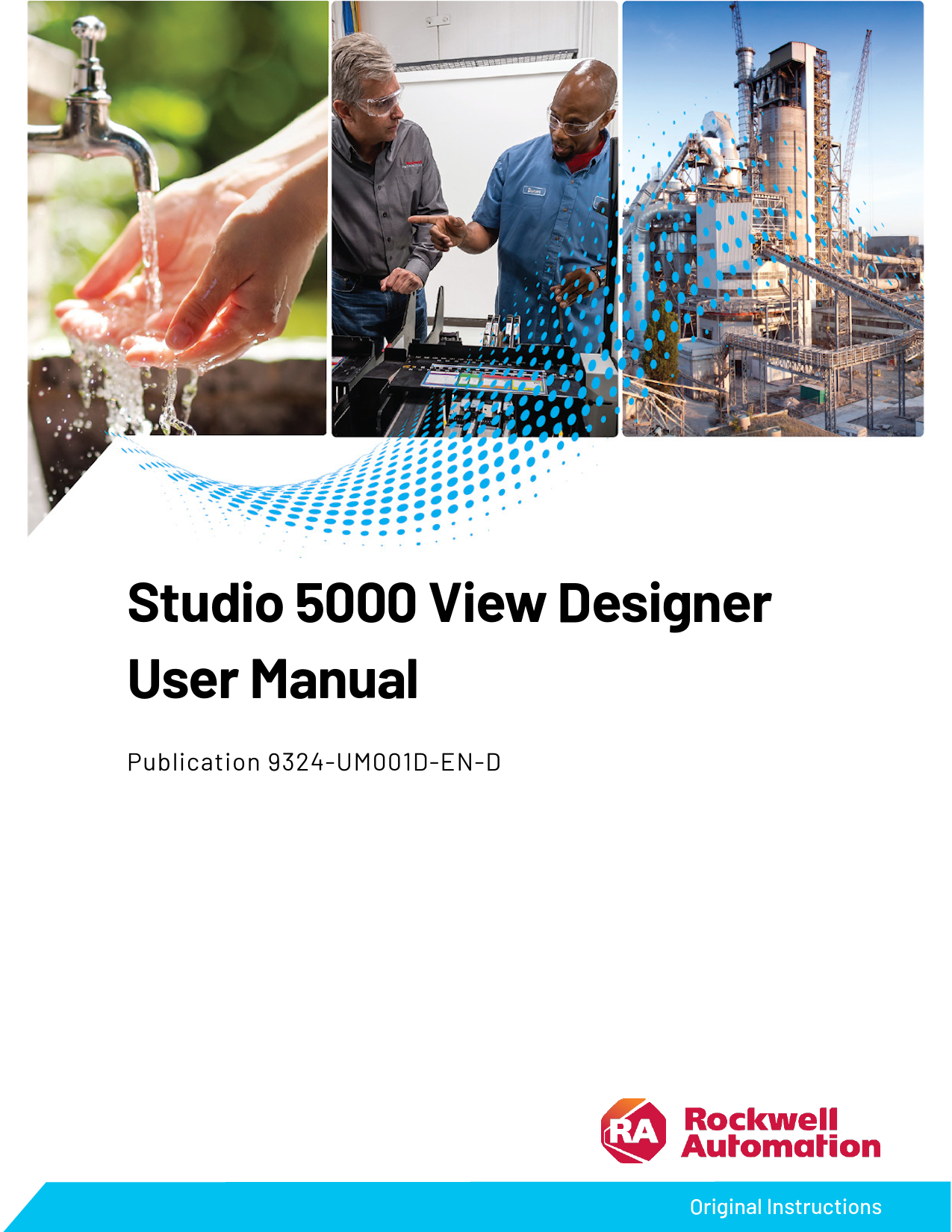
Studio 5000 View Designer User Manual. 2. Rockwell Automation Publication 9324-UM001D-EN-D - September 2020. Important User Information. Read this ...
familiarize themselves with installation and wiring instructions in addition to requirements of all ... Bad quality alarms appear in Alarm Summary .
Studio 5000 View Designer User Manual
Publication 9324-UM001D-EN-D
Original Instructions
Studio 5000 View Designer User Manual
Important User Information
Read this document and the documents listed in the additional resources section about installation, configuration, and operation of this equipment before you install, configure, operate, or maintain this product. Users are required to familiarize themselves with installation and wiring instructions in addition to requirements of all applicable codes, laws, and standards.
Activities including installation, adjustments, putting into service, use, assembly, disassembly, and maintenance are required to be carried out by suitably trained personnel in accordance with applicable code of practice.
If this equipment is used in a manner not specified by the manufacturer, the protection provided by the equipment may be impaired.
In no event will Rockwell Automation, Inc. be responsible or liable for indirect or consequential damages resulting from the use or application of this equipment.
The examples and diagrams in this manual are included solely for illustrative purposes. Because of the many variables and requirements associated with any particular installation, Rockwell Automation, Inc. cannot assume responsibility or liability for actual use based on the examples and diagrams.
No patent liability is assumed by Rockwell Automation, Inc. with respect to use of information, circuits, equipment, or software described in this manual.
Reproduction of the contents of this manual, in whole or in part, without written permission of Rockwell Automation, Inc., is prohibited.
Throughout this manual, when necessary, we use notes to make you aware of safety considerations.
WARNING: Identifies information about practices or circumstances that can cause an explosion in a hazardous environment, which may lead to personal injury or death, property damage, or economic loss.
ATTENTION: Identifies information about practices or circumstances that can lead to personal injury or death, property damage, or economic loss. Attentions help you identify a hazard, avoid a hazard, and recognize the consequence.
IMPORTANT Identifies information that is critical for successful application and understanding of the product.
Labels may also be on or inside the equipment to provide specific precautions.
SHOCK HAZARD: Labels may be on or inside the equipment, for example, a drive or motor, to alert people that dangerous voltage may be present.
BURN HAZARD: Labels may be on or inside the equipment, for example, a drive or motor, to alert people that surfaces may reach dangerous temperatures.
ARC FLASH HAZARD: Labels may be on or inside the equipment, for example, a motor control center, to alert people to potential Arc Flash. Arc Flash will cause severe injury or death. Wear proper Personal Protective Equipment (PPE). Follow ALL Regulatory requirements for safe work practices and for Personal Protective Equipment (PPE).
2
Rockwell Automation Publication 9324-UM001D-EN-D - September 2020
Summary of changes
This manual includes new and updated information. Use these reference tables to locate changed information.
Global changes
None for this release.
New or enhanced features
This table contains a list of topics changed in this version, the reason for the change, and a link to the topic that contains the changed information.
Topic Name
Reason
Alarm History Large on page 450
New topic.
Alarm History Medium on page 452
New topic.
Change the target HMI device for a project and Added keyboard and keypad size information. select a Screen Scaling option on page 61
Application tab on page 59
Added keyboard and keypad size information.
Alarm History on page 353
New topic.
Alarm History contents for a large HMI device New topic. screen on page 357
Alarm History contents for a medium HMI device screen on page 358
New topic.
Alarm History table columns on page 359
New topic.
Alarm History table columns on page 834
New topic.
Details pane rows on page 334
Added information regarding Alarm History.
Add a column to an Alarm History table on page 354
New topic.
Delete a column from an Alarm History table New topic. on page 356
Change the order of columns in Alarm History New topic. table on page 355
Change the width of a column in an Alarm History table on page 354
New topic.
Image on page 467
Added ImageName property.
Change the update rate of a screen, popup, or New topic. the System Banner on page 101
Alarm table filters on page 370
Added information regarding Alarm History.
Filter alarms on page 851
Added information regarding Alarm History.
Event commands on page 259
Added information regarding alarm history export and data log export.
What is an event? on page 277
Added information regarding alarm history export.
System tags: Alarms on page 686
Added information regarding alarm history export.
Unable to download or upload the HMI project on page 918 Draw an arc on page 412
New topic. New topic.
Rockwell Automation Publication 9324-UM001D-EN-D - September 2020
3
Studio5000 environment_View Designer
Topic Name
Reason
What are system tags? on page 685
Added information for Alarms, Auto-Logoff, Data Logs, ProjectEvents and SMTP.
System tags: Alarms on page 686 System tags: DataLogs on page 688 System tags: AutoLogoff on page 687
Added information regarding alarm history export. New topic. New topic.
System tags: ProjectEvents on page 692 System tags: SMTP on page 693 Export alarm history on page 868
New topic. New topic. New topic.
Cancel the export of alarm history on page 870
New topic.
Export a data log on page 877
Updated information regarding data log export.
Cancel the export of a data log on page 879 Updated information regarding data log export.
Add an event command to export a data log on Updated information regarding data log export.
page 272
Settings screen on page 782
Updated information regarding data log export.
What is the Settings screen? on page 86
System Banner contents on page 772
Cannot export data to SD card on page 910 Alarms overview on page 313
Updated information regarding data log and alarm history export. Updated information regarding data log and alarm history export. Added a solution. Added information regarding Alarm History.
View the default content of a project on page Added information regarding Alarm History. 47
Filter Alarm History by Event Time on page 852
New topic.
Help popup for alarm tables on page 337
Added information regarding Alarm History.
Help popup for alarm tables on page 845
Added information regarding Alarm History.
Help popup on page 844 Predefined Screens folder on page 85
Added information regarding Alarm History. Added information regarding Alarm History.
Navigation menu contents on page 302
Added information regarding Alarm History.
Configure an animation using a State Table on Added information regarding the maximum supported
page 237
number of states.
Configure an animation using a Color Table on Added information regarding the maximum supported
page 239
number of states.
Alarm history retention on page 838
New topic.
Alarm history file on page 871
New topic.
Change the value of a filter on page 368
Added information regarding Alarm History.
Sort alarms on page 850
Added information regarding Alarm History.
4
Rockwell Automation Publication 9324-UM001D-EN-D - September 2020
Additional resources
Preface
These documents contain additional information concerning related Rockwell Automation products.
Resource
Industrial Automation Wiring and Grounding Guidelines, publication 1770-4.1
Description
Provides general guidelines for installing a Rockwell Automation industrial system.
Product Certifications webpage, available at http://ab.rockwellautomation.com <PV First> 5300 Terminals User Manual publication 2713P-UM001 PanelView 5500 Terminals User Manual publication 2715-UM001
Provides declarations of conformity, certificates, and other certification details. Describes how to install, configure, operate, and troubleshoot the PanelView 5300 terminals. Describes how to install, configure, operate, and troubleshoot the PanelView 5500 terminals.
View or download publications at http://www.rockwellautomation.com/literature. To order paper copies of technical documentation, contact the local Rockwell Automation distributor or sales representative.
Rockwell Automation publishes legal notices, such as privacy policies, license agreements, trademark disclosures, and other terms and conditions on the Legal Notices page of the Rockwell Automation website.
End User License Agreement (EULA)
You can view the Rockwell Automation End User License Agreement (EULA) by opening the license.rtf file located in your product's install folder on your hard drive.
The default location of this file is:
C:\Program Files (x86)\Common Files\Rockwell\license.rtf.
Other Licenses
The software included in this product contains copyrighted software that is licensed under one or more open source licenses. Copies of those licenses are included with the software. Corresponding Source code for open source packages included in this product can be located at their respective web site(s).
You may alternately obtain complete Corresponding Source code by contacting Rockwell Automation via our Contact form on the Rockwell Automation website: http://www.rockwellautomation.com/global/aboutus/contact/contact.page Please include "Open Source" as part of the request text.
Rockwell Automation Publication 9324-UM001D-EN-D - September 2020
5
A full list of all open source software used in this product and their corresponding licenses can be found in the OPENSOURCE folder included with these Release Notes. The default installed location of these licenses is C:\Program Files (x86)\Common Files\Rockwell\Help\Studio 5000 View Designer Help\V6\ReleaseNotes\OPENSOURCE\index.htm.
6
Rockwell Automation Publication 9324-UM001D-EN-D - September 2020
Table of Contents
SUMMARY OF CHANGES
Additional resources
5
CHAPTER 1
VIEW DESIGNER
View Designer
15
CHAPTER 2
CREATE A PROJECT IN VIEW DESIGNER
Create a project
41
CHAPTER 3
SELECT AN HMI DEVICE
Select an HMI device
57
CHAPTER 4
ADD A CONTROLLER REFERENCE
Add a controller reference
75
References tab
77
Browse for Controller window
78
Copy a controller reference
78
Remove a controller reference
79
Remove a controller from the network tree
80
Synchronization
80
Synchronization between Logix Designer and View Designer
81
Synchronization: Controller state indicator icons
81
Synchronization between the runtime application and the controller
82
Tag browsing in a secured Logix Designer project file
82
View the default content of a project
83
Project Explorer
83
Predefined Screens folder
85
What is the System Banner?
86
What is the Settings screen?
86
What is the Alarm Summary?
88
What is the Alarm Manager?
88
CHAPTER 5
SCREENS
Work with screens
91
CHAPTER 6
SHORTCUTS
Work with shortcuts
103
Rockwell Automation Publication 9324-UM001D-EN-D - September 2020
7
New Shortcut dialog box
103
Shortcut tab
104
Create a shortcut to an existing screen
105
Create a shortcut to a new screen
106
Open a shortcut
108
Rename a shortcut
108
Copy a shortcut
109
Open the defining screen of a shortcut
110
Shortcut customization
110
Close a shortcut
111
Delete a shortcut
112
What is a shortcut?
112
CHAPTER 7
POPUPS
Work with popups
115
Popup tab
115
Create a popup
116
Open a popup
117
Copy a popup
117
Change the caption on a popup
119
Remove the caption from a popup
119
Remove the Close button from a popup
120
Change the background color of a popup
121
Change the opacity of a popup
121
Resize a popup
122
Rename a popup
123
Delete a popup
123
Close a popup
124
Restore the default content of a predefined item
124
Change the update rate of a screen, popup, or the System Banner
125
What is a popup?
126
Popup contents
126
CHAPTER 8
SYSTEM BANNER
System Banner
129
Banner tab
129
Open the System Banner
130
Change the height of the System Banner
130
Change the background color of the System Banner
131
Add a graphic element to the System Banner
132
Copy and paste a graphic element on the System Banner
133
Remove a graphic element from the System Banner
134
Remove the System Banner from a screen
134
Close the System Banner
135
Restore the default content of a predefined item
135
Change the update rate of a screen, popup, or the System Banner
136
System Banner contents
137
What is the System Banner?
138
8
Rockwell Automation Publication 9324-UM001D-EN-D - September 2020
CHAPTER 9
ADD A GRAPHIC ELEMENT TO A PROJECT
Add a graphic element to a project Toolbox Graphic Explorer Lock or unlock graphic elements
CHAPTER 10
UNDO AND REDO AN ACTION
Undo an action Redo an action
CHAPTER 11
REUSE CONTENT
Reuse content Reuse screens and popups Example of content reuse Property Definition tab Create an alias property Properties that do not support aliasing User-defined alias type property binding Create a user-defined property with a data type User-defined data type property binding Change a user-defined property Propagation of changes to a user-defined property Delete a user-defined property User-defined property Link a user-defined property to its base property Unlink a user-defined property from its base property Select a data type Data Type Browser Search for and select a data type Add-On Graphics
Changes to size Changes to user-defined properties Changes to aliased properties
Reuse content from other View Designer projects
CHAPTER 12
CREATE ANIMATION
Change an animation Animate a graphic element or screen Create an HMIBC Button
CHAPTER 13
CONFIGURE AN EVENT TO TRIGGER AN ACTION
Configure an event to trigger an action
Rockwell Automation Publication 9324-UM001D-EN-D - September 2020
Table of Contents
141 141 142 143
145 146
147 147 147 149 149 151 152 153 155 156 157 159 159 160 161 162 162 163 164
174 174 174
220
233 233 244
249
9
CHAPTER 14
CHANGE A PROPERTY
Change a property
293
Properties window
293
Properties tab
294
List of properties
295
CHAPTER 15
FIND AND REPLACE
Find and replace
297
Find and Replace dialog box
297
Find text in a project
298
Find and replace text in a project
299
Find Results window
300
CHAPTER 16
PROJECT NAVIGATION
Project navigation
301
CHAPTER 17
DISPLAY ALARMS
Display alarms
313
CHAPTER 18
DISPLAY DATA ON A TREND CHART
Display data on a trend chart
373
CHAPTER 19
WORK WITH PDF DOCUMENTS
Work with PDF documents
393
CHAPTER 20
DRAWING TOOLS
Use drawing tools
411
Draw a rectangle or square
411
Draw a line, polyline, or polygon
412
Draw an oval or circle
412
Draw an arc
412
CHAPTER 21
GRAPHIC ELEMENTS
Work with graphic elements
415
10
Rockwell Automation Publication 9324-UM001D-EN-D - September 2020
Find a graphic element in the Toolbox Add a graphic element to a screen Select a graphic element on a screen Select a graphic element in the Graphic Explorer Copy a graphic element Delete a graphic element Change the properties of a graphic element Change the text in a graphic element Select a text color Select a fill color Move a graphic element Rotate a graphic element Flip a graphic element Resize a graphic element Align graphic elements Smart Guides Change the stacking order of graphic elements and groups Distribute graphic elements Duplicate a graphic element Group graphic elements Zoom in or zoom out Add a Slider What is a Slider?
CHAPTER 22
GRAPHIC ELEMENTS LIBRARY
Graphic elements library
CHAPTER 23
WORK WITH GROUPS
Group graphic elements Add a graphic element or a group to a group Remove a graphic element or a group from a group Work with individual graphic elements in a group Lock or unlock groups Resize a group Flip a group Rotate a group Move a group Align groups Change the stacking order of graphic elements and groups Cut, copy, or paste a group Duplicate a group Ungroup graphic elements Work with images Add an image to the Images folder Add an image to a project Copy an image between View Designer projects Select Image dialog box Add an image to a screen Preview an image Rename an image Delete an image from the Images folder Replace an image on a screen
Rockwell Automation Publication 9324-UM001D-EN-D - September 2020
Table of Contents
415 417 418 418 419 420 420 421 422 422 423 424 425 426 426 428 431 431 433 433 434 434 436
437
615 616 616 617 617 618 619 620 620 621 623 624 625 625 625 626 627 628 629 630 631 632 632 633
11
Rename an image in the Images folder
633
Replace an image throughout a project
634
Delete an image from a project
635
Image naming conventions
635
CHAPTER 24
SELECT OR CREATE A COLOR
Select a color using the Color Picker
637
Color Picker
638
Color Picker overview
638
Create a custom color using the Color Picker
639
Create a color gradient
640
Select a fill color
641
Select a text color
642
Bind a color property to a tag or expression
643
Supported color keywords and RGB values
644
CHAPTER 25
BIND PROPERTIES
Bind properties
645
What is binding?
645
Bind a property to a data item
646
Bind a color property to a tag or expression
648
Property-to-property binding
649
Supported color keywords and RGB values
651
Properties that do not support binding
651
Remove a binding
652
Verify controller tags
653
Verify Project dialog box
653
Errors window
654
CHAPTER 26
BIND TO THE EXTENDED PROPERTIES OF A TAG
Bind to the extended properties of a tag
657
Assign the extended properties of a tag to a graphic element
657
What are extended properties?
658
Graphic element configured with extended properties
660
Extended properties and aliases
661
CHAPTER 27
USE EXPRESSIONS
Use expressions
663
Expressions overview
663
Expression Editor
665
Create an expression
665
Change an expression
667
Errors window
668
Nest conditional expressions
668
Verify expressions
669
Expression examples
670
12
Rockwell Automation Publication 9324-UM001D-EN-D - September 2020
How are expressions evaluated? Supported expression components
Table of Contents
675 676
CHAPTER 28
BIND TO SYSTEM TAGS
Bind to system tags
685
What are system tags?
685
System tags: Alarms
686
System tags: AutoLogoff
687
System tags: Controller
687
System tags - Controller: SyncState values
688
System tags: DataLogs
688
System tags: DateTime
689
System tags: Device
689
System tags: Display
690
System tags: Enet
691
System tags: EnetLink1 and EnetLink2
692
System tags: ProjectEvents
692
System tags: Security
693
System tags: SMTP
693
System tags: VNC
694
CHAPTER 29
USE THE TAG BROWSER AND THE DATA TYPE BROWSER
Use the Tag Browser and the Data Type Browser
695
Overview of the Tag Browser and the Data Type Browser interface
695
Tag Browser and Data Type Browser customization methods
698
Breadcrumb navigation in the Tag Browser and the Data Type Browser
698
Keyboard shortcuts for the Tag Browser and the Data Type Browser
699
Tag Browser
700
Search for and select a tag
701
Tag Browser operators
702
Tag Browser filters
703
CHAPTER 30
LOG DATA
Log data
705
Add a data log to a project
706
CHAPTER 31
SWITCH LANGUAGES
Switch languages on the HMI device Export Languages dialog box Export text strings for language translation Import Languages dialog box Import a language file Add a language to a View Designer project Add an event command to change the language on the HMI device Remove a language from a View Designer project Language handling and STRING data type support in View Designer
Rockwell Automation Publication 9324-UM001D-EN-D - September 2020
727 727 728 729 730 731 732 733 734
13
About changing the project language
735
CHAPTER 32
EMULATE A PROJECT
Emulate a project
737
CHAPTER 33
DATA TYPE BROWSER
Data Type Browser
745
Search for and select a data type
745
Data Type Browser operators
747
Data Type Browser filters
747
CHAPTER 34
SET SECURITY
Set security
749
CHAPTER 35
USE THE RUNTIME APPLICATION
Use the runtime application
769
CHAPTER 36
DOWNLOAD AND UPLOAD A PROJECT
Download and upload a project
883
CHAPTER 37
DOWNLOAD A RUNTIME APPLICATION
Download a runtime application to an HMI device
885
CHAPTER 38
UPLOAD A RUNTIME APPLICATION
Upload a runtime application from an HMI device
897
CHAPTER 39
TROUBLESHOOT
Troubleshoot
905
STUDIO5000 ENVIRONMENT_VIEW DESIGNER
CHAPTER 40
STUDIO 5000 VIEW DESIGNER HELP
14
Rockwell Automation Publication 9324-UM001D-EN-D - September 2020
View Designer
View Designer
Chapter 1
The following diagram shows how View Designer works with the Studio 5000 suite to create a control and visualization system to monitor and control the manufacturing process.
Item Name View Designer Tag Browser
Logix Designer ACD file
HMI project
Description Build the projects that are downloaded to an HMI device.
Search for and select tags within a Logix Designer project file to bind the tags to the properties of graphic elements and screens in the View Designer project. Develop control logic for an industrial automation system.
The Automation Control Database (ACD) file that is the Logix Designer project file containing the logic or code, including tags and data types, that runs within a controller. View Designer uses the Tag Browser to read data from the ACD file. The user-defined screens, controller references, information about the target HMI device, and so forth. Projects are stored in files with a .vpd extension.
Rockwell Automation Publication 9324-UM001D-EN-D - September 2020
15
Chapter 1
View Designer
Item Name
Description
View Designer Download Runtime Application Wizard HMI device
VPDR file
Transfer the HMI project to the HMI device.
The Human Machine Interface (HMI) device, such as a PanelView 5000 device, that runs the HMI project. At runtime, the HMI device communicates directly with the controllers. Save a Runtime Application VPDR file from View Designer.
Load from media Controller
Load a Runtime Application VPDR file from removable media such as an SD Card or USB storage device to the HMI device.
A controller with the ACD file and tags used in the View Designer project.
See also
Gather process and system requirement information on page 37 What types of HMI screens do I need? on page 37 Define conventions for screens on page 39 Project navigation on page 301
FactoryTalk View Machine Edition (ME) vs View Designer
View Designer is not a replacement for FactoryTalk View Machine Edition (ME); however, it provides many of the same features.
When familiar with working in FactoryTalk ME, review the differences in functionality and terminology.
See also
FactoryTalk View Machine Edition (ME) vs View Designer on page 16 FactoryTalk View Machine Edition (ME) vs View Designer: Terminology on page 17
FactoryTalk View Machine Edition (ME) vs View Designer
Although View Designer is not a replacement for FactoryTalk View ME (ME), it provides many of the same features. However, there are significant differences in the performing some tasks:
· Set up communications · Create a navigation menu · Setup security · Display alarms and alarm messages · Change the appearance and behavior of graphic elements · Display runtime diagnostics · Pass parameter to a screen · Format color values
16
Rockwell Automation Publication 9324-UM001D-EN-D - September 2020
See also
Chapter 1
View Designer
View ME ViewE: Create a navigation menu on page 18 View ME ViewE: Display alarms and alarm messages on page 18 View ME ViewE: Change the appearance and behavior of graphic elements on page 17 View ME ViewE: Pass parameters to a screen on page 19 ViewME ViewE: Format color values on page 20
FactoryTalk View Machine Edition (ME) vs View Designer: Terminology
The following table provides the View Designer equivalent of some FactoryTalk View Machine Edition (ME) terms.
FactoryTalk View ME term
graphic object Object Explorer On Top display operator interface application parameter files Symbol Factory tag placeholders Studio project file (.med) shortcut or device shortcut
View Designer equivalent term
graphic element Graphic Explorer popup HMI project screen properties Extensive built-in graphics library user-defined alias properties or data type properties Designer project file (.vpd) controller reference
See also
· FactoryTalk View Machine Edition (ME) vs View Designer on page 16 ·
View ME ViewE: Change the FactoryTalk View ME (ME) provides various dialog boxes to change the appearance and behavior of appearance and behavior of objects. It also provides several editors for
configuring animations such as changing the color of an object.
graphic elements
View Designer provides a Properties window on the main interface to configure the appearance and behavior of the selected screen or graphic element. This includes configuring events and animation, and selecting tags to bind to properties. Bind most graphic element properties, such as opacity, directly.
See also
Properties window on page 293
Rockwell Automation Publication 9324-UM001D-EN-D - September 2020
17
Chapter 1
View Designer
View ME ViewE: Create a navigation menu
In FactoryTalk View Machine Edition (ME), the display list selector object shows a list of displays from which to choose. Scroll through the list and select the display to open. Opening the display requires security access.
In View Designer, drag and drop screen shortcuts into the Navigation Menu folder on the Project Properties window. Organize the contents of a project into folders and subfolders. View Designer creates a Navigation menu based on the structure of the contents of the Navigation Menu folder. Screens that have security access for the logged in user appear in the Navigation Menu.
See also
How do I create navigation for the HMI screens? on page 32
View ME ViewE: Display alarms and alarm messages
In FactoryTalk View ME (ME), use the Alarm Setup editor to set up alarm triggers (the tags or expressions to monitor), define alarm messages, and so forth. Use the default [ALARM] display or create a graphic display.
In Studio 5000 Logix Designer, program Logix Designer alarm detection instructions in a Logix controller and reference that controller in a View Designer project. View Designer provides pre-configured Alarm Summary or Alarm Manager tables to display the alarm data and messages. The alarm tables receive the alarm data automatically; configuration and tag binding is not required.
Every View Designer project contains an Alarm Summary screen and a Alarm Manager screen by default. Create alarm screens by dragging the Alarm Manager or Alarm Summary graphic elements onto the screen.
See also
Create an alarm screen on page 316
View ME ViewE: Display runtime diagnostics
FactoryTalk View ME (ME) uses FactoryTalk Diagnostics to record various types of system activity such as:
· System messages and errors. · Errors from the communication network. · Tag read and write activity.
Configuring the severity of a system activity to log adds a message to the list when the activity occurs. The list appears in the default [DIAGNOSTICS] display or user-created display.
18
Rockwell Automation Publication 9324-UM001D-EN-D - September 2020
Chapter 1
View Designer
View Designer provides several options for monitoring system health, network communications, and tag read and write activity in a project. The Predefined Screens folder in the Project Explorer contains:
· Alarm Summary, Alarm Manager and Alarm History screens to monitor alarms set up in the controller.
· Troubleshooting screen to collect data and export a log to external media.
· NetworkDiagnostic screen and ControllersDiagnostic screen to troubleshoot network and controller problems.
The Toolbox contains alarm graphic elements used to create screens.
On the HMI device, errors are indicated for a graphic element when the graphic element or group of graphic elements is outlined in red and has an
Error icon . Select the Error icon to view the Error list, which contains a snapshot of the diagnostic messages associated with a graphic element or group of graphic elements in error.
See also
View error messages for a graphic element on page 813
View ME ViewE: Pass parameters to a screen
In FactoryTalk View ME (ME), create tag placeholders in graphic displays and then create a parameter file or a parameter list. This specifies which tags or folders to substitute for which placeholders when a display opens at runtime.
In View Designer, pass tag values from controllers to a screen or popup by defining properties and exposing them for re-use. These user-defined properties can be aliases of existing screen properties or properties that have a data type. Data type properties replace a specific Logix Designer tag instance when configuring bindings and expressions on the screen. To pass the correct tag context to use at runtime, create a navigation event or a shortcut to the screen.
In addition to passing tag values from controllers to a screen, pass the values of non-alias screen properties from one screen to non-alias screen properties of another screen with each target screen acting on the data associated with its source screen. This chains reusable screens together by passing tag values to the first screen, when then passes the values to subsequent screens.
See also
Example of content reuse on page 147
Rockwell Automation Publication 9324-UM001D-EN-D - September 2020
19
Chapter 1
View Designer
View ME ViewE: Set up communications
ViewME ViewE: Format color values
Learn
FactoryTalk View ME (ME) requires specifying and configuring an FactoryTalk® LinxTM or OPC server, configuring the path between the data server and each controller, and adding device tags to the tag database for the application.
In View Designer, set up an Ethernet driver in RSLinx Classic. Use the Application tab on the Project Properties dialog box to select the HMI device for the project. Use the References tab to add and configure the controller references. Both tabs contain integrated browsers for selecting the HMI device, controller, and Logix project file and setting up the appropriate communication paths. Manually enter an IP address and slot number for the controller instead of browsing for the path.
See also
Project Properties dialog box on page 59
When binding a color property to a tag or expression, the string tag or expression in View Designer resolves to the format #RRGGBB. R, G, B are the Hex digits that represent the value for the red, green, and blue color channels. For example, in View Designer, the string "#ffff00" produces yellow.
FactoryTalk View Machine Edition (ME) and FactoryTalk View Site Edition (SE) use the format #BBGGRR. Change this format to #RRGGBB for color property strings and expressions in View Designer.
See also
FactoryTalk View Machine Edition (ME) vs View Designer on page 16
This section provides step-by-step direction to perform some basic tasks in View Designer:
· Animate a graphic element · Configure a button with an event · Display values on graphic elements · Reuse screens · Trigger an action on a screen or graphic element · Set up security · Create navigation on the HMI device · Display alarm data from controllers
20
Rockwell Automation Publication 9324-UM001D-EN-D - September 2020
See also
Chapter 1
View Designer
How do I animate a graphic element? on page 21 How do I create a reusable screen? on page 26 How do I secure a screen, shortcut, or folder? on page 31 How do I create navigation for the HMI screens? on page 32
How do I animate a graphic Use animation to enhance the graphical representation of the state of a
machine or process on the HMI device. View Designer provides animation
element?
through these methods:
· Property binding · Color tables · State tables
Configure graphic elements in View Designer to monitor the temperature of the liquid in the tank using a Color Table or a State Table. The color of the liquid in a tank changes when the temperature is too cool, too hot, or at the appropriate temperature. In this topic, animate the graphic element using a Color Table.
Prerequisites
· Create the following tags in Logix Designer. For information on creating tags in Logix Designer, refer to the Logix Designer Help.
· TankFill: To monitor the tank level. · TankTemperature: To monitor the temperature of the tank.
· Create a project. · Add a controller reference. · Create a screen.
To animate a graphic element
1. Add a Tank Assembled graphic element to the screen. 2. Configure the graphic element for animation using a Color Table.
a. Select the Tank Assembled graphic element on the screen.
b. In the Properties window, click the Animations tab.
c. Click Add Animation > Color Table.
d. In the Name box of the Color Table Definition dialog box, enter a name for the Color Table.
e. In the Number of states box, enter or select 3, to indicate too cold, too hot, and normal temperature states.
Rockwell Automation Publication 9324-UM001D-EN-D - September 2020
21
Chapter 1
View Designer
f. Select the LevelColor property and click OK. The Color Table card appears in the Animations tab of the Properties window.
g. In the Expression box on the card, click Select tag to select a tag, or type a tag name, to base an expression on. Select the TankTemperature tag.
3. Enter the expression value and color for each state.
· To indicate cold temperatures, type 0-25 in the Expression Value box and enter Hex value #0000FF for a blue color or click the down arrow to select a color from the Color Picker.
· To indicate normal temperatures, type 25-75 in the Expression Value box and enter Hex value #00FF00 for a green color or click the down arrow to select a color from the Color Picker.
· To indicate hot temperatures, type 75-100 in the Expression Value box and enter Hex value #FF0000 for a red color or click the down arrow to select a color from the Color Picker.
4. Download the runtime application to the HMI device. The result of the expression is compared with the values entered in the Color Table. The Color Table is evaluated from top to bottom. The first expression value that is met applies the color to the graphic element.
See also
Create a project on page 41 Add a controller reference on page 75 Create a screen on page 92 Animate a graphic element or screen on page 233
How do I configure a button for high-speed control?
Use an HMI Button Control (HMIBC) instruction in Logix Designer to communicate between an HMI device and a Logix controller over a highspeed I/O connection. On the HMI device, initiate machine control operations, such as jogging a motor or opening and closing a valve, with a higher degree of accuracy and determinism than a standard button on a typical HMI. Any graphic element can be configured to function as a highspeed HMIBC button. Each Logix controller can support up to 256 HMIBC tags.
In this topic, create a button that jogs a motor so that when the button is pressed, the motor starts and runs until the button is released. Create a visual notification of the status of whether the motor is running or stopped. Use a Compact servo motor and a Text Display graphic element to receive notification when the motor stops.
22
Rockwell Automation Publication 9324-UM001D-EN-D - September 2020
Chapter 1
View Designer
Prerequisites
· In a Logix Designer project, create an HMIBC instruction. Ensure that the HMIBC instruction in Logix Designer is configured to scan quickly enough to perform the motor jog control needed. For more information on creating an HMIBC instruction, refer to the Logix Designer help.
· In Logix Designer, add a PanelView 5000 HMI device to the I/O configuration tree in the Controller Organizer. For more information on adding a device to the I/O configuration tree, refer to the Logix Designer help.
· Create a View Designer project. · Add a controller reference. · Create a screen.
To configure a button for high-speed control
1. Add Button, Compact servo motor, and Text Display graphic elements to the screen.
Tip: All graphic elements in View Designer are located in the Toolbox grouped by categories. The Button and Text Display graphic elements are located in the CommonControls category. The Compact motor graphic element is located in the General Equipment > Motors > Servo category.
2. Configure the Button graphic element to behave as a high-speed HMIBC button.
a. On the screen, right-click the Button graphic element and click Button Behavior > Logix HMIBC set to 1 on press, 0 on release. A Button Behavior Event card opens on the Events tab on the Properties pane.
b. In the Key box, select Touch Only.
c. In the HMIBC Tag box, type the name of the HMIBC tag or click Select tag and select the tag.
3. Configure the Compact servo motor to receive visual feedback: a. Select the Compact servo motor graphic element.
b. On the Properties window, click the Animations tab.
c. Click Add Animation > State Table.
d. In the Name box of the State Table Definition dialog box, enter a name for the State Table.
e. In the Number of states box, enter or select 2, to indicate the state of the machine - stopped or running.
f. Select the Fill Color property, and click OK. The State Table appears in the Animations Tab of the Properties window.
Rockwell Automation Publication 9324-UM001D-EN-D - September 2020
23
Chapter 1
View Designer
g. In the Expression box on the card, click Select tag to select a tag, or type a tag name, to base an expression on. Select the HMIBC tag configured with the .ProgFB member. The .ProgFB member provides feedback to the HMI device when the device controlled by the HMIBC instruction changes state.
h. For each state, enter the expression value and color.
· To indicate the stopped state of the motor: Enter a value of 0 in the Expression Value box and click the swatch in the FillColor box to select a red color from the Color Picker.
· To indicate the running state of the motor: Enter a value of 1 in the Expression Value box and click the swatch in the FillColor box to select a red color from the Color Picker.
At runtime, the value of the HMIBC tag is compared with the value entered in the State Table and the appropriate color changes are applied.
4. Configure the Text Display graphic elements to receive visual feedback:
a. Select the Text Display graphic element.
b. On the Properties window, click the Animations tab.
c. Click Add Animation > State Table.
d. In the Name box of the State Table Definition dialog box, enter a name for the State Table.
e. In the Number of states box, enter or select 2, to indicate the state of the machine - stopped or running.
f. Select the Text property, and click OK. The State Table appears in the Animations Tab of the Properties window.
g. In the Expression box on the card, click Select tag to select a tag, or type a tag name, to base an expression on. Select the tag configured with the .ProgFB member.
h. For each state, enter the expression value and the text to display on the graphic element.
· To indicate stopped, enter 0 in the Expression Value box, and Stopped in the Text Display box.
· To indicate running, enter 1 in the Expression Value box, and Running in the Text Display box.
5. Download the runtime application to the HMI device, the value of the HMIBC tag is compared with the value entered in the State Table and the appropriate text appears.
24
Rockwell Automation Publication 9324-UM001D-EN-D - September 2020
See also
Create a project on page 41 Add a controller reference on page 75 Create a screen on page 92 Create an HMIBC Button on page 244
Chapter 1
View Designer
How do I create a graphic or Extended properties are properties added to tags and data types in Logix
Designer to help reduce the number of tags that need to be created. If an
screen that displays values individual tag is configured in Logix Designer with extended properties, use
of Logix extended
the extended properties on the tag.
properties?
For example, use tags to display values of extended properties, such as name and description of a tank, the minimum and maximum values, and engineering units of the level of the liquid in the tank. Then Bind graphic elements in View Designer to the tag configured with the Name, Description, Min, Max, and Engineering Unit extended properties.
Before you begin
· In Logix Designer, create a tag with Name, Description, Engineering unit, Min, and Max extended properties. For information on how to create a tag with extended properties, refer to the Logix Designer help.
· Create a project. · Add a controller reference.
To create a graphic or screen that displays values of Logix extended properties
1. Create a screen. 2. Add five Text Display graphic elements to the screen. 3. Bind each Text Display graphic element to the tag configured with
extended properties. For each of the Text Display graphic elements: a. Select the Text Display graphic element.
b. In the Properties tab, point to the Text property to show and click Binding , and then click Bind property to item.
c. Click Select tag to open the Tag Browser and navigate to the tag configured with extended properties.
d. Double-click one of the extended properties in the list.
4. Download the runtime application to the HMI device. The Text Display graphic elements show the values of the extended properties.
Rockwell Automation Publication 9324-UM001D-EN-D - September 2020
25
Chapter 1
View Designer
See also
Create a project on page 41 Add a controller reference on page 75 Create a screen on page 92
How do I create a reusable screen?
Assume there is a plant that has two mixer tanks, and the application requires:
· One screen to provide an overview of the plant showing both tanks. · Individual screens that show details specific to each tank.
Use View Designer to create:
· One overview screen that displays all of the tanks. · One mixer detail screen reused to display information for each tank on
request.
The detail screen essentially acts as a template, and the detail information for each tank is passed into the screen at runtime. In this topic, the tank graphic elements on the overview screen act as buttons to navigate to the detail screen.
Prerequisites
· Use Logix Designer user-defined data types to create a data structure to match the machine or process. Assign a name, description, and data type for each member of the user-defined data type. For more information refer to the Logix Designer help.
· Create a View Designer project. · Add a controller reference.
26
Rockwell Automation Publication 9324-UM001D-EN-D - September 2020
To create a reusable screen
Chapter 1
View Designer
1. Create an overview screen with content to show on the HMI device.
a. Create a screen named Overview.
b. Add a graphic element to the overview screen. For example, add the Mixing Hopper Side graphic element to the Overview screen. The Mixing Hopper Side graphic element is located in the GeneralEquipment > TanksAndContainers > Agitators category.
c. Bind a property of the graphic element to a tag.
2. Create a detail screen with content to show on the HMI device. a. Create a screen named Mixing Hopper Detail.
b. Add graphic elements to the detail screen. For example, add the Mixing Hopper Side, Text Display, and Numeric Display graphic elements to the screen. The Numeric Display graphic element can show the name of the mixing hopper, and the Numeric Display graphic elements can show the values of the mixing hopper.
3. Create user-defined properties with a data type.
a. At the bottom of the screen, in the Name box of the Property Definition tab, type a name for the property.
b. Click Expand below the screen to display the Property Definition tab if it is not open.
c. Click the Data Type box and click Select data type to select a data type:
· User-Defined. A structure data type defined in Logix Designer. · Predefined. An atomic or structure data type that is defined by
the controller. · Module-Defined. A structure data type defined by a module
when you create it. Tags of these types are created to store input, output, and configuration data for the module.
The selected data type is used as a filter criteria for the Tag Browser. Only items in the Logix Designer project (.acd) file that meet the filter criteria appear in the Tag Browser.
4. Bind graphic element properties to an instance of a user-defined property.
a. Expand the categories in the Properties tab to locate the property to bind to a tag.
b. Point to the property box to show and click the Binding and then click Bind property to item.
c. Click Select tag to open the Tag Browser and select a data item from the Tag Browser, or enter an expression.
Rockwell Automation Publication 9324-UM001D-EN-D - September 2020
27
Chapter 1
View Designer
· To create or edit lengthy or complex expressions, click Open Expression Editor .
· To bind to a property of a graphic element, browse to enter ElementName.PropertyName.
· To bind to an instance of a user-defined property, select the graphic element in the Tag Browser and then the Level member.
5. Create a Button Behavior event for screen navigation. This passes the screen properties to the target screen when the event occurs.
a. On the Overview screen, select the graphic element to trigger the event.
b. In the Properties window, click the Events tab.
c. Click Add Event and click Button Behavior.
d. Click Choose Behavior and click Navigate to screen on release.
e. In the Screen box, click User-Defined Screens and then click the Mixing Hopper Detail screen.
f. In the Property Configuration box, click Select tag and select the data type tag. The Tag Browser displays only tags of the type specified in the Property Definition tab.
6. Configure the overview screen to reuse the detail screen. a. Copy and paste another instance of the mixing hopper on the
Overview screen.
b. Click the copied mixing hopper and change the binding from, for example, Mixer 1 to Mixer 2.
c. On the Events tab, change the Property Configuration to, for example, Mixer 2.
7. Download the runtime application to the HMI device. Tapping each mixing hopper displays the details of the mixing hopper. The event passes the details of the mixing hopper to the screen.
See also
Create a project on page 41
Add a controller reference on page 75
User-defined property on page 159
28
Rockwell Automation Publication 9324-UM001D-EN-D - September 2020
How do I make a graphic element interactive?
Chapter 1
View Designer
Make any graphic element or screen interactive by adding events. An event is something that occurs to trigger an action. For each event, configure one or more actions or commands that the event triggers. When something occurs to trigger the event, this performs the configured command of the event. Depending on the type of event, configure commands from different categories to perform tasks.
In this topic, monitor two bottling lines. There are two screens with a button on Screen_A that opens Screen_B. Configure a Button graphic element on Screen_A that opens Screen_B.
Prerequisites
· Create a project. · Add a controller reference. · Create screens named Screen_A and Screen_B.
To make a graphic element interactive
1. Open Screen_A. 2. In the Toolbox, expand the appropriate category.
Tip: All graphic elements in View Designer are located in the Toolbox grouped by categories. Button and Text Display graphic elements are located in the CommonControls category. The Compact motor graphic element is located in the General Equipment > Motors > Servo category.
3. Drag the graphic element onto the screen. 4. Double-click the graphic element in the Toolbox to add it to the center
of the screen. 5. Select the graphic element. The Properties window shows the
properties of the selected graphic element. 6. In the Properties window, click the Events tab. 7. Click Add Event and select Touch Release event from the list. 8. Click Add Command. 9. Expand the Navigation category and select the Screen Navigate
command. 10. In the Navigate To box, click the arrow, expand the User-Defined
Screens category and select Screen_B. 11. Download the runtime application to the HMI device. When releasing
the button, Screen_B opens.
Tip: To configure a graphic element to behave as a button to navigate to a screen or change a tag value, create a Button Behavior event
Rockwell Automation Publication 9324-UM001D-EN-D - September 2020
29
Chapter 1
View Designer
See also
What is an event? on page 277 Configure an event to trigger an action on page 249 Trigger an action on a Button Behavior event on page 250 Add a controller reference on page 75 Create a screen on page 92
30
Rockwell Automation Publication 9324-UM001D-EN-D - September 2020
How do I secure a screen, shortcut, or folder?
Chapter 1
View Designer
By default, all users on HMI devices have access to these items in the Project Explorer:
· Shortcuts in the Navigation Menu folder. · Screens and popups in the User-Defined Screens or Predefined
Screens folders.
In this topic, a Screens folder in the Navigation menu contains shortcuts to Screen_ A and Screen_B. Set security for Screen_A and Screen_B and the folder in the Navigation menu that contains the screens. Set different security for a screen than the folder from which the screen inherits security. Do this if the data on most screens in a folder is not useful to users assigned to the Maintenance security role.
To secure a screen or shortcut, give users assigned the Maintenance security role Read-only access to Screen_A and Screen_B. To secure a folder, give users assigned the Restricted security role No access to the Screens folder.
Prerequisites
· Create a project. · Add a controller reference. · Create screens named Screen_A and Screen_B.
To secure a screen, shortcut, or folder
1. In the Project Explorer, expand the User-Defined Screens folder. 2. Select Screen_A. 3. In the Properties tab, expand the Security category. 4. After the Maintenance box, click the arrow and select Read Only. 5. For Screen_B, set the security for users who are assigned the
Maintenance security role Read Only access. 6. Download the runtime application to the HMI device. Users with the
Maintenance security role can navigate to both Screen_A and Screen_B, but cannot interact with the screens.
Tips: · By default, security for shortcuts is based on the security assigned to the defining
screen of the shortcut. Configuring the security of a shortcut to not use the security of the screen is allowed. · To secure a folder, in the Project Explorer, select the Screens folder and then in the Properties tab, expand the Security category to select Restricted after the Restricted box. · At runtime on the HMI device, users with the Restricted security role do not see the Screens folder in the Navigation menu. As a result, they are unable to access screens in that folder. · If it is visible at the top of the screen, users have full access to the System Banner and its items, regardless of the security assigned to the screen.
Rockwell Automation Publication 9324-UM001D-EN-D - September 2020
31
Chapter 1
View Designer
See also
Set security on page 749 Create a project on page 41 Add a controller reference on page 75 Create a screen on page 92
How do I create navigation for the HMI screens?
To create navigation for the HMI project, organize content, such as screens and folders, in the Navigation Menu folder in the Project Explorer in View Designer. The content and order of the Navigation Menu folder appears in the Navigation menu on the HMI device.
In this topic, access Screen_A and Screen_B from the Navigation Menu. Create the shortcuts and arrange the content to create the Navigation menu that opens on the HMI device.
To create navigation for the HMI screens
1. Create a folder in the Navigation Menu folder to contain shortcuts and other folders:
a. In the Project Explorer, right-click the Navigation Menu folder.
b. Click New Folder. A new folder appears at the bottom of the folder with the default name Folder_001 or increment number. Folders at the same level must have unique names.
c. Right-click the folder, click Rename, type a new name for the folder, and then press Enter.
2. Create shortcuts to appear in the Navigation menu: · Drag a screen from the User-Defined Screens folder or the Predefined Screens folder to the Navigation Menu folder. · In the User-Defined Screens folder or the Predefined Screens folder, right-click the desired screen to base the shortcut, and click New Shortcut. The new shortcut appears in the Navigation Menu folder. The new shortcut is given a default name that is identical to the screen name. Move the new shortcut within the Navigation Menu folder and its subfolders.
3. Drag a graphic element onto the screen and double-click a graphic element in the Toolbox to add it to the center of the screen.
Tip: Configure any graphic element with navigation. For example, add a back arrow.
4. Configure the graphic element to open a screen when pressing the graphic element on the HMI device.
a. Select the graphic element.
32
Rockwell Automation Publication 9324-UM001D-EN-D - September 2020
Chapter 1
View Designer
b. In the Properties window, click the Events tab.
c. Click Add Event and select Touch Release event from the list.
d. Click Add Command, expand the Navigation commands category, and then select the Screen Navigate command.
e. In the Navigate To box, navigate to the User-Defined Screens folder and select Screen_A.
5. Download the runtime application to the HMI device. Pressing the graphic element navigates to Screen_A.
See also
Navigation menu contents on page 302 Select an icon for a shortcut in the Navigation menu on page 304 Project navigation on page 301
How do I display alarm data Use alarm screens to monitor and manage control system alarms. Use Logix
Designer to program alarm detection instructions in Logix controllers. The
from controllers?
View Designer Alarm Manager shows alarms in all states and include all
conditions for an alarm. The View Designer Alarm Summary shows alarms
that are in interesting states or require attention, such as alarms that are In
Alarm and Unacknowledged.
In this topic, monitor alarms in View Designer that become active when the temperature of the liquid in a tank goes out of normal range.
Prerequisites
· Create alarm instructions in Logix Designer. Create instructions for an analog Level alarm that enters the In Alarm state when the tank temperature is outside the normal range. For information on creating alarm instructions, refer to the Logix Designer software instruction set topic in Logix Designer Help.
· Create a project. · Add controller references.
Rockwell Automation Publication 9324-UM001D-EN-D - September 2020
33
Chapter 1
View Designer
To display alarm data from controllers
· View alarms by performing one of the following: · Create an alarm screen. In the Alarms category of the Toolbox, drag and drop the appropriately sized alarm table graphic element onto the screen. · Open a predefined alarm screen.
a. On the Menu bar, click View > Project Explorer.
b. In the Project Explorer folder, expand the Predefined Screens.
c. Double-click the AlarmSummary or AlarmManager screen.
Tips: · View Designer provides Alarm Manager Large, Alarm Manager Medium, Alarm Summary Large,
and Alarm Summary Medium graphic elements. · The Alarm Summary and Alarm Manager graphic elements are pre-configured to automatically
display alarm data from the Logix Designer project files (.vpd) referenced on the References window. No tag binding is required. · Adjust the appearance and order of alarm tables on either a predefined alarm screen or on a screen that includes an alarm table graphic element to meet the needs of the application. For example, change the font, opacity, and sort order of the content on the screens. Create filters on the screens to show items that match specified criteria. For example, create a filter to show only alarms in the In Alarm state.
See also
What is the Alarm Summary? on page 88 What is the Alarm Manager? on page 88 Display alarms on page 313 Add a controller reference on page 75 Create a screen on page 92
How do I display a different language on the HMI device?
Create a View Designer project that supports multiple languages to select the appropriate language to display on the HMI device.
For example, create a project in English for operators who only speak French. Use View Designer to create a single project and then export all of the usereditable strings to a language file. Translate the strings in French and then import the language file to add the language to the project. On the HMI device, select French as the language for the text strings.
34
Rockwell Automation Publication 9324-UM001D-EN-D - September 2020
Chapter 1
View Designer
To display a different language on the HMI device
1. On the Standard Menu bar, click Tools > Export Languages. 2. In the Select current language list, select the language in which the
project was created. 3. In the Selected language for localization box, select one or more
languages for translating the strings.
Tips: · View Designer does not support the Spanish (Spain, Traditional Sort) language that is
supported in Studio 5000 Logix Designer®. · When opening the exported language file in Microsoft Excel, the selected languages
appear as column headers. Languages currently in the project are always included in the export operation, and are not available for selection.
4. In the Export language file to box, click Browse to select the location to save the language file, and click Save.
Tips: · The default path and file name is C:\Users\username\Documents\Studio
5000\Projects\Project name_Language.xlsx. · View Designer supports .xlsx and .txt file formats only. · If a file name does not have a file extension, or has an file extension that is not
supported, View Designer appends the file to the default .xlsx format. View Designer only exports localizable and unlinked properties.
5. Click Export. 6. Open the exported file using Excel. 7. To add a language that is not in the spreadsheet, in the column next to
the last language column, enter the language code for the desired language, such as en-US.
Tip: Reference the Internet Engineering Task Force (IETF®) RFC 5646 for guidelines on formatting language codes.
8. On the Standard Menu bar, click Tools > Import Languages. 9. On the Import Languages dialog box, next to the Language file box
click Browse and select the translated language file.
The Import language changes box lists the language changes to be made to the project:
· Languages Added · Languages Updated · Languages Removed · Invalid Languages
Tips: · View Designer supports .xlsx and .txt file formats only. · If importing a file with a name that does not have a file extension, or has an file
extension that is not supported, View Designer appends the file to the default .xlsx format. · When exporting the language file, all language data in the project exports. · View Designer only imports localizable and unlinked properties.
10. Click Import. 11. Save the project.
Rockwell Automation Publication 9324-UM001D-EN-D - September 2020
35
Chapter 1
View Designer
Plan
12. Select the language to display and download to the runtime application:
a. From the Menu bar, click COMMUNICATIONS > Download. b. In the Location box, click Browse and select the IP address of the HMI device to which to download the runtime application. c. Click Next to open Controller References.
Tip: If a translatable string is left blank, View Designer defaults to the download language for runtime applications downloaded to the HMI device. If the translated string for the download language is also blank, View Designer defaults to the language used when designing the project.
See also
Export Languages dialog box on page 727 Import Languages dialog box on page 729 Download Runtime Application wizard on page 885 About changing the project language on page 735
View Designer projects are used to create runtime applications for monitoring and managing a system. Before creating a project, take some time to become familiar with the View Designer interface and adjust it to suit your needs. During the planning phase of your project, gather information from a variety of sources so that you have a complete understanding of the automation process and can create screens to support it and establish an effective hierarchy of screens. Creating runtime application in FactoryTalk View Machine Edition (ME) is different than creating runtime application in View Designer.
See also
What types of HMI screens do I need? on page 37 FactoryTalk View Machine Edition (ME) vs View Designer on page 16
36
Rockwell Automation Publication 9324-UM001D-EN-D - September 2020
Chapter 1
View Designer
Gather process and system requirement information
Before creating an HMI project, gather information from a variety of sources to gain a complete understanding of the process to automate:
· Review the project scope (usually created by a process engineer or a chemical engineer).
· Talk to operators and other experts who will use the system to find out what information they need to optimize plant operations.
· Talk to information systems staff to find out what information they need to support design decisions.
· Talk to management staff to find out what information they need to support planning decisions.
After understanding the overall process, analyze key process areas and consider important factors such as alarms and security. Pay attention to details that might affect the overall performance of the system. Specifically:
· Determine the process variables to be accessed and identify their locations in the programmable controllers or devices.
· Determine which parts of the process to secure and identify the most efficient ways to restrict user access.
See also
What types of HMI screens do I need? on page 37 Screen hierarchy on page 38
What types of HMI screens do I need?
An HMI project contains multiple types of HMI screens and each serves a different purpose. Use HMI screens to access and navigate the runtime application as well as provide high level and detailed views of plant activity.
Common types of HMI screens used in a runtime application include:.
HMI screen Log in Menu
Alarm Summary
Description
A Home screen that provides a way to log in. Assign different levels of access to the HMI screens within the application based on the credentials of the logged in user.
An optional navigation screen that provides a high-level view of the screens and functional areas within the operator interface application. Navigate to progressively more detailed screens from a menu screen. For most applications, a menu screen is not required because View Designer creates a Navigation menu based on the organization of the contents of the Navigation Menu folder. The Navigation menu that appears at runtime is sufficient for all but very large applications.
A high-level HMI screen that contains all the alarms for the controllers in the project. By default, each HMI project contains an Alarm Summary screen for monitoring and responding to alarms. Alarms are configured in Logix Designer. Alarms in Logix controllers appear on the Alarm Summary screen automatically at runtime. No configuration is required. Add an Alarm Summary to another screen to increase alarm visibility.
Rockwell Automation Publication 9324-UM001D-EN-D - September 2020
37
Chapter 1
View Designer
Screen hierarchy
HMI screen Process overview
System status Process area
Equipment overview
Equipment detail
Description
A high-level HMI screen that provides an overview of the process being controlled or monitored. The primary purpose of a process overview screen is to provide situational awareness, but it is not generally used to execute any controls. From these screens, navigate to additional screens that represent specific process areas.
A high-level HMI screen that provide one place to review the health and status of the processes and devices being controlled and monitored from the operator interface application.
A mid-level HMI screen that provides information about a specific process area that is usually within the control of the user. Process area screens monitor the process and are often the main control interface for performing routine operational tasks. From these screens, navigate to detail displays related to the process being represented.
A mid-level HMI screen that provides information about a specific collection of equipment. An equipment overview screen is often used to view all equipment of a certain type. For example, create an equipment overview screen that shows all of the tanks. From this screen, select a specific tank and navigate to a tank detail screen within the collection.
A detailed HMI screen that contains all available information for a specific piece of equipment. For example, create a detail equipment screen for a specific tank or a specific pump.
See also
Create a screen on page 92 Screen hierarchy on page 38
A well-designed runtime application has an effective hierarchy of screens that guides users through the system. The hierarchy provides progressively more detail when moving through different levels of information and data.
Before designing a screen hierarchy and creating navigation for screens, consider:
· The needs of all users, including managers, supervisors, and operators · Which users have access to which parts of the application · How users navigate through the application · The process areas being monitored · Required equipment overview screens · Required specific equipment screens · Any other types of required screens
The most common and effective method for presenting a screen hierarchy for the runtime application is to use the Navigation menu created automatically by View Designer. When building an application, View Designer automatically creates a Navigation Menu that is included with the application. The location and hierarchy of screens in the Navigation menu at runtime is
38
Rockwell Automation Publication 9324-UM001D-EN-D - September 2020
Chapter 1
View Designer
determined by the organization of the contents of the Navigation Menu folder in the Project Explorer.
Define conventions for screens
See also
Gather process and system requirement information on page 37 What types of HMI screens do I need? on page 37 Define conventions for screens on page 39 Project navigation on page 301 To increase application usability and operator efficiency, follow established conventions and good visual design principles when creating screens.
Prerequisites
Decide the specific settings to use for items before creating screens: · Colors, background colors, and fonts · Equipment symbols · Position and status of valves · Position and status of pumps and motors · Information to be included on each screen such as a company logo.
Consistency considerations
Follow guidelines to make the screens within the application consistent:
· Present the same information and basic functions in the same places on each display to make it easier for users to find elements as they navigate from screen to screen.
· Use the standard and easily recognizable symbols from the View Designer library of predefined graphics. For example, View Designer contains standard ISA symbols for tanks and valves.
· Place the same kind of buttons in the same positions on each screen, and label them consistently. For example, if there is a Start button in a certain position in one screen, do not put a Stop button in the same position on another screen.
· Use standard, clear terminology. Avoid abbreviations or acronyms. · Use colors with recognizable meanings. For example, in Europe and
North America, the colors red and green often mean stop and start. Keep color meanings consistent by assigning red only to Stop buttons, and green only to Start buttons.
Rockwell Automation Publication 9324-UM001D-EN-D - September 2020
39
Chapter 1
View Designer
Usability considerations
Follow guidelines to increase application usability: · On each screen, include only necessary information. Create pop-ups to provide more detailed information. · For touch screens, place important buttons where they will not be blocked by a pop-up. Also ensure that buttons are large enough and spaced far enough apart for users to touch them easily, even when they are wearing work gloves. · Ensure there is always a clear way to move between displays. · For text, use high-contrast color combinations such as yellow on blue or dark text on light-colored backgrounds.
Reuse considerations
After establishing conventions for screens, ensure screen uniformity by reusing screens.
See also
What types of HMI screens do I need? on page 37 Screen hierarchy on page 38
40
Rockwell Automation Publication 9324-UM001D-EN-D - September 2020
Create a project Create a project
Create a project in View Designer
Chapter 2
The first step towards building a runtime application is creating a project. A View Designer project includes screens, controller references, and information about the target HMI device. View Designer creates and uses the file extension .vpd for user-created projects. By default, projects are saved to <user>\My Documents\Studio 5000\Projects. Use the View tab on the New Project dialog box to:
· Create and name a View Designer project. · Select the type of HMI device.
See also
Create a project for a PanelView HMI device on page 41 New Project dialog box on page 42 Open a project on page 44 Save a project on page 50
The first step towards building a runtime application is creating a project. A View Designer project includes the screens, controller references, and information about the target HMI device. View Designer creates and uses the file extension .vpd for user-created projects. By default, projects are saved to <user>\My Documents\Studio 5000\Projects.
Prerequisites
· Close any open project. Creating a project is not allowed if another project is open. Projects in other instances of View Designer may remain open. It is recommended that no more than three instances of View Designer run at one time.
Rockwell Automation Publication 9324-UM001D-EN-D - September 2020
41
Chapter 2
Create a project in View Designer
To create a project
Keyword
ABS BEGIN_NT_RUNG ELSIF FOR NOT SQR TRUNC
Keyword
ACOS BY END_CASE FRD OF SQRT UNTIL
1. On the Menu bar, select File > New Project. 2. In the Name box, type a name for the project, and select Finish.
· The name must contain only numbers, letters, and underscores.
· The name must not begin with a number, contain spaces, have
more than one underscore in a row, or end with an underscore. The
name must not be a reserved keyword:
Keyword Keyword
Keyword
Keyword
Keyword
Keyword
ACS CASE END_FOR GOTO OR TAN WHILE
AND COS END_IF IF PROFILES THEN XOR
ASIN
ASN
ATAN
ATN
DEG
DEG
DO
ELSE
END_NT_RUNG
END_REPEAT END_WHILE
EXIT
IMAGES
LN
LOG
MOD
RAD
REPEAT
RETURN
SIN
THIS
TO
TOD
TRN
View Designer creates the project and displays its contents in the Project Explorer tab. The project contains a default screen named Screen_001, which is open.
The Project Properties dialog box is also open. Use the References tab to add the controller references for this project. A controller reference is a connection from the View Designer project file (.vpd) to a Logix Designer project file (.acd).
See also
Add a controller reference on page 75 Select a target HMI device for a new project on page 57 Close a project on page 53 Rename a project on page 48 Save a copy of a project on page 51
New Project dialog box
How do I open the New Project dialog box?
On the Menu bar, click FILE > New Project.
Use the View tab on the New Project dialog box to:
· Create and name a View Designer project. A View Designer project includes the screens you create, controller references, and information about the target HMI device. The project is stored in a file with a .vpd extension.
· Select the type of HMI device. The screens in a project represent the physical size of the HMI device selected for the project.
42
Rockwell Automation Publication 9324-UM001D-EN-D - September 2020
Chapter 2
Create a project in View Designer
· Optionally, select the View Designer version with which to create the project when there are multiple versions of View Designer installed.
Creating a project is the first step in building a runtime application.
Tip: Close any open project before creating another project. Projects in other instances of View Designer may remain open. It is recommended that no more than three instances of View Designer run at one time.
See also
Create a project on page 41 Open a project on page 44 Close a project on page 53 Rename a project on page 48 Save a project on page 50
Create a project from the Studio 5000 launcher
The first step towards building a runtime application is creating a project. A View Designer project includes the screens, controller references, and information about the target HMI device. View Designer creates and uses the file extension .vpd for user-created projects. By default, projects are saved to <user>\My Documents\Studio 5000\Projects.
Keyword
ABS BEGIN_NT_RUNG ELSIF FOR NOT SQR TRUNC
To create a project from the Studio 5000 launcher
Keyword
ACOS BY END_CASE FRD OF SQRT UNTIL
1. Start Studio 5000 from the icon on the desktop. 2. Select New Project. 3. On the New Project dialog box, select the View tab. 4. In the Name box, type a name for the project, and click Finish.
· The name must contain only numbers, letters, and underscores.
· The name must not begin with a number, contain spaces, have
more than one underscore in a row, or end with an underscore. The
name must not be a reserved keyword:
Keyword Keyword
Keyword
Keyword
Keyword
Keyword
ACS CASE END_FOR GOTO OR TAN WHILE
AND COS END_IF IF PROFILES THEN XOR
ASIN
ASN
ATAN
ATN
DEG
DEG
DO
ELSE
END_NT_RUNG
END_REPEAT END_WHILE
EXIT
IMAGES
LN
LOG
MOD
RAD
REPEAT
RETURN
SIN
THIS
TO
TOD
TRN
5. (optional) If multiple versions of View Designer are installed, to create a project using a different version, in the Version box, select a version. The Version box lists the versions of View Designer installed.
Rockwell Automation Publication 9324-UM001D-EN-D - September 2020
43
Chapter 2
Create a project in View Designer
Open a project
See also
Add a controller reference on page 75
Select a target HMI device for a new project on page 57
Close a project on page 53
Rename a project on page 48
Save a copy of a project on page 51
Open the last saved project or any previously saved projects. Open a View Designer project using the same or later version of View Designer used to save the project. Opening a .vpd file of an earlier version than the installed version of View Designer converts the .vpd file to the installed version of View Designer.
IMPORTANT Converting a View Designer project to version 5.01 does not convert any user-defined changes to predefined screens or the System Banner. When converting a project to version 5.01, reapply the user-defined changes to the predefined screens and the System Banner. View Designer creates a backup of the converted project in the same folder as the original project. Refer to the original project for the user-defined changes to reapply. View Designer does not support copying and pasting content on predefined screens or the System Banner.
Prerequisites
· Close any open project. Only one project can be open at a time. Projects in other instances of View Designer may remain open. It is recommended that no more than three instances of View Designer run at one time.
· Verify the version used to save the project without opening View Designer. Browse to and hover over the .vpd file. Right-clicking the .vpd file, clicking Properties, and then clicking the Details tab also shows the project version.
To open a project:
1. On the Menu bar, click File > Open Project. 2. Select a project and click Open. The title bar shows the name of the
open project and the HMI device type for the project.
44
Rockwell Automation Publication 9324-UM001D-EN-D - September 2020
Chapter 2
Create a project in View Designer
Tips: · Double-click a .vpd file to launch View Designer and open the project. · Opening a project created using an earlier version of View Designer opens the Opening
Project dialog box. This indicates that the project was created using an earlier version and creates a backup of the project. Clicking Convert saves the backup of the original project in the same folder. The name of the backup file is appended with _V2 or _V3. · A project does not convert if the Templates folder or a project template file is missing or corrupt. Repair the View Designer install to create or replace an unrevised missing or corrupt project template. If the Templates folder is revised, manually delete a corrupt project file. · Opening a project saved with a later version of View Designer is not allowed. · View Designer provides a list of recent projects. On the Menu bar, click File > Recent Projects. The most recently closed project appears at the top of the list.
See also
Close a project on page 53 Open Project dialog box on page 45 Rename a project on page 48
Open Project dialog box
How do I open the Open Project dialog box?
On the Menu bar, click FILE > Open project. The Open project option is also available on the Studio 5000 Launcher.
The Open Project dialog box provides a list of HMI projects saved to the computer. Use the Open Project dialog box to select and open a project.
Close any open project before opening another project. Projects in other instances of View Designer may remain open. It is recommended that no more than three instances of View Designer run at one time.
See also
Open a project on page 44 Close a project on page 53 Rename a project on page 48 Save a copy of a project on page 51
Rockwell Automation Publication 9324-UM001D-EN-D - September 2020
45
Chapter 2
Create a project in View Designer
Convert a project
Convert a project to upgrade it from an earlier version of View Designer to the current installed version of View Designer. Converting a project to an earlier version of View Designer is not allowed.
IMPORTANT Converting a View Designer project to version 5.01 does not convert any user-defined changes to predefined screens, the System Banner, and Add-On Graphics. When converting a project to version 5.01, reapply the user-defined changes to the predefined screens, the System Banner, and Add-On Graphics. Refer to the original project for the user-defined changes to reapply. View Designer does not support copying and pasting content on predefined screens or the System Banner between versions.
Prerequisites
· Verify the version used to save the project without opening View Designer. Browse to and hover over the .vpd file. Right-clicking the .vpd file, selecting Properties, and then selecting the Details tab also shows the project version.
To convert a project
1. (optional) To retain customized content on a predefined screen or the System Banner, open the project using the current version of View Designer, copy any customized predefined screen or the System Banner content to a separate screen for temporary storage, and then save and close the project.
Tip: Copy content that appears on separate tabs of predefined screens to separate screens.
2. Create a new project in View Designer using the new version. 3. Select File > Close Project. 4. Select File > Open Project 5. Select the project to convert and select Open. A prompt appears to
convert the project to the current version of View Designer. 6. Select Convert. When the project converts, View Designer creates a
backup of the original project in the same location as the converted file. View Designer appends the name of the backup file with _V#.
Tips: · A project does not convert if the Templates folder or a project template file is missing
or corrupt. Repair the View Designer install to create or replace an unrevised missing or corrupt project template. · To repair a missing or corrupt project template manually, copy the missing or corrupt content from another project. After revising the Templates folder manually, delete the corrupt project template.
7. (optional) Copy the custom content from the the predefined screens and System Banner, paste the content into the new versions of the predefined screens and System Banner, and then delete the temporary screens.
46
Rockwell Automation Publication 9324-UM001D-EN-D - September 2020
See also
Chapter 2
Open a project on page 44 Close a project on page 53 Open Project dialog box on page 45 Rename a project on page 48
Create a project in View Designer
View the default content of The Predefined Screens folder in the Project Explorer contains default
screens, popups, and a Banner item for each project.
a project
To view default content of a project
1. Select View > Project Explorer. 2. View the contents of the Predefined Screens folder:
· Banner. Appears at the top of each project screen. It displays date and time, active and unacknowledged alarm indicators, controller diagnostic, and network diagnostic information. It also provides buttons to navigate to the Alarm Summary, log on and log off the project, move backward and forward through navigation history, and display the Navigation menu at the bottom of the HMI device.
· Settings. Provides a menu of options to configure settings for the HMI device. By default, access the Settings screen through the Navigation menu on the HMI device. The options on the Settings screen open the popups listed under the screen in the Predefined Screens folder. These popups perform tasks to configure the HMI device.
Tip: Restrict access to the screens that configure the HMI device. Apply any role that is not Administrator to the Guest User on the Security Administration screen. Any nonAdministrator user, including users with the None role assigned, can open the popups but cannot change the options.
· AlarmSummary. This screen displays a list of alarms that are in "interesting" states or that require attention. For example, the Alarm Summary lists alarms that are In Alarm and Unacknowledged. By default, access the AlarmSummary screen through the System Banner or the Navigation menu on the HMI device.
· AlarmManager. This screen displays a list of all alarms regardless of their state. Alarms in the Alarm Manager include all of the conditions for a given alarm. By default, access the AlarmManager screen through the Navigation menu or the Alarm Summary on the HMI device.
· Alarm History. This screen displays a list of all alarm state changes. Each row in the table contains one state change. By default, access the Alarm History screen through the Navigation menu on the HMI device.
Rockwell Automation Publication 9324-UM001D-EN-D - September 2020
47
Chapter 2
Create a project in View Designer
Tips: · To add or remove information and functionality from predefined items, change the
content of predefined screens, popups, and the Banner item like any other screen. Do not remove content that configures the HMI device. · To restore the default content of a predefined screen, popup, or the Banner item, remove any remaining content from the revised item, open an unchanged version of the item in another project, and copy and paste the default content to the item. · Dragging the Settings, AlarmSummary, and AlarmManager screens to the Navigation Menu folder in the Project Explorer creates a shortcut for the screen. The shortcut appears in the Navigation Menu. By default, these items are already in the Navigation Menu.
3. View the contents of the Assets > Add-On Graphics folder:
· PDF_Reader. This predefined Add-On Graphic occupies the entire screen of an HMI device to display, zoom, and navigate a PDF document.
· PDF_Reader_Small. This predefined Add-On Graphic occupies half of the screen of an HMI device to display, zoom, and navigate a PDF document. This Add-On Graphic is not available on six-inch or seven-inch HMI devices.
See also
New Project dialog box on page 42 Create a project on page 41 Open a project on page 44 Close a project on page 53
Rename a project
Change the name of an open project. Renaming a project file does not change the project name.
To rename a project
1. In the Project Explorer, right-click the project and select Rename. 2. Type a new name for the project file and select Enter.
· The name must contain only numbers, letters, and underscores. · The name must not begin with a number, contain spaces, have
more than one underscore in a row, or end with an underscore. The name must not be a reserved keyword:
48
Rockwell Automation Publication 9324-UM001D-EN-D - September 2020
Keyword
ABS BEGIN_NT_RUNG ELSIF FOR NOT SQR TRUNC
Keyword
ACOS BY END_CASE FRD OF SQRT UNTIL
Chapter 2
Create a project in View Designer
·
Keyword
Keyword
Keyword
Keyword
Keyword
Keyword
ACS CASE END_FOR GOTO OR TAN WHILE
AND COS END_IF IF PROFILES THEN XOR
ASIN
ASN
ATAN
ATN
DEG
DEG
DO
ELSE
END_NT_RUNG
END_REPEAT END_WHILE
EXIT
IMAGES RAD THIS
LN
LOG
MOD
REPEAT
RETURN
SIN
TO
TOD
TRN
3. On the Standard toolbar, select Save .
See also
Close a project on page 53 Project Explorer on page 83 Save a project on page 50 Save a copy of a project on page 51 Rename a View Designer project file on page 49
Rename a View Designer project file
View Designer project files can have a different name than the project name. Renaming a project does not rename the project file name.
To rename a View Designer project file
· Use one of the following methods: · Navigate to the file location and change the file name. By default, projects are saved as VPD files in the project directory <user>\My Documents\Studio 5000\Projects. · Select File > Save Project As and type a unique name for the project.
Tip: View Designer cannot save a .vpd file with a name if a .vpd file of the same name is open in another instance of View Designer.
See also
Create a project on page 41 Rename a project on page 48
Rockwell Automation Publication 9324-UM001D-EN-D - September 2020
49
Chapter 2
Create a project in View Designer
Sort the contents of a
View and sort a list of all open screens, shortcuts, and popups in a project.
project
To sort the contents of a project:
1. On the Menu bar, click WINDOW > Windows. 2. Click the Name column heading. Clicking the heading switches
between ascending and descending sort order.
Tip: To display an item from the list, select the item and click Activate. Activating an item also opens the corresponding Graphic Explorer and Properties windows for the item.
See also
Graphic Explorer on page 142 Properties window on page 293
Save a project
As a best practice, save a project frequently while working on it. This prevents data loss due to an unexpected power failure or other problem.
By default, projects are saved as .vpd files in the project directory <user>\My Documents\Studio 5000\Projects.
To save a project
· On the Standard toolbar, select Save .
See also
Save a copy of a project on page 51 Close a project on page 53 Open a project on page 44 Rename a project on page 48
50
Rockwell Automation Publication 9324-UM001D-EN-D - September 2020
Save a copy of a project
Chapter 2
Create a project in View Designer
Use the Save Project As command to create a copy of an open project. Create a copy of a project to:
· Create a project from an existing project. · Prevent overwriting the original project.
To save a copy of a project
1. Select File > Save Project As. 2. In the File name box, type a name for the project. 3. Select Save. The open project is now the new project, not the original
project. Pending edits are saved only to the new project. They are not saved to the original project.
Tip: View Designer cannot save a project if a .vpd file with the same name is open in another instance of View Designer.
4. (optional) Rename the project.
See also
Save a project on page 50 Close a project on page 53 Rename a project on page 48
Save a runtime application to removable media
Save a View Designer runtime application as a .vpdr file. Files that are a .vpdr file download to the HMI device without using View Designer. Save the .vpdr file to removable media. After inserting the removable media in the HMI device, download the runtime application to the HMI device.
Prerequisites
· To save the runtime application to removable media, insert a USB storage device or SD card into the HMI device.
To save a project to removable media
1. Select File > Save Project As. Windows Explorer opens. 2. Navigate to the location to save the runtime application.
Tip: Save the runtime application directly to a USB drive or SD card, or save the runtime application to another location and then copy the runtime application to the USB drive or SD card.
3. In the File name box, type a unique name for the runtime application.
Rockwell Automation Publication 9324-UM001D-EN-D - September 2020
51
Chapter 2
Create a project in View Designer
Tips: · Do not insert the characters ( ) or commas in runtime application file names.
When selecting a .vpdr file to upload from removable media on the HMI device, any .vpdr file name that contains a comma or ( ) characters does not appear in the list selector. The list selector cannot show file names that contain a comma or ( ). · If typing the .vpdr extension as part of the file name, type the extension in lowercase letters.
4. In the Save as type box, select View Designer Runtime Application (.vpdr) and select Save. The Save Runtime Application wizard opens the Save Runtime Application page. The Location box on the Save Runtime Application page contains the specified location and file name.
Tip: Downloading a .vpd project file to the HMI device from removable media is not supported.
5. In the Default language used at startup of HMI device and for undefined translations box, select the language in which to display the runtime application on the HMI device.
6. Select Save. The wizard builds and saves the runtime application on the removable device.
Tips: · While saving, the project is verified. Any warnings and errors that occur appear. Select
Close and correct any warnings or errors and then save the project again. · Select Cancel to not save the project.
7. When the save is complete, select Close.
Tip: When the runtime application exists in a location other than removable media, copy the .vpdr from the location to the USB drive or SD card.
See also
Create a project on page 41 Save a project on page 50
Save Runtime Application wizard
How do I open the Save Runtime Application wizard?
1. Click File > Save Project As and navigate to a SD card or USB drive on which to store the runtime application.
2. In the File name box, type a unique name for the runtime application. 3. In the Save as type box, select View Designer Runtime Application
(.vpdr) and click Save.
Use the Save Runtime Application wizard to:
· Save a runtime application .vpdr file to removable media. · Select the default language of the .vpdr file. · Download a project to an HMI device without using View Designer.
52
Rockwell Automation Publication 9324-UM001D-EN-D - September 2020
Close a project
Chapter 2
Create a project in View Designer
After saving the runtime application to removable media, download the application by inserting the removable media in the HMI device and performing the download from the Settings screen.
Tips: · When saving the runtime application, the syntax of all expressions, the elements and properties
referenced in expressions, and the existence of all project tags in the referenced controller projects are verified. · If View Designer encounters a problem, the Save Runtime Application wizard indicates that there is an error. Errors appear in the Errors window below the View Designer screen. Select Close to close the Save Runtime Application wizard and use the Errors window to navigate to the source of the error. Resolve all errors before saving the runtime application to removable media.
See also
Create a project on page 41 Save a project on page 50 Save a runtime application to removable media on page 51
If you have unsaved changes, you are prompted to save or discard the changes before the project closes.
To close a project
· Select File > Close Project.
See also
Open a project on page 44 Rename a project on page 48 Save a project on page 50 Save a copy of a project on page 51
Rockwell Automation Publication 9324-UM001D-EN-D - September 2020
53
Chapter 2
Create a project in View Designer
Content reuse
Create a project using content from one or more existing View Designer projects. For example, assume that you use the same screen in multiple projects and now the screen requires updating. Instead of making the changes to each screen in each project, make the changes to the screen in one project and then copy it to the other projects.
Or assume that you have different projects but the same users are accessing them. Configure the security access for each user in one project and then copy them to the other projects.
The ability to cut or copy and then paste content depends on the item:
Item: Project Explorer
Cut or copy within a project?
Cut or copy to a different project?
Navigation Menu content
Yes
No
User-Defined Screens folder
No
No
Predefined Screens folder
No
No
Predefined screens (excluding System Banner)
Copy to User-Defined Screens Copy to User-Defined Screens
folder only; no cut
folder only; no cut
Important: Pasting screens or popups in the Predefined Screens folder is not allowed.
Images folder
No
No
Screens with no user-defined properties Yes
Yes
Screens with user-defined properties
Yes
Yes
Screens with shortcuts Popups with no user-defined properties Popups with user-defined properties Shortcuts System Banner
Copy only; no cut Yes Yes Yes No
Copy only; no cut Yes Yes No No
Screen and popup content
Graphic elements Images
Yes
Yes
Yes
Yes
Drawing elements
Yes
Yes
User-defined properties
Yes
Yes
Controller reference
Yes
Yes
Security Administration user account Yes
Yes
Table content (State Table, Color Table, Property Definition tab) Rows Cells
Yes Copy only; no cut
Yes Copy only; no cut
Pasted content retains its appearance and behavior:
· Screens and popups paste with all of their content. · Links to shortcuts and popups are retained. · Navigation events are retained. Verify that the navigation works
correctly.
54
Rockwell Automation Publication 9324-UM001D-EN-D - September 2020
Chapter 2
Create a project in View Designer
· Graphic elements maintain their physical size and position on the screen.
· Content pasted between projects with different terminal sizes are converted using the Do not scale scaling mode.
· Position animation behavior may change when copying and pasting with projects of different terminal sizes. The animation works, but the location that it begins and ends may be different due to scaling.
See also
Copy a Security Administration user account on page 230 Copy an image from a different project on page 229
Rockwell Automation Publication 9324-UM001D-EN-D - September 2020
55
Select an HMI device
Chapter 3
Select an HMI device
The screens in a project represent the physical size of the HMI device selected for the project.
Use the Application tab of the Project Properties dialog box to:
· Specify the location of the HMI device to which the runtime application will be downloaded.
· Select the type of HMI device for the project. · Specify how screens scale in View Designer if you change the target
HMI device after you create screens for a project. · Specify how screens scale if you download a runtime application to an
HMI device that has a different size or aspect ratio than the HMI device for the configured project.
See also
Select a target HMI device for a new project on page 57 How changing the HMI device for a project affects screens on page 64 Screen scaling overview on page 63 PanelView 5000 HMI device dimensions and DPI on page 71
Select a target HMI device for a new project
The screens in a project represent the physical size of the HMI device selected for the project. Selecting a target HMI device is required to download the runtime application to the HMI device. The selected HMI device determines the number of allowed controller references for the project.
Prerequisites
· Create a new project. Selecting Finish on the New Project dialog box opens the Project Properties dialog box.
Rockwell Automation Publication 9324-UM001D-EN-D - September 2020
57
Chapter 3
Select an HMI device
To select a target HMI device for a new project
1. On the Project Properties dialog box, click the Application tab. 2. In the Location box, select from a list of the most recently used
location.
Tip: When clicking Browse to select the HMI device, the OK button is available only when a View Designer-compatible device is selected.
3. In the Type box, select Browse .
4. On the Select HMI Device dialog box, select the appropriate HMI
device type. By default, this is the HMI device type specified in the
New Project dialog box.
5. Select OK. Select Apply to save changes and remain on the Project
Properties dialog box, or select OK to save changes and close the
Project Properties dialog box.
Important:
Use the Screen Scaling options on the Application tab when changing the HMI device type after creating screen content.
See also
Project Properties dialog box on page 59 Change the target HMI device for a project and select a Screen Scaling option on page 61 PanelView 5000 HMI device dimensions and DPI on page 71
Browse for HMI Device window
How do I open the Browse for HMI Device window?
In the Application tab of the Project Properties dialog box, or on the HMI Device Location page of the Download wizard, click Browse next to the Location box.
The Browse for HMI Device window is a network browser that displays active network connections and devices in tree form.
Use the Browse for HMI Device window to:
· Select a target HMI device to which to download the project. · Remove an unused HMI device from the network tree.
See also
Select a target HMI device for a new project on page 57 Remove an HMI device from the network tree on page 63 PanelView 5000 HMI device dimensions and DPI on page 71 Download Runtime Application wizard on page 885
58
Rockwell Automation Publication 9324-UM001D-EN-D - September 2020
Project Properties dialog box
Chapter 3 How do I open the Project Properties dialog box? On the Menu bar, click Project > Project Properties.
Select an HMI device
The Project Properties dialog box consists of:
· Application tab: Select or change the target HMI device for a project. · References tab: Add and configure the controller references for a
project. · Log On Method tab: Select the logon method for users of the HMI
device. · Language tab: Select the default language for HMI devices to use for a
download or restart. · Usage & Capacity tab: Compare the total number of user-defined
screens and popups as well as the total number of controller references in the open project with the maximum number allowed. View the number of existing shortcuts, Add-On Graphics, PDFs, and images used in a project.
See also
Add a controller reference on page 75 Select a target HMI device for a new project on page 57 Change the target HMI device for a project and select a Screen Scaling object on page 61 Security overview on page 765
Application tab
How do I open the Application tab?
On the Menu bar, click PROJECT > Project Properties and click the Application tab.
Use the Application tab of the Project Properties dialog box to:
· Specify the location of the HMI device to which to download the runtime application.
· Select the type of HMI device for the project. · Specify how existing screens scale in View Designer when changing the
target HMI device. · Specify how screens scale when downloading a runtime application to
an HMI device that has a different size or aspect ratio than the HMI device for the configured project. · Specify the size of the keyboard and keypad for the HMI device.
Rockwell Automation Publication 9324-UM001D-EN-D - September 2020
59
Chapter 3
Select an HMI device
See also
Project Properties dialog box on page 59 Select a target HMI device for a new project on page 57 Change the target HMI device for a project and select a Screen Scaling object on page 61 Screen scaling overview on page 63
Select a default language for HMI device
Select a default language for HMI devices to use for a download or restart.
To select a default language for HMI device
1. On the Project Properties dialog box, select the Language tab. 2. Select the Default language for HMI device startup list, select a
language, and select OK.
Tip: If the Default language for HMI device startup list is disabled, import languages to enable the list.
See also
Project Properties dialog box on page 59 Language tab on page 60
Language tab
How do I open the Language tab?
On the Menu bar, click Project > Project Properties and click the Language tab.
Use the Language tab to select the default language for HMI devices to use for a download or restart.
See also
Project Properties dialog box on page 59 About changing the project language on page 735 Add a language to a View Designer project on page 731 Import a language file on page 730 Remove a language from a View Designer project on page 733
60
Rockwell Automation Publication 9324-UM001D-EN-D - September 2020
Usage & Capacity tab
Chapter 3
Select an HMI device
How do I open the Usage & Capacity tab?
On the Menu bar, click Project > Project Properties and click the Usage & Capacity tab.
The Usage & Capacity tab compares the number of certain items included in the open project with the maximum number allowed in a project. Use this tab on the Project Properties dialog box to:
· Compare the total number of user-defined screens and popups in an open project with the maximum number allowed for a project.
· View the number of existing shortcuts, Add-On Graphics, PDFs, and images used in an open project.
· Compare the size of the data log configuration in an open project to the maximum size allowed for a project.
· Compare the total number of controller references in an open project with the maximum number allowed for the selected HMI device of the project.
See also
Project Properties dialog box on page 59 What is a popup? on page 126 Shortcut customization on page 110 Create a screen on page 92 Delete a screen on page 98
Change the target HMI device for a project and select a Screen Scaling option
The screens in a project represent the physical size of the HMI device selected for the project. Changing the target HMI device type after creating screens for a project converts the screens to fit the dimensions of the new HMI device based on the selected Screen Scaling option.
IMPORTANT · Changing the screen size and then changing it back to the original size may change the size and position of the contents.
· Changing screen size cannot be undone. To revert to the original screen size, change to the original screen size.
To change the target HMI device for a project and select a Screen
Scaling option
1. Open the project. 2. (optional) To save the project with a new name to preserve screen
content in the original project, on the Menu bar, select File > Save Project As, enter a new name, and select Save.
Rockwell Automation Publication 9324-UM001D-EN-D - September 2020
61
Chapter 3
Select an HMI device
3. On the Menu bar, select Project > Project Properties and select the Application tab.
4. In the Type box, select Browse . The Select HMI Device dialog box opens.
5. Select the appropriate HMI device type. The default HMI device type is set in the New Project dialog box.
6. Select OK to close the Select HMI Device dialog box. 7. In the Screen Scaling section of the Application tab, select a scaling
option:
· Scale with fixed aspect ratio. (Default) Resizes the screen content to fill the screen on the new HMI device as much as possible while maintaining the same aspect ratio. If the aspect ratio of the screens changes from regular (4:3) to wide, or vice versa, squares and circles do not elongate into rectangles and ellipses. Screen content anchors to the upper left of the screen. Any extra space appears to the right of or below the converted screen content.
· Stretch to fit. Resizes the screen content to fill the screen on the new HMI device. If the aspect ratio of the screens changes from regular (4:3) to wide or vice versa, squares and circles are elongated into rectangles and ellipses. In addition, wrapped text may wrap at different word boundaries on the new screens.
· Do not scale. Keeps the screen content the same size and position on the new HMI device as the original screens. Screen content ianchores to the upper-left of the screen. Any extra space is added to the right of or below the converted screen content. If the screen on a new PanelView HMI device is smaller than the original screen, the content might be placed outside the new screen borders.
8. In the Keypad and Keyboard Size section, select the size of the keypad and keyboard for an PanelView 5000 device.
· Normal. The default size of the keypad and keyboard. · Large. The keypad and keyboard display in a larger size similar to a
physical keypad and keyboard.
Tip: The HMI device scales the Large keypad and keyboard to fit the screen.
9. Select Apply and then select OK. The Project Properties dialog box closes.
Tips: · Changing the target HMI device to an HMI device that allows fewer controller references
displays errors on the References tab of the Project Properties dialog box. · The maximum number of controller references for the HMI device appears at the top of
the References tab. · Delete controller references on the References tab to not exceed the maximum allowed
for the HMI device of the project.
10. Review the screens, popups, and the banner in the project to ensure that the content, including text and raster images, displays as intended.
62
Rockwell Automation Publication 9324-UM001D-EN-D - September 2020
See also
Chapter 3
Select an HMI device
Project Properties dialog box on page 59 How changing the HMI device for a project affects screens on page 64 Screen scaling overview on page 63
Remove an HMI device from Remove an HMI device from the network tree in the Browse HMI Device
window to display only the devices relevant to the project.
the network tree
To remove an HMI device from the network tree
1. On the Application tab of the Project Properties dialog box, or on the HMI Device Location page of the Download wizard, select Browse next to the Location box.
2. In the Browse HMI Device window, right-click the HMI device and select Remove.
See also
Select a target HMI device for a new project on page 57 Browse for HMI Device window on page 58 PanelView 5000 HMI device dimensions and DPI on page 71
Screen scaling overview
Screen scaling that ensures that screen content on the target HMI device is sized similar to the content size on the original HMI device when:
· Changing the target HMI device after creating screens for a project · Downloading the project to an HMI device that has a different aspect
ratio, resolution, or DPI than the HMI device for the configured project
Control how converted screens display in View Designer and how downloaded screens display on the new HMI device by selecting a scaling mode on the Application tab of the Project Properties dialog box:
· Scale with fixed aspect ratio. (Default) Resizes the screen content to fill the screen on the new HMI device as much as possible while maintaining the same aspect ratio. If the aspect ratio of the screens changes from regular (4:3) to wide, or vice versa, squares and circles are not elongated into rectangles and ellipses.
· Stretch to fit. Resizes the screen content to fill the screen on the new HMI device. If the aspect ratio of the screens changes from regular (4:3) to wide or vice versa, squares and circles are elongated into rectangles and ellipses.
Rockwell Automation Publication 9324-UM001D-EN-D - September 2020
63
Chapter 3
Select an HMI device
· Do not scale. Keeps the screen content the same size and position on the new HMI device as the original screens.
See also
Change the target HMI device for a project and select a Screen Scaling option on page 61 How changing the HMI device for a project affects screens on page 64 Download a runtime application to a different HMI device on page 887 Runtime application scaling on different HMI devices on page 68
Screen and content measurements and display on page 72
How changing the HMI device for a project affects screens
If changing the target HMI device after creating screens for a project, View Designer converts the screens to fit the dimensions of the new HMI device. The conversion may change the size and position properties or screen pixels of the graphic elements in the original project based on the scaling mode selected. It may be necessary to move content to new screens when converting to a smaller HMI device or combine content into fewer screens when converting to a larger HMI device.
Screens are affected by:
· Content placement Screen content is anchored to the upper left of the screen in pixel position 0,0. Extra space is added below or to the right of the existing screen content. If the new HMI screen is smaller than the original screen, screen content might be placed outside the new screen borders.
· Text Point size may change during conversion. Word wrapping is not maintained.
· Banner The banner is always as wide as the screen width. The height of the banner is set based on the selected Screen Scaling option.
· Popups Popups and their contents remain the same physical size as on the original screen unless they do not fit the screens on the new HMI device. In this case, the popups and their contents reduce to fit the new screen area while maintaining a fixed aspect ratio. This is regardless of the Screen Scaling option selected. After the screens convert, the relative space that the popups cover on the new screens is different from the original screens.
· Bindings to size and position properties of graphic elements Bindings to size and position properties of graphic elements may not work the same after project conversion. This is because the size and
64
Rockwell Automation Publication 9324-UM001D-EN-D - September 2020
Chapter 3
Select an HMI device
position properties of the graphic elements may have changed. The animation values in a controller may need to be updated to reflect the new size and position coordinates.
· Raster images
Bitmap or raster images store as a series of tiny dots called pixels. When adding a raster image to a View Designer screen, the image Height and Width property values in the Properties tab match the pixel size of the image. Raster images may appear unclear because View Designer scales the bitmap image to match the physical size of the image as it appears on the HMI device screen. Images appear sharp on the HMI device screen.
· Graphic elements The corner radius and the border width of graphic elements do not resize.
Rockwell Automation Publication 9324-UM001D-EN-D - September 2020
65
Chapter 3
Select an HMI device
See also
Application tab on page 59 Change the target HMI device for a project and select a Screen Scaling option on page 61 Screen scaling overview on page 63
66
Rockwell Automation Publication 9324-UM001D-EN-D - September 2020
Scaling examples
Chapter 3
Select an HMI device
Scaling options under Screen Scaling on the Application tab include:
Scale with fixed Aspect ratio
Screen examples represent the View Designer screen (canvas).
Stretch to fit
Screen examples represent the View Designer screen (canvas).
Rockwell Automation Publication 9324-UM001D-EN-D - September 2020
67
Chapter 3
Select an HMI device
Do not scale
See also
Change the target HMI device for a project and select a Screen Scaling option on page 61
Runtime application scaling on different HMI devices
When downloading a project to a different HMI device, screens automatically scale on the HMI device to fit based on the scaling option for the project. This does not affect the project contents in View Designer. The scaling option is appears on the Application tab of the Project Properties dialog box.
Downloading a project to an HMI device with a different DPI setting affects the display of screens:
· Content placement
Screens appear in the center of the new HMI device. Any extra space required for Scale with fixed aspect ratio or Do not scale options appears equally on either side or above and below the screen. If the new HMI screen is smaller than the original screen, the Do not scale option is overridden to Scale with fixed aspect ratio to ensure screen content is not clipped.
· Text
Text appears at the point size for the targeted HMI device. If the actual HMI device differs, the text stretches to fit the new area based on the scale mode selected. If the actual HMI device has a different aspect ratio and the scale mode selected is Stretch to fit, the aspect ratio of the text stretches or compresses to fill the new area.
68
Rockwell Automation Publication 9324-UM001D-EN-D - September 2020
Chapter 3
Select an HMI device
· System Banner
The System Banner is always as wide as the screen. The height of the System Banner depends on the selected scaling option.
· Popups
Popups and their contents remain the same physical size as on the original screen unless they do not fit the screens on the new HMI device. In this case, the popups and their contents reduce to fit the new screen area while maintaining a fixed aspect ratio. This is regardless of the Screen Scaling option selected. After the screens convert, the relative space that the popups cover on the new screens is different from the original screens.
· Bindings to size and position properties
Downloading a project to a different HMI device does not affect bindings to size and position properties of graphic elements. Update animation values in the controllers as necessary to match the new size and position values.
· Raster images
Bitmap or raster images store as a series of tiny dots called pixels. When adding a raster image to a View Designer screen, the image Height and Width property values in the Properties tab match the pixel size of the image. Raster images may appear unclear because View Designer scales the bitmap image to match the physical size of the image as it appears on the HMI device screen. Images appear sharp on the HMI device screen. Loading a raster image on an HMI device that is different from the HMI device for the project results in the image appearing unclear
Rockwell Automation Publication 9324-UM001D-EN-D - September 2020
69
Chapter 3
Select an HMI device
compared to the original. Add ore remove pixels to match the new image size. The image size varies from with HMI device screen size.
70
Rockwell Automation Publication 9324-UM001D-EN-D - September 2020
See also
Chapter 3
Select an HMI device
Project Properties dialog box on page 59 Screen scaling overview on page 63 Download a runtime application to a different HMI device on page 887
PanelView 5000 HMI device Dimensions and DPI for the PanelView 5510 HMI device include: dimensions and DPI
Screen diagonal (in) Catalog number Screen size (px) Screen (DPI) Screen, W x H (mm) Screen, W x H (in)
HMI device
7-inch
6.5 2715P-T7CD 640 x 480 123 132 x 99 5.20 x 3.90
7-inch with keypad 6.5
2715P-B7CD 640 x 480 123 132 x 99 5.20 x 3.90
7-inch wide
7 2715P-T7WD 800 X 480 133 152.5 x 91.5 6 x 3.6
9-inch wide
9 2715P-T9WD 800 x 480 103 196 x 118 7.76 x 4.65
10-inch
10.4 2715P-T10CD 800 x 600 96 211 x 158 8.31 x 6.22
10-inch with keypad 10.4
2715P-B10CD 800 x 600 96 211 x 158 8.31 x 6.22
Screen diagonal (in) Catalog number Screen size (px) Screen (DPI) Screen, W x H (mm) Screen, W x H (in)
HMI device
12-inch wide
12.1 2715P-T12WD 1280 x 800 125 262.6 x 164.7 10.34 x 6.48
15-inch
15 2715PT-T15CD 1024 x 768 86 305.6 x 229.6 12.03 x 9.04
15-inch with keypad 15 2715P-B15CD 1024 x 768 86 305.6 x 229.6 12.03 x 9.04
19-inch
19 2715P-T19CD 1280 x 1024 86 377.0 x 301.8 14.84 x 11.88
Screen diagonal (in) Catalog number Screen size (px) Screen (DPI) Screen, W x H (mm) Screen, W x H (in)
Dimensions and DPI for the PanelView 5310 HMI device include:
HMI device 6-inch 5.7 2713P-T6CD1 640 x 480 142 115.2 x 86.4 4.5 x 3.4
7-inch wide 7 2713P-T7WD1 800 X 480 133 152.5 x 91.5 6 x 3.6
9-inch wide 9 2713P-T9WD1 800 x 480 103 196 x 118 7.76 x 4.65
10-inch 10.4 2713P-T10CD1 800 x 600 96 211 x 158 8.31 x 6.22
12-inch wide 12.1 2713P-T12WD1 1280 x 800 125 262.6 x 164.7 10.34 x 6.48
Rockwell Automation Publication 9324-UM001D-EN-D - September 2020
71
Chapter 3
Select an HMI device
See also
Application tab on page 59 Select a target HMI device for a new project on page 57 Screen and content measurements and display on page 72
Screen and content measurements and display
View Designer is a WYSIWYG editor. Text and graphics on the screen in View Designer closely resemble what appears on the target HMI device. Screens and their content are measured and displayed in ways that ensure a project can appear on different HMI devices.
Project screens
Project screens are measured by:
· Pixel dimension. Pixel dimension is the number of pixels wide and high for a screen. For example, the 7" PanelView device is 640 wide x 480 pixels high. The density of these pixels is known as DPI (Dots Per Inch). DPI is the number of pixels in a linear inch.
Screen resolution is also expressed in DPI. For example, the resolution of the 7" PanelView device is 123 DPI.
· Physical size. The physical size of an HMI device screen is usually specified as a diagonal measurement, such as from the lower left corner to the upper right corner. For example, the physical size of the 7" PanelView device is 6.5".
The HMI device screen can also be measured by the width and height measurements that are more important for motion animation. For example, the 7" PanelView device is 5.20" wide x 3.90" high. The proportional relationship between the width and height of a screen is called aspect ratio.
The screens in View Designer measure the same as the screens of the configured HMI device. This assumes that Windows is calibrated to the DPI of the monitor on which View Designer is running. For example, the 7" PanelView device is 640 x 480 pixels. To show the screens sized in View Designer with Windows set to 96 DPI, the screens are scaled down to 500 x 375 pixels to represent the 5.20" x 3.90" size.
72
Rockwell Automation Publication 9324-UM001D-EN-D - September 2020
Text
Chapter 3
Select an HMI device
Text size is typically measured in points, where a point is 1/72 of an inch. This defines the height of the text, but not its width. This means that text width varies slightly on different devices depending on the DPI of the device.
To prevent text from being distorted on screens of varying DPI, View Designer draws the text at the DPI of the target HMI device and sets the width and height based on the number of pixels the text used. Therefore, the X, Y, Width, and Height property values in the Properties window are shown in the pixel size they will be drawn on the configured HMI device. The text, including its border, is scaled to the physical size it is on the HMI device. Seeing and measuring the actual size maintains minimum touch areas. This assumes that Windows is calibrated to the DPI of the monitor on which View Designer is running.
Screen content
Screen content is sized to match the size of the font, so that when a screen is viewed at 100%, the text and elements are the same size as they appear on the HMI device.
Changing the HMI device for a project, and selecting Do Not Scale as a scaling option causes the size and position properties to change to the pixels necessary to maintain the same size. Text width may also change when the DPI changes, so the font point size might also change to keep the text from being clipped.
Changing the HMI device for a project, and selecting a scale mode other than Do Not Scale also changes the size and position properties, including font size. However, this is a relative change, not a physical change. The screen elements take up the same percent of screen space on the new screen as they did on the old screen, but they are now a different physical size and pixel size.
The spacing around content within a graphic element may differ on View Designer screens that are targeted to different HMI devices. This is due to the different HMI devices having different DPI values. However, text wrapping for content within a graphic element is usually the same from View Designer to an HMI device.
Rockwell Automation Publication 9324-UM001D-EN-D - September 2020
73
Chapter 3
Select an HMI device
See also
Select a target HMI device for a new project on page 57 Change the target HMI device for a project and select a Screen Scaling option on page 61 PanelView 5000 HMI device dimensions and DPI on page 71 Screen scaling overview on page 63
Raster images look unclear in View Designer
Raster images, such as .bmp, .tif, .jpg, or .png files, are comprised of a grid of pixels, or a bitmap. Scaling elements in View Designer to match the DPI of the HMI device so that fonts look correct on the HMI device can make raster images look unclear in View Designer. This happens when the DPI of the target HMI device is much larger than the DPI under which View Designer is running.
The unclear or pixelated effect occurs because the size of all of the elements on the screen are reduced to match the fewer number of pixels used to display fonts on View Designer. The image may look unclear in View Designer, but it displays correctly on the target HMI device. You can typically scale down raster graphics with little loss of quality.
Copying and pasting an image between View Designer projects for different size HMI devices maintains the physical size of the image. The image no longer has the same number of pixels on the new HMI device as it had on the original HMI device. Add the image to the new screen or manually resize the image to correct the size on the new HMI device.
See also
Screen scaling overview on page 63 Screen and content measurements and display on page 72 PanelView 5000 HMI device dimensions and DPI on page 71
74
Rockwell Automation Publication 9324-UM001D-EN-D - September 2020
Add a controller reference
Chapter 4
A controller reference is a connection to a Logix Designer project file (.acd) from a View Designer project file (.vpd). The connection automatically synchronizes data between a Logix Designer project file (.acd) and View Designer project file (.vpd).
Add up to four controller references, and a recommended maximum of 50,000 tags in a Logix controller to a project. Use a maximum of one controller for each PanelView 5310 project or a maximum of four controllers for a PanelView 5510 project.
Tip: Every scalar, array element, and structure member is considered a separate tag.
Use the References tab on the Project Properties dialog box to add or change a controller reference.
See also
Add a controller reference on page 75 Synchronization on page 80 References tab on page 77
Add a controller reference
A controller reference is a connection to a Logix Designer project file (.acd) from a View Designer project file (.vpd). The connection automatically synchronizes data between a Logix Designer project file (.acd) and View Designer project file (.vpd). For PanelView 5510 HMI devices, View Designer supports up to four controller references.
Adding a controller reference adds the controller reference to the next available reference card on the References tab. Each controller reference has a number in the reference card. This controller number appears when browsing for HMI device controller tags in the Tag Browser.
IMPORTANT Select a controller only from an Ethernet network. Logix controllers and project files must be version 27 or later.
Tip: For projects with a PanelView 5000 HMI device, the recommended number of tags across all four Logix controllers is 200,000. A tag is a scalar tag. Scalar tags are BOOL, DINT, REAL, a member of structure, or an element of an array.
Rockwell Automation Publication 9324-UM001D-EN-D - September 2020
75
Chapter 4 76
Add a controller reference
To add a controller reference
1. On the Project Properties dialog box, select the References tab. 2. In the Controller[#] Reference Name box, type a unique name for the
controller reference. Name the controller reference a different name than the project.
Tips: · Add up to four controller references for projects configured with a PanelView 5510 HMI
device. · Entering a controller reference name or selecting Add controller reference adds
an additional controller reference card for projects configured with a PanelView 5510 HMI device. · Added controller references appear after the last controller reference card. After saving controller references, reference cards appear in order by controller reference number that appears in the Controller[#] Reference Name box. · Adding the maximum number of controller references for an HMI device makes Add controller reference unavailable. · Add up to four controller references for projects configured with a PanelView 5510 HMI device. · Entering a controller reference name or selecting Add controller reference adds an additional controller reference card for projects configured with a PanelView 5510 HMI device. · Added controller references appear after the last controller reference card. After saving controller references, reference cards appear in order by controller reference number that appears in the Controller[#] Reference Name box. · Adding the maximum number of controller references for an HMI device makes Add controller reference unavailable. · Controller References each contain an index number. When controllers replicate at the same time, the controller with the lowest index number replicates before the other controllers in queue. The controller with the lowest index number in queue has the highest priority. · The combined number of PanelView 5000 HMI devices and Logix controllers that can communicate with each other through a 1756-EN2T or 1756-EN3T Ethernet module is eight or fewer.
3. Type the path of the file or select a Logix Designer project file (.acd) by selecting Browse next to the Logix Project File box.
Tip: The project file (.acd) for each referenced controller must be Logix Designer version 27 or later.
4. Set the path from the HMI device to the controller:
a. Type the IP address of the controller. To browse for the controller, after the HMI to Controller Path box, select Browse and select the controller running the selected Logix Designer project file (.acd).
b. In the Slot box, select the slot number of the controller to reference. After browsing to the controller in the previous step, the slot number appears automatically.
5. Set the path from the View 5000 Emulator to the controller:
a. After the Emulator to Controller Path box, select Browse and select the controller running the selected Logix Designer project file (.acd).
Rockwell Automation Publication 9324-UM001D-EN-D - September 2020
References tab
Chapter 4
Add a controller reference
b. (optional) If the controller is previously viewed, select the Select Controller Path list and select the controller from an Ethernet network or virtual backplane running Logix Emulator.
Tips: · The Select Controller Path list contains up to the last five recently viewed controller
paths. If there are no previously viewed paths, the list does not appear. · Setting the Emulator to Controller path to the same path for multiple controller
references displays duplicate alarms in the Alarm Summary and the Alarm Manager. Each alarm in the controller displays for each controller reference that has the same Emulator to Controller path.
6. Select Apply to save changes and keep the Project Properties dialog box open, or select OK to save changes and close the dialog box.
Tip: When browsing for a controller, the OK button is available when selecting a View Designer-compatible device.
See also
Project Properties dialog box on page 59 References tab on page 77 Select a target HMI device for a new project on page 57 Remove a controller reference on page 79
How do I open the References tab?
1. Click VIEW > Project Explorer. 2. Right-click the project name. 3. Select Project Properties. 4. Click the References tab.
Use the References tab to add controller references to the project. A controller reference is a connection to a Logix Designer project file (.acd) from a View Designer project file (.vpd). Add up to four controller references for a PanelView 5510 HMI device. The connection automatically synchronizes data between a Logix Designer project file (.acd) and View Designer project file (.vpd).
See also
Project Properties dialog box on page 59 Synchronization on page 80 Add a controller reference on page 75 Remove a controller reference on page 79
Rockwell Automation Publication 9324-UM001D-EN-D - September 2020
77
Chapter 4 Add a controller reference
Browse for Controller window
How do I open the Browse for Controller window?
In the References tab of the Project Properties dialog box, or on the Controller References page of the Download wizard, click Browse next to the Slot box.
The Browse for Controller window is a network browser that displays active network connections and devices in tree form.
Use the Browse for Controller window to select a controller to reference for the project.
See also
Add a controller reference on page 75 Remove a controller from the network tree on page 80
Copy a controller reference
Copy a controller reference within a View Designer project or from one View Designer project to another. This eliminates the need to manually enter the information in a project. Copy individual items from a controller reference or the entire controller reference. Paste controller references that are of the same version of Logix Designer.
Prerequisites
· Open the source View Designer project containing the content to copy. · If pasting content into another project, start an instance of View
Designer and open the target project. Open no more than three instances of View Designer at one time.
To copy a controller reference
1. In the source project, select Project > Project Properties and select the References tab.
2. Right-click the controller reference and select Copy.
Tip: To copy a single item from a controller reference card, select the controller reference, select the item to copy, and then right-click and select Copy.
3. In each target project:
a. Select Project > Project Properties and select the References tab.
b. Right-click the new controller reference card and select Paste. Pasting assigns the next available controller reference number.
c. Select Apply to save changes and remain on the Project Properties dialog box, or select OK to save changes and close the Project Properties dialog box.
78
Rockwell Automation Publication 9324-UM001D-EN-D - September 2020
Remove a controller reference
Chapter 4
Add a controller reference
Tips: · Pasted controller references appear after the last controller reference card. Each
controller reference card has a controller reference number that identifies the position on the References tab and the name of the referenced controller. When reopening the References tab, reference cards appear in order by controller reference number that appears in the Controller[#] Reference Name box. · After saving controller references, reference cards appear in order by controller reference number. · For PanelView 5310 HMI devices, View Designer does not support pasting a controller reference in a project that already contains a controller reference. · For PanelView 5510 HMI devices, paste up to four controller references in a project. · For multiple controllers and their tags to appear in the Tag Browser for a PanelView 5510 HMI device, the project file (.acd) for each referenced controller requires the same version of Logix Designer. · View Designer does not support pasting a number of controller references that exceeds the total allowed for an HMI device. A prompt appears to paste the copied controller references that do not exceed the maximum for the HMI device. · The maximum number of controller references appears at the top of the References tab and on the Usage & Capacity tab. Deleting the required number of controller references from the References tab removes the errors.
See also
Project Properties dialog box on page 59 References tab on page 77 Add a controller reference on page 75 Remove a controller reference on page 79 Reuse content on page 147
Removing a controller reference disconnects the View Designer project from the Logix Designer project file (.acd). Tags and data types for the referenced controller no longer appear in the Tag Browser or Data Type Browser.
To remove a controller reference
1. On the Project Properties dialog box, select the References tab. 2. To the right of the controller reference, select Remove controller
reference . The reference no longer appears.
Tips: · Removing a controller reference adjusts the placement of any subsequent reference
cards. After saving controller references, reference cards appear in order by controller reference number that appears in the Controller[#] Reference Name box. · In the Controllers popup on the HMI device, any unused controller reference has a tab named Not configured.
Rockwell Automation Publication 9324-UM001D-EN-D - September 2020
79
Chapter 4 Add a controller reference
3. Select Apply to save changes and remain on the Project Properties dialog box, or select OK to save changes and close the Project Properties dialog box.
See also
Project Properties dialog box on page 59 References tab on page 77
Remove a controller from the network tree
Remove a controller from the network tree in the Browse for Controller window to display only the controllers that are relevant to the project.
To remove a controller from the network tree
1. On the References tab of the Project Properties dialog box, or on the Controller References page of the Download wizard, select Browse next to the Slot box.
2. In the Browse for Controller window, right-click the controller and select Remove.
See also
Browse for Controller window on page 78 Add a controller reference on page 75
Synchronization
Studio 5000 automatically synchronizes data between a Logix Designer project file (.acd) and a View Designer project file (.vpd). It also synchronizes data between the runtime application on the HMI device and the controllers connected to that HMI device. The synchronized data includes tags, data types, program tags, and alarms. The synchronization service automatically runs in the background every 15 seconds, enabling work to continue while the data synchronizes.
See also
Synchronization between Logix Designer and View Designer on page 81 Tag browsing in a secured Logix Designer project file on page 82 Synchronization: Controller state indicator icons on page 81
80
Rockwell Automation Publication 9324-UM001D-EN-D - September 2020
Synchronization between Logix Designer and View Designer
Chapter 4
Add a controller reference
When creating an HMI project in View Designer, use the synchronized data to bind to graphic elements, screens, or expressions.
In View Designer
Synchronization state indicator icons appear next to a controller on the References tab, and on the Tag Browser window to indicate the state of the controller. The state indicators do not appear if there is no new data to synchronize.
· When adding a new controller reference, content is synchronized between the Logix Designer project file (.acd) for that controller and the View Designer project file (.vpd).
· When synchronization is in progress, downloading an HMI project to the HMI device is not supported. As a best practice, Rockwell Automation recommends saving the HMI project after synchronization is complete.
· When changing a controller reference, select OK on the References tab to synchronize content between the newly referenced Logix Designer project file (.acd) for that controller and the View Designer project file (.vpd). If the Logix Designer project file (.acd) is not valid, the synchronization service displays an error, synchronization does not take place, and the HMI project references the previously synchronized data from the last referenced Logix Designer project file (.acd).
· When deleting a controller reference, the previously synchronized data from the Logix Designer project file (.acd) no longer appears in the View Designer project file.
In Logix Designer
When making a change in a Logix Designer project file (.acd), the synchronization service detects the changes to a Logix Designer project file (.acd). The synchronization service automatically synchronizes data between the Logix Designer and View Designer project files.
See also
Synchronization between the runtime application and the controller on page 82 Tag browsing in a secured Logix Designer project file on page 82
Synchronization: Controller These are the controller state indicator icons:
state indicator icons
Icon Description A controller is synchronizing.
Rockwell Automation Publication 9324-UM001D-EN-D - September 2020
81
Chapter 4 Add a controller reference
The data in a controller is not synchronized. Controller data synchronizes automatically. Hover the mouse on the icon to display additional information. A synchronization error occurred. The Logix Designer project file (.acd) does not exist, or it is a version that is not supported. Hover your mouse on the icon to display additional information. The controller is synchronized.
See also
Synchronization on page 80
Synchronization between When downloading the HMI project to the HMI device, the synchronization
service connects the runtime application to the controller referenced in the
the runtime application and HMI project. After the synchronization service connects to the controller, it
the controller
reads data from the controller to determine if it matches the data in the HMI project. If the data does not match, the data in the HMI project automatically
synchronizes with the data in the controller.
When the runtime application runs on the HMI device, the synchronization service checks if the Logix Designer file in the controller was updated. The Logix Designer project file in the controller can be updated using the online editing features in Logix Designer. If the project file was updated, the synchronization service will automatically synchronize data between the Logix Designer project file referenced in the runtime application and the newly updated Logix Designer project file in the controller.
Configure system tags to display information about the synchronization status of the runtime application and the Logix5000 controller or use the ControllersGeneral screen in the Predefined Screens folder.
See also
Synchronization between Logix Designer and View Designer on page 81 Tag browsing in a secured Logix Designer project file on page 82
Tag browsing in a secured Logix Designer project file
Browsing for tags in a secured Logix Designer project file (.acd) from View Designer is allowed only with security access to the .acd file.
The first logged-on user to open View Designer may prevent subsequent users who log on and open View Designer from synchronizing .acd files in their Documents folder while the first user is still logged on. To prevent this:
· Have the subsequent user synchronize with a file that both the subsequent user and first user can access.
· Have the first user log off before the subsequent user logs on.
82
Rockwell Automation Publication 9324-UM001D-EN-D - September 2020
Chapter 4
Add a controller reference
If multiple users log on and log off of the same computer, and the first user to start View Designer logs out, subsequent users will no longer be able to synchronize .acd files or create or change references to them. To prevent this, have only one user logged on to a multi-user computer at a time when running View Designer.
Install Logix Designer to synchronize with an .acd file.
Install Logix Designer version 27 or version 28, or Studio 5000 Logix Designer version 29 to add a reference to their respective .acd file. However, A View Designer project (.vpd file) that already has an .acd file reference added and synchronized stays synchronized without installing Logix Designer.
See also
Synchronization between Logix Designer and View Designer on page 81
Synchronization between the runtime application and the controller on page 82
View the default content of a project
View Designer provides default content to use to build and organize a project.
The Project Explorer displays the contents of a View Designer project in tree form. The root-level project folder contains the project name and default folders -- Navigation Menu, User-Defined Screens, and Predefined Screens.
See also
Project Explorer on page 83 Predefined Screens folder on page 85 What is the System Banner? on page 86 What is the Settings screen? on page 86 What is the Alarm Summary? on page 88
Project Explorer
How do I open the Project Explorer?
On the Menu bar, click VIEW > Project Explorer.
The Project Explorer displays the contents of a View Designer project in tree form. The root-level project folder contains the project name and default folders. These folders contain the items of the project, including default content. Project items include:
Rockwell Automation Publication 9324-UM001D-EN-D - September 2020
83
Chapter 4
Add a controller reference
Default Folder
Screens Shortcuts
Navigation Menu User-Defined Screens Predefined Screens Assets Data Logging Project Events
Popups
Folders
Default Project Add-On Screens and Graphics Popups
Images Sample Documents rates
Events
The content and its order in the Navigation Menu folder are displayed as menu items in the Navigation menu on the HMI device. The shortcuts in the Navigation Menu folder are based on user-defined screens or the Settings, Alarm Summary, and Alarm Manager predefined screens.
Use the Project Explorer to:
· Browse and organize the contents of a project. · Add screens, shortcuts, popups, and folders to a project. · Open, rename, and delete screens, shortcuts, popups, and folders. · Create navigation for the user on the HMI device. · Create an Add-On Graphic or image to add to a screen or popup · Create a data log with sample rates to add to a screen or popup · Display the properties of a project, such as controller references and
the target HMI device. · Verify a project. · Rename a project. · Add a PDF document · Create project events · Copy and paste single and multiple objects.
Right-click an item in the Project Explorer to see a list of actions to perform.
84
Rockwell Automation Publication 9324-UM001D-EN-D - September 2020
See also
Chapter 4
Add a controller reference
Create a screen on page 92 Create a shortcut to an existing screen on page 105 Create a popup on page 116 Open a screen on page 93 Specify a Home screen on page 303
Predefined Screens folder
The Predefined Screens folder in the Project Explorer contains default
screens, popups, and a Banner item for each project. The contents of the
Predefined Screens folder includes:
· Banner. By default, this item appears at the top of each project screen. It displays date and time, active and unacknowledged alarm indicators, controller diagnostic, and network diagnostic information. It also provides buttons to navigate to the Alarm Summary, log on and log off the project, move backward and forward through navigation history, and display the Navigation menu at the bottom of the HMI device.
· Settings. This screen provides a menu to configure settings for the HMI device. By default, access the Settings screen through the Navigation menu on the HMI device. The options on the Settings screen open the popups listed under the screen in the Predefined Screens folder. These popups perform tasks to configure HMI device settings.
· AlarmSummary. This screen displays the Alarm Summary, a list of alarms that are in interestingstates or that require attention. For example, the Alarm Summary lists alarms that are In Alarm and Unacknowledged. By default, access the AlarmSummary screen through the System Banner or the Navigation menu on the HMI device.
· AlarmManager. This screen displays the Alarm Manager, a list of all alarms regardless of their state. Alarms listed in the Alarm Manager include all of the conditions for an alarm. By default, access the AlarmManager screen through the Navigation menu or the Alarm Summary on the HMI device.
· AlarmHistory. This screen displays the Alarm History, a list of all alarm state changes. By default, access the AlarmHistory screen through the Navigation Menu.
Rockwell Automation Publication 9324-UM001D-EN-D - September 2020
85
Chapter 4
Add a controller reference
See also
What is the Settings screen? on page 86 What is the Alarm Manager? on page 88 What is the Alarm Summary? on page 88 What is the System Banner? on page 86
What is the System Banner? The System Banner appears at the top of each screen configured to show the
System Banner, and each shortcut to which you have access. The System Banner contains a default set of items. Security access to the System Banner cannot be set for a particular role. You can remove the System Banner from a screen or shortcut through the Properties window for the selected screen or shortcut.
You can change the height of the System Banner, but not the width. The System Banner is always as wide as the screen.
If you do not scale screens and change the HMI device type for your project, this affects the System Banner. For example, blank space appears to the right of the System Banner when you configure the project for larger HMI device screens. Space to the right of the System Banner is removed when you configure the project for smaller HMI device screens. When you do not scale screens and change project settings to a smaller HMI device, elements may appear clipped at the right end of the System Banner on the HMI device.
See also
Open the System Banner on page 130 Add a graphic element to the System Banner on page 132 Remove a graphic element from the System Banner on page 134 Remove the System Banner from a screen on page 134 System Banner contents on page 137
What is the Settings screen?
Use the Settings screen on the HMI device to view and change HMI device and system-wide settings. The Settings screen opens popups that appear in the Predefined Screens folder of the Project Explorer. View Designer does not support moving the popups into the User-Defined Screens folder. Create events to open these popups from other screens and graphic elements in a project. On the HMI device, use the Settings screen to select an option to open a popup and perform the associated tasks.
86
Rockwell Automation Publication 9324-UM001D-EN-D - September 2020
Option: Network
Display
HMI Device
Popup: NetworkIPSettings tab NetworkLinkSettings tab NetworkDiagnostic tab Display
HMIDevice
HMIDevice_RebootConfirm
Chapter 4
Add a controller reference
Tasks:
· Specify Internet protocol settings · Specify IP addresses · Specify DNS addresses · Enable Ethernet links · Set link speed · Specify link duplex · View network diagnostics · Adjust the HMI device screen brightness · Turn on the screen saver · Set the brightness and delay for the screen
saver · Calibrate the screen to respond accurately to
touch · Specify if project downloads and firmware
updates are allowed · Change the name of the HMI device · View catalog and firmware numbers · View diagnostic information · Reboot the HMI device
Data Export
Data Export
Troubleshooting Troubleshooting
Date and Time DateAndTime
Controllers
ControllersGeneral tab
ControllersDiagnostic tab
· Export the alarm history or data logs to removable media
· Import a troubleshooting profile · Export a troubleshooting log · Turn off troubleshooting and reboot the HMI
device · Set the date and time for the HMI device · Set the time zone for the HMI device · View controller reference and status
information · View controller diagnostics
Download from Media VNC
Load Application VNC
Email
Email
· Load a .vpdr file from an HMI storage device or an SD Card inserted into the HMI device.
· Configure remote access rights to an HMI device as either Full-Access or View-Only, or disable the remote access to the HMI device.
· Configure the SMTP client to send emails.
See also
Predefined Screens folder on page 85 What is the System Banner? on page 86 What is the Alarm Summary? on page 88 What is the Alarm Manager? on page 88
Rockwell Automation Publication 9324-UM001D-EN-D - September 2020
87
Chapter 4 Add a controller reference
What is the Alarm Summary?
The Alarm Summary lists alarms that are In Alarm or Unacknowledged. The Alarm Summary automatically subscribes to all alarms from the controller references specified in the project properties. It displays one alarm condition per row. Use the Alarm Summary to monitor and interact with alarms. Add or remove columns to show different data for alarms in the Alarm Summary table. The 5380, 5480 and 5580 Logix families of controllers support tag-based alarms.
Use the Alarm Summary on an HMI device to:
· Acknowledge alarms. · Disable alarms. · Shelve alarms. · Sort alarms. · Filter alarms. · Pause alarms. · Reset digital alarms. · View alarm details.
See also
Alarm Summary contents for a large HMI device screen on page 330 Alarm Summary contents for a medium HMI device screen on page 328 Alarm Summary table columns on page 331 Columns tab on page 333 Details pane for an Alarm Summary on page 333
What is the Alarm Manager? The Alarm Manager lists all alarms configured in a system and their current
states. The Alarm Manager subscribes to alarms in the controllers. Every alarm from the controllers is listed unless an alarm is removed from a controller. Use the Alarm Manager table to monitor and interact with the alarms on the HMI device.
Tips: · For tag-based alarms, the Alarm Manager only displays alarms with Use and evaluate
alarm selected in Logix Designer. · The 5380, 5480 and 5580 Logix families of controllers support tag-based alarms.
By default, an AlarmManager screen is included in each project. Create a user-defined Alarm Manager screen by adding an Alarm Manager graphic element to a screen in View Designer.
88
Rockwell Automation Publication 9324-UM001D-EN-D - September 2020
Chapter 4
Add a controller reference
Use the Alarm Manager to:
· View alarm names to identify the controller and tag of an alarm. · Enable or disable alarms to take them in or out of service. · Shelve and unshelve alarms and alarm conditions. · Reset counts for alarms. · Sort and filter alarms. · View alarm errors. · View individual conditions for an alarm. · View details for a selected alarm or alarm condition.
See also
Alarms overview on page 313 Create an alarm screen on page 316 Alarm Manager contents for a large HMI device screen on page 343 Alarm Manager table columns on page 346
Rockwell Automation Publication 9324-UM001D-EN-D - September 2020
89
Screens
Chapter 5
Work with screens Screen tab
Use a screen to contain content and create shortcuts that appear in the application on the HMI device. After adding a screen to a project, build the content and design the behavior to see on the HMI device. For PanelView 5510 and PanelView 5310 HMI devices, a project can contain a total of 100 screens, including a maximum 50 popups.
Once the screen is created, add content to and configure the behavior of the screen to provide interactivity on the HMI device.
See also
Screen tab on page 91
Create a screen on page 92
Open a screen on page 93
Change the background color of a screen on page 93
Delete a screen on page 98
How do I open the Screen tab?
The screen designated as the Home screen opens when a project opens. To open a different screen for the project, in the Project Explorer, expand the User-Defined Screens folder, and double-click the screen. Screen names are preceded by a Screen icon . The Screen tab is the drawing area used to create or edit the screens and popups viewed on the HMI device. For PanelView 5510 and PanelView 5310 HMI devices, a project can contain a total of 100 screens, including a maximum 50 popups.
Use the Screen tab to perform tasks: · Create and change graphic elements. · Cut, copy, paste, and delete graphic elements. · Group, ungroup, or change the order of graphic elements. · Align or distribute graphic elements horizontally or vertically. · Lock a graphic element so it cannot be moved by the HMI designer.
Rockwell Automation Publication 9324-UM001D-EN-D - September 2020
91
Chapter 5
Screens
Create a screen
For example, to design a screen that depicts a bottling line, add graphic elements representing bottles, conveyors, and other associated graphic elements and text.
See also
Create a screen on page 92 Create a popup on page 116 Specify a Home screen on page 303 Rename a screen on page 96 Change the background color of a screen on page 93
A screen in View Designer contains the items to appear on the screen on the HMI device. After adding a screen to a project, build the content and design the behavior to see on the HMI device. For PanelView 5510 and PanelView 5310 HMI devices, a project can contain a total of 100 screens, including a maximum 50 popups.
To create a screen:
· In the Project Explorer, right-click the User-Defined Screens folder and click New Screen. A screen named Screen_002 or increment number is added to the folder.
Tip: After adding the screen, create content for it by adding graphic elements.
See also
Add a graphic element to a screen on page 417 Screen tab on page 91 Popup tab on page 115 Project Explorer on page 83
92
Rockwell Automation Publication 9324-UM001D-EN-D - September 2020
Open a screen
Open a screen to display its contents.
Chapter 5
Screens
To open a screen:
1. In the Project Explorer, expand the User-Defined Screens or Predefined Screens folder.
2. Double-click the screen. The screen opens on its own tab.
See also
Create a screen on page 92 Change the background color of a screen on page 93 Project Explorer on page 83 Screen tab on page 91
Change the background color of a screen
Change the background color of a screen to a different color, gradient color, or custom color.
To change the background color of a screen:
1. In the Project Explorer, expand the User-Defined Screens or Predefined Screens folder.
2. Select the screen, or double-click the screen to open it. 3. In the Properties window, select the Properties tab. 4. Expand the Appearance category. 5. In the FillColor box, select a color using one of these methods:
· Type the Hex value in the format #RRGGBB. R, G, and B are Hex digits from 0 through F and represent the color channel values for red, green, and blue. For example, #ffff00 produces yellow.
· Select the arrow or color swatch to open the Color Picker, and select or create a color.
· In the Color Picker, create a color gradient. The selected color appears in the Fill Color box.
Rockwell Automation Publication 9324-UM001D-EN-D - September 2020
93
Chapter 5
Screens
See also
Project Explorer on page 83 Create a screen on page 92 Color Picker overview on page 638 Create a color gradient on page 640 Bind a color property to a tag or expression on page 643
Change the background color of a popup
Change the background color of a popup to a different color, gradient color, or custom color. Radial gradients are not supported for popup fill color.
To change the background color of a popup
1. In the Project Explorer, expand the User-Defined Screens folder. 2. Double-click the popup to open the popup. 3. In the Properties window, click the Properties tab. 4. Expand the Appearance category. 5. In the FillColor box, select a color using one of these methods:
· Type the Hex value in the format #RRGGBB. R, G, and B are Hex digits from 0 through F and represent the color channel values for red, green, and blue. For example, #ffff00 produces yellow.
· Select the arrow or color swatch to open the Color Picker, and select or create a color.
See also
Create a popup on page 116 Change the opacity of a popup on page 121 Create a color gradient on page 640 Select a fill color on page 422 Create a custom color using the Color Picker on page 639
94
Rockwell Automation Publication 9324-UM001D-EN-D - September 2020
Copy a screen
Chapter 5
Screens
Copy a screen to reuse it within or across View Designer projects. Paste a screen into the same folder in the Project Explorer to create a copy of the screen and append the name with an increment number. Paste screens from the Predefined Screens folder only into the User-Defined Screens folder within or across projects. Content copied to a project with a different HMI screen size maintains its original size and position.
Prerequisites:
· Open the source View Designer project containing the content to copy. · If the content is to be pasted into another project, for each project,
start an instance of View Designer and open the target project. It is recommended to open no more than three instances of View Designer at one time.
To copy a screen
1. In the source project, in the Project Explorer, right-click the screen and select Copy.
Tip: To select multiple screens, hold Ctrl and select the items.
2. Right-click the target folder and select Paste. If the target folder contains a screen with the same name, select one of two options: · Select Replace to overwrite the existing screen. · Select Keep Both to keep both screens. The name of the new screen is appended with a number that increments with each copy.
Rockwell Automation Publication 9324-UM001D-EN-D - September 2020
95
Chapter 5
Screens
Rename a screen
96
Tips: · Copying a screen that contains an instance of an Add-On Graphic to a different
project that does not contain an Add-On Graphic with the same name adds the definition of the Add-On Graphic to the Assets > Add-On Graphics folder of the Project Explorer and adds the Add-On Graphic to the Toolbox category indicated for the Add-On Graphic. · Copying a screen that contains an instance of an Add-On Graphic to a different project that contains an Add-On Graphic with the same name provides three options: · Keep Both. Append the name of the copied Add-On Graphic definition with _001
or increment number. The definition appears in the folder and the Add-On Graphic appears in the Toolbox. · Replace. Replace the existing Add-On Graphic definition with the copied definition. Any instances of the existing Add-On Graphic are updated with the new definition of the Add-On Graphic. · Cancel. Do not paste the copied Add-On Graphic definition into the project. · If pasting a screen with an Add-On Graphic replaces an alias property in the definition of an Add-On Graphic and that alias is linked in an instance, the alias property shows in the Properties window of the instance, and the alias remains linked to the value of the base property in the definition. · If pasting a screen with an Add-On Graphic replaces an alias property in the definition of an Add-On Graphic and that alias is unlinked in an instance, the alias property shows in the Properties window of the instance, but the alias property retains its value from the original Add-On Graphic definition. The value of the alias property is not linked to the base property of the pasted Add-On Graphic definition. · Copying a screen that has an Add-On Graphic with an image that exists in both the source and target projects displays a prompt to replace the image. Images are copied to the Assets > Images folder of the Project Explorer. · When copying a screen, any localized data associated with the screen and its children is also copied.
See also
Create a screen on page 92
Rename a screen on page 96
Delete a screen on page 98
Reuse content on page 147
Project Explorer on page 83
By default, each project contains a screen named Screen_001. This number increments with each new screen created with the same name.
Rename a screen to make the name more meaningful. For example, give the screen a name that reflects its purpose, content, or targeted use. Names within a folder must be unique and are not case sensitive. For example, Bottling_Line and bottling_line are considered identical names. Renaming any screen in the Predefined Screens folder is not allowed.
Rockwell Automation Publication 9324-UM001D-EN-D - September 2020
Chapter 5
Screens
To rename a screen:
1. In the Project Explorer, expand the User-Defined Screens folder. 2. Click the screen once to select the item. 3. Click the screen again and type the new name.
Tip: Right-clicking the name, selecting Rename, and entering a new name also renames the screen.
See also
Change the background color of a screen on page 93 Delete a screen on page 98 Project Explorer on page 83 Screen tab on page 91
Restore the default content of a predefined item
Restore the default content of a screen, popup, or Banner item in the Predefined Screens folder of the Project Explorer to overwrite any changes made to the item. For example, restore the content of the Banner item to have the default content appear at the top of screens.
To restore the default content of a predefined item
1. With the revised item open, press CTRL+A to select all remaining content in the item and press Delete.
2. Open another View Designer project and open the unchanged version of the item.
3. With the unchanged item open, press CTRL+A to select all of the default content.
4. Right-click a selected item and select Copy to copy the content to the clipboard.
5. Right-click the empty revised item and select Paste. The default content of the item is restored.
See also
Predefined Screens folder on page 85 What is the System Banner? on page 86 What is the Settings screen? on page 86 What is the Alarm Summary? on page 88 What is the Alarm Manager? on page 88
Rockwell Automation Publication 9324-UM001D-EN-D - September 2020
97
Chapter 5
Screens
Delete a screen
Close a screen
Delete a screen to remove it from the project. Delete screens from the UserDefined Screens folder in the Project Explorer. To delete a screen that is referenced by shortcuts, first delete the shortcuts. Deleting a screen from the Predefined Screens folder is not allowed. You cannot undelete a screen.
Prerequisites
· In the Navigation Menu folder, delete any shortcuts based on the screen to delete.
To delete a screen
1. In the Project Explorer, expand the User-Defined Screens folder. 2. Right-click the screen, and select Delete. The screen is removed from
the Project Explorer.
See also
Create a screen on page 92 Change the background color of a screen on page 93 Project Explorer on page 83 Screen tab on page 91
Close a screen to close items in a project that no longer need to be open. For example, close items that currently do not require viewing or editing.
To close a screen
· On the tab of the item, select Close .
See also
Close all screens on page 99 Change the background color of a screen on page 93 Project Explorer on page 83 Screen tab on page 91
98
Rockwell Automation Publication 9324-UM001D-EN-D - September 2020
Close all screens
Chapter 5
Screens
Close all screens in a project simultaneously to not close each screen individually. Closing all documents closes only screens. All other windows and tabs remain open.
To close all screens
1. Select Window > Close All Documents. 2. If prompted to save changes to the screens, select Yes to save changes,
or select No to not save changes.
See also
Screen tab on page 91 Close a screen on page 98 Delete a screen on page 98 Rename a screen on page 96 Project Explorer on page 83
Restrict access to an item on the HMI device
By default, all users on HMI devices have access to these items in the Project Explorer:
· Shortcuts in the Navigation Menu folder. · Screens and popups in the User-Defined Screens and Predefined
Screens folders. Navigate to these items on the HMI device by triggering an event with a navigation command. Users who do not have the Administrator role have read-only access to the Settings screen and related popups in the Predefined Screens folder.
Change the access level for any item in the Project Explorer. Restrict access to an item for any role except the Administrator role. The Administrator role always has Inherit access, and the role inherits Full Access from the root folder.
To restrict access to an item on the HMI device
1. In the Project Explorer, expand the folder that contains the item to restrict access:
· To select a screen or popup, expand the User-Defined Screens folder or the Predefined Screens folder.
· To select a shortcut, expand the Navigation Menu folder. 2. Select or double-click the item. The Properties window for the item
opens.
Rockwell Automation Publication 9324-UM001D-EN-D - September 2020
99
Chapter 5
Screens
3. In the Properties window for the selected item, expand the Security category.
4. After each role (Engineer, Maintenance, Operator, Restricted, and Supervisor), select the access option for each role. · Inherit. Grants the same access assigned to the parent folder. · Full Access. Grants access to open and interacts with the item, and shows the item in the Navigation menu on the HMI device. · Read Only. Grants access to open the item, but denies interaction with it. The item appears in the Navigation menu on the HMI device. Users assigned to a role with read-only access can still interact with the Navigation menu and alarm tables. For example, a user with read-only access to an alarm table can still perform read operations, such as viewing alarms and details, selecting alarms and conditions, filtering alarms, and pausing alarms. The user cannot perform write commands that change the state of an alarm. · No Access. Denies access to open or interact with the item. The item does not appear in the Navigation menu on the HMI device.
5. To set individual role access to a shortcut, independent of the access to the screen on which the shortcut is based:
a. Select the shortcut.
b. In the Properties window of the selected shortcut, clear the UseScreenSecurity check box.
c. Select the access level for each role.
Do not base the security for a shortcut on its defining screen if the user has access to some shortcuts of a screen but should not have access to a particular shortcut.
See also
Restrict access to the HMI device on page 761
Restrict access to a graphic element on page 761
Project Explorer on page 83
Properties tab on page 294
Security overview on page 765
100
Rockwell Automation Publication 9324-UM001D-EN-D - September 2020
Chapter 5
Screens
Change the update rate of a screen, popup, or the System Banner
Screens, popups and the System Banner have a default update rate of 500 milliseconds. Use the UpdateRate property to change the frequency rate for an element.
Tip: If the high update rate negatively impacts performance, the HMI device automatically lowers the update rate value.
To change the update rate of a screen, popup, or the System Banner
1. In the Project Explorer, expand the User-Defined Screens or the Predefined Screens folder.
2. Select the item to change. 3. In the Properties window, select the Properties tab. 4. Expand the General category. 5. In UpdateRate, select the rate.
· 100 ms · 250 ms · 500 ms
Tips: · The PanelView 5310 HMI device supports:
· Up to 50 tag references at the 100 ms update rate · Up to 100 tag references at the 250 ms update rate. Using more tags than recommended may cause the device to skip updates. · The PanelView 5510 HMI device supports: · Up to 100 tag references at the 100 ms update rate · Up to 150 tag references at the 250 ms update rate. Using more tags than recommended may cause the device to skip updates.
See also
What is a Popup? on page 126 What is the System Banner? on page 86 Create an alias property on page 149
Rockwell Automation Publication 9324-UM001D-EN-D - September 2020
101
Shortcuts
Chapter 6
Work with shortcuts
Use shortcuts to pass properties to screens to customize the screen content that appears on the HMI device.
A shortcut is a link to a screen on which the shortcut is based. Shortcuts can be based on either new or existing screens.
Shortcuts based on existing screens can reuse screen content to create additional screens that are similar but have been customized to display different values. A project can contain up to 200 shortcuts.
See also
Create a shortcut to an existing screen on page 105 Create a shortcut to a new screen on page 106 Open a shortcut on page 108 Copy a shortcut on page 109
New Shortcut dialog box
How do I open the New Shortcut dialog box?
In the Project Explorer of the open project, right-click the Navigation Menu folder and click New Shortcut.
Use the New Shortcut dialog box to create a shortcut to a screen. Shortcuts provide quick access to a specific screen on the HMI device and can pass tag values from the shortcut to the defining screen using properties you create. Create a shortcut to create another version of a screen by changing the properties of the shortcut.
Shortcuts appear in the Navigation Menu folder of the Project Explorer. Shortcuts also appear in the Navigation menu on the HMI device.
Use the New Shortcut dialog box to:
· Create a new shortcut. · Link a shortcut to a new or existing screen. · Open a new screen that is linked to the shortcut.
Rockwell Automation Publication 9324-UM001D-EN-D - September 2020
103
Chapter 6
Shortcuts
Shortcut tab
See also
Create a shortcut to an existing screen on page 105 Open a shortcut on page 108 Rename a shortcut on page 108 Open the defining screen of a shortcut on page 110 Shortcut customization on page 110
How do I open the Shortcut tab? In the Project Explorer of the open project, expand the Navigation Menu folder, and double-click the shortcut. Shortcut names are preceded by a Shortcut icon . The Shortcut tab displays the contents of the shortcut on the HMI device. A shortcut is a link to the screen on which the shortcut is based. A shortcut displays the same content as the screen to which it is linked. Create screen properties the shortcut can use to pass different tag values to a screen. This allows creating a reusable screen that multiple shortcuts can call using different tag values. Use shortcuts to provide operators:
· Quick access to a screen. · A way to call the same screen with different data. Use the Shortcut tab to: · Specify the icon for the shortcut to appear on the Navigation menu of
the HMI device. · Modify properties passed from the shortcut to the defining screen. · Open the defining screen of the shortcut.
See also
Open a shortcut on page 108 Open the defining screen of a shortcut on page 110 Change a user-defined property on page 156 Restrict access to an item on the HMI device on page 99
104
Rockwell Automation Publication 9324-UM001D-EN-D - September 2020
Create a shortcut to an existing screen
Chapter 6
Shortcuts
Create a shortcut to a screen in the Project Explorer to create a link to the existing screen. From the shortcut, change any properties defined for the screen. The values of these properties are passed from the shortcut to the screen so that the screen displays different data.
Rockwell Automation recommends using no more than 200 shortcuts per project. Create many shortcuts in order to reuse a single screen and pass different values to the screen. Shortcuts appear in the Navigation Menu folder of the Project Explorer and in the Navigation menu on the HMI device.
To create a shortcut to an existing screen
· In the Project Explorer, use one of these methods: · Right-click a screen. In the User-Defined Screens folder or the Predefined Screens folder, right-click the screen on which to base the shortcut, and select New Shortcut. The new shortcut appears in the Navigation Menu folder. The new shortcut is given a default name that is identical to the screen name. Move the new shortcut within the Navigation Menu folder and its subfolders. · Drag a screen. Drag a screen from the User-Defined Screens folder or the Predefined Screens folder to the Navigation Menu folder. · Right-click a location.
a. Right-click the Navigation Menu folder or one of its subfolders and select New Shortcut.
b. In the Name box of the New Shortcut dialog box, type a unique name for the shortcut and select OK.
c. Select Linked to an existing screen, navigate to select the screen that defines the shortcut, and select OK. The shortcut appears in the selected location in the Navigation Menu folder. Shortcuts with identical names in the same folder are appended with an increment number.
Tips: · Create a shortcut to a new screen from the New Shortcut dialog box. · Creating a shortcut to a shortcut is not allowed. · To not have a shortcut appear in the Navigation menu on the HMI device,
delete the shortcut.
Rockwell Automation Publication 9324-UM001D-EN-D - September 2020
105
Chapter 6
Shortcuts
See also
Create a shortcut to a new screen on page 106 Rename a shortcut on page 108 Move an item in the Project Explorer on page 306 Create a user-defined property with a data type on page 153 Create an alias property on page 149
Create a shortcut to a new screen
Create a shortcut to a screen that does not yet exist in the Project Explorer. Any changes made to the newly created screen and its properties are passed to the shortcut. If the screen that defines the shortcut contains property definitions, change those properties in the shortcut to customize the shortcut.
Rockwell Automation recommends using no more than 200 shortcuts per project. For PanelView 5510 and PanelView 5310 HMI devices, a project can contain a total of 100 screens, including a maximum 50 popups. Shortcuts appear in the Navigation Menu folder of the Project Explorer and in the Navigation menu on the HMI device.
To create a shortcut to a new screen
1. Right-click the Navigation Menu folder or one of its subfolders and select New Shortcut.
2. In the Name box of the New Shortcut dialog box, type a unique name for the shortcut. Shortcut names are not case sensitive. Screen_001 and screen_001 are considered the same name.
3. Select Linked to a new screen and type the name of the new screen. 4. Select the Open screen check box to have the new screen open when
creating a shortcut and screen. 5. Select OK. The new screen appears in the User-Defined Screens folder
and its shortcut appears in the Navigation Menu folder. If you selected the Open screen check box, the new screen opens.
Any changes you make to the new screen are reflected in any shortcut you create for the screen.
106
Rockwell Automation Publication 9324-UM001D-EN-D - September 2020
See also
Chapter 6
Create a shortcut to an existing screen on page 105 Rename a shortcut on page 108 Move an item in the Project Explorer on page 306 Create a user-defined property with a data type on page 153 Create an alias property on page 149
Shortcuts
Rockwell Automation Publication 9324-UM001D-EN-D - September 2020
107
Chapter 6
Shortcuts
Open a shortcut
Rename a shortcut
Open a shortcut to: · View its contents. · Change the contents of the screen that defines the shortcut. · Change the values of any user-defined screen properties that are passed to the defining screen of the shortcut.
Changing the contents of a shortcut is not allowed.
To open a shortcut
1. In the Project Explorer, expand the Navigation Menu folder. 2. Double-click the shortcut. The shortcut opens.
See also
Create a shortcut to an existing screen on page 105 Create a shortcut to a new screen on page 106 Open the defining screen of a shortcut Create a user-defined property with a data type on page 153 Create an alias property on page 149
The default shortcut in a project is named Screen_001. Rename a shortcut to make the name more meaningful. For example, give the shortcut a name that reflects the purpose, content, or targeted user of the shortcut. Names within a folder must be unique and are not case sensitive. For example, Bottling_Line and bottling_line are considered identical names.
To rename a shortcut
1. In the Project Explorer, expand the Navigation Menu folder. 2. Click the shortcut once to select the item. 3. Click the shortcut again and type the new name.
Tip: Right-clicking the shortcut, selecting Rename, and then entering a new name also renames the shortcut.
108
Rockwell Automation Publication 9324-UM001D-EN-D - September 2020
Copy a shortcut
See also
Chapter 6
Open a shortcut on page 108 Rename a shortcut on page 108 Delete a shortcut on page 112 Create a user-defined property with a data type on page 153 Create an alias property on page 149
Shortcuts
Copy a shortcut to reuse it within a project.
To copy a shortcut
1. In the Project Explorer, expand the Navigation Menu folder. 2. Right-click the shortcut and select Copy.
Tip: To select multiple shortcuts, hold Ctrl and select the items.
3. Right-click the location in the target Navigation Menu folder and select Paste.
4. If the target folder contains a shortcut with the same name, select Keep Both to keep both shortcuts. The name of the new shortcut is appended with a number to distinguish it from the original.
Tips: · Copying an item from a folder in the Project Explorer and then pasting it in the
same folder in the same project creates a copy of the item. The name of the pasted item is appended with a number that increments with each copy. · Copy and paste shortcuts in the Navigation Menu folder only.
See also
Create a shortcut to an existing screen on page 105 Rename a shortcut on page 108 Open the defining screen of a shortcut on page 110 Delete a shortcut on page 112
Rockwell Automation Publication 9324-UM001D-EN-D - September 2020
109
Chapter 6
Shortcuts
Open the defining screen of Open the screen linked to a shortcut. From this defining screen, make
changes to depict in the shortcuts of the defining screen.
a shortcut
To open the defining screen of a shortcut
1. In the Project Explorer, expand the Navigation Menu folder. 2. Point to the shortcut in the folder to identify the defining screen of a
shortcut. The name of the screen linked to the shortcut appears in a tooltip. 3. Right-click the shortcut and select Edit Definition. The screen on which the shortcut is based opens.
Tips: · When a shortcut is open, select the link at the top of the shortcut to open the defining
screen of the shortcut. · When both the defining screen and a shortcut of that defining screen are open,
changes made to the defining screen do not appear in the shortcut until selecting the shortcut.
See also
Create a shortcut to an existing screen on page 105 Open a screen on page 93 Change a user-defined property on page 156 Change a property on page 293 Shortcut customization on page 110
Shortcut customization
A shortcut is a link to a screen that displays the same content as the screen.
Customize a shortcut to create similar versions of a screen without recreating screens individually. To change the appearance and tag values in a shortcut, create property definitions for the defining screen and its contents in the Property Definition tab at the bottom of the defining screen. Aliased properties appear for each shortcut created for the screen. Change the values of the properties passed from the shortcut to the screen. This customizes the shortcuts of a screen.
For example, assume a plant has 10 bottling lines. On the HMI device, you want to see production details for each line. You do not have to create 10 physical screens and bind tags for each line. Create one screen with property definitions. These properties then exist for each shortcut you create for the screen. Create 10 shortcuts and change the properties for each shortcut. For example, Shortcut 1 can pass the screen parameters for bottling line 1, and Shortcut 2 can pass the screen parameters for bottling line 2.
110
Rockwell Automation Publication 9324-UM001D-EN-D - September 2020
Close a shortcut
Chapter 6
Shortcuts
Edit only the defined properties for a shortcut. To add or delete elements, or to change the properties of graphic elements on the screen, edit the screen that defines the shortcut. Any changes made to the defining screen are automatically reflected in the shortcuts of the screen.
Shortcuts appear in the Navigation Menu folder of the Project Explorer. Shortcuts also appear as items in the Navigation menu on the HMI device. Press the item on the Navigation menu of the HMI device to access a shortcut. Rockwell Automation recommends a maximum of 200 shortcuts per project.
Shortcuts cannot have events or animations. The Properties window does not display the Events tab or the Animations tab for an open shortcut or a shortcut selected in the Project Explorer.
See also
Create a shortcut to an existing screen on page 105 Create a shortcut to a new screen on page 106 Open a shortcut on page 108 Copy a shortcut on page 109 Delete a shortcut on page 112
Close a shortcut to close items in a project that no longer need to be open. For example, close items that currently do not require viewing or editing.
To close a shortcut
· On the tab of the item, select Close .
See also
Delete a shortcut on page 112 Rename a shortcut on page 108 Copy a shortcut on page 109 Open a shortcut on page 108
Rockwell Automation Publication 9324-UM001D-EN-D - September 2020
111
Chapter 6
Shortcuts
Delete a shortcut
Delete a shortcut from the Project Explorer to remove it from the project. A deleted shortcut no longer appears in the Navigation menu on the HMI device. Deleting a shortcut does not remove the screen linked to the shortcut. The defining screen remains in the User-Defined Screens or Predefined Screens folder of the Project Explorer. Deleting the shortcut designated as the Home screen is not allowed. You cannot undelete a shortcut.
Prerequisites
· If the shortcut to delete is the Home screen, designate another shortcut as the Home screen for the project.
To delete a shortcut
1. In the Project Explorer, expand the Navigation Menu folder. 2. Right-click the shortcut and select Delete. The shortcut no longer
appears in the Project Explorer.
See also
Specify a Home screen on page 303 Rename a shortcut on page 108 Close a shortcut on page 111 Project Explorer on page 83
What is a shortcut?
A shortcut is a link to a screen that displays the same content as the screen.
Customize a shortcut to create similar versions of a screen without recreating screens individually. To change the appearance and tag values in a shortcut, create property definitions for the defining screen and its contents in the Property Definition tab at the bottom of the defining screen. Aliased properties appear for each shortcut created for the screen. Change the values of the properties passed from the shortcut to the screen. This customizes the shortcuts of a screen.
For example, assume a plant has 10 bottling lines. On the HMI device, you want to see production details for each line. You do not have to create 10 physical screens and bind tags for each line. Create one screen with property definitions. These properties then exist for each shortcut you create for the screen. Create 10 shortcuts and change the properties for each shortcut. For example, Shortcut 1 can pass the screen parameters for bottling line 1, and Shortcut 2 can pass the screen parameters for bottling line 2.
112
Rockwell Automation Publication 9324-UM001D-EN-D - September 2020
Chapter 6
Shortcuts
Edit only the defined properties for a shortcut. To add or delete elements, or to change the properties of graphic elements on the screen, edit the screen that defines the shortcut. Any changes made to the defining screen are automatically reflected in the shortcuts of the screen.
Shortcuts appear in the Navigation Menu folder of the Project Explorer. Shortcuts also appear as items in the Navigation menu on the HMI device. Press the item on the Navigation menu of the HMI device to access a shortcut. A project can contain up to 100 screens and popups and up to 200 shortcuts.
Shortcuts cannot have events or animations. The Properties window does not display the Events tab or the Animations tab for an open shortcut or a shortcut selected in the Project Explorer.
See also
Create a shortcut to an existing screen on page 105 Create a shortcut to a new screen on page 106 Open a shortcut on page 108 Copy a shortcut on page 109 Delete a shortcut on page 112
Rockwell Automation Publication 9324-UM001D-EN-D - September 2020
113
Work with popups Popup tab
Popups
Chapter 7
A popup is a window that is superimposed on the screen to show relevant information on the HMI device. For PanelView 5510 and PanelView 5310 HMI devices, a project can contain a total of 100 screens, including a maximum 50 popups. Use a popup to display relevant information or display a prompt on the HMI device screen. Popups open when an event occurs or an action is performed. One popup can be open on the HMI device screen at a time. The popup must be closed before further interaction with the screen is allowed.
See also
Create a popup on page 116 Open a popup on page 117 Resize a popup on page 122 Rename a popup on page 123 What is a popup? on page 126
How do I open the Popup tab? In the Project Explorer, expand the User-Defined Screens folder, and doubleclick a popup. Popup names are preceded by a Popup icon . Use the Popup tab to view and modify the contents of a superimposed window to appear on a screen on the HMI device. A popup can show additional information for the open screen or a prompt to perform a task. Popups open when an event configured with an Open Popup command triggers. Use the Popup tab to:
· Change the caption of a popup. · Insert and configure graphic elements on the popup like any other
screen.
Rockwell Automation Publication 9324-UM001D-EN-D - September 2020
115
Chapter 7
Popups
Create a popup
See also
Create a popup on page 116
Change the caption on a popup on page 119
Resize a popup on page 122
Add a graphic element to a screen on page 417
Popup contents on page 126
Create a popup to superimpose a window on top of an open screen on the HMI device. A popup can show additional information for the screen or a prompt to perform a task. For PanelView 5510 and PanelView 5310 HMI devices, a project can contain a total of 100 screens, including a maximum 50 popups.
Tip: Shortcuts and predefined screens do not count towards the number of screens and popups used.
Popups exist in the User-Defined Screens folder of the Project Explorer. Default popups that open from the Settings screen on the HMI device exist in the Predefined Screens folder of the Project Explorer. Popups do not exist in the Navigation Menu folder because popups cannot appear as items in the Navigation menu on the HMI device. A popup opens on the HMI device using an event configured with an Open Popup command.
To create a popup
1. In the Project Explorer, right-click the User-Defined Screens folder. 2. Select New Popup. A popup named Popup_001 or increment number
is added to the folder. Popup names must be unique and are case insensitive. For example, Popup_001 and popup_001 are considered identical names.
Tips: · Add graphic elements, events, and animation to the popup like any other screen. · Create user-defined properties for a popup like any other screen. On the HMI device,
user-defined properties pass a tag to the popup through a Navigation event such as Popup Open. · Popups do not support alarm tables. Do not add an alarm table to a popup. Add an alarm table to a screen only. · Size the popup and its elements so that all of the content on the popup appears on the HMI device. · Adding elements does not resize the popup. · Popups do not contain scroll bars. · Elements placed off the edge of the popup appear clipped on the HMI device.
116
Rockwell Automation Publication 9324-UM001D-EN-D - September 2020
Open a popup Copy a popup
See also
Chapter 7
Change the background color of a popup on page 94 Change the caption on a popup on page 119 Rename a popup on page 123 Remove the Close button from a popup on page 120 What is a popup? on page 126
Popups
Open a popup to view and modify its contents.
To open a popup
1. In the Project Explorer, expand the User-Defined Screens folder. 2. Double-click the popup to open the popup.
See also
Change the caption on a popup on page 119 Remove the caption from a popup on page 119 Remove the Close button from a popup on page 120 Resize a popup on page 122 Close a popup on page 124
Copy a popup to reuse it within or across View Designer projects. Paste a popup into the same folder in the Project Explorer to create a copy of the popup and append the name with an increment number. Pasting a popup into the Predefined Screens folder is not allowed.
Prerequisites
· Open the source View Designer project containing the content to copy. · If the content is to be pasted into another project, for each project,
start an instance of View Designer and open the target project. It is recommended to open no more than three instances of View Designer at one time.
Rockwell Automation Publication 9324-UM001D-EN-D - September 2020
117
Chapter 7
Popups
118
To copy a popup
1. In the source project, in the Project Explorer, right-click the popup and select Copy.
Tip: To select multiple popups, hold Ctrl and select the items.
2. Right-click the target folder and select Paste. If the target folder contains a popup with the same name, select one of two options: · Select Replace to overwrite the existing popup. · Select Keep Both to keep both popups. The name of the new popup is appended with a number that increments with each copy.
Tips: · Copying a popup that contains an instance of an Add-On Graphic to a different
project that does not contain a popup with the same name adds the definition of the Add-On Graphic to the Assets > Add-On Graphics folder of the Project Explorer and adds the Add-On Graphic to the Toolbox category indicated for the Add-On Graphic. · Copying a popup that contains an instance of an Add-On Graphic to a different project that contains an Add-On Graphic with the same name provides three options: · Keep Both. Append the name of the copied Add-On Graphic definition with _001
or increment number. The definition appears in the folder and the Add-On Graphic appears in the Toolbox. · Replace. Replace the existing Add-On Graphic definition with the copied definition. Any instances of the existing Add-On Graphic are updated with the new definition of the Add-On Graphic. · Cancel. Do not paste the copied Add-On Graphic definition into the project. · If pasting a popup with an Add-On Graphic replaces an alias property in the definition of an Add-On Graphic and that alias is linked in an instance, the alias property shows in the Properties window of the instance, and the alias remains linked to the value of the base property in the definition. · If pasting a popup with an Add-On Graphic replaces an alias property in the definition of an Add-On Graphic and that alias is unlinked in an instance, the alias property shows in the Properties window of the instance, but the alias property retains its value from the original Add-On Graphic definition. The value of the alias property is not linked to the base property of the pasted Add-On Graphic definition. · Copying a popup that has an Add-On Graphic with an image that exists in both the source and target projects displays a prompt to replace the image. Images are copied to the Assets > Images folder of the Project Explorer. · When copying a popup, any localized data associated with the popup and its children is also copied.
See also
Create a popup on page 116
Rename a popup on page 123
Delete a popup on page 123
What is a popup? on page 126
Reuse content on page 147
Rockwell Automation Publication 9324-UM001D-EN-D - September 2020
Change the caption on a popup
Chapter 7
Popups
A popup has a caption at the top by default. The caption is not the name of the popup in the Project Explorer. Change the caption to reflect the content or purpose of the popup.
To change the caption on a popup
1. In the Project Explorer, expand the User-Defined Screens folder. 2. Double-click the popup to open the popup. 3. At the top of the popup, double-click the caption and type a new
caption or change the caption in the Properties window.
Tips: · Binding the Caption box of the popup to a tag or expression includes the data in the
caption. · Embedding a REAL tag value in a text display or popup caption shows 13 digits after
the decimal point by default. To reduce the number of digits after the decimal point, use a truncate and divide operation. For example, to limit the number of digits shown after the decimal point to 3 digits, use the expression TRUNC(MyTag*10e2)/10e2. To show n+1 digits, use the expression TRUNC(MyTag*10en)/10en.
See also
Open a popup on page 117 Remove the caption from a popup on page 119 Remove the Close button from a popup on page 120 Resize a popup on page 122 Bind a property to a data item on page 646
Remove the caption from a Remove a caption from a popup so the caption no longer appears at the top of
a popup. A popup cannot move on the HMI device if the popup does not have
popup
a caption.
To remove the caption from a popup
1. In the Project Explorer, expand the User-Defined Screens folder. 2. Select the popup. 3. In the Properties window, select the Properties tab. 4. Expand the Appearance category. 5. Clear the CaptionVisible check box. The caption is removed from the
popup.
Rockwell Automation Publication 9324-UM001D-EN-D - September 2020
119
Chapter 7
Popups
See also
Properties tab on page 294 Change the caption on a popup on page 119 Remove the Close button from a popup on page 120 Popup contents on page 126 What is a popup? on page 126
Remove the Close button from a popup
By default, Close appears in the upper right corner of a popup. This button closes the popup on the HMI device. Without this button, dismissing the popup on the HMI device requires tapping elsewhere on the screen, opening the Navigation menu, or opening another screen or popup. An event with a Popup Close command can also close a popup on the HMI device.
To remove the Close button from a popup
1. In the Project Explorer, expand the User-Defined Screens folder. 2. Select the popup. 3. In the Properties window, select the Properties tab. 4. Expand the Appearance category. 5. Clear the CloseButtonVisible check box. Close is removed from
the popup.
See also
Properties tab on page 294 Remove the caption from a popup on page 119 Events tab on page 249 Popup contents on page 126 What is a popup? on page 126
120
Rockwell Automation Publication 9324-UM001D-EN-D - September 2020
Change the background color of a popup
Chapter 7
Popups
Change the background color of a popup to a different color, gradient color, or custom color. Radial gradients are not supported for popup fill color.
To change the background color of a popup
1. In the Project Explorer, expand the User-Defined Screens folder. 2. Double-click the popup to open the popup. 3. In the Properties window, click the Properties tab. 4. Expand the Appearance category. 5. In the FillColor box, select a color using one of these methods:
· Type the Hex value in the format #RRGGBB. R, G, and B are Hex digits from 0 through F and represent the color channel values for red, green, and blue. For example, #ffff00 produces yellow.
· Select the arrow or color swatch to open the Color Picker, and select or create a color.
See also
Create a popup on page 116 Change the opacity of a popup on page 121 Create a color gradient on page 640 Select a fill color on page 422 Create a custom color using the Color Picker on page 639
Change the opacity of a popup
Change the transparency level of a popup to make the popup more or less opaque. Make a popup less opaque to see graphic elements behind the popup when it opens on the HMI device.
To change the opacity of a popup
1. In the Project Explorer, expand the User-Defined Screens folder. 2. Select the popup. 3. In the Properties window, select the Properties tab. 4. Expand the Appearance category. 5. In the BackgroundOpacity box, enter the opacity percentage:
· 0 (fully transparent) - 100 (fully opaque)
Rockwell Automation Publication 9324-UM001D-EN-D - September 2020
121
Chapter 7
Popups
Resize a popup
See also
Change the caption on a popup on page 119
Change the background color of a popup on page 94
Remove the caption from a popup on page 119
Remove the Close button from a popup on page 120
What is a popup? on page 126
A popup has a preset size and appears centered on the screen in View Designer. Popups cannot move View Designer, but popups can move on the HMI device. Resize a popup to better accommodate its contents. Resizing a popup does not change the size of graphic elements on the popup. Making a popup smaller may make graphic elements on the popup appear clipped on the HMI device. Resizing a popup to smaller than one inch is not allowed.
Popups resize automatically based on the HMI device specified for a project. The manner in which popups are resized depends on the scaling set in the properties of the project.
To resize a popup
1. In the Project Explorer, expand the User-Defined Screens folder. 2. Double-click the popup to open the popup. 3. On the screen, select the popup. 4. Drag a sizing handle in a corner of the popup to resize the popup.
When dragging a handle, the height and width of the popup shows in pixels. The dotted line surrounding the area outside the popup represents the screen of the HMI device. Releasing the mouse centers the popup.
Tips: · Change the Height and Width properties in the Properties window to resize a
popup. · Adding elements does not resize the popup. Size the popup and its elements so that
all of the content on the popup appears on the HMI device. · Popups do not contain scroll bars. · Rotating a popup is not allowed.
122
Rockwell Automation Publication 9324-UM001D-EN-D - September 2020
Rename a popup Delete a popup
See also
Chapter 7
Change the caption on a popup on page 119 Change the opacity of a popup on page 121 Remove the Close button from a popup on page 120 Remove the caption from a popup on page 119 Popup contents on page 126
Popups
By default, the initial popup created in a project is named Popup_001. This number is incremented when creating new popups.
Rename a popup to make the name more meaningful. For example, give the popup a name that reflects the purpose, content, or targeted user of the popup. Names within a folder must be unique and are not case sensitive. For example, Bottling_Line and bottling_line are considered identical names. Renaming any popup in the Predefined Screens folder of the Project Explorer is not allowed.
To rename a popup
1. In the Project Explorer, expand the User-Defined Screens folder. 2. Double-click the popup to open the popup.
See also
Change the caption on a popup on page 119 Remove the caption from a popup on page 119 Remove the Close button from a popup on page 120 Popup contents on page 126 Open a popup on page 117
Delete a popup from the Project Explorer to remove it from the project. You cannot undelete a popup.
To delete a popup
1. In the Project Explorer, expand the User-Defined Screens folder. 2. Right-click the item and select Delete. The item is removed.
Rockwell Automation Publication 9324-UM001D-EN-D - September 2020
123
Chapter 7
Popups
See also
Change the caption on a popup on page 119 Remove the caption from a popup on page 119 Remove the Close button from a popup on page 120 Rename a popup on page 123
Close a popup
Close a popup to close items in a project that no longer need to be open. For example, close items that currently do not require viewing or editing.
To close a popup
· On the tab of the popup, select Close .
See also
Delete a popup on page 123 Open a popup on page 117 Popup contents on page 126
Restore the default content of a predefined item
Restore the default content of a screen, popup, or Banner item in the Predefined Screens folder of the Project Explorer to overwrite any changes made to the item. For example, restore the content of the Banner item to have the default content appear at the top of screens.
To restore the default content of a predefined item
1. With the revised item open, press CTRL+A to select all remaining content in the item and press Delete.
2. Open another View Designer project and open the unchanged version of the item.
3. With the unchanged item open, press CTRL+A to select all of the default content.
4. Right-click a selected item and select Copy to copy the content to the clipboard.
5. Right-click the empty revised item and select Paste. The default content of the item is restored.
124
Rockwell Automation Publication 9324-UM001D-EN-D - September 2020
See also
Predefined Screens folder on page 85 What is the System Banner? on page 86 What is the Settings screen? on page 86 What is the Alarm Summary? on page 88 What is the Alarm Manager? on page 88
Chapter 7
Popups
Change the update rate of a screen, popup, or the System Banner
Screens, popups and the System Banner have a default update rate of 500 milliseconds. Use the UpdateRate property to change the frequency rate for an element.
Tip: If the high update rate negatively impacts performance, the HMI device automatically lowers the update rate value.
To change the update rate of a screen, popup, or the System Banner
1. In the Project Explorer, expand the User-Defined Screens or the Predefined Screens folder.
2. Select the item to change. 3. In the Properties window, select the Properties tab. 4. Expand the General category. 5. In UpdateRate, select the rate.
· 100 ms · 250 ms · 500 ms
Tips: · The PanelView 5310 HMI device supports:
· Up to 50 tag references at the 100 ms update rate · Up to 100 tag references at the 250 ms update rate. Using more tags than recommended may cause the device to skip updates. · The PanelView 5510 HMI device supports: · Up to 100 tag references at the 100 ms update rate · Up to 150 tag references at the 250 ms update rate. Using more tags than recommended may cause the device to skip updates.
See also
What is a Popup? on page 126 What is the System Banner? on page 86 Create an alias property on page 149
Rockwell Automation Publication 9324-UM001D-EN-D - September 2020
125
Chapter 7
Popups
What is a popup?
Popup contents
A popup is a small window superimposed on the HMI device screen. A popup opens in response to an event or an action performed. An event configured with a Popup Open command opens a popup. Interacting with graphic elements on the HMI device screen while a popup is open is not allowed. You can interact with only the popup until you close the popup. Only one popup can open on the HMI device screen at a time.
Popups can provide: · A method of showing data, including diagnostic information, related to the screen. · Additional information without having to open another screen. · A prompt to perform a task. · Access to additional events and animations.
A popup has a caption at the top by default that describes the contents of the popup.
Add graphic elements to a popup like any other screen. A popup does not change size when resizing or copying and pasting graphic elements. Create property definitions for a popup or its graphic elements to have those properties change the popup or its contents through an event or animation.
See also
Create a popup on page 116
Popup contents on page 126
Properties window on page 293
What is an event? on page 277
A popup is a small window superimposed on a screen. A popup has basic components:
126
Rockwell Automation Publication 9324-UM001D-EN-D - September 2020
Chapter 7
Popups
Item Description An optional caption describing the contents and data the popup contains. On the HMI device, move a popup by dragging the caption. If a popup does not have a caption, the popup cannot move on the HMI device. An optional Close button. Select Close to close the popup on the HMI device. Other methods of closing popups include selecting elsewhere on the screen, opening the Navigation menu, opening another screen or popup, or creating an event with a Popup Close command.
The contents of the popup.
See also
Popup on page 775
Rockwell Automation Publication 9324-UM001D-EN-D - September 2020
127
System Banner
Chapter 8
System Banner Banner tab
The System Banner appears at the top of each screen configured to show the banner. If a screen is configured to show the System Banner, shortcuts to that screen show the banner. The System Banner contains a default set of items.
Display the System Banner on screens to log on and off, navigate to screens, and display network and controller issues on the HMI device. Change the System Banner by changing its height, background color, and contents, or removing the System Banner.
See also
Open the System Banner on page 130 Add a graphic element to the System Banner on page 132 Restore the default content of a predefined item on page 97 System Banner contents on page 137 What is the System Banner? on page 86
How do I open the Banner tab?
In the Project Explorer, expand the Predefined Screens folder, and doubleclick the Banner item.
The System Banner is included in each project by default. It is a rectangular banner that appears at the top of each screen and shortcut. The System Banner contains a default set of items.
There is only one System Banner per project. To omit the System Banner from screens or shortcuts, change the properties of the screen or shortcut.
The Banner is a predefined screen. When open, the Banner appears in the Graphic Explorer. Open the Banner from the Project Explorer to:
· Add, move, or remove elements from the System Banner. Include only graphic elements to appear on every project screen.
· Change the appearance of the top of a screen by changing the fill color and height of the System Banner.
· Configure the properties of graphic elements on the System Banner like any other graphic element.
Rockwell Automation Publication 9324-UM001D-EN-D - September 2020
129
Chapter 8
System Banner
· Animate or create events for the System Banner or its graphic elements.
See also
What is the System Banner? on page 86 System Banner contents on page 137 Add a graphic element to the System Banner on page 132 Remove the System Banner from a screen on page 134 Change the background color of the System Banner on page 131
Open the System Banner
Open the Banner item to add or change the contents of the System Banner. The System Banner contains default items.
To open the System Banner
1. In the Project Explorer of the open project, expand the Predefined Screens folder.
2. Double-click the Banner item. The System Banner opens.
See also
Remove the System Banner from a screen on page 134 Change the background color of the System Banner on page 131 Change the height of the System Banner on page 130 System Banner contents on page 137
Change the height of the System Banner
By default, the System Banner appears at the top of each screen and shortcut in a project and contains a default set of items. Change the height of the System Banner to accommodate fewer or more elements.
Before changing the height of the System Banner, consider the size of the HMI device screen. The default screen size is outlined below the open System Banner to help visualize how much room there is to resize the System Banner. Making the System Banner taller reduces the available space on the screen. Making the System Banner shorter adds to the available space on the screen.
130
Rockwell Automation Publication 9324-UM001D-EN-D - September 2020
Chapter 8
System Banner
You can change only the height of the System Banner. You cannot change the width. Changing the height of the System Banner affects every screen in the project shows the System Banner.
To change the height of the System Banner
1. In the Project Explorer, expand the Predefined Screens folder. 2. Select or double-click the Banner item to open the System Banner. 3. In the Properties window, select the Properties tab. 4. Expand the Position and Size category. 5. In the Height box, enter:
· A numeric value between 1 and the value representing 95% of the height of the screen.
See also
Add a graphic element to the System Banner on page 132 Remove a graphic element from the System Banner on page 134 Change the background color of the System Banner on page 131 Project Explorer on page 83
Change the background
Change the background color of the System Banner that appears at the top of
each screen in a project. Change the fill color of the banner to a different
color of the System Banner color, a gradient color, or a custom color.
To change the background color of the System Banner
1. In the Project Explorer, expand the Predefined Screens folder. 2. Select the Banner item or double-click it to open the System Banner. 3. In the Properties window, click the Properties tab. 4. Expand the Appearance category. 5. In the FillColor box, select a color using one of the these methods:
· Type the Hex value in the format #RRGGBB. R, G, and B are Hex digits from 0 through F and represent the color channel values for red, green, and blue. For example, #ffff00 produces yellow.
· Select the arrow or color swatch to open the Color Picker, and select or create a color.
Rockwell Automation Publication 9324-UM001D-EN-D - September 2020
131
Chapter 8
System Banner
See also
Bind a color property to a tag or expression on page 643 Open the System Banner on page 130 Add a graphic element to the System Banner on page 132 Change the height of the System Banner on page 130 Remove the System Banner from a screen on page 134
Add a graphic element to the System Banner
By default, the System Banner appears at the top of each screen and shortcut in a project. Customize the System Banner by adding or deleting graphic elements.
To add a graphic element to the System Banner
1. In the Project Explorer, expand the Predefined Screens folder. 2. Double-click the Banner to open the System Banner. 3. From the Toolbox, drag the desired graphic element to the System
Banner.
· If any portion of the graphic element is placed off the edge of the banner rectangle on the Banner tab, that portion of the graphic element appears clipped in the System Banner on the HMI device.
· Placing a graphic element on top of the banner rectangle on an open screen rather than on the Banner tab makes any portion of the graphic element that is on top of the rectangle on the screen not visible on the HMI device.
· Graphic elements with valid tag values placed off the banner rectangle do not appear on the System Banner on the HMI device. Graphic elements with invalid tag values are outlined in red. If a graphic element in error is placed near an edge or off the System
Banner, an arrow with an Error icon
points in the direction of
the graphic element. Tap the arrow to open the Error list for the
graphic element.
132
Rockwell Automation Publication 9324-UM001D-EN-D - September 2020
Chapter 8
System Banner
Tips: · Using the Graphic Explorer, view and change graphic elements that are on the
System Banner. · Do not place a graphic element on top of the System Banner at the top of an open
screen. Place the graphic element on the banner rectangle on the open Banner tab. Any portion of a graphic element placed on top of the System Banner on the Screen tab rather than on the Banner tab is not visible on the HMI device. · After adding a graphic element to the System Banner, configure the element like any other graphic element, such as change properties and add animations and events. · Adjust the height of the System Banner to accommodate additional graphic elements. However, increasing the height of the banner decreases the amount of available screen space. Consider the size of the screen on the HMI device when adding graphic elements to the System Banner.
See also
Remove a graphic element from the System Banner on page 134 Change the background color of the System Banner on page 131 Change the height of the System Banner on page 130 System Banner contents on page 137
Copy and paste a graphic element on the System Banner
Copy and paste graphic elements in the System Banner to repeat a graphic element at the top of each screen in the project. Configure copied graphic elements with different property values, animations, or events like any other graphic element. When copying and pasting graphic elements in the System Banner, leave space between items to make them more easily tapped on the HMI device.
To copy and paste a graphic element on the System Banner
1. In the Project Explorer, expand the Predefined Screens folder. 2. Double-click the Banner item. 3. On the System Banner, right-click the item and select Copy.
Tip: To select multiple items, hold Ctrl and select the items.
4. Right-click anywhere on the System Banner and select Paste. 5. Drag the graphic element to the desired position on the banner
rectangle.
Rockwell Automation Publication 9324-UM001D-EN-D - September 2020
133
Chapter 8
System Banner
See also
Remove a graphic element from the System Banner on page 134 Change the background color of the System Banner on page 131 Change the height of the System Banner on page 130 System Banner contents on page 137
Remove a graphic element Remove a graphic element from the System Banner to no longer show that
item at the top of each screen and shortcut in a project.
from the System Banner
To remove a graphic element from the System Banner
1. In the Project Explorer, expand the Predefined Screens folder. 2. Double-click the Banner item. The System Banner opens. 3. Select the graphic element on the System Banner and press Delete.
The graphic element no longer appears on the System Banner. Removing a graphic element from the System Banner does not remove the item from the Toolbox.
See also
Remove the System Banner from a screen on page 134 Change the background color of the System Banner on page 131 Change the height of the System Banner on page 130 System Banner contents on page 137
Remove the System Banner from a screen
The System Banner appears at the top of each screen in a project configured to show the System Banner. Remove the System Banner from any screen on which it is not to appear. Removing the System Banner from a screen does not remove the System Banner or its items from the project.
To remove the System Banner from a screen
1. In the Project Explorer, expand the User-Defined Screens folder. 2. Select the screen. 3. On the Properties tab, expand the General category. 4. Clear the ShowDefaultBanner check box. The System Banner no
longer appears at the top of the screen.
134
Rockwell Automation Publication 9324-UM001D-EN-D - September 2020
Chapter 8
System Banner
Tip: Graphic elements placed at the top of the screen where the System Banner was located do not cover the System Banner on the HMI device if you later select the ShowDefaultBanner box again. For example, if you clear the ShowDefaultBanner box, place a rectangle at the top of the screen, and then select the ShowDefaultBanner box, the rectangle may cover the System Banner in View Designer. However, the rectangle does not cover the System Banner on the HMI device.
See also
Add a graphic element to the System Banner on page 132 Remove a graphic element from the System Banner on page 134 System Banner contents on page 137 Change the background color of the System Banner on page 131 Change the height of the System Banner on page 130
Close the System Banner
Close the System Banner when viewing or changing the banner is no longer required.
To close the System Banner
· On the Banner tab, select Close .
See also
System Banner contents on page 137 Remove a graphic element from the System Banner on page 134 Remove the System Banner from a screen on page 134 System Banner contents on page 137
Restore the default content of a predefined item
Restore the default content of a screen, popup, or Banner item in the Predefined Screens folder of the Project Explorer to overwrite any changes made to the item. For example, restore the content of the Banner item to have the default content appear at the top of screens.
Rockwell Automation Publication 9324-UM001D-EN-D - September 2020
135
Chapter 8
System Banner
To restore the default content of a predefined item
1. With the revised item open, press CTRL+A to select all remaining content in the item and press Delete.
2. Open another View Designer project and open the unchanged version of the item.
3. With the unchanged item open, press CTRL+A to select all of the default content.
4. Right-click a selected item and select Copy to copy the content to the clipboard.
5. Right-click the empty revised item and select Paste. The default content of the item is restored.
See also
Predefined Screens folder on page 85 What is the System Banner? on page 86 What is the Settings screen? on page 86 What is the Alarm Summary? on page 88 What is the Alarm Manager? on page 88
Change the update rate of a screen, popup, or the System Banner
Screens, popups and the System Banner have a default update rate of 500 milliseconds. Use the UpdateRate property to change the frequency rate for an element.
Tip: If the high update rate negatively impacts performance, the HMI device automatically lowers the update rate value.
To change the update rate of a screen, popup, or the System Banner
1. In the Project Explorer, expand the User-Defined Screens or the Predefined Screens folder.
2. Select the item to change. 3. In the Properties window, select the Properties tab. 4. Expand the General category. 5. In UpdateRate, select the rate.
· 100 ms · 250 ms · 500 ms
136
Rockwell Automation Publication 9324-UM001D-EN-D - September 2020
Chapter 8
System Banner
Tips: · The PanelView 5310 HMI device supports:
· Up to 50 tag references at the 100 ms update rate · Up to 100 tag references at the 250 ms update rate. Using more tags than recommended may cause the device to skip updates. · The PanelView 5510 HMI device supports: · Up to 100 tag references at the 100 ms update rate · Up to 150 tag references at the 250 ms update rate. Using more tags than recommended may cause the device to skip updates.
See also
What is a Popup? on page 126 What is the System Banner? on page 86 Create an alias property on page 149
System Banner contents
By default, a System Banner appears at the top of each screen in a project. The System Banner contains a default set of items:
Item Description
Alarm Status Indicator opens the Alarm Summary screen on the HMI device. A button on the screen turns red and flashes when there are active alarms that are unacknowledged. The button returns to its pictured default state with a gray icon when all alarms return to normal, even if alarms are unacknowledged. The Unacked number displays the number of unacknowledged alarms in the project, regardless of the inhibit state of the alarms. Previous displays the previous screen in the navigation history on the HMI device.
Next displays the next screen in the navigation history on the HMI device. To navigate with Next requires displaying a previous screen first. Navigation displays the Navigation menu at the bottom of the screen on the HMI device. Use the Navigation menu to display shortcuts and folder contents. Log On logs on or off the project. The name of the logged on use r appears in the System Banner. The logged on user sees only the screens for which the assigned user role has access.
General Diagnostics Status for the data log status and project event errors. These icons appear depending on the status of data export and project events.
· Data export ongoing. The data log is exporting.
Rockwell Automation Publication 9324-UM001D-EN-D - September 2020
137
Chapter 8
System Banner
Item
Description
· Data export error. The data log is in error while collecting data or exporting. · Data export remove. The media containing the data log is ready to remove without corrupting files or making files
read-only on the USB storage device or SD card. · Data export warning. Tags in the data log are in error. Select the icon to view the error details. A data log status icon only appears when a project contains a data log and there are no project event errors.
· Error. Project events and data logs are in error. Select this icon to open the predefined popup for data log and project event status details.
·
Project Event. Project events are in error. Select the icon to view the error details. The Project Event Error icon only
appears when a project event is in error.
A Network Status icon appears only if there is an issue with network communication. Select the icon to open the HMI Device
Configuration Network popup for details about the issue.
·
Network caution. The network is functioning but has an issue that requires attention. For example, the Device Level
Ring may have a break.
·
Network error. The network is not functioning. An Ethernet link is disconnected, or there is a duplicate IP address.
A Controller Status icon appears only if there is an issue with any controller in the project. Select the icon to open the Controllers General popup for details about the issue.
· Controller error. Any controller in the project is disconnected, powered down, or not configured.
· Controller caution. Any controller in the project is not in Run mode or the tag data of a controller is not synchronized with the HMI device.
· Controller unknown. No controller in the project is visible and it is unclear if a controller should be visible to the HMI device. This may occur when a controller is on a disconnected side of the network.
The current time and date of the HMI device.
See also
Add a graphic element to the System Banner on page 132 Remove a graphic element from the System Banner on page 134 Change the background color of the System Banner on page 131 Change the height of the System Banner on page 130
What is the System Banner? The System Banner appears at the top of each screen configured to show the
System Banner, and each shortcut to which you have access. The System Banner contains a default set of items. Security access to the System Banner cannot be set for a particular role. You can remove the System Banner from a screen or shortcut through the Properties window for the selected screen or shortcut.
You can change the height of the System Banner, but not the width. The System Banner is always as wide as the screen.
If you do not scale screens and change the HMI device type for your project, this affects the System Banner. For example, blank space appears to the right of the System Banner when you configure the project for larger HMI device
138
Rockwell Automation Publication 9324-UM001D-EN-D - September 2020
Chapter 8
System Banner
screens. Space to the right of the System Banner is removed when you configure the project for smaller HMI device screens. When you do not scale screens and change project settings to a smaller HMI device, elements may appear clipped at the right end of the System Banner on the HMI device.
See also
Open the System Banner on page 130 Add a graphic element to the System Banner on page 132 Remove a graphic element from the System Banner on page 134 Remove the System Banner from a screen on page 134 System Banner contents on page 137
Rockwell Automation Publication 9324-UM001D-EN-D - September 2020
139
Chapter 9
Add a graphic element to a project
Add a graphic element to a project
Create screen content by adding graphic elements from the Toolbox or drawing free-form shapes. Rockwell Automation recommends using no more than 500 graphic elements, including image graphic elements, on a screen.
After adding a graphic element to a screen, control its appearance and behavior by changing its properties, binding it to a tag, and associating it with an animation or event.
See also
Toolbox on page 141 Add a graphic element to a screen on page 417 Draw a line, polyline, or polygon on page 412 Add an image to a screen on page 630 Group graphic elements on page 433
Toolbox
How do I open the Toolbox?
On the Menu bar, click VIEW > Toolbox.
The Toolbox contains the drawing tools and graphic elements to use when creating the screens for an HMI project. The graphic elements are grouped into categories. Search the Toolbox to find a specific graphic element or types of graphic elements.
Use the Toolbox to:
· Draw free-form and one-dimensional objects, such as lines, rectangles, and ovals.
· Add graphic elements, Add-On Graphics, and images to a screen. · Search for a graphic element or Add-On Graphic.
Tip: The spacing around content within a graphic element may differ on View Designer screens that are targeted to different HMI devices. This is due to the different HMI devices having different DPI values. However, text wrapping for content within a graphic element is usually the same from View Designer to an HMI device.
Rockwell Automation Publication 9324-UM001D-EN-D - September 2020
141
Chapter 9
Add a graphic element to a project
See also
Graphic elements library on page 437 Add a graphic element to a screen on page 417 Add an image to a screen on page 630 Add a PDF graphic element to a screen, popup, or Add-On Graphic on page 402
Graphic Explorer
How do I open the Graphic Explorer?
On the Menu bar, click VIEW > Graphic Explorer.
Use the Graphic Explorer to display the contents of an open screen in tree form, including graphic elements and groups and their contents. This is helpful when changing an element of a group that is hidden by other elements.
Selecting a graphic element or a group on the screen highlights the corresponding item in the Graphic Explorer. Selecting a graphic element or a group in the Graphic Explorer selects the corresponding item on the screen.
Right-clicking in the Graphic Explorer displays the same options that appear when right-clicking a screen, group, or graphic element on the screen.
Use the Graphic Explorer to:
· View the names of the graphic elements and groups used in a screen. · View and change the stacking order of the graphic elements. · Group and ungroup graphic elements. · Identify and manage element groups. · Delete graphic elements. · Lock and unlock graphic elements.
See also
Select a graphic element in the Graphic Explorer on page 418 Change the stacking order of graphic elements and groups on page 431 Lock or unlock graphic elements on page 143 Group graphic elements on page 433
142
Rockwell Automation Publication 9324-UM001D-EN-D - September 2020
Lock or unlock graphic elements
Chapter 9
Add a graphic element to a project
Lock graphic elements to prevent them from moving when developing a screen or the definition of an Add-On Graphic. Locked graphic elements cannot be selected or affected by keyboard or mouse input. Locking a graphic element does not affect the application on the HMI device. Locking screens and popups is not supported.
To lock or unlock a graphic element:
· In the Graphic Explorer, point to the graphic element.
· To lock a graphic element, select Unlock . Unlock changes to Lock to indicate the graphic element is locked.
· To unlock a graphic element, select Lock . Lock changes to Unlock to indicate the graphic element is unlocked.
See also
Graphic Explorer on page 142 Move a graphic element on page 423 Resize a graphic element on page 178
Rockwell Automation Publication 9324-UM001D-EN-D - September 2020
143
Undo an action
Undo and redo an action
Chapter 10
Undo the most recent edits made to a screen, popup, or the definition of an Add-On Graphic. View Designer tracks edits made to an open screen, popup, or definition of an Add-On Graphic. Each screen, popup, and Add-On Graphic definition has its own undo history. Changes made to the definition of an Add-On Graphic after deleting an instance of the Add-On Graphic apply to the instance when undoing the deletion of the instance.
Closing a screen, popup, or Add-On Graphic definition clears the undo actions to perform on that screen, popup, or Add-On Graphic definition. When reopening the screen, popup, or Add-On Graphic definition, the previous actions are not available to undo.
Tips: · Undo is not available for some actions, such as finding and replacing text in a project or
ungrouping grouped graphic elements. · Undoing changes made to Project Explorer (for example, deleting a screen), Project Properties
(for example, deleting a controller), or Security Administration (for example, deleting a user) is not supported.
To undo an action:
· On the Standard toolbar, select Undo undone.
Tips:
. The most recent action is
· Place the cursor over the button to show the action to be undone. · Alternative methods for undoing an action include:
· Press Ctrl+Z. · Select Edit > Undo. · Changes to the definition of an Add-On Graphic appear in a previously deleted instance
of the Add-On Graphic when deleting an instance, changing the definition, and then undeleting the instance. For example, any changes to the content, an alias, a binding, or a value appear in the undeleted instance of the Add-On Graphic.
See also
Graphic Explorer on page 142
Rockwell Automation Publication 9324-UM001D-EN-D - September 2020
145
Chapter 10 Undo and redo an action
Redo an action
Redo the most recent edit to a screen, popup, or the definition of an Add-On Graphic. View Designer tracks edits made to an open screen, popup, or definition of an Add-On Graphic. Each screen, popup, and Add-On Graphic definition has its redo history.
Closing a screen, popup, or Add-On Graphic definition clears redo actions to perform on that screen, popup, or Add-On Graphic definition. When reopening the screen, popup, or Add-On Graphic definition, the previous actions are not available to redo.
To redo an action
· On the Standard toolbar, select Redo . The last undone action is redone.
Tips:
· Place the cursor over the button to show the action to be redone. · Alternative methods for redoing an action include:
· Press CTRL+Y. · Select Edit > Redo.
See also
· Graphic Explorer on page 142
146
Rockwell Automation Publication 9324-UM001D-EN-D - September 2020
Reuse content
Chapter 11
Reuse content
Reuse content in a View Designer project to save time and create consistency within the project. Reuse:
· Screens and popups. Convey the same information on a screen or popup in another screen or popup. Depict information about different parts of a manufacturing system with consistency.
· Add-On Graphics. Create custom graphic elements to depict a manufacturing system. Reuse Add-On Graphics to save time and create consistent content for screens.
· Content from other projects. Reuse content from another View Designer project to save time when creating a new project.
See also
Reuse screens and popups on page 147 Add-On Graphics on page 164 Reuse content from other View Designer projects on page 220
Reuse screens and popups
Pass tag values from the controllers to a screen or popup by defining properties and exposing them for reuse. These user-defined properties can be aliases of existing screen properties or properties that have a data type. Use the data type properties in place of a specific Logix Designer tag instance when configuring bindings and expressions on the screen.
To pass the correct tag context to use at runtime, create a navigation event or a shortcut to the screen. This enables using a screen multiple times by passing different values to the user-defined properties through a shortcut or navigation command.
Example of content reuse
See also
Create an alias property on page 149 Create a user-defined property with a data type on page 153 User-defined property on page 159 Assume a plant that has three tanks making soda and requires:
Rockwell Automation Publication 9324-UM001D-EN-D - September 2020
147
Chapter 11 148
Reuse content
· One screen that provides an overview of the plant showing all three tanks.
· Screens that show details for each individual tank.
Creating one tank detail screen, duplicating it three times, and changing all the tag bindings on the screen for each screen would require:
· Additional time. · Extra memory for four screens. · Additional maintenance because adding or removing any element
requires modifying all of the detail screens.
Using View Designer requires only:
· One overview screen that displays all of the tanks. · One tank detail screen reused to display information for each tank on
request. Changes to the screen design requires changing only one screen.
The tank detail screen essentially acts as a template. Create user-defined properties to act as placeholders for the values or data to pass to the template screen. Pass values into the reusable screen through two different types of properties:
· An alias property that references an existing property of the screen and its content.
· A data type property that is tied to a specific data type of a controller tag, such as a DINT, REAL, or a Logix Designer user-defined data type. For example, create a Logix Designer user-defined data type called Tank that has members representing all the data for a tank. The data type properties are used in place of a specific Logix Designer tag instance when you configure bindings and expressions on the screen.
A user-defined property is a property of the screen. Screen properties appear on the Property Definition tab.
To pass the correct tag context to use at runtime, use a Navigation event or a shortcut. For example, create three shortcuts to the tank detail screen. The first shortcut provides the values specific to tank 1, the second for tank 2, and the third for tank 3.
On each shortcut, bind the user-defined properties to the appropriate Logix tags to provide values to the reusable screen.
On the HMI device, the shortcuts appear as icons on the Navigation menu. Pressing the tank 1 screen icon opens the tank detail screen. The values for the tank 1 screen properties are passed to the screen.
In addition to passing tag values from the controller to a screen, pass the values of non-alias screen properties from one screen to non-alias screen properties of another screen with each target screen acting on the data associated with its source screen. In other words, chain reusable screens together by passing tag values to the first screen, which are then passed to subsequent screens.
Rockwell Automation Publication 9324-UM001D-EN-D - September 2020
Chapter 11 Reuse content
IMPORTANT · Chaining alias properties together is not recommended. · Binding the property of a graphic element in a Navigation event displays the property value of the graphic element from the target screen. It does not display the property value of the graphic element from the source screen. Passing properties of graphic elements between screens is not supported.
The same principle applies to reusing popups. To pass the correct tag context to use at runtime, create a Navigation event with a Popup Open command.
See also
Property Definition tab on page 149 User-defined property on page 159 Shortcut customization on page 110 Data Type Browser on page 162
Property Definition tab
How do I open the Property Definition tab?
The Property Definition tab is located below the Screen area. Click Expand below the screen to display the Property Definition tab if it is not open.
The Property Definition tab contains the properties you create for the current screen, popup, or Add-On Graphic definition. Create a user-defined property to act as a placeholder for a value or data on a screen, popup, or Add-On Graphic definition. This enables using a screen multiple times by passing different values to the user-defined properties using a shortcut or navigation command.
Tip: Using custom properties in View Designer increases the time it takes PanelView 5000 HMI devices to synchronize with changes to the controller program. When using custom properties in View Designer, expect increased synchronization time when downloading a revised controller program to the controller or making online changes to the controller program.
Use the Property Definition tab to create, change, or delete a user-defined property.
See also
Create an alias property
Create a user-defined property with a data type on page 153 Search for and select a data type on page 163 User-defined property on page 159 Reuse Add-On Graphics on page 185
Create an alias property to create a reference to a property contained in a screen, popup, or Add-On Graphic definition. At runtime, when the screen or popup displays as a result of a navigation event or shortcut, the value of the
Rockwell Automation Publication 9324-UM001D-EN-D - September 2020
149
Chapter 11 Reuse content
referenced property is passed to the aliased property on the screen or popup. Alias property values for an instance of an Add-On Graphic are passed to the definition of the Add-On Graphic. Alias property values for an instance of an Add-On Graphic are not passed through a navigation event or to a shortcut unless the the alias property values are aliased on the screen that contains the Add-On Graphic instance. It is recommended to have no more than 20 alias and user-defined properties defined for an Add-On Graphic.
To create an alias property
1. Select the screen, popup, or Add-On Graphic definition that contains the property to alias.
Tips: · Aliased properties do not appear on the Properties tab of the definition of an Add-On
Graphic. Aliased properties appear only on the Properties tab of an Add-On Graphic instance. · Creating an alias on a screen for a user-defined data type property of an Add-On Graphic instance is not supported. · Create an alias on a screen for a user-defined alias property of an Add-On Graphic instance.
2. In the Properties tab, right-click the property and select New Alias. The new property appears on the Property Definition tab below the screen. Edit the name and description of the property.
Tip: Creating more than one alias for the same property of a graphic element is not supported.
3. (optional) Click in the Category column for the property and select the category of the new property.
Tips: · As an alternative, create a new category by typing a unique name in the Category
column. Category names are not case-sensitive. · The new property appears in the Properties tab for the screen, not the graphic
element. · User-defined properties appear in the Properties tab for the instances of the Add-On
Graphic within a project, not within the definition of the Add-On Graphic. Change values for user-defined properties for an instance of an Add-On Graphic. Changing values for a user-defined property within the definition of the Add-On Graphic is not allowed.
After creating the alias properties, configure the runtime implementation. Use shortcuts or navigation commands, such as Navigate To and Open Popup, to define the appropriate tag instances to use. Define tag instances for the alias properties of an Add-On Graphic instance added to the screen.
See also
Property Definition tab on page 149 Properties that do not support aliasing on page 151
150
Rockwell Automation Publication 9324-UM001D-EN-D - September 2020
Properties that do not support aliasing
Chapter 11 User-defined property on page 159 Example of content reuse on page 147 Alias a property in an Add-On Graphic on page 195
Reuse content
Certain objects have properties that do not support aliasing:
Object Add-On Graphic
Alarm table Banner Popup
Screen and shortcut Trace Trend chart
Properties
· Category · Description · Extended · Icon · Major · Minor · Note · Vendor · Icon · SelectedAlarmName · ShowDefaultBanner · FillColor · Height · BackgroundOpacity · Caption · CaptionVisible · CloseVisible · Height · Width · Icon · ShowDefaultBanner · Label · Color · Marker · Width · TimeSpan · SampleRate · GridColor · AxesColor · ShowGridVertical · ShowGridHorizontal · ShowAxes · ShowButtons
See also
Property Definition tab on page 149 Create an alias property on page 149
Rockwell Automation Publication 9324-UM001D-EN-D - September 2020
151
Chapter 11 Reuse content
User-defined property on page 159 Example of content reuse on page 147
User-defined alias type property binding
In this example, alias properties on the screen appear in each shortcut. Entering a value or binding changes the value of the aliased property in the shortcut on the HMI device.
Add-On Graphic definition
Item Description
152
Rockwell Automation Publication 9324-UM001D-EN-D - September 2020
Chapter 11 Reuse content
A user-defined alias property for the screen which includes: · Name. The name of the alias. By default, the name of the alias property in the
Property Definition tab is the name of the property appended with _001 or increment number. Type the name of the property to appear in the Properties window for the screen and any shortcut. · Alias For. Automatically specifies the selected graphic element name and property. The format for the alias is ElementName.PropertyName. For example, if the selected graphic element is a mixing hopper and the aliased property is LevelColor, the Alias For column may contain MixingHopperSide_001.LevelColor. · Description. An optional description for the alias property. Type a description to appear as a tooltip when hovering over the box in the Properties window. · Category. The category where the alias property appears in the Properties window.
Alias properties. In this example, the alias properties are Level_001, LevelColor_001, and Text_001. Create an alias property by right-clicking the property and selecting New Alias. The alias property appears in the Property Definition tab below the screen.
Shortcuts
Item Description The Properties window for a shortcut. The Level_001 alias is bound to the level of the mixer. The LevelColor_001 alias is burgundy. The Text_001 alias labels Mixer 1. The Properties window for a second shortcut. The Level_001 alias is bound to the level of mixer 2. The LevelColor_001 alias is purple. The Text_001 alias labels Mixer 2.
See also
Property Definition tab on page 149 Create an alias property on page 149 Properties that do not support aliasing on page 151 User-defined property on page 159
Create a user-defined property with a data type
Create a user-defined property with a data type to modify the contents of a screen, definition of an Add-On Graphic, or popup using a specific type of tag in a Logix Designer project (.acd) file. When the screen or popup opens as a result of a navigation event or shortcut, the value of the user-defined data type tag is passed to the data type property on that screen or popup. When an Add-On Graphic instance displays the value of a user-defined data type tag, the value is passed into the Add-On Graphic definition and shown on the instance on the screen.
User-defined properties are defined in the Property Definition tab and become properties of the screen. Specify a value for the user-defined property
Rockwell Automation Publication 9324-UM001D-EN-D - September 2020
153
Chapter 11 Reuse content
of a screen on a shortcut or in a navigation command for an event. Define user-defined properties in the definition of an Add-On Graphic. Specify a value for the user-defined property of an Add-On Graphic definition on an instance of that Add-On Graphic.
IMPORTANT To avoid confusion, do not create a user-defined property with the same name as a property of a graphic element on the screen. When using a user-defined property name in an expression or binding in a graphic element that contains a property with the same name, the expression or binding uses the value of the graphic element property, not the value of the user-defined property.
To create a user-defined property with a data type
1. Select the screen for which to create a data type property. 2. In the Name box of the Property Definition tab, type a name for the
property.
· Select Expand below the screen to display the Property Definition tab if it is not open.
3. Select the Data Type box and select Select data type to select a data type:
· User-Defined. A structure data type defined in Logix Designer. · Predefined. An atomic or structure data type defined by the
controller. · Module-Defined. A structure data type defined by a module when
creating the data type. Tags of these types store input, output, and configuration data for the module. The selected data type acts as a filter in the Tag Browser. Only items in the Logix Designer project (.acd) file that meet the filter criteria appear when opening the Tag Browser
Tip: When selecting a user-defined or predefined data type, browse to the controller configured in the project that contains the data type.
4. (optional) In the Description column, enter a description for the property.(optional) Click in the Category column for the property and select the category of the new property.
Tips: · As an alternative, create a new category by typing a unique name in the Category
column. Category names are not case-sensitive. · The new property appears in the Properties tab for the screen, not the graphic
element. · User-defined properties appear in the Properties tab for the instances of the Add-On
Graphic within a project, not within the definition of the Add-On Graphic. Change values for user-defined properties for an instance of an Add-On Graphic. Changing values for a user-defined property within the definition of the Add-On Graphic is not allowed.
See also
Property Definition tab on page 149
154
Rockwell Automation Publication 9324-UM001D-EN-D - September 2020
Chapter 11 Reuse content User-defined property on page 159
Example of content reuse on page 147
Create a user-defined data type property for an Add-On Graphic on page 210
Bind properties of graphic elements to properties of other graphic elements in an Add-On Graphic on page 186
User-defined data type property binding
This example depicts a mixer graphic with a level property bound to a userdefined data type property of the screen. It shows how a shortcut of the screen passes the controller tag to the user-defined data type property on the screen. The data type and member specified on the screen show the value on the shortcuts on the HMI device.
Screen
Item Description
Rockwell Automation Publication 9324-UM001D-EN-D - September 2020
155
Chapter 11 Reuse content
A user-defined data type property for the screen. User-defined data type properties and their members appear in the Tag Browser when browsing for tags on a screen. User-defined data type properties include: · Name. The name of the user-defined property. In this example, the name of the
user-defined property is MixerTag. · Data Type. The data type of the user-defined property. This is the data type in the
controller. Select the Data Type cell to select Browse and navigate to the controller and data type. In this example, the data type is Mixer. · Description. An optional description for the user-defined property. This description appears as a tooltip when hovering over the property in the Properties window. · Category. The category where the user-defined property appears in the Properties window. The binding for a selected graphic element. When creating the binding, type or browse to the name of the user-defined data type property and the member of a tag in the data type. In this example, the member is the Level. The value of the level shows on the HMI device.
Shortcuts
Item Description The Properties window for Mixer_001 in a shortcut. The user-defined data type property on the shortcut is bound to the Mixer1 tag The Mixer1 tag is passed to the screen. The Level member applied to the graphic element then shows the level for Mixer1 on the HMI device. The Properties window for Mixer_002 in a shortcut. The user-defined data type property on the shortcut is bound to the Mixer2 tag. The Mixer2 tag is passed to the screen. The Level member applied to the graphic element then shows the level for Mixer2 on the HMI device.
HMI device
Item Description The shortcut on the HMI device that shows the level of Mixer1. The shortcut on the HMI device that shows the level of Mixer2.
See also
Reuse screens and popups on page 147 Create a user-defined property with a data type on page 153 Property Definition tab on page 149 User-defined property on page 159
Change a user-defined property
After creating a user-defined property, it appears on the Property Definition tab and the Properties tab for the screen or popup. User defined properties created for the definition of an Add-On Graphic appear on the Properties tab for an instance of the Add-On Graphic. Use the Property Definition tab to
156
Rockwell Automation Publication 9324-UM001D-EN-D - September 2020
Chapter 11 Reuse content
change the definition of a user-defined property. Use the Properties tab to change the value of a user-defined property rather than the property itself.
To change a user-defined property
1. Select the screen, Add-On Graphic definition, or popup that contains the user-defined property to change.
2. Make changes to the property:
· Use the Property Definition tab to change the Name, Data Type, Description, or Category of the user-defined property.
· Use the Properties tab to change the value or binding.
Changes to user-defined properties take effect immediately and are saved when the project is saved.
Tip: A value or binding for an Add-On Graphic cannot change on the Properties tab for the definition of an Add-On Graphic. Change a value or binding for an instance of the Add-On Graphic on the Properties tab.
See also
Property Definition tab on page 149 Create a user-defined property with a data type on page 153 Delete a user-defined property on page 159 User-defined property on page 159 Remove a binding on page 652
Propagation of changes to a Changes to user-defined properties take effect immediately and are saved
when the project is saved. How changes to user-defined properties are
user-defined property
propagated depend on the item for which the user-defined property is
created:
Add-On Graphics
· Changing the name of a user-defined property for an Add-On Graphic changes the name of the property in every instance of the Add-On Graphic. The names of properties in bindings and expressions do not change.
· Changes made to the definition of a user-defined property for an AddOn Graphic definition are applied to any instances of the Add-On Graphic.
· Changing the value of an alias property on an instance of an Add-On Graphic disconnects the property from the user-defined property on the definition of the Add-On Graphic. To reconnect the user-defined
Rockwell Automation Publication 9324-UM001D-EN-D - September 2020
157
Chapter 11 Reuse content
property to the base property, select Link next to the property in the Properties tab. User-defined data type properties are always unlinked for an Add-On Graphic.
Screens
· Changing the name of a user-defined property changes the property name for the current screen only. Changing the property name for a screen or shortcut does not change the name of the property in all of the places that property name is used in the project. The names of properties in bindings and expressions do not change.
· Changes made to a user-defined property on a screen are applied to any shortcuts on which the shortcut is based.
Shortcuts and events
· Changing the value of a user-defined property on a shortcut or navigation command disconnects the user-defined property from its base property.
· Binding an alias property or aliasing a bound property for a graphic element within the definition of an Add-on Graphic is not supported.
See also
Change a user-defined property on page 156 Create a user-defined property with a data type on page 153 Create an alias property on page 149 Create a user-defined data type property for an Add-On Graphic on page 210 Alias a property in an Add-On Graphic on page 195
158
Rockwell Automation Publication 9324-UM001D-EN-D - September 2020
Delete a user-defined property
Chapter 11 Reuse content Deleting a user-defined property deletes it from the project and all commands or screen shortcuts with which it is associated.
To delete a user-defined property
1. Select the screen, popup, or Add-On Graphic definition that contains the user-defined property.
2. In the Property Definition tab below the open screen, select the box to the left of the property. · To select all of the properties in the table, select Select All .
3. Right-click and select Delete Selected Row(s).
See also
Property Definition tab on page 149 Create an alias property on page 149 Create a user-defined property with a data type on page 153 User-defined property on page 159 Example of content reuse on page 147
User-defined property
Create a user-defined property to act as a placeholder for a value or data on a screen, popup, or Add-On Graphic definition. This enables using a screen multiple times by passing different values to the user-defined properties using a shortcut or navigation command.
There are two types of user-defined properties:
· Alias. Create an alias property to reference the property of a screen or definition of an Add-On Graphic, or the property of a graphic element. The alias name is comprised of the element name and the specific property to expose separated by a period:
ElementName.PropertyName Using an alias property in an expression is not supported.
· Data type. Create a user-defined property with a data type to associate it with a data type contained in a Logix Designer project (.acd) file. Data type properties replace a specific Logix Designer tag instance when configuring bindings and expressions on the screen. The data type is Predefined, Module-defined, or User-defined (UDT).
See also
Property Definition tab on page 149
Rockwell Automation Publication 9324-UM001D-EN-D - September 2020
159
Chapter 11 Reuse content
Link a user-defined property to its base property
Create an alias property on page 149
Create a user-defined property with a data type on page 153
Example of content reuse on page 147
Reuse Add-On Graphics on page 185
User-defined properties can exist for:
· Screen shortcut · Screen Navigate command · Button Behavior event that navigates to a screen on a release · Popup Open command · Alias property for an instance of an Add-On Graphic A user-defined property inherits its value from a base property. The base property is the property defined on the screen, popup, or definition of an AddOn Graphic and is called by a shortcut, or navigation command, or instance of an Add-On Graphic.
Link next to a property in the Properties tab indicates that the value of the property is linked to its associated base property. Unlink indicates that the property is unlinked from the base property and no longer inherits the value of the base property.
Tip: For localized properties, linked properties inherit all localized values from the base property. Unlinked properties do not inherit any localized values from the base property.
To link a user-defined property to its base property
· Next to the property in the Properties tab, select Unlink and select Link to base property. Link appears, and the screen property inherits the value of the base property.
Tips: · If you create a screen navigation to a shortcut, you create a link to the property on the
shortcut, not to the base property. · The Border property does not support linking and unlinking. · User-defined data type properties are always unlinked for an Add-On Graphic. User-
defined properties on an instance of an Add-On Graphic cannot link to the definition of the Add-On Graphic because there is no default value for the user-defined property on the definition.
See also
Property Definition tab on page 149 Unlink a user-defined property from its base property on page 161
160
Rockwell Automation Publication 9324-UM001D-EN-D - September 2020
Unlink a user-defined property from its base property
Chapter 11 Reuse content
Create an alias property on page 149
Create a user-defined property with a data type on page 153
Shortcut customization on page 110
User-defined properties can exist for:
· Screen shortcut · Screen Navigate command · Button Behavior event that navigates to a screen on a release · Popup Open command · Alias property for an instance of an Add-On Graphic A user-defined property inherits its value from a base property. The base property is the property defined on the screen, popup, or definition of an AddOn Graphic and is called by a shortcut, or navigation command, or instance of an Add-On Graphic.
Link next to a property in the Properties tab indicates that the value of the property is linked to its associated base property. Unlink indicates that the property is unlinked from the base property and no longer inherits the value of the base property.
Tip: For localized properties, linked properties inherit all localized values from the base property. Unlinked properties do not inherit any localized values from the base property.
To unlink a user-defined property from its base property
· Use one of the following methods: · Next to the property in the Properties tab, select Link and select Unlink from base property. Unlink appears and the screen property no longer inherits the value of the base property. · Change the value of the linked property. · Change the binding status of the linked property from bound to unbound or vice versa. · If the property is bound, change the Initial value or the Binding value of the property.
Tip: The Border property does not support linking and unlinking.
See also
Property Definition tab on page 149 Link a user-defined property to its base property on page 160 Create an alias property on page 149 Create a user-defined property with a data type on page 153
Rockwell Automation Publication 9324-UM001D-EN-D - September 2020
161
Chapter 11 Reuse content
Shortcut customization on page 110
Select a data type
Create a user-defined property with a data type so that you can modify a screen or popup contents using a specific type of tag in your Logix Designer project (.acd) file.
Use the Data Type Browser in the Property Definition tab to search for and select a data type to associate with a user-defined property.
See also
Example of content reuse on page 147 Create a user-defined property with a data type on page 153 Search for and select a data type on page 163 Property Definition tab on page 149 User-defined property on page 159
Data Type Browser
How do I open the Data Type Browser?
In the Property Definition tab, click in the Data Type box and click Browse .
Use the Data Type Browser in the Property Definition tab to search for and select a data type to associate with a user-defined property.
The Data Type Browser uses the selected data type as a filter criteria for the Tag Browser. Opening the Tag Browser to select an item to bind to the userdefined property displays only the items in the referenced Logix Designer project (.acd) file that meet the data type filter criteria.
Tip: The Data Type Browser supports browsing and selecting data types across all controller references configured in a project. The location in the Data Type Browser includes up to four controller references for a PanelView 5510 HMI device. The Location appears as ::(controller name). For example, a controller named Plant1 appears as ::Plant1 in the Data Type Browser.
See also
Search for and select a data type on page 163 Create a user-defined property with a data type on page 153 Property Definition tab on page 149
162
Rockwell Automation Publication 9324-UM001D-EN-D - September 2020
Chapter 11 Reuse content
Search for and select a data type
Use the Data Type Browser in the Property Definition tab to search for and select a data type to associate with a user-defined property.
The Data Type Browser uses the selected data type as a filter criteria for the Tag Browser. Opening the Tag Browser to select an item to bind to the userdefined property displays only the items in the referenced Logix Designer project (.acd) file that meet the data type filter criteria.
Tip: The Data Type Browser supports browsing and selecting data types across all controller references configured in a project. The location in the Data Type Browser includes up to four controller references for a PanelView 5510 HMI device. The Location appears as ::(controller name). For example, a controller named Plant1 appears as ::Plant1 in the Data Type Browser.
Prerequisites
· On the Project Properties dialog box, verify that the View Designer project references the Logix Designer project file (.acd) that contains the tags to use.
To search for and select a data type
1. Select a screen, popup, or the definition of an Add-On Graphic. 2. On the Property Definition tab, type a property name, select the Data
Type box, and select Select data type to open the Data Type Browser. The Data Type Browser displays the result the last browsing session. 3. Select the drill-in arrow next to the desired Data Types category. 4. Expand a controller to the desired level and browse to the data type. 5. Double-click the data type to select it and close the Data Type Browser.
Rockwell Automation Publication 9324-UM001D-EN-D - September 2020
163
Chapter 11 Reuse content
Tips: To use Search to search for a data type: · In the Search box, type a keyword and press Enter. Search text can contain
alphanumeric characters and can be full words, fragments of a word, or a single letter or number. The Data Type Browser searches the Name and Description columns. · Use operators to narrow the search. Type one or more operators with the keywords. Entering a search string in the Search box displays results in the Data Type Browser without pressing Enter.
· Use one or more filters to narrow the search. Select to display the filters. Select a filter name to add it to the search box and type the keyword or keywords.
· Combine operators and filters. For example: n:BOOL AND l:::Plant_1 returns a list of data types named BOOL located in controller
::Plant_1. · Select the down arrow on the right side of the Search box to see a list of previous
searches. Select a search to add it to the Search box. · In the results window, start typing the name of the data type. If a data type by that
name exists, the browser navigates to the relevant row. · The Location column only appears in the results window. · The Location filter is not available when browsing at the controller level.
See also
Data Type Browser on page 162 Data Type Browser operators on page 747 Data Type Browser filters on page 747 User-defined property on page 159 Tag Browser on page 700
Add-On Graphics
164
Create Add-On Graphics to:
· Create custom graphic elements. · Combine graphic elements into a single graphic element. · Ensure consistency for all instances by changing the definition from
one location. · Reuse graphic elements through user-defined properties.
Add-On Graphics are self-contained graphics elements. From within the definition of an Add-On Graphic, bind to the properties of graphic elements in that definition. Add-On Graphics do not support adding graphic elements that have internal tag bindings to controller tags.
The predefined PDF_Viewer_Landscape and PDF_Viewer_Portrait Add-On Graphics in Project Explorer display, zoom, and navigate a PDF document on the HMI device.
Functionality within the definition of an Add-On Graphic is the same as any screen. The functionality of an instance of an Add-On Graphic is the same as any graphic element.
Rockwell Automation Publication 9324-UM001D-EN-D - September 2020
See also
Chapter 11 Reuse content
Create an Add-On Graphic on page 207 Change the definition of an Add-On Graphic on page 165 Work with instances of an Add-On Graphic on page 175 Reuse Add-On Graphics on page 185
Change the definition of an Add-On Graphic
Every instance of an Add-On Graphic is linked to the definition of the Add-On Graphic in the Project Explorer. Changing the definition of an Add-On Graphic changes every instance of the Add-On Graphic in a project. To change the definition of an Add-On Graphic, change the following:
· Content. Add, remove, move or resize graphic elements in the Add-On Graphic.
· Property values. Change the property values in the Properties window for the Add-On Graphic, or change property values for a graphic element in the Add-On Graphic.
· User-defined properties. Change user-defined properties in the Property Definition tab of the Add-On Graphic.
· Behavior. Add animations and events to graphic elements in an AddOn Graphic.
Tips: · The only way to resize the definition of an Add-On Graphic is to add, remove, or move
graphic elements within the definition. · Changing the size of the definition of an Add-On Graphic by changing content within the
definition changes does not affect the size of any instances of the Add-On Graphic. · Resizing graphic elements in the definition of an Add-On Graphic changes the size of the
background of the Add-On Graphic. The graphic elements in the definition of the Add-On Graphic scale in each instance of the Add-On Graphic in the project. · Change user-defined properties for an instance of an Add-On Graphic. · Add animations and events to an instance of an Add-On Graphic, or a graphic element within an Add-On Graphic. Adding animations and events to an Add-On Graphic itself is not allowed. · Changes to the definition of an Add-On Graphic appear in a previously deleted instance of the Add-On Graphic if you delete an instance, change the definition, and then undelete the instance. For example, any changes to the content, an alias, a binding, or a value appear in the undeleted instance of the Add-On Graphic.
Rockwell Automation Publication 9324-UM001D-EN-D - September 2020
165
Chapter 11 Reuse content
See also
Events and Add-On Graphics on page 183 Change the property values for the definition of an Add-On Graphic on page 208
Open the definition of an Add-On Graphic
Open the definition of an Add-On Graphic to add or change the content of the Add-On Graphic. For example, change the property values of graphic elements, the property definitions of the Add-On Graphic, or the behavior of the content of an Add-On Graphic.
To open the definition of an Add-On Graphic
1. In the Project Explorer, expand the Assets and Add-On Graphics folders.
2. Double-click the Add-On Graphic. The definition of the Add-On Graphic opens in a separate tab.
Tips: · Right-click the Add-On Graphic and select Open or press Enter when the Add-On
Graphic is selected to open the definition. · If an instance of the Add-On Graphic exists on a screen, right-click the Add-On Graphic
on the screen or in the Graphic Explorer and then select Open Graphic Definition to open the definition. The Open Graphic Definition option is unavailable for selected groups and multiple selected graphic elements, even if the selection contains an AddOn Graphic.
See also
Create an Add-On Graphic on page 207 Change the definition of an Add-On Graphic on page 165 Close the definition of an Add-On Graphic on page 175 Add-On Graphics on page 164
Add-On Graphic tab
166
How do I open the Add-On Graphic tab?
In the Project Explorer, expand the Assets and Add-On Graphics folders to navigate to the Add-On Graphic and then perform one of the following:
· Double-click the Add-On Graphic. · Right-click the Add-On Graphic and then select Open.
A tab with the name of the Add-On Graphic opens. The Add-On Graphic tab displays the definition of an Add-On Graphic. The definition includes:
Rockwell Automation Publication 9324-UM001D-EN-D - September 2020
Chapter 11 Reuse content
· Graphic elements contained in the Add-On Graphic. · Property values, animations, and events of graphic elements contained
in the Add-On Graphic. · User-defined properties for the Add-On Graphic.
Use the Add-On Graphic tab to:
· Display the content of the Add-On Graphic. · Add a graphic element to or remove a graphic element from the Add-
On Graphic. · Move, flip, or rotate a graphic element in the Add-On Graphic. · Change property values for the Add-On Graphic. · Change property values for a graphic element in the Add-On Graphic. · Change property definitions for the Add-On Graphic. · Add animations or events to a graphic element in the Add-On Graphic.
See also
Open the definition of an Add-On Graphic on page 166 Change the definition of an Add-On Graphic on page 165 Change property values for a graphic element in the definition of an Add-On Graphic on page 169 Propagation of Add-On Graphic changes on page 174 Close the definition of an Add-On Graphic on page 175
Add a graphic element to the definition of an Add-On Graphic
Add-On Graphics are empty by default. Add a single or multiple graphic elements to the definition of the Add-On Graphic. For example, an Add-On Graphic can contain a tank or several tanks, each with its own Numeric Display graphic element. Adding content from the definition of an Add-On Graphic affects every instance of the Add-On Graphic in the project. Rockwell Automation recommends using no more than 500 elements on a screen. Each AOG instance adds the number of elements contained in that AOG toward the recommended limit of 500 elements. For example, assume there is an AOG defined that contains 10 elements. Now assume we instance that AOG 10 times on a screen. That accounts for 100 elements on the screen.
To add a graphic element to the definition of an Add-On Graphic
1. In the Project Explorer, expand the Assets and Add-On Graphics folders.
2. Double-click the Add-On Graphic. The definition of the Add-On Graphic opens in a separate tab.
Rockwell Automation Publication 9324-UM001D-EN-D - September 2020
167
Chapter 11 Reuse content
Tips: · Right-click the Add-On Graphic and select Open or press Enter when the Add-On
Graphic is selected to open the definition. · If an instance of the Add-On Graphic exists on a screen, right-click the Add-On Graphic
on the screen or in the Graphic Explorer and then select Open Graphic Definition to open the definition. The Open Graphic Definition option is unavailable for selected groups and multiple selected graphic elements, even if the selection contains an AddOn Graphic.
3. In the Toolbox, select a category to display the graphic elements in that category.
4. Drag a graphic element onto the screen of the Add-On Graphic. Double-click a graphic element in the Toolbox to add it to the center of the checkered background of the Add-On Graphic.
Tip: · Add-On Graphics are self-contained elements that cannot reference external controllers
tags. Adding graphic elements that have internal tag bindings to the definition of an AddOn Graphic results in errors in the Errors pane upon project verification. Graphic elements with internal tag bindings include: · Alarm Summary · Alarm Manager · Alarm Indicator · Controller Indicator · Network Indicator · If a graphic element is selected on the Add-On Graphic screen when double-clicking to add another graphic element, the new graphic element appears on top of the selected graphic element. · The background of the Add-On Graphic becomes larger when adding graphic elements to the definition. · As you add graphic elements to the definition of the Add-On Graphic, any instances of the Add-On Graphic already in the project maintain their current size on the screen but include the additional graphic elements.
You can now change the property values, binding, animations, and events for a graphic element within the open Add-On Graphic.
5. To close and save the definition of the Add-On Graphic Element, on the tab of the open Add-On Graphic Element, select Close .
See also
Create an Add-On Graphic on page 207
Delete a graphic element from the definition of an Add-On Graphic on page 173
Change the definition of an Add-On Graphic on page 165
What is an event? on page 277
Animation using a Color Table or State Table on page 183
168
Rockwell Automation Publication 9324-UM001D-EN-D - September 2020
Chapter 11 Reuse content
Change property values for Change the properties for a graphic element in the definition of an Add-On
Graphic to change the appearance of only that graphic element.
a graphic element in the
definition of an Add-On Graphic
To change property values for a graphic element in the definition of an Add-On Graphic
1. In the Project Explorer, expand the Assets and Add-On Graphics folders.
2. Double-click the Add-On Graphic. The definition of the Add-On Graphic opens in a separate tab.
Tips: · Right-click the Add-On Graphic and select Open or press Enter when the Add-On
Graphic is selected to open the definition. · If an instance of the Add-On Graphic exists on a screen, right-click the Add-On Graphic
on the screen or in the Graphic Explorer and then select Open Graphic Definition to open the definition. The Open Graphic Definition option is unavailable for selected groups and multiple selected graphic elements, even if the selection contains an AddOn Graphic.
3. Select the graphic element in the Add-On Graphic. The properties for the selected graphic element appear in the Properties window.
4. In the Properties window, change the property values.
Tip: If a graphic element with an aliased property in the definition of an Add-On Graphic is unlinked, the unlinked property is not changed in the instances of the Add-On Graphic.
See also
Change the definition of an Add-On Graphic on page 165 Create a user-defined data type property for an Add-On Graphic on page 210 Bind properties of graphic elements to properties of other graphic elements in an Add-On Graphic on page 186 Events tab on page 249 Animations tab on page 240
Resize a graphic element in the definition of an Add-On Graphic
Resize graphic elements within an Add-On Graphic to change the appearance of the Add-On Graphic. Resizing graphic elements may change the size of the definition of the Add-On Graphic. Instances of the resized Add-On Graphic contain the resized graphic element; however, the size of the Add-On Graphic instances does not change.
If resizing graphic elements in the definition of an Add-On Graphic changes the size of the background for the Add-On Graphic, the graphic elements in the definition are stretched to fit in each instance of the Add-On Graphic in
Rockwell Automation Publication 9324-UM001D-EN-D - September 2020
169
Chapter 11 Reuse content
the project. Resizing a graphic element in the definition of an Add-On Graphic does not maintain aspect ratio.
To resize a graphic element in the definition of an Add-On Graphic
1. In the Project Explorer, expand the Assets and Add-On Graphics folders.
2. Double-click the Add-On Graphic. The definition of the Add-On Graphic opens in a separate tab.
Tips: · Right-click the Add-On Graphic and select Open or press Enter when the Add-On
Graphic is selected to open the definition. · If an instance of the Add-On Graphic exists on a screen, right-click the Add-On Graphic
on the screen or in the Graphic Explorer and then select Open Graphic Definition to open the definition. The Open Graphic Definition option is unavailable for selected groups and multiple selected graphic elements, even if the selection contains an AddOn Graphic.
3. Select a graphic element and resize it like any other graphic element on a screen. The size and position of the graphic element update while dragging to resize the graphic element.
Tips: The Add-On Graphic may resize as graphic elements in the definition are moved: · Making a graphic element smaller, when that graphic element is the only graphic
element near the border of the background, makes the background of the Add-On Graphic smaller. · Making a graphic element larger, so that it appears off the border of the background, makes the background of the Add-On Graphic larger.
See also
Move a graphic element in the definition of an Add-On Graphic on page 171
Change property values for a graphic element in the definition of an Add-On Graphic on page 169
Delete a graphic element from the definition of an Add-On Graphic on page 173
Change the definition of an Add-On Graphic on page 165
Propagation of Add-On Graphic changes on page 174
170
Rockwell Automation Publication 9324-UM001D-EN-D - September 2020
Move a graphic element in the definition of an Add-On Graphic
Chapter 11 Reuse content
Move graphic elements within an Add-On Graphic to change the appearance of the definition of the Add-On Graphic. Move graphic elements in the definition of an Add-On Graphic like any other screen.
Moving a graphic element in the definition of an Add-On Graphic may change the size of the Add-On Graphic. All instances of an Add-On Graphic are updated with the changes to the definition. The size of instances of an Add-On Graphic do not change. There content in the definition of an Add-On Graphic is stretched to fit the size of the instance.
To move a graphic element in the definition of an Add-On Graphic
1. In the Project Explorer, expand the Assets and Add-On Graphics folders.
2. Double-click the Add-On Graphic. The definition of the Add-On Graphic opens in a separate tab.
Tips: · Right-click the Add-On Graphic and select Open or press Enter when the Add-On
Graphic is selected to open the definition. · If an instance of the Add-On Graphic exists on a screen, right-click the Add-On Graphic
on the screen or in the Graphic Explorer and then select Open Graphic Definition to open the definition. The Open Graphic Definition option is unavailable for selected groups and multiple selected graphic elements, even if the selection contains an AddOn Graphic.
3. Select a graphic element and move it like any other graphic element on a screen. The size and position of the graphic element updates when dragging to resize the graphic element. Smart Guides assist in the alignment of graphic elements within the definition of the Add-On Graphic.
Tips: The Add-On Graphic may resize as graphic elements in the definition are moved: · Moving a graphic element closer to the center of the definition of the Add-On
Graphic when that graphic element is the only graphic element near the edge of the background of the Add-On Graphic makes the Add-On Graphic smaller. · Moving a graphic element off the edge of the background of the Add-On Graphic makes the Add-On Graphic larger.
See also
Resize a graphic element in the definition of an Add-On Graphic on page 169 Delete a graphic element from the definition of an Add-On Graphic on page 173 Change the definition of an Add-On Graphic on page 165 Propagation of Add-On Graphic changes on page 174
Rockwell Automation Publication 9324-UM001D-EN-D - September 2020
171
Chapter 11 Reuse content
Copy a graphic element
Copy a graphic element to reuse it on screens within a project or across View Designer projects. Copying a graphic element copies all of its properties, animations, and events. Copy single, multiple, or groups of graphic elements.
Prerequisites
· Open the source View Designer project containing the content to copy. · If the content is to be pasted into another project, for each project,
start an instance of View Designer and open the target project. It is recommended to open no more than three instances of View Designer at one time.
To copy a graphic element
1. On the source screen or in the Graphic Explorer, right-click the graphic element and then select Copy.
· To select multiple graphic elements or groups, hold Ctrl and select the items.
2. On the target screen, right-click the location to paste the items and then select Paste.
Tips: · If the target screen contains a graphic element with the same name, the name of the
new graphic element is appended with a number that increments with each copy. · To cut a graphic element, right-click the graphic element and select Cut. · When copying a graphic element, any localized data associated with the graphic
element is also copied.
See also
Graphic Explorer on page 142 Duplicate a graphic element on page 433 Reuse content on page 147 Copy an instance of an Add-On Graphic within a project on page 179 Copy an instance of an Add-On Graphic between projects on page 180
172
Rockwell Automation Publication 9324-UM001D-EN-D - September 2020
Delete a graphic element from the definition of an Add-On Graphic
Chapter 11 Reuse content
Delete a graphic element from the definition of an Add-On Graphic to change the appearance of the Add-On Graphic. The graphic element is removed from every instance of the Add-On Graphic in the project.
Deleting graphic elements may change the size of the Add-On Graphic. The size of Add-On Graphic instances is not affected by deleting a graphic element from the definition. Instances of the Add-On Graphic are scaled to fit the content changed in the definition of the Add-On Graphic.
To delete a graphic element from the definition of an Add-On Graphic
1. In the Project Explorer, expand the Assets and Add-On Graphics folders.
2. Double-click the Add-On Graphic. The definition of the Add-On Graphic opens in a separate tab.
Tips: · Right-click the Add-On Graphic and select Open or press Enter when the Add-On Graphic is
selected to open the definition. · If an instance of the Add-On Graphic exists on a screen, right-click the Add-On Graphic on
the screen or in the Graphic Explorer and then select Open Graphic Definition to open the definition. The Open Graphic Definition option is unavailable for selected groups and multiple selected graphic elements, even if the selection contains an Add-On Graphic.
3. Select the graphic element to delete and press Delete.
Tip: Deleting the graphic element that is closest to the boundary of the Add-On Graphic causes the background of the Add-On Graphic to resize to fit the remaining graphic elements.
See also
Add a graphic element to the definition of an Add-On Graphic on page 167
Resize a graphic element in the definition of an Add-On Graphic on page 169
Move a graphic element in the definition of an Add-On Graphic on page 171
Change the definition of an Add-On Graphic on page 165
Rockwell Automation Publication 9324-UM001D-EN-D - September 2020
173
Chapter 11 Reuse content
Propagation of Add-On Graphic changes
Changes to size
Changes to user-defined properties Changes to aliased properties
Changes to the definition of an Add-On Graphic apply to the definition as well as any instances of the Add-On Graphic throughout the project.
Changes to the definition of an Add-On Graphic are propagated throughout a project when:
· Saving the project. · Closing the definition of the Add-On Graphic. · Taking focus away from the tab of the Add-On Graphic definition (for
example, setting focus on another tab or window in View Designer).
All instances of the Add-On Graphic in the project update to reflect changes to the definition.
Any changes made to an instance of an Add-On Graphic do not affect the definition of the Add-On Graphic or any other instances of the Add-On Graphic.
Changes to the definition of an Add-On Graphic appear in a previously deleted instance of the Add-On Graphic. This occurs when deleting an instance, changing the definition, and then undeleting the instance. Any changes to the content, an alias, a binding, or a value appear in the undeleted instance of the Add-On Graphic.
If the size of the definition of an Add-On Graphic changes when content changes within the definition, this does not change the size of any instances of the Add-On Graphic. The size of instances remains unchanged. The content in the definition of an Add-On Graphic is stretched to fit the size of the instance.
If the size of an instance within the project changes, the size of the other instances in the project are not affected. The size of an Add-On Graphic definition does not change when an instance of an Add-On Graphic is resized.
Changes to user-defined properties for the definition of an Add-On Graphic appear in the Properties window for the instances of the Add-On Graphic. Changes to user-defined properties appear only for instances of an Add-On Graphic, not the definition of the Add-On Graphic.
When changing the base property value of an alias for a graphic element in the Add-On Graphic, the change is propagated to an instance of the Add-On Graphic only if that alias on the instance is linked to the definition of the AddOn Graphic. If the instance is not linked to the definition, the instance does not change.
174
Rockwell Automation Publication 9324-UM001D-EN-D - September 2020
See also
Chapter 11 Reuse content
Change the definition of an Add-On Graphic on page 165
Add a graphic element to the definition of an Add-On Graphic on page 167
Change property values for a graphic element in the definition of an Add-On Graphic on page 169
Resize a graphic element in the definition of an Add-On Graphic on page 169
Close the definition of an Add-On Graphic on page 175
Close the definition of an Add-On Graphic
Close an Add-On Graphic like any other screen when changes to the definition of the Add-On Graphic are complete.
To close the definition of an Add-On Graphic
· On the tab of the open Add-On Graphic definition, select Close .
See also
Open the definition of an Add-On Graphic on page 166 Change the definition of an Add-On Graphic on page 165 Propagation of Add-On Graphic changes on page 174
Work with instances of an Add-On Graphic
Work with instances of an Add-On Graphic in a project like any other graphic element. Resize, position, group, and copy and paste instances of an Add-On Graphic. Rockwell Automation recommends using no more than 500 elements on a screen. Each AOG instance adds the number of elements contained in that AOG toward the recommended limit of 500 elements. For example, assume there is an AOG defined that contains 10 elements. Now assume we instance that AOG 10 times on a screen. That accounts for 100 elements on the screen.
See also
Add an Add-On Graphic to a screen on page 176 Copy an instance of an Add-On Graphic between projects on page 180 Copy an instance of an Add-On Graphic within a project on page 179
Rockwell Automation Publication 9324-UM001D-EN-D - September 2020
175
Chapter 11 Reuse content
Add an Add-On Graphic to a screen
Add an Add-On Graphic to a screen from either the Toolbox or the Project Explorer. Add no more than 500 elements on a screen. Each Add-On Graphic instance adds the number of elements contained in that Add-On Graphic toward the recommended limit of 500 elements. If there is an Add-On Graphic defined that contains 10 elements and that that Add-On Graphic appears 10 times on a screen, this accounts for 100 elements on the screen. After adding an Add-On Graphic to a screen, change its appearance and behavior by changing the properties of the Add-On Graphic, associating the Add-On Graphic with an animation or event, or binding the Add-On Graphic to a user-defined tag. Directly binding the definition of an Add-On Graphic to a controller tag is not allowed.
Prerequisites
· Verify that the definition of the Add-On Graphic exists in the Assets > Add-On Graphics folder of the Project Explorer.
Tips: · The Add-On Graphics folder contains two predefined Add-On Graphics to display, zoom,
and navigate a PDF document on the HMI device: · PDF_Viewer_Landscape. Occupies the entire screen of an HMI device. · PDF_Viewer_Portrait. Occupies half of the screen of an HMI device. · The PDF_Viewer_Portrait Add-On Graphic is not available on six-inch or seven-inch HMI devices.
To add an Add-On Graphic to a screen
1. In the Toolbox, expand the Add-On Graphic category. 2. Drag or double-click the Add-On Graphic or press Enter when the Add-
On Graphic is selected.
The Add-On Graphic appears on the screen and links to the definition in the Add-On Graphics folder.
176
Rockwell Automation Publication 9324-UM001D-EN-D - September 2020
Chapter 11 Reuse content
Tips: · Double-clicking adds the Add-On Graphic to the center of the screen. · If a graphic element is selected on the screen when adding the Add-On Graphic, the
Add-On Graphic is placed on top of the selected graphic element. · If the outline of an empty Add-On Graphic appears on the screen, the definition of the
Add-On Graphic is empty. Add graphic elements to the Add-On Graphic by changing the definition of the Add-On Graphic. All instances of the Add-On Graphic update to display the contents of the Add-On Graphic. · Add an Add-On Graphic from a different project by copying and pasting the Add-On Graphic between the projects. · Search for a known name of the Add-On Graphic to add using the search feature of the Toolbox. · The name of each Add-On Graphic added to a screen is appended with a number that increments with each instance. For example, MyPlantMixer_002 indicates a second instance of the MyPlantMixer Add-On Graphic on a screen. · It is recommended to have no more than 200 Add-On Graphic definitions in a project. · To add an Add-On Graphic from the Project Explorer, drag the Add-On Graphic from the Assets > Add-On Graphics folder to the screen, or right-click the Add-On Graphic and select Add Add-On Graphic to (screen name).
IMPORTANT · Too much content on screens can result in the HMI device running out of memory. The Properties tab displays the size of the image. Use the predefined HMI Device screen to monitor memory usage. If the HMI device runs out of memory while running an application, the HMI device restarts and provides an error message indicating that an out-of-memory condition occurred.
· If the computer running View Designer runs out of memory, View Designer shuts down and provides a message indicating that an out-of-memory condition occurred. View Designer retains the last saved version of the project.
See also
Create an Add-On Graphic on page 207
Work with instances of an Add-On Graphic on page 175
Change the properties of a graphic element on page 178
Resize a graphic element on page 178
Reuse Add-On Graphics on page 185
Rockwell Automation Publication 9324-UM001D-EN-D - September 2020
177
Chapter 11 Reuse content
Change the properties of a graphic element
Change the attributes of a graphic element or Add-On Graphic, such as position and size, using the Properties tab in the Properties window.
To change the properties of a graphic element
1. On the screen or in the Graphic Explorer, select the graphic element.
· To select multiple elements, press and hold Ctrl while selecting each graphic element.
· To select all of the graphic elements, press Ctrl+A.
2. In the Properties window, select the Properties tab to display the properties for the selected graphic element
Tip: Select multiple instances of Add-On Graphics to change the properties common to each instance instead of having to select and change the property values of each Add-On Graphic instance individually.
3. Change any or all of the properties:
· Type or select a value. · Bind the property to a data item.
See also
Add an Add-On Graphic to a screen on page 176 Properties tab on page 294 Graphic Explorer on page 142 Bind a property to a data item on page 646 Propagation of Add-On Graphic changes on page 174
Resize a graphic element
Resize any graphic element or instance of an Add-On Graphic. The Height and Width values of a resized graphic element appear in the Properties tab.
To resize a graphic element
1. Select the graphic element or Add-On Graphic to resize. 2. Position the cursor on a sizing handle until it turns into a double-
arrow.
· To change the width or height, drag a side sizing handle. · To change both the width and height, drag a corner sizing handle. · To maintain the aspect ratio between width and height, hold Shift
while dragging a sizing handle. · To maintain the center point of a graphic element, hold Alt while
dragging a sizing handle.
178
Rockwell Automation Publication 9324-UM001D-EN-D - September 2020
Chapter 11 Reuse content · To maintain the aspect ratio and center point of a graphic element,
hold Shift+Alt while dragging a corner sizing handle. · To resize the text within a graphic element while resizing, hold Ctrl
while dragging a sizing handle.
Tips: · A tooltip shows the height and width of the graphic element as you resize it. · The font size configured for a graphic element with a text value determines the height of the
graphic element. If you resize or rotate a Text Input graphic element, the font size does not change. · If you resize an element while multiple graphic elements are selected, each element is resized and the proportion is maintained. The height and width shown in pixels are for the selection you are resizing. · Resizing an instance of an Add-On Graphic scales the text of any graphic element contained in the definition of the Add-On Graphic. · Changing the size of an instance of an Add-On Graphic does not change any other instance of the Add-On Graphic in the project. The proportion of each graphic element within the Add-On Graphic is maintained as the instance of the Add-On Graphic is resized. Resizing an instance of an AddOn Graphic does not affect the definition of the Add-On Graphic.
See also
Add an Add-On Graphic to a screen on page 176
Graphic Explorer on page 142
Group graphic elements on page 433
Lock or unlock graphic elements on page 143
Work with groups on page 615
Copy an instance of an Add- Copy an instance of an Add-On Graphic to reuse the Add-On Graphic in the
same project. Copying multiple instances of Add-On Graphics that are linked
On Graphic within a project to different Add-On Graphic definitions is allowed. Copied instances of Add-
On Graphics may be contained in groups.
When copying the instance of an Add-On Graphic within a project, the instance is linked to the existing definition of the Add-On Graphic.
To copy an instance of an Add-On Graphic within a project
1. On the screen, right-click the Add-On Graphic instance and select Copy.
2. Open the target screen. 3. Right-click the screen canvas and select Paste. Another instance of the
Add-On Graphic is created and copied to the screen.
Rockwell Automation Publication 9324-UM001D-EN-D - September 2020
179
Chapter 11 Reuse content
Tips: · Pasting an instance of an Add-On Graphic for which there is no definition is not
allowed. Pasting an instance of an Add-On Graphic is not supported when deleting the definition of the Add-On Graphic before pasting the instance. · Copying an instance of an Add-On Graphic that is linked to an Add-On Graphic definition that contains an image, does ont create a new image asset in the Assets > Images folder in the Project Explorer.
Any changes to an instance of an Add-On Graphic do not affect any other instances of the Add-On Graphic.
See also
Add an Add-On Graphic to a screen on page 176 Work with instances of an Add-On Graphic on page 175 Copy the definition of an Add-On Graphic between projects on page 181 Rename an Add-On Graphic on page 213
Copy an instance of an Add- Copy an instance of an Add-On Graphic between projects to reuse the Add-On
Graphic in another project. Copied instances of Add-On Graphics may be
On Graphic between
contained in groups.
projects
Add-On Graphics must have unique names. Copying an instance of an Add-
On Graphic between projects copies the definition of the Add-On Graphic. If a
definition of an Add-On Graphic with the same name already exists in the
target project, keep both Add-On Graphic definitions, replace the existing
Add-On Graphic definition, or choose not to paste the Add-On Graphic
definition.
To copy an instance of an Add-On Graphic between projects
1. Open the source project and screen containing the Add-On Graphic to copy.
2. On the screen, right-click the Add-On Graphic and select Copy. 3. Open the target project and screen to contain the pasted Add-On
Graphic. 4. Right-click the screen canvas in the target project and then select
Paste.
Tip: If the instance of the Add-On Graphic is linked to a definition of an Add-On Graphic that does not exist in the target project, the definition is added to the Add-On Graphics folder, and the Add-On Graphic is added to the Toolbox of the target project.
5. Pasting an instance of an Add-On Graphic in a different project where a definition of an Add-On Graphic has the same name displays options:
180
Rockwell Automation Publication 9324-UM001D-EN-D - September 2020
Chapter 11 Reuse content
· Keep Both. Append the name of the copied Add-On Graphic definition with _001 or increment number. The definition appears in the Add-On Graphics folder and the Add-On Graphic appears in the Toolbox.
· Replace. Replace the existing Add-On Graphic definition with the copied definition. Any existing instances of the Add-On Graphic are updated with the new definition of the Add-On Graphic.
· Cancel. Do not paste the copied Add-On Graphic definition into the project. Paste the instance of the Add-On Graphic into the target project and link the instance to the existing Add-On Graphic definition with the same name.
Tip: · When copying multiple Add-On Graphics that are linked to multiple Add-On Graphic
definitions that have the same names as existing Add-On Graphic definitions in the target project, select the Do this for the x remaining items checkbox to apply the selected option to each copied Add-On Graphic definition. · When copying the definition of an Add-On Graphic that has an image that exists in the source and target projects, replace the image or cancel. Images are copied to the Assets > Images folder of the Project Explorer.
Change the properties and behavior of the Add-On Graphic in the target project. Any changes to an instance of an Add-On Graphic do not affect any other instances of the Add-On Graphic.
See also
Change the properties of a graphic element on page 178 Copy the definition of an Add-On Graphic between projects on page 181 Resize a graphic element on page 178
Copy the definition of an Add-On Graphic between projects
Copy the definition of an Add-On Graphic between projects to reuse the AddOn Graphic in another project. The content, properties, and behavior of the Add-On Graphic definition are copied. Any changes to the definition of the Add-On Graphic are copied to every instance of the Add-On Graphic in the project.
Add-On Graphics must have unique names. When copying the definition of an Add-On Graphic with the same name between projects, keep both Add-On Graphic definitions, replace the existing Add-On Graphic definition, or choose not to paste the Add-On Graphic definition.
Contents of the Add-On Graphic are handled in the same manner as the contents of any other screen copied between projects.
Rockwell Automation Publication 9324-UM001D-EN-D - September 2020
181
Chapter 11 Reuse content
To copy the definition of an Add-On Graphic between projects
1. Open the project containing the Add-On Graphic to copy. 2. In the Project Explorer, expand the Assets folder. 3. Expand the Add-On Graphics folder. 4. Right-click the Add-On Graphic to copy and select Copy. 5. Open the project where to contain the pasted Add-On Graphic. 6. In the Project Explorer, expand the Assets folder. 7. Expand the Add-On Graphics folder. 8. Right-click the Add-On Graphics folder and select Paste.
If a definition of an Add-On Graphic with the same name does not already exist in the project, the definition appears in the folder and the Add-On Graphic appears in the Toolbox.
9. Pasting the definition of the Add-On Graphic in a different project where an Add-On Graphic definition with the name already exists displays options:
· Keep Both. Append the name of the copied Add-On Graphic definition with _001 or increment number. The definition appears in the folder and the Add-On Graphic appears in the Toolbox.
· Replace. Replace the existing Add-On Graphic definition with the copied definition. Any instances of the existing Add-On Graphic are updated with the new definition of the Add-On Graphic.
· Cancel. Do not paste the copied Add-On Graphic definition into the project.
Tips: · Replacing an alias property in the definition of an Add-On Graphic as a result of a
paste when that alias is linked in an instance displays the alias property in the Properties window of the instance. The alias remains linked to the value of the base property in the definition. · Replacing an alias property in the definition of an Add-On Graphic as a result of a paste when that alias is unlinked in an instance displays the alias property in the Properties window of the instance. The alias property retains its value from the original Add-On Graphic definition. The value of the alias property is not linked to the base property of the pasted Add-On Graphic definition. · Copying the definition of an Add-On Graphic that has an image that exists in both the source and target projects displays a prompt to replace the image or cancel. Images in a copied Add-On Graphic appear in the Assets > Images folder of the Project Explorer.
The Add-On Graphic is available for use in the project.
182
Rockwell Automation Publication 9324-UM001D-EN-D - September 2020
See also
Chapter 11 Reuse content
Work with instances of an Add-On Graphic on page 175 Copy the definition of an Add-On Graphic within a project on page 213 Change the property values for the definition of an Add-On Graphic on page 208 Rename an Add-On Graphic on page 213
Events and Add-On Graphics
Add events to an instance of an Add-On Graphic on a screen or to a graphic element in the definition of an Add-On Graphic. As with groups, events for the content in the definition of an Add-On Graphic trigger in a specific order.
Adding events to an Add-On Graphic in the Toolbox is not allowed. Selecting an Add-On Graphic in the Toolbox does not show the the Events tab in the Properties window.
Events created for an instance of an Add-On Graphic take precedence over events created for a graphic element within the definition of the Add-On Graphic. For example, if the same event type exists in both the definition of an Add-On Graphic and an instance of that Add-On Graphic, the event for the instance of the Add-On Graphic is performed on the HMI device.
See also
In what order are touch events triggered? on page 280 Trigger an action on a Button Behavior event on page 250 Trigger an action on a Key Press or a Key Release event on page 253 Trigger an action on a State Enter or State Exit event on page 257 Trigger an action on a Touch Press or a Touch Release event on page 255
Animation using a Color Table or State Table
A Color Table or State Table searches its list of states from top to bottom for the first state that matches the value of the input expression. Rules applied to how the value of the input expression is compared to the Expression Values in the table include:
· Integer numbers containing 15 digits or less are compared to Expression Values directly.
· Integer numbers containing more than 15 digits are rounded to a 15significant-digit double value in Engineering Format and then compared to the Expression Value.
· Floating point numbers are rounded to five significant digits and then compared to Expression Values using fuzzy comparison.
Rockwell Automation Publication 9324-UM001D-EN-D - September 2020
183
Chapter 11 Reuse content
· Strings are compared to the actual content of the Expression Value.
Using a Color Table or a State Table can affect more than one property simultaneously when the tag value or expression changes. Create Color Tables and State Tables on the Animations tab in the Properties window. The tables are similar in design and behavior, but the Color Table is used exclusively for color animation.
· Use a Color Table to affect only the color properties of a graphic element. This option is available on the Animations tab only if the selected graphic element has a color property. Unlike State Tables, Color Tables cannot be used with State Enter or State Exit events.
· Use a State Table to affect the Appearance, Position and Size, or General properties of a graphic element or to drive an animation with a State Enter or a State Exit event.
Use multiple State Tables and Color Tables for a graphic element or screen.
The tables reduce the need for custom scripting. To animate a graphic element, select the element and use a State Table or a Color Table to:
· Set the condition to drive the animation. The condition is the input to the state table. Bind directly to a tag or build an expression using the integrated Expression Editor. Use numeric, range, and/or string values within the same table.
· Identify the states the animation is to indicate, such as running, stopped, or temperature levels.
· Select the properties of the graphic element to affect for each state, such as FillColor or Visibility. Only the properties to animate are available. Select multiple properties.
· Specify the value to trigger the animation associated with each state (Expression Value).
Whenever the input value to a Color Table or a State Table changes, the table searches the Expression Values from top to bottom. The first Expression Value that matches the input value triggers the corresponding color or state change.
If the input value does not match any of the Expression Values, the animation uses the values in the Default row of the table. The Default values reflect the values of their corresponding properties in the Properties tab. Changing the value of the property in the Properties tab changes its value in the Default row of the Color Table. The Default row cannot be edited or removed.
IMPORTANT · Do not use a State Table or Color Table to modify a property that is already bound to a tag or expression. This can cause undesired results. Property values change based on which input modifies the property first. There is no way to determine the order of inputs.
· Modifying a property across multiple State Tables or Color Tables can cause undesired results. Property values change based on which input modifies the property first. There is no way to determine the order of inputs.
·
184
Rockwell Automation Publication 9324-UM001D-EN-D - September 2020
See also
Chapter 11 Reuse content
Animation using property binding on page 234 Configure an animation using a Color Table on page 239 Configure an animation using a State Table on page 237 Bind a color property to a tag or expression on page 643 How the output value of a Color Table or a State Table is calculated on page 242
Reuse Add-On Graphics
Assume a plant has 50 tanks. Depicting the plant requires 50 tank graphic elements. This requires a tank graphic element, a text display, and a value display for each tank. Create an Add-On Graphic that contains all three graphic elements and then reuse that Add-On Graphic 50 times to avoid changing the tag bindings on each instance of the Add-On Graphic.
To reuse an Add-On Graphic and not change tag bindings for each instance, create user-defined properties. User-defined properties act as placeholders for the values to pass from the instances of the Add-On Graphic to the definition of the Add-On Graphic. These values appear on the HMI device.
There are several different methods to reuse Add-On Graphics:
· User-defined data type property. A property in the definition of an Add-On Graphic tied to a specific data type in a controller. Bind a graphic element in the definition of the Add-On Graphic to a member of the data type. Then from Properties window in an instance of the Add-On Graphic, bind to an instance of the Logix data type. The binding passes the tag from the instance of the specified Logix data type to the instance of the Add-On Graphic. The Add-On Graphic displays the value on the HMI device.
· Alias property. A user-defined property in the definition of an Add-On Graphic that appears in the Properties window of an instance of the Add-On Graphic. Alias a property within the definition of an Add-On Graphic so the property appears in an instance of the Add-On Graphic where the value can change. View Designer passes the value of the aliased property to the instance of the Add-On Graphic. The Add-On Graphic displays the value on the HMI device.
· Property to property binding. Bind the properties of one graphic element in the definition of an Add-On Graphic to the properties of another graphic element in the definition. The graphic elements in the definition can show the same value in different formats. For example, bind the Value property of a Numeric Display graphic element to the FillLevel property of a tank graphic element, and bind the FillLevel property of the tank to the tag that represents the fill level of the tank. The fill level displays graphically and numerically on the HMI device.
Rockwell Automation Publication 9324-UM001D-EN-D - September 2020
185
Chapter 11 Reuse content
See also
User-defined data type property binding for an Add-On Graphic on page 193 User-defined alias property for an Add-On Graphic on page 197 Property to property binding in an Add-On Graphic on page 188
Bind properties of graphic elements to properties of other graphic elements in an Add-On Graphic
Bind the properties of different graphic elements in the definition of an AddOn Graphic. Property to property binding shows the same value on different graphic elements, showing the value in different formats. For example, show the level property for a mixer graphic element and a numeric display so the level appears graphically and numerically on the HMI device.
A controller tag must be passed to a user-defined data type property in the definition of the Add-on Graphic. For example, bind the Value property of a Numeric Display graphic element to the FillLevel property of a tank graphic element, and bind the FillLevel property of the tank to the tag that represents the fill level of the tank. The fill level displays graphically and numerically on the HMI device.
To bind properties of graphic elements in an Add-On Graphic
1. In the Property Definition tab of the Add-On Graphic, type a name for the user-defined property in the Name box.
Tip: If the Property Definition tab is not open, below the screen, select Expand .
2. Select the Data Type box and select Select data type Browser opens.
3. Select a data type:
. The Data Type
· User-Defined. A structure data type defined in Logix Designer. · Predefined. An atomic or structure data type defined by a
controller. · Module-Defined. A structure data type defined by a module when
creating the module. Tags of these types store input, output, and configuration data for the module.
The data type is used as a filter criteria for the Data Type Browser. Only items in the Logix Designer project (.acd) file that meet the filter criteria appear when opening the Tag Browser.
4. Select the drill-in arrow next to a controller. 5. Navigate to the desired level in the controller and select the data type. 6. (optional) In the Description column, type a description for the
property to appear when hovering over the property on the Properties window.
186
Rockwell Automation Publication 9324-UM001D-EN-D - September 2020
Chapter 11 Reuse content
7. In the Category column, type the category where the property is to appear in the Properties window for an instance of the Add-On Graphic.
8. Select a graphic element in the definition of the Add-On Graphic. 9. In the property to bind to the selected graphic element, browse to
select the user-defined data type property, and then navigate to select the member with the value to show on an instance of the Add-On Graphic.
Tips: · Selecting a user-defined data type displays all of the members within the property and
any nested properties. Expand a nested user-defined data type to display all of the members of the nested data type. · To type the binding, use the format: PropertyName.Member For example, if the user-defined data type is named MixerTag and the data type in the controller has a Level member that is the value to show on the Add-On Graphic, type MixerTag.Level.
10. Select another graphic element in the definition of the Add-On Graphic.
11. In the same property as the first graphic element, select Browse to browse to and select the name of the same member to which the first graphic element is bound. When typing the binding, use the format ElementName.PropertyName. For example, to bind to the level of a first graphic element named MixingSideHopper, browse to or type the binding MixingSideHopper.Level.
Tips: · When binding to a property, do not bind to properties within a category. For example,
binding to the Color, Style, and Width under the Border category is not supported. · To ensure accuracy of the graphic element name when binding the second graphic
element, copy the name of the first graphic element from the Name box in the Properties window of the first graphic element.
12. Add an instance of the Add-On Graphic to a screen. 13. In the Properties window for the instance, expand the category of the
user-defined property and then in the user-defined property, browse to select the controller tag.
On the HMI device, the Add-On Graphic shows the value of the controller tag.
See also
Property to property binding in an Add-On Graphic on page 188 Reuse Add-On Graphics on page 185 Controller tags and Add-On Graphics on page 204 Create a user-defined data type property for an Add-On Graphic on page 210
Rockwell Automation Publication 9324-UM001D-EN-D - September 2020
187
Chapter 11 Reuse content
Property to property binding in an Add-On Graphic
What is binding? on page 645
This example depicts property to property binding within the definition of an Add-On Graphic. Property to property binding binds the property of one graphic element to another graphic element in the definition. Even if the graphic elements display a value in different formats, the graphic elements show the same value on the HMI device. In this example, a user-defined data property exists for the level of a mixer graphic element in the definition of an Add-On Graphic. Binding the property of the numeric display to the Level
188
Rockwell Automation Publication 9324-UM001D-EN-D - September 2020
Chapter 11 Reuse content
property of the mixer then shows the level graphically on the mixer, and numerically on a numeric display.
Rockwell Automation Publication 9324-UM001D-EN-D - September 2020
189
Chapter 11 Reuse content
Add-On Graphic definition
Item Description The definition of an Add-On Graphic containing two graphic elements. In this example, there is one mixing hopper and one numeric display in the definition. A user-defined data type property for the definition of the Add-On Graphic. Userdefined properties include: · Name. The name of the user-defined property. In this example, the name of the user-defined property is MixerTag. · Data Type. The data type of the user-defined property. This is the data type in the controller. Browse to the controller and data type. In this example, the data type is Mixer. · Description. An optional description for the user-defined property. This description appears as a tooltip when hovering over the box in the Properties window for an instance of the Add-On Graphic. · Category. The category where the user-defined property appears in the Properties window for an instance of the Add-On Graphic. The properties of MixingHopperSide_001 when that graphic element is selected in the definition. The Level property of the mixing hopper is bound to the user-defined data property and the Level member of the Mixer data type in the user-defined property. Type or browse to create the binding. Use the format PropertyName.Member. The value of the Level member shows on the mixing hopper on the HMI device. The properties of NumericDisplay_001 when that graphic element is selected in the definition. The Value property of the numeric display is bound to the mixing hopper graphic element in the definition. The binding is the name of the graphic element followed by the member that has the value to show on the numeric display. The format is ElementName.Member. The value of the Level member shows on the numeric display on the HMI device.
Add-On Graphic instances
Item Description The Properties window for the Mixer_001 Add-On Graphic instance. The instance is bound to the Mixer1 controller tag. The Mixer1 tag is passed to the definition of the Add-On Graphic. The Level member applied to the graphic elements in the definition of the Add-On Graphic show the level for Mixer1 on the HMI device. The Properties window for the Mixer_002 Add-On Graphic instance. The instance is bound to the Mixer2 controller tag. The Mixer2 tag is passed to the definition of the Add-On Graphic. The Level member applied to the graphic elements in the definition of the Add-On Graphic show the level for Mixer2 on the HMI device.
Add-On Graphics on HMI device
Item Description Each Add-On Graphic shows the level of the mixer.
190
Rockwell Automation Publication 9324-UM001D-EN-D - September 2020
See also
Chapter 11 Reuse content
Reuse Add-On Graphics on page 185
Controller tags and Add-On Graphics on page 204
Create a user-defined data type property for an Add-On Graphic on page 210
Bind properties of graphic elements to properties of other graphic elements in an Add-On Graphic on page 186
Bind an Add-On Graphic to a Create a user-defined data type property to bind an Add-On Graphic to a
controller tag. An Add-On Graphic element cannot bind directly to a
user-defined data type
controller tag. All projects do not reference the same controllers, and View
property
Designer allows reusing Add-On Graphics between projects.
To bind an Add-On Graphic to a user-defined data type property
1. In the Property Definition tab of the Add-On Graphic, type a name for the user-defined property in the Name box.
Tip: If the Property Definition tab is not open, below the screen, select Expand .
2. Select the Data Type box and select Browse to select a data type:
· User-Defined. A structure data type defined in Logix Designer. · Predefined. An atomic or structure data type that is defined by the
controller. · Module-Defined. A structure data type defined by a module when
you create it. Tags of these types are created to store input, output, and configuration data for the module.
The data type is used as a filter criteria for the Tag Browser. Only items in the Logix Designer project (.acd) file that meet the filter criteria appear when opening the Tag Browser.
3. (optional) In the Description column, type a description for the property to appear when hovering over the property on the Properties window.
4. In the Category column, type the category where the property will appear in the Properties window for an instance of the Add-On Graphic.
5. Select a graphic element in the definition of the Add-On Graphic. 6. In the property to bind to the selected graphic element, select Browse
to select the user-defined data type property, and then navigate to select the member of the property.
Rockwell Automation Publication 9324-UM001D-EN-D - September 2020
191
Chapter 11 Reuse content
Tips: · Selecting a user-defined data type displays all of the members within the property as well as any
nested properties. Expand a nested user-defined data type to display all of the members of the nested data type. · View Designer does not support browsing to an .@AlarmSet member of a data type property for an Add-On Graphic. Manually enter .@AlarmSet members when binding within an Add-On Graphic. · To type the binding instead of browsing to it, use the format: PropertyName.Member For example, if the user-defined data type property is named MixerTag and the data type in the controller has a Level member that is the value to show, type MixerTag.Level.
7. Add an instance of the Add-On Graphic to a screen. 8. In the Properties window of the instance, expand the category of the
user-defined property. 9. In the user-defined property, select Browse to select an instance of
the data type (for example, Mixer1), or a controller tag. On the HMI device, the Add-On Graphic shows the value of the controller tag.
See also
Reuse Add-On Graphics on page 185
Bind properties of graphic elements to properties of other graphic elements in an Add-On Graphic on page 186
User-defined data type property binding for an Add-On Graphic on page 193
Property Definition tab on page 149
User-defined property on page 159
192
Rockwell Automation Publication 9324-UM001D-EN-D - September 2020
User-defined data type property binding for an Add-On Graphic
Chapter 11 Reuse content
This example depicts a user-defined data type that is bound to a property in an instance of an Add-On Graphic to a controller tag. It shows how the instance of the Add-On Graphic passes the controller tag to the user-defined data type property in the definition of the Add-On Graphic. The data type and member specified in the definition then shows the value on the HMI device.
Rockwell Automation Publication 9324-UM001D-EN-D - September 2020
193
Chapter 11 Reuse content
Add-On Graphic definition
Item Description A user-defined data type property for the definition of the Add-On Graphic. Userdefined properties appear in the Tag Browser when browsing for tags for an instance of an Add-On Graphic. User-defined properties include: · Name. The name of the user-defined property. In this example, the name of the user-defined property is MixerTag. · Data Type. The data type of the user-defined property. This is the data type in the controller. Select Select data type to navigate to the controller and data type. In this example, the data type is Mixer. · Description. An optional description for the user-defined property. This description appears as a tooltip when hovering over the property in the Properties window for an instance of the Add-On Graphic. · Category. The category where the user-defined property appears in the Properties window for an instance of the Add-On Graphic. The binding for a selected graphic element in the definition of the Add-on Graphic. Type or browse to the name of the user-defined data type property and the member of a tag in the data type. In this example, the member is the Level. The value of the level shows on the HMI device.
Add-On Graphic instances
Item Description The Properties window for the Mixer_001 Add-On Graphic instance. The instance is bound to the Mixer1 tag. The Mixer1 tag is passed to the definition of the Add-On Graphic. The Level member applied to the graphic element in the definition of the Add-On Graphic then shows the level for Mixer1 on the HMI device. The Properties window for the Mixer_002 Add-On Graphic instance. The instance is bound to the Mixer2 tag. The Mixer2 tag is passed to the definition of the Add-On Graphic. The Level member applied to the graphic element in the definition of the Add-On Graphic then shows the level for Mixer2 on the HMI device.
Add-On Graphics on HMI device
Item Description The Add-On Graphics on the HMI device. Each shows the level of the respective mixer.
See also
Reuse Add-On Graphics on page 185
Create a user-defined data type property for an Add-On Graphic on page 210
Bind properties of graphic elements to properties of other graphic elements in an Add-On Graphic on page 186
Property to property binding in an Add-On Graphic on page 188
194
Rockwell Automation Publication 9324-UM001D-EN-D - September 2020
Change a user-defined property
Chapter 11 Reuse content
After creating a user-defined property, it appears on the Property Definition tab and the Properties tab for the screen or popup. User defined properties created for the definition of an Add-On Graphic appear on the Properties tab for an instance of the Add-On Graphic. Use the Property Definition tab to change the definition of a user-defined property. Use the Properties tab to change the value of a user-defined property rather than the property itself.
To change a user-defined property
1. Select the screen, Add-On Graphic definition, or popup that contains the user-defined property to change.
2. Make changes to the property:
· Use the Property Definition tab to change the Name, Data Type, Description, or Category of the user-defined property.
· Use the Properties tab to change the value or binding.
Changes to user-defined properties take effect immediately and are saved when the project is saved.
Tip: A value or binding for an Add-On Graphic cannot change on the Properties tab for the definition of an Add-On Graphic. Change a value or binding for an instance of the Add-On Graphic on the Properties tab.
See also
Property Definition tab on page 149 Create a user-defined property with a data type on page 153 Delete a user-defined property on page 159 User-defined property on page 159 Remove a binding on page 652
Alias a property in an AddOn Graphic
Alias a property in the definition of an Add-On Graphic to specify a unique value for the property on an Add-On Graphic instance. Otherwise, the property does not appear on an instance of the Add-On Graphic. Reuse the Add-On Graphic by changing the value of the aliased property on an instance of an Add-On Graphic.
To alias a property in an Add-On Graphic
1. In the definition of the Add-On Graphic, select a graphic element. 2. In the Properties window for the selected graphic element, right-click
the property to alias and select New Alias. This creates an alias property in the Property Definition tab below the definition of the Add-On Graphic.
Rockwell Automation Publication 9324-UM001D-EN-D - September 2020
195
Chapter 11 Reuse content
Tip: View Designer allows creating an alias for a property only if the property is not bound.
3. In the Name column, type the name of the alias to appear in the Properties window of an instance of the Add-On Graphic.
Tips: · By default, the name of the aliased property in the Property Definition tab is the name
of the property appended with _001 or increment number. · The Alias For column automatically specifies the selected graphic element name and
property. The format for the alias is ElementName.PropertyName. For example, if the selected graphic element is a mixing hopper and the aliased property is LevelColor, the Alias For column displays MixingHopperSide_001.LevelColor.
4. (optional) In the Description column for the aliased property in the Property Definition tab, enter a description for the aliased property.
5. In the Category column for the aliased property, type the category in which the aliased property is to appear in the Properties window for an instance of the Add-On Graphic.
6. Add instances of the Add-On Graphic to a screen. 7. In the Properties window for each instance, expand the category for
the aliased property and then enter a value for the property.
Tips: · Creating more than one alias for the same property of a graphic element is not
supported. · Binding the property of a graphic element or Add-on Graphic instance to an alias of a
screen, popup or Add-On Graphic definition is not allowed
Each instance of the Add-On Graphic shows the value of the aliased property on the HMI device.
See also
User-defined alias property for an Add-On Graphic on page 197
Reuse Add-On Graphics on page 185
User-defined alias property for an Add-On Graphic on page 197
Bind properties of graphic elements to properties of other graphic elements in an Add-On Graphic on page 186
Property Definition tab on page 149
196
Rockwell Automation Publication 9324-UM001D-EN-D - September 2020
Chapter 11 Reuse content
User-defined alias property for an Add-On Graphic
In this example, alias properties in the definition of an Add-On Graphic appear on each instance of the Add-On Graphic. Entering a value or binding changes the value of the aliased property on an instance of the Add-On Graphic.
Add-On Graphic definition
Item Description The alias property. In this example, the alias is for the LevelColor. Create an alias property by right-clicking the property and selecting New Alias. The alias property appears in the Property Definition tab below the definition of the Add-On Graphic.
Rockwell Automation Publication 9324-UM001D-EN-D - September 2020
197
Chapter 11 Reuse content
The user-defined alias property for the definition of the Add-On Graphic: · Name. The name of the alias. By default, the name of the alias property in the
Property Definition tab is the name of the property appended with _001 or increment number. Type the name of the property to appear on each instance of the Add-On Graphic. In this example, the alias for the LevelColor is named BeverageColor. · Alias For. This box automatically specifies the selected graphic element name and property. The format for the alias is ElementName.PropertyName. For example, if the selected graphic element is a mixing hopper and the aliased property is LevelColor, the Alias For column may contain MixingHopperSide_001.LevelColor. · Description. An optional description for the alias property. This description appears as a tooltip when hovering over the box in the Properties window for an instance of the Add-On Graphic. · Category. The category where the alias property appears in the Properties window for an instance of the Add-On Graphic.
Add-On Graphic instances
Item Description
The Properties window for the first instance of the Add-On Graphic on a screen. The BeverageColor alias property for Mixer_001 is set to orange and appears orange on the HMI device. The Properties window for the second instance of the Add-On Graphic on a screen. The BeverageColor alias property for Mixer_002 is set to purple and appears purple on the HMI device.
See also
Reuse Add-On Graphics on page 185 Alias a property in an Add-On Graphic on page 195
Propagation of changes to a Changes to user-defined properties take effect immediately and are saved
when the project is saved. How changes to user-defined properties are
user-defined property
propagated depend on the item for which the user-defined property is
created:
Add-On Graphics
· Changing the name of a user-defined property for an Add-On Graphic changes the name of the property in every instance of the Add-On Graphic. The names of properties in bindings and expressions do not change.
· Changes made to the definition of a user-defined property for an AddOn Graphic definition are applied to any instances of the Add-On Graphic.
· Changing the value of an alias property on an instance of an Add-On Graphic disconnects the property from the user-defined property on
198
Rockwell Automation Publication 9324-UM001D-EN-D - September 2020
Chapter 11 Reuse content
the definition of the Add-On Graphic. To reconnect the user-defined property to the base property, select Link next to the property in the Properties tab. User-defined data type properties are always unlinked for an Add-On Graphic.
Screens
· Changing the name of a user-defined property changes the property name for the current screen only. Changing the property name for a screen or shortcut does not change the name of the property in all of the places that property name is used in the project. The names of properties in bindings and expressions do not change.
· Changes made to a user-defined property on a screen are applied to any shortcuts on which the shortcut is based.
Shortcuts and events
· Changing the value of a user-defined property on a shortcut or navigation command disconnects the user-defined property from its base property.
· Binding an alias property or aliasing a bound property for a graphic element within the definition of an Add-on Graphic is not supported.
See also
Change a user-defined property on page 156 Create a user-defined property with a data type on page 153 Create an alias property on page 149 Create a user-defined data type property for an Add-On Graphic on page 210 Alias a property in an Add-On Graphic on page 195
Link a user-defined property to its base property
User-defined properties can exist for:
· Screen shortcut · Screen Navigate command · Button Behavior event that navigates to a screen on a release · Popup Open command · Alias property for an instance of an Add-On Graphic
A user-defined property inherits its value from a base property. The base property is the property defined on the screen, popup, or definition of an AddOn Graphic and is called by a shortcut, or navigation command, or instance of an Add-On Graphic.
Rockwell Automation Publication 9324-UM001D-EN-D - September 2020
199
Chapter 11 Reuse content
Link next to a property in the Properties tab indicates that the value of the property is linked to its associated base property. Unlink indicates that the property is unlinked from the base property and no longer inherits the value of the base property.
Tip: For localized properties, linked properties inherit all localized values from the base property. Unlinked properties do not inherit any localized values from the base property.
To link a user-defined property to its base property
· Next to the property in the Properties tab, select Unlink and select Link to base property. Link appears, and the screen property inherits the value of the base property.
Tips: · If you create a screen navigation to a shortcut, you create a link to the property on the shortcut,
not to the base property. · The Border property does not support linking and unlinking. · User-defined data type properties are always unlinked for an Add-On Graphic. User-defined
properties on an instance of an Add-On Graphic cannot link to the definition of the Add-On Graphic because there is no default value for the user-defined property on the definition.
See also
Property Definition tab on page 149 Unlink a user-defined property from its base property on page 161 Create an alias property on page 149 Create a user-defined property with a data type on page 153 Shortcut customization on page 110
Unlink a user-defined property from its base property
User-defined properties can exist for:
· Screen shortcut · Screen Navigate command · Button Behavior event that navigates to a screen on a release · Popup Open command · Alias property for an instance of an Add-On Graphic
A user-defined property inherits its value from a base property. The base property is the property defined on the screen, popup, or definition of an AddOn Graphic and is called by a shortcut, or navigation command, or instance of an Add-On Graphic.
Link next to a property in the Properties tab indicates that the value of the property is linked to its associated base property. Unlink indicates that the property is unlinked from the base property and no longer inherits the value of the base property.
200
Rockwell Automation Publication 9324-UM001D-EN-D - September 2020
Chapter 11 Reuse content
Tip: For localized properties, linked properties inherit all localized values from the base property. Unlinked properties do not inherit any localized values from the base property.
To unlink a user-defined property from its base property
· Use one of the following methods: · Next to the property in the Properties tab, select Link and select Unlink from base property. Unlink appears and the screen property no longer inherits the value of the base property. · Change the value of the linked property. · Change the binding status of the linked property from bound to unbound or vice versa. · If the property is bound, change the Initial value or the Binding value of the property.
Tip: The Border property does not support linking and unlinking.
See also
Property Definition tab on page 149 Link a user-defined property to its base property on page 160 Create an alias property on page 149 Create a user-defined property with a data type on page 153 Shortcut customization on page 110
Property Definition tab
How do I open the Property Definition tab?
The Property Definition tab is located below the Screen area. Click Expand below the screen to display the Property Definition tab if it is not open.
The Property Definition tab contains the properties you create for the current screen, popup, or Add-On Graphic definition. Create a user-defined property to act as a placeholder for a value or data on a screen, popup, or Add-On Graphic definition. This enables using a screen multiple times by passing different values to the user-defined properties using a shortcut or navigation command.
Tip: Using custom properties in View Designer increases the time it takes PanelView 5000 HMI devices to synchronize with changes to the controller program. When using custom properties in View Designer, expect increased synchronization time when downloading a revised controller program to the controller or making online changes to the controller program.
Use the Property Definition tab to create, change, or delete a user-defined property.
Rockwell Automation Publication 9324-UM001D-EN-D - September 2020
201
Chapter 11 Reuse content
Add-On Graphics on reusable screens
See also
Create a user-defined property with a data type on page 153
Search for and select a data type on page 163
User-defined property on page 159
Reuse Add-On Graphics on page 185
This example depicts an Add-On Graphic with a mixer and a screen with additional mixer graphic elements. To have the screen and the Add-On Graphic on the screen show the values for the same mixer, bind the userdefined data type property that appears on an instance of the Add-On Graphic to the user-defined data type property of the screen. When a shortcut or navigation command passes a value into the user-defined property of the screen, graphic elements in the Add-On Graphic and on the screen show values from the same mixer. A Mixer1 shortcut or popup shows the values of Mixer1, and a Mixer2 shortcut or popup shows the values of Mixer2.
202
Rockwell Automation Publication 9324-UM001D-EN-D - September 2020
Chapter 11 Reuse content
Add-On Graphic definition
Item Description
Graphic elements in the definition of the Add-On Graphic.
A user-defined data type property named MixerTag in the Property Definition tab of the Add-On Graphic definition. The Properties windows for graphic elements in the definition of the Add-On Graphic. The value of each graphic element is bound to a member of the MixerTag data type in the user-defined property using the format PropertyName.MemberName. For example, the mixer graphic element is bound to MixerTag.Level and the input graphic element is bound to MixerTag.LevelSP. Search for user-defined data type properties created for the definition of an Add-On Graphic and the members of that property through the Tag Browser.
Rockwell Automation Publication 9324-UM001D-EN-D - September 2020
203
Chapter 11 Reuse content
Reusable screen
Item Description A screen containing an instance of the Add-On Graphic.
A user-defined data type property named MixerTag created in the Property Definition tab of the screen. The Properties window of the selected instance of the Add-On Graphic on the screen. The Add-On Graphic is bound to the MixerTag user-defined data type property of the screen.
HMI device
Item Description
The binding of a shortcut to the Mixer1 instance of the controller tag. This binding passes the value of the user-defined property from the shortcut to the screen. On the HMI device, the graphic elements on the screen and on the Add-On Graphic show the values for Mixer1. The binding of a navigation command to the MixerTag user-defined property of the screen. This binding passes the value of the user-defined data type property to the screen when the event occurs. When the popup opens on the HMI device, the popup shows the values of Mixer1.
See also
Controller tags and Add-On Graphics on page 204 Create a user-defined data type property for an Add-On Graphic on page 210 Create a user-defined property with a data type on page 153 User-defined property on page 159
Controller tags and Add-On Graphics
Binding directly to a controller tag from an Add-On Graphic is not allowed. Binding an Add-On Graphic to a controller tag by passing the tag from an instance of the Add-On Graphic to the definition of the Add-On Graphic is supported. The user-defined data type property in the definition is associated with a Logix data type. Bind a graphic element in the definition of the Add-On Graphic to reference a property of that graphic element. Browse to properties and their extended properties, including members, using the Tag Browser or type the binding using the format PropertyName.Member.
For example, if creating a user-defined data property called MixerTag for a data type called Mixer, bind a graphic element in the definition of the Add-On Graphic to any member of that Mixer data type, such as Level. Each instance of the data type in Studio 5000 Logix Designer contains the same tag members. For example, the Mixer data type may have a member named Level. The Level member then exists for each instance of the data type (for example, Mixer1, Mixer2, Mixer3, and so forth). Bind an instance of an Add-On Graphic
204
Rockwell Automation Publication 9324-UM001D-EN-D - September 2020
Chapter 11 Reuse content
to the Mixer1 controller tag through the user-defined data type property. The Add-On Graphic then shows the level of Mixer 1. Bind another instance of the Add-On Graphic to the Mixer2 tag to show the level of Mixer 2, and so forth.
Binding an instance of an Add-On Graphic to a controller tag through a userdefined tag property allows for reuse of an Add-On Graphic to show a different value for each instance of the Add-On Graphic. The instance of the Add-On Graphic passes the name of the controller tag to the definition of the Add-On Graphic. The definition of the Add-On Graphic reads the member of the data type to show the value of the tag on the HMI device.
See also
Create a user-defined data type property for an Add-On Graphic on page 210 Property Definition tab on page 149 User-defined property on page 159
Alias versus data type user- Create user-defined properties for a screen, popup, or the definition of an
Add-On Graphic. User-defined properties appear in the Properties window of
defined properties
a screen, popup, or instance of an Add-On Graphic. The value of a user-
defined property applies to a screen when opening the screen using a
shortcut or navigation command, or the value applies to the instance of an
Add-On Graphic when opening the screen that contains the instance. Bind the
properties of graphic elements on a screen, popup, or in the definition of an
Add-On Graphic to user-defined properties. The value appears on the HMI
device.
Create two types of user-defined properties:
· Data type. Data type properties generally tie elements on a screen popup, or Add-On Graphic to the member of a user-defined data type in the controller. Expose a Logix data type defined in the controller program on a reusable screen or in the definition of an Add-On Graphic. Properties of elements on a screen, popup or Add-On Graphic are bound to members of the data type in the controller. Select the instance of the Logix data type that the property is to use when reusing the screen or Add-On Graphic in a project. Change the data type property value for a reusable screen through shortcuts or navigation commands to the screen. Change the data type value property for an Add-On Graphic through instances of the Add-On Graphic. For example, if there is a Mixer type in a controller that is a data type property for the definition of an Add-On Graphic, use the Tag Browser to bind properties of elements within the definition of the Add-On Graphic definition to members of the Logix data type, such as mixer level and mixer temperature. When adding an instance of the Add-On Graphic to a screen, bind the data type property value to the
Rockwell Automation Publication 9324-UM001D-EN-D - September 2020
205
Chapter 11 Reuse content
instance of the Mixer type, such as Mixer 2, that the graphic element represents. · Alias. Alias properties generally change the value of graphic element properties that are not based on a tag in the controller. Expose a property of a graphic element on a reusable screen or in the definition of an Add-On Graphic. Change the property value when reusing the screen or Add-On Graphic in the project. Change alias properties for a reusable screen through shortcuts or navigation commands to the screen. Change alias properties for an Add-On Graphic through instances of the Add-On Graphic. Alias properties are either bound or static. For example, set a text label on a graphic element.
User-defined alias properties do not require binding or a data type
structure in the controller.
See also
Reuse Add-On Graphics on page 185 User-defined data type property binding for an Add-On Graphic on page 193 User-defined alias property for an Add-On Graphic on page 197
User-defined property
Create a user-defined property to act as a placeholder for a value or data on a screen, popup, or Add-On Graphic definition. This enables using a screen multiple times by passing different values to the user-defined properties using a shortcut or navigation command.
There are two types of user-defined properties:
· Alias. Create an alias property to reference the property of a screen or definition of an Add-On Graphic, or the property of a graphic element. The alias name is comprised of the element name and the specific property to expose separated by a period:
ElementName.PropertyName Using an alias property in an expression is not supported.
· Data type. Create a user-defined property with a data type to associate it with a data type contained in a Logix Designer project (.acd) file. Data type properties replace a specific Logix Designer tag instance when configuring bindings and expressions on the screen. The data type is Predefined, Module-defined, or User-defined (UDT).
See also
Property Definition tab on page 149 Create an alias property on page 149
206
Rockwell Automation Publication 9324-UM001D-EN-D - September 2020
Chapter 11 Reuse content Create a user-defined property with a data type on page 153 Example of content reuse on page 147 Reuse Add-On Graphics on page 185
Create an Add-On Graphic
Create an Add-On Graphic to create a custom graphic element. Add-On Graphics are empty by default. Add graphic elements to the definition of an Add-On Graphic like any other other screen or popup. View Designer does not allow adding another Add-On Graphic to the definition of an Add-On Graphic.
To create an Add-On Graphic
1. In the Project Explorer, expand the Assets folder. 2. Right-click the Add-On Graphics folder and select New Add-On
Graphic. An initial Add-On Graphic named AddOnGraphic_001 appears. 3. Type a new name for the Add-On Graphic:
· The name must not exist for another Add-On Graphic in the Add-On Graphics folder.
· The name must contain only numbers, letters, and underscores.
4. The name must not begin with a number, contain spaces, have more than one underscore in a row, or end with an underscore. Press Enter.
Tips: · Add-On Graphics appear alphabetically in the Add-On Graphics folder in the Project
Explorer. Renaming or deleting the Add-On Graphics folder from the Project Explorer is not allowed. · Properties for the definition of the Add-On Graphic appear in the Properties window. · Add-On Graphics appear in the Toolbox in the Add-On Graphics category. · To add content to an Add-On Graphic, double-click to open the Add-On Graphic, and then add graphic elements to the definition of the Add-On Graphic as if it were any other screen.
Rockwell Automation Publication 9324-UM001D-EN-D - September 2020
207
Chapter 11 Reuse content
See also
Change the property values for the definition of an Add-On Graphic on page 208 Rename an Add-On Graphic on page 213 Change the definition of an Add-On Graphic on page 165 Work with instances of an Add-On Graphic on page 175 Reuse Add-On Graphics on page 185
Change the property values Change the property values for the definition of an Add-On Graphic. All
properties for the definition of an Add-On Graphic are optional.
for the definition of an Add-
On Graphic
To change the property values for the definition of an Add-On
Graphic
1. If the definition of the Add-On Graphic is open, select the background of the Add-On Graphic.
2. In the Properties window, change the property values.
Tip: In the Project Explorer, expand the Assets and Add-On Graphics folders to navigate to and select the Add-On Graphic.
See also
Change the vendor of an Add-On Graphic on page 208 Change the revision information of an Add-On Graphic on page 209 Change the definition of an Add-On Graphic on page 165
Change the vendor of an Add-On Graphic
Change the vendor of an Add-On Graphic to change the name of the company that owns the Add-On Graphic.
To change the vendor of an Add-On Graphic
1. In the Project Explorer, expand the Assets and Add-On Graphics folders to navigate to and select the Add-On Graphic.
Tip: If the definition of the Add-On Graphic is open, you can select the background of the Add-On Graphic.
2. In the Properties window, expand the General category. 3. In the Vendor box, type the name of the company that owns the Add-
On Graphic.
208
Rockwell Automation Publication 9324-UM001D-EN-D - September 2020
See also
Chapter 11 Reuse content
Change the revision information of an Add-On Graphic on page 209 Change the property values for the definition of an Add-On Graphic on page 208 Rename an Add-On Graphic on page 213 Change the definition of an Add-On Graphic on page 165
Change the revision information of an Add-On Graphic
Change revision information to track changes made to the definition of an Add-On Graphic. Change version numbers to indicate major and minor changes. For example, 2.1 may indicate a first minor change to a second major revision of an Add-On Graphic. Change extended information to include information, such as the validation state of an Add-On Graphic, or a note that describes the differences between versions of the Add-On Graphic.
To change the revision information of an Add-On Graphic
1. In the Project Explorer, expand the Assets and Add-On Graphics folders to navigate to and select the Add-On Graphic.
Tip: If the definition of the Add-On Graphic is open, you can select the background of the Add-On Graphic.
2. In the Properties window, expand the Revision category. 3. Change the following revision information:
· Major. Type a number between 0 and 65535 for the major version of the Add-On Graphic. Change the version number when major changes are made to the definition of the Add-On Graphic. For example, change the major version when additional graphic elements are added to the definition of the Add-On Graphic.
· Minor. Type a number between 0 and 65535 for the minor version of the Add-On Graphic. Change the version number when minor changes are made to the definition or contents of the Add-On Graphic. For example, change the minor version when property values are changed for the existing definition of the Add-On Graphic.
· Extended. Type any additional information about the revision of the Add-On Graphic. For example, enter the validation state of the definition of the Add-On Graphic. Pasting text in this field causes any line breaks of the pasted text to appear as spaces.
· Note. Type a single paragraph description of the differences between revisions of the Add-On Graphic. For example, describe a change in tag type for a graphic element in the definition of the Add-On Graphic.
Rockwell Automation Publication 9324-UM001D-EN-D - September 2020
209
Chapter 11 Reuse content
See also
Change the property values for the definition of an Add-On Graphic on page 208 Change the vendor of an Add-On Graphic on page 208 Rename an Add-On Graphic on page 213 Change the definition of an Add-On Graphic on page 165
Create a user-defined data Create a user-defined data type property to bind an Add-On Graphic to a
controller tag. An Add-On Graphic element cannot bind directly to a
type property for an Add-On controller tag because different projects may not reference the same
Graphic
controllers. View Designer allows reusing Add-On Graphics between projects.
To create a user-defined data type property for an Add-On Graphic
1. In the Property Definition tab of the Add-On Graphic, type a name for the user-defined property in the Name box.
Tip: If the Property Definition tab is not open, below the screen, click Expand .
2. Click in the Data Type box and click Select data type Type Browser opens.
3. Select a data type:
. The Data
· User-Defined. A structure data type defined in Logix Designer. · Predefined. An atomic or structure data type defined by a
controller. · Module-Defined. A structure data type defined by a module when
creating the module. Tags of these types store input, output, and configuration data for the module.
The data type is used as a filter criteria for the Data Type Browser. Only items in the Logix Designer project (.acd) file that meet the filter criteria appear when opening the Data Type Browser.
4. Click the drill-in arrow next to a controller. 5. Navigate to the desired level in the controller and select the data type. 6. (optional) In the Description column, type a description for the
property to appear when hovering over the property on the Properties window. 7. In the Category column, type the category where the property appears in the Properties window for an instance of the Add-On Graphic. 8. Select a graphic element in the definition of the Add-On Graphic. 9. To bind a property of the selected graphic element, click Browse to browse to a data type property.
10. Click the drill-in arrow to select the member of the property.
210
Rockwell Automation Publication 9324-UM001D-EN-D - September 2020
Chapter 11 Reuse content
Tips: · Selecting a user-defined data type displays all of the members within the property and
any nested properties. Expand a nested user-defined data type to display all of the members of the nested data type. · To type the binding instead of browsing to it, use the format: PropertyName.Member For example, if the user-defined data type property is named MixerTag and the data type in the controller has a Level member that is the value to show, type MixerTag.Level.
See also
Reuse Add-On Graphics on page 185 Bind properties of graphic elements to properties of other graphic elements in an Add-On Graphic on page 186 User-defined data type property binding for an Add-On Graphic on page 193 Property Definition tab on page 149 User-defined property on page 159
Delete an Add-On Graphic from a project
Delete an Add-On Graphic from a project to no longer add it to a screen or popup. It is not possible to undelete an Add-On Graphic.
Prerequisites
· Delete all instances of the Add-On Graphic in the project. If the Add-On Graphic is used in the open project, it appears in the Graphic Explorer.
To delete an Add-On Graphic from a project
1. In the Project Explorer, open the Assets and Add-On Graphics folders to navigate to the Add-On Graphic.
2. Right-click the Add-On Graphic and select Delete. The Add-On Graphic is removed from the project.
Tip: If the Add-On Graphic is currently used in the project, a warning message appears indicated that the Add-On Graphic cannot be deleted. Delete all instances of the Add-On Graphic in the project and then delete the Add-On Graphic from the Project Explorer.
Rockwell Automation Publication 9324-UM001D-EN-D - September 2020
211
Chapter 11 Reuse content
See also
Rename an Add-On Graphic on page 213 Create an Add-On Graphic on page 207 Change the definition of an Add-On Graphic on page 165
212
Rockwell Automation Publication 9324-UM001D-EN-D - September 2020
Chapter 11 Reuse content
Rename an Add-On Graphic
Rename an Add-On Graphic when the definition or purpose of the Add-On Graphic changes. For example, if an Add-On Graphic with a single tank for a beverage line now contains two tanks, change the name from Single_Tank to Double_Tank. Changing the name of an Add-On Graphic does not break the link to any instances of the Add-On Graphic.
To rename an Add-On Graphic
1. In the Project Explorer, expand the Assets and Add-On Graphics folders and then navigate to select the Add-On Graphic.
2. Select the Add-On Graphic to select the item. 3. Select the item again and type the new name.
Tips: · Rename an Add-On Graphic by right-clicking the name and selecting Rename. Then
type a new name and press Enter. · To rename the Add-On Graphic, type a new name in the Name box of the Properties
window. · The name must not exist for another Add-On Graphic in the Add-On Graphics folder.
4. Press Enter.
See also
Change the property values for the definition of an Add-On Graphic on page 208 Delete an Add-On Graphic from a project on page 211 Change the definition of an Add-On Graphic on page 165
Copy the definition of an Add-On Graphic within a project
Copy the definition of an Add-On Graphic to reuse the Add-On Graphic within the same project. The properties and behavior of the Add-On Graphic are copied. Copying the definition of an Add-On Graphic allows for the creation of additional versions of the Add-On Graphic. Change the property values and behavior of the copied definition.
Add-On Graphics must have unique names. When copying the definition of an Add-On Graphic within a project, an increment number is appended to the name of the copied definition. The content of the Add-On Graphic is handled in the same manner.
To copy the definition of an Add-On Graphic within a project
1. In the open project in the Project Explorer, expand the Assets folder. 2. Expand the Add-On Graphics folder. 3. Right-click the Add-On Graphic and select Copy.
Rockwell Automation Publication 9324-UM001D-EN-D - September 2020
213
Chapter 11 Reuse content
4. Right-click the Add-On Graphics folder in the Project Explorer and then select Paste.
Tips: · Pasting the definition of an Add-On Graphic that has a name that already exists
increments the name of the copied definition with _001 or increment number. · Copying the definition of an Add-On Graphic that contains an image increments the
name of the Add-On Graphic but does not create a new image.
5. Change the properties and behavior of the copied Add-On Graphic to create a new version of the Add-On Graphic.
See also
Copy the definition of an Add-On Graphic between projects on page 181
Change the property values for the definition of an Add-On Graphic on page 208
Rename an Add-On Graphic on page 213
Copy the definition of an Add-On Graphic between projects
Copy the definition of an Add-On Graphic between projects to reuse the AddOn Graphic in another project. The content, properties, and behavior of the Add-On Graphic definition are copied. Any changes to the definition of the Add-On Graphic are copied to every instance of the Add-On Graphic in the project.
Add-On Graphics must have unique names. When copying the definition of an Add-On Graphic with the same name between projects, keep both Add-On Graphic definitions, replace the existing Add-On Graphic definition, or choose not to paste the Add-On Graphic definition.
Contents of the Add-On Graphic are handled in the same manner as the contents of any other screen copied between projects.
To copy the definition of an Add-On Graphic between projects
1. Open the project containing the Add-On Graphic to copy. 2. In the Project Explorer, expand the Assets folder. 3. Expand the Add-On Graphics folder. 4. Right-click the Add-On Graphic to copy and select Copy. 5. Open the project where to contain the pasted Add-On Graphic. 6. In the Project Explorer, expand the Assets folder. 7. Expand the Add-On Graphics folder. 8. Right-click the Add-On Graphics folder and select Paste.
214
Rockwell Automation Publication 9324-UM001D-EN-D - September 2020
Chapter 11 Reuse content
If a definition of an Add-On Graphic with the same name does not already exist in the project, the definition appears in the folder and the Add-On Graphic appears in the Toolbox.
9. Pasting the definition of the Add-On Graphic in a different project where an Add-On Graphic definition with the name already exists displays options:
· Keep Both. Append the name of the copied Add-On Graphic definition with _001 or increment number. The definition appears in the folder and the Add-On Graphic appears in the Toolbox.
· Replace. Replace the existing Add-On Graphic definition with the copied definition. Any instances of the existing Add-On Graphic are updated with the new definition of the Add-On Graphic.
· Cancel. Do not paste the copied Add-On Graphic definition into the project.
Tips: · Replacing an alias property in the definition of an Add-On Graphic as a result of a
paste when that alias is linked in an instance displays the alias property in the Properties window of the instance. The alias remains linked to the value of the base property in the definition. · Replacing an alias property in the definition of an Add-On Graphic as a result of a paste when that alias is unlinked in an instance displays the alias property in the Properties window of the instance. The alias property retains its value from the original Add-On Graphic definition. The value of the alias property is not linked to the base property of the pasted Add-On Graphic definition. · Copying the definition of an Add-On Graphic that has an image that exists in both the source and target projects displays a prompt to replace the image or cancel. Images in a copied Add-On Graphic appear in the Assets > Images folder of the Project Explorer.
The Add-On Graphic is available for use in the project.
See also
Work with instances of an Add-On Graphic on page 175
Copy the definition of an Add-On Graphic within a project on page 213
Change the property values for the definition of an Add-On Graphic on page 208
Rename an Add-On Graphic on page 213
Rockwell Automation Publication 9324-UM001D-EN-D - September 2020
215
Chapter 11 Reuse content
Reuse of images in an AddOn Graphic between projects
If the copied definition of the Add-On Graphic contains an image that already exists in the target project, replace the image in the target project or cancel.
Copying the definition of an Add-On Graphic that has an image file that already exists in the target project, but with a different image, adds an increment number to the name of the image in the target project. For example, if copying the definition of an Add-On Graphic that has an image named Tank1 and that image contains tank.bmp, and the target project also has an image file named Tank1 but that image contains watertank.bmp, the name of the image in the target project is incremented to Tank1_001.
Not replacing an image in the Add-On Graphic in the target project copies the Add-On Graphic to the target project, but an empty image appears on the canvas of the definition of the Add-On Graphic.
See also
Copy the definition of an Add-On Graphic between projects on page 181 Copy an image between View Designer projects on page 229
Reuse of user-defined properties in an Add-On Graphic between projects
User-defined properties are copied with the definition of an Add-On Graphic when copying the definition to another project. The user-defined properties of the source Add-On Graphic replace the user-defined properties of the target Add-On Graphic.
If the definition of an Add-On Graphic contains a certain user-defined property, replacing that definition with a version that does not contain that same user-defined property removes the property from the definition and any instances of the Add-On Graphic. The property does not exist in the Property Definition tab for the definition of the Add-On Graphic. The property values and any bindings or expressions for that property no longer exist in the Properties window for instances of the Add-On Graphic.
If the definition of an Add-On Graphic does not contain a user-defined property, replacing that definition with a version that does contain the userdefined property adds that property to the definition and instances of the Add-On Graphic. The property appears in the Property Definition tab for the definition of the Add-On Graphic. The property values and any bindings or expressions for that property appear in the Properties window for instances of the Add-On Graphic.
User-defined properties that exist in the existing and replaced versions of an Add-On Graphic remain unchanged.
216
Rockwell Automation Publication 9324-UM001D-EN-D - September 2020
See also
Chapter 11 Reuse content
Copy the definition of an Add-On Graphic between projects on page 181 Create a user-defined property with a data type on page 153 Create an alias property on page 149 Property Definition tab on page 149
Benefits of using Add-On Instructions with Add-On Graphics
An Add-On Instructions in Logix Designer complements an Add-On Graphic in Studio 5000 View Designer.
· Add-On Instructions in Logix Designer provide commonly used functions or device control. They allow creating sets of commonly-used logic and provide a common interface to the logic and documentation for the instruction.
· Add-On Graphics in Studio 5000 View Designer allow creating commonly-used graphic elements, defining their properties, and associating those properties with a Logix Designer user-defined data types. Reuse the Add-On Graphic with any tag from the same version of .acd file configured with that user-defined data type.
If there is an Add-On Instruction in Logix Designer that represents a mixer, create a corresponding Add-On Graphic in View Designer to visually depict the mixer. Bind the properties of the graphic elements in the definition of the Add-On Graphic to members of the user-defined tag type by navigating to a single tag reference.
For example, if there is a Mixer tag type that has Level and Temperature members, recreating the tag type and members for every mixer is not necessary. Create the Add-On Instruction in Logix Designer once and reuse it. If there are several mixers in the system, creating a graphic element to depict each mixer is not necessary. Create an Add-On Graphic once and reuse it.
Use the Add-On Instruction with the Add-On Graphic by binding the the userdefined Mixer type to the Add-On Graphic by reusing the single Mixer tag reference. Binding tags when using the Add-On Graphic each time is not necessary. Bind once by selecting the instance of the user-defined type within Logix. Bind to the Mixer tag path to Mixer 1 for the first instance of the AddOn Graphic. All of the members of the Mixer tag type appear for the instance of the Add-On Graphic. Bind the Mixer tag path ito Mixer 2 for the second instance of the Add-On Graphic, and so forth.
Later, if Agitator speed is added to the Add-On Instruction, the Agitator tag member appears for all Tank tags in the user-defined type. In View Designer, to depict the agitator on the Add-On Graphic, change the definition of the Tank Add-On Graphic to contain a numeric display, and bind that numeric
Rockwell Automation Publication 9324-UM001D-EN-D - September 2020
217
Chapter 11 Reuse content
display to the Agitator member of the Mixer tag type. The agitator and its data then appear on every instance of the Mixer Add-On Graphic.
The benefits of using Add-On Instructions with Add-On Graphics are:
· Code reuse. Save time recreating tag types and graphic elements by creating Add-On Instructions with Add-On Graphics.
· Consistency. Promote consistency between projects by reusing AddOn Instructions with Add-On Graphics.
· User friendly interface. Place complicated algorithms inside an Add-On Instruction and make only essential parameters visible or required. Place complicated visualizations inside an Add-On Graphic and make only essential properties visible.
See also
Change the definition of an Add-On Graphic on page 165 Add-On Graphics on page 164 Create an Add-On Graphic on page 207
Predefined Add-On Graphics Predefined Add-On Graphics exist in the Add-On Graphics folder under
Assets in the Project Explorer. These Add-On Graphics display, zoom, and navigate PDF documents on the HMI device:
· PDF_Viewer. Occupies the entire screen of a six-inch or nine-inch HMI device.
· PDF_Viewer_Landscape. Occupies the entire screen of a 10-inch HMI device and a portion of larger HMI devices. The PDF_Viewer_Landscape Add-On Graphic is not available on six-inch or nine-inch HMI devices.
· PDF_Viewer_Portrait. Occupies half of the screen of an HMI device. The PDF_Viewer_Portrait Add-On Graphic is not available on six-inch or nine-inch HMI devices.
See also
View the default content of a project on page 47 Add an Add-On Graphic to a screen on page 176 Add-On Graphics on page 164
218
Rockwell Automation Publication 9324-UM001D-EN-D - September 2020
PDF Viewer
Chapter 11 Reuse content On the HMI device, an example PDF_Viewer_Landscape includes:
Item Description Bookmarks for the PDF document in the PDF_Viewer_Landscape. Bookmarks displays the bookmarks of the PDF document. To display bookmarks, configure bookmarks for the PDF before adding the PDF to the View Designer project. Previous opens the previous page in the PDF document. If there is no previous page to open, the button appears unavailable. Next opens the next page in the PDF document. When on the last page, the button appears unavailable. The open page in the PDF document. Specify a different page number to open a different page in the PDF document. The name of the PDF document in the PDF Viewer. Fit Width expands the width of the PDF document to the width of the PDF Viewer. Fit Window expands the size of the PDF document to the size of the PDF Viewer. Zoom In increases the PDF document magnification by the percentage specified in the event command. Zoom Out decreases the PDF document magnification by the percentage specified in the event command. The PDF document specified for the PDF Viewer. In View Designer, the PDF document must exist in the Documents folder of the Project Explorer.
See also
Select a graphic element on page 801
Trigger action to interact with a screen on page 803
Rockwell Automation Publication 9324-UM001D-EN-D - September 2020
219
Chapter 11 Reuse content
Reuse content from other View Designer projects
Create a project using content from one or more existing View Designer projects. This can reduce the risk of error, ensure consistency, and save time.
For example, assume that you have multiple different projects, and the same users will be accessing them. You can configure the security access for each user in one project and then copy them to the other projects.
See also
Reuse content on page 147 Copy a controller reference on page 78 Copy an image between View Designer projects on page 229 Copy a Security Administration user account on page 230
Copy a controller reference
Copy a controller reference within a View Designer project or from one View Designer project to another. This eliminates the need to manually enter the information in a project. Copy individual items from a controller reference or the entire controller reference. Paste controller references that are of the same version of Logix Designer.
Prerequisites
· Open the source View Designer project containing the content to copy. · If pasting content into another project, start an instance of View
Designer and open the target project. Open no more than three instances of View Designer at one time.
To copy a controller reference
1. In the source project, select Project > Project Properties and select the References tab.
2. Right-click the controller reference and select Copy.
Tip: To copy a single item from a controller reference card, select the controller reference, select the item to copy, and then right-click and select Copy.
3. In each target project:
a. Select Project > Project Properties and select the References tab.
b. Right-click the new controller reference card and select Paste. Pasting assigns the next available controller reference number.
c. Select Apply to save changes and remain on the Project Properties dialog box, or select OK to save changes and close the Project Properties dialog box.
220
Rockwell Automation Publication 9324-UM001D-EN-D - September 2020
Chapter 11 Reuse content
Tips: · Pasted controller references appear after the last controller reference card. Each
controller reference card has a controller reference number that identifies the position on the References tab and the name of the referenced controller. When reopening the References tab, reference cards appear in order by controller reference number that appears in the Controller[#] Reference Name box. · After saving controller references, reference cards appear in order by controller reference number. · For PanelView 5310 HMI devices, View Designer does not support pasting a controller reference in a project that already contains a controller reference. · For PanelView 5510 HMI devices, paste up to four controller references in a project. · For multiple controllers and their tags to appear in the Tag Browser for a PanelView 5510 HMI device, the project file (.acd) for each referenced controller requires the same version of Logix Designer. · View Designer does not support pasting a number of controller references that exceeds the total allowed for an HMI device. A prompt appears to paste the copied controller references that do not exceed the maximum for the HMI device. · The maximum number of controller references appears at the top of the References tab and on the Usage & Capacity tab. Deleting the required number of controller references from the References tab removes the errors.
See also
Project Properties dialog box on page 59 References tab on page 77 Add a controller reference on page 75 Remove a controller reference on page 79 Reuse content on page 147
Cut or copy table content
Cut or copy table content within or across View Designer projects. Copy table rows or cells from State Tables and Color Tables. Copy rows from the table on the Property Definition tab. Single cells cannot be cut.
Prerequisites
· Open the source View Designer project containing the content to copy. · If the content is to be pasted into another project, for each project,
start an instance of View Designer and open the target project. Open up to three instances of View Designer at one time.
Rockwell Automation Publication 9324-UM001D-EN-D - September 2020
221
Chapter 11 Reuse content
To cut or copy table content
1. Cut or copy the content:
· To cut a table row, right-click the row to cut and select Cut. Only an entire row can be cut.
· To copy a table row or cell, right-click the row or cell to copy and select Copy. Copy a single cell or a range of cells.
2. Right-click on the row or cell to paste the content and select Paste.
Tips:
· The yellow star burst
indicates a new row.
· When pasting an entire row, the destination row must have the same number of
columns as the source row.
· Paste content into cells that have the same type of content.
· Pasting data copied from an external program into a table is not recommended.
· Pasting data copied from a table into an external program is supported.
See also
Configure an animation using a Color Table on page 239 Configure an animation using a State Table on page 237 Reuse content on page 147
Copy a graphic element
Copy a graphic element to reuse it on screens within a project or across View Designer projects. Copying a graphic element copies all of its properties, animations, and events. Copy single, multiple, or groups of graphic elements.
Prerequisites
· Open the source View Designer project containing the content to copy. · If the content is to be pasted into another project, for each project,
start an instance of View Designer and open the target project. It is recommended to open no more than three instances of View Designer at one time.
To copy a graphic element
1. On the source screen or in the Graphic Explorer, right-click the graphic element and then select Copy. · To select multiple graphic elements or groups, hold Ctrl and select the items.
2. On the target screen, right-click the location to paste the items and then select Paste.
222
Rockwell Automation Publication 9324-UM001D-EN-D - September 2020
Copy a popup
Chapter 11 Reuse content
Tips: · If the target screen contains a graphic element with the same name, the name of the
new graphic element is appended with a number that increments with each copy. · To cut a graphic element, right-click the graphic element and select Cut. · When copying a graphic element, any localized data associated with the graphic
element is also copied.
See also
Graphic Explorer on page 142 Duplicate a graphic element on page 433 Reuse content on page 147 Copy an instance of an Add-On Graphic within a project on page 179 Copy an instance of an Add-On Graphic between projects on page 180
Copy a popup to reuse it within or across View Designer projects. Paste a popup into the same folder in the Project Explorer to create a copy of the popup and append the name with an increment number. Pasting a popup into the Predefined Screens folder is not allowed.
Prerequisites
· Open the source View Designer project containing the content to copy. · If the content is to be pasted into another project, for each project,
start an instance of View Designer and open the target project. It is recommended to open no more than three instances of View Designer at one time.
To copy a popup
1. In the source project, in the Project Explorer, right-click the popup and select Copy.
Tip: To select multiple popups, hold Ctrl and select the items.
2. Right-click the target folder and select Paste. If the target folder contains a popup with the same name, select one of two options: · Select Replace to overwrite the existing popup. · Select Keep Both to keep both popups. The name of the new popup is appended with a number that increments with each copy.
Rockwell Automation Publication 9324-UM001D-EN-D - September 2020
223
Chapter 11 Reuse content
Copy a screen
Tips: · Copying a popup that contains an instance of an Add-On Graphic to a different
project that does not contain a popup with the same name adds the definition of the Add-On Graphic to the Assets > Add-On Graphics folder of the Project Explorer and adds the Add-On Graphic to the Toolbox category indicated for the Add-On Graphic. · Copying a popup that contains an instance of an Add-On Graphic to a different project that contains an Add-On Graphic with the same name provides three options: · Keep Both. Append the name of the copied Add-On Graphic definition with _001
or increment number. The definition appears in the folder and the Add-On Graphic appears in the Toolbox. · Replace. Replace the existing Add-On Graphic definition with the copied definition. Any instances of the existing Add-On Graphic are updated with the new definition of the Add-On Graphic. · Cancel. Do not paste the copied Add-On Graphic definition into the project. · If pasting a popup with an Add-On Graphic replaces an alias property in the definition of an Add-On Graphic and that alias is linked in an instance, the alias property shows in the Properties window of the instance, and the alias remains linked to the value of the base property in the definition. · If pasting a popup with an Add-On Graphic replaces an alias property in the definition of an Add-On Graphic and that alias is unlinked in an instance, the alias property shows in the Properties window of the instance, but the alias property retains its value from the original Add-On Graphic definition. The value of the alias property is not linked to the base property of the pasted Add-On Graphic definition. · Copying a popup that has an Add-On Graphic with an image that exists in both the source and target projects displays a prompt to replace the image. Images are copied to the Assets > Images folder of the Project Explorer. · When copying a popup, any localized data associated with the popup and its children is also copied.
See also
Create a popup on page 116
Rename a popup on page 123
Delete a popup on page 123
What is a popup? on page 126
Reuse content on page 147
Copy a screen to reuse it within or across View Designer projects. Paste a screen into the same folder in the Project Explorer to create a copy of the screen and append the name with an increment number. Paste screens from the Predefined Screens folder only into the User-Defined Screens folder within or across projects. Content copied to a project with a different HMI screen size maintains its original size and position.
224
Rockwell Automation Publication 9324-UM001D-EN-D - September 2020
Chapter 11 Reuse content
Prerequisites:
· Open the source View Designer project containing the content to copy. · If the content is to be pasted into another project, for each project,
start an instance of View Designer and open the target project. It is recommended to open no more than three instances of View Designer at one time.
To copy a screen
1. In the source project, in the Project Explorer, right-click the screen and select Copy.
Tip: To select multiple screens, hold Ctrl and select the items.
2. Right-click the target folder and select Paste. If the target folder contains a screen with the same name, select one of two options:
· Select Replace to overwrite the existing screen. · Select Keep Both to keep both screens. The name of the new screen
is appended with a number that increments with each copy.
Tips: · Copying a screen that contains an instance of an Add-On Graphic to a different
project that does not contain an Add-On Graphic with the same name adds the definition of the Add-On Graphic to the Assets > Add-On Graphics folder of the Project Explorer and adds the Add-On Graphic to the Toolbox category indicated for the Add-On Graphic. · Copying a screen that contains an instance of an Add-On Graphic to a different project that contains an Add-On Graphic with the same name provides three options: · Keep Both. Append the name of the copied Add-On Graphic definition with _001
or increment number. The definition appears in the folder and the Add-On Graphic appears in the Toolbox. · Replace. Replace the existing Add-On Graphic definition with the copied definition. Any instances of the existing Add-On Graphic are updated with the new definition of the Add-On Graphic. · Cancel. Do not paste the copied Add-On Graphic definition into the project. · If pasting a screen with an Add-On Graphic replaces an alias property in the definition of an Add-On Graphic and that alias is linked in an instance, the alias property shows in the Properties window of the instance, and the alias remains linked to the value of the base property in the definition. · If pasting a screen with an Add-On Graphic replaces an alias property in the definition of an Add-On Graphic and that alias is unlinked in an instance, the alias property shows in the Properties window of the instance, but the alias property retains its value from the original Add-On Graphic definition. The value of the alias property is not linked to the base property of the pasted Add-On Graphic definition. · Copying a screen that has an Add-On Graphic with an image that exists in both the source and target projects displays a prompt to replace the image. Images are copied to the Assets > Images folder of the Project Explorer. · When copying a screen, any localized data associated with the screen and its children is also copied.
Rockwell Automation Publication 9324-UM001D-EN-D - September 2020
225
Chapter 11 Reuse content
Copy a folder
See also
Create a screen on page 92
Rename a screen on page 96
Delete a screen on page 98
Reuse content on page 147
Project Explorer on page 83
Copy a folder in the Project Explorer to reuse it within or across View Designer projects. Copying a folder also copies all of its subfolders.
IMPORTANT Copying a folder to a different project does not copy screens or popups that contain user-defined properties.
Prerequisites
· Open the source View Designer project containing the content to copy. · If the content is to be pasted into another project, for each project,
start an instance of View Designer and open the target project. It is recommended to open no more than three instances of View Designer at one time.
To copy a folder
1. In the source project, in the Project Explorer, right-click the folder to copy and select Copy.
2. In the target folder, right-click the location to paste the folder and select Paste.
Tips: · Copying a root-level folder (for example, Navigation Menu, User-Defined Screens, and
Predefined Screens) is not allowed. · Copying a folder in the Navigation menu between projects is not allowed. · Copying and pasting subfolders between root-level folders. · Paste folders three levels deep. The new folder appears at the same level as the item on
which the folder is pasted. Folders at the same level must have unique names. Pasting a folder with the same name as an existing folder appends a number to the name of the pasted folder. For example, FolderName_002. · Only content from the Predefined Screens folder can be copied into a Predefined Screens folder. Copying the System Banner is not allowed. · Cut a folder by selecting Cut instead of Copy. · Copying a folder copies any children of the folder as well as any localized data associated with the folder.
226
Rockwell Automation Publication 9324-UM001D-EN-D - September 2020
See also
Create a folder on page 308 Delete a folder on page 311 Rename a folder on page 312 Reuse content on page 147
Chapter 11 Reuse content
Copy a shortcut
Copy a shortcut to reuse it within a project.
To copy a shortcut
1. In the Project Explorer, expand the Navigation Menu folder. 2. Right-click the shortcut and select Copy.
Tip: To select multiple shortcuts, hold Ctrl and select the items.
3. Right-click the location in the target Navigation Menu folder and select Paste.
4. If the target folder contains a shortcut with the same name, select Keep Both to keep both shortcuts. The name of the new shortcut is appended with a number to distinguish it from the original.
Tips: · Copying an item from a folder in the Project Explorer and then pasting it in the
same folder in the same project creates a copy of the item. The name of the pasted item is appended with a number that increments with each copy. · Copy and paste shortcuts in the Navigation Menu folder only.
See also
Create a shortcut to an existing screen on page 105 Rename a shortcut on page 108 Open the defining screen of a shortcut on page 110 Delete a shortcut on page 112
Copy the definition of an Add-On Graphic between projects
Copy the definition of an Add-On Graphic between projects to reuse the AddOn Graphic in another project. The content, properties, and behavior of the Add-On Graphic definition are copied. Any changes to the definition of the Add-On Graphic are copied to every instance of the Add-On Graphic in the project.
Add-On Graphics must have unique names. When copying the definition of an Add-On Graphic with the same name between projects, keep both Add-On
Rockwell Automation Publication 9324-UM001D-EN-D - September 2020
227
Chapter 11 Reuse content
Graphic definitions, replace the existing Add-On Graphic definition, or choose not to paste the Add-On Graphic definition.
Contents of the Add-On Graphic are handled in the same manner as the contents of any other screen copied between projects.
To copy the definition of an Add-On Graphic between projects
1. Open the project containing the Add-On Graphic to copy. 2. In the Project Explorer, expand the Assets folder. 3. Expand the Add-On Graphics folder. 4. Right-click the Add-On Graphic to copy and select Copy. 5. Open the project where to contain the pasted Add-On Graphic. 6. In the Project Explorer, expand the Assets folder. 7. Expand the Add-On Graphics folder. 8. Right-click the Add-On Graphics folder and select Paste.
If a definition of an Add-On Graphic with the same name does not already exist in the project, the definition appears in the folder and the Add-On Graphic appears in the Toolbox.
9. Pasting the definition of the Add-On Graphic in a different project where an Add-On Graphic definition with the name already exists displays options:
· Keep Both. Append the name of the copied Add-On Graphic definition with _001 or increment number. The definition appears in the folder and the Add-On Graphic appears in the Toolbox.
· Replace. Replace the existing Add-On Graphic definition with the copied definition. Any instances of the existing Add-On Graphic are updated with the new definition of the Add-On Graphic.
· Cancel. Do not paste the copied Add-On Graphic definition into the project.
Tips: · Replacing an alias property in the definition of an Add-On Graphic as a result of a
paste when that alias is linked in an instance displays the alias property in the Properties window of the instance. The alias remains linked to the value of the base property in the definition. · Replacing an alias property in the definition of an Add-On Graphic as a result of a paste when that alias is unlinked in an instance displays the alias property in the Properties window of the instance. The alias property retains its value from the original Add-On Graphic definition. The value of the alias property is not linked to the base property of the pasted Add-On Graphic definition. · Copying the definition of an Add-On Graphic that has an image that exists in both the source and target projects displays a prompt to replace the image or cancel. Images in a copied Add-On Graphic appear in the Assets > Images folder of the Project Explorer.
The Add-On Graphic is available for use in the project.
228
Rockwell Automation Publication 9324-UM001D-EN-D - September 2020
See also
Chapter 11 Reuse content
Work with instances of an Add-On Graphic on page 175 Copy the definition of an Add-On Graphic within a project on page 213 Change the property values for the definition of an Add-On Graphic on page 208 Rename an Add-On Graphic on page 213
Copy an image between View Designer projects
Copy an image between View Designer projects to ensure consistency or when access to the original image file does not exist.
Prerequisites
· Open the source View Designer project containing the content to copy. · If the content is to be pasted into another project, for each project,
start an instance of View Designer and open the target project. It is recommended to open no more than three instances of View Designer at one time.
To copy an image between projects
1. Copy the image from the source project images folder to the target project Images folder. Alternatively, copy the image from the source screen to the target screen.
2. If the target project contains an image file with the same image file name, overwrite the existing image file or cancel the copy operation.
· Select Replace to overwrite the existing image file.
Tips: · When copying an image file that already exists in the target project when that
image file contains a different graphic, View Designer adds an increment number to the name of the image in the target project. For example, if you copy an image named Tank1 and that image contains tank.bmp, and the target project also has an image file named Tank1 but that image contains watertank.bmp, the name of the image in the target project increments to Tank1_001. · Copying an image that has a removed graphic element shows a red X for the removed graphic element. If the image appears in an Add-On Graphic, the red X appears in both the definition of the Add-On Graphic and in instances of the Add-On Graphic. · Content pasted between projects of different terminal sizes is converted using the Do not scale scaling option. The screen content remains the same size and position as on the original screens. · Cut an image by selecting Cut instead of Copy. · Copying a screen or popup that contains an Image graphic element from one project to another, copies the image file associated with the graphic element and places the image file in the Assets folder of the target project.
Rockwell Automation Publication 9324-UM001D-EN-D - September 2020
229
Chapter 11 Reuse content
Copy an image assets folder
See also
Copy a graphic element on page 172 Add an image to a screen on page 630 Replace an image throughout a project on page 634 Copy an image assets folder on page 230 Copy an image assets folder to add the image to the Images folder and make it part of the target project.
To copy an image assets folder
1. In the Project Explorer of the source project, open the Images folder located in the Assets folder.
2. Right-click the image and select Copy. 3. In the Project Explorer of the target project, expand the Assets folder. 4. Right-click the Images folder and select Paste.
See also
Copy an image between View Designer projects on page 229
Copy a Security Administration user account
Copy a Security Administration user account to reuse the information within and across View Designer projects. Copy individual items from the user account or copy an entire user account card including the password and PIN.
Prerequisites
· Open the source View Designer project containing the content to copy. · If the content is to be pasted into another project, for each project,
start an instance of View Designer and open the target project. It is recommended to open no more than three instances of View Designer at one time.
To copy a Security Administration user account
1. In the source project, select Tools > Security Administration. 2. Select the Users tab to display the User Accounts box. 3. In the User Accounts box, select a user account card, and then right-
click and select Copy.
· To copy a single item, highlight the item, and then right-click and select Copy.
230
Rockwell Automation Publication 9324-UM001D-EN-D - September 2020
Chapter 11 Reuse content 4. In each target project in the User Accounts box, select a card (outside
of the User Name box), right-click and select Paste. The card pastes below the currently selected card. · If a new user card is selected, the card pastes above it. · To paste a single item, right-click the appropriate box on the user
account card and select Paste. 5. Select OK to apply the changes and close the dialog box.
Tips: · Copy only one user card at a time. · A red outline around a box on a user account card indicates an error condition, such as a
duplicate name or PIN. You must correct all errors before you can save the changes. · Cut a Security Administration user account by selecting Cut instead of Copy.
See also
Security Administration dialog box on page 749
Users tab on page 751
Add a Security Administration user account on page 753
Security overview on page 765
Rockwell Automation Publication 9324-UM001D-EN-D - September 2020
231
Create animation
Chapter 12
Change an animation
After creating an animation for a graphic element, including an Add-On Graphic, or screen, modify it. For example, adjust the value that drives the animation.
Tip: If an event references a State Table and then the name of the table changes, change the reference to reflect the new State Table name. View Designer does not automatically update references with the new name.
To change an animation
1. Select the graphic element, Add-On Graphic, or screen that contains the animation to change.
2. On the Properties window, select the Animations tab. 3. Select the appropriate State Table or Color Table. 4. Change any or all of the properties in the table. Changes are saved
automatically.
See also
Animations tab on page 240 Delete an animation on page 242
Animate a graphic element or screen
Use animation to enhance the graphical representation of the state of a machine or process on the HMI device. Animate screens by binding properties of graphic elements to tags or expressions. As the value of a tag or expression changes, the appearance or behavior of the graphic element changes.
Animate screens by binding properties of graphic elements to tags or expressions so that the appearance or behavior of the graphic elements change as the values of the tag or expression change.
Attach animations to groups of graphic elements and screens as well as to graphic elements and groups in a popup. Attaching an animation to the popup itself is not supported.
Create animations for both the graphic elements within the definition of an Add-On Graphic, as well as instances of an Add-On Graphic.
Rockwell Automation Publication 9324-UM001D-EN-D - September 2020
233
Chapter 12 Create animation
View Designer provides three methods for configuring animations:
· Binding properties · Using a Color Table · Using a State Table
See also
Configure an animation using a Color Table on page 239 Configure an animation using a State Table on page 237
Animation using property binding
Animate a property of a graphic element by binding the property directly to a tag or expression.
Bind color properties only to string tags. Binding to an integer tag, a floating point tag, or an expression is not supported and will not produce a change in the color.
IMPORTANT · Changes to a graphic element name are not propagated to a State table or Color table when the graphic element is referenced in the State table or Color table expression. For example, if a Color table expression is bound to NumericDisplay_001.value and the element name changes to NumericDisplay_002, update the table manually in order for the table to work with the renamed graphic element.
· State Enter events do not execute when navigating to a screen if the expression in the state table uses element property binding.
See also
Animation using a Color Table or State Table on page 183
Animation using a Color Table or State Table
A Color Table or State Table searches its list of states from top to bottom for the first state that matches the value of the input expression. Rules applied to how the value of the input expression is compared to the Expression Values in the table include:
· Integer numbers containing 15 digits or less are compared to Expression Values directly.
· Integer numbers containing more than 15 digits are rounded to a 15significant-digit double value in Engineering Format and then compared to the Expression Value.
· Floating point numbers are rounded to five significant digits and then compared to Expression Values using fuzzy comparison.
· Strings are compared to the actual content of the Expression Value.
Using a Color Table or a State Table can affect more than one property simultaneously when the tag value or expression changes. Create Color Tables
234
Rockwell Automation Publication 9324-UM001D-EN-D - September 2020
Chapter 12 Create animation
and State Tables on the Animations tab in the Properties window. The tables are similar in design and behavior, but the Color Table is used exclusively for color animation.
· Use a Color Table to affect only the color properties of a graphic element. This option is available on the Animations tab only if the selected graphic element has a color property. Unlike State Tables, Color Tables cannot be used with State Enter or State Exit events.
· Use a State Table to affect the Appearance, Position and Size, or General properties of a graphic element or to drive an animation with a State Enter or a State Exit event.
Use multiple State Tables and Color Tables for a graphic element or screen.
The tables reduce the need for custom scripting. To animate a graphic element, select the element and use a State Table or a Color Table to:
· Set the condition to drive the animation. The condition is the input to the state table. Bind directly to a tag or build an expression using the integrated Expression Editor. Use numeric, range, and/or string values within the same table.
· Identify the states the animation is to indicate, such as running, stopped, or temperature levels.
· Select the properties of the graphic element to affect for each state, such as FillColor or Visibility. Only the properties to animate are available. Select multiple properties.
· Specify the value to trigger the animation associated with each state (Expression Value).
Whenever the input value to a Color Table or a State Table changes, the table searches the Expression Values from top to bottom. The first Expression Value that matches the input value triggers the corresponding color or state change.
If the input value does not match any of the Expression Values, the animation uses the values in the Default row of the table. The Default values reflect the values of their corresponding properties in the Properties tab. Changing the value of the property in the Properties tab changes its value in the Default row of the Color Table. The Default row cannot be edited or removed.
IMPORTANT · Do not use a State Table or Color Table to modify a property that is already bound to a tag or expression. This can cause undesired results. Property values change based on which input modifies the property first. There is no way to determine the order of inputs.
· Modifying a property across multiple State Tables or Color Tables can cause undesired results. Property values change based on which input modifies the property first. There is no way to determine the order of inputs.
·
See also
Animation using property binding on page 234
Rockwell Automation Publication 9324-UM001D-EN-D - September 2020
235
Chapter 12 Create animation
Configure an animation using a Color Table on page 239 Configure an animation using a State Table on page 237 Bind a color property to a tag or expression on page 643 How the output value of a Color Table or a State Table is calculated on page 242
State Table Definition dialog How do I open the State Table Definition dialog box?
box
On the Properties window, click the Animations tab. Click Add Animation
and click State Table.
Use the State Table to configure animations to affect the Appearance, Position and Size, or General properties (for example, visibility, rotation angle, fill color) of a graphic element, Add-On Graphic, or screen. To use a State Enter or a State Exit event to drive animation, create a State Table before creating the event.
Configure multiple states for each graphic element and Add-On Graphic. Configure more than one State Table per graphic element and Add-On Graphic.
Use the State Table Definition dialog box to:
· Specify the number of states to animate. · Select the properties to animate.
See also
Configure an animation using a State Table on page 237 Animation using a Color Table or State Table on page 183 Animations tab on page 240
Color Table Definition dialog How do I open the Color Table Definition dialog box?
box
On the Properties window, click the Animations tab. Click Add Animation
and click Color Table.
Use a Color Table to configure animations that can affect any or all of the color properties (for example, fill color, color, font color) of a graphic element, Add-On Graphic, or screen.
Configure multiple color states and multiple Color Tables for a graphic element or Add-On Graphic.
Use the Color Table Definition dialog box to: · Specify the number of states.
236
Rockwell Automation Publication 9324-UM001D-EN-D - September 2020
· Select the properties to animate.
Chapter 12 Create animation
See also
Configure an animation using a Color Table on page 239 Animations tab on page 240
Configure an animation using a State Table
Configure an animation to change the properties of a graphic element, AddOn Graphic, or screen based on the value of an associated tag or expression.
IMPORTANT · Do not use a State Table or Color Table to modify a property that is already bound to a tag or expression. This can cause undesired results. Property values change based on which input modifies the property first. There is no way to determine the order of inputs.
· Modifying a property across multiple State Tables or Color Tables can cause undesired results. Property values change based on which input modifies the property first. There is no way to determine the order of inputs.
· Do not use any of the following words as a state name: · state · states · properties · readonly · parent · type · name · id · persisted · objectname
When renaming a graphic element that is referenced by a State Table or a Color Table, change the reference to reflect the new graphic element name. View Designer does not automatically update the references with the new name. · Do not configure a State Table that causes its states to act on each other in an
infinite loop. Doing so may cause slow performance. · Continual tag writes using State Enter or State Exit events may cause slow
performance. It is recommended to not continually write more than 10 tags per second.
Rockwell Automation Publication 9324-UM001D-EN-D - September 2020
237
Chapter 12 Create animation
To configure an animation using a State Table
1. Select the graphic element, Add-On Graphic, or screen to animate. 2. On the Properties window, click the Animations tab. 3. Click Add Animation > State Table. 4. In the Name box of the State Table Definition dialog box, enter a name
for the State Table. 5. In the Number of states field, enter or select the desired number of
states. For example, to animate three states (such as idle, running, and stopped) type or select the number 3.
Tip: The maximum number of states for one element on a screen is 2500. If any screen in the project exceeds 42000 states across all its elements, it is not possible to later convert the project to a newer version.
6. Select the properties to affect and select OK. The State Table card appears in the Animations tab of the Properties window.
7. In the Expression box on the card, select Select tag to select a tag, or type a tag name, to base an expression on.
8. Edit the expression, if necessary, to define the condition to drive the animation. On the HMI device, the result of this expression is compared to the values of the expression and changes the properties.
9. For each state, complete the following:
· Expression Value. Type the value, range of values, or string value (in surrounding quotation marks) to trigger the property changes for the state.
Tips: · An Expression Value can be:
· An integer number. Any positive or negative number up to 15 digits. · A floating point number. Any positive or negative number up to 15 significant
digits in the range of ±1.7 x 10±308. · A string. Any sequence of alpha-numeric characters enclosed in quotation
marks. · Expressions can contain Unicode characters. View Designer supports Unicode
characters that appear in the Arial Unicode MS font. · When inserting text that contains Unicode characters in a graphic element, select
Arial Unicode MS in the FontName property of the graphic element. Supported Unicode characters appear on the HMI device.
· State Name. Enter the name of the state (for example, Idle, Running, Stopped).
· Property values. For color-related properties, type the Hex value in the format #RRGGBB. R, G, and B are Hex digits from 0 through F and represent the color channel values for red, green, and blue. For example, #ffff00 produces yellow. Alternatively, select the down arrow or color swatch to open the Color Picker, and select or create a color.
Tips: · Property values do not support bindings or expressions.
· To display and edit the entire State Table, select Open table editor . · Changes are saved automatically.
238
Rockwell Automation Publication 9324-UM001D-EN-D - September 2020
See also
Chapter 12 Create animation
Configure an animation using a Color Table on page 239 Create an expression on page 665 What is binding? on page 645
Configure an animation using a Color Table
Configure an animation to change the color of a graphic element, Add-On Graphic, or screen based on the value of an associated tag or expression. Color animation can be applied to any color property of a selected element.
IMPORTANT · Do not use a State Table or Color Table to modify a property that is already bound to a tag or expression. This can cause undesired results. Property values change based on which input modifies the property first. There is no way to determine the order of inputs.
· Modifying a property across multiple State Tables or Color Tables can cause undesired results. Property values change based on which input modifies the property first. There is no way to determine the order of inputs.
· When renaming a graphic element that is referenced by a State Table or a Color Table, change the reference to reflect the new graphic element name. View Designer does not automatically update the references with the new name.
To configure an animation using a Color Table
1. Select the screen or graphic element to animate. 2. On the Properties window, select the Animations tab. 3. Select Add Animation > Color Table. 4. In the Name box of the Color Table Definition dialog box, enter a
name for the Color Table. 5. In the Number of states box, enter or select the desired number of
states. For example, to use color to indicate two different states, such as running or stopped, type or select the number 2.
Tip: The maximum supported number of states for one element on a screen is 2500. If any screen in the project exceeds 42000 states across all its elements, it is not possible to later convert the project to a newer version.
6. Select the properties to affect and select OK. The Color Table card appears in the Animations tab of the Properties window.
7. In the Expression box on the card, select Select tag to select a tag, or type a tag name, to base an expression on.
· Edit the expression, if necessary, to define the condition that will drive the animation. On the HMI device, the result of this expression is compared to the Expression Values (entered in the next step), and the appropriate color changes are applied.
Tip: An Expression Value can be: · An integer number. Any positive or negative number up to 15 digits. · A floating point number. Any positive or negative number up to 15 significant digits
in the range of 1.7 x 10±308. · A string. Any sequence of alpha-numeric characters enclosed in quotation marks.
Rockwell Automation Publication 9324-UM001D-EN-D - September 2020
239
Chapter 12 Create animation
Animations tab
8. In the Color Table, for each state, complete these boxes: · Expression Value. Type the value, range of values, or string value (in surrounding quotation marks) to trigger the color change for the state. · Color Value. The actual column titles correspond to the color properties selected. Type the Hex value in the format #RRGGBB. R, G, and B are Hex digits from 0 through F and represent the color channel values for red, green, and blue. For example, #ffff00 produces yellow. Alternatively, select the down arrow or color swatch to open the Color Picker, and select or create a color.
See also
Configure an animation using a State Table on page 237
Create an expression on page 665
Animations tab on page 240
How do I open the Animations tab?
On the Properties window, click the Animations tab.
Use animation to enhance the graphical representation of the state of a machine or process on the HMI device. This can mean hiding or showing graphic elements, including Add-On Graphics, and changing the appearance of the elements or moving them on the screen.
Use the Animations tab to:
· Use a Color Table or a State Table to animate a graphic element or screen.
· Add or delete an animation. · Configure or change an animation. · View the animations associated with a graphic element or screen.
Use a Color Table to:
· Affect only the color properties of a graphic element or screen (for example, fill color, button color, border color).
Use a State Table to:
· Affect the Appearance, Position and Size, or General properties (for example, height, width, rotation angle) for a graphic element or screen.
· Use a State Enter or State Exit event to trigger a command (for example, write a tag value to a controller when the State Table enters a specific state).
240
Rockwell Automation Publication 9324-UM001D-EN-D - September 2020
Change an animation
See also
Chapter 12 Create animation
Configure an animation using a Color Table on page 239 Configure an animation using a State Table on page 237 Events tab on page 249
After creating an animation for a graphic element, including an Add-On Graphic, or screen, modify it. For example, adjust the value that drives the animation.
Tip: If an event references a State Table and then the name of the table changes, change the reference to reflect the new State Table name. View Designer does not automatically update references with the new name.
To change an animation
1. Select the graphic element, Add-On Graphic, or screen that contains the animation to change.
2. On the Properties window, select the Animations tab. 3. Select the appropriate State Table or Color Table. 4. Change any or all of the properties in the table. Changes are saved
automatically.
See also
Animations tab on page 240 Delete an animation on page 242
Rockwell Automation Publication 9324-UM001D-EN-D - September 2020
241
Chapter 12 Create animation
How the output value of a Color Table or a State Table is calculated
A Color Table or State Table searches its list of states from top to bottom for the first state that matches the value of the input expression. Rules applied to how the value of the input expression is compared to the Expression Values in the table include:
· Integer numbers containing 15 digits or less are compared to Expression Values directly.
· Integer numbers containing more than 15 digits are rounded to a 15significant-digit double value in Engineering Format and then compared to the Expression Value.
· Floating point numbers are rounded to five significant digits and then compared to Expression Values using fuzzy comparison.
· Strings are compared to the actual content of the Expression Value.
See also
Animations tab on page 240 Configure an animation using a Color Table on page 239 Configure an animation using a State Table on page 237 Fuzzy comparison and output values of a state table on page 243
Delete an animation
Delete an animation from a graphic element, Add-On Graphic, or screen to no longer have it appear on the HMI device. Deleting an animation does not delete any State Enter or State Exit events configured for the animation.
To delete an animation
1. Select the graphic element, Add-On Graphic, or screen. 2. On the Properties window, select the Animations tab. 3. In the upper right corner of the appropriate State Table or Color Table
card, select Delete Animation .
See also
Change an animation on page 233 Animations tab on page 240
242
Rockwell Automation Publication 9324-UM001D-EN-D - September 2020
Animations and groups
Chapter 12 Create animation
When creating animations for graphic elements and Add-On Graphics within groups, consider that:
· Invisibility overrides visibility. If a group is made invisible, all graphic elements within the group are invisible. This is true even if a graphic element has an individual visibility animation that normally makes that graphic element visible.
· If a group is made visible, all graphic elements within the group are visible unless their visibility property is set to false. Set the visibility property to false by using animation, binding, an event, or the property value.
· Color animations for individual graphic elements in a group override color animations for the entire group.
See also
Configure an animation using a Color Table on page 239 Configure an animation using a State Table on page 237 Animations tab on page 240
Fuzzy comparison and output values of a state table
Fuzzy comparison is used to compare uncertain or imprecise data. For example: .1 + .1 + .1 + .1 + .1 + .1 + .1 + .1 + .1 + .1 (.1 added 10 times) does not equal 1.0 because .1 cannot be stored exactly in floating point format. (The value is represented as a repeating bit pattern, like 1/3 = .333... in decimal.)
Fuzzy comparison provides a way to ensure that input expression values are consistently calculated and compared with the Expression Values to ensure predictable output values.
For example, two values are determined equal if the following inequality is true:
| value1 - value2 | <= 0.00001 * Min( | value1 |, | value2 | )
or stated another way:
AbsoluteValue("0.00001"( value1 - value2 ) <= (1.0 E-5) * SmallerValueOf( AbsoluteValue( value1 ), AbsoluteValue( value2 ) )
The fuzzy comparison algorithm uses the resolution factor of 0.00001 because Logix controllers use the REAL data type to store floating point data. The REAL data type stores values to seven or eight significant digits of precision. When using floating point numbers:
· Do not specify more than five significant digits for the Expression Value.
· Because 32-bit floating point values have, at most, approximately 7.2 significant digits, and Logix 5000 encodes its real value as an eight-digit string, the least significant digit (LSD) may be an invalid digit. However,
Rockwell Automation Publication 9324-UM001D-EN-D - September 2020
243
Chapter 12 Create animation
the LSD is still compared as if it is a valid digit. Verify that the eighth digit is valid.
For example, typing 3123.45111 into a Logix 5000 tag value is saved as 3123.4512. If the eighth digit (LSD) is valid, it saves as 3123.4511.
See also
Animations tab on page 240 Configure an animation using a Color Table on page 239 Configure an animation using a State Table on page 237 How the output value of a Color Table or a State Table is calculated on page 242 How View Designer converts values that are transmitted to numeric tags on page 684
Create an HMIBC Button
Create a high-speed HMIBC button in an HMI project to initiate machine control operations, such as jogging a motor, with a high-degree of precision and determinism.
Any graphic element can be configured to function as a high-speed HMIBC button. Each Logix controller can support up to 256 HMIBC tags.
See also
What is HMI Button Control? on page 244 Create a high-speed HMIBC button on page 245 Configure visual feedback for an HMIBC button on page 247
What is HMI Button Control? Use HMI Button Control (HMIBC) in Logix Designer to communicate
between an HMI device and a Logix controller over a high-speed I/O connection. Machine controls including jogging a motor or opening and closing a valve are more precise with an HMIBC than a standard HMI device button. Configure any graphic element to function as an HMIBC. Each Logix controller supports up to 256 HMIBC tags.
Include an HMIBC instruction for each button. The HMIBC instruction communicates with a PanelView 5000 HMI device only if the HMI device appears in the I/O Configuration tree in Logix Designer.
244
Rockwell Automation Publication 9324-UM001D-EN-D - September 2020
Chapter 12 Create animation
There are three HMIBC tag members for an HMI Button Control:
· ButtonState. Writes to the Logix controller during the button press. · ProgFB. Provides feedback to the HMI device when the device that the
HMIBC controls changes states. · Out. Provides feedback to the HMI device when the command to the
HMI device changes states. Use the Out tag member to indicate that the Logix controller detects the button press or that device the HMIBC controls does not have a feedback signal.
Tip: For multiple HMI devices, pressing the HMIBC on any HMI device sets the Out member of the HMIBC instruction.
IMPORTANT Do not write to other tags on the screen when writing to the HMIBC tag. Do not write to additional write commands on the HMIBC or perform State Enter or State Exit events on the screen, including the System Banner.
See also
Create a high-speed HMIBC button on page 245 Configure visual feedback for an HMIBC button on page 247
Create a high-speed HMIBC button
Create a high-speed HMIBC button in an HMI project to initiate machine control operations, such as jogging a motor, with a high-degree of precision and determinism. A high-speed HMIBC button communicates to the controller over a high-priority I/O connection. Any graphic element can be configured to function as a high-speed HMIBC button. Each Logix controller can support up to 256 HMIBC tags.
Prerequisites
· Verify that the Logix Designer project includes an HMIBC instruction for each tag to use.
· Verify that the I/O Configuration tree in Logix Designer includes the PanelView 5000 device to use in the application. This is required for the HMIBC buttons to communicate with the Logix controller. It is recommended to have no more than four HMI devices communicating with the controller.
Rockwell Automation Publication 9324-UM001D-EN-D - September 2020
245
Chapter 12 Create animation
To create a high-speed HMIBC button
1. On the screen, right-click the graphic element and click Button Behavior > Logix HMIBC set to 1 on press, 0 on release. A Button Behavior Event card opens on the Events tab on the Properties pane.
2. In the Key box, select an option from the list:
· Select Touch Only to trigger the command when pressing only the graphic element.
· Select a key on the HMI device to trigger the command when pressing the selected key or the graphic element.
3. (optional) Select Requires Focus if the graphic element for which HMIBC button behavior is configured requires focus to trigger the command. Placing focus on a graphic element requires pressing Tab on the keypad to highlight the graphic element or pressing the element.
4. In the HMIBC Tag box, type the name of the HMIBC tag or click Browse and select the tag.
IMPORTANT · For best performance, it is recommended that on a screen that uses HMIBC buttons, do not write to other tags on the screen at the same time as the write to the HMIBC tag. This includes additional write commands on the HMIBC button and writes on the screen or the System Banner using State Enter or State Exit events.
· When configuring the HMIBC button using a Press and Release event instead of a Button Behavior, for the best performance, ensure that the command to write to the .ButtonState member of the HMIBC tag is the only command in the event. Using multiple commands in addition to the command to write to the .ButtonState member may slow down the write to the controller.
· Do not not animate graphic elements in a View Designer project using alias tags created in Logix Designer to members of the HMIBC data structure. Aliased Logix Designer HMIBC tags are not supported in View Designer.
· For best performance, it is recommended to not use HMIBC buttons on the same screen as an alarm summary or alarm manager.
· When a PanelView 5000 HMI device is in the I/O tree of the Logix controller and the Logix controller becomes overloaded to the point where it can no longer process communication of tag data with the PanelView, a loss of the I/O connection between the Logix controller and the PanelView 5000 HMI device may occur. The I/O connection re-establishes once the Logix controller has the bandwidth to handle tag data communications.
· A large number of alarms triggered at once may impact the performance of the HMIBC button. The performance returns to normal after the HMI device processes the alarms.
See also
Configure visual feedback for an HMIBC button on page 247
What is HMI Button Control? on page 244
Trigger an action on a Button Behavior event on page 250
246
Rockwell Automation Publication 9324-UM001D-EN-D - September 2020
Configure visual feedback for an HMIBC button
Chapter 12 Create animation
Configure any property of a graphic element to provide visual feedback from the device being controlled by the HMIBC instruction. The .ProgFB member of the HMIBC tag provides feedback to the HMI device when the device controlled by the HMIBC instruction changes state. The .ProgFB member communicates over a high-priority I/O connection.
Prerequisites
· Verify that the Logix Designer project includes an HMIBC instruction with the .ProgFB member as an input from the device or machine.
· Create a high-speed HMIBC button in View Designer.
To configure feedback for an HMIBC button
1. On the screen, select a graphic element to use for indicating the state of the device being controlled by the HMIBC instruction.
2. In the Properties window, bind a property of the graphic element, such as Visibility, to the .ProgFB member of the HMIBC tag.
Tip: If the device controlled by the HMIBC instruction does not have a feedback signal, show feedback in the HMI project by binding a property of an element to the .Out member of the HMIBC instruction. When the .ButtonState member is set, the HMIBC instruction also sets the .Out member and indicates that the instruction received the button press from the HMI device. The .Out member communicates over a high-priority I/O connection.
See also
Create a high-speed HMIBC button on page 245 What is HMI Button Control? on page 244
Rockwell Automation Publication 9324-UM001D-EN-D - September 2020
247
Chapter 13
Configure an event to trigger an action
Configure an event to trigger an action
An event triggers an action on the HMI device. The operator on the HMI device or the system can trigger an event.
Events can be added and configured to trigger an action when a:
· Graphic element behaves like a button · Graphic element or screen is pressed or released · Key on an external keyboard is pressed or released · Graphic element enters or exits a selected state
Graphic elements on the HMI device include Add-On Graphics.
See also
What is an event? on page 277 Events tab on page 249 Events and Add-On Graphics on page 183
Events tab
How do I open the Events tab?
On the Menu bar, click VIEW > Properties Window, and click the Events tab.
Use the Events tab to:
· Add an event. Define what occurs to trigger an action. For example, add an event for when releasing a graphic button or key, or when pressing or releasing the screen or key. Add events typically performed by a button. For example, a Button Behavior event can configure a graphic element to act as a momentary push button or high-speed HMIBC button.
Add events to a graphic element, Add-On Graphic, screen, popup, or the System Banner. For each event, configure the action that triggers when the event takes place. For example, an event of pressing a graphic element could trigger the action of opening a specific screen.
· Configure a command. Define the action triggered when the event occurs. For example, the command can log off the project, navigate to a screen, increment a value, or calibrate the HMI device screen for touch.
· Change the command an event performs. Delete the command and add a new command for the event.
Rockwell Automation Publication 9324-UM001D-EN-D - September 2020
249
Chapter 13
Configure an event to trigger an action
· Delete a command. Delete a command from an event so the command does not trigger when the event occurs.
Tip: Import the desired languages before changing the language that displays on the HMI device
See also
What is an event? on page 277 Trigger an action on a Button Behavior event on page 250 Trigger an action on a Key Press or a Key Release event on page 253 Import a language file on page 730 Export text strings for language translation on page 728
Trigger an action on a Button Behavior event
Add a Button Behavior event to a graphic element or Add-On Graphic to have the element perform typical button actions. Button Behavior events apply typical button behaviors to a graphic element by performing pre-configured commands. For example, you can create a Button Behavior event that sets a tag to 1 on a touch press and sets the same tag to 0 on a touch release. This is useful for creating events for a button to start and stop a conveyor belt. Button behavior events include internal commands that you do not have to configure. Graphic elements and Add-On Graphics can have only one Button Behavior event.
To trigger an action on a Button Behavior event
1. On the screen, right-click the graphic element or Add-On Graphic and then select Button Behavior.
Tip: Adding a Button Behavior event for the selected element is also done through the Events tab of the Properties window.
2. Select the button behavior.
Tip: An instance of an Add-On Graphic cannot bind directly to a controller tag. Bind an instance of an Add-On Graphic to a controller tag by creating a user-defined data type property in the definition of the Add-On Graphic.
3. To have the event occur even if focus is not first set by tabbing to the graphic element, clear the Requires Focus check box.
4. For momentary button behaviors such as Set a tag to 1 on press, 0 on release and Set a tag to 0 on press, 1 on release, check the Always Trigger Release Event box.
250
Rockwell Automation Publication 9324-UM001D-EN-D - September 2020
Chapter 13 Configure an event to trigger an action
Tips: · Selecting the behavior type after entering a tag leaves the selected tag in the Tag box.
This occurs unless the selected behavior is HMIBC or navigation. For example, selecting Tag_1 for the Set a tag to 1 on release behavior and changing to Set a tag to 0 on release, leaves Tag_1 configured for the new selection. · By default, Button Behavior events work with touch only. To have a key press activate the Button Behavior event, in the Key box, select an HMI device key. Press the selected key or touch the graphic element to trigger the event. · Clear the Always Trigger Release Event check box to not commit to a press action. This allows a finger to slide off the graphic element without triggering the release event.
See also
Button behaviors on page 251 Create a high-speed HMIBC button on page 245 Bind an Add-On Graphic to a user-defined data type property on page 191 What is HMI Button Control? on page 244 In what order are touch events triggered? on page 280
Button behaviors
An event where a graphic element or Add-On Graphic behaves like a button triggers specific button behavior. When creating a Button Behavior event for a graphic element or Add-On Graphic, select a behavior:
Behavior Set a tag to 1 on release
Set a tag to 0 on release
Set a tag to 1 on press, 0 on release
Description
Set the value of the selected tag to 1 by releasing the button. To configure this command, in the Tag box, enter or browse to select the tag.
Set the value of the selected tag to 0 by releasing the button. To configure this command, in the Tag box, enter or browse to select the tag.
Set the value of the selected tag to 1 by pressing the button and then setting the value to 0 by releasing the button. Select a minimum hold time for this button behavior. To configure this command, in the Tag box, enter or browse to select the tag. For momentary button behaviors, press the button for a minimum length of time. The button stays pressed even when releasing the button before the minimum hold time. To set a minimum hold time for the momentary button, select the Minimum Hold Time box, and then select a minimum hold time. Pressing the button again before the minimum hold time expires is not allowed. If a screen or popup containing the button closes before the hold time expires, the hold time resets. The minimum hold time does not support binding.
Rockwell Automation Publication 9324-UM001D-EN-D - September 2020
251
Chapter 13
Configure an event to trigger an action
Set a tag to 0 on press, 1 on release
Toggle a tag on release Write to a tag on release Incrementally change a tag on release
Logix HMIBC set to 1 on press, 0 on release
Logon on release Logoff on release Open popup on release
Set the value of the selected tag to 0 by pressing the button and then setting the value to 1 by releasing the button. Select a minimum hold time for this button behavior. To configure this command, in the Tag box, enter or browse to select the tag. For momentary button behaviors, keep the button pressed for a minimum length of time. The button stays pressed even when releasing the button before the minimum hold time. To set a minimum hold time for the momentary button, select the Minimum Hold Time box, and then select a minimum hold time. Pressing the button again before the minimum hold time expires is not allowed. If a screen or popup containing the button closes before the hold time expires, the hold time resets. The minimum hold time does not support binding. Toggle the value of the selected BOOL tag from 0 to 1, or from 1 to 0, by releasing the button. To configure this command, in the Tag box, enter or browse to select the BOOL tag. Write a value to the selected tag by releasing the button. Specify the value with a number, a tag, or an expression. To configure this command, in the Tag box, enter or browse to select the tag. In the expression box, create the expression value to write to the tag when you release the button. Increment the value of the selected tag by releasing the button. Specify the value with a number, a tag, or an expression. To configure this command, in the Tag box, enter or browse to select the tag. In the By box, create the expression value by which to increment the tag when releasing the mouse button. The increment can be either negative or positive.
Use high priority communication to set the value of the .ButtonState member of the selected HMIBC tag to 1 when pressing the button, and to 0 when releasing the button. To configure this command, in the HMIBC Tag box, select an HMIBC type tag. The Tag Browser filters HMIBC type tags from the Logix Designer project file (.acd). Select the HMIBC type tag only. Creating an HMIBC button using the Logix HMIBC set to 1 on press, 0 on release Button Behavior option automatically uses the .ButtonState member of the HMIBC tag.
Open the Log On dialog box to log on to the HMI device. When the Log On dialog box opens, any open popup closes. Log the current user off the HMI device. This logs on the Guest user role automatically to show only the items to which the Guest role has access. Open a specific popup when the event occurs. To configure this command, in the Open Popup box, navigate to and select the popup the event is to open. The popups listed exist in the User-Defined Screens and Predefined Screens folders of the Project Explorer. Only popups appear for the Popup Open command. Only one popup at a time can open on the HMI device. When a popup opens, any previously open popup closes. If the selected popup has a user-defined data type property, a Property Configuration box appears under the command. To pass a value to the popup on the HMI device when the popup opens, bind the value in the Property Configuration box to the user-defined data type property of the popup.
252
Rockwell Automation Publication 9324-UM001D-EN-D - September 2020
Close popup on release Navigate to screen on release
Navigate backward on release Navigate forward on release Show Navigation Menu on release Switch language on release
Chapter 13 Configure an event to trigger an action
Close the popup on the HMI device when the event occurs. Only one popup at a time can open on the HMI device. Open the specified screen or shortcut by releasing the button. To configure this command, in the Navigate To box, select the shortcut or screen the event is to open. Navigate to the contents of the Navigation Menu, User-Defined Screens, and Predefined Screens folders of the Project Explorer. If the selected screen has a user-defined data type property, a Property Configuration box appears under the command. To pass a value to the screen on the HMI device when the screen opens, bind the value in the Property Configuration box to the user-defined data type property of the screen. Navigate back in history to open the screen opened using the Navigation menu or a Screen Navigate command. Logging off the HMI device erases the navigation history. Navigate forward in history to open the screen opened using the Navigation menu or a Screen Navigate command. Logging off the HMI device erases the navigation history. Open the Navigation menu on the HMI device screen by releasing the button. Switch to a specific language when the event occurs. Tip: Import the desired languages before switching to a specific language.
See also
Trigger an action on a Button Behavior event on page 250 Events tab on page 249 What is an event? on page 277 Import a language file on page 730 Export text strings for language translation on page 728
Trigger an action on a Key Press or a Key Release event
Configure an action to occur when touching or releasing a key on the HMI device. For example, create a Key Press event so that pressing L1 on the HMI device opens a specific screen. If the HMI device does not have a physical keypad, use an external keyboard with the HMI device. The L1 through L10 keys listed when creating Key Press and Key Release events correspond with pressing Shift+F1 through Shift+F10 keys on an external keyboard. The R1 through R10 keys listed when creating Key Press and Key Release events correspond with pressing Ctrl+F1 through Ctrl+F10 on an external keyboard.
Rockwell Automation Publication 9324-UM001D-EN-D - September 2020
253
Chapter 13
Configure an event to trigger an action
To trigger an action on a Key Press or a Key Release event
1. Click the item to which to add an event. The item can be a graphic element, a graphic element in the definition of an Add-On Graphic, an Add-On Graphic instance, a group of elements, a screen, a popup, or the System Banner.
Tip: Select items on either the Screen area, Project Explorer, or Graphic Explorer.
2. In the Properties pane, click the Events tab. 3. Click Add Event and select an event from the list.
· Key Press. Occurs when pressing a designated key on the HMI device or on an external keyboard.
· Key Release. Occurs when releasing a designated key on the HMI device or an external keyboard.
4. In the Key box, select the key to use for the event. 5. To have the event occur even if the graphic element does not have
focus when the event triggers, clear the Requires Focus check box. By default, this check box is not selected. Therefore, the event still triggers even when the graphic element does not have focus. This may occur when pressing Tab to highlight another graphic element on the screen. Placing focus on a graphic element requires pressing Tab to highlight the graphic element. 6. If a Release event requires that the event of the graphic element triggers not only when releasing the element or key, but even if another screen opens, select the Always Trigger Release Event check box. This setting is useful for having the element act like a momentary push button where a Press event sets a tag to 1 to start a conveyor belt, and a Release event sets the same tag to 0 to stop the conveyor belt. 7. Select Add Command. 8. Expand a command category to list the commands in that category:
· Data Export. Export the alarm history, or data logs to a USB or SD card, or cancels the export.
· HMI Device Configuration. Configure screen calibration, load a runtime application from removable media to the HMI device, reboot the HMI device, and safely remove media.
· Language. Change the language that displays on the HMI device.
Tips: · Import the desired languages before changing the language that displays on the HMI
device. · If a translatable string is left blank, View Designer defaults to the download
language for runtime applications downloaded to the HMI device. If the string that is translated for the download language is also blank, View Designer defaults to the language used for designing the project.
· Navigation. Navigate to screens on the HMI device.
254
Rockwell Automation Publication 9324-UM001D-EN-D - September 2020
Chapter 13 Configure an event to trigger an action
Tip: Multiple screen navigation commands can exist for an event. All other types of commands for the event are executed before the navigation command. Only one navigation command is executed for an event. This is generally the first navigation command. The remaining navigation commands are ignored on the HMI device. To ensure the navigation command is the navigation command executed, Rockwell Automation recommends adding only one navigation command to an event.
· Notification. Send an email notification. · Security. Log on or log off the HMI device.
9. Value. Increment, toggle, or write a value to the selected tagSelect and configure the command the event is to perform.
Tips: · Create multiple commands for each event. The order of execution may not correspond
with the order of commands listed on the Event card. · Creating many tag write commands for an event may pause screen updates while the
writes occur. · When an event performs multiple commands that write to multiple tags, all of the write
commands occur sequentially. Therefore, you may not see all of the tag values in the Logix controllers at the same time.
See also
Event commands on page 259 Events tab on page 249 Trigger an action on a Button Behavior event on page 250 Trigger an action on a Touch Press or a Touch Release event on page 255 Trigger an action on a State Enter or State Exit event on page 257
Trigger an action on a Touch Press or a Touch Release event
Configure an action to occur when pressing or releasing a graphic element or the screen on the HMI device. For example, create a Touch Press event so that a specific screen opens when touching a graphic element.
To trigger an action on a Touch Press or a Touch Release event
1. Click the item to which to add an event. The item can be a graphic element, a graphic element in the definition of an Add-On Graphic, an Add-On Graphic instance, a group of elements, a screen, a popup, or the System Banner.
Tip: Select items on either the Screen area, Project Explorer, or Graphic Explorer.
2. In the Properties pane, click the Events tab. 3. Click Add Event and select an event from the list.
· Touch Press. Occurs when pressing a screen or element on the HMI device.
Rockwell Automation Publication 9324-UM001D-EN-D - September 2020
255
Chapter 13
Configure an event to trigger an action
· Touch Release. Occurs when releasing a screen or graphic element on the HMI device.
4. If a Touch Release event requires that the event of the element trigger even if a finger slides off the element before releasing the element, the graphic element becomes disabled or invisible, or a screen navigation opens a different screen, select the Always Trigger Release Event check box. This setting is useful for having the element act like a momentary push button. For example, a Touch Press sets a tag to 1 to start a conveyor belt, and a Touch Release event sets the same tag to 0 to stop the conveyor belt.
5. Select Add Command. 6. Expand a command category to list the commands in that category:
· Data Export. Export the alarm history, or data logs to a USB or SD card, or cancels the export.
· HMI Device Configuration. Configure screen calibration, load a runtime application from removable media to the HMI device, reboot the HMI device, and safely remove media.
· Language. Change the language that displays on the HMI device.
Tips: · Import the desired languages before changing the language that displays on the HMI
device. · If a translatable string is left blank, View Designer defaults to the download
language for runtime applications downloaded to the HMI device. If the string that is translated for the download language is also blank, View Designer defaults to the language used for designing the project.
· Navigation. Navigate to screens on the HMI device.
Tip: Multiple screen navigation commands can exist for an event. All other types of commands for the event are executed before the navigation command. Only one navigation command is executed for an event. This is generally the first navigation command. The remaining navigation commands are ignored on the HMI device. To ensure the navigation command is the navigation command executed, Rockwell Automation recommends adding only one navigation command to an event.
· Notification. Send an email notification. · Security. Log on or log off the HMI device.
7. Value. Increment, toggle, or write a value to the selected tagSelect the command the event is to perform.
Tips: · Create multiple commands for each event. The order of execution may not correspond
with the order of commands listed on the Event card. · Creating many tag write commands for an event may pause screen updates while the
writes occur. · When an event performs multiple commands that write to multiple tags, all of the write
commands occur sequentially. Therefore, you may not see all of the tag values in the Logix controllers at the same time.
See also
Event commands on page 259
256
Rockwell Automation Publication 9324-UM001D-EN-D - September 2020
Chapter 13 Configure an event to trigger an action Trigger an action on a Key Press or a Key Release event on page 253
Trigger an action on a Button Behavior event on page 250
Trigger an action on a State Enter or State Exit event on page 257
In what order are touch events triggered? on page 280
Trigger an action on a State Configure an action to occur when a graphic element, Add-On Graphic,
screen, popup, or System Banner enters or exits a specified state. Configure
Enter or State Exit event states using the State Table on the Animations tab.
Prerequisites
· Verify that the graphic element, screen, popup, or System Banner is configured for State Table animation.
To trigger an action on a State Enter or State Exit event
1. Click the item to which to add an event. The item can be a graphic element, a graphic element in the definition of an Add-On Graphic, an Add-On Graphic instance, a group of elements, a screen, a popup, or the System Banner.
Tip: Select items on either the Screen area, Project Explorer, or Graphic Explorer.
2. In the Properties pane, click the Events tab. 3. Click Add Event and select an event from the list.
· State Enter. Occurs when a graphic element, Add-On Graphic, screen, popup, or the System Banner transitions into the selected state through an animation.
· State Exit. Occurs when a graphic element, Add-On Graphic, screen, popup, or the System Banner transitions out of the selected state through an animation.
4. In the State Table box, select the State Table containing the desired state.
5. In the State Name box, select the state to trigger the event. 6. Select Add Command. 7. Expand a command category to list the commands in that category:
· Data Export. Export the alarm history, or data logs to a USB or SD card, or cancels the export.
· HMI Device Configuration. Configure screen calibration, load a runtime application from removable media to the HMI device, reboot the HMI device, and safely remove media.
· Language. Change the language that displays on the HMI device.
Rockwell Automation Publication 9324-UM001D-EN-D - September 2020
257
Chapter 13
Configure an event to trigger an action
Tips: · Import the desired languages before changing the language that displays on the HMI
device. · If a translatable string is left blank, View Designer defaults to the download
language for runtime applications downloaded to the HMI device. If the string that is translated for the download language is also blank, View Designer defaults to the language used for designing the project.
· Navigation. Navigate to screens on the HMI device.
Tip: Multiple screen navigation commands can exist for an event. All other types of commands for the event are executed before the navigation command. Only one navigation command is executed for an event. This is generally the first navigation command. The remaining navigation commands are ignored on the HMI device. To ensure the navigation command is the navigation command executed, Rockwell Automation recommends adding only one navigation command to an event.
· Notification. Send an email notification. · Security. Log on or log off the HMI device.
8. Value. Increment, toggle, or write a value to the selected tagSelect and configure the command the event is to perform.
Tips: · Create multiple commands for each event. The order of execution may not correspond
with the order of commands listed on the Event card. · Creating many tag write commands for an event may pause screen updates while the
writes occur. · When an event performs multiple commands that write to multiple tags, all of the write
commands occur sequentially. Therefore, you may not see all of the tag values in the Logix controllers at the same time.
See also
Event commands on page 259 Configure an animation using a State Table on page 237 Change a command that an event performs on page 275 Delete a command from an event on page 276 Delete an event on page 277
258
Rockwell Automation Publication 9324-UM001D-EN-D - September 2020
Event commands
Category Alarm History
Data Export
Chapter 13 Configure an event to trigger an action Select a command under a category to perform when an event triggers:
Command Cancel Alarm History Export Clear Alarm History Export Alarm History
Cancel Data Log Export
Description
Cancels the export of the alarm history. Removes all alarm events stored on the HMI device. Exports a .csv file for the alarm history in the project to a .zip file and places the .zip file on a USB drive or SD card to review the data log on a computer. Cancels the export of the data log.
HMI Device Configuration
Clear Data Log Export Data Log
Calibrate Touch Screen
Language
Load Application
Reboot Terminal Safely Remove Media
Switch Language
Navigation
Navigate Backward
Navigate Forward
Popup Close Popup Open
Clears the contents of all data logs.
Exports a .csv file for each data log in the project to a .zip file and places the .zip file on a USB drive or SD card to review the data log on a computer.
Calibrates the HMI device screen for touch. This command displays a red target on the screen. Press and hold the center of the target until the target turns white and another red target appears. Continue pressing and holding the centers of all remaining targets as they appear. All processed targets are replaced with white targets. A green circle with a check indicates a successful calibration. A red circle with an X indicates a failed calibration. If a red circle with an X appears, perform the event again to calibrate the screen.
Loads the specified runtime application file to the HMI device from either a USB storage device or an SD card.
Reboots the HMI device immediately.
Prepares the SD card for safe removal from the HMI device so the files do not become corrupt or read-only.
Changes the language that displays on the HMI device. Tip: Import the desired languages before changing the language that displays on the HMI device.
Navigates back in history to the screen opened using the Navigation menu or a Screen Navigate command. Logging off the HMI device erases the navigation history.
Navigates forward in history to the screen opened using the Navigation menu or a Screen Navigate command. Logging off the HMI device erases the navigation history.
Closes the popup on the HMI device when the event occurs. Only one popup can be open on the HMI device at a time.
Opens a specific popup when the event occurs. Only one popup can be open on the HMI device at a time. In the Open Popup box, navigate to and select the popup the event is to open. If the selected popup has a user-defined data type property, bind the value in the Property Configuration box to the user-defined data type property of the popup. This passes the value to the popup when it opens on the HMI device. If a graphic element on the popup to open has an aliased property with a value, the Popup Open command can read the value from a referenced graphic element and apply it to the alias. In the Property Configuration box at the bottom of the command, enter the name of the graphic element and the property that has the value to apply to the aliased property. Use the format ElementName.PropertyName. When the event triggers, the graphic element on the popup with the aliased property shows the property value of the graphic element that is referenced in the Property Configuration box. The Property Configuration box appears for the command only if there is an aliased property or user-defined property on the target popup.
Rockwell Automation Publication 9324-UM001D-EN-D - September 2020
259
Chapter 13
Configure an event to trigger an action
Category
Command
Screen Navigate
Notification
Show Navigation Menu Send Email
PDF Security
Previous Page Next Page Go To Page Zoom in
Zoom out
Zoom to
Logon
Logoff
State
State Previous
State Next
Description
Opens the specified shortcut or screen when the event occurs. In the Navigate To box, select the screen or shortcut that the event is to open. If the selected screen or shortcut has a user-defined data type property, bind the value in the Property Configuration box to the user-defined data type property of the screen or shortcut. This passes the value to the screen when it opens on the HMI device. If a graphic element on the screen to open has an aliased property with a value, the Screen Navigate command can read the value from a referenced graphic element and apply it to the alias. In the Property Configuration box at the bottom of the command, enter the name of the graphic element and the property that has the value to apply to the aliased property. Use the format ElementName.PropertyName. When the event triggers, the graphic element on the screen with the aliased property shows the property value of the graphic element that is referenced in the Property Configuration box. The Property Configuration box appears for the command only if there is an aliased property or user-defined property on the target screen.
Opens the Navigation menu on the HMI device screen when the event occurs.
Sends an email with a configurable subject and message to one or more recipients. First configure the email server connection from the Settings screen on the HMI device.
Navigates to the previous page in a PDF document.
Navigates to the next page in a PDF document.
Navigates to a specified page in a PDF document.
Increases the document magnification by a percentage of the preset level in a PDF document.
Decreases the document magnification by a percentage of the preset level in a PDF document.
Adjusts the magnification to fit the page, fit the width of the page, or display the page at 100% magnification.
Opens the Log On dialog box when the event occurs. When the Log On dialog box opens, any open popup closes.
Logs you off the project. If the Guest user role has security access to the current screen, the screen remains open. If the Guest user role does not have security access to the current screen, the Home screen opens.
Applies the previous state in the selected State Table to the graphic element when the event occurs. To configure this command, in the box in the command card, select the name of the desired State Table. Select Wrap Around to continue to apply states when the event occurs, even if the beginning or end of the State Table is reached. If you create a State event with a State Previous command with Wrap Around selected, the graphic element loops through states in the State Table as the event occurs.
Applies the next state in the selected State Table to the graphic element when the event occurs. To configure this command, in the box in the command card, select the name of the desired State Table. Select Wrap Around to continue to apply states when the event occurs, even if the beginning or end of the State Table is reached. If you create a State event with a State Next command with Wrap Around selected, the graphic element loops through states in the State Table as the event occurs.
260
Rockwell Automation Publication 9324-UM001D-EN-D - September 2020
Category Value
Command Increment
Toggle Write
Chapter 13 Configure an event to trigger an action
Description
Increments the value of the selected tag when the event occurs. Specify the value with a number, a tag, an expression, an element property, or the property of a screen or Add-On Graphic. In the Increment box, enter or browse to select the tag or property of a screen or Add-On Graphic. In the By box, create the expression value by which to increment the tag when the event occurs. The increment can be either negative or positive. Toggles the value of the selected tag from 0 to 1, or from 1 to 0, when the event occurs. In the Tag box, enter or browse to select the tag or property of a screen or Add-On Graphic. Writes a value to the selected tag when the event occurs. Specify the value with a number, a tag, an expression, an element property, or the property of a screen or Add-On Graphic. In the Write To box, enter or browse to select the tag or property of a screen or Add-On Graphic. In the Expression box, create the expression value to write to the tag when the event occurs.
Tips: · For best performance, create commands which evaluate no more than 20 tags.
For example, it is best for a Write command to have an expression containing no more than 20 tags or a Send Email command to embed no more than 20 tags in the message. · For commands with expressions using many tags in a reference, have 10 or fewer such commands in an event for best performance. · Using larger numbers of tag references in many commands may cause slow screen performance while those commands evaluate. · Reference 1000 or fewer tags across all the project events. Using a larger number of tag references may cause delays in PanelView 5000 recovery from controller disconnects. · If the HMI device processes a large number of background tasks, like multiple triggered alarms, you may need to repeat a button press to execute the button commands.
See also
Trigger an action on a Key Press or a Key Release event on page 253 Trigger an action on a Touch Press or a Touch Release event on page 255 Trigger an action on a State Enter or State Exit event on page 257 Import a language file on page 730 Export text strings for language translation on page 728
Rockwell Automation Publication 9324-UM001D-EN-D - September 2020
261
Chapter 13 Configure an event to trigger an action
Add an event command for navigation on the HMI device
Add an event command to navigate a screen or popup on the HMI device. Do this to open a screen, navigate screen history, open or close a popup, or open the Navigation menu on the HMI device.
Prerequisites
· Create an event to trigger the command:
· Touch press. Occurs when touching the item on the screen that is configured with the event.
· Touch release. Occurs when releasing the item on the screen that is configured with the event.
· Key press. Occurs when pressing the specified key. · Key release. Occurs when releasing the specified key.
To add an event command for navigation on the HMI device
1. Select the graphic element configured with the touch or key event. 2. In the Properties pane on the Events tab, select Add Command. 3. Expand the Navigation category and select the command:
· Navigate Backward. Navigates back in history to the screen opened using the Navigation menu or a Screen Navigate command.
· Navigate Forward. Navigates forward in history to the screen opened using the Navigation menu or a Screen Navigate command.
Tip: Logging off the HMI device erases the navigation history.
· Show Navigation Menu. Opens the Navigation menu on the HMI device screen when the event occurs.
· Popup Close. Closes the popup on the HMI device when the event occurs. Only one popup at a time can open on the HMI device.
· Popup Open. In the Open Popup box, navigate to and select the popup the event is to open.
· Screen Navigate. Opens the specified screen when the event occurs. In the Navigate To box, select the shortcut or screen that the event is to open.
262
Rockwell Automation Publication 9324-UM001D-EN-D - September 2020
Chapter 13 Configure an event to trigger an action
Tips: · If the selected screen or popup for a Screen Navigate or Popup Open command
has a user-defined data type property, bind the value in the Property Configuration box to the user-defined data type property of the shortcut or popup. This passes the value to the screen or popup when it opens on the HMI device. · If a graphic element on the screen or popup to open for a Screen Navigate or Popup Open command has an aliased property with a value, the Screen Navigate command or Popup Open command can read the value from a referenced graphic element and apply it to the alias. In the Property Configuration box at the bottom of the command, enter the name of the graphic element and the property that has the value to apply to the aliased property. Use the format ElementName.PropertyName. When the event triggers, the graphic element on the screen or popup with the aliased property shows the property value of the graphic element that is referenced in the Property Configuration box. The Property Configuration box appears for the command only if there is an aliased property or user-defined property on the target screen or popup.
See also
Event commands on page 259 Change a command that an event performs on page 275 Delete a command from an event on page 276 Trigger an action on a Touch Press or a Touch Release event on page 255 Trigger an action on a Key Press or a Key Release event on page 253
Add an event command to calibrate the touch screen
Add an event command to calibrate the touch screen of the HMI device. The Calibrate Touch Screen command displays a red target on the screen of the HMI device. At runtime, press and hold the center of the target until the target turns white and another red target appears. Continue pressing and holding the centers of all remaining targets as they appear. All processed targets are replaced with white targets. A green circle with a check indicates a successful calibration.
A red circle with an X indicates a failed calibration. If a red circle with an X appears, perform the event again to calibrate the screen.
Prerequisites
· Create an event to trigger the command:
· Touch press. Occurs when touching the item on the screen that is configured with the event.
· Touch release. Occurs when releasing the item on the screen that is configured with the event.
· Key press. Occurs when pressing the specified key.
Rockwell Automation Publication 9324-UM001D-EN-D - September 2020
263
Chapter 13
Configure an event to trigger an action · Key release. Occurs when releasing the specified key.
To add an event command to calibrate the touch screen
1. Select the graphic element configured with the touch or key event. 2. In the Properties pane on the Events tab, select Add Command. 3. Expand the HMI Device Configuration category and select Calibrate
Touch Screen.
See also
Event commands on page 259 Change a command that an event performs on page 275 Delete a command from an event on page 276 Trigger an action on a Touch Press or a Touch Release event on page 255 Trigger an action on a Key Press or a Key Release event on page 253
Add an event command to Create an event command to change that language that displays the runtime
application on the HMI device.
change the language on the
HMI device
Prerequisites
· Create an event to trigger the command:
· Touch press. Occurs when touching the item on the screen that is configured with the event.
· Touch release. Occurs when releasing the item on the screen that is configured with the event.
· Key press. Occurs when pressing the specified key. · Key release. Occurs when releasing the specified key.
To add an event command to change the language on the HMI device
1. Select the graphic element configured with the touch or key event. 2. In the Properties pane on the Events tab, select Add Command. 3. Expand the Language category and select Switch Language. 4. In the Switch Language To list, select a language.
264
Rockwell Automation Publication 9324-UM001D-EN-D - September 2020
See also
Chapter 13 Configure an event to trigger an action
Add a language to a View Designer project on page 731 Import a language file on page 730 Trigger an action on a Touch Press or a Touch Release event on page 255 Trigger an action on a Key Press or a Key Release event on page 253 About changing the project language on page 735
Add an event command to change the state of a graphic element
Add an event command to change the state of a graphic element. For example, have a graphic element fill with color or change colors when the event is triggered by a state change on the HMI device.
Prerequisites
· Create an event to trigger the command: · Touch press. Occurs when touching the item on the screen that is configured with the event. · Touch release. Occurs when releasing the item on the screen that is configured with the event. · Key press. Occurs when pressing the specified key. · Key release. Occurs when releasing the specified key.
To add an event command to change the state of a graphic element
1. Select the graphic element configured with the touch or key event. 2. In the Properties pane on the Events tab, select Add Command. 3. Expand the State category and select the command:
· State Previous. Applies the previous state in the selected State Table to the graphic element when the event occurs. Select the name of the desired State Table.
· State Next. Applies the next state in the selected State Table to the graphic element when the event occurs. Select the name of the desired State Table.
Tips: · Select Wrap Around to continue to apply states when the event occurs, even when
reaching the beginning or end of the State Table. · Creating a State event with a State Previous command with Wrap Around
selected loops the graphic element through states in the State Table as the event occurs.
Rockwell Automation Publication 9324-UM001D-EN-D - September 2020
265
Chapter 13
Configure an event to trigger an action
See also
Event commands on page 259 Change a command that an event performs on page 275 Delete a command from an event on page 276 Trigger an action on a Touch Press or a Touch Release event on page 255 Trigger an action on a Key Press or a Key Release event on page 253
Add an event command to change the value of a tag
Add an event command to change the value of a tag. Do this to change the appearance of or the displayed value on a graphic element on the HMI device.
Prerequisites
· Create an event to trigger the command:
· Touch press. Occurs when touching the item on the screen that is configured with the event.
· Touch release. Occurs when releasing the item on the screen that is configured with the event.
· Key press. Occurs when pressing the specified key. · Key release. Occurs when releasing the specified key.
To add an event command to change the value of a tag
1. Select the graphic element configured with the touch or key event. 2. In the Properties pane on the Events tab, select Add Command. 3. Expand the Value category and select the command:
· Increment. Increments the value of the selected tag when the event occurs. Specify the value with a number, a tag, or an expression. In the Increment box, enter or browse to select the tag and in the By box, create the expression value by which to increment the tag when the event occurs. Increment by either a negative or positive value.
· Toggle. Toggles the value of the selected tag from 0 to 1, or from 1 to 0, when the event occurs. In the Tag box, enter or browse to select the tag.
· Write. Specify the value with a number, a tag, or an expression. In the Write To box, enter or browse to select the tag. In the expression box, create the expression value to write to the tag when the event occurs.
266
Rockwell Automation Publication 9324-UM001D-EN-D - September 2020
See also
Chapter 13 Configure an event to trigger an action
Event commands on page 259 Change a command that an event performs on page 275 Delete a command from an event on page 276 Trigger an action on a Touch Press or a Touch Release event on page 255 Trigger an action on a Key Press or a Key Release event on page 253
Add an event command to interact with a PDF graphic element
Create an event to navigate pages or change the view in a PDF document. Add a PDF navigation command to a touch or key event to navigate to the previous page, next page, or a specific page in a PDF.
Prerequisites
· Create an event to trigger the command:
· Touch press. Occurs when touching the item on the screen that is configured with the event.
· Touch release. Occurs when releasing the item on the screen that is configured with the event.
· Key press. Occurs when pressing the specified key. · Key release. Occurs when releasing the specified key.
To create an event command to interact with a PDF Viewer graphic
element
1. Select the graphic element configured with the touch or key event. 2. In the Properties pane on the Events tab, select Add Command. 3. Expand the PDF category and select and configure the command:
· Next Page. Navigates to the next page in the PDF when the event triggers.
· Previous Page. Navigates to the previous page in the PDF when the event triggers.
· Go to Page. Navigates to the specified page in the PDF. In the Page box, enter the page number to display when the event triggers.
· Zoom In. Increases the document magnification by a percentage of the preset level in a PDF document. In the ByPercent box, enter a value to increase magnification.
· Zoom Out. Decreases the document magnification by a percentage of the preset level in a PDF document. In the ByPercent box, enter a value to decrease magnification.
Rockwell Automation Publication 9324-UM001D-EN-D - September 2020
267
Chapter 13
Configure an event to trigger an action
· Zoom To. Adjusts the magnification of the PDF to fit an entire page, fit the width of the page, or show the page at 100% in the PDF Viewer. In the Zoom list, select a magnification option.
Tips: · Bind a PDF command property value to a tag in a controller to change the PDF property
dynamically on the HMI device. If there is a problem with a tank, bind the specific page number of the PDF document to a tag for user assistance. The controller opens the document to the specified page explaining how to fix the issue. · Project events do not support PDF commands.
See also
Event commands on page 259 Change a command that an event performs on page 275 Delete a command from an event on page 276 Trigger an action on a Touch Press or a Touch Release event on page 255 Trigger an action on a Key Press or a Key Release event on page 253
Add an event command to load a runtime application
Create an event to load a runtime application from a USB storage device or SD card. Add a Load Application command to a touch or key event to load the application. When triggered on the HMI device, the event with the command loads the .vpdr file from the specified removable media. If required, the Load Application command updates the firmware version on the PanelView 5000 HMI device before loading the runtime application file. To enable updating firmware, copy the correct version of the .dmk firmware file to the removable media along with the .vpdr application file.
Tip: Firmware update using the Load Application command only works in two cases: 1. When the firmware on the HMI device is already V6 or later, and the firmware you want to load is
V6 or later. 2. When the HMI device is running out-of-the-box manufacturing firmware, was manufactured after
the V6 release date, and the firmware you want to load is V6 or later.
Prerequisites
· Create an event to trigger the command:
· Touch press. Occurs when touching the item on the screen that is configured with the event.
· Touch release. Occurs when releasing the item on the screen that is configured with the event.
· Key press. Occurs when pressing the specified key. · Key release. Occurs when releasing the specified key.
268
Rockwell Automation Publication 9324-UM001D-EN-D - September 2020
Chapter 13 Configure an event to trigger an action
To add an event command to load a runtime application
1. Select the graphic element configured with the touch or key event. 2. In the Properties pane on the Events tab, select Add Command. 3. Expand the HMI Device Configuration command category and select
Load Application. 4. Under Load Application from on the command card, in the Source
box, select USB or SD Card. 5. In the FileName box, type the name of the runtime application to load.
Tip: Bind the FileName box of the Load Application event command to a graphic element property or a tag in the controller. Binding the file name specifies the file name to load on the HMI device. For example, bind the FileName box of the Load Application event command to the text property of Text Input graphic element. Use the Text Input graphic element to then enter the name of the .vpdr file to load from the removable media to the HMI device.
6. In the HMItoControllerPath box, specify the controller path to use by selecting either:
· Keep paths on HMI device. Use the HMI to controller path currently in use on the HMI device.
· Load path in VPDR file. Use the HMI to controller path in the runtime application file that is loading.
7. In each box, select Select tag to open the Tag Browser and browse to select the tag or manually enter a graphic element property to receive the value to display on the HMI device when the event command triggers:
· FirmwareUpdateRequired. Whether or not a firmware update is required on the HMI device to load the runtime application file from the removable media.
· VPDRMajorVersion. The major version of the runtime application file on the removable media.
· FirmwareVersionToInstall. The version of the firmware that the Load Application command installs on the HMI device from the removable media.
Tip: Rockwell Automation recommends binding to tags of graphic element properties in the FirmwareUpdateRequired, VPDRMajorVersion, and FirmwareVersonToInstall boxes to display updated firmware version information on the HMI device when loading the runtime application file.
Rockwell Automation Publication 9324-UM001D-EN-D - September 2020
269
Chapter 13
Configure an event to trigger an action
See also
Trigger an action on a Key Press or a Key Release event on page 253 Trigger an action on a Touch Press or a Touch Release event on page 255 Event commands on page 259 What is an event? on page 277 Save a runtime application to removable media on page 51
Add an event command to log on or log off the HMI device
Add an event command to either log on or log off the HMI device. Do this navigate a screen or popup on the HMI device. Do this to open a screen, navigate screen history, open or close a popup, or open the Navigation menu on the HMI device.
Prerequisites
· Create an event to trigger the command:
· Touch press. Occurs when touching the item on the screen that is configured with the event.
· Touch release. Occurs when releasing the item on the screen that is configured with the event.
· Key press. Occurs when pressing the specified key. · Key release. Occurs when releasing the specified key.
To add an event command to navigate screens
1. Select the graphic element configured with the touch or key event. 2. In the Properties pane on the Events tab, select Add Command. 3. Expand the Security category and select the command:
· Logon. Opens the Log On dialog box and closes any open popup when the event occurs.
· Logoff. Logs off the project.
Tip: When logging off, if the Guest user role has security access to the current screen, the screen remains open. If the Guest user role does not have security access to the current screen, the Home screen opens.
270
Rockwell Automation Publication 9324-UM001D-EN-D - September 2020
See also
Chapter 13 Configure an event to trigger an action
Event commands on page 259 Change a command that an event performs on page 275 Delete a command from an event on page 276 Trigger an action on a Touch Press or a Touch Release event on page 255 Trigger an action on a Key Press or a Key Release event on page 253
Add an event command to reboot the HMI device
Add an event command to reboot the HMI device. Rebooting the HMI device is also performed through the Settings screen on the HMI device.
Prerequisites
· Create an event to trigger the command:
· Touch press. Occurs when touching the item on the screen that is configured with the event.
· Touch release. Occurs when releasing the item on the screen that is configured with the event.
· Key press. Occurs when pressing the specified key. · Key release. Occurs when releasing the specified key.
To add an event command to reboot the HMI device
1. Select the graphic element configured with the touch or key event. 2. In the Properties pane on the Events tab, select Add Command. 3. Expand the HMI Device Configuration category and select Reboot
Terminal.
See also
Event commands on page 259 Change a command that an event performs on page 275 Delete a command from an event on page 276 Trigger an action on a Touch Press or a Touch Release event on page 255 Trigger an action on a Key Press or a Key Release event on page 253
Rockwell Automation Publication 9324-UM001D-EN-D - September 2020
271
Chapter 13 Configure an event to trigger an action
Add an event command to safely remove media
Create an event that prepares the SD card that is in the HMI device for safe removal. When triggered, the event prevents the files on the SD card from becoming corrupt or read-only.
Prerequisites
· Create an event to trigger the command:
· Touch press. Occurs when touching the item on the screen that is configured with the event.
· Touch release. Occurs when releasing the item on the screen that is configured with the event.
· Key press. Occurs when pressing the specified key. · Key release. Occurs when releasing the specified key.
To add an event command to safely remove media
1. Select the graphic element configured with the touch or key event. 2. In the Properties pane on the Events tab, select Add Command. 3. Expand the HMI Device Configuration command category and select
Safely Remove Media.
Tip: To create an indication of when the SD card is safe to remove, use the status from the DataLogStatus system tag.
See also
Event commands on page 259 Change a command that an event performs on page 275 Delete a command from an event on page 276 Trigger an action on a Touch Press or a Touch Release event on page 255 Trigger an action on a Key Press or a Key Release event on page 253
Add an event command to export a data log
Create an event command to export a data log to view the tag values collected on the HMI device. When triggered on the HMI device, the event exports all of the data logs in the View Designer project. Data logs export to a USB storage device or SD card as a .zip file. The .zip file contains a .csv file for each data log. Create an additional event to allow the safe removal of the removable media from the HMI device so that files on the media do not become corrupt.
272
Rockwell Automation Publication 9324-UM001D-EN-D - September 2020
Chapter 13 Configure an event to trigger an action
Prerequisites
· Create an event to trigger the command:
· Touch press. Occurs when touching the item on the screen that is configured with the event.
· Touch release. Occurs when releasing the item on the screen that is configured with the event.
· Key press. Occurs when pressing the specified key. · Key release. Occurs when releasing the specified key.
To add event commands to export a data log
1. Select the graphic element configured with the touch or key event. 2. In the Properties pane on the Events tab, select Add Command. 3. Expand the Data Log category and configure the command:
· Export Data Log. Creates and exports each data log in .csv format to a .zip file on removable media. In the Destination box of the command card, select USB or SD Card, and then in the FileName box, type the name of the export .zip file for the data log.
· Cancel Data Log Export. Cancels the export of the data log to the HMI device. Partial data logs do not export. No .zip file appears on the removable media.
Tips: · Bind the FileName box of the Export Data Log event command to a graphic element
property or a tag in a controller. Binding the file name specifies the data log to export on the HMI device. For example, bind the FileName box of the Export Data Log event command to the text property of Text Input graphic element. This displays the name of the data log on the Text Input graphic element that exports the data log from the HMI device. · Exporting the same data log file to the same removable media creates a new export file each time. The file name increments by one. This may cause the USB storage device or SD card to reach capacity. For example, DataLog_002 indicates a second instance of an exported data log named DataLog.
· When the data log is exporting, the Data Export icon appears in the System
Banner. If there is an error exporting a data log, the Data Export Error icon appears in the System Banner. · Data log exports do not complete or create a .zip file on removable media if a ControlFLASH, reboot, or power cycle to the HMI device occurs during the export. · The data log file contains tag values from all controllers.
Rockwell Automation Publication 9324-UM001D-EN-D - September 2020
273
Chapter 13
Configure an event to trigger an action
See also
Event commands on page 259 Change a command that an event performs on page 275 Delete a command from an event on page 276 Trigger an action on a Touch Press or a Touch Release event on page 255 Trigger an action on a Key Press or a Key Release event on page 253
Add an event command to send an email
Add a command to an event to automatically send an email notification when the event triggers on the HMI device. For example, send an email automatically when a tank reaches or drops below a certain level by adding a Send email command to a State Enter or State Exit event. To send an email after pressing a button, add a Send email command to a touch press event on the graphic element.
Prerequisites
· Create an event to automatically trigger the command:
· Touch Press. Occurs when touching the item on the screen that is configured with the event.
· Touch Release. Occurs when releasing the item on the screen that is configured with the event.
· Key Press. Occurs when pressing the specified key. · Key release. Occurs when releasing the specified key. · State Enter. Occurs when a graphic element, screen, popup, or the
System Banner transitions into the selected state through an animation. · State Exit. Occurs when a graphic element, screen, popup, or the System Banner transitions out of the selected state through an animation.
IMPORTANT To send an email when a State Enter or State Exit event triggers, verify that the graphic element, screen, popup, or System Banner is configured for State Table animation.
274
Rockwell Automation Publication 9324-UM001D-EN-D - September 2020
Chapter 13 Configure an event to trigger an action
To add an event command to send an email
1. Select the graphic element configured with the event. 2. In the Properties pane on the Events tab, select Add Command. 3. Expand the Messaging command category and select Send email. 4. Complete the property boxes on the command card:
· Recipient. The email addresses of the email recipients, separated by commas or semicolons.
· Subject. The subject of the email. · Message. The complete text of the email to send. · Status. The status of the sent email in Numeric format (DINT).
Status does not support binding to element properties. Bind this property to a controller tag to display the status code of the last email sent by the command:
· Successfully sent: 10. This code indicates the email was successfully sent to all recipients.
· Error returned from email server: 20. This code indicates multiple errors such as a timeout while sending the email, an incorrect email address, or a communication error with the email server.
· Unable to reach email server: 30. This code indicates multiple errors such as an invalid password, invalid user name, or invalid server name.
· Sending is in progress (email added to queue): 40. This code indicates an email is in progress to a recipient.
· Email request rejected: 50. This code indicates the maximum buffer size of 120 email requests are in queue. Decrease the number of email commands that execute simultaneously.
Tips: · Manually enter values in the property boxes to send a pre-configured static
message when the event triggers. Use this method when sending only one or two emails and when entering information directly in the command is preferred. · To send a large number of emails with updated information from the system when the event triggers, bind the property boxes to tags in a controller.
See also
Event commands on page 259 What is an event? on page 277 Bind a property to a data item on page 646 Configure the SMTP server to send email on page 789
Change a command that an Make changes to the command of an event after creating the event. For
example, change the destination screen for a Screen Navigate command.
event performs
Changing the type of event after creating the event is not supported. For
Rockwell Automation Publication 9324-UM001D-EN-D - September 2020
275
Chapter 13
Configure an event to trigger an action
example, changing a Touch Press event to a Key Release event is not supported. Delete an event if an event of that type is no longer required.
IMPORTANT If an event references a State Table and then the name of the table changes, change the reference to reflect the new State Table name. View Designer does not automatically update references with the new name.
To change a command that an event performs
1. Select the element or screen in the Project Explorer or Graphic Explorer, or in the Screen area.
2. In the Properties pane, select the Events tab. 3. To the left of the event, select Show/Hide to expose the
commands associated with the event. 4. Change the commands of the event. For example, change the
expression, value, or destination of the command.
See also
Events tab on page 249 Trigger an action on a Button Behavior event on page 250 Trigger an action on a Key Press or a Key Release event on page 253 Trigger an action on a Touch Press or a Touch Release event on page 255 Trigger an action on a State Enter or State Exit event on page 257
Delete a command from an event
Delete a command to no longer have the event perform the command. For example, delete a navigation command from the event of a button to no longer have the Touch Press event of the button open a popup.
To delete a command from an event
1. Select the graphic element, Add-On Graphic, or screen in the Project Explorer, Graphic Explorer, or in the Screen area.
2. In the Properties pane, select the Events tab.
3. To the left of the event, select Show/Hide commands associated with the event.
to display the
4. Next to the command in the card, select Delete Command . The event no longer performs the deleted command. Deleting all commands means the event no longer performs any commands when the event triggers.
276
Rockwell Automation Publication 9324-UM001D-EN-D - September 2020
Delete an event
See also
Chapter 13 Configure an event to trigger an action
Delete an event on page 277 Change a command that an event performs on page 275 Events tab on page 249
Delete an event or multiple events from the Events tab. Deleted events no longer perform on the HMI device screen.
To delete an event
1. Select the graphic element, Add-On Graphic, or screen in the Project Explorer, Graphic Explorer, or in the Screen area.
2. In the Properties pane, select the Events tab. 3. Next to the event, select Delete Event . The Events tab no longer
lists the event.
See also
Events tab on page 249 Change a command that an event performs on page 275 Delete a command from an event on page 276
What is an event?
An event is something that occurs to trigger an action. Events initiate on the HMI device. An example of an event is touching a graphic element or key. The system can also initiate events. An example event is a tag changing values in a controller.
Create events for a graphic element, an instance of an Add-On Graphic, a graphic element within the definition of an Add-On Graphic, or a screen. There are four types of events:
· Button Behavior. Touch or release a button or key on the HMI device, or configure a graphic element or Add-On Graphic with typical button behaviors.
· Touch Press and Touch Release. Touch or release a graphic element, Add-On Graphic, screen, popup, or System Banner on the HMI device.
· Key Press and Key Release. Touch or release a key on the HMI device keypad or an external keyboard.
· State Enter and State Exit. Perform an event when a graphic element or Add-On Graphic transitions into or out of a selected state. For
Rockwell Automation Publication 9324-UM001D-EN-D - September 2020
277
Chapter 13
Configure an event to trigger an action
example, perform the event when the value of a tag in a controller changes from 50 to 100.
Access Project Explorer > Project Events to create events for a project. Project events execute commands after evaluating an expression from false to true, or pressing a key. A project event triggers regardless of the screen or popup on the HMI device.
Each event requires configuring one or more actions or commands that the event triggers. When the event occurs, the event performs the configured command. Depending on the type of event, commands from different categories can perform tasks. These categories and their commands are:
· Alarm History. Remove all alarm events stored on the HMI device. · Data Export. Export alarm history or a data log to a .csv file on a USB
device or an SD card in order to view the information on a computer, or cancel the export. · HMI Device Configuration. Calibrate touch for the HMI device screen, load a runtime application from the HMI device, reboot the HMI device, or safely remove media when the event occurs. · Language. Change the language that displays on the HMI device. · Navigation. Open the next or previous screen in your navigation history, a popup on the screen, a specific screen on the HMI device, or the Navigation menu on the HMI device when the event occurs. · Notification. Send an email with a configurable subject and message to one or more recipients. · PDF. Navigate through the pages of PDF documents. · Security. Open the Logon dialog box or log off when the event occurs. · State. Apply the previous or next state in the selected State Table to the graphic element or Add-On Graphic when the event occurs. · Value. Increment a tag value by a configured value or expression, toggle a tag value between True and False, or change a tag value by a configured value or expression when the event occurs.
Tips: · Import the desired languages before changing the language that displays on the HMI
device. · If a translatable string is left blank, View Designer defaults to the download language for
runtime applications downloaded to the HMI device. If the translated string for the download language is also blank, View Designer defaults to the language used for designing the project.
278
Rockwell Automation Publication 9324-UM001D-EN-D - September 2020
Example event Multiple events
See also
Chapter 13 Configure an event to trigger an action
Trigger an action on a Button Behavior event on page 250 Trigger an action on a Key Press or a Key Release event on page 253 Trigger an action on a State Enter or State Exit event on page 257 Import a language file on page 730 Export text strings for language translation on page 728
To create an event, assume that a screen named Bottling Line A opens when the operator releases L10 on the physical keypad of the HMI device. To accomplish this:
1. Open the project containing the Bottling Line A screen. 2. Select the screen from which to navigate to the Bottling Line A screen.
Select the screen in the Project Explorer or the Graphic Explorer, or open the Screen and select its canvas. 3. In the Properties window, select the Events tab. 4. Add an event and select a Key Release event. 5. Select the L10 key as the key to prompt the event. When using an external keyboard instead of the physical keypad of the HMI device, L10 corresponds with pressing Shift+F10 on an external keyboard. 6. Add a Navigation command to the event and select Screen Navigate. 7. In the Navigate To box, select the Bottling Line A screen to open when releasing L10 on the HMI device physical keypad, or Shift+F10 on an external keyboard, from the currently selected screen.
See also
Trigger an action on a Button Behavior event on page 250 Trigger an action on a Key Press or a Key Release event on page 253 Trigger an action on a Touch Press or a Touch Release event on page 255 Trigger an action on a State Enter or State Exit event on page 257
Create multiple events of the same type to change the same property value for a graphic element or write to the same tag value. This shows only the result of the last event configured for the element. For example, create two events for a graphic element. One event changes the FillColor property of a bottle to white. The other event changes the FillColor property of the same bottle to yellow. The HMI device shows only the contents of the bottle that turn yellow.
Rockwell Automation Publication 9324-UM001D-EN-D - September 2020
279
Chapter 13
Configure an event to trigger an action
Create multiple events that change a different property for a graphic element or write to a different tag value. This shows the result of each of the events for the graphic element. For example, create two events for a graphic element. One event changes the FillColor property of a bottle to yellow. The other event changes the CapColor property of the same bottle to gray. The HMI device shows the contents of the bottle turning yellow and the bottle cap turning gray.
See also
Events tab on page 249 In what order are touch events triggered? on page 280
In what order are touch events triggered?
The order in which touch events trigger depends on the events configured for a screen and its graphic elements. When configuring multiple graphic elements or Add-On Graphics with touch events, touch events trigger for items in the following order:
· Screen events · Group events · Graphic element events
Tips: · Press events trigger before release events. · An overlay over a group or graphic element does not affect the events of the group or
graphic element, unless the overlay has an event of its own. If an overlay has an event of its own, that event takes place rather than the event of the group of graphic element. · Events created for an instance of an Add-On Graphic take precedence over events created for a graphic element within the definition of the Add-On Graphic. If the same event type exists in both the definition of an Add-On Graphic and an instance of that Add-On Graphic, the event for the instance of the Add-On Graphic on the screen is performed on the HMI device.
See also
Events tab on page 249 Change a command that an event performs on page 275 Delete a command from an event on page 276 Delete an event on page 277 Events and Add-On Graphics on page 183
280
Rockwell Automation Publication 9324-UM001D-EN-D - September 2020
Example: Screen events trigger before graphic element events
Chapter 13 Configure an event to trigger an action
A screen can have an event and also contain a graphic element with its own event. Touching the screen triggers the event. Touching the graphic element triggers the event of the screen and the event of the graphic element.
In this example, there is an event associated with the screen, and an event associated with the button.
Example: Events of overlapping graphic elements trigger individually
Press Event
Triggered action Press here to trigger the event associated with the screen.
Press here to trigger the event associated with the screen and then trigger the event associated with the button.
See also
In what order are touch events triggered? on page 280 Trigger an action on a Touch Press or a Touch Release event on page 255
A graphic element may lie partially over another graphic element on the screen. Each graphic element can have its own event. Touching a graphic element triggers the event of that graphic element. This is true even when touching the portion of a graphic element that is on top of the other.
In this example, there is a unique event associated with each button. Part of Button B lies on top of Button A.
Press Event
Triggered action Press here to trigger the event associated with Button A. Press here to trigger the event associated with Button B. Press here to trigger the event associated with Button B.
Rockwell Automation Publication 9324-UM001D-EN-D - September 2020
281
Chapter 13
Configure an event to trigger an action
See also
In what order are touch events triggered? on page 280 Trigger an action on a Touch Press or a Touch Release event on page 255
Example: Graphic element events trigger through an overlay element without events
A graphic element with a touch event may lie underneath an overlay element. If the overlay element does not have an event, pressing the portion of the element under the overlay triggers the event of the graphic element.
In this example, there is an event associated with Button A. However, there is no event associated for the rectangle overlay lying on top of a portion of Button A.
Press Event
Triggered action Press here to trigger the event associated with Button A. Press here to trigger the event associated with Button A. Press here to trigger no event.
See also
In what order are touch events triggered? on page 280 Trigger an action on a Touch Press or a Touch Release event on page 255
Example: Group events trigger before graphic element events
When a group with a touch event contains graphic elements with their own touch events, touching the group triggers the event of the group. Pressing a graphic element in the group triggers the event of the group, and the event of the graphic element. An overlay element that does not have an event does not affect triggered events.
In this example, there is an event associated with the group consisting of Button A and Button B, an event associated with Button A, and an event
282
Rockwell Automation Publication 9324-UM001D-EN-D - September 2020
Chapter 13 Configure an event to trigger an action
associated with Button B positioned partially over Button A. There is no event associated with the rectangle overlay.
Press Event
Triggered action
Press here to trigger the event associated with the group and then trigger the event associated with Button A. Press here to trigger the event associated with the group and then trigger the event associated with Button B. Press here to trigger the event associated with the group and then trigger the event associated with Button B. Press here to trigger the event associated with the group.
See also
In what order are touch events triggered? on page 280 Trigger an action on a Touch Press or a Touch Release event on page 255
Example: Group events trigger regardless of touch location
If a group of line art contains a touch event, it triggers the event of the group regardless of the touch location on the group.
In this example, there is an event associated with the group that contains the line art.
Press Event
Triggered action Press here to trigger the event associated with the group. Press here to trigger the event associated with the group. Press here to trigger the event associated with the group.
Rockwell Automation Publication 9324-UM001D-EN-D - September 2020
283
Chapter 13
Configure an event to trigger an action
See also
In what order are touch events triggered? on page 280 Trigger an action on a Touch Press or a Touch Release event on page 255
Example: Group events trigger before events for input graphic elements open a keypad or keyboard
If a group contains line art and an input graphic element, the event of the group triggers regardless of the touch location on the group. Pressing the input graphic element triggers the event of the group and opens the virtual numeric keypad or virtual standard keyboard.
In this example, there is an event associated with the group. The group contains line art and a text input graphic element.
Press Event
Triggered action Press here to trigger the event associated with the group.
Press here to trigger the event associated with the group.
Press here to trigger the event associated with the group and then open the virtual numeric keypad or virtual standard keyboard to enable input.
See also
In what order are touch events triggered? on page 280 Trigger an action on a Touch Press or a Touch Release event on page 255
284
Rockwell Automation Publication 9324-UM001D-EN-D - September 2020
Example: Events for graphic elements below groups do not trigger
Chapter 13 Configure an event to trigger an action
If a group lies on top of an input graphic element, touching the group triggers the event of the group. Pressing the input graphic element does not open a virtual numeric keypad or virtual standard keyboard.
In this example, a group that has an event associated lies on top of an input graphic element that is not part of the group.
Press Event
Triggered action Press here to trigger the event associated with the group. Press here to trigger the event associated with the group. Press here to trigger the event associated with the group. The virtual numeric keypad or the virtual standard keyboard does not open.
See also
In what order are touch events triggered? on page 280 Trigger an action on a Touch Press or a Touch Release event on page 255
Rockwell Automation Publication 9324-UM001D-EN-D - September 2020
285
Chapter 13 Configure an event to trigger an action
Example: Overlay events take precedence over group events
A group with a touch event may contain two graphic elements with their own touch events. A graphic element with its own touch event lies on top of the group. Touching a graphic element not under the overlay element triggers the event of the group and the event of the graphic element. Pressing a graphic element under the overlay element triggers only the event of the overlay element.
In this example, there is an event associated with the group. The two buttons in the group each have a unique event associated with them. There is also an event associated with an overlay element.
Press Event
Triggered action Press here to trigger the event associated with the group.
Press here to trigger the event associated with the group and then trigger the event associated with Button A. Press here to trigger the event associated with the rectangle overlay.
See also
In what order are touch events triggered? on page 280 Trigger an action on a Touch Press or a Touch Release event on page 255
Example: Press events trigger before release events
A group may have a Touch Release event that contains a button with its own press and release events. The events of the button change the state of the button upon press and release. Pressing the button triggers the press event of the button to show the press state. Releasing the button triggers the Touch Release event of the group and the Touch Release event of the button to show the release state.
In this example, a group contains only a button. There is a Touch Release event associated with the group. A Touch Press event and a Touch Release event are associated with the button.
286
Rockwell Automation Publication 9324-UM001D-EN-D - September 2020
Chapter 13 Configure an event to trigger an action
Press Event
Triggered action
Press the button to trigger the touch press event associated with the button. Release the button to trigger the Touch Release event associated with the group, and then trigger the touch release event associated with the button.
See also
In what order are touch events triggered? on page 280 Trigger an action on a Touch Press or a Touch Release event on page 255
Add an event to a project (Project Event)
Add an event to a project to execute commands on the HMI device after:
· Evaluating an expression from false to true · Pressing a key
Tips: · Project events trigger regardless of the screen or popup displayed on the HMI device. · View Designer supports adding up to 1000 project events.
To add an event to a project
1. In the Project Explorer, navigate to the Project Events folder. 2. Right-click the Project Events folder and click New Project Event. The
event has the default name ProjectEvent_001.
Tip: To rename the project event, right-click the event and click Rename. Type the new name and press Enter.
3. In the Properties pane, click the Properties tab. 4. Expand a category to change a property value or bind a property of the
project event.
· Enabled. Select or bind this property to enable the evaluation of the event. If the Enabled property is false, the event is not evaluated and the commands of the event do not perform.
· ExecuteWhen. Bind this property to enter a tag or expression to trigger the event. The event triggers when the expression evaluates from false to true.
· ExecuteOnKey. Select the key to trigger the event. Touch Only is the default. Select None if not using a key to trigger an event.
Rockwell Automation Publication 9324-UM001D-EN-D - September 2020
287
Chapter 13
Configure an event to trigger an action
· EvaluationPeriod. Select the rate to evaluate events.
Tip: Any ExecuteOnKey project event configured for a specific key does not trigger on the HMI device if the open screen or a graphic element on that screen on the HMI device has a Key Press, Key Release, or Button Behavior event configured for the same key.
5. Click the Events tab
Tip: The Events tab only contains one project event card. View Designer does not allow deleting or adding project event cards.
6. Click Add Command. 7. Expand a command category to list the commands in that category:
· Data Export. Export the alarm history, or data logs to a USB or SD card, or cancels the export.
· HMI Device Configuration. Configure screen calibration, load a runtime application from removable media to the HMI device, reboot the HMI device, and safely remove media.
· Language. Change the language that displays on the HMI device.
Tips: · Import the desired languages before changing the language that displays on the HMI device. · If a translatable string is left blank, View Designer defaults to the download language for runtime
applications downloaded to the HMI device. If the string that is translated for the download language is also blank, View Designer defaults to the language used for designing the project.
· Navigation. Navigate to screens on the HMI device.
Tip: Multiple screen navigation commands can exist for an event. All other types of commands for the event are executed before the navigation command. Only one navigation command is executed for an event. This is generally the first navigation command. The remaining navigation commands are ignored on the HMI device. To ensure the navigation command is the navigation command executed, Rockwell Automation recommends adding only one navigation command to an event.
· Notification. Send an email notification. · Security. Log on or log off the HMI device.
Value. Increment, toggle, or write a value to the selected tagSelect and configure the command that the event will perform.
Tips: · Create multiple commands for each event. The order of execution may not correspond with the
order of commands listed on the Event card. · Creating many tag write commands for an event may pause screen updates while the writes
occur. · When an event performs multiple commands that write to multiple tags, all of the write
commands occur sequentially. Therefore, you may not see all of the tag values in the Logix controllers at the same time.
288
Rockwell Automation Publication 9324-UM001D-EN-D - September 2020
Copy a project event between projects
See also
Chapter 13 Configure an event to trigger an action
Trigger an action on a Key Press or a Key Release event on page 253 Bind a property to a data item on page 646 Create an expression on page 665 Event commands on page 259 What is a project event? on page 290
Copy a project event between View Designer projects to ensure consistency.
Prerequisites
· Open the source View Designer project containing the content to copy. · If the content is to be pasted into another project, for each project,
start an instance of View Designer and open the target project. It is recommended to open no more than three instances of View Designer at one time.
To copy a project event between projects
1. Copy the project event from the source folder to the target Project Events folder.
2. If the target project contains a project event with the same name:
· Click Replace to overwrite the existing file. · Click Keep both to rename the project event copied from the source
folder · Click Cancel to not copy the the project event.
See also
Add an event to a project on page 287 Delete an event on page 277 Rename a project event on page 290 What is a project event? on page 290
Rockwell Automation Publication 9324-UM001D-EN-D - September 2020
289
Chapter 13 Configure an event to trigger an action
What is a project event?
Create a project event to trigger an action for an entire project. Events created for a specific item, such as a graphic element, Add-On Graphic, or a screen, trigger an action only for that item. A project event triggers regardless of the screen or popup on the HMI device.
Project events execute commands on the HMI device after:
· Evaluating an expression from false to true · Pressing a key
For example, use project events to display a specific screen or popup when a machine enters a specific state and needs operator attention. These events trigger automatically without operator intervention.
Tip: A matching key press event for the currently displayed screen or graphic element with focus takes precedence over the project event.
Add one or more commands to a project event to execute those commands when the event triggers. Each event has a bindable Enabled property for evaluating the event. If the Enable property is false, the event is not evaluated and the commands of the event do not perform.
See also
What is an event? on page 277 Add an event to a project on page 287 Copy a project event between projects on page 289
Rename a project event
Rename a project event to reflect the purpose, content, or targeted use of the event. Names within a folder must be unique and are not case sensitive. For example, Monthly_ProjectEvent and monthly_projectevent are considered identical names.
To rename a project event
1. In the Project Explorer, expand the Project Events folder. 2. Click the project event once to select the item. 3. Click the project event again and type the new name.
Tips: · Rename a project event by right-clicking the name and clicking Rename. Then type a new name
and press Enter. · Change the name of the project event through the Name box in the Properties window of the
project event.
290
Rockwell Automation Publication 9324-UM001D-EN-D - September 2020
See also
Chapter 13 Configure an event to trigger an action
Add an event to a project on page 287 Copy a project event between projects on page 289 Delete an event on page 277 What is a project event? on page 290
Rockwell Automation Publication 9324-UM001D-EN-D - September 2020
291
Change a property
Chapter 14
Change a property
Change the properties in graphic elements, instances of an Add-On Graphics, screens, popups, shortcuts, and folders. For example, change the Security property of a screen to limit access to it, or change the FillColor property of a graphic element to change the color of the item.
To change a property
1. In the Toolbox, or on an open screen, select an item or multiple items. 2. In the Properties window, select the Properties tab. The properties for
that item are displayed in categories.
Tips: · Select multiple items to display the common properties of the items. · Select multiple items of the same type in the Project Explorer to display their common
properties.
3. Expand a category to display a property and change the value of the property.
See also
List of properties on page 295 Properties tab on page 294 Properties window on page 293 Bind a property to a data item on page 646 Create an alias property on page 149
Properties window
How do I open the Properties window?
On the Menu bar, select View > Properties Window.
The Properties window consists of several tabs that may include Properties, Animations, Columns, Filters, and Events. The tabs on the Properties window depend on the item selected. The types of items include:
· A screen, popup, shortcut, or Add-On Graphic definition · An element on a screen, popup, or shortcut, or Add-On Graphic
definition · An item in the Project Explorer
Rockwell Automation Publication 9324-UM001D-EN-D - September 2020
293
Chapter 14 Change a property
· An graphic element in the Graphic Explorer
Each tab displays the attributes and behaviors you can configure for the selected item. The name of the selected item appears at the top of the Properties window.
See also
Properties tab on page 294 Animations tab on page 240 Columns tab on page 333 Filters tab on page 365 Events tab on page 249
Properties tab
How do I open the Properties tab? On the Properties window, click the Properties tab.
The Properties tab contains the attributes of an item and the values assigned to that attribute. For example, the selected graphic element may have properties that define its color and position on the screen. Graphic elements, Add-On Graphics, screens, popups, shortcuts, and folders all have properties. These properties are categorized by type, such as Security, Appearance, and Position and Size.
Graphic elements share some common properties. Some graphic elements also have properties that are not common to all graphic elements. Graphic elements may also have built-in animation properties in the General category that animate the graphic element or change the information the graphic element shows on the HMI device.
Use the Properties tab to:
· View or change the values of:
· A property · Common properties between multi-selected graphic elements on a
screen or popup · Common properties between multi-selected objects of the same
type in Project Explorer.
· Secure screens, popups, shortcuts, or folders. · Bind a property to a tag or expression so that the property value
changes as the tag or expression value changes in a controller. · Link the value of a user-defined property to the value of its associated
base property.
294
Rockwell Automation Publication 9324-UM001D-EN-D - September 2020
List of properties
See also
Chapter 14 Change a property
List of properties on page 295 Change a property on page 293 Restrict access to an item on the HMI device on page 99 Bind a property to a data item on page 646 Create an alias property on page 149
Use properties to change the appearance or behavior of graphic elements, screens, shortcuts, popups, and folders. Properties also change the behavior of a project event.
See also
Properties window on page 293 Properties tab on page 294 Change a property on page 293 Bind a property to a data item on page 646 Create an alias property on page 149
Rockwell Automation Publication 9324-UM001D-EN-D - September 2020
295
Find and replace
Chapter 15
Find and replace
Use the Find and Replace utility to find and replace alphanumeric characters, words, phrases, project events, and numbers on a screen, screen shortcut, popup, or graphic element within a project.
The Find Results window displays the results of a Find and Replace command.
See also
Find text in a project on page 298 Find and replace text in a project on page 299 Find Results window on page 300 Find and Replace dialog box on page 297
Find and Replace dialog box How do I open the Find and Replace dialog box?
Open a project and on the Menu bar, click EDIT > Find and Replace.
Use the Find and Replace dialog box to search for properties with values that match specified criteria. Search an entire project or limit the search to a screen within the project. The Find and Replace dialog box searches the content of a project, including screens, popups, data logs, Add-On Graphic types, and the graphic elements that are part of the screens, popups, and AddOn Graphic definitions.
See also
Find and replace text in a project on page 299 Find text in a project on page 298
Rockwell Automation Publication 9324-UM001D-EN-D - September 2020
297
Chapter 15 Find and replace
Find text in a project
Use Find All on the Find and Replace dialog box to search and display all properties that match specified criteria. Find text and content such as graphic elements on a screen, popup, data log, or in the definition of an Add-On Graphic.
To find text in a project
1. Press CTRL+F. 2. In the Find what box, type the text to find, or select the text of a
previous search.
Tip: Search text can contain alphanumeric characters and can be full words, fragments of a word, or a single letter or number.
3. In the Find where box, select the scope of the search: · Entire Project. Search the entire open project. · Current Tab. Search the open screen, popup, data log, or definition of an Add-On Graphic. · Selected Graphic Elements. Search the selected graphic elements on the open screen, popup, or definition of an Add-On Graphic.
4. (optional) Narrow the search scope by selecting an option: · Match case · Find whole words only
5. Select Find All. Results appear in the Find Results window.
IMPORTANT To stop the Find and Replace operation, under Close, select Stop Find. The Stop Find button appears briefly and only during the current find and replace operation. Closing the Find and Replace dialog does not stop the find and replace operation. It continues to run in the background.
Tips: · To navigate to an entry in the Find Results window, double-click the entry. · To replace a single instance of an entry, navigate to the entry and manually make the necessary
changes.
See also
Find and Replace dialog box on page 297
Find and replace text in a project on page 299
298
Rockwell Automation Publication 9324-UM001D-EN-D - September 2020
Find and replace text in a project
Chapter 15 Find and replace
Use the Replace All option in the Find and Replace dialog box to replace all values for all of the properties that match search criteria simultaneously.
To find and replace values in a project
1. Press CTRL+F. The Find and Replace dialog box opens. 2. In the Find what box, type the text to find or select the text of a
previous search.
Tip: Search text can contain alphanumeric characters and can contain full words, fragments of a word, or a single letter or number.
3. In the Replace With box, type the replacement text, or select the text of a previous replace operation.
4. In the Find where box, select the scope of the search.
· Entire Project. Search the entire open project. · Current Tab. Search the open screen, popup, data log, or definition
of an Add-On Graphic. · Selected Graphic Elements. Search the selected graphic elements
on the open screen, popup, or definition of an Add-On Graphic.
5. (optional) Narrow the search scope by selecting the following:
· Match case · Find whole words only
6. Select Replace All.
IMPORTANT · Invalid replace operations appear in the Replaced section of the Find Results window. These changes are not made. Replace operations are considered invalid when the item is Read-Only or a tag value is invalid.
· The Find All operation may report more occurrences of an alias property value found than the Replace All operation reports. This is because the Find All operation reports all instances of an alias property value it finds. The Replace All operation reports and replaces only the first instance of the alias property value it finds. Other instances are linked to the first instance and are updated automatically within the software, not by the Replace All operation.
· The Replace All operation may report more occurrences replaced than the Find All operation reports found. This is because the Find All operation reports the number of places, such as an expression or State Table, in which it finds the item. The Replace All operation reports the number of instances of the item it replaces. Therefore, a Find and Replace operation that finds multiples of the same string in an expression reports one location found, but multiple instances replaced.
· To stop the Find and Replace operation, under Close, select Stop Find. The Stop Find button appears briefly and only during the current find and replace operation. Closing the Find and Replace dialog does not stop the find and replace operation. It continues to run in the background.
Tips: · To navigate to an entry in the Find Results window, double-click the entry. · To replace a single instance of an entry, navigate to the entry and manually make the necessary
changes.
Rockwell Automation Publication 9324-UM001D-EN-D - September 2020
299
Chapter 15 Find and replace
Find Results window
See also
Find and Replace dialog box on page 297 Find text in a project on page 298
How do I open the Find Results window? The Find Results window opens automatically to display the items found as a result of a Find and Replace command. On the Menu bar, click VIEW > Find Results. The Find Results window displays the results of a Find and Replace command. Use the Find Results window to:
· View the found property values and graphic elements. · Navigate to the source of an item on the list. · Sort the search results to group them by Container, Element, Property,
or Found.
See also
Find and Replace dialog box on page 297 Find text in a project on page 298 Find and replace text in a project on page 299
300
Rockwell Automation Publication 9324-UM001D-EN-D - September 2020
Project Navigation
Chapter 16
Project navigation Navigation menu
The Navigation menu provides a means of navigating to and opening shortcuts on the HMI device. Arrange items in the Navigation Menu folder, and any subfolders within it, to depict the order of items to appear in the Navigation menu on the HMI device. Determine which item is the Home screen, which icon represents an item in the Navigation menu, which items to omit from navigation, and which user roles can access items.
See also
Navigation menu on page 301 Navigation menu contents on page 302 Specify a Home screen on page 303 Move an item in the Project Explorer on page 306 Create a folder on page 308
How do I open the Navigation menu?
On the HMI device, tap Navigation in the System Banner at the top of the screen, press Alt/n on an external keyboard, or press the physical Navigation button on the HMI device. Use the Navigation menu to navigate to and open shortcuts to screens created in Studio 5000 View Designer. The Navigation menu on the HMI device displays the contents of the Navigation Menu folder in the Project Explorer of Studio 5000 View Designer. The Navigation menu appears at the bottom of the HMI device screen. The menu items displayed in the Navigation menu depend on the security access granted to the security role assigned to the logged on user. Security is set in Studio 5000 View Designer. If assigned the Operator role, the Navigation menu displays only the items to which the Operator has access. The number of menu items in the Navigation menu depends on the width of the HMI device screen. When there are more items than can appear in the
Rockwell Automation Publication 9324-UM001D-EN-D - September 2020
301
Chapter 16 Project Navigation
Navigation menu, arrows appear at either end of the Navigation menu. Scroll to the next and previous page of items.
See also
Navigation menu contents on page 302 Specify a Home screen on page 303 Select an icon for a shortcut in the Navigation menu on page 304 Omit an item from the Navigation menu on page 305 Restrict access to an item on the HMI device on page 99
Navigation menu contents
Folders and shortcuts in the Navigation Menu folder of the Project Explorer to which you are granted security access appear in the Navigation menu on the HMI device.
Item Description
The main row of the Navigation menu contains the Home screen for the project and any folders and shortcuts placed at the root level of the Navigation Menu folder in the Project Explorer. Tapping the Home item opens the initial screen on the HMI device when the HMI device restarts. By default, this main row also includes AlarmSummary, AlarmManager, Alarm History and Settings items. These items appear in the Predefined Screens folder of the Project Explorer. These items open tables to view and manage alarms, and a screen to configure settings for the HMI device. Tapping a folder shows the contents of the folder in an upper row of the Navigation menu. The upper row appears blank for empty folders. The open item is highlighted. To open an item, tap it, or on an external keyboard, tab to the item and press Enter. Carets appear around an item to which you tab. An upper row does not appear when a folder in the bottom row of the Navigation menu is not selected. The back arrow in an upper row of the Navigation menu navigates back one folder at a time.
The current folder path, in the form of breadcrumbs, appears in an upper row of the Navigation menu.
The number of items in the Navigation menu depends on the width of the HMI device. When there are more items than can appear in the Navigation menu, arrows appear at either end of the Navigation menu. The Next arrow pointing right appears after the number of menu items surpasses the width of the Navigation menu. The Previous arrow pointing left appears when the first page of items is no longer in view. Use the arrows to scroll to additional pages of menu items. Dots indicate which page of the Navigation menu items is open. The dot for the open page is highlighted.
302
Rockwell Automation Publication 9324-UM001D-EN-D - September 2020
See also
Chapter 16 Project Navigation
Navigation menu on page 773 Specify a Home screen on page 303 Select an icon for a shortcut in the Navigation menu on page 304 Omit an item from the Navigation menu on page 305 Restrict access to an item on the HMI device on page 99
Specify a Home screen
The Home screen is the initial screen that opens when the HMI device starts.
For a new project, the default Home screen is Screen_001. The Home icon in the Navigation Menu folder of the Project Explorer indicates that Screen_001 is the Home screen. Screen_001 in the Navigation Menu folder of the Project Explorer is a shortcut based on Screen_001 in the User-Defined Screens folder. Designate any shortcut in the Navigation Menu folder as the Home screen of the project.
To specify a Home screen
1. In the Project Explorer, expand the Navigation Menu folder. 2. Right-click the shortcut and select Set as Home. The Home icon
appears next to the shortcut. This is the Home screen that opens automatically when the HMI device restarts.
See also
Select an icon for a shortcut in the Navigation menu on page 304 Omit an item from the Navigation menu Move an item in the Project Explorer on page 306 Rename a screen on page 96 Project Explorer on page 83
Rockwell Automation Publication 9324-UM001D-EN-D - September 2020
303
Chapter 16 Project Navigation
Select an icon for a shortcut in the Navigation menu
An icon represents each screen in the Navigation menu on the HMI device. The default icon is the standard Screen icon supplied by Studio 5000 View Designer. Change the icon to a snapshot of the screen or use another graphic as the icon.
To select an icon for a shortcut in the Navigation menu
1. In the Project Explorer, expand the Navigation Menu folder and select the shortcut.
The properties for the shortcut appear on the Properties tab. Opening the shortcut also displays the properties of the shortcut. For example, open a screen and click a blank portion of the screen. The properties of the open screen appear on the Properties tab.
2. In the Properties window, expand the Navigation Menu category. 3. In the Icon list, select an option:
· Screen Snapshot. Displays a snapshot of the shortcut's defining screen in the Navigation menu. In the Screen Snapshot box, select the graphic of the snapshot. Select the snapshot only if you have the screen open in View Designer. If the screen is not open, "Screen is not loaded" appears. To update the picture in the Navigation menu after changing the appearance of the screen, select the snapshot graphic again.
· Predefined icon. Displays an icon for the screen in the Navigation menu. In the Predefined Icons box, select the desired icon.
· Folder. Displays an image from the hard drive for the screen in the Navigation menu. In the Folder box, select the desired image. To select an image in a location other than the default Pictures folder, browse to select the desired image. Select any .BMP, .JPG, .GIF, .PNG, or .TIF image from the hard drive for an item in the Navigation menu. An .SVG image is not a valid format for the icon of a shortcut.
The selected image appears in the Icon box.
Tips: · All items in the Navigation menu on the HMI device appear white when unselected and blue
when selected. To view both the selected and unselected versions of the icon to appear in the Navigation menu, in the Properties window, mouse over the selection in the Icon box. · The icon assigned to an item from the Properties tab appears in the Navigation menu on the HMI device. · The icon that appears next to the item in the Project Explorer indicates the type of item -screen, shortcut, folder, or the Home screen.
304
Rockwell Automation Publication 9324-UM001D-EN-D - September 2020
See also
Chapter 16 Project Navigation
Omit an item from the Navigation menu on page 305 Restrict access to an item on the HMI device on page 99 Specify a Home screen on page 303 Move a graphic element on page 423 Create a folder on page 308
Omit an item from the Navigation menu
By default, all shortcuts and folders in the Navigation Menu folder of the Project Explorer are represented as items in the Navigation menu on the HMI device. Omit any item from the Navigation menu on the HMI device by deleting it from the Navigation Menu folder. Do this if a screen in a project depicts a line in your system that is no longer in production. Deleting the shortcut designated as the Home screen for a project is not allowed. You
cannot delete the shortcut with the Home icon folder.
from the Navigation Menu
Prerequisites
· To delete a shortcut designated as the Home screen of the project, designate a new shortcut as the Home screen.
To omit an item from the Navigation menu
1. In the Project Explorer, expand the Navigation Menu folder. 2. Right-click the shortcut and select Delete. The shortcut no longer
appears in the Navigation Menu folder or the Navigation menu on the HMI device.
Tip: Have an item not appear in the Navigation menu by restricting access to the item. Only items to which the assigned user role has access appear in the Navigation menu on the HMI device.
See also
Specify a Home screen on page 303 Project Explorer on page 83 Restrict access to an item on the HMI device on page 99 Move a graphic element on page 423 Delete a folder on page 311
Rockwell Automation Publication 9324-UM001D-EN-D - September 2020
305
Chapter 16 Project Navigation
Move an item in the Project Explorer
Arrange the contents in the Project Explorer to depict your system. The order of items, including any subfolders, in the Navigation Menu folder is depicted in the Navigation menu on the HMI device. Arrange the items in the Navigation Menu folder of the Project Explorer in the hierarchy to show in the Navigation menu on the HMI device.
To move an item in the Project Explorer
1. Select or before the folder to expand or collapse its contents. 2. Drag and drop the item to the desired location. The name of the item
being moved and a description of its new location appears as you drag. Dragging an item above or below another item displays a line that indicates the new location. Releasing the mouse button moves the item to its new location.
Dragging an item to a location where it cannot exist displays a sign. Releasing the mouse button leaves the item in its original location.
Tips: · Drag a screen, but not a popup, from the Predefined Screens folder to the Navigation Menu
folder. · Move a screen or popup between subfolders within the User-Defined Screens folder. · Drag a screen from the User-Defined Screens folder to the Navigation Menu folder to create a
shortcut. · Moving an item out of the Navigation Menu folder is not allowed. Move an item to another folder
in the Navigation Menu folder. · Right-click an item to cut, copy, or paste the item. Pasting a screen in the Navigation Menu
folder to create a shortcut is not allowed. If pasting a cut item in the new location is not allowed, paste the item in its original location to not remove the item from the project.
See also
Project Explorer on page 83 Select an icon for a shortcut in the Navigation menu on page 304 Specify a Home screen on page 303 Omit an item from the Navigation menu on page 305
306
Rockwell Automation Publication 9324-UM001D-EN-D - September 2020
Restrict access to an item on the HMI device
Chapter 16 Project Navigation
By default, all users on HMI devices have access to these items in the Project Explorer:
· Shortcuts in the Navigation Menu folder. · Screens and popups in the User-Defined Screens and Predefined
Screens folders. Navigate to these items on the HMI device by triggering an event with a navigation command. Users who do not have the Administrator role have read-only access to the Settings screen and related popups in the Predefined Screens folder.
Change the access level for any item in the Project Explorer. Restrict access to an item for any role except the Administrator role. The Administrator role always has Inherit access, and the role inherits Full Access from the root folder.
To restrict access to an item on the HMI device
1. In the Project Explorer, expand the folder that contains the item to restrict access:
· To select a screen or popup, expand the User-Defined Screens folder or the Predefined Screens folder.
· To select a shortcut, expand the Navigation Menu folder.
2. Select or double-click the item. The Properties window for the item opens.
3. In the Properties window for the selected item, expand the Security category.
4. After each role (Engineer, Maintenance, Operator, Restricted, and Supervisor), select the access option for each role.
· Inherit. Grants the same access assigned to the parent folder. · Full Access. Grants access to open and interacts with the item, and
shows the item in the Navigation menu on the HMI device. · Read Only. Grants access to open the item, but denies interaction
with it. The item appears in the Navigation menu on the HMI device. Users assigned to a role with read-only access can still interact with the Navigation menu and alarm tables. For example, a user with read-only access to an alarm table can still perform read operations, such as viewing alarms and details, selecting alarms and conditions, filtering alarms, and pausing alarms. The user cannot perform write commands that change the state of an alarm. · No Access. Denies access to open or interact with the item. The item does not appear in the Navigation menu on the HMI device.
5. To set individual role access to a shortcut, independent of the access to the screen on which the shortcut is based:
a. Select the shortcut.
b. In the Properties window of the selected shortcut, clear the UseScreenSecurity check box.
Rockwell Automation Publication 9324-UM001D-EN-D - September 2020
307
Chapter 16 Project Navigation
c. Select the access level for each role.
Do not base the security for a shortcut on its defining screen if the user has access to some shortcuts of a screen but should not have access to a particular shortcut.
See also
Restrict access to the HMI device on page 761 Restrict access to a graphic element on page 761 Project Explorer on page 83 Properties tab on page 294 Security overview on page 765
Create a folder for Project Explorer contents
A folder in the Project Explorer organizes the contents of a project. Folders and subfolders and their contents in the Navigation Menu folder appear in the Navigation menu on the HMI device.
Create, copy, delete, and rename folders to organize contents in the Project Explorer.
See also
Create a folder on page 308 Copy a folder on page 226 Delete a folder on page 311 Rename a folder on page 312
Create a folder
Organize the contents of a project by creating folders in the Project Explorer. For example, create a folder in the User-Defined Screens folder to contain screens, popups, and other folders. Create a folder in the Navigation Menu folder to contain shortcuts and other folders. Create up to three levels of folders, including two levels of subfolders. The structure in the Navigation Menu folder of the Project Explorer is depicted in the Navigation menu on the HMI device.
308
Rockwell Automation Publication 9324-UM001D-EN-D - September 2020
Copy a folder
Chapter 16 Project Navigation
To create a folder
1. In the Project Explorer, right-click the Navigation Menu folder. You can create a folder in the User-Defined Screens folder or a subfolder of the folder.
2. Click New Folder. A new folder appears at the bottom of the folder with the default name Folder_001 or increment number. Folders at the same level must have unique names.
See also
Rename a folder on page 312 Delete a folder on page 311 Restrict access to an item on the HMI device on page 99 Omit an item from the Navigation menu Project Explorer on page 83
Copy a folder in the Project Explorer to reuse it within or across View Designer projects. Copying a folder also copies all of its subfolders.
IMPORTANT Copying a folder to a different project does not copy screens or popups that contain user-defined properties.
Prerequisites
· Open the source View Designer project containing the content to copy. · If the content is to be pasted into another project, for each project,
start an instance of View Designer and open the target project. It is recommended to open no more than three instances of View Designer at one time.
To copy a folder
1. In the source project, in the Project Explorer, right-click the folder to copy and select Copy.
2. In the target folder, right-click the location to paste the folder and select Paste.
Rockwell Automation Publication 9324-UM001D-EN-D - September 2020
309
Chapter 16 Project Navigation
Tips: · Copying a root-level folder (for example, Navigation Menu, User-Defined Screens, and
Predefined Screens) is not allowed. · Copying a folder in the Navigation menu between projects is not allowed. · Copying and pasting subfolders between root-level folders. · Paste folders three levels deep. The new folder appears at the same level as the item on which
the folder is pasted. Folders at the same level must have unique names. Pasting a folder with the same name as an existing folder appends a number to the name of the pasted folder. For example, FolderName_002. · Only content from the Predefined Screens folder can be copied into a Predefined Screens folder. Copying the System Banner is not allowed. · Cut a folder by selecting Cut instead of Copy. · Copying a folder copies any children of the folder as well as any localized data associated with the folder.
See also
Create a folder on page 308 Delete a folder on page 311 Rename a folder on page 312 Reuse content on page 147
Create a caption for a shortcut or folder in the Navigation menu
Creating a shortcut or folder assigns a unique name, such as Shortcut_001 or Folder_001, to the item. Use a caption instead of a system-defined name to accommodate more text, line breaks, spaces, and non-ASCII characters. Create a caption to display a more meaningful description for a screen or a folder on the HMI device.
To create a caption for a shortcut or folder in the Navigation menu
1. In the Project Explorer, expand the Navigation Menu folder. 2. Select the shortcut or folder. The properties of the shortcut or folder
appear on the Properties tab. 3. In the Properties tab, expand the Navigation Menu category. 4. In the Caption box, type the caption text. The entire caption appears
on the title bar of the Navigation menu upon selecting the folder. Only the first two lines appear in the Navigation menu below the icon.
310
Rockwell Automation Publication 9324-UM001D-EN-D - September 2020
Delete a folder
Chapter 16 Project Navigation
IMPORTANT Keep the following in mind when creating a caption: · By default, changing the name of the shortcut or folder, either by using the Rename command or by typing a new name into Name box on the Properties window, changes the name in the Caption box. · View Designer shows the text in the Caption box on the HMI device. Changing the name of the shortcut or folder in the Navigation Menu folder or in the Name box on the Properties window does not change the name on the HMI device. · The caption is not reflected in the Navigation Menu folder or the Name box on the Properties window.
See also
Navigation menu on page 301
Delete a folder to remove it from the Project Explorer. When you delete a folder from the Navigation Menu folder or User-Defined Screens folder, the content of the folder is removed. Deleting the root level project is not allowed. Deleting certain folders is also not allowed:
· Folder that contains the Home screen · Folder that contains screens with existing shortcuts · Default folder -- Navigation Menu, User-Defined Screens, or
Predefined Screens.
To delete a folder
1. In the Project Explorer, expand the Navigation Menu folder or the User-Defined Screens folder.
2. Right-click the folder and select Delete. The folder no longer appears in the Project Explorer. If you delete the folder from the Navigation Menu folder, the folder no longer appears on the Navigation menu on the HMI device.
See also
Create a project on page 41 Create a folder on page 308 Rename a folder on page 312 Move an item in the Project Explorer Project Explorer on page 83
Rockwell Automation Publication 9324-UM001D-EN-D - September 2020
311
Chapter 16 Project Navigation
Rename a folder
Creating a folder gives the folder unique name such as Folder_001 or Folder_002. Change the name of the folder to reflect the purpose or contents of the folder. A folder in the Navigation Menu folder of the Project Explorer appears as a folder item in the Navigation menu on the HMI device.
To rename a folder
1. In the Project Explorer, expand the Navigation Menu folder or the User-Defined Screens folder.
2. Right-click the folder and click Rename. 3. Type a new name for the folder and press Enter.
Tips: · Folder names at the same level must have unique names. · Renaming the Navigation Menu, User-Defined Screens, or Predefined Screens root level
folders is not allowed. · Create a caption for the folder to display more than eight characters and spaces.
See also
Create a caption for a shortcut or folder in the Navigation menu on page 310 Create a folder on page 308 Delete a folder on page 311 Move an item in the Project Explorer Project Explorer on page 83
312
Rockwell Automation Publication 9324-UM001D-EN-D - September 2020
Display alarms Alarms overview
Display alarms
Chapter 17
Display alarms to monitor and manage control system alarms. View Designer provides a default Alarm Summary screen, Alarm Manager screen, and Alarm History screen. Change an alarm screen or add an alarm table graphic element to a new screen to create your own alarm screen.
View Designer requires no configuration or tag binding to display alarms on the HMI device. Use Logix Designer to program alarm detection instructions and create tag-based alarms in a Logix 5000 controller.
Each controller in a View Designer project displays a combination of up to 4,000 tag-based or 1000 instruction-based alarms. The 5380, 5480 and 5580 Logix families of controllers support tag-based alarms. A View Designer project with four controllers displays a maximum of 16,000 tag-based alarms.
See also
Alarms overview on page 313
Create an alarm screen on page 316
What is the Alarm Summary? on page 88
What is the Alarm Manager? on page 88
Alarm table filters on page 370
By default, new projects contain an AlarmSummary screen with an Alarm Summary table, an AlarmManager screen with an Alarm Manager table, and an AlarmHistory screen with an Alarm History Viewer table. These screens exist in the Predefined Screens folder of the Project Explorer. New projects have shortcuts to the predefined AlarmSummary, AlarmManager, and AlarmHistory screens.
You can also create your own alarm screens by using Alarm Summary, Alarm Manager, and Alarm History Viewer graphic elements from the Toolbox. Rockwell Automation recommends having no more than 4000 tag-based alarms, or 1000 instruction-based alarms in a Logix controller. The 5380, 5480 and 5580 Logix families of controllers support tag-based alarms.
Rockwell Automation Publication 9324-UM001D-EN-D - September 2020
313
Chapter 17 314
Display alarms
Alarms defined in your Logix controllers automatically appear on the Alarm Summary, Alarm Manager, and Alarm History. No additional configuration in View Designer is needed.
Rockwell Automation recommends that an alarm table be the only graphic element on a screen.
Available operations depend on the alarm screen:
Operation
Acknowledge alarms Disable alarms Enable alarms Filter alarms by Event Time Pause the display of incoming alarms Reset a digital alarm Reset alarm counts Select alarms Shelve individual alarm conditions Shelve entire alarm (all conditions) Sort and filter alarms View alarms View alarm condition details View alarm quality Unshelve alarm conditions Unshelve alarms
Alarm Summary
Alarm Manager
Alarm History
In View Designer, alarm tables contain sample data representative of the data an alarm table may display. The sample data inserts data of average length into the default columns in the alarm table. Sample data appears for the purposes of configuring the alarm table. Use sample data to determine and change column width, font, font size, and padding around content. Changes to font and padding properties do not appear in the Details pane of an alarm table.
Alarm tables scale to the size of the target HMI device. When downloading a project to a different size HMI device, default alarm tables may not provide the best results on the new HMI device screen.
Large alarm tables are for HMI device screens ten-inch or larger, while medium alarm tables are for six-inch to nine-inch HMI device screens. The size of an alarm table does not affect the number of alarms the table displays. When downloading a project to an HMI of a different size, Rockwell Automation recommends replacing the alarm tables in the project. Open the existing alarm screens, delete the existing alarm tables from the screens, and add the appropriate sized alarm tables for the new HMI device.
Tip: You can use Logix extended tag properties in alarm messages. If you include an extended property that is not defined in Studio 5000 Logix Designeras a part of alarm message, non-existing extended property content will be replaced by three asterisks (***).
Rockwell Automation Publication 9324-UM001D-EN-D - September 2020
See also
Alarm Summary on page 323 Alarm Manager on page 339 Create an alarm screen on page 316
Chapter 17 Display alarms
Alarm faults and alarm quality
Alarms have good or bad quality. Good quality indicates the alarm is functioning correctly. Bad quality indicates there is a problem with the alarm.
The current state may not be detected or accurate. Bad quality occurs from abnormal scenarios, such as a disconnect in the network, or a controller in Program mode, or by configuration issues. If the alarm has bad quality due to an abnormal scenario, all conditions of the alarm fault because evaluating or detecting the alarm is not possible. If the alarm has a configuration error, such as invalid limit, only the affected conditions have bad quality. The unaffected conditions have good quality and continue to function. View alarms with bad quality in an Alarm Manager only. Quality details appear in the Details pane of the Alarm Manager table.
For configuration-related faults, level conditions (HIHI, HI, LO, and LOLO) and ROC conditions (ROC Positive and ROC Negative) are evaluated independently. With the exception of severity, only affected conditions are faulted. If the ROC Positive limit is invalid, only the ROC Positive condition faults. The ROC Negative condition and all level conditions maintain good quality. If the ROC_Period is invalid, both the ROC Positive and ROC Negative conditions fault, but all level conditions maintain good quality. Level condition limits have dependent relationships. The HIHI limit must be greater than HI, HI must be greater than LO, and LO must be greater than LOLO. If any level limit is out of range, all levels fault.
In an Alarm Manager, inhibit states from all alarm conditions roll up for a single alarm. If the level or ROC conditions fault for an alarm, the alarm is of bad quality. The conditions that are of good quality continue to function normally and appear in an Alarm Summary when they are in the interesting state. When the alarm is of bad quality due to an abnormal scenario, all conditions for the alarm are of bad quality.
Rockwell Automation Publication 9324-UM001D-EN-D - September 2020
315
Chapter 17 Display alarms
See also
Resolve alarm faults on page 319 Details pane for an Alarm Summary on page 333 Details pane for an Alarm Manager on page 347 Alarm Summary screen on page 821 Alarm Manager screen on page 827
Create an alarm screen
Create an alarm screen to view alarms configured in Logix Designer on the HMI device. Alarm screens receive alarm data automatically. There is no configuration or tag binding required in View Designer.
By default, an AlarmSummary screen and an AlarmManager screen exist in the Predefined Screens folder of each Project Explorer for each project. When creating a custom alarm screen, for best results, make the alarm table the only graphic element on the screen. Do not add an alarm table to a popup or the System Banner. Add an alarm table to a screen only.
Prerequisites
· Configure ALMA and ALMD alarm instructions in Logix Designer or add tag-based alarms in a Logix Designer. The 5380, 5480 and 5580 Logix families of controllers support tag-based alarms.
To create an alarm screen
· In the Alarms category of the Toolbox, drag and drop the appropriately sized alarm table graphic element onto the screen.
Tips: · Change the appearance of an alarm table through the Properties pane. · To ensure an alarm table contains readable content and has a row height tall enough to tap on
the HMI device, change the font size and padding of the table cells. For an Alarm Summary, change the number and content of columns. Create filters to return alarms meeting filter criteria on the AlarmSummary and AlarmManager screens on the HMI device. · Open a specific screen on the HMI device for the alarm selected on the Alarm Summary or Alarm Manager by either adding an event that writes the value of the SelectedAlarmName property to the tag in a controller and then use the value when creating a project event, or create a Navigation event that uses a state table.
316
Rockwell Automation Publication 9324-UM001D-EN-D - September 2020
See also
Chapter 17 Display alarms
Disable touch and key input for an alarm table on page 317 Change the opacity of an alarm table on page 321 Specify the default sort order of alarm table contents on page 322 Configure alarm table rows for readability and touch on page 320 Resize a graphic element on page 178
Disable touch and key input Disable touch and key input for an alarm table to prevent interaction with the
table on the HMI device. For example, disable touch and key input for an
for an alarm table
alarm table to prevent selecting alarms on the HMI device.
To disable touch and key input for an alarm table
1. On the screen, select the alarm table. 2. In the Properties window, select the Properties tab. 3. Expand the Appearance node. 4. Clear Enabled.
See also
Specify the visibility of an alarm table on page 321 Disable a button on an Alarm Summary table on page 326 Disable a button on an Alarm Manager table on page 339 Configure alarm table rows for readability and touch on page 320 Specify the visibility of an alarm table on page 321
Alarm faults and quality indicators
Alarm faults and their qualities appear in the Quality Details row in the Details pane of an alarm table. An alarm indicates good quality if all alarm conditions (High High, High, Low, Low Low, ROC Positive, ROC Negative, Deviation High, Deviation Low, TRIP, and TRIP_L) are in good quality.
Fault
Cause of Fault
No fault
Status from controller not read yet Instruct fault only (specific fault not set) In faulted Severity invalid
N/A Abnormal Conditions
Configuration
Configuration Configuration
Quality Indicator Good
Bad
Affected alarm conditions All
All
Bad
All
Bad
All
Bad
All
Rockwell Automation Publication 9324-UM001D-EN-D - September 2020
317
Chapter 17 Display alarms
Fault
Cause of Fault
Alarm limits invalid
Configuration
Deadband invalid
Configuration
ROC Positive limit invalid ROC Negative limit invalid ROC period invalid
Configuration Configuration Configuration
Old Logix firmware
Abnormal Conditions
Controller in Program mode Abnormal Conditions
Major controller program fault (recoverable)
Abnormal Conditions
Communication failure (last Abnormal Conditions value known)
Communication failure (no Abnormal Conditions last value known)
Connection with controller Abnormal Conditions lost
Major controller program fault (unrecoverable)
Abnormal Conditions
Failed to subscribe to controller
Abnormal Conditions
Detected hazard of
Abnormal Conditions
overwriting old notifications
in Alarm Log
Arithmetic overflow
Abnormal Conditions
Quality Indicator Bad
Bad
Bad Bad Bad
Bad Bad Bad
Affected alarm conditions High High, High, Low, Low Low High High, High, Low, Low Low ROC Positive
ROC Negative ROC Positive, ROC Negative All All All
Bad
All
Bad
All
Bad
All
Bad
All
Bad
All
Bad
All
Bad
All
See also
Resolve alarm faults on page 319 Details pane for an Alarm Summary on page 333 Details pane for an Alarm Manager on page 347 Alarm Summary screen on page 821 Alarm Manager screen on page 827
318
Rockwell Automation Publication 9324-UM001D-EN-D - September 2020
Resolve alarm faults
Chapter 17 Display alarms
Alarm faults occur for two reasons:
· Condition related issues. Abnormal conditions are events that occur outside normal operations. A disconnected network, power cycles to a controller or HMI device, project downloads to the controller, major faults on a controller, or a controller in Program mode can all cause alarm faults.
· Configuration related issues. Alarms exist in Logix Designer with enforced valid configuration values. Configuration errors generally occur when alarm parameters change by writing to a member of the alarm. An alarm with a member named AlarmName.Severity indicates the severity of its associated alarm condition. Changing the severity tag member to an invalid value shows the alarm as bad quality until the severity changes to a valid value.
To resolve alarm faults
1. Open the Alarm Manager screen. 2. In the Inhibit State column, select an alarm row that has a Bad Quality
icon . 3. To view the details of the alarm, select Details . A Details pane with
additional information for the last selected alarm appears.
Tip: The Details pane opens at the bottom of an alarm table for ten-inch or larger HMI devices and replaces the alarm table on six-inch to nine-inch HMI devices.
4. In the Details pane review the reasons for a faulted alarm or condition in the last row -- Quality Details.
5. Resolve the alarm fault. · Correct the condition causing the alarm fault. · Correct the configuration causing the alarm fault.
See also
Open an alarm screen on page 847
Alarm faults and alarm quality on page 315
Details pane for an Alarm Summary on page 333
Details pane for an Alarm Manager on page 347
Rockwell Automation Publication 9324-UM001D-EN-D - September 2020
319
Chapter 17 Display alarms
Configure alarm table rows for readability and touch
Configure properties to affect the displayed font, font size, and row padding (the distance between cell contents and cell borders) in a table. Font size affects row height. Padding is required to make tapping rows feasible on an HMI device. Using a small font size and no padding makes it difficult to tap a single row in an alarm table on the HMI device. Row height is determined by the FontSize property value and twice the value of the RowPadding property. The default combined FontSize (nine points) and RowPadding (14 pixels) property values result in an approximate row height of one-third inch. There is no minimum or maximum font size or row padding. To be able to tap single alarm rows on the HMI device, specify reasonable font sizes and row padding for a table.
To configure alarm table rows for readability and touch
1. On the screen, select the alarm table. 2. In the Properties window, select the Properties tab. 3. Expand the Appearance node. 4. To make sure the alarm table is readable and allows enough room
within rows for touch, configure the properties:
· FontName. Select a font. · FontSize. Enter a font size readable for users on the HMI device. · RowPadding. Enter the distance, in pixels, between cell content and
the cell border.
The selected FontName, FontSize, and RowPadding property values are reflected in the sample data of the alarm table. The changes are also reflected in the alarm table on the HMI device. Changes to these properties are not reflected in the Details pane of an alarm table.
See also
Specify the visibility of an alarm table on page 321 Disable a button on an Alarm Summary table on page 326 Disable a button on an Alarm Manager table on page 339 Specify the default sort order of alarm table contents on page 322 Specify the visibility of an alarm table on page 321
320
Rockwell Automation Publication 9324-UM001D-EN-D - September 2020
Change the opacity of an alarm table
Chapter 17 Display alarms Change the opacity level of an alarm table to make it more or less transparent.
To change the opacity of an alarm table
1. On the screen, select the alarm table. 2. In the Properties window, click the Properties tab. 3. Expand the Appearance category. 4. In the Opacity box, enter a percentage. 0 is fully transparent and 100 is
fully opaque.
See also
Specify the visibility of an alarm table on page 321 Move a graphic element on page 423 Specify the default sort order of alarm table contents on page 322 Disable touch and key input for an alarm table on page 317 Resize a graphic element on page 178
Specify the visibility of an alarm table
Specify if an alarm table is always visible on the HMI device screen. Bind the visibility of an alarm table to a tag value to display the alarm table only when the specified tag value is true. For example, bind visibility to a tag to indicate there is a problem in the system. If binding the alarm table to a tag value, the table appears on the HMI device screen only when the tag is true.
To specify the visibility of an alarm table
1. On the screen, select the alarm table. 2. In the Properties window, click the Properties tab. 3. Expand the Appearance category. 4. In the Visible box, select an option:
· Visible (selected) · Not visible (cleared)
Rockwell Automation Publication 9324-UM001D-EN-D - September 2020
321
Chapter 17 Display alarms
See also
Disable touch and key input for an alarm table on page 317 Change the opacity of an alarm table on page 321 Specify the default sort order of alarm table contents on page 322 Move a graphic element on page 423 Configure alarm table rows for readability and touch on page 320
Specify the default sort order of alarm table contents
Determine how alarm table content is initially sorted on the HMI device screen. Specify which columns to sort and in which order, and whether to sort the contents of a column in ascending or descending order.
To specify the default sort order of alarm table contents
1. On the screen, select the alarm table. 2. In the Properties window, select the Properties tab. 3. Expand the Appearance category. In the SortOrder box, enter columns
and their order: · A valid column number, colon, and a D for descending or A for
ascending. For example, 1:D,2:D provides a primary sort of Column 1 in descending order, and a secondary sort of Column 2 in descending order. You can enter a value for each column in the table.
See also
Disable touch and key input for an alarm table on page 317 Change the opacity of an alarm table on page 321 Specify the visibility of an alarm table on page 321 Move a graphic element on page 423 Resize a graphic element on page 178
322
Rockwell Automation Publication 9324-UM001D-EN-D - September 2020
Alarm Summary
Chapter 17 Display alarms
The Alarm Summary lists the alarms in a project or configured HMI device. Each project contains an AlarmSummary screen by default. Create an additional screen with an Alarm Summary graphic element to create a custom Alarm Summary screen.
The Alarm Summary lists alarms in the project that have the status of either In Alarm or Unacknowledged. View the Details pane of the Alarm Summary screen to see data such as Current Value, In Alarm Time, Out of Alarm Time, and tag values for the last selected alarm.
Tip: For tag-based alarms, the Alarm Summary only displays alarms with Use and evaluate alarm selected in Logix Designer.
Use the Alarm Summary on an HMI device to:
· Acknowledge alarms. · Disable alarms. · Shelve alarms. · Sort alarms. · Filter alarms. · Pause alarms. · Reset latched alarms. · View alarm details.
See also
Alarm Summary contents for a large HMI device screen on page 330 Alarm Summary contents for a medium HMI device screen on page 328 Alarm Summary table columns on page 331 Details pane for an Alarm Summary on page 333 What is the Alarm Summary? on page 88
Add a column to an Alarm Summary table
New columns in an Alarm Summary table appear at the right side of the table with sample data inserted into each column. Sample data is representative of the length of data anticipated for a column. Use sample data to determine the column width to use for a column.
Rockwell Automation Publication 9324-UM001D-EN-D - September 2020
323
Chapter 17 Display alarms
Change the width of a column in an Alarm Summary table
To add a column to an Alarm Summary table
1. On the screen, select the Alarm Summary table. 2. In the Properties window, select the Columns tab. 3. Select Add Column. 4. Select the data to display in the column. The selected column appears
in the new card heading. Change the width of a column to display the data.
See also
Change the width of a column in an Alarm Summary table on page 324
Change the order of columns in an Alarm Summary table on page 325
Alarm Summary table columns on page 331
Columns tab on page 333
Change the width of a column in an Alarm Summary table if the data in the column is wider than the current width of the column. Use the sample data inserted in a column to determine the column width. The sample data is representative of the length of data anticipated for a column.
To change the width of a column in an Alarm Summary table
1. On the screen, select the Alarm Summary table. 2. In the Properties window, select the Columns tab. 3. In the column card, click Show/Hide to expand the column card.
The selected column card is outlined in blue. 4. In the Width field at the bottom of the column card, enter the value:
· A positive number, representing the width of the column, in pixels Changes to column width are saved automatically. The last column added fills the remaining space in the row. If the total width of all columns exceeds the width of the table, a horizontal scroll bar appears at the bottom of the table.
Tip: When resizing a column in an Alarm Summary table, leave some space between the text of the column heading and the border of the column. If the text of a column heading appears at the column border, the text of the column heading may appear clipped in the Alarm Summary table on the HMI device
324
Rockwell Automation Publication 9324-UM001D-EN-D - September 2020
See also
Chapter 17 Display alarms
Change the order of columns in an Alarm Summary table on page 325 Delete a column from an Alarm Summary table on page 325 Alarm Summary table columns on page 331 Columns tab on page 333 Resize a graphic element on page 178
Change the order of columns in an Alarm Summary table
The columns of the alarm table on the predefined AlarmSummary screen appear in a default order. This screen is located in the Predefined Screens folder of the Project Explorer.
To change the order of columns in an Alarm Summary table
1. On the screen, select the Alarm Summary table. 2. In the Properties window, select the Columns tab. 3. Point to the column card heading and select Move column up or
Move column down to move the column higher (to the left) or lower (to the right) in the table. Changes made to the order of columns are depicted in the Alarm Summary table on the screen.
See also
Add a column to an Alarm Summary table on page 323 Change the width of a column in an Alarm Summary table on page 324 Alarm Summary table columns on page 331 Columns tab on page 333
Delete a column from an Alarm Summary table
Delete a column to remove it from the Alarm Summary table. This removes unwanted data from the table and provides room for other data that may be more pertinent. You cannot change the data a column shows. By default, Column 2 in predefined Alarm Summary table of a project shows the alarm state. You cannot change column data from Alarm State to Comments or any other data.
Rockwell Automation Publication 9324-UM001D-EN-D - September 2020
325
Chapter 17 Display alarms
Disable a button on an Alarm Summary table
To delete a column from an Alarm Summary table
1. On the screen, select the Alarm Summary table. 2. In the Properties window, select the Columns tab. 3. In the heading of the column card, select Delete . Deleted
columns are removed from the Alarm Summary table on the screen.
See also
Add a column to an Alarm Summary table on page 323
Change the order of columns in an Alarm Summary table on page 325
Alarm Summary table columns on page 331
Columns tab on page 333
Prevent users from performing certain operations on an Alarm Summary table on the HMI device. To do this, disable the appropriate button on the alarm table. For example, to prevent disabling alarms, disable Disable for the Alarm Summary table.
On the HMI device, a disabled button has diagonal hash marks across it. Tapping the button displays an Error icon . Tap the Error icon to open an Error list that describes the button as disabled.
To disable a button on an Alarm Summary table
1. On the screen, select the Alarm Summary table. 2. In the Properties window, select the Properties tab. 3. Expand the General node. 4. Clear the check box to disable the button and the associated operation
on the HMI device: · AcknowledgeEnabled. Clear this check box to disable Acknowledge
on the selected alarm table. This prevents indicating awareness of the alarm and changing the alarm state from unacknowledged to acknowledged. · DisableEnabled. Clear this check box to disable Disable on the selected alarm table. This prevents stopping an alarm condition from being evaluated, effectively turning off the alarm. · ResetLatchedEnabled. Clear this check box to disable Reset Latched Selected on the selected alarm table. This prevents resetting a latched alarm that is latched in the In Alarm state.
326
Rockwell Automation Publication 9324-UM001D-EN-D - September 2020
Chapter 17 Display alarms
· ShelveEnabled. Clear this check box to disable Shelve on the selected alarm table. This prevents stopping the notification of new state changes for an alarm or alarm condition.
See also
Specify the visibility of an alarm table on page 321 Disable touch and key input for an alarm table on page 317 Change the width of a column in an Alarm Summary table on page 324
Specify access to
Specify which users have access to perform certain operations on an Alarm
Summary table. To enable all users to perform an operation, set security
operations performed on an access to Full Access. For example, determine that all users have access to
Alarm Summary table
acknowledge an alarm. In this case, set the access for Acknowledge to
Full Access. Alternatively, determine that security access for acknowledging
an alarm depends on the role of user. In this case, set the Access properties to
Inherit. Inherited access levels include Full Access, Read-Only access, or No
Access.
To specify access to operations performed on an Alarm Summary
table
1. On the screen, select the Alarm Summary table. 2. In the Properties window, select the Properties tab. 3. Expand the Security node. 4. Locate the property for the button to set access:
· AcknowledgeAccess. Set access for Acknowledge on the selected Alarm Summary table. This button changes the alarm state from unacknowledged to acknowledged.
· DisableAccess. Set access to Disable on the selected Alarm Summary table. This button stops an alarm condition from being evaluated, effectively turning off the alarm.
· ResetLatchedAccess. Set access to Reset Latched on the selected Alarm Summary table. This button resets a latched alarm in the In Alarm state.
· ShelveAccess. Set access to Shelve on the selected Alarm Summary table. This button prevents the notification of new state changes for an alarm or alarm condition.
5. In the field, select an option:
· Full Access. Specify that all users have access to the button. · Inherit. Specify that the button inherits access from the screen.
Rockwell Automation Publication 9324-UM001D-EN-D - September 2020
327
Chapter 17 Display alarms
Inherited access for a user role can be Full Access, Read-Only access, or No Access. If a button inherits Read-Only access, hash marks appear across the button on the HMI device. An error appears if the user presses the button. If a button inherits No Access from the screen, the user does not have access to the screen containing the alarm table. In this case, the screen does not appear in the Navigation menu.
See also
Specify the visibility of an alarm table on page 321 Disable touch and key input for an alarm table on page 317 Change the width of a column in an Alarm Summary table on page 324 Change the order of columns in an Alarm Summary table on page 325
Alarm Summary contents for a medium HMI device screen
This screen depicts the default appearance and content of the Alarm Summary Medium alarm table on the predefined AlarmSummary screen for a six-inch to nine-inch HMI device. This screen is in the Predefined Screens folder of the Project Explorer. The table exists for medium, six-inch to nineinch HMI device screens. Create an Alarm Summary Medium table with customized appearance and content, or change the Alarm Summary Medium table on the predefined AlarmSummary screen.
Item Description
The list of In Alarm and/or Unacknowledged alarms in the project. Each row contains a single alarm condition. Depending on configuration, the Alarm Name can appear as ::ControllerName.TagName or ::ControllerName\ProgramName.TagName. For tag-based alarms, the Alarm Name appears as ::ControllerName\ProgramName.TagName.@Alarms.AlarmName. If the tag is not located inside a program, this part is omitted and the Alarm Name appears as ::ControllerName.TagName.@Alarms.AlarmName. Buttons to perform operations on alarms in the Alarm Summary table:
328
Rockwell Automation Publication 9324-UM001D-EN-D - September 2020
Chapter 17 Display alarms
Alarm Manager opens the Alarm Manager screen. The Alarm Manager lists all alarms configured in the system and their current states. Therefore, the Alarm Manager shows alarms not shown in the Alarm Summary, and provides additional tasks for alarms. Details hides or shows the Details pane, which contains the details of the last selected alarm. The Details pane appears on the bottom half of large alarm tables and replaces the list of alarms in medium alarm tables. If no alarm is selected, the Details pane is empty. Select All selects all of the alarms in the alarm table, including those not displayed on the current page of alarms. Deselect All deselects all alarms in the alarm table, including those not displayed on the current page of alarms. Select Page selects all of the alarms displayed on the current page of alarms.
Reset Latched Alarms sets the selected latched state of the alarm to Normal if the input of the alarm has returned to normal. Resetting a latched alarm acknowledges the alarm, if it is not acknowledged. Pause stops updates to the Alarm Summary table for 10 seconds or until performing another operation on the table. While updates to the Alarm Summary table are paused, alarms in the controllers are still evaluated. When the table is no longer paused, any changes to alarm states are reflected in the table and updates resume. Disable stops the alarm condition from being evaluated. In effect, this turns off the selected alarm. This button disables the entire alarm. It is not possible to disable an individual alarm condition. Shelve prevents the notification of new state changes to the selected alarm if the alarm is acknowledged. Updates to the alarm do not appear. The alarm remains shelved until the shelve duration from the controller expires automatically or until manually unshelving the alarm. Updates to the alarm then resume. Shelving an alarm in the Alarm Summary table shelves only the selected alarm conditions. Shelving an alarm in the Alarm Manager table shelves all of the conditions of the alarm. From the condition list in the Details pane of the Alarm Manager table, shelve individual alarm conditions. Change the Shelve Duration and Max Shelve Duration using Logix Designer. Change the Shelve Duration and Max Shelve Duration values using Logix Designer in order to propagate updated values to the Alarm Summary and Alarm Manager clients. Use the previous Shelve Duration and Max Shelve Duration values when shelving alarms in Studio 5000 alarm tables. Acknowledge indicates that you are aware of the alarm. This button changes the state of the alarm from unacknowledged to acknowledged. Help opens the Help popup. This popup displays a legend of icons for In Alarm/Unacknowledged, Normal/Unacknowledged, In Alarm/Acknowledged, and Faulted alarms, and the task each button on an alarm table performs. Filter list. Select a filter on the HMI device to list only the alarms containing the filter value for the indicated column. For example, if the filter exists, select the filter Priority:High to show only those alarms with a high priority. Filters are configured in View Designer. The number of Normal/Unacknowledged, In Alarm/Unacknowledged, In Alarm/Acknowledged, and Faulted alarms in the alarm table.
See also
Alarm Summary table columns on page 331
Add a column to an Alarm Summary table on page 323
Delete a column from an Alarm Summary table on page 325
Disable a button on an Alarm Summary table on page 326
Rockwell Automation Publication 9324-UM001D-EN-D - September 2020
329
Chapter 17 Display alarms
Alarm Summary contents for a large HMI device screen
The Alarm Summary Large alarm table appears on the predefined AlarmSummary screen for a ten-inch or larger HMI device. This screen is in the Predefined Screens folder of the Project Explorer. The table exists for large, ten-inch or larger HMI device screens. Create an Alarm Summary Large table with customized appearance and content, or change the Alarm Summary Large table on the predefined AlarmSummary screen.
Item Description The number of In Alarm/Unacknowledged, In Alarm/Acknowledged, Normal/Unacknowledged, and Faulted alarms.
The list of In Alarm and/or Unacknowledged alarms in the project. Each row contains a single alarm condition. Depending on configuration, the Alarm Name can appear as ::ControllerName.TagName or ::ControllerName\ProgramName.TagName. For tag-based alarms, the Alarm Name appears as ::ControllerName\ProgramName.TagName.@Alarms.AlarmName. If the tag is not located inside a program, this part is omitted and the Alarm Name appears as ::ControllerName.TagName.@Alarms.AlarmName. The Details pane with additional details for the selected alarm. This pane displays data, such as Current Value, In Alarm Time, Out of Alarm Time, and tag values. When selecting multiple alarms, details shown are for the last selected alarm. On medium HMI devices, this Details pane replaces the Alarm Summary table. Filter list. Select a filter on the HMI device to list only the alarms containing the filter value for the indicated column. For example, if the filter exists, select the filter Priority:High to show only those alarms with a high priority. Filters are configured in View Designer. Buttons to perform operations on alarms in the Alarm Summary table:
Back opens the previously displayed screen. When opening the Alarm Manager screen from the Alarm Summary screen, this button reopens the Alarm Summary screen.
Alarm Manager opens the Alarm Manager screen. The Alarm Manager lists all alarms configured in the system and their current states. Therefore, the Alarm Manager shows alarms not shown in the Alarm Summary, and provides additional tasks for alarms. Details hides or shows the Details pane, which contains the details of the last selected alarm. The Details pane appears on the bottom half of large alarm tables and replaces the list of alarms in medium alarm tables. If no alarm is selected, the Details pane is empty. Select All selects all of the alarms in the alarm table, including those not displayed on the current page of alarms. Deselect All deselects all alarms in the alarm table, including those not displayed on the current page of alarms. Select Page selects all of the alarms displayed on the current page of alarms.
330
Rockwell Automation Publication 9324-UM001D-EN-D - September 2020
Chapter 17 Display alarms
Reset Latched Alarms sets the selected latched state of the alarm to Normal if the input of the alarm has returned to normal. Resetting a latched alarm acknowledges the alarm, if it is not acknowledged. Pause stops updates to the Alarm Summary table for 10 seconds or until performing another operation on the table. While updates to the Alarm Summary table are paused, alarms in the controllers are still evaluated. When the table is no longer paused, any changes to alarm states are reflected in the table and updates resume. Disable stops the alarm condition from being evaluated. In effect, this turns off the selected alarm. This button disables the entire alarm. It is not possible to disable an individual alarm condition. Shelve prevents the notification of new state changes to the selected alarm if the alarm is acknowledged. Updates to the alarm do not appear. The alarm remains shelved until the shelve duration from the controller expires automatically or until manually unshelving the alarm. Updates to the alarm then resume. Shelving an alarm in the Alarm Summary table shelves only the selected alarm conditions. Shelving an alarm in the Alarm Manager table shelves all of the conditions of the alarm. From the condition list in the Details pane of the Alarm Manager table, shelve individual alarm conditions. Change the Shelve Duration and Max Shelve Duration using Logix Designer. Change the Shelve Duration and Max Shelve Duration values using Logix Designer in order to propagate updated values to the Alarm Summary and Alarm Manager clients. Use the previous Shelve Duration and Max Shelve Duration values when shelving alarms in Studio 5000 alarm tables.
Alarm Summary table columns
Acknowledge indicates that you are aware of the alarm. This button changes the state of the alarm from unacknowledged to acknowledged. Help opens the Help popup. This popup displays a legend of icons for In Alarm/Unacknowledged, Normal/Unacknowledged, In Alarm/Acknowledged, and Faulted alarms, and the task each button on an alarm table performs.
See also
Alarm Summary table columns on page 331 Delete a column from an Alarm Summary table on page 325 Disable a button on an Alarm Summary table on page 326
On the Alarm Summary Large and Alarm Summary Medium tables, alarm data appears in columns. To change an Alarm Summary table or when creating an Alarm Summary table, add columns (for example, add Severity or a row shown in the Details pane of the alarm table as a column in an Alarm Summary table), remove columns, or rearrange columns. This table shows the default columns used in the Alarm Summary table on the predefined AlarmSummary screen.
Rockwell Automation Publication 9324-UM001D-EN-D - September 2020
331
Chapter 17
Display alarms
Column
! (Priority)
Alarm State Inhibit State
Event Time Condition Name
Alarm Name
Message
Description The urgency of the event:
Medium Alarm Large Alarm Summary Summary
· Low
· Medium
· High
· Urgent The state of the alarm condition:
· Normal, Unacknowledged and Urgent
· In Alarm, Acknowledged and Urgent
· In Alarm, Unacknowledged
and Urgent
The value applied to an alarm that inhibits the alarm at some level. These states include:
· Disabled
· Suppressed
· Shelved If no icon appears for Inhibit State, the alarm is of good quality and is not disabled, suppressed, or shelved.
The time the alarm condition or sub-condition changed to the currently displayed state.
A name that describes the alarm condition. Condition names vary by event category. For example: · Analog conditions include DEV_HI, DEV_LO, HIHI, HI, LO, LOLO,
ROC_POS, and ROC_NEG · Level: LO, LOLO, HI, HIHI, ROC_POS, and ROC_NEG · Discrete: TRIP, TRIP_L (Latched)
The list of alarms, in all states, for the controllers referenced in the View Designer project. Each row contains an alarm and the conditions. Depending on configuration, the Alarm Name can appear as ::ControllerName.TagName or ::ControllerName\ProgramName.TagName. For tag-based alarms, the Alarm Name appears as ::ControllerName\ProgramName.TagName.@Alarms.AlarmName. If the tag is not located inside a program, this part is omitted and the Alarm Name appears as ::ControllerName.TagName.@Alarms.AlarmName.
The message assigned to the alarm in the alarm instruction.
See also
Add a column to an Alarm Summary table on page 323 Change the width of a column in an Alarm Summary table on page 324 Change the order of columns in an Alarm Summary table on page 325 Delete a column from an Alarm Summary table on page 325
332
Rockwell Automation Publication 9324-UM001D-EN-D - September 2020
Columns tab
Chapter 17 Display alarms How do I open the Columns tab?
Select the table on the screen and in the Properties pane, click the Columns tab.
A table graphic element displays columns of data.
Use the Columns tab to:
· Add or delete columns. · Change the order of columns. · Change the width of columns.
See also
Add a column to an Alarm Summary table on page 323 Change the width of a column in an Alarm Summary table on page 324 Change the order of columns in an Alarm Summary table on page 325 Delete a column from an Alarm Summary table on page 325
Details pane for an Alarm Summary
In a medium Alarm Summary table intended for HMI devices with seven-inch to nine-inch screens, the Details pane replaces the list of alarms in the table. In a large Alarm Summary table exists for HMI devices with ten-inch or larger screens, the Details pane opens at bottom of the table.
Rockwell Automation Publication 9324-UM001D-EN-D - September 2020
333
Chapter 17 Display alarms
Details pane rows
Item Description The Details pane with additional details for the selected alarm. This pane displays data, such as Current Value, In Alarm Time, Out of Alarm Time, and tag values. When multiple alarms are selected, details display for the last selected alarm.
See also
Details pane rows on page 334 Alarm Summary for a large HMI device on page 824 Alarm Summary for a medium HMI device on page 822 Alarm faults and alarm quality on page 315
Selecting Details half of:
on an alarm table opens the Details pane in the lower
· Large Alarm Summary table · Large Alarm Manager table · Large Alarm History table
The Details pane replaces the list of alarms in medium alarm tables. The Details pane shows details for the selected alarm condition of a selected alarm. Condition details display the selected alarm condition in the Alarm Manager table. The contents of the Details pane appears in rows.
334
Rockwell Automation Publication 9324-UM001D-EN-D - September 2020
Row
Description
Chapter 17 Display alarms
Priority Severity Alarm State Inhibit State
The urgency of the alarm condition:
· Low
· Medium
· High
· Urgent The numeric value mapped to the assigned priority of the alarm condition: · 1-250 (Low) · 251-500 (Medium) · 501-750 (High) · 751-1000 (Urgent)
The state of the alarm condition: · Normal Unacknowledged · In Alarm Acknowledged · In Alarm Unacknowledged · Normal Acknowledged The value applied to the alarm condition that inhibits the alarm at some level. These states, indicated by an icon in the alarm table, include:
Event Time Condition
Expression Alarm Name
Message In Alarm Time Acknowledge Time Out of Alarm Time Enabled Time Disable Time Suppress Time
· Bad Quality
· Disabled
· Suppressed
· Shelved · Faulted These states can be combined. When an alarm has more than one inhibit state applied, the icon of the highest inhibit state shown above appears in the table. The date and time the alarm event occurred. · Analog conditions include: DEV_HI, DEV_LO, HIHI, HI, LO, LOLO,
ROC_POS, and ROC_NEG · Discrete conditions include: TRIP and TRIP_L The expression configured in Logix Designer for the selected condition. The expression appears only for tag-based alarms. The name of the alarm. This name includes the controller name of the alarm and the tag name. It can also include the name of the program if the tag is defined at the program level. Depending on how it was configured, the Alarm Name can appear as ::ControllerName.TagName or ::ControllerName\ProgramName. For tag-based alarms, the alarm name can appear as ::ControllerName\ProgramName.TagName.@Alarms.AlarmName. If the tag is not located inside a program, this part is omitted and the Alarm Name appears as ::ControllerName.TagName.@Alarms.AlarmName. The message assigned to the alarm in the Logix Designer project. The time the selected alarm entered the In Alarm state. The time the selected alarm was acknowledged. The time the selected alarm entered the Normal or Out of Alarm state. The time the selected alarm was enabled. The time the selected alarm was disabled. The time the selected alarm was suppressed.
Rockwell Automation Publication 9324-UM001D-EN-D - September 2020
335
Chapter 17 Display alarms
Unsuppress Time Shelve Time Unshelve Time
Alarm Class
Alarm Group
Limit Value Exceeded Tag 1 Value Tag 2 Value Tag 3 Value Tag 4 Value Alarm Count Current Value Event Category
Shelve duration
Max Shelve Duration Quality Details State Change Type
The time the selected alarm was unsuppressed.
The time the selected alarm was shelved.
The time the selected alarm was unshelved. If the alarm is currently shelved, this is the time the alarm is unshelved automatically when the shelve duration expires. The user-defined class assigned to the alarm in the Logix Designer project. Displays the alarm group from Logix Designer to help classify and sort alarms. Displayed only for tag-based alarms. The condition limit assigned to the alarm in the Logix Designer project. The value of the associated tag parameter 1. The value of the associated tag parameter 2.
The value of the associated tag parameter 3. The value of the associated tag parameter 4. The number of times the alarm condition has entered the In Alarm state. The current tag input value resulting in the alarm state. Digital events are categorized as Discrete. Analog events are categorized as Level. The default time for which the selected alarm condition is shelved to prevent the notification of new state changes. Shelve duration is assigned to the alarm in the Logix Designer project.
The maximum time the alarm can be shelved. Displays information of a fault in case of faulted alarms.
This row applies to Alarm History only and displays the type of alarm state change for the currently selected alarm record: · In Alarm · Return to Normal · Acknowledged · Disabled · Enabled · Suppressed · Unsuppressed · Shelved · Unshelved · Configuration Changed · Fault · Alarm Counter Reset
Tip: The Alarm History table does not contain the following details pane rows: · In Alarm Time · Acknowledge Time · Out of Alarm Time · Enabled Time · Disables Time · Suppress Time · Unsuppress Time · Shelve Time · Unshelve Time · Shelve Duration Max Shelve Duration
336
Rockwell Automation Publication 9324-UM001D-EN-D - September 2020
See also
Chapter 17 Display alarms
Details pane for an Alarm Summary on page 333 Alarm faults and alarm quality on page 315 Alarm Summary contents for a large HMI device screen on page 330 Alarm Manager contents for a large HMI device screen on page 343
Help popup for alarm tables How do I open the Help popup?
1. Open an alarm table: · In the System Banner at the top of the screen, tap Alarm Status Indicator to open the Alarm Summary. · At the top of the Alarm Summary table, tap Alarm Manager to open the Alarm Manager.
2. From either the Alarm Summary or the Alarm Manager, tap Help .
The Help popup opens when pressing Help on an HMI device. This popup shows a legend of icons that appear on the alarm screens and the task each button on an alarm table performs. The functions vary depending on the selected alarm table.
Help popup for Alarm Summary and Alarm Manager tables:
Help popup for Alarm History table:
Rockwell Automation Publication 9324-UM001D-EN-D - September 2020
337
Chapter 17
Display alarms
Item
Description A legend for icons in the alarm table.
A legend for alarm functions you can perform on the alarm table. The alarm functions represent buttons on the alarm table. The functions you can perform vary depending on the selected alarm table:
Back opens the previously displayed screen. When opening the Alarm Manager screen from the Alarm Summary screen, this button reopens the Alarm Summary screen. Alarm Manager opens the Alarm Manager screen. The Alarm Manager lists all alarms configured in the system and their current states. Therefore, the Alarm Manager shows alarms not shown in the Alarm Summary, and provides additional tasks for alarms. Details hides or shows the Details pane, which contains the details of the last selected alarm. The Details pane appears on the bottom half of large alarm tables and replaces the list of alarms in medium alarm tables. If no alarm is selected, the Details pane is empty. Select All selects all of the alarms in the alarm table, including those not displayed on the current page of alarms. Deselect All deselects all alarms in the alarm table, including those not displayed on the current page of alarms. Select Page selects all of the alarms displayed on the current page of alarms.
Reset Latched Alarms sets the selected latched state of the alarm to Normal if the input of the alarm has returned to normal. Resetting a latched alarm acknowledges the alarm, if it is not acknowledged. Reset Alarm Counts resets the alarm count in the controllers and the Alarm Count value in the Details pane of the Alarm Manager table to zero. The reset is performed for all conditions of the currently selected alarm. Pause stops updates to the Alarm Summary table for 10 seconds or until performing another operation on the table. While updates to the Alarm Summary table are paused, alarms in the controllers are still evaluated. When the table is no longer paused, any changes to alarm states are reflected in the table and updates resume. Disable stops the alarm condition from being evaluated. In effect, this turns off the selected alarm. This button disables the entire alarm. It is not possible to disable an individual alarm condition. Enable enables the selected alarms in the Alarm Manager table. Enabling an alarm allows the alarm condition to be evaluated, in effect turning on the alarm. Enabling an alarm enables all of the conditions for that alarm. Enabling an individual alarm condition is not allowed. Shelve prevents the notification of new state changes to the selected alarm if the alarm is acknowledged. Updates to the alarm do not appear. The alarm remains shelved until the shelve duration from the controller expires automatically or until manually unshelving the alarm. Updates to the alarm then resume. Shelving an alarm in the Alarm Summary table shelves only the selected alarm conditions. Shelving an alarm in the Alarm Manager table shelves all of the conditions of the alarm. From the condition list in the Details pane of the Alarm Manager table, shelve individual alarm conditions. Change the Shelve Duration and Max Shelve Duration using Logix Designer. Change the Shelve Duration and Max Shelve Duration values using Logix Designer in order to propagate updated values to the Alarm Summary and Alarm Manager clients. Use the previous Shelve Duration and Max Shelve Duration values when shelving alarms in Studio 5000 alarm tables. Unshelve unshelves the selected alarm in the Alarm Manager table. Unshelving allows notification of new state changes to alarms. From the condition list in the Details pane of the Alarm Manager table, unshelve individual alarm conditions. Acknowledge indicates that you are aware of the alarm. This button changes the state of the alarm from unacknowledged to acknowledged. Date filter. Select the box and enter a date and time to list only the alarm state change records that occurred between the chosen date and time and the present. Select the checkbox on the right side to activate the filter. Refresh loads the latest alarm state changes from the alarm history. You can also exit and enter the screen with the Alarm History again to refresh with the latest changes. Help opens this Help popup.
338
Rockwell Automation Publication 9324-UM001D-EN-D - September 2020
Alarm Manager
See also
Chapter 17 Display alarms
Alarm Summary contents for a medium HMI device screen on page 328 Alarm Manager contents for a medium HMI device screen on page 342 Create an alarm screen on page 316 Resize a graphic element on page 178 Alarms overview on page 313
The Alarm Manager lists all alarms configured in a system and their current states. By default, each project includes an AlarmManager screen. Create an additional screen with a graphic element to create a custom Alarm Manager table.
Tip: For tag-based alarms, Alarm Manager displays alarms marked as active and ready for evaluation.
Use the Alarm Manager to monitor and interact with the alarms on the HMI device. View the Details pane of the Alarm Manager screen to show all of the details of the selected condition.
Tip: Refer to Logix Designer Help for the information about tag-based alarms.
Disable a button on an Alarm Manager table
See also
Alarms overview on page 313 Create an alarm screen on page 316 Alarm Manager contents for a large HMI device screen on page 343 Alarm Manager contents for a medium HMI device screen on page 342 What is the Alarm Manager? on page 88
Prevent users from performing certain operations on an Alarm Manager table on the HMI device. For example, to prevent disabling alarms, disable the appropriate button on the alarm table.
On the HMI device, a disabled button has diagonal hash marks across it. If the
button is tapped, an Error icon appears. Tap the Error icon an Error list that describes the button that is disabled.
to open
Rockwell Automation Publication 9324-UM001D-EN-D - September 2020
339
Chapter 17 Display alarms
To disable a button on an Alarm Manager table
1. On the screen, select the Alarm Manager table. 2. In the Properties window, select the Properties tab. 3. Expand the General node. 4. Select the check box to disable the desired button and associated
operation on the HMI device:
· DisableEnabled. Clear this check box to disable Disable on the selected alarm table. This prevents stopping an alarm condition from being evaluated, effectively turning off the alarm.
· EnableEnabled. Clear this check box to disable Enable on the selected alarm table. This prevents allowing an alarm condition from being evaluated again, effectively turning on the alarm.
· ResetCountsEnabled. Clear this check box to disable Reset Alarm
Counts
on the selected alarm table. This prevents resetting
the Alarm Count value of the alarm table to zero. The alarm count
indicates the number of times an alarm has gone into the In Alarm
State.
· ShelveEnabled. Clear this check box to disable Shelve on the selected alarm table. This stops any instance of preventing the notification of new state changes for an alarm or alarm condition.
· UnshelveEnabled. Clear this check box to disable Unshelve on the selected alarm table. This prevents resuming the notification of the new state changes of an alarm.
See also
Specify the visibility of an alarm table on page 321 Disable touch and key input for an alarm table on page 317 Alarm Summary on page 323 Alarm Manager on page 339
Specify access to
Specify which users have access to perform certain operations on an Alarm
Manager table. For example, determine that all users, regardless of their
operations performed on an assigned security role, have access to enable an alarm. To do this, set the
Alarm Manager table
EnableAccess property to Full Access. Alternatively, determine that security access to enabling alarms depends on the role assigned to the logged in user.
In this case, set the EnableAccess property to Inherit.
340
Rockwell Automation Publication 9324-UM001D-EN-D - September 2020
Chapter 17 Display alarms
To specify access to operations performed on an Alarm Manager
table
1. On the screen, select the Alarm Manager table. 2. In the Properties window, select the Properties tab. 3. Expand the Security node. 4. Locate the property for the button to set access:
· DisableAccess. Set access to Disable on the selected Alarm Manager table. This button stops an alarm condition from being evaluated, effectively turning off the alarm.
· EnableAccess. Set access to Enable on the selected Alarm Manager table. This button allows an alarm condition to be evaluated, effectively turning on the alarm.
· ResetCountAccess. Set access to Reset Alarm Counts on the selected Alarm Manager table. This button resets the Alarm Count value to zero on the alarm table. The alarm count indicates the number of times an alarm has gone into the In Alarm State.
· ShelveAccess. Set access to Shelve on the selected Alarm Manager table. This button prevents the notification of new state changes for an alarm or alarm condition.
· UnshelveAccess. Set access to Unshelve on the selected Alarm Manager table. This button resumes the notification of new state changes for an alarm.
5. In the box, select an option: · Inherit. Specify that access to the button is inherited from the screen. · Full Access. Specify that all users have access to the button. Inherited access for a user role can be Full Access, Read-Only access, or No Access. If a button inherits Read-Only access, hash marks appear across the button on the HMI device. Pressing the button displays an error. If a button inherits No Access from the screen, there is no access to the screen containing the alarm table. In this case, the screen does not appear in the Navigation menu on the HMI device.
See also
Specify the visibility of an alarm table on page 321
Disable touch and key input for an alarm table on page 317
Disable a button on an Alarm Manager table on page 339
Rockwell Automation Publication 9324-UM001D-EN-D - September 2020
341
Chapter 17 Display alarms
Alarm Manager contents for The Alarm Manager Medium alarm table appears on the predefined
AlarmManager screen. This screen is in the Predefined Screens folder of the
a medium HMI device
Project Explorer. The table exists for medium, six-inch to nine-inch HMI
screen
device screens. Create an Alarm Manager Medium table with customized appearance and content.
Item Description
The list of alarms, in all states, for the controllers referenced in the View Designer project. The Alarm Manager displays tag-based alarms marked for use and evaluation. Each row contains an alarm and the conditions. Depending on configuration, the Alarm Name can appear as ::ControllerName.TagName or ::ControllerName\ProgramName.TagName. For tag-based alarms, the Alarm Name appears as ::ControllerName\ProgramName.TagName.@Alarms.AlarmName. If the tag is not located inside a program, this part is omitted and the Alarm Name appears as ::ControllerName.TagName.@Alarms.AlarmName. Buttons to perform operations on alarms in the Alarm Manager table:
Back opens the previously displayed screen. When opening the Alarm Manager screen from the Alarm Summary screen, this button reopens the Alarm Summary screen. Details hides or shows the Details pane, which contains the details of the last selected alarm. The Details pane appears on the bottom half of large alarm tables and replaces the list of alarms in medium alarm tables. If no alarm is selected, the Details pane is empty. The Details pane on an Alarm Manager table shows a list of conditions. Buttons to shelve and unshelve individual alarm conditions appear above the list of conditions. Select All selects all of the alarms in the alarm table, including those not displayed on the current page of alarms. Deselect All deselects all alarms in the alarm table, including those not displayed on the current page of alarms. Select Page selects all of the alarms displayed on the current page of alarms.
Reset Alarm Counts resets the alarm count in the controllers and the Alarm Count value in the Details pane of the Alarm Manager table to zero. The reset is performed for all conditions of the currently selected alarm.
Enable enables the selected alarms in the Alarm Manager table. Enabling an alarm allows the alarm condition to be evaluated, in effect turning on the alarm. Enabling an alarm enables all of the conditions for that alarm. Enabling an individual alarm condition is not allowed. Disable stops the alarm condition from being evaluated. In effect, this turns off the selected alarm. This button disables the entire alarm. It is not possible to disable an individual alarm condition. Unshelve unshelves the selected alarm in the Alarm Manager table. Unshelving allows notification of new state changes to alarms. From the condition list in the Details pane of the Alarm Manager table, unshelve individual alarm conditions.
342
Rockwell Automation Publication 9324-UM001D-EN-D - September 2020
Chapter 17 Display alarms
Item Description Shelve prevents the notification of new state changes to the selected alarm if the alarm is acknowledged. Updates to the alarm do not appear. The alarm remains shelved until the shelve duration from the controller expires automatically or until manually unshelving the alarm. Updates to the alarm then resume. Shelving an alarm in the Alarm Summary table shelves only the selected alarm conditions. Shelving an alarm in the Alarm Manager table shelves all of the conditions of the alarm. From the condition list in the Details pane of the Alarm Manager table, shelve individual alarm conditions. Change the Shelve Duration and Max Shelve Duration using Logix Designer. Change the Shelve Duration and Max Shelve Duration values using Logix Designer in order to propagate updated values to the Alarm Summary and Alarm Manager clients. Use the previous Shelve Duration and Max Shelve Duration values when shelving alarms in Studio 5000 alarm tables. Help opens the Help popup. This popup displays a legend of icons for In Alarm/Unacknowledged, Normal/Unacknowledged, In Alarm/Acknowledged, and Faulted alarms, and the task each button on an alarm table performs.
Filter list. Select a filter on the HMI device to list only the alarms containing the filter value for the indicated column. For example, if the filter exists, select the filter Priority:High to show only those alarms with a high priority. Filters are configured in View Designer.
See also
Alarm Manager on page 339
Alarm Manager contents for a large HMI device screen on page 343
Create an alarm screen on page 316
Alarm Manager table columns on page 346
Disable a button on an Alarm Manager table on page 339
Alarm Manager contents for The Alarm Manager Large alarm table appears on the predefined Alarm
Manager screen. This screen is in the Predefined Screens folder in the
a large HMI device screen Project Explorer. The table exists for large, ten-inch or larger HMI device
Rockwell Automation Publication 9324-UM001D-EN-D - September 2020
343
Chapter 17 Display alarms
screens. Create an Alarm Manager Large table with customized appearance and content instead of using the predefined Alarm Manager screen.
Item Description
The list of alarms, in all states, for the controllers referenced in the View Designer project. The Alarm Manager displays tag-based alarms marked for use and evaluation. Each row contains an alarm and the conditions. Depending on configuration, the Alarm Name can appear as ::ControllerName.TagName or ::ControllerName\ProgramName.TagName. For tag-based alarms, the Alarm Name appears as ::ControllerName\ProgramName.TagName.@Alarms.AlarmName. If the tag is not located inside a program, this part is omitted and the Alarm Name appears as ::ControllerName.TagName.@Alarms.AlarmName. Buttons to shelve and unshelve the alarm condition selected in the Details pane. The Details pane appears at the bottom of the Alarm Manager table.
Shelve shelves the alarm condition selected in the Details pane. Shelving a condition prevents notification of new state changes to the alarm.
Unshelve unshelves the alarm condition selected in the Details pane. Unshelving a condition allows notification of new state changes to the alarm. In the list of conditions, select a condition to show all of the details for that conditionin the Details pane. For example, to show details for the TRIP condition for the selected alarm, scroll to and tap TRIP. Filter list. Select a filter on the HMI device to list only the alarms containing the filter value for the indicated column. For example, if the filter exists, select the filter Priority:High to show only those alarms with a high priority. Filters are configured in View Designer. Buttons to perform operations on alarms in the Alarm Manager table:
Back opens the previously displayed screen. When opening the Alarm Manager screen from the Alarm Summary screen, this button reopens the Alarm Summary screen. Details hides or shows the Details pane, which contains the details of the last selected alarm. The Details pane appears on the bottom half of large alarm tables and replaces the list of alarms in medium alarm tables. If no alarm is selected, the Details pane is empty. Select All selects all of the alarms in the alarm table, including those not displayed on the current page of alarms.
344
Rockwell Automation Publication 9324-UM001D-EN-D - September 2020
Chapter 17 Display alarms
Item Description
Deselect All deselects all alarms in the alarm table, including those not displayed on the current page of alarms. Select Page selects all of the alarms displayed on the current page of alarms.
Reset Alarm Counts resets the alarm count in the controllers and the Alarm Count value in the Details pane of the Alarm Manager table to zero. The reset is performed for all conditions of the currently selected alarm. Enable enables the selected alarms in the Alarm Manager table. Enabling an alarm allows the alarm condition to be evaluated, in effect turning on the alarm. Enabling an alarm enables all of the conditions for that alarm. Enabling an individual alarm condition is not allowed. Disable stops the alarm condition from being evaluated. In effect, this turns off the selected alarm. This button disables the entire alarm. It is not possible to disable an individual alarm condition. Unshelve unshelves the selected alarm in the Alarm Manager table. Unshelving allows notification of new state changes to alarms. From the condition list in the Details pane of the Alarm Manager table, unshelve individual alarm conditions. Shelve prevents the notification of new state changes to the selected alarm if the alarm is acknowledged. Updates to the alarm do not appear. The alarm remains shelved until the shelve duration from the controller expires automatically or until manually unshelving the alarm. Updates to the alarm then resume. Shelving an alarm in the Alarm Summary table shelves only the selected alarm conditions. Shelving an alarm in the Alarm Manager table shelves all of the conditions of the alarm. From the condition list in the Details pane of the Alarm Manager table, shelve individual alarm conditions. Change the Shelve Duration and Max Shelve Duration using Logix Designer. Change the Shelve Duration and Max Shelve Duration values using Logix Designer in order to propagate updated values to the Alarm Summary and Alarm Manager clients. Use the previous Shelve Duration and Max Shelve Duration values when shelving alarms in Studio 5000 alarm tables. Help opens the Help popup. This popup displays a legend of icons for In Alarm/Unacknowledged, Normal/Unacknowledged, In Alarm/Acknowledged, and Faulted alarms, and the task each button on an alarm table performs. The Details pane lists condition details for the selected alarm. Each row lists details for one alarm condition. The details include when the alarm condition was enabled or disabled, suppressed or unsuppressed, or shelved. Selecting multiple alarms in the Alarm Manager table shows condition details for the last alarm selected.
Rockwell Automation Publication 9324-UM001D-EN-D - September 2020
345
Chapter 17 Display alarms
Alarm Manager table columns
See also
Alarm Manager on page 339 Alarm Manager contents for a medium HMI device screen on page 342 Create an alarm screen on page 316 Alarm Manager table columns on page 346 Disable a button on an Alarm Manager table on page 339
The Alarm Manger table provides alarm information in columns:
Column Alarm State
Inhibit State
Alarm Name
Description The conditions of the alarm:
· Normal, Unacknowledged and Urgent
· In Alarm, Acknowledged and Urgent
· In Alarm, Unacknowledged
and Urgent
· Normal, Acknowledged
The Alarm Manager table displays a combination of all the conditions of an alarm. If any condition in the alarm is In Alarm or Unacknowledged, the alarm appears as In Alarm or Unacknowledged in the Alarm Manager.
The value applied to an alarm that inhibits the alarm. These states include:
· Bad Quality
· Disabled
· Suppressed
· Shelved When an alarm has more than one inhibit state, the icon of the highest inhibit state appears in the table. If no icon appears, the alarm has good quality, and is not disabled, suppressed, or shelved. The name of the alarm created in Logix Designer. For instruction-based alarms, it includes the alarm controller and tag. It can also include the name of the program if the tag is going to be defined at the program level. The Alarm Name can be configured as ::ControllerName.TagName or ::ControllerName\ProgramName.TagName. For tag-based alarms, the Alarm Name appears as ::ControllerName\ProgramName.TagName.@Alarms.AlarmName. If the tag is not located inside a program, this part is omitted and the Alarm Name appears as ::ControllerName.TagName.AlarmName.
346
Rockwell Automation Publication 9324-UM001D-EN-D - September 2020
See also
Chapter 17 Display alarms
Alarm Manager on page 339 Details pane rows on page 334 Alarm Manager contents for a large HMI device screen on page 343 Details pane for an Alarm Summary on page 333
Details pane for an Alarm Manager
In a medium Alarm Manager table intended for HMI devices with six-inch to nine-inch screens, the Details pane replaces the list of alarms in the table. In a large Alarm Manager table intended for HMI devices with ten-inch or larger screens, the Details pane opens at bottom of the table.
Item Description
Buttons to shelve and unshelve the selected alarm condition in the Details pane when it is displayed at the bottom of the Alarm Manager table.
Shelve shelves the selected alarm condition in the Details pane. Shelving a condition prevents notification of new state changes to the alarm. Change the Shelve Duration and Max Shelve Duration through Logix Designer. If changes to the Shelve Duration and Max Shelve Duration values are not made through Logix Designer, the updated values are not propagated to the Alarm Summary and Alarm Manager clients. In this case, the previous Shelve Duration and Max Shelve Duration values are used when shelving alarms in Studio 5000 alarm tables.
Unshelve unshelves the selected alarm condition in the Details pane. Unshelving a condition allows notification of new state changes to the alarm.
Select a condition to show all of the details of the condition in the Details pane. For example, to show details for the TRIP condition for the selected alarm, scroll to and select TRIP.
The condition details for the selected alarm. The details include when the alarm condition was enabled or disabled, suppressed or unsuppressed, or shelved. When multiple alarms are selected in the Alarm Manager table, condition details are displayed for the last alarm selected.
Rockwell Automation Publication 9324-UM001D-EN-D - September 2020
347
Chapter 17 Display alarms
Details pane rows
See also
Details pane rows on page 334 Alarm Manager for a medium HMI device on page 829 Alarm Manager for a large HMI device on page 831 Alarm faults and alarm quality on page 315
Selecting Details half of:
on an alarm table opens the Details pane in the lower
· Large Alarm Summary table · Large Alarm Manager table · Large Alarm History table
The Details pane replaces the list of alarms in medium alarm tables. The Details pane shows details for the selected alarm condition of a selected alarm. Condition details display the selected alarm condition in the Alarm Manager table. The contents of the Details pane appears in rows.
Row
Description
Priority Severity Alarm State
The urgency of the alarm condition:
· Low
· Medium
· High
· Urgent The numeric value mapped to the assigned priority of the alarm condition: · 1-250 (Low) · 251-500 (Medium) · 501-750 (High) · 751-1000 (Urgent)
The state of the alarm condition: · Normal Unacknowledged · In Alarm Acknowledged · In Alarm Unacknowledged · Normal Acknowledged
348
Rockwell Automation Publication 9324-UM001D-EN-D - September 2020
Row Inhibit State
Event Time Condition
Expression Alarm Name
Message In Alarm Time Acknowledge Time Out of Alarm Time Enabled Time Disable Time Suppress Time Unsuppress Time Shelve Time Unshelve Time
Alarm Class Alarm Group Limit Value Exceeded Tag 1 Value Tag 2 Value Tag 3 Value Tag 4 Value Alarm Count Current Value
Description
Chapter 17 Display alarms
The value applied to the alarm condition that inhibits the alarm at some level. These states, indicated by an icon in the alarm table, include:
· Bad Quality
· Disabled
· Suppressed
· Shelved · Faulted These states can be combined. When an alarm has more than one inhibit state applied, the icon of the highest inhibit state shown above appears in the table. The date and time the alarm event occurred. · Analog conditions include: DEV_HI, DEV_LO, HIHI, HI, LO, LOLO,
ROC_POS, and ROC_NEG · Discrete conditions include: TRIP and TRIP_L The expression configured in Logix Designer for the selected condition. The expression appears only for tag-based alarms. The name of the alarm. This name includes the controller name of the alarm and the tag name. It can also include the name of the program if the tag is defined at the program level. Depending on how it was configured, the Alarm Name can appear as ::ControllerName.TagName or ::ControllerName\ProgramName. For tag-based alarms, the alarm name can appear as ::ControllerName\ProgramName.TagName.@Alarms.AlarmName. If the tag is not located inside a program, this part is omitted and the Alarm Name appears as ::ControllerName.TagName.@Alarms.AlarmName. The message assigned to the alarm in the Logix Designer project. The time the selected alarm entered the In Alarm state. The time the selected alarm was acknowledged. The time the selected alarm entered the Normal or Out of Alarm state. The time the selected alarm was enabled. The time the selected alarm was disabled. The time the selected alarm was suppressed. The time the selected alarm was unsuppressed.
The time the selected alarm was shelved.
The time the selected alarm was unshelved. If the alarm is currently shelved, this is the time the alarm is unshelved automatically when the shelve duration expires. The user-defined class assigned to the alarm in the Logix Designer project. Displays the alarm group from Logix Designer to help classify and sort alarms. Displayed only for tag-based alarms. The condition limit assigned to the alarm in the Logix Designer project. The value of the associated tag parameter 1. The value of the associated tag parameter 2.
The value of the associated tag parameter 3. The value of the associated tag parameter 4. The number of times the alarm condition has entered the In Alarm state. The current tag input value resulting in the alarm state.
Rockwell Automation Publication 9324-UM001D-EN-D - September 2020
349
Chapter 17 Display alarms
Row Event Category Shelve duration
Max Shelve Duration Quality Details State Change Type
Description
Digital events are categorized as Discrete. Analog events are categorized as Level. The default time for which the selected alarm condition is shelved to prevent the notification of new state changes. Shelve duration is assigned to the alarm in the Logix Designer project.
The maximum time the alarm can be shelved. Displays information of a fault in case of faulted alarms.
This row applies to Alarm History only and displays the type of alarm state change for the currently selected alarm record: · In Alarm · Return to Normal · Acknowledged · Disabled · Enabled · Suppressed · Unsuppressed · Shelved · Unshelved · Configuration Changed · Fault · Alarm Counter Reset
Tip: The Alarm History table does not contain the following details pane rows: · In Alarm Time · Acknowledge Time · Out of Alarm Time · Enabled Time · Disables Time · Suppress Time · Unsuppress Time · Shelve Time · Unshelve Time · Shelve Duration Max Shelve Duration
See also
Details pane for an Alarm Summary on page 333 Alarm faults and alarm quality on page 315 Alarm Summary contents for a large HMI device screen on page 330 Alarm Manager contents for a large HMI device screen on page 343
350
Rockwell Automation Publication 9324-UM001D-EN-D - September 2020
Chapter 17 Display alarms
Help popup for alarm tables How do I open the Help popup?
1. Open an alarm table: · In the System Banner at the top of the screen, tap Alarm Status Indicator to open the Alarm Summary. · At the top of the Alarm Summary table, tap Alarm Manager to open the Alarm Manager.
2. From either the Alarm Summary or the Alarm Manager, tap Help . The Help popup opens when pressing Help on an HMI device. This popup shows a legend of icons that appear on the alarm screens and the task each button on an alarm table performs. The functions vary depending on the selected alarm table. Help popup for Alarm Summary and Alarm Manager tables:
Help popup for Alarm History table:
Item Description A legend for icons in the alarm table.
A legend for alarm functions you can perform on the alarm table. The alarm functions represent buttons on the alarm table. The functions you can perform vary depending on the selected alarm table:
Back opens the previously displayed screen. When opening the Alarm Manager screen from the Alarm Summary screen, this button reopens the Alarm Summary screen. Alarm Manager opens the Alarm Manager screen. The Alarm Manager lists all alarms configured in the system and their current states. Therefore, the Alarm Manager shows alarms not shown in the Alarm Summary, and provides additional tasks for alarms.
Rockwell Automation Publication 9324-UM001D-EN-D - September 2020
351
Chapter 17
Display alarms
Item
Description Details hides or shows the Details pane, which contains the details of the last selected alarm. The Details pane appears on the bottom half of large alarm tables and replaces the list of alarms in medium alarm tables. If no alarm is selected, the Details pane is empty. Select All selects all of the alarms in the alarm table, including those not displayed on the current page of alarms. Deselect All deselects all alarms in the alarm table, including those not displayed on the current page of alarms. Select Page selects all of the alarms displayed on the current page of alarms.
Reset Latched Alarms sets the selected latched state of the alarm to Normal if the input of the alarm has returned to normal. Resetting a latched alarm acknowledges the alarm, if it is not acknowledged. Reset Alarm Counts resets the alarm count in the controllers and the Alarm Count value in the Details pane of the Alarm Manager table to zero. The reset is performed for all conditions of the currently selected alarm. Pause stops updates to the Alarm Summary table for 10 seconds or until performing another operation on the table. While updates to the Alarm Summary table are paused, alarms in the controllers are still evaluated. When the table is no longer paused, any changes to alarm states are reflected in the table and updates resume. Disable stops the alarm condition from being evaluated. In effect, this turns off the selected alarm. This button disables the entire alarm. It is not possible to disable an individual alarm condition. Enable enables the selected alarms in the Alarm Manager table. Enabling an alarm allows the alarm condition to be evaluated, in effect turning on the alarm. Enabling an alarm enables all of the conditions for that alarm. Enabling an individual alarm condition is not allowed. Shelve prevents the notification of new state changes to the selected alarm if the alarm is acknowledged. Updates to the alarm do not appear. The alarm remains shelved until the shelve duration from the controller expires automatically or until manually unshelving the alarm. Updates to the alarm then resume. Shelving an alarm in the Alarm Summary table shelves only the selected alarm conditions. Shelving an alarm in the Alarm Manager table shelves all of the conditions of the alarm. From the condition list in the Details pane of the Alarm Manager table, shelve individual alarm conditions. Change the Shelve Duration and Max Shelve Duration using Logix Designer. Change the Shelve Duration and Max Shelve Duration values using Logix Designer in order to propagate updated values to the Alarm Summary and Alarm Manager clients. Use the previous Shelve Duration and Max Shelve Duration values when shelving alarms in Studio 5000 alarm tables. Unshelve unshelves the selected alarm in the Alarm Manager table. Unshelving allows notification of new state changes to alarms. From the condition list in the Details pane of the Alarm Manager table, unshelve individual alarm conditions. Acknowledge indicates that you are aware of the alarm. This button changes the state of the alarm from unacknowledged to acknowledged. Date filter. Select the box and enter a date and time to list only the alarm state change records that occurred between the chosen date and time and the present. Select the checkbox on the right side to activate the filter. Refresh loads the latest alarm state changes from the alarm history. You can also exit and enter the screen with the Alarm History again to refresh with the latest changes. Help opens this Help popup.
352
Rockwell Automation Publication 9324-UM001D-EN-D - September 2020
Alarm History
See also
Chapter 17 Display alarms
Alarm Summary contents for a medium HMI device screen on page 328
Alarm Manager contents for a medium HMI device screen on page 342
Create an alarm screen on page 316
Resize a graphic element on page 178
Alarms overview on page 313
How do I open the Alarm History table?
In the System Banner at the top of the screen, open the Navigation menu by tapping Navigation . Select the Alarm History item in the Navigation menu that appears at the bottom of the screen.
The Alarm History lists alarm state change records from the alarm log. One alarm log record appears in a row.
Use the Alarm History on an HMI device to:
· Review the historical alarm records showing alarm state changes. · Filter alarm state changes.
The Alarm History displays the history of alarm state changes available at the moment you open the screen. Close and reopen the screen or select Refresh
to load the latest alarm state changes.
View Designer retains alarm state history after:
· Rebooting or powering off the HMI device. · Loading a new project. · Disconnecting a controller from the HMI device. · Replacing a controller. · Having a controller recover from a fault. · Downloading a new program from a controller connected to the HMI
device. · Clearing the alarm log on a controller connected to the HMI device.
Tip: In the rare case the alarm history database is corrupted, the operator does not see any records in the Alarm History Viewer, although the alarm state changes are still happening. In such case, reboot the HMI device.
PanelView terminals display up to 40,000 historical alarm state changes. This limit does not change with the number of controllers connected to the PanelView terminal. After exceeding the limit, new records replace the oldest alarm records.
Rockwell Automation Publication 9324-UM001D-EN-D - September 2020
353
Chapter 17 Display alarms
See also
Alarm History Viewer contents for a large HMI device screen on page 357
Alarm History Viewer contents for a medium HMI device screen on page 358
Alarm History Viewer table columns on page 359
Add a column to Alarm History Viewer
New columns in an Alarm History appear on the right side of the table with sample data in each column. Use the sample data to determine the column width of a column.
To add a column to an Alarm History table
1. On the screen, select the Alarm History. 2. In the Properties window, select the Columns tab. 3. Select Add Column. 4. Select the data to display in the column. The selected column appears
in the heading of the new card. 5. Change the width of a column to display the data.
See also
Delete a column from an Alarm History Viewer table on page 355 Change the order of columns in an Alarm History Viewer table on page 355
Change the width of a column in an Alarm History table
Change the width of a column in an Alarm History table if the data in the column is wider than the current width of the column. Use the sample data in a column to determine the required column width. The sample data represents the length of data anticipated for a column.
To change the width of a column in an Alarm History table
1. On the screen, select Alarm History. 2. In the Properties window, select the Columns tab. 3. In the column card, click Show/Hide to expand the column card.
The selected column card is outlined in blue.
· In the Width field at the bottom of the column card, enter a positive number for the column width, in pixels.
354
Rockwell Automation Publication 9324-UM001D-EN-D - September 2020
Chapter 17 Display alarms
Changes to column width are saved automatically. The last column added fills the remaining space in the row. If the total width of all columns exceeds the width of the table, a horizontal scroll bar appears at the bottom of the table.
Tip: When resizing a column in an Alarm History table, leave some space between the text of the column heading and the border of the column. If the text of a column heading appears at the column border, the text of the column heading may appear clipped in the Alarm History on the HMI device
See also
Change the order of columns in an Alarm History table on page 355 Delete a column from an Alarm History table on page 356 Alarm History table columns on page 359 Columns tab on page 333 Resize a graphic element on page 178
Change the order of columns in Alarm History table
The columns in the table on the predefined Alarm History screen appear in a default order. This screen is in the Predefined Screens folder of the Project Explorer.
To change the order of columns in an Alarm History table
1. On the screen, select Alarm History. 2. In the Properties window, select the Columns tab. 3. Point to the column card heading and click Move column up move
the column to the left or Move column down to move the column to the right. Reordered columns appear in the Alarm History table on the screen.
See also
Add a column to an Alarm History table on page 354 Delete a column from an Alarm History table on page 356
Rockwell Automation Publication 9324-UM001D-EN-D - September 2020
355
Chapter 17 Display alarms
Delete a column from Alarm History Viewer
Delete a column to remove it from the Alarm History table. This removes unwanted data from the table and provides room for more pertinent data. Once you make a data assignment to a column, it is not possible to change it. By default, Column 2 in the predefined Alarm History shows the alarm state.
To delete a column from an Alarm History table
1. On the screen, select the Alarm History. 2. In the Properties window, select the Columns tab. 3. On the column card, select Delete . Deleted columns no longer
appear in the Alarm History table.
See also
Add a column to an Alarm History table on page 354 Change the order of columns in an Alarm History table on page 355
Create an Alarm History table
Add an Alarm History graphic element to a screen to create a screen on the HMI device to view the history of alarm state changes.
Prerequisites
· Configure ALMA and ALMD alarm instructions in Logix Designer or add tag-based alarms in a Logix Designer. The 5380, 5480 and 5580 Logix families of controllers support tag-based alarms.
To create an Alarm History screen
· In the Alarms category of the Toolbox, double-click or drag and drop the Alarm History Large or the Alarm History Medium graphic element onto the screen.
See also
Resize a graphic element on page 178
356
Rockwell Automation Publication 9324-UM001D-EN-D - September 2020
Alarm History contents for a large HMI device screen
Chapter 17 Display alarms
The Alarm History Large alarm table appears on the predefined Alarm History screen. This screen is in the Predefined Screens folder of the Project Explorer. The table is recommended for large, ten-inch or larger HMI device screens.
Item Description The list of alarm state changes records from the alarm log. Buttons to perform operations on alarms in the Alarm History table: Details hides or shows the Details pane, which contains the details of the last selected alarm. The Details pane appears on the bottom half of large alarm tables and replaces the list of alarms in medium alarm tables. If no alarm is selected, the Details pane is empty. Refresh loads the latest alarm state changes from the alarm history. You can also exit and enter the screen with the Alarm History again to refresh with the latest changes. Help opens the Help popup. This popup displays a legend of icons for In Alarm/Unacknowledged, Normal/Unacknowledged, In Alarm/Acknowledged, and Faulted alarms, and the task each button on an alarm table performs. Filter list. Select a filter in the HMI device to list only the alarm state change records containing the filter value for the indicated column. For example, if the filter exists, select the filter Priority:High to show only those alarm state changes with a high priority. Configure filters in View Designer.
See also
Alarm History on page 353
Alarm History table columns on page 359
Alarm History for a large HMI device screen on page 837
Rockwell Automation Publication 9324-UM001D-EN-D - September 2020
357
Chapter 17 Display alarms
Alarm History Viewer Medium
The Alarm History Viewer Medium alarm table appears on the predefined Alarm History screen. This screen is in the Predefined Screens folder of the Project Explorer. The table is recommended for six-inch to nine-inch HMI device screens.
Item Description The list of alarm state changes records from the terminal. Filter list. Select a filter in the HMI device to list only the alarm state change records containing the filter value for the indicated column. For example, if the filter exists, select the filter Priority:High to show only those alarm state changes with a high priority. Configure filters in View Designer. Date filter. Select the box and enter a date and time to list only the alarm state change records that occurred between the chosen date and time and the present. Select the checkbox on the right side to activate the filter. Number of filtered records and total number of records.
Buttons to perform actions available for the Alarm History Viewer:
Details hides or shows the Details pane, which contains the details of the last selected alarm state change record. The Details pane appears on the bottom half of large alarm tables and replaces the list of alarms in medium alarm tables. If no record is selected, the Details pane is empty. Refresh loads the latest alarm state changes from the alarm history. The operator has to refresh the table to see the latest changes. The operator can also exit and enter the screen with the Alarm History again to refresh. Help opens the Help popup. This popup displays a legend of icons and the task each button on an alarm table performs.
See also
Alarm History on page 353
Alarm History table columns on page 359
Alarm History for a medium HMI device screen on page 836
358
Rockwell Automation Publication 9324-UM001D-EN-D - September 2020
Alarm History table columns
Chapter 17 Display alarms
Data fields in the Alarm History table appear in columns with descriptions of alarm information. The configuration in View Designer determines the columns and the order of the columns. View Designer enables adding, removing or rearranging the columns.
Column ! (Priority)
Description
The urgency of the event: · Low · Medium · High · Urgent
Alarm
The state of the alarm condition:
· Normal, Acknowledged · Normal, Unacknowledged · In Alarm, Acknowledged
and Urgent and Urgent
Inhibit
Event Time Condition Name Alarm Name Message
· In Alarm, Unacknowledged
and Urgent
The value applied to an alarm that inhibits the alarm at some level. These states include:
· Disabled · Enabled
· Suppressed · Unsuppressed
· Shelved · Unshelved
· Faulted · Alarm Count Reset If no icon appears for Inhibit State, the alarm is of good quality and is not disabled, suppressed, or shelved.
The time the alarm condition or sub-condition changed to the currently displayed state. The alarm state changes are sorted by default using this column, from the newest, to the oldest.
A name that describes the alarm condition. Condition names vary by event category. For example: · Level: LO, LOLO, HI, HIHI, ROC_POS, ROC_NEG · Discrete: TRIP, TRIP_L (Latched)
The name of the alarm. This name includes the controller name of the alarm and the tag name. It can also include the name of the program if the tag is defined at the program level. Depending on how it was configured, the Alarm Name can appear as ::ControllerName.TagName or ::ControllerName\ProgramName. For tag-based alarms, the alarm name can appear as ::ControllerName\ProgramName.TagName.@Alarms.AlarmName. If the tag is not located inside a program, this part is omitted and the Alarm Name appears as ::ControllerName.TagName.@Alarms.AlarmName.
The message assigned to the alarm in the alarm instruction or tag-based alarm configuration.
Rockwell Automation Publication 9324-UM001D-EN-D - September 2020
359
Chapter 17 Display alarms
Details pane rows
Column State Change
Tag 1 Value Tag 2 Value Tag 3 Value Tag 4 Value
Description
The types of state changes for an alarm include: · Triggered · Untriggered · Acknowledged · Disabled · Enabled · Suppressed · Unsuppressed · Shelved · Unshelved · Configuration Changed · Fault · Alarm Counter Reset
The value of tag 1.
The value of tag 2. The value of tag 3. The value of tag 4.
See also
Alarm History on page 353 Alarm History contents for a large HMI device screen on page 357 Alarm History contents for a medium HMI device screen on page 358
Selecting Details half of:
on an alarm table opens the Details pane in the lower
· Large Alarm Summary table · Large Alarm Manager table · Large Alarm History table
The Details pane replaces the list of alarms in medium alarm tables. The Details pane shows details for the selected alarm condition of a selected alarm. Condition details display the selected alarm condition in the Alarm Manager table. The contents of the Details pane appears in rows.
Row
Description
Priority
The urgency of the alarm condition: · Low · Medium · High · Urgent
360
Rockwell Automation Publication 9324-UM001D-EN-D - September 2020
Row Severity
Alarm State
Inhibit State
Event Time Condition Expression Alarm Name
Message In Alarm Time Acknowledge Time Out of Alarm Time Enabled Time Disable Time Suppress Time Unsuppress Time Shelve Time Unshelve Time
Description
Chapter 17 Display alarms
The numeric value mapped to the assigned priority of the alarm condition: · 1-250 (Low) · 251-500 (Medium) · 501-750 (High) · 751-1000 (Urgent)
The state of the alarm condition: · Normal Unacknowledged · In Alarm Acknowledged · In Alarm Unacknowledged · Normal Acknowledged The value applied to the alarm condition that inhibits the alarm at some level. These states, indicated by an icon in the alarm table, include:
· Bad Quality
· Disabled
· Suppressed
· Shelved · Faulted These states can be combined. When an alarm has more than one inhibit state applied, the icon of the highest inhibit state shown above appears in the table. The date and time the alarm event occurred. · Analog conditions include: DEV_HI, DEV_LO, HIHI, HI, LO, LOLO,
ROC_POS, and ROC_NEG · Discrete conditions include: TRIP and TRIP_L The expression configured in Logix Designer for the selected condition. The expression appears only for tag-based alarms. The name of the alarm. This name includes the controller name of the alarm and the tag name. It can also include the name of the program if the tag is defined at the program level. Depending on how it was configured, the Alarm Name can appear as ::ControllerName.TagName or ::ControllerName\ProgramName. For tag-based alarms, the alarm name can appear as ::ControllerName\ProgramName.TagName.@Alarms.AlarmName. If the tag is not located inside a program, this part is omitted and the Alarm Name appears as ::ControllerName.TagName.@Alarms.AlarmName. The message assigned to the alarm in the Logix Designer project. The time the selected alarm entered the In Alarm state. The time the selected alarm was acknowledged. The time the selected alarm entered the Normal or Out of Alarm state. The time the selected alarm was enabled. The time the selected alarm was disabled. The time the selected alarm was suppressed. The time the selected alarm was unsuppressed.
The time the selected alarm was shelved.
The time the selected alarm was unshelved. If the alarm is currently shelved, this is the time the alarm is unshelved automatically when the shelve duration expires.
Rockwell Automation Publication 9324-UM001D-EN-D - September 2020
361
Chapter 17 Display alarms
Row Alarm Class
Alarm Group
Limit Value Exceeded Tag 1 Value Tag 2 Value Tag 3 Value Tag 4 Value Alarm Count Current Value Event Category
Shelve duration
Max Shelve Duration Quality Details State Change Type
Description
The user-defined class assigned to the alarm in the Logix Designer project. Displays the alarm group from Logix Designer to help classify and sort alarms. Displayed only for tag-based alarms. The condition limit assigned to the alarm in the Logix Designer project. The value of the associated tag parameter 1. The value of the associated tag parameter 2.
The value of the associated tag parameter 3. The value of the associated tag parameter 4. The number of times the alarm condition has entered the In Alarm state. The current tag input value resulting in the alarm state. Digital events are categorized as Discrete. Analog events are categorized as Level. The default time for which the selected alarm condition is shelved to prevent the notification of new state changes. Shelve duration is assigned to the alarm in the Logix Designer project.
The maximum time the alarm can be shelved. Displays information of a fault in case of faulted alarms.
This row applies to Alarm History only and displays the type of alarm state change for the currently selected alarm record: · In Alarm · Return to Normal · Acknowledged · Disabled · Enabled · Suppressed · Unsuppressed · Shelved · Unshelved · Configuration Changed · Fault · Alarm Counter Reset
Tip: The Alarm History table does not contain the following details pane rows: · In Alarm Time · Acknowledge Time · Out of Alarm Time · Enabled Time · Disables Time · Suppress Time · Unsuppress Time · Shelve Time · Unshelve Time · Shelve Duration Max Shelve Duration
362
Rockwell Automation Publication 9324-UM001D-EN-D - September 2020
See also
Chapter 17 Display alarms
Details pane for an Alarm Summary on page 333 Alarm faults and alarm quality on page 315 Alarm Summary contents for a large HMI device screen on page 330 Alarm Manager contents for a large HMI device screen on page 343
Help popup for alarm tables How do I open the Help popup?
1. Open an alarm table: · In the System Banner at the top of the screen, tap Alarm Status Indicator to open the Alarm Summary. · At the top of the Alarm Summary table, tap Alarm Manager to open the Alarm Manager.
2. From either the Alarm Summary or the Alarm Manager, tap Help .
The Help popup opens when pressing Help on an HMI device. This popup shows a legend of icons that appear on the alarm screens and the task each button on an alarm table performs. The functions vary depending on the selected alarm table.
Help popup for Alarm Summary and Alarm Manager tables:
Help popup for Alarm History table:
Rockwell Automation Publication 9324-UM001D-EN-D - September 2020
363
Chapter 17
Display alarms
Item
Description A legend for icons in the alarm table.
A legend for alarm functions you can perform on the alarm table. The alarm functions represent buttons on the alarm table. The functions you can perform vary depending on the selected alarm table:
Back opens the previously displayed screen. When opening the Alarm Manager screen from the Alarm Summary screen, this button reopens the Alarm Summary screen. Alarm Manager opens the Alarm Manager screen. The Alarm Manager lists all alarms configured in the system and their current states. Therefore, the Alarm Manager shows alarms not shown in the Alarm Summary, and provides additional tasks for alarms. Details hides or shows the Details pane, which contains the details of the last selected alarm. The Details pane appears on the bottom half of large alarm tables and replaces the list of alarms in medium alarm tables. If no alarm is selected, the Details pane is empty. Select All selects all of the alarms in the alarm table, including those not displayed on the current page of alarms. Deselect All deselects all alarms in the alarm table, including those not displayed on the current page of alarms. Select Page selects all of the alarms displayed on the current page of alarms.
Reset Latched Alarms sets the selected latched state of the alarm to Normal if the input of the alarm has returned to normal. Resetting a latched alarm acknowledges the alarm, if it is not acknowledged. Reset Alarm Counts resets the alarm count in the controllers and the Alarm Count value in the Details pane of the Alarm Manager table to zero. The reset is performed for all conditions of the currently selected alarm. Pause stops updates to the Alarm Summary table for 10 seconds or until performing another operation on the table. While updates to the Alarm Summary table are paused, alarms in the controllers are still evaluated. When the table is no longer paused, any changes to alarm states are reflected in the table and updates resume. Disable stops the alarm condition from being evaluated. In effect, this turns off the selected alarm. This button disables the entire alarm. It is not possible to disable an individual alarm condition. Enable enables the selected alarms in the Alarm Manager table. Enabling an alarm allows the alarm condition to be evaluated, in effect turning on the alarm. Enabling an alarm enables all of the conditions for that alarm. Enabling an individual alarm condition is not allowed. Shelve prevents the notification of new state changes to the selected alarm if the alarm is acknowledged. Updates to the alarm do not appear. The alarm remains shelved until the shelve duration from the controller expires automatically or until manually unshelving the alarm. Updates to the alarm then resume. Shelving an alarm in the Alarm Summary table shelves only the selected alarm conditions. Shelving an alarm in the Alarm Manager table shelves all of the conditions of the alarm. From the condition list in the Details pane of the Alarm Manager table, shelve individual alarm conditions. Change the Shelve Duration and Max Shelve Duration using Logix Designer. Change the Shelve Duration and Max Shelve Duration values using Logix Designer in order to propagate updated values to the Alarm Summary and Alarm Manager clients. Use the previous Shelve Duration and Max Shelve Duration values when shelving alarms in Studio 5000 alarm tables. Unshelve unshelves the selected alarm in the Alarm Manager table. Unshelving allows notification of new state changes to alarms. From the condition list in the Details pane of the Alarm Manager table, unshelve individual alarm conditions. Acknowledge indicates that you are aware of the alarm. This button changes the state of the alarm from unacknowledged to acknowledged. Date filter. Select the box and enter a date and time to list only the alarm state change records that occurred between the chosen date and time and the present. Select the checkbox on the right side to activate the filter. Refresh loads the latest alarm state changes from the alarm history. You can also exit and enter the screen with the Alarm History again to refresh with the latest changes. Help opens this Help popup.
364
Rockwell Automation Publication 9324-UM001D-EN-D - September 2020
See also
Chapter 17 Display alarms
Alarm Summary contents for a medium HMI device screen on page 328 Alarm Manager contents for a medium HMI device screen on page 342 Create an alarm screen on page 316 Resize a graphic element on page 178 Alarms overview on page 313
Filter the contents of an alarm table
A filter is applied to a table to show only the data values for records that match specified criteria.
Apply one filter at a time to a table to show the data you want to see in the table. In alarm tables, view data values not included in the table from the Details pane of the table.
See also
Create a filter for a table on page 366 Change the value of a filter on page 368 Delete a filter from a table on page 369 Filters tab on page 365 Alarm table filters on page 370
Filters tab
How do I open the Filters tab?
Select the table on the screen and in the Properties window, click the Filters tab.
Apply filters one at a time to a table. Filters show only the items in a table that match the specified criteria. For example, for a large alarm table graphic element, create an Alarm State filter with the value Urgent. When a table filter is applied on the HMI device, only those alarms in an urgent state appear in the table.
Create a filter for data values even if the data is not configured to appear as a column in the table. For alarm tables, look in the Details pane to see the data values available for the selected alarm.
Use the Filters tab to:
· Create a filter · Change the value of a filter
Rockwell Automation Publication 9324-UM001D-EN-D - September 2020
365
Chapter 17 Display alarms
· Delete a filter
See also
Create a filter for a table on page 366 Change the value of a filter on page 368 Delete a filter from a table on page 369 Alarm Manager on page 339 Alarm Summary on page 323
Create a filter for a table
Create filters to display only those records or rows in a table that match specified criteria. For example, create an Alarm State filter and specify Unacknowledged as the value for the filter. On the HMI device, when the user applies the Alarm State: Unacknowledged filter, the table returns only unacknowledged alarms. If a filter is created without a value, the filtered table returns only those records that have no value for the filter data. For example, in an Alarm Summary table, create a Message filter without specifying a value. The filter returns only the alarms where the message is blank. If no alarm in the table has a blank message, the filter returns no alarms.
Filters are available in the Filter list of the table on the HMI device. There is no limit to the number of filters for a table. Apply only one filter at a time.
To create a table filter
1. On the screen, select the table. 2. In the Properties window, select the Filters tab. 3. Select Add Filter. 4. Scroll to select the data item to filter the table. A filter card appears.
The selected filter card is outlined in blue. 5. Select or enter the value of the filter.
· Select a value. For filters requiring a selected value, a Select filter value list appears below the filter. Select the value. For example, to display only alarms in the In Alarm state, for an Alarm State filter, select In Alarm. The filter returns any record with an In Alarm state (including In Alarm, Acknowledged and In Alarm, Unacknowledged alarms).
· Enter a value. For filters requiring a manually entered value, an empty box appears below the selected filter. Type the value. For example, for an Alarm Name filter, type the value "Bottling_Line_A." This filter returns any alarm named Bottling_Line_A. Typing only a portion of the value, such as "Bottling," returns rows containing "Bottling_Line_A." Spaces are
366
Rockwell Automation Publication 9324-UM001D-EN-D - September 2020
Chapter 17 Display alarms
considered characters. Consider this when creating a filter for a field such as Message, which supports spaces.
Tips: · Filters for a table are saved automatically. · The value field is in error when the filter does not have a valid value. Close and
reopen the Filters tab to see the value field outlined in red. · If the value of the filter is too long to display in the card heading, ellipses (...) appear
at the end of the filter name. · Set the default filter for an alarm table by entering the number of the filter in the
FilterIndex property for the alarm table. The number of a filter is the order the filter appears on the Filters tab. The third filter is filter 3. Entering 3 in the FilterIndex property initially filters the alarm table by that filter on the HMI device.
See also
Change the value of a filter on page 368 Delete a filter from a table on page 369 Filters tab on page 365 Alarm Manager on page 339 Alarm Summary on page 323
Specify the default filter for Set the default filter for an alarm table to initially display certain alarms on
the HMI device. When the alarm table opens on the HMI device, only those
a table
records or rows that match the criteria of the filter appear in the table. Select
another filter on the HMI device to filter other alarms or display all alarms.
Prerequisite
· Create a filter for the table.
To specify the default filter for a table
1. On the screen, select the table. 2. In the Properties window, select the Properties tab. 3. Expand the Appearance category. 4. In the FilterIndex property, enter the numeric value of the filter.
Tip: The number of a filter is the order the filter appears on the Filters tab. The third filter is filter 3. Entering 3 in the FilterIndex property initially filters the alarm table by that filter on the HMI device.
Rockwell Automation Publication 9324-UM001D-EN-D - September 2020
367
Chapter 17 Display alarms
See also
Create a filter for a table on page 366 Create an alarm screen on page 316 Display alarms on page 313 Alarm table filters on page 370
Change the value of a filter
Change a filter value to change the displayed alarm rows. The table returns rows when selecting a filter on the HMI device, such as a Priority filter that returns urgent alarms in an alarm table. For example, change value of that filter to return high priority alarms instead. Deleting or selecting no value for a filter filters the table to return only those records that have no value for the filter data. For example, in an Alarm Summary table, change a Message filter to have no value. The filter returns only the alarms with message data that is blank. If no alarm in the table has a blank message, the filter returns no alarms.
Changing the data on which a filter is based is not supported. For example, a Priority filter is unable to change to a Message filter. Only change the value used to return table rows when the filter is applied. To change data for a filter, delete the filter and create a new one.
To change the value of a filter
1. On the screen, select the alarm table. 2. In the Properties window, select the Filters tab. Collapsed filter cards
show both the filter and the value in the card heading. 3. To expand the filter card, select Show/Hide next to the filter card.
The selected filter card is outlined in blue and contains only the filter in the card heading. 4. To change the value of a filter, select or enter a new value for the filter:
· Select a value. For filters requiring a selected a value, a list appears after the current value of the filter. Select a different value for the filter.
· Enter a value. For filters requiring a manually entered value, in the list, select the current value and type a new value.
Tips: · Changes made to filters are applied to the table automatically. · If there is not a valid value entered for the filter, the value field is in error. Close and
reopen the Filters tab to observe the value field outlined in red. · If the value of the filter is too long to display in the card heading, ellipses (...) appear
at the end of the filter name.
368
Rockwell Automation Publication 9324-UM001D-EN-D - September 2020
See also
Create a filter for a table on page 366 Delete a filter from a table on page 369 Filters tab on page 365 Alarm Manager on page 339 Alarm Summary on page 323
Chapter 17 Display alarms
Delete a filter from a table
On an HMI device, filters are displayed in a Filter list in a table. Delete filters that no longer apply to a table. For example, delete a Priority filter that allows users to sort an alarm table based on alarm priority.
To delete a filter from a table
1. On the screen, select the table. 2. In the Properties window, select the Filters tab. Collapsed filter cards
display the filter and its value in the card heading. This eliminates the need to expand the card to verify the value of the filter before deleting the filter. 3. In the heading of the filter card to delete, select Delete .
Tip: Changes to filters are applied to the table automatically.
See also
Create a filter for a table on page 366 Change the value of a filter on page 368 Filters tab on page 365 Alarm Manager on page 339 Alarm Summary on page 323
Rockwell Automation Publication 9324-UM001D-EN-D - September 2020
369
Chapter 17 Display alarms
Alarm table filters
Create filters for an alarm table added to the screen from the Toolbox. Add and delete filters from both user-created and predefined alarm tables. These are the filters for the Alarm Summary, Alarm Manager and Alarm History tables to add to the screen. The records returned depend on the criteria selected when creating the filter. For example, creating a Priority filter with the value Urgent returns rows with urgent priority alarms. Filter alarms using these fields:
· Alarm Class · Alarm Name · Alarm Group · Alarm State · Condition Name · Event Category · Inhibit State · Limit Value Exceeded · Message · Priority · Quality · Severity · State Change Type (Alarm History Viewer only) · Tag 1 Value · Tag 2 Value · Tag 3 Value · Tag 4 Value
Alarm tables in the predefined AlarmSummary, AlarmManager and the Alarm History screens contain default filters with predefined criteria to return alarm rows on the HMI device.
The filters and their criteria (filter: criteria) for alarm tables on the predefined Alarm Summary and Alarm Manager tables are:
· Alarm State: In Alarm · Alarm State: In Alarm, Acknowledged · Alarm State: In Alarm, Unacknowledged · Alarm State: Normal, Unacknowledged · Alarm State: Unacknowledged · Inhibit State: Bad Quality (Alarm Manager only) · Inhibit State: Disabled · Inhibit State: Shelved · Inhibit State: Suppressed · Priority: High · Priority: Low · Priority: Medium · Priority: Urgent
The filters and their criteria (filter: criteria) for the predefined Alarm History table are:
· Alarm State - In Alarm
370
Rockwell Automation Publication 9324-UM001D-EN-D - September 2020
Chapter 17
· Inhibit State - Bad Quality · Inhibit State - Disabled · Inhibit State - Shelved · Inhibit State - Suppressed · Priority - High · Priority - Urgent · State Change Type - Acknowledged · State Change Type - Alarm Counter Reset · State Change Type - Configuration Changed · State Change Type - Disabled · State Change Type - Enabled · State Change Type - Fault · State Change Type - In Alarm · State Change Type - Return to Normal · State Change Type - Shelved · State Change Type - Unshelved · State Change Type - Unsuppressed
Display alarms
See also
Create a filter for a table on page 366 Change the value of a filter on page 368 Delete a filter from a table on page 369 Filters tab on page 365
Rockwell Automation Publication 9324-UM001D-EN-D - September 2020
371
Display data on a trend chart
Chapter 18
Display data on a trend chart
A trend chart displays data over time in a graphical format. Trend charts can display values from tags in a controller, user-defined properties, or properties of a graphic element. For example, a trend chart can monitor tank pressure and tank temperature over the course of an hour.
Use a trend chart to display data on a trace. Specify how data is displayed by setting the range of the data and how often the trend chart requests data.
View tag values from a data log on a trend chart by creating traces for the tags. Trend charts automatically display data from a data log for the specified tag. View the historical data on the HMI device by interacting with the trend chart.
Use a trend chart to:
· Monitor processes in a manufacturing system · Display data from a tag, user-defined property, or the property of a
graphic element · Display up to eight traces that plot data over time to graphically
present data · View, pan, and pause data on the HMI device
See also
View trend charts on page 872 Traces tab on page 373 Create a basic trend chart on page 375 Trend chart contents on page 382 Specify the visibility of a trend chart on page 380
Traces tab
How do I open the Traces tab?
Click the trend chart on the screen, and in the Properties pane, click the Traces tab.
Use traces to visually display values on a trend chart. Each trace represents a set of data points collected over time.
Use the Traces tab to: · Add or delete traces on a trend chart.
Rockwell Automation Publication 9324-UM001D-EN-D - September 2020
373
Chapter 18
Display data on a trend chart
· Bind to a tag, user-defined property, or property of a graphic element containing the data to depict on the trace.
· Change the appearance of a trace. · Label a trace for diagnostic purposes.
For example, using the Traces tab, add a blue trace to monitor the pressure of water filling a tank and a red trace to monitor the temperature of the water. The resulting trend chart shows, in real-time, the current water pressure and water temperature for the tank.
See also
Create a basic trend chart on page 375 Add traces to a trend chart on page 376 Change the appearance of a trace on page 388 Delete a trace from a trend chart on page 382
Traces
The trend chart updates every second. Updates occur even if there is no sample data to display for the current time span. The time span is the length of time shown on the trend chart.
Each trend chart can display data for up to eight traces. Samples, or data values at specific points in time captured at the specified rate, are plotted on the trend chart in the specified time span. Traces automatically display data from a data log for the specified tag. Samples connect to create a linear trace. If there are multiple traces and one or more traces are in error, the traces that are in error are not plotted on the trend chart. Traces that are not in error plot data on the trend chart.
For each trace on a trend chart, samples are plotted using a horizontal axis representing time and a vertical axis representing the value. By default, labels appear on each axis. The time axis shows placeholder labels for time and the yaxis shows labels based on the minimum value and maximum value of the trend chart. View Designer does not support configuring these labels.
Tips: · If data is not available for a specific time period, the trend chart displays a gap in the trace. For
example, the HMI device may temporarily lose connection with a controller. · For applications already downloaded to the HMI device, it may take up to the length of the
sample rate before data shows on the trend chart. For example, if the trend chart has a sample rate of 30000 milliseconds or 30 seconds, it may take up to 30 seconds before any data shows on the trend chart. In some cases, it can take twice the sample rate before data shows on the trend chart. For example, if the sample rate is one minute and the application is just being downloaded to the HMI device and communication to a controller is being established, it may take an additional minute to plot data. No trace appears until there are two data points to plot.
374
Rockwell Automation Publication 9324-UM001D-EN-D - September 2020
See also
Chapter 18 Display data on a trend chart
Trend chart contents on page 382 Create a basic trend chart on page 375 Add traces to a trend chart on page 376 Change the background color of a trend chart on page 384
Create a basic trend chart
Create a trend chart to display data over time in graphical format. Display data on a trend chart by:
· Setting the minimum and maximum values · Adding traces · Specifying the tag containing the data to depict · Changing the appearance of a trend chart
IMPORTANT A trend chart clears all traces and resumes when the MaxValue, MinValue, or Visible property of a trend chart changes on the HMI device. For example, changing the MaxValue, MinValue, or Visible property value of a trend chart through a Text Input graphic element causes the trend chart, even while paused, to resume at the current time. Historical data, if available in a data log, appears for data before the current time. The trend chart discards all other data and plots new data.
To create a basic trend chart
1. In the Trend Charts category of the Toolbox, double-click or drag and drop the Trend Chart graphic element onto the screen.
2. In the Properties window, select the Properties tab. 3. Expand the General category. 4. In the MaxValue box, type any numeric value greater than the
MinValue property value. 5. In the MinValue box, type any numeric value less than the MaxValue
property value. 6. Select the Traces tab. 7. Select Add Trace. 8. In the Value box, select Browse and navigate to the tag containing
the data to depict on the trace, or enter the tag manually using the exact tag name and format. 9. To add additional traces, below the last Trace card, select Add Trace, and in the Tag box select the tag for the trace.
Rockwell Automation Publication 9324-UM001D-EN-D - September 2020
375
Chapter 18 Display data on a trend chart
Tips: · The Value box does not have an initial value. Bind the Value box to a tag in a
controller, a user-defined property, or a property of a graphic element. Unbinding this property is not supported. · To customize the appearance of a trend chart, change the properties in the Appearance category on the Properties tab in the Properties window. · To customize the appearance of a trace on a trend chart, change the properties in Appearance category on the Traces tab in the Properties window. · Trend charts automatically display data from a data log for the specified tag. Tags may exist in more than one data log. The trend chart uses the data log that contains a matching sample rate. If there is more than one data log with a matching sample rate or there is no data log with a matching sample rate, the trend chart uses the first data log. · The range of signed integers that is represented without losing precision is (2^53)..(2^53). All integer values outside this range are rounded to 15 significant digits. For example, 8765432109876543210 is rounded to 8765432109876540000, losing the precision for the last four least significant digits.
See also
What is a trend chart? on page 391 Change the range of data displayed on a trend chart on page 377 Change the appearance of a trace on page 388 Change the background color of a trend chart on page 384 Change how often a trend chart requests data from controllers on page 381
Add traces to a trend chart
To display data in a trend chart, add up to eight traces to the trend chart in View Designer. Associate each trace with a tag, user-defined property, or a property of a graphic element. The trace displays the values of the tag on the trend chart on the HMI device. Traces automatically display data from a data log for the specified tag.
To add traces to a trend chart
1. Select the trend chart on the screen. 2. In the Properties window, select the Traces tab. 3. Select Add Trace. A Trace card appears. 4. In the Value box, select Browse to navigate to and select the tag,
or enter the exact tag name and format.
Tip: Do not select a STRING or LINT data type. Trend charts do not support these data types. Traces with a STRING or LINT data type display an error.
376
Rockwell Automation Publication 9324-UM001D-EN-D - September 2020
See also
Chapter 18 Display data on a trend chart
Change the range of data displayed on a trend chart on page 377 Change the appearance of a trace on page 388 Delete a trace from a trend chart on page 382 Trend chart contents on page 382 Delete a trace from a trend chart on page 382
Label a trace for diagnostic Label a trace to identify that trace in error messages. When a trace is in error,
the error message in the Error list displays the trace label and the name of the
purposes
property placing the trace in error.
To label a trace for diagnostic purposes
1. Select the trend chart on the screen. 2. In the Properties window, select the Traces tab. 3. Expand the Trace card of the trace. 4. In the Label box, type a name for the trace.
See also
Create a basic trend chart on page 375 Add traces to a trend chart on page 376 Delete a trace from a trend chart on page 382 Change the range of data displayed on a trend chart on page 377 Hide the axes on a trend chart on page 387
Change the range of data displayed on a trend chart
Change the minimum data value, maximum data value, and time span of a trend chart to change the range of data displayed. By default, trend charts show data with values between 0 and 100. The default span of time of a trend chart is one second or 1000 milliseconds.
IMPORTANT A trend chart clears all traces and resumes when the MaxValue or MinValue property of a trend chart changes on the HMI device. For example, changing the MaxValue or MinValue property value of a trend chart through a Text Input graphic element causes the trend chart, even while paused, to resume at the current time. Historical data, if available in a data log, appears for data before the current time. The trend chart discards all other data and plots new data.
Rockwell Automation Publication 9324-UM001D-EN-D - September 2020
377
Chapter 18
Display data on a trend chart
To change the range of data displayed on a trend chart
1. Select the trend chart on the screen. 2. In the Properties window, select the Properties tab. 3. Expand the General category. 4. In the MaxValue box, type any numeric value greater than the
MinValue property value. 5. In the MinValue box, type any numeric value less than the MaxValue
property value.
Tip: The value in the MinValue box must be less than the value in the MaxValue box.
6. In the TimeSpan box, type the span in seconds. A valid time span is between 1 and 3600 seconds. 3600 seconds equals one hour.
7. In the SampleRate box, type the rate, in milliseconds, at which the trend chart requests data from the controller. Valid sample rates are between 500 and 60000 milliseconds which equal one-half second and 60 seconds.
Tips: · If the trend chart requests data more frequently than data updates in the controller, the
data plotted may not appear in a linear fashion on the trend chart. · To avoid slow panning on a trend chart that has a time span over 30 minutes, enter a
minimum of 1000 milliseconds, or 1 second, in the SampleRate box. · Trend charts automatically display data from a data log for the specified tag. Tags may
exist in more than one data log. The trend chart uses the data log that contains a matching sample rate. If there is more than one data log with a matching sample rate or there is no data log with a matching sample rate, the trend chart uses the first data log. · Data displaying in real time on the HMI device uses the sample rate of the trend chart. · Data displaying historical values on the HMI device uses the sample rate of the data log for the project. · The range of signed integers that is represented without losing precision is (2^53)..(2^53). All integer values outside this range are rounded to 15 significant digits. For example, 8765432109876543210 is rounded to 8765432109876540000, losing the precision for the last four least significant digits.
See also
Configure property binding to pan to the start time of a trend chart on page 379 Add an event to pan to the start time of a trend chart on page 380 Add traces to a trend chart on page 376 What is an event? on page 277
378
Rockwell Automation Publication 9324-UM001D-EN-D - September 2020
Chapter 18 Display data on a trend chart
Configure property binding to pan to the start time of a trend chart
Bind the property of a graphic element to the time span of the trend chart. The graphic element and trend chart must exist on the same screen. Tapping the graphic element on the HMI device pans to the start time of the trend chart.
Configure property binding to pan to the start time of a trend chart
1. Select the trend chart on the screen. 2. In the Properties window, select the Properties tab. 3. Expand the General category. 4. In the TimeSpanStart box, select the date and time format. 5. On the same screen as the trend chart, bind the property of a graphic
element that can write values to the TimeSpanStart property of the trend chart. Bind using the format Element.Property.
For example, bind the Text property of a Text Input graphic element
on the screen to the TimeSpanStart property of the trend chart. Use
the format TrendChartName.TimeSpanStart. On the HMI device, the
Text Input displays the time and date of the trend chart. Clicking the
Text Input graphic element on the HMI device opens the virtual
keypad and displays the trend chart date and time. The format of the
date and time depend on the format specified in the TimeSpanStart
box:
TimeSpanStart
Date format
Time format
M/dd/yyyy h:mm:ss AP dd/M/yyyy hh:mm:ss yyyy-MM-dd hh:mm:ss d MMM yyyy hh:mm:ss M/d/yyyy d/M/yyyy yyyy-MM-dd d MMM yyyy
M/dd/yyyy dd/M/yyyy yyyy-MM-dd d MMM yyyy M/dd/yyyy dd/M/yyyy yyyy-MM-dd d MMM yyyy
h:mm:ss ap hh:mm:ss hh:mm:ss hh:mm:ss h:mm:ss ap hh:mm:ss hh:mm:ss hh:mm:ss
Tips: · Data displaying in real time on the HMI device uses the sample rate of the trend chart. · Data displaying historical values on the HMI device uses the sample rate of the data log for the
project.
See also
Add an event to pan to the start time of a trend chart on page 380 Add traces to a trend chart on page 376 Property-to-property binding on page 649
Rockwell Automation Publication 9324-UM001D-EN-D - September 2020
379
Chapter 18 Display data on a trend chart
Add an event to pan to the start time of a trend chart
Add an event to pan to the start time of the trend chart. Create the event for a graphic element that is on the same screen as the trend chart. Performing the event on the HMI device pans to the start time of the trend chart.
To add an event to pan to the start time of a trend charts
1. Select the trend chart on the screen. 2. In the Properties window, select the Properties tab. 3. Expand the General category. 4. In the TimeSpanStart box, select the date and time format. 5. Create an event for a graphic element on the screen. 6. Add a Value Write command to the event. 7. In the Write To box of the command, enter the binding using the
format TrendChartName.TimeSpanStart. 8. In the Expression box, type the start time using the same format
specified in the TimeSpanStart box, or bind to a tag with that same date and time format.
Tips: · Data displaying in real time on the HMI device uses the sample rate of the trend chart. · Data displaying historical values on the HMI device uses the sample rate of the data log
for the project.
See also
Change the range of data displayed on a trend chart on page 377 Add traces to a trend chart on page 376 Configure property binding to pan to the start time of a trend chart on page 379 What is an event? on page 277
Specify the visibility of a trend chart
Specify if a trend chart is always visible on the HMI device screen. To display the trend chart only when the specified tag value is true, bind the visibility of the trend chart. For example, bind the Visible box to a tag to indicate a problem in the manufacturing system. Binding the Visible box of a trend chart to a tag value displays the trend chart on the HMI device when the tag is true.
IMPORTANT A trend chart clears all traces and resumes when the MaxValue or MinValue property of a trend chart changes on the HMI device. For example, changing the MaxValue or MinValue property value of a trend chart through a Text Input graphic element causes the trend chart, even while paused, to resume at the current time. Historical data, if available in a data log, appears for data before the current time. The trend chart discards all other data and plots new data.
380
Rockwell Automation Publication 9324-UM001D-EN-D - September 2020
Chapter 18 Display data on a trend chart
To specify the visibility of a trend chart
1. On the screen, select the trend chart. 2. In the Properties window, select the Properties tab. 3. Expand the Appearance category. 4. Specify the visibility:
· Select the Visible box to make the trend chart visible on the HMI device.
· Clear the Visible box to make the trend chart not visible on the HMI device.
See also
Change the appearance of a trace on page 388 Change the background color of a trend chart on page 384 Delete a trace from a trend chart on page 382 Delete a trace from a trend chart on page 382
Change how often a trend chart requests data from controllers
Change how often a Trend chart graphic element requests data from a controllers by changing its sample rate. The default sample rate is every 1000 milliseconds or every second. Change the sample rate to match the interval to sample data for the trend chart. For example, change the sample rate to match the rate at which data updates in the controllers.
To change how often a trend chart requests data from controllers
1. Select the trend chart on the screen. 2. In the Properties window, select the Properties tab. 3. Expand the General category. 4. In the SampleRate box, enter the rate, in milliseconds, at which the
trend chart requests data from the controllers. Enter positive numbers between 500 and 60000 to represent one-half second to 60 seconds.
Tips: · If the trend chart requests data more frequently than data updates in the controllers,
the data plotted may not appear in a linear fashion on the trend chart. · To avoid slow panning on a trend chart that has a time span over 30 minutes, enter a
minimum of 1000 milliseconds, or one second. · Trend charts automatically display data from a data log for the specified tag. Tags may
exist in more than one data log. The trend chart uses the data log that contains a matching sample rate. If there is more than one data log with a matching sample rate or there is no data log with a matching sample rate, the trend chart uses the first data log.
Rockwell Automation Publication 9324-UM001D-EN-D - September 2020
381
Chapter 18
Display data on a trend chart
See also
Change the range of data displayed on a trend chart on page 377 Add traces to a trend chart on page 376
Delete a trace from a trend Delete a trace from a trend chart to no longer display the values associated
with the trace on the trend chart. For example, delete a trace if its data depicts
chart
a bottling line being discontinued from the manufacturing system.
To delete a trace from a trend chart
1. Select the trend chart on the screen. 2. In the Properties window, select the Traces tab. 3. In the upper right corner of the Trace card of the trace to delete, select
Delete Trace . The trace no long appears on the trend chart.
Tip: Deleting a trace does not delete the tag from a data log.
Trend chart contents
See also
Add traces to a trend chart on page 376 Change the appearance of a trace on page 388 Change the range of data displayed on a trend chart on page 377 Trend chart contents on page 382 View trend charts on page 872
A trend chart depicts data from up to eight traces and plots those values across the chart:
382
Rockwell Automation Publication 9324-UM001D-EN-D - September 2020
Chapter 18 Display data on a trend chart
Item
Description
Traces on the trend chart consist of lines and markers. Each trace plots data over the specified time span. Add up to eight traces to a trend chart. Customize the appearance of a trace. The trend chart updates every second to display the most recent values, even if there are no values plotted during that time span.
The y-axis that represents data. This axis displays the values of the MinValue and MaxValue properties of the trend chart.
The axis that represents time. The value on the right side of this axis represents the current time. The time is not synchronized with the HMI device and may be a few seconds ahead or behind. The value on the left side of this axis represents the current time minus the time span. This axis displays the date by default. The date is the left-most point of the axis. The date changes once the left-most point of the axis displays data for the next day.
Pan Backward displays previous data one-half time span at a time. This button appears only when there is data collected prior to the data displayed in the current time span.
Pan Forward displays more recent data one-half time span at a time. This button appears only when there is data collected after the data displayed in the current time span.
Resume updates data after the trend chart is paused. Pause replaces
Resume when the trend chart is scrolling. When a trend chart is paused, the trend chart is static at the time the trend chart was paused and data is not updated. Data is collected in the background.
See also
View trend charts on page 872 Create a basic trend chart on page 375 Add traces to a trend chart on page 376 Traces tab on page 373
Change the appearance of a The data on a trend chart represents the data in the system. The appearance
of a trend chart and its data may also represent the system. For example, if a
trend chart
bottling line is blue, the data for that line may be configured to appear blue in
the trend chart.
Change the appearance of a trend chart to customize the trend chart.
See also
Change the background color of a trend chart on page 384 Specify the grid lines on a trend chart on page 385 Change the color of text on a trend chart on page 386 Change the appearance of a trace on page 388 Hide the axes on a trend chart on page 387
Rockwell Automation Publication 9324-UM001D-EN-D - September 2020
383
Chapter 18 Display data on a trend chart
Change the appearance of a Change the border of a trend chart to customize the trend chart to appear on
the HMI device. Specify the color, style, and width of the border.
trend chart border
To change the appearance of a trend chart border
1. Select the trend chart on the screen. 2. In the Properties window, select the Properties tab. 3. Expand the Appearance and Border categories. 4. In the Color box, select any color using the Color Picker or enter a Hex
color value manually.
Tip: Hex values must be in #RRGGBB format. R, G, and B are Hex digits from 0 through F and represent the color channel values for red, green, and blue. For example, #ffff00 produces yellow.
5. In the Style box, select a style for the border: · Line. None, Solid, Dash, Dot, Dash Dot, or Dash Dot Dot · Cap. Flat, Round, or Square · Join. Miter, Bevel, or Round
6. In the Width box, select the width of the border or select None.
See also
Change the background color of a trend chart on page 384 Change the appearance of a trace on page 388 Change the color of the axes on a trend chart on page 387 Change the color of the grid on a trend chart on page 385
Change the background color of a trend chart
Change the background color of a trend chart to change the fill color behind the traces. The default background color for the Trend Chart graphic element is white.
To change the background color of a trend chart
1. Select the trend chart on the screen. 2. In the Properties window, select the Properties tab. 3. Expand the Appearance category. 4. In the FillColor box, select any color. Select any color in the Color
Picker or a Hex color value entered manually. The Hex value must be in the format #RRGGBB. R, G, and B are Hex digits from 0 through F and represent the color channel values for red, green, and blue. For example, #ffff00 produces yellow.
384
Rockwell Automation Publication 9324-UM001D-EN-D - September 2020
See also
Chapter 18 Display data on a trend chart
Add traces to a trend chart on page 376 Change the color of the grid on a trend chart on page 385 Change the appearance of a trace on page 388 Delete a trace from a trend chart on page 382
Change the color of the grid Change the color of the grid to customize the appearance of a trend chart. on a trend chart
To change the color of the grid on a trend chart
1. Select the trend chart on the screen. 2. In the Properties window, select the Properties tab. 3. Expand the Appearance category. 4. In the GridColor box, In the Color box, select any color using the Color
Picker or enter a Hex color value manually. The Hex value must be in the format #RRGGBB. R, G, and B are Hex digits from 0 through F and represent the color channel values for red, green, and blue. For example, #ffff00 produces yellow.
See also
Change the appearance of a trace on page 388 Change the background color of a trend chart on page 384 Hide the axes on a trend chart on page 387 Prevent interaction with a trend chart on page 390
Specify the grid lines on a trend chart
Hide or show grid lines to customize the appearance of a trend chart. By default, horizontal grid lines appear on a trend chart while vertical grid lines do not. Hiding the grid lines shows only the background color of the trend chart behind the traces.
To specify the grid lines on a trend chart
1. Select the trend chart on the screen. 2. In the Properties window, select the Properties tab. 3. Expand the Appearance category. 4. Select the ShowGridVertical box to show the vertical lines on the grid
of the trend chart. Clear this box to hide the vertical lines.
Rockwell Automation Publication 9324-UM001D-EN-D - September 2020
385
Chapter 18
Display data on a trend chart
5. Clear the ShowGridHorizontal box to hide the horizontal lines on the grid of the trend chart. Select this box to show the horizontal lines.
See also
Change the background color of a trend chart on page 384 Change the color of the grid on a trend chart on page 385 Change the color of the axes on a trend chart on page 387 Hide the axes on a trend chart on page 387 Prevent interaction with a trend chart on page 390
Change the color of text on Change the color of text on a trend chart to change the color of the labels on
both axes. Do this to customize the appearance of the trend chart to make the
a trend chart
data and time labels easier to read.
To change the color of text on a trend chart
1. Select the trend chart on the screen. 2. In the Properties window, select the Properties tab. 3. Expand the Appearance category. 4. In the FontColor box, select a color. Select any color in the Color Picker
or a Hex color value entered manually. The Hex value must be in the format #RRGGBB. R, G, and B are Hex digits from 0 through F and represent the color channel values for red, green, and blue. For example, #ffff00 produces yellow.
See also
Change the background color of a trend chart on page 384 Change the color of the grid on a trend chart on page 385 Change the color of the axes on a trend chart on page 387 Change the appearance of a trend chart border on page 384 Hide the axes on a trend chart on page 387
386
Rockwell Automation Publication 9324-UM001D-EN-D - September 2020
Change the color of the axes on a trend chart
Chapter 18 Display data on a trend chart
Change the color of the axes to customize the appearance of a trend chart. Changing the color of the axes changes the color of the markers and labels on both the y-axis and the time axis.
To change the color of the axes on a trend chart
1. Select the trend chart on the screen. 2. In the Properties window, select the Properties tab. 3. Expand the Appearance category. 4. In the AxesColor box, select any color using the Color Picker or enter a
Hex color value manually. The Hex value must be in the format #RRGGBB. R, G, and B are Hex digits from 0 through F and represent the color channel values for red, green, and blue. For example, #ffff00 produces yellow.
See also
Hide the axes on a trend chart on page 387 Change the color of the grid on a trend chart on page 385 Specify the grid lines on a trend chart on page 385 Change the background color of a trend chart on page 384 Prevent interaction with a trend chart on page 390
Hide the axes on a trend chart
Hide the axes to customize the appearance of a trend chart. Hiding the axes hides both the y-axis and the time axis, including all labels and tick marks.
To hide the axes on a trend chart
1. Select the trend chart on the screen. 2. In the Properties window, select the Properties tab. 3. Expand the Appearance category. 4. Clear the ShowAxes box to hide the axes, tick marks, and labels. Select
the box to show these items on the trend chart.
Rockwell Automation Publication 9324-UM001D-EN-D - September 2020
387
Chapter 18
Display data on a trend chart
See also
Change the color of the axes on a trend chart on page 387 Specify the grid lines on a trend chart on page 385 Change the appearance of a trace on page 388 Label a trace for diagnostic purposes on page 377
Change the appearance of a Change the line color and line width of a trace. Each trace has a solid line by
default that is one point wide and has a unique color.
trace
To change the appearance of a trace
1. Select the trend chart on the screen. 2. In the Properties window, select the Traces tab. 3. Expand the Trace card and the Appearance category. 4. In the Color box, select any color using the Color Picker or enter a Hex
color value manually. The Hex value must be in the format #RRGGBB. R, G, and B are Hex digits from 0 through F and represent the color channel values for red, green, and blue. For example, #ffff00 produces yellow. 5. In the Width box, select the width for the trace:
· 1/2 · 1 · 2 · 3
See also
Add traces to a trend chart on page 376 Change the range of data displayed on a trend chart on page 377 Change the marker of a trace on page 389 Delete a trace from a trend chart on page 382
388
Rockwell Automation Publication 9324-UM001D-EN-D - September 2020
Change the marker of a trace
Chapter 18 Display data on a trend chart
Change the marker that depicts data samples on a trace. Markers have different shapes. Each trace can use a different marker to depict data samples. A trace does not have to have a marker.
To change the marker of data on trace
1. Select the trend chart on the screen. 2. In the Properties window, select the Traces tab. 3. Expand the Trace card and the Appearance category. 4. After the Marker box, select the arrow to select a marker:
· None · Star · Cross · Circle · Square · Triangle · Filled Circle · Filled Square · Filled Triangle
The selected marker appears on the trace in the trend chart on the HMI device.
See also
Change the appearance of a trace on page 388 Specify the visibility of a trend chart on page 380 Change the color of the grid on a trend chart on page 385
Show the date on a trend chart
A trend chart displays the date by default. The format of the date on a trend chart depends on the format specified for the time span start of the trend chart:
TimeSpanStart
M/dd/yyyy h:mm:ss AP dd/M/yyyy hh:mm:ss yyyy-MM-dd hh:mm:ss d MMM yyyy hh:mm:ss M/d/yyyy d/M/yyyy yyyy-MM-dd d MMM yyyy
Date format
M/dd/yyyy dd/M/yyyy yyyy-MM-dd d MMM yyyy M/dd/yyyy dd/M/yyyy yyyy-MM-dd d MMM yyyy
Rockwell Automation Publication 9324-UM001D-EN-D - September 2020
389
Chapter 18
Display data on a trend chart
To show the date on a trend chart
1. Select the trend chart on the screen. 2. In the Properties window, select the Properties tab. 3. Expand the Appearance category. 4. Select the ShowDate box.
Tip: To not show the date on a trend chart, clear the ShowDate box.
See also
Create a basic trend chart on page 375 Specify the visibility of a trend chart on page 380 Trend chart contents on page 382 Configure property binding to pan to the start time of a trend chart on page 379
Prevent interaction with a trend chart
Pause or Resume , Pan Forward , and Pan Back buttons appear on a trend chart by default. To interact with a trend chart on the HMI device, press the buttons or tab to them and press Enter on an external keyboard. Hide the buttons to prevent interaction with the trend chart on the HMI device.
To prevent interaction with a trend chart
1. Select the trend chart on the screen. 2. In the Properties window, select the Properties tab. 3. Expand the Appearance category. 4. Clear the ShowButtons box to hide the buttons on the trend chart on
the HMI device. Select the box to show the buttons.
Tips: · Clearing the ShowButtons box does not depict any changes in View Designer. The
buttons do not show on the HMI device. · To have the trend chart not accept touch or key input even when buttons show on the
trend chart, clear the Enable box.
390
Rockwell Automation Publication 9324-UM001D-EN-D - September 2020
What is a trend chart?
See also
Chapter 18 Display data on a trend chart
Change the color of the grid on a trend chart on page 385 Specify the grid lines on a trend chart on page 385 Hide the axes on a trend chart on page 387 Change the background color of a trend chart on page 384
A trend chart is a graph of data from the system. For example, a trend chart can monitor tank pressure and tank temperature over the course of an hour.
Use a trend chart to:
· Monitor processes in a manufacturing system · Display data from a tag, user-defined property, or the property of a
graphic element · Display up to eight traces that plot data over time to graphically
present data · View, pan, and pause data on the HMI device
See also
Create a basic trend chart on page 375 Traces tab on page 373 Trend chart contents on page 382
Rockwell Automation Publication 9324-UM001D-EN-D - September 2020
391
Work with PDF documents
Chapter 19
Work with PDF documents
Display a PDF document on an HMI device to view documentation, operating procedures, and machine setup. Each screen or popup can display up to two PDF documents. Add a PDF document to the project in the Assets > Documents folder of the Project Explorer. Then display the PDF document on a screen or popup using either a:
· PDF Viewer Add-On Graphic. A PDF Viewer Add-On Graphic is preconfigured with buttons that have event commands to display, navigate, and zoom the referenced PDF document on the HMI device. A PDF Viewer Add-On Graphic requires no further customization.
· PDF graphic element. A PDF graphic element has touch support for navigating and panning pages within the referenced PDF document. A PDF graphic element has no pre-configured buttons to navigate or zoom the PDF document.Customize a PDF graphic element to add buttons and event commands to navigate and zoom the PDF document on the HMI device.
Adding a PDF document from the Project Explorer lists PDF Viewer Add-On Graphics and PDF graphic elements to display the PDF document on the HMI device.
Change values in the DocumentName, CurrentPage, and Zoom properties of the PDF graphic element or PDF Viewer Add-On Graphic to specify the PDF document, the initial page that opens, and the initial zoom setting on the HMI device.
Tips: · To have bookmarks appear in the PDF document on the HMI device, create bookmarks for the
PDF document prior to adding the document in View Designer. · PDF files that contain complex drawings take longer to render. For example, if a PDF document
contains an image comprised of individual shapes such as lines, circles, and rectangles, that image takes longer to render than a drawing that is a single image.
Rockwell Automation Publication 9324-UM001D-EN-D - September 2020
393
Chapter 19
Work with PDF documents
See also
Add a PDF document to a project on page 394 Add a PDF Viewer Add-On Graphic to a screen or popup on page 399 Add a PDF graphic element to a screen, popup, or Add-On Graphic on page 402 Change the PDF document that appears on an HMI device on page 408
Add a PDF document to a project
Add a PDF document to the Documents folder of the Project Explorer to add that PDF document to the project. To view the PDF document on an HMI device, add a PDF graphic element or PDF Viewer Add-On Graphic to the screen or popup and reference the PDF document.
To add a PDF document to a project
1. In the Project Explorer, expand the Assets folder, right-click the Documents folder, and click New Documents to browse for PDF files.
2. Select one or more PDF documents, and click Open. The PDF document appear alphabetically in the Documents folder.
Tips: · Adding a PDF graphic element to a screen and browsing to select a new PDF document
to display adds the PDF document to the Documents folder of the project. · When adding a PDF document with the same file name as another PDF document in the
Documents folder, a prompt appears asking to replace the existing PDF or click Cancel. To keep both PDF documents, rename the PDF document before adding it to the Documents folder. · After adding the PDF document, to see the PDF file name, type, and size, select the PDF in the Documents folder and expand the General category in the Properties window. · View Designer removes invalid characters and characters over the limit are 40 from the name of a PDF document. For example, 1 Document.PDF becomes Document.PDF and 1.PDF becomes File_1.PDF. If a file name only contains invalid characters, File_ is pre-pended to the name.
See also
Select Document dialog box on page 395 Add a graphic element to the definition of an Add-On Graphic on page 167 Add a PDF graphic element to a screen, popup, or Add-On Graphic on page 402 Add a graphic element to the System Banner on page 132 PDF naming conventions on page 409
394
Rockwell Automation Publication 9324-UM001D-EN-D - September 2020
Chapter 19 Work with PDF documents
Select Document dialog box How do I open the Select Document dialog box?
In Toolbox > System, double-click the PDF graphic element.
Use the Select Document dialog box to reference a PDF document for the selected PDF graphic element or PDF Viewer Add-On Graphic on the screen.
The Select Document dialog box lists the PDF documents that exist in the Documents folder of the Project Explorer and enables browsing to new documents. Selected documents appear in the Documents folder.
The Documents folder is in the Assets folder of the Project Explorer.
See also
Add a PDF document to a project on page 394 Add a graphic element to the definition of an Add-On Graphic on page 167 Add a PDF Viewer Add-On Graphic to a screen or popup on page 399 Add a PDF graphic element to a screen, popup, or Add-On Graphic on page 402 Add a graphic element to the System Banner on page 132
Rename a PDF document
Renaming a PDF document in the Documents folder renames every instance of the PDF document in the project. The name of the PDF document changes in each instance of a PDF graphic element and PDF Viewer Add-On Graphic in the project.
To rename a PDF
1. In the Assets folder in the Project Explorer, locate the PDF document in the Documents folder.
2. Click the PDF document once to select the item. 3. Click the PDF document again and type the new name.
Tips: · Right-clicking the name of the PDF, clicking Rename, and entering a new name also
renames the PDF. · The name must contain only numbers, letters, and underscores. · The name must not begin with a number, contain spaces, have more than one
underscore in a row, or end with an underscore. · Renaming an existing PDF document applies the new name to all PDF graphic elements
and PDF Viewer Add-On Graphics that reference the PDF document.
Rockwell Automation Publication 9324-UM001D-EN-D - September 2020
395
Chapter 19 Work with PDF documents
IMPORTANT Renaming a PDF document in the Documents folder does not change the file name of the PDF document. Expand the folder and select the PDF document. Expand the General category in the Properties window to see the name of the PDF document.
See also
Add a PDF graphic element to a screen, popup, or Add-On Graphic on page 402 Add a PDF document to a project on page 394 Delete a PDF document from a project on page 398 PDF naming conventions on page 409
Replace a PDF document
Replace a PDF document in the Documents folder of the Project Explorer. This replaces each instance of the PDF document in the project.
To replace a PDF document
1. In the Project Explorer, right-click the Documents folder and click New Documents.
2. Browse to and select the replacement PDF document. The replacement PDF document must have the same file name as the existing PDF document.
3. Click Yes to replace the PDF document throughout the project.
See also
Add a PDF document to a project on page 394 Add a PDF graphic element to a screen, popup, or Add-On Graphic on page 402 Change the PDF document that appears on an HMI device on page 408 Delete a PDF document from a project on page 398 Rename a PDF document on page 395
396
Rockwell Automation Publication 9324-UM001D-EN-D - September 2020
Copy a PDF document between projects
Chapter 19 Work with PDF documents
Copy a PDF document across View Designer projects:
· To ensure consistency. · When access to the original PDF file does not exist. · To use a PDF document in another project.
Prerequisites
· Open the source View Designer project containing the PDF document to copy.
· If pasting content into another project, open another instance of View Designer with the target project. Open no more than three instances of View Designer at one time.
To copy a PDF document between projects
1. Copy the PDF document from the Documents folder in the source project and paste it in the Documents folder of the target project.
2. If the target project contains a PDF document with the same PDF file name, select Replace to overwrite the existing PDF document or select Cancel to not paste the PDF document.
Tips: · Copying a PDF graphic element or a PDF Viewer Add-On Graphic copies the PDF
document between projects. · When copying a PDF document that already exists in the target project and that PDF
contains a different document, View Designer adds an increment number to the name of the PDF document. Copying a PDF named Document1 that contains InstructionManual1.pdf to a target project that already has a PDF named Document1 but contains a different document called InstructionManual2.pdf creates a PDF document named Document1_001. · Copying a PDF graphic element that contains a removed PDF document shows a red border with a message indicating that no PDF document is specified in the DocumentName property. If the PDF appears in an Add-On Graphic, the red border with a message indicating no PDF document appears in the definition of the Add-On Graphic and in instances of the Add-On Graphic. · Content pasted across projects of different terminal sizes is converted using the scaling option. The screen content remains the same size and position as on the original screens. · Copying a screen or popup that contains a PDF graphic element or PDF Viewer AddOn Graphic from one project to another copies the referenced PDF document to the Documents folder of the target project.
Rockwell Automation Publication 9324-UM001D-EN-D - September 2020
397
Chapter 19
Work with PDF documents
See also
Copy a graphic element on page 172 Add a PDF graphic element to a screen, popup, or Add-On Graphic on page 402 Replace a PDF document on page 396
Delete a PDF document from a project
Deleting a PDF from the Documents folder:
· Removes the PDF document from all screens, popups, and Add-On Graphics in the project that reference the PDF.
· Deletes the references to the PDF from instances of PDF graphic elements and PDF Viewer Add-On Graphics in the project.
· Removes the name from the DocumentName property in the Properties tab for each PDF graphic element and PDF Viewer Add-On Graphic in the project.
The screen containing the PDF graphic element and PDF Viewer Add-On Graphic displays a red outline and a message to select a PDF document when there is no referenced PDF.
IMPORTANT Deleting a PDF document cannot be undone. Re-adding a deleted PDF document to a project does not restore the configuration of the PDF document in instances of the PDF graphic element or PDF Viewer Add-On Graphic in the project.
To delete a PDF document from a project
1. In the Project Explorer, open the Assets > Documents folder. 2. Right-click the PDF document and select Delete. A prompt appears if a
PDF graphic element or PDF Viewer Add-On Graphic in the project references the PDF document. 3. Select Yes to delete the PDF document or No to not delete the PDF document from the project.
See also
Add a PDF document to a project on page 394 Add a PDF graphic element to a screen, popup, or Add-On Graphic on page 402 Rename a PDF document on page 395
Add a PDF document to screen or popup
Add a PDF document to a screen or popup by using either a:
· PDF Viewer Add-On Graphic. A PDF Viewer Add-On Graphic is preconfigured with buttons that have event commands to display,
398
Rockwell Automation Publication 9324-UM001D-EN-D - September 2020
Chapter 19 Work with PDF documents
navigate, and zoom the referenced PDF document on the HMI device. A PDF Viewer Add-On Graphic requires no further customization. · PDF graphic element. A PDF graphic element with touch support for navigating and panning pages within the referenced PDF document. A PDF graphic element has no pre-configured buttons to navigate or zoom the PDF document.Customize a PDF graphic element to add buttons and event commands to navigate and zoom the PDF document on the HMI device.
Adding a PDF document from the Project Explorer displays PDF Viewer AddOn Graphics that display the PDF document on the HMI device.
Change values in the DocumentName, CurrentPage, and Zoom properties of the PDF graphic element or PDF Viewer Add-On Graphic to specify the PDF document, the initial page that opens, and the initial zoom setting on the HMI device.
See also
Add a PDF Viewer Add-On Graphic to a screen or popup on page 399 PDF Viewer Add-On Graphic on page 401 Add a PDF graphic element to a screen, popup, or Add-On Graphic on page 402 Change a property value for a PDF graphic element on page 404
Add a PDF Viewer Add-On Graphic to a screen or popup
PDF Viewer Add-On Graphics contain a PDF graphic element and the predefined commands for navigating and zooming the PDF document on the HMI device. Add the PDF Viewer Add-On Graphic and specify the PDF document that opens on the HMI device.
Prerequisites
· Create bookmarks for the PDF document prior to adding the PDF document in View Designer.
Rockwell Automation Publication 9324-UM001D-EN-D - September 2020
399
Chapter 19
Work with PDF documents
To Add a PDF Viewer Add-On Graphic to a screen or popup
1. In the Toolbox, expand the Add-On Graphics category and doubleclick a PDF Viewer Add-On Graphic:
· PDF_Viewer. Occupies the entire screen on a seven-inch or nineinch HMI device.
· PDF_Viewer_Landscape. Occupies the entire screen on a 10-inch HMI device and a portion of larger HMI devices. The PDF_Viewer_Landscape Add-On Graphic is not available on seveninch or nine-inch HMI devices.
· PDF_Viewer_Portrait. Occupies half of the screen on a 10-inch HMI device. The PDF_Viewer_Portrait Add-On Graphic is available 10inch or larger HMI devices.
Tips: · Each screen has a limit of displaying two PDF documents. This includes both PDF
Viewer Add-On Graphics and PDF graphic elements. · PDF documents on the HMI device support internal links for navigation within the
PDF document. PDF documents on the HMI device no not support external links. PDF links cannot navigate outside of the PDF document on the HMI device. · PDF files that contain complex drawings take longer to render. For example, if a PDF document contains an image comprised of individual shapes such as lines, circles, and rectangles, that image takes longer to render than a drawing that is a single image.
2. In the Properties window, expand the General category. 3. Configure the required properties:
· DocumentName - The PDF document shown on the HMI device. Select the PDF document for the Add-On Graphic.
· PageNumber - Type the page number of the PDF document to initially open on the HMI device.
· Zoom - Select the zoom factor.
Tips: · Add a PDF Viewer Add-On Graphic to a screen or popup from the Project Explorer
by expanding the Assets > Add-On Graphics folders and then dragging the PDF_Viewer Add-On Graphic or right-clicking the PDF_Viewer Add-On Graphic and selecting Add Add-on Graphic to (screen name). · Adding a PDF document from the Assets > Documents folder of the Project Explorer opens the Select PDF Viewer dialog box to select the PDF Viewer or PDF graphic element to display the PDF graphic element on the HMI device. If the definition of an Add-On Graphic contains only one PDF graphic element that has an alias for the DocumentName property of the PDF graphic element, that Add-On Graphic appears in the Select PDF Viewer dialog box. · Do not rotate the PDF graphic element or a PDF Viewer Add-On Graphic. Rotating an element containing a PDF document reduces the clarity of content in the PDF document and prevents zooming and navigating the PDF document on the HMI device.
400
Rockwell Automation Publication 9324-UM001D-EN-D - September 2020
See also
Chapter 19 Work with PDF documents
Change the PDF document that appears on an HMI device on page 408 Work with PDF documents on page 393
PDF Viewer Add-On Graphic A PDF Viewer Add-On Graphic with default content and a PDF document
added contains items for navigating and zooming.
Item Description
The PDF document added to the PDF Viewer Add-On Graphic through the DocumentName property.
Bookmarks displays the bookmarks on the left side of the PDF document on the HMI device.
Previous opens the previous page of the PDF document. This button appears unavailable on the HMI device when on the first page of the PDF document PDF document. Next opens the next page of the PDF document. This button appears unavailable when on the last page of the PDF document on the HMI device. The currently displayed Page Number of the PDF on the HMI device and the total Page Count or number of pages of the PDF document. The value in the Text property of the PDF Viewer Add-On Graphic that displays the name of the PDF document on the HMI device. Fit Width expands the width of the PDF document.
Fit Window expands the entire page of the PDF document to fit the PDF graphic element.
Zoom In increases the PDF document magnification by the percentage specified in the ByPercent property of the Zoom In event command. Zoom Out decreases the PDF document magnification by the percentage specified in the ByPercent property of the Zoom In event command.
Rockwell Automation Publication 9324-UM001D-EN-D - September 2020
401
Chapter 19
Work with PDF documents
See also
Add a PDF Viewer Add-On Graphic to a screen or popup on page 399 Change the definition of a PDF Viewer Add-On Graphic on page 402 Add a PDF document to a project on page 394 Add a PDF graphic element to a screen, popup, or Add-On Graphic on page 402
Change the definition of a PDF Viewer Add-On Graphic
Add, remove, rearrange, and configure content in the definition of a PDF Viewer Add-On Graphic. Do this to modify a predefined PDF Viewer Add-On Graphic instead of using a PDF graphic element and adding required functionality to that graphic element.
To change the definition of a PDF Viewer Add-On Graphic
1. Double-click the definition of the PDF Viewer Add-On Graphic in the Project Explorer. The definition of the Add-On Graphic opens.
2. Change the PDF Viewer Add-On Graphic:
· Add content. Add graphic elements to the PDF Viewer Add-On Graphic.
· Remove content. Select and delete graphic elements from the PDF Viewer Add-On Graphic to remove buttons from the Add-On Graphic.
· Rearrange content. Drag to resize or change the order of content in the PDF Viewer Add-On Graphic. Do this to change the order and size of buttons in the Add-On Graphic.
· Configure content. Change attributes of content in the Add-On Graphic by changing the property values, binding, animations, and events for a graphic element within the open definition of the AddOn Graphic.
3. To close and save the definition of the PDF Viewer Add-On Graphic, on
the tab of the open Add-On Graphic, select Close .
See also
Add a PDF Viewer Add-On Graphic to a screen or popup on page 399
PDF Viewer Add-On Graphic on page 401
Add a PDF graphic element to a screen, popup, or AddOn Graphic
Add a PDF graphic element to a screen, popup, or Add-On-Graphic from the Toolbox to display the PDF document on the HMI device. PDF graphic elements exist in the Toolbox. The PDF document that a PDF graphic element references exists in the Documents folder of the Project Explorer.
402
Rockwell Automation Publication 9324-UM001D-EN-D - September 2020
Chapter 19 Work with PDF documents
Prerequisites
· (optional) Create bookmarks for the PDF document prior to adding the document to the project.
To add a PDF graphic element to a screen or popup, or Add-On
Graphic
1. From the Toolbox, expand the System category and then double-click or drag the PDF graphic element to a screen, popup, or definition of an Add-On Graphic.
2. On the Select Document dialog box, either:
· Select an existing PDF document and select OK. · Select Browse, select a new PDF document or multiple PDF
documents, select Open to add the documents to the Select Image dialog box, select the PDF document to add to the screen, and then select OK.
The PDF graphic element appears on the screen and references the PDF document.
Tips: · Browsing to and selecting multiple PDF documents in the Select Document dialog box
highlights the last selected PDF document. · Selecting Cancel on the Select Document dialog box places a PDF graphic element on
the screen. The PDF graphic element displays a message to add a PDF document to the PDF graphic element.
3. In the Properties window, select the Properties tab. The properties for that item appear in categories.
4. Expand a category to display a property and change the value or bind a property.
Tips: · To add a PDF Viewer Add-On Graphic configured with touch navigation and zoom
commands, add a PDF Viewer Add-On Graphic from the Add-On Graphics category of the Toolbox. · Adding a PDF document from the Assets > Documents folder of the Project Explorer opens the Select PDF Viewer dialog box to select the PDF Viewer Add-On Graphic or PDF graphic element to display the PDF document on the HMI device. · Each screen has a limit of displaying two PDF documents. This includes both PDF Viewer Add-On Graphics and PDF graphic elements. · PDF documents on the HMI device support internal links for navigation within the PDF document. PDF documents on the HMI device do not support external links. PDF links cannot navigate outside of the PDF document on the HMI device. · PDF files that contain complex drawings take longer to render. For example, if a PDF document contains an image comprised of individual shapes such as lines, circles, and rectangles, that image takes longer to render than a drawing that is a single image. · Do not rotate the PDF graphic element or a PDF Viewer Add-On Graphic. Rotating an element containing a PDF document reduces the clarity of content in the PDF document and prevents zooming and navigating the PDF document on the HMI device.
Rockwell Automation Publication 9324-UM001D-EN-D - September 2020
403
Chapter 19
Work with PDF documents
See also
Bind bookmark properties of a PDF graphic element on page 406 Add an event command to interact with a PDF graphic element on page 267 Add a PDF document to a project on page 394 Add a PDF Viewer Add-On Graphic to a screen or popup on page 399 Change a property value for a PDF graphic element on page 404
Change a property value for Change the property values of a PDF graphic element to change its
appearance and behavior on the HMI device. Bind a property to a tag to
a PDF graphic element
update the property on the HMI device. For example, bind PageNumber to
open a specified page dynamically when a state or alarm condition is reached.
Use property-to-property binding to write a value to the property from
another element or command event. For example, use a Numeric Input to
write to the PageNumber property to change the PDF document to a specific
page.
404
Rockwell Automation Publication 9324-UM001D-EN-D - September 2020
Chapter 19 Work with PDF documents
To change a property value for a PDF graphic element
1. Select the PDF graphic element on the screen, popup, or in the definition of an Add-On Graphic.
2. In the Properties window, select the Properties tab. 3. Expand the General category to display a property and change:
· DocumentName. Select the document the PDF graphic element displays on the HMI device.
· PageNumber. Enter the initial page number to show in View Designer and to open in the PDF document on the HMI device. Binding opens a specific page in the PDF document when the controller reaches the tag in the controller or by writing a value to the PageNumber property from another graphic element. The specified page in the PDF graphic element opens to resolve the issue, such as a state or alarm condition.
· Zoom. Select the default zoom setting for the PDF document on the HMI device. The value of the Zoom property when the screen with the PDF graphic element opens determines the initial zoom settings. Binding zooms by reaching a tag in the controller or by writing a value to the Zoom property from another graphic element. · Fit width. Expand the width of the PDF document. · Fit page. Expand the size of the PDF document to fit the PDF to the size of the PDF graphic element. · Actual Size. Change the size of the PDF document to the actual size of the document. This may require scrolling on the HMI device.
Tip: The PageCount property displays the total number of pages in the PDF document on the HMI device. Changing the value in the PageCount property is not supported. This property value is View only.
See also
Bind bookmark properties of a PDF graphic element on page 406
Property-to-property binding on page 649
Rockwell Automation Publication 9324-UM001D-EN-D - September 2020
405
Chapter 19 Work with PDF documents
Bind bookmark properties of a PDF graphic element
Bind PDF bookmark properties to display and navigate bookmarks in a PDF document on the HMI device. Bind the Bookmarks property to display the bookmarks in a PDF document. Bind the BookmarkIndex property to navigate to a specific bookmark in a PDF document.
Prerequisites
· Create bookmarks in the PDF document before adding to the PDF document to the project.
· Verify that the screen, popup, or AOG contains the PDF graphic element.
To bind bookmark properties of a PDF graphic element
1. Drag a List Box Selector onto the screen, popup, or Add-On Graphic. 2. Use property-to-property binding to bind the Items box of the List Box
Selector to the Bookmarks property of the PDF graphic element. Bind the Items property of the List Box Selector to the Bookmarks property of the PDF graphic element. Use the format PDFGraphicElementName.Bookmarks. On the HMI device, the List Box Selector displays all of the bookmarks in the PDF document. 3. Use property-to-property binding to bind the Value box of the List Box Selector to the BookmarkIndex property of the PDF graphic element. Bind the Value property of the List Box Selector to the BookmarksIndex property of the PDF graphic element. Use the format PDFGraphicElementName.BookmarksIndex. On the HMI device, selecting a bookmark opens the bookmark in the PDF document.
See also
Add a PDF graphic element to a screen, popup, or Add-On Graphic on page 402 Add a PDF Viewer Add-On Graphic to a screen or popup on page 399 Property-to-property binding on page 649 PDF graphic element on page 476
406
Rockwell Automation Publication 9324-UM001D-EN-D - September 2020
Chapter 19 Work with PDF documents
Add an event command to interact with a PDF graphic element
Create an event to navigate pages or change the view in a PDF document. Add a PDF navigation command to a touch or key event to navigate to the previous page, next page, or a specific page in a PDF.
Prerequisites
· Create an event to trigger the command:
· Touch press. Occurs when touching the item on the screen that is configured with the event.
· Touch release. Occurs when releasing the item on the screen that is configured with the event.
· Key press. Occurs when pressing the specified key. · Key release. Occurs when releasing the specified key.
To create an event command to interact with a PDF Viewer graphic
element
1. Select the graphic element configured with the touch or key event. 2. In the Properties pane on the Events tab, select Add Command. 3. Expand the PDF category and select and configure the command:
· Next Page. Navigates to the next page in the PDF when the event triggers.
· Previous Page. Navigates to the previous page in the PDF when the event triggers.
· Go to Page. Navigates to the specified page in the PDF. In the Page box, enter the page number to display when the event triggers.
· Zoom In. Increases the document magnification by a percentage of the preset level in a PDF document. In the ByPercent box, enter a value to increase magnification.
· Zoom Out. Decreases the document magnification by a percentage of the preset level in a PDF document. In the ByPercent box, enter a value to decrease magnification.
· Zoom To. Adjusts the magnification of the PDF to fit an entire page, fit the width of the page, or show the page at 100% in the PDF Viewer. In the Zoom list, select a magnification option.
Tips: · Bind a PDF command property value to a tag in a controller to change the PDF
property dynamically on the HMI device. If there is a problem with a tank, bind the specific page number of the PDF document to a tag for user assistance. The controller opens the document to the specified page explaining how to fix the issue. · Project events do not support PDF commands.
See also
Event commands on page 259
Rockwell Automation Publication 9324-UM001D-EN-D - September 2020
407
Chapter 19 Work with PDF documents
Change a command that an event performs on page 275 Delete a command from an event on page 276 Trigger an action on a Touch Press or a Touch Release event on page 255 Trigger an action on a Key Press or a Key Release event on page 253
Change the PDF document that appears on an HMI device
Change the PDF document referenced on a screen, popup, or Add-On Graphic to view a different PDF document on the HMI device.
To change the PDF document that appears on an HMI device
1. On the screen, select the PDF graphic element or PDF_Viewer Add-On Graphic that references the PDF document.
2. In the Properties window, select the Properties tab and expand the General category.
3. In the DocumentName box, select a different PDF document.
Tip: A No document assigned message appears when the PDF graphic element or a PDF Viewer Add-On Graphic does not reference a PDF document.
See also
Add a PDF document to a project on page 394 Add a PDF graphic element to a screen, popup, or Add-On Graphic on page 402
Copy a PDF graphic element Copy a single or multiple PDF graphic elements or PDF Viewer Add-On
Graphics to reuse the PDF on screens and popups within a project or across
or PDF Viewer Add-On
View Designer projects. Copying a PDF graphic element or PDF Viewer Add-
Graphic
On Graphic copies all of the property values of the graphic element or Add-On Graphic.
Prerequisites
· Open the source View Designer project containing the content to copy. · If pasting content into another project, start another instance of View
Designer to open the target project. Open no more than three instances of View Designer at one time.
408
Rockwell Automation Publication 9324-UM001D-EN-D - September 2020
Chapter 19 Work with PDF documents
To copy a PDF graphic element or PDF Viewer Add-On Graphic
1. In the Graphic Explorer, right-click the PDF graphic element or a PDF Viewer Add-On Graphic and then select Copy.
Tip: To select multiple PDF graphic elements or Add-On Graphics, hold Ctrl and select multiple items.
2. On the target screen, right-click the location to paste and select Paste.
Tips: · If the target screen contains a PDF graphic element or PDF Viewer Add-On Graphic with
the same name, the name of the new graphic element or Add-On Graphic appears with an increment number. · Copying a PDF graphic element or PDF Viewer Add-On Graphic copies the referenced PDF document. When a PDF document with the same name already exists in the target project, replace the PDF document or cancel copying the PDF document. · To cut a PDF graphic element or a PDF Viewer Add-On Graphic, right-click the graphic element and select Cut. · Copying a PDF graphic element or a PDF Viewer Add-On Graphic copies the property values of the graphic element or Add-On Graphic, including the name of the PDF document.
See also
Graphic Explorer on page 142 Duplicate a graphic element on page 433 Copy an instance of an Add-On Graphic within a project on page 179 Copy an instance of an Add-On Graphic between projects on page 180
PDF naming conventions
The names of PDF documents, PDF graphic elements, and PDF Viewer AddOn Graphics change automatically to:
· Remove invalid characters. · Remove characters over the 40-character limit. · Replace spaces with underscores. · Increment duplicate names with a number. Adding a PDF file named
01_picture.png adds a PDF named picture.png to the the Documents folder. Adding a PDF file named 02_picture.png adds a PDF named picture_001.png to the Documents folder.
Tips: · Changing the name of a PDF document does not change the name of a PDF graphic
element or PDF Viewer Add-On Graphic that references the PDF document. · Changing the name of a PDF graphic element or PDF Viewer Add-On Graphic does not
change the name of the referenced PDF document.
See also
Add a PDF document to a project on page 394
Rockwell Automation Publication 9324-UM001D-EN-D - September 2020
409
Drawing tools
Chapter 20
Use drawing tools
The Toolbox provides the drawing tools used in creating the screens for an HMI project.
Use the drawing tools to draw free-form and one-dimensional objects, such as lines, rectangles, and ovals.
See also
Draw a line, polyline, or polygon on page 412 Toolbox on page 141 Group graphic elements on page 433
Draw a rectangle or square Use the Rectangle Tool to draw rectangles or squares.
To draw a rectangle or square:
1. In the Toolbox, select the Rectangle Tool . 2. On the screen, position the crosshair where the square or rectangle is
to begin. · To draw a rectangle, click and drag. · To draw a square, press and hold Shift and drag.
Tip: Use Smart Guides to help position the shape.
See also
Toolbox on page 141 Smart Guides on page 428
Rockwell Automation Publication 9324-UM001D-EN-D - September 2020
411
Chapter 20 Drawing tools
Draw a line, polyline, or polygon
Use the Line Tool to draw a line, or the Pen Tool to draw a polyline, polygon, or line.
To draw a line, polyline, or polygon:
· In the Toolbox, select a tool to draw the item: · Line. Select the Line Tool and drag to draw the line. · Polyline. Select the Pen Tool and select points on the screen. · Polygon. Select the Pen Tool , select points on the screen, and then select the initial point to close the polyline shape.
Tips: · Selecting the Pen Tool and selecting a start and end point draws a line. · Use Smart Guides to help position the line. · To change the shape of a polyline or polygon, select the sizing handle in the middle of a line
segment. · To remove a segment from a polyline or polygon, select the sizing handle at the end of the
segment. · The selected drawing tool remains active until selecting a different drawing tool.
See also
Toolbox on page 141 Smart Guides on page 428
Draw an oval or circle
Use the Ellipse Tool to draw an oval or a circle.
To draw an oval or circle:
1. In the Toolbox, select the Ellipse Tool . 2. On the screen, select where the oval or circle is to begin.
· To draw an oval, drag to the desired size. · To draw a circle, press and hold Shift and drag.
Tips: · Use Smart Guides to help position the shape. · To change the shape of an oval or circle, use the sizing handles. · The selected drawing tool remains active until selecting a different drawing tool.
Draw an arc
412
See also
Toolbox on page 141 Smart Guides on page 428 Use the Arc Tool to draw a curved line on the screen.
Rockwell Automation Publication 9324-UM001D-EN-D - September 2020
To draw an arc
Chapter 20 Drawing tools
1. In the Toolbox, select the Arc Tool . 2. On the screen, select the beginning point of the arc. 3. Select a second point to determine the span and the direction of the
arc. 4. Select a third point to determine the height of the arc.
Tips: · Use Smart Guides to position the shape. · The selected drawing tool remains active until you select a different drawing tool.
See also
Toolbox on page 141 Smart Guides on page 428
Rockwell Automation Publication 9324-UM001D-EN-D - September 2020
413
Graphic elements
Chapter 21
Work with graphic elements Create screen content by adding graphic elements from the Toolbox.
Rockwell Automation recommends using no more than 500 graphic elements, including image graphic elements, on a screen.
After adding a graphic element to a screen, control its appearance and behavior by changing its properties, binding it to a tag, and associating it with an animation or event.
See also
Add a graphic element to a screen on page 417 Toolbox on page 141 Graphic elements library on page 437 Group graphic elements on page 433 Add an image to a screen on page 630
Find a graphic element in the Toolbox
Use the Toolbox search feature to find a specific graphic element or types of graphic elements in the Toolbox.
To find a graphic element in the Toolbox:
1. In the Toolbox search box, type the name of the graphic element or a keyword.
· Search text can contain alphanumeric characters and can be full words, fragments of a word, or a single letter or number.
· Search text is not case-sensitive.
Press Enter. The results display in the Search Results window in the Toolbox. Select in the Toolbox search box to clear the search results.
Use operators and filters
· Use operators to narrow the search. Type one or more of the following
operators with the keywords.
To search for:
Use this operator:
Example:
Rockwell Automation Publication 9324-UM001D-EN-D - September 2020
415
Chapter 21 Graphic elements
Two or more keywords One of several keywords Exact keywords
AND (all capital letters) OR (all capital letters) " " (quotation marks)
reactor AND tank
returns a list of graphic elements with both words in their name or description.
reactor OR tank
returns a list of graphic elements with the word in their name or description.
"reactor tank" returns
a list of graphic elements with those exact keywords in that specific order.
· Use one or more filters to narrow the search. Select to display the
list of filters. Select a filter name to add it to the search box and type
the keyword or keywords.
To filter the search by:
Select this filter:
Or type this Example:
shortcut:
The name of a graphic element Name
n:
Name:rea
ctor
tank or
n:reacto
r tank
One or more words or part of a Description word in the description
d:
Descript
ion:show
fill or
d:show
fill
A Toolbox category
Category
c:
Category
:tank or
c:tank
· Combine operators and filters. For example: n:reactor AND tank returns a list of graphic elements that have reactor and tank in their name.
· Use a previous search. Select the down arrow to see a list of your previous searches. Select one to add it to the search box.
See also
Toolbox on page 141 Graphic elements library on page 437
416
Rockwell Automation Publication 9324-UM001D-EN-D - September 2020
Add a graphic element to a screen
Chapter 21 Graphic elements
Add up to 500 graphic elements, including Add-On Graphics and Image graphic elements, to a screen. After adding a graphic element to a screen, change its appearance and behavior by changing its properties, binding it to a tag, and associating it with an animation or event.
To add a graphic element to a screen:
1. In the Toolbox, click a category to display the graphic elements in that category.
2. Drag a graphic element onto the screen. Double-click a graphic element in the Toolbox to add it to the center of the screen. If a graphic element is already selected on the screen, the new graphic element is placed on top of it.
Tips: · If the outline of an empty Add-On Graphic appears on the screen, the definition of the Add-On
Graphic is empty. Add graphic elements to the Add-On Graphic by changing the definition of the Add-On Graphic. All instances of the Add-On Graphic then update to display the contents of the Add-On Graphic. · Add a graphic element that is used in a different project by copying and pasting the graphic element between the projects. · Search for a name or type of the graphic element using search feature of the Toolbox. · The name of each graphic element is appended with an increment number when adding an instance of the element. For example, TextDisplay_002 indicates a second instance of the Text Display graphic element on the screen.
IMPORTANT · Too much content on screens can result in the HMI device running out of memory. The Properties tab displays the size of the image. Use the predefined HMI Device screen to monitor memory usage. If the HMI device runs out of memory while running an application, the HMI device restarts and provides an error message indicating that an out-of-memory condition occurred.
· If the computer running View Designer runs out of memory, View Designer shuts down and provides a message indicating that an out-of-memory condition occurred. View Designer retains the last saved version of the project.
See also
Toolbox on page 141 Change the properties of a graphic element on page 178 Bind a property to a data item on page 646 Copy a graphic element on page 172 Add an Add-On Graphic to a screen on page 176
Rockwell Automation Publication 9324-UM001D-EN-D - September 2020
417
Chapter 21 Graphic elements
Select a graphic element on Select single or multiple graphic elements on a screen to perform actions or
display properties.
a screen
To select a graphic element on a screen
· Select individual or multiple graphic elements: · Single graphic element. Select the graphic element. · Multiple graphic elements. Select the screen canvas above the graphic elements and drag diagonally to create a selection border around the graphic elements. When all the graphic elements are inside the border, release the mouse button. Sizing handles on all of the selected graphic elements replace the border. · Additional graphic elements outside of selection. To select graphic elements that are outside of the border, press and hold Ctrl while selecting each additional graphic element, or hold Ctrl while dragging to select additional graphic elements. · All graphic elements on a screen. Press Ctrl+A.
Tips: · To deselect all selected graphic elements, select the screen. · If a screen contains a lot of content or overlapping graphic elements, use the Graphic Explorer
to select a graphic element from a list of the graphic elements contained on the screen.
See also
Graphic Explorer on page 142
Select a graphic element in the Graphic Explorer on page 418
Select a graphic element in Select one or more graphic elements in the Graphic Explorer to perform
actions on them or display their properties.
the Graphic Explorer
To select a graphic element in the Graphic Explorer:
1. Select View > Graphic Explorer to open the Graphic Explorer. 2. (optional) If the graphic element is contained in a group, expand the
group in the Graphic Explorer. 3. To select:
· A single graphic element, select the graphic element. · Multiple graphic elements, press and hold Ctrl while you select each
element.
Tip: To deselect the selected graphic elements, select the screen.
418
Rockwell Automation Publication 9324-UM001D-EN-D - September 2020
See also
Chapter 21
Graphic Explorer on page 142 Select a graphic element on a screen on page 418
Graphic elements
Copy a graphic element
Copy a graphic element to reuse it on screens within a project or across View Designer projects. Copying a graphic element copies all of its properties, animations, and events. Copy single, multiple, or groups of graphic elements.
Prerequisites
· Open the source View Designer project containing the content to copy. · If the content is to be pasted into another project, for each project,
start an instance of View Designer and open the target project. It is recommended to open no more than three instances of View Designer at one time.
To copy a graphic element
1. On the source screen or in the Graphic Explorer, right-click the graphic element and then select Copy.
· To select multiple graphic elements or groups, hold Ctrl and select the items.
2. On the target screen, right-click the location to paste the items and then select Paste.
Tips: · If the target screen contains a graphic element with the same name, the name of the new
graphic element is appended with a number that increments with each copy. · To cut a graphic element, right-click the graphic element and select Cut. · When copying a graphic element, any localized data associated with the graphic element is also
copied.
See also
Graphic Explorer on page 142 Duplicate a graphic element on page 433 Reuse content on page 147 Copy an instance of an Add-On Graphic within a project on page 179 Copy an instance of an Add-On Graphic between projects on page 180
Rockwell Automation Publication 9324-UM001D-EN-D - September 2020
419
Chapter 21 Graphic elements
Delete a graphic element
Delete a graphic element or Add-On Graphic from a screen or from the Graphic Explorer. Deleting a graphic element or Add-On Graphic from a screen or the Graphic Explorer does not delete it from the Toolbox.
To delete a graphic element:
· On the screen or in the Graphic Explorer, select the graphic element or Add-On Graphic and press Delete.
Tips: · To delete an Add-On Graphic from a project, delete all instances of the Add-On Graphic
from the project and then delete the Add-On Graphic from the Project Explorer. · Alternate methods of deleting a graphic element include:
· Right-clicking the element and selecting Delete. · Selecting the element and pressing Ctrl+X. · To select multiple graphic elements to delete, hold Ctrl while selecting each graphic element.
See also
Graphic Explorer on page 142 Select a graphic element on a screen on page 418 Delete an Add-On Graphic from a project on page 211
Change the properties of a Change the attributes of a graphic element or Add-On Graphic, such as
position and size, using the Properties tab in the Properties window.
graphic element
To change the properties of a graphic element
1. On the screen or in the Graphic Explorer, select the graphic element. · To select multiple elements, press and hold Ctrl while selecting each graphic element. · To select all of the graphic elements, press Ctrl+A.
2. In the Properties window, select the Properties tab to display the properties for the selected graphic element
Tip: Select multiple instances of Add-On Graphics to change the properties common to each instance instead of having to select and change the property values of each Add-On Graphic instance individually.
3. Change any or all of the properties: · Type or select a value. · Bind the property to a data item.
420
Rockwell Automation Publication 9324-UM001D-EN-D - September 2020
See also
Chapter 21
Add an Add-On Graphic to a screen on page 176 Properties tab on page 294 Graphic Explorer on page 142 Bind a property to a data item on page 646 Propagation of Add-On Graphic changes on page 174
Graphic elements
Change the text in a graphic Change the text in any graphic element that displays text. For example,
change the text on a button in the project.
element
To change the text in a graphic element:
· On the screen, double-click the graphic element to highlight the text and type the new text.
Tips: · Resizing the width of a graphic element that displays text wraps the text as
necessary. · Resizing the height of a graphic element that displays text does not resize the text to
fit. Resize the height of the graphic element to display the text. · As an alternative, on the Properties tab, type the text in the Text property box for the
graphic element. · To resize the text within a graphic element while resizing the graphic element, hold
Ctrl while dragging a sizing handle. · Resizing an instance of an Add-On Graphic scales the text of any graphic element
contained in the definition of the Add-On Graphic. · View Designer supports Unicode characters that appear in the Arial Unicode MS font.
When inserting text that contains Unicode characters in a graphic element, select Arial Unicode MS in the FontName property of the graphic element. Supported Unicode characters appear on the HMI device.
See also
Toolbox on page 141 Properties tab on page 294 Change the properties of a graphic element on page 178 Select a graphic element on a screen on page 418
Rockwell Automation Publication 9324-UM001D-EN-D - September 2020
421
Chapter 21 Graphic elements
Select a text color
Change the color of the text that appears in a graphic element or Add-On Graphic.
To select a text color
1. Select the graphic element on the screen. 2. In the Properties window, select the Properties tab. 3. Expand the Appearance node. 4. In the FontColor box, select a text color using one of the following
methods: · Type the Hex value in the format #RRGGBB. R, G, and B are Hex
digits from 0 through F and represent the color channel values for red, green, and blue. For example, #ffff00 produces yellow. · Select the arrow or color swatch to open the Color Picker, and select or create a color.
Tip: To save the selected color as a swatch, select Add .
Select a fill color
422
See also
Color Picker on page 638 Create a color gradient on page 640 Select a fill color on page 422 Bind a color property to a tag or expression on page 643 Color Picker overview on page 638
Select a solid or gradient color to fill a graphic element or the background of a screen or popup.
To select a fill color
1. In the Properties window, select the Properties tab. 2. Expand the Appearance category.
If the selected item has color properties you can change, those properties appear in this category. The currently applied color for a property appears as a swatch on the Property tab. 3. In the FillColor property box, select a color using one of the following methods: · Type the Hex value in the format #RRGGBB. R, G, and B are Hex
digits from 0 through F and represent the color channel values for red, green, and blue. For example, #ffff00 produces yellow.
Rockwell Automation Publication 9324-UM001D-EN-D - September 2020
Chapter 21 Graphic elements
· Select the arrow or color swatch to open the Color Picker, and select or create a color.
· Create a color gradient.
Tips: · To save the selected color as a swatch, select Add . · Colors and gradients of some graphic elements may look different on the HMI
device due to screen type and resolution. · Radial gradients are not supported for popup FillColor.
See also
Color Picker on page 638 Create a color gradient on page 640 Select a text color on page 422 Bind a color property to a tag or expression on page 643 Create a custom color using the Color Picker on page 639
Move a graphic element
Move graphic elements by using a mouse, a keyboard, or by changing its properties.
To move a graphic element:
· Using the mouse. On the screen, select and drag a graphic element to the desired location.
· Using the keyboard. Select the graphic element to select it.
· To move the graphic element 1 pixel, press the arrow key in the preferred direction.
· To move the graphic element 10 pixels at a time, press Shift+an arrow key.
· Changing the properties of the graphic element.
1. Select a graphic element. 2. On the Properties window, select the Properties tab and expand the
Position and Size category. 3. Enter any positive number in the X and Y properties:
X. Specifies the horizontal coordinate, in pixels, from the upper left corner of the screen to the upper left corner of an unrotated graphic element, or to the center of a rotated graphic element. If the graphic element is in a group, X is relative to the parent. Y. Specifies the vertical coordinate, in pixels, from the upper left corner of screen to the upper left corner of an unrotated graphic element, or to the center of a rotated graphic element. If the graphic element is in a group, X is relative to the parent.
Rockwell Automation Publication 9324-UM001D-EN-D - September 2020
423
Chapter 21 Graphic elements
Tip: Green lines called Smart Guides appear when moving a graphic element with the mouse to help position the graphic element with precision. Smart Guides do not appear when using the keyboard or the X and Y properties to move a graphic element.
See also
Properties tab on page 294 Align graphic elements on page 426 Distribute graphic elements on page 431 Lock or unlock graphic elements on page 143 Rotate a graphic element on page 424
Rotate a graphic element Change the angle of a graphic element or Add-On Graphic by rotating it.
IMPORTANT Do not rotate the PDF Viewer graphic element or PDF Add-On Graphic. Rotating an element containing a PDF document reduces the clarity of content in the PDF document and prevents zooming and navigating the PDF document on the HMI device.
To rotate a graphic element:
1. Select the graphic element or Add-On Graphic. 2. Position the cursor on a corner sizing handle until it turns into a
curved double-arrow. 3. Drag to rotate. A tooltip displays the angle as you rotate. The rotation
angle is based on the center point of the graphic element.
Tips: · The top left sizing handle is a circle that identifies the original top left corner after rotating a
graphic element or group. · To rotate multiple graphic elements, press and hold Ctrl while selecting the graphic elements.
Use any sizing handle and drag to rotate all of the graphic elements. · Pressing Shift while rotating elements constrains the rotation to 45-degree steps. · Rotate a graphic element by changing the value of the Angle property in the Properties tab.
Enter 180 to display the element upside down. When entering a value larger than 360, the portion of the numeric value that exceeds 360 becomes the value. For example, enter 380 to enter a value of 20. If you enter a value less than 0, the negative value is subtracted from 360. For example, enter -30 to enter a value of 330. · The background of an Add-On Graphic may resize when rotating a graphic element in the definition of the Add-On Graphic. · Rotating the List Box Indicator and List Box Selector graphic elements is not supported. · View Designer does not support rotating a PDF Viewer graphic element or a PDF Add-On Graphic.
424
Rockwell Automation Publication 9324-UM001D-EN-D - September 2020
Flip a graphic element
See also
Chapter 21
Lock or unlock graphic elements on page 143 Move a graphic element on page 423 Graphic Explorer on page 142
Graphic elements
Flip a graphic element or Add-On Graphic to create a reverse image of the element.
To flip a graphic element:
1. On the screen or in the Graphic Explorer, right-click the graphic element and select Flip.
2. Select one of the following options:
· Horizontal. Flips the graphic element along its horizontal axis. · Vertical. Flips the graphic element along its vertical axis.
Tips: · Alternate methods to flip a graphic element:
· On the Drawing toolbar, select the Flip down arrow, and select an option. · Select Arrange > Flip, and select an option. · Flipping a graphic element that contains text does not flip the text. · Flip rotated graphic elements. The new rotation angle displays in the Angle property for the graphic element. · Flipping groups of graphic elements is supported. Flipping individual graphic elements within a group is not supported. · When flipping a graphic element in the definition of an Add-On Graphic, the background of the Add-On Graphic may resize to fit the flipped graphic element. · Flipping screens, popups, the definition of an Add-On Graphic, or the System Banner is not supported.
See also
Add a graphic element to a screen on page 417 Align graphic elements on page 426 Change the stacking order of graphic elements and groups on page 431 Graphic Explorer on page 142
Rockwell Automation Publication 9324-UM001D-EN-D - September 2020
425
Chapter 21 Graphic elements
Resize a graphic element
Resize any graphic element or instance of an Add-On Graphic. The Height and Width values of a resized graphic element appear in the Properties tab.
To resize a graphic element
1. Select the graphic element or Add-On Graphic to resize. 2. Position the cursor on a sizing handle until it turns into a double-
arrow.
· To change the width or height, drag a side sizing handle. · To change both the width and height, drag a corner sizing handle. · To maintain the aspect ratio between width and height, hold Shift
while dragging a sizing handle. · To maintain the center point of a graphic element, hold Alt while
dragging a sizing handle. · To maintain the aspect ratio and center point of a graphic element,
hold Shift+Alt while dragging a corner sizing handle. · To resize the text within a graphic element while resizing, hold Ctrl
while dragging a sizing handle.
Tips: · A tooltip shows the height and width of the graphic element as you resize it. · The font size configured for a graphic element with a text value determines the height of the
graphic element. If you resize or rotate a Text Input graphic element, the font size does not change. · If you resize an element while multiple graphic elements are selected, each element is resized and the proportion is maintained. The height and width shown in pixels are for the selection you are resizing. · Resizing an instance of an Add-On Graphic scales the text of any graphic element contained in the definition of the Add-On Graphic. · Changing the size of an instance of an Add-On Graphic does not change any other instance of the Add-On Graphic in the project. The proportion of each graphic element within the Add-On Graphic is maintained as the instance of the Add-On Graphic is resized. Resizing an instance of an AddOn Graphic does not affect the definition of the Add-On Graphic.
See also
Add an Add-On Graphic to a screen on page 176 Graphic Explorer on page 142 Group graphic elements on page 433 Lock or unlock graphic elements on page 143 Work with groups on page 615
Align graphic elements
Align selected graphic elements and Add-On Graphics vertically and horizontally based on the edges or the center points of the elements.
426
Rockwell Automation Publication 9324-UM001D-EN-D - September 2020
Chapter 21 Graphic elements
To align graphic elements:
1. Select the graphic elements: · To select all of the graphic elements on the screen, press Ctrl+A. · To select multiple graphic elements, press and hold Ctrl while selecting the graphic elements.
2. Right-click, select Align, and select one of the following options: · Left Edges. Align the left edges of the graphic elements. · Right Edges. Align the right edges of the graphic elements. · Horizontal Centers. Align the center points of the graphic elements vertically.
· Top Edges. Align the top edges of the graphic elements. · Bottom Edges. Align the bottom edges of the graphic elements. · Vertical Centers. Align the center points of the graphic elements
horizontally.
Rockwell Automation Publication 9324-UM001D-EN-D - September 2020
427
Chapter 21 Graphic elements
Smart Guides
Tips: · To arrange graphic elements in a column, right-click the graphic elements and
select Align > Horizontal Centers. Right-click the graphic elements again and select Distribute > Vertical. · To arrange graphic elements in a horizontal line, right-click the graphic elements and select Align > Vertical Centers. Right-click the graphic elements again and select Distribute > Horizontal. · Green lines called Smart Guides appear to help move a graphic element with precision. · When aligning graphic elements within the definition of an Add-On Graphic, the background of the Add-On Graphic may resize to fit the aligned graphic elements.
See also
Change the stacking order of graphic elements and groups on page 431
Distribute graphic elements on page 431
Lock or unlock graphic elements on page 143
Smart Guides on page 428
Smart Guides are green lines that appear when drawing, moving, or resizing a graphic element. Smart Guides indicate where a graphic element snaps relative to the edge of the screen or adjacent graphic elements. Use Smart Guides to help position graphic elements on the screen.
Turn off Smart Guides by pressing the Ctrl key while you moving graphic elements. Release the Ctrl key to display the Smart Guides again.
To indicate the placement of a graphic element relative to the screen, Smart Guides appear:
· As a double line when a graphic element is 10 pixels from the top, bottom, left, or right edges of the screen:
· As a large X when the center point of a graphic element is at the center point of the screen:
428
Rockwell Automation Publication 9324-UM001D-EN-D - September 2020
Chapter 21 Graphic elements · As a large X when the drawing tool is at the center point of the screen:
· As a single line when a graphic element is on the edge of the screen. Placing an element beyond this line crops the element on the HMI device screen.
To indicate the placement of graphic elements relative to each other, Smart Guides appear:
· As a double line when the edge of a graphic element is 10 pixels from the top, bottom, left, or right of the edge of another graphic element.
· As a small x to indicate the center point of a graphic element and as an x and a single line from center point to center point of graphic elements that are aligned with each other.
Rockwell Automation Publication 9324-UM001D-EN-D - September 2020
429
Chapter 21 Graphic elements
· As a large X when the center point of a graphic element is at the center point of an overlapping graphic element.
· As a single line when the edges of graphic elements are on the same vertical or horizontal plane.
· As an x and a single line when the center point of a graphic element is aligned with the edge of another graphic element.
When moving a graphic element, measurement guides show the position of the element relative to its starting point.
See also
Align graphic elements on page 426 Move a graphic element on page 423
430
Rockwell Automation Publication 9324-UM001D-EN-D - September 2020
Change the stacking order of graphic elements and groups
Chapter 21 Graphic elements
Stack graphic elements and groups so that one graphic element or group appears in front of another. Change the stacking order by moving an item forward, backward, or in front of all of the other items on the screen or AddOn Graphic. The order is reflected in the Graphic Explorer. Change the stacking order of groups. Changing the graphic elements contained in a group is not supported.
To change the stacking order of graphic elements and groups:
1. On the screen or Add-On Graphic, right-click the graphic element or group and select Order.
Tip: Select a graphic element or group in the Graphic Explorer.
2. Select one of the following options:
· Bring to Front. Move the selected graphic element or group to the top of the stack.
· Bring Forward. Move the selected graphic element or group one level forward.
· Send Backward. Move the selected graphic element or group one level backward.
· Send to Back. Move the selected graphic element or group to the bottom of the stack.
Tip: Alternate methods of changing the stacking order: · On the Drawing toolbar, select the Order down arrow, and select an option. · Select ARRANGE > Order, and then select an option.
See also
Graphic Explorer on page 142 Align graphic elements on page 426 Distribute graphic elements on page 431 Group graphic elements on page 433
Distribute graphic elements
Rockwell Automation Publication 9324-UM001D-EN-D - September 2020
431
Chapter 21 Graphic elements
Distribute graphic elements and Add-On Graphics to space them evenly and horizontally or vertically on the screen.
To distribute graphic elements:
1. On the screen, select at least three graphic elements to distribute. The outermost graphic elements act as end points for distribution.
2. Right-click one of the selected graphic elements and select Distribute. 3. Select Horizontal or Vertical.
Tip: The background of an Add-On Graphic may resize when distributing graphic elements in the definition of the Add-On Graphic.
See also
Align graphic elements on page 426 Group graphic elements on page 433 Lock or unlock graphic elements on page 143 Move a graphic element on page 423
432
Rockwell Automation Publication 9324-UM001D-EN-D - September 2020
Chapter 21 Graphic elements
Duplicate a graphic element Use the Duplicate command to make a copy of a graphic element or Add-On
Graphic. When duplicating a graphic element, everything associated with the graphic element, including property values, animations, and events, is also duplicated.
To duplicate a graphic element:
· On the screen or in the Graphic Explorer, select the graphic element or group of graphic elements and press Ctrl+D.
Tips: · Duplicating a graphic element within the definition of an Add-On Graphic is supported. · Create copies until de-selecting the graphic element or group. · The duplicate function does not use the clipboard. The contents of the clipboard are not
affected when duplicating graphic elements.
See also
Copy a graphic element on page 172
Group graphic elements
Combine graphic elements and Add-On Graphics into a group to work with them as a single element. Work with the elements as a group or manipulate the individual elements within the group. Groups can contain groups.
To group graphic elements:
1. On the screen or in the Graphic Explorer, select the graphic elements and Add-On Graphics to include in the group.
2. Right-click one of the selected elements and select Group. View Designer names each group. Rename groups using the Name box in the Properties tab. The Properties tab displays the properties to change for the group. View and work with the contents of a group in the Graphic Explorer.
Tip: Alternate methods of grouping: · On the Drawing toolbar, select Group. · On the Standard menu, select Arrange > Group. · Press Ctrl+G.
See also
Graphic Explorer on page 142 Work with individual graphic elements in a group on page 617 Work with groups on page 615
Rockwell Automation Publication 9324-UM001D-EN-D - September 2020
433
Chapter 21 Graphic elements
Zoom in or zoom out
Add a Slider
Zoom in on a screen, shortcut, popup, the System Banner, or the definition of an Add-On Graphic to enlarge it and all of its contents. For example, zoom in to edit a small, complex portion of a screen. Zoom out to reduce the size of the contents. For example, zoom out to view an entire screen to preview how it appears on the HMI device.
To zoom in or zoom out:
· On the Screen Editor toolbar, or select to zoom in or select to zoom out. The minimum zoom is 10%. The maximum zoom is 500%. The toolbar displays the current zoom level.
Tips: · To use the keyboard and mouse to zoom in or out, press the Ctrl key and rotate the wheel of the
mouse. · To view the entire screen, shortcut, popup, System Banner, or Add-On Graphic definition, select
Fit to Window . · To reset the screen, shortcut, popup, System Banner, or Add-On Graphic definition to actual
size, press Ctrl+1. · The zoom level is not maintained when closing the screen or project.
See also
Add a graphic element to a screen on page 417 Select a graphic element on a screen on page 418 Open the definition of an Add-On Graphic on page 166
Add a Slider graphic element to incrementally adjust numeric values for a tag within a configured range on an HMI device.
To add a Slider:
1. In the Toolbox, expand the CommonControls category. 2. Drag a horizontal or vertical Slider graphic element onto the screen,
popup, or Add-On-Graphic. Double-click a graphic element in the Toolbox to add it to the center of the screen. If a Slider is already selected on the screen, the new Slider is placed on top of the selected graphic element.
434
Rockwell Automation Publication 9324-UM001D-EN-D - September 2020
Chapter 21 Graphic elements
Tips: · If the outline of an empty Add-On Graphic appears on the screen, the definition of the
Add-On Graphic is empty. Add graphic elements to the Add-On Graphic by changing the definition of the Add-On Graphic. All instances of the Add-On Graphic then update to display the contents of the Add-On Graphic. · Add a graphic element used in a different project by copying and pasting the graphic element between the projects. · Use the search feature to search for a name or type of graphic element for the Toolbox. · The name of each graphic element ends with a number that increments by one when adding an instance of that element. For example, TextDisplay_002 indicates a second instance of the Text Display graphic element on the screen.
3. In the Properties window, select the Properties tab. 4. Expand the categories and configure the Slider properties:
· General - Specify the Slider control values, and when the Slider control updates the values.
· Appearance - Specify appearance properties for the slider. · Thumb - Specify border and fill color, style, thickness, shape, and
visibility properties for the Slider thumb. · Track - Specify border and fill color, style, thickness, and visibility
properties for the Slider track.
Tip: Bind a Slider property value to another property or data item to change the slider property dynamically at runtime.
IMPORTANT The Slider Vertical and Slider Horizontal graphic elements do not support LINT data types. An error occurs when using a LINT data type with a value property in a Slider.
See also
Bind a property to a data item on page 646
Slider Horizontal on page 478
Slider Vertical on page 482
Toolbox on page 141
What is a Slider? on page 436
Rockwell Automation Publication 9324-UM001D-EN-D - September 2020
435
Chapter 21 Graphic elements
What is a Slider?
A Slider graphic element is a read/write control that displays numeric values for a tag within the configured range in Runtime. Sliders are used to set a value for a configured write tag by dragging the slider thumb to the desired position in a range. Vertical and Horizontal Slider graphic elements are available in CommonControls for desired positioning.
IMPORTANT If the Slider value tag is outside the MinValue and MaxValue range, the thumb moves to the closest MinValue or MaxValue. The slider track and thumb then change to the color defined in the OutofLimitFillColor property depicting that the value is outside the range.
Tip: A release event automatically triggers with when these scenarios occur. · If the Visible property is set to false while the thumb is changing position on the Slider, the
Slider then writes the current value of the thumb position to the controller or tag when the release occurs. · If the Enabled property is set to false while the thumb is changing position on the Slider, the Slider then writes the current value of the thumb position to the controller or tag when the release occurs. · If a graphic element covers a slider while the thumb is changing position, the Slider then writes the current value of the thumb position to the controller or tag when the release occurs. · If one or both of the X and Y properties are set to invalid values while the thumb is changing position on the Slider, the Slider then writes the current value of the thumb position to the controller or tag when the release occurs. · If the screen switches while the thumb is changing position on the Slider, the Slider then writes the current value of the thumb position to the controller or tag when the release occurs.
See also
Add a Slider on page 434
Slider Horizontal on page 478
Slider Vertical on page 482
Toolbox on page 141
436
Rockwell Automation Publication 9324-UM001D-EN-D - September 2020
Graphic elements library
Chapter 22
Graphic elements library
The Toolbox contains graphic elements divided into categories:
· Common Controls · Alarms · Buttons and Switches · Flags · GeneralEquipment · Graph · Security · Shapes · Signs and Symbols · System · Trend Charts
See also
Toolbox on page 141 Find a graphic element in the Toolbox on page 415 Add a graphic element to a screen on page 417 Add an image to a screen on page 630
Alarms
The Alarms category of the Toolbox includes four alarm table graphic elements:
· Alarm Manager Large · Alarm Manager Medium · Alarm Summary Large · Alarm Summary Medium
Alarms also contains an Icons category:
Rockwell Automation Publication 9324-UM001D-EN-D - September 2020
437
Chapter 22
Graphic elements library
See also
Alarm Manager Large on page 438 Alarm Manager Medium on page 441 Alarm Summary Large on page 444 Alarm Summary Medium on page 447 Icons on page 455
Alarm Manager Large
Alarm Manager table for a nine-inch or larger HMI device that is predefined to show alarms in all states and include all conditions for an alarm.
The Alarm Manager displays tag-based alarms marked for use and evaluation.
Use the Alarm Manager table to:
· View a list of all alarms regardless of their state. · View alarm names to identify the controllers and tag of the alarm. · Enable or disable alarms to take them in or out of service. · Shelve and unshelve alarms. · Reset counts for alarms. · Sort and filter alarms. · Pause alarms. · View alarm errors. · View individual conditions for an alarm. · View details for a selected alarm or alarm condition.
Name DateTimeFormat
Category General
SelectedAlarmName General
Built-in animation properties
Built-in animation properties appear under the General category of the Properties window. Specify values for these properties in order to animate the graphic element or change the information the graphic element shows on the HMI device.
Purpose
Accepted values
Specifies the format of the date and time displayed for an Any selected option alarm.
The name of the selected alarm in the alarm table on the HMI device. This value can write to the tag in a controller during a project event or be part of a state table used in a Navigation event.
Any alarm name in a controller
Unique properties
Unique properties are properties that not all graphic elements in the Toolbox share.
438
Rockwell Automation Publication 9324-UM001D-EN-D - September 2020
Name FontName FontSize RowPadding
FilterIndex
Category Appearance Appearance Appearance
Appearance
DisableEnabled
Appearance
EnabledEnabled
Appearance
ResetCountEnabled
Appearance
ShelveEnabled
Appearance
SortOrder UnshelveEnabled
Appearance Appearance
DisableAccess EnableAccess
Security Security
Chapter 22 Graphic elements library
Purpose
Accepted values
Specifies the font of the text.
Any selected font
Specifies the size of the text.
Positive numbers
Specifies the distance, in pixels, between the cell contents Any positive number and the cell border.
Specifies the default filter for an alarm table.
Any positive number
The number of the filter represents the order in which the filter appears on the Filters tab. Entering 3 in the FilterIndex property initially filters the alarm table on the HMI device by third filter that appears on the Filters tab.
Makes the Disable button available.
· Enabled - selected
When enabled, the button is available and accepts touch or key input on the HMI device. When not enabled, the button is not available and does not accept touch or key input. The button has a crosshatch overlay on top of it to indicate it is not available.
· Not Enabled - cleared
Makes the Enable button available.
· Enabled - selected
When enabled, the button is available and accepts touch or · Not Enabled - cleared key input on the HMI device. When not enabled, the button is not available and does not accept touch or key input. The button has a crosshatch overlay on top of it to indicate it not available.
Makes the Reset Count button available.
· Enabled - selected
When enabled, the button is available and accepts touch or · Not Enabled - cleared key input on the HMI device. When not enabled, the button is not available and does not accept touch or key input. The button has a crosshatch overlay on top of it to indicate it not available.
Makes the Shelve button available.
· Enabled - selected
When enabled, the button is available and accepts touch or · Not Enabled - cleared key input on the HMI device. When not enabled, the button is not available and does not accept touch or key input. The button has a crosshatch overlay on top of it to indicate it not available.
Specifies the columns to sort as well as the sort order.
A valid column number, colon, and a D for descending or A for ascending.
Makes the Unshelve button available.
· Enabled - selected
When enabled, the button is available and accepts touch or · Not Enabled - cleared key input on the HMI device. When not enabled, the button is not available and does not accept touch or key input. The button has a crosshatch overlay on top of it to indicate it not available.
Specifies if all users have access to the Disable button or if access is inherited from the screen.
Specifies if all users have access to the Enable button or if access is inherited from the screen.
· Inherit - Access inherited from screen
· Full Access - Access granted to all users
· Inherit - Access inherited from screen
· Full Access - Access granted to all users
Rockwell Automation Publication 9324-UM001D-EN-D - September 2020
439
Chapter 22 Graphic elements library
ResetCountAccess
Security
SelectedAlarmName
General
ShelveAccess UnshelveAccess HelpEnabled
Security Security Appearance
Specifies if all users have access to the Reset Count button · Inherit - Access inherited from
or if access is inherited from the screen.
screen
· Full Access - Access granted to all users
The name of the selected alarm in the alarm table on the HMI Any alarm name in a controller device.
This value can write to the tag in a controller during a project event or be part of a state table used in a Navigation event.
Specifies if all users have access to the Shelve button or if · Inherit - Access inherited from
access is inherited from the screen.
screen
· Full Access - Access granted to all users
Specifies if all users have access to the Unshelve button or · Inherit - Access inherited from
if access is inherited from the screen.
screen
· Full Access - Access granted to all users
Specifies if the help button is available on the HMI device. · Enabled (selected)
· Not Enabled (cleared)
Property Access
Angle
Enabled Height Opacity Visible Width X
Common properties
Common properties exist for all graphic elements.
Category Security
Position and Size
Appearance Position and Size Appearance Appearance Position and Size Position and Size
Purpose
Accepted Values
Specifies if all users have access to the control element, or · Inherit - Access inherited from
if access is inherited from the screen.
screen.
· Full Access - Access granted to all users.
Specifies the rotation angle.
· Numbers 0 to 360
Enter 180 to display the graphic element upside down. If you enter a value larger than 360, the portion of numeric value that is over 360 becomes the value. For example, enter 380 to see a value of 20. If you enter a value less than 0, the negative value is subtracted from 360. For example, enter 30 to see a value of 330.
Specifies if the graphic element is available on the HMI device and if the graphic element accepts touch and key input.
· Enabled - selected · Not Enabled - cleared
Specifies the height in pixels.
Any positive numeric value
Specifies the transparency of the graphic element.
0 (fully transparent) - 100 (fully opaque)
Specifies if the graphic element is visible on the HMI device. · Visible - selected
· Not visible - cleared
Specifies the width in pixels.
Any positive number
Specifies the horizontal coordinate, in pixels, from the upper Any positive number left corner of screen to the upper left corner of a graphic element or group with no rotation. If the graphic element or group is rotated, the X property value does not change.
440
Rockwell Automation Publication 9324-UM001D-EN-D - September 2020
Chapter 22 Graphic elements library
Y
Position and Size
Specifies the vertical coordinate, in pixels, from the upper Any positive number
left corner of screen to the upper left corner of a graphic
element or group with no rotation. If the graphic element or
group is rotated, the Y property value does not change.
See also
Alarms on page 437 Alarms overview on page 313 Alarm Manager contents for a large HMI device screen on page 343 Disable a button on an Alarm Manager table on page 339 Specify access to operations performed on an Alarm Manager table on page 340
Alarm Manager Medium
Alarm Manager table for a six-inch HMI device that is predefined to show alarms in all states and include all conditions for an alarm. The Alarm Manager displays tag-based alarms marked for use and evaluation.
Use the Alarm Manager table to:
· View a list of all alarms regardless of their state. · View alarm names to identify the controller and tag of the alarm. · Enable or disable alarms to take them in or out of service. · Shelve and unshelve alarms. · Reset counts for alarms. · Sort and filter alarms. · Pause alarms. · View alarm errors. · View individual conditions for an alarm. · View details for a selected alarm or alarm condition.
Name DateTimeFormat
Category General
Built-in animation properties
Built-in animation properties appear under the General category of the Properties window. Specify values for these properties in order to animate the graphic element or change the information the graphic element shows on the HMI device.
Purpose
Specifies the format of the date and time displayed for an alarm.
Accepted values
Any selected option
Rockwell Automation Publication 9324-UM001D-EN-D - September 2020
441
Chapter 22 Graphic elements library
SelectedAlarmName
General
The name of the selected alarm in the alarm table on the HMI Any alarm name in a controller device. This value can write to the tag in a controller during a project event or be part of a state table used in a Navigation event.
Name FontName FontSize RowPadding FilterIndex
DisableEnabled
EnabledEnabled
ResetCountEnabled
ShelveEnabled
SortOrder
Unique properties
Category Appearance Appearance Appearance Appearance
Appearance
Appearance
Appearance
Appearance
Appearance
Unique properties are properties that not all graphic elements in the Toolbox share.
Purpose
Accepted values
Specifies the font of the text.
Any selected font
Specifies the size of the text.
Positive numbers
Specifies the distance, in pixels, between the cell contents Any positive number and the cell border.
Specifies the default filter for an alarm table.
Any positive number
The number of the filter represents the order in which the filter appears on the Filters tab. Entering 3 in the FilterIndex property initially filters the alarm table on the HMI device by third filter that appears on the Filters tab.
Makes the Disable button available.
· Enabled - selected
When enabled, the button is available and accepts touch or key input on the HMI device. When not enabled, the button is not available and does not accept touch or key input. The button has a crosshatch overlay on top of it to indicate it is not available.
· Not Enabled - cleared
Makes the Enable button available.
· Enabled - selected
When enabled, the button is available and accepts touch or · Not Enabled - cleared key input on the HMI device. When not enabled, the button is not available and does not accept touch or key input. The button has a crosshatch overlay on top of it to indicate it not available.
Makes the Reset Count button available.
· Enabled - selected
When enabled, the button is available and accepts touch or · Not Enabled - cleared key input on the HMI device. When not enabled, the button is not available and does not accept touch or key input. The button has a crosshatch overlay on top of it to indicate it not available.
Makes the Shelve button available.
· Enabled - selected
When enabled, the button is available and accepts touch or · Not Enabled - cleared key input on the HMI device. When not enabled, the button is not available and does not accept touch or key input. The button has a crosshatch overlay on top of it to indicate it not available.
Specifies the columns to sort as well as the sort order.
A valid column number, colon, and a D for descending or A for ascending.
442
Rockwell Automation Publication 9324-UM001D-EN-D - September 2020
UnshelveEnabled
DisableAccess EnableAccess ResetCountAccess ShelveAccess UnshelveAccess HelpEnabled
Property Access Angle
Enabled Height Opacity
Appearance
Security Security Security Security Security Appearance
Chapter 22 Graphic elements library
Makes the Unshelve button available.
· Enabled - selected
When enabled, the button is available and accepts touch or · Not Enabled - cleared
key input on the HMI device. When not enabled, the button is
not available and does not accept touch or key input. The
button has a crosshatch overlay on top of it to indicate it not
available.
Specifies if all users have access to the Disable button or if access is inherited from the screen.
Specifies if all users have access to the Enable button or if access is inherited from the screen.
Specifies if all users have access to the Reset Count button or if access is inherited from the screen.
Specifies if all users have access to the Shelve button or if access is inherited from the screen.
Specifies if all users have access to the Unshelve button or if access is inherited from the screen.
Specifies if the help button is available on the HMI device.
· Inherit - Access inherited from screen
· Full Access - Access granted to all users
· Inherit - Access inherited from screen
· Full Access - Access granted to all users
· Inherit - Access inherited from screen
· Full Access - Access granted to all users
· Inherit - Access inherited from screen
· Full Access - Access granted to all users
· Inherit - Access inherited from screen
· Full Access - Access granted to all users
· Enabled (selected) · Not Enabled (cleared)
Common properties
Common properties exist for all graphic elements.
Category Security
Position and Size
Appearance Position and Size Appearance
Purpose
Accepted Values
Specifies if all users have access to the control element, or · Inherit - Access inherited from
if access is inherited from the screen.
screen.
· Full Access - Access granted to all users.
Specifies the rotation angle.
· Numbers 0 to 360
Enter 180 to display the graphic element upside down. If you enter a value larger than 360, the portion of numeric value that is over 360 becomes the value. For example, enter 380 to see a value of 20. If you enter a value less than 0, the negative value is subtracted from 360. For example, enter 30 to see a value of 330.
Specifies if the graphic element is available on the HMI device and if the graphic element accepts touch and key input.
· Enabled - selected · Not Enabled - cleared
Specifies the height in pixels.
Any positive numeric value
Specifies the transparency of the graphic element.
0 (fully transparent) - 100 (fully opaque)
Rockwell Automation Publication 9324-UM001D-EN-D - September 2020
443
Chapter 22
Visible
Graphic elements library
Appearance
Width
Position and Size
X
Position and Size
Y
Position and Size
Specifies if the graphic element is visible on the HMI device. · Visible - selected
· Not visible - cleared
Specifies the width in pixels.
Any positive number
Specifies the horizontal coordinate, in pixels, from the upper Any positive number left corner of screen to the upper left corner of a graphic element or group with no rotation. If the graphic element or group is rotated, the X property value does not change.
Specifies the vertical coordinate, in pixels, from the upper left corner of screen to the upper left corner of a graphic element or group with no rotation. If the graphic element or group is rotated, the Y property value does not change.
Any positive number
See also
Alarms on page 437 Alarms overview on page 313 Alarm Manager contents for a medium HMI device screen on page 342 Disable a button on an Alarm Manager table on page 339 Specify access to operations performed on an Alarm Manager table on page 340
Alarm Summary Large
Alarm Summary table for a nine-inch or larger HMI device predefined to show alarms that are in interesting states or require attention, such as alarms that are In Alarm and Unacknowledged.
Use the Alarm Summary table to:
· Acknowledge alarms · Disable alarms · Shelve alarms · Sort alarms · Filter alarms · Pause alarms · Reset latched alarms · View alarm details
Built-in animation properties
Built-in animation properties appear under the General category of the Properties window. Specify values for these properties in order to animate the graphic element or change the information the graphic element shows on the HMI device.
Name
444
Category
Purpose
Rockwell Automation Publication 9324-UM001D-EN-D - September 2020
Accepted values
AlarmManager DateTimeFormat SelectedAlarmName
General General General
Chapter 22 Graphic elements library
Specifies the name of the Alarm Manager screen for teninch or larger HMI devices.
Specifies the format of the date and time displayed for an alarm.
Alarm Manager screen to open from the Alarm Summary
Any selected option
The name of the selected alarm in the alarm table on the HMI Any alarm name in a controller device. This value can write to the tag in a controller during a project event or be part of a state table used in a Navigation event.
Name FontSize RowPadding AcknowledgeEnabled
FilterIndex DisableEnabled
ResetLatchedEnabled
ShelveEnabled
SortOrder
Unique properties
Category Appearance Appearance Security
Appearance Appearance
Appearance
Appearance
Appearance
Unique properties are properties that not all graphic elements in the Toolbox share.
Purpose
Accepted values
Specifies the size of the text.
Positive numbers
Specifies the distance, in pixels, between the cell contents Any positive number and the cell border.
Makes the Acknowledge button available.
· Enabled - selected
When enabled, the button is available and accepts touch or · Not Enabled - cleared
key input on the HMI device. When not enabled, the button is
not available and does not accept touch or key input. The
button has a crosshatch overlay on top of it to indicate it not
available.
Specifies the default filter for an alarm table. The number of the filter represents the order in which the filter appears on the Filters tab. Entering 3 in the FilterIndex property initially filters the alarm table on the HMI device by third filter that appears on the Filters tab.
Any positive number
Makes the Disable button available. When enabled, the button is available and accepts touch or key input on the HMI device. When not enabled, the button is not available and does not accept touch or key input. The button has a crosshatch overlay on top of it to indicate it is not available.
· Enabled - selected · Not Enabled - cleared
Makes the Reset Latched Selected button available.
· Enabled (selected)
When enabled, the button is available and accepts touch or · Not Enabled (cleared)
key input on the HMI device. When not enabled, the button is
not available and does not accept touch or key input. The
button has a crosshatch overlay on top of it to indicate it not
available.
Makes the Shelve button available.
· Enabled - selected
When enabled, the button is available and accepts touch or · Not Enabled - cleared
key input on the HMI device. When not enabled, the button is
not available and does not accept touch or key input. The
button has a crosshatch overlay on top of it to indicate it not
available.
Specifies the columns to sort as well as the sort order.
A valid column number, colon, and a D for descending or A for ascending.
Rockwell Automation Publication 9324-UM001D-EN-D - September 2020
445
Chapter 22 Graphic elements library
AcknowledgeAccess
Security
DisableAccess
Security
ResetLatchedAccess
Security
ShelveAccess
Security
HelpEnabled
Appearance
Specifies if all users have access to the Acknowledge button or if access is inherited from the screen.
Specifies if all users have access to the Disable button or if access is inherited from the screen.
Specify if all users have access to the Reset Latched Selected button or if access is inherited from the screen.
Specifies if all users have access to the Shelve button or if access is inherited from the screen.
Specifies if the help button is available on the HMI device.
· Inherit - Access inherited from screen
· Full Access- Access granted to all users
· Inherit - Access inherited from screen
· Full Access - Access granted to all users
· Inherit (access inherited from screen)
· Full Access (access granted to all users)
· Inherit - Access inherited from screen
· Full Access - Access granted to all users
· Enabled (selected) · Not Enabled (cleared)
Property Access
Angle
Enabled Height Opacity Visible Width X
Y
446
Common properties
Common properties exist for all graphic elements.
Category Security
Position and Size
Appearance Position and Size Appearance Appearance Position and Size Position and Size
Position and Size
Purpose
Accepted Values
Specifies if all users have access to the control element, or · Inherit - Access inherited from
if access is inherited from the screen.
screen.
· Full Access - Access granted to all users.
Specifies the rotation angle.
· Numbers 0 to 360
Enter 180 to display the graphic element upside down. If you enter a value larger than 360, the portion of numeric value that is over 360 becomes the value. For example, enter 380 to see a value of 20. If you enter a value less than 0, the negative value is subtracted from 360. For example, enter 30 to see a value of 330.
Specifies if the graphic element is available on the HMI device and if the graphic element accepts touch and key input.
· Enabled - selected · Not Enabled - cleared
Specifies the height in pixels.
Any positive numeric value
Specifies the transparency of the graphic element.
0 (fully transparent) - 100 (fully opaque)
Specifies if the graphic element is visible on the HMI device. · Visible - selected
· Not visible - cleared
Specifies the width in pixels.
Any positive number
Specifies the horizontal coordinate, in pixels, from the upper Any positive number left corner of screen to the upper left corner of a graphic element or group with no rotation. If the graphic element or group is rotated, the X property value does not change.
Specifies the vertical coordinate, in pixels, from the upper left corner of screen to the upper left corner of a graphic element or group with no rotation. If the graphic element or group is rotated, the Y property value does not change.
Any positive number
Rockwell Automation Publication 9324-UM001D-EN-D - September 2020
See also
Chapter 22 Graphic elements library
Alarms on page 437 Alarms overview on page 313 Add a column to an Alarm Summary table on page 323 Disable a button on an Alarm Summary table on page 326 Specify access to operations performed on an Alarm Summary table on page 327
Alarm Summary Medium
Alarm Summary table for a six-inch HMI device that is predefined to show alarms that are in interesting states, or require attention, such as alarms that are In Alarm and Unacknowledged.
Use the Alarm Summary table to:
· Acknowledge alarms · Disable alarms · Shelve alarms · Sort alarms · Filter alarms · Pause alarms · Reset latched digital alarms · View alarm details
Name AlarmManager DateTimeFormat
SelectedAlarmName
Category General General
General
Built-in animation properties
Built-in animation properties appear under the General category of the Properties window. Specify values for these properties in order to animate the graphic element or change the information the graphic element shows on the HMI device.
Purpose
Accepted values
Specifies the name of the Alarm Manager screen for teninch or larger HMI devices.
Specifies the format of the date and time displayed for an alarm.
Alarm Manager screen to open from the Alarm Summary
Any selected option
The name of the selected alarm in the alarm table on the HMI Any alarm name in a controller device. This value can write to the tag in a controller during a project event or be part of a state table used in a Navigation event.
Rockwell Automation Publication 9324-UM001D-EN-D - September 2020
447
Chapter 22
Graphic elements library
Unique properties
Name FontName FontSize RowPadding AcknowledgeEnabled
FilterIndex
DisableEnabled
ResetLatchedEnabled
ShelveEnabled
SortOrder AcknowledgeAccess DisableAccess ResetLatchedAccess
Category Appearance Appearance Appearance Security
Appearance
Appearance
Appearance
Appearance
Appearance Security Security Security
Unique properties are properties that not all graphic elements in the Toolbox share.
Purpose
Accepted values
Specifies the font of the text.
Any selected font
Specifies the size of the text.
Positive numbers
Specifies the distance, in pixels, between the cell contents Any positive number and the cell border.
Makes the Acknowledge button available.
· Enabled - selected
When enabled, the button is available and accepts touch or · Not Enabled - cleared key input on the HMI device. When not enabled, the button is not available and does not accept touch or key input. The button has a crosshatch overlay on top of it to indicate it not available.
Specifies the default filter for an alarm table.
Any positive number
The number of the filter represents the order in which the filter appears on the Filters tab. Entering 3 in the FilterIndex property initially filters the alarm table on the HMI device by third filter that appears on the Filters tab.
Makes the Disable button available.
· Enabled - selected
When enabled, the button is available and accepts touch or key input on the HMI device. When not enabled, the button is not available and does not accept touch or key input. The button has a crosshatch overlay on top of it to indicate it is not available.
· Not Enabled - cleared
Makes the Reset Latched Selected button available.
· Enabled (selected)
When enabled, the button is available and accepts touch or · Not Enabled (cleared) key input on the HMI device. When not enabled, the button is not available and does not accept touch or key input. The button has a crosshatch overlay on top of it to indicate it not available.
Makes the Shelve button available.
· Enabled - selected
When enabled, the button is available and accepts touch or · Not Enabled - cleared key input on the HMI device. When not enabled, the button is not available and does not accept touch or key input. The button has a crosshatch overlay on top of it to indicate it not available.
Specifies the columns to sort as well as the sort order.
A valid column number, colon, and a D for descending or A for ascending.
Specifies if all users have access to the Acknowledge button or if access is inherited from the screen.
· Inherit - Access inherited from screen
· Full Access- Access granted to all users
Specifies if all users have access to the Disable button or if · Inherit - Access inherited from
access is inherited from the screen.
screen
· Full Access - Access granted to all users
Specify if all users have access to the Reset Latched
· Inherit (access inherited from
Selected button or if access is inherited from the screen.
screen)
· Full Access (access granted to all users)
448
Rockwell Automation Publication 9324-UM001D-EN-D - September 2020
ShelveAccess HelpEnabled
Property Access Angle
Enabled Height Opacity Visible Width X Y
Security Appearance
Chapter 22 Graphic elements library
Specifies if all users have access to the Shelve button or if access is inherited from the screen.
Specifies if the help button is available on the HMI device.
· Inherit - Access inherited from screen
· Full Access - Access granted to all users
· Enabled (selected) · Not Enabled (cleared)
Common properties
Common properties exist for all graphic elements.
Category Security
Position and Size
Appearance Position and Size Appearance Appearance Position and Size Position and Size
Position and Size
Purpose
Accepted Values
Specifies if all users have access to the control element, or · Inherit - Access inherited from
if access is inherited from the screen.
screen.
· Full Access - Access granted to all users.
Specifies the rotation angle.
· Numbers 0 to 360
Enter 180 to display the graphic element upside down. If you enter a value larger than 360, the portion of numeric value that is over 360 becomes the value. For example, enter 380 to see a value of 20. If you enter a value less than 0, the negative value is subtracted from 360. For example, enter 30 to see a value of 330.
Specifies if the graphic element is available on the HMI device and if the graphic element accepts touch and key input.
· Enabled - selected · Not Enabled - cleared
Specifies the height in pixels.
Any positive numeric value
Specifies the transparency of the graphic element.
0 (fully transparent) - 100 (fully opaque)
Specifies if the graphic element is visible on the HMI device. · Visible - selected
· Not visible - cleared
Specifies the width in pixels.
Any positive number
Specifies the horizontal coordinate, in pixels, from the upper Any positive number left corner of screen to the upper left corner of a graphic element or group with no rotation. If the graphic element or group is rotated, the X property value does not change.
Specifies the vertical coordinate, in pixels, from the upper left corner of screen to the upper left corner of a graphic element or group with no rotation. If the graphic element or group is rotated, the Y property value does not change.
Any positive number
See also
Alarms on page 437 Alarms overview on page 313 Add a column to an Alarm Summary table on page 323 Disable a button on an Alarm Summary table on page 326
Rockwell Automation Publication 9324-UM001D-EN-D - September 2020
449
Chapter 22 Graphic elements library
Alarm History Large
Specify access to operations performed on an Alarm Summary table on page 327
The Alarm History table for a nine-inch HMI device is predefined to display the history of alarm state changes.
Use the Alarm History table to:
· View history of state changes for alarms · Filter alarm state changes · View history of state changes for individual conditions of an alarm.
Built-in animation properties
Name
Category
Purpose
DateTimeFormat SelectedAlarmName
General General
Specifies the format of the date and time displayed for an alarm
The name of the selected alarm in the alarm table on the HMI device.
Accepted values Any selection option
Any alarm name in a controller. Tip: This property is not bindable.
Unique properties
Name
Category
FontName FontSize RowPadding
Appearance Appearance Appearance
Enabled
Appearance
Purpose
Accepted values
Specifies the font of the text Specifies the size of the text. Specifies the distance, in pixels, between the cell contents and the cell border.
Any selection font Positive numbers Any positive number
Disable touch and key input for an alarm table to prevent interaction with the table on the HMI device. For example, disable touch and key input for an alarm table to prevent selecting alarms on the HMI device.
· Enabled - selected · Not Enabled - cleared
450
Rockwell Automation Publication 9324-UM001D-EN-D - September 2020
Name RefreshEnabled
Category Appearance
Chapter 22 Graphic elements library
Purpose
Accepted values
Makes the Refresh button · Enabled - selected available. When enabled, the · Not Enabled - cleared button is available and accepts touch or key input on the HMI device. When not enabled, the button is not available and does not accept touch or key input. The button has a crosshatch overlay on top of it to indicate it is not available.
HelpEnabled SortOrder
Appearance Appearance
Name Opacity
Common Properties
Category Appearance
Visible
Appearance
Enabled
Appearance
X
Position and Size
Specifies if the help button is · Enabled (selected) available on the Alarm History. · Not Enabled (cleared)
Specifies the columns to sort as well as the sort order.
A valid column number, colon, and a D for descending or A for ascending. For example, 1:D,2:D provides a primary sort of Column 1
in descending order, and a secondary sort of Column 2 in
descending order. You can enter a
value for each column in the table.
Tip: This property is not bindable.
Purpose
Accepted values
Specifies the transparency of 0 (fully transparent) - 100 (fully
the graphic element.
opaque)
Specifies if the graphic element is visible on the HMI device.
· Visible (selected) · Not visible (cleared)
Specifies if the graphic element is available on the HMI device and if the graphic element accepts touch and key input.
· Enabled (selected) · Not Enabled (cleared)
Specifies the horizontal
Any positive number
coordinate, in pixels, from the
upper left corner of screen to
the upper left corner of a
graphic element or group with
no rotation. If the graphic
element or group is rotated,
the X property value does not
change.
Rockwell Automation Publication 9324-UM001D-EN-D - September 2020
451
Chapter 22
Graphic elements library
Name Y
Width Height Angle
Category Position and Size
Position and Size Position and Size Position and Size
Purpose
Accepted values
Specifies the vertical
Any positive number
coordinate, in pixels, from the
upper left corner of screen to
the upper left corner of a
graphic element or group with
no rotation. If the graphic
element or group is rotated,
the Y property value does not
change.
Specifies the width in pixels Any positive number
Specifies the height in pixels Any positive numeric value
Specifies the rotation angle. Numbers 0 to 360
Enter 180 to display the graphic element upside down. If you enter a value larger than 360, the portion of
numeric value that is over 360 becomes the value. For
example, enter 380 to see a value of 20. If you enter a
value less than 0, the negative
value is subtracted from 360.
For example, enter -30 to see
a value of 330.
See also
Alarms on page 437 Alarms overview on page 313
Alarm History Medium
The Alarm History table for a seven-inch HMI device is predefined to display history of alarm state changes.
Use the Alarm History table to:
· View history of state changes for alarms · Filter alarm state changes · View history of state changes for individual conditions of an alarm.
Built-in animation properties
Built-in animation properties under the General category of the Properties window. Specify values for these properties to animate the graphic element or change the information the graphic element shows on the HMI device.
452
Rockwell Automation Publication 9324-UM001D-EN-D - September 2020
Name DateTimeFormat
Category General
SelectedAlarmName
General
Chapter 22 Graphic elements library
Purpose
Accepted values
Specifies the format of the date and time displayed for an alarm
The name of the selected alarm in the alarm table on the HMI device.
Any selection option
Any alarm name in a controller. Tip: This property is not bindable.
Unique properties
Unique properties are properties that not all graphic elements in the Toolbox share.
Name FontName FontSize RowPadding
Enabled
Category Appearance Appearance Appearance
Appearance
RefreshEnabled
Appearance
HelpEnabled SortOrder
Appearance Appearance
Purpose
Accepted values
Specifies the font of the text Any selection font
Specifies the size of the text. Positive numbers
Specifies the distance, in pixels, between the cell contents and the cell border.
Any positive number
Disable touch and key input for an alarm table to prevent interaction with the table on the HMI device. For example, disable touch and key input for an alarm table to prevent selecting alarms on the HMI device.
· Enabled - selected · Not Enabled - cleared
Makes the Refresh button · Enabled - selected available. When enabled, the · Not Enabled - cleared button is available and accepts touch or key input on the HMI device. When not enabled, the button is not available and does not accept touch or key input. The button has a crosshatch overlay on top of it to indicate it is not available.
Specifies if the help button is · Enabled (selected) available on the HMI device. · Not Enabled (cleared)
Specifies the columns to sort and the sort order.
A valid column number, colon, and a D for descending or A for ascending. For example, 1:D,2:D provides a primary sort of Column 1 in descending order, and a secondary sort of Column 2 in descending order. You can enter a value for each column in the table.
Tip: This property is not bindable.
Rockwell Automation Publication 9324-UM001D-EN-D - September 2020
453
Chapter 22
Graphic elements library
Common Properties
Name Opacity Visible Enabled
X
Y
Width Height Angle
Common properties exist for all graphic elements.
Category Appearance Appearance Appearance
Position and Size
Position and Size
Position and Size Position and Size Position and Size
Purpose
Accepted values
Specifies the transparency of 0 (fully transparent) - 100 (fully
the graphic element.
opaque)
Specifies if the graphic element is visible on the HMI device.
· Visible (selected) · Not visible (cleared)
Specifies if the graphic element is available on the HMI device and if the graphic element accepts touch and key input.
· Enabled (selected) · Not Enabled (cleared)
Specifies the horizontal
Any positive number
coordinate, in pixels, from the
upper left corner of screen to
the upper left corner of a
graphic element or group with
no rotation. If the graphic
element or group is rotated,
the X property value does not
change.
Specifies the vertical
Any positive number
coordinate, in pixels, from the
upper left corner of screen to
the upper left corner of a
graphic element or group with
no rotation. If the graphic
element or group is rotated,
the Y property value does not
change.
Specifies the width in pixels Any positive number
Specifies the height in pixels Any positive numeric value
Specifies the rotation angle. Numbers 0 to 360
Enter 180 to display the graphic element upside down. If you enter a value larger than 360, the portion of numeric value that is over 360 becomes the value. For example, enter 380 to see a value of 20. If you enter a value less than 0, the negative value is subtracted from 360. For example, enter -30 to see a value of 330.
454
Rockwell Automation Publication 9324-UM001D-EN-D - September 2020
Icons
Property FillColor
Property Access Angle
Enabled Height Opacity
See also
Alarms on page 437 Alarms overview on page 313
Chapter 22 Graphic elements library
The Icons category under Alarms in the Toolbox includes icons that appear on the Alarm Summary table and the Alarm Manager table by default.
Place the icon on a screen or graphic element. Configure events for the icon in order for it to perform tasks on the HMI device.
Unique properties
Category Appearance
Unique properties are properties that not all graphic elements in the Toolbox share.
Purpose Specifies the fill color.
Accepted Values
Any selected color in the Color Picker or a Hex color value entered manually. The Hex value must be in the format #RRGGBB. R, G, and B are Hex digits from 0 through F and represent the color channel values for red, green, and blue. For example, #ffff00 produces yellow.
Common properties
Common properties exist for all graphic elements.
Category Security
Position and Size
Appearance Position and Size Appearance
Purpose
Accepted Values
Specifies if all users have access to the control element, or · Inherit - Access inherited from
if access is inherited from the screen.
screen.
· Full Access - Access granted to all users.
Specifies the rotation angle.
· Numbers 0 to 360
Enter 180 to display the graphic element upside down. If you enter a value larger than 360, the portion of numeric value that is over 360 becomes the value. For example, enter 380 to see a value of 20. If you enter a value less than 0, the negative value is subtracted from 360. For example, enter 30 to see a value of 330.
Specifies if the graphic element is available on the HMI device and if the graphic element accepts touch and key input.
· Enabled - selected · Not Enabled - cleared
Specifies the height in pixels.
Any positive numeric value
Specifies the transparency of the graphic element.
0 (fully transparent) - 100 (fully opaque)
Rockwell Automation Publication 9324-UM001D-EN-D - September 2020
455
Chapter 22
Visible
Graphic elements library
Appearance
Width
Position and Size
X
Position and Size
Y
Position and Size
Specifies if the graphic element is visible on the HMI device. · Visible - selected
· Not visible - cleared
Specifies the width in pixels.
Any positive number
Specifies the horizontal coordinate, in pixels, from the upper Any positive number left corner of screen to the upper left corner of a graphic element or group with no rotation. If the graphic element or group is rotated, the X property value does not change.
Specifies the vertical coordinate, in pixels, from the upper left corner of screen to the upper left corner of a graphic element or group with no rotation. If the graphic element or group is rotated, the Y property value does not change.
Any positive number
ButtonsAndSwitches
See also
· Alarms on page 437 · Alarm Summary Large on page 444 · Alarm Summary Medium on page 447 · Alarm Manager Large on page 438 · Alarm Manager Medium on page 441 ·
The ButtonsAndSwitches category of the Toolbox contains graphic elements such as push buttons, potentiometer legend plates, and legend plates commonly seen on equipment in a manufacturing system. The graphic elements in ButtonsAndSwitches are organized into categories:
· 22mm · 30mm · LegendPlates
See also
22mm on page 456 30mm on page 458 LegendPlates on page 460 What types of HMI screens do I need? on page 37 Toolbox on page 141
22mm
456
The 22mm category under ButtonsAndSwitches in the Toolbox contains illuminated and non-illuminated industrial push buttons. 22mm pushbuttons save space on legend plates. This category of graphic elements also contains a pilot light and a reset button commonly seen in manufacturing systems.
Use a 22mm graphic element on a legend plate to start, stop or jog a piece of equipment on the HMI device. To illuminate a pushbutton or the pilot light, bind the built-in animation property of the graphic element to a tag in a
Rockwell Automation Publication 9324-UM001D-EN-D - September 2020
Name LightOn
Name HousingColor
Property Access Angle
Enabled Height Opacity Visible
Chapter 22 Graphic elements library
controller. To have the pushbutton behave like a button, add a Button Behavior event by right-clicking the graphic element or adding the event on the Events tab of the Properties window.
Category General
Built-in animation properties
A built-in property to animate a graphic element exists for only some of the graphic elements in this category. This property appears depending on the graphic element selected:
Purpose Specifies the on and off state of the light.
Accepted values · On - selected · Off - cleared
Category Appearance
Unique properties
Purpose Specifies the color of the housing.
Accepted values
Any selected color in the Color Picker or a Hex color value entered manually. The Hex value must be in the format #RRGGBB. R, G, and B are Hex digits from 0 through F and represent the color channel values for red, green, and blue. For example, #ffff00 produces yellow.
Common properties
Common properties exist for all graphic elements.
Category Security
Position and Size
Appearance Position and Size Appearance Appearance
Purpose
Accepted Values
Specifies if all users have access to the control element, or · Inherit - Access inherited from
if access is inherited from the screen.
screen.
· Full Access - Access granted to all users.
Specifies the rotation angle.
· Numbers 0 to 360
Enter 180 to display the graphic element upside down. If you enter a value larger than 360, the portion of numeric value that is over 360 becomes the value. For example, enter 380 to see a value of 20. If you enter a value less than 0, the negative value is subtracted from 360. For example, enter 30 to see a value of 330.
Specifies if the graphic element is available on the HMI device and if the graphic element accepts touch and key input.
· Enabled - selected · Not Enabled - cleared
Specifies the height in pixels.
Any positive numeric value
Specifies the transparency of the graphic element.
0 (fully transparent) - 100 (fully opaque)
Specifies if the graphic element is visible on the HMI device. · Visible - selected
· Not visible - cleared
Rockwell Automation Publication 9324-UM001D-EN-D - September 2020
457
Chapter 22
Width X
Graphic elements library
Position and Size Position and Size
Y
Position and Size
Specifies the width in pixels.
Any positive number
Specifies the horizontal coordinate, in pixels, from the upper Any positive number left corner of screen to the upper left corner of a graphic element or group with no rotation. If the graphic element or group is rotated, the X property value does not change.
Specifies the vertical coordinate, in pixels, from the upper left corner of screen to the upper left corner of a graphic element or group with no rotation. If the graphic element or group is rotated, the Y property value does not change.
Any positive number
See also
Trigger an action on a Button Behavior event on page 250 ButtonsAndSwitches on page 456 Search for and select a data type on page 163 Search for and select a tag on page 701
30mm
The 30mm category under ButtonsAndSwitches in the Toolbox contains illuminated and non-illuminated industrial push buttons. 30mm pushbuttons are used in manufacturing systems where more space for enclosing internal components is required. This category also contains a pilot light commonly seen in manufacturing systems.
Use a 30mm graphic element on a legend plate to start, stop, or jog a piece of equipment on the HMI device. To illuminate a pushbutton or the pilot light, bind the built-in animation properties of the graphic element to tags in the controllers. To have the pushbutton behave like a button, add a Button Behavior event by right-clicking the graphic element or adding the event on the Events tab of the Properties window.
LightOn
General
Built-in animation properties
A built-in property to animate a graphic element exists for only some of the graphic elements in this category. This property appears depending on the graphic element selected:
Specifies the on and off state of the light.
· On - selected · Off - cleared
458
Rockwell Automation Publication 9324-UM001D-EN-D - September 2020
Property Access
Angle
Enabled Height Opacity Visible Width X
Y
Common properties
Chapter 22 Graphic elements library
Common properties exist for all graphic elements.
Category Security
Position and Size
Appearance Position and Size Appearance Appearance Position and Size Position and Size
Position and Size
Purpose
Accepted Values
Specifies if all users have access to the control element, or · Inherit - Access inherited from
if access is inherited from the screen.
screen.
· Full Access - Access granted to all users.
Specifies the rotation angle.
· Numbers 0 to 360
Enter 180 to display the graphic element upside down. If you enter a value larger than 360, the portion of numeric value that is over 360 becomes the value. For example, enter 380 to see a value of 20. If you enter a value less than 0, the negative value is subtracted from 360. For example, enter 30 to see a value of 330.
Specifies if the graphic element is available on the HMI device and if the graphic element accepts touch and key input.
· Enabled - selected · Not Enabled - cleared
Specifies the height in pixels.
Any positive numeric value
Specifies the transparency of the graphic element.
0 (fully transparent) - 100 (fully opaque)
Specifies if the graphic element is visible on the HMI device. · Visible - selected
· Not visible - cleared
Specifies the width in pixels.
Any positive number
Specifies the horizontal coordinate, in pixels, from the upper Any positive number left corner of screen to the upper left corner of a graphic element or group with no rotation. If the graphic element or group is rotated, the X property value does not change.
Specifies the vertical coordinate, in pixels, from the upper left corner of screen to the upper left corner of a graphic element or group with no rotation. If the graphic element or group is rotated, the Y property value does not change.
Any positive number
See also
Trigger an action on a Button Behavior event on page 250 ButtonsAndSwitches on page 456 Search for and select a data type on page 163 Search for and select a tag on page 701
Rockwell Automation Publication 9324-UM001D-EN-D - September 2020
459
Chapter 22 Graphic elements library
LegendPlates
The LegendPlates category under ButtonsAndSwitches in the Toolbox contains standard, jumbo, and potentiometer legend plates commonly seen on equipment in a manufacturing system.
Place a button or switch on a legend plate. Place a Text Display graphic element on the plate to depict the label on the legend plate.
Property Access
Angle
Enabled Height Opacity Visible Width X
Y
Common properties
Common properties exist for all graphic elements.
Category Security
Position and Size
Appearance Position and Size Appearance Appearance Position and Size Position and Size
Position and Size
Purpose
Accepted Values
Specifies if all users have access to the control element, or · Inherit - Access inherited from
if access is inherited from the screen.
screen.
· Full Access - Access granted to all users.
Specifies the rotation angle.
· Numbers 0 to 360
Enter 180 to display the graphic element upside down. If you enter a value larger than 360, the portion of numeric value that is over 360 becomes the value. For example, enter 380 to see a value of 20. If you enter a value less than 0, the negative value is subtracted from 360. For example, enter 30 to see a value of 330.
Specifies if the graphic element is available on the HMI device and if the graphic element accepts touch and key input.
· Enabled - selected · Not Enabled - cleared
Specifies the height in pixels.
Any positive numeric value
Specifies the transparency of the graphic element.
0 (fully transparent) - 100 (fully opaque)
Specifies if the graphic element is visible on the HMI device. · Visible - selected
· Not visible - cleared
Specifies the width in pixels.
Any positive number
Specifies the horizontal coordinate, in pixels, from the upper Any positive number left corner of screen to the upper left corner of a graphic element or group with no rotation. If the graphic element or group is rotated, the X property value does not change.
Specifies the vertical coordinate, in pixels, from the upper left corner of screen to the upper left corner of a graphic element or group with no rotation. If the graphic element or group is rotated, the Y property value does not change.
Any positive number
See also
What is an event? on page 277 Trigger an action on a Button Behavior event on page 250 ButtonsAndSwitches on page 456
460
Rockwell Automation Publication 9324-UM001D-EN-D - September 2020
CommonControls Button
Chapter 22 Graphic elements library
The CommonControls category in the Toolbox contains the most common graphic elements added to a screen. The graphic elements in CommonControls are organized into categories:
· Button · DateTimeDisplay · Image · NumericDisplay · NumericInput · TextDisplay · TextInput · Slider Horizontal · Slider Vertical
See also
Button on page 461 Numeric Display on page 469 Numeric Input on page 472 Text Display on page 486 Text Input on page 489
The Button graphic element is an undefined standard button. Button appears under Common Controls in the Toolbox.
Use a button to perform a task on the screen. The button should display explanatory text regarding the task the button performs. Configure events for the button in order for it to perform tasks on the HMI device:
· Set a tag to 0 or 1. · Toggle a value. · Write a value. · Increment a value. · Use the button as an HMI Button Control (HMIBC). · Log on or log off the HMI device. · Open or close a popup. · Open a screen. · Navigate forward or backward a screen in navigation history. · Open the Navigation menu.
Built-in animation properties
Built-in animation properties appear under the General category of the Properties window. Specify values for these properties in order to animate the
Rockwell Automation Publication 9324-UM001D-EN-D - September 2020
461
Chapter 22
Name Text
Graphic elements library
Category General
graphic element or change the information the graphic element shows on the HMI device.
Purpose
Accepted values
Specifies the text on the graphic element. Do not place text against the border of a graphic element. Allow for a small difference in space, such as one or two characters. If you place text against the border of a graphic element, the text may wrap differently or appear clipped on the HMI device.
Alpha-numeric characters
Name CornerRadius
Unique properties
Unique properties are properties that not all graphic elements in the Toolbox share.
Category Appearance
Purpose Specifies the curve of the corners.
Accepted values 0 or a positive number
TextAlignment
Color
Style Width FontName
462
Appearance Appearance/Border Appearance/Border Appearance/Border Appearance
Specifies the vertical and horizontal alignment of the text. Specifies the color of the border. Specifies the style of the border line. Specifies the width of the border line. Specifies the font of the text.
Vertical alignment: · Top · Center · Bottom Horizontal alignment: · Left justified · Centered · Right justified Any selected color in the Color Picker or a Hex color value entered manually. The Hex value must be in the format #RRGGBB. R, G, and B are Hex digits from 0 through F and represent the color channel values for red, green, and blue. For example, #ffff00 produces yellow. · Any selected Line style - None,
Solid, Dash, Dot, Dash Dot, or Dash Dot Dot · Any selected Cap style - Flat, Round, or Square · Any selected Join style - Miter, Bevel, or Round · None · 1 point · 2 point · 4 point · 8 point Any selected font
Rockwell Automation Publication 9324-UM001D-EN-D - September 2020
FontColor
Appearance
FontSize Bold
FillColor
Appearance Appearance
Appearance
UsePredefinedDisabled
Appearance
Chapter 22 Graphic elements library
Specifies the color of the text.
Specifies the size of the text. Makes the text or value on the graphic element bold. Specifies the fill color.
Specifies if a crosshatch overlay shows on the control element when you disable the element.
Any selected color in the Color Picker or a Hex color value entered manually. The Hex value must be in the format #RRGGBB. R, G, and B are Hex digits from 0 through F and represent the color channel values for red, green, and blue. For example, #ffff00 produces yellow.
Positive numbers
· Bold - selected · Not bold - cleared
Any selected color in the Color Picker or a Hex color value entered manually. The Hex value must be in the format #RRGGBB. R, G, and B are Hex digits from 0 through F and represent the color channel values for red, green, and blue. For example, #ffff00 produces yellow.
· Use predefined disabled appearance (selected)
· Do not use predefined disabled appearance (cleared)
Property Access
Angle
Enabled Height Opacity Visible Width X
Common properties
Common properties exist for all graphic elements.
Category Security
Position and Size
Appearance Position and Size Appearance Appearance Position and Size Position and Size
Purpose
Accepted Values
Specifies if all users have access to the control element, or · Inherit - Access inherited from
if access is inherited from the screen.
screen.
· Full Access - Access granted to all users.
Specifies the rotation angle.
· Numbers 0 to 360
Enter 180 to display the graphic element upside down. If you enter a value larger than 360, the portion of numeric value that is over 360 becomes the value. For example, enter 380 to see a value of 20. If you enter a value less than 0, the negative value is subtracted from 360. For example, enter 30 to see a value of 330.
Specifies if the graphic element is available on the HMI device and if the graphic element accepts touch and key input.
· Enabled - selected · Not Enabled - cleared
Specifies the height in pixels.
Any positive numeric value
Specifies the transparency of the graphic element.
0 (fully transparent) - 100 (fully opaque)
Specifies if the graphic element is visible on the HMI device. · Visible - selected
· Not visible - cleared
Specifies the width in pixels.
Any positive number
Specifies the horizontal coordinate, in pixels, from the upper Any positive number left corner of screen to the upper left corner of a graphic element or group with no rotation. If the graphic element or group is rotated, the X property value does not change.
Rockwell Automation Publication 9324-UM001D-EN-D - September 2020
463
Chapter 22
Y
Graphic elements library
Position and Size
Specifies the vertical coordinate, in pixels, from the upper left corner of screen to the upper left corner of a graphic element or group with no rotation. If the graphic element or group is rotated, the Y property value does not change.
Any positive number
See also
Toolbox on page 141 CommonControls on page 461 Events tab on page 249 Trigger an action on a Button Behavior event on page 250 What is an event? on page 277
DateTime Display
The DateTime Display graphic element is configured to show the current date and time on the HMI device.
Add the DateTime Display graphic element to a screen to:
· Show the current date and time on the HMI device screen. · Change the the format of the date and time in the Format box of the
Properties window. · Select the tag representing the date and time of the HMI device in the
Value box in the Properties window.
Built-in animation properties
Built-in animation properties appear under the General category of the Properties window. Specify values for these properties in order to animate the graphic element or change the information the graphic element shows on the HMI device.
464
Rockwell Automation Publication 9324-UM001D-EN-D - September 2020
Name Format
Value Name CornerRadius FillColor
Category General
General
Chapter 22 Graphic elements library
Purpose Specifies the format of the date and time.
Specifies the value of the graphic element.
Accepted values
· yyyy-MM-dd hh:mm:ss.zzzzzz · M/dd/yyyy h:mm:ss AP · d MMM yyyy hh:mm:ss · yyyy-MM-dd hh:mm:ss · dd/M/yyyy hh:mm:ss · dddd, MMMM d, yyyy · MMMM d, yyyy · d MMMM yyyy · d MMM yyyy · yyyy-MM-dd · M/d/yyyy · d/M/yyyy · dddd · MMMM d · yyyy · hh:mm:ss. zzz AP · hh:mm:ss AP · hh:mm ss · hh: mm AP · hh · mm · ss
Bound tag
Unique properties
Category Appearance
Unique properties are properties that not all graphic elements in the Toolbox share.
Purpose Specifies the curve of the corners.
Accepted values 0 or a positive number
Appearance
Specifies the fill color.
Any selected color in the Color Picker or a Hex color value entered manually. The Hex value must be in the format #RRGGBB. R, G, and B are Hex digits from 0 through F and represent the color channel values for red, green, and blue. For example, #ffff00 produces yellow.
Rockwell Automation Publication 9324-UM001D-EN-D - September 2020
465
Chapter 22 Graphic elements library
TextAlignment
Appearance
Color
Appearance/Border
Style
Appearance/Border
Width
FontName FontColor
Appearance/Border
Appearance Appearance
FontSize Bold
Padding
Appearance Appearance
Appearance
Specifies the vertical and horizontal alignment of the text. Vertical alignment:
· Top
· Center
· Bottom
Horizontal alignment:
· Left justified
· Centered
· Right justified
Specifies the color of the border.
Any selected color in the Color Picker or a Hex color value entered manually. The Hex value must be in the format #RRGGBB. R, G, and B are Hex digits from 0 through F and represent the color channel values for red, green, and blue. For example, #ffff00 produces yellow.
Specifies the style of the border line.
· Any selected Line style - None, Solid, Dash, Dot, Dash Dot, or Dash Dot Dot
· Any selected Cap style - Flat, Round, or Square
· Any selected Join style - Miter, Bevel, or Round
Specifies the width of the border line.
· None
· 1 point
· 2 point
· 4 point
· 8 point
Specifies the font of the text.
Any selected font
Specifies the color of the text.
Any selected color in the Color Picker or a Hex color value entered manually. The Hex value must be in the format #RRGGBB. R, G, and B are Hex digits from 0 through F and represent the color channel values for red, green, and blue. For example, #ffff00 produces yellow.
Specifies the size of the text.
Positive numbers
Makes the text or value on the graphic element bold.
· Bold - selected
· Not bold - cleared
Specifies the distance, in points, between the content of the Any numeric value element and the edge of the element.
Property Access
466
Category Security
Common properties
Common properties exist for all graphic elements.
Purpose
Specifies if all users have access to the control element, or if access is inherited from the screen.
Accepted Values
· Inherit - Access inherited from screen.
· Full Access - Access granted to all users.
Rockwell Automation Publication 9324-UM001D-EN-D - September 2020
Angle
Enabled Height Opacity Visible Width X Y
Image
Position and Size
Appearance Position and Size Appearance Appearance Position and Size Position and Size
Position and Size
Chapter 22 Graphic elements library
Specifies the rotation angle.
· Numbers 0 to 360
Enter 180 to display the graphic element upside down. If you enter a value larger than 360, the portion of numeric value that is over 360 becomes the value. For example, enter 380 to see a value of 20. If you enter a value less than 0, the negative value is subtracted from 360. For example, enter 30 to see a value of 330.
Specifies if the graphic element is available on the HMI device and if the graphic element accepts touch and key input.
· Enabled - selected · Not Enabled - cleared
Specifies the height in pixels.
Any positive numeric value
Specifies the transparency of the graphic element.
0 (fully transparent) - 100 (fully opaque)
Specifies if the graphic element is visible on the HMI device. · Visible - selected
· Not visible - cleared
Specifies the width in pixels.
Any positive number
Specifies the horizontal coordinate, in pixels, from the upper Any positive number left corner of screen to the upper left corner of a graphic element or group with no rotation. If the graphic element or group is rotated, the X property value does not change.
Specifies the vertical coordinate, in pixels, from the upper left corner of screen to the upper left corner of a graphic element or group with no rotation. If the graphic element or group is rotated, the Y property value does not change.
Any positive number
See also
CommonControls on page 461 Add a graphic element to a screen on page 417 What is the Settings screen? on page 86 Change a property on page 293
Use the Image graphic element to add an image file to the screen. Image appears under CommonControls in the Toolbox. Supported file formats include BMP, JPG, PNG, and SVG. Use an image file to display hardware, such as a tank that is not available in the Toolbox.
Tips: · Configure an image like any other graphic element. For example, configure an event such as
screen navigation. · Image files can exist on the computer hard disk, a shared drive, or a network location. · Copy image files for reuse in multiple locations. In the Project Explorer, image files exist in the
Images folder under Assets.
Rockwell Automation Publication 9324-UM001D-EN-D - September 2020
467
Chapter 22
Graphic elements library
Unique properties
Unique properties are properties that not all graphic elements in the Toolbox share. Not all graphic elements in this category have the same properties. The unique properties of a graphic element in this category depend on the graphic element selected.
Name ImageName
Category General
Purpose
Accepted values
Specifies the name of the file used in the Image element. String - text
Bind expressions or use State Tables to change the
Alphanumeric for State Table.
ImageName in an Image graphic element. Use this method to
switch between images representing different states of
equipment.
Property Access
Angle
Enabled Height Opacity Visible Width X
Y
Common properties
Common properties exist for all graphic elements.
Category Security
Position and Size
Appearance Position and Size Appearance Appearance Position and Size Position and Size
Position and Size
Purpose
Accepted Values
Specifies if all users have access to the control element, or · Inherit - Access inherited from
if access is inherited from the screen.
screen.
· Full Access - Access granted to all users.
Specifies the rotation angle.
· Numbers 0 to 360
Enter 180 to display the graphic element upside down. If you enter a value larger than 360, the portion of numeric value that is over 360 becomes the value. For example, enter 380 to see a value of 20. If you enter a value less than 0, the negative value is subtracted from 360. For example, enter 30 to see a value of 330.
Specifies if the graphic element is available on the HMI device and if the graphic element accepts touch and key input.
· Enabled - selected · Not Enabled - cleared
Specifies the height in pixels.
Any positive numeric value
Specifies the transparency of the graphic element.
0 (fully transparent) - 100 (fully opaque)
Specifies if the graphic element is visible on the HMI device. · Visible - selected
· Not visible - cleared
Specifies the width in pixels.
Any positive number
Specifies the horizontal coordinate, in pixels, from the upper Any positive number left corner of screen to the upper left corner of a graphic element or group with no rotation. If the graphic element or group is rotated, the X property value does not change.
Specifies the vertical coordinate, in pixels, from the upper left corner of screen to the upper left corner of a graphic element or group with no rotation. If the graphic element or group is rotated, the Y property value does not change.
Any positive number
468
Rockwell Automation Publication 9324-UM001D-EN-D - September 2020
Numeric Display
See also
Chapter 22
Add an image to a screen on page 630 CommonControls on page 461 Events tab on page 249 What is an event? on page 277
Graphic elements library
The Numeric Display graphic element is a control with built-in animation properties to show a numeric value. Numeric Display appears under CommonControls in the Toolbox.
Use the Numeric Display graphic element to show numeric data from a bound tag on the HMI device. For example, use a numeric display to show the current temperature of an oven.
Bind the Value property to a numeric tag (DINT, INT, SINT, or REAL) to an expression. Bind the Value property to a string tag if the string consists of only numerals. For example, the string value 456 displays as an integer and the string value 321.0 displays as a floating-point value.
Use the Rounding field to specify how the numeric tag value appears when the amount of decimal places used by the numeric tag value exceeds the DigitsAfterDecimal value. For example, if DigitsBeforeDecimal is 3, DigitsAfterDecimal is 2, and Rounding = Nearest, the value 112.345 displays as 112.35.
Tips: · If the Value property is assigned to an integer tag, the DigitsAfterDecimal property value is
ignored. For example, if DigitsBeforeDecimal is 3 and DigitsAfterDecimal is 1, the INT tag value 123 displays as 123 instead of 123.0. · If the Value property is unassigned, the numeric display fills with asterisks. · If the value does not fit within the bounding box of the graphic element, the numeric display is filled with asterisks. · If the integer portion of the value, including the minus sign, contains more digits than specified for the display, the numeric display shows the value in scientific notation. · If the number of characters required to show the value in scientific notation exceeds the sum of the DigitsBeforeDecimal and DigitsAfterDecimal fields, the numeric display fills with asterisks. · If the value contains invalid characters, the numeric display shows dashes in place of the value. An error message appears above the graphic element. · To change the method for entering values in this graphic element, change the ValueEntryMethod property for the graphic element. The ValueEntryMethod property specifies whether entering values is inherited from the project properties, performed through the Virtual Numeric Keypad, or performed through inline editing.
Rockwell Automation Publication 9324-UM001D-EN-D - September 2020
469
Chapter 22
Name Value
Graphic elements library
Category General
Built-in animation properties
Built-in animation properties appear under the General category of the Properties window. Specify values for these properties in order to animate the graphic element or change the information the graphic element shows on the HMI device.
Purpose Specifies the value of the graphic element.
Accepted values Bound tag
Name CornerRadius
Unique properties
Category Appearance
Unique properties are properties that not all graphic elements in the Toolbox share.
Purpose Specifies the curve of the corners.
Accepted values 0 or a positive number
FillColor TextAlignment Color Style
470
Appearance Appearance Appearance/Border Appearance/Border
Specifies the fill color. Specifies the vertical and horizontal alignment of the text. Specifies the color of the border. Specifies the style of the border line.
Any selected color in the Color Picker or a Hex color value entered manually. The Hex value must be in the format #RRGGBB. R, G, and B are Hex digits from 0 through F and represent the color channel values for red, green, and blue. For example, #ffff00 produces yellow.
Vertical alignment: · Top · Center · Bottom Horizontal alignment: · Left justified · Centered · Right justified
Any selected color in the Color Picker or a Hex color value entered manually. The Hex value must be in the format #RRGGBB. R, G, and B are Hex digits from 0 through F and represent the color channel values for red, green, and blue. For example, #ffff00 produces yellow.
· Any selected Line style - None, Solid, Dash, Dot, Dash Dot, or Dash Dot Dot
· Any selected Cap style - Flat, Round, or Square
· Any selected Join style - Miter, Bevel, or Round
Rockwell Automation Publication 9324-UM001D-EN-D - September 2020
Width
FontName FontColor
Appearance/Border
Appearance Appearance
FontSize Bold Padding DigitsBeforeDecimal DigitsAfterDecimal LeadingZero TrailingZeros Rounding
Appearance Appearance Appearance Numeric Numeric Numeric Numeric Numeric
Chapter 22 Graphic elements library
Specifies the width of the border line. Specifies the font of the text.
· None · 1 point · 2 point · 4 point · 8 point Any selected font
Specifies the color of the text. Specifies the size of the text.
Any selected color in the Color Picker or a Hex color value entered manually. The Hex value must be in the format #RRGGBB. R, G, and B are Hex digits from 0 through F and represent the color channel values for red, green, and blue. For example, #ffff00 produces yellow.
Positive numbers
Makes the text or value on the graphic element bold.
· Bold - selected
· Not bold - cleared
Specifies the distance, in points, between the content of the Any numeric value element and the edge of the element.
Specifies the number of digits before the decimal point. 0 - 9
Specifies the number of digits after the decimal point.
0 - 9
Places a zero before REAL numbers that are less than 1.
Specifies that zeros fill the remaining decimal places.
Specifies the rounding method for the decimal portion of REAL numbers.
· Leading zero (selected) · No leading zero (cleared) · Trailing zeros (selected) · No trailing zeros (cleared) · None - Do not round the number · Up - Round up to the nearest
number · Nearest - Round up or down to
the nearest number
Property Access Angle
Enabled
Common properties
Common properties exist for all graphic elements.
Category Security Position and Size
Appearance
Purpose
Accepted Values
Specifies if all users have access to the control element, or · Inherit - Access inherited from
if access is inherited from the screen.
screen.
· Full Access - Access granted to all users.
Specifies the rotation angle.
· Numbers 0 to 360
Enter 180 to display the graphic element upside down. If you enter a value larger than 360, the portion of numeric value that is over 360 becomes the value. For example, enter 380 to see a value of 20. If you enter a value less than 0, the negative value is subtracted from 360. For example, enter 30 to see a value of 330.
Specifies if the graphic element is available on the HMI device and if the graphic element accepts touch and key input.
· Enabled - selected · Not Enabled - cleared
Rockwell Automation Publication 9324-UM001D-EN-D - September 2020
471
Chapter 22
Height Opacity
Graphic elements library
Position and Size Appearance
Visible
Appearance
Width
Position and Size
X
Position and Size
Y
Position and Size
Specifies the height in pixels.
Any positive numeric value
Specifies the transparency of the graphic element.
0 (fully transparent) - 100 (fully opaque)
Specifies if the graphic element is visible on the HMI device. · Visible - selected
· Not visible - cleared
Specifies the width in pixels.
Any positive number
Specifies the horizontal coordinate, in pixels, from the upper Any positive number left corner of screen to the upper left corner of a graphic element or group with no rotation. If the graphic element or group is rotated, the X property value does not change.
Specifies the vertical coordinate, in pixels, from the upper left corner of screen to the upper left corner of a graphic element or group with no rotation. If the graphic element or group is rotated, the Y property value does not change.
Any positive number
See also
Numeric Input on page 472 Change a property on page 293 Properties window on page 293 Search for and select a data type on page 163 Search for and select a tag on page 701
Numeric Input
472
The Numeric Input graphic element is a control with built-in animation properties to show a tag value and open the virtual numeric keypad to change the value. Numeric Input appears under Common Controls in the Toolbox.
Use the Numeric Input graphic element to show the operator numeric information from the data source and to enable the operator to write a numeric value to the data source using the Virtual Numeric Keypad or inline editing.
By default, the Virtual Numeric Keypad opens on PanelView projects when interacting with a Numeric Input graphic element.
The range of input values that can be entered in the virtual numeric keypad are specified by the KeypadMaxValue and KeypadMinValue property values.
Mask the value displayed in the graphic element and in the virtual numeric keypad by selecting the MaskedValue box in the Properties window.
Bind the Value property to a numeric tag (DINT, INT, SINT, or REAL) to an expression. Bind the Value property to a string tag if the string consists of only numerals. For example, the string value 456 displays as an integer and the string value 321.0 displays as a floating-point value.
Use the Rounding field to specify how the numeric tag value appears when the amount of decimal places used by the numeric tag value exceeds the
Rockwell Automation Publication 9324-UM001D-EN-D - September 2020
Property Value
Property CornerRadius FillColor
Chapter 22 Graphic elements library
DigitsAfterDecimal value. For example, if DigitsBeforeDecimal is 3, DigitsAfterDecimal is 2, and Rounding = Nearest, the value 112.345 displays as 112.35.
Tips: · If the Value property is assigned to an integer tag, the DigitsAfterDecimal property value is
ignored. For example, if DigitsBeforeDecimal is 3 and DigitsAfterDecimal is 1, the INT tag value 123 displays as 123 instead of 123.0. · If the Value property is unassigned, the numeric display fills with asterisks. · If the value does not fit within the bounding box of the graphic element, the numeric display is filled with asterisks. · If the integer portion of the value, including the minus sign, contains more digits than specified for the display, the numeric display shows the value in scientific notation. · If the number of characters required to show the value in scientific notation exceeds the sum of the DigitsBeforeDecimal and DigitsAfterDecimal fields, the numeric display fills with asterisks. · If the value contains invalid characters, the numeric display shows dashes in place of the value. An error message appears above the graphic element. · To change the method for entering values in this graphic element, change the ValueEntryMethod property for the graphic element. The ValueEntryMethod property specifies whether entering values is inherited from the project properties, performed through the Virtual Numeric Keypad, or performed through inline editing.
Category General
Built-in animation properties
Built-in animation properties appear under the General category of the Properties window. Specify values for these properties in order to animate the graphic element or change the information the graphic element shows on the HMI device.
Purpose Specifies the value of the graphic element.
Accepted Values Bound tag
Unique properties
Category Appearance
Unique properties are properties that not all graphic elements in the Toolbox share.
Purpose Specifies the curve of the corners.
Accepted Values 0 or a positive number
Appearance
Specifies the fill color.
Rockwell Automation Publication 9324-UM001D-EN-D - September 2020
Any selected color in the Color Picker or a Hex color value entered manually. The Hex value must be in the format #RRGGBB. R, G, and B are Hex digits from 0 through F and represent the color channel values for red, green, and blue. For example, #ffff00 produces yellow.
473
Chapter 22 Graphic elements library
TextAlignment
Appearance
Color
Appearance/Border
Style
Appearance/Border
Width
FontName FontColor
Appearance/Border
Appearance Appearance
FontSize Bold
Padding
UsePredefinedDisabled
Appearance Appearance
Appearance
Appearance
DigitsBeforeDecimal DigitsAfterDecimal LeadingZero
Numeric Numeric Numeric
Specifies the vertical and horizontal alignment of the text. Specifies the color of the border. Specifies the style of the border line. Specifies the width of the border line. Specifies the font of the text.
Vertical alignment: · Top · Center · Bottom Horizontal alignment: · Left justified · Centered · Right justified Any selected color in the Color Picker or a Hex color value entered manually. The Hex value must be in the format #RRGGBB. R, G, and B are Hex digits from 0 through F and represent the color channel values for red, green, and blue. For example, #ffff00 produces yellow. · Any selected Line style - None,
Solid, Dash, Dot, Dash Dot, or Dash Dot Dot · Any selected Cap style - Flat, Round, or Square · Any selected Join style - Miter, Bevel, or Round · None · 1 point · 2 point · 4 point · 8 point Any selected font
Specifies the color of the text. Specifies the size of the text.
Any selected color in the Color Picker or a Hex color value entered manually. The Hex value must be in the format #RRGGBB. R, G, and B are Hex digits from 0 through F and represent the color channel values for red, green, and blue. For example, #ffff00 produces yellow.
Positive numbers
Makes the text or value on the graphic element bold.
· Bold - selected
· Not bold - cleared
Specifies the distance, in points, between the content of the Any numeric value element and the edge of the element.
Specifies if a crosshatch overlay shows on the control element when you disable the element.
Specifies the number of digits before the decimal point.
· Use predefined disabled appearance (selected)
· Do not use predefined disabled appearance (cleared)
0 - 9
Specifies the number of digits after the decimal point.
0 - 9
Places a zero before REAL numbers that are less than 1.
· Leading zero (selected) · No leading zero (cleared)
474
Rockwell Automation Publication 9324-UM001D-EN-D - September 2020
TrailingZeros Rounding
MaskedValue KeypadMaxValue KeypadMinValue ValueEntryMethod
Property Access Angle
Enabled Height Opacity Visible Width
Numeric Numeric
Input Input Input Input
Chapter 22 Graphic elements library
Specifies that zeros fill the remaining decimal places.
· Trailing zeros (selected)
· No trailing zeros (cleared)
Specifies the rounding method for the decimal portion of REAL numbers.
· None - Do not round the number · Up - Round up to the nearest
number
· Nearest - Round up or down to the nearest number
Specifies that asterisks mask the value entered on the numeric keypad.
· Value masked (selected) · Value not masked (cleared)
Specifies the maximum value to show and enter on the numeric keypad.
Any numeric value that is greater than the KeypadMinValue property value
Specifies the minimum value to show and enter on the numeric keypad
Any numeric value that is less than the KeypadMaxValue property value
Specifies the method for entering values in the graphic
· InheritProjectSetting
element. The default is to inherit the value entry method · VirtualKeypad
from the project. Selecting either the virtual keypad or inline · InlineEdit
editing value entry method overrides the default setting of When binding to this property, use
the project.
either the name of a value or the
associated number:
· 0 (InheritProjectSetting)
· 1 (VirtualKeypad)
· 2 (InlineEdit)
Common properties
Common properties exist for all graphic elements.
Category Security
Position and Size
Appearance Position and Size Appearance Appearance Position and Size
Purpose
Accepted Values
Specifies if all users have access to the control element, or · Inherit - Access inherited from
if access is inherited from the screen.
screen.
· Full Access - Access granted to all users.
Specifies the rotation angle.
· Numbers 0 to 360
Enter 180 to display the graphic element upside down. If you enter a value larger than 360, the portion of numeric value that is over 360 becomes the value. For example, enter 380 to see a value of 20. If you enter a value less than 0, the negative value is subtracted from 360. For example, enter 30 to see a value of 330.
Specifies if the graphic element is available on the HMI device and if the graphic element accepts touch and key input.
· Enabled - selected · Not Enabled - cleared
Specifies the height in pixels.
Any positive numeric value
Specifies the transparency of the graphic element.
0 (fully transparent) - 100 (fully opaque)
Specifies if the graphic element is visible on the HMI device. · Visible - selected
· Not visible - cleared
Specifies the width in pixels.
Any positive number
Rockwell Automation Publication 9324-UM001D-EN-D - September 2020
475
Chapter 22
X
Graphic elements library
Position and Size
Y
Position and Size
Specifies the horizontal coordinate, in pixels, from the upper Any positive number left corner of screen to the upper left corner of a graphic element or group with no rotation. If the graphic element or group is rotated, the X property value does not change.
Specifies the vertical coordinate, in pixels, from the upper Any positive number left corner of screen to the upper left corner of a graphic element or group with no rotation. If the graphic element or group is rotated, the Y property value does not change.
PDF graphic element
See also
· CommonControls on page 461 · Numeric Display on page 469 · Search for and select a data type on page 163 · Search for and select a tag on page 701 ·
Use the PDF graphic element in the System category in the Toolbox to open and view a PDF, or add a PDF to a screen, popup, or Add-On-Graphic to display a PDF on the HMI device
Name DocumentName PageCount PageNumber
Zoom
Unique Properties
Unique properties are properties that not all graphic elements in the Toolbox share.
Category General
Purpose
Displays the name of the currently viewed PDF.
Accepted Values Any listed PDF document.
General General
General
Displays the number of pages in the Read-only PDF.
Displays the page number currently being viewed. It also specifies the page that is shown when the screen containing the PDF opens.
Any positive number. If the PDF has not been loaded, the value of the property is 1.
Tip: Writing to this property at runtime changes the page shown in the PDF.
Displays the current zoom value used · Fit Height
in the PDF. It also specifies the zoom · Fit page magnification value used in the PDF · Actual size Viewer when the screen containing
the PDF opens.
Tip: Writing to this property at runtime changes the zoom magnification value used in the PDF Viewer.
476
Rockwell Automation Publication 9324-UM001D-EN-D - September 2020
BackgroundColor
Appearance
Bookmarks BookmarkIndex
Bookmark Bookmark
Chapter 22 Graphic elements library
Specifies the background color of the Any selected color in the Color Picker
PDF.
or a Hex color value entered
manually. The Hex value must be in
the format #RRGGBB. R, G, and B are
Hex digits from 0 through F and
represent the color channel values
for red, green, and blue. For example,
3ffff00 produces yellow.
Displays the bookmarks in a PDF document.
Read-only
Displays the bookmark index to display in runtime.
The value of the property is 0.
Property Access
Angle
Enabled Height Opacity Visible Width X
Y
Common Properties
Common properties exist for all graphic elements.
Category Security
Position and Size
Appearance Position and Size Appearance Appearance Position and Size Position and Size
Position and Size
Purpose
Accepted Values
Specifies if all users have access to the control element, or · Inherit - Access inherited from
if access is inherited from the screen.
screen.
· Full Access - Access granted to all users.
Specifies the rotation angle.
· Numbers 0 to 360
Enter 180 to display the graphic element upside down. If you enter a value larger than 360, the portion of numeric value that is over 360 becomes the value. For example, enter 380 to see a value of 20. If you enter a value less than 0, the negative value is subtracted from 360. For example, enter 30 to see a value of 330.
Specifies if the graphic element is available on the HMI device and if the graphic element accepts touch and key input.
· Enabled - selected · Not Enabled - cleared
Specifies the height in pixels.
Any positive numeric value
Specifies the transparency of the graphic element.
0 (fully transparent) - 100 (fully opaque)
Specifies if the graphic element is visible on the HMI device. · Visible - selected
· Not visible - cleared
Specifies the width in pixels.
Any positive number
Specifies the horizontal coordinate, in pixels, from the upper Any positive number left corner of screen to the upper left corner of a graphic element or group with no rotation. If the graphic element or group is rotated, the X property value does not change.
Specifies the vertical coordinate, in pixels, from the upper left corner of screen to the upper left corner of a graphic element or group with no rotation. If the graphic element or group is rotated, the Y property value does not change.
Any positive number
See also
Add a PDF document to a project on page 394
Rockwell Automation Publication 9324-UM001D-EN-D - September 2020
477
Chapter 22 Graphic elements library
Select Document dialog box on page 395 Toolbox on page 141
Slider Horizontal
Use the Slider Horizontal graphic element to build an application using slider control. The Slider Horizontal graphic element appears in the CommonControls category of the Toolbox.
Name Property Value MinValue
MaxValue
Write Mode
Category Category General General
General
General
Built-in-Animation Properties
Built-in animation properties appear under the General category of the Properties window. Specify values for these properties in order to animate the graphic element or change the information the graphic element shows on the HMI device.
Purpose Purpose Specifies the value of the graphic element Specifies the minimum value on the graphic element
Specifies the maximum value on the graphic element
Specifies when the control updates the value tag
Accepted values
Accepted Values
Bound tag Any numeric value less than the MaxValue property value. Any numeric value greater than the MinValue property value. Continuous Update - Updates the tag bound to the value property while dragging the slider thumb along the track Update on Release - Updates the tag bound to the value property after releasing the slider thumb.
478
Rockwell Automation Publication 9324-UM001D-EN-D - September 2020
Name CornerRadius UsePredefinedDisabled FillColor
BorderColor
BorderStyle
BorderWidth ThumbStyle ThumbFillColor
Unique Properties
Chapter 22 Graphic elements library
Unique properties are not shared by all graphic elements in Toolbox.
Category Appearance Appearance Appearance
Appearance/Border
Appearance/Border
Appearance/Border Appearance/Thumb Thumb
Purpose Specifies the curve of button corners. Specifies the crosshatch overlay on disabled graphic element. Specifies the fill color.
Specifies the border color of the graphic element.
Specifies the border style for the graphic element.
Specifies the border width for the graphic element.
Specifies the appearance of the slider thumb.
Specifies the fill color for the slider thumb.
Accepted Values
Zero or a positive number.
True or false
Any selected color in the Color Picker or a Hex color value entered manually. The Hex value must be in the format #RRGGBB. R, G, and B are Hex digits from 0 through F and represent the color channel values for red, green, and blue. For example, #ffff00 produces yellow. Any selected color in the Color Picker or a Hex color value entered manually. The Hex value must be in the format #RRGGBB. R, G, and B are Hex digits from 0 through F and represent the color channel values for red, green, and blue. For example, #ffff00 produces yellow. · Any selected Line style -- None,
Solid, Dash, Dot, Dash Dot, or Dash Dot Dot · Any selected Cap style -- Flat, Round, or Square · Any selected Join style -- Miter, Bevel, or Round · None · 1 pixel · 2 pixels · 4 pixels · 8 pixels
· Square · Octagon · Diamond · Circle Any selected color in the Color Picker or a Hex color value entered manually. The Hex value must be in the format #RRGGBB. R, G, and B are Hex digits from 0 through F and represent the color channel values for red, green, and blue. For example, #ffff00 produces yellow.
Rockwell Automation Publication 9324-UM001D-EN-D - September 2020
479
Chapter 22
Graphic elements library
Name ThumbBorderColor
Category Thumb
ThumbThickness TrackVisible TrackFillColor
Thumb Track Track
TrackBorderColor
Track
Purpose
Accepted Values
Specifies the border color for the slider thumb.
Any selected color in the Color Picker or a Hex color value entered manually. The Hex value must be in the format #RRGGBB. R, G, and B are Hex digits from 0 through F and represent the color channel values for red, green, and blue. For example, #ffff00 produces yellow.
Adjusts the size of the thumb width Zero or a positive number. along the track.
Specifies visibility of the slider track Enable or Disable element.
Specifies the fill color for the slider track.
Any selected color in the Color Picker or a Hex color value entered manually. The Hex value must be in the format #RRGGBB. R, G, and B are Hex digits from 0 through F and represent the color channel values for red, green, and blue. For example, #ffff00 produces yellow.
Specific the border color for the slider track.
Any selected color in the Color Picker or a Hex color value entered manually. The Hex value must be in format #RRGGBB. R, G, and B are Hex digits from 0 through F and represent the color channel values for red, green, and blue. For example, #ffff00 produces yellow.
TrackThickness
Track
TrackCornerRadius
Track
LimitVisible
Track
LowLimit
Track
HighLimit
Track
LimitFillColor
Track
Specifies the relative thickness of the slider track.
Specifies the curve of the track.
The percentage (0 to 100) of the height for Slider Horizontal or the percentage of the width for Slider Vertical.
Zero or a positive number
Specifies the visibility of the range Enable or Disable between the LowLimit and HighLimit .
Specifies the LowLimit value between the MinValue and MaxValue.
Any numeric value less than the HighLimit.
Specifies the HighLimit value between the MinValue and MaxValue.
Any numeric value greater than the LowLimit.
Specifies the fill color for the range Any selected color in the Color
between the LowLimit and HighLimit Picker or a Hex color value entered
.
manually. The Hex value must be in
Tip: Enable TrackVisible and
the format #RRGGBB. R, G, and B are
LimitVisible before configuring
Hex digits from 0 through F and
LimitFillColor. The LimitFillColor represent the color channel values
property goes inactive after disabling for red, green, and blue. For example,
TrackVisible and LimitVisible.
#ffff00 produces yellow.
480
Rockwell Automation Publication 9324-UM001D-EN-D - September 2020
Name OutofLimitFillColor
Category Track
Chapter 22 Graphic elements library
Purpose
Accepted Values
Specifies the fill color for the thumb and a portion of the track when the LowLimit and HighLimit are outside the MinValue and MaxValue range. Tip: Enable TrackVisible and LimitVisible before configuring LimitFillColor. The OutofLimitFillColor property goes inactive after disabling TrackVisible and LimitVisible.
Any selected color in the Color Picker or a Hex color value entered manually. The Hex value must be in the format #RRGGBB. R, G, and B are Hex digits from 0 through F and represent the color channel values for red, green, and blue. For example, #ffff00 produces yellow.
Property Access
Angle
Enabled Height Opacity Visible Width X
Y
Common Properties
Common properties exist for all graphic elements.
Category Security
Position and Size
Appearance Position and Size Appearance Appearance Position and Size Position and Size
Position and Size
Purpose
Accepted Values
Specifies if all users have access to the control element, or · Inherit - Access inherited from
if access is inherited from the screen.
screen.
· Full Access - Access granted to all users.
Specifies the rotation angle.
· Numbers 0 to 360
Enter 180 to display the graphic element upside down. If you enter a value larger than 360, the portion of numeric value that is over 360 becomes the value. For example, enter 380 to see a value of 20. If you enter a value less than 0, the negative value is subtracted from 360. For example, enter 30 to see a value of 330.
Specifies if the graphic element is available on the HMI device and if the graphic element accepts touch and key input.
· Enabled - selected · Not Enabled - cleared
Specifies the height in pixels.
Any positive numeric value
Specifies the transparency of the graphic element.
0 (fully transparent) - 100 (fully opaque)
Specifies if the graphic element is visible on the HMI device. · Visible - selected
· Not visible - cleared
Specifies the width in pixels.
Any positive number
Specifies the horizontal coordinate, in pixels, from the upper Any positive number left corner of screen to the upper left corner of a graphic element or group with no rotation. If the graphic element or group is rotated, the X property value does not change.
Specifies the vertical coordinate, in pixels, from the upper left corner of screen to the upper left corner of a graphic element or group with no rotation. If the graphic element or group is rotated, the Y property value does not change.
Any positive number
Rockwell Automation Publication 9324-UM001D-EN-D - September 2020
481
Chapter 22
Graphic elements library
See also
Add a Slider on page 434 What is a Slider? on page 436 Toolbox on page 141 Find a graphic element in the Toolbox on page 415
Slider Vertical
Use the Slider Vertical graphic element to build an application using slider control. The Slider Vertical graphic element appears in the CommonControls category of the Toolbox.
Built-in Animation Properties
Built-in animation properties appear under the General category of the Properties window. Specify values for these properties in order to animate the graphic element or change the information the graphic element shows on the HMI device. Not all of the graphic elements in this category have the same properties. The built-in animation properties of a graphic element in this category depend on the graphic element selected.
Property Value MinValue
MaxValue
Write Mode
Category General General
General
General
Purpose
Accepted Values
Specifies the value of Bound tag the graphic element
Specifies the
Any numeric value less than the MaxValue property value.
minimum value on the
graphic element
Specifies the
Any numeric value greater than the MinValue property value.
maximum value on the
graphic element
Specifies when the control updates the value tag
Continuous Update - Updates the tag bound to the value property while dragging the slider thumb along the track Update on Release - Updates the tag bound to the value property after releasing the slider thumb.
Name CornerRadius
UsePredefinedDisabled
Unique Properties
Unique properties are not shared by all graphic elements in Toolbox.
Category Appearance
Appearance
Purpose
Specifies the curve of button corners. Specifies the crosshatch overlay on disabled graphic element.
Accepted Values Zero or a positive number.
True or false
482
Rockwell Automation Publication 9324-UM001D-EN-D - September 2020
Name FillColor
BorderColor
BorderStyle
BorderWidth ThumbStyle ThumbFillColor
Category Appearance
Appearance/Border
Appearance/Border
Appearance/Border Appearance/Thumb Thumb
Chapter 22 Graphic elements library
Purpose Specifies the fill color.
Specifies the border color of the graphic element.
Specifies the border style for the graphic element.
Specifies the border width for the graphic element.
Specifies the appearance of the slider thumb. Specifies the fill color for the slider thumb.
Accepted Values
Any selected color in the Color Picker or a Hex color value entered manually. The Hex value must be in the format #RRGGBB. R, G, and B are Hex digits from 0 through F and represent the color channel values for red, green, and blue. For example, #ffff00 produces yellow.
Any selected color in the Color Picker or a Hex color value entered manually. The Hex value must be in the format #RRGGBB. R, G, and B are Hex digits from 0 through F and represent the color channel values for red, green, and blue. For example, #ffff00 produces yellow.
· Any selected Line style -- None, Solid, Dash, Dot, Dash Dot, or Dash Dot Dot
· Any selected Cap style -- Flat, Round, or Square
· Any selected Join style -- Miter, Bevel, or Round
· None · 1 pixel · 2 pixels · 4 pixels · 8 pixels
· Square · Octagon · Diamond · Circle
Any selected color in the Color Picker or a Hex color value entered manually. The Hex value must be in the format #RRGGBB. R, G, and B are Hex digits from 0 through F and represent the color channel values for red, green, and blue. For example, #ffff00 produces yellow.
ThumbBorderColor
Thumb
ThumbThickness TrackVisible
Thumb Track
Specifies the border color for the slider thumb.
Adjusts the size of the thumb width along the track. Specifies visibility of the slider track element.
Any selected color in the Color Picker or a Hex color value entered manually. The Hex value must be in the format #RRGGBB. R, G, and B are Hex digits from 0 through F and represent the color channel values for red, green, and blue. For example, #ffff00 produces yellow. Zero or a positive number.
Enable or Disable
Rockwell Automation Publication 9324-UM001D-EN-D - September 2020
483
Chapter 22
Graphic elements library
Name TrackFillColor
Category Track
TrackBorderColor
Track
TrackThickness
Track
TrackCornerRadius
Track
LimitVisible
Track
LowLimit
Track
HighLimit
Track
LimitFillColor
Track
OutofLimitFillColor
Track
Purpose Specifies the fill color for the slider track.
Specific the border color for the slider track.
Accepted Values
Any selected color in the Color Picker or a Hex color value entered manually. The Hex value must be in the format #RRGGBB. R, G, and B are Hex digits from 0 through F and represent the color channel values for red, green, and blue. For example, #ffff00 produces yellow.
Any selected color in the Color Picker or a Hex color value entered manually. The Hex value must be in format #RRGGBB. R, G, and B are Hex digits from 0 through F and represent the color channel values for red, green, and blue. For example, #ffff00 produces yellow.
Specifies the relative thickness of the slider track.
Specifies the curve of the track.
The percentage (0 to 100) of the height for Slider Horizontal or the percentage of the width for Slider Vertical.
Zero or a positive number
Specifies the visibility of the range Enable or Disable between the LowLimit and HighLimit .
Specifies the LowLimit value between the MinValue and MaxValue.
Any numeric value less than the HighLimit.
Specifies the HighLimit value between the MinValue and MaxValue.
Any numeric value greater than the LowLimit.
Specifies the fill color for the range Any selected color in the Color
between the LowLimit and HighLimit Picker or a Hex color value entered
.
manually. The Hex value must be in
Tip: Enable TrackVisible and
the format #RRGGBB. R, G, and B are
LimitVisible before configuring
Hex digits from 0 through F and
LimitFillColor. The LimitFillColor represent the color channel values
property goes inactive after disabling for red, green, and blue. For example,
TrackVisible and LimitVisible.
#ffff00 produces yellow.
Specifies the fill color for the thumb and a portion of the track when the LowLimit and HighLimit are outside the MinValue and MaxValue range. Tip: Enable TrackVisible and LimitVisible before configuring LimitFillColor. The OutofLimitFillColor property goes inactive after disabling TrackVisible and LimitVisible.
Any selected color in the Color Picker or a Hex color value entered manually. The Hex value must be in the format #RRGGBB. R, G, and B are Hex digits from 0 through F and represent the color channel values for red, green, and blue. For example, #ffff00 produces yellow.
484
Rockwell Automation Publication 9324-UM001D-EN-D - September 2020
Property Access
Angle
Enabled Height Opacity Visible Width X
Y
Common Properties
Chapter 22 Graphic elements library
Common properties exist for all graphic elements.
Category Security
Position and Size
Appearance Position and Size Appearance Appearance Position and Size Position and Size
Position and Size
Purpose
Accepted Values
Specifies if all users have access to the control element, or · Inherit - Access inherited from
if access is inherited from the screen.
screen.
· Full Access - Access granted to all users.
Specifies the rotation angle.
· Numbers 0 to 360
Enter 180 to display the graphic element upside down. If you enter a value larger than 360, the portion of numeric value that is over 360 becomes the value. For example, enter 380 to see a value of 20. If you enter a value less than 0, the negative value is subtracted from 360. For example, enter 30 to see a value of 330.
Specifies if the graphic element is available on the HMI device and if the graphic element accepts touch and key input.
· Enabled - selected · Not Enabled - cleared
Specifies the height in pixels.
Any positive numeric value
Specifies the transparency of the graphic element.
0 (fully transparent) - 100 (fully opaque)
Specifies if the graphic element is visible on the HMI device. · Visible - selected
· Not visible - cleared
Specifies the width in pixels.
Any positive number
Specifies the horizontal coordinate, in pixels, from the upper Any positive number left corner of screen to the upper left corner of a graphic element or group with no rotation. If the graphic element or group is rotated, the X property value does not change.
Specifies the vertical coordinate, in pixels, from the upper left corner of screen to the upper left corner of a graphic element or group with no rotation. If the graphic element or group is rotated, the Y property value does not change.
Any positive number
See also
Add a Slider on page 434 What is a Slider? on page 436 Toolbox on page 141 Find a graphic element in the Toolbox on page 415
Rockwell Automation Publication 9324-UM001D-EN-D - September 2020
485
Chapter 22 Graphic elements library
Text Display
The Text Display graphic element is a control to show text or a string tag value. Text Display appears under CommonControls in the Toolbox.
Use the Text Display graphic element to:
· Show messages from the data source on the HMI device. For example, set up the data source to generate strings that report on the state of a process or operation, or that provide instructions about what the operator needs to do next.
· Provide descriptive text or labels for other graphic elements on the screen.
Bind the Text property to a string tag, a numeric tag, or an expression to display information from the data source. To use the Text Display as a label with static text, enter the static text value in the Text box.
Tips: · To change the Text property value, double-click the Text Display graphic element on the screen
to select the text and enter a new value. If the Text Display is bound to a tag or expression, the Initial value of the Text box changes. · Do not place text against the border of a graphic element. Allow for a small difference in space, such as one or two characters. If you place text against the border of a graphic element, the text may wrap differently or appear clipped on the HMI device. · The maximum length of a text display reading from a String data type in a controller is 476 characters. · If the String is encoded using UTF-8, the text display may not show 476 characters because each character may take multiple bytes of data. · Embedding a REAL tag value in a text display or popup caption shows 13 digits after the decimal point by default. To reduce the number of digits after the decimal point, use a truncate and divide operation. For example, to limit the number of digits shown after the decimal point to 3 digits, use the expression TRUNC(MyTag*10e2)/10e2. To show n+1 digits, use the expression TRUNC(MyTag*10en)/10en.
Built-in animation properties
Built-in animation properties appear under the General category of the Properties window. Specify values for these properties in order to animate the graphic element or change the information the graphic element shows on the HMI device.
Name Text
Category General
Purpose
Accepted values
Specifies the text on the graphic element. Do not place text against the border of a graphic element. Allow for a small difference in space, such as one or two characters. If you place text against the border of a graphic element, the text may wrap differently or appear clipped on the HMI device.
Alpha-numeric characters
486
Rockwell Automation Publication 9324-UM001D-EN-D - September 2020
Name CornerRadius
Unique properties
Chapter 22 Graphic elements library
Category Appearance
Unique properties are properties that not all graphic elements in the Toolbox share.
Purpose Specifies the curve of the corners.
Accepted values 0 or a positive number
FillColor
TextAlignment
Color
Style Width FontName FooterFontColor
FooterFontSize
Appearance
Appearance
Appearance/Border
Appearance/Border Position and Size Appearance Appearance
Appearance
Specifies the fill color.
Specifies the vertical and horizontal alignment of the text.
Specifies the color of the border.
Specifies the style of the border line. Specifies the width in pixels. Specifies the font of the text. Specifies the color of the text in the footer.
Specifies the size of the text in the footer.
Any selected color in the Color Picker or a Hex color value entered manually. The Hex value must be in the format #RRGGBB. R, G, and B are Hex digits from 0 through F and represent the color channel values for red, green, and blue. For example, #ffff00 produces yellow.
Vertical alignment: · Top · Center · Bottom Horizontal alignment: · Left justified · Centered · Right justified
Any selected color in the Color Picker or a Hex color value entered manually. The Hex value must be in the format #RRGGBB. R, G, and B are Hex digits from 0 through F and represent the color channel values for red, green, and blue. For example, #ffff00 produces yellow.
· Any selected Line style - None, Solid, Dash, Dot, Dash Dot, or Dash Dot Dot
· Any selected Cap style - Flat, Round, or Square
· Any selected Join style - Miter, Bevel, or Round
Any positive number
Any selected font
Any selected color in the Color Picker or a Hex color value entered manually. The Hex value must be in the format #RRGGBB. R, G, and B are Hex digits from 0 through F and represent the color channel values for red, green, and blue. For example, #ffff00 produces yellow.
Positive numbers
Rockwell Automation Publication 9324-UM001D-EN-D - September 2020
487
Chapter 22
Bold
Graphic elements library
Appearance
Underline
Appearance
Padding
Appearance
Makes the text or value on the graphic element bold.
· Bold - selected
· Not bold - cleared
Make the text underlined.
· Underline - selected
· No underline - cleared
Specifies the distance, in points, between the content of the Any numeric value element and the edge of the element.
Property Access
Angle
Enabled Height Opacity Visible Width X
Y
Common properties
Common properties exist for all graphic elements.
Category Security
Position and Size
Appearance Position and Size Appearance Appearance Position and Size Position and Size
Position and Size
Purpose
Accepted Values
Specifies if all users have access to the control element, or · Inherit - Access inherited from
if access is inherited from the screen.
screen.
· Full Access - Access granted to all users.
Specifies the rotation angle.
· Numbers 0 to 360
Enter 180 to display the graphic element upside down. If you enter a value larger than 360, the portion of numeric value that is over 360 becomes the value. For example, enter 380 to see a value of 20. If you enter a value less than 0, the negative value is subtracted from 360. For example, enter 30 to see a value of 330.
Specifies if the graphic element is available on the HMI device and if the graphic element accepts touch and key input.
· Enabled - selected · Not Enabled - cleared
Specifies the height in pixels.
Any positive numeric value
Specifies the transparency of the graphic element.
0 (fully transparent) - 100 (fully opaque)
Specifies if the graphic element is visible on the HMI device. · Visible - selected
· Not visible - cleared
Specifies the width in pixels.
Any positive number
Specifies the horizontal coordinate, in pixels, from the upper Any positive number left corner of screen to the upper left corner of a graphic element or group with no rotation. If the graphic element or group is rotated, the X property value does not change.
Specifies the vertical coordinate, in pixels, from the upper left corner of screen to the upper left corner of a graphic element or group with no rotation. If the graphic element or group is rotated, the Y property value does not change.
Any positive number
See also
Change the text in a graphic element on page 421 Text Input on page 489 CommonControls on page 461
488
Rockwell Automation Publication 9324-UM001D-EN-D - September 2020
Text Input
Property Text
Chapter 22 Graphic elements library
The Text Input graphic element is a control with built-in animation properties to show a string tag value and open the virtual keyboard or a box for inline editing to change the value. Text Input appears under CommonControls in the Toolbox.
Use the Text Input graphic element to show messages from the data source on the HMI device, and write a new value to the data source. By default, the Virtual Standard Keyboard opens in PanelView projects when interacting with a Text Input graphic element. Changing the value of the ValueEntryMethod property to InlineEdit enables editing directly in the graphic element.
Make the value you enter by selecting the MaskedValue box in the Properties window. For example, select MaskedValue to have users not see their passwords while they type them.
Bind the Text box in the Properties window to a string tag, a numeric tag, or an expression to display information from the data source. Write a new value to the tag on the HMI device using the virtual keyboard. If you enter an invalid value, the value does not write to the tag and an error appears. For example, if the Text property is bound to an INT tag, writing the value "abc" to the tag is not supported.
Tips: · Do not place text against the border of a graphic element. Allow for a small difference in space,
such as one or two characters. If placing text against the border of a graphic element, the text may wrap differently or appear clipped on the HMI device. · The maximum length of a text input is 82 characters. · To change the method for entering values in this graphic element, change the ValueEntryMethod property for the graphic element. The ValueEntryMethod property specifies whether entering values is inherited from the project properties, performed through the Virtual Numeric Keypad, or performed through inline editing. · When InlineEdit is the specified value for the ValueEntryMethod property of the graphic element, the Virtual Standard Keyboard opens on a PanelView HMI device if there is no physical keyboard.
Category General
Built-in animation properties
Built-in animation properties appear under the General category of the Properties window. Specify values for these properties in order to animate the graphic element or change the information the graphic element shows on the HMI device.
Purpose
Accepted Values
Specifies the text on the graphic element. Do not place text against the border of a graphic element. Allow for a small difference in space, such as one or two characters. If you place text against the border of a graphic element, the text may wrap differently or appear clipped on the HMI device.
Alpha-numeric characters
Rockwell Automation Publication 9324-UM001D-EN-D - September 2020
489
Chapter 22
Graphic elements library
Unique properties
Property CornerRadius
Category Appearance
Unique properties are properties that not all graphic elements in the Toolbox share.
Purpose Specifies the curve of the corners.
Accepted Values 0 or a positive number
FillColor TextAlignment Color Style Width FontName
Appearance Appearance Appearance/Border Appearance/Border Appearance/Border Appearance
Specifies the fill color. Specifies the vertical and horizontal alignment of the text. Specifies the color of the border. Specifies the style of the border line. Specifies the width of the border line. Specifies the font of the text.
Any selected color in the Color Picker or a Hex color value entered manually. The Hex value must be in the format #RRGGBB. R, G, and B are Hex digits from 0 through F and represent the color channel values for red, green, and blue. For example, #ffff00 produces yellow.
Vertical alignment: · Top · Center · Bottom Horizontal alignment: · Left justified · Centered · Right justified
Any selected color in the Color Picker or a Hex color value entered manually. The Hex value must be in the format #RRGGBB. R, G, and B are Hex digits from 0 through F and represent the color channel values for red, green, and blue. For example, #ffff00 produces yellow.
· Any selected Line style - None, Solid, Dash, Dot, Dash Dot, or Dash Dot Dot
· Any selected Cap style - Flat, Round, or Square
· Any selected Join style - Miter, Bevel, or Round
· None · 1 point · 2 point · 4 point · 8 point
Any selected font
490
Rockwell Automation Publication 9324-UM001D-EN-D - September 2020
FontColor
Appearance
FontSize Bold
Padding
UsePredefinedDisabled
Appearance Appearance
Appearance
Appearance
MaskedValue
Input
KeypadMinValue
Input
KeypadMaxValue
Input
ValueEntryMethod
Input
Chapter 22 Graphic elements library
Specifies the color of the text. Specifies the size of the text.
Any selected color in the Color Picker or a Hex color value entered manually. The Hex value must be in the format #RRGGBB. R, G, and B are Hex digits from 0 through F and represent the color channel values for red, green, and blue. For example, #ffff00 produces yellow.
Positive numbers
Makes the text or value on the graphic element bold.
· Bold - selected · Not bold - cleared
Specifies the distance, in points, between the content of the Any numeric value element and the edge of the element.
Specifies if a crosshatch overlay shows on the control element when you disable the element.
· Use predefined disabled appearance (selected)
· Do not use predefined disabled appearance (cleared)
Specifies that asterisks mask the value entered on the numeric keypad.
· Value masked (selected) · Value not masked (cleared)
Specifies the minimum value to show and enter on the numeric keypad Specifies the maximum value to show and enter on the numeric keypad.
Specifies the method for entering values in the graphic element. The default is to inherit the value entry method from the project. Selecting either the virtual keyboard or inline editing value entry method overrides the default setting of the project.
Any numeric value that is less than the KeypadMaxValue property value Any numeric value that is greater than the KeypadMinValue property value · InheritProjectSetting · VirtualKeyboard · InlineEdit Bind to the name of a value or the associated number: · 0 (InheritProjectSetting) · 1 (VirtualKeyboard) · 2 (InlineEdit)
Property Access Angle
Enabled
Common properties
Common properties exist for all graphic elements.
Category Security Position and Size
Appearance
Purpose
Accepted Values
Specifies if all users have access to the control element, or · Inherit - Access inherited from
if access is inherited from the screen.
screen.
· Full Access - Access granted to all users.
Specifies the rotation angle.
· Numbers 0 to 360
Enter 180 to display the graphic element upside down. If you enter a value larger than 360, the portion of numeric value that is over 360 becomes the value. For example, enter 380 to see a value of 20. If you enter a value less than 0, the negative value is subtracted from 360. For example, enter 30 to see a value of 330.
Specifies if the graphic element is available on the HMI device and if the graphic element accepts touch and key input.
· Enabled - selected · Not Enabled - cleared
Rockwell Automation Publication 9324-UM001D-EN-D - September 2020
491
Chapter 22
Height Opacity
Graphic elements library
Position and Size Appearance
Visible
Appearance
Width
Position and Size
X
Position and Size
Y
Position and Size
Specifies the height in pixels.
Any positive numeric value
Specifies the transparency of the graphic element.
0 (fully transparent) - 100 (fully opaque)
Specifies if the graphic element is visible on the HMI device. · Visible - selected
· Not visible - cleared
Specifies the width in pixels.
Any positive number
Specifies the horizontal coordinate, in pixels, from the upper Any positive number left corner of screen to the upper left corner of a graphic element or group with no rotation. If the graphic element or group is rotated, the X property value does not change.
Specifies the vertical coordinate, in pixels, from the upper left corner of screen to the upper left corner of a graphic element or group with no rotation. If the graphic element or group is rotated, the Y property value does not change.
Any positive number
Flags
See also
Change the text in a graphic element on page 421 Text Display on page 486 CommonControls on page 461 Search for and select a data type on page 163 Search for and select a tag on page 701
The Flags category in the Toolbox contains graphic elements of the flags of various countries. These graphic elements share properties common to all graphic elements.
Property Access Angle
Enabled Height Opacity
492
Common properties
Common properties exist for all graphic elements.
Category Security
Position and Size
Appearance Position and Size Appearance
Purpose
Accepted Values
Specifies if all users have access to the control element, or · Inherit - Access inherited from
if access is inherited from the screen.
screen.
· Full Access - Access granted to all users.
Specifies the rotation angle.
· Numbers 0 to 360
Enter 180 to display the graphic element upside down. If you enter a value larger than 360, the portion of numeric value that is over 360 becomes the value. For example, enter 380 to see a value of 20. If you enter a value less than 0, the negative value is subtracted from 360. For example, enter 30 to see a value of 330.
Specifies if the graphic element is available on the HMI device and if the graphic element accepts touch and key input.
· Enabled - selected · Not Enabled - cleared
Specifies the height in pixels.
Any positive numeric value
Specifies the transparency of the graphic element.
0 (fully transparent) - 100 (fully opaque)
Rockwell Automation Publication 9324-UM001D-EN-D - September 2020
Visible Width X
Y
Appearance Position and Size Position and Size
Position and Size
Chapter 22 Graphic elements library
Specifies if the graphic element is visible on the HMI device. · Visible - selected
· Not visible - cleared
Specifies the width in pixels.
Any positive number
Specifies the horizontal coordinate, in pixels, from the upper Any positive number left corner of screen to the upper left corner of a graphic element or group with no rotation. If the graphic element or group is rotated, the X property value does not change.
Specifies the vertical coordinate, in pixels, from the upper left corner of screen to the upper left corner of a graphic element or group with no rotation. If the graphic element or group is rotated, the Y property value does not change.
Any positive number
See also
What types of HMI screens do I need? on page 37 Toolbox on page 141 Add a graphic element to a screen on page 417 Find a graphic element in the Toolbox on page 415
GeneralEquipment
The GeneralEquipment category in the Toolbox contains tanks, containers,
lab equipment, conveyors, instrumentation, and pipes that represent this
equipment in a manufacturing system. The graphic elements in
GeneralEquipment are organized into categories:
· Cabinets · Computers · Conveyors · Fans · Feeders · Fixtures · Gauges · Indicators · Instrumentation · Laboratory · Miscellaneous · Motors · Pallets · Pipes · Pumps · Sensors · Separators · Spools · TanksAndContainers · Textures · Tick Marks · Valves
Rockwell Automation Publication 9324-UM001D-EN-D - September 2020
493
Chapter 22
Graphic elements library
See also
What types of HMI screens do I need? on page 37 Toolbox on page 141 Add a graphic element to a screen on page 417 Find a graphic element in the Toolbox on page 415
Cabinets
The Cabinets category under GeneralEquipment in the Toolbox contains small, medium and large cabinet graphic elements.
Use a cabinet on the screen to depict a storage area in a manufacturing system.
Name DoorOpacity
FillColor
Unique properties
Category Appearance
Appearance
Unique properties are properties that not all graphic elements in the Toolbox share.
Purpose Specifies the transparency of the cabinet door.
Specifies the fill color.
Accepted values
0 (fully transparent) - 100 (fully opaque)
Any selected color in the Color Picker or a Hex color value entered manually. The Hex value must be in the format #RRGGBB. R, G, and B are Hex digits from 0 through F and represent the color channel values for red, green, and blue. For example, #ffff00 produces yellow.
Property Access
Angle
Common properties
Common properties exist for all graphic elements.
Category Security
Position and Size
Purpose
Accepted Values
Specifies if all users have access to the control element, or · Inherit - Access inherited from
if access is inherited from the screen.
screen.
· Full Access - Access granted to all users.
Specifies the rotation angle.
· Numbers 0 to 360
Enter 180 to display the graphic element upside down. If you enter a value larger than 360, the portion of numeric value that is over 360 becomes the value. For example, enter 380 to see a value of 20. If you enter a value less than 0, the negative value is subtracted from 360. For example, enter 30 to see a value of 330.
494
Rockwell Automation Publication 9324-UM001D-EN-D - September 2020
Enabled
Height Opacity Visible Width X
Y
Appearance
Position and Size Appearance Appearance Position and Size Position and Size
Position and Size
Chapter 22 Graphic elements library
Specifies if the graphic element is available on the HMI device and if the graphic element accepts touch and key input.
· Enabled - selected · Not Enabled - cleared
Specifies the height in pixels.
Any positive numeric value
Specifies the transparency of the graphic element.
0 (fully transparent) - 100 (fully opaque)
Specifies if the graphic element is visible on the HMI device. · Visible - selected
· Not visible - cleared
Specifies the width in pixels.
Any positive number
Specifies the horizontal coordinate, in pixels, from the upper Any positive number left corner of screen to the upper left corner of a graphic element or group with no rotation. If the graphic element or group is rotated, the X property value does not change.
Specifies the vertical coordinate, in pixels, from the upper left corner of screen to the upper left corner of a graphic element or group with no rotation. If the graphic element or group is rotated, the Y property value does not change.
Any positive number
See also
Toolbox on page 141 Add a graphic element to a screen on page 417 Find a graphic element in the Toolbox on page 415 GeneralEquipment on page 493
Rockwell Automation Publication 9324-UM001D-EN-D - September 2020
495
Chapter 22 Graphic elements library
Computers
The Computers category under GeneralEquipment in the Toolbox contains a computer work station and server.
Use a computer or server on the screen to depict a monitoring or computer server area associated with the manufacturing system.
Name FillColor
Unique properties
Category Appearance
Unique properties are properties that not all graphic elements in the Toolbox share.
Purpose Specifies the fill color.
Accepted values
Any selected color in the Color Picker or a Hex color value entered manually. The Hex value must be in the format #RRGGBB. R, G, and B are Hex digits from 0 through F and represent the color channel values for red, green, and blue. For example, #ffff00 produces yellow.
Property Access
Angle
Enabled Height Opacity Visible Width X
Common properties
Common properties exist for all graphic elements.
Category Security
Position and Size
Appearance Position and Size Appearance Appearance Position and Size Position and Size
Purpose
Accepted Values
Specifies if all users have access to the control element, or · Inherit - Access inherited from
if access is inherited from the screen.
screen.
· Full Access - Access granted to all users.
Specifies the rotation angle.
· Numbers 0 to 360
Enter 180 to display the graphic element upside down. If you enter a value larger than 360, the portion of numeric value that is over 360 becomes the value. For example, enter 380 to see a value of 20. If you enter a value less than 0, the negative value is subtracted from 360. For example, enter 30 to see a value of 330.
Specifies if the graphic element is available on the HMI device and if the graphic element accepts touch and key input.
· Enabled - selected · Not Enabled - cleared
Specifies the height in pixels.
Any positive numeric value
Specifies the transparency of the graphic element.
0 (fully transparent) - 100 (fully opaque)
Specifies if the graphic element is visible on the HMI device. · Visible - selected
· Not visible - cleared
Specifies the width in pixels.
Any positive number
Specifies the horizontal coordinate, in pixels, from the upper Any positive number left corner of screen to the upper left corner of a graphic element or group with no rotation. If the graphic element or group is rotated, the X property value does not change.
496
Rockwell Automation Publication 9324-UM001D-EN-D - September 2020
Chapter 22 Graphic elements library
Y
Position and Size
Specifies the vertical coordinate, in pixels, from the upper Any positive number
left corner of screen to the upper left corner of a graphic
element or group with no rotation. If the graphic element or
group is rotated, the Y property value does not change.
See also
Toolbox on page 141 Add a graphic element to a screen on page 417 Find a graphic element in the Toolbox on page 415
Conveyors
The Conveyors category in the Toolbox contains conveyor belts and conveyor rollers commonly used in a manufacturing system. The Conveyors category has graphic elements in additional Belt and Roller categories.
Use a conveyor to depict ingredients and products moving in a manufacturing system.
Name DiverterPosition MaxDiverterPosition MaxPusherPosition MinDiverterPosition MinPusherPosition PusherPosition
Category General General General General General General
Built-in animation properties
Built-in animation properties appear under the General category of the Properties window. Specify values for these properties in order to animate the graphic element or change the information the graphic element shows on the HMI device. Not all graphic elements in this category have built-in animation properties.
Purpose
Accepted values
Specifies the current position of the conveyor diverter.
Bound tag
Specifies the value for a completely open diverter.
Any numeric value greater than the MinDiverterPosition property value
Specifies the value for a maximum extended conveyor pusher.
Any numeric value greater than the MinPusherPosition property value
Specifies the value for a completely closed diverter.
Any numeric value less than the MaxDiverterPosition property value
Specifies the value for a minimum extension of the conveyor Any numeric value less than the
pusher.
MaxPusherPosition property value
Specifies the current position of the pusher arm.
Bound tag
Unique properties
Unique properties are properties that not all graphic elements in the Toolbox share. Not all graphic elements in this category have the same properties. The unique properties of a graphic element in this category depend on the graphic element selected.
Rockwell Automation Publication 9324-UM001D-EN-D - September 2020
497
Chapter 22 Graphic elements library
Name DiverterColor
Category Appearance
FillColor
Appearance
RailColor
Appearance
Purpose Specifies the color of the conveyor diverter.
Specifies the fill color.
Specifies the color of the rail.
Accepted values
Any selected color in the Color Picker or a Hex color value entered manually. The Hex value must be in the format #RRGGBB. R, G, and B are Hex digits from 0 through F and represent the color channel values for red, green, and blue. For example, #ffff00 produces yellow.
Any selected color in the Color Picker or a Hex color value entered manually. The Hex value must be in the format #RRGGBB. R, G, and B are Hex digits from 0 through F and represent the color channel values for red, green, and blue. For example, #ffff00 produces yellow.
Any selected color in the Color Picker or a Hex color value entered manually. The Hex value must be in the format #RRGGBB. R, G, and B are Hex digits from 0 through F and represent the color channel values for red, green, and blue. For example, #ffff00 produces yellow.
Property Access
Angle
Enabled Height Opacity Visible Width
Common properties
Common properties exist for all graphic elements.
Category Security
Position and Size
Appearance Position and Size Appearance Appearance Position and Size
Purpose
Accepted Values
Specifies if all users have access to the control element, or · Inherit - Access inherited from
if access is inherited from the screen.
screen.
· Full Access - Access granted to all users.
Specifies the rotation angle.
· Numbers 0 to 360
Enter 180 to display the graphic element upside down. If you enter a value larger than 360, the portion of numeric value that is over 360 becomes the value. For example, enter 380 to see a value of 20. If you enter a value less than 0, the negative value is subtracted from 360. For example, enter 30 to see a value of 330.
Specifies if the graphic element is available on the HMI device and if the graphic element accepts touch and key input.
· Enabled - selected · Not Enabled - cleared
Specifies the height in pixels.
Any positive numeric value
Specifies the transparency of the graphic element.
0 (fully transparent) - 100 (fully opaque)
Specifies if the graphic element is visible on the HMI device. · Visible - selected
· Not visible - cleared
Specifies the width in pixels.
Any positive number
498
Rockwell Automation Publication 9324-UM001D-EN-D - September 2020
X Y
Belt
Name BeltColor FillColor
Position and Size Position and Size
Chapter 22 Graphic elements library
Specifies the horizontal coordinate, in pixels, from the upper Any positive number left corner of screen to the upper left corner of a graphic element or group with no rotation. If the graphic element or group is rotated, the X property value does not change. Specifies the vertical coordinate, in pixels, from the upper Any positive number left corner of screen to the upper left corner of a graphic element or group with no rotation. If the graphic element or group is rotated, the Y property value does not change.
See also
What types of HMI screens do I need? on page 37 Find a graphic element in the Toolbox on page 415 Belt on page 499 Roller on page 501 GeneralEquipment on page 493
The Belt category under GeneralEquipment > Conveyors in the Toolbox contains conveyor belts commonly used in a manufacturing system.
Use a conveyor belt on the screen to depict where and how products or ingredients are moved in the manufacturing system.
Unique properties
Category Appearance
Appearance
Unique properties are properties that not all graphic elements in the Toolbox share. Not all graphic elements in this category have the same properties. The unique properties of a graphic element in this category depend on the graphic element selected.
Purpose Specifies the color of the conveyor belt.
Specifies the fill color.
Accepted values
Any selected color in the Color Picker or a Hex color value entered manually. The Hex value must be in the format #RRGGBB. R, G, and B are Hex digits from 0 through F and represent the color channel values for red, green, and blue. For example, #ffff00 produces yellow.
Any selected color in the Color Picker or a Hex color value entered manually. The Hex value must be in the format #RRGGBB. R, G, and B are Hex digits from 0 through F and represent the color channel values for red, green, and blue. For example, #ffff00 produces yellow.
Rockwell Automation Publication 9324-UM001D-EN-D - September 2020
499
Chapter 22 Graphic elements library
LegColor
Appearance
Specifies the color of the conveyor belt legs.
Any selected color in the Color Picker or a Hex color value entered manually. The Hex value must be in the format #RRGGBB. R, G, and B are Hex digits from 0 through F and represent the color channel values for red, green, and blue. For example, #ffff00 produces yellow.
Property Access
Angle
Enabled Height Opacity Visible Width X
Y
Common properties
Common properties exist for all graphic elements.
Category Security
Position and Size
Appearance Position and Size Appearance Appearance Position and Size Position and Size
Position and Size
Purpose
Accepted Values
Specifies if all users have access to the control element, or · Inherit - Access inherited from
if access is inherited from the screen.
screen.
· Full Access - Access granted to all users.
Specifies the rotation angle.
· Numbers 0 to 360
Enter 180 to display the graphic element upside down. If you enter a value larger than 360, the portion of numeric value that is over 360 becomes the value. For example, enter 380 to see a value of 20. If you enter a value less than 0, the negative value is subtracted from 360. For example, enter 30 to see a value of 330.
Specifies if the graphic element is available on the HMI device and if the graphic element accepts touch and key input.
· Enabled - selected · Not Enabled - cleared
Specifies the height in pixels.
Any positive numeric value
Specifies the transparency of the graphic element.
0 (fully transparent) - 100 (fully opaque)
Specifies if the graphic element is visible on the HMI device. · Visible - selected
· Not visible - cleared
Specifies the width in pixels.
Any positive number
Specifies the horizontal coordinate, in pixels, from the upper Any positive number left corner of screen to the upper left corner of a graphic element or group with no rotation. If the graphic element or group is rotated, the X property value does not change.
Specifies the vertical coordinate, in pixels, from the upper left corner of screen to the upper left corner of a graphic element or group with no rotation. If the graphic element or group is rotated, the Y property value does not change.
Any positive number
See also
Toolbox on page 141 Add a graphic element to a screen on page 417 Find a graphic element in the Toolbox on page 415
500
Rockwell Automation Publication 9324-UM001D-EN-D - September 2020
Roller
Name FillColor LegColor RollerColor
Property Access
Chapter 22 Graphic elements library
The Roller category under GeneralEquipment > Conveyors in the Toolbox contains conveyor rollers commonly used in a manufacturing system.
Use a conveyor roller on the screen to depict where and how products or ingredients are moved in the manufacturing system.
Unique properties
Category Appearance
Appearance
Appearance
Unique properties are properties that not all graphic elements in the Toolbox share.
Unique properties are properties that not all graphic elements in the Toolbox share. Not all graphic elements in this category have the same properties. The unique properties of a graphic element in this category depend on the graphic element selected.
Purpose Specifies the fill color.
Specifies the color of the conveyor belt legs.
Specifies the fill color of the conveyor rollers.
Accepted values
Any selected color in the Color Picker or a Hex color value entered manually. The Hex value must be in the format #RRGGBB. R, G, and B are Hex digits from 0 through F and represent the color channel values for red, green, and blue. For example, #ffff00 produces yellow.
Any selected color in the Color Picker or a Hex color value entered manually. The Hex value must be in the format #RRGGBB. R, G, and B are Hex digits from 0 through F and represent the color channel values for red, green, and blue. For example, #ffff00 produces yellow.
Any selected color in the Color Picker or a Hex color value entered manually. The Hex value must be in the format #RRGGBB. R, G, and B are Hex digits from 0 through F and represent the color channel values for red, green, and blue. For example, #ffff00 produces yellow.
Category Security
Common properties
Common properties exist for all graphic elements.
Purpose
Specifies if all users have access to the control element, or if access is inherited from the screen.
Accepted Values
· Inherit - Access inherited from screen.
· Full Access - Access granted to all users.
Rockwell Automation Publication 9324-UM001D-EN-D - September 2020
501
Chapter 22
Angle
Graphic elements library
Position and Size
Enabled
Height Opacity Visible Width X
Y
Appearance
Position and Size Appearance Appearance Position and Size Position and Size
Position and Size
Specifies the rotation angle.
· Numbers 0 to 360
Enter 180 to display the graphic element upside down. If you enter a value larger than 360, the portion of numeric value that is over 360 becomes the value. For example, enter 380 to see a value of 20. If you enter a value less than 0, the negative value is subtracted from 360. For example, enter 30 to see a value of 330.
Specifies if the graphic element is available on the HMI device and if the graphic element accepts touch and key input.
· Enabled - selected · Not Enabled - cleared
Specifies the height in pixels.
Any positive numeric value
Specifies the transparency of the graphic element.
0 (fully transparent) - 100 (fully opaque)
Specifies if the graphic element is visible on the HMI device. · Visible - selected
· Not visible - cleared
Specifies the width in pixels.
Any positive number
Specifies the horizontal coordinate, in pixels, from the upper Any positive number left corner of screen to the upper left corner of a graphic element or group with no rotation. If the graphic element or group is rotated, the X property value does not change.
Specifies the vertical coordinate, in pixels, from the upper left corner of screen to the upper left corner of a graphic element or group with no rotation. If the graphic element or group is rotated, the Y property value does not change.
Any positive number
See also
Toolbox on page 141 Add a graphic element to a screen on page 417 Find a graphic element in the Toolbox on page 415
Fans
The Fans category under GeneralEquipment in the Toolbox contains fans, including a box fan with built-in animation properties, commonly used in a manufacturing system.
Use a fan to depict the cooling process on the manufacturing site. Certain fans have built-in animation properties. Animate the fan by binding the builtin animation properties of the graphic element to tags in the controllers.
Built-in animation properties
Built-in animation properties appear under the General category of the Properties window. Specify values for these properties in order to animate the graphic element or change the information the graphic element shows on the HMI device. Not all graphic elements in this category have the same properties. The built-in animation properties of a graphic element in this category depend on the graphic element selected.
502
Rockwell Automation Publication 9324-UM001D-EN-D - September 2020
Name Value
Name BladeColor
FillColor
FinColor
Property Access
Category General
Purpose Specifies the value of the graphic element.
Chapter 22 Graphic elements library
Accepted values Bound tag
Unique properties
Category Appearance
Appearance
Appearance
Unique properties are properties that not all graphic elements in the Toolbox share.Not all graphic elements in this category have the same properties. The unique properties of a graphic element in this category depend on the graphic element selected.
Purpose Specifies the color of the fan blades.
Specifies the fill color.
Specifies the color of the fan fins.
Accepted values
Any selected color in the Color Picker or a Hex color value entered manually. The Hex value must be in the format #RRGGBB. R, G, and B are Hex digits from 0 through F and represent the color channel values for red, green, and blue. For example, #ffff00 produces yellow.
Any selected color in the Color Picker or a Hex color value entered manually. The Hex value must be in the format #RRGGBB. R, G, and B are Hex digits from 0 through F and represent the color channel values for red, green, and blue. For example, #ffff00 produces yellow.
Any selected color in the Color Picker or a Hex color value entered manually. The Hex value must be in the format #RRGGBB. R, G, and B are Hex digits from 0 through F and represent the color channel values for red, green, and blue. For example, #ffff00 produces yellow.
Category Security
Common properties
Common properties exist for all graphic elements.
Purpose
Specifies if all users have access to the control element, or if access is inherited from the screen.
Accepted Values
· Inherit - Access inherited from screen.
· Full Access - Access granted to all users.
Rockwell Automation Publication 9324-UM001D-EN-D - September 2020
503
Chapter 22
Angle
Graphic elements library
Position and Size
Enabled
Height Opacity Visible Width X
Y
Appearance
Position and Size Appearance Appearance Position and Size Position and Size
Position and Size
Specifies the rotation angle.
· Numbers 0 to 360
Enter 180 to display the graphic element upside down. If you enter a value larger than 360, the portion of numeric value that is over 360 becomes the value. For example, enter 380 to see a value of 20. If you enter a value less than 0, the negative value is subtracted from 360. For example, enter 30 to see a value of 330.
Specifies if the graphic element is available on the HMI device and if the graphic element accepts touch and key input.
· Enabled - selected · Not Enabled - cleared
Specifies the height in pixels.
Any positive numeric value
Specifies the transparency of the graphic element.
0 (fully transparent) - 100 (fully opaque)
Specifies if the graphic element is visible on the HMI device. · Visible - selected
· Not visible - cleared
Specifies the width in pixels.
Any positive number
Specifies the horizontal coordinate, in pixels, from the upper Any positive number left corner of screen to the upper left corner of a graphic element or group with no rotation. If the graphic element or group is rotated, the X property value does not change.
Specifies the vertical coordinate, in pixels, from the upper left corner of screen to the upper left corner of a graphic element or group with no rotation. If the graphic element or group is rotated, the Y property value does not change.
Any positive number
See also
Search for and select a data type on page 163 Search for and select a tag on page 701 Add a graphic element to a screen on page 417 What is an event? on page 277 GeneralEquipment on page 493
504
Rockwell Automation Publication 9324-UM001D-EN-D - September 2020
Feeders
Name FillColor
SlotColor
Property Access Angle Enabled Height Opacity
Chapter 22 Graphic elements library
The Feeders category under GeneralEquipment in the Toolbox contains vibrating feeders commonly used in a manufacturing process.
Use a feeder to depict at what point a product or ingredientis inserted in the manufacturing system.
Unique properties
Category Appearance
Appearance
Unique properties are properties that not all graphic elements in the Toolbox share.
Purpose Specifies the fill color.
Specifies the color of the feeder slots.
Accepted values
Any selected color in the Color Picker or a Hex color value entered manually. The Hex value must be in the format #RRGGBB. R, G, and B are Hex digits from 0 through F and represent the color channel values for red, green, and blue. For example, #ffff00 produces yellow.
Any selected color in the Color Picker or a Hex color value entered manually. The Hex value must be in the format #RRGGBB. R, G, and B are Hex digits from 0 through F and represent the color channel values for red, green, and blue. For example, #ffff00 produces yellow.
Common properties
Common properties exist for all graphic elements.
Category Security
Position and Size
Appearance Position and Size Appearance
Purpose
Accepted Values
Specifies if all users have access to the control element, or · Inherit - Access inherited from
if access is inherited from the screen.
screen.
· Full Access - Access granted to all users.
Specifies the rotation angle.
· Numbers 0 to 360
Enter 180 to display the graphic element upside down. If you enter a value larger than 360, the portion of numeric value that is over 360 becomes the value. For example, enter 380 to see a value of 20. If you enter a value less than 0, the negative value is subtracted from 360. For example, enter 30 to see a value of 330.
Specifies if the graphic element is available on the HMI device and if the graphic element accepts touch and key input.
· Enabled - selected · Not Enabled - cleared
Specifies the height in pixels.
Any positive numeric value
Specifies the transparency of the graphic element.
0 (fully transparent) - 100 (fully opaque)
Rockwell Automation Publication 9324-UM001D-EN-D - September 2020
505
Chapter 22
Visible
Graphic elements library
Appearance
Width
Position and Size
X
Position and Size
Y
Position and Size
Specifies if the graphic element is visible on the HMI device. · Visible - selected
· Not visible - cleared
Specifies the width in pixels.
Any positive number
Specifies the horizontal coordinate, in pixels, from the upper Any positive number left corner of screen to the upper left corner of a graphic element or group with no rotation. If the graphic element or group is rotated, the X property value does not change.
Specifies the vertical coordinate, in pixels, from the upper left corner of screen to the upper left corner of a graphic element or group with no rotation. If the graphic element or group is rotated, the Y property value does not change.
Any positive number
See also
Add a graphic element to a screen on page 417 Toolbox on page 141 Find a graphic element in the Toolbox on page 415 GeneralEquipment on page 493
Fixtures
The Fixtures category under GeneralEquipment in the Toolbox contains an industrial shelf and a table commonly used in a manufacturing system.
Use a shelf or a table to depict where products and ingredients are placed in a manufacturing system.
Name FillColor
Unique properties
Category Appearance
Unique properties are properties that not all graphic elements in the Toolbox share.
Purpose Specifies the fill color.
Accepted values
Any selected color in the Color Picker or a Hex color value entered manually. The Hex value must be in the format #RRGGBB. R, G, and B are Hex digits from 0 through F and represent the color channel values for red, green, and blue. For example, #ffff00 produces yellow.
506
Rockwell Automation Publication 9324-UM001D-EN-D - September 2020
Property Access
Angle
Enabled Height Opacity Visible Width X
Y
Common properties
Chapter 22 Graphic elements library
Common properties exist for all graphic elements.
Category Security
Position and Size
Appearance Position and Size Appearance Appearance Position and Size Position and Size
Position and Size
Purpose
Accepted Values
Specifies if all users have access to the control element, or · Inherit - Access inherited from
if access is inherited from the screen.
screen.
· Full Access - Access granted to all users.
Specifies the rotation angle.
· Numbers 0 to 360
Enter 180 to display the graphic element upside down. If you enter a value larger than 360, the portion of numeric value that is over 360 becomes the value. For example, enter 380 to see a value of 20. If you enter a value less than 0, the negative value is subtracted from 360. For example, enter 30 to see a value of 330.
Specifies if the graphic element is available on the HMI device and if the graphic element accepts touch and key input.
· Enabled - selected · Not Enabled - cleared
Specifies the height in pixels.
Any positive numeric value
Specifies the transparency of the graphic element.
0 (fully transparent) - 100 (fully opaque)
Specifies if the graphic element is visible on the HMI device. · Visible - selected
· Not visible - cleared
Specifies the width in pixels.
Any positive number
Specifies the horizontal coordinate, in pixels, from the upper Any positive number left corner of screen to the upper left corner of a graphic element or group with no rotation. If the graphic element or group is rotated, the X property value does not change.
Specifies the vertical coordinate, in pixels, from the upper left corner of screen to the upper left corner of a graphic element or group with no rotation. If the graphic element or group is rotated, the Y property value does not change.
Any positive number
See also
Add a graphic element to a screen on page 417 Toolbox on page 141 Find a graphic element in the Toolbox on page 415 GeneralEquipment on page 493
Rockwell Automation Publication 9324-UM001D-EN-D - September 2020
507
Chapter 22
Gauges
Graphic elements library
The Gauges category under GeneralEquipment in the Toolbox contains bar graphs, including spider charts, and gauges commonly used in a manufacturing system.
Use a bar graph or gauge to display a value from a controller by moving the needle or filling a bar on a graph. Animate the graphic element to display values or move a needle. Bind the built-in animation properties of the graphic element to tags in the controllers.
Name LeftMaxValue LeftMinValue
LeftValue MaxValue MinValue RightMaxValue RightMinValue RightLevel Value
Category General General
General General General General General General General
Built-in animation properties
Built-in animation properties appear under the General category of the Properties window. Specify values for these properties in order to animate the graphic element or change the information the graphic element shows on the HMI device. Not all graphic elements in this category have the same properties. The built-in animation properties of a graphic element in this category depend on the graphic element selected. For graphic elements with more than one indicator, a value pertains to a certain side of a graphic element. For example the MaxValue property for certain graphic elements may be LeftMaxValue or RightMinValue and Value may be LeftValue. Configure left and right value properties to affect a needle or bar on the indicated side of the graphic element.
Purpose
Accepted values
Specifies the maximum value for left side of the graphic element.
Any numeric value greater than the LeftMinValue property value
Specifies the minimum value for the left side of the graphic element.
Any numeric value less than the LeftMaxValue property value
Specifies the current position of the needle on the left side of the gauge. Specifies the maximum value on the graphic element.
Specifies the minimum value on the graphic element.
Specifies the maximum value for the right side of the graphic element. Specifies the minimum value for the right side of the graphic element. Specifies the level of the bar on the right side of the graph. Specifies the value of the graphic element.
Bound tag
Any numeric value greater than the MinValue property value Any numeric value less than the MaxValue property value Any numeric value greater than the RightMinValue property value Any numeric value less than the RightMaxValue property value Bound tag Bound tag
508
Rockwell Automation Publication 9324-UM001D-EN-D - September 2020
Name FillColor
FillOpacity FontColor
FontName FontSize HighColor
HousingColor
LevelColor
Unique properties
Chapter 22 Graphic elements library
Category Appearance
Appearance Appearance
Appearance Appearance Appearance
Appearance
Appearance
Unique properties are properties that not all graphic elements in the Toolbox share. Not all graphic elements in this category share the same unique properties. The unique properties of a graphic element depend on the graphic element selected.
Purpose Specifies the fill color.
Specifies the transparency of the fill color. Specifies the color of the text.
Specifies the font of the text. Specifies the size of the text. Specifies the color of the high zone on the gauge.
Specifies the color of the housing.
Specifies the color of the fill level.
Accepted values
Any selected color in the Color Picker or a Hex color value entered manually. The Hex value must be in the format #RRGGBB. R, G, and B are Hex digits from 0 through F and represent the color channel values for red, green, and blue. For example, #ffff00 produces yellow.
0 (fully transparent) - 100 (fully opaque)
Any selected color in the Color Picker or a Hex color value entered manually. The Hex value must be in the format #RRGGBB. R, G, and B are Hex digits from 0 through F and represent the color channel values for red, green, and blue. For example, #ffff00 produces yellow.
Any selected font
Positive numbers
Any selected color in the Color Picker or a Hex color value entered manually. The Hex value must be in the format #RRGGBB. R, G, and B are Hex digits from 0 through F and represent the color channel values for red, green, and blue. For example, #ffff00 produces yellow.
Any selected color in the Color Picker or a Hex color value entered manually. The Hex value must be in the format #RRGGBB. R, G, and B are Hex digits from 0 through F and represent the color channel values for red, green, and blue. For example, #ffff00 produces yellow.
Any selected color in the Color Picker or a Hex color value entered manually. The Hex value must be in the format #RRGGBB. R, G, and B are Hex digits from 0 through F and represent the color channel values for red, green, and blue. For example, #ffff00 produces yellow.
Rockwell Automation Publication 9324-UM001D-EN-D - September 2020
509
Chapter 22 Graphic elements library
LeftLevelColor
Appearance
LowColor
Appearance
MediumColor
Appearance
NeedleColor
Appearance
RightLevelColor
Appearance
TextOpacity TickMarkColor
Appearance Appearance
TickMarkOpacity
Appearance
Specifies the level color of the bar on the left side of the graph. Specifies the color of the low zone.
Specifies the color of the medium zone on the gauge.
Specifies the color of the needle.
Specifies the color of the bar on the right side of the graph.
Specifies the transparency of the text. Specifies the color of the tick marks.
Any selected color in the Color Picker or a Hex color value entered manually. The Hex value must be in the format #RRGGBB. R, G, and B are Hex digits from 0 through F and represent the color channel values for red, green, and blue. For example, #ffff00 produces yellow.
Any selected color in the Color Picker or a Hex color value entered manually. The Hex value must be in the format #RRGGBB. R, G, and B are Hex digits from 0 through F and represent the color channel values for red, green, and blue. For example, #ffff00 produces yellow.
Any selected color in the Color Picker or a Hex color value entered manually. The Hex value must be in the format #RRGGBB. R, G, and B are Hex digits from 0 through F and represent the color channel values for red, green, and blue. For example, #ffff00 produces yellow.
Any selected color in the Color Picker or a Hex color value entered manually. The Hex value must be in the format #RRGGBB. R, G, and B are Hex digits from 0 through F and represent the color channel values for red, green, and blue. For example, #ffff00 produces yellow.
Any selected color in the Color Picker or a Hex color value entered manually. The Hex value must be in the format #RRGGBB. R, G, and B are Hex digits from 0 through F and represent the color channel values for red, green, and blue. For example, #ffff00 produces yellow.
0 (fully transparent) - 100 (fully opaque)
Any selected color in the Color Picker or a Hex color value entered manually. The Hex value must be in the format #RRGGBB. R, G, and B are Hex digits from 0 through F and represent the color channel values for red, green, and blue. For example, #ffff00 produces yellow.
Specifies the transparency of the tick marks.
0 (fully transparent) - 100 (fully opaque)
510
Rockwell Automation Publication 9324-UM001D-EN-D - September 2020
WarningColor
Property Access Angle
Enabled Height Opacity Visible Width X Y
Appearance
Specifies the color of the warning zone.
Chapter 22 Graphic elements library
Any selected color in the Color Picker or a Hex color value entered manually. The Hex value must be in the format #RRGGBB. R, G, and B are Hex digits from 0 through F and represent the color channel values for red, green, and blue. For example, #ffff00 produces yellow.
Common properties
Common properties exist for all graphic elements.
Category Security
Position and Size
Appearance Position and Size Appearance Appearance Position and Size Position and Size
Position and Size
Purpose
Accepted Values
Specifies if all users have access to the control element, or · Inherit - Access inherited from
if access is inherited from the screen.
screen.
· Full Access - Access granted to all users.
Specifies the rotation angle.
· Numbers 0 to 360
Enter 180 to display the graphic element upside down. If you enter a value larger than 360, the portion of numeric value that is over 360 becomes the value. For example, enter 380 to see a value of 20. If you enter a value less than 0, the negative value is subtracted from 360. For example, enter 30 to see a value of 330.
Specifies if the graphic element is available on the HMI device and if the graphic element accepts touch and key input.
· Enabled - selected · Not Enabled - cleared
Specifies the height in pixels.
Any positive numeric value
Specifies the transparency of the graphic element.
0 (fully transparent) - 100 (fully opaque)
Specifies if the graphic element is visible on the HMI device. · Visible - selected
· Not visible - cleared
Specifies the width in pixels.
Any positive number
Specifies the horizontal coordinate, in pixels, from the upper Any positive number left corner of screen to the upper left corner of a graphic element or group with no rotation. If the graphic element or group is rotated, the X property value does not change.
Specifies the vertical coordinate, in pixels, from the upper left corner of screen to the upper left corner of a graphic element or group with no rotation. If the graphic element or group is rotated, the Y property value does not change.
Any positive number
See also
Add a graphic element to a screen on page 417 Search for and select a data type on page 163 Search for and select a tag on page 701 GeneralEquipment on page 493
Rockwell Automation Publication 9324-UM001D-EN-D - September 2020
511
Chapter 22 Graphic elements library
Indicators
The Indicators category in the Toolbox contains graphic elements that represent equipment such as lights and poles.
Use an indicator to depict the status of a machine on the plant floor, to symbolize start and stop on the HMI device, or to indicate when a certain value is reached. The Indicators category has graphic elements in additional categories:
· StackLights · TrafficLights · WallMountLights
Name InputTag
On
Category General
General
Built-in animation properties
Built-in animation properties appear under the General category of the Properties window. Specify values for these properties in order to animate the graphic element or change the information the graphic element shows on the HMI device. Not all graphic elements in this category have the same properties. The built-in animation properties of a graphic element in this category depend on the graphic element selected.
Purpose
Specifies the tag in a controller that represents the input data of the device. Specifies the on or off state of the LED.
Accepted values Bound tag
· On (selected) · Off (cleared)
Name BaseColor
Unique properties
Category Appearance
Unique properties are properties that not all graphic elements in the Toolbox share. Not all graphic elements in this category have the same properties. The unique properties of a graphic element in this category depend on the graphic element selected.
Purpose Specifies the color of the base of the graphic element.
Accepted values
Any selected color in the Color Picker or a Hex color value entered manually. The Hex value must be in the format #RRGGBB. R, G, and B are Hex digits from 0 through F and represent the color channel values for red, green, and blue. For example, #ffff00 produces yellow.
512
Rockwell Automation Publication 9324-UM001D-EN-D - September 2020
FillColor
HousingColor
Property Access Angle
Enabled Height Opacity Visible Width X Y
Appearance Appearance
Specifies the fill color. Specifies the color of the housing.
Chapter 22 Graphic elements library
Any selected color in the Color Picker or a Hex color value entered manually. The Hex value must be in the format #RRGGBB. R, G, and B are Hex digits from 0 through F and represent the color channel values for red, green, and blue. For example, #ffff00 produces yellow.
Any selected color in the Color Picker or a Hex color value entered manually. The Hex value must be in the format #RRGGBB. R, G, and B are Hex digits from 0 through F and represent the color channel values for red, green, and blue. For example, #ffff00 produces yellow.
Common properties
Common properties exist for all graphic elements.
Category Security
Position and Size
Appearance Position and Size Appearance Appearance Position and Size Position and Size
Position and Size
Purpose
Accepted Values
Specifies if all users have access to the control element, or · Inherit - Access inherited from
if access is inherited from the screen.
screen.
· Full Access - Access granted to all users.
Specifies the rotation angle.
· Numbers 0 to 360
Enter 180 to display the graphic element upside down. If you enter a value larger than 360, the portion of numeric value that is over 360 becomes the value. For example, enter 380 to see a value of 20. If you enter a value less than 0, the negative value is subtracted from 360. For example, enter 30 to see a value of 330.
Specifies if the graphic element is available on the HMI device and if the graphic element accepts touch and key input.
· Enabled - selected · Not Enabled - cleared
Specifies the height in pixels.
Any positive numeric value
Specifies the transparency of the graphic element.
0 (fully transparent) - 100 (fully opaque)
Specifies if the graphic element is visible on the HMI device. · Visible - selected
· Not visible - cleared
Specifies the width in pixels.
Any positive number
Specifies the horizontal coordinate, in pixels, from the upper Any positive number left corner of screen to the upper left corner of a graphic element or group with no rotation. If the graphic element or group is rotated, the X property value does not change.
Specifies the vertical coordinate, in pixels, from the upper left corner of screen to the upper left corner of a graphic element or group with no rotation. If the graphic element or group is rotated, the Y property value does not change.
Any positive number
Rockwell Automation Publication 9324-UM001D-EN-D - September 2020
513
Chapter 22 Graphic elements library
StackLights
See also
What types of HMI screens do I need? on page 37
Toolbox on page 141
Add a graphic element to a screen on page 417
Find a graphic element in the Toolbox on page 415
The StackLights category under GeneralEquipment > Indicators in the Toolbox contains stack light modules as well as poles, bases, and caps for the modules. Stack lights are commonly used in a manufacturing system.
Use a stack light to display the status of a machine on the plant floor. For example, illuminate the green light when the machine is operating correctly, the red light when the machine is not operating correctly, and the blue light when the machine is being serviced. To animate the graphic element, bind the built-in animation properties to tags. The values in a controller illuminate the lights when certain values in the controller are read.
Name LightOn Light1On Light2On Light3On Light4On Light5On
Category General General General General General General
Built-in animation properties
Built-in animation properties appear under the General category of the Properties window. Specify values for these properties in order to animate the graphic element or change the information the graphic element shows on the HMI device. Not all graphic elements in this category have the same properties. The built-in animation properties of a graphic element in this category depend on the graphic element selected. For example, the LightOn property for certain stack lights may be Light1On, Light2On, Light3On, Light4On, or Light5On, depending on the number of flights on the module. Configure the LightOn properties for a stack light to animate the indicated light on the graphic element.
Purpose
Accepted values
Specifies the on and off state of the light.
Specifies the one and off state of the single or bottom light.
Specifies the on and off state of the second light from the bottom. Specifies the on and off state of the third light from the bottom. Specifies the on and off state of the fourth light from the bottom. Specifies the on and off state of the fifth light from the bottom.
· On - selected · Off - cleared · On (selected) · Off (cleared) · On (selected) · Off (cleared) · On (selected) · Off (cleared) · On (selected) · Off (cleared) · On (selected) · Off (cleared)
514
Rockwell Automation Publication 9324-UM001D-EN-D - September 2020
Name FillColor LightColor Light1Color Light2Color Light3Color
Unique properties
Chapter 22 Graphic elements library
Category Appearance Appearance Appearance Appearance Appearance
Unique properties are properties that not all graphic elements in the Toolbox share. Not all graphic elements in this category have the same properties. The unique properties of a graphic element in this category depend on the graphic element selected. For example, LightColor properties may include Light1Color, Light2Color, Light3Color, Light3Color, or Light5Color, depending on the stack light selected.
Purpose Specifies the fill color. Specifies the color of the light. Specifies the color the single or bottom light. Specifies the color of the second light from the bottom. Specifies the color of the third light from the bottom.
Accepted values
Any selected color in the Color Picker or a Hex color value entered manually. The Hex value must be in the format #RRGGBB. R, G, and B are Hex digits from 0 through F and represent the color channel values for red, green, and blue. For example, #ffff00 produces yellow.
Any selected color in the Color Picker or a Hex color value entered manually. The Hex value must be in the format #RRGGBB. R, G, and B are Hex digits from 0 through F and represent the color channel values for red, green, and blue. For example, #ffff00 produces yellow.
Any selected color in the Color Picker or a Hex color value entered manually. The Hex value must be in the format #RRGGBB. R, G, and B are Hex digits from 0 through F and represent the color channel values for red, green, and blue. For example, #ffff00 produces yellow.
Any selected color in the Color Picker or a Hex color value entered manually. The Hex value must be in the format #RRGGBB. R, G, and B are Hex digits from 0 through F and represent the color channel values for red, green, and blue. For example, #ffff00 produces yellow.
Any selected color in the Color Picker or a Hex color value entered manually. The Hex value must be in the format #RRGGBB. R, G, and B are Hex digits from 0 through F and represent the color channel values for red, green, and blue. For example, #ffff00 produces yellow.
Rockwell Automation Publication 9324-UM001D-EN-D - September 2020
515
Chapter 22 Graphic elements library
Light4Color
Appearance
Light5Color
Appearance
Specifies the color of the fourth light from the bottom. Specifies the color the of the fifth light from the bottom.
Any selected color in the Color Picker or a Hex color value entered manually. The Hex value must be in the format #RRGGBB. R, G, and B are Hex digits from 0 through F and represent the color channel values for red, green, and blue. For example, #ffff00 produces yellow.
Any selected color in the Color Picker or a Hex color value entered manually. The Hex value must be in the format #RRGGBB. R, G, and B are Hex digits from 0 through F and represent the color channel values for red, green, and blue. For example, #ffff00 produces yellow.
Property Access
Angle
Enabled Height Opacity Visible Width X
Y
Common properties
Common properties exist for all graphic elements.
Category Security
Position and Size
Appearance Position and Size Appearance Appearance Position and Size Position and Size
Position and Size
Purpose
Accepted Values
Specifies if all users have access to the control element, or · Inherit - Access inherited from
if access is inherited from the screen.
screen.
· Full Access - Access granted to all users.
Specifies the rotation angle.
· Numbers 0 to 360
Enter 180 to display the graphic element upside down. If you enter a value larger than 360, the portion of numeric value that is over 360 becomes the value. For example, enter 380 to see a value of 20. If you enter a value less than 0, the negative value is subtracted from 360. For example, enter 30 to see a value of 330.
Specifies if the graphic element is available on the HMI device and if the graphic element accepts touch and key input.
· Enabled - selected · Not Enabled - cleared
Specifies the height in pixels.
Any positive numeric value
Specifies the transparency of the graphic element.
0 (fully transparent) - 100 (fully opaque)
Specifies if the graphic element is visible on the HMI device. · Visible - selected
· Not visible - cleared
Specifies the width in pixels.
Any positive number
Specifies the horizontal coordinate, in pixels, from the upper Any positive number left corner of screen to the upper left corner of a graphic element or group with no rotation. If the graphic element or group is rotated, the X property value does not change.
Specifies the vertical coordinate, in pixels, from the upper left corner of screen to the upper left corner of a graphic element or group with no rotation. If the graphic element or group is rotated, the Y property value does not change.
Any positive number
516
Rockwell Automation Publication 9324-UM001D-EN-D - September 2020
TrafficLights
Name Light1On Light2On Light3On
Name FillColor
See also
Chapter 22 Graphic elements library
Add a graphic element to a screen on page 417
What is an event? on page 277
Search for and select a data type on page 163
Search for and select a tag on page 701
The TrafficLights category under GeneralEquipment > Indicators in the Toolbox contains traffic lights with two and three lights.
Use a traffic light to symbolize stop and start on the HMI device. To animate the graphic element, bind the built-in animation properties to tags. The values from a controller illuminate the lights when certain values in the controller are read.
Category General
General
General
Built-in animation properties
Built-in animation properties appear under the General category of the Properties window. Specify values for these properties in order to animate the graphic element or change the information the graphic element shows on the HMI device.
Purpose
Accepted values
Specifies the one and off state of the single or bottom light. · On (selected) · Off (cleared)
Specifies the on and off state of the second light from the · On (selected)
bottom.
· Off (cleared)
Specifies the on and off state of the third light from the bottom.
· On (selected) · Off (cleared)
Unique properties
Category Appearance
Unique properties are properties that not all graphic elements in the Toolbox share.
Purpose Specifies the fill color.
Accepted values
Any selected color in the Color Picker or a Hex color value entered manually. The Hex value must be in the format #RRGGBB. R, G, and B are Hex digits from 0 through F and represent the color channel values for red, green, and blue. For example, #ffff00 produces yellow.
Rockwell Automation Publication 9324-UM001D-EN-D - September 2020
517
Chapter 22
Graphic elements library
Common properties
Property Access
Angle
Enabled Height Opacity Visible Width X
Y
Common properties exist for all graphic elements.
Category Security
Position and Size
Appearance Position and Size Appearance Appearance Position and Size Position and Size
Position and Size
Purpose
Accepted Values
Specifies if all users have access to the control element, or · Inherit - Access inherited from
if access is inherited from the screen.
screen.
· Full Access - Access granted to all users.
Specifies the rotation angle.
· Numbers 0 to 360
Enter 180 to display the graphic element upside down. If you enter a value larger than 360, the portion of numeric value that is over 360 becomes the value. For example, enter 380 to see a value of 20. If you enter a value less than 0, the negative value is subtracted from 360. For example, enter 30 to see a value of 330.
Specifies if the graphic element is available on the HMI device and if the graphic element accepts touch and key input.
· Enabled - selected · Not Enabled - cleared
Specifies the height in pixels.
Any positive numeric value
Specifies the transparency of the graphic element.
0 (fully transparent) - 100 (fully opaque)
Specifies if the graphic element is visible on the HMI device. · Visible - selected
· Not visible - cleared
Specifies the width in pixels.
Any positive number
Specifies the horizontal coordinate, in pixels, from the upper Any positive number left corner of screen to the upper left corner of a graphic element or group with no rotation. If the graphic element or group is rotated, the X property value does not change.
Specifies the vertical coordinate, in pixels, from the upper left corner of screen to the upper left corner of a graphic element or group with no rotation. If the graphic element or group is rotated, the Y property value does not change.
Any positive number
WallMountLights
See also
Add a graphic element to a screen on page 417
What is an event? on page 277
Search for and select a data type on page 163
· Search for and select a tag on page 701 The WallMountLights category under GeneralEquipment > Indicators in the Toolbox contains wall mounted lights with two to five lights. These lights are commonly used in a manufacturing system.
Use a wall mount light to indicate when a certain value in a controller is reached by illuminating the light. To animate the graphic element, bind the built-in animation properties to tags. The values from a controller illuminate the lights when certain values in the controller are read.
518
Rockwell Automation Publication 9324-UM001D-EN-D - September 2020
Name Light1On Light2On Light3On Light4On Light5On
Name FillColor
Light1Color
Category General General General General General
Built-in animation properties
Chapter 22 Graphic elements library
Built-in animation properties appear under the General category of the Properties window. Specify values for these properties in order to animate the graphic element or change the information the graphic element shows on the HMI device. Not all graphic elements in this category have the same properties. The built-in animation properties of a graphic element in this category depend on the graphic element selected. For example, the built-in animation properties for a wall mount light with two modules are Light1On and Light2On. For a wall mount light with five modules, these properties include Light1On through Light5On.
Purpose
Accepted values
Specifies the one and off state of the single or bottom light.
Specifies the on and off state of the second light from the bottom. Specifies the on and off state of the third light from the bottom. Specifies the on and off state of the fourth light from the bottom. Specifies the on and off state of the fifth light from the bottom.
· On (selected) · Off (cleared) · On (selected) · Off (cleared) · On (selected) · Off (cleared) · On (selected) · Off (cleared) · On (selected) · Off (cleared)
Unique properties
Category Appearance
Appearance
Unique properties are properties that not all graphic elements in the Toolbox share. Not every graphic element in this category has the same unique properties. The unique properties of a graphic element depend on the graphic element selected. For example, LightColor properties may include Light1Color, Light2Color, Light3Color, Light3Color, or Light5Color, depending on the wall mount light selected.
Purpose Specifies the fill color.
Specifies the color the single or bottom light.
Accepted values
Any selected color in the Color Picker or a Hex color value entered manually. The Hex value must be in the format #RRGGBB. R, G, and B are Hex digits from 0 through F and represent the color channel values for red, green, and blue. For example, #ffff00 produces yellow.
Any selected color in the Color Picker or a Hex color value entered manually. The Hex value must be in the format #RRGGBB. R, G, and B are Hex digits from 0 through F and represent the color channel values for red, green, and blue. For example, #ffff00 produces yellow.
Rockwell Automation Publication 9324-UM001D-EN-D - September 2020
519
Chapter 22 Graphic elements library
Light2Color
Appearance
Light3Color
Appearance
Light4Color
Appearance
Light5Color
Appearance
Specifies the color of the second light from the bottom. Specifies the color of the third light from the bottom. Specifies the color of the fourth light from the bottom. Specifies the color the of the fifth light from the bottom.
Any selected color in the Color Picker or a Hex color value entered manually. The Hex value must be in the format #RRGGBB. R, G, and B are Hex digits from 0 through F and represent the color channel values for red, green, and blue. For example, #ffff00 produces yellow.
Any selected color in the Color Picker or a Hex color value entered manually. The Hex value must be in the format #RRGGBB. R, G, and B are Hex digits from 0 through F and represent the color channel values for red, green, and blue. For example, #ffff00 produces yellow.
Any selected color in the Color Picker or a Hex color value entered manually. The Hex value must be in the format #RRGGBB. R, G, and B are Hex digits from 0 through F and represent the color channel values for red, green, and blue. For example, #ffff00 produces yellow.
Any selected color in the Color Picker or a Hex color value entered manually. The Hex value must be in the format #RRGGBB. R, G, and B are Hex digits from 0 through F and represent the color channel values for red, green, and blue. For example, #ffff00 produces yellow.
Property Access Angle
Enabled Height
520
Common properties
Common properties exist for all graphic elements.
Category Security Position and Size
Appearance Position and Size
Purpose
Accepted Values
Specifies if all users have access to the control element, or · Inherit - Access inherited from
if access is inherited from the screen.
screen.
· Full Access - Access granted to all users.
Specifies the rotation angle.
· Numbers 0 to 360
Enter 180 to display the graphic element upside down. If you enter a value larger than 360, the portion of numeric value that is over 360 becomes the value. For example, enter 380 to see a value of 20. If you enter a value less than 0, the negative value is subtracted from 360. For example, enter 30 to see a value of 330.
Specifies if the graphic element is available on the HMI device and if the graphic element accepts touch and key input.
· Enabled - selected · Not Enabled - cleared
Specifies the height in pixels.
Any positive numeric value
Rockwell Automation Publication 9324-UM001D-EN-D - September 2020
Opacity Visible Width X
Y
Appearance Appearance Position and Size Position and Size
Position and Size
Chapter 22 Graphic elements library
Specifies the transparency of the graphic element.
0 (fully transparent) - 100 (fully opaque)
Specifies if the graphic element is visible on the HMI device. · Visible - selected
· Not visible - cleared
Specifies the width in pixels.
Any positive number
Specifies the horizontal coordinate, in pixels, from the upper Any positive number left corner of screen to the upper left corner of a graphic element or group with no rotation. If the graphic element or group is rotated, the X property value does not change.
Specifies the vertical coordinate, in pixels, from the upper left corner of screen to the upper left corner of a graphic element or group with no rotation. If the graphic element or group is rotated, the Y property value does not change.
Any positive number
See also
Add a graphic element to a screen on page 417 What is an event? on page 277 Search for and select a data type on page 163 Search for and select a tag on page 701
Instrumentation
The Instrumentation category in the Toolbox contains graphic elements that represent digital indicators and panel meters. The graphic elements in Instrumentation are organized into a category named Process.
See also
What types of HMI screens do I need? on page 37 Toolbox on page 141 Add a graphic element to a screen on page 417 Find a graphic element in the Toolbox on page 415 GeneralEquipment on page 493
Process
The Process category under GeneralEquipment > Instrumentation in the Toolbox contains a digital indicator and panel meters commonly used in a manufacturing system.
Use a digital indicator or panel meter to display a value on a piece of equipment in the manufacturing system. To display a value, bind the built-in animation property of the graphic element to a tag in a controller. The Value built-in animation property exists in the General category of the Properties window.
Rockwell Automation Publication 9324-UM001D-EN-D - September 2020
521
Chapter 22
Name Value
Graphic elements library
Category General
Built-in animation properties
Built-in animation properties appear under the General category of the Properties window. Specify values for these properties in order to animate the graphic element or change the information the graphic element shows on the HMI device.
Purpose Specifies the value of the graphic element.
Accepted values Bound tag
Name Bold FillColor
FontColor
FontName FontSize HousingColor
Unique properties
Category Appearance Appearance
Appearance
Appearance Appearance Appearance
Unique properties are properties that not all graphic elements in the Toolbox share. Not all graphic elements in this category have the same properties. The unique properties of a graphic element in this category depend on the graphic element selected.
Purpose Makes the text or value on the graphic element bold. Specifies the fill color.
Specifies the color of the text.
Specifies the font of the text. Specifies the size of the text. Specifies the color of the housing.
Accepted values
· Bold - selected · Not bold - cleared
Any selected color in the Color Picker or a Hex color value entered manually. The Hex value must be in the format #RRGGBB. R, G, and B are Hex digits from 0 through F and represent the color channel values for red, green, and blue. For example, #ffff00 produces yellow.
Any selected color in the Color Picker or a Hex color value entered manually. The Hex value must be in the format #RRGGBB. R, G, and B are Hex digits from 0 through F and represent the color channel values for red, green, and blue. For example, #ffff00 produces yellow.
Any selected font
Positive numbers
Any selected color in the Color Picker or a Hex color value entered manually. The Hex value must be in the format #RRGGBB. R, G, and B are Hex digits from 0 through F and represent the color channel values for red, green, and blue. For example, #ffff00 produces yellow.
Common properties
Common properties exist for all graphic elements.
522
Rockwell Automation Publication 9324-UM001D-EN-D - September 2020
Property Access Angle
Enabled Height Opacity Visible Width X Y
Laboratory
Category Security
Position and Size
Appearance Position and Size Appearance Appearance Position and Size Position and Size
Position and Size
Chapter 22 Graphic elements library
Purpose
Accepted Values
Specifies if all users have access to the control element, or · Inherit - Access inherited from
if access is inherited from the screen.
screen.
· Full Access - Access granted to all users.
Specifies the rotation angle.
· Numbers 0 to 360
Enter 180 to display the graphic element upside down. If you enter a value larger than 360, the portion of numeric value that is over 360 becomes the value. For example, enter 380 to see a value of 20. If you enter a value less than 0, the negative value is subtracted from 360. For example, enter 30 to see a value of 330.
Specifies if the graphic element is available on the HMI device and if the graphic element accepts touch and key input.
· Enabled - selected · Not Enabled - cleared
Specifies the height in pixels.
Any positive numeric value
Specifies the transparency of the graphic element.
0 (fully transparent) - 100 (fully opaque)
Specifies if the graphic element is visible on the HMI device. · Visible - selected
· Not visible - cleared
Specifies the width in pixels.
Any positive number
Specifies the horizontal coordinate, in pixels, from the upper Any positive number left corner of screen to the upper left corner of a graphic element or group with no rotation. If the graphic element or group is rotated, the X property value does not change.
Specifies the vertical coordinate, in pixels, from the upper left corner of screen to the upper left corner of a graphic element or group with no rotation. If the graphic element or group is rotated, the Y property value does not change.
Any positive number
See also
Add a graphic element to a screen on page 417 What is an event? on page 277 Search for and select a data type on page 163 Search for and select a tag on page 701 Bind a property to a data item on page 646
The Laboratory category under GeneralEquipment in the Toolbox contains equipment, such as beakers, a flask, funnel, test tube, and thermometers.
Use laboratory graphic elements as symbols on the HMI device or to depict a laboratory environment. To animate the graphic element, bind the built-in animation properties of the graphic element to tags in the controllers. Not all of the graphic elements in this category have the same properties. The built-in animation properties of a graphic element in this category depend on the graphic element selected.
Rockwell Automation Publication 9324-UM001D-EN-D - September 2020
523
Chapter 22 Graphic elements library
Name Level MaxLevel
MinLevel
ShowFlame
Category General General
General
General
Built-in animation properties
Built-in animation properties appear under the General category of the Properties window. Specify values for these properties in order to animate the graphic element or change the information the graphic element shows on the HMI device.
Purpose Specifies the value for the fill level. Specifies the value for the maximum fill level.
Specifies the value for the minimum fill level.
Specifies the on or off state for the flame.
Accepted values
Bound tag
Any numeric value greater than the MinLevel property value Any numeric value less than the MaxLevel property value · Show flame - selected · Do not show flame - cleared
Name BaseColor
FillColor
LevelColor
Unique properties
Category Appearance
Appearance
Appearance
Unique properties are properties that not all graphic elements in the Toolbox share. Not all graphic elements in this category have the same properties. The unique properties of a graphic element in this category depend on the graphic element selected.
Purpose Specifies the color of the base of the graphic element.
Specifies the fill color.
Specifies the color of the fill level.
Accepted values
Any selected color in the Color Picker or a Hex color value entered manually. The Hex value must be in the format #RRGGBB. R, G, and B are Hex digits from 0 through F and represent the color channel values for red, green, and blue. For example, #ffff00 produces yellow.
Any selected color in the Color Picker or a Hex color value entered manually. The Hex value must be in the format #RRGGBB. R, G, and B are Hex digits from 0 through F and represent the color channel values for red, green, and blue. For example, #ffff00 produces yellow.
Any selected color in the Color Picker or a Hex color value entered manually. The Hex value must be in the format #RRGGBB. R, G, and B are Hex digits from 0 through F and represent the color channel values for red, green, and blue. For example, #ffff00 produces yellow.
524
Rockwell Automation Publication 9324-UM001D-EN-D - September 2020
Property Access
Angle
Enabled Height Opacity Visible Width X
Y
Common properties
Chapter 22 Graphic elements library
Common properties exist for all graphic elements.
Category Security
Position and Size
Appearance Position and Size Appearance Appearance Position and Size Position and Size
Position and Size
Purpose
Accepted Values
Specifies if all users have access to the control element, or · Inherit - Access inherited from
if access is inherited from the screen.
screen.
· Full Access - Access granted to all users.
Specifies the rotation angle.
· Numbers 0 to 360
Enter 180 to display the graphic element upside down. If you enter a value larger than 360, the portion of numeric value that is over 360 becomes the value. For example, enter 380 to see a value of 20. If you enter a value less than 0, the negative value is subtracted from 360. For example, enter 30 to see a value of 330.
Specifies if the graphic element is available on the HMI device and if the graphic element accepts touch and key input.
· Enabled - selected · Not Enabled - cleared
Specifies the height in pixels.
Any positive numeric value
Specifies the transparency of the graphic element.
0 (fully transparent) - 100 (fully opaque)
Specifies if the graphic element is visible on the HMI device. · Visible - selected
· Not visible - cleared
Specifies the width in pixels.
Any positive number
Specifies the horizontal coordinate, in pixels, from the upper Any positive number left corner of screen to the upper left corner of a graphic element or group with no rotation. If the graphic element or group is rotated, the X property value does not change.
Specifies the vertical coordinate, in pixels, from the upper left corner of screen to the upper left corner of a graphic element or group with no rotation. If the graphic element or group is rotated, the Y property value does not change.
Any positive number
See also
Add a graphic element to a screen on page 417 What is an event? on page 277 Search for and select a data type on page 163 Search for and select a tag on page 701 GeneralEquipment on page 493
Rockwell Automation Publication 9324-UM001D-EN-D - September 2020
525
Chapter 22 Graphic elements library
Miscellaneous
The Miscellaneous category under GeneralEquipment in the Toolbox contains graphic elements that represent equipment such as brackets, blades, blowers, flames, gears, hydraulic arms, thermometers, levers, lift tables, paper rolls, wheels, and so forth. The graphic elements in Miscellaneous are organized into a Frames category.
See also
What types of HMI screens do I need? on page 37 Toolbox on page 141 Add a graphic element to a screen on page 417 Frames on page 526 GeneralEquipment on page 493
Frames
The Frames category under GeneralEquipment > Miscellaneous in the Toolbox contains a non-beveled panel and a beveled panel that resemble control panels.
Place a frame on the screen and add buttons and indicators to the frame.
Name FillColor
Unique properties
Category Appearance
Unique properties are properties that not all graphic elements in the Toolbox share.
Purpose Specifies the fill color.
Accepted values
Any selected color in the Color Picker or a Hex color value entered manually. The Hex value must be in the format #RRGGBB. R, G, and B are Hex digits from 0 through F and represent the color channel values for red, green, and blue. For example, #ffff00 produces yellow.
Property Access
526
Category Security
Common properties
Common properties exist for all graphic elements.
Purpose
Specifies if all users have access to the control element, or if access is inherited from the screen.
Accepted Values
· Inherit - Access inherited from screen.
· Full Access - Access granted to all users.
Rockwell Automation Publication 9324-UM001D-EN-D - September 2020
Angle
Enabled Height Opacity Visible Width X Y
Motors
Position and Size
Appearance Position and Size Appearance Appearance Position and Size Position and Size
Position and Size
Chapter 22 Graphic elements library
Specifies the rotation angle.
· Numbers 0 to 360
Enter 180 to display the graphic element upside down. If you enter a value larger than 360, the portion of numeric value that is over 360 becomes the value. For example, enter 380 to see a value of 20. If you enter a value less than 0, the negative value is subtracted from 360. For example, enter 30 to see a value of 330.
Specifies if the graphic element is available on the HMI device and if the graphic element accepts touch and key input.
· Enabled - selected · Not Enabled - cleared
Specifies the height in pixels.
Any positive numeric value
Specifies the transparency of the graphic element.
0 (fully transparent) - 100 (fully opaque)
Specifies if the graphic element is visible on the HMI device. · Visible - selected
· Not visible - cleared
Specifies the width in pixels.
Any positive number
Specifies the horizontal coordinate, in pixels, from the upper Any positive number left corner of screen to the upper left corner of a graphic element or group with no rotation. If the graphic element or group is rotated, the X property value does not change.
Specifies the vertical coordinate, in pixels, from the upper left corner of screen to the upper left corner of a graphic element or group with no rotation. If the graphic element or group is rotated, the Y property value does not change.
Any positive number
See also
Add a graphic element to a screen on page 417 Toolbox on page 141 Find a graphic element in the Toolbox on page 415
The Motors category in the Toolbox contains graphic elements that represent servo and control matched motors. The graphic elements in Motors are organized into ControlMatched and Servo categories.
See also
What types of HMI screens do I need? on page 37 Toolbox on page 141 Add a graphic element to a screen on page 417 ControlMatched on page 528 Servo on page 529
Rockwell Automation Publication 9324-UM001D-EN-D - September 2020
527
Chapter 22 Graphic elements library
ControlMatched
The ControlMatched category under GeneralEquipment > Motors in the Toolbox contains motors commonly used in a manufacturing system.
Use a control matched motor to depict the location of the motor in the manufacturing system.
Name FillColor
Unique properties
Category Appearance
Unique properties are properties that not all graphic elements in the Toolbox share.
Purpose Specifies the fill color.
Accepted values
Any selected color in the Color Picker or a Hex color value entered manually. The Hex value must be in the format #RRGGBB. R, G, and B are Hex digits from 0 through F and represent the color channel values for red, green, and blue. For example, #ffff00 produces yellow.
Property Access
Angle
Enabled Height Opacity Visible Width X
Common properties
Common properties exist for all graphic elements.
Category Security
Position and Size
Appearance Position and Size Appearance Appearance Position and Size Position and Size
Purpose
Accepted Values
Specifies if all users have access to the control element, or · Inherit - Access inherited from
if access is inherited from the screen.
screen.
· Full Access - Access granted to all users.
Specifies the rotation angle.
· Numbers 0 to 360
Enter 180 to display the graphic element upside down. If you enter a value larger than 360, the portion of numeric value that is over 360 becomes the value. For example, enter 380 to see a value of 20. If you enter a value less than 0, the negative value is subtracted from 360. For example, enter 30 to see a value of 330.
Specifies if the graphic element is available on the HMI device and if the graphic element accepts touch and key input.
· Enabled - selected · Not Enabled - cleared
Specifies the height in pixels.
Any positive numeric value
Specifies the transparency of the graphic element.
0 (fully transparent) - 100 (fully opaque)
Specifies if the graphic element is visible on the HMI device. · Visible - selected
· Not visible - cleared
Specifies the width in pixels.
Any positive number
Specifies the horizontal coordinate, in pixels, from the upper Any positive number left corner of screen to the upper left corner of a graphic element or group with no rotation. If the graphic element or group is rotated, the X property value does not change.
528
Rockwell Automation Publication 9324-UM001D-EN-D - September 2020
Y
Servo
Name FillColor RailColor
Position and Size
Chapter 22 Graphic elements library
Specifies the vertical coordinate, in pixels, from the upper left corner of screen to the upper left corner of a graphic element or group with no rotation. If the graphic element or group is rotated, the Y property value does not change.
Any positive number
See also
Add a graphic element to a screen on page 417
Toolbox on page 141
Find a graphic element in the Toolbox on page 415
The Servo category under GeneralEquipment > Motors in the Toolbox contains motors used in a manufacturing system. Servo motors include rotary and linear motors commonly used to control robotics at high rates of speed.
Use a servo motor to depict the location of the motor in the manufacturing system.
Unique properties
Category Appearance
Appearance
Unique properties are properties that not all graphic elements in the Toolbox share. Not all graphic elements in this category share the same properties. The unique properties of a graphic element in this category depend on the graphic element selected.
Purpose Specifies the fill color.
Specifies the color of the rail.
Accepted values
Any selected color in the Color Picker or a Hex color value entered manually. The Hex value must be in the format #RRGGBB. R, G, and B are Hex digits from 0 through F and represent the color channel values for red, green, and blue. For example, #ffff00 produces yellow.
Any selected color in the Color Picker or a Hex color value entered manually. The Hex value must be in the format #RRGGBB. R, G, and B are Hex digits from 0 through F and represent the color channel values for red, green, and blue. For example, #ffff00 produces yellow.
Common properties
Common properties exist for all graphic elements.
Rockwell Automation Publication 9324-UM001D-EN-D - September 2020
529
Chapter 22 Graphic elements library
Property Access
Category Security
Angle
Position and Size
Enabled
Height Opacity Visible Width X
Y
Appearance
Position and Size Appearance Appearance Position and Size Position and Size
Position and Size
Purpose
Accepted Values
Specifies if all users have access to the control element, or · Inherit - Access inherited from
if access is inherited from the screen.
screen.
· Full Access - Access granted to all users.
Specifies the rotation angle.
· Numbers 0 to 360
Enter 180 to display the graphic element upside down. If you enter a value larger than 360, the portion of numeric value that is over 360 becomes the value. For example, enter 380 to see a value of 20. If you enter a value less than 0, the negative value is subtracted from 360. For example, enter 30 to see a value of 330.
Specifies if the graphic element is available on the HMI device and if the graphic element accepts touch and key input.
· Enabled - selected · Not Enabled - cleared
Specifies the height in pixels.
Any positive numeric value
Specifies the transparency of the graphic element.
0 (fully transparent) - 100 (fully opaque)
Specifies if the graphic element is visible on the HMI device. · Visible - selected
· Not visible - cleared
Specifies the width in pixels.
Any positive number
Specifies the horizontal coordinate, in pixels, from the upper Any positive number left corner of screen to the upper left corner of a graphic element or group with no rotation. If the graphic element or group is rotated, the X property value does not change.
Specifies the vertical coordinate, in pixels, from the upper left corner of screen to the upper left corner of a graphic element or group with no rotation. If the graphic element or group is rotated, the Y property value does not change.
Any positive number
See also
Add a graphic element to a screen on page 417 Toolbox on page 141 Find a graphic element in the Toolbox on page 415
Pallets
The Pallets category under GeneralEquipment in the Toolbox contains pallets commonly used in a manufacturing system.
Use a pallet on the screen to depict the placement of product and ingredients in the manufacturing process.
Unique properties
Unique properties are properties that not all graphic elements in the Toolbox share.
530
Rockwell Automation Publication 9324-UM001D-EN-D - September 2020
Name FillColor
Property Access Angle
Enabled Height Opacity Visible Width X Y
Category Appearance
Purpose Specifies the fill color.
Chapter 22 Graphic elements library
Accepted values
Any selected color in the Color Picker or a Hex color value entered manually. The Hex value must be in the format #RRGGBB. R, G, and B are Hex digits from 0 through F and represent the color channel values for red, green, and blue. For example, #ffff00 produces yellow.
Common properties
Common properties exist for all graphic elements.
Category Security
Position and Size
Appearance Position and Size Appearance Appearance Position and Size Position and Size
Position and Size
Purpose
Accepted Values
Specifies if all users have access to the control element, or · Inherit - Access inherited from
if access is inherited from the screen.
screen.
· Full Access - Access granted to all users.
Specifies the rotation angle.
· Numbers 0 to 360
Enter 180 to display the graphic element upside down. If you enter a value larger than 360, the portion of numeric value that is over 360 becomes the value. For example, enter 380 to see a value of 20. If you enter a value less than 0, the negative value is subtracted from 360. For example, enter 30 to see a value of 330.
Specifies if the graphic element is available on the HMI device and if the graphic element accepts touch and key input.
· Enabled - selected · Not Enabled - cleared
Specifies the height in pixels.
Any positive numeric value
Specifies the transparency of the graphic element.
0 (fully transparent) - 100 (fully opaque)
Specifies if the graphic element is visible on the HMI device. · Visible - selected
· Not visible - cleared
Specifies the width in pixels.
Any positive number
Specifies the horizontal coordinate, in pixels, from the upper Any positive number left corner of screen to the upper left corner of a graphic element or group with no rotation. If the graphic element or group is rotated, the X property value does not change.
Specifies the vertical coordinate, in pixels, from the upper left corner of screen to the upper left corner of a graphic element or group with no rotation. If the graphic element or group is rotated, the Y property value does not change.
Any positive number
Rockwell Automation Publication 9324-UM001D-EN-D - September 2020
531
Chapter 22
Graphic elements library
See also
Add a graphic element to a screen on page 417 Toolbox on page 141 Find a graphic element in the Toolbox on page 415 GeneralEquipment on page 493
Pipes
The Pipes category in the Toolbox contains graphic elements that represent pipes, tubes, and flanges commonly used in a manufacturing system. The graphic elements in Pipes are organized into categories:
· Flanges · FlexibleTubes · Piping
See also
Toolbox on page 141 Add a graphic element to a screen on page 417 Flanges on page 532 FlexibleTubes on page 533 Piping on page 535
Flanges
The Flanges category under GeneralEquipment > Pipes in the Toolbox contains pipe flanges commonly used in a manufacturing system.
Use a flange to connect pipes in the application on the HMI device.
Name FillColor
532
Unique properties
Category Appearance
Unique properties are properties that not all graphic elements in the Toolbox share.
Purpose Specifies the fill color.
Accepted values
Any selected color in the Color Picker or a Hex color value entered manually. The Hex value must be in the format #RRGGBB. R, G, and B are Hex digits from 0 through F and represent the color channel values for red, green, and blue. For example, #ffff00 produces yellow.
Rockwell Automation Publication 9324-UM001D-EN-D - September 2020
Property Access
Angle
Enabled Height Opacity Visible Width X
Y
Common properties
Chapter 22 Graphic elements library
Common properties exist for all graphic elements.
Category Security
Position and Size
Appearance Position and Size Appearance Appearance Position and Size Position and Size
Position and Size
Purpose
Accepted Values
Specifies if all users have access to the control element, or · Inherit - Access inherited from
if access is inherited from the screen.
screen.
· Full Access - Access granted to all users.
Specifies the rotation angle.
· Numbers 0 to 360
Enter 180 to display the graphic element upside down. If you enter a value larger than 360, the portion of numeric value that is over 360 becomes the value. For example, enter 380 to see a value of 20. If you enter a value less than 0, the negative value is subtracted from 360. For example, enter 30 to see a value of 330.
Specifies if the graphic element is available on the HMI device and if the graphic element accepts touch and key input.
· Enabled - selected · Not Enabled - cleared
Specifies the height in pixels.
Any positive numeric value
Specifies the transparency of the graphic element.
0 (fully transparent) - 100 (fully opaque)
Specifies if the graphic element is visible on the HMI device. · Visible - selected
· Not visible - cleared
Specifies the width in pixels.
Any positive number
Specifies the horizontal coordinate, in pixels, from the upper Any positive number left corner of screen to the upper left corner of a graphic element or group with no rotation. If the graphic element or group is rotated, the X property value does not change.
Specifies the vertical coordinate, in pixels, from the upper left corner of screen to the upper left corner of a graphic element or group with no rotation. If the graphic element or group is rotated, the Y property value does not change.
Any positive number
See also
Add a graphic element to a screen on page 417 Toolbox on page 141 Find a graphic element in the Toolbox on page 415
FlexibleTubes
The FlexibleTubes category under GeneralEquipment > Pipes in the Toolbox contains tubes at a variety of angles commonly used in a manufacturing system.
Use a flexible tube to indicate where a pipe bends and to show the flow of liquid material through the pipes. To animate the graphic element, bind the built-in animation property of the graphic element to a tag. The value from the controller shows the flow when a certain value in the controller is read.
Rockwell Automation Publication 9324-UM001D-EN-D - September 2020
533
Chapter 22 Graphic elements library
Name ShowFlow
Category General
Built-in animation properties
Built-in animation properties appear under the General category of the Properties window. Specify values for these properties in order to animate the graphic element or change the information the graphic element shows on the HMI device. Not all graphic elements in this category have this built-in animation property:
Purpose Specifies the on or off state for flow.
Accepted values · Show flow - selected · Do not show flow - cleared
Name FillColor
FlowColor
Unique properties
Category Appearance
Appearance
Unique properties are properties that not all graphic elements in the Toolbox share. Not all graphic elements in this category have the same properties. The unique properties of a graphic element in this category depend on the graphic element selected.
Purpose Specifies the fill color.
Specifies the color of the flow.
Accepted values
Any selected color in the Color Picker or a Hex color value entered manually. The Hex value must be in the format #RRGGBB. R, G, and B are Hex digits from 0 through F and represent the color channel values for red, green, and blue. For example, #ffff00 produces yellow.
Any selected color in the Color Picker or a Hex color value entered manually. The Hex value must be in the format #RRGGBB. R, G, and B are Hex digits from 0 through F and represent the color channel values for red, green, and blue. For example, #ffff00 produces yellow.
Property Access
Category Security
Common properties
Common properties exist for all graphic elements.
Purpose
Specifies if all users have access to the control element, or if access is inherited from the screen.
Accepted Values
· Inherit - Access inherited from screen.
· Full Access - Access granted to all users.
534
Rockwell Automation Publication 9324-UM001D-EN-D - September 2020
Angle
Enabled Height Opacity Visible Width X Y
Piping
Position and Size
Appearance Position and Size Appearance Appearance Position and Size Position and Size
Position and Size
Chapter 22 Graphic elements library
Specifies the rotation angle.
· Numbers 0 to 360
Enter 180 to display the graphic element upside down. If you enter a value larger than 360, the portion of numeric value that is over 360 becomes the value. For example, enter 380 to see a value of 20. If you enter a value less than 0, the negative value is subtracted from 360. For example, enter 30 to see a value of 330.
Specifies if the graphic element is available on the HMI device and if the graphic element accepts touch and key input.
· Enabled - selected · Not Enabled - cleared
Specifies the height in pixels.
Any positive numeric value
Specifies the transparency of the graphic element.
0 (fully transparent) - 100 (fully opaque)
Specifies if the graphic element is visible on the HMI device. · Visible - selected
· Not visible - cleared
Specifies the width in pixels.
Any positive number
Specifies the horizontal coordinate, in pixels, from the upper Any positive number left corner of screen to the upper left corner of a graphic element or group with no rotation. If the graphic element or group is rotated, the X property value does not change.
Specifies the vertical coordinate, in pixels, from the upper left corner of screen to the upper left corner of a graphic element or group with no rotation. If the graphic element or group is rotated, the Y property value does not change.
Any positive number
See also
Add a graphic element to a screen on page 417
Toolbox on page 141
Search for and select a data type on page 163
· Search for and select a tag on page 701 ·
The Piping category under GeneralEquipment > Pipes in the Toolbox contains pipes at a variety of angles, as well as connectors, that are commonly used in a manufacturing system.
Use pipes and connectors to show the flow of liquid material within a manufacturing system. To animate the graphic element, bind the built-in animation property of the graphic element to a tag. The value from a controller shows the flow when a certain value in the controller is read.
Built-in animation properties
Built-in animation properties appear under the General category of the Properties window. Specify values for these properties in order to animate the graphic element or change the information the graphic element shows on the
Rockwell Automation Publication 9324-UM001D-EN-D - September 2020
535
Chapter 22 Graphic elements library
Name ShowFlow
Category General
HMI device. Not all graphic elements in this category have built-in animation properties.
Purpose Specifies the on or off state for flow.
Accepted values · Show flow - selected · Do not show flow - cleared
Name FillColor
FlowColor
FlowOpacity
Unique properties
Category Appearance
Appearance
Appearance
Unique properties are properties that not all graphic elements in the Toolbox share. Not all graphic elements in this category have the same properties. The unique properties of a graphic element in this category depend on the graphic element selected.
Purpose Specifies the fill color.
Specifies the color of the flow.
Specifies the transparency of the flow color.
Accepted values
Any selected color in the Color Picker or a Hex color value entered manually. The Hex value must be in the format #RRGGBB. R, G, and B are Hex digits from 0 through F and represent the color channel values for red, green, and blue. For example, #ffff00 produces yellow.
Any selected color in the Color Picker or a Hex color value entered manually. The Hex value must be in the format #RRGGBB. R, G, and B are Hex digits from 0 through F and represent the color channel values for red, green, and blue. For example, #ffff00 produces yellow.
0 (fully transparent) - 100 (fully opaque)
Property Access
Angle
Common properties
Common properties exist for all graphic elements.
Category Security
Position and Size
Purpose
Accepted Values
Specifies if all users have access to the control element, or if access is inherited from the screen.
Specifies the rotation angle. Enter 180 to display the graphic element upside down. If you enter a value larger than 360, the portion of numeric value that is over 360 becomes the value. For example, enter 380 to see a value of 20. If you enter a value less than 0, the negative value is subtracted from 360. For example, enter 30 to see a value of 330.
· Inherit - Access inherited from screen.
· Full Access - Access granted to all users.
· Numbers 0 to 360
536
Rockwell Automation Publication 9324-UM001D-EN-D - September 2020
Enabled Height Opacity Visible Width X Y
Pumps
Appearance
Position and Size Appearance Appearance Position and Size Position and Size
Position and Size
Chapter 22 Graphic elements library
Specifies if the graphic element is available on the HMI device and if the graphic element accepts touch and key input.
· Enabled - selected · Not Enabled - cleared
Specifies the height in pixels.
Any positive numeric value
Specifies the transparency of the graphic element.
0 (fully transparent) - 100 (fully opaque)
Specifies if the graphic element is visible on the HMI device. · Visible - selected
· Not visible - cleared
Specifies the width in pixels.
Any positive number
Specifies the horizontal coordinate, in pixels, from the upper Any positive number left corner of screen to the upper left corner of a graphic element or group with no rotation. If the graphic element or group is rotated, the X property value does not change.
Specifies the vertical coordinate, in pixels, from the upper left corner of screen to the upper left corner of a graphic element or group with no rotation. If the graphic element or group is rotated, the Y property value does not change.
Any positive number
See also
Add a graphic element to a screen on page 417
Toolbox on page 141
Search for and select a data type on page 163
· Search for and select a tag on page 701 ·
The Pumps category under GeneralEquipment in the Toolbox contains a pump and a submersible pump commonly used in a manufacturing system.
Use a pump to depict the flow of liquid material. To animate the graphic element, bind the built-in animation property of the graphic element to a tag. The value from a controller shows the flow when a certain value in the controller is read.
Built-in animation properties
Built-in animation properties appear under the General category of the Properties window. Specify values for these properties in order to animate the graphic element or change the information the graphic element shows on the HMI device. Not all graphic elements in this category have this built-in animation property:
Rockwell Automation Publication 9324-UM001D-EN-D - September 2020
537
Chapter 22 Graphic elements library
Name ShowFlow
Category General
Purpose Specifies the on or off state for flow.
Accepted values · Show flow - selected · Do not show flow - cleared
Name FillColor
FlowColor
FlowOpacity
Unique properties
Category Appearance
Appearance
Appearance
Unique properties are properties that not all graphic elements in the Toolbox share. Not all graphic elements in this category have the same properties. The unique properties of a graphic element in this category depend on the graphic element selected.
Purpose Specifies the fill color.
Specifies the color of the flow.
Specifies the transparency of the flow color.
Accepted values
Any selected color in the Color Picker or a Hex color value entered manually. The Hex value must be in the format #RRGGBB. R, G, and B are Hex digits from 0 through F and represent the color channel values for red, green, and blue. For example, #ffff00 produces yellow.
Any selected color in the Color Picker or a Hex color value entered manually. The Hex value must be in the format #RRGGBB. R, G, and B are Hex digits from 0 through F and represent the color channel values for red, green, and blue. For example, #ffff00 produces yellow.
0 (fully transparent) - 100 (fully opaque)
Property Access Angle
Enabled Height
538
Common properties
Common properties exist for all graphic elements.
Category Security Position and Size
Appearance Position and Size
Purpose
Accepted Values
Specifies if all users have access to the control element, or · Inherit - Access inherited from
if access is inherited from the screen.
screen.
· Full Access - Access granted to all users.
Specifies the rotation angle.
· Numbers 0 to 360
Enter 180 to display the graphic element upside down. If you enter a value larger than 360, the portion of numeric value that is over 360 becomes the value. For example, enter 380 to see a value of 20. If you enter a value less than 0, the negative value is subtracted from 360. For example, enter 30 to see a value of 330.
Specifies if the graphic element is available on the HMI device and if the graphic element accepts touch and key input.
· Enabled - selected · Not Enabled - cleared
Specifies the height in pixels.
Any positive numeric value
Rockwell Automation Publication 9324-UM001D-EN-D - September 2020
Opacity Visible Width X Y
Sensors
Name ShowFlow
Appearance Appearance Position and Size Position and Size
Position and Size
Chapter 22 Graphic elements library
Specifies the transparency of the graphic element.
0 (fully transparent) - 100 (fully opaque)
Specifies if the graphic element is visible on the HMI device. · Visible - selected
· Not visible - cleared
Specifies the width in pixels.
Any positive number
Specifies the horizontal coordinate, in pixels, from the upper Any positive number left corner of screen to the upper left corner of a graphic element or group with no rotation. If the graphic element or group is rotated, the X property value does not change.
Specifies the vertical coordinate, in pixels, from the upper left corner of screen to the upper left corner of a graphic element or group with no rotation. If the graphic element or group is rotated, the Y property value does not change.
Any positive number
See also
Add a graphic element to a screen on page 417 Toolbox on page 141 Search for and select a data type on page 163 Search for and select a tag on page 701 GeneralEquipment on page 493
The Sensors category under GeneralEquipment in the Toolbox contains sensors such as a barcode scanner, flow meter, photo eye sensors and a scale. These elements are commonly used in a manufacturing system. Use a sensor graphic element to depict where products and ingredients are detected and measured in the manufacturing system. If you place the Flow Meter graphic element on the screen, animate the graphic element by binding the built-in animation property of the graphic element to a tag. The value from a controller shows the flow when a certain value in the controller is read.
Category General
Built-in animation properties
Built-in animation properties appear under the General category of the Properties window. Specify values for these properties in order to animate the graphic element or change the information the graphic element shows on the HMI device. Not all graphic elements in this category have this built-in animation property:
Purpose Specifies the on or off state for flow.
Accepted values · Show flow - selected · Do not show flow - cleared
Rockwell Automation Publication 9324-UM001D-EN-D - September 2020
539
Chapter 22
Graphic elements library
Unique properties
Name BeamColor
BeamOpacity DisplayColor
DisplayFaceColor
FillColor
FlowColor
FlowOpacity
Category Appearance
Appearance Appearance
Appearance
Appearance
Appearance
Appearance
Unique properties are properties that not all graphic elements in the Toolbox share. Not all graphic elements in this category have the same properties. The unique properties of a graphic element in this category depend on the graphic element selected.
Purpose Specifies the color of the laser beam.
Specifies the transparency of the laser beam. Specifies the color of the display unit.
Specifies the color of the face of the display unit.
Specifies the fill color.
Specifies the color of the flow.
Specifies the transparency of the flow color.
Accepted values
Any selected color in the Color Picker or a Hex color value entered manually. The Hex value must be in the format #RRGGBB. R, G, and B are Hex digits from 0 through F and represent the color channel values for red, green, and blue. For example, #ffff00 produces yellow.
0 (fully transparent) - 100 (fully opaque)
Any selected color in the Color Picker or a Hex color value entered manually. The Hex value must be in the format #RRGGBB. R, G, and B are Hex digits from 0 through F and represent the color channel values for red, green, and blue. For example, #ffff00 produces yellow.
Any selected color in the Color Picker or a Hex color value entered manually. The Hex value must be in the format #RRGGBB. R, G, and B are Hex digits from 0 through F and represent the color channel values for red, green, and blue. For example, #ffff00 produces yellow.
Any selected color in the Color Picker or a Hex color value entered manually. The Hex value must be in the format #RRGGBB. R, G, and B are Hex digits from 0 through F and represent the color channel values for red, green, and blue. For example, #ffff00 produces yellow.
Any selected color in the Color Picker or a Hex color value entered manually. The Hex value must be in the format #RRGGBB. R, G, and B are Hex digits from 0 through F and represent the color channel values for red, green, and blue. For example, #ffff00 produces yellow.
0 (fully transparent) - 100 (fully opaque)
540
Rockwell Automation Publication 9324-UM001D-EN-D - September 2020
IndicatorColor
Property Access Angle
Enabled Height Opacity Visible Width X Y
Appearance
Specifies the color of the indicator light.
Chapter 22 Graphic elements library
Any selected color in the Color Picker or a Hex color value entered manually. The Hex value must be in the format #RRGGBB. R, G, and B are Hex digits from 0 through F and represent the color channel values for red, green, and blue. For example, #ffff00 produces yellow.
Common Properties
Common properties exist for all graphic elements.
Category Security
Position and Size
Appearance Position and Size Appearance Appearance Position and Size Position and Size
Position and Size
Purpose
Accepted Values
Specifies if all users have access to the control element, or · Inherit - Access inherited from
if access is inherited from the screen.
screen.
· Full Access - Access granted to all users.
Specifies the rotation angle.
· Numbers 0 to 360
Enter 180 to display the graphic element upside down. If you enter a value larger than 360, the portion of numeric value that is over 360 becomes the value. For example, enter 380 to see a value of 20. If you enter a value less than 0, the negative value is subtracted from 360. For example, enter 30 to see a value of 330.
Specifies if the graphic element is available on the HMI device and if the graphic element accepts touch and key input.
· Enabled - selected · Not Enabled - cleared
Specifies the height in pixels.
Any positive numeric value
Specifies the transparency of the graphic element.
0 (fully transparent) - 100 (fully opaque)
Specifies if the graphic element is visible on the HMI device. · Visible - selected
· Not visible - cleared
Specifies the width in pixels.
Any positive number
Specifies the horizontal coordinate, in pixels, from the upper Any positive number left corner of screen to the upper left corner of a graphic element or group with no rotation. If the graphic element or group is rotated, the X property value does not change.
Specifies the vertical coordinate, in pixels, from the upper left corner of screen to the upper left corner of a graphic element or group with no rotation. If the graphic element or group is rotated, the Y property value does not change.
Any positive number
Rockwell Automation Publication 9324-UM001D-EN-D - September 2020
541
Chapter 22
Graphic elements library
See also
Add a graphic element to a screen on page 417 Toolbox on page 141 Search for and select a data type on page 163 Search for and select a tag on page 701 GeneralEquipment on page 493
Separators
The Separators category under GeneralEquipment in the Toolbox contains a separator commonly used in a manufacturing system.
Use a separator to depict where products or ingredients are separated in the manufacturing process.
Name FillColor
Unique properties
Category Appearance
Unique properties are properties that not all graphic elements in the Toolbox share.
Purpose Specifies the fill color.
Accepted values
Any selected color in the Color Picker or a Hex color value entered manually. The Hex value must be in the format #RRGGBB. R, G, and B are Hex digits from 0 through F and represent the color channel values for red, green, and blue. For example, #ffff00 produces yellow.
Property Access
Angle
Common properties
Common properties exist for all graphic elements.
Category Security
Position and Size
Purpose
Accepted Values
Specifies if all users have access to the control element, or · Inherit - Access inherited from
if access is inherited from the screen.
screen.
· Full Access - Access granted to all users.
Specifies the rotation angle.
· Numbers 0 to 360
Enter 180 to display the graphic element upside down. If you enter a value larger than 360, the portion of numeric value that is over 360 becomes the value. For example, enter 380 to see a value of 20. If you enter a value less than 0, the negative value is subtracted from 360. For example, enter 30 to see a value of 330.
542
Rockwell Automation Publication 9324-UM001D-EN-D - September 2020
Enabled Height Opacity Visible Width X Y
Spools
Name FillColor
Appearance
Position and Size Appearance Appearance Position and Size Position and Size
Position and Size
Chapter 22 Graphic elements library
Specifies if the graphic element is available on the HMI device and if the graphic element accepts touch and key input.
· Enabled - selected · Not Enabled - cleared
Specifies the height in pixels.
Any positive numeric value
Specifies the transparency of the graphic element.
0 (fully transparent) - 100 (fully opaque)
Specifies if the graphic element is visible on the HMI device. · Visible - selected
· Not visible - cleared
Specifies the width in pixels.
Any positive number
Specifies the horizontal coordinate, in pixels, from the upper Any positive number left corner of screen to the upper left corner of a graphic element or group with no rotation. If the graphic element or group is rotated, the X property value does not change.
Specifies the vertical coordinate, in pixels, from the upper left corner of screen to the upper left corner of a graphic element or group with no rotation. If the graphic element or group is rotated, the Y property value does not change.
Any positive number
See also
Add a graphic element to a screen on page 417 Toolbox on page 141 Find a graphic element in the Toolbox on page 415 GeneralEquipment on page 493
The Spools category under GeneralEquipment in the Toolbox contains spools commonly used in a manufacturing system.
Use a spool to show how items such as electrical cable or hose are housed before use in a manufacturing system.
Unique properties
Category Appearance
Unique properties are properties that not all graphic elements in the Toolbox share.
Purpose Specifies the fill color.
Accepted values
Any selected color in the Color Picker or a Hex color value entered manually. The Hex value must be in the format #RRGGBB. R, G, and B are Hex digits from 0 through F and represent the color channel values for red, green, and blue. For example, #ffff00 produces yellow.
Rockwell Automation Publication 9324-UM001D-EN-D - September 2020
543
Chapter 22
Graphic elements library
Common properties
Property Access
Angle
Enabled Height Opacity Visible Width X
Y
Common properties exist for all graphic elements.
Category Security
Position and Size
Appearance Position and Size Appearance Appearance Position and Size Position and Size
Position and Size
Purpose
Accepted Values
Specifies if all users have access to the control element, or · Inherit - Access inherited from
if access is inherited from the screen.
screen.
· Full Access - Access granted to all users.
Specifies the rotation angle.
· Numbers 0 to 360
Enter 180 to display the graphic element upside down. If you enter a value larger than 360, the portion of numeric value that is over 360 becomes the value. For example, enter 380 to see a value of 20. If you enter a value less than 0, the negative value is subtracted from 360. For example, enter 30 to see a value of 330.
Specifies if the graphic element is available on the HMI device and if the graphic element accepts touch and key input.
· Enabled - selected · Not Enabled - cleared
Specifies the height in pixels.
Any positive numeric value
Specifies the transparency of the graphic element.
0 (fully transparent) - 100 (fully opaque)
Specifies if the graphic element is visible on the HMI device. · Visible - selected
· Not visible - cleared
Specifies the width in pixels.
Any positive number
Specifies the horizontal coordinate, in pixels, from the upper Any positive number left corner of screen to the upper left corner of a graphic element or group with no rotation. If the graphic element or group is rotated, the X property value does not change.
Specifies the vertical coordinate, in pixels, from the upper left corner of screen to the upper left corner of a graphic element or group with no rotation. If the graphic element or group is rotated, the Y property value does not change.
Any positive number
See also
Add a graphic element to a screen on page 417 Toolbox on page 141 Find a graphic element in the Toolbox on page 415 GeneralEquipment on page 493
544
Rockwell Automation Publication 9324-UM001D-EN-D - September 2020
TanksAndContainers
Chapter 22 Graphic elements library
The TanksAndContainers category in the Toolbox contains graphic elements that represent tanks and container equipment in the plant. The graphic elements in TanksAndContainers are organized into categories:
· Agitators · Containers · Cutouts · Other · Tanks
See also
What types of HMI screens do I need? on page 37 Toolbox on page 141 Add a graphic element to a screen on page 417 Find a graphic element in the Toolbox on page 415 GeneralEquipment on page 493
Agitators
The Agitators category under GeneralEquipment > TanksAndContainers in the Toolbox contains agitators and mixing hoppers commonly used in a manufacturing system.
Use an agitator or mixing hopper to depict combining ingredients in a manufacturing system. If you place a mixing hopper on the screen, change the built-in animation properties to show the initial, maximum, and minimum levels in the hopper.
Name Level MaxLevel
MinLevel
Category General General
General
Built-in animation properties
Built-in animation properties appear under the General category of the Properties window. Specify values for these properties in order to animate the graphic element or change the information the graphic element shows on the HMI device. Not all graphic elements in this category have built-in animation properties.
Purpose Specifies the value for the fill level. Specifies the value for the maximum fill level.
Specifies the value for the minimum fill level.
Accepted values
Bound tag
Any numeric value greater than the MinLevel property value Any numeric value less than the MaxLevel property value
Rockwell Automation Publication 9324-UM001D-EN-D - September 2020
545
Chapter 22
Graphic elements library
Unique properties
Name AgitatorColor AxleColor FillColor LevelColor MotorColor
Category Appearance Appearance Appearance Appearance Appearance
Unique properties are properties that not all graphic elements in the Toolbox share. Not all graphic elements in this category have the same properties. The unique properties of a graphic element in this category depend on the graphic element selected.
Purpose Specifies the color of the hopper agitator. Specifies the color of the agitator axle. Specifies the fill color. Specifies the color of the fill level. Specifies the color of the motor.
Accepted values
Any selected color in the Color Picker or a Hex color value entered manually. The Hex value must be in the format #RRGGBB. R, G, and B are Hex digits from 0 through F and represent the color channel values for red, green, and blue. For example, #ffff00 produces yellow.
Any selected color in the Color Picker or a Hex color value entered manually. The Hex value must be in the format #RRGGBB. R, G, and B are Hex digits from 0 through F and represent the color channel values for red, green, and blue. For example, #ffff00 produces yellow.
Any selected color in the Color Picker or a Hex color value entered manually. The Hex value must be in the format #RRGGBB. R, G, and B are Hex digits from 0 through F and represent the color channel values for red, green, and blue. For example, #ffff00 produces yellow.
Any selected color in the Color Picker or a Hex color value entered manually. The Hex value must be in the format #RRGGBB. R, G, and B are Hex digits from 0 through F and represent the color channel values for red, green, and blue. For example, #ffff00 produces yellow.
Any selected color in the Color Picker or a Hex color value entered manually. The Hex value must be in the format #RRGGBB. R, G, and B are Hex digits from 0 through F and represent the color channel values for red, green, and blue. For example, #ffff00 produces yellow.
546
Rockwell Automation Publication 9324-UM001D-EN-D - September 2020
Property Access
Angle
Enabled Height Opacity Visible Width X
Y
Common properties
Chapter 22 Graphic elements library
Common properties exist for all graphic elements.
Category Security
Position and Size
Appearance Position and Size Appearance Appearance Position and Size Position and Size
Position and Size
Purpose
Accepted Values
Specifies if all users have access to the control element, or · Inherit - Access inherited from
if access is inherited from the screen.
screen.
· Full Access - Access granted to all users.
Specifies the rotation angle.
· Numbers 0 to 360
Enter 180 to display the graphic element upside down. If you enter a value larger than 360, the portion of numeric value that is over 360 becomes the value. For example, enter 380 to see a value of 20. If you enter a value less than 0, the negative value is subtracted from 360. For example, enter 30 to see a value of 330.
Specifies if the graphic element is available on the HMI device and if the graphic element accepts touch and key input.
· Enabled - selected · Not Enabled - cleared
Specifies the height in pixels.
Any positive numeric value
Specifies the transparency of the graphic element.
0 (fully transparent) - 100 (fully opaque)
Specifies if the graphic element is visible on the HMI device. · Visible - selected
· Not visible - cleared
Specifies the width in pixels.
Any positive number
Specifies the horizontal coordinate, in pixels, from the upper Any positive number left corner of screen to the upper left corner of a graphic element or group with no rotation. If the graphic element or group is rotated, the X property value does not change.
Specifies the vertical coordinate, in pixels, from the upper left corner of screen to the upper left corner of a graphic element or group with no rotation. If the graphic element or group is rotated, the Y property value does not change.
Any positive number
See also
Add a graphic element to a screen on page 417 Toolbox on page 141 Search for and select a data type on page 163 Search for and select a tag on page 701
Rockwell Automation Publication 9324-UM001D-EN-D - September 2020
547
Chapter 22 Graphic elements library
Containers
The Containers category under GeneralEquipment > TanksAndContainers in the Toolbox contains bins, bottles, cans, boxes, crates, jars, on and so forth. Containers are commonly used in a manufacturing system.
Use a container to depict packaging in the manufacturing system. If you place a container on the screen that can depict data such as fill levels, change the built-in animation properties for the graphic element.
Name Cap
Level MaxLevel
MinLevel
ShowOpen
Category General
General General
General
General
Built-in animation properties
Built-in animation properties appear under the General category of the Properties window. Specify values for these properties in order to animate the graphic element or change the information the graphic element shows on the HMI device. Not all graphic elements in this category have built-in animation properties. The built-in animation properties for a graphic element in this category depend on the graphic element selected.
Purpose Specifies if the cap is on or off.
Specifies the value for the fill level. Specifies the value for the maximum fill level.
Specifies the value for the minimum fill level.
Specifies the open or closed state of the cardboard box.
Accepted values
· Cap on - selected · Cap off - cleared Bound tag
Any numeric value greater than the MinLevel property value Any numeric value less than the MaxLevel property value · Open - selected · Closed - cleared
Name CapColor
Unique properties
Category Appearance
Unique properties are properties that not all graphic elements in the Toolbox share. Not all graphic elements in this category have the same properties. The unique properties of a graphic element in this category depend on the graphic element selected.
Purpose Specifies the color of the cap.
Accepted values
Any selected color in the Color Picker or a Hex color value entered manually. The Hex value must be in the format #RRGGBB. R, G, and B are Hex digits from 0 through F and represent the color channel values for red, green, and blue. For example, #ffff00 produces yellow.
548
Rockwell Automation Publication 9324-UM001D-EN-D - September 2020
FillColor
LevelColor
Property Access Angle
Enabled Height Opacity Visible Width X Y
Appearance Appearance
Specifies the fill color. Specifies the color of the fill level.
Chapter 22 Graphic elements library
Any selected color in the Color Picker or a Hex color value entered manually. The Hex value must be in the format #RRGGBB. R, G, and B are Hex digits from 0 through F and represent the color channel values for red, green, and blue. For example, #ffff00 produces yellow.
Any selected color in the Color Picker or a Hex color value entered manually. The Hex value must be in the format #RRGGBB. R, G, and B are Hex digits from 0 through F and represent the color channel values for red, green, and blue. For example, #ffff00 produces yellow.
Common properties
Common properties exist for all graphic elements.
Category Security
Position and Size
Appearance Position and Size Appearance Appearance Position and Size Position and Size
Position and Size
Purpose
Accepted Values
Specifies if all users have access to the control element, or · Inherit - Access inherited from
if access is inherited from the screen.
screen.
· Full Access - Access granted to all users.
Specifies the rotation angle.
· Numbers 0 to 360
Enter 180 to display the graphic element upside down. If you enter a value larger than 360, the portion of numeric value that is over 360 becomes the value. For example, enter 380 to see a value of 20. If you enter a value less than 0, the negative value is subtracted from 360. For example, enter 30 to see a value of 330.
Specifies if the graphic element is available on the HMI device and if the graphic element accepts touch and key input.
· Enabled - selected · Not Enabled - cleared
Specifies the height in pixels.
Any positive numeric value
Specifies the transparency of the graphic element.
0 (fully transparent) - 100 (fully opaque)
Specifies if the graphic element is visible on the HMI device. · Visible - selected
· Not visible - cleared
Specifies the width in pixels.
Any positive number
Specifies the horizontal coordinate, in pixels, from the upper Any positive number left corner of screen to the upper left corner of a graphic element or group with no rotation. If the graphic element or group is rotated, the X property value does not change.
Specifies the vertical coordinate, in pixels, from the upper left corner of screen to the upper left corner of a graphic element or group with no rotation. If the graphic element or group is rotated, the Y property value does not change.
Any positive number
Rockwell Automation Publication 9324-UM001D-EN-D - September 2020
549
Chapter 22
Graphic elements library
See also
Add a graphic element to a screen on page 417 Toolbox on page 141 Search for and select a data type on page 163 Search for and select a tag on page 701
Cutouts
The Cutouts category under GeneralEquipment > TanksAndContainers in the Toolbox contains tank cutouts commonly depict levels of ingredients and products in a manufacturing system.
Use a tank cutout to depict the level of an ingredient or product in a manufacturing system.For any tank cutout you place on the screen, change the built-in animation properties to show the initial, maximum, and minimum levels in the tank.
Name Level MaxLevel
MinLevel
Category General General
General
Built-in animation properties
Built-in animation properties appear under the General category of the Properties window. Specify values for these properties in order to animate the graphic element or change the information the graphic element shows on the HMI device.
Purpose Specifies the value for the fill level. Specifies the value for the maximum fill level.
Specifies the value for the minimum fill level.
Accepted values
Bound tag
Any numeric value greater than the MinLevel property value Any numeric value less than the MaxLevel property value
Name FillColor
Unique properties
Category Appearance
Unique properties are properties that not all graphic elements in the Toolbox share.
Purpose Specifies the fill color.
Accepted values
Any selected color in the Color Picker or a Hex color value entered manually. The Hex value must be in the format #RRGGBB. R, G, and B are Hex digits from 0 through F and represent the color channel values for red, green, and blue. For example, #ffff00 produces yellow.
550
Rockwell Automation Publication 9324-UM001D-EN-D - September 2020
LevelColor
Property Access Angle
Enabled Height Opacity Visible Width X Y
Appearance
Specifies the color of the fill level.
Chapter 22 Graphic elements library
Any selected color in the Color Picker or a Hex color value entered manually. The Hex value must be in the format #RRGGBB. R, G, and B are Hex digits from 0 through F and represent the color channel values for red, green, and blue. For example, #ffff00 produces yellow.
Common properties
Common properties exist for all graphic elements.
Category Security
Position and Size
Appearance Position and Size Appearance Appearance Position and Size Position and Size
Position and Size
Purpose
Accepted Values
Specifies if all users have access to the control element, or · Inherit - Access inherited from
if access is inherited from the screen.
screen.
· Full Access - Access granted to all users.
Specifies the rotation angle.
· Numbers 0 to 360
Enter 180 to display the graphic element upside down. If you enter a value larger than 360, the portion of numeric value that is over 360 becomes the value. For example, enter 380 to see a value of 20. If you enter a value less than 0, the negative value is subtracted from 360. For example, enter 30 to see a value of 330.
Specifies if the graphic element is available on the HMI device and if the graphic element accepts touch and key input.
· Enabled - selected · Not Enabled - cleared
Specifies the height in pixels.
Any positive numeric value
Specifies the transparency of the graphic element.
0 (fully transparent) - 100 (fully opaque)
Specifies if the graphic element is visible on the HMI device. · Visible - selected
· Not visible - cleared
Specifies the width in pixels.
Any positive number
Specifies the horizontal coordinate, in pixels, from the upper Any positive number left corner of screen to the upper left corner of a graphic element or group with no rotation. If the graphic element or group is rotated, the X property value does not change.
Specifies the vertical coordinate, in pixels, from the upper left corner of screen to the upper left corner of a graphic element or group with no rotation. If the graphic element or group is rotated, the Y property value does not change.
Any positive number
See also
Add a graphic element to a screen on page 417 Toolbox on page 141 Search for and select a data type on page 163 Search for and select a tag on page 701
Rockwell Automation Publication 9324-UM001D-EN-D - September 2020
551
Chapter 22
Other
Graphic elements library
The Other category under GeneralEquipment > TanksAndContainers in the Toolbox contains tubes and tube fill indicators commonly depict levels of ingredients in a manufacturing system.
Use a tube or tube fill indicator to depict the level of an ingredient in a manufacturing system.Change the built-in animation properties to show the initial, maximum, and minimum levels of the graphic element.
Name Level MaxLevel
MinLevel
Category General General
General
Built-in animation properties
Built-in animation properties appear under the General category of the Properties window. Specify values for these properties in order to animate the graphic element or change the information the graphic element shows on the HMI device.
Purpose Specifies the value for the fill level. Specifies the value for the maximum fill level.
Specifies the value for the minimum fill level.
Accepted values
Bound tag
Any numeric value greater than the MinLevel property value Any numeric value less than the MaxLevel property value
Name FillColor
KnobColor
Unique properties
Category Appearance
Appearance
Unique properties are properties that not all graphic elements in the Toolbox share. Not all graphic elements in this category have the same properties. The unique properties of a graphic element in this category depend on the graphic element selected.
Purpose Specifies the fill color.
Specifies the color of the knobs.
Accepted values
Any selected color in the Color Picker or a Hex color value entered manually. The Hex value must be in the format #RRGGBB. R, G, and B are Hex digits from 0 through F and represent the color channel values for red, green, and blue. For example, #ffff00 produces yellow.
Any selected color in the Color Picker or a Hex color value entered manually. The Hex value must be in the format #RRGGBB. R, G, and B are Hex digits from 0 through F and represent the color channel values for red, green, and blue. For example, #ffff00 produces yellow.
552
Rockwell Automation Publication 9324-UM001D-EN-D - September 2020
LevelColor
PipeColor
TickMarkOpacity TubeColor
Property Access Angle
Enabled Height Opacity Visible Width
Appearance
Appearance
Appearance Appearance
Chapter 22 Graphic elements library
Specifies the color of the fill level.
Specifies the color of the pipes that connect to the fill indicator.
Specifies the transparency of the tick marks. Specifies the color of the tube.
Any selected color in the Color Picker or a Hex color value entered manually. The Hex value must be in the format #RRGGBB. R, G, and B are Hex digits from 0 through F and represent the color channel values for red, green, and blue. For example, #ffff00 produces yellow.
Any selected color in the Color Picker or a Hex color value entered manually. The Hex value must be in the format #RRGGBB. R, G, and B are Hex digits from 0 through F and represent the color channel values for red, green, and blue. For example, #ffff00 produces yellow.
0 (fully transparent) - 100 (fully opaque)
Any selected color in the Color Picker or a Hex color value entered manually. The Hex value must be in the format #RRGGBB. R, G, and B are Hex digits from 0 through F and represent the color channel values for red, green, and blue. For example, #ffff00 produces yellow.
Common properties
Common properties exist for all graphic elements.
Category Security
Position and Size
Appearance Position and Size Appearance Appearance Position and Size
Purpose
Accepted Values
Specifies if all users have access to the control element, or · Inherit - Access inherited from
if access is inherited from the screen.
screen.
· Full Access - Access granted to all users.
Specifies the rotation angle.
· Numbers 0 to 360
Enter 180 to display the graphic element upside down. If you enter a value larger than 360, the portion of numeric value that is over 360 becomes the value. For example, enter 380 to see a value of 20. If you enter a value less than 0, the negative value is subtracted from 360. For example, enter 30 to see a value of 330.
Specifies if the graphic element is available on the HMI device and if the graphic element accepts touch and key input.
· Enabled - selected · Not Enabled - cleared
Specifies the height in pixels.
Any positive numeric value
Specifies the transparency of the graphic element.
0 (fully transparent) - 100 (fully opaque)
Specifies if the graphic element is visible on the HMI device. · Visible - selected
· Not visible - cleared
Specifies the width in pixels.
Any positive number
Rockwell Automation Publication 9324-UM001D-EN-D - September 2020
553
Chapter 22
X
Graphic elements library
Position and Size
Y
Position and Size
Specifies the horizontal coordinate, in pixels, from the upper Any positive number left corner of screen to the upper left corner of a graphic element or group with no rotation. If the graphic element or group is rotated, the X property value does not change.
Specifies the vertical coordinate, in pixels, from the upper Any positive number left corner of screen to the upper left corner of a graphic element or group with no rotation. If the graphic element or group is rotated, the Y property value does not change.
See also
Add a graphic element to a screen on page 417 Toolbox on page 141 Search for and select a data type on page 163 Search for and select a tag on page 701
Tanks
The Tanks category under GeneralEquipment > TanksAndContainers in the Toolbox contains tanks, silos, boilers, and cooling tanks commonly used in a manufacturing system.
Use a tank or cooling tower to depict products or ingredients housed in a manufacturing system. If you place a tank or other graphic element on the screen that depicts fill level, change the built-in animation properties for the graphic element.
Name Level MaxLevel
MinLevel
Category General General
General
Built-in animation properties
Built-in animation properties appear under the General category of the Properties window. Specify values for these properties in order to animate the graphic element or change the information the graphic element shows on the HMI device. Not every graphic element in this category has built-in animation properties. The built-in animation properties for a graphic element depend on the graphic element selected.
Purpose Specifies the value for the fill level. Specifies the value for the maximum fill level.
Specifies the value for the minimum fill level.
Accepted values
Bound tag
Any numeric value greater than the MinLevel property value Any numeric value less than the MaxLevel property value
554
Rockwell Automation Publication 9324-UM001D-EN-D - September 2020
Name FillColor
JacketColor
LevelColor
Property Access Angle Enabled Height
Unique properties
Chapter 22 Graphic elements library
Category Appearance
Appearance
Appearance
Unique properties are properties that not all graphic elements in the Toolbox share. Not all graphic elements in this category have the same properties. The unique properties for a graphic element in this category depend on the graphic element selected.
Purpose Specifies the fill color.
Specifies the color of the tank jacket.
Specifies the color of the fill level.
Accepted values
Any selected color in the Color Picker or a Hex color value entered manually. The Hex value must be in the format #RRGGBB. R, G, and B are Hex digits from 0 through F and represent the color channel values for red, green, and blue. For example, #ffff00 produces yellow.
Any selected color in the Color Picker or a Hex color value entered manually. The Hex value must be in the format #RRGGBB. R, G, and B are Hex digits from 0 through F and represent the color channel values for red, green, and blue. For example, #ffff00 produces yellow.
Any selected color in the Color Picker or a Hex color value entered manually. The Hex value must be in the format #RRGGBB. R, G, and B are Hex digits from 0 through F and represent the color channel values for red, green, and blue. For example, #ffff00 produces yellow.
Common properties
Common properties exist for all graphic elements.
Category Security Position and Size
Appearance Position and Size
Purpose
Accepted Values
Specifies if all users have access to the control element, or · Inherit - Access inherited from
if access is inherited from the screen.
screen.
· Full Access - Access granted to all users.
Specifies the rotation angle.
· Numbers 0 to 360
Enter 180 to display the graphic element upside down. If you enter a value larger than 360, the portion of numeric value that is over 360 becomes the value. For example, enter 380 to see a value of 20. If you enter a value less than 0, the negative value is subtracted from 360. For example, enter 30 to see a value of 330.
Specifies if the graphic element is available on the HMI device and if the graphic element accepts touch and key input.
· Enabled - selected · Not Enabled - cleared
Specifies the height in pixels.
Any positive numeric value
Rockwell Automation Publication 9324-UM001D-EN-D - September 2020
555
Chapter 22
Opacity
Graphic elements library
Appearance
Visible
Appearance
Width
Position and Size
X
Position and Size
Y
Position and Size
Specifies the transparency of the graphic element.
0 (fully transparent) - 100 (fully opaque)
Specifies if the graphic element is visible on the HMI device. · Visible - selected
· Not visible - cleared
Specifies the width in pixels.
Any positive number
Specifies the horizontal coordinate, in pixels, from the upper Any positive number left corner of screen to the upper left corner of a graphic element or group with no rotation. If the graphic element or group is rotated, the X property value does not change.
Specifies the vertical coordinate, in pixels, from the upper left corner of screen to the upper left corner of a graphic element or group with no rotation. If the graphic element or group is rotated, the Y property value does not change.
Any positive number
See also
Add a graphic element to a screen on page 417 Toolbox on page 141 Search for and select a data type on page 163 Search for and select a tag on page 701
Textures
The Textures category under GeneralEquipment in the Toolbox contains concrete pads and stainless steel plates commonly used in a manufacturing system.
Use a concrete pad or stainless steel plate to enhance or more accurately depict a piece of equipment in the manufacturing system.
Name FillColor
Unique properties
Category Appearance
Unique properties are properties that not all graphic elements in the Toolbox share.
Purpose Specifies the fill color.
Accepted values
Any selected color in the Color Picker or a Hex color value entered manually. The Hex value must be in the format #RRGGBB. R, G, and B are Hex digits from 0 through F and represent the color channel values for red, green, and blue. For example, #ffff00 produces yellow.
556
Rockwell Automation Publication 9324-UM001D-EN-D - September 2020
Property Access
Angle
Enabled Height Opacity Visible Width X
Y
Common properties
Chapter 22 Graphic elements library
Common properties exist for all graphic elements.
Category Security
Position and Size
Appearance Position and Size Appearance Appearance Position and Size Position and Size
Position and Size
Purpose
Accepted Values
Specifies if all users have access to the control element, or · Inherit - Access inherited from
if access is inherited from the screen.
screen.
· Full Access - Access granted to all users.
Specifies the rotation angle.
· Numbers 0 to 360
Enter 180 to display the graphic element upside down. If you enter a value larger than 360, the portion of numeric value that is over 360 becomes the value. For example, enter 380 to see a value of 20. If you enter a value less than 0, the negative value is subtracted from 360. For example, enter 30 to see a value of 330.
Specifies if the graphic element is available on the HMI device and if the graphic element accepts touch and key input.
· Enabled - selected · Not Enabled - cleared
Specifies the height in pixels.
Any positive numeric value
Specifies the transparency of the graphic element.
0 (fully transparent) - 100 (fully opaque)
Specifies if the graphic element is visible on the HMI device. · Visible - selected
· Not visible - cleared
Specifies the width in pixels.
Any positive number
Specifies the horizontal coordinate, in pixels, from the upper Any positive number left corner of screen to the upper left corner of a graphic element or group with no rotation. If the graphic element or group is rotated, the X property value does not change.
Specifies the vertical coordinate, in pixels, from the upper left corner of screen to the upper left corner of a graphic element or group with no rotation. If the graphic element or group is rotated, the Y property value does not change.
Any positive number
See also
Add a graphic element to a screen on page 417 Toolbox on page 141 Find a graphic element in the Toolbox on page 415 GeneralEquipment on page 493
Rockwell Automation Publication 9324-UM001D-EN-D - September 2020
557
Chapter 22 Graphic elements library
Tick Marks
The Tick Marks category under GeneralEquipment in the Toolbox contains marks commonly shown on gauges and graphs or any other graphic element used to depict a value in a manufacturing system.
Use a tick mark to show a value on a gauge, graph, or other graphic element.
Name Color
Style
Width
Unique properties
Unique properties are properties that not all graphic elements in the Toolbox share.
Category Appearance/Border
Purpose Specifies the color of the border.
Appearance/Border
Specifies the style of the border line.
Appearance/Border
Specifies the width of the border line.
Accepted values
Any selected color in the Color Picker or a Hex color value entered manually. The Hex value must be in the format #RRGGBB. R, G, and B are Hex digits from 0 through F and represent the color channel values for red, green, and blue. For example, #ffff00 produces yellow.
· Any selected Line style - None, Solid, Dash, Dot, Dash Dot, or Dash Dot Dot
· Any selected Cap style - Flat, Round, or Square
· Any selected Join style - Miter, Bevel, or Round
· None · 1 point · 2 point · 4 point · 8 point
Property Access
Angle
Common properties
Common properties exist for all graphic elements.
Category Security
Position and Size
Purpose
Accepted Values
Specifies if all users have access to the control element, or if access is inherited from the screen.
Specifies the rotation angle. Enter 180 to display the graphic element upside down. If you enter a value larger than 360, the portion of numeric value that is over 360 becomes the value. For example, enter 380 to see a value of 20. If you enter a value less than 0, the negative value is subtracted from 360. For example, enter 30 to see a value of 330.
· Inherit - Access inherited from screen.
· Full Access - Access granted to all users.
· Numbers 0 to 360
558
Rockwell Automation Publication 9324-UM001D-EN-D - September 2020
Enabled Height Opacity Visible Width X Y
Valves
Appearance
Position and Size Appearance Appearance Position and Size Position and Size
Position and Size
Chapter 22 Graphic elements library
Specifies if the graphic element is available on the HMI device and if the graphic element accepts touch and key input.
· Enabled - selected · Not Enabled - cleared
Specifies the height in pixels.
Any positive numeric value
Specifies the transparency of the graphic element.
0 (fully transparent) - 100 (fully opaque)
Specifies if the graphic element is visible on the HMI device. · Visible - selected
· Not visible - cleared
Specifies the width in pixels.
Any positive number
Specifies the horizontal coordinate, in pixels, from the upper Any positive number left corner of screen to the upper left corner of a graphic element or group with no rotation. If the graphic element or group is rotated, the X property value does not change.
Specifies the vertical coordinate, in pixels, from the upper left corner of screen to the upper left corner of a graphic element or group with no rotation. If the graphic element or group is rotated, the Y property value does not change.
Any positive number
See also
Add a graphic element to a screen on page 417 Toolbox on page 141 Find a graphic element in the Toolbox on page 415 GeneralEquipment on page 493
The Valves category under General Equipment in the Toolbox contains valves commonly used in a manufacturing system. Add a valve, spray nozzle, or lever to a piece of equipment in the manufacturing system. Animate a spray nozzle or lever by binding the built-in animation properties of the graphic element to tags. The values from a controller show the spray or open the lever when a certain value in the controller is read.
Built-in animation properties
Built-in animation properties appear under the General category of the Properties window. Specify values for these properties in order to animate the graphic element or change the information the graphic element shows on the HMI device. Not all graphic elements in this category have the same properties. The built-in animation properties of a graphic element in this category depend on the graphic element selected.
Rockwell Automation Publication 9324-UM001D-EN-D - September 2020
559
Chapter 22 Graphic elements library
Name ShowOpen
Category General
ShowSpray
General
SprayOpacity
Appearance
Purpose Specifies the open or closed state of the cardboard box.
Specifies the on or off state of the spray.
Specifies the transparency of the spray.
Accepted values
· Open - selected · Closed - cleared · Show spray - selected · Do not show spray - cleared 0 (fully transparent) - 100 (fully opaque)
Name BodyColor
FillColor
HousingColor
SpindleColor
Unique properties
Category Appearance
Appearance
Appearance
Appearance
Unique properties are properties that not all graphic elements in the Toolbox share. Not all graphic elements in this category have the same properties. The unique properties of a graphic element in this category depend on the graphic element selected.
Purpose Specifies the color of the valve body.
Specifies the fill color.
Specifies the color of the housing.
Specifies the spindle color of the valve.
Accepted values
Any selected color in the Color Picker or a Hex color value entered manually. The Hex value must be in the format #RRGGBB. R, G, and B are Hex digits from 0 through F and represent the color channel values for red, green, and blue. For example, #ffff00 produces yellow.
Any selected color in the Color Picker or a Hex color value entered manually. The Hex value must be in the format #RRGGBB. R, G, and B are Hex digits from 0 through F and represent the color channel values for red, green, and blue. For example, #ffff00 produces yellow.
Any selected color in the Color Picker or a Hex color value entered manually. The Hex value must be in the format #RRGGBB. R, G, and B are Hex digits from 0 through F and represent the color channel values for red, green, and blue. For example, #ffff00 produces yellow.
Any selected color in the Color Picker or a Hex color value entered manually. The Hex value must be in the format #RRGGBB. R, G, and B are Hex digits from 0 through F and represent the color channel values for red, green, and blue. For example, #ffff00 produces yellow.
560
Rockwell Automation Publication 9324-UM001D-EN-D - September 2020
SprayColor
Property Access Angle
Enabled Height Opacity Visible Width X Y
Appearance
Specifies the color of the spray.
Chapter 22 Graphic elements library
Any selected color in the Color Picker or a Hex color value entered manually. The Hex value must be in the format #RRGGBB. R, G, and B are Hex digits from 0 through F and represent the color channel values for red, green, and blue. For example, #ffff00 produces yellow.
Common properties
Common properties exist for all graphic elements.
Category Security
Position and Size
Appearance Position and Size Appearance Appearance Position and Size Position and Size
Position and Size
Purpose
Accepted Values
Specifies if all users have access to the control element, or · Inherit - Access inherited from
if access is inherited from the screen.
screen.
· Full Access - Access granted to all users.
Specifies the rotation angle.
· Numbers 0 to 360
Enter 180 to display the graphic element upside down. If you enter a value larger than 360, the portion of numeric value that is over 360 becomes the value. For example, enter 380 to see a value of 20. If you enter a value less than 0, the negative value is subtracted from 360. For example, enter 30 to see a value of 330.
Specifies if the graphic element is available on the HMI device and if the graphic element accepts touch and key input.
· Enabled - selected · Not Enabled - cleared
Specifies the height in pixels.
Any positive numeric value
Specifies the transparency of the graphic element.
0 (fully transparent) - 100 (fully opaque)
Specifies if the graphic element is visible on the HMI device. · Visible - selected
· Not visible - cleared
Specifies the width in pixels.
Any positive number
Specifies the horizontal coordinate, in pixels, from the upper Any positive number left corner of screen to the upper left corner of a graphic element or group with no rotation. If the graphic element or group is rotated, the X property value does not change.
Specifies the vertical coordinate, in pixels, from the upper left corner of screen to the upper left corner of a graphic element or group with no rotation. If the graphic element or group is rotated, the Y property value does not change.
Any positive number
Rockwell Automation Publication 9324-UM001D-EN-D - September 2020
561
Chapter 22
Graphic elements library
See also
Add a graphic element to a screen on page 417 Toolbox on page 141 Search for and select a data type on page 163 Search for and select a tag on page 701 GeneralEquipment on page 493
Graph
The Graphs category under GeneralEquipment in the Toolbox contains graphic elements to display data on bar graphs and spider charts. These graphic elements are commonly used to display data in a manufacturing system.
Add a bar graph that shows the amount filled or a spider chart that displays the status of three to seven tag values, depending on the spider chart selected. For example, to display the status of four tag values, add the Spider Chart 4 graphic element and bind the built-in animation properties of the graphic element to a tag. The values from a controller are plotted on the chart or graph when the values are read from the controller.
Name Input1 Input2 Input3 Input4 Input5 Input6 Input7
562
Category General General General General General General General
Built-in animation properties
Built-in animation properties appear under the General category of the Properties window. Specify values for these properties in order to animate the graphic element or change the information the graphic element shows on the HMI device. Not all graphic elements in this category have the same properties. The built-in animation properties for a graphic element in this category depend on the graphic element selected. For example, the Input values for a Spider Chart 4 include Input1 through Input4, Input1Min through Input4Min, and Input1Max through Input4Max.
Purpose
Accepted values
Specifies the value for the first dimension in the spider chart. Specifies the value for the second dimension in the spider chart. Specifies the value for the third dimension in the spider chart. Specifies the value for the fourth dimension in the spider chart. Specify the value for the fifth dimension in the spider chart.
Bound tag Bound tag Bound tag Bound tag Bound tag
Specifies the value for the sixth dimension in the spider chart.
Specifies the value for the seventh dimension of the spider chart.
Bound tag Bound tag
Rockwell Automation Publication 9324-UM001D-EN-D - September 2020
Input1Max Input2Max Input3Max Input4Max Input5Max Input6Max Input7Max Input1Min Input2Min Input3Min Input4Min Input5Min Input6Min Input7Min MaxValue MinValue Value
Name Color
General General General General General General General General General General General General General General General General General
Chapter 22 Graphic elements library
Specifies the maximum value for the first dimension in the Any value greater than the Input1Min
spider chart.
property value
Specifies the maximum value for the second dimension in Any value greater than the
the spider chart.
Input2Min property value
Specifies the maximum value for the third dimension in the Any value greater than the
spider chart.
Input3Min property value
Specifies the maximum value for the fourth dimension in the Any value greater than the
spider chart.
Input4Min property value
Specifies the maximum value for the fifth dimension of the Any value greater than the
spider chart.
Input5Min property value
Specifies the maximum value for the sixth dimension of the Any value greater than the
spider chart.
Input6Min property value
Specifies the maximum value for the seventh dimension in Any value greater than the
the spider chart.
Input7Min property value
Specifies the minimum value for the first dimension in the Any value less than the Input1Max
spider chart.
property value
Specifies the minimum value for the second dimension in Any value less than the Input2Max
the spider chart.
property value
Specifies the minimum value for the third dimension in the Any value less than the Input3Max
spider chart.
property value
Specifies the minimum value for the fourth dimension in the Any value less than the Input4Max
spider chart.
property value
Specifies the minimum value for the fifth dimension of the Any value less than the Input5Max
spider chart.
property value
Specifies the minimum value for the sixth dimension in the Any value less than the Input6Max
spider chart.
property value
Specifies the minimum value for the seventh dimension of Any value less than the Input7Max
the spider chart.
property value
Specifies the maximum value on the graphic element.
Any numeric value greater than the MinValue property value
Specifies the minimum value on the graphic element.
Any numeric value less than the MaxValue property value
Specifies the value of the graphic element.
Bound tag
Unique properties
Unique properties are properties that not all graphic elements in the Toolbox share. Not all graphic elements in this category have the same properties. The unique properties of a graphic element in this category depend on the graphic element selected.
Category Appearance/Axis
Purpose Specifies the color of the lines on the spider chart.
Accepted values
Any selected color in the Color Picker or a Hex color value entered manually. The Hex value must be in the format #RRGGBB. R, G, and B are Hex digits from 0 through F and represent the color channel values for red, green, and blue. For example, #ffff00 produces yellow.
Rockwell Automation Publication 9324-UM001D-EN-D - September 2020
563
Chapter 22
Color
Graphic elements library
Appearance/Border
Specifies the color of the border.
CornerRadius
Appearance
Specifies the curve of the corners.
Any selected color in the Color Picker or a Hex color value entered manually. The Hex value must be in the format #RRGGBB. R, G, and B are Hex digits from 0 through F and represent the color channel values for red, green, and blue. For example, #ffff00 produces yellow.
0 or a positive number
FillColor LevelColor Style Style Width Width
564
Appearance Appearance Appearance/Axis Appearance/Border Appearance/Axis Appearance/Border
Specifies the fill color. Specifies the color of the fill level. Specifies the style of the lines on the spider chart. Specifies the style of the border line. Specifies the width of the lines on the spider chart. Specifies the width of the border line.
Any selected color in the Color Picker or a Hex color value entered manually. The Hex value must be in the format #RRGGBB. R, G, and B are Hex digits from 0 through F and represent the color channel values for red, green, and blue. For example, #ffff00 produces yellow.
Any selected color in the Color Picker or a Hex color value entered manually. The Hex value must be in the format #RRGGBB. R, G, and B are Hex digits from 0 through F and represent the color channel values for red, green, and blue. For example, #ffff00 produces yellow.
· Any selected Line style - None, Solid, Dash, Dot, Dash Dot, or Dash Dot Dot
· Any selected Cap style - Flat, Round, or Square
· Any selected Join style - Miter, Bevel, or Round
· Any selected Line style - None, Solid, Dash, Dot, Dash Dot, or Dash Dot Dot
· Any selected Cap style - Flat, Round, or Square
· Any selected Join style - Miter, Bevel, or Round
· None · 1 pixel · 2 pixels · 4 pixels · 8 pixels
· None · 1 point · 2 point · 4 point · 8 point
Rockwell Automation Publication 9324-UM001D-EN-D - September 2020
Property Access
Angle
Enabled Height Opacity Visible Width X
Y
Common properties
Chapter 22 Graphic elements library
Common properties exist for all graphic elements.
Category Security
Position and Size
Appearance Position and Size Appearance Appearance Position and Size Position and Size
Position and Size
Purpose
Accepted Values
Specifies if all users have access to the control element, or · Inherit - Access inherited from
if access is inherited from the screen.
screen.
· Full Access - Access granted to all users.
Specifies the rotation angle.
· Numbers 0 to 360
Enter 180 to display the graphic element upside down. If you enter a value larger than 360, the portion of numeric value that is over 360 becomes the value. For example, enter 380 to see a value of 20. If you enter a value less than 0, the negative value is subtracted from 360. For example, enter 30 to see a value of 330.
Specifies if the graphic element is available on the HMI device and if the graphic element accepts touch and key input.
· Enabled - selected · Not Enabled - cleared
Specifies the height in pixels.
Any positive numeric value
Specifies the transparency of the graphic element.
0 (fully transparent) - 100 (fully opaque)
Specifies if the graphic element is visible on the HMI device. · Visible - selected
· Not visible - cleared
Specifies the width in pixels.
Any positive number
Specifies the horizontal coordinate, in pixels, from the upper Any positive number left corner of screen to the upper left corner of a graphic element or group with no rotation. If the graphic element or group is rotated, the X property value does not change.
Specifies the vertical coordinate, in pixels, from the upper left corner of screen to the upper left corner of a graphic element or group with no rotation. If the graphic element or group is rotated, the Y property value does not change.
Any positive number
See also
Add a graphic element to a screen on page 417 Toolbox on page 141 Search for and select a data type on page 163 Search for and select a tag on page 701
Rockwell Automation Publication 9324-UM001D-EN-D - September 2020
565
Chapter 22 Graphic elements library
Security
The Security category under GeneralEquipment in the Toolbox contains buttons predefined to log on and log off the application on the HMI device:
· Log Off Button · Log On Button
See also
What types of HMI screens do I need? on page 37 Toolbox on page 141 Add a graphic element to a screen on page 417 Log Off Button on page 569 Log On Button on page 566
Log On Button
The Log On Button is a graphic element predefined to open the Logon dialog box. The Log On Button appears in the Security category of the Toolbox.
Use the Log On button to:
· Open the Logon dialog box on the HMI device. · Log on to the project on the HMI device using your user name and
password or PIN.
Tips: · Guest and and logged on user accounts see only those screens on the HMI device for
which their security role is granted access. · By default, a Log On button appears in the System Banner at the top of each screen.
Built-in animation properties
Built-in animation properties appear under the General category of the Properties window. Specify values for these properties in order to animate the graphic element or change the information the graphic element shows on the HMI device.
Name Text
Category General
Purpose
Accepted values
Specifies the text on the graphic element. Do not place text against the border of a graphic element. Allow for a small difference in space, such as one or two characters. If you place text against the border of a graphic element, the text may wrap differently or appear clipped on the HMI device.
Alpha-numeric characters
566
Rockwell Automation Publication 9324-UM001D-EN-D - September 2020
Name CornerRadius
Unique properties
Chapter 22 Graphic elements library
Category Appearance
Unique properties are properties that not all graphic elements in the Toolbox share.
Purpose Specifies the curve of the corners.
Accepted values 0 or a positive number
TextAlignment
Color
Style
Width FontName FontColor
FontSize Bold
Appearance
Appearance/Border
Appearance/Border
Appearance/Border Appearance Appearance
Appearance Appearance
Specifies the vertical and horizontal alignment of the text.
Specifies the color of the border.
Specifies the style of the border line.
Specifies the width of the border line. Specifies the font of the text. Specifies the color of the text.
Specifies the size of the text. Makes the text or value on the graphic element bold.
Vertical alignment: · Top · Center · Bottom Horizontal alignment: · Left justified · Centered · Right justified Any selected color in the Color Picker or a Hex color value entered manually. The Hex value must be in the format #RRGGBB. R, G, and B are Hex digits from 0 through F and represent the color channel values for red, green, and blue. For example, #ffff00 produces yellow. · Any selected Line style - None,
Solid, Dash, Dot, Dash Dot, or Dash Dot Dot · Any selected Cap style - Flat, Round, or Square · Any selected Join style - Miter, Bevel, or Round · None · 1 point · 2 point · 4 point · 8 point Any selected font
Any selected color in the Color Picker or a Hex color value entered manually. The Hex value must be in the format #RRGGBB. R, G, and B are Hex digits from 0 through F and represent the color channel values for red, green, and blue. For example, #ffff00 produces yellow. Positive numbers
· Bold - selected · Not bold - cleared
Rockwell Automation Publication 9324-UM001D-EN-D - September 2020
567
Chapter 22
FillColor
Graphic elements library
Appearance
UsePredefinedDisabled
Appearance
Specifies the fill color.
Specifies if a crosshatch overlay shows on the control element when you disable the element.
Any selected color in the Color Picker or a Hex color value entered manually. The Hex value must be in the format #RRGGBB. R, G, and B are Hex digits from 0 through F and represent the color channel values for red, green, and blue. For example, #ffff00 produces yellow.
· Use predefined disabled appearance (selected)
· Do not use predefined disabled appearance (cleared)
Property Access
Angle
Enabled Height Opacity Visible Width X
Y
Common properties
Common properties exist for all graphic elements.
Category Security
Position and Size
Appearance Position and Size Appearance Appearance Position and Size Position and Size
Position and Size
Purpose
Accepted Values
Specifies if all users have access to the control element, or · Inherit - Access inherited from
if access is inherited from the screen.
screen.
· Full Access - Access granted to all users.
Specifies the rotation angle.
· Numbers 0 to 360
Enter 180 to display the graphic element upside down. If you enter a value larger than 360, the portion of numeric value that is over 360 becomes the value. For example, enter 380 to see a value of 20. If you enter a value less than 0, the negative value is subtracted from 360. For example, enter 30 to see a value of 330.
Specifies if the graphic element is available on the HMI device and if the graphic element accepts touch and key input.
· Enabled - selected · Not Enabled - cleared
Specifies the height in pixels.
Any positive numeric value
Specifies the transparency of the graphic element.
0 (fully transparent) - 100 (fully opaque)
Specifies if the graphic element is visible on the HMI device. · Visible - selected
· Not visible - cleared
Specifies the width in pixels.
Any positive number
Specifies the horizontal coordinate, in pixels, from the upper Any positive number left corner of screen to the upper left corner of a graphic element or group with no rotation. If the graphic element or group is rotated, the X property value does not change.
Specifies the vertical coordinate, in pixels, from the upper left corner of screen to the upper left corner of a graphic element or group with no rotation. If the graphic element or group is rotated, the Y property value does not change.
Any positive number
568
Rockwell Automation Publication 9324-UM001D-EN-D - September 2020
See also
Chapter 22 Graphic elements library
Add a Security Administration user account on page 753 Log Off Button on page 569 Security on page 566
Log Off Button
The Log Off Button is a graphic element predefined to log you off the application on the HMI device. The Log Off Button appears in the Security category of the Toolbox.
Use the Log Off button to:
· Log off the project on the HMI device. · Automatically log on using the Guest user role. A Guest user can access
only those screens on the HMI device for which the Guest user role is granted access.
Built-in animation properties
Built-in animation properties appear under the General category of the Properties window. Specify values for these properties in order to animate the graphic element or change the information the graphic element shows on the HMI device.
Name Text
Category General
Purpose
Accepted values
Specifies the text on the graphic element. Do not place text against the border of a graphic element. Allow for a small difference in space, such as one or two characters. If you place text against the border of a graphic element, the text may wrap differently or appear clipped on the HMI device.
Alpha-numeric characters
Name CornerRadius
Unique properties
Category Appearance
Unique properties are properties that not all graphic elements in the Toolbox share.
Purpose Specifies the curve of the corners.
Accepted values 0 or a positive number
Rockwell Automation Publication 9324-UM001D-EN-D - September 2020
569
Chapter 22 Graphic elements library
TextAlignment
Appearance
Color
Appearance/Border
Style
Appearance/Border
Width
FontName FontColor
Appearance/Border
Appearance Appearance
FontSize Bold
FillColor
Appearance Appearance
Appearance
UsePredefinedDisabled
Appearance
Specifies the vertical and horizontal alignment of the text.
Specifies the color of the border.
Specifies the style of the border line.
Specifies the width of the border line. Specifies the font of the text. Specifies the color of the text.
Specifies the size of the text. Makes the text or value on the graphic element bold. Specifies the fill color.
Specifies if a crosshatch overlay shows on the control element when you disable the element.
Vertical alignment: · Top · Center · Bottom Horizontal alignment: · Left justified · Centered · Right justified
Any selected color in the Color Picker or a Hex color value entered manually. The Hex value must be in the format #RRGGBB. R, G, and B are Hex digits from 0 through F and represent the color channel values for red, green, and blue. For example, #ffff00 produces yellow.
· Any selected Line style - None, Solid, Dash, Dot, Dash Dot, or Dash Dot Dot
· Any selected Cap style - Flat, Round, or Square
· Any selected Join style - Miter, Bevel, or Round
· None · 1 point · 2 point · 4 point · 8 point
Any selected font
Any selected color in the Color Picker or a Hex color value entered manually. The Hex value must be in the format #RRGGBB. R, G, and B are Hex digits from 0 through F and represent the color channel values for red, green, and blue. For example, #ffff00 produces yellow.
Positive numbers
· Bold - selected · Not bold - cleared
Any selected color in the Color Picker or a Hex color value entered manually. The Hex value must be in the format #RRGGBB. R, G, and B are Hex digits from 0 through F and represent the color channel values for red, green, and blue. For example, #ffff00 produces yellow.
· Use predefined disabled appearance (selected)
· Do not use predefined disabled appearance (cleared)
570
Rockwell Automation Publication 9324-UM001D-EN-D - September 2020
Property Access
Angle
Enabled Height Opacity Visible Width X
Y
Common properties
Chapter 22 Graphic elements library
Common properties exist for all graphic elements.
Category Security
Position and Size
Appearance Position and Size Appearance Appearance Position and Size Position and Size
Position and Size
Purpose
Accepted Values
Specifies if all users have access to the control element, or · Inherit - Access inherited from
if access is inherited from the screen.
screen.
· Full Access - Access granted to all users.
Specifies the rotation angle.
· Numbers 0 to 360
Enter 180 to display the graphic element upside down. If you enter a value larger than 360, the portion of numeric value that is over 360 becomes the value. For example, enter 380 to see a value of 20. If you enter a value less than 0, the negative value is subtracted from 360. For example, enter 30 to see a value of 330.
Specifies if the graphic element is available on the HMI device and if the graphic element accepts touch and key input.
· Enabled - selected · Not Enabled - cleared
Specifies the height in pixels.
Any positive numeric value
Specifies the transparency of the graphic element.
0 (fully transparent) - 100 (fully opaque)
Specifies if the graphic element is visible on the HMI device. · Visible - selected
· Not visible - cleared
Specifies the width in pixels.
Any positive number
Specifies the horizontal coordinate, in pixels, from the upper Any positive number left corner of screen to the upper left corner of a graphic element or group with no rotation. If the graphic element or group is rotated, the X property value does not change.
Specifies the vertical coordinate, in pixels, from the upper left corner of screen to the upper left corner of a graphic element or group with no rotation. If the graphic element or group is rotated, the Y property value does not change.
Any positive number
See also
Add a Security Administration user account on page 753 Log On Button on page 566 Security on page 566
Rockwell Automation Publication 9324-UM001D-EN-D - September 2020
571
Chapter 22 Graphic elements library
SignsAndSymbols
The SignsAndSymbols category in the Toolbox contains graphic elements that represent symbols such as electrical symbols as well as hazard and alert signs and symbols. The graphic elements in SignsAndSymbols are organized into categories:
· ElectricalSymbols · FluidPower · Flowcharts · Icons · Indicators · ISASymbols · ISOHazardAlertSigns · ISOHazardAlertSymbols · ISOMandatorySigns · ISOMandatorySymbols · ISOSignTemplates · SignTemplates
See also
What types of HMI screens do I need? on page 37 Toolbox on page 141 Add a graphic element to a screen on page 417 Find a graphic element in the Toolbox on page 415
ElectricalSymbols
The ElectricalSymbols category under SignsAndSymbols in the Toolbox contains electrical symbols such as lines, meters, circuits breakers, contacts, connections, breaks, and so forth. These shapes commonly used to depict an electrical system.
Add symbols to the screen to depict an electrical system in a manufacturing plant.
572
Rockwell Automation Publication 9324-UM001D-EN-D - September 2020
Name BorderColor
Property Access Angle
Enabled Height Opacity Visible Width X Y
Unique properties
Chapter 22 Graphic elements library
Category Appearance
Unique properties are properties that not all graphic elements in the Toolbox share.
Purpose Specifies the border color.
Accepted values
Any selected color in the Color Picker or a Hex color value entered manually. The Hex value must be in the format #RRGGBB. R, G, and B are Hex digits from 0 through F and represent the color channel values for red, green, and blue. For example, #ffff00 produces yellow.
Common properties
Common properties exist for all graphic elements.
Category Security
Position and Size
Appearance Position and Size Appearance Appearance Position and Size Position and Size
Position and Size
Purpose
Accepted Values
Specifies if all users have access to the control element, or · Inherit - Access inherited from
if access is inherited from the screen.
screen.
· Full Access - Access granted to all users.
Specifies the rotation angle.
· Numbers 0 to 360
Enter 180 to display the graphic element upside down. If you enter a value larger than 360, the portion of numeric value that is over 360 becomes the value. For example, enter 380 to see a value of 20. If you enter a value less than 0, the negative value is subtracted from 360. For example, enter 30 to see a value of 330.
Specifies if the graphic element is available on the HMI device and if the graphic element accepts touch and key input.
· Enabled - selected · Not Enabled - cleared
Specifies the height in pixels.
Any positive numeric value
Specifies the transparency of the graphic element.
0 (fully transparent) - 100 (fully opaque)
Specifies if the graphic element is visible on the HMI device. · Visible - selected
· Not visible - cleared
Specifies the width in pixels.
Any positive number
Specifies the horizontal coordinate, in pixels, from the upper Any positive number left corner of screen to the upper left corner of a graphic element or group with no rotation. If the graphic element or group is rotated, the X property value does not change.
Specifies the vertical coordinate, in pixels, from the upper left corner of screen to the upper left corner of a graphic element or group with no rotation. If the graphic element or group is rotated, the Y property value does not change.
Any positive number
Rockwell Automation Publication 9324-UM001D-EN-D - September 2020
573
Chapter 22
Graphic elements library
See also
Add a graphic element to a screen on page 417 Toolbox on page 141 Find a graphic element in the Toolbox on page 415 SignsAndSymbols on page 572
Flowcharts
The Flowcharts category under GeneralEquipment > SignsAndSymbols in the Toolbox contains miscellaneous shapes as well as shapes used to create flowcharts. These shapes are commonly used in the processes of a manufacturing system.
Use flowchart symbols to depict work flow or process in a manufacturing system.
Name FillColor
Unique properties
Category Appearance
Unique properties are properties that not all graphic elements in the Toolbox share.
Purpose Specifies the fill color.
Accepted values
Any selected color in the Color Picker or a Hex color value entered manually. The Hex value must be in the format #RRGGBB. R, G, and B are Hex digits from 0 through F and represent the color channel values for red, green, and blue. For example, #ffff00 produces yellow.
Property Access
Angle
Common properties
Common properties exist for all graphic elements.
Category Security
Position and Size
Purpose
Accepted Values
Specifies if all users have access to the control element, or · Inherit - Access inherited from
if access is inherited from the screen.
screen.
· Full Access - Access granted to all users.
Specifies the rotation angle.
· Numbers 0 to 360
Enter 180 to display the graphic element upside down. If you enter a value larger than 360, the portion of numeric value that is over 360 becomes the value. For example, enter 380 to see a value of 20. If you enter a value less than 0, the negative value is subtracted from 360. For example, enter 30 to see a value of 330.
574
Rockwell Automation Publication 9324-UM001D-EN-D - September 2020
Enabled Height Opacity Visible Width X Y
FluidPower
Name BorderColor
Appearance
Position and Size Appearance Appearance Position and Size Position and Size
Position and Size
Chapter 22 Graphic elements library
Specifies if the graphic element is available on the HMI device and if the graphic element accepts touch and key input.
· Enabled - selected · Not Enabled - cleared
Specifies the height in pixels.
Any positive numeric value
Specifies the transparency of the graphic element.
0 (fully transparent) - 100 (fully opaque)
Specifies if the graphic element is visible on the HMI device. · Visible - selected
· Not visible - cleared
Specifies the width in pixels.
Any positive number
Specifies the horizontal coordinate, in pixels, from the upper Any positive number left corner of screen to the upper left corner of a graphic element or group with no rotation. If the graphic element or group is rotated, the X property value does not change.
Specifies the vertical coordinate, in pixels, from the upper left corner of screen to the upper left corner of a graphic element or group with no rotation. If the graphic element or group is rotated, the Y property value does not change.
Any positive number
See also
Add a graphic element to a screen on page 417 Toolbox on page 141 Find a graphic element in the Toolbox on page 415
The FluidPower category under SignsAndSymbosl in the Toolbox contains valves and pneumatic symbols. These graphic elements are commonly used to depict a fluid power system.
Add values and the pneumatic symbols to depict a power system that uses water.
Unique properties
Category Appearance
Unique properties are properties that not all graphic elements in the Toolbox share.
Purpose Specifies the border color.
Accepted values
Any selected color in the Color Picker or a Hex color value entered manually. The Hex value must be in the format #RRGGBB. R, G, and B are Hex digits from 0 through F and represent the color channel values for red, green, and blue. For example, #ffff00 produces yellow.
Rockwell Automation Publication 9324-UM001D-EN-D - September 2020
575
Chapter 22
FillColor
Graphic elements library
Appearance
Specifies the fill color.
Any selected color in the Color Picker or a Hex color value entered manually. The Hex value must be in the format #RRGGBB. R, G, and B are Hex digits from 0 through F and represent the color channel values for red, green, and blue. For example, #ffff00 produces yellow.
Property Access
Angle
Enabled Height Opacity Visible Width X
Y
Common properties
Common properties exist for all graphic elements.
Category Security
Position and Size
Appearance Position and Size Appearance Appearance Position and Size Position and Size
Position and Size
Purpose
Accepted Values
Specifies if all users have access to the control element, or · Inherit - Access inherited from
if access is inherited from the screen.
screen.
· Full Access - Access granted to all users.
Specifies the rotation angle.
· Numbers 0 to 360
Enter 180 to display the graphic element upside down. If you enter a value larger than 360, the portion of numeric value that is over 360 becomes the value. For example, enter 380 to see a value of 20. If you enter a value less than 0, the negative value is subtracted from 360. For example, enter 30 to see a value of 330.
Specifies if the graphic element is available on the HMI device and if the graphic element accepts touch and key input.
· Enabled - selected · Not Enabled - cleared
Specifies the height in pixels.
Any positive numeric value
Specifies the transparency of the graphic element.
0 (fully transparent) - 100 (fully opaque)
Specifies if the graphic element is visible on the HMI device. · Visible - selected
· Not visible - cleared
Specifies the width in pixels.
Any positive number
Specifies the horizontal coordinate, in pixels, from the upper Any positive number left corner of screen to the upper left corner of a graphic element or group with no rotation. If the graphic element or group is rotated, the X property value does not change.
Specifies the vertical coordinate, in pixels, from the upper left corner of screen to the upper left corner of a graphic element or group with no rotation. If the graphic element or group is rotated, the Y property value does not change.
Any positive number
See also
Add a graphic element to a screen on page 417 Toolbox on page 141 Find a graphic element in the Toolbox on page 415 SignsAndSymbols on page 572
576
Rockwell Automation Publication 9324-UM001D-EN-D - September 2020
Icons
Name FillColor
Property Access Angle
Enabled Height Opacity Visible Width X
Chapter 22 Graphic elements library
The Icons category under SignsAndSymbols in the Toolbox contains icons used throughout the manufacturing system.
Use an icon to create a button or sign. You can also configure an icon to perform an event. Graphic elements configured with an event perform the configured task on the HMI device.
Unique properties
Category Appearance
Unique properties are properties that not all graphic elements in the Toolbox share.
Purpose Specifies the fill color.
Accepted values
Any selected color in the Color Picker or a Hex color value entered manually. The Hex value must be in the format #RRGGBB. R, G, and B are Hex digits from 0 through F and represent the color channel values for red, green, and blue. For example, #ffff00 produces yellow.
Common properties
Common properties exist for all graphic elements.
Category Security
Position and Size
Appearance Position and Size Appearance Appearance Position and Size Position and Size
Purpose
Accepted Values
Specifies if all users have access to the control element, or · Inherit - Access inherited from
if access is inherited from the screen.
screen.
· Full Access - Access granted to all users.
Specifies the rotation angle.
· Numbers 0 to 360
Enter 180 to display the graphic element upside down. If you enter a value larger than 360, the portion of numeric value that is over 360 becomes the value. For example, enter 380 to see a value of 20. If you enter a value less than 0, the negative value is subtracted from 360. For example, enter 30 to see a value of 330.
Specifies if the graphic element is available on the HMI device and if the graphic element accepts touch and key input.
· Enabled - selected · Not Enabled - cleared
Specifies the height in pixels.
Any positive numeric value
Specifies the transparency of the graphic element.
0 (fully transparent) - 100 (fully opaque)
Specifies if the graphic element is visible on the HMI device. · Visible - selected
· Not visible - cleared
Specifies the width in pixels.
Any positive number
Specifies the horizontal coordinate, in pixels, from the upper Any positive number left corner of screen to the upper left corner of a graphic element or group with no rotation. If the graphic element or group is rotated, the X property value does not change.
Rockwell Automation Publication 9324-UM001D-EN-D - September 2020
577
Chapter 22
Y
Graphic elements library
Position and Size
Specifies the vertical coordinate, in pixels, from the upper left corner of screen to the upper left corner of a graphic element or group with no rotation. If the graphic element or group is rotated, the Y property value does not change.
Any positive number
See also
Add a graphic element to a screen on page 417 Trigger an action on a Button Behavior event on page 250 What is binding? on page 645 SignsAndSymbols on page 572
Indicators
The Indicators category under SignsAndSymbols in the Toolbox contains icons used throughout the manufacturing system.
Use an icon to create a button, sign, or an overlay for another graphic element. Configure an indicator to perform an event. Graphic elements configured with an event perform the configured task on the HMI device.
Property Access
Angle
Enabled Height Opacity Visible Width
Common properties
Common properties exist for all graphic elements.
Category Security
Position and Size
Appearance Position and Size Appearance Appearance Position and Size
Purpose
Accepted Values
Specifies if all users have access to the control element, or · Inherit - Access inherited from
if access is inherited from the screen.
screen.
· Full Access - Access granted to all users.
Specifies the rotation angle.
· Numbers 0 to 360
Enter 180 to display the graphic element upside down. If you enter a value larger than 360, the portion of numeric value that is over 360 becomes the value. For example, enter 380 to see a value of 20. If you enter a value less than 0, the negative value is subtracted from 360. For example, enter 30 to see a value of 330.
Specifies if the graphic element is available on the HMI device and if the graphic element accepts touch and key input.
· Enabled - selected · Not Enabled - cleared
Specifies the height in pixels.
Any positive numeric value
Specifies the transparency of the graphic element.
0 (fully transparent) - 100 (fully opaque)
Specifies if the graphic element is visible on the HMI device. · Visible - selected
· Not visible - cleared
Specifies the width in pixels.
Any positive number
578
Rockwell Automation Publication 9324-UM001D-EN-D - September 2020
Chapter 22 Graphic elements library
X
Position and Size
Specifies the horizontal coordinate, in pixels, from the upper Any positive number
left corner of screen to the upper left corner of a graphic
element or group with no rotation. If the graphic element or
group is rotated, the X property value does not change.
Y
Position and Size
Specifies the vertical coordinate, in pixels, from the upper Any positive number
left corner of screen to the upper left corner of a graphic
element or group with no rotation. If the graphic element or
group is rotated, the Y property value does not change.
See also
What types of HMI screens do I need? on page 37 Toolbox on page 141 Add a controller reference on page 75
ISOHazardAlertSigns
The ISOHazardAlertSigns category under SignsAndSymbols in the Toolbox contains various ISO® signs such as Electrical Shock sign, High Voltage Sign, Toxic sign, and so forth. These signs are commonly used in a manufacturing system.
Use an ISO sign on the screen indicate a potential hazard in the manufacturing process.
Name FillColor
SignColor
Unique properties
Category Appearance
Appearance
Unique properties are properties that not all graphic elements in the Toolbox share.
Purpose Specifies the fill color.
Specifies the fill color of the sign.
Accepted values
Any selected color in the Color Picker or a Hex color value entered manually. The Hex value must be in the format #RRGGBB. R, G, and B are Hex digits from 0 through F and represent the color channel values for red, green, and blue. For example, #ffff00 produces yellow.
Any selected color in the Color Picker or a Hex color value entered manually. The Hex value must be in the format #RRGGBB. R, G, and B are Hex digits from 0 through F and represent the color channel values for red, green, and blue. For example, #ffff00 produces yellow.
Rockwell Automation Publication 9324-UM001D-EN-D - September 2020
579
Chapter 22
Graphic elements library
Common properties
Property Access
Angle
Enabled Height Opacity Visible Width X
Y
Common properties exist for all graphic elements.
Category Security
Position and Size
Appearance Position and Size Appearance Appearance Position and Size Position and Size
Position and Size
Purpose
Accepted Values
Specifies if all users have access to the control element, or · Inherit - Access inherited from
if access is inherited from the screen.
screen.
· Full Access - Access granted to all users.
Specifies the rotation angle.
· Numbers 0 to 360
Enter 180 to display the graphic element upside down. If you enter a value larger than 360, the portion of numeric value that is over 360 becomes the value. For example, enter 380 to see a value of 20. If you enter a value less than 0, the negative value is subtracted from 360. For example, enter 30 to see a value of 330.
Specifies if the graphic element is available on the HMI device and if the graphic element accepts touch and key input.
· Enabled - selected · Not Enabled - cleared
Specifies the height in pixels.
Any positive numeric value
Specifies the transparency of the graphic element.
0 (fully transparent) - 100 (fully opaque)
Specifies if the graphic element is visible on the HMI device. · Visible - selected
· Not visible - cleared
Specifies the width in pixels.
Any positive number
Specifies the horizontal coordinate, in pixels, from the upper Any positive number left corner of screen to the upper left corner of a graphic element or group with no rotation. If the graphic element or group is rotated, the X property value does not change.
Specifies the vertical coordinate, in pixels, from the upper left corner of screen to the upper left corner of a graphic element or group with no rotation. If the graphic element or group is rotated, the Y property value does not change.
Any positive number
See also
Add a graphic element to a screen on page 417 Toolbox on page 141 Find a graphic element in the Toolbox on page 415 SignsAndSymbols on page 572
580
Rockwell Automation Publication 9324-UM001D-EN-D - September 2020
ISOHazardAlertSymbols
Chapter 22 Graphic elements library
The ISOHazardAlertSymbols category under SignsAndSymbols in the Toolbox contains various ISO symbols such as Electrical Shock sign, High Voltage Sign, Toxic sign, and so forth. These symbols are commonly used to create ISO Hazard Alert signs.
Use an ISO symbol on the screen or to create a sign.
Name FillColor
Unique properties
Category Appearance
Unique properties are properties that not all graphic elements in the Toolbox share.
Purpose Specifies the fill color.
Accepted values
Any selected color in the Color Picker or a Hex color value entered manually. The Hex value must be in the format #RRGGBB. R, G, and B are Hex digits from 0 through F and represent the color channel values for red, green, and blue. For example, #ffff00 produces yellow.
Property Access
Angle
Enabled Height Opacity Visible Width X
Common properties
Common properties exist for all graphic elements.
Category Security
Position and Size
Appearance Position and Size Appearance Appearance Position and Size Position and Size
Purpose
Accepted Values
Specifies if all users have access to the control element, or · Inherit - Access inherited from
if access is inherited from the screen.
screen.
· Full Access - Access granted to all users.
Specifies the rotation angle.
· Numbers 0 to 360
Enter 180 to display the graphic element upside down. If you enter a value larger than 360, the portion of numeric value that is over 360 becomes the value. For example, enter 380 to see a value of 20. If you enter a value less than 0, the negative value is subtracted from 360. For example, enter 30 to see a value of 330.
Specifies if the graphic element is available on the HMI device and if the graphic element accepts touch and key input.
· Enabled - selected · Not Enabled - cleared
Specifies the height in pixels.
Any positive numeric value
Specifies the transparency of the graphic element.
0 (fully transparent) - 100 (fully opaque)
Specifies if the graphic element is visible on the HMI device. · Visible - selected
· Not visible - cleared
Specifies the width in pixels.
Any positive number
Specifies the horizontal coordinate, in pixels, from the upper Any positive number left corner of screen to the upper left corner of a graphic element or group with no rotation. If the graphic element or group is rotated, the X property value does not change.
Rockwell Automation Publication 9324-UM001D-EN-D - September 2020
581
Chapter 22
Y
Graphic elements library
Position and Size
Specifies the vertical coordinate, in pixels, from the upper left corner of screen to the upper left corner of a graphic element or group with no rotation. If the graphic element or group is rotated, the Y property value does not change.
Any positive number
See also
Add a graphic element to a screen on page 417 Toolbox on page 141 Find a graphic element in the Toolbox on page 415 SignsAndSymbols on page 572
ISOMandatorySigns
The ISOMandatorySigns category under SignsAndSymbols in the Toolbox contains various ISO signs such as Hard Hat Required to be posted in a manufacturing system.
Use an ISO mandatory sign on the screen to indicate a potential hazard in the manufacturing process.
Name FillColor
SignColor
Unique properties
Category Appearance
Appearance
Unique properties are properties that not all graphic elements in the Toolbox share.
Purpose Specifies the fill color.
Specifies the fill color of the sign.
Accepted values
Any selected color in the Color Picker or a Hex color value entered manually. The Hex value must be in the format #RRGGBB. R, G, and B are Hex digits from 0 through F and represent the color channel values for red, green, and blue. For example, #ffff00 produces yellow.
Any selected color in the Color Picker or a Hex color value entered manually. The Hex value must be in the format #RRGGBB. R, G, and B are Hex digits from 0 through F and represent the color channel values for red, green, and blue. For example, #ffff00 produces yellow.
Common properties
Common properties exist for all graphic elements.
582
Rockwell Automation Publication 9324-UM001D-EN-D - September 2020
Property Access
Angle
Enabled Height Opacity Visible Width X
Y
Category Security
Position and Size
Appearance Position and Size Appearance Appearance Position and Size Position and Size
Position and Size
Chapter 22 Graphic elements library
Purpose
Accepted Values
Specifies if all users have access to the control element, or · Inherit - Access inherited from
if access is inherited from the screen.
screen.
· Full Access - Access granted to all users.
Specifies the rotation angle.
· Numbers 0 to 360
Enter 180 to display the graphic element upside down. If you enter a value larger than 360, the portion of numeric value that is over 360 becomes the value. For example, enter 380 to see a value of 20. If you enter a value less than 0, the negative value is subtracted from 360. For example, enter 30 to see a value of 330.
Specifies if the graphic element is available on the HMI device and if the graphic element accepts touch and key input.
· Enabled - selected · Not Enabled - cleared
Specifies the height in pixels.
Any positive numeric value
Specifies the transparency of the graphic element.
0 (fully transparent) - 100 (fully opaque)
Specifies if the graphic element is visible on the HMI device. · Visible - selected
· Not visible - cleared
Specifies the width in pixels.
Any positive number
Specifies the horizontal coordinate, in pixels, from the upper Any positive number left corner of screen to the upper left corner of a graphic element or group with no rotation. If the graphic element or group is rotated, the X property value does not change.
Specifies the vertical coordinate, in pixels, from the upper left corner of screen to the upper left corner of a graphic element or group with no rotation. If the graphic element or group is rotated, the Y property value does not change.
Any positive number
See also
Add a graphic element to a screen on page 417 Toolbox on page 141 Find a graphic element in the Toolbox on page 415 SignsAndSymbols on page 572
ISOMandatorySymbols
The ISOMandatorySymbols category under SignsAndSymbols in the Toolbox contains various ISO symbols such as Hard Hat Required. These symbols are commonly used to create mandatory ISO signs.
Use an ISO mandatory symbol on the screen or to create a sign.
Rockwell Automation Publication 9324-UM001D-EN-D - September 2020
583
Chapter 22
Graphic elements library
Unique properties
Name FillColor
Category Appearance
Unique properties are properties that not all graphic elements in the Toolbox share.
Purpose Specifies the fill color.
Accepted values
Any selected color in the Color Picker or a Hex color value entered manually. The Hex value must be in the format #RRGGBB. R, G, and B are Hex digits from 0 through F and represent the color channel values for red, green, and blue. For example, #ffff00 produces yellow.
Property Access
Angle
Enabled Height Opacity Visible Width X
Y
Common properties
Common properties exist for all graphic elements.
Category Security
Position and Size
Appearance Position and Size Appearance Appearance Position and Size Position and Size
Position and Size
Purpose
Accepted Values
Specifies if all users have access to the control element, or · Inherit - Access inherited from
if access is inherited from the screen.
screen.
· Full Access - Access granted to all users.
Specifies the rotation angle.
· Numbers 0 to 360
Enter 180 to display the graphic element upside down. If you enter a value larger than 360, the portion of numeric value that is over 360 becomes the value. For example, enter 380 to see a value of 20. If you enter a value less than 0, the negative value is subtracted from 360. For example, enter 30 to see a value of 330.
Specifies if the graphic element is available on the HMI device and if the graphic element accepts touch and key input.
· Enabled - selected · Not Enabled - cleared
Specifies the height in pixels.
Any positive numeric value
Specifies the transparency of the graphic element.
0 (fully transparent) - 100 (fully opaque)
Specifies if the graphic element is visible on the HMI device. · Visible - selected
· Not visible - cleared
Specifies the width in pixels.
Any positive number
Specifies the horizontal coordinate, in pixels, from the upper Any positive number left corner of screen to the upper left corner of a graphic element or group with no rotation. If the graphic element or group is rotated, the X property value does not change.
Specifies the vertical coordinate, in pixels, from the upper left corner of screen to the upper left corner of a graphic element or group with no rotation. If the graphic element or group is rotated, the Y property value does not change.
Any positive number
584
Rockwell Automation Publication 9324-UM001D-EN-D - September 2020
See also
Chapter 22 Graphic elements library
Add a graphic element to a screen on page 417 Toolbox on page 141 Find a graphic element in the Toolbox on page 415 SignsAndSymbols on page 572
ISOSignTemplates
The ISOSignTemplates category under SignsAndSymbols in the Toolbox contains sign shapes and colors commonly used to create ISO signs.
Use a sign template to change a sign or create a new sign. To create a custom sign, add text or an icon to the template.
Name FillColor
SignColor
Unique properties
Category Appearance
Appearance
Unique properties are properties that not all graphic elements in the Toolbox share.
Purpose Specifies the fill color.
Specifies the fill color of the sign.
Accepted values
Any selected color in the Color Picker or a Hex color value entered manually. The Hex value must be in the format #RRGGBB. R, G, and B are Hex digits from 0 through F and represent the color channel values for red, green, and blue. For example, #ffff00 produces yellow.
Any selected color in the Color Picker or a Hex color value entered manually. The Hex value must be in the format #RRGGBB. R, G, and B are Hex digits from 0 through F and represent the color channel values for red, green, and blue. For example, #ffff00 produces yellow.
Property Access
Category Security
Common properties
Common properties exist for all graphic elements.
Purpose
Specifies if all users have access to the control element, or if access is inherited from the screen.
Accepted Values
· Inherit - Access inherited from screen.
· Full Access - Access granted to all users.
Rockwell Automation Publication 9324-UM001D-EN-D - September 2020
585
Chapter 22
Angle
Graphic elements library
Position and Size
Enabled
Height Opacity Visible Width X
Y
Appearance
Position and Size Appearance Appearance Position and Size Position and Size
Position and Size
Specifies the rotation angle.
· Numbers 0 to 360
Enter 180 to display the graphic element upside down. If you enter a value larger than 360, the portion of numeric value that is over 360 becomes the value. For example, enter 380 to see a value of 20. If you enter a value less than 0, the negative value is subtracted from 360. For example, enter 30 to see a value of 330.
Specifies if the graphic element is available on the HMI device and if the graphic element accepts touch and key input.
· Enabled - selected · Not Enabled - cleared
Specifies the height in pixels.
Any positive numeric value
Specifies the transparency of the graphic element.
0 (fully transparent) - 100 (fully opaque)
Specifies if the graphic element is visible on the HMI device. · Visible - selected
· Not visible - cleared
Specifies the width in pixels.
Any positive number
Specifies the horizontal coordinate, in pixels, from the upper Any positive number left corner of screen to the upper left corner of a graphic element or group with no rotation. If the graphic element or group is rotated, the X property value does not change.
Specifies the vertical coordinate, in pixels, from the upper left corner of screen to the upper left corner of a graphic element or group with no rotation. If the graphic element or group is rotated, the Y property value does not change.
Any positive number
See also
Add a graphic element to a screen on page 417 Toolbox on page 141 Find a graphic element in the Toolbox on page 415 SignsAndSymbols on page 572
ISASymbols
The ISASymbols category under SignsAndSymbols in the Toolbox contains symbols that depict equipment such as valves, agitators, blowers, and furnaces used in a manufacturing system.
Use ISA symbols to have line drawings depict manufacturing equipment.
586
Rockwell Automation Publication 9324-UM001D-EN-D - September 2020
Name BorderColor
FillColor
Property Access Angle
Enabled Height Opacity Visible Width X
Unique properties
Chapter 22 Graphic elements library
Category Appearance
Unique properties are properties that not all graphic elements in the Toolbox share.
Purpose Specifies the border color.
Accepted values
Any selected color in the Color Picker or a Hex color value entered manually. The Hex value must be in the format #RRGGBB. R, G, and B are Hex digits from 0 through F and represent the color channel values for red, green, and blue. For example, #ffff00 produces yellow.
Appearance
Specifies the fill color.
Any selected color in the Color Picker or a Hex color value entered manually. The Hex value must be in the format #RRGGBB. R, G, and B are Hex digits from 0 through F and represent the color channel values for red, green, and blue. For example, #ffff00 produces yellow.
Common properties
Common properties exist for all graphic elements.
Category Security
Position and Size
Appearance Position and Size Appearance Appearance Position and Size Position and Size
Purpose
Accepted Values
Specifies if all users have access to the control element, or · Inherit - Access inherited from
if access is inherited from the screen.
screen.
· Full Access - Access granted to all users.
Specifies the rotation angle.
· Numbers 0 to 360
Enter 180 to display the graphic element upside down. If you enter a value larger than 360, the portion of numeric value that is over 360 becomes the value. For example, enter 380 to see a value of 20. If you enter a value less than 0, the negative value is subtracted from 360. For example, enter 30 to see a value of 330.
Specifies if the graphic element is available on the HMI device and if the graphic element accepts touch and key input.
· Enabled - selected · Not Enabled - cleared
Specifies the height in pixels.
Any positive numeric value
Specifies the transparency of the graphic element.
0 (fully transparent) - 100 (fully opaque)
Specifies if the graphic element is visible on the HMI device. · Visible - selected
· Not visible - cleared
Specifies the width in pixels.
Any positive number
Specifies the horizontal coordinate, in pixels, from the upper Any positive number left corner of screen to the upper left corner of a graphic element or group with no rotation. If the graphic element or group is rotated, the X property value does not change.
Rockwell Automation Publication 9324-UM001D-EN-D - September 2020
587
Chapter 22
Y
Graphic elements library
Position and Size
Specifies the vertical coordinate, in pixels, from the upper left corner of screen to the upper left corner of a graphic element or group with no rotation. If the graphic element or group is rotated, the Y property value does not change.
Any positive number
See also
Add a graphic element to a screen on page 417 Toolbox on page 141 Find a graphic element in the Toolbox on page 415 SignsAndSymbols on page 572
SignTemplates
The SignTemplates category under SignsAndSymbols in the Toolbox contains signs with default content.
Use a sign template on the screen to create a sign. Add a graphic element or symbols to the sign. Change the header, text, sign color and other unique properties to customize the sign template.
Name BorderColor
FillColor
Unique properties
Category Appearance
Unique properties are properties that not all graphic elements in the Toolbox share. Not all graphic elements in this category share the same properties. The unique properties of a graphic element in this category depend on the graphic element selected.
Purpose Specifies the border color.
Accepted values
Any selected color in the Color Picker or a Hex color value entered manually. The Hex value must be in the format #RRGGBB. R, G, and B are Hex digits from 0 through F and represent the color channel values for red, green, and blue. For example, #ffff00 produces yellow.
Appearance
Specifies the fill color.
Any selected color in the Color Picker or a Hex color value entered manually. The Hex value must be in the format #RRGGBB. R, G, and B are Hex digits from 0 through F and represent the color channel values for red, green, and blue. For example, #ffff00 produces yellow.
588
Rockwell Automation Publication 9324-UM001D-EN-D - September 2020
FontColor
FontSize FooterFontColor
FooterFontSize FooterText HeaderColor
HeaderFontColor
HeaderFontSize HeaderText SignColor
StripesColor
Appearance
Appearance Appearance
Appearance Appearance Appearance
Appearance
Appearance Appearance Appearance
Appearance
Specifies the color of the text.
Specifies the size of the text. Specifies the color of the text in the footer.
Specifies the size of the text in the footer. Specifies the text in the footer. Specifies the fill color of the header.
Specify the color of the text in the header.
Specifies the size of the text in the header. Specifies the text in the header. Specifies the fill color of the sign.
Specifies the color of the striped border.
Chapter 22 Graphic elements library
Any selected color in the Color Picker or a Hex color value entered manually. The Hex value must be in the format #RRGGBB. R, G, and B are Hex digits from 0 through F and represent the color channel values for red, green, and blue. For example, #ffff00 produces yellow.
Positive numbers
Any selected color in the Color Picker or a Hex color value entered manually. The Hex value must be in the format #RRGGBB. R, G, and B are Hex digits from 0 through F and represent the color channel values for red, green, and blue. For example, #ffff00 produces yellow.
Positive numbers
Alpha-numeric characters
Any selected color in the Color Picker or a Hex color value entered manually. The Hex value must be in the format #RRGGBB. R, G, and B are Hex digits from 0 through F and represent the color channel values for red, green, and blue. For example, #ffff00 produces yellow.
Any selected color in the Color Picker or a Hex color value entered manually. The Hex value must be in the format #RRGGBB. R, G, and B are Hex digits from 0 through F and represent the color channel values for red, green, and blue. For example, #ffff00 produces yellow.
Positive numbers
Alpha-numeric characters
Any selected color in the Color Picker or a Hex color value entered manually. The Hex value must be in the format #RRGGBB. R, G, and B are Hex digits from 0 through F and represent the color channel values for red, green, and blue. For example, #ffff00 produces yellow.
Any selected color in the Color Picker or a Hex color value entered manually. The Hex value must be in the format #RRGGBB. R, G, and B are Hex digits from 0 through F and represent the color channel values for red, green, and blue. For example, #ffff00 produces yellow.
Rockwell Automation Publication 9324-UM001D-EN-D - September 2020
589
Chapter 22
Text
Graphic elements library
General
Specifies the text on the graphic element. Do not place text against the border of a graphic element. Allow for a small difference in space, such as one or two characters. If you place text against the border of a graphic element, the text may wrap differently or appear clipped on the HMI device.
Alpha-numeric characters
Property Access
Angle
Enabled Height Opacity Visible Width X
Y
Common properties
Common properties exist for all graphic elements.
Category Security
Position and Size
Appearance Position and Size Appearance Appearance Position and Size Position and Size
Position and Size
Purpose
Accepted Values
Specifies if all users have access to the control element, or · Inherit - Access inherited from
if access is inherited from the screen.
screen.
· Full Access - Access granted to all users.
Specifies the rotation angle.
· Numbers 0 to 360
Enter 180 to display the graphic element upside down. If you enter a value larger than 360, the portion of numeric value that is over 360 becomes the value. For example, enter 380 to see a value of 20. If you enter a value less than 0, the negative value is subtracted from 360. For example, enter 30 to see a value of 330.
Specifies if the graphic element is available on the HMI device and if the graphic element accepts touch and key input.
· Enabled - selected · Not Enabled - cleared
Specifies the height in pixels.
Any positive numeric value
Specifies the transparency of the graphic element.
0 (fully transparent) - 100 (fully opaque)
Specifies if the graphic element is visible on the HMI device. · Visible - selected
· Not visible - cleared
Specifies the width in pixels.
Any positive number
Specifies the horizontal coordinate, in pixels, from the upper Any positive number left corner of screen to the upper left corner of a graphic element or group with no rotation. If the graphic element or group is rotated, the X property value does not change.
Specifies the vertical coordinate, in pixels, from the upper left corner of screen to the upper left corner of a graphic element or group with no rotation. If the graphic element or group is rotated, the Y property value does not change.
Any positive number
See also
Add a graphic element to a screen on page 417 Toolbox on page 141 Find a graphic element in the Toolbox on page 415 SignsAndSymbols on page 572
590
Rockwell Automation Publication 9324-UM001D-EN-D - September 2020
System Activity Indicator
Chapter 22 Graphic elements library
The System category in the Toolbox contains graphic elements used in the system by default. Some of the graphic elements in this category are elements without built-in animation properties. Other graphic elements in this category are pre-configured to perform a task. The graphic elements in System are organized into categories:
· Activity Indicator · Alarm Status Indicator · Checkbox · Controller Status Indicator · Error · List Box Indicator · List Box Selector · Navigation Menu · Network Status Indicator · PDF Viewer · Radio Button · Success
See also
What types of HMI screens do I need? on page 37
Toolbox on page 141
Add a graphic element to a screen on page 417
Find a graphic element in the Toolbox on page 415
The Activity Indicator is predefined to show the completeness of an activity. This graphic element appears in the System category of the Toolbox.
Use the Activity Indicator to show that a task is being performed in the manufacturing system. For example, place the Activity Indicator next to a tank that is filling on the screen. Bind the Visible box in the Properties window of the Activity Indicator graphic element to a tag in a controller. The Activity Indicator shows when the tag value is true and does not show when the tag value is false.
Rockwell Automation Publication 9324-UM001D-EN-D - September 2020
591
Chapter 22
Graphic elements library
Common properties
Property Access
Angle
Enabled Height Opacity Visible Width X
Y
Common properties exist for all graphic elements.
Category Security
Position and Size
Appearance Position and Size Appearance Appearance Position and Size Position and Size
Position and Size
Purpose
Accepted Values
Specifies if all users have access to the control element, or · Inherit - Access inherited from
if access is inherited from the screen.
screen.
· Full Access - Access granted to all users.
Specifies the rotation angle.
· Numbers 0 to 360
Enter 180 to display the graphic element upside down. If you enter a value larger than 360, the portion of numeric value that is over 360 becomes the value. For example, enter 380 to see a value of 20. If you enter a value less than 0, the negative value is subtracted from 360. For example, enter 30 to see a value of 330.
Specifies if the graphic element is available on the HMI device and if the graphic element accepts touch and key input.
· Enabled - selected · Not Enabled - cleared
Specifies the height in pixels.
Any positive numeric value
Specifies the transparency of the graphic element.
0 (fully transparent) - 100 (fully opaque)
Specifies if the graphic element is visible on the HMI device. · Visible - selected
· Not visible - cleared
Specifies the width in pixels.
Any positive number
Specifies the horizontal coordinate, in pixels, from the upper Any positive number left corner of screen to the upper left corner of a graphic element or group with no rotation. If the graphic element or group is rotated, the X property value does not change.
Specifies the vertical coordinate, in pixels, from the upper left corner of screen to the upper left corner of a graphic element or group with no rotation. If the graphic element or group is rotated, the Y property value does not change.
Any positive number
See also
Add a graphic element to a screen on page 417 Toolbox on page 141 Find a graphic element in the Toolbox on page 415 System on page 591
592
Rockwell Automation Publication 9324-UM001D-EN-D - September 2020
Chapter 22 Graphic elements library
Alarm Status Indicator
The Alarm Status Indicator button is pre-defined to open the Alarm Summary screen. This graphic element appears in the System category of the Toolbox.
Use the Alarm Status Indicator to:
· Open the Alarm Summary screen on the HMI device. By default, this button opens the AlarmSummary screen.
· Change the screen the Alarm Status Indicator opens. With the Alarm Status Indicator selected, change the screen name in the NavigateTo box of the Properties window.
Tips: · An Alarm Status Indicator button appears in the System Banner at the top of each
screen. The button is red and flashing when there are active alarms that are unacknowledged. · The button remains red as long as there are active alarms (acknowledged or unacknowledged). · The button returns to default state with gray icon when all alarms are normal, even if alarms are unacknowledged.
Name NavigateTo
Category General
Built-in animation properties
Built-in animation properties appear under the General category of the Properties window. Specify values for these properties in order to animate the graphic element or change the information the graphic element shows on the HMI device.
Purpose Specifies the screen to open on a touch release event.
Accepted values Screen name in project
Property Access
Angle
Common properties
Common properties exist for all graphic elements.
Category Security
Position and Size
Purpose
Accepted Values
Specifies if all users have access to the control element, or · Inherit - Access inherited from
if access is inherited from the screen.
screen.
· Full Access - Access granted to all users.
Specifies the rotation angle.
· Numbers 0 to 360
Enter 180 to display the graphic element upside down. If you enter a value larger than 360, the portion of numeric value that is over 360 becomes the value. For example, enter 380 to see a value of 20. If you enter a value less than 0, the negative value is subtracted from 360. For example, enter 30 to see a value of 330.
Rockwell Automation Publication 9324-UM001D-EN-D - September 2020
593
Chapter 22
Enabled
Graphic elements library
Appearance
Height Opacity
Visible
Width X
Position and Size Appearance
Appearance
Position and Size Position and Size
Y
Position and Size
Specifies if the graphic element is available on the HMI device and if the graphic element accepts touch and key input.
· Enabled - selected · Not Enabled - cleared
Specifies the height in pixels.
Any positive numeric value
Specifies the transparency of the graphic element.
0 (fully transparent) - 100 (fully opaque)
Specifies if the graphic element is visible on the HMI device. · Visible - selected
· Not visible - cleared
Specifies the width in pixels.
Any positive number
Specifies the horizontal coordinate, in pixels, from the upper Any positive number left corner of screen to the upper left corner of a graphic element or group with no rotation. If the graphic element or group is rotated, the X property value does not change.
Specifies the vertical coordinate, in pixels, from the upper left corner of screen to the upper left corner of a graphic element or group with no rotation. If the graphic element or group is rotated, the Y property value does not change.
Any positive number
See also
System on page 591 Alarm faults and alarm quality on page 315 Resolve alarm faults on page 319 Alarms overview on page 313 Find a graphic element in the Toolbox on page 415
Checkbox
The Checkbox is a graphic element pre-defined to show a check mark. This graphic element appears selected or cleared based on the value of a boolean tag. It can be used as a control that toggles the value of a boolean tag between 1 and 0. The Checkbox graphic element appears in the System category of the Toolbox.
Use the Checkbox graphic element to:
· Display the state of a boolean tag. · Toggle the state of a boolean tag.
Tip: To use the Checkbox to toggle the state of a tag, on the Events tab, create a Button Behavior event. Set the button behavior to Toggle a tag on release and bind it to the same tag value in the ShowMark box of the Properties window. When you tap the checkbox on the HMI device, the button behavior event triggers, toggling the tag value in the ShowMark box to either select or clear the check box.
Built-in animation properties
Built-in animation properties appear under the General category of the Properties window. Specify values for these properties in order to animate the
594
Rockwell Automation Publication 9324-UM001D-EN-D - September 2020
Name ShowMark
Category General
Chapter 22 Graphic elements library
graphic element or change the information the graphic element shows on the HMI device.
Purpose Specifies the selected or cleared state of the check box.
Accepted values · Show mark - selected · Do not show mark - cleared
Name FillColor
MarkColor
UsePredefinedDisabled
Unique properties
Category Appearance
Appearance
Appearance
Unique properties are properties that not all graphic elements in the Toolbox share.
Purpose Specifies the fill color.
Specifies the color of the checkmark.
Specifies if a crosshatch overlay shows on the control element when you disable the element.
Accepted values
Any selected color in the Color Picker or a Hex color value entered manually. The Hex value must be in the format #RRGGBB. R, G, and B are Hex digits from 0 through F and represent the color channel values for red, green, and blue. For example, #ffff00 produces yellow.
Any selected color in the Color Picker or a Hex color value entered manually. The Hex value must be in the format #RRGGBB. R, G, and B are Hex digits from 0 through F and represent the color channel values for red, green, and blue. For example, #ffff00 produces yellow.
· Use predefined disabled appearance (selected)
· Do not use predefined disabled appearance (cleared)
Property Access
Angle
Common properties
Common properties exist for all graphic elements.
Category Security
Position and Size
Purpose
Accepted Values
Specifies if all users have access to the control element, or · Inherit - Access inherited from
if access is inherited from the screen.
screen.
· Full Access - Access granted to all users.
Specifies the rotation angle.
· Numbers 0 to 360
Enter 180 to display the graphic element upside down. If you enter a value larger than 360, the portion of numeric value that is over 360 becomes the value. For example, enter 380 to see a value of 20. If you enter a value less than 0, the negative value is subtracted from 360. For example, enter 30 to see a value of 330.
Rockwell Automation Publication 9324-UM001D-EN-D - September 2020
595
Chapter 22
Enabled
Graphic elements library
Appearance
Height Opacity
Visible
Width X
Position and Size Appearance
Appearance
Position and Size Position and Size
Y
Position and Size
Specifies if the graphic element is available on the HMI device and if the graphic element accepts touch and key input.
· Enabled - selected · Not Enabled - cleared
Specifies the height in pixels.
Any positive numeric value
Specifies the transparency of the graphic element.
0 (fully transparent) - 100 (fully opaque)
Specifies if the graphic element is visible on the HMI device. · Visible - selected
· Not visible - cleared
Specifies the width in pixels.
Any positive number
Specifies the horizontal coordinate, in pixels, from the upper Any positive number left corner of screen to the upper left corner of a graphic element or group with no rotation. If the graphic element or group is rotated, the X property value does not change.
Specifies the vertical coordinate, in pixels, from the upper left corner of screen to the upper left corner of a graphic element or group with no rotation. If the graphic element or group is rotated, the Y property value does not change.
Any positive number
See also
System on page 591 Trigger an action on a Button Behavior event on page 250 What is an event? on page 277 Change the properties of a graphic element on page 178 Find a graphic element in the Toolbox on page 415
Controller Status Indicator
The Controller Status Indicator is a graphic element pre-defined to show controller communication issues and open the screen for configuring controllers. This graphic element appears in the System category of the Toolbox.
Use the Controller Status Indicator to:
· See a visual indicator when there is an issue with the communication of any controller in the project.
· Open the Controllers popup. This popup shows details about the communication status of all referenced controllers in the project.
· Change the screen the Controller Status Indicator opens. When selecting the Controller Status Indicator, change the screen name in the NavigateTo box of the Properties window.
596
Rockwell Automation Publication 9324-UM001D-EN-D - September 2020
Name NavigateTo
Property Access
Angle
Enabled Height Opacity Visible Width
Chapter 22 Graphic elements library
Tips: · By default, the Controller Status Indicator appears in the System Banner at the
top of the screen. The same controller details appear when selecting Controller from the Settings screen. · The Controller Status Indicator changes appearances based on the issue:
· Controller error. Any controller in the project has no power or connection.
· Controller caution. Any controller in the project has a fault or is in Program mode.
· Controller unknown. No controller is visible or it is unclear if a controller should be visible to the HMI device. This occurs when any controller referenced in the project is disconnected, powered down, or is on a disconnected side of the network.
Category General
Built-in Animation Properties
Built-in animation properties appear under the General category of the Properties window. Specify values for these properties in order to animate the graphic element or change the information the graphic element shows on the HMI device.
Purpose Specifies the screen to open on a touch release event.
Accepted values Screen name in project
Common properties
Common properties exist for all graphic elements.
Category Security
Position and Size
Appearance Position and Size Appearance Appearance Position and Size
Purpose
Accepted Values
Specifies if all users have access to the control element, or · Inherit - Access inherited from
if access is inherited from the screen.
screen.
· Full Access - Access granted to all users.
Specifies the rotation angle.
· Numbers 0 to 360
Enter 180 to display the graphic element upside down. If you enter a value larger than 360, the portion of numeric value that is over 360 becomes the value. For example, enter 380 to see a value of 20. If you enter a value less than 0, the negative value is subtracted from 360. For example, enter 30 to see a value of 330.
Specifies if the graphic element is available on the HMI device and if the graphic element accepts touch and key input.
· Enabled - selected · Not Enabled - cleared
Specifies the height in pixels.
Any positive numeric value
Specifies the transparency of the graphic element.
0 (fully transparent) - 100 (fully opaque)
Specifies if the graphic element is visible on the HMI device. · Visible - selected
· Not visible - cleared
Specifies the width in pixels.
Any positive number
Rockwell Automation Publication 9324-UM001D-EN-D - September 2020
597
Chapter 22
X
Graphic elements library
Position and Size
Y
Position and Size
Specifies the horizontal coordinate, in pixels, from the upper Any positive number left corner of screen to the upper left corner of a graphic element or group with no rotation. If the graphic element or group is rotated, the X property value does not change.
Specifies the vertical coordinate, in pixels, from the upper Any positive number left corner of screen to the upper left corner of a graphic element or group with no rotation. If the graphic element or group is rotated, the Y property value does not change.
See also
System on page 591 What is the System Banner? on page 86 System Banner contents on page 137 Find a graphic element in the Toolbox on page 415 Change the properties of a graphic element on page 178
Error
The Error graphic element is an icon used to indicate that an error has occurred. This graphic element appears in the System category of the Toolbox.
Add an Error graphic element to indicate that a task did not complete successfully in the manufacturing system. For example, use the Error graphic element to indicate if a product passed inspection at a test stand. Bind the Visible box in the Properties window for the Error graphic element to a tag in a controller. The Error graphic element shows when the tag value is True, indicating the product did not pass. The Error graphic element does not show when the tag value is False, indicating the product passed. For a successful test, you can bind a tag to the Success graphic element.
Property Access Angle
598
Common properties
Common properties exist for all graphic elements.
Category Security
Position and Size
Purpose
Accepted Values
Specifies if all users have access to the control element, or · Inherit - Access inherited from
if access is inherited from the screen.
screen.
· Full Access - Access granted to all users.
Specifies the rotation angle.
· Numbers 0 to 360
Enter 180 to display the graphic element upside down. If you enter a value larger than 360, the portion of numeric value that is over 360 becomes the value. For example, enter 380 to see a value of 20. If you enter a value less than 0, the negative value is subtracted from 360. For example, enter 30 to see a value of 330.
Rockwell Automation Publication 9324-UM001D-EN-D - September 2020
Enabled
Height Opacity Visible Width X
Y
Appearance
Position and Size Appearance Appearance Position and Size Position and Size
Position and Size
Chapter 22 Graphic elements library
Specifies if the graphic element is available on the HMI device and if the graphic element accepts touch and key input.
· Enabled - selected · Not Enabled - cleared
Specifies the height in pixels.
Any positive numeric value
Specifies the transparency of the graphic element.
0 (fully transparent) - 100 (fully opaque)
Specifies if the graphic element is visible on the HMI device. · Visible - selected
· Not visible - cleared
Specifies the width in pixels.
Any positive number
Specifies the horizontal coordinate, in pixels, from the upper Any positive number left corner of screen to the upper left corner of a graphic element or group with no rotation. If the graphic element or group is rotated, the X property value does not change.
Specifies the vertical coordinate, in pixels, from the upper left corner of screen to the upper left corner of a graphic element or group with no rotation. If the graphic element or group is rotated, the Y property value does not change.
Any positive number
See also
Add a graphic element to a screen on page 417 Toolbox on page 141 System on page 591 Events tab on page 249 What is an event? on page 277
List Box Indicator
The List Box Indicator graphic element is a read-only list box with built-in animation properties to highlight an item in the list. This graphic element appears in the System category of the Toolbox.
Use the List Box Indicator graphic element to create a list of items highlighted by the system. The List Box Indicator highlights the item in the list that matches the value of the tag in a controller. For example, the list could highlight the bottling line that is filled. The item must exist in the list in order for the List Box Indicator to highlight the item. Items in the list must have unique names. If an item does not have a unique name, the system highlights any one of the items that has a duplicate name.
Have the List Box Indicator highlight different text based on different values in the controller. There are two common tag types in a Logix controller to bind to the Value property of the List Box Indicator:
· String tag. Separate the strings in the Items box using commas. For example, in the Items box enter: No Part,Part Entering,Part In Place,Machining Part,Part Exiting. Do not enter spaces between the commas and the items. Bind the Value box in the Properties window to the tag containing the items. When the string tag bound to the
Rockwell Automation Publication 9324-UM001D-EN-D - September 2020
599
Chapter 22 Graphic elements library
Value box has the Part Entering value, the List Box Indicator highlights the Part Entering row. · Numeric tag. Separate the strings in the Item box and the numeric value you want to associate with each string in parentheses. Separate those items using commas. Do not enter spaces between the commas and the items. For example, in the Items box, enter: No Part (1),Part Entering (2),Part in Place (3),Machining Part (4),Part Exiting (5). Bind the Value box in the Properties window to the numeric tag. For example, bind to the DINT tag containing the items. When the DINT tag bound to the Value box has a value of 4, the List Box Indicator highlights the Machining Part row.
Tip: The List Box Indicator does not support Boolean expressions.
Name Items Value
Name FontName FontColor
FontSize Bold
Category General
General
Built-in animation properties
Built-in animation properties appear under the General category of the Properties window. Specify values for these properties in order to animate the graphic element or change the information the graphic element shows on the HMI device.
Purpose Specifies the items for the list, separated by commas.
Specifies the value of the graphic element.
Accepted values
One or more alphanumeric strings separated by commas Bound tag
Unique properties
Category Appearance Appearance
Appearance Appearance
Unique properties are properties that not all graphic elements in the Toolbox share.
Purpose Specifies the font of the text. Specifies the color of the text.
Specifies the size of the text. Makes the text or value on the graphic element bold.
Accepted values
Any selected font
Any selected color in the Color Picker or a Hex color value entered manually. The Hex value must be in the format #RRGGBB. R, G, and B are Hex digits from 0 through F and represent the color channel values for red, green, and blue. For example, #ffff00 produces yellow. Positive numbers
· Bold - selected · Not bold - cleared
600
Rockwell Automation Publication 9324-UM001D-EN-D - September 2020
FillColor
Appearance
ItemPadding SelectionColor
Appearance Appearance
UsePredefinedDisabled
Appearance
Chapter 22 Graphic elements library
Specifies the fill color.
Specifies the amount of space before list items. Specifies the color of the selected list item.
Specifies if a crosshatch overlay shows on the control element when you disable the element.
Any selected color in the Color Picker or a Hex color value entered manually. The Hex value must be in the format #RRGGBB. R, G, and B are Hex digits from 0 through F and represent the color channel values for red, green, and blue. For example, #ffff00 produces yellow.
Numeric values
Any selected color in the Color Picker or a Hex color value entered manually. The Hex value must be in the format #RRGGBB. R, G, and B are Hex digits from 0 through F and represent the color channel values for red, green, and blue. For example, #ffff00 produces yellow.
· Use predefined disabled appearance (selected)
· Do not use predefined disabled appearance (cleared)
Property Access
Angle
Enabled Height Opacity Visible Width X
Common properties
Common properties exist for all graphic elements.
Category Security
Position and Size
Appearance Position and Size Appearance Appearance Position and Size Position and Size
Purpose
Accepted Values
Specifies if all users have access to the control element, or · Inherit - Access inherited from
if access is inherited from the screen.
screen.
· Full Access - Access granted to all users.
Specifies the rotation angle.
· Numbers 0 to 360
Enter 180 to display the graphic element upside down. If you enter a value larger than 360, the portion of numeric value that is over 360 becomes the value. For example, enter 380 to see a value of 20. If you enter a value less than 0, the negative value is subtracted from 360. For example, enter 30 to see a value of 330.
Specifies if the graphic element is available on the HMI device and if the graphic element accepts touch and key input.
· Enabled - selected · Not Enabled - cleared
Specifies the height in pixels.
Any positive numeric value
Specifies the transparency of the graphic element.
0 (fully transparent) - 100 (fully opaque)
Specifies if the graphic element is visible on the HMI device. · Visible - selected
· Not visible - cleared
Specifies the width in pixels.
Any positive number
Specifies the horizontal coordinate, in pixels, from the upper Any positive number left corner of screen to the upper left corner of a graphic element or group with no rotation. If the graphic element or group is rotated, the X property value does not change.
Rockwell Automation Publication 9324-UM001D-EN-D - September 2020
601
Chapter 22
Y
Graphic elements library
Position and Size
Specifies the vertical coordinate, in pixels, from the upper left corner of screen to the upper left corner of a graphic element or group with no rotation. If the graphic element or group is rotated, the Y property value does not change.
Any positive number
See also
System on page 591 List Box Selector on page 602 What is the Settings screen? on page 86
List Box Selector
The List Box Selector is a read-write graphic element with built-in animation properties to write a list item to the controller. This graphic element appears in the System category of the Toolbox.
Use the List Box Selector graphic element to create a list of items to select on the HMI device. The List Box Selector writes the different value to the tag as items are selected on the HMI device. Items in the list must have unique names. If an item does not have a unique name, select an item that has a duplicate name.
Have the List Box Selector write different values to the tag in the controller. These are the common tag types in the Logix controller for binding the Value property of the List Box Selector:
· String tag. Separate the strings in the Items box using commas. For example, in the Items box enter: No Part,Part Entering,Part In Place,Machining Part,Part Exiting. Do not enter spaces between the commas and the items. Bind the Value box in the Properties window to the tag containing the items. When selecting the Part Entering row in the List Box Selector on the HMI device, write the value Part Entering to the tag in the controller.
· Numeric tag. Separate the strings in the Item box and the numeric value to associate with each string in parentheses. Separate those items using commas. Do not enter spaces between the commas and the items. For example, in the Items box, enter: No Part (1),Part Entering (2),Part in Place (3),Machining Part (4),Part Exiting (5). Bind the Value box in the Properties window to the numeric tag. For example, bind to the DINT tag containing the items. When selecting the Machining Part row in the List Box Selector on the HMI device, write the the value 4 to the tag in the controller.
Tip: The List Box Selector does not support Boolean expressions.
IMPORTANT Do not rotate the List Box Selector graphic element. Rotating the List Box Selector graphic element prevents touch input selection of the items on the HMI device.
602
Rockwell Automation Publication 9324-UM001D-EN-D - September 2020
Name Items Value
Name FontName FontColor
FontSize Bold CaretColor
FillColor
ItemPadding
Category General
General
Built-in animation properties
Chapter 22 Graphic elements library
Built-in animation properties appear under the General category of the Properties window. Specify values for these properties in order to animate the graphic element or change the information the graphic element shows on the HMI device.
Purpose Specifies the items for the list, separated by commas.
Specifies the value of the graphic element.
Accepted values
One or more alphanumeric strings separated by commas Bound tag
Unique properties
Category Appearance Appearance
Appearance Appearance Appearance
Appearance
Appearance
Unique properties are properties that not all graphic elements in the Toolbox share.
Purpose Specifies the font of the text. Specifies the color of the text.
Specifies the size of the text. Makes the text or value on the graphic element bold. Specifies the color of the selection caret.
Specifies the fill color.
Specifies the amount of space before list items.
Accepted values
Any selected font
Any selected color in the Color Picker or a Hex color value entered manually. The Hex value must be in the format #RRGGBB. R, G, and B are Hex digits from 0 through F and represent the color channel values for red, green, and blue. For example, #ffff00 produces yellow.
Positive numbers
· Bold - selected · Not bold - cleared
Any selected color in the Color Picker or a Hex color value entered manually. The Hex value must be in the format #RRGGBB. R, G, and B are Hex digits from 0 through F and represent the color channel values for red, green, and blue. For example, #ffff00 produces yellow.
Any selected color in the Color Picker or a Hex color value entered manually. The Hex value must be in the format #RRGGBB. R, G, and B are Hex digits from 0 through F and represent the color channel values for red, green, and blue. For example, #ffff00 produces yellow.
Numeric values
Rockwell Automation Publication 9324-UM001D-EN-D - September 2020
603
Chapter 22 Graphic elements library
SelectionColor
Appearance
UsePredefinedDisabled
Appearance
Specifies the color of the selected list item.
Specifies if a crosshatch overlay shows on the control element when you disable the element.
Any selected color in the Color Picker or a Hex color value entered manually. The Hex value must be in the format #RRGGBB. R, G, and B are Hex digits from 0 through F and represent the color channel values for red, green, and blue. For example, #ffff00 produces yellow.
· Use predefined disabled appearance (selected)
· Do not use predefined disabled appearance (cleared)
Property Access
Angle
Enabled Height Opacity Visible Width X
Y
Common properties
Common properties exist for all graphic elements.
Category Security
Position and Size
Appearance Position and Size Appearance Appearance Position and Size Position and Size
Position and Size
Purpose
Accepted Values
Specifies if all users have access to the control element, or · Inherit - Access inherited from
if access is inherited from the screen.
screen.
· Full Access - Access granted to all users.
Specifies the rotation angle.
· Numbers 0 to 360
Enter 180 to display the graphic element upside down. If you enter a value larger than 360, the portion of numeric value that is over 360 becomes the value. For example, enter 380 to see a value of 20. If you enter a value less than 0, the negative value is subtracted from 360. For example, enter 30 to see a value of 330.
Specifies if the graphic element is available on the HMI device and if the graphic element accepts touch and key input.
· Enabled - selected · Not Enabled - cleared
Specifies the height in pixels.
Any positive numeric value
Specifies the transparency of the graphic element.
0 (fully transparent) - 100 (fully opaque)
Specifies if the graphic element is visible on the HMI device. · Visible - selected
· Not visible - cleared
Specifies the width in pixels.
Any positive number
Specifies the horizontal coordinate, in pixels, from the upper Any positive number left corner of screen to the upper left corner of a graphic element or group with no rotation. If the graphic element or group is rotated, the X property value does not change.
Specifies the vertical coordinate, in pixels, from the upper left corner of screen to the upper left corner of a graphic element or group with no rotation. If the graphic element or group is rotated, the Y property value does not change.
Any positive number
604
Rockwell Automation Publication 9324-UM001D-EN-D - September 2020
See also
Chapter 22
CommonControls on page 461 List Box Indicator on page 599 hat is the Settings screen? on page 86
Graphic elements library
Navigation Menu
The Navigation Menu is a button pre-defined to open the Navigation menu on the HMI device. This graphic element appears in the System category of the Toolbox.
Use the Navigation Menu graphic element to:
· Open the Navigation menu at the bottom of the HMI device screen. · Display only those items to which the logged on user or Guest user has
security access.
Name CornerRadius
Unique properties
Category Appearance
Unique properties are properties that not all graphic elements in the Toolbox share.
Purpose Specifies the curve of the corners.
Accepted values 0 or a positive number
Color
Appearance/Border
Specifies the color of the border.
Any selected color in the Color Picker or a Hex color value entered manually. The Hex value must be in the format #RRGGBB. R, G, and B are Hex digits from 0 through F and represent the color channel values for red, green, and blue. For example, #ffff00 produces yellow.
Style
Appearance/Border
Specifies the style of the border line.
· Any selected Line style - None,
Solid, Dash, Dot, Dash Dot, or
Dash Dot Dot
· Any selected Cap style - Flat, Round, or Square
· Any selected Join style - Miter, Bevel, or Round
Width
Appearance/Border
Specifies the width of the border line.
· None
· 1 point
· 2 point
· 4 point
· 8 point
Rockwell Automation Publication 9324-UM001D-EN-D - September 2020
605
Chapter 22
FillColor
Graphic elements library
Appearance
UsePredefinedDisabled
Appearance
Specifies the fill color.
Specifies if a crosshatch overlay shows on the control element when you disable the element.
Any selected color in the Color Picker or a Hex color value entered manually. The Hex value must be in the format #RRGGBB. R, G, and B are Hex digits from 0 through F and represent the color channel values for red, green, and blue. For example, #ffff00 produces yellow.
· Use predefined disabled appearance (selected)
· Do not use predefined disabled appearance (cleared)
Property Access
Angle
Enabled Height Opacity Visible Width X
Y
Common properties
Common properties exist for all graphic elements.
Category Security
Position and Size
Appearance Position and Size Appearance Appearance Position and Size Position and Size
Position and Size
Purpose
Accepted Values
Specifies if all users have access to the control element, or · Inherit - Access inherited from
if access is inherited from the screen.
screen.
· Full Access - Access granted to all users.
Specifies the rotation angle.
· Numbers 0 to 360
Enter 180 to display the graphic element upside down. If you enter a value larger than 360, the portion of numeric value that is over 360 becomes the value. For example, enter 380 to see a value of 20. If you enter a value less than 0, the negative value is subtracted from 360. For example, enter 30 to see a value of 330.
Specifies if the graphic element is available on the HMI device and if the graphic element accepts touch and key input.
· Enabled - selected · Not Enabled - cleared
Specifies the height in pixels.
Any positive numeric value
Specifies the transparency of the graphic element.
0 (fully transparent) - 100 (fully opaque)
Specifies if the graphic element is visible on the HMI device. · Visible - selected
· Not visible - cleared
Specifies the width in pixels.
Any positive number
Specifies the horizontal coordinate, in pixels, from the upper Any positive number left corner of screen to the upper left corner of a graphic element or group with no rotation. If the graphic element or group is rotated, the X property value does not change.
Specifies the vertical coordinate, in pixels, from the upper left corner of screen to the upper left corner of a graphic element or group with no rotation. If the graphic element or group is rotated, the Y property value does not change.
Any positive number
606
Rockwell Automation Publication 9324-UM001D-EN-D - September 2020
Network Status Indicator
See also
Chapter 22 Graphic elements library
Project navigation on page 301
Navigation menu on page 773
System on page 591
The Network Status Indicator is predefined to show network communication issues and open the screen for configuring the network. This graphic element appears in the System category of the Toolbox.
Use the Network Status Indicator to:
· See a visual indicator when there is an issue with the communication of the network.
· Open the Network popup from the Settings screen. · Change the screen the Network Status Indicator opens. To do this,
change the screen name in the NavigationTo box of the Properties window for the graphic element.
Tips: · By default, the Network Status Indicator appears in the System Banner at the top of the
screen. · The Network Status Indicator changes appearance based on the issue:
· Network caution. The network is functioning. However, one or more, but not all, of the controllers associated with the project are not communicating properly. For example, a device may be powered-down. In a 2-port unit, one Ethernet port may be disconnected.
· Network error. The network is not functioning. No Ethernet port is connected, none of the controllers associated with the project are communicating properly, or there is a duplicate IP address.
Name NavigateTo
Category General
Built-in Animation Properties
Built-in animation properties appear under the General category of the Properties window. Specify values for these properties in order to animate the graphic element or change the information the graphic element shows on the HMI device.
Purpose Specifies the screen to open on a touch release event.
Accepted values Screen name in project
Rockwell Automation Publication 9324-UM001D-EN-D - September 2020
607
Chapter 22
Graphic elements library
Common properties
Property Access
Angle
Enabled Height Opacity Visible Width X
Y
Common properties exist for all graphic elements.
Category Security
Position and Size
Appearance Position and Size Appearance Appearance Position and Size Position and Size
Position and Size
Purpose
Accepted Values
Specifies if all users have access to the control element, or · Inherit - Access inherited from
if access is inherited from the screen.
screen.
· Full Access - Access granted to all users.
Specifies the rotation angle.
· Numbers 0 to 360
Enter 180 to display the graphic element upside down. If you enter a value larger than 360, the portion of numeric value that is over 360 becomes the value. For example, enter 380 to see a value of 20. If you enter a value less than 0, the negative value is subtracted from 360. For example, enter 30 to see a value of 330.
Specifies if the graphic element is available on the HMI device and if the graphic element accepts touch and key input.
· Enabled - selected · Not Enabled - cleared
Specifies the height in pixels.
Any positive numeric value
Specifies the transparency of the graphic element.
0 (fully transparent) - 100 (fully opaque)
Specifies if the graphic element is visible on the HMI device. · Visible - selected
· Not visible - cleared
Specifies the width in pixels.
Any positive number
Specifies the horizontal coordinate, in pixels, from the upper Any positive number left corner of screen to the upper left corner of a graphic element or group with no rotation. If the graphic element or group is rotated, the X property value does not change.
Specifies the vertical coordinate, in pixels, from the upper left corner of screen to the upper left corner of a graphic element or group with no rotation. If the graphic element or group is rotated, the Y property value does not change.
Any positive number
See also
What is the System Banner? on page 86 System Banner contents on page 137 Controller Status Indicator on page 596 System on page 591
608
Rockwell Automation Publication 9324-UM001D-EN-D - September 2020
Project Events Status Indicator
Chapter 22 Graphic elements library
The Project Events Status Indicator is predefined to open an error list displaying project event errors. This graphic element appears in the System category of the Toolbox.
Use the Project Events Status Indicator to:
· See a visual indicator when there is an issue with project events. · Display an error list showing project event errors.
Property Access
Angle
Enabled Height Opacity Visible Width X
Y
Common Properties
Common properties exist for all graphic elements.
Category Security
Position and Size
Appearance Position and Size Appearance Appearance Position and Size Position and Size
Position and Size
Purpose
Accepted Values
Specifies if all users have access to the control element, or · Inherit - Access inherited from
if access is inherited from the screen.
screen.
· Full Access - Access granted to all users.
Specifies the rotation angle.
· Numbers 0 to 360
Enter 180 to display the graphic element upside down. If you enter a value larger than 360, the portion of numeric value that is over 360 becomes the value. For example, enter 380 to see a value of 20. If you enter a value less than 0, the negative value is subtracted from 360. For example, enter 30 to see a value of 330.
Specifies if the graphic element is available on the HMI device and if the graphic element accepts touch and key input.
· Enabled - selected · Not Enabled - cleared
Specifies the height in pixels.
Any positive numeric value
Specifies the transparency of the graphic element.
0 (fully transparent) - 100 (fully opaque)
Specifies if the graphic element is visible on the HMI device. · Visible - selected
· Not visible - cleared
Specifies the width in pixels.
Any positive number
Specifies the horizontal coordinate, in pixels, from the upper Any positive number left corner of screen to the upper left corner of a graphic element or group with no rotation. If the graphic element or group is rotated, the X property value does not change.
Specifies the vertical coordinate, in pixels, from the upper left corner of screen to the upper left corner of a graphic element or group with no rotation. If the graphic element or group is rotated, the Y property value does not change.
Any positive number
See also
Add a graphic element to a screen on page 417 Toolbox on page 141 Search for and select a data type on page 163 · Search for and select a tag on page 701
Rockwell Automation Publication 9324-UM001D-EN-D - September 2020
609
Chapter 22 Graphic elements library
Radio Button
The Radio Button is a graphic element with built-in animation properties to select and clear radio button. This graphic element appears in the System category of the Toolbox.
Use a Radio Button to select options on the HMI device. Group multiple radio buttons to present a list of mutually exclusive options from which to select. Implementing this functionality requires additional functionality.
EXAMPLE Create two radio buttons to switch a process between running a machine automatically or manually (for example, to jog a conveyor manually during maintenance). For this example, assume there is a tag in the controller named Mode. This tag specifies manual versus automatic mode. The value 1 specifies Automatic mode and the value 0 specifies Manual mode. Pressing a radio button selects it and clears the other radio button. Pressing a selected radio button keeps the radio button selected. 1. Add two Radio Button graphic elements to the screen. 2. Next to each radio button, add a Text Display graphic element with text describing the option you are selecting. For example, type Manual after one radio button and type Automatic after the other radio button. 3. For each radio button, add a Touch Release event with a Value Write command. 4. Select the Automatic radio button and for the Value Write command, in the Write To box, browse to select the Mode tag in the controller. In the box below the Write To box, type 1. Pressing the Automatic button on the HMI device writes a 1 to the Mode tag and runs the machine automatically. 5. Select the Manual radio button and for the Value Write command, in the Write To box, browse to select the Mode tag in the controller. In the box below the Write To box, type 0. Pressing the Manual button on the HMI device writes a 0 to the Mode tag and runs the machine manually. 6. For each radio button, on the Properties tab, in the ShowMark box, browse to select the Mode tag. In the Expression box below the ShowMark box, enter the expression for each graphic element. For example, select the Automatic radio button and in the Expression Editor, type Mode == 1. Select the Manual radio button and in the Expression Editor, type Mode == 0. When the result of the expression is 1, this selectes the Automatic radio button. When the result of the expression is 0, this selected the Manual radio button. Selecting the Manual radio button when the machine is in Automatic mode writes a 0 to the controller and places the machine in manual mode.
Name ShowMark
Category General
Built-in animation properties
Built-in animation properties appear under the General category of the Properties window. Specify values for these properties in order to animate the graphic element or change the information the graphic element shows on the HMI device.
Purpose Specifies the selected or cleared state of the check box.
Accepted values · Show mark - selected · Do not show mark - cleared
610
Rockwell Automation Publication 9324-UM001D-EN-D - September 2020
Name FillColor
MarkColor
UsePredefinedDisabled
Unique properties
Chapter 22 Graphic elements library
Category Appearance
Appearance
Appearance
Unique properties are properties that not all graphic elements in the Toolbox share.
Purpose Specifies the fill color.
Specifies the color of the checkmark.
Specifies if a crosshatch overlay shows on the control element when you disable the element.
Accepted values
Any selected color in the Color Picker or a Hex color value entered manually. The Hex value must be in the format #RRGGBB. R, G, and B are Hex digits from 0 through F and represent the color channel values for red, green, and blue. For example, #ffff00 produces yellow.
Any selected color in the Color Picker or a Hex color value entered manually. The Hex value must be in the format #RRGGBB. R, G, and B are Hex digits from 0 through F and represent the color channel values for red, green, and blue. For example, #ffff00 produces yellow.
· Use predefined disabled appearance (selected)
· Do not use predefined disabled appearance (cleared)
Property Access
Angle
Enabled Height Opacity Visible Width
Common properties
Common properties exist for all graphic elements.
Category Security
Position and Size
Appearance Position and Size Appearance Appearance Position and Size
Purpose
Accepted Values
Specifies if all users have access to the control element, or · Inherit - Access inherited from
if access is inherited from the screen.
screen.
· Full Access - Access granted to all users.
Specifies the rotation angle.
· Numbers 0 to 360
Enter 180 to display the graphic element upside down. If you enter a value larger than 360, the portion of numeric value that is over 360 becomes the value. For example, enter 380 to see a value of 20. If you enter a value less than 0, the negative value is subtracted from 360. For example, enter 30 to see a value of 330.
Specifies if the graphic element is available on the HMI device and if the graphic element accepts touch and key input.
· Enabled - selected · Not Enabled - cleared
Specifies the height in pixels.
Any positive numeric value
Specifies the transparency of the graphic element.
0 (fully transparent) - 100 (fully opaque)
Specifies if the graphic element is visible on the HMI device. · Visible - selected
· Not visible - cleared
Specifies the width in pixels.
Any positive number
Rockwell Automation Publication 9324-UM001D-EN-D - September 2020
611
Chapter 22
X
Graphic elements library
Position and Size
Y
Position and Size
Specifies the horizontal coordinate, in pixels, from the upper Any positive number left corner of screen to the upper left corner of a graphic element or group with no rotation. If the graphic element or group is rotated, the X property value does not change.
Specifies the vertical coordinate, in pixels, from the upper Any positive number left corner of screen to the upper left corner of a graphic element or group with no rotation. If the graphic element or group is rotated, the Y property value does not change.
See also
System on page 591 Checkbox on page 594
Success
The Success graphic element indicates that an activity is complete. This graphic element appears in the System category of the Toolbox.
Add a Success graphic element to indicate that a task completed successfully in the manufacturing system. For example, use the Success graphic element to indicate if a product passed inspection at a test stand. Bind the Visible box in the Properties window for the Success graphic element to a tag in a controller. The Success graphic element shows when the tag value is True, indicating the product passed. The Success graphic element does not show when the tag value is False, indicating the product did not pass. For a failed test, bind a tag to the Error graphic element.
Property Access
Angle
Enabled Height Opacity
612
Common properties
Common properties exist for all graphic elements.
Category Security
Position and Size
Appearance Position and Size Appearance
Purpose
Accepted Values
Specifies if all users have access to the control element, or · Inherit - Access inherited from
if access is inherited from the screen.
screen.
· Full Access - Access granted to all users.
Specifies the rotation angle.
· Numbers 0 to 360
Enter 180 to display the graphic element upside down. If you enter a value larger than 360, the portion of numeric value that is over 360 becomes the value. For example, enter 380 to see a value of 20. If you enter a value less than 0, the negative value is subtracted from 360. For example, enter 30 to see a value of 330.
Specifies if the graphic element is available on the HMI device and if the graphic element accepts touch and key input.
· Enabled - selected · Not Enabled - cleared
Specifies the height in pixels.
Any positive numeric value
Specifies the transparency of the graphic element.
0 (fully transparent) - 100 (fully opaque)
Rockwell Automation Publication 9324-UM001D-EN-D - September 2020
Visible Width X Y
Trend Charts
Name BackgroundColor
Appearance Position and Size Position and Size
Position and Size
Chapter 22 Graphic elements library
Specifies if the graphic element is visible on the HMI device. · Visible - selected
· Not visible - cleared
Specifies the width in pixels.
Any positive number
Specifies the horizontal coordinate, in pixels, from the upper Any positive number left corner of screen to the upper left corner of a graphic element or group with no rotation. If the graphic element or group is rotated, the X property value does not change.
Specifies the vertical coordinate, in pixels, from the upper left corner of screen to the upper left corner of a graphic element or group with no rotation. If the graphic element or group is rotated, the Y property value does not change.
Any positive number
See also
Add a graphic element to a screen on page 417 Toolbox on page 141 Events tab on page 249 What is an event? on page 277
The Trend Charts category in the Toolbox contains a trend chart with a vertical Y Axis that represents data and a horizontal X Axis that represents time. This category also contains a Trend Legend graphic element that provides the means to identify the traces on the trend chart.
Use the trend chart to plot data for up to eight tags from the controllers referenced in the project. To depict data on the trend chart, bind the Tag box on the Traces tab to the tag in a controller. Values from the tag are plotted on the trace. Add up to eight traces to a trend chart. Customize the line of a trace by changing the properties in the Appearance category on the Traces tab. Use the Trend Legend graphic element to identify the traces on the trend chart.
Unique properties
Category Appearance
Unique properties are properties that not all graphic elements in the Toolbox share.
Purpose Specifies the fill color.
Accepted values
Any selected color in the Color Picker or a Hex color value entered manually. The Hex value must be in the format #RRGGBB. R, G, and B are Hex digits from 0 through F and represent the color channel values for red, green, and blue. For example, #ffff00 produces yellow.
Rockwell Automation Publication 9324-UM001D-EN-D - September 2020
613
Chapter 22 Graphic elements library
Timespan
General
Specifies the span of time, in seconds, of data to display on Positive numbers between 10 and
the time axis of the trend chart.
3600
Property Access Angle
Enabled Height Opacity Visible Width X Y
614
Common properties
Common properties exist for all graphic elements.
Category Security
Position and Size
Appearance Position and Size Appearance Appearance Position and Size Position and Size
Position and Size
Purpose
Accepted Values
Specifies if all users have access to the control element, or · Inherit - Access inherited from
if access is inherited from the screen.
screen.
· Full Access - Access granted to all users.
Specifies the rotation angle.
· Numbers 0 to 360
Enter 180 to display the graphic element upside down. If you enter a value larger than 360, the portion of numeric value that is over 360 becomes the value. For example, enter 380 to see a value of 20. If you enter a value less than 0, the negative value is subtracted from 360. For example, enter 30 to see a value of 330.
Specifies if the graphic element is available on the HMI device and if the graphic element accepts touch and key input.
· Enabled - selected · Not Enabled - cleared
Specifies the height in pixels.
Any positive numeric value
Specifies the transparency of the graphic element.
0 (fully transparent) - 100 (fully opaque)
Specifies if the graphic element is visible on the HMI device. · Visible - selected
· Not visible - cleared
Specifies the width in pixels.
Any positive number
Specifies the horizontal coordinate, in pixels, from the upper Any positive number left corner of screen to the upper left corner of a graphic element or group with no rotation. If the graphic element or group is rotated, the X property value does not change.
Specifies the vertical coordinate, in pixels, from the upper left corner of screen to the upper left corner of a graphic element or group with no rotation. If the graphic element or group is rotated, the Y property value does not change.
Any positive number
See also
Add a graphic element to a screen on page 417 What is an event? on page 277 Search for and select a data type on page 163 Search for and select a tag on page 701
Rockwell Automation Publication 9324-UM001D-EN-D - September 2020
Work with groups
Chapter 23
Combine graphic elements into a group to work with them as if they were a single graphic element.
Work with the graphic elements as a group or manipulate the individual graphic elements within the group. Groups can be created within groups to form sub-groups.
See also
Add a graphic element to a screen on page 417 Group graphic elements on page 433 Graphic Explorer on page 142 Toolbox on page 141
Group graphic elements
Combine graphic elements and Add-On Graphics into a group to work with them as a single element. Work with the elements as a group or manipulate the individual elements within the group. Groups can contain groups.
To group graphic elements:
1. On the screen or in the Graphic Explorer, select the graphic elements and Add-On Graphics to include in the group.
2. Right-click one of the selected elements and select Group.
View Designer names each group. Rename groups using the Name box in the Properties tab. The Properties tab displays the properties to change for the group. View and work with the contents of a group in the Graphic Explorer.
Tip: Alternate methods of grouping: · On the Drawing toolbar, select Group. · On the Standard menu, select Arrange > Group. · Press Ctrl+G.
Rockwell Automation Publication 9324-UM001D-EN-D - September 2020
615
Chapter 23 Work with groups
See also
Graphic Explorer on page 142 Work with individual graphic elements in a group on page 617 Work with groups on page 615
Add a graphic element or a group to a group
Add graphic elements or groups to a group.
IMPORTANT Adding a graphic element or group to a group requires ungrouping an existing group. When ungrouping, animations and events configured for the group, as well as the bindings to properties of the group, are lost. Bindings and expressions that reference graphic elements and Add-On Graphics that are part of the group still function.
To add a graphic element or group to a group:
1. On the screen, right-click the group and select Ungroup. 2. Press and hold Ctrl while selecting the graphic element or group to add
to the group. · To select multiple graphic elements or groups, continue holding Ctrl
while clicking items. 3. Right-click the items and click Group.
See also
Work with groups on page 615 Graphic Explorer on page 142
Remove a graphic element or a group from a group
You can remove graphic elements and groups from a group.
IMPORTANT Removing a graphic element or group from a group requires ungrouping an existing group. When ungrouping, animations and events configured for the group, as well as the bindings to properties of the group, are lost. Bindings and expressions that reference graphic elements and Add-On Graphics that are part of the group still function.
To remove a graphic element from a group:
1. On the screen, right-click the group and select Ungroup. 2. Select the graphic elements you want to re-group. 3. Right-click one of the selected graphic elements and select Group.
616
Rockwell Automation Publication 9324-UM001D-EN-D - September 2020
See also
Work with groups on page 615 Graphic Explorer on page 142
Chapter 23 Work with groups
Work with individual
You can change the properties of individual graphic elements in a group. This
means you can change the appearance, position, and size of graphic elements
graphic elements in a group in a group without having to ungroup it. You can also bind to the individual
properties and attach events or animations.
To work with individual graphic elements in a group:
1. In the Graphic Explorer, expand the group and select the graphic element. · To select multiple graphic elements, press and hold Ctrl while you click each graphic element.
2. Use the tabs on the Properties window to change the properties and create animations and events for the selected graphic element.
See also
Work with groups on page 615 Graphic Explorer on page 142
Lock or unlock groups
Lock groups to keep them from moving while you are developing a screen. When a group is locked, it cannot be selected or affected by keyboard or mouse input. However, you can work with the individual graphic elements within the group.
Locking a group does not affect the application during runtime.
To lock a group:
· In the Graphic Explorer, point to the group you want to lock and click the unlock icon . The unlock icon changes to the lock icon to indicate the group is locked.
Tip: Alternate methods of locking a group: · In the Graphic Explorer, right-click the group and click Lock. · On the screen, right-click a graphic element in the group and click Lock. · Select the group and then from the Menu bar, click Edit > Lock.
Rockwell Automation Publication 9324-UM001D-EN-D - September 2020
617
Chapter 23 Work with groups
Resize a group
To unlock a group:
· In the Graphic Explorer, point to the group you want to unlock and click the lock icon . The lock icon changes to the unlock icon to indicate the group is unlocked.
Tip: Alternate methods of unlocking a group: · In the Graphic Explorer, right-click the group and click Unlock. · In the Graphic Explorer, click the group and then from the Menu bar, click Edit > Unlock.
See also
Work with groups on page 615
Graphic Explorer on page 142
You can resize any group. The Height and Width values of a resized group display in the Properties tab.
IMPORTANT Resizing a group while not maintaining the aspect ratio can cause the graphic elements to skew. Skewing can cause the graphic elements to become disconnected when ungrouped.
To resize a group:
1. On the screen or in the Graphic Explorer, select the group. 2. On the screen, position the cursor on a sizing handle until it turns
into a double-arrow. · To change the width or the height of the group, drag a side sizing
handle. · To change the width and the height of the group, drag a corner
sizing handle. · To maintain the aspect ratio, press and hold Shift as you drag a
sizing handle. · To maintain the center point of a group, press and hold Alt as you
drag a sizing handle. · To maintain the aspect ratio and center point of a group, press and
hold Shift+Alt as you drag a corner sizing handle.
618
Rockwell Automation Publication 9324-UM001D-EN-D - September 2020
Flip a group
Chapter 23 Work with groups
Tips: · A tooltip shows the height and width of the group as you resize it. · When you resize a group, the ScaleHorizontal and ScaleVertical properties show
the percentage by which a selected graphic element within the group was resized horizontally and vertically. The horizontal or vertical scale value for a graphic element within a group that has not been resized is 100. · If you resize a graphic element in a group, the Height and Width properties display the new size of the element, but the proportion is maintained. That is, the ScaleHorizontal and ScaleVertical values for the graphic elements in the group do not change. · The font size configured for an element with a text value determines the height of the element. For example, if you resize or rotate a Text Input element, the font size does not change.
See also
Work with groups on page 615
Graphic Explorer on page 142
Flip a group to create a reverse image of it. Flipping individual graphic elements within a group is not supported. Graphic elements in a group that contain text do not flip.
Flipping a rotated group is supported. The Angle property for the group displays the new rotation angle. The new angle is calculated using the following equation: NewAngle = 360 - OldAngle. For example, a group with an Angle value of 45 (45 degrees) before being flipped displays an Angle value of 315 (315 degrees) after being flipped.
To flip a group:
1. On the screen or in the Graphic Explorer, right-click the group and click Flip.
2. Select one the option: · Horizontal. Flips the group along its horizontal axis. · Vertical. Flips the group along its vertical axis.
Tip: Alternate methods to flip a group: · On the Drawing toolbar, click the Flip down arrow, and select an option. · On the Menu bar, click Arrange > Flip, and select an option.
See also
Work with groups on page 615
Graphic Explorer on page 142
Rockwell Automation Publication 9324-UM001D-EN-D - September 2020
619
Chapter 23 Work with groups
Rotate a group
Move a group
Change the angle of a group by rotating it.
To rotate a group:
1. Select the group. 2. Position the cursor on a corner sizing handle until it turns into a
curved double-arrow. 3. Drag to rotate the group. A tooltip displays the angle as you rotate the
group. The rotation angle is based on the center point of the group.
Tips: · The top left sizing handle is a circle that identifies the original top left corner after rotating a
graphic element or group. · You can rotate multiple groups simultaneously. Press and hold Ctrl while you click on each group
to select them. Use any corner sizing handle and drag to rotate all of the groups. · You can rotate a group by changing the value of the Angle property in the Properties tab. 180
displays the group upside down. If you enter a value larger than 360, the portion of numeric value that is over 360 becomes the value. For example, enter 380 to see a value of 20. If you enter a value less than 0, the negative value is subtracted from 360. For example, enter -30 to see a value of 330. · You can rotate a graphic element within a group. In the Graphic Explorer, select the graphic element and rotate it using any corner sizing handle. The rotation angle is based on the center point of the graphic element.
See also
Work with groups on page 615 Group graphic elements on page 433
Move a group by using a mouse, a keyboard, or by changing its properties.
To move a group by using the mouse
· Select an element in the group and drag the group to the desired location.
To move a group by using the keyboard
· Select a group. · To move the group 1 pixel, press an arrow key in the preferred direction. · To move the group 10 pixels at a time, press Shift + an arrow key.
620
Rockwell Automation Publication 9324-UM001D-EN-D - September 2020
Align groups
Chapter 23 Work with groups
To move a group by changing its properties
1. Select a group. 2. On the Properties tab, expand the Position and Size category. 3. Enter any positive number in the X and Y properties:
· X. Specifies the horizontal coordinate, in pixels, from the upper left corner of screen to the upper left corner of a graphic element or group with no rotation. When rotating the graphic element or group, the X property value does not change.
· Y. Specifies the vertical coordinate, in pixels, from the upper left corner of screen to the upper left corner of a graphic element or group with no rotation. When rotating the graphic element or group, the Y property value does not change.
Tips: · You can move a graphic element within a group. In the Graphic Explorer, select the graphic
element and enter any positive number in the X and Y properties. · The green lines that appear when you move a group using the mouse are called Smart Guides.
Use Smart Guides to help position a group on the screen with precision. Smart Guides do not appear when you use the keyboard or the X and Y properties to move a group.
See also
Work with groups on page 615
Graphic Explorer on page 142
Align selected groups vertically and horizontally based on the edges of the groups or their center points. Align groups but not the graphic elements within the group.
To align groups:
1. Select the groups by either selecting: · All of the graphic elements and groups on the screen. Press Ctrl+A. · Multiple groups. Press and hold Ctrl while clicking the groups.
2. Right-click the selection, click Align, and select an option: · Left Edges. Align the left edges of the groups. · Right Edges. Align the right edges of the groups.
Rockwell Automation Publication 9324-UM001D-EN-D - September 2020
621
Chapter 23 Work with groups
· Horizontal Centers. Align the center points of the groups vertically.
· Top Edges. Align the top edges of the groups. · Bottom Edges. Align the bottom edges of the groups. · Vertical Centers. Align the center points of the groups horizontally.
Tip: Green lines called Smart Guides appear to help move a graphic element with precision.
See also
Group graphic elements on page 433 Move a group on page 620 Lock or unlock groups on page 617 Change the stacking order of graphic elements and groups on page 431
622
Rockwell Automation Publication 9324-UM001D-EN-D - September 2020
Change the stacking order of graphic elements and groups
Chapter 23 Work with groups
Stack graphic elements and groups so that one graphic element or group appears in front of another. Change the stacking order by moving an item forward, backward, or in front of all of the other items on the screen or AddOn Graphic. The order is reflected in the Graphic Explorer. Change the stacking order of groups. Changing the graphic elements contained in a group is not supported.
To change the stacking order of graphic elements and groups:
1. On the screen or Add-On Graphic, right-click the graphic element or group and select Order.
Tip: Select a graphic element or group in the Graphic Explorer.
2. Select one of the following options:
· Bring to Front. Move the selected graphic element or group to the top of the stack.
· Bring Forward. Move the selected graphic element or group one level forward.
· Send Backward. Move the selected graphic element or group one level backward.
· Send to Back. Move the selected graphic element or group to the bottom of the stack.
Tip: Alternate methods of changing the stacking order: · On the Drawing toolbar, select the Order down arrow, and select an option. · Select ARRANGE > Order, and then select an option.
See also
Graphic Explorer on page 142 Align graphic elements on page 426 Distribute graphic elements on page 431 Group graphic elements on page 433
Rockwell Automation Publication 9324-UM001D-EN-D - September 2020
623
Chapter 23 Work with groups
Cut, copy, or paste a group Cut, copy, and paste a group on a single screen, across multiple screens, and
between projects.
IMPORTANT Copying and pasting a group of graphic elements that reference properties of those graphic elements breaks the property references in the copied groups. Copying and pasting a graphic element increments the name of the element, including elements contained in a group. The reference remains unchanged. Changes to graphic element names do not propagate automatically to bindings and expressions that reference the name of the graphic element.
To cut, copy, or paste a group:
· Right-click the item and select the option: · Cut. Right-click an element in the group and select Cut.
Tip: Alternate methods for cutting: · On the keyboard, press Ctrl+X · On the Menu bar, select EDIT > Cut. · On the Standard toolbar, select Cut .
· Copy. Right-click an element in the group and click Copy.
Tip: Alternate methods for copying: · On the keyboard, press Ctrl+C. · On the Menu bar, select EDIT > Copy. · On the Standard toolbar, click Copy .
· Paste. Right-click the location on the screen and click Paste.
Tip: Alternate methods for pasting: · On the keyboard, press Ctrl+V. · On the Menu bar, click EDIT > Paste. · On the Standard toolbar, click Paste .
See also
Work with groups on page 615 Graphic Explorer on page 142
624
Rockwell Automation Publication 9324-UM001D-EN-D - September 2020
Duplicate a group
Chapter 23 Work with groups
Use the Duplicate command to make a copy of a group. Duplicating a group duplicates the property values, animations, and events associated with the group.
IMPORTANT Duplicating a group of graphic elements that reference properties of those graphic elements breaks the property references in the duplicated groups. This is because duplicating a group increments the name of the elements contained in the group. The reference remains unchanged. Due o the incremented names, update the bindings and expressions that reference the elements within the new group. Changes to graphic element names do not propagate automatically.
To duplicate a group:
· Select the group and press Ctrl+D.
Tips: · Continue to create copies until de-selecting the group. · Duplicated contents are not placed in the clipboard.
See also
Work with groups on page 615 Graphic Explorer on page 142
Ungroup graphic elements
Ungroup graphic elements and Add-On Graphics when you no longer need to work with multiple elements as a group.
IMPORTANT You cannot undo an Ungroup operation. When ungrouping, animations and events configured for the group, as well as the bindings to properties of the group, are lost. Bindings and expressions that reference graphic elements and Add-On Graphics that are part of the group still function.
To ungroup graphic elements:
· On the screen, right-click the group and select Ungroup. · If you ungroup a rotated group, the Angle value is applied to the graphic elements within the group.
See also
Work with groups on page 142 Graphic Explorer on page 142
Work with images
Add an Image graphic element to a screen to display an image. Referencing the same image in multiple Image graphic elements saves memory. Preview
Rockwell Automation Publication 9324-UM001D-EN-D - September 2020
625
Chapter 23 Work with groups
an image from the Project Explorer before adding the image to a screen. Existing Image graphic elements appear in the Images folder of the Project Explorer.
See also
Add an image to a project on page 627 Add a graphic element to a screen on page 417 Preview an image on page 631 Toolbox on page 141 Project Explorer on page 83
Add an image to the Images Add an image to the Images folder of the project to be able to add an image to
a screen.
folder
To add an image to the Images folder:
1. In the Project Explorer, expand the Assets folder, right-click the Images folder, and select New Images.
2. Browse to and select one or more image files.
Tips: · Image files must be in BMP, JPG, PNG or SVG format, and no larger than 10 MB. · Supported SVG files include Tiny 1.1 SVG files and Tiny 1.2 SVG files.
The image appears alphabetically in the Images folder and becomes part of the project. The folder displays images as icons.
Tip: Adding an image that begins with a numeric character pre-pends "FILE" at the beginning of the image name. For example, 1Tank.img appears as FILE1Tank.img in the Images folder.
3. To see the image file name, file type, and file size, select the image in the Images folder and expand the General category in the Properties window.
626
Rockwell Automation Publication 9324-UM001D-EN-D - September 2020
Chapter 23 Work with groups
Tips: · Browsing to a new image in the Select Image dialog box adds the image to the Images folder of
the Project Explorer. · View Designer does not support the following within the SVG image definition:
· Scripting · Animation · Units of %, pica, or cm · Linked images
· To ensure the Image graphic element displays the SVG image, adhere to the following guidelines when creating an SVG file:
· Use Adobe Illustrator CS6 to create the image and save it as an SVG type.
· In the SVG Options dialog box, select the following:
· SVG Profiles box: SVG Tiny 1.2 · Location box: Embed · It is recommended to not use text in the SVG image. If
including text in the SVG image is required, in the Fonts Type box, select Convert to outline.
See also
Add an image to a screen on page 630 Delete an image from a project on page 635 Rename an image on page 632 Replace an image throughout a project on page 634 Image naming conventions on page 635
Add an image to a project Add an image to the Images folder of the project to be able to add an image to
a screen.
To add an image to a project
1. In the Project Explorer, expand the Assets folder, right-click the Images folder, and click New Images.
2. Browse to and select one or more image files.
Tips: · Image files must be in BMP, JPG, PNG or SVG format, and no larger than 10 MB. · Supported SVG files include Tiny 1.1 SVG files and Tiny 1.2 SVG files.
The image appears alphabetically in the Images folder and becomes part of the project. The folder displays images as icons.
Tip: Adding an image that begins with a numeric character pre-pends "FILE" at the beginning of the image name. For example, 1Tank.img appears as FILE1Tank.img in the Images folder.
Rockwell Automation Publication 9324-UM001D-EN-D - September 2020
627
Chapter 23 Work with groups
3. To see the image file name, file type, and file size, click the image in the Images folder and expand the General category in the Properties window.
Tips: · Browsing to a new image in the Select Image dialog box adds the image to the Images folder of
the Project Explorer. · View Designer does not support the following within the SVG image definition:
· Scripting · Animation · Units of %, pica, or cm · Linked images · To ensure the Image graphic element displays the SVG image, adhere to the following guidelines when creating an SVG file: · Use Adobe Illustrator CS6 to create the image and save it as an SVG type. · In the SVG Options dialog box, select the following:
· SVG Profiles box: SVG Tiny 1.2 · Location box: Embed · It is recommended to not use text in the SVG image. If including text in the SVG image is
required, in the Fonts Type box, select Convert to outline.
See also
Add an image to a screen on page 630 Delete an image from a project on page 635 Rename an image on page 632 Replace an image throughout a project on page 634 Image naming conventions on page 635
Copy an image between View Designer projects
Copy an image between View Designer projects to ensure consistency or when access to the original image file does not exist.
Prerequisites
· Open the source View Designer project containing the content to copy. · If the content is to be pasted into another project, for each project,
start an instance of View Designer and open the target project. It is recommended to open no more than three instances of View Designer at one time.
628
Rockwell Automation Publication 9324-UM001D-EN-D - September 2020
Chapter 23 Work with groups
To copy an image between projects
1. Copy the image from the source project images folder to the target project Images folder. Alternatively, copy the image from the source screen to the target screen.
2. If the target project contains an image file with the same image file name, overwrite the existing image file or cancel the copy operation.
· Select Replace to overwrite the existing image file.
Tips: · When copying an image file that already exists in the target project when that
image file contains a different graphic, View Designer adds an increment number to the name of the image in the target project. For example, if you copy an image named Tank1 and that image contains tank.bmp, and the target project also has an image file named Tank1 but that image contains watertank.bmp, the name of the image in the target project increments to Tank1_001. · Copying an image that has a removed graphic element shows a red X for the removed graphic element. If the image appears in an Add-On Graphic, the red X appears in both the definition of the Add-On Graphic and in instances of the AddOn Graphic. · Content pasted between projects of different terminal sizes is converted using the Do not scale scaling option. The screen content remains the same size and position as on the original screens. · Cut an image by selecting Cut instead of Copy. · Copying a screen or popup that contains an Image graphic element from one project to another, copies the image file associated with the graphic element and places the image file in the Assets folder of the target project.
See also
Copy a graphic element on page 172 Add an image to a screen on page 630 Replace an image throughout a project on page 634 Copy an image assets folder on page 230
Select Image dialog box
How do I open the Select Image dialog box?
In Toolbox > CommonControls, double-click the Image graphic element.
Use the Select Image dialog box to reference a new or existing image that the Image graphic element displays on the screen.
The Select Image dialog box lists the existing images in the Images folder of the Project Explorer and and enables browsing to new images. Selected images appear in the Images folder.
The Images folder is in the Assets folder of the Project Explorer.
Rockwell Automation Publication 9324-UM001D-EN-D - September 2020
629
Chapter 23 Work with groups
See also
Add an image to a project on page 627 Add an image to a screen on page 630
Add an image to a screen
Add an Image graphic element to a screen to display an image. Existing Image graphic elements appear in the Images folder of the Project Explorer.
To add an image to a screen
1. In the Toolbox, expand the Common Controls category. 2. Double-click or drag the Image graphic element onto the screen. The
Select Image dialog box opens.
Tips: · Pressing Enter when an Image graphic element is selected opens the Select Image
dialog box. · Preview an image before opening the Select Image dialog box, by double-clicking the
image in the Assets > Images folder of the Project Explorer or right-click the image and select Open.
3. On the Select Image dialog box either:
· Select an existing image and select OK. · Select Browse, select a new image or multiple images, select Open
to add the image to the Select Image dialog box, select the image to add to the screen, and then select OK.
The Image graphic element appears on the screen and is linked to the image in the Images folder of the Project Explorer.
Tips: · Browsing to and selecting multiple images from the Select Image dialog box
highlights the last selected image. · Browsing to an image in the Select Image dialog box adds the image to the Images
folder of the Project Explorer. · Adding an image to the Images folder of the Project Explorer displays the image in
the Select Image dialog box. · Selecting Cancel on the Select Image dialog box places a 100 pixel by 100 pixel
Image graphic element on the screen. The Image graphic element displays a red X to indicate there is no referenced image. · Add an image from the Project Explorer by expanding the Assets > Images folders and dragging the image to the screen, or right-clicking an image and then selecting Add to (screen name). · If the original image is larger than 100 pixels in width or height, the larger dimension value is set to 100 pixels. The smaller dimension is set to a value that maintains the aspect ratio of the original image. If the original image is 100 pixels or smaller, the Image graphic element uses the actual dimensions of the original image. · Resize image graphic elements with the sizing handles. Each instance of an image is sized independent of any other instance. Multiple images on multiple screens can each have a different image size. Resizing an image by binding the height and width properties is not recommended as it may result in poor performance.
630
Rockwell Automation Publication 9324-UM001D-EN-D - September 2020
Preview an image
Chapter 23 Work with groups
IMPORTANT · Too much content on screens can result in the HMI device running out of memory. The Properties tab displays the size of the image. Use the predefined HMI Device screen to monitor memory usage. If the HMI device runs out of memory while running an application, the HMI device restarts and provides an error message indicating that an out-of-memory condition occurred.
· If the computer running View Designer runs out of memory, View Designer shuts down and provides a message indicating that an out-of-memory condition occurred. View Designer retains the last saved version of the project.
· Changing the aspect ratio of the original image and then re-importing it does not automatically rescale all Image graphic elements linked to that image.
See also
Add an image to a project on page 627 Preview an image on page 631 Replace an image throughout a project on page 634 Replace an image on a screen on page 633 Copy an image between View Designer projects on page 229
Open a read-only version of the image to preview the image before adding it to a screen. Preview images exist in the Assets > Images folder of the project.
To preview an image
1. In the Project Explorer, expand the Assets > Images folder. 2. Double-click the image. A tab opens with a read-only version of the
image.
Tips: · The property values for the file name, type, size, and the memory the image requires
on the HMI device are read-only. · Right-clicking an image in the Assets > Images folder and selecting Open previews
an image.
See also
Add an image to a screen on page 630 Add an image to a project on page 627 Rename an image on page 632 Image naming conventions on page 635 Select Image dialog box on page 629
Rockwell Automation Publication 9324-UM001D-EN-D - September 2020
631
Chapter 23 Work with groups
Rename an image
Renaming an image in the Images folder renames every instance of the image in the project.
To rename an image
1. In the Assets folder in the Project Explorer, locate the image in the Images folder.
2. Click the image once to select the item. 3. Click the image again and type the new name.
Tips: · Right-clicking the name, clicking Rename, and entering a new name also renames the
image. · The name must contain only numbers, letters, and underscores. · The name must not begin with a number, contain spaces, have more than one
underscore in a row, or end with an underscore.
IMPORTANT Renaming an image in the Images folder does not change the file name of the image. Click the image in the Images folder and expand the General category in the Properties window to see the file name.
Delete an image from the Images folder
See also
Add an image to a project on page 627
Add an image to a screen on page 630
Delete an image from a project on page 635
Deleting an image from the Images folder:
· Removes the image from all screens in the project that use the image. · Deletes the references to the image wherever it is used in the project. · Clears the ImageName property in the Properties tab for each Image
graphic element that references the ImageName. The Image graphic element displays a red X on the screen when it has no referenced image.
IMPORTANT Deleting an image deletes the references to the image. Adding the image back to the Images folder does not restore the configuration.
To delete an image from the Images folder:
1. In the Project Explorer, open the Assets > Images folder. 2. Right-click the image and select Delete. A prompt appears if an Image
graphic element in the project uses the image. 3. Select Yes to delete the image file. Select No to and keep the file.
632
Rockwell Automation Publication 9324-UM001D-EN-D - September 2020
See also
Chapter 23
Add an image to the Images folder on page 626 Add an image to a screen on page 630 Rename an image on page 631 Replace an image throughout a project on page 634
Work with groups
Replace an image on a screen
Replacing an image on a screen references the new image in the Image graphic element. Link an image to an Image graphic element that has no referenced image. An Image graphic element shows a red X when it has no referenced image. Change the image referenced by an Image graphic element.
To replace an image on a screen
1. Select the Image graphic element on the screen. 2. In the Properties window, select the Properties tab and expand the
General category. 3. Select the down arrow in the ImageName box. A list of the images in
the Images folder appears. 4. Select an image name. The image scales to fit the Image graphic
element but does not maintain its aspect ratio.
See also
Add an image to a project on page 627 Add an image to a screen on page 630 Replace an image throughout a project on page 634
Rename an image in the Images folder
Renaming an image in the Images folder renames every instance of the image in the project.
To rename an image in the Images folder:
1. In the Assets folder in the Project Explorer, locate the image in the Images folder.
2. Right-click the image and select Rename. 3. Type the new image name.
Rockwell Automation Publication 9324-UM001D-EN-D - September 2020
633
Chapter 23 Work with groups
Replace an image throughout a project
Tips: · The name must contain only numbers, letters, and underscores. · The name must not begin with a number, contain spaces, have more than one
underscore in a row, or end with an underscore.
IMPORTANT Renaming an image in the Images folder does not change the file name of the image. Select the image in the Images folder and expand the General category in the Properties window to see the file name. · The name must contain only numbers, letters, and underscores. · The name must not begin with a number, contain spaces, have more than one underscore in a row, or end with an underscore.
See also
Add an image to the Images folder on page 626 Add an image to a screen on page 630 Delete an image from the Images folder on page 632
Replace an image in the Images folder to replace the image wherever it is referenced in the project.
To replace an image in the Images folder:
1. In the Project Explorer, right-click the Images folder and select New Images.
2. Browse to and select the replacement image. The replacement image must have the same file name as the existing image.
3. Select Yes. The image is replaced and all instances of the referenced image are replaced with the latest version.
See also
Add an image to the Images folder on page 626 Add an image to a screen on page 630 Replace an image on a screen on page 633 Delete an image from a project on page 635 Rename an image on page 632
634
Rockwell Automation Publication 9324-UM001D-EN-D - September 2020
Delete an image from a project
Chapter 23 Work with groups
Deleting an image from a project:
· Removes the image from all screens in the project that use the image. · Deletes the references to the image wherever it is used in the project. · Clears the ImageName property in the Properties tab for each Image
graphic element that references the ImageName.
The Image graphic element displays a red X on the screen when it has no referenced image.
IMPORTANT Deleting an image deletes the references to the image. Adding the image back to the Images folder does not restore the configuration.
To delete an image from a project
1. In the Project Explorer, open the Assets > Images folder. 2. Right-click the image and click Delete. A prompt appears if an Image
graphic element in the project uses the image. 3. Click Yes to delete the image file. Click No to and keep the file.
See also
Add an image to a project on page 627 Add an image to a screen on page 630 Rename an image on page 632 Replace an image in a project on page 634
Image naming conventions
Image names have the following considerations:
· Invalid characters in file names are removed from the file name. · Characters after the 40-character limit in a file name are removed. · Underscores replace spaces in the file name. · Files created with the same name as a system-defined file name have
file names that increment with an underscore and a number from 001 to 999.
For example, adding an image file named 01_picture.png adds an image named picture.png to the the Images folder. Adding an image file named 02_picture.png adds an image named picture_001.png to the Images folder.
Rockwell Automation Publication 9324-UM001D-EN-D - September 2020
635
Chapter 23 Work with groups
See also
Add an image to a project on page 627 Rename an image on page 632
636
Rockwell Automation Publication 9324-UM001D-EN-D - September 2020
Select or create a color
Chapter 24
Select a color using the Color Picker
Use the Color Picker to select a color from a set of pre-configured colors or user-created colors that were saved as swatches.
To select a color using Color Picker
1. On the screen, select the item or the screen background. 2. In the Properties window, select the Properties tab. 3. Expand the Appearance category. 4. If the selected item has color properties you can change, those
properties appear in this category. The currently applied color for a property appears as a swatch on the Property tab. 5. Click the down arrow or the color swatch to open the Color Picker, and click a new color swatch. The new color is applied to the item and displays in the swatch on the Property tab. 6. Close the Color Picker by clicking the color swatch.
Tip: Colors and gradients of some graphic elements may look different on the HMI device due to screen type and resolution.
See also
Create a color gradient on page 640 Color Picker overview on page 638 Color Picker on page 638
Rockwell Automation Publication 9324-UM001D-EN-D - September 2020
637
Chapter 24 Select or create a color
Color Picker
How do I open the Color Picker?
Select an item on the screen or the screen background. On the Properties tab (VIEW > Properties Window > Properties tab), in any color-related property box, click the down arrow or the color swatch.
Use the Color Picker to select or create a color for items such as graphic elements, lines, and text on the screen or the background of the screen. Item colors for changing appear in color-related properties in the Appearance category of the Properties tab.
Use the Color Picker to:
· Select from a set of pre-configured and custom colors. · Create and save custom colors. · Create and save gradient colors. Use gradients for fill-color properties
only.
See also
Select a color using the Color Picker on page 637 Create a custom color using the Color Picker on page 639 Create a color gradient on page 640 Color Picker overview on page 638
Color Picker overview
An overview of the Color Picker:
638
Rockwell Automation Publication 9324-UM001D-EN-D - September 2020
Item Name System color swatches Favorite swatches
Custom/Collapse custom Create solid color Create gradient color Spectrum color picker Spectrum color Current color Gradient selector
Radial Gradient
Linear Gradient Selected color R, G, B
Add color swatch
Chapter 24 Select or create a color
Purpose Standard system colors. A set of pre-configured colors. Colors and gradients that you create are also stored here.
Shows or hides the spectrum color picker and the gradient color selector.
Applies a single color evenly. Opens the gradient color selector located below the spectrum color picker. Provides the means to select a custom color. Shows the color selected in the spectrum color picker. Shows the currently selected color. Provides the means to create a gradient color. Stops at either end of the gradient selector to provide the means to select the starting and ending color. Creates a radial gradient using the selected gradient stop colors. Fades and blends colors in a circular path outward from a center point. The leftmost stop selects the center color. Creates a linear gradient using the selected gradient stop colors. Fades and blends color along a straight line. Shows the selected color or gradient.
Shows the proportion of red, green, and blue in the selected color. Also allows manual adjustment of the proportion value. Adds a custom color or gradient to the Favorite swatches.
See also
Color Picker on page 638 Select a color using the Color Picker on page 637 Create a custom color using the Color Picker on page 639 Create a color gradient on page 640
Create a custom color using Use the Color Picker to create a custom color. the Color Picker
To create a custom color using the Color Picker
1. In the Properties window, select the Properties tab. 2. Expand the Appearance category.
If the selected item has color properties you can change, those properties appear in this category. The currently applied color for a property appears as a swatch on the Property tab.
3. Select the down arrow or the color swatch to open the Color Picker, and select the arrow next to Custom to display the spectrum color picker. The spectrum color picker displays the currently selected color in the spectrum color picker.
4. Adjust the color using the following methods:
Rockwell Automation Publication 9324-UM001D-EN-D - September 2020
639
Chapter 24 Select or create a color
· To select a color family, use the slider to the right of the spectrum color picker.
· To adjust the color saturation level, click and drag the cursor left and right (x-axis).
· To adjust the brightness level, click and drag the cursor up and down (y-axis).
· To make granular color changes or for precise color selection, adjust the RGB values. These values represent the proportion of red, green, and blue in the selected color. Use the up and down arrows or enter a integer number between 0 - 255.
5. Close the Color Picker by selecting the color swatch.
Tips: · Directly below the spectrum are two panes. The small pane on the right shows the current color.
The larger pane to the left displays a preview when clicking and holding the mouse while moving the cursor over the spectrum. This enables you to compare the current color to a new color. Releasing the mouse button selects the color. · To save the selected color as a swatch, select Add . · To remove a swatch, right-click on it and select Remove color swatch. System color swatches cannot be removed. · Colors and gradients of some graphic elements may look different on the HMI device due to screen type and resolution.
See also
Create a color gradient on page 640 Select a color using the Color Picker on page 637 Color Picker overview on page 638 Color Picker on page 638 Supported color keywords and RGB values on page 644
Create a color gradient
A gradient starts with one color and then merges into and finishes with an end color. Use a gradient to add lighting or shading to graphic elements, screens, or popups.
To create a color gradient
1. In the Properties window, select the Properties tab. 2. Expand the Appearance category.
If the selected item has color properties you can change, those properties appear in this category. The currently applied color for a property appears as a swatch on the Property tab.
3. Select the down arrow or the color swatch to open the Color Picker. 4. Select the arrow next to Custom to open the spectrum color picker.
640
Rockwell Automation Publication 9324-UM001D-EN-D - September 2020
Select a fill color
Chapter 24 Select or create a color 5. Select Define Gradient Color . Gradient colors can be created only
for a FillColor property. If this button is not displayed, then a gradient color cannot be created for the selected item. 6. Below the spectrum color picker, select a gradient pattern: · Radial Gradient : Radial pattern creating a circular gradient from
the center. This option is not available for popups. · Linear Gradient : Linear pattern changing and blending from left
to right. 7. Select the left color stop . The triangle above the stop becomes solid
black to indicate it is the active stop. 8. Use the spectrum color picker to create a color or select a color swatch
to select a color for that stop. 9. Select the right color stop and select or create a color for that stop. 10. Close the Color Picker by selecting the color swatch.
Tips: · To save the selected color as a swatch, select Add . · There are only two color stops, and the stops are not adjustable. · Colors and gradients of some graphic elements may look different on the HMI device due to
screen type and resolution. · Radial gradients are not supported for popup FillColor.
See also
Select a color using the Color Picker on page 637
Create a custom color using the Color Picker on page 639
Color Picker overview on page 638
Color Picker on page 638
Select a solid or gradient color to fill a graphic element or the background of a screen or popup.
To select a fill color
1. In the Properties window, select the Properties tab. 2. Expand the Appearance category.
If the selected item has color properties you can change, those properties appear in this category. The currently applied color for a property appears as a swatch on the Property tab. 3. In the FillColor property box, select a color using one of the following methods:
Rockwell Automation Publication 9324-UM001D-EN-D - September 2020
641
Chapter 24 Select or create a color
· Type the Hex value in the format #RRGGBB. R, G, and B are Hex digits from 0 through F and represent the color channel values for red, green, and blue. For example, #ffff00 produces yellow.
· Select the arrow or color swatch to open the Color Picker, and select or create a color.
· Create a color gradient.
Tips:
· To save the selected color as a swatch, select Add .
· Colors and gradients of some graphic elements may look different on the HMI device due to screen type and resolution.
· Radial gradients are not supported for popup FillColor.
See also
Color Picker on page 638 Create a color gradient on page 640 Select a text color on page 422 Bind a color property to a tag or expression on page 643 Create a custom color using the Color Picker on page 639
Select a text color
Change the color of the text that appears in a graphic element or Add-On Graphic.
To select a text color
1. Select the graphic element on the screen. 2. In the Properties window, select the Properties tab. 3. Expand the Appearance node. 4. In the FontColor box, select a text color using one of the following
methods:
· Type the Hex value in the format #RRGGBB. R, G, and B are Hex digits from 0 through F and represent the color channel values for red, green, and blue. For example, #ffff00 produces yellow.
· Select the arrow or color swatch to open the Color Picker, and select or create a color.
Tip: To save the selected color as a swatch, select Add .
642
Rockwell Automation Publication 9324-UM001D-EN-D - September 2020
See also
Chapter 24 Select or create a color
Color Picker on page 638 Create a color gradient on page 640 Select a fill color on page 422 Bind a color property to a tag or expression on page 643 Color Picker overview on page 638
Bind a color property to a tag or expression
Bind a color property to a tag or expression to dynamically change a color.
To bind a color property to a tag or an expression
· Use one of the following methods: · Bind to a string tag or an expression that resolves to a string in the format #RRGGBB. R, G, B are the Hex digits that represent the values for the red, green, and blue color channels. For example, the string "#ffff00" produces yellow. · Bind to a string tag or to an expression that resolves to a string of a supported color name. For example, the string "yellow" produces yellow.
IMPORTANT · Bind color properties only to string tags. Binding to an integer tag, a floating point tag, or an expression is not supported and does not change a color.
· Selecting a default color is required. Selecting NoFill does not apply the bound tag value at runtime.
See also
Supported color keywords and RGB values on page 644 What is binding? on page 645 Create an expression on page 665 Configure an animation using a Color Table on page 239 Configure an animation using a State Table on page 237
Rockwell Automation Publication 9324-UM001D-EN-D - September 2020
643
Chapter 24 Select or create a color
Supported color keywords and RGB values
Keywords to use as a string to select a color when binding a color property include:
See also
Bind a color property to a tag or expression on page 643
644
Rockwell Automation Publication 9324-UM001D-EN-D - September 2020
Bind properties
Chapter 25
Bind properties What is binding?
When a property is bound to a data item, the value of the property is specified dynamically at runtime. A data item can be a tag, an extended property of a tag, a property of a graphic element or screen, or an expression.
If a property can be bound, a Binding button property name when you point to it.
appears next to the
See also
What is binding? on page 645 Bind a property to a data item on page 646 Assign the extended properties of a tag to a graphic element on page 657 Create an expression on page 665
Binding is the process of specifying the value of a property dynamically. Graphic element properties that are bound to data update automatically when the value of the data changes.
Bind a property of a graphic element or instance of an Add-On Graphic to a data item:
· A tag, including system tags. Browse for tags to bind to after you configure a controller reference on the Project Properties dialog box.
· Extended properties of tags. · An expression. For example, to bind the property to the value of the
expression, you can enter ::controller\program.tag1+::controller\program.tag2. · A property of a graphic element or screen. For example, you can bind the Text property of TextDisplay_003 to TextDisplay_001.Text. · Each referenced analog tag has eu/min/max. · Each BOOLEAN tag references has state identifiers · All tags have descriptions
From within the definition of an Add-On Graphic, you can only bind to an external data type property or the property of another graphic element within the definition of an Add-On Graphic.
Rockwell Automation Publication 9324-UM001D-EN-D - September 2020
645
Chapter 25 Bind properties
Properties that you can bind display a Binding button them.
when you point to
IMPORTANT The HMI device updates data from controllers at a fixed rate of 100, 250, or 500 milliseconds. This update is asynchronous to any scan in a controller.
See also
Bind a property to a data item on page 646 Bind a color property to a tag or expression on page 643 Remove a binding on page 652 Properties tab on page 294
Bind a property to a data item
When a property is bound to a data item, it receives its value dynamically. A data item can be a tag, an extended property of a tag, or an expression. Data items are also properties of screens, project events, and graphic elements, including instances of Add-On Graphics. If a property can be bound, a
Binding button appears next to the property name when you point to it.
To bind a property to a data item
1. Select the graphic element or instance of the Add-On Graphic.
Tip: Select multiple elements to bind a common property of each element simultaneously.
2. Expand the categories in the Properties tab to locate the property to bind to a tag.
3. Point to the property box, click the Binding button when it appears, and select Bind property to item.
4. Click Select tag . The Tag Browser opens. 5. Create the binding by performing one of the following:
· Select Browse to open the Tag Browser and then navigate to select the graphic element and property. Selecting a graphic element in the Tag Browser lists of properties of the selected graphic element.
Tip: Binding to user-defined alias properties of an Add-On Graphic is not supported. Bind only to user-defined data type properties in an Add-On Graphic.
· Type an expression in the Enter binding box or to create or edit lengthy or complex expression, select Open Expression Editor .
646
Rockwell Automation Publication 9324-UM001D-EN-D - September 2020
Chapter 25 Bind properties
IMPORTANT · When binding an enumerated property to a string tag, ensure that the content of the string tag, including case, matches the content and case on the user interface. For example, the rounding property value Nearest is different than the rounding property nearest.
· When binding to a property that consists of a list (for example, FontName, Format, Rounding) use a string tag that exactly matches the text of the item in the list. For example, to bind and use the Saturday Sans font, the string must contain Saturday Sans ICG to be considered an exact match. If the value of the tag does not match a value in the list, the first item in the list is used.
· References to graphic element properties in a binding do not update automatically if a graphic element is renamed.
· Binding to the property of any screen or graphic element outside of the definition of an Add-On Graphic is not supported. Add-On Graphics are self-contained elements. From within the definition of an Add-On Graphic, bind to the properties of that definition, the properties of graphic elements in that definition, and properties passed into the definition through user-defined properties.
· Bind the properties of graphic element or the instance of an Add-On Graphic only to properties of graphic elements and Add-On Graphics that are on the same screen, popup, or System Banner.
· When changing the value of a graphic element or instance of an Add-On Graphic property on a screen by binding to it, the changed value is not retained when closing and re-opening the screen.
· When changing the value of a graphic element or instance of an Add-On Graphic property on a popup by binding to it, the changed value is retained when closing and re-opening the popup.
· When binding tags to numeric properties, keep the following in mind: · If a numeric property is bound to a REAL tag, the resulting value is rounded. · If a numeric property is bound to a STRING tag or property source, the resulting value is truncated.
See also
What is binding? on page 645
Bind a color property to a tag or expression on page 643
Remove a binding on page 652
Search for and select a tag on page 701
Create an expression on page 665
Rockwell Automation Publication 9324-UM001D-EN-D - September 2020
647
Chapter 25 Bind properties
Bind a color property to a tag or expression
Bind a color property to a tag or expression to dynamically change a color.
To bind a color property to a tag or an expression
· Use one of the following methods: · Bind to a string tag or an expression that resolves to a string in the format #RRGGBB. R, G, B are the Hex digits that represent the values for the red, green, and blue color channels. For example, the string "#ffff00" produces yellow. · Bind to a string tag or to an expression that resolves to a string of a supported color name. For example, the string "yellow" produces yellow.
IMPORTANT · Bind color properties only to string tags. Binding to an integer tag, a floating point tag, or an expression is not supported and does not change a color.
· Selecting a default color is required. Selecting NoFill does not apply the bound tag value at runtime.
See also
Supported color keywords and RGB values on page 644 What is binding? on page 645 Create an expression on page 665 Configure an animation using a Color Table on page 239 Configure an animation using a State Table on page 237
648
Rockwell Automation Publication 9324-UM001D-EN-D - September 2020
Property-to-property binding
Chapter 25 Bind properties
Property-to-property binding binds the property of one graphic element to the same property of another graphic element on the screen. If the graphic elements display a value in different formats, the graphic elements show the same value on the HMI device. This example depicts binding the value property of a numeric display to the Level property of a mixer to show the level graphically and numerically on the HMI device.
Graphic elements on a screen
Item Description
A MixingHopperSide_001 graphic element on a screen. The value of the MixingHopperSide_001 graphic element is bound to the Level tag. Browse to the controller tag to show the value on the HMI device. The value of the Level shows graphically on the mixing hopper on the HMI device. A NumericDisplay_001 graphic element on the same screen. The value of the NumericDisplay_001 graphic element is bound to the Level property of the mixing hopper graphic element. To bind the property of one graphic element to the property of another graphic element, use the format ElementName.PropertyName. The value of Level shows numerically on the numeric display on the HMI device.
Rockwell Automation Publication 9324-UM001D-EN-D - September 2020
649
Chapter 25 Bind properties
Graphic elements on the HMI device
Item Description The mixing hopper graphic element and the numeric display graphic element show the level of the mixer on the HMI device.
See also
Bind a property to a data item on page 646 Properties that do not support binding on page 651 Remove a binding on page 652 What is binding? on page 645
650
Rockwell Automation Publication 9324-UM001D-EN-D - September 2020
Supported color keywords and RGB values
Chapter 25 Bind properties
Keywords to use as a string to select a color when binding a color property include:
Properties that do not support binding
See also
Bind a color property to a tag or expression on page 643
Certain objects have properties that do not support binding:
Object
Properties
Alarm table
Banner Graphic element
· SelectedAlarmName · SortOrder · Height · Border · TextAlignment
Rockwell Automation Publication 9324-UM001D-EN-D - September 2020
651
Chapter 25 Bind properties
Object Popup
Screen and shortcut Trace
Trend chart
Properties
· BackgroundOpacity · CaptionVisible · CloseVisible · Height · Width · Icon · ShowDefaultBanner · Label · Color · Marker · Width · TimeSpan · SampleRate · GridColor · AxesColor · ShowGridVertical · ShowGridHorizontal · ShowAxes · ShowButtons
Remove a binding
See also
Properties tab on page 294 What is binding? on page 645 Bind a property to a data item on page 646
Remove a binding between a property and a data item to associate the property with a static value or a different data item, or to leave the property unbound.
To remove a binding
1. Select the graphic element on the screen or in the Graphic Explorer. 2. On the Properties window, click the Properties tab. 3. Select Binding for the bound property. 4. Select Remove binding from property.
See also
What is binding? on page 645 Bind a property to a data item on page 646 Search for and select a tag on page 701
652
Rockwell Automation Publication 9324-UM001D-EN-D - September 2020
Verify controller tags
Chapter 25 Bind properties
Tag verification checks that tags in a View Designer project are present in the referenced controller projects. Verification for tags occurs automatically upon downloading a project. Verify tags any time during project development. For example, verify tags after defining controllers for a project. The Errors window shows the results.
An invalid tag reference shows as a warning. The project may work when downloading the project to an HMI device after fixing the tags in the controllers using Logix Designer. Resolving warnings is not required to download a project.
To verify controller tags
1. On the Menu bar, select Project > Verify Project. The Verify Project dialog box opens and verification begins.
2. If there are invalid tags listed in the Errors window, double-click an entry to navigate to the source of the warning in the project, and make the necessary changes.
3. Repeat the verification process until there are no warnings listed in the Errors window. The list updates each time the verification process runs for the project.
Tips: · Alternate methods of navigating to the source of a warning in the Errors window:
· Click the hyperlink in the Location box. · Select a warning in the list and press Enter. · Alternate methods of starting the verification process: · In the Project Explorer, right-click the project name and click Verify Project. · On the Standard toolbar, click Verify Project .
See also
Verify Project dialog box on page 653 Errors window on page 654
Verify Project dialog box
How do I open the Verify Project dialog box? On the Menu bar, click PROJECT > Verify Project.
The Verify Project dialog box displays the progress of the project verification process.
Project verification verifies:
· The syntax of all expressions contained in the View Designer project · The validity of parameters passed from one item to another and
required error messages
Rockwell Automation Publication 9324-UM001D-EN-D - September 2020
653
Chapter 25 Bind properties
· The existence of elements and properties referenced in an expression · The existence of tags in the View Designer project in the referenced
controller projects · That Add-On Graphics do not contain direct bindings to controller tags
or system tags · That property bindings in the definition of an Add-On Graphic are
formatted as ElementName.PropertyName · That aliased properties of graphic elements in the definition of an Add-
On Graphic are not bound · That all tags in the data logs are valid.
The Errors window displays the invalid tags and expressions detected by the project verification process.
See also
Verify controller tags on page 653 Errors window on page 654
Errors window
654
How do I open the Errors window?
The Errors window opens automatically to display the invalid tags or expressions detected during project verification.
To open the Errors window manually, on the Menu bar, click VIEW > Errors.
The Errors window displays the results of project verification. It opens when View Designer detects invalid tags or expressions. Downloading a project automatically verifies that project. Verify a project at any time during project development. For example, verify a project if a controller is defined for the project.
Project verification verifies:
· The syntax of all expressions contained in the View Designer project · The validity of parameters passed from one item to another and
required error messages · The existence of elements and properties referenced in an expression · The existence of tags in the View Designer project in the referenced
controller projects · That Add-On Graphics do not contain direct bindings to controller tags
or system tags · That property bindings in the definition of an Add-On Graphic are
formatted as ElementName.PropertyName · That aliased properties of graphic elements in the definition of an Add-
On Graphic are not bound · That all tags in the data logs are valid.
Use the Errors window to:
Rockwell Automation Publication 9324-UM001D-EN-D - September 2020
Chapter 25 Bind properties · View the errors and warnings detected during project verification. · Navigate to the source of the error or warning so that you can resolve
the problem. · Sort the results to group them by severity level, description, or location
in the project.
See also
Verify a project on page 894 Verify Project dialog box on page 653 Sort the contents of the Errors window on page 894 Download a runtime application to an HMI device on page 886
Rockwell Automation Publication 9324-UM001D-EN-D - September 2020
655
Chapter 26
Bind to the extended properties of a tag
Bind to the extended properties of a tag
If an individual tag is configured in Logix Designer with extended properties, use the extended properties on this tag to display the name, description, engineering units, limits, and state values of the tag.
By binding graphic elements to the extended properties of tags, you no longer need to hard-code specific values, such as limits, in the graphic element.
See also
What are extended properties? on page 658 Assign the extended properties of a tag to a graphic element on page 657 What is binding? on page 645 Bind a property to a data item on page 646
Assign the extended properties of a tag to a graphic element
Bind an extended property of a tag to a graphic element. Extended properties are added to tags in Logix Designer and are available to use in View Designer.
Prerequisites
· In Logix Designer, use the Tag Editor Properties pane to add extended properties to tags in the .acd project file and save the file.
· In View Designer verify that the Logix Designer .acd project file with the extended properties is configured as a controller reference on the References tab of the Project Properties dialog box.
To assign an extended property to a graphic element
1. Add a graphic element to the screen. 2. Expand the categories in the Properties tab to locate the property to
bind to a tag. 3. Point to the property box, click the Binding button when it
appears, and select Bind property to item. 4. Click Select tag . The Tag Browser opens. to browse to the tag with
the extended property. All extended properties begin with @.
Rockwell Automation Publication 9324-UM001D-EN-D - September 2020
657
Chapter 26
Bind to the extended properties of a tag 5. Select the extended property.
See also
What are extended properties? on page 658 Add a graphic element to a screen on page 417 Search for and select a tag on page 701 Graphic element configured with extended properties on page 660
What are extended properties?
658
Extended properties are properties added to tags and data types in Logix Designer. Extended properties help reduce the number of tags to create in Logix Designer. If an individual tag is configured in Logix Designer with extended properties, use the extended properties on this tag to display the name, description, engineering units, limits, and state values of the tag. Binding graphic elements and Add-On Graphics to the extended properties of tags means not having to hard-code specific values, such as limits, in the graphic element or Add-On Graphic.
Downloading extended properties to the controller makes the properties available to use in View Designer. For example, adding an engineering unit property to a tag in Logix Designer makes the engineering unit property available to use when browsing to the tag in View Designer. If the engineering unit changes in Logix Designer, updating the project file (.acd) and downloading it to the controller changes the extended property value while the Logix controller is online.
Bind extended properties to graphic elements and Add-On Graphics. For example, bind a text property of a graphic element to the extended property on a member of a tag. Include extended properties as values within expressions. Use both General and Data extended properties from Logix Designer in View Designer.
General properties include:
· Name. The name of the tag or data type which is limited to 40 characters.
· Description. The description of the tag or data type which is limited to 128 characters.
Data properties include:
· Engineering Units. The units of measurement, such as degrees Celsius, pounds, and pounds per square inch, associated with a tag or tag structure or array member. The Engineering unit is limited to 80 characters.
· Minimum. The minimum (low) value of a tag or tag structure or array member. This may be used with the Maximum property to create a
Rockwell Automation Publication 9324-UM001D-EN-D - September 2020
Chapter 26 Bind to the extended properties of a tag
high and low limit for a DINT, INT, LINT, SINT, REAL, LREAL, UDINT, UINT, ULINT, and USINT tag. The Minimum property value must be less than or equal to the Maximum property value. · Maximum. Only the decimal display style is supported for the Minimum value. The minimum limit is not enforced in the Logix controller. There is no controller fault if the value exceeds the minimum limit.
Tips: · Only the decimal display style is supported for the Minimum value. · Minimum and maximum limits are not enforced in the Logix controller. There is no
controller fault if the value does not meet the minimum limit or exceeds the maximum limit. · Only the decimal display style is supported for the Maximum value. · The maximum limit is not enforced in the Logix controller. There is no controller fault if the value exceeds the maximum limit.
· State 0. The State 0 identifier associated with the tag or tag structure or array member. Use this with the State 1 property to describe two states of a BOOL tag. For example, State0 is Start and State1 is Stop for a status state. The identifier is limited to 80 characters.
· State 1. The State 1 identifier associated with the tag or tag structure or array member. Use this with the State 0 property to describe two states for a BOOL tag. The identifier is limited to 80 characters.
The extended properties available for a selected tag depend on the data type of the tag.
IMPORTANT The HMI device does not display passed-through extended properties of aliased Logix Designer tags.
See also
Graphic element configured with extended properties on page 660
Add a graphic element to a screen on page 417
Assign the extended properties of a tag to a graphic element on page 657
Search for and select a tag on page 701
Extended properties and aliases on page 661
Rockwell Automation Publication 9324-UM001D-EN-D - September 2020
659
Chapter 26 Bind to the extended properties of a tag
Graphic element configured To display the level and temperature of a tank, instead of assigning multiple
tags to display the information, select the tags that have the extended
with extended properties properties configured in Logix Designer. To display the on or off status of the
motor on the tank, select the tag configured with the State 0 and State 1 extended properties.
In this example, the Tank.Level and Tank.Temp tags are bound to graphic elements. This displays the tag and extended property values for the name, description, minimum and maximum limits, and engineering units. The tag, MotorStatus, is bound to the Motor graphic element. This displays the State 0 and State 1 extended properties.
Item Name Tank.Level Tank.Level.@EngineeringUnit Tank.Level.@Max Tank.Level.@Min Tank.Level@Name Tank.Level.@Description MotorStatus
Tank.Temp.@EngineeringUnit Tank.Temp.@Max Tank.Temp.@Min
Description
Displays the value of the Tank.Level tag.
Displays the unit of measurement, such as gallons, for the Tank.Level tag. Displays the maximum value of the Tank.Level tag. Displays the minimum value of the Tank.Level tag. Displays the name of the Tank.Level tag.
Displays the description of the Tank.Level tag. Displays the status, On or Off, of the motor with the expression, for example:
IIF(MotorStatus.Runnin g==1,MotorStatus.Runni ng.@State1, MotorStatus.Running.@S tate0)
Displays the unit of measurement, such as degrees in Celsius, for the Tank.Temp tag. Displays the maximum value of the Tank.Temp tag. Displays the minimum value of the Tank.Temp tag.
660
Rockwell Automation Publication 9324-UM001D-EN-D - September 2020
See also
Chapter 26 Bind to the extended properties of a tag
What are extended properties? on page 658
Assign the extended properties of a tag to a graphic element on page 657
Extended properties and aliases
Tag extended property referenced
.@Name .@Description .@EngineeringUnit .@Max .@Min
Tag extended property referenced
.@Name .@Description .@EngineeringUnit .@State0 .@State1
For a SINT, INT, DINT, LINT, REAL, LREAL, UDINT, UINT, ULINT and USINT tag:
Base tag
Displays value Displays value Displays value Displays value Displays value
Alias of base tag using pass-through for all extended properties
Alias of base tag using entered value for textual extended properties. You cannot enter a value for the numeric extended properties.
Displays value
Displays value
Displays a blank with no error Displays value
Displays an error
Displays value
Displays an error
Displays an error
Displays an error
Displays an error
For a BOOL tag:
Base tag
Displays value Displays value Displays value Displays value Displays value
Alias of base tag using pass- Alias of base tag using entered value for textual
through for all extended
extended properties.
properties
Displays value
Displays value
Displays a blank with no error Displays value
Displays an error
Displays value
Displays an error
Displays value
Displays an error
Displays value
See also
What are extended properties? on page 658
Rockwell Automation Publication 9324-UM001D-EN-D - September 2020
661
Use expressions
Chapter 27
Use expressions
An expression is a tag name or an equation that returns a numeric value, true or false value, or text string.
Use expressions to improve the data gathered from devices by comparing it to other values, combining it with other values, or creating cause-and-effect relationships between values.
See also
Create an expression on page 665 Expressions overview on page 663 Search for and select a tag on page 701 Bind a property to a data item on page 646
Expressions overview
An expression is a tag name or an equation that returns a numeric value, true or false value, or text string. Use expressions to make the data you gather from devices more meaningful by comparing it to other values, combining it with other values, or creating cause-and-effect relationships between values.
You can also use expressions to write or increment values in the controller by including them in events.
Most expressions consist of one or more tag references combined with numbers, mathematical operators, or built-in functions. However, a tag is not required in an expression.
To create an expression, you can:
· Type it directly into the expression/binding box. · Open the Expression Editor and create the expression in the editor.
View Designer checks the expression syntax as you create the expression. A red outline appears around the expression when invalid syntax is detected. The red outline disappears when the syntax becomes valid.
View Designer also verifies the syntax for all expressions in a project before it is downloaded to the HMI device. In addition, it verifies that tag references exist in the controller projects. It also verifies that the property of a graphic element referenced in an expression exists in the screen where it exists. If
Rockwell Automation Publication 9324-UM001D-EN-D - September 2020
663
Chapter 27 Use expressions
there are invalid expressions, the download process stops, and the invalid expressions appear in the Errors window. Verify expressions any time during the project development process by using the PROJECT > Verify Project command.
Expressions can contain:
· Numeric literals · String literals · Tags · Numeric operators · Functions · String functions · Conditional statements · Relational operators · Logical operators · Bitwise operators · Properties of graphic elements
You can add white space to expressions in the form of spaces and new lines. Use white space to format expressions so that they are easier to read. For example, add new lines to separate conditions in a complex expression.
Use expressions in:
· Events (Value commands only) · Animations (State Tables and Color Tables) · Properties (Any bindable property)
IMPORTANT · Using LINT tags in expressions, write commands, or increment commands is not recommended. This is because the values may lose resolution as a result of performing the expression calculations.
· Using strings in numeric operations is not recommended. The exception is the + operator, which is used for string concatenation.
· The Value property of a Numeric Display graphic element evaluates as a string value in an expression. For example, if the value of NumericDisplay_001.value is 25, and the value of NumericDisplay_003.value is 30, then NumericDisplay_001.value + NumericDisplay_003.value will return 2530, not 55.
· Using an alias property in an expression is not supported. · The HMI device updates data from controllers at a fixed rate of 100, 250, or
500 milliseconds. This update is asynchronous to any scan in a controller.
See also
Expression Editor on page 665
Create an expression on page 665
Errors window on page 654
How are expressions evaluated? on page 675
664
Rockwell Automation Publication 9324-UM001D-EN-D - September 2020
Expression Editor Create an expression
Chapter 27 Use expressions How do I open the Expression Editor?
From any input box where you can apply an expression, click Open Expression Editor . Use the Expression Editor to create or edit lengthy or complex expressions in a resizable window.
Most expressions consist of one or more tag references combined with numbers, mathematical operators, or built-in functions. However, a tag is not required in an expression.
View Designer checks the expression syntax as you create the expression. A red outline appears around the expression when invalid syntax is detected. The red outline disappears when the syntax becomes valid.
View Designer also verifies the syntax for all expressions in a project before it is downloaded to the HMI device. In addition, it verifies that tag references exist in the controller projects. It also verifies that the property of a graphic element referenced in an expression exists in the screen where it exists. If there are invalid expressions, the download process stops, and the invalid expressions appear in the Errors window. Verify expressions any time during the project development process by using the PROJECT > Verify Project command.
See also
Create an expression on page 665
Change an expression on page 667
Expressions overview on page 663
How are expressions evaluated? on page 675
To create an expression, you can: · Type it directly into the expression/binding box. · Open the Expression Editor and create the expression in the editor.
View Designer checks the expression syntax while the expression is created. A red outline appears around the expression when invalid syntax is detected. The red outline disappears when the syntax becomes valid.
Rockwell Automation Publication 9324-UM001D-EN-D - September 2020
665
Chapter 27 Use expressions
To create an expression
1. Type the expression using any combination of the following:
· Numeric Literals. Use positive and negative numbers. · Literal or tag string values. Combine string values that result in a
single string value or assign a value to a text property. · Tags. Use tags as part of an expression or as the entire expression. · Numeric operators. Perform math on two or more numeric values
and calculate the result. · Math functions. Perform operations such as trigonometric or
logarithmic calculations on a tag or expression. · String functions. Change the case of characters in a string. · Conditional statements. Use these IIF functions to evaluate to true
(1) or false (0). · Relational operators. Compare two numeric or string values to
provide a true (1) or false (0) result. · Logical operators. Determine the validity of one or more statements
and return a true (1) or false (0) result. · Bitwise operators. Examine and manipulate individual bits within a
value. · Properties of graphic elements. Use the values of graphic element
properties in expressions so that if the property values change, the result of the expression evaluation changes. The property values of graphic elements that reference this property also change when the result of the expression evaluation changes. · Punctuators. Specify the order of operations. · White space. Format an expression using spaces, tabs, and new lines so that it is easier to understand.
2. (optional) When creating the expression using the Expression Editor, click OK to save the expression.
IMPORTANT · To avoid confusion, do not create a user-defined property with the same name as a property of a graphic element on the screen. When using a userdefined property name in an expression or binding in a graphic element that contains a property with the same name, the expression or binding uses the value of the graphic element property, not the value of the userdefined property.
· Using an alias property in an expression is not supported. · The HMI device updates data from controllers at a fixed rate of 100, 250, or
500 milliseconds. This update is asynchronous to any scan in a controller.
666
Rockwell Automation Publication 9324-UM001D-EN-D - September 2020
Change an expression
Chapter 27 Use expressions
Tips: · Negation is supported for tags, numbers, and anything in parentheses. · Cutting, copying, and pasting expressions or parts of expressions between editors is not
supported. · Function names are case sensitive. In general, all upper case, all lower case, and Pascal case are
accepted. · Verify the syntax of all expressions in a project by clicking PROJECT > Verify Project any time
during the project development process. The results of project verification display in the Errors window. · Expressions can contain Unicode characters. View Designer supports Unicode characters that appear in the Arial Unicode MS font. · When inserting text that contains Unicode characters in a graphic element, select Arial Unicode MS in the FontName property of the graphic element. Supported Unicode characters appear on the HMI device.
See also
Change an expression on page 667 Nest conditional expressions on page 668 Expression Editor on page 665 Expressions overview on page 663 Expression examples on page 670
Change an expression, for example, to select a different tag. Changes to an expression save automatically.
To change an expression
· Type the changes directly into the expression/binding box. · Open the Expression Editor and make changes to the expression in the
editor.
Tip: To change a tag in an expression from within the definition of an Add-On Graphic, click the tag link in the expression to open the Tag Browser. The tag in the expression is selected in the Tag Browser automatically. Select a different tag to change the expression.
See also
Create an expression on page 665 Expressions overview on page 663
Rockwell Automation Publication 9324-UM001D-EN-D - September 2020
667
Chapter 27 Use expressions
Errors window
How do I open the Errors window?
The Errors window opens automatically to display the invalid tags or expressions detected during project verification.
To open the Errors window manually, on the Menu bar, click VIEW > Errors.
The Errors window displays the results of project verification. It opens when View Designer detects invalid tags or expressions. Downloading a project automatically verifies that project. Verify a project at any time during project development. For example, verify a project if a controller is defined for the project.
Project verification verifies:
· The syntax of all expressions contained in the View Designer project · The validity of parameters passed from one item to another and
required error messages · The existence of elements and properties referenced in an expression · The existence of tags in the View Designer project in the referenced
controller projects · That Add-On Graphics do not contain direct bindings to controller tags
or system tags · That property bindings in the definition of an Add-On Graphic are
formatted as ElementName.PropertyName · That aliased properties of graphic elements in the definition of an Add-
On Graphic are not bound · That all tags in the data logs are valid.
Use the Errors window to:
· View the errors and warnings detected during project verification. · Navigate to the source of the error or warning so that you can resolve
the problem. · Sort the results to group them by severity level, description, or location
in the project.
Nest conditional expressions
See also
Verify a project on page 894 Verify Project dialog box on page 653 Sort the contents of the Errors window on page 894 Download a runtime application to an HMI device on page 886 Create more complex expressions by nesting conditional statements inside one another to handle situations requiring complex branching. For example, assume MyTag1 = 1, MyTag2 = 2, and MyTag3 = 3.
668
Rockwell Automation Publication 9324-UM001D-EN-D - September 2020
Chapter 27 Use expressions
This example evaluates to 3:
IIF( ::MyController.MyTag1 > ::MyController.MyTag2, 1, IIF( ::MyController.MyTag2> ::MyController.MyTag3, 2, 3 ) )
OR
This example evaluates to 3:
::MyController.MyTag1 > ::MyController.MyTag2 ? 1 :
::MyController.MyTag2> ::MyController.MyTag3 ? 2 : 3
See also
Create an expression on page 665 Expression Editor on page 665 Expressions overview on page 663
Verify expressions
Expression verification checks the syntax of all expressions in your project. It also verifies that the property of a graphic element referenced in an expression exists in the screen where it is used. In addition, it verifies that tag references exist in the controller project. View Designer verifies expressions automatically upon downloading a project. Verify expressions at any time during project development. For example, verify a project if a controller is defined for the project. The Errors window displays the results.
View Designer identifies invalid expression syntax as an error. The expression does not work for the project when downloaded to the HMI device. Resolve errors before downloading a project to the HMI device.
To verify expressions:
1. On the Menu bar, click Project > Verify Project. The Verify Project dialog box opens and verification begins.
2. If there are invalid expressions listed in the Errors window, doubleclick an entry to navigate to the source of the error in the project, and make the necessary changes. The list updates each time the verification process runs for the project.
3. Repeat the verification process until there are no errors listed in the Errors window.
See also
Errors window on page 654
Rockwell Automation Publication 9324-UM001D-EN-D - September 2020
669
Chapter 27 Use expressions
Verify a project on page 894 Verify Project dialog box on page 653
Expression examples
Examples of combinations to use for creating an expression:
Name Integers Floating point
Exponential
Numeric literals in expressions
Description
Numbers 0-9 specified in base-10 format. Leading zeros are not supported. 0 is supported, 01 is not supported.
Numbers that begin with zero or more base-10 digits, then the period character as decimal separator, followed by one or more base-10 digits. Leading zeros are not supported to the left of the decimal point, unless it is just a single zero immediately preceding the decimal point. Examples: 1.23 .23 0.23
Example
123
1.23, .23, and 123.45
Numbers that begin with an integer or floating point number, followed by the character 'e' (or 'E') and an integer. A negation operator '-' is supported before the exponent; other operators are not.
6.02e23 means 6.02 * 1023 1.66e-27 means 1.66 * 10-27
Name String
String values (literal or tags) in expressions
Description
Example: If tag1 = "SOME" and tag2 + "THING", then:
A string literal begins with a double-quote character and tag1+tag2 returns "SOMETHING"
ends with a double-quote character. Anything between the
two double-quotes is part of the string literal. You can use
strings as operands with the plus (+) operator and with
relational operators. The + operator joins string operands.
String tags and string literals behave the same way.
Keep the following in mind when using string tags with the
relational operators:
· All relational operators are case-sensitive.
· Strings are compared on a character-by-character basis.
· Individual letters are compared based on their Unicode
value. This means that a lowercase letter is greater than
its corresponding uppercase letter.
· If two strings are different lengths and the characters
are the same, then the longer string is considered to be
greater than the shorter string.
Tags in expressions
Name
Description
Example: In a controller named Packing, if tag1 = 5 and tag2 = 7, then:
670
Rockwell Automation Publication 9324-UM001D-EN-D - September 2020
Tag
Symbol (Operation) + (Addition) - (Subtraction) - (Negation) * (Multiplication) / (Division) % (Modulus)
Function
Chapter 27 Use expressions
A tag can stand alone as an expression or be included as ::Packing.tag1 returns 5
part of an expression that is made up of other components. ::Packing.tag1 + 25 returns 30
An expression that is a tag name returns the value of the ::Packing.tag1 % ::Packing.tag2
tag.
returns 5
Tags begin with either "::" or "\". Use the format
::ControllerName.TagName.
You can type the tag name or open the Tag Browser and select a tag.
::Packing.tag1>::Packing.tag2 returns
0 (false)
(::Packing.tag1<::Packing.tag2) &&(::Packing.tag1==5) returns 1 (both
statements are true)
Numeric operators in expressions
IMPORTANT · Using strings in numeric operations is not recommended. The exception is the + operator, which is used for string concatenation.
· Using LINT tags in expressions, write commands, or increment commands is not recommended. This is because the values may lose resolution as a result of performing the expression calculations.
· Ensure that any tag value you use as a divisor cannot at some point have a value of zero. Expressions that attempt to divide a number by zero produce an error at runtime.
Description
Returns the sum of the values. SINT, INT, DINT, LINT, and REAL tags can be used in any order. All values are converted to double-precision floating point first, and then the operation is performed. If any operand is a string, it is concatenated.
Returns the difference of the two values. SINT, INT, DINT, LINT, and REAL tags can be used in any order. All values are converted to double-precision floating point first, and then the operation is performed.
Inverts the sign of the operand, making a positive number into a negative number or a negative number into a positive number.
Returns the product of two values. SINT, INT, DINT, LINT, and REAL tags can be used in any order. All values are converted to double-precision floating point first, and then the operation is performed.
Returns the quotient of the two values. SINT, INT, DINT, LINT, and REAL tags can be used in any order. All values are converted to double-precision floating point first, and then the operation is performed.
Returns the remainder of one number divided by another. SINT, INT, DINT, LINT, and REAL tags can be used in any order. All values are converted to double-precision floating point first, and then the operation is performed.
Example: If tag1 = 5 and tag2 = 7, then:
tag1 + tag2 returns a value of 12 MyDINT + "SomeString" returns a value of
5SomeString, if MyDINT = 5
tag1 - tag2 returns a value of -2
-tag2 returns -7 tag1 * tag2 returns a value of 35
tag1 / tag2 returns a value of 0.71
tag1 % tag2 returns a value of 5.
Math Function in expressions
Description
Example
Rockwell Automation Publication 9324-UM001D-EN-D - September 2020
671
Chapter 27 Use expressions
ABS, Abs, or abs
Returns the absolute value of the expression.
ARCCOS, arccos, ACOS, or acos ARCSIN, arcsin, ASIN, or asin
Returns the arc cosine of the expression in radians. Returns the arc sine of the expression in radians.
ARCTAN, arctan, ATAN, or atan COS, Cos, or cos LOG, Log, or log
Returns the arc tan of the expression in radians. Returns the cosine of the expression in radians. Returns the natural log of the expression.
ABS(-1.23)returns 1.23. ABS(1.23)returns 1.23. ACOS(-1.0)returns 3.14159. ARCSIN(1)returns 1.570796.
ATAN(-45.01)returns -1.54858. COS(14.78)returns -0.599465. LOG(2) returns 0.69314718
LOG10, Log10, or log10
SIN, Sin, or sin SQRT, Sqrt, or sqrt TAN, Tan, or tan
TRUNC, Trunc, or trunc
POW, pow
Returns the base-10 log of the parameter.
LOG10(100)returns 2.
Returns the sine of the expression in radians. Returns the square root of an expression. Returns the tangent of the expression in radians.
SIN(45.175643)returns 0.929607. SQRT(144)returns 12. TAN(1)returns 1.5574077246549023.
Returns the value of the parameter with any digits to the right of the decimal point removed.
Returns the result of raising the first value to the power of the second value. All values are converted to doubleprecision floating point first, and then the operation is performed.
TRUNC(10.8282)returns 10. POW(10,3)returns 1000.
Function TOLOWER, ToLower, or tolower
TOUPPER, ToUpper, or toupper
String functions in expressions
Description Converts any uppercase characters to lower lowercase. Converts a numeric to a string containing that number.
Converts any lowercase characters to uppercase.
Example
TOLOWER("New York")returns "new york".
This expression converts a numeric to a string containing that number:
TOLOWER(32) + TOLOWER(34) returns
"3234".
TOUPPER("hello")returns "HELLO".
Function
Conditional statements in expressions
IMPORTANT Keep the following in mind when using conditional statements: · The condition portion of the statement can be any numeric or Boolean expression. · If the condition is a numeric expression, including a tag, zero is treated as false and any non-zero value is treated as true. · Using a string operand (string Literals, string properties, string tags, or the result of a String Operation) as the condition of a conditional statement is not supported. · All parts of a conditional statement are required. The value if true and value if false portions of the conditional statement can be any valid expression, including another conditional statement.
Description
Example: If tag1 = 5 and tag2 = 7, then:
672
Rockwell Automation Publication 9324-UM001D-EN-D - September 2020
IIF, Iif, iif ?:
Chapter 27 Use expressions
Evaluates with the same rules as numeric operands. If the IIF( tag1 > tag2, tag1, tag2 )
condition evaluates to 0 (false), the second value is used. If returns 7 (the value of tag2) because tag1 is not greater than the condition evaluates to non-zero (true), the first value is tag2
used.
Use this format: IIF(condition, value if true, value if false)
The following requirements are specific to the ?: statement:
(tag1 > tag2) ? tag1 : tag2 returns 7
(the value of tag2) because tag1 is not greater than tag2
· The conditional operator is right-associative. Therefore,
a ? b : c ? d : e is evaluated as a ? b :
(c ? d : e).
· The segments of a conditional operation must be
surrounded by white space or parentheses.
· A new line counts as white space.
Use this format: condition ? value if true : value if false
Symbol (Function) == (Equal to)
!= (Not equal to) < (Less than) > (Greater than) <= (Less than or equal to)
>= (Greater than or equal to)
Relational operators in expressions
Description
Example: If tag1 = 5 and tag2 = 7, then:
Compares the two values and returns a 1 (true) if they are tag1 == tag2 is false, so the expression returns 0
equal. Returns a 0 (false) if they are not equal. Performs a
case-sensitive string comparison. All values are converted
to double-precision floating point first, and then the
operation is performed.
Compares the two values and returns a 1 (true) if they are tag1 != tag2 is true, so the expression returns 1
not equal. Returns a 0 (false) if they are equal. All values are
converted to double-precision floating point first, and then
the operation is performed.
Compares two values and returns a 1 (true) if the value on tag1 < tag2 is true, so the expression returns 1
the left is smaller than the value on the right. Returns a 0
(false) if not. All values are converted to double-precision
floating point first, and then the operation is performed.
Compares two values and returns a 1 (true) if the value on tag1 > tag2 is false, so the expression returns 0
the left is larger than the value on the right. Returns a 0
(false) if not. All values are converted to double-precision
floating point first, and then the operation is performed.
Compares two values and returns a 1 (true) if the value on tag1 <= tag2 is true, so the expression returns 1
the left is smaller or the same as the value on the right. Returns a 0 (false) if not. All values are converted to doubleprecision floating point first, and then the operation is performed.
Compares two values and returns a 1 (true) if the value on tag1 >= tag2 is false, so the expression returns 0
the left is larger or the same as the value on the right.
Returns a 0 (false) if not. All values are converted to double-
precision floating point first, and then the operation is
performed.
Rockwell Automation Publication 9324-UM001D-EN-D - September 2020
673
Chapter 27 Use expressions
Symbol (Function) && (Logical AND)
ll (Logical OR) ! (Logical NOT)
Logical operators in expressions
Description Returns a value of 1 if the statements to the right and to the left of the operator are both true (non-zero).
Example: If tag1 = 5 and tag2 = 7, then:
(tag1 < tag2) && (tag1 == 5)returns
a 1 because both statements are non-zero (true)
tag1 && tag2 returns a 1 because both tag1 and
tag2 are non-zero (true)
Returns a value of 1 if either the statement to the left or to the right of the operator is true (non-zero).
Inverts the Boolean value of an expression. Returns true if the expression is false and returns false if the expression is true. If the expression (a>b) evaluates to true, then !(a>b) evaluates to false.
(tag1 > tag2) ll (tag1 == 5)returns a
value of 1 because tag1 == 5 is true
!(tag1 < tag2)
The expression tag1 < tag2 evaluates to true and returns a value of 1, but the NOT operator reverses the logical value, and 0 is returned.
Symbol (Function) & (Bitwise AND) | (Bitwise inclusive OR) ^ (Bitwise exclusive XOR) >> (Right Shift)
<< (Left Shift)
~ (Complement)
Bitwise operators in expressions
Description
Example: If tag1 = 5 (binary 0000 0000 0000 0101) and tag2
= 3 (binary 0000 0000 0000 0011), then:
Returns an integer with a bit set to 1 if both of the
tag1 & tag2 returns 1 (binary 0000 0000 0000 0001)
corresponding bits in the original numbers are 1. Otherwise,
the resulting bit is 0.
Returns an integer with a bit set to 1 if either or both of the tag1 | tag2 returns 7
corresponding bits in the original numbers are 1. If both bits (binary 0000 0000 0000 0111) are 0, the resulting bit is 0.
Returns an integer with a bit set to 1 if either of the
tag1 ^ tag2 returns 6
corresponding bits in the original numbers is 1. If both bits (binary 0000 0000 0000 0110)
are 1 or both are 0, the resulting bit is 0.
Shifts the bits within the left operand by the amount specified in the right operand. The bit on the right disappears.
tag1 >> 1 returns 2
(binary 0000 0000 0000 0010)
Either a 0 or a 1 is shifted in on the left depending on
whether the integer is signed or unsigned. With unsigned
integers, 0 is always shifted in on the left. With signed
integers, a 0 is shifted in when the number is positive (that
is, the leftmost bit--the sign bit--is 0), and a 1 is shifted in when the number is negative (that is, the leftmost bit--the
sign bit--is 1). In other words, with signed integers, the sign of the number is always maintained.
Shifts the bits within the left operand by the amount specified in the right operand. The bit on the left disappears and a 0 is shifted in on the right.
tag1 << 1 returns 10
(binary 0000 0000 0000 1010)
If the left bit is a 1, an overflow occurs, and an error
message appears. To prevent this, use the bitwise AND (&&) operator in an expression.
For example,
(dev << 1) && 65535, where 65535 is 1111 1111 1111 1111 in binary
form.
Where dev is a tag name whose value is being shifted left.
Gives the ones complement of a number.
~ tag1 returns -6
For example, use this operator to reverse every bit within (binary 1111 1111 1111 1010)
the number so that every 1 bit becomes a 0 and vice versa.
674
Rockwell Automation Publication 9324-UM001D-EN-D - September 2020
Name Property name
Symbol ( )
Chapter 27 Use expressions
Properties of graphic elements in expressions
IMPORTANT Avoid setting up circular references using graphic element property bindings because this can result in unpredictable values or a runtime error. An example of a circular reference would be having three elements on the screen such that, for example, Element1.Opacity is bound to Element2.Opacity, Element2.Opacity is bound to Element3.Opacity, and Element3.Opacity is bound to Element1.Opacity.
Description Property names refer to components of the current application. This differs from tags, which refer to data items in a controller. The graphic elements must all be on the same screen, popup, or System Banner. You cannot use an alias property in an expression. Use the syntax: ElementName.PropertyName An expression can contain: · Bindable properties. · Multiple graphic element properties. · Graphic element property bindings AND tags AND user-defined
properties or any combination.
Example MyElement.X + MyElement.Y / MyElement.Opacity
MyElement.X + ::MyController.MyTag + MyCustomProperty
Punctuators in expressions
Description
Opening and closing parentheses. Use parentheses around any subexpression to specify the order of operations. Subexpressions inside parentheses are evaluated prior to any operators outside the parentheses being applied.
Example
3 + 2 * 6 returns 15 (3 + 2) * 6 returns 30
See also
Create an expression on page 665
How are expressions evaluated?
The operations in an expression are performed in a prescribed order. Operations of equal order are performed from left to right. High precedence operators are evaluated before low precedence operators. The following lists the order in which the operations are performed, from highest to lowest.
· Parenthetical expressions and functions · Unary Negation, Logical Not, Bitwise Complement Operator · Multiplication, Division, Modulus · Addition, Subtraction · Bitwise Shift Left, Bitwise Shift Right · Greater Than, Less Than, Greater Than or Equal To, Less Than or Equal
To · Equal To, Not Equal To · Bitwise And
Rockwell Automation Publication 9324-UM001D-EN-D - September 2020
675
Chapter 27 Use expressions
Supported expression components
· Bitwise Exclusive Or · Bitwise Or · Logical And · Logical Or · Conditional operator ?: · Comma (separating function arguments)
IMPORTANT The HMI device updates data from controllers at a fixed rate of 100, 250, or 500 milliseconds. This update is asynchronous to any scan in a controller.
Tip: If an expression contains multiple operators or functions, group the conditions in parenthesis "( )". This ensures the correct order of execution and makes it easier to read the expression.
See also
Create an expression on page 665
Change an expression on page 667
Expression Editor on page 665
Expressions overview on page 663
Supported expression components on page 676
View Designer supports the following expression components:
· Bitwise operators in expressions · Conditional statements in expressions · Logical operators in expressions · Math functions in expressions · Numeric literals in expressions · Numeric operators in expressions · Property names in expressions · Punctuators in expressions · Relational operators in expressions · String functions in expressions · String values in expressions · Tags in expressions
676
Rockwell Automation Publication 9324-UM001D-EN-D - September 2020
See also
Chapter 27
Create an expression on page 665 How are expressions evaluated? on page 675 Expressions overview on page 663 Expression Editor on page 665
Use expressions
Example: Bitwise operators in expressions
Symbol (Function) & (Bitwise AND) | (Bitwise inclusive OR) ^ (Bitwise exclusive XOR) >> (Right Shift)
<< (Left Shift)
~ (Complement)
Description
Example: If tag1 = 5 (binary 0000 0000 0000 0101) and tag2 = 3 (binary 0000 0000 0000 0011), then:
Returns an integer with a bit set to 1 if both of the
tag1 & tag2 returns 1 (binary 0000 0000 0000 0001)
corresponding bits in the original numbers are 1. Otherwise,
the resulting bit is 0.
Returns an integer with a bit set to 1 if either or both of the tag1 | tag2 returns 7
corresponding bits in the original numbers are 1. If both bits (binary 0000 0000 0000 0111) are 0, the resulting bit is 0.
Returns an integer with a bit set to 1 if either of the
tag1 ^ tag2 returns 6
corresponding bits in the original numbers is 1. If both bits (binary 0000 0000 0000 0110)
are 1 or both are 0, the resulting bit is 0.
Shifts the bits within the left operand by the amount specified in the right operand. The bit on the right disappears.
tag1 >> 1 returns 2
(binary 0000 0000 0000 0010)
Either a 0 or a 1 is shifted in on the left depending on
whether the integer is signed or unsigned. With unsigned
integers, 0 is always shifted in on the left. With signed
integers, a 0 is shifted in when the number is positive (that
is, the leftmost bit--the sign bit--is 0), and a 1 is shifted in
when the number is negative (that is, the leftmost bit--the
sign bit--is 1). In other words, with signed integers, the sign
of the number is always maintained.
Shifts the bits within the left operand by the amount specified in the right operand. The bit on the left disappears and a 0 is shifted in on the right.
tag1 << 1 returns 10
(binary 0000 0000 0000 1010)
If the left bit is a 1, an overflow occurs, and an error
message appears. To prevent this, use the bitwise AND (&&)
operator in an expression.
For example,
(dev << 1) && 65535, where 65535 is 1111 1111 1111 1111 in binary
form.
Where dev is a tag name whose value is being shifted left.
Gives the ones complement of a number.
~ tag1 returns -6
For example, use this operator to reverse every bit within (binary 1111 1111 1111 1010) the number so that every 1 bit becomes a 0 and vice versa.
Rockwell Automation Publication 9324-UM001D-EN-D - September 2020
677
Chapter 27 Use expressions
Example: Conditional statements in expressions
Important:
Keep the following in mind when using conditional statements: · The condition portion of the statement can be any numeric or Boolean expression. · If the condition is a numeric expression, including a tag, zero is treated as false and any non-
zero value is treated as true. · Using a string operand (string Literals, string properties, string tags, or the result of a String
Operation) as the condition of a conditional statement is not supported. · All parts of a conditional statement are required. · The value if true and value if false portions of the conditional statement can be any valid
expression, including another conditional statement.
Function IIF, Iif, iif
?:
Description
Example: If tag1 = 5 and tag2 = 7, then:
Evaluates with the same rules as numeric operands. If the condition evaluates to 0 (false), the second value is used. If the condition evaluates to non-zero (true), the first value is used.
Use this format: IIF(condition, value if true, value if false)
IIF( tag1 > tag2, tag1, tag2 )
returns 7 (the value of tag2) because tag1 is not greater than tag2
The following requirements are specific to the ?: statement: · The conditional operator is right-associative. Therefore,
a ? b : c ? d : e is evaluated as a ? b :
(c ? d : e).
(tag1 > tag2) ? tag1 : tag2 returns 7
(the value of tag2) because tag1 is not greater than tag2
· The segments of a conditional operation must be surrounded by white space or parentheses.
· A new line counts as white space.
Use this format: condition ? value if true : value if false
Example: Conditional statements in expressions
Symbol (Function) && (Logical AND)
ll (Logical OR)
Description
Example: If tag1 = 5 and tag2 = 7, then:
Returns a value of 1 if the statements to the right and to the left of (tag1 < tag2) && (tag1
the operator are both true (non-zero).
== 5)returns a 1 because both
statements are non-zero (true)
tag1 && tag2 returns a 1 because
both tag1 and tag2 are non-zero (true)
Returns a value of 1 if either the statement to the left or to the right of the operator is true (non-zero).
(tag1 > tag2) ll (tag1 == 5)returns a value of 1 because tag1
== 5 is true
678
Rockwell Automation Publication 9324-UM001D-EN-D - September 2020
! (Logical NOT)
Inverts the Boolean value of an expression. Returns true if the expression is false and returns false if the expression is true. If the expression (a>b) evaluates to true, then !(a>b) evaluates to false.
Chapter 27 Use expressions
!(tag1 < tag2)
The expression tag1 < tag2 evaluates to true and returns a value of 1, but the NOT operator reverses the logical value, and 0 is returned.
Example: Math functions in expressions
Function ABS, Abs, or abs
Description Returns the absolute value of the expression.
ARCCOS, arccos, ACOS, or acos ARCSIN, arcsin, ASIN, or asin
Returns the arc cosine of the expression in radians. Returns the arc sine of the expression in radians.
ARCTAN, arctan, ATAN, or atan COS, Cos, or cos LOG, Log, or log
Returns the arc tan of the expression in radians. Returns the cosine of the expression in radians. Returns the natural log of the expression.
Example
ABS(-1.23)returns 1.23. ABS(1.23)returns 1.23. ACOS(-1.0)returns 3.14159. ARCSIN(1)returns 1.570796.
ATAN(-45.01)returns -1.54858. COS(14.78)returns -0.599465. LOG(2) returns 0.69314718
LOG10, Log10, or log10 SIN, Sin, or sin SQRT, Sqrt, or sqrt TAN, Tan, or tan TRUNC, Trunc, or trunc POW, pow
Name Integers Floating point
Exponential
Returns the base-10 log of the parameter.
LOG10(100)returns 2.
Returns the sine of the expression in radians. Returns the square root of an expression. Returns the tangent of the expression in radians.
SIN(45.175643)returns 0.929607. SQRT(144)returns 12. TAN(1)returns 1.5574077246549023.
Returns the value of the parameter with any digits to the right of the decimal point removed.
Returns the result of raising the first value to the power of the second value. All values are converted to doubleprecision floating point first, and then the operation is performed.
TRUNC(10.8282)returns 10. POW(10,3)returns 1000.
Description
Example
Numbers 0-9 specified in base-10 format. Leading zeros are not allowed. 0 is allowed, 01 is not allowed.
123
Numbers that begin with zero or more base-10 digits, then 1.23, .23, and 123.45
the period character as decimal separator, followed by one or more base-10 digits. Leading zeros are not allowed to the
left of the decimal point, unless it is just a single zero immediately preceding the decimal point. Examples: 1.23
.23 0.23
Numbers that begin with an integer or floating point
6.02e23 means 6.02 * 1023
number, followed by the character 'e' (or 'E') and an integer. 1.66e-27 means 1.66 * 10-27
A negation operator '-' is allowed before the exponent; other
operators are not.
Rockwell Automation Publication 9324-UM001D-EN-D - September 2020
679
Chapter 27 Use expressions
Example: Numeric operators in expressions
These are the examples of numeric operators in expressions.
IMPORTANT · Using strings in numeric operations is not recommended. The exception is the + operator, which is used for string concatenation.
· Using LINT tags in expressions, write commands, or increment commands is not recommended. This is because the values may lose resolution as a result of performing the expression calculations.
· Ensure that any tag value you use as a divisor cannot at some point have a value of zero. Expressions that attempt to divide a number by zero produce an error at runtime.
Symbol (Operation) + (Addition)
- (Subtraction) - (Negation) * (Multiplication) / (Division) % (Modulus)
Description
Returns the sum of the values. SINT, INT, DINT, LINT, and REAL tags can be used in any order. All values are converted to double-precision floating point first, and then the operation is performed. If any operand is a string, it is concatenated.
Returns the difference of the two values. SINT, INT, DINT, LINT, and REAL tags can be used in any order. All values are converted to double-precision floating point first, and then the operation is performed.
Inverts the sign of the operand, making a positive number into a negative number or a negative number into a positive number.
Returns the product of two values. SINT, INT, DINT, LINT, and REAL tags can be used in any order. All values are converted to double-precision floating point first, and then the operation is performed.
Returns the quotient of the two values. SINT, INT, DINT, LINT, and REAL tags can be used in any order. All values are converted to double-precision floating point first, and then the operation is performed.
Returns the remainder of one number divided by another. SINT, INT, DINT, LINT, and REAL tags can be used in any order. All values are converted to double-precision floating point first, and then the operation is performed.
Example: If tag1 = 5 and tag2 = 7, then:
tag1 + tag2 returns a value of 12 MyDINT + "SomeString" returns a value of
5SomeString, if MyDINT = 5
tag1 - tag2 returns a value of -2
-tag2 returns -7 tag1 * tag2 returns a value of 35
tag1 / tag2 returns a value of 0.71
tag1 % tag2 returns a value of 5.
680
Rockwell Automation Publication 9324-UM001D-EN-D - September 2020
Example: Property names in expressions
Chapter 27 Use expressions
IMPORTANT Avoid setting up circular references using graphic element property bindings because this can result in unpredictable values or a runtime error. An example of a circular reference would be having three elements on the screen such that, for example, Element1.Opacity is bound to Element2.Opacity, Element2.Opacity is bound to Element3.Opacity, and Element3.Opacity is bound to Element1.Opacity.
Name Property name
Description Property names refer to components of the current application. This differs from tags, which refer to data items in a controller. The graphic elements must all be on the same screen, popup, or System Banner. Using an alias property in an expression is not supported. Use the syntax: ElementName.PropertyName An expression can contain: · Bindable properties. · Multiple graphic element properties. · Graphic element property bindings AND tags AND user-defined
properties or any combination.
Example MyElement.X + MyElement.Y / MyElement.Opacity
MyElement.X + ::MyController.MyTag + MyCustomProperty
Rockwell Automation Publication 9324-UM001D-EN-D - September 2020
681
Chapter 27 Use expressions
Example: Punctuators in expressions
Symbol ( )
Description
Opening and closing parentheses. Use parentheses around any subexpression to specify the order of operations. Subexpressions inside parentheses are evaluated prior to any operators outside the parentheses being applied.
Example
3 + 2 * 6 returns 15 (3 + 2) * 6 returns 30
Symbol (Function) == (Equal to)
!= (Not equal to) < (Less than) > (Greater than) <= (Less than or equal to) >= (Greater than or equal to)
Description
Example: If tag1 = 5 and tag2 = 7, then:
Compares the two values and returns a 1 (true) if they are equal. Returns a 0 (false) if they are not equal. Performs a
tag1 == tag2 is false, so the expression returns 0
case-sensitive string comparison. All values are converted to
double-precision floating point first, and then the operation is
performed.
Compares the two values and returns a 1 (true) if they are not tag1 != tag2 is true, so the expression returns 1
equal. Returns a 0 (false) if they are equal. All values are
converted to double-precision floating point first, and then the operation is performed.
Compares two values and returns a 1 (true) if the value on the tag1 < tag2 is true, so the expression returns 1
left is smaller than the value on the right. Returns a 0 (false) if not. All values are converted to double-precision floating point
first, and then the operation is performed.
Compares two values and returns a 1 (true) if the value on the tag1 > tag2 is false, so the expression returns 0
left is larger than the value on the right. Returns a 0 (false) if
not. All values are converted to double-precision floating point
first, and then the operation is performed.
Compares two values and returns a 1 (true) if the value on the tag1 <= tag2 is true, so the expression returns 1
left is smaller or the same as the value on the right. Returns a
0 (false) if not. All values are converted to double-precision
floating point first, and then the operation is performed.
Compares two values and returns a 1 (true) if the value on the tag1 >= tag2 is false, so the expression returns 0
left is larger or the same as the value on the right. Returns a 0
(false) if not. All values are converted to double-precision
floating point first, and then the operation is performed.
682
Rockwell Automation Publication 9324-UM001D-EN-D - September 2020
Example: String functions in expressions
Function TOLOWER, ToLower, or tolower
Description Converts any uppercase characters to lower lowercase. Converts a numeric to a string containing that number.
TOUPPER, ToUpper, or toupper Converts any lowercase characters to uppercase.
Chapter 27 Use expressions
Example
TOLOWER("New York")returns "new york".
This expression converts a numeric to a string containing that number:
TOLOWER(32) + TOLOWER(34) returns
"3234".
TOUPPER("hello")returns "HELLO".
Example: String values in expressions
Name String
Description
Example: If tag1 = "SOME" and tag2 + "THING", then:
A string literal begins with a double-quote character and tag1+tag2 returns "SOMETHING"
ends with a double-quote character. Anything between the
two double-quotes is part of the string literal. You can use
strings as operands with the plus (+) operator and with
relational operators. The + operator joins string operands.
String tags and string literals behave the same way.
Keep the following in mind when using string tags with the
relational operators:
· All relational operators are case-sensitive.
· Strings are compared on a character-by-character basis.
· Individual letters are compared based on their Unicode
value. This means that a lowercase letter is greater than
its corresponding uppercase letter.
· If two strings are different lengths and the characters are
the same, then the longer string is considered to be
greater than the shorter string.
Example: Tags in expressions
Name
Tag
Description
A tag can stand alone as an expression or be included as part of an expression that is made up of other components. An expression that is a tag name returns the value of the tag. Tags begin with either "::" or "\". Use the format
::ControllerName.TagName.
You can type the tag name or open the Tag Browser and select a tag.
Example: In a controller named Packing, if tag1 = 5 and tag2 = 7, then:
::Packing.tag1 returns 5 ::Packing.tag1 + 25 returns 30 ::Packing.tag1 % ::Packing.tag2
returns 5
::Packing.tag1>::Packing.tag2 returns
0 (false)
(::Packing.tag1<::Packing.tag2) &&(::Packing.tag1==5) returns 1 (both
statements are true)
Rockwell Automation Publication 9324-UM001D-EN-D - September 2020
683
Chapter 27 Use expressions
How View Designer converts values that are
View Designer converts values that are being transmitted to numeric tags in the controllers, such as DIN, SINT, or REAL, into a number based on the following rules:
transmitted to numeric tags · If the first character is 0 and the second character is an x, the rest of
the data is treated as a hexadecimal number (base 16).
· If the first character is 0 and the second character is a digit from 0 to 7,
the rest of the data is treated as an octal number (base 8).
· If the value contains a decimal point, the value is treated as a floating
point input. Based on the target tag type, the value may be rounded.
· If the first character is a digit from 1 to 9, the rest of the value is
treated as a base 10 number.
· If value contains the letter e, the characters that follow it are treated
as the exponent (base 10) for the number.
· If the first character is a + or -, it is treated as a sign for the number.
The resulting number is based on the rules described above. For
example, -020 is treated as a negative octal number.
· If the value contains any character except digits (0 to 9), ., +, -, or e, it is
treated as an error.
See also
Bind a property to a data item on page 646
684
Rockwell Automation Publication 9324-UM001D-EN-D - September 2020
Bind to system tags
Chapter 28
Bind to system tags
System tags are predefined tags that provide information, such as the current date and time of the HMI device, or the number of active and acknowledged alarms in the runtime application.
See also
What are system tags? on page 685 Bind a property to a data item on page 646 What is binding? on page 645 Search for and select a tag on page 701
What are system tags?
System tags are predefined tags that provide information, such as the current
date and time of the HMI device, or the number of active and acknowledged
alarms in the runtime application. System tags are automatically created
when you create an HMI project and can be accessed from the Tag Browser in
View Designer. View Designer provides several system tags in these
categories:
· Alarms. Includes system tags that provide count, status information, and export information about the alarms in the runtime application.
· AutoLogoff. Includes system tags that provide status and configuration information about automatically logging off the user.
· Controller. Includes system tags that provide status information about the controllers referenced in the HMI project.
· DataLogs. Includes system tags that provide status information and export information.
· DateTime. Includes system tags that provide current date and time values of the HMI device, and enables you to configure date, time, time zone values in the HMI device.
· Device. Includes system tags that provide information about the HMI device, and enables you to configure the name of the HMI device and enable downloads and firmware updates to the HMI device.
· Display. Includes system tags that provide information, such as the name of the currently displayed screen on the HMI device, and enables you to configure display settings such as the brightness level of the screen.
Rockwell Automation Publication 9324-UM001D-EN-D - September 2020
685
Chapter 28 Bind to system tags
· Enet. Includes system tags that display information such as the name or IP address of the Ethernet network, and enables you to configure the IP, DNS, MAC address and subnet mask of the Ethernet network.
· EnetLink1 and EnetLink2. Includes system tags that display information on the connection status and speed of the Ethernet links on the HMI device, and enables you to configure the communication channel (Full Duplex) and connection speed.
· ProjectEvents. Includes system tags that provide the number of errors in project events.
· Security. Includes system tags that provide name and role of the currently logged on user.
· SMTP. Includes system tags that provide configuration for the SMTP server.
· VNC. Displays information about the VNC server.
See also
Bind to system tags on page 685 Settings screen on page 782
System tags: Alarms
Tag name FaultedCount InAlarmAckCount
InAlarmUnackCount
NormalUnackCount
UnknownCount
ExportInProgress CurrentRecordExported TotalRecordsToExport LastExportTime ExportErrorStatus
The Alarms system tags display information about the number and status of alarms in the runtime application. These have the ::Local:HMIDevice.Alarms prefix.
Type DINT DINT
DINT
DINT
DINT
BOOL DINT DINT LINT STRING
Provides this data
Read or Write
Displays the number of alarms with a fault Displays the number of active alarms that are acknowledged, not including shelved and suppressed. Displays the number of alarms that are active, but unacknowledged, including shelved and suppressed. Displays the number of alarms that are inactive and unacknowledged, including shelved and suppressed.
Read-only Read-only
Read-only
Read-only
Displays the number of unknown alarms that are unable to display on the Read-only HMI device.
Indicates an active export. Displays the number of exported records. Displays the total number of records to export. Displays the time and date of the last attempted export. Displays the error that occurred during the last attempted export.
Read-only Read-only Read-only Read-only Read-only
See also
Bind to system tags on page 685 Alarms overview on page 313
686
Rockwell Automation Publication 9324-UM001D-EN-D - September 2020
System tags: AutoLogoff
Tag name Enable Delay RemainingTime
Chapter 28 Bind to system tags
AutoLogoff system tags provide status and configuration information about the Auto-Logoff function in the runtime application. AutoLogoff system tags have the ::Local:HMIDevice.AutoLogoff prefix.
Type
Provides this data
BOOL
Enables automatic logging off.
DINT
Displays the duration of inactivity before logging off.
DINT
Displays the remaining time to lapse before logging off.
Read or Write Read-write Read-write Read-only
System tags: Controller
Tag name ActiveDataItems
ActivityCounter
AlarmConnectionCount Class1ConnectionCount Class3ConnectionCount ControllerName Enabled FailedDataItems
MajorRev MinorRev Mode
OptimizedBlocks
Path Present RecoverableMajorFaults RecoverableMinorFaults ReferenceName
RunMode Synchronized
SyncState
UnrecoverableMajorFaults UnrecoverableMinorFaults
The Controller system tags display status information about the controllers referenced in the HMI project. These tags are prefaced with ::Local:HMIDevice.Controller[0].
Type DINT
LINT
DINT DINT DINT STRING BOOL DINT
DINT DINT STRING
DINT
STRING BOOL BOOL BOOL STRING
BOOL BOOL
STRING
BOOL BOOL
Provides this data
Read or Write
Displays the number of active data items that are being read from the Read-only controller.
Displays the number of communication packets received from the controller.
Read-only
Displays the number of Alarm CIP connections to the controller.
Read-only
Displays the number of Class 1 CIP connections to the controller.
Read-only
Displays the number of Class 3 CIP connections to the controller.
Read-only
Displays the name of the controller configured in Logix Designer.
Read-only
Indicates the controller is configured in the current runtime application. Read-only
Displays the number of active data items that currently could not be read Read-only from the controller.
Major revision of the controller firmware.
Minor revision of the controller firmware.
Displays the operating mode of the controller. The modes are Run, Program, Fault, Remote Run, and Remote Program.
Read-only
Displays the number of optimized data blocks sent between the controller and the HMI device.
Read-only
Displays the communication path to the controller.
Read-only
Indicates if the controller is on the network.
Read-only
Indicates if the controller has detected a recoverable major fault.
Read-only
Indicates if the controller has detected a recoverable minor fault.
Read-only
Displays the name of the controller reference configured in View Designer.
Read-only
Indicates if the controller is in run mode.
Read-only
Indicates if the data in the controller is synchronized with the data in the Read-only runtime application.
Shows the synchronization status of data between the runtime
Read-only
application and the Logix 5000 controller. In the runtime application, one
of these values displays on the graphic element bound to this system
tag:
Indicates that the controller has detected an unrecoverable major fault. Read-only
Indicates that the controller has detected an unrecoverable minor fault. Read-only
Rockwell Automation Publication 9324-UM001D-EN-D - September 2020
687
Chapter 28 Bind to system tags
See also
Bind to system tags on page 685 View information for configured controllers on page 792 System tag - Sync state: values on page 688
System tags - Controller: SyncState values
System tag - Sync state: values SYNCHED NEEDSUPDATING UPDATING
INDETERMINATE
RESYNCHRONIZING:
SYNCHLOST EXTRACTING
The following are the values of the SyncState tag from the Controller category:
Description The data in the runtime application on the HMI device matches the data in the Logix 5000 controller. The synchronization service detects new data in the Logix 5000 controller. The synchronization service is synchronizing data between the runtime application on the HMI device and the Logix 5000 controller. The synchronization status is unknown. The synchronization service cannot communicate with the Logix 5000 controller.
The synchronization service is re-synchronizing data between the runtime application on the HMI device and the Logix 5000 controller.
The synchronization service detects new data in the Logix 5000 controller but is unable to synchronize.
The synchronization service is extracting data from the Logix 5000 controller.
See also
System tags: Controller on page 687
System tags: DataLogs
Tag name ExportInProgress TagsInError CurrentRecordExported TotalRecordsToExport LastExportTime DataLoggingError DataLoggingStatus ExportErrorStatus
DataLogs system tags provide status information and export information on the data log in the runtime application. DataLogs system tags have the ::Local:HMIDevice.DataLogs prefix.
Type
BOOL BOOL DINT DINT LINT STRING STRING STRING
Provides this data
Indicates an active export. Displays if the tags in the Data Log are in error. Displays the number of exported records. Displays the total number of records to export. Displays the time and date of the last attempted export. Displays an error in the Data Logging service. Displays a message if the Data Logging service is collecting data. Displays the error that occurred during the last attempted export.
Read or Write
Read-only Read-only Read-only Read-only Read-only Read-only Read-only Read-only
688
Rockwell Automation Publication 9324-UM001D-EN-D - September 2020
System tags: DateTime
Tag name CurrentValue DateConfig TimeConfig TimeZoneConfig
Chapter 28 Bind to system tags
The Date and Time system tags display and enable you to configure the data and time on the HMI device. These tags are prefaced with ::Local:HMIDevice.DateTime.
Type LINT STRING STRING STRING
Provides this data Displays the current date and time of the HMI device in microseconds. Configures the HMI device date. Configures the HMI device time. Configures the HMI device time zone.
Read or Write Read-only Read/Write Read/Write Read/Write
See also
Bind to system tags on page 685 Set the date and time on the HMI device on page 791
System tags: Device
Tag name AmbientTemp
The Device system tags display information about the HMI device. For example, the Device.ApplicationName system tag displays the name of the runtime application downloaded to the HMI device. These system tags also enable you to configure the name of the HMI device and set up application downloads and firmware updates to the HMI device. These tags are prefaced with ::Local:HMIDevice.Device.
Type
Provides this data
Read or Write
DINT
Displays the ambient temperature of the HMI device in centigrade.
Read-only
ApplicationName AutoLogoffDelay AutoLogoffEnable AutoLogoffRemaining Time
STRING DINT BOOL DINT
Displays the name of the runtime application downloaded to the HMI device. Configures the amount of inactivity time before an operator is automatically logged off. Enables automatically logging off operators on an HMI device after a period of inactivity. Displays the time remaining in seconds before automatic logoff occurs.
Read-only Read/Write Read/Write Read only
ControllerCount CPUFrequency CPUTemperature CPUUtilization
DLRBroken
DLRTopology DownloadsEnabled EnetNetworkCount FirmwareMajorRev FirmwareMinorRev HardwareMajorRev HardwareMinorRev HardwareProductCode
DINT
Displays the number of controllers configured in the runtime application. Read-only
DINT
Displays the frequency at which the CPU is running (in megahertz).
Read-only
DINT
Displays the temperature of CPU (in centigrade).
Read-only
DINT
Displays the percentage of CPU processing power used in the last
Read-only
second.
BOOL
Indicates one or more links on the Device Level Ring (DLR) network may Read-only
be broken.
BOOL
Indicates that the network is in a Device Level Ring (DLR) topology.
Read-only
BOOL
Enables application downloads and firmware updates to the HMI device. Read/Write
DINT
Indicates the number of Ethernet networks supported by the HMI device. Read-only
DINT
Displays the major revision of the HMI device firmware.
Read-only
DINT
Displays the minor revision of the HMI device firmware.
Read-only
DINT
Displays the major revision of the HMI device hardware.
Read-only
DINT
Displays the minor revision of the HMI device hardware.
Read-only
DINT
Displays the hardware product code of the HMI device.
Read-only
Rockwell Automation Publication 9324-UM001D-EN-D - September 2020
689
Chapter 28 Bind to system tags
HardwareProductType HostName HostNameConfig LastBootupTime LastDownloadTime
MemoryFree
MemoryTotal MemoryUsed
ProductName StorageFree
StorageTotal
StorageUsed
TotalOnTime
DINT STRING STRING LINT LINT
DINT
DINT DINT
STRING DINT
DINT
DINT
DINT
Displays the hardware product type of the HMI device.
Read-only
Displays the name of the HMI device on the network.
Read-only
Configures the name of the HMI device on the network.
Read/Write
Displays the time at which the HMI device was last booted.
Read-only
Displays the time at which HMI project was last downloaded to the HMI Read-only device.
Displays the amount of unused RAM memory in the HMI device (in kilobytes).
Read-only
Displays the total amount of RAM memory in the HMI device (in kilobytes). Read-only
Displays the amount of used RAM memory in the HMI device (in kilobytes).
Read-only
Displays the model and catalog number of the HMI device.
Read-only
Displays the amount of unused nonvolatile storage in the HMI device (in Read-only kilobytes).
Displays the total amount of nonvolatile storage in the HMI device (in kilobytes).
Read-only
Displays the amount of used nonvolatile storage in the HMI device (in kilobytes).
Read-only
Displays the total power on time of the HMI device in hours.
Read-only
See also
Bind to system tags on page 685 Change the name of the HMI device on page 788 Disable downloads to the HMI device on page 788
System tags: Display
The Display system tags show information, such as the vertical resolution of the HMI device screen, or the blink rate that can be used to bind the Visible property of graphic elements to make the graphic elements appear as if they are blinking. These system tags also enable you to configure display settings, such as the brightness level of the HMI device screen. These tags are prefaced with ::Local:HMIDevice.Display.
Tag name BacklightIntensity BlinkFast BlinkMedium BlinkSlow BlueAdjustment GreenAdjustment CurrentScreenName
Type DINT BOOL BOOL BOOL DINT DINT STRING
Provides this data
Read or Write
Configures the backlight brightness level when the screen saver is not Read/Write active. Shows the tag value alternating between set for 1 second and cleared for Read-only 0.5 seconds. Shows the tag value alternating between set for 2 seconds and cleared Read-only for 1 second. Shows the tag value alternating between set for 3 seconds and cleared Read-only for 1.5 seconds. Specifies the intensity of the blue color channel. The allowed values are Read/Write between 0 and 100. The default value is 50 (no adjustment). Specifies the intensity of the green color channel. The allowed values are Read/Write between 0 and 100. The default value is 50 (no adjustment). Displays the name of the screen currently displayed on the HMI device. Read-only
690
Rockwell Automation Publication 9324-UM001D-EN-D - September 2020
RedAdjustment
ResolutionHorizontal ResolutionVertical ScreenSaverEnabled
ScreenSaverImagePath
ScreenSaverIntensity ScreenSaverTime
DINT
DINT DINT BOOL
STRING
DINT DINT
Chapter 28 Bind to system tags
Specifies the intensity of the red color channel. The allowed values are between 0 and 100. The default value is 50 (no adjustment). Displays the horizontal resolution of the HMI device display (in pixels). Displays the vertical resolution of the HMI device display (in pixels). Enables screen saver display when the HMI device is inactive for longer than the set screen saver time. Displays the file name of the image (JPEG) displayed when the screen saver is active. Specifies the backlight brightness level when the screen saver is active. Specifies the time (in minutes) before the screen saver appears.
Read/Write
Read-only Read-only Read/Write
Read/Write
Read/Write Read/Write
See also
Bind to system tags on page 685 Adjust screen brightness on page 786 Configure the screen saver on page 786 Calibrate the touch screen on page 787
System tags: Enet
Tag name DHCPConfig
Domain DuplicateIP Gateway GatewayConfig IPAddress IPAddressConfig MACAddress PrimaryDNS PrimaryDNSConfig SecondaryDNS SecondaryDNSConfig SubnetMask SubnetMaskConfig TertiaryDNS TertiaryDNSConfig
The Enet system tags display information, such as the MAC address and subnet mask, of the Ethernet network. These system tags also enable you to configure the IP, DNS, MAC address, and the subnet mask of the Ethernet network. These tags are prefaced with ::Local:HMIDevice.Enet[n].
Type
BOOL
STRING BOOL STRING STRING STRING STRING STRING STRING STRING STRING STRING STRING STRING STRING STRING
Provides this data
Configures DHCP for the Ethernet network and automatically assigns IP addresses using DNS. Displays the domain name of the Ethernet network. Indicates a duplicate IP address exists. Displays the IP address of the Ethernet network gateway. Configures the IP address of the Ethernet network gateway. Displays the IP address of the Ethernet network. Configures the IP address of the Ethernet network. Displays the MAC address of the Ethernet network. Displays the primary DNS address of the Ethernet network. Configures the primary DNS address of the Ethernet network. Displays the secondary DNS address of the Ethernet network. Configures the secondary DNS address of the Ethernet network. Displays the subnet mask of the Ethernet network. Configures the subnet mask of the Ethernet network. Displays the tertiary DNS address of the Ethernet network. Configures the tertiary DNS address of the Ethernet network.
Read or Write
Read/Write
Read-only Read-only Read-only Read/Write Read-only Read/Write Read-only Read-only Read/Write Read-only Read/Write Read-only Read/Write Read-only Read/Write
See also
Bind to system tags on page 685
Rockwell Automation Publication 9324-UM001D-EN-D - September 2020
691
Chapter 28 Bind to system tags
Assign an IP and DNS address on page 783 View network diagnostics on page 785
System tags: EnetLink1 and EnetLink2
The EnetLink1 and EnetLink2 system tags provide status information about the two ethernet links on the HMI device. They also enable you to configure the speed and communication channel of the ethernet links. These tags are prefaced with ::Local:HMIDevice.
Tag name EnetLink1.Disconnected
EnetLink1.FullDuplex EnetLink1.FullDuplexConfig
Type
Provides this data
Read or Write
BOOL
Indicates if the Ethernet Link of the HMI device is connected to any
Read-only
powered network device.
BOOL
Indicates if Full Duplex is configured for the Ethernet link.
Read-only
BOOL
Configures Full Duplex for the Ethernet link.
Read/Write
EnetLink1.LinkEnabled EnetLink1.LinkSpeed EnetLink1.LinkSpeedConfig
EnetLink2.Disconnected
EnetLink2.FullDuplex EnetLink2.FullDuplexConfig EnetLink2.LinkEnabled EnetLink2.LinkSpeed EnetLink2.LinkSpeedConfig
BOOL STRING STRING
BOOL
BOOL BOOL BOOL STRING STRING
Enables the Ethernet link. Indicates the speed of the Ethernet link. Configures the speed of the Ethernet link. The options are Auto, 100, or 10. Indicates if the Ethernet Link of the HMI device is connected to any powered network device. Indicates if Full Duplex is configured for the Ethernet link. Configures Full Duplex for the Ethernet link. Enables the Ethernet link. Indicates the speed of the Ethernet link. Configures the speed of the Ethernet link. The options are Auto, 100, or 10.
Read/Write Read-only Read/Write
Read-only
Read-only Read/Write Read/Write Read-only Read/Write
See also
Bind to system tags on page 685 Configure Ethernet ports on page 784
System tags: ProjectEvents ProjectEvents system tags provide the number of errors in project events.
ProjectEvents system tags have the ::Local:HMIDevice.ProjectEvents prefix.
Tag name ErrorCount
Type
Provides this data
DINT
Displays the number of errors in Project Events.
Read or Write Read-only
692
Rockwell Automation Publication 9324-UM001D-EN-D - September 2020
System tags: Security
Tag name CurrentUserName CurrentUserRole
Chapter 28 Bind to system tags
The Security system tags display information about the logged on user. These tags are prefaced with ::Local:HMIDevice.Security.
Type STRING STRING
Provides this data Displays the name of the logged on user. Displays the role of the logged on user.
Read or Write Read-only Read-only
See also
Bind to system tags on page 685 Security overview on page 765
System tags: SMTP
Tag name AuthenticatonMethod ServerName IsPasswordSet Port SenderName UserName UseSSL
The SMTP system tags display information about the email server to which the HMI device connects to send emails. For example, the HMIDevice.ServerName system tag displays the name of the email server. These system tags enable configuring the port of the server and enable secure communication to the email server. These tags are prefaced with ::Local:HMIDevice.SMTP.
Type DINT
STRING BOOL
DINT STRING STRING BOOL
Provides this data
Read or Write
Enables password authentication for sending emails to the email server. The name of the email server.
Read/Write Read/Write
Indicates a user password is entered for sending emails to the Read-only email server.
The port number of the email server.
Read/Write
The name of the sender that appears in emails.
Read/Write
The email address of the user sending emails.
Read/Write
Enables secure communication to the email server.
Read/Write
See also
Add an event command to send an email on page 274 Configure the SMTP server to send email on page 789
Rockwell Automation Publication 9324-UM001D-EN-D - September 2020
693
Chapter 28 Bind to system tags
System tags: VNC
Tag name AccessMode
ActiveConnections
The VNC system tags display information about the VNC server. These tags are prefaced with ::Local:HMIDevice.VNCServer.
Type STRING
DINT
Provides this data
Read or Write
Configures the state and access mode of the VNC Server. Valid values include:
Full/Read
· "off" = The VNC is disabled
· "view" = Read-only access
· "full" = The VNC is configured for full remote control
Tips:
· Valid values are not case sensitive.
· When VNCServer.AccessMode changes states between Full and Read, the VNC Server stops and restarts with the selected state. VNC connections automatically close, and disconnect any remotely connected users.
Displays the number of remote clients currently connected to the VNC Server.
Read-only
· 0 = No active connections
· n = Number of remote users connected to the VNC server.
See also
Bind to system tags on page 685 What are system tags? on page 685 Search for and select a tag on page 701
694
Rockwell Automation Publication 9324-UM001D-EN-D - September 2020
Chapter 29
Use the Tag Browser and the Data Type Browser
Use the Tag Browser and the Data Type Browser
Use the Tag Browser and Data Type Browser to search for and select tags and data types in the referenced Logix Designer project file (.acd). For Add-On Graphics, use the Tag Browser to search for and select user-defined data type tags from within the definition of an Add-On Graphic.
Binding the tags to the properties of graphic elements and Add-On Graphics on the screen updates the value of the property dynamically at runtime.
See also
Overview of the Tag Browser and the Data Type Browser interface on page 695 Search for and select a tag on page 701 Bind a property to a data item on page 646 What is binding? on page 645
Overview of the Tag Browser and the Data Type Browser interface
Use the Tag Browser and Data Type Browser to search for and select tags and data types in the referenced Logix Designer project file (.acd)
Home view
When you open the Tag Browser for the first time or select Home , the Tag Browser Home view displays the top-level HMI Devices and Controllers categories. Expand the categories to browse the HMI Devices and Controllers views.
Rockwell Automation Publication 9324-UM001D-EN-D - September 2020
695
Chapter 29
Use the Tag Browser and the Data Type Browser
Tips: · Browsing to external tags from the definition of an Add-On Graphic is not allowed. The only
category the Tag Browser displays when browsing in the definition of an Add-On Graphic is the HMI Devices category. Expand this category and then expand the name of the Add-On Graphic definition in order to select a user-defined data type property created for the definition. · Selecting a user-defined data type property displays all members of the associated data type as well as any nested data types. Expand a nested data type to display all members of the nested data type.
When you open the Data Type Browser for the first time or select Home , the Data Type Browser Home view displays the top-level data type categories. Expand the category to browse the Data Type views.
Browser interface
Both browsers contain three main sections:
· Search · Breadcrumbs · Results
The following graphic and table describe the browser interface. The example shows the Tag Browser Controllers view. The information applies to both browsers and their Home screens.
696
Rockwell Automation Publication 9324-UM001D-EN-D - September 2020
Item Name Search filter
Search box Cancel search Recent search
Chapter 29 Use the Tag Browser and the Data Type Browser
Search
Purpose Select to display a list of filters that narrow search results. The magnifying glass at the end of the breadcrumb indicates the items displayed are search results. When selecting any item in the breadcrumb, the full path for the selected item replaces the magnifying glass. Build a search query using filter types or operators. You can also build the search query by typing strings.
Clear Search. Select to view and select a recent search. Only executed searches appear in this list.
Breadcrumbs
Item Name
Purpose
Home
Select to return to the highest level of the hierarchy, the home level.
Breadcrumb right arrow button Select to open a list of sub-levels.
Not shown
Breadcrumb double right arrow Select to open a list of sub-levels not displayed in the breadcrumb region. Breadcrumb double left arrow
Item Name Column sort Drill-in arrow
Results
Purpose Select to sort items by name in ascending or descending order. When it is visible, select to expand sub-levels. When the drill-in arrow is not visible, there are no sub-levels for that item.
See also
Tag Browser on page 700 Data Type Browser on page 162 Tag Browser and Data Type Browser customization methods on page 698 Breadcrumb navigation in the Tag Browser and the Data Type Browser on page 698 Keyboard shortcuts for the Tag Browser and the Data Type Browser on page 699
Rockwell Automation Publication 9324-UM001D-EN-D - September 2020
697
Chapter 29 Use the Tag Browser and the Data Type Browser
Tag Browser and Data Type Use the following methods to customize the appearance of the Tag Browser
and the Data Type Browser. Changes are saved for the logged on user.
Browser customization methods
To do this: Resize the browser. Move the browser.
Rearrange the columns. Resize a column. Show or hide a column.
Do this:
Position the pointer on an edge of the browser window until the resizing arrow appears and then drag. Position the pointer near an edge of the browser until the move arrow appears, and then drag. The move is temporary. When re-opened, the browser appears in the original location. Select the column heading and drag. The Name column is fixed and cannot be moved to another position. Position the pointer over the column header row until the resizing arrow appears, and then drag. Right-click a column heading and select or clear the column in the list to show or hide the column.
See also
Tag Browser on page 700
Data Type Browser on page 162
Overview of the Tag Browser and the Data Type Browser interface on page 695
Keyboard shortcuts for the Tag Browser and the Data Type Browser on page 699
Breadcrumb navigation in the Tag Browser and the Data Type Browser on page 698
Breadcrumb navigation in the Tag Browser and the Data Type Browser
Use breadcrumbs in the Tag Browser and the Data Type Browser to identify the location in the browser hierarchy and to navigate to other levels. Each level accessed is added to the breadcrumb. Breadcrumb navigation includes:
To do this:
Access a level. Return to the highest level of the hierarchy. Open a list of sub-levels. Return to a recently browsed path.
Do this: Select any level except the last. Select Home .
Select the single arrow . Select a level from the list. Select the double arrow or to open a list of links.
Tip: If a breadcrumb is too long to fit in the window, the window displays a double arrow. A double arrow indicates there is more content to the left or to the right of the current location in the breadcrumb.
698
Rockwell Automation Publication 9324-UM001D-EN-D - September 2020
See also
Chapter 29 Use the Tag Browser and the Data Type Browser
Data Type Browser on page 162
Tag Browser on page 700
Overview of the Tag Browser and the Data Type Browser interface on page 695
Tag Browser and Data Type Browser customization methods on page 698
Keyboard shortcuts for the Tag Browser and the Data Type Browser on page 699
Keyboard shortcuts for the Tag Browser and the Data Type Browser
Use keyboard shortcuts to work with the Tag Browser and Data Type Browser and the items within them using the HMI device keypad or an external keyboard. Keyboard shortcuts vary depending on the task.
Keyboard shortcuts for Tag Browser and the Data Type Browser include:
To do this: Cycle clockwise between controls. Cycle counterclockwise between controls. Open the menu. Cycle counterclockwise between different browser sizes. Cycle clockwise between different browser sizes. Maximize the browser. Restore the browser size.
Use this shortcut: Tab Shift+Tab Alt+Space Win+Left Arrow Win+Right Arrow Win+Up Arrow Win+Down Arrow
Shortcuts in breadcrumbs include:
To do this: Cycle clockwise to next breadcrumb.
Use this shortcut: Tab or Right Arrow
Cycle counterclockwise to previous breadcrumb.
Shift+Tab or Left Arrow
Clear current search and return to the selected breadcrumb.
Enter
Open selected breadcrumb.
Enter
Close breadcrumbs when no breadcrumb is selected.
Enter
Select previous item in breadcrumbs. Select next item in breadcrumbs. Close breadcrumbs without selecting an item.
Up Arrow Down Arrow Esc
Select next control in breadcrumbs.
Tab
From Home in breadcrumbs, expand next category in the tree and Alt+Right Arrow select first item in category.
From Home in breadcrumbs, collapse category in the tree.
Alt+Left Arrow
From Home in the tree.
in breadcrumbs, select but do not open next category Right Arrow
From Home in breadcrumbs, select previous category and then collapse current category in the tree.
Left Arrow
Shortcuts in the Search box include:
Rockwell Automation Publication 9324-UM001D-EN-D - September 2020
699
Chapter 29
Use the Tag Browser and the Data Type Browser
To do this: Execute search when focus is in the Search box.
Clear search when focus is on Clear Search . Access the Recent Search list. Scroll Recent Search list. Open the Breadcrumbs list when Home is in focus. Open the Breadcrumbs list by placing focus on double-arrow . Close the Breadcrumbs list when no item is selected. Close the Breadcrumbs list without selecting an item.
Use this shortcut: Enter Enter
Tab to down arrow Up Arrow or Down Arrow Enter Tab to double-arrow Enter Esc
See also
Tag Browser on page 700
Data Type Browser on page 162
Overview of the Tag Browser and the Data Type Browser interface on page 695
Tag Browser and Data Type Browser customization methods on page 698
Breadcrumb navigation in the Tag Browser and the Data Type Browser on page 698
Tag Browser
700
How do I open the Tag Browser?
1. Select a graphic element. 2. Expand the categories in the Properties tab to locate the property to
bind to a tag.
3. Point to the property box, click the Binding button appears, and select Bind property to item.
4. Click Select tag . The Tag Browser opens.
when it
Use the Tag Browser to search for and select tags, including system tags, and extended properties of tags to bind to properties of graphic elements and screens.
To display tags in the Tag Browser, reference the Logix project file (.acd) on the References tab on the Project Properties dialog box. For a PanelView 5510 HMI device, reference up to four controller project files. The Tag Browser shows the tags from multiple Logix project files. The version of Logix must be the same for each reference .acd file.
Studio 5000 automatically synchronizes data between a Logix Designer project file (.acd) and the View Designer project file (.vpd). A renamed tag in Logix Designer appears updated in the Tag Browser in View Designer.
Tip: Rockwell Automation recommends using no more than 1,000 tag references on a single screen.
Rockwell Automation Publication 9324-UM001D-EN-D - September 2020
See also
Chapter 29 Use the Tag Browser and the Data Type Browser
Search for and select a tag on page 701 What is binding? on page 645 What are extended properties? on page 658 What are system tags? on page 685 Overview of the Tag Browser and the Data Type Browser interface on page 695
Search for and select a tag Use the Tag Browser to search for a tag in a Logix Designer project file (.acd)
and bind to the property of a graphic element or screen or use the tag in an expression.
Prerequisites
· On the Project Properties dialog box, verify that the View Designer project references the Logix Designer project files (.acd) that contains the tags to use. View Designer projects with a PanelView 5510 HMI device may reference up to four controllers.
· On the Property Definition tab of any Add-On Graphic to bind to a controller tag, create a user-defined data type property.
To search for and select a tag
1. Select the graphic element, screen, or Add-On Graphic.
Tip: An Add-On Graphic element cannot bind directly to a controller tag. Create a userdefined data type property to bind an Add-On Graphic to a controller tag.
2. In the Properties tab, locate the appropriate property, and click Select tag to open the Tag Browser. The Tag Browser opens to display the result of the last browsing session.
3. Click the drill-in arrow next to the category:
· Controllers. Navigate to the desired controller, controller tag, and level to browse to the tag.
· HMI Device. Navigate to the desired user-defined data type property and tag.
Tips: · For multiple controllers and their tags to appear in the Tag Browser for a
PanelView 5510 HMI device, the project file (.acd) for each referenced controller must be the same version of Logix Designer. · The number associated with HMI device controller tags corresponds with the controller number in the reference card. For example, Controller(2) Reference Name in a reference card corresponds with controller tags ::Local:HMIDevice.Controller[2] in the Tag Browser.
4. Double-click the tag to select it and close the Tag Browser.
Rockwell Automation Publication 9324-UM001D-EN-D - September 2020
701
Chapter 29
Use the Tag Browser and the Data Type Browser
Tips: · To search for a tag, in the Search box, type a keyword and press Enter. Search text
can contain alphanumeric characters and can be full words, fragments of a word, or a single letter or number. The Tag Browser searches the Name and Description columns. · When entering a search string in the Search box, the Tag Browser displays results within a few seconds, even when not pressing Enter. · Use one or more filters to narrow the search for a tag. Click to display the list of filters. Click a filter name to add it to the search box and type the keyword or keywords. · View Designer supports combining operators and filters when searching for a tag.
For example: n:fault AND d:controller.
· To use a previous search, click the down arrow on the right side of the Search box to see a list of previous searches. Click a search to add it to the Search box.
· Typing a tag name in the results window navigates to the relevant row.
See also
Tag Browser on page 700 Bind a property to a data item on page 646 What is binding? on page 645 Tag Browser operators on page 702 Tag Browser filters on page 703
Tag Browser operators
Use operators to narrow a search in the Tag Browser:
To search for:
Use this operator:
Example:
Two or more keywords
One of several keywords Exact keywords
AND (all capital letters)
OR (all capital letters) " " (quotation marks)
alarm AND active returns a
list of tags that include the string alarm and active.
alarm OR active returns a list of tags
that include the string alarm or active.
"M200" returns a list tags that includes
the string M200 in its name or description. If you use the exact match search on a data type, the returned results include all the tags of that data type and all arrayed tags of that data type.
See also
Tag Browser on page 700 Search for and select a data type on page 163 Tag Browser filters on page 703
702
Rockwell Automation Publication 9324-UM001D-EN-D - September 2020
Tag Browser filters
Chapter 29 Use the Tag Browser and the Data Type Browser
Use one or more filters to narrow a search in the Tag Browser:
To filter the search by:
Select this filter:
The name of a tag
Name
Data type of a tag
Data Type
One or more words or part of a Description word in the description
Or type this shortcut: n:
dt:
d:
Example:
name:M200 n:M200 datatype:BOOL dt:BOOL description:e nabled d:enabled
See also
Search for and select a data type on page 163
Rockwell Automation Publication 9324-UM001D-EN-D - September 2020
703
Log data
Log data
Chapter 30
Log data to review the tag values of a process in a system. A data log is a collection of data values from specified tags. Data logs are exported from the HMI device to an external device such as an SD card or an USB storage device. Exported data logs are contained in a .zip file. The .zip file contains a .csv file for each data log. Data logs are exported through an event that triggers an action that then exports the data log for viewing on a computer.
Tip: Data logs contain tag values from all controllers in a project.
Use a data log to:
· View historical data for a specific duration. · Collect tag values at a specified sample rate. · Identify data patterns in a system. · Troubleshoot a system. · Provide data for audits. A data log automatically records data values in the background on an HMI device when a View Designer project with a configured data log is running. Record the values of up to 250 tags in a data log. Each project can contain up to three data logs. Log data at a specific sample rate for a specified duration.
To view the tag values collected by the data log, export the data log to a .zip file on an USB storage device or SD card and then view the data log on a computer. To view the values of tags being logged on the HMI device, add the tags to a trend chart.
See also
Add a data log to a project on page 706
Add event commands to export a data log on page 272
Data log contents on page 723
What is an event? on page 277
Rockwell Automation Publication 9324-UM001D-EN-D - September 2020
705
Chapter 30 Log data
Add a data log to a project
Add a data log to a project to create a log of specified tag values. Data logs collect data at a specific sample rate and for a specified duration. The data log collects data in the background when a project with a configured data log is running on the HMI device. Add up to three data logs to a project.
To add a data log to a project
1. In the Project Explorer, navigate to the Data Logs folder. 2. Right-click the Data Logs folder and select New Data Log. The initial
data log added to a project has the default name DataLog_001.
Tips: · Rename the data log through the Properties window. · Double-click the data log to open the data log. From an open data log change the
sample rate, change the log duration, and add tags.
See also
Open a data log on page 706 Change the log duration on page 707 Add event commands to export a data log on page 272 Data log contents on page 723
Open a data log
Open a data log to add tags to the data log in order to specify the sample rate and log duration of the data log.
To open a data log
1. In the Project Explorer, expand the Data Logs folder. 2. Double-click the data log. The tab with the name of the data log opens
and lists any tags already added to the data log.
See also
Add a data log to a project on page 706 Change the sample rate of a data log on page 707 Change the log duration on page 707 Add a tag to a data log on page 708 Data log tab on page 723
706
Rockwell Automation Publication 9324-UM001D-EN-D - September 2020
Chapter 30 Log data
Change the sample rate of a Change the sample rate of a data log to change how often the data log collects
tag values, in milliseconds, on the HMI device. For example, to collect data
data log
every 30 seconds, specify 30,000 milliseconds as the sample rate. The default
sample rate is 1,000 milliseconds or every second. Valid sample rates range
from 500 milliseconds to 60,000 milliseconds.
To change the sample rate of a data log
1. In the Project Explorer, expand the Data Logs folder and double-click the data log. The data log opens in the Data Log tab.
Tip: Right-clicking the data log in the Data Logs folder and clicking Open opens the data log.
2. In the box after Sample Rate at the top of the data log, select how often the data log collects data. For example, select 500 ms to have the data log collect data every half second.
Tips: · Changing the sample rate causes previously collected data to no longer appear in the
data log when the project downloads again. · If there is no change to the sample rate, log duration, or number of tags in the data log,
previously collected data in the data log remains unchanged when re-downloading the project to the HMI device. · The Sample Rate box has a red outline if it does not contain a valid entry. · The data log contains tag values with the specified sample rate from all controllers.
See also
Data log contents on page 723 Change the log duration on page 707 Rename a data log on page 720 Add a data log to a project on page 706
Change the log duration
Change the log duration of a data log to change how long the data log collects the specified tag values on an HMI device. Specify the log duration in minutes, hours, or days. For example, to collect data for a day, specify one day as the log duration. The default log duration is seven days. The maximum log duration is 365 days.
Rockwell Automation Publication 9324-UM001D-EN-D - September 2020
707
Chapter 30 Log data
Add a tag to a data log
To change the log duration
1. In the Project Explorer, expand the Data Logs folder and double-click the data log. The data log opens in the Data Log tab.
Tip: Right-clicking the data log in the Data Logs folder and selecting Open opens the data log.
2. In the second box after Log Duration at the top of the data log, select the duration and unit of measure for the duration. For example, type 14 and select days to have the data log start collecting data for two weeks once the project downloads to the HMI device.
Tips: · Changing the log duration causes previously collected data to no longer appear in
the data log when the project downloads again. · If there is no change to the sample rate, log duration, or number of tags in the data
log, previously collected data in the data log remains unchanged when redownloading the project to the HMI device. · The Log Duration box has a red outline if it does not contain a valid entry. Enter a valid log duration between 1 of any of the selected units and 365 days. 8760 hours and 525,600 minutes are both equivalents of 365 days.
See also
Data log contents on page 723
Change the sample rate of a data log on page 707
Rename a data log on page 720
Add a data log to a project on page 706
Add a tag to a data log to have the value of that tag logged. Data logs for the specified sample rate and duration. Adding a tag discards previously collected data in the data log.
IMPORTANT Data logs do not support ::Local:HMIDevice. When in a data log, certain tags appear as undefined in View Designer and have Bad Quality in an exported data log: · AutoLogoff.Delay · AutoLogoff.Enable · AutoLogoff.RemainingTime · Device.ActiveLanguage · Display.CurrentScreenName · Security.CurrentUserName · Security.CurrentUserRole
708
Rockwell Automation Publication 9324-UM001D-EN-D - September 2020
Chapter 30 Log data
Prerequisites
· Export the data log on the HMI device to retain any collected data. · On the Project Properties dialog box, verify that the View Designer
project references the Logix Designer project file (.acd) that contains the tags to use.
To add a tag to a data log
1. In the Project Explorer, expand the Data Logs folder and double-click the data log to open it.
2. Select the blank row at the bottom of the data log and type the path of the tag or browse for the tag:
a. At the end of the row, select Select tag . The Tag Browser displays the result of the last browsing session.
b. Select the drill-in arrow next to the category:
· Controllers. Navigate to the desired controller tag and level to browse to the tag.
· HMI Device. Navigate to the desired user-defined data type property and tag.
c. Double-click the tag and close the Tag Browser. The tag and its path appear in the data log.
Tips: · Data logs do not support spaces in tag paths. View Designer shows a red outline when
manually typing spaces or copying and pasting spaces when editing a tag path. Content from the clipboard that contains spaces does not paste as a row in a data log. · In the exported data log file, one column of data values exists for each added tag. Adding a tag twice does not create an additional column for the tag. View Designer ignores duplicate tags. · Tag entries in the data log appear with Bad Quality when the controller is not synchronized with the HMI device. · Browse and add tags to a data log from all controller references.
See also
Log data on page 705
Delete a tag from a data log on page 710
Add a data log to a project on page 706
Search for and select a tag on page 701
Add event commands to export a data log on page 272
Rockwell Automation Publication 9324-UM001D-EN-D - September 2020
709
Chapter 30 Log data
Delete a tag from a data log Delete a tag from a data log to no longer have the values of that tag logged on
the HMI device. Do this to no longer view the historical values of the tag in the data log. Removing a tag discards previously collected data in the data log.
Prerequisites
· Export the data log on the HMI device to retain any collected data. · In the Project Explorer, expand the Data Logs folder and double-click
the data log to open it.
To delete a tag from a data log
1. In the open data log, scroll to navigate to the tag rows. 2. Select the tag rows to remove from the data log:
· Individual. Select the empty row header at the beginning of the row.
· Consecutive. Select the empty row header at the beginning of the first row to delete, hold down Shift, and select the empty row header at the beginning of the last row to delete.
· Nonconsecutive. Select the empty row header at the beginning of a row, hold down Ctrl, and select the empty row header at the beginning of additional rows.
3. Press Delete. The tag no longer appears in the data log.
Tips: · Right-clicking the selection and selecting Delete Selected Row(s) removes the tags
from the data log. · Selecting and deleting all of the text in the cell creates an empty row. Add a new tag to
the row or delete the row. View Designer outlines the empty row in red. Closing a data log that has an empty row displays the last valid tag for that row when reopening the data log.
See also
Add a data log to a project on page 706
Add a tag to a data log on page 708
Add event commands to export a data log on page 272
Delete a data log from a project on page 722
Data log contents on page 723
710
Rockwell Automation Publication 9324-UM001D-EN-D - September 2020
Add an event command to export a data log
Chapter 30 Log data
Create an event command to export a data log to view the tag values collected on the HMI device. When triggered on the HMI device, the event exports all of the data logs in the View Designer project. Data logs export to a USB storage device or SD card as a .zip file. The .zip file contains a .csv file for each data log. Create an additional event to allow the safe removal of the removable media from the HMI device so that files on the media do not become corrupt.
Prerequisites
· Create an event to trigger the command:
· Touch press. Occurs when touching the item on the screen that is configured with the event.
· Touch release. Occurs when releasing the item on the screen that is configured with the event.
· Key press. Occurs when pressing the specified key. · Key release. Occurs when releasing the specified key.
To add event commands to export a data log
1. Select the graphic element configured with the touch or key event. 2. In the Properties pane on the Events tab, select Add Command. 3. Expand the Data Log category and configure the command:
· Export Data Log. Creates and exports each data log in .csv format to a .zip file on removable media. In the Destination box of the command card, select USB or SD Card, and then in the FileName box, type the name of the export .zip file for the data log.
· Cancel Data Log Export. Cancels the export of the data log to the HMI device. Partial data logs do not export. No .zip file appears on the removable media.
Tips: · Bind the FileName box of the Export Data Log event command to a graphic element
property or a tag in a controller. Binding the file name specifies the data log to export on the HMI device. For example, bind the FileName box of the Export Data Log event command to the text property of Text Input graphic element. This displays the name of the data log on the Text Input graphic element that exports the data log from the HMI device. · Exporting the same data log file to the same removable media creates a new export file each time. The file name increments by one. This may cause the USB storage device or SD card to reach capacity. For example, DataLog_002 indicates a second instance of an exported data log named DataLog.
· When the data log is exporting, the Data Export icon appears in the System
Banner. If there is an error exporting a data log, the Data Export Error icon appears in the System Banner. · Data log exports do not complete or create a .zip file on removable media if a ControlFLASH, reboot, or power cycle to the HMI device occurs during the export. · The data log file contains tag values from all controllers.
Rockwell Automation Publication 9324-UM001D-EN-D - September 2020
711
Chapter 30 Log data
See also
Event commands on page 259 Change a command that an event performs on page 275 Delete a command from an event on page 276 Trigger an action on a Touch Press or a Touch Release event on page 255 Trigger an action on a Key Press or a Key Release event on page 253
Trigger an action on a Key Press or a Key Release event
Configure an action to occur when touching or releasing a key on the HMI device. For example, create a Key Press event so that pressing L1 on the HMI device opens a specific screen. If the HMI device does not have a physical keypad, use an external keyboard with the HMI device. The L1 through L10 keys listed when creating Key Press and Key Release events correspond with pressing Shift+F1 through Shift+F10 keys on an external keyboard. The R1 through R10 keys listed when creating Key Press and Key Release events correspond with pressing Ctrl+F1 through Ctrl+F10 on an external keyboard.
To trigger an action on a Key Press or a Key Release event
1. Click the item to which to add an event. The item can be a graphic element, a graphic element in the definition of an Add-On Graphic, an Add-On Graphic instance, a group of elements, a screen, a popup, or the System Banner.
Tip: Select items on either the Screen area, Project Explorer, or Graphic Explorer.
2. In the Properties pane, click the Events tab. 3. Click Add Event and select an event from the list.
· Key Press. Occurs when pressing a designated key on the HMI device or on an external keyboard.
· Key Release. Occurs when releasing a designated key on the HMI device or an external keyboard.
4. In the Key box, select the key to use for the event. 5. To have the event occur even if the graphic element does not have
focus when the event triggers, clear the Requires Focus check box. By default, this check box is not selected. Therefore, the event still triggers even when the graphic element does not have focus. This may occur when pressing Tab to highlight another graphic element on the screen. Placing focus on a graphic element requires pressing Tab to highlight the graphic element. 6. If a Release event requires that the event of the graphic element triggers not only when releasing the element or key, but even if another screen opens, select the Always Trigger Release Event check
712
Rockwell Automation Publication 9324-UM001D-EN-D - September 2020
Chapter 30 Log data
box. This setting is useful for having the element act like a momentary push button where a Press event sets a tag to 1 to start a conveyor belt, and a Release event sets the same tag to 0 to stop the conveyor belt. 7. Select Add Command. 8. Expand a command category to list the commands in that category:
· Data Export. Export the alarm history, or data logs to a USB or SD card, or cancels the export.
· HMI Device Configuration. Configure screen calibration, load a runtime application from removable media to the HMI device, reboot the HMI device, and safely remove media.
· Language. Change the language that displays on the HMI device.
Tips: · Import the desired languages before changing the language that displays on the
HMI device. · If a translatable string is left blank, View Designer defaults to the download
language for runtime applications downloaded to the HMI device. If the string that is translated for the download language is also blank, View Designer defaults to the language used for designing the project.
· Navigation. Navigate to screens on the HMI device.
Tip: Multiple screen navigation commands can exist for an event. All other types of commands for the event are executed before the navigation command. Only one navigation command is executed for an event. This is generally the first navigation command. The remaining navigation commands are ignored on the HMI device. To ensure the navigation command is the navigation command executed, Rockwell Automation recommends adding only one navigation command to an event.
· Notification. Send an email notification. · Security. Log on or log off the HMI device.
9. Value. Increment, toggle, or write a value to the selected tagSelect and configure the command the event is to perform.
Tips: · Create multiple commands for each event. The order of execution may not correspond with the
order of commands listed on the Event card. · Creating many tag write commands for an event may pause screen updates while the writes
occur. · When an event performs multiple commands that write to multiple tags, all of the write
commands occur sequentially. Therefore, you may not see all of the tag values in the Logix controllers at the same time.
Rockwell Automation Publication 9324-UM001D-EN-D - September 2020
713
Chapter 30 Log data
See also
Event commands on page 259 Events tab on page 249 Trigger an action on a Button Behavior event on page 250 Trigger an action on a Touch Press or a Touch Release event on page 255 Trigger an action on a State Enter or State Exit event on page 257
Trigger an action on a Touch Press or a Touch Release event
Configure an action to occur when pressing or releasing a graphic element or the screen on the HMI device. For example, create a Touch Press event so that a specific screen opens when touching a graphic element.
To trigger an action on a Touch Press or a Touch Release event
1. Click the item to which to add an event. The item can be a graphic element, a graphic element in the definition of an Add-On Graphic, an Add-On Graphic instance, a group of elements, a screen, a popup, or the System Banner.
Tip: Select items on either the Screen area, Project Explorer, or Graphic Explorer.
2. In the Properties pane, click the Events tab. 3. Click Add Event and select an event from the list.
· Touch Press. Occurs when pressing a screen or element on the HMI device.
· Touch Release. Occurs when releasing a screen or graphic element on the HMI device.
4. If a Touch Release event requires that the event of the element trigger even if a finger slides off the element before releasing the element, the graphic element becomes disabled or invisible, or a screen navigation opens a different screen, select the Always Trigger Release Event check box. This setting is useful for having the element act like a momentary push button. For example, a Touch Press sets a tag to 1 to start a conveyor belt, and a Touch Release event sets the same tag to 0 to stop the conveyor belt.
5. Select Add Command. 6. Expand a command category to list the commands in that category:
· Data Export. Export the alarm history, or data logs to a USB or SD card, or cancels the export.
· HMI Device Configuration. Configure screen calibration, load a runtime application from removable media to the HMI device, reboot the HMI device, and safely remove media.
· Language. Change the language that displays on the HMI device.
714
Rockwell Automation Publication 9324-UM001D-EN-D - September 2020
Chapter 30 Log data
Tips: · Import the desired languages before changing the language that displays on the
HMI device. · If a translatable string is left blank, View Designer defaults to the download
language for runtime applications downloaded to the HMI device. If the string that is translated for the download language is also blank, View Designer defaults to the language used for designing the project.
· Navigation. Navigate to screens on the HMI device.
Tip: Multiple screen navigation commands can exist for an event. All other types of commands for the event are executed before the navigation command. Only one navigation command is executed for an event. This is generally the first navigation command. The remaining navigation commands are ignored on the HMI device. To ensure the navigation command is the navigation command executed, Rockwell Automation recommends adding only one navigation command to an event.
· Notification. Send an email notification. · Security. Log on or log off the HMI device. 7. Value. Increment, toggle, or write a value to the selected tagSelect the command the event is to perform.
Tips: · Create multiple commands for each event. The order of execution may not correspond
with the order of commands listed on the Event card. · Creating many tag write commands for an event may pause screen updates while the
writes occur. · When an event performs multiple commands that write to multiple tags, all of the write
commands occur sequentially. Therefore, you may not see all of the tag values in the Logix controllers at the same time.
See also
Event commands on page 259
Trigger an action on a Key Press or a Key Release event on page 253
Trigger an action on a Button Behavior event on page 250
Trigger an action on a State Enter or State Exit event on page 257
In what order are touch events triggered? on page 280
Rockwell Automation Publication 9324-UM001D-EN-D - September 2020
715
Chapter 30 Log data
Event commands
Category Alarm History
Data Export
Select a command under a category to perform when an event triggers:
Command Cancel Alarm History Export Clear Alarm History Export Alarm History
Cancel Data Log Export
Description
Cancels the export of the alarm history. Removes all alarm events stored on the HMI device. Exports a .csv file for the alarm history in the project to a .zip file and places the .zip file on a USB drive or SD card to review the data log on a computer. Cancels the export of the data log.
HMI Device Configuration
Clear Data Log Export Data Log
Calibrate Touch Screen
Language
Load Application
Reboot Terminal Safely Remove Media
Switch Language
Navigation
Navigate Backward
Navigate Forward
Popup Close
Clears the contents of all data logs. Exports a .csv file for each data log in the project to a .zip file and places the .zip file on a USB drive or SD card to review the data log on a computer. Calibrates the HMI device screen for touch. This command displays a red target on the screen. Press and hold the center of the target until the target turns white and another red target appears. Continue pressing and holding the centers of all remaining targets as they appear. All processed targets are replaced with white targets. A green circle with a check indicates a successful calibration. A red circle with an X indicates a failed calibration. If a red circle with an X appears, perform the event again to calibrate the screen. Loads the specified runtime application file to the HMI device from either a USB storage device or an SD card. Reboots the HMI device immediately. Prepares the SD card for safe removal from the HMI device so the files do not become corrupt or read-only. Changes the language that displays on the HMI device. Tip: Import the desired languages before changing the language that displays on the HMI device. Navigates back in history to the screen opened using the Navigation menu or a Screen Navigate command. Logging off the HMI device erases the navigation history. Navigates forward in history to the screen opened using the Navigation menu or a Screen Navigate command. Logging off the HMI device erases the navigation history. Closes the popup on the HMI device when the event occurs. Only one popup can be open on the HMI device at a time.
716
Rockwell Automation Publication 9324-UM001D-EN-D - September 2020
Category
Command Popup Open
Screen Navigate
Notification
Show Navigation Menu Send Email
PDF Security
Previous Page Next Page Go To Page Zoom in
Zoom out
Zoom to
Logon
Logoff
Chapter 30 Log data
Description
Opens a specific popup when the event occurs. Only one popup can be open on the HMI device at a time. In the Open Popup box, navigate to and select the popup the event is to open. If the selected popup has a user-defined data type property, bind the value in the Property Configuration box to the user-defined data type property of the popup. This passes the value to the popup when it opens on the HMI device. If a graphic element on the popup to open has an aliased property with a value, the Popup Open command can read the value from a referenced graphic element and apply it to the alias. In the Property Configuration box at the bottom of the command, enter the name of the graphic element and the property that has the value to apply to the aliased property. Use the format ElementName.PropertyName. When the event triggers, the graphic element on the popup with the aliased property shows the property value of the graphic element that is referenced in the Property Configuration box. The Property Configuration box appears for the command only if there is an aliased property or user-defined property on the target popup. Opens the specified shortcut or screen when the event occurs. In the Navigate To box, select the screen or shortcut that the event is to open. If the selected screen or shortcut has a user-defined data type property, bind the value in the Property Configuration box to the user-defined data type property of the screen or shortcut. This passes the value to the screen when it opens on the HMI device. If a graphic element on the screen to open has an aliased property with a value, the Screen Navigate command can read the value from a referenced graphic element and apply it to the alias. In the Property Configuration box at the bottom of the command, enter the name of the graphic element and the property that has the value to apply to the aliased property. Use the format ElementName.PropertyName. When the event triggers, the graphic element on the screen with the aliased property shows the property value of the graphic element that is referenced in the Property Configuration box. The Property Configuration box appears for the command only if there is an aliased property or user-defined property on the target screen. Opens the Navigation menu on the HMI device screen when the event occurs. Sends an email with a configurable subject and message to one or more recipients. First configure the email server connection from the Settings screen on the HMI device. Navigates to the previous page in a PDF document.
Navigates to the next page in a PDF document. Navigates to a specified page in a PDF document. Increases the document magnification by a percentage of the preset level in a PDF document. Decreases the document magnification by a percentage of the preset level in a PDF document. Adjusts the magnification to fit the page, fit the width of the page, or display the page at 100% magnification. Opens the Log On dialog box when the event occurs. When the Log On dialog box opens, any open popup closes. Logs you off the project. If the Guest user role has security access to the current screen, the screen remains open. If the Guest user role does not have security access to the current screen, the Home screen opens.
Rockwell Automation Publication 9324-UM001D-EN-D - September 2020
717
Chapter 30
Log data
Category State
Command State Previous
State Next
Value
Increment
Toggle Write
Description
Applies the previous state in the selected State Table to the graphic element when the event occurs. To configure this command, in the box in the command card, select the name of the desired State Table. Select Wrap Around to continue to apply states when the event occurs, even if the beginning or end of the State Table is reached. If you create a State event with a State Previous command with Wrap Around selected, the graphic element loops through states in the State Table as the event occurs.
Applies the next state in the selected State Table to the graphic element when the event occurs. To configure this command, in the box in the command card, select the name of the desired State Table. Select Wrap Around to continue to apply states when the event occurs, even if the beginning or end of the State Table is reached. If you create a State event with a State Next command with Wrap Around selected, the graphic element loops through states in the State Table as the event occurs.
Increments the value of the selected tag when the event occurs. Specify the value with a number, a tag, an expression, an element property, or the property of a screen or Add-On Graphic. In the Increment box, enter or browse to select the tag or property of a screen or Add-On Graphic. In the By box, create the expression value by which to increment the tag when the event occurs. The increment can be either negative or positive.
Toggles the value of the selected tag from 0 to 1, or from 1 to 0, when the event occurs. In the Tag box, enter or browse to select the tag or property of a screen or Add-On Graphic.
Writes a value to the selected tag when the event occurs. Specify the value with a number, a tag, an expression, an element property, or the property of a screen or Add-On Graphic. In the Write To box, enter or browse to select the tag or property of a screen or Add-On Graphic. In the Expression box, create the expression value to write to the tag when the event occurs.
Tips: · For best performance, create commands which evaluate no more than 20 tags.
For example, it is best for a Write command to have an expression containing no more than 20 tags or a Send Email command to embed no more than 20 tags in the message. · For commands with expressions using many tags in a reference, have 10 or fewer such commands in an event for best performance. · Using larger numbers of tag references in many commands may cause slow screen performance while those commands evaluate. · Reference 1000 or fewer tags across all the project events. Using a larger number of tag references may cause delays in PanelView 5000 recovery from controller disconnects. · If the HMI device processes a large number of background tasks, like multiple triggered alarms, you may need to repeat a button press to execute the button commands.
718
Rockwell Automation Publication 9324-UM001D-EN-D - September 2020
See also
Chapter 30 Log data
Trigger an action on a Key Press or a Key Release event on page 253 Trigger an action on a Touch Press or a Touch Release event on page 255 Trigger an action on a State Enter or State Exit event on page 257 Import a language file on page 730 Export text strings for language translation on page 728
What is an event?
An event is something that occurs to trigger an action. Events initiate on the HMI device. An example of an event is touching a graphic element or key. The system can also initiate events. An example event is a tag changing values in a controller.
Create events for a graphic element, an instance of an Add-On Graphic, a graphic element within the definition of an Add-On Graphic, or a screen. There are four types of events:
· Button Behavior. Touch or release a button or key on the HMI device, or configure a graphic element or Add-On Graphic with typical button behaviors.
· Touch Press and Touch Release. Touch or release a graphic element, Add-On Graphic, screen, popup, or System Banner on the HMI device.
· Key Press and Key Release. Touch or release a key on the HMI device keypad or an external keyboard.
· State Enter and State Exit. Perform an event when a graphic element or Add-On Graphic transitions into or out of a selected state. For example, perform the event when the value of a tag in a controller changes from 50 to 100.
Access Project Explorer > Project Events to create events for a project. Project events execute commands after evaluating an expression from false to true, or pressing a key. A project event triggers regardless of the screen or popup on the HMI device.
Each event requires configuring one or more actions or commands that the event triggers. When the event occurs, the event performs the configured command. Depending on the type of event, commands from different categories can perform tasks. These categories and their commands are:
· Alarm History. Remove all alarm events stored on the HMI device. · Data Export. Export alarm history or a data log to a .csv file on a USB
device or an SD card in order to view the information on a computer, or cancel the export. · HMI Device Configuration. Calibrate touch for the HMI device screen, load a runtime application from the HMI device, reboot the HMI device, or safely remove media when the event occurs. · Language. Change the language that displays on the HMI device.
Rockwell Automation Publication 9324-UM001D-EN-D - September 2020
719
Chapter 30 Log data
Rename a data log
· Navigation. Open the next or previous screen in your navigation history, a popup on the screen, a specific screen on the HMI device, or the Navigation menu on the HMI device when the event occurs.
· Notification. Send an email with a configurable subject and message to one or more recipients.
· PDF. Navigate through the pages of PDF documents. · Security. Open the Logon dialog box or log off when the event occurs. · State. Apply the previous or next state in the selected State Table to
the graphic element or Add-On Graphic when the event occurs. · Value. Increment a tag value by a configured value or expression,
toggle a tag value between True and False, or change a tag value by a configured value or expression when the event occurs.
Tips: · Import the desired languages before changing the language that displays on the HMI
device. · If a translatable string is left blank, View Designer defaults to the download language for
runtime applications downloaded to the HMI device. If the translated string for the download language is also blank, View Designer defaults to the language used for designing the project.
See also
Trigger an action on a Button Behavior event on page 250
Trigger an action on a Key Press or a Key Release event on page 253
Trigger an action on a State Enter or State Exit event on page 257
Import a language file on page 730
Export text strings for language translation on page 728
By default, the initial data log added to a View Designer project is named DataLog_001. This number is incremented when creating a new data log with the same name. A project can contain up to three data logs.
Rename a data log to make the name that reflects its purpose, content, or targeted use. Names within a folder must be unique and are not case sensitive. For example, Monthly_DataLog and monthly_datalog are considered identical names.
To rename a data log
1. In the Project Explorer, expand the Data Logs folder. 2. Select the data log once to select the item. 3. Select the data log again and type the new name.
720
Rockwell Automation Publication 9324-UM001D-EN-D - September 2020
Chapter 30 Log data
Tips: · Right-clicking a data log, selecting Rename, and entering a new name also renames
the data log. · Change the name of the data log through the Name box in the Properties window of
the data log. · Changing the name of the data log causes previously collected data to no longer
appear in the data log when the project downloads again.
See also
Add a data log to a project on page 706 Change the log duration on page 707 Change the sample rate of a data log on page 707 Delete a data log from a project on page 722 Add event commands to export a data log on page 272
Reuse a tag between data logs
To reuse a tag from one data log in another data log, cut or copy the tag and paste it in another data log. Reuse tags to place configured tags in a data log.
Prerequisites
· In the Project Explorer, expand the Data Logs folder and double-click the source data log to open it.
To reuse a tag between data logs
1. Scroll to select the tag rows to cut or copy:
· Individual. Select the empty row header at the beginning of the row.
· Consecutive. Select the empty row header at the beginning of the first row to delete, hold down Shift, and select the empty row header at the beginning of the last row to delete.
· Nonconsecutive. Select the empty row header at the beginning of a row, hold down Ctrl, and select the empty row header at the beginning of additional rows.
2. Right-click the selected tags and select an option:
· Cut. Remove the tags from the source data log and copy them to the clipboard.
· Copy. Leave the tags in the source data log and copy them to the clipboard.
3. Open the target data log. 4. Paste the tags in the data log:
Rockwell Automation Publication 9324-UM001D-EN-D - September 2020
721
Chapter 30 Log data
· Without replacing existing tags. Right-click the empty row header at the beginning of the last row in the data log and select Paste. The tags appear at the end of the data log.
· Replace existing tags. Select the same number of tags rows to be replaced in the data log as are pasted to the clipboard, right-click the selected tags, and then select Paste. The tags replace the selected tags.
See also
Add a data log to a project on page 706 Add a tag to a data log on page 708 Add event commands to export a data log on page 272 Delete a data log from a project on page 722 Data log contents on page 723
Delete a data log from a project
Delete a data log from a View Designer project to stop the data log from collecting data on the HMI device. After deleting a data log, download the project to the HMI device. Deleted data logs cannot be undeleted. A View Designer project can contain up to three data logs.
To delete a data log from a project
1. In the Project Explorer, expand the Data Logs folder. 2. Right-click the data log and select Delete. The Project Explorer no
longer contains the data log.
See also
Log data on page 705 Add a data log to a project on page 706 Add event commands to export a data log on page 272 Delete a tag from a data log on page 710 Rename a data log on page 720
722
Rockwell Automation Publication 9324-UM001D-EN-D - September 2020
Data log tab Data log contents
Chapter 30 Log data How do I open the Data Log tab? In the Project Explorer, expand the Data Logs folder and double-click a data log. The Data Log tab contains the open data log for the View Designer project. The data log displays the tags added to the data log. Add a total of 250 tags for all data logs in a project. Use the Data Log tab to:
· Change the interval at which the data log collects tag values. · Change how long the data log collects tag values. · Add tags to the data log using the Tag Browser. For example, add a data log to a project that records tag values for thirty seconds for a bottling line View Designer project over the course of a week. Add a data log to the project, add the tags associated with the bottling line to the data log, set the sample rate to 30,000 milliseconds, and set the log duration to seven days.
See also
Add a data log to a project on page 706 Change the log duration on page 707 Change the sample rate of a data log on page 707 Data log contents on page 723 Log data on page 705
A data log collects tag values in the background when a project with a configured data log is running on the HMI device.
Rockwell Automation Publication 9324-UM001D-EN-D - September 2020
723
Chapter 30 Log data
Item Description
The Sample Rate of the data log in milliseconds. Specify how often the data log collects tags values once the View Designer project downloads to the HMI device.
The Log Duration of the data log. Specify how long the data log collects tag values when a project with a configured data log is running on the HMI device. Specify the log duration in hours, days, or minutes. Enter a valid log duration between 1 of any of the selected units and 365 days. 8760 hours and 525,600 minutes are both equivalents of 365 days. The tag with values to be logged. Each data log can collect values from up to 250 tags. All of the data logs in a project can have a combined maximum of 250 tags.
The name of the open data log and the tag count of the data log. This is the number of tags in the open data log. A data log can contain up to 250 tags. The combined data logs in a project can contain up to 250 tags. The total number of tags. This number represents all of the data logs in the project. The combined data logs in a project can contain up to 250 tags.
The percentage of data log capacity used. This is the total size of all data logs in a project, compared to the maximum size supported. Data logs in a project can have a combined maximum of 250 tags. Each data log can have up to a 500 millisecond sample rate and a 365 day duration.
See also
Log data on page 705 Add a data log to a project on page 706 Add event commands to export a data log on page 272 Change the log duration on page 707 Change the sample rate of a data log on page 707
How is the maximum size of Data cannot log if the resulting data log configuration exceeds the maximum
size. Sample rate, number of tags, and log duration determine the size of a
a data log configuration data log.
calculated?
Each project contains up to three data logs. View Designer calculates the total
size of all data logs in a project and compares the size against the maximum
supported. The data logs in a project can have a combined maximum of 250
tags. Each data log can have up to a 500 millisecond sample rate and a 365 day
duration.
If the data log fails project verification, reduce the size of one or more of the data logs by:
· Reducing the log duration · Increasing the sample rate · Reducing the number of tags
The data log capacity used appears as a percentage in the bottom right corner of the data log .csv file.
724
Rockwell Automation Publication 9324-UM001D-EN-D - September 2020
See also
Chapter 30
Delete a tag from a data log on page 710 Change the log duration on page 707 Change the sample rate of a data log on page 707 Delete a data log from a project on page 722
Log data
Data log retention
Retaining or replacing data logs on an HMI device occurs during a:
· Download. Adding a new data log or deleting a data log and then redownloading a project to the HMI device retains the values of previously configured data logs. Re-downloading a project that has a data log with a configuration change such as name, size, and tags, retains only the values of previously unchanged configured data logs. Downloading a project to an HMI device that has an SD card with data logs from a different project replaces the data logs.
· Firmware change. Data logs remain unchanged when firmware on the HMI device is updated with a ControlFLASH. Data logging does not occur during a ControlFLASH. Downloading the same project to the HMI device after updating the firmware leaves the data log on the HMI device unchanged. When the project runs, data logging starts again.
· HMI reboot. Data logging stops when rebooting the HMI device. The data log remains unchanged. Data logging starts after the reboot completes.
· HMI recovery. If a project has a data log and the HMI device runs out of memory or has a fatal error, there are two options:
· Restore Defaults. The HMI device opens the default project. Data logging stops when the HMI device is in error or when the default project is running. The data log on the SD card from the previous project on the HMI device remains unchanged. Data logging starts when downloading a project that contains a data log to the HMI device.
· Continue. The HMI device recovers and the previous project opens. Data logging starts.
· SD card change. Data logging stops when removing the SD card from the HMI device. Data logging starts when inserting any SD card. The SD card can be from the same project, a different project, the same HMI device, or a different HMI device. The SD card may contain the same or different data logs. The result of inserting an SD card in the HMI device depends on the data log on that SD card:
· Same data log. When inserting an SD card that contains a data log from the current project on the HMI device, data logging starts. New data appends to the existing data log.
· Different data log. Inserting an SD card that contains a different data log replaces the data log on the SD card with the data log in the project currently running on the HMI device.
Rockwell Automation Publication 9324-UM001D-EN-D - September 2020
725
Chapter 30 Log data
· No data log. Inserting an SD card that has no data log into an HMI device that has a project with a data log creates a data log on the SD card.
Tips: · If no SD card exists on the HMI device, rebooting the HMI device or downloading a
project stops data logging. Data logging starts when inserting an SD card. · Any time it is necessary to remove the SD card, ensure that the files do not
become corrupt. On the Settings screen on the HMI device, open the Data Log popup and select Safely Remove SD Card.
See also
View tag values in a data log on page 878
Data log on page 876
Data log file on page 880
726
Rockwell Automation Publication 9324-UM001D-EN-D - September 2020
Switch languages
Chapter 31
Switch languages on the HMI device
Switch the language that appears on the HMI device by using View Designer to import and export the desired languages. In View Designer, select the language or languages from a predefined list.
View Designer creates a Microsoft Excel language file when exporting the selected languages. This spreadsheet contains a KEY column that contains all of the user-editable text strings in the project. The selected languages appear as headings for the other columns in the spreadsheet. Enter the translation for each item in the spreadsheet.
Import the language file to add the languages to the View Designer project. When downloading the project to the HMI device, select the project language using the Download Runtime Application wizard.
Tip: Only localized and unlinked properties can import or export.
Items that display in the selected language include:
· Controller metadata. · Controller alarm strings. · User-editable text strings.
Tips: · Items that do not display in the selected language include:
· Error messages. · Non-user-editable text strings, such as the column headings in the Alarm
Summary or text that is built into a graphic element. · If there is a duplicate language column in the language file, such as two en-US
columns, View Designer imports the data in the right-most column.
See also
Export Languages dialog box on page 727 Export text strings for language translation on page 728 Import a language file on page 730 Add a language to a View Designer project on page 731
Export Languages dialog box
How do I open the Export Languages dialog box? On the Menu bar, click Tools > Export Languages.
Rockwell Automation Publication 9324-UM001D-EN-D - September 2020
727
Chapter 31 Switch languages
Use the Export Languages dialog box to export user-editable text strings in a project so that the strings can be translated. View Designer creates a language file that contains all of the strings used in the project along with their location within the project.
Use the Export Languages dialog box to:
· Specify the default language of the project. · Select the languages for translation. · Select the location to save the exported language file.
See also
Export text strings for language translation on page 728 Import a language file on page 730 Add a language to a View Designer project on page 731 About changing the project language on page 735
Export text strings for language translation
Export user-editable text strings in a project to a language file to translate the text strings.
To export text strings for language translation
1. Select Tools > Export Languages. 2. In the Select current language list, select the language in which the
project was created. 3. In the Selected language for localization box, select one or more
languages for translating the strings.
Tips: · View Designer does not support the Spanish (Spain, Traditional Sort) language that is
supported in Studio 5000 Logix Designer®. · When opening the exported language file in Microsoft Excel, the selected languages
appear as column headers. Languages currently in the project are always included in the export operation, and are not available for selection.
4. In the Export language file to box, select Browse to select the location to save the language file, and select Save.
Tips: · The default path and file name is C:\Users\username\Documents\Studio
5000\Projects\Project name_Language.xlsx. · View Designer supports .xlsx and .txt file formats only. · If a file name does not have a file extension, or has an file extension that is not
supported, View Designer appends the file to the default .xlsx format. · View Designer only exports localizable and unlinked properties.
5. Select Export. 6. Open the exported file using Excel.
728
Rockwell Automation Publication 9324-UM001D-EN-D - September 2020
Chapter 31 Switch languages
Tip: Excel does not size cells automatically to display data in its entirety. To ensure that all of the data displays, auto-size the height and width before editing the spreadsheet.
7. To add a language that is not in the spreadsheet, in the column next to the last language column, enter the language code for the desired language, such as en-US.
Tip: Reference the Internet Engineering Task Force (IETF®) RFC 5646 for guidelines on formatting language codes.
8. (optional) Insert a space after the language code and add the applicable contextual information. Content is not case sensitive.
See also
Export Languages dialog box on page 727 Import a language file on page 730 About changing the project language on page 735 Add an event command to change the language on the HMI device on page 264
Import Languages dialog box
How do I open the Import languages dialog box?
On the Menu bar, click Tools > Import Languages.
Use the Import Languages dialog box to add the languages to a View Designer project. Add up to 20 different languages in one application.
View Designer creates and exports a language file that contains the usereditable text strings in a project. After the strings are translated, import the language file to add the languages to the project.
Use the Import Languages dialog box to:
· Select the translated language file. · View the language changes made to the View Designer project.
Rockwell Automation Publication 9324-UM001D-EN-D - September 2020
729
Chapter 31 Switch languages
See also
Import a language file on page 730 Export text strings for language translation on page 728 About changing the project language on page 735 Add an event command to change the language on the HMI device on page 264
Import a language file
View Designer creates and exports a language file that contains the usereditable text strings in a project. After the strings are translated, import the language file to add the languages to the project.
To import a language file
1. Select Tools > Import Languages. 2. On the Import Languages dialog box, next to the Language file box
select Browse and select the translated language file.
The Import language changes box lists the language changes that will be made to the project:
· Languages Added · Languages Updated · Languages Removed · Invalid Languages
Tips: · View Designer supports .xlsx and .txt file formats only. · If importing a file with a name that does not have a file extension, or has an file
extension that is not supported, View Designer appends the file to the default .xlsx format. · Invalid language data imports but does not download to the HMI device. · When exporting the language file, all language data in the project exports, including any previously imported language data that is invalid. View Designer only imports localizable and unlinked properties.
3. Select Import. 4. Save the project.
See also
Import Languages dialog box on page 729 Export text strings for language translation on page 728 About changing the project language on page 735 Add an event command to change the language on the HMI device on page 264
730
Rockwell Automation Publication 9324-UM001D-EN-D - September 2020
Add a language to a View Designer project
Chapter 31 Switch languages
Add a language file to a View Designer project to display user-editable text strings in a specific language on the HMI device. Select the language to display during the download process.
To add a language file to a View Designer project
1. Select Tools > Export Languages. 2. In the Select current language list, select the language in which the
project was created. 3. In the Selected language for localization box, select one or more
languages for translating the strings.
Tips: · View Designer does not support the Spanish (Spain, Traditional Sort) language that is
supported in Studio 5000 Logix Designer®. · When opening the exported language file in Microsoft Excel, the selected languages
appear as column headers. Languages currently in the project are always included in the export operation, and are not available for selection.
4. In the Export language file to box, select Browse to browse to and select the location to which to save the language file.
Tips: · The default path and file name is C:\Users\username\Documents\Studio
5000\Projects\Project name_Language.xlsx. · View Designer supports .xlsx and .txt file formats only. · If a file name does not have a file extension, or has an file extension that is not
supported, View Designer appends the file to the default .xlsx format. · View Designer only exports localizable and unlinked properties.
5. Open the exported file using Excel.
Tip: Excel does not size cells automatically to display data in its entirety. To ensure that all of the data displays, auto-size the height and width before editing the spreadsheet.
6. Select Tools > Import Languages. 7. On the Import Languages dialog box, next to the Language file box
select Browse and select the translated language file.
The Import language changes box lists the language changes that will be made to the project:
· Languages Added · Languages Updated · Languages Removed · Invalid Languages
Tips: · Invalid language data imports but does not download to the HMI device. · When exporting the language file, all language data in the project exports, including any
previously imported language data that is invalid. · Only localizable and unlinked properties are imported.
8. Select Import. 9. Save the project.
Rockwell Automation Publication 9324-UM001D-EN-D - September 2020
731
Chapter 31 Switch languages
See also
Download a runtime application to an HMI device on page 886 About changing the project language on page 735 Add an event command to change the language on the HMI device on page 264
Add an event command to Create an event command to change that language that displays the runtime
application on the HMI device.
change the language on the
HMI device
Prerequisites
· Create an event to trigger the command:
· Touch press. Occurs when touching the item on the screen that is configured with the event.
· Touch release. Occurs when releasing the item on the screen that is configured with the event.
· Key press. Occurs when pressing the specified key. · Key release. Occurs when releasing the specified key.
To add an event command to change the language on the HMI device
1. Select the graphic element configured with the touch or key event. 2. In the Properties pane on the Events tab, select Add Command. 3. Expand the Language category and select Switch Language. 4. In the Switch Language To list, select a language.
See also
Add a language to a View Designer project on page 731 Import a language file on page 730 Trigger an action on a Touch Press or a Touch Release event on page 255 Trigger an action on a Key Press or a Key Release event on page 253 About changing the project language on page 735
732
Rockwell Automation Publication 9324-UM001D-EN-D - September 2020
Remove a language from a View Designer project
Chapter 31 Switch languages
Remove a language from a View Designer project when the language is no longer needed.
To remove a language from a View Designer project
1. Select Tools > Export languages. 2. In n the Select current language list, select the language in which the
project was created. 3. In the Selected language for localization box, select one or more
languages for translating the strings.
Tips: · View Designer does not support the Spanish (Spain, Traditional Sort) language that is
supported in Studio 5000 Logix Designer®. · When opening the exported language file in Microsoft Excel, the selected languages
appear as column headers. Languages currently in the project are always included in the export operation, and are not available for selection.
4. In the Export language file to box, select Browse to browse to and select the location to which to save the language file.
Tips: · The default path and file name is C:\Users\username\Documents\Studio
5000\Projects\Project name_Language.xlsx. · View Designer supports .xlsx and .txt file formats only. · If a file name does not have a file extension, or has an file extension that is not
supported, View Designer appends the file to the default .xlsx format. · View Designer only exports localizable and unlinked properties.
5. Open the exported file using Excel. 6. Locate and delete the column for the language to remove from the
project, and save the file. 7. Select Tools > Import Languages. 8. On the Import Languages dialog box, next to the Language file box
select Browse and select the translated language file.
The Import language changes box lists the language changes that will be made to the project:
· Languages Added · Languages Updated · Languages Removed · Invalid Languages
Tips: · Invalid language data imports but does not download to the HMI device. · When exporting the language file, all language data in the project exports,
including any previously imported language data that is invalid. · Only localizable and unlinked properties are imported.
9. Select Import. 10. Save the project.
Rockwell Automation Publication 9324-UM001D-EN-D - September 2020
733
Chapter 31 Switch languages
See also
Add a language to a View Designer project on page 731 About changing the project language on page 735 Download a runtime application to an HMI device on page 886
Language handling and
Studio 5000 HMI devices support Logix tag extended property strings, such
as tag descriptions. If no languages are set up in the Logix project, the HMI
STRING data type support in device displays the default extended property strings defined in the Logix
View Designer
project. If languages are set up in the Logix project, the HMI device displays only the extended property strings created for the English-United States
language.
Graphic elements that reference unconfigured Logix tag extended properties
show an Error icon . These graphic elements handle Logix tag extended properties in specific ways:
· Numeric Display. Dashes appear if .@Min or .@Max are not configured for the tags in the Logix Designer project file (.acd).
· Text Display. The Error icon
appears if .@EngUnit, .@State0,
.@State1, or .@Description is not configured for the tag in the Logix
project. If .@EngUnit, .@State0, .@State1, or .@Description is
configured for the tag in the Logix project but left blank, the graphic
element appears blank.
Studio 5000 HMI devices support the Logix STRING data type. Standard ASCII characters are encoded with values 0 through 127 with each standard ASCII character encoded in a single byte of the STRING data type. The HMI device can read and write standard ASCII characters using this standard encoding.
The HMI device uses UTF-8 encoding to read and write string tags containing multi-byte characters to a controller using the STRING data type. UTF-8 encodes multi-byte character sets by breaking down complex characters, such as Unicode characters, into multi-byte representations. The Logix 5000 controller can then store complex characters in the STRING byte array.
Tips: · The maximum length of a text display reading from a String data type in a controller is 476
characters. · If the String is encoded using UTF-8, the text display may not show 476 characters because each
character may take multiple bytes of data.
734
Rockwell Automation Publication 9324-UM001D-EN-D - September 2020
See also
Chapter 31
Use the runtime application on page 769 Alarm screens on page 817 Troubleshoot on page 905
Switch languages
About changing the project Use View Designer to select a language to display on the HMI device. This
feature enables you to display the runtime application in a language the
language
operator understands.
How it works
In View Designer, select the language or languages from a predefined list. View Designer creates a language file when you export the selected languages. Open the file using Microsoft Excel. The language file contains a KEY column that contains all of the user-editable text strings in the project.
The selected languages are used as the headings for the other columns in the spreadsheet. Enter the translation for each item in the spreadsheet in the appropriate column.
Import the language file to add the languages to the View Designer project. When you download the project to the HMI device, select the project language using the Download Runtime Application wizard.
Tip: Only localizable and unlinked properties can be imported or exported.
What are the results?
These items display in the selected language:
· Controller metadata. · Controller alarm strings. · User-editable text strings.
These items do not display in the selected language:
· Error messages. · Non-user-editable text strings, such as the column headings in the
Alarm Summary or text that is built into a graphic element.
Tip: If there is a duplicate language column in the language file, such as two en-US columns, View Designer imports the data in the right-most column.
See also
Export Languages dialog box on page 727
Rockwell Automation Publication 9324-UM001D-EN-D - September 2020
735
Chapter 31 Switch languages
Import Languages dialog box on page 729 Add a language to a View Designer project on page 731 Download a runtime application to an HMI device on page 885 Add an event command to change the language on the HMI device on page 264
736
Rockwell Automation Publication 9324-UM001D-EN-D - September 2020
Emulate a project
Emulate a project
Chapter 32
Emulate a project to depict the project as it is to appear on the HMI device. The project screens and the HMI device that displays the downloaded project appear in the View 5000 Emulator window.
Use the Emulator to: · Verify project content, behavior, and navigation as it is to appear on the physical HMI device. · Verify a project when there is no physical HMI device. · Test a project before impacting the physical system.
Only one instance of the Emulator can be running on a computer at a time.
Emulate the project after setting the Emulator to Controller path for each referenced controller in the project properties. Setting the Emulator to Controller path to the same path for multiple controller references displays duplicate alarms in the Alarm Summary and the Alarm Manager. Each alarm in the controller displays for each controller reference that has the same Emulator to Controller path.
The Emulator depicts PanelView 5000 HMI devices. Changes made to the project after starting the Emulator do not emulate. The Emulator runs for two hours before closing automatically. Manually close the Emulator at any time.
See also
Start the Emulator on page 738
Close the Emulator on page 740
Emulator scaling for an HMI device on page 740
View 5000 Emulator contents on page 743
Tags not supported by the Emulator on page 741
Rockwell Automation Publication 9324-UM001D-EN-D - September 2020
737
Chapter 32 Emulate a project
View 5000 Emulator window How do I open the Emulator?
Click Emulate Project or on the Menu bar, click PROJECT > Emulate Project.
Use the View 5000 Emulator window to see the behavior of the View Designer project before downloading it to the physical system. Interact with the project screen and depicted HMI device to verify that:
· Screen content displays correctly · Screen navigation works correctly · Key and touch actions work correctly
The View 5000 Emulator windows displays the project being emulated and the target PanelView 5000 HMI device of the project.
See also
Emulate a project on page 737 Start the Emulator on page 738 Close the Emulator on page 740 Emulator scaling for an HMI device on page 740 View 5000 Emulator contents on page 743
Start the Emulator
Start the Emulator to view and test the behavior of the open project. This verifies the project before downloading it to the Emulator. Emulate a project for each open instance of View Designer.
Prerequisites
· Add controller references to the project and set the Emulator to Controller path in the References tab for each referenced controller in the project properties. This path allows the Emulator to emulate the data from the Logix Designer project file (.acd) in the View Designer project file (.vpd).
Tip: Setting the Emulator to Controller path to the same path for multiple controller references displays duplicate alarms in the Alarm Summary and the Alarm Manager. Each alarm in the controller displays for each controller reference that has the same Emulator to Controller path.
· To emulate a different project, close the View 5000 Emulator window. Only one instance of the Emulator can run on a computer at one time.
738
Rockwell Automation Publication 9324-UM001D-EN-D - September 2020
To start the Emulator
Chapter 32 Emulate a project
1. In the open project, select Emulate Project. The Emulate Project dialog opens and shows progress as View Designer verifies and then starts the runtime application. The Emulate Project dialog box closes automatically when the Emulator starts.
Tips: · The verification process when downloading a project to the Emulator is the same
verification process that occurs when downloading a project to the HMI device. The process verifies the syntax of all expressions, the elements and properties referenced in expressions, and the existence of all project tags in the referenced controller projects. · If View Designer encounters a problem, the Emulate Project window indicates that there is an error. Any errors to correct appear in the Errors window below the View Designer screen. Select Close to close the Emulate Project window, use the Errors window to navigate to the source of the error. Resolve all errors before restarting the Emulator.
2. The View 5000 Emulator window opens and shows the initial screen of the project and the specified PanelView 5000 HMI device.
3. Interact with the project in the View 5000 Emulator window:
· Interact with screens in the project as if the screen appears on the target PanelView 5000 HMI device. For example, select items.
· Interact with the HMI device by selecting buttons on the depicted PanelView 5000 HMI device.
· Interact with the HMI device through an external keyboard:
· L1 through L10 on an HMI device keypad correspond with Shift+F1 through Shift+F10 on an external keyboard.
· R1 through R10 on an HMI device keypad correspond with Ctrl+F1 through Ctrl+F10 on an external keyboard.
Tips: · Selecting PROJECT > Emulate Project starts the Emulator. · View Designer does not emulate changes made to the project after the
starting the Emulator. Close and restart the Emulator to continue emulating the project. · The Emulator does not support: · HMIBC buttons. · Certain settings and interactions with the HMI device:
· Rebooting the HMI device. · Calibrating the touch screen of an HMI device. · Changing the brightness of the HMI device. · Changing the IP address of the HMI device. · Viewing diagnostic information for the HMI device. · Configuring the date and time of the HMI device. · Setting the time zone of the HMI device. · Configuring the screen saver of the HMI device. · Importing a troubleshooting profile. · Exporting a troubleshooting log.
Rockwell Automation Publication 9324-UM001D-EN-D - September 2020
739
Chapter 32 Emulate a project
See also
Emulate a project on page 737 View 5000 Emulator window on page 738 Tags not supported by the Emulator on page 741 Add a controller reference on page 75 View 5000 Emulator contents on page 743
Close the Emulator
Close the View 5000 Emulator window to stop emulating the open project.
To close the Emulator
· Perform one of the following to close the Emulator:
· Select
in the View 5000 Emulator window.
· Close the open View Designer project.
· Close View Designer.
Tips:
· Running the emulator for two hours automatically closes the Emulator.
· Before the Emulator closes automatically after two hours, a banner below the
title bar of the View 5000 Emulator window indicates that the Emulator closes
in five minutes.
See also
Emulate a project on page 737 View 5000 Emulator window on page 738 Start the Emulator on page 738 Emulator scaling for an HMI device on page 740 View 5000 Emulator contents on page 743
Emulator scaling for an HMI device
The View 5000 Emulator window scales to fit the depicted HMI device. If the HMI device does not fit in the View 5000 Emulator window, the size of the HMI device scales to fit the View 5000 Emulator window. View Designer scales the window to show the full depiction of the HMI device without having to scroll.
740
Rockwell Automation Publication 9324-UM001D-EN-D - September 2020
See also
Chapter 32
Emulate a project on page 737 View 5000 Emulator window on page 738 Start the Emulator on page 738 Close the Emulator on page 740 View 5000 Emulator contents on page 743
Emulate a project
Tags not supported by the Emulator
Some tags associated with configuring settings on the HMI device at runtime are not supported in the Emulator. For example, changing the time zone when emulating a project is not supported. Tags not supported when emulating a project include:
HMI Device Setting Date/Time Device
Display
Tag
::Local:HMIDevice.DateTime.DateConfig ::Local:HMIDevice.DateTime.TimeConfig ::Local:HMIDevice.DateTime.TimeZoneConfig ::Local:HMIDevice.Device.AmbientTemp ::Local:HMIDevice.Device.CPUFrequency ::Local:HMIDevice.Device.CPUTemperature ::Local:HMIDevice.Device.CPUUtilization ::Local:HMIDevice.Device.DLRTopology ::Local:HMIDevice.Device.DownloadsEnabled ::Local:HMIDevice.Device.EnetNetworkCount ::Local:HMIDevice.Device.FirmwareMajorRev ::Local:HMIDevice.Device.FirmwareMinorRev ::Local:HMIDevice.Device.HardwareMajorRev ::Local:HMIDevice.Device.HardwareMinorRev ::Local:HMIDevice.Device.HardwareProductCode ::Local:HMIDevice.Device.HardwareProductType ::Local:HMIDevice.Device.HostNameConfig ::Local:HMIDevice.Device.LastBootupTime ::Local:HMIDevice.Device.MemoryFree ::Local:HMIDevice.Device.MemoryTotal
::Local:HMIDevice.Device.MemoryUsed ::Local:HMIDevice.Device.ProductName ::Local:HMIDevice.Device.StorageFree ::Local:HMIDevice.Device.StorageTotal ::Local:HMIDevice.Device.StorageUsed ::Local:HMIDevice.Device.TotalOnTime ::Local:HMIDevice.Display.BacklightIntensity ::Local:HMIDevice.Display.ResolutionHorizontal ::Local:HMIDevice.Display.ResolutionVertical ::Local:HMIDevice.Display.ScreenSaverEnabled ::Local:HMIDevice.Display.ScreenSaverImagePath ::Local:HMIDevice.Display.ScreenSaverIntensity
Rockwell Automation Publication 9324-UM001D-EN-D - September 2020
741
Chapter 32 Emulate a project
HMI Device Setting Ethernet
Tag
::Local:HMIDevice.Display.ScreenSaverTime ::Local:HMIDevice.Enet[n].DHCPConfig ::Local:HMIDevice.Enet[n].Domain ::Local:HMIDevice.Enet[n].Gateway ::Local:HMIDevice.Enet[n].GatewayConfig ::Local:HMIDevice.Enet[n].IPAddressConfig ::Local:HMIDevice.Enet[n].MACAddress ::Local:HMIDevice.Enet[n].PrimaryDNS ::Local:HMIDevice.Enet[n].PrimaryDNSConfig ::Local:HMIDevice.Enet[n].SecondaryDNS ::Local:HMIDevice.Enet[n].SecondaryDNSConfig ::Local:HMIDevice.Enet[n].SubnetMask ::Local:HMIDevice.Enet[n].SubnetMaskConfig ::Local:HMIDevice.Enet[n].TertiaryDNS ::Local:HMIDevice.Enet[n].TertiaryDNSConfig ::Local:HMIDevice.EnetLink1.FullDuplex ::Local:HMIDevice.EnetLink1.FullDuplexConfig ::Local:HMIDevice.EnetLink1.LinkSpeed ::Local:HMIDevice.EnetLink1.LinkSpeedConfig
See also
View 5000 Emulator contents on page 743 Start the Emulator on page 738 Emulate a project on page 737 View 5000 Emulator window on page 738
742
Rockwell Automation Publication 9324-UM001D-EN-D - September 2020
View 5000 Emulator contents
Chapter 32 Emulate a project
An example project and the target HMI device in the View 5000 Emulator window includes:
Item Description The View 5000 Emulator window title bar with the name of the target PanelView 5000 HMI device and the View Designer emulated project. The screen of the View Designer project as it is to appear on the physical HMI device. Select items to interact with the screen as if using touch or key actions on the physical HMI device. The target emulated PanelView 5000 HMI device. Interact with the HMI device as if it is the physical HMI device. For example, select a button on the HMI device in the View 5000 Emulate window.
See also
Emulate a project on page 737 View 5000 Emulator window on page 738 Start the Emulator on page 738 Tags not supported by the Emulator on page 741 Emulator scaling for an HMI device on page 740
Rockwell Automation Publication 9324-UM001D-EN-D - September 2020
743
Chapter 32 Emulate a project
Emulate Project dialog box How do I open Emulate Project dialog box?
Click Emulate Project.
The Emulate Project dialog box indicates that View Designer:
· Downloads the project to the Emulator · Builds the runtime application · Starts the runtime application
The Emulate Project dialog box closes automatically when the application starts and the View 5000 Emulator window opens to depict the project.
Tips: · The verification process when downloading a project to the Emulator is the same
verification process that occurs when downloading a project to the HMI device. The process verifies the syntax of all expressions, the elements and properties referenced in expressions, and the existence of all project tags in the referenced controller projects. · If View Designer encounters a problem, the Emulate Project window indicates that there is an error. Any errors to correct appear in the Errors window below the View Designer screen. Select Close to close the Emulate Project window, use the Errors window to navigate to the source of the error. Resolve all errors before restarting the Emulator.
See also
Emulate a project on page 737
Start the Emulator on page 738
View 5000 Emulator contents on page 743
Tags not supported by the Emulator on page 741
744
Rockwell Automation Publication 9324-UM001D-EN-D - September 2020
Data Type Browser
Chapter 33
Data Type Browser
How do I open the Data Type Browser?
In the Property Definition tab, click in the Data Type box and click Browse .
Use the Data Type Browser in the Property Definition tab to search for and select a data type to associate with a user-defined property.
The Data Type Browser uses the selected data type as a filter criteria for the Tag Browser. Opening the Tag Browser to select an item to bind to the userdefined property displays only the items in the referenced Logix Designer project (.acd) file that meet the data type filter criteria.
Tip: The Data Type Browser supports browsing and selecting data types across all controller references configured in a project. The location in the Data Type Browser includes up to four controller references for a PanelView 5510 HMI device. The Location appears as ::(controller name). For example, a controller named Plant1 appears as ::Plant1 in the Data Type Browser.
See also
Search for and select a data type on page 163 Create a user-defined property with a data type on page 153 Property Definition tab on page 149
Search for and select a data type
Use the Data Type Browser in the Property Definition tab to search for and select a data type to associate with a user-defined property.
The Data Type Browser uses the selected data type as a filter criteria for the Tag Browser. Opening the Tag Browser to select an item to bind to the userdefined property displays only the items in the referenced Logix Designer project (.acd) file that meet the data type filter criteria.
Tip: The Data Type Browser supports browsing and selecting data types across all controller references configured in a project. The location in the Data Type Browser includes up to four controller references for a PanelView 5510 HMI device. The Location appears as ::(controller name). For example, a controller named Plant1 appears as ::Plant1 in the Data Type Browser.
Rockwell Automation Publication 9324-UM001D-EN-D - September 2020
745
Chapter 33 Data Type Browser
Prerequisites
· On the Project Properties dialog box, verify that the View Designer project references the Logix Designer project file (.acd) that contains the tags to use.
To search for and select a data type
1. Select a screen, popup, or the definition of an Add-On Graphic. 2. On the Property Definition tab, type a property name, select the Data
Type box, and select Select data type to open the Data Type Browser. The Data Type Browser displays the result the last browsing session. 3. Select the drill-in arrow next to the desired Data Types category. 4. Expand a controller to the desired level and browse to the data type. 5. Double-click the data type to select it and close the Data Type Browser.
Tips: To use Search to search for a data type: · In the Search box, type a keyword and press Enter. Search text can contain
alphanumeric characters and can be full words, fragments of a word, or a single letter or number. The Data Type Browser searches the Name and Description columns. · Use operators to narrow the search. Type one or more operators with the keywords. Entering a search string in the Search box displays results in the Data Type Browser without pressing Enter. · Use one or more filters to narrow the search. Select to display the filters. Select a filter name to add it to the search box and type the keyword or keywords.
· Combine operators and filters. For example: n:BOOL AND l:::Plant_1 returns a list of data types named BOOL located in controller
::Plant_1. · Select the down arrow on the right side of the Search box to see a list of previous
searches. Select a search to add it to the Search box. · In the results window, start typing the name of the data type. If a data type by that
name exists, the browser navigates to the relevant row. · The Location column only appears in the results window. · The Location filter is not available when browsing at the controller level.
See also
Data Type Browser on page 162
Data Type Browser operators on page 747
Data Type Browser filters on page 747
User-defined property on page 159
Tag Browser on page 700
746
Rockwell Automation Publication 9324-UM001D-EN-D - September 2020
Data Type Browser operators
Chapter 33 Data Type Browser
Use operators to narrow a search in the Data Type Browser:
To search for:
Use this operator:
Example:
Two or more keywords One of several keywords Exact keywords
AND (all capital letters) OR (all capital letters) " " (quotation marks)
CM AND module returns a list of
data types with both words in their name or description.
CM OR module returns a list of
data types with either word in their name or description.
"BOOL" returns a list of BOOL data
types.
See also
Data Type Browser on page 162 Search for and select a data type on page 163 Data Type Browser filters on page 747
Data Type Browser filters
Use one or more filters to narrow a search in the Data Type Browser:
To filter the search by: The name of a data type Referenced controller
Select this filter: Name Location
One or more words or part of a Description word in the description
Or type this shortcut: n: l:
d:
Example:
Name:BOOL n:BOOL Location:::P lant_1 l:::Plant_1 Description: control loop d:control loop
See also
Data Type Browser on page 162 Search for and select a data type on page 163 Data Type Browser operators on page 747
Rockwell Automation Publication 9324-UM001D-EN-D - September 2020
747
Set security
Chapter 34
Set security
View Designer security provides the ability to control access to the runtime application by controlling access to:
· The HMI device · Individual screens, shortcuts, and popups · Graphic elements · Downloads to the HMI device
Security is project-specific, not application-wide, and applies only to user (role) runtime access.
Use the Security Administration dialog box to set up access rights for anyone interacting with the HMI device.
See also
Security overview on page 765 Add a Security Administration user account on page 753 Restrict access to an item on the HMI device on page 99 Enable VNC access rights to an HMI device on page 767 Security roles on page 754
Security Administration dialog box
How do I open the Security Administration dialog box?
On the Menu bar, click TOOLS > Security Administration.
Use the Security Administration dialog box to:
· Add and remove users · Assign roles and passwords to users · Determine the role of the Guest user · Configure password policies · Configure access rights for users remotely connecting an HMI device
Rockwell Automation Publication 9324-UM001D-EN-D - September 2020
749
Chapter 34 Set security
See also
Add a Security Administration user account on page 753 Restrict access to the HMI device on page 761 Configure password security policies on page 751 Enable VNC access rights to an HMI device on page 767 Security overview on page 765
Log On Method tab
How do I open the HMI Device tab?
On the Menu bar, click PROJECT > Project Properties and click the HMI Device tab.
Use the Log On Method tab on the Project Properties dialog box to specify how users log on to the HMI device. You can require users to log on with a user name and password, or with a PIN.
Use the Security Administration dialog box to specify the password and/or PIN for each user.
See also
Project Properties dialog box on page 59 Security Administration dialog box on page 749 Restrict access to the HMI device on page 761 Security overview on page 765
Policies tab
How do I open the Policies tab?
On the Menu bar, click TOOLS > Security Administration, and on the Security Administration dialog box, click the Policies tab.
Use the Policies tab on the Security Administration dialog box to configure the password policies to be used by the target HMI device. The policies specify the requirements the password must meet.
See also
Security Administration dialog box on page 749 Configure password security policies on page 751 Security overview on page 765
750
Rockwell Automation Publication 9324-UM001D-EN-D - September 2020
Users tab
Chapter 34 Set security
How do I open the Users tab?
On the Menu bar, click TOOLS > Security Administration, and from the Security Administration dialog box, click the Users tab.
Use the Users tab on the Security Administration dialog box to:
· Create, delete, or sort user accounts for each person who interacts with the HMI device.
· Assign the password and/or PIN for users to log on to the HMI device. · Assign a role to each user. · Change the default role of the Guest user. None grants the Guest user
access to the Home screen only. Any non-Administrator role, including None, prevents any non-Administrator user from changing settings on the HMI device.
See also
Security Administration dialog box on page 749 Add a Security Administration user account on page 753 Delete a Security Administration user account on page 756 Security roles on page 754 Security overview on page 765
Configure password security policies
Use the Policies tab on the Security Administration dialog box to create security policies, such as password complexity and length, for user authentication. Assign the password on the card for each user on the Users tab.
Prerequisites
· On the Project > Project Properties > Log On Method tab, verify that Use user name/password for logging on is selected.
To configure password security policies
1. Select Tools > Security Administration. 2. Select the Policies tab. 3. Change the password settings as needed:
· Log off the user after a period of inactivity. Set in minutes how long the user has to remain inactive to be automatically logged out.
· Minimum password length. Specify the minimum amount of characters required. The maximum number allowed is 14.
Rockwell Automation Publication 9324-UM001D-EN-D - September 2020
751
Chapter 34 Set security
Configure Auto-Logoff
· Password history. Type the number of previous passwords to remember. This enforces a password history and sets how frequently you can reuse old passwords. The maximum number allowed is 24.
· To disable this feature, set the Number of Passwords to Remember to zero.
· Passwords must meet complexity requirements. Select this option to enforce complexity requirements when you create or change passwords.
Tip: Passwords that meet complexity requirements must: · Not contain the User Name. · Not contain any portion of the Full Name. · Contain characters from three of four categories:
· Uppercase characters of European languages (A through Z, with diacritic marks, Greek and Cyrillic characters)
· Lowercase characters of European languages (a through z, sharp-s, with diacritic marks, Greek and Cyrillic characters)
· Numbers 0 through 9 Non-alphanumeric characters ~!@#$%^&*_-+=`|\(){}[]:;"'<>,.?/
4. Select OK to save the changes and close the Security Administration dialog box.
See also
Security Administration dialog box on page 749
Policies tab on page 750
Users tab on page 751
Restrict access to the HMI device on page 761
Keep an application on the HMI device secure by configuring the HMI device to log off users automatically after a certain period of inactivity. Manually logging off is still supported when Auto-Logoff is enabled. When the autologoff occurs, the Guest user role is active. Configure Auto-Logoff through either the security policies for the application or by using the AutoLogoff system tags.
To configure Auto-Logoff
1. Select Tools > Security Administration. 2. Select the Policies tab. 3. Under Auto-Logoff Policies, select Log off the user after a period of
inactivity.
752
Rockwell Automation Publication 9324-UM001D-EN-D - September 2020
Chapter 34 Set security
4. In the minutes box, type the number of minutes up to 1440. Select the arrows to increase or decrease the number of minutes of inactivity before auto-logoff occurs.
5. Select OK to save changes and close the Security Administration dialog box, or select Apply to save changes and keep the Security Administration dialog box open.
Tips: · To configure Auto-Logoff through tag binding, bind to the AutoLogoffEnable and
AutoLogoffDelay system tags on the local HMI device. · The AutoLogoffRemainingTime system tag displays the time remaining, in seconds,
before auto-logoff occurs.
See also
Security Administration dialog box on page 749 Policies tab on page 750 Users tab on page 751 Restrict access to the HMI device on page 761 System tags: Device on page 689
Add a Security Administration user account
To control user access to the runtime application at different levels, create a user account for every person that will interact with the HMI Device. Assign a security role and password and/or PIN to each user. It is recommended to define no more than 500 users.
To add a Security Administration user account
1. Select Tools > Security Administration and select the Users tab. 2. Select Add user or start typing in the last user card to create a new
user card.
Tip: Typing in the User Name box opens a card for data entry.
3. In the User Name box, type the name that the user will use to log on to the HMI device. This name displays in the banner on the HMI device.
Tips: · The name can contain up to 40 characters of numbers, letters, and underscores. · The name must not begin with a number, contain spaces, have more than one
underscore in a row, or end with an underscore. · The User Name box cannot contain Unicode characters.
4. (optional) In the Full Name box, type the first and last name, up to 100 characters, of the user.
5. (optional) In the Description box, type a description, up to 100 characters, of the user.
Rockwell Automation Publication 9324-UM001D-EN-D - September 2020
753
Chapter 34 Set security
Security roles
6. In the Role box, select the security role to assign to the user. 7. Enter and confirm the password and/or PIN the user will use to log on
to the HMI device. · Passwords must adhere to the policies you configured on the
Policies tab on the Security Administration dialog box. · PINs must have a minimum of four numbers and a maximum of
eight numbers. · If Password Must Meet Security Requirements is selected on
Policies tab, passwords must meet complexity requirements. · Passwords can contain Unicode characters.
Tip: To meet complexity requirements, passwords must: · Not contain the User Name. · Not contain any portion of the Full Name. · Contain characters from three of the following four categories:
· Uppercase characters of European languages (A through Z, with diacritic marks, Greek and Cyrillic characters)
· Lowercase characters of European languages (a through z, sharp-s, with diacritic marks, Greek and Cyrillic characters)
· Numbers 0 through 9 Non-alphanumeric characters ~!@#$%^&*_-+=`|\(){}[]:;"'<>,.?/
8. Select OK to save the changes and close the Security Administration dialog box, or select Add User to continue adding users.
Tips: · Copy and paste Security Administration user accounts from other View Designer
projects to save time. · To reset the password for a user, select Reset on the account card for that user.
See also
Security Administration dialog box on page 749
Restrict access to the HMI device on page 761
Configure password security policies on page 751
Copy a Security Administration user account on page 230
Security roles on page 754
In View Designer security, a user is comparable to a Windows user account, and a role is comparable to a Windows user group. No specific behavior is assigned to each role.
Assign a role to each user on the Security Administration > Users tab. The assigned role determines which screens the users in the role can access according to the security settings for the screens. All users have the Operator role by default.
754
Rockwell Automation Publication 9324-UM001D-EN-D - September 2020
Chapter 34
The View Designer roles to assign to users include:
Role Administrator Engineer Maintenance Operator Restricted
Supervisor
None
Responsibility
Administering the system, such as adding users and assigning passwords. This security role is assigned to Guest users by default.
Automating the machine and creating or setting the direction of the HMI.
Keeping the system running at maximum efficiency, and using the HMI screens to troubleshoot, diagnose, and maintain equipment.
Running the machine or process, and using the HMI project to view and interact with the process. This security role is assigned to new users by default.
Activities requiring less access than an Operator. Determine screen access based on business needs. This role prevents any non-Administrator user from changing settings on the HMI device.
Overall production of the machine or plant and uses the HMI screens for critical information, such as the product production, production rate, downtime, and product quality.
Indicates that no role is associated with the Guest user. This option is available for the Guest user account only. Assigning this role grants the Guest user access to only the Home screen.
Set security
See also
Security Administration dialog box on page 749 Add a Security Administration user account on page 753 What is the Guest user? on page 762 Assign a role to the Guest user on page 758 Security overview on page 765
Copy a Security Administration user account
Copy a Security Administration user account to reuse the information within and across View Designer projects. Copy individual items from the user account or copy an entire user account card including the password and PIN.
Prerequisites
· Open the source View Designer project containing the content to copy. · If the content is to be pasted into another project, for each project,
start an instance of View Designer and open the target project. It is recommended to open no more than three instances of View Designer at one time.
Rockwell Automation Publication 9324-UM001D-EN-D - September 2020
755
Chapter 34 Set security
Delete a Security Administration user account
To copy a Security Administration user account
1. In the source project, select Tools > Security Administration. 2. Select the Users tab to display the User Accounts box. 3. In the User Accounts box, select a user account card, and then right-
click and select Copy. · To copy a single item, highlight the item, and then right-click and
select Copy. 4. In each target project in the User Accounts box, select a card (outside
of the User Name box), right-click and select Paste. The card pastes below the currently selected card. · If a new user card is selected, the card pastes above it. · To paste a single item, right-click the appropriate box on the user
account card and select Paste. 5. Select OK to apply the changes and close the dialog box.
Tips: · Copy only one user card at a time. · A red outline around a box on a user account card indicates an error condition, such as a
duplicate name or PIN. You must correct all errors before you can save the changes. · Cut a Security Administration user account by selecting Cut instead of Copy.
See also
Security Administration dialog box on page 749 Users tab on page 751 Add a Security Administration user account on page 753 Security overview on page 765
Delete a Security Administrator user account if, for example, a user no longer requires access to the HMI device.
To delete a Security Administration user account
· Select Tools > Security Administration, and select the Users tab. · On the card for the user, select Remove .
756
Rockwell Automation Publication 9324-UM001D-EN-D - September 2020
Change a Security Administration user account
Sort Security Administration user accounts
See also
Chapter 34
Security Administration dialog box on page 749 Users tab on page 751 Restrict access to the HMI device on page 761 Configure password security policies on page 751 Security overview on page 765
Set security
Change user account information for Security Administration, for example, to change the password.
To change Security Administration user account information
1. Select Tools > Security Administration and select the Users tab. 2. Select the user card. 3. Change any or all of the information.
See also
Security Administration dialog box on page 749 Users tab on page 751 Restrict access to the HMI device on page 761 Configure password security policies on page 751 Security overview on page 765
Sort Security Administration user accounts by Full Name, Role, or User Name.
To sort Security Administration user accounts
1. Select Tools > Security Administration and select the Users tab. 2. In the Sort by box, select an option from the list.
Rockwell Automation Publication 9324-UM001D-EN-D - September 2020
757
Chapter 34 Set security
See also
Security Administration dialog box on page 749 Users tab on page 751 Restrict access to the HMI device on page 761 Configure password security policies on page 751 Security overview on page 765
Assign a role to the Guest user
A Guest user interacts with an HMI device without logging on to the device. Assign any of the predefined roles to the Guest user, or select None to limit the Guest user to only viewing the Home screen.
To assign a role to the Guest user
1. Select Tools > Security Administration and select the Users tab. 2. In the Guest User section, in the Role box, select a role from the list.
See also
Security roles on page 754 Security Administration dialog box on page 749 Users tab on page 751 Restrict access to the HMI device on page 761 Configure password security policies on page 751
Restrict access to settings on the HMI device
By default, any user not logged into the project on the HMI device has Administrator access to the Settings screens. These screens in the Predefined Screens folder of the Project Explorer configure the HMI device at runtime. Limit the access guest users have to the Settings screens by assigning any role but the Administrator role. Users who are not assigned the Administrator have Read Only access to the Settings screens. This prevents nonAdministrator users from disrupting the system. For example, a Guest user cannot reboot the HMI device. The user can still navigate to and open all of the Settings screens on the HMI device to review the HMI device settings and configuration.
758
Rockwell Automation Publication 9324-UM001D-EN-D - September 2020
Chapter 34 Set security
To restrict access settings on the HMI device
1. Select Tools > Security Administration. The Security Administration dialog box opens.
2. In the Guest User box after Role, select any role, including None, that is not the Administrator role. All options on the Settings screens on the HMI device are Read Only for any user except an administrator.
See also
Security Administration dialog box on page 749 Set security on page 749 Assign a role to the Guest user on page 758 What is the Guest user? on page 762 Security overview on page 765
Restrict access to an item on the HMI device
By default, all users on HMI devices have access to these items in the Project Explorer:
· Shortcuts in the Navigation Menu folder. · Screens and popups in the User-Defined Screens and Predefined
Screens folders. Navigate to these items on the HMI device by triggering an event with a navigation command. Users who do not have the Administrator role have read-only access to the Settings screen and related popups in the Predefined Screens folder.
Change the access level for any item in the Project Explorer. Restrict access to an item for any role except the Administrator role. The Administrator role always has Inherit access, and the role inherits Full Access from the root folder.
To restrict access to an item on the HMI device
1. In the Project Explorer, expand the folder that contains the item to restrict access:
· To select a screen or popup, expand the User-Defined Screens folder or the Predefined Screens folder.
· To select a shortcut, expand the Navigation Menu folder.
2. Select or double-click the item. The Properties window for the item opens.
3. In the Properties window for the selected item, expand the Security category.
4. After each role (Engineer, Maintenance, Operator, Restricted, and Supervisor), select the access option for each role.
Rockwell Automation Publication 9324-UM001D-EN-D - September 2020
759
Chapter 34 Set security
· Inherit. Grants the same access assigned to the parent folder. · Full Access. Grants access to open and interacts with the item, and
shows the item in the Navigation menu on the HMI device. · Read Only. Grants access to open the item, but denies interaction
with it. The item appears in the Navigation menu on the HMI device. Users assigned to a role with read-only access can still interact with the Navigation menu and alarm tables. For example, a user with read-only access to an alarm table can still perform read operations, such as viewing alarms and details, selecting alarms and conditions, filtering alarms, and pausing alarms. The user cannot perform write commands that change the state of an alarm. · No Access. Denies access to open or interact with the item. The item does not appear in the Navigation menu on the HMI device. 5. To set individual role access to a shortcut, independent of the access to the screen on which the shortcut is based: a. Select the shortcut.
b. In the Properties window of the selected shortcut, clear the UseScreenSecurity check box.
c. Select the access level for each role.
Do not base the security for a shortcut on its defining screen if the user has access to some shortcuts of a screen but should not have access to a particular shortcut.
See also
Restrict access to the HMI device on page 761
Restrict access to a graphic element on page 761
Project Explorer on page 83
Properties tab on page 294
Security overview on page 765
760
Rockwell Automation Publication 9324-UM001D-EN-D - September 2020
Chapter 34 Set security
Restrict access to a graphic Restrict access to a graphic element to allow or disallow touch events. For
example, prevent users from navigating to a screen in the project.
element
To restrict access to a graphic element
1. Select the graphic element on the screen. 2. In the Properties window, expand the Security category. 3. In the Access property box, select a security level from the list:
· Inherit (default). The security level of the screen determines if the graphic element is enabled or disabled. Graphic elements that support cross-hatching when they are disabled display with crosshatching.
· Full Access. The security level of the screen is ignored and the state of the Enabled property for the graphic element is used to determine if the graphic element is enabled or disabled, and displays with cross-hatching.
Tip: If the Enabled property check box for the graphic element is cleared, the graphic element is disabled and shows cross-hatching regardless of the Security Access property setting.
See also
Security Administration dialog box on page 749 Restrict access to the HMI device on page 761 Restrict access to an item on the HMI device on page 99 Properties window on page 293 Security overview on page 765
Restrict access to the HMI device
Restrict access to the HMI device by selecting a method for users to log on to the HMI device:
To restrict access to the HMI device
1. On the Project > Project Properties > Log On Method tab, select a Security option:
· Use user name/password for logging on · Use PIN for logging on
2. On the Tools > Security Administration > Users tab, enter a password or PIN for each user.
3. (optional) On the Security Administration > Policies tab, adjust the complexity requirements for passwords by specifying Password Policy Settings:
Rockwell Automation Publication 9324-UM001D-EN-D - September 2020
761
Chapter 34 Set security
· Log off the user after a period of inactivity. Set in minutes how long the user has to remain inactive to be automatically logged out.
· Minimum password length. Specify the minimum amount of characters required. The maximum number allowed is 14.
· Password history. Type the number of previous passwords to remember. This enforces a password history and sets how frequently you can reuse old passwords. The maximum number allowed is 24.
· To disable this feature, set the Number of Passwords to Remember to zero.
· Passwords must meet complexity requirements. Select this option to enforce complexity requirements when you create or change passwords.
Tip: Passwords that meet complexity requirements must:
· Not contain the User Name.
· Not contain any portion of the Full Name.
· Contain characters from three of four categories:
· Uppercase characters of European languages (A through Z, with diacritic marks, Greek and Cyrillic characters)
· Lowercase characters of European languages (a through z, sharp-s, with diacritic marks, Greek and Cyrillic characters)
· Numbers 0 through 9
Non-alphanumeric characters ~!@#$%^&*_-+=`|\(){}[]:;"'<>,.?/
See also
Security Administration dialog box on page 749 Add a Security Administration user account on page 753 Configure password security policies on page 751 Security overview on page 765
What is the Guest user?
The Guest user is logged on automatically upon starting up the system and logging off. Anyone who is not logged on or has no assigned security role has Guest user access to the HMI screens. Guest users can access only the screens that have the same level of security that is given to the Guest user account. By default, the role of the Guest user is Administrator so the Guest user can view all screens.
The Guest user account saves time because it does not require users to log on to see HMI screens with a specific level of security. For example, to not require a user to log on before navigating screens with an Operator level of security, assign the Guest user the Operator security role.
To make the system more secure, assign the None security role to the Guest user. Users who are not logged on can then only view the Home screen regardless of the security assigned to any HMI screen.
762
Rockwell Automation Publication 9324-UM001D-EN-D - September 2020
Chapter 34 Set security
To ensure that only Administrator users can change the settings on the HMI device to, for example, reboot the HMI device, assign any role but Administrator to the Guest user. For example, assign the None role.
See also
Security Administration dialog box on page 749 Add a Security Administration user account on page 753 Assign a role to the Guest user on page 758 Security roles on page 754 Security overview on page 765
Security for HMI devices
Access to the HMI device is either through user name and password or PIN.
Set up user accounts to access the HMI device on the Security Administration dialog box. Assign each user a password and/or PIN. Use the Policies tab on the Security Administration dialog box to create security policies such as password complexity and length and to enforce password strength.
Use the Guest user account to restrict users that do not log in. Have the Guest user view only the Home screen or certain screens.
The HMI Device screen in the Predefined Screens folder provides a way to prevent overwriting the runtime application in the HMI device. Clear Allow Downloads and Firmware Updates to prevent downloading a project or updating firmware on the HMI device.
See also
Security for screens, shortcuts, and popups on page 764 Security for graphic elements on page 764
Rockwell Automation Publication 9324-UM001D-EN-D - September 2020
763
Chapter 34 Set security
Security for graphic elements
There are two ways to secure graphic elements on a screen:
· Disable a property in the Appearance category. Clearing the Enabled property for a graphic element prevents touch and key events for the graphic element. The graphic element appears cross-hatched regardless of the access assigned to the screen. Use this method if, for example, to disable a graphic element during a particular machine state. It is typical to set this security through binding for use at runtime.
· Access property in the Security category. The Access property in the Security category works with the Enabled property and the crosshatch functionality of graphic elements. When Access is set to Inherit, the graphic element uses the security of the current screen to either show the graphic element as enabled or disabled and cross-hatched. For example, if the screen is Read Only, Access is set to Inherit, and Enabled is selected, the graphic element appears cross-hatched. If the current screen security changes to Full Access, this enables the graphic element.
When Access is set to Full Access, the graphic element uses the state of the Enabled box to determine if the graphic element it is enabled or disabled and displays cross- hatched regardless of the security of the current screen. Use Full Access to enable a button with a screen navigation command even if the screen is ready only. The user on the HMI device can then navigate the project in Read Only mode. This enables all commands for the button, not just the screen navigation.
See also
Security for screens, shortcuts, and popups on page 764 Security for HMI devices on page 763
Security for screens, shortcuts, and popups
Access to HMI screens is based on role and not a specific user. A role is comparable to a Windows user group. Each user has a user account and an assigned role.
By default, all users on HMI devices have access to items in the Project Explorer that include:
· Shortcuts in the Navigation Menu folder · Screens and popups in the User-Defined Screens or Predefined
Screens folders. Navigate to these items on the HMI device by triggering an event that has a navigation command.
The root-level folder of a project is assigned Full Access, which gives users access to all items regardless of the assigned role of the user. The Navigation Menu, User-Defined Screens, and Predefined Screens folders inherit security access from the root folder.
764
Rockwell Automation Publication 9324-UM001D-EN-D - September 2020
Chapter 34 Set security
Each folder and screen has a Security category that specifies that the level of access for each role to individual screens or the contents of a folder.
See also
Security for HMI devices on page 763 Security for graphic elements on page 764
Security overview
View Designer security provides the ability to control access to the runtime application by controlling access to:
· The HMI device · Individual screens, shortcuts, and popups · Graphic elements · Downloads to the HMI device
Security is project-specific, not application-wide, and applies only to user (role) runtime access.
Security for the HMI device
Access to the HMI device can be a user name and password or PIN.
Set up user accounts on the Security Administration dialog box for everyone who interacts with the HMI device, and assign each user a password and/or PIN. Use the Policies tab on the Security Administration dialog box to create security policies, such as password complexity and length, to enforce password strength.
Use the Guest user account to restrict users who are not logged in to be able to view only certain screens, or limit their access to viewing only the Home screen. Assign the Guest User any role except the Administrator role to prevent any non-Administrator user, including Guest users, from changing settings on the HMI device. This prevents any non-Administrator user from performing tasks such as rebooting the HMI device.
Security for individual screens, shortcuts, and popups
Access to HMI screens is based on user roles, and not specific users. A role is comparable to a Windows user group. When creating a user account for each user, assign the user a role.
By default, all users on HMI devices have access to these items in the Project Explorer:
· Shortcuts in the Navigation Menu folder.
Rockwell Automation Publication 9324-UM001D-EN-D - September 2020
765
Chapter 34 Set security
· Screens and popups in the User-Defined Screens and Predefined Screens folders. Navigate to these items on the HMI device by triggering an event with a navigation command. Users who do not have the Administrator role have read-only access to the Settings screen and related popups in the Predefined Screens folder.
The root-level folder of a project is assigned Full Access, which gives users access to all items regardless of role. The Navigation Menu, User-Defined Screens, and Predefined Screens folders inherit security access from the root folder. The Settings screen and its related popups in the Predefined Screens folder have Ready Only access for any user who does not have the Administrator role.
Each folder and screen has a Security category, which provides a way to select the level of access for each role for individual screens or the contents of a folder.
Security for graphic elements
There are two ways to secure graphic elements on a screen:
· Enabled property in the Appearance category. When you clear the Enabled property check box for the graphic element, it disallows touch and key events for that graphic element and shows as cross-hatched regardless of the Security > Access property setting for the screen. For example, use this method if, during a particular machine state, the HMI designer wants the graphic element disabled. This is generally used with binding and controlled at runtime.
· Access property in the Security category. The Security > Access property works with the Enabled property and the cross-hatch functionality of graphic elements. When Access is set to Inherit, the graphic element uses the current screen Security setting to determine if it should be enabled or disabled and cross-hatched. For example, if the screen is Read Only, Access is set to Inherit, and the Enabled property is selected, the graphic element is disabled and displays cross-hatched. If the current screen security changes to Full Access, the graphic element is enabled and the cross-hatch does not show.
When Access is set to Full Access, the graphic element uses the state of the Enabled property to determine if it is enabled or disabled and displays cross- hatched regardless of the current screen Security setting. For example, use this if the HMI designer wants a button with a screen navigation command to be enabled and active even if the screen Security level is Read Only so that the operator can navigate the project in Read Only mode. Use this capability with caution because all commands, not just screen navigation, for the button are enabled in this mode.
766
Rockwell Automation Publication 9324-UM001D-EN-D - September 2020
Security for downloads to the HMI device
Chapter 34 Set security
The HMI Device screen in the Predefined Screens folder provides a way to prevent overwriting the runtime application in the HMI device. Clear the Allow Downloads and Firmware Updates check box on the HMI Device screen to prevent the download of a project or an update of the firmware on the HMI device.
See also
Security Administration dialog box on page 749 Add a Security Administration user account on page 753 Restrict access to the HMI device on page 761 Restrict access to a graphic element on page 761 What is the Guest user? on page 762
Enable VNC access rights to Specify access rights by entering a password for view-only or full control
access. Users gain access rights when remotely connecting to an HMI device.
an HMI device
To configure VNC access rights to an HMI device:
1. Select Tools > Security Administration. 2. Select the VNC tab. 3. In the desired access area, enter and confirm a password to remotely
connect to the HMI device. If assigning different access rights for users, enter separate passwords in each area. Each user enters the password that grants the specified remote access.
· VNC View-Only Access. Grants read-only access to an HMI device. · VNC Full-Control Access. Grants full interaction with an HMI device.
Tips: · Passwords must be between 6 and 8 characters in length. · A blank password disables access. For example, to enable Full-Control Access,
leave the VNC View-Only Access password blank to disable, and then enter a password for Full-Control Access. · If passwords in the Password and Confirm boxes do not match, a red outline appears around the Confirm box and around the VNC tab. · Do not use the same password for View-Only and Full-Control access. If the same password is set for View-Only and Full-Control, View-Only access is assigned to all users remotely connecting to an HMI device.
4. Select OK.
Tip: To reset a password for an access type, select the Reset button next to the access type.
Rockwell Automation Publication 9324-UM001D-EN-D - September 2020
767
Chapter 34 Set security
VNC tab
See also
VNC tab on page 768 Security Administration dialog box on page 749
How do I open the VNC tab? On the Menu bar, click Tools > Security Administration, and on the Security Administration dialog box, click the VNC tab. VNC is a protocol used for remotely connecting to an HMI device. Use the VNC tab on the Security Administration dialog box to configure or change access rights for users remotely connecting to an HMI device. The available access rights are View-Only and Full-Control.
See also
Security Administration dialog box on page 749 Enable VNC access rights to an HMI device on page 767
768
Rockwell Automation Publication 9324-UM001D-EN-D - September 2020
Use the runtime application
Chapter 35
Use the runtime application The runtime application is downloaded to an HMI device for interaction at
runtime. Each runtime application has its own look and feel based on its configuration in Studio 5000 View Designer. Using the data configuration and application created in Studio 5000 View Designer, the HMI device screen animates the contents of the project by responding to data values from the controller. If configured, the screen responds to touch and keys. Use the runtime application to interact with screens and data and to perform system operations.
See also
Runtime application components on page 770 Settings screen on page 782 Perform basic functions on page 795 Interact with alarms on page 817 View trend charts on page 872
Rockwell Automation Publication 9324-UM001D-EN-D - September 2020
769
Chapter 35 Use the runtime application
Runtime application components
Screens appear on the HMI device for the downloaded application. An example screen contains:
Item
Name
Description
Content System Banner
Navigation menu
The screen displays the content of the example project created in Studio 5000 View Designer. Project content may include data, graphic elements, and popups with additional information. By default, the System Banner at the top of each screen in the project contains buttons to: · Open the Alarm Summary screen. · Open the last and next screens in the navigation history. · Log on to the project. · Open the Navigation menu at the bottom of the screen. · Open the Data Log popup for details about the status of a data
log if one is configured for the project. · View network and controller status. · Open the Controllers General popup to display information if
there is an issue with a controller. The Navigation menu displays items for the assigned security role of the logged in user. To display the menu:
· Select Navigation in the System Banner. · Push the button on the HMI device. · Press Alt+N on an external keyboard. From the Navigation menu, select an item to open the screen, or select a folder to open its contents in a second row on the Navigation menu. Using an HMI device keypad or external keyboard, arrow key to highlight the item and press Enter.
770
Rockwell Automation Publication 9324-UM001D-EN-D - September 2020
System Banner
See also
Chapter 35
Open a screen on page 800 System Banner contents on page 772 Navigation menu contents on page 774
Use the runtime application
The System Banner appears at the top of each screen in a project by default. It contains default navigation items:
· A button to open the AlarmSummary screen · The current number of unacknowledged alarms · Previous and Next button · The username of the logged on user. · Diagnostic icons indicating the status of data logging and project
events. · Network and controller status · The current date and time for the HMI device · Controller information for controller issues
The HMI designer may change the System Banner to:
· Add graphic elements, such as buttons, text displays, or configured elements such as a gauge to display a data value.
· Omit default items. · Change the appearance of the System Banner, such as background
color or height.
Graphic elements with invalid tag values are outlined in red on the HMI
device. An Error icon
pointing down appears in the System Banner for
graphic elements with invalid tag values that exist outside of the System
Banner.
See also
System Banner contents on page 772 Navigation menu on page 773 Navigation menu contents on page 774 Virtual Numeric Keypad on page 778 Virtual Standard Keyboard on page 779
Rockwell Automation Publication 9324-UM001D-EN-D - September 2020
771
Chapter 35 Use the runtime application
System Banner contents
By default, a System Banner with default content appears at the top of each screen. The HMI designer may configure the System Banner to add or remove items from the System Banner.
Item
Description
Alarm Status Indicator opens the Alarm Summary screen on the HMI device. A button on the screen turns red and flashes when there are active alarms that are unacknowledged. The button returns to its pictured default state with a gray icon when all alarms return to normal, even if alarms are unacknowledged. The Unacked number displays the number of unacknowledged alarms in the project, regardless of the inhibit state of the alarms.
Previous displays the previous screen in the navigation history on the HMI device.
Next displays the next screen in the navigation history on the HMI device. To navigate with Next requires displaying a previous screen first. Navigation displays the Navigation menu at the bottom of the screen on the HMI device. Use the Navigation menu to display shortcuts and folder contents.
Log On logs on or off the project. The name of the logged on use r appears in the System Banner. The logged on user sees only the screens for which the assigned user role has access.
General Diagnostics Status for the data log status and project event errors. These icons appear depending on the status of data log export, alarm history export and project events.
· Data export ongoing. The alarm history or a data log is exporting.
· Data export error. The data export is in error while collecting data or exporting.
· Data export remove. The media containing the exported data is ready to remove without corrupting files or making files read-only on the USB storage device or SD card.
· Data export warning. Tags in the alarm history or a data log are in error. Select the icon to view the error details. A data export status icon only appears when a project contains a data log and there are no project event errors.
· Error. Project events and data export are in error. Select this icon to open the predefined popup for data export and project event status details.
·
Project Event. Project events are in error. Select the icon to view the error details. The Project Event Error icon
only appears when a project event is in error.
A Network Status icon appears only if there is an issue with network communication. Select the icon to open the HMI Device Configuration Network popup for details about the issue.
·
Network caution. The network is functioning but has an issue that requires attention. For example, the Device
Level Ring may have a break.
·
Network error. The network is not functioning. An Ethernet link is disconnected, or there is a duplicate IP address.
A Controller Status icon appears only if there is an issue with any controller in the project. Select the icon to open the Controllers General popup for details about the issue.
· Controller error. Any controller in the project is disconnected, powered down, or not configured.
· Controller caution. Any controller in the project is not in Run mode or the tag data of a controller is not synchronized with the HMI device.
· Controller unknown. No controller in the project is visible and it is unclear if a controller should be visible to the HMI device. This may occur when a controller is on a disconnected side of the network.
The current time and date of the HMI device.
772
Rockwell Automation Publication 9324-UM001D-EN-D - September 2020
Navigation menu
See also
Chapter 35
System Banner on page 771 Navigation menu on page 773 Navigation menu contents on page 774 Virtual Numeric Keypad on page 778 Virtual Standard Keyboard on page 779
Use the runtime application
Use the Navigation menu to browse the contents of the application and open screens. The Navigation menu on the HMI device displays the contents of the project in Studio 5000 View Designer. The Navigation menu appears at the bottom of the HMI device screen. To access the Navigation menu:
· Select Navigation in the System Banner. · Push the button on the HMI device. · Press Alt+N on an external keyboard.
The menu items in the Navigation menu depend on the security access granted to the security role assigned to the logged on user. Security is set in Studio 5000 View Designer. For the Operator role, the Navigation menu displays only the items to which the Operator has access. Guest is the default user. When not logged in, only the items to which the Guest role has access appear in the Navigation menu.
The number of menu items in the Navigation menu depends on the width of the HMI device screen. When there are more items than can appear in the Navigation menu, arrows appear at either end of the Navigation menu. Scroll to the next and previous page of items.
See also
Navigation menu contents on page 774 Open a screen on page 800 Log on on page 795 Log off on page 816
Rockwell Automation Publication 9324-UM001D-EN-D - September 2020
773
Chapter 35 Use the runtime application
Navigation menu contents
Folders and screens for which security access is granted appear in the Navigation menu. By default, the Navigation menu contains items for the Alarm Summary, Alarm Manager, and Settings screens.
Item Description The main row of the Navigation menu. This row contains the Home screen for the project and any folders and screens created at the root level of the project. The default content for the main row of the Navigation menu includes the Alarm Summary, Alarm Manager, and Settings items. These items open the default screen of the application, screens to view alarm tables and manage alarms, and a screen to configure settings for the HMI device. Selecting a folder shows the contents of the folder in an upper row of the Navigation menu. The upper row is blank when selecting an empty folder. The open item is highlighted. Carets appear around the selected item. Not selecting a folder in the bottom row of the Navigation menu shows no upper row. The back arrow in an upper row of the Navigation menu navigates back one folder at a time. The current folder path, in the form of breadcrumbs, shows in an upper row of the Navigation menu. When there are more items than can appear in the Navigation menu, arrows appear at either end of the Navigation menu. The Next arrow that points right appears after the number of menu items surpasses the width of the Navigation menu. The Previous arrow that points left appears when no longer showing the first page of items. Use the arrows to scroll to additional pages of menu items. Dots indicate which page of the Navigation menu contents is open. The dot for the open page is highlighted.
See also
Navigation menu
Open a screen on page 800
Alarm Summary screen on page 821
Alarm Manager screen on page 827
Settings screen on page 782
774
Rockwell Automation Publication 9324-UM001D-EN-D - September 2020
Popup Popup contents
Chapter 35 Use the runtime application A popup is a small window that appears superimposed on the screen. It opens in response to a triggered action. An event configured with a Popup Open command opens a popup. If the event is a touch press event on a button, selecting the button opens the popup. A state change to a graphic element, such as the graphic element changing colors, can open a popup automatically. To verify which action opens a popup, contact the HMI designer. Only one popup can open at a time. If the contents of the popup is larger than the popup, the contents appear clipped at the edges of the popup. It is not possible to view clipped content.
Touching elsewhere on the screen or selecting Close on the caption of the popup closes the popup. The initial touch outside of the popup does not perform an action on the graphic element or screen.
See also
Popup contents on page 126 Interact with a popup on page 802 Trigger action to interact with a screen on page 803 Navigation menu on page 773 Open a screen on page 800
A popup is a small window superimposed on a screen. A popup has basic components:
Rockwell Automation Publication 9324-UM001D-EN-D - September 2020
775
Chapter 35
Use the runtime application
Item
Description An optional caption describing the contents and data the popup contains. On the HMI device, move a popup by dragging the caption. If a popup does not have a caption, the popup cannot move on the HMI device. An optional Close button. Select Close to close the popup on the HMI device. Other methods of closing popups include selecting elsewhere on the screen, opening the Navigation menu, opening another screen or popup, or creating an event with a Popup Close command.
The contents of the popup.
Error list contents
See also
Popup on page 775
An Error list appears for any graphic element or group of graphic elements in error. An Error icon appears on the graphic element or group. This icon opens the Error list. The item in error can be a graphic element, popup, or an Alarm Summary or Alarm Manager.
Item
Description
The number of graphic elements in error. An individual graphic element in error shows no
number on the Error icon . If the Error icon
displays a number, there are
multiple graphic elements in error that are located close to each other. The Error list
contains a page of diagnostic messages for each graphic element in the group.
The name of the graphic element affected by the current page of errors. Scroll horizontally to view long names.
The diagnostic messages for the item in error.
· Graphic element. If a graphic element is in error, the Error list displays the tag associated with the error, the property not applied to the graphic element due to the error, and a description of what caused the error.
· Alarms. If an Alarm Summary or Alarm Manager is in error, the Error list displays the affected alarm property, and a description of the alarm error.
776
Rockwell Automation Publication 9324-UM001D-EN-D - September 2020
Error list
Chapter 35 Use the runtime application
Item
Description
When selected, the graphic element in error appears filled with a color that contrasts the background color of the screen.
When there are multiple graphic elements in error, numbers indicate the graphic element. If there are three graphic elements in error while viewing diagnostic messages for the first graphic element, the Error list displays 1/3. The Next and Previous buttons show the diagnostic messages for the next and previous graphic elements.
See also
Error list on page 777 View error messages for a graphic element on page 813
How do I open the Error list?
On the graphic element or group of graphic elements outlined in red, tap the
Error icon or tab to the icon and press Enter.
An Error list contains a snapshot of the diagnostic messages associated with a graphic element or group of graphic elements in error. The Error list is static. Closing and reopening the Error list for a graphic element crosses out resolved errors. When a graphic element or group of graphic elements has errors, the graphic element or group appears outlined in red and has an Error
icon .
Errors occur for reasons including, but not limited to:
· A tag is missing. · A tag is unavailable due to public/private Logix protection. · A data type is incompatible with the type of graphic element. · There is a faulted or missing controller. · There is a disconnected controller. PanelView 5000 detects a
disconnect in communication within five seconds. Before five seconds expire, static data values may appear on a screen and repeating values may appear in a data log when the sample rate is less than five seconds. After five seconds, the data appears as bad quality. Updated data appears when reconnecting the controller. · There is a broken cable or other network issue. · Services that impact data delivery are hung or stopped. · A state change event caused the error. · An operation performed on an alarm failed. Refreshing errors for an alarm table is not supported. Perform the operation on the alarm table again. If the error occurs again, re-open the Error list. Resolving errors that appear on a disabled alarm table button is not supported. Disabled buttons appear with diagonal hash marks across them. The HMI Designer can enable the button in Studio 5000 View Designer.
Rockwell Automation Publication 9324-UM001D-EN-D - September 2020
777
Chapter 35 Use the runtime application
· An event displays a diagnostic error. Manually removing errors when an error occurs due to a state change is not supported. Another state change event must remove the error.
See also
Error list contents on page 776 View error messages for a graphic element on page 813
Virtual Numeric Keypad
Selecting a graphic element requiring numeric input opens the Virtual Numeric Keypad:
Item Description In the Input box, type the numeric value for the selected screen or graphic element. The number displayed and initially highlighted in the Input box is the value of the tag bound to the element. Entering an incorrect value shows a red outline appears around the Input box. The minimum or maximum value exceeded appears in red below the Input box. The OK key is disabled until the error is corrected.
Clear removes the value from the Input box.
The displayed minimum and maximum values to enter for the selected element. Entering a value that exceeds the minimum or maximum value shows a red outline appears around the Input box.
Backspace
deletes one number to the left at a time.
Positive-Negative Value negative and positive numbers.
toggles the value in the Input box between
778
Rockwell Automation Publication 9324-UM001D-EN-D - September 2020
See also
Chapter 35 Use the runtime application
Virtual Standard Keyboard on page 779 Enter data using the Virtual Standard Keyboard on page 796 Trigger action to interact with a screen on page 803
Virtual Standard Keyboard The Virtual Standard Keyboard opens when interacting with a graphic
element that requires text input.
Item Description
Type characters in the Input box. Any entry for the graphic element appears highlighted automatically when the Virtual Standard Keyboard opens. There is no limit to the number of characters in the Input box. The characters at either end of the Input box appear with a gradient when not all of the typed characters are visible. Scroll horizontally to see the remaining characters.
Clear removes all characters from the Input box. This key appears only when there are characters in the Input box.
Backspace
deletes one character to the left at a time.
Language Selector displays an alpha European character on each key. Display characters in upper or lowercase.
Symbols
displays a symbol on each key. To re-display the standard alpha
characters, tap ABC, which replaces Symbols
.
Shift toggles the keyboard between uppercase and lowercase letters for one keystroke.
Caps Lock toggles the between uppercase and lowercase letters. The Virtual Standard Keyboard remains in the selected state until you tap Caps Lock again.
Rockwell Automation Publication 9324-UM001D-EN-D - September 2020
779
Chapter 35
Use the runtime application
See also
Virtual Numeric Keypad on page 778 Enter data using the Virtual Standard Keyboard on page 796 Trigger action to interact with a screen on page 803
HMI device keypad
Standard HMI devices have a physical keypad next to the screen. To use a physical keypad instead of the Virtual Standard Keypad, use the physical keypad to enter numbers in an input element or dialog box. Use the physical keypad to interact with graphic elements. For example, use the physical keypad to select an item in a List Box Selector, select an alarm in an alarm table, open items in the Navigation menu, and scroll messages in an Error list.
Item Name
Description
Function keys
Perform specific commands if events are configured for a screen or any of its graphic elements. For example, L1 could be configured in View Designer to navigate to another screen.
Backspace
Press
to delete the character to the left of the cursor.
Enter
Press
to enter the currently highlighted key in the
Input field at the top of the virtual keyboard or keypad. For
example, if the cursor is in the Input field, pressing this button
creates a blank line. Pressing this button while 1 is highlighted,
enters 1 in the Input field.
Tab
Press to place focus on the next input element or control
on a screen that allows user interaction. Press this key to move
from the Input field on the virtual numeric keypad to the
individual keys on the virtual numeric keypad.
Back Tab
Press to place focus on the previous input element or control that allows for interaction on the screen. On the Navigation menu, press this key to move to an upper row in the Navigation menu.
780
Rockwell Automation Publication 9324-UM001D-EN-D - September 2020
Navigation Home
End
Arrow keys
Page Up Page Down Esc
Chapter 35 Use the runtime application
Press
to open the Navigation menu.
Press to move the cursor to the beginning of the Input field, select the first item in a List Box Selector, or select the first alarm in an Alarm Summary or Alarm Manager table.
Press to move the cursor to the end of the Input field, select the last item in a List Box Selector, or select the last alarm in an Alarm Summary or Alarm Manager table.
Press an arrow key to highlight the key directly above, below, or to the left or right of the currently highlighted key on the virtual standard keyboard. Press these keys to move one character at a time in the Input field of the virtual standard keyboard.
Press to display the previous pages of a list box.
Press to display to the next pages of a list box.
Press Esc to close a popup.
See also
Enter data using the Virtual Numeric Keypad on page 797 Virtual Numeric Keypad Enter data using the Virtual Standard Keyboard on page 796 Virtual Standard Keyboard on page 779
Configure the HMI device
The Settings screen contains options to setup the HMI device, network, display, and controllers.
Use the Settings screen to configure the HMI device and view network diagnostics. If the HMI device is in error, collect additional troubleshooting data. For more information about configuring the HMI device, refer to the PanelView 5310 Terminals User Manual 2713-UM001 and the PanelView 5510 Terminals User Manual 2715-UM001.
See also
Settings screen on page 782 Assign an IP and DNS address on page 783 Configure Ethernet ports on page 784 Calibrate the touch screen on page 787 Reboot the HMI device on page 790
Rockwell Automation Publication 9324-UM001D-EN-D - September 2020
781
Chapter 35 Use the runtime application
Settings screen
How do I open the Settings screen?
On the physical HMI device or in the System Banner at the top of the screen, press Navigation and then tap Settings.
Use the Settings screen to view and change HMI device and system-wide settings. On the Settings screen, select an option to perform its related tasks:
Option: Network
Popup: NetworkIPSettings tab
Tasks:
· Specify Internet protocol settings · Specify IP addresses · Specify DNS addresses
Display
NetworkLinkSettings tab
NetworkDiagnostic tab Display
HMI Device
HMIDevice
HMIDevice_RebootConfirm
· Enable Ethernet links · Set link speed · Specify link duplex View network diagnostics
· Adjust the HMI device screen brightness
· Turn on the screen saver · Set the brightness and delay for the
screen saver · Calibrate the screen to respond
accurately to touch · Specify if project downloads and
firmware updates are allowed · Change the name of the HMI device · View catalog and firmware numbers · View diagnostic information Reboot the HMI device
Data Export
Data Export
Email
Email
Troubleshooting
Troubleshooting
Date and Time Controllers
DateAndTime
ControllersGeneral tab ControllersDiagnostic tab
· Export the alarm history or a data log to removable media
· Cancel the export · Safely remove the SD card from the
HMI device without causing the files to become corrupt or read-only Configure the connection to an email server enable sending emails when a Send Email command executes on the HMI device. · Import a troubleshooting profile · Export a troubleshooting log · Turn off troubleshooting and reboot the HMI device · Set the date and time for the HMI device · Set the time zone for the HMI device View controller reference and status information View controller diagnostics
782
Rockwell Automation Publication 9324-UM001D-EN-D - September 2020
Load from Media
Load Application
VNC
VNC
Chapter 35 Use the runtime application
Load a .vpdr file from an USB storage device or an SD Card inserted into the HMI device. Enable View-Only or Full-Control access rights or disable remote VNC connection.
See also
Assign an IP and DNS address on page 783 Load an application from removable media on page 798 Reboot the HMI device on page 790 Activate the VNC server at runtime on page 794
Assign an IP and DNS address
The project on the HMI device initially downloads from Studio 5000 View Designer to the HMI device using a network IP address. The network assigns Ethernet device addresses automatically using DHCP. When assigning an IP and DNS address to an HMI device, use the default to obtain the addresses automatically, or manually enter a static IP and DNS address.
DNS translates Internet domain and host names to IP addresses. DNS automatically converts the names typed in a Web browser address bar to the IP addresses of Web servers hosting the sites.
To assign an IP and DNS address
1. On the HMI device or in the System Banner, select Navigation and then select Settings.
2. Select Network. The Network popup opens. 3. Select the Network tab . 4. Select an option for obtaining IP settings:
· Obtain IP address automatically using DHCP. This is the default. Select this option to automatically assign IP, Subnet mask, Gateway, and DNS addresses.
· Manually configure IP settings. Select this option to manually assign the IP, Subnet mark, Gateway, and DNS addresses using the virtual numeric keypad:
· IP address. If not setting all fields to 100, the range of values for the first set of numbers is 1-255. The range of values for the last three sets of numbers is 0-255.
· Subnet mask. The address must be identical to the server subnet mask.
· Gateway address. This address is optional. · Primary DNS. The primary IP-formatted address.
Rockwell Automation Publication 9324-UM001D-EN-D - September 2020
783
Chapter 35 Use the runtime application
· Secondary DNS. An alternate IP-formatted address. · Tertiary DNS. An additional alternate IP-formatted address.
5. Select Close .
See also
Configure Ethernet ports on page 784 View network diagnostics on page 785 Settings screen on page 782
Configure Ethernet ports
Configure the link speed and duplex mode for the available Ethernet links of an HMI device:
To configure Ethernet ports
1. On the HMI device or in the System Banner, select Navigation and then select Settings. .
2. Select Network. The Network popup opens. 3. Select the Configure Ethernet Port tab . 4. To use two ports in the Ethernet configuration, select Enable Ethernet
Link 1 and Enable Ethernet Link 2.
Tip: Two Ethernet ports are available on the PanelView 5510 HMI devices only. PanelView 5310 HMI devices only interact with Ethernet Link 1, and do not support DLR topology.
5. Specify the network connection speed and how a port sends and receives data:
· Automatically. To automatically sense the link option and speed based on the network connection, select Auto negotiate.
· Manually. To set the desired network connection speed for the ports, under the Ethernet link for one or both ports, select a Link speed option and a Link duplex option.
6. Select Close .
Tips: · 10 Mbps sets the network speed to 10 megabits per second. · 100 Mbps sets the network speed to 100 megabits per second. · Half. Sends data or receives data, but not at the same time. · Full. Sends and receives data at the same time.
784
Rockwell Automation Publication 9324-UM001D-EN-D - September 2020
See also
Chapter 35
Assign an IP and DNS address on page 783 View network diagnostics on page 785 Settings screen on page 782
Use the runtime application
View network diagnostics
View network diagnostics to determine:
· If Ethernet links 1 and 2 are enabled and disconnected. · The speed and duplex option (Full or Half) for each Ethernet link. · If a duplicate IP address is detected. · If DLR topology is detected or broken. Device Level Ring topology
provides fault-tolerant network design. · The MAC address. The Media Access Control address is the unique
identifier assigned to the network for communication on the network. · The IP settings for the network, including IP address, Subnet mask, and
default gateway, and primary, secondary, and tertiary DNS.
Tip: Two Ethernet ports are available on PanelView 5510 HMI devices only. PanelView 5310 HMI devices only interact with Ethernet Link 1, and do not support DLR topology.
To view network diagnostics
1. On the HMI device or in the System Banner, select Navigation and then select Settings.
2. Select Network. The Network popup opens. 3. Select the Network Diagnostics tab to view the diagnostic
information. 4. Select Close .
See also
Assign an IP and DNS address on page 783 Configure Ethernet ports on page 784 Settings screen on page 782
Rockwell Automation Publication 9324-UM001D-EN-D - September 2020
785
Chapter 35 Use the runtime application
Adjust screen brightness
Adjust the brightness of the HMI device screen by changing the backlight level.
To adjust screen brightness
1. On the HMI device or in the System Banner, select Navigation and then select Settings.
2. Select Display. The Display popup opens. 3. In the Brightness box at the top of the screen, adjust the backlight
level. Enter values between 1 and 100.
Tip: At 1%, the display is minimally visible. The default 100% makes the screen fully bright.
4. Select Close .
See also
Configure the screen saver on page 786 Calibrate the touch screen on page 787 Settings screen on page 782
Configure the screen saver
The screen saver extends the life of the HMI device screen by dimming the brightness level when activity is not sensed for a specified amount of time. When the screen saver activates, the HMI device screen displays a moving image at a reduced brightness level. When activity is sensed, the screen saver deactivates and the screen brightness returns to the normal level.
To configure the screen saver
1. On the HMI device or in the System Banner, select Navigation and then select Settings.
2. Select Display. The Display popup opens. 3. To enable the screen saver, select Turn on Screen Saver. 4. To configure the screen saver, change the following settings:
· Wait. To change the delay before the screen saver appears, select Wait and enter the number of minutes. The default is 10 minutes.
· Brightness. To set the brightness of the screen saver, in the bottom Brightness box enter the number using the virtual numeric keypad or an external keyboard. The default is 10. 100 is the brightest.
5. Select Close .
786
Rockwell Automation Publication 9324-UM001D-EN-D - September 2020
See also
Chapter 35
Adjust screen brightness on page 786 Calibrate the touch screen on page 787 Settings screen on page 782
Use the runtime application
Calibrate the touch screen
Calibrate touch screens for proper use. When touching an input element and no action or an unexpected action occurs, the touch screen does not calibrate properly. Calibrating the touch screen may take several tries before it is successful. Calibration is retained after a reboot or a power cycle. To prevent damage to the touch screen, use a finger or plastic stylus device with a minimum tip radius of 1.3 millimeters or 0.051 inches.
Tip: Do not perform touch screen calibration from a screen that has a trend chart or an event triggered by a state change. While the touch screen calibrates, traces on a trend chart do not update with new data values and events do not write to tag values.
To calibrate the touch screen
1. On the HMI device or in the System Banner, select Navigation and then select Settings.
2. Select Display. The Display popup opens. 3. Select Calibrate Touch. A red target appears on the screen:
4. Press and hold the center of the target until the target turns white and another red target appears:
5. Continue pressing and holding the centers of all remaining targets as they appear. All processed targets turn white. After the target in the center of the screen turns white, a green check mark indicates a successful calibration. Successful calibration is saved automatically.
Tip: If a calibration fails, a red circle with an X appears and the calibration process begins again, with the first target in the upper left corner of the screen. If calibration does not complete, the Display popup opens.
6. Select Close .
Rockwell Automation Publication 9324-UM001D-EN-D - September 2020
787
Chapter 35
Use the runtime application
See also
Adjust screen brightness on page 786 Configure the screen saver on page 786 Settings screen on page 782
Change the name of the HMI device
Each HMI device has a default name that identifies it to other devices on the network. Change this name using 15 characters including letters, numbers, and hyphens. The first character of an HMI device name must be an uppercase or lowercase letter.
Change the name of the HMI device
1. On the HMI device or in the System Banner, select Navigation and then select Settings.
2. Select HMI Device. The HMI Device popup opens. 3. In the HMI device name box, enter the new name by selecting the keys
on the virtual standard keyboard or using an external keyboard. 4. Select Close .
See also
Disable downloads to the HMI device on page 788 Reboot the HMI device on page 790 Settings screen on page 782
Disable downloads to the HMI device
Downloads to the HMI device are enabled by default. Disable downloads to the HMI device as a security measure. This prevents replacing the current application when downloading an application from View Designer. The Allow downloads and Firmware Updates option applies to downloads, ControlFLASHTM, and Reset Service requests.
To disable downloads
1. On the HMI device or in the System Banner, select Navigation and then select Settings.
2. Select HMI Device. The HMI Device popup opens. 3. Clear Allow downloads and Firmware Updates. Project downloads to
the HMI device are now denied.
Tip: Select Allow downloads and Firmware Updates to download another project.
788
Rockwell Automation Publication 9324-UM001D-EN-D - September 2020
4. Select Close .
Chapter 35 Use the runtime application
See also
Change the name of the HMI device on page 788 Reboot the HMI device on page 790 Settings screen on page 782
Remove media from the HMI Prepare the SD card for safe removal from the HMI device so that the files on
the SD card do not become corrupt.
device
To remove the SD card from the HMI device
· Perform the event configured with a Safely Remove Media command. To identify events to perform, contact the HMI Designer.
See also
Load an application from removable media on page 798
Configure the SMTP client to Configure the SMTP client through the Settings screen on the HMI device.
The HMI device sends an email to the configured email server when a
send email
configured event triggers the Send Email command.
Prerequisites
The SMTP client only supports simple password authentication. Configure the email service for less secure access to allow the SMTP client to sign in.
For example, either log in to: · Google® GmailTM and select Less secure app access. · Yahoo Mail and select Allow apps that use less secure sign-in.
To configure the SMTP client to send email
1. On the HMI device or in the System Banner, select Navigation and then select Settings.
2. Select Email. The Email popup opens. 3. Configure the SMTP client:
Rockwell Automation Publication 9324-UM001D-EN-D - September 2020
789
Chapter 35 Use the runtime application
· Server Name. Enter the name of the third party email server. For example: smtp.gmail.com or smtp.mail.yahoo.com
· Authentication. Select Password to require a password to connect to the email server. Selecting None requires no authentication to connect to the email server.
· User Name. Enter the email address of user sending the email. · Password. Enter the password to connect to the email server. · Sender. Enter the name of the sender to appear in the emails. · Use SSL. Select to use secure communication to the email server. · Server Port. Enter the port number of the email server. Enter a port
1 65535. Ports 22, 53, 80, 2222, 27053, and 44818 are reserved for other services on the HMI device. For Gmail or Yahoo Mail, enter 465.
Tips: · If not using Use SSL, the email notification service supports STARTTLS only. · Entering a Server Port that is out of range or reserved displays an error. · An email server configuration completed on the HMI device persists after rebooting
the HMI device, cycling power to the HMI device, and downloading a runtime application file to the HMI device. · To create a secure connection with a server (TLS/STARTTLS), either: · Select SSL and set a port with an available SSL connection. For Gmail and Yahoo
Mail, in Server Port, enter 465.
· Clear SSL and set a port with the server that has a TLS/STARTTLS option. For Gmail and Yahoo Mail, In Server Port, enter 587 or 25. If TLS/STARTTLS is not available, the connection is not secure.
· The HMI device connects to the email server and sends email notifications even when the SMTP client is configured for password authentication and the email server does not require password authentication.
4. Select Close .
See also
Settings screen on page 782 Add an event command to send an email on page 274 Event commands on page 259
Reboot the HMI device
Reboot the HMI device to run the current project again. Data logs in the project remain unchanged when rebooting the HMI device. The data log starts collecting data again after the reboot completes.
To reboot the HMI device
1. On the HMI device or in the System Banner, select Navigation and then select Settings.
2. Select HMI Device. The HMI Device popup opens. 3. Select Reboot. A prompt appears to confirm rebooting the HMI device.
790
Rockwell Automation Publication 9324-UM001D-EN-D - September 2020
Chapter 35 Use the runtime application 4. Select Yes to reboot the HMI device. Select No to not reboot the HMI
device. Rebooting the HMI device opens the currently downloaded project.
See also
Change the name of the HMI device on page 788 Disable downloads to the HMI device on page 788 Settings screen on page 782
Set the date and time on the The HMI device has a default date, time, and time zone. Change the values
using the Date and Time popup.
HMI device
To set the date and time on the HMI device
1. On the HMI device or in the System Banner, select Navigation and then select Settings.
2. Select Date and Time. The Date and Time popup opens. 3. In the Date box, enter the month, day, and year in MM/DD/YYYY
format and select OK. 4. In the Time box, enter the hours, minutes, and seconds in HH:MM:SS
format and select OK. 5. In the Time Zone box, scroll to and select the time zone. 6. Select Close .
See also
Change the name of the HMI device on page 788 Disable downloads to the HMI device on page 788 Reboot the HMI device on page 790
Rockwell Automation Publication 9324-UM001D-EN-D - September 2020
791
Chapter 35 Use the runtime application
View information for configured controllers
View general information for controllers configured to operate with the HMI device. Use this information to diagnose issues with the controllers and collect information for Rockwell Automation Technical Support.
To view information for configured controllers
1. On the HMI device or in the System Banner, select Navigation and then select Settings.
2. Select Controllers. The Controllers popup opens. 3. Select the tab of the controller.
Tip: If the project has multiple controller references, any unused controller reference has a Not configured tab.
4. View this information to diagnose common issues with the controller:
· Reference Name. The name of the controller reference configured in View Designer. The name does not appear if the project does not have a configured controller.
· Controller Name. The name of the controller configured in Logix Designer. The name does not appear if the project does not have a configured controller.
· Path. The communication path for the controller. The path does not appear if the project does not have a configured controller.
· Catalog. The family of controllers to which the controller belongs. · Firmware. The revision of the controller firmware. · Tag information. The synchronization state for processing changes
from the controller. For example, the state may be Synchronized, Updating, or Detecting changes. Some tag information may not appear if the controller tag information is not synchronized. · Mode. The operating mode of the controller. For example, the mode may be Run, Program, or Fault. The mode does not appear if the controller is disconnected from the network.
5. Send the diagnostic and connection information to Rockwell Automation Technical Support to diagnose more technical issues with the controller:
· Active data items. The number of data items on scan for the controller.
· Failed data items. The number of data items that did not scan for the controller.
· Number optimized blocks. The numeric of optimized data blocks on scan for the controller.
· Controller Responses. A count that increments each time the controller sends a communications packet.
· HMIBC (I/O). The number of Class 1 CIP connections to the controller.
· Alarm. The number of alarm CIP connections to the controller. · Data. The number of Class 3 CIP connections to the controller.
6. Select Close .
792
Rockwell Automation Publication 9324-UM001D-EN-D - September 2020
Collect and export troubleshooting data
See also
Chapter 35
Assign an IP and DNS address on page 783 Configure Ethernet ports on page 784 View network diagnostics on page 785
Use the runtime application
By default, the troubleshooting data is turned on and automatically collects default data for an HMI device. If more information is required to diagnose the problem with the HMI device, Rockwell Automation emails a profile with a .RSTracingConfiguration extension. Use this file to collect additional data for Rockwell Automation Technical Support to diagnose the HMI device.
When the troubleshooting profile is running, export a troubleshooting log to an external device and email the log to Rockwell Automation Technical Support for diagnosis. After the log is exported, restore default troubleshooting on the HMI device.
To collect and export troubleshooting data
1. Download the .RSTracingConfiguration file from Rockwell Automation to a USB flash drive or SD card.
2. Insert the device into the HMI device.
3. On the HMI device or in the System Banner, select Navigation and then select Settings.
4. Select Troubleshooting. The Troubleshooting popup opens. 5. Select Import Profile. Messages indicating that the troubleshooting
profile is being imported and that the troubleshooting profile is running appear. The profile collects the additional data. Do not select Restore Default Profile yet. This reboots the HMI device, clearing any non-default troubleshooting data.
Tip: If an error occurs while importing the troubleshooting profile, a message indicates there is a problem with the external device or the file on the external device. The device may be damaged, read-only, or may not contain a valid troubleshooting profile. Place the necessary profile on another external device, insert that device into the HMI device, and select Import Profile again.
6. If instructed in the email from Rockwell Automation that accompanied the profile, repeat the actions that caused the problem.
7. Select Export. The troubleshooting log exports to the media. A message indicates when the log is successfully exported to the external device. The date and timestamp of the export appears.
Rockwell Automation Publication 9324-UM001D-EN-D - September 2020
793
Chapter 35 Use the runtime application
Tips: · If an error occurs while importing the troubleshooting profile, a message indicates
there is a problem with the external device or the file on the external device. The device may be damaged, read-only, or may not contain a valid troubleshooting profile. Place the necessary profile on another external device, insert the device into the HMI device, and select Import Profile again. · When exporting troubleshooting data to an SD card or USB storage device, make sure the SD card or USB storage device: · Has sufficient space · Is inserted into the HMI device · Has write permissions · Is a supported SD card type · Has a supported format of FAT32
8. Place the troubleshooting log on the computer and email the file to Rockwell Automation Technical Support.
9. Select Restore Default Profile. When prompted to reboot the HMI device, select Yes. This restores any non-default troubleshooting data from the HMI device.
See also
Change the name of the HMI device on page 788 Disable downloads to the HMI device on page 788 Reboot the HMI device on page 790
Activate the VNC server at runtime
Use the Remote Connectivity screen to activate or de-activate the VNC server.
To Activate the VNC server
· Select an access command: · VNC View-Only Access - View content on the HMI device only. · VNC Full-Control Access - View content and interact with the HMI device. · Disable VNC Server- Disables the VNC server.
Tip: Use View Designer to configure access rights for users remotely connecting to an HMI device.
See also
Settings screen on page 782
794
Rockwell Automation Publication 9324-UM001D-EN-D - September 2020
Perform basic functions
Chapter 35 Use the runtime application
Basic functions for the application on the HMI device include logging on and off, entering data, opening a screen, interacting with a popup, selecting a graphic element, triggering an action, and viewing diagnostic messages. The configuration of the application determines the interactions to perform on the HMI device.
Perform basic functions on the HMI device to interact with the contents of the application.
See also
Log on on page 795 Open a screen on page 800 Trigger action to interact with a screen on page 803 View error messages for a graphic element on page 813 Log off on page 816
Log on
Logging on to an application displays all screens for the assigned security role. Log on to the application using the configured password or PIN. Passwords and PINs appear as asterisks (*). All available screens appear in the Navigation menu.
To log on
1. In the System Banner at the top of the screen, select Log on. The Logon dialog box opens.
Tip: If configured, an event can open the Logon dialog box. Contact the HMI Designer to identify events configured for the application.
2. Log on using the configured method:
· User name and password. In the User Name box, use the Virtual Standard Keyboard that opens to select the keys and enter the user name. Do not use spaces. In the Password box, and select the keys to enter the case-sensitive password.
· PIN. In the PIN box, use the Virtual Numeric Keypad that opens to select the keys to enter the personal identification number.
3. Select Log on. The Logon dialog box closes. The name of the logged on user appears in the System Banner.
Tips: · To log on as a different user, open the Logon dialog box, enter a different user name
and password or PIN, and then select Log on. · If the log on fails, the Logon dialog displays the message Log on unsuccessful for
(name). The Logon dialog box remains open and the current user remains logged on.
Rockwell Automation Publication 9324-UM001D-EN-D - September 2020
795
Chapter 35
Use the runtime application
See also
System Banner contents on page 772 Log off on page 816 Enter data using the Virtual Standard Keyboard on page 796 Trigger action to interact with a screen on page 803 Navigation menu on page 773
Enter data using the Virtual Select a screen or graphic element requiring input to open the Virtual
Standard Keyboard
Standard Keyboard and then select keys to enter text and numbers.
To enter data using the Virtual Standard Keyboard
1. Touch the screen or graphic element requiring text input. The Virtual
Standard Keyboard opens. Any content already entered for the
element is highlighted in the Input box at the top of the keyboard.
2. If desired, select in the Input box or select the arrow keys to position
the cursor in the Input box. If there is no current entry, the cursor
appears in the Input box automatically.
3. Enter or change the entry:
To enter:
Do this:
Characters
· Select the appropriate keys. · To delete characters, with the cursor in the Input box, select
Capital letters Symbols European characters
Backspace time.
to delete one character to the left at a
· To remove all the characters in the Input box, select Clear .
· Select Shift and select the letter. · Select Caps Lock to change the keyboard to all capital letters.
The keys display capital letters until selecting Caps Lock again.
· Select Symbols
. A symbol appears on each key.
· Select the ABC key to show alpha numeric keys.
Select Language . A character appears on each key. This is a toggle key that returns to default characters. Characters can show in upper or lowercase.
1. Select OK to insert the entry or select Cancel or elsewhere on the screen to close the Virtual Standard Keyboard.
Tips: · A red outline appears around the Input box for an incorrect entry. · When using an external keyboard or the keypad on the HMI device, tab to highlight the
first key on the Virtual Standard Keyboard, select the arrow keys to highlight a key, and then press Enter.
796
Rockwell Automation Publication 9324-UM001D-EN-D - September 2020
See also
Chapter 35 Use the runtime application
Virtual Standard Keyboard on page 779 Virtual Numeric Keypad on page 778 Enter data using the Virtual Numeric Keypad on page 797 Select a graphic element on page 801
Enter data using the Virtual Numeric Keypad
Use the Virtual Numeric Keypad to enter data. Touching the screen or graphic element requiring numeric input opens the Virtual Numeric Keypad. The minimum and maximum values to enter for the selected element appear below the Input box on the Virtual Numeric Keypad.
To enter data using the Virtual Numeric Keypad
1. Touch the screen or graphic element requiring numeric input. The Virtual Numeric Keypad opens. Any value for the element appears highlighted in the Input box at the top of the keypad.
2. Enter or change the data:
· Select the keys to enter the numeric value.
· Select Positive-Negative Value
to toggle the number in
the Input box between a positive and negative number.
· Select Backspace
to delete one number to the left at a time.
· To remove all of the numbers in the Input box, select Clear .
3. To enter the value, select OK. To close the Virtual Numeric Keypad and not enter the value, select Cancel or elsewhere on the screen.
Tips: · A red outline appears around the Input box for an incorrect entry. · To enter a value using an external keyboard, tab to highlight the first key on the
Virtual Numeric Keypad, select the arrow keys to highlight a key, and then press Enter.
See also
Enter data using the Virtual Standard Keyboard on page 796 Virtual Numeric Keypad Virtual Standard Keyboard on page 779 Select a graphic element on page 801
Rockwell Automation Publication 9324-UM001D-EN-D - September 2020
797
Chapter 35 Use the runtime application
Load an application from removable media
Load a runtime application from removable media to the HMI device using the Settings screen or by using the Load Application event command. Using View Designer to download a project is not required when the application is on a USB storage device or SD card.
To load an application from removable media
1. Insert the USB storage device or SD Card containing the runtime application into the HMI device.
Tips: · Verify there is only one inserted USB storage device in the HMI device. View Designer
does not support loading an application from removable media when there are two inserted USB storage devices. · If the major revision of the application on removable media does not match the major revision of firmware running on the HMI device, the removable media should also have the .dmk file for the required firmware revision.
2. On the HMI device or in the System Banner, select Navigation and then select Settings.
3. Select Load from Media. The Load Application popup opens. 4. Under Source, select SD Card or USB Device. 5. Under Runtime application files, select the runtime application to
load. The application appears in the box at the bottom of the popup. 6. Select Next. 7. Under HMI to controller path, specify the path for the HMI to use after
the project is loaded, by selecting either:
· Keep path currently in use on HMI device. Use the controller path currently used on the HMI device. Selecting this option displays the current HMI to controller paths.
· Load path defined in the runtime application file. Use the controller path configured in the runtime application that is loading.
Tips: · If loading the runtime application requires a firmware update to the HMI device, a
message appears with the current and required firmware versions. Select Load to proceed with the firmware update and then load the project. · If the removable media does not contain the required firmware version, a prompt appears. Select Back and then copy the required firmware version to the removable media before loading the runtime application file. · If the HMI device has a firmware version that does not support loading a runtime application file from removable media, a prompt appears. Select Back and then use ControlFLASH to update the firmware on the HMI device before loading the runtime application file. · Loading firmware that has a major version earlier than version 6 not supported when loading an application from removable media. · Loading firmware from media on an HMI device currently running firmware earlier than version 6 is not supported. · Firmware can be loaded from media on an HMI device running out-of-the-box manufacturing firmware if the HMI device was manufactured after the version 6 release.
798
Rockwell Automation Publication 9324-UM001D-EN-D - September 2020
Load firmware from removable media
Chapter 35 Use the runtime application 8. Select Load. The HMI device performs the firmware update (if
required) and loads the project. Afterwards, the Home screen opens on the device.
IMPORTANT If you use a custom command to load new firmware from removable media, and the screen containing the command is already opened before you insert the media, reload the screen, or navigate out of the screen and return, before using this command.
See also
Configure the HMI device on page 781 Settings screen on page 782 Disable downloads to the HMI device on page 788 Perform basic functions on page 795
Loading a runtime application file on a PanelView 5000 HMI device requires that the HMI device has the required version of firmware. Copy a runtime application .vpdr file and the required version of the firmware .dmk file to the removable media to load the runtime application file and the required version of firmware to the HMI device.
IMPORTANT Firmware updates from removable media for a PanelView 5000 HMI device that has firmware prior to version 6 is not supported. Use ControlFLASH to update the firmware on a PanelView 5000 HMI device that is running firmware prior to version 6.
Prerequisites
· In View Designer, save the runtime application file as a .vpdr file on removable media.
To load firmware from removable media
1. Copy the revision of firmware that matches the runtime application .vpdr file on the removable media to the root directory of the removable media. For example, when using View Designer version 6 to create the .vpdr file, copy the version 6 PanelView 5000 firmware .dmk file to the removable media.
Rockwell Automation Publication 9324-UM001D-EN-D - September 2020
799
Chapter 35 Use the runtime application
Tips: · The installation of Studio 5000 installs firmware .dmk files at
C:\Users\Public\Documents\Rockwell Automation\Firmware Kits. Downloading .dmk files is also available from the Rockwell Automation support site. · The .dmk filename for for a PanelView 5310 is 2713P-PanelView_m.n.dmk. The .dmk filename for a PanelView 5510 is 2715P-PanelView_m.n.dmk. The m.n in the filenames represent the major and minor revision numbers of the firmware. · Placing multiple .vpdr and .dmk files on the same removable media is supported. The system automatically loads the required .dmk file for the .vpdr file loaded from removable media. · Updating either the major or minor version of firmware is supported. To update only the minor revision of the firmware on the HMI device, copy the .dmk file with the required minor version. · Loading from media on an HMI device running out-of-the-box manufacturing firmware if the HMI device was manufactured after the version 6 release date is supported.
2. Insert the removable media containing the .vpdr and .dmk files into the HMI device.
3. From the Settings screen, select Load from Media to open the Load from Media popup and load the runtime application .vpdr file from the removable media.
Tip: If the .vpdr file on the removable media requires a different version of firmware than is currently installed on the HMI device, the firmware .dmk file on the removable media automatically installs before the runtime application file opens on the HMI device.
See also
Save a runtime application to removable media on page 51 Load an application from removable media on page 798
Open a screen
Open any screen that is accessible with the assigned security rights. When opening a screen, an overlay dims the current screen to show interaction with the screen is not available. When the new screen opens, interaction with the screen is available immediately. Interact with the new screen when the overlay from the previous screen still appears or when the new screen is loading content. By default, the Home screen of the project opens on the HMI device.
To open a screen
1. On the HMI device or in the System Banner at the top of the screen, select Navigation . The Navigation menu opens.
2. Select to open a:
· Screen. Select the item in the Navigation menu. · Home screen. Select Home in the Navigation menu. · Next screen. Select Next in the System Banner to open the
next screen in navigation history.
800
Rockwell Automation Publication 9324-UM001D-EN-D - September 2020
Chapter 35 Use the runtime application
· Previous screen. Select Previous in the System Banner to open
the previous screen in navigation history.
· Folder. Select a folder in the Navigation menu to display screens
within the folder. The contents of the folder appears in an upper
row. Folders may contain subfolders. Breadcrumbs shows the
current folder path in the upper row.
· Previous folder. Select Back
to the left of the breadcrumbs to
navigate back a folder.
Tips:
· Using an external keyboard, tab to the item and press Enter.
· When using an external keyboard, use the following keys to navigate the Navigation
menu:
· Next item. Press the right arrow and Enter.
· Previous item. Press the left arrow and Enter.
· First item. Press Home and Enter.
· Last item. Press End and press Enter.
· Next page of menu items. Press Page Down.
· Previous page of menu items. Press Page Up.
See also
Log on on page 795 Navigation menu on page 773 Popup on page 775 Select a graphic element on page 801 Interact with a popup on page 802
Select a graphic element
Touch a graphic element to select it or use the HMI device keypad or an external keyboard. Placing focus on a graphic element using the HMI device keypad or an external keyboard places a highlighted rectangle around the graphic element.
Touching a graphic element or selecting a graphic element with an external keyboard and pressing Enter may trigger an event. To learn configured events, contact the HMI Designer.
To select a graphic element
· Select the desired graphic element on a screen, popup, or System Banner. Any configured event for the graphic element triggers.
Rockwell Automation Publication 9324-UM001D-EN-D - September 2020
801
Chapter 35 Use the runtime application
Tips: · If a graphic element in error appears off or near an edge of the screen, an arrow with
an Error icon
points in the direction of the graphic element. Select the arrow
to open the Error list for the graphic element.
· To select a graphic element using the HMI keypad or an external keyboard, select or
press Tab or Back Tab and then select or press Enter.
· Using an external keyboard, press Shift+Tab to back tab.
· If selecting Tab or Back Tab does not select a graphic element, it highlights the first
or last item on the screen that accepts focus.
· If an item in the System Banner is highlighted, selecting Tab or Back Tab highlights
the next or previous selectable item in the System Banner.
· Tabbing and back tabbing highlights graphic elements on the screen and the System
Banner.
· Tabbing and back tabbing within a popup highlights graphic elements within the
popup only.
See also
Trigger action to interact with a screen on page 803 Interact with a popup on page 802 HMI device keypad on page 780 System Banner contents on page 772 Popup on page 775
Interact with a popup
Interact with a popup by opening, moving, or closing the popup. To identify the event that opens a popup, contact the HMI Designer.
To interact with a popup
1. Perform the event to open the popup. For example, select a button configured with a press event configured in Studio 5000 View Designer.
2. Perform any action required by the popup. If the Virtual Standard Keyboard or Virtual Numeric Keypad opens, enter the required data. Popup contents may include events and animations. Interacting with a
popup may perform an event or animation depending on the configuration of the popup. Selecting a button on the popup may change the appearance of the button.
3. To close a popup, select Close the screen.
on the popup or select elsewhere on
802
Rockwell Automation Publication 9324-UM001D-EN-D - September 2020
Chapter 35 Use the runtime application
Tips: · To move a popup, select and drag the caption at the top of the popup. · Move a portion of a popup off the edge of the HMI device screen to provide more room on the
screen. · Only popups with captions can move. · Opening another popup or the Navigation menu closes the open popup. · Performing an event may close a popup. To identify events configured for the application,
contact the HMI Designer.
See also
Popup on page 775 Popup contents on page 126 Trigger action to interact with a screen on page 803 Enter data using the Virtual Standard Keyboard on page 796 Enter data using the Virtual Numeric Keypad on page 797
Trigger action to interact with a screen
Trigger actions manually when pressing or releasing a configured HMI device screen, popup, graphic element, button, or a key on the HMI device keypad or an external keyboard. A graphic element transitioning into or out of a state may trigger an event automatically. Items can only trigger actions when configured to do so in Studio 5000 View Designer. To identify configured events, contact the HMI Designer.
To trigger action to interact with a screen
· Press or release a configured screen, popup, graphic element, or button on the screen. If keys are configured to trigger an action, press or release a configured key or key combination on an external keyboard.
Depending on the configuration of an event in Studio 5000 View Designer, focus may not be required for the event to trigger. For example, an event may occur even if the graphic element does not have focus when the event triggers. A Key Press or Key Release event that does not require focus triggers when pressing or releasing the key, regardless of where focus is on the screen. If the graphic element requires focus to perform a configured event, press Tab to highlight the graphic element. The graphic element appears highlighted in blue.
Rockwell Automation Publication 9324-UM001D-EN-D - September 2020
803
Chapter 35 Use the runtime application
Tips: · The configuration of a Touch Release event may always perform a command. The
event occurs even when sliding a finger off the graphic element before releasing the graphic element, when the graphic element becomes disabled or invisible, or when screen navigation opens a different screen. A Touch Release event for a graphic element that is a momentary push button may always release to start a conveyor belt when pressed, and stop a conveyor belt when released. · For graphic elements configured to behave as a button, the button behavior may trigger when pressing a key. Touching graphic elements configured to behave as a button still triggers the action. If a graphic element has only a Key Press event, no event triggers when touching the graphic element. · L1 through L10 on an HMI device keypad correspond with Shift+F1 through Shift+F10 on an external keyboard. · R1 through R10 on an HMI device keypad correspond with Ctrl+F1 through Ctrl+F10 on an external keyboard.
See also
What is an event? on page 809 In what order are events triggered? on page 804 Popup on page 775 Popup contents on page 126 Select a graphic element on page 801
In what order are events triggered?
The order in which touch events trigger depends on the events configured for a screen and its graphic elements. When configuring multiple graphic elements with touch events, the events trigger as follows:
Screen events trigger before graphic element events
A screen can have an event and also contain a graphic element with its own event. Touching the screen triggers the event. Touching the graphic element triggers the event of the screen and the event of the graphic element. In this example, there is an event associated with the screen, and an event associated with the button.
804
Rockwell Automation Publication 9324-UM001D-EN-D - September 2020
Press Event
Chapter 35 Use the runtime application
Triggered action Press here to trigger the event associated with the screen. Press here to trigger the event associated with the screen and then trigger the event associated with the button.
An event of a graphic element triggers even when the graphic
element overlaps another
A graphic element may lie partially over another graphic element on the screen. Each graphic element can have its own event. Trigger the event of the graphic element by touching the graphic element. This is true even when touching the portion of a graphic element that is on top of the other. In this example, there is a unique event associated with each button. Part of Button B lies on top of Button A.
Press Event
Triggered action Press here to trigger the event associated with Button A. Press here to trigger the event associated with Button B. Press here to trigger the event associated with Button B.
Graphic elements with events are not affected by an overlay element
that does not have an event
A graphic element with a touch event may lie underneath an overlay element. If the overlay element does not have an event, the event of the graphic element triggers even when pressing the portion of the element under the overlay. In this example, there is an event associated with Button A. However, there is no event associated for the rectangle overlay lying on top of a portion of Button A.
Press Event
Triggered action Press here to trigger the event associated with Button A. Press here to trigger the event associated with Button A. Press here to trigger no event.
Rockwell Automation Publication 9324-UM001D-EN-D - September 2020
805
Chapter 35
Use the runtime application
An event of a group and the events of the graphic elements in the
group are not affected by an overlay element that does not have an
event
When a group with a touch event contains graphic elements with touch events, touching the group triggers the event of the group. Pressing a graphic element in the group triggers the event of the group, and the event of the graphic element. An overlay element that does not have an event does not affect triggered events. In this example, there is an event associated with the group consisting of Button A and Button B, an event associated with Button A, and an event associated with Button B (positioned partially over Button A). There is no event associated with the rectangle overlay.
Press Event
Triggered action
Press here to trigger the event associated with the group and then trigger the event associated with Button A. Press here to trigger the event associated with the group and then trigger the event associated with Button B. Press here to trigger the event associated with the group and then trigger the event associated with Button B. Press here to trigger the event associated with the group.
An event of a group of line art is triggered regardless where the group is pressed
If a group of line art contains a touch event, it triggers the event of the group regardless of where the group is pressed. In this example, there is an event associated with the group that contains the line art.
806
Rockwell Automation Publication 9324-UM001D-EN-D - September 2020
Press Event
Chapter 35 Use the runtime application
Triggered action Press here to trigger the event associated with the group. Press here to trigger the event associated with the group. Press here to trigger the event associated with the group.
When a group of line art with an event contains a numeric or text
input graphic element, the event of the group triggers before the
virtual numeric keypad or virtual standard keyboard opens
If a group contains line art and an input graphic element, the event of the group triggers regardless of where the group is touched. If pressing the input graphic element, it triggers the event of the group and opens the virtual numeric keypad or virtual standard keyboard. If a group contains line art and an input graphic element, the event of the group triggers regardless of where the group is touched. Pressing the input graphic element triggers the event of the group and opens the virtual numeric keypad or virtual standard keyboard. In this example, there is an event associated with the group. The group contains line art and a text input graphic element.
Press Event
Triggered action Press here to trigger the event associated with the group.
Press here to trigger the event associated with the group.
Press here to trigger the event associated with the group and then open the virtual numeric keypad or virtual standard keyboard to enable input.
When a group of line art with an event is placed on top of a numeric or text input graphic element that is not part of the group, the event of the group is triggered, but the virtual numeric keypad or keyboard does not open
If a group lies on top of an input graphic element, touching the group triggers the event of the group. Pressing the input graphic element does not open a virtual numeric keypad or virtual standard keyboard.
Rockwell Automation Publication 9324-UM001D-EN-D - September 2020
807
Chapter 35
Use the runtime application
In this example, a group that has an event associated lies on top of an input graphic element that is not part of the group.
Press Event
Triggered action Press here to trigger the event associated with the group. Press here to trigger the event associated with the group. Press here to trigger the event associated with the group. The virtual numeric keypad or the virtual standard keyboard does not open.
An event of a group and the events of the graphic elements in the
group are not triggered if the event of an overlay graphic element is
triggered
For example, a group with a touch event contains two graphic elements with their own touch events. A graphic element with its own touch event lies on top of the group. Touching a graphic element not under the overlay element triggers the event of the group and the event of the graphic element. Pressing a graphic element under the overlay element triggers only the event of the overlay element. In this example, there is an event associated with the group. The two buttons in the group each have a unique event associated with them. There is also an event associated with an overlay element.
Press Event
Triggered action Press here to trigger the event associated with the group.
Press here to trigger the event associated with the group and then trigger the event associated with Button A. Press here to trigger the event associated with the rectangle overlay.
808
Rockwell Automation Publication 9324-UM001D-EN-D - September 2020
Chapter 35 Use the runtime application
When a group has a release event and the graphic elements in the group have press and release events, the event of the press event is triggered before the release events of the group and its graphic elements
For example, a group with a Touch Release event contains a button with its own both press and release events. The events of the button change the state of the button upon press and release. Pressing the button triggers the press event of the button. The button shows the press state. Releasing the button triggers the Touch Release event of the group, and the Touch Release event of the button showing the release state. In this example, a group contains only a button. There is a Touch Release event associated with the group. A Touch Press event and a Touch Release event are associated with the button.
What is an event?
Press Event
Triggered action
Press the button to trigger the touch press event associated with the button. Release the button to trigger the Touch Release event associated with the group, and then trigger the touch release event associated with the button.
See also
Trigger action to interact with a screen on page 803 Open a screen on page 800 Interact with a popup on page 802 Popup contents on page 126
An event is something that occurs to trigger an action. Events trigger either manually or automatically by the system. Events trigger by:
· Button Behavior. Touch or release a button or key on the HMI device, or configure a graphic element or Add-On Graphic with typical button behaviors.
· Touch Press and Touch Release. Touch or release a graphic element, Add-On Graphic, screen, popup, or System Banner on the HMI device.
Rockwell Automation Publication 9324-UM001D-EN-D - September 2020
809
Chapter 35
Use the runtime application
· Key Press and Key Release. Touch or release a key on the HMI device keypad or an external keyboard.
· State Enter and State Exit. Perform an event when a graphic element or Add-On Graphic transitions into or out of a selected state. For example, perform the event when the value of a tag in the controller changes from 50 to 100.
When an event triggers, it performs an event to:
· Change the state of a graphic element. An event can apply the next or previous state in an indicated state table configured in Studio 5000 View Designer. An event can change the appearance of a button to a previous red state or to the next green state.
· Log on or off the project. · Open a specific screen or navigate to a previous or next screen in the
navigation history. · Open or close a popup. · Open the Navigation menu. · Increment the data value of a tag with a value or expression configured
in Studio 5000 View Designer. · Toggle a selected tag value between True and False. · Change the selected tag value by a value or expression specified in
Studio 5000 View Designer. · Change the language displayed on the HMI device. · Export a data log.
To identify the events configured for the application, contact the HMI designer.
See also
Select a graphic element on page 801 Trigger action to interact with a screen on page 803 Interact with a popup on page 802
Navigate and zoom a PDF document
Navigate a PDF document on the HMI device. The buttons and functionality available on the HMI device depend on the configuration of the PDF graphic element or the PDF Viewer Add-On Graphic.
Tip: The PanelView 5310 HMI device does not support the PDF Viewer graphic element or the PDF Viewer Add-On Graphic.
810
Rockwell Automation Publication 9324-UM001D-EN-D - September 2020
Chapter 35 Use the runtime application
To navigate or zoom a PDF document
· Select a button to navigate the PDF document:
· Bookmarks displays the bookmarks. · Previous opens the previous page. · Next opens the next page. · Page Number opens the page of the PDF document entered in the
Page Number box. · Fit Width expands the width of the PDF document. · Fit Window expands the entire page of the PDF document to
fit the PDF graphic element. · Zoom In increases the PDF document magnification by the
percentage specified in the ByPercent property of the Zoom In event command. · Zoom Out decreases the PDF document magnification by the percentage specified in the ByPercent property of the Zoom In event command.
Tips: · PDF files that contain complex drawings take longer to render. For example, if a PDF
contains an image that is actually a drawing of individual shapes such as lines, circles, and rectangles, that image takes longer to render than a drawing that is a single image. · On a keypad terminal, press a key to navigate the pages of a PDF document: · Home: Navigate to the first page. · End: Navigate to the last page · Page Up: Navigate to the previous page. · Page Down: Navigate to the previous page. · Up, Down, Right, and Left arrows: Navigate the content of the displayed page.
See also
Perform basic functions on page 795
Rockwell Automation Publication 9324-UM001D-EN-D - September 2020
811
Chapter 35 Use the runtime application
PDF Viewer
On the HMI device, an example PDF_Viewer_Landscape includes:
Item Description Bookmarks for the PDF document in the PDF_Viewer_Landscape. Bookmarks displays the bookmarks of the PDF document. To display bookmarks, configure bookmarks for the PDF before adding the PDF to the View Designer project. Previous opens the previous page in the PDF document. If there is no previous page to open, the button appears unavailable. Next opens the next page in the PDF document. When on the last page, the button appears unavailable. The open page in the PDF document. Specify a different page number to open a different page in the PDF document. The name of the PDF document in the PDF Viewer. Fit Width expands the width of the PDF document to the width of the PDF Viewer. Fit Window expands the size of the PDF document to the size of the PDF Viewer. Zoom In increases the PDF document magnification by the percentage specified in the event command. Zoom Out decreases the PDF document magnification by the percentage specified in the event command. The PDF document specified for the PDF Viewer. In View Designer, the PDF document must exist in the Documents folder of the Project Explorer.
See also
Select a graphic element on page 801
Trigger action to interact with a screen on page 803
812
Rockwell Automation Publication 9324-UM001D-EN-D - September 2020
View error messages for a graphic element
Chapter 35 Use the runtime application
A graphic element or group of graphic elements in error is outlined in red and
has an Error icon . An Error icon appears for 10 seconds for any graphic element that has an event with a command that is in error. Select this icon to open an Error list with the diagnostic messages associated with a graphic element in error.
If an error occurs for any property of a graphic element, the properties that set position, size, and angle freeze. When the properties of the graphic element are no longer in error, the last written values for the position, size, and angle properties apply to the graphic element.
To view diagnostic messages for a graphic element in error
1. Select the Error icon on the graphic element or tab to highlight
the icon and press Enter. The Error list opens.
2. View the errors and diagnostic messages for the graphic element:
Graphic element
Action
Current graphic element
· Swipe vertically or select the Down Arrow and Up Arrow at the bottom and top of the Error list to scroll the error messages.
· Using an external keyboard, press the Down Arrow and Up Arrow keys to scroll to the next and previous line of error messages.
· Using the physical keypad, press Page Down and Page
Up to scroll to the next page of error messages.
Next graphic element in a group of graphic elements in error
· Press Home and End to go to first or last line of the error messages.
· Swipe horizontally from right to left, or select the Right Arrow in the lower right corner of the Error list. The diagnostic messages for the next graphic element in error appear in the Error list.
· Using the physical keypad on the HMI device or an external
Previous graphic element in a group of graphic elements in error
keyboard, press Tab Enter.
to highlight the button and press
· Using the physical keypad on the HMI device or an external keyboard, press the Right Arrow key.
· Swipe horizontally from left to right, or select the Left Arrow in the lower right corner of the Error list. The diagnostic messages for the previous graphic element in error appear in the Error list.
· Using the physical keypad on the HMI device or an external
keyboard, press Tab to highlight the button and press Enter. · Using the physical keypad on the HMI device or an external keyboard, press the Left Arrow key.
3. To close the Error list, select Close . Using the physical keypad on the HMI device or an external keyboard, press Esc.
Rockwell Automation Publication 9324-UM001D-EN-D - September 2020
813
Chapter 35 Use the runtime application
Tip: Closing the Error list makes the Error icon
disappear.
Error list
See also
Error list on page 777
Error list contents on page 776
How do I open the Error list?
On the graphic element or group of graphic elements outlined in red, tap the
Error icon or tab to the icon and press Enter.
An Error list contains a snapshot of the diagnostic messages associated with a graphic element or group of graphic elements in error. The Error list is static. Closing and reopening the Error list for a graphic element crosses out resolved errors. When a graphic element or group of graphic elements has errors, the graphic element or group appears outlined in red and has an Error
icon .
Errors occur for reasons including, but not limited to:
· A tag is missing. · A tag is unavailable due to public/private Logix protection. · A data type is incompatible with the type of graphic element. · There is a faulted or missing controller. · There is a disconnected controller. PanelView 5000 detects a
disconnect in communication within five seconds. Before five seconds expire, static data values may appear on a screen and repeating values may appear in a data log when the sample rate is less than five seconds. After five seconds, the data appears as bad quality. Updated data appears when reconnecting the controller. · There is a broken cable or other network issue. · Services that impact data delivery are hung or stopped. · A state change event caused the error. · An operation performed on an alarm failed. Refreshing errors for an alarm table is not supported. Perform the operation on the alarm table again. If the error occurs again, re-open the Error list. Resolving errors that appear on a disabled alarm table button is not supported. Disabled buttons appear with diagonal hash marks across them. The HMI Designer can enable the button in Studio 5000 View Designer. · An event displays a diagnostic error. Manually removing errors when an error occurs due to a state change is not supported. Another state change event must remove the error.
814
Rockwell Automation Publication 9324-UM001D-EN-D - September 2020
Error list contents
See also
Chapter 35 Use the runtime application
Error list contents on page 776 View error messages for a graphic element on page 813
An Error list appears for any graphic element or group of graphic elements in
error. An Error icon appears on the graphic element or group. This icon opens the Error list. The item in error can be a graphic element, popup, or an Alarm Summary or Alarm Manager.
Item
Description
The number of graphic elements in error. An individual graphic element in error shows no
number on the Error icon . If the Error icon
displays a number, there are
multiple graphic elements in error that are located close to each other. The Error list
contains a page of diagnostic messages for each graphic element in the group.
The name of the graphic element affected by the current page of errors. Scroll horizontally to view long names.
The diagnostic messages for the item in error.
· Graphic element. If a graphic element is in error, the Error list displays the tag associated with the error, the property not applied to the graphic element due to the error, and a description of what caused the error.
· Alarms. If an Alarm Summary or Alarm Manager is in error, the Error list displays the affected alarm property, and a description of the alarm error.
When selected, the graphic element in error appears filled with a color that contrasts the background color of the screen.
When there are multiple graphic elements in error, numbers indicate the graphic element. If there are three graphic elements in error while viewing diagnostic messages for the first graphic element, the Error list displays 1/3. The Next and Previous buttons show the diagnostic messages for the next and previous graphic elements.
See also
Error list on page 777
Rockwell Automation Publication 9324-UM001D-EN-D - September 2020
815
Chapter 35 Use the runtime application View error messages for a graphic element on page 813
Remove media from the HMI Prepare the SD card for safe removal from the HMI device so that the files on
the SD card do not become corrupt.
device
To remove the SD card from the HMI device
· Perform the event configured with a Safely Remove Media command. To identify events to perform, contact the HMI Designer.
Log off
See also
Load an application from removable media on page 798
Logging off from the application automatically logs on the Guest user. The current screen remains open if the Guest user role has security access to the screen. If Guest does not have access to the current screen, the Home screen for the project opens. Only items to which the Guest user account has access appear in the Navigation menu.
To log off
1. In the System Banner at the top of the screen, select Log on. The Logon dialog box opens.
2. Select Log off. The Logon dialog box closes. Log on appears in the System Banner.
Tips: · Using an external keyboard, tab to highlight a button and press Enter. · Logging off the HMI device erases the navigation history. · Log off occurs automatically if the HMI Designer configures the project to log off after a
specified period of inactivity. To identify any specified time limit set for automatic log off, contact the HMI Designer.
See also
Log on on page 795 System Banner on page 771 System Banner contents on page 772 Navigation menu on page 773 Navigation menu contents on page 774
816
Rockwell Automation Publication 9324-UM001D-EN-D - September 2020
Interact with alarms Alarm screens
Chapter 35 Use the runtime application Alarms appear on predefined alarm screens included in every project. Each project contains a default Alarm Summary screen with an Alarm Summary table, and an Alarm Manager screen with an Alarm Manager table.
Use alarm screens to monitor and manage control system alarms. No configuration or tag binding is required in Studio 5000 View Designer to display alarms. Use Logix Designer to program alarm detection instructions and add tag-based alarms in a Logix 5000 controller. The 5380, 5480 and 5580 Logix families of controllers support tag-based alarms. Use alarm table graphic elements to create additional alarm screens.
See also
Alarm screens on page 817
Differences between an Alarm Summary and an Alarm Manager on page 818
Alarm Summary screen on page 821
Alarm Manager screen on page 827
Perform basic alarm functions on page 847
View Designer provides two default alarm screens. It also provides two alarm table graphic elements to create alarm screens for different size HMI devices:
· Alarm Summary. The Alarm Summary is a list of alarms that are in interesting states or require attention, such as alarms that are In Alarm and Unacknowledged.
· Alarm Manager. The Alarm Manager is a list of all alarms regardless of their state. Alarms listed in the Alarm Manager include all conditions for an alarm.
Alarms from controllers are continuously evaluated to determine whether they are:
· In Alarm. Present conditions have caused the alarm to become active. · Normal. Present conditions have not caused the alarm to become
active, so the alarm is inactive.
Rockwell Automation Publication 9324-UM001D-EN-D - September 2020
817
Chapter 35 Use the runtime application
Tips: · Operations on alarms may be limited. Alarm operation buttons may be disabled in View Designer.
Disabled buttons have diagonal hash marks across them. When selecting a disabled button, an
Error icon
appears on the button for 10 seconds. Selecting this icon opens an Error list
with the message that the button is disabled. Disabled buttons do not perform the associated
task.
· If no language is defined in the controller, alarm tables show messages defined in the controller. If messages are not defined in the controller, the Message column in an alarm table appears blank without error.
· If languages are defined in the controller and English-US is one of the defined languages, the
message in the English-US language appears in the Message column of the alarm table. If no English-US string exists or if the English-US language is not one of the defined languages in the controller, the Message column appears blank without error.
· For tag-based alarms, Alarm Manager and Alarm Summary display alarms marked as active and
ready for evaluation. The 5380, 5480 and 5580 Logix families of controllers support tag-based
alarms.
See also
Alarm Summary screen on page 821 Alarm Manager screen on page 827
Differences between an Alarm Summary and an Alarm Manager
The Alarm Summary screen lists alarms in interesting states that require attention. For example, the Alarm Summary table lists alarms that are In Alarm and Unacknowledged. The Alarm Summary table displays one alarm condition per row. View details of each alarm condition in the Details pane of the Alarm Summary table. This pane displays data, such as Current Value, In Alarm Time, Out of Alarm Time, and tag values.
The Alarm Manager screen lists all alarms, regardless of their states. The Alarm Manager table displays one alarm per row. All of the conditions are rolled up into one row for each alarm. To see the conditions of an alarm in the Alarm Manager table, display the Details pane for the alarm. Details include when the alarm condition is enabled or disabled, suppressed or unsuppressed, or shelved.
When selecting multiple alarms, the display details appear for the last selected alarm condition in an Alarm Summary table or the condition details of the selected alarm in an Alarm Manager table.
818
Rockwell Automation Publication 9324-UM001D-EN-D - September 2020
Alarm table interface components
Chapter 35 Use the runtime application
Available operations depend on the alarm screen:
Operation
Acknowledge alarms Disable alarms Enable alarms Filter alarms by Event Time Pause the display of incoming alarms Reset a digital alarm Reset alarm counts Select alarms Shelve individual alarm conditions Shelve entire alarm (all conditions) Sort and filter alarms View alarms View alarm condition details View alarm quality Unshelve alarm conditions Unshelve alarms
Alarm Summary
Alarm Manager
Alarm History
See also
Alarm screens on page 817 Alarm Summary screen on page 821 Alarm Manager screen on page 827 Details pane for an Alarm Summary on page 333 Details pane for an Alarm Manager on page 347
The Alarm Summary screen and Alarm Manager screen each contain several components.
· Details pane. Displays additional information for the selected alarm condition in an Alarm Summary or the selected alarm in the Alarm Manager.
· Columns. Displays data fields that contain descriptions of the alarm information.
· Help popup. Displays a legend of operations to perform on the open alarm screen.
Rockwell Automation Publication 9324-UM001D-EN-D - September 2020
819
Chapter 35
Use the runtime application
See also
Details pane on page 838 Help popup on page 844 Alarm Summary screen on page 821 Alarm Manager screen on page 827
Alarm faults and alarm quality
Alarms have good or bad quality. Good quality indicates the alarm is functioning correctly. Bad quality indicates there is a problem with the alarm.
The current state may not be detected or accurate. Bad quality occurs from abnormal scenarios, such as a disconnect in the network, or a controller in Program mode, or by configuration issues. If the alarm has bad quality due to an abnormal scenario, all conditions of the alarm fault because evaluating or detecting the alarm is not possible. If the alarm has a configuration error, such as invalid limit, only the affected conditions have bad quality. The unaffected conditions have good quality and continue to function. View alarms with bad quality in an Alarm Manager only. Quality details appear in the Details pane of the Alarm Manager table.
For configuration-related faults, level conditions (HIHI, HI, LO, and LOLO) and ROC conditions (ROC Positive and ROC Negative) are evaluated independently. With the exception of severity, only affected conditions are faulted. If the ROC Positive limit is invalid, only the ROC Positive condition faults. The ROC Negative condition and all level conditions maintain good quality. If the ROC_Period is invalid, both the ROC Positive and ROC Negative conditions fault, but all level conditions maintain good quality. Level condition limits have dependent relationships. The HIHI limit must be greater than HI, HI must be greater than LO, and LO must be greater than LOLO. If any level limit is out of range, all levels fault.
In an Alarm Manager, inhibit states from all alarm conditions roll up for a single alarm. If the level or ROC conditions fault for an alarm, the alarm is of bad quality. The conditions that are of good quality continue to function normally and appear in an Alarm Summary when they are in the interesting state. When the alarm is of bad quality due to an abnormal scenario, all conditions for the alarm are of bad quality.
820
Rockwell Automation Publication 9324-UM001D-EN-D - September 2020
See also
Chapter 35 Use the runtime application
Resolve alarm faults on page 319 Details pane for an Alarm Summary on page 333 Details pane for an Alarm Manager on page 347 Alarm Summary screen on page 821 Alarm Manager screen on page 827
Alarm Summary screen
How do I open the Alarm Summary screen?
In the System Banner at the top of the screen, tap Alarm Summary . The Alarm Summary screen opens. You can open the Alarm Summary screen from the Navigation menu by tapping Navigation in the System Banner at the top of the screen and tapping the Alarm Summary item in the Navigation menu at the bottom of the screen.
The Alarm Summary screen contains the Alarm Summary table. This table lists all alarms in a project or configured HMI device that are in interesting states or require attention. The Alarm Summary table lists all the alarms in the In Alarm and Unacknowledged state. It displays one alarm condition per row.
Use the Alarm Summary screen to:
· Acknowledge alarms · Disable alarms · Shelve alarms · Sort alarms · Filter alarms · Pause alarms · Reset digital alarms · View alarm details
See also
Alarm Summary for a large HMI device on page 824 Alarm Summary for a medium HMI device on page 822 Alarm Summary table columns on page 826 Details pane for an Alarm Summary on page 333 Help popup on page 844
Rockwell Automation Publication 9324-UM001D-EN-D - September 2020
821
Chapter 35 Use the runtime application
Alarm Summary for a medium HMI device
The medium Alarm Summary is intended for HMI devices with six-inch to nine-inch screens.
Item Description
The list of In Alarm and/or Unacknowledged alarms in the project. Each row contains a single alarm condition. Depending on configuration, the Alarm Name can appear as ::ControllerName.TagName or ::ControllerName\ProgramName.TagName. For tag-based alarms, the Alarm Name appears as ::ControllerName\ProgramName.TagName.@Alarms.AlarmName. If the tag is not located inside a program, this part is omitted and the Alarm Name appears as ::ControllerName.TagName.@Alarms.AlarmName. Buttons to perform operations on alarms in the Alarm Summary:
Alarm Manager opens the Alarm Manager screen. The Alarm Manager lists all alarms configured in the system and their current states. Therefore, the Alarm Manager shows alarms not shown in the Alarm Summary, and provides additional tasks for alarms. Details hides or shows the Details pane, which contains the details of the last selected alarm. The Details pane appears on the bottom half of large alarm tables and replaces the list of alarms in medium alarm tables. If no alarm is selected, the Details pane is empty. Select All selects all of the alarms in the alarm table, including those not displayed on the current page of alarms. Deselect All deselects all alarms in the alarm table, including those not displayed on the current page of alarms. Select Page selects all of the alarms displayed on the current page of alarms.
Reset Latched Alarms sets the selected latched state of the alarm to Normal if the input of the alarm has returned to normal. Resetting a latched alarm acknowledges the alarm, if it is not acknowledged. Pause stops updates to the Alarm Summary table for 10 seconds or until performing another operation on the table. While updates to the Alarm Summary table are paused, alarms in the controllers are still evaluated. When the table is no longer paused, any changes to alarm states are reflected in the table and updates resume. Disable stops the alarm condition from being evaluated. In effect, this turns off the selected alarm. This button disables the entire alarm. It is not possible to disable an individual alarm condition.
822
Rockwell Automation Publication 9324-UM001D-EN-D - September 2020
Chapter 35 Use the runtime application
Shelve prevents the notification of new state changes to the selected alarm if the alarm is acknowledged. Updates to the alarm do not appear. The alarm remains shelved until the shelve duration from the controller expires automatically or until manually unshelving the alarm. Updates to the alarm then resume. Shelving an alarm in the Alarm Summary table shelves only the selected alarm conditions. Shelving an alarm in the Alarm Manager table shelves all of the conditions of the alarm. From the condition list in the Details pane of the Alarm Manager table, shelve individual alarm conditions. Change the Shelve Duration and Max Shelve Duration using Logix Designer. Change the Shelve Duration and Max Shelve Duration values using Logix Designer in order to propagate updated values to the Alarm Summary and Alarm Manager clients. Use the previous Shelve Duration and Max Shelve Duration values when shelving alarms in Studio 5000 alarm tables. Acknowledge indicates that you are aware of the alarm. This button changes the state of the alarm from unacknowledged to acknowledged. Help opens the Help popup. This popup displays a legend of icons for In Alarm/Unacknowledged, Normal/Unacknowledged, In Alarm/Acknowledged, and Faulted alarms, and the task each button on an alarm table performs. Filter list. Select a filter on the HMI device to list only the alarms containing the filter value for the indicated column. For example, if the filter exists, select the filter Priority:High to show only those alarms with a high priority. Filters are configured in View Designer. The number of In Alarm/Unacknowledged, In Alarm/Acknowledged, Normal/Unacknowledged, and Faulted alarms.
See also
Alarm Summary for a large HMI device on page 824
Alarm Summary table columns on page 826
Details pane for an Alarm Summary on page 333
Help popup on page 844
Help popup contents on page 845
Rockwell Automation Publication 9324-UM001D-EN-D - September 2020
823
Chapter 35 Use the runtime application
Alarm Summary for a large The large Alarm Summary is intended for HMI devices with ten-inch or
larger screens.
HMI device
Item Description
The number of In Alarm/Unacknowledged, In Alarm/Acknowledged, Normal/Unacknowledged, and Faulted alarms.
The list of In Alarm and/or Unacknowledged alarms in the project. Each row contains a single alarm condition. Depending on configuration, the Alarm Name can appear as ::ControllerName.TagName or ::ControllerName\ProgramName.TagName. For tag-based alarms, the Alarm Name appears as ::ControllerName\ProgramName.TagName.@Alarms.AlarmName. If the tag is not located inside a program, this part is omitted and the Alarm Name appears as ::ControllerName.TagName.@Alarms.AlarmName.
The Details pane with additional details for the selected alarm. This pane displays data, such as Current Value, In Alarm Time, Out of Alarm Time, and tag values. Selecting multiple alarms displays details for the last selected alarm. On medium HMI devices, this Details pane replaces the Alarm Summary table.
Filter list. Select a filter on the HMI device to list only the alarms containing the filter value for the indicated column. For example, if the filter exists, select the filter Priority:High to show only those alarms with a high priority. Filters are configured in View Designer.
Buttons to perform operations on the Alarm Summary:
Back opens the previously displayed screen. When opening the Alarm Manager screen from the Alarm Summary screen, this button reopens the Alarm Summary screen.
Alarm Manager opens the Alarm Manager screen. The Alarm Manager lists all alarms configured in the system and their current states. Therefore, the Alarm Manager shows alarms not shown in the Alarm Summary, and provides additional tasks for alarms.
Details hides or shows the Details pane, which contains the details of the last selected alarm. The Details pane appears on the bottom half of large alarm tables and replaces the list of alarms in medium alarm tables. If no alarm is selected, the Details pane is empty.
Select All selects all of the alarms in the alarm table, including those not displayed on the current page of alarms.
Deselect All deselects all alarms in the alarm table, including those not displayed on the current page of alarms.
824
Rockwell Automation Publication 9324-UM001D-EN-D - September 2020
Chapter 35 Use the runtime application
Select Page selects all of the alarms displayed on the current page of alarms. Reset Latched Alarms sets the selected latched state of the alarm to Normal if the input of the alarm has returned to normal. Resetting a latched alarm acknowledges the alarm, if it is not acknowledged. Pause stops updates to the Alarm Summary table for 10 seconds or until performing another operation on the table. While updates to the Alarm Summary table are paused, alarms in the controllers are still evaluated. When the table is no longer paused, any changes to alarm states are reflected in the table and updates resume. Disable stops the alarm condition from being evaluated. In effect, this turns off the selected alarm. This button disables the entire alarm. It is not possible to disable an individual alarm condition. Shelve prevents the notification of new state changes to the selected alarm if the alarm is acknowledged. Updates to the alarm do not appear. The alarm remains shelved until the shelve duration from the controller expires automatically or until manually unshelving the alarm. Updates to the alarm then resume. Shelving an alarm in the Alarm Summary table shelves only the selected alarm conditions. Shelving an alarm in the Alarm Manager table shelves all of the conditions of the alarm. From the condition list in the Details pane of the Alarm Manager table, shelve individual alarm conditions. Change the Shelve Duration and Max Shelve Duration using Logix Designer. Change the Shelve Duration and Max Shelve Duration values using Logix Designer in order to propagate updated values to the Alarm Summary and Alarm Manager clients. Use the previous Shelve Duration and Max Shelve Duration values when shelving alarms in Studio 5000 alarm tables.
Acknowledge indicates that you are aware of the alarm. This button changes the state of the alarm from unacknowledged to acknowledged. Help opens the Help popup. This popup displays a legend of icons for In Alarm/Unacknowledged, Normal/Unacknowledged, In Alarm/Acknowledged, and Faulted alarms, and the task each button on an alarm table performs.
See also
Details pane for an Alarm Summary on page 333
Alarm Summary for a medium HMI device on page 822
Alarm Summary screen on page 821
Open an alarm screen on page 847
Alarm screens on page 817
Rockwell Automation Publication 9324-UM001D-EN-D - September 2020
825
Chapter 35 Use the runtime application
Alarm Summary table columns
Data fields in the Alarm Summary table appear in columns with descriptions of alarm information. The large Alarm Summary table contains all columns by default. Medium Alarm Summary tables contain a subset of the columns.
The columns and their order depend on the configuration performed in View Designer. Data shown in the Details pane may be added as a column in the Alarm Summary table.
Column ! (Priority)
Alarm State
Description
The urgency of the event: · Low · Medium · High · Urgent The state of the alarm condition: · Normal, Unacknowledged and Urgent · In Alarm, Acknowledged and Urgent
Medium Alarm Large Alarm Summary Summary
Inhibit State
Event Time Condition Name Alarm Name
Message
· In Alarm, Unacknowledged
and Urgent
The value applied to an alarm that inhibits the alarm at some
level. These states include:
· Disabled
· Suppressed
· Shelved If no icon appears for Inhibit State, the alarm is of good quality and is not disabled, suppressed, or shelved.
The time the alarm condition or sub-condition changed to the currently displayed state.
A name that describes the alarm condition. Condition names vary by event category. For example: · Analog conditions include DEV_HI, DEV_LO, HIHI, HI, LO, LOLO,
ROC_POS, and ROC_NEG · Level: LO, LOLO, HI, HIHI, ROC_POS, and ROC_NEG · Discrete: TRIP, TRIP_L (Latched)
The list of alarms, in all states, for the controllers referenced in the View Designer project. Each row contains an alarm and the conditions. Depending on configuration, the Alarm Name can appear as ::ControllerName.TagName or ::ControllerName\ProgramName.TagName. For tag-based alarms, the Alarm Name appears as ::ControllerName\ProgramName.TagName.@Alarms.AlarmName. If the tag is not located inside a program, this part is omitted and the Alarm Name appears as ::ControllerName.TagName.@Alarms.AlarmName.
The message assigned to the alarm in the alarm instruction.
826
Rockwell Automation Publication 9324-UM001D-EN-D - September 2020
Alarm Manager screen
See also
Chapter 35 Use the runtime application
Alarm Summary screen on page 821 Details pane for an Alarm Summary on page 333 Details pane rows on page 334 Alarm screens on page 817
How do I open the Alarm Manager table?
In the System Banner at the top of the screen, tap Alarm Status Indicator . The Alarm Summary screen opens. At the bottom of the Alarm Summary
table, tap Alarm Manager . The Alarm Manager screen opens. You can open the Alarm Manager screen from the Navigation menu by tapping Navigation in the System Banner at the top of the screen and tapping the Alarm Manager item in the Navigation menu at the bottom of the screen.
The Alarm Manager screen lists all alarms configured in the system and their current states. The Alarm Manager subscribes to alarms in the controller and is used to monitor and interact with those alarms from the HMI device screen. Every alarm from every controller is listed unless an alarm is removed from the controller.
Use the Alarm Manager to:
· Enable or disable alarms to take them out of service · Shelve and unshelve alarms · Reset counts for alarms · View details for a selected alarm or alarm condition · Sort alarms · Filter alarms
See also
Alarm Manager for a large HMI device on page 831 Alarm Manager for a medium HMI device on page 829 Help popup on page 844 Help popup contents on page 845
Rockwell Automation Publication 9324-UM001D-EN-D - September 2020
827
Chapter 35 Use the runtime application
Alarm Manager table columns
The data fields in the Alarm Manager table are organized in columns and describe the alarm information.
Column Alarm State
Description The condition of the alarm:
· Normal, Unacknowledged and Urgent
· In Alarm, Acknowledged and Urgent
Inhibit State
· In Alarm, Unacknowledged
and Urgent
· Normal, Acknowledged
The Alarm Manager table displays a combination of all the conditions of an alarm. Therefore, if any condition in the alarm is In Alarm or Unacknowledged, the alarm appears as In Alarm or Unacknowledged in the Alarm Manager.
The value applied to an alarm that inhibits the alarm. These states include:
· Bad Quality
· Disabled
· Suppressed
Alarm Name
· Shelved When an alarm has more than one inhibit state, the icon of the highest inhibit state appears in the table. If no icon appears for Inhibit State, the alarm is of good quality and is not disabled, suppressed, or shelved.
The name of the alarm created in Logix Designer. For instruction-based alarms, it includes the alarm controller and tag. It can also include the name of the program if the tag is going to be defined at the program level. The Alarm Name can be configured as ::ControllerName.TagName or ::ControllerName\ProgramName.TagName. For tag-based alarms, the Alarm Name appears as ::ControllerName\ProgramName.TagName.AlarmName. If the tag is not located inside a program, this part is omitted and the Alarm Name appears as ::ControllerName.TagName.AlarmName.
See also
Alarm Manager for a large HMI device on page 831 Help popup on page 844 Alarm Summary screen on page 821
828
Rockwell Automation Publication 9324-UM001D-EN-D - September 2020
Alarm Manager for a medium HMI device
Chapter 35 Use the runtime application
The medium Alarm Manager is intended for HMI devices with six-inch to nine-inch screens.
Item Description
The list of alarms, in all states, for the controllers referenced in the View Designer project. The Alarm Manager displays tag-based alarms marked for use and evaluation. Each row contains an alarm and the conditions. Depending on configuration, the Alarm Name can appear as ::ControllerName.TagName or ::ControllerName\ProgramName.TagName. For tag-based alarms, the Alarm Name appears as ::ControllerName\ProgramName.TagName.@Alarms.AlarmName. If the tag is not located inside a program, this part is omitted and the Alarm Name appears as ::ControllerName.TagName.@Alarms.AlarmName.
Buttons to perform operations on alarms in the Alarm Manager:
Back opens the previously displayed screen. When opening the Alarm Manager screen from the Alarm Summary screen, this button reopens the Alarm Summary screen.
Details hides or shows the Details pane, which contains the details of the last selected alarm. The Details pane appears on the bottom half of large alarm tables and replaces the list of alarms in medium alarm tables. If no alarm is selected, the Details pane is empty. The Details pane on an Alarm Manager table shows a list of conditions. Buttons to shelve and unshelve individual alarm conditions appear above the list of conditions.
Select All selects all of the alarms in the alarm table, including those not displayed on the current page of alarms.
Deselect All deselects all alarms in the alarm table, including those not displayed on the current page of alarms.
Select Page selects all of the alarms displayed on the current page of alarms.
Reset Alarm Counts resets the alarm count in the controllers and the Alarm Count value in the Details pane of the Alarm Manager table to zero. The reset is performed for all conditions of the currently selected alarm.
Enable enables the selected alarms in the Alarm Manager table. Enabling an alarm allows the alarm condition to be evaluated, in effect turning on the alarm. Enabling an alarm enables all of the conditions for that alarm. Enabling an individual alarm condition is not allowed.
Rockwell Automation Publication 9324-UM001D-EN-D - September 2020
829
Chapter 35 Use the runtime application
Disable stops the alarm condition from being evaluated. In effect, this turns off the selected alarm. This button disables the entire alarm. It is not possible to disable an individual alarm condition.
Unshelve unshelves the selected alarm in the Alarm Manager table. Unshelving allows notification of new state changes to alarms. From the condition list in the Details pane of the Alarm Manager table, unshelve individual alarm conditions. Shelve prevents the notification of new state changes to the selected alarm if the alarm is acknowledged. Updates to the alarm do not appear. The alarm remains shelved until the shelve duration from the controller expires automatically or until manually unshelving the alarm. Updates to the alarm then resume. Shelving an alarm in the Alarm Summary table shelves only the selected alarm conditions. Shelving an alarm in the Alarm Manager table shelves all of the conditions of the alarm. From the condition list in the Details pane of the Alarm Manager table, shelve individual alarm conditions. Change the Shelve Duration and Max Shelve Duration using Logix Designer. Change the Shelve Duration and Max Shelve Duration values using Logix Designer in order to propagate updated values to the Alarm Summary and Alarm Manager clients. Use the previous Shelve Duration and Max Shelve Duration values when shelving alarms in Studio 5000 alarm tables. Help opens the Help popup. This popup displays a legend of icons for In Alarm/Unacknowledged, Normal/Unacknowledged, In Alarm/Acknowledged, and Faulted alarms, and the task each button on an alarm table performs. Filter list. Select a filter on the HMI device to list only the alarms containing the filter value for the indicated column. For example, if the filter exists, select the filter Priority:High to show only those alarms with a high priority. Filters are configured in View Designer.
See also
Alarm Manager for a large HMI device on page 831 Help popup on page 844 Help popup contents on page 845 Details pane rows on page 334 Details pane for an Alarm Manager on page 347
830
Rockwell Automation Publication 9324-UM001D-EN-D - September 2020
Alarm Manager for a large HMI device
Chapter 35 Use the runtime application
The large Alarm Manager is intended for HMI devices with ten-inch or larger screens.
Item Description
The list of alarms, in all states, for the controllers referenced in the View Designer project. The Alarm Manager displays tag-based alarms marked for use and evaluation. Each row contains an alarm and the conditions. Depending on configuration, the Alarm Name can appear as ::ControllerName.TagName or ::ControllerName\ProgramName.TagName. For tag-based alarms, the Alarm Name appears as ::ControllerName\ProgramName.TagName.@Alarms.AlarmName. If the tag is not located inside a program, this part is omitted and the Alarm Name appears as ::ControllerName.TagName.@Alarms.AlarmName.
Buttons to shelve and unshelve the alarm condition selected in the Details pane. The Details pane appears at the bottom of the Alarm Manager table.
Shelve shelves the alarm condition selected in the Details pane. Shelving a condition prevents notification of new state changes to the alarm.
Unshelve unshelves the alarm condition selected in the Details pane. Unshelving a condition allows notification of new state changes to the alarm.
In the list of conditions, select a condition to show all of the details for that conditionin the Details pane. For example, to show details for the HI condition for the selected alarm, scroll to and select HI.
Filter list. Select a filter on the HMI device to list only the alarms containing the filter value for the indicated column. For example, if the filter exists, select the filter Priority:High to show only those alarms with a high priority. Filters are configured in View Designer.
Buttons to perform operations on alarms in the Alarm Manager table:
Back opens the previously displayed screen. When opening the Alarm Manager screen from the Alarm Summary screen, this button reopens the Alarm Summary screen.
Details hides or shows the Details pane, which contains the details of the last selected alarm. The Details pane appears on the bottom half of large alarm tables and replaces the list of alarms in medium alarm tables. If no alarm is selected, the Details pane is empty.
Rockwell Automation Publication 9324-UM001D-EN-D - September 2020
831
Chapter 35 Use the runtime application
Select All selects all of the alarms in the alarm table, including those not displayed on the current page of alarms.
Deselect All deselects all alarms in the alarm table, including those not displayed on the current page of alarms.
Select Page selects all of the alarms displayed on the current page of alarms.
Reset Alarm Counts resets the alarm count in the controllers and the Alarm Count value in the Details pane of the Alarm Manager table to zero. The reset is performed for all conditions of the currently selected alarm.
Enable enables the selected alarms in the Alarm Manager table. Enabling an alarm allows the alarm condition to be evaluated, in effect turning on the alarm. Enabling an alarm enables all of the conditions for that alarm. Enabling an individual alarm condition is not allowed.
Disable stops the alarm condition from being evaluated. In effect, this turns off the selected alarm. This button disables the entire alarm. It is not possible to disable an individual alarm condition.
Unshelve unshelves the selected alarm in the Alarm Manager table. Unshelving allows notification of new state changes to alarms. From the condition list in the Details pane of the Alarm Manager table, unshelve individual alarm conditions.
Shelve prevents the notification of new state changes to the selected alarm if the alarm is acknowledged. Updates to the alarm do not appear. The alarm remains shelved until the shelve duration from the controller expires automatically or until manually unshelving the alarm. Updates to the alarm then resume. Shelving an alarm in the Alarm Summary table shelves only the selected alarm conditions. Shelving an alarm in the Alarm Manager table shelves all of the conditions of the alarm. From the condition list in the Details pane of the Alarm Manager table, shelve individual alarm conditions. Change the Shelve Duration and Max Shelve Duration using Logix Designer. Change the Shelve Duration and Max Shelve Duration values using Logix Designer in order to propagate updated values to the Alarm Summary and Alarm Manager clients. Use the previous Shelve Duration and Max Shelve Duration values when shelving alarms in Studio 5000 alarm tables.
Help opens the Help popup. This popup displays a legend of icons for In Alarm/Unacknowledged, Normal/Unacknowledged, In Alarm/Acknowledged, and Faulted alarms, and the task each button on an alarm table performs.
The Details pane lists condition details for the selected alarm. Each row lists details for one alarm condition. The details include when the alarm condition was enabled or disabled, suppressed or unsuppressed, or shelved. Selecting multiple alarms in the Alarm Manager table, condition details shows for the last selected alarm.
832
Rockwell Automation Publication 9324-UM001D-EN-D - September 2020
Alarm History screen
See also
Chapter 35 Use the runtime application
Alarm Manager for a medium HMI device on page 829 Help popup on page 844 Help popup contents on page 845 Details pane rows on page 334 Details pane for an Alarm Manager on page 347
How do I open the Alarm History table?
In the System Banner at the top of the screen, open the Navigation menu by tapping Navigation . Select the Alarm History item in the Navigation menu that appears at the bottom of the screen.
The Alarm History lists alarm state change records from the alarm log. One alarm log record appears in a row.
Use the Alarm History on an HMI device to:
· Review the historical alarm records showing alarm state changes. · Filter alarm state changes.
The Alarm History displays the history of alarm state changes available at the moment you open the screen. Close and reopen the screen or select Refresh
to load the latest alarm state changes.
Tip: In the rare case the alarm history database is corrupted, the operator does not see any records in the Alarm History Viewer, although the alarm state changes are still happening. In such case, reboot the HMI device.
See also
Alarm History for a large HMI device screen on page 837
· Alarm History for a medium HMI device screen on page 836 · Help popup on page 844 · Help popup contents on page 845
Rockwell Automation Publication 9324-UM001D-EN-D - September 2020
833
Chapter 35 Use the runtime application
Alarm History table columns
Data fields in the Alarm History table appear in columns with descriptions of alarm information. The configuration in View Designer determines the columns and the order of the columns. View Designer enables adding, removing or rearranging the columns.
Column ! (Priority)
Alarm
Description
The urgency of the event: · Low · Medium · High · Urgent The state of the alarm condition:
· Normal, Acknowledged · Normal, Unacknowledged and
Urgent · In Alarm, Acknowledged and
Urgent
Inhibit
Event Time Condition Name
· In Alarm, Unacknowledged and Urgent
The value applied to an alarm that inhibits the alarm at some level. These states include: · Disabled · Enabled · Suppressed · Unsupressed · Shelved · Unshelved
· Faulted · Alarm Count Reset If no icon appears for Inhibit State, the alarm is of good quality and is not disabled, suppressed, or shelved. The time the alarm condition or subcondition changed to the currently displayed state. A name that describes the alarm condition. Condition names vary by event category. For example: · Level: LO, LOLO, HI, HIHI, ROC_POS,
ROC_NEG · Discrete: TRIP, TRIP_L (Latched)
834
Rockwell Automation Publication 9324-UM001D-EN-D - September 2020
Column Alarm Name
Message State Change
Tag 1 Value Tag 2 Value Tag 3 Value Tag 4 Value
Chapter 35
Description
The name of the alarm. This name includes the controller name of the alarm and the tag name. It can also include the name of the program if the tag is defined at the program level. Depending on how it was configured, the Alarm Name can appear as ::ControllerName.TagName or ::ControllerName\ProgramName. For tag-based alarms, the alarm name can appear as ::ControllerName\ProgramName.TagNa me.@Alarms.AlarmName. If the tag is not located inside a program, this part is omitted and the Alarm Name appears as ::ControllerName.TagName.@Alarms.Al armName. The message assigned to the alarm in the alarm instruction or tag-based alarm configuration. The types of changes in the state of the alarm: · Triggered · Untriggered · Acknowledged · Disabled · Enabled · Suppressed · Unsuppressed · Shelved · Unshelved · Configuration Changed · Fault · Alarm Counter Reset
The value of tag 1. The value of tag 2. The value of tag 3. The value of tag 4.
Use the runtime application
See also
Alarm History for a large HMI device screen on page 837 Alarm History for a medium HMI device screen on page 836
Rockwell Automation Publication 9324-UM001D-EN-D - September 2020
835
Chapter 35 Use the runtime application
Alarm History for a medium The Alarm History Medium alarm table is recommended for six-inch to nine-
inch HMI device screens.
HMI device screen
Item Description The list of alarm state changes records from the terminal. Filter list. Select a filter in the HMI device to list only the alarm state change records containing the filter value for the indicated column. For example, if the filter exists, select the filter Priority:High to show only those alarm state changes with a high priority. Configure filters in View Designer. Date filter. Select the box and enter a date and time to list only the alarm state change records that occurred between the chosen date and time and the present. Select the checkbox on the right side to activate the filter. Number of filtered records and total number of records.
Buttons to perform actions available for the Alarm History Viewer:
Details hides or shows the Details pane, which contains the details of the last selected alarm state change record. The Details pane appears on the bottom half of large alarm tables and replaces the list of alarms in medium alarm tables. If no record is selected, the Details pane is empty. Refresh loads the latest alarm state changes from the alarm history. The operator has to refresh the table to see the latest changes. The operator can also exit and enter the screen with the Alarm History again to refresh. Help opens the Help popup. This popup displays a legend of icons and the task each button on an alarm table performs.
See also
Alarm History on page 353
Alarm History table columns on page 359
Alarm History for a medium HMI device screen on page 836
836
Rockwell Automation Publication 9324-UM001D-EN-D - September 2020
Alarm History for a large HMI device screen
Chapter 35 Use the runtime application
The Alarm History Large alarm table is recommended for large, ten-inch or larger HMI device screens.
Item Description The list of alarm state changes records from the terminal. Filter list. Select a filter in the HMI device to list only the alarm state change records containing the filter value for the indicated column. For example, if the filter exists, select the filter Priority:High to show only those alarm state changes with a high priority. Configure filters in View Designer. Date filter. Select the box and enter a date and time to list only the alarm state change records that occurred between the chosen date and time and the present. Select the checkbox on the right side to activate the filter. Number of filtered records and total number of records.
Buttons to perform actions available for the Alarm History Viewer:
Details hides or shows the Details pane, which contains the details of the last selected alarm state change record. The Details pane appears on the bottom half of large alarm tables and replaces the list of alarms in medium alarm tables. If no record is selected, the Details pane is empty. Refresh loads the latest alarm state changes from the alarm history. The operator has to refresh the table to see the latest changes. The operator can also exit and enter the screen with the Alarm History again to refresh. Help opens the Help popup. This popup displays a legend of icons and the task each button on an alarm table performs.
See also
Alarm History on page 353
Alarm History table columns on page 359
Alarm History for a large HMI device screen on page 837
Rockwell Automation Publication 9324-UM001D-EN-D - September 2020
837
Chapter 35 Use the runtime application
Alarm history retention
View Designer retains alarm state history after:
· Rebooting or powering off the HMI device. · Loading a new project. · Disconnecting a controller from the HMI device. · Replacing a controller. · Having a controller recover from a fault. · Downloading a new program from a controller connected to the HMI
device. · Clearing the alarm log on a controller connected to the HMI device.
See also
Alarm History for a large HMI device screen on page 837 Alarm History for a large HMI device screen on page 837
Details pane
Use the Details pane to display:
· Tag values. · Alarm condition limits defined in the ladder logic. · Condition details. · Additional state and configuration information for alarms.
In the Details pane for the Alarm Manager table, shelve and unshelve alarm conditions.
Changes made to font, font size, and row padding are not reflected in the Details pane.
See also
Details pane for an Alarm Summary on page 333 Details pane for an Alarm Manager on page 347 Details pane rows on page 334
838
Rockwell Automation Publication 9324-UM001D-EN-D - September 2020
Details pane for an Alarm Summary
Chapter 35 Use the runtime application
In a medium Alarm Summary table intended for HMI devices with seven-inch to nine-inch screens, the Details pane replaces the list of alarms in the table. In a large Alarm Summary table exists for HMI devices with ten-inch or larger screens, the Details pane opens at bottom of the table.
Item Description
The Details pane with additional details for the selected alarm. This pane displays data, such as Current Value, In Alarm Time, Out of Alarm Time, and tag values. When multiple alarms are selected, details display for the last selected alarm.
See also
Details pane rows on page 334 Alarm Summary for a large HMI device on page 824 Alarm Summary for a medium HMI device on page 822 Alarm faults and alarm quality on page 315
Rockwell Automation Publication 9324-UM001D-EN-D - September 2020
839
Chapter 35 Use the runtime application
Details pane for an Alarm Manager
In a medium Alarm Manager table intended for HMI devices with six-inch to nine-inch screens, the Details pane replaces the list of alarms in the table. In a large Alarm Manager table intended for HMI devices with ten-inch or larger screens, the Details pane opens at bottom of the table.
Item Description
Buttons to shelve and unshelve the selected alarm condition in the Details pane when it is displayed at the bottom of the Alarm Manager table.
Shelve shelves the selected alarm condition in the Details pane. Shelving a condition prevents notification of new state changes to the alarm. Change the Shelve Duration and Max Shelve Duration through Logix Designer. If changes to the Shelve Duration and Max Shelve Duration values are not made through Logix Designer, the updated values are not propagated to the Alarm Summary and Alarm Manager clients. In this case, the previous Shelve Duration and Max Shelve Duration values are used when shelving alarms in Studio 5000 alarm tables.
Unshelve unshelves the selected alarm condition in the Details pane. Unshelving a condition allows notification of new state changes to the alarm.
Select a condition to show all of the details of the condition in the Details pane. For example, to show details for the TRIP condition for the selected alarm, scroll to and select TRIP.
The condition details for the selected alarm. The details include when the alarm condition was enabled or disabled, suppressed or unsuppressed, or shelved. When multiple alarms are selected in the Alarm Manager table, condition details are displayed for the last alarm selected.
See also
Details pane rows on page 334 Alarm Manager for a medium HMI device on page 829 Alarm Manager for a large HMI device on page 831 Alarm faults and alarm quality on page 315
840
Rockwell Automation Publication 9324-UM001D-EN-D - September 2020
Details pane for Alarm History
Chapter 35 Use the runtime application
In a medium Alarm History table recommended for HMI devices with seveninch to nine-inch screens, the Details pane replaces the list of alarms in the table. In a large Alarm History table recommended for HMI devices with teninch or larger screens, the Details pane opens at bottom of the table.
Details pane rows
Item Description The Details pane with additional details for the selected alarm. This pane displays data, such as Current Value, In Alarm Time, Out of Alarm Time, and tag values. When multiple alarms are selected, details display for the last selected alarm.
See also
Details pane rows on page 334 Alarm History contents for a medium HMI device screen on page 358 Alarm History contents for a large HMI device screen on page 357
Selecting Details half of:
on an alarm table opens the Details pane in the lower
· Large Alarm Summary table · Large Alarm Manager table · Large Alarm History table
The Details pane replaces the list of alarms in medium alarm tables. The Details pane shows details for the selected alarm condition of a selected alarm. Condition details display the selected alarm condition in the Alarm Manager table. The contents of the Details pane appears in rows.
Rockwell Automation Publication 9324-UM001D-EN-D - September 2020
841
Chapter 35 842
Use the runtime application
Row
Description
Priority Severity Alarm State Inhibit State
The urgency of the alarm condition:
· Low
· Medium
· High
· Urgent The numeric value mapped to the assigned priority of the alarm condition: · 1-250 (Low) · 251-500 (Medium) · 501-750 (High) · 751-1000 (Urgent)
The state of the alarm condition: · Normal Unacknowledged · In Alarm Acknowledged · In Alarm Unacknowledged · Normal Acknowledged The value applied to the alarm condition that inhibits the alarm at some level. These states, indicated by an icon in the alarm table, include:
Event Time Condition
Expression Alarm Name
Message In Alarm Time Acknowledge Time Out of Alarm Time Enabled Time Disable Time Suppress Time
· Bad Quality
· Disabled
· Suppressed
· Shelved · Faulted These states can be combined. When an alarm has more than one inhibit state applied, the icon of the highest inhibit state shown above appears in the table. The date and time the alarm event occurred. · Analog conditions include: DEV_HI, DEV_LO, HIHI, HI, LO, LOLO,
ROC_POS, and ROC_NEG · Discrete conditions include: TRIP and TRIP_L The expression configured in Logix Designer for the selected condition. The expression appears only for tag-based alarms. The name of the alarm. This name includes the controller name of the alarm and the tag name. It can also include the name of the program if the tag is defined at the program level. Depending on how it was configured, the Alarm Name can appear as ::ControllerName.TagName or ::ControllerName\ProgramName. For tag-based alarms, the alarm name can appear as ::ControllerName\ProgramName.TagName.@Alarms.AlarmName. If the tag is not located inside a program, this part is omitted and the Alarm Name appears as ::ControllerName.TagName.@Alarms.AlarmName. The message assigned to the alarm in the Logix Designer project. The time the selected alarm entered the In Alarm state. The time the selected alarm was acknowledged. The time the selected alarm entered the Normal or Out of Alarm state. The time the selected alarm was enabled. The time the selected alarm was disabled. The time the selected alarm was suppressed.
Rockwell Automation Publication 9324-UM001D-EN-D - September 2020
Unsuppress Time Shelve Time Unshelve Time
Alarm Class
Alarm Group
Limit Value Exceeded Tag 1 Value Tag 2 Value Tag 3 Value Tag 4 Value Alarm Count Current Value Event Category
Shelve duration
Max Shelve Duration Quality Details State Change Type
Chapter 35 Use the runtime application
The time the selected alarm was unsuppressed.
The time the selected alarm was shelved. The time the selected alarm was unshelved. If the alarm is currently shelved, this is the time the alarm is unshelved automatically when the shelve duration expires. The user-defined class assigned to the alarm in the Logix Designer project. Displays the alarm group from Logix Designer to help classify and sort alarms. Displayed only for tag-based alarms. The condition limit assigned to the alarm in the Logix Designer project. The value of the associated tag parameter 1. The value of the associated tag parameter 2.
The value of the associated tag parameter 3. The value of the associated tag parameter 4. The number of times the alarm condition has entered the In Alarm state. The current tag input value resulting in the alarm state. Digital events are categorized as Discrete. Analog events are categorized as Level. The default time for which the selected alarm condition is shelved to prevent the notification of new state changes. Shelve duration is assigned to the alarm in the Logix Designer project.
The maximum time the alarm can be shelved. Displays information of a fault in case of faulted alarms.
This row applies to Alarm History only and displays the type of alarm state change for the currently selected alarm record: · In Alarm · Return to Normal · Acknowledged · Disabled · Enabled · Suppressed · Unsuppressed · Shelved · Unshelved · Configuration Changed · Fault · Alarm Counter Reset
Tip: The Alarm History table does not contain the following details pane rows: · In Alarm Time · Acknowledge Time · Out of Alarm Time · Enabled Time · Disables Time · Suppress Time · Unsuppress Time · Shelve Time · Unshelve Time · Shelve Duration Max Shelve Duration
Rockwell Automation Publication 9324-UM001D-EN-D - September 2020
843
Chapter 35
Use the runtime application
See also
Details pane for an Alarm Summary on page 333 Alarm faults and alarm quality on page 315 Alarm Summary contents for a large HMI device screen on page 330 Alarm Manager contents for a large HMI device screen on page 343
Help popup
How do I open the Help popup?
1. Open an alarm table:
· In the System Banner at the top of the screen, tap Alarm Status Indicator to open the Alarm Summary.
· At the top of the Alarm Summary table, tap Alarm Manager to open the Alarm Manager.
2. From either the Alarm Summary or the Alarm Manager, tap Help .
The Help popup shows all of the operations to perform on an alarm table. The buttons depicted in the popup include operations for the Alarm Summary, Alarm Manager, and Alarm History. The Help popup also displays a legend of icons for In Alarm/Unacknowledged, In Alarm/Acknowledged, Normal/Unacknowledged, and Faulted alarms.
Available operations depend on the alarm screen:
Operation
Acknowledge alarms Disable alarms Enable alarms Filter alarms by Event Time Pause the display of incoming alarms Reset a digital alarm Reset alarm counts Select alarms Shelve individual alarm conditions Shelve entire alarm (all conditions) Sort and filter alarms View alarms View alarm condition details View alarm quality Unshelve alarm conditions Unshelve alarms
Alarm Summary
Alarm Manager
Alarm History
844
Rockwell Automation Publication 9324-UM001D-EN-D - September 2020
Help Popup Contents
See also
Chapter 35 Use the runtime application
Help popup contents on page 845 Alarm Summary for a medium HMI device on page 822 Alarm Manager for a medium HMI device on page 829 Details pane rows on page 334
The Help popup opens when pressing Help on an HMI device. This popup shows a legend of icons that appear on the alarm screens and the task each button on an alarm table performs. The functions vary depending on the selected alarm table.
Help popup for Alarm Summary and Alarm Manager tables:
Help popup for Alarm History table:
Item Description A legend for icons in the alarm table.
A legend for alarm functions you can perform on the alarm table. The alarm functions represent buttons on the alarm table. The functions you can perform vary depending on the selected alarm table:
Back opens the previously displayed screen. When opening the Alarm Manager screen from the Alarm Summary screen, this button reopens the Alarm Summary screen. Alarm Manager opens the Alarm Manager screen. The Alarm Manager lists all alarms configured in the system and their current states. Therefore, the Alarm Manager shows alarms not shown in the Alarm Summary, and provides additional tasks for alarms.
Rockwell Automation Publication 9324-UM001D-EN-D - September 2020
845
Chapter 35 Use the runtime application
Details hides or shows the Details pane, which contains the details of the last selected alarm. The Details pane appears on the bottom half of large alarm tables and replaces the list of alarms in medium alarm tables. If no alarm is selected, the Details pane is empty.
Select All selects all of the alarms in the alarm table, including those not displayed on the current page of alarms. Deselect All deselects all alarms in the alarm table, including those not displayed on the current page of alarms. Select Page selects all of the alarms displayed on the current page of alarms.
Reset Latched Alarms sets the selected latched state of the alarm to Normal if the input of the alarm has returned to normal. Resetting a latched alarm acknowledges the alarm, if it is not acknowledged. Reset Alarm Counts resets the alarm count in the controllers and the Alarm Count value in the Details pane of the Alarm Manager table to zero. The reset is performed for all conditions of the currently selected alarm. Pause stops updates to the Alarm Summary table for 10 seconds or until performing another operation on the table. While updates to the Alarm Summary table are paused, alarms in the controllers are still evaluated. When the table is no longer paused, any changes to alarm states are reflected in the table and updates resume. Disable stops the alarm condition from being evaluated. In effect, this turns off the selected alarm. This button disables the entire alarm. It is not possible to disable an individual alarm condition. Enable enables the selected alarms in the Alarm Manager table. Enabling an alarm allows the alarm condition to be evaluated, in effect turning on the alarm. Enabling an alarm enables all of the conditions for that alarm. Enabling an individual alarm condition is not allowed. Shelve prevents the notification of new state changes to the selected alarm if the alarm is acknowledged. Updates to the alarm do not appear. The alarm remains shelved until the shelve duration from the controller expires automatically or until manually unshelving the alarm. Updates to the alarm then resume. Shelving an alarm in the Alarm Summary table shelves only the selected alarm conditions. Shelving an alarm in the Alarm Manager table shelves all of the conditions of the alarm. From the condition list in the Details pane of the Alarm Manager table, shelve individual alarm conditions. Change the Shelve Duration and Max Shelve Duration using Logix Designer. Change the Shelve Duration and Max Shelve Duration values using Logix Designer in order to propagate updated values to the Alarm Summary and Alarm Manager clients. Use the previous Shelve Duration and Max Shelve Duration values when shelving alarms in Studio 5000 alarm tables. Unshelve unshelves the selected alarm in the Alarm Manager table. Unshelving allows notification of new state changes to alarms. From the condition list in the Details pane of the Alarm Manager table, unshelve individual alarm conditions. Acknowledge indicates that you are aware of the alarm. This button changes the state of the alarm from unacknowledged to acknowledged. Date filter. Select the box and enter a date and time to list only the alarm state change records that occurred between the chosen date and time and the present. Select the checkbox on the right side to activate the filter. Refresh loads the latest alarm state changes from the alarm history. You can also exit and enter the screen with the Alarm History again to refresh with the latest changes. Help opens this Help popup.
See also
Help popup on page 844 Alarm Summary for a medium HMI device on page 822 Alarm Manager for a medium HMI device on page 829
846
Rockwell Automation Publication 9324-UM001D-EN-D - September 2020
Perform basic alarm functions
Open an alarm screen
Chapter 35 Use the runtime application
Perform operations on the Alarm Summary screen and Alarm Manager screen to view and manage alarms.
Some operations can only be performed on a specific alarm screen. Use the following chart to identify the operations to perform on an alarm table.
Operation
Acknowledge alarms Disable alarms Enable alarms Filter alarms Pause the display of incoming alarms Reset a digital alarm Reset alarm counts Select alarms Shelve individual alarm conditions Shelve entire alarm (all conditions) Sort and filter alarms View alarms View alarm condition details View alarm quality Unshelve alarm conditions Unshelve alarms
Alarm Summary
Alarm Manager
See also
Disable an alarm on page 852 Pause an alarm on page 854 Shelve an alarm on page 858 Reset a latched alarm on page 859 Reset alarm counts on page 864
Open an alarm screen to view alarms and perform operations, such as acknowledging or shelving an alarm. Open the predefined Alarm Summary screen to view the Alarm Summary table. Open the predefined Alarm Manager screen to view the Alarm Manager table. Depending on the configuration of the HMI device application, alarm tables may exist on screens other than predefined screens.
Rockwell Automation Publication 9324-UM001D-EN-D - September 2020
847
Chapter 35
Use the runtime application
To open an alarm screen
· Alarm Summary. In the System Banner at the top of the screen, select
Alarm Status Indicator . The Alarm Summary screen opens. The Alarm Status Indicator button turns red and flashes if there are unacknowledged alarms. The button stops flashing when there are no unacknowledged alarms. · Alarm Manager. In the System Banner at the top of the screen, select Navigation and in the Navigation menu at the bottom of the screen, select the Alarm Manager item. The Alarm Manager screen opens.
Tips:
· To open the Alarm Manager screen from the Alarm Summary, select Alarm Manager at the bottom of the Alarm Summary table.
· Using an external keyboard, tab to highlight a button on an alarm table and press Enter.
See also
Open a screen on page 800 Alarm Summary screen on page 821 Alarm Manager screen on page 827 Sort alarms on page 850 Select an alarm on page 848
Select an alarm
Select alarms to perform an operation on one or more alarms. Select alarms to acknowledge, shelve, unshelve, disable, enable, or reset a latched alarm. Deselect alarms to not perform an operation on those alarms.
To select an alarm
1. Open the Alarm Summary screen or the Alarm Manager screen. 2. In the alarm table, select the up and down arrows in the scroll bar, or
drag the thumb between the scroll arrows to view the next or previous alarm. 3. Select alarms to highlight rows:
848
Rockwell Automation Publication 9324-UM001D-EN-D - September 2020
Chapter 35 Use the runtime application
Tips:
· To deselect all alarms, select Deselect All . · Select only one alarm at a time. Selecting multiple alarms or dragging to select
multiple alarms is not allowed. Selecting an alarm and selecting another alarm selects only the last selected alarm. Selecting all alarms or a page of alarms deselects the previous selection and applies the new selection to the table. · If not all expected alarms show in an alarm table, in the Filter box at the bottom of the alarm table, select No Filter. · To select an alarm using an external keyboard, tab to highlight a button on an alarm table and press Enter.
See also
Open an alarm screen on page 847 Sort alarms on page 850 View alarm details on page 849 Alarm Summary screen on page 821 Alarm Manager screen on page 827
View alarm details
View alarm details to display more information about an alarm. Additional details appear for alarms in the Alarm Summary and Alarm Manager. Details include:
· Alarm severity · Associated tag values · Alarm message · The time an alarm entered a specific state · Individual conditions for the alarm (Alarm Manager only)
To view alarm details
1. Open the Alarm Summary screen or the Alarm Manager screen. 2. In the alarm table, select an alarm.
3. Select Details . A Details pane with additional information for the last selected alarm opens at the bottom of the alarm table. The Details pane replaces medium alarm tables configured for six-inch to nineinch HMI devices. Details show for an individual alarm condition in an Alarm Summary.
4. Select Details to hide the details for the selected alarm.
Tips: · To show details for an alarm condition in an Alarm Manager, select the condition in
the Details pane of the Alarm Manager table. · Using an external keyboard, tab to highlight a button on an alarm table and press
Enter.
Rockwell Automation Publication 9324-UM001D-EN-D - September 2020
849
Chapter 35
Use the runtime application
See also
Open an alarm screen on page 847 Details pane for an Alarm Summary on page 333 Details pane for an Alarm Manager on page 347 Details pane rows on page 334 View alarm condition details on page 860
Sort alarms
Sort and filter an alarm table to view the alarms in the desired order.
The default sorting orders for the alarm tables are:
· Alarm Summary by Alarm State, Priority, and Event time · Alarm Manager by Active State, Inhibit State and Alarm Name · Alarm History by Event Time in descending order
Sorting alarms arranges the alarms in alphabetical order or by rank, depending on the data configuration of the column. Columns containing icons are sorted based on their defined ranking. Urgent alarms appear above High alarms. Alarm tables update dynamically as new alarms appear and alarm states change. In the Alarm Summary table, the latest In Alarm/Unacknowledged alarms appear at the top, so the order of sorted alarms changes continuously.
To sort alarms
1. Open an alarm screen:
· Alarm Summary · Alarm Manager · Alarm History
2. In the alarm table, select the column heading that contains the data to sort. The column is sorted in ascending order by default. A white arrow in the column heading indicates the sorted column is the primary sort column.
3. (optional) To reverse the sort order, select the column heading again. The direction of the arrow in the column heading indicates the sort direction. An up arrow indicates ascending order and a down arrow indicates descending order.
4. Select additional column headings to further sort the alarms. When sorting a second column, the first column sorted becomes the secondary sort column. A gray arrow indicates a secondary sorting column.
850
Rockwell Automation Publication 9324-UM001D-EN-D - September 2020
Filter alarms
See also
Chapter 35
Open an alarm screen on page 847 Select an alarm on page 848 View alarm details on page 849 Alarm Summary screen on page 821 Alarm Manager screen on page 827
Use the runtime application
Filter rows in a table to show only the specified rows. When applying multiple filters to a table, only the last filter applies to the contents of the table. The filter applies to rows removed from view by previous filters.
An Alarm State: In Alarm filter returns all alarms with an In Alarm state, including In Alarm, Acknowledged, and In Alarm, Unacknowledged alarms. An Alarm Name: Mix filter returns all alarms with Mix as any part of the name including Mixer, Mixer101, or ThirdMixer.
To filter alarms
1. Open an alarm screen:
· Alarm Summary · Alarm Manager · Alarm History
2. On the alarm table, select the Filter arrow in the lower left corner and select a filter in the list. The selected filter appears highlighted and the table returns only those alarms with data matching the filter.
Tips: · Configure alarm tables with a filter value in the FilterIndex property to only display
alarms that match the criteria of the filter on the HMI device. · To display all alarms in a filtered table, select the Filter arrow and select No Filter. · Filtering an alarm table deselects all previously selected alarms. · Filtered results for a data that is not visible in a column, such as Severity, appears in
the Details pane for the selected alarm. · When filtering an Alarm Manager, an analog alarm returns even if only one of the
conditions of the alarm contains the data of the filter. For an Alarm State filter with an In Alarm value, an analog alarm returns even if only one of its conditions is In Alarm. View alarm conditions in the Details pane of the Alarm Manager table. · If a filter has no value, the filter name in the Filter box does not have a filter value after it. For example, when filtering on Message, no filter appears after Message: but if the Message filter has a value, Message: Excessive volume may appear. · A filter with no value returns only those alarms with no entry for the filter data.
See also
Open an alarm screen on page 847
Rockwell Automation Publication 9324-UM001D-EN-D - September 2020
851
Chapter 35 Use the runtime application
Sort alarms on page 850 Select an alarm on page 848 View alarm details on page 849 Alarm faults and alarm quality on page 315
Filter Alarm History by Event Time
Filter rows in the Alarm History table to show only the alarm rows from a selected date and time to the present.
To filter alarms by timespan
1. Open the Alarm History screen. 2. On the alarm table,select the box containing date and time on the
center-bottom of the screen. 3. In the popup window, enter the date and time according to the format
provided in the window and confirm. This date indicates the oldest row displayed in the view. 4. Select the checkbox on the right side of the date. A highlight and a check mark indicates that the filter is active.
Tips: · The default value of the date and time is 8 hours before the time of entering Alarm
History or the time of the last refresh. This allows a fast lookup of alarms that occurred during the previous shift. If you enter an invalid value in the popup window, for example "20" for the month number, you will receive an error message after selecting OK. · The date and time format for the Event Time filter is the same for the entire Alarm History Viewer element. The DateTimeFormat property determines the date and time format.
See also
Open an alarm screen on page 847 Sort alarms on page 850 Select an alarm on page 848 View alarm details on page 849 Alarm faults and alarm quality on page 315
Disable an alarm
852
Disable an alarm to not evaluate the alarm condition. This turns off the alarm. Disabling an unacknowledged alarm does not acknowledge the alarm. Disabling individual alarm conditions in the Details pane of an alarm table is not supported. The Alarm Manager shows disabled alarms. The Alarm Summary shows disabled alarms that are unacknowledged.
Rockwell Automation Publication 9324-UM001D-EN-D - September 2020
Chapter 35 Use the runtime application
To disable an alarm
1. Open the Alarm Summary screen or the Alarm Manager screen. 2. On the alarm table, select the alarm to disable:
· Individual alarm. Tap to select the alarm. Using an external keyboard, Tab to highlight the alarm list. Select the Up Arrow and Down Arrow to select alarms in the list.
· Page of alarms. To select all alarms visible on the current page of
alarms, select Select Page . · All alarms. To select all alarms, including those not visible on the
current page of alarms, select Select All .
3. At the bottom of the alarm table, select Disable . The Disable icon appears in the Inhibit State column for the alarm.
Tips: · Using an external keyboard, tab to highlight a button on an alarm table and press
Enter. · To prevent alarm notifications while continuing to log state changes, the HMI
Designer may configure an alarm suppress in the Logix Designer project in the controller.
Rockwell Automation Publication 9324-UM001D-EN-D - September 2020
853
Chapter 35
Use the runtime application
See also
Open an alarm screen on page 847 Sort alarms on page 850 Select an alarm on page 848 Resolve alarm faults on page 319 View alarm errors on page 855
Pause an alarm
Pausing an alarm delays updates to the alarm status for 10 seconds. After 10 seconds, the notification resumes and updates to the alarm appear in the alarm table. When pausing an alarm, controllers continue to detect alarm conditions, but updates do not display in the alarm table.
The Alarm Summary reorders alarms as new alarms enter the In Alarm state. Pause alarms before acknowledging an alarm. Performing any operation on an alarm resumes updates to the paused table.
To pause an alarm
1. Open the Alarm Summary screen. 2. At the bottom of the alarm table, select Pause . The alarm table
stops updating alarms for 10 seconds. After 10 seconds, Pause is no longer highlighted and the table resumes updating alarms.
Tips:
· Select Pause before the 10 seconds lapses to begin a second 10-second delay. · Using an external keyboard, tab to highlight a button on an alarm table and press Enter.
See also
Open an alarm screen on page 847 Sort alarms on page 850 Alarm Summary screen on page 821 Alarm Manager screen on page 827 Details pane for an Alarm Summary on page 333
854
Rockwell Automation Publication 9324-UM001D-EN-D - September 2020
View alarm errors
Chapter 35 Use the runtime application
Performing an operation that fails for an alarm, such as disabling an already
disabled alarm, shows an Error icon on the alarm table. Alarm operation errors are write errors. The Error icon disappears after 10 seconds. Unlike read errors, the error does not keep displaying the Error icon. An Error icon opens an Error list that contains:
· The affected alarm table -- Alarm Summary or Alarm Manager · The alarm · The condition triggering the alarm · A description of the error
To view alarm errors
1. Open the Alarm Summary screen or the Alarm Manager screen. 2. In the alarm table, select alarms:
· Individual alarm. Tap to select the alarm. Using an external keyboard, Tab to highlight the alarm list. Select the Up Arrow and Down Arrow to select alarms in the list.
· Page of alarms. To select all alarms visible on the current page of
alarms, select Select Page . · All alarms. To select all alarms, including those not visible on the
current page of alarms, select Select All .
3. Perform the operation. If an error occurs for the operation, an Error
icon appears in the upper left corner of the alarm table.
4. Select the Error icon . The list of alarms in the alarm table turns red and an Error list appears. When multiple alarms or conditions are in error, multiple error messages in the Error list.
Tip: Disabled buttons have diagonal hash marks. Selecting a disabled button shows an
Error icon
on the button for 10 seconds. Selecting the Error icon
Error list with the message that the button is disabled.
displays an
See also
Open an alarm screen on page 847 View alarm details on page 849 Disable an alarm on page 852 Alarm faults and alarm quality on page 315 Resolve alarm faults on page 319
Rockwell Automation Publication 9324-UM001D-EN-D - September 2020
855
Chapter 35 Use the runtime application
Resolve alarm faults
Alarm faults occur for two reasons:
· Condition related issues. Abnormal conditions are events that occur outside normal operations. A disconnected network, power cycles to a controller or HMI device, project downloads to the controller, major faults on a controller, or a controller in Program mode can all cause alarm faults.
· Configuration related issues. Alarms exist in Logix Designer with enforced valid configuration values. Configuration errors generally occur when alarm parameters change by writing to a member of the alarm. An alarm with a member named AlarmName.Severity indicates the severity of its associated alarm condition. Changing the severity tag member to an invalid value shows the alarm as bad quality until the severity changes to a valid value.
To resolve alarm faults
1. Open the Alarm Manager screen. 2. In the Inhibit State column, select an alarm row that has a Bad Quality
icon .
3. To view the details of the alarm, select Details . A Details pane with additional information for the last selected alarm appears.
Tip: The Details pane opens at the bottom of an alarm table for ten-inch or larger HMI devices and replaces the alarm table on six-inch to nine-inch HMI devices.
4. In the Details pane review the reasons for a faulted alarm or condition in the last row -- Quality Details.
5. Resolve the alarm fault.
· Correct the condition causing the alarm fault. · Correct the configuration causing the alarm fault.
See also
Open an alarm screen on page 847 Alarm faults and alarm quality on page 315 Details pane for an Alarm Summary on page 333 Details pane for an Alarm Manager on page 347
856
Rockwell Automation Publication 9324-UM001D-EN-D - September 2020
Acknowledge alarms in an Alarm Summary
Chapter 35 Use the runtime application
Acknowledge an alarm to indicate that you are aware of the alarm. Acknowledging an alarm changes the state of the alarm from unacknowledged to acknowledged. The number of unacknowledged alarms appears in the System Banner at the top of the screen. Alarms with a Bad Quality inhibit state such as those with an invalid severity, are not included in
the number of unacknowledged alarms. The Alarm Status Indicator in the System Banner appears red and flashes when there are active alarms that are unacknowledged. The button remains red as long as there are active acknowledged or unacknowledged alarms.
When you acknowledge an alarm, the Alarm State icon in the alarm table changes to represent the state of the acknowledged alarm:
· In Alarm, Acknowledged · In Alarm, Acknowledged, and Urgent
Active acknowledged alarms are listed on the Alarm Summary screen. Alarms with an inhibit state of disabled, suppressed, or shelved and unacknowledged are listed in the Alarm Summary table until they are acknowledged. Acknowledging a normal alarm removes it from the Alarm Summary table because the alarm is no longer interesting. Normal, Acknowledged alarms appear on the Alarm Manager screen, but no icon appears for Normal, Acknowledged alarms in the Alarm Manager table.
To acknowledge alarms in an Alarm Summary
1. Open the Alarm Summary screen. 2. Select the alarms:
· Individual alarm. Tap to select the alarm. Using an external keyboard, Tab to highlight the alarm list. Select the Up Arrow and Down Arrow to select alarms in the list.
· Page of alarms. To select all alarms visible on the current page of
alarms, select Select Page . · All alarms. To select all alarms, including those not visible on the
current page of alarms, select Select All .
3. At the bottom of the Alarm Summary table, select Acknowledge .
The selected alarms are acknowledged. Alarm Status Indicator returns to its default state when all alarms, including the unacknowledged alarms, are normal. 4. Correct the event that is causing the alarm error. For example, for an analog alarm, the HI level may become active if the water level in a tank rises beyond a specified value. To correct the issue, reduce the water level to below the high threshold. The alarm returns to its normal state.
Tip: Using an external keyboard, tab to highlight a button on an alarm table and press Enter.
Rockwell Automation Publication 9324-UM001D-EN-D - September 2020
857
Chapter 35
Use the runtime application
See also
Open an alarm screen on page 847 Select an alarm on page 848 Pause an alarm on page 854 Alarm Summary screen on page 821 Alarm Summary table columns on page 826
Shelve an alarm
Shelve an alarm to prevent state changes to the alarm. Do this when a piece of equipment is under maintenance. Shelve an alarm from the Alarm Summary screen. Shelving an alarm in the Alarm Summary shelves only the individual alarm condition in the selected row. The alarm remains shelved until the shelve duration from the controller expires automatically or until manually unshelving the alarm. The HMI designer may change the Shelve Duration and Max Shelve Duration values using Logix Designer.
To shelve an alarm
1. Open the Alarm Summary screen or the Alarm Manager screen. 2. Select the alarm:
· Individual alarm. Tap to select the alarm. Using an external keyboard, Tab to highlight the alarm list. Select the Up Arrow and Down Arrow to select alarms in the list.
· Page of alarms. To select all alarms visible on the current page of
alarms, select Select Page . · All alarms. To select all alarms, including those not visible on the
current page of alarms, select Select All .
3. At the bottom of the alarm table, select Shelve . A Shelved icon appears in the Inhibit State column of the alarm table for the shelved alarm. Notification of new state changes to the alarm cannot occur.
Tips: · Using an external keyboard, tab to highlight a button on an alarm table and press
Enter. · A shelved alarm:
· Can enter the In Alarm state. The event that changes the state of the alarm to In Alarm does not appear in the Alarm Summary table.
· Remains unacknowledged until acknowledged. If a shelved alarm requiring acknowledgment becomes active, it does not transition to the unacknowledged state. The alarm remains acknowledged until unshelving the alarm. If the alarm is active when unshelving, the alarm is unacknowledged.
· Appears in an Alarm Summary only if the shelved alarm is unacknowledged. · Appears in an Alarm Manager with the current state of the shelved alarm.
858
Rockwell Automation Publication 9324-UM001D-EN-D - September 2020
Reset a latched alarm
See also
Chapter 35
Open an alarm screen on page 847 Unshelve an alarm on page 863 Pause an alarm on page 854 Shelve an alarm condition on page 861
Use the runtime application
When an alarm configured to latch enters the In Alarm state, the alarm remains In Alarm. This is true even when the input for the alarm changes. An alarm configured to latch when input is high remains In Alarm, even if the input turns low, because the alarm is latched. The alarm can only enter the Normal or Inactive state when resetting the alarm.
To reset a latched alarm
1. Open the Alarm Summary screen. 2. Select either the instruction-based or tag-based alarm.
Tip: Using an external keyboard, tab to highlight the alarm list and press the Up Arrow or Down Arrow to select the alarm.
3. At the bottom of the Alarm Summary table, select Reset Latched
Alarms . The alarm state returns to Normal.
Tips: · Resetting a latched alarm acknowledges the alarm. · Using an external keyboard, tab to highlight a button on an alarm table and press Enter.
Rockwell Automation Publication 9324-UM001D-EN-D - September 2020
859
Chapter 35
Use the runtime application
See also
Open an alarm screen on page 847 Select an alarm on page 848 Details pane for an Alarm Summary on page 333 Alarm Summary screen on page 821 Help popup on page 844
View alarm condition details
Display alarm condition details to view more information about an alarm condition. Additional details for an alarm condition appear in the Details pane of the Alarm Manager table.
To view alarm condition details
1. Open the Alarm Manager screen. 2. Select the alarm.
Tip: Using an external keyboard, press Tab to highlight the alarm and press Enter to select the alarm.
3. Select Details . The Details pane with additional information for the selected alarm appears at the bottom of the alarm table. The Details pane replaces the alarm table on medium HMI devices.
4. In the pane of individual alarm conditions to the left of the Details pane of the Alarm Manager table, select the condition. The details of the alarm condition appear.
5. Select Details to hide the details for the selected alarm.
Tip: Using an external keyboard, tab to highlight a button on an alarm table and press Enter.
See also
Open an alarm screen on page 847 Details pane for an Alarm Summary on page 333 Shelve an alarm condition on page 861 Unshelve an alarm condition on page 862 Alarm Manager screen on page 827
860
Rockwell Automation Publication 9324-UM001D-EN-D - September 2020
Shelve an alarm condition
Chapter 35 Use the runtime application
Shelving an alarm condition prevents the notification of new state changes to the condition. Shelve an alarm condition from the Alarm Manager table. Shelving an alarm condition shelves only that condition. The alarm condition remains shelved until the shelve duration from the controller expires automatically or when unshelving the alarm condition manually.
To shelve an alarm condition
1. Open the Alarm Manager screen. 2. Select the alarm. Using an external keyboard, press Tab to highlight
the alarm list. Press the Up Arrow and Down Arrow to select the alarm in the list.
3. At the bottom of the Alarm Manager table, select Details . The Details pane appears at the bottom of the Alarm Manager table, or replaces the alarm table on medium HMI devices. Details appear for the last selected alarm.
4. To the left of the Details pane, select the condition to shelve. For example, select HIHI.
5. Above the condition list on the left side of the Details pane, select
Shelve to shelve the selected alarm condition.
Tips: · The state of the condition is indicated in the Inhibit State row of the Details pane. A
Shelved icon appears in the Inhibit State column for the alarm in the Alarm Manager table. · Using an external keyboard, tab to highlight a button on an alarm table and press Enter. · The HMI designer may use Logix Designer to change the Shelve Duration and Max Shelve Duration. If the HMI designer does not change the Shelve Duration and Max Shelve Duration values using Logix Designer, the updated values do not propagate to the Alarm Summary and Alarm Manager clients. The table uses the previous Shelve Duration and Max Shelve Duration values when shelving alarms.
See also
Open an alarm screen on page 847 View alarm condition details on page 860 Unshelve an alarm condition on page 862 Details pane for an Alarm Manager on page 347 Alarm Manager screen on page 827
Rockwell Automation Publication 9324-UM001D-EN-D - September 2020
861
Chapter 35 Use the runtime application
Unshelve an alarm condition
Unshelving an alarm condition allows notification of new state changes to the condition. Unshelve individual alarm conditions from an Alarm Manager table. Alarm conditions are unshelved automatically when the default shelving duration configured for the controller expires.
To unshelve an alarm condition
1. Open the Alarm Manager screen. 2. Select the alarm.
Tip: Using an external keyboard, press Tab to highlight the alarm list. Press the Up Arrow and Down Arrow to select the alarm in the list.
3. At the bottom of the Alarm Manager table, select Details . The Details pane appears at the bottom of a large Alarm Manager table or replaces a medium Alarm Manager table. Details appear for the last selected alarm.
4. To the left of the Details pane, select the condition to unshelve, such as HIHI.
5. On a large Alarm Manager table, select Unshelve above the condition list on the left side of the Details pane. On a medium Alarm
Manager table, select Unshelve below the Details pane. Only the selected alarm condition is unshelved.
The state of the condition is indicated in the Inhibit State row of the Details pane. It is also indicated in the Inhibit State column for the alarm in the Alarm Manager table.
Tip: Using an external keyboard, tab to highlight a button on an alarm table and press Enter.
See also
Open an alarm screen on page 847 Shelve an alarm condition on page 861 Shelve an alarm on page 858 Unshelve an alarm on page 863 Details pane for an Alarm Manager on page 347
862
Rockwell Automation Publication 9324-UM001D-EN-D - September 2020
Unshelve an alarm
Chapter 35 Use the runtime application Unshelving an alarm allows notification of new state changes to the alarm. Unshelve an alarm from the Alarm Manager. Unshelve an alarm for a piece of equipment in a system that is no longer under maintenance. Unshelving an alarm unshelves all conditions for the alarm. Alarms unshelve automatically when the default shelving duration from the controller expires.
To unshelve an alarm
1. Open the Alarm Manager screen. 2. Select the alarms:
· Individual alarm. Tap to select the alarm. Using an external keyboard, Tab to highlight the alarm list. Select the Up Arrow and Down Arrow to select alarms in the list.
· Page of alarms. To select all alarms visible on the current page of alarms, select Select Page .
· All alarms. To select all alarms, including those not visible on the current page of alarms, select Select All .
3. At the bottom of the Alarm Manager table, select Unshelve . Notification of new state changes to the alarm occur.
Tip: Using an external keyboard, tab to highlight a button on an alarm table and press Enter.
See also
Open an alarm screen on page 847
Shelve an alarm on page 858
Shelve an alarm condition on page 861
Unshelve an alarm condition on page 862
Details pane for an Alarm Manager on page 347
Rockwell Automation Publication 9324-UM001D-EN-D - September 2020
863
Chapter 35 Use the runtime application
Enable an alarm
Enabling an alarm effectively turns on the alarm. Enable any number of alarms selected in an Alarm Manager table. Enabling individual alarm conditions in the Details pane of the Alarm Manager table is not supported.
To enable an alarm
1. Open the Alarm Manager screen. 2. Select the alarms:
· Individual alarm. Tap to select the alarm. Using an external keyboard, Tab to highlight the alarm list. Select the Up Arrow and Down Arrow to select alarms in the list.
· Page of alarms. To select all alarms visible on the current page of
alarms, select Select Page . · All alarms. To select all alarms, including those not visible on the
current page of alarms, select Select All .
3. At the bottom of the Alarm Manager table, select Enable . The selected alarms are enabled.
Tip: Using an external keyboard, tab to highlight a button on an alarm table and press Enter.
See also
Open an alarm screen on page 847 Disable an alarm on page 852 Sort alarms on page 850 Select an alarm on page 848 Alarm Manager screen on page 827
Reset alarm counts
Alarm counts indicate the number of times an alarm enters the In Alarm State. Resetting alarm counts resets the alarm count in the controller to zero. It also resets the Count value in the Details pane of the alarm table to zero. Reset alarm counts to gauge how many additional times or how fast an alarm enters the In Alarm State. Resetting counts for an individual alarm condition in the Details pane of the Alarm Manager table is not supported. Counts for all conditions for the selected alarm are reset.
864
Rockwell Automation Publication 9324-UM001D-EN-D - September 2020
Chapter 35 Use the runtime application
To reset alarm counts
1. Open the Alarm Manager screen. 2. Select the alarm.
Tip: Using an external keyboard, press Tab to highlight the alarm and press Enter to select the alarm.
3. At the bottom of the table, select Reset Alarm Counts . The alarm count in the controller, and the Alarm Count value in the Details pane of the Alarm Manager table are reset to zero.
Tip: Using an external keyboard, tab to highlight a button on an alarm table and press Enter.
See also
Open an alarm screen on page 847 Shelve an alarm on page 858 Unshelve an alarm on page 863 Sort alarms on page 850 Alarm Manager screen on page 827
View alarm quality
View the quality of alarms which is detected through controller faults. While there can be several faults or reasons that determine the quality of an alarm, each alarm is assigned only one quality -- good, bad, or uncertain. If there is no fault, the quality of the alarm quality is good. If the status of a controller status is not read yet, the quality of the alarm is uncertain.
To view alarm quality
1. Open the Alarm Manager screen. 2. Select to select the alarm. Using an external keyboard, tab to highlight
the alarm list and press the Up Arrow or Down Arrow to select the alarm. 3. In the Details pane at the bottom of the Alarm Manager table, select the horizontal scroll arrows to scroll to the Quality Detail row. This row lists the quality of the alarm. The quality of the alarm is bad if the alarm has one of these faults:
· Instruct fault only (specific fault not set) · Instruction faulted · Severity invalid · Alarm limits invalid · Deadband invalid · ROC positive limit invalid
Rockwell Automation Publication 9324-UM001D-EN-D - September 2020
865
Chapter 35 Use the runtime application
· ROC negative limit invalid · ROC period invalid · Old Logix firmware
Tip: If an alarm has a fault, a Bad Quality column of the Alarm Manager table.
icon appears in the Inhibit State
See also
Alarm faults and quality indicators on page 317 Open an alarm screen on page 847 View alarm details on page 849 View alarm condition details on page 860 Alarm Manager screen on page 827
Alarm faults and quality indicators
Alarm faults and their qualities appear in the Quality Details row in the Details pane of an alarm table. An alarm indicates good quality if all alarm conditions (High High, High, Low, Low Low, ROC Positive, ROC Negative, Deviation High, Deviation Low, TRIP, and TRIP_L) are in good quality.
Fault
Cause of Fault
No fault
Status from controller not read yet Instruct fault only (specific fault not set) In faulted Severity invalid
Alarm limits invalid
N/A Abnormal Conditions
Configuration
Configuration Configuration Configuration
Deadband invalid
Configuration
ROC Positive limit invalid ROC Negative limit invalid ROC period invalid
Configuration Configuration Configuration
Old Logix firmware
Controller in Program mode Major controller program fault (recoverable) Communication failure (last value known) Communication failure (no last value known)
Abnormal Conditions Abnormal Conditions Abnormal Conditions
Abnormal Conditions
Abnormal Conditions
Quality Indicator
Good Bad
Affected alarm conditions All
All
Bad
All
Bad
All
Bad
All
Bad
High High, High,
Low, Low Low
Bad
High High, High,
Low, Low Low
Bad
ROC Positive
Bad
ROC Negative
Bad
ROC Positive,
ROC Negative
Bad
All
Bad
All
Bad
All
Bad
All
Bad
All
866
Rockwell Automation Publication 9324-UM001D-EN-D - September 2020
Connection with controller Abnormal Conditions lost
Major controller program fault (unrecoverable)
Abnormal Conditions
Failed to subscribe to controller
Abnormal Conditions
Detected hazard of
Abnormal Conditions
overwriting old notifications
in Alarm Log
Arithmetic overflow
Abnormal Conditions
Chapter 35 Use the runtime application
Bad
All
Bad
All
Bad
All
Bad
All
Bad
All
See also
Resolve alarm faults on page 319 Details pane for an Alarm Summary on page 333 Details pane for an Alarm Manager on page 347 Alarm Summary screen on page 821 Alarm Manager screen on page 827
Alarm faults and alarm quality
Alarms have good or bad quality. Good quality indicates the alarm is functioning correctly. Bad quality indicates there is a problem with the alarm.
The current state may not be detected or accurate. Bad quality occurs from abnormal scenarios, such as a disconnect in the network, or a controller in Program mode, or by configuration issues. If the alarm has bad quality due to an abnormal scenario, all conditions of the alarm fault because evaluating or detecting the alarm is not possible. If the alarm has a configuration error, such as invalid limit, only the affected conditions have bad quality. The unaffected conditions have good quality and continue to function. View alarms with bad quality in an Alarm Manager only. Quality details appear in the Details pane of the Alarm Manager table.
For configuration-related faults, level conditions (HIHI, HI, LO, and LOLO) and ROC conditions (ROC Positive and ROC Negative) are evaluated independently. With the exception of severity, only affected conditions are faulted. If the ROC Positive limit is invalid, only the ROC Positive condition faults. The ROC Negative condition and all level conditions maintain good quality. If the ROC_Period is invalid, both the ROC Positive and ROC Negative conditions fault, but all level conditions maintain good quality. Level condition limits have dependent relationships. The HIHI limit must be greater than HI, HI must be greater than LO, and LO must be greater than LOLO. If any level limit is out of range, all levels fault.
In an Alarm Manager, inhibit states from all alarm conditions roll up for a single alarm. If the level or ROC conditions fault for an alarm, the alarm is of
Rockwell Automation Publication 9324-UM001D-EN-D - September 2020
867
Chapter 35
Use the runtime application
bad quality. The conditions that are of good quality continue to function normally and appear in an Alarm Summary when they are in the interesting state. When the alarm is of bad quality due to an abnormal scenario, all conditions for the alarm are of bad quality.
See also
Resolve alarm faults on page 319 Details pane for an Alarm Summary on page 333 Details pane for an Alarm Manager on page 347 Alarm Summary screen on page 821 Alarm Manager screen on page 827
Export Alarm history
Export the alarm history from the HMI device to removable media to view the alarm state changes collected on the HMI device. Open the exported alarm history file on a computer.
Prerequisites
· Insert an SD Card or a USB drive into the HMI device so the Alarm Log service can export.
To export the alarm history
1. Open the Settings screen. 2. Select Data Export. The Data Export popup opens. 3. In What to export, select Alarm history. 4. In the Filename box, enter a name for the export file. "archive_alarms"
is the default name of the export file. 5. In Destination, select SD Card or USB Device. 6. Select Export. Export progress shows a progress bar. The Data Export
popup displays the last date and time a data log or alarm history exported at the top of the window.
Tips:
· When the alarm history is exporting, Banner.
Data Export appears in the System
· If there is an error in logging data or exporting, Data Export Error appears in the System Banner.
· Data exports do not complete or create a .zip file on removable media if a ControlFLASH, reboot, or power cycle to the HMI device occurs during the export or when removing media before the export is complete.
· There is no potential damage to files when removing a USB storage device when exporting data completes.
868
Rockwell Automation Publication 9324-UM001D-EN-D - September 2020
Chapter 35 Use the runtime application
IMPORTANT Do not remove an SD card before preparing the media for safe removal. This may corrupt files on the removable device if the HMI device has data logging configured.
7. If an SD card contains the exported alarm history file, next to SD Card, select Safely Remove SD Card. The Data Logger status at the top of the Data Export popup changes to Stopped and Remove SD card; reinsert to resume logging data appears. Data Export Remove appears in the System Banner. It is safe to remove the SD card.
Tips: · When exporting the alarm history to an SD card or USB storage device, avoid error
messages by ensuring that the SD card or USB storage device: · has sufficient space · is inserted into the HMI device · has write permissions · is a supported SD card type · has a supported format of either FAT32 or EXT3 · is not corrupted and does not contain corrupted files · If data does not export to a supported SD card that meets requirements, reboot the HMI device. If rebooting fails, insert the SD card into a computer and verify that the SD meets requirements. Follow any prompt to scan and repair the file system index on the SD card.
See also
Cancel the export of alarm history on page 870
Remove media from the HMI device on page 789
Rockwell Automation Publication 9324-UM001D-EN-D - September 2020
869
Chapter 35 Use the runtime application
Cancel the export of alarm history
Cancel the export of the alarm history to stop creating the export file for the alarm history and not save it to removable media. Cancel the export when the alarm history for the current project is exporting to the USB storage device or SD card in the HMI device.
To cancel the export of alarm history
1. Open the Settings screen. 2. Select Data Export. The Data Export popup opens, showing the
progress of the export. 3. Select Cancel. The progress indicator stops to indicate the export is
cancelled.
See also
Export alarm history on page 868
Alarm history retention
View Designer retains alarm state history after:
· Rebooting or powering off the HMI device. · Loading a new project. · Disconnecting a controller from the HMI device. · Replacing a controller. · Having a controller recover from a fault. · Downloading a new program from a controller connected to the HMI
device. · Clearing the alarm log on a controller connected to the HMI device.
See also
Alarm History for a large HMI device screen on page 837 Alarm History for a large HMI device screen on page 837
870
Rockwell Automation Publication 9324-UM001D-EN-D - September 2020
Alarm history file
Chapter 35 Use the runtime application
The exported alarm history contains information about the alarm state changes, and lists the recorded values for each column in the alarm history.
Item Description The headings of the alarm history file indicate the: · Contents of the file is the exported alarm history. · HMI device that exported the alarm history. · IP address of the HMI device. · Name of View Designer project runtime application containing the data log configuration. · Name of the data collection. · Date and time the alarm history was exported.
The date and time each alarm state change was recorded. Columns reflecting the columns in the AlarmHistory table.
See also
Export alarm history on page 868 Cancel the export of alarm history on page 870 Alarm history retention on page 838 Alarm History screen on page 833
Rockwell Automation Publication 9324-UM001D-EN-D - September 2020
871
Chapter 35 Use the runtime application
View trend charts
A trend chart displays data over time in a graphical format. Trend charts display values from tags in a controller, user-defined properties, or properties of a graphic element. If a tag exists in a configured data log, the trend chart also displays historical data. A trend chart can monitor tank pressure and tank temperature over the course of an hour.
View Designer supports up to four trends per screen. Trend charts start updating when a screen containing the trend chart opens. The trend chart plots any available historical data. By default, trend charts collect and show data on traces every second. Updates occur even if there is no sample data to display for the current time span. Traces appear on a trend chart when there are two available data points.
Trend charts are interactive. Pause trend chart data for closer inspection. Resume to continue updates to a trend chart. To view previous or more recent data, pan trend charts backward or forward.
Use a trend chart to:
· Monitor processes in a manufacturing system. · Display data from a tag, user-defined property, or property of a graphic
element. Tags may include historical data. · Display up to eight traces that plot data over time to graphically
present data. · View, pan, and pause data on the HMI device.
Tips:
· For applications already on the HMI device, it may take up to the length of the sample rate before data shows on the trend chart. If the trend chart has a sample rate of 30000 milliseconds or 30 seconds, it may take up to 30 seconds before any data shows on the trend chart. For applications downloading to the HMI device, it can take twice the sample rate to show data while establishing communication with the controllers.
· If there are multiple sets of data for the same time period in the data log, the trend chart plots only the most recent data for the time period. This occurs even if a previous set of data for the time period has more data than the most recent set of data.
· When both historical and real-time data is available, the trend chart shows real-time data at the sample rate of the trend chart. Historical data displays at the sample rate of the data log.
See also
Pause a trend chart Resume updates to a trend chart on page 873 Pan trend chart data on page 874 Trend chart contents on page 875
872
Rockwell Automation Publication 9324-UM001D-EN-D - September 2020
Pause a trend chart
Chapter 35 Use the runtime application
Pause a trend chart to stop it from scrolling and review the current data. When a trend chart pauses, the trend chart stops scrolling and traces no longer update. There is no time limit for pausing a trend chart. The time range and data is static on a paused trend chart. The trend chart shows only the data at the time the trend chart pauses. Data collection continues in the background.
To pause a trend chart
1. At the bottom of the trend chart, select Pause . The trend chart stops scrolling.
2. To resume updates to the trend chart, select Resume . The trend chart begins scrolling again time. The trend chart starts scrolling once the current time span fills with data.
Tips: · To use the HMI device keypad or an external keyboard to press a button on the trend chart, tab to
the button and press Enter. · Navigation to a different screen automatically resumes updates to the trend chart. If navigation
opens a different screen and then returns to the screen containing a paused trend chart, the trend chart resumes updates. · The HMI Designer determines if a button appears to interact with the trend chart on the HMI device.
See also
View trend charts on page 872 Resume updates to a trend chart on page 873 Pan trend chart data on page 874 Trend chart contents on page 875
Resume updates to a trend chart
A paused trend chart does not update traces. No data plots for the time span when the trend chart pauses. Resume updates to a trend chart to plot data and update traces. When updates resume, the trend chart plots data collected during the pause.
To resume updates to a trend chart
· At the bottom of the trend chart, select Resume . Updates to the trend chart resume and data updates are plotted on the traces.
Rockwell Automation Publication 9324-UM001D-EN-D - September 2020
873
Chapter 35 Use the runtime application
Tips: · The HMI Designer determines if a button appears to interact with the trend chart on the HMI
device. · To use the HMI device keypad or an external keyboard to press a button on the trend chart, tab to
the button and press Enter.
See also
View trend charts on page 872 Pan trend chart data on page 874 Pause a trend chart Trend chart contents on page 875
Pan trend chart data
Pan trend chart data to move backward and forward through the plotted data. Pan data backward to see past data, and pan data forward to return to more recent data in the trend chart. When data pans, the trend chart pauses. The most recent value in the panned data appears on the right side of the trend chart.
To pan trend chart data
1. Select the pan direction:
· Previous data. Select Pan Backward at the bottom of the trend chart. Previous data appears one half time span at a time.
· More recent data. Select Pan Forward
at the bottom of the
trend chart. More recent data appears one time span at a time until
the current data appears.
2. To resume scrolling, select Resume .
Tips: · The HMI Designer determines if a button appears to interact with the trend chart on
the HMI device. · To navigate to a specified time to pan the trend chart, select the item on the screen
configured with the event. To identify the event, contact the HMI Designer. · Panning to current data uses the sample rate of the trend chart. Panning to historical
data uses the sample rate of the data log for the project. · If there are multiple sets of data for the same time period in the data log, the trend
chart plots only the most recent data for the time period. This occurs even if a previous set of data for the time period has more data than the most recent set of data. · If a graphic element has configured binding to pan to the start of the trend chart, select the graphic element. To identify the graphic element, contact the HMI Designer. · To use the HMI device keypad or an external keyboard to select a button on the trend chart, tab to the button and press Enter.
874
Rockwell Automation Publication 9324-UM001D-EN-D - September 2020
Trend chart contents
See also
Chapter 35
Pause a trend chart Resume updates to a trend chart on page 873 Trend chart contents on page 875 View trend charts on page 872
Use the runtime application
A trend chart depicts data on up to eight traces and plots those values across the chart:
Item
Description
Traces on the trend chart consist of lines and markers. Each trace plots the values of the tag in the controller over the specified time span. Trend charts can display up to eight traces. The trend chart updates every second to display the most recent values, even if there are no values plotted during that time span.
The y-axis that represents data. This axis displays the values of the MinValue and MaxValue properties of the trend chart.
The axis that represents time. The value on the right side of this axis represents the current time. The value on the left side of this axis represents the current time minus the time span. The date corresponds to the left most data point.
Pan Backward displays previous data one half time span at a time. This button appears only when there is data collected prior to the data displayed on the trend chart.
Pan Forward displays more recent data one half time span at a time. This button appears only when there is data collected after the data displayed on the trend chart.
Resume updates data after the trend chart is paused. Pause
replaces
Resume when the trend chart is scrolling. When a trend chart pauses, data does not update and the trend chart is static.
Rockwell Automation Publication 9324-UM001D-EN-D - September 2020
875
Chapter 35
Use the runtime application
See also
Log data
View trend charts on page 872
Pause a trend chart
Resume updates to a trend chart on page 873
Pan trend chart data on page 874
If the View Designer project on the HMI device contains data logs, the HMI device logs the values of the tags in the data log automatically. The HMI device must have an SD card in order to log data. The SD Card allows the Data Log service to run and export.
To log data
· Insert an SD Card into the HMI device.
Tip: If a referenced tag does not exist in the controller or there is a communication issue with the controller, Tags are in error appears at the top of the Data Export popup of the Settings screen.
See also
Export a data log on page 877 Cancel the export of a data log on page 879 Data log file on page 880 Data log retention on page 725
Data log
A data log is a collection of data values from specified tags. Data logs export from the HMI device to an external device such as an SD card or an USB storage device. Exported data logs are .zip files that contain a .csv file for each data log in the project. Export a data log to view the data values on a computer.
Use a data log to:
· View historical data for a specific duration. · Collect tag values at a specified sample rate. · Identify data patterns in a system. · Troubleshoot a system. · Provide data for audits.
See also
Data log file on page 880
876
Rockwell Automation Publication 9324-UM001D-EN-D - September 2020
Export a data log
Export a data log on page 877 Data log retention on page 725
Chapter 35
Use the runtime application
Export a configured data log from the HMI device to removable media to view tag values collected on the HMI device. The exported .zip file contains individual .csv files for each data log in the project. Open the exported data log file on a computer to view the values in the data log.
Prerequisites
· Insert an SD Card into the HMI device so the Data Log service can run and export.
Tip: If a referenced tag does not exist in a controller or there is a communication issue with a controller, Tags are in error appears at the bottom of the Data Export popup that opens from the Settings screen.
To export a data log
1. Open the Settings screen. 2. Select Data Export. The Data Export popup opens and indicates that
the Data Log service is running. 3. Under What to export, select Data logs. 4. In the Filename box, enter a name for the export file.
"archive_datalog" is the default name of the export file. 5. Under Destination, select SD Card or USB Device. 6. Select Export. Export progress shows a progress bar. The Data Export
popup displays the last date and time a data log exported at the top of the window.
Tips: · When the data log is exporting, Data Export appears in the System Banner.
· If there is an error in logging data or exporting a data log, Data Export Error appears in the System Banner.
· Data log exports do not complete or create a .zip file on removable media if a ControlFLASH, reboot, or power cycle to the HMI device occurs during the export or when removing media before the export is complete.
· There is no potential damage to files when removing a USB storage device when exporting the data log file completes.
IMPORTANT Do not remove an SD card before preparing the media for safe removal. This may corrupt files on the removable device.
7. If an SD card contains the exported data log file, next to SD Card, select Safely Remove SD Card. The Data Logger status at the top of the Data Log popup changes to Stopped and Remove SD card; reinsert to
Rockwell Automation Publication 9324-UM001D-EN-D - September 2020
877
Chapter 35 Use the runtime application
resume logging data appears. Data Log Remove appears in the System Banner. It is safe to remove the SD card.
Tips: · Data logging resumes when an SD card is inserted into the HMI device. · Bad Quality tag values occur in the data log when:
· The HMI device is disconnected from a controller. · A controller is not synchronized. · An invalid tag is not defined in a controller or has an invalid address logged in the
data log. · When downloading a project to or restarting the HMI device, data may appear as
Bad Quality until the Data Log service starts collecting data from a controller. · When exporting a data log to an SD card or USB storage device, avoid an error
message by ensuring that the SD card or USB storage device: · Has sufficient space · Is inserted into the HMI device · Has write permissions · Is a supported SD card type · Has a supported format of either FAT32 or EXT3 · Is not corrupted and does not contain corrupted files · If a data log does not export to a supported SD card that meets requirements, reboot the HMI device. If rebooting fails, insert the SD card into a computer and verify that the SD meets requirements. Follow any prompt to scan and repair the file system index on the SD card.
See also
Cancel the export of a data log on page 879 Data log on page 876 Data log file on page 880 Data log retention on page 725
View tag values in a data log
View a data log on a computer after exporting the data log from the HMI device. Data log files export in .zip format to a removable USB storage device or SD card.
Prerequisites
· Export the data log.
To view tag values in a data log
1. Insert the removable media containing the exported data log .zip file into a computer and unzip the file.
878
Rockwell Automation Publication 9324-UM001D-EN-D - September 2020
Chapter 35 Use the runtime application
2. Open the contents exported data log file using a program that opens .csv files. The exported data log file contains a .csv for each data log in the project.
See also
Data log file on page 880 Data log retention on page 725
Cancel the export of a data log
Cancel the export of a data log to stop creating the export file for the data log and not save it to removable media. Cancel the export when the data log for the current project is exporting to the USB storage device or SD card in the HMI device.
To cancel the export of a data log
1. Open the Settings screen. 2. Select Data Export. The Data Export popup opens, showing the
progress of the export. 3. Select Cancel. The progress indicator stops to indicate the export is
cancelled.
See also
Export a data log on page 877 Data log on page 876
Data log retention
Retaining or replacing data logs on an HMI device occurs during a:
· Download. Adding a new data log or deleting a data log and then redownloading a project to the HMI device retains the values of previously configured data logs. Re-downloading a project that has a data log with a configuration change such as name, size, and tags, retains only the values of previously unchanged configured data logs. Downloading a project to an HMI device that has an SD card with data logs from a different project replaces the data logs.
· Firmware change. Data logs remain unchanged when firmware on the HMI device is updated with a ControlFLASH. Data logging does not occur during a ControlFLASH. Downloading the same project to the HMI device after updating the firmware leaves the data log on the HMI device unchanged. When the project runs, data logging starts again.
Rockwell Automation Publication 9324-UM001D-EN-D - September 2020
879
Chapter 35 Use the runtime application
· HMI reboot. Data logging stops when rebooting the HMI device. The data log remains unchanged. Data logging starts after the reboot completes.
· HMI recovery. If a project has a data log and the HMI device runs out of memory or has a fatal error, there are two options:
· Restore Defaults. The HMI device opens the default project. Data logging stops when the HMI device is in error or when the default project is running. The data log on the SD card from the previous project on the HMI device remains unchanged. Data logging starts when downloading a project that contains a data log to the HMI device.
· Continue. The HMI device recovers and the previous project opens. Data logging starts.
· SD card change. Data logging stops when removing the SD card from the HMI device. Data logging starts when inserting any SD card. The SD card can be from the same project, a different project, the same HMI device, or a different HMI device. The SD card may contain the same or different data logs. The result of inserting an SD card in the HMI device depends on the data log on that SD card:
· Same data log. When inserting an SD card that contains a data log from the current project on the HMI device, data logging starts. New data appends to the existing data log.
· Different data log. Inserting an SD card that contains a different data log replaces the data log on the SD card with the data log in the project currently running on the HMI device.
· No data log. Inserting an SD card that has no data log into an HMI device that has a project with a data log creates a data log on the SD card.
Tips:
· If no SD card exists on the HMI device, rebooting the HMI device or downloading a project stops data logging. Data logging starts when inserting an SD card.
· Any time it is necessary to remove the SD card, ensure that the files do not become corrupt. On
the Settings screen on the HMI device, open the Data Log popup and select Remove SD Card.
Safely
Data log file
See also
View tag values in a data log on page 878 Data log on page 876 Data log file on page 880
880
Rockwell Automation Publication 9324-UM001D-EN-D - September 2020
Chapter 35 Use the runtime application
The exported data log file displays information about the HMI device and the data log, and lists the recorded data values for each tag in the data log.
Item Description The headings of the data log file indicate the: · Format of the file is an exported data log. · HMI device that exported the data log. · IP address of the HMI device. · Name of View Designer project runtime application containing the data log configuration. · Name of the data log in the runtime application. · Date and time the data log was exported.
A column for each tag in the data log. Each column heading includes the controller path, the graphic element, and the property configured with the tag. The data values logged for each tag. The date and time each data value was logged.
See also
Export a data log on page 877 Cancel the export of a data log on page 879 Data log retention on page 725 Data log on page 876
Rockwell Automation Publication 9324-UM001D-EN-D - September 2020
881
Download and upload a project
Chapter 36
Download and upload a project
View Designer provides a Download Runtime Application wizard to build the runtime application from your project and transfer it to the HMI device. View Designer verifies a project automatically when you download a project to the HMI device. Invalid tags or expressions are listed in the Errors window.
View Designer also provides an Upload Runtime Application wizard to transfer a runtime application from an HMI device to a computer.
See also
Download a runtime application to an HMI device on page 886 Upload and save a runtime application on page 897 Errors window on page 654
Exit View Designer
Exit View Designer to close the software product. Save or discard any changes before exiting.
To exit View Designer:
1. Select File > Exit. 2. If prompted, save or discard any unsaved changes to the project.
See also
Close a project on page 53 Save a project on page 50
Rockwell Automation Publication 9324-UM001D-EN-D - September 2020
883
Download a runtime application
Chapter 37
Download a runtime
Use the Download Runtime Application wizard to transfer a runtime
application to an HMI device.
application to an HMI device
View Designer verifies a project automatically when you download a project
to the HMI device. Invalid tags or expressions are listed in the Errors window.
See also
Download Runtime Application wizard on page 885 Download a runtime application to an HMI device on page 886 Errors window on page 654 Upload Runtime Application wizard on page 898
Download Runtime Application wizard
How do I open the Download Runtime Application wizard?
On the Menu bar, click Communications > Download.
Use the Download Runtime Application wizard to build the runtime application from a project and transfer it to the HMI device.
The wizard contains three pages:
· HMI Device Location. Use this page to: · Specify the communication path from the computer running View Designer to the HMI device to which the runtime application is to download. · Specify the language to display if the project contains multiple languages.
· Controller References. Shows the controller references for the project entered in the Controller References dialog box (Project > Project Properties > References). Use this page to verify the correct controller reference and project file are selected.
· Download. This page shows the progress of the download process as View Designer saves and verifies the project, builds the runtime application, connects to the HMI device, and transfers the runtime application to the HMI device.
If View Designer encounters a problem, an error message appears and the process stops. When View Designer finds invalid tags or expressions during
Rockwell Automation Publication 9324-UM001D-EN-D - September 2020
885
Chapter 37
Download a runtime application
project verification, the Errors window opens to list the warnings or errors associated with the tags or expressions. Resolve all errors before downloading the runtime application to the HMI device again.
IMPORTANT · When downloading the runtime application to an HMI device that has a different screen size or aspect ratio than the configured device, specify how screens are scaled on the Project Properties > Application tab before proceeding.
· When downloading a project or flashing an HMI device that has the screen saver running, the progress may not be visible. Stop the screen saver on the HMI device before beginning the download or flash process.
See also
· Change the target HMI device for a project and select a Screen Scaling option on page 61
· Add a controller reference on page 75 · Errors window on page 654 · Verify a project on page 894 · About changing the project language on page 735 ·
Download a runtime
Use the Download Runtime Application wizard to transfer a runtime
application to an HMI device application to an HMI device.
IMPORTANT When downloading a project or flashing an HMI device that has the screen saver running, the progress may not be visible. Stop the screen saver on the HMI device before beginning the download or flash process.
Prerequisites
· Open the project to download to the HMI device.
To download a project to the HMI device
1. Select Communications > Download to open the Download Runtime Application wizard.
2. Next to the Location box on the HMI Device Location page, select Browse and select the IP address of the HMI device to download the runtime application. Select the IP address in the Location box. The Location box lists up to five previously used download locations.
3. (optional) If the project contains multiple languages, in the Language box, select the language to display in the project.
Tip: If the translated string for the download language is also blank, View Designer defaults to the language used for designing the project.
4. Select Next. 5. On the Controller References page:
886
Rockwell Automation Publication 9324-UM001D-EN-D - September 2020
Chapter 37 Download a runtime application
· Verify the information is correct. If changes are required, exit the wizard. Make the necessary changes on the References tab (Project > Project Properties > References).
6. Verify the controllers are synchronized. The controller icon on the References tab of the Project Properties dialog box indicates the
synchronization state of the controller. The icon indicates that the controller is synchronizing.
Tip: When starting the download process while the Logix Designer project is synchronizing with the View Designer project, the download process remains in the Building the runtime application process until synchronization is complete. This can take several minutes for a large controller application.
7. Select Download to start the download process. The Download page shows the progress of the download process as View Designer saves and verifies the project, builds the runtime application, connects to the HMI device, and transfers the runtime application to the HMI device.
If View Designer encounters a problem, an error message appears and the process stops. When View Designer finds invalid tags or expressions during project verification, the Errors window opens to list the warnings or errors associated with the tags or expressions. Resolve all errors before downloading the runtime application to the HMI device again.
Tip: If a project contains a data log, and there is no change to the configuration of the data log, previously collected data remains in the data log when the project downloads again.
Download a runtime application to a different HMI device
See also
Download Runtime Application wizard on page 885
· Errors window on page 654 · About changing the project language on page 735 ·
The screens in a project represent the physical size of the HMI device selected for the project.
How and if the screens are scaled to fit the new HMI device is based on the scaling mode you select in the following procedure.
To download a runtime application to a different HMI device
1. Open the project. 2. On the Menu bar, select Project > Project Properties. 3. On the Project Properties dialog box, click the Application tab. 4. In the Screen Scaling section, select a scaling option:
· Scale with fixed aspect ratio. (Default) Resizes the screen content to fill the screen on the new HMI device as much as possible while maintaining the same aspect ratio. If the aspect ratio of the screens
Rockwell Automation Publication 9324-UM001D-EN-D - September 2020
887
Chapter 37 Download a runtime application
changes from regular (4:3) to wide, or vice versa, squares and circles do not elongate into rectangles and ellipses.
· Stretch to fit. Resizes the screen content to fill the screen on the new HMI device. If the aspect ratio of the screens changes from regular (4:3) to wide or vice versa, squares and circles are elongated into rectangles and ellipses.
· Do not scale. Keeps the screen content the same size and position on the new HMI device as the original screens. This assumes that Windows is calibrated to the DPI of the monitor on which View Designer is running. If the screen on the new HMI device is smaller than the original screen, the selected scale mode is overridden to Stretch to fit to ensure that no screen content is clipped off.
5. Click OK to save changes and close the Project Properties dialog box. 6. From the Menu bar, click COMMUNICATIONS > Download. 7. In the Location box, click Browse and select the IP address of the
HMI device to which the runtime application is to download. 8. Click Next to proceed to the Controller References page.
IMPORTANT · Projects are optimized for screen performance and text accuracy for the HMI device for which they are configured. Although projects can be downloaded to and displayed on any HMI device, there may be a speed and text size difference between HMI devices.
· When downloading a project or flashing an HMI device that has the screen saver running, the progress may not be visible. Stop the screen saver on the HMI device before beginning the download or flash process.
See also
Scaling examples on page 63 Runtime application scaling on different HMI devices on page 68 Add a controller reference on page 75 Project Properties dialog box on page 59 Screen scaling overview on page 63
888
Rockwell Automation Publication 9324-UM001D-EN-D - September 2020
Save a runtime application to removable media
Chapter 37 Download a runtime application
Save a View Designer runtime application as a .vpdr file. Files that are a .vpdr file download to the HMI device without using View Designer. Save the .vpdr file to removable media. After inserting the removable media in the HMI device, download the runtime application to the HMI device.
Prerequisites
· To save the runtime application to removable media, insert a USB storage device or SD card into the HMI device.
To save a project to removable media
1. Select File > Save Project As. Windows Explorer opens. 2. Navigate to the location to save the runtime application.
Tip: Save the runtime application directly to a USB drive or SD card, or save the runtime application to another location and then copy the runtime application to the USB drive or SD card.
3. In the File name box, type a unique name for the runtime application.
Tips: · Do not insert the characters ( ) or commas in runtime application file names. When
selecting a .vpdr file to upload from removable media on the HMI device, any .vpdr file name that contains a comma or ( ) characters does not appear in the list selector. The list selector cannot show file names that contain a comma or ( ). · If typing the .vpdr extension as part of the file name, type the extension in lowercase letters.
4. In the Save as type box, select View Designer Runtime Application (.vpdr) and select Save. The Save Runtime Application wizard opens the Save Runtime Application page. The Location box on the Save Runtime Application page contains the specified location and file name.
Tip: Downloading a .vpd project file to the HMI device from removable media is not supported.
5. In the Default language used at startup of HMI device and for undefined translations box, select the language in which to display the runtime application on the HMI device.
6. Select Save. The wizard builds and saves the runtime application on the removable device.
Tips: · While saving, the project is verified. Any warnings and errors that occur appear.
Select Close and correct any warnings or errors and then save the project again. · Select Cancel to not save the project.
7. When the save is complete, select Close.
Tip: When the runtime application exists in a location other than removable media, copy the .vpdr from the location to the USB drive or SD card.
Rockwell Automation Publication 9324-UM001D-EN-D - September 2020
889
Chapter 37
Download a runtime application
See also
Create a project on page 41 Save a project on page 50
Add an event command to safely remove media
Create an event that prepares the SD card that is in the HMI device for safe removal. When triggered, the event prevents the files on the SD card from becoming corrupt or read-only.
Prerequisites
· Create an event to trigger the command:
· Touch press. Occurs when touching the item on the screen that is configured with the event.
· Touch release. Occurs when releasing the item on the screen that is configured with the event.
· Key press. Occurs when pressing the specified key. · Key release. Occurs when releasing the specified key.
To add an event command to safely remove media
1. Select the graphic element configured with the touch or key event. 2. In the Properties pane on the Events tab, select Add Command. 3. Expand the HMI Device Configuration command category and select
Safely Remove Media.
Tip: To create an indication of when the SD card is safe to remove, use the status from the DataLogStatus system tag.
See also
Event commands on page 259 Change a command that an event performs on page 275 Delete a command from an event on page 276 Trigger an action on a Touch Press or a Touch Release event on page 255 Trigger an action on a Key Press or a Key Release event on page 253
890
Rockwell Automation Publication 9324-UM001D-EN-D - September 2020
Chapter 37 Download a runtime application
Runtime application scaling on different HMI devices
When downloading a project to a different HMI device, screens automatically scale on the HMI device to fit based on the scaling option for the project. This does not affect the project contents in View Designer. The scaling option is appears on the Application tab of the Project Properties dialog box.
Downloading a project to an HMI device with a different DPI setting affects the display of screens:
· Content placement
Screens appear in the center of the new HMI device. Any extra space required for Scale with fixed aspect ratio or Do not scale options appears equally on either side or above and below the screen. If the new HMI screen is smaller than the original screen, the Do not scale option is overridden to Scale with fixed aspect ratio to ensure screen content is not clipped.
· Text
Text appears at the point size for the targeted HMI device. If the actual HMI device differs, the text stretches to fit the new area based on the scale mode selected. If the actual HMI device has a different aspect ratio and the scale mode selected is Stretch to fit, the aspect ratio of the text stretches or compresses to fill the new area.
· System Banner
The System Banner is always as wide as the screen. The height of the System Banner depends on the selected scaling option.
· Popups
Popups and their contents remain the same physical size as on the original screen unless they do not fit the screens on the new HMI device. In this case, the popups and their contents reduce to fit the new screen area while maintaining a fixed aspect ratio. This is regardless of the Screen Scaling option selected. After the screens convert, the relative space that the popups cover on the new screens is different from the original screens.
· Bindings to size and position properties
Downloading a project to a different HMI device does not affect bindings to size and position properties of graphic elements. Update animation values in the controllers as necessary to match the new size and position values.
· Raster images
Bitmap or raster images store as a series of tiny dots called pixels. When adding a raster image to a View Designer screen, the image Height and Width property values in the Properties tab match the pixel size of the image. Raster images may appear unclear because View Designer scales the bitmap image to match the physical size of the image as it appears on the HMI device screen. Images appear sharp on the HMI device screen.
Rockwell Automation Publication 9324-UM001D-EN-D - September 2020
891
Chapter 37 Download a runtime application
Loading a raster image on an HMI device that is different from the HMI device for the project results in the image appearing unclear compared to the original. Add ore remove pixels to match the new image size. The image size varies from with HMI device screen size.
892
Rockwell Automation Publication 9324-UM001D-EN-D - September 2020
Errors window
See also
Chapter 37 Download a runtime application
Project Properties dialog box on page 59 Screen scaling overview on page 63 Download a runtime application to a different HMI device on page 887
How do I open the Errors window?
The Errors window opens automatically to display the invalid tags or expressions detected during project verification.
To open the Errors window manually, on the Menu bar, click VIEW > Errors.
The Errors window displays the results of project verification. It opens when View Designer detects invalid tags or expressions. Downloading a project automatically verifies that project. Verify a project at any time during project development. For example, verify a project if a controller is defined for the project.
Project verification verifies:
· The syntax of all expressions contained in the View Designer project · The validity of parameters passed from one item to another and
required error messages · The existence of elements and properties referenced in an expression · The existence of tags in the View Designer project in the referenced
controller projects · That Add-On Graphics do not contain direct bindings to controller tags
or system tags · That property bindings in the definition of an Add-On Graphic are
formatted as ElementName.PropertyName · That aliased properties of graphic elements in the definition of an Add-
On Graphic are not bound · That all tags in the data logs are valid.
Use the Errors window to:
· View the errors and warnings detected during project verification. · Navigate to the source of the error or warning so that you can resolve
the problem. · Sort the results to group them by severity level, description, or location
in the project.
Rockwell Automation Publication 9324-UM001D-EN-D - September 2020
893
Chapter 37
Download a runtime application
See also
Verify a project on page 894 Verify Project dialog box on page 653 Sort the contents of the Errors window on page 894 Download a runtime application to an HMI device on page 886
Sort the contents of the Errors window
Sort the contents of the Errors window by type, description, or location in the project.
To sort the contents of the Errors window
· Click a column header to sort on that column. For example, to sort the results by location in the project, click the Location column header.
Tip: Sort multiple criteria. For example, click the column header for the initial sort, and then hold the Shift key and click a second column header for the secondary sort.
See also
Errors window on page 654 Verify a project on page 894
Verify a project
View Designer verifies a project automatically when downloading that project to the HMI device. Verify a project any time during project development. For example, verify a project if a controller is defined for that project. Invalid tags or expressions appear in the Errors window.
View Designer identifies invalid expression syntax as an error. The expression does not work for the project when downloaded to the HMI device. Resolve errors before downloading a project to the HMI device.
An invalid tag reference shows as a warning. The project may work when downloading the project to an HMI device after fixing the tags in the controllers using Logix Designer. Resolving warnings is not required to download a project.
To verify a project
1. On the Menu bar, click Project > Verify Project. The Verify Project dialog box opens and verification begins.
894
Rockwell Automation Publication 9324-UM001D-EN-D - September 2020
Chapter 37 Download a runtime application
2. If there are errors or warnings listed in the Errors window, doubleclick an entry to navigate to its source in the project, and make the necessary changes to resolve it.
3. Repeat the verification process until there are no errors or warnings listed in the Errors window. The list updates each time the verification process runs for the project.
Tips: · View Designer verifies definitions of Add-On Graphics even if no instances of the Add-
On Graphics exist in the project. · View Designer verifies tags in a data log even if no instances of the tag exist in the
project. · Alternate methods of navigating to the source of an error or warning in the Errors
window: · Click the hyperlink in the Location box. · Select an entry in the list and press Enter. · Alternate methods of starting the verification process: · In the Project Explorer, right-click the project name and click Verify Project. · On the Standard toolbar, click Verify Project .
See also
Verify Project dialog box on page 653
Errors window on page 654
Sort the contents of the Errors window on page 894
Download a runtime application to an HMI device on page 886
Verify Project dialog box
How do I open the Verify Project dialog box? On the Menu bar, click PROJECT > Verify Project.
The Verify Project dialog box displays the progress of the project verification process.
Project verification verifies:
· The syntax of all expressions contained in the View Designer project · The validity of parameters passed from one item to another and
required error messages · The existence of elements and properties referenced in an expression · The existence of tags in the View Designer project in the referenced
controller projects · That Add-On Graphics do not contain direct bindings to controller tags
or system tags · That property bindings in the definition of an Add-On Graphic are
formatted as ElementName.PropertyName
Rockwell Automation Publication 9324-UM001D-EN-D - September 2020
895
Chapter 37
Download a runtime application
· That aliased properties of graphic elements in the definition of an AddOn Graphic are not bound
· That all tags in the data logs are valid.
The Errors window displays the invalid tags and expressions detected by the project verification process.
See also
Verify controller tags on page 653 Errors window on page 654
Save Runtime Application wizard
How do I open the Save Runtime Application wizard?
1. Click File > Save Project As and navigate to a SD card or USB drive on which to store the runtime application.
2. In the File name box, type a unique name for the runtime application. 3. In the Save as type box, select View Designer Runtime Application
(.vpdr) and click Save.
Use the Save Runtime Application wizard to:
· Save a runtime application .vpdr file to removable media. · Select the default language of the .vpdr file. · Download a project to an HMI device without using View Designer.
After saving the runtime application to removable media, download the application by inserting the removable media in the HMI device and performing the download from the Settings screen.
Tips: · When saving the runtime application, the syntax of all expressions, the elements and properties
referenced in expressions, and the existence of all project tags in the referenced controller projects are verified. · If View Designer encounters a problem, the Save Runtime Application wizard indicates that there is an error. Errors appear in the Errors window below the View Designer screen. Select Close to close the Save Runtime Application wizard and use the Errors window to navigate to the source of the error. Resolve all errors before saving the runtime application to removable media.
See also
Create a project on page 41 Save a project on page 50 Save a runtime application to removable media on page 51
896
Rockwell Automation Publication 9324-UM001D-EN-D - September 2020
Upload a runtime application
Chapter 38
Upload a runtime application from an HMI device
Use the Upload Runtime Application wizard to transfer a runtime application from an HMI device to a computer.
In the wizard, specify the communication path between the HMI device and the computer to which it will be uploaded and then specify where you want to save the uploaded runtime application file.
See also
Upload Runtime Application wizard on page 898 Upload and save a runtime application on page 897 Download Runtime Application wizard on page 885 Load an application from removable media on page 798
Upload and save a runtime application
Use the Upload Runtime Application wizard to transfer a runtime application from an HMI device to a computer. Perform the transfer if the .VPD project file no longer exists on the computer that is running View Designer. This allows making further changes to the project and downloading the project to the HMI device again.
IMPORTANT Runtime applications contain a .vpd extension. Downloading a file without a .vpd extension to an HMI device is not supported.
To upload and save a runtime application:
1. On the Menu bar, click Communications > Upload to start the Upload Runtime Application wizard.
2. In the HMI Device Path box on the HMI Device Location page, select the IP address of the HMI device containing the runtime application:
· Click the arrow to select a previously used path. · Click Browse and select the HMI device.
3. Click Upload. The HMI Device Location page displays the progress of the upload process.
· If a problem exists, an error message displays at the point it occurred and the process stops. Resolve all of the errors before uploading the runtime application.
Rockwell Automation Publication 9324-UM001D-EN-D - September 2020
897
Chapter 38
Upload a runtime application
4. When the upload is complete, click Save. 5. In the Project File box on the Save page, select the location to save the
file:
· Click Browse to navigate to the location. · Type the path in the Project File box.
6. Click Save. 7. When Finished is selected to indicate the process is complete, click
Close.
Tip: The first time using the Upload Runtime Application wizard, the HMI Device Path box is blank. On subsequent use of the wizard, the HMI Device Path defaults to the most recent IP address that was used successfully.
See also
Upload Runtime Application wizard
· Upload Runtime Application wizard on page 898 ·
How do I open the Upload Runtime Application wizard?
On the Menu bar, click COMMUNICATIONS > Upload. This option is also available on the Studio 5000 Launcher.
Use the Upload Runtime Application wizard to transfer a runtime application from an HMI device to a computer.
The wizard contains two pages:
· HMI Device Location. Use this page to specify the communication path from the HMI device containing the runtime application to the computer to which it will be uploaded.
This page displays the progress of the upload process. If View Designer encounters a problem, an error message displays at the point it occurred, and the process stops.
· Save. Use this page to specify where you want to save the uploaded runtime application file. This page is available only when the runtime application file has been successfully uploaded from the HMI device.
See also
Upload and save a runtime application on page 897
Add an event command to load a runtime application
Create an event to load a runtime application from a USB storage device or SD card. Add a Load Application command to a touch or key event to load the application. When triggered on the HMI device, the event with the command loads the .vpdr file from the specified removable media. If required, the Load Application command updates the firmware version on the PanelView 5000 HMI device before loading the runtime application file. To enable updating
898
Rockwell Automation Publication 9324-UM001D-EN-D - September 2020
Chapter 38 Upload a runtime application
firmware, copy the correct version of the .dmk firmware file to the removable media along with the .vpdr application file.
Tip: Firmware update using the Load Application command only works in two cases: 1. When the firmware on the HMI device is already V6 or later, and the firmware you want to load is
V6 or later. 2. When the HMI device is running out-of-the-box manufacturing firmware, was manufactured after
the V6 release date, and the firmware you want to load is V6 or later.
Prerequisites
· Create an event to trigger the command: · Touch press. Occurs when touching the item on the screen that is configured with the event. · Touch release. Occurs when releasing the item on the screen that is configured with the event. · Key press. Occurs when pressing the specified key. · Key release. Occurs when releasing the specified key.
To add an event command to load a runtime application
1. Select the graphic element configured with the touch or key event. 2. In the Properties pane on the Events tab, select Add Command. 3. Expand the HMI Device Configuration command category and select
Load Application. 4. Under Load Application from on the command card, in the Source
box, select USB or SD Card. 5. In the FileName box, type the name of the runtime application to load.
Tip: Bind the FileName box of the Load Application event command to a graphic element property or a tag in the controller. Binding the file name specifies the file name to load on the HMI device. For example, bind the FileName box of the Load Application event command to the text property of Text Input graphic element. Use the Text Input graphic element to then enter the name of the .vpdr file to load from the removable media to the HMI device.
6. In the HMItoControllerPath box, specify the controller path to use by selecting either:
· Keep paths on HMI device. Use the HMI to controller path currently in use on the HMI device.
· Load path in VPDR file. Use the HMI to controller path in the runtime application file that is loading.
7. In each box, select Select tag to open the Tag Browser and browse to select the tag or manually enter a graphic element property to receive the value to display on the HMI device when the event command triggers:
Rockwell Automation Publication 9324-UM001D-EN-D - September 2020
899
Chapter 38 Upload a runtime application
· FirmwareUpdateRequired. Whether or not a firmware update is required on the HMI device to load the runtime application file from the removable media.
· VPDRMajorVersion. The major version of the runtime application file on the removable media.
· FirmwareVersionToInstall. The version of the firmware that the Load Application command installs on the HMI device from the removable media.
Tip: Rockwell Automation recommends binding to tags of graphic element properties in the FirmwareUpdateRequired, VPDRMajorVersion, and FirmwareVersonToInstall boxes to display updated firmware version information on the HMI device when loading the runtime application file.
Event commands
Category Alarm History
Data Export
See also
Trigger an action on a Key Press or a Key Release event on page 253 Trigger an action on a Touch Press or a Touch Release event on page 255 Event commands on page 259 What is an event? on page 277 Save a runtime application to removable media on page 51 Select a command under a category to perform when an event triggers:
Command Cancel Alarm History Export Clear Alarm History Export Alarm History
Cancel Data Log Export
Description
Cancels the export of the alarm history. Removes all alarm events stored on the HMI device. Exports a .csv file for the alarm history in the project to a .zip file and places the .zip file on a USB drive or SD card to review the data log on a computer. Cancels the export of the data log.
HMI Device Configuration
Clear Data Log Export Data Log
Calibrate Touch Screen
Load Application Reboot Terminal
Clears the contents of all data logs.
Exports a .csv file for each data log in the project to a .zip file and places the .zip file on a USB drive or SD card to review the data log on a computer.
Calibrates the HMI device screen for touch. This command displays a red target on the screen. Press and hold the center of the target until the target turns white and another red target appears. Continue pressing and holding the centers of all remaining targets as they appear. All processed targets are replaced with white targets. A green circle with a check indicates a successful calibration. A red circle with an X indicates a failed calibration. If a red circle with an X appears, perform the event again to calibrate the screen.
Loads the specified runtime application file to the HMI device from either a USB storage device or an SD card.
Reboots the HMI device immediately.
900
Rockwell Automation Publication 9324-UM001D-EN-D - September 2020
Category Language
Command Safely Remove Media
Switch Language
Navigation
Navigate Backward
Navigate Forward
Popup Close Popup Open
Screen Navigate
Notification
Show Navigation Menu Send Email
PDF
Previous Page
Next Page
Go To Page
Chapter 38 Upload a runtime application
Description
Prepares the SD card for safe removal from the HMI device so the files do not become corrupt or read-only. Changes the language that displays on the HMI device. Tip: Import the desired languages before changing the language that displays on the HMI device. Navigates back in history to the screen opened using the Navigation menu or a Screen Navigate command. Logging off the HMI device erases the navigation history. Navigates forward in history to the screen opened using the Navigation menu or a Screen Navigate command. Logging off the HMI device erases the navigation history. Closes the popup on the HMI device when the event occurs. Only one popup can be open on the HMI device at a time. Opens a specific popup when the event occurs. Only one popup can be open on the HMI device at a time. In the Open Popup box, navigate to and select the popup the event is to open. If the selected popup has a user-defined data type property, bind the value in the Property Configuration box to the user-defined data type property of the popup. This passes the value to the popup when it opens on the HMI device. If a graphic element on the popup to open has an aliased property with a value, the Popup Open command can read the value from a referenced graphic element and apply it to the alias. In the Property Configuration box at the bottom of the command, enter the name of the graphic element and the property that has the value to apply to the aliased property. Use the format ElementName.PropertyName. When the event triggers, the graphic element on the popup with the aliased property shows the property value of the graphic element that is referenced in the Property Configuration box. The Property Configuration box appears for the command only if there is an aliased property or user-defined property on the target popup. Opens the specified shortcut or screen when the event occurs. In the Navigate To box, select the screen or shortcut that the event is to open. If the selected screen or shortcut has a user-defined data type property, bind the value in the Property Configuration box to the user-defined data type property of the screen or shortcut. This passes the value to the screen when it opens on the HMI device. If a graphic element on the screen to open has an aliased property with a value, the Screen Navigate command can read the value from a referenced graphic element and apply it to the alias. In the Property Configuration box at the bottom of the command, enter the name of the graphic element and the property that has the value to apply to the aliased property. Use the format ElementName.PropertyName. When the event triggers, the graphic element on the screen with the aliased property shows the property value of the graphic element that is referenced in the Property Configuration box. The Property Configuration box appears for the command only if there is an aliased property or user-defined property on the target screen. Opens the Navigation menu on the HMI device screen when the event occurs. Sends an email with a configurable subject and message to one or more recipients. First configure the email server connection from the Settings screen on the HMI device. Navigates to the previous page in a PDF document.
Navigates to the next page in a PDF document. Navigates to a specified page in a PDF document.
Rockwell Automation Publication 9324-UM001D-EN-D - September 2020
901
Chapter 38
Upload a runtime application
Category
Command
Zoom in
Zoom out
Zoom to
Security
Logon
Logoff
State
State Previous
State Next
Value
Increment
Toggle Write
Description
Increases the document magnification by a percentage of the preset level in a PDF document.
Decreases the document magnification by a percentage of the preset level in a PDF document.
Adjusts the magnification to fit the page, fit the width of the page, or display the page at 100% magnification.
Opens the Log On dialog box when the event occurs. When the Log On dialog box opens, any open popup closes.
Logs you off the project. If the Guest user role has security access to the current screen, the screen remains open. If the Guest user role does not have security access to the current screen, the Home screen opens.
Applies the previous state in the selected State Table to the graphic element when the event occurs. To configure this command, in the box in the command card, select the name of the desired State Table. Select Wrap Around to continue to apply states when the event occurs, even if the beginning or end of the State Table is reached. If you create a State event with a State Previous command with Wrap Around selected, the graphic element loops through states in the State Table as the event occurs.
Applies the next state in the selected State Table to the graphic element when the event occurs. To configure this command, in the box in the command card, select the name of the desired State Table. Select Wrap Around to continue to apply states when the event occurs, even if the beginning or end of the State Table is reached. If you create a State event with a State Next command with Wrap Around selected, the graphic element loops through states in the State Table as the event occurs.
Increments the value of the selected tag when the event occurs. Specify the value with a number, a tag, an expression, an element property, or the property of a screen or Add-On Graphic. In the Increment box, enter or browse to select the tag or property of a screen or Add-On Graphic. In the By box, create the expression value by which to increment the tag when the event occurs. The increment can be either negative or positive.
Toggles the value of the selected tag from 0 to 1, or from 1 to 0, when the event occurs. In the Tag box, enter or browse to select the tag or property of a screen or Add-On Graphic.
Writes a value to the selected tag when the event occurs. Specify the value with a number, a tag, an expression, an element property, or the property of a screen or Add-On Graphic. In the Write To box, enter or browse to select the tag or property of a screen or Add-On Graphic. In the Expression box, create the expression value to write to the tag when the event occurs.
902
Rockwell Automation Publication 9324-UM001D-EN-D - September 2020
Chapter 38 Upload a runtime application
Tips: · For best performance, create commands which evaluate no more than 20 tags.
For example, it is best for a Write command to have an expression containing no more than 20 tags or a Send Email command to embed no more than 20 tags in the message. · For commands with expressions using many tags in a reference, have 10 or fewer such commands in an event for best performance. · Using larger numbers of tag references in many commands may cause slow screen performance while those commands evaluate. · Reference 1000 or fewer tags across all the project events. Using a larger number of tag references may cause delays in PanelView 5000 recovery from controller disconnects. · If the HMI device processes a large number of background tasks, like multiple triggered alarms, you may need to repeat a button press to execute the button commands.
See also
Trigger an action on a Key Press or a Key Release event on page 253
Trigger an action on a Touch Press or a Touch Release event on page 255
Trigger an action on a State Enter or State Exit event on page 257
Import a language file on page 730
Export text strings for language translation on page 728
Rockwell Automation Publication 9324-UM001D-EN-D - September 2020
903
Chapter 38 Upload a runtime application
Add an event command to safely remove media
Create an event that prepares the SD card that is in the HMI device for safe removal. When triggered, the event prevents the files on the SD card from becoming corrupt or read-only.
Prerequisites
· Create an event to trigger the command:
· Touch press. Occurs when touching the item on the screen that is configured with the event.
· Touch release. Occurs when releasing the item on the screen that is configured with the event.
· Key press. Occurs when pressing the specified key. · Key release. Occurs when releasing the specified key.
To add an event command to safely remove media
1. Select the graphic element configured with the touch or key event. 2. In the Properties pane on the Events tab, select Add Command. 3. Expand the HMI Device Configuration command category and select
Safely Remove Media.
Tip: To create an indication of when the SD card is safe to remove, use the status from the DataLogStatus system tag.
See also
Event commands on page 259 Change a command that an event performs on page 275 Delete a command from an event on page 276 Trigger an action on a Touch Press or a Touch Release event on page 255 Trigger an action on a Key Press or a Key Release event on page 253
904
Rockwell Automation Publication 9324-UM001D-EN-D - September 2020
Troubleshoot
Chapter 39
Troubleshoot Add-On Graphics
At release time, this application presents certain circumstances and errors that require troubleshooting. This section supplies categories of Troubleshooting topics that indicate possible causes and solutions. In this section:
Cannot paste content on page 905 Cannot paste instance of Add-On Graphic on page 905 Invalid configuration on page 906 Unable to paste element type on page 906 Unable to perform state change on page 907
Cannot paste content
Possible cause and solution:
· Add-On Graphics cannot contain other Add-On Graphics. Add a graphic element to the definition of the Add-On Graphic instead.
· The definition of the Add-On Graphic is deleted. Pasting an instance of an Add-On Graphic is allowed only if the definition for the Add-On Graphic exists. Paste an instance of an AddOn Graphic for which a definition exists.
See also
Create an Add-On Graphic on page 207
Cannot paste instance of Add-On Graphic
Possible cause and solution:
· The content is not compatible with the installed version of Studio 5000 View Designer. Use the current version of Studio 5000 View Designer to open and convert the project and then paste the content.
See also
Convert a project on page 46
Rockwell Automation Publication 9324-UM001D-EN-D - September 2020
905
Chapter 39 Troubleshoot
Invalid configuration
Possible cause and solution:
· Binding directly to a controller tag from within the definition of an Add-On Graphic is not allowed. Create user-defined data type property to bind the Add-On Graphic to a controller tag.
· Cannot bind to an alias property from within the definition of an AddOn Graphic. Alias a property in the definition of an Add-On Graphic.
See also
Create a user-defined data type property for an Add-On Graphic on page 210 Alias a property in an Add-On Graphic on page 195
Unable to delete Add-On Graphic
Possible cause and solution:
· Instances of the Add-On Graphic exist in the project. Remove all instances of the Add-On Graphic from the project and then remove the definition of the Add-On Graphic.
See also
Delete an Add-On Graphic from a project on page 211
Unable to paste element type
Possible cause and solution:
· Copying an instance of an Add-On Graphic into the definition of an Add-On Graphic is not allowed. Paste a graphic element instead.
· Copying content from a predefined system management screen into the definition of an Add-On Graphic is not allowed. Paste system management screen content only in its original location to recover default project screens. Paste a different graphic element into the definition of the Add-On Graphic.
See also
What is the Settings screen? on page 86
906
Rockwell Automation Publication 9324-UM001D-EN-D - September 2020
Unable to perform state change
Chapter 39 Troubleshoot Possible cause and solution:
· An infinite state table loop occurred. Change the expression in the state table to prevent an infinite state table loop.
See also
Change an expression on page 667
Alarms
In this section: Active alarm missing from alarm table on page 907 Alarm data is not visible on page 908 Alarms missing from Alarm Manager on page 908 Bad quality alarms appear in Alarm Summary on page 908 Cannot perform operation on alarm table on page 909 Details for selected alarm do not appear on page 909 Failed to reset latched (TRIP_L) alarm on page 909 No alarms appear in Alarm Manager on page 909 No alarms appear in Alarm Summary on page 909
Active alarm missing from alarm table
Possible cause and solution:
· The project may be configured incorrectly. For example, if an incorrect controller path is entered, no alarms appear on the Alarm Summary screen or the Alarm Manager screen. Check the project configuration in View Designer to make sure the correct controller path exists.
· Bad quality alarms do not appear on the Alarm Summary screen. If alarms are missing from the Alarm Summary screen only, check and resolve alarm fault status on the Alarm Manager screen.
See also
Project Properties dialog box on page 59 Resolve alarm faults on page 319
Rockwell Automation Publication 9324-UM001D-EN-D - September 2020
907
Chapter 39 Troubleshoot
Alarm data is not visible
Possible cause and solution:
· The Alarm, Event, or Communication service terminates because the HMI device is out of memory.
On the HMI device, open the Settings screen, tap HMI Device, and on the HMI Device popup, look at the memory use. Tap Reboot to manually restart the HMI device to free up memory.
· The Alarm, Event, or Communication service terminates. If the Communication service terminates, alarms appear with bad quality. There is no notification if the Alarm or Event services terminate.
If any of the services terminates, the HMI device restarts automatically.
· The controller is unavailable due to an error in communication updates. The affected alarms appear as bad quality.
Check the network connections. Open the Settings screen, tap HMI Network and on the Network popup, tap the Network Diagnostics tab
.
· The project configuration is too large.
Alarms missing from Alarm Manager
Reconfigure the project to display the recommended limit of up to 500 alarms.
Possible cause and solution:
· The connection to a controller is lost or cannot be established. Establish a connection to the controller.
· A controller flash update is in progress. Wait until the flash update to the controller is complete.
· The controller firmware is invalid.
Verify and modify the correct controller firmware if necessary.
· There is low memory in a controller.
Bad quality alarms appear in Alarm Summary
Restart the controller manually to free up some memory. Possible cause and solution:
· The connection to a controller is lost or cannot be established.
Establish a connection to the controller.
· A controller flash update is in progress. Wait until updates to the controller are complete.
· There is no project in a controller after a firmware update or flash. Upload the project to the controller.
· A controller is in a major fault.
Clear the major fault and return the controller to Run mode. · A controller is in Program mode.
Return the controller to Run mode.
908
Rockwell Automation Publication 9324-UM001D-EN-D - September 2020
Cannot perform operation on alarm table
Details for selected alarm do not appear
Failed to reset latched (TRIP_L) alarm
No alarms appear in Alarm Manager
Chapter 39 Troubleshoot
Possible cause and solution:
· If the buttons on the alarm table appear available and without hash marks, the alarm table graphic element is read-only due to the assigned security role. Have the System Administrator grant the assigned security role access to the table.
Possible cause and solution:
· The alarm condition may not be selected in the table. Select the alarm in the Alarm Summary table or select the alarm condition in the Alarm Manager table. Details for the selected alarm appear in the Details pane of the selected table.
Possible cause and solution:
· The latched alarm may still be active. Remove the condition triggering the alarm and then reset the alarm once it is no longer active.
Possible cause and solution:
· The project has an incorrect configuration. Reconfigure the project and download it to the HMI device again.
See also
Add a controller reference on page 75 Project Properties dialog box on page 59
No alarms appear in Alarm Summary
Possible cause and solution:
· The Alarm Summary table is not configured with columns. Add columns to the Alarm Summary table. Select the Alarm Summary table, in the Properties window select the Columns tab and select Add Column.
· An applied filter may not list alarms in the Alarm Summary table. Select the Filter arrow and select No Filter.
Data logs
In this section: Cannot export data log to SD card on page 910 Tags are in error on Data Log popup on page 910
Rockwell Automation Publication 9324-UM001D-EN-D - September 2020
909
Chapter 39 Troubleshoot
Cannot export data to SD card
Possible cause and solution:
· The SD card as insufficient space. Insert an SD card that has enough space to contain the exported data log file.
· The SD card is not present. Verify that the SD card is inserted into the HMI device.
· The SD card is read-only. Insert an SD card that has write permissions.
· The SD card is not a supported type. Insert a supported SD card.
· The SD card is not the supported format.
Insert an SD card that has a supported format of either FAT32 or EXT3
· The SD card is corrupted or contains corrupted files.
Replace or repair the SD card.
· Rebooting the HMI device is required but does not solve the export issue.
Insert the SD card into a computer to verify that the SD card meets requirements and follows any prompt to scan and repair the file system index on the SD card.
Data Log Error icon appears Possible cause and solution:
in System Banner
· The data log service is stopped.
Data Log Warning icon appears in System Banner
Verify that the HMI device contains an SD card that is not missing, full, or read-only and then reboot the HMI device.
Possible cause and solution:
· A referenced tag does not exist in the controller. Check the configuration of the data log in View Designer. Export the data log to view tags with Bad Quality.
· There is a communication issue with a controller.
Tags are in error on Data Log popup
Check the controller path and the physical connection between the HMI device and the controller. Possible cause and solution: · A referenced tag does not exist in the controller.
Check the configuration of the data log in View Designer. Export the data log to view tags with Bad Quality.
Graphic elements
· There is a communication issue with a controller. Check the controller path and the physical connection between the HMI device and the controller.
In this section:
910
Rockwell Automation Publication 9324-UM001D-EN-D - September 2020
Chapter 39 Troubleshoot Blue outline appears around graphic element on page 911 Error icon appears on graphic element on page 911 Graphic element does not change states when it reaches a certain value on page 911 Item not visible on screen on page 914 Red outline appears around graphic element on page 912
Blue outline appears around Possible cause and solution:
graphic element
· Focus is set on an item on the HMI device. Focus is set is set by pressing Tab on the HMI device keypad or an external keyboard.
To remove the blue outline, press Tab again on the HMI device keypad or an external keyboard. Focus is set on the next item.
Possible cause and solution:
· The graphic element is in error.
Tap the Error icon to open the Error list. Scroll down through the errors for the graphic element to identify issue. If there is a group of graphic elements in error, swipe right or left to display the next or previous graphic element in the group in error. After fixing the
problem, theError icon disappears.
Possible cause and solution:
· The state table does not exist.
Create the state table on the Animations tab of the Properties window for the selected graphic element.
· The state table containing the state changes is not selected in a State Previous or State Next command.
Verify that the state table is selected for the State Previous or State Next commands on the Events tab of the Properties window for the selected graphic element.
· The state change does not exist in the state table.
Verify the values of the properties in the state table on the Animations tab of the Properties window for the selected graphic element. If the property does not appear in the state table, on the Animations tab, edit the state table and select the property.
See also
Configure an animation using a State Table on page 237 Events tab on page 249
Rockwell Automation Publication 9324-UM001D-EN-D - September 2020
911
Chapter 39 Troubleshoot
Animations tab on page 240
HMI device
Possible cause and solution:
· The graphic element is in error. Errors occur if, for example, an invalid tag type cannot be written to a property of the graphic element, a tag bound to a property does not exist in the controllers referenced in the project, or an operation cannot be performed in a table.
Tap the Error icon on the graphic element or group to open the Error list. The graphic element or group fills with red and the error list opens. Scroll down through the errors for the graphic element to identify the issue. For a group of graphic elements in error, swipe right or left to display the errors for the next or previous graphic element that is in error within the group. After fixing the problem, thered outline and Error icon disappear.
In this section:
CIP error occurred on page 912
Failed to calibrate touch screen on page 912
HMI device failed to restart on page 912
HMI device is slow, hangs, or unresponsive on page 912
Performance is poor on HMI device on page 913
Unable to connect to HMI device on project download on page 913
Possible cause and solution:
· The communication settings may not be correct. Open the Settings screen and tap Controllers to change the communication settings.
Possible cause and solution:
· The target areas are not touched or are touched outside of the allotted time. Press and hold inside the target areas until each indicator completes a circle. Do this in the time indicated by the progress indicator.
Possible cause and solution:
· The HMI device cannot reboot. Cycle power to the HMI device.
Possible cause and solution:
· The HMI device is low on memory.
912
Rockwell Automation Publication 9324-UM001D-EN-D - September 2020
Navigation
Chapter 39 Troubleshoot Restart the HMI device. Possible cause and solution:
· The configuration of the project deployed to the HMI device may be too large. Tune the HMI device for optimized memory and limit the data the project displays.
Possible cause and solution:
· Logix V32 software had an older version of FactoryTalk Linx preinstalled. Update FactoryTalk Linx to version 6.20 (CPR 9 SR 12.0) or later.
In this section:
Navigation time between screens is slow on page 913
Screen does not appear in Navigation menu on page 913
Navigation time between screens is slow Screen does not appear in Navigation menu
Security
Possible cause and solution:
· The HMI device may be low on memory. Reduce the configuration of the project deployed to the HMI device by limiting the data the project displays.
Possible cause and solution:
· The screen no longer exists in the project. Recreate the screen.
· The screen exists in the project but does not have a shortcut to in the Navigation Menu folder of the Project Explorer in Studio 5000 View Designer. Drag the screen from the User-Defined Screens folder to the Navigation Menu folder of the Project Explorer in Studio 5000 View Designer.
· Your assigned security role is not granted access to the screen. Have the System Administrator grant your assigned security role access to the screen.
· The expected screen is a popup. Popups do not appear in the Navigation menu, but are opened by an event. Perform the necessary event to open the popup.
In this section:
Access to screen or popup denied on page 914
Cannot access Logix Designer project on page 914
Cannot change password or PIN on page 914
Rockwell Automation Publication 9324-UM001D-EN-D - September 2020
913
Chapter 39 Troubleshoot
Cannot log on to application on HMI device on page 914 Logged on as Guest user on page 915 Popup does not open on page 915
Synchronization error:
Possible cause and solution:
<controller_name>. Unable to access data from
· The .acd file may be secured. View Designer cannot access the data from tags, and the Tag Browser cannot be used to browse tags, in the secured file.
<ACD_file>. View Designer
Unsecure the project file. You must have the appropriate security
cannot access secured
privilege in Logix Designer. In Logix Designer on the Controller Properties dialog box, click the Security tab and set Security Authority
Logix Designer projects.
to No Protection. Alternatively, replace the secured project file in the
(0x500010000009)
controller with an unsecured version of the project file.
Possible cause and solution:
· Your assigned security role does not have access to the screen or popup.
Have the System Administrator grant your assigned security role access to the screen or popup.
· The graphic element is read-only.
Have the System Administrator verify that the security access assigned to the graphic element is not read-only.
Possible cause and solution:
· Passwords and PINS cannot be changed from the HMI device. Contact the administrator to change the password or PIN usingStudio 5000 View Designer.
Possible cause and solution:
· When a login attempt fails and the current user or Guest remains logged on to the application on the HMI device, it may be because the user security account used to log on does not exist for the application. The user name and password or PIN used to log on may also be incorrect.
Contact the administrator for the correct user name and password or PIN.
Possible cause and solution:
· The Visible box for the graphic element may be cleared. Make the item visible by selecting the Visible box in the Properties window for the graphic element.
· The Visible box is bound to a tag. Expect the graphic element to only appear when that value is reached.
914
Rockwell Automation Publication 9324-UM001D-EN-D - September 2020
See also
Change a property on page 293 Bind a property to a data item on page 646
Chapter 39
Troubleshoot
Possible cause and solution:
· The Guest user is automatically logged on at system startup. When you log off the system, the Guest user account is automatically logged on. This is because only one user can be logged on at a time. To log on with assigned security access, log on using the correct user name and password or PIN. Contact the System Administrator for this information.
Possible cause and solution:
· The popup no longer exists in the project. Recreate the popup in Studio 5000 View Designer.
· The popup is renamed. Rename the popup, or on the Events tab for the selected screen or graphic element, select the popup that the event is to open.
· An event is not configured to open the popup. Verify on the Events tab of the selected graphic element that there is a Navigation event for opening the popup.
· Security access to the popup is not granted. Have the System Administrator grant your assigned security role access to the popup.
See also
Events tab on page 249
Rockwell Automation Publication 9324-UM001D-EN-D - September 2020
915
Chapter 39 Troubleshoot
Tag values
In this section: Boolean failed to toggle on page 916 Failed to evaluate expression on page 916 Failed to read or write tag on page 916 Failed to toggle value on page 916 HMIBC tag does not exist on page 916 String value failed to increment on page 916 Value does not display on page 917
Possible cause and solution:
· The value may not be a Boolean, causing a data conversion error. Verify that the value type is Boolean.
When an expression is not evaluated and the value not shown on the graphic element, this may occur for the following reasons: · The tag in the expression is not found in the controller. Bind the expression to a tag that is in the controller. · There is an invalid property or property value in the expression. Verify that the properties and property values in
the expression are valid. · There are an invalid number of arguments in the expression. Verify that the number of arguments in the
expression is valid. · The expression is invalid. Verify that the expression is valid.
Possible cause and solution:
· The tag may not exist. Verify the path of the tag in the property.
See also
Bind a property to a data item on page 646
HMIBC tag does not exist
Possible cause and solution: · The value may not be a Boolean, causing a data conversion error occurred. Verify that the value is a Boolean.
Possible cause and solution: · A command to change a tag fails if the write to controller fails. Make sure the controller is connected to the HMI device.
Possible cause and solution:
916
Rockwell Automation Publication 9324-UM001D-EN-D - September 2020
Upload and Download
Chapter 39 Troubleshoot · A data conversion error may have occurred because incrementing a
string value is not allowed. Bind the property to a numeric tag. Possible cause and solution: · The tag does not exist in the controller. Select a tag that exists in the controller and verify that the controller is referenced in the properties of the project. · The tag value is not a number and cannot be converted to a number. Verify the value in the property, binding, or expression. · The value has an invalid syntax. Verify the syntax of the binding or expression or the value of the parameter in the binding or expression. · The expression is not evaluated because math is being attempted on a non-numeric value or because the property cannot be divided by zero. Verify the values for the property. · The tag type is mismatched and the data cannot be converted, or the tag is read-only. Verify the tag type and verify that the External Access property for the tag is not set to None.
See also
Bind a property to a data item on page 646 Change a property on page 293 Change an expression on page 667
In this section: HMI project file cannot download on page 918 Lost connection to HMI device on page 918 Unable to connect to HMI device on page 918 Unable to download or upload the HMI project on page 918
Rockwell Automation Publication 9324-UM001D-EN-D - September 2020
917
Chapter 39 Troubleshoot
HMI project file cannot be downloaded
Possible cause and solution:
· File downloads are disabled on the HMI device. Check the Allow download and Firmware updates option on the HMI device configuration screen.
· Another file download is in process. Wait until the first download is complete and then try again.
See also
Settings screen on page 782
Lost connection to HMI device at address <x>
Unable to connect to HMI device at its IP address
Possible cause and solution:
· The HMI device lost power or is disconnected from the network. Verify the HMI device is powered on and connected to the network.
· The workstation is busy processing requests from other programs, processes, or services. Open Task Manager on your workstation to verify that no other program, process, or service is impacting the performance of the workstation.
Possible cause and solution:
· The HMI device is not powered on or connected to the network. Verify the HMI device is a PanelView 5000 HMI device.
· The HMI device at address <x> is not a PanelView 5000 HMI device. Verify the HMI device is a PanelView 5000 HMI device.
· The selected HMI device is from the recently accessed HMI device path list, but the HMI device is no longer on the network for download. From the HMI Device Configuration screen on the HMI device, verify an IP address is assigned to the HMI device.
· The selected HMI device is a previous HMI device selected from the location list, and the HMI device is no longer on the network for upload. Verify the IP address entered in the HMI Device Path box on the Download and Upload dialog boxes is correct. Select a previous path in the Location box on the Application tab of the project properties.
Possible cause and solution:
· The connection between View Designer and the HMI device is lost during the file download. Verify the HMI device is powered on and connected to the network.
918
Rockwell Automation Publication 9324-UM001D-EN-D - September 2020
Studio5000 environment_View Designer
The Studio 5000 Automation Engineering & Design Environment® combines engineering and design elements into a common environment. The Studio 5000® environment is the foundation for the future of Rockwell Automation® engineering design tools and capabilities. The Studio 5000 environment is the one place for design engineers to develop all elements of their control system.
Rockwell Automation Publication 9324-UM001D-EN-D - September 2020
919
Studio 5000 View Designer Help
Chapter 40
Rockwell Automation Publication 9324-UM001D-EN-D - September 2020
921
Chapter 40 Studio 5000 View Designer Help
Get started creating a runtime
application
· Create a project on page 41 · Select a target HMI device for a new project on
page 57 · Add a controller reference on page 75 · Project Explorer on page 83 · View the default content of a project on page 47 · Create a screen on page 92 · Add a graphic element to a screen on page 417 · Change the properties of a graphic element on
page 178 · Bind a property to a data item on page 646 · Trigger an action on a Button Behavior event on
page 250 · Create a shortcut to an existing screen on page
105 · Create an Add-On Graphic on page 207 · Add a language to a View Designer project on
page 731 · Download a runtime application to an HMI device
on page 886 · Open a screen on page 800 · Settings screen on page 782
Helpful links
FactoryTalk View Machine Edition (ME) vs View Designer on page 16
On Literature Library search for: · PanelViewTM 5510 Terminals User Manual
2715P-UM001 · PanelViewTM 5310 Terminals User Manual
2713P-UM001 http://literature.rockwellautomation.com/i dc/groups/literature/documents/um/2713 p-um001_-en-p.pdf
922
Rockwell Automation Publication 9324-UM001D-EN-D - September 2020
Rockwell Automation support
Use these resources to access support information.
Technical Support Center
Knowledgebase Local Technical Support Phone Numbers
Find help with how-to videos, FAQs, chat, user forums, and product notification updates. Access Knowledgebase articles. Locate the telephone number for your country.
rok.auto/support
rok.auto/knowledgebase rok.auto/phonesupport
Literature Library Product Compatibility and Download Center (PCDC)
Find installation instructions, manuals, brochures, and technical data publications. rok.auto/literature Get help determining how products interact, check features and capabilities, and rok.auto/pcdc find associated firmware.
Documentation feedback
Your comments help us serve your documentation needs better. If you have any suggestions on how to improve our content, complete the form at rok.auto/docfeedback.
Waste Electrical and Electronic Equipment (WEEE)
At the end of life, this equipment should be collected separately from any unsorted municipal waste.
Rockwell Automation maintains current product environmental information on its website at rok.auto/pec.
Allen-Bradley, expanding human possibility, Logix, Rockwell Automation, and Rockwell Software are trademarks of Rockwell Automation, Inc. EtherNet/IP is a trademark of ODVA, Inc. Trademarks not belonging to Rockwell Automation are property of their respective companies. Rockwell Otomayson Ticaret A.. Kar Plaza Merkezi E Blok Kat:6 34752, çerenkÖy, stanbul, Tel: +90 (216) 5698400 EEE YÖnetmeliine Uygundur
Rockwell Automation Publication 9324-UM001D-EN-D - September 2020
Supersedes Rockwell Automation Publication 9324-UM001C-EN-D - September 2019 Copyright © 2020 Rockwell Automation Technologies, Inc. All Rights Reserved. Printed in the U.S.A.
Rockwell Automation Adobe PDF Library 20.12.75